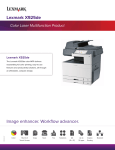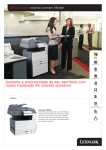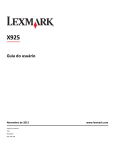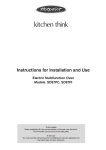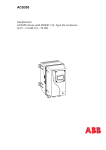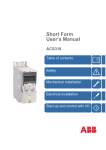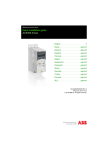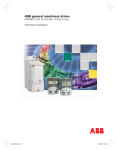Download X925
Transcript
Edition 1-31-10 Lexmark™ X925 7541-03x • Table of contents • Start diagnostics • Safety and notices • Trademarks • Index Lexmark and Lexmark with diamond design are trademarks of Lexmark International, Inc., registered in the United States and/or other countries. 7541-03x Edition: February 10, 2011 The following paragraph does not apply to any country where such provisions are inconsistent with local law: LEXMARK INTERNATIONAL, INC. PROVIDES THIS PUBLICATION “AS IS” WITHOUT WARRANTY OF ANY KIND, EITHER EXPRESS OR IMPLIED, INCLUDING, BUT NOT LIMITED TO, THE IMPLIED WARRANTIES OF MERCHANTABILITY OR FITNESS FOR A PARTICULAR PURPOSE. Some states do not allow disclaimer of express or implied warranties in certain transactions; therefore, this statement may not apply to you. This publication could include technical inaccuracies or typographical errors. Changes are periodically made to the information herein; these changes will be incorporated in later editions. Improvements or changes in the products or the programs described may be made at any time. Comments may be addressed to Lexmark International, Inc., Department D22X/002-1, 740 West New Circle Road, Lexington, Kentucky 40550, U.S.A or e-mail at [email protected]. Lexmark may use or distribute any of the information you supply in any way it believes appropriate without incurring any obligation to you. References in this publication to products, programs, or services do not imply that the manufacturer intends to make these available in all countries in which it operates. Any reference to a product, program, or service is not intended to state or imply that only that product, program, or service may be used. Any functionally equivalent product, program, or service that does not infringe any existing intellectual property right may be used instead. Evaluation and verification of operation in conjunction with other products, programs, or services, except those expressly designated by the manufacturer, are the user’s responsibility. Lexmark, Lexmark with diamond design, and MarkNet are trademarks of Lexmark International, Inc., registered in the United States and/or other countries. Optra Forms is a trademark of Lexmark International, Inc. PostScript® is a registered trademark of Adobe Systems Incorporated. PCL® is a registered trademark of the Hewlett-Packard Company. All other trademarks are the property of their respective owners. © 2006 Lexmark International, Inc. All rights reserved. UNITED STATES GOVERNMENT RIGHTS This software and any accompanying documentation provided under this agreement are commercial computer software and documentation developed exclusively at private expense. P/N 12G0474 7541-03x Table of contents Notices and safety information . . . . . . . . . . . . . . . . . . . . . . . . . . . . . . . . . . . . . . . . . . xiii Safety information. . . . . . . . . . . . . . . . . . . . . . . . . . . . . . . . . . . . . . . . . . . . . . . . . . . . . . . . . . . . . . . . . . . . xv Preface . . . . . . . . . . . . . . . . . . . . . . . . . . . . . . . . . . . . . . . . . . . . . . . . . . . . . . . . . . . . . xviii Conventions. . . . . . . . . . . . . . . . . . . . . . . . . . . . . . . . . . . . . . . . . . . . . . . . . . . . . . . . . . . . . . . . . . . . . . . . xviii General information .................................................................... 1-1 Maintenance approach . . . . . . . . . . . . . . . . . . . . . . . . . . . . . . . . . . . . . . . . . . . . . . . . . . . . . . . . . . . 1-1 Models . . . . . . . . . . . . . . . . . . . . . . . . . . . . . . . . . . . . . . . . . . . . . . . . . . . . . . . . . . . . . . . . . . . . . . . . 1-1 Printer configurations . . . . . . . . . . . . . . . . . . . . . . . . . . . . . . . . . . . . . . . . . . . . . . . . . . . . . . . . . . . . 1-2 Options and features . . . . . . . . . . . . . . . . . . . . . . . . . . . . . . . . . . . . . . . . . . . . . . . . . . . . . . . . . . . . . . . . . 1-3 Print engine specifications . . . . . . . . . . . . . . . . . . . . . . . . . . . . . . . . . . . . . . . . . . . . . . . . . . . . . . . . . . . . 1-4 Power specifications . . . . . . . . . . . . . . . . . . . . . . . . . . . . . . . . . . . . . . . . . . . . . . . . . . . . . . . . . . . . . 1-4 Electrical specifications . . . . . . . . . . . . . . . . . . . . . . . . . . . . . . . . . . . . . . . . . . . . . . . . . . . . . . . . . . 1-4 Clearances . . . . . . . . . . . . . . . . . . . . . . . . . . . . . . . . . . . . . . . . . . . . . . . . . . . . . . . . . . . . . . . . . . . . . 1-4 Acoustics . . . . . . . . . . . . . . . . . . . . . . . . . . . . . . . . . . . . . . . . . . . . . . . . . . . . . . . . . . . . . . . . . . . . . . 1-5 Environment . . . . . . . . . . . . . . . . . . . . . . . . . . . . . . . . . . . . . . . . . . . . . . . . . . . . . . . . . . . . . . . . . . . . 1-5 Performance . . . . . . . . . . . . . . . . . . . . . . . . . . . . . . . . . . . . . . . . . . . . . . . . . . . . . . . . . . . . . . . . . . . . 1-6 Processor . . . . . . . . . . . . . . . . . . . . . . . . . . . . . . . . . . . . . . . . . . . . . . . . . . . . . . . . . . . . . . . . . . . . . . 1-6 Memory . . . . . . . . . . . . . . . . . . . . . . . . . . . . . . . . . . . . . . . . . . . . . . . . . . . . . . . . . . . . . . . . . . . . . . . . 1-6 Paper specifications . . . . . . . . . . . . . . . . . . . . . . . . . . . . . . . . . . . . . . . . . . . . . . . . . . . . . . . . . . . . . 1-6 Paper sizes supported by the printer . . . . . . . . . . . . . . . . . . . . . . . . . . . . . . . . . . . . . . . . . . . . . 1-6 Media types . . . . . . . . . . . . . . . . . . . . . . . . . . . . . . . . . . . . . . . . . . . . . . . . . . . . . . . . . . . . . . . . . 1-7 Media weights . . . . . . . . . . . . . . . . . . . . . . . . . . . . . . . . . . . . . . . . . . . . . . . . . . . . . . . . . . . . . . . 1-8 Media guidelines . . . . . . . . . . . . . . . . . . . . . . . . . . . . . . . . . . . . . . . . . . . . . . . . . . . . . . . . . . . . . . . . 1-9 Paper . . . . . . . . . . . . . . . . . . . . . . . . . . . . . . . . . . . . . . . . . . . . . . . . . . . . . . . . . . . . . . . . . . . . . . 1-9 Paper characteristics . . . . . . . . . . . . . . . . . . . . . . . . . . . . . . . . . . . . . . . . . . . . . . . . . . . . . . . . . . 1-9 Unacceptable paper . . . . . . . . . . . . . . . . . . . . . . . . . . . . . . . . . . . . . . . . . . . . . . . . . . . . . . . . . 1-10 Selecting paper . . . . . . . . . . . . . . . . . . . . . . . . . . . . . . . . . . . . . . . . . . . . . . . . . . . . . . . . . . . . . 1-10 Scan fax and copy specifications . . . . . . . . . . . . . . . . . . . . . . . . . . . . . . . . . . . . . . . . . . . . . . . . . . . . . . 1-11 General specifications . . . . . . . . . . . . . . . . . . . . . . . . . . . . . . . . . . . . . . . . . . . . . . . . . . . . . . . . . . 1-11 Fax features . . . . . . . . . . . . . . . . . . . . . . . . . . . . . . . . . . . . . . . . . . . . . . . . . . . . . . . . . . . . . . . . . . . 1-12 Scanner specifications . . . . . . . . . . . . . . . . . . . . . . . . . . . . . . . . . . . . . . . . . . . . . . . . . . . . . . . . . . 1-13 MFP scan speed . . . . . . . . . . . . . . . . . . . . . . . . . . . . . . . . . . . . . . . . . . . . . . . . . . . . . . . . . . . . . . . . 1-14 Tools required for service . . . . . . . . . . . . . . . . . . . . . . . . . . . . . . . . . . . . . . . . . . . . . . . . . . . . . . . . . . . . 1-15 Acronyms . . . . . . . . . . . . . . . . . . . . . . . . . . . . . . . . . . . . . . . . . . . . . . . . . . . . . . . . . . . . . . . . . . . . . . . . . 1-16 Diagnostic information . . . . . . . . . . . . . . . . . . . . . . . . . . . . . . . . . . . . . . . . . . . . . . . . . . . . . . . . . . . . . . . . . 2-1 Start . . . . . . . . . . . . . . . . . . . . . . . . . . . . . . . . . . . . . . . . . . . . . . . . . . . . . . . . . . . . . . . . . . . . . . . . . . . . . . . Initial check . . . . . . . . . . . . . . . . . . . . . . . . . . . . . . . . . . . . . . . . . . . . . . . . . . . . . . . . . . . . . . . . . . . . POR (Power-On Reset) sequence . . . . . . . . . . . . . . . . . . . . . . . . . . . . . . . . . . . . . . . . . . . . . . . . . . . . . . . Print quality issues . . . . . . . . . . . . . . . . . . . . . . . . . . . . . . . . . . . . . . . . . . . . . . . . . . . . . . . . . . . . . . . . . . Repeating defects . . . . . . . . . . . . . . . . . . . . . . . . . . . . . . . . . . . . . . . . . . . . . . . . . . . . . . . . . . . . . . . One color missing . . . . . . . . . . . . . . . . . . . . . . . . . . . . . . . . . . . . . . . . . . . . . . . . . . . . . . . . . . . . . . . Contaminated background . . . . . . . . . . . . . . . . . . . . . . . . . . . . . . . . . . . . . . . . . . . . . . . . . . . . . . . . Lowered print density . . . . . . . . . . . . . . . . . . . . . . . . . . . . . . . . . . . . . . . . . . . . . . . . . . . . . . . . . . . . White stripes . . . . . . . . . . . . . . . . . . . . . . . . . . . . . . . . . . . . . . . . . . . . . . . . . . . . . . . . . . . . . . . . . . . Uneven print . . . . . . . . . . . . . . . . . . . . . . . . . . . . . . . . . . . . . . . . . . . . . . . . . . . . . . . . . . . . . . . . . . . . Partial dirt . . . . . . . . . . . . . . . . . . . . . . . . . . . . . . . . . . . . . . . . . . . . . . . . . . . . . . . . . . . . . . . . . . . . . . Repeating marks . . . . . . . . . . . . . . . . . . . . . . . . . . . . . . . . . . . . . . . . . . . . . . . . . . . . . . . . . . . . . . . . Black stripes . . . . . . . . . . . . . . . . . . . . . . . . . . . . . . . . . . . . . . . . . . . . . . . . . . . . . . . . . . . . . . . . . . . Unprinted spots . . . . . . . . . . . . . . . . . . . . . . . . . . . . . . . . . . . . . . . . . . . . . . . . . . . . . . . . . . . . . . . . . Partially dark or light print . . . . . . . . . . . . . . . . . . . . . . . . . . . . . . . . . . . . . . . . . . . . . . . . . . . . . . . . Black page . . . . . . . . . . . . . . . . . . . . . . . . . . . . . . . . . . . . . . . . . . . . . . . . . . . . . . . . . . . . . . . . . . . . . 2-1 2-2 2-3 2-4 2-4 2-5 2-5 2-6 2-6 2-6 2-7 2-7 2-7 2-8 2-8 2-9 iii 7541-03x No print . . . . . . . . . . . . . . . . . . . . . . . . . . . . . . . . . . . . . . . . . . . . . . . . . . . . . . . . . . . . . . . . . . . . . . . .2-9 Stain on back of page . . . . . . . . . . . . . . . . . . . . . . . . . . . . . . . . . . . . . . . . . . . . . . . . . . . . . . . . . . . .2-10 Failure to fuse . . . . . . . . . . . . . . . . . . . . . . . . . . . . . . . . . . . . . . . . . . . . . . . . . . . . . . . . . . . . . . . . . .2-10 Stains on edge of page . . . . . . . . . . . . . . . . . . . . . . . . . . . . . . . . . . . . . . . . . . . . . . . . . . . . . . . . . . .2-10 ADF & scanner print quality . . . . . . . . . . . . . . . . . . . . . . . . . . . . . . . . . . . . . . . . . . . . . . . . . . . . . . . . . . .2-11 Image quality symptoms: . . . . . . . . . . . . . . . . . . . . . . . . . . . . . . . . . . . . . . . . . . . . . . . . . . . . . .2-11 Dark image quality (using ADF or Scanner) . . . . . . . . . . . . . . . . . . . . . . . . . . . . . . . . . . . . . . . . . .2-11 Vertical lines (process direction using the ADF) . . . . . . . . . . . . . . . . . . . . . . . . . . . . . . . . . . . . . .2-12 Spots (using flatbed scanner) . . . . . . . . . . . . . . . . . . . . . . . . . . . . . . . . . . . . . . . . . . . . . . . . . . . . .2-12 Skew (using ADF) . . . . . . . . . . . . . . . . . . . . . . . . . . . . . . . . . . . . . . . . . . . . . . . . . . . . . . . . . . . . . . .2-14 Media damage (using ADF) . . . . . . . . . . . . . . . . . . . . . . . . . . . . . . . . . . . . . . . . . . . . . . . . . . . . . . .2-15 Black page from scanner . . . . . . . . . . . . . . . . . . . . . . . . . . . . . . . . . . . . . . . . . . . . . . . . . . . . . . . . .2-16 Paper jams . . . . . . . . . . . . . . . . . . . . . . . . . . . . . . . . . . . . . . . . . . . . . . . . . . . . . . . . . . . . . . . . . . . . . . . . .2-17 Clearing and troubleshooting paper jams . . . . . . . . . . . . . . . . . . . . . . . . . . . . . . . . . . . . . . . . . . .2-18 200 paper jam . . . . . . . . . . . . . . . . . . . . . . . . . . . . . . . . . . . . . . . . . . . . . . . . . . . . . . . . . . . . . .2-18 201 paper jam . . . . . . . . . . . . . . . . . . . . . . . . . . . . . . . . . . . . . . . . . . . . . . . . . . . . . . . . . . . . . .2-18 203 paper jam . . . . . . . . . . . . . . . . . . . . . . . . . . . . . . . . . . . . . . . . . . . . . . . . . . . . . . . . . . . . . .2-19 230 paper jam . . . . . . . . . . . . . . . . . . . . . . . . . . . . . . . . . . . . . . . . . . . . . . . . . . . . . . . . . . . . . .2-20 231-39 paper jam . . . . . . . . . . . . . . . . . . . . . . . . . . . . . . . . . . . . . . . . . . . . . . . . . . . . . . . . . . . .2-21 24x paper jam . . . . . . . . . . . . . . . . . . . . . . . . . . . . . . . . . . . . . . . . . . . . . . . . . . . . . . . . . . . . . . .2-22 250 paper jam . . . . . . . . . . . . . . . . . . . . . . . . . . . . . . . . . . . . . . . . . . . . . . . . . . . . . . . . . . . . . .2-23 Duplex unit service check . . . . . . . . . . . . . . . . . . . . . . . . . . . . . . . . . . . . . . . . . . . . . . . . . . . . . . . .2-24 Paper path service checks . . . . . . . . . . . . . . . . . . . . . . . . . . . . . . . . . . . . . . . . . . . . . . . . . . . . . . . .2-24 Paperfeed unit service check . . . . . . . . . . . . . . . . . . . . . . . . . . . . . . . . . . . . . . . . . . . . . . . . . . . . .2-27 MPF service check . . . . . . . . . . . . . . . . . . . . . . . . . . . . . . . . . . . . . . . . . . . . . . . . . . . . . . . . . . . . . .2-28 Clearing and resolving scanner jams . . . . . . . . . . . . . . . . . . . . . . . . . . . . . . . . . . . . . . . . . . . . . . .2-29 280.06 Paper missing . . . . . . . . . . . . . . . . . . . . . . . . . . . . . . . . . . . . . . . . . . . . . . . . . . . . . . . . .2-29 283.01 Scanner static jam - Scan sensor jam . . . . . . . . . . . . . . . . . . . . . . . . . . . . . . . . . . . . . .2-30 283.05 Scan sensor jam . . . . . . . . . . . . . . . . . . . . . . . . . . . . . . . . . . . . . . . . . . . . . . . . . . . . . . .2-31 285.05 Scanner ADF eject jam . . . . . . . . . . . . . . . . . . . . . . . . . . . . . . . . . . . . . . . . . . . . . . . . .2-32 290.11 Scanner ADF cover open jam . . . . . . . . . . . . . . . . . . . . . . . . . . . . . . . . . . . . . . . . . . . .2-33 291.06 Flatbed cover open . . . . . . . . . . . . . . . . . . . . . . . . . . . . . . . . . . . . . . . . . . . . . . . . . . . . .2-35 292.01 Scanner carriage locked . . . . . . . . . . . . . . . . . . . . . . . . . . . . . . . . . . . . . . . . . . . . . . . . .2-35 ADF paper jam service check . . . . . . . . . . . . . . . . . . . . . . . . . . . . . . . . . . . . . . . . . . . . . . . . . . . . .2-36 Error codes . . . . . . . . . . . . . . . . . . . . . . . . . . . . . . . . . . . . . . . . . . . . . . . . . . . . . . . . . . . . . . . . . . . . . . . .2-38 149.01 Abnormal exit motor . . . . . . . . . . . . . . . . . . . . . . . . . . . . . . . . . . . . . . . . . . . . . . . . . . . . . . .2-38 941.05 Abnormal EEPROM . . . . . . . . . . . . . . . . . . . . . . . . . . . . . . . . . . . . . . . . . . . . . . . . . . . . . . . .2-39 950.xx Service NCVRAM Mismatch . . . . . . . . . . . . . . . . . . . . . . . . . . . . . . . . . . . . . . . . . . . . . . . . .2-39 952.xx Service NV Failure . . . . . . . . . . . . . . . . . . . . . . . . . . . . . . . . . . . . . . . . . . . . . . . . . . . . . . . . .2-39 953.xx Service NVRAM Failure . . . . . . . . . . . . . . . . . . . . . . . . . . . . . . . . . . . . . . . . . . . . . . . . . . . . .2-39 954.xx Service NVRAM Failure . . . . . . . . . . . . . . . . . . . . . . . . . . . . . . . . . . . . . . . . . . . . . . . . . . . . .2-39 955.00 Service Code CRC <loc> . . . . . . . . . . . . . . . . . . . . . . . . . . . . . . . . . . . . . . . . . . . . . . . . . . . .2-39 956.xx Service System Board . . . . . . . . . . . . . . . . . . . . . . . . . . . . . . . . . . . . . . . . . . . . . . . . . . . . . .2-39 957.xx Service System Board . . . . . . . . . . . . . . . . . . . . . . . . . . . . . . . . . . . . . . . . . . . . . . . . . . . . . .2-39 958.xx Service NAND Failure . . . . . . . . . . . . . . . . . . . . . . . . . . . . . . . . . . . . . . . . . . . . . . . . . . . . . .2-39 959,xx Service Invalid Firmware. . . . . . . . . . . . . . . . . . . . . . . . . . . . . . . . . . . . . . . . . . . . . . . . . . . .2-39 960.xx Service Memory Error . . . . . . . . . . . . . . . . . . . . . . . . . . . . . . . . . . . . . . . . . . . . . . . . . . . . . .2-39 961.xx Service Memory Error . . . . . . . . . . . . . . . . . . . . . . . . . . . . . . . . . . . . . . . . . . . . . . . . . . . . . .2-39 964.xx Service Emulation Error . . . . . . . . . . . . . . . . . . . . . . . . . . . . . . . . . . . . . . . . . . . . . . . . . . . .2-39 975.xx Standard network or Network Card X . . . . . . . . . . . . . . . . . . . . . . . . . . . . . . . . . . . . . . . . .2-39 976.xx Standard network or Network Card X . . . . . . . . . . . . . . . . . . . . . . . . . . . . . . . . . . . . . . . . .2-39 982.xx Service <device> . . . . . . . . . . . . . . . . . . . . . . . . . . . . . . . . . . . . . . . . . . . . . . . . . . . . . . . . . .2-39 990.xx Service <device> . . . . . . . . . . . . . . . . . . . . . . . . . . . . . . . . . . . . . . . . . . . . . . . . . . . . . . . . . .2-39 991.xx Service <device> Card. . . . . . . . . . . . . . . . . . . . . . . . . . . . . . . . . . . . . . . . . . . . . . . . . . . . . .2-39 Fax T30 log error codes . . . . . . . . . . . . . . . . . . . . . . . . . . . . . . . . . . . . . . . . . . . . . . . . . . . . . . . . . .2-41 Service checks . . . . . . . . . . . . . . . . . . . . . . . . . . . . . . . . . . . . . . . . . . . . . . . . . . . . . . . . . . . . . . . . . . . . . .2-45 111.01 Black printhead error . . . . . . . . . . . . . . . . . . . . . . . . . . . . . . . . . . . . . . . . . . . . . . . . . . . . . .2-45 112.01 Cyan printhead error . . . . . . . . . . . . . . . . . . . . . . . . . . . . . . . . . . . . . . . . . . . . . . . . . . . . . .2-45 113.01 Magenta printhead error . . . . . . . . . . . . . . . . . . . . . . . . . . . . . . . . . . . . . . . . . . . . . . . . . . . .2-45 iv Service Manual 7541-03x 114.01 Yellow printhead error . . . . . . . . . . . . . . . . . . . . . . . . . . . . . . . . . . . . . . . . . . . . . . . . . . . . . 121.01 Thermistor 1 error . . . . . . . . . . . . . . . . . . . . . . . . . . . . . . . . . . . . . . . . . . . . . . . . . . . . . . . . 121.02 Thermistor 2 error . . . . . . . . . . . . . . . . . . . . . . . . . . . . . . . . . . . . . . . . . . . . . . . . . . . . . . . . 121.03 Thermistor 3 3 error . . . . . . . . . . . . . . . . . . . . . . . . . . . . . . . . . . . . . . . . . . . . . . . . . . . . . . . 121.04 Belt thermistor error . . . . . . . . . . . . . . . . . . . . . . . . . . . . . . . . . . . . . . . . . . . . . . . . . . . . . . 121.05 Fuser - fuser heater error . . . . . . . . . . . . . . . . . . . . . . . . . . . . . . . . . . . . . . . . . . . . . . . . . . Abnormal fuser temperature error . . . . . . . . . . . . . . . . . . . . . . . . . . . . . . . . . . . . . . . . . . . . . . . . . 126.xx Power switch error . . . . . . . . . . . . . . . . . . . . . . . . . . . . . . . . . . . . . . . . . . . . . . . . . . . . . . . 130.xx High voltage power supply error . . . . . . . . . . . . . . . . . . . . . . . . . . . . . . . . . . . . . . . . . . . . 132.00 Density sensor error . . . . . . . . . . . . . . . . . . . . . . . . . . . . . . . . . . . . . . . . . . . . . . . . . . . . . . 132.xx Abnormal theta sensor . . . . . . . . . . . . . . . . . . . . . . . . . . . . . . . . . . . . . . . . . . . . . . . . . . . . 136.xx Temperature humidity sensor error . . . . . . . . . . . . . . . . . . . . . . . . . . . . . . . . . . . . . . . . . . 140 Drive motor error . . . . . . . . . . . . . . . . . . . . . . . . . . . . . . . . . . . . . . . . . . . . . . . . . . . . . . . . . . . 149.01 Fuser / paper exit motor error . . . . . . . . . . . . . . . . . . . . . . . . . . . . . . . . . . . . . . . . . . . . . . 146.01 Tray1error . . . . . . . . . . . . . . . . . . . . . . . . . . . . . . . . . . . . . . . . . . . . . . . . . . . . . . . . . . . . . . . 146.03 Tray 3 error . . . . . . . . . . . . . . . . . . . . . . . . . . . . . . . . . . . . . . . . . . . . . . . . . . . . . . . . . . . . . . 146.04 Tray 4 error . . . . . . . . . . . . . . . . . . . . . . . . . . . . . . . . . . . . . . . . . . . . . . . . . . . . . . . . . . . . . . 146.05 Tray 5 error . . . . . . . . . . . . . . . . . . . . . . . . . . . . . . . . . . . . . . . . . . . . . . . . . . . . . . . . . . . . . . 171.01 Fuser fan error . . . . . . . . . . . . . . . . . . . . . . . . . . . . . . . . . . . . . . . . . . . . . . . . . . . . . . . . . . . 172.01 - Power supply unit fan error . . . . . . . . . . . . . . . . . . . . . . . . . . . . . . . . . . . . . . . . . . . . . . . 173.01 - Main unit fan error . . . . . . . . . . . . . . . . . . . . . . . . . . . . . . . . . . . . . . . . . . . . . . . . . . . . . . . 174.01 Rear fan error . . . . . . . . . . . . . . . . . . . . . . . . . . . . . . . . . . . . . . . . . . . . . . . . . . . . . . . . . . . . 840.03 service check . . . . . . . . . . . . . . . . . . . . . . . . . . . . . . . . . . . . . . . . . . . . . . . . . . . . . . . . . . . . 841.00 Invalid configuration or ASIC not found . . . . . . . . . . . . . . . . . . . . . . . . . . . . . . . . . . . . . . 841.01 Invalid AFE setting . . . . . . . . . . . . . . . . . . . . . . . . . . . . . . . . . . . . . . . . . . . . . . . . . . . . . . . 841.02 Delayed interrupt detected . . . . . . . . . . . . . . . . . . . . . . . . . . . . . . . . . . . . . . . . . . . . . . . . . 841.03 Failed indirect register test . . . . . . . . . . . . . . . . . . . . . . . . . . . . . . . . . . . . . . . . . . . . . . . . . 841.04 Failed external DRAM test . . . . . . . . . . . . . . . . . . . . . . . . . . . . . . . . . . . . . . . . . . . . . . . . . 841.05 Image pipe time-out . . . . . . . . . . . . . . . . . . . . . . . . . . . . . . . . . . . . . . . . . . . . . . . . . . . . . . . 841.06 Scanner did not initiate scan . . . . . . . . . . . . . . . . . . . . . . . . . . . . . . . . . . . . . . . . . . . . . . . 842.00 No response / 842.01 HW protocol / 842.02 Logical protocol . . . . . . . . . . . . . . . . . . . . . 843.00 Carriage Home . . . . . . . . . . . . . . . . . . . . . . . . . . . . . . . . . . . . . . . . . . . . . . . . . . . . . . . . . . . 844.00 Lamp failure (Front side) . . . . . . . . . . . . . . . . . . . . . . . . . . . . . . . . . . . . . . . . . . . . . . . . . . . 849.01 Device had modem installed, but config ID indicates it should not . . . . . . . . . . . . . . . . 849.10 Device had HD installed, but config ID indicates it should not . . . . . . . . . . . . . . . . . . . . 900.xx System software error . . . . . . . . . . . . . . . . . . . . . . . . . . . . . . . . . . . . . . . . . . . . . . . . . . . . . 941.01 SDRAM R/W error . . . . . . . . . . . . . . . . . . . . . . . . . . . . . . . . . . . . . . . . . . . . . . . . . . . . . . . . 941.02 MDC error . . . . . . . . . . . . . . . . . . . . . . . . . . . . . . . . . . . . . . . . . . . . . . . . . . . . . . . . . . . . . . . 941.03 CPU error . . . . . . . . . . . . . . . . . . . . . . . . . . . . . . . . . . . . . . . . . . . . . . . . . . . . . . . . . . . . . . . 941.04 MDC controller error . . . . . . . . . . . . . . . . . . . . . . . . . . . . . . . . . . . . . . . . . . . . . . . . . . . . . . 941.05 EEPROM error . . . . . . . . . . . . . . . . . . . . . . . . . . . . . . . . . . . . . . . . . . . . . . . . . . . . . . . . . . . 950.00–950.29—EPROM mismatch failure . . . . . . . . . . . . . . . . . . . . . . . . . . . . . . . . . . . . . . . . . . 959.xx Service invalid firmware error . . . . . . . . . . . . . . . . . . . . . . . . . . . . . . . . . . . . . . . . . . . . . . User attendance messages . . . . . . . . . . . . . . . . . . . . . . . . . . . . . . . . . . . . . . . . . . . . . . . . . . . . . . . . . . . User prompts . . . . . . . . . . . . . . . . . . . . . . . . . . . . . . . . . . . . . . . . . . . . . . . . . . . . . . . . . . . . . . . . . . User attendance messages (0–99) . . . . . . . . . . . . . . . . . . . . . . . . . . . . . . . . . . . . . . . . . . . . . . . . . Other symptoms . . . . . . . . . . . . . . . . . . . . . . . . . . . . . . . . . . . . . . . . . . . . . . . . . . . . . . . . . . . . . . . . . . . . Print engine . . . . . . . . . . . . . . . . . . . . . . . . . . . . . . . . . . . . . . . . . . . . . . . . . . . . . . . . . . . . . . . . . . . Scan / copy . . . . . . . . . . . . . . . . . . . . . . . . . . . . . . . . . . . . . . . . . . . . . . . . . . . . . . . . . . . . . . . . . . . . ADF streaks . . . . . . . . . . . . . . . . . . . . . . . . . . . . . . . . . . . . . . . . . . . . . . . . . . . . . . . . . . . . . . . Clipped image when scanning to USB from the ADF . . . . . . . . . . . . . . . . . . . . . . . . . . . . . . . . ADF cover open service check . . . . . . . . . . . . . . . . . . . . . . . . . . . . . . . . . . . . . . . . . . . . . . . . . . . . Fax symptoms . . . . . . . . . . . . . . . . . . . . . . . . . . . . . . . . . . . . . . . . . . . . . . . . . . . . . . . . . . . . . . . . . Faxes fail to transmit . . . . . . . . . . . . . . . . . . . . . . . . . . . . . . . . . . . . . . . . . . . . . . . . . . . . . . . . . Fax reception fails . . . . . . . . . . . . . . . . . . . . . . . . . . . . . . . . . . . . . . . . . . . . . . . . . . . . . . . . . . . Escalating a fax issue to second-level support . . . . . . . . . . . . . . . . . . . . . . . . . . . . . . . . . . . . . . Words on fax are stretched . . . . . . . . . . . . . . . . . . . . . . . . . . . . . . . . . . . . . . . . . . . . . . . . . . . . . . Incoming fax has blank spaces or poor quality . . . . . . . . . . . . . . . . . . . . . . . . . . . . . . . . . . . . . . No dial tone . . . . . . . . . . . . . . . . . . . . . . . . . . . . . . . . . . . . . . . . . . . . . . . . . . . . . . . . . . . . . . . . . . . 2-45 2-46 2-46 2-47 2-47 2-48 2-48 2-48 2-49 2-49 2-50 2-50 2-51 2-51 2-52 2-52 2-53 2-54 2-54 2-55 2-55 2-55 2-56 2-56 2-56 2-57 2-57 2-57 2-57 2-58 2-58 2-59 2-59 2-59 2-59 2-60 2-62 2-62 2-63 2-63 2-63 2-64 2-65 2-66 2-66 2-69 2-75 2-75 2-76 2-76 2-76 2-77 2-78 2-78 2-80 2-82 2-83 2-83 2-83 v 7541-03x Fax dials a number, but no connection is made . . . . . . . . . . . . . . . . . . . . . . . . . . . . . . . . . . . . . .2-83 Other service checks . . . . . . . . . . . . . . . . . . . . . . . . . . . . . . . . . . . . . . . . . . . . . . . . . . . . . . . . . . . . . . . .2-84 Networking service check . . . . . . . . . . . . . . . . . . . . . . . . . . . . . . . . . . . . . . . . . . . . . . . . . . . . . . . .2-84 Option card service check . . . . . . . . . . . . . . . . . . . . . . . . . . . . . . . . . . . . . . . . . . . . . . . . . . . . . . .2-86 USB port service check . . . . . . . . . . . . . . . . . . . . . . . . . . . . . . . . . . . . . . . . . . . . . . . . . . . . . . . . . .2-86 False close door service check . . . . . . . . . . . . . . . . . . . . . . . . . . . . . . . . . . . . . . . . . . . . . . . . . . . .2-86 Operator panel service check . . . . . . . . . . . . . . . . . . . . . . . . . . . . . . . . . . . . . . . . . . . . . . . . . . . . .2-87 Display functions but the keyboard doesn’t work properly . . . . . . . . . . . . . . . . . . . . . . . . . . . . .2-87 Display fails to illuminate . . . . . . . . . . . . . . . . . . . . . . . . . . . . . . . . . . . . . . . . . . . . . . . . . . . . . .2-87 Insert tray service check . . . . . . . . . . . . . . . . . . . . . . . . . . . . . . . . . . . . . . . . . . . . . . . . . . . . . . . . .2-88 Paper skew service check . . . . . . . . . . . . . . . . . . . . . . . . . . . . . . . . . . . . . . . . . . . . . . . . . . . . . . . .2-89 Imaging unit (photo developer) missing service check . . . . . . . . . . . . . . . . . . . . . . . . . . . . . . . .2-89 Option card service check . . . . . . . . . . . . . . . . . . . . . . . . . . . . . . . . . . . . . . . . . . . . . . . . . . . . . . . .2-90 Serial port . . . . . . . . . . . . . . . . . . . . . . . . . . . . . . . . . . . . . . . . . . . . . . . . . . . . . . . . . . . . . . . . . .2-90 Flash options . . . . . . . . . . . . . . . . . . . . . . . . . . . . . . . . . . . . . . . . . . . . . . . . . . . . . . . . . . . . . . .2-90 DRAM options . . . . . . . . . . . . . . . . . . . . . . . . . . . . . . . . . . . . . . . . . . . . . . . . . . . . . . . . . . . . . .2-90 Hard disk option . . . . . . . . . . . . . . . . . . . . . . . . . . . . . . . . . . . . . . . . . . . . . . . . . . . . . . . . . . . . .2-91 Network card option . . . . . . . . . . . . . . . . . . . . . . . . . . . . . . . . . . . . . . . . . . . . . . . . . . . . . . . . . .2-91 Error code 976 - Network card x . . . . . . . . . . . . . . . . . . . . . . . . . . . . . . . . . . . . . . . . . . . . . . . .2-91 54 Network <x> Software error . . . . . . . . . . . . . . . . . . . . . . . . . . . . . . . . . . . . . . . . . . . . . . . . .2-91 Power supply (Dead machine) service check . . . . . . . . . . . . . . . . . . . . . . . . . . . . . . . . . . . . . . . .2-92 Printhead service check . . . . . . . . . . . . . . . . . . . . . . . . . . . . . . . . . . . . . . . . . . . . . . . . . . . . . . . . . .2-93 Transfer belt up down check . . . . . . . . . . . . . . . . . . . . . . . . . . . . . . . . . . . . . . . . . . . . . . . . . . . . . .2-93 Unable to print from USB thumb drive service check . . . . . . . . . . . . . . . . . . . . . . . . . . . . . . . . . .2-94 Waste toner bottle missing service check . . . . . . . . . . . . . . . . . . . . . . . . . . . . . . . . . . . . . . . . . . .2-94 Wrong paper size service check - tray1 . . . . . . . . . . . . . . . . . . . . . . . . . . . . . . . . . . . . . . . . . . . . .2-95 Wrong paper size service check - tray2 . . . . . . . . . . . . . . . . . . . . . . . . . . . . . . . . . . . . . . . . . . . . .2-95 Paper in ADF size service check . . . . . . . . . . . . . . . . . . . . . . . . . . . . . . . . . . . . . . . . . . . . . . . . . . .2-96 Diagnostic aids . . . . . . . . . . . . . . . . . . . . . . . . . . . . . . . . . . . . . . . . . . . . . . . . . . . . . . . . . . . . . . . . . . . . . . . . . 3-1 Understanding the operator panel and menus . . . . . . . . . . . . . . . . . . . . . . . . . . . . . . . . . . . . . . . . . . . . .3-1 Operator panel (need new art) . . . . . . . . . . . . . . . . . . . . . . . . . . . . . . . . . . . . . . . . . . . . . . . . . . . . . .3-1 Understanding the home screen . . . . . . . . . . . . . . . . . . . . . . . . . . . . . . . . . . . . . . . . . . . . . . . . . . . .3-2 Using the touch screen . . . . . . . . . . . . . . . . . . . . . . . . . . . . . . . . . . . . . . . . . . . . . . . . . . . . . . . . . . .3-3 Administrative menus . . . . . . . . . . . . . . . . . . . . . . . . . . . . . . . . . . . . . . . . . . . . . . . . . . . . . . . . . . . .3-6 Accessing the service menus . . . . . . . . . . . . . . . . . . . . . . . . . . . . . . . . . . . . . . . . . . . . . . . . . . . . . .3-7 Configuration Menu . . . . . . . . . . . . . . . . . . . . . . . . . . . . . . . . . . . . . . . . . . . . . . . . . . . . . . . . . . . . . . . . . . .3-9 Entering Config Menu . . . . . . . . . . . . . . . . . . . . . . . . . . . . . . . . . . . . . . . . . . . . . . . . . . . . . . . . . . . . .3-9 Reset Fuser Counter . . . . . . . . . . . . . . . . . . . . . . . . . . . . . . . . . . . . . . . . . . . . . . . . . . . . . . . . . . . . .3-10 Reset Maintenance Counter . . . . . . . . . . . . . . . . . . . . . . . . . . . . . . . . . . . . . . . . . . . . . . . . . . . . . . .3-10 Reset Transfer Belt Counter . . . . . . . . . . . . . . . . . . . . . . . . . . . . . . . . . . . . . . . . . . . . . . . . . . . . . .3-10 USB Scan to Local . . . . . . . . . . . . . . . . . . . . . . . . . . . . . . . . . . . . . . . . . . . . . . . . . . . . . . . . . . . . . .3-10 Black Only Mode . . . . . . . . . . . . . . . . . . . . . . . . . . . . . . . . . . . . . . . . . . . . . . . . . . . . . . . . . . . . . . . .3-11 Print Quality Pages . . . . . . . . . . . . . . . . . . . . . . . . . . . . . . . . . . . . . . . . . . . . . . . . . . . . . . . . . . . . . .3-11 Reports . . . . . . . . . . . . . . . . . . . . . . . . . . . . . . . . . . . . . . . . . . . . . . . . . . . . . . . . . . . . . . . . . . . . . . .3-11 Color Trapping . . . . . . . . . . . . . . . . . . . . . . . . . . . . . . . . . . . . . . . . . . . . . . . . . . . . . . . . . . . . . . . . .3-11 Tray Insert Message . . . . . . . . . . . . . . . . . . . . . . . . . . . . . . . . . . . . . . . . . . . . . . . . . . . . . . . . . . . . .3-11 SIZE SENSING . . . . . . . . . . . . . . . . . . . . . . . . . . . . . . . . . . . . . . . . . . . . . . . . . . . . . . . . . . . . . . . . . .3-11 Panel Menus . . . . . . . . . . . . . . . . . . . . . . . . . . . . . . . . . . . . . . . . . . . . . . . . . . . . . . . . . . . . . . . . . . .3-12 PPDS Emulation . . . . . . . . . . . . . . . . . . . . . . . . . . . . . . . . . . . . . . . . . . . . . . . . . . . . . . . . . . . . . . . .3-12 Download Emuls . . . . . . . . . . . . . . . . . . . . . . . . . . . . . . . . . . . . . . . . . . . . . . . . . . . . . . . . . . . . . . . .3-12 Demo Mode . . . . . . . . . . . . . . . . . . . . . . . . . . . . . . . . . . . . . . . . . . . . . . . . . . . . . . . . . . . . . . . . . . . .3-12 Factory Defaults . . . . . . . . . . . . . . . . . . . . . . . . . . . . . . . . . . . . . . . . . . . . . . . . . . . . . . . . . . . . . . . .3-12 Energy Conserve . . . . . . . . . . . . . . . . . . . . . . . . . . . . . . . . . . . . . . . . . . . . . . . . . . . . . . . . . . . . . . .3-12 Fax Low Power Support . . . . . . . . . . . . . . . . . . . . . . . . . . . . . . . . . . . . . . . . . . . . . . . . . . . . . . . . . .3-12 Min Copy Memory . . . . . . . . . . . . . . . . . . . . . . . . . . . . . . . . . . . . . . . . . . . . . . . . . . . . . . . . . . . . . . .3-12 NumPad Job Assist . . . . . . . . . . . . . . . . . . . . . . . . . . . . . . . . . . . . . . . . . . . . . . . . . . . . . . . . . . . . .3-13 Format Fax Storage . . . . . . . . . . . . . . . . . . . . . . . . . . . . . . . . . . . . . . . . . . . . . . . . . . . . . . . . . . . . .3-13 Fax Storage Location . . . . . . . . . . . . . . . . . . . . . . . . . . . . . . . . . . . . . . . . . . . . . . . . . . . . . . . . . . . .3-13 vi Service Manual 7541-03x Color Adjustment . . . . . . . . . . . . . . . . . . . . . . . . . . . . . . . . . . . . . . . . . . . . . . . . . . . . . . . . . . . . . . . 3-13 Auto Align Adj . . . . . . . . . . . . . . . . . . . . . . . . . . . . . . . . . . . . . . . . . . . . . . . . . . . . . . . . . . . . . . . . . 3-13 Color Adj State . . . . . . . . . . . . . . . . . . . . . . . . . . . . . . . . . . . . . . . . . . . . . . . . . . . . . . . . . . . . . . . . . 3-13 Color Alignment . . . . . . . . . . . . . . . . . . . . . . . . . . . . . . . . . . . . . . . . . . . . . . . . . . . . . . . . . . . . . . . . 3-14 ADF Edge Erase . . . . . . . . . . . . . . . . . . . . . . . . . . . . . . . . . . . . . . . . . . . . . . . . . . . . . . . . . . . . . . . . 3-14 FB Edge Erase . . . . . . . . . . . . . . . . . . . . . . . . . . . . . . . . . . . . . . . . . . . . . . . . . . . . . . . . . . . . . . . . . 3-15 Scanner Manual Registration . . . . . . . . . . . . . . . . . . . . . . . . . . . . . . . . . . . . . . . . . . . . . . . . . . . . . 3-15 Disable Scanner . . . . . . . . . . . . . . . . . . . . . . . . . . . . . . . . . . . . . . . . . . . . . . . . . . . . . . . . . . . . . . . . 3-15 Motor Calibration . . . . . . . . . . . . . . . . . . . . . . . . . . . . . . . . . . . . . . . . . . . . . . . . . . . . . . . . . . . . . . . 3-15 Paper Prompts . . . . . . . . . . . . . . . . . . . . . . . . . . . . . . . . . . . . . . . . . . . . . . . . . . . . . . . . . . . . . . . . . 3-15 Envelope Prompts . . . . . . . . . . . . . . . . . . . . . . . . . . . . . . . . . . . . . . . . . . . . . . . . . . . . . . . . . . . . . . 3-15 Action for Prompts . . . . . . . . . . . . . . . . . . . . . . . . . . . . . . . . . . . . . . . . . . . . . . . . . . . . . . . . . . . . . 3-15 Jobs On Disk . . . . . . . . . . . . . . . . . . . . . . . . . . . . . . . . . . . . . . . . . . . . . . . . . . . . . . . . . . . . . . . . . . 3-16 Disk Encryption . . . . . . . . . . . . . . . . . . . . . . . . . . . . . . . . . . . . . . . . . . . . . . . . . . . . . . . . . . . . . . . . 3-16 Wipe Disk . . . . . . . . . . . . . . . . . . . . . . . . . . . . . . . . . . . . . . . . . . . . . . . . . . . . . . . . . . . . . . . . . . . . . 3-16 Font Sharpening . . . . . . . . . . . . . . . . . . . . . . . . . . . . . . . . . . . . . . . . . . . . . . . . . . . . . . . . . . . . . . . 3-16 Require Standby . . . . . . . . . . . . . . . . . . . . . . . . . . . . . . . . . . . . . . . . . . . . . . . . . . . . . . . . . . . . . . . 3-16 UI Automation . . . . . . . . . . . . . . . . . . . . . . . . . . . . . . . . . . . . . . . . . . . . . . . . . . . . . . . . . . . . . . . . . 3-16 Once enabled, this setting creates an “ENABLE_UI_AUTOMATION” file in the shared directory. As long as this file exists, the printer permits external developers to test the stability of their applications against the printer to ensure that their applications have an appropriate level of stability. Disabling this setting deletes the file. . . . . . . . . . . . . . . . . . . . . . . . . . . . . . . . . . . . . . . 3-16 Key Repeat Initial Delay . . . . . . . . . . . . . . . . . . . . . . . . . . . . . . . . . . . . . . . . . . . . . . . . . . . . . . . . . 3-16 Key Repeat Rate . . . . . . . . . . . . . . . . . . . . . . . . . . . . . . . . . . . . . . . . . . . . . . . . . . . . . . . . . . . . . . . 3-16 Clear Custom Status . . . . . . . . . . . . . . . . . . . . . . . . . . . . . . . . . . . . . . . . . . . . . . . . . . . . . . . . . . . . 3-16 USB Speed . . . . . . . . . . . . . . . . . . . . . . . . . . . . . . . . . . . . . . . . . . . . . . . . . . . . . . . . . . . . . . . . . . . . 3-17 Exit Config Menu . . . . . . . . . . . . . . . . . . . . . . . . . . . . . . . . . . . . . . . . . . . . . . . . . . . . . . . . . . . . . . . 3-17 Diagnostics mode . . . . . . . . . . . . . . . . . . . . . . . . . . . . . . . . . . . . . . . . . . . . . . . . . . . . . . . . . . . . . . . . . . 3-18 Entering Diagnostics mode . . . . . . . . . . . . . . . . . . . . . . . . . . . . . . . . . . . . . . . . . . . . . . . . . . . . . . 3-18 Diagnostic mode menus . . . . . . . . . . . . . . . . . . . . . . . . . . . . . . . . . . . . . . . . . . . . . . . . . . . . . . . . . 3-18 SCANNER CALIBRATION . . . . . . . . . . . . . . . . . . . . . . . . . . . . . . . . . . . . . . . . . . . . . . . . . . . . . . . . 3-20 Adjust Calibration Values . . . . . . . . . . . . . . . . . . . . . . . . . . . . . . . . . . . . . . . . . . . . . . . . . . . . . 3-20 Reset Calibration Values . . . . . . . . . . . . . . . . . . . . . . . . . . . . . . . . . . . . . . . . . . . . . . . . . . . . . . 3-20 PRINT TESTS . . . . . . . . . . . . . . . . . . . . . . . . . . . . . . . . . . . . . . . . . . . . . . . . . . . . . . . . . . . . . . . . . . 3-20 Print Tests (input sources) . . . . . . . . . . . . . . . . . . . . . . . . . . . . . . . . . . . . . . . . . . . . . . . . . . . . 3-20 Print Quality Pages . . . . . . . . . . . . . . . . . . . . . . . . . . . . . . . . . . . . . . . . . . . . . . . . . . . . . . . . . . 3-20 HARDWARE TESTS . . . . . . . . . . . . . . . . . . . . . . . . . . . . . . . . . . . . . . . . . . . . . . . . . . . . . . . . . . . . . 3-21 Panel Test . . . . . . . . . . . . . . . . . . . . . . . . . . . . . . . . . . . . . . . . . . . . . . . . . . . . . . . . . . . . . . . . . 3-21 Button Test . . . . . . . . . . . . . . . . . . . . . . . . . . . . . . . . . . . . . . . . . . . . . . . . . . . . . . . . . . . . . . . . 3-22 DRAM Test . . . . . . . . . . . . . . . . . . . . . . . . . . . . . . . . . . . . . . . . . . . . . . . . . . . . . . . . . . . . . . . . 3-22 Serial Wrap Test . . . . . . . . . . . . . . . . . . . . . . . . . . . . . . . . . . . . . . . . . . . . . . . . . . . . . . . . . . . . 3-23 USB HS Test Mode . . . . . . . . . . . . . . . . . . . . . . . . . . . . . . . . . . . . . . . . . . . . . . . . . . . . . . . . . . 3-24 DEVICE TESTS . . . . . . . . . . . . . . . . . . . . . . . . . . . . . . . . . . . . . . . . . . . . . . . . . . . . . . . . . . . . . . . . . 3-24 Quick Disk Test . . . . . . . . . . . . . . . . . . . . . . . . . . . . . . . . . . . . . . . . . . . . . . . . . . . . . . . . . . . . . 3-24 Disk Test/Clean . . . . . . . . . . . . . . . . . . . . . . . . . . . . . . . . . . . . . . . . . . . . . . . . . . . . . . . . . . . . . 3-24 Flash Test . . . . . . . . . . . . . . . . . . . . . . . . . . . . . . . . . . . . . . . . . . . . . . . . . . . . . . . . . . . . . . . . . 3-25 Input Tray Tests . . . . . . . . . . . . . . . . . . . . . . . . . . . . . . . . . . . . . . . . . . . . . . . . . . . . . . . . . . . . . . . . 3-25 PRINTER SETUP . . . . . . . . . . . . . . . . . . . . . . . . . . . . . . . . . . . . . . . . . . . . . . . . . . . . . . . . . . . . . . . 3-25 Defaults . . . . . . . . . . . . . . . . . . . . . . . . . . . . . . . . . . . . . . . . . . . . . . . . . . . . . . . . . . . . . . . . . . . 3-25 PAGE COUNTS . . . . . . . . . . . . . . . . . . . . . . . . . . . . . . . . . . . . . . . . . . . . . . . . . . . . . . . . . . . . 3-26 Serial Number . . . . . . . . . . . . . . . . . . . . . . . . . . . . . . . . . . . . . . . . . . . . . . . . . . . . . . . . . . . . . . 3-26 Engine Setting (1-16) . . . . . . . . . . . . . . . . . . . . . . . . . . . . . . . . . . . . . . . . . . . . . . . . . . . . . . . . 3-26 Model Name . . . . . . . . . . . . . . . . . . . . . . . . . . . . . . . . . . . . . . . . . . . . . . . . . . . . . . . . . . . . . . . 3-26 Configuration ID . . . . . . . . . . . . . . . . . . . . . . . . . . . . . . . . . . . . . . . . . . . . . . . . . . . . . . . . . . . . 3-26 Reset Color Calibration . . . . . . . . . . . . . . . . . . . . . . . . . . . . . . . . . . . . . . . . . . . . . . . . . . . . . . . 3-26 Cal Ref Adj . . . . . . . . . . . . . . . . . . . . . . . . . . . . . . . . . . . . . . . . . . . . . . . . . . . . . . . . . . . . . . . . 3-26 Par 1 Strobe Adj . . . . . . . . . . . . . . . . . . . . . . . . . . . . . . . . . . . . . . . . . . . . . . . . . . . . . . . . . . . . 3-27 REPORTS . . . . . . . . . . . . . . . . . . . . . . . . . . . . . . . . . . . . . . . . . . . . . . . . . . . . . . . . . . . . . . . . . . . . . 3-27 EVENT LOG . . . . . . . . . . . . . . . . . . . . . . . . . . . . . . . . . . . . . . . . . . . . . . . . . . . . . . . . . . . . . . . . . . . 3-28 vii 7541-03x Display Log . . . . . . . . . . . . . . . . . . . . . . . . . . . . . . . . . . . . . . . . . . . . . . . . . . . . . . . . . . . . . . . . .3-28 Print Log . . . . . . . . . . . . . . . . . . . . . . . . . . . . . . . . . . . . . . . . . . . . . . . . . . . . . . . . . . . . . . . . . . .3-28 Clear Log . . . . . . . . . . . . . . . . . . . . . . . . . . . . . . . . . . . . . . . . . . . . . . . . . . . . . . . . . . . . . . . . . .3-29 SCANNER TESTS . . . . . . . . . . . . . . . . . . . . . . . . . . . . . . . . . . . . . . . . . . . . . . . . . . . . . . . . . . . . . . .3-29 Scanner Calibration Reset . . . . . . . . . . . . . . . . . . . . . . . . . . . . . . . . . . . . . . . . . . . . . . . . . . . . .3-29 ASIC Test . . . . . . . . . . . . . . . . . . . . . . . . . . . . . . . . . . . . . . . . . . . . . . . . . . . . . . . . . . . . . . . . . .3-29 Feed Test . . . . . . . . . . . . . . . . . . . . . . . . . . . . . . . . . . . . . . . . . . . . . . . . . . . . . . . . . . . . . . . . . .3-29 Sensor Test . . . . . . . . . . . . . . . . . . . . . . . . . . . . . . . . . . . . . . . . . . . . . . . . . . . . . . . . . . . . . . . .3-29 ADF Magnification . . . . . . . . . . . . . . . . . . . . . . . . . . . . . . . . . . . . . . . . . . . . . . . . . . . . . . . . . . .3-29 EXIT DIAGNOSTICS . . . . . . . . . . . . . . . . . . . . . . . . . . . . . . . . . . . . . . . . . . . . . . . . . . . . . . . . . . . . .3-30 Theory of operation . . . . . . . . . . . . . . . . . . . . . . . . . . . . . . . . . . . . . . . . . . . . . . . . . . . . . . . . . . . . . . . . . .3-31 Printer engine . . . . . . . . . . . . . . . . . . . . . . . . . . . . . . . . . . . . . . . . . . . . . . . . . . . . . . . . . . . . . . . . . .3-31 Electrophotographic Process (EP Process) . . . . . . . . . . . . . . . . . . . . . . . . . . . . . . . . . . . . . . . .3-31 MFP electrophotographic process basics . . . . . . . . . . . . . . . . . . . . . . . . . . . . . . . . . . . . . . . . .3-31 Step 1: Charge . . . . . . . . . . . . . . . . . . . . . . . . . . . . . . . . . . . . . . . . . . . . . . . . . . . . . . . . . . . . . .3-32 Step 2: Expose . . . . . . . . . . . . . . . . . . . . . . . . . . . . . . . . . . . . . . . . . . . . . . . . . . . . . . . . . . . . . .3-33 Step 3: Develop . . . . . . . . . . . . . . . . . . . . . . . . . . . . . . . . . . . . . . . . . . . . . . . . . . . . . . . . . . . . .3-34 Step 4a: First transfer . . . . . . . . . . . . . . . . . . . . . . . . . . . . . . . . . . . . . . . . . . . . . . . . . . . . . . . . .3-35 Step 4b: Second transfer . . . . . . . . . . . . . . . . . . . . . . . . . . . . . . . . . . . . . . . . . . . . . . . . . . . . . .3-36 Step 5: Fuse . . . . . . . . . . . . . . . . . . . . . . . . . . . . . . . . . . . . . . . . . . . . . . . . . . . . . . . . . . . . . . . .3-37 Step 6: Clean/Erase . . . . . . . . . . . . . . . . . . . . . . . . . . . . . . . . . . . . . . . . . . . . . . . . . . . . . . . . . .3-38 Paper path components . . . . . . . . . . . . . . . . . . . . . . . . . . . . . . . . . . . . . . . . . . . . . . . . . . . . . . . . . .3-40 Paper feed . . . . . . . . . . . . . . . . . . . . . . . . . . . . . . . . . . . . . . . . . . . . . . . . . . . . . . . . . . . . . . . . .3-40 Feeding paper from a tray . . . . . . . . . . . . . . . . . . . . . . . . . . . . . . . . . . . . . . . . . . . . . . . . . . . . .3-42 Feeding paper from the MPF . . . . . . . . . . . . . . . . . . . . . . . . . . . . . . . . . . . . . . . . . . . . . . . . . . .3-43 Scanner . . . . . . . . . . . . . . . . . . . . . . . . . . . . . . . . . . . . . . . . . . . . . . . . . . . . . . . . . . . . . . . . . . . . . . .3-46 Duplex ADF . . . . . . . . . . . . . . . . . . . . . . . . . . . . . . . . . . . . . . . . . . . . . . . . . . . . . . . . . . . . . . . .3-46 Color theory . . . . . . . . . . . . . . . . . . . . . . . . . . . . . . . . . . . . . . . . . . . . . . . . . . . . . . . . . . . . . . . . . . . .3-49 What is RGB color? . . . . . . . . . . . . . . . . . . . . . . . . . . . . . . . . . . . . . . . . . . . . . . . . . . . . . . . . . .3-49 What is CMYK color? . . . . . . . . . . . . . . . . . . . . . . . . . . . . . . . . . . . . . . . . . . . . . . . . . . . . . . . . .3-49 How is color specified in a document to be printed? . . . . . . . . . . . . . . . . . . . . . . . . . . . . . . . . .3-49 How does the printer know what color to print? . . . . . . . . . . . . . . . . . . . . . . . . . . . . . . . . . . . . .3-49 Should I use PostScript or PCL emulation? What settings produce the best color? . . . . . . . . .3-49 Why doesn't the printed color match the color I see on the computer screen? . . . . . . . . . . . . .3-49 The printed page appears tinted. Can I adjust the color? . . . . . . . . . . . . . . . . . . . . . . . . . . . . .3-49 My color transparencies seem dark when they are projected. Is there anything I can do to improve the color? . . . . . . . . . . . . . . . . . . . . . . . . . . . . . . . . . . . . . . . . . . . . . . . . . . . . . . . . . . . . . . . . . . . . .3-50 What is manual color correction? . . . . . . . . . . . . . . . . . . . . . . . . . . . . . . . . . . . . . . . . . . . . . . . .3-50 How can I match a particular color (such as a corporate logo)? . . . . . . . . . . . . . . . . . . . . . . . .3-50 What are detailed Color Samples and how do I access them? . . . . . . . . . . . . . . . . . . . . . . . . .3-51 Repair information ..................................................................... 4-1 Handling ESD-sensitive parts . . . . . . . . . . . . . . . . . . . . . . . . . . . . . . . . . . . . . . . . . . . . . . . . . . . . . . . . . .4-1 RIP board/operator panel replacement . . . . . . . . . . . . . . . . . . . . . . . . . . . . . . . . . . . . . . . . . . . . . . .4-2 Printhead controller board / engine board replacement . . . . . . . . . . . . . . . . . . . . . . . . . . . . . . . . .4-2 eSF solutions backup . . . . . . . . . . . . . . . . . . . . . . . . . . . . . . . . . . . . . . . . . . . . . . . . . . . . . . . . . .4-3 Removal procedures . . . . . . . . . . . . . . . . . . . . . . . . . . . . . . . . . . . . . . . . . . . . . . . . . . . . . . . . . . . . . . . . . .4-4 Arrangement of removals in this chapter . . . . . . . . . . . . . . . . . . . . . . . . . . . . . . . . . . . . . . . . . . . . .4-4 Cover Removals . . . . . . . . . . . . . . . . . . . . . . . . . . . . . . . . . . . . . . . . . . . . . . . . . . . . . . . . . . . . . . . . . . . . .4-5 RIP cover . . . . . . . . . . . . . . . . . . . . . . . . . . . . . . . . . . . . . . . . . . . . . . . . . . . . . . . . . . . . . . . . . . . . . . .4-5 Scanner power supply access cover . . . . . . . . . . . . . . . . . . . . . . . . . . . . . . . . . . . . . . . . . . . . . . . .4-6 Cord cover . . . . . . . . . . . . . . . . . . . . . . . . . . . . . . . . . . . . . . . . . . . . . . . . . . . . . . . . . . . . . . . . . . . . . .4-6 Rear cover . . . . . . . . . . . . . . . . . . . . . . . . . . . . . . . . . . . . . . . . . . . . . . . . . . . . . . . . . . . . . . . . . . . . . .4-7 Front op panel cover . . . . . . . . . . . . . . . . . . . . . . . . . . . . . . . . . . . . . . . . . . . . . . . . . . . . . . . . . . . .4-11 Op panel top cover . . . . . . . . . . . . . . . . . . . . . . . . . . . . . . . . . . . . . . . . . . . . . . . . . . . . . . . . . . . . . .4-13 Op panel bottom cover . . . . . . . . . . . . . . . . . . . . . . . . . . . . . . . . . . . . . . . . . . . . . . . . . . . . . . . . . . .4-15 Upper right cover . . . . . . . . . . . . . . . . . . . . . . . . . . . . . . . . . . . . . . . . . . . . . . . . . . . . . . . . . . . . . . .4-16 Output bin (print engine top) cover . . . . . . . . . . . . . . . . . . . . . . . . . . . . . . . . . . . . . . . . . . . . . . . . .4-17 Back cave cover . . . . . . . . . . . . . . . . . . . . . . . . . . . . . . . . . . . . . . . . . . . . . . . . . . . . . . . . . . . . . . . .4-18 viii Service Manual 7541-03x Inner right cover . . . . . . . . . . . . . . . . . . . . . . . . . . . . . . . . . . . . . . . . . . . . . . . . . . . . . . . . . . . . . . . 4-19 Left cover removal . . . . . . . . . . . . . . . . . . . . . . . . . . . . . . . . . . . . . . . . . . . . . . . . . . . . . . . . . . . . . . 4-22 Speaker removal . . . . . . . . . . . . . . . . . . . . . . . . . . . . . . . . . . . . . . . . . . . . . . . . . . . . . . . . . . . . . . . 4-25 Top removals . . . . . . . . . . . . . . . . . . . . . . . . . . . . . . . . . . . . . . . . . . . . . . . . . . . . . . . . . . . . . . . . . . . . . . 4-26 Output bin full sensor actuator removal . . . . . . . . . . . . . . . . . . . . . . . . . . . . . . . . . . . . . . . . . . . . 4-26 LED assembly removal . . . . . . . . . . . . . . . . . . . . . . . . . . . . . . . . . . . . . . . . . . . . . . . . . . . . . . . . . . 4-29 LED print head removal . . . . . . . . . . . . . . . . . . . . . . . . . . . . . . . . . . . . . . . . . . . . . . . . . . . . . . . . . 4-31 Op panel paper exit guide removal . . . . . . . . . . . . . . . . . . . . . . . . . . . . . . . . . . . . . . . . . . . . . . . . 4-32 Paper exit guide removal . . . . . . . . . . . . . . . . . . . . . . . . . . . . . . . . . . . . . . . . . . . . . . . . . . . . . . . . 4-33 Bin full sensor removal . . . . . . . . . . . . . . . . . . . . . . . . . . . . . . . . . . . . . . . . . . . . . . . . . . . . . . . . . . 4-36 Paper exit sensor removal . . . . . . . . . . . . . . . . . . . . . . . . . . . . . . . . . . . . . . . . . . . . . . . . . . . . . . . 4-37 Printhead controller board removal . . . . . . . . . . . . . . . . . . . . . . . . . . . . . . . . . . . . . . . . . . . . . . . . 4-37 Front removals . . . . . . . . . . . . . . . . . . . . . . . . . . . . . . . . . . . . . . . . . . . . . . . . . . . . . . . . . . . . . . . . . . . . . 4-40 Transfer belt – CRU . . . . . . . . . . . . . . . . . . . . . . . . . . . . . . . . . . . . . . . . . . . . . . . . . . . . . . . . . . . . . 4-40 Transfer belt position sensor removal . . . . . . . . . . . . . . . . . . . . . . . . . . . . . . . . . . . . . . . . . . . . . 4-41 Paper size sensor removal . . . . . . . . . . . . . . . . . . . . . . . . . . . . . . . . . . . . . . . . . . . . . . . . . . . . . . . 4-42 Photoconductor lock removal . . . . . . . . . . . . . . . . . . . . . . . . . . . . . . . . . . . . . . . . . . . . . . . . . . . . 4-43 Cassette stopper removal . . . . . . . . . . . . . . . . . . . . . . . . . . . . . . . . . . . . . . . . . . . . . . . . . . . . . . . . 4-44 Left side removals . . . . . . . . . . . . . . . . . . . . . . . . . . . . . . . . . . . . . . . . . . . . . . . . . . . . . . . . . . . . . . . . . . 4-45 Left EMI shield removal (not a FRU) . . . . . . . . . . . . . . . . . . . . . . . . . . . . . . . . . . . . . . . . . . . . . . . 4-45 Low volt power supply removal . . . . . . . . . . . . . . . . . . . . . . . . . . . . . . . . . . . . . . . . . . . . . . . . . . . 4-51 Main fan removal . . . . . . . . . . . . . . . . . . . . . . . . . . . . . . . . . . . . . . . . . . . . . . . . . . . . . . . . . . . . . . . 4-53 Power supply fan removal . . . . . . . . . . . . . . . . . . . . . . . . . . . . . . . . . . . . . . . . . . . . . . . . . . . . . . . 4-55 Theta sensor removal . . . . . . . . . . . . . . . . . . . . . . . . . . . . . . . . . . . . . . . . . . . . . . . . . . . . . . . . . . . 4-56 Density sensor removal . . . . . . . . . . . . . . . . . . . . . . . . . . . . . . . . . . . . . . . . . . . . . . . . . . . . . . . . . 4-57 Main switch . . . . . . . . . . . . . . . . . . . . . . . . . . . . . . . . . . . . . . . . . . . . . . . . . . . . . . . . . . . . . . . . . . . 4-58 Scanner power supply removal . . . . . . . . . . . . . . . . . . . . . . . . . . . . . . . . . . . . . . . . . . . . . . . . . . . 4-58 Right side removals . . . . . . . . . . . . . . . . . . . . . . . . . . . . . . . . . . . . . . . . . . . . . . . . . . . . . . . . . . . . . . . . . 4-61 Fuser removal . . . . . . . . . . . . . . . . . . . . . . . . . . . . . . . . . . . . . . . . . . . . . . . . . . . . . . . . . . . . . . . . . 4-61 Handle cover removal . . . . . . . . . . . . . . . . . . . . . . . . . . . . . . . . . . . . . . . . . . . . . . . . . . . . . . . . . . . 4-62 Duplex removal . . . . . . . . . . . . . . . . . . . . . . . . . . . . . . . . . . . . . . . . . . . . . . . . . . . . . . . . . . . . . . . . 4-63 Paper feed unit removal . . . . . . . . . . . . . . . . . . . . . . . . . . . . . . . . . . . . . . . . . . . . . . . . . . . . . . . . . 4-68 Transfer Roll - CRU . . . . . . . . . . . . . . . . . . . . . . . . . . . . . . . . . . . . . . . . . . . . . . . . . . . . . . . . . . . . . 4-72 Rear removals . . . . . . . . . . . . . . . . . . . . . . . . . . . . . . . . . . . . . . . . . . . . . . . . . . . . . . . . . . . . . . . . . . . . . . 4-73 RIP board removal . . . . . . . . . . . . . . . . . . . . . . . . . . . . . . . . . . . . . . . . . . . . . . . . . . . . . . . . . . . . . . 4-73 Crossbar removal (not a FRU) . . . . . . . . . . . . . . . . . . . . . . . . . . . . . . . . . . . . . . . . . . . . . . . . . . . . 4-74 Engine board and mount removal (not a FRU) . . . . . . . . . . . . . . . . . . . . . . . . . . . . . . . . . . . . . . . 4-75 Drive unit cover (not a FRU) . . . . . . . . . . . . . . . . . . . . . . . . . . . . . . . . . . . . . . . . . . . . . . . . . . . . . . 4-77 Drive unit . . . . . . . . . . . . . . . . . . . . . . . . . . . . . . . . . . . . . . . . . . . . . . . . . . . . . . . . . . . . . . . . . . . . . 4-79 Drive unit motor C/M/Y/K . . . . . . . . . . . . . . . . . . . . . . . . . . . . . . . . . . . . . . . . . . . . . . . . . . . . . . . . 4-83 Sub drive unit removal . . . . . . . . . . . . . . . . . . . . . . . . . . . . . . . . . . . . . . . . . . . . . . . . . . . . . . . . . . 4-84 Door interlock switch removal . . . . . . . . . . . . . . . . . . . . . . . . . . . . . . . . . . . . . . . . . . . . . . . . . . . . 4-89 Duplex solenoid removal . . . . . . . . . . . . . . . . . . . . . . . . . . . . . . . . . . . . . . . . . . . . . . . . . . . . . . . . 4-90 Fuser entry sensor removal . . . . . . . . . . . . . . . . . . . . . . . . . . . . . . . . . . . . . . . . . . . . . . . . . . . . . . 4-91 Engine board (MDCONT) . . . . . . . . . . . . . . . . . . . . . . . . . . . . . . . . . . . . . . . . . . . . . . . . . . . . . . . . . 4-92 Fuser Fan . . . . . . . . . . . . . . . . . . . . . . . . . . . . . . . . . . . . . . . . . . . . . . . . . . . . . . . . . . . . . . . . . . . . . 4-92 Fuser exit drive unit motor removal . . . . . . . . . . . . . . . . . . . . . . . . . . . . . . . . . . . . . . . . . . . . . . . . 4-93 Modem removal . . . . . . . . . . . . . . . . . . . . . . . . . . . . . . . . . . . . . . . . . . . . . . . . . . . . . . . . . . . . . . . . 4-94 Papertray lift motor removal . . . . . . . . . . . . . . . . . . . . . . . . . . . . . . . . . . . . . . . . . . . . . . . . . . . . . . 4-94 RIP cage removal . . . . . . . . . . . . . . . . . . . . . . . . . . . . . . . . . . . . . . . . . . . . . . . . . . . . . . . . . . . . . . . 4-95 Toner sensor removal . . . . . . . . . . . . . . . . . . . . . . . . . . . . . . . . . . . . . . . . . . . . . . . . . . . . . . . . . . . 4-97 Transfer belt motor removal . . . . . . . . . . . . . . . . . . . . . . . . . . . . . . . . . . . . . . . . . . . . . . . . . . . . . 4-100 Temperature and humidity sensor removal . . . . . . . . . . . . . . . . . . . . . . . . . . . . . . . . . . . . . . . . 4-101 Rear fan . . . . . . . . . . . . . . . . . . . . . . . . . . . . . . . . . . . . . . . . . . . . . . . . . . . . . . . . . . . . . . . . . . . . . 4-102 Sub frame unit . . . . . . . . . . . . . . . . . . . . . . . . . . . . . . . . . . . . . . . . . . . . . . . . . . . . . . . . . . . . . . . . 4-104 Paper size switch removal . . . . . . . . . . . . . . . . . . . . . . . . . . . . . . . . . . . . . . . . . . . . . . . . . . . . . . 4-105 Rear EMI shield – Not a FRU . . . . . . . . . . . . . . . . . . . . . . . . . . . . . . . . . . . . . . . . . . . . . . . . . . . . . 4-106 Paper feed motor removal . . . . . . . . . . . . . . . . . . . . . . . . . . . . . . . . . . . . . . . . . . . . . . . . . . . . . . 4-110 HVPS removal . . . . . . . . . . . . . . . . . . . . . . . . . . . . . . . . . . . . . . . . . . . . . . . . . . . . . . . . . . . . . . . . 4-111 ix 7541-03x Waste toner sensor removal . . . . . . . . . . . . . . . . . . . . . . . . . . . . . . . . . . . . . . . . . . . . . . . . . . . . .4-112 Scanner area removals . . . . . . . . . . . . . . . . . . . . . . . . . . . . . . . . . . . . . . . . . . . . . . . . . . . . . . . . . . . . . .4-113 ADF assembly removal . . . . . . . . . . . . . . . . . . . . . . . . . . . . . . . . . . . . . . . . . . . . . . . . . . . . . . . . .4-113 ADF pick roll removal . . . . . . . . . . . . . . . . . . . . . . . . . . . . . . . . . . . . . . . . . . . . . . . . . . . . . . . . . . .4-114 ADF separator roll removal . . . . . . . . . . . . . . . . . . . . . . . . . . . . . . . . . . . . . . . . . . . . . . . . . . . . . .4-115 Flatbed assembly removal . . . . . . . . . . . . . . . . . . . . . . . . . . . . . . . . . . . . . . . . . . . . . . . . . . . . . . .4-116 Flatbed front cover . . . . . . . . . . . . . . . . . . . . . . . . . . . . . . . . . . . . . . . . . . . . . . . . . . . . . . . . . . . . .4-117 UICC removal . . . . . . . . . . . . . . . . . . . . . . . . . . . . . . . . . . . . . . . . . . . . . . . . . . . . . . . . . . . . . . . . .4-120 Touchscreen assembly removal . . . . . . . . . . . . . . . . . . . . . . . . . . . . . . . . . . . . . . . . . . . . . . . . . .4-121 ADF relay board . . . . . . . . . . . . . . . . . . . . . . . . . . . . . . . . . . . . . . . . . . . . . . . . . . . . . . . . . . . . . . .4-122 ICC board . . . . . . . . . . . . . . . . . . . . . . . . . . . . . . . . . . . . . . . . . . . . . . . . . . . . . . . . . . . . . . . . . . . . .4-123 CCD chassis . . . . . . . . . . . . . . . . . . . . . . . . . . . . . . . . . . . . . . . . . . . . . . . . . . . . . . . . . . . . . . . . . .4-124 CCD belt . . . . . . . . . . . . . . . . . . . . . . . . . . . . . . . . . . . . . . . . . . . . . . . . . . . . . . . . . . . . . . . . . . . . . .4-126 Optical paper size sensor . . . . . . . . . . . . . . . . . . . . . . . . . . . . . . . . . . . . . . . . . . . . . . . . . . . . . . .4-127 ADF cable . . . . . . . . . . . . . . . . . . . . . . . . . . . . . . . . . . . . . . . . . . . . . . . . . . . . . . . . . . . . . . . . . . . .4-128 ADF motor frame . . . . . . . . . . . . . . . . . . . . . . . . . . . . . . . . . . . . . . . . . . . . . . . . . . . . . . . . . . . . . . .4-129 ADF solenoid . . . . . . . . . . . . . . . . . . . . . . . . . . . . . . . . . . . . . . . . . . . . . . . . . . . . . . . . . . . . . . . . . .4-132 ADF drive clutch . . . . . . . . . . . . . . . . . . . . . . . . . . . . . . . . . . . . . . . . . . . . . . . . . . . . . . . . . . . . . . .4-132 ADF input tray . . . . . . . . . . . . . . . . . . . . . . . . . . . . . . . . . . . . . . . . . . . . . . . . . . . . . . . . . . . . . . . . .4-133 ADF main feeder . . . . . . . . . . . . . . . . . . . . . . . . . . . . . . . . . . . . . . . . . . . . . . . . . . . . . . . . . . . . . . .4-134 ADF clutch . . . . . . . . . . . . . . . . . . . . . . . . . . . . . . . . . . . . . . . . . . . . . . . . . . . . . . . . . . . . . . . . . . . .4-137 ADF hinge . . . . . . . . . . . . . . . . . . . . . . . . . . . . . . . . . . . . . . . . . . . . . . . . . . . . . . . . . . . . . . . . . . . .4-137 FB hinge . . . . . . . . . . . . . . . . . . . . . . . . . . . . . . . . . . . . . . . . . . . . . . . . . . . . . . . . . . . . . . . . . . . . . .4-138 Tray paper size sensors . . . . . . . . . . . . . . . . . . . . . . . . . . . . . . . . . . . . . . . . . . . . . . . . . . . . . . . . .4-138 ADF cover open / ADF pick sensor . . . . . . . . . . . . . . . . . . . . . . . . . . . . . . . . . . . . . . . . . . . . . . . .4-142 ADF cover open sensor actuator . . . . . . . . . . . . . . . . . . . . . . . . . . . . . . . . . . . . . . . . . . . . . . . . .4-143 Paper present / paper in sensor . . . . . . . . . . . . . . . . . . . . . . . . . . . . . . . . . . . . . . . . . . . . . . . . . .4-144 Paper present sensor actuator . . . . . . . . . . . . . . . . . . . . . . . . . . . . . . . . . . . . . . . . . . . . . . . . . . .4-145 Paper in sensor actuator . . . . . . . . . . . . . . . . . . . . . . . . . . . . . . . . . . . . . . . . . . . . . . . . . . . . . . . .4-145 Paper path sensor . . . . . . . . . . . . . . . . . . . . . . . . . . . . . . . . . . . . . . . . . . . . . . . . . . . . . . . . . . . . . .4-146 Scan sensor . . . . . . . . . . . . . . . . . . . . . . . . . . . . . . . . . . . . . . . . . . . . . . . . . . . . . . . . . . . . . . . . . . .4-146 Scan sensor actuator . . . . . . . . . . . . . . . . . . . . . . . . . . . . . . . . . . . . . . . . . . . . . . . . . . . . . . . . . . .4-148 Scan sensor cover (not a fru) . . . . . . . . . . . . . . . . . . . . . . . . . . . . . . . . . . . . . . . . . . . . . . . . . . . .4-149 Duplex timing sensor . . . . . . . . . . . . . . . . . . . . . . . . . . . . . . . . . . . . . . . . . . . . . . . . . . . . . . . . . . .4-152 Duplex out (scan out) sensor . . . . . . . . . . . . . . . . . . . . . . . . . . . . . . . . . . . . . . . . . . . . . . . . . . . .4-157 Duplex out sensor actuator . . . . . . . . . . . . . . . . . . . . . . . . . . . . . . . . . . . . . . . . . . . . . . . . . . . . . .4-158 Flatbed cover closed sensor . . . . . . . . . . . . . . . . . . . . . . . . . . . . . . . . . . . . . . . . . . . . . . . . . . . . .4-159 Flatbed upper cover . . . . . . . . . . . . . . . . . . . . . . . . . . . . . . . . . . . . . . . . . . . . . . . . . . . . . . . . . . . .4-161 Outer ADF top cover . . . . . . . . . . . . . . . . . . . . . . . . . . . . . . . . . . . . . . . . . . . . . . . . . . . . . . . . . . . .4-163 Inner ADF top cover . . . . . . . . . . . . . . . . . . . . . . . . . . . . . . . . . . . . . . . . . . . . . . . . . . . . . . . . . . . .4-164 ADF relay card cover . . . . . . . . . . . . . . . . . . . . . . . . . . . . . . . . . . . . . . . . . . . . . . . . . . . . . . . . . . .4-167 Left ADF cover . . . . . . . . . . . . . . . . . . . . . . . . . . . . . . . . . . . . . . . . . . . . . . . . . . . . . . . . . . . . . . . .4-167 Right ADF cover . . . . . . . . . . . . . . . . . . . . . . . . . . . . . . . . . . . . . . . . . . . . . . . . . . . . . . . . . . . . . . .4-170 Duplex unit component removals . . . . . . . . . . . . . . . . . . . . . . . . . . . . . . . . . . . . . . . . . . . . . . . . . . . . .4-172 Duplex clutch removal . . . . . . . . . . . . . . . . . . . . . . . . . . . . . . . . . . . . . . . . . . . . . . . . . . . . . . . . . .4-172 Duplex timing belt removal . . . . . . . . . . . . . . . . . . . . . . . . . . . . . . . . . . . . . . . . . . . . . . . . . . . . . .4-173 Duplex exit / MPF sensor removal . . . . . . . . . . . . . . . . . . . . . . . . . . . . . . . . . . . . . . . . . . . . . . . . .4-173 MPF clutch removal . . . . . . . . . . . . . . . . . . . . . . . . . . . . . . . . . . . . . . . . . . . . . . . . . . . . . . . . . . . .4-174 MPF tray assembly removal . . . . . . . . . . . . . . . . . . . . . . . . . . . . . . . . . . . . . . . . . . . . . . . . . . . . . .4-175 Paperfeed unit component removals . . . . . . . . . . . . . . . . . . . . . . . . . . . . . . . . . . . . . . . . . . . . . . . . . .4-177 Separating the MPF tray and main tray paperfeed units . . . . . . . . . . . . . . . . . . . . . . . . . . . . . . .4-177 Paperfeed unit clutch removal . . . . . . . . . . . . . . . . . . . . . . . . . . . . . . . . . . . . . . . . . . . . . . . . . . . .4-179 Registration sensor (MPF tray) removal . . . . . . . . . . . . . . . . . . . . . . . . . . . . . . . . . . . . . . . . . . . .4-179 Registration sensor actuator removal . . . . . . . . . . . . . . . . . . . . . . . . . . . . . . . . . . . . . . . . . . . . .4-180 Static discharge brush removal . . . . . . . . . . . . . . . . . . . . . . . . . . . . . . . . . . . . . . . . . . . . . . . . . .4-180 Torque limiter removal . . . . . . . . . . . . . . . . . . . . . . . . . . . . . . . . . . . . . . . . . . . . . . . . . . . . . . . . . .4-181 Upper and lower registration springs removal . . . . . . . . . . . . . . . . . . . . . . . . . . . . . . . . . . . . . .4-181 Paperfeed maintenance kit removals . . . . . . . . . . . . . . . . . . . . . . . . . . . . . . . . . . . . . . . . . . . . . . . . . .4-182 Pick roll removal . . . . . . . . . . . . . . . . . . . . . . . . . . . . . . . . . . . . . . . . . . . . . . . . . . . . . . . . . . . . . . .4-182 x Service Manual 7541-03x Paperfeed roll removal . . . . . . . . . . . . . . . . . . . . . . . . . . . . . . . . . . . . . . . . . . . . . . . . . . . . . . . . . Separator roll removal . . . . . . . . . . . . . . . . . . . . . . . . . . . . . . . . . . . . . . . . . . . . . . . . . . . . . . . . . . Registration roll removal . . . . . . . . . . . . . . . . . . . . . . . . . . . . . . . . . . . . . . . . . . . . . . . . . . . . . . . MPF roll removal . . . . . . . . . . . . . . . . . . . . . . . . . . . . . . . . . . . . . . . . . . . . . . . . . . . . . . . . . . . . . . MPF pad removal . . . . . . . . . . . . . . . . . . . . . . . . . . . . . . . . . . . . . . . . . . . . . . . . . . . . . . . . . . . . . . Exit guide (paper exit) roll removal . . . . . . . . . . . . . . . . . . . . . . . . . . . . . . . . . . . . . . . . . . . . . . . Option paper feed removals . . . . . . . . . . . . . . . . . . . . . . . . . . . . . . . . . . . . . . . . . . . . . . . . . . . . . . . . . Paper feed roll removal . . . . . . . . . . . . . . . . . . . . . . . . . . . . . . . . . . . . . . . . . . . . . . . . . . . . . . . . . Pick roll removal . . . . . . . . . . . . . . . . . . . . . . . . . . . . . . . . . . . . . . . . . . . . . . . . . . . . . . . . . . . . . . Separator roll removal . . . . . . . . . . . . . . . . . . . . . . . . . . . . . . . . . . . . . . . . . . . . . . . . . . . . . . . . . . Paper size switches removal . . . . . . . . . . . . . . . . . . . . . . . . . . . . . . . . . . . . . . . . . . . . . . . . . . . . Paper level sensor removal . . . . . . . . . . . . . . . . . . . . . . . . . . . . . . . . . . . . . . . . . . . . . . . . . . . . . Transport sensor removal . . . . . . . . . . . . . . . . . . . . . . . . . . . . . . . . . . . . . . . . . . . . . . . . . . . . . . Paper empty sensor removal . . . . . . . . . . . . . . . . . . . . . . . . . . . . . . . . . . . . . . . . . . . . . . . . . . . . Paper full sensor removal . . . . . . . . . . . . . . . . . . . . . . . . . . . . . . . . . . . . . . . . . . . . . . . . . . . . . . . Option controller board removal . . . . . . . . . . . . . . . . . . . . . . . . . . . . . . . . . . . . . . . . . . . . . . . . . Stepper motor removal . . . . . . . . . . . . . . . . . . . . . . . . . . . . . . . . . . . . . . . . . . . . . . . . . . . . . . . . . Tray lift motor removal . . . . . . . . . . . . . . . . . . . . . . . . . . . . . . . . . . . . . . . . . . . . . . . . . . . . . . . . . Option door inter lock switch removal . . . . . . . . . . . . . . . . . . . . . . . . . . . . . . . . . . . . . . . . . . . . Paper feed clutch removal . . . . . . . . . . . . . . . . . . . . . . . . . . . . . . . . . . . . . . . . . . . . . . . . . . . . . . Adjustments . . . . . . . . . . . . . . . . . . . . . . . . . . . . . . . . . . . . . . . . . . . . . . . . . . . . . . . . . . . . . . . . . . . . . . Calibrating the scanner . . . . . . . . . . . . . . . . . . . . . . . . . . . . . . . . . . . . . . . . . . . . . . . . . . . . . . . . . Calibrating the scanner black levels . . . . . . . . . . . . . . . . . . . . . . . . . . . . . . . . . . . . . . . . . . . . Adjusting ADF magnification . . . . . . . . . . . . . . . . . . . . . . . . . . . . . . . . . . . . . . . . . . . . . . . . . . . . Adjusting scanner registration . . . . . . . . . . . . . . . . . . . . . . . . . . . . . . . . . . . . . . . . . . . . . . . . . . . 4-182 4-183 4-184 4-185 4-187 4-190 4-196 4-196 4-196 4-197 4-197 4-198 4-198 4-199 4-199 4-200 4-200 4-201 4-202 4-203 4-205 4-205 4-205 4-206 4-206 Locations . . . . . . . . . . . . . . . . . . . . . . . . . . . . . . . . . . . . . . . . . . . . . . . . . . . . . . . . . . . . . . . . . . . . . . . . . . . . . . . . 5-1 Locations . . . . . . . . . . . . . . . . . . . . . . . . . . . . . . . . . . . . . . . . . . . . . . . . . . . . . . . . . . . . . . . . . . . . . . . . . . 5-1 Print engine cross section . . . . . . . . . . . . . . . . . . . . . . . . . . . . . . . . . . . . . . . . . . . . . . . . . . . . . . . . 5-1 Flatbed / ADF sensors . . . . . . . . . . . . . . . . . . . . . . . . . . . . . . . . . . . . . . . . . . . . . . . . . . . . . . . . . . . . 5-3 ADF . . . . . . . . . . . . . . . . . . . . . . . . . . . . . . . . . . . . . . . . . . . . . . . . . . . . . . . . . . . . . . . . . . . . . . . 5-3 Flatbed Sensors . . . . . . . . . . . . . . . . . . . . . . . . . . . . . . . . . . . . . . . . . . . . . . . . . . . . . . . . . . . . . 5-3 Rip Board connectors . . . . . . . . . . . . . . . . . . . . . . . . . . . . . . . . . . . . . . . . . . . . . . . . . . . . . . . . . . . . 5-4 Scanner (secondary) power supply . . . . . . . . . . . . . . . . . . . . . . . . . . . . . . . . . . . . . . . . . . . . . . . . 5-25 Scanner ICC board connectors . . . . . . . . . . . . . . . . . . . . . . . . . . . . . . . . . . . . . . . . . . . . . . . . . . . 5-26 ADF relay card connectors . . . . . . . . . . . . . . . . . . . . . . . . . . . . . . . . . . . . . . . . . . . . . . . . . . . . . . . 5-31 UICC connectors . . . . . . . . . . . . . . . . . . . . . . . . . . . . . . . . . . . . . . . . . . . . . . . . . . . . . . . . . . . . . . . 5-34 Option feeder locations . . . . . . . . . . . . . . . . . . . . . . . . . . . . . . . . . . . . . . . . . . . . . . . . . . . . . . . . . . . . . . 5-35 Option feeder layout . . . . . . . . . . . . . . . . . . . . . . . . . . . . . . . . . . . . . . . . . . . . . . . . . . . . . . . . . . . . 5-35 Option board layout . . . . . . . . . . . . . . . . . . . . . . . . . . . . . . . . . . . . . . . . . . . . . . . . . . . . . . . . . . . . . 5-36 Option board connector values . . . . . . . . . . . . . . . . . . . . . . . . . . . . . . . . . . . . . . . . . . . . . . . . . . . 5-37 . . . . . . . . . . . . . . . . . . . . . . . . . . . . . . . . . . . . . . . . . . . . . . . . . . . . . . . . . . . . . . . . . . . . . . . . . . . . . . 5-37 Preventive maintenance . . . . . . . . . . . . . . . . . . . . . . . . . . . . . . . . . . . . . . . . . . . . . . . . . . . . . . . . . . . . . . . . 6-1 Safety inspection guide . . . . . . . . . . . . . . . . . . . . . . . . . . . . . . . . . . . . . . . . . . . . . . . . . . . . . . . . . . . . . . . 6-1 Lubrication specifications . . . . . . . . . . . . . . . . . . . . . . . . . . . . . . . . . . . . . . . . . . . . . . . . . . . . . . . . . . . . . 6-1 Scheduled maintenance . . . . . . . . . . . . . . . . . . . . . . . . . . . . . . . . . . . . . . . . . . . . . . . . . . . . . . . . . . . . . . 6-1 Parts catalog . . . . . . . . . . . . . . . . . . . . . . . . . . . . . . . . . . . . . . . . . . . . . . . . . . . . . . . . . . . . . . . . . . . . . . . . . . . . 7-1 How to use this parts catalog . . . . . . . . . . . . . . . . . . . . . . . . . . . . . . . . . . . . . . . . . . . . . . . . . . . . . . . . . . 7-1 Assembly 1: Covers . . . . . . . . . . . . . . . . . . . . . . . . . . . . . . . . . . . . . . . . . . . . . . . . . . . . . . . . . . . . . . . . . 7-2 Assembly 2: Flatbed and ADF . . . . . . . . . . . . . . . . . . . . . . . . . . . . . . . . . . . . . . . . . . . . . . . . . . . . . . . . . 7-4 Assembly 3: Flatbed . . . . . . . . . . . . . . . . . . . . . . . . . . . . . . . . . . . . . . . . . . . . . . . . . . . . . . . . . . . . . . . . 7-6 Assembly 4: ADF 1 . . . . . . . . . . . . . . . . . . . . . . . . . . . . . . . . . . . . . . . . . . . . . . . . . . . . . . . . . . . . . . . . . . 7-8 Assembly 5: ADF 2 . . . . . . . . . . . . . . . . . . . . . . . . . . . . . . . . . . . . . . . . . . . . . . . . . . . . . . . . . . . . . . . . . 7-10 Assembly 6: Duplex components 1 . . . . . . . . . . . . . . . . . . . . . . . . . . . . . . . . . . . . . . . . . . . . . . . . . . . 7-12 Assembly 7: Duplex components 2 . . . . . . . . . . . . . . . . . . . . . . . . . . . . . . . . . . . . . . . . . . . . . . . . . . . 7-14 Assembly 8: Paper exit . . . . . . . . . . . . . . . . . . . . . . . . . . . . . . . . . . . . . . . . . . . . . . . . . . . . . . . . . . . . . 7-16 xi 7541-03x Assembly 9: Assembly 10: Assembly 11: Assembly 12: Assembly 13: Assembly 14: Assembly 15: Assembly 16: Assembly 17: Assembly 18: Assembly 19: Assembly 20: Assembly 21: Assembly 22: Assembly 23: Base 1 . . . . . . . . . . . . . . . . . . . . . . . . . . . . . . . . . . . . . . . . . . . . . . . . . . . . . . . . . . . . . . . . Base 2 . . . . . . . . . . . . . . . . . . . . . . . . . . . . . . . . . . . . . . . . . . . . . . . . . . . . . . . . . . . . . . . Base 3 . . . . . . . . . . . . . . . . . . . . . . . . . . . . . . . . . . . . . . . . . . . . . . . . . . . . . . . . . . . . . . . Paper feed . . . . . . . . . . . . . . . . . . . . . . . . . . . . . . . . . . . . . . . . . . . . . . . . . . . . . . . . . . . Electrical 1 . . . . . . . . . . . . . . . . . . . . . . . . . . . . . . . . . . . . . . . . . . . . . . . . . . . . . . . . . . . Electrical 2 . . . . . . . . . . . . . . . . . . . . . . . . . . . . . . . . . . . . . . . . . . . . . . . . . . . . . . . . . . . Upper assembly . . . . . . . . . . . . . . . . . . . . . . . . . . . . . . . . . . . . . . . . . . . . . . . . . . . . . . . Printhead controller board cables . . . . . . . . . . . . . . . . . . . . . . . . . . . . . . . . . . . . . . . . Paper trays . . . . . . . . . . . . . . . . . . . . . . . . . . . . . . . . . . . . . . . . . . . . . . . . . . . . . . . . . . . Fuser . . . . . . . . . . . . . . . . . . . . . . . . . . . . . . . . . . . . . . . . . . . . . . . . . . . . . . . . . . . . . . . . 550 sheet option feeder covers . . . . . . . . . . . . . . . . . . . . . . . . . . . . . . . . . . . . . . . . . . 550 sheet option feeder base . . . . . . . . . . . . . . . . . . . . . . . . . . . . . . . . . . . . . . . . . . . . 550 sheet option feeder paper feed . . . . . . . . . . . . . . . . . . . . . . . . . . . . . . . . . . . . . . . 550 sheet option feeder tray . . . . . . . . . . . . . . . . . . . . . . . . . . . . . . . . . . . . . . . . . . . . . Maintenance kits, power cords, and options . . . . . . . . . . . . . . . . . . . . . . . . . . . . . . . 7-18 7-20 7-22 7-24 7-26 7-28 7-30 7-32 7-34 7-36 7-38 7-40 7-42 7-44 7-46 Index . . . . . . . . . . . . . . . . . . . . . . . . . . . . . . . . . . . . . . . . . . . . . . . . . . . . . . . . . . . . . . . . .I-1 Part number index. . . . . . . . . . . . . . . . . . . . . . . . . . . . . . . . . . . . . . . . . . . . . . . . . . . . . .I-7 xii Service Manual 7541-03x Notices and safety information This device is an LED based printer. Notices and safety information xiii 7541-03x xiv Service Manual 7541-03x Safety information • The safety of this product is based on testing and approvals of the original design and specific • • • components. The manufacturer is not responsible for safety in the event of use of unauthorized replacement parts. The maintenance information for this product has been prepared for use by a professional service person and is not intended to be used by others. There may be an increased risk of electric shock and personal injury during disassembly and servicing of this product. Professional service personnel should understand this and take necessary precautions. CAUTION: When you see this symbol, there is a danger from hazardous voltage in the area of the product where you are working. Unplug the product before you begin, or use caution if the product must receive power in order to perform the task. Consignes de sécurité • La sécurité de ce produit repose sur des tests et des • • • agréations portant sur sa conception d'origine et sur des composants particuliers. Le fabricant n'assume aucune responsabilité concernant la sécurité en cas d'utilisation de pièces de rechange non agréées. Les consignes d'entretien et de réparation de ce produit s'adressent uniquement à un personnel de maintenance qualifié. Le démontage et l'entretien de ce produit pouvant présenter certains risques électriques, le personnel d'entretien qualifié devra prendre toutes les précautions nécessaires. ATTENTION : Ce symbole indique la présence d'une tension dangereuse dans la partie du produit sur laquelle vous travaillez. Débranchez le produit avant de commencer ou faites preuve de vigilance si l'exécution de la tâche exige que le produit reste sous tension. Norme di sicurezza • La sicurezza del prodotto si basa sui test e sull'approvazione del progetto originale e dei componenti • • • specifici. Il produttore non è responsabile per la sicurezza in caso di sostituzione non autorizzata delle parti. Le informazioni riguardanti la manutenzione di questo prodotto sono indirizzate soltanto al personale di assistenza autorizzato. Durante lo smontaggio e la manutenzione di questo prodotto, il rischio di subire scosse elettriche e danni alla persona è più elevato. Il personale di assistenza autorizzato deve, quindi, adottare le precauzioni necessarie. ATTENZIONE: Questo simbolo indica la presenza di tensione pericolosa nell'area del prodotto. Scollegare il prodotto prima di iniziare o usare cautela se il prodotto deve essere alimentato per eseguire l'intervento. Safety information xv 7541-03x Sicherheitshinweise • Die Sicherheit dieses Produkts basiert auf Tests und Zulassungen des ursprünglichen Modells und • • • bestimmter Bauteile. Bei Verwendung nicht genehmigter Ersatzteile wird vom Hersteller keine Verantwortung oder Haftung für die Sicherheit übernommen. Die Wartungsinformationen für dieses Produkt sind ausschließlich für die Verwendung durch einen Wartungsfachmann bestimmt. Während des Auseinandernehmens und der Wartung des Geräts besteht ein zusätzliches Risiko eines elektrischen Schlags und körperlicher Verletzung. Das zuständige Fachpersonal sollte entsprechende Vorsichtsmaßnahmen treffen. ACHTUNG: Dieses Symbol weist auf eine gefährliche elektrische Spannung hin, die in diesem Bereich des Produkts auftreten kann. Ziehen Sie vor den Arbeiten am Gerät den Netzstecker des Geräts, bzw. arbeiten Sie mit großer Vorsicht, wenn das Produkt für die Ausführung der Arbeiten an den Strom angeschlossen sein muß. Pautas de Seguridad • La seguridad de este producto se basa en pruebas y aprobaciones del diseño original y componentes • • • específicos. El fabricante no es responsable de la seguridad en caso de uso de piezas de repuesto no autorizadas. La información sobre el mantenimiento de este producto está dirigida exclusivamente al personal cualificado de mantenimiento. Existe mayor riesgo de descarga eléctrica y de daños personales durante el desmontaje y la reparación de la máquina. El personal cualificado debe ser consciente de este peligro y tomar las precauciones necesarias. PRECAUCIÓN: este símbolo indica que el voltaje de la parte del equipo con la que está trabajando es peligroso. Antes de empezar, desenchufe el equipo o tenga cuidado si, para trabajar con él, debe conectarlo. Informações de Segurança • A segurança deste produto baseia-se em testes e aprovações do modelo original e de componentes • • • específicos. O fabricante não é responsável pela segunrança, no caso de uso de peças de substituição não autorizadas. As informações de segurança relativas a este produto destinam-se a profissionais destes serviços e não devem ser utilizadas por outras pessoas. Risco de choques eléctricos e ferimentos graves durante a desmontagem e manutenção deste produto. Os profissionais destes serviços devem estar avisados deste facto e tomar os cuidados necessários. CUIDADO: Quando vir este símbolo, existe a possível presença de uma potencial tensão perigosa na zona do produto em que está a trabalhar. Antes de começar, desligue o produto da tomada eléctrica ou seja cuidadoso caso o produto tenha de estar ligado à corrente eléctrica para realizar a tarefa necessária. xvi Service Manual 7541-03x Informació de Seguretat • La seguretat d'aquest producte es basa en l'avaluació i aprovació del disseny original i els components • • • específics. El fabricant no es fa responsable de les qüestions de seguretat si s'utilitzen peces de recanvi no autoritzades. La informació pel manteniment d’aquest producte està orientada exclusivament a professionals i no està destinada a ningú que no ho sigui. El risc de xoc elèctric i de danys personals pot augmentar durant el procés de desmuntatge i de servei d’aquest producte. El personal professional ha d’estar-ne assabentat i prendre les mesures convenients. PRECAUCIÓ: aquest símbol indica que el voltatge de la part de l'equip amb la qual esteu treballant és perillós. Abans de començar, desendolleu l'equip o extremeu les precaucions si, per treballar amb l'equip, l'heu de connectar. Safety information xvii 7541-03x Preface This manual contains maintenance procedures for service personnel. It is divided into the following chapters: 1. General information contains a general description of the printer and the maintenance approach used to 2. 3. 4. 5. 6. 7. repair it. Special tools and test equipment, as well as general environmental and safety instructions, are discussed. Diagnostic information contains an error indicator table, symptom tables, and service checks used to isolate failing field replaceable units (FRUs). Diagnostic aids contains tests and checks used to locate or repeat symptoms of printer problems. Repair information provides instructions for making printer adjustments and removing and installing FRUs. Connector locations uses illustrations to identify the connector locations and test points on the printer. Preventive maintenance contains the lubrication specifications and recommendations to prevent problems. Parts catalog contains illustrations and part numbers for individual FRUs. Appendix A contains service tips and information. Appendix B contains representative print samples. Conventions Note: A note provides additional information. Warning: A warning identifies something that might damage the product hardware or software. There are several types of caution statements: CAUTION A caution identifies something that might cause a servicer harm. CAUTION This type of caution indicates there is a danger from hazardous voltage in the area of the product where you are working. Unplug the product before you begin, or use caution if the product must receive power in order to perform the task. CAUTION This type of caution indicates a hot surface. CAUTION This type of caution indicates a tipping hazard. xviii Service Manual 7541-03x 1. General information The Lexmark™ X925(7541-xxx) is a network-capable color MFP that uses electrophotographic technology to deliver high-quality images, presentation graphics, line art, and text. It prints both four-color and monochrome print jobs. The X925 represents the latest in Lexmark printer innovation, including a full-color eTask touch screen with improved messaging and animation, enhanced security features, remote operator panel access and control, customizable reports, and access to the growing list of downloadable and customizable solutions. A variety of connectivity options enable the printer to be used in all types of system environments. You can attach one internal adapter to support network configurations requiring Ethernet, Token-Ring, LocalTalk, serial, infrared, or additional parallel ports. The printer also has flexible paper handling. It supports a wide variety of paper sizes, and has a standard multipurpose feeder that makes it easy to print on envelopes, transparencies, labels, card stock, and nonstandard size paper. You can add optional inputs to the base printer, which can increase the printer paper capacity to 2100 sheets. Maintenance approach The diagnostic information in chapter two leads you to the correct field replaceable unit (FRU) or part. Use the information to troubleshoot print quality, paper jams, user status messages, error codes, or general symptoms, and then follow the instructions to repair the printer. After you complete the repair, perform tests as needed to verify the repair. To begin diagnosing a problem, see “Diagnostic information” on page 2-1. Models The Lexmark X925 (7541-030) laser printer is available in the following models: Lexmark X925 7541-032 10” e-Task touch screen, duplex Lexmark X925 7541-036 10” e-Task touch screen, duplex, fax modem Lexmark X925 7541-096 10” e-Task touch screen, duplex, fax modem General information 1-1 7541-03x Printer configurations CAUTION—TIPPING HAZARD Floor-mounted configurations require additional furniture for stability. You must use either a printer stand or printer base if you are using a high-capacity input tray, a duplex unit and an input option, or more than one input option. If you purchased a multifunction printer (MFP) that scans, copies, and faxes, you may need additional furniture. For more information, see www.lexmark.com/multifunctionprinters. . 10 9 1 2 8 7 3 6 4 5 1 ADF input 2 ADF output bin 3 MPF feeder 4 550 sheet option tray (tray 3, 4, 5) 5 Caster unit 6 Storage cabinet 7 Standard 250-sheet tray (tray 1) 8 MPF 250-sheet tray (tray 2 9 Output bin 10 10” touchscreen display * The printer supports up to three 550-sheet trays. 1-2 Service Manual 7541-03x Options and features Lexmark X925 printers support only Lexmark X925 paper-handling options. These options are not compatible with any other Lexmark printer. Some of the following options are not available in every country or region. Available internal options • Memory cards – Printer memory – Flash memory – Fonts • Firmware cards – Bar Code – PrintCryptionTM • Printer hard disk • LexmarkTM Internal Solutions Ports (ISP) – RS-232-C Serial ISP – Parallel 1284-B ISP – MarkNetTM N8250 802.11 b/g/n Wireless ISP – MarkNet N8130 10/100 Fiber ISP – MarkNet N8120 10/100/1000 Ethernet ISP Media handling options • 550-sheet tray General information 1-3 7541-03x Print engine specifications Power specifications Average nominal power requirements for the base printer configuration. (Power levels are shown in watts.) Printing states Power Off 0W Sleep Mode 11W Hibernate Mode 3W Ready Mode 105W Continuous printing 620W Electrical specifications Low-voltage models • 100 to 127 V ac at 50 to 60 hertz (Hz) nominal • 90 to 137 V ac, extreme High-voltage models • 220 to 240 V ac at 50 to 60 hertz (Hz) nominal (not available in all countries and regions) Clearances 5 4 3 1 2 1 Right 385 mm (15.16 in.) 2 Front 609.6 mm (24 in.) 3 Left 100 mm (3.94 in.) 4 Rear 100 mm (3.94 in.) 5 Top 285 mm (11.22 in.) Allow additional clearance around the printer for adding options. 1-4 Service Manual 7541-03x Acoustics All measurements are made in accordance with ISO 7779 and conform with ISO 9296. 1 meter average sound pressure dBA Declared sound power level Bels Idle (Standby) 37 dBA 5.4 Simplex printing 53 dBA 6.8 Duplex printing 54 dBA 7.0 Status Quiet Mode printing (Mono) 54 dBA 6.9 Quiet Mode printing (Color) 54 dBA 6.9 Measurements apply to 300 dpi, 600 dpi, and 1800 IQ printing. Environment Printer Temperature and Humidity • Operating – Temperature: 10.0 to 33.00 C (50 to 91.40 F) – Relative humidity: 8 to 80% – Altitude: 7546 ft. (0 to 2300 meters) – Atmospheric pressure: 767 kPa • Power off – Temperature: 23 to 104° F (-5 to 40° C) – Relative humidity: 8 to 80% – Maximum wet bulb temperature: 80.1° F (26.7° C) – Altitude: 7546 ft. (0 to 2300 meters) – Atmospheric pressure: 74.6 kPa • Ambient operating environment* – Temperature: 15.6 to 32.20 C (60 to 900 F) – Relative humidity: 8 to 80% • Storage and shipping (packaged printer) with or without print cartridge Temperature: -40 to 110° F (-40 to 43.3° C) *In some cases, performance specifications (such as paper OCF, EP cartridge usage) are measured at an ambient condition. General information 1-5 7541-03x Performance The X925 printers support up to 30 ppm (Letter) and 30 ppm (A4) maximum print speeds. Actual performance depends on: • • • • • • • Interface to host (parallel, serial, USB or network) Host system and application Complexity and content of the page Certain options added to or selected with the MFP Available memory in the MFP Media size, media type and tray source Print Resolution Note: The following special cases that may impact print speeds: Vinyl Label – Vinyl Label is a customer selectable media type. When Vinyl Label is selected, print speed is 35ppm. Note: When using custom size media, it is critical that the user define the actual width via the Paper Menu – Universal Setup on the op panel for best reliability. Processor 1 GHZ IBM Power PC processor Memory Standard memory - 512 mb Optional memory - 256, 512, and 1024 MB. 1 200 pin x 64 DDR 2 SO-DIMMs. 1 slot. Optional flash - 256 mb Paper specifications Paper sizes supported by the printer Paper size Dimensions A3 297 x 420 mm (11.7 in x 16.6in) A4 210 x 297 mm (8.3 x 11.7 in.) A51 148 x 210 mm (5.8 x 8.3in.) A62 105 x 148 mm (4.1 x 5.8 in.) B4 B51 182 x 257 mm (7.2 x 10.1 in.) Letter 216 x 279 mm (8.5 x 11 in.) Legal 216 x 356 mm (8.5 x14 in.) 1-6 Service Manual Tray 1 Tray 2 Optional 550-sheet tray Multipurpose feeder Duplex unit 7541-03x Paper size Dimensions Executive1 184 x 267 mm (7.3 x 10.5 in.) Oficio 216 x340 mm (8.5 x 13.4 in>) Folio 216 x 330 mm (8.5 x 13 in.) Statement1 140 x 216 mm (5.5 x8.5 in.) Tray 1 Tray 2 Optional 550-sheet tray Multipurpose feeder Duplex unit Tabloid Universal Plain Paper - 64 to 297mm x 148 to 432mm 140 x 210 mm (5.5 x 8.3 in.) up to 216 x 356 mm (8.5 x 14 in.) 210 to 297mm x 148 to432 mm Banner 210 to 297mm x 433 to 12129mm 7 3/4 Envelopes (Monarch)3 98 x 191 mm (3.9 x 7.5 in.) 9 Envelope3 98 x 226 mm (3.9 x 8.9 in.) 10 Envelope3 105 x 241 mm (4.1 x 9.5 in.) B5 Envelope3 176 x 250 mm (6.9 x 9.8 in.) C5 Envelope3 162 x 229 mm (6.4 x 9 in.) DL Envelope3 110 x 220 mm (4.3 x 8.7 in.) 86 x 165 mm Other Envelope2,4 (3.4 x 6.5 in.) to 216 x 356 mm (8.5 x 14 in.) Media types Tray1: plain paper, card stock, labels, bond, transparencies, and envelopes Tray2: plain paper, and light card stock (up to 34#). Manual Feed Slot: plain paper, card stock, labels, bond, transparencies, and envelopes Optional input tray: plain paper, labels, and bond. Multi-Purpose Feeder: plain paper, card stock, labels, bond, transparencies, and envelopes Paper sizes by options, source and output. Media guidelines (both from user manuals) General information 1-7 7541-03x Media weights Subsystem Size Type Tray 1 All sizes supported by engine. Excluding banner Xerographic and Bond Long Grain 16lb to 34lb (60g/m2 to 128g/m2) Short Grain 16lb to 34lb (60g/m2 to 128g/m2) Recycled Long Grain 20lb to 34lb (75g/m2 to 128g/m2) Short Grain 28lb to 34lb (105g/m2 to 128g/m2) Cover 50lb/65lb (135g/m2 / 176g/m2) Index 67lb/90lb (120g/m2 / 163g/m2) Tag 74lb/100lb (120g/m2 / 163g/m2) Paper 35lb (131g/m2) Vinyl Not Supported Tray2 and optional drawers Card Stock (max) Labels (max) Transparency TBD TBD Envelope Xerographic 20lb to 34lb (75g/m2 to 128g/m2) Xerographic and Bond Long Grain 16lb to 34lb (60g/m2 to 128g/m2) Short Grain 16lb to 34lb (60g/m2 to 128g/m2) Recycled Long Grain 20lb to 34lb (75g/m2 to 128g/m2) Short Grain 28lb to 34lb (105g/m2 to 128g/m2) Cover 50lb/42lb (135g/m2 / 157g/m2) Card Stock (max) MFS & MPF Duplexer All sizes supported by engine. Weight Index 67lb/75lb (120g/m2 / 157g/m2) Tag 74lb/85lb (120g/m2 / 157g/m2) Xerographic and Bond Long Grain 16lb to 34lb (60g/m2 to 128g/m2) Short Grain 16lb to 34lb (60g/m2 to 128g/m2) Recycled Long Grain 20lb to 34lb (75g/m2 to 128g/m2) Short Grain 28lb to 34lb (105g/m2 to 128g/m2) Cover 50lb/65lb (135g/m2 / 176g/m2) Index 67lb/90lb (120g/m2 / 163g/m2) Tag 74lb/100lb (120g/m2 / 163g/m2) Paper 35lb (131g/m2) Vinyl Occasional use up to 256 gsm Card Stock (max) Labels (max) Transparency TBD 1-8 Service Manual TBD Envelope Xerographic 20lb to 34lb (75g/m2 to 128g/m2) A5, B5, JIS-B5, Exec., Statement, Folio Xerographic and Bond Long Grain 17lb to 34lb (64g/m2 to 128g/m2) Short Grain 17lb to 34lb (64g/m2 to 128g/m2) Folio, Letter, A4 and Legal, A3, Tabloid Card Stock (max) Long Grain 17lb to 34lb (64g/m2 to 128g/m2) Short Grain 17lb to 34lb (64g/m2 to 128g/m2) 7541-03x Media guidelines Selecting the appropriate media for the printer helps avoid printing problems. For detailed information about media characteristics, see the Card Stock & Label Guide available on the Lexmark Support Web site at http://support.lexmark.com. Paper To ensure the best print quality and feed reliability, use 90 g/m2 (24 lb) xerographic, grain long paper. Business papers designed for general business use may also provide acceptable print quality. We recommend Lexmark part number 12A5950 letter-size glossy paper and Lexmark part number 12A5951 A4size glossy paper. Always print several samples before buying large quantities of any type of media. When choosing any media, consider the weight, fiber content, and color. The Laser printing process heats paper to high temperatures of 180°C (356°F) for non-MICR applications. Use only paper able to withstand these temperatures without discoloring, bleeding, or releasing hazardous emissions. Check with the manufacturer or vendor to determine whether the paper chosen is acceptable for laser printers. When loading paper, note the recommended print side on the paper package, and load paper accordingly. Paper characteristics The following paper characteristics affect print quality and reliability. Consider these characteristics when evaluating new paper stock. For detailed information, see the Card Stock & Label Guide available on the Lexmark Web site at http:// support.lexmark.com. Weight The printer can automatically feed paper weights from 60 to 220 g/m2 (16 to 58 lb bond) grain long. Paper lighter than 60 g/m2 (16 lb) might not be stiff enough to feed properly, causing jams. For best performance, use 75 g/m2 (24 lb bond) grain long paper. To use paper smaller than 182 x 257 mm (7.2 x 10.1 in.), we recommend 90 g/m2 (24 lb bond) or heavier paper. Curl Curl is the tendency of media to curve at its edges. Excessive curl can cause paper feeding problems. Curl can occur after the paper passes through the printer, where it is exposed to high temperatures. Storing paper unwrapped in hot, humid, cold and dry conditions, even in the trays, can contribute to paper curling prior to printing and can cause feeding problems. Smoothness The degree of smoothness of paper directly affects print quality. If the paper is too rough, the toner does not fuse to the paper properly, resulting in poor print quality. If the paper is too smooth, it can cause paper feeding or print quality issues. Smoothness needs to be between 100 and 300 Sheffield points; however, smoothness between 150 and 250 Sheffield points produces the best print quality. General information 1-9 7541-03x Moisture content The amount of moisture in the paper affects both print quality and the ability of the printer to feed the paper properly. Leave the paper in its original wrapper until it is time to use it. This limits the exposure of the paper to moisture changes that can degrade its performance. Condition paper while it is still in the original wrapper. To condition it, store it in the same environment as the printer for 24 to 48 hours before printing to let the paper stabilize in the new conditions. Extend the time several days if the storage or transportation environment is very different from the printer environment. Thick paper may also require a longer conditioning period because of the mass of material. Grain direction Grain refers to the alignment of the paper fibers in a sheet of paper. Grain is either grain long, running the length of the paper, or grain short, running the width of the paper. For 60 to 135 g/m2 (16- to 36-lb bond) paper, grain long fibers are recommended. For heavier papers, grain short is recommended. Fiber content Most high-quality xerographic paper is made from 100% chemically pulped wood. This content provides the paper with a high degree of stability resulting in fewer paper feeding problems and better print quality. Paper containing fibers such as cotton possesses characteristics that can result in degraded paper handling. Unacceptable paper The following papers are not recommended for use with the printer: • Chemically treated papers used to make copies without carbon paper, also known as carbonless papers, carbonless copy paper (CCP), or no carbon required (NCR) paper • Preprinted papers with chemicals that may contaminate the printer • Preprinted papers that can be affected by the temperature in the printer fuser • Preprinted papers that require a registration (the precise print location on the page) greater than ±0.09 in., • • • • • such as optical character recognition (OCR) forms. In some cases, registration can be adjusted with the software application to successfully print on these forms. Coated papers (erasable bond), synthetic papers, or thermal papers Rough-edged, rough or heavily textured surface papers or curled papers Recycled papers that fail EN12281:2002 (European) Paper having a weight less than 60 g/m2 (16 lb) Multiple-part forms or documents Selecting paper Proper paper loading helps prevent jams and ensures trouble-free printing. To help avoid jams or poor print quality: • Always use new, undamaged paper. • Before loading paper, know the recommended print side of the paper. This information is usually indicated on the paper package. • Do not use paper that has been cut or trimmed by hand. • Do not mix media sizes, weights, or types in the same source; mixing results in jams. • Do not use coated papers unless they are specifically designed for electrophotographic printing. 1-10 Service Manual 7541-03x Scan fax and copy specifications General specifications Processor Speed and type 1GHZ, IBM Memory Standard 512 MB (Max 1.5 GB) Optional memory 256 MB, 512 MB and 1024 MB DDR SODIMM Optional flash memory 256 MB Hard drive 160 GB or higher Connections Standard Gigabit ethernet and USB Option slots DRAMM DIMM slots 1 Wireless option Yes ISP (INA) slots 1 DLE Firmware card, font card, and flash memory card slots 2 The following combinations are supported when you use more than one slot: • DLE and user flash • DLE and font card • Font and User flash Paper handling Paper input standard 250- and 150-sheet tray 50 MPF Optional paper handling: Input 550-sheet tray (up to 3) Optional paper handling: Output None Duplex Yes Finishing None Hard drive Standard Service Warranty One year on-site parts and labor Furniture Standard None Optional furniture Caster base General information 1-11 7541-03x Fax features Feature Notes Fax preservation Faxes are preserved over power cycle Color fax Enable color scans Auto convert color to mono fax Enable color fax receive: • When on, the sending device transmits in color and the receiving device prints in grayscale. • When off, the sending device converts and transmits the job as a mono job. Fax content Type: text, graphics, text/photo, photo Source: color laser, black/white laser, inkjet, photo/film, magazine, newspaper, press, other Original size All sizes supported by device, including mixed letter/legal Dial mode Touch tone Pulse Custom job scanning Only appears if installed on hard drive Scan preview Only appears if installed on hard drive Fax cover page Includes: to, from, message, footers, logo, and total pages Fax number masking Active masking Maximum speed Settings for both Send and Receive Delayed send Supported Block junk fax banned fax list Based on Caller ID or Remote Station ID Fax shortcuts Average shortcut includes: 25 characters for name, 10 characters for number, and four characters for shortcut ID. Shortcuts can contain one phone number or multiple numbers. Each number is a location; see the Preferences area for the maximum number of locations. xxx Broadcast fax Maximum number of locations is 400 Fax forwarding Incoming faxes may be forwarded to the following: • • • • • Fax—using one fax shortcut Email—using one email shortcut FTP—using one FTP shortcut LDSS eSF—supported via custom application Any fax resolution that can be received can also be forwarded. Caller ID Available if subscribed to caller ID from phone provider Manual fax Disabled by default Fax from PC Supported using PostScript driver Fax print holding Appears only if installed on hard drive Fax logs Transmission log Receive error log Fax call log Fax job log Distinctive ring selection 1-12 Service Manual Available if subscribed from/configured through phone provider 7541-03x Feature Sound control Notes Ringer volume Speaker volume Speaker mode—On, On until connected, Off Fax server Fax server mode will send the scanned fax job to the fax server as an email, where it will then be sent to the receiver. The device should be tested for configurability and compatibility with the deserved third fax server product (for example, Biscom, Equisys-ZetaFax, OMTool, Captaris-RightFax, or TobitFaxware). Scanner specifications Scanner type Color flatbed scanner with ADF Scan technology Charge Coupled Device (CCD) Light source White LED “Instant On” Number of light sources 1 LED array per CCD module ADF scanner ADF type Re-circulating (Dual Pass) Automatic Document Feeder (RADF) Scanner ADF document input and output capacity 100 sheets, 20 lb. (75 g/m2) bond Scanner media depth (thickness) Maximum: 0.11mm Scanner media weight Maximum: 32 lb (120 g/m2) Minimum: 0.08 mm Minimum: 16 lb (60 g/m2) Document size Maximum: 11.8 x 25 in. (299.72 x 635 mm) Short Edge Feed (SEF) Document size sensing Yes—length and width in ADF Document Sensing Yes—ADF paper present LED and on/off settable beep Minimum: 4 x 5.04 in. (101.6 x 128.02 mm) SEF Flatbed scanner Max document size 11 x 17 in. (279.4 x 431.8 mm) Document size sensing Yes—paper length sensing only on flatbed Print engine Print technology Color LED Duplex output Standard Paper feed orientation Short Edge Fed and Long Edge Fed Fax Modem Built-in Group 3-compatible, full function fax, 33,600 bps, Max V.34 Half Duplex General information 1-13 7541-03x MFP scan speed Simplex Duplex Media size Mono Color Mono Color Letter (plain 32 32 13 13 A4 (plain) 33 33 14 14 Note: Scan performance is measured as 150 dpi 1-bit for mono and 150 depi 24-bit for color. 1-14 Service Manual 7541-03x Tools required for service Flat-blade screwdrivers, various sizes #1 Phillips screwdriver, magnetic #2 Phillips screwdriver, magnetic #2 Phillips screwdriver, magnetic short-blade 7/32 inch (5.5 mm) open-end wrench 7.0 mm nut driver Needlenose pliers Diagonal side cutters Spring hook Feeler gauges Analog or digital multimeter Parallel wrap plug 1319128 Twinax/serial debug cable 1381963 Coax/serial debug cable 1381964 Flashlight (optional) General information 1-15 7541-03x Acronyms ac ACM ADF AFE APS ASIC BLDC BOR BUD C CCW CDB CMYK CPU CRC CRU CSU CW DBCS dc DIMM DLE DRAM DVM ECC ECM EDO EEPROM ENA EOL EP EPROM ESD FD FRU FU GB GFI GHz HBP HTML HV HVPS HVU Hz INTL ITC ITU K 1-16 Service Manual Alternating Current Autocompensator Mechanism (or paper feed) Automatic document feeder Analog front end Automatic Paper Size Application Specific Integrated Circuit Brushless DC Motor Black Only Retract Belt up down Cyan Counter clockwise Command Descriptor Blocks Cyan yellow magenta black Central processing unit Cyclic redundancy check Customer Replaceable Unit Customer Setup Clockwise Double byte character set Direct Current Dual Inline Memory Module Downloadable emulator Dynamic random access memory Digital multimeter Error correcting code Error correction mode Enhanced Data Out Electrical Erasable Programmable Read-Only Memory External Network Adapter End of life Electrophotographic process Erasable programmable read-only memory Electrostatic Discharge Facedown Field replaceable unit Face up Gigabyte Ground Fault Interrupter Gigahertz Host Based Printing Hypertext markup language High Voltage High voltage power supply High voltage unit Hertz International Internal Tray Card Image Transfer Unit Black (Key) 7541-03x LAN LASER LCD LCM LD LED LEF LES LV LVPS M MB MDC MH MIF mm MMR MPF MR MROM MS NAND NVM NVRAM OCF OCR OEM OHP OPC OPT PC PDF PICS PIN PIXEL PJL POR POST PPDS ppm PQET PRC PSC PSD PSO PWM RAM RFID RH RIP ROM ROS RPM SDRAM Local area network Light amplification by stimulated emission of radiation Liquid crystal display Liquid Crystal Module Laser Diode Light emitting diode Long edge feed Lexmark Embedded Solution (applications) Low Voltage Low voltage power supply Magenta Megabyte Motor Driver Control Message handling Motor interface Millimeter Modified modified read Multipurpose feeder Modem ready Masked Read Only Memory Microswitch NAND (usage: NAND gate) Nonvolatile Memory Nonvolatile Random Access Memory Operator correctable failure Oil coating roll Original Equipment Manufacturer Overhead projector Optical photo conductor Optical Sensor Photoconductor Portable Document Format Problem isolation charts Personal identification number Picture element Printer Job Language Power-on reset Power-on self test Personal Printer Data Stream Pages per minute Print Quality Enhancement Technology Peoples' Republic of China Parallel Synchronous Communications Position Sensing Device Participating Standards Organization Pulse Width Modulation Random access memory Radio frequency identification Relative humidity Raster image processor Read-only memory Read-only storage Revolutions Per Minute Synchronous Dynamic Random Access Memory General information 1-17 7541-03x SEF SOL SRAM TAR TPS TTM TVOC UAT UPR USB V V ac V dc VOM VTB XPS Y 1-18 Service Manual Short edge feed Solenoid Static random access memory Toner Add Roll Toner Patch Sensing Tandem Tray Module Total Volatile Organic Compound Universally Adjustable Tray Used Parts Return Universal Serial Bus Volts Volts alternating current Volts direct current Volt Ohmmeter Vacuum Transport Belt XML Paper Specification Yellow 7541-03x 2. Diagnostic information Start CAUTION Unplug power cord from the electrical outlet before you connect or disconnect any cable or electronic board or assembly for personal safety and to prevent damage to the printer. Disconnect any connections between the printer and PCs/peripherals. CAUTION If the printer is kept on, never touch the conductive parts while it is not specifically required. Do not touch the LVPS cards and the engine board unless they are properly discharged. Never touch the live parts. The diagnostic information in this chapter leads you to the failing part. Before you replace an entire assembly, determine if just the defective part is available in the parts catalog. Use the error code tables, symptom table, service checks, and the diagnostic aids chapter to determine the symptom and repair the failure. The removal procedures in the Repair information chapter may help you identify parts. After you complete the repair, perform the appropriate tests to verify the repair. The table below lists the errors and symptoms you might encounter. Use the links in the table to locate the error message or symptom, and take the indicated action Error code or symptom Location Print quality issues Go to “Print quality issues” on page 2-4 Scanner image issues Go to “ADF & scanner print quality” on page 2-11. Paper jams (200.xx) Go to “Paper jams” on page 2-17 Error codes Go to “Error codes” on page 2-38 Attendance messages Go to “User attendance messages” on page 2-66 Other symptoms Go to “Other symptoms” on page 2-75 Diagnostic information 2-1 7541-03x Initial check Before you start troubleshooting, check the following: Installation environment • The power supply line voltage is plus or minus 10% of the rated line voltage. • The machine is securely installed on a level surface in a well-ventilated place. • The room temperature is between 10 and 32°C (50 and 90°F) and the relative humidity between 20 and 80%. • Avoid sites generating ammonia gas, high temperature, high humidity (near water faucets, kettles, humidifiers), cold spaces, near open flames, and dusty areas. • Avoid sites exposed to direct sunlight. Print paper checks • Use the recommended paper for this printer. • Paper dampness. Make a trial print with paper from a newly opened package, and check the result. To determine the corrective action necessary to repair a printer, look for the following information: • Does the POR stop? Check the [POR (Power On Reset) sequence] • Do you have a symptom, rather than an error message? – [add symptom tables list] • If you have an error message or user message, check the following: – [Error tables] – [2xx Paper Jams] – [User attendance messages] – [Service checks] for individual error messages • Additional information can be found at the following locations: – [Sub error code table] – [Understanding the printer operator panel] – [Service checks] Note: There may be printer error messages that are not contained in this service manual. Call your next level support for assistance. 2-2 Service Manual 7541-03x POR (Power-On Reset) sequence The following is an example of the events that occur during the POR sequence for the base machine with no paper handling options installed. 1. 2. 3. 4. 5. 6. 7. 8. 9. 10. 11. Power the machine on. Power supply fan rotates. Splash screen with progress bar displayed. Printer controller initialized. • ROM is checked - if there is an error, power on is halted • EEPROM checked - if there is an error, power on is halted • Fuser thermistor checked - if there is an error, power on is halted LED illuminates RIP initialized. • ROM is checked - if there is an error, power on is halted • Memory checked - if there is an error, power on is halted Main tray lift motor moves paper up to position. Printer condition checked. • Check for jams - if there is an error, power on is halted • Query the toner cartridge and imaging kit - if there is an error, power on is halted • Check toner load. - if there is an error, power on is halted Check temperature - if there is an error, power on is halted LED flashes. The default home screen is displayed. Diagnostic information 2-3 7541-03x Print quality issues Note: This symptom may require replacement of one or more CRUs (Customer Replaceable Units) designated as supplies or maintenance items, which are the responsibility of the customer. With the customer's permission, you may need to install a developer (toner) cartridge or photoconductor unit. Service tip: Before troubleshooting any print quality problems, do the following: 1. Print a menu settings page, and then check the life status of all supplies. Any supplies that are low should be replaced. 2. On the menu page, make sure the following is set to the default level: 3. 4. 5. 6. 7. –Color Correction: Set to Auto .–Print Resolution: Set to 1200 dpi (print quality problems should be checked at different resolution settings). –Toner Darkness: Set to 4 (default). –Color Saver: Set to OFF. –RGB Brightness, RGB Contrast, RGB Saturation: Set to 0. –Color Balance: Touch Reset Defaults to zero out all colors. –Check the paper type, texture and weight settings against what is loaded in the printer. Inspect the transfer module (transfer belt, and transfer roll) for damage. Replace if damaged. Inspect the imaging units and toner cartridges for damage. Replace if damaged. If paper other than 20lb plain letter/A4 paper is being used, load 20lb plain letter/A4 and print the Print Quality pages to see if the problem remains. Use Tray 1 to test print quality problems. Print the Print Quality Pages, and then look for variations in the print from what is expected. An incorrect printer driver for the installed software can cause problems. Incorrect characters could print, and the copy may not fit the page correctly. Repeating defects The following table contains the circumferences of the imaging and transport components. Check the intervals of any marks or defects that appear on a printout. if they match the intervals on the table, they are most likely caused by the component listed. Imaging / transport component Circumference Registration rolls 50 mm Pickup, feed, and separator rolls 63 mm * dimensions are the same for the expansion trays MPF roller 75 mm Transfer roll (located in transfer belt) 38 mm Fuser (Fuser belt) 141 mm Imaging unit parts Photoconductor 75 mm Developer roll 41 mm Charge roll 31 mm Supply roll 28 mm Transfer roll 57 mm 2-4 Service Manual 7541-03x One color missing Step Action and questions Yes No 1 Are the imaging units (photoconductors) properly installed? Go to step 2. Reinstall the imaging units. 2 Is the photoconductor lock door properly closed on both sides? Go to step 3. Open and close the photoconductor lock door ensuring that t is locked in place on both ends. 3 Is the ribbon cable for the missing color’s LED printhead properly connected to the printhead controller board and LED printhead? Go to step 4. Properly connect the ribbon cable on both ends. 4 Replace the LED printhead. Did this fix the problem? Problem resolved Go to step 5. 5 Are the contacts on the HVPS clean? Go to step. Clean the contacts on the HVPS. 6 Are the spring contacts on the sub frame damaged? Replace the subframe. Go to step 7. 7 Replace the HVPS. Did this fix the problem? Problem resolved. Contact your second level support. Action and questions Yes No 1 Check the imaging units and toner supplies to see if they are clean. Are they clean? Go to step 2 Clean the supplies. Replace if needed. 2 Check the imaging units for proper connection. Are they installed properly? Go to step 3. Reinstall the imaging units. 3 Replace the HVPS. Dis this fix the problem? Problem resolved Contact your second level support. Contaminated background Step Diagnostic information 2-5 7541-03x Lowered print density Step Action and questions Yes No 1 Check the paper for moisture. Is the paper moist? Replace the paper. Go to step 2. 2 Check the LED printhead for dirt. Is the printhead dirty? Go to step 3. Go to step 4. 3 Clean the print head with a lint free cloth. Did this fix the problem? Problem resolved Go to step 4. 4 Replace the LED printhead. Dis this fix the problem? Problem resolved Go to step 5. 5 Replace the HVPS. Did this fix the problem? Problem resolved Contact your second level support. Action and questions Yes No 1 Are there scratches or dirt on the photo sensitive drum of the imaging unit? Replace the imaging unit. Go to step 2. 2 Is there dirt on the exposing surface of the LED printhead? Go to step 3. Go to step 4. 3 Clean the LED printhead. Did this fix the issue? Problem resolved Go to step 4. 4 Replace the defective LED printhead. Did this fix the issue? Problem resolved Contact your second level support. Action and questions Yes No 1 Check the condition of the paper. Is it curled or wavy? Replace the paper. Go to step 2. 2 Check for dew, or moisture on the imaging unit’s drum. Is there moisture on the drum? Let the imaging unit’s drums dry off. Go to step 3. 3 Is there any dirt or debris on the imaging unit? Clean off the imaging unit with a lint free cloth Go to step 4. 4 Is there dirt of debris on the exposing surface of the LED printhead? Clean the LED printhead with a lint free cloth. Contact your second level support. White stripes Step Uneven print Step 2-6 Service Manual 7541-03x Partial dirt Step Action and questions Yes No 1 Is there toner attached to the developer roll, especially the lower part of the roll. Replace the imaging unit. Go to step 2. 2 Check the transfer belt for defects or foreign matter such as dirt. Are there defects on the transfer belt? Remove the dirt from the belt. Go to step3 3 Replace the transfer belt. Did this fix the problem? Problem resolved. Contact your second level support. Repeating marks For repeating defects, see“Repeating defects” on page 2-4 FRU / CRU 1 Fuser 2 Transfer roll Action • Check for dirt on the fuser belt. Clean if needed. • Check for scratches on the belt. Replace if needed. Check for dirt or scratches on the transfer belt. Clean the roll if needed Note: Be careful when cleaning the dirt of the transfer roll. Be careful to not deform the roll. Replace the transfer roll if it is scratched. 3 Imaging unit Check for scratches of unevenness on the photoconductor drum. Replace the imaging unit if the drum is damaged. Look for dirt on the rolls. Replace the imaging unit if the rolls are dirty. Black stripes Step Action and questions Yes No 1 Is there dirt on the imaging units developer roll, or charge roll? Clean the dirt if. Go to step 2. 2 Are there scratches on the photoconductor drum? Replace the imaging unit. Go to step 3. 3 Is there dirt in the fuser belt? Clean the belt. Go to step 4 4 Are there scratches on the fuser belt? Replace the fuser. Go to step 5. 5 Are there lumps of toner on the fuser belt? Remove the lump of toner. Go to step 6. 6 Print a blank white page. Are there black stripes on the page? Replace the black LED printhead. Contact your second level support. Diagnostic information 2-7 7541-03x Unprinted spots Step Action and questions Yes No 1 Check the paper in the tray for moisture. Is the paper moist? Replace the paper in the tray. Go to step 2. 2 Check the LED print head for moisture on the imaging surface. Is there any moisture on the LED surface? Wipe the LED imaging surface with a lint free cloth. Go to step 3. 3 Does the imaging unit’s photodeveloper drum have any dew on it. Let the drum dry out. Do not wipe the drum with a cloth. Go to step 4. 4 Remove and reinstall the imaging unit. Does this fix the problem? Problem resolved Go to step 5. 5 Replace the imaging unit. Does this resolve the issue. Problem resolved Go to step 6. 6 Check the transfer roll for dents. Are there any dents in the transfer roll? Replace the transfer roll. Go to step 7. 7 Remove the transfer belt and check the surface for waviness or other irregularities. Are the surface irregularities? Replace the transfer belt. Contact your second level support. Action and questions Yes No 1 Check the drum on the imaging unit for over exposure to light. Has it been over exposed to light? Go to step 2 Go to step 3 2 Replace the affected imaging unit. Did this fix the issue? Problem resolved. Go to step 3 3 Check the imaging unit for proper installation. Is it properly installed? Go to step 5. Go to step 4 4 Reinstall the imaging units. Did this fix the issue? Problem resolved. Go to step 5 5 Clean the contacts on the imaging unit and the printer. Did this resolve the issue? Problem resolved. Contact your second level support. Partially dark or light print Step 2-8 Service Manual 7541-03x Black page Step Action and questions Yes No 1 Inspect the contact points for the imaging unit and the printer. Are they clean and free of debris? Go to step 3 Go to step 2 2 Clean the contacts. Did this fix the issue? Problem resolved Go to step 3. 3 Check the sub frame for bent springs, or contacts. Are the contacts on the sub frame damaged? Replace the sub frame. Go to step 4. 4 Check the HVPS for proper installation. Are the screws securing the HVPS to the subframe secure? Go to step 5 Tighten the screws. 5 Disconnect and reconnect the HVPS cable at the bottom of the HVPS. Did this fix the problem? Problem resolved Go to step 6. 6 Replace the HVPS. Did this fix the problem? Problem resolved Contact your second level support. Action and questions Yes No 1 Check the paper in the printer for moisture. Is the paper damp? Replace the paper with dry paper. Go to step 2. 2 Check for dewing or moisture on the LED printheads. Is there moisture on the printheads? Let the printheads dry. Move the printer to a less humid location if needed. Go to step 3. 3 Using the Administrative menu, move the transfer belt to the up and down position. Does the belt move? Go to step 4. Replace the belt 4 Check the transfer roll for proper installation. Is the transfer roll installed correctly? Go to step 5. Reinstall the transfer roll. 5 Check the transfer roll contacts for dirt or wear. Are the transfer roll contacts clean? Go to step 6. Clean the contacts. 6 Check the LED ribbon cables for proper connection at both ends. Are the LED ribbon cables properly installed? Go to step.7 Properly install the ribbon cables. 7 Check the LED ribbon cable connectors on the printhead controller board for +5V DC. Is the voltage correct? Go to step.8 Replace the printhead controller board. 8 Check all the connectors on the printhead controller board. Are they properly connected Go to step.9 Properly connect the connectors. 9 Replace the printhead controller board. Did this fix the problem? Problem resolved. Contact second level support. No print Step Diagnostic information 2-9 7541-03x Stain on back of page Step Action and questions Yes 1 Check for dirt on the transfer belt. Is there dirt on the transfer belt? Clean the transfer belt with a lint free cloth. 2 Check for dirt along the paper path. Is there dirt on the paper path? Clean any dirty paper path components with a lint free cloth. 3 Check the registration rolls for dirt or debris. Is there dirt on the registration rolls? Clean the registration rolls with a lint free cloth. Action and questions Yes No 1 Check the fuser for proper installation. Is the fuser properly installed? Go to step 2. Reinstall the fuser. 2 Check connection CN on the LVPS for proper connection. Is the cable properly connected. Go to step Go to step 3 Check CN for the correct voltage. Is the voltage correct? Replace the fuser. Replace the LVPS. See “Low volt power supply removal” on page 4-51. Failure to fuse Step Stains on edge of page Action and questions Check for dirt on the paperpath. Clean as needed. 2-10 Service Manual 7541-03x ADF & scanner print quality Note: Get a printout as a base, and then follow the symptom table to identify the possible failing FRU. Image quality symptoms: • • • • • Dark print — “Dark image quality (using ADF or Scanner)” on page 2-11. Vertical stripes— “Vertical lines (process direction using the ADF)” on page 2-12. Spots— “Spots (using flatbed scanner)” on page 2-12. Skew—“Skew (using ADF)” on page 2-14. Media damage— “Media damage (using ADF)” on page 2-15. Note: When horizontal lines and/or spots occur periodically, it is possibly caused by a particular roll. In this case, measure the interval on the print test, and check the relation to the roll in the printer. The interval does not necessarily match circumference of the roll. Dark image quality (using ADF or Scanner) Before starting, check the media route for foreign objects, such as staples, clips, and scraps, in the media path. Step 1 Check Check the large and small platen glass on the scanner unit assembly. Go to step 2. Clean the three mirrors in the scanner unit assembly. Go to step 3. Clean the white strip and POR the machine. Go to step 4. Clean the scanner lens. Go to step 5. Replace the CCD assembly. Problem solved. Perform a print test using the ADF & scanner unit assemblies. Replace the ICC board. Problem solved. Does the error continue? Go to “ICC board” on page 4-123. Check the three mirrors in the scanner unit assembly. Are the three mirrors contaminated or show signs of dust? 3 Check the white strip on the bottom of the large platen glass. Is the white strip contaminated? 4 Check the scanner lens. Is the scanner lens contaminated? 5 No Clean both sides of the large and small platen glass. Is the large and small platen glass contaminated? 2 Yes Perform a print test using the ADF & scanner unit assemblies. Does the error continue? 6 Diagnostic information 2-11 7541-03x Vertical lines (process direction using the ADF) Step 1 Check Check the small platen glass on the scanner unit assembly. Is the large and small platen glass contaminated or damaged? Yes Clean or replace the scanner platen glass cover. No Go to step 2. Go to “Flatbed upper cover” on page 4-161. 2 Check the three mirrors in the scanner unit assembly. Are the three mirrors contaminated or show signs of dust? 3 Check the white strip on the bottom of the large platen glass. Is the white strip contaminated? 4 Perform a print test using the scanner unit assembly. Does the error continue? Clean the three mirrors in the scanner unit assembly. Go to step 3. Clean the white strip and POR the machine. Go to step 4. Replace the scanner unit assembly. Problem solved. Go to “Flatbed assembly removal” on page 4-116. 5 Perform a print test using the ADF unit assembly. Does the error continue? Replace the ICC board. Problem solved. Go to “ICC board” on page 4-123. Spots (using flatbed scanner) Step 1 Check Check the large platen glass on the scanner unit assembly. Is the large platen glass contaminated or damaged? Yes Clean or replace the scanner platen glass cover. No Go to step 2. Go to “Flatbed upper cover” on page 4-161. 2 Check the three mirrors in the scanner unit assembly. Are the three mirrors contaminated or show signs of dust? 3 Check the white strip on the bottom of the large platen glass. Is the white strip contaminated? 2-12 Service Manual Clean the three mirrors in the scanner unit assembly. Go to step 3. Clean the white strip and POR the machine. Go to step 4. 7541-03x Step 4 Check Perform a print test using the scanner CCD assembly. Does the error continue? Yes Replace the scanner CCD assembly. No Problem solved. Go to “CCD chassis” on page 4-124. 5 Perform a print test using the flatbed scanner assembly. Does the error continue? Replace the ICC board. Problem solved. Go to “ICC board” on page 4-123. Diagnostic information 2-13 7541-03x Skew (using ADF) The printed image is not paralleled with both sides of the media. Step 1 Check Check printer installation placement. Yes No Go to step 2. Correct the installation placement. Go to step 3. Problem solved. Go to step 4. Remove obstructions. Check the installation surface for irregularities. Check for damaged printer caster. Is the setup surface normal? 2 Properly load document into the ADF unit assembly and ensure all guides are set correctly. Re-print the defective image. Does the error continue? 3 Check for obstructions in the area of the media feed path in the ADF. Is the media feed path free from any obstructions? 4 Is the ADF left cover assembly properly and evenly closed? Go to step 5. Open then properly close the ADF left cover assembly. 5 Check the ADF/pick roll assembly for damage and wear. Go to step 6. Replace the ADF feed/pick roll assembly. Is the ADF feed/pick roll assembly free from damage and wear? Go to “ADF pick roll removal” on page 4-114. 6 Check the ADF separator roll. Is the ADF separator roll free from damage and wear? Go to step 7. Replace the ADF separation roll. Go to “ADF separator roll removal” on page 4-115. 2-14 Service Manual 7541-03x Media damage (using ADF) Step Check 1 Properly load document into the ADF unit assembly and ensure all guides are set correctly. Yes No Go to step 2. Problem solved. Go to step 3. Remove obstructions. Re-print the defective image. Does the error continue? 2 Check for obstructions in the area of the media feed path in the ADF. Is the media feed path free from any obstructions? 3 Is the ADF left cover assembly properly and evenly closed? Go to step 4. Open then properly close the ADF left cover assembly. 4 Check the ADF/pick roll assembly for damage and wear. Go to step 5. Replace the ADF feed/pick roll assembly. Is the ADF feed/pick roll assembly free from damage and wear? Go to “ADF pick roll removal” on page 4-114. 5 Check the ADF separator roll. Go to step 6. Is the separator roll free from damage and wear? Replace the separator roll. Go to “ADF separator roll removal” on page 4-115. 6 Check the ADF controller card assembly. Replace the ADF relay board assembly. Go to “ADF relay board” on page 4-122. Perform a print test using the ADF. Replace the RIP board. Problem solved. Go to “RIP board removal” on page 4-73. Does the error continue? Diagnostic information 2-15 7541-03x Black page from scanner Step Questions / actions 1 Print a menu page, or a page from the host. Is the page black? See Go to “Black page” on page 2-9. Go to step 2. 2 Are the CCD ribbon cables properly connected to the ICC board? Go to step 4 Go to step 3. 3 Properly connect the ribbon cables to the ICC board and CCD. Did this fix the problem? Problem resolved. Go to step 5. 4 Check the cables for continuity. Is there continuity? Go to step 6. Go to step 5. 5 Replace the ribbon cables from the ICC board to the CCD. Did this fix the problem? Problem resolved Go to step 6. 6 Replace the ICC. Did this fix the problem? Problem resolved Go to step 7. 7 Replace the CCD. Did this fix the problem? Problem resolved Go to step 8. 8 Replace the RIP Did this fix the problem? Problem resolved Contact second level support. 2-16 Service Manual Yes No 7541-03x Paper jams 1 8 2 7 6 4 3 5 Location User primary message Explanation 1 283.05 Scan Sensor Jams 290.11 Scanner ADF Cover Open Jam 283.01 Scanner Static Jam - Scan Sensor Jams 280.06 Paper Missing 285.05 Scanner ADF Eject Jam 2 200.xx Paper jam in the transfer / carry area. 3 250 Paper jam in the MPF tray 4 201.xx Paper jam in the fuser entry area. 230 Paper jam in the duplex. 231-39 Paper jam in the duplex. Check the duplex sensor area at the bottom of the duplex. 5 24x Paper jam in the papertray. <x> indicates which tray the jam is in. 6 203 Paper jam at the paper exit area. 7 292.01 Scanner Carriage Locked 8 291.06 Flatbed Cover Open To resolve scanner jam issues, see “Clearing and resolving scanner jams” on page 2-29. To resolve these issues, see “Clearing and resolving scanner jams” on page 2-29. Diagnostic information 2-17 7541-03x Clearing and troubleshooting paper jams 200 paper jam 1. Open the right side cover. 2. Pull the paper up and out to remove it from the paper path. Note: Make sure all paper fragments are removed. If the page is in the fuser, the fuser nip release lever should be lowered. After removing the jammed page, return the lever to the proper position. 3. Close the right side cover. 4. Press Continue, jam cleared. 201 paper jam 1. Open the right side cover. 2. Determine where the jam is located and remove it. a. If the paper is visible under the fuser, grasp it on each side and pull it out. b. If the paper is not visible, remove the fuser and remove the jam. See fuser removal. 2-18 Service Manual 7541-03x 3. Remove the jammed paper. 4. Close the right cover. 5. Press Continue, jam cleared. 203 paper jam 1. Grasp any jammed paper that is visible in the exit bin and gently pull it out. Note: Make sure all paper fragments are removed. If the page is in the fuser, the fuser nip release lever should be lowered. After removing the jammed page, return the lever to the proper position. 2. Press Continue, jam cleared. Diagnostic information 2-19 7541-03x 230 paper jam 1. Open the right cover. 2. Lift the duplexing unit mechanism away from the cover. 1 2 3. Remove any jammed paper. 4. Lower the mechanism. 5. Close the right cover. 6. Press Continue, jam cleared. 2-20 Service Manual 7541-03x 231-39 paper jam 1. Open the right cover. 2. Lift the duplexing unit mechanism away from the cover. 1 2 3. Remove any jammed paper. 4. Lower the mechanism. 5. Close the right cover. 6. Press Continue, jam cleared. Diagnostic information 2-21 7541-03x 24x paper jam Jam in tray 1 1. Open the right cover and pull any jammed pages out. 1 2 2. Open Tray 1, ad pull the jammed pages up and out. 3. Close Tray 1. 4. Press Continue, jam cleared. Jam in the optional trays 1. Open the side affected tray’s access door and remove the jammed pages. Note: Make sure all paper fragments are removed. 2-22 Service Manual 7541-03x 2. Open the affected tray and remove the jammed pages. 3. Close the tray. 4. Press Continue, jam cleared. 250 paper jam 1. Remove the jammed pages from the multipurpose feeder. 2. Load paper into the multipurpose feeder. 3. Press Continue, jam cleared. Diagnostic information 2-23 7541-03x Duplex unit service check 1 FRU Action Feed roller belts Check for wear or damage to the feed roller belts. Replace as necessary. 2 • Duplex clutch Check the clutch cable for proper connection to CN13 on the engine board. If it is properly connected, replace the clutch. If this doesn't fix the problem, replace the engine board. 3 • Duplex solenoid Check for proper operation of the solenoid and linkage. Replace as necessary. Check the solenoid cable for proper connection to CN10 on the engine board. If it is properly connected, replace the solenoid. If this doesn't fix the problem, replace the engine board. 4 Photo-interrupter assembly Ensure that the photo-interrupter actuators are operating correctly and are in the proper position. Paper path service checks Paper is being picked up and carried to the registration roller (Paper jams 200, 250, 24x). FRU Action 1 Paper feed cassette If there are misfeeds and jams in the paper-feed unit, check to see if the corners of the paper in the cassette are curled upward. If the corners are curled, turn the entire stack of paper over. The curling could be due to humidity conditions. 2 Paper feed unit rollers Are the rollers dirty or worn? Replace as needed. Roller clutch 3 4 5 • Paper feed roller (MPF) • Paper feed rolls MPF, tray 1, 2, 3, 4, 5 • MPF pad Gears • Paper feed clutch • MPF clutch • MPF frame assembly If there is a failure to pick, and the feed rollers are clean, check the roller clutch on the paperfeed unit. This check can be performed by turning the paper feed roll in both directions. If the shaft can be turned in both directions, replace the roller clutch. Be sure the paper feed rollers are free of dirt and not damaged. Be sure the MPF pad is free of dirt and not damaged. Replace parts as necessary. Be sure the paper feed gears are not damaged. Ensure the clutches are engaging properly. Check connector CN 8 (Main tray), CN 28 (MPF) on the engine controller board, and CN18 on the expansion feeder controller card for proper connection. Replace the non working clutch. If this doesn't fix the problem, replace the engine board. 6 • Registration sensor • MPF sensor • Engine controller board 2-24 Service Manual Check the following engine controller board connectors for proper connection: • • • • Registration sensor—CN12 MPF sensor—(CN14) If the connectors are properly connected, replace the sensors. If replacing the sensors does not fix the problem, replace the engine control board. 7541-03x Paper has stopped at the registration roller or has not reached the fuser (Paper jams 200, 250, 24x). FRU 1 2 Action • Registration roller clutch • Registration roller • Transfer belt unit • Rear paper feed guide Check these parts for wear or damage. Replace as necessary. Be sure all guide surfaces in the paper path are free of dirt. • Registration sensor • Printer controller board Check the registration sensor connection on CN12 on the engine controller board for proper connection. If it is properly connected, replace the registration sensor. If this doesn’t fix the problem, replace the engine board. Check the registration roller clutch for continuity. Does the clutch engage when the printer is printing a job? Be sure connector CN20 on the printhead controller board is connected properly. If the connection is properly connected, check pin 1 on CN20 for +24Vdc and pin 3 for GND. If the voltage and ground are present, replace the clutch. If replacing the clutch doesn’t fix the problem, replace the printhead controller board. Paper has exited the registration roller and entered the fuser (Paper jam 201). FRU 1 2 • • • • Action Transfer belt unit Rear paper guide Discharge brush Fuser Remove any buildup of toner. Replace any damaged or worn parts. • Fuser entry sensor Check the fuser entry sensor to ensure it is in it’s position and not dislodged. Check the paper exit flag on the fuser for damage. Replace the fuser if necessary. Check the cable to ensure it is properly connected to CN6 on the printhead controller board. Replace the sensor if it is faulty. If this doesn’t fix the problem, replace the printhead controller board. 3 Fuser separation pawl Replace the fuser if paper jams cannot be removed. Paper has entered the fuser and exited the printer (Paper jam 203). 1 2 FRU Action Fuser Remove any toner buildup, and replace any worn or damaged parts. • • • • Output bin full lever Paper exit unit Exit unit sensor Bin full sensor Check the output bin full lever for smooth operation. Replace if needed. Check the exit unit sensor actuator for smooth operation. If the actuator is broken, replace the paper exit unit. Check the exit unit, and bin fill sensors on the paper exit unit for dirt and debris. Clean if needed. Check the cable for proper connection to CN7 on the printhead controller board. If the cable is properly connected, replace the sensor faulty sensor. If this doesn't fix the problem, replace the printhead controller board. Diagnostic information 2-25 7541-03x Paper has entered the duplex unit (Paper jam 230, 231-9). 1 FRU Action Feed rollers Check for wear or damage to feed rollers and belts. Belts 2 3 Duplex unit • Duplex clutch Be sure the duplex unit is properly installed and that all connections on the engine board (CN 28, 29, 13, 14) are correct. Be sure the clutch turns freely with no binding, and it is properly installed. Check for wear or damage to the associated gears. Replace as necessary. 4 5 • Feed roller solenoid assembly • Paper re-feed solenoid assembly Paper tray 2-26 Service Manual Check for proper operation of the solenoid and linkage. Replace as necessary. Check to see if the paper edge guides have shifted. If so, re-time by removing the screw and gear from the bottom of the tray and pushing the paper edge guides up against the paper lift plate. Reinstall the screw and gear. 7541-03x Paperfeed unit service check Note: These tests can also be performed on the expansion paper-feed units. FRU 1 Door open interlock switch Action • Turn the printer on. • Open the door. • Check the operator panel for “Close Door” message. Paper tray level motor Printer controller board 2 Paper out sensor Paper feed unit Paper level sensor • Bypass the door open interlock switch*. • Pull out and replace the cassette. Listen for the paper tray level motor to activate. (The tray may or may not rise. The motor makes a low pitched vibrating sound.) - If the paper tray level motor operates and the “Close Door” message fails to appear, replace the door open interlock switch. - If the “Close door” message appears and the paper tray level motor fails to operate, check CN6 on the engine board for proper connection. If the cable is properly connected at both connections, replace the paper tray level motor. - If the paper tray level motor fails to operate, and the “close Door” message fails to appear, check CN6 on the engine board for proper connection. If it is properly connected, replace the engine board. • Turn the printer on, and open the right cover and duplex. Bypass the right cover door open interlock switch*. • With the paper tray empty and the paper out sensor blocked, pull out and replace the cassette. - If the tray rises and stays in place, check for a dirty paper out sensor, and inspect the paper empty sensor actuator on the paper feed unit. - If the paper empty sensor actuator is stuck or broken, replace the actuator. - If the actuator is good, replace the paper out sensor. - If the tray (x) empty message is displayed, check the paper out sensor to ensure it is in place. • Turn the printer on, and open the turn guide door. Bypass the turn guide door open sensor*. • Block the paper out sensor. • With the tray empty, pull out and insert the cassette. - If the tray fails to rise, check for a dirty paper level sensor or broken casette present actuator. With the turn guide door open, remove and reinsert the paper tray. - If the paper feed roll fails to go up when the paper tray is reinserted, replace the paper feed unit. - If the actuator is broken, replace the broken actuator. - If the actuator is good and the sensor was clean, replace the paper level sensor. - If the tray too full message is displayed, clean or replace the sensor. Diagnostic information 2-27 7541-03x 3 FRU Action Relay sensor • Bypass the turn guide door open sensor*. • Turn the printer on while holding down the paper relay sensor. - If the operator panel does not display “Paper Jam”, check for a dirty paper relay sensor. - If the paper relay sensor is clean, or the actuator for the paper relay sensor is broken, replace the sensor. If the sensors are replaced and problem remains, replace the printer controller board. Paper feed clutch • Check the clutch cables for proper connection to CN8 on the engine board, and CN20 on the printer controller board. • Check the resistance of the clutch using a multi meter. The resistance should measure 192 ohms. If the clutch shows a significantly higher reading, replace the clutch. • If you replace the paperfeed, or transport clutches and the problem remains, replace the engine board. If replacing the registration clutch and the problem remains, replace the printer controller board. MPF service check FRU Action 1 MPF tray paper guides Check the guides to ensure they are not binding. Also, check the guides to ensure they are correctly adjusted for the paper in the tray. 2 MPF roll cover Make sure the MPF roll cover is properly installed, and not obstructing the paperpath. Check for broken tabs, and replace the cover if any tabs are missing. 3 MPF roll Check for wear or damage to feed rollers and pad. MPF pad Check for dirt on the roll and pad. Clean them with a lint free damp cloth. 4 MPF clutch Check the MPF clutch cable for proper connection to the clutch and CN 28 on the engine board. 5 MPF paper empty lever (actuator) Make sure the MPF paper empty lever moves smoothly, and doesn’t bind. Replace the lever if it is broken. MPF sensor Check the MPF sensor cable for proper connection to the sensor and CN14 on the engine board. Also check the cable for continuity. Engine board If replacing the MPF clutch and sensor don’t resolve and MPF feed issues, replace the engine board. 6 2-28 Service Manual 7541-03x Clearing and resolving scanner jams Note: Before performing the ADF jam service procedures, perform the following steps: 1. Remove all documents from the ADF input tray. 2. Open the ADF cover. 3. Gently remove the jammed paper from the ADF. Note: Make sure all paper fragments are removed. 280.06 Paper missing Step Action and questions Yes No 1 Open the ADF top cover and check the paper in sensor actuator to see if it moves freely. Does the sensor actuator move freely? Go to step 4. Go to step 2. 2 Is there any paper or obstruction preventing the actuator from moving freely. Go to step 3 Go to step 4. 3 Remove the obstruction from the actuator. Did this fix the problem? Problem resolved Go to step 4. 4 Check the paper present sensor for dust or dirt. Is the sensor dusty? Go to step 5. Go to step 6. 5 Clean the sensor off. Did this fix the problem? Problem resolved Go to step 6. 6 Is the sensor dislodged? Go to step 7. Go to step 8. 7 Properly install the sensor. Did this fix the problem? Problem resolved Go to step 8. 8 Check the sensor (ADF paper present) for proper operation. Go to step 4. Go to step 3. Check the sensor connection for proper connection to CN1 on the ADF relay, and the paper present sensor. Is the cable properly connected? Go to step 10. Go to step 9. 10 Connect the cables. Did this resolve the issue? Problem resolved Go to step 10. 11 Check J1 pin 12 for +5V and pin 10 for ground. Are these present? Go to step 11. Go to step 12. 12 Replace the paper present sensor. Did this fix the issue? Problem resolved Go to step 12. 13 Is the ADF cable properly connected to J9 on the ADF relay card, and the ICC board connector on the rear under side of the flatbed? Go to step 14 Go to step15. 14 Properly connect the cable at both ends. Did this fix the issue? Problem resolved Go to step 15. 1. Enter the Diagnostics Menu. 2. Touch SCANNER TESTS. 3. Touch Sensor Tests. 4. Observe the line “sensor (ADF paper present)” Does the display on the operator panel, change every time the sensing area of the above sensor is interrupted or blocked? 9 Diagnostic information 2-29 7541-03x Step Action and questions Yes No 15 Check the ADF cable for continuity. Is there continuity? Go to step 16. Go to step 15. 16 Replace the ADF cable. Did this fix the problem? Problem resolved Go to step 16. 17 Replace the ADF relay board. Did this fix the issue? Problem resolved Go to step 17.‘ 18 Replace the ICC board. Did this fix the issue? Problem resolved Replace the RIP board. See “RIP board removal” on page 4-73. 283.01 Scanner static jam - Scan sensor jam Step Action and questions Yes No 1 Did the paper pick? Go to step 10. Go to step 2. 2 Is the pick roll in the up position? Go to step 3. Go to step 8. 3 Remove the ADF outer cover and inspect the sensors for dirt and debris. Are the sensors clean? Go to step 5. Go to step 4. 4 Clean the sensor. Did this fix the issue? Problem resolved Go to step 5. 5 Check the sensor (ADF Skew, and Scan sensor) for proper operation. Go to step 6. Go to step 9. 1. Enter the Diagnostics Menu. 2. Touch SCANNER TESTS. 3. Touch Sensor Tests. 4. Observe the line “sensor (ADF Skew, and Scan sensor)” Does the display on the operator panel, change every time the sensing area of the above sensor is interrupted or blocked? 6 Check the connections along the cable from the sensor to J1 on the ADF relay card. Are all the connections properly connected? Go to step 8. Go to step 7. 7 Properly connect the connectors. Did this fix the issue? Problem resolved Go to step 7. 8 Check pins 1, 4, 7, 10 for 5V and pins 3, 6, 9, 12 for GND on connector J1 on the ADF relay card. Are they present. Go to step 9. Go to step 10. 9 Replace the sensor assembly in the ADF inner cover. Did this fix the issue? Problem resolved Go to step 10. 10 Check the ADF motor assembly for proper connection to J2 and J6 on the ADF relay card. Are the motors properly connected? Go to step 11 Go to step 12. 11 Connect the cables. Did this fix the issue? Problem resolved Got to step 12. 12 Replace the ADF motor assembly. Did this fix the issue? Problem resolved Go to step 13. 13 Replace the ADF relay card. Did this fix the issue? Problem resolved Go to step 14. 2-30 Service Manual 7541-03x Step Action and questions Yes No Replace the ICC board. Did this fix the issue? Problem resolved Replace the RIP board. See “RIP board removal” on page 4-73. Action and questions Yes No 1 Remove the paper from the ADF. Did this resolve the problem? Problem resolved Go to step 2. 2 Does the duplex paper pass sensor have dust on it, or debris blocking the sensor? Go to step 3. Go to step 4. 3 Clean the sensor. Did this fix the issue? Problem resolved Go to step 4. 4 Check the sensor (ADF skew sensor) for proper operation. Go to step 4. Go to step 3. 14 283.05 Scan sensor jam Step 1. Enter the Diagnostics Menu. 2. Touch SCANNER TESTS. 3. Touch Sensor Tests. 4. Observe the line “sensor (ADF skew sensor)” Does the display on the operator panel, change every time the sensing area of the above sensor is interrupted or blocked? 5 Check J1 on the ADF relay card for proper connectivity. Is the sensor cable properly connected to the ADF relay card? Go to step 7. Go to step 6. 6 Reconnect the cable to the ADF relay card. Did this fix the issue? Problem resolved Go to step 7. 7 Check pin 1, 4, 7, 10 for 5V and pin 3, 6, 9, 12 for GND on connector J1 on the ADF relay card. Are they present. Go to step 8. Go to step 9. 8 Replace the inner cover sensor assembly. Did this fix the issue? Problem resolved Go to step 9. 9 Check the ADF motor assembly for proper connection to J2 and J6 on the ADF relay card. Are the motors properly connected? Go to step 10 Go to step 11. 10 Connect the cables. Did this fix the issue? Problem resolved Got to step 11. 11 Replace the ADF motor assembly. Did this fix the issue? Problem resolved Go to step 12. 12 Check the ADF cable for continuity. Is there continuity? Go to step14. Go to step 13. 13 Replace the ADF cable did this resolve the issue? Problem resolved. Go to step 14. 14 Replace the ADF relay card. Did this fix the issue? Problem resolved Go to step 15. 15 Replace the ICC board. Did this fix the issue? Problem resolved Replace the RIP board. See “RIP board removal” on page 4-73. Diagnostic information 2-31 7541-03x 285.05 Scanner ADF eject jam Step Action and questions Yes No 1 Remove the paper from the ADF. Did this resolve the problem? Problem resolved Go to step 2. 2 Remove the ADF main feed unit, and inspect the duplex out sensor actuator. Does it move freely? Go to step 6. Go to step 3. 3 Remove any debris obstructing the actuator, Did this fix the issue? Problem resolved Go to step 4. 4 Is the actuator improperly attached to the main feeder, or broken? Go to step 6. Go to step 5. 5 Re attach or replace the actuator. Did this fox the issue? Problem resolved Go to step 6. 6 Does the duplex out sensor have dust on it, or debris blocking the sensor? Go to step 7. Go to step 8. 7 Clean the sensor. Did this fix the issue? Problem resolved Go to step 8. 8 Check the sensor (ADF exit sensor) for proper operation. Go to step 10. Go to step 9. 1. Enter the Diagnostics Menu. 2. Touch SCANNER TESTS. 3. Touch Sensor Tests. 4. Observe the line “sensor (ADF exit sensor)” Does the display on the operator panel, change every time the sensing area of the above sensor is interrupted or blocked? 9 Check J4 on the ADF relay card for proper connectivity. Is the sensor cable properly connected to the ADF relay card? Go to step11. Go to step 10. 10 Reconnect the cable to the ADF relay card. Did this fix the issue? Problem resolved Go to step 11. 11 Check pin 1 for 5V and pin 3 for GND on connector J4 on the ADF relay card. Are they present. Go to step 12 Go to step 13. 12 Replace the duplex out sensor. Did this fix the issue? Problem resolved Go to step 14. 13 Check the ADF cable for continuity. Is there continuity? Go to step 14. Go to step 15. 14 Replace the ADF cable did this resolve the issue? Problem resolved. Go to step 15. 15 Replace the ADF relay card. Did this fix the issue? Problem resolved Go to step 16. 16 Replace the ICC board. Did this fix the issue? Problem resolved Replace the RIP board. See “RIP board removal” on page 4-73. 2-32 Service Manual 7541-03x 290.11 Scanner ADF cover open jam Note: In addition to the steps below, See “ADF cover open service check” on page 2-77. Step Action and questions Yes No 1 Open the ADF top cover and check the cover open sensor actuator to see if it moves freely. Does the sensor actuator move freely? Go to step 4. Go to step 2. 2 Are there any obstructions preventing the actuator from moving freely. Go to step 3 Go to step 4. 3 Remove the obstruction from the actuator. Did this fix the problem? Problem resolved Go to step 4. 4 Check the cover open for dust or dirt. Is the sensor dusty? Go to step 5. Go to step 6. 5 Clean the sensor off. Did this fix the problem? Problem resolved Go to step 6. 6 Is the sensor dislodged? Go to step 7. Go to step 8. 7 Properly install the sensor. Did this fix the problem? Problem resolved Go to step 8. 8 Check the sensor (Cover open) for proper operation. Go to step 10. Go to step 9. Check the sensor connection for proper connection to CN1 on the ADF relay, and the paper present sensor. Is the cable properly connected? Go to step 11. Go to step 10. 10 Connect the cables. Did this resolve the issue? Problem resolved Go to step 11. 11 Check J1 pin 3 for +5V and pin 2 for ground. Are these present? Go to step 12. Go to step 13. 12 Replace the paper present sensor. Did this fix the issue? Problem resolved Go to step 13. 13 Is the ADF cable properly connected to J9 on the ADF relay card, and the ICC board connector on the rear under side of the flatbed? Go to step 15 Go to step14. 14 Properly connect the cable at both ends. Did this fix the issue? Problem resolved Go to step 15. 15 Check the ADF cable for continuity. Is there continuity? Go to step 17. Go to step 16. 16 Replace the ADF cable. Did this fix the problem? Problem resolved Go to step 17. 17 Replace the ADF relay board. Did this fix the issue? Problem resolved Go to step 18.‘ 1. Enter the Diagnostics Menu. 2. Touch SCANNER TESTS. 3. Touch Sensor Tests. 4. Observe the line “sensor (Cover open) Does the display on the operator panel, change every time the sensing area of the above sensor is interrupted or blocked? 9 Diagnostic information 2-33 7541-03x Step 18 Action and questions Yes No Replace the ICC board. Did this fix the issue? Problem resolved Replace the RIP board. See “RIP board removal” on page 4-73. 2-34 Service Manual 7541-03x 291.06 Flatbed cover open Step Action and questions Yes No 1 POR the MFP. Does the error re-occur. Go to step 2. Problem solved 2 Check the sensor (FB Cover open) for proper operation. Go to step 4. Go to step 3 1. Enter the Diagnostics Menu. 2. Touch SCANNER TESTS. 3. Touch Sensor Tests. 4. Observe the line “sensor (FB Cover open)” Does the display on the operator panel, change every time the sensing area of the above sensor is interrupted or blocked? 3 Check all the connections from the FB cover open sensor to J1 on the ICC board. Are they properly connected? Go to step 5. Go to step 4. 4 Properly connect the connections. Did this fix the problem? Problem resolved Go to step 5. 5 Replace the sensor. Did this fix the problem? Problem solved Go to step 6. 6 Check the cable connections from the ICC board to the RIP. Are the cables properly connected? Go to step 8. Go to step 7. 7 Reconnect the cables from the ICC to the RIP. Did this fix the issue? Problem resolved Go to step 8. 8 Check the cables from the ICC to the RIP for continuity. Is there continuity? Go to step 10. Go to step 9. 9 Replace the faulty cable. Did this fix the issue? Problem resolved Go to step 10. Replace the ICC board. Did this fix the issue? Problem resolved Replace the RIP board. See “RIP board removal” on page 4-73. 10 292.01 Scanner carriage locked Unlock the scanner flatbed CCD carrier module lock (scanner lock). The lock is located on the left hand side of the flatbed unit. Diagnostic information 2-35 7541-03x ADF paper jam service check Note: This service check should be used if the paper feeds and jams in the ADF. If the paper is not feeding into the ADF see “280.06 Paper missing” on page 2-29. If the paper fails to eject from the ADF see Step Questions / actions Yes No 1 If the ADF is multi-feeding, check for dirt on the ADF separator pad and ADF separator rollers. Are they dirty? Clean them with a lint free cloth and isopropyl alcohol. Replace the separator pad and ADF pick roll. 2 If the paper is skewing when it is fed into the ADF, check the paper guide width. Is it set correctly? Go to step 3. Set the paper guides so they contact the edges of the paper. 3 If paper is skewing when fed or jamming check to see if the top cover is open or ajar. Is the ADF top cover open or ajar? Properly close the top cover. If the paper is jamming in the ADF, go to step 6 4 Is paper failing to feed into the ADF? Go to step 5. There is no issue. 5 Check the sensor (ADF paper present) for proper operation. Go to step 6 Go to step 9. 1. Enter the Diagnostics Menu. 2. Touch SCANNER TESTS. 3. Touch Sensor Tests. 4. Observe the line “sensor (ADF paper present)” Are the sensors working properly? 6 Check the leading edge of the paper to ensure the paper is not curled or bent in a way that would keep it from contacting the paper present sensor actuator. Is the paper damaged? Bad media. Replace the media Go to step 7. 7 Check for dirt in the ADF scan sensor, paper in sensor and paper pass sensor. See “Flatbed / ADF sensors” on page 5-3 for their locations. Are the sensors clean? Clean the sensors, or remove debris from the scan sensor actuator. Go to step 8. 8 Is the sensor actuator on the ADF scan sensor damaged? Replace the scan sensor actuator. Go to step 9. 9 Are the sensor cable connectors properly connected on the ADF relay card? Go to step 10. Go to step 10. 10 Connect the cables. Did this fix the issue? Problem resolved. Go to step 11. 11 Check the ADF motor assembly for proper connection to J2 and J6 on the ADF relay card. Are the motors properly connected? Go to step 12 Go to step 13. 12 Connect the cables. Did this fix the issue? Problem resolved Got to step 13. 13 Replace the ADF motor assembly. Did this fix the issue? Problem resolved Go to step 14. 14 Check the ADF cable for continuity. Is there continuity? Go to step 15. Replace the ADF cable. 15 Replace the ADF relay card. Did this solve the problem? Problem resolved Go to step 16. 2-36 Service Manual 7541-03x Step 16 Questions / actions Replace the ICC board. Did this fix the issue? Yes Problem resolved No Replace the RIP board. See “RIP board removal” on page 4-73. Diagnostic information 2-37 7541-03x Error codes In addition to the 1xx and 9xx error codes, this device has displays a symptom where the device shuts down repeatedly. The main symptom of this error is the switch going to the off position automatically when the device PORs. This is due to a fuser and printhead controller abnormality. If this symptom is displayed see “Abnormal fuser temperature error” on page 2-48. 1xx error codes Action 121.01 Abnormal thermistor 1 See “121.01 Thermistor 1 error” on page 2-46. 121.02 Abnormal thermistor 2 See “121.02 Thermistor 2 error” on page 2-46 140.01 Abnormal main motor See “140 Drive motor error” on page 2-51 149.01 Abnormal exit motor See “149.01 Fuser / paper exit motor error” on page 2-51 172.01 Abnormal power supply fan See “172.01 - Power supply unit fan error” on page 2-55. 173.01 Abnormal machine fan See “173.01 - Main unit fan error” on page 2-55. 121.05 Abnormal heater See “121.05 Fuser - fuser heater error” on page 2-48. 146.01 Tray 1 error See “146.01 Tray1error” on page 2-52 146.03 Tray 3 error See “146.03 Tray 3 error” on page 2-52. 146.04 Tray 4 error See “146.04 Tray 4 error” on page 2-53. 146.05 Tray 5 error See “146.05 Tray 5 error” on page 2-54. 121.04 Abnormal belt thermistor See “121.04 Belt thermistor error” on page 2-47 113.01 HDCONT M-HEAD error See “113.01 Magenta printhead error” on page 2-45. 112.01 HDCONT C-HEAD error See “112.01 Cyan printhead error” on page 2-45. 114.01 HDCONT Y-HEAD error See “114.01 Yellow printhead error” on page 2-45. 111.01 HDCONT K-HEAD error See “111.01 Black printhead error” on page 2-45. 121.03 Abnormal thermistor 3 See “121.03 Thermistor 3 3 error” on page 2-47 171.01Abnormal fuser fan See “171.01 Fuser fan error” on page 2-54 174.01 Abnormal rear fan See “174.01 Rear fan error” on page 2-55 130.xx Abnormal High Voltage unit See “130.xx High voltage power supply error” on page 2-49 136.xx Abnormal temperature and humidity sensor See “136.xx Temperature humidity sensor error” on page 2-50. 126.xx Abnormal power switch See “126.xx Power switch error” on page 2-48 132.xx Abnormal theta sensor See “132.xx Abnormal theta sensor” on page 2-50 132.00 Density sensor error See “132.00 Density sensor error” on page 2-49 2-38 Service Manual 7541-03x 9xx error codes Action 941.01 SDRAM R/W error See “941.01 SDRAM R/W error” on page 2-62 900.xx Unrecoverable RIP software error / illegal trap See “900.xx System software error” on page 2-60. 910.xx Unrecoverable engine firmware error Turn off printer for 10 seconds and restart. If error re-occurs, replace RIP board. 941.02 MDC error See “941.02 MDC error” on page 2-62. 941.03 CPU error See “941.03 CPU error” on page 2-63 941.04 Abnormal MDC controller See “941.04 MDC controller error” on page 2-63 941.05 Abnormal EEPROM See “941.05 EEPROM error” on page 2-63 950.xx Service NCVRAM Mismatch See “950.00–950.29—EPROM mismatch failure” on page 2-64. Note: A new controller board or operator panel has been installed, and has not been properly prepared for this use. Install a new note. Do not install both the controller board and the operator panel at the same time without a POR in between. 952.xx Service NV Failure Perform a POR to clear the error. 953.xx Service NVRAM Failure Replace the RIP board. For the 958 error, replace the UICC card if replacing the RIP board does not fix the problem. 954.xx Service NVRAM Failure 955.00 Service Code CRC <loc> 956.xx Service System Board 957.xx Service System Board 958.xx Service NAND Failure 959,xx Service Invalid Firmware Call the second level support to get the correct level of firmware and update the firmware, or replace the RIP board. 960.xx Service Memory Error Replace the RIP board. 961.xx Service Memory Error Replace the memory in the DIMM slot. 964.xx Service Emulation Error Disable the Download Emulation. Program the download emulation into the firmware card again. If this does not resolve the problem, then replace the firmware card and download the emulation again. 975.xx Standard network or Network Card X Call your second level support. 976.xx Standard network or Network Card X 982.xx Service <device> 990.xx Service <device> 991.xx Service <device> Card Diagnostic information 2-39 7541-03x 8xx scanner error codes Description Action 840.01 The scanner has been manually disabled Enter the configuration mode to reenable the scanner. 840.02 The scanner has automatically been disabled by the controller Enter the configuration mode to reenable the scanner. 840.03 Scanner cable unplugged Check the scanner cables for proper connection to the scanner and RIP board. 841.00 Invalid configuration or ASIC not found. See “841.00 Invalid configuration or ASIC not found” on page 2-56. 841.01 Invalid AFE setting. See “841.01 Invalid AFE setting” on page 2-56. 841.02 Delayed interrupt detected. See “841.02 Delayed interrupt detected” on page 2-57. 841.03 Failed indirect register test. See “841.03 Failed indirect register test” on page 2-57. 841.04 Failed external DRAM test. See “841.04 Failed external DRAM test” on page 2-57. 841.05 Image pipe timeout See “841.05 Image pipe time-out” on page 2-57 841.06 Scanner did not initiate scan. See “841.06 Scanner did not initiate scan” on page 2-58 842.00 No response See “842.00 No response / 842.01 HW protocol / 842.02 Logical protocol” on page 2-58. 842.01 HW Protocol See “842.00 No response / 842.01 HW protocol / 842.02 Logical protocol” on page 2-58. 842.02 Logical protocol See “842.00 No response / 842.01 HW protocol / 842.02 Logical protocol” on page 2-58. 843.00 Carriage home See “843.00 Carriage Home” on page 2-59. 844.00 Lamp failure “844.00 Lamp failure (Front side)” on page 2-59. 849.01 Machine has an installed modem that should not be present. Uninstall the modem. See “849.01 Device had modem installed, but config ID indicates it should not” on page 2-59. 849.10 Machine has an installed hard drive that should not be present. Uninstall the hard drive. See “849.10 Device had HD installed, but config ID indicates it should not” on page 2-59. 2-40 Service Manual 7541-03x Fax T30 log error codes Fax error log codes Error code 000 200 Description Action No error occurred during fax No action needed transmission Error occurred when transmitting training. 3XX Error occurred when receiving image data. 4XX Error occurred when sending image data. 5XX Received unknown response from remote fax device. • • • • Check line quality. Select a lower ‘Max Speed’. value under Fax Send settings Adjust the transmit level. • Check line quality. • Adjust ‘Receive Threshold’. • Select a lower ‘Max Speed’ value under Fax Receive settings. • Check line quality. • Adjust ‘Transmit Level’. • Select a lower ‘Max Speed’ value under Fax Receive settings. No action needed. Issue is with the other device. 6XX Error occurred when receiving a frame. • Check line quality. • Adjust ‘Receive Threshold’. 7XX Error occurred when sending a frame. • Check line quality. • Adjust ‘Transmit Level’. • Select a lower ‘Max Speed’ value under Fax Send settings. 800 Received EOT unexpectedly from • If error persists disable V34 modulation scheme. the modem in V34 mode. 802 Too many timeouts occurred • If error persists disable ECM mode. during ECM reception. 803 Fax cancelled by user No action needed. 804 Unexpectedly received a disconnect command from the remote end. • Check line quality. • Adjust Transmit Level/Receive Threshold values. • Remote device could be requesting an unsupported feature. 805 Remote fax device failed to respond to the DCS command. • Adjust Transmit Level/Receive Threshold values. • Remote device could be malfunctioning. 808 T1 timeout occurred when trying to establish a connection with a remote fax device. • Adjust Transmit Level/Receive Threshold values. 809 T2 Timeout occurred due to loss of command/response synchronization. • Adjust Transmit Level/Receive Threshold values. Diagnostic information 2-41 7541-03x Fax error log codes (Continued) Error code Description 80A T5 Timeout occurred when transmitting image data to remote fax device. • Check line quality. • Adjust ‘Transmit Level’. • Select a lower ‘Max Speed’value under Fax Send settings. 80B Too many errors when transmitting in ECM mode. • Check line quality. • Adjust ‘Transmit Level’. • Select a lower ‘Max Speed’value under Fax Send settings. 80C Remote device failed to respond to the CTC command. • Select a lower ‘Max Speed’ value under Fax Send settings. • Adjust ‘Transmit Level’. 80D Received too many requests from remote end to repeat the previous command sent. • Check line quality. • Adjust ‘Transmit Level’. • Check if line conditions on remote end will facilitate a good connection. 80E Functional limitation- Remote fax device does not support G3 receive capability. 811 Failed to detect a fax device at the remote end. • Verify MFD is answering to fax call and not a voice call. • Decrease value of ‘Rings To Answer’ setting. 812 No more data rates available in V34 modulation scheme. • Adjust to a lower modulation scheme. 813 Timeout occurred after waiting too long to receive a good frame. • Adjust “Receive Threshold”. 814 Tried too many times at selected speed using V34 modulation scheme. • Adjust ‘Transmit Level’. • Adjust to a lower modulation scheme. 815 Fax transmission was interrupted due to power failure. • Troubleshoot MFP if error persists. See “No dial tone” on page 2-83. 818 Fax transmission failed due to insufficient memory to store scanned image. Adjust ‘Memory Use’ setting to allocate more memory for send jobs. 819 Fax transmission failed due to insufficient memory to store received image. Adjust ‘Memory Use’ setting to allocate more memory for receive jobs. 81A A timeout occurred during transmission of a page in ECM mode. Select a lower ‘Max Speed’ value under Fax Send settings. 880 Failure to transmit training successfully in V17, V29, V27 terminal modulation schemes. • Select a lower “Max Speed” under Fax Send settings. • Adjust the “Transmit Level”. • Check line quality. 881 Failure to transmit training successfully in V33, V29, V27 terminal modulation schemes. • Select a lower “Max Speed” under Fax Send settings. • Adjust the “Transmit Level”. • Check line quality. 2-42 Service Manual Action No action needed. Issue with the remote device. 7541-03x Fax error log codes (Continued) Error code Description Action 882 Failure to transmit training successfully in V17, V29 terminal modulation schemes. • Select a lower “Max Speed” under Fax Send settings. • Adjust the “Transmit Level”. • Check line quality. 883 Failure to transmit training successfully in V17,V27 terminal modulation schemes. • Select a lower “Max Speed” under Fax Send settings. • Adjust the “Transmit Level”. • Check line quality. 884 Failure to transmit training successfully in V29, V27 terminal modulation schemes. • Select a lower “Max Speed” under Fax Send settings. • Adjust the “Transmit Level”. • Check line quality. 885 Failure to transmit training successfully in V17terminal modulation scheme. • Select a lower “Max Speed” under Fax Send settings. • Adjust the “Transmit Level”. • Check line quality. 886 Failure to transmit training successfully in V29 terminal modulation scheme. • Select a lower “Max Speed” under Fax Send settings. • Adjust the “Transmit Level”. • Check line quality. 887 Failure to transmit training successfully in V27 terminal modulation scheme. • Select a lower “Max Speed” under Fax Send settings. • Adjust the “Transmit Level”. • Check line quality. 888 Failure to transmit training successfully at 2400 bps in V27 terminal modulation scheme. • Adjust “Transmit Level”. • Check line quality. 889 Failed to connect at the minimum speed supported by the MFP. • Adjust “Transmit Level”. • Incompatible connection. 88A Failed to connect using V.34 modulation scheme. • Check line quality. • Adjust to a lower modulation scheme. • Adjust Transmit Level Receive Threshold values. 901 No fax tones detected from remote end. • Verify destination phone number. • Verify that the remote fax is authorized to receive faxes. 902 No dial tone detected. • Check by enabling ‘Behind a PABX’ setting. • Check phone line. • Check MFD modem hardware. 903 Busy tone detected. Check with remote end if successive attempts fail. 904 Hardware error detected. See “No dial tone” on page 2-83. 905 A timeout occurred after dialing the number and waiting for a response. Check with remote end if successive attempts fail. 906 Fax cancelled by user. No action needed. Diagnostic information 2-43 7541-03x Fax error log codes (Continued) Error code Description Action 907 Modem detected a digital line connection. Verify the MFP is connected to an analog line. See“Faxes fail to transmit” on page 2-78. 908 Phone line was disconnected Restore phone line connection. A00 Received request for unsupported function from remote fax device. No action needed. A01 Received request for unsupported image width from remote fax device. No action needed. A02 Received request for unsupported image resolution from remote fax device. No action needed. A03 Received request for unsupported compression type from remote fax device. No action needed. A04 Received request for unsupported image length from remote fax device. No action needed. F00 Unknown error occurred. No action needed. 2-44 Service Manual 7541-03x Service checks 111.01 Black printhead error Step Action and questions Yes No 1 Is the ribbon cable connecting CN4 on the printhead controller board to the black LED head securely connected? Go to step 2 Properly connect the ribbon cable 2 Replace the ribbon cable. Does this fix the problem? Problem fixed Go to step 3. 3 Replace the black LED printhead. Does this fix the problem? Problem fixed Replace the printhead controller board. Action and questions Yes No 1 Is the ribbon cable connecting CN2 on the printhead controller board to the black LED head securely connected? Go to step 2 Properly connect the ribbon cable 2 Replace the ribbon cable. Does this fix the problem? Problem fixed Go to step 3. 3 Replace the cyan LED printhead. Does this fix the problem? Problem fixed Replace the printhead controller board. Action and questions Yes No 1 Is the ribbon cable connecting CN3 on the printhead controller board to the black LED head securely connected? Go to step 2 Properly connect the ribbon cable 2 Replace the ribbon cable. Does this fix the problem? Problem fixed Go to step 3. 3 Replace the magenta LED printhead. Does this fix the problem? Problem fixed Replace the printhead controller board. Action and questions Yes No 1 Is the ribbon cable connecting CN1 on the printhead controller board to the black LED head securely connected? Go to step 2 Properly connect the ribbon cable 2 Replace the ribbon cable. Does this fix the problem? Problem fixed Go to step 3. 3 Replace the yellow LED printhead. Does this fix the problem? Problem fixed Replace the printhead controller board. 112.01 Cyan printhead error Step 113.01 Magenta printhead error Step 114.01 Yellow printhead error Step Diagnostic information 2-45 7541-03x 121.01 Thermistor 1 error Note: If the error is 121.05., the fuser is at the end of life. Step Action and questions Yes No 1 Is the fuser properly installed? Make sure that it is properly seated. Go to step 2. Reinstall the fuser. 2 Is the fuser cable properly connected to CN19 on the printhead controller board? Go to step 3. Properly connect the connector. 3 Check the fuser cable for continuity. Is there continuity? Problem solved Replace the fuser cable. 4 Replace the printhead controller board. Does this fix the problem? Problem solved Go to step 5. 5 Replace the fuser. Does this fix the problem Problem solved Contact second level support. 121.02 Thermistor 2 error Note: If the error is 121.05., the fuser is at the end of life. Step Action and questions Yes No 1 Is the fuser properly installed? Make sure that it is properly seated. Go to step 2. Reinstall the fuser. 2 Is the fuser cable properly connected to CN19 on the printhead controller board? Go to step 3. Properly connect the connector. 3 Check the fuser cable for continuity. Is there continuity? Problem solved Replace the fuser cable. 4 Replace the printhead controller board. Does this fix the problem? Problem solved Go to step 5. 5 Replace the fuser. Does this fix the problem Problem solved Contact second level support. 2-46 Service Manual 7541-03x 121.03 Thermistor 3 3 error Note: If the error is 121.05., the fuser is at the end of life. Step Action and questions Yes No 1 Is the fuser properly installed? Make sure that it is properly seated. Go to step 2. Reinstall the fuser. 2 Is the fuser cable properly connected to CN19 on the printhead controller board? Go to step 3. Properly connect the connector. 3 Check the fuser cable for continuity. Is there continuity? Problem solved Replace the fuser cable. 4 Replace the printhead controller board. Does this fix the problem? Problem solved Go to step 5. 5 Replace the fuser. Does this fix the problem Problem solved Contact second level support. Action and questions Yes No 1 Is the fuser properly installed? Make sure that it is properly seated. Go to step 2. Reinstall the fuser. 2 Is the fuser cable properly connected to CN19 on the printhead controller board? Go to step 3. Properly connect the connector. 3 Check the fuser cable for continuity. Is there continuity? Problem solved Replace the fuser cable. 4 Replace the printhead controller board. Does this fix the problem? Problem solved Go to step 5. 5 Replace the fuser. Does this fix the problem Problem solved Contact second level support. 121.04 Belt thermistor error Step Diagnostic information 2-47 7541-03x 121.05 Fuser - fuser heater error Step Action and questions Yes No 1 Is the fuser installed and seated properly? Go to step 2. Properly install the fuser. 2 Are CN02 and CN04 on the LVPS, and CN16 on the printhead control board properly connected? Go to step 3. Properly connect all the cables. 3 Check the fuser connectors on the fuser power cable for damage. Is there any damage? Replace the fuser power cable. Go to step 4. 4 Check the fuser power cable for continuity. Is there continuity? Go to step 5 Replace the fuser power cable 5 Replace the fuser. Does this fix the problem? Problem solved Go to step 6. 6 Replace the printhead controller board. Does this fix the problem? Problem solved Go to step 7. 7 Replace the LVPS. See “Low volt power supply removal” on page 4-51. Does this fix the problem? Problem solved Replace the fuser power cable. Abnormal fuser temperature error Note: If the machine turns off a few seconds after a POR. follow the procedure below. Step 1 Action and questions Yes No POR the printer a couple times. Does the printer turn off a few seconds after the POR. Go to step 2. Problem resolved Note: When restarting the machine, you should see the power switch physically move to the off position when the machine turns off. 2 Replace the printhead controller. Does this fix the problem? Problem resolved. Go to step 3. 3 Replace the power supply. Does this fix the problem? Problem resolved. Go to step 4. 4 Replace the fuser. Does this fix the problem? Problem resolved. Contact your second level support. Action and questions Yes No 1 Is the power switch cable properly connected to CN27 on the engine controller board? Properly connect the connector. Go to step 2 2 Replace the power switch. Does this fix the problem? Problem resolved Go to step 3. 3 Replace the engine controller board. Does this fix the problem. Problem resolved Go to step 4. 4 Replace the power switch cable harness. Does this fix the problem? Problem resolved Contact your second level support. 126.xx Power switch error Step 2-48 Service Manual 7541-03x 130.xx High voltage power supply error Step Action and questions Yes No 1 Check CN11 on the printhead controller board, and CN01 on the HVPS for proper connectivity. Are the connection properly connected? Go to step 2 Properly connect the connections. 2 Check the HVPS - printhead controller cable for continuity. Is there continuity? Go to step 4. Go to strep 3. 3 Replace the HVPS-printhead controller cable. Does this resolve the problem? Problem solved Go to step 4. 4 Replace the printhead controller board. Does this resolve the issue? Problem solved Go to step 5. 5 Replace the HVPS. Does this resolve the issue? Problem solved Contact your second level support. Action and questions Yes No 1 Is the density sensor cleaner stuck in place Go to step 2 Release the cleaner. Replace if damaged. 2 Is the cable connecting the density sensor to CN14 on the printhead controller board connected securely on both ends. Go to step 3. Securely connect the cable. 3 Check the density sensor cable for continuity. Is there continuity? Go to step 4. Replace the density sensor cable. 4 Replace the density sensor. Does this fix the problem? Problem solved. Replace the printhead controller board. 132.00 Density sensor error Step Diagnostic information 2-49 7541-03x 132.xx Abnormal theta sensor Step Action and questions Yes No 1 Is the reference pattern for the color plane alignment printing properly on the transfer belt? Go to step 4. Go to step 2. 2 Did all the colors print on the test pattern? Go to step 4. Go to step 3. 3 Replace the LED head of the colors that failed to print. Did this fix the problem? Problem solved Go to step 4. 4 Check CN01 on the HVPS, CN11 on the printhead controller, and the CN1-4 for proper connections. Are the connected properly? Go to step 5. Connect the cables properly. 5 Is the Theta sensor cable connected properly connected to CN 8 on the printhead controller board and Theta sensor? Go to step 6. Properly connect the cable to CN8 on the printhead controller board and Theta sensor. 6 Is the sensor misaligned, the sponge blocking the sensor and the cover opening and closing smoothly? Properly align the sensor and reposition the sponge on the theta sensor cover. Make sure the cover opens and closes smoothly. Go to step 7. 7 Replace the theta sensor Problem solved Go to step 8. 8 Replace the engine controller board. Does this fix the problem? Problem solved Go to step 9. 9 Replace the HVPS. Does this fix the problem? Problem solved. Contact your second level support. Action and questions Yes No 1 Is CN4 on the MDCONT board securely connected Go to step 2 Connect the cable securely. 2 Replace the humidity sensor cable. Does this fix the problem? Problem solved. Go to step 3. 3 Replace the temperature humidity sensor. Does this fix the problem? Problem solved. Replace the printhead controller board. 136.xx Temperature humidity sensor error Step 2-50 Service Manual 7541-03x 140 Drive motor error Step Action and questions Yes No 1 Are CN 17, 18, 19, and 29 on the engine controller board properly connected? Go to step 2. Connect the cables to the board. 2 Are the cables properly connected to the drive motors? Go to step 3. Connect the cables to the motors. 3 Replace the engine controller board. Did this fix the issue? Problem solved Go to step 4. 4 Replace the defective supply item. Did this fix the problem? Problem solved Replace the drive motor for the affected color. Action and questions Yes No 1 Is the fuser / paper exit motor cable properly connected to the motor and CN16 on the engine board? Go to step 2 Connect the cables at both ends. 2 Check the cable for continuity. Is there continuity? Go to step 3. Replace the fuser/paper exit motor cable. 3 Replace the paper exit/fuser motor. Did this fix the problem? Problem solved. Go to step 4. 4 Replace the engine board. Did this fix the problem? Problem solved. Go to step 5. 5 Replace the printhead controller board. Did this fix the issue? Problem solved. Contact your second level support. 149.01 Fuser / paper exit motor error Step Diagnostic information 2-51 7541-03x 146.01 Tray1error Note: This is the service check for the standard paper tray. Step Action and questions Yes No 1 Check the cable connecting the paper tray lift motor to CN 6 on the engine board. Is the cable properly connected at both ends? Go to step 3 Go to step 2 2 Connect the cable properly at both ends. Does this fix the problem? Problem resolved. Go to step 3. 3 Check the paper tray lift motor for continuity. Is there continuity? Go to step 5. Go to step 4. 4 Replace the paper tray lift motor cable. Does this fix the problem. Problem resolved. Go to step 5. 5 Replace the paper tray lift motor. Does this fix the problem? Problem resolved. Go to step 6. 6 Replace the engine board. Does this fix the problem? Problem resolved. Contact your second level support. Action and questions Yes No 1 Check the cable connecting the option paper tray to the option connector on the back of the printer. Is the cable properly connected on both ends. Go to step 3 Go to step 2 2 Connect the cable properly at both ends. Does this fix the problem? Problem resolved. Go to step 3. 3 Check the option cable’s connection to CN 13 on the printhead controller board. Is it properly connected? Go to step 4. Go to step 5. 4 Check the option cable in the printer for continuity. Is there continuity? Go to step 5. Go to step 6. 5 Replace the option cable. Did this fix the problem? Problem resolved. Go to step 6. 6 Check CN120 on the expansion feeder controller for proper connectivity. Is it properly connected? Go to step 8. Go to step 7. 7 Reconnect the connection at CN120. Did this fix the problem? Problem resolved. Go to step 8. 8 Check the cable connecting CN103 and the paper full sensor for proper connectivity. Is the cable properly connected on both ends? Go to step 10. Go to step 9. 9 Re connect the cable at both ends. Did this fix the problem? Problem solved. Go to step 10. Check the paper full sensor cable for continuity. Is there continuity? Go to step 12. Go to step 11. 146.03 Tray 3 error Note: This is the first expansion tray. Step 10 2-52 Service Manual 7541-03x Step Action and questions Yes No 11 Replace the paper full sensor cable. Did this fix the problem? Problem solved. Go to step 12. 12 Replace the paper full sensor. Did this fix the issue? Problem solved. Go to step 13. 13 Replace the expansion paper feeder controller board. Did this fix the issue? Problem solved. Go to step 14. 14 Check pins 6 and 7 on CN13 of the printer controller board for + 24V. Is the voltage correct? Contact your second level support. Replace the printer controller board Action and questions Yes No 1 Check CN 121 on the first expansion paper feeder’s expansion feeder controller board for proper connectivity. Is it properly connected? Go to step 3. Go to step 2. 2 Reconnect the cable to CN 121.Did this fix the problem? Problem resolved. Go to step 3. 3 Check CN 120 on the second expansion paper feeder’s expansion feeder controller board for proper connectivity. Is it properly connected? Go to step 5. Go to step 4. 4 Reconnect the cable to CN 120.Did this fix the problem? Problem resolved. Go to step 5. 5 Check CN 103 on the second expansion paper feeder’s expansion feeder controller board for proper connectivity. Is it properly connected? Go to step 7. Go to step 6. 6 Reconnect the cable to CN 103.Did this fix the problem? Problem resolved. Go to step 7. 7 Replace the paper full sensor. Does this fix the problem? Problem resolved. Go to step 8. 8 Replace the expansion paper feeder controller board. Does this fix the problem? Problem resolved. Contact you second level support. 146.04 Tray 4 error Note: This is the second expansion tray. Step Diagnostic information 2-53 7541-03x 146.05 Tray 5 error Note: This is the third expansion tray. Step Action and questions Yes No 1 Check CN 121 on the second expansion paper feeder’s expansion feeder controller board for proper connectivity. Is it properly connected? Go to step 3. Go to step 2. 2 Reconnect the cable to CN 121.Did this fix the problem? Problem resolved. Go to step 3. 3 Check CN 120 on the third expansion paper feeder’s expansion feeder controller board for proper connectivity. Is it properly connected? Go to step 5. Go to step 4. 4 Reconnect the cable to CN 120.Did this fix the problem? Problem resolved. Go to step 5. 5 Check CN 103 on the third expansion paper feeder’s expansion feeder controller board for proper connectivity. Is it properly connected? Go to step 7. Go to step 6. 6 Reconnect the cable to CN 103.Did this fix the problem? Problem resolved. Go to step 7. 7 Replace the paper full sensor. Does this fix the problem? Problem resolved. Go to step 8. 8 Replace the expansion paper feeder controller board. Does this fix the problem? Problem resolved. Contact you second level support. Questions/actions Yes No 1 Is there anything obstructing the fan’s movement? Clear the obstruction. Go to step 2. 2 Check connector CN21 on the MDCONT board. Is it properly connected? Go to step 3 Reconnect the connectors. 3 Replace the fuser fan. Does this remedy the situation? Problem solved. Go to step 4. 4 Replace the engine controller board. Does this remedy the situation Problem solved. Contact your second level support. 171.01 Fuser fan error Step 2-54 Service Manual 7541-03x 172.01 - Power supply unit fan error Step Questions/actions Yes No 1 Is there anything obstructing the fan’s movement? Clear the obstruction. Go to step 2. 2 Check connector CN22 on the MDCONT board, and CN04 and CN05 on the LVPS. Are they properly connected? Go to step 3 Reconnect the connectors. 3 Replace the power supply fan. Does this remedy the situation? Problem solved. Go to step 4. 4 Replace the LVPS. See “Low volt power supply removal” on page 4-51. Does this remedy the situation. Problem solved. Go to step 5. 5 Replace the engine power supply cable. Does this remedy the situation Problem solved Replace the engine controller board. Questions/actions Yes No 1 Is there anything obstructing the fan’s movement? Clear the obstruction. Go to step 2. 2 Check connector CN22 on the engine controller board. Is it properly connected? Go to step 3 Reconnect the connector. 3 Replace the main fan. Does this remedy the situation? Problem solved. Replace the engine controller board. Questions/actions Yes No 1 Is there anything obstructing the fan’s movement? Clear the obstruction. Go to step 2. 2 Check connector CN26 on the engine controller board. Is it properly connected? Go to step 3 Reconnect the connector. 3 Replace the rear fan. Does this remedy the situation? Problem solved. Replace the engine controller board. 173.01 - Main unit fan error Step 174.01 Rear fan error Step Diagnostic information 2-55 7541-03x 840.03 service check Step Questions/actions Yes No 1 • Check the 8 and 30 pin ribbon cables connecting the CCD to the ICC card for proper connection. • Check the ribbon cable connecting the RIP board to the ICC card for proper connection. • Check the ADF cable for proper connection at both ends. • Check the cable connecting J4 on the RIP board to the ICC card for proper connection at both ends. Are the cables properly connected? Reseat the cable Go to step 2. 2 Are any of the cables damaged? Replace the damaged cable. Go to step 3. 3 Replace the ICC. Did this fix the problem? Problem resolved Go to step 4. 4 Replace the ADF relay card. Did this fix the problem? Problem resolved Replace the RIP board. Questions/actions Yes No 1 POR the device a few times. Did the error re-occur? Go to step 3. Go to step 2. 2 POR into the diagnostic menu. Run the ASIC test in the Scanner Test menu. Did the ASIC pass? Problem resolved Go to step 3. 3 Replace the RIP. Did this fix the issue? Problem resolved Contact second level support. Questions/actions Yes No 1 POR the device a few times. Did the error re-occur? Go to step 2. Problem resolved 2 Check the connections on the 8 and 30 pin cables connecting the CCD to the ICC card. Are the cables properly connected? Go to step 3. Go to step 4. 3 Properly connect the cables. Did this fix the issue? Problem resolved Go to step 4. 4 Check the 8 and 30 pin CCD cables for continuity. Is there continuity? Go to step 6. Go to step 5. 5 Replace the cable that lacked continuity. Did this fix the problem? Problem resolved Go to step 6. 6 Replace the CCD. Did this fix the issue. Problem resolved Go to step 7. 7 Replace the ICC board in the flatbed. Did this fix the issue. Problem solved Replace the RIP board. 841.00 Invalid configuration or ASIC not found Step 841.01 Invalid AFE setting Step 2-56 Service Manual 7541-03x 841.02 Delayed interrupt detected Step Questions/actions Yes No 1 POR the device a few times. Did the error re-occur? Go to step 2. Problem resolved 2 Update the firmware. Before doing so, contact your second level support for the correct level firmware to flash the device with. Did this resolve the issue? Problem resolved Go to step 3. 3 Replace the RIP board. Did this fix the issue? Problem resolved Contact second level support. Questions/actions Yes No 1 POR the device a few times. Did the error re-occur? Go to step 2. Problem resolved 2 Replace the RIP. Did this fix the issue? Problem resolved Contact second level support. Questions/actions Yes No 1 POR the device a few times. Did the error re-occur? Go to step 2. Problem resolved 2 Replace the RIP. Did this fix the issue? Problem resolved Contact second level support. Questions/actions Yes No 1 POR the device a few times. Did the error re-occur? Go to step 2. Problem resolved 2 Replace the RIP. Did this fix the issue? Problem resolved Contact second level support. 841.03 Failed indirect register test Step 841.04 Failed external DRAM test Step 841.05 Image pipe time-out Step Diagnostic information 2-57 7541-03x 841.06 Scanner did not initiate scan Step Questions/actions Yes No 1 Check the cables connecting the RIP board to the scanner for damage. Is there any visible damage? Go to step 2. Go to step 3. 2 Replace the faulty cables. Did this fix the problem? Problem resolved Go to step 3. 3 Check the cables for continuity. Is there continuity? Go to step 5. Go to step 4. 4 Replace the faulty cable. Did this fix the problem? Problem resolved Go to step 5. 5 Is the flatbed LED illuminating when the scan command is issued? Go to step 6. Go to step 7. 6 Replace the CCD. Did this fix the problem? Problem resolved Go to step 7. 7 Replace the ICC card. Did this fix the problem? Problem resolved Go to step 8. 8 Replace the RIP board. Did this fix the issue? Problem resolved Contact second level support. 842.00 No response / 842.01 HW protocol / 842.02 Logical protocol Step Questions/actions Yes No 1 POR the device. Did the error re-occur? Go to step 2. Problem resolved 2 Check all the connections from the ICC card to the ADF relay card and RIP board to ICC card. Also check the CCD cables for proper connectivity. Are the cables properly connected? Go to step 3 Go to step 4. 3 Properly connect all the cables. Did this fix the issue? Problem resolved Go to step 4. 4 Check the cables for continuity. Is there continuity? Go to Step 6. Go to step 5. 5 Replace the faulty cable. Did this fix the issue? Problem resolved Go to step 6. 6 Is the CCD LED illuminating and not moving when a scan command is given? Replace the CCD. Go to step 7. 7 Replace the ICC card. Did this fix the issue? Problem resolved Go to step 8. 8 Replace the ADF relay card. Did this fix the issue? Problem resolved Go to step 9. 9 Replace the RIP board. Did this fix the issue? Problem resolved Contact your second level support. 2-58 Service Manual 7541-03x 843.00 Carriage Home Step Questions/actions Yes No 1 POR the device.Did the error re-occur? Go to step 2. Problem resolved 2 Check all the connections from the ICC card to the CCD carriage, and RIP board to ICC card. Are the cables properly connected? Go to step 3 Go to step 4. 3 Properly connect all the cables. Did this fix the issue? Problem resolved Go to step 4. 4 POR the machine into diagnostics mode and perform the scanner sensor test. Is the home position sensor displaying a 1? Go to step. Go to step 5. 5 Is there any damage to the flag that actuates the home sensor? Go to step 6. Go to step 7. 6 Replace the flatbed unit. Did this fix the issue? Problem resolved Go to step 9. 7 Replace the ICC card. Did this fix the issue? Problem resolved Go to step 8. 8 Replace the CCD. Did this fix the issue? Problem resolved Go to step 9. 9 Replace the RIP board. Did this fix the issue? Problem resolved Contact your second level support. Questions/actions Yes No 1 Check the FFC ribbon cable connecting the RIP board to the ICC board on the flatbed for proper connectivity. Is it properly connected? Go to step 3. Go to step 2. 2 Re-connect the cable. Did this fix the problem? Problem resolved Go to step 3. 3 Check the 8 pin and 30 pin cables on the CCD for proper connectivity. Are they properly connected? Go to step 5. Go to step 4. 4 Connect the cables properly. Did this fix the issue? Problem resolved Go to step 5. 5 Replace the CCD. Did this fix the problem? Problem resolved Go to step 6 6 Replace the ICC board. Did this fix the problem? Problem resolved Go to step 7. 7 Replace the RIP board. Did this fix the problem? Problem resolved Contact your second level support. 844.00 Lamp failure (Front side) Step 849.01 Device had modem installed, but config ID indicates it should not Uninstall the modem 849.10 Device had HD installed, but config ID indicates it should not Uninstall the hard drive. Diagnostic information 2-59 7541-03x 900.xx System software error Note: Before troubleshooting, determine the operating system used when the error occured. If possible determine whether a PostScript or PCL file was sent to the device when the error occured. Ask the customer which Lexmark Solutions applications are installed on the device. Step 1 Action and questions Yes No POR the device. Go to step 2. Problem resolved. Go to step 3. Go to step 6. Go to step 5. Go to step 4. Go to step 5. Go to step 6. Problem resolved. Go to step 31. Go to step 31. Go to step 7. Go to step 8. Go to step 10. Go to step 9. Go to step 10. Does the error reoccur? 2 • Write down the exact 900.xx error code displayed on the device. • Turn the device off. • Clear the print queues. • Disconnect all communication cables, and remove all memory options. • Remove all ISP and modem cards. • Restart the device into diagnostic mode. Does the 900.xx error reoccur during startup? 3 Check all the cables connected to the RIP board for proper connectivity. Are the cables properly connected? 4 Properly connect the cables to the RIP board. Restart the device into diagnostic mode. Does the 900.xx error reoccur during startup? 5 Replace the RIP board, and restart the device. Does this fix the problem? Note: If an error, different from the original 900.xx, is displayed, consult the service check for that error. 6 Print the following: • Error log • Menu settings page • Network settings page Does the 900.xx error reoccur while these pages were printing? 7 Re-attach the communications cable. Restart the printer to operating mode. Send the printer a print job. Does the 900.xx error reoccur? Note: Before performing this step, write down this information about the file being sent to the printer: • • • • 8 Application used Operating system Driver type File type (PCL, PostScript, XPS, etc.) Restart the printer to operating mode. Send a different print job to the device. Does the 900.xx error reoccur? 2-60 Service Manual 7541-03x Step 9 Action and questions Yes No Upgrade the firmware. Contact your next level of support for the correct firmware level to use. Go to step 31. Go to step 10. Restart the printer to operating mode. Send the printer a print job. Does the 900.xx error reoccur? 10 Is the device a Multi Function Printer? Go to step 11. Go to step 13. 11 Run a copy job. Go to step 31. Go to step 12. Go to step 31. Go to step 13. Does the 900.xx error reoccur? 12 Run a scan to PC job. Does the 900.xx error reoccur? 13 Is there optional memory installed? Go to step 14. Go to step16. 14 Reinstall the memory, and send a print job to the device. Go to step 15. Go to step 16. Go to step 31. Problem resolved. Does the 900.xx error reoccur? 15 Install a Lexmark recommended memory option. Send a print job to the device. Does the 900.xx error reoccur? 16 Is there a modem installed on the device? Go to step 17. Go to step 21. 17 Reinstall the modem. Restart the device. Go to step 18. Go to step 20. Go to step 19. Problem resolved. Go to step 31. Problem resolved. Go to step 31. Go to step 21. Does the 900.xx error reoccur? 18 Upgrade the firmware. Contact your next level of support for the correct firmware level to use. Restart the printer to operating mode. Send the printer a print job. Does the 900.xx error reoccur? 19 Replace the modem. Restart the device. Does the 900.xx error reoccur? 20 Run a fax job. Does the 900.xx error reoccur? 21 Are there any ISP (internal solutions port) options installed? Go to step 22. Problem resolved. 22 Reinstall the first ISP option. Restart the device. Go to step 24. Go to step 23. Go to step 24. Go to step 26. Go to step 25. Problem resolved. Go to step 31. Go to step 26. Does the 900.xx error reoccur? 23 Run a job to test the option. Does the 900.xx error reoccur? 24 Upgrade the firmware. Contact your next level of support for the correct firmware level to use. Restart the printer to operating mode. Does the 900.xx error reoccur? 25 Replace the faulty ISP option. Restart the device. Does the 900.xx error reoccur? Diagnostic information 2-61 7541-03x Step Action and questions Yes No 26 Are there any more ISP options to install? Go to step 27 Problem resolved. 27 Install the next ISP option. Restart the device. Go to step 29. Go to step 28. Go to step 29. Go to step 26. Go to step 30. Go to step 26. Go to step 31. Go to step 26. Does the 900.xx error reoccur? 28 Run a job to test the option. Does the 900.xx error reoccur? 29 Upgrade the firmware. Contact your next level of support for the correct firmware level to use. Restart the printer to operating mode. Does the 900.xx error reoccur? 30 Replace the faulty ISP option. Restart the device. Does the 900.xx error reoccur? 31 Contact your next level of support. You will need the following information for them: • • • • • • • • • Exact 900.xx error digits and complete error message Printed menu settings page Printed network settings page Device error log A sample print file if error appears to be isolated to a single file File/Application used if error is related to specific print file Device Operating System Driver used (PCL/PS) Frequency of the occurrence of the error 941.01 SDRAM R/W error Step Action and questions Yes No 1 Check all the cables connected to the printhead controller board. Are they properly connected? Go to step 3 Go to step 2. 2 Connect the cables, Did this fix the problem? Problem resolved Go to step 3. 3 Replace the printhead controller board. Did this fix the issue? Problem resolved Contact your second level support. 941.02 MDC error Remove power from the printer before continuing or use caution if the product must be energized during this procedure. The heat sink transformer core presents risk of electric shock. Test before touching. Step 1 Action and questions Yes No Are the cables connecting CN24 on the engine board, CN5 on the printhead controller, and CN03 in the LVPS properly connected? Go to step 3. Go to step 2. 2-62 Service Manual 7541-03x Step Action and questions Yes No 2 Re connect the cables. Did this fix the problem Problem resolved Go to step 3. 3 Check the cables for continuity. Is there continuity? Go to step 5. Go to step 4. 4 Replace the cables. Did this fix the issue? Problem resolved Go to step 5. 5 Check pins 1,3, and 7 on CN03 on the LVPS for +5V, and pins 5, and 9 for +24V. Are the voltages correct? Go to step 7 Go to step 6. 6 Replace the LVPS. Did this fix the problem? Problem resolved Go to step 7 7 Replace the engine board. Does this fix the issue? Problem resolved Go to step 8. 8 Replace the printhead controller board. Did this fix the issue? Problem resolved Contact your second level of support. Action and questions Yes No POR the printer. Problem resolved Go to step 2. 941.03 CPU error Step 1 Does the problem go away? 2 Replace the printhead controller. Does this fix the problem? Problem resolved Go to step 3. 3 Replace the RIP board. Did this fix the issue? Problem resolved Contact your second level support. Action and questions Yes No 1 POR the printer a few times. Did this fix the issue? Problem resolved. Go to step 2. 2 Replace the printhead controller. Does this fix the problem? Problem resolved Go to step 3. 3 Replace the RIP board. Did this fix the issue? Problem resolved Contact your second level support. 941.04 MDC controller error See the 941.02 MDC error. 941.05 EEPROM error Step Diagnostic information 2-63 7541-03x 950.00–950.29—EPROM mismatch failure Warning: When replacing any of the following components, replace only one component at a time or the printer will be rendered inoperable: • System board • Flatbed scanner assembly • Scanner interface card Replace the required component, bring the printer up in Diagnostics mode (see “Diagnostics mode” on page 3-18), and verify that the problem is fixed before performing a POR. This error code indicates a mismatch between the operator panel assembly and the system board. Step Questions / actions Yes No 1 Has the OP panel UICC card been replaced recently? Replace the operator panel assembly with a new, and not previously installed, UICC card. See “UICC removal” on page 4-120. Go to step 2. 2 Has the system board been replaced recently? Replace the RIP board with a new, and not previously installed, system board. See “RIP board removal” on page 4-73. Go to step 3. 3 Turn the printer power off for ten or more seconds. Then turn the printer back on (POR the printer). Problem solved. Go to step 4. Go to step 5. Problem solved. Replace the RIP board. See “RIP board removal” on page 4-73. Problem solved. Is the error gone, and can the printer print? 4 Clear the NVRAM of the printer: 1. Turn the printer power off. 2. With the printer off, press and hold 6, 7 and 8 on the keypad. 3. Turn the printer on. 4. When Restoring Factory Defaults appears, release the buttons. Note: If the printer locks up on the Restoring Factory Defaults, wait two minutes, and then turn the printer power off. After ten seconds or more, turn the printer power back on without holding down any buttons. Does the error message still appear? 5 Replace the OP panel UICC card. See “UICC removal” on page 4-120. Does the error message still appear? 2-64 Service Manual 7541-03x 959.xx Service invalid firmware error Step Action and questions Yes No 1 POR the printer a few times. Does the problem reoccur? Go to step 2. Problem resolved. 2 Put the machine into recovery mode and update the firmware. You will need to contact your second level support for the correct firmware level to use. Did updating the firmware fix the issue? Problem resolved Go to step 3. 3 Replace the RIP board. Did this fix the problem? Problem resolved Call your second level support. Diagnostic information 2-65 7541-03x User attendance messages User prompts Error code Action Adjusting color Wait until the process is completed. Change <src><custom type name> <orientation> This message allows the user to override the source for the remainder of a job. The page will be printed as it is formatted on the paper installed in the tray. This may cause clipping. No further Change prompts will be posted for the remainder of the current job.If the [src] is MP Feeder, Manual Paper or Manual Envelope, the string 'Manual Feeder' will be used instead of the [src] string from the Default Source list. If the [src] is Envelope Feeder, 'Envelope Feeder' will be used. Additional messages may include: • • • • Change <src><Custom string><orientation> The Change Orientation message is only displayed for Letter and A4 paper sizes.This IR allows a user to override the source for the remainder of a job. The page will be printed as it is formatted on the paper installed in the tray. This may cause clipping. No further Change prompts will be posted for the remainder of the current job.If the [src] is MP Feeder, Manual Paper or Manual Envelope, the string 'Manual Feeder' will be used instead of the [src] string from the Default Source list. If the [src] is Envelope Feeder, 'Envelope Feeder' will be used. Additional messages may include: • • • • Change <src><size> <orientation> <size><orientation> Paper changed—Select Continue. More information—the printer will present instructions. Ignore - use current source. Cancel Job—the printer job can be canceled. The Change Orientation message is only displayed for Letter and A4 paper sizes.This IR allows a user to override the source for the remainder of a job. The page will be printed as it is formatted on the paper installed in the tray. This may cause clipping. No further Change prompts will be posted for the remainder of the current job.If the [src] is MP Feeder, Manual Paper or Manual Envelope, the string 'Manual Feeder' will be used instead of the [src] string from the Default Source list. If the [src] is Envelope Feeder, 'Envelope Feeder' will be used. Additional messages may include: • • • • Change <src><type> Paper changed—Select Continue. More information—the printer will present instructions. Ignore - use current source. Cancel Job—the printer job can be canceled. Paper changed—Select Continue. More information—the printer will present instructions. Ignore - This will ignore request and print on paper in tray. Cancel Job—the printer job can be canceled. The Change Orientation message is only displayed for Letter and A4 paper sizes.This IR allows a user to override the source for the remainder of a job. The page will be printed as it is formatted on the paper installed in the tray. This may cause clipping. No further Change prompts will be posted for the remainder of the current job.If the [src] is MP Feeder, Manual Paper or Manual Envelope, the string 'Manual Feeder' will be used instead of the [src] string from the Default Source list. If the [src] is Envelope Feeder, 'Envelope Feeder' will be used. Additional messages may include: • Paper changed—Select Continue. Ignored if no paper in tray. For size and type loaded in source but not changed on paper menu. • More information—the printer will present instructions. • Ignore - This will ignore request and print on paper in tray. • Cancel Job—the printer job can be canceled. Incorrect Orientation This error can occur when the printer does not know the actual paper size that is loaded in a tray due to an incorrect paper orientation setting, or because tray guides are not in proper location. This message is not valid for the manual feeder or tray 5. Additional messages may include: • More information—the printer will present instructions 2-66 Service Manual 7541-03x Error code Action Close Tray Door Close Front Door Close the front door securely. Disk Corrupted, Reformat? The printer has attempted a disk recovery and cannot repair the disk. The disk must be formatted to use. Warning: All files stored on the disk will be lost. Held Jobs May Not Be Restored The printer has attempted to restore Held jobs, but not all were restored. Insert Tray <x> Insert tray to clear the message. Install Tray<x>or Cancel Job Install tray to clear the message. Load <source> <custom type name> Load paper in the indicated source and of the indicated type. Additional messages may include: • • • • Load <source> <Custom String> Paper loaded—Select Continue. More information—the printer will present instructions. Cancel Job—the printer job can be canceled. Wait for supplies—If job parking is enabled, and the job meets all the requirements for allowing the job to be parted, the printer adds this message. Load paper in the indicated source, and select Continue. Additional messages may include: • More information—the printer will present instructions. • Cancel Job—the printer job can be cancelled. • Wait for supplies—If job parking is enabled, and the job meets all the requirements for allowing the job to be parted, the printer adds this message. Load <source> <size> Load paper in the indicated source and of the indicated size, and select Continue. Additional messages may include: • More information—the printer will present instructions. • Cancel Job—the printer job can be cancelled. • Wait for supplies—If job parking is enabled, and the job meets all the requirements for allowing the job to be parted, the printer adds this message. Load <source> <type> <size> Load Manual <custom type name> If paper loaded is in the manual feeder, the job continues. If paper is not in the feeder, pressing Select indicates to the printer it should search for a source with the proper custom type. Additional messages may include: • More information—the printer will present instructions. • Cancel Job—the printer job can be cancelled. Load Manual <custom string> If paper loaded is in the manual feeder, the job continues. If paper is not in the feeder, pressing Select indicates to the printer it should search for a source with the proper custom string. Additional messages may include: • More information—the printer will present instructions. • Cancel Job—the printer job can be cancelled. Diagnostic information 2-67 7541-03x Error code Action Load Manual <size> If paper loaded is in the manual feeder, the job continues. If paper is not in the feeder, pressing Select indicates to the printer it should search for a source with the proper size. Additional messages may include: • More information—the printer will present instructions. • Cancel Job—the printer job can be cancelled. Load Manual <type> <size> If paper loaded is in the manual feeder, the job continues. If paper is not in the feeder, pressing Select indicates to the printer it should search for a source with the proper type and size. Additional messages may include: • More information—the printer will present instructions. • Cancel Job—the printer job can be cancelled. Paper Changes Needed This message appears at the beginning of a parkable job. A load paper prompt will appear. Additional messages may include: • Prompt for each change • Use current supplies - This is the default. The message will not appear during the remainder of the job. • Cancel job • Wait for supplies - This occurs if the job is parked. Remove All Color Supplies If Color Lockout mode is enabled, this message appears (unless the printer is in Diagnostics Menu or Configuration Menu). Remove Paper Standard Bin The standard output bin is full. Remove the media to continue. Remove Paper <All bins> Remove the paper from all output bins. Restore Held Jobs Go/Stop? If the printer detects Print and Hold (or parked) jobs stored on the hard disk during Power-On Self Test (POST). Choices are: • Restore—Print jobs are restored, and Restoring Held Jobs x/y, where x is the number of the job restored and y is the total number of jobs to restore. You can quit restoring, and the remainder of the jobs will remain on the disk, but cannot be accessed until they are restored at the next POR. • Do not restore—Held jobs will remain on the disk, but cannot be accessed until they are restored at the next POR. Held jobs may not be restored appears. • Tell me more—additional information is available Supply Needed A supply is needed to complete a job. Additional messages may include: • Prompt for supplies • Cancel • Wait for supplies Unsupported USB device, Please Remove Remove the unrecognized device to continue. Unsupported Mode Unplug camera and change it to a mode where the camera can access PictBridge. Plug the camera back in to continue. Unsupported Disk Remove the unsupported disk to continue. Paper Size Unsupported Make sure the paper is the correct size. Also check the tray guides to ensure they are in the correct position. Check the paper size sensors to ensure they are in the correct position. Securely Clearing Disk Space Disk wiping process is recovering disk space. The message clears when all memory blocks are cleared. 2-68 Service Manual 7541-03x Error code Action USB Drive Error This is displayed when an error on the USB drive occurs. The user is instructed to remove and reinsert the drive. Disk Problem Error reading a disk. Disk is improperly formatted. Additional messages include: • Continue -Format the disk. • View - More information is displayed. User will be instructed to reformat the disk. All data will be lost. User attendance messages (0–99) Error code Action 30 Toner cartridge missing • • • • • Reseat the specified print cartridge. Use different cartridge. Check contacts on the photodeveloper. Check the ribbon cable connecting the printhead and printhead controller board. If the problem still exists, replace the printhead controller board. See “Printhead controller board removal” on page 4-37. 31 Defective or Missing <color> Cartridge • Reseat the specified print cartridge. • Inspect the print cartridge contacts for damage/contamination. Replace the print cartridge if defective. • Inspect the ribbon cable connection on the printhead controller board. Properly connect the cable if not connected properly. Replace the cable if damaged. • Replace the indicated cartridge. • If the problem still exists, replace the printhead controller board. See “Printhead controller board removal” on page 4-37. 32 Unsupported Cartridge • Check to see if the toner cartridge is a supported cartridge. Note: Once the cartridge shipped with the printer is exhausted, it must be replaced by a supply cartridge (refer to the User’s Guide for part numbers.) If the specified toner cartridge is a supported cartridge, reseat the cartridge. • Inspect the toner cartridge contacts for damage or contamination. Replace the toner cartridge if defective. • Inspect CN17,18 cable connections on the printhead controller. Properly connect the cable if not connected properly. Replace the toner sensors if damaged. • If the problem still exists, replace the system board. See “RIP board removal” on page 4-73. 34 Short Paper • Select Continue to clear the message and continue printing. Note: The printer does not automatically reprint the page that prompted the message. • Check the tray length and width guides to ensure the media is properly fitted. • Make sure the print job is requesting the correct size of media. • Adjust the Paper Size setting for the media size being used. • If the MP Feeder Size is set to Universal, make sure the media is large enough for the formatted data. • If the problem still exists, replace the RIP board. See “RIP board removal” on page 4-73. Diagnostic information 2-69 7541-03x Error code Action 35 Insufficient memory to support Resource Save feature • Select Continue to disable Resource Save and continue printing. • To enable Resource Save after receiving this message: - Make sure the link buffers are set to Auto, then exit the menus to activate the link buffer changes. - When Ready is displayed, enable Resource Save. • Install additional memory. • If this does not fix the problem, replace the RIP board. See “RIP board removal” on page 4-73. 37 Insufficient memory to collate job • Select Continue to print the portion of the job already stored and begin collating the rest of the job. • Cancel the current job. • If this does not fix the problem, replace the RIP board. See “RIP board removal” on page 4-73. 37 Insufficient memory for Flash Memory Defragment operation • • • • 37 Insufficient memory, Some Held Jobs Were Not Restored • The printer deleted some held jobs in order to process current jobs. • Select Continue to clear the message. • If this does not fix the problem, replace the RIP board. See “RIP board removal” on page 4-73. 37 Insufficient memory, Some Held Jobs Will Not Be Restored • The printer was unable to restore some or all of the confidential or held jobs on the hard disk. • Select Continue to clear the message. • If this message occurs again, replace the hard drive. • If this does not fix the problem, replace the RIP board. See “RIP board removal” on page 4-73. 37 Insufficient Defrag Memory Select Continue to stop the defragment operation and continue printing. Delete fonts, macros, and other data in printer memory. Install additional printer memory. If this does not fix the problem, replace the RIP board. See “RIP board removal” on page 4-73. There is insufficient memory to perform the Flash Memory Defragment operation. The user can: • Delete font, macros, and other data in memory. • Install additional printer memory. 38 Memory Full The following options are available: • Select Continue to clear the message and continue printing. The job may not print correctly. • Cancel the current job. • Install additional printer memory. • If this does not fix the problem, replace the RIP board. See “RIP board removal” on page 4-73. 39 Complex Page The page is too complex to print. Options are: • Select Continue to continue. The job may not print correctly. • Cancel the job. 50 PPDS Font Error 2-70 Service Manual • Select Continue to clear the message and continue printing. The job may not print correctly. • Cancel the current job. • If this does not fix the problem, replace the RIP board. See “RIP board removal” on page 4-73. 7541-03x Error code Action 51 Defective Flash • Select Continue to clear the message and continue printing. • Install different flash memory before downloading any resources to flash. • If this does not fix the problem, replace the RIP board. See “RIP board removal” on page 4-73. 52 Flash Full • Select Continue to clear the message and continue printing. Note: Downloaded fonts and macros not previously stored in flash memory are deleted. • Delete fonts, macros, and other data stored in flash memory. • Install a larger capacity flash memory card. • If this does not fix the problem, replace the RIP board. See “RIP board removal” on page 4-73. 53 Unformatted Flash • Select Continue to clear the message and continue printing. • Format the flash memory before storing any resources on it. If the error message remains, replace the flash memory. • If this does not fix the problem, replace the RIP board. See “RIP board removal” on page 4-73. 54 Serial option <x> error • Make sure the serial link is set up correctly and the appropriate cable is in use. • Make sure the serial interface parameters (protocol, baud, parity, and data bits) are set correctly on the printer and host computer. • Select Continue to clear the message and continue printing. The job may not print correctly. • POR the printer. If this does not fix the problem, replace the PCI card. 54 Std Network Software Error • Select Continue to clear the message and continue printing. The job may not print correctly. • Program new firmware for the network interface. • POR the printer. If this does not fix the problem, replace the PCI card. 54 Network <x> Software Error 55 Unsupported Option in Slot <x> 1. Turn the printer off. 2. Unplug the power cord from the wall outlet. 3. Remove the unsupported option. 4. Connect the power cord to a properly grounded outlet. 5. Turn the printer on. If this does not fix the problem, replace the RIP board. See “RIP board removal” on page 4-73. 56 Standard Parallel Port Disabled • Select Continue to clear the message. The printer discards any data received through the parallel port. • Make sure the Parallel Buffer menu item is not set to Disabled. • If this does not fix the problem, replace the PCI card. 56 Parallel Port <x> Disabled • Select Continue to clear the message. The printer discards any data received through the parallel port. • Make sure the Parallel Buffer menu item is not set to Disabled. • If this does not fix the problem, replace the PCI card. 56 Serial Port <x> Disabled • Select Continue to clear the message. The printer discards any data received through the serial port. • Make sure the Serial Buffer menu item is not set to Disabled. • If this does not fix the problem, replace the PCI card. Diagnostic information 2-71 7541-03x Error code Action 56 USB Port <x> Disabled • Select Continue to clear the message. The printer discards any data received through the USB port. • Make sure the USB Buffer menu item is not set to Disabled. • If this does not fix the problem, replace the PCI card. 56 Standard USB Port Disabled • Select Continue to clear the message. The printer discards any data received through the USB port. • Make sure the USB Buffer menu item is not set to Disabled. • If this does not fix the problem, replace the RIP board. See “RIP board removal” on page 4-73. 57 Configuration Change Held Jobs May Not Be Restored See Configuration Change, above - not in IR as 57 58 Too Many Flash Options Configuration changes may be: • Code version changes • Paper handling options removed • The disk was installed from a different model or speed of printer. Too many flash options are installed. To continue: 1. Turn off and unplug the printer. 2. Remove the excess flash memory. 3. Plug in the printer, and turn it on. If this does not fix the problem, replace the If this does not fix the problem, replace the RIP board. See “RIP board removal” on page 4-73. 58 Too Many Trays Attached 1. Turn off and unplug the printer. 2. Remove options until the supported number of options for that model. Models C925 supports three additional trays. 3. Plug in the printer, and turn it on. 61 Defective Disk • Select Continue to clear the message and continue printing. • Install a different hard disk before performing any operations that require a hard disk. • If this does not fix the problem, replace the RIP board. See “RIP board removal” on page 4-73. 62 Disk full • • • • • Select Continue to clear the message and continue processing. Any information not previously stored on the hard disk is deleted. Delete fonts, macros, and other data stored on the hard disk. Install a larger hard disk. If this does not fix the problem, replace the RIP board. See “RIP board removal” on page 4-73. 63 Unformatted disk • • • • Select Continue to clear the message and continue printing. Format the disk. If the error message remains, replace the hard disk. If this does not fix the problem, replace the RIP board. See “RIP board removal” on page 4-73. 64 Unsupported disk format • • • • Select Continue to clear the message and continue printing. Format the disk. If the error message remains, replace the hard disk. If this does not fix the problem, replace the RIP board. See “RIP board removal” on page 4-73. 2-72 Service Manual 7541-03x Error code Action 80 Fuser Near Life Warning • Select Continue to clear the message and continue printing. • Show Me, View Supplies, and Tell Me More displays additional information. • Order a replacement fuser. When print quality is reduced, install the new fuser using the instruction sheet that comes with the replacement fuser. Note: Be sure to reset the fuser count. • If this does not fix the problem, replace the RIP board.See “RIP board removal” on page 4-73. 80 Fuser Life Warning • Select Continue to clear the message and continue printing. • Show Me, View Supplies, and Tell Me More displays additional information. • Order a replacement fuser. When print quality is reduced, install the new fuser using the instruction sheet that comes with the replacement fuser. Note: Be sure to reset the fuser count. • If this does not fix the problem, replace the RIP board. See “RIP board removal” on page 4-73. 80 Replace Fuser • Show Me, View Supplies, and Tell Me More displays additional information. • Replace the fuser. See “Fuser removal” on page 4-61. Note: Be sure to reset the fuser count. • If this does not fix the problem, replace the system board. See “RIP board removal” on page 4-73. 80 Fuser Missing Remove power from the printer before continuing or use caution if the product must be energized during this procedure. The heat sink transformer core presents risk of electric shock. Test before touching. • Reinstall the fuser. See. • Reseat connectors behind fuser. They may get dislodged and not make good contact when the fuser is installed. • Check the cable connectors for damage at the system board and at the LVPS. 82 Replace Waste Toner 82 Waste Toner Missing • Replace the waste toner box using the instruction sheet that comes with the replacement waste toner box. • Ensure that there is no interference between the waste toner box and the printer. • If the problem persists, replace the engine board. See “Engine board (MDCONT)” on page 4-92. • If the problem persists, contact your next level of service. See “Waste toner bottle missing service check” on page 2-94. 83.xx ITU Life Warning • Select Continue to clear the message and continue printing. • Order a replacement transfer module. When print quality is reduced, install the new transfer module using the instruction sheet that comes with the replacement transfer module. • If the problem persists, replace the system board. See “Printhead controller board removal” on page 4-37. 83.xx Replace ITU • Replace the transfer module using the instruction sheet that comes with the replacement transfer module. See “Transfer belt – CRU” on page 4-40. • If the problem persists, replace the system board. See “Printhead controller board removal” on page 4-37. 83.41 ITU Missing • Check for damage or loose parts on the belt. Replace as needed. • Clean any dirty connections. • Try a different belt. 84.11 <color> PC Unit Life Warning • Select Ignore to clear the message and continue printing. • Order the specified photoconductor unit. When print quality is reduced, install the new specified photoconductor unit using the instruction sheet that comes with the replacement specified photoconductor unit. • If the problem persists, replace the system board. See “Printhead controller board removal” on page 4-37. Diagnostic information 2-73 7541-03x Error code 84 Replace <color> Photoconductor 84 <color> PC Unit Missing Action • Replace the specified photoconductor unit using the instruction sheet that comes with the replacement specified photoconductor unit. • If the problem persists, reset the supplies in the supplies menu. See “Imaging unit (photo developer) missing service check” on page 2-89. 84 <color> PC Unit Nearly low. • Select Continue to clear the message and continue printing. • Select more information o get more solutions to the issue. • Order the specified photoconductor unit. When print quality is reduced, install the new specified photoconductor unit using the instruction sheet that comes with the replacement specified photoconductor unit. • If the problem persists, replace the printhead controller board. See “Printhead controller board removal” on page 4-37. 88.xx <color> Cartridge Low • • • • • Show Me, View Supplies, and Tell Me More displays additional information. Replace the specified toner cartridge. Select Continue to clear the message and continue printing. Check CN17 and 18 on the printhead controller board for proper connectivity. If the problem persists, replace the printhead controller board. See “Printhead controller board removal” on page 4-37. 88.xx <color> Cartridge Nearly Low • • • • Show Me, View Supplies, and Tell Me More displays additional information. Replace the specified toner cartridge. Select Continue to clear the message and continue printing. If the problem persists, replace the printhead controller board. See “Printhead controller board removal” on page 4-37. 88.xx Replace <color> Cartridge • • • • Show Me, View Supplies, and Tell Me More displays additional information. Replace the specified toner cartridge. Select Continue to clear the message and continue printing. If the problem persists, replace the printhead controller board. See “Printhead controller board removal” on page 4-37. 2-74 Service Manual 7541-03x Other symptoms Print engine Symptom You cannot print color. Action Make sure the Color Correction menu item is not set to Black & White. Make sure the color print units are completely installed in the printer. Go to “Transfer belt up down check” on page 2-93. Transparencies curl excessively. Make sure you’re using the recommended Lexmark transparencies. Also be sure the paper delivery is set to the rear exit. The printer seems slow to print. If you set the Paper Type to Transparency or Card Stock, the printer increases the fuser temperature and slows printing to improve the print quality. After printing on these media, the printer requires additional time to cool the fuser after you select another Paper Type setting (such as Plain Paper or Letterhead). If Printer Usage is set to Maximum Yield, the printer calibrates the print head timing. The printer performs this same calibration each time you turn the printer on and each time you open and close the top cover. Depending on the types of jobs you print, these adjustments may significantly slow print time. If the belt is in the up position for color printing, the printer prints at 30 ppm only. If the printer is in quick print mode, the printer prints at 17ppm until the printer is fully warmed up. You cannot remove paper jammed in the fuser. Open the fuser rollers by operating the fuser pressure relief lever. If you cannot remove the jam, replace the fuser. The jam access panel can also be opened. After letting the fuser cool, unscrew the two thumbscrew and open the access panel. You cannot clear the paper jam message. To clear the paper jam messages, you must remove all paper from the printer paper path. Check both inside the printer as well as the paper source you were using. Open and close the front cover, and press Go. If the message does not clear, go to “Paper path service checks” on page 2-24. Paper jam in pick-up assembly. Go to “Paper path service checks” on page 2-24. Fuser failure. Go to “121.05 Fuser - fuser heater error” on page 2-48. No paper pick-up from multipurpose tray. Go to “Paper path service checks” on page 2-24. No paper pick-up from upper or lower cassettes. Go to “Paper path service checks” on page 2-24. Registration roller does not rotate. Go to “Paper path service checks” on page 2-24. Operator panel does not operate properly. Go to the Diagnostic aids chapter and run the LCD and Button tests. If the tests fail, replace the operator panel. If you still have a problem, replace the RIP controller board. If your machine beeps 5 times and the screen is blank or all diamonds, replace the operator panel. See . • • • • • • Foggy print Black pages Blank print White spots Poor reproduction Incorrect color image registration • Dirt on back of paper • Low image density • White and black lines and bands Go to “Print quality issues” on page 2-4. Diagnostic information 2-75 7541-03x Symptom Action Evenly spaced marks on the paper, or a single mark in the same place on every page. Go to “Transfer belt up down check” on page 2-93. Poor fusing. Go to “121.05 Fuser - fuser heater error” on page 2-48. Toner scatter on front or back of paper. Check the following: Paper will not feed from MPF. Be sure you have paper in the MPF. • Excessive toner buildup on the transfer belt. Clean off the toner, and run a test print. • Transfer belt assembly • Transfer belt toner waste bottle • Transfer belt separation fingers • Fuser separation pawl Check the paper size and type. Does it match the paper setting on the printer? Be sure the MPF paper present sensor connector (CN16) is connected to the CK1 daughter board. If the paper still does not feed, go to “Paper path service checks” on page 2-24. Scan / copy ADF streaks Step 1 Questions / actions Do streaks appear on the middle of scans when using the ADF? Yes Clean the ADF glass on the flatbed using a lint-free cloth. Kit 40X0392 is available for cleaning the glass on the flatbed. Also, clean the separator roll and pad with a damp cloth. Clipped image when scanning to USB from the ADF Feed the ADF from the short edge of the paper. 2-76 Service Manual No No issue to fix. 7541-03x ADF cover open service check Step Questions / actions Yes No 1 Is the ADF cover properly closed Go to step 3. Go to step 2. 2 Close the ADF cover. Issue resolved Go to step 3. Does the problem go away? 3 Perform the ADF cover open sensor test. See “SCANNER TESTS” on page 3-29. Does the sensor work properly. Go to step 4 Go to step 8. 4 On the bottom of the ADF cover, inspect the ADF cover closed sensor actuator. Does it move freely? Go to step 6. Go to step 5. 5 Fix the actuator so it moves freely. Issue resolved. Go to step 6. Go to step 7. Go to step 8. Issue resolved. Go to step 8. Does this fix the problem? 6 Remove the ADF rear cover and inspect the ADF cover closed sensor for dirt and debris. Is there dirt and debris present? 7 Remove the ADF rear cover, and clean the dirt and debris from the sensor. Does this fix the issue? 8 Inspect the connections on the ADF relay card in the ADF. Are all the connections properly connected? Go to step 9. Secure all the connections. 9 Check the ADF cable for continuity. Is there continuity? Go to step 10. Replace the ADF cable.See “ADF cable” on page 4-128. 10 Check for signals or voltages from J17 on the ICC card. Pin 11 and 12 should measure +24VDC. Pin 14 should measure +5VDC. Are there signals or voltages present? Replace the ADF. Replace the ICC card. Diagnostic information 2-77 7541-03x Fax symptoms Faxes fail to transmit Note: Before performing this service check, verify that the correct country code for the MFP is selected. This setting must match the country in which the MFP is used to transmit and receive faxes. If the setting is wrong, the modem settings can be changed in the Fax/SE menu. See step 14. These settings should only be changed with guidance from your second-level support. Step Questions / actions Yes No 1 Is the phone line properly connected to the modem card and the wall jack? Go to step 3. Go to step 2. 2 Properly connect the phone line to the modem card and wall jack. Problem resolved Go to step 3. Go to step 5. Go to step 4. Problem resolved. Go to step 5. Did this fix the problem? 3 Test the phone line’s ability to send and receive calls. Did the phone line work properly? 4 Use the MFP on a properly functioning phone jack. Did this fix the problem? 5 Is the phone line being used by the MFP an analog line? Go to step 8. Go to step 6. 6 Is the line being used a VOIP line? Go to step 7. Go to step 8. 7 Have the system administrator verify that the VOIP server is configured to receive faxes. Go to step 8. Stop here. The issue is VOIP related. The VOIP provider needs to change the server configuration. Is the server properly configured? 8 Is the MFP on a PABX? Go to step 9. Go to step 10. 9 Enable Behind a PABX under fax settings in the Administration menu. Problem fixed. Disable Behind a PABX, and go to step10. Did this fix the issue? 10 Is a dial prefix needed to get an outside line? Go to step 11. Go to step 12. 11 Try sending a fax using a dial prefix. Problem fixed. Go to step 12. Did the fax transmit? 12 Is the fax failing to send to one specific destination? Go to step 13. Go to step 14. 13 Check the device that cannot receive a fax. Can it send a fax? Go to step 14. Stop here. The issue is with the other device. 2-78 Service Manual 7541-03x Step 14 Questions / actions Press **411 to enter the Fax/SE Menu. Select “Print Logs”. Yes No Problem resolved. Go to step 15. Stop. Problem resolved. Go to your second-level of support. See “Escalating a fax issue to second-level support” on page 2-82. Print the T30 transmission log. Check the error being reported with the fax error code table. See “Fax T30 log error codes” on page 2-41. Perform the suggested resolution for the error. Did this fix the problem? 15 Adjust the “Transmit Level” setting in the SE menu. Press **411 to enter the SE menu, enter Modem settings, and select “Transmit Level”. Test by adjusting the transmitted signal strength by decreasing/increasing the ‘Transmit Level’ setting in steps of 1db. For example, if default value is -11 db, changing it to -12db will decrease the signal strength by 1db, and changing it to -10db will increase the signal strength by 1db. Recommended adjustment range is ±5 db (in 1db steps) from the default value. Did this fix the problem? Diagnostic information 2-79 7541-03x Fax reception fails Step Questions / actions Yes No 1 Is the phone line properly connected to the modem card and the wall jack? Go to step 3. Go to step 2. 2 Properly connect the phone line to the modem card and wall jack. Problem resolved. Go to step 3. Go to step 4. Go to step 6. Go to 7. Go to step 5. Go to step 7. Go to step 6. Problem resolved. Go to step 7. Go to step 9. Go to step 8. Problem resolved. Go to step 9. Did this fix the problem? 3 Check for a dial tone. Is there a dial tone? 4 Use a telephone to test the phone line’s ability to send and receive calls. Did the phone line work properly? 5 Use a telephone handset to verify the phone line is free of static or external noise. Is the phone line noise-free? 6 Use the MFP on a properly functioning phone jack. Did this fix the problem? 7 In <diags / config menu>, verify that the Enable Fax Receive setting is on. Is the setting set to on? 8 Set “Enable Fax Receive” to On. Did this fix the problem? 9 Is Distinctive Ring enabled? Go to step 11. Go to step 10. 10 Turn on Distinctive ring. Problem resolved. Go to step 11. Did this fix the problem? 11 Is the phone line analog? Go to step 13. Go to step 12. 12 Is the VOIP server configured to support fax? Go to step13. Stop here. This is an issue with the VOIP provider. 13 Does the MFP have reception issues with only a certain remote device? Go to step 14. Go to step 15. 14 Verify communications with a different remote device. The issue is with the other device. Go to step 15. Go to step 16. Go to step 17. Can the other device receive faxes? 15 Go to the Administrator menu. Enter the Fax settings - Analog Fax Settings submenu. Verify the Block No Name Fax user setting. Is it enabled? 2-80 Service Manual 7541-03x Step 16 Questions / actions Disable Block No Name Fax user setting. Yes No Problem resolved. Go to step 17. Go to step 18. Go to step 19. Problem resolved. Go to step 19. Problem resolved Go to step 20. Problem resolved. Contact your secondlevel of support. See “Escalating a fax issue to second-level support” on page 2-82. Did this fix the issue? 17 Go to the Administrator menu. Enter the Fax settings - Analog Fax Settings submenu. Verify the remote device number is not in the Banned Fax List user setting. Is the remote device number in the banned fax list? 18 Remove the remote number from the banned fax list. Did this fix the problem? 19 Adjust the “Receive Threshold” setting in the SE menu. press **411 to enter the SE menu, enter Modem settings, and select “Receive Threshold”. Test by adjusting the received signal level by decreasing/increasing the”Receive Threshold” setting in steps of 2db. For example, if default value is -43 db, changing it to -45db will decrease the received signal level by 2db, and changing it to -41db will increase the received signal level by 2db. Recommended adjustment range is between -33db and -48db (in 2db steps). Did this fix the problem? 20 Press **411 to enter the SE Menu. Select “Print Logs”. Print the T30 transmission/ job log. Check the error code being reported. See “Fax T30 log error codes” on page 2-41. Perform the suggested resolution for the error. Did this fix the problem? Diagnostic information 2-81 7541-03x Escalating a fax issue to second-level support Before contacting the second-level support, go to the SE menu on the MFP.and generate a Fax error file. This file contains machine settings information and debug information that will help second-level support determine the cause of a failure. To generate the fax error file, perform the following steps: 1. In a Web browser, type http://MFP ip address/se. 2. The MFP’s SE menu page will display. Click the “Dump Job History” link. The following displays. 3. 4. 5. 6. Write down the type of connection, the type of error, and the job in which the error occurred. In the Web browser address bar, type http://MFP ipaddress/se. Click Report a Fax Problem (A). The fax check list displays. Fill in the requested information. This is where you will type in the information you retrieved in step 3. Second-level support can assist you if you have questions about the information requested on the page. Note: The fields requesting the code levels, model number, type of problem are auto-filled. If the information is not in the fields, it can be retrieved from the SE menu. The SE menu can be accessed by pressing **411 on the keypad or typing http://MFP ipaddress/se in a Web browser. 7. After all the requested information is entered into the Fax Checklist Web page, press the Submit button on the bottom of the page. A dialogue asking you to save the file will appear. Note: The file generated by the MFP is not automatically transmitted to second-level support. It is placed on the computer desktop. 8. Enter a name for the file, and indicate where you want to save the file. 9. press OK. The file appears on the desktop. 10. E-mail the file to second-level support. 2-82 Service Manual 7541-03x Words on fax are stretched The sending machine had a temporary jam. Incoming fax has blank spaces or poor quality 1. 2. 3. 4. 5. The sending fax machine may be faulty. The sending fax machine may have a dirty document glass. A noisy phone line can cause errors. Check the MFP print quality by making a copy. The print cartridge may be empty. Replace as necessary. No dial tone Step Questions / actions Yes No 1 Is the phone line properly connected to the modem card and the wall jack? Go to step 3. Go to step 2. 2 Properly connect the phone line to the modem card and wall jack. Problem resolved. Go to step 3. Go to step 5. Go to step 4. Problem resolved. Go to step 5. Did this fix the problem? 3 Test the phone line’s ability to send and receive calls. Did the phone line work properly? 4 Use the MFP on a properly functioning phone jack. Did this fix the problem? 5 Is the modem card cable properly connected to the system board at J8 and the modem card? Go to step 7. Go to step 6. 6 Properly connect the modem card cable to the modem card and system board. Problem resolved. Go to step 7. Did this fix the problem? 7 Check the modem card cable for continuity. Is there continuity? Go to step 8. Replace the modem card cable. 8 Check the voltages from connector JMODEM1 on the RIP board. Check Pin 10 +3.3VDC, Pin 10 for +5VDC. 2, 4, 6, and 8 are grounds. Are the signals or voltages present? Replace the modem card. Replace the RIP board. See “RIP board removal” on page 4-73. Fax dials a number, but no connection is made The other fax machine may be turned off. Ask the fax recipient to check their machine. Diagnostic information 2-83 7541-03x Other service checks Networking service check Note: Before starting this service check, print out the network setup page. This page is found under Menu Reports - Network Setup Page. Consult the network administrator to verify that the physical and wireless network settings displayed on the network settings page for the device are properly configured. If a wireless network is used, verify that the printer is in range of the host computer or wireless access point, and there is no electronic interference. Have the network administrator verify that the device is using the correct SSID, and wireless security protocols. For more network troubleshooting information, consult the Lexmark Network Setup Guide. Step 1 Questions / actions If the device is physically connected to the network, verify that the ethernet cable is properly connected on both ends. Yes Go to step 3. No Go to step 2. If the network is wireless, got to step 3. Is the cable properly connected? 2 Connect the ethernet cable. Problem resolved Go to step 3. Go to step 5. Go to step 4. Problem resolved. Go to step 5. Did this fix the problem? 3 Check the printer’s online status under Printers and Faxes on the host computer. Delete all print jobs in the print queue. Is the printer online and in a Ready state. 4 Change the printer status to online. Did this fix the issue? 5 Does the IP address displayed on the network settings page match the IP address in the port of the drivers using the printer? Go to step 10. Go to step 6. 6 Does the LAN use DHCP? Go to step 7. Go to step 9. Note: A printer should use a static IP address on a network. 7 Are the first two segments if the IP address 169.254? Go to step 8. Go to step 9 8 POR the printer. Problem resolved Go to step 10. Problem fixed. Go to step 10. Go to step 12. Go to step 11. Problem resolved. Go to step 12. Is the problem resolved? 9 Reset the address on the printer to match the IP address on the driver. Did this resolve the issue? 10 Have the network admin verify that the printer and PC’s IP address have identical subnet addresses. Are the subnet addresses the same? 11 Using the subnet address supplied by the network admin, assign a unique IP address to the printer. Note: The printer IP address should match the IP address on the printer driver. Did this fix the problem? 2-84 Service Manual 7541-03x Step Questions / actions Yes No 12 Is the device physically connected (ethernet cable) to the network? Go to step 13. Go to step15. 13 Try using a different ethernet cable. Problem resolved Go to step 14. Replace the controller board. See “RIP board removal” on page 4-73. Contact the network administrator. Did this remedy the situation? 14 Have the network administrator check the network drop for activity. Is the drop functioning properly? 15 Is the printer on the same wireless network as the other devices? Go to step 17. Go to step 16. 16 Assign the correct wireless network to the printer. Problem resolved Go to step 17. Did this fix the problem? 17 Are the other devices on the wireless network communicating properly? Go to step 18. Contact the network administrator. 18 Verify that the ISP wireless card cable and any other ISP cables are properly seated in their connectors. Go to step 20. Go to step 19. Problem resolved. Go to step 20. Replace the faulty ISP option. Go to step 21. Problem resolved. Replace the RIP. See “RIP board removal” on page 4-73. Are the cables connected correctly? 19 Properly reseat the ISP cables. Did this fix the problem? 20 Perform the option card service check. See “Option card service check” on page 2-86. Was there another faulty ISP option? 21 Replace the ISP wireless card? Did this fix the problem Diagnostic information 2-85 7541-03x Option card service check Option card service check FRU Action Option cards Card Controller board Remove all the option cards from the device. Option card connection cable Install each card individually. Restart the MFP after each card is installed. Warning: Do not replace the engine board and controller board at the same time. Each board contains the printer settings. When either of these boards is new, it obtains the settings from the other board. Settings are lost when both are new and replaced at the same time. Remove the card and repeat the previous step with a different card till all cards are checked. When a faulty card is found, replace the card. If the error persists after replacing the option card, replace the RIP board. See “RIP board removal” on page 4-73. If there are no errors found testing the cards individually, install the cards on at a time. Restart the MFP after each card is installed. Cables If the cards do not trigger an error, check the option card connection cables for continuity. USB port service check 1. Perform a print test to make sure the printer prints correctly. Verify that the indicator light is on, then print the menu settings by Menu Settings Page from the Reports Menu in the menus. 2. Be sure the printer USB cable is designed for bidirectional printing. 3. Be sure the user’s application is set up correctly. 4. If the internal print test page prints correctly, the user’s application/printer driver is set up correctly, and the 5. USB cable is installed, but the printer still fails to print on command from the host computer, then replace the controller board. Check the USB cable for continuity. False close door service check Step Action and questions Yes No 1 Open and close the right cover. Does the message reset? Problem solved Go to step 2. 2 Check the right door release lever. Does it operate smoothly, and is the interlock actuator intact? Go to step 3. Replace the faulty part on the door. 3 Is the interlock switch cable properly connected to the interlock switch and CN23 on the engine board? Go to step 4. Properly connect the interlock switch cable. 4 Replace the interlock switch. Did this fix the problem? Problem solved. Go to step 5. 5 Replace the engine board. Did this fix the problem? Problem solved. Contact your second level support. 2-86 Service Manual 7541-03x Operator panel service check Display functions but the keyboard doesn’t work properly Step 1 Action and questions Yes No Check the cable connection between the RIP and the UICC, and check the connection from the UICC to the display. Go to step 3. Go to step 2. Go to step 3. Problem solved. Go to step 5. Go to step 4. Go to step 5. Problem solved. Go to step 6. Problem solved. Contact your second level support. Problem solved. Action and questions Yes No Check the cable connection between the RIP and the UICC, and check the connection from the UICC to the display. Go to step 3. Go to step 2. Problem solved. Go to step 3. Go to step 5. Go to step 4. Problem solved. Go to step 5. Are all the cables properly connected? 2 Reconnect the cables.POR the machine into diagnostics mode, and perform the button test. Do any of the buttons fail the test? 3 Using a multimeter, check the cable connecting operator panel to the RIP board for continuity. Is there continuity? 4 Replace the defective cable. POR the machine into diagnostics mode, and perform the button test. Do any of the buttons fail the test? 5 Replace the UICC. POR the machine into diagnostics mode, and perform the button test. Do any of the buttons fail the test? 6 Replace the RIP board.POR the machine into diagnostics mode, and perform the button test. Do any of the buttons fail the test? Display fails to illuminate Step 1 Are all the cables properly connected? 2 Reconnect the cables. POR the machine. Did this fix the problem? 3 Using a multimeter, check the cable connecting the RIP board and UICC, and the cable connecting the UICC to the display for continuity. Is there continuity in the cables? 4 Replace the defective cable. POR the machine. Did this fix the problem? 5 Are the LEDs on the operator panel lit? Go to step 6. Go to step 7. 6 Replace the display. Did this fix the problem? Problem solved. Go to step 7. Diagnostic information 2-87 7541-03x Step Action and questions Yes No Check connector J9 on the RIP board for the following voltages and grounds. Go to step 9. Go to step 8. Problem solved. Go to step 7. Problem solved. Contact your second level support. Action and questions Yes No 1 Remove the tray and inspect the tray for any damaged or broken parts that would prevent it from being installed properly, or move around in the printer. Are there loose or damaged parts on the tray? Go to step 2. Go to step 3. 2 Try a different tray. Did this fix the issue? Problem resolved Go to step 3. 3 Check the sensor cables for proper connection to the sensors and engine controller board. Are they properly connected? Go to step 5. Go to step 4. 4 Connect the cables. Did this fix the issue? Problem resolved Go to step 5. 5 Check the size sensors for proper operation. Are they working properly? Go to step 7. Go to step 6. 6 Replace the sensors. Did this fix the issue. Problem resolved Got to step 7. 7 Replace the engine controller board. Did this fix the issue? Problem solved. Contact your second level support. 7 Pins 2, 9, 15, 20, 21 - GND Pins 10, 16, 17, 18, 23 - +5V Do the voltages and ground readings approximately match the table? 8 Replace the RIP board. POR the machine into Diagnostics mode. Did this fix the problem? 9 Replace the UICC. POR the machine into Diagnostics mode. Did this fix the problem? Insert tray service check Step 2-88 Service Manual 7541-03x Paper skew service check Step Action and questions Yes No 1 Are the paper guides in the paper trays and MPF tray in there proper position. Go to step 4. Go to step 3. 2 Adjust all the paper guides. Did this fix the problem? Problem solved. Go to step 4. 3 Check the tray to see if the paper in the tray is above the full mark on the side guides in the tray. Is there too much paper in the trays? Go to step 5. Go to step 6 4 Remove the excess paper from the trays. Did this fix the problem? Problem solved. Go to step 6. 5 Inspect the paper feed rolls, registration rolls, and registration roll springs. Are the registration rolls clean and in the proper place. Go to step 8. Go to step 7. 6 Install the paper feed maintenance kit. Did this fix the issue? Problem solved. Contact your second level support. Action and questions Yes No 1 Are the imaging units properly seated? Go to step 3. Go to step 2. 2 Reseat the imaging units, and properly close the photodeveloper lock. Did this fix the issue? Problem solved. Go to step 3. 3 Check the contacts on the rear of the photodeveloper for dirt or toner. Are the contacts clean? Go to step 5. Go to step 4. 4 Clean the contacts on the photodeveloper. Did this fix the issue? Problem solved. Go to step 5. 5 Inspect the sub unit contacts for damage and dirt. Are they dirty or damaged. Go to step 6. Go to step 7. 6 Replace the subunit. Did this fix the issue? Problem solved Go to step 7. 7 Replace the HVPS. Did this fix the problem? Problem solved. Go to step 8. 8 Replace the printhead controller board. Did this fix the problem? Problem solved. Contact your second level support. Imaging unit (photo developer) missing service check Step Diagnostic information 2-89 7541-03x Option card service check Step Action and questions Yes No 1 Remove all the cards, and POR the machine. Does the printer work normally? Go to step 3. Go to step2. 2 Replace the RIP. Does the printer work normally? Go to step 3. Contact your second level support. 3 Replace the cards, and POR the machine until the error is replicated. Did the error replicate itself. Go to step 4. Problem solved 4 Check the ISP connector cable, connected to the failed card for continuity. Is there continuity? Go to step 6. Go to step 5. 5 Replace the connector cable. Did this fix the problem? Problem solved Go to step 6. 6 Replace the ISP card that triggered the error when it was added. Did this fix the issue. Problem solved Go to step 7. 7 Replace the RIP. Did this fix the issue? Problem solved Contact your second level support. Serial port Run the “Serial Wrap Test” on page 3-23. Note: The Serial Wrap Test is designed to check the serial port hardware by using a wrap plug, P/N 1329048, and invoking the Serial Post Diagnostic Test. The test helps isolate the printer from the serial cable and host computer. The test provides failure information on the display for approximately three seconds. If the test indicates a problem, replace the option card. If the problem continues, replace the RIP board. Flash options Run a copy of the test page, and check to see if the option you are checking is listed. The printer does not recognize the option being installed if the option is not listed. Be sure the memory card assembly is installed correctly and is not broken or damaged. If the Memory card assembly is correctly installed, not broken or damaged, then run the “Flash Test” on page 3-25. If the test fails, replace the Flash card assembly. If the problem continues, replace the RIP board. DRAM options This service check is the same as the flash memory option service check with the following exception: Run the “DRAM Test” on page 3-22 from the menu if the DRAM Memory card assembly is correctly installed and not broken or damaged. If the test fails, replace the DRAM card assembly. If the problem continues, replace the RIP board. 2-90 Service Manual 7541-03x Hard disk option Service Tip: The 5041-030 printers support one hard disk option. Be sure only one hard disk option is installed. Be sure the hard disk and the hard disk board are correctly installed. Run the “Quick Disk Test” on page 3-24 from the Device Test on the Diagnostic Menu. Note: The Quick Disk Test is a non-destructive test and indicates Pass or Fail. If the test fails, replace the hard disk. If a problem still exists, replace the RIP board. Use the “Disk Test/Clean” on page 3-24 to help restore the disk if it contains bad data and is unusable. This test is divided into a cleaning and a verifying or testing section. Warning: This can be a very lengthy test depending on the disk size. This test leaves the hard disk unformatted. The servicer or user must reformat the disk using the Format Disk Menu operation. This is a destructive type of test. All the data on the disk is destroyed and should not be performed on a known good disk. Network card option The network is installed on the system board on network model printers. See “Networking service check” on page 2-84 Error code 976 - Network card x A 976 error code indicates an unrecoverable software error in network card x. Verify that network card x is correctly installed and all the IPSP cables are properly connected. If you find no problem, contact your next level of support before replacing the network card. 54 Network <x> Software error This error displays when the RIP software detects that a network card is installed in slot x on the interconnect board but cannot establish communications with the network card. Diagnostic information 2-91 7541-03x Power supply (Dead machine) service check Note: Before proceeding, make sure that this is not an issue with the display. Turn the machine on. If the machine’s fans, and motors start up, it could be an issue with the display. Step Action and questions Yes No 1 Is the power cord connected to the printer and the wall outlet? Go to step 3. Go to step 2 2 Connect the power cord to the printer and wall outlet. POR the printer. Did it start? Problem solved Go to step 3. 3 Try a different power cord. Did this fix the problem. Problem solved Go to step 4. 4 Verify that the voltage to the machine is within spec.110v, ac +/- 10%, 220v, ac +/- 10%. Is the voltage in within spec? Go to step 5. Try a different power outlet. 5 Verify that the cables connecting the power inlet, the switch and secondary power supply are properly connected. Go to step 6. Properly connect the cables. 6 Verify that the cables connecting CN02 on the secondary power supply unit to CN03 on the LVPS are connected properly. Go to step 7. Properly connect the cables. 7 Replace the switch. Did this fix the problem. Problem solved Go to step 8. 8 Are the fuses blown on either supply? Go to step 9. Go to step 10. 9 Replace the power supply with the blown fuse. Did this fix the problem? Problem solved Go to step 10 Check CN03 on the scanner power supply for the following voltages and grounds: Go to step 11. Replace the scanner power supply. See “Scanner power supply removal” on page 4-58. 10 Pins 1,and 2 should be +5V dc Pins 2 and 4 should be + 24V dc Pins 5,6,7, and 8 are GND Are the voltages correct? 11 Replace the RIP board. See “RIP board removal” on page 4-73. Did this fix the problem Problem solved. Go to step 12 12 Check CN03 on the low voltage power supply for the following voltages and grounds: Go to step 13 Replace the LVPS. See “Low volt power supply removal” on page 4-51. Problem solved. Contact you next level support. Pins 4,and 8 should be +5V dc Pins 2 and 6 should be + 24V dc Pins 1,3,4, and 7 are GND Are the voltages correct? 13 Replace the printhead controller board. See “Printhead controller board removal” on page 4-37. Did this fix the problem? 2-92 Service Manual 7541-03x Printhead service check Step Action and questions Yes No 1 Check the LED for any dirt or toner that may distort the image. Is the LED dirty? Go to step 2. Go to step 3. 2 Clean the LED. Did this fix the problem? Problem solved Go to step 3. 3 Check the ribbon cable for proper connectivity to the defective printhead, and the printhead controller board.Is the cable properly connected? Go to step 5. Go to step 4. 4 Properly connect the cable on both ends. Did this fix the problem? Problem solved Go to step 5. 5 Check the cable for continuity. Is there continuity? Go to step 6. Go to step 7. 6 Replace the defective cable. Did this fix the problem? Problem solved Go to step 7. 7 Replace the printhead. Did this fix the problem? Problem solved Go to step 8. 8 Replace the printhead controller board. Did this fix the problem? Problem solved Contact you second level support. Action and questions Yes No 1 Is the transfer belt position sensor actuator jammed or broken? Replace the transfer belt. Go to step 2. 2 Is the belt position sensor cable connected to the sensor and CN9 on the engine board? Go to step 3 Properly connect the cable at both ends. 3 Replace the belt position sensor. DId this fix the problem? Problem solved. Go to step 4. 4 Replace the engine board. Did this fix the problem? Problem solved. Contact your second level support. Transfer belt up down check Step Diagnostic information 2-93 7541-03x Unable to print from USB thumb drive service check Step Action and questions Yes No 1 Try a different thumb drive. Does that drive work? Problem solved Go to step 2. 2 Verify that the USB cable is properly connected to the UICC card and RIP board. Is it connected? Go to step 4. Go to step 3. 3 Re-connect the cable. Did this fix the issue. Problem solved. Go to step 4. 4 Check the USB connector for damage. Is there damage? Go to step 5. Go to step 6. 5 Replace the cable. Did this fix the problem. Problem solved Go to step 6. 6 Replace the UICC.Did this fix the issue. Problem solved. Contact you second level support. Action and questions Yes No 1 • Open the front door and lower the inner photoconductor locking door. • Pull the toner bottle out, and push it back in to position. • Close the photoconductor locking unit door. Did this fix the problem? Problem solved. Tell the customer that this issue can occur. Instruct them to perform the procedure performed in step 1. Go to step 2. 2 Clean the waste toner bottle sensor of any debris or toner. Did this fix the issue? Problem solved Go to step 3. 3 Check the cable connecting the waste toner sensor to CN9 on the engine board. Is the cable properly connected at both ends? Go to step 5. Go to step 4. 4 Reconnect the cable at both ends. Did this fix the problem? Problem solved. Go to step 5. 5 Check the cable for continuity. Is there continuity? Go to step 7. Go to step 6. 6 Replace the waste toner sensor cable. Did this fix the problem? Problem solved. Go to step 7. 7 Replace the waste toner sensor. Did this fix the problem? Problem solved. Go to step 8. 8 Replace the engine board. Did this fix the problem? Problem solved. Contact your second level of support. Waste toner bottle missing service check Step 2-94 Service Manual 7541-03x Wrong paper size service check - tray1 Step Action and questions Yes No 1 Check the size indicator on the front of the tray. Is it set to the correct size? Go to step 3. Go to step 2. 2 Set the indicator to the correct size. Did this fix the issue? Problem solved Go to step 3. 3 Is the sensor cable properly connected to the sensor and engine board? Go to step 5. Go to step 4. 4 Connect the cable. Did this fix the problem? Problem resolved Go to step 5. 5 Check the cable for continuity. Is there continuity? Go to step 7. Go step 6. 6 Replace the cable. Did this fix the issue? Problem resolved Go to step 7. 7 Replace the sensor. Did this fix the issue? Problem resolved Go to step 8. 8 Replace the engine board. Did this fix the issue. Problem resolved Contact your second level support. Action and questions Yes No 1 Remove the tray, and move the paper size guides to different positions. Are the size pins moving when the length guide is moved? Go to step 3. Go to step 2. 2 Try a different paper standard tray. Did this fix the problem? Problem resolved Go to step 3. 3 Check the sensor cables for proper connection to the sensors and engine controller board. Are they properly connected? Go to step 5. Go to step 4. 4 Properly connect the cables. Did this fix the problem? Problem resolved Go to step 5. 5 Replace the sensors. Did this fix the problem? Problem resolved Go to step 6. 6 Replace the engine controller board. Did this fix the problem? Problem resolved Contact your second level support. Wrong paper size service check - tray2 Step Diagnostic information 2-95 7541-03x Paper in ADF size service check Step 1 Action and questions Yes No Check the sensors (ADF long, width 1,and width 2) for proper operation. Go to step 7. Go to step2. 1. Enter the Diagnostics Menu. 2. Touch SCANNER TESTS. 3. Touch Sensor Tests. 4. Observe the line “sensor (ADF long, width 1,and width 2)” Does the display on the operator panel, change every time the sensing area of the above sensor is interrupted or blocked? 2 Check the ADF paper width sensor and ADF paper length sensors for dirt or debris. Are the sensors clear? Go to step 4. Go to step 3. 3 Clear the sensors of dirt and debris. Did this fix the problem? Problem resolved Go to step 4. 4 Check the sensors for proper connection to J3 on the ADF relay card. Are they properly connected? Go to step 6. Go to step 5. 5 Reconnect the cables. Did this fix the problem? Problem resolved Go to step 6. 6 Check pin 4 on J3 for +5V and pin 5 for ground. Are they present? Go to step 8. Go to step 7. 7 Replace the ADF relay card. Did this fix the problem Problem resolved Go to step 8. 8 Replace the ADF paper size sensors. Did this fix the problem? Problem resolved Consult your second level of support. 2-96 Service Manual 7541-03x 3. Diagnostic aids This chapter provides basic information to help you navigate the printer menus and explains the tests and procedures used to identify printer failures and verify repairs have corrected the problem. Understanding the operator panel and menus Operator panel (need new art) 1 2 3 1 @!. 2 ABC 3 DEF 4 5 6 MNO 7 GHI PQRS * 7 Item JKL 8 TUV 9 4 WXYZ # 0 6 5 Description 1 Display Shows the status of the printer 2 Indicator light Off—The printer is off. Blinking green—The printer is warming up, processing data, or printing. Solid green—The printer is on but idle. Solid red—Operator intervention is required. 3 Sleep Enables Sleep Mode or Hibernate Mode The following actions wake the printer from Sleep Mode: • • • • Touching the screen or any hard buttons Opening an input tray, cover, or door Sending a print job from a computer Performing a Power-on Reset (POR) 4 Keypad Lets you enter numbers, letters, or symbols 5 Submit Saves settings changes 6 Stop/Cancel Stops all printer activity Note: A list of options appears once Stopped appears on the display. 7 Home Returns to the home screen Diagnostic aids 3-1 7541-03x Understanding the home screen Buttons appearing on the home screen may vary depending on home screen customization settings. Possible buttons and icons on the home screen Item Description Copy Opens the Copy menu E-mail Opens the E-mail menu Scan Opens the Scan menu Fax Opens the Fax menu Menus Opens the administrative menus when Ready appears on the display FTP Opens the FTP menu Note: This option must be set up by a system administrator before it appears on the display. Status message bar Shows the current printer status such as Ready or Busy Note: Make sure Ready appears before performing any printer task. • Shows printer conditions such as Toner Low or Cartridge Low • Shows intervention messages and gives instructions for the printer to continue processing Status/Supplies Displays a warning or error message whenever the printer requires intervention to continue processing Touch this to access the messages screen for more information on the message, and how to clear it. Tips Opens context-sensitive Help information on the touch screen Note: All menus have a Tips button. USB Displays files on a flash drive Bookmarks Allows you to create, organize, and save a set of bookmarks (URLs) into a tree view of folders and file links Held Jobs Displays all held jobs Change Language (not pictured) Allows you to change the primary language and reports on the display, and will remain in effect until changed Release Held Fax (not pictured) If this button is shown, then there are held faxes with a scheduled hold time previously set. To access the list of held faxes, touch this button. Lock Device (not pictured) This button appears when the printer is unlocked and the Printer Lockout Personal Identification Number (PIN) has been set. Touching this button opens a PIN entry screen. Enter the correct PIN to lock the operator panel. 3-2 Service Manual 7541-03x Item Description Unlock Device (not pictured) This button appears when the printer is locked. The operator panel buttons and shortcuts cannot be used while this appears. Touching this button opens a PIN entry screen. Enter the correct PIN to unlock the printer control panel. Cancel Jobs (not pictured) Opens the Cancel Jobs screen. The following items are available under the Print, Fax, and Network headings: • Print job • Copy job • Fax profile • FTP • E-mail send Each heading shows up to three jobs per screen. If more than three jobs exist in a column, then an arrow appears enabling you to scroll through the jobs. Select a job to cancel it. Using the touch screen Sample touch screen Button Function Submit Saves settings changes Sample copy Prints a sample of a document or image Sample Copy Right arrow Opens the menu or options list beside it Diagnostic aids 3-3 7541-03x Button Function Right scroll increase Increases a value Left scroll decrease Decreases a value Home Returns to the home screen Exit Exits from the current screen to the home screen Tips Opens context-sensitive Help on the touch screen Other touch-screen buttons Icon Function Accept Confirms selections and moves to the next screen Stop/Cancel • Cancels an action or selection • Cancels out of a screen and return the previous screen Return Navigates back to the previous screen Unselected radio button Indicates that an item is not selected 3-4 Service Manual 7541-03x Icon Function Selected radio button Indicates a selection Index Displays information about the key functions of the printer, including instructions on how to operate it Search Lets you search for files and menus Warning Indicates a warning or error condition Diagnostic aids 3-5 7541-03x Administrative menus See the menu map for a brief overview of the printer menus available from the operator panel. Select a menu or menu item for more details. Supplies Menu Replace Supply Cyan Cartridge Magenta Cartridge Yellow Cartridge Black Cartridge Cyan Imaging Unit Magenta Imaging Unit Yellow Imaging Unit Black Imaging Unit Waste Toner Bottle Fuser Transfer Module Maintenance Kit Security Miscellaneous Security Settings Confidential Print Disk Wiping Security Audit Log Set Date and Time 3-6 Service Manual Paper Menu Default Source Paper Size/Type Configure MP Substitute Size Paper Weight Paper Loading Custom Types Custom Names Universal Setup Settings General Settings Copy Settings Fax Settings E-Mail Settings Flash Drive Menu Print Settings Setup Menu Finishing Menu Quality Menu Job Accounting Menu Utilities Menu XPS Menu PDF Menu Postscript Menu PCL Emul Menu HTML Menu Reports Menu Settings Page Device Statistics Network Setup Page Network [x] Setup Page Shortcut list Fax Job Log Fax Call Log Copy Shortcuts E-Mail Shortcuts Fax Shortcuts FTP Shortcuts Profiles List Print Fonts Print Directory Print Demo Asset Report Network/Ports Active NIC Standard Network Standard USB Parallel [x] Serial [x] SMTP Setup Help Print All Guides Copy Guide E-mail Guide Fax Guide FTP Guide Print Defects Guide Information Guide Supplies Guide Manage Shortcuts Fax Shortcuts Security E-mail Shortcuts FTP Shortcuts Copy Shortcuts Profile Shortcuts Option Card List of all DLEs (Downloadable emulators) 7541-03x Accessing the service menus There are different test menus that can be accessed during POR to identify problems with the printer. Diagnostics menu 1. Turn off the printer. 2. Press and hold 3 and 6. The Diagnostics menu group contains the settings and operations used while manufacturing and servicing the printer. For more information, see “Diagnostics mode” on page 3-18. 3. Turn on the printer. 4. Release the buttons when the splash screen appears. Configuration menu 1. Turn off the printer. 2. Press and hold 2 and 6. The Configuration menu group contains a set of menus, settings, and operations which are infrequently required by a user. Generally, the options made available in this menu group are used to configure a printer for operation. See “Configuration Menu” on page 3-9 for more information. 3. Turn on the printer. 4. Release the buttons when the splash screen appears. Network SE menu While in Network/Ports Menu, press and hold 9, 7, and 6. SE menu At the printer, perform the following steps: 1. In the Admin menu, navigate to Network > Ports > Standard Network > Std Network Setup menu. 2. Press and hold 9, 7, and 6. 3. Release the buttons when the Network SE Menu appears. From a browser, add “/se” to the device IP address (for example: http://158.183.3.2/se) Invalid engine code mode 1. Turn off the printer. 2. Press and hold 3, 4,and 6 (E+N+G). 3. Turn on the printer. 4. Release the buttons when the splash screen appears. THe MFP does not need to be restarted to enter this menu. This mode is used if the machine has invalid code and needs the correct code loaded. After entering this mode, the firmware code can be updated. Diagnostic aids 3-7 7541-03x Recovery mode 3-8 Service Manual 1. Turn off the printer. 2. Press and hold 2, 7,and 8. 3. Turn on the printer. 4. Release the buttons when the splash screen appears. This mode will allow the printer to boot from a secondary set of instructions to allow a code flash to the printer. Code can be flashed from a PC via USB. 7541-03x Configuration Menu The Configuration menu contains a set of menus, settings, and operations which are infrequently used by a user. Generally, the options made available in this menu are used to configure a printer for operation. An asterisk (*) in the value list in the following menus indicates the default value. Entering Config Menu To enter the Configuration Menu: 1. Turn off the printer. 2. Press and hold 2 and 6. 3. Turn on the printer. 4. Hold the buttons until the splash screen appears. The following are available from the Configuration Menu: Configuration Menu Reset Fuser Counter See “Reset Fuser Counter” on page 3-10. Reset Maintenance Counter See “Reset Maintenance Counter” on page 3-10 Reset Transfer Belt Counter See “Reset Transfer Belt Counter” on page 3-10. USB Scan To Local See “USB Scan to Local” on page 3-10. Black Only Mode See “Reset Maintenance Counter” on page 3-10 Print Quality Pages See “Print Quality Pages” on page 3-11 Reports See “Reports” on page 3-11 Color Trapping See “Color Trapping” on page 3-11 Tray Insert Message See “Tray Insert Message” on page 3-11. SIZE SENSING See “SIZE SENSING” on page 3-11 Panel Menus See “Panel Menus” on page 3-12 PPDS Emulation See “PPDS Emulation” on page 3-12 Download Emuls See “Download Emuls” on page 3-12 Factory Defaults See “Factory Defaults” on page 3-12 Energy Conserve See “Energy Conserve” on page 3-12 Fax Low Power Support See “Fax Low Power Support” on page 3-12. Min Copy Memory See “Min Copy Memory” on page 3-12. Num Pad Job Assist See “NumPad Job Assist” on page 3-13. Format Fax Storage See “Format Fax Storage” on page 3-13. Fax Storage Location See “Fax Storage Location” on page 3-13. Diagnostic aids 3-9 7541-03x Configuration Menu Auto Align Adj See “Auto Align Adj” on page 3-13 Color Alignment See “Color Alignment” on page 3-14 ADF Edge Erase See “ADF Edge Erase” on page 3-14. FB Edge Erase See “FB Edge Erase” on page 3-15. Scanner Manual Registration See “Scanner Manual Registration” on page 3-15. Disable Scanner See “Disable Scanner” on page 3-15. Paper Prompts See “Paper Prompts” on page 3-15 Envelope Prompts See “Envelope Prompts” on page 3-15 Action for Prompts See “Action for Prompts” on page 3-15 Jobs On Disk See “Jobs On Disk” on page 3-16 Disk Encryption See “Disk Encryption” on page 3-16 Wipe Disk See “Wipe Disk” on page 3-16 Font Sharpening See “Font Sharpening” on page 3-16 Require Standby See “Require Standby” on page 3-16 UI Automation Key Repeat Initial Delay See “Key Repeat Initial Delay” on page 3-16 Key Repeat Rate See “Key Repeat Rate” on page 3-16 Clear Custom Status See “Clear Custom Status” on page 3-16 USB Speed See “USB Speed” on page 3-17 Exit Config Menu Reset Fuser Counter This menu item is used to reset the fuser counter for the print engine. 1. Touch the menu item. A “Reset Fuser Counter” button is displayed. 2. Touch that button to reset the counter. Reset Maintenance Counter This menu item is used to reset the maintenance counter for the print engine. 1. Touch the menu item. A “Reset Maintenance Counter” button is displayed. 2. Touch that button to reset the counter. Reset Transfer Belt Counter This menu item is used to reset the fuser counter for the print engine. 1. Touch the menu item. A “Reset Fuser Counter” button is displayed. 2. Touch that button to reset the counter. USB Scan to Local When set to Off, this setting tells the USB device driver to enumerate as a USB Simple device. When this is set to on, USB device driver enumerates as a USB Composite device (multiple interfaces). 3-10 Service Manual 7541-03x Black Only Mode When this setting is set to On the printer prints only grayscale printing. The default is Off. The result is similar to setting Print Mode to Black Only. Note: This setting appears only when the PJL Password Environment variable is set to 0. Print Quality Pages The Print Quality Test consists of five pages. Pages one and two contain a mixture of graphics and text. The remainder of the pages only contain graphics. Use this test to identify print quality problems. The Test Pages must be printed on A4, Legal, or Letter paper. Reports From this menu you can print the Menu Settings Page or the Event Log. (Will event log be added?) Color Trapping Color trapping is an aid to graphics and text. When text or graphics appear over other colors, a misalignment may allow white paper to show through at the borders of the colors. Color trapping increases the amount of color under the upper image so a slight misalignment does not show. This affects PCL 5e, PCL XL, PDF, and PostScript printing. Increasing the value increases the amount of color remaining beneath the black content, in increments of 1/600 of an inch. 1. Select Color Trapping from the Configuration menu. 2. Select the value or Off. The range is 1 to 5, and the default value is 2. Press (+) to increase the value. 3. Press Check to accept. Tray Insert Message This setting determines how many seconds the panel will display the “Tray Insert” message after a user has inserted a tray into the printer. The values are 1 - 90 seconds. 1. 2. 3. 4. Select Tray Insert Message from the Configuration menu. Use the arrows to scroll to the desire value. Press Check to accept. Touch Back to exit. SIZE SENSING Automatic size sensing can be disabled or enabled in this menu. Only paper sources that support Auto Size Sensing are displayed. 1. Select SIZE SENSING from the Configuration menu. 2. Select a tray. Only those trays with size sensing appear. Select Auto to turn size sensing on for that tray, or select Off to disable size sensing. 3. Touch Back to exit. Diagnostic aids 3-11 7541-03x Panel Menus Disabling Panel Menus prohibits users from modifying any setting or executing any operation available in the Ready Menu group. PPDS Emulation This appears only if the PPDS interpreter is available. Download Emuls Warning: This setting should not be changed without specific instructions from the next level of support. This setting temporarily disables downloaded emulators for troubleshooting purposes. All downloaded emulators are re-enabled automatically after two PORs. Demo Mode This printer supports a demo mode that is usually used in retail environments to illustrate the features of the printer. The printer features are illustrated by demonstration files stored in the RIP firmware, flash option, or disk option. This mode is deactivated by default. Factory Defaults The customer can restore either the network settings or the base printer settings to their factory default values. When Restore Base is selected, non-critical base printer NVRAM settings are restored. When Restore STD Net is selected, all network NVRAM settings are restored to their factory default settings. This option is available only on models with an integrated network adapter. When Restore LES is selected, all non-standard applications are removed and all framework and standard application settings are reset to factory default settings. Energy Conserve When Energy Conserve is on, the customer does not have access to disable the Sleep Mode function. When Energy Conserve is off, Disable appears as an additional menu item in the Sleep Mode menu. This setting only affects the values that are displayed in the Sleep Mode menu. Fax Low Power Support This menu has the following settings: Auto—The printer checks the Caller ID Pattern setting to determine if the fax chip should enter low power mode. Permit Sleep—The fax chip enters low power mode when needed, regardless of the Caller ID Patter setting. Disable Sleep—The fax chip never enters low power mode. Min Copy Memory This menu lets you select the amount of memory dedicated to storing copy jobs. The values may be 25 MB, 35 MB, 50 MB, 80 MB, and 100 MB. The default is 80 MB. Values will be displayed only if the amount of installed DRAM is at least twice the amount of the value. For example, at least 200 MB of installed DRAM is required to display the 100 MB selection. 3-12 Service Manual 7541-03x NumPad Job Assist When this setting is set to On, a user can initiate scanner-related jobs, and enter values for a limited number of settings related to those jobs, using the keypad. Touch Back to exit without changing the setting. Format Fax Storage This setting enables you to format the non-volatile storage used for storing faxes. Note: If an advanced password has been established, you must enter this password in order to change the setting. Fax Storage Location This menu allows you to select either NAND or the printer hard disk (Disk) as the fax storage location. If the printer hard disk is removed, then this menu no longer appears. Color Adjustment Color Adjustment enables you to select the amount of color adjustments the printer makes during automatic color adjustment. You can select from the following: • • • • • • Disabled Fewest color adjustments Fewer color adjustments Normal (default setting) Better color accuracy Best color accuracy Auto Align Adj The printer automatically runs a Toner Patch Sensing (TPS) diagnostic after certain key events. Depending on the type of event, the results of the diagnostics can trigger either a color adjust calibration or an alignment calibration. If necessary, the printer will automatically adjust the alignment. If Auto Align Adj is set to Off, then the diagnostic still runs, but the printer will not use the resulting data to automatically adjust alignment. This could eventually lead to the user having to adjust alignment manually. Therefore, Auto Align Adj should not be set to Off during normal printer usage. Color Adj State Use this menu to select when color calibrations occur: • Busy—When a calibration is needed, all queued jobs finish printing and then the emulators pause and refuse to add jobs to the queue until the calibration is finished. • Idle—The printer must be idle with no jobs pending in order for a calibration to occur. Diagnostic aids 3-13 7541-03x Color Alignment When you enter Color Alignment, the printer generates four alignment pages that are used to set the color alignment on the print engine. This needs to be run whenever a toner cartridge or imaging unit is installed on the print engine. To set the alignment, perform the following steps: 1. Select Color Alignment from the configuration menu. 2. Select Print Alignment Pages. The pages are printed. The alignment pages that are printed out contain vertical and horizontal alignment settings labeled A through L. Example A is shown here: 3. In the Color Alignment sub menu, Select A. 4. Look at item A on the sheets. 5. Look for the numerical value where the color lie is aligned with the two black lines on each end. Note: In the example above, 10 would be the value to enter. 6. Using the arrows on the touch screen, scroll to the value that matches the correct value on the printout. 7. Touch the check mark. 8. Repeat steps 3 through 6 for each alpha value on the printout. ADF Edge Erase The ADF Edge Erase setting specifies, in millimeters, the size of a border around the scanned image that will be erased. For copies, the printed page will always have a at least a 2-mm no-print border. The larger of the 2-mm no-print border and the Edge Erase setting will be used in this situation. 3-14 Service Manual 7541-03x FB Edge Erase The FB Edge Erase setting specifies, in millimeters, the size of a border around the scanned image that will be erased. For copies, the printed page will always have a at least a 2-mm no-print border. The larger of the 2-mm no-print border and the Edge Erase setting will be used in this situation. Scanner Manual Registration Use this menu to adjust the scanner margins after you replace any of the following parts: – Flatbed scanner assembly – ADF unit assembly – Flatbed scanner CCD assembly For more information, see “Adjusting scanner registration” on page 4-206. Note: The Scanner Manual Registration menu does not appear if Disable Scanner is set to Auto Disabled. Disable Scanner Use this setting to enable or disable the flatbed scanner and ADF. Note: Auto Disabled can only be saved by the printer in response to failed scanner operation. Users cannot save this setting. Motor Calibration This test synchronizes the aligner and fuser motor speeds with the transfer belt. Eight blank pages feed during the test, and all buttons are disabled until the test finishes. Note: Motor Calibration must be performed using 600dpi resolution and with duplex disabled. Paper Prompts Setting Paper Prompts controls which tray a change prompt is directed to when paper is sensed to be the wrong size. Envelope Prompts Env Prompts controls which tray a change prompt is directed to when the envelopes are sensed to be the wrong size. Action for Prompts This setting enables users to have the printer resolve media change prompt situations automatically. Such prompts occur when the selected media for the job is not available when the job prints. This setting applies only to jobs that cannot be parked. • Prompt user (default setting)—The user must respond to the prompt and choose one of the following options each time. • Continue—The job prints on the closest available media, and the printer preserves the requested size and • type specifications (e.g., Bond or Transparency). If the available media is smaller than the requested size, the printer crops the print image as needed. Use Current—The job prints on the media currently available and uses the size and type specifications of the available media instead of the original job. If the media is smaller than the requested size, the printer crops the print image as needed. Diagnostic aids 3-15 7541-03x Jobs On Disk This setting appears only if a hard disk is installed. Jobs can be deleted from the hard disk. Settings are Delete and Do Not Delete (default). The Delete setting does not affect Print and Hold or parked jobs. Disk Encryption This setting appears only if a hard disk is installed, the disk is not read only, and Disk Encryption is enabled. Warning: When the settings are changed, all data on the hard disk is deleted. Wipe Disk This setting performs a wipe of the printer hard disk, erasing all data. Warning: Wipe Disk deletes all data on the printer hard disk, including downloaded fonts, macros, and held jobs. Do not initiate a disk wipe if you have information on the printer that you want to save. • Wipe disk (fast)—This is a single-pass wipe that overwrites all data and the file system. This wipe is faster but less secure since it is possible to retrieve the deleted data with forensic data retrieval techniques. • Wipe disk (secure)—This multiple-pass wipe overwrites all data without rewriting the file system. This wipe is DoD 5220.22-M compliant since the deleted data is irretrievable. Font Sharpening Font Sharpening allows the user to adjust the value of the high frequency screens used for font data. For example, if the value is 24, all fonts 24 points and less use the high frequency screens. The default value is 24. This feature works only in PostScript emulation. Require Standby If set to Off, this setting disables Standby Mode in the General Settings menu. UI Automation Once enabled, this setting creates an “ENABLE_UI_AUTOMATION” file in the shared directory. As long as this file exists, the printer permits external developers to test the stability of their applications against the printer to ensure that their applications have an appropriate level of stability. Disabling this setting deletes the file. Key Repeat Initial Delay This setting determines the length of delay before a repeating key starts repeating. The default setting is 1 second. You can adjust the setting by.25 second increments. Key Repeat Rate This setting indicates the number of presses per second for repeating keys. The default setting is 15 presses per second. Clear Custom Status This setting erases any custom messages the user has created for the Default or Alternate custom messages. 3-16 Service Manual 7541-03x USB Speed This setting determines the speed at which the USB port reads and writes data from flash drives. Auto is the default setting. Setting the USB Speed to Full disables the hi-speed capabilities of the port. Exit Config Menu Press Select to exit the Configuration menu and reboot the printer. Diagnostic aids 3-17 7541-03x Diagnostics mode To run the printer diagnostic tests described in this chapter, put the printer in Diagnostics mode. Entering Diagnostics mode To enter the Diagnostics Mode: 1. Turn off the printer. 2. Press and hold 3 and 6. 3. Turn on the printer. 4. Hold the buttons until the splash screen appears. Diagnostic mode menus SCANNER CALIBRATION See “SCANNER CALIBRATION” on page 3-20. Copy Quick Test Adjust Calibration Values Reset Calibration Values PRINT TESTS See “PRINT TESTS” on page 3-20 Tray 1 Tray 2 (if installed) Tray 3 (if installed) Tray 4 (if installed) Tray 5 (if installed Multi-Purpose Feeder Print Quality Pages 3-18 Service Manual See “Print Quality Pages” on page 3-20 7541-03x HARDWARE TESTS Panel Test See “Panel Test” on page 3-21 Button Test See “Button Test” on page 3-22 DRAM Test See “DRAM Test” on page 3-22 Serial 1 Wrap (if installed) See “Serial Wrap Test” on page 3-23 USB HS Test Mode See INPUT TRAY TESTS (if installed) Feed Test See DEVICE TESTS (if installed) Quick Disk Test See “Quick Disk Test” on page 3-24 Disk Test/Clean See “Disk Test/Clean” on page 3-24 Flash Test See “Flash Test” on page 3-25 PRINTER SETUP Defaults See “Defaults” on page 3-25 Prt Color Pg Count See “PAGE COUNTS” on page 3-26 Prt Mono Pg Count Perm Page Count Serial Number See “Serial Number” on page 3-26 Model Name See “Model Name” on page 3-26 Configuration ID See “Configuration ID” on page 3-26 Par 1 Strobe Adj (if installed) See REPORTS EVENT LOG Display Log See “Display Log” on page 3-28 Print Log See “Print Log” on page 3-28 Clear Log See “Clear Log” on page 3-29 SCANNER TESTS Scanner Calibration Reset See “Scanner Calibration Reset” on page 3-29. ASIC Test See “ASIC Test” on page 3-29. Feed Test See “Feed Test” on page 3-29. Sensor Test See “Sensor Test” on page 3-29. ADF Magnification See “ADF Magnification” on page 3-29. EXIT DIAGNOSTICS Diagnostic aids 3-19 7541-03x SCANNER CALIBRATION Adjust Calibration Values This menu is used to manually adjust the scanner black levels to optimize printed text and images from scanned or copied originals. Use this menu to adjust the levels after you replace any of the following parts: – Flatbed scanner assembly – ADF unit assembly – Flatbed scanner CCD assembly For more information, see.“Calibrating the scanner” on page 4-205. Reset Calibration Values This resets the scanner black levels to factory default settings. These values must be reset after you replace any of the following parts: – Flatbed scanner assembly – ADF unit assembly – Flatbed scanner CCD assembly PRINT TESTS Print Tests (input sources) This test determines if the printer can print on media from any of the paper input sources. Each of the installed sources is available within the Print Tests menu. The content of the test page varies depending on the media installed in the selected input source. • If a source is selected that contains paper, then a page similar to the Quick Test Page is printed and does not contain the Print Registration diamonds. • If a source is selected which contains envelopes, then an Envelope Print Test pattern is printed. This pattern contains only text, which consists of continuous prints of each character in the selected symbol set. • If Continuous is selected, then the same page prints continuously from the selected source until you press Stop. If Continuous is selected from a source which contains envelopes, then the envelope print test pattern is printed on the first envelope, and the rest are blank. The Print Test page always prints single-sided, regardless of the Duplex setting or the presence of the Duplex option. To run the Print Test: 1. From the Diagnostics menu, touch PRINT TESTS. 2. Select the paper source. 3. Select either Single or Continuous. Note: If Single is selected, no buttons are active while the Print Test Page is printing. If Continuous is selected, Stop (X) can be pressed to cancel the test. 4. At the end of the test, the printer returns to the PRINT TESTS menu. Print Quality Pages The print quality test consists of five pages. Pages one and two contain a mixture of graphics and text. The remainder of the pages only contain graphics. 3-20 Service Manual 7541-03x This test may be printed from either Configuration menu or the Diagnostics menu. To run the print quality pages from the Diagnostics menu, select PRINT TESTS and Print Quality Pages from the menu. Once the test is started it cannot be canceled. After the test pages print, the printer returns to the PRINT TESTS menu. HARDWARE TESTS Panel Test This test verifies the operator panel display function. To run the Panel Test: 1. From the Diagnostics menu, navigate to: 2. HARDWARE TESTS > Panel Test The Panel test continually executes. Press Stop (X) to cancel the test. Diagnostic aids 3-21 7541-03x Button Test This test verifies the operator panel button function. To run the Button Test: 1. From the Diagnostics menu, navigate to: 2. HARDWARE TESTS > Button Test With no buttons pressed, an image the operator panel buttons is displayed. Press each operator panel button one at a time, and the button in the illustration turns blue. Press Stop (X) or touch Back to exit the test. DRAM Test This test checks the validity of DRAM, both standard and optional. The test repeatedly writes patterns of data to DRAM to verify that each bit in memory can be set and read correctly. To run the DRAM Test: 1. From the Diagnostics menu, navigate to: HARDWARE TESTS > DRAM Test DRAM Test Testing… appears on the screen, followed by Resetting the Printer. After the printer resets, the results of the test appear: DRAM Test (x)MB P:###### F:######. (x) represents the size of the installed DRAM. P:###### represents the number of times the memory test has passed and finished successfully, with the maximum pass count being 999,999. F:##### represents the number of times the memory test has failed and finished with errors, with the maximum fail count being 999,999. Once the maximum pass count or fail count is reached, or once all the DRAM has been tested, the test stops and the final results appear. 3-22 Service Manual 7541-03x Serial Wrap Test Use this test to check the operation of the Serial Port Hardware using a wrap plug. Each signal is tested. Note: this test is listed only if the serial option ISP card is installed. To run the Serial Wrap Test: 1. Disconnect the serial interface cable, and install the wrap plug. 2. From the Diagnostics menu, navigate to: HARDWARE TESTS > Serial Wrap Test 3. Select the appropriate Serial Wrap Test from the list. Values may include Serial Wrap, Serial 1 Wrap, Serial 2 Wrap, or Serial 3 Wrap. Each time the test finishes, the screen updates with the result. P and F represent the same numbers for DRAM. If the test passes, the Pass Count increases by 1. However, if the test fails, one of the following failure messages appears for approximately three seconds, and the Fail Count increases by 1: Receive Status Interrupt Error Status Error Receive Data Interrupt Error Transmit Data Interrupt Error Transmit Empty Error Threshold Error Receive Data Ready Error Break Interrupt Error Framing Error Parity Error Overrun Error Data Error Data 232 Error Data 422 Error FIFO Error DSR Error DSR PIO Error DSR Interrupt Error CTS Error CTS PIO Error CTS Interrupt Error Once the maximum count is reached or a failure occurs, the test stops. Press Stop (X) to cancel the test. Diagnostic aids 3-23 7541-03x USB HS Test Mode 1. From the Diagnostics menu, navigate to: HARDWARE TESTS > USB HS Test Mode 2. Select the desired Port. The test begins immediately for the Single Stop tests. 3. Select the desired Test. Ports Tests Port 0 Test J Port 1 Test K Port 2 Test SEO NAK Port 3 Test Packet Single Stop Get Device Description Test Force Enable Single Stop Set Feature 4. To cancel the test, turn the printer off. DEVICE TESTS Note: Disks or flash devices must be installed in order to perform these tests. Quick Disk Test This test performs a non-destructive read/write on one block per track on the disk. The test reads one block on each track, saves the data, and proceeds to write and read four test patterns to the bytes in the block. If the block is good, the saved data is written back to the disk. 1. From the Diagnostics menu, navigate to: DEVICE TESTS > Quick Disk Test • The power indicator blinks while the test is in progress. • Quick Disk Test/Test Passed appears if the test passes. • Quick Disk Test/Test Failed appears if the test fails. 2. Press Stop (X) or touch Back to return to the Device Tests menu. Disk Test/Clean Warning: This test destroys all data on the disk and should not be attempted on a good disk. This test may run approximately 1½ hours depending on the disk size. 1. From the Diagnostics menu, navigate to: 2. 3. DEVICE TESTS > Disk Test/Clean A Contents will be lost warning appears. To exit the test immediately and return to DEVICE TESTS, select No and touch Submit. To continue with the test, select Yes and touch Submit. When the test starts, a progress bar appears. The test cannot be stopped or canceled once it has begun. Once the test is complete, the power indicator turns on solid and a message appears indicating whether the test passed or failed. Press Stop (X) to return to DEVICE TESTS. 3-24 Service Manual 7541-03x Flash Test This test causes the file system to write and read data on the flash to test the flash. Warning: This test destroys all data on the flash because the flash is reformatted at the end of the test. 1. Select Flash Test from DEVICE TESTS From the Diagnostics menu, navigate to: 2. 3. DEVICE TESTS > Flash Test A Contents will be lost warning appears. To exit the test immediately and return to DEVICE TESTS, select No and touch Submit. To continue with the test, select Yes and touch Submit. When the test starts, a progress bar appears. The test cannot be stopped or canceled once it has begun. Once the test is complete, the power indicator turns on solid and a message appears indicating whether the test passed or failed. Press Stop (X) to return to DEVICE TESTS. Input Tray Tests This test determines if the printer can feed media from any of the paper input sources. Each of the installed sources is available within the Input Tray Tests menu. To run the Input TrayTest: 1. From the Diagnostics menu, touch INPUT TRAY TESTS. 2. Select the input source. 3. Select either Single or Continuous. Note: If Single is selected, no buttons are active while the input device is feeding. If Continuous is selected, Stop (X) can be pressed to cancel the test. 4. At the end of the test, the printer returns to the INPUT TRAY TESTS menu. PRINTER SETUP Defaults This setting is used by the printer to determine whether US or non-US factory defaults should be selected. The following printer settings have different US and non-US values: Printer default values US value Non-US value Paper Sizes setting in the General Settings menu U.S. Metric Default Paper Size (paper feeding sources which do not have hardware size sensing capabilities) Letter A4 Default Envelope Size (envelope feeding sources which do not have hardware size sensing capability) 10 Envelope DL Envelope Fax media size Letter A4 PCL Symbol Set PC-8 PC-850 PPDS Code Page 437 850 Universal Units of Measure Inches Millimeters Modification of the printer setting Defaults causes the NVRAM space to be restored to the printer’s factory settings. Diagnostic aids 3-25 7541-03x PAGE COUNTS This menu lets you view the total page counts of the printer or the page counts broken down into color and mono pages printed. Unlike in previous printers, none of these values can be changed. Touch Back to return to the Diagnostics menu. Serial Number You can view the serial number. Engine Setting (1-16) Warning: The engine setting should not be changed without specific instructions from the next level of support. Model Name You can view the model name. Configuration ID The two configuration IDs are used to communicate information about certain areas of the printer that cannot be determined using hardware sensors. The configuration IDs are originally set at the factory when the printer is manufactured. However, you may need to reset Configuration ID 1 or Configuration ID 2 whenever you replace the system board. The IDs consist of eight hexadecimal characters, including 0 through 9 and A through F. Note: When the printer detects a Configuration ID that is not defined or invalid, the following occurs: • The default standard model Configuration ID is used instead. • Configuration ID is the only function available in DIAGNOSTICS. • Unless the menu is in DIAGNOSTICS, Check Config ID appears. To set the configuration ID: 1. From the Diagnostics menu, navigate to: Printer Setup > Configuration ID 2. Enter the Configuration ID 1. 3. Touch the Configuration ID 2 value to select it, and then enter the new Configuration ID 2. 4. Touch Submit to save and validate the new IDs. If either ID is invalid, then the printer discards the changes and returns to the original IDs. If both IDs are valid, then the printer returns to the Diagnostics menu. Reset Color Calibration Reset Color Cal resets the alignment of the color planes to factory default settings. No buttons can be pressed while the printer is resetting the color calibration. The printer automatically returns to the Diagnostics menu once the reset is complete. Cal Ref Adj Warning: This setting should not be changed without specific instructions from the next level of support. 3-26 Service Manual 7541-03x Par 1 Strobe Adj Parallel Strobe Adjustment enables you to change the amount of time the strobe is sampled in order to determine if data is available on the parallel port. Increasing the value increases the amount of time by 50 ns per increment. Decreasing the value decreases the sample time by 50 ns per increment. Touch Back to return to the Diagnostics menu. REPORTS From this menu you can print the Menu Settings Page or the Event Log. Diagnostic aids 3-27 7541-03x EVENT LOG Display Log Display Log shows the message that appeared on the operator panel for each event in the log, starting with the most recent. Use the touch-screen arrows to scroll through the log entries. To see more in-depth information about each event, print the event log using the Print Log menu item. Touch Back to return to the EVENT LOG menu. Print Log The Print Log menu item prints a detailed report of each event in the log. The first page of the event log contains a Printer Information section similar to what is printed on a Menu Setting Page. Printed at the top of each page is the model name and serial number to assist in tracking each page of a report to a specific printer. The printout of the log contains the following information for each error in the log: • • • • Page count when the error occurred (except for 900 service RIP software errors). Code versions of all packages when error occurred. Panel message when error occurred (except for 900 service RIP software errors). Debug information and secondary error codes, depending on the error. 925 The Clear Log operation clears out the errors that print in this report. The errors listed in the Display Log operation do not necessarily match in number nor in order with the errors from the printer log. Note: This log can be printed from configuration menu, but the debug and secondary error codes are not printed on this log. 3-28 Service Manual 7541-03x Clear Log This menu item deletes the event log. Once the event log is deleted, the only item remaining on the log is the “Clear Log” event. Touch Back to return to the EVENT LOG menu. SCANNER TESTS Scanner Calibration Reset This option resets the scanner calibration values to factory default settings. This should be done after you replace the flatbed scanner unit. For more information, see “Calibrating the scanner” on page 4-205. Note: Be sure the scanner glass and backing material are clean before performing this test. ASIC Test This test initiates a scan of the scanner ASIC memory. This is a pass/fail test. Press Stop (X) to clear the results message from the screen. Feed Test This test performs a continuous feed test of either the flatbed scanner or ADF without producing any printed output or incrementing any of the scanner-related counters. For an ADF test, select a paper size. The ADF then performs a duplex scan using the chosen paper size settings. For a flatbed test, the scanner traverses the entire length of the flatbed. Press Stop (X) to end the test. Sensor Test This test checks each scanner-related sensor and returns “Closed” or “Open” for each. Sensor (ADF Paper Present)—”0” means paper is not present in the ADF. Sensor (FB Cover Open)—”0” means the flatbed cover is down. Sensor (Home Sensor)—”1” means the CCD is in the home position. Sensor (Skew Sensor)—”0” means the actuator is in the up position. Sensor (ADF Cover open)—”0” means the ADF cover is closed. Sensor (ADF Exit)—”0” means paper is not present in exit sensor. Sensor (ADF Scan Sensor)—”0” means paper is not present in the scan sensor. Sensor (ADF Jam Sensor)—”0” means paper is not present in the jam sensor. Sensor (FB short)—”0” means sensor open. Sensor (FB medium)—”0” means sensor open. Sensor (FB long)—”0” means sensor open. Sensor (ADF long)—”0” means sensor open. Sensor (ADF width 1)—”0” means sensor open. Sensor (ADF width 2)—”0” means sensor open. ADF Magnification Use this menu to adjust the ADF magnification from -99 to 100. The default setting is 0. Diagnostic aids 3-29 7541-03x EXIT DIAGNOSTICS Select EXIT DIAGNOSTICS to exit the Diagnostics menu and return to normal mode. 3-30 Service Manual 7541-03x Theory of operation Printer engine Electrophotographic Process (EP Process) The method that all laser and LED printers use to print is called the electrophotographic process. These machines use differences in charge to manipulate and move toner from the toner cartridge to the printed page. Even though the basic EP process is the same for every laser and LED printer, the specifics for each printer are different. We will discuss the print engine’s method of printing. MFP electrophotographic process basics This printer is a four LED device that uses four toner cartridges (cyan, yellow, magenta, and black) to create text and images on media. The printer has four photoconductors (called a photodeveloper cartridge or PC unit) and an image transfer unit (ITU). Each color toner is painted to it’s respective photoconductor at the same time. The transfer belt passes under the four photoconductors and the four-color image is produced and transferred to the media in one pass. During the printing process, the printer follows the six basic EP Process steps to create its output to the page. These six steps are: 1. 2. 3. 4. 5. 6. Charge the photoconductor (PC unit). Expose the photoconductor (PC unit) with the LED. Develop toner on the photoconductor (PC unit). First transfer to the ITU, and second transfer to the media. Fuse the toner to the media. Clean/erase the photoconductor and the ITU. In summary, the printer’s controller board receives print data and the command to print. The controller board then initiates the print process. The controller board is the command center for the EP process and coordinates the various motors and signals. The high-voltage power supply sends charge to various components in the EP process. The laser fires on the photoconductors and alters the surface charge relative to the planed image for each photoconductor. Each photoconductor rotates past its respective developer roll, and toner is developed on the surface of each photoconductor. The four separate color images are then transferred to the transfer belt on the ITU as it passes under the photoconductors. After the image is transferred to the transfer belt, the photoconductors are cleaned and recharged. The transfer belt carries the four-colored image towards the transfer roll. Media is picked up from the tray and carried to the transfer roll where the image is transferred from the transfer belt to the media. The timing of the paper pick is determined by the speed of the transfer belt. The media is carried to the fuser rollers where heat and pressure are applied to the page to permanently bond the toner to the page. The fuser rollers push the media into the output bin. The transfer unit is cleaned and the process begins again for the next page. Diagnostic aids 3-31 7541-03x Step 1: Charge During the charge step, voltage is sent from the high-voltage power supply to the charge roller (A) beside each of the four photoconductors. The charge roller is part of the photoconductor unit. The charge roller (A) puts a uniform negative charge over the entire surface of the photoconductor to prepare it for the LED. A Service tips • If the surface of the charge roller is damaged (such as a nick or pit), it will cause the charge to be • uneven on the photoconductor. This will cause a repeating mark on the printed page. Check the service manual for the repeating marks table. If the charge roller is severely damaged, the surface of the photoconductor will not be charged properly, and heavy amounts of toner will be deposited on the photoconductor. This will cause the printed page to be saturated with 100% of each color. The imaging basket will need to be replaced sooner. 3-32 Service Manual 7541-03x Step 2: Expose During the expose step, the LED exposes the surface of each photoconductor (B) and writes an invisible image called a latent image or electrostatic image for each color. The LED actually discharges the surface only where the beam hits the photoconductor. This creates a difference in charge potential between the exposed area and the rest of the photoconductor surface. B Service tips • Never touch the surface of the photoconductor with your bare hand. The oil from your skin may cause • a charge differential on the surface, and toner will not stick properly. The result would be repeating blotches of voids/light print on a page. Then the photoconductor will have to be replaced. The surface of the photoconductor is coated with an organic substance that makes it sensitive to light. Be sure and cover the photoconductor when you are working on the printer so you don’t “burn” it. If exposed to light for too long, it will cause light/dark print quality problems and have to be replaced. Diagnostic aids 3-33 7541-03x Step 3: Develop Once the laser exposes the photoconductor, the high-voltage power supply sends charge to the developer roll (C). For each color, the toner cartridge engages the photoconductor so it is in contact with the surface. Because of the charge difference between the toner on the developer roller and the electrostatic image created by the laser, the toner will attract to the photoconductor only where the laser exposed the surface. This process would be similar to using glue to write on a can and then rolling it over glitter. The glitter sticks to the glue but won’t stick to the rest of the can. C Service tips • Never touch the surface of the developer roller with your bare hand. The oil from your skin may cause • a charge differential on the surface, and toner will not stick properly. The result would be repeating blotches of voids/light print on a page. Then the affected cartridge will have to be replaced. If the developer roller is damaged, it will not contact the surface of the photoconductor properly. The result could be repeating marks, thin vertical voids, or thin vertical lines of color on the printed page. Check the surface of the developer for damage. 3-34 Service Manual 7541-03x Step 4a: First transfer When the latent images are developed on each Photoconductor, the high-voltage power supply sends voltage to the 1st Transfer Rollers inside the transfer belt unit. The charge difference between the developed toner image on the Photoconductor surface and the 1st Transfer Roller causes the images to transfer to the surface of the transfer belt for each color. This takes place by a direct surface-to-surface contact between the Photoconductors and the transfer belt. Photosensitive drum Toner DS Development roller Transfer belt Transfer roller About +900v Service tips • Never touch the surface of the transfer belt with your bare hand. The oil from your skin will cause a • charge differential on the surface, and toner will not stick properly. The result would be repeating blotches of voids/light print on a page. Then the transfer belt will have to be replaced. Don’t use solvents or other cleaners to clean the transfer belt surface. No matter how careful you are, the surface will be compromised, causing scratches or a charge differential that will produce a void or light blotch on the printed page. Then the transfer belt will need to be replaced. Diagnostic aids 3-35 7541-03x Step 4b: Second transfer Once the four planes of color are transferred to the transfer belt from the photoconductors, the image is carried towards the transfer roll. This transfer roll is mounted on the duplex unit. The paper passes between the transfer belt and transfer roll when the image on the belt reaches the second transfer area. The timing of the paper reaching the second transfer area is determined by the registration rolls located in the paperfeed unit. The high-voltage power supply sends voltage to the transfer roll to create a positive charge. Once the image on the transfer belt reaches the transfer roll, the negatively charged toner clings to the media and the entire image is transferred from the transfer belt to the media. Sheet of paper About +1500v Transfer belt Second transfer roller (Transferred on a sheet of paper) Service tips • If the transfer roller has nicks, pits, or flat spots on it, the surface doesn’t come into contact with the • media and transfer unit properly. This will cause voids or light spots on the page or repeating voids/ light areas, because the toner can’t be fully transferred due to the charge difference in the areas of damage. If the transfer roller does not engage the transfer unit, or does not have voltage coming from the highvoltage power supply, the toner will not fully transfer from the transfer unit; the entire page will be very light or blank. Any toner that does transfer will be due to a “contact” transfer instead of a “charge” transfer. Check the high-voltage power supply contacts to the transfer roller. 3-36 Service Manual 7541-03x Step 5: Fuse Once the image has been fully transferred to the media, the transfer roll helps move the paper into the fuser area. The fuser applies heat and pressure to the page to melt the tiny toner particles and bond them permanently to the media. The fuser moves the paper to the redrive rolls which move the paper to the output bin. Cleaning (Transfer belt) Fuser Second transfer roller (Transferred on a sheet of paper) Service tips • If the fuser rollers are damaged, they can cause toner to be pulled off the page or cause paper jams. • Toner that rubs off a printed page can be a sign of a malfunctioning fuser or an improper media • setting. Always check the paper type setting before replacing the fuser. A common mistake is to print on heavier media (such as cardstock) with the paper type set to plain paper. When removing paper jams from the fuser, be sure to use the fuser release tabs to relieve the pressure on the page. In addition, never pull unfused toner through the fuser if you can help it; try to back the jammed page out of the fuser in the opposite direction it was travelling. Diagnostic aids 3-37 7541-03x Step 6: Clean/Erase There are two main cleaning processes that take place during the EP Process. One process cleans the transfer belt, and the other cleans the photoconductors. Transfer Unit Clean Once the toner image on the transfer belt has been transferred to the page, the transfer belt rotates around and is cleaned by the cleaning blade. This occurs for every page that is printed. After the toner is moved to the cleaning blade, the toner is moved from the cleaning blade to the waste toner area using an auger system. Waste toner box 3-38 Service Manual Cleaning blade (Transfer belt) Transfer belt Fuser Second transfer roller (Transferred on a sheet of paper) 7541-03x Photoconductor Clean/Erase After each plane of color has been transferred to the transfer belt from the photoconductors, a cleaning blade scrapes the remaining toner from the surface of each photoconductor. This is the clean/erase process. Cleaning blade Now the photoconductor surface is prepared to begin the EP cycle once again. This cleaning/erasing cycle happens after each plane of color is transferred to the transfer belt. Diagnostic aids 3-39 7541-03x Paper path components Paper feed The standard paper feed sources consist of a multi-paper cassette (Tray 1), a standard paper cassette (Tray 2), and an MPF Tray. The paper feed system on the paper cassettes uses a separation roll/torque limiter to prevent multiple feeds. The MPF, on the other hand, uses a separation pad. Tray 1 and Tray 2 Tray 1 uses a spring loaded plate to engage the media in the tray with the pickup roller. Tray 2 uses a tray lift motor to lift the paper to the paper feed mechanism. Tray 1 holds approximately 150 sheets of 20lb paper and Tray 2 holds about 250 sheets of 20lb paper. Pick up fixture guide Pick roll MPF Tray Pick roll push-up mechanism Paper Bottom plate Push up spring Release bar Tray 1 does not have automatic size sensing, therefore, the correct paper size must be set on the paper size wheel located on the front right of the trays (see pictures below). 3-40 Service Manual 7541-03x Tray 2 and optional trays (3-5) Trays 2 through Tray 5 use a motorized lift mechanism to engage the media in the tray with the pickup roller. Tray 1 holds up to150 sheets of 20 lb. paper and the optional Trays (3-5) can hold up to 500 sheets of 20lb paper. Upper limit sensor Light shield plate Standard / Option Paper Tray Paper Pick roll push-up mechanism Pick roll Bottom plate Paper cassette installation Push-up plate connected to the paper tray lift motor Trays 2-5 do have automatic size sensing and automatically tell the printer the paper size based on the position of the tray guides on the drawer. The sensor that detects the paper size is sensitive, so positioning the Tray Guides 1 or 2 notches out of position could result in an incorrect paper size reading. If any Paper Jams, 34 Short paper messages or other paper feed problems occur, check the paper size in the tray against the size the printer thinks is loaded. You can view the paper size in the Paper Menu. Multipurpose feeder The MFP holds about 50 sheets of 20lb paper and does not have automatic size sensing; the size must be set within the Paper Menu. Diagnostic aids 3-41 7541-03x Feeding paper from a tray The printer controller sends a signal to turn on the paper feed clutch; the pick roll grabs the top sheet of paper while the separator roll rotates backwards to prevent multiple sheets of paper from feeding. The paper moves to the feed roll and is fed into the paper path. Regisration roll OUT Std Registration Transport Clutch roller IN Paper feed motor Paper feed clutch Feed roll Pick roll Paper Separator roll / torque limiter Feed roll Pick roll Normal feed B Friction:A>B A Separator roll Torque limiter c Multi-feed Friction:a>b>c b a 3-42 Service Manual 7541-03x Feeding paper from the MPF To start the paper feed, the printer controller sends a signal to turn on the MPF feed clutch; the paper feed motor starts turning to feed the top sheet of paper in the MPF tray one by one. Once the duplex exit/MPF detection lever senses the leading edge of the media at the duplex exit roller, it engages the duplex re-feed clutch to transport the sheet of paper into the paper path. Duplex transport upper roller (Duplex clutch) Paper Timing belt Paper feed roller (MPF feed clutch) Lower duplex transport roll Std registration roller (Delivery roller) MPF tray Duplex exit/MPF sensor actuator Duplex exit roller Diagnostic aids 3-43 7541-03x Paper registration As the media trips the Registration Sensor, it briefly stops at the Registration Rollers. Here, the leading edge is adjusted so it is parallel with the image on the Transfer Belt and synchronized with the Belt’s rotation. Next, the paper feed motor triggers the Registration Clutch to rotate the Registration Rollers to feed the paper toward the Transfer Belt and 2nd Transfer Roller. MPF Registration roll IN Transfer belt Registration roll OUT Registration sensor actuator paper Transfer belt The media passes between the Transfer Belt surface and 2nd Transfer Roller. Here, the image transfers to the page and continues upward toward the Fuser Rollers. Fuser The media passes the Fuser Entry Detection Sensor and enters the Fuser. Here, heat and pressure are applied to the page to bond the image permanently to the media. The toner is impregnated with wax, so it releases from the fuser rolls without the need of a wiper or oil coating roller. The Fuser Rollers continue to feed the paper upward to the Fuser Exit Sensor and Fuser Exit Rolls. Fuser belt Halogen heater Separator Halogen heater Press roller Heated roller Thermistor 3 Thermostat Thermistor 1(at the center) Thermistor 2(at non-driving side) Fuser entry gear Thermostat 㧭2 㧮2 Fuser roller 㧭1 Fuser entry detecting lever Fuser motor 㧮1 Paper exit If the sheet is single-sided, the paper passes the fuser exit sensor and is fed into the standard bin by the exit rolls. 3-44 Service Manual 7541-03x Duplexing If a page is two-sided, a signal is sent to the Printer Controller Board once the trailing edge of the paper passes the Fuser Exit Sensor. The leading edge of the paper partially feeds from the Exit Rolls and then reverses direction and feeds into the Duplex Unit. This method of re-feed is called a “Peek-a-boo”. The Duplex Entry Rollers pass the paper down to the Duplex Transport Rollers along the right side of the printer. Once the paper reaches the bottom, the Duplex Exit/MPF detection lever senses the leading edge of the media at the Duplex Exit Roller and it engages the Duplex re-feed clutch to transport the sheet of paper into the EP paper path. Paper Exit roll Duplex entry roller Paper Paper exit sensor Timing belt Fuser exit roll Duplex clutch Timing belt Transfer roll MPF Registration roller Paper Lower duplex transport roll Std Registration roller (Delivery roll) Timing belt Registration ᓙᯏᬌ⍮㩤㩔㩨㨺 Sensor Paper Duplex / MPF sensor actuator Duplex exit roll Note: Once the media reaches the Duplex Exit/MPF detection lever, it shares the same paper path as the MPF. Diagnostic aids 3-45 7541-03x Scanner Duplex ADF The following illustration shows the paperpath, rollers and sensors used in the X925 duplex ADF. 7 8 6 5 1 4 9 10 3 2 16 15 11 12 14 13 Callout Part name Affected CRU / FRU part catalog name 1 ADF paper length and width sensors - photo reflect / multi-point contact Tray paper size sensor 2 Paper pass sensor - photo reflect Duplex timing sensor 3 ADF paper present - photo interrupt ADF paper path sensor 4 ADF cover open ADF paper path sensor 5 Pick roll ADF pick roll (CRU) 6 Pick roll position sensor - Photo interrupt ADF paper path sensor 7 Feed roll ADF pick roll (CRU) 8 Separator roll ADF Separator roll (CRU) 9 Paper gap sensor - photo interrupt ADF paper path sensor 10 Paper in sensor - Photo reflect Scan sensor 11 Scan roller ADF main feed unit 12 Scan sensor - Photo interrupt Scan sensor 13 Takeaway roll ADF main feed unit 14 ADF paper exit sensor - Photo interrupt Duplex out sensor 15 Stack roller ADF main feed unit 16 Pass roller ADF main feed unit 3-46 Service Manual 7541-03x The X925 duplex ADF enables the user to create duplex scans automatically, eliminating the need to stop the scanning process to flip the media being duplicated over. The ADF uses a step motor, and a series of sensors to determine the media’s position in the paper path during the scan process. The following steps are performed in creating a duplex scan on the X925 duplex ADF. 1. To transfer text or an image from physical media to another piece of physical media or a digital file, the following steps occur. The first step of the process is the placement of the paper on the scanner. The paper is placed on the flatbed or the ADF paper tray. Once the paper is placed in the device the scan or copy command is initiated by the user. This command can be issued from a computer or on the scanner itself. 2. When the scan command is initiated, the ICC board on the scanner first polls the paper present sensor in the ADF to see if there is paper in the ADF unit. If the paper present sensor indicates the presence of paper, the size sensors are polled to determine the length and width of the paper. There are two paper length sensors. They are found on the ADF input tray. These sensors detect A4 vs. folio for non-US users, and letter vs. legal for US users. The ADF paper width sensor is composed of three photo interrupt sensors that are actuated by the paper guides on the ADF tray. The position of the guides places the three actuators on the guides in position to leave the sensor open or closed. The width sensors detect A4, B5, and A5 widths for non US users and statement, executive, and letter widths for US users. 3. With the size of the paper determined by the width and length sensors, the cover open sensor is polled to ensure the ADF top cover properly closed. If the cover is not properly closed and error is generated. If the cover is closed, the pick up sensor is polled. The pickup sensor determines if the pick roll is in the proper position. Before executing the pick, the pick roll is in the up position. If the sensor determines that the roll is in the up position, the pick roll is moved to the down position to initiate the pick. 4. With the pick roll in the proper position, the signal to pick is generated from the ADF relay card. The top sheet in the paper is pulled in to the ADF towards the feed roll. To prevent double feeds, a separator roll is present to provide resistance, holding the other sheets in the paper input tray. 5. Once the top sheet passes the feed roll, it moves into the ADF paper path and triggers the gap sensor. When the gap sensor is triggered by a physical actuator, it begins counting the time for the paper to pass over it. Based on the paper length, the gap sensor can determine if a jam is encountered. Also, the paper length and position in the paper path is determined by this sensor. 6. After passing over the gap sensor the paper reaches the paper in sensor. This is a reflective sensor that determines paper position in the paper path and activates the actual scan image process. 7. When the ADF scan sensor is actuated the paper advances to the scan area. While the paper is advancing to the scan area, the ADF motor generates pulses which are stored in an on-board counter. These counts along with the ADF scan sensor ensure that the media is travelling at the correct speed through the scan area. The speed the document travels through the ADF scan area is dependent on the image DPI specified by the user. 8. After a predetermined number of counts, the media reaches the scan area and the image acquisition process is initiated. While the image acquisition process is executing, the ADF scan sensor is being polled to determine if the trailing edge of the media has reached the sensor. 9. Once the trailing edge of the scan media has reached the ADF scan sensor, that sensor goes to the off position. After the ADF scan sensor is switched off, the image acquisition process continues for a predetermined length of time. 10. When the image acquisition process is completed, the trailing edge of the media continues to the reverse point. The duplex gate will be position by the gate solenoid to direct the paper to the pass through sensor. Diagnostic aids 3-47 7541-03x 11. The duplex gate is moved into position by a solenoid. After passing through the gate, the paper reaches the paper pass sensor. The paper pass sensor performs two tasks. It can determine whether a jam has taken place. The jam is triggered by the time it takes for the paper to pass through the sensor. The sensor also determines the position of the paper in the ADF paper path. Based on the size of the paper in the scan job, the sensor determines that the paper has left the ADF paper path. At this point, a signal is generated to trip the duplex gate, moving it to the position allowing the paper to enter the duplex paper path. Also, a signal is generated triggering the gear solenoid. The gear solenoid moves the reversing gear assembly into place, reversing the direction of the duplex paper rolls. This creates the peek a boo effect, pulling the paper into the duplex paper path. If the scan job is simplex, the duplex gate is positioned to direct the media to the exit roller and the media exits the ADF to the output bin. 12. The reversed exit roll pulls the paper back into the ADF. The transport roll then moves the media to the paper in sensor. When the paper in sensor is actuated, the exit roll stops. Also, the paper in sensor indicates that this is the second side of the media to be scanned. 13. The imaging process is repeated for the other side of the sheet of paper. After the image is created, the paper again proceeds to the paper pass sensor a second time 14. When the trailing edge of the media reaches the reverse point the second time, the solenoid again moves the diverter gate to the down position and reverses the exit roll. The paper goes back into the ADF unit for a third time. The paper passes through the paper path, but no imaging occurs. This pass is to turn the paper over to the original side up. On the third pass of the media trailing edge over the reverse point, the solenoid is not actuated. The paper proceeds to the exit rolls and passes out of the ADF to the exit bin. 3-48 Service Manual 7541-03x Color theory What is RGB color? Red, green, and blue light can be added together in various amounts to produce a large range of colors observed in nature. For example, red and green can be combined to create yellow. Televisions and computer monitors create colors in this manner. RGB color is a method of describing colors by indicating the amount of red, green, or blue needed to produce a certain color. What is CMYK color? Cyan, magenta, yellow, and black inks or toners can be printed in various amounts to produce a large range of colors observed in nature. For example, cyan and yellow can be combined to create green. Printing presses, inkjet printers, and color laser printers create colors in this manner. CMYK color is a method of describing colors by indicating the amount of cyan, magenta, yellow, and black needed to reproduce a particular color. How is color specified in a document to be printed? Software programs typically specify document color using RGB or CMYK color combinations. Additionally, they allow users to modify the color of each object in a document. For more information, see the software program Help topics. How does the printer know what color to print? When a user prints a document, information describing the type and color of each object is sent to the printer. The color information is passed through color conversion tables that translate the color into the appropriate amounts of cyan, magenta, yellow, and black toner needed to produce the desired color. The object information determines the application of color conversion tables. For example, it is possible to apply one type of color conversion table to text while applying a different color conversion table to photographic images. Should I use PostScript or PCL emulation? What settings produce the best color? The PostScript driver is strongly recommended for best color quality. The default settings in the PostScript driver provide the preferred color quality for the majority of printouts. Why doesn't the printed color match the color I see on the computer screen? The color conversion tables used in Auto Color Correction mode generally approximate the colors of a standard computer monitor. However, because of technology differences that exist between printers and monitors, there are many colors that can also be affected by monitor variations and lighting conditions. For recommendations on how the printer color sample pages may be useful in solving certain color-matching problems, see “How can I match a particular color (such as a corporate logo)?” on page 3-50. The printed page appears tinted. Can I adjust the color? Sometimes a printed page may appear tinted (for example, everything printed seems to be too red). This can be caused by environmental conditions, paper type, lighting conditions, or user preference. In these instances, adjust the Color Balance setting to create a more preferable color. Color Balance provides the user with the ability to make subtle adjustments to the amount of toner being used in each color plane. Selecting positive or negative values for cyan, magenta, yellow, and black (from the Color Balance menu) will slightly increase or decrease the amount of toner used for the chosen color. For example, if a printed page has a red tint, then decreasing both magenta and yellow could potentially improve the color balance. Diagnostic aids 3-49 7541-03x My color transparencies seem dark when they are projected. Is there anything I can do to improve the color? This problem most commonly occurs when projecting transparencies with reflective overhead projectors. To obtain the highest projected color quality, transmissive overhead projectors are recommended. If a reflective projector must be used, then adjusting the Toner Darkness setting to 1, 2, or 3 will lighten the transparency. Make sure to print on the recommended type of color transparencies. What is manual color correction? When manual color correction is enabled, the printer employs user-selected color conversion tables to process objects. However, Color Correction must be set to Manual, or no user-defined color conversion will be implemented. Manual color correction settings are specific to the type of object being printed (text, graphics, or images), and how the color of the object is specified in the software program (RGB or CMYK combinations). Notes: • Manual color correction is not useful if the software program does not specify colors with RGB or CMYK • combinations. It is also not effective in situations in which the software program or the computer operating system controls the adjustment of colors. The color conversion tables—applied to each object when Color Correction is set to Auto—generate preferred colors for the majority of documents. To manually apply a different color conversion table: How can I match a particular color (such as a corporate logo)? From the printer Quality menu, nine types of Color Samples sets are available. These are also available from the Color Samples page of the Embedded Web Server. Selecting any sample set generates a multiple-page printout consisting of hundreds of colored boxes. Either a CMYK or RGB combination is located on each box, depending on the table selected. The observed color of each box is obtained by passing the CMYK or RGB combination labelled on the box through the selected color conversion table. To print Color samples from the printer: 1. 2. 3. 4. 5. press Menu ( ) to open the Admin menus. Select Settings, and press Select ( ). Select Quality, and press Select ( ). Select Color Samples, and press Select ( ). Select the Color Conversion table to print, and press Select ( ). By examining Color Samples sets, a user can identify the box whose color is the closest to the desired color. The color combination labelled on the box can then be used for modifying the color of the object in a software program. For more information, see the software program Help topics. Manual color correction may be necessary to utilize the selected color conversion table for the particular object. Selecting which Color Samples set to use for a particular color-matching problem depends on the Color Correction setting being used (Auto, Off, or Manual), the type of object being printed (text, graphics, or images), and how the color of the object is specified in the software program (RGB or CMYK combinations). When the printer Color Correction setting is set to Off, the color is based on the print job information; and no color conversion is implemented. Note: The Color Samples pages are not useful if the software program does not specify colors with RGB or CMYK combinations. Additionally, certain situations exist in which the software program or the computer operating system adjusts the RGB or CMYK combinations specified in the program through color management. The resulting printed color may not be an exact match of the Color Samples pages. 3-50 Service Manual 7541-03x What are detailed Color Samples and how do I access them? Detailed Color Samples sets are available only through the Embedded Web Server of a network printer. A detailed Color Samples set contains a range of shades (displayed as colored boxes) that are similar to a userdefined RGB or CMYK value. The likeness of the colors in the set are dependent on the value entered in the RGB or CMYK Increment box. To access a detailed Color Samples set from the Embedded Web Server: 1. 2. 3. 4. 5. 6. 7. 8. 9. Open a Web browser. In the address bar, type the network printer IP address. Click Configuration. Click Color Samples. Click Detailed Options to narrow the set to one color range. When the Detailed Options page appears, select a color conversion table. Enter the RGB or CMYK color number. Enter an Increment value from 1–255. Note: The closer the value is to 1, the narrower the color sample range will appear. Click Print to print the detailed Color Samples set. Diagnostic aids 3-51 7541-03x 3-52 Service Manual 7541-03x 4. Repair information Warning: Read the following before handling electronic parts. Handling ESD-sensitive parts Many electronic products use parts that are known to be sensitive to electrostatic discharge (ESD). To prevent damage to ESD-sensitive parts, use the following instructions in addition to all the usual precautions, such as turning off power before removing logic boards: • Keep the ESD-sensitive part in its original shipping container (a special “ESD bag”) until you are ready to install the part into the machine. • Make the least-possible movements with your body to prevent an increase of static electricity from clothing fibers, carpets, and furniture. • Put the ESD wrist strap on your wrist. Connect the wrist band to the system ground point. This discharges any static electricity in your body to the machine. • Hold the ESD-sensitive part by its edge connector shroud (cover); do not touch its pins. If you are removing a pluggable module, use the correct tool. • Do not place the ESD-sensitive part on the machine cover or on a metal table; if you need to put down the ESD-sensitive part for any reason, first put it into its special bag. • Machine covers and metal tables are electrical grounds. They increase the risk of damage, because they • • • make a discharge path from your body through the ESD-sensitive part. (Large metal objects can be discharge paths without being grounded.) Prevent ESD-sensitive parts from being accidentally touched by other personnel. Install machine covers when you are not working on the machine, and do not put unprotected ESD-sensitive parts on a table. If possible, keep all ESD-sensitive parts in a grounded metal cabinet (case). Be extra careful in working with ESD-sensitive parts when cold-weather heating is used, because low humidity increases static electricity. Repair information 4-1 7541-03x RIP board/operator panel replacement This procedure should only be followed if both the RIP board and operator panel fail. If you only need to replace one of the FRUs follow the startup procedure described in the FRU’s removal procedure. CAUTION - POTENTIAL INJURY: There is danger of explosion if a lithium battery is incorrectly replaced. Replace it only with the same or an equivalent type of lithium battery. Do not recharge, disassemble, or incinerate a lithium battery. Discard used batteries according to the manufacturer's instructions and local regulations. Warning: If the operator panel and the RIP board are being replaced at the same time, replace the parts in this order to avoid damage to the machine. 1. Replace the RIP card first. Note: Do not replace the new operator panel and RIP card in the machine at the same time. 2. After installing the new RIP card, and before installing the new operator panel, start the printer into diagnostics mode. 3. After the printer has completed startup, turn off the printer and replace the operator panel. Note: Note: If the operator panel display has failed, the printers’ startup cycle is complete when the driver motor and fans shut down, and the machine is quiet. 4. After installing the new operator panel, start the printer in to diagnostics mode, and allow the printer to go through a complete startup cycle and the display to go to Ready. 5. If the problems persist, leave the new operator panel in the machine, place the old RIP card back in the machine, and start it up. After the machine startup, shut down the machine, and install the new RIP card. After installing the new RIP card, restart the machine, and let it go through the startup cycle. After this procedure is completed successfully, there is no need to adjust any settings. If the above procedure fails, you must contact the technical support center for further instructions. Printhead controller board / engine board replacement This procedure should only be followed if both the printhead controller board and engine board are being replaced. If you only need to replace one of the FRUs follow the startup procedure described in the FRU’s removal procedure. Warning: If the printhead controller board and the engine board are being replaced at the same time, replace the parts in this order to avoid damage to the machine. 1. Replace the printhead controller board first. Do not replace the printhead controller board and engine board in the machine at the same time. 2. After installing the new RIP card, and before installing the new operator panel, start the printer. 3. After the printer has completed startup, turn off the printer and replace the operator panel. Note: If the operator panel display has failed, the printers’ startup cycle is complete when the driver motor and fans shut down, and the machine is quiet. 4. After installing the new operator panel, start the printer, and allow the printer to go through a complete startup cycle and the display to go to Ready. 5. If the problems persist, leave the new operator panel in the machine, place the old RIP card back in the machine, and start it up. After the machine startup, shut down the machine, and install the new RIP card. After installing the new RIP card, restart the machine, and let it go through the startup cycle. After this procedure is completed successfully, there is no need to adjust any settings. If the above procedure fails, you must contact the technical support center for further instructions. 4-2 Service Manual 7541-03x eSF solutions backup If a technician needs to replace the RIP board, the steps below should be taken to backup the eSF solutions and settings: 1. 2. 3. 4. 5. 6. 7. POR the printer into invalid engine code mode. See “Accessing the service menus” on page 3-7. Open a Web browser and navigate to the printer’s Web page. Navigate to Settings, and click the link. Navigate to Solutions and click the link. Navigate to Embedded Solutions and click the link. On the Embedded Solutions page, select the apps to be exported by clicking the selection box next to the app. Choose Export. If the Web page cannot be accessed, or an error persists despite trying to boot in Invalid Engine code mode, then there is no way to backup the eSF apps. The technician needs to make the customer aware that the applications and their setting could not be saved. Note: There is a size limit on the export file - 128kb. Because of this, it is recommended that you don't use the “global” backup found in Settings --> Import/Export ---> Export Shortcuts File, Export Settings File, Export Embedded Solutions Settings File and Export Security Setups File. Customers with a large number of applications or settings may exceed the file size limit and have information truncated in the exported file. Repair information 4-3 7541-03x Removal procedures CAUTION Remove the power cord from the electrical outlet before you connect or disconnect any cable or electronic board or assembly for personal safety and to prevent damage to the printer. Disconnect any connections between the printer and PCs/peripherals. Arrangement of removals in this chapter The removals in this chapter are arranged by area of printer. The areas are as follows: “Cover Removals” on page 4-5 “Top removals” on page 4-26 “Front removals” on page 4-40 “Left side removals” on page 4-45 “Right side removals” on page 4-61 “Rear removals” on page 4-73 “Scanner area removals” on page 4-113 In addition to the sections, the duplex unit, and paperfeed unit sub-component removals have their own sections. They are: “Duplex unit component removals” on page 4-172 “Paperfeed unit component removals” on page 4-177 Note: Some removal procedures require removing cable ties. You must replace cable ties during reassembly to avoid pinching wires, obstructing the paper path, or restricting mechanical movement. 4-4 Service Manual 7541-03x Cover Removals RIP cover 1. Remove the two screws securing the RIP cover to the RIP cage. 2. Remove the RIP cover. Repair information 4-5 7541-03x Scanner power supply access cover 1. Press the access cover inward at the arrow and pull back, removing the cover. Cord cover 1. Remove the screw (A) securing the right side of the cord cover to the rear cover and scanner frame. 4-6 Service Manual 7541-03x 2. Remove the screw (B) securing the left side of the cord cover to the rear cover and scanner frame. 3. Tilt the cord cover back and lift it up and away from the rear of the scanner. Rear cover 1. Remove the cord cover. See “Cord cover” on page 4-6. 2. Remove the screw (A) above the rear fan. Repair information 4-7 7541-03x 3. Remove the two screws (B) in the lower left corner. 4. Remove the screw (C) in the lower left corner. 4-8 Service Manual 7541-03x 5. Remove the screw (D) in the upper right corner. 6. Remove the screw (E) in the top middle of the cover. Repair information 4-9 7541-03x 7. Remove the screw (F) in the upper left corner of the cover. 8. Open the duplex unit and remove the one plastite screw that secures the cover to the side frame. 9. Remove the option connector cover. 10. Use the flatblade screwdriver to pry the rear cover away from the side cover at the main fan. 11. Use a small flatblade screwdriver to release the tabs (G) that fasten the option connector cable to the rear cover. G 12. Pull the rear cover away from the device. Note: If there are ISP cards installed, remove the thumbscrews from the RIP cage. 4-10 Service Manual 7541-03x Front op panel cover 1. Remove the one screw (A) on the front right side. 2. Remove the two screws (B) on the on the inner left side of the cover. Repair information 4-11 7541-03x 3. Remove the two screws (C) on the under side of the cover. 4. Pull the cover back. 5. Disconnect the USB cable (D) from the cover. 4-12 Service Manual 7541-03x Op panel top cover 1. Remove the card reader cover. See “Front op panel cover” on page 4-11. 2. Remove the two screws (A) on the front of the cover. 3. Remove the screw (B) in the upper left corner of the panel assembly. Repair information 4-13 7541-03x 4. Remove the screw (C) in the upper right corner of the panel assembly. 5. Release the tabs on the inside of the cover and gently lift the top cover assembly away from the bottom cover. 6. Disconnect the speaker cable (D) from the UICC. 7. Disconnect the grey and blue USB cables (E) from the UICC. 8. Disconnect the RIP-UICC cable (F) from the UICC. 4-14 Service Manual 7541-03x Op panel bottom cover 1. Remove the op panel top cover. 2. Remove the three screws (A) that secure the op panel bottom cover to the flatbed assembly. 3. Lift the cover up and away from the flatbed assembly. Repair information 4-15 7541-03x Upper right cover 1. Remove the op panel bottom cover. See “Op panel bottom cover” on page 4-15. 2. Remove the screw (A) at the rear of the cover. 3. Remove the screw (B) at the front of the cover. 4-16 Service Manual 7541-03x 4. Lift the cover up so it clears the tabs (C), and pull it away from the printer. Output bin (print engine top) cover 1. Open the front cover. 2. Remove the two screws (A) securing the top cover to the printer frame. Repair information 4-17 7541-03x 3. Remove the one screw (B) on the left side above the scanner power supply door. 4. Use a flatbed screwdriver to release the tabs (C) on the top cover from the printer frame. 5. Lift and remove the top cover. Back cave cover 1. Remove the inner right cover. 2. Remove the top cover. 4-18 Service Manual 7541-03x 3. Remove the two screws (A) on the left side of the back cave cover. 4. Remove the cover. Inner right cover 1. Remove the upper right cover. 2. Remove the lower op panel cover. 3. Remove the front screw (A) that secures the inner right cover to the frame. Repair information 4-19 7541-03x 4. Remove the screw (B) that secures the front of the inner right cover to the back cave cover. 5. Remove the two screws (C) that fasten the rear cave cover to the inner right cover. 4-20 Service Manual 7541-03x 6. Use a screw driver to release the four tabs (D) that secure the inner right cover to the back cave cover. 7. Pull the inner right cover forward and out of the device. Repair information 4-21 7541-03x Left cover removal 1. Remove the rear cover. See “Rear cover” on page 4-7. 2. Remove the top cover. See “Output bin (print engine top) cover” on page 4-17. 3. Remove the rear screw (A) securing the left cover to the printer frame. 4. Remove the screw (B) securing the left cover to the left EMI shield. 4-22 Service Manual 7541-03x 5. Remove the two screws (C) securing the left cover to the frame. 6. Remove the screw (D) securing the left cover to the printer frame. D Repair information 4-23 7541-03x 7. Slide the left cover back to release the tabs from the printer frame. 8. Pull the left cover away from the frame. 4-24 Service Manual 7541-03x Speaker removal 1. Remove the front operator panel cover. 2. Remove the top operator panel cover. 3. Remove the four screws (A) that secure the speaker cover to the op panel bottom cover. 4. Remove the speaker. Repair information 4-25 7541-03x Top removals Output bin full sensor actuator removal 1. Remove the op panel paper exit guide. See “Op panel paper exit guide removal” on page 4-32. 2. Remove the screw (A) from the op panel paper exit guide. 3. Remove the screw (B) from the op panel paper exit guide. 4-26 Service Manual 7541-03x 4. Remove the screw (C) from the op panel paper exit guide. 5. Remove the top cover of the guide. Repair information 4-27 7541-03x 6. Use a flatblade screwdriver to release the actuator from the exit guide. 7. Remove the actuator. 4-28 Service Manual 7541-03x LED assembly removal 1. 2. 3. 4. 5. 6. Remove the transfer belt. See “Transfer belt – CRU” on page 4-40. Remove the top cover. See “Output bin (print engine top) cover” on page 4-17. Remove the rear EMI shield. See “Rear EMI shield – Not a FRU” on page 4-106. Remove the toner cartridges and imaging units. Disconnect the affected LED’s ribbon cable from the printhead controller board. Guide the printhead ribbon cable through the top of the print engine. 7. Remove the head holder screw (A) securing the LED holder to the top frame. Note: You will need to remove the top EMI shield to access the screw if you are removing the magenta or yellow LED assembly. Repair information 4-29 7541-03x 8. Press up on the green touchpoint, 9. Pull the LED assembly towards the front of the print engine. Note: Use two hands when removing the unit. This is to prevent the LED assembly from dropping down and damaging the LED unit in the assembly. Note: Perform a color alignment after installing the new printhead. See “Color Alignment” on page 3-14. 4-30 Service Manual 7541-03x LED print head removal 1. Remove the LED assembly. See “LED assembly removal” on page 4-29. 2. Using a screw driver, pull the plastic casing (A) on the rear of the holder away from the tab on the printhead, releasing it from the printhead holder. 3. Repeat the previous step for the front of the printhead assembly. 4. Remove the printhead from the LED assembly. 5. Carefully remove the ribbon cable (B) from the printhead. Repair information 4-31 7541-03x Op panel paper exit guide removal 1. Remove the paper output bin. See “Output bin (print engine top) cover” on page 4-17. 2. Remove the two screws (A) on the front. 3. Remove the two screws (B) in the rear. 4-32 Service Manual 7541-03x 4. Remove the ground screw (C). Paper exit guide removal 1. 2. 3. 4. Remove the top cover. Remove the op panel paper exit guide. See “Op panel paper exit guide removal” on page 4-32. Disconnect the paper exit / bin full sensor cable from CN7 on the printhead controller board. Thread the cable (A) through the fuser fan duct. 5. Remove the screw (B) securing the paper exit guide to the sub drive unit. Repair information 4-33 7541-03x 6. Remove the screw (C) securing the paper exit guide to the rear of the printer frame. 7. Pull the fuser duct back to provide some clearance for the paper exit unit. 4-34 Service Manual 7541-03x 8. Lift the unit up and remove it from the printer. Note: When reinstalling the unit, line up the slots (D) on the paper exit unit with the tabs (E) on the sub drive unit before pushing the unit down in place. D EE Repair information 4-35 7541-03x Bin full sensor removal 1. Remove the paper exit guide. See “Paper exit guide removal” on page 4-33. 2. Release the tabs (A) securing the black exit guide. A 3. Open the guide, exposing the bin full sensor. 4. Release the tabs (B) securing the bin full sensor to the paper exit guide. B 5. Disconnect the blue cable from the sensor. 4-36 Service Manual 7541-03x Paper exit sensor removal 1. Remove the paper exit guide. See “Paper exit guide removal” on page 4-33. 2. Release the tabs (A) securing the paper exit sensor to the paper exit guide. A 3. Disconnect the purple cable from the sensor. Printhead controller board removal Warning: When replacing any one of the following components: • Printhead controller board • Engine) board Replace only one component at a time. Replace the required component, and perform a POR before replacing a second component listed above. If this procedure is not followed, the printer will be rendered inoperable. Never replace both of the components listed above without a POR after installing each one, or the printer will be rendered inoperable. Warning: 1. Remove the rear cover. See “Rear cover” on page 4-7. 2. Remove the top cover. See “Output bin (print engine top) cover” on page 4-17. 3. Remove rear EMI shield. See “Rear EMI shield – Not a FRU” on page 4-106. Repair information 4-37 7541-03x 4. Remove the screws (A) securing the cable box to the scanner support. A 5. Remove the screw (B) securing the cable box to the top shield. B 6. Remove the screws securing the top shield. 7. Disconnect all the cables from printhead controller board. Warning: Be careful to avoid damaging the ribbon cables when removing them from the printhead controller board. 4-38 Service Manual 7541-03x 8. Remove the six screws (C) fastening the printhead controller board to the frame. C Repair information 4-39 7541-03x Front removals Transfer belt – CRU 1. Open the front cover. 2. Open the right cover. 3. Lower the transfer belt door. 4-40 Service Manual 7541-03x 4. Using the handle on the transfer belt, pull the belt outward till the two green handles appear on the top of the unit. 5. Use the two handles to pull the unit all the way out. Transfer belt position sensor removal 1. Remove the transfer belt. 2. Remove the sensor cable from the belt position sensor. 3. Press the tabs the fasten the belt position sensor to the printer frame. Repair information 4-41 7541-03x Paper size sensor removal This is the paper size sensor for the top MPF tray. 1. Remove the standard paper tray. 2. Remove the MPF paper tray. 3. Remove the 15 screws (A) securing the sensor support frame to the print engine frame. 4. Remove the paper size sensors. 4-42 Service Manual 7541-03x Photoconductor lock removal 1. Remove the standard paper tray. 2. Remove the two screws (A) that secure the front metal cover to the printer frame. 3. Remove the photoconductor lock. Repair information 4-43 7541-03x Cassette stopper removal 1. Remove the standard and MPF trays. 2. Disengage the tabs (A) securing the cassette stopper to the left side of the printer frame. 3. 4. 5. 6. 7. Twist the stopper downward to release the two pawls (B). Insert a flat-blade screwdriver at point (C). Pull the stopper forward to disengage the stopper from the printer frame. Disengage the pawls (D) by tuning them in the direction indicated by the arrow. Push the stopper up at point (C) to disengage the stopper from the frame. 4-44 Service Manual 7541-03x Left side removals Left EMI shield removal (not a FRU) 1. Remove the top cover. See “Output bin (print engine top) cover” on page 4-17. 2. Remove the left cover. See “Left cover removal” on page 4-22. 3. Remove the screw (A). 4. Remove the three screws (B). Repair information 4-45 7541-03x 5. Remove the two screws (C). 6. Remove the two screws (D). 4-46 Service Manual 7541-03x 7. Remove the one screw (E). 8. Remove the four screws (F) on top. Repair information 4-47 7541-03x 9. Remove the two screws (G) on top. 10. Remove the two screws (H). 4-48 Service Manual 7541-03x 11. Remove one screw (I). 12. Remove the screw (J). Repair information 4-49 7541-03x 13. Carefully insert the screwdriver through the main fan and remove the one screw (K). 14. Remove the Left EMI shield. 4-50 Service Manual 7541-03x Low volt power supply removal CAUTION-SHOCK HAZARD Remove power from the printer before continuing or use caution if the product must be energized during this procedure. The heat sink transformer core presents risk of electric shock. Test before touching. 1. Remove the left side EMI shield. 2. Disconnect all the cables connected to the power supply. 3. Remove the three screws (A) securing the top of power supply to the power supply cage. Repair information 4-51 7541-03x 4. Remove the three screws (B) securing the bottom of power supply to the power supply cage. 4-52 Service Manual 7541-03x Main fan removal 1. 2. 3. 4. Remove the HVPS. Remove the engine board fan. Disconnect the main fan cable from CN22 on the engine board. Remove the screw (A) fastening the main fan stay to the left EMI shield. 5. Remove the screw (B) fastening the main fan stay to the rear of the printer frame. Repair information 4-53 7541-03x 6. Thread the fan cable through the cable stay. 7. Lift the fan up and pull the main fan stay away from the printer. 4-54 Service Manual 7541-03x Power supply fan removal Note: Fan needs to be mounted with label pointed outwards. 1. Remove the left side EMI shield. 2. Remove the fan’s wiring harness from the connector (A) on the shield. Note: The harness must be routed in this matter when the fan is reinstalled. 3. Turn the shield over, and remove the four screws (B) securing the fan to the shield. Repair information 4-55 7541-03x Theta sensor removal 1. Remove the LVPS. See “Low volt power supply removal” on page 4-51. 2. Remove the scanner power supply. See “Scanner power supply removal” on page 4-58. 3. Remove the 7 screws (A) securing the power box shield to the printer frame. 4. Disconnect the theta sensor harness from the theta sensor. 5. Remove the one screw (B) securing the theta sensor mounting plate to the printer frame. D C B 6. Remove the two screws (C) securing the theta sensor to the mounting plate. 4-56 Service Manual 7541-03x Density sensor removal 1. Remove the LVPS. See “Low volt power supply removal” on page 4-51. 2. Remove the scanner power supply. See “Scanner power supply removal” on page 4-58. 3. Remove the 7 screws securing the power box shield to the printer frame. 4. Disconnect the density sensor harness from the density sensor. 5. Remove the two screws (D) fastening the density sensor to the frame. D C B Repair information 4-57 7541-03x Main switch 1. Remove the main power switch cable. 2. Disconnect both harnesses (A) from the power switch. Scanner power supply removal 1. Remove the left cover 2. Remove the left EMI shield. 3. Disconnect the three cables from the scanner power supply. 4-58 Service Manual 7541-03x 4. Remove the four screws (A) from the top of the scanner power supply. 5. Remove the screw (B) from the lower right corner of the scanner power supply. Repair information 4-59 7541-03x 6. Remove the screw (C) from the lower left corner of the scanner power supply. 4-60 Service Manual 7541-03x Right side removals Fuser removal 1. Open the right side door. 2. Grab the handles on the fuser and gently pull the fuser out of the print engine. Repair information 4-61 7541-03x Handle cover removal 1. Remove the two screws (A) securing the handle covers to the printer frame. 2. Remove the handle cover. 4-62 Service Manual 7541-03x Duplex removal 1. Remove the high voltage power supply. 2. Remove the handle covers. See “Handle cover removal” on page 4-62. 3. Open the right cover, and remove the transfer roll. Warning: Avoid damaging the transfer roll. 4. While holding the right cover, lift the duplex unit. Repair information 4-63 7541-03x 5. Disconnect the two springs from the right cover. 6. Disconnect the left and right link arms from the duplex pin covers on the right cover. 4-64 Service Manual 7541-03x 7. Disconnect the duplex clutch and sensor cables from the connectors (B) on the engine controller board. 8. Disconnect the duplex ground wire from the frame. Repair information 4-65 7541-03x 9. Route the duplex cables through the frame. 10. Slide the duplex to the right, freeing it from the left hinge. 4-66 Service Manual 7541-03x 11. Pull the duplex away from the printer while carefully routing the cables through the right hinge on the printer. 12. Remove the screws securing the duplex unit to the right cover. Note: See “Duplex unit component removals” on page 4-172 for instructions to remove the duplex subcomponents. Repair information 4-67 7541-03x Paper feed unit removal 1. Remove the complete duplex unit. See “Duplex removal” on page 4-63. 2. Using a flatblade screwdriver, gently push the tab securing the link arm to the link arm stay back, and remove the right link arm. Note: Use care when pushing the tab back. It can easily break if pushed too far. 3. Disconnect the registration clutch harness from connector CN20 on the printhead controller board. 4. Disconnect the pick roll, separator roll, and feed roll clutch cables from connector CN6 on the MDCONT (engine) board. 5. Disconnect the paper feed unit motor harness from connect or CN16 on the MDCONT (Engine) board. 4-68 Service Manual 7541-03x 6. Remove the four screws (A) fastening the paperfeed mount plate to the right scanner stay. Repair information 4-69 7541-03x 7. Remove the two screws (B) securing the right side of the paper feed unit to the printer frame. 4-70 Service Manual 7541-03x 8. Remove the two screws (C) securing the upper left side of the paper feed unit to the printer frame. 9. Remove the two screws (D) securing the lower left side of the paper feed unit to the printer frame. Repair information 4-71 7541-03x 10. Carefully remove the paperfeed unit. Feed the cables through the printer frame while removing the unit. Note: When routing the cables through the frame, be sure to make a note of where they go through the frame. Note: See “Paperfeed unit component removals” on page 4-177 for instructions to remove the paperfeed unit sub-components. Transfer Roll - CRU 1. Open the right side cover / duplex unit. 2. Turn the transfer roll fasteners to the unlocked position. 4-72 Service Manual 7541-03x Rear removals RIP board removal Warning: Observe all ESD precautions while handling electrostatic-discharge sensitive parts. See “Handling ESD-sensitive parts” on page 4-1. Warning: When replacing any one of the following components: • Operator panel (UICC) assembly • Controller (RIP) board Replace only one component at a time. Replace the required component, and perform a POR before replacing a second component listed above. If this procedure is not followed, the printer will be rendered inoperable. Never replace both of the components listed above without a POR after installing each one, or the printer will be rendered inoperable. Warning: Never install and remove components listed above as a method of troubleshooting components. Once a component has been installed in a printer, it cannot be used in another printer. It must be returned to the manufacturer. CAUTION - POTENTIAL INJURY: There is danger of explosion if a lithium battery is incorrectly replaced. Replace it only with the same or an equivalent type of lithium battery. Do not recharge, disassemble, or incinerate a lithium battery. Discard used batteries according to the manufacturer's instructions and local regulations. 1. 2. 3. 4. 5. Remove the RIP cover. See “RIP cover” on page 4-5. Disconnect all the cables from the board. Remove any ISP options that are installed. Remove the modem. See “Modem removal” on page 4-94. Remove the two screws (A) securing the USB ports to the RIP cage. Repair information 4-73 7541-03x 6. Remove the fourteen screws (B) securing the RIP board to the RIP cage. Crossbar removal (not a FRU) 1. Remove the RIP cage. 2. Remove the five screws (A) securing the cross bar to the rear EMI shield and the vertical scanner supports. 4-74 Service Manual 7541-03x Engine board and mount removal (not a FRU) 1. Remove the HVPS unit. See “HVPS removal” on page 4-111. 2. Disconnect all the cables from the engine board. 3. Remove the screw (A) from the upper right corner. 4. Remove the screw (B) from the lower right corner. Repair information 4-75 7541-03x 5. Remove the screw (C) from the upper left corner. 6. Remove the screw (D) from the lower left corner. 7. Pull the board and frame away from the printer frame. 4-76 Service Manual 7541-03x Drive unit cover (not a FRU) 1. Remove the HVPS unit. See “HVPS removal” on page 4-111. 2. Disconnect the drive unit motor cables from CN 17, 18, 19 and 20 on the engine board. 3. Remove the screw (A) from the upper right corner. 4. Remove the screw (B) from the lower right corner. Repair information 4-77 7541-03x 5. Remove the screw (C) from the upper left corner. 6. Remove the screw (D) from the lower left corner. 7. Slide the drive unit cover away from the drive unit, being careful to avoid damaging the contact springs on the sub unit. 4-78 Service Manual 7541-03x Drive unit 1. Remove the plastic drive unit cover. See “Drive unit cover (not a FRU)” on page 4-77. 2. Remove the engine board and engine board mounting bracket. See “Engine board and mount removal (not a FRU)” on page 4-75. 3. Disconnect the drive motor wiring harnesses from the engine board. 4. Remove the three screws (A) in the upper left corner. A 5. Remove the screw (B) between the two leftward motors. Repair information 4-79 7541-03x 6. Remove the screw (C) between the two rightward motors. 7. Remove the screw (D) securing the fan cage to the scanner support. D 4-80 Service Manual 7541-03x 8. Push the fan cage back. 9. Remove the two screws (E) in the upper right corner. E Repair information 4-81 7541-03x 10. Remove the screw (F) in the lower right corner. F 11. Remove the two screws (G) in the center bottom of the drive unit. G 4-82 Service Manual 7541-03x 12. Remove the two screws (H) in the lower left corner. H Drive unit motor C/M/Y/K Note: All four motors use this procedure. 1. Remove the drive unit. 2. Place the drive unit with the motors down on a table. 3. Remove the two screws (A) securing the motor to the drive unit. Note: Note: When replace the drive motor, be careful to not damage the gears in the drive unit with the metal gear on the motor. Repair information 4-83 7541-03x Sub drive unit removal 1. 2. 3. 4. 5. 6. 7. 8. 9. 10. Open the right cover and remove the fuser. Remove the rear cover. See “Rear cover” on page 4-7. Remove the top cover. See “Output bin (print engine top) cover” on page 4-17. Remove the rear EMI shield. See “Rear EMI shield – Not a FRU” on page 4-106. Remove the HVPS. Remove the rear engine board fan. Remove the op panel paper exit guide. See “Op panel paper exit guide removal” on page 4-32. Remove the paper exit guide. See “Paper exit guide removal” on page 4-33. Remove the fuser fan from the fuser duct. This part does not need to be removed from the machine. Remove the black fuser duct. This is not a FRU. Note: You will need to route the bin full and exit sensor cables around the tab on top of the duct when reinstalling. 11. Disconnect the duplex solenoid cable from CN10 on the engine board. 4-84 Service Manual 7541-03x 12. Disconnect the cables (A) from the blade connectors on the interlock switch. 13. Disconnect the fuser / paper exit motor cable (B). Repair information 4-85 7541-03x 14. Using a long shaft screwdriver, remove the two black plastite screws (C) securing the sub drive cover to the sub drive unit. 15. Remove the black plastic sub drive cover. 4-86 Service Manual 7541-03x 16. Remove the screw (D) at the bottom of the sub drive unit. 17. Remove the screw (E) at the middle of the sub drive unit above the fuser / paper exit motor. Repair information 4-87 7541-03x 18. Remove the screw (F) at the top of the sub drive unit. Note: If you are replacing the unit, place the ground wire on the new unit. 19. Pull the portion of the unit with the motor, and sensors out of the machine. 20. Disconnect the fuser entry sensor cable. 4-88 Service Manual 7541-03x 21. Lift and remove the gear train portion of the sub drive unit out of the printer. Door interlock switch removal 1. Remove the sub drive unit. See “Sub drive unit removal” on page 4-84. 2. Remove the two screws (A) securing the door interlock switch to the sub drive unit. Repair information 4-89 7541-03x Duplex solenoid removal 1. Remove the sub drive unit. See “Sub drive unit removal” on page 4-84. 2. Remove the left screw (A) securing the solenoid to the sub drive unit. 3. Remove the right screw (B) securing the solenoid to the sub drive unit. 4-90 Service Manual 7541-03x Fuser entry sensor removal 1. Remove the sub drive unit. See “Sub drive unit removal” on page 4-84. 2. Depress the tabs (A) fastening the fuser entry sensor to the sub drive unit. Repair information 4-91 7541-03x Engine board (MDCONT) 1. Remove HVPS. See “HVPS removal” on page 4-111. 2. Remove the rear fan. 3. Disconnect the cables from the board. A 4. Remove the four screws (A) securing the board to the bracket. Fuser Fan 1. 2. 3. 4. 5. 6. Remove the rear EMI shield.See “Rear EMI shield – Not a FRU” on page 4-106. Remove the fuser duct. Remove the HVPS. See “HVPS removal” on page 4-111. Remove the rear fan. See “Rear fan” on page 4-102. Disconnect the fuser fan cable from CN21 the engine controller board. Remove the fuser fan. Note: Make sure the rating label is facing outward when reinstalling the fan. 4-92 Service Manual 7541-03x Fuser exit drive unit motor removal 1. Remove the rear EMI shield.See “Rear EMI shield – Not a FRU” on page 4-106. 2. Disconnect the cable from the connector (A) exit drive unit motor. 3. Remove the two screws (B) that secure the exit drive unit motor to the fuser motor damper. Note: The ground wire (C) is connected with one of the screws. Be sure to replace the ground wire when replacing the motor. Repair information 4-93 7541-03x Modem removal 1. Disconnect the modem cable (A) from CN U14 on the RIP board. 2. Loosen the two screws (B) that secure the modem to the RIP cage. B 3. Pull the modem up and inward to remove it from the cage. Papertray lift motor removal 1. Remove the HVU. See “HVPS removal” on page 4-111. 2. Remove the rear fan. See.“Rear fan” on page 4-102. 4-94 Service Manual 7541-03x 3. Disconnect the cable (A) from the DC Geared motor. 4. Remove the three screws (B) securing the paper tray lift motor to the frame. RIP cage removal Note: The RIP board does not need to be removed to perform this procedure. 1. Remove the rear cover. See “Rear cover” on page 4-7. 2. Disconnect all the cables from the RIP board. 3. Remove the screw (A) securing the bottom of the RIP cage to the rear EMI shield and crossbar. Repair information 4-95 7541-03x 4. Remove the two screws (B) securing the upper left corner of the RIP cage to the EMI shield. 5. Remove the six screws (C) on the inside of the RIP cage. 4-96 Service Manual 7541-03x Toner sensor removal 1. Remove the drive unit. See “Drive unit” on page 4-79. 2. Remove the printhead controller board.“Printhead controller board removal” on page 4-37. 3. Remove the three screws (A) securing the board stay to the printer frame. 4. Remove the five screws (B) securing the head pin plate to the printer frame. Repair information 4-97 7541-03x 5. Remove the ten screws (C) securing the top support rail (not a FRU) to the top frame. 6. Remove the four printhead assemblies. See “LED assembly removal” on page 4-29. 4-98 Service Manual 7541-03x 7. Remove the twelve screws (D) securing the top frame to the printer. 8. Remove the four screws (E) securing the plastic body back to the left and right printer frames. Repair information 4-99 7541-03x 9. Remove the screws (F) securing the toner sensors to the top frame. Transfer belt motor removal 1. Remove the HVPS. 2. Disconnect the motor harness (A) from the transfer belt. 3. Remove the two screws (B) securing the motor to the frame. 4-100 Service Manual 7541-03x Temperature and humidity sensor removal 1. Remove the rear cover. The sensor will be located to the right side of the right rear scanner support. 2. Disconnect the sensor cable (A) from the sensor. 3. Remove the screw (B) securing the sensor to the printer frame. Repair information 4-101 7541-03x Rear fan 1. Remove the high volt power supply. See “HVPS removal” on page 4-111. 2. Remove the three screws (A) securing the fan mounting duct to the printer. 3. Route the high volt power supply cable the fan mounting duct. 4-102 Service Manual 7541-03x 4. Disconnect the fan cable (B) from the MDCONT (engine) board. Repair information 4-103 7541-03x Sub frame unit 1. Remove the drive unit. 2. Disconnect the belt up down sensor harness (A) if it is connected. 3. Remove the four screws (B) securing the sub unit to the head in plate. 4-104 Service Manual 7541-03x Paper size switch removal 1. Remove the HVPS. See “HVPS removal” on page 4-111. 2. Disconnect the three cables. 3. Remove the two screws (A) securing the sensor mount to the printer frame. Repair information 4-105 7541-03x 4. Depress the tabs holding the sensor in place. Rear EMI shield – Not a FRU 1. 2. 3. 4. Remove the rear cover. See “Rear cover” on page 4-7. Remove the RIP cage. See “RIP cage removal” on page 4-95. Remove the cross bar. See “Crossbar removal (not a FRU)” on page 4-74. Remove the two silver screws (A) securing the top rear of the EMI shield to the frame. 4-106 Service Manual 7541-03x 5. Remove the four screws (B) on the upper right side of the shield. 6. Remove the two screws (C) on the lower right side of the shield. Repair information 4-107 7541-03x 7. Remove the screw (D) in the lower left corner of the shield. 8. Remove the two screws (E) in the upper left corner. 4-108 Service Manual 7541-03x 9. Remove the upper screw (F) securing the emi shield to the cage. 10. Remove the lower screw (G) securing the emi shield to the cage. Repair information 4-109 7541-03x 11. Remove the three cables out of the guides. Paper feed motor removal 1. Remove the paper feed unit. See “Power supply fan removal” on page 4-55. 2. Disconnect the cable (A) from the paper feed motor. 3. Remove the two screws (B) securing the paper feed motor to the paper feed unit. 4-110 Service Manual 7541-03x HVPS removal 1. 2. 3. 4. Remove the rear cover. See “Rear cover” on page 4-7. Remove the top cover. See “Output bin (print engine top) cover” on page 4-17. Remove rear EMI shield. See “Rear EMI shield – Not a FRU” on page 4-106. Remove three screws (A) attaching the HVU to the frame. Note: The upper left screw is different than the other two. 5. Pinch the nylon retainer (B) to free the board. Repair information 4-111 7541-03x 6. Disconnect the power cable (C) from the HVU. Waste toner sensor removal 1. Remove the HVPS. See “HVPS removal” on page 4-111. 2. Remove the rear fan. See “Rear fan” on page 4-102. 3. Depress the tabs (A) securing the waste toner sensor to the frame and push the sensor in. After the sensor is detached, pull it out of the frame. 4. Disconnect the waste toner sensor cable (B) from the sensor. 4-112 Service Manual 7541-03x Scanner area removals Note: After replacing the ADF assembly, the flatbed unit, or CCD, you will need to run the scanner registration procedure and scanner calibration procedure. These are located in the Diagnostics menu and Calibration menu. For more information see “Adjustments” on page 4-205. ADF assembly removal 1. Remove the cord cover. See “Cord cover” on page 4-6. 2. Remove the rear cover. 3. Remove the two thumbscrews (A) that secure the ADF cable to the flatbed assembly. A 4. Remove the thumbscrews securing the ADF and flatbed hinges to the flatbed. 5. Tilt the ADF assembly up and lift it away from the flatbed assembly. Note: After installing the new ADF assembly, perform the scanner calibration procedures. See “Adjustments” on page 4-205. Repair information 4-113 7541-03x ADF pick roll removal 1. Open the ADF top cover. 2. Pull the tab(1) down (2). 3. Remove the ADF pick roll. 4-114 Service Manual 7541-03x ADF separator roll removal 1. Open the ADF top cover. 2. Pull the separator roll lock (1) up. 3. Pull the separator roll shaft holder (2) up. 4. Pull the lock (3) off the shaft. 5. Take the separator roll (4) off the shaft. Repair information 4-115 7541-03x Flatbed assembly removal 1. Remove the op panel assembly. See “Op panel top cover” on page 4-13 and “Op panel bottom cover” 2. 3. 4. 5. 6. 7. 8. 9. on page 4-15. Remove the ADF assembly. See “ADF assembly removal” on page 4-113. Remove the RIP cover. See “RIP cover” on page 4-5. Remove the rear cover.See “Rear cover” on page 4-7. Disconnect the flatbed cables (A) from the RIP. Using a short handle screw driver, remove the two screws (B) on the left underside of the flatbed platform. Using a short handle screw driver, remove the two screws (C) on the right underside of the flatbed platform. Remove the flatbed from the scanner platform. Remove the flatbed front cover. See “Flatbed front cover” on page 4-117. Note: After installing the new flatbed, perform the scanner calibration procedures. See “Adjustments” on page 4-205. 4-116 Service Manual 7541-03x Flatbed front cover 1. Remove the flatbed assembly from the flatbed platform. 2. Turn the flatbed over on a non marring surface. 3. Remove the screw (A). 4. Remove the screw (B). Repair information 4-117 7541-03x 5. Remove the screw (C). 6. Remove the screw (D). 4-118 Service Manual 7541-03x 7. Remove the screw (E). Repair information 4-119 7541-03x UICC removal 1. Remove the upper operator panel top cover. See “Op panel top cover” on page 4-13. 2. Disconnect the haptics cable (A) from the UICC. 3. Remove the UICC cable (B) from the UICC. 4. Disconnect the ribbon cable (C) from the UICC. 5. Remove the four screws (D) securing the UICC to the upper operator panel assembly. 4-120 Service Manual 7541-03x Touchscreen assembly removal 1. Remove the upper operator panel assembly. 2. Remove the UICC. See “UICC removal” on page 4-120. 3. Disconnect the UICC cable (A) from the touchscreen from the touchscreen. 4. Remove the seven screws (B) securing the touchscreen to the upper operator panel assembly. Repair information 4-121 7541-03x ADF relay board 1. Remove the ADF relay board cover. See “ADF relay card cover” on page 4-167, 2. Disconnect the ADF cable ground (A) from the relay board. 3. Disconnect all the cables from the relay board. 4. Remove the other screw securing the board to the ADF assembly. 4-122 Service Manual 7541-03x ICC board 1. 2. 3. 4. 5. 6. 7. 8. Remove the ADF assembly from the flatbed. See “ADF assembly removal” on page 4-113. Remove the flatbed assembly from the print engine. Place the scanner, glass side down, on a non marring surface. Remove the 5 screws securing the shield to the flatbed assembly. Remove the shield from the flatbed assembly. Remove the two screws that secure the ADF cable connector to the bottom shield. Disconnect all the cables from the ICC board. Remove the five screws (A) securing the board to the flatbed assembly. Repair information 4-123 7541-03x CCD chassis 1. Remove the flatbed upper cover. 2. Remove the screw (A) securing the CCD guide rod to the flatbed frame. 3. Remove the screw (B) securing the CCD guide rod to the flatbed frame. 4-124 Service Manual 7541-03x 4. Slide the guide rod towards the CCD chassis and remove the chassis from the rod. 5. Disconnect the ribbon cables (C) from the CCD chassis. Repair information 4-125 7541-03x 6. Remove the belt from the gears on the bottom of the CCD chassis. Note: After installing the new CCD, perform the scanner calibration procedures. See “Adjustments” on page 4-205. CCD belt 1. 2. 3. 4. Remove the flatbed upper cover. Disconnect the belt from the clip on the right side. Disconnect the belt from the spring on the left side of the flatbed. Remove the belt from the CCD chassis. 4-126 Service Manual 7541-03x Optical paper size sensor 1. 2. 3. 4. 5. 6. Remove the flatbed unit from the printer. Place the flatbed unit facedown on a non marring surface, and remove the bottom shield. Disconnect the affected sensor’s cable from the ICC board. Turn the flatbed rightside up. Remove the flatbed upper cover. Remove the screw (A) securing the affected sensor to the flatbed assembly. 7. Lift the sensor and thread the sensor cable through the bottom of the flatbed assembly. Repair information 4-127 7541-03x ADF cable 1. 2. 3. 4. Remove the cord cover. See “Cord cover” on page 4-6. Remove the left ADF cover. Remove the ADF relay card cover. Disconnect the ground cable from the ADF relay board (A). 5. Disconnect the ground cable from the ADF main feeder chassis (B). 4-128 Service Manual 7541-03x 6. Disconnect the ADF cable (C) from the ADF relay board. ADF motor frame 1. Remove the left ADF cover. 2. Disconnect the motor cables from the ADF relay card. Repair information 4-129 7541-03x 3. Remove the two screws (A) securing the motor frame to the ADF main feeder unit. 4-130 Service Manual 7541-03x 4. Remove the motor frame from the ADF unit. Note: When replacing the frame, make sure the ADF drive clutch stop (B) is properly aligned with the clutch. Repair information 4-131 7541-03x ADF solenoid 1. Remove the ADF main feeder. 2. Remove the four screws (A) securing the solenoids to the ADF main feeder. ADF drive clutch 1. Remove the ADF main feeder unit. 2. Remove the clip (A) securing the ADF drive clutch to the shaft. 3. Slide the ADF drive clutch off the shaft. 4-132 Service Manual 7541-03x ADF input tray 1. Remove the screw (A) under the front side of the ADF input tray. 2. Remove the screw (B) under the rear side of the ADF input tray. 3. Open the ADF top cover. Repair information 4-133 7541-03x 4. Lift the ADF input tray and disconnect the tray paper present sensor cable. ADF main feeder 1. 2. 3. 4. Remove the left ADF cover. Remove the right ADF cover. Disconnect the cables from the ADF relay card. Disconnect the ground wire (A) from the ADF main feeder. A 5. Remove the ADF motor frame assembly. 4-134 Service Manual 7541-03x 6. Remove the three screws (B) securing the right side of the ADF main feeder to the top flatbed cover. 7. Remove the screw (C) securing the right side of the ADF main feeder to the top flatbed cover. Repair information 4-135 7541-03x 8. Remove the screw (D), beneath the spur gear, securing the right side of the ADF main feeder to the top flatbed cover. 9. Remove the main feeder from the flatbed cover. 10. Remove the solenoids. 11. Remove the ADF clutch. 12. Remove the Inner ADF top cover. 13. Remove the ADF paper guide. Note: After reinstalling the new component, perform the scanner calibrations. See “Adjustments” on page 4-205. 4-136 Service Manual 7541-03x ADF clutch 1. Remove the ADF main feed unit. See “ADF main feeder” on page 4-134. 2. Remove the clip (A) securing the ADF clutch to the transport roll shaft. 3. Slide the clutch off the shaft. ADF hinge 1. Remove the ADF unit from the scanner assembly. 2. Place the ADF unit upside down on a non-marring surface. 3. Remove the four screws (A) the secure the hinge to bottom of the flatbed cover. Repair information 4-137 7541-03x FB hinge 1. Remove the ADF unit from the scanner assembly. 2. Place the ADF unit upside down on a non-marring surface. 3. Remove the four screws (A) the secure the hinge to bottom of the flatbed cover. Tray paper size sensors 1. Remove the ADF input tray from the ADF unit. 2. Remove the three screws (A) fastening the tray bottom to the ADF input tray top. 4-138 Service Manual 7541-03x 3. Release the tab (B) securing the tray top to the tray bottom. 4. Release the tab (C) securing the tray top to the tray bottom. Repair information 4-139 7541-03x 5. Release the tab (D) securing the tray top to the tray bottom. 6. Release the tab (E) securing the tray top to the tray bottom. 7. Pull the tabs (F) back to release the width sensor cable from the tray bottom. 4-140 Service Manual 7541-03x 8. Remove the two screws (G) securing the paper width actuator to the rack gear. 9. Remove the size sensors from the ADF input top. Repair information 4-141 7541-03x 10. Remove the screw (H) securing the width sensor to the ADF paper tray. ADF cover open / ADF pick sensor Note: The ADF cover open and ADF pick sensor are one assembly. 1. Remove the flatbed upper cover. 2. Disconnect the sensor cable (A) from the connector on the sensor. B 3. Remove the screw (B) securing the sensor cable to the ADF inner cover. 4-142 Service Manual 7541-03x 4. Remove the screw (C) securing the sensor to the inner cover. C D 5. Remove the screw (D) securing the ADF pick sensor to the inner cover ADF cover open sensor actuator 1. Remove the screw securing the cover open sensor to the ADF inner cover. 2. Remove the ADF cover open sensor actuator. Repair information 4-143 7541-03x Paper present / paper in sensor Note: The ADF paper in and ADF paper present sensors are one assembly. 1. Remove the ADF outer cover. 2. Disconnect the sensor assembly (A) cable from the main cover sensor cable. B 3. Remove the screw (B) holding the cable to the ADF inner cover. 4. Remove the screw (C) securing the ADF paper in sensor to the ADF inner cover. C D 5. Remove the screw (D) securing the paper present sensor to the ADF inner cover. 4-144 Service Manual 7541-03x Paper present sensor actuator 1. Remove the screw securing the ADF paper present sensor to the ADF inner cover. 2. Turn the actuator up and carefully remove the actuator from the inner ADF to cover. Paper in sensor actuator 1. Remove the ADF paper in sensor. 2. Carefully remove the actuator from the inner ADF to cover. Repair information 4-145 7541-03x Paper path sensor See “Scan sensor” on page 4-146. Scan sensor Note: The scan sensor FRU assembly is made of the scan sensor and an optical (paper path) jam sensor. 1. Remove the ADF main feed unit. 2. Remove the scan sensor cover. 3. Remove the screw (A) securing the scan sensor to the scan sensor cover. 4. Remove the two screws (B) securing the paperpath sensor to the ADF main feed unit. 4-146 Service Manual 7541-03x 5. Pull the scan sensor cable through the clip on the ADF main feed unit. 6. Pull the sensor cable through the side of the ADF main feed unit. Repair information 4-147 7541-03x Scan sensor actuator 1. Remove the scan sensor. 2. Use a flatbed screwdriver to free the actuator from the scan sensor cover. 3. Remove the actuator. 4-148 Service Manual 7541-03x Scan sensor cover (not a fru) 1. Remove the ADF main feed unit. 2. Use a flatblade screwdriver to remove the guide on the bottom of the ADF main feed unit. 3. Pull the guide out of the ADF main feed unit. Repair information 4-149 7541-03x 4. Remove the screw (A) securing the scan sensor cover to the ADF main feed unit. 5. Remove the screw (B) securing the scan sensor cover to the ADF main feed unit. 4-150 Service Manual 7541-03x 6. Remove the screw (C) securing the scan sensor cover to the ADF main feed unit. 7. Remove the screw (D) securing the scan sensor cover to the ADF main feed unit. Repair information 4-151 7541-03x 8. Remove the screw (E) securing the scan sensor cover to the ADF main feed unit. 9. Remove the scan sensor cover. Duplex timing sensor 1. Remove the ADF main feed unit. 2. Remove the fastener (A). 3. Remove the gear (B). 4-152 Service Manual 7541-03x 4. Turn the bushing (C) to release it from the ADF main feed unit. 5. Remove the screw (D) securing the paper guide to the ADF main feed unit. Repair information 4-153 7541-03x 6. Turn the bushing (E) to release it from the ADF main feed unit. 7. Remove the screw (F) securing the paper guide to the ADF main feed unit. 4-154 Service Manual 7541-03x 8. Lift the paper guide up and feed the duplex pass timing sensor cable through the ADF main feeder frame. 9. Release the cable from the clip (G) on the paper guide. Repair information 4-155 7541-03x 10. Carefully pull the sensor PCBA away from the retainer (H) on the paper guide. 11. Carefully lift the sensor up and away from the paper guide. 4-156 Service Manual 7541-03x Duplex out (scan out) sensor 1. Remove the ADF main feed unit. 2. Remove the screw (a) securing the duplex out sensor to the ADF main feed unit. 3. Route the cable out of the main feed unit, removing the clips if needed. Repair information 4-157 7541-03x Duplex out sensor actuator 1. Remove the duplex out sensor. 2. Remove the two screws (A) that fasten the sensor mount to the ADF main feed unit. 3. Lift the actuator out of the ADF main feed unit. 4-158 Service Manual 7541-03x Flatbed cover closed sensor 1. Remove the flatbed upper cover. See “Flatbed upper cover” on page 4-161. 2. Remove the two screws (a) securing the sensor mounting bracket to the flatbed chassis. 3. Remove the sensor cable from the connector. Repair information 4-159 7541-03x 4. Pull the two tabs (B) back to release the sensor from the mounting bracket. 4-160 Service Manual 7541-03x Flatbed upper cover 1. Remove the flatbed assembly. See “Flatbed assembly removal” on page 4-116. 2. Remove the flatbed front cover. See “Flatbed front cover” on page 4-117. 3. Remove the two screws (A) on the front of the flatbed unit. 4. Remove the screw (B) on the front of the cover. Repair information 4-161 7541-03x 5. Remove the two screws (C) on the top rear of the cover. 6. Remove the two screws (D) on the top rear of the cover. 7. Lift the cover off of the flatbed chassis. 4-162 Service Manual 7541-03x Outer ADF top cover 1. Open the ADF top cover. 2. Remove the left cover screw (A) that secures the outer cover to the inner cover. 3. Remove the middle cover screw (B) that secures the outer cover to the inner cover. Repair information 4-163 7541-03x 4. Remove the right cover screw (C) that secures the outer cover to the inner cover. Inner ADF top cover 1. Remove ADF outer top cover. 2. Remove the ADF main feeder. 3. Remove the screw (A) securing the hinge to the main feeder. 4-164 Service Manual 7541-03x 4. Remove the hinge. 5. Pull the inner top cover away from the ADF main feeder. Repair information 4-165 7541-03x 6. Carefully feed the sensor assembly cable through the ADF main feeder. 7. Carefully feed the sensor assembly cable through the ADF paper guide assembly. 8. Remove sensors, and hinges from the inner cover to place on the new cover. 4-166 Service Manual 7541-03x ADF relay card cover 1. Remove the two screws (A) securing the relay cover to the ADF assembly. Left ADF cover 1. Remove the two screws (A) on top of the left ADF cover. Repair information 4-167 7541-03x 2. Remove the screw (B) in the rear of the left ADF cover. 3. Lift the ADF top cover and remove the screw (C). 4-168 Service Manual 7541-03x 4. Lift the cover up, and slide the tab on the cover out of the ADF assembly. Repair information 4-169 7541-03x Right ADF cover 1. Remove the screw (A) securing the cover to the flatbed cover. 2. Lift the ADF top cover and remove the screw (B) securing the cover to the flatbed cover. 4-170 Service Manual 7541-03x 3. Lift the rear of the right ADF cover up and pull the cover away from the flatbed cover. Repair information 4-171 7541-03x Duplex unit component removals Duplex clutch removal 1. Remove the duplex unit. See “Duplex removal” on page 4-63. 2. Remove the two screws (A) securing the duplex cover to the duplex unit. 3. Disconnect the duplex clutch harness from the duplex clutch. 4. Remove the e-clip (B) that fastens duplex clutch to the carrying shaft. 4-172 Service Manual 7541-03x Duplex timing belt removal 1. Remove the duplex clutch.See “Duplex clutch removal” on page 4-172. 2. Remove the timing belts. Duplex exit / MPF sensor removal 1. 2. 3. 4. Remove the duplex unit. See “Duplex removal” on page 4-63. Remove the duplex exit / MPF sensor actuator. Disconnect the sensor harness. Pinch the tabs (C) that secure the sensor to the duplex unit. C Repair information 4-173 7541-03x MPF clutch removal 1. Remove the duplex unit. See “Duplex removal” on page 4-63. 2. Remove the two screws (A) securing the MPF clutch cover to the duplex unit. 3. 4. 5. 6. Remove the e-clip (B) securing the clutch to the MPF shaft. Remove the MPF shaft (C). Remove the MPF paper empty lever (D). Remove the MPF clutch. 4-174 Service Manual 7541-03x MPF tray assembly removal 1. Open the MPF tray. 2. Slide the MPF arm up to the opening on the tray (A). 3. Pull the arm out of the tray. 4. Repeat steps 1 and 2 for the other arm. 5. Remove the MPF roller cover. Repair information 4-175 7541-03x 6. Lift and pull the tray away from the printer. 4-176 Service Manual 7541-03x Paperfeed unit component removals Note: The paperfeed, separator, and pick rolls are part of the 300,000 page maintenance kit. See the “Paperfeed maintenance kit removals” on page 4-182 for removal instructions. Separating the MPF tray and main tray paperfeed units 1. Remove the paperfeed unit from the printer. See “Power supply fan removal” on page 4-55. 2. Remove the clutches on the paperfeed unit. See “Paperfeed unit clutch removal” on page 4-179. 3. Remove the two screws (A) securing the paperfeed motor to the paperfeed motor frame. 4. Remove the seven screws (B) securing the paperfeed motor frame to the paper feed unit. 5. Remove the paper feed motor frame. Repair information 4-177 7541-03x 6. Remove the twelve screws (C) securing the paperfeed connect frame to the paperfeed units. 7. Remove the eight screws (D) securing the paperfeed connect frame to the paperfeed units. 4-178 Service Manual 7541-03x Paperfeed unit clutch removal Note: This procedure applies to all the clutches on the paperfeed unit. 1. Remove the paperfeed unit. See “Power supply fan removal” on page 4-55. 2. Disconnect the wiring harness (A) from the clutch. 3. Remove the e-clip (B) securing the clutch to the shaft. Note: When reinstalling the clutch make sure the clutch stopper on the paperfeed unit is lined up with the stop on the clutch. Registration sensor (MPF tray) removal 1. Open the right cover door. 2. Pull the cassette guide down. 3. Pinch the tabs (A) that secure the sensor to the cassette guide, releasing the sensor. A 4. Disconnect the sensor from the sensor wire harness (B). Repair information 4-179 7541-03x Registration sensor actuator removal Note: The paperfeed unit does not need to be removed from the printer. 1. Open the right cover door. 2. Pull the cassette guide down. 3. Place a flatbed screwdriver under the right side of the actuator, using it as a lever to pull the actuator shaft out of the cassette guide. Static discharge brush removal 1. Remove the paperfeed unit. See “Power supply fan removal” on page 4-55. 2. Remove the six screws (A) that secure the discharge brush plate to the paperfeed unit. 4-180 Service Manual 7541-03x Torque limiter removal 1. Remove the separator roll. See “Separator roll removal” on page 4-183. 2. Remove the torque limiter. Upper and lower registration springs removal 1. Remove the paperfeed unit. See “Power supply fan removal” on page 4-55. 2. Remove the clutches on the paperfeed unit. See “Paperfeed unit clutch removal” on page 4-179. 3. Separate the two paperfeed units. See “Separating the MPF tray and main tray paperfeed units” on page 4-177. 4. Remove the registration gears (A). 5. Remove the e-clips (B). 6. Remove the registration bushings (C). 7. Remove the registration springs (D). Repair information 4-181 7541-03x Paperfeed maintenance kit removals Pick roll removal 1. Remove the paperfeed unit. See “Power supply fan removal” on page 4-55. 2. Depress the tab (A) and remove the PE sensor actuator. 3. Pull back the tab on the pick roll (B) and remove the pick roll. Paperfeed roll removal 1. 2. 3. 4. Remove the paperfeed unit. See “Power supply fan removal” on page 4-55. Remove the pick roll. See “Pick roll removal” on page 4-182. Remove the nylon retainer clip (C). Remove the feed roll. 4-182 Service Manual 7541-03x Separator roll removal 1. Lower the duplex unit to the down position. 2. Remove the outer cassette guide (A. 3. Remove the inner cassette guide (B). 4. Remove the plastic e-clip (C) that secures the separator roll to the shaft. 5. Remove the separator roll. Repair information 4-183 7541-03x Registration roll removal Note: This removal applies to both sets of registration rolls. To remove the lower roll, you will need to separate the MFP feed unit from the main feed unit. See “Separating the MPF tray and main tray paperfeed units” on page 4-177 for instructions. 1. Remove the static discharge brush plate (top feeder only). 2. Remove the static discharge brush (top feeder only). 3. Remove the registration roll gears (A). 4. 5. 6. 7. Remove the e-clips (B) securing the registration rolls to the paperfeed unit Remove the bushings (C) holding the registration roll to the paperfeed unit. Remove the registration springs (D). Slide the registration rolls out of the paperfeed unit. 4-184 Service Manual 7541-03x MPF roll removal 1. Remove the MPF arms (A) from the MPF tray and right cover. 2. Lower the MPF tray. 3. Remove the MPF roller cover. 4. Slide the MPF coupling to the left. Repair information 4-185 7541-03x 5. Take the MPF shaft out. 6. Remove the MPF roll. 4-186 Service Manual 7541-03x MPF pad removal 1. Remove MPF tray. See “MPF tray assembly removal” on page 4-175. 2. Gently pull the right side of the pad holder cover and disconnect it from the mount (A). 3. Gently pull the left side of the pad holder cover and disconnect it from the mount (B). Repair information 4-187 7541-03x 4. Remove the right screw (C) securing the outer pad holder to the MPF unit. 5. Remove the left screw (D) securing the outer pad holder to the MPF unit. 4-188 Service Manual 7541-03x 6. Pull the outer pad holder away from the machine. 7. Carefully lift and remove the pad from the pad holder. Note: Reuse the spring that was between the pad and pad holder. Repair information 4-189 7541-03x Exit guide (paper exit) roll removal Note: You will need to remove the drive gear, spring, and washer on the paper exit roll and place it on the new paper exit roll. 1. Remove the paper exit unit. See “Paper exit guide removal” on page 4-33. 2. Remove the e-clip (A) that fastens the exit unit roll to the paper exit unit. 3. Remove the bushing (B). 4-190 Service Manual 7541-03x 4. Remove the e-clip (C) securing the drive gear to the shaft. 5. Remove the drive gear (D) from the shaft. Repair information 4-191 7541-03x 6. Remove the spring, washer, e-clip and bushing (E) from the shaft. 7. Release the tabs (F) that secure the black guide to the exit unit. 4-192 Service Manual 7541-03x 8. Open the paper exit unit, exposing the rollers. 9. Pull back the tab (G) to release the roller. Repair information 4-193 7541-03x 10. Remove the screw (H) that fastens the roller holder to the paper exit unit frame. 11. Pull the roller holder back and away from the paper exit unit. 12. Repeat steps 9 thru 11 for the remaining rollers. 4-194 Service Manual 7541-03x 13. Move the paper exit guide roll to the left, lift it out of the frame and pull it to the lift, releasing it from the paper exit unit. Repair information 4-195 7541-03x Option paper feed removals Paper feed roll removal 1. Remove the paper tray from the option paper feed unit. 2. Remove the clip (A) securing the paper feed roll to the shaft. 3. Slide the paper feed roll (B) off the shaft to remove it. Pick roll removal 1. Remove the paper tray from the option paper feed unit. 2. Pull back the tab (A) on the pick roll. 3. Slide the pick roll (B) off of the shaft to remove it. 4-196 Service Manual 7541-03x Separator roll removal 1. Remove the paper tray from the option paper feed unit. 2. Remove the clip (A) securing the separator roll to the shaft. 3. Slide the separator roll (B) off the shaft to remove it. Paper size switches removal 1. Remove the paper tray from the option paper feed unit. 2. Disconnect the cables (A) from the sensors. 3. Remove the two screws (B) securing the sensor mounting bracket to the option tray rear frame. 4. Remove the switches (C) from the bracket. Repair information 4-197 7541-03x Paper level sensor removal 1. 2. 3. 4. 5. Remove the tray from the option paperfeed unit. Remove the rear cover. Disconnect the paper level sensor cable. Push the tabs securing the paper level sensor to the rear of the tray. Remove the sensor from the option paperfeed drawer. Transport sensor removal 1. Take the main printer unit off of the option paper feed unit. 2. Remove the screw (A) securing the transport sensor bracket to the option feeder. 3. Disconnect the harness from the transport sensor. 4. Remove the transport sensor from the mounting bracket by pressing the tabs (B) on the sensor together and pulling the sensor away from the bracket. 4-198 Service Manual 7541-03x Paper empty sensor removal 1. Take the main printer unit off of the option paper feed unit. 2. Remove the paper empty sensor from the frame by pressing the tabs (A) on the sensor together and pulling it away from the frame. 3. Disconnect the sensor from the harness. Paper full sensor removal 1. Take the main printer unit off of the option paper feed unit. 2. Remove the paper empty sensor from the frame by pressing the tabs (A) on the sensor together and pulling it away from the frame. 3. Disconnect the sensor from the harness. Repair information 4-199 7541-03x Option controller board removal 1. Remove the rear cover. 2. Disconnect all the cables from the option controller board. 3. Remove the four screws (A) securing the controller board to the rear frame. Stepper motor removal 1. Remove the rear cover. 2. Remove the stepper motor cable from the controller board. 3. Remove the three screws (A) securing the bracket to the rear frame. 4. Remove the gear and belt. 4-200 Service Manual 7541-03x 5. Remove the two screws (B) securing the stepper motor to the bracket. Tray lift motor removal 1. Remove the rear cover. 2. Disconnect the tray lift cable from the tray lift motor. 3. Remove the three screws (A) securing the tray lift motor to the frame. Repair information 4-201 7541-03x Option door inter lock switch removal 1. Remove the rear cover. 2. Disconnect the interlock cable from the interlock switch. 3. Remove the one screw (A) securing the bracket to the frame. 4. Remove the one screw (B) securing the interlock switch to the bracket. 4-202 Service Manual 7541-03x Paper feed clutch removal 1. Remove the screw (A) securing the right front cover. F 2. 3. 4. 5. 6. 7. Remove the screw (B) securing the right rear cover. Remove the screw (C) securing the right rear switch cover. Remove the two screws (D) securing the vertical transport guide rail. Remove the vertical transport cover. Remove the two screws (E) securing the right middle cover. Remove the screw (F) securing the vertical transport guide plate. Repair information 4-203 7541-03x 8. Remove the two screws (G) securing the rear cover to the option feeder. 9. Remove the left and right drum stays (H). 10. Remove the clutch. 4-204 Service Manual 7541-03x Adjustments Calibrating the scanner After replacing any of the following components, you must reset the scanner calibration values and check the black levels of the scanner: – Flatbed scanner assembly – ADF unit assembly – Flatbed scanner CCD assembly Resetting the calibration values Note: If the printer menus do not match the following instructions, then contact your next level of support. 1. Enter the Diagnostic mode: press and hold 3 and 6, turn on the printer, and release the buttons when the splash screen appears. 2. From the Diagnostics menu, navigate to: SCANNER CALIBRATION > (select an assembly) > Reset Calibration Values Calibrating the scanner black levels Note: If the printer menus do not match the following instructions, then contact your next level of support. 1. From the Diagnostic menu, navigate to: • • • PRINT TESTS > Print Quality Pages Multiple test pages print. Use the first printed page to test the scanner black levels. Adjust the ADF Front: a. Load the printed test page face up into the ADF. b. From the Diagnostics menu, navigate to: SCANNER CALIBRATION > Copy Quick Test. c. Compare the copy to the original test page, and then navigate to: Adjust Calibration Values > ADF Front Black d. Adjust the values, and then touch Submit to save your changes. Increasing the value makes the black level darker. e. To check the changes, reload the original test page, and then repeat the Copy Quick Test. Repeat the steps as needed until you are satisfied with the ADF Front settings. Adjust the ADF Back: a. Place the original test page facedown into the ADF, and select Copy Quick Test. b. Compare the copy to the original test page, and then navigate to: Adjust Calibration Values > ADF Back Black c. Adjust the values, and then touch Submit to save your changes. d. To check the changes, reload the original test page, and then repeat the Copy Quick Test. Repeat the steps as needed. Adjust the Flatbed: a. Remove all pages from the ADF, and then load the original test page onto the flatbed scanner. b. Select Copy Quick Test. c. Compare the copy to the original test page, and then navigate to: Adjust Calibration Values > Flatbed Black d. Adjust the values, and then touch Submit to save your changes. e. To check the changes, reload the original test page, and then repeat the Copy Quick Test. Repeat the steps as needed. Repair information 4-205 7541-03x Adjusting ADF magnification 1. Enter the Diagnostic menu: press and hold 3 and 6, turn on the printer, and release the buttons when the splash screen appears. 2. To print a test page from the Diagnostic menu, navigate to: REGISTRATION > Quick Test 3. To copy the test page from the Diagnostic menu, navigate to: SCANNER CALIBRATION > Copy Quick Test. 4. Navigate to: SCANNER TESTS > ADF Magnification. 5. Compare the copy to the original test page, and then adjust the value of the ADF Magnification setting as 6. 7. 8. needed. If the bottom margin is too small, decrease the value. If the bottom margin is too large, increase the value. Touch Submit to save your changes. To check the changes, reload the original test page, and then repeat the Copy Quick Test. Repeat the steps as needed. Once the margins look correct, check the registration of the ADF. Perform the Copy Quick Test, and then repeat the process if needed. Adjusting scanner registration Note: If the printer menus do not match the following instructions, then contact your next level of support. 1. Enter the Configuration menu: press and hold 2 and 6, turn on the printer, and release the buttons when the splash screen appears. 2. Navigate to: Scanner Manual Registration > Print Quick Test 3. Adjust the flatbed: a. b. c. d. e. 4. 5. Place the printed test page facedown on the flatbed scanner glass, and select Copy Quick Test. Compare the copy to the original test page. Select Flatbed, and adjust the left and top margins as needed. Touch Submit to save your changes. To check the changes, reload the original test page, and then repeat the Copy Quick Test. Repeat the steps as needed. Adjust the ADF Front: a. Place the latest test page face up in the ADF, and select Copy Quick Test. b. Compare the copy to the original test page. c. Select ADF Front, and adjust the horizontal adjust and top margins as needed. d. Touch Submit to save your changes. e. To check the changes, reload the original test page, and then repeat the Copy Quick Test. Repeat the steps as needed. Adjust the ADF Back: a. Place the latest test page facedown in the ADF, and select Copy Quick Test. b. Compare the copy to the original test page. c. Select ADF Back, and adjust the horizontal adjust and top margins as needed. d. Touch Submit to save your changes. e. To check the changes, reload the original test page, and then repeat the Copy Quick Test. Repeat the steps as needed. Touch Back to return to the Configuration Menu. 4-206 Service Manual 7541-03x 5. Locations Locations Print engine cross section Callout no. Part name 1 Charge roll 2 LED head 3 Developer roll 4 Primary transfer roll 5 Drum cleaning blade 6 Photoconductor 7 Doctor blade 8 Supply roll Locations 5-1 7541-03x 5-2 Callout no. Part name 9 Toner cartridge 10 Secondary transfer roll 11 Transfer belt cleaning blade 12 Fuser heater 13 Hot roll 14 Fuser belt 15 Fuser roll 16 Press roll 17 Transfer belt 18 Transfer belt drive roll 19 Pickup roll (MP feeder) 20 Feed roll (MP feeder) 21 Separator roll (MP feeder) 22 Pickup roll (Std tray) 23 Feed roll (Std tray 24 Separator roll (Std tray 25 Registration roll (IN) MP feeder 26 Registration roll (OUT) MP feeder 27 Registration roll (IN) Std tray 28 Registration roll (OUT) Std tray 29 Duplex input roll 30 Duplex transport roll 31 Duplex bottom transport roll 32 Duplex exit roll 33 Paper exit roll 34 Registration sensor actuator 35 Fuser input sensor actuator 36 Duplex exit sensor actuator 37 Paper exit sensor actuator 38 Transport roll 39 MPF feed roll 40 Bin full detection lever Service Manual 7541-03x Flatbed / ADF sensors ADF 7 8 6 5 1 4 9 10 3 2 16 15 11 12 14 13 Callout Part name Affected CRU / FRU part catalog name 1 ADF paper length and width sensors - photo reflect / multi-point contact Tray paper size sensor 2 Paper pass sensor - photo reflect Duplex timing sensor 3 ADF paper present - photo interrupt ADF paper path sensor 4 ADF cover open ADF paper path sensor 5 Pick roll ADF pick roll (CRU) 6 Pick roll position sensor - Photo interrupt ADF paper path sensor 7 Feed roll ADF pick roll (CRU) 8 Separator roll ADF Separator roll (CRU) 9 Paper gap sensor - photo interrupt ADF paper path sensor 10 Paper in sensor - Photo reflect Scan sensor 11 Scan roller ADF main feed unit 12 Scan sensor - Photo interrupt Scan sensor 13 Takeaway roll ADF main feed unit 14 ADF paper exit sensor - Photo interrupt Duplex out sensor 15 Stack roller ADF main feed unit 16 Pass roller ADF main feed unit Flatbed Sensors The flatbed cover open sensor is located on the upper flatbed cover. There are three paper size sensor located in the flatbed. The CCD home position sensor is located on the CCD carriage. Locations 5-3 7541-03x Rip Board connectors 5-4 Service Manual 7541-03x RIP board Connector Pin no. Signal J3 - ICC board 1 GND 2 FB_LAMP_ON_R 3 +24V 4 +24V 5 GND 6 5V_FB_CDU 7 +5V_SCANNER 8 FB_PWRSVR_R 9 FBR_AFE_SH_R 10 FBR_AFE_SEN_R 11 FBR_AFE_SCK_R 12 FBR_AFE_SDIO_R 13 GND 14 FBR_AFE_NRST_R 15 GND 16 FB_LVDS_RXIN0- 17 FB_LVDS_RXIN0+ 18 GND 19 FB_LVDS_RXIN1- 20 FB_LVDS_RXIN1+ 21 GND 22 FB_LVDS_RXIN2- 23 FB_LVDS_RXIN2+ 24 GND 25 FB_LVDS_RXCLK- 26 FB_LVDS_RXCLK+ 27 GND 28 FB_LVDS_MCLK- 29 FB_LVDS_MCLK+ 30 GND Locations 5-5 7541-03x RIP board Connector Pin no. Signal J4 1 GND 2 3 5-6 Service Manual 4 +24V_FEED_FAN 5 GND 6 TOP_FB_CN 7 BOOT_SEL_CN 8 +5V SCANNER 9 +5V SCANNER 10 GND 11 MDC_TXD_CN 12 MDC_RXD_CN 13 GND 14 ADF_PAPER_PRES_R 15 FB_COVER_CLOSING_R 16 GND 17 FB_NHOME_R 18 ADF_INTERVAL_R 19 GND 20 MDC_RST_NR 21 +3.3V 22 GND 23 NC_MDC_23 24 IC2_CLK 25 IC2_DATA 26 GND 7541-03x RIP board Connector Pin no. Signal JMODEM1 1 MOD_CS_R 2 GND 3 MOD_DINR 4 GND 5 MOD_DOUT_R 6 GND 7 MOD_CLK_R 8 GND 9 MOD_IRQ_R 10 +5V 11 POR_CUHD- 12 +3.3V 13 +3.3V 14 NC_MOD_P6 1 UI_RESET_NR 2 GND 3 TX1- 4 TX1+ 5 TX2- 6 TX2+ 7 CLXTX- 8 CLXTX+ 9 GND 10 +5V 11 UI_RXD- 12 UI_RXD+ 13 TX0- 14 TX0+ 15 GND 16 +5V 17 +5V 18 +5V 19 WAKE+ 20 GND 21 GND 22 AMBER_LED 23 +5V_CONT 24 PWR_BUTTON J9 Locations 5-7 7541-03x RIP board 5-8 Connector Pin no. Signal J11 - Printhead controller board 1 GND 2 VSYN_Y 3 VSYN_M 4 VSYN_C 5 VSYN_K 6 HSYN_Y 7 HSYN_M 8 HSYN_C 9 HSYN_K 10 GND 11 LEVELY-O0 12 LEVELY-O1 13 LEVELY-E0 14 LEVELY-E1 Service Manual 7541-03x RIP board Connector J12 Printhead controller board Pin no. Signal 15 LEVELM-O0 16 LEVELM-O1 17 LEVELM-E0 18 LEVELM-E1 19 LEVELC-O0 20 LEVELC-O1 21 LEVELC-E0 22 LEVELC-E1 23 LEVELK-O0 24 LEVELK-O1 25 LEVELK-E0 26 LEVELK-E1 27 FEED2 28 SBSY 29 GND (RESRT 30 STATUS 31 FDRDY 32 CPRDY 33 STCLK 34 START 35 CBSY 36 PPRDY 37 STCLK 38 READY 39 COMMAND 40 GND 1 VCLK_M 2 GND 3 VCLK_Y 4 GND 5 VCLK_C 6 GND 7 VCLK_L 8 GND Locations 5-9 7541-03x Printhead controller connectors 5-10 Service Manual 7541-03x Printhead controller board Connector Connects to Pin no. Signal CN1 Yellow printhead 1 HD5V 2 GND 3 HD5V 4 GND 5 HD5V 6 GND 7 HD5V 8 GND 9 HD5V 10 GND 11 HD3V 12 SO-Y 13 SCK-Y 14 STROBE-Y 15 DATA_Y0 16 DATA_Y1 171 DATA_Y2 18 DATA_Y3 19 HSYNC-Y 20 LOAD_Y 21 GND 22 CLOCK-N-Y 23 CLOCK-P-Y 24 GND Locations 5-11 7541-03x Printhead controller board 5-12 Connector Connects to Pin no. Signal CN2 Cyan printhead 1 USB +5 V dc 2 USB D- 1 HD5V 2 GND 3 HD5V 4 GND 5 HD5V 6 GND 7 HD5V 8 GND 9 HD5V 10 GND 11 HD3V 12 SO-C 13 SCK-C 14 STROBE-C 15 DATA_C0 16 DATA_C1 171 DATA_C2 18 DATA_C3 19 HSYNC-C 20 LOAD_C 21 GND 22 CLOCK-N-C 23 CLOCK-P-C 24 GND Service Manual 7541-03x Printhead controller board Connector Connects to Pin no. Signal CN3 Magenta printhead 1 USB +5 V dc 2 USB D- 1 HD5V 2 GND 3 HD5V 4 GND 5 HD5V 6 GND 7 HD5V 8 GND 9 HD5V 10 GND 11 HD3V 12 SO-M 13 SCK-M 14 STROBE-M 15 DATA_M0 16 DATA_M1 171 DATA_M2 18 DATA_M3 19 HSYNC-M 20 LOAD_M 21 GND 22 CLOCK-N-M 23 CLOCK-P-M 24 GND Locations 5-13 7541-03x Printhead controller board Connector Connects to Pin no. Signal CN4 Black printhead 1 HD5V 2 GND 3 HD5V 4 GND 5 HD5V 6 GND 7 HD5V 8 GND 9 HD5V 10 GND 11 HD3V 12 SO-K 13 SCK-K 14 STROBE-K 15 DATA_K0 16 DATA_K1 171 DATA_K2 18 DATA_K3 19 HSYNC-K 20 LOAD_K 21 GND 22 CLOCK-N-K 23 CLOCK-P-K 24 GND 1 MBUSY_IN 2 SUBRXD 3 SUBTXD 4 MOTOR_CLK1 5 MOTOR_CLK2 6 MOTOR_CLK3 7 MOTOR_CLK4 8 GND 9 HTNB1 10 PEPCNG 11 GND 12 THETALED 13 PRG_SW 14 LDPRG CN5 5-14 Service Manual Engine board 7541-03x Printhead controller board Connector Connects to Pin no. Signal CN6 Fuser entry sensor 1 GND 2 FUIN_SW 3 LDPRG 1 GND 2 PEX_SW 3 IDPRG 4 GND 5 STACK_SW 6 +5V 1 A 2 THETA 3 GND 1 VCC24VFAN 2 GND 3 HV24V_2 4 HINB 5 DACLK 6 DASO 7 DARIN 8 DA_LAT 1 ADR0 2 ADR1 3 OPTION_RST 4 OPTION_RXD 5 OPTION_TXD 6 OPT_24V 7 OPT_24V 8 GND 9 GND 10 OPT_5V 11 GND CN7 Paper exit, Bin full sensors CN8 CN9 Theta sensor N.C CN 10 CN11 HVPS CN12 N.C CN13 OPTION Locations 5-15 7541-03x Printhead controller board Connector Connects to Pin no. Signal CN14 Density sensor 1 GLED 2 VMON 3 GND 4 +5V 5 VOUT 1 +5V_IN 2 +5V_GND 3 +24V_IN 4 +24V_GND Engine board 5 +24VSW LVPS 1 +24V_GND 2 HV25V 3 SLEEP1 4 SLEEP2 5 HT1 6 HT2 7 HT3 8 ZEROCRS 1 TNSETK 2 k-k 3 GND 4 TSZANK 5 +5V 6 TNSETC 7 k-k 8 GND 9 TSZANC 10 +5V 1 TNSETY 2 k-k 3 GND 4 TSZANY 5 +5V 6 TNSETM 7 k-k 8 GND 9 TSZANM 10 +5V CN15 CN16 CN17 LVPS Toner sensor K Toner sensor C CN18 Toner sensor Y Toner sensor M 5-16 Service Manual 7541-03x Printhead controller board Connector Pin no. Signal CN21 1 VCLK-Y RIP board 2 GND 3 VCLK-M 4 GND 5 VCLK-C 6 GND 7 VCLK-K 8 GND 1 GND 2 VSYN-Y 3 VSYN-C 4 VSYN-M 5 VSYN-K 6 HSYN-Y 7 HSYN-C 8 HSYN-M 9 HSYN-K 10 GND 11 LEVELY-O0 CN22 Connects to RIP board Locations 5-17 7541-03x Printhead controller board 5-18 Connector Connects to Pin no. Signal CN22 - continued RIP Board - continued 12 LEVELY-O1 13 LEVELY-E0 14 LEVELY-E1 15 LEVELM-O0 16 LEVELM-O1 17 LEVELM-E0 18 LEVELM-E1 19 LEVELC-O0 20 LEVELC-O1 21 LEVELC-E0 22 LEVELC-E1 23 LEVELK-O0 24 LEVELK-O1 25 LEVELK-E0 26 LEVELK-E1 27 GND 28 FEED2 29 SBSY 30 FPF 31 STATUS 32 FDRDY 33 CPRDY 34 START 35 CBSY 36 PPRDY 37 STCLK 38 READY 39 COMMAND 40 GND Service Manual 7541-03x Engine board connectors Locations 5-19 7541-03x Engine board Connector Connects to CN1 N.C CN2 Printhead Controller CN3 N.C CN4 Temp humidity sensor CN5 CN6 CN7 5-20 Service Manual Paper size sensor (Std Cassette) Paper tray lift motor Paper size sensor (MPF Cassette) Pin no. Signal 1 LDPRG 2 PRGSW5V 3 THETA LED 4 GND 5 /PCZCNG 6 HTNB1 7 GND 8 MOTOR CLK4 9 MOTOR CLK3 10 MOTOR CLK2 11 MOTOR CLK1 12 TXD 13 RXD 14 /MBUSY_IN 1 Temp S 2 GND 3 Humid S 4 +5V 1 CPSIZE2 2 PCZCNG C 3 CPSIZE1 4 PCZCNG C 5 CPSIZE0 6 PCZCNG C 1 PN2 2 PN1 1 MPSIZE2 2 MPSIZE1 3 PCZCNG M 4 MPSIZE0 7541-03x Engine board Connector Connects to Pin no. Signal CN8 Paperfeed clutches Paperfeed clutches 1 VCC24V 2 /PF1CL 3 VCC24V 4 /TRCL 5 VCC24V 6 /MLTCL 1 GND 2 HTONER 3 /LD 4 GND 5 BELT U/D 6 /LD CN9 Waste toner Belt pos sensor CN10 Duplex solenoid DUPSOL GND CN12 Full sensor PE Sensor STD tray PE Sensor MPF tray Reg sensor CN13 Duplex clutch 1 GND 2 PFLIFTSW 3 LD 4 GND 5 PP EMP 6 LD 7 GND 8 MPF DET 9 LD 10 GND 11 PRGSW 12 PRGSW5V 1 DUPOUTCL 2 CN14 CN15 Exit sensor Belt motor 3 GND 1 GND 2 DUP INSW 3 +5V 1 1A BELT 2 1B BELT 3 2A BELT 4 2B BELT Locations 5-21 7541-03x Engine board Connector Connects to CN16 Paperfeed motor / Fuser motor Paperfeed motor Pin no. Signal 1A FEED 1B FEED 2A FEED 2B FEED Fuser / paper exit motor 1A FUSER 1B FUSER 2A FUSER 2B FUSER CN17 Motor CN18 Motor CN19 Motor CN20 Motor CN21 CN22 CN23 CN24 5-22 Service Manual Y Motor M Motor C Motor K Motor Fuser fan Main fan Main switch LVPS 1 DSYMOY -A 2 DSYMOY -B 3 DSYMOY -A 4 DSYMOY -B 1 DSMMOY -A 2 DSMMOY -B 3 DSMMOY -A 4 DSMMOY -B 1 DSCMOY -A 2 DSCMOY -B 3 DSCMOY -A 4 DSCMOY -B 1 DSKMOY -A 2 DSKMOY -B 3 DSKMOY -A 4 DSKMOY -B 1 FFAN 2 FFALM 3 GND 1 CFAN 2 CFALM 3 GND 1 +24V PR 2 +24V PR 1 +5V IN 2 +5V GND 3 +24V PR 4 +24V GND 5 +24 V 7541-03x Engine board Connector Connects to Pin no. Signal CN25 Power supply fan 1 PSFAN 2 PSFALM 3 GND 1 REAFAN 2 REAFALM 3 GND 1 GND 2 P OFF 1 TMPCL 2 GND 1 GND 2 TMFDET 3 LD1 CN26 CN27 CN28 CN29 t Rear fan Remote switch MPF clutch MPF paper out Locations 5-23 7541-03x LVPS Connectors LVPS board Connector Connects to Pin no. Signal CN01 Scanner power supply 1 AC-L 2 CN02 5-24 Service Manual Fuser sensor 3 AC-N 1 COM 2 HT3 3 HT2 4 HT1 7541-03x LVPS board Connector Connects to Pin no. Signal CN03 Engine board 1 GND 2 +24V 3 GND 4 +5V- 5 GND 6 +24V 7 GND 8 +5V- 1 ACXerox-P 2 Heater3N 3 Heater2N 4 Heater1N 5 Sleep2 6 Sleep1 7 HT24 8 GND 9 FAN GND 10 FAN ARM 11 FAN 1 FAN 2 FAN ARM 3 FAN GND Printhead controller board CN04 Printhead controller board Engine board CN06 Power supply fan Scanner (secondary) power supply Connector Connects to Pin no. Signal CN01 Power switch 1 110V or 220V in 3 GND 1 COM 3 110V or 220V out 1 +5V- 2 +5V- 3 +24V 4 +24V 5 GND 6 GND 7 GND 8 GND CN02 CN03 LVPS RIP board Locations 5-25 7541-03x Scanner ICC board connectors ICC board Connector Pin no. Signal J1 FB Cover open 1 FB_COVER_OPEN 2 DGND 3 5V 1 GND 2 5V 3 FBPS2 3 4 FBPS2 2 5 FBPS2 1 1 GND 2 24V_RIP 3 24V_RIP 4 24V_RIP 5 GND 6 TOP_FB 7 BOOT SEL 8 5V 9 5V 10 GND 11 MDC RXD J2 FB paper size sensor 2 J3 12 5-26 Service Manual 13 GND 14 ADF_PAPER_INMDC_TXD 15 F_COVER_OPEN 16 GND 17 HMSEN 18 PAPER_GAP 19 GND 20 RESET_N 21 3.3V 22 GND 23 HW RESERVE 24 IC2_CLK 25 IC2 DATA 26 GND 7541-03x ICC board Connector Pin no. Signal J4 FB paper size sensor 1 1 GND 2 5V 3 FBPS1 3 4 FBPS1 2 5 FBPS1 1 1 5V 2 24VM_ADF 3 24VM_ADF 4 GND 5 GND 6 IO_BUS0) 7 IO_BUS2 8 IO_BUS4 9 IO_BUS6 10 ADF_PICKUP_STEP 11 FB_ADF_STEP 12 DGND 13 I_ADF_PLUG 14 DGND 15 24VM_ADF 16 DGND 17 NC 18 IO_BUS1 19 NC 20 IO_BUS3 21 NC 22 IO_BUS5 23 ADF_PAPER_IN 24 NC 25 PAPER _GAP 26 3.3V J5 Locations 5-27 7541-03x ICC board Connector Pin no. Signal J6 - CCD RIP 18 pin 1 3.3VM 2 3.3VM 3 GND 4 GND 5 FB_DIR 6 HM_SEN 7 GND 8 FBM_EN 9 FB_RS 10 GND 11 FB_MS2 12 FB_MS1 13 GND 14 TQ2 15 TQ1 16 24VM_CCD 17 FB_ADF_STEP 18 24VM_CCD 1 JTD1 2 GND 3 JTD 0 4 GND 5 JTCK 6 GND 7 RTCK 8 JTMS 9 3.3V 10 JIRST_N 11 3.3V 12 GND J7 5-28 Service Manual 7541-03x ICC board Connector Pin no. Signal J8 - To RIP - Ribbon cable 1 GND 2 IN_CLK_M 3 IN_CLK_P 4 GND 5 98714_CLK_M 6 98714_CLK_P 7 GND 8 98714_OUT2_M 9 98714_OUT2_P 10 GND 11 98714_OUT1_M 12 98714_OUT1_P 13 GND 14 98714_OUT0_M 15 98714_OUT0_P 16 GND 17 AFE_RESET 18 GND 19 98714_SDATA 20 98714_SCLK 21 98714_SEN_N 22 98714_SH_R 23 PWR_SVR 24 5V_CCD_IN 25 5V_CCD_IN 26 GND 27 24V_IN 28 24V_IN 29 LAMP_ON 30 GND Locations 5-29 7541-03x ICC board Connector Pin no. Signal J9 - CCD 30 pin 1 GND 2 LAMP_ON 3 24V_IN 4 24V_IN 5 GND 6 5V_CCD_IN 7 5V_CCD_IN 8 PWR_SVR 9 98714_SH_R 10 98714_SEN_N 11 98714_SCLK 12 98714_SDATA 13 GND 14 AFE_RESET 15 GND 16 98714_OUT0_P 17 98714_OUT0_M 18 GND 19 98714_OUT1_P 20 98714_OUT1_M 21 GND 22 98714_OUT2_P 23 98714_OUT2_M 24 GND 25 98714_CLK_P 26 98714_CLK_M 27 GND 28 INCLK_P 29 INCLK+M 30 GND 1 GND 2 5V 3 FBPS3 3 4 FBPS3 2 5 FBPS3 1 J10 FB paper size sensor 3 5-30 Service Manual 7541-03x ADF relay card connectors ADF relay card Connector Pin no. Signal J1 - ADF cover sensors 1 +5V 2 COVER OPEN 3 GND 4 +5V 5 PICKUP ROLLER 6 GND 7 +5V 8 GAP 9 GND 10 +5V 11 PAPER DET 12 GND 1 OUT2B 1 2 OUT1A 1 3 OUT2A 1 4 OUT1B 1 1 OUT2B 2 2 OUT1A 2 3 OUT2A 2 4 OUT1B 2 1 B5SEN 2 A4SEN 3 B4SEN 4 5V 5 GND 6 A3SEN 7 L1SEN J2 - ADF scan motor J6 - ADF pick motor J3 - ADF paper width and length sensors Locations 5-31 7541-03x ADF relay card Connector Pin no. Signal J4 - ADF paper out sensor 1 5V 2 Paper out 3 GND 1 5V 2 2 PASS SEN 3 GND 1 5V 2 PAPER SCAN 3 GND 4 5VD 5 PAPER IN 6 GND 1 24V 2 GND 3 24V 4 GND J5 - Duplex paper pass J7 - Scan sensor / paper in J8 - Solenoids 5-32 Service Manual 7541-03x ADF relay card Connector Pin no. Signal J9 - ADF cable 1 3.3V 2 3.3V 3 24VM MOTOR ON 4 24VM MOTOR ON 5 GND 6 24VM MOTOR ON 7 NC 8 GND 9 NC 10 GND 11 FB ADF STEP 12 NC 13 ADF PICKUP STEP 14 PAPER DET 15 FB IO BUS 3 16 NC 17 FB IO BUS 1 18 FB IO BUS 2 19 FB IO BUS 0 20 FB IO BUS 4 21 FB IO BUS 5 22 FB IO BUS 6 23 GND 24 PAPER GAP 25 5VD 26 GND 1 24V 2 GND Note: This connection cannot be probed to check signals. J10 - ADF clutch Locations 5-33 7541-03x UICC connectors J1 - N.C J3 - Touchscreen display (4 pin ribbon cable) J5 - N.C J8 - N.C J10 - Pop panel connector to RIP J12 - Touchscreen display J20 - N.C J21 - Speaker J22 - USB card reader J23 - Haptics motor J24 - USB connection to RIP board J25 - USB thumbdrive connector 5-34 Service Manual 7541-03x Option feeder locations Option feeder layout Upper UL1 Interface Transport Motor STM Transport Clutch CL M Paper tray lift motor Transport Paper size detection Paper size detection Paper size detection Paper full Paper empty Paper volume JCN %1/ % 0 1 0 Door interlock Lower UL2 Interface Locations 5-35 7541-03x Option board layout CN101 CN121 +% IC100 CN102 CN107 CN120 ASSY NO %0 IC Socket IC103 CN104 +% CN301 5-36 Service Manual CN108 CN103 CN105 CN106 7541-03x Option board connector values ޓ Conne Pin ctor CN101 CN102 CN103 CN105 CN105 CN106 CN107 CN108 CN120 CN121 CN300 CN301 Signal 1 /B 2 VAA(24V) 3 B 4 /A 5 VAA(24V) 6 A 1 VAA/SW 3 N.C.(Cover Open㧕 4 VAA(24V) 2 CGND 1 CGND Paper Full Sensor 2 3 VCC(5V) 4 CGND 5 Transport Sensor 6 VCC(5V) 7 CGND 8 Paper Empty Sensor 9 VCC(5V) 1 SIZE_3 2 SIZE_2 3 CGND 4 SIZE_1 5 SIZE_0 1 SIZE_3 2 SIZE_2 3 CGND 4 SIZE_1 N.C. 5 1 CGND 2 Paper Volume Sensor 3 VCC(5V) 1 VAA 2 Paper Feed Clutch UD motor(+) 1 UD motor (-) 2 1 ADR0 2 ADR1 3 /RST 4 TXD 5 RXD 6 VAA(24V) 7 VAA(24V) 8 AGND 9 AGND 10 VCC(5V) 11 CGND 1 ADR0 2 ADR1 3 /RST 4 TXD 5 RXD 6 VAA(24V) 7 VAA(24V) 8 AGND 9 AGND 10 VCC(5V) 11 CGND 12 N.C. 1 ADR0 2 ADR1 3 /RST 4 TXD 5 RXD 6 VAA/SW 7 VAA/SW 8 AGND 9 AGND 10 VCC(5V) 11 CGND 12 OPEN_DET_H 13 CENTA_DET_L 14 VAA/SW 1 2 VAA PICK_UP SOL Signal Pin SIZE_3 CGND SIZE_2 CGND SIZE_4 CGND 6 5 4 3 2 1 1 3 4 2 9 8 7 6 5 4 3 2 1 5 4 3 2 1 2 1 2 1 2 1 Connect or Parts Name Transport Motor Cover Open SW ਛ⛮㩄㩒㩂㩊 9 8 7 6 5 4 3 2 1 5 4 3 2 1 1 2 3 1 2 3 1 2 3 1 2 3 4 5 3 2 1 3 2 1 3 2 1 5 4 3 2 1 Paper Overload Sensor Transport Sensor Out-ofPaper Sensor Size detect SW Size detect SW Size detect SW Paper level 2 1 2 2 1 1 Transport Clutch UD motor 6 5 10 Harness to connector 7 13 on the Printhead 8 Controller Board 1 2 ޓ 3 4 11 9 6 5 10 7 Harness to connector 8 120 on the next 1 Expansion Feeder Board 2 3 ޓ 4 11 9 ADR0 1 ADR1 2 /RST 3 TXD 4 RXD 5 VAA(24V) 6 CN120 VAA(24V) 7 AGND 8 AGND 9 VCC(5V) 10 CGND 11 VAA/SW 1 CGND 2 CN102 N.C.(㩎㩨㨻㐿ᬌ⍮㧕 3 N.C. 4 6 5 10 7 8 1 2 3 4 11 9 6 5 10 7 8 1 2 3 4 11 9 MPF Control Board MPF Control Board N.C. Locations 5-37 7541-03x 5-38 Service Manual 7541-03x 6. Preventive maintenance This chapter describes procedures for printer preventive maintenance. Follow these recommendations to help prevent problems and maintain optimum performance. Safety inspection guide The purpose of this inspection guide is to aid you in identifying unsafe conditions. If any unsafe conditions exist, find out how serious the hazard could be and if you can continue before you correct the hazard. Check the following items: • Damaged, missing, or altered parts, especially in the area of the On/Off switch and the power supply • Damaged, missing, or altered covers, especially in the area of the top cover and the power supply cover • Possible safety exposure from any non-Lexmark attachments Lubrication specifications Lubricate only when parts are replaced or as needed, not on a scheduled basis. Use of lubricants other than those specified can cause premature failure. Some unauthorized lubricants may chemically attack polycarbonate parts. Use IBM no. 10 oil, P/N 1280443 (Approved equivalents: Mobil DTE27, Shell Tellus 100, Fuchs Renolin MR30), IBM no. 23 grease (Approved equivalent Shell Darina 1), and grease, P/N 99A0394 to lubricate appropriate areas. Use Nyogel type 774 to lubricate the Fuser Drive Assembly and Nyogel 744 to lubricate the ITU and Cartridge Drive assemblies. Scheduled maintenance The following parts are used for regular maintenance on the X925: 40X6372 - 300,000 page paper feed maintenance kit 40X6457 - 100,000 page MPF maintenance kit 40X6328 - ADF separator roll - Every 100,000 pages 40X6327 - ADF pick roll - Every 200,000 pages 40X6011 -Transfer belt kit w/transfer roll - Every 100,000 pages 40X6012 - Transfer roll - Every 100,000 pages 40X6013 (110V), 40X6093 (220V) - Fuser - Every 120,000 pages 40X6432 - Flatbed cushion - as needed Preventive maintenance 6-1 7541-03x 6-2 Service Manual 7541-03x 7. Parts catalog How to use this parts catalog The following legend is used in the parts catalog: Asmindex Part number Units/mach - OR Units/option Units/ FRU Description • Asm-index: Identifies the assembly and the item in the diagram. For example, 3-1 indicates Assembly 3 and item number 1 in the table. • Part number: Identifies the unique number that identifies this FRU. • Units/mach: Refers to the number of units actually used in the base machine or product. • Units/option: Refers to the number of units in a particular option. It does not include the rest of the base machine. • Units/FRU: Refers to the number of units packaged together and identified by the part number. • NS: (Not shown) in the Asm-Index column indicates that the part is procurable but is not pictured in the illustration. • PP: (Parts Packet) in the parts description column indicates the part is contained in a parts packet. • Model information used in the parts catalog: Machine type and model Description 7541-032 X925 w/duplex 7541 -036 X925 w/duplex and fax 7541-096 Parts catalog 7-1 7541-03x Assembly 1: Covers 7-2 Service Manual 7541-03x Assembly 1: Covers Asmindex Part number Units/ mach Units/ FRU Description 1-1 40X6126 1 1 Complete Duplex 2 40X6272 1 1 A/S link arm spring 3 40X6268 1 1 A/S link arm 4 40X6303 1 1 Op panel front cover 4 40X6302 1 1 Op panel front cover w/card reader 5 40X6120 1 1 Paper size sensor cable 6 40X6114 1 1 Paper size sensor 7 40X6354 1 1 Sensor frame 8 40X6121 1 1 Tray stop 9 40X6169 1 1 Transfer belt door (DS Lock) 10 40X6289 1 1 Upper front logo cover 11 40X6282 1 1 Right hinge 12 40X6280 1 1 Front cover 13 40X6283 1 1 Left hinge 14 40X6122 1 1 Left cover 15 40X6124 1 1 Access cover 16 40X6369 1 1 Option cable 17 40X6125 1 1 Option cover 18 40X6298 1 1 Back cover 19 40X6297 1 1 Cable cover 20 40X6296 21 40X6743 1 1 Op panel paper exit guide 22 40X6417 1 1 Output bin full lever 23 40X6273 1 1 B/S link arm spring 24 40X6269 1 1 B/S link arm 25 40X6270 1 1 Safety switch spring 26 40X6267 1 1 Release link 27 40X6271 1 1 Release spring 28 40X6294 1 1 Back cave cover Printer top cover 29 40X6301 1 1 Inner right cover 30 40X6295 1 1 Upper right cover NS 40X6011 1 1 Transfer belt NS 40X6292 1 1 RIP cover NS 40X6304 1 1 Cave LED cover NS 40X6755 1 1 MFP cave light assembly NS 40X6314 1 1 Cave light cable NS 40X6744 1 1 Op panel under cover. (used on 40X6743) NS 40X6293 1 1 Upper paper exit cover (used on 40X6743) NS 40X6499 1 1 Cover 1 screw parts pack Parts catalog 7-3 7541-03x Assembly 2: Flatbed and ADF 7-4 Service Manual 7541-03x Assembly 2: Flatbed and ADF Asmindex Part number Units/ mach Units/ FRU Description 2-1 40X6545 1 1 ADF unit (whole unit) 2 40X6980 1 1 Flatbed (whole unit) Parts catalog 7-5 7541-03x Assembly 3: Flatbed 7-6 Service Manual 7541-03x Assembly 3: Flatbed Asmindex Part number Units/ mach Units/ FRU Description 1 40X6320 1 1 Flatbed upper cover 2 40X6321 1 1 CCD chassis 3 40X6323 1 1 30 pin FFC ribbon cable 4 40X6324 1 1 18 pin FFC ribbon cable 5 40X6322 1 1 ICC PCBA 6 40X6973 1 1 UICC (User interface controller card) 7 40X6957 1 1 Button assembly (op panel top) 8 40X6959 1 1 Op panel access cover Op panel bottom 9 40X6958 1 1 10 40X6307 1 1 10.2 inch touchscreen display w/haptics 11 40X6978 1 1 Flatbed front cover 12 40X6443 1 1 Model name cover 13 40X6326 1 1 CCD belt 14 40X6548 3 1 Optical paper size sensors 15 40X6325 1 1 Flatbed cover open sensor NS 40X6977 1 1 Op panel light pipe NS 40X6757 4 1 Scanner rubber pad NS 40X6758 4 1 Scanner stopper screw NS 40X6759 4 1 Scanner sub rubber screw NS 40X6760 4 1 Dimension screw NS 40X7117 1 1 Speaker assembly NS 40X6306 1 1 UICC - Display cable Parts catalog 7-7 7541-03x Assembly 4: ADF 1 7-8 Service Manual 7541-03x Assembly 4: ADF 1 Asmindex Part number Units/ mach Units/ FRU Description 1 40X6338 1 1 ADF input tray 2 40X6966 1 1 Tray paper size sensors 3 40X6979 1 1 ADF tray bottom cover 4 40X6345 1 1 ADF paper stop 5 40X6346 1 1 Upper flatbed top cover 6 40X6344 1 1 Right ADF cover 7 40X6334 1 1 Flatbed hinge 8 40X6347 1 1 Lower flatbed top cover 9 40X6432 1 1 Flatbed cushion 10 40X6333 1 1 ADF hinge 11 40X6329 1 1 ADF relay card 12 40X6433 1 1 ADF cable 13 40X6342 1 1 ADF relay card cover 14 40X6343 1 1 Left ADF cover 15 40X6542 1 1 Release arm 16 40X6544 1 1 Idle clutch roller 17 40X6543 1 1 Idle pulley roller NS 40X5867 1 1 ADF screws and fasteners parts pack Parts catalog 7-9 7541-03x Assembly 5: ADF 2 7-10 Service Manual 7541-03x Assembly 5: ADF 2 Asmindex Part number Units/ Mach Units/ FRU Description 1 40X6331 1 1 Outer ADF top cover 2 40X6531 1 1 ADF paperpath sensors 3 40X6540 1 1 Paper present sensor actuator 4 40X6539 1 1 Paper in sensor actuator 5 40X6340 1 1 Top cover release handle 6 40X6332 1 1 Inner ADF top cover 7 40X6327 1 1 ADF pick roll assembly 8 40X6328 1 1 ADF separator roll 9 40X6953 1 1 Mylar ADF pad 10 40X6349 1 1 ADF media paperpath guide 11 40X6976 1 1 Duplex timing sensor 12 40X6532 1 1 Gear w/spring holder 13 40X6538 1 1 Spur G28T gear 14 40X6537 1 1 Spur G63-27T gear 15 40X6536 1 1 Spur G36T gear 16 40X6974 1 1 Duplex out sensor actuator 17 40X6975 1 1 Duplex out sensor 18 40X6534 1 1 Scan sensor w/ paper in sensor 19 40X6535 1 1 Scan sensor actuator 20 40X6348 1 1 ADF main feeder 21 40X6335 1 1 ADF drive clutch 22 40X6434 1 1 ADF solenoid 23 40X6330 1 1 ADF motor frame w/motors 24 40X6541 1 1 Cover open sensor actuator 25 40X6533 1 1 Idle roller w/shaft 26 40X6547 1 1 Separator roll lock 27 40X6336 1 1 Roller Bearing NS 40X6341 2 1 Top cover release hook NS 40X5867 1 1 ADF screws and fasteners parts pack Parts catalog 7-11 7541-03x Assembly 6: Duplex components 1 7-12 Service Manual 7541-03x Assembly 6: Duplex components 1t Asmindex Part number Units/ mach Units/ FRU Description 1 40X6419 1 1 MPF Clutch 2 40X6259 1 1 Duplex ground cable 3 40X1104 8 1 Photo sensor 4 40X6416 1 1 MPF - Engine board cable 5 40X6982 1 1 MPF paper empty lever 6 40X6152 1 1 A/S Carrying roller 7 40X6147 8 1 Duplex roller bushing 8 40X6153 1 1 B/S Carrying roller 9 40X6154 2 1 C/S Carrying roller 10 40X6277 1 1 Discharge brush plate 11 40X6148 1 1 Duplex ground plate 12 40X6260 1 1 Duplex static brush 13 40X6159 1 1 F2/S Transfer spring 14 40X6143 1 Transfer roll bushing 15 40X6151 2 1 Roller guide spring 16 40X6258 1 1 Roller guide 17 40X6012 1 1 Transfer roll 18 40X1104 8 1 Photo sensor 19 40X6158 1 1 Duplex clutch cable 20 40X6150 1 1 2/S Transfer spring 21 40X6149 1 1 Transfer contact plate 22 40X6259 1 1 Duplex ground cable 23 40X6142 1 1 Inner duplex cover 24 40X6144 1 Duplex carrying gear 25 40X6145 1 1 Paper exit sensor lever 26 40X6155 3 1 Duplex timing belt 27 40X6157 1 1 Duplex clutch 28 40X6146 1 1 Drive gear 29 40X6257 1 1 Carry cover NS 40X6499 1 1 Cover 1 screw parts pack Parts catalog 7-13 7541-03x Assembly 7: Duplex components 2 7-14 Service Manual 7541-03x Assembly 7: Duplex components 2 Asmindex Part number Units/ mach Units/ FRU Description 1 40X6578 1 1 MPF roll 2 40X6457 1 2 MPF Maintenance kit 3 40X6412 1 1 MPF separator spring 4 40X6411 1 1 MPF pad holder 5 40X6415 1 1 MPF bottom cover 6 40X6414 1 1 MPF catch 7 40X6141 1 1 Sub tray 8 40X6136 1 1 A/S pushing spring 9 40X6137 4 1 Duplex cover roller 10 40X6135 1 1 B/S pushing spring 11 40X6134 1 1 Right cover 12 40X6133 1 1 Safety spring 13 40X6127 1 1 Safety switch rod 14 40X6128 2 1 Door lever lock 15 40X6131 1 1 Lever open spring 16 40X6130 1 1 Lever shaft 17 40X6129 1 1 Door lever 18 40X6132 1 1 Lever guide 19 40X6983 2 1 Duplex cover pin 20 40X6981 2 1 MPF tray support arm NS 40X6418 1 1 MPF roller bushing NS 40X6499 1 1 Cover 1 screw parts pack Parts catalog 7-15 7541-03x Assembly 8: Paper exit 7-16 Service Manual 7541-03x Assembly 8: Paper exit Asmindex Part number Units/ mach Units/ FRU Description 1 40X6579 1 1 Paper exit roller 2 40X1104 8 1 Photo sensor (exit sensor) 3 40X6168 1 1 Exit sensor cable 4 40X6745 1 1 Paper exit guide Parts catalog 7-17 7541-03x Assembly 9: Base 1 7-18 Service Manual 7541-03x Assembly 9: Base 1 Asmindex Part number Units/ mach Units/ FRU Description 1 40X6173 1 1 Main unit drive 2 40X6261 1 1 Photo interrupter cable 3 40X1104 8 1 Photo sensor 4 40X6160 1 1 Sub frame 5 40X6162 1 1 Belt motor 6 40X6262 1 1 Belt motor cable 7 40X6161 4 1 Drive unit motor NS 40X7052 1 1 Base 1 screw parts pack Parts catalog 7-19 7541-03x Assembly 10: Base 2 7-20 Service Manual 7541-03x Assembly 10: Base 2 Asmindex Part number Units/ mach Units/ FRU Description 1 40X6163 1 1 Sub unit drive 2 40X6742 1 1 Fuser fan 3 40X6170 1 1 Fuser duct 4 40X6355 1 1 Exit solenoid bracket 5 40X6165 1 1 Exit drive unit solenoid 6 40X6368 7 40X6166 1 1 Door open switch 8 40X1104 8 1 Photo sensor Engine power supply (Door interlock) cable 9 40X6278 1 1 Fuser exit sensor cable 10 40X6367 1 1 Engine paperfeed cable (Paper exit unit) 11 40X6164 1 1 Exit drive unit motor 12 40X6209 1 1 Tray lift motor cable 13 40X6172 1 1 Paper tray lift motor NS 40X7442 1 1 Base 2 screw parts pack Parts catalog 7-21 7541-03x Assembly 11: Base 3 7-22 Service Manual 7541-03x Assembly 11: Base 3 Asmindex Part number Units/ mach Units/ FRU Description 1 40X6174 2 1 Handle cover 2 40X6175 4 1 Bottom foot NS 40X6421 2 1 Rubber grip pad Parts catalog 7-23 7541-03x Assembly 12: Paper feed 7-24 Service Manual 7541-03x Assembly 12: Paper feed Asmindex Part number Units/ mach Units/ FRU Description 1 40X6176 1 1 Paperfeed unit 2 40X6193 1 1 Registration sensor cable 3 40X1104 8 1 Photo sensor 4 40X6189 1 1 Registration sensor actuator spring 5 40X6188 1 1 Registration sensor actuator 6 40X6195 1 1 Static discharge brush 7 40X6581 1 1 Standard registration roller 8 40X6580 1 1 MPF registration roller 9 40X6185 2 1 Registration gear 10 40X6183 1 1 Lower registration spring 11 40X6184 1 1 Upper registration spring 12 40X6179 2 1 Feed roll 13 40X6177 2 1 Feed roll gear 14 40X6178 2 1 Pickup gear 15 40X6180 2 1 Pick roll 16 40X6186 2 1 Separator roll 17 40X6187 2 1 Torque limiter 18 40X6181 2 1 Pickup lever A 19 40X6190 1 1 Registration sensor cable 20 40X6422 1 1 Upper registration spring 21 40X6423 1 1 Lower registration spring 22 40X6191 4 1 Paperfeed clutch 23 40X6194 1 1 Paperfeed clutch cable 24 40X6192 1 1 Paperfeed unit motor 25 40X6367 1 1 Engine paperfeed cable NS 40X6372 1 1 Paperfeed maintenance kit NS 40X7447 1 1 Paper feed screw parts pack Parts catalog 7-25 7541-03x Assembly 13: Electrical 1 7-26 Service Manual 7541-03x Assembly 13: Electrical 1 Asmindex Part number Units/ mach Units/ FRU Description 1 40X6211 1 1 LV fuser power cable 1 40X6440 1 1 HV fuser power cable 2 40X6197 1 1 Theta sensor 3 40X6198 1 1 Theta sensor cable 4 40X6264 1 1 Sensor B/S cleaner 5 40X6371 1 1 Main power button 6 40X6213 1 1 Insulation seal 7 40X6204 1 1 110 V Low voltage power supply 7 40X6424 1 1 220 V Low voltage power supply 8 40X6747 1 1 Engine power supply cable 9 40X6210 1 1 Power supply fan cable 10 40X6926 1 1 Sub main power cable 11 40X6753 1 1 MPSP cable (scanner - low volt power supply) 12 40X6752 1 1 RIP power supply cable 13 40X6750 1 1 110V Scanner power supply 13 40X6751 1 1 220V Scanner power supply 14 40X6749 1 1 Main power cable 15 40X6263 1 1 Sensor A/S cleaner 16 40X6266 1 1 Sensor cover 17 40X6265 1 1 Sensor cover spring 18 40X6199 1 1 Density sensor 19 40X6201 1 1 Density sensor cable 20 40X6202 1 1 Humidity sensor 21 40X6203 1 1 Humidity sensor cable 22 40X6428 3 1 Paper size sensors 23 40X6206 1 1 Main fan 24 40X6205 1 1 Power supply fan 25 40X6425 2 1 HVT cable 26 40X6748 1 1 RIP harness cable 27 40X6730 1 1 RIP print controller cable 28 40X6317 1 1 RIP board 29 40X6427 1 1 Engine board fan 30 40X6208 1 1 High volt power supply cable 31 40X6212 1 1 High volt power supply 32 40X6305 1 1 UICC - RIP cable 33 40X6309 1 1 USB front reader cable NS 40X6310 1 1 USB card reader cable NS 40X6311 1 1 RIP - scanner FFC cable (ribbon cable) NS 40X6312 1 1 RIP scanner cable NS 40X7055 1 1 Modem card NS 40X7448 1 1 Electrical screw parts pack Parts catalog 7-27 7541-03x Assembly 14: Electrical 2 7-28 Service Manual 7541-03x Assembly 14: Electrical 2 Asmindex Part number Units/ mach Units/ FRU Description 1 40X6746 1 1 Engine board 2 40X6747 1 1 Engine power supply cable 3 40X6210 1 1 Power supply fan cable 4 40X6262 1 1 Belt motor cable 5 40X6206 1 1 Main fan cable (fan included) 6 40X6203 1 1 Humidity sensor cable 7 40X6120 1 1 Paper size sensor cable 8 40X6427 1 1 Engine board fan cable (fan included) 9 40X6419 1 1 MPF clutch 10 40X6416 1 1 MPF-Engine board cable 11 40X6190 1 1 Registration sensor cable 12 40X6748 1 1 RIP Harness cable 13 40X6261 1 1 Photo interrupter cable (Belt up/down) 14 40X6194 1 1 Paperfeed clutch cable 15 40X6165 1 1 Exit solenoid cable (w/solenoid) 16 40X6209 1 1 Tray lift motor cable 17 40X6171 1 1 Fuser fan cable (fan included) 18 40X6367 1 1 Engine paperfeed cable 19 40X6161 1 1 Drive unit motor (w/motor) 20 40X6158 1 1 Duplex clutch harness 21 40X6749 1 1 Main power cable NS 40X7454 1 1 Remote off switch cable NS 40X7455 1 1 Cover closed actuator cable NS 40X7456 1 1 Paper tray size switch cable NS 40X7448 1 1 Electrical screw parts pack Parts catalog 7-29 7541-03x Assembly 15: Upper assembly 7-30 Service Manual 7541-03x Assembly 15: Upper assembly Asmindex Part number Units/ mach Units/ FRU Description 1 40X6429 4 1 LED printhead assembly 2 40X6216 4 1 LED FFC ribbon cable 3 40X6218 4 1 LED printhead 4 40X6756 1 1 Printhead controller board 5 40X6215 8 1 Contact spring Toner sensor 6 40X6214 2 1 NS 40X6369 1 1 PRCONT option cable NS 40X7449 1 1 Upper assembly screw parts pack Parts catalog 7-31 7541-03x Assembly 16: Printhead controller board cables 7-32 Service Manual 7541-03x Assembly 16: Printhead controller board cables Asmindex Part number Units/ mach Units/ FRU Description 1 40X6193 1 1 Registration sensor cable 2 40X6211 1 1 Fuser power cable (110V) 2 40X6440 1 1 Fuser power cable (220V) 3 40X6168 1 1 Paper exit sensor cable 4 40X6278 1 1 Fuser exit sensor cable 5 40X6756 1 1 Printhead controller board 6 40X6201 1 1 Density sensor cable 7 40X6198 1 1 Theta sensor cable 8 40X6210 1 1 Power supply fan cable 9 40X6370 1 1 RIP print controller cable 10 40X6369 1 1 Printhead controller option cable 11 40X6748 1 1 RIP harness cable Parts catalog 7-33 7541-03x Assembly 17: Paper trays 7-34 Service Manual 7541-03x Assembly 17: Paper trays Asmindex Part number Units/ mach Units/ FRU Description 1 40X6223 1 1 Multipurpose tray 2 40X6219 1 1 Main paper tray NS 40X6220 1 1 Tray rack gear NS 40X6221 1 1 Tray pinion gear NS 40X7451 1 1 Cassette screw parts pack Parts catalog 7-35 7541-03x Assembly 18: Fuser 7-36 Service Manual 7541-03x Assembly 18: Fuser Asmindex Part number Units/ mach Units/ FRU Description 1 40X6013 1 1 110V Fuser 1 40X6093 1 1 220V Fuser Parts catalog 7-37 7541-03x Assembly 19: 550 sheet option feeder covers 7-38 Service Manual 7541-03x Assembly 19: 550 sheet option feeder covers Asmindex Part number Units/ mach Units/ FRU Description 1 40X6357 1 1 Right option tray cover 2 40X6227 1 1 Drive roller 3 40X6251 1 1 Right front option cover 4 40X6252 1 1 Right rear option cover 5 40X6254 1 1 Right switch cover 6 40X6224 1 1 Stand base foot 7 40X6250 1 1 Left option cover 8 40X6248 1 1 Rear option cover 9 40X6249 1 1 Rear connector cover 10 40X6255 1 1 Upper front option cover 11 40X6253 1 1 Right middle option cover NS 40X1173 1 1 Photo interrupter (Horizontal sensor) NS 40X7452 1 1 550 sheet paperfeed screw parts pack Parts catalog 7-39 7541-03x Assembly 20: 550 sheet option feeder base 7-40 Service Manual 7541-03x Assembly 20: 550 sheet option feeder base Asmindex Part number Units/ mach Units/ FRU Description 1 40X6361 1 1 UL1 Interface cable 2 40X6362 1 1 UL2 Interface cable 3 40X6430 3 1 Option switch sensor 4 40X6358 1 1 Rising unit hub 5 40X6359 1 1 Rising unit spring 6 40X6360 1 1 Timing belt 7 40X6231 1 1 Option interface board 8 40X6232 1 1 Main interface cable 9 40X6233 1 1 Stepper motor cable 10 40X6230 1 1 Option stepper motor 11 40X6229 1 1 Opt tray paper lift motor NS 40X7452 1 1 550 sheet paperfeed screw parts pack Parts catalog 7-41 7541-03x Assembly 21: 550 sheet option feeder paper feed 7-42 Service Manual 7541-03x Assembly 21: 550 sheet option feeder paper feed Asmindex Part number Units/ mach Units/ FRU Description 1 40X6365 1 1 Option paperfeed cable 2 40X1107 1 1 Vertical paperfeed sensor 3 40X1111 1 1 Type2 feed roll 4 40X1173 1 1 Horizontal sensor (paperfeed) 5 40X1106 1 1 Retainer clip 6 40X1078 1 1 Option tray feed roll 7 40X1077 1 1 Option tray pick roll 8 40X1079 1 1 Option tray separator roll 9 40X1080 1 1 Torque limiter clutch 10 40X6235 1 1 Timing belt S 11 40X6237 1 1 Timing belt L 12 40X6234 1 1 Opt tray door closed sensor 13 40X6232 1 1 Main interface cable 14 40X6236 1 1 Option paperfeed clutch NS 40X7452 1 1 550 sheet paperfeed screw parts pack Parts catalog 7-43 7541-03x Assembly 22: 550 sheet option feeder tray 7-44 Service Manual 7541-03x Assembly 22: 550 sheet option feeder tray Asmindex 1 Part number 40X6246 Units/ mach Units/ FRU 1 1 Description Option paper tray Parts catalog 7-45 7541-03x Assembly 23: Maintenance kits, power cords, and options Asmindex Part number Units/ FRU Description NS 40X6372 1 300K paperfeed maintenance kit NS 40X6457 1 MFP maintenance kit NS 40X5301 1 256 M DDR DRAM DIMM NS 40X5302 1 512 M DDR DRAM DIMM NS 40X5303 1 1 GB DDR DRAM DIMM NS 40X4823 1 Parallel 1284-B serial adapter NS 40X4826 1 Marknet N8120 10/1000 PCBA NS 40X4827 1 Marknet N8130 10/100 F adapter NS 40X4819 1 Serial interface card adapter NS 40X5704 1 256 MB NAND flash card feature NS 40X7058 1 160GB hard drive NS 40X7062 1 Marknet N8250 802.11g server (US) NS 40X7063 1 Marknet N8250 802.11g server (RW) NS 40X6337 1 Arabic font card NS 40X5969 1 Korean font card NS 40X5970 1 Simplified Chinese font card NS 40X5971 1 Traditional Chinese font card NS 40X5972 1 Japanese font card NS 40X6924 1 Forms and barcode card NS 40X6925 1 IPDS SCS card NS 40X6928 1 Prescribe card NS 40X0271 1 UK straight power cord NS 40X0301 1 Australia 8ft straight power cord NS 40X3609 1 Japan power cord NS 40X1792 1 Korea power cord NS 40X0303 1 PRC power cord NS 40X1791 1 Taiwan power cord NS 40X7104 1 USA power cord NS 40X0288 1 Argentina power cord NS 40X3141 1 Spain 8ft straight power cord NS 40X4596 1 Brazil power cord NS 40X0273 1 Chile Uruguay power cord NS 40X0275 1 Israel power cord NS 40X1773 1 South Africa power cord NS 40X1772 1 Switzerland power cord NS 40X1431 1 Card reader screw packet NS 40X4602 1 3121 card reader NS 40X4603 1 5121 card reader NS 40X4604 1 5125 card reader 7-46 Service Manual 7541-03x Index Numerics 3x–8x attendance messages 2-69–2-74 200 paper jam 2-18 201 paper jam 2-18 203 paper jam 2-19 230 paper jam 2-20 231-39 paper jam 2-21 24x paper jam 2-22 250 paper jam 2-23 40X6011 (Transfer belt) 7-3 54 Network Software error service check 2-91 A Acoustics 1-5 acronyms 1-16 ADF & scanner image quality dark image quality 2-11 ADF cover open service check 2-77 ADF Magnification 3-29 ADF paper jam service check 2-36 ADF streaks 2-76 Adjust Calibration Values 3-20 ASIC Test 3-29 attendance messages 2-66 (0-99) 2-69 user prompts 2-66, 2-69 Auto Align Adj 3-13 B bin full sensor removal 4-36 Black Only Mode 3-11 Button Test 3-22 buttons Button Test 3-22 description 3-1 C Cal Ref Adj 3-26 cassette stopper removal 4-44 clearances 1-4 Clearing and troubleshooting paper jams 2-18 Clipped image when scanning to USB from the ADF 2-76 Color Adj State 3-13 Color Adjustment 3-13 Color Alignment 3-14 Color Trapping 3-11 Configuration ID 3-26 Configuration Menu Fax Storage Location 3-13 Format Fax Storage 3-13 Min Copy Memory 3-12 NumPad Job Assist 3-13 Configuration menu USB Scan to Local 3-10 configuration menu 3-9 accessing 3-7 Auto Align Adj 3-13 Black Only Mode 3-11 Color Adj State 3-13 Color Adjustment 3-13 Color Alignment 3-14 Color Trapping 3-11 Demo Mode 3-12 Disk Encryption 3-16 Download Emuls 3-12 Energy Conserve 3-12 entering 3-9 Envelope Prompts 3-15 Exit Config Menu 3-17 Factory Defaults 3-12 Font Sharpening 3-16 Jobs On Disk 3-16 Motor Calibration 3-15 Panel Menu 3-12 Paper Prompts 3-15 PPDS Emulation 3-12 Print Quality Pages 3-11 Reports 3-11 SIZE SENSING 3-11 Crossbar removal (not a FRU) 4-74 D Defaults 3-25 Demo Mode 3-12 Density sensor removal 4-57 diagnostics 2xx paper jam message table 2-66 user attendance message table 2-66 Diagnostics Menu DEVICE TESTS 3-24 EVENT LOG 3-28 EXIT DIAGNOSTICS 3-30 HARDWARE TESTS 3-21 Print tests 3-20 PRINTER SETUP 3-25 Diagnostics menu SCANNER CALIBRATION 3-20 Adjust Calibration Values 3-20 Reset Calibration Values 3-20 SCANNER TESTS ADF Magnification 3-29 ASIC Test 3-29 Feed Test 3-29 Scanner Callibration Reset 3-29 Sensor Test 3-29 diagnostics menu accessing 3-7 Diagnostics Mode 3-18 DEVICE TESTS Disk Test/Clean 3-24 Index I-1 7541-03x Flash Test 3-25 Quick Disk Test 3-24 entering 3-18 EVENT LOG Clear Log 3-29 Display Log 3-28 Print Log 3-28 HARDWARE TESTS Button Test 3-22 DRAM Test 3-22 Panel Test 3-21 Serial Wrap Test 3-23 USB HS Test Mode 3-24 PRINT TESTS Print Quality Pgs 3-20 Quick Test Pages, by input source 3-20 PRINTER SETUP Cal Ref Adj 3-26 Configuration ID 3-26 Defaults 3-25 Engine Setting x 3-26 Model Name 3-26 PAGE COUNTS 3-26 Par 1 Strobe Adj 3-27 Reset Calibration 3-26 Serial Number 3-26 Reports 3-27 Scanner Tests 3-29 Disk Encryption 3-16 Door interlock switch removal 4-89 Download Emuls 3-12 DRAM options 2-90 DRAM Test 3-22 Drive unit removal 4-79 Duplex removal 4-63 Duplex solenoid removal 4-90 Duplex unit service check 2-24 E Electrical specifications 1-4 Energy Conserve 3-12 Engine board (MDCONT) removal 4-92 Engine Setting x 3-26 Envelope Prompts 3-15 environment 1-5 Error code 976 - Network card x service check 2-91 error codes and messages 3x–8x attendance messages 2-69–2-74 Escalating a fax issue to second-level support 2-82 ESD-sensitive parts 4-1 eSF solutions backup 4-3 EVENT LOG Clear Log 3-29 Display Log 3-28 Print Log 3-28 Exit guide (paper exit) roll removal 4-190 exiting configuration menu 3-17 F Factory Defaults 3-12 I-2 Service Manual false door open service check 2-86 Fax dials a number, but no connection is made 2-83 Fax reception fails 2-80 Fax Storage Location 3-13 Faxes fail to transmit 2-78 Feed Test SCANNER 3-29 flash options service check 2-90 Flash Test 3-25 flatbed lock 2-35 Font Sharpening 3-16 Format Fax Storage 3-13 Fuser entry sensor removal 4-91 Fuser exit drive unit motor removal 4-93 Fuser Fan removal 4-92 Fuser removal 4-61 G guidelines, media 1-9 H handle cover removal 4-62 hard disk Disk Encryption 3-16 Jobs On Disk 3-16 hard disk option service check 2-91 HVPS removal 4-111 I image quality trouble image quality 2-11 troubleshooting 2-11 image quality troubles media damage 2-15 skew 2-14 spots 2-12 vertical stripes 2-12 Incoming fax has blank spaces or poor quality 2-83 initial check 2-2 insert tray service check 2-88 installation environment 2-2 J Jobs On Disk 3-16 L LED assembly removal 4-29 LED print head removal 4-31 left cover removal 4-22 Left EMI shield removal (not a FRU) 4-45 lock flatbed lock 2-35 Low volt power supply removal 4-51 lubrication specifications 6-1 M main fan removal 4-53 Main switch removal 4-58 maintenance, scheduled 6-1 1234xxx Media guidelines 1-9 media specifications characteristics 1-9 curl 1-9 smoothness 1-9 weight 1-9 recommended types 1-9 unacceptable 1-10 memory 1-6 menus 3-6 messages, attendance 2-66 Min Copy Memory 3-12 Model Name 3-26 models 1-1 Modem removal 4-94 Motor Calibration 3-15 MPF clutch removal 4-174 MPF pad removal 4-187 N network card option service check 2-91 networking service check 2-84 No dial tone 2-83 NumPad Job Assist 3-13 O Op panel paper exit guide removal 4-32 operator panel description 3-1 indicator light 3-1, 3-2, 3-3, 3-4 operator panel service check 2-87 option card service check 2-86, 2-90 Option controller board removal 4-200 Option door inter lock switch removal 4-202 options and features description 1-3 Output bin full sensor actuator removal 4-26 P Panel Menus 3-12 Panel Test 3-21 paper 1-6 recommended types 1-9 unacceptable 1-10 paper and media paper checks 2-2 Paper empty sensor removal 4-199 paper exit guide removal 4-33 paper exit sensor removal 4-37 Paper feed clutch removal 4-203 Paper feed motor removal 4-110 Paper feed roll removal 4-196 paper feed unit removal 4-68 Paper full sensor removal 4-199 Paper has entered the duplex unit (Paper jam 230, 231-9) Paper has stopped at the registration roller or has not reached the fuser (Paper jams 200, 250, 24x) 2-25 Paper in ADF size service check 2-96 Paper is being picked up and carried to the registration roller (Paper jams 200, 250, 24x). 2-24 paper jam 200 2-18 201 2-18 203 2-19 230 2-20 231-39 2-21 24x 2-22 250 2-23 Clearing and troubleshooting paper jams 2-18 Paper level sensor removal 4-198 Paper path service checks 2-24 Paper Prompts 3-15 paper size sensor removal 4-42 Paper size switch removal 4-105 Paper size switches removal 4-197 paper skew service check 2-89 Paper specifications 1-6 paper specifications media types 1-7 media weights 1-8 paper sizes supported 1-6 Paperfeed roll removal 4-182 Paperfeed unit clutch removal 4-179 Papertray lift motor removal 4-94 Par 1 Strobe Adj 3-27 parts catalog covers 7-2 performance 1-6 photoconductor lock removal 4-43 Pick roll removal 4-182, 4-196 POR sequence 2-3 Power supply (Dead machine) service check 2-92 Power supply fan removal 4-55 power-on sequence (POR) 2-3 PPDS Emulation 3-12 print quality print quality test pages 3-20 Print Quality Pages 3-11 PRINT TESTS Print Quality Pgs 3-20 Quick Test Page 3-20 Printhead controller board / engine board replacement 4-2 printhead controller board removal 4-37 Printhead service check 2-93 processor 1-6 Q Quick Disk Test 3-24 Quick Test Page 3-20 2-26 R Paper has entered the fuser and exited the printer (Paper jam 203) 2-25 Paper has exited the registration roller and entered the fuser (Paper jam 201) 2-25 Rear EMI shield – Not a FRU removal 4-106 Rear fan removal 4-102 Registration roll removal 4-184 Registration sensor (MPF tray) removal 4-179 Index I-3 7541-03x Registration sensor actuator removal 4-180 removal bin full sensor removal 4-36 cassette stopper removal 4-44 density sensor removal 4-57 Door interlock switch removal 4-89 Duplex removal 4-63 Duplex solenoid removal 4-90 Engine board (MDCONT) 4-92 Exit guide (paper exit) roll removal 4-190 Fuser entry sensor removal 4-91 Fuser exit drive unit motor 4-93 Fuser Fan 4-92 handle cover removal 4-62 HVPS removal 4-111 LED assembly removal 4-29 LED print head removal 4-31 left cover removal 4-22 main fan removal 4-53 Modem 4-94 MPF clutch removal 4-174 MPF pad removal 4-187 MPF tray assembly removal 4-175 Option controller board removal 4-200 Option door inter lock switch removal 4-202 Paper empty sensor removal 4-199 paper exit guide removal 4-33 paper exit sensor removal 4-37 Paper feed clutch removal 4-203 Paper feed motor removal 4-110 Paper feed roll removal 4-196 paper feed unit removal 4-68 Paper full sensor removal 4-199 Paper level sensor removal 4-198 paper size sensor removal 4-42 Paper size switch removal 4-105 Paper size switches removal 4-197 Paperfeed roll removal 4-182 Paperfeed unit clutch removal 4-179 Papertray lift motor removal 4-94 photoconductor lock removal 4-43 Pick roll removal 4-182, 4-196 power supply fan removal 4-55 printhead controller board removal 4-37 Rear EMI shield – Not a FRU 4-106 Rear fan 4-102 Registration roll removal 4-184 Registration sensor (MPF tray) removal 4-179 Registration sensor actuator removal 4-180 RIP cage 4-95 Separator roll removal 4-183, 4-197 Static discharge brush removal 4-180 Stepper motor removal 4-200 Sub drive unit removal 4-84 Sub frame unit 4-104 Temperature and humidity sensor removal 4-101 theta sensor removal 4-56 Toner sensor removal 4-97 Torque limiter removal 4-181 I-4 Service Manual Transfer belt motor removal 4-100 transfer belt position sensor removal 4-41 Transport sensor removal 4-198 Tray lift motor removal 4-201 Upper and lower registration springs removal 4-181 Waste toner sensor removal 4-112 removals Back cave cover 4-18 Cord cover 4-6 Crossbar removal (not a FRU) 4-74 Drive unit 4-79 Drive unit motor C/M/Y/K 4-83 Front op panel cover 4-11 Fuser removal 4-61 Inner right cover 4-19 Left EMI shield removal (not a FRU) 4-45 Low volt power supply removal 4-51 Main switch 4-58 Op panel bottom cover 4-15 Op panel paper exit guide removal 4-32 Op panel top cover 4-13 Output bin (print engine top) cover 4-17 Output bin full sensor actuator removal 4-26 Rear cover 4-7 RIP board removal 4-73 RIP cover 4-5 Scanner power supply access cover 4-6 Scanner power supply removal 4-58 Speaker removal 4-25 Transfer belt – CRU 4-40 Transfer Roll - CRU 4-72 Upper right cover 4-16 Reports 3-11 Reset Calibration 3-26 Reset Calibration Values 3-20 RIP board removal 4-73 RIP board/operator panel replacement 4-2 RIP cage removal 4-95 S safety information ii-xv safety inspection guide 6-1 scanner lock 2-35 Scanner Calibration Reset 3-29 Scanner power supply removal 4-58 Selecting paper 1-10 Sensor Test SCANNER 3-29 Separator roll removal 4-183, 4-197 Serial Number 3-26 serial port service check 2-90 Serial Wrap Test 3-23 service check 840.03 service check 2-56 841.00 Invalid configuration or ASIC not found 2-56 841.01 Invalid AFE setting 2-56 841.02 Delayed interrupt detected 2-57 841.03 Failed indirect register test 2-57 841.05 Image pipe time-out 2-57 1234xxx 841.06 Scanner did not initiate scan 2-58 842.00 No response / 842.01 HW protocol / 842.02 Logical protocol 2-58 843.00 Carriage Home 2-59 844.00 Lamp failure (Front side) 2-59 849.01 Device had modem installed, but config ID indicates it should not 2-59 849.10 Device had HD installed, but config ID indicates it should not 2-59 service checks 2-45 111.01 Black printhead error 2-45 112.01 Cyan printhead error Error 2-45 113.01 Magenta printhead error 2-45 121.05 Fuser - fuser heater error 2-48 126.xx Power switch error 2-48 130.xx High voltage power supply error 2-49 132.00 Density sensor error 2-49 132.xx Abnormal theta sensor 2-50 136.xx Temperature humidity sensor error 2-50 140 Drive motor Error 2-51 146.01 Tray1error 2-52 146.03 Tray3error 2-52 146.04 Tray4 error 2-53 146.05 Tray5 error 2-54 149.01 Fuser / paper exit motor Error 2-51 171.01 Fuser fan error 2-54 172.01 - Power supply unit fan error 2-55 173.01 - Main unit fan error 2-55 174.01 Rear fan error 2-55 54 Network Software error 2-91 900.xx System software 2-60 941.01 SDRAM R/W error 2-62 941.03 CPU error 2-63 941.04 MDC controller error 2-63 941.05 EEPROM error 2-63 950.00–950.29-EPROM mismatch 2-64 Abnormal fuser temperature error 2-48 ADF paperfeed 2-36 ADF streaks 2-76 DRAM options 2-90 duplex 2-24 Error code 976 - Network card x 2-91 false door open 2-86 Fax dials a number, but no connection is made 2-83 Fax reception fails 2-80 Faxes fail to transmit 2-78 flash options 2-90 hard disk options 2-91 imaging unit missing 2-89 Incoming fax has blank spaces or poor quality 2-83 insert tray 2-88 Network card option 2-91 networking 2-84 No dial tone 2-83 operator panel 2-87 option card 2-86, 2-90 Paper has entered the duplex unit (Paper jam 230, 2319) 2-26 Paper has entered the fuser and exited the printer (Paper jam 203) 2-25 Paper has exited the registration roller and entered the fuser (Paper jam 201) 2-25 Paper has stopped at the registration roller or has not reached the fuser (Paper jams 200, 250, 24x) 2-25 Paper in ADF size service check 2-96 Paper is being picked up and carried to the registration roller (Paper jams 200, 250, 24x). 2-24 paper path 2-24 Paper has entered the duplex unit (Paper jam 230, 231-9) 2-26 Paper has entered the fuser and exited the printer (Paper jam 203) 2-25 Paper has exited the registration roller and entered the fuser (Paper jam 201) 2-25 Paper has stopped at the registration roller or has not reached the fuser (Paper jams 200, 250, 24x) 2-25 Paper is being picked up and carried to the registration roller (Paper jams 200, 250, 24x). 2-24 paper skew 2-89 Power supply (Dead machine) service check 2-92 printhead service check 2-93 scanner, fax, copy ADF cover open 2-77 ADF paper am 2-36 escalating a fax issue to second-level support 2-82 serial port 2-90 transfer belt up down check 2-93 unable to print from USB thumb drive 2-94 USB port 2-86 waste toner bottle missing 2-94 Words on fax are stretched 2-83 wrong paper size service check - tray1 2-95 Wrong paper size service check - tray2 2-95 service error 111.01 - black printhead error 2-45 112.01 - cyan printhead error 2-45 113.01 - magenta printhead error 2-45 114.01 - yellow printhead error 2-45 121.01 - thermistor 1 error 2-46 121.02 - thermistor 2 error 2-46 121.03 - thermistor 3 error 2-47 121.04 Belt thermistor error 2-47 121.05 - fuser - fuser heater error 2-48 126.xx - power switch error 2-48 130.xx -high voltage power supply error 2-49 132.xx - density sensor error 2-49 132.xx abnormal theta sensor 2-50 136.xx - temperature humidity sensor error 2-50 140.01 - main motor error 2-51 146.01 - tray 1 error 2-52 149.01 - exit motor error 2-51 171.01 - fuser fan error 2-54 172.01 - power supply unit fan error 2-55 173.01 - main unit fan error 2-55 174.01 - rear fan error 2-55 840.03 service check 2-56 841.00 Invalid configuration or ASIC not found 2-56 Index I-5 7541-03x 841.01 Invalid AFE setting 2-56 841.02 Delayed interrupt detected 2-57 841.03 Failed indirect register test 2-57 841.04 Failed external DRAM test 2-57 841.05 Image pipe time-out 2-57 841.06 Scanner did not initiate scan 2-58 842.00 No response / 842.01 HW protocol / 842.02 Logical protocol 2-58 843.00 Carriage Home 2-59 844.00 Lamp failure (Front side) 2-59 849.01 Device had modem installed, but config ID indicates it should not 2-59 849.10 Device had HD installed, but config ID indicates it should not 2-59 900.xx System software error 2-60 941 SDRAM R/W error 2-62 941.03 - CPU error 2-63 941.04 - MCD controller error 2-63 941.05 - EEPROM error 2-63 959.xx - Service invalid firmware error 2-65 abnormal fuser temperature error 2-48 SIZE SENSING 3-11 Speaker removal 4-25 specifications 1-6 acoustics 1-5 clearances 1-4 dimensions 1-4 electrical 1-4 environment 1-5 memory 1-6 performance 1-6 Power specifications 1-4 processor 1-6 Static discharge brush removal 4-180 Stepper motor removal 4-200 Sub drive unit removal 4-84 Sub frame unit removal 4-104 T Temperature and humidity sensor removal 4-101 Theory of operation Color theory 3-49 Printer engine 3-31 Scanner 3-46 Theta sensor removal 4-56 Toner sensor removal 4-97 tools required 1-15 Torque limiter removal 4-181 Transfer belt – CRU removal 4-40 Transfer belt motor removal 4-100 transfer belt position sensor removal 4-41 Transfer belt up down check 2-93 Transfer Roll - CRU removal 4-72 Transport sensor removal 4-198 Tray lift motor removal 4-201 U Unable to print from USB thumb drive service check 2-94 Upper and lower registration springs removal 4-181 USB HS Test Mode 3-24 I-6 Service Manual USB port service check 2-86 USB Scan to Local 3-10 User attendance messages (0–99) 2-69 W waste toner bottle missing service check 2-94 Words on fax are stretched 2-83 Wrong paper size service check - tray1 2-95 Wrong paper size service check - tray2 2-95 7541-03x Part number index P/N Description Page 1 GB DDR DRAM DIMM (40X5303) - - - - - - - - - - - - - - - - - - - - - - - - - - - - - - - - - - - - - - - - - - - - - - - - - - - - - - - - - - 7-46 110V Fuser (40X6013) - - - - - - - - - - - - - - - - - - - - - - - - - - - - - - - - - - - - - - - - - - - - - - - - - - - - - - - - - - - - - - - - - - - 7-37 160 GB hard drive (40X7058) - - - - - - - - - - - - - - - - - - - - - - - - - - - - - - - - - - - - - - - - - - - - - - - - - - - - - - - - - - - - - - 7-46 2/s transfer spring (40X6150) - - - - - - - - - - - - - - - - - - - - - - - - - - - - - - - - - - - - - - - - - - - - - - - - - - - - - - - - - - - - - - - 7-13 220V Fuser (40X6093) - - - - - - - - - - - - - - - - - - - - - - - - - - - - - - - - - - - - - - - - - - - - - - - - - - - - - - - - - - - - - - - - - - - 7-37 256 MB NAND flash card feature (40X5704) - - - - - - - - - - - - - - - - - - - - - - - - - - - - - - - - - - - - - - - - - - - - - - - - - - - - 7-46 256M DDR DRAM DIMM (40X5301) - - - - - - - - - - - - - - - - - - - - - - - - - - - - - - - - - - - - - - - - - - - - - - - - - - - - - - - - - - 7-46 300k paperfeed maintenance kit (40X6372) - - - - - - - - - - - - - - - - - - - - - - - - - - - - - - - - - - - - - - - - - - - - - - - - - - - - 7-46 40X1104 (Photo sensorr) - - - - - - - - - - - - - - - - - - - - - - - - - - - - - - - - - - - - - - - - - - - - - - - - - - - - - - - - - - - - - - - - - - 7-13 40X1173 Photo interrupter (Horizontal sensor) - - - - - - - - - - - - - - - - - - - - - - - - - - - - - - - - - - - - - - - - - - - - - - - - - - 7-39 40X1431 (Card reader screw packet) - - - - - - - - - - - - - - - - - - - - - - - - - - - - - - - - - - - - - - - - - - - - - - - - - - - - - - - - - 7-46 40X4602 (3121 card reader) - - - - - - - - - - - - - - - - - - - - - - - - - - - - - - - - - - - - - - - - - - - - - - - - - - - - - - - - - - - - - - - 7-46 40X4603 (5121 card reader) - - - - - - - - - - - - - - - - - - - - - - - - - - - - - - - - - - - - - - - - - - - - - - - - - - - - - - - - - - - - - - - 7-46 40X4604 (5125 card reader) - - - - - - - - - - - - - - - - - - - - - - - - - - - - - - - - - - - - - - - - - - - - - - - - - - - - - - - - - - - - - - - 7-46 40X5867 (ADF screws and fasteners parts pack) - - - - - - - - - - - - - - - - - - - - - - - - - - - - - - - - - - - - - - - - - - - - - 7-9, 7-11 40X6158 (Duplex clutch harness) - - - - - - - - - - - - - - - - - - - - - - - - - - - - - - - - - - - - - - - - - - - - - - - - - - - - - - - - - - - - 7-29 40X6168 (Paper exit sensor cable) - - - - - - - - - - - - - - - - - - - - - - - - - - - - - - - - - - - - - - - - - - - - - - - - - - - - - - - - - - - 7-33 40X6193 (Registration sensor cable) - - - - - - - - - - - - - - - - - - - - - - - - - - - - - - - - - - - - - - - - - - - - - - - - - - - - - - - - - 7-33 40X6198 (Theta sensor cable) - - - - - - - - - - - - - - - - - - - - - - - - - - - - - - - - - - - - - - - - - - - - - - - - - - - - - - - - - - - - - - 7-33 40X6201 (Density sensor cable) - - - - - - - - - - - - - - - - - - - - - - - - - - - - - - - - - - - - - - - - - - - - - - - - - - - - - - - - - - - - - 7-33 40X6209 (Tray lift motor cable) - - - - - - - - - - - - - - - - - - - - - - - - - - - - - - - - - - - - - - - - - - - - - - - - - - - - - - - - - - - - - 7-21 40X6210 (Power supply cable) - - - - - - - - - - - - - - - - - - - - - - - - - - - - - - - - - - - - - - - - - - - - - - - - - - - - - - - - - - - - - - 7-33 40X6211 (Fuser power cable 110V) - - - - - - - - - - - - - - - - - - - - - - - - - - - - - - - - - - - - - - - - - - - - - - - - - - - - - - - - - - 7-33 40X6224 (Stand base foot) - - - - - - - - - - - - - - - - - - - - - - - - - - - - - - - - - - - - - - - - - - - - - - - - - - - - - - - - - - - - - - - - 7-39 40X6227 (Drive roller) - - - - - - - - - - - - - - - - - - - - - - - - - - - - - - - - - - - - - - - - - - - - - - - - - - - - - - - - - - - - - - - - - - - - 7-39 40X6248 (Rear option cover) - - - - - - - - - - - - - - - - - - - - - - - - - - - - - - - - - - - - - - - - - - - - - - - - - - - - - - - - - - - - - - - 7-39 40X6249 (Rear connector cover) - - - - - - - - - - - - - - - - - - - - - - - - - - - - - - - - - - - - - - - - - - - - - - - - - - - - - - - - - - - - 7-39 40X6250 (Left option cover) - - - - - - - - - - - - - - - - - - - - - - - - - - - - - - - - - - - - - - - - - - - - - - - - - - - - - - - - - - - - - - - - 7-39 40X6251 (Right front option cover) - - - - - - - - - - - - - - - - - - - - - - - - - - - - - - - - - - - - - - - - - - - - - - - - - - - - - - - - - - - 7-39 40X6252 (Right rear option cover) - - - - - - - - - - - - - - - - - - - - - - - - - - - - - - - - - - - - - - - - - - - - - - - - - - - - - - - - - - - 7-39 40X6253 (Right middle option cover) - - - - - - - - - - - - - - - - - - - - - - - - - - - - - - - - - - - - - - - - - - - - - - - - - - - - - - - - - 7-39 40X6254 (Right switch cover) - - - - - - - - - - - - - - - - - - - - - - - - - - - - - - - - - - - - - - - - - - - - - - - - - - - - - - - - - - - - - - 7-39 40X6255 (Upper front option cover) - - - - - - - - - - - - - - - - - - - - - - - - - - - - - - - - - - - - - - - - - - - - - - - - - - - - - - - - - - 7-39 40X6278 (Fuser exit sensor cable) - - - - - - - - - - - - - - - - - - - - - - - - - - - - - - - - - - - - - - - - - - - - - - - - - - - - - - - - - - - 7-33 40X6289 (Upper front logo cover) - - - - - - - - - - - - - - - - - - - - - - - - - - - - - - - - - - - - - - - - - - - - - - - - - - - - - - - - - - - - - 7-3 40X6292 (RIP cover) - - - - - - - - - - - - - - - - - - - - - - - - - - - - - - - - - - - - - - - - - - - - - - - - - - - - - - - - - - - - - - - - - - - - - - 7-3 40X6293 (Upper panel exit cover) - - - - - - - - - - - - - - - - - - - - - - - - - - - - - - - - - - - - - - - - - - - - - - - - - - - - - - - - - - - - 7-3 40X6294 (Back cave cover) - - - - - - - - - - - - - - - - - - - - - - - - - - - - - - - - - - - - - - - - - - - - - - - - - - - - - - - - - - - - - - - - - 7-3 40X6295 (Upper right cover) - - - - - - - - - - - - - - - - - - - - - - - - - - - - - - - - - - - - - - - - - - - - - - - - - - - - - - - - - - - - - - - - 7-3 40X6296 (Printer top cover) - - - - - - - - - - - - - - - - - - - - - - - - - - - - - - - - - - - - - - - - - - - - - - - - - - - - - - - - - - - - - - - - - 7-3 40X6297 (Cord cover) - - - - - - - - - - - - - - - - - - - - - - - - - - - - - - - - - - - - - - - - - - - - - - - - - - - - - - - - - - - - - - - - - - - - - 7-3 40X6298 (Back cover) - - - - - - - - - - - - - - - - - - - - - - - - - - - - - - - - - - - - - - - - - - - - - - - - - - - - - - - - - - - - - - - - - - - - - 7-3 40X6301 (Inner right cover) - - - - - - - - - - - - - - - - - - - - - - - - - - - - - - - - - - - - - - - - - - - - - - - - - - - - - - - - - - - - - - - - - 7-3 40X6302 (Op panel front cover w/card reader) - - - - - - - - - - - - - - - - - - - - - - - - - - - - - - - - - - - - - - - - - - - - - - - - - - - 7-3 40X6303 (Op panel front cover) - - - - - - - - - - - - - - - - - - - - - - - - - - - - - - - - - - - - - - - - - - - - - - - - - - - - - - - - - - - - - - 7-3 40X6304 (Cave LED cover) - - - - - - - - - - - - - - - - - - - - - - - - - - - - - - - - - - - - - - - - - - - - - - - - - - - - - - - - - - - - - - - - - 7-3 40X6306 (UICC-Display cable) - - - - - - - - - - - - - - - - - - - - - - - - - - - - - - - - - - - - - - - - - - - - - - - - - - - - - - - - - - - - - - 7-7 40X6307 (10.2 inch touchscreen display) - - - - - - - - - - - - - - - - - - - - - - - - - - - - - - - - - - - - - - - - - - - - - - - - - - - - - - - 7-7 40X6314 (Cave light cable) - - - - - - - - - - - - - - - - - - - - - - - - - - - - - - - - - - - - - - - - - - - - - - - - - - - - - - - - - - - - - - - - - 7-3 40X6320 (Flatbed upper cover) - - - - - - - - - - - - - - - - - - - - - - - - - - - - - - - - - - - - - - - - - - - - - - - - - - - - - - - - - - - - - - 7-7 40X6321 (CCD Chassis) - - - - - - - - - - - - - - - - - - - - - - - - - - - - - - - - - - - - - - - - - - - - - - - - - - - - - - - - - - - - - - - - - - - 7-7 40X6322 (ICC PCBA) - - - - - - - - - - - - - - - - - - - - - - - - - - - - - - - - - - - - - - - - - - - - - - - - - - - - - - - - - - - - - - - - - - - - - 7-7 40X6323 (30 pin FFC ribbon cable) - - - - - - - - - - - - - - - - - - - - - - - - - - - - - - - - - - - - - - - - - - - - - - - - - - - - - - - - - - - 7-7 40X6324 (18 pin FFC ribbon cable) - - - - - - - - - - - - - - - - - - - - - - - - - - - - - - - - - - - - - - - - - - - - - - - - - - - - - - - - - - - 7-7 Part number index I-7 7541-03x 40X6325 (Flatbed cover open sensor) - - - - - - - - - - - - - - - - - - - - - - - - - - - - - - - - - - - - - - - - - - - - - - - - - - - - - - - - - 7-7 40X6326 (CCD belt) - - - - - - - - - - - - - - - - - - - - - - - - - - - - - - - - - - - - - - - - - - - - - - - - - - - - - - - - - - - - - - - - - - - - - 7-7 40X6327 (ADF pick roll assembly) - - - - - - - - - - - - - - - - - - - - - - - - - - - - - - - - - - - - - - - - - - - - - - - - - - - - - - - - - - 7-11 40X6328 (ADF separator roll) - - - - - - - - - - - - - - - - - - - - - - - - - - - - - - - - - - - - - - - - - - - - - - - - - - - - - - - - - - - - - - 7-11 40X6329 (ADF relay card) - - - - - - - - - - - - - - - - - - - - - - - - - - - - - - - - - - - - - - - - - - - - - - - - - - - - - - - - - - - - - - - - - 7-9 40X6330 (ADF motor frame w/motors) - - - - - - - - - - - - - - - - - - - - - - - - - - - - - - - - - - - - - - - - - - - - - - - - - - - - - - - 7-11 40X6331 (Outer ADF top cover) - - - - - - - - - - - - - - - - - - - - - - - - - - - - - - - - - - - - - - - - - - - - - - - - - - - - - - - - - - - - 7-11 40X6332 (Inner ADF top cover) - - - - - - - - - - - - - - - - - - - - - - - - - - - - - - - - - - - - - - - - - - - - - - - - - - - - - - - - - - - - 7-11 40X6333 (ADF hinge) - - - - - - - - - - - - - - - - - - - - - - - - - - - - - - - - - - - - - - - - - - - - - - - - - - - - - - - - - - - - - - - - - - - - 7-9 40X6334 (Flatbed hinge) - - - - - - - - - - - - - - - - - - - - - - - - - - - - - - - - - - - - - - - - - - - - - - - - - - - - - - - - - - - - - - - - - - 7-9 40X6335 (ADF drive clutch) - - - - - - - - - - - - - - - - - - - - - - - - - - - - - - - - - - - - - - - - - - - - - - - - - - - - - - - - - - - - - - - 7-11 40X6336 (Roller bearing) - - - - - - - - - - - - - - - - - - - - - - - - - - - - - - - - - - - - - - - - - - - - - - - - - - - - - - - - - - - - - - - - - 7-11 40X6338 (ADF input tray) - - - - - - - - - - - - - - - - - - - - - - - - - - - - - - - - - - - - - - - - - - - - - - - - - - - - - - - - - - - - - - - - - - 7-9 40X6340 (Top cover release handle) - - - - - - - - - - - - - - - - - - - - - - - - - - - - - - - - - - - - - - - - - - - - - - - - - - - - - - - - - 7-11 40X6341 (Top cover release hook) - - - - - - - - - - - - - - - - - - - - - - - - - - - - - - - - - - - - - - - - - - - - - - - - - - - - - - - - - - 7-11 40X6342 (ADF relay card cover) - - - - - - - - - - - - - - - - - - - - - - - - - - - - - - - - - - - - - - - - - - - - - - - - - - - - - - - - - - - - - 7-9 40X6343 (Left ADF cover) - - - - - - - - - - - - - - - - - - - - - - - - - - - - - - - - - - - - - - - - - - - - - - - - - - - - - - - - - - - - - - - - - 7-9 40X6344 (Right ADF cover) - - - - - - - - - - - - - - - - - - - - - - - - - - - - - - - - - - - - - - - - - - - - - - - - - - - - - - - - - - - - - - - - 7-9 40X6345 (ADF paper stop) - - - - - - - - - - - - - - - - - - - - - - - - - - - - - - - - - - - - - - - - - - - - - - - - - - - - - - - - - - - - - - - - - 7-9 40X6346 (Upper flatbed top cover) - - - - - - - - - - - - - - - - - - - - - - - - - - - - - - - - - - - - - - - - - - - - - - - - - - - - - - - - - - - 7-9 40X6347 (Lower flatbed top cover) - - - - - - - - - - - - - - - - - - - - - - - - - - - - - - - - - - - - - - - - - - - - - - - - - - - - - - - - - - - 7-9 40X6348 (ADF main feeder) - - - - - - - - - - - - - - - - - - - - - - - - - - - - - - - - - - - - - - - - - - - - - - - - - - - - - - - - - - - - - - - 7-11 40X6349 (ADF media paper path guide) - - - - - - - - - - - - - - - - - - - - - - - - - - - - - - - - - - - - - - - - - - - - - - - - - - - - - - 7-11 40X6357 (Right option tray cover) - - - - - - - - - - - - - - - - - - - - - - - - - - - - - - - - - - - - - - - - - - - - - - - - - - - - - - - - - - - 7-39 40X6367 (Engine paper feed motor cable) - - - - - - - - - - - - - - - - - - - - - - - - - - - - - - - - - - - - - - - - - - - - - - - - - - - - - 7-21 40X6367 (Engine paperfeed cable) - - - - - - - - - - - - - - - - - - - - - - - - - - - - - - - - - - - - - - - - - - - - - - - - - - - - - - - - - - 7-25 40X6368 (Engine power supply cable) - - - - - - - - - - - - - - - - - - - - - - - - - - - - - - - - - - - - - - - - - - - - - - - - - - - - - - - 7-21 40X6369 (Printhead controller option cable) - - - - - - - - - - - - - - - - - - - - - - - - - - - - - - - - - - - - - - - - - - - - - - - - - - - - 7-33 40X6370 (RIP print controller cable) - - - - - - - - - - - - - - - - - - - - - - - - - - - - - - - - - - - - - - - - - - - - - - - - - - - - - - - - - 7-33 40X6432 (Flatbed cushion) - - - - - - - - - - - - - - - - - - - - - - - - - - - - - - - - - - - - - - - - - - - - - - - - - - - - - - - - - - - - - - - - 7-9 40X6433 (ADF cable) - - - - - - - - - - - - - - - - - - - - - - - - - - - - - - - - - - - - - - - - - - - - - - - - - - - - - - - - - - - - - - - - - - - - 7-9 40X6434 (ADF solenoid) - - - - - - - - - - - - - - - - - - - - - - - - - - - - - - - - - - - - - - - - - - - - - - - - - - - - - - - - - - - - - - - - - 7-11 40X6440 (Fuser power cable 220V) - - - - - - - - - - - - - - - - - - - - - - - - - - - - - - - - - - - - - - - - - - - - - - - - - - - - - - - - - 7-33 40X6443 (Model name cover) - - - - - - - - - - - - - - - - - - - - - - - - - - - - - - - - - - - - - - - - - - - - - - - - - - - - - - - - - - - - - - - 7-7 40X6531 (ADF paperpath sensors) - - - - - - - - - - - - - - - - - - - - - - - - - - - - - - - - - - - - - - - - - - - - - - - - - - - - - - - - - - 7-11 40X6532 (Gear w/spring holder) - - - - - - - - - - - - - - - - - - - - - - - - - - - - - - - - - - - - - - - - - - - - - - - - - - - - - - - - - - - - 7-11 40X6533 (Idle roller w/shaft) - - - - - - - - - - - - - - - - - - - - - - - - - - - - - - - - - - - - - - - - - - - - - - - - - - - - - - - - - - - - - - - 7-11 40X6534 (Scan sensor w/paper in sensor) - - - - - - - - - - - - - - - - - - - - - - - - - - - - - - - - - - - - - - - - - - - - - - - - - - - - - 7-11 40X6535 (Scan sensor actuator) - - - - - - - - - - - - - - - - - - - - - - - - - - - - - - - - - - - - - - - - - - - - - - - - - - - - - - - - - - - - 7-11 40X6536 (Spur G36T gear) - - - - - - - - - - - - - - - - - - - - - - - - - - - - - - - - - - - - - - - - - - - - - - - - - - - - - - - - - - - - - - - 7-11 40X6537 (Spur G63-27T gear) - - - - - - - - - - - - - - - - - - - - - - - - - - - - - - - - - - - - - - - - - - - - - - - - - - - - - - - - - - - - - 7-11 40X6538 (Spur G28T gear) - - - - - - - - - - - - - - - - - - - - - - - - - - - - - - - - - - - - - - - - - - - - - - - - - - - - - - - - - - - - - - - 7-11 40X6539 (Paper in sensor actuator) - - - - - - - - - - - - - - - - - - - - - - - - - - - - - - - - - - - - - - - - - - - - - - - - - - - - - - - - - 7-11 40X6540 (Paper present sensor actuator) - - - - - - - - - - - - - - - - - - - - - - - - - - - - - - - - - - - - - - - - - - - - - - - - - - - - - 7-11 40X6541 (Cover open sensor actuator) - - - - - - - - - - - - - - - - - - - - - - - - - - - - - - - - - - - - - - - - - - - - - - - - - - - - - - - 7-11 40X6542 (Release arm) - - - - - - - - - - - - - - - - - - - - - - - - - - - - - - - - - - - - - - - - - - - - - - - - - - - - - - - - - - - - - - - - - - - 7-9 40X6543 (Idle pulley roller) - - - - - - - - - - - - - - - - - - - - - - - - - - - - - - - - - - - - - - - - - - - - - - - - - - - - - - - - - - - - - - - - - 7-9 40X6544 (Idle clutch roller) - - - - - - - - - - - - - - - - - - - - - - - - - - - - - - - - - - - - - - - - - - - - - - - - - - - - - - - - - - - - - - - - - 7-9 40X6545 (ADF unit) - - - - - - - - - - - - - - - - - - - - - - - - - - - - - - - - - - - - - - - - - - - - - - - - - - - - - - - - - - - - - - - - - - - - - - 7-5 40X6547 (Separator roll lock) - - - - - - - - - - - - - - - - - - - - - - - - - - - - - - - - - - - - - - - - - - - - - - - - - - - - - - - - - - - - - - 7-11 40X6548 (Optical paper size sensors) - - - - - - - - - - - - - - - - - - - - - - - - - - - - - - - - - - - - - - - - - - - - - - - - - - - - - - - - - 7-7 40X6743 Op panel paper exit guide) - - - - - - - - - - - - - - - - - - - - - - - - - - - - - - - - - - - - - - - - - - - - - - - - - - - - - - - - - - 7-3 40X6744 (Op panel under cover) - - - - - - - - - - - - - - - - - - - - - - - - - - - - - - - - - - - - - - - - - - - - - - - - - - - - - - - - - - - - 7-3 40X6748 (RIP harness cable) - - - - - - - - - - - - - - - - - - - - - - - - - - - - - - - - - - - - - - - - - - - - - - - - - - - - - - - - - - - - - - 7-33 40X6749 (Main power cable) - - - - - - - - - - - - - - - - - - - - - - - - - - - - - - - - - - - - - - - - - - - - - - - - - - - - - - - - - - - - - - 7-29 40X6755 (MFP cave light assembly) - - - - - - - - - - - - - - - - - - - - - - - - - - - - - - - - - - - - - - - - - - - - - - - - - - - - - - - - - - 7-3 40X6757 (Scanner rubber pad) - - - - - - - - - - - - - - - - - - - - - - - - - - - - - - - - - - - - - - - - - - - - - - - - - - - - - - - - - - - - - - 7-7 40X6758 (Scanner stopper screw) - - - - - - - - - - - - - - - - - - - - - - - - - - - - - - - - - - - - - - - - - - - - - - - - - - - - - - - - - - - 7-7 40X6759 (Scanner sub rubber screw) - - - - - - - - - - - - - - - - - - - - - - - - - - - - - - - - - - - - - - - - - - - - - - - - - - - - - - - - - 7-7 I-8 Service Manual 7541-03x 40X6760 (Dimention screw) - - - - - - - - - - - - - - - - - - - - - - - - - - - - - - - - - - - - - - - - - - - - - - - - - - - - - - - - - - - - - - - - - 7-7 40X6953 (Mylar ADF pad) - - - - - - - - - - - - - - - - - - - - - - - - - - - - - - - - - - - - - - - - - - - - - - - - - - - - - - - - - - - - - - - - - 7-11 40X6957 (Button assembly-op panel top) - - - - - - - - - - - - - - - - - - - - - - - - - - - - - - - - - - - - - - - - - - - - - - - - - - - - - - - 7-7 40X6958 (Op panel bottom) - - - - - - - - - - - - - - - - - - - - - - - - - - - - - - - - - - - - - - - - - - - - - - - - - - - - - - - - - - - - - - - - - 7-7 40X6959 (Op panel access cover) - - - - - - - - - - - - - - - - - - - - - - - - - - - - - - - - - - - - - - - - - - - - - - - - - - - - - - - - - - - - 7-7 40X6966 (Tray paper size sensors) - - - - - - - - - - - - - - - - - - - - - - - - - - - - - - - - - - - - - - - - - - - - - - - - - - - - - - - - - - - 7-9 40X6973 (UICC card) - - - - - - - - - - - - - - - - - - - - - - - - - - - - - - - - - - - - - - - - - - - - - - - - - - - - - - - - - - - - - - - - - - - - - 7-7 40X6974 (Duplex out sensor actuator) - - - - - - - - - - - - - - - - - - - - - - - - - - - - - - - - - - - - - - - - - - - - - - - - - - - - - - - - 7-11 40X6975 (Duplex out sensor) - - - - - - - - - - - - - - - - - - - - - - - - - - - - - - - - - - - - - - - - - - - - - - - - - - - - - - - - - - - - - - - 7-11 40X6976 (Duplex timing sensor) - - - - - - - - - - - - - - - - - - - - - - - - - - - - - - - - - - - - - - - - - - - - - - - - - - - - - - - - - - - - 7-11 40X6977 (Op panel light pipe) - - - - - - - - - - - - - - - - - - - - - - - - - - - - - - - - - - - - - - - - - - - - - - - - - - - - - - - - - - - - - - - 7-7 40X6978 (Flatbed front cover) - - - - - - - - - - - - - - - - - - - - - - - - - - - - - - - - - - - - - - - - - - - - - - - - - - - - - - - - - - - - - - - 7-7 40X6979 (ADF tray bottom cover) - - - - - - - - - - - - - - - - - - - - - - - - - - - - - - - - - - - - - - - - - - - - - - - - - - - - - - - - - - - - 7-9 40X6980 (Flatbed unit) - - - - - - - - - - - - - - - - - - - - - - - - - - - - - - - - - - - - - - - - - - - - - - - - - - - - - - - - - - - - - - - - - - - - 7-5 40X6981 (MPF tray support arm) - - - - - - - - - - - - - - - - - - - - - - - - - - - - - - - - - - - - - - - - - - - - - - - - - - - - - - - - - - - - 7-15 40X6982 (MPF paper empty lever) - - - - - - - - - - - - - - - - - - - - - - - - - - - - - - - - - - - - - - - - - - - - - - - - - - - - - - - - - - - 7-13 40X6983 (Duplex cover pin) - - - - - - - - - - - - - - - - - - - - - - - - - - - - - - - - - - - - - - - - - - - - - - - - - - - - - - - - - - - - - - - - 7-15 40X7117 (Speaker assembly) - - - - - - - - - - - - - - - - - - - - - - - - - - - - - - - - - - - - - - - - - - - - - - - - - - - - - - - - - - - - - - - 7-7 512M DDR DRAM DIMM (40X5302) - - - - - - - - - - - - - - - - - - - - - - - - - - - - - - - - - - - - - - - - - - - - - - - - - - - - - - - - - - 7-46 550 sheet paperfeed screw parts pack (40X7452) - - - - - - - - - - - - - - - - - - - - - - - - - - - - - - - - - - - - - - 7-39, 7-41, 7-43 A A/S carrying roller (40X6152) - - - - - - - - - - - - - - - - - - - - - - - - - - - - - - - - - - - - - - - - - - - - - - - - - - - - - - - - - - - - - - - 7-13 A/S link arm (40X6286) - - - - - - - - - - - - - - - - - - - - - - - - - - - - - - - - - - - - - - - - - - - - - - - - - - - - - - - - - - - - - - - - - - - - 7-3 A/S link arm spring (40X6272) - - - - - - - - - - - - - - - - - - - - - - - - - - - - - - - - - - - - - - - - - - - - - - - - - - - - - - - - - - - - - - - 7-3 A/S pushing spring (40X6136) - - - - - - - - - - - - - - - - - - - - - - - - - - - - - - - - - - - - - - - - - - - - - - - - - - - - - - - - - - - - - - 7-15 Access cover (40X6124) - - - - - - - - - - - - - - - - - - - - - - - - - - - - - - - - - - - - - - - - - - - - - - - - - - - - - - - - - - - - - - - - - - - 7-3 Arabic font card (40X6337) - - - - - - - - - - - - - - - - - - - - - - - - - - - - - - - - - - - - - - - - - - - - - - - - - - - - - - - - - - - - - - - - 7-46 Argentina powercord (40X0288) - - - - - - - - - - - - - - - - - - - - - - - - - - - - - - - - - - - - - - - - - - - - - - - - - - - - - - - - - - - - - 7-46 Austrailia 8ft straight powercord (40X0301) - - - - - - - - - - - - - - - - - - - - - - - - - - - - - - - - - - - - - - - - - - - - - - - - - - - - - 7-46 B B/S carrying roller (40X6153) - - - - - - - - - - - - - - - - - - - - - - - - - - - - - - - - - - - - - - - - - - - - - - - - - - - - - - - - - - - - - - - 7-13 B/S link arm (40X6269) - - - - - - - - - - - - - - - - - - - - - - - - - - - - - - - - - - - - - - - - - - - - - - - - - - - - - - - - - - - - - - - - - - - - 7-3 B/S link arm spring (40X6273) - - - - - - - - - - - - - - - - - - - - - - - - - - - - - - - - - - - - - - - - - - - - - - - - - - - - - - - - - - - - - - - 7-3 B/S pushing spring (40X6135) - - - - - - - - - - - - - - - - - - - - - - - - - - - - - - - - - - - - - - - - - - - - - - - - - - - - - - - - - - - - - - 7-15 Base 1 screw parts pack (40X7052) - - - - - - - - - - - - - - - - - - - - - - - - - - - - - - - - - - - - - - - - - - - - - - - - - - - - - - - - - - 7-19 Base 2 screw parts pack (40X7442) - - - - - - - - - - - - - - - - - - - - - - - - - - - - - - - - - - - - - - - - - - - - - - - - - - - - - - - - - - 7-21 Belt motor (40X6162) - - - - - - - - - - - - - - - - - - - - - - - - - - - - - - - - - - - - - - - - - - - - - - - - - - - - - - - - - - - - - - - - - - - - 7-19 Belt motor cable (40X6262) - - - - - - - - - - - - - - - - - - - - - - - - - - - - - - - - - - - - - - - - - - - - - - - - - - - - - - - - - - - - - - - - 7-19 belt motor cable (40X6262) - - - - - - - - - - - - - - - - - - - - - - - - - - - - - - - - - - - - - - - - - - - - - - - - - - - - - - - - - - - - - - - - 7-29 Bottom foot (40X6175) - - - - - - - - - - - - - - - - - - - - - - - - - - - - - - - - - - - - - - - - - - - - - - - - - - - - - - - - - - - - - - - - - - - 7-23 Brazil powercord (40X4596) - - - - - - - - - - - - - - - - - - - - - - - - - - - - - - - - - - - - - - - - - - - - - - - - - - - - - - - - - - - - - - - - 7-46 C C/S carrying roller (40X6154) - - - - - - - - - - - - - - - - - - - - - - - - - - - - - - - - - - - - - - - - - - - - - - - - - - - - - - - - - - - - - - - 7-13 Carry cover (40X6257) - - - - - - - - - - - - - - - - - - - - - - - - - - - - - - - - - - - - - - - - - - - - - - - - - - - - - - - - - - - - - - - - - - - 7-13 Cassette screw parts pack (40X7451) - - - - - - - - - - - - - - - - - - - - - - - - - - - - - - - - - - - - - - - - - - - - - - - - - - - - - - - - - 7-35 Chile Uraguay powercord (40X0273) - - - - - - - - - - - - - - - - - - - - - - - - - - - - - - - - - - - - - - - - - - - - - - - - - - - - - - - - - 7-46 Complete duplex (40X6126) - - - - - - - - - - - - - - - - - - - - - - - - - - - - - - - - - - - - - - - - - - - - - - - - - - - - - - - - - - - - - - - - 7-3 Contact spring (40X6215) - - - - - - - - - - - - - - - - - - - - - - - - - - - - - - - - - - - - - - - - - - - - - - - - - - - - - - - - - - - - - - - - - 7-31 Cover 1 screw parts pack (40X6499) - - - - - - - - - - - - - - - - - - - - - - - - - - - - - - - - - - - - - - - - - - - - - - - - 7-3, 7-13, 7-15 Cover closed actuator cable (40X7455) - - - - - - - - - - - - - - - - - - - - - - - - - - - - - - - - - - - - - - - - - - - - - - - - - - - - - - - 7-29 D Discharge brush plate (40X6277) - - - - - - - - - - - - - - - - - - - - - - - - - - - - - - - - - - - - - - - - - - - - - - - - - - - - - - - - - - - Door lever (40X6129) - - - - - - - - - - - - - - - - - - - - - - - - - - - - - - - - - - - - - - - - - - - - - - - - - - - - - - - - - - - - - - - - - - - Door lever lock (40X6128) - - - - - - - - - - - - - - - - - - - - - - - - - - - - - - - - - - - - - - - - - - - - - - - - - - - - - - - - - - - - - - - - Door open switch (40X6166) - - - - - - - - - - - - - - - - - - - - - - - - - - - - - - - - - - - - - - - - - - - - - - - - - - - - - - - - - - - - - - Drive gear (40X6146) - - - - - - - - - - - - - - - - - - - - - - - - - - - - - - - - - - - - - - - - - - - - - - - - - - - - - - - - - - - - - - - - - - - Drive unit motor (40X6161) - - - - - - - - - - - - - - - - - - - - - - - - - - - - - - - - - - - - - - - - - - - - - - - - - - - - - - - - - - - - - - - - 7-13 7-15 7-15 7-21 7-13 7-19 Part number index I-9 7541-03x drive unit motor (40X6161) - - - - - - - - - - - - - - - - - - - - - - - - - - - - - - - - - - - - - - - - - - - - - - - - - - - - - - - - - - - - - - - Duplex carrying gear (40X6144) - - - - - - - - - - - - - - - - - - - - - - - - - - - - - - - - - - - - - - - - - - - - - - - - - - - - - - - - - - - Duplex clutch (40X6157) - - - - - - - - - - - - - - - - - - - - - - - - - - - - - - - - - - - - - - - - - - - - - - - - - - - - - - - - - - - - - - - - Duplex clutch cable (40X6158) - - - - - - - - - - - - - - - - - - - - - - - - - - - - - - - - - - - - - - - - - - - - - - - - - - - - - - - - - - - - Duplex cover roller (40X6137) - - - - - - - - - - - - - - - - - - - - - - - - - - - - - - - - - - - - - - - - - - - - - - - - - - - - - - - - - - - - Duplex ground cable (40X6259) - - - - - - - - - - - - - - - - - - - - - - - - - - - - - - - - - - - - - - - - - - - - - - - - - - - - - - - - - - - Duplex ground plate (40X6148) - - - - - - - - - - - - - - - - - - - - - - - - - - - - - - - - - - - - - - - - - - - - - - - - - - - - - - - - - - - Duplex roler bushing (40X6147) - - - - - - - - - - - - - - - - - - - - - - - - - - - - - - - - - - - - - - - - - - - - - - - - - - - - - - - - - - - Duplex static brush (40X6260) - - - - - - - - - - - - - - - - - - - - - - - - - - - - - - - - - - - - - - - - - - - - - - - - - - - - - - - - - - - - Duplex timing belt (40X6155) - - - - - - - - - - - - - - - - - - - - - - - - - - - - - - - - - - - - - - - - - - - - - - - - - - - - - - - - - - - - - - 7-29 7-13 7-13 7-13 7-15 7-13 7-13 7-13 7-13 7-13 E Electrical screw parts pack (40X7448) - - - - - - - - - - - - - - - - - - - - - - - - - - - - - - - - - - - - - - - - - - - - - - - - - - - - 7-27, engine board (40X6746) - - - - - - - - - - - - - - - - - - - - - - - - - - - - - - - - - - - - - - - - - - - - - - - - - - - - - - - - - - - - - - - - engine board fan cable (40X6427) - - - - - - - - - - - - - - - - - - - - - - - - - - - - - - - - - - - - - - - - - - - - - - - - - - - - - - - - - engine paperfeed cable (40X6367) - - - - - - - - - - - - - - - - - - - - - - - - - - - - - - - - - - - - - - - - - - - - - - - - - - - - - - - - - engine power supply cable (40X6747) - - - - - - - - - - - - - - - - - - - - - - - - - - - - - - - - - - - - - - - - - - - - - - - - - - - - - - - Exit drive unit motor (40X6164) - - - - - - - - - - - - - - - - - - - - - - - - - - - - - - - - - - - - - - - - - - - - - - - - - - - - - - - - - - - - Exit drive unit solenoid (40X6165) - - - - - - - - - - - - - - - - - - - - - - - - - - - - - - - - - - - - - - - - - - - - - - - - - - - - - - - - - - Exit sensor cable (40X6168) - - - - - - - - - - - - - - - - - - - - - - - - - - - - - - - - - - - - - - - - - - - - - - - - - - - - - - - - - - - - - - Exit solenoid bracket (40X6355) - - - - - - - - - - - - - - - - - - - - - - - - - - - - - - - - - - - - - - - - - - - - - - - - - - - - - - - - - - - exit solenoid cable (40X6165) - - - - - - - - - - - - - - - - - - - - - - - - - - - - - - - - - - - - - - - - - - - - - - - - - - - - - - - - - - - - - - 7-29 7-29 7-29 7-29 7-29 7-21 7-21 7-17 7-21 7-29 F F2/S transfer spring (40X6159) - - - - - - - - - - - - - - - - - - - - - - - - - - - - - - - - - - - - - - - - - - - - - - - - - - - - - - - - - - - - - 7-13 Feed roll (40X6179) - - - - - - - - - - - - - - - - - - - - - - - - - - - - - - - - - - - - - - - - - - - - - - - - - - - - - - - - - - - - - - - - - - - - - 7-25 Feed roll gear (40X6177) - - - - - - - - - - - - - - - - - - - - - - - - - - - - - - - - - - - - - - - - - - - - - - - - - - - - - - - - - - - - - - - - - 7-25 Forms and barcode card (40X6924) - - - - - - - - - - - - - - - - - - - - - - - - - - - - - - - - - - - - - - - - - - - - - - - - - - - - - - - - - 7-46 Front cover (40X6280) - - - - - - - - - - - - - - - - - - - - - - - - - - - - - - - - - - - - - - - - - - - - - - - - - - - - - - - - - - - - - - - - - - - - 7-3 Fuser duct (40X6170) - - - - - - - - - - - - - - - - - - - - - - - - - - - - - - - - - - - - - - - - - - - - - - - - - - - - - - - - - - - - - - - - - - - 7-21 Fuser exit sensor cable (40X6278) - - - - - - - - - - - - - - - - - - - - - - - - - - - - - - - - - - - - - - - - - - - - - - - - - - - - - - - - - - 7-21 fuser fan (40X6171) - - - - - - - - - - - - - - - - - - - - - - - - - - - - - - - - - - - - - - - - - - - - - - - - - - - - - - - - - - - - - - - - - - - - - 7-29 Fuser fan (40X6742) - - - - - - - - - - - - - - - - - - - - - - - - - - - - - - - - - - - - - - - - - - - - - - - - - - - - - - - - - - - - - - - - - - - - 7-21 H Handle cover (40X6174) - - - - - - - - - - - - - - - - - - - - - - - - - - - - - - - - - - - - - - - - - - - - - - - - - - - - - - - - - - - - - - - - - 7-23 Horizontal paperfeed sensor (40X1173) - - - - - - - - - - - - - - - - - - - - - - - - - - - - - - - - - - - - - - - - - - - - - - - - - - - - - - 7-43 humidity sensor (40X6203) - - - - - - - - - - - - - - - - - - - - - - - - - - - - - - - - - - - - - - - - - - - - - - - - - - - - - - - - - - - - - - - - 7-29 I Inner duplex cover (40X6142) - - - - - - - - - - - - - - - - - - - - - - - - - - - - - - - - - - - - - - - - - - - - - - - - - - - - - - - - - - - - - - 7-13 IPDS SCS card (40X6925) - - - - - - - - - - - - - - - - - - - - - - - - - - - - - - - - - - - - - - - - - - - - - - - - - - - - - - - - - - - - - - - - 7-46 Israel powercord (40X0275) - - - - - - - - - - - - - - - - - - - - - - - - - - - - - - - - - - - - - - - - - - - - - - - - - - - - - - - - - - - - - - - 7-46 J Japan powercord (40X3609) - - - - - - - - - - - - - - - - - - - - - - - - - - - - - - - - - - - - - - - - - - - - - - - - - - - - - - - - - - - - - - 7-46 Japanese font card (40X5972) - - - - - - - - - - - - - - - - - - - - - - - - - - - - - - - - - - - - - - - - - - - - - - - - - - - - - - - - - - - - - 7-46 K Korea powercord (40X1792) - - - - - - - - - - - - - - - - - - - - - - - - - - - - - - - - - - - - - - - - - - - - - - - - - - - - - - - - - - - - - - - 7-46 Korean font card (40X5969) - - - - - - - - - - - - - - - - - - - - - - - - - - - - - - - - - - - - - - - - - - - - - - - - - - - - - - - - - - - - - - - 7-46 L LED FFC cable (40X6216) - - - - - - - - - - - - - - - - - - - - - - - - - - - - - - - - - - - - - - - - - - - - - - - - - - - - - - - - - - - - - - - - 7-31 LED printhead (40X6218) - - - - - - - - - - - - - - - - - - - - - - - - - - - - - - - - - - - - - - - - - - - - - - - - - - - - - - - - - - - - - - - - - 7-31 LED printhead assembly (40X6429) - - - - - - - - - - - - - - - - - - - - - - - - - - - - - - - - - - - - - - - - - - - - - - - - - - - - - - - - - 7-31 Left cover (40X6122) - - - - - - - - - - - - - - - - - - - - - - - - - - - - - - - - - - - - - - - - - - - - - - - - - - - - - - - - - - - - - - - - - - - - - 7-3 Left hinge (40X6283) - - - - - - - - - - - - - - - - - - - - - - - - - - - - - - - - - - - - - - - - - - - - - - - - - - - - - - - - - - - - - - - - - - - - - 7-3 Lever guide (40X6132) - - - - - - - - - - - - - - - - - - - - - - - - - - - - - - - - - - - - - - - - - - - - - - - - - - - - - - - - - - - - - - - - - - 7-15 Lever open spring (40X6131) - - - - - - - - - - - - - - - - - - - - - - - - - - - - - - - - - - - - - - - - - - - - - - - - - - - - - - - - - - - - - - 7-15 Lever shaft (40X6130) - - - - - - - - - - - - - - - - - - - - - - - - - - - - - - - - - - - - - - - - - - - - - - - - - - - - - - - - - - - - - - - - - - - 7-15 Lower registration spring (40X6183) - - - - - - - - - - - - - - - - - - - - - - - - - - - - - - - - - - - - - - - - - - - - - - - - - - - - - - - - - 7-25 Lower registration spring (40X6423) - - - - - - - - - - - - - - - - - - - - - - - - - - - - - - - - - - - - - - - - - - - - - - - - - - - - - - - - - 7-25 I-10 Service Manual 7541-03x M Main (Standard) paper tray (40X6219) - - - - - - - - - - - - - - - - - - - - - - - - - - - - - - - - - - - - - - - - - - - - - - - - - - - - - - - Main drive unit (40X6173) - - - - - - - - - - - - - - - - - - - - - - - - - - - - - - - - - - - - - - - - - - - - - - - - - - - - - - - - - - - - - - - - main fan (40X6206) - - - - - - - - - - - - - - - - - - - - - - - - - - - - - - - - - - - - - - - - - - - - - - - - - - - - - - - - - - - - - - - - - - - - Main interface cable (40X6232) - - - - - - - - - - - - - - - - - - - - - - - - - - - - - - - - - - - - - - - - - - - - - - - - - - - - - - - - 7-41, Marknet N8120 10/1000 PCBA (40X4826) - - - - - - - - - - - - - - - - - - - - - - - - - - - - - - - - - - - - - - - - - - - - - - - - - - - - Marknet N8130 10/100 adapter (40X4827) - - - - - - - - - - - - - - - - - - - - - - - - - - - - - - - - - - - - - - - - - - - - - - - - - - - - Marknet N8250 802.11g server (rest of world) (40X7063) - - - - - - - - - - - - - - - - - - - - - - - - - - - - - - - - - - - - - - - - - - Marknet N8250 802.11g server (US) (40X7062) - - - - - - - - - - - - - - - - - - - - - - - - - - - - - - - - - - - - - - - - - - - - - - - - MFP maintenance kit (40X6457) - - - - - - - - - - - - - - - - - - - - - - - - - - - - - - - - - - - - - - - - - - - - - - - - - - - - - - - - - - - MPF bottom cover (40X6415) - - - - - - - - - - - - - - - - - - - - - - - - - - - - - - - - - - - - - - - - - - - - - - - - - - - - - - - - - - - - - MPF catch (40X6414) - - - - - - - - - - - - - - - - - - - - - - - - - - - - - - - - - - - - - - - - - - - - - - - - - - - - - - - - - - - - - - - - - - - MPF Clutch (40X6419) - - - - - - - - - - - - - - - - - - - - - - - - - - - - - - - - - - - - - - - - - - - - - - - - - - - - - - - - - - - - - - - - - - mpf clutch (40X6419) - - - - - - - - - - - - - - - - - - - - - - - - - - - - - - - - - - - - - - - - - - - - - - - - - - - - - - - - - - - - - - - - - - - MPF engine board cable (40X6416) - - - - - - - - - - - - - - - - - - - - - - - - - - - - - - - - - - - - - - - - - - - - - - - - - - - - - - - - - MPF maintenance kit (40X6457) - - - - - - - - - - - - - - - - - - - - - - - - - - - - - - - - - - - - - - - - - - - - - - - - - - - - - - - - - - - MPF pad holder (40X6411) - - - - - - - - - - - - - - - - - - - - - - - - - - - - - - - - - - - - - - - - - - - - - - - - - - - - - - - - - - - - - - - MPF registration roller (40X6580) - - - - - - - - - - - - - - - - - - - - - - - - - - - - - - - - - - - - - - - - - - - - - - - - - - - - - - - - - - - MPF roll (40X6578) - - - - - - - - - - - - - - - - - - - - - - - - - - - - - - - - - - - - - - - - - - - - - - - - - - - - - - - - - - - - - - - - - - - - - MPF roller bushing (40X6418) - - - - - - - - - - - - - - - - - - - - - - - - - - - - - - - - - - - - - - - - - - - - - - - - - - - - - - - - - - - - - MPF separator spring (40X6412) - - - - - - - - - - - - - - - - - - - - - - - - - - - - - - - - - - - - - - - - - - - - - - - - - - - - - - - - - - - MPF-Engine board cable (40X6416) - - - - - - - - - - - - - - - - - - - - - - - - - - - - - - - - - - - - - - - - - - - - - - - - - - - - - - - - - Multi purpose tray (40X6223) - - - - - - - - - - - - - - - - - - - - - - - - - - - - - - - - - - - - - - - - - - - - - - - - - - - - - - - - - - - - - - - 7-35 7-19 7-29 7-43 7-46 7-46 7-46 7-46 7-46 7-15 7-15 7-13 7-29 7-29 7-15 7-15 7-25 7-15 7-15 7-15 7-13 7-35 O Opt tray door closed sensor (40X6234) - - - - - - - - - - - - - - - - - - - - - - - - - - - - - - - - - - - - - - - - - - - - - - - - - - - - - - - - 7-43 Opt tray lift motor (40X6229) - - - - - - - - - - - - - - - - - - - - - - - - - - - - - - - - - - - - - - - - - - - - - - - - - - - - - - - - - - - - - - - 7-41 Option cable (40X6369) - - - - - - - - - - - - - - - - - - - - - - - - - - - - - - - - - - - - - - - - - - - - - - - - - - - - - - - - - - - - - - - - - - - - 7-3 Option cover (40X6125) - - - - - - - - - - - - - - - - - - - - - - - - - - - - - - - - - - - - - - - - - - - - - - - - - - - - - - - - - - - - - - - - - - - 7-3 Option interface board (40X6231) - - - - - - - - - - - - - - - - - - - - - - - - - - - - - - - - - - - - - - - - - - - - - - - - - - - - - - - - - - - - 7-41 Option paper tray (40X6246) - - - - - - - - - - - - - - - - - - - - - - - - - - - - - - - - - - - - - - - - - - - - - - - - - - - - - - - - - - - - - - - 7-45 Option paperfeed cable (40X6365) - - - - - - - - - - - - - - - - - - - - - - - - - - - - - - - - - - - - - - - - - - - - - - - - - - - - - - - - - - - 7-43 Option paperfeed clutch (40X6236) - - - - - - - - - - - - - - - - - - - - - - - - - - - - - - - - - - - - - - - - - - - - - - - - - - - - - - - - - - 7-43 Option stepper motor (40X6230) - - - - - - - - - - - - - - - - - - - - - - - - - - - - - - - - - - - - - - - - - - - - - - - - - - - - - - - - - - - - 7-41 Option switch sensor (40X6430) - - - - - - - - - - - - - - - - - - - - - - - - - - - - - - - - - - - - - - - - - - - - - - - - - - - - - - - - - - - - - 7-41 Option tray feed roll (40X1078) - - - - - - - - - - - - - - - - - - - - - - - - - - - - - - - - - - - - - - - - - - - - - - - - - - - - - - - - - - - - - 7-43 Option tray pick roll (40X1077) - - - - - - - - - - - - - - - - - - - - - - - - - - - - - - - - - - - - - - - - - - - - - - - - - - - - - - - - - - - - - - 7-43 Option tray separator roll (40X1079) - - - - - - - - - - - - - - - - - - - - - - - - - - - - - - - - - - - - - - - - - - - - - - - - - - - - - - - - - - 7-43 Output bin full lever (40X6417) - - - - - - - - - - - - - - - - - - - - - - - - - - - - - - - - - - - - - - - - - - - - - - - - - - - - - - - - - - - - - - - 7-3 P Paper exit guide (40X6745) - - - - - - - - - - - - - - - - - - - - - - - - - - - - - - - - - - - - - - - - - - - - - - - - - - - - - - - - - - - - - - - - 7-17 Paper exit roller (40X6579) - - - - - - - - - - - - - - - - - - - - - - - - - - - - - - - - - - - - - - - - - - - - - - - - - - - - - - - - - - - - - - - - 7-17 Paper exit sensor lever (40X6145) - - - - - - - - - - - - - - - - - - - - - - - - - - - - - - - - - - - - - - - - - - - - - - - - - - - - - - - - - - - 7-13 paper feed clutch cable (40X6194) - - - - - - - - - - - - - - - - - - - - - - - - - - - - - - - - - - - - - - - - - - - - - - - - - - - - - - - - - - - 7-29 Paper size sensor (40X6114) - - - - - - - - - - - - - - - - - - - - - - - - - - - - - - - - - - - - - - - - - - - - - - - - - - - - - - - - - - - - - - - - 7-3 Paper size sensor cable(40X6120) - - - - - - - - - - - - - - - - - - - - - - - - - - - - - - - - - - - - - - - - - - - - - - - - - - - - - - - - - - - - 7-3 paper size switch cable (40X6120) - - - - - - - - - - - - - - - - - - - - - - - - - - - - - - - - - - - - - - - - - - - - - - - - - - - - - - - - - - - 7-29 Paper tray lift motor (40X6172) - - - - - - - - - - - - - - - - - - - - - - - - - - - - - - - - - - - - - - - - - - - - - - - - - - - - - - - - - - - - - 7-21 Paper tray size switch cable (40X7456) - - - - - - - - - - - - - - - - - - - - - - - - - - - - - - - - - - - - - - - - - - - - - - - - - - - - - - - 7-29 Paperfeed clutch (40X6191) - - - - - - - - - - - - - - - - - - - - - - - - - - - - - - - - - - - - - - - - - - - - - - - - - - - - - - - - - - - - - - - 7-25 Paperfeed clutch cable (40X6194) - - - - - - - - - - - - - - - - - - - - - - - - - - - - - - - - - - - - - - - - - - - - - - - - - - - - - - - - - - - 7-25 Paperfeed maintenance kit (40X6372) - - - - - - - - - - - - - - - - - - - - - - - - - - - - - - - - - - - - - - - - - - - - - - - - - - - - - - - - 7-25 Paperfeed screw parts pack (40X7447) - - - - - - - - - - - - - - - - - - - - - - - - - - - - - - - - - - - - - - - - - - - - - - - - - - - - - - - 7-25 Paperfeed unit (40X6176) - - - - - - - - - - - - - - - - - - - - - - - - - - - - - - - - - - - - - - - - - - - - - - - - - - - - - - - - - - - - - - - - - 7-25 Paperfeed unit motor (40X6192) - - - - - - - - - - - - - - - - - - - - - - - - - - - - - - - - - - - - - - - - - - - - - - - - - - - - - - - - - - - - 7-25 Parallel 1284-B serial adapter (40X4823) - - - - - - - - - - - - - - - - - - - - - - - - - - - - - - - - - - - - - - - - - - - - - - - - - - - - - - 7-46 Photo interrupter cable (40X6261) - - - - - - - - - - - - - - - - - - - - - - - - - - - - - - - - - - - - - - - - - - - - - - - - - - - - - - - - - - - 7-19 photo interuptor cable (40X6261) - - - - - - - - - - - - - - - - - - - - - - - - - - - - - - - - - - - - - - - - - - - - - - - - - - - - - - - - - - - - 7-29 Photo sensor (40X1104) - - - - - - - - - - - - - - - - - - - - - - - - - - - - - - - - - - - - - - - - - - - - - - - - - - - - - - - - - - - - - 7-13, 7-17 Part number index I-11 7541-03x Photo sensorr (40X1104) - - - - - - - - - - - - - - - - - - - - - - - - - - - - - - - - - - - - - - - - - - - - - - - - - - - - - - - - 7-19, 7-21, Pick roll (40X6180) - - - - - - - - - - - - - - - - - - - - - - - - - - - - - - - - - - - - - - - - - - - - - - - - - - - - - - - - - - - - - - - - - - - - Pickup gear (40X6178) - - - - - - - - - - - - - - - - - - - - - - - - - - - - - - - - - - - - - - - - - - - - - - - - - - - - - - - - - - - - - - - - - Pickup lever A (40X6181) - - - - - - - - - - - - - - - - - - - - - - - - - - - - - - - - - - - - - - - - - - - - - - - - - - - - - - - - - - - - - - - - Power supply fan cable (40X6210) - - - - - - - - - - - - - - - - - - - - - - - - - - - - - - - - - - - - - - - - - - - - - - - - - - - - - - - - - PRC powercord (40X0303) - - - - - - - - - - - - - - - - - - - - - - - - - - - - - - - - - - - - - - - - - - - - - - - - - - - - - - - - - - - - - - PRCONT (print head controller option cable (40X6369) - - - - - - - - - - - - - - - - - - - - - - - - - - - - - - - - - - - - - - - - - - Prescribe card (40X6928) - - - - - - - - - - - - - - - - - - - - - - - - - - - - - - - - - - - - - - - - - - - - - - - - - - - - - - - - - - - - - - - Printhead controller board (40X6756) - - - - - - - - - - - - - - - - - - - - - - - - - - - - - - - - - - - - - - - - - - - - - - - - - - - - 7-31, 7-25 7-25 7-25 7-25 7-29 7-46 7-31 7-46 7-33 R Registration gear (40X6185) - - - - - - - - - - - - - - - - - - - - - - - - - - - - - - - - - - - - - - - - - - - - - - - - - - - - - - - - - - - - - - - 7-25 Registration sensor actuator (40X6188) - - - - - - - - - - - - - - - - - - - - - - - - - - - - - - - - - - - - - - - - - - - - - - - - - - - - - - - 7-25 Registration sensor actuator spring (40X6189) - - - - - - - - - - - - - - - - - - - - - - - - - - - - - - - - - - - - - - - - - - - - - - - - - - 7-25 Registration sensor cable (40X6190) - - - - - - - - - - - - - - - - - - - - - - - - - - - - - - - - - - - - - - - - - - - - - - - - - - - - - - - - - 7-25 registration sensor cable (40X6190) - - - - - - - - - - - - - - - - - - - - - - - - - - - - - - - - - - - - - - - - - - - - - - - - - - - - - - - - - 7-29 Registration sensor cable (40X6193) - - - - - - - - - - - - - - - - - - - - - - - - - - - - - - - - - - - - - - - - - - - - - - - - - - - - - - - - - 7-25 Release link (40X6227) - - - - - - - - - - - - - - - - - - - - - - - - - - - - - - - - - - - - - - - - - - - - - - - - - - - - - - - - - - - - - - - - - - - 7-3 Release spring (40X6271) - - - - - - - - - - - - - - - - - - - - - - - - - - - - - - - - - - - - - - - - - - - - - - - - - - - - - - - - - - - - - - - - - 7-3 Remote off switch cable (40X7454) - - - - - - - - - - - - - - - - - - - - - - - - - - - - - - - - - - - - - - - - - - - - - - - - - - - - - - - - - - 7-29 Retainer clip (40X1106) - - - - - - - - - - - - - - - - - - - - - - - - - - - - - - - - - - - - - - - - - - - - - - - - - - - - - - - - - - - - - - - - - - 7-43 Right cover (40X6134) - - - - - - - - - - - - - - - - - - - - - - - - - - - - - - - - - - - - - - - - - - - - - - - - - - - - - - - - - - - - - - - - - - - 7-15 Right hinge (40X6282) - - - - - - - - - - - - - - - - - - - - - - - - - - - - - - - - - - - - - - - - - - - - - - - - - - - - - - - - - - - - - - - - - - - - 7-3 RIP harness cable (40X6748) - - - - - - - - - - - - - - - - - - - - - - - - - - - - - - - - - - - - - - - - - - - - - - - - - - - - - - - - - - - - - - 7-29 Rising unit hub (40X6358) - - - - - - - - - - - - - - - - - - - - - - - - - - - - - - - - - - - - - - - - - - - - - - - - - - - - - - - - - - - - - - - - 7-41 Rising unit spring (40X6359) - - - - - - - - - - - - - - - - - - - - - - - - - - - - - - - - - - - - - - - - - - - - - - - - - - - - - - - - - - - - - - 7-41 Roller guide (40X6258) - - - - - - - - - - - - - - - - - - - - - - - - - - - - - - - - - - - - - - - - - - - - - - - - - - - - - - - - - - - - - - - - - - 7-13 Roller guide spring (40X6151) - - - - - - - - - - - - - - - - - - - - - - - - - - - - - - - - - - - - - - - - - - - - - - - - - - - - - - - - - - - - - 7-13 Rubber grip pad (40X6421) - - - - - - - - - - - - - - - - - - - - - - - - - - - - - - - - - - - - - - - - - - - - - - - - - - - - - - - - - - - - - - - 7-23 S Safety rod switch (40X6127) - - - - - - - - - - - - - - - - - - - - - - - - - - - - - - - - - - - - - - - - - - - - - - - - - - - - - - - - - - - - - - - 7-15 Safety spring (40X6133) - - - - - - - - - - - - - - - - - - - - - - - - - - - - - - - - - - - - - - - - - - - - - - - - - - - - - - - - - - - - - - - - - 7-15 Safety switch spring (40X6270) - - - - - - - - - - - - - - - - - - - - - - - - - - - - - - - - - - - - - - - - - - - - - - - - - - - - - - - - - - - - - 7-3 Sensor Frame (40X6354) - - - - - - - - - - - - - - - - - - - - - - - - - - - - - - - - - - - - - - - - - - - - - - - - - - - - - - - - - - - - - - - - - - 7-3 Separator roll (40X6186) - - - - - - - - - - - - - - - - - - - - - - - - - - - - - - - - - - - - - - - - - - - - - - - - - - - - - - - - - - - - - - - - - 7-25 Serial interface card adapter (40X4819) - - - - - - - - - - - - - - - - - - - - - - - - - - - - - - - - - - - - - - - - - - - - - - - - - - - - - - 7-46 Simplified Chinese font card (40X5970) - - - - - - - - - - - - - - - - - - - - - - - - - - - - - - - - - - - - - - - - - - - - - - - - - - - - - - - 7-46 South Africa powercord (40X1773) - - - - - - - - - - - - - - - - - - - - - - - - - - - - - - - - - - - - - - - - - - - - - - - - - - - - - - - - - - 7-46 Spain 8ft straight powercord (40X3141) - - - - - - - - - - - - - - - - - - - - - - - - - - - - - - - - - - - - - - - - - - - - - - - - - - - - - - - 7-46 Standard registration roller (40X6581) - - - - - - - - - - - - - - - - - - - - - - - - - - - - - - - - - - - - - - - - - - - - - - - - - - - - - - - - 7-25 Static discharge brush (40X6195) - - - - - - - - - - - - - - - - - - - - - - - - - - - - - - - - - - - - - - - - - - - - - - - - - - - - - - - - - - - 7-25 Stepper motor cable (40X6233) - - - - - - - - - - - - - - - - - - - - - - - - - - - - - - - - - - - - - - - - - - - - - - - - - - - - - - - - - - - - 7-41 Sub drive unit (40X6163) - - - - - - - - - - - - - - - - - - - - - - - - - - - - - - - - - - - - - - - - - - - - - - - - - - - - - - - - - - - - - - - - - 7-21 Sub frame(40X6160) - - - - - - - - - - - - - - - - - - - - - - - - - - - - - - - - - - - - - - - - - - - - - - - - - - - - - - - - - - - - - - - - - - - - 7-19 Sub tray (40X6141) - - - - - - - - - - - - - - - - - - - - - - - - - - - - - - - - - - - - - - - - - - - - - - - - - - - - - - - - - - - - - - - - - - - - - 7-15 Switzerland powercord (40X1772) - - - - - - - - - - - - - - - - - - - - - - - - - - - - - - - - - - - - - - - - - - - - - - - - - - - - - - - - - - 7-46 T Taiwan powercord (40X1791) - - - - - - - - - - - - - - - - - - - - - - - - - - - - - - - - - - - - - - - - - - - - - - - - - - - - - - - - - - - - - - 7-46 Timing belt (40X6235) - - - - - - - - - - - - - - - - - - - - - - - - - - - - - - - - - - - - - - - - - - - - - - - - - - - - - - - - - - - - - - - - - - - 7-43 Timing belt (40X6360) - - - - - - - - - - - - - - - - - - - - - - - - - - - - - - - - - - - - - - - - - - - - - - - - - - - - - - - - - - - - - - - - - - - 7-41 Timing belt L (40X6237) - - - - - - - - - - - - - - - - - - - - - - - - - - - - - - - - - - - - - - - - - - - - - - - - - - - - - - - - - - - - - - - - - - 7-43 Toner sensorl (40X6214) - - - - - - - - - - - - - - - - - - - - - - - - - - - - - - - - - - - - - - - - - - - - - - - - - - - - - - - - - - - - - - - - - 7-31 Torque limiter (40X6187) - - - - - - - - - - - - - - - - - - - - - - - - - - - - - - - - - - - - - - - - - - - - - - - - - - - - - - - - - - - - - - - - - 7-25 Torque limiter clutch (40X1080) - - - - - - - - - - - - - - - - - - - - - - - - - - - - - - - - - - - - - - - - - - - - - - - - - - - - - - - - - - - - 7-43 Traditional Chinese font card (40X5971) - - - - - - - - - - - - - - - - - - - - - - - - - - - - - - - - - - - - - - - - - - - - - - - - - - - - - - 7-46 Transfer belt door (DS lock) (40X6169) - - - - - - - - - - - - - - - - - - - - - - - - - - - - - - - - - - - - - - - - - - - - - - - - - - - - - - - - 7-3 Transfer contact plate (40X6149) - - - - - - - - - - - - - - - - - - - - - - - - - - - - - - - - - - - - - - - - - - - - - - - - - - - - - - - - - - - 7-13 Transfer roll (40X6012) - - - - - - - - - - - - - - - - - - - - - - - - - - - - - - - - - - - - - - - - - - - - - - - - - - - - - - - - - - - - - - - - - - 7-13 Transfer roll bushing (40X6143) - - - - - - - - - - - - - - - - - - - - - - - - - - - - - - - - - - - - - - - - - - - - - - - - - - - - - - - - - - - - 7-13 I-12 Service Manual 7541-03x tray lift motor cable (40X6209) - - - - - - - - - - - - - - - - - - - - - - - - - - - - - - - - - - - - - - - - - - - - - - - - - - - - - - - - - - - - - - 7-29 Tray pinion gear (40X6221) - - - - - - - - - - - - - - - - - - - - - - - - - - - - - - - - - - - - - - - - - - - - - - - - - - - - - - - - - - - - - - - - 7-35 Tray rack gear (40X6220) - - - - - - - - - - - - - - - - - - - - - - - - - - - - - - - - - - - - - - - - - - - - - - - - - - - - - - - - - - - - - - - - - 7-35 Tray stop (40X6121) - - - - - - - - - - - - - - - - - - - - - - - - - - - - - - - - - - - - - - - - - - - - - - - - - - - - - - - - - - - - - - - - - - - - - - 7-3 Type 2 feed roll (40X1111) - - - - - - - - - - - - - - - - - - - - - - - - - - - - - - - - - - - - - - - - - - - - - - - - - - - - - - - - - - - - - - - - 7-43 U UK straight powercord (40X0271) - - - - - - - - - - - - - - - - - - - - - - - - - - - - - - - - - - - - - - - - - - - - - - - - - - - - - - - - - - - UL1 interface cable (40X6361 - - - - - - - - - - - - - - - - - - - - - - - - - - - - - - - - - - - - - - - - - - - - - - - - - - - - - - - - - - - - - UL2 inteface cable (40X6362) - - - - - - - - - - - - - - - - - - - - - - - - - - - - - - - - - - - - - - - - - - - - - - - - - - - - - - - - - - - - - Uper registration spring (40X6184) - - - - - - - - - - - - - - - - - - - - - - - - - - - - - - - - - - - - - - - - - - - - - - - - - - - - - - - - - - Upper assembly screw parts pack (40X7449) - - - - - - - - - - - - - - - - - - - - - - - - - - - - - - - - - - - - - - - - - - - - - - - - - - Upper registration spring (40X6422) - - - - - - - - - - - - - - - - - - - - - - - - - - - - - - - - - - - - - - - - - - - - - - - - - - - - - - - - - USA powercord (40X7104) - - - - - - - - - - - - - - - - - - - - - - - - - - - - - - - - - - - - - - - - - - - - - - - - - - - - - - - - - - - - - - - - 7-46 7-41 7-41 7-25 7-31 7-25 7-46 V Vertical paperfeed sensorl (40X1107) - - - - - - - - - - - - - - - - - - - - - - - - - - - - - - - - - - - - - - - - - - - - - - - - - - - - - - - - - 7-43 X X6534 - - - - - - - - - - - - - - - - - - - - - - - - - - - - - - - - - - - - - - - - - - - - - - - - - - - - - - - - - - - - - - - - - - - - - - - - - - - - - - - 7-11 Part number index I-13 7541-03x I-14 Service Manual