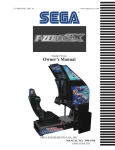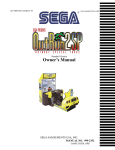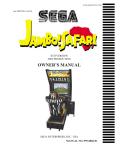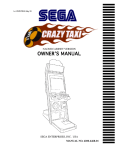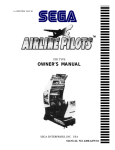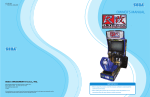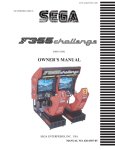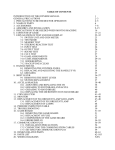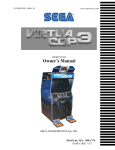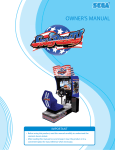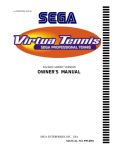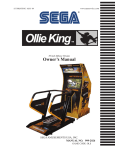Download OutRun 2 Twin - PLAY iT! Amusements
Transcript
1ST PRINTING DECEMBER ‘03 � www.sauservice.com Twin Version Owner’s Manual SEGA AMUSEMENTS USA, INC. MANUAL NO. 999-1982 GAME CODE: ORT VISIT OUR WEBSITE! BEFORE USING THE PRODUCT, BE SURE TO READ THE FOLLOWING: To maintain the safety: To ensure the safe usage of the product, be sure to read the following before using the product. The following instructions are intended for the users, operators and the personnel in charge of the operation of the product. After carefully reading and sufficiently understanding the warning displays and cautions, handle the product appropriately. Be sure to keep this manual nearby the product or elsewhere convenient for referring to it when necessary. Herein, explanations which require special attention are enclosed with dual lines. Depending on the potentially hazardous degrees, the terms of WARNING, CAUTION, etc. are used. Be sure to understand the contents of the displays before reading the text. WARNING! Indicates that mishandling the product by disregarding this warning will cause a potentially hazardous situation which can result in death or serious injury. CAUTION! Indicates that mishandling the product by disregarding this caution will cause a slight hazardous situation which can result in personal injury and or material damage. For the safe usage of the product, the following pictographs are used: Indicates “HANDLE WITH CARE.” In order to protect the human body an equipment, this display is attached to places where the Owner’s Manual and or Service Manual should be referred to. Perform work in accordance with the instructions herein stated. Instructions for work are explained by paying attention to the aspect of accident prevention. Failing to perform work as per the instructions can cause accidents. In the case where only those who have technical expertise should perform the work to avoid hazardous situation, the instructions herein state that the serviceman should perform such work. Be sure to turn off power before working on the machine. To prevent electric shock, be sure to turn off power before starting the work in which the worker touches the interior of the product. If the work is to be performed in the power-on status, the Instruction Manual herein always states to that effect. Be sure to ground the Earth Terminal (this, however, is not required in the case where a power cord with earth is used). This product is equipped with the Earth Terminal. When installing the product, Connect the Earth Terminal to the “accurately grounded indoor earth terminal” by using an earth wire. Unless the product is grounded appropriately, the user can be subject to electric shock. After performing repair, etc. for the Control equipment, ensure that the Earth Wire is firmly connected to the Control equipment. Ensure that the Power Supply used is equipped with an Earth Leakage Breaker. This product does not incorporate the Earth Leakage Breaker. Using a power supply which is not equipped with the Earth Leakage Breaker can cause a fire when earth leakage occurs. Be sure to use fuses which meet the specified rating. (only for the machines which use fuses). Using fuses exceeding the specified rating can cause a fire and electric shock. Specification changes (removal of equipment, conversion and addition) not designated by SEGA are not allowed. The parts of the product include warning labels for safety, covers for personal protection, etc. It is very hazardous to operate the product by removing parts and or modifying the circuits. Should doors, lids and protective parts be damaged or lost, refrain from operating the product, and contact where the product was purchased from or the office herein stated. SEGA shall not be held responsible for any accidents, compensation for damage to a third party, resulting from the specifications not designated by SEGA. Ensure that the product meets the requirements of appropriate Electrical Specifications. Before installing the product, check for Electrical Specifications. SEGA products have a nameplate on which Electrical Specifications are described. Ensure that the product is compatible with the power supply voltage and frequency requirements of the location. Using any Electrical Specifications different from the designated Specifications can cause a fire and electric shock. Install and operate the product in places where appropriate lighting is available, allowing warning labels to be clearly read. To ensure safety for the customers, labels and printed instructions describing potentially hazardous situation are applied to places where accidents can be caused. Ensure that where the product is operated has sufficient lighting allowing the warnings to be read. If any label is peeled off, apply it again immediately. Please place an order with where the product was purchased from or the office herein stated. When handling the Monitor, be very careful. (Applies only to the product w/monitor.) Some of the monitor (TV) parts are subject to high tension voltage. Even after running off power, some portions are still subject to high tension voltage sometimes. Monitor repair and replacement should be performed only be those technical personnel who have knowledge of electricity and technical expertise. Be sure to adjust the monitor (projector) properly. (Applies only to the product w/monitor.) Do not operate the product leaving on-screen flickering or blurring as it is. Using the product with the monitor not properly adjusted may cause dizziness or a headache to an operator, a player, or the customers. When transporting or reselling this product, be sure to attach this manual to the product. In the case where commercially available monitors and printers are used in this product, only the contents relating to this product are explained herein. Some commercially available equipment has functions and reactions not stated in this manual. Read this manual together with the specific Instruction Manual of such equipment. • • Descriptions herein contained may be subject to improvement changes without notice. The contents described herein are fully prepared with due care. However, should any question arise or errors be found, please contact SEGA. INSPECTIONS IMMEDIATELY AFTER TRANSPORTING THE PRODUCT TO THE LOCATION. Normally, at the time of shipment, SEGA products are in a status allowing for usage immediately after transporting to the location. Nevertheless, an irregular situation may occur during transportation. Before turning on power, check the following points to ensure that the product has been transported in a satisfactory status. Are there any dented portions or defects (cuts, etc.) on the external surfaces of the cabinet? Are Casters and Adjusters, damaged? Do the power supply voltage and frequency requirements meet with those of the location? Are all wiring connectors correctly and securely connected? Unless connected in the correct direction, connector connections can not be made accurately. Do not insert connectors forcibly. Do power cords have cuts and dents? Do the fuses used meet specified rating? Is the Circuit Protector in an energized status? Are all accessories available? Can all Doors and Lids be opened with the Accessory keys? Can Doors and Lids be firmly closed? TABLE OF CONTENTS BEFORE USING THE PRODUCT, BE SURE TO READ THE FOLLOWING: TABLE OF CONTENTS INTRODUCTION OF THE OWNER’S MANUAL 1. HANDLING PRECAUTIONS .......................................................................................................... 2. PRECAUTIONS CONCERNING INSTALLATION LOCATION ................................................... 3. OPERATION ...................................................................................................................................... 4. NAME OF PARTS ............................................................................................................................. 5. ACCESSORIES ................................................................................................................................. 6. ASSEMBLING AND INSTALLATION ............................................................................................ 7. PRECAUTIONS WHEN MOVING THE MACHINE ...................................................................... 8. GAME DESCRIPTION ..................................................................................................................... 9. EXPLANATION OF TEST AND DATA DISPLAY ......................................................................... 10. HANDLE MECHANISM .................................................................................................................. 11. SHIFT LEVER ................................................................................................................................... 12. ACCEL & BRAKES(S) ...................................................................................................................... 13. COIN SELECTOR ............................................................................................................................. 14. MONITOR ......................................................................................................................................... 15. PERIODIC INSPECTION TABLE .................................................................................................... 16. ERROR CODES ................................................................................................................................ 17. GAME BOARD ................................................................................................................................. 18. NETWORK PLAY ............................................................................................................................. 19. DESIGN RELATED PARTS ............................................................................................................. 20. PARTS LIST ....................................................................................................................................... 21. WIRE COLOR CODE TABLE .......................................................................................................... 22. WIRING DIAGRAMS ....................................................................................................................... 1 -2 3 -4 5 -8 9 10 - 12 13 - 22 23 24 - 35 36 - 60 61 - 63 64 - 65 66 - 67 68 - 70 71 - 72 73 - 74 75 - 80 81 - 92 93 - 98 99 100 - 109 110 XXX Installation Space Height Width Length Weight Power, maximum current MONITOR SPECIFICATIONS : : : : : : 80 inches width X 73 inches Deep 71.75 inches 74.3 inches 68 inches 1565 lbs 1200 W 10 A (AC 120V 60 Hz AREA) : 29 inch supplied by Sanwa 29E31S Monitor Part# 998-0162 Chassis Part # 998-0161 INTRODUCTION OF THE OWNERS MANUAL This Owner's Manual is intended to provide detailed descriptions together with all the necessary information covering the general operation of electronic assemblies, electromechanicals, servicing control, spare parts, etc. as regards the product, OUTRUN 2 TWIN TYPE. This manual is intended for the owners, personnel and managers in charge of operation of the product. Operate the product after carefully reading and sufficiently understanding the instructions. If the product fails to function satisfactorily, non-technical personnel should under no circumstances touch the internal system. Please contact where the product was purchased from. Use of this product is unlikely to cause physical injuries or damages to property. However, where special attention is required this is indicated by a thick line, the word "IMPORTANT" and its sign in this manual. STOP IMPORTANT! Indicates that mishandling the product by disregarding this display can cause the product's intrinsic performance not to be obtained, resulting in malfunctioning. SEGA AMUSEMENTS USA, INC. / CUSTOMER SERVICE 45133 Industrial Drive, Fremont, California 94538, U.S.A. Phone : (415) 701-6580 Fax : (415) 701-6594 DEFINITION OF LOCATION MAINTENANCE MAN AND SERVICEMAN WARNING! Non-technical personnel who do not have technical knowledge and expertise should refrain from performing such work that this manual requires the location's maintenance man or a serviceman to carry out, or work which is not explained in this manual. Failing to comply with this instruction can cause a severe accident such as electric shock. Ensure that parts replacement, servicing & inspections, and troubleshooting are performed by the location's maintenance man or the serviceman. It is instructed herein that particularly hazardous work should be performed by the serviceman who has technical expertise and knowledge. The location's maintenance man and serviceman are herein defined as follows: "Location's Maintenance Man" : Those who have experience in the maintenance of amusement equipment and vending machines, etc., and also participate in the servicing and control of the equipment through such routine work as equipment assembly and installation, servicing and inspections, replacement of units and consumables, etc. within the Amusement Facilities and or locations under the management of the Owner and Owner's Operators of the product. Activities of Location's Maintenance Man : Assembly & installation, servicing & inspections, and replacement of units & consumables as regards amusement equipment, vending machines, etc. Serviceman : Those who participate in the designing, manufacturing, inspections and maintenance service of the equipment at an amusement equipment manufacturer. Those who have technical expertise equivalent to that of technical high school graduates as regards electricity, electronics and or mechanical engineering, and daily take part in the servicing & control and repair of amusement equipment. Serviceman's Activities : Assembly & installation and repair & adjustments of electrical, electronic and mechanical parts of amusement equipment and vending machines. LISTED UL ® 5K92 AMUSEMENT MACHINE Notes: 1. HANDLING PRECAUTIONS When installing or inspecting the machine, be very careful of the following points and pay attention to ensure that the player can enjoy the game safely. Non-compliance with the following points or inappropriate handling running counter to the cautionary matters herein stated can cause personal injury or damage to the machine. STOP IMPORTANT! Before performing work, be sure to turn power off. Performing the work without turning power off can cause an electric shock or short circuit. In the case work should be performed in the status of power on, this manual always states to that effect. To avoid electric shock or short circuit, do not plug in or unplug quickly. To avoid electric shock, do not plug in or unplug with a wet hand. Do not expose Power Cords and Earth Wires on the surface, (floor, passage, etc.). If exposed, the Power Cords and Earth Wires are susceptible to damage. Damaged cords and wires can cause electric shock or short circuit. To avoid causing a fire or electric shock, do not put things on or damage Power Cords. When or after installing the product, do not unnecessarily pull the power cord. If damaged, the power cord can cause a fire or electric shock. In case the power cord is damaged, ask for replacement through where the product was purchased from or the office herein stated. Using the cord as is damaged can cause fire, electric shock or leakage. Be sure to perform grounding appropriately. Inappropriate grounding can cause an electric shock. Be sure to use fuses meeting specified rating. Using fuses exceeding the specified rating can cause a fire or electric shock. Completely make connector connections for IC BD and others. Insufficient insertion can cause an electric shock. Specification changes, removal of equipment, conversion and/or addition, not designated by SEGA are not permitted. • Failure to observe this may cause a fire or an electric shock. Non-compliance with this instruction can have a bad influence upon physical conditions of the players or the lookers-on, or result in injury during play. • SEGA shall not be held responsible for damage, compensation for damage to a third party, caused by specification changes not designated by SEGA. Be sure to perform periodic maintenance inspections herein stated. 1 www.seuservice.com STOP IMPORTANT! For the IC board circuit inspections, only the logic tester is allowed. The use of a multiple-purpose tester is not permitted, so be careful in this regard. The Projector is employed for this machine. The Projector's screen is susceptible to damage, therefore, be very careful when cleaning the screen. For details, refer to PROJECTOR. Static electricity from your body may damage some electronics devices on the IC board. Before handling the IC board, touch a grounded metallic surface so that the static electricity can be discharged. Some parts are the ones designed and manufactured not specifically for this game machine. The manufacturers may discontinue, or change the specifications of, such general-purpose parts. If this is the case, Sega cannot repair or replace a failed game machine whether or not a warranty period has expired. PRODUCTION DATE This SEGA product was produced in the year of: 2003 This signifies that this work was disclosed in 2003 www.seuservice.com 2 2. PRECAUTIONS CONCERNING INSTALLATION LOCATION This product is an indoor game machine. Do not install it outside. Even indoors, avoid installing in places mentioned below so as not to cause a fire, electric shock, injury and or malfunctioning. Places subject to rain or water leakage, or places subject to high humidity in the proximity of an indoor swimming pool and or shower, etc. Places subject to direct sunlight, or places subject to high temperatures in the proximity of heating units, etc. Places filled with inflammable gas or vicinity of highly inflammable/volatile chemicals or hazardous matter. Dusty places. Sloped surfaces. Places subject to any type of violent impact. Vicinity of anti-disaster facilities such as fire exits and fire extinguishers. The operating (ambient) temperature range is from 5° to 30°. LIMITATIONS OF USAGE REQUIREMENTS Be sure to check the Electrical Specifications. Ensure that this product is compatible with the location's power supply, voltage and frequency requirements. A plate describing Electrical Specifications is attached to the product. Non-compliance with the Electrical Specifications can cause a fire and electric shock. This product requires the Breaker and Earth Mechanisms as part of the location facilities. Using them in a manner not independent can cause a fire and electric shock. Ensure that the indoor wiring for the power supply is rated at 10 A or higher (AC single phase 100~120 V area). Non-compliance with the Electrical Specifications can cause a fire and electric shock. Be sure to independently use the power supply equipped with the Earth Leakage Breaker. Using a power supply without the Earth Leakage Breaker can cause an outbreak of fire when earth leakage occurs. Putting many loads on one electrical outlet can cause generation of heat and a fire resulting from overload. When using an extension cord, ensure that the cord is rated at 10 A or higher (AC 100~120 V area). Using a cord rated lower than the specified rating can cause a fire and electric shock. 3 www.seuservice.com Operation Area WARNING! STOP IMPORTANT! For the operation of this machine, secure a minimum area of 80 in. (W) × 73 in. (D). In order to prevent injury resulting from the falling down accident during game play, be sure to secure the minimum area for operation. Be sure to provide sufficient space so as to allow this product's ventilation fan to function efficiently. To avoid machine malfunctioning and a fire, do not place any obstacles near the ventilation opening. SEGA shall not be held responsible for damage, compensation for damage to a third party, resulting from the failure to observe this instruction. For transporting the machine into the location's building, the minimum necessary dimensions of the opening (of doors, etc.) are 40 in. (W) and 67 in. (H). Electric current consumption 74.3 in. 6 in. MAX. 10 A (AC 120 V 60 Hz) Vent approx. 8 in. 73 in. 28 in. over ** Note: Image differs from actual product. FIG. 2 www.seuservice.com 4 3. OPERATION PRECAUTIONS TO BE HEEDED BEFORE STARTING THE OPERATION To avoid injury and trouble, be sure to constantly give careful attention to the behavior and manner of the visitors and players. In order to avoid accidents, check the following before starting the operation: WARNING! To ensure maximum safety for the players and the customers, ensure that where the product is operated has sufficient lighting to allow any warnings to be read. Operation under insufficient lighting can cause bodily contact with each other, hitting accident, and or trouble between customers. Be sure to perform appropriate adjustment of the monitor (projector). For operation of this machine, do not leave monitor's flickering or deviation as is. Failure to observe this can have a bad influence upon the players' or the customers' physical conditions. It is suggested to ensure a space allowing the players who feel sick while playing the game to take a rest. Check if all of the adjusters are in contact with the surface. If they are not, the Cabinet can move and cause an accident. Ensure that all of the SUPPORT BRACKET are in contact with the floor. ** Note: Image differs from actual product. Ensure that all of the Adjusters are in contact with the floor. 5 www.seuservice.com WARNING! CAUTION! Do not put any heavy item on this product. Placing any heavy item on the product can cause a falling down accident or parts damage. Do not climb on the product. Climbing on the product can cause falling down accidents. To check the top portion of the product, use a step. To avoid electric shock, check to see if door & cover parts are damaged or omitted. To avoid electric shock, short circuit and or parts damage, do not put the following items on or in the periphery of the product. Flower vases, flowerpots, cups, water tanks, cosmetics, and receptacles/containers/ vessels containing chemicals and water. To avoid injury, be sure to provide sufficient space by considering the potentially crowded situation at the installation location. Insufficient installation space can cause making bodily contact with each other, hitting accidents, and or trouble between customers. PRECAUTIONS TO BE HEEDED DURING OPERATION (PAYING ATTENTION TO CUSTOMERS) To avoid injury and trouble, be sure to constantly give careful attention to the behavior and manner of the visitors and players. WARNING! To avoid injury and accidents, those who fall under the following categories are not allowed to play the game. • Those who need assistance such as the use of an apparatus when walking. • Those who have high blood pressure or a heart problem. • Those who have experienced muscle convulsion or loss of consciousness when playing video game, etc. • Those who have a trouble in the neck and or spinal cord. • Intoxicated persons. • Pregnant women or those who are in the likelihood of pregnancy. • Persons susceptible to motion sickness. • Persons whose act runs counter to the product's warning displays. A player who has never been adversely affected by light stimulus might experience dizziness or headache depending on his physical condition when playing the game. Especially, small children can be subject to those conditions. Caution guardians of small children to keep watch on their children during play. Instruct those who feel sick during play to have a medical examination. To avoid injury resulting from falling down and electric shock due to spilled drinks, instruct the player not to place heavy items or drinks on the product. To avoid electric shock and short circuit, do not allow customers to put hands and fingers or extraneous matter in the openings of the product or small openings in or around the doors. To avoid falling down and injury resulting from falling down, immediately stop the customer's leaning against or climbing on the product, etc. www.seuservice.com 6 WARNING! To avoid electric shock and short circuit, do not allow the customers to unplug the power plug without a justifiable reason. This product is intended for 1 Player only per seat. Playing the game by 2 or more Players riding on the seat together can cause falling down and collision accidents by striking head, hand, or elbow. Caution lookers-on so as not to touch the operating unit while in play. Failure to observe this may cause bodily contact with the player and trouble between the customers. Caution the player so as not to hold a child in her/his lap to play. Failure to observe this may cause the child to be caught between the Control Panel and the player and fall down. CAUTION! Immediately stop such violent acts as hitting and kicking the product. Such violent acts can cause parts damage or falling down, resulting in injury due to fragments and falling down. Instruct the Player to adjust the seat before playing the game. Playing the game in a forcible posture can cause a contingent accident. 7 www.seuservice.com WARNING! WARNING: HAZARD TO EPILEPTICS. A very small portion of the population has a condition which may cause them to experience epileptic seizures or have momentary loss of consciousness when viewing certain kinds of flashing lights or patterns that are present in our daily environment. These persons may experience seizures while watching some kinds of television pictures or playing certain video games. People who have not had any previous seizures may nonetheless have an undetected epileptic condition. If you or anyone in your family has experienced symptoms linked to an epileptic condition (e.g., seizures or loss of awareness), immediately consult your physician before using any video games. We recommend that parents observe their children while they play video games. If you or your child experience the following symptoms: dizziness, altered vision, eye or muscle twitching, involuntary movements, loss of awareness, disorientation, or convulsions, DISCONTINUE USE IMMEDIATELY and consult your physician. www.seuservice.com 8 4. NAME OF PARTS ** Note: Image differs from actual product. FIG. 4 a OVERVIEW FIG. 4 b REAR VIEW TABLE 4 Dimensions and Weights CABINET 1 CABINET 2 When assembled Width x Length x Height 44 in x 68 in x 71.75 in 36.75 in x 80.75 in x 68 in 68 in x 71.75 in x 71.75 in 9 Weight 865 LB 700 LB 1565 LB www.seuservice.com 5. ACCESSORIES When transporting the machine, make sure that the following parts are supplied. Magnetic cards for the recording of play results, and cleaning kits for cleaning the head of the card reader/writer are sold separately. Subsequent purchases of these items can be made by contacting the office listed on this Owner's Manual or the dealer from whom the product was originally purchased. Be sure to provide the part number(s), name(s), and required number of items. TABLE 5 a ACCESSORIES DESCRIPTION Part No. (Qty.) Notes KEY MASTER 9301A (2) For opening/closing the doors OWNER'S MANUAL 999-1982 Figures Parts not labeled with part numbers are as yet unregistered or cannot be registered. Be sure to handle all parts with care, as some parts are not available for purchase separately. KEY (2) For the CASHBOX DOOR The Keys are inside the Coin Chute Door at the time of shipment from the factory. ASSY CAT 5 ETHERNET (NETWORK CABLE) 600-7269-0500 (1) 5m TAMPERPROOF WRENCH T-27 Torx 1/4-20 (1) T-25 Torx 10/32 (1) T-20 Torx M4 (1) T-15 Torx 8/32 (1) T-10 Torx (1) Tool www.seuservice.com 10 The following Table 5b lists the parts that are separately marketed but are necessary when booting this product's software. When having unpacked the shipping crate, make sure that all the parts in this Table 5b are in the crate. If not so, contact where you have obtained the product. TABLE 5 b (XKT-0833 : GD-ROM DRIVE KIT) GD-ROM DRIVE XKT-0833 GD-ROM DRIVE CARTON BOX (1) Device that loads the software in a GD-ROM disc. see 5 of Section 6. Used for transporting the GD-ROM DRIVE. See FIG. 5 b. This carton box is a standard accessory of the GD-ROM drive. TABLE 5 c GD ROM KIT ORT CUSHION SPONGE 601-11137 (1) GD-ROM Disc Protector KEY CHIP (1) CHIHIRO GDROM ORT ENG (1) NOTE: When you order the GD-ROM disc only, specify the part number 610-0652-0004 (GD SOFT ORT ENG). 11 www.seuservice.com HOW TO USE THE CARTON BOX (GD-ROM DRIVE) STOP IMPORTANT! When you want to order for replacing or repairing service of the GD-ROM drive that is used by the product, pack it in a carton box as instructed below, and then deliver the carton box to a service agent. If you do not observe the instruction, your order may not be accepted or may be charged additionally. If you handle the GD-ROM drive differently from the following instructions, its components may be damaged. • Contain the GD-ROM drive in a dedicated carton box. Do not disassemble it or remove any part from it unless otherwise instructed. • Before containing the GD-ROM drive in a dedicated carton box, attach the GD-ROM drive lid (DISC LID) onto the drive and fix the lid with a screw. • Before containing the GD-ROM drive in a dedicated carton box, remove the GD-ROM disk from the drive. Do not attempt to move the GD-ROM drive with a GD-ROM disk inside. • Before containing the GD-ROM drive in a dedicated carton box, remove the GD-ROM drive bracket. Carefully keep the GD-ROM drive bracket and the 4 set screws, because they will be reused. • When inserting the GD-ROM drive into a dedicated carton box, be careful about an inserting direction as illustrated below. • The packing materials in a carton box are used as a cushion. Use them always when inserting the GD-ROM drive into a dedicated carton box. Do not bend them. Remove the GD drive bracket. FIG. 5 b www.seuservice.com 12 6. ASSEMBLING AND INSTALLATION Perform assembly work by following the procedure herein stated. Failing to comply with the instructions can cause electric shock hazard. Perform assembling as per this manual. Since this is a complex machine, erroneous assembling can cause an electric shock, machine damage and or not functioning as per specified performance. When assembling, be sure to use plural persons. Depending on the assembly work, there are some cases in which working by one person alone can cause personal injury or parts damage. Ensure that connectors are accurately connected. Incomplete connections can cause electric shock hazard. Be careful not to damage the wires. Damaged wires may cause electric shock or short circuit or present a fire risk. This work should be performed by the Location's Maintenance Man or Serviceman. Performing work by non-technical personnel can cause a severe accident such as electric shock. Failing to comply with this instruction can cause a severe accident such as electric shock to the player during operation. Provide sufficient space so that assembling can be performed. Performing work in places with narrow space or low ceiling may cause an accident and assembly work to be difficult. To perform work safely and avoid serious accident such as the cabinet's falling down, do not perform work in places where step-like grade differences, a ditch, or slope exist. WARNING! Handle molded parts with care. Undue weight or pressure may cause them to break and the broken pieces may cause injury. To perform work safely and securely, be sure to prepare a step which is in a secure and stable condition. Performing work without using the step can cause violent falling down accidents. Make sure that the GD cable connector is inserted parallel to the plug. Improper insertion may cause damage to the connector and present a fire risk. CAUTION! When carrying out the assembling and installation, follow the following 4-item sequence. 1 SECURING IN PLACE(ADJUSTER ADJUSTMENT) 2 INSTALLING THE GD-ROM DRIVE(SETTING GD-ROM DISC) 3 POWER SUPPLY, AND EARTH CONNECTION 4 TURNING POWER ON Tools such as a Phillips type screwdriver, wrench, socket wrench and Ratchet Handle are required for the assembly work. 24mm WRENCH SOCKET WRENCH,RATCHET HANDLE Phillips type screwdriver 13 www.seuservice.com 1 WARNING! SECURING IN PLACE (ADJUSTER ADJUSTMENT) Make sure that all of the adjusters are in contact with the floor. If they are not, the cabinet can move and cause an accident. This product has 8 casters and 8 Adjusters. (FIG. 6. 2 a) When the installation position is determined, cause the adjusters to come into contact with the floor directly, make adjustments in a manner so that the casters will be raised approximately 5 mm from the floor and make sure that the machine position is level. Transport the product to the installation position. Have all of the Adjusters make contact with the floor. Adjust the Adjuster's height by using a wrench so that the machine position is kept level. After making adjustment, fasten the Adjuster Nut upward and secure the height of Adjuster. FIG. 6. 2 a BOTTOM VIEW * Note:Picture may differ from actual unit. FIG. 6. 2 b ADJUSTER www.seuservice.com 14 74.3 in. 6 in. Vent approx. 8 in. 73 in. ** Note: Image differs from actual product. 28 in. over FIG. 6. 2 e Provide ventilation space for the ventilation opening. Allow more than 28 in. of space for customer traffic. 15 www.seuservice.com 2 INSTALLING THE GD-ROM DRIVE (SETTING GD-ROM DISC) STOP IMPORTANT! Carefully handle the GD-ROM drive so as not to contaminate the disc and the readout lens with stains and dust particles. Do not continue to use the scratched GD-ROM disc. The scratched GD-ROM disc may cause the system to malfunction. Set the GD-ROM disc onto the GD-ROM drive with its labeled side facing upward. The key chip is a precision device. Handle it carefully and avoid exposure to heat, shock and static electricity, as these may cause damage to the device. The key chip is contained in the GD-ROM disc case. Always use them as a set. Unpack the shipping crate, and take out the GD-ROM drive, GD-ROM drive bracket, and GDROM disc. GD DRIVE BRACKET GD-ROM DRIVE PHOTO 6. 3 a Use the 4 tapping screws to fix the GD-ROM drive bracket onto the GD-ROM drive. Be careful about a fixing direction. TAPPING SCREW (4) M4×8 GD DRIVE BRACKET FIG. 6. 3 b CAUTION for U. S. A., Europe, and Australia: Attach the 2 caution stickers for a laser ray onto the GD-ROM drive. GD-ROM DRIVE FIG. 6. 3 a www.seuservice.com 16 Remove the 1 truss head screw that fixes the GD-ROM drive lid (DISC LID). And turn clockwise the lid to remove. TRUSS SCREW (1) M3×8 PHOTO 6. 3 b Set the GD-ROM disc onto the GD-ROM drive with its labeled side facing upward. Return the lid to its original place, and fix it with 1 truss head screw. Be careful not to fasten the screw too tightly. PHOTO 6. 3 c 17 TRUSS SCREW (1) M3×8 www.seuservice.com Undo the lock on the side of the unit base and remove the Truss screws. Turn the knob to open the lock, and lower the seat towards the backrest. Slowly lower the backrest until it touches the floor to prevent damage to the seat components. Put a drop cloth on the floor to prevent damaging the surface of the seat components. DROP CLOTH TO PREVENT DAMAGE TO SURFACE OF PARTS UNLOCK TRUSS SCREW (2), black FIG. 6. 3 b * Note Figure may appear different then actual product. Attach the GD-ROM drive with 3 screws. SCREW (3) M4×16, w/flat & spring washers PHOTO 6. 3 d www.seuservice.com 18 Connect the GD cable connector (for data communication) to the DIMM board. GD CABLE CONNECTOR PHOTO 6. 3 e Insert both the GD cable connector (for data communication) and the power cord connector into the GD-ROM drive. Be careful about an inserting direction in this instance. Make sure that the connectors are inserted firmly and completely. Secure the cable with the cord clamp. GD-ROM DRIVE GD Cable connector Power Cord connector Secure the cable. PHOTO 6. 3 f 19 www.seuservice.com Attach the accessory stickers to both the Game Board and the Media Board. KE Y CHIP M E DI A B OARD PROJECTION MEDIA BOAR DPAR TS NO. BOOT MA QC SC IN BO FIRM FIRM ARAD PART VERS ION S .NO FIRMW ARE VERS GAME ION BOAR D PA RTS NO. REGIO BD SER IAL N NO. FIG. 6. 5 c Return the ASSY MAIN BD (now installed with the GD-ROM drive) into the PTV cabinet. Following the above-described actions in a reverse order, fix the base, connect the connectors, and clamp the wires/cables. www.seuservice.com 20 POWER SUPPLY, AND EARTH CONNECTION 3 WARNING! Be sure to independently use the power supply socket outlet equipped with an Earth Leakage Breaker. Using a power supply without an Earth Leakage Breaker can cause a fire when electric leakage occurs. Ensure that the "accurately grounded indoor earth terminal" and the earth wire cable are available (except in the case where a power cord plug with earth is used). This product is equipped with the earth terminal. Connect the earth terminal and the indoor earth terminal with the prepared cable. If the grounding work is not performed appropriately, customers can be subjected to an electric shock, and the product's functioning may not be stable. Ensure that the power cord and earth wire are not exposed on the surface (passage, etc.). If exposed, they can be caught and are susceptible to damage. If damaged, the cord and wire can cause electric shock and short circuit accidents. Ensure that the wiring position is not in the customer's passage way or the wiring has protective covering. After wiring power cord on the floor, be sure to protect the power cord. Exposed power cord is susceptible to damage and causes an electric shock accident. The AC Unit is located on one side of Cabinet. The AC Unit has Main SW, Earth Terminal and the Inlet which connects the Power Cord. Ensure that the Main SW is OFF. MAIN SW INLET Main SW off FIG. 6. 4 a AC unit * Note: Actual Power Supply connection may vary from photo AC Cable (Power Cord) 21 www.seuservice.com 4 TURNING POWER ON Turn on the AC unit's main switch to supply power to the unit. Once power is turned on, the fluorescent lamp lights up. The Start System Screen displays after a lapse of several seconds. It is followed by the screen that indicates that the network is currently being checked if the communication mode has been set. If there is a bad or improper communication connection, each screen will not proceed to the next, remaining on the currently Network Check Screen. If this occurs, resolve the error according to the instructions in this document. If the communication mode has not been set or the communication check ends normally, the Motor Check Screen returns. While the Motor Check Screen is on-screen, the steering wheel can move either clockwise or counterclockwise. If you touch the wheel, the motor check is hindered and the game will not operate normally. So, you must not touch it at this time. Failures are displayed, if found. Resolve the errors according to the instructions in this document. Once all the above steps have been completed, the Advertise Screen displays and voices are output through the left and right loudspeakers, unless you have set the machine so that no voices are output during the Advertise mode. This product retains the number of credits and the ranking data even after the power is turned off. It does not retain data about the fractional number of coins (i.e., the number of coins not reaching one credit) or the bonus adder count. * Note: Picture may differ from actual unit. FIG. 6. 5 www.seuservice.com 22 7. PRECAUTIONS WHEN MOVING THE MACHINE WARNING! CAUTION! When moving the machine, be sure to unplug the power plug. Moving the machine with the plug as is inserted can damage the power cord and cause fire and electric shock hazards. When moving the machine on the floor, retract the Adjusters and ensure that Casters make contact with the floor. During transportation, pay careful attention so that Casters do not tread power cords and earth wires. Damaging the power cords can cause electric shock and short circuit hazards. Do not push the cabinet from the left/right when attempting to move the unit. Pushing from the sides may cause the unit to tip and result in injury and damage to parts. Do not push on any parts made of glass (e.g. CRT screen) or plastic, as these parts may break and result in bodily injury. ** Note: Image differs from actual product. Do not push the cabinet from the left/right direction. FIG. 8 a 23 www.seuservice.com 8. GAME DESCRIPTION The following explanations apply to the case the product is functioning satisfactorily. Should there be any moves different from the following contents, some sort of faults may have occurred. Immediately look into the cause of the fault and eliminate the cause thereof to ensure satisfactory operation. When the power is connected, the fluorescent lamp in the FL box is always on. When in an advertising state, the screen displays the demonstration pictures and ranking data. Sounds are heard from the speakers on the right and left of the monitor. The advertising sounds are not heard if you have set this function to off (disabled). The start button and the change view button on the control panel are integrated with a lamp. On-screen ima ges are outputt d. e Fluorescent lamp is lit. Sound is emitte d. CONTROL PANEL COIN INLET ** Note: Image differs from actual product. FIG. 8 a www.seuservice.com 24 BASIC CONTROLS Insert a coin and press the Start Button to begin a game. Choose your car, background music, and other options. View choices with the Steering Wheel, and enter your selection with the Gas pedal. During game play, use the Gas pedal to accelerate your car, and the Brake pedal to stop. The Gear Shifter can be used to shift up and shift down when using Manual transmission. You can switch between three different view settings with the View Change Button. STEE R ING WHEEL STAR T BUTTON GEA R SHIFTER (GEAR POSITION ) VIEW CHANGE BUTTON BR AKE PEDAL GAS (ACCEL) PEDAL FIG. 8 b 25 www.seuservice.com GAME OUTLINE This is a driving game. The player controls a car (Ferrari), listening to great music and enjoying roadside scenery in the company of a gorgeous female passenger, all while racing towards the goal before time is up. The time limit is extended at each checkpoint. The game ends when the player runs out of time or reaches the goal. Each game stage ends with a fork in the road where the player must decide the route using the car during the race. There are a total of fifteen stages, and five separate goal areas. The three single player game modes are OutRun Mode, Heart Attack Mode, and Time Attack Mode. The game's Versus Mode accommodates play for up to four players. Route Guide with stage names 3A 2A 1A Deep Lake Palm Beach 2B 4A Cloudy Highland 4B Industrial Complex Castle Wall 3B Coniferous Forest 3C Desert Alpine 4C Snow Mountain 4D Ghost Forest 5A Tulip Garden 5B Metropolis 5C Ancient Ruins 5D Imperial Avenue 5E Cape Way GAME FLOW 1. Versus Mode Entry After inserting coins and pressing the Start Button, Versus Mode Entry prompts will be displayed for potential players at other game cabinets. Pressing the Start Button within the Versus Mode Entry period will start Versus Mode. Closing Versus Mode Entry To close Versus Mode entry, press the View Change Button and the Brake pedal at the same time before other players join. (Press the Brake pedal while holding down the View Change Button.) Versus Mode entry time can also be run down to "0" by holding the Start Button, thus closing Versus Mode entry. By closing Versus Mode entry in either of the above ways, the Single Player mode will commence, provided no players have already joined. www.seuservice.com 26 2. Car Selection You can select the car model. In Single Player mode you can also change the car color. Press the Brake pedal and Shifter together to change the car color. (Press up or down on the shifter while holding down the Brake pedal.) These instructions will not be displayed on the screen. Moving the Shifter up or down while holding down the Brake pedal will bring up a two-character car color code just above the 'Gas Pedal: Enter Selection' indicator in the lower right corner of the screen. The color codes are represented as follows: RE:red, YE:yellow, BK:black, WH:white, SL:silver, GR: green, LB:light blue, BU:blue. Changing the car model in the middle of color selection will automatically return the color to the selected model's default color, after which model and color selection will again be possible. The selected car will then be displayed in the chosen color at the start of the game. The available colors vary from car to car. The colors available for each car are indicated by a 'Yes' in the chart below, and likewise, only these colors will be shown during selection. Color Chart Car Type F50 360 Spider Dino 246 GTS 365 GTS/4 Daytona Testarossa 288 GTO Enzo Ferrari F40 Black Yes Yes Yes Yes Yes Yes Yes Yes Blue Yes Yes No No No No No Yes Green Yes Yes No No No No No Yes Light Blue Yes Yes Yes Yes No Yes No Yes 27 Red Yes Yes Yes Yes Yes Yes Yes Yes Silver Yes Yes Yes Yes Yes No Yes Yes White Yes Yes Yes Yes No Yes No Yes Yellow Yes Yes Yes Yes Yes Yes Yes Yes www.seuservice.com Player-selectable cars and their characteristics are shown below. The color shown in parenthesis is the default color. F50 (RE), 360 Spider (RE) (For INTERMEDIATE Player) Acceleration :****** Handling :******** Top Speed :******** Dino 246 GTS (YE), 365 GTS/4 Daytona (BK) (For NOVICE Player) Acceleration :******** Handling :******** Top Speed :****** Testarossa (RE), 288 GTO (RE) (For INTERMEDIATE Player) Acceleration :*********** Handling :****** Top Speed :****** Enzo Ferrari (RE), F40 (RE) (For PROFESSIONAL Player) Acceleration :****** Handling :***** Top Speed :*********** 3. Transmission Selection You can choose between Automatic transmission and Manual transmission. When Manual transmission is selected, the number of gears varies with the car model. 6-speed: F50, 360 Spider, Enzo Ferrari 5-speed: Dino 246 GTS, 365 GTS/4 Daytona, Testarossa, 288 GTO, F40 www.seuservice.com 28 4. Mode Selection In Single Player, you will choose a game mode. (1) OutRun Mode Total Time Score Route Map Time Counter Shift Up Indicator Tachometer Shift Indicator Speed Meter This is the pure driving mode, enjoyed with a young lady by your side. You select branching paths and try to reach the goal within the time limit. The game ending varies depending on which goal is reached. (2) Heart Attack Mode Lady's Heart Meter This is the mode where you raise the Lady's Heart Meter by fulfilling her requests. Collect as many of the hearts showing her feelings as possible. You must pursue her request for the duration of the indicated track section. 29 www.seuservice.com The Lady's Requests 'Drift more!' Try drifting continuously throughout the track section. 'Keep passing cars!' Pass as many cars as possible throughout the track section. 'Don't crash!' Avoid hitting any other cars, walls, or obstacles throughout the track section. 'Run through red/blue!' Drive on the indicated color section of the roadway. 'Hit the blue cones!' There are twenty blue cones placed on the roadway: try to hit as many as you can. 'Cut the line!' Drive through the yellow heart lines between cars on the roadway. Lines cut once will not come back. www.seuservice.com 30 'Catch the Heart!' There are Hearts floating around on the roadway. Try your best to drive through the Hearts. Hearts collected once will not come back. Special Requests Satisfying certain conditions will open up Special Requests. Ending The game ending will change depending on your performance assessment. (3) Time Attack Mode Sector Time Position This mode is a test of time in reaching the goal. Player driving data is recorded for goal time, route best time, and slowest time. The player can then compete against his own time in subsequent plays. When there is no player data recorded, a default data car will appear. Ending The game ending will change depending on your goal time. Internet Ranking Password If your time qualifies, you'll be given an Internet Ranking password. Using this password, you can participate in the Internet Ranking system. 31 www.seuservice.com Goal Choice You can choose from five different destination goal points. (This option is only available in the Time Attack Mode.) Route Choice After choosing a goal, you can decide on a specific route for that particular goal. (This option is only available in the Time Attack Mode.) There is one exception, however-Goal A, 'Tulip Garden', and Goal E, 'Cape Way' each have only one route so the Route Choice option will not be available. Goal B, 'Metropolis', and Goal D, 'Imperial Avenue' each have four possible routes, while Goal C, 'Ancient Ruins' has six possible routes to choose from. BGM Selection There are seven different in-game songs to select from. In Versus Mode, each player can listen to his or her own individual selection. SPLASH WAVE(from original OutRun) MAGICAL SOUND SHOWER(from original OutRun) PASSING BREEZE(from original OutRun) Risky Ride(new) Shiny World (new) Night Flight(new, includes lyrics) Life was bore(new, includes lyrics) www.seuservice.com 32 VERSUS PLAY 1. Versus Mode Game Play The car colors for versus mode are fixed for each player. 1P: Red, 2P: Yellow, 3P: White/Silver (depending on car model), 4P: Black The position order on the starting grid is determined by the order of Versus Mode entry (decided by who presses the Start Button first). The course is decided as the route taken by whoever first reaches a given course branch. 2. Special Versus Mode Commands The 'No Handicap' and 'Player Only' modes are selectable with special commands entered at the game's selection screen. (1) No Handicap Mode In the usual Versus Mode, the player in second place during a race can catch up easier with computer assistance, but this assistance isn't available in the No Handicap mode. To activate No Handicap mode, all participants in the Versus Mode competition must press the Brake pedal together with the Shifter up. (Push the shifter up while holding down the Brake pedal.) An icon will be displayed on the right side of the selection screen when this mode is activated. (2) Player Only Mode In Player Only mode, no cars besides the player-controlled cars will appear in the race. To activate Player Only mode, all participants in the Versus Mode competition must press the Brake pedal together with the Shifter down. (Push the shifter down while holding down the Brake pedal.) An icon will be displayed on the right side of the selection screen when this mode is activated. 33 www.seuservice.com GAMEPLAY TECHNIQUES AND SECRET COMMANDS 1. How to Drift After letting go of the Gas pedal, immediately press the Brake pedal. Then, quickly steer sharply into the turn and press the Gas pedal. In the case of Manual transmission, shift down one gear just before the turn, then immediately steer sharply into the turn. 2. Mid-game Quit Command You can quit in the middle of a game. This command is only possible in the Single Player mode. To activate the mid-game quit command, stop the car and press the Brake pedal, View Change button, and Shifter up. (While holding down the Brake pedal, continue to hold down the View Change button, and finally press the Shifter up.) After inputting the command, the player is prompted, 'Do you really want to quit this game? Yes/No'. Choosing 'Yes' will finish the game, and 'No' will return the player to the game. There are three conditions under which this command cannot be executed. The player is near the starting grid. The remaining time is under 8 seconds. 'No' has already been chosen once. www.seuservice.com 34 CHARACTER INTRODUCTIONS Three major characters appear in the game. 1. Driver Name: Alberto Personal Info: Although easy-going on the outside, he's a real go-getter. He has a very distinguished driving sense. He's also quite rich. 2. OutRun Mode Lady Name: Jennifer Personal Info: She's a filthy rich 'princess', always selfishly seeking the next thrill. She's involved with Alberto, his Ferrari a present from her. She has a sharp eye for driving techniques. 3. Heart Attack Lady Name: Clarissa Personal Info: She's peppy and unmistakably sexy. A driving fan, with a weakness for thrill rides. She's very demanding, but her sweet character makes her hard to dislike. 35 www.seuservice.com 9. EXPLANATION OF TEST AND DATA DISPLAY By operating the switch unit, periodically perform the tests and data check. When installing the machine initially or collecting cash, or when the machine does not function correctly, perform checking in accordance with the explanations given in this section. The following shows tests and modes that should be utilized as applicable. This product's basic system consists of the Chihiro game board and the GD-ROM drive. The system enables you to play several games one after the other just by changing a GD-ROM disc that is to be set on the GD-ROM drive. The product supports, therefore, the following 2 test modes: (1) System test mode for an automatic self-diagnostic test (generally used by every product that contains the basic system) and a coin assignment (specifically used by this product) and (2) Game test mode for testing the input/output control devices and setting the difficulty level (specifically used by this product). TABLE 9 EXPLANATION OF TEST MODE ITEMS DESCRIPTION INSTALLATION OF MACHINE When the machine is installed, perform the following: 1. Check to ensure each is the standard setting at shipment. 2. Check each Input equipment in the INPUT TEST mode. 3. Check each Output equipment in the OUTPUT TEST mode. 4. Test on-IC-Board IC's in the self-test mode. MEMORY TEST This test is automatically executed by selecting MEDIA BOARD TEST or SYSTEM INFORMATION in the Menu mode. PERIODIC SERVICING CONTROL SYSTEM Periodically perform the following: 1. MEMORY TEST 2. Ascertain each setting. 3. To test each Input equipment in the INPUT TEST mode. 4. To test each Output equipment in the OUTPUT TEST mode. 1. To check each Input equipment in the INPUT TEST mode. 2. Adjust or replace each Input equipment. 3. If the problem still remains unsolved, check each equipment's mechanism movements. MONITOR In the Monitor Adjustment mode, check to see if Monitor (Projector) adjustments are appropriate. IC BOARD MEMORY TEST DATA CHECK Check such data as game play time and histogram to adjust the difficulty level, etc. www.seuservice.com 36 9-1 SWITCH UNIT AND COIN METER WARNING! STOP IMPORTANT! Never touch places other than those specified. Touching places not specified can cause electric shock and short circuit accidents. Adjust the sound to the optimum volume, taking into consideration the environmental requirements of the installation location. Removing the Coin Meter circuitry renders the game inoperable. SWITCH UNIT Open the coin chute door, and the switch unit shown will appear. The functioning of each SW is as follows: FIG. 9. 1 a SWITCH UNIT (1) SOUND VOLUME: (SPEAKER) Adjusts sound volume for all of the machines' Speakers. (2) TEST BUTTON: (TEST) For the handling of the test button, refer to the following pages. (3) SERVICE BUTTON: (SERVICE) Gives credits without registering on the coin meter. (4) DEMAGNETIZER SWITCH: Eliminates the on-screen color unevenness due to magnetization of (DEMAG.) CRT. First use this SW before performing the monitor's color adjustment. COIN METER Open the Cashbox Door by using the key to have the Coin Meter appear underneath the Cashbox. COIN METER FIG. 9. 1 b 37 www.seuservice.com 9-2 SYSTEM TEST MODE STOP IMPORTANT! Any settings that are changed by users during TEST MODE are saved upon exiting TEST MODE with the EXIT command in the SYSTEM MENU. If the unit is powered off prior to exiting, changes to settings will not take effect. You may not enter GAME TEST MODE while the unit is reading from or checking the GD-ROM. If error messages are displayed when exiting TEST MODE, you should power the unit off and on again. In the manual for this product, "Media Board" and "DIMM" are one and the same. Use with the specified settings. If settings other than those specified are used, inappropriate operations or malfunction may occur. A. SYSTEM TEST MENU MODE System Test Mode can be used to check that the main circuit operations are correct, adjust Monitor color, and perform coin/credit settings. However, this product can only be used with the settings shown below. • SOUND TEST - OUTPUT TYPE: STEREO • COIN ASSIGNMENTS - COIN CHUTE TYPE: COMMON - SERVICE TYPE: COMMON Press the TEST Button after powering on the unit to display the following SYSTEM MENU. ��������SYSTEM�MENU ����MEDIA�BOARD�TEST ����SYSTEM�INFORMATION ����JVS�TEST ����SOUND�TEST ����C.R.T.�TEST ����COIN�ASSIGNMENTS ����CLOCK�SETTING ����NETWORK�SETTING(CORE) ����NETWORK�SETTING(MEDIA) ����ENTER�GAME�TEST ������[*******************] ��→EXIT SELECT�WITH�SERVICE�BUTTON ��AND�PRESS�TEST�BUTTON Press the SERVICE Button to move the cursor to the desired test item. Move the cursor to the desired item and press the TEST Button to display each test screen. Move the cursor to ENTER GAME TEST and press the TEST Button to enter the individual test menus for each game. Refer to "9-3 GAME TEST MODE". When testing is complete, move the cursor to EXIT and press the TEST Button. The game advertisement screen should be displayed. www.seuservice.com 38 B. MEDIA BOARD TEST STOP IMPORTANT! Powering off the system during the MEDIA BOARD TEST with a DIMM BOARD will erase the game programme data. It may be necessary to reload the data. Always wait for the test to complete before attempting to exit. MEDIA BOARD TEST is used to check the memory and IC on the MEDIA BOARD connected to the Chihiro. Test screens and test times may differ depending on the type of MEDIA BOARD connected to the unit. • The following is the MEDIA BOARD TEST screen for a unit with a DIMM BOARD. ����MEDIA�BOARD�TEST�1/2 ����DIMM�BOARD(TYPE3) ����VERSION��**** ����STATUS���GOOD ����CHECKING�100% ����DIMM�TEST ����DIMM0�������GOOD ����DIMM1�������NONE ����GD-ROM������GOOD PRESS�TEST�BUTTON�TO�EXIT MEDIA BOARD TEST begins immediately upon entering this test mode. If "GOOD" is displayed to the right of each item, the MEDIA BOARD components are functioning properly. Press the TEST Button to display the following screen. ����MEDIA�BOARD�TEST�2/2 ����NETWORK�BOARD ����VERSION��**** ����STATUS���GOOD ����CHECKING�100% ����NETWORK�BOARD�TEST ����RAM�CHECK-GOOD ����--COMPLETED-- PRESS�TEST�BUTTON�TO�EXIT After the test is complete, move the cursor to EXIT and press the TEST Button to return to the SYSTEM MENU screen. 39 www.seuservice.com C. SYSTEM INFORMATION Use SYSTEM INFORMATION to check version and other information for system programmes. Screens may differ depending on the type of MEDIA BOARD connected to the unit. ����SYSTEM�INFORMATION ��MAIN�BOARD ����REGION������������**** ����BOOT�VERSION������**** ����QC�FIRM�VERSION���**** ����SC�FIRM�VERSION���**** ����SERIAL�NO.�*************** ��MEDIA�BOARD ����DIMM�BOARD(TYPE3)�+�GDROM ����MEMORY�SIZE�������512MB ����FIRM�VERSION������**** ����SERIAL�NO.�*************** ��NETWORK�BOARD ����FIRM�VERSION������**** (A) (B) (B) (B) (C) (D) (E) (F) (G) (H) PRESS�TEST�BUTTON�TO�EXIT Press the TEST Button to return to the SYSTEM MENU screen. (A) REGION The COUNTRY CODE of the MAIN BOARD. (B) BOOT VERSION, QC FIRM VERSION, SC FIRM VERSION Version information for the MAIN BOARD system programmes. (C) SERIAL NO. Serial number of the MAIN BOARD. (D) DIMM BOARD + GDROM Type of MEDIA BOARD. This example shows a DIMM BOARD with a GD-ROM DRIVE connected. (E) MEMORY SIZE Capacity of DIMM memory installed on the DIMM BOARD. (F) FIRM VERSION Version information for the DIMM BOARD system programme. (G) SERIAL NO. Serial number of the DIMM BOARD. (H) FIRM VERSION Version information for the NETWORK BOARD system programme. www.seuservice.com 40 D. JVS TEST JVS TEST is used to verify the specs of the I/O BOARD connected to the Chihiro and to run input tests. I/O BOARD specs are displayed initially. Screens may differ depending on the type of I/O BOARD connected to the unit. �����������JVS�TEST ����������INPUT�TEST ����������NEXT�NODE ��������→EXIT NODE�������**** NAME�������**************** �����������I/O�BD�JVS �����������Ver**** �����������********* CMD�VER����1.1 JVS�VER����2.0 COM�VER����1.0 SWITCH�����2�PLAYER(S)��13�BITS COIN�������2�SLOT ANALOG�����8�CH ROTARY�����0�CH KEYCODE����0 SCREEN�����X:0�Y:0�CH:0 CARD�������0�SLOT HOPPER�OUT�0�CH DRIVER�OUT�6�CH ANALOG�OUT�0�CH CHARACTER��CHARA:0�LINE:0 BACKUP�����0 ��SELECT�WITH�SERVICE�BUTTON ����AND�PRESS�TEST�BUTTON Use the SERVICE Button to move the cursor to the desired test item. Move the cursor to INPUT TEST and press the TEST Button to enter the INPUT TEST screen for the I/O BOARD currently displayed. When 2 or more I/O BOARDS are connected, move the cursor to NEXT NODE and press the TEST Button to enter the test screen for the next I/O BOARD. The lower the NODE number, the further away the node is from the Chihiro. Move the cursor to EXIT and press the TEST Button to return to the SYSTEM MENU screen. 41 www.seuservice.com INPUT TEST Screen ��������������JVS�TEST �������������INPUT�TEST ����NODE�������1/1 ������SYSTEM�����00 ������PLAYER�1���0000 ������PLAYER�2���0000 ������COIN�1�����0000 ������COIN�2�����0000 ������ANALOG�1���0000 ������ANALOG�2���0000 ������ANALOG�3���0000 ������ANALOG�4���0000 ������ANALOG�5���0000 ������ANALOG�6���0000 ������ANALOG�7���0000 ������ANALOG�8���0000 (A) (A) (A) (B) (B) (C) (C) (C) (C) (C) (C) (C) (C) PRESS�TEST�AND�SERVICE�BUTTON�TO�EXIT On-screen values change according to the input from switches and the volume. (A) SYSTEM, PLAYER Values change with input from control panel/other switches. (B) COIN Increases with input from the COIN SWITCH. The count is cleared when exiting TEST MODE. (C) ANALOG Displays analog values from "0000" to "FFFF". Press the SERVICE and TEST Buttons simultaneously to return to the JVS TEST main screen. www.seuservice.com 42 E. SOUND TEST Use SOUND TEST to test sound output and to select the stereo/mono/surround setting. ��������SOUND�TEST (A) (B) (B) ��OUTPUT�TYPE�������STEREO ��RIGHT�SPEAKER�����OFF ��LEFT��SPEAKER�����OFF →EXIT SELECT�WITH�SERVICE�BUTTON ��AND�PRESS�TEST�BUTTON Use the SERVICE Button to move the cursor to the desired test item. Press the TEST Button to enter the selected item. (A) OUTPUT TYPE(STEREO, MONO, SURROUND) Select the sound output from the I/O PANEL audio output interface setting among STEREO, MONO and SURROUND. (B) RIGHT/LEFT SPEAKER(ON, OFF) When set to "ON", the test sends a beep to each audio output interface. Only the word "SPEAKER" is displayed when the OUTPUT TYPE is set to "MONO", and when set to "ON", the test sends the same beep to both the left/right audio output interfaces. To test surround output, it is necessary to use a separate Audio Amp, and receive signal from a terminal not in use at the time of shipping. Note: Not available with this product. Move the cursor to EXIT and press the TEST Button to return to the SYSTEM MENU screen. 43 www.seuservice.com F. C.R.T. TEST Use the C.R.T. TEST to adjust monitor colours and verify screen size. COLOUR CHECK Screen Monitor COLOUR CHECK screen is displayed initially. Each of the colours (red, green and blue) is darkest at the far left and gets progressively lighter (32 steps) towards the right. Monitor brightness is set correctly if the white colour bar is black at the left edge and white at the right edge. �����������������C.R.T.�TEST�1/2 �����1����������������������������������32 RED GREEN BLUE WHITE ���������PRESS�TEST�BUTTON�TO�CONTINUE Press the TEST Button to proceed to the next page. SIZE CHECK Screen C.R.T.�TEST�2/2 PRESS�TEST�BUTTON�TO�EXIT Adjust the CHECK GRID so that the entire GRID is displayed on the screen. Press the TEST Button to return to the SYSTEM MENU screen. www.seuservice.com 44 G. COIN ASSIGNMENTS Use COIN ASSIGNMENTS to set the credit rate for each coin inserted. Use the SERVICE Button to move the cursor to the desired test item. Press the TEST Button to change the setting or to open the detailed settings. Move the cursor to EXIT and press the TEST Button to return to the SYSTEM MENU screen. ���������COIN�ASSIGNMENTS ���������COIN�ASSIGNMENTS ��COIN�CHUTE�TYPE�������COMMON ��SERVICE�TYPE����������COMMON (A) (B) ��COIN�CHUTE�TYPE�������INDIVIDUAL ��SERVICE�TYPE����������INDIVIDUAL ��COIN�CHUTE�#1�COIN�TO�CREDIT�RATE ��1�COIN(S)�COUNT�AS�1�CREDIT(S) ��COIN�CHUTE�#2�COIN�TO�CREDIT�RATE ��1�COIN(S)�COUNT�AS�1�CREDIT(S) ��DETAIL�SETTING ��GAME�COST�SETTING →EXIT (C) ��COIN�CHUTE�#1�COIN�TO�CREDIT�RATE ��1�COIN(S)�COUNT�AS�1�CREDIT(S) (C) (D) (H) ��DETAIL�SETTING ��GAME�COST�SETTING →EXIT ����SELECT�WITH�SERVICE�BUTTON ������AND�PRESS�TEST�BUTTON COIN CHUTE TYPE…COMMON (A) ����SELECT�WITH�SERVICE�BUTTON ������AND�PRESS�TEST�BUTTON COIN CHUTE TYPE…INDIVIDUAL COIN CHUTE TYPE(COMMON, INDIVIDUAL) Adjust settings according to the specs of the cabinet COIN CHUTE. COMMON This is for cabinets where a single COIN CHUTE is used by multiple players. Coins inserted by each player are treated as common credits. Up to 2 COIN CHUTES (#1 and #2) may be used. The (C) COIN TO CREDIT RATE setting for COIN CHUTE #1 and #2 may be set differently. INDIVIDUAL This is for cabinets with individual COIN CHUTES for each player. Coins inserted by each player are treated as individual player credits. The (C) COIN TO CREDIT RATE setting is used by all COIN CHUTES. (B) SERVICE TYPE(COMMON, INDIVIDUAL) Use this to set the function of each SERVICE Button when there is more than one SERVICE Button. COMMON Pressing any SERVICE Button enters service credits for all players. INDIVIDUAL Pressing the SERVICE Button enters service credits only for the corresponding player. 45 www.seuservice.com (C) COIN TO CREDIT RATE Set the CREDIT RATE for each coin inserted. The "X COIN(S) COUNT AS Y CREDIT(S)" setting indicates that "Inserting X coins equals Y credits". Set this to "FREE PLAY" to allow game play without credits. When (A) COIN CHUTE TYPE is set to "COMMON", COIN CHUTE #2 settings are restricted to some extent by the settings for COIN CHUTE #1. (D) DETAIL SETTING This mode allows for more detailed credit rate settings than the (C) COIN TO CREDIT RATE setting. Changes made in DETAIL SETTING override any (C) COIN TO CREDIT RATE settings. DETAIL SETTING Screen ���������COIN�ASSIGNMENTS ����������DETAIL�SETTING ��COIN�CHUTE�#1�MULTIPLIER ����1�COIN�COUNT�AS�1�COIN(S) ��COIN�CHUTE�#2�MULTIPLIER ����1�COIN�COUNT�AS�1�COIN(S) ��BONUS�ADDER���������NO�BONUS�ADDER ��COIN�TO�CREDIT���1�COIN(S)�1�CREDIT →EXIT �COIN�CHUTE�#1�OPERATION �COIN���1��2��3��4��5��6��7��8��9 �CREDIT�1��2��3��4��5��6��7��8��9 �COIN�CHUTE�#2�OPERATION �COIN���1��2��3��4��5��6��7��8��9 �CREDIT�1��2��3��4��5��6��7��8��9 ����SELECT�WITH�SERVICE�BUTTON ������AND�PRESS�TEST�BUTTON COIN CHUTE TYPE…COMMON ���������COIN�ASSIGNMENTS ����������DETAIL�SETTING ��COIN�CHUTE�#1�MULTIPLIER ����1�COIN�COUNT�AS�1�COIN(S) (E) (E) (F) (G) ��BONUS�ADDER���������NO�BONUS�ADDER ��COIN�TO�CREDIT���1�COIN(S)�1�CREDIT →EXIT �COIN�CHUTE�#1�OPERATION �COIN���1��2��3��4��5��6��7��8��9 �CREDIT�1��2��3��4��5��6��7��8��9 ����SELECT�WITH�SERVICE�BUTTON ������AND�PRESS�TEST�BUTTON COIN CHUTE TYPE…INDIVIDUAL (E) COIN CHUTE MULTIPLIER Use this to set how many coins will be counted for each coin inserted. The "1 COIN COUNT AS X COIN(S)" setting indicates that "Each coin will be counted as X coins". When the (A) COIN CHUTE TYPE is set to "COMMON", the setting may be set individually for COIN CHUTE #1 and #2. (F) BONUS ADDER Use this to set the number of coins calculated with the (E) COIN CHUTE MULTIPLIER setting that need to be inserted to get 1 bonus coin. When the (A) COIN CHUTE TYPE is set to "COMMON", the sum of the coins for COIN CHUTE #1 and #2 is used for the calculation. The "X COINS GIVE 1 EXTRA COIN" setting indicates that "For every X coins, 1 bonus coin is given". Set this to "NO BONUS ADDER" to disable bonus coins entirely. (G) COIN TO CREDIT Use this to set how many coins calculated with the (F) BONUS ADDER setting count as 1 credit. The "X COIN(S) 1 CREDIT" setting indicates that "Every X coins equals 1 credit." www.seuservice.com 46 (H) GAME COST SETTING Use this mode to set the number of credits required to start a game. Screens may differ depending on the game. ���������COIN�ASSIGNMENTS ���������GAME�COST�SETTING ��1�CREDIT(S)�TO�START (I) →EXIT ����SELECT�WITH�SERVICE�BUTTON ������AND�PRESS�TEST�BUTTON (I) Set the number of credits required to start a game. 47 www.seuservice.com H. CLOCK SETTING Use CLOCK SETTING to set the Chihiro internal clock. ������CLOCK�SETTING 20XX/XX/XX(XXX)��XX:XX:XX ���������YEAR ���������MONTH ���������DAY ���������HOUR ���������MINUTE �������→EXIT SELECT�WITH�SERVICE�BUTTON ��AND�PRESS�TEST�BUTTON Use the SERVICE Button to move the cursor to the item to be set. Move the cursor to the desired item and press the TEST Button to increase values. The max value for YEAR is "2099"; further increases return the value to "2000". Move the cursor to EXIT and press the TEST Button to return to the SYSTEM MENU screen. www.seuservice.com 48 I. NETWORK SETTING (CORE) Use the LAN PORT attached to the Main Board, and carry out the settings necessary for network communication. Note: This function is not available with this product. ����NETWORK�SETTING�(CORE) ->REMOTE(C)�������ENABLE ��IP�ADDRESS(C) ����---.---.---.--��SUBNET�MASK(C) ����---.---.---.--��GATE�WAY(C) ����---.---.---.--��PRIMARY�DNS(C) ����---.---.---.--��EXIT (A) (B) ����CURRENT�************ ������***.***.***.*** �SELECT�WITH�SERVICE�BUTTON ���AND�PRESS�TEST�BUTTON (F) (C) (D) (E) Use the SERVICE Button to move the cursor to the desired test item. (When setting IP ADDRESS, SUBNET MASK, GAME WAY or PRIMARY DNS, use the underline as a guide.) Press the TEST Button to change the setting. Move the cursor to EXIT and press the TEST Button to return to the SYSTEM MENU screen. (A) REMOTE (C) This sets up whether a communication setting is automatic or manual. ENABLE: Sets the communication setting automatically. DISABLLE: Sets the communication setting manually. (B) IP ADDRESS (C) This is one of the settings required for communication network. After setting the number, press TEST Button on SET position to memorize the setting. If you set the REMOTE setting to ENABLE, you cannot select this. (C) SUBNET MASK (C) This is one of the settings required for communication network. After setting the number, press TEST Button on SET position to memorize the setting. If you set the REMOTE setting to ENABLE, you cannot select this. (D) GATE WAY (C) This is one of the settings required for communication network. After setting the number, press TEST Button on SET position to memorize the setting. If you set the REMOTE setting to ENABLE, you cannot select this. (E) PRIMARY DNS (C) This is one of the settings required for communication network. After setting the number, press TEST Button on SET position to memorize the setting. If you set the REMOTE setting to ENABLE, you cannot select this. (F) CURRENT This displays the present setting value during a setup of each item [(B), (C), (D), (E)]. Pressing TEST Button on SET position, the settings are memorized and the screen is changed. 49 www.seuservice.com J. NETWORK SETTING (MEDIA) STOP IMPORTANT! This product should only be used with the factory settings indicated in this manual. Selecting certain options from the screens listed below may alter settings or bring up other screens. However, since these functions are not used by this machine, they are not described in this manual. In the event that settings are altered on a screen not mentioned in this manual, the machine may cease to function properly. Restore the settings to the values shown on the screens below. After changing a NETWORK SETTING, exit from Game Test Mode and restart the machine. Changes are not enabled without restarting the machine. Refer to "9-3D GAME ASSIGNMENTS" for actual network play settings. Use NETWORK SETTING to establish and test network connections. Use the SERVICE Button to move the cursor to the desired test item. Press the TEST Button to change the setting or to open the detailed settings. Move the cursor to EXIT and press the TEST Button to return to the SYSTEM MENU screen. ����NETWORK�SETTING�(MEDIA) ��NETWORK�TYPE�������ETHER (A) ��SET�IP�ADDRESS (B) ��CLEAR�NETWORK�SETTING ��NETWORK�TEST ->EXIT ��SELECT�WITH�SERVICE�BUTTON ����AND�PRESS�TEST�BUTTON www.seuservice.com 50 (A) NETWORK TYPE Choose a type of the communication network. Set to ETHER in this game machine. NONE: Sets that the communication system does not perform. Sets to NONE when you don't set the network system. ETHER: Sets ETHER for the communication network. MOBILE: Sets a mobile communication terminal for the communication network. ETHER-MOBILE DEFAULT ETHER: ETHER-MOBILE DEFAULT MOBILE: (B) Set ETHER or MOBILE automatically for the communication network. Priority is given to ETHER. Set ETHER or MOBILE automatically for the communication network. Priority is given to MOBILE. SET IP ADDRESS This sets up the details of the communication network. Depending on the NETWORK TYPE setting, the contents of setting vary. If setting to NONE, it does not appear. ETHER Setting ����SET�IP�ADDRESS�1/1 REMOTE�����������DISABLE����������(C) ������IP�ADDRESS(E) ��������******* ������SUBNET�MASK(E) ----.----.----.---- ->EXIT SELECT�WITH�SERVICE�BUTTON AND�PRESS�TEST�BUTTON (C) REMOTE This option determines whether network settings will be handled automatically. For this machine, the option should be set to DISABLE. The other items are set up automatically. It's not necessary to change anything. 51 www.seuservice.com 9-3 GAME TEST MODE STOP IMPORTANT! When changing the game configuration, changes will not be enabled until the ENTER Game Test has been completed. Be sure to exit the Game Test Mode properly after configuration changes. Select ENTER GAME TEST from the System Menu screen to display the Game Test Menu screen as follows. Use the SERVICE Button to move the cursor to the desired test item. Press the TEST Button to enter the selected item. NOTE: In Upright cabinet types, the DRIVE BOARD TEST is not necessary and the option will not be displayed. ��������GAME�TEST�MODE ����INPUT�TEST ����OUTPUT�TEST ����DRIVE�BOARD�TEST ����GAME�ASSIGNMENTS ����BOOKKEEPING ����BACKUP�DATA�CLEAR -->��EXIT ��SELECT�WITH�SERVICE�BUTTON ����AND�PRESS�TEST�BUTTON FIG. 9. 3 GAME TEST Menu screen After selecting an item, read the explanations below regarding operation. After the test is complete, move the cursor to EXIT and press the TEST Button to return to the System Menu screen. www.seuservice.com 52 A. INPUT TEST Select INPUT TEST to display the following screen and check the status of input devices. This test should be used periodically to check that each input device is functioning correctly. ���������������INPUT�TEST ���������STEERING��������**H ���������GAS�������������**H ���������BRAKE�����������**H ���������GEAR�POSITION���N ���������START�����������OFF ���������VIEW�CHANGE�����OFF ���������SERVICE���������OFF ���������TEST������������OFF ����PRESS�TEST�AND�SERVICE�BUTTON ���������������TO�EXIT FIG. 9. 3 a INPUT TEST screen Test the STEERING, GAS (ACCEL) and BRAKE controls to ensure that they are functioning properly and that the parameters change smoothly as each input device is operated. Display N, UP and DOWN using the GEAR POSITION. N displays that there is no control input. Verify that both UP and DOWN display in sync with the position of the shift knob. Press the START, VIEW CHANGE, SERVICE and TEST Buttons. If functioning correctly, each indicator will switch from OFF to ON. STEER ING STAR T G EAR PO SITION VIEW CH ANG E BR AKE GAS Press the SERVICE and TEST Buttons simultaneously to return to the Game Test Menu screen. 53 www.seuservice.com B. OUTPUT TEST Select OUTPUT TEST to display the following screen and check the status of each lamp. This test should be used periodically to check that the lamps are functioning correctly. On this screen the cursor will switch automatically between items, lighting up the respective lamps. ��������OUTPUT�TEST ����START�BUTTON -->�VIEW�CHANGE�BUTTON �PRESS�TEST�BUTTON�TO�EXIT FIG. 9. 3 b OUTPUT TEST screen START BUTTON: Lights up the START button. VIEW CHANGE BUTTON: Lights up the View Change button. Press the TEST Button to return to the Game Test Menu screen. www.seuservice.com 54 C. DRIVE BOARD TEST Select DRIVE BOARD TEST to display the following screen and check the status of steering motor. Use the SERVICE Button to select the desired test item. Press the TEST Button to activate the selected item. NOTE: This test will not be displayed in Upright cabinet types. ������DRIVE�BOARD�TEST ����STOP�MOTOR ����ROLL�RIGHT ����ROLL�LEFT ����CENTER�OF�STEER���128 ��������:RIGHT ��������:LEFT ����MOTOR�POWER�������80% -->��EXIT SELECT�WITH�SERVICE�BUTTON ��AND�PRESS�TEST�BUTTON FIG. 9. 3 c DRIVE BOARD TEST screen STOP MOTOR: Halts motor activity. ROLL RIGHT: Rotates steering wheel completely to the right. ROLL LEFT: Rotates steering wheel completely to the left. CENTER OF STEER: Steering wheel motor's center of control is displayed. (Default setting: 128) Moves center of control position to the right. Moves center of control position to the left. •RIGHT: •LEFT: MOTOR POWER: Sets the steering resistance. There are four levels to choose from, 100% (strong resistance), 90%, 80%, and 60%(weak resistance). (Default setting: 80%) After changing the settings, select EXIT and press the TEST Button to return to the Game Test Menu screen. 55 www.seuservice.com D. GAME ASSIGNMENTS Select GAME ASSIGNMENTS to display the current game settings and make changes. Changes to settings are not enabled until Test Mode is exited. After changing settings, be sure to exit Test Mode. NOTE: When adjusting network play settings, DIFFICULTY, ADVERTISE SOUND, LANGUAGE, SPEEDOMETER, and QUICK START items will be decided by the cabinet with LINK_ID "1". Changes made to the game display or settings during game play do not affect the Game Test Menu settings. ���������������GAME�ASSIGNMENTS ���DIFFICULTY���������������NORMAL ���CABINET������������������STANDARD ���ADVERTISE�SOUND����������ON ���LANGUAGE�����������������ENGLISH ���SPEEDOMETER��������������KILO ���QUICK�START��������������OFF ���LINK_ID������������������1 ���TOTAL�MACHINE������������1 ���GROUP��������������������1 -->�EXIT ����������SELECT�WITH�SERVICE�BUTTON ������������AND�PRESS�TEST�BUTTON FIG. 9. 3 d GAME ASSIGNMENTS screen Perform the following settings for each item. DIFFICULTY: The game difficulty setting. There are 5 difficulty levels with VERY EASY being the easiest setting and VERY HARD being the most difficult setting. (Default Setting: NORMAL) CABINET: The game cabinet type setting. Choose from either STANDARD or UPRIGHT. ADVERTISE SOUND: The setting to turn the advertising sound ON/OFF. (Default Setting: ON) LANGUAGE: The game language setting. Choose from either JAPANESE or ENGLISH. (Default Setting: ENGLISH) SPEEDOMETER: The speed display setting. During game play, KILO will be displayed as "km/h", and MILE as "mph". Choose one of these options. (Default Setting: KILO) QUICK START: Choose OFF or ON. The ON setting takes the player directly to the game selection screen after entering credits into the machine. (Default Setting: OFF) www.seuservice.com 56 Perform the following settings for each item. DIFFICULTY: The game difficulty setting. There are 5 difficulty levels with VERY EASY being the easiest setting and VERY HARD being the most difficult setting. (Default Setting: NORMAL) CABINET: The game cabinet type setting. Choose from either STANDARD or UPRIGHT. ADVERTISE SOUND: The setting to turn the advertising sound ON/OFF. (Default Setting: ON) LANGUAGE: The game language setting. Choose from either JAPANESE or ENGLISH. (Default Setting: ENGLISH) SPEEDOMETER: The speed display setting. During game play, KILO will be displayed as "km/h", and MILE as "mph". Choose one of these options. (Default Setting: KILO) QUICK START: Choose OFF or ON. The ON setting takes the player directly to the game selection screen after entering credits into the machine. (Default Setting: OFF) LINK_ID: The setting which determines the Player Number of each cabinet. It assigns unique numbers for cabinets in a single group. Do not assign two or more cabinets the same number. For network play, it is necessary to complete the LINK_ID, TOTAL MACHINE, and GROUP settings for each cabinet. (Default Setting: 1, Maximum: 4) TOTAL MACHINE: The number of network connected game cabinets. (Sets the number of competing cabinets in Versus Mode.) Setting this to "1" limits possible play modes to Single Player mode only. (Default Setting: 1, Maximum: 4) GROUP: Used for dividing networked cabinets into groups. For example, to split up a group of four networked machines into two groups of two cabinets, set two cabinets to "1" and the other two cabinets to "2". Generally, setting all cabinets to "1" is recommended. After changing the settings, select EXIT and press the TEST Button to return to the Game Test Menu screen. <Network Versus Mode Cabinet Settings> Cases for four cabinets (A, B, C, and D) connected via network cable. 4-Cabinet Versus CABINET A B C D LINK_ID 1 2 3 4 TOTAL MACHINE 4 4 4 4 GROUP 1 1 1 1 Status Four cabinets can compete. 3-Cabinet Versus CABINET A B C D LINK_ID 1 1 2 3 TOTAL MACHINE 1 3 3 3 GROUP 1 2 2 2 Status Single play only. Three cabinets can compete. 2-Cabinet Versus CABINET A B C D LINK_ID 1 2 1 2 TOTAL MACHINE 2 2 2 2 GROUP 1 1 2 2 Status Two cabinets can compete. 57 Two cabinets can compete. www.seuservice.com E. BOOKKEEPING Selecting BOOKKEEPING will display the following screen. All up-to-date operation data will be displayed on two BOOKKEEPING screens. Use the TEST Button to cycle between the first screen (BOOKKEEPING 1/2) and the second screen (BOOKKEEPING 2/2). ������������������BOOKKEEPING��1/2 [CREDIT�INFO] COIN1:����������������0 COIN2�����������������0 TOTAL�COINS:����������0 COIN�CREDITS:���������0 SERVICE�CREDITS:������0 TOTAL�CREDITS:��������0 NUMBER�OF�GAMES���:�0 TOTAL�TIME��������:��0'00"00 PLAY�TIME���������:��0'00"00 AVERAGE�PLAY�TIME�:��0'00"00 ������������PRESS�TEST�BUTTON�TO�CONTINUE �������������SELECT�WITH�SERVICE�BUTTON FIG. 9. 3 ea BOOKKEEPING 1/2 screen COIN1: The number of coins inserted into Coin Slot 1. COIN2: The number of coins inserted into Coin Slot 2. TOTAL COINS: The total number of coins inserted into the coin slots. COIN CREDITS: The number of credits for the coins inserted. SERVICE CREDITS: The number of credits input by the SERVICE Button. TOTAL CREDITS: Total credits from coins and the SERVICE Button. NUMBER OF GAMES: The total number of games played. TOTAL TIME: The amount of time the unit has been in operation. PLAY TIME: Total playing time. AVERAGE PLAY TIME: Total play time divided by the total number of games played. Press the TEST Button to move to screen 2/2 of BOOKKEEPING. www.seuservice.com 58 ������������������BOOKKEEPING��2/2 [GAME�MODE�INFO] OUTRUN�MODE �PLAYERS:�0���������������GOAL�PLAYERS:�0 �GOAL�AVE�TIME:�0'00"00���SELECT�AVE�TIME:�0'00"00 HEART�ATTACK�MODE �PLAYERS:�0���������������GOAL�PLAYERS:�0 �GOAL�AVE�TIME:�0'00"00���SELECT�AVE�TIME:�0'00"00 TIME�ATTACK�MODE �PLAYERS:�0���������������GOAL�PLAYERS:�0 �GOAL�AVE�TIME:�0'00"00���SELECT�AVE�TIME:�0'00"00 VS�MODE �PLAYERS:�0���������������GOAL�PLAYERS:�0 �GOAL�AVE�TIME:�0'00"00���SELECT�AVE�TIME:�0'00"00 ������������PRESS�TEST�BUTTON�TO�CONTINUE �������������SELECT�WITH�SERVICE�BUTTON FIG. 9. 3 eb BOOKKEEPING 2/2 screen This shows the number of plays and the respective play times. This histogram should be referred to when setting the Game Difficulty. Press the TEST Button to return to the Game Test Menu screen. 59 www.seuservice.com F. BACKUP DATA CLEAR Select BACKUP DATA CLEAR to clear the contents of BOOKKEEPING, ranking data and coin/credit data. ����BACKUP�DATA�CLEAR �����YES�(CLEAR) �-->��NO�(CANCEL) SELECT�WITH�SERVICE�BUTTON ��AND�PRESS�TEST�BUTTON FIG. 9. 3 f BACKUP DATA CLEAR screen To clear data, use the SERVICE Button to move the cursor to YES (CLEAR) and then press the TEST Button. When the data has been cleared, the message "COMPLETED" will be displayed. Press the TEST Button again to return to the Game Test Menu screen. Move the cursor to NO (CANCEL) and press the TEST Button to return to the Game Test Menu screen without clearing the data. Note that this operation does not affect GAME ASSIGNMENTS settings. www.seuservice.com 60 10. HANDLE MECHANISM WARNING! In order to prevent an electric shock and short circuit, be sure to turn power off before perform ing work by touching the interior parts of the product. Be careful so as not to damage wirings. Damaged wiring can cause an electric shock or short circuit accident. In the test mode, if the steering wheel’s VR variations are not within the allowable range, the VR installation position adjustments or VR replacement is needed. Also, be sure to apply grease to the VR gear portion once every 3 months. 11 - 1 REMOVING THE CONTROL PANEL 1 2 3 4 Turn the power switch off. Remove a total of 4 tamperproof screws from both sides of the control panel’s front. Remove the two tamperproof screws fromthe underside of the control panel. Wiring connectors are connected inside the control panel. Carefully draw the control panel in a mnner so as not to damage wiring. Disconnect the wiring connector. 5 HEXAGON SOCKET SCREW (total 6), black M8×30, flat & spring washers used 61 www.seuservice.com 11 - 2 REPLACING AND ADJUSTING THE HANDLE’S VR WARNING! Never touch places other than those specified. Touching places not specified can cause electric shock and/or short circuit. After the replacement or adjustment of the VR, be sure to set the variable value of the VR in the test mode’s Volume Setting. REPLACING THE VOLUME 1 Turn off the power. 2 Disconnect the connector. 3 Take out the 2 screws which secure the volume Bracket and remove the Volume Bracket. 4 Take out the 2 screws to remove the Volume Gear and replace the Volume. 5 After replacing the Volume, perform Volume setting in the Volume Setting Mode. ADJUSTING THE VOLUME 1 In the Test Mode, have the Volume value indicating screen displayed. 2 Loosen the 2 screws which secure the Volume Bracket to disengage Gear Mesh. 3 With the Steering Wheel in the centering position, cause gears to be engaged in the manner so that the Volume Shaft is in the status shown below. 4 Fasten screws which secure the Volume Bracket. 5 Perform Volume setting as per the Volume Setting Mode. "D"CUT SIDE VR BRACKET V.R. 220-5484 、220-5753 SCREW (2) M 4×8, w/flatandspringwashers www.seuservice.com 62 11 - 3 GREASING WARNING! Never touch places other than those specified. Touching places not specified can cause elec tric shock and/or short circuit. After the replacement or adjustment of the VR, be sure to set the variable value of the VR in the test mode’s Volume Setting. Apply greasing to the Volume gear mesh portion every 3 months. For spray greasing, use Grease Mate (Part No. 090-0066). V.R. GEAR MESH PORTION 63 www.seuservice.com 11. SHIFT LEVER CAUTION! In order to prevent electric shock and short circuit, be sure to turn off the power before performing work on the interior parts of the product. Be careful not to damage wiring. Damaged wiring can cause electric shock or short circuit. Do not touch places other than those specified. Touching places other than those specified can cause an electric shock or short circuit accident. If the Shift Lever operation is not satisfactory, remove the Shift Lever in the following procedure and replace the microswitch. 12 - 1 REMOVING THE SHIFT LEVER 1 Turn Power off. 2 Take out the 4 SPECIAL BOLTS and pull the SHIFT LEVER UNIT upward by paying careful attention so as not to damage the wiring. 3 Disconnect the 2 connectors to allow the unit to be removed. 4 When reinstalling, follow the procedure oppisite as when removing. At this time, ensure that“DOWN” display appears on the upper part as shown. www.seuservice.com 64 12 - 2 SWITCH REPLACEMENT Each microswitch is secured with 2 screws. Remove the 2 screws and replace the Microswitch. After replacing the Switch, check to see if the switch is inputted as per Shift Lever operation in the Test Mode. 65 www.seuservice.com 12. ACCEL & BRAKE(S) WARNING! In order to prevent an electric shock and short circuit, be sure to turn power off before performing work by touching the interior parts of the product. Be careful so as not to damage wirings. Damaged wiring can cause an electric shock or short circuit accident. Do not touch places other than those specified. Touching places not specified can cause an electric shock or short circuit accident. If Accel and Brake operation is not satisfactory, adjustment of Volume installation position or Volume replacement is needed. Also, be sure to apply greasing to the gear mesh portion once every three months. 13 - 1 ADJUSTING AND REPLACING THE V.R. ACCEL: BRAKE: When released: Under 30 H Under 30 H 34 34 When stepped on: Over C0H Over C0H Check Volume values in the Test Mode. Since work is performed inside the energized cabinet, be very careful so as not to touch undesignated portions. Touching places not specified can cause an electric shock or short circuit. 1 Take out the 2 truss screws and remove the Front Cover from the Accel. & Brake unit. 2 Loosen the screw which secures the Potentiobase, and adjust the Volume Value by moving the Base. 3 Secure the Potentiobase. 4 Perform Volume setting in the Volume Setting Mode. www.seuservice.com 66 Check Volume values in the Test Mode. Since work is performed inside the energized cabinet, be very careful so as not to touch undesignated portions. Touching places not specified can cause an electric shock or short circuit. 1 Take out the 2 truss screws and remove the Front Cover from the Accel. & Brake unit. 2 Loosen the screw which secures the Potentiobase, and adjust the Volume Value by moving the Base. 3 Secure the Potentiobase. 4 Perform Volume setting in the Volume Setting Mode. 13 - 2 GREASING Once every 3 months, apply greasing to the Spring and Gear Mesh portion. 67 www.seuservice.com 13. COIN SELECTOR HANDLING THE COIN JAM If the coin is not rejected when the REJECT button is pressed, open the coin chute door and open the selector gate. After removing the jammed coin, put a normal coin in and check to see that the selector correctly functions. CLEANING THE COIN SELECTOR STOP IMPORTANT! GATE Remove and clean smears by using a soft cloth dipped in water or diluted chemical detergent and then squeezed dry. Never apply machine oil, etc. to the Coin Selector. After cleaning the Coin Selector, insert a regular coin in the normal working status and ensure that the Selector correctly functions. FIG. 14 a The coin selector should be cleaned once every 3 months. When cleaning, follow the procedure below: (1) Turn the power for the machine OFF. Open the coin chute door. (2) Remove the coin selector from the coin chute door. (3) Open the gate and dust off by using a soft brush (made of wool, etc.). (4) Remove and clean smears by using a soft cloth dipped in water or diluted chemical detergent and then squeezed dry. (5) Remove the CRADLE. When removing the retaining ring (E ring), be very careful so as not to bend the rotary shaft. (6) Remove stain from the rotary shaft and shaft receiving portions by wiping off with a soft cloth, etc. (7) After wiping off as per (6) above, further apply a dry cloth, etc. to cause the coin selector to dry completely. Insert a coin while keeping COIN INSERTION TEST Once every month, when performing the Coin SW Test, simultaneously check the following: CRADLE FIG. 14 b the Reject Button pressed down and check if it is rejected. COIN METER Does the Coin Meter count satisfactorily? Does the coin drop into the Cashbox correctly? Is the coin rejected when inserted while keeping the Reject Button pressed down? www.seuservice.com FIG. 14 c 68 COIN DOOR 69 www.seuservice.com OPTIONAL DOLLAR BILL ACCEPTOR THE COIN DOOR ASSEMBLY USED ON JAMBO SAFARI STD COMES EQUIPPED TO ACCEPT A DOLLAR BILL ACCEPTOR. ALL NEEDED WIRING CONNECTIONS ARE CONVIENENTLY LOCATED INSIDE THE GAME FOR THIS APPLICATION. THE COIN DOOR CAN ACCCOMMODATE THE FOLLOWING VALIDATORS: HOLE POSITION#1 (FORWARD-MOST POSITION) Mars 2000 series HOLE POSITION#2 Mars 2000 series DBV45 (JCM) HOLE POSITION #3 CURRENTLY NOT USED HOLE POSITION #4 DSI01* *The back flange on the chute can be removed for hold position #4. If the flange is not removed, it may interfere with the back of the cabinent. The frame and cashbox enclosure on this coindoor has been modified to accomodate a Mars 2000 series upstacker. A 2000 series stacker can be added by simply removing the top two entry door and replacing it with a one entry door with a cut-out for a stacker. This one entry door can be ordered through Coin Controls or one of Coin Controls authorized distributors. The part number is 91-4000-01. The Mars stacker can be obtained through an autherized Mars distibutor. Security Locking Bar/Bracket Set Part No.# 999-0966 Modified Cash Box (For use when DBA is installed) Part No.# 999-1106 Plastic Cash Box - Full Size Part No.# 999-1177 www.seuservice.com 70 14. MONITOR 15-1 CAUTIONS AND WARNINGS CONCERNING THE SAFETY FOR HANDLING THE MONITORS Before handling the monitors, be sure to read the following explanations and comply with the caution/warning instructions given below. Note that the caution/warning symbol marks and letters are used in the instructions. WARNING! Indicates that handling the monitors erroneously by disregarding this warning may cause a potentially hazardous situation, which could result in death or serious injury. CAUTION! Indicates that access to a specific part of the equipment is forbidden. WARNING! WARNING! Indicates that handling the monitors by disregarding this caution may cause a potentially hazardous situation, which could result in personal injury and or material damage. Indicates the instruction to disconnect a power connector or to unplug. When performing such work as installing and removing the monitor, inserting and disconnecting the external connectors to and from monitor interior and the monitor, be sure to disconnect the power connector (plug) before starting the work. Proceeding the work without following this instruction can cause electric shock or malfunctioning. Using the monitor by converting it without obtaining a prior permission is not allowed. SEGA shall not be liable for any malfunctioning and accident caused by said conversion. Primary side and Secondary side The monitor's circuit which is divided into the Primary side SECONDARY SIDE (Chassis, CRT) and Secondary side, is electrically isolated. Do not touch the primary side, or do not touch both the primary side and the secondary side simultaneously. Failing to observe PRIMARY SIDE the instruction can cause electric shock and this is very dangerous. When making monitor adjustments, use a nonconductive driver and make adjustment without touching any part other than the Adjustment V. R. and knob. Also, be sure not to cause a short-circuit to the Primary side and Secondary side. If short-circuited, it can cause electric shock or malfunctioning, which is very dangerous. High-tension Voltage Some of the parts inside monitor are subject to high-tension voltage in excess of 20,000 volts and very dangerous. Therefore, do not touch the monitor interior. Should soldering & paper wastes, etc. be mixed in the monitor interior, turn the power off so as not to cause malfunctioning or fire hazard. ANODE CAP PRIMARY SIDE ANODE LEAD Approx. 29 kV DEMAGNETIZER COIL DEMAGNETIZER COIL REAR PART MAIN BD FOCUS LEAD (black) Approx. 10 kV NECK PCB Approx. 10 kV SECONDARY SIDE (Chassis, sheet metal work, CRT, etc.) Disconnect or unplug FBT Approx. 29 kV Connecting the CRT and PCB For combining the CRT and PCB, use the specified part No. to maintain the status of adjustments made at the factory. The anode of the CRT itself will be accumulatively charged as time elapses, generating high-tension voltage which is very dangerous. The monitor should be used with the Chassis, CRT and PCB assembled. When repair, etc. is required at the time of malfunctioning, be sure to send it in an "as is assembled" condition. If these are disassembled, what's charged to said high tension voltage can be discharged, causing a very hazardous situation. Therefore, under no circumstances should it be disassembled. CAUTION! Static Electricity Touching the CRT surface sometimes causes you to slightly feel electricity. This is because the CRT surfaces are subject to static and will not adversely affect the human body. Installation and removal Ensure that the Magnetizer Coil, FBT (Fly-Back Transformer), Anode Lead and Focus Lead are not positioned close to the sheet metal work's sharp edges, etc. and avoid damaging the insulated portions so as not to cause electric shock and malfunctioning. (For the name of parts, refer to the above Figures). 71 www.seuservice.com For the purpose of static prevention, special coating is applied to the CRT face of this product. To protect the coating, pay attention to the following points. Damaging the coating film can cause electric shock to the customers. Do not apply or rub with a hard item (a rod with pointed edge, pen, etc.) to or on the CRT surfaces. Avoid applying stickers, seals, etc. on the CRT face. Do not remove aluminum foils from the CRT corners. Removing the aluminum foils can cause static prevention effects to be lowered. Aluminum Foil 15-2 CLEANING THE CRT SURFACES Static preventive coating is applied to the CRT surfaces. When cleaning, pay attention to the following points. Peeling off of static preventive coat can cause electric shock. Remove smears by using a dry, soft cloth (flannels, etc.). Do not use a coarse gauze, etc. For smear removing solvent, alcohol (ethanol) is recommended. When using chemical detergent, be sure to follow instructions below: • Dilute chemical detergent with water and dip a soft cloth in and then thoroughly wring it to wipe smears off. • Do not use a chemical detergent containing an abradant, powder or bleaching agent. • Do not use alkaline chemical detergents such as "glass cleaner" available on the market or solvents such as thinner, etc. Do not rub or scratch the CRT face with hard items such as brushes, scrub brush, etc. Clean the CRT surfaces once a week. When cleaning, pay attention to the above caution so that the antistatic coating will not come off. www.seuservice.com 72 15. PERIODIC INSPECTION TABLE The items listed below require periodic check and maintenance to retain the performance of this machine and to ensure safe business operation. When handling the controller, the player will be in direct contact with it . In order to always allow the player to enjoy the game, be sure to clean it regularly. Also, it is advisable to provide wet tissue, etc. available for player use. Be sure to check once a year to see if Power Cords are damaged, the plug is securely inserted, dust is accumulated between the Socket Outlet and the Power Plug, etc. Using the product with dust as is accumulated can cause fire and electric shock hazards. Never use a water jet, etc. to clean inside and outside the cabinet. If wetness occurs for any reason, do not use the product until it has completely dried. Periodically once a year, request the place of contact herein stated or the Distributor, etc. where the product was purchased from, as regards the internal cleaning. Using the product with dust as is accumulated in the interior without cleaning can cause a fire or accident. Note that cleaning the interior parts can be performed on a pay-basis. WARNING! TABLE 16 ITEMS DESCRIPTION PERIOD REFERENCE CABINET Check Adjusters'contact with surface. Daily 3 CONTOROL PANEL Cleaning As necessary -- Inspection of VR Monthly 10, 11 Inspection of adjusting gear mesh Trimonthly 11-2 Greasing Trimonthly 11-3 Inspection of SW Monthly 10, 12 Greasing Trimonthly 12-3 Inspection of VR Monthly 10, 13 Gear and Spring portion greasing Trimonthly 13-2 SCREEN cleaning. Weekly 15-2 Check adjustments. Monthly or when moving. 6, 10, 15 Inspection of COIN SW Monthly 10 Coin insertion test Monthly 14 Cleaning of COIN SELECTOR. Trimonthly 14 SEAT Greasing to the seat rail Trimonthly FIG.17 GAME BD MEMORY TEST Monthly 10 Check settings. Monthly 10 POWER SUPPLY PLUG Inspection and cleaning Annually See above. INTERIOR Cleaning CABINET SURFACES Cleaning As necessary Next Page SHIFT LEVER ACCEL. & BRAKE MONITOR COIN CHUTE DOOR 73 www.seuservice.com CLEANING THE CABINET SURFACES When the cabinet surfaces are badly soiled, remove stains with a soft cloth dipped in water or diluted (with water) chemical detergent and squeezed dry. To avoid damaging surface finish, do not use such solvents as thinner, benzine, etc. other than ethyl alcohol, or abrasives, bleaching agent and chemical dustcloth. SEAT (Greasing to Seat Rail Portion) Move the Seat to the rearmost position and apply spray greasing to the portion shown at the right once every 3 months. After greasing, move the Seat a few times forward and backward so as to allow the grease to be applied all over uniformly. Be sure to wipe grease which attaches to the surfaces of the PROTECT RUBBER on the Seat Rail, or any excess grease. FIG. 16 www.seuservice.com 74 16. ERROR CODES If an error code is displayed, have a Location's Maintenance Man or Serviceman resolve it. If someone without specialized or technical knowledge attempts to rectify the problem, electric shock, short circuits or fire may result. If there is no store maintenance person or technician available, turn the power OFF immediately, and contact your retailer or the office listed in this manual. If problems other than those noted in this manual occur, or the countermeasures suggested result in no improvement, do not try to rectify the problem by other means. Turn the power OFF immediately, and contact your retailer or the office listed in this manual. Careless countermeasures can result in unexpected accidents. If error No. 20 is generated, the power must be turned OFF and ON again in order to clear it. When requesting replacement or repair of the Game Board or Media Board, put the board in the special purpose packing box specified in this manual for transportation. Chihiro displays error messages on the screen to indicate various problems. If an error message is displayed, the game cannot be started. In this case, refer to the following section on causes and countermeasures. In the text for this product below, "Media Board" and "DIMM" are one and the same. Error 02 [DISPLAY] [CAUSE] [COUNTERMEASURES] Error 03 [DISPLAY] [CAUSE] [COUNTERMEASURES] Error 04 [DISPLAY] [CAUSE] [COUNTERMEASURES] Error 05 [DISPLAY] [CAUSE] [COUNTERMEASURES] Error 02 Main board malfunctioning. MAIN BOARD is inoperative. Verify that the MAIN BOARD is connected properly. Error 03 Bad serial number on main board. Unable to read MAIN BOARD serial ID. Disconnect the MEDIA BOARD from the MAIN BOARD and send the MAIN BOARD for repair. Error 04 Bad serial number on media board. Unable to read MEDIA BOARD serial ID. With the MEDIA BOARD still attached to the MAIN BOARD, send the Chihiro for repair. Error 05 This game is not acceptable by main board. The game is a foreign edition. Use the domestic version of the game. 75 www.seuservice.com Error 11 [DISPLAY] [CAUSE] [COUNTERMEASURES] Error 12 [DISPLAY] [CAUSE] [COUNTERMEASURES] Error 21 [DISPLAY] [CAUSE] [COUNTERMEASURES] Error 22 [DISPLAY] [CAUSE] [COUNTERMEASURES] Error 23 [DISPLAY] [CAUSE] [COUNTERMEASURES] Error 24 [DISPLAY] [CAUSE] [COUNTERMEASURES] www.seuservice.com Error 11 JVS I/O board is not connected to main board. (1) I/O BOARD is not connected. (2) Unreliable connection between MAIN BOARD and I/O BOARD. (1) Connect the I/O BOARD to the MAIN BOARD. Verify that the power cable is connected to I/O BOARD. (2) Reconnect or replace the JVS CABLE that connects the I/O BOARD to the MAIN BOARD. Error 12 JVS I/O board does not fulfill the game spec. Correct I/O BOARD is not connected. Use an I/O BOARD that provides the proper input/output for the game. Error 21 This game is not acceptable by main board. Game data loaded from the GD-ROM to the DIMM BOARD is corrupted. Verify the GD-ROM DRIVE and Chihiro connection. Check the GD-ROM disc for scratches, dust or dirt. Error 22 Communication error occurred between main board and media board. No response from DIMM BOARD to MAIN BOARD. Ensure that the DIMM BOARD and the GD INTERFACE BOARD are properly connected. Should the problem persist, the DIMM BOARD or GD INTERFACE BOARD may be damaged. Error 23 GD-ROM drive cover is open. The GD-ROM DRIVE cover is open. Ensure the GD-ROM DRIVE cover is firmly closed. Error 24 GD-ROM is not found. GD-ROM disc is not found. Insert the GD-ROM disc correctly. Verify that the disc is a Chihiro GD-ROM disc. Check the GD-ROM disc for scratches, dust or dirt. 76 Error 25 [DISPLAY] [CAUSE] [COUNTERMEASURES] Error 26 [DISPLAY] [CAUSE] [COUNTERMEASURES] Error 27 [DISPLAY] [CAUSE] [COUNTERMEASURES] Caution 51 [DISPLAY] [CAUSE] [COUNTERMEASURES] Caution 52 [DISPLAY] [CAUSE] [COUNTERMEASURES] Error 25 Cannot access GD-ROM drive. (1) Unable to access GD-ROM DRIVE. (2) The GD-ROM DRIVE cover is open. (1) Verify that the GD CABLE and the power cable are properly connected to the GD-ROM DRIVE. (2) Close the GD-ROM cover securely. Should the problem persist, the GD-ROM DRIVE may be damaged. Error 26 Media board malfunctioning. KEY CHIP is not found. Attach the proper KEY CHIP for the game. Insert the KEY CHIP securely. Error 27 DIMM memory is not enough. (1) Insufficient DIMM MEMORY on DIMM BOARD. (2) DIMM MEMORY is not connected securely. (1) Provide a suitable amount of DIMM MEMORY for the software. (2) Verify that the DIMM MEMORY is connected securely to the DIMM BOARD. Caution 51 Wrong video output setting of horizontal scanning frequency. The game does not support horizontal sync frequency setting. Change the No. 2�4 and 6�8 DIPSW correcty on the CONNECTOR BOARD. The monitor must support these frequencies. Caution 52 Wrong video output setting of horizontal/vertical screen. The game does not support the vertical/horizontal screen settings. Change the No. 1 DIPSW on the CONNECTOR BOARD. ON is for vertically placed monitor screens, OFF is for horizontally placed monitor screens. Change the monitor placement from vertical to horizontal or vice versa if necessary. 77 www.seuservice.com [DISPLAY] [CAUSE] [COUNTERMEASURES] Drive board is not connected to main board. Cannot detect drive board. Check Chihiro and drive board connection (wiring) and drive board power source. [DISPLAY] [CAUSE] [COUNTERMEASURES] Drive board: Original point error Steering motor initialization failed. If error results even after restarting power, check steering motor wiring. Remove any objects which could obstruct steering wheel movement. [DISPLAY] [CAUSE] [COUNTERMEASURES] Drive board: Centering error Steering motor initialization failed. If error results even after restarting power, check steering motor wiring. Remove any objects which could obstruct steering wheel movement. Make sure steering volume value is set correctly. [DISPLAY] DRIVE BOARD FAULT DETECTED ENCODER ALARM Motor encoder data abnormality. Check that there are no problems with the wiring connecting to motor. [CAUSE] [COUNTERMEASURES] [DISPLAY] [CAUSE] [COUNTERMEASURES] [DISPLAY] [CAUSE] [COUNTERMEASURES] [DISPLAY] [CAUSE] [COUNTERMEASURES] [DISPLAY] [CAUSE] [COUNTERMEASURES] www.seuservice.com DRIVE BOARD FAULT DETECTED OVERCURRENT ALARM Over-current to motor. Check that there are no problems with the wiring connecting to motor. DRIVE BOARD FAULT DETECTED OVERHEAT/OVERLOAD ALARM Thermal element activity in motor. Wait for motor to cool. ERROR OCCURRED CONNECTION TIMEOUT Network check could not finish within 3-minute limit. Make sure network cables are connected correctly. Make sure on Network Check screen that all networked cabinets show up. In Game Test Mode, make sure TOTAL MACHINE number agrees with number of cabinets. Make sure LINK_IDs within same GROUP are ordered properly, starting from 1. There should be no LINK_ID redundancies within the same GROUP. <See 9-3D> ERROR OCCURRED REGION IS NOT COHERENT Inconsistent TOTAL MACHINE setting in Game Test Mode. Make sure TOTAL MACHINE number is the same for all networked cabinets. <See 9-3D> 78 [DISPLAY] [CAUSE] [COUNTERMEASURES] Drive board is not connected to main board. Cannot detect drive board. Check Chihiro and drive board connection (wiring) and drive board power source. [DISPLAY] [CAUSE] [COUNTERMEASURES] Drive board: Original point error Steering motor initialization failed. If error results even after restarting power, check steering motor wiring. Remove any objects which could obstruct steering wheel movement. [DISPLAY] [CAUSE] [COUNTERMEASURES] Drive board: Centering error Steering motor initialization failed. If error results even after restarting power, check steering motor wiring. Remove any objects which could obstruct steering wheel movement. Make sure steering volume value is set correctly. [DISPLAY] DRIVE BOARD FAULT DETECTED ENCODER ALARM Motor encoder data abnormality. Check that there are no problems with the wiring connecting to motor. [CAUSE] [COUNTERMEASURES] [DISPLAY] [CAUSE] [COUNTERMEASURES] [DISPLAY] [CAUSE] [COUNTERMEASURES] [DISPLAY] [CAUSE] [COUNTERMEASURES] [DISPLAY] [CAUSE] [COUNTERMEASURES] DRIVE BOARD FAULT DETECTED OVERCURRENT ALARM Over-current to motor. Check that there are no problems with the wiring connecting to motor. DRIVE BOARD FAULT DETECTED OVERHEAT/OVERLOAD ALARM Thermal element activity in motor. Wait for motor to cool. ERROR OCCURRED CONNECTION TIMEOUT Network check could not finish within 3-minute limit. Make sure network cables are connected correctly. Make sure on Network Check screen that all networked cabinets show up. In Game Test Mode, make sure TOTAL MACHINE number agrees with number of cabinets. Make sure LINK_IDs within same GROUP are ordered properly, starting from 1. There should be no LINK_ID redundancies within the same GROUP. <See 9-3D> ERROR OCCURRED REGION IS NOT COHERENT Inconsistent TOTAL MACHINE setting in Game Test Mode. Make sure TOTAL MACHINE number is the same for all networked cabinets. <See 9-3D> 79 www.seuservice.com [DISPLAY] [CAUSE] [COUNTERMEASURES] [DISPLAY] [CAUSE] [COUNTERMEASURES] [DISPLAY] [CAUSE] [COUNTERMEASURES] [DISPLAY] [CAUSE] [COUNTERMEASURES] [DISPLAY] [CAUSE] [COUNTERMEASURES] [DISPLAY] [CAUSE] [COUNTERMEASURES] [DISPLAY] [CAUSE] [COUNTERMEASURES] www.seuservice.com ERROR OCCURRED LINK ID ERROR Incorrect LINK_ID assignment. Make sure LINK_ID setting is less than or equal to TOTAL MACHINE number. <See 9-3D> ERROR OCCURRED VERSION ID IS NOT COHERENT Inconsistent game version among networked cabinets. Make sure GD-ROM version is the same for all networked cabinets. ERROR OCCURRED GAME ID IS NOT COHERENT Inconsistent GAME ID among networked cabinets. Make sure all networked cabinets are running "OutRun 2". ERROR OCCURRED REGION CODE IS NOT COHERENT Inconsistent REGION CODE among networked cabinets. Make sure the REGION CODE is the same for all networked cabinets. ERROR OCCURRED PACKET SIZE ERROR Incorrect PACKET SIZE assignment. Generally, this error should not occur. If error results even after restarting power, try substituting Chihiro or GD-ROM. It may be necessary to contact product retailer. ERROR OCCURRED GROUP NUMBER ERROR Incorrect GROUP assignment. Generally, this error should not occur. If error results even after restarting power, try substituting Chihiro or GD-ROM. It may be necessary to contact product retailer. ERROR OCCURRED OVER %d NODES Incorrect TOTAL MACHINE assignment. Generally, this error should not occur. If error results even after restarting power, try substituting Chihiro or GD-ROM. It may be necessary to contact product retailer. 80 17. GAME BOARD In order to prevent electric shock and short circuit hazards, be sure to turn power off before performing work. Be careful not to damage the wires. Damaged wires may cause electric shock or short circuit or present a fire risk. Do not expose the Game BD, etc. without a good reason. Failure to observe this can cause electric shock hazard or malfunctioning. Do not use this product with connectors other than those that were connected and used with the Game Board at the time of shipping. Do not carelessly connect wires to connectors that were not used at the time of shipping, as this may cause overheating, smoke or fire damage. In this product, setting changes are made during the test mode. The Game BD need not be operated. Use the Game BD, etc. as is with the same setting made at the time of shipment so as not to cause electric shock and malfunctioning. Static electricity from your body may damage some electronics devices on the IC board. Before handling the IC board, touch a grounded metallic surface so that the static electricity can be discharged. 81 www.seuservice.com 18-1 REMOVING THE GD-ROM DRIVE Turn the power off. Remove 1 truss screw from each side of Base Lid R. Unlock the base with the Master Key. Turn the Lock Handle on Base Lid R to unlock the lid. Lower the seat towards the backrest. Slowly lower the backrest until it touches the floor to prevent damage to the seat part. Put a drop cloth on the floor to prevent damaging the surface of the seat part. FIG. 18. 1 Remove the GD cable connector and the power cord connector from the GD-ROM drive. POWER CORD CONNECTOR GD CABLE CONNECTOR PHOTO 18. 1 a www.seuservice.com 82 �Remove the 3 screws to remove the GD-ROM drive. SCREW (3) M4 × 16, w/flat & spring washers 83 PHOTO 18. 1 b www.seuservice.com 18-2 REMOVING THE GAME BOARD (Chihiro) When returning the game board for replacement or repair, make sure that the connectors are attached correctly. Incorrect connections can lead to accidents such as electric shock, short circuits, and/or fire. When plugging in connectors, pay close attention to the direction of the connection. The connectors are designed to be connected in a specific direction. Attempting to plug in a connector by applying excessive force may damage the connector or its terminal clasp, possibly resulting in electric shock, short circuits, and/or fire. Follow the above described action. Remove all the connectors from the Chihiro Board. PHOTO 18. 2 a Unplugall connectors Unplug the AVIP Cable connected to the Chihiro Board. Because the AVIP Cable is packed with it when the Chihiro Board is transported, unfasten the cord clamp that fastens the cable and remove it. PHOTO 18. 2 b www.seuservice.com 84 18-3 COMPOSITION OF THE GAME BOARD Once the Chihiro Board has the Key Chip inserted, it is this product's specialized Game Board. ASSY CASE BOX ORT EXP(843-0005D-02) KEY CHIP ASSY CASE BOX DIMM BD ORT 843-0005B ASSY CASE BOX MAIN BD EXP 843-0001A-02 DIP SW AVIP CABLE 600-7274-150 FIG. 18. 3 a DIP SW SETTING Use this product with the DIP SW settings shown in the figure below. FIG. 18. 3 b 85 www.seuservice.com 18-4 REPLACING THE MAIN BOARD BATTERY To prevent overheating, explosion, or fire: • Do not recharge, disassemble, heat, incinerate, or short the battery. • Do not allow the battery to come into direct contact with metallic objects or other batteries. • To preserve or to dispose of the battery, wrap it in tape or other insulating material. Follow local regulations when disposing of the battery. Improper disposal can damage the environment. To avoid risk of malfunction and damage: Make sure the positive and negative ends are aligned correctly. Use only batteries approved for use with this unit. If an error appears indicating that the battery power is very low within the first year of use, it is usually an indication of a problem or abnormality with something other than the battery. Be sure to inspect the board that the battery is connected to. There is a Media Board Button Battery underneath the Media Board. BUTTON BATTERY CR2032 401-0054 SCREW (4), black M3×65 S TIGHT SCREW (6), black M3×6 MEDIA BOARD MAIN BOARD HOLDER FIG. 18. 4 Carefully remove the battery from its holder. Insert a new battery into the holder with the "+" terminal facing up. www.seuservice.com 86 18-5 REPLACING THE MEDIA BOARD BATTERY PACK Prohibitions and Cautions to Handle the Battery Pack Be careful when handling the battery pack. We bear no responsibility for problems caused by handling clearly contrary to the content of this manual. Do not disassemble the battery pack and the batteries. If you should fail to observe this instruction, the internal wires and/or protective devices may be damaged; as a result the safety system may not function when discharging and recharging, eventually causing an overheating, fire and explosion. If you should disassemble the batteries, the generated gases may harm your throat and the negative plate may overheat and make a fire. Do not make an external short circuit of the battery pack and the batteries. If you should fail to observe this instruction, the batteries may overheat, make a fire, and explode. Do not fire the battery pack and the batteries. If you should fail to observe this instruction, the batteries may make a fire and explode. Do not leave the battery pack and the batteries nearby the heat source (fire or heater) or under the intense direct sunlight and flaming sun. If you should fail to observe this instruction, the batteries may reduce the service life and in the worst case may overheat, make a fire, and explode. Do not leave the battery pack and the batteries in water or seawater. Also do not apply water or seawater onto the battery pack and the batteries. If you should fail to observe this instruction, the internal wires and/or protective devices may be damaged; as a result the safety system may not function when discharging and recharging, eventually causing an overheating, fire and explosion. Also water may be electrolyzed into oxygen and hydrogen, and eventually the battery's sealed section may be corroded and the internal liquid may leak. Do not solder on the battery pack's terminals. If you should fail to observe this instruction, the armor may be heated and melted or the internal wires may be damaged, eventually causing an overheating, fire and explosion. Also, when the battery's temperature reaches to 100º or more, the battery may leak its internal liquid due to destruction of its plastic parts (gasket, separator, etc.), or may overheat, make a fire, or explode due to internal short-circuit. Do not insert or connect the battery in a reversal polarity. If you should fail to observe this instruction, the battery may be externally shortcircuited and eventually overheat, make a fire, or explode, depending on the device you connect with. 87 www.seuservice.com Do not tightly seal the battery pack when installing it onto an external device. Flammable gas is generated from the battery when its safety mechanism has functioned. If you should fail to observe the above-described instruction, sparks from motors, switches, etc. may cause the gas to fire. Therefore, install the battery pack so that the gas can be quickly released from the external device. Do not use the battery pack for the device/usage other than this game system. If you should fail to observe this instruction, the battery and/or the device may be damaged due to non-applicable specifications. Do not strike a nail in, hammer, step on, or apply any other forms of pressures and shocks on, the battery. If you should fail to observe this instruction, the battery may be deformed. As a result, the battery may burst at its sealed sections to leak the internal liquid, or may be short-circuited internally to overheat, make a fire, and explode. Do not use a battery charger because any battery charger is not usable for this battery pack. If you should fail to observe this instruction, the gas may be suddenly generated in the battery and eventually the battery may overheat, make a fire or explode. If the battery in use or in keeping shows an abnormal indication (deformation, change of color, bursting of the armor cover, etc.), immediately stop using or keeping it. If it leaks and smells abnormally, immediately keep it away from fire and put it in a safety box. If the liquid leaks from the battery and gets in your eyes, do not rub your eyes but immediately wash them with clean water (city water etc.); and consult a medical doctor for a treatment. If you should fail to observe this instruction, the liquid may harm your eyes. The battery pack armor (a polyvinyl chloride tube) may be damaged or deformed by external force or heat. When transporting the battery pack or replacing it with a new one, therefore, be careful not to drop or excessively shock it. Do not continue to use any damaged or deformed battery pack. If you should fail to observe this instruction, the battery may overheat, make a fore, or explode. The battery pack contains a printed circuit board (PCB) for protective circuitry. It may be destroyed by the static electricity. When handling or servicing the battery pack, therefore, take preventive measures against the static electricity. If your battery pack has shown destruction of a protective circuitry PCB, do not continue to use it. If you should fail to observe this instruction, the battery may overheat, make a fore, or explode. When wiring the battery pack to a device, be careful not to apply excessive force onto the connectors and lead wires. The battery may overheat, make a fire, or explode if the connectors and lead wires are damaged. When discarding the battery pack at a disposal specialist, be sure to cover the terminals with tape or some other covering and avoid damage when packing. www.seuservice.com 88 Do not do away with the used battery packs carelessly because they may contaminate the environment. Be sure to dispose of the used battery packs in accordance with the laws/regulations of your country. If the GD-ROM read time becomes excessively long, it is likely that the Media Board battery pack life if running low. No battery pack charger is available. Follow the procedure to replace the battery pack. Remove 4 screws from the upper face of the board. Remove the top cover. Remove 1 tapping screw and remove the cover battery holder. Disconnect the connector at the end of the wire coming out of the battery pack. Remove by pressing the projection on the connector and pulling. SCREW (4), black Securely connect the new battery pack. M3×65 Attach the cover battery holder and top cover. Submit the used battery packs to an industrial waste disposal plant. Thus they must be disposed according to the local laws and the regulations in your country. TOP COVER TAPPING SCREW (1), black 3×8 COVER BATTERY HOLDER BATTERY PACK 401-0081 CONNECTOR MEDIA BOARD FIG. 18. 5 89 www.seuservice.com 18-6 SHIPPING THE GAME BOARD AND CARTON BOX HOW TO USE THE CHIHIRO BOARD CARTON BOX Replacement or repair of the Game Board (Chihiro) for this product should be undertaken at the appropriate repair center. Be sure to follow the specifications below when requesting repairs/sending the board to the repair center. Not following the specifications may result in the board not being accepted or in extra charges being made. Put the Game Board in the carton box as is. Do not carry out any disassembly or part removal other than that specified. Follow the procedure and instructions regarding direction below when placing the Game Board in the carton box. When packing the game board with the Media Board attached, do not remove the Key Chip. When packing the game board with the Media Board detached, be sure to include the AVIP Cable. Wrap the Chihiro Board in a plastic bag. Place it on top of the bottom surface cushioning material. Turn the Filter Board to face the side with the three honeycomb buffers. Placing it in the opposite direction may cause damage to the Filter Board. Insert corrugated cardboard into the space between the lateral honeycomb buffers of the bottom surface cushioning material and stow the AVIP cable inside. Place the Chihiro Board wrapped in the bottom surface cushioning material into the carton box. Use the handles on the bottom surface cushioning material. Place the upper surface cushioning material on top of the Chihiro Board. Be sure to align it in the right direction, as it will not fit otherwise. Close the top of the carton box and seal it tightly with adhesive tape. www.seuservice.com 90 Key Chip Filter Board Plastic bag Top surface cushioning material Corrugated cardboard Chihiro Board AVIP cable Bottom surface cushioning mat Handles Three honeycomb buffers Box FIG. 18. 6 a 91 www.seuservice.com HOW TO USE THE CARTON BOX (GD-ROM DRIVE) When you want to order for replacing or repairing service of the GD-ROM drive that is used by the product, pack it in a carton box as instructed below, and then deliver the carton box to a service agent. If you do not observe the instruction, your order may not be accepted or may be charged additionally. If you handle the GD-ROM drive differently from the following instructions, its components may be damaged. Contain the GD-ROM drive in a dedicated carton box. Do not disassemble it or remove any part from it unless otherwise instructed. Before containing the GD-ROM drive in a dedicated carton box, attach the GDROM drive lid (DISC LID) onto the drive and fix the lid with a screw. Before containing the GD-ROM drive in a dedicated carton box, remove the GDROM disc from the drive. Do not attempt to move the GD-ROM drive with a GDROM disc inside. Before containing the GD-ROM drive in a dedicated carton box, remove the GDROM drive bracket. Carefully keep the GD-ROM drive bracket and the 4 set screws, because they will be reused. When inserting the GD-ROM drive into a dedicated carton box, be careful about an inserting direction as illustrated below. The packing materials in a carton box are used as a cushion. Use them always when inserting the GD-ROM drive into a dedicated carton box. Do not bend them. Remove the GD drive bracket. FIG. 18. 6 b www.seuservice.com 92 18. NETWORK PLAY Up to 4 machines can be linked for network play. Properly connected network cables and correct network play settings are required for network play. 19-1 PRECAUTIONS REGARDING NETWORK PLAY SETUP Before starting to work, ensure that the Power SW is OFF. Failure to observe this can cause electric shock or short circuit. Use care so as not to damage wirings. Damaged wiring can cause electric shock or short circuit. Do not touch undesignated places. Touching places not designated can cause electric shock or short circuit. This work should be performed by the site maintenance individual or other skilled professional. Performing work by non-technical personnel can cause electric shock hazard. When linking a number of machines, be sure to supply sufficient power for the corresponding number of machines. Be sure to secure per machine current as stated in this manual. Failure to observe this can cause a fire and an electric shock accident. Due to the length of the network cable, the distance in between the machines is limited. However, to avoid accidents, be sure to secure space in excess of 70 cm between the machines. To perform work safely and avoid serious accident such as the cabinet's falling down, do not perform work in places where step-like grade differences, a ditch, or slope exist. To perform work safely, be sure to secure the space corresponding to number of machines to be linked. Failure to observe this can cause accident. To avoid accidents, use a cable cover that will not cause patrons to trip when laying network cables in areas of heavy foot traffic. To prevent accidents and acts of vandalism, cover the network cables with the strongest cover possible. When connecting several games machines together, make sure that a sufficient amount of electrical power is available for each machine. Plan on providing 7A for each machine in 100-120V locations, and 4A in 220-240V locations. 93 www.seuservice.com SPACING OF GAME MACHINES Be sure to secure space in excess of the described distance between machines. 700mm 700mm 200mm 200mm 200mm FIG. 19. 1 www.seuservice.com 94 700mm 19-2 CONNECTING NETWORK CABLES To enable network play, the hubs inside each of the game machines involved must be connected with network (LAN) cables. Connect the hub inside one of the machines to the hubs in each of the other machines using LAN cables. There is no need to connect the other machines to each other. Do not connect LAN cables to game machines when they are not used for network play. The following procedure requires the included LAN cables, the master key and a M4-size screwdriver. Turn off the power and unplug the power cord from the outlet. Place the power cord so as not to damage it while working. Using Section 7 of this manual as reference, move the machines so that they are lined up. Leave enough space on the back lid side of the machine to perform the rest of the operations in this procedure. The edge holders (the holes through which the LAN cables are threaded) are located on the left and right sides of the lower back lid. Decide how the LAN cables should be threaded according to the layout of the machines. To reach the edge holders, loosen 2 of the screws on the cable cover and slide the cover aside. SCREW (2), black PHOTO 19. 2 a CABLE COVER M4×8, w/flat & spring washers 95 www.seuservice.com Tighten the 2 screws firmly to secure the cable cover in place. Remove the 6 screws from the lower back lid and then remove the lid. SCREW (6), black M4×8, w/flat & spring washers PHOTO 19. 2 b Pass the LAN cable through the edge holder (the rectangular frame-shaped plastic part.) Pressing down on the edge holder from above will cause it to stretch elastically and open up. Plug the connector on the end of the LAN cable into port 2 or above on the hub. Port 1, located at the front closest to the front lid, is connected to the Chihiro in the base interior. Any of the ports 2 or above can be used to connect to any of the other game machines. Since the hub in one machine will be connected to the hubs in each of the other machines via LAN cables, only one machine needs to be fitted with enough LAN cables for all machines involved. The other machines will only have 2 cable connections each. HUB PHOTO 19. 2 c Replace the lower back lid. Once the machines have been linked for network play, line them up. Leave as much space as possible between the machines. Secure all adjustors on each machine. (See 2 of Section 6.) Connect the power cord and grounding wire for each machine. (See 4 of Section 6.) Assemble the POP Network. Use the double-sided tape of the POP Network and attach to the FL Cover. www.seuservice.com 96 19-3 NETWORK PLAY SETTINGS Each of the linked machines must be set up for network play. If the machines are not set up correctly, network play will not be possible. HOW TO SET UP A MACHINE FOR NETWORK PLAY Turn off the power on each machine to be used in network play. Enter Test mode on each machine. (See 9-2.) Select GAME TEST MODE and press the TEST Button. The machine will enter Game Test mode and the screen will display the Game Test menu. (See 9-3.) Select GAME ASSIGNMENTS from the Game Test menu and press the TEST Button. The Network Settings screen will appear. Network settings are carried out on this screen. ���������������GAME�ASSIGNMENTS ���DIFFICULTY���������������NORMAL ���CABINET������������������STANDARD ���ADVERTISE�SOUND����������ON ���LANGUAGE�����������������ENGLISH ���SPEEDOMETER��������������KILO ���QUICK�START��������������OFF ���LINK_ID������������������1 ���TOTAL�MACHINE������������1 ���GROUP��������������������1 -->�EXIT ����������SELECT�WITH�SERVICE�BUTTON ������������AND�PRESS�TEST�BUTTON FIG. 19. 3 Set the LINK_ID setting on the screen so that each machine within a group has a different number. Make sure that one machine in each group is set to "1". Set the TOTAL MACHINE setting on the screen to the number of game machines linked for network play. Set up the GROUP setting on the screen. The GROUP setting is used to divide the machines linked for network play into groups. For example, a network of 4 machines could be divided into 2 groups of 2 machines. Exit Test mode on each machine. Be sure to choose EXIT from the System Test Menu to exit Test mode properly. 97 www.seuservice.com Once each machine has exited Test mode and gone through initialization, it will begin a network test. During the network test, the monitor will display a network test screen. If there are no problems with network play settings or cable connections, the machine will enter Advertising mode. If the advertising screen appears after the network test is finished, network settings are complete. The network test should last roughly 20 to 30 seconds. If the network test screen fails to disappear, the problem is most likely due to one of the following: incorrect settings, an improperly connected LAN cable, a faulty LAN cable connection, or a severed wire. 19-4 GENERAL PRECAUTIONS REGARDING NETWORK PLAY When setting up machines for network play, settings such as the game's difficulty level will be derived from the machine whose LINK_ID is set to "1". If settings on machine "1" are changed, the other machines will have their settings changed accordingly. If one of the units attached for network play enters Test Mode, the other unit will display the Network Check Screen. Even when units are connected for network play, each seat, each game may be given different cost settings. Incorrect cost settings may cause budget balancing problems. Note that when 2 or more machines are linked together for network play, some functions are different than for stand-alone machines. Whenever Test mode is used on a machine linked for network play, all machines connected to the network will display the network test screen. When patrons are engaged in network play, do not enter Test mode on any of the machines in the network, even if the machine is not in use. However, machines whose GROUP setting is different from that of the machine entering Test mode will not be affected. www.seuservice.com 98 19. DESIGN RELATED PARTS 999-1990 Marquee Artwork ORTT 999-1966 Decal Instruction Left ORTMD 999-1987 Decal Monitor Side Right ORTT 999-1986 Decal Monitor Side Left ORTT 999-1965 Decal Instruction ORTT FRI-2002 Steering Emblem FRI DYN-1214-C RPM Gauge DYN-1214-D Oil Gauge DYN-1214-E Water Gauge 999-1968 Decal Seat Back 999-1992 Decal Base Right ORTT 999-1991 Decal Base Left ORTT 99 www.seuservice.com 20. PARTS LIST 2 1 4 3 5 6 13 12 14 16 9 7 8 ITEM NO. 1 2 3 4 5 6 7 8 9 10 11 12 13 14 15 16 15 10 11 PART NO. DESCRIPTION 999-1985 Local Purchase 999-1983 999-1984 999-1988 999-1989 999-0167 999-0169 999-1952 999-1953 DUT-2203 999-1977 DUT-2202 FRI-1601-A ORT-2100 SPG-2200 Marquee Clear Plex Fluorescent bulb 48” 40 watt UL Marquee Side Cap Left Marquee Side Cap Right Monitor Side Cap Left Monitor Side Cap Right Leg Leveler 1/2-13 3” Caster 160-2 1/2 Swivel Mat Floor Cabinet (Mod) Cushion Seat Black Lower Lower Seat Cushion Seat Black Upper Upper Seat Cover Rear Seat Blank Assy SW Plate Assy Accel & Brake www.seuservice.com 100 NOTE “Coolwhite” 10 3 2 1 ITEM NO. 1 2 3 4 5 6 7 8 9 10 7 8 4 5 6 PART NO. DESCRIPTION STC-1608 STC-1609 JBA-2001 SPG-2500 SPG-2001 DYN-1209X INY-1204 DYN-1223X 601-0408-91 Local Purchase Net Speaker Left Net Speaker Right Control Panel Cover Assy Handle Mecha Steering Wheel Handle Collar Cover Shifter Indy 500 Cover Shifter B Assy Shifter Up & Down Monitor Glass 24-5/16x21-3/16x3/16 Grey Tint Tempered 101 9 NOTE www.seuservice.com ASSY CONTROL PANEL www.seuservice.com 102 ASSY CONTROL PANEL ITEM NO. PART NO. DESCRIPTION 1 2 3 4 5 6 7 9 10 11 SPG-2001 DYN-1209X FRI-2002 JBA-2001 SPG-1205 INY-1204 DYN-1223X SPG-1204 SPG-2500 610-0408-91 STEERING WHEEL HANDLE COLLAR STEERING EMBLEM CONTROL PANEL COVER CONTROL PANEL BRKT SHIFT COVER INY SHIFT COVER B SPL BLT M8 ASSY HANDLE MECHA ASSY SHIFTER 103 www.seuservice.com ASSY HANDLE MECHA (SPG-2500) www.seuservice.com D-1/2 104 ASSY HANDLE MECHA (SPG-2500) D-2/2 ITEM NO. PART NO. DESCRIPTION 1 2 3 4 5 6 7 8 9 10 11 12 13 14 15 SPG-2501 SPG-2502 SPG-2503 SPG-2504 SPG-2505 SPG-2506 SPG-2507 SPG-2108 SPG-2109 SPG-2453 ASK-3502 ASK-3503 DYN-1270 SLC-1130 SPG-2454 HANDLE BASE BASE LID HANDLE SHAFT PULLEY 20 S5M PULLEY 60 S5M MOTOR BRKT VR BRKT STOPPER BOLT STOPPER RUBBER KEY 4×4×40 MOTOR SPACER MOTOR COLLAR STOPPER KEY ADJUST RING MOTOR SHAFT COLLAR 101 102 103 104 105 106 107 108 350-5448-01 100-5112 601-8966 601-6172 601-6959 601-9173 220-5484 220-5373 310-5029-F20 SERVO MOTOR 500W NEW BEARING 17 GEAR HOLDER GEAR 48 GEAR 64 TIMING BELT VOL CONT B-5K OHM VOL CONT B-5K SUMITUBE F F 20MM 201 202 203 204 205 206 207 208 209 210 211 212 028-A00408-P 028-A00308-P 065-S012S0-Z 065-S020S0-Z 000-P00408-W 000-P00412-W 030-000612-S 060-F00600 050-U00600 030-000840-S 068-852216 050-U00800 SET SCR HEX SKT CUP P M4×8 SET SCR HEX SKT CUP P M3×8 STP RING BLK OZ S12 STP RING BLK OZ S20 M SCR PH W/FS M4×8 M SCR PH W/FS M4×12 HEX BLT W/S M6×12 FLT WSHR M6 U NUT M6 HEX BLT W/S M8×40 FLT WSHR 8.5-22 ×1.6 U NUT M8 301 600-6866 WIRE HARN ASSY HANDLE MECHA VR 105 NOTE www.seuservice.com ASSY ACCEL&BRAKE (SPG-2200) www.seuservice.com 106 ASSY ACCEL&BRAKE (SPG-2200) ITEM NO. PART NO. DESCRIPTION 1 2 3 4 5 6 7 8 9 10 11 12 13 14 15 16 17 19 20 21 SPG-2201 SPG-2202 SPG-2203 SPG-2204 SPG-2205 SPG-2206 SPG-2207 SPG-2208 SPG-2209 SPG-2210 SPG-2211 SPG-2212 SPG-2213 SPG-2214 SPG-2215 SPG-2216 SPG-2217 SPG-2219 SPG-2220 SPG-2221 BASE ACCEL PEDAL BRAKE PEDAL ACCEL SPRING BRAKE SPRING SHAFT ACCEL GEAR BRAKE GEAR NEUTRAL STOPPER VR PLATE ACCEL VR PLATE BRAKE AMPL GEAR GEAR SHAFT STOPPER RUBBER CUSHION COVER VR COVER GEAR STAY WSHR NEUTRAL STOPPER D 101 102 104 105 106 100-5263 220-5484 601-7944 310-5029-F15 280-0419 BEARING 12(OILES 80F-1212) VOL CONT B-5K OHM GEAR 15 SUMITUBE F F15MM HARNESS LUG 201 202 203 204 205 206 207 208 209 210 028-A00304-P 020-000520-0Z 000-P00420 000-P00508-W 000-T00408-0C FAS-450005 000-P00405 FAS-000001 050-H00500 060-F00400 SET SCR HEX SKT CUP P M3×4 HEX SKT H CAP SCR BLK M5×20 M SCR PH M4×20 M SCR PH W/FS M5×8 M SCR TH CRM M4×8 SPR PIN BLK OZ 6×10 M SCR PH M4×5 M SCR TH CRM M3×6 HEX NUT M5 FLT WSHR M4 107 NOTE www.seuservice.com ELECTRONICS LOWER 1 2 4 ITEM NO. 1 2 3 4 3 PART NO. DESCRIPTION 601-11351 400-5443 XKT-0833 843-0005D-01 SW Hub Melco LSW 10/100-8H Power Supply Kit GDRom drive w/ Label Assy Case Box ORT USA www.seuservice.com 108 NOTE ELECTRONICS UPPER 3 2 1 ITEM NO. 1 2 3 4 4 PART NO. DESCRIPTION 837-13551-92 838-13578 998-0138 838-14174 I/O Control BD for JVS Power Amp 2ch & Mixer Transformer ER-503 Servo Motor Drive BD Midi 109 NOTE www.seuservice.com 21. WIRE COLOR CODE TABLE THE WIRE COLOR CODE is as follow: A B C D E PINK SKY BLUE BROWN PURPLE LIGHT GREEN Wires other than those of any of the above 5 single colors will be displayed by 2 alphanumeric characters. 1 2 3 4 5 7 8 9 RED BLUE YELLOW GREEN WHITE ORANGE BLACK GRAY If the right-hand side numeral of the code is 0, then the wire will be of a single color shown by the left-hand side numeral (see the above). Note 1: If the right-hand side alphanumeric is not 0, that particular wire has a spiral color code. The left-hand side character shows the base color and the right-hand side one, the spiral color. <Example> 51 ……… WHITE / RED RED WHITE Note 2: The character following the wire color code indicates the size of the wire. U: K: L: None: www.seuservice.com AWG16 AWG18 AWG20 AWG22 110 Warranty Your new Sega Product is covered for a period of 90 days from the date of shipment. This certifies that the Printed Circuit Boards, Power Supplies and Monitor are to be free of defects in workmanship or materials under normal operating conditions. This also certifies that all Interactive Control Assemblies are to be free from defects in workmanship and materials under normal operating conditions. No other product in this machine is hereby covered. Sellers sole liability in the event a warranted part described above fails shall be, at its option, to replace or repair the defective part during the warranty period. For Warranty claims, contact your Sega Distributor. Should the Seller determine, by inspection that the product was caused by Accident, Misuse, Neglect, Alteration, Improper Repair, Installation or Testing, the warranty offered will be null and void. Under no circumstances is the Seller responsible for any loss of profits, loss of use, or other damages. This shall be the exclusive written Warranty of the original purchaser expressed in lieu of all other warranties expressed or implied. Under no circumstance shall it extend beyond the period of time listed above. SEGA AMUSEMENTS USA, INC.