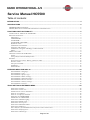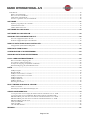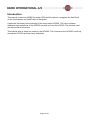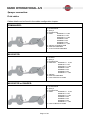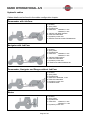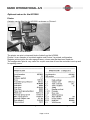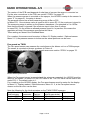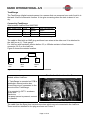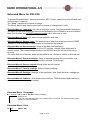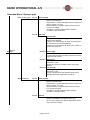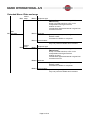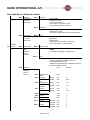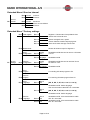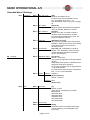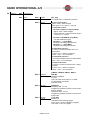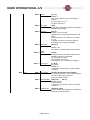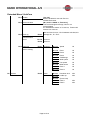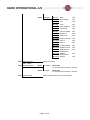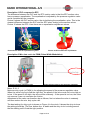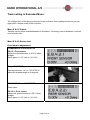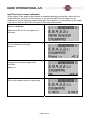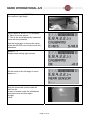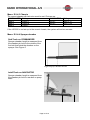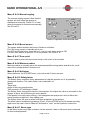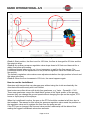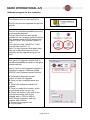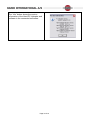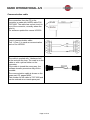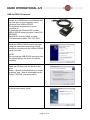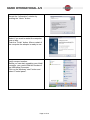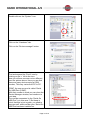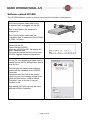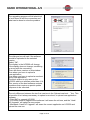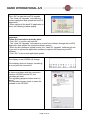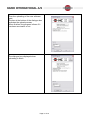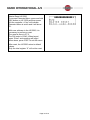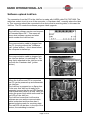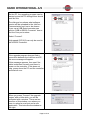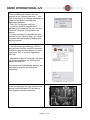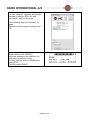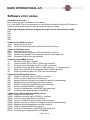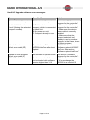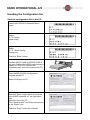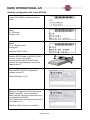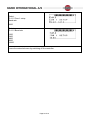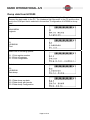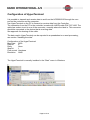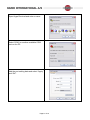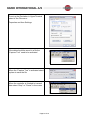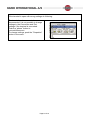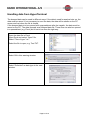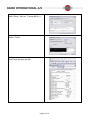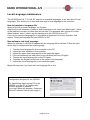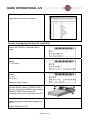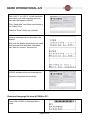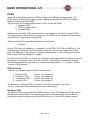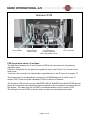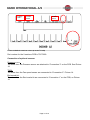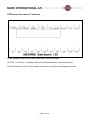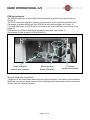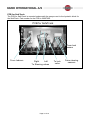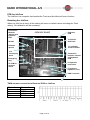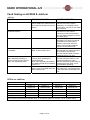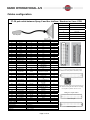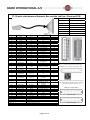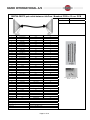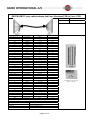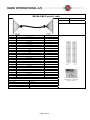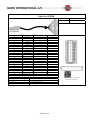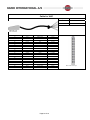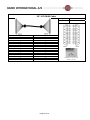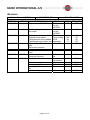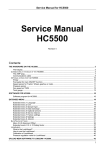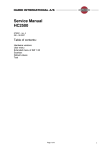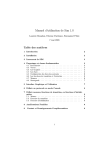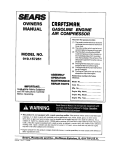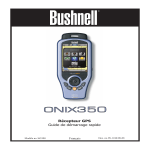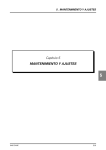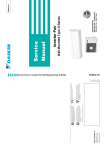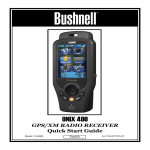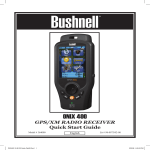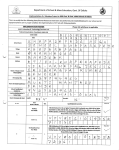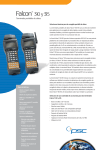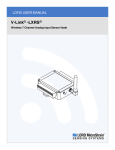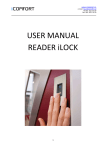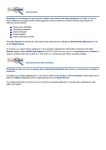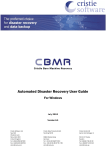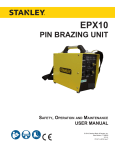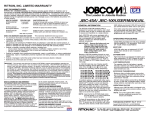Download Service Manual HC5500
Transcript
CONTROLLER HC5500 Service Manual – SW 4.XX 679060-702 – Version 7.02 GB – 11.2008 www.hardi-international.com Service Manual HC5500 Table of contents: INTRODUCTION.................................................................................................................................................. 4 SPECIFICATIONS ............................................................................................................................................... 5 HARDI HC5500 CONTROLLER:........................................................................................................................................ 5 HC5500, SPRAY BOX AND JOBCOM POWER SUPPLY AND PROTECTION .............................................................................. 5 FUNCTIONS AND FUNCTIONALITY ................................................................................................................. 6 CONNECTORS AT THE BACK OF THE HC5500:.................................................................................................................... 6 SPRAYER CONNECTION:..................................................................................................................................................... 7 Fluid cables.................................................................................................................................................................. 7 COMMANDER: ........................................................................................................................................................... 7 NAVIGATOR: .............................................................................................................................................................. 7 NAVIGATOR or RANGER:.......................................................................................................................................... 7 Hydraulic cables .......................................................................................................................................................... 8 Commander with JobCom: .......................................................................................................................................... 8 Navigator with JobCom:.............................................................................................................................................. 8 Commander, Navigator and Ranger without JobCom:................................................................................................ 8 Master .......................................................................................................................................................................... 8 AMP CONNECTORS ........................................................................................................................................................... 9 OPTIONAL EXTRAS FOR THE HC5500 .............................................................................................................................. 10 Printer........................................................................................................................................................................ 10 Foot pedal for main ON/OFF function ...................................................................................................................... 11 SENSORS:......................................................................................................................................................................... 12 Speed sensor for Tractor: Wheel, gearbox or radar .................................................................................................. 13 Pressure sensor.......................................................................................................................................................... 13 Fan speed on TWIN ................................................................................................................................................... 14 TankGauge................................................................................................................................................................. 15 End nozzle kit ............................................................................................................................................................. 17 EXTENDED MENU FOR SW 4.00..................................................................................................................... 18 Extended Menu 1 Language....................................................................................................................................... 18 Extended Menu 2 Unit ............................................................................................................................................... 18 Extended Menu 3 Sprayer type .................................................................................................................................. 19 Extended Menu 4 Data exchange............................................................................................................................... 20 Extended Menu 5 Optional sensors............................................................................................................................ 21 Extended Menu 6 Service interval.............................................................................................................................. 22 Extended Menu 7 Factory settings............................................................................................................................. 22 Extended Menu 9 Jobcom .......................................................................................................................................... 26 TRACK SETTING IN EXTENDED MENU:........................................................................................................ 29 Menu E 8.4.1 Enable.................................................................................................................................................. 29 Menu E 8.4.2 Sensor test............................................................................................................................................ 29 Intellitrack rear sensor calibration:........................................................................................................................... 30 Menu: E 8.4.3 Chassis ............................................................................................................................................... 32 Menu: E 8.4.4 Sprayer drawbar ................................................................................................................................ 32 SafeTrack on COMMANDER .................................................................................................................................... 32 IntelliTrack on NAVIGATOR ..................................................................................................................................... 32 Menu E 8.4.5 Manual angling ................................................................................................................................... 33 Menu E 8.4.6 Boom sensor ........................................................................................................................................ 33 Menu E 8.4.7 Error print ........................................................................................................................................... 33 Menu E 8.4.8 Minimum radius................................................................................................................................... 33 Menu E 8.4.9 Half steer ............................................................................................................................................. 33 Select half steer for SPC/SPZ boom, only active with 2 boom sensors ...................................................................... 33 Menu E 8.4.10 Safety factor....................................................................................................................................... 33 Menu E 8.4.11 Boom type .......................................................................................................................................... 33 Page 2 of 87 LOOKAHEAD ................................................................................................................................................................... 34 What is the LookAhead? ............................................................................................................................................ 34 How to use the LookAhead......................................................................................................................................... 35 Calibration of LookAhead.......................................................................................................................................... 36 Pressure regulation valve for LookAhead.................................................................................................................. 36 SOFTWARE....................................................................................................................................................... 37 Software program for the controller .......................................................................................................................... 38 Communication cable ................................................................................................................................................ 40 USB to RS232 Converter............................................................................................................................................ 41 SOFTWARE UPLOAD HC5500 ........................................................................................................................ 44 SOFTWARE UPLOAD JOBCOM...................................................................................................................... 49 HANDLING THE CONFIGURATION FILE........................................................................................................ 55 Save the configuration file to the PC: ........................................................................................................................ 55 Send the configuration file to the HC5500: ............................................................................................................... 56 DUMP OF DATA FROM HC5500 CONTROLLER............................................................................................ 57 Configuration of HC5500 to dump data .................................................................................................................... 57 DUMP DATA FROM HC5500............................................................................................................................ 59 CONFIGURATION OF HYPERTERMINAL....................................................................................................... 60 HANDLING DATA FROM HYPERTERMINAL ................................................................................................. 64 LOCAL LANGUAGE MAINTENANCE.............................................................................................................. 66 How to translate a language file................................................................................................................................ 66 New software and local language .............................................................................................................................. 66 Transfer the language file from PC to HC5500......................................................................................................... 67 Download language file from HC5500 to PC:........................................................................................................... 68 PCB’S ................................................................................................................................................................ 70 PCB for Liquid........................................................................................................................................................... 70 Breakout PCB ............................................................................................................................................................ 70 PCB for section valves, 9 sections ............................................................................................................................. 71 PCB for section valves 13 sections ............................................................................................................................ 73 PCB for hydraulic ...................................................................................................................................................... 74 PCB for SafeTrack ..................................................................................................................................................... 75 PCB for Jobcom......................................................................................................................................................... 76 Resetting the Jobcom ................................................................................................................................................. 76 FAULT FINDING ON HC5500 & JOBCOM....................................................................................................... 77 LED´s on Jobcom....................................................................................................................................................... 77 Thermal fuses on the HC5500 and Spray box............................................................................................................ 78 CABLES CONFIGURATION ............................................................................................................................. 79 37–39 pole cable between Spray II and the JobCom / Breakout or 9 sec. PCB ........................................................ 79 37–39 pole cable between Hydraulic Box and the JobCom / Breakout PCB............................................................. 80 DB37M–DB37F pole cable between JobCom / Breakout PCB to 13 sec. PCB......................................................... 81 DB37M–DB37F pole cable between JobCom / Breakout PCB to 9 sec. PCB........................................................... 82 DB25M–DB25F pole HY cable.................................................................................................................................. 83 Cable for LPZ/DH...................................................................................................................................................... 84 Cable for VHZ............................................................................................................................................................ 85 15F-15F DSUB Cable................................................................................................................................................ 86 REVISION .......................................................................................................................................................... 87 Page 3 of 87 Introduction This manual covers the HARDI Controller 5500 and the options it supports like SafeTrack on the Commander and IntelliTrack on Navigator. It assumes the reader has knowledge of the more basic HC2500. The menu systems, calibration and operations of the HC5500 are built up from the HC2500. The sensors used are also similar or the same. This manual also at times has notes on the HC6500. This is because the HC6500 is built up around the HC5500 and has many similarities. Page 4 of 87 Specifications HARDI HC5500 Controller: Display: 1. 4th line 2. 3rd line 3. Main Readout 4. Manual 5. External rate 6. Warning 7. Boom line status 8. Register no. Navigation keys: 9. Multi function keys Readout presets & Short cuts: 10. Auto On 11. Remaining Distance or Area 12. Volume used 13. Area covered 14. Tank volume 15. Speed 16. Volume rate HC5500, Spray box and JobCom power supply and protection Power supply: Operating range: 9-16V DC Controlled processor shut down: < 9 VDC Protected against over voltage: 28 VDC The electronics are protected against reverse polarisation of the power input. Ambient temperature: – 5°C to + 70°C Memory: Flash PROM non-volatile Analog transducers typ. press. (Option 1): Supply: Input: Minimum speed for volume regulation: 12 V 4 to 20 mA 0.5 km/h Digital transducers type fan speed (option 2): Frequency: Trigger high: Trigger low: Square signal 0.5 Hz to 2 kHz 4.0 to 12.0 Volt DC 0.0 to 2.0 Volt DC Page 5 of 87 Functions and functionality Connectors at the back of the HC5500: The connector’s functions are: A: COM 1: This can be used for dumping data, receiving data or for the connection to the printer. Use COM 1 for software updates. B: COM 2: This has the same function as COM 1, though not for software updates. C: Control box: This is used for the liquid control box Spray I or Spray II box. D: AUX: This is used if the tractor speed sensor or the foot pedal is connected to the HC5500. Harness P/N 28027600 is necessary. Page 6 of 87 Sprayer connection: Fluid cables Cables details can be found in the cables configuration chapter. COMMANDER: 1. HC2500/5500 2. Spray II 3. Hydraulic Box 4. Cable: 26004200 L=17,5m 28028700 L=14m 28027500 L=11,5m 28028900 L=8m 28028800 L=5m 26003900 L=2m 26028300 L = 0,5m 5. JobCom or Breakout PCB 6. Cable P/N 26004900 7. 13 sec PCB P/N 26004800 NAVIGATOR: 1. HC5500 2. Spray II 3. Hydraulic Box 4. Cable P/N: 26004200 L = 17,5m 28028700 L=14m 28027500 L=11,5m 28028900 L=8m 28028800 L=5m 26003900 L=2m 26028300 L = 0,5m 5. JobCom 6. Cable P/N 26023800 7. 9 sec PCB P/N 72173900 NAVIGATOR or RANGER: 1. HC2500/5500 2. Spray II 3. Hydraulic Box 4. Cable: 26004200 L = 17,5m 28028700 L=14m 28027500 L=11,5m 28028900 L=8m 28028800 L=5m 26003900 L=2m 26028300 L = 0,5m 7. 9 sec PCB P/N 72173900 Page 7 of 87 Hydraulic cables Cables details can be found in the cables configuration chapter. Commander with JobCom: 1. HC5500 2. Spray II Box 3. Hydraulic Box 4. Cable P/N: 72236600, L=5m 72236400, L=8m 5. JobCom with DAH Interface 6. Cable P/N 26016900 7. Hydraulic junction box 9. SafeTrack and lock cable P/N26024000 Navigator with JobCom: 1. HC5500 2. Spray II Box 3. Hydraulic Box 4. Cable P/N: 72236600, L=5m 72236400, L=8m 5. JobCom DAH Interface 6. Cable P/N 26016900 7. Hydraulic junction box 10. IntelliTrack cable P/N26024100 Commander, Navigator and Ranger without JobCom: 1. HC5500 2. Spray II Box 3. Hydraulic Box 4. Cable P/N: 26008400, L=8m 6. Cable P/N 26016900 7. Hydraulic junction box 11. Breakout PCB Master 1. HC5500 2. Spray II Box 3. Hydraulic Box 4. Cable P/N: 72168100, L=8m 72278300, L=12m 7. Hydraulic junction box Page 8 of 87 AMP connectors The AMP connectors have each of the legs numbered so they are easy to identify. The table shows how the wires are mounted in the plug and what function the wires have. AMP plug Pin & Wire connection AMP Super Seal Function Colour 2 + Brown 3 Signal Blue 1 - Black Page 9 of 87 Optional extras for the HC5500 Printer A printer can be fitted for the HC5500, as shown on Picture 1. Printer Picture 1: Printer for the HC5500 The printer can print out several kinds of data from the HC5500. Picture 2 is an example of a printed register and Picture 3 a printed configuration. Register printout gives the user sprayed area, volume rate that has been used etc. The configuration print is very useful for a quick overview of how the controller is set up and for spotting errors. Picture 2: Print of the register Picture 3: Print of the configuration Page 10 of 87 The connection from the printer to the HC5500 is done through COM 1 or COM 2. The printer is powered through the COM port so there is only one plug for the connection. The configuration of the com port is done in Extended Menu 4. In menu E4.1.1 Equipment type, Printer must be chosen and in menu E4.1.2 the baud rate must be set to 9600. In the section "Configuration of HC5500 to dump data” is a detailed description of the setup. If the printer does not work, then check the connection to the COM port and see if it is correct. If it does not print, check the paper is threaded correctly (not reverse side). Foot pedal for main ON/OFF function The foot pedal is an extra option for the HC5500. The pedal is connected through the wire harness that can be seen on Picture 4 and Picture 5. The wire harness is plugged into the AUX connector. The “Speed2” connector has GND on pin1, +12V on pin 2 and Speed signal on pin 3. The “Switch” connector has GND on pin 1, +12V on pin 2 and Switch signal on pin 3. Picture 4: Foot pedal for the HC5500 Picture 5: Wire harness for the HC5500 The setup of the foot pedal to the HC5500 is done in E8.5.1. The menu tree can be seen in section “Extended Menu 8”. There are two choices depending on the switch type. The HC5500 can be set to a toggle or a pulse function. The standard HARDI foot pedal is a toggle type. Page 11 of 87 Sensors: Angle sensor Sensor AMP Con PCB Blue Signal Signal 3 Signal Black GND GND 1 - Brown +12V +12V 2 + Speed, TWIN, Boom and SafeTrack lock sensor Hardi P/N 28047500 Type: Inductive Range: 0-8mm Signal: 0-200Hz Operation indicator: Yellow light when active (0,8V) Power: 12V Visual indicator: LED to indicate active status Hardi Pin assignment: Brown + Blue signal Black Front angle sensor: Hardi P/N 26005700 Type: Potentiometer Range: 0-70° Signal: 0,5 - 4,5V Centre position: 2,5 V Power: 12V Hardi Pin assignment: Brown + Blue signal Black SafeTrack rear sensor: Hardi P/N 26005800 Type: Potentiometer Range: 0-120° Signal: 0,5 - 4,5V Centre position: 2,5 V Power: 12V Hardi Pin assignment: Brown + Blue signal Black - Page 12 of 87 Flow sensor: Hardi P/N Type: Range: 72117500 Inductive On, 0,2-0,5 V Off, 6,5-7,0 V Visual indicator: Red light at Off (0,8V) Power: 12V Hardi Pin assignment: Brown + Blue signal Black Pressure sensor: Hardi P/N 842022 Type: Pressure Range: 0-10 Bar Signal: 4-20mA Power supply: 8-30V Hardi pin assignment: Brown + Blue Signal Black N/C Speed sensor for Tractor: Wheel, gearbox or radar The HC5500 can have several different kinds of speed sensors. It can have an inductive sensor mounted on the back wheel, the same sensor as on the trailed sprayers, or it can be connected to the tractors speed sensor, in the gearbox, or radar. The sensors are connected to the HC5500 through wire harness on Picture 5. The signal from the tractor or the radar must be between 0 - 5 Volt and below 2,000 Hz. Most radar’s have this signal range. The signal from the tractors can however change a lot from brand to brand; consult your manual or tractor dealer for more information. The setup of the speed sensors in the HC5500 is done in the menu 3.1. Further instructions about the connection and calibration can be found in the instruction book. Pressure sensor An optional 4 to 20 mAmp pressure sensor can be fitted to the liquid system. With the sensor, the controller can switch to pressure based regulation when the flow drops below the minimum rate measurable by the flow meter. Preventing LookAhead from winding the pressure regulation valve down too far when driving very slowly. In menu E8.1.7 the sensor has to be set to “Active”. The sensor can be set for a minimum pressure. If the pressure drops below the set value, pressure regulation stops. The HC5500 has min and max pressure alarm that will be shown in the display menu. The cable is connected to the “PCB for section valves”. Page 13 of 87 The version of the PCB used depends of what type of sprayer the sensor in mounted on. For the wire connections to the PCB, see section “PCB’s” on pages 70. When the pressure sensor is mounted on the sprayer, the HC5500 is setup to the sensor. In menu “5” on pages 21, the setup is shown. The pressure sensor has a fixed measuring range in Bar or PSI. In Menu E5.1.1 the minimum value is typed in and in menu E5.1.2 the maximum is typed in. The measuring range is written on the pressure transducer. Our standard is 0 to 10 Bar. Note that the sensor is ignored if the minimum input is less than 3 mAmp. In menu E8.1.3 is the minimum allowed pressure typed in. In practice, this means the regulation will stop if the pressure goes below this value. These setting are done in the Extended Menu. For a readout, the sensor must be setup. In Menu 2.1 Display readout / Optional sensor Menu 2.1.3, the pressure sensor is chosen so the actual pressure can be seen. Fan speed on TWIN The Fan speed sensor can measure the revolutions on the blower unit on a TWIN sprayer. The sensor is mounted on blower as shown in Picture 6. For connecting the wiring from the Fan speed sensor see section “PCB’s” on pages 70. Picture 6 Fan speed sensor When the Fan speed sensor is mounted and the wires are connected, the HC5500 must be setup for the sensor. In menu E5.2 the PPU value is set. The PPU value can be seen in the menu E5.2.1. The default value is 1. For a reading on the HC5500 display, the Fan speed sensor must be setup for the display. In Menu 2.1, Display readout / Optional sensor, Menu 2.1.3, is the Fan speed sensor chosen so the fan r/min can be seen. Note the following for the Linak actuators on the TWIN FORCE sprayers Spray II box & AMP Linak Voltage Signal Linak actuator connector Part no. (min to max stroke) Breakout PCB 4 pin 262034 1.0 to 5.0 V Analogue JobCom PCB 4 pin 262034 1.0 to 12.0 V PWM (Hz) Page 14 of 87 TankGauge The TankGauge (digital contents sensor) is a sensor that can measure how much liquid is in the tank. It has no automatic function. It can give a warning when the tank is about to run dry. Connecting TankGauge Wire between JobCom and 26007300 AMP Super Seal 2 3 1 PCB + Sig - Wire Brown Blue Black Wire (old version) Green White Brown Figure 1 Wire for connection between JobCom and TankGauge The cable is fitted with an AMP plug and three lose wires at the other end. It is attached to the JobCom at J1, “Tank gauge”. For JobCom with hardware version before 2.0, a 10Kohm resistor is fitted between connector 2 & 3 on the JobCom. Figure 2 shows the resistor location. Black wire Signal Blue wire + Brown wire Figure 2 Mounting of the 10 K ohm resistance in the JobCom Distribution Valves Junction Box Models without JobCom: A. TankGauge is mounted on PCB in distribution valves junction box. Green/Grey wire is connected to the blue wire from TankGauge. B. Is mounted in OPT 1 as shown. Brown wire + Black wire – If a speed sensor is present, connect it in parallel. A B The cable from the Spray box has two lose wires which are not connected in the JobCom. These much be attached to the plug as shown on Picture 7 Page 15 of 87 Left side = Green/Gray Right side = Pink/Yellow Picture 7 Connection of the two wires from Spray box cable The sensor is mounted on the back side of the sump of the tank. Settings in the HC5500 “Extended Menu 5 Optional sensors" is the setup menu. In Menu E5.3.1 chose “HARDI”. To check the connections, the frequency with an empty tank can be checked. Menu 4.5.3.3, Tank Gauge, should read be between 100 and 200 Hz. How does it work? The TankGauge sensor measures the pressure created by the water in the tank. The sensor sets data points for each 25 mm of water level. 100 data points are available. The data points are registration marks where the tank sensor registers the pressure and therefore how much water there is left in the tank at this water level. The data points can be seen in Menu E8.2.3. They can also be edited in this Menu. For setting the data points, the flow sensor must first be calibrated. Next step is to fill the tank completely with a known quantity of water. When the calibration starts, the flow sensor will register how much water is sprayed out and the tank sensor will register the pressure for every 25 mm water level until the tank is empty. At the end of the calibration, the actual verses the theoretical quantity of water is set just like doing a “Tank Method” calibration of the nozzles. This will fine tune the flow sensor PPU. The calibration of the TankGauge is described in the instruction book. When the TankGauge is used in use, there are two modes: • When the sprayer is moving • When the sprayer is stationary When the sprayer is moving, the HC5500 will calculate an average value of the read out from the TankGauge. The average value is necessary because of the movement of the liquid in the tank will when the sprayer is moving. If a not averaged value was shown, the readout would be useless for the driver. When stationary, the value is not averaged. The movement of the liquid in the tank should stop and the average value is therefore not necessary. Page 16 of 87 End nozzle kit The End nozzle kit is connected to the “PCB for section valves”, seen on page 71. For accurate boom width whilst using the end nozzles, Menu 3.3.4 needs to be set up. For more information, see in the instruction book for the HC5500. Picture 8 End Nozzle kit Page 17 of 87 Extended Menu for SW 4.XX To access Extended Menu, press and hold the “ESC” button, switch the power ON and wait until the menu is opened. The “[xxx]” indicates the choices or range. The factory default and helpful notes like increments of change are in italics. Extended Menu 1 Language: Here the is language choice. There are standard languages and place for two local languages that can be uploaded to the HC5500 by a service person. Note: For Russian, the HC5500 hardware version with Cyrillic text is used. Extended Menu 2 Unit: Is for what unit the controller shall use. Extended Menu 3 Sprayer type: The basis setup of what kind of sprayer is the HC5500 attached to and what kind of liquid system is mounted on the sprayer. Extended Menu 4 Data exchange: Setup of the data communication. HC5500 can be attached to other units like a PC, printers, variable Rate Application or remote control. The communication between the HC5500 and the unit has to be set up correctly. The setup and use of the com ports are described in the “Software” section of this manual. Extended Menu 5 Optional sensors: Setup of optional sensors that can be fitted. It is typically the pressure, fan revolutions and tank contents (TankGauge). Extended Menu 6 Service interval: Setup of the service interval. Extended Menu 7 Factory settings: Setup of factory settings Extended Menu 8 Settings: Settings of the regulation, tank, track and misc. settings are done. Extended Menu 9 JobCom: Is for setup of the JobCom, TWIN actuators and read out of the software version and serial number. Extended Menu 1 Language E1 Language [UK, D, DK, F, SF, HU, Local 1, Local 2] Default is UK. Local 1 & 2 are languages that can be added with a PC and the “HC 5500 Language config” software or another HC5500. Extended Menu 2 Unit E2 Unit [Metric, US] Page 18 of 87 Extended Menu 3 Sprayer type E3.1 Field sprayer E3.1.1 Liquid system [Equalization, Not equalization, Circulation] Default is Equalization. Equalization = System with liquid return to tank from section valves; e.g. EVC. Not equalization = System without returns to tank; e.g. EFC on CM05. Circulation = System where liquid constantly circulates in the boom lines. E3.1.2 Dual Line E3.1.2.1 System type [Not present, 2 stage, 3 stage] Default is Not present. 2-stage: Line A will always be open, and Line B can be switched on and off automatically. 3-stage: Line A switches to B, then Line A comes on so both A & B are on. Sprayer E3 type E3.1.2.2 Sensor type [Pressure, Speed] If a pressure transducer is fitted, pressure is used to trigger the line change. E3.1.2.3 System lag [Second] Default is 1.0 sec. System lag prevents oscillation when spray lines change. E3.1.2.4 Line overlap [Second] Default is 1.5 sec. System overlap allows the activated spray line to stabilise before the other line is turned off. E3.2 Mistblower E3.2.1 Liquid system [Equalization, Not equalization, Circulation] Default is Equalization. Equalization = System with liquid return to tank from section valves; e.g. EVC. Not equalization = System without returns to tank; e.g. Solenoid controls. Circulation = System where liquid constantly circulates in the boom lines E3.2.2 Sub unit [Standard, UCR] Default = Standard (UCR affects menu 3.3) UCR = Unit Canopy Row. Bases application on the size of the tree canopy. Page 19 of 87 Extended Menu 4 Data exchange COM 1 E4.1 setup E4.1.1 Equipment type [Printer, Dump, Printer & dump, GSM, VRA/remote] Dump is for data transfer to a PC via for example Microsoft HyperTerminal. GSM is not used. Variable Rate Application/remote is signal from an external source. Data E4 exchange E4.1.2 Baud rate [19200, 9600, 4800, 2400, 1200] Default is 9600. Use 9600 for HARDI 12 volt printer. E4.1.3 Protocol select [HARDI VRA proto.] Only one protocol available at the moment. COM 2 E4.2 setup E4.2.1 Equipment type [Printer, Dump, Printer & dump, GSM, VRA/remote] Dump is for data transfer to a PC via for example Microsoft HyperTerminal. GSM is not used. Variable Rate Application/remote is signal from an external source. E4.2.2 Baud rate [19200, 9600, 4800, 2400, 1200] Default is 9600. Use 9600 for HARDI 12 volt printer. E4.2.3 Protocol select [HARDI VRA proto.] Only one protocol available at the moment. Page 20 of 87 Extended Menu 5 Optional sensors E5.1 Pressure Connected to section valve PCB. E5.1.1 Minimum [-9.9 to 9.9] Default is 0.0 Bar 4 -20 mAmp sensor. See sensor for minimum value. See “Pressure sensor” section. E5.1.2 Maximum [0 to 99.9] Default is 10.0 Bar See sensor specifications for maximum value. Optional E5 sensor E5.2 Fan speed Connected to section valve PCB. E5.2.1 PPU E5.3 TankGauge For sprayers with Breakout PCB or JobCom. E5.3.1 Sensor Type [0 to 99.99 PPU] Default is 1 Digital input. One pulse per revolution = 1.00 PPU. See “Fan speed” on TWIN section [Not present, Fillmeter, ME Tank Control, Hardi] For Hardi TankGauge, choose Hardi. E5.3.2 PPU [0.000 to 999.999 PPU ] Connect to Breakout PCB or JobCom. See “TankGauge” section. Hardi has the TankGauge 0-250mbar pressure transducer fitted to sump. E5.X Sensor x Only with Breakout PCB or JobCom Unit Default PPU 1 E5.5.1 min 0 E5.5.2 max 359 E5.6.1 min -20 E5.6.2 max 70 E5.7.1 min 0 E5.7.2 max 100 E5.8 RPM sensor PPU 1 E5.9 Extra 1 PPU 1 E5.10 Extra 2 PPU 1 E5.11.1 min 0 E5.11.2 max 5 E5.12.1 min 0 E5.12.2 max 5 E5.4 Wind speed Wind E5.5 direction Air E5.6 temperature Relative E5.7 humid E5.11 Extra 3 E5.12 Extra 4 Page 21 of 87 Extended Menu 6 Service interval Service E6 interval PIN = 04711 E6.1 A hours 10 hours. E6.2 B hours 50 hours. E6.3 C hours 250 hours. E6.4 D hours Hours are not defined. E6.5 Nozzle 50 hours. Extended Menu 7 Factory settings E7.1 Total register E7.1.1 Register 0. Shows start & stop dates & time. E7.1.2 Shows total volume & area. E7.1.3 Shows average & max. speed. E7.1.4 Shows distance travelled & spraying time. E7.1.5 Show work rate & average volume rate. E7.2 Master reset PIN = 12345 Send E7.3 configuration Factory E7 settings Receive E7.4 configuration Resets all values except for Register 0. Config E7.3.1 only With E7.3.2 language Readable text file that can be sent to a HC 5500 or a PC. Config E7.4.1 only With E7.4.2 languages Readable text file that can be received from a HC 5500 or a PC. Readable text file Readable text file Send E7.5 program For sending HC 5500 program to PC Receive E7.6 program For receiving HC 5500 program from PC Send E7.7 Language Box to E7.7.1 box [UK, D, DK, F, SF, HU, Local 1, Local 2] Readable text file. Select language. Use communication cable Ref. No. 72271600. Box to E7.7.2 PC [UK, D, DK, F, SF, HU, Local 1, Local 2] Readable text file. Select language. Receive E7.8 Language Box to E7.8.1 box PC to E7.8.2 box Readable text file. Use communication cable Ref. No. 72271600. Readable text file. Use communication cable Ref. No. 72271600. Page 22 of 87 Extended Menu 8 Settings E8.1 Regulation E8 Settings E8.1.1 Min. duty cycle [2%] Minimum and default is 2%. Increase value if motor hesitates to turn. For LookAhead, set to 5% +/- 1%. See “Description 2 Min. duty cycle” on page 28 E8.1.2 Min. speed [0.5 km/h] Minimum speed required before regulation valve will operate. Default is 0.5 km/h. E8.1.3 Min. pressure [0.0 Bar] Default is 0.0 Bar. At 0.0 Bar, feature is disabled. Pressure transducer needed. If pressure drops below the set value, the pressure regulation will stop. E8.1.4 Valve test [Start test? Yes, No] This tests the regulation valve with position feedback. Valve must not be at max. setting. Valve will increase 2 turns and then decrease 2 turns. E8.1.5 Look Ahead [Yes, No] See “LookAhead” on page 34 Default = No. Regulation valve must have position feedback transducer and Boom sensor must be fitted. E8.1.6 Regulation delay [0 to 9 sec] Default = 3 seconds. This is time the regulation valve waits before starting. Delay allows fluid system to stabilise before regulation valve starts operation. For few boom sections and or big liquid flow, 3 s is recommended. For many boom sections and or small liquid flow, 1 or 2 s is recommended. E8.1.7 Sensor E.8.1.7.1 Pressure [Active, Passive] Default = Passive E.8.1.7.2 Rpm [Future use] E8.2 Tank E8.2.1 Tank size [L] Default is 1000 Value set if a TankGauge is not fitted. Maximum fill: CM 3200=3500 CM 4400=4900 CM 6600=7000 NAV 3000=3300 NAV 4000=4400 E8.2.2 (Future use) E8.2.3 Data points Page 23 of 87 [0000] Calibration values for HARDI TankGauge. Can be edited by use of Navigation and Enter keys. E8 Settings E8.3 (Future use) E8.4 Track E8.4.1 Enable [No, Yes] To enable Safe- or IntelliTrack function. E8.4.2 Sensor test E8.4.2.1 Front sensor Approx. 2.50 V when straight. Alarm given if < 0.2 Volt or > 4.8 Volt. E8.4.2.2 Rear sensor E8.4.2.2.1 Readout in deg and Volts Approx. 2.50 V when straight If DAH interface is used, an alarm given if < 0.5 Volt or > 4.5 Volt. E8.4.2.2.2 CALIBRATE (Only NAV) Turn the drawbar full right E8.4.2.2.3 - - > (Only NAV) Readout and setting right extreme E8.4.2.2.4 < - - (Only NAV) Readout and setting left extreme E8.4.2.3 Boom sensor 1 For CM: 0.8 V when unfolded and 5.0 V when folded. For NAV: 0.0 V. Sensor is optional. Values < 0.5 V = not connected E8.4.2.4 Boom sensor 2 0.8 V when unfolded and 5.0 V when folded. Value < 0.5 V = not connected. E8.4.2.5 Lock sensor For CM: 0.8 V when locked and 5.0 V when unlocked. For NAV: 0.0 V. Sensor is optional. Values < 0.5 V = not connected E8.4.3 Chassis [CM05 S, CM05 M, CM05 L, NAV S, NAV M] Default is CM05 M For CM: Use S for 3200, M for 4400, L for 6600. For NAV3000L and 4000L: Use NAV 07 M. E8.4.4 Sprayer drawbar [0-200cm] Default for CM: 101 cm Length from drawbar pin hole to front anchor bolt for drawbar. Default for NAV: 100 cm Length from drawbar pin hole to rear bolt on pump base. E8.4.5 Manual angling [- 9 to 9% ] Default is 0. Sets the manual steering speed. Note + and - can be changed by toggling. Use steps of 10% as a guide. Page 24 of 87 E8.4.6 Boom sensors [0, 1, 2] Default: 1. This is the number of boom fold sensors present. For CM: Choose 1 or 2 For NAV: Choose 0 E8.4.7 Error print [Yes] Prints last 3 hazardous situations and shows Alteration log changes. E8.4.8 Minimum radius [6.0 m] Default = 6.0 m for NAV. CM Minimum turning radius allowed for the trailer. Tank size 3200 L= 6.5, 4400 L= 7.0, 6600 L= 9.0. Increase to achieve a soft-stop (prevent bottoming out) on trapeze cylinders. E8.4.9 Half steer [No,Yes] Default = No SPC/SPZ, only active with 2 boom sensors Safety E8.4.10 factor E8.4.11 Boom type E8.5 Misc. E8.5.1 Foot switch [100%] Raising this value increases captiousness. Default is 100% for a CM 4400. For CM 3200, use 90% For CM 6600, use 120%. Use steps of 10% as a guide to changes. [L, M, H] Not active Default: M Classification of boom type. Light, Medium or Heavy. [Disable, On/off level, On/off pulse] For remote ON/OFF of main switch, it allows the use of other switch systems. See “Foot pedal” section. E8.5.2 Rate deviation [Step size: XX %] Default is 10%. Can be altered. If set at 0%, this allows 3 rates to be set up in menu 1.1. E8.5.3 Capacity left Page 25 of 87 [Distance, Area] Affects readout from Display icon. Will show distance or area remaining. Extended Menu 9 JobCom E9.1 Enable [Yes, No] Must be enabled for use with Track or AutoSectionControl. E9.2 Communication [ID x; ACK: x NACK: x; Timeout x] ACK=acknowledged message, NACK= not acknowledged. ID= identification where "0" is JobCom, Timeout=No answer from JobCom. E9.3 ComLog 9 latest communication errors Date and time for error, ID of hardware with fault, M = E9.3.1 Message No., E = Error. E9.3.X As above E9.3.9 As above E9.4 Input test Shows actual sensor reading. E9 JobCom E9.4.1 Frequency E9.4.2 Switch Page 26 of 87 E9.4.1.1 Speed Hz E9.4.1.2 Flow1 Hz E9.4.1.3 Flow2 Hz E9.4.1.4 Flow3 Hz E9.4.1.5 TankGauge Hz E9.4.1.6 Wind speed Hz E9.4.1.7 Fan speed Hz E9.4.1.8 RPM sensor Hz E9.4.1.9 Extra 1 Hz E9.4.1.10 Extra 2 Hz E9.4.2.1 Pendulum lock hi/lo E9.4.2.2 Ladder up hi/lo E9.4.2.3 (Future use) E9.4.2.4 Filter S hi/lo E9.4.2.5 Filter P hi/lo E9.4.3 Analogue E9.5 Reset JobCom E9.4.3.1 Slant Volt E9.4.3.2 Boom height Volt E9.4.3.3 Tilt L Volt E9.4.3.4 Tilt R Volt E9.4.3.5 Foam blob dist Volt E9.4.3.6 Twin angle Volt E9.4.3.7 Twin fan speed Volt E9.4.3.8 Distance L Volt E9.4.3.9 Distance R Volt E9.4.3.10 Distance centre Volt E9.4.3.11 Extra 3 Volt E9.4.3.12 Extra 4 Volt E9.4.3.13 Air temperature Volt E9.4.3.14 Relative humid Volt E9.4.3.15 Wind direction SmartValve1 E9.4.3.16 setpoint SmartValve2 E9.4.3.17 setpoint Volt Volt Volt Reset of JobCom PIN = 74650 E9.6 TWIN actuators E9.6.1 Fan speed [Fwd. Rev] To reverse present setup for actuator. E9.6.2 Air angle E9.7 Serial number [Fwd. Rev] To reverse present setup for actuator. Shows software version and serial number Page 27 of 87 Description 1 EVC compared to EFC The difference between the EVC and the EFC section valve is that the EFC section valve has no pressure equalisation. The equalisation is adjusted by the pressure regulation valve and is controlled by the computer. Picture 9 shows the EVC section valve, the circled being the equalisation valve. This is the clearest difference between the EVC and the EFC when looking at the section valves. Picture 10 shows the EFC. Here there are no equalisation adjustment valves. Picture 9 EVC with the equalization system Picture 10 EFC without the equalization Description 2 Min. duty cycle (or PWM, Pulse Width Modulation) Figure 3 Pressure regulation valve Figure 4 Duty circle for the pressure regulation Menu: E 8.1.2 Minimum duty cycle (or PWM) is for adjusting the speed of the pressure regulation valve. When the valve is trying to find the right flow, the speed of the valve must not be too high or to low. If the speed is too high, the valve will be unsteady – if the speed is too low, the valve not move as it can not overcome the friction. Adjustment of the valve can therefore be as follows; find out where the valve is unsteady and then reduce the min. duty cycle a bit. The best setting for duty cycle is shown on Figure 4 in the circle. It shows the duty circle as the setting should be. The flow, bottom line, is stable and the duty circle is circling around the flow setting until it finds the right position. Page 28 of 87 Track setting in Extended Menu: The configuration of the sprayer is saved in the controller; these setting should only be set again after a master reset of the controller. Menu E 8.4.1 Enable Tracking can be either enabled/disabled in this Menu. If tracking is set to disabled, it will trail as a normal trailer. Menu E 8.4.2 Sensor test Front sensor adjustment: COMMANDOR and NAVIGATOR E8.4.2.1 Front sensor Adjust front potentiometer to 2.50 V when straight. Alarm given if < 0.2 Volt or > 4.8 Volt. Only NAVIGATOR Use the protractor, ref. no. 72547300 to adjust the drawbar angle to 0 degrees COMMANDOR and NAVIGATOR Enter menu: E8.4.2.2.1 Rear sensor Adjust rear potentiometer to 2.50 V when straight. Alarm given if < 0.2 Volt or > 4.8 Volt Page 29 of 87 IntelliTrack rear sensor calibration: At the factory of the angle of the drawbar is measured and there should be a label with the angel inside the JobCom lid of the sprayer. If you find the label with the angel it is not necessary to do the following measurement with the protractor, you can just put in the angle. If you do not find the label with the angel do following measurement: E8.4.2.2.2 CALIBRATE Open menu E.8.4.2.2.2 to program the controller Turn the drawbar to full right E8.4.2.2.2.1 Program the measured angle in the controller E8.4.2.2.2.2 This is the measure result for right angle. Page 30 of 87 Use the protractor, (72547300), to measure the maximum right angle Key in values in E.8.4.2.2.2.3 as shown. S: Value from rear sensor. C: This is the actual physically measured value with the protractor. Use the arrow keys to chance the value, finish with ENTER, and continue with the calibration. E8.4.2.2.3 - - > Readout and setting right extreme Do the same for the left angle in menu E8.4.2.2.4 < - - Note the measured values inside the JobCom lid. In case of master reset the calibrations procedure must be done again. H=right L=left Page 31 of 87 Menu: E 8.4.3 Chassis The correct chassis with tank size must be set. Choices are: COMMANDER Setting NAVIGATOR CM05 S 3000 L 3200 L CM05 M 4000 L 4400 L CM05 L 6000 L Setting NAV 07 S NAV 07 M If the HC5500 is not set up to the correct chassis, the system will not be accurate. Menu: E 8.4.4 Sprayer drawbar SafeTrack on COMMANDER Sprayer drawbar length is measured from the drawbar pin hole to the middle of the first bolt that holds the drawbar on the sprayer. See Figure 5 Figure 5 Sprayer drawbar for CM IntelliTrack on NAVIGATOR Sprayer drawbar length is measured from the drawbar pin hole to rear bolt on pump base. Page 32 of 87 Menu E 8.4.5 Manual angling The manual angling speed is how fast the sprayer will turn when the sprayer is manoeuvred manually. Switch 11 is used when the sprayer is manoeuvred manually. See Picture 11. Picture 11 Hydraulic control box with track Menu E 8.4.6 Boom sensor The sensor detect whether the boom is folded or unfolded. For CM, boom sensor is normally set to one. For SPC and Eagle boom, there will be 2, one for each boom wing on CM. For NAV, this sensor is optional. If it is not present, set value to “0”. Menu E 8.4.7 Error print A menu used to print track errors and setup in the event of an accident. Menu E 8.4.8 Minimum radius Minimum radius is normally set to the sharpest possible turning radius and allow for a soft stop of the cylinder before it bottoms out. Menu E 8.4.9 Half steer Select half steer for SPC/SPZ boom, only active with 2 boom sensors Menu E 8.4.10 Safety factor The Safety factor combines many parameters to help the operator out of a potentially dangerous situation. The safety factor is a combination of: Speed Track wide Angle of the front potentiometer Tank contents (if TankGauge is fitted) The Safety factor change the reaction of the sprayer, the higher the value is more safe is the sprayer to drive, but it will also give more alarms. If the speed is too high when turning, it will straighten the sprayer so it will not follow the tractor tracks and prevent it from tipping over. The Safety factor will give an alarm and then straighten up the sprayer. The alarm can be accepted by pressing “Enter” on the HC5500 and it will operate normally again once the track is set to “Manual” and back to “Auto” on the Hydraulic control box. Menu E 8.4.11 Boom type In this Menu is the boom type is chosen. At the moment it has no influence and is reserved for future developments. Page 33 of 87 LookAhead The LookAhead can be activated in the Extended Menu E8.1.5; this is only for EFC regulation. There are no adjustments for the system, it can only be activated or disabled. In section “Extended Menu 8” on page 23, it shows where the LookAhead system is activated or disabled in the HC5500. What is the LookAhead? The LookAhead is a system using the following components: • Motor with a pulse generator (pressure regulation valve) • Speed input (speed sensor) • Boom position (boom sensor) • Flow registration (flow sensor) • Detection of section status (Spray box) If the optional pressure sensor is fitted, menu E.8.1.7, the system switches from flow based sensing when less than 5 Hz to pressure based sensing. A description of how the pressure regulation valve works is in section Pressure regulation valve for LookAhead” on page 36. The LookAhead can predict the correct setting of the pressure regulation valve when the main ON/OFF function is OFF e.g. on the headland. The pressure regulation valve will continue to regulate in relationship to the speed and number of active sections. When the main ON/OFF function is switched ON again e.g. in the crop, the pressure regulation valve will be very close to the right position for the right flow. When spraying, the LookAhead logs the valve position every time the correct application has been maintained for more than 10 seconds. The logged position is related to the calibrated value and an offset is done if it is not the same. This could be due to, for example, a different setting on the agitation. LookAhead learns as it sprays. When the sprayer is in transport position, the boom sensor deactivates the LookAhead so it will not function on the road. Figure 6 shows the LookAhead system compared to the old pressure regulation valve. The main difference between the two valves is how fast the pressure regulation valve finds the right flow. The three circles mark where changes are made in the flow. Page 34 of 87 1 3 2 Figure 6 LookAhead system compared to the old pressure regulation valve. Circle 1: Start position, the flow is set for 150 l/min, the flow is changed for 50 l/min and the flow starts to drop. Circle 2: An ordinary pressure regulation valve drops down to 80 l/min and has wait for a stable flow before proceeding. LookAhead knows where to go, so it is not necessary to wait for the flow sensor. The LookAhead makes a fine adjustment on the pressure regulation valve and finds the correct flow quickly. The ordinary regulation valve makes more adjustments before the right position is found and this takes more time. Circle 3: When the flow increases to 150 l/min, the same happens again. How to use the LookAhead Operators with tractors that can changes gear without using the clutch are basically the ones that will benefit mostly with Look Ahead. New tractors are often driven with clutch free gearboxes, e.g. Vario – Dynashift – CVX. These new gearboxes corrupt the Hardi-Matic system in the liquid system of the sprayer because they can change the ground speed without changing the rpm on the engine, PTO hence or liquid pump on the sprayer. When the LookAhead is active, the rpm on the PTO should be constant at all time, also in the headland. The reason for this is that the pressure regulation valve reads the position on the regulation valve and it registers the flow from the pump as well. If the PTO rpm is changed, the flow and valve position relationship will be altered thus making the logged LookAhead values less accurate. Page 35 of 87 Calibration of LookAhead LookAhead needs to be calibrated to the capacity of the nozzles. Boom size and number of sections also have an influence so no standard calibration value that can be put into the HC5500. In some cases, LookAhead may have limited effect. For example: 1. Nozzles of low capacity are used (e.g. ISO 01, ISO 02). 2. The boom has many sections. 3. A combination of all the above. Recommendation is as follows: Extended Menu E8.1.1 Min. Duty Cycle (PWM) = 5% Extended Menu E8.1.6 Regulation delay = 3 seconds Menu 3.4 Regulation constant = 50% A lower PWM value (e.g. 2%) will result in the pressure regulation valve takes longer to reach the correct application rate. Pressure regulation valve for LookAhead The new pressure regulation valve that works with the LookAhead system has a pulse generator built on to the motor. See Picture 12. It counts how many revolutions the motor has taken and hereby the electrical motor finds marked positions. When sprayer starts spraying, LookAhead registers the position (revolutions number on the motor), speed and the flow to this position. When the sprayer stop, LookAhead will use the registered flow, speed and valve positions and thereby be able to predict the position of the pressure regulation valve when the sprayer is driving again at different forward speed. Pressure regulation valve knob is colourcoded Yellow. The ratio between knob and motor turns is 1 to 150. 1 pulse pr. motor rpm. Picture 12 Pressure regulation valve with the pulse generator Page 36 of 87 Software The software in the HC5500 and JobCom can be upgraded. Examples for this are improvements for better performance and bug fixes. When the software for the controller is changed, it will be available from Hardi’s Technical Service department. The software can be sent as an attached Zipped file on the E-mail. Uploading new software to the controller will normally not have any visible effects and will delete the settings / memory of the controller. A master reset can delete the settings and memory in the controller. After a master reset all settings in the controller must be set again, perform always a master reset after a software update. To prevent too manually setup of all parameters in the HC5500 after a software update or master reset is it possible to save the configuration to a computer and transfer it again to the controller after the update or reset. For software versions higher than 4.01 can all parameters be saved in a configuration file on a PC. To save the parameters from the JobCom it should be enabled in menu E.9.1 prior to a configuration dump. If the JobCom is enabled and defect, the HC5500 will give the error message "Incomplete". The HC5500 parameters, without the JobCom parameters, will be saved in the configuration file and can be transferred to the HC5500 and a new JobCom. See the chapter “Handling the Configuration file” how to save and send the configuration file to the controller and JobCom. HC5500 software versions lower or equal to 4.00 will not save all parameters from the HC5500 and JobCom. Following parameters will not be saved and should be setup manually: Menu E8.1.7.1 E8.4.1 E8.4.2.2.3 E8.4.2.2.4 Pressure Enable -----> <---- E8.4.3 Chassis E8.4.4 E8.4.5 E8.4.6 E8.4.8 E8.4.9 E8.4.10 Sprayer drawbar Manual angling Boom sensors Minimum radius Half steer Safety factor Parameter Active/Passive Yes/No Right extreme Left extreme CM05, Small, Med, Large, NAV 07 M 0-200cm Default is 0 0, 1, 2 Default: 6m No/Yes Default 100% Menu E9.6.1 E9.6.2 Fan speed Air angle 3.6.1 Track width 3.6.2 Tractor drawbar 3.6.3 3.6.4 3.6.5 3.6.6 3.7 Dead zone Damping Alignment offset Sensitivity Look Ahead Page 37 of 87 Parameter Fwd, Rev. Fwd, Rev. All menu 3.7.1 to 3.7.x Software program for the controller The software sent in a mail as Zip file. The Zip file must be unpacked and put into a folder. The top file (HardiExeUploadWinvxxx.exe) is the upgrade program. The two other files (xxx.bin) are the software for the controller and the JobCom. This example show HC5500 software file “HardiV316.bin” with software version is 3.16. The JobCom reads “HardiJCV1.11.bin” with software version 1.11. Note: It is very important that these three files are in the same folder at all time otherwise will the upgrade program not work. Run Hardi HC Upgrade, double click on HardiExeUploadWin.exe and you will get a window like this: How to use the Hardi upgrade program is described in section “Software upload HC5500” and “Software upload JobCom”. A: Information about the current version of Hardi HC Upgrade. B: Here you do a complete serial port scan C: Shows the software available for upgrade. D: Here you select the comport, which is connected to the unit you use. E: Check this button if you wish to use high-speed transfer, this is only possible with a “CP210x USB to UART Bridge Controller” and only together with HC6500. F: Connect and upgrade unit. G: Exit program. Page 38 of 87 The “Info” button shows the version information of the Hardi PC Uploader and software in the connected controllers. Page 39 of 87 Communication cable The connection from the PC to the controller is made with HARDI cable P/N 72271600. The cable has a short circuit in one of the connector, normally where the label is. For software update this means HC5500 Loop in communication cable. Port 1 (Com 1) is used as communication port on the HC5500. The cable is marked with “Hardware halt” at the end with the loop. The mark is on the cable or with a yellow sticker on the connector. If the cable is turned the wrong way, the software transfer procedure may not be possible. The communication cable is shown on the spare part CD, pages M302. Part number for the cable is 72271600 and can be ordered as a normal spare part. Page 40 of 87 USB to RS232 Converter If there is no RS232 port, or problems with the Com port on the computer, use a converter from USB to RS232. The systems requirement to use a converter is: A computer with Windows XP or later. USB to RS232 serial converter, Hardi P/N 26025900. Serial NULL-modem cable, or Hardi “Communication cable” P/N 72271600. Install the USB to RS232 serial converter using the instructions and driver, which should be included with the USB to RS232 serial converter. NOTE: Do not plug the USB-RS232 converter into the system before the driver is finished installing Insert the CD-Rom with the driver in the drive. Select “Search for the best driver in these locations” and “Search removable media floppy, CD-ROM” and select Next> At this screen select “Next>” Page 41 of 87 Accept the “Information” window by pushing the “Next>” button Select if you want to restart the computer now or later. Push the “Finish” button. After a restart of the computer the adaptor is ready to use. Verify comport number. Before you can start upgrading your Hardi controller, you need to find the number of the USB-serial Converter. Click on the Windows “start” button and select “Control panel”. Page 42 of 87 Double-click on the “System” icon. Click on the “Hardware” tab. Click on the “Device manager” button Find and expand the “Ports” icon by clicking on the ‘+’ left to the icon. Now you will see a screen not so different from the picture above. Here you see that there are many devices using a COM number, This may varies from PC to PC. COM7, the one we need is called “Serial On USB Port (COM7). With that number in mind you can close the Device Manager window, and continue to next step. The number connected to the “Serial On USB Port” is in this case 7. But keep in mind, that this is just a guide, you need to see your self, what number your “Serial On USB Port has been installed on. Page 43 of 87 Software upload HC5500 The HC5500 software version is shown every time the controller is switched on. The communication cable without the “Hardware halt” is plugged into the PC. This is done before the computer is powered up. The communication cable with the “Hardware Halt” is attached to the HC5500 in COM 1 (A) port). Power ON the PC. Power ON the HC5500 When the HC5500 is ON, the display will write “Hardware halt”. The controller awaits contact to the Hardi HC5500 upgrade software programme. On the PC, the upgrading program can be started up and the PC dialogue box should look like this. The dialogue box shows what software version will be uploaded to the HC5500 Controller. Communication port has to be chosen. If the Com port not is shown, select Scan COM and see section “USB to RS232 Converter” how to find the Com port number to use. High-speed (CP2102) can only be used with the HC6500 Controller. Page 44 of 87 The upgrading program will tell what kind of error there is with the connection and what can be done to solve the problem. The dialogue box will ask if the software should be uploaded to the selected version. Select “OK”. The display in the HC5500 will change. If the display does not change, something is wrong with the connection. There are three versions of this window: One where you have to upload a new application One where you have to upload a new boot and a new application. The third version is only seen on the HC5500 with boot software older than v2.4. This version of the boot software contains a problem that requires a special update sequence to be executed. The only difference between the two first versions is the “Upload new boot…” line. This is because it isn’t always necessary to upload a new boot, to upload new application software. - Click “OK” to upgrade HC5500. - If HC5500 needs to upgrade boot software it will erase the old one, and the “Hardi HC Upgrade” will upload a new version. - Afterwards “Hardi HC Upgrade” will erase the current application on HC5500 and upload the new one. Page 45 of 87 Click “OK” to start the bootFIX upgrade. - The “Hardi HC Upgrade’’ will erase the current application and upload the bootFIX application - When upload of the bootFIX application is done, the following window popup. Important: Follow the instructions point by point. - Click “OK’’ to confirm user actions. - The “Hardi HC Upgrade’’ will erase the current boot software through the bootFIX application and upload the new boot software version. - When the boot software upload is done, the “Hardi HC Upgrade’’ software will ask if you wish to upload the application software to replace the temporary bootFIX software. - Click “OK’’ to do normal application update. ´ The display in the HC5500 will change. If the display does not change, something is wrong with the connection. Is there no problem with the connection between HC5500 and the PC, the uploading will start. The upgrading program writes what it is doing. The upgrade program starts to erase the software in the HC5500. Page 46 of 87 Then the uploading of the new software start. The bar at the bottom of the dialogue box indicates the upload process. When finished, the program informs if it has been successful or not. The dialogue box displayed when uploading is finish. Page 47 of 87 Master Reset HC5500 To access Extended Menu, press and hold ESC button on HC 5500 and then power ON the controller. A “bip” will indicate Extended Menu is active and it will show E1. With new software in the HC5500, it is necessary to perform a reset. The reset is done in E7.2. The PIN code is 12345. When keyed, press “Enter” and resetting will begin. When done, press “ESC” to exit the menu. After reset, the HC5500 return to default values. Only the total register “0” will not be reset. Page 48 of 87 Software upload JobCom The connection from the PC to the JobCom is made with HARDI cable P/N 72271600. The cable has a short circuit in one of the connector, a “Hardware halt”, normally where the label is. This connector should be connected to the device that is receiving data, in this case the JobCom. The PC needs the software program Hardi upgrade. The JobCom software version can be seen in Extended Menu E9.7. This menu will show what software version and what serial number the JobCom has. The communication cable is plugged into the PC, the plug without the “Hardware halt” (yellow sticker) – this is done before the computer is started up. The communication cable is plugged into the JobCom before it is switched on. The plug that is attached to the JobCom is the one with the “Hardware halt” (yellow sticker). When the JobCom and PC is connected the PC can be powered up and afterwards the JobCom. The JobCom is powered up on Spray box. To be sure that JobCom is ready to be upgraded, ensure that the red LED flashes 5 times and then pause in a loop. Here you notice the green circle which surrounds the red LED on the JobCom. The JobCom knows that it will receive software as soon as the communication cable is attached and therefore has it started up being ready for receiving data. The red LED can be seen, in the top of the picture, the watchdog is marked. Page 49 of 87 Communication cable On the PC, the upgrading program can be started up and the PC dialogue box should look like this. The dialogue box shows what software version will be uploaded to the JobCom. Communication port has to be chosen. If you use a USB-Serial converter see section “USB to RS232 Converter” how to find the Com port number. Select “Connect”. High-speed (CP2102) can only be used to the HC6500 Controller. If the upgrade program does not find a connection between the JobCom and PC, this error message will appear. If this message appears, then see if the cable is attached correctly and there is power on the controller. If this does not help, power down the PC and the controller and start all over. When you press “Connect” the upgrade begins, after a little while, you will be prompted with a window. There are two versions of this window, one where you have to upload a new boot and a new application. This looks like the window to the right: Page 50 of 87 The only difference between the two versions is the “Upload new boot…” line. This is because it isn’t always necessary to upload a new boot, to upload new application software. - Click “OK” to upgrade JobCom. - If JobCom needs to upgrade boot software it will erase the old one, and the “Hardi HC Upgrade” will upload a new version. - If it was necessary to upgrade the boot software (if not, skip this step), you will be prompted with the following window after the boot upload: - Turn off and on the power on JobCom and wait until JobCom red LED continues to flash 5 times and then pause in a loop. Then click “OK” to continue upgrading JobCom. - Afterwards “Hardi HC Upgrade” will erase the current application on JobCom and upload the new one. The bottom bar of the display dialogue box indicates how far the uploading has processed. When the upload of the new software has started, diode N28 and D27 will start to flash together with the watchdog. Page 51 of 87 - At last “Hardi HC Upgrade” will prompt: “Upload of JobCom SW X.XX was successful!” and you are done. If the updating was not successful, try again. Check the power supply to sprayer and PC. Reset JobCom with HC5500 With new software in the JobCom, it is necessary to perform a reset. To reset JobCom with a HC5500 enter menu E.9.5. The PIN code is 74650. Page 52 of 87 Software error codes Controller error codes Error codes can be a combination of the below: E.g. Code 6040: This is a combination of code 6000 and code 40 where 6000 means it could not write to the serial port and 40 means a reply is missing. Codes indicating the uploader program have gone into a non-existence mode: 555 666 777 888 999 Codes for Send Data () errors: 1000 Serial port is not open 2000 Could not write to serial port (API-call WriteFile() failure) Codes for GetData() error: 5000 Serial port is not open 6000 Could not write to serial port (API-call WriteFile() failure) 7000 Number of bytes read from serial port was less than expected 8000 Checksum fault in the received data Codes for UploadMain() error: 3 H8 Flash could not be erased 10 Could not send 'SN' or 'MR' or 'PM' to the controller 20 No answer from controller on 'SN' or 'MR' commando 1..9 Controller answered 'SNx, 'MRx' or 'PMx' where x = 1..9 (0 expected) 30 Reply from controller not recognized (SN0 or MR0 expected) 40 Could not read the reply from 'PM' from the serial port Codes for SendProgram() errors: 100 Unknown controller type (HC5500 or JobCom) 200 Could not write a data-block to serial port 300 Answer from the controller not recognized as block acknowledge 400 Negative block acknowledge from the controller 500 Could not read block acknowledge from serial port 600 Could not send BLKEND to controller 700 Could not read answer on BLKEND from serial port 800 Controller gave illegal answer on BLKEND Codes for SendProgramExternalFile() errors: 10000 Program file is too small 20000 Unknown controller type (HC5500 or JobCom) 30000 Could not write data-block to serial port 40000 Could not read block acknowledge from serial port 50000 Answer from the controller not recognized as block acknowledge 60000 Negative block acknowledge from the controller 70000 Could not send BLKEND to controller 80000 Could not read answer on BLKEND from serial port 90000 Controller gave illegal answer on BLKEND Page 53 of 87 Hardi HC Upgrade software error messages: Message Please select a Comport No Hardi Unit found on ComX (Xbeing the selected comport number). Upload of main program failed, error code (20) Upload of main program failed, error code (2) HW>=2.0 re! Possible Error Didn’t select a Comport Solution See section “Software program for the controller” A: Didn’t select correct A: See section “Software comport, which is connected program for the controller” to Hardi Unit. B: Make sure the device B: No power on unit. power cable is correctly C: Comport already in use. installed. C: Make sure that the comport selected, isn’t already in use by another program, in that case, close the other program. Forgot to turn off the HC5500: See section HC5500/JobCom after boot “Software upload HC5500”. Upload JobCom: See section “Software upload JobCom”. No software to upload found See section “Software program for the controller”. Hardware version 1.1 can Upload software version not be loaded with software 3.16 or exchange the version higher than 3.16 HC5500 to a version2.0 Page 54 of 87 Handling the Configuration file Save the configuration file to the PC: Power ON HC5500 in Extended Menu mode. Select E.7.3 Factory Send config Select E.7.3.1 Send Config Config only Push the “Enter” button Connect RS232 cable to HC5500 COM 1 (A) port. If using the HARDI communication cable P/N 72271600, connect the “Hardware halt” end of the cable to the PC. Open HARDI HC5500 Configuration program on the PC Select COM port for PC. Mark the “Save configuration file received from HARDI controller to:” on right hand side. Save the file on the PC Click “Receive data” and follow instructions in the “Status” box. Push the “Enter” button on controller. Page 55 of 87 Send the configuration file to the HC5500: Power ON HC5500 in Extended Menu mode. Select E.7.4 Factory Receive conf. Select E.7.4.1 Receive conf. Config only Push the “Enter” button Connect RS232 cable to HC5500 COM 1 (A) port. If using the HARDI communication cable P/N 72271600, connect the “Hardware halt” end of the cable to the PC. Open HARDI HC5500 Configuration program on the PC Select COM port for PC. Mark the “Configuration file to be sent to HARDI controller:” on left hand side. Select with the “Browse” button the file to be uploaded to HC5500. Click “Send data” and follow instructions in the “Status” box. Push the “Enter” button on controller. Page 56 of 87 Dump of data from HC5500 Controller Configuration of HC5500 to dump data Open the extended menu in the controller by doing following: Switch OFF the Controller Push and hold the “ESC” button on the Controller Switch ON the Controller and release the “ESC” when the E.1 Extended menu is showed. Select: E1 Language E2 Unit E3 Sprayer type E4 Data exchange E5 Optional sensors E6 Service interval E7 Factory settings E8 Settings E9 JobCom Select: E.4.1 Data exchange COM 1 SETUP COM 2 Setup Select: E.4.1.1 Equipment type E.4.1.2 Baud rate E.4.1.3 Protocol select Select: E.4.1.1 Equipment type Printer Dump Printer & dump GSM VRA/remote If “Dump” is chosen: Data will be dumped “raw” and the data from printed data in the controller will not be able to be printed out of the controller, like in Menu 5.1. If “Print & Dump” is chosen: Data can be written out “raw” or the data can be written out from the print menu. Page 57 of 87 Select: E.4.1.2 Com 1 setup Baud rate 9600 Select: E.4.1.2 Baud rate 1200 2400 4800 9600 19200 Leave the extended menu by switching off the controller Page 58 of 87 Dump data from HC5500 Switch ON the controller and open the normal menu by pushing the Menu button. Connect the data cable to the PC. The Hardware Halt connector to the PC and the other end to the COM port that is selected in the section "Configuration of HC5500 to dump data”. Select: 5 MAIN MENU Logbook Select 5.1 LOGBOOK Print Select one of following options: 5.1.1 Print register number 5.1.2 Print all registers 5.1.3 Print configuration Select 5.2 LOGBOOK Data dump Select: 5.2.1 Data dump raw data 5.2.2 Data dump with header 5.2.3 Data dump Configuration Page 59 of 87 Configuration of HyperTerminal It is possible to transmit and receive data to and from the HC5500/6500 through the com port on the controller and the computer. Use HyperTerminal on the PC to transmit or receive data from the Controller. The connection from the PC to the controller is made with HARDI cable P/N 72271600. The cable has a short circuit in one of the connector, normally where the label is. This connector should be connected to the device that is receiving data. See appendix for drawing of the cable. The data read in HyperTerminal can be exported to a spreadsheet or a word processing, see section “Handling the data”. Configuration of the HyperTerminal: Baud rate 9600 Data bit 8 Parity None Stop bit 1 Flow control Hardware Emulation ANSI The HyperTerminal is normally installed in the “Start” menu in Windows: Page 60 of 87 Open HyperTerminal and enter a name Select COM1 or another available COM port on the PC Add the port setting data and select “Apply” and “OK”. Page 61 of 87 To set up the Emulation in HyperTerminal select in the File menu: Properties and then Settings If the data should be saved in a file the “Capture Text” need to be activated When the “Capture Text” is activated select a place to save the file When the controller is finished to transmit data select “Stop” or “Pause” in the menu Page 62 of 87 If the terminal is open with wrong settings do following: The terminal can be connected or disconnected. It is not possible to change settings in the Connection and Port settings if the terminal is connected. Push the “phone” button to connect/disconnect. To change settings, push the “Properties” button in the menu. Page 63 of 87 Handling data from HyperTerminal The dumped data can be used in different ways. If the data is used for analyse later on, the data must be saved. If not necessary to save the data, the data will be shown on the PC screen and lost when the file is closed. If the dumped data is to be opened with a spreadsheet after the transfer, the data must be saved on the PC. The data is saved as a Notepad data file. These files can also be opened in a spreadsheet (e.g. Excel) but it has to be done the right way. Open the data file in Excel Open Excel and select “Open” file. Select “Files of type *.txt.”. Select the file to open, e.g. Test.TXT. Select OK in this warning window. Select “Delimited” as data type in the next window. Page 64 of 87 Mark “Other:” with an “|” (press AltGr+|). Select “Finish” And Excel will open the file: Page 65 of 87 Local Language maintenance The HC5500 has UK, F, D, DK, SF and HU as standard languages. It can also store 2 local languages. This allows you to write and download a local language to the controller. How to translate a language file Select a file with a known language, e.g. English. Open the file with Notepad, re-name it, and overwrite the text. Note that “MaxLength”, refers to the maximum number of letters that can be used. The spacebar also counts for a letter. When finished, save it. Now it can be transferred to the HC5500 from a PC. If you do not have the language file is it possible to download it from the controller. See section “Download language file from HC5500 to PC”. New software and local language When the software in HC5500 is updated will the language file be deleted. Follow the next seven step to maintenance the local language. 1. 2. 3. 4. 5. 6. 7. Transfer local language file from controller to the PC Upload the new software to the controller Upload the same local language file to the controller again If the new software has new menu lines, will these lines be in English Transfer the local language file to the PC again Translate the English menu lines to the current local language Upload the local language file to the controller again Begin with step two if you have the local language file on the. Configuration program for the HC5500. For transferring files from the PC to the HC5500 or to the PC a Configuration HC5500 program is needed. If you don’t have this program, Customer Service/Technical Service can supply it. Page 66 of 87 Standard language files Language file opened in Notepad Transfer the language file from PC to HC5500 Power ON HC5500 in Extended Menu mode. Select E.7.8 Factory Select E.7.8.2 PC to box Push the “Enter” button Connect RS232 cable to HC5500 COM 1 (A) port. If using the HARDI communication cable P/N 72271600, connect the “Hardware halt” end of the cable to the PC. Open Language configuration program on the PC Select COM port for PC. Page 67 of 87 Click “LOC 1” or “LOC 2” on left hand side and select your local language file to be sent with the browser function. Click “Send data” and follow instructions in the “Status” box. Push the “Enter” button on controller. Various messages will be showed in the display! Wait until the display show that it has send and received data and show “Hardware halt. Wait for connect” second time. HC5500 software will show following box: Operation completed successfully! Download language file from HC5500 to PC: Power ON HC5500 in Extended Menu mode. Page 68 of 87 Select E.7.7 Factory Send language Select E.7.7.2 Send language Box to PC Push the “Enter” button Connect RS232 cable to HC5500 COM 1 (A) port. If using the HARDI communication cable P/N 72271600, connect the “Hardware halt” end of the cable to the PC. Open Language configuration program on the PC Select COM port for PC. Click “Save language received from HARDI controller to file:” on right hand side. Click “Receive data” and follow instructions in the “Status” box. Select language to download: UK, D, DK, F, SF, HU, Local 1 or Local 2. Push the “Enter” button on controller. Open the file with Notepad Page 69 of 87 PCB’s There are several different kinds of PCB’s (Printed Circuit Board) on the sprayers. The PCB’s can be divided into two main groups “Leaded components on PCB” and “Surface Mounted Devices on PCB” (SMD) The group with the “Leaded components on PCB” covers the PCB’s: 1. Breakout PCB 2. PCB for section valves 3. Hydraulic PCB Characteristic for these PCB’s are that there is no intelligence “computer” in these PCB’s. The components on these PCB are soldered on. This PCB can be repaired of a person that can solder new components onto the PCB. The group with the ‘Surface Mounted Devices on PCB are: 1. JobCom On this PCB, there is intelligence, “a computer”, on the PCB. The PCB is a SMD print. The components are soldered only to the surface of the print, not through holes like a normal print. The SMD print is very difficult to repair if it breaks down, so the JobCom is to be sent back to Hardi Technical Support for repair. Common for all the PCB’s are that all the connectors have a description for what function on the sprayer is connected to the particular connector. Furthermore, a description of where the wires that comes from the sensor or function must be mounted “+ / - or signal”. Picture 14 show a PCB example. PCB for Liquid There are four different types of PCB for liquid control; 1. 2. 3. 4. Breakout PCB 9 section’s PCB 13 section’s PCB JobCom PCB Picture 13 on pages 71 Picture 14 on pages 72 Picture 15 on pages 73 Picture 18 on pages 76 The Breakout or JobCom PCB is mounted in front of the sprayer in a grey box. The 9 or 13 section PCB is mounted at the rear of the sprayer. Breakout PCB The Breakout PCB is used when the CM05 is without Track. The Breakout PCB will split up the cable from the HC5500. The wires for the pressure regulation valve will be taken out here and the rest of the cable from the HC5500 will go on to the PCB for section valves. Page 70 of 87 Breakout PCB From HC5500 Wire to PCB for section valves Power supply to Pressure regulation valve, and position sensor HY connections Picture 13 Breakout PCB PCB for section valves, 9 sections The difference between the 9 and 13 section PCB is the connection for the pressure regulation valve. 9 section: Connection for the pressure regulations valve, see Picture 14, is shown in the small circle. 13 section: No connection for the pressure regulation valve, see Picture 15 on pages 73. This means that it is not possible to connect the HC5500/Spray box II direct to the 13 section PCB. There has to be a Breakout PCB or JobCom in between. The 9 section PCB will be used on a MASTER, MEGA, RANGER and NAVIGATOR sprayer where all the section valves and the pressure regulation are mounted at the same place on the sprayer. The cable from the HC5500 is connected directly to the 9 section PCB. The wiring for the two PCB’s is not the same, so they can not replace each other. Page 71 of 87 Connec tion 3 Connec tion 2 Connec tion 1 Picture 14 PCB for sections valves (9 section’s PCB) Part number for the 9 sections PCB is 72173900 Connection of optional sensors: Pressure sensor: The wires from the Pressure sensor are attached to “Connection 3” on the PCB. See Picture 14. TWIN: The wires from the Fan speed sensor are connected to “Connection 2”. Picture 14. End nozzle kit: The wires from the End nozzle kit are connected to “Connection 1” on the PCB, on Picture 14. Page 72 of 87 PCB for section valves 13 sections Picture 15 PCB for section valves”New Commander” (13 sections PCB) On PCB “13 sections”, it indicates where the optional sensors must be connected. For the Pendulum Lock, the End nozzle connection is used for controlling the cylinder. Page 73 of 87 PCB for hydraulic The PCB for hydraulic is called DAH (Direct Activated Hydraulic) and can be seen on Picture 16. The PCB controls the hydraulic system on the sprayer, boom hydraulic and SafeTrack. If a sprayer is without SafeTrack, the PCB will be mounted as shown on Picture 16. If it is with SafeTrack, the PCB will be mounted on top of the JobCom, see Picture 18 on pages 76. Furthermore the PCB for SafeTrack will also be mounted, see Picture 17. Part number for the hydraulic PCB is 26004300. From hydraulic control box (tractor) Boom up and down (ParaLift) To boom hydraulics valves Picture 16 PCB for hydraulic Sprayer fitted with Y hydraulic Y hydraulic is the most simple and economic hydraulic system. The sprayer will be without SafeTrack and electric boom controls. Boom folding and lift up and down will be controlled directly from the tractors hydraulic. Page 74 of 87 PCB for SafeTrack The PCB for SafeTrack is mounted underneath the sprayer next to the hydraulic block for the SafeTrack. Part number for the PCB is 26007600. PCB for SafeTrack From lock sensor From Jobcom Right Left To Steering valves Picture 17 PCB for SafeTrack Page 75 of 87 To lock valve From steering sensors PCB for JobCom The JobCom is a computer that handles the Track and AutoSectionControl function. Resetting the JobCom When the JobCom is reset, all the setting will return to default values including the Track setting. Re-calibration will be necessary. Connection between Jobcom and hydraulic PCB Jobcom board Hydraulic PCB To PCB for SafeTrack RS 485 Software upload To hydraulic block on Boom J 15 Connection between Jobcom and hydraulic PCB From Spray box 2 Emergency only To Hydraulic control box To PCB for sections valves To pressure regulation valve TWIN + sensors Picture 18 JobCom TWIN actuator connection to Breakout PCB or JobCom Wire colour Yellow Brown Green White Connection Sig SGND +12V PGND Page 76 of 87 Fault finding on HC5500 & JobCom JobCom FAULT PROBABLE CAUSE CONTROL/REMEDY Power to JobCom Power supply not sufficient. The power cable to the JobCom has to be a unbroken power line from the battery. JobCom not responding or unintended function Communication error The cable from the battery to JobCom has to be 6 square millimetres. Fit 72266300 tractor power cable. The fuse on the cable has to be 25A Check menu E9.2 All cables connections in the JobCom, Junction box and track assembly box is checked, retighten screw on the cables plugs. Check If the 3 green LED´s Rx/Tx are flashing 3-4 times per second and N28/D27 red and green is Flashing 2 times per second it means communication between JobCom and HC5500 is OK Cable 72271600 has to be used. The plug with the yellow tag has to be mounted in the JobCom. Use the USB to RS232 converter instead of the PC com port. Upload the software on more time, and then reset the JobCom. Use the test procedure for Track / Manual, reset also the HC 5500 by pressing arrow left, enter, arrow right and area remaining. Bypass the JobCom by taking the blue cable from J14 and assemble it with cable from the Hydraulic box J13. JobCom not responding! Will not uploaded Software successfully. Cable incorrect, or incorrectly fitted, Communication error. Incorrect response from JobCom. When calibrating sensitivity in menu 3.6.6 the per cent will com above 40% and display FAIL! The JobCom does not respond correctly after uploading the newest software. Error under uploading of software. The DAH PCB has to be hardware version 1.2. Burned JobCom PCB. If there is a brown circle on the PCB there has been extreme heat. No response from the hydraulic. LED´s on JobCom JobCom LED HC5500 HC6500 Green D27 Red D28 Green D27 Red D28 Version no, Version no, Version no, Version no, While starting integer part fractional part integer part fractional part While operating 1Hz 2Hz 0,5Hz As for terminal Ready for SW upload Off 5 blink code Off 5 blink code Loading software Off (10Hz) Off Fast (10Hz) SW upload successful Off 8 blink code Off 8 blink code JobCom frequency is 0,5Hz for Green LED, D27. Hence Green LED shows the software family in the JobCom either for HC5500, 1Hz or HC6500, 0,5Hz. Page 77 of 87 Thermal fuses on the HC5500 and Spray box The Spray box has 3 thermal fuses. If a short-circuit occurs, one or more of these will become active. An error message will appear on the HC 5500 when electrical fuse is “on”. It will flash on the bottom line of the HC 5500. The number (1, 2 or 3) indicates what area is short-circuited. 1 2 3 Left-hand side and centre switch of the section valves Right- hand side of the section valves and main ON/OFF Options and pressure regulation The thermal fuses protect the system but it must be powered off immediately. When the problem is resolved, and the fuses have cooled down, the system can be powered on again. Page 78 of 87 Cables configuration 37–39 pole cable between Spray II and the JobCom / Breakout or 9 sec. PCB 39-pol 1a 1b 1c 2a 2b 2c 3a 3b 3c 4a 4b 4c 5a 5b 5c 6a 6b Colour White Brown Green Yellow Grey Pink Blue Red Black Violet Grey/Pink Red/Blue White/Green Brown/Green White/Yellow Yellow/Brown White/Grey Spray S1+ S1END NOZZLE L S2+ S2END NOZZLE R S3+ S3+12V SENSOR S4+ S4GND 1 S5+ S5GND 2 S6 + S6 - 6c Grey/Brown GND 3 7a 7b White/Pink Pink/Brown 7c White/Blue 8a 8b 8c Brown/Blue White/Red Brown/Red S7 + S7OPTION1 420Ma 3-pos 1a 3-pos 1b Option2 frq 9a White/Black 3-pos 2a 9b Brown/Black 3-pos 2b 9c Grey/Green (option3) 10a 10b Yellow/Grey Pink/Green On/off+ On/off- 10c Yellow/Pink 11a Green/Blue 11b Yellow/Blue 11c Green/Red 12a Yellow/Red 12b Green/Black 12c Yellow/Black 13a Grey/Blue 13b Pink/Blue 13c Grey/Red Technical data: Jacked Working temp Voltage rating Multi-wire Thickness (option4) Pressure+ PressureFlow FM up FM dn Speed FM L FM R Gnd sensor Spray II S1+ S1END NOZZLE L S2+ S2END NOZZLE R S3+ S3+12V SENSOR S4+ S4PWM 1TX S5+ S5GND S6 + S6 OPT5 REG FEEDBACK S7 + S7- 37-pol 5 6 26 7 8 25 9 10 29 11 12 4 14 15 27 16 17 OPTION1 4-20Ma 33 S8+ S8Option2 frq S9+/AIR ANGLE 05V S9-/FAN SPEED 0-5V option3/TANK GAUGE On/off+ On/offPWM2 OUTPUT OPTION Pressure+ PressureFlow FOAM BLOB 0-5V OPT 4 RX Speed FM L FM R Gnd sensor 37 36 32 Black, min 1.5 mm 0-70 deg C >50 V Colour-coded, DIN 47100 max 15.5 mm Page 79 of 87 Length meter Part number 17,5 26004200 14 28028700 11,5 28027500 8 28028900 5 28028800 2 26003900 0,5 26028300 13 18 19 The 37 - 39 pole connector has the same wiring combination for the hydraulic and fluid system. 35 34 NC 21 22 NC 23 24 28 20 1 31 3 2 30 The dowel is set as when viewed into the plug on the cable. Re-coding the dowel allows switching from liquid to hydraulic and vice-versa. Coding of 37-39 pole cables: Cable for liquid Cable for hydraulic 37–39 pole cable between Hydraulic Box and the JobCom / Breakout PCB 39-pol 1a 1b 1c 2a 2b 2c 3a 3b 3c 4a 4b 4c 5a 5b 5c 6a 6b Colour White Brown Green Yellow Grey Pink Blue Red Black Violet Grey/Pink Red/Blue White/Green Brown/Green White/Yellow Yellow/Brown White/Grey Spray S1+ S1END NOZZLE L S2+ S2END NOZZLE R S3+ S3+12V SENSOR S4+ S4GND 1 S5+ S5GND 2 S6 + S6 - 6c Grey/Brown GND 3 7a 7b White/Pink Pink/Brown 7c White/Blue 8a 8b 8c Brown/Blue White/Red Brown/Red S7 + S7OPTION1 420Ma 3-pos 1a 3-pos 1b Option2 frq 9a White/Black 3-pos 2a 9b Brown/Black 3-pos 2b 9c Grey/Green (option3) 10a 10b Yellow/Grey Pink/Green On/off+ On/off- 10c Yellow/Pink (option4) 11a Green/Blue 11b Yellow/Blue 11c Green/Red 12a Yellow/Red 12b Green/Black 12c Yellow/Black 13a Grey/Blue 13b Pink/Blue 13c Grey/Red Technical data: Jacked Working temp Voltage rating Multi-wire Thickness Pressure+ PressureFlow FM up FM dn Speed FM L FM R Gnd sensor Spray II S1+ S1END NOZZLE L S2+ S2END NOZZLE R S3+ S3+12V SENSOR S4+ S4PWM 1TX S5+ S5GND S6 + S6 OPT5 REG FEEDBACK S7 + S7- 37-pol 5 6 26 7 8 25 9 10 29 11 12 4 14 15 27 16 17 OPTION1 4-20Ma 33 S8+ S8Option2 frq S9+/AIR ANGLE 05V S9-/FAN SPEED 0-5V option3/TANK GAUGE On/off+ On/offPWM2 OUTPUT OPTION Pressure+ PressureFlow FOAM BLOB 0-5V OPT 4 RX Speed FM L FM R Gnd sensor 37 36 32 Black, min 1.5 mm 0-70 deg C >50 V Colour-coded, DIN 47100 max 15.5 mm Page 80 of 87 Length meter Part number 5 72236600 8 72236400 13 18 19 The 37 - 39 pole connector has the same wiring combination for the hydraulic and fluid system. 35 34 NC 21 22 NC 23 24 28 20 1 31 3 2 30 The dowel is set as when viewed into the plug on the cable. Re-coding the dowel allows switching from liquid to hydraulic and vice-versa. Coding of 37-39 pole cables: Cable for liquid Cable for hydraulic DB37M–DB37F pole cable between JobCom / Breakout PCB to 13 sec. PCB DB37M 1 2 3 4 5 6 7 8 9 10 11 12 13 14 15 16 17 18 19 20 21 22 23 24 25 26 27 28 29 30 31 32 33 34 35 36 37 No fct No fct Technical data: Jacked Working temp Voltage rating Multi-wire Thickness Colour Yellow/Grey Pink/Blue Grey/Blue Red/Blue White White/Black Brown/Black Brown/Blue White/Red White/Pink Pink/Brown Yellow/Brown White/Grey White/Green Brown/Green Grey/Pink Grey/Brown Red Violet Pink/Green Green/Blue Yellow/Blue Green/Black Yellow/Red Pink Green White/Yellow Green/Red Grey/Red Black Yellow/Black Brown/Red White/Blue Yellow Brown Blue Grey NC NC Function S12+ S11+ S11S10+ S10S1+ S1S2+ S2S3+ S3S4+ S4S5+ S5S6+ S6S7+ S7S12Bypass + Bypass S13+ S13End nozzle R End nozzle L GND Power Flow 12V Sensor GND Sensor Speed Option 2 frq Option 1 4-20L S9S9+ S8S8+ Grey/Green Yellow/Pink DB37F 21 2 3 4 5 35 34 37 36 18 19 16 17 14 15 12 13 10 11 22 23 24 1 20 25 26 27 28 30 29 31 32 33 7 6 9 8 NC NC Black, min 1.5 mm 0-70 deg C >50 V Colour-coded DIN 47100 max 15.5 mm Page 81 of 87 Length meter Part number 9,5 26004900 Mounted with screw kit 3M Thread: 4-40 UNC DB37M–DB37F pole cable between JobCom / Breakout PCB to 9 sec. PCB DB37M Wire (to term. J3_5) Wire (to term. J2_15) Wire (to term. J2_14) Wire Wire 6 7 8 9 10 11 12 13 14 15 16 17 18 19 Wire (To term. J3_6) 21 22 Wire (to ter. J3_2) Wire (to ter. J3_1) 25 26 27 28 29 30 31 32 33 34 35 36 37 Wire Wire Technical data: Jacked Working temp Voltage rating Multi-wire Thickness Colour Green/Black Pink/Blue Grey/Blue Red/Blue Grey/Green White Brown Yellow Grey Blue Red Violet Grey/Pink White/Green Brown/Green Yellow/Brown White/Grey White/Pink Pink/Brown Yellow/Red Yellow/Grey Pink/Green Green/Blue Yellow/Blue Pink Green White/Yellow Green/Red Black Grey/Red Yellow/Black Brown/Red White/Blue Brown/Black White/Black White/Red Brown/Blue Yellow/Pink Grey/Brown Function FM dn FM R FM L No fct No fct S1+ S1S2+ S2S3+ S3S4+ S4S5+ S5S6+ S6S7+ S7FM up On/Off+ On/OffPressure+ PressureEnd nozzle R End nozzle L GND2 Flow +12V sensor GND Sensor Speed Option2 Frq Option1 4-20mA S9S9+ S8S8+ No fct No fct Black, min 1.5 mm 0-70 deg C >50 V Colour-coded DIN 47100 max 15.5 mm Page 82 of 87 DB37F 1 2 3 Wire Wire 5 6 7 8 9 10 11 12 14 15 16 17 18 19 20 21 22 23 24 25 26 27 28 29 30 31 32 33 34 35 36 37 Wire Wire Length meter Part number 9,5 26023800 Mounted with screw kit 3M Thread: 4-40 UNC DB25M–DB25F pole HY cable DB25M 1 2 3 4 5 6 7 8 9 10 11 12 13 14 15 16 17 18 19 20 21 22 23 24 25 Technical data: Jacked Working temp Voltage rating Multi-wire Thickness Function Flow reverse Lock Slant sensor GND Sensor Fold Sensor +12V Sensor GND GND GND GND GND GND Slant R dn Flow forward Fold R out Fold R in Fold inner out Fold inner in Tilt R up Tilt R down Tilt L down Tilt L up Fold L out Fold L in Slant L dn Length meter Part number 8,5 26016900 DB25F 14 9 2 16 1 15 17 22 18 19 20 21 4 10 23 24 12 11 7 8 6 5 25 13 3 Mounted with screw kit 3M Thread: 4-40 UNC Black, min 1.5 mm 0-70 deg C >50 V Colour-coded Page 83 of 87 Cable for LPZ/DH 39-Pole 12a 10a 11a 11b 2c 1c 5c 11c 3c 12c 9c 10c 7c 9a 3b 4a 3a 6c 5a 5b 1a 1b 2b 13a Technical data: Jacked Working temp Voltage rating Multi-wire Thickness Function Boom up Boom down Slant R down Tilt L up Tilt L down Tilt R up Tilt R down Pend. Lock GND Fold inner out Flow reverse Flow forward Fold outer L out Fold outer R out Option E HY Bypass Option G GND GND GND GND GND Option H (hy) Option I (hy) Minifit 16p Length meter Part number 8 26008400 Minifit 8p 2 1 10 11 7 13 6 12 8 9 4 3 8 5 3 14 4 7 16 15 2 1 5 6 Black, min 1.5 mm 0-70 deg C >50 V Colour-coded DIN 47100 max 15.5 mm /24x17 AWG (1mm2) Page 84 of 87 The dowel is set as when viewed into the plug on the cable. Cable for VHZ 20-Pole 1a 1b 2a 2b 3a 3b 4a 4b 5a 5b 6a 6b 7a 7b 8a 8b 9a 9b 0a 0b Colour Grey Function Fold R outer Wire ter. PCB 5 (V5) Green V6b 3 (V6a) Pink Fold R inner 6 (V4) Blue White Brown Fold L inner GND GND 7 (V3) 1 (GND) 2 (GND) Violet Black Red Yellow Slant Lock Fold L outer V6a 10 (V0) 9 (V1) 8 (V2) 4 (V6b) Page 85 of 87 Length meter Part number 8 72168100 12 72278300 GEI Connector 20-pol 15F-15F DSUB Cable 15-Pole 1 2 3 4 5 6 7 8 9 10 11 12 13 14 15 15-Pole 1 2 3 4 5 6 7 8 9 10 11 12 13 14 15 Page 86 of 87 Length meter Part number 4,5 26007500 Mounted with screw kit 3M Thread: 4-40 UNC Revision Service Manual HC5500 Date 04-09-2006 Rev 25-09-2006 4 21-11-2006 5 03-07-2007 6 10-03-08 7.00GB 15-07-08 7.01GB 05-11-08 7.02GB P/N 679060-702 rev. 7.02. GB 11.2008 Subject Error codes on HC5500 Section Error code on the HC5500 Proof reading of whole Error code document on the HC5500 Printer paper thread added. Printer Thermal fuses added. Fault finding TWIN actuator wiring added. PCB TankGauge sensor removed Appendix Additions for SW 4.00 and Menu Tree NAV Some text revisions Overall update to rev.7, S/W 4.XX. Software upd. section rev. Some text revision Fluid/Hydraulic cables Sensors overview Error codes software Handling the Configuration file Cables configuration Page 87 of 87 Page 25 Written By PER 78 AF 11 102 98 77 AF AF AF AF AF All 75 PAO Software All Sprayer connection Sensors Software Software 76 PAO 6-7 PAO 11-12 52-53 54-55 PAO PAO PAO Cables 78-86 PAO