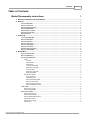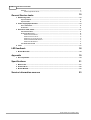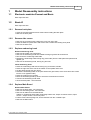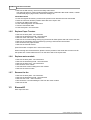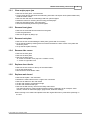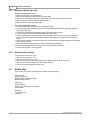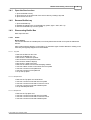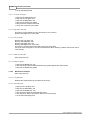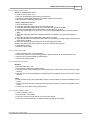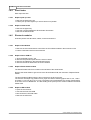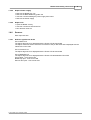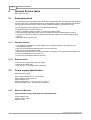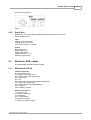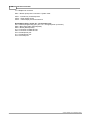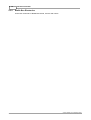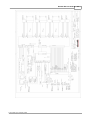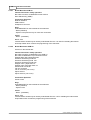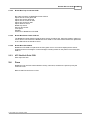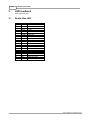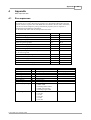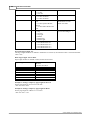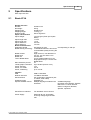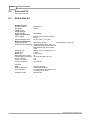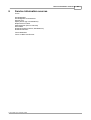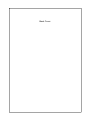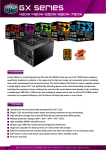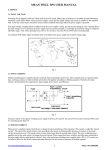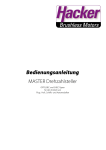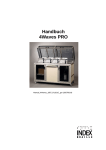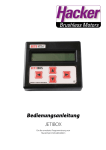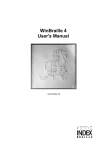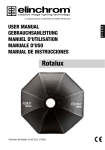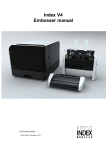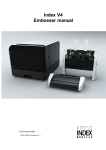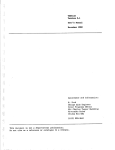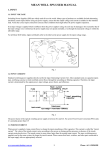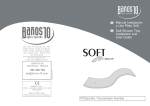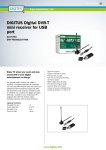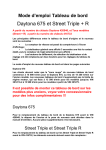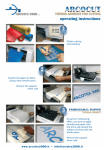Download Braille v4 Service Manual
Transcript
V4 Service manual © 2011 Enter your company name 2011-03-29 Contents I Table of Contents Model Disassembly instructions 1 1 Electronic................................................................................................................................... modules Everest and Basic 1 2 Basic-D ................................................................................................................................... 1 Remove back ......................................................................................................................................................... plate 1 Remove side ......................................................................................................................................................... covers 1 Replace embossing ......................................................................................................................................................... head 1 Replace Main ......................................................................................................................................................... Board 1 Replace Paper ......................................................................................................................................................... Tractors 2 Replace motor ......................................................................................................................................................... module 2 Remove the ......................................................................................................................................................... fan 2 3 Everest-D ................................................................................................................................... 2 Clear major......................................................................................................................................................... paper jam 3 Remove front ......................................................................................................................................................... glass 3 Remove back ......................................................................................................................................................... plate 3 Remove side ......................................................................................................................................................... covers 3 Replace sheet ......................................................................................................................................................... feeder 3 Replace main board ......................................................................................................................................................... 3 Replace embossing ......................................................................................................................................................... head 4 Replace roller ......................................................................................................................................................... module 4 4 Braille Box................................................................................................................................... 4 Open the Service ......................................................................................................................................................... door 5 Remove Braille ......................................................................................................................................................... tray 5 Dismounting ......................................................................................................................................................... Braille Box 5 Plates .................................................................................................................................................. 5 Top plate ........................................................................................................................................... 5 Mid plate back ........................................................................................................................................... 5 Mid plate left ........................................................................................................................................... 5 Technical corner ........................................................................................................................................... plate 6 Right lower........................................................................................................................................... cover plate 6 Inner front plate ........................................................................................................................................... 6 Braille tray ........................................................................................................................................... cover plate 6 Braille tray ........................................................................................................................................... guides 6 Mechanical.................................................................................................................................................. modules 6 Front glass........................................................................................................................................... door 6 Embossing........................................................................................................................................... tower 6 Replace embossing ........................................................................................................................................... head 7 Replace roller ........................................................................................................................................... module 7 Replace paper ........................................................................................................................................... out flip flop 7 Replace ventilation ........................................................................................................................................... module 7 Sheet feeder ......................................................................................................................................................... 8 Replace pick .................................................................................................................................................. up roller 8 Replace sheet .................................................................................................................................................. feeder 8 Electronic ......................................................................................................................................................... modules 8 Replace CPU .................................................................................................................................................. BCP V4 8 Replace Driver .................................................................................................................................................. PCB V4 8 Replace Sheet .................................................................................................................................................. feeder PCB V4 8 Replace LED .................................................................................................................................................. PCB V4 8 Replace Power .................................................................................................................................................. supply 9 Replace fan .................................................................................................................................................. 9 © 2011 Enter your company name II V4 Service manual Sensors ......................................................................................................................................................... 9 Reflectiv light .................................................................................................................................................. Sensor All V4 9 10 General Service tasks 1 Embossing ................................................................................................................................... head 10 Replace hammer ......................................................................................................................................................... 10 Replace anvils ......................................................................................................................................................... 10 2 Power supply ................................................................................................................................... Specification 10 Basic and......................................................................................................................................................... Everest 10 Braille Box ......................................................................................................................................................... 11 3 Electornic ................................................................................................................................... PCB, cables 11 Main Board ......................................................................................................................................................... PCB V4 11 Braille Box ......................................................................................................................................................... Electronics 14 Braille Box .................................................................................................................................................. CPU PCB V4 16 Braille Box .................................................................................................................................................. Driver PCB V4 16 Braille Box .................................................................................................................................................. Top Connection PCB 17 Braille Box .................................................................................................................................................. Sheet Feeder PCB V4 17 Braille Box .................................................................................................................................................. LED PCB V4 17 ATC Braille ......................................................................................................................................................... & Print PCB 17 4 Fuse ................................................................................................................................... 17 18 LED feedback 1 Braille Box ................................................................................................................................... LED 18 19 Appendix 1 Esc sequences ................................................................................................................................... 19 21 Specifications 1 Basic-D V4 ................................................................................................................................... 21 22 2 Everest-D................................................................................................................................... V4 3 Braille Box V4 ................................................................................................................................... 22 23 Service information sources © 2011 Enter your company name Model Disassembly instructions 1 Model Disassembly instructions 1.1 Electronic modules Everest and Basic 1 Enter topic text here. 1.2 Basic-D Enter topic text here. 1.2.1 Remove back plate • Open the 2 knurled thumb screws at the bottom holding the back plate • Remove the back plate 1.2.2 Remove side covers • Remove the 3 screws which holding the cover from each side • Place the Basic-D upside down and remove the 2 rubber feet holding each panel • Remove the side cover 1.2.3 Replace embossing head Remove embossing head • Remove back plate, see instructions • Remove the embossing head axle metallic locking ring with a flat screw driver • Disconnect the embossing head cable • Release the embossing head locking ring (motor side) from the side panel and pull the axle against you • Remove the embossing head, locking ring and axle Insert embossing head • Place the embossing head with its locking ring on the axle, left side. • Place the right side of the axle in the holder on the speaker side cover • Lift the plastic spring with your finger. • Placed the embossing head on the print head motor gear wheel, at the same time click in axle into the cover (speaker side) • Place the locking ring in position • Move the embossing head by hand to check the mechanical movement • Connect the embossing head cable • Close the back plate - see instruction 1.2.4 Replace Main Board Remove Main Board • Remove the back plate - see instruction. • Remove embossing head - see instruction. • Remove all cables from the Main Board Cables to: Embossing head cable, Embossing head motor, Paper movement motor, Paper sensor 1, Paper sensor 2 and Front panel. • Pull the main board top edge out, until it releases from the 4 metallic clips • Remove the Main board © 2011 Enter your company name 2 V4 Service manual • Remove the SD memory card from the faulty main board. The Index SD memory card includes embosser specific parameters like serial number, number of embossed pages, page format, embosser settings, etc. Insert Main Board • Insert the original SD memory card from the previous main board to the new main board • Place the new main board in position and make sure it clips in OK • Connect all cables (see picture) • Insert embossing head - see instruction • Connect main board cable • Insert back plate - see instruction 1.2.5 Replace Paper Tractors • • • • • • • Remove the back plate - see instruction Remove the embossing head - see instruction Remove motor side cover - see instruction Remove the 3 screws holding locking ring for the tractor feed square axle and remove the axle Remove the round axle ( flat screw driver) by turning it CCW Contra Clock Wise. Disconnect the two paper sensors Remove the formula tractors (PHOTO Position of square axle - dots on the tractor) When inserting new formula tractors, please note the position of the small dots near the hole for the square axle. These marks has to be on the same side of the square axle. 1.2.6 Replace motor module • • • • • • 1.2.7 Remove the fan • • • • • 1.3 Remove the back plate - see instructions Remove the embossing head - see instructions Remove the side cover - see instructions Disconnect 2 motor cables Unscrew the 6 screws holding the motor module Remove the motor module Remove the back plate - see instruction. Remove the embossing head - see instruction Remove side cover - see instructions Disconnect the 4 screws holding the fan from the motor module Remove the fan Everest-D Enter topic text here. © 2011 Enter your company name Model Disassembly instructions 1.3.1 3 Clear major paper jam • Remove the front glass - see instruction • Cut the paper above and below the embossing head with a sharp thin knife (switch blade knife). Avoid the rubber rollers. • Remove and clear the the embossing head from jammed paper • Rotate the rollers for checking and removing jammed paper • Remove embossing head - see instructions • Clean the embossing head from jammed paper 1.3.2 Remove front glass • Remove the 2 knurled thumb screws from the glass • Press the glass down • Remove the glass by lifting it up 1.3.3 Remove back plate • Remove the four screws holding the back plate (picture with four screws) • Lift up the back plate by twisting a flat screw driver between the lower center of the plate and aluminum profile • Lift up the back plate carefully 1.3.4 Remove side covers • Remove the front glass • Remove the back plate • Remove the side covers - 8 screws on left side cover (top front = smaller 3.5x13) - 7 screws on right side cover 1.3.5 Replace sheet feeder • Remove the two screws on the top of the sheet feeder • Lift up the sheet feeder • Disconnect the sheet feeder cable 1.3.6 Replace main board • • • • • • Remove back plate - see instruction Release the main board from the 4 upper click connectors Remove all cable from the main board Tilt the main board to a 45 degrees angle Lift the main board towards you. Remove the SD memory card from the faulty main board. The Index SD memory card includes embosser specific parameters as for example: serial number, number of embossed pages, page format, embosser settings. When inserting a new main board please Insert the original SD memory card before powering on the unit. © 2011 Enter your company name 4 1.3.7 V4 Service manual Replace embossing head REMOVE EMBOSSING HEAD • Remove front glass - see instructions • Remove the Embossing head locking ring (left side) • Release the embossing head axle by pulling left side (locking ring side) towards you • Remove the embossing head from the embosser • Disconnect the embossing head cable REPLACE EMBOSSING HEAD • Insert the embossing head axle in the embossing head • Insert the embossing head locking ring on the embossing head axle with the larger diameter side against the plate • Connect the embossing head cable please note the direction (picture) • Insert the right side of the embossing head axle in the holder • Lift the plastic spring which holds down the embossing head with a screw driver, at the same time push the print head+axle in position between the stepper motor gear wheel and plastic spring. • Insert the left side of the embossing head axle in the holder by pressing it towards the embosser until it click in position • Press the embossing head locking ring to the left against the holder • Move the embossing head by hand to check the mechanical movement • Insert the front glass - see instructions 1.3.8 Replace roller module • • • • • • 1.4 Remove the front glass - see Remove the back plate - see Remove motor side cover - see Remove the paper movement driving belt from gear belt wheel on the roller axle Remove the 4 screws holding the roller module bearing Take out the roller module by sliding it out Braille Box Open issues, this will be completed when tested on the prototypes. Service tasks: Clearing paper jam Remove/insert embossing head Replace paper sensor Paper tray Remove Braille Check paper out flip flop mechanism Check paper Braille tray Technical corner Top plate © 2011 Enter your company name Model Disassembly instructions 1.4.1 5 Open the Service door 1. Open the Braille out tray 2. Open the lock on the right side of the service door by rotating it by hand 3. Open the Service door 1.4.2 Remove Braille tray 1. Open the Braille tray 2. Release the plastic locks on the Braille tray guides, right = down, left = up 3. Remove the Braille tray from the guides 1.4.3 Dismounting Braille Box Enter topic text here. 1.4.3.1 Plates Noise sealing The corners between the outside plate, inner front plate and technical corner plate is sealed with silicone. After working with this plates it is necessary to re-seal them again. Please add silicon sealing in the same way as originally shipped from Index Braille. 1.4.3.1.1 Top plate • • • • • • • • • • • Remove the Service door: see Remove the Braille tray: see Disconnect 1 cables the speaker Disconnect the front panel flat cable Disconnect 2 cables to flip flop Disconnect 1 cable to the LED Remove the cables from acoustic damping material Unscrew 9 black screws on the black inner front plate Unscrew 3 screws on mid plate back Unscrew 5 screws on mid plate left Lift up the top plate. 1.4.3.1.2 Mid plate back • • • • • Remove the Top plate: see instructions Unscrew 4 screws connected Inner front plate Unscrew 4 screws connected to Technica corner Unscrew 3 screws connected to Bottom plate Lift up the Mid plate back 1.4.3.1.3 Mid plate left • • • • Remove the Top plate: see Unscrew 4 screws connected Inner front plate Unscrew 4 screws connected to Technica corner Unscrew 5 screws connected to Bottom plate © 2011 Enter your company name 6 V4 Service manual • Lift up the Mid plate left 1.4.3.1.4 Technical corner plate • • • • • • Remove the CPU Board: see Remove the Top plate: see Remove the Mid plates: see Remove the power plug cables Disconnect the cable to LED PCB Lift up the Technical corner plate. 1.4.3.1.5 Right lower cover plate Unscrew 4 screws behind the Inner front plate (x mm nyckel?) Remove the Right lower cover plate 1.4.3.1.6 Inner front plate Remove the Top plate: see Remove the Mid plates: see Remove the Braille tray: see Remove the Right lower cover plate Unscrew xx? screws at the lower edge of the Inner front plate Lift up the Inner front plate. It may be connected with silicon sealing. Carefully remove the silicon mechanically 1.4.3.1.7 Braille tray cover plate Enter topic text here. 1.4.3.1.8 Braille tray guides • Remove the Braille tray: see • Unscrew the 8 screws holding the Braille tray guides against the sheet feeder • Remove the Braille tray guides 1.4.3.2 Mechanical modules Enter topic text here. 1.4.3.2.1 Front glass door Release the hinges with a flat screw driver (Picture?) 1.4.3.2.2 Embossing tower • • • • • • Remove the Top plate: see Remove the Mid plates: see Remove the Braille tray: see Disconnect all cables to the Embossing tower Unscrew the 4 rubber connections with (xx mm fast nyckel) Lift up the Embossing tower © 2011 Enter your company name Model Disassembly instructions 7 1.4.3.2.3 Replace embossing head REMOVE EMBOSSING HEAD • Open the service door - see • Remove the Embossing head locking ring (picture) • Release the embossing head axle by pressing it against you (picture) • Disconnect the embossing head cable INSERT EMBOSSING HEAD 1. Open the Braille out tray 2. Insert the embossing head axle in the embossing head 3. Insert the embossing head locking ring on the embossing head axle (Bild) 4. Connect the embossing head cable please note the direction (picture) 5. Press the plastic sprig up, to give room for the print head profile with gear bar during step 6-8 (Bild) 6. Insert the embossing head in the position between the stepper motor gear wheel (picture + video) 7. Insert the right side of the embossing head axle in the holder 8. Insert the left side of the embossing head axle in the holder by pressing it against the embosser until it click in position 9. Press the embossing head locking ring to the left against the holder 10.Move the embossing head by hand to check the mechanical movement 11.Close Braille out tray 12.Close the service door 1.4.3.2.4 Replace roller module • • • • Open the Service door - see instructions Remove the paper movement driving belt from gear belt wheel on the selected roller axle Remove the 4 screws holding the axle bearing Take out the roller module 1.4.3.2.5 Replace paper out flip flop Remove • Remove Braille tray - see • Disconnect the cables for both DC motors • Unscrew the two screws holding the front flip flop motor module and remove the motor module and arm • Unscrew the two screws holding the back flip flop motor module and remove the motor module and arm Insert • Insert the back flip flop arm horizontally, place the motor module in position and tighten the two screws • Insert the front flip flop arm horizontally, place the motor module in position and tighten the two screws • Connect the two cables to the flip flop motors 1.4.3.2.6 Replace ventilation module • • • • Open the Braille out tray Disconnect the 2 fan cables Unscrew 4 screws in the technical corner from the outside Unscrew 4 screws holding the ventilation module against the outer plate © 2011 Enter your company name 8 1.4.4 V4 Service manual Sheet feeder Enter topic text here. 1.4.4.1 Replace pick up roller • Remove the paper tray: see • Pull the pick up roller against you until it clicks out of position 1.4.4.2 Replace sheet feeder • Remove the paper tray • Unscrew 4 screws holding the Sheet feeder from below • Remove the Sheet feeder 1.4.5 Electronic modules Overview picture with all boards, cables, motors and sensors. 1.4.5.1 Replace CPU BCP V4 • Remove the two knurled thumb crews from the CPU Board located in the technical corner • Pull the CPU Board out from the embosser 1.4.5.2 Replace Driver PCB V4 1. 2. 3. 4. 1.4.5.3 Open the Braille out tray: see Remove the protection plate from the click in holders Remove all cables from the Driver Board (picture) Remove the Driver Board from the click in holders Replace Sheet feeder PCB V4 The Sheet Feeder PCB V4 is located on the left side of the sheet feeder. Remove the sheet feeder to get access to the Sheet feeder PCB, see instruction "Replace Sheet feeder". The sheet feeder PCB has sensors and connector to the pick up motor. The sensors are Paper tray position in/out, paper out and for detecting paper size A4, A3, 11x8.5 inch letter, 11x17 inch and 11x11.5 inch. The paper size is presented by the clearly marked LED:s in the front corner of Braille Box. The DC feeding of the pick up motor is also included in the Sheet feeder PCB. 1.4.5.4 Replace LED PCB V4 • • • • Open the service door Unscrew the front LED PCB Disconnect the LED PCB cable Remove the LED PCB © 2011 Enter your company name Model Disassembly instructions 1.4.5.5 Replace Power supply • • • • 1.4.5.6 9 Remove the Braille tray: see Remove the Back Braille tray guide: see Unscrew 4 screws holding the power supply from below Remove the Power supply Replace fan • Open the Braille out tray • Unscrew 4 screws to disconnect fan • Fan direction i blow out 1.4.6 Sensors Enter topic text here. 1.4.6.1 Reflectiv light Sensor All V4 Use in Basic-D V4 The Paper edge sensor is displayed with the Green LED at main board The Paper movement sensor check the movement of the pin fed holes and is displayed with the Yellow LED on the main Use in Everest-D V4 The Paper edge sensor is displayed with the Green LED at main board Use in Braille Box V4 The Paper edge sensor is displayed with the Green LED at Braille Box CPU PCB Out of paper - front corner LED Braille tray open - front corner LED Service door open - front corner LED © 2011 Enter your company name 10 2 V4 Service manual General Service tasks Enter topic text here. 2.1 Embossing head The embossing head is designed with 6 male and 7 female hammers. This hammers are designed for a life cycle above 1.000 000 000 strokes corresponding to about 1.000 000 Braille pages. Both the tips of the hammers and the anvils is made in hardened steel for maximum life cycle. The most significant improvements in V4 embossing heads are: • Individually easily removable hammers • Paper is guided by aluminum profile, no longer any plastic profiles • The Embossing Head PCB V4 has click on montage and clearly marked hammer number • The hammer number is clearly marked on the embossing head and on the Embossing Head PCB V4 • Hammers with longer life cycle 2.1.1 Replace hammer • Print a hammer test page by pressing HELP+ON. It printout squares of all hammers with corresponding number. • Remove the embossing head PCB from the click connectors • Disconnect the faulty hammer cable • Remove the hammer holder by pressing it down and sideways. See video at www.youtube.com • Insert the new hammer in the same way • Connect the new hammer cable to the PCB 2.1.2 Replace anvils • Remove the 4 clips holding the anvil profile • Remove the rubber strip • Remove ALL 13 (7 female and 6 mail) anvils 2.2 Power supply Specification Switched power supply Input voltage: 90-264 VAC or 135-370 VDC Input frequency range: 47-63 Hz Output voltage: 48 V Working temperature: 0 to +40 C (32 to +104 F) Working humidity: 20% - 90% RH non-condensing 2.2.1 Basic and Everest Switched Power supply 160W (Mean Well GS160A48-R7B) Output voltage: 48V Output current: 3.34A Efficiency 94% © 2011 Enter your company name General Service tasks Power plug: See figure 1 Figure 1 2.2.2 Braille Box Braille Box power supply Mean Well 600W Single Output with PFC function Model: HRPG-600-48 Input Voltage range 85-264 VAC Frequency range 47-63 Hz AC current 8.5 A/115 V 5A/230V Output DC Voltage 48V Rated Current 13A Rated power 624W Voltage tolerance +/- 1% Efficiency (typical) 89% 2.3 Electornic PCB, cables G:\Projekt\Braille Box\Elektronik\Shema-KP 2.3.1 Main Board PCB V4 Internal connectors P1 = Embossing head P2= Stepper motor paper feed P4 = Stepper Motor embossing head P5 = Front Panel P7 = Fan P9 = Paper edge sensor Everest/Basic/Braille&Print P27 = Paper jam sensor Basic P10 = Sheet feeder Everest/Braille&Print P14 = Speaker C300 = Battery CR2032 External Connectors J1 = Power in 48V J6 = Service serial port J5 = Serial port P16 = USB interface J2 = Network interface J3 = Micro SD Memory (4GB) © 2011 Enter your company name 11 12 V4 Service manual J4 = Headphone connector SW1 = Reset quick press/ 5 seconds = System reset LED 1 - internal only for development LED 2 - Green Paper sensor LED 3 - Yellow Paper jam sensor Basic-D Development ports, switch etc - not for public use! P21 = Internal programming port. (Pin x-2 -> changed power up function) SW2 = Boot strap loader (Development) SW3 = Reset (Development) P17 = Connector to Braille & Print P28 = Connector to Braille & Print P15 = Development port P11 = Development port P19 = Not used port © 2011 Enter your company name General Service tasks © 2011 Enter your company name 13 14 2.3.2 V4 Service manual Braille Box Electronics Connection schematic of Braille Box boards, sensors and motors. © 2011 Enter your company name General Service tasks © 2011 Enter your company name 15 16 2.3.2.1 V4 Service manual Braille Box CPU PCB V4 Internal Connectors clearly specified Bus cable connector to Braille Box Driver PCB V4 Micro SD Memory (4MB?) Connectors Specified Network interface USB interface Headphone connector Keys SYSTEM RESET on the backside of the embosser - Reset (software) - System reset press the key for more than 5 seconds RESET - Reset - (Hardware). BOOT STR Internal bottom should only be used by Index Braille Service. It is used for reloading the internal boot strap loader which controls the programming of the embosser. 2.3.2.2 Braille Box Driver PCB V4 Pictures on the boards with: Internal Connectors clearly specified Bus cable connector to Braille Box CPU PCB V4 Bus cable to Braille Box Top Connection PCB Vr Stepper Motor low embossing head Hammers embossing head low Hammers embossing head mid Hammers embossing head high Stepper motor paper feed 1-3 Stepper motor mid paper feed 4-5 Sheet feeder connector Fan out connector Fan in connector (not in use) Paper sensor 1 Paper sensor 2 (not in use) Connectors Specified Power in 48V Keys SYSTEM RESET on the backside of the embosser - Reset (software) - System reset RESET - Reset - (Hardware). BOOT STR Internal bottom should only be used by Index Braille Service. It is for reloading the internal boot strap loader which controls the programming of the embosser © 2011 Enter your company name General Service tasks 2.3.2.3 17 Braille Box Top Connection PCB Bus cable connector to Braille Box Driver PCB V4 Paper arm DC-motor glass side Paper arm sensor glass side Paper arm DC-motor fan side Paper arm sensor fan side Paper distance sensor Braille tray sensor Service door sensor Front panel Speaker Connector to Braille Box LED PCB 2.3.2.4 Braille Box Sheet Feeder PCB V4 The Braille Box sheet feeder include functions sensor for paper size, paper tray position, paper out sensor and is connected to the Braille Box Driver PCB V4. The value of this sensors are presented in the LED PCB in the interface corner. 2.3.2.5 Braille Box LED PCB V4 Braille Box LED PCB V4 is placed in the front glass corner. It is used to display the the sensor positions and error messages. These messages is clearly market on the plate in front of the LED PCB V4. 2.3.3 ATC Braille & Print PCB Enter topic text here. 2.4 Fuse Braille Box has one fuse 5x20 millimeter 10 Amp, slow blow, located in the power input by the technical corner. Basic-D and Everest-D has no fuse. © 2011 Enter your company name 18 3 V4 Service manual LED feedback Enter topic text here. 3.1 Braille Box LED PAPER SIZE A3 A4 11x17 11 x 8.5 11x11.5 1 2 3 4 5 Green Green Green Green Green 6 7 8 Orange Braille tray Yellow Braille tray Green Braille tray 9 10 11 Yellow Yellow Yellow ACTIVE SENSORS Paper Paper arm left Paper arm right 12 13 14 15 16 Red Red Red Red Red ERROR SENSORS Paper jam Out of paper Paper tray open Braille tray open Service door open © 2011 Enter your company name Appendix 4 Appendix Enter topic text here. 4.1 Esc sequences Edit Files with ESC Sequences The easiest way to create a file with esc sequences is to download a HEX editor from the Internet. Each esc sequence starts with HEX 1B as described in the first table. Sometimes, as in the case for the Temporary setting of document properties, the esc sequence is complemented with additional information. See the tables that follow and the example below the tables. Description Activate six-dot graphics Decimal 27 1 Hexadecimal 1B 01 Deactivate six-dot graphics 27 2 1B 02 Activate general graphics 27 3 1B 03 Deactivate general graphics 27 4 1B 04 Activate four-dot graphics 27 6 1B 06 Deactivate four-dot graphics 27 7 1B 07 Activate six-dot graphics 27 49 1B 31 Temporary Setting of Document Properties See the following table. 27 68 1B 44 Activate WinBraille printing 27 87 1B 57 Transparent mode (y * 256 + x) number of characters 27 92 x y 1B 5C x y Deactivate six-dot graphics 27 93 1B 5D Transparent mode – one character 27 94 1B 5E Activate / Deactivate Letter graphics 27 252 1B FC Temporary Setting of Document Properties Function Valid values Page Length PL See Page Length Value below Page Width PW See Page Length Value below Inner Margin IM 0-10 characters Outer margin OM 0-10 characters Top margin TM 0-10 characters Bottom margin BM 0-10 characters Multiple copies MC 2-10,000 copies Page mode, (duplexing) DP 1 = single sided 2 = double sided 3 = Z-folding double sided 4 = Saddle stitch binding 5 = Z-folding single sided Line Spacing LS 0 = 2.5 mm 1 = 3.75 mm 2 = 4.5 mm 3 = 4.75 mm 4 = 5.0 mm 5 = 5.25 mm © 2011 Enter your company name Comments Calculate page layout Calculate page layout 19 20 V4 Service manual Graphic Dot Distance GD Braille Dot Distance TD Page Number PN Braille Table BT 6 = 5.5 mm 7 = 7.5 mm 8 = 10.0 mm 0 = 2.0 mm resolution 1 = 2.5 mm resolution 2 = 1.6 mm resolution 0 = 2.5 mm normal Braille cell inter point 1 = 2.0 mm Japanese Braille, interline 2 = 3.2 mm Jumbo Braille inter point 0 = None 1 = Top 2 = Top-left 3 = Top right 4 = Bottom 5 = Bottom-left 6 = Bottom-right 0 = Index default Braille table 1 = Own Braille table no 1 2 = Own Braille table no 2 3 = Own Braille table no 3 4 = Own Braille table no 4 Embossing speed is maximum for 2.5 mm Braille cell mode. Requires a corresponding top or bottom margin. Everest-D Page Length - PL The Page Length Parameter is defined in millimeters in Everest-D, the minimum value is 100 and maximum value is 585. Basic Page Length - PL for Basic Page Length in Basic is defined in whole and fractional inches. Paper Length PL 11 inch 11 1/4 inch 11 1/3 inch 11 1/2 inch 11 2/3 inch 11 3/4 inch 12 inch etc. Syntax = XXY XX=1-17 Y = 0, 1, 2, 3, 4, 5, 6 110 111 112 113 114 115 116 120 Example 1: Setting a temporary page length for Everest Set the page length for an Everest to 500 mm: <1B><44><PL><500> Example 2: Setting a temporary page length for Basic Set the page length for a Basic to 11.5 inches: <1B><44><PL><113> © 2011 Enter your company name Specifications 5 21 Specifications Enter topic text here. 5.1 Basic-D V4 Weight and sizes Net size Net weight Shipping size Shipping weight Noise level dB Paper characteristics Paper Weight Paper length max Paper length min Paper width max Paper width min Braille characteristics Embossing Speed Braille forming technology Braille dot size Braille fonts Braille cell Text to Braille tables Max characters per line Tactile graphic resolution Power, stand by Power, eco mode Power, embossing Interface USB Network Interface Serial interface 52x25x12 cm 8.0 kg 60x28x43 cm 12.0 kg (?) Ska vi ange det? 120-180 gsm (Gram per Square Meter) 17 inch 1 inch 330 mm 120 mm 280 pages per hour Corresponding to 100 cps 13 Hardened hammers and anvils for best Braille quality and long life cycle Higth 0,35 mm, max diameter xx 2.5 mm, 2.2 mm and 3.2 mm 6 and 8 dots List of standard tables for most languages and up to 10 user Own Braille tables 42 Up to 50 DPI (Dot Per Inch) xW 0,5 W up to 140 W Headphone plug Speech feedback menus USB 2.0 standard 100 MB XX standard Pin configuration specified in (link to cables, serial cable) Standard xyz Multiple language included in the Available language: embosser December 2010 English, Swedish March 2011: French German, Italian, Portuguese, Russian, Spanish, Japanese. Serial Service Interface For distributor service access Power Supply Switched 48 Volt, acceptable incoming voltage ragne 97-290 Volt © 2011 Enter your company name 22 5.2 V4 Service manual Everest-D V4 Enter topic text here. 5.3 Braille Box V4 Weight and sizes Net size HxWxD Net weight Shipping size Shipping weight Noise level dB Paper characteristics Paper Weight 52x57x75 cm 50.0 kg 60-65 dB(A) 120-180 gsm (Gram per Square Meter) A3, A4, Letter, 11x17 inch Supported paper sizes Braille characteristics Embossing Speed 800 pages per hour Corresponding to 250 cps Braille forming technology 3 embossing modules with x 13 Hardened hammers and anvils for best Braille quality and long life cycle Braille dot size Higth 0,35 mm, max diameter xx Braille fonts 2.5 mm Braille cell 6 and 8 dots Max characters per line 42 Tactile graphic resolution Up to 50 DPI (Dot Per Inch) Power, stand by xW Power, eco mode 5W Power, embossing up to 400 W Interface USB Network Interface Serial interface Headphone plug USB 2.0 standard 100 MB XX standard Pin configuration specified in (link to cables, serial cable) Standard xyz © 2011 Enter your company name Service information sources 6 Service information sources Link to Knowledgebase Knowledgebase for distributors Support form Spare part list (log in as distributor) Replacement modules Sprängsskisser (Service manuals) 3D modeller Download software (drivers, WinBraille etc) Download manuals Forum Braille Box Forum V4 Basic and Everest © 2011 Enter your company name 23 Back Cover