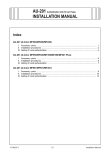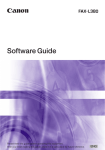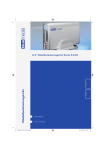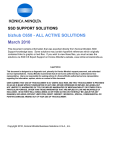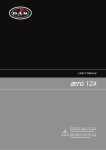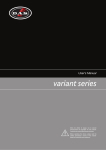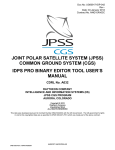Download DF-611_d-Color MF350 Family
Transcript
Option Printer d-Color MF201Plus - MF250 - MF350 d-Color MF550 - MF450 DF-611 SERVICE MANUAL Code Y107582-9 PUBLICATION ISSUED BY: Olivetti S.p.A. 77, Via Jervis - 10015 Ivrea (TO) Italy Copyright © 2008, Olivetti All rights reserved Field Service Ver. 2.0 Jan. 2008 DF-611 CONTENTS DF-611 Outline Maintenance 2. Periodical check ...................................................................................................... 5 2.1 Maintenance procedure (Periodical check parts) ................................................. 5 2.1.1 Pick-up roller/feed roller ................................................................................ 5 2.1.2 Separation roller............................................................................................ 7 2.1.3 Cleaning of the miscellaneous rolls .............................................................. 9 2.1.4 Cleaning of the miscellaneous rollers ......................................................... 11 2.1.5 Cleaning of the scanning guide................................................................... 13 2.1.6 Cleaning of the reflective sensor section .................................................... 13 3. Service tool ........................................................................................................... 14 3.1 CE tool list........................................................................................................... 14 4.1 Disassembly/Adjustment prohibited items .......................................................... 15 4.2 Disassembly/Assembly/Cleaning list (Other parts)............................................. 16 4.2.1 4.3 Disassembly/Assembly parts list................................................................. 16 Disassembly/Assembly procedure...................................................................... 16 4.3.1 Feed cover .................................................................................................. 16 4.3.2 Front cover .................................................................................................. 17 4.3.3 Rear cover................................................................................................... 18 4.3.4 Document feed tray front cover ................................................................... 19 4.3.5 Reverse automatic document feeder .......................................................... 19 4.3.6 DF control board ......................................................................................... 21 4.3.7 Document width detection variable resistor ................................................ 21 4.3.8 Replacing the stamp unit ............................................................................ 24 4.3.9 Replacing the stamp ................................................................................... 25 Adjustment/Setting 5. How to use the adjustment section ....................................................................... 27 6. Service Mode ........................................................................................................ 28 6.1 Service Mode setting procedure......................................................................... 28 6.2 ADF setting procedure........................................................................................ 28 i Adjustment / Setting Other ..................................................................................................................... 15 Troubleshooting 4. General Product specifications ............................................................................................. 1 Maintenance 1. General DF-611 Field Service Ver. 2.0 Jan. 2008 6.2.1 Original Stop Position ................................................................................. 28 6.2.2 Registration Loop Adj. ................................................................................ 28 6.2.3 Auto Stop Position Adjustment ................................................................... 28 6.2.4 Paper Passage ........................................................................................... 29 6.2.5 Sensor Check ............................................................................................. 30 6.2.6 Original Tray Width...................................................................................... 32 6.2.7 Read Pos Adj .............................................................................................. 32 6.2.8 Feed Zoom ................................................................................................. 32 6.2.9 Scanning Light Adjustment ......................................................................... 32 Maintenance 7. Mechanical adjustment ......................................................................................... 33 7.1 Adjusting the height............................................................................................ 33 7.2 Adjusting skew feed............................................................................................ 34 7.3 Original Stop Position ......................................................................................... 36 7.4 Original Tray Width ............................................................................................. 44 7.5 Read Pos Adj...................................................................................................... 46 7.6 Feed Zoom ......................................................................................................... 49 Troubleshooting Adjustment / Setting 8. Jam display ........................................................................................................... 53 8.1 Initial check items ............................................................................................... 53 8.2 Misfeed display ................................................................................................... 53 Troubleshooting 8.2.1 8.3 Sensor layout...................................................................................................... 54 8.4 Solution for d-Color MF350 / MF250 / MF201Plus ............................................ 55 8.4.1 Turnover section misfeed ............................................................................ 55 8.4.2 Paper feed section misfeed......................................................................... 55 8.4.3 Transport section misfeed........................................................................... 56 8.4.4 Paper exit section misfeed .......................................................................... 57 8.4.5 Image reading section misfeed ................................................................... 58 8.4.6 Original feeding interval misfeed................................................................. 59 8.4.7 Remaining paper misfeed ........................................................................... 59 8.5 ii Misfeed display resetting procedure ........................................................... 54 Solution for d-Color MF550 / MF450 ................................................................. 60 8.5.1 Turnover section misfeed ............................................................................ 60 8.5.2 Paper feed section misfeed......................................................................... 61 8.5.3 Transport section misfeed........................................................................... 62 8.5.4 Paper exit section misfeed .......................................................................... 63 8.5.5 Image reading section misfeed ................................................................... 64 8.5.6 Original feeding interval misfeed................................................................. 65 Field Service Ver. 2.0 Jan. 2008 8.5.7 Trouble code list.................................................................................................. 67 9.2 Solution for d-Color MF350 / MF250 / MF201Plus ............................................ 68 9.2.1 C8101: Pressure/retraction mechanism failure before image reading........ 68 9.2.2 C8102: Pressure/retraction mechanism failure at the turnover section ...... 68 9.2.3 C8103: Lift up mechanism failure ............................................................... 69 9.2.4 C8104: Original glass travel failure ............................................................. 69 9.2.5 C8302: Cooling fan failure........................................................................... 70 9.2.6 CC156: ADF ROM malfunction ................................................................... 70 9.2.7 Incorrect ROM content ................................................................................ 70 9.3.1 C8101: Pressure/retraction mechanism failure before image reading........ 71 9.3.2 C8102: Pressure/retraction mechanism failure at the turnover section ...... 71 9.3.3 C8103: Lift up mechanism failure ............................................................... 72 9.3.4 C8104: Original glass travel failure ............................................................. 72 9.3.5 C8302: Cooling fan failure........................................................................... 73 9.3.6 CC156: ADF ROM malfunction ................................................................... 73 9.3.7 Incorrect ROM content ................................................................................ 73 Set error detection................................................................................................. 74 Troubleshooting 10. Solution for d-Color MF550 / MF450 ................................................................. 71 Maintenance 9.3 General 9.1 DF-611 Trouble code ......................................................................................................... 67 Adjustment / Setting 9. Remaining paper misfeed ........................................................................... 66 iii Troubleshooting Adjustment / Setting Maintenance General DF-611 Field Service Ver. 2.0 Jan. 2008 Blank Page iv Field Service Ver. 2.0 Jan. 2008 1. Product specifications Outline Product specifications DF-611 1. A. Type Type Reverse automatic document feeder Paper feed section Paper feed from top of stack Image reading section Sheet-through system Turnover section Switchback system Exit section Straight exit system Installation Screw cramp to the main body Document alignment Center Document loading Face up General Name B. Functions Modes Standard mode / Mixed original detection mode / FAX mode C. Paper type 1-sided mode 35 to 210 g/m2 (9.25 to 55.75 lb) Standard mode Plain paper Type of document 2-sided mode 50 to 128 g/m2 (13.25 to 34 lb) Mixed original detection mode Plain paper 1-sided / 2-sided mode 50 to 128 g/m2 (13.25 to 34 lb) 1-sided mode 35 to 210 g/m2 (9.25 to 55.75 lb) FAX mode Plain paper 2-Sided Mode 50 to 128 g/m2 (13.25 to 34 lb) Metric area: B6S to A3 Inch area: 5-1/2 x 8-1/2 to 11 x 17 Detectable document size*1 Standard mode/FAX mode Capacity 100 sheets (80 g/m2) or stack of 14 mm and below *1: For the combined original detection mode, refer to the mixed original detection enabled size combination table. Y107582-9 Service Manual 1 1. Product specifications Field Service Ver. 2.0 Jan. 2008 DF-611 D. Paper feed prohibited originals • If fed, trouble occurrence will be highly possible. Type of original Possible trouble Sheets stapled or clipped together Paper feed failure, damaged sheet, defective drive mechanism due to jammed staples or clips Sheets glued together Paper feed failure, damaged sheet Book original Paper feed failure, damaged sheet Original weighing less than 35 g/m (9.25 lb) or 210 g/m2 (55.75 lb) or more Paper feed failure, transport failure Sheets folded, torn or wrinkled Paper feed failure, damaged sheet, transport failure Sheets severely curled Sheets misfed due to being dog-eared or fed in askew OHP film (Transparency film) Paper feed failure, transport failure Label paper Paper feed failure, transport failure Offset master paper Paper feed failure, transport failure Glossy photographic paper or glossy enamel paper Transport failure, damaged sheet Sheets clipped or notched Damaged sheet, transport failure Sheets patched Patched part folded or torn sheet General 2 E. Paper feed not guaranteed originals • If fed, paper feed will be possible to some extent but trouble occurrence will be possible. Type of Original Possible Trouble Sheets lightly curled (Curled amount: 10 to 15 mm) Dog-eared, exit failure, transport failure Heat sensitive paper Edge folded, exit failure, transport failure Ink jet paper Paper feed failure, transport failure Sheets with smooth surface (Coated paper) Paper feed failure, transport failure Intermediate paper Paper feed failure, transport failure Paper immediately after paper exit from the main unit Paper feed failure, transport failure Paper with many punched holes (e.g., loose leaf) limMulti-page feed due to flashes from holes ited to vertical feeding 2 Sheets with 2 to 4 holes Transport failure Sheets two-folded or Z-folded Transport failure, image deformation Sheets with rough surface (e.g., letterhead) Paper feed failure Service Manual Y107582-9 Field Service Ver. 2.0 Jan. 2008 1. Product specifications Mixed original size 297 mm 257 mm 210 mm 182 mm 148 mm 128 mm A3 A4 B4 B5 A4S A5 B5S A5S B6S A3 OK OK — — — — — — — A4 OK OK — — — — — — — B4 OK OK OK OK — — — — — B5 OK OK OK OK — — — — — A4S OK OK OK OK OK OK — — — A5 NG NG OK OK OK OK — — — 182 mm B5S NG NG OK OK OK OK OK — — 148 mm A5S NG NG NG NG NG NG NG OK — 128 mm B6S NG NG NG NG NG NG NG OK OK 297 mm 257 mm 210 mm General Max. original size For inch Max. original size 8-1/2 x 11 8-1/2 x 14 8-1/2 x 11S 11 x 17 OK OK — — — — 8-1/2 x 11 OK OK — — — — 8- /2 x 14 OK OK OK OK OK — 8-1/2 x 11S OK OK OK OK OK — 5-1/2 x 8-1/2 NG NG OK OK OK — 5- /2 x 8- /2S NG NG NG NG NG OK 1 8-1/2 5- /2 1 1 1 OK Mixed original feed available (Tilted with in 1.5% or less) NG No. mixed original feed — Can not set original Y107582-9 5-1/2 11 x 17 Mixed original size 11 8-1/2 11 Service Manual DF-611 F. Mixed original feed chart For metric 5-1/2 x 8-1/2 5-1/2 x 8-1/2S 3 1. Product specifications Field Service Ver. 2.0 Jan. 2008 G. Machine specifications DF-611 Power requirements DC 24 V (supplied from the main unit) DC 5 V (generated within the DF-611) Max. power consumption 60 W or less Dimensions 618 mm (W) x 575 mm (D) x 130 mm (H) 24.25 inch (W) x 22.75 inch (D) x 5 inch (H) Weight 16.1 kg (35.5 lb) General H. Operating environment Conforms to the operating environment of the main body. NOTE • These specifications are subject to change without notice. 4 Service Manual Y107582-9 Field Service Ver. 2.0 Jan. 2008 2. Periodical check Maintenance 2.1 Periodical check DF-611 2. Maintenance procedure (Periodical check parts) NOTE • The alcohol described in the cleaning procedure of maintenance represents the isopropyl alcohol. 2.1.1 Pick-up roller/feed roller A. Periodically cleaning parts/cycle • Pick-up roller: Every 50,000 prints • Feed roller: Every 50,000 prints C. Cleaning procedure 1. Open the feed cover. See P.16 2. Wet a cloth with alcohol, and use it to wipe up the pick-up roller [1] and feed roller [2]. [1] [2] 9J07F2C507DA D. Replacing procedure 1. Open the feed cover. See P.16 2. Remove four screws [1] and remove the cover [2]. [2] [1] Y107582-9 A01HF2C001DA Service Manual 5 Maintenance B. Periodically replaced parts/cycle • Pick-up roller: Every 200,000 prints • Feed roller: Every 200,000 prints 2. Periodical check [3] 3. Remove two C-clips [1], the bearing [2] and two springs [3] and remove the pick-up/feed roller assy [4]. [1] DF-611 [2] Field Service Ver. 2.0 Jan. 2008 [1] [4] [6] [3] A01HF2C002DA [4] [3] Maintenance [6] 4. Remove the C-ring [1] and the lever [2]. 5. Remove three C-rings [3]. 6. Remove two pins [4]. 7. Remove the belt [5]. 8. Remove two pick-up rollers [6]. NOTE • Be careful not to lose the pin. [1] [5] [2] 9J07F2C001DA 9. Remove the C-ring [1] and the bushing [2]. 10. Remove the feed roller [3]. [3] [2] [1] 9J07F2C002DA 6 Service Manual Y107582-9 Field Service Ver. 2.0 Jan. 2008 2.1.2 2. Periodical check Separation roller DF-611 A. Periodically cleaning parts/cycle • Separation roller: Every 50,000 prints B. Periodically replaced parts/cycle • Separation roller: Every 200,000 prints C. Cleaning procedure 1. Open the feed cover. See P.16 [1] Maintenance 2. Wet a cloth with alcohol, and use it to wipe up the separation roller [1]. A01HF2C003DA D. Replacing procedure 1. Open the transportation cover. 2. Lift up the document feed tray. 3. Remove the screw [1] and the mounting plate [2]. NOTE • Be sure to hold the document feed tray to prevent the tray from falling down while removing the mounting plate. [2] [1] A01HF2C018DA Y107582-9 Service Manual 7 2. Periodical check Field Service Ver. 2.0 Jan. 2008 4. Hold the two sides [1] between your fingertips to unhook the spring [2] and remove the separation roller assy [3]. NOTE • When reinstalling the separation roller assy, be sure to hook the spring onto the assy. DF-611 [1] [3] [2] A01HF2C004DA Maintenance 5. While opening up the holder [1], remove the shaft. NOTE • Opening the holder too much can break the holder. [1] A01HF2C005DA 6. Remove the separation roller [1] from the shaft. [1] 8 A01HF2C006DA Service Manual Y107582-9 Field Service Ver. 2.0 Jan. 2008 2.1.3 2. Periodical check Cleaning of the miscellaneous rolls DF-611 A. Periodically cleaning parts/cycle • Miscellaneous rolls: Every 50,000 prints B. Cleaning procedure 1. Lift up the document feed tray. 2. Using a soft cloth dampened with alcohol, wipe the roll [1]. [1] A01HF2C007DA Maintenance [1] 3. Open the transportation cover. 4. Using a soft cloth dampened with alcohol, wipe the roll [1]. [1] A01HF2C008DA 5. Open the reverse automatic document feeder. 6. While opening the before scanning mylar assy [1], wipe the roll [2] using a soft cloth dampened with alcohol. [2] [1] 9J07F2C520DA Y107582-9 Service Manual 9 2. Periodical check Field Service Ver. 2.0 Jan. 2008 DF-611 7. While opening the processing guide, remove four screws [1] and remove the transport roll assy [2]. [2] [1] 9J07F2C521DA Maintenance 8. Using a soft cloth dampened with alcohol, wipe the roll [1]. [1] 10 A01HF2C009DA Service Manual Y107582-9 Field Service Ver. 2.0 Jan. 2008 2.1.4 2. Periodical check Cleaning of the miscellaneous rollers DF-611 A. Periodically cleaning parts/cycle • Miscellaneous rollers: Every 50,000 prints B. Cleaning procedure 1. Open the transportation cover. 2. Using a soft cloth dampened with alcohol, wipe the roller [1]. [1] Maintenance A01HF2C019DA 3. Lift up the document feed tray. 4. Using a soft cloth dampened with alcohol, wipe the roller [1]. [1] [1] A01HF2C010DA 5. While opening the processing guide, remove four screws [1] and remove the transport roll assy [2]. [2] [1] 9J07F2C521DA Y107582-9 Service Manual 11 2. Periodical check Field Service Ver. 2.0 Jan. 2008 DF-611 6. Using a soft cloth dampened with alcohol, wipe the roller [1]. [1] 9J07F2C524DA Maintenance 7. Remove two shoulder screws [1] and remove the scanning guide [2]. [1] [2] 9J07F2C535DA 8. While turning processing knob [1], wipe the roller [2] using a soft cloth dampened with alcohol. [1] [2] 9J07F2C537DA 12 Service Manual Y107582-9 Field Service Ver. 2.0 Jan. 2008 2.1.5 2. Periodical check Cleaning of the scanning guide DF-611 A. Periodically cleaning parts/cycle • Scanning guide: Every 50,000 prints B. Cleaning procedure 1. Open the reverse automatic document feeder. 2. Open the before scanning mylar assy [1]. 3. Using a soft cloth dampened with alcohol, wipe the scanning guide [2] clean of dirt. NOTE • Be careful not to damage the mylar. [1] [2] 2.1.6 Maintenance 9J07F2C525DA Cleaning of the reflective sensor section A. Periodically cleaning parts/cycle • Reflective sensor section: Every 50,000 prints B. Cleaning procedure 1. Clean the sensor [1] using a brush or other similar tools. [1] A01HF2C020DA 2. Open the transportation cover. 3. Clean the cloth [1] using a brush or other similar tools. [1] A01HF2C011DA Y107582-9 Service Manual 13 3. Service tool Field Service Ver. 2.0 Jan. 2008 4. Open the reverse automatic document feeder. 5. While opening the before scanning mylar assy [1], clean the cloth [2] using a brush or other similar tools. DF-611 [1] [2] 9J07F2C539DA Service tool 3.1 CE tool list Maintenance 3. Tool name Shape Personnel Parts No. 1 AVGR04762A ADF reading chart Remarks 9J07F2C003DA 14 Service Manual Y107582-9 Field Service Ver. 2.0 Jan. 2008 Disassembly/Adjustment prohibited items A. Paint-locked screws NOTE • To prevent loose screws, a screw lock in blue or green series color is applied to the screws. • The screw lock is applied to the screws that may get loose due to the vibrations and loads created by the use of machine or due to the vibrations created during transportation. • If the screw lock coated screws are loosened or removed, be sure to apply a screw lock after the screws are tightened. B. Red-painted screws NOTE • The screws which are difficult to be adjusted in the field are painted in red in order to prevent them from being removed by mistake. • Do not remove or loosen any of the red-painted screws in the field. It should also be noted that, when two or more screws are used for a single part, only one representative screw may be marked with the red paint. C. Variable resistors on board NOTE • Do not turn the variable resistors on boards for which no adjusting instructions are given in Adjustment/Setting. D. Removal of PWBs CAUTION • When removing a circuit board or other electrical component, refer to “Handling of PWBs” and follow the corresponding removal procedures. • The removal procedures given in the following omit the removal of connectors and screws securing the circuit board support or circuit board. • Where it is absolutely necessary to touch the ICs and other electrical components on the board, be sure to ground your body. Y107582-9 Service Manual 15 DF-611 4.1 Other Maintenance 4. 4. Other 4. Other Field Service Ver. 2.0 Jan. 2008 DF-611 4.2 Disassembly/Assembly/Cleaning list (Other parts) 4.2.1 Disassembly/Assembly parts list No. Section 1 2 3 Exterior parts 4 5 6 7 8 9 Unit Board and etc. Others Maintenance 4.3 Part name Ref. page Feed cover P.16 Front cover P.17 Rear cover P.18 Document feed tray front cover P.19 Reverse automatic document feeder P.19 DF control board P.21 Document width detection variable resistor P.21 Stamp unit P.24 Stamp P.25 Disassembly/Assembly procedure 4.3.1 Feed cover 1. Open the transportation cover [1]. [1] A01HF2C504DA 2. Lift up the document feed tray [1]. [1] A01HF2C505DA 16 Service Manual Y107582-9 4. Other 3. Remove two shoulder screws [1] and two screws [2]. 4. Open the feed cover [3]. DF-611 Field Service Ver. 2.0 Jan. 2008 [2] [3] [1] [1] NOTE • In the reinstallation steps, when tightening two screws [1], press the feed cover [3] in the direction of the arrow so as not to leave a clearance between the top of the protrusion from the surface of the feed cover and the bottom of the indentation [2]. [3] [1] [2] A01HF2C506DA 4.3.2 Front cover 1. Open the reverse automatic document feeder. 2. Remove two screws [1] and remove the front cover [2]. [2] [1] A01HF2C021DA Y107582-9 Service Manual 17 Maintenance A01HF2C022DA 4. Other Rear cover 1. Open the reverse automatic document feeder. NOTE • If the reverse automatic document feeder is set to be lifted up at angles up to 60 degrees due to the set position of the stopper for the hinge, change the set position to the lower side so that the reverse automatic document feeder can be opened completely. 2. Remove two screws [1]. DF-611 4.3.3 Field Service Ver. 2.0 Jan. 2008 [1] A01HF2C012DA 3. Open the transportation cover. 4. Lift up the document feed tray. 5. Remove the screw [1] and remove the rear cover [2]. NOTE • Be sure to press down part [3] in the picture to prevent any damage when removing the rear cover. [1] Maintenance [2] [3] A01HF2C023DA A. Reinstallation procedure 1. Open the transportation cover. 2. Lift up the document feed tray. 3. Press down part [1] in the picture until it slides under the feed cover [2]. NOTE • Be careful not to damage the rear cover. 4. Install the rear cover tightening three screws. [1] [2] A01HF2C024DA 18 Service Manual Y107582-9 Field Service Ver. 2.0 Jan. 2008 Document feed tray front cover 1. Lift up the document feed tray. 2. Remove three screws [1]. [1] DF-611 4.3.4 4. Other A01HF2C027DA Maintenance 3. Disconnect two connectors [1] and remove the document feed tray front cover [2]. [1] [2] 4.3.5 A01HF2C014DA Reverse automatic document feeder 1. Disconnect the connector [1] of the reverse automatic document feeder from the main body. [1] A01HF2C500DA Y107582-9 Service Manual 19 4. Other Field Service Ver. 2.0 Jan. 2008 2. Open the reverse automatic document feeder. NOTE • If the reverse automatic document feeder is set to be lifted up at angles up to 60 degrees due to the set position of the stopper for the hinge, change the set position to the lower side so that the reverse automatic document feeder can be opened completely. 3. Remove two screws [1]. DF-611 [1] A01HF2C501DA 4. Remove the reverse automatic document feeder [1]. Maintenance [1] A01HF2C502DA NOTE • When carrying the reverse automatic document feeder, be sure to hold onto the specified positions. The feeder main body can be distorted if held at inappropriate positions. OK NG A01HF2C507DA 20 Service Manual Y107582-9 Field Service Ver. 2.0 Jan. 2008 DF control board 1. Remove the rear cover. See P.18 2. Disconnect all the fifteen connectors from the DF control board. DF-611 4.3.6 4. Other 3. Remove the screw [1]. 4. Remove four screws [2] and remove the DF control board [3]. NOTE • Be sure to perform the following operation when the DF control board is replaced. 5. Replace the EEPROM. 6. Upgrade the firmware. See P.48 of the main body service manual. [2] [2] 4.3.7 [1] [3] A01HF2C026DA Document width detection variable resistor 1. Open the feed cover. See P.16 2. Disconnect the connector [1] and remove the document width detection variable resistor cover [2]. [1] [2] Y107582-9 A01HF2C015DA Service Manual 21 Maintenance A01HF2C025DA 4. Other Field Service Ver. 2.0 Jan. 2008 3. Remove two screws [1] and remove the document width detection variable resistor [2]. DF-611 [2] [1] 9J07F2C531DA A. Reinstallation procedure 1. Open the side edge stop [1] of the original feed tray. Maintenance [1] 9J07F2C532DA 2. Reinstall the gear [1]. NOTE • Note the mounting position of the gear and the document width detection variable resistor. [1] 9J07F2C533DA 22 Service Manual Y107582-9 4. Other 3. Use two screws [1] to install the document width detection variable resistor [2]. NOTE • Install the gear and rack gear by aligning the arrows. 4. Connect the connector. 5. Install the document width detection variable resistor cover and turn on the main power switch. [2] [1] DF-611 Field Service Ver. 2.0 Jan. 2008 NOTE • Be sure to perform the following operation when the document width detection variable resistor is replaced. 6. Perform document width detection adjustment. See P.32 7. Turn OFF the main power switch and turn it ON again and check whether size detection operates normally. Y107582-9 Service Manual 23 Maintenance 9J07F2C534DA 4. Other Field Service Ver. 2.0 Jan. 2008 Replacing the stamp unit DF-611 4.3.8 [2] 1. Open the transportation cover. 2. Lift up the document feed tray. 3. Remove the screw [1] and the mounting plate [2]. NOTE • Be sure to hold the document feed tray to prevent the tray from falling down while removing the mounting plate. [1] A01HF2C018DA [1] [2] Maintenance [3] [1] 4. Remove two screws [1] and remove the plate cover [3] while holding up the exit tray [2]. NOTE • Take care not to raise the exit tray too much. The stopper may come off. A01HF2C016DA NOTE • When lowering the exit tray, check that the stopper [1] fits under the plate spring. [1] 24 A01HF2C017DA Service Manual Y107582-9 4. Other 5. Remove the cord clamp [1] and disconnect the connector [2]. 6. Remove the screw [3] and remove the stamp unit [4]. [3] DF-611 Field Service Ver. 2.0 Jan. 2008 [4] [1] [2] 4.3.9 9J07F2C505DA Replacing the stamp 1. Lift up the document feed tray [1]. Maintenance [1] A01HF2C505DA 2. Remove the used stamp [1] and install the new stamp of replacement [2]. NOTE • Align the round pin of the stamp with the slit in the stamp unit side. [2] [1] A01HF2C013DA Y107582-9 Service Manual 25 Field Service Ver. 2.0 Jan. 2008 Maintenance DF-611 4. Other Blank Page 26 Service Manual Y107582-9 Field Service Ver. 2.0 Jan. 2008 5. How to use the adjustment section 5. How to use the adjustment section • “Adjustment/Setting” contains detailed information on the adjustment items and procedures for this machine. • Throughout this “Adjustment/Setting,” the default settings are indicated by “ ”. DF-611 Adjustment/Setting Advance checks Before attempting to solve the customer problem, the following advance checks must be made. Check to see if: • • • • • • CAUTION Be sure to unplug the power cord of the machine before starting the service job procedures. If it is unavoidably necessary to service the machine with its power turned ON, use utmost care not to be caught in the scanner cables or gears of the exposure unit. Special care should be used when handling the fusing unit which can be extremely hot. The developing unit has a strong magnetic field. Keep watches and measuring instruments away from it. Take care not to damage the PC drum with a tool or similar device. Do not touch IC pins with bare hands. Y107582-9 Service Manual 27 Adjustment / Setting • The power supply voltage meets the specifications. • The power supply is properly grounded. • The machine shares the power supply with any other machine that draws large current intermittently (e.g., elevator and air conditioner that generate electric noise). • The installation site is environmentally appropriate: high temperature, high humidity, direct sunlight, ventilation, etc.; levelness of the installation site. • The original has a problem that may cause a defective image. • The density is properly selected. • The original glass, slit glass, or related part is dirty. • Correct paper is being used for printing. • The units, parts, and supplies used for printing (developer, PC drum, etc.) are properly replenished and replaced when they reach the end of their useful service life. • Toner is not running out. 6. Service Mode DF-611 6. Service Mode 6.1 Service Mode setting procedure See P.338 of the main body service manual. 6.2 ADF setting procedure 6.2.1 Original Stop Position Functions • To manually adjust the original stop position and the read position in each of the ADF modes. Use • When the result is Unable in the automatic adjustment of the original stop position. Setting/ procedure P.40 6.2.2 Adjustment / Setting Field Service Ver. 2.0 Jan. 2008 Registration Loop Adj. Functions • To adjust the length of the loop to be formed in paper before the registration rollers. Use • When an original misfeed or skew occurs. Adjustment instructions • The loop value increases by the entered + value and decreases by the entered - value. Adjustment range • The default setting is 0. • Adjustable range: -5 mm to + 5 mm (in 1-mm increments) Setting/ procedure 6.2.3 1. 2. 3. 4. 5. Call the Service Mode to the screen. Touch [ADF]. Touch [Registration Loop Adj]. Select either [1-Side] or [Second Side] for the adjustment. Press the clear key and change the setting value using the 10-key pad. (Press the [+/-] key to change the +/- code.) 6. Touch [END]. 7. Touch [Exit] on the Service Mode screen. 8. Turn OFF the main power switch, wait for 10 sec., then turn the switch ON. Auto Stop Position Adjustment A. Sub Scanning Direction 1-Side Functions • To automatically adjust the read position for the Sub Scanning Direction 1-Side. • To check skew feed. Use • When ADF has been replaced. Setting/ procedure P.36 B. Sub Scanning Direction 2-Side Functions • To automatically adjust the read position for the Sub Scanning Direction 2-Side. Use • When ADF has been replaced. Setting/ procedure P.38 28 Service Manual Y107582-9 Field Service Ver. 2.0 Jan. 2008 6. Service Mode Functions • To automatically adjust the read position in the Main Scanning Direction. Use • When ADF has been replaced. Setting/ procedure P.39 Paper Passage Functions • To check for paper passage through the ADF in each of the ADF modes. Use • Used for checking the document path for any abnormal condition when a document misfeed occurs. Setting/ procedure <Procedure> 1. Call the Service Mode to the screen. 2. Touch [ADF]. 3. Touch [Paper Passage]. 4. Select a paper passage mode to be tested from [1-Sided No Detect], [1-Sided Mixed Org.], [2-Sided], or [AMS Mixed Org.]. 5. Set the original in the feed tray. 6. The Start key color changes from orange to blue. 7. Press the Start key. The operation starts. NOTE • After starting the operation by pressing the Start key, if the Start key is pressed during the operation, the operation will be suspended. Then, if the Start key is pressed again during the suspension, the operation will be resumed. • If the Stop key is pressed during the test operation, the test will be forced to end. • If there is no Original set in the feed Tray, the Start key will not work. • All Originals set in the feed Tray are passed through. Upon the completion of all Originals passed through, the Paper Through Test ends. Y107582-9 Service Manual 29 Adjustment / Setting 6.2.4 DF-611 C. Main Scanning Direction 6. Service Mode DF-611 6.2.5 Field Service Ver. 2.0 Jan. 2008 Sensor Check Functions • To check sensors on the paper path. Use • When a document misfeed occurs. A. Check procedure • To allow sensors to be checked for operation easily and safely, data applied to the IC on the board can be checked on the panel with the main unit in the standby state (including a misfeed, malfunction, and closure failure condition). B. Procedure 1. Call the Service Mode to the screen. See P.338 of the main body service manual. 2. Touch [ADF]. 3. Touch [Sensor Check]. 4. Operate the sensor to check by using paper or the like, and check the screen display. (Paper detected: 1, No paper detected: 0) Adjustment / Setting C. Sensor check screen • This is only typical screen which may be different from what are shown on each individual main body. A01HF3E524DA 30 Service Manual Y107582-9 Field Service Ver. 2.0 Jan. 2008 6. Service Mode Panel display Part/Signal name 1 0 PS1 Feed Open&Close Feed open/close sensor Open Close PS2 Read Open&Close Read open/close sensor Open Close PS3 Regist Registration sensor Paper present (Blocked) Paper not present (Unblocked) PS4 After Separate After separate sensor Paper present (Unblocked) Paper not present (Blocked) Paper present (Unblocked) Paper not present (Blocked) PS5 Eject Exit sensor PS6 Read Roller Read roller sensor Pressure (Blocked) Retraction (Unblocked) PS7 Reverse Roller Reverse roller sensor Pressure (Blocked) Retraction (Unblocked) DF Open Original cover sensor Open Close PS8 Reverse Regist Reverse registration sensor Paper present (Blocked) Paper not present (Unblocked) PS9 Before Read Before read sensor Paper present (Blocked) Paper not present (Unblocked) VR1 Restriction Board Position Document width detection variable resistor PS10 Length Sensor1 Length sensor1 Paper present Paper not present PS11 Length Sensor2 Length sensor2 Blocked Unblocked PS12 Length Sensor3 Length sensor3 Paper present Paper not present PS13 Length Sensor4 Length sensor4 Paper present Paper not present PS203 Glass Home Pos. Glass home sensor At home (Unblocked) Out of home (Blocked) PS14 Empty Empty sensor Paper present Paper not present PS16 Lift Up Lower Lift up lower sensor Unblocked Blocked PS15 Lift Up Upper Lift up upper sensor Blocked Unblocked PS19 Mixed Sensor1 Mixed sensor1 Paper present Paper not present PS18 Mixed Sensor2 Mixed sensor2 Paper present Paper not present PS17 Mixed Sensor3 Mixed sensor3 Paper present Paper not present RS201 Y107582-9 Service Manual Analog value 31 Adjustment / Setting Symbol Operation characteristics/ panel display DF-611 C. Sensor check list 6. Service Mode DF-611 6.2.6 Original Tray Width Functions • To set the values of maximum (A3 position) and minimum (B6 position) widths on the document width detection variable resistor. Use • When an original misfeed occurs. • When an original size detection error occurs. Setting/ procedure 6.2.7 P.44 Read Pos Adj Functions • To adjust the original read position. Use • When the first/second carriage, the scanner wire, the scanner assy, the original glass moving unit, and/or the glass step sheet have been replaced. Setting/ procedure 6.2.8 Adjustment / Setting Field Service Ver. 2.0 Jan. 2008 P.46 Feed Zoom Functions • To adjust the feed zoom of ADF in the feeding direction. Use • When ADF has been replaced. Setting/ procedure P.49 6.2.9 Scanning Light Adjustment Functions • To adjust the scanning light of ADF. Use • When the original glass moving unit has been replaced. • Used for adjusting the difference in the scanning lights between scanning from the original glass and scanning from the ADF original glass. Setting/ procedure • Adjustable range: -2 to + 2 (1 step) 1. Call the Service Mode to the screen. 2. Touch [ADF]. 3. Touch [Scanning Light Adjustment]. 4. Select a color by pressing [Red], [Green], or [Blue]. 5. Press the value using the [+]/[-] key. NOTE • It is recommended that the scanning light adjustment should be made by the same steps for all the three colors of red, green, and blue. 6. Touch [END]. 7. Touch [Exit] on the Service Mode screen. 8. Turn OFF the main power switch, wait for 10 sec., then turn the switch ON. 32 Service Manual Y107582-9 Field Service Ver. 2.0 Jan. 2008 7.1 Mechanical adjustment Adjusting the height DF-611 7. 7. Mechanical adjustment NOTE Make this adjustment after any of the following procedures has been performed. • When the reverse automatic document feeder has been reinstalled. Adjustment / Setting [1] 1. Check the clearance between the upper face of scanner and the protrusion [1] on the reverse automatic document feeder side (2 spots, front/ back). NOTE • There must be no clearance between the protrusion [1] on the reverse automatic document feeder and the upper face of scanner. 2. If there is any clearance, the following adjustment is needed. A01HF3C513DA 3. Remove the label [1]. [1] A01HF3C514DA [1] [2] A01HF3C515DA Y107582-9 4. Remove the clearance by turning the adjusting screw [1]. Clockwise rotation: Lifting up the rear side Counterclockwise rotation: Lowering the rear side 5. Use the adjusting screw [2] when further adjustment is needed. Clockwise rotation: Lifting up the rear side Counterclockwise rotation: Lowering the rear side 6. Affix again the labels removed in step 3. Service Manual 33 7. Mechanical adjustment 7.2 Field Service Ver. 2.0 Jan. 2008 Adjusting skew feed DF-611 1. Check how the edges of the chart are misaligned. The amount of the deviation of the chart will be X. X Deviation in + (plus) X Deviation in - (minus) 9J07F3C513DA 2. Place the chart [1] in the document feed tray (with the side having an arrow facing up). Adjustment / Setting [1] A01HF3C516DA Y Deviation in + (plus) Y Deviation in - (minus) 9J07F3C514DA 34 3. Make copies 5 times repeatedly in single side mode. 4. Fold all 5 sample copies as illustrated and check for any deviation. Deviation on the sample will be Y. 5. Obtain the difference between the deviation of the chart and the deviation of the sample. Difference of the deviation = Y - X Specifications: 0 ± 2 mm 6. If the difference of the deviation does not fall within the specified range, perform the following adjustment. Service Manual Y107582-9 7. Mechanical adjustment 7. Loosen the mounting screw [1] on the right hinge viewed from the front. 8. When the difference of the deviation is + (plus), turn the screw [2] counterclockwise to adjust. [1] [2] [3] DF-611 Field Service Ver. 2.0 Jan. 2008 NOTE • When turning the screw, be sure not to raise the reverse automatic document feeder until in an upright position. • When the adjusting plate [3] is set far left, do not tighten any further. • To prevent the adjustment screw [2] breakage, be sure to follow the above instructions. 9. When the difference of the deviation is - (minus), turn the screw [1] clockwise to adjust. 10. After the adjustment is completed, tighten the mounting screw [2] on right side hinge securely with screwdriver. [2] [1] A01HF3C518DA Y107582-9 Service Manual 35 Adjustment / Setting A01HF3C517DA 7. Mechanical adjustment DF-611 7.3 Field Service Ver. 2.0 Jan. 2008 Original Stop Position • Adjustment of the document stop position is made automatically and manually (by entering numbers). The following adjustment is made in the Service Mode. NOTE • Before performing this adjustment, the feed zoom adjustment needs to be complete. See P.49 Adjustment / Setting A. Auto adjust: Sub Scanning Direction 1-Side Stop Position 1. Call the Service Mode to the screen. See P.338 of the main body service manual. 2. Touch [ADF]. 3. Touch [Auto Stop Position Adjustment]. A01HF3E525DA 4. Touch [Sub Scanning Direction 1-Side]. A01HF3E526DA 36 Service Manual Y107582-9 7. Mechanical adjustment 5. Place the chart [1] in the document feed tray (with the side having an arrow facing up). 6. Press the Start key. [1] DF-611 Field Service Ver. 2.0 Jan. 2008 A01HF3E529DA Y107582-9 7. Make sure that result is OK. Then, touch [SET]. 8. Touch [END]. 9. Touch [Exit] on the Service Mode screen. 10. Turn OFF the main power switch, wait for 10 sec., then turn the switch ON. NOTE If the result is Unable: • Check and correct the skew of the document. • Manually correct the value of [Original Stop Position]. See P.40 Service Manual 37 Adjustment / Setting A01HF3C516DA DF-611 7. Mechanical adjustment Field Service Ver. 2.0 Jan. 2008 B. Auto adjust: Sub Scanning Direction 2-Side Stop Position 1. Call the Service Mode to the screen. See P.338 of the main body service manual. 2. Touch [ADF]. 3. Touch [Auto Stop Position Adjustment]. 4. Touch [Sub Scanning Direction 2-Side]. A01HF3E527DA 5. Place the chart furnished with the ADF [1] in the document feed tray. NOTE • Make sure that the blank surface of the chart faces up. 6. Press the Start key. Adjustment / Setting [1] A01HF3C516DA 38 Service Manual Y107582-9 7. Mechanical adjustment A01HF3E530DA 7. Make sure that result is OK. Then, touch [SET]. 8. Touch [END]. 9. Touch [Exit] on the Service Mode screen. 10. Turn OFF the main power switch, wait for 10 sec., then turn the switch ON. NOTE If the result is Unable: • Check and correct the skew of the document. • Manually correct the value of [Original Stop Position]. See P.40 DF-611 Field Service Ver. 2.0 Jan. 2008 Adjustment / Setting C. Auto adjust: Main Scanning Direction Image scan start position 1. Call the Service Mode to the screen. See P.338 of the main body service manual. 2. Touch [ADF]. 3. Touch [Auto Stop Position Adjustment]. 4. Touch [Main Scanning Direction]. A01HF3E528DA Y107582-9 Service Manual 39 7. Mechanical adjustment Field Service Ver. 2.0 Jan. 2008 5. Place the chart [1] in the document feed tray (with the side having an arrow facing up). 6. Press the Start key. DF-611 [1] A01HF3C516DA Adjustment / Setting A01HF3E531DA 7. Make sure that result is OK. Then, touch [SET]. 8. Touch [END]. 9. Touch [Exit] on the Service Mode screen. 10. Turn OFF the main power switch, wait for 10 sec., then turn the switch ON. NOTE If the result is Unable: • Check and correct the skew of the document. • Manually correct the value of [Original Stop Position]. See P.42 D. Manual adjust: Sub Scanning Direction 1-Sided/2-Sided document stop position adjustment 1. Place the chart [1] in the document feed tray (with the side having an arrow facing up). 2. Make a full size copy of the chart. [1] A01HF3C516DA 40 Service Manual Y107582-9 7. Mechanical adjustment a 9J07F3C526DA 3. Check that the difference in the widths of a between the chart and the copy sample falls within the specified range. Specifications: 0 ± 2 mm NOTE • In the same way place the chart with the blank side facing up in the document feed tray in the duplex mode and make a copy. Check the difference in the widths of a between the chart and the second sided surface of the copy sample. DF-611 Field Service Ver. 2.0 Jan. 2008 Adjustment / Setting 4. If the difference in the width of a falls outside the specified range, make the following adjustment. 5. Call the Service Mode to the screen. See P.338 of the main body service manual. 6. Touch [ADF]. 7. Touch [Original Stop Position]. A01HF3E525DA A01HF3E532DA Y107582-9 8. Touch [Sub Scanning Direction 1Side] or [Sub Scanning Direction 2Side]. 9. Enter the value from the ten-key pad. (Press the [+/-] key to change the +/code.) • Adjustable range: -4.0 mm to + 4.0 mm (in 1-mm increments) • If the difference in the widths of a is greater than the specifications, enter the + value. • If the difference in the widths of a is smaller than the specifications, enter the - value. Service Manual 41 DF-611 7. Mechanical adjustment 10. 11. 12. 13. Field Service Ver. 2.0 Jan. 2008 Touch [END]. Touch [Exit] on the Service Mode screen. Turn OFF the main power switch, wait for 10 sec., then turn the switch ON. Make a copy of the chart again and check that the difference in the widths of a falls within the specified range. E. Manual adjust: Main Scanning Direction stop position adjustment 1. Place the chart [1] in the document feed tray (with the side having an arrow facing up). 2. Make a full size copy of the chart. [1] A01HF3C516DA Adjustment / Setting b 3. Check that the difference in the widths of b between the chart and the copy sample falls within the specified range. Specifications: 0 ± 2 mm 4. If the difference in the width of b falls outside the specified range, make the following adjustment. 9J07F3C528DA 42 Service Manual Y107582-9 Field Service Ver. 2.0 Jan. 2008 7. Mechanical adjustment DF-611 5. Call the Service Mode to the screen. See P.338 of the main body service manual. 6. Touch [ADF]. 7. Touch [Original Stop Position]. 8. Touch [Main Scanning Direction]. 9. Enter the value from the ten-key pad. (Press the [+/-] key to change the +/code.) • Adjustable range: -3.0 mm to + 3.0 mm (in 1-mm increments) • If the difference in the widths of b is greater than the specifications, enter the + value. • If the difference in the widths of b is smaller than the specifications, enter the - value. A01HF3E532DA 10. 11. 12. 13. Touch [END]. Touch [Exit] on the Service Mode screen. Turn OFF the main power switch, wait for 10 sec., then turn the switch ON. Make a copy of the chart again and check that the difference in the widths of b falls within the specified range. Y107582-9 Service Manual 43 Adjustment / Setting A01HF3E525DA 7. Mechanical adjustment DF-611 7.4 Field Service Ver. 2.0 Jan. 2008 Original Tray Width NOTE Make this adjustment after any of the following procedures has been performed. • When the document width detection variable resistor has been replaced. • When the EEPROM has been replaced. 1. Call the Service Mode to the screen. See P.338 of the main body service manual. 2. Touch [ADF]. 3. Touch [Original Tray Width]. Adjustment / Setting A01HF3E525DA 4. Widen the width across the edge guides [1] by sliding them to the “A3” position. [1] A01HF3C001DA 44 Service Manual Y107582-9 7. Mechanical adjustment 5. Touch [Max. Width]. 6. Press the Start key. 7. OK is displayed when the adjustment has been completed. DF-611 Field Service Ver. 2.0 Jan. 2008 A01HF3E534DA 8. Narrow the width across the edge guides [1] by sliding them to the “B6” position. [1] 9. Touch [Min. Width]. 10. Press the Start key. 11. OK is displayed when the adjustment has been completed. 12. Touch [END]. A01HF3E535DA 13. Touch [Exit] on the Service Mode screen. 14. Turn OFF the main power switch, wait for 10 sec., then turn the switch ON. * If the result is NG: • Possible causes includes failure of the document width detection variable resistor, wrong wiring to the volume and failure of the DFCB. Y107582-9 Service Manual 45 Adjustment / Setting A01HF3C002DA 7. Mechanical adjustment DF-611 7.5 Field Service Ver. 2.0 Jan. 2008 Read Pos Adj NOTE Make this adjustment after any of the following procedures has been performed. • When the first/second carriage, the scanner wire, the scanner assy, the original glass moving unit, and/or the glass step sheet have been replaced. Adjustment / Setting A. Auto adjust 1. Call the Service Mode to the screen. See P.338 of the main body service manual. 2. Touch [ADF]. 3. Touch [Read Pos Adj]. 4. Touch [Auto Adjust]. A01HF3E536DA 5. Open the ADF. 6. Place the ADF reading chart [1] so that a triangular mark may become the original glass side (downward) and the pointed tip of the triangle points toward the black sheet on the left side. 7. Press the Start key. NOTE • Be sure that the ADF reading chart is in position. • Keep the automatic document feeder open while making the adjustment. [1] A01HF3C003DA 46 Service Manual Y107582-9 7. Mechanical adjustment A01HF3E537DA 8. Make sure that the result is OK. 9. Touch [END]. 10. Touch [Exit] on the Service Mode screen. 11. Turn OFF the main power switch, wait for 10 sec., then turn the switch ON. NOTE If the result is Unable: • Check that the chart is in the correct place. • Make the manual adjustment on the [Read Pos Adj] screen. See P.47 DF-611 Field Service Ver. 2.0 Jan. 2008 B. Manual adjust: Read Pos Adj A01HF3C516DA 3. Check that the difference in the widths of a between the chart and the copy sample falls within the specified range. Specifications: 0 ± 1.0 mm 4. If the difference in the width of a falls outside the specified range, make the following adjustment. a 9J07F3C526DA 5. Call the Service Mode to the screen. See P.338 of the main body service manual. 6. Touch [ADF]. Y107582-9 Service Manual 47 Adjustment / Setting 1. Place the chart [1] in the document feed tray (with the side having an arrow facing up). 2. Make a full size copy of the chart. [1] 7. Mechanical adjustment Field Service Ver. 2.0 Jan. 2008 DF-611 7. Touch [Read Pos Adj]. A01HF3E538DA Adjustment / Setting 8. Enter the value using the [-]/[+] keys. • If the difference in the widths of a is greater than the specifications, enter the - value. • If the difference in the widths of a is smaller than the specifications, enter the + value. 9. Touch [END]. 10. Touch [Exit] on the Service Mode screen. 11. Turn OFF the main power switch, wait for 10 sec., then turn the switch ON. 12. Make a copy of the chart again and check that the difference in the widths of a falls within the specified range. 48 Service Manual Y107582-9 Field Service Ver. 2.0 Jan. 2008 • Adjustment of the feed zoom is made automatically and manually (by entering numbers). The following adjustment is made in the Service Mode. A. Auto adjust 1. Call the Service Mode to the screen. See P.338 of the main body service manual. 2. Touch [ADF]. 3. Touch [Feed Zoom]. 4. Touch [Auto Adjust]. A01HF3E539DA 5. Place the chart [1] in the document feed tray (with the side having an arrow facing up). 6. Press the Start key. [1] A01HF3C516DA Y107582-9 Service Manual 49 DF-611 Feed Zoom Adjustment / Setting 7.6 7. Mechanical adjustment 7. Mechanical adjustment Field Service Ver. 2.0 Jan. 2008 DF-611 7. Make sure that result is OK. Then, touch [SET]. 8. Touch [END]. A01HF3E540DA 9. Touch [Exit] on the Service Mode screen. 10. Turn OFF the main power switch, wait for 10 sec., then turn the switch ON. B. Manual adjust: Orig. Feed Zoom Adjustment 1. Place the chart [1] in the document feed tray (with the side having an arrow facing up). 2. Make a full size copy of the chart. Adjustment / Setting [1] A01HF3C516DA 3. Check that the difference in the widths of c between the chart and the copy sample falls within the specified range. Specifications: 0 ± 1.0 mm 4. If the difference in the width of c falls outside the specified range, make the following adjustment. c 9J07F3C529DA 50 Service Manual Y107582-9 Field Service Ver. 2.0 Jan. 2008 7. Mechanical adjustment DF-611 5. Call the Service Mode to the screen. See P.338 of the main body service manual. 6. Touch [ADF]. 7. Touch [Feed Zoom]. 8. Touch [Orig. Feed Zoom Ad]. A01HF3E533DA Y107582-9 Service Manual Adjustment / Setting 9. Enter the value using the [-]/[+] keys. • If the difference in the widths of c is greater than the specifications, enter the - value. • If the difference in the widths of c is smaller than the specifications, enter the + value. 10. Touch [END]. 11. Touch [Exit] on the Service Mode screen. 12. Turn OFF the main power switch, wait for 10 sec., then turn the switch ON. 13. Make a copy of the chart again and check that the difference in the widths of a falls within the specified range. 51 Field Service Ver. 2.0 Jan. 2008 DF-611 7. Mechanical adjustment Adjustment / Setting Blank Page 52 Service Manual Y107582-9 Field Service Ver. 2.0 Jan. 2008 8. Jam display Troubleshooting Jam display 8.1 DF-611 8. Initial check items • When a paper misfeed occurs, first perform the following initial check items. Check item Action Does paper meet product specifications? Replace paper. Is the paper curled, wavy, or damp? Replace paper. Instruct the user on the correct paper storage procedures. Is a foreign object present along the paper path, or Clean the paper path and replace if necessary. is the paper path deformed or worn? Are rolls/rollers dirty, deformed, or worn? Clean or replace the defective roll/roller. Are the edge guide and trailing edge stop at the correct position to accommodate the paper? Set as necessary. Are the actuators operating correctly? Correct or replace the defective actuator. 8.2 Misfeed display • When misfeed occurs, message, misfeed location “Blinking” and paper location “Lighting” are displayed on the touch panel of the main unit. d-Color MF350 / MF250 / MF201Plus [3] [2] d-Color MF550 / MF450 [4] [3] [1] [4] [1] [5] Troubleshooting [5] [2] Display Code [1] 6601 Turnover section misfeed P.55 [2] 6602 Paper feed section misfeed P.55 [3] 6603 Transport section misfeed P.56 [4] 6604 Paper exit section misfeed [5] 6605 Image reading section misfeed P.58 [1][2][3][4][5] 6606 Original feeding interval misfeed P.59 [1][2][3][4][5] 6607 Remaining paper misfeed P.59 Y107582-9 Jam type Service Manual Misfeed access location Transportation cover Action P.57 53 8. Jam display 8.2.1 Field Service Ver. 2.0 Jan. 2008 Misfeed display resetting procedure DF-611 • Open the corresponding cover, clear the sheet of paper misfed, and close the cover. 8.3 Sensor layout [4] [5] [3] [1] [2] 9J07F4C500DA PS5 [4] Registration sensor PS3 [2] Reverse registration sensor PS8 [5] After separate sensor PS4 [3] Before read sensor PS9 Troubleshooting [1] Exit sensor 54 Service Manual Y107582-9 Field Service Ver. 2.0 Jan. 2008 Solution for d-Color MF350 / MF250 / MF201Plus 8.4.1 Turnover section misfeed DF-611 8.4 8. Jam display A. Detection timing Type Description The before read sensor (PS9) is not turned ON after a lapse of a given time after the reverse registration motion is performed. Detection of misfeed at turnover section The reverse registration sensor (PS8) is not turned ON after a lapse of a given time after the before read sensor (PS9) is turned OFF. Detection of paper left in turnover section The reverse registration sensor (PS8) is not turned OFF after a lapse of a given time after the reverse registration motion is performed. B. Action Relevant electrical parts Switchback roller pressure/retraction motor (M5) Before read sensor (PS9) Reverse registration sensor (PS8) DF control board (DFCB) WIRING DIAGRAM Step Action Control signal Location (Electrical components) — — 1 Initial check items 2 PS9 I/O check, sensor check DFCB PJ14-8 (ON) DF-611 C-5 3 PS8 I/O check, sensor check DFCB PJ12-2 (ON) DF-611 I-3 4 M5 operation check REYB PJ3-7 to 8 DF-611 K to L-9 5 DFCB replacement — — 8.4.2 Paper feed section misfeed A. Detection timing Description Detection of misfeed at paper feed section The after separate sensor (PS4) is not turned ON after a lapse of a given time after the take-up motor (M2) is turned ON. B. Action Relevant electrical parts Take-up motor (M2) After separate sensor (PS4) DF control board (DFCB) WIRING DIAGRAM Step Action Control signal Location (Electrical components) — — 1 Initial check items 2 PS4 I/O check, sensor check DFCB PJ11-6 (ON) DF-611 C-4 to 5 3 M2 operation check DFCB PJ8-5 to 10 DF-611 I-6 4 DFCB replacement — — Y107582-9 Service Manual 55 Troubleshooting Type 8. Jam display 8.4.3 Field Service Ver. 2.0 Jan. 2008 Transport section misfeed DF-611 A. Detection timing Type Description The registration sensor (PS3) is not turned ON after a lapse of a given time after the after separate sensor (PS4) is turned ON. Detection of misfeed at transport section The before read sensor (PS9) is not turned ON after a lapse of a given time after the registration sensor (PS3) is turned ON. The after separate sensor (PS4) is not turn OFF after a lapse of a given time after the after separate sensor (PS4) is turned ON. Detection of paper left in transport section The registration sensor (PS3) is not turned OFF after a lapse of given time after the after separate sensor (PS4) is turned OFF. B. Action Relevant electrical parts Take-up motor (M2) Registration sensor (PS3) After separate sensor (PS4) Before read sensor (PS9) DF control board (DFCB) WIRING DIAGRAM Step Action Control signal Location (Electrical components) Initial check items — — 2 Adjust the height of the guide support for the original glass moving unit. See P.457 of the main body service manual. — — 3 PS3 I/O check, sensor check DFCB PJ10-11 (ON) DF-611 C-3 4 PS4 I/O check, sensor check DFCB PJ11-6 (ON) DF-611 C-4 to 5 5 PS9 I/O check, sensor check DFCB PJ14-8 (ON) DF-611 C-5 to 6 6 M2 operation check DFCB PJ8-5 to 10 DF-611 I-6 7 DFCB replacement — — Troubleshooting 1 56 Service Manual Y107582-9 Field Service Ver. 2.0 Jan. 2008 8.4.4 8. Jam display Paper exit section misfeed Type Description The exit sensor (PS5) is not turned ON after a lapse of a given time after the before read sensor (PS9) is turned ON. Detection of misfeed at paper exit section • The exit sensor (PS5) is not turned ON after a lapse of a given time after the before read sensor (PS9) is turned OFF. • The exit sensor (PS5) is not turned OFF after a lapse of a given time after the turnover and paper exit motion is performed. Detection of paper left in paper exit section The exit sensor (PS5) is not turned OFF after a lapse of a given time after the before read sensor (PS9) is turned OFF. DF-611 A. Detection timing B. Action Relevant electrical parts Exit motor (M3) Before read sensor (PS9) Exit sensor (PS5) DF control board (DFCB) WIRING DIAGRAM Step Action Control signal Location (Electrical components) — — Initial check items 2 PS9 I/O check, sensor check DFCB PJ14-8 (ON) DF-611 C-5 to 6 3 PS5 I/O check, sensor check DFCB PJ3-3 (ON) DF-611 I-6 4 M3 operation check DFCB PJ8-1 to 4 DF-611 I-6 5 DFCB replacement — — Troubleshooting 1 Y107582-9 Service Manual 57 8. Jam display 8.4.5 Field Service Ver. 2.0 Jan. 2008 Image reading section misfeed DF-611 A. Detection timing Type Description The before read sensor (PS9) is not turned OFF after a lapse of a given time after the registration sensor (PS3) is turned OFF. Detection of paper left in image reading section The before read sensor (PS9) is not turned OFF after a lapse of a given time after the reverse registration sensor (PS8) is turned OFF. B. Action Relevant electrical parts Reading motor (M1) Reading roller pressure/retraction motor (M4) Registration sensor (PS3) Reverse registration sensor (PS8) Before read sensor (PS9) DF control board (DFCB) WIRING DIAGRAM Step Action Control signal Location (Electrical components) Initial check items — — 2 Make the adjustment of original stop position. See P.36 — — 3 PS3 I/O check, sensor check DFCB PJ10-11 (ON) DF-611 C-3 4 PS8 I/O check, sensor check DFCB PJ12-2 (ON) DF-611 I-3 5 PS9 I/O check, sensor check DFCB PJ14-8 (ON) DF-611 C-5 to 6 6 M1 operation check DFCB PJ9-1 to 3 DF-611 I-7 7 M4 operation check DFCB PJ6-4 to 5 DF-611 I-4 to 5 8 DFCB replacement — — Troubleshooting 1 58 Service Manual Y107582-9 Field Service Ver. 2.0 Jan. 2008 8.4.6 8. Jam display Original feeding interval misfeed Type Description Original feeding interval misfeed The before read sensor (PS9) is turned ON earlier than a given time after the before read sensor (PS9) is turned OFF during original transportation. DF-611 A. Detection timing Relevant electrical parts Take-up motor (M2) Before read sensor (PS9) DF control board (DFCB) WIRING DIAGRAM Step Action Control signal Location (Electrical components) — — 1 Initial check items 2 PS9 I/O check, sensor check DFCB PJ14-8 (ON) DF-611 C-5 to 6 3 M4 operation check DFCB PJ8-5 to 10 DF-611 I-6 4 DFCB replacement — — 8.4.7 Remaining paper misfeed A. Detection timing Type Description Remaining paper misfeed Due to a remaining sheet of paper that has not been detected by sensors, before the start of a job, a sensor detects the sheet at an unexpected timing. B. Action Relevant electrical parts DF control board (DFCB) WIRING DIAGRAM Step Action Control signal Location (Electrical components) 1 Remove the remaining paper. — — 2 Initial check items — — 3 PS3 I/O check, sensor check DFCB PJ10-11 (ON) DF-611 C-3 4 PS4 I/O check, sensor check DFCB PJ11-6 (ON) DF-611 C-4 to 5 5 PS5 I/O check, sensor check DFCB PJ3-3 (ON) DF-611 I-6 6 PS8 I/O check, sensor check DFCB PJ12-2 (ON) DF-611 I-3 7 PS9 I/O check, sensor check DFCB PJ14-8 (ON) DF-611 C-5 to 6 8 DFCB replacement — — Y107582-9 Service Manual 59 Troubleshooting Registration sensor (PS3) After separate sensor (PS4) Exit sensor (PS5) Reverse registration sensor (PS8) Before read sensor (PS9) 8. Jam display DF-611 8.5 8.5.1 Field Service Ver. 2.0 Jan. 2008 Solution for d-Color MF550 / MF450 Turnover section misfeed A. Detection timing Type Description The before read sensor (PS9) is not turned ON after a lapse of a given time after the reverse regist motion is performed. Detection of misfeed at turnover section The reverse regist sensor (PS8) is not turned ON after a lapse of a given time after the before read sensor (PS9) is turned OFF. Detection of paper left in turnover section The reverse regist sensor (PS8) is not turned OFF after a lapse of a given time after the reverse regist motion is performed. B. Action Relevant electrical parts Switchback roller pressure/retraction motor (M5) Before read sensor (PS9) Reverse regist sensor (PS8) DF control board (DFCB) WIRING DIAGRAM Step Action Control signal Location (Electrical components) — — Initial check items 2 PS9 I/O, sensor check DFCB PJ14DFCB-8 (ON) DF-611 C-5 3 PS8 I/O, sensor check DFCB PJ12DFCB-2 (ON) DF-611 I-2 4 M5 operation check REYB PJ3REYB-7 to 8 DF-611 K to L-10 5 DFCB replacement — — Troubleshooting 1 60 Service Manual Y107582-9 Field Service Ver. 2.0 Jan. 2008 8.5.2 8. Jam display Paper feed section misfeed Type Description Detection of misfeed at paper feed section The after separate sensor (PS4) is not turned ON after a lapse of a given time after the take-up motor (M2) is turned ON. DF-611 A. Detection timing B. Action Relevant electrical parts Take-up motor (M2) After separate sensor (PS4) DF control board (DFCB) WIRING DIAGRAM Step Action Control signal Location (Electrical components) — — 1 Initial check items 2 PS4 I/O, sensor check DFCB PJ11DFCB-6 (ON) DF-611 C-4 3 M2 operation check DFCB PJ8DFCB-5 to 10 DF-611 I-6 4 DFCB replacement — Troubleshooting — Y107582-9 Service Manual 61 8. Jam display 8.5.3 Field Service Ver. 2.0 Jan. 2008 Transport section misfeed DF-611 A. Detection timing Type Description The regist sensor (PS3) is not turned ON after a lapse of a given time after the after separate sensor (PS4) is turned ON. Detection of misfeed at transport section The before read sensor (PS9) is not turned ON after a lapse of a given time after the regist sensor (PS3) is turned ON. The after separate sensor (PS4) is not turn OFF after a lapse of a given time after the after separate sensor (PS4) is turned ON. Detection of paper left in transport section The regist sensor (PS3) is not turned OFF after a lapse of given time after the after separate sensor (PS4) is turned OFF. B. Action Relevant electrical parts Take-up motor (M2) Registration sensor (PS3) After separate sensor (PS4) Before read sensor (PS9) DF control board (DFCB) WIRING DIAGRAM Step Action Control signal Location (Electrical components) 1 Initial check items — — 2 Adjust the height of the guide support for the original glass moving unit. See P.566 of the main body service manual. — — 3 PS3 I/O, sensor check DFCB PJ10DFCB-11 (ON) DF-611 C-2 to 3 4 PS4 I/O, sensor check DFCB PJ11DFCB-6 (ON) DF-611 C-4 5 PS9 I/O, sensor check DFCB PJ14DFCB-8 (ON) DF-611 C-5 7 M2 operation check DFCB PJ8DFCB-5 to 10 DF-611 I-6 8 DFCB replacement — Troubleshooting — 62 Service Manual Y107582-9 Field Service Ver. 2.0 Jan. 2008 8.5.4 8. Jam display Paper exit section misfeed Type Description The exit sensor (PS5) is not turned ON after a lapse of a given time after the before read sensor (PS9) is turned ON. Detection of misfeed at paper exit section • The exit sensor (PS5) is not turned ON after a lapse of a given time after the before read sensor (PS9) is turned OFF. • The exit sensor (PS5) is not turned OFF after a lapse of a given time after the turnover and paper exit motion is performed. Detection of paper left in paper exit section The exit sensor (PS5) is not turned OFF after a lapse of a given time after the before read sensor (PS9) is turned OFF. DF-611 A. Detection timing B. Action Relevant electrical parts Exit motor (M3) Before read sensor (PS9) Exit sensor (PS5) DF control board (DFCB) WIRING DIAGRAM Step Action Control signal Location (Electrical components) — — Initial check items 2 PS9 I/O, sensor check DFCB PJ14DFCB-8 (ON) DF-611 C-5 3 PS5 I/O, sensor check DFCB PJ3DFCB-3 (ON) DF-611 I-5 to 6 4 M3 operation check DFCB PJ8DFCB-1 to 4 DF-611 I-6 5 DFCB replacement — — Troubleshooting 1 Y107582-9 Service Manual 63 8. Jam display 8.5.5 Field Service Ver. 2.0 Jan. 2008 Image reading section misfeed DF-611 A. Detection timing Type Description The before read sensor (PS9) is not turned OFF after a lapse of a given time after the regist sensor (PS3) is turned OFF. Detection of paper left in image reading section The before read sensor (PS9) is not turned OFF after a lapse of a given time after the reverse regist sensor (PS8) is turned OFF. B. Action Relevant electrical parts Reading motor (M1) Reading roller pressure/retraction motor (M4) Regist sensor (PS3) Reverse regist sensor (PS8) Before read sensor (PS9) DF control board (DFCB) WIRING DIAGRAM Troubleshooting Step 64 Action Control signal Location (Electrical components) 1 Initial check items — — 2 Make the adjustment of original stop position. P.36 — — 3 PS3 I/O, sensor check DFCB PJ10DFCB-11 (ON) DF-611 C-2 to 3 4 PS8 I/O, sensor check DFCB PJ12DFCB-2 (ON) DF-611 I-2 5 PS9 I/O, sensor check DFCB PJ14DFCB-8 (ON) DF-611 C-5 6 M1 operation check DFCB PJ9DFCB-1 to 3 <DF-611> DF-611 I-7 7 M4 operation check DFCB PJ6DFCB-4 to 5 <DF-611> DF-611 I-3 8 DFCB replacement — Service Manual — Y107582-9 Field Service Ver. 2.0 Jan. 2008 8.5.6 8. Jam display Original feeding interval misfeed Type Description Original feeding interval misfeed The before read sensor (PS9) is turned ON earlier than a given time after the before read sensor (PS9) is turned OFF during original transportation. DF-611 A. Detection timing Relevant electrical parts Take-up motor (M2) Before read sensor (PS9) DF control board (DFCB) WIRING DIAGRAM Step Action Control signal Location (Electrical components) — — 1 Initial check items 2 PS9 I/O, sensor check DFCB PJ14DFCB-8 (ON) DF-611 C-5 3 M4 operation check DFCB PJ8DFCB-5 to 10 DF-611 I-6 4 DFCB replacement — Troubleshooting — Y107582-9 Service Manual 65 8. Jam display 8.5.7 Field Service Ver. 2.0 Jan. 2008 Remaining paper misfeed DF-611 A. Detection timing Type Description Remaining paper misfeed Due to a remaining sheet of paper that has not been detected by sensors, before the start of a job, a sensor detects the sheet at an unexpected timing. B. Action Relevant electrical parts Regist sensor (PS3) After separate sensor (PS4) Exit sensor (PS5) Reverse regist sensor (PS8) Before read sensor (PS9) DF control board (DFCB) WIRING DIAGRAM Step Action Control signal Location (Electrical components) 1 Remove the remaining paper. — — 2 Initial check items — — 3 PS3 I/O, sensor check DFCB PJ10DFCB-11 (ON) DF-611 C-2 to 3 4 PS4 I/O, sensor check DFCB PJ11DFCB-6 (ON) DF-611 C-4 5 PS5 I/O, sensor check DFCB PJ3DFCB-3 (ON) DF-611 I-5 to 6 6 PS8 I/O, sensor check DFCB PJ12DFCB-2 (ON) DF-611 I-2 7 PS9 I/O, sensor check DFCB PJ14DFCB-8 (ON) DF-611 C-5 8 DFCB replacement — Troubleshooting — 66 Service Manual Y107582-9 Field Service Ver. 2.0 Jan. 2008 Trouble code 9.1 Trouble code list • The main unit’s cpu performs a self-diagnostics function that, on detecting a malfunction, gives the corresponding malfunction code on the touch panel. Code Description Detection timing Rank Pressure/retraction C8101 mechanism failure before image reading • During a pressure motion being performed, the read roller sensor (PS6) output does not change from H to L. • During a retraction motion being performed, the read roller sensor (PS6) output does not change from L to H. B Pressure/retraction C8102 mechanism failure at the turnover section • During a pressure motion being performed, the reverse roller sensor (PS7) output does not change from H to L. • During a retraction motion being performed, the reverse roller sensor (PS7) output does not change from L to H. B Lift up mechanism failure • The lift up upper sensor (PS16) is not turned ON after a lapse of a given time after the lift-up motor (M6) moves up (is turned forward). • The lift up lower sensor (PS15) is not turned ON after a lapse of a given time after the lift-up motor (M6) goes down (is turned backward). B Original glass travel failure • The glass home sensor (PS203) output does not change from H to L after a lapse of a given time while the original glass moving motor (M202) is working. • The glass home sensor (PS203) output does not change from L to H after a lapse of a given time while the original glass moving motor (M202) is working. B • The lock signal continues to detect H during a given time while the cooling fan (FM1) is spinning • The lock signal continues to detect L during a given time while the cooling fan (FM1) is during halts. B • Upgrade of the firmware has not been successful. B • When the power is turned ON, DF control board or firmware error is detected. B C8103 C8104 C8302 Cooling fan failure CC156 ADF ROM malfunction Troubleshooting CC165 Incorrect ROM content DF-611 9. 9. Trouble code Y107582-9 Service Manual 67 9. Trouble code DF-611 9.2 9.2.1 Field Service Ver. 2.0 Jan. 2008 Solution for d-Color MF350 / MF250 / MF201Plus C8101: Pressure/retraction mechanism failure before image reading Relevant electrical parts Reading roller pressure/retraction motor (M4) Read roller sensor (PS6) DF control board (DFCB) WIRING DIAGRAM Control signal Location (Electrical components) Check the motor and sensor connectors for proper connection, and correct as necessary. — — 2 Check the connector of M4 for proper drive coupling, and correct as necessary. — — 3 M4 operation check DFCB PJ6-4 to 5 DF-611 I-4 to 5 4 PS6 I/O check, sensor check DFCB PJ6-3 (ON) DF-611 I-5 5 DFCB replacement — — Step Action 1 9.2.2 C8102: Pressure/retraction mechanism failure at the turnover section Relevant electrical parts Switchback roller pressure/retraction motor (M5) Reverse roller sensor (PS7) DF control board (DFCB) Troubleshooting WIRING DIAGRAM 68 Control signal Location (Electrical components) Check the motor and sensor connectors for proper connection, and correct as necessary. — — 2 Check the connector of M5 for proper drive coupling, and correct as necessary. — — 3 M5 operation check REYB PJ3-7 to 8 DF-611 K to L-9 4 PS7 I/O check, sensor check REYB PJ3-3 (ON) DF-611 K to L-10 5 DFCB replacement — — Step Action 1 Service Manual Y107582-9 Field Service Ver. 2.0 Jan. 2008 9.2.3 9. Trouble code C8103: Lift up mechanism failure Lift-up motor (M6) Lift up lower sensor (PS16) Lift up upper sensor (PS15) DF-611 Relevant electrical parts DF control board (DFCB) WIRING DIAGRAM Control signal Location (Electrical components) 1 Check the motor and sensor connectors for proper connection, and correct as necessary. — — 2 Check the connector of M6 for proper drive coupling, and correct as necessary. — — 3 M6 operation check REYB PJ6-1 to 2 DF-611 K to L-11 4 PS16 I/O check, sensor check DFCB PJ11-3 (ON) DF-611 C-5 5 PS15 I/O check, sensor check REYB PJ3-6 (ON) DF-611 K to L-10 6 DFCB replacement — — Step Action 9.2.4 C8104: Original glass travel failure Relevant electrical parts Original glass moving unit Original glass moving motor (M202) Original glass position control board (OGPCB) Control signal Location (Electrical components) Check the motor and sensor connectors for proper connection, and correct as necessary. — — 2 Check the connector of M202 for proper drive coupling, and correct as necessary. — — 3 Original glass moving unit replacement — — 4 OGPCB replacement — — Step Action 1 Y107582-9 Service Manual Troubleshooting WIRING DIAGRAM 69 9. Trouble code DF-611 9.2.5 Field Service Ver. 2.0 Jan. 2008 C8302: Cooling fan failure Relevant electrical parts Cooling fan (FM1) DF control board (DFCB) WIRING DIAGRAM Step Action Control signal Location (Electrical components) 1 Check the connector of FM1 for proper connection and correct as necessary. — — 2 Check the fan for possible overload and correct as necessary. — — 3 FM1 operation check DFCB PJ7-1 (ON) DFCB PJ7-3 (LOCK) DF-611 I-7 4 DFCB replacement — — 9.2.6 CC156: ADF ROM malfunction Relevant electrical parts DF control board (DFCB) Troubleshooting WIRING DIAGRAM Control signal Location (Electrical components) 1 Disconnect and then connect the power cord. Turn OFF the main power switch, wait for 10 sec. or more, and turn ON the main power switch. — — 2 Rewrite firmware using the compact flash card. — — 3 DFCB replacement — — Step Action 9.2.7 Incorrect ROM content Relevant electrical parts DF control board (DFCB) WIRING DIAGRAM 70 Control signal Location (Electrical components) Rewrite firmware using the compact flash card. — — DFCB replacement — — Step Action 1 2 Service Manual Y107582-9 Field Service Ver. 5.0 Jan. 2008 Solution for d-Color MF550/ MF450 9.3.1 C8101: Pressure/retraction mechanism failure before image reading DF-611 9.3 9. Trouble code Relevant electrical parts Reading roller pressure/retraction motor (M4) Read roller sensor (PS6) DF control board (DFCB) WIRING DIAGRAM Control signal Location (Electrical components) Check the motor and sensor connectors for proper connection, and correct as necessary. — — 2 Check the connector of M4 for proper drive coupling, and correct as necessary. — — 3 M4 operation check DFCB PJ6DFCB-4 to 5 <DF-611> DF-611 I-3 4 PS6 I/O, sensor check DFCB PJ6DFCB-3 (ON) <DF-611> DF-611 I-4 5 DFCB replacement Step Action 1 9.3.2 — — C8102: Pressure/retraction mechanism failure at the turnover section Relevant electrical parts Switchback roller pressure/retraction motor (M5) Reverse roller sensor (PS7) DF control board (DFCB) Control signal Location (Electrical components) Check the motor and sensor connectors for proper connection, and correct as necessary. — — 2 Check the connector of M5 for proper drive coupling, and correct as necessary. — — 3 M5 operation check REYB PJ3REYB-7 to 8 DF-611 K to L-10 4 PS7 I/O, sensor check REYB PJ3REYB-3 (ON) DF-611 K to L-11 5 DFCB replacement — — Step Action 1 Y107582-9 Service Manual Troubleshooting WIRING DIAGRAM 71 9. Trouble code DF-611 9.3.3 Field Service Ver. 5.0 Jan. 2008 C8103: Lift up mechanism failure Relevant electrical parts Lift-up motor (M6) Lift up lower sensor (PS16) Lift up upper sensor (PS15) DF control board (DFCB) WIRING DIAGRAM Control signal Location (Electrical components) 1 Check the motor and sensor connectors for proper connection, and correct as necessary. — — 2 Check the connector of M6 for proper drive coupling, and correct as necessary. — — 3 M6 operation check REYB PJ6REYB-1 to 2 DF-611 K to L-12 4 PS16 I/O, sensor check DFCB PJ11DFCB-3 (ON) DF-611 C-4 to 5 5 PS15 I/O, sensor check REYB PJ3REYBB-6 (ON) DF-611 K to L-11 6 DFCB replacement — — Step Action 9.3.4 C8104: Original glass travel failure Relevant electrical parts Original glass moving unit Original glass moving motor (M202) Original glass position control board (OGPCB) Troubleshooting WIRING DIAGRAM 72 Control signal Location (Electrical components) Check the motor and sensor connectors for proper connection, and correct as necessary. — — 2 Check the connector of M202 for proper drive coupling, and correct as necessary. — — 3 Original glass moving unit replacement — — 4 OGPCB replacement — — Step Action 1 Service Manual Y107582-9 Field Service Ver. 5.0 Jan. 2008 9.3.5 9. Trouble code C8302: Cooling fan failure Cooling fan (FM1) DF-611 Relevant electrical parts DF control board (DFCB) WIRING DIAGRAM Step Action Control signal Location (Electrical components) 1 Check the connector of FM1 for proper connection and correct as necessary. — — 2 Check the fan for possible overload and correct as necessary. — — 3 FM1 operation check 4 DFCB replacement 9.3.6 DFCB PJ7DFCB-1 (ON) DFCB PJ7DFCB-3 (LOCK) DF-611 I-8 — — CC156: ADF ROM malfunction Relevant electrical parts DF control board (DFCB) WIRING DIAGRAM Location (Electrical components) 1 Disconnect and then connect the power cord. Turn OFF the main power switch, wait for 10 sec. or more, and turn ON the main power switch. — — 2 Rewrite firmware using the compact flash card. — — 3 DFCB replacement — — Action 9.3.7 Troubleshooting Control signal Step Incorrect ROM content Relevant electrical parts DF control board (DFCB) WIRING DIAGRAM Control signal Location (Electrical components) Rewrite firmware using the compact flash card. — — DFCB replacement — — Step Action 1 2 Y107582-9 Service Manual 73 10. Set error detection Field Service Ver. 2.0 Jan. 2008 DF-611 10. Set error detection • When the ADF or cover set error for some reason is detected, the panel of the main unit will have the following display. [2] [1] [3] A01HF4C503DA <Panel display and detection timing for each> Panel display Description of error Detection start Detection timing Transportation cover set error When the main power switch turn ON. Read open & close sensor (when light-blocked) [2] Document feed tray set error When the main power switch turn ON. Feed open & close sensor (when light-blocked) [3] ADF set error When the document is set Original cover sensor (ON) in the ADF Troubleshooting [1] 74 Service Manual Y107582-9 UPDATING STATUS DATE 10/2008 UPDATED PAGES 1ST EDITION PAGES CODE 81 Y107582-9