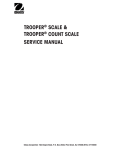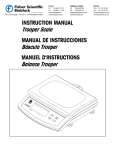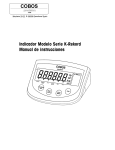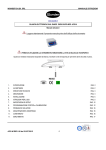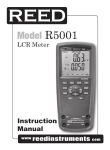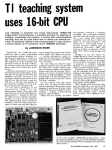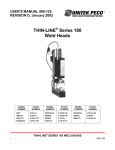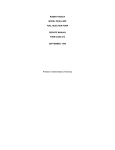Download SERVICE MANUAL - Direct Pesage
Transcript
Ohaus Corporation 19A Chapin Road P.O. Box 2033 Pine Brook, NJ 07058-2033 USA www.ohaus.com TROOPER SCALE SERVICE MANUAL Ohaus Corporation 19A Chapin Road, P.O. Box 2033, Pine Brook, NJ 07058-2033 (973) 377-9000 Ohaus Corporation 19A Chapin Road P.O. Box 2033 Pine Brook, NJ 07058-2033 USA www.ohaus.com SERVICE MANUAL Trooper Scale The information contained in this manual is believed to be accurate at the time of publication, but Ohaus Corporation assumes no liability arising from the use or misuse of this material. Reproduction of this material is strictly prohibited. Material in this manual is subject to change. © Copyright 2001 Ohaus Corporation, all rights reserved. ® Registered trademark of Ohaus Corporation. TABLE OF CONTENTS CHAPTER 1 INTRODUCTION Page Overview of Controls and Display Functions .......................................... 1-1 Introduction .......................................................................................... 1-2 Service Facilities .................................................................................... 1-2 Tools and Test Equipment Required ...................................................... 1-3 1.4.1 Special Tools .................................................................................. 1-3 1.4.2 Standard Tools and Test Equipment .............................................. 1-3 1.5 Test Masses Required ............................................................................ 1-3 1.6 Specifications ......................................................................................... 1-4 1.1 1.2 1.3 1.4 CHAPTER 2 THEORY OF OPERATION 2.1 Trooper Theory of Operation ................................................................... 2-1 2.2 Loadcell Theory ...................................................................................... 2-1 2.3 Printed Circuit Board Theory................................................................... 2-1 2.3.1 Power Supply Circuit ...................................................................... 2-1 2.3.2 Power Monitor Circuit ..................................................................... 2-1 2.3.3 Microprocessor ............................................................................... 2-2 2.3.4 MELSI .......................................................................................... 2-2 2.3.5 Memory Storage.............................................................................. 2-2 2.3.6 LCD Display Information ................................................................. 2-2 2.3.7 Display On/Off ................................................................................. 2-2 2.3.8 A/D Converter ................................................................................. 2-2 2.3.9 Load Cell Excitation Voltage .......................................................... 2-2 2.3.10 RS232 Operation ............................................................................ 2-2 CHAPTER 3 TROUBLESHOOTING 3.1 Troubleshooting ...................................................................................... 3-1 3.2 Diagnostic Guide .................................................................................... 3-1 3.2.1 Diagnosis ........................................................................................ 3-1 3.3 Error Codes .......................................................................................... 3-3 CHAPTER 4 MAINTENANCE PROCEDURES 4.1 Preventive Maintenance ......................................................................... 4-1 4.1.1 Preventive Maintenance Checklist.................................................. 4-1 4.2 Testing. .......................................................................................... 4-1 4.2.1 Operational Test ............................................................................. 4-1 4.2.1.1 Segment Display Test ....................................................... 4-1 4.2.2 Menu Structure................................................................................ 4-2 4.2.3 Trooper Switch Functions ............................................................... 4-3 4.2.4 Trooper Scale Menu Operation ....................................................... 4-3 4.2.4.1 How to Enter the Menus .................................................... 4-3 4.2.4.2 How to Select a Specific Menu .......................................... 4-3 4.2.4.3 How to Enter an Individual Menu ....................................... 4-4 4.2.4.4 How to Enter an Individual Menu Item ............................... 4-4 4.2.4.5 How to Save and Store an Individual Menu Item ............... 4-4 i TABLE OF CONTENTS (Cont.) CHAPTER 4 MAINTENANCE PROCEDURES (Cont.) Page 4.2.4.6 How to Quit the Menus ............................................................................ 4-4 4.2.5 Calibration ...................................................................................... 4-4 4.2.6 Legal for Trade (LFT) Operation and LFT Sealing .......................... 4-9 4.2.7 Performance Tests ........................................................................ 4-10 4.2.7.1 Repeatability Test ........................................................... 4-10 4.2.7.2 Off-Center Load Test ....................................................... 4-11 4.2.7.3 Linearity Test ................................................................... 4-11 4.2.8 RS232 Interface Test .................................................................... 4-13 4.2.8.1 Connecting the RS232 Interface ..................................... 4-13 4.2.9 Print Test ...................................................................................... 4-14 4.3 Repair Procedures ............................................................................. 4-15 4.3.1 Replacing the Keypad Membrane ................................................ 4-15 4.3.2 Replacing the PC Board ............................................................... 4-16 4.3.3 Replacing the Spider Assembly (Loadcell) ................................... 4-18 CHAPTER 5 DRAWINGS AND PARTS LISTS 5.1 Drawings and Parts Lists....... .................................................................. 5-1 5.1.1 Trooper Exploded View .................................................................. 5-2 ii TABLE OF CONTENTS (Cont.) LIST OF TABLES TABLE NO. 1-1 1-2 1-3 3-1 3-2 4-1 4-2 4-3 4-4 5-1 TITLE PAGE NO. Trooper Calibration Masses kg .......................................................... 1-3 Trooper Model Specifications ............................................................ 1-4 Trooper General Specifications ......................................................... 1-4 Diagnostic Guide ............................................................................... 3-2 Error Codes ....................................................................................... 3-3 Calibration Masses ............................................................................ 4-5 Types of performance Tests ............................................................ 4-10 Linearity Test Masses ...................................................................... 4-11 RS232 Commands .......................................................................... 4-14 Trooper Parts List .............................................................................. 5-3 LIST OF ILLUSTRATIONS FIGURE NO. 2-1 4-1 4-2 4-3 4-4 4-5 4-6 4-7 4-8 4-9 4-10 5-1 5-2 5-3 TITLE PAGE NO. Trooper Block Diagram ..................................................................... 2-3 Segment Displays ............................................................................. 4-1 Trooper Scale Menu .......................................................................... 4-2 Lock Switch Location ......................................................................... 4-9 Sealing the Scale with a Lead Seal ................................................... 4-9 Sealing the Scale with a Paper Seal ................................................. 4-9 Off-Center Load Test mass Locations.............................................. 4-11 RS232 Interface Pin Connections ................................................... 4-13 Connector Locations ....................................................................... 4-16 RS Connector and Loadcell Connector Wiring ................................ 4-17 Trooper Component Locations ........................................................ 4-19 Exploded View of Trooper Scale ....................................................... 5-2 Trooper Scale Interconnection Diagram ............................................ 5-4 Keypad Wiring Diagram .................................................................... 5-4 iii iv CHAPTER 1 INTRODUCTION 1.1 OVERVIEW OF CONTROLS AND DISPLAY FUNCTIONS 12 13 * 11 10 lb oz kg 1 9 BAT 2 3 No. Designation 4 5 6 7 8 Function 1 Display LCD display, indicates weight, modes and setup information. 2 Center of Zero LCD indicator prompt, indicates center of zero when within +/- 0.25d. 3 Gross LCD indicator prompt, indicates gross weight. 4 Net LCD indicator prompt indicates net weight. 5 Tare LCD indicator prompt indicates tare weight. 6 ON/ZERO/OFF button Turns Scale on or off. Secondary use, provides zero function. 7 Print/Units button Short press, prints data which is displayed on the Scale. Long press, changes unit of measure. Longer press, enters counting mode. When in menus, each press advances horizontally through the menus. Finalizes a menu selection. 8 Tare button When pressed, enters tare value into memory. 9 G/N/T/Menu button Recalls Gross/Net/Tare. Long press allows entry into menus. When in menus, advances through individual menu items. 10 kg g LCD indicator, when lit, indicates weight in kilograms. LCD indicator, when lit, indicates weight in grams. 11 lb LCD indicator, when lit, indicates weight in pounds. 12 oz LCD indicator, when lit, indicates weight in ounces. 13 * Stability indicator, when lit, indicates stable weight. 1-1 CHAPTER 1 INTRODUCTION 1.2 INTRODUCTION This service manual contains instructions for the repair and maintenance work to be performed by service engineers on the Trooper Scales. It is assumed that the reader is familiar with the operation of the Scale and can refer to the relevant operating instructions when necessary. This manual covers maintenance on the following: Trooper Scales (capacities 3kg, 6kg, 15kg and 30kg.) The contents of this manual is contained in five chapters. Chapter 1 Introduction - Contains information regarding service facilities, tools and test equipment, test masses, and specifications. Chapter 2 Theory of Operation - Contains a basic information on circuit and loadcell operation. Chapter 3 Troubleshooting - Contains a diagnosis/diagnostics chart and error code table. Chapter 4 Maintenance Procedures - Contains preventive maintenance procedures, performance tests and adjustments, repair procedures, service mode procedures, and calibration procedures. Chapter 5 Drawings and Parts List - Contains exploded view of Trooper Scale identifying all serviceable replacement components with parts list. Before servicing the scale, you should be familiar with the Instruction Manual which is packed with every Trooper Scale. 1.3 SERVICE FACILITIES To service the Ohaus Trooper Scale, the service area should meet the following requirements: DO NOT SERVICE the scale: • Next to open windows or doors causing drafts or rapid temperature changes. • Near air conditioning or heat vents. • Near vibrating, rotating or reciprocating equipment. • Near magnetic fields or equipment that generates magnetic fields. • On an unlevel work surface. • Allow sufficient space around the instrument for ease of operation and keep away from radiating heat sources. 1-2 CHAPTER 1 INTRODUCTION 1.4 TOOLS AND TEST EQUIPMENT REQUIRED In order to properly service the Ohaus Trooper Scales, a standard electronic tool kit is required. No special tools and test items are required. 1.4.1 Special Tools None required. 1.4.2 Standard Tools and Test Equipment 1. Digital Voltmeter (DVM) - Input impedance of at least 10 megohms in the 1 Volt dc position. 2. Standard Electronics tool kit 1.5 TEST MASSES REQUIRED The masses required to test the Ohaus Trooper Scales must meet the requirements of ASTM Class 4 Tolerance. The mass values are listed in Table 1-1. TABLE 1-1. TROOPER CALIBRATION MASSES Cal in kg: TR3RS TR6RS TR15RS TR30RS Cal in lb: TR3RS TR6RS TR15RS TR30RS Span cal choices 1, 2, 3kg 2, 4, 6kg 5, 10, 15kg 10, 20, 30kg Span cal choices 2, 4, 6 lb 5, 10, 15 lb 10, 20, 30 lb 20, 40, 60 lb 1-3 Linearity cal (fixed) 2 & 3 kg 4 & 6 kg 10 & 15 kg 20 & 30 kg Linearity cal (fixed) 4 & 6 lb 10 & 15 lb 20 & 30 lb 40 & 60 lb CHAPTER 1 INTRODUCTION 1.6 SPECIFICATIONS Complete specificatons for the Ohaus Trooper Scales are listed in Tables 1-2 and 1-3 . When a scale has been serviced, it must meet the specifications listed in the tables. Before servicing the scale, determine what specifications are not met. TABLE 1-2. TROOPER MODEL SPECIFICATIONS Standard Models TR3RS Default Capacity X Readability (lb)* Default Capacity X Readability (kg)* Default Capacity X Readability (g) Default Capacity X Readability (oz) NTEP Capacity X Readability (lb) NTEP Capacity X Readability (kg) NTEP Capacity X Readability (g) NTEP Capacity X Readability (oz) Linearity (g) Item Number TR6RS TR15RS TR30RS 6lb X 0.001lb 3kg X 0.0005kg 3000g X 0.5g 48oz X 0.02oz 6lb X 0.002lb 3kg X 0.001kg 3000g X 1g 48oz X 0.05oz + 0.5g 15lb X 0.002lb 6kg X 0.001kg 6000g X 1g 240oz X 0.05oz 15lb X 0.005lb 6kg X 0.002kg 6000g X 2g 240oz X 0.1oz + 1.0g 30lb X 0.005lb 15kg X 0.002kg 15000g X 2g 480oz X 0.1oz 30lb X 0.01lb 15kg X 0.005kg 15000g X 5g 480oz X 0.2oz + 2.0g 60lb X 0.01lb 30kg X 0.005kg 30000g X 5g 960oz X 0.2oz 60lb X 0.02lb 30kg X 0.01kg 30000g X 10g 960oz X 0.5oz + 5.0g TR3RS-2E0 TR6RS-2E0 TR15RS-2E0 TR30RS-2E0 * Default capacity and readability are dependent on calibration unit selected. The table above assumes that the calibration unit is the same as the displayed unit listed. TABLE 1-3. TROOPER GENERAL SPECIFICATIONS General Specifications Platform Size (w x d) (in/cm) Scale Dimensions (w x d x h) (in/cm) Shipping Dimensions (w x d x h) (in/cm) Weight (lb/kg) Resolution NTEP Resolution Maximum Stabilization time Keyboard Weighing units Display Power Typical Battery Life Span Calibration Linearity Calibration (3-point calibration) Auto-zero tracking Construction Protection Operating Temperature Storage Temperature 13.5 X 9" / 34 X 23 13.5 X 14.5 X 4.5 / 34.3 X 36.8 X 11.4 17 X 17 X 8.5 / 42.2 X 42.2 X 21.6 8.6 / 3.9 1:3000 6,000 - 7,500 depending on model 1 - 4 seconds depending upon filter selection 4 function membrane switches lb, kg, g, oz Backlit LCD, 25.4mm, 1" AC Adapter or 6 alkaline C-type batteries Up to 100 hours 1/3 to full capacity All models Off, 0.5, 1, or 3 divisions Stainless steel weighing pan, ABS plastic housing IP43 14°F to 104°F / -10°C to 40°C -40°F to 140°F / -20°C to 60°C NOTE: All Trooper models meet the requirements of Approval Agencies: UL, FCC, CSA, CE. NTEP approval. 1-4 CHAPTER 2 THEORY OF OPERATION 2.1 TROOPER THEORY OF OPERATION This chapter contains information on the basic theory of operation of the Loadcell and scale circuit descriptions of the printed circuit board. An exploded view drawing is included in Chapter 5 which identifies all servicable components of the scale. The descriptions in this manual refer to the name of the components identified in the exploded view drawing. 2.2 LOADCELL THEORY The Loadcell assembly used in Trooper balances is part of a Spider Assembly. The Spider Assembly consists of two spider shaped brackets in which the Loadcell is mounted in between in a sandwich fashion. The Spider Assembly holds the Loadcell in proper alignment with preadjusted down-stop screws which are locktited. The bottom half of the Spider Assembly is mounted to the base of the scale. The upper half of the Spider Assembly forms the sub-platform for the scale. The platform assembly is mounted directly to this. Loadcells may not be ordered as a replacement part since they are part of the Spider Assembly. For electrical components, refer to schematic diagram Figure 5-2. For mechanical components, refer to Figure 5-1. One basic type of Loadcell is used in the Trooper balances. The Loadcell contains four Strain Gauges in a full bridge configuration. The full bridge has two Strain Gauges mounted on top of the Transducer and two mounted on the bottom. A temperature compensation sensor is also mounted on the top of the Loadcell. The Loadcell consists of an aluminum beam with 4 Strain Gauges bonded at the hinged areas (thinnest part of the beam). Two of the Strain Gauges are located on top of the beam and two on the bottom. These 4 electrical strain gauges are wired to form a Wheatstone bridge. When a load is placed on the beam, it bends at the hinged areas. The bending changes the resistance of the Strain Gauges and the resulting resistance output from the Wheatstone bridge is proportional to the load. Six Down Stop screws which are part of the upper Spider Assembly engages and limits the external load at slightly over full load capacity and limits the bending of the beam, preventing damage due to overloading. The Spider Assembly does not contain up-stop screws which protects the Transducer assembly from exceeding maximum upward movement. 2.3 PRINTED CIRCUIT BOARD THEORY (See figure 2-1) 2.3.1 Power Supply Circuit U12 Power to the scale is supplied by a 9 V dc, 500mA Power Adapter to connector J7 or by 6 "C" size Alkaline batteries. Power is regulated through U12 (3-terminal positive voltage regulator) to output a regulated +5 V dc which supplies the board. 2.3.2 Power Monitor Circuit U9 Battery voltage is monitored by a power monitor circuit U9. When the battery voltage goes low to a preset point, a reset signal (Low Bat) is sent from the power monitor circuit to the microprocessor U7. The microprocessor activates the display which indicates a low battery voltage condition. 2-1 CHAPTER 2 THEORY OF OPERATION 2.3 PRINTED CIRCUIT BOARD THEORY (Cont.) 2.3.3 Microprocessor U7 The microprocessor U7 contains a built in RAM, ROM and an LCD driver. Crystal Y1 operates at a frequency of approximately 4.00 MHz and is used to control the frequency of the microprocessor. The microprocessor provides serial data to the LCD display as well as parameter storage to EEPROM U11. A TTL level signal is also provided to U1 (Max 202) for RS232 communications. 2.3.4 MELSI U8 The MELSI, U8 is a digital controller used in conjunction with the A/D Converter. It provides all digital functions required to run two independent A/D channels. The oscillator of the MELSI works with an external crystal (Y2) which operates at a frequency of 11.0592MHz. 2.3.5 Memory Storage The EEPROM U11 is the user memory storage device for the indicator. It contains 1024 bits of memory and stores the calibration data and the selected units which are enabled and disabled. When the scale is turned off, all previous settings are retained. 2.3.6 LCD Display Information The display information for the LCD comes directly from microprocessor U7 and is decoded with it's internal circuits. The LCD is backlit by panel BL1 and driver circuitry BL2 operated from BKLIT signal from microprocessor U7. 2.3.7 Display ON/OFF The unit contains an ON/OFF button. There is a power-save mode in the software. When this feature is enabled, the scale will automatically turn off after 5 minutes after last keypad operation. 2.3.8 A/D Converter The A/D converter takes the analog input voltage from the load cells and produces a digital output code which represents the analog input. This is derived through U3, U4 and U5 circuitry. The SEN line is to compensate for temperature influence. Two jumpers Jump1 and Jump 2 may short the SEN and EXC for a four wire system. 2.3.9 Load Cell Excitation Voltage A six (6) wire interface for the analog load cells is provided at J4 located on the PC board. Excitation voltage for the load cells is +5 Vdc. 2.3.10 RS232 Operation The RS232 half-duplex operation is controlled by the microcontroller U1, MAX 202. Signals supported are RXD, TXD and GND. There is no handshake interface. The serial port may receive the external Tare, Zero and Print command in ASCII code. 2-2 CHAPTER 2 THEORY OF OPERATION 2.3 PRINTED CIRCUIT BOARD THEORY (Cont.) JUMP2 J4 1 2 3 ANALOG L/C 4 INPUT 5 6 7 +EXC +SEN +SIG CGND -SIG -SEN -EXC MSCLK MCESKM MSDI MSDO A/D CONVERTER U3, U4, U5, U8 SEG1 SEG15 JUMP1 LCD DISPLAY & EL PANEL BL2 BACK LIGHT DRIVER BL1 COM1 COM4 RST- +5V/BATTERY VOLTAGE MONITOR +VINB MICROPROCESSOR U7 BKLIT J6 1 BATTERY 2 INPUT 3 V+ V- J7 1 ADAPTER 2 INPUT 3 4 V+ J10 TXD RXD U9 +5V/BATTERY VOLTAGE MONITOR MCESKM RST- +5V/DC V- LOWBAT 1 2 5 GND C1 C2 KON/OFF C3 BUZZER W1 S1 BEEPER DRIVER & BEEPER MFG EECE EECK EEDI EEDO CAL EEPROM (1024BIT) U11 GND Figure 2-1. Trooper Block Diagram. 2-3 1 2 3 RS232 OUTPUT J1 RXD TXD LOWBAT GND J5A KEYBOARD 3 INPUT 4 TXD1 RXD1 GND RS232 DRIVER U1 1 2 3 4 5 MFG. TEST CHAPTER 2 THEORY OF OPERATION 2-4 CHAPTER 3 TROUBLESHOOTING 3.1 TROUBLESHOOTING This section of the manual specifies problem areas of the scale which can occur. Information is contained to isolate specific problems using Table 3-1, Diagnostic Guide, and Table 3-2, Error Codes. Follow all directions step by step. Make certain that the work area is clean and use care when handling components of the scale. 3.2 DIAGNOSTIC GUIDE Table 3-1 is a diagnostic guide designed to help locate the problem area quickly and easily. To use the table, first locate the symptom that you are observing. Follow the symptom column and review the probable cause column and remedy column. The probable causes are listed with the most common cause first. If the first remedy does not fix the problem, proceed on to the next remedy. Before attempting to repair the scale, read all chapters of this manual to familiarize yourself with the scale components and operation. Do not attempt repairs unless you fully understand the operation of the scale. 3.2.1 Diagnosis 1. Isolate and identify the symptom. 2. Refer to Table 3-1 Diagnostic guide and locate the symptom. 3. Follow the suggested remedies in the order that they appear. 4. Perform the indicated checks, or see the appropriate section of the manual. 5. Repair or replace the defective section of the scale. NOTE: If more than one symptom is observed, it is necessary to approach one area at a time, and also remember, that the symptoms may be interrelated. In the event that erratic or fluctuating weight readings are observed, it is necessary to isolate the problem to either the mechanical area or the electronic area of the scale. If a problem arises that is not covered in this manual, contact: Ohaus Corporation 19A Chapin Road P.O. Box 2033 Pine Brook, NJ 07058-2033 USA Tel: 973-377-9000 Fax: 973-593-0359 In the United States call toll free, 800-526-0659 between 8:00 a.m. and 6:00 p.m. EST. 3-1 CHAPTER 3 TROUBLESHOOTING TABLE 3-1. DIAGNOSTIC GUIDE SYMPTOM Unit will not turn on. PROBABLE CAUSE(S) REMEDY Adapter not plugged in or properly connected. Check power cord connections. Make sure adapter connector is plugged all the way into the Scale. Batteries dead or not properly installed. Check battery connector. Check orientation of the batteries. Replace batteries. Cannot zero Scale, or will not zero when turned on. Membrane switch failure. Check functions of membrane switch. Load on scale exceeds allowable zero % entered in ZERO parameter of Setup menu. Remove load on scale to less than entered zero %. Change allowable zero % in ZERO parameter of Setup menu. Center of Zero display indicator erratic or does not appear with no load on scale platform. Retain Zero Data is enabled in scale menu. Normal operation when this feature is disabled. Scale platform motion or disturbances exceed center of zero criteria. Remove disturbances or reduce motion. Increase AZT level in readout menu. Increase averaging level in readout menu. Cannot display weight in desired weighing unit. Desired unit not set to ON in Read menu. Enable desired unit in Readout menu. Conversion too large (typically in g). 3-2 CHAPTER 3 TROUBLESHOOTING TABLE 3-1. DIAGNOSTIC GUIDE (Cont.) SYMPTOM RS232 not working. Unable to calibrate unit. PROBABLE CAUSE(S) REMEDY RS232 communication parameters set up incorrectly. Verify communication parameters. Improper or loose cable connections. Check cable connections. Software Lockout switch set to ON and Lock Switch on the circuit board set to open position. Set LCL to OFF in the LocSW menu, and set Lock Switch on the circuit board to ON position. Incorrect value for calibration mass. Use correct calibration mass. 3.3 ERROR CODES This scale is equipped with software which will display an error condition when it occurs. When a problem occurs using the scale, the display will indicate an error code. Review the listed codes and follow instructions to correct the problem. Table 3-2 Error Codes, describes the various error codes which can appear on the display and specifies the probable reason and remedy. TABLE 3-2. ERROR CODES Indication LoBat Problem Is indicated when batteries are weak. Approximately 20 minutes of operating time remain. Replace batteries as soon as possible. Error 1 Indicates an overload condition. Remove overload condition. Error 2 Indicates an underload condition. Error 7 EEPROM data incorrect. Check scale settings. Error 14 Zero exceeds ZERO% and cannot be zeroed. Error 21 Calibration data does not match current full scale, Grad and Cal Point settings. Settings must be restored or the Scale must be recalibrated using the current settings. 3-3 CHAPTER 3 TROUBLESHOOTING 3-4 CHAPTER 4 MAINTENANCE PROCEDURES 4.1 PREVENTIVE MAINTENANCE Ohaus scales are precision instruments and should be carefully handled, stored in a clean dry area which is dust free, and cleaned periodically. It is recommended that when a scale has had chemicals or liquids spilled on it, the scale should be cleaned as soon as possible. Use warm water on a damp cloth to clean all exterior surfaces. Do not leave a mass on the scale when not in use. When moving the scale from a storage area which is at a different temperature than the area where it is to be operated, allow sufficient time for the scale's mechanism to temperature stabilize. This time can vary quite a bit depending upon the temperature differences. Allow one (1) hour for each 5 degrees Fahrenheit temperature change before using the scale. Also, after turning the scale ON, allow one hour after temperature stabilization for the scale electronics to stabilize. 4.1.1 Preventive Maintenance Checklist On a regular basis, the scale should be inspected and checked as follows: 1. Remove the Platform and inspect and clean the area beneath the Platform. Remove any accumulated dirt or dust. 2. Clean the outside of the scale using a damp cloth with water. CAUTION DO NOT USE CHEMICAL CLEANERS OR SOLVENTS OF ANY TYPE. SOME CLEANERS ARE ABRASIVE AND MAY AFFECT THE FINISH OF THE SCALE. 3. Check the Power Cord for broken or damaged insulation. 4. Make a visual inspection for faulty connectors, wiring, and loose hardware. 4.2 TESTING Before servicing the Trooper scale, an operational test and various performance tests should be made to ascertain whether or not the scale meets specifications. Turn the scale on and allow it warm up for at least one hour before performing these tests. Make sure the test area is free from drafts and the surface that the scale rests on is level and vibration free. The masses used for the performance tests and adjustments must meet or exceed ASTM Class 4 Tolerance. 4.2.1 Operational Test 1. Connect the AC Adapter into a suitable power source and connect to the scale. 4.2.1.1 Segment Display Test 1. Turn the scale on, all segments are enabled and displayed breifly followed by a software revision number. This is a segment display test. Figure 4-1 is a full display test. * lb oz kg BAT Figure 4-1. Segment Displays 4-1 CHAPTER 4 MAINTENANCE PROCEDURES 4.2.2 Menu Structure Programmable features of the Trooper Scales are contained in menus which are accessed through the front panel control switches. Figure 4-2 illustrates the menu structure. MAIN MENU CAL SEt uP CALIBRATION SPAN Y LIN Y rEAd Legal for Trade ON, Off, Can Zero 2%,18%, 100% Calibration Unit lb or kg F Capacity, cannot be changed. Graduation Size .001, .002, .005... Calibration Point 5kg, 10kg... Save Settings Print * Reset N or Y to Factory Settings * Averaging Level HI or LO * Stability Level 0.5, 1, or 3 12345678901234567890 12345678901234567890 12345678901234567890 *Unit g switch 12345678901234567890 12345678901234567890 12345678901234567890 ON or OFF 12345678901234567890 12345678901234567890 12345678901234567890 12345678901234567890 12345678901234567890 12345678901234567890 *Unit kg switch 12345678901234567890 12345678901234567890 12345678901234567890 ON or OFF 12345678901234567890 12345678901234567890 12345678901234567890 12345678901234567890 12345678901234567890 *Unit lb switch 12345678901234567890 12345678901234567890 12345678901234567890 ON or OFF 12345678901234567890 12345678901234567890 12345678901234567890 12345678901234567890 12345678901234567890 12345678901234567890 * Unit oz switch 12345678901234567890 12345678901234567890 12345678901234567890 ON or OFF 12345678901234567890 12345678901234567890 12345678901234567890 (See Note) 12345678901234567890 LOCSW * Reset to Factory Settings Yes or No SETUP Lock Switch set ON, OFF * Baud Rate set 1200, 2400, 4800 9600, 19,200 * READOUT Lockout Switch set ON, OFF *Parity Bit set NONE, Even, or Odd * PRINT Lockout Switch set ON, OFF *Data Length set 7 or 8 *Stop Bits set 1 or 2 Auto Print ON, OFF, cont, On Stability 12345678901234567890123456789 12345678901234567890123456789 12345678901234567890123456789 NOTE: 12345678901234567890123456789 FOR SHADED AREA 12345678901234567890123456789 *Auto Zero Tracking 0.5, 1 or 3 Interval 1 to 3600 seconds Whichever unit is used for calibration is automatically set to "ON" and does not appear inthe READ menu. *Auto Off Timer ON (5 min) or OFF Stable ON or OFF *Retain Zero Data ON or OFF * Save Settings CALIBRATION Lockout Switch set ON, OFF * Save Settings Backlight ON, OFF or AUTO EP (Service mode) ON or OFF * Save Settings Press (G/N/T/MENU) to enter the display submenu or select a displayed setting. 12345678901234567890123456789012123456789012345678901234567890121234567890123456789012345678901212345678901234567890 12345678901234567890123456789012123456789012345678901234567890121234567890123456789012345678901212345678901234567890 12345678901234567890123456789012123456789012345678901234567890121234567890123456789012345678901212345678901234567890 12345678901234567890123456789012123456789012345678901234567890121234567890123456789012345678901212345678901234567890 12345678901234567890123456789012123456789012345678901234567890121234567890123456789012345678901212345678901234567890 12345678901234567890123456789012123456789012345678901234567890121234567890123456789012345678901212345678901234567890 12345678901234567890123456789012123456789012345678901234567890121234567890123456789012345678901212345678901234567890 12345678901234567890123456789012123456789012345678901234567890121234567890123456789012345678901212345678901234567890 Press (PRINT/UNITS) to change the displayed submenu or setting. 12345678901234567890123456789012123456789012345678901234567890121234567890123456789012345678901212345678901234567890 12345678901234567890123456789012123456789012345678901234567890121234567890123456789012345678901212345678901234567890 12345678901234567890123456789012123456789012345678901234567890121234567890123456789012345678901212345678901234567890 12345678901234567890123456789012123456789012345678901234567890121234567890123456789012345678901212345678901234567890 12345678901234567890123456789012123456789012345678901234567890121234567890123456789012345678901212345678901234567890 12345678901234567890123456789012123456789012345678901234567890121234567890123456789012345678901212345678901234567890 12345678901234567890123456789012123456789012345678901234567890121234567890123456789012345678901212345678901234567890 12345678901234567890123456789012123456789012345678901234567890121234567890123456789012345678901212345678901234567890 Factory default settings are shown in underlined and boldface type. 12345678901234567890123456789012123456789012345678901234567890121234567890123456789012345678901212345678901234567890 12345678901234567890123456789012123456789012345678901234567890121234567890123456789012345678901212345678901234567890 12345678901234567890123456789012123456789012345678901234567890121234567890123456789012345678901212345678901234567890 12345678901234567890123456789012123456789012345678901234567890121234567890123456789012345678901212345678901234567890 12345678901234567890123456789012123456789012345678901234567890121234567890123456789012345678901212345678901234567890 12345678901234567890123456789012123456789012345678901234567890121234567890123456789012345678901212345678901234567890 12345678901234567890123456789012123456789012345678901234567890121234567890123456789012345678901212345678901234567890 12345678901234567890123456789012123456789012345678901234567890121234567890123456789012345678901212345678901234567890 When CAL switch on the circuit board is in the LFT position, all of the menus can be reached 12345678901234567890123456789012123456789012345678901234567890121234567890123456789012345678901212345678901234567890 12345678901234567890123456789012123456789012345678901234567890121234567890123456789012345678901212345678901234567890 12345678901234567890123456789012123456789012345678901234567890121234567890123456789012345678901212345678901234567890 12345678901234567890123456789012123456789012345678901234567890121234567890123456789012345678901212345678901234567890 except CALIBRATION Menu, but only the submenus which are marked ' ' can be setup, 12345678901234567890123456789012123456789012345678901234567890121234567890123456789012345678901212345678901234567890 12345678901234567890123456789012123456789012345678901234567890121234567890123456789012345678901212345678901234567890 12345678901234567890123456789012123456789012345678901234567890121234567890123456789012345678901212345678901234567890 12345678901234567890123456789012123456789012345678901234567890121234567890123456789012345678901212345678901234567890 12345678901234567890123456789012123456789012345678901234567890121234567890123456789012345678901212345678901234567890 see menu structure. 12345678901234567890123456789012123456789012345678901234567890121234567890123456789012345678901212345678901234567890 12345678901234567890123456789012123456789012345678901234567890121234567890123456789012345678901212345678901234567890 12345678901234567890123456789012123456789012345678901234567890121234567890123456789012345678901212345678901234567890 12345678901234567890123456789012123456789012345678901234567890121234567890123456789012345678901212345678901234567890 * Figure 4-2. Trooper Scale Menu. 4-2 Quit CHAPTER 4 MAINTENANCE PROCEDURES 4.2.3 Trooper Switch Functions The four button switches located on the right-hand side of the scale provide basic operation and menu setups. Please read the following information before pressing any of these buttons. ONZERO OFF BUTTONS PRINT G/N/T UNITS MENU PRIMARY FUNCTION TARE SECONDARY FUNCTION ON/ZERO OFF Short press - Turns scale ON if OFF. Long press - Turns scale OFF if ON. When scale is ON, short press zeros the scale. PRINT Short press - Sends current weight to printer. Long press - Changes UNITS. When in MENU MODE: short press = NO. UNITS G/N/T MENU Short presses - Toggles display between When in MENU MODE: short press = YES. Gross/Net/Tare if tare value is stored. Noactionfor5secs.,scaledisplayreturnsto NET. Long press - Enter MENU. TARE Short press - enter TARE. 4..2.4 Trooper Scale Menu Operation This section describes the menu operation. The menu permits matching the scale to specific weighing needs. In the menu, you can change the settings of the scale and activate functions. The Main Menu contains 6 sub menus. Each of the six sub menus are described in detail in the Operating Manual supplied with the scale. CALIBRATION SETUP READ RS232-1 LOCKSW QUIT 4.2.4.1 How to Enter the Menus To enter the menus, press and hold the G/N/T MENU button until MENU appears. When you release G/N/T MENU button, Setup appears. 4.2.4.2 How to Select a Specific Menu A short press on the PRINT UNITS button = NO. When in MENU MODE short presses will advance to the next menu as shown above. When QUIT is reached, the next press on the PRINT UNITS button will return to the CALIBRATION or SETUP menu. 4-3 CHAPTER 4 MAINTENANCE PROCEDURES 4..2.4 Trooper Scale Menu Operation (Cont.) 4.2.4.3 How to Enter an Individual Menu A short press on the G/N/T MENU button = YES and you can enter a specific menu. 4.2.4.4 How to Enter an Individual Menu Item When in any menu, a short press on the G/N/T MENU button = YES and you can enter a specific menu item. To advance through a given menu, make short presses on the PRINT UNITS =NO button. 4.2.4.5 How to Save and Store an individual menu item When a menu item has been changed once the desired selection is shown, make a short press on G/N/T MENU button, Quit appears on the display. If NO is selected by pressing the PRINT UNITS button, the next menu item appears. If yes is selected by pressing G/N/TMENU, StorE? appears. Pressing the G/N/T MENU button will store the change and return the scale to a weighing mode. If NO is selected, the menu change is ignored and the scale is returned to weighing mode. 4.2.4.6 How to Quit the Menus A short press on the PRINT UNITS button = NO. When in MENU MODE, short presses will advance through the menus until QUIT is reached. To quit, make a short press on the G/N/T MENU button, StorE? appears, answer YES to save changes and the scale returns to the weighing mode, or NO to ignore changes and return to the weighing mode. 4.2.5 Calibration Span calibration ensures that the Scale reads correctly within specifications. For best results, calibrate at full capacity. Calibration unit can be set to either kg or lb. NOTE: When the Scale is used in Legal for trade applications, the calibration menu is locked out and is not accessable. This is to prevent unauthorized personnel from changing calibration. IMPORTANT: Before beginning calibration, make sure masses are available. If you begin calibration and realize calibration masses are not available, exit the menu. The Scale will retain previously stored calibration data. Calibration should be performed as necessary to ensure accurate weighing. You have a choice of either span or linearity calibration. Span calibration checks zero and full span calibration points. Linearity calibration checks zero, mid span and full span points. Before calibrating the scale, first determine if a recalibration is really needed. Place the available calibration masses onto the platform. As each mass is added, the scale display should show the correct weight to within +/- 1 scale division. If the scale is within the tolerance, there is no need to recalibrate the scale. If it is determined that the scale must be recalibrated do not continue until you are certain that you have suitable calibration masses. If calibration masses are available you must select the correct calibration units (pound masses or kilogram masses) before calibrating the scale. The desired unit can be chosen in the setup menu. After the desired calibration unit has been chosen, advance to the LOCSW menu to turn the calibration lock switch off. This software lock is in place to prevent accidental calibration. 4-4 CHAPTER 4 MAINTENANCE PROCEDURES 4.2.5 Calibration (Cont.) Procedure TURNING CALIBRATION LOCK SWITCH OFF To turn the software lock off: Press and hold the G/N/T/MENU button until MENU appears. Release it and SETuP appears. (if already in the main menu, skip to the next step). Repeatedly press the PRINT/UNITS button until LOCSW is displayed. Repeatedly press the G/N/T/MENU button until LCL ON is displayed. Press the PRINT/UNITS button to scroll through the choices until LCLOFF appears. Press the G/N/T/MENU button repeatedly until the scale returns to weighing Before calibrating, make sure that you have the correct masses available: TABLE 4-1. CALIBRATION MASSES. Cal in kg: TR3RS TR6RS TR15RS TR30RS Span cal choices 1, 2, 3kg 2, 4, 6kg 5, 10, 15kg 10, 20, 30kg Linearity cal (fixed) 2 & 3 kg 4 & 6 kg 10 & 15 kg 20 & 30 kg Cal in lb: TR3RS TR6RS TR15RS TR30RS Span cal choices 2, 4, 6 lb 5, 10, 15 lb 10, 20, 30 lb 20, 40, 60 lb Linearity cal (fixed) 4 & 6 lb 10 & 15 lb 20 & 30 lb 40 & 60 lb 4-5 CHAPTER 4 MAINTENANCE PROCEDURES 4.2.5 Calibration (Cont.) For span calibration, there are a number of choices for calibration. The highlighted number is the default. To change the span calibration value read the setup section of the menu. In the Setup menu, change the CP selection to the desired value. When the desired selection has been chosen and the masses are available, you are ready to begin the calibration routine. Procedure SPAN CALIBRATION With the Scale ON, press and hold the G/N/T/ MENU button until MENU is displayed. When you release the G/N/T/MENU button, CAL is displayed. If the display shows SETuP, read the section on turning off the Calibration Lock Switch or check the settings for legal for trade. Press G/N/T/MENU button, SPAN Y is displayed. Press G/N/T/MENU button, -C- is displayed. The scale MUST be stable during this period and is establishing a zero point. After a few seconds, the requested weight value is displayed. Place the indicated mass on the platform. Keep the platform stable during this period. The sample illustration indicates a 15kg scale. kg If at this point you are uncertain of the process or if the correct weights are not available, the calibration routine can be aborted by pressing the PRINT/ UNITS button, or by turning the scale off by pressing and holding the ON/ZERO/OFF button. Press G/N/T/MENU button, -C- is displayed while the Scale stores the reading and then displays the weight of the mass. * kg Gross Brutto NOTE: If the Scale is to be used for legal for trade applications, it must be calibrated and the LFT Lock Switch must be set ON to lock out the menus. Refer to paragraph 4.2.6 for sealing for legal for trade use. If the calibration was successful, the calibration mass is displayed and the calibration data is saved automatically. If unsuccessful, refer to the troubleshooting section. Remove calibration masses from platform. After the calibration routine is complete, check the scale again to see if the scale has been accurately calibrated. If so return to the lockout menu and restore the calibration software lock to “ON”: 4-6 CHAPTER 4 MAINTENANCE PROCEDURES 4.2.5 Calibration (Cont.) Procedure TURNING CALIBRATION LOCK SWITCH ON To turn the software lock on: Press and hold the G/N/T/MENU button until MENU appears. Release it and SETuP appears. (if already in the main menu, skip to the next step). Repeatedly press the PRINT/UNITS button until LOCSW is displayed. Repeatedly press the G/N/T/MENU button until LCLOFF is displayed. Press the PRINT/UNITS button to scroll through the choices until LCLON appears. Press the G/N/T/MENU button repeatedly until the scale returns to weighing The scale is now ready for weighing. 4-7 CHAPTER 4 MAINTENANCE PROCEDURES 4.2.5 Calibration (Cont.) Procedure LINEARITY CALIBRATION As with span calibration, confirm that calibration is really required. If required, refer to page 20 and turn the Calibration Lock Switch off. With the Scale ON, press and hold the button G/N/T/MENU until MENU is displayed. When you release the G/N/T/MENU button, CAL is displayed. Press G/N/T/MENU button, SPAN Y is displayed. Press PRINT/UNITS button, Lin Y is displayed. Press G/N/T/MENU button, -C- is displayed. The scale MUST be stable during this period and is establishing a zero point. After a few seconds, the display flashes LIN CP twice and the requested weight value is displayed. The sample illustration indicates a 4kg mid point for a 6kg scale. (Linearity calibration for Trooper is 0, 2/3 and full capacity). kg Place the indicated mass on the platform. Keep the platform stable during this period. Press G/N/T/MENU button, -C- is displayed. The scale MUST be stable during this period and is establishing a zero point. After a few seconds, the display flashes FULLCP and the requested weight value is displayed. kg kg Gross Brutto Place the indicated mass on the platform and press the G/N/T/MENU button -C- is displayed. If linearity calibration was successful, the calibration mass is displayed and the calibration data is saved automatically. If unsuccessful, refer to the troubleshooting section. Remove calibration masses from platform. After calibration, turn the Calibration Lock Switch On. NOTE: If the Scale is to be used for legal for trade applications, it must be calibrated and the Lock Switch must be set to lock out the menus. Refer to paragraph 4.2.6 for sealing for legal for trade use. 4-8 CHAPTER 4 MAINTENANCE PROCEDURES 4.2.6 Legal for Trade (LFT) Operation and LFT Sealing Legal for Trade (LFT) operation is possible through a LFT Lock Switch located on the PC board. The Scale must be calibrated prior to performing this proceedure. Procedure Set up Scale, and calibrate. After this is done, remove power from the Scale. Turn the scale over in the position as shown and remove the Lock Switch cover plate. LFT ON (LOCKED) Refer to the illustration at the left and notice the position of the LFT switch. To lock out the menus, slide the LFT switch to the position shown. Replace the Lock Switch cover and housing screw cover. The two screws are cross drilled and can accept a wire seal. LFT OFF (UNLOCKED) Figure 4-3. Lock Switch Location. NOTICE: The Trooper Scale has been tested and found to comply with Class lll requirements of NIST Handbook 44. After the Scale has been tested and found to comply with local applicable regulations by a local weights and measures official, it may be sealed as follows: LEAD AND WIRE SEAL See illustration at left. Place wire seal through Figure 4-4. Sealing the Scale with a Lead Seal. the holes in the screw and ribs as shown and compress the lead seal in place. PAPER SEAL If an audit trail or paper seal will be used, place a paper seal over both access covers. PAPER SEALS Figure 4-5. Sealing the Scale with a Paper Seal 4-9 CHAPTER 4 MAINTENANCE PROCEDURES 4.2.7 Performance Tests Accurate performance of the Trooper scales is determined by a series of three performance tests. The displayed readings are compared with the tolerances listed in Table 4-2. Tolerance values are expressed in counts. A one count change is equal to the last digit shown on the scale display. TABLE 4-2. TYPES OF PERFORMANCE TESTS PERFORMANCE TEST TOLERANCE - COUNTS 6kg 15kg 1 1 Repeatability (SD) 3kg 1 30kg 1 Off Center Load ±1 ±1 ±1 ±1 Linearity ±2 ±2 ±1 ±2 The following performance tests are used to evaluate the scale operation before and after repairs. Each scale tested must meet the requirements specified in each test as well as the specifications listed in Tables 1-2 and 1-3 depending upon the model. Before proceeding with the following tests, all the procedures starting with paragraph 4.2 must have been accomplished on the scale first. 4.2.7.1 Repeatabilty Test To conduct a Repeatability Test, proceed as follows: 1. With the scale calibrated, place a mass on the Platform equal to the capacity of the scale. Record the reading. 2. Remove the mass from the Platform, the scale should return to 0g. Record the reading. 3. Repeat steps 1 and 2 ten more times. Subtract the lowest from the highest reading to determine the difference. Maximum allowable difference is as listed in Table 4-2. 4-10 CHAPTER 4 MAINTENANCE PROCEDURES 4.2.7.2 Off-Center Load Test The Off-Center Load Test is used to determine whether displayed weight values will be affected by moving the sample to different areas of the Platform. See Figure 4-6. Place 1/2 of the scale capacity in the center of the Platform. Press the ON/ZERO OFF button to return the reading to zero. Move the mass halfway to the rear of the Platform and note the reading. Move the mass halfway between the center and the left edge front of the Platform and note the reading. Repeat this test for the right edge position and note the reading. Move the mass halfway to the front of the Platform and note the reading. Note any differences in the displayed weight reading at all positions. Maximum allowable change is per Table 4-2 for each of the listed scales four positions. Move back to center and tare if neccessary after each reading. MASS LOCATIONS Figure 4-6. Off-Center Load Test Mass Locations. 4.2.7.3 Linearity Test The Linearity test is used to determine the linearity of the scale throughout its operating range and is in accordance with the specifications listed in Tables 1-2 and 1-3. NOTE: The scale must pass the Off-Center Load test and Repeatability Test before the Linearity Test is performed. This test is used to determine the linearity of the scale throughout its operating range. Table 4-3 lists the suggested masses to be used for checking linearity on each scale model. If the unit fails the linearity test, check the alignment of the transducer and re-assemble. If the transducer has been replaced, carefully check the alignment. TABLE 4-3. LINEARITY TEST MASSES CAPACITY Ref. Mass. Load 1 Load 2 Load 3 Load 4 3Kg 100g 750g 1.5kg 2.25kg 3kg * 6Kg 100g 1.5kg 3kg 4.5kg 6kg * 15Kg 100g 3kg 6kg 9kg 12kg * 30Kg 100g 7.5kg 15kg 22.5kg 30kg * All masses are nominal values. BE CERTAIN TO USE THE SAME REFERENCE MASS THROUGHOUT THE PROCEDURE. * As close to full capacity as possible while allowing the 100g weight to read. 4-11 CHAPTER 4 MAINTENANCE PROCEDURES 4.2.7.3 Linearity Test (Cont.) Before beginning: • Perform calibration. Preliminary Weighings Using the Load 3 and Load 4 weight values (Table 4-3), perform some preliminary weighings and make sure the display returns to zero after weighing. 1. Place Load 3 on the center of the Platform, read the displayed weight, then remove Load 3. If the display does not return to zero, press ON/ZERO/OFF and repeat this. 2. Repeat step 1 using Load 4. After performing preliminary weighings, proceed with checking Linearity. If the scale does not return to zero, it must be repaired. Test 1. Place the reference mass on the center of the Platform and record the exact value (all decimal places) displayed. 2. Remove the reference mass and verify that the display returns to zero. If it does not, disregard the reading, press ON/ZERO/OFF to rezero the display and take that reading again. See note above. 3. Place Load 1 on the center of the Platform and press ON/ZERO/OFF. 4. Add the reference mass to the Platform and record the exact value displayed. 5. Remove the reference mass and verify that the display returns to zero. If it does not, disregard the reading, press ON/ZERO/OFF to rezero the display and take that reading again. NOTE: If after several attempts the display fails to return to zero, a repeatability problem is indicated and the scale must be serviced by an Ohaus Product Service Specialist. 6. Repeat steps 3 through 5 using Load 2, Load 3 and Load 4 as applicable. 7, Compare the reference weight readings. They should agree per table 4-2. 4-12 CHAPTER 4 MAINTENANCE PROCEDURES 4.2.8 RS232 Interface Test The RS232 Interface in the Trooper scale can have its performance monitored using an external printer or computer connected to the scale. The RS232 Interface is a bi-directional interface which enables the scale to communicate with a printer or computer equipped with an RS232 serial port. An Print menu is in the scale. This menu enables various parameters such as Baud rate, Data bits, Stop Bits and Parity to be set in the scale. The Print menu provides communication parameters which can be set to accommodate external printers or computers. It contains eight submenus: Reset, Baud Rate, Parity Bit, Data Bits, Stop Bits, Auto Print, Interval, Stable, and save settings which enable you to program RS232 port parameters. Refer to Print menu and make sure all communications parameters are properly set. 4.2.8.1 Connecting the RS232 Interface When the interface is connected to a computer, two way communication between the computer and scale is possible using the commands outlined in the RS232 Command Table 4-4. See Figure 4-7 for connections. When the scale is connected directly to a printer, displayed data can be output at any time by simply pressing PRINT UNITS. 1 2 3 4 5 6 7 8 9 Data Out (TXD) Data In (RXD) 1 Ground 2 6 3 7 4 8 5 9 Figure 4-7. RS232 Interface Pin Connections. 4-13 CHAPTER 4 MAINTENANCE PROCEDURES 4.2.8.1 Connecting the RS232 Interface (Cont.) RS232 Commands All communication is accomplished using standard ASCII format. Only the characters shown in the RS232 Command Table 4-4 are acknowledged by the scale. Invalid command response "ES" error indicates the scale has not recogonized the command. Commands sent to the scale must be terminated with a line feed (LF) or carriage return-line line feed (CRLF). Data output by the scale is always terminated with a carriage return - line feed (CRLF). TABLE 4-4. RS232 COMMANDS Command Character ? P T Z xS AS xxxxS CS M Description Print current mode: kg, g, lb, oz. Same as pressing PRINT button. Same as pressing TARE button. Same as pressing ZERO button. Print Stable only. Where x=0 Off, and x=1 On. Automatically send data when stable after motion. Send at interval. Where xxxx=1 to 3600 seconds. Send as fast as possible (continuous print). Increment to next enabled unit. To turn auto printing, interval printing or continuous printing off, send P to reset normal printing mode. 4.2.9 Print Test 1. Remove all weight from the platform. 2. Press the ON/ZERO/OFF button once, 0.0g should be displayed. 3. Place a mass on the Platform. 4. Press Print UNITS button, the computer and or a printer should indicate the mass value. NOTE: Print commands entered through the computer are temporary. When the scale is turned off, it will return to scale menu settings when turned on again. 4-14 CHAPTER 4 MAINTENANCE PROCEDURES 4.3 REPAIR PROCEDURES This section describes how to change individual components of the Trooper scales. When doing this, please refer to the exploded view drawings and spare parts lists in section 5. Important: after replacing components, a functional check of the scale must always be carried out. 4.3.1 Replacing the Keypad Membrane The keypad membrane is affixed to the upper housing of the scale. To replace the keypad, the scale must be disassembled to gain access to the keypad connections. 1. Remove power from the scale. 2. Carefully lift and remove the platform from the scale. You will find that one rubber foot remains attached to the platform, this is normal. This is used to ensure the platform is properly located on the weighing loadcell when replaced. 3. Turn the scale over on it's bottom and remove the six screws which hold the upper housing. CAUTION Use care in the next step as the keypad wiring is attached to the PC board. 4. Turn the scale over again to its normal upright position and carefully lift the upper housing from the bottom housing about two to three inches. Reach under the upper housing from the front and carefully disconnect the flexible cable from the PC board. 5. On the upper housing, lift up the defective keypad membrane (if necessary carefully prying it up with a knife) and gently peel it off the upper housing. 6. Carefully clean the upper housing keypad area (removing all traces of adhesive). 7. Peel off the protective film from the new keypad membrane and carefully affix the latter to the upper housing. 8. Press the keypad membrane down uniformly. 9. Position the upper housing in place over the scale and connect the flexible cable from the keypad to the socket on the PC board. 10. Reassemble the scale by replacing the six screws at the bottom of the scale which secure the upper housing. 11. Replace the platform on top of the scale. 4-15 CHAPTER 4 MAINTENANCE PROCEDURES 4.3.2 Replacing the PC Board The PC Board is located inside the scale towards the front. To replace the PC Board, it is necessary to disassemble the scale. 1. Remove power from the scale. 2. Carefully lift and remove the platform from the scale. You will find that one rubber foot remains attached to the platform, this is normal. This is used to ensure the platform is properly located on the weighing loadcell when replaced. 3. Turn the scale over on it's bottom and remove the six screws which hold the upper housing. CAUTION Use care in the next step as the keypad wiring is attached to the PC board. 4. Turn the scale over again to its normal upright position and carefully lift the upper housing from the bottom housing about two to three inches. Reach under the upper housing from the front and carefully disconnect the flexible cable from the PC board. 5. Remove the connector plugs from connectors J6 and J7 from the PC Board which is the battery and external power wires. See Figure 4-8. TO LOADCELL TO RS232 S1 CAL J4 J10 JUMP 2 W1 JUMP 1 J7 TO BATTERY TO EXTERNAL POWER J6 J5A J1 Figure 4-8. Connector Locations. 4-16 TO KEYPAD CHAPTER 4 MAINTENANCE PROCEDURES 4.3.2 Replacing the PC Board (Cont.) 6. Carefully remove the wires coming from J10 which is the RS232 connector and J4 which is used to connect the loadcell. See figure 4-9 for wire color and locations. RS232 CONNECTOR PINS 5 2 3 TO LOAD CELL RED BLACK WHITE GREEN ORANGE RED WHITE YELLOW S1 CAL J4 J10 W1 -EXE -SIG +SIG +EXE -SEN GND +SEN JUMP 2 JUMP 1 Figure 4-9. RS Connector and Loadcell Connector Wiring. 7. Remove the four corner screws on the PC Board 8. Replace the PC Board and install the four screws previously removed. 9. Replace the color coded wiring for connectors J4 and J10. Check color coded wiring is correctly installed. 10. Replace the connectors to J6 and J7 on the PC Board. 11. Position the upper housing in place over the scale and connect the flexible cable from the keypad to the socket on the PC board. 12. Reassemble the scale by replacing the six screws at the bottom of the scale which secure the upper housing. 13. Replace the platform on top of the scale. 14. After installation, check all operations, if possible, set the original customer settings back into the scale and calibrate the scale. 4-17 CHAPTER 4 MAINTENANCE PROCEDURES 4.3.3 Replacing the Spider Assembly (Loadcell) The Spider assembly is centrally located inside the scale and contains the loadcell. See Figure 4-10. This assembly is factory assembled and the downstops are preadjusted. There are no adjustments to be made on this assembly after installation. 1. Remove power from the scale. 2. Carefully lift and remove the platform from the scale. 3. Turn the scale over on it's bottom and remove the six screws which hold the upper housing. CAUTION Use care in the next step as the keypad wiring is attached to the PC board. 4. Turn the scale over again to its normal upright position and carefully lift the upper housing from the bottom housing about two to three inches. Reach under the upper housing from the front and carefully disconnect the flexible cable from the PC board. 5. Carefully remove the wires coming from J4 which is used to connect to the loadcell. See figure 4-9 for wire color and locations. 6. Remove the four screws holding the Spider Assembly to the bottom housing. 7. Lift the Spider Assembly out of the bottom housing and replace with a new one. 9. Connect the color coded wiring from the loadcell to connector J4. Check that color coded wiring is correctly installed. See Figure 4-9. 10. Position the upper housing in place over the scale and connect the flexible cable from the keypad to the socket on the PC board. 11. Reassemble the scale by replacing the six screws at the bottom of the scale which secure the upper housing. 12. Replace the platform on top of the scale. 13. After installation, check all operations, if possible, set the original customer settings back into the scale and calibrate the scale. 4-18 CHAPTER 4 MAINTENANCE PROCEDURES DC POWER JACK BATTERY BOX RS232 CONNECTOR SPIDER ASSEMBLY FERRITE CORE LOADCELL LOCK SWITCH RS232 CABLE S1 BATTERY BOX & POWER CONNECTOR CABLES J10 LOADCELL CABLE J6 J1 J5A KEYPAD CONNECTOR PC BOARD LED DISPLAY Figure 4-10. Trooper Component Locations. 4-19 CHAPTER 4 MAINTENANCE PROCEDURES 4-20 CHAPTER 5 DRAWINGS AND PARTS LISTS 5.1 DRAWINGS AND PARTS LISTS This section of the manual contains an exploded view, schematic diagrams, interconnection diagram and a spare parts list for the Trooper scales. The exploded view drawing identifies the replaceable parts which can be serviced on the scale in the field. NOTE: In all cases where a part is replaced, the scale must be thoroughly checked after the replacement is made. The scale MUST meet the parameters of all applicable specifications in this manual. If further technical information is needed, in the United States call toll-free 1-800-526-0659 between 8.00 a.m. and 4.00 p.m. EST. An Ohaus factory service technician will be available to provide assistance. Outside the U.S.A., please contact: Ohaus Corporation 19A Chapin Road P.O. Box 2033 Pine Brook, NJ 07058-2033, USA Tel: (973) 377-9000, Fax: (973) 593-0359 5-1 CHAPTER 5 DRAWINGS AND PARTS LISTS 5.1.1 Trooper Exploded View 111 2 3 4 5 6 7 8 9 10 11 14 12 13 17 22 16 18 19 21 20 15 Figure 5-1. Exploded View of Trooper Scale. 5-2 CHAPTER 5 DRAWINGS AND PARTS LISTS TABLE 5-1. TROOPER PARTS LIST ITEM NO. PART NO. DESCRIPTION QUANTITY 1 71133849 Assembly, Platter, Trooper 1 2 71133037 Keyboard & Overlay 1 3 71102326 Bubble Level, Dia. 16.5mm 1 4 71133034 Upper Housing, Trooper 1 5 -------- Screw, M4x8 4 6 71133746 Load Cell Assembly, 3kg, With Frame 1 6 71133747 Load Cell Assembly, 6kg, With Frame 1 6 71133748 Load Cell Assembly, 15kg, With Frame 1 6 71133749 Load Cell Assembly, 30kg, With Frame 1 7 71134281 Assembly, main PCB, Trooper 1 8 -------- Screw, M4x6 2 9 -------- Screw, M3x8 2 10 -------- Washer, Dia. 3mm 2 11 71121101 Nut, DS026AS 1 12 71102619 Nut, M3, GB6170-86 2 13 71133660 Harness, PWR/COM, Trooper 1 14 71133035 Bottom Housing, Trooper 1 15 71133036 Cover, Battery, Trooper 1 16 71127394 Reed, l, CD11 1 17 71127396 Reed, ll CD11 1 18 71133155 Cover, sealing, Trooper 2 19 71127395 Reed, llI, CD11 1 20 71115201 Foot, Tiger 4 21 71118549 Screw, Sealing, M4x8 2 22 -------- Screw, M4x8 6 NOTE: Items with no part number specified are non-proprietary and are not offered as available items. 5-3 CHAPTER 5 DRAWINGS AND PARTS LISTS Yellow 9 8 7 6 White Orange Red -EXE -SIG CGND +SIG +EXE Green 5 4 3 2 1 GND TXD RXD Black White Red RS232 Harness,PWR/COM (71133660) 3 2 1 7 6 5 4 3 2 1 J10 J4 Load Cell 6.5kg 15kg 30kg 40kg Black Black KBD/Overlay Main, Trooper (71134281) J5A Red 3 2 1 Batt. Holder J7 J6 1 2 3 4 5 Red 4 3 2 1 Adaptor Input (71133037) J1 5 4 3 2 1 TEST Figure 5-2. Trooper Scale Interconnection Diagram. Print Units G/N/T Menu On/Zero Off KEYBOARD OUTPUT Figure 5-3. Keypad Wiring Diagram. 5-4 (71132247) (71134510) (71134509) (71134830) Tare SERVICE MANUAL - TROOPER SCALES P/N 80250901