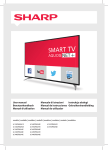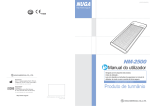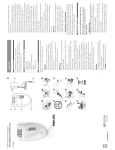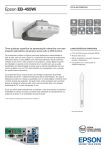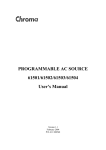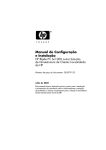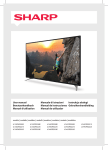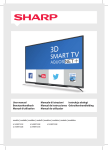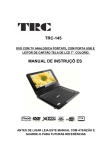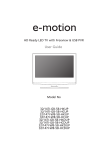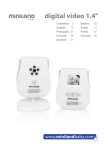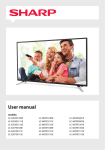Download NVR-7402-28HD-B TELEVISOR LED 28” (71.12CM) CON
Transcript
NVR-7402-28HD-N NVR-7402-28HD-B TELEVISOR LED 28” (71.12CM) CON TDT HD Manual de Usuario 1. PRÓLOGO 2 2. PRECAUCIONES DE SEGURIDAD 2 3. CONTENIDO DEL EMBALAJE 4 4.VISTA FRONTAL Y BOTONES DELANTEROS 5 5. VISTA TRASERA Y CONEXIONES DE CONTROL 5 6. MANDO A DISTANCIA Mando a distancia en modalidad de TDT Mando a distancia en modalidad Teletexto/ 6 edia ConĮguración de mando a distancia 7 8 7. Menú – Descripción de Funciones Menú de Imagen 10 12 Menú de Sonido Menú de Aplicaciones Menú de Preferencias Menú e de Ajustes 14 17 20 23 27 Menú edia 8. SOLUCIÓN DE PROBLEMAS Y CONSEJOS 1 1. PRÓLOGO Porfavor,leaestemanualcompletamenteantesdeutilizaresteproducto.Asegúresequeel televisornohasufridoningúndeterioroduranteeltránsito.Siestádeteriorado,noloinstaley póngaseencontactoconsudistribuidor.Compruebequeustedtienetodoslosaccesorios relacionadosdelmodelo. 2.PRECAUCIONESDESEGURIDAD PongaelTVenunasuperficieestable. Nocoloqueningúnobjetosobreeltelevisor. 20cm Distanciamínima 10cm 10cm5cm NoutiliceaccesoriosdelTVquenohayansidoprovistoso sugeridosporelfabricante. NoobstruyanitapelasrejillasdeventilacióndelTV.Siusted usaunsoportedepared,compruebequeest éfirme. Elcabledealimentaciónyotroscablesdebenestarcorrectamente colocadosyprotegidos,evitandotropezarconellosyqueeltelevisor puedacaerse. MantengaelTVenunlugarsecoylejosdelahumedad. 2 MantengaelTVlejosdefuentesdecalor. DesenchufeelTVantesdelimpiarlo.Noutilicedisolventeolíquidoparala limpieza. LimpieelTVconuntrapoblandoyseco. Antecualquierproblema,noutiliceaccesoriosquenohayansido sugeridosporelfabricante.Elusoinadecuadodeaccesorios puedeconduciradescargaseléctricas,incendiospor cortocircuitouotrosincidentes. DesenchufeelTVdurantelastormentaseléctricasocuandonoloutiliza durantelargosperiodos. Estaseñaldeadvertenciaseusaparaindicarlapresenciade“altatensión”eneldispositivoyelriesgo dedescargaseléctricas. Estesímboloadviertealusuariodelapresenciadeimportantesinstruccionesdeoperacióny mantenimientoqueustedpodráencontrarenlasInstrucciones. OTRASPRECAUCIONESIMPORTANTES: ͲNomezclepilasnuevasyusadasnitampocodediferentestipos. ͲLaspilastienenqueinstalarsedeacuerdoconlapolaridad. ͲCuandolapilaestégastada,debeserretiradadelproducto. ͲLa pila debe desecharse de forma segura. Utilice siempre los contenedores de recogida disponibles (consulte a su distribuidor) para proteger el medio ambiente. ͲSielcableestáestropeado,parasureparacióndebeponerseencontactocon elfabricante,suserviciotécnicooalguienconladebidacualificación,conelfin deevitarcualquierpeligro. ͲElaparatoClaseConstructivaIdebeconectarseconlatomadecorrientecon conexiónatierra. ͲLaspilas(elpaquetedepilasolasinstaladas)nopuedenestarexpuestasa calorexcesivocomolaluzsolaryelfuego,entreotras. ͲElenchufedealimentaciónseutilizacomodispositivodedesconexiónydebe permaneceraccesiblefácilmente. ͲParareducirelriesgodeincendiosodescargaseléctricas,noexpongael aparatoalalluvianialahumedad.Éstenodebeexponerseagoteosoa salpicaduras.Losobjetosquecontienenlíquidos,comofloreros,nodeben colocarsesobreél. ͲParaprevenirlapropagacióndelfuego,mantengavelasuotrasllamasexpuestaslejanasdeesteproductotodo eltiempo. 3 3. CONTENIDO DEL EMBALAJE POWER MUTE P.MODE S.MODE AUTO DISPLAY NICAM AUDIO 1 2 3 5 6 7 9 TV MENU 4 PROGRAM 8 +10 0 0 -/-LIST SOURCE ASPECT EXIT GUIDE SOURCE ZOOM ENTER OK CH- TEXT TV/RADIO VOL+ CH+ VOL- HOLD INDEX SIZE SUBPAGE REVEAL SUBTITLE REVEAL SUBPAGE SLEEP ZOOM D.SETUP TV/RADIO FAV D.MENU FAV- TITLE D.DISPLAY FAV+ GUIDE SUBTITLE REPEAT MEDIA MEDIA TV LED REC REC Mando a distancia Manual de Usuario Pilas AAA Manual de Usuario 4 4. Vista frontal y botones delanteros Vista Frontal (Las fotos son sólo de referencia.) (La muestra está sujeta al producto auté Remote Control Sensor Standby LED 1. Pulse “SOURCE” para seleccionar la fuente de entrada. 2. Pulse “MENU” para visualizar el menú principal en la pantalla. 3. Pulse “CH+” o “CH-” para cambiar canales. 4. Pulse “VOL+” o “VOL-” para aumentar o disminuir el volumen de sonido. 5. Pulse el botón “POWER” para encender o apagar el modo de espera. 6. Indicador de ON/OFF LED: Se indica rojo en el modo de espera y, verde cuando el televisor se enciende. 7. Sensor IR: Sensor de infrarrojos para el mando a distancia. 5. Vista trasera y Conexiones de control 1. HDMI: Conectar con toma de salida HDMI (DVD, VCR) . 2. SCART: Conectar con la toma de salida SCART de VCR o DVD. 3. PC AUDIO: Conectar con la toma de salida de PC. 4. VGA: Conectar con la toma de salida PC-RGB de PC. 5. Conexión auriculares 6. RF IN: Conectar con la antena. 7. AV: Conectar con la toma de salida Video/Audio de DVD o VCR. 8. CI Port: Conectar con la tarjeta CI. 9. YPbPr: Conectar con la toma de salida YPbPr de DVD o VCR. 11.Auriculares: Conector para auriculares. HDMI1 HDMI2 1 HDMI3 SCART 2 CI Port PC AUDIO VGA 3 4 COAX RF IN USB AV(MINI) YPBPR(MINI) 5 5 6 7 8 9 10 11 6.MANDOADISTANCIA MandoadistanciaenmodoTDT POWER AUTO MUTE P.MODE S.MODE DISPLAY NICAM AUDIO POWER EnciendeoapagaelTVLED. MUTE Silenciaelsonido.Pararestaurarelsonido,pulseeste botónotravezoelbotónVOL+. SLEEP DeterminacuántotiempovaafuncionarsuTVantesde 1 2 3 4 5 PROGRAM 6 7 8 +10 -/-- 9 0 0 LIST TV MENU SOURCE ASPECT EXIT GUIDE SOURCE ZOOM P.MODE Seleccionalamodalidaddeimagen. S.MODE apagarseautomáticamente. Seleccionalamodalidaddesonido. DISPLAY Visualizainformacióndelafuenteyloscanales. NICAM SeleccionalamodalidaddeNICAM. AUDIO SelecciónAudio. BOTONESNUMÉRICOS Losbotonesdenúmerosseusanparaseleccionarelcanal. ENTER OK Vuelvealcanalvisionadoanteriormente. CH- TEXT VOL+ CH+ VOL- HOLD INDEX SIZE TV/RADIO SUBPAGE REVEAL SUBTITLE REVEAL SUBPAGE SLEEP ZOOM D.SETUP TV/RADIO D.MENU TITLED.DISPLAY FAV- FAV+ GUIDE SUBTITLE REPEAT MEDIA MEDIA GUIDE Accesoalmenúdeguíadecanales. SOURCE FAV AccedealaListadecanales. TVMENU Accedealmenúdeconfiguración. EXIT SalirdelMenuOSD REC REC PulseSOURCEparavisualizarlafuentedeentradadeOSD.Pulse ź/ŸparaseleccionarlafuentedeentradayluegopulseENTER paraconfirmar. ź/Ÿ/ Ż/Ź/ENTER Lepermitenavegarenlosmenúsdepantallayajustarlos valoresdelsistemadeacuerdoasuspreferencias. CH+/CHͲ Púlseloparacambiarloscanales. VOL+/VOLͲ Subey/obajaelvolumen. 6 MandoadistanciaenmodoTDT POWER AUTO MUTE P.MODE S.MODE ŻŻ RetrocesorápidoenmodalidadTimeshift. DISPLAY NICAM AUDIO AvanzarápidoenmodalidaddeTimeshift. .(Timeshift) 1 2 3 4 5 NOTAS:SeleccionelamodalidaddeTimeShifting"off"enelmenúpara PROGRAM 6 7 8 +10 -/-- 9 0 0 LIST SOURCE queelteletextopuedeestardisponible. Detienelareproducción. ZOOM TV MENU IniciofunciónTimeshift. ASPECT EXIT GUIDE SOURCE Ajustalaescenavisualizada. ZOOM BOTONESDECOLORES Losbotonesdecolores(respectivamenterojo,verde,amarilloy azul)seusanenalgunossubmenús. TV/RADIO ENTER OK Cambiodeunamodalidad(TV)aotra(Radio)yviceversa. FAV Muestralosprogramasfavoritosseleccionados. FAVͲ CH- TEXT VOL+ CH+ VOL- HOLD INDEX FAV+ SIZE ZOOM Muestraelprogramaposteriorseleccionadocomofavorito. SUBTITLE TV/RADIO SUBPAGE REVEAL SUBTITLE REVEAL SUBPAGE SLEEP Muestraelprogramaanteriorseleccionadocomofavorito. D.SETUP TV/RADIO D.MENU visualización/reproduccióndeunprograma. TITLED.DISPLAY FAV FAV- FAV+ GUIDE SUBTITLE REPEAT MEDIA MEDIA EnlamodalidadTDT,seleccionaelidiomadelsubtítulodurantela Botóngrabación REC REC 7 MandoadistanciaenmodalidadTeletexto/Multimedia POWER AUTO MUTE P.MODE S.MODE DISPLAY NICAM AUDIO 1 2 3 4 5 PROGRAM 6 7 8 +10 -/-- 9 0 0 LIST SOURCE TV MENU ASPECT EXIT GUIDE SOURCE ZOOM ENTER OK BOTONESNUMÉRICOS Pulse0Ͳ9paraseleccionarunapáginadeteletexto. Ÿ/ź Páginaarribaopáginaabajo. CH+/CHͲ Páginaarribaopáginaabajo. SUBTITLE EnmodalidadTeletexto,PúlseloparavisualizarP.100. TEXT Enciendeoapagalamodalidaddeteletexto. NOTAS:SeleccionelamodalidaddeTimeShifting"off"enelmenú paraqueelteletextopuedeestardisponible . HOLD Mantieneointerrumpelavisualizacióndelapáginaactual. SUBPAGE AccesoalapáginasubͲcodificadas. REVEAL Revelauocultalaspalabrasocultas. ŻŻ Retrocederápidamentelareproducción. Avanzarápidamentelareproducción.. INDEX Accedealapáginaíndice. SIZE Cambialaimagenvisualizadaenmodalidaddeteletexto. RetrocesoPista. CH- TEXT VOL+ CH+ VOL- HOLD INDEX SIZE TV/RADIO SUBPAGE REVEAL SUBTITLE REVEAL SUBPAGE SLEEP ZOOM D.SETUP TV/RADIO D.MENU TITLED.DISPLAY FAV FAV- FAV+ GUIDE SUBTITLE REPEAT MEDIA MEDIA REC REC AvancePista. Pausa/Reproducción. Detienelareproducción. ZOOM Ajustalaescenavisualizada. MEDIA PúlseloparaaccederalmenúMultimedia. BOTONESDECOLORES Losbotonesdecolores(rojo,verde,amarilloyazul)se usanenalgunossubmenús. REPEAT Repiteelsiguientetítuloocapítulo. 8 Configuracióndemandoadistancia 1.Abralatapa. 2.UsedospilasAAA.Alinsertarlas,asegúresequelapolaridad(+oͲ)delosterminalesseinstala correctamente. 3.Vuelvaacolocarlatapa. Coloqueelmandoadistanciaenunasuperficiellanaeinsertelaspilascomosemuestraenlo siguiente. 1.Empujesuavementelatapaposteriorparaabrirlacubiertadepilas. 2.Inserte2pilasAAA,asegúresedeinstalarlasconlapolaridadcorrecta(+oͲ)delosterminales. 3.Empujesuavementelatapaposteriorparacerrarla. 9 10 11 12 13 14 Azul 15 DEFAULT CÓDIGO: 0000 16 17 18 19 20 21 22 23 24 25 26 8. SOLUCIONES DE PROBLEMAS Y CONSEJOS Por favor, compruebe si usted es capaz de solucionar problemas por sí solo. Problema Control Sin señal Compruebe que todos los cables están conectados correctamente. Sin tonalidad Ajuste el contraste, el color y el brillo. Mancha en la pantalla Pudede ser debido a un señal de iluminación, tales como procedente eléctricos o de un coche, motor, luz de neón y otros di accesorios. Imagen doble o múl ple Puede ser producida por alguna onda eléctrica que viene de otro TV, computadora, consola de videojuego o equipo de radio. Imagen Borrosa Los cables de la antena no han sido conectados correctamente. El mando a distancia no funciona. Por favor, compruebe el orden y la alineación de las pilas. Compruebe que el transmisor IR del mando a distancia no está oculto. Ruido (silbido) procedente de la unidad. Incluso si la imagen que se está reproduciendo es buena, el ruido puede venir de alguna fijación inestable del panel. Sin sonido Compruebe que usted no ha pulsado el botón MUTE del panel o del mando a distancia. Según la directiva de Residuos de Aparatos Eléctricos y Electrónicos (RAEE), los residuos AEE han de recogerse y tratarse por separado. Si en un futuro necesita desprenderse de este producto NO lo ponga en los residuos domésticos, envíelo a los puntos de recogidas de residuos existentes en su área. De igual manera debe extraer los residuos de pilas y/o acumuladores antes de la entrega del RAEE a través de los canales de recogida separada habilitados al efecto (distribuidores y/o instalaciones de las Entidades Locales) Para dar cumplimiento a la Norma UNE EN-60335, indicamos que si el cable flexible se daña únicamente puede ser sustituido por un taller de reparación reconocido por NEVIR S.A. ya que se necesitan herramientas especiales. 27 TELEVISOR LED de 28" (71.12 cm) NVR-7402-28HD-N com DVB-T HD NVR-7402-28HD-B com DVB-T HD Manual de instruções CONTEÚDOS 1. Aviso...................................................................................................... 2 Instruções de Segurança Importantes.........................................................3 2. ACESSÓRIOS....................................................................................... 5 3. Vista frontal/vista lateral ...................................................................... 5 4. Vista Traseira......................................................................................... 6 5. CONTROLO REMOTO........................................................................ 7 Instruções do Controlo Remoto no modo DTV......................................... 7 Instruções do Controlo Remoto no modo de Teletexto/Média...................9 Definição do Controlo Remoto.................................................................10 6. OPERAÇÃO DE TV E DEFINIÇÃO DO SISTEMA......................... 11 Selecção de Fonte de Entrada.................................................................. 11 Menu de Imagem..................................................................................... 13 Menu de Som........................................................................................... 15 Aplicações................................................................................................17 Preferências..............................................................................................20 Definição..................................................................................................23 Operação de Média ................................................................................ 25 7. RESOLUÇÃO DE PROBLEMAS...................................................... 31 8. Compreenda a Sua Garantia.................................................................32 1 2 /ŶƐƚƌƵĕƁĞƐĚĞ^ĞŐƵƌĂŶĕĂ/ŵƉŽƌƚĂŶƚĞƐ /HLDHVWDVLQVWUXo}HV *XDUGHHVWDVLQVWUXo}HV &RPSUHHQGDWRGRVRVDYLVRV 6LJDWRGDVDVLQVWUXo}HV 1mRXWLOL]HHVWHDSDUHOKRSHUWRGHiJXD /LPSHXQLFDPHQWHFRPXPSDQRVHFR 1mR EORTXHLH DV DEHUWXUDV GH YHQWLODomR $ YHQWLODomR QmR GHYH VHU LPSHGLGD DR FREULU DV DEHUWXUDVGHYHQWLODomRFRPREMHFWRVFRPRMRUQDLVWRDOKDVGHPHVDFRUWLQDVHWF'HYHH[LVWLU XPDGLVWkQFLDPtQLPDGHFPjYROWDGDXQLGDGHSDUDDVVHJXUDUDYHQWLODomRDGHTXDGD 1mR LQVWDOH SHUWR GH QHQKXPD IRQWH GH FDORU FRPR UDGLDGRUHV DTXHFHGRUHV RX RXWURV DSDUHOKRVLQFOXLQGR DPSOLILFDGRUHVTXHSURGX]DPFDORU1mRFRORTXH IRQWHVGH IRJR DEHUWR FRPRYHODVDFHVDVHPFLPDRXSHUWRGDXQLGDGH 3URWHMD R FDER GH DOLPHQWDomR SDUD QmR VHU SLVDGR RX WULOKDGR SULQFLSDOPHQWH QD ILFKD UHFHSWRUHVGHFRQYHQLrQFLDHRSRQWRRQGHVDHPGRDSDUHOKR 8QLFDPHQWHXWLOL]HRVDQH[RVDFHVVyULRVHVSHFLILFDGRVSHORIDEULFDQWH 8QLFDPHQWH XWLOL]H FRP XP FDUULQKR VXSRUWH WULSp SUDWHOHLUD RX PHVD HVSHFLILFDGRV SHOR IDEULFDQWH RX YHQGLGRV FRP R DSDUHOKR 4XDQGR XP FDUULQKR p XWLOL]DGR WHQKD FXLGDGR TXDQGR PRYHU D FRPELQDomR FDUULQKRDSDUHOKRGHPRGRDHYLWDUIHULPHQWRVVHFDLU 'HVOLJXH HVWH DSDUHOKR GXUDQWH WHPSHVWDGHV RX TXDQGR QmR IRU XWLOL]DGR GXUDQWHPXLWRWHPSR 5HILUD WRGD D PDQXWHQomR D SHVVRDO GH VHUYLoR TXDOLILFDGR $ PDQXWHQomR p QHFHVViULDTXDQGRRDSDUHOKRWLYHUVLGRGDQLILFDGRGHTXDOTXHUIRUPDFRPRSRUH[HPSORGDQRV QR FDER GH DOLPHQWDomR RX ILFKD OtTXLGR IRL HQWRUQDGR RX REMHFWRV HQWUDUDP SDUD GHQWUR GR DSDUHOKRRDSDUHOKRHVWHYHH[SRVWRjFKXYDRXKXPLGDGHQmRIXQFLRQDQRUPDOPHQWHRXIRL GHL[DGRFDLU 2DSDUHOKRQmRGHYHVHUH[SRVWRDJRWHMDPHQWRRXVDOSLFRVQHPREMHFWRVFKHLRVFRPOtTXLGRV FRPRYDVRVGHYHPVHUFRORFDGRVQRDSDUHOKR &RORTXH DWHOHYLVmRQXPD VXSHUItFLH HVWiYHO H SODQD$IDOWD GHFXPSULPHQWRGHVWDFRQGLomR SRGHUiUHVXOWDUQDTXHGDGDWHOHYLVmRHFDXVDUIHULPHQWRV 1mRSHUPLWDTXHFULDQoDVSHTXHQDVEULQFDPjYROWDRXQDWHOHYLVmR1mRDVGHL[HSHQGXUDUHP VHQDWHOHYLVmR$IDOWDGHFXPSULPHQWRGHVWDFRQGLomRSRGHUiUHVXOWDUQDTXHGDGDWHOHYLVmR HFDXVDUIHULPHQWRV 1mRSHUPLWDTXHFULDQoDVSHTXHQDVEULQTXHPFRPRVDFRSOiVWLFRTXHDFRPSDQKDDWHOHYLVmR DTXDQGR GD GHVHPEDODomR $ IDOWD GH FXPSULPHQWR GHVWD FRQGLomR SRGHUi UHVXOWDU HP VXIRFDPHQWRHFDXVDUIHULPHQWRV (YLWHDLQVWDODomRLPSUySULDHQXQFDSRVLFLRQHDXQLGDGHRQGHVHMDLPSRVVtYHOREWHUXPDERD YHQWLODomR4XDQGRLQVWDODUHVWDXQLGDGHDVUHFRPHQGDo}HVGHGLVWkQFLDGHYHPVHUPDQWLGDV HQWUH R DSDUHOKR H D SDUHGH DVVLP FRPR TXDQGR LQVWDODGD GHQWUR GH XPD iUHD IHFKDGD H DSHUWDGD RX SHoD GH PRELOLiULR 6LJD DV GLUHFWUL]HV GH GLVWkQFLD PtQLPDV PRVWUDGDV SDUD RSHUDomRVHJXUD &XLGDGRVGHLQVWDODomR ²1mRLQFOLQHDXQLGDGHSDUDDHVTXHUGDGLUHLWDRXSDUDWUiV ²,QVWDOH D XQLGDGH QXP FDQWR QR FKmR GH PRGR D PDQWHU RV FDERV IRUD GR FDPLQKR ²$ XQLGDGH LUi JHUDU XPD FHUWD TXDQWLGDGH GH FDORU GXUDQWH D RSHUDomR $ VVHJXUHVH TXH H[LVWH HVSDoR VXILFLHQWH GLVSRQtYHO j YROWD GD XQLGDGH SDUD SHUPLWLUXPDUUHIHFLPHQWRVDWLVIDWyULR ಧ7HQKDGXDVSHVVRDVDUHWLUDUDXQLGDGHGDFDL[DFRPRHFUmQmRYLUDGRSDUDVL eSRVVtYHOTXHDVXDURXSDFRPRDILYHODGRFLQWRRXERWmRSRVVDDUUDQKDUD SDUWHGDIUHQWHGDXQLGDGH)DoDRPHVPRTXDQGRPRYHUDXQLGDGHSDUDRXWUR ORFDO 3 /ŶƐƚƌƵĕƁĞƐĚĞ^ĞŐƵƌĂŶĕĂ/ŵƉŽƌƚĂŶƚĞƐ 4XDQGRDQH[DUDXPDSDUHGHXWLOL]HXPDXQLGDGHGHPRQWDJHPGHSDUHGH &XLGDGR ²&RQVXOWHLQVWDODGRUHVTXDOLILFDGRV ²/HLDRPDQXDOLQFOXtGRSDUDRVSURFHVVRVGHPRQWDJHP ²$ XWLOL]DomR GH XPD XQLGDGH GH PRQWDJHP LPSUySULD SRGH UHVXOWDU HP LQVWDELOLGDGH RX FDXVDUIHULPHQWRV 0DQWHQKD HVSDoR VXILFLHQWH SDUD LQVHULU H UHWLUDU D ILFKD &RORTXH D XQLGDGH R PDLV SHUWR SRVVtYHOGDWRPDGD$IRQWHGHDOLPHQWDomRSULQFLSDOGHVWDXQLGDGHpFRQWURODGDSHODLQVHUomR HUHPRomRGDILFKD$GHVFRQH[mRItVLFDGDILFKDpD~QLFDIRUPDGHGHVOLJDUFRPSOHWDPHQWHD XQLGDGHGDIRQWHGHDOLPHQWDomR $VEDWHULDVQmRGHYHPVHUH[SRVWDVDFDORUH[FHVVLYRFRPROX]VRODUIRJRRXVHPHOKDQWHV (QTXDQWR HVWD XQLGDGH HVWLYHU OLJDGD j WRPDGD GH SDUHGH HVWDUi VHPSUH HP VXVSHQVmR PHVPRTXDQGRWRGDVDVOkPSDGDVGR/&'QmRHVWmROLJDGDV3DUDGHVOLJDUDXQLGDGHGHVOLJXH GDWRPDGD 6HRFDERGHDOLPHQWDomRHVWLYHUGDQLILFDGRGHYHVHUVXEVWLWXtGRGHLPHGLDWRSHORIDEULFDQWH DJHQWHGHDVVLVWrQFLDRXSHVVRDVTXDOLILFDGDVVHPHOKDQWHVGHPRGRDHYLWDUSHULJRV &RORTXH VHPSUH D79 HPPREtOLDTXH D SRVVD DSRLDUGH IRUPD VHJXUD &HUWLILTXHVHTXH DV SRQWDVGD79QmRXOWUDSDVVDPDPREtOLDGHVXSRUWH 1mRFRORTXH D 79 HPPREtOLD DOWDFRPRSRU H[HPSOR DUPiULRV RX HVWDQWHV VHPSUHQGHU D PREtOLDHD79DXPDSDUHGHRXRXWURDSRLRLJXDOPHQWHIRUWH 1mRFRORTXHD79HPSDQRVRXRXWURVPDWHULDLVFRORFDGRVHQWUHD79HDPREtOLDGHDSRLR 8PDYH]TXHDILFKDpXWLOL]DGDFRPRGLVSRVLWLYRGHGHVFRQH[mRDPHVPDGHYHSHUPDQHFHU FRPSOHWDPHQWHRSHUDFLRQDO ,1)250$d2,03257$17( $VWHOHYLVHVTXHQmRVmRFRORFDGDVHPORFDLVVXILFLHQWHPHQWHHVWiYHLVSRGHPDSUHVHQWDUSRWHQFLDLV SHULJRV GH TXHGD 'H PRGR D HYLWDU IHULPHQWRV SDUWLFXODUPHQWH jV FULDQoDV VLJD DV VHJXLQWHV SUHFDXo}HV x 8QLFDPHQWHFRORTXHHVWDWHOHYLVmRHPPREtOLDTXHDSRVVDDSRLDUGHIRUPDVHJXUD x 8QLFDPHQWHXWLOL]HXPDUPiULRRXHVWDQWHUHFRPHQGDGRVSHORIDEULFDQWHGDWHOHYLVmR x $VVHJXUHVHTXHDWHOHYLVmRQmRXOWUDSDVVDDVEHLUDVGDPREtOLDGHVXSRUWH x 1mRFRORTXHD79HPPREtOLDDOWDFRPRSRUH[HPSORDUPiULRVRXHVWDQWHVVHP SUHQGHUDPREtOLDHD79DXPDSDUHGHRXRXWURDSRLRLJXDOPHQWHIRUWH x 1mRFRORTXHD79HPSDQRVRXRXWURVPDWHULDLVFRORFDGRVHQWUHD79HDPREtOLDGH DSRLR x 1mRGHL[HTXHDVFULDQoDVVXEDPjPREtOLDSDUDDOFDQoDUHPDWHOHYLVmRRXVHXVFRQWURORV 4 2. Acessórios POWER MUTE P.MODE S.MODE AUTO DISPLAY NICAM AUDIO 1 2 3 4 5 6 7 8 9 0 TV MENU EXIT -/-GUIDE SOURCE ENTER CH- TEXT VOL+ CH+ VOL- HOLD INDEX SIZE REVEAL SLEEP SUBPAGE ZOOM TV/RADIO FAV FAV- FAV+ SUBTITLE REPEAT MEDIA Manual do Utilizador REC Controlo Remoto Baterias AAAX2 3. Visto frontal/Vista lateral 1. Pressione “SOURCE” para seleccionar a 2. Pressione “MENU” para abrir o menu principal no ecrã. 3. Pressione “CH+” ou “CH-“ para alterar os canais. 4. Pressione “VOL+” ou “VOL-” para aumentar ou diminuir o nível de som. 5. Pressione o botão “POWER” para ligar ou desligar o modo de suspensão. fonte. 6. Indicador LED ON/OFF: Vermelho significa modo de suspensão e verde significa que a TV está ligada. 7. Sensor IR: Sensor de infra vermelhos do controlo remoto. Remote Control sensor standby LED 5 4. Vista Traseira HDMI1 HDMI2 1 HDMI3 SCART 2 CI Port PC AUDIO VGA 3 4 COAX RF IN USB AV(MINI) YPBPR(MINI) 5 6 7 8 9 10 11 1. Entrada HDMI Conexão para sinal HDMI. 2. Entrada SCART Ligação com saída SCART de VCR ou DVD. 3. Entrada Áudio PC Conexão com equipamento externo através de tomada scart. 4. Entrada VGA Conexão a tomada de saída VGA num computador pessoal. 5. Saída COAX Conexão de saída áudio. 6 . Entrada de Antena Conexão a antena externa para receber programa ATV/DTV no modo ATV/DTV. 7. Entrada AV Conexão para entrada de sinal AV no modo composto. 8 . Porta CI Conexão de Cartão CI. 9. Entradas YPBPR Conexão de entrada YPBPR no modo de componente. 10. Entrada USB Conexão de dispositivo USB. 11. Entrada de fones Conexão de fones. 6 5. CONTROLO REMOTO Instruções do Controlo Remoto no modo DTV POWER Liga ou desliga a TV. MUTE POWER MUTE P.MODE S.MODE AUTO DISPLAY NICAM AUDIO 1 5 2 3 6 7 4 8 Pressione para desligar o som. Pressione novamente ou pressione VOL+ para ligar o som. P.MODE Pressione para seleccionar os modos de imagem. S.MODE Pressione este botão para alterar o modo de áudio. DISPLAY 9 0 TV MENU EXIT Pressione para exibir a fonte e a informação do canal. -/-- NICAM GUIDE SOURCE Pressione para seleccionar os modos NICAM. AUDIO Botão de selecção de áudio. BOTÕES DE NÚMEROS ENTER As teclas numéricas são utilizadas para editar o nome do canal Regressar ao canal anteriormente visualizar. -/-- CH- TEXT VOL+ CH+ VOL- HOLD INDEX SIZE Pressione este botão para introduzir um número de programa múltipl canal do programa, tais como 21, etc. TV MENU Pressione para entrar ou sair do menu de definições. SUBPAGE REVEAL SLEEP ZOOM EXIT Pressione para sair de todos os OSD exibidos. TV/RADIO GUIDE Pressione para exibir o menu de guia de canais. FAV FAV- FAV+ SUBTITLE SOURCE REPEAT MEDIA REC Pressione SOURCE para exibir a fonte de entrada OSD. PressioneŹŻŸźpara seleccionar uma fonte de entrada e pressione ENTER para confirmar. THUMBSTICK (Ÿ/źŹ/Ż//ENTER) Permite navegar nos menus do ecrã e ajustar as definições de sistema de sua preferência. CH+/CHPressione para pesquisar nos canais. VOL+/VOLPressione para aumentar/diminuir o nível de som. 7 Instruções do Controlo Remoto no modo DTV ŻŻ Reprodução rápida para trás no modo de mudança de tempo. ŹŹ POWER MUTE AUTO Reprodução rápida para a frente no modo de mudança de tempo. P.MODE S.MODE DISPLAY NICAM AUDIO Źű (Mudança de tempo) Pressione para ligar a função de Mudança de tempo. 1 2 3 4 5 6 7 8 9 0 -/-- TV MENU EXIT NOTA: Seleccione “off” no menu de Modo de Mudança de Tempo, para poder ver o “teletexto”. Ŷ Pressione para parar a gravação ZOOM GUIDE SOURCE Para alterar o tamanho de exibição. SLEEP Permite seleccionar a quantidade de tempo antes da sua TV de desligar automaticamente. ENTER Botão de cores Os botões de cores (respectivamente vermelho, verde, amarelo e azul) são usados em alguns sub-menus. CH- TEXT VOL+ TV/RADIO Quando estiver a ver um canal, permite-lhe alterar entre os modos de TV e CH+ VOL- HOLD INDEX SIZE REVEAL SLEEP Rádio. FAV SUBPAGE Exibe os programas favoritos selecionados. ZOOM Fav- TV/RADIO Exibe os programas favoritos selecionados anteriores. FAV FAV- FAV+ SUBTITLE FAV+ REPEAT MEDIA REC Exibe os programas favoritos selecionados seguintes. SUBTITLE No modo DTV, pressione para seleccionar os idiomas de legendas durante a visualização de um programa DTV. Ɣ Botão de gravação. 8 Instruções de Controlo Remoto no modo de Teletexto/Média BOTÕES DE NÚMERO Pressione 0-9 para seleccionar uma página de teletexto. ź/Ÿ POWER MUTE P.MODE S.MODE AUTO DISPLAY NICAM AUDIO 1 2 3 4 5 6 7 8 9 0 -/-- TV MENU EXIT GUIDE SOURCE ENTER CH- TEXT VOL+ CH+ VOL- HOLD INDEX SIZE REVEAL SLEEP SUBPAGE ZOOM TV/RADIO FAV FAV- FAV+ SUBTITLE REPEAT MEDIA REC Página anterior e página seguinte. CH+/CHPágina anterior e página seguinte. SUBTITLE No modo de teletexto, pressione para exibir P. 100. TEXT Ligar ou desligar o modo de teletexto. Seleccione “off” no menu de Modo de Mudança de Tempo, para poder ver o “teletexto”. HOLD Parar ou não a exibição da página actual. SUBPAGE Acesso a página sub codificada. REVEAL Revelar ou esconder as palavras escondidas. ŻŻ Reprodução rápida para trás. ŹŹ Reprodução rápida para a frente. INDEX Pedido de página de índice. SIZE Alterar tamanho de ecrã no modo de teletexto. űŻŻ Botão de rebobinar. ŹŹű Botão de bobinar. Źű Pressione para pausar a reprodução. Ŷ ZOOM Para alterar o tamanho de exibição. REPEAT Reprodução repetida do título ou capítulo. MEDIA Pressione para exibir o menu de MEDIA. Botões Coloridos Os botões de cores (respectivamente vermelho, verde, amarelo e azul) são usados em alguns sub-menus. 9 Definição do Controlo Remoto 1. Abra a tampa. 2. Utilize três baterias de tamanho AAA. Quando inserir as baterias, certifique-se que as polaridades “+” e “-“ estão alinhadas correctamente com as indicações do compartimento. 3. Volte a colocar a tampa da bateria. Coloque o controlo remoto numa superfície plana e insira as baterias fornecidas dentro como o indicado abaixo. 1. Empurre ligeiramente a tampa para abrir o compartimento da bateria. 2. Insira duas baterias (Baterias de tamanho AAA 1.5V). Certifique-se que a polaridade corresponde às marcas dentro do compartimento. 3. Pressione suavemente a tampa para a fechar. 10 6. Operação de TV e Definição de Sistema SELECCIONAR FONTE DE ENTRADA Input DTV ATV AV SCART YPBPR HDMI1 HDMI2 HDMI3 PC MEDIA Pressione o botão SOURCE para exibir a lista de fontes de entrada; Pressione os botõesŸ/ź para seleccionar a fonte de entrada que deseja visualizar. Pressione o botão ENTER para entrar na fonte de entrada; x Pressione o botão MENU para exibir o MENU OSD PRINCIPAL; 11 ź / para seleccionar o MENU que desejar; Pressione o botão ENTER ou o botão Ÿ Pressione os botões / Ź ENTER ou o botão para entrar no sub menu, e para regressar ao menu anterior. ź Ż pressione o botão x Ÿ Pressione os botões Ź x x para seleccionar a opção e pressione o botão para entrar o submenu; pressione os botõesŻ/Ź para ajustar o valor ou pressione os botões Ż/Ź para seleccionar no submenu; x Pode pressionar o botão MENU para guardar e regressar ao menu anterior, e pressionar o botão EXIT para sair do menu. Pressione o botão DISPLAY no controlo remoto para exibir a informação do programa. 1 1 C02 FM Mono 2 PAL B/G 3 1. Número do programa actual. 2. Modo NICAM do programa actual. 3. O sistema de som do canal actual pode ser alterado no Menu de Pesquisa Manual Analógica. 12 Menu de Imagem A imagem é unicamente para referência; tenha o produto como padrão. Pressione o botão TV MENU para exibir o menu principal. Pressione os botões Ż/Ź para seleccionar Imagem no menu principal, e pressione o botão ENTER para entrar. 1. Pressione os botões Ż/Ź para seleccionar a opção que deseja ajustar no menu de Imagem, e pressione ENTER ou o botão ź para entrar. 2. Pressione os botõesŻ/Ź para ajustar ou pressione os botões Ÿ/ź para seleccionar. Pressione o botão ENTER para seleccionar o sub menu. 3. Após terminar o ajuste, pressione o botão MENU para guardar e retroceder ao menu anterior, pressione o botão EXIT para sair do menu. Modo de Imagem Pressione os botõesŸ/ź para seleccionar o Modo de Imagem, e pressione o botão ENTER para entrar e pressione os botões Ż/Ź para seleccionar. (Modo de Imagem Disponível: Utilizador, Dinâmico, Padrão, Médio). Só pode alterar o valor de brilho, contraste, nitidez, cor quando a imagem está no modo de Utilizador. DICAS: Pode pressionar o botão P-MODE no controlo remoto várias vezes para alterar o modo de imagem directamente. 13 Contraste Pressione os botõesŸ/ź para seleccionar o Contraste, e pressione o botão ENTER para entrar e pressione os botões Ż/Ź para ajustar. Pressione o botão MENU para retroceder ao menu anterior. Brilho Pressione os botões Ÿ/ź para seleccionar o Brilho, e pressione o botão ENTER para entrar e pressione os botões Ż/Ź para ajustar. Pressione o botão MENU para retroceder ao menu anterior. Cor Pressione os botões Ÿ/ź para seleccionar a Cor, e pressione o botão ENTER para entrar e pressione os botões Ż/Ź para ajustar. Pressione o botão MENU para retroceder ao menu anterior. Tonalidade Pressione os botões Ÿ/ź para seleccionar a Tonalidade, e pressione o botão ENTER para entrar e pressione os botões Ż/Ź para ajustar. Pressione o botão MENU para retroceder ao menu anterior. Nitidez Pressione os botõesŸ/ź para seleccionar a Nitidez, e pressione o botão ENTER para entrar e pressione os botõesŻ/Ź para ajustar. Pressione o botão MENU para retroceder ao menu anterior. Melhoramento de Contraste Pressione os botões Ÿ/ź para seleccionar o Melhoramento de Contraste, e pressione o botão ENTER para entrar e pressione os botões Ż/Ź para ajustar. Pressione o botão MENU para retroceder ao menu anterior. Temperatura de Cor Pressione os botões Ÿ/ź para seleccionar a Temperatura de Cor, e pressione o botão ENTER para entrar e pressione os botões Ż/Ź para seleccionar Padrão, Frio e Quente. DNR Pressione os botões Ÿ/źpara seleccionar o DNR, e pressione o botão ENTER para entrar e pressione os botõesŻ/Ź para seleccionar Desligado, Baico, Médio e Alto. Reiniciar Pressione os botões Ÿ/źpara seleccionar o Reiniciar, e pressione o botão ENTER para entrar no menu de confirmação e seleccionar OK para reiniciar os valores. 14 Menu de SOM A imagem é unicamente para referência; tenha o produto como padrão. Pressione o botão TV MENU para exibir o menu principal. Pressione os botões Ż/Ź para seleccionar Som no menu principal, e pressione o botão ENTER ou ź para entrar. 1. Pressione os botões Ż/Ź para seleccionar a opção que deseja ajustar no menu de Som, e pressione ENTER ou o botão (symbol) para entrar. 2. Pressione os botões Ż/Źpara ajustar ou pressione os botões Ÿ/ź para seleccionar. Pressione o botão ENTER para seleccionar o sub menu. 3. Após terminar o ajuste, pressione o botão MENU para guardar e retroceder ao menu anterior, pressione o botão EXIT para sair do menu. Modo de Som Pressione os botões Ÿ/ź para seleccionar o Modo de Som, e pressione o botão ENTER para entrar. Pressione os botões Ż/Ź para seleccionar. (Modo de Som Disponível: Utilizador, Padrão, Música, Filme). Só pode alterar o valor de baixo e agudo, Equilíbrio e EQ, quando o som está no modo de Utilizador. DICAS: Pode pressionar o botão P-MODE no controlo remoto várias vezes para alterar o modo de som directamente. 15 Baixo Pressione os botões Ÿ/ź para seleccionar Baixo, e pressione o botão ENTER ouŹ para entrar e pressione os botõesŻ/Źpara ajustar. Só pode ser ajustado no modo de Utilizador. Pressione o botão MENU para retroceder ao menu anterior. Agudo Pressione os botões Ÿ/ź para seleccionar Agudo, e pressione o botão ENTER para entrar e pressione os botões Ż/Ź para ajustar. Só pode ser ajustado no modo de Utilizador. Pressione o botão MENU para retroceder ao menu anterior. Equilíbrio Pressione os botões Ÿ/ź para seleccionar Equilíbrio, e pressione o botão ENTER para entrar e pressione os botões Ż/Ź para ajustar. Pressione o botão MENU para retroceder ao menu anterior. Rodeio Pressione os botões (symbol) para seleccionar Rodeio, e pressione o botão ENTER para entrar e pressione os botões (symbol) para seleccionar On ou OFF. AVL Pressione os botõesŸ/źpara seleccionar AVL, e pressione o botão ENTER para entrar e pressione os botões Ż/Ź para seleccionar On ou OFF. Saída de Áudio Digital Pressione os botões Ÿ/ź para seleccionar Saída de Áudio Digital, e pressione o botão ENTER para entrar e pressione os botõesŻ/Ź para seleccionar. (Modo SPDIF disponível: OFF, PCM, AUTO) Pressione o botão ENTER ou Ź para entrar e pressione os botões Ż/Źpara ajustar, pressione o botão MENU para regressão ao menu anterior. Reiniciar Pressione os botões Ÿ/ź para seleccionar Reiniciar, e pressione o botão ENTER para entrar no menu de REINÍCIO.. 16 APLICAÇÕES A imagem é unicamente para referência; tenha o produto como padrão. Pressione o botão TV MENU para exibir o menu principal. Pressione os botões Ż/Ź para seleccionar Aplicações no menu principal, e Ź pressione o botão ENTER ou para entrar. Ź 1. Pressione os botões Ż/Ź para seleccionar a opção que deseja ajustar no menu de APLICAÇÕES, e pressione ENTER ou o botão para entrar. 2. Pressione os botões Ż/Ź para seleccionar. Pressione o botão ENTER para seleccionar o sub menu. 3. Após terminar o ajuste, pressione o botão MENU para guardar e retroceder ao menu anterior, ou pressione o botão EXIT para sair do menu. 17 Canal Pressione os botõesŸ/ź para seleccionar Canal, e pressione o botão ENTER para reproduzir o canal selecionado. O menu irá aparecer como o seguinte: Descrição de Teclas: CH: Pressione CH+ ou CH- para mudar de página. VERMELHO: Pressione para modificar o número de canal. VERDE: Pressione para mover o canal para baixo. AMARELO: Pressione para restaurar o canal padrão. AZUL: Pressione para apagar o canal selecionado. 0-9: Pressione para saltar para o canal desejado digitando os números necessários. Opções de Canal Pressione os botões Ÿ/ź para seleccionar Opções de Canal, e pressione o botão ENTER para exibir o menu de lista de canais. O menu irá aparecer como o seguinte: 18 Descrição de Teclas: CH: Pressione CH+ ou CH- para mudar de página. VERMELHO: Pressione para definir os canais favoritos. VERDE: Pressione para bloquear o canal. AMARELO: Pressione para passar o canal; se o canal já estiver passado, pressione novamente para cancelar. País Pressione os botões Ÿ/ź para seleccionar País, e pressione os botões Ż/Ź para seleccionar a área que deseja ficar. Tipo DTV Pressione os botões Ÿ/ź para seleccionar Tipo DTV, e pressione os botões Ż/Ź para seleccionar. (Tipo DTV Disponível: Cabo, Terrestre) Sintonização Automática Pressione os botõesŸ/źpara seleccionar Sintonização Automática, e pressione ENTER para entrar. (Quando o Bloqueio de Sistema está ligado, digite o código PIN para desbloquear). Seleccione para abrir a página de pesquisa automática e pressione o botão Enter para iniciar a pesquisa. Sintonização Automática ATV Pressione os botões Ÿ/ź para seleccionar Sintonização Automática ATV, e pressione o botão ENTER para iniciar a pesquisa. Sintonização Manual DTV Pressione os botões Ÿ/ź para seleccionar Sintonização Manual DTV, e pressione o botão ENTER para iniciar a pesquisa. Interface Comum Pressione os botões Ÿ/ź para seleccionar Interface Comum, e pressione o botão ENTER para exibir a informação de ranhura CI. 19 Configurações DTV Pressione os botões Ÿ/ź para seleccionar Configurações DTV, e pressione o botão ENTER para entrar Programa Timers Pressione os botões Ÿ/ź para seleccionar Programa Timers, e pressione o botão ENTER para entrar Guia Pressione os botões Ÿ/ź para seleccionar Guia, e pressione o botão ENTER para entrar PREFERÊNCIAS A imagem é unicamente para referência; tenha o produto como padrão. Pressione o botão MENU para exibir o menu principal. Pressione os botões Ż/Ź para seleccionar PREFERÊNCIAS no menu principal, e pressione o botão ENTER ou ź para entrar. 20 PIN Setting Parental Control Automatic Power Down Off 1. Pressione os botões Ż/Ź para seleccionar a opção que deseja ajustar no menu de PREFERÊNCIAS, e pressione ENTER ou o botão (symbol) para entrar. 2. Pressione os botões Ż/Ź para ajustar ou pressione os botões Ÿ/ź para seleccionar. 3. Após terminar o ajuste, pressione o botão MENU para guardar e retroceder ao menu anterior, ou pressione o botão EXIT para sair do menu. Idioma de Menu Pressione os botões Ÿ/źpara seleccionar Idioma de Menu, pressione o botão ENTER ou Ź para entrar no submenu, e pressione os botões Ÿ/ź para seleccionar. Pressione o botão ENTER ou Źpara confirmar. Idioma de Teletexto Pressione os botões Ÿ/źpara seleccionar Idioma de Teletexto, pressione o botão ENTER ouŹ para entrar no submenu, e pressione os botõesŸ/ź para seleccionar. Pressione o botão ENTER ou Ź para confirmar. Bloqueio de Teclas Pressione os botões Ÿ/ź para seleccionar Bloqueio de Teclas, pressione o botão ENTER para entrar, e pressione os botõesŻ/Ź para seleccionar ON ou OFF. 21 Definições PC Pressione os botões Ÿ/ź para seleccionar Definições PC, pressione o botão ENTER para entrar no submenu. Pressione o botão Ź seguido do botão ENTER ou Ź para confirmar (quando o sinal de PC está ligado). Definição de PIN Pressione os botões Ÿ/ź para seleccionar Definição de PIN, pressione o botão ENTER para entrar no submenu e definir uma palavra-passe. Controlo Parental Pressione os botões Ÿ/źpara seleccionar Controlo Parental, pressione o botão ENTER para entrar no submenu. Pressione os botões Ÿ/ź para seleccionar Classificação (de 4-17, ou nenhuma). Pressione ENTER ou Źpara confirmar. Encerrar Automático Pressione os botões Ÿ/ź para seleccionar Encerrar Automático e pressione os botõesŻ/Ź para seleccionar OFF ou Umahora,duashoras,4huors. 22 DEFINIÇÃO A imagem é unicamente para referência; tenha o produto como padrão. Pressione o botão MENU para exibir o menu principal. Pressione os botões Ż/Ź para seleccionar PREFERÊNCIAS no menu principal, e pressione o botão ENTER ou ź para entrar. 1. Pressione os botões Ż/Ź para seleccionar a opção que deseja ajustar no menu de Definição, e pressione ENTER ou o botão ź para entrar. 2. Pressione os botões Ż/Ź para ajustar ou pressione os botões Ÿ/ź para seleccionar. 3. Após terminar o ajuste, pressione o botão MENU para guardar e retroceder ao menu anterior, ou pressione o botão EXIT para sair do menu. Temporizador OSD Pressione os botõesŸ/ź para seleccionar o Temporizador OSD, e pressione os botões Ż/Ź para seleccionar. (Temporizador OSD Disponível: 10S, 20S, 30S, 40S, 50S, 60S, Off) Pressione o botão ENTER para confirmar. Cinema Pressione os botões Ÿ/źpara seleccionar o Cinema, e pressione os botões Ż/Ź para seleccionar. (Cinema Disponível: Auto, 4x3, Amplo, Super Vivo) Pressione o botão ENTER para confirmar. Ecrã Azul Pressione os botões Ÿ/ź para seleccionar o Ecrã Azul, e pressione os botões Ż/Ź para seleccionar. Pressione o botão ENTER para confirmar. 23 Temporizador de Sono Pressione os botões Ÿ/ź para seleccionar o Temporizador de Sono, e pressione os botões Ż/Źpara seleccionar. (Temporizadores de Sono Disponível: 00:15, 00:30, 01:00, 01:30, 02:00, Off) Pressione o botão ENTER para confirmar. Localização Pressione os botões Ÿ/ź para seleccionar o Localização, e pressione os botões Ż/Ź para seleccionar Casa ou Loja. Pressione o botão ENTER para confirmar. Definição Rápida Pressione os botões Ÿ/ź para seleccionar o Definição Rápida, e pressione o botão ENTER para entrar no submenu. Digite a palavra-passe se estiver bloqueado, e poderá alterar algumas definições básicas da TV. Reiniciar TV Pressione os botões Ÿ/ź para seleccionar o Reiniciar TV, e pressione obotão ENTER para entrar no submenu. Digite a palavra-passe se estiver bloqueado, e poderá restaurar para as definições de fábrica. 24 OPERAÇÃO MÉDIA A imagem é unicamente para referência; tenha o produto como padrão. Nota: Antes de operar no menu MEDIA, ligue um dispositivo USB ou cartão de memória, e pressione o botão SOURCE para definir a Fonte para Media. Pressione os botõesŸ/ź para seleccionar Media no Menu de Fonte, e pressione o botão ENTER ouŹpara entrar. Pode também entrar em Média pressionando o botão MEDIA no controlo remoto. 1. Pressione os botões Ÿ/ź para seleccionar a opção que deseja ajustar no menu de Definição, e pressione ENTER ou o botão Ź para entrar. 2. Pressione os botõesŻ/Ź para ajustar ou pressione os botões ENTER para seleccionar. 3. pressione o botão EXIT para sair do menu. 25 Fotografia A imagem é unicamente para referência; tenha o produto como padrão. Pressione os botõesŻ/Źpara seleccionar Música no menu principal, e pressione o botão ENTER para entrar. Pressione EXIT para regressar ao menu anterior. Pressione Ż/Ź para seleccionar as fotografias. Pressione ENTER ou Źűpara visualizar. Pode ver a informação da fotografia actual pressionando no botão INFO. Pressione no botão Źű para reproduzir ou pausar. Pode ver o estado de reprodução à direita. Pressione Ÿ/ź ouŻ/Ź para rodar a imagem. Notas: Outros menus e descrições são os mesmos que no menu de Filme. 26 Filme A imagem é unicamente para referência; tenha o produto como padrão. Pressione os botõesŻ/Ź para seleccionar Filme no menu principal, e pressione o botão ENTER para entrar. Pressione o botão EXIT para regressar ao menu anterior Pressione Ż/Ź para seleccionar a pasta que deseja visualizar. Pressione o botão ENTER para seleccionar a sub pasta. Pressione o botão ENTER ou Źű para reproduzir. Pressione Ŷpara parar a reprodução. Pressione Ż para regressar à página anterior. 27 Pode ver a informação do média em reprodução nos primeiros segundos ou quando pressionar o botão DISPLAY Música A imagem é unicamente para referência; tenha o produto como padrão. Pressione os botões Ż/Ź para seleccionar Música no menu principal, e pressione o botão ENTER para entrar. Pressione o botão EXIT para regressar ao menu anterior Pressione os botões Ż/Ź para seleccionar o som que deseja ouvir, e pressione ENTER ouŹű ou Ź para reproduzir. PressioneŻ para regressar ao menu anterior. 28 Pode ver a informação do som em reprodução actual à esquerda do menu. Definições A imagem é unicamente para referência; tenha o produto como padrão. Pressione os botões Ż/Ź para seleccionar Definições no menu principal, e pressione o botão ENTER para entrar. Pressione o botão EXIT para regressar ao menu anterior Pressione Ÿ/ź para seleccionar a opção e pressione Ż/Ź para seleccionar on ou off. Select Disk DISK0 Format start 29 Formato de Reprodução de Multimédia USB Média Filme Ext. .mpg .avi .ts .mov/. mkv .mp4 .vob Música Vídeo MPEG 1, MPEG e DivX, Xvid, MJPEG, MPEG 4 SP/ASP, H.264 MPEG 2, H.264 MPEG 4 SP/ASP, H.264 MPEG 4 SP/ASP, H.264 MPEG 1, MPEG 2 MPEG 2 Áudio MP3, WMA, AAC, AC3 Observação Solução máx.: 1920x1080 Taxa de Dados Máx.:20 Mbps Solução máx.: 1920x1080 Taxa de Dados Máx.:40 Mbps Taxa de Amostra: 8K-48KHz Taxa de bits: 32K320Kbps Taxa de Amostra: 16K-48KHz Taxa de bits: 32k-442Kbps Canal: Mono/Estéreo Fotografias Resolução .jpg JPEG progressivo Máxima:1024x768 .jpeg JPEG Baselino Resolução Máxima:8192x8192 Resolução Máx.: 6500x6500 .bmp BMP Profundidade de Pixel: 1/4/8/16/24/32 bpp Resolução Máx.: 3000x3000 .png Não entrelaçado Resolução Máx.: 1500x1500 Entrelaçado Sistema de Ficheiro: FS de Alta Velocidade, FAT32, FAT16, NTFS (ficheiro compresso NTFS não é suportado) Nota: Licenças são necessárias para Divx, MPEG, H.264, AC3, MP3, WMA e ACC. .mp3 .wma .m4a/a ac MP3 WMA AAC Este símbolo indica que cuando o utilizador final desejar descartar este produto, poderá ser enviado para instalações de coleção e separação para recuperação e reciclagem. Ao separar estes productos de outros resíduos doméstico, o volumen de residuos enviados para os incineradores é reduzido e os recursos naturais serão conservados. Da mesma forma deve remover baterias e / ou acumuladores usados antes da entrega dos REEE através dos canais do recolha selectiva previstos para este efeito (distribuidores e / ou instalações de Autoridades Locais) 30 7. Resolução de Problemas Realize as medidas de solução de problemas descritas na secção seguinte antes de contactar o apoio ao cliente. Desligue de imediato assim que suspeitar alguma avaria e desligue da tomada. Não tente reparar por si. SINTOMA Ecrã VERIFICAÇÃO LCD mantém-se Certifique-se que a unidade está ligada e que as ligações estão correctas. Certifique-se que o adaptador de energia está correctamente ligado. desligado. Não tem som. Certifique-se que a ligação do sistema está correcta. Certifique-se que a coluna está ligada. Sem imagem ou Verifique se as ligações com a fonte de sinal AV estão correctas. mexe-se para cima e Defina os itens no menu de imagem correctamente. para baixo. Verifique se o sinal de entrada de vídeo corresponde à unidade. Certifique-se que a unidade está ligada e que no tipo de vídeo correcto. O controlo remoto Certifique-se que não existem obstruções entre o controlo remoto e a unidade. não funciona. Certifique-se que o controlo remoto está a apontar para a unidade. Certifique-se que as baterias estão inseridas e que a polaridade está correcta. Certifique-se que as baterias têm energia. Substitua as baterias gastas. Corte de ecrã no modelo PC HDMI Quando utilizar a entrada HDMI 1080P de um PC, defina a “Relação de Aspecto” ou “Modo de PC”/”Modo de Ecrã” na TV para “Ponta a Ponta”, “Sob Pesquisa” ou “Só pesquisa” para que a TV possa exibir completamente sem cortes. Outras Notas: Estática ou outras interferências externas podem fazer com que o leitor funcione incorrectamente. Nesse caso, desligue o cabo de alimentação da tomada e volte a ligar para reiniciar o leitor. Se o problema persistir, desligue a energia e consulte um técnico qualificado. 31 32 NVR-7402-28HD-N NVR-7402-28HD-B 28” (71.12CM) LED TV WITH HD DVBT USER MANUAL CONTENTS 1.Warning 2 Important Safety Instructions 3 2.ACCESSORIES 5 3.Front view/side view 4.Rear View 5 6 5.REMOTE CONTROL 7 Remote Control Instructions in DTV mode Remote Control Instructions in Teletext/Media mode Remote Control Setup 7 9 10 11 6.TV OPERATION AND SYSTEM SETUP Select Input Source Picture Menu Sound Menu Applications Preferences Setup Media Operation 11 13 15 17 20 23 25 7.TROUBLESHOOTING 31 1 1. Warning 2 Important Safety Instructions lit should should which may lead to death. Ensure the power cord is out of the path of foot traffic. 3 Important Safety Instructions 4 2. Accessories POWER MUTE P.MODE S.MODE AUTO DISPLAY NICAM AUDIO 1 2 3 4 5 6 7 8 9 0 TV MENU EXIT -/-GUIDE SOURCE ENTER CH- TEXT VOL+ CH+ VOL- HOLD INDEX SIZE REVEAL SLEEP SUBPAGE ZOOM TV/RADIO FAV FAV- FAV+ SUBTITLE REPEAT MEDIA User’s Manual REC Remote Control Batteries AAAX2 3.Front view/side view 1. Press“SOURCE”to select the input source. 2. Press “MENU”to bring up the main menu on the screen. 3. Press“CH+”or “CH-” to change channels. 4. Press“VOL+”or “VOL-”to increase or decrease the sound level. 5. Press“POWER” button to turn standby mode on or off. 6. ON/OFF LED Indicator: Shows red in standby mode and green while your TV is turned on . 7. IR Sensor: Infrared sensor for the remote control . Remote Control Sensor Standby LED 5 4. Rear View HDMI1 HDMI2 HDMI3 1 SCART 2 PC AUDIO VGA COAX RF IN 3 4 5 6 1. HDMI Input Jack Connecting for HDMI signal. CI Port AV(MINI) YPBPR(MINI) 7 8 9 USB 10 7. AV Input Jacks Connecting for AV signal input in composite mode. 2. SCART Jack Connect to external equipment with SCART socket. 8.CI Port Connect the CI Card. 3. PC Audio Input Jack Connected to the audio output jack on a personal computer. 9. YPBPR Input Jacks Connecting for the YPBPR Input in component mode. 4. VGA Input Jack Connected to the VGA output jack on a personal computer. 10. USB HOST Connecting for USB device. 5. Coax OUT Connecting the audio output 11.Head Phone Jack Connecting for headphone. 6.Antenna Input Jack Connected to external antenna to receive the ATV/DTV program in ATV/DTV mode. 6 11 5. REMOTE CONTROL POWER MUTE P.MODE S.MODE AUTO DISPLAY NICAM AUDIO 1 2 3 4 5 6 7 8 9 0 -/-- TV MENU EXIT GUIDE SOURCE ENTER -/-Press this button to enter a program number for multiple program channel such as 21,etc. CH- TEXT VOL+ CH+ VOL- HOLD INDEX SIZE REVEAL SLEEP SUBPAGE ZOOM TV/RADIO FAV FAV- FAV+ SUBTITLE REPEAT MEDIA REC 7 MUTE POWER P.MODE S.MODE AUTO DISPLAY NICAM AUDIO 1 2 3 4 5 6 7 8 9 0 -/-- TV MENU EXIT GUIDE SOURCE ENTER CH- TEXT VOL+ CH+ VOL- HOLD INDEX SIZE REVEAL SLEEP SUBPAGE ZOOM TV/RADIO FAV FAV- FAV+ SUBTITLE REPEAT MEDIA REC 8 MUTE POWER P.MODE S.MODE AUTO DISPLAY NICAM AUDIO 1 2 3 4 5 6 7 8 9 0 -/-- TV MENU EXIT GUIDE SOURCE ENTER CH- TEXT VOL+ CH+ VOL- HOLD INDEX SIZE REVEAL SLEEP SUBPAGE ZOOM TV/RADIO FAV FAV- FAV+ SUBTITLE REPEAT MEDIA REC 9 10 6. TV Operation And System Setup SELECT INPUT SOURCE Input DTV ATV AV SCART YPBPR HDMI1 HDMI2 HDMI3 PC MEDIA Press SOURCE button to display the input source list; Press / button to select the input source you want to watch; Press ENTER button to enter the input source; Press MENU button to display the MAIN OSD MENU; 11 Press / button to select the MENU you want; Press ENTER button or button to enter the sub menu, and press button to return back to the previous menu. Press / button to select the option and then press ENTER button or button to enter the submenu, press / button to adjust the value or press / button to select in the sub menu; You can press MENU button to save and return back to the previous menu, and press EXIT button to exit the entire menu. Press DISPLAY button on the remote control to display program information. 1 1 C02 FM Mono 2 PAL B/G 3 1. Current program Number. 2. The NICAM mode of current program. 3. The sound system of current channel could be changed on Analog Manual Search Menu. 12 Picture Menu The picture is for a reference only; the actual item is the standard. Press TV MENU button to display the main menu. Press / button to select Picture in the main menu, and then press ENTER button to enter. 1. Press / button to select the option that you want to adjust in the Picture menu, and then press ENTER button or button to enter. 2. Press / button to adjust or press / button to select. And press ENTER button to select the sub menu. 3. After finishing your adjustment, press MENU button to save and return back to the previous menu, and press EXIT button to exit the entire menu. Picture Mode Press / button to select Picture Mode, then press ENTER button to enter and press / button to select. (Available Picture Mode: User, Dynamic, Standard, Mild) You only can change the value of brightness, contrast, sharpness, color, when the picture is in User mode. TIPS: You can press P-MODE button on the remoter control again and again to change the picture mode directly. Contrast Press / button to select Contrast, then press ENTER button to enter and press 13 / button to adjust. Then press MENU button to return back the previous menu directly. Brightness Press Ÿ/ź button to select Brightness, then press ENTER button to enter and press Ż/Ź button to adjust. Then press MENU button to return back the previous menu directly. Colour Press Ÿ/ź button to select Colour, then press ENTER button to enter and press Ż/Ź button to adjust. Then press MENU button to return back the previous menu directly. Tint Press Ÿ/ź button to select Tint, then press ENTER button to enter and press Ż/Ź button to adjust. Then press MENU button to return back the previous menu directly. Sharpness Press Ÿ/ź button to select Sharpness, then press ENTER button to enter and press Ż/Ź button to adjust. Then press MENU button to return back the previous menu directly. Contrast Booster Press Ÿ/ź button to select Contrast Booster, then press ENTER button to enter and press Ż/Ź button to select On or Off. Then press MENU button to return back the previous menu directly. Colour Temperature Press Ÿ/ź button to select Colour Temperature, then press ENTER button to enter and Ż/Ź button to select Standard, Cool, Warm. DNR Press Ÿ/ź button to select DNR, and then press ENTER button to enter and Ż/Ź button to select Off, Low, Middle, High. Reset Press Ÿ/ź button to select Reset, then press ENTER button to enter the confirm menu, and then choose OK to reset the value. 14 SOUND Menu The picture is for a reference only; the actual item is the standard. Press MENU button to display the main menu. Press / button to select Sound in the main menu, and then press ENTER button or button to enter. 1. Press / button to select the option that you want to adjust in the Sound menu, then press ENTER button to enter. 2. press / button to adjust or press / to select, and press ENTER button to select submenu. 3. After finishing your adjustment, Press MENU button to save and return back to the previous menu, or press EXIT button to exit the entire menu. Sound mode Press / button to select Sound mode, and then press ENTER button to enter. And then press / button to select. (Available Sound mode: User, Standard, Music, Movie). You can change the value of bass and treble, Balance and EQ, when the sound is in User mode. TIPS: You can press S-MODE button on the remote control to change the Sound Mode directly. Bass button to enter and press / Press / button to select Bass, then press ENTER or button to adjust. It can only be adjusted under user mode.Then press MENU button to return 15 back the previous menu directly. Treble Press Ÿ/ź button to select Treble, then press ENTER button to enter and press Ż/Ź button to adjust. It can only be adjusted under user mode Then press MENU button to return back the previous menu directly. Balance Press Ÿ/ź button to select Balance, then press ENTER button to enter and press Ż/Ź button to adjust. Then press MENU button to return back the previous menu directly. Surround Press Ÿ/ź button to select Surround, and then press ENTER button to enter and press Ż/Źbutton to select ON or OFF. AVL Press Ÿ/ź button to select AVL, and then press ENTER button to enter and press Ż/Źbutton to select ON or OFF. Digital Audio Output Press Ÿ/ź button to select Digital Audio Output, then press ENTER button to enter and press Ż/Ź button to select. (Available SPDIF mode: OFF, PCM, AUTO) Then press ENTER button or Ź button to enter and press Ż/Ź button to adjust, then press MENU button to return back the previous menu directly. Reset Press Ÿ/ź button to select Reset, then press ENTER button to enter RESET menu. 16 APPLICATIONS The picture is for a reference only; the actual item is the standard. Press MENU button to display the main menu. Press / button to select APPLICATIONS in the main menu, and then press ENTER button to enter. 1. Press / button to select the option that you want to adjust in the APPLICATIONS menu, and then press ENTER button to enter. 2. Press / button to select and press ENTER button to select the sub menu. 3. After finishing your adjustment, press MENU button to save and return back to the previous menu, or press EXIT button to exit the entire menu. 17 Channel Press / button to select Channel, and then press ENTER button to play the channel selected. The menu will appear as follows: Key Description CH button: Press CH+ or CH- to turn the page. RED button: Press this button to modify the channel number. GREEN button: Press this button to move down the channel. YELLOW button: Press this button to the order to restore the default channel. BLUE button: Press this button to delete the channel selected. 0-9 button: Press these buttons to jump to the appropriate channel by inputting different channel number. 18 Channel Options Press Ÿ/ź button to select Channel Options, and then press ENTER button to the channel List menu. The menu will appear as follows: Key Description˖ CH button: Press CH+ or CH- to turn the page. RED button: Press this button to set the favorites channels. GREEN button: Press this button to lock the channel. YELLOW button: Press this button to skip the channel, if the channels already skipped, press YELLOW button again will cancel skip. Country Press Ÿ/ź button to select Country, and then press Ż/Źbutton to select which area you stay. DTV Type Press Ÿ/ź button to select DTV Type, then press Ż/Ź button to select. (Available DTV Type: Cable, Terrestrial) Auto Tuning Press Ÿ/ź button to select Auto Tuning, and then press ENTER button to enter (When the System Lock is on, please input the PIN code to unlock). Select to open the auto searching page, and press Enter button to start the scan. ATV Manual Tuning Press Ÿ/ź button to select ATV Manual Tuning, and then press ENTER button to start the scan. DTV Manual Tuning Press Ÿ/ź button to select DTV Manual Tuning, and then press ENTER button to start the scan. 19 Common Interface Press / button to select Common Interface, and then press ENTER button to display the CI slot Information. DTV Settings Press / button to select DTV Settings , and then press ENTER button to enter. Programme Timers Press / button to select Programme Timers, and then press ENTER button to enter. Guide Press / button to select Guide , and then press ENTER button to enter. PREFERENCES The picture is for a reference only; the actual item is the standard. Press MENU button to display the main menu. Press / button to select PREFERENCES in the main menu, and then press ENTER or to enter. 20 PIN Setting Parental Control Automatic Power Down Off 1. Press / button to select the option that you want to adjust in the PREFERENCES menu, then press ENTER to enter. 2. Press Ż/Źbutton to adjust or press Ÿ/źbutton to select. 3. After finishing your adjustment, press MENU button to save and return back to the previous menu and press EXIT button to exit the entire menu. Menu Language Press / button to select Menu Language, then press ENTER or button to enter the button to confirm. sub menu, then press / button to select, then press ENTER or Teletext Language button to enter the Press / button to select Teletext Language, then press ENTER or button to confirm. sub menu, then press / button to select, then press ENTER or Key Lock Press / button to select Key Lock, then press ENTER button to enter and press / button to select ON or OFF. PC Settings Press / button to select PC Settings, then press ENTER to enter the sub menu, Then to enter, then press ENTER or to confirm. (When the PC signal is connected). Press 21 PIN Setting Press / button to select PIN Setting, then press ENTER button to enter the sub menu, and than you can set a password. Parental Control Press / button to select Parental Control, then press ENTER or button to enter the sub menu. Then press / button to select Rate (From4-17, or None). Then press button to confirm. ENTER or Automatic Power Down Press / button to select Automatic Power Down and press 1 hour ,2hours,4huors. 22 / button to select Off or SETUP The picture is for a reference only; the actual item is the standard. Press MENU button to display the main menu. Press / button to select Setup in the main menu, then press ENTER to enter. 1. Press / button to select the option that you want to adjust in the Setup menu, then button to enter. press ENTER or 2. Press / button to adjust or press / button to select. 3. After finishing your adjustment, press MENU button to save and return back to the previous menu and press EXIT button to exit the entire menu. OSD Timer Press / button to select OSD Timer, and then Press / button to select. (Available OSD Timer: 10 S, 20 S, 30S, 40S, 50S, 60S, off), then press ENTER button to confirm. Cinema Press / button to select Cinema, and then Press / button to select. (Available Cinema: Auto, 4x3, Wide, Super Live), then press ENTER button to confirm. Blue Screen Press / button to select Blue Screen, then press ENTER to confirm. 23 / to select On or Off. Then press Sleep Timer Press Ÿ/ź button to select Sleep Timer, and then Press Ż/Źbutton to select. (Available Sleep Timer: 00:15, 00:30, 01:00, 01:30, 02:00, off), then press ENTER button to confirm. Location Press Ÿ/ź button to select Location, and then Press Ż/Źbutton to select Home or Store, then press ENTER button to confirm. Quick Setup Press Ÿ/ź button to select Quick Setup, and then Press then press ENTER button to enter the sub menu, enter the password if locked, and then you can quickly make some basic settings of the TV. Reset TV Press Ÿ/ź button to select Reset TV, and then press ENTER to enter the sub menu, enter the password if locked, and then you can restore factory settings. 24 MEDIA OPERATION The picture is for a reference only; the actual item is the standard. Note: Before operation MEDIA menu, Plug in USB device or memory card, then press SOURCE button to set the Source to Media. Press / button to select MEDIA in the Source Menu, and then press ENTER or to enter. You can also enter the Media by pressing MEDIA button on the remote control. 1. Press / button to select the option that you want to adjust in the Media menu, then button to enter. press ENTER or 2. Press / button to adjust or press ENTER button to select. 3. press EXIT button to exit the entire menu. 25 Photo The picture is for a reference only; the actual item is the standard. Press / button to select Music in the main menu, and then press ENTER button to enter. Press EXIT button to return back to the previous menu. Press / to select the photos, press ENTER or button to view. You can see the information of the current playing photo after press DISPLAY button, then press button to play or pause, you can see the playing state in the right. Then press / or / button to ratite the picture. Notes: Other menu and description are the same as that for Movie menu. 26 Movie The picture is for a reference only; the actual item is the standard. Press / button to select Movie in the main menu, then press ENTER button to enter. Press EXIT button to return back to the previous menu. Press / button to select the folder that you want to view. Press ENTER button to select the sub folder. button to play, Press ENTER button or Press button or EXIT button to stop playing. button to return back to previous page. Press the 27 You can see the information of the current playing media at the first flew second or after pressDISPLAY button. Music The picture is for a reference only; the actual item is the standard. Press / button to select Music in the main menu, and then press ENTER button to enter. Press EXIT button to return back to the previous menu. Press / button to select the sonny you want to listen, and then press ENTER or button to play. button to return back to the previous menu. Press 28 or You can see the information of the current playing sonny at the left of the menu. Setup The picture is for a reference only; the actual item is the standard. Press / button to select Setup in the main menu, and then press ENTER button to enter. Press EXIT button to return back to the previous menu. Press / button to select the option, and then Press Select Disk / button to select it on or off. DISK0 Format start 29 Usb Multimedia Playback Format Media Ext. .mpg .avi Movie Video Audio MPEG-1, MPEG-e DivX, Xvid, MJPEG, MPEG-4 SP/ASP, H.264 .ts MPEG-2, H.264 .mov/. mkv MPEG-4 SP/ASP, H.264 .mp4 MP3, WMA, AAC, AC3 1920x1080 Max Sol Max Data Rate 40 Mbps .vob MPEG-2 .mp3 -- MP3 .wma -- WMA .m4a/a ac -- AAC .jpg Progressive JPEG .jpeg photo .bmp Max Sol 1920x1080 Max Data Rate 20 Mbps MPEG-4 SP/ASP, H.264 MPEG-1, MPEG-2 Music Remark 8K-48KHz Sample Bit Rat 32K-320Kbps 16K-48KHz Sample Bit Rat 32K-442Kbps Cha el Mo o/Stereo Max Resolu o 1024x768 JPEG Max Resolu o 8192x8192 Max Resolu o 6500x6500 Pixel Dept 1/4/8/16/24/32 bpp BMP -I terlaced Max Resolu o 3000x3000 ed Max Resolu o 1500x1500 File System Hi Speed FS, FAT32,FAT16,NTFS(NTFS compressed e is supported) are required for Divx,MPEG,H.264,AC3, MP3,WMA d ACC. 30 7.Troubleshooting Carry out the problem-solving measures described in the following section before contacting customer support. Turn off the device immediately as soon as you suspect a malfunction and unplug the power plug. Do not attempt to repair the device yourself. SYMPTOM LCD screen stays Dark. There is no sound There is no picture or picture move up and down unsteady. The remote control does not work. CHECK ITEM Make sure the unit is turned on and the connections are correct. Make sure the power adapter is correctly connected. Make sure the system connection is correct. Mack sure the power of speaker is turned on. Check if the connections with the external AV signal source are correct. Correctly set the items in the picture menu. Check if the video type input signal is not corresponding to the unit. Make sure the unit is turned on and in correct video type. Make sure there are no obstructions between the remote control and the unit. Make sure the remote control is pointing at the unit. Make sure the batteries are inserted or the polarity is correct. Make sure the batteries are not weak. Replace the weak battery. Screen cut short at HDMI pc model When using HDMI input 1080P from a PC, please set the “Aspect Ratio” or “PC mode”/”Screen mode” on TV to “Point to Point”, “Under scan” or “Just scan” etc. so the TV can fully display without cut short Other Notes: Static or other external interfere may cause the player to behave abnormally. In this occurs, unplug the power-supply cord from the outlet and plug it in again to reset the player. If the problems persist, then please disconnect the power and consult a qualified technician. 31 DECLARACIÓN DE CONFORMIDAD NEVIR, S.A. declara bajo su responsabilidad que el aparato indicado cumple los requisitos de las siguientes direc vas: DIRECTIVA EMC LOW VOLTAGE DIRECTIVA EEC 2004/108/EC 2006/95/EC 28 Modelo NEVIR: 71.12 NVR-7402-28HD-N NVR-7402-28HD-B Importador: NEVIR, S.A. Dirección del importador: Nevir S.A. C/ Canteros, 14 Parque Empresarial Puerta de Madrid 28830 San Fernando de Henares - Madrid