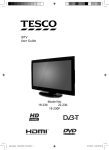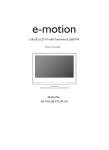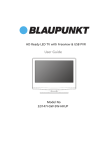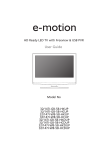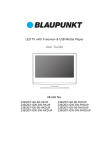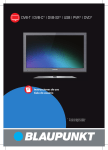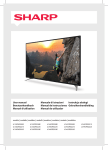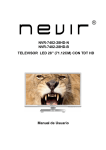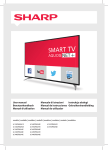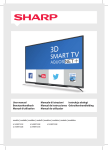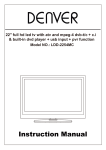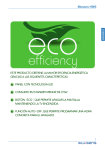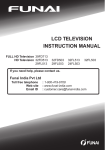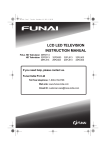Download User manual
Transcript
User manual models: LC-32CHE5100E LC-32CHE5111E LC-32CHE5112E LC-32CFE5100E LC-32CFE5111E LC-32CFE5112E LC-40CFE5100E LC-40CFE5111E LC-40CFE5112E LC-43CFE5100E LC-43CFE5111E LC-43CFE5112E LC-49CFE5001E LC-49CFE5002E LC-50CFE5101E LC-50CFE5102E LC-50CFE5111E LC-50CFE5112E 4 2 1 3 8 USB RADIO DTV DV D 1 2 3 4 5 6 7 8 9 TV GUIDE 0 5 6 7 9 12 P.MODE 10 VOL 14 CH U FAV 15 M OK FO IN 19 E 33 RC 30 U 25 SO 18 21 11 17 IT EN EX 13 16 S.MODE 20 ASP ECT SLEEP AUDIO 24 TEXT TEXT HOLD TEXT/DVD ZOOM 28 DISP LAY DVD MEN U DVD SETU P 29 36 SUBT ITLE 27 32 PVR / DVD 35 REC LIST GO TO 23 A-B ANGLE REP EAT 22 26 31 34 EN b Important safety instructions • CAUTION • RISK OF ELECTRIC SHOCK DO NOT OPEN Please, read these safety instructions and respect the following warnings before the appliance is operated: In order to prevent fire spread, always keep candles and other open flames away from this product. • TV with the weight of more than 20 kg must be lifted and carried by at least two people. • Be careful! This TV does not contain any parts which could be repaired by the user. In case of a fault, contact the producer or the authorized service. The contact with certain parts inside the appliance might endanger your life. The guarantee is not provided for the faults caused by non-professional interactions! • Do not remove the rear part of the appliance. • This appliance is designed for receiving and reproduction of video and sound signals. Any other use is strictly forbidden. • Do not expose the apparatus to dripping or splashing liquid. • If the supply cord is damaged, it must be replaced by the manufacturer, its service agent or similarly qualified persons in order to avoid a hazard. • The ideal distance to watch TV is approximately five times longer of the diagonal of the screen The light striking upon the screen from other light sources can cause reflections and make the quality of the picture worse. • Please, ensure the sufficient ventilation and appropriate distance of the appliance from other pieces of furniture. • Install the product at least 5 cm from the wall for ventilation. • Ensure that the ventilation is not impeded by covering the ventilation openings with items such as newspapers, table-cloths, curtains, etc. • The TV set is designed to be used in moderate climate. • The TV set is designed exclusively for the operation in a dry place. When using the appliance outside, please, make sure it is protected against moisture (rain, splashing water). Never expose the appliance to moisture. • Do not place any containers with water on the appliance, such as vases, etc. These containers might get pushed over, which would endanger electric safety. Place the appliance exclusively on flat and stable surfaces. Do not place any objects such as newspaper or blankets, etc. on or under the appliance. • Make sure the appliance does not stand on any power cables as they might get damaged. Mobile phones and other devices such as WLAN adapters, monitoring cameras with wireless signal transmission, etc. might cause electromagnetic interference and they should not be placed near the appliance. • Do not place the appliance near heating elements or in a place with direct sunshine as it has a negative effect on cooling of the appliance. Heat storage is dangerous and it can seriously reduce the lifetime of the appliance. In order to ensure the safety, ask the qualified person to remove the dirt from the appliance. • Try to prevent the mains cable or (if it is part of delivery) mains adapter damage. The appliance can only be connected with a supplied mains cable/adapter. • Storms are dangerous for all electric appliances. If the mains or aerial wiring is struck by the lightening, the appliance might get damaged, even if • • it is turned off. Thus you should disconnect all the cables and connectors of the appliance before the storm. To clean the screen of the appliance use only a damp and soft cloth. Use only clean water, never detergents or in no case dissolvents. Position the TV close to the wall to avoid the possibility of it falling when pushed. The instructions shown below are a safer way to set up the TV, by fixing it to the wall, avoiding the possibility of it falling forwards if pulled. This will prevent the TV from falling forward and causing injury. This will also prevent the TV from damage. This method is used if the TV is placed on a glass surface or you do not wish to screw anything into your furniture. Ensure that children do not climb or hang onto the TV. For this type of installation you will need a fastening cord A) Using one/both of the top wall-mounting holes and screws (the screws are already supplied in the wall mounting holes) fasten one end of the fastening chord/s to the TV. B) Secure the other end of the fastening chord/s to your wall. To use this model TV as a PC/laptop monitor it will need to be connected via the VGA input, it cannot be used as a PC/laptop monitor via the HDMI input. The HDMI Input is provided to view digital content with compatible external devices. The software on your TV and the OSD layout can be changed without notice. Warning: • Never connect any external devices to a live appliance. Switch off not only the TV but also the devices which are being connected! Plug the appliance plug into the wall outlet after connecting the external devices and the aerial! • Always make sure there is free access to the appliance mains plug. • The appliance is not designed for a use in a workplace fitted with monitors. • The systematic use of headphones at high volume might lead to irreversible hearing damage. • Ensure environmental disposal of this appliance and any components including batteries. When in doubt, please, contact your local authority for details of recycling. • While installing the appliance, do not forget that furniture surfaces are treated with various varnishes, plastics, etc. or they might be polished. The additions contained in these products might cause destruction of base material of appliance stand. This will result in the holdovers of this material stuck to the furniture surface, which are difficult to remove, if not even impossible. • The screen of your TV responds to the top quality requirements and it was checked in details for accidental faulty pixels several times. Due to the technological properties of the manufacturing process, it is not possible to eliminate the existence of a small number of faulty points on the screen for 100% (even with maximum care while production provided). These faulty pixels are not considered faults in terms of guarantee conditions, if their extent is not greater than the boundaries defined by DIN norm. 5 Important information regarding use of video games, computers, captions and other fixed image displays. • The extended use of fixed image program material can cause a permanent “shadow image “ on LCD screen (this is sometimes incorrectly referred to as “burnout to the screen“). This shadow image is then permanently visible on the screen in the background. It is a partly irreversible damage. You can avoid such a damage by respecting the following instructions: • Reduce the brightness/contrast setting to a minimum viewing level. • Do not display the fixed image for a long period of time. Avoid displaying of: »» Teletext time and charts, »» TV/DVD menu, e.g. DVD contents, »» In the „Pause“ mode (hold): Do not use this mode for a long time, e.g. while watching a DVD or a video. »» Turn off the appliance if you are not using it. Batteries • Observe the correct polarity when inserting the batteries. • Do not expose batteries to high temperatures and do not place them on locations where the temperature might increase quickly, e.g. near the fire or on the direct sunshine. • Do not expose batteries to excessive radiant heat, do not throw them into the fire, do not disassemble them and do not try to recharge unrecoverable batCd teries. They could leak out or explode. »» Never use different batteries together or mix new and old ones. »» Dispose of batteries in an environmentally friendly way. »» Most of the EU countries regulate the disposal of batteries by law. Disposal • Do not dispose of this appliance as unsorted municipal waste. Return it to a designated collection point for the recycling of WEEE. By doing so, you will help to converse resources and protect the environment. Contact your retailer or local authorities for more information. b Trademarks • HDMI, the HDMI logo and High-Definition Multimedia Interface are trademarks or registered trademarks of HDMI Licensing LLC. • The “HD TV” Logo is a trademark of DIGITALEUROPE. • The “HD TV 1080p” Logo is a trademark of DIGITALEUROPE. • The DVB logo is the registered trademark of the Digital Video Broadcasting - DVB - project. • Manufactured under license from Dolby Laboratories. • Dolby and the double-D symbol are trademarks of Dolby Laboratories. EN b What is included in the box Supply of this TV includes following parts: • 1x TV • 1x Stand • 1x Remote control • 1x Stand neck • 2x AAA batteries • 1x RF cable • 1x User guide • 1x TV stand installation packet • SCART adapter cable* * - supplied only for models without SCART connector b Attaching the Stand Please follow the instructions on last page of this user manual. b Getting started - initial set up 1. Using the RF cable supplied, connect the TV to the TV Aerial wall socket. Connect the power cable to the Electrical outlet. 2. Insert the batteries supplied into the Remote control. 3. Press and hold GREEN and YELLOW buttons together for more than 3 seconds to pair remote control with your TV. Then press Standby button to power on TV. 4. You will be now welcomed with the First Time Installation screen. If it does not appear, on the remote control, please press [MENU] then 8-8-8-8 and the menu will appear. If you wish to make changes to any of the default settings, use the scroll ▲/▼/◄/► buttons. To exit this menu at anytime, press [EXIT] button. 5. Please set desired settings in FIRST TIME INSTALLATION screen. DVB Antenna - Select the type of digital broadcasting. You can choose between Terrestrial (DVB-T) or Cable (DVB-C). Language - Set the TV Menu language. Country - Set the desired country. Tunning Mode - Choose if you want to tune only Digital (DTV) Analogue (ATV) or both Digital and Analogue (DTV + ATV) Operator - Select Cable provider. If your cable operator is not listed select Others. (Avaliable only if DVB Antenna is set to CABLE) Environment - Select the location of TV. For home use, please select Home Mode. For shop demonstration mode, set Store Mode. LCN - Set LCN to ON if you want to arrange channels by provider preferences (only applies to DVB-T and DVB-C channels). 6. Press [Auto Tuning] button to start the tuning process. 7. Optional channel presets DVB-C: Keep all default settings as recommended. If DVB-C channels are not found, contact your network provider for the valid "Network ID". Then perform a new search. Press the [MENU], select "Network ID" and enter the network ID. 8. Optional channel presets DVB-S2*: Select "Satellite" in the "Digitaltype" in the menu for the optional channel presets. Here you can choose between the various satellites. Since selection completed, then the channel list of the exact satellite will be available to be imported into your TV system. This take several seconds. Confirm with [OK] button on the remote control, to start scanning. TIP: If you are missing channels, the reason for this is likely to be signal strength, you should consider connecting signal booster and re-tuning the TV. TIP: As part of our continuing efforts to reduce energy consumption, we added a new Home Mode feature (appears on the first installation screen). This function helps reduce energy consumption up 15% compared to other modes. The image brightness is reduced using Home Mode. If this setting does not suit your environment, you can choose from other modes (Note: the Store mode is the optimal default mode, but consumes 15% more than the Home Mode). * - Available only for TVs with DVB-S tuner b Remote control Radio controlled remote control - No more aiming in the TV direction! Refer to remote control picture on the second page of this user manual. 1. STANDBY – Switch on TV when in standby or vice versa. 2. MUTE – Mute the sound or vice versa. 3. DTV – Switch to digital TV source. 4. RADIO – Switch to Digital and switch between TV and radio in Digital mode. 5. USB – Switch to USB source. 6. DVD – no function 7. 0 – 9 – to select a TV channel directly. 8. TV GUIDE – Opens the 7 Day TV Guide (Digital mode). 9. – To return to the previous channel viewed. 10. VOL ▲/▼ – To increase / decrease the sound level. 11. S.MODE – Scrolls through sound mode options. 12. P.MODE – Scrolls through picture mode options. 13. FAV – To display favourites menu. 14. CH ▲/▼ – To increase or decrease the channel being watched. 15. (▲/▼/◄/►/ OK) – Allows you to navigate the on-screen menus and adjust the system settings to your preference. 16. MENU – To display OSD menu. 17. EXIT – To exit all menus. 18. SOURCE – To display the input/source menu. 19. INFO – Press once for now/next channel information. Press twice for programme information about current programme. 20. ASPECT – To switch the screen between the different picture formats. 21. SLEEP – Press repeatedly to cycle through the sleep options. 22. AUDIO – To change the audio language (if available). 23. SUBTITLE – To switch the dialogue at the bottom of the screen (on/ off ). 24. TEXT – Teletext mode - To enter Teletext 25. TEXT HOLD – Teletext mode - Hold current page which is displayed 26. ZOOM – To zoom in 27. DISPLAY – To switch off the screen when listening to radio 28. Rec1 – PVR Record 29. Rec List1– Opens the list of recordings. 30. – To restart the current chapter 31. – To advance forward to the next chapter 32. / – To stop the playback / To EJECT the disc press/hold the button for 4 seconds. 33. – To play in fast rewind mode. 34. – To play in fast forward mode. 35. – To play/pause 36. COLOUR BUTTONS – Additional teletext and OSD functions 1 - available only with PVR function 7 b TV buttons & Source menu RJ 45 Ethernet Digital COAX Audio Out * Digital Coax output Vol+ Volume up and menu right Vol- Volume down and menu left HEADPHONES 3.5mm Headphone output CH+ Programme/Channel up and menu up CH- Programme/Channel down and menu down * - Only on supported devices MENU Displays Menu/OSD SOURCE Displays the input source menu STANDBY Standby Power On/Off b b Choosing Mode Input/Source To switch between the different input/connections. a) Using the buttons on the remote control: 1.Press [SOURCE/ AV] - The source menu will appear. 2.Press [▼] or [▲] to select the input you require. 3.Press [OK]. b) Using the buttons on the Television: 1.Press [SOURCE]. 2.Scroll up / down using CH+/ CH- buttons to the input/source you require. 3.Press Vol+ to change input/source to the one selected. b Connections Please see the table for connector types for different models available on the page 12. USB USB-Input 1, 2* HDMI 1, 2, 3* in HDMI-Input 1, 2, 3* VGA(PC) VGA PC-Input R L Y R W VGA (PC) Audio In 3.5mm PC audio input R/L - Video & YPbPr audio In * Component / Video audio input Video (CVBS) * VIDEO input Mini AV* Video Input & Component / Video audio input * Mini YPbPr Mini Component HD Input SCART * SCART-Input CI Card IN SCART input RF In RF / TV Aerial Input Sat In * Satellite Input Digital Optical Audio Out * Digital optical output TV Menu navigation To access this menu, press [MENU] button on the remote control. To enter a menu press [OK]. If you wish to make changes to any of the default settings, use the scroll (▲/▼/◄/►) buttons. To confirm any settings press [OK] button. To exit this menu at anytime, press [EXIT] button. b Picture Picture Mode - Choose from the following presets. ūū Standard - Default settings ūū Dynamic - Recommended settings for fast moving pictures ūū Mild - Set to be lighter in colour and less bright ūū Personal - Lets you manually alter all the settings ūū Economy - Consume 15% less energy. Contrast - Switch the balance between black and white. Brightness - Increase or decrease the brightness of the picture. Tint - Lets you increase or decrease the level of tint within the picture (for NTSC signal only) Colour - Increases the colour from black and white. Sharpness - Increase or decrease the sharpness of the picture. Colour Temperature - Choose from the following presets. ūū Normal - Default settings ūū Warm - Increases red within the picture ūū Cold - Increases blue within the picture Aspect Ratio - Picture format varies depending on the channel/broadcast. There are a number of different options to best meet your needs. ūū Auto-Automatically displays the best picture format. So the picture is in the correct position. May have black lines at the top/bottom and/or sides. ūū 4:3 - Displays the 4:3 picture in its original size. Side bars are shown to fi ll the 16:9 screen. ūū 16:9 - Fills the screen with a regular 16:9 signal. ūū Zoom 1/2 - The picture is the correct proportion but zoomed in to fi ll the screen. ūū Dot by Dot (HDMI) - Will display the picture in its original resolution without any change. ūū Full Screen - Stretch signal to fill the screen. Noise Reduction - Switch noise reduction on/off. b Sound Sound Mode - Choose from the following presets ūū Standard - Default settings ūū Music - Emphasises music over voices ūū Movie - Provides live and full sound for movies ūū Personal - Selects your personal sound settings ūū Sports - Emphasises sound for sports Tip: Treble and bass levels can only be adjusted when the sound mode ‘Personal’ is selected. Treble - To adjust the level of high frequency within the sound. Bass -To adjust the level of low frequency within the sound. Balance - To switch the sound between the left and right speakers. EN Auto Volume Level (AVL) - When ‘on’ is selected, the volume will stay at a constant level regardless of input/source. Surround Sound - Allows you to turn surround sound effect ON or OFF. Digital Output - This is the digital COAX Audio output. Choose from the following options: ūū Off - Off ūū Auto - Selects the best settings automatically ūū PCM- Select this option if you are connecting to a Stereo Hi-fi via coax cable (Pulse-code modulation (PCM) is a digital representation of an analogue signal) Audio Description - Additional sound track for visually impaired. Available only on selected DTV shows. AD Volume - to adjust volume of Audio Description sound track Audio Delay (ms) - Enables the user to adjust sound setting to sync picture and audio for TV speakers. SPDIF Delay (ms) - Enables the user to adjust sound setting to sync picture and audio for external speakers connected via digital audio output. b PC Auto Adjust - Lets you automatically configure the television to be used as a computer monitor. H Offset - Changes the horizontal position of the picture. V Offset - Changes the vertical position of the picture. Size - increase picture size. Phase - To adjust delay time of phase in order to reduce the noise of picture Position Reset - Changes back to the original settings Tip: If the computer is left in-active for a period of time, the television will switch into a ‘sleep’ state (the screen will power off to save power). To switch back on press the standby button. Tip: If you do not press any buttons for 10 seconds, the menu will automatically exit. You can change the length of time before the menu exits automatically - see ‘OSD Timer’ section. b Channel DVB Antenna* - Set the type of DTV signal – Terrestrial - Terrestrial (DVB-T) – Cable - Cable (DVB-C) Auto Tuning - Allows you to retune the television for all digital channels, digital radio stations and analogue channels. Analogue Manual Tuning - Allows you to manually tune your analogue signal. Digital Manual Tuning - Allows you to manually tune your digital signal. Channel Edit - Allows you to delete, skip and add favourite channels. Signal Information - Information about DVB signal. CI Information - Pay per view services require a “smartcard” to be inserted into the TV. If you subscribe to a pay per view service the provider will issue you with a ‘CAM’ and a “smartcard”. The CAM can then be inserted into the COMMON INTERFACE PORT (CI Card In). Recorded list - List of recorded TV shows. Schedule List - Lists your programme reminders. Dish Setup** - This menu is only available in DVB-S2 mode. You can select the type of satellite, your transponder and your LNB type, etc. * - Only for models with DVB-T2 tuner ** - Only for models with DVB-S tuner b Lock System Lock - Allows you to lock or unlock the menu. You will be asked to enter a 4 digit password. Use the ◄ button to quit the password input. Use the ► button to clear. Default password is 0000. Set Password - Change the default password. Channel lock - Lock specific TV channels. Parental Guidance - Lock TV channels based on age restriction. Key Lock - Lock the TV buttons. – Off - All TV buttons are unlocked – Partial - Only Standby button is unlocked – Full - All TV buttons are locked b Time Clock - Set the date and time. Date and time is set up automatically in DVB mode. Off Time - Allows you to set a specific time for your TV to turn off. On Time - Allows you to set a specific time for your TV to turn on, the channel it will then display, the source it will be on and also the volume. This function can then be toggled to repeat every day or a certain day. Sleep Timer - Lets you set the sleep timer so the television automatically switches off after a set amount of time. Off -> 10min -> 20min -> 30min -> 60min -> 90min -> 120min -> 180min -> 240min. OSD Timer - Lets you adjust the amount of time the On Screen Menu stays on the screen before disappearing. Auto standby - Adjustment for the auto standby in hourly increments: Off -> 3h -> 4h -> 5h. Time Zone - Change your current time zone. b Network* IP config - LAN network connection settings ūū Auto - Will automatically connect the TV to your home network (this is the default setting and is highly recommended) ūū Manual - Allows you to manually change the IP, Netmask, Gateway and DNS information. Network info - Information about network settings Network test - Network connection test * - The LAN/Ethernet port is used only for DVB-T2 services. It is not intended to be used for internet/network use. b Settings Language - Allows you to change the language of the menu. Audio Languages - Allows you to change audio language on selected DVB channels. TT Language - Encoding settings for the proper display of teletext characters. Subtitle Language - Allows you to change subtitles language on selected DVB channels. Hearing Impaired - If signal provides support for the hearing impaired, the subtitles can be played by pressing the “Subtitle”. If you set Hearing Impaired ON and switch to a channel with supports for hearing impaired subtitles will be activated automatically. Blue Screen - Changes the background when there is no input between transparent and a blue background (Only available on some sources). PVR File System - PVR Recording options ūū Select disk - Select USB port and disk partition ūū TimeShift Size - Set size time of shift buffer. ūū Format Start - You can format connected USB storage device to FAT 32 file system. WARNING: ALL DATA ON THE USB DEVICE WILL BE DELETED ūū Speed check - Tests write speed of connected USB storage devices. First Time Installation - Starts the first time installation. Software Update (USB) - From time to time we may release new firmware to improve the operation of the television (available 9 to download). This menu lets you install the new software/ firmware onto the television. Further details of how to do this will be issued with the firmware. Contact the helpline or refer to the ‘www.umc-slovakia.sk/products-support/’ website. Reset TV - This resets the menus to factory settings. HDMI CEC* - Allows you to operate devices connected via HDMI with TV remote control. ūū Auto standby* - Automatically turn on/ off connected devices via HDMI CEC ūū Device list* - Allows you to access devices menu and operate the menu using TV remote control. ūū HDMI ARC* - Sends audio signal from terrestrial/satellite broadcast via HDMI to the AV receiver without using any additional audio cables, this functions is available only on HDMI 2 output. * - HDMI CEC must be supported by connected device. LED Status - Allows the user to switch the LED Power indicator light ON or OFF, when the TV is being operated. (When this option is set to OFF the LED Power indicator light will flash when the remote control is used) Version Info - shows version of TV software Store Mode* - switch ON/OFF shop demonstration mode * - available only if store mode was selected during first time installation b 7 Day TV Guide TV Guide is available in Digital TV mode. It provides information about forthcoming programmes (where supported by the Digital channel). You can view the start and end time of all programmes and on all channels for the next 7 days and set reminders. 1.Press [TV GUIDE]. The following 7 Day TV Guide will appear. 2.Navigate through the menu using ▲/▼/◄/►. You can now: Record selected TV channel and TV show by pressing the RED button.* only for models with recording function Set a reminder by pressing GREEN. View a previous day by pressing YELLOW. View the next day by pressing BLUE. [INFO] shows detailed information about the selected post 3.Press [EXIT] to exit the 7 day TV Guide. b USB mode / Media player USB mode offers playback of various different types of content that you have saved on your USB Memory Stick. On switching to USB source the USB mode menu screen will appear. The content will be divided into Photo, Music, Movie and Text based on file type. 1.You can navigate through the menus using the scroll ▲/▼/◄/►buttons. To confirm the item you wish to play/view press [OK] button. 2.Select the drive you require. (If your drive only has 1 partition you will only see 1 item). 3.You can now access the item. Press OK to view. 4.While viewing you may control the item playback modes by using the remote control buttons or by invoking playback navigation menu and selecting on-screen buttons ▲/▼/◄/► and [OK] NOTE: USB extension cables are not recommended as they can cause a reduction in picture/audio quality and stoppages during play back of USB content. b USB Record - Digital mode* Built into this television is a USB record facility. This function is available in Digital mode when used in conjunction with a compatible USB memory stick or USB Hard drive. The benefits of this are as follows: • Pause live TV and then playback, fast forward and rewind (up to live TV). • One button record, if you decide you want to record the current programme. • Easy programmable recording from the 7 day TV Guide • Record TV and watch back on your computer/laptop. Due to the nature of the product, it is necessary to use a high speed USB memory stick (as the TV reads from and writes to the memory stick at the same time, some memory sticks may not be suitable). Minimum Specification - USB Memory Stick ūū Read Speed - 20 MB/s (Mega Byte Per Second) ūū Write Speed - 6 MB/s (Mega Byte Per Second) Pause Live TV (Time Shift) * Pausing Live TV is very simple. ūū Press the play/pause button and the television will pause and the live content will be recorded. To resume watching press play/pause again. ūū Press fast forward to go forward in a recording (i.e. to skip adverts). ūū Press fast rewind to go back in a recording (i.e. if you fast forwarded too far). TIP: When you switch the TV to standby or change channel the Time Shift memory is wiped. To restart time shift you must press play/pause button. One Button Record At any point in time you may decide to record the current channel that you are watching. To do this you need to press the [REC] button. TIP: This television contains one TV tuner, therefore it can only record the channel you are watching or record one channel while the television is in standby mode. NOTE: USB record function is only available in Digital TV mode. Due to copyright laws and illegal copying/recording it is not possible to record to/from any other input/output source. * - only for devices with built in PVR function EN Product fiche Supplier: SHARP Model: LC-32CFE5100E LC-32CFE5111E LC-32CFE5112E LC-32CHE5100E LC-32CHE5111E LC-32CHE5112E Energy Efficiency class: Visible screen size (diagonal): On mode average power consumption: LC-40CFE5100E LC-40CFE5111E LC-40CFE5112E LC-43CFE5100E LC-43CFE5111E LC-43CFE5112E LC-50CFE5101E LC-50CFE5102E LC-50CFE5111E LC-50CFE5112E LC-49CFE5001E LC-49CFE5002E A+ A+ A+ A+ TBD A+ 32" / 81cm 32" / 81cm 40" / 100cm 43" / 109cm 49" / 124cm 50" / 127cm 31,0 W 31,0 W 45,0 W 41,0 W TBD 58,0 W Annual energy consumption*: 45 kWh 45 kWh 66 kWh 60 kWh TBD 85 kWh Standby power consumption**: <0,50 W <0,50 W <0,50 W <0,50 W <0,50 W <0,50 W 1920 (H) x 1080 (V) 1920 (H) x 1080 (V) 1920 (H) x 1080 (V) Off mode power consumption: NOT APPLICABLE Screen resolution: 1366 (H) x 768 (V) 1920 (H) x 1080 (V) 1920 (H) x 1080 (V) * - Energy consumption XYZ kWh per year, based on the power consumption of the television operating 4 hours per day for 365 days. The actual energy consumption will depend on how the television is used. * *- when the TV is turned off with the remote control and no function is active Compatible files in USB Mode Media Movie File Ext. Photo Video .mpg MPEG-1, MPEG-2 .avi Xvid, MJPEG, MPEG-4 SP/ASP, H.264 .ts MPEG-2, H.264 ".mov/ .mkv" MPEG-4 SP/ASP, H.264 .dat MPEG-1 .mp4 Music Codec Audio Remark Max Resolution: 1920x1080 Max Data rate: 40 Mbps MP3, WMA, AAC, AC3 Max Resolution: 1920x1080 Max Data rate: 20 Mbps MPEG-4 SP/ASP, H.264 MPEG-1, MPEG-2 Max Resolution: 720x576 Max Data rate: 40 Mbps .vob MPEG-2 .mp3 - MP3 .wma - WMA ".m4a/ .aac" - AAC Sample Rate 8K-48KHz Bit rate: 32K 320Kbps Channel: Mono/Stereo Sample Rate 16K-48KHz Bit rate: 32K ~ 442Kbps Channel: Mono/Stereo ".jpg/ .jpeg" Progressive JPEG Max Resolution: 1024x768 Baseline JPEG Max Resolution: 8192x8192 .bmp BMP Max Resolution: 6500x6500 Pixel Depth 1/4/8/16/24/32 bpp Non-Interlaced Max Resolution: 3000x3000 Interlaced Max Resolution: 1500x1500 .png 11 RF Input - ( Analog /Digital) Sat. Input CI Card Input SCART Input VGA/PC Input Composite/CVBS Video Input Mini AV - Composite/CVBS Video In. + R/L Audio in. for Composite/CVBS & Component/YPbPr Mini Component/YPbPr Input 3.5mm Audio Input (for PC/VGA) R/L Audio input for Composite/ CVBS & Component YPbPr COAX Audio output Optical Audio output 3.5 mm headphones output T/C x3 x1 x1 - x1 - x1 x1 - x1 x1 x1 x1 - x1 - LC-32CHE5111E T/C/T2 x3 x2 x1 - x1 x1 x1 - x1 x1 x1 - - x1 x1 x1 LC-32CHE5112E T/C/T2/S2 x3 x2 x1 x1 x1 x1 x1 - x1 x1 x1 - - x1 x1 x1 LC-32CFE5100E T/C x3 x1 x1 - x1 - x1 x1 - x1 x1 x1 x1 - x1 - LC-32CFE5111E T/C/T2 x3 x2 x1 - x1 x1 x1 - x1 x1 x1 - - x1 x1 x1 LC-32CFE5112E T/C/T2/S2 x3 x2 x1 x1 x1 x1 x1 - x1 x1 x1 - - x1 x1 x1 LC-40CFE5100E T/C x3 x1 x1 - x1 - x1 x1 - x1 x1 x1 x1 - x1 - LC-40CFE5111E T/C/T2 x3 x2 x1 - x1 x1 x1 - x1 x1 x1 - - x1 x1 x1 LC-40CFE5112E T/C/T2/S2 x3 x2 x1 x1 x1 x1 x1 - x1 x1 x1 - - x1 x1 x1 LC-43CFE5100E T/C x3 x1 x1 - x1 - x1 x1 - x1 x1 x1 x1 - x1 - LC-43CFE5111E T/C/T2 x3 x2 x1 - x1 x1 x1 - x1 x1 x1 - - x1 x1 x1 LC-43CFE5112E T/C/T2/S2 x3 x2 x1 x1 x1 x1 x1 - x1 x1 x1 - - x1 x1 x1 LC-50CFE5101E T/C/T2 x3 x2 x1 - x1 - x1 - x1 x1 x1 - - x1 x1 x1 LC-50CFE5102E T/C/T2/S2 x3 x2 x1 x1 x1 - x1 - x1 x1 x1 - - x1 x1 x1 LC-50CFE5111E T/C/T2 x3 x2 x1 - x1 x1 x1 - x1 x1 x1 - - x1 x1 x1 LC-50CFE5112E T/C/T2/S2 x3 x2 x1 x1 x1 x1 x1 - x1 x1 x1 - - x1 x1 x1 LC-49CFE5001E T/C/T2 x3 x2 x1 - x1 x1 x1 - x1 x1 x1 - - x1 x1 x1 LC-49CFE5002E T/C/T2/S2 x3 x2 x1 x1 x1 x1 x1 - x1 x1 x1 - - x1 x1 x1 Model RJ 45 USB Input LC-32CHE5100E TUNER HDMI Input Technical specification | Especificaciones técnicas | Caractéristiques techniques Specifiche tecniche | Technische Daten | Especificações técnicas Specyfikacja techniczna | Technické údaje | Műszaki specifikáció Tekniske specifikationer | Tehnična specifikacija | Tehničke specifikacije Tехнические характеристики | Техническа спецификация Specificaţii tehnice | Τεχνικά χαρακτηριστικά