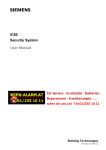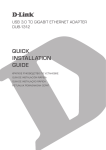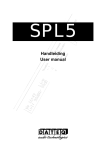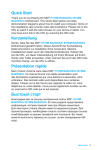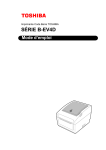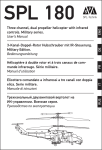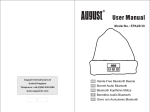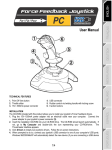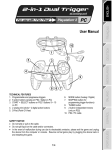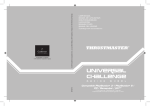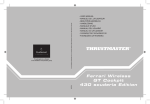Download wireless dual trigger gamepad - Thrustmaster Technical Support
Transcript
PC compatible User Manual TECHNICAL SPECIFICATIONS 1. 2. 3. 4. 5. 28 backlit programmable buttons 2 programmable identification LEDs 2 adjustable attachment rods Removable base 4 bore covers 6. 2 attachment thumbscrews 7. USB connector 8. 2 removable rod attachment screws 9. Rod attachment system 10. Removable rod 11. 2 Plexiglas windows 1/18 GETTING TO KNOW YOUR MFD COUGAR The THRUSTMASTER MFD COUGAR is the exact replica of the MFDs equipping U.S. Air Force F-16 fighters. Each MFD COUGAR features 20 buttons and 4 switches, i.e. 28 buttons per MFD in total! The MFD's features enable you to allocate advanced keyboard or mouse controls to the device and to emulate various flight instruments, for enhanced gaming realism. THRUSTMASTER is the creator of the HOTAS COUGAR and T.16000M simulation joysticks. INTERNAL MEMORY Each MFD COUGAR features an internal memory. All personal settings (MFD identifier and number, backlighting intensity, identification LED status) will automatically be saved in the device's memory. This way, all settings and preferences are retained if you choose to connect your MFD COUGAR to another computer. BACKLIGHTING The backlighting intensity can be software-adjusted, via the Thrustmaster Control Panel, or hardware-adjusted, directly from within the game. 2 IDENTIFICATION LEDS Each MFD features 2 identification LEDs, enabling you to tell the devices apart. SIMULTANEOUSLY COMPATIBLE WITH UP TO 8 MFD COUGARS The Thrustmaster Control Panel's advanced options enable you to adjust and control up to 8 MFDs simultaneously. Each MFD is therefore fully personalised and identifiable. PHYSICAL ADJUSTMENT The MFD COUGAR's base and window are mobile (for optimum comfort and visibility) and removable (enabling users to attach them to a cockpit or a computer display). ACCESSORIES AND GAMES COMPATIBILITY The MFD COUGAR is compatible with all currently available controllers, joysticks and yokes, as well as all PC simulation games (both military and civil) supporting multi-USB connectivity. FLIGHT SIMULATOR X / FLIGHT SIMULATOR 2004 PLUG-INS The included plug-ins enable you to instantly configure both MFD COUGARs for these games. 2/18 ADJUSTING THE MFD'S ANGLE ON THE BASE When the MFD is attached to the base (4), its angle can be adjusted to 72, 54 or 39 degrees. The attachment device (3) is comprised of 2 rods that can be set at an angle or removed: - One long rod (featuring the indications 72DEGREE and 54DEGREE) - One short rod (featuring the indication 39DEGREE) ADJUSTING THE ANGLE TO 72 DEGREES - Place the attachment rods (3), with the 72DEGREE indication facing down (if required, slightly loosen the centre screw to facilitate angle adjustment). - Insert the upper end of the rods in the attachment system (9) located at the back of the MFD, on the device's upper side. - Attach the lower end of the rods to the back of the base, then tighten the 2 attachment thumbscrews (6). 3/18 ADJUSTING THE ANGLE TO 54 DEGREES - Place the 2 attachment rods, with the 54DEGREE indication facing down (if required, slightly loosen the centre screw to facilitate angle adjustment). - Insert the upper end of the rods in the attachment system (9) located at the back of the MFD, on the device's upper side. - Attach the lower end of the rods to the back of the base, then tighten the 2 attachment thumbscrews (6). 4/18 ADJUSTING THE ANGLE TO 39 DEGREES - Loosen the centre screw, then remove all the rods. - Place the short attachment rods, with the 39DEGREE indication facing down. - Insert the upper end of the rods in the attachment system (9) located at the back of the MFD, on the device's upper side. - Attach the lower end of the rods to the back of the base, then tighten the 2 attachment thumbscrews (6). 5/18 ATTACHING THE MFD TO A COCKPIT OR A SCREEN 1) Detach the attachment rods and remove the MFD from the base by fully unscrewing the 2 attachment thumbscrews (6). 2) Detach the removable rod (10) located at the back of the MFD, on the device's upper side, by fully unscrewing the 2 attachment screws (8) located to either side. 3) Remove the 4 bore covers (5) by pushing them out from the back, using a thin screwdriver or a pin. You can now attach the MFD using the 4 bores. 6/18 PERSONALISING THE MFD COUGARS - Insert the 2 included Plexiglas windows (11) in the relevant slot located at the top of the MFD COUGAR. - Between the 2 Plexiglas windows, insert the relevant graphic or one of the cards supplied with the pack. NOTES: - Flight Simulator X cards (available in English only) are included in this pack. - You can also download and print cards for the Flight Simulator 2004 plug-in and other cards from the following website: - http://ts.thrustmaster.com/ 7/18 PC INSTALLATION System requirements: PC (Windows® XP, Windows® Vista, Windows® 7) featuring 2 USB ports The CD-ROM included with this product is designed for driver installation. 1. Insert the installation CD-ROM in your CD-ROM drive. The installation wizard automatically appears onscreen (if the installation program doesn't launch automatically, access My Computer, then click twice on the CD-ROM drive icon; if necessary, doubleclick the file Setup.exe). 2. Click on the DRIVERS button to launch the driver installation sequence. 3. Once the installation is finished, click Finish and restart your computer. 4. Once your computer restarts, connect the MFD COUGAR's USB connectors (7) to your PC's USB ports. Windows® automatically detects the new devices. 5. Driver installation occurs automatically. Follow the instructions displayed onscreen to finalise the installation. 6. Select Start/Programs/Thrustmaster MFD COUGAR to access the Thrustmaster Control Panel and Flight Simulator 2004 / Flight Simulator X plug-ins. 8/18 THRUSTMASTER CONTROL PANEL - Select Start/Programs/Thrustmaster MFD COUGAR/Control Panel. - The Game Controllers dialog displays the 2 MFD's default name (F16 MFD 1 and F16 MFD 2) with the status indication OK. - Click on Properties to configure your MFD. 9/18 IDENTIFYING YOUR MFD COUGAR When you open the Control Panel, the relevant MFD's name flashes for 2 seconds, enabling you to tell it apart from the other devices. If you click on the Identify tab, the relevant MFD starts flashing, allowing you to locate it easily. ADJUSTING THE BACKLIGHTING INTENSITY All buttons' and identification LEDs backlighting can be software-adjusted or hardwareadjusted. ADJUSTING THE BACKLIGHTING FEATURE USING SOFTWARE - In the Thrustmaster Control Panel, select the Backlit / LED Intensity tab. ADJUSTING THE BACKLIGHTING FEATURE USING HARDWARE (To adjust backlighting when playing) - Simultaneously press buttons 14 + 15 + 25 to increase backlighting intensity - Simultaneously press buttons 14 + 15 + 26 to increase reduce backlighting intensity 2 IDENTIFICATION LEDS The MFD COUGAR features 2 LEDs (2), enabling users to easily identify and recognise the relevant MFD. Unless configured otherwise, both LEDs turn on or off according to the selected MFD's name NAME and NUMBER of MFD F16 MFD 1 F16 MFD 2 F16 MFD 3 F16 MFD 4 F16 MFD 5 F16 MFD 6 F16 MFD 7 F16 MFD 8 and number: LEFTHAND LED ON OFF ON OFF ON OFF ON OFF LED RIGHT OFF ON ON OFF OFF ON ON OFF LOCATION in a cockpit LEFT-HAND MFD no. 1 RIGHT-HAND MFD no. 1 LEFT-HAND MFD no. 2 RIGHT-HAND MFD no. 2 LEFT-HAND MFD no. 3 RIGHT-HAND MFD no. 3 LEFT-HAND MFD no. 4 RIGHT-HAND MFD no. 4 This default mode can be modified by activating or deactivating the Left LED and Right LED options in the Thrustmaster Control Panel. 10/18 USING MORE THAN 2 MFD COUGARS SIMULTANEOUSLY The Thrustmaster Control Panel can simultaneously manage up to 8 MFD COUGARs connected to one same PC. - If you are using more than 2 MFDs simultaneously (and only in this event), access the F16 MFD tab and select the relevant MFD number. - Click OK. - After performing this operation, the relevant MFD automatically disconnects from the computer before reconnecting with its new number. NOTE: We recommend that you only modify the MFD number if using more than 2 MFD COUGARs simultaneously. 11/18 BUTTON CONFIGURATION AND LOCATION 12/18 FLIGHT SIMULATOR PLUG-IN The included plug-ins enable you to instantly configure both your MFDs for FLIGHT SIMULATOR 2004 and FLIGHT SIMULATOR X (you therefore no longer need to access the relevant game's options to manually configure each button on the MFDs). 3 profiles are available to you: * Generic Profile: This profile covers the most frequent requirements for both civil and military aircraft. * Light Aviation Profile: This profile is specifically designed to meet the requirements of light and leisure aircraft. It comprises a basic autopilot feature as well as landing gear and flaps controls, electric systems management features, engine mixture, propeller pitch and engine cooling system controls, etc. * Airliner Profile: While offering a number of features available in the Light Aviation Profile, this profile also accounts for more specific aspects inherent to airliners and professional aviation, while also providing an advanced autopilot feature. IMPORTANT NOTES - The plug-ins are preconfigured for 2 MFD COUGARs ONLY! - The game must not be running when installing the plug-ins. - Prior to installing these plug-ins, configure both MFD COUGARs using the F16 MFD 1 and F16 MFD 2 identifiers (default identifiers). 13/18 INSTALLING THE PLUG-INS - To access the Flight Simulator 2004 plug-in, select: Start/Programs/Thrustmaster MFD Cougar/FLIGHT SIMULATOR 2004 Plug-In - To access the Flight Simulator X plug-in, select: Start/Programs/Thrustmaster MFD Cougar/FLIGHT SIMULATOR X Plug-In - After performing this operation, 3 profiles are available to you: Generic Profile / Airliner Profile / Light Aviation Profile. Choose the relevant profile, then click START. - The SUCCESS pane displays, confirming that the profile has been installed correctly. Click OK. YOU ARE NOW READY TO PLAY WITH YOUR 2 MFD COUGARS FEATURING THE RELEVANT PROFILE! NOTE: To play with another profile, proceed as described above while selecting the required profile. 14/18 IN OTHER GAMES The MFD COUGAR is compatible with all PC simulation games (both military and civil aviation simulators) supporting multi-USB connectivity. To configure the MFD COUGAR in your game, access the game's Controller Options, then manually allocate the required features to each of the MFD's buttons. You only need to perform this operation once; the relevant setting will automatically be saved in your game. TROUBLESHOOTING AND WARNING My MFD COUGARs are not recognised or disconnect unexpectedly. - Shut down your computer, disconnect the MFD COUGARs, then reconnect them and restart your computer. - If this fails to solve the problem, connect the MFD COUGARs to other USB ports, or connect them directly to a mains-powered USB hub. - Avoid connecting your MFD COUGARs to an unpowered USB hub. The Flight Simulator X and Flight Simulator 2004 plug-ins do not install or do not operate correctly. - Check that the game is not running prior to installing the plug-ins. - Ensure that both MFD COUGARs have been configured with the identifiers F16 MFD 1 and F16 MFD 2 (default identifiers) in the Control Panel. I can't configure my MFD COUGAR in other games. - In your game's Options / Controllers / Pad or Joystick menu, manually allocate each of the MFD's buttons to the required function. - Please refer to your game's user manual or online help for more information. - Install the latest updates for your game. 15/18 TECHNICAL SUPPORT If you encounter a problem with your product, please go to http://ts.thrustmaster.com and click Technical Support. From there you will be able to access various utilities (Frequently Asked Questions (FAQ), the latest versions of drivers and software) that may help to resolve your problem. If the problem persists, you can contact the Thrustmaster products technical support service (“Technical Support”): By email: In order to take advantage of technical support by email, you must first register online. The information you provide will help the agents to resolve your problem more quickly. Click Registration on the left-hand side of the Technical Support page and follow the on-screen instructions. If you have already registered, fill in the Username and Password fields and then click Login. By telephone: United Kingdom 08450800942 Charges at local rate United States 1-866-889-5036 Canada 1-866-889-2181 Denmark 80887690 Sweden 0200884567 Finland 0800 913060 Free Gratuit / Free Free Free Free Monday to Friday from Noon to 4pm and 5pm to 10pm Saturday from 9am to Noon and 1pm to 7pm Sunday from 9am to Noon and 1pm to 4pm Monday to Friday from 7am to 11am and from Noon to 5pm Saturday and Sunday from 7am to Noon (Eastern Standard Time) Monday to Friday from 7am to 11am and from Noon to 5pm Saturday and Sunday from 7am to Noon (Eastern Standard Time) Monday to Friday from 1pm to 5pm and 6pm to 11pm (English) Saturday from 9am to 1pm and 2pm to 8pm Sunday from 10am to 1pm and 2pm to 5pm Monday to Friday from 1pm to 5pm and 6pm to 11pm (English) Saturday from 9am to 1pm and 2pm to 8pm Sunday from 10am to 1pm and 2pm to 5pm Monday to Friday from 2pm to 6pm and 7pm to Midnight (English) Saturday from 10am to 2pm and 3pm to 9pm Sunday from 11am to 2pm and 3pm to 6pm 16/18 WARRANTY INFORMATION Worldwide, Guillemot Corporation S.A. (“Guillemot”) warrants to the consumer that this Thrustmaster product will be free from material defects and manufacturing flaws for a period of two (2) years from the original date of purchase. Should the product appear to be defective during the warranty period, immediately contact Technical Support, who will indicate the procedure to follow. If the defect is confirmed, the product must be returned to its place of purchase (or any other location indicated by Technical Support). Within the context of this warranty, the consumer’s defective product will, at Technical Support’s option, be either repaired or replaced. Where authorized by applicable law, the full liability of Guillemot and its subsidiaries (including for indirect damages) is limited to the repair or replacement of the Thrustmaster product. The consumer’s legal rights with respect to legislation applicable to the sale of consumer goods are not affected by this warranty. This warranty shall not apply: (1) if the product has been modified, opened, altered, or has suffered damage as a result of inappropriate or abusive use, negligence, an accident, normal wear, or any other cause not related to a material defect or manufacturing flaw; (2) in the event of failure to comply with the instructions provided by Technical Support; (3) to software not published by Guillemot, said software being subject to a specific warranty provided by its publisher. Additional warranty provisions In the United States of America and in Canada, this warranty is limited to the product’s internal mechanism and external housing. Any applicable implied warranties, including warranties of merchantability and fitness for a particular purpose, are hereby limited to two (2) years from the date of purchase and are subject to the conditions set forth in this limited warranty. In no event shall Guillemot Corporation S.A. or its affiliates be liable for consequential or incidental damage resulting from the breach of any express or implied warranties. Some States/Provinces do not allow limitation on how long an implied warranty lasts or exclusion or limitation of incidental/consequential damages, so the above limitation may not apply to you. This warranty gives you specific legal rights, and you may also have other legal rights which vary from State to State or Province to Province. 17/18 COPYRIGHT © 2009 Guillemot Corporation S.A. All rights reserved. Thrustmaster® is a registered trademark of Guillemot Corporation S.A. Windows®, XP and Vista are registered trademarks of Microsoft Corporation in the United States and/or other countries. All other trademarks and brand names are hereby acknowledged and are property of their respective owners. Illustrations not binding. Contents, designs and specifications are subject to change without notice and may vary from one country to another. Made in China. ENVIRONMENTAL PROTECTION RECOMMENDATION At the end of its working life, this product should not be disposed of with standard household waste, but rather dropped off at a collection point for the disposal of Waste Electrical and Electronic Equipment (WEEE) for recycling. This is confirmed by the symbol found on the product, user manual or packaging. Depending on their characteristics, the materials may be recycled. Through recycling and other forms of processing Waste Electrical and Electronic Equipment, you can make a significant contribution towards helping to protect the environment. Please contact your local authorities for information on the collection point nearest you. FAQs, tips and drivers available at www.thrustmaster.com 18/18 Compatible : PC Manuel de l'utilisateur CARACTÉRISTIQUES TECHNIQUES 1. 28 boutons rétro-éclairés programmables 2. 2 LED d’identification programmables 3. 2 barres de fixation ajustables 4. Base détachable 5. 4 caches « trou de vis » 6. 2 molettes de fixation 7. Connecteur USB 8. 2 Vis de fixation de la barre amovible 9. Système de fixation des barres 10. Barre amovible 11. 2 Fenêtres plexiglas 1/18 A LA DECOUVERTE DU MFD COUGAR THRUSTMASTER MFD COUGAR est la réplique exacte des MFD équipant les avions F-16 de l’U.S. Air Force. Chaque MFD COUGAR possède 20 boutons et 4 commutateurs, soit 28 boutons au total par MFD ! L’ensemble de ses fonctions permet de remplacer une partie des commandes avancées du clavier ou de la souris et de simuler certains instruments de vol pour plus de réalisme. THRUSTMASTER est le créateur des joysticks de simulation HOTAS COUGAR et T.16000M. MEMOIRE INTERNE Chaque MFD COUGAR dispose d’une mémoire interne. L’ensemble de vos réglages (nom et numéro de MFD, intensité du rétro-éclairage, état des Led d’identification) sera automatiquement sauvegardé à l’intérieur de cette mémoire. Vos réglages et préférences seront ainsi préconfigurés si vous utilisez les MFD COUGAR sur un autre ordinateur. RETRO-ECLAIRAGE Il peut-être ajusté par Software (dans « Thrustmaster Control Panel ») ou par Hardware (directement dans le jeu). 2 LED D’IDENTIFICATION Chaque MFD dispose de 2 LED d’identification afin de les reconnaître entre eux. COMPATIBLE JUSQU'À 8 MFD COUGAR SIMULTANEMENT « Thrustmaster Control Panel » et ses options avancées vous permettent d’ajuster et de piloter jusqu’à 8 MFD en même temps. Chaque MFD est ainsi personnalisé et reconnaissable. AJUSTEMENT PHYSIQUE Le socle et la fenêtre du MFD COUGAR sont multi-orientables (pour un confort et une visibilité optimale) et détachables (pour être fixé sur un cockpit ou sur un écran). COMPATIBILITE DES ACCESSOIRES ET DES JEUX Le MFD COUGAR est compatible avec l’ensemble des manettes, joystick et yokes du marché et avec tous les jeux de simulation PC (militaire ou civile) supportant le multi-USB. PLUG-IN « FLIGHT SIMULATOR X » / « FLIGHT SIMULATOR 2004 » Les « Plug-In » inclus préconfigurent instantanément vos 2 MFD COUGAR dans ces jeux. 2/18 INCLINAISON DU MFD SUR SA BASE Lorsqu’il est fixé à sa base (4) l’inclinaison du MFD est ajustable à 72°, 54° ou 39°. Les barres de fixation (3) sont chacune composées de 2 barres qui peuvent être orientées ou séparées : - Une longue (avec les indications « 72DEGREE » et « 54DEGREE ») - Une courte (avec l’indication « 39DEGREE ») INCLINAISON A 72° - Orientez les barres de fixation (3) avec l’indication « 72DEGREE » positionnée en bas des barres (dévissez légèrement la vis centrale si nécessaire pour faciliter l’orientation). - Clipsez le haut des barres dans le système de fixation (9) situé à l’arrière et en haut de la fenêtre du MFD. - Clipsez le bas des barres à l’arrière de la base puis resserrez les 2 molettes de fixation (6). 3/18 INCLINAISON A 54° - Orientez les 2 barres de fixation avec l’indication « 54DEGREE » positionnée en bas des barres (dévissez légèrement la vis centrale si nécessaire pour faciliter l’orientation). - Clipsez le haut des barres dans le système de fixation (9) situé à l’arrière et en haut de la fenêtre du MFD - Clipsez le bas des barres à l’arrière de la base puis resserrez les 2 molettes de fixation (6) 4/18 INCLINAISON A 39° - Dévissez la vis centrale puis séparez l’ensemble des barres. - Positionnez les barres de fixation courtes avec l’indication « 39DEGREE » positionnée en bas des barres. - Clipsez le haut des barres dans le système de fixation (9) situé à l’arrière et en haut de la fenêtre du MFD. - Clipsez le bas des barres à l’arrière de la base puis resserrez les 2 molettes de fixation (6). 5/18 FIXATION DU MFD SUR UN COCKPIT OU UN ECRAN 1) Déclipsez les barres du système du système de fixation et séparez le MFD de sa base en dévissant complètement les 2 molettes de fixation (6). 2) Retirez la barre amovible (10) située en haut à l’arrière du MFD en dévissant complètement les 2 vis de fixation (8) situées de chaque côté. 3) Retirez les 4 caches « trou de vis » (5) en les poussant par l’arrière à l’aide un tournevis fin ou d’une épingle. Le MFD peut désormais être fixé en utilisant les 4 « trous de vis ». 6/18 PERSONNALISATION DES MFD COUGAR - Insérez les 2 Fenêtres plexi-glasses (11) inclus dans la fente prévue à cet effet sur la partie supérieur du MFD COUGAR. - Insérez entre les 2 fenêtres plexiglas le visuel de votre choix où l’une des cartonnettes livrées avec le pack. REMARQUES : - Les cartonnettes (version anglaise) des plug-In « Flight Simulator X » sont incluses dans ce pack. - Vous pouvez également télécharger (pour impression) les cartonnettes des plug-In « Flight Simulator 2004 » et d’autres cartonnettes à cette adresse : - http://ts.thrustmaster.com/ 7/18 INSTALLATION SUR PC Configuration requise : PC (Windows® Xp, Windows® Vista, Windows® 7) équipé de 2 ports USB Le CD-ROM fourni avec ce produit permet d’installer les pilotes. 1. Insérez le CD-ROM d’installation dans votre lecteur de CD-ROM. L’assistant d’installation apparaît automatiquement (si le menu d’installation ne se lance pas automatiquement : double cliquez sur « Poste de travail », puis sur l’icône du CD-ROM et si nécessaire sur « Setup.exe »). 2. Cliquez sur le bouton « DRIVERS » pour lancer l’installation des pilotes. 3. Une fois l’installation terminée, cliquez sur Terminer et redémarrez votre ordinateur. 4. Au redémarrage de l’ordinateur, reliez les connecteurs USB (7) des MFD COUGAR aux ports USB de votre unité centrale. Windows® détectera automatiquement les nouveaux périphériques. 5. L'installation des pilotes est automatique. Suivez les instructions affichées à l'écran pour terminer l'installation. 6. Sélectionnez Démarrer/Programmes/Thrustmaster MFD Cougar pour accéder au Control Panel et aux Plug-In de « Flight Simulator 2004 » / « Flight Simulator X ». 8/18 THRUSTMASTER CONTROL PANEL - Sélectionnez Démarrer/Programmes/Thrustmaster MFD Cougar/Control Panel. - La boîte de dialogue Contrôleurs de jeu affichera le nom par défaut des 2 MFD (« F16 MFD 1 » et « F16 MFD 2 ») avec l’état OK. - Cliquez sur « Propriétés » pour configurer votre MFD. 9/18 IDENTIFIER SON MFD COUGAR Lorsque vous ouvrez le Control Panel, le MFD concerné clignote 2 secondes afin de le reconnaître visuellement parmi les autres. Vous pouvez également cliquer sur l’onglet « Identify » pour faire clignoter manuellement et reconnaître visuellement le MFD concerné. AJUSTER L’INTENSITE DU RETRO-ECLAIRAGE Le rétro-éclairage de l’ensemble des boutons et des 2 LED d’identification peut-être effectué par Software ou par Hardware. AJUSTEMENT DU RETRO-ECLAIRAGE PAR SOFTWARE - Dans “Thrustmaster Control Panel”, utilisez l’onglet « Backlit / LED Intensity ». AJUSTEMENT DU RETRO-ECLAIRAGE PAR HARDWARE (pour ajuster directement dans les jeux) - Appuyez simultanément sur les touches 14 + 15 + 25 pour augmenter l’intensité - Appuyez simultanément sur les touches 14 + 15 + 26 pour diminuer l’intensité 2 LED D’IDENTIFICATION Le MFD COUGAR est équipé de 2 LED (2) afin d’identifié et reconnaître facilement le MFD concerné. NOM et NUMERO du MFD F16 MFD 1 F16 MFD 2 F16 MFD 3 F16 MFD 4 F16 MFD 5 F16 MFD 6 F16 MFD 7 F16 MFD 8 LED GAUCHE ON OFF ON OFF ON OFF ON OFF LED DROITE OFF ON ON OFF OFF ON ON OFF EMPLACEMENT dans un cockpit MFD GAUCHE n°1 MFD DROITE n°1 MFD GAUCHE n°2 MFD DROITE n°2 MFD GAUCHE n°3 MFD DROITE n°3 MFD GAUCHE n°4 MFD DROITE n°4 Par défaut ces 2 LED s’allument où s’éteignent selon le nom et le numéro du MFD : Il est possible de modifier ce mode par défaut en activant ou non « Left LED » et « Right LED » dans « Thrustmaster Control Panel ». 10/18 UTILISER PLUS DE 2 MFD COUGAR SIMULTANEMENT « Thrustmaster Control Panel » peut gérer jusqu’à 8 MFD COUGAR branchés simultanément sur le même PC. - En cas d’utilisation simultanée de plus de 2 MFD (et uniquement dans ce cas), ouvrez l’onglet « F16 MFD » et choisissez le numéro de MFD de votre choix. - Cliquez sur « OK ». - Une fois cette opération effectuée, le MFD concerné se déconnecte et se reconnecte automatiquement avec son nouveau numéro. REMARQUE : Il est conseillé de ne modifier le numéro de MFD que si vous possédez plus de 2 MFD COUGAR. 11/18 CONFIGURATION ET EMPLACEMENT DES BOUTONS 12/18 PLUG-IN “FLIGHT SIMULATOR” Les « Plug-In » inclus préconfigurent instantanément vos 2 MFD dans les jeux « FLIGHT SIMULATOR 2004 » et « FLIGHT SIMULATOR X » (il est ainsi inutile d’accéder aux options du jeu pour configurer manuellement chaque touche des MFD). 3 profils au choix vous sont proposés : * « Generic Profile » : Ce profil couvre les besoins les plus communs, tous types d'aviation confondus. * « Light Aviation Profile » : Ce profil est conçu spécialement pour les besoins propres aux appareils d'aviation légère ou de loisir. Il inclut la gestion d'un pilote automatique "basique", les trains d’atterrissage, les volets, la gestion du circuit électrique, la richesse moteur, le pas d'hélice, le refroidissement moteur, etc... * « Airliner Profile » : Reprenant une partie des fonctions disponibles en aviation légère, ce profil tient compte des spécificités des "avions de Ligne" et de l'aviation professionnelle en proposant par exemple le contrôle d'un pilote automatique évolué. REMARQUES IMPORTANTES - Ces « Plug-In » sont préconfigurés pour 2 MFD COUGAR (et pas plus). - Le jeu doit-être fermé lorsque vous installez les « Plug-In ». - Avant d’installer ces « Plug-In », les 2 MFD COUGAR doivent toujours être configurés avec les désignations « F16 MFD 1 » et « F16 MFD 2 » (désignations par défaut). 13/18 INSTALLER LES PLUG-IN - Pour accéder au « Plug-In » de « Flight Simulator 2004 », sélectionnez : Démarrer/Programmes/Thrustmaster MFD Cougar/Plug-In FLIGHT SIMULATOR 2004 - Pour accéder au « Plug-In » de « Flight Simulator X », sélectionnez : Démarrer/Programmes/Thrustmaster MFD Cougar/Plug-In FLIGHT SIMULATOR X - Une fois cette opération effectuée, 3 profils vous sont proposés : « Generic Profile » / « Airliner Profile » /« Light aviation Profile ». Choisissez le profil de votre choix puis cliquez sur « START ». - Le panneau « SUCCESS » s’ouvre pour indiquer la bonne installation du profil. Cliquez sur « OK ». VOUS ETES MAINTENANT PRET A JOUER AVEC VOS 2 MFD COUGAR DEJA PRE-CONFIGURE AVEC LE PROFIL CHOISI ! REMARQUE : Pour jouer avec un autre profil, effectuez la même opération en choisissant le profil de votre choix. 14/18 DANS LES AUTRES JEUX Le MFD COUGAR est compatible avec tous les jeux de simulation PC (militaire ou civile) supportant le multi-USB. Pour configurer le MFD COUGAR dans votre jeu, accédez aux « Options Contrôleur » du jeu, puis configurez manuellement chaque touche du MFD sur la fonction de votre choix. Cette opération n’est à effectuer qu’une seule fois car elle sera automatiquement sauvegardée dans votre jeu. DEPANNAGE ET AVERTISSEMENT Les MFD COUGAR ne sont pas reconnus ou se déconnectent inopinément. - Eteignez votre ordinateur, déconnectez vos MFD COUGAR, rebranchez-les et redémarrez l’ordinateur. - Si le problème persiste, branchez-les sur de nouveaux ports USB ou branchez-les directement sur un HUB alimenté par le secteur. - Evitez de les brancher sur un HUB non alimenté par le secteur. Les « Plug-In » de « Flight Simulator X » et « Flight Simulator 2004 » ne s’installent pas ou ne fonctionnent pas correctement. - Vérifiez que le jeu est complètement fermé avant d’installer les « Plug-In ». - Vérifiez que les 2 MFD COUGAR sont bien configurés avec les désignations « F16 MFD 1 » et « F16 MFD 2 » (désignations par défaut) dans le « Control Panel ». Je n’arrive pas à configurer mon MFD COUGAR dans les autres jeux. - Dans le menu « Options / Contrôleur / Manettes ou Joystick » de votre jeu, configurez manuellement chaque touche du MFD sur la fonction de votre choix. - Reportez-vous au manuel de l’utilisateur ou à l’aide en ligne de votre jeu pour plus d’informations. - Effectuez les dernières mise à jours disponible pour votre jeu. 15/18 SUPPORT TECHNIQUE Si vous rencontrez un problème avec votre produit, rendez-vous sur le site http://ts.thrustmaster.com et cliquez sur Support Technique. Vous aurez alors accès à différents services (Foire Aux Questions (FAQ), dernières versions des pilotes et logiciels) susceptibles de résoudre votre problème. Si le problème persiste, vous pouvez contacter le support technique des produits Thrustmaster (« Support Technique ») : Par e-mail : Pour bénéficier du support technique par e-mail, vous devez d’abord vous enregistrer en ligne. Les informations fournies vont permettre aux techniciens de résoudre plus rapidement votre problème. Cliquez sur Enregistrement à gauche de la page Support technique et suivez les instructions à l’écran. Si vous êtes déjà enregistré, renseignez les champs Nom d’utilisateur et Mot de passe puis cliquez sur Connexion. Par téléphone (si vous n’avez pas d’accès Internet) : Canada France Suisse Belgique Du lundi au vendredi de 7h à 11h et de 12h à 17h Le samedi et le dimanche de 7h à 12h (Heure de l’Est) 1-866-889-2181 Gratuit Du lundi au vendredi de 13h à 17h et de 18h à 22h Le samedi de 9h à 13h et de 14h à 20h Le dimanche de 10h à 13h et de 14h à 17h 0 826 09 21 03 Numéro Indigo® (0,15€ TTC/minute*) Du lundi au vendredi de 13h à 17h et de 18h à 22h Le samedi de 9h à 13h et de 14h à 20h Le dimanche de 10h à 13h et de 14h à 17h 0842 000 022 Tarif d’une communication locale 078 16 60 56 Tarif d’une communication nationale Du lundi au vendredi de 13h à 17h et de 18h à 22h Le samedi de 9h à 13h et de 14h à 20h Le dimanche de 10h à 13h et de 14h à 17h * Tarif indicatif (hors coût de mise en relation) 16/18 INFORMATIONS RELATIVES À LA GARANTIE Dans le monde entier, Guillemot Corporation S.A. (« Guillemot ») garantit au consommateur que le présent produit Thrustmaster est exempt de défauts matériels et de vices de fabrication, et ce, pour une période de deux (2) ans à compter de la date d’achat d’origine. Si, au cours de la période de garantie, le produit semble défectueux, contactez immédiatement le Support Technique qui vous indiquera la procédure à suivre. Si le défaut est confirmé, le produit devra être retourné à son lieu d’achat (ou tout autre lieu indiqué par le Support Technique). Dans le cadre de la garantie, le consommateur bénéficiera, au choix du Support Technique, du remplacement ou de la réparation du produit défectueux. Lorsque la loi applicable l’autorise, toute responsabilité de Guillemot et ses filiales (y compris pour les dommages indirects) se limite à la réparation ou au remplacement du produit Thrustmaster. Les droits légaux du consommateur au titre de la législation applicable à la vente de biens de consommation ne sont pas affectés par la présente garantie. Cette garantie ne s’appliquera pas : (1) si le produit a été modifié, ouvert, altéré, ou a subi des dommages résultant d’une utilisation inappropriée ou abusive, d’une négligence, d’un accident, de l’usure normale, ou de toute autre cause non liée à un défaut matériel ou à un vice de fabrication ; (2) en cas de non-respect des instructions du Support Technique ; (3) aux logiciels non-édités par Guillemot, lesdits logiciels faisant l’objet d’une garantie spécifique accordée par leurs éditeurs. Stipulations additionnelles à la garantie Aux États-Unis d’Amérique et au Canada, cette garantie est limitée au mécanisme interne et au boîtier externe du produit. Toute garantie implicite applicable, incluant les garanties de qualité marchande ou d’adaptation à un usage particulier, est limitée à deux (2) ans à compter de la date d’achat et soumise aux conditions de la présente garantie limitée. En aucun cas, Guillemot Corporation S.A. ou ses sociétés affiliées ne sauraient être tenues responsables envers qui que ce soit de tous dommages indirects ou dommages accessoires résultant du non-respect des garanties expresses ou implicites. Certains États/Provinces n’autorisent pas la limitation sur la durée d’une garantie implicite, ou l’exclusion ou la limitation de responsabilité pour les dommages indirects ou accessoires, de sorte que les limitations ou exclusions ci-dessus peuvent ne pas vous être applicables. Cette garantie vous confère des droits spécifiques ; vous pouvez également bénéficier d’autres droits qui peuvent différer d’un État/Province à l’autre. COPYRIGHT © 2009 Guillemot Corporation S.A. Tous droits réservés. Thrustmaster® est une marque déposée de Guillemot Corporation S.A. Windows®, XP et Vista sont des marques déposées de Microsoft Corporation aux Etats-Unis et/ou dans d’autres pays. Toutes les autres marques déposées et noms commerciaux sont reconnus par les présentes et sont la propriété de leurs propriétaires respectifs. Illustrations non contractuelles. Le contenu, la conception et les spécifications sont susceptibles de changer sans préavis et de varier selon les pays. Fabriqué en Chine. 17/18 RECOMMANDATION RELATIVE À LA PROTECTION DE L’ENVIRONNEMENT En fin de vie, ce produit ne doit pas être éliminé avec les déchets ménagers normaux mais déposé à un point de collecte des déchets d'équipements électriques et électroniques en vue de son recyclage. Ceci est confirmé par le symbole figurant sur le produit, le manuel utilisateur ou l’emballage. En fonction de leurs caractéristiques, les matériaux peuvent être recyclés. Par le recyclage et par les autres formes de valorisation des déchets d'équipements électriques et électroniques, vous contribuez de manière significative à la protection de l’environnement. Veuillez consulter les autorités locales qui vous indiqueront le point de collecte concerné. FAQ, astuces et pilotes sur www.thrustmaster.com 18/18 PC-kompatibel Benutzerhandbuch TECHNISCHE SPEZIFIKATIONEN 1. 28 hinterleuchtete, programmierbare Buttons 2. 2 programmierbare IdentifikationsLEDs 3. 2 justierbare Befestigungsstreben 4. Abnehmbare Basis 5. 4 Bohrungsblenden 6. 2 Befestigungsflügelschrauben 7. USB Stecker 8. 2 abnehmbare BefestigungsstrebenSchrauben 9. Befestigungsstrebensystem 10. Abnehmbare Strebe 11. 2 Plexiglasscheiben 1/18 LERNEN SIE IHR MFD COUGAR KENNEN Das THRUSTMASTER MFD COUGAR ist die exakte Replik der MFDs mit der die U. S. Air Force F-16 Kampfflugzeuge ausgestattet sind. Jedes MFD COUGAR verfügt über 20 Buttons und 4 Schalter, d. h. insgesamt 28 Buttons pro MFD! Die MFD-Features ermöglichen Ihnen die Zuordnung erweiterter Tastatur- oder Mauskontrollen auf das Gerät und dadurch die Emulation verschiedener Fluginstrumente für verbesserten Spielrealismus. THRUSTMASTER ist der Entwickler des HOTAS COUGAR und T.16000M Simulationsjoysticks. INTERNER SPEICHER Jedes MFD COUGAR verfügt über einen internen Speicher. Alle persönlichen Einstellungen (MFD-Kennung und Nummer, Beleuchtungsintensität, Status der Identifizierungs-LED) werden automatisch im Speicher des Gerätes gesichert. Auf diesem Weg werden alle Einstellungen und Präferenzen beibehalten, falls Sie sich entschließen Ihr MFD COUGAR an einen anderen Computer anzuschließen. ANZEIGENHINTERGRUNDBELEUCHTUNG Die Beleuchtungsintensität kann via des Thrustmaster Control Panel's softwarejustiert werden oder hardwareseitig direkt im Spiel. 2 IDENTIFIKATIONS-LEDS Jedes MFD verfügt über 2 Identifikations-LEDs, um diese auseinanderhalten zu können. GLEICHZEITIG MIT BIS ZU 8 MFD COUGARS KOMPATIBEL Die erweiterten Einstellungen des Thrustmaster Control Panel's ermöglichen Ihnen gleichzeitig bis zu 8 MFDs zu justieren und zu kontrollieren. Demnach ist jedes MFD vollständig personalisiert und identifizierbar. PHYSIKALISCHE ANPASSUNG Die Basis und Fenster des MFD COUGAR's sind mobil (für optimalen Komfort und Sichtbarkeit) und abnehmbar (ermöglicht Nutzern die Anbringung an einem Computerdisplay oder einem Cockpit). ACCESSORIES- UND SPIELEKOMPATIBILITÄT Das MFD COUGAR ist mit allen aktuell erhältlichen Kontrollern – Joysticks und Steuerknüppeln – aber auch mit allen PC-Simulationsspielen (sowohl militärisch, als auch zivil), die Multi-USB-Konnektivität unterstützen, kompatibel. FLIGHT SIMULATOR X / FLIGHT SIMULATOR 2004 PLUG-INS Die inklusiven Plug-ins ermöglichen Ihnen die sofortige Konfiguration beider MFD COUGARs für diese Spiele. 2/18 ANPASSEN DES WINKELS DES MFDs AN DIE BASIS Wenn das MFD an der Basis befestigt wird (4), kann der Winkel auf 72, 54 oder 39 Grad (DEGREE) justiert werden. Das Befestigungssystem (3) setzt sich aus 2 Streben zusammen, die als Winkel zusammengesetzt oder entfernt werden können: - Eine lange Strebe (mit der Bezeichnung 72DEGREE und 54DEGREE) - Eine kurze Strebe (mit der Bezeichnung 39DEGREE) ANPASSEN DES WINKELS AUF 72 GRAD (DEGREES) - Plazieren Sie die Befestigungsstreben (3) mit der 72DEGREE Bezeichnung nach unten zeigend (falls erforderlich, lösen Sie die mittige Schraube leicht, um die Justierung zu erleichtern). - Stecken Sie das obere Ende der Streben in das Befestigungssystem (9) hinten an der Oberseite des MFD. - Befestigen Sie das untere Ende der Streben hinten an der Basis und ziehen die beiden Befestigungsflügelschrauben (6) an. 3/18 ANPASSEN DES WINKELS AUF 54 GRAD (DEGREES) Plazieren Sie die Befestigungsstreben (3) mit der 54DEGREE Bezeichnung nach unten zeigend (falls erforderlich, lösen Sie die mittige Schraube leicht, um die Justierung zu erleichtern). - Stecken Sie das obere Ende der Streben in das Befestigungssystem (9) hinten an der Oberseite des MFD. - Befestigen Sie das untere Ende der Streben hinten an der Basis und ziehen die beiden Befestigungsflügelschrauben (6) an. 4/18 ANPASSEN DES WINKELS AUF 39 GRAD (DEGREES) - Lösen Sie die mittlere Schraube und entfernen alle Streben. - Plazieren Sie die Streben mit der 39DEGREE Bezeichnung nach unten zeigend. - Stecken Sie das obere Ende der Streben in das Befestigungssystem (9) hinten an der Oberseite des MFD. - Befestigen Sie das untere Ende der Streben hinten an der Basis und ziehen die beiden Befestigungsflügelschrauben (6) an. 5/18 BEFESTIGEN DES MFD AN EIN COCKPIT ODER EINEN BILDSCHIRM 1) Demontieren Sie die Befestigungsstreben und nehmen das MFD aus der Basis indem Sie die beiden Befestigungsflügelschrauben (6) vollständig herausschrauben. 2) Demontieren Sie die abnehmbare Strebe (10) hinten an der Oberseite des MFD indem Sie die beiden Befestigungsflügelschrauben (8) an beiden Seiten vollständig herausschrauben. Entfernen Sie die 4 Bohrungsblenden (5) indem Sie diese von hinten mit einem kleinen Schraubendreher oder einer Nadel herausdrücken. Sie können das MFD unter Nutzung der 4 Bohrungen anbringen. 6/18 PERSONALISIERUNG DES MFD COUGARS - Stecken Sie beiden inklusiven Plexiglasscheiben (11) in den entsprechenden Schacht oben am MFD COUGAR. - Zwischen die beiden Plexiglasscheiben stecken Sie die relevante Grafik oder eine der Karten, die dem Paket beiliegen. Anmerkungen: - Flight Simulator X Karten (nur auf Englisch verfügbar) befinden sich in diesem Paket. - Auf der Website http://ts.thrustmaster.com/ können für das Flight Simulator 2004 Plugin ( aber auch andere) Karten herunterladen und ausdrucken. 7/18 PC INSTALLATION Systemanforderungen: PC (Windows® XP, Windows® Vista, Windows® 7) mit 2 USB Ports Die diesem Produkt beigelegte CD-ROM dient der Treiberinstallation. 1. Legen Sie die Installations-CD-ROM in Ihr CD-ROM Laufwerk. Der Installationsassistent erscheint automatisch auf dem Bildschirm (sollte das Installationsprogramm nicht automatisch starten, gehen Sie auf Arbeitsplatz und (doppel-)klicken dann auf das CDROM Laufwerksicon; falls erforderlich, (doppel-)klicken Sie auf die Datei Setup.exe). 2. Klicken Sie auf den DRIVERS Button, um die Treiberinstallation zu starten. 3. Nach Beendigung der Installation klicken Sie auf Fertigstellen und starten Ihren Computer neu. 4. Nach dem Neustart Ihres Computers stecken Sie die MFD COUGAR USB Stecker (7) in die USB Ports Ihres Computers. Windows® erkennt die neuen Geräte automatisch. 5. Die Treiberinstallation läuft automatisch ab. Folgen Sie den Bildschirminstruktionen, um die Installation abzuschließen. 6. Wählen Sie Start/Programme/Thrustmaster MFD COUGAR, um auf das Thrustmaster Control Panel und Flight Simulator 2004 / die Flight Simulator X Plug-ins zuzugreifen. 8/18 THRUSTMASTER CONTROL PANEL - Wählen Sie Start/Programme/Thrustmaster MFD COUGAR/Control Panel. - Der Game Controller-Dialog zeigt den standardmäßigen Namen der beiden 2 MFD's (F16 MFD 1 und F16 MFD 2) mit der Statusanzeige OK an. - Klicken Sie auf Eigenschaften, um Ihr MFD zu konfigurieren. 9/18 IDENTIFIZIERUNG IHRES MFD COUGAR Wenn Sie die Steuerkonsole öffnen, blinkt der Name des entsprechenden MFDs für zwei Sekunden und ermöglicht Ihnen somit dieses von anderen Geräten zu unterscheiden. Wenn Sie auf den Identify Tab klicken, beginnt das entsprechende MFD zu blinken und ermöglicht Ihnen selbiges leicht zu lokalisieren. ANPASSEN DER HINTERGRUNDBELEUCHTUNGSINTENSITÄT Die Beleuchtung aller Buttons und Identifikations-LEDs kann soft- oder hardwarejustiert werden. JUSTIERUNG DER BELEUCHTUNG MITTELS SOFTWARE - Im Thrustmaster Control Panel wählen Sie den Backlit / LED Intensity Tab. JUSTIERUNG DER BELEUCHTUNG MITTELS HARDWARE (Zur Justierung der Beleuchtung während des Spiels) - Gleichzeitig die Buttons 14 + 15 + 25 zur Anhebung der Beleuchtungsintensität drücken - Gleichzeitig die Buttons 14 + 15 + 26 zur Absenkung der Beleuchtungsintensität drücken 2 IDENTIFICATION LEDS Das MFD COUGAR verfügt über 2 LEDs (2), um dem Nutzer zu ermöglichen das entsprechende MFD zu identifizieren und zu erkennen. Beide LEDs schalten sich je nach gewähltem MFD Namen oder Nummer ein oder aus, NAME and NUMBER LEFTLED of MFD HAND LED RIGHT F16 MFD 1 ON OFF F16 MFD 2 OFF ON F16 MFD 3 ON ON F16 MFD 4 OFF OFF F16 MFD 5 ON OFF F16 MFD 6 OFF ON F16 MFD 7 ON ON F16 MFD 8 OFF OFF außer Sie haben diese anderweitig konfiguriert: LOCATION in a cockpit LINKES MFD Nr. 1 RECHTES MFD Nr. 1 LINKES MFD Nr. 2 RECHTES MFD Nr. 2 LINKES MFD Nr. 3 RECHTES MFD Nr. 3 LINKES MFD Nr. 4 RECHTES MFD Nr. 4 Dieser standardmäßige Modus kann durch Aktivierung der Left LED und Right LED Optionen im Thrustmaster Control Panel geändert werden. 10/18 GLEICHZEITIGE NUTZUNG VON MEHR ALS 2 MFD COUGARS Das Thrustmaster Control Panel kann gleichzeitig bis zu 8 MFD COUGARs am selben PC angeschlossen handhaben. - Falls Sie mehr als 2 MFDs gleichzeitig nutzen (und nur in diesem Fall), greifen Sie auf den F16 MFD Tab zu und wählen die entsprechende MFD Nummer aus. - Klicken Sie auf OK. - Nach Ausführung dieser Operation trennt sich das entsprechende MFD automatisch vom Computer und verbindet sich dann mit seiner neuen Nummer erneut. Bitte beachten: Wir empfehlen die Änderung der MFD-Nummer nur in dem Fall, daß Sie mehr als zwei MFD COUGARs gleichzeitig nutzen. 11/18 BUTTONKONFIGURATION UND LAGE 12/18 FLIGHT SIMULATOR PLUG-IN Die inklusiven Plug-ins ermöglichen Ihnen die sofortige Konfiguration Ihrer MFDs für FLIGHT SIMULATOR 2004 und FLIGHT SIMULATOR X (Sie brauchen demnach nicht mehr auf die entsprechenden Spieloptionen zuzugreifen, um jeden Button auf den MFDs manuell zu konfigurieren). 3 Profile sind für Sie verfügbar: * Generic Profile: Dieses Profil deckt die meisten Erfordernisse für Zivil- und Militärflüge ab. * Light Aviation Profile: Dieses Profil wurde speziell für die Bedürfnisse des leichten und Freizeitflugsports entwickelt. Es enthält ein Basis-Autopilot-Feature aber auch Fahrwerk- und Bremsklappenkontrollen, Elektrosystem-Managementfeatures, Maschinenzusammensetzung, Propellerneigung und Maschinenkühlsystemkontrollen, etc. * Airliner Profile: Neben einer Reihe von Features, die im Light Aviation Profil geboten werden, beinhaltet dieses Profil mehr spezifische Aspekte für Passagierflüge und professionelle Luftfahrt, sowie ein erweitertes Autopilotfeature. WICHTIGE ANMERKUNGEN - Die Plug-ins sind NUR für zwei 2 MFD COUGARs vorkonfiguriert! - Das Spiel darf nicht laufen, wenn Sie die Plug-ins installieren. - Bevor Sie diese Plug-ins installieren, konfigurieren Sie beide MFD COUGARs unter Nutzung der F16 MFD 1 und F16 MFD 2 Kennungen (standardmäßige Kennungen). 13/18 INSTALLIEREN DER PLUG-INS - Um auf das Flight Simulator 2004 Plug-in zugreifen zu können, wählen Sie: Start/Programme/Thrustmaster MFD Cougar/FLIGHT SIMULATOR 2004 Plug-In - Um auf das Flight Simulator X Plug-in zugreifen zu können, wählen Sie: Start/Programme/Thrustmaster MFD Cougar/FLIGHT SIMULATOR X Plug-In - Nachdem Sie diese Operation ausgeführt haben, stehen Ihnen 3 Profile zur Verfügung: Generic Profile / Airliner Profile / Light Aviation Profile. Wählen Sie das entsprechende Profil und klicken auf START. - Es erscheint eine SUCCESS Anzeige und bestätigt die korrekte Installation des Profils. Klicken Sie auf OK. SIE SIND NUN MIT IHREN BEIDEN MFD COUGARS MIT DEM ENTSPRECHENDEN PROFIL SPIELBEREIT! Bitte beachten Sie: Um mit einem anderen Profil zu spielen, verfahren Sie wie oben beschrieben und wählen das erforderliche Profil. 14/18 IN ANDEREN SPIELEN Das MFD COUGAR ist mit allen PC-Simulationsspielen (militärische und zivile Luftfahrtsimulationen), die Multi-USB-Konnektivität unterstützen, kompatibel. Um das MFD COUGAR in Ihrem Spiel zu konfigurieren, greifen Sie auf die Gameskontrolleroptionen zu und belegen manuell die entsprechenden Features für jeden MFD Button. Sie müssen diese Operation nur einmal ausführen – die entsprechenden Einstellungen werden automatisch in Ihrem Spiel gespeichert. FEHLERBEHANDLUNG UND WARNUNG Meine MFD COUGARs werden nicht erkannt oder trennen sich unerwartet. - Fahren Sie Ihren Computer herunter, trennen Sie die MFD COUGARs, schließen dieser wieder an und starten Ihren Computer erneut. - Falls dies das Problem nicht behebt, schließen Sie die MFD COUGARs an andere USB Ports an oder verbinden diese direkt mit einem stromversorgten USB-Hub. - Vermeiden Sie den Anschluß Ihrer MFD COUGARs an einen nicht stromversorgten USB Hub. Die Flight Simulator X und Flight Simulator 2004 Plug-ins lassen sich nicht installieren oder funktionieren nicht korrekt. - Überprüfen Sie bitte, daß das Spiel nicht vor der Installation der Plug-ins läuft. - Stellen Sie sicher, daß beide MFD COUGARs mit den Kennungen F16 MFD 1 und F16 MFD 2 (standardmäßige Kennungen) im Control Panel konfiguriert wurden. Ich kann mein MFD COUGAR nicht in anderen Spielen konfigurieren. - In Ihren Spieloptionen / Kontroller / Pad- oder Joystickmenü, belegen Sie manuell jeden der MFD Buttons mit der erforderlichen Funktion. - Lesen Sie bitte im Handbuch oder der Onlinehilfe Ihres Spiels für weitere Informationen nach. - Installieren Sie die neusten Aktualisierungen für Ihr Spiel. 15/18 TECHNISCHER SUPPORT Sollten Sie mit Ihrem Produkt ein Problem haben, besuchen Sie bitte die Seite http://ts.thrustmaster.com und klicken Sie auf Technischer Support. Von dort aus können Sie auf verschiedene Hilfen zugreifen (Fragen und Antworten (FAQ), die neuesten Versionen von Treibern und Software), die Ihnen bei der Lösung Ihres Problems helfen könnten. Falls das Problem weiterhin besteht, können Sie mit dem technischen Support für Thrustmaster Produkte in Kontakt treten („Technischer Support“): Per Email: Um den technischen Supports per Email in Anspruch nehmen zu können, müssen Sie sich zunächst online registrieren. Mit den Informationen, die Sie uns so zukommen lassen, können die Mitarbeiter Ihr Problem schneller lösen. Klicken Sie bitte auf Registrierung links auf der Seite des technischen Supports und folgen Sie den Anweisungen auf dem Bildschirm. Falls Sie bereits registriert sind, füllen Sie die Textfelder Anwendername und Paßwort aus und klicken dann auf Login. Per Telefon: Deutschland 08000 00 1445 Kostenlos Montag bis Freitag 13:00 bis 17:00 Uhr und 18:00 bis 22:00 Uhr Samstag 9:00 bis 13:00 Uhr und 14:00 bis 20:00 Uhr Sonntag 10:00 bis 13:00 Uhr und 14:00 bis 17:00 Uhr Österreich 0810 10 1809 Zum Preis eines Ortsgesprächs Montag bis Freitag 13:00 bis 17:00 Uhr und 18:00 bis 22:00 Uhr Samstag 9:00 bis 13:00 Uhr und 14:00 bis 20:00 Uhr Sonntag 10:00 bis 13:00 Uhr und 14:00 bis 17:00 Uhr 0842 000 022 Zum Preis eines Ortsgesprächs Montag bis Freitag 13:00 bis 17:00 Uhr und 18:00 bis 22:00 Uhr Samstag 9:00 bis 13:00 Uhr und 14:00 bis 20:00 Uhr Sonntag 10:00 bis 13:00 Uhr und 14:00 bis 17:00 Uhr Schweiz 16/18 GEWÄHRLEISTUNGSINFORMATION Guillemot Corporation S.A. („Guillemot“) bietet dem Kunden ab dem Kaufdatum weltweit eine 2-jährige Garantie auf Materialschäden und Herstellungsmängel. Sollte das Produkt dennoch während dieser zwei Jahre Schäden oder Mängel aufweisen, kontaktieren Sie bitte unverzüglich den technischen Support, der Ihnen die weitere Verfahrensweise mitteilen wird. Im Falle eines technischen Defektes können Sie da Produkt dort, wo Sie es gekauft haben, zurückgeben (oder an die vom Technischen Support angegebene Adresse). Im Rahmen dieser Garantie wird das defekte Produkt nach Ermessen des technischen Supports entweder repariert oder ersetzt. Überall wo es geltendes Recht zuläßt, wird die Haftung von Guillemot und seinen Niederlassungen für das jeweilige Produkt(einschließlich für indirekte Beschädigungen), nur soweit übernommen, als das eine Reparatur durchgeführt wird oder Ersatz geleistet wird. Die Rechte des Käufers gemäß dem geltenden Recht des jeweiligen Landes werden durch diese Garantie nicht beeinflußt. Diese Garantie tritt unter folgenden Umständen nicht in Kraft: (1) Falls am Produkt etwas verändert wurde oder es geöffnet wurde, ein Schaden durch unangebrachte Nutzung, Fahrlässigkeit, einen Unfall, Verschleiß oder irgendeinen anderen Grund verursacht wurde, der nicht im Zusammenhang mit einem Materialdefekt oder Herstellungsmangel aufgetreten ist. (2) Im Falle der Nichtbeachtung der durch den technischen Support erteilten Anweisungen. (3) Software, die nicht von Guillemot herausgegeben wurde, unterliegt der speziellen Garantie des jeweiligen Softwareherstellers. COPYRIGHT © 2009 Guillemot Corporation S.A. Alle Rechte vorbehalten. Thrustmaster® ist ein eingetragenes Warenzeichen der Guillemot Corporation S.A. Microsoft® Windows®, XP und Vista sind eingetragene Warenzeichen der Microsoft Corporation in den Vereinigten Staaten von Amerika und/oder anderen Ländern Alle anderen Warenzeichen und Markennamen werden hiermit anerkannt und sind Eigentum ihrer jeweiligen Eigentümer. Fotos und Abbildungen nicht bindend. Inhalt, Design und Eigenschaften des Produkts können ohne Bekanntmachung geändert werden und variieren von Land zu Land. Hergestellt in China. 17/18 HINWEISE ZUM UMWELTSCHUTZ Dieses Produkt darf am Ende seiner Lebensdauer nicht über den normalen Haushaltsabfall entsorgt werden, sondern muss an einem Sammelpunkt für das Recycling von elektrischen und elektronischen Geräten abgegeben werden. Das Symbol auf dem Produkt, der Gebrauchsanleitung oder der Verpackung weist darauf hin. Die Werkstoffe sind gemäß ihrer Kennzeichnung wiederverwertbar. Mit der Wiederverwendung, der stofflichen Verwertung oder anderen Formen der Verwertung von Altgeräten leisten Sie einen wichtigen Beitrag zum Schutze unserer Umwelt. Bitte erfragen Sie bei der Gemeindeverwaltung die zuständige Entsorgungsstelle. FAQs, Tips und Treiber erhalten Sie auf www.thrustmaster.com 18/18 pc-compatibel Handleiding TECHNISCHE SPECIFICATIES 1. 28 verlichte programmeerbare 2. 3. 4. 5. knoppen 2 programmeerbare identificatieLED's 2 instelbare bevestigingsstangen Afneembare voet 4 boorgatafsluiters 6. 2 bevestigingsduimschroeven 7. USB-connector 8. 2 verwijderbare stangbevestigings- schroeven 9. Stangbevestigingssysteem 10. Afneembare stang 11. 2 plexiglas vensters 1/18 KENNISMAKEN MET UW MFD COUGAR De THRUSTMASTER MFD COUGAR is een exacte replica van de MFD's uit de U.S. Air Force F-16-straaljagers. Elke MFD COUGAR heeft 20 knoppen en 4 schakelaars: dat betekent in totaal 28 bedieningselementen per MFD! U kunt geavanceerde toetsenbord- of muisbedieningen toewijzen aan de MFD en diverse vlieginstrumenten emuleren. Dit zorgt voor zeer realistisch vliegen. THRUSTMASTER is de maker van de befaamde HOTAS COUGAR- en T.16000M-joysticks. INTERN GEHEUGEN Elke MFD COUGAR heeft een eigen intern geheugen. Alle persoonlijke instellingen (MFD-identificatie en -nummer, intensiteit van de achtergrondverlichting, status van de identificatie-LED) worden automatisch opgeslagen in het geheugen van het apparaat. Hierdoor blijven alle instellingen en voorkeuren bewaard als u uw MFD COUGAR op een andere computer aansluit. ACHTERGRONDVERLICHTING De intensiteit van de achtergrondverlichting kan via het Thrustmaster Control Panel softwarematig worden ingesteld, of hardwarematig, rechtstreeks vanuit de game. TWEE IDENTIFICATIE-LED'S Elke MFD heeft 2 identificatie-LED's waardoor u de apparaten uit elkaar kunt houden. GELIJKTIJDIG COMPATIBEL MET MAXIMAAL 8 MFD COUGARS Met de geavanceerde opties van het Thrustmaster Control Panel kunt u tot 8 MFD's gelijktijdig aanpassen en controleren. Elke MFD is daarom volledig aan de eigen wensen aan te passen en herkenbaar. AANPASSINGEN AAN HET APPARAAT ZELF De voet en het venster van de MFD COUGAR zijn draagbaar (voor optimaal comfort en zicht) en afneembaar (waardoor ze ook op een cockpit of computerscherm kunnen worden bevestigd). ACCESSOIRES EN COMPATIBILITEIT MET GAMES De MFD COUGAR is compatibel met alle momenteel beschikbare controllers, joysticks en stuurknuppels, en met alle pc-simulatiegames (zowel militaire als burgerluchtvaart) die het aansluiten van meerdere USB-apparaten ondersteunen. PLUG-INS VOOR FLIGHT SIMULATOR X / FLIGHT SIMULATOR 2004 Met de meegeleverde plug-ins kunt u beide MFD COUGARs direct configureren voor deze games. 2/18 DE MFD KANTELEN OP DE VOET Een op de voet (4) bevestigde MFD kan in een hoek van 72, 54 of 39 graden worden gekanteld. De bevestiging (3) bestaat uit 2 stangen die onder een hoek kunnen worden geplaatst, of kunnen worden verwijderd: - Een lange stang met opschrift 72DEGREE en 54DEGREE - Een korte stang met opschrift 39DEGREE DE HOEK INSTELLEN OP 72 GRADEN - Plaats de bevestigingsstangen (3), met het opschrift 72DEGREE naar beneden wijzend (indien nodig, kunt u de centrale schroef iets los draaien om het instellen van de hoek te vergemakkelijken). - Steek de bovenkant van de stangen in het bevestigingssysteem (9) achterop de MFD, aan de bovenkant van het apparaat. - Steek de onderkant van de stangen achterop de voet en draai de 2 bevestigingsduimschroeven aan (6). 3/18 DE HOEK INSTELLEN OP 54 GRADEN - Plaats de 2 bevestigingsstangen (3), met het opschrift 54DEGREE naar beneden wijzend (indien nodig, kunt u de centrale schroef iets los draaien om het instellen van de hoek te vergemakkelijken). - Steek de bovenkant van de stangen in het bevestigingssysteem (9) achterop de MFD, aan de bovenkant van het apparaat. - Steek de onderkant van de stangen achterop de voet en draai de 2 bevestigingsduimschroeven aan (6). 4/18 DE HOEK INSTELLEN OP 39 GRADEN - Draai de centrale schroef los en verwijder alle stangen. - Plaats de korte bevestigingsstangen met het opschrift 39DEGREE naar beneden wijzend. - Steek de bovenkant van de stangen in het bevestigingssysteem (9) achterop de MFD, aan de bovenkant van het apparaat. - Steek de onderkant van de stangen achterop de voet en draai de 2 bevestigingsduimschroeven aan (6). 5/18 DE MFD OP EEN COCKPIT OF SCHERM BEVESTIGEN 1) Verwijder de bevestigingsstangen en haal de MFD van de voet door de bevestigingsduimschroeven (6) helemaal los te draaien. 2) Verwijder de stang (10) achterop de MFD, aan de bovenkant van het apparaat, door de 2 bevestigingsschroeven (8) aan beide kanten helemaal los te draaien. 3) Verwijder de 4 boorgatafsluiters (5) door ze achterlangs uit te duwen met bijvoorbeeld een dunne schroevendraaier. U kunt de MFD nu bevestigen aan de 4 boorgaten. 6/18 DE MFD COUGAR AANPASSEN AAN DE EIGEN WENSEN - Steek de 2 meegeleverde plexiglas vensters (11) in de daartoe bestemde sleuf bovenop de MFD COUGAR. - Steek de gewenste afbeelding of een van de meegeleverde voorbedrukte kaarten tussen de plexiglas vensters. Opmerkingen: - Kaarten voor Flight Simulator X (alleen beschikbaar in het Engels) zijn meegeleverd. - Op de volgende website kunt u zelf af te drukken kaarten voor Flight Simulator 2004 en andere kaarten downloaden: - http://ts.thrustmaster.com/ 7/18 INSTALLATIE OP DE PC Systeemvereisten: Pc (Windows® XP, Windows® Vista, Windows® 7) met 2 USB-poorten. Op de meegeleverde cd-rom staan de drivers die moeten worden geïnstalleerd. 1. Plaats de installatie-cd in een cd-station. De installatiewizard verschijnt automatisch op het scherm. Als het installatieprogramma niet automatisch wordt gestart, ga dan naar Deze computer (of Computer), dubbelklik op het pictogram van het cd-station en dubbelklik op het bestand Setup.exe. 2. Klik op de DRIVERS-knop om de installatie te starten. 3. Klik na het installeren op Voltooien en start de computer opnieuw op. 4. Sluit, als de computer opnieuw is gestart, de USB-connectoren (7) van de MFD COUGAR aan op de USB-poorten van de pc. Windows® herkent de nieuwe apparaten automatisch. 5. De drivers worden automatisch geïnstalleerd. Volg de instructies op het scherm om de installatie te voltooien. 6. Selecteer Start/Programma's/Thrustmaster MFD COUGAR voor toegang tot het Thrustmaster Control Panel en de plug-ins voor Flight Simulator 2004 / Flight Simulator X. 8/18 HET THRUSTMASTER CONTROL PANEL - Selecteer Start/Programma's/Thrustmaster MFD COUGAR/Control Panel. - Het Game Controllers-dialoogvenster toont de standaardnamen (F16 MFD 1 en F16 MFD 2) van de 2 MFD's met als status OK. - Klik op Properties om uw MFD te configureren. 9/18 DE MFD COUGAR IDENTIFICEREN Wanneer u het Control Panel opent, knippert 2 seconden de naam van de betreffende MFD waardoor u onderscheid tussen de verschillende MFD's kunt maken. Als u op de Identify-tab klikt, begint de betreffende MFD te knipperen zodat u deze gemakkelijk kunt herkennen. INTENSITEIT VAN DE ACHTERGRONDVERLICHTING AANPASSEN De achtergrondverlichting van alle knoppen en identificatie-LED's kan software- of hardwarematig worden aangepast. DE ACHTERGRONDVERLICHTING SOFTWAREMATIG AANPASSEN - Selecteer in het Thrustmaster Control Panel de Backlit / LED Intensity-tab. DE ACHTERGRONDVERLICHTING HARDWAREMATIG AANPASSEN (De achtergrondverlichting tijdens het gamen aanpassen) - Druk gelijktijdig op de knoppen 14 + 15 + 25 om de achtergrondverlichting te versterken. - Druk gelijktijdig op de knoppen 14 + 15 + 26 om de achtergrondverlichting te verzwakken. TWEE IDENTIFICATIE-LED'S De MFD COUGAR beschikt over 2 LED's (2) waardoor de gebruiker elke MFD eenvoudig kan herkennen en identificeren. Tenzij afwijkend geconfigureerd, gaan beide LED's aan of uit bij het selecteren van de naam NAAM en NUMMER LED van MFD LED LINKS RECHTS F16 MFD 1 ON OFF F16 MFD 2 OFF ON F16 MFD 3 ON ON F16 MFD 4 OFF OFF F16 MFD 5 ON OFF F16 MFD 6 OFF ON F16 MFD 7 ON ON F16 MFD 8 OFF OFF en het nummer van de betreffende MFD. PLAATS in een cockpit LINKER MFD no. 1 RECHTER MFD no. 1 LINKER MFD no. 2 RECHTER MFD no. 2 LINKER MFD no. 3 RECHTER MFD no. 3 LINKER MFD no. 4 RECHTER MFD no. 4 Dit standaardgedrag kan worden gewijzigd door in het Thrustmaster Control Panel de opties Left LED en Right LED in- of uit te schakelen. 10/18 MEER DAN TWEE MFD COUGARS GELIJKTIJDIG GEBRUIKEN In het Thrustmaster Control Panel kunnen gelijktijdig maximaal 8 op dezelfde pc aangesloten MFD COUGARs worden beheerd. - Als u meer dan 2 MFD's gelijktijdig gebruikt (en alleen in dat geval), gebruik dan de F16 MFD-tab en selecteer daar het relevante MFD-nummer. - Klik op OK. - Vervolgens wordt de betreffende MFD automatisch losgekoppeld van de computer en daarna weer verbonden, met het nieuwe nummer. OPMERKING: We adviseren een MFD-nummer alleen te wijzigen wanneer u meer dan 2 MFD COUGARs gelijktijdig gebruikt. 11/18 CONFIGURATIE EN PLAATS VAN KNOP 12/18 FLIGHT SIMULATOR PLUG-IN Met de meegeleverde plug-ins kunt u onmiddellijk beide MFD's configureren voor FLIGHT SIMULATOR 2004 en voor FLIGHT SIMULATOR X. U hoeft dus niet meer in de gameopties te duiken om elke knop van de MFD's handmatig te configureren. Er zijn 3 profielen beschikbaar: * Generic Profile: De algemene profiel is geschikt voor zowel een militair vliegtuig als een vliegtuig uit de burgerluchtvaart. * Light Aviation Profile: Dit profiel is ontworpen voor lichte vliegtuigen en pleziervliegtuigen. Het bevat onder andere een elementaire automatische piloot, bediening van landingsgestel en kleppen, beheer van elektrische en koelsystemen, brandstofmengsel en propellerstand. * Airliner Profile: Dit profiel deelt een aantal kenmerken met het Light Aviation Profile maar is uitgebreid ten behoeve van lijntoestellen en de professionele luchtvaart met functies zoals een geavanceerde automatische piloot. BELANGRIJKE OPMERKINGEN - De plug-ins zijn voorgeconfigureerd voor SLECHTS TWEE MFD COUGARs! - De plug-ins mogen niet geïnstalleerd worden tijdens het gamen. - Voordat u deze plug-ins installeert, moet u beide MFD COUGARs configureren met de F16 MFD 1- en F16 MFD 2-identificaties (standaardindentificaties). 13/18 DE PLUG-INS INSTALLEREN - Ga naar de Flight Simulator 2004-plug-in door te selecteren: Start/Programma's/Thrustmaster MFD Cougar/FLIGHT SIMULATOR 2004 Plug-In - Ga naar de Flight Simulator X-plug-in door te selecteren: Start/Programma's/Thrustmaster MFD Cougar/FLIGHT SIMULATOR X Plug-In - Hierna zijn 3 profielen beschikbaar: Generic Profile / Airliner Profile / Light Aviation Profile. Kies het gewenste profiel en klik vervolgens op START. - Ter bevestiging dat het profiel correct is geïnstalleerd, wordt het SUCCESS-dialoogvenster weergegeven. Klik op OK. U BENT NU KLAAR OM TE GAAN VLIEGEN MET UW 2 MFD COUGARS EN HET GEKOZEN PROFIEL! OPMERKING: Als u met een van de andere profielen wilt gamen, volg dan de hierboven beschreven stappen voor het selecteren van een profiel. 14/18 IN ANDERE GAMES De MFD COUGAR is compatibel met alle pc-simulatiegames (zowel militaire als burgerluchtvaart) die het aansluiten van meerdere USB-apparaten ondersteunen. Als u de MFD COUGAR in uw game wilt configureren, dan gaat u naar de Controller Options in de game en wijst u de gewenste functies handmatig toe aan elk van de knoppen van de MFD. U hoeft deze handeling maar één keer uit te voeren omdat uw instellingen automatisch worden opgeslagen in uw game. PROBLEMEN OPLOSSEN EN WAARSCHUWINGEN Mijn MFD COUGAR wordt niet herkend of valt onverwacht uit. - Sluit uw computer af, koppel de MFD COUGARs los, sluit ze weer aan en start uw computer opnieuw op. - Als het probleem hiermee niet wordt opgelost, sluit de MFD COUGARs dan aan op andere USB-poorten of sluit ze aan op een USB-hub met eigen voeding. - U kunt uw MFD COUGARs beter niet aansluiten op een USB-hub zonder eigen voeding. De plug-ins voor Flight Simulator X en Flight Simulator 2004 laten zich niet correct installeren of werken niet correct. - Controleer of de game is afgesloten voordat u de plug-ins installeert. - Controleer of beide MFD COUGARs zijn geconfigureerd met de identificaties F16 MFD 1 en F16 MFD 2 (standaardidentificaties) in het Control Panel. Ik kan mijn MFD COUGAR niet configureren in andere games. - Uw game heeft een menu genaamd Options / Controllers / Pad of Joystick, of iets dergelijks, waarin u handmatig elke knop op de MFD kunt toewijzen aan de gewenste functie. - Raadpleeg de handleiding of de online help van de game voor meer informatie. - Installeer de meest recente updates voor uw game. 15/18 TECHNISCHE ONDERSTEUNING Mocht u problemen ondervinden met dit product, ga dan naar http://ts.thrustmaster.com en klik op Technical Support. U hebt daar toegang tot verschillende onderwerpen die u helpen bij het vinden van oplossingen, zoals de FAQ (veelgestelde vragen) en de meest recente drivers en software. Als het probleem op die manier niet kan worden verholpen, kunt u contact opnemen met de Thrustmaster product technical support service (Technical Support). Per e-mail: Voordat u gebruik kunt maken van technische ondersteuning per e-mail dient u zich eerst online te registreren. Met de door u verstrekte informatie kan uw probleem sneller en beter worden opgelost. Klik op Registration aan de linkerzijde van de pagina Technical Support en volg de aanwijzingen op het scherm. Indien u reeds geregistreerd bent, vult u de velden Username en Password in en klikt u op Login. Per telefoon: Belgïe Nederland 078 16 60 56 Kosten van interlokaal gesprek Van maandag t/m vrijdag van 18:00 tot 22:00 0900 0400 118 Kosten van lokaal gesprek Van maandag t/m vrijdag van 18:00 tot 22:00 * Tijdelijk is de Nederlandstalige technische dienst enkel bereikbaar van 18u00 tot 22u00. Tijdens de andere uren kunt U steeds terecht voor Engels-, Duits-, of Franstalige support. 16/18 INFORMATIE MET BETREKKING TOT DE GARANTIE Wereldwijd garandeert Guillemot Corporation S.A. (“Guillemot”) de koper dat dit Thrustmaster-product gedurende een periode van twee (2) jaar vanaf de oorspronkelijke aankoopdatum vrij zal zijn van materiaal- en fabricagefouten. Indien u in de garantieperiode een defect meent te constateren aan dit product, neem dan onmiddellijk contact op met de Technical Support, die u zal informeren over de te volgen procedure. Als het defect wordt bevestigd, dient het product te worden geretourneerd naar de plaats van aankoop (of een andere locatie die wordt opgegeven door Technical Support). Binnen het gestelde van deze garantie wordt het defecte product van de consument gerepareerd of vervangen, zulks ter beoordeling van Technical Support. Indien toegestaan door van de geldende wetgeving, beperkt de volledige aansprakelijkheid van Guillemot en haar dochterondernemingen (inclusief de aansprakelijkheid voor indirecte schade) zich tot het repareren of vervangen van het Thrustmaster product. De wettelijke rechten van de klant volgens de wetgeving die van toepassing is op de verkoop van consumentproducten, worden op generlei wijze beperkt door deze garantie. Deze garantie is niet van kracht: (1) indien het product aangepast, geopend of gewijzigd is, of beschadigd is ten gevolge van oneigenlijk of onvoorzichtig gebruik, verwaarlozing, een ongeluk, normale slijtage, of enige andere oorzaak die niet gerelateerd is aan een materiaal- of fabricagefout; (2) indien u zich niet houdt aan de instructies zoals verstrekt door Technical Support; of (3) op software die niet is geleverd door Guillemot en daardoor onder de specifieke garantie valt zoals verstrekt door degene die deze software levert. COPYRIGHT © 2009 Guillemot Corporation S.A. Alle rechten voorbehouden. Thrustmaster® is een geregistreerd handelsmerk van Guillemot Corporation S.A. Windows®, XP en Vista zijn geregistreerde handelsmerken van Microsoft Corporation in de Verenigde Staten en/of andere landen. Alle overige handelsmerken en merknamen worden hierbij erkend als zijnde het eigendom van de respectieve eigenaren. Afbeeldingen zijn niet bindend. Inhoud, ontwerp en specificaties kunnen zonder kennisgeving vooraf worden gewijzigd en kunnen per land verschillen. Geproduceerd in China. 17/18 AANBEVELINGEN VOOR DE BESCHERMING VAN HET MILIEU Gooi dit product na het einde van de levensduur niet weg met het normale afval, maar breng het naar het door uw gemeente aangewezen inzamelpunt voor elektrische en/of computerapparatuur. Ter herinnering is hiertoe op het product, de gebruikshandleiding of de verpakking een symbool aangebracht. De meeste materialen kunnen worden gerecycled. Dankzij recycling en andere methodes voor het verwerken van afgedankte elektrische en elektronische apparaten kunt u een belangrijke bijdrage leveren aan de bescherming van het milieu. Neem contact op met uw gemeente voor informatie over een inzamelpunt bij u in de buurt. Veelgestelde vragen, tips en drivers zijn te vinden op www.thrustmaster.com 18/18 PC compatibile Manuale d’uso CARATTERISTICHE TECNICHE 1. 28 pulsanti programmabili retroilluminati 2. 2 LED di identificazione programmabili 3. 2 staffe per il fissaggio regolabili 4. Base rimovibile 5. 4 coperture per i fori delle viti 6. 2 rotelle di fissaggio 7. Connettore USB 8. 2 viti rimuovibili per le staffe di fissaggio 9. Sistema di attacco delle staffe 10. Barra rimuovibile 11. 2 finestre in plexiglas 1/18 CONOSCIAMO MEGLIO IL TUO MFD COUGAR Il THRUSTMASTER MFD COUGAR è l’esatta replica degli MFD presenti sui caccia F-16 della U.S. Air Force. Ogni MFD COUGAR è dotato di 20 pulsanti e 4 switch, ossia un totale di 28 pulsanti per MFD! Le funzioni del MFD ti permettono di assegnare a questa periferica controlli avanzati, solitamente associati alla tastiera o al mouse, e emulando svariati strumenti di volo, offrendo così un maggiore realismo di gioco. THRUSTMASTER è il creatore dei joystick per simulazioni HOTAS COUGAR e T.16000M. MEMORIA INTERNA Ciascun MFD COUGAR è dotato di una memoria interna. Tutte le impostazioni personalizzate (identificativo e numero del MFD, intensità della retroilluminazione, stato dei LED di identificazione) verranno salvate automaticamente nella memoria della periferica. In questo modo, se decidi di collegare il tuo MFD COUGAR ad un altro computer, tutte le impostazioni e le preferenze verranno conservate. RETRO-ILLUMINAZIONE L’intensità della retro-illuminazione può essere regolata via software, attraverso il Thrustmaster Control Panel, oppure via hardware, direttamente durante il gioco. 2 LED IDENTIFICATIVI Ciascun MFD è dotato di 2 LED identificativi, per meglio distinguere le periferiche tra loro. COMPATIBILITÀ FINO A UN MASSIMO DI 8 MFD COUGAR IN SIMULTANEA Le opzioni avanzate del Thrustmaster Control Panel ti permettono di configurare e controllare fino a un massimo di 8 MFD simultaneamente. Ciascun MFD risulterà pertanto totalmente personalizzabile e identificabile. REGOLAZIONI FISICHE La base e la finestra del MFD COUGAR sono mobili (per la massima visibilità e il massimo comfort) e rimuovibili (permettendo agli utenti di attaccarli ad un cockpit o a uno schermo per computer). ACCESSORI E COMPATIBILITÀ CON I GIOCHI MFD COUGAR è compatibile con tutti i controller, i joystick e le cloche oggi disponibili sul mercato, nonché con tutti i giochi per PC di simulazione di volo (sia militare che civile), che supportano una molteplice connettività USB. PLUG-IN PER FLIGHT SIMULATOR X / FLIGHT SIMULATOR 2004 Gli acclusi plug-in ti permettono di configurare istantaneamente entrambi gli MFD COUGAR per questi giochi. 2/18 REGOLARE L’INCLINAZIONE DELL’MFD TRAMITE LA BASE Quando l’MFD è attaccato alla propria base (4), la sua inclinazione può essere impostata a 72, 54 o 39 gradi. Il sistema di attacco (3) è composto da 2 staffe che possono essere regolate su diversi angoli oppure rimosse: - Una staffa lunga (riportante le indicazioni 72DEGREE e 54DEGREE) - Una staffa corta (riportante l’indicazione 39DEGREE) REGOLAZIONE DELL’INCLINAZIONE A 72 GRADI - Posiziona le staffe di attacco (3), con l’indicazione 72DEGREE rivolta verso il basso (se necessario, allenta leggermente la vite centrale per facilitare la regolazione dell’inclinazione). - Inserisci l’estremità superiore delle staffe nel sistema di attacco (9) posto sul retro del MFD, nella parte superiore della periferica. - Fissa la parte inferiore delle staffe al retro della base, quindi stringi le 2 rotelle di fissaggio (6). 3/18 REGOLAZIONE DELL’INCLINAZIONE A 54 GRADI - Posiziona le staffe di attacco con l’indicazione 54DEGREE rivolta verso il basso (se necessario, allenta leggermente la vite centrale per facilitare la regolazione dell’inclinazione). - Inserisci l’estremità superiore delle staffe nel sistema di attacco (9) posto sul retro del MFD, nella parte superiore della periferica. - Fissa la parte inferiore delle staffe al retro della base, quindi stringi le 2 rotelle di fissaggio (6). 4/18 REGOLAZIONE DELL’INCLINAZIONE A 39 GRADI - Allenta la vita centrale, quindi rimuovi tutte le staffe. - Posiziona le staffe di attacco corte, con l’indicazione 39DEGREE rivolta verso il basso. - Inserisci l’estremità superiore delle staffe nel sistema di attacco (9) posto sul retro del MFD, nella parte superiore della periferica. - Fissa la parte inferiore delle staffe al retro della base, quindi stringi le 2 rotelle di fissaggio (6). 5/18 FISSARE L’MFD AD UN COCKPIT O A UNO SCHERMO 1) Rimuovi le staffe di attacco e stacca l’MFD dalla base, svitando totalmente le 2 rotelle di fissaggio (6). 2) Rimuovi la barra rimuovibile (10) posta sul retro del MFD, nella parte superiore della periferica, svitando totalmente le 2 viti di fissaggio (8) poste su entrambi i lati. 3) Rimuovi i 4 tappi dei fori (5) spingendoli fuori dal retro, utilizzando un cacciavite sottile o una puntina. Ora puoi fissare l’MFD sfruttando i 4fori. 6/18 PERSONALIZZARE GLI MFD COUGAR - Inserisci le 2 accluse finestre in plexiglas (11) nel relativo slot presente nella parte superiore del MFD COUGAR. - Fra le 2 finestre 2 in plexiglas, inserisci gli schemi che preferisci, oppure una delle schede già presenti nella confezione. NOTE: - Nella confezione kit sono già presenti le schede per Flight Simulator X (disponibili solo in inglese). - Inoltre, puoi scaricare e stampare le schede per i plug-in di Flight Simulator 2004 (e altre schede ancora) dal seguente sito web: - http://ts.thrustmaster.com/ 7/18 INSTALLAZIONE SU PC Requisiti di sistema: PC (Windows® XP, Windows® Vista, Windows® 7) dotato di 2 porte USB Il CD-ROM accluso a questo prodotto è stato realizzato per l’installazione dei driver. 1. Inserisci il CD-ROM di installazione del tuo lettore CD-ROM. Apparirà automaticamente sullo schermo la procedura guidata (qualora il programma di installazione non dovesse avviarsi automaticamente, entra in Risorse del Computer, quindi fai doppio clic sull’icona del CD-ROM; se necessario, fai doppio clic sul file Setup.exe). 2. Clicca sul pulsante DRIVERS per avviare la procedura di installazione dei driver. 3. Una volta terminata l’installazione, clicca su Fine e riavvia il tuo computer. 4. Una volta riavviato il computer, collega i connettori USB del MFD COUGAR (7) alle porte USB del tuo PC. Windows® individuerà automaticamente le nuove periferiche. 5. L’installazione dei driver avverrà automaticamente. Per completare l’installazione, segui le istruzioni che compaiono sullo schermo. 6. Seleziona Start/Programmi/Thrustmaster MFD COUGAR per accedere al Thrustmaster Control Panel e ai plug-in di Flight Simulator 2004 / Flight Simulator X. 8/18 IL THRUSTMASTER CONTROL PANEL - Seleziona Start/Programmi/Thrustmaster MFD COUGAR/Control Panel. - Nella finestra Controller di Gioco compaiono nomi predefiniti dei 2 MFD (F16 MFD 1 e F16 MFD 2), con associato lo stato “OK”. - Clicca su proprietà per configurare il tuo MFD. 9/18 IDENTIFICARE IL TUO MFD COUGAR Quando apri il Panello di Controllo, il nome del MFD in questione lampeggia per 2 secondi, consentendoti di poterlo distinguere dalle altre periferiche. Cliccando sulla pagina Identify, l’MFD in questione inizierà a lampeggiare, permettendoti di individuarlo facilmente. REGOLAZIONE DELLA RETROILLUMINAZIONE La retroilluminazione dei LED identificativi e di tutti i pulsanti può essere regolata via software o via hardware. REGOLAZIONE DELLA FUNZIONE DI RETROILLUMINAZIONE VIA SOFTWARE - Nel Thrustmaster Control Panel, seleziona la pagina Backlit / LED Intensity. REGOLAZIONE DELLA FUNZIONE DI RETROILLUMINAZIONE VIA HARDWARE (Per regolare la retroilluminazione durante il gioco) - Premi simultaneamente i pulsanti 14 + 15 + 25 per aumentare l’intensità della retroilluminazione - Premi simultaneamente i pulsanti 14 + 15 + 25 per diminuire l’intensità della retroilluminazione 2 LED IDENTIFICATIVI MFD COUGAR è dotato di 2 LED (2), grazie i quali puoi facilmente riconoscere e distinguere l’MFD in questione. Se non configurati altrimenti, entrambi i LED si accendono e si spengono in base al nome e al numero del MFD selezionato: NOME e NUMERO del MFD F16 MFD 1 F16 MFD 2 F16 MFD 3 F16 MFD 4 F16 MFD 5 F16 MFD 6 F16 MFD 7 F16 MFD 8 LED DI SINISTRA ON OFF ON OFF ON OFF ON OFF LED DI DESTRA OFF ON ON OFF OFF ON ON OFF POSIZIONE in un cockpit MFD n. 1 SINISTRO MFD n. 1 DESTRO MFD n. 2 SINISTRO MFD n. 2 DESTRO MFD n. 3 SINISTRO MFD n. 3 DESTRO MFD n. 4 SINISTRO MFD n. 4 DESTRO Questa modalità predefinita può essere modificata attivando o disattivando le opzioni Left LED e Right LED del Thrustmaster Control Panel. 10/18 UTILIZZARE PIÙ DI 2 MFD COUGAR CONTEMPORANEAMENTE Il Thrustmaster Control Panel può gestire fino a un massimo di 8 MFD COUGAR collegati simultaneamente ad uno stesso PC. - Se stai utilizzando più di 2 MFD contemporaneamente (e solo in questo caso), accedi alla pagina F16 MFD e seleziona il numero di MFD desiderato. - Clicca su OK. - Fatto questo, l’MFD in questione si scollegherà automaticamente dal computer, prima di ricollegarsi con il numero da te scelto. NOTA: Ti consigliamo di modificare il numero del MFD solo nel caso in cui tu stia utilizzando più di 2 MFD COUGAR contemporaneamente. 11/18 CONFIGURAZIONE E POSIZIONAMENTO DEI PULSANTI 12/18 FLIGHT SIMULATOR PLUG-IN I plug-in acclusi ti permettono di configurare istantaneamente entrambi i tuoi MFD per FLIGHT SIMULATOR 2004 e FLIGHT SIMULATOR X (pertanto, per poter configurare i vari pulsanti degli MFD, non dovrai più accedere alle relative opzioni del gioco). Puoi scegliere fra 3 profili a tua disposizione: * Generic Profile: Questo profilo è tarato sulle funzioni utilizzate più di frequente sia nel volo civile che il quello militare. * Light Aviation Profile: Questo profilo è stato appositamente concepito per gestire al meglio le funzioni richieste da un aereo ultra-leggero o da un aereo da turismo. Comprende una funzione di base di pilota automatico, i controlli per flap e carrelli, le funzioni di gestione del sistema elettronico, la miscela nel motore, il passo dell’elica e i controlli per il raffreddamento del motore, ecc. * Airliner Profile: Oltre ad offrire un numero di funzioni pari al Light Aviation Profile, questo profilo punta inoltre su aspetti più specifici relativi all’aviazione di linea e professionale, offrendo nel contempo un’avanzata funzione di pilota automatico. NOTE IMPORTANTI - I plug-in sono pre-configurati SOLO PER 2 MFD COUGAR! - Durante l’installazione dei plug-in, il gioco non deve essere caricato. - Prima di installare i plug-in, configura entrambi gli MFD COUGAR utilizzando gli identificativi F16 MFD 1 e F16 MFD 2 (identificativi predefiniti). 13/18 INSTALLAZIONE DEI PLUG-IN - Per accedere al plug-in per Flight Simulator 2004 , seleziona: Start/Programmi/Thrustmaster MFD Cougar/FLIGHT SIMULATOR 2004 Plug-In - Per accedere al plug-in per Flight Simulator X, seleziona: Start/Programmi/Thrustmaster MFD Cougar/FLIGHT SIMULATOR X Plug-In - Fatto questo, potrai scegliere fra 3 diversi profili a tua disposizione: Generic Profile / Airliner Profile / Light Aviation Profile. Scegli il profilo desiderato, quindi clicca su START. - Apparirà la pagina SUCCESS, a conferma della corretta installazione del profilo. Clicca su OK. ORA SEI PRONTO PER GIOCARE CON I TUOI 2 MFD COUGAR CONFIGURATI CON IL PROFILO SELEZIONATO! NOTA: per giocare con un altro profilo, ripeti la procedura sopradescritta, selezionando il profilo desiderato. 14/18 CON ALTRI GIOCHI MFD COUGAR è compatibile con tutti i giochi di simulazione per PC (di volo sia miliare che civile) che supportino più connessioni USB. Per configurare l’MFD COUGAR dal tuo gioco, accedi alle Opzioni di Controllo del tuo gioco, quindi associa manualmente le funzioni desiderate ai vari pulsanti del MFD. Dovrai compiere questa operazione una sola volta: le relative impostazioni verranno automaticamente salvate dal tuo gioco. RISOLUZIONE DEI PROBLEMI E AVVISI I miei MFD COUGAR sono vengono individuati o si scollegano all’improvviso. - Spegni il tuo computer, scollega gli MFD COUGAR, quindi ricollegali e riavvia il tuo computer. - Qualora il problema dovesse ripresentarsi, collega gli MFD COUGAR ad altre porte USB, oppure collegali direttamente ad un hub USB alimentato esternamente. - Evita di collegare i tuoi MFD COUGAR ad un hub USB non alimentato. I plug-in per Flight Simulator X e Flight Simulator 2004 non si installano o non funzionano correttamente. - Prima di installare i plug-in, verifica che il gioco non sia aperto. - Assicurati che entrambi gli MFD COUGAR siano stati configurati, tramite il Control Panel, con gli identificativi F16 MFD 1 e F16 MFD 2 (identificativi predefiniti). Non riesco a configurare il mio MFD COUGAR in altri giochi. - Nel menu Opzioni / Controller / Pad o Joystick del tuo gioco, assegna manualmente a ciascun pulsante del MFD la funzione desiderata. - Per ulteriori informazioni, ti consigliamo di consultare il manuale d’uso o l’help online del tuo gioco. - Installa gli aggiornamenti più recenti per il tuo gioco. 15/18 ASSISTENZA TECNICA Qualora riscontrassi un problema con il tuo prodotto, accedi al sito http://ts.thrustmaster.com e clicca su Assistenza tecnica. Da qui, potrai accedere a vari servizi ed informazioni (Risposte alle Domande più Frequenti (FAQ), le più recenti versioni di driver e software) che potrebbero esserti utili per risolvere il tuo problema. Qualora il problema persistesse, puoi contattare il servizio di assistenza tecnica Thrustmaster (“Technical Support”): Tramite e-mail: Per poter usufruire del servizio di assistenza tecnica tramite e-mail, dovrai prima registrarti online. Le informazioni che fornirai aiuteranno i nostri esperti a risolvere più rapidamente il tuo problema. Fai clic su Registrazione nella parte sinistra della pagina di Assistenza Tecnica e segui le istruzioni che appariranno sullo schermo. Se sei già registrato, riempi i campi Username e Password e clicca quindi su Login. Per telefono: Italia 848999817 costo chiamata locale* Lun - Ven: 13:00-17:00 e 18:00-22:00 *costo massimo alla riposta de 0.1 Euro 16/18 INFORMAZIONI SULLA GARANZIA Nel mondo, Guillemot Corporation S.A. (“Guillemot”) garantisce al consumatore che questo prodotto Thrustmaster è privo di difetti nei materiali e nell’assemblaggio per un periodo di due (2) anni dalla prima data di acquisto. Qualora il prodotto presentasse dei difetti durante tale periodo, contatta immediatamente il servizio di Assistenza Tecnica, che ti indicherà la procedura da seguire. Se il difetto viene confermato, il prodotto dovrà essere riconsegnato al luogo di acquisto (o a qualsiasi altra destinazione indicata dall’assistenza tecnica). Contestualmente a tale garanzia, il prodotto difettoso potrà essere riparato o sostituito, secondo il parere del servizio di Assistenza Tecnica. Dove ciò è concesso dalle leggi vigenti, gli obblighi di Guillemot e delle sue controllate sono limitati alla riparazione o alla sostituzione del prodotto Thrustmaster (compresi eventuali danni indiretti). I diritti legali del consumatore, stabiliti dalla legge riguardante la vendita di beni di consumo, non vengono intaccati da tale garanzia. Questa garanzia non è applicabile se: (1) il prodotto è stato modificato, aperto, alterato o ha subito danni derivati da un uso improprio o non corretto, da negligenza, da un incidente, dalla normale usura o da qualsiasi altra causa non riconducibile a difetti nei materiali o nell’assemblaggio; (2) non vengono rispettate le istruzioni fornite dal servizio di Assistenza Tecnica; (3) si stia utilizzando un software non pubblicato da Guillemot, ossia un software soggetto ad una specifica garanzia offerta dal suo distributore. COPYRIGHT © 2009 Guillemot Corporation S.A. Tutti i diritti riservati. Thrustmaster® è un marchio registrato di proprietà di Guillemot Corporation S.A. Windows®, XP e Vista sono marchi registrati di proprietà di Microsoft Corporation per gli Stati Uniti e/o altri paesi. Tutti gli altri marchi e nomi commerciali vengono qui citati previa autorizzazione ed appartengono ai legittimi proprietari. I contenuti, i design e le caratteristiche possono essere oggetto di modifiche senza preavviso e possono variare da una nazione all’altra. Fabbricato in Cina. 17/18 RACCOMANDAZIONI PER LA SALVAGUARDIA DELL’AMBIENTE Al termine della sua vita operativa, questo prodotto non dovrebbe essere gettato assieme ai comuni rifiuti, ma dovrebbe essere portato ad un apposito punto di raccolta destinato al riciclaggio del Materiale Elettrico ed Elettronico. Ciò è confermato dal simbolo riportato sul prodotto, nel manuale d’uso o sulla confezione. A seconda delle proprie caratteristiche, i materiali potrebbero essere riciclati. Tramite il riciclaggio ed altre forme di trattamento del Materiale Elettrico ed Elettronico, è possibile fornire un importante contributo per la salvaguardia dell’ambiente. Per conoscere i punti di raccolta più vicini a te, contatta le autorità locali competenti. FAQ, consigli e driver disponibili sul sito www.thrustmaster.com 18/18 Compatible con PC Manual del usuario ESPECIFICACIONES TÉCNICAS 1. 28 botones programables retroiluminados 2. 2 LED de identificación programables 3. 2 varillas de fijación ajustables 4. Base desmontable 5. 4 tapas de agujeros 6. 2 tornillos de pulgar para fijación 7. Conector USB 8. 2 tornillos de fijación de varillas desmontables 9. Sistema de fijación de varillas 10. Varilla desmontable 11. 2 ventanas de Plexiglás 1/18 INTRODUCCIÓN AL MFD COUGAR El THRUSTMASTER MFD COUGAR es la réplica exacta de los MFD que montan los cazas F-16 de la U.S. Air Force. Cada MFD COUGAR incorpora 20 botones y 4 interruptores, es decir, 28 botones por MFD en total. Las funciones del MFD te permiten asignar controles avanzados de teclado o ratón al dispositivo y emular diversos instrumentos de vuelo, para aumentar el realismo del juego. THRUSTMASTER es el creador de los joysticks de simulación HOTAS COUGAR y T.16000M. MEMORIA INTERNA Cada MFD COUGAR incorpora una memoria interna. Todos los ajustes personales (número e identificador de MFD, intensidad de retroiluminación, estado del LED de identificación) se guardarán automáticamente en la memoria del dispositivo. De esta forma, todos los ajustes y preferencias se conservan si optas por conectar MFD COUGAR a otro ordenador. RETROILUMINACIÓN La intensidad de retroiluminación se puede ajustar por software, mediante el Panel de control de Thrustmaster, o por hardware, directamente desde dentro del juego. 2 LED DE IDENTIFICACIÓN Cada MFD incorpora 2 LED de identificación, que te permiten distinguir los dispositivos. COMPATIBLE SIMULTÁNEAMENTE CON HASTA 8 MFD COUGAR Las opciones avanzadas del Thrustmaster Control Panel te permiten ajustar y controlar hasta 8 MFD simultáneamente. Por consiguiente, cada MFD se puede personalizar e identificar por completo. AJUSTE FÍSICO La base y la ventana del MFD COUGAR son móviles (para una comodidad y visibilidad óptimas) y desmontables (lo que permite a los usuarios fijarlos a una cabina o pantalla de ordenador). COMPATIBILIDAD DE ACCESORIOS Y JUEGOS El MFD COUGAR es compatible con todos los controladores, joysticks y yokes disponibles actualmente, además de con todos los juegos de simulación para PC (tanto militares como civiles) y admite conectividad multi-USB. PLUG-INS DE FLIGHT SIMULATOR X / FLIGHT SIMULATOR 2004 Los plug-ins incluidos te permiten configurar instantáneamente ambos MFD COUGAR para esos juegos. 2/18 CÓMO AJUSTAR EL ÁNGULO DEL MFD EN LA BASE Cuando el MFD está fijado a la base (4), su ángulo se puede ajustar a 72, 54 o 39 grados. El dispositivo de fijación (3) se compone de 2 varillas que se pueden colocar formando un ángulo o quitarse: - Una varilla larga (con las indicaciones 72DEGREE y 54DEGREE) - Una varilla corta (con la indicación 39DEGREE) CÓMO AJUSTAR EL ÁNGULO A 72 GRADOS - Coloca las varillas de fijación (3), con la indicación 72DEGREE mirando hacia abajo (si es necesario, afloja ligeramente el tornillo central para facilitar el ajuste del ángulo). - Inserta el extremo superior de las varillas en el sistema de fijación (9) situado en la parte trasera del MFD, en la cara superior del dispositivo. - Fija el extremo inferior de las varillas a la parte trasera de la base y, a continuación, aprieta los 2 tornillos de pulgar de fijación (6). 3/18 CÓMO AJUSTAR EL ÁNGULO A 54 GRADOS - Coloca las 2 varillas de fijación, con la indicación 54DEGREE mirando hacia abajo (si es necesario, afloja ligeramente el tornillo central para facilitar el ajuste del ángulo). - Inserta el extremo superior de las varillas en el sistema de fijación (9) situado en la parte trasera del MFD, en la cara superior del dispositivo. - Fija el extremo inferior de las varillas a la parte trasera de la base y, a continuación, aprieta los 2 tornillos de pulgar de fijación (6). 4/18 CÓMO AJUSTAR EL ÁNGULO A 39 GRADOS - Afloja el tornillo central y, a continuación, extrae todas las varillas. - Coloca las varillas de fijación cortas, con la indicación 39DEGREE mirando hacia abajo. - Inserta el extremo superior de las varillas en el sistema de fijación (9) situado en la parte trasera del MFD, en la cara superior del dispositivo. - Fija el extremo inferior de las varillas a la parte trasera de la base y, a continuación, aprieta los 2 tornillos de pulgar de fijación (6). 5/18 COMO FIJAR EL MFD A UNA CABINA O UNA PANTALLA 1) Quita las varillas de fijación y extrae el MFD de la base desatornillando totalmente los 2 tornillos de pulgar de fijación (6). 2) Quita la varilla desmontable (10) situada en la parte trasera del MFD, en la cara superior del dispositivo, desatornillando totalmente los 2 tornillos de fijación (8) situados en cada lado. 3) Quita las 4 tapas de los agujeros (5) empujándolas hacia afuera desde la parte trasera, utilizando un destornillador fino o un alfiler. Ya puedes fijar el MFD utilizando los 4 agujeros. 6/18 CÓMO PERSONALIZAR LOS MFD COUGAR - Inserta las 2 ventanas de Plexiglás incluidas (11) en la ranura correspondiente situada en la parte superior del MFD COUGAR. - Entre las 2 ventanas de Plexiglás, inserta el gráfico correspondiente o una de las tarjetas suministradas con el paquete. NOTAS: - En este paquete se incluyen tarjetas para Flight Simulator X (disponibles sólo en inglés). - También puedes descargar e imprimir tarjetas para el plug-in de Flight Simulator 2004 y otras tarjetas del siguiente sitio web: - http://ts.thrustmaster.com/ 7/18 INSTALACIÓN EN PC Requisitos del sistema: PC (Windows® XP, Windows® Vista, Windows® 7) que incorpore 2 puertos USB El CD-ROM incluido con este producto está diseñado para la instalación de controladores. 1. Inserta el CD-ROM de instalación en el lector de CD-ROM. El asistente de instalación aparecerá automáticamente en la pantalla (si el programa de instalación no se ejecuta automáticamente, accede a Mi PC y, a continuación, haz clic dos veces en el icono de la unidad de CD-ROM; si es necesario, haz doble clic en el archivo Setup.exe). 2. Haz clic en el botón DRIVERS para ejecutar la secuencia de instalación de controladores. 3. Una vez finalizada la instalación, haz clic en Terminar y reinicia el ordenador. 4. Cuando el ordenador se reinicie, conecta los conectores USB (7) del MFD COUGAR a los puertos USB del PC. Windows® detectará automáticamente los nuevos dispositivos. 5. La instalación de los controladores se realiza de forma automática. Sigue las instrucciones mostradas en la pantalla para terminar la instalación. 6. Selecciona Inicio/Programas/Thrustmaster MFD COUGAR para acceder al Panel de control de Thrustmaster y a los plug-ins de Flight Simulator 2004 / Flight Simulator X. 8/18 PANEL DE CONTROL DE THRUSTMASTER - Selecciona Inicio/Programas/Thrustmaster MFD COUGAR/Control Panel. - El cuadro de diálogo Dispositivos de juego muestra los nombres predeterminados de los 2 MFD (F16 MFD 1 y F16 MFD 2) con la indicación de estado OK. - Haz clic en Propiedades para configurar el MFD. 9/18 IDENTIFICACIÓN DEL MFD COUGAR Al abrir el Panel de control, el nombre del MFD correspondiente parpadeará durante 2 segundos, para que puedas distinguirlo de los demás dispositivos. Si haces clic en la pestaña Identify, el MFD correspondiente empezará a parpadear, para que puedas localizarlo fácilmente. AJUSTE DE LA INTENSIDAD DE LA RETROILUMINACIÓN La retroiluminación de todos los botones y de los LED de identificación se puede ajustar por software o por hardware. AJUSTE DE LA FUNCIÓN DE RETROILUMINACIÓN MEDIANTE SOFTWARE - En el Thrustmaster Control Panel, selecciona la pestaña Backlit / LED Intensity. AJUSTE DE LA FUNCIÓN DE RETROILUMINACIÓN MEDIANTE HARDWARE (Para ajustar la retroiluminación cuando juegues) - Pulsa simultáneamente los botones 14 + 15 + 25 para aumentar la intensidad de la retroiluminación - Pulsa simultáneamente los botones 14 + 15 + 26 para reducir la intensidad de la retroiluminación 2 LED DE IDENTIFICACIÓN El MFD COUGAR incorpora 2 LED (2), que permiten a los usuarios identificar y reconocer fácilmente el MFD correspondiente. Salvo que se configure de otra manera, ambos LED se encienden o se apagan según el nombre y el número del MFD seleccionado: NOMBRE y NÚMERO del MFD F16 MFD 1 F16 MFD 2 F16 MFD 3 F16 MFD 4 F16 MFD 5 F16 MFD 6 F16 MFD 7 F16 MFD 8 LED IZQUIERDO ON OFF ON OFF ON OFF ON OFF LED DERECHO OFF ON ON OFF OFF ON ON OFF UBICACIÓN en una cabina MFD IZQUIERDO nº 1 MFD DERECHO nº 1 MFD IZQUIERDO nº 2 MFD DERECHO nº 2 MFD IZQUIERDO nº 3 MFD DERECHO nº 3 MFD IZQUIERDO nº 4 MFD DERECHO nº 4 Este modo predeterminado se puede modificar activando o desactivando las opciones Left LED y Right LED en el Thrustmaster Control Panel. 10/18 CÓMO UTILIZAR MÁS DE 2 MFD COUGAR SIMULTÁNEAMENTE El Thrustmaster Control Panel puede gestionar simultáneamente hasta 8 MFD COUGAR conectados al mismo PC. - Si estás utilizando más de 2 MFD simultáneamente (y sólo en este caso), accede a la pestaña F16 MFD y selecciona el número del MFD correspondiente. - Haz clic en OK. - Después de realizar esta operación, el MFD correspondiente se desconecta automáticamente del ordenador antes de volver a conectarse con su nuevo número. NOTA: Te recomendamos que sólo modifiques el número del MFD si utilizas más de 2 MFD COUGAR simultáneamente. 11/18 UBICACIÓN Y CONFIGURACIÓN DE BOTONES 12/18 FLIGHT SIMULATOR PLUG-IN Los plug-ins incluidos te permiten configurar instantáneamente ambos MFD para FLIGHT SIMULATOR 2004 y FLIGHT SIMULATOR X (por lo tanto, ya no necesitas acceder a las opciones del juego correspondiente para configurar manualmente cada botón de los MFD). Tienes 3 perfiles disponibles: * Generic Profile: Este perfil cubre los requisitos más frecuentes tanto de aviones civiles como militares. * Light Aviation Profile: Este perfil está diseñado específicamente para cumplir los requisitos de los aviones ligeros y de ocio. Se compone de una función básica de piloto automático, además de controles de tren de aterrizaje y alerones, funciones de gestión de sistemas eléctricos, controles del sistema de refrigeración del motor y del paso de la hélice y la mezcla del motor, etc. * Airliner Profile: Además de ofrecer varias funciones disponibles en el perfil de aviación ligera, este perfil también considera aspectos más específicos inherentes a los aviones de pasajeros y a la aviación profesional, además de proporcionar también una función avanzada de piloto automático. NOTAS IMPORTANTES - ¡Los plug-ins SÓLO están preconfigurados para 2 MFD COUGAR! - El juego no debe estar ejecutándose al instalar los plug-ins. - Antes de instalar esos plug-ins, configura ambos MFD COUGAR utilizando los identificadores F16 MFD 1 y F16 MFD 2 (identificadores predeterminados). 13/18 CÓMO INSTALAR LOS PLUG-INS - Para acceder al plug-in de Flight Simulator 2004, selecciona: Inicio/Programas/Thrustmaster MFD Cougar/FLIGHT SIMULATOR 2004 Plug-In - Para acceder al plug-in de Flight Simulator X, selecciona: Inicio/Programas/Thrustmaster MFD Cougar/FLIGHT SIMULATOR X Plug-In - Después de realizar esta operación, tendrás disponibles 3 perfiles: Generic Profile / Airliner Profile / Light Aviation Profile. Selecciona el perfil correspondiente y, a continuación, haz clic en START. - Se mostrará el panel SUCCESS, que confirma que el perfil se ha instalado correctamente. Haz clic en OK. ¡YA ESTÁS LISTO PARA JUGAR CON LOS 2 MFD COUGAR INCORPORANDO YA EL PERFIL CORRESPONDIENTE! NOTA: Para jugar con otro perfil, procede como se describe arriba al seleccionar el perfil requerido. 14/18 EN OTROS JUEGOS El MFD COUGAR es compatible con todos los juegos de simulación para PC (tanto simuladores de aviación civil como militar) que admitan conectividad multi-USB. Para configurar el MFD COUGAR en el juego, accede a las Opciones del controlador del juego y, a continuación, asigna manualmente las funciones requeridas a cada uno de los botones del MFD. Sólo tienes que realizar esta operación una vez; el ajuste correspondiente se guardará en el juego automáticamente. RESOLUCIÓN DE PROBLEMAS Y ADVERTENCIAS Los MFD COUGAR no se reconocen o se desconectan inesperadamente. - Apaga el ordenador, desconecta los MFD COUGAR y, a continuación, vuelve a conectarlos y reinicia el ordenador. - Si con esto no se resuelve el problema, conecta los MFD COUGAR a otros puertos USB o conéctalos directamente a un hub USB alimentado por la red eléctrica. - Procura no conectar los MFD COUGAR a un hub USB no alimentado. Los plug-ins de Flight Simulator X y Flight Simulator 2004 no se instalan o no funcionan correctamente. - Comprueba que el juego no se esté ejecutando antes de instalar los plug-ins. - Asegúrate de que ambos MFD COUGAR han sido configurados con los identificadores F16 MFD 1 y F16 MFD 2 (identificadores predeterminados) en el Control Panel. No puedo configurar el MFD COUGAR en otros juegos. - En el menú Opciones / Controladores / Pad o Joystick del juego, asigna manualmente cada uno de los botones del MFD a la función requerida. - Consulta el manual del usuario o la ayuda en línea del juego para obtener más información. - Instala las últimas actualizaciones del juego. 15/18 SOPORTE TÉCNICO Si encuentras un problema con tu producto, visita http://ts.thrustmaster.com y haz clic en Technical Support. Desde allí podrás acceder a distintas utilidades (preguntas frecuentes (Frequently Asked Questions, FAQ), las últimas versiones de controladores y software) que pueden ayudarte a resolver tu problema. Si el problema persiste, puedes contactar con el servicio de soporte técnico de los productos de Thrustmaster (“Soporte Técnico”): Por correo electrónico: Para utilizar el soporte técnico por correo electrónico, primero debes registrarte online. La información que proporciones ayudará a los agentes a resolver más rápidamente tu problema. Haz clic en Registration en la parte izquierda de la página de Soporte técnico y sigue las instrucciones en pantalla. Si ya te has registrado, rellena los campos Username y Password y después haz clic en Login. Por teléfono: España 901988060 Precio de una llamada telefónica local 16/18 de lunes a viernes de 13:00 a 17:00 y de 18:00 a 22:00 INFORMACIÓN DE GARANTÍA En todo el mundo, Guillemot Corporation S.A. (“Guillemot”) garantiza al consumidor que este producto de Thrustmaster estará libre de defectos materiales y fallos de fabricación por un periodo de dos (2) años a partir de la fecha de compra original. Si el producto pareciera estar defectuoso durante el periodo de garantía, contacte inmediatamente con el Soporte Técnico, que le indicará el procedimiento a seguir. Si el defecto se confirma, el producto debe devolverse a su lugar de compra (o a cualquier otro lugar indicado por el Soporte Técnico). Dentro del contexto de esta garantía, el producto defectuoso del consumidor será reparado o reemplazado, a elección del Soporte Técnico. En los casos que lo autorice la ley aplicable, toda la responsabilidad de Guillemot y de sus filiales (incluyendo sobre daños indirectos) está limitada a la reparación o sustitución del producto de Thrustmaster. Los derechos legales del consumidor con respecto a la legislación aplicable a la venta de bienes de consumo no se ven afectados por esta garantía. Esta garantía no se aplicará: (1) si el producto ha sido modificado, abierto, alterado, o ha sufrido daños como resultado de una utilización inapropiada u ofensiva, negligencia, accidente, desgaste normal, o cualquier otra causa no relacionada con un defecto material o fallo de fabricación; (2) en caso de no cumplimiento de las instrucciones proporcionadas por el Soporte Técnico; (3) a software no publicado por Guillemot, o sea, a software que está sujeto a una garantía específica proporcionada por su fabricante. COPYRIGHT © 2009 Guillemot Corporation S.A. Todos los derechos reservados. Thrustmaster® es una marca comercial registrada de Guillemot Corporation S.A. Windows®, XP y Vista son marcas comerciales registradas de Microsoft Corporation en Estados Unidos y en otros países. Todas las demás marcas comerciales y nombres de marca se reconocen por la presente y son propiedad de sus respectivos dueños. Ilustraciones no vinculantes. Los contenidos, diseños y especificaciones están sujetos a cambios sin previo aviso y pueden variar de un país a otro. Fabricado en China 17/18 RECOMENDACIÓN DE PROTECCIÓN AMBIENTAL Al terminar su vida útil, este producto no debe tirarse en un contenedor de basuras estándar, sino que debe dejarse en un punto de recogida de desechos eléctricos y equipamiento electrónico para ser reciclado. Esto viene confirmado por el símbolo que se encuentra en el producto, manual del usuario o embalaje. Dependiendo de sus características, los materiales pueden reciclarse. Mediante el reciclaje y otras formas de procesamiento de los desechos eléctricos y el equipamiento electrónico puedes contribuir de forma significativa a ayudar a proteger el medio ambiente. Contacta con las autoridades locales para más información sobre el punto de recogida más cercano. FAQ, consejos y controladores disponibles en www.thrustmaster.com 18/18 Compatível com PC Manual do Utilizador ESPECIFICAÇÕES TÉCNICAS 1. 28 botões programáveis 2. 3. 4. 5. retroiluminados 2 LEDs de identificação programáveis 2 hastes de fixação ajustáveis Base amovível 4 coberturas dos orifícios 6. 2 botões estriados de fixação 7. Conector USB 8. 2 parafusos de fixação da haste amovível 9. Sistema de fixação da haste 10. Haste amovível 11. 2 janelas em plexiglas 1/18 CONHEÇA O SEU MFD COUGAR O THRUSTMASTER MFD COUGAR é a réplica fiel dos MFDs que equipam os caças F-16 da Força Aérea Americana. Cada MFD COUGAR possui 20 botões e 4 interruptores, ou seja, um total de 28 botões por MFD! As funcionalidades do MFD permitem-lhe atribuir controlos avançados do teclado ou rato ao dispositivo e emular vários instrumentos de voo para maior realismo durante o jogo. A THRUSTMASTER é o criador dos joysticks de simulação HOTAS COUGAR e T.16000M. MEMÓRIA INTERNA Cada MFD COUGAR dispõe de memória interna. Todas as definições pessoais (identificador e número do MFD, intensidade da retroiluminação, estado do LED de identificação) são guardadas automaticamente na memória do dispositivo. Deste modo, conserva todas as definições e preferências no caso de optar por ligar o seu MFD COUGAR a outro computador. RETROILUMINAÇÃO A intensidade da retroiluminação pode ser ajustada via software, através do Thrustmaster Control Panel, ou via hardware, directamente no jogo. 2 LEDS DE IDENTIFICAÇÃO Cada MFD possui 2 LEDs de identificação, que lhe permitem distinguir os dispositivos. COMPATÍVEL COM ATÉ 8 MFD COUGAR EM SIMULTÂNEO As opções avançadas do Thrustmaster Control Panel permitem-lhe ajustar e controlar até 8 MFDs em simultâneo. Por conseguinte, cada MFD é totalmente personalizável e identificável. AJUSTAMENTO FÍSICO A base e a janela do MFD COUGAR são móveis (para máximo conforto e visibilidade) e amovíveis (a fim de permitir aos utilizadores fixá-las a um cockpit ou ecrã de computador). COMPATIBILIDADE COM ACESSÓRIOS E JOGOS O MFD COUGAR é compatível com todos os controladores, joysticks e manches actualmente disponíveis, bem como com todos os jogos de simulação de voo para PC (militar e civil) que suportem a conectividade multi-USB. PLUG-INS PARA O FLIGHT SIMULATOR X / FLIGHT SIMULATOR 2004 Os plug-ins incluídos permitem-lhe configurar de imediato ambos os MFD COUGAR para estes jogos. 2/18 AJUSTAR O ÂNGULO DO MFD NA BASE Quando o MFD está ligado à base (4), o seu ângulo pode ser ajustado para 72, 54 ou 39 graus. O dispositivo de fixação (3) é composto por 2 hastes que podem ser inclinadas segundo um determinado ângulo ou removidas: - Uma haste longa (com as indicações 72DEGREE e 54DEGREE) - Uma haste curta (com a indicação 39DEGREE) AJUSTAR O ÂNGULO PARA 72 GRAUS - Coloque as hastes de fixação (3), com a indicação 72DEGREE virada para baixo (se necessário, desaperte ligeiramente o parafuso central para melhor ajustar o ângulo). - Insira a extremidade superior das hastes no sistema de fixação (9) situado na parte posterior do MFD, na metade superior do dispositivo. - Fixe a extremidade inferior das hastes à parte posterior da base e aperte os 2 botões estriados de fixação (6). 3/18 AJUSTAR O ÂNGULO PARA 54 GRAUS - Coloque as 2 hastes de fixação, com a indicação 54DEGREE virada para baixo (se necessário, desaperte ligeiramente o parafuso central para melhor ajustar o ângulo). - Insira a extremidade superior das hastes no sistema de fixação (9) situado na parte posterior do MFD, na metade superior do dispositivo. - Fixe a extremidade inferior das hastes à parte posterior da base e aperte os 2 botões estriados de fixação (6). 4/18 AJUSTAR O ÂNGULO PARA 39 GRAUS - Desaperte o parafuso central e remova todas as hastes. - Coloque as hastes de fixação curtas, com a indicação 39DEGREE virada para baixo. - Insira a extremidade superior das hastes no sistema de fixação (9) situado na parte posterior do MFD, na metade superior do dispositivo. - Fixe a extremidade inferior das hastes à parte posterior da base e aperte os 2 botões estriados de fixação (6). 5/18 FIXAR O MFD A UM COCKPIT OU ECRÃ 1) Desaperte por completo os 2 botões estriados de fixação (6) para separar as hastes de fixação e remover o MFD da base. 2) Desaperte por completo os 2 parafusos de fixação (8) situados de cada lado para separar a haste amovível (10) existente na parte posterior do MFD, na metade superior do dispositivo. 3) Utilize uma chave de fendas fina ou um alfinete para empurrar as 4 coberturas dos orifícios (5) pela parte posterior a fim de removê-las. Pode agora fixar o MFD utilizando os 4 orifícios. 6/18 PERSONALIZAR OS MFD COUGAR - Insira as 2 janelas em plexiglas (11) incluídas na ranhura existente para o efeito situada no cimo do MFD COUGAR. - Entre as 2 janelas em plexiglas, insira o gráfico relevante ou um dos cartões fornecido com o conjunto. NOTAS: - Este conjunto inclui cartões para o Flight Simulator X (disponíveis apenas em inglês). - Também pode transferir e imprimir cartões para o plug-in do Flight Simulator 2004 e outros cartões a partir do seguinte sítio Web: - http://ts.thrustmaster.com/ 7/18 INSTALAÇÃO NO PC Requisitos do sistema: PC (Windows® XP, Windows® Vista, Windows® 7) com 2 portas USB O CD-ROM incluído com este produto destina-se à instalação dos controladores. 1. Insira o CD-ROM de instalação na respectiva unidade. O assistente de instalação surge automaticamente no ecrã (se o programa de instalação não for executado automaticamente, seleccione O meu computador e clique duas vezes no ícone da unidade de CD-ROM;se necessário, clique duas vezes no ficheiro Setup.exe). 2. Clique no botão DRIVERS para executar a sequência de instalação dos controladores. 3. Quando a instalação terminar, clique em Concluir e reinicie o computador. 4. Depois de o computador reiniciar, ligue os conectores USB (7) do MFD COUGAR às portas USB do PC. O Windows® detecta automaticamente os novos dispositivos. 5. A instalação dos controladores processa-se automaticamente. Siga as instruções apresentadas no ecrã para concluir a instalação. 6. Seleccione Iniciar/Todos os programas/Thrustmaster MFD COUGAR para aceder ao Thrustmaster Control Panel e aos plug-ins para o Flight Simulator 2004/Flight Simulator X. 8/18 THRUSTMASTER CONTROL PANEL - Seleccione Iniciar/Todos os programas/Thrustmaster MFD COUGAR/Control Panel. - A caixa de diálogo Game Controllers exibe os nomes pré-definidos dos 2 MFD (F16 MFD 1 e F16 MFD 2) com o estado OK. - Clique em Properties para configurar o MFD. 9/18 IDENTIFICAR O SEU MFD COUGAR Quando abre o Control Panel, o nome do MFD relevante pisca durante 2 segundos, o que lhe permite distingui-lo dos outros dispositivos. Se clicar no separador Identify, o MFD relevante começa a piscar, para que possa localizálo facilmente. AJUSTAR A INTENSIDADE DA RETROILUMINAÇÃO A retroiluminação de todos os botões e LEDs de identificação pode ser ajustada via software ou hardware. AJUSTAR A FUNCIONALIDADE DE RETROILUMINAÇÃO VIA SOFTWARE - No Thrustmaster Control Panel, seleccione o separador Backlit / LED Intensity. AJUSTAR A FUNCIONALIDADE DE RETROILUMINAÇÃO VIA HARDWARE (Para ajustar a retroiluminação durante o jogo) - Prima simultaneamente os botões 14 + 15 + 25 para aumentar a intensidade da retroiluminação - Prima simultaneamente os botões 14 + 15 + 26 para diminuir a intensidade da retroiluminação 2 LEDS DE IDENTIFICAÇÃO O MFD COUGAR possui 2 LEDs (2) que permitem aos utilizadores identificar e reconhecer facilmente o MFD relevante. Excepto se forem configurados de modo diferente, ambos os LEDs acendem-se ou NOME e NÚMERO LED LED LOCALIZAÇÃO do MFD ESQUERDO DIREITO num cockpit F16 MFD 1 ON OFF MFD ESQUERDO n.° 1 F16 MFD 2 OFF ON MFD DIREITO n.° 1 F16 MFD 3 ON ON MFD ESQUERDO n.° 2 F16 MFD 4 OFF OFF MFD DIREITO n.° 2 F16 MFD 5 ON OFF MFD ESQUERDO n.° 3 F16 MFD 6 OFF ON MFD DIREITO n.° 3 F16 MFD 7 ON ON MFD ESQUERDO n.° 4 F16 MFD 8 OFF OFF MFD DIREITO n.° 4 apagam-se de acordo com o nome e número do MFD seleccionado: Para alterar este modo pré-definido, active ou desactive as opções Left LED e Right LED no Thrustmaster Control Panel. 10/18 UTILIZAR MAIS DO QUE 2 MFD COUGAR EM SIMULTÂNEO O Thrustmaster Control Panel consegue gerir simultaneamente até 8 MFD COUGAR ligados ao mesmo PC. - Se estiver a utilizar mais do que 2 MFDs em simultâneo (e apenas nesta situação), aceda ao separador F16 MFD e seleccione o número do MFD relevante. - Clique em OK. - Depois de realizar esta operação, o MFD relevante desliga-se automaticamente do computador antes de voltar a ligar-se com o seu novo número. NOTA: Recomendamos que altere o número do MFD unicamente se estiver a utilizar mais do que 2 MFD COUGAR em simultâneo. 11/18 CONFIGURAÇÃO E LOCALIZAÇÃO DOS BOTÕES 12/18 FLIGHT SIMULATOR PLUG-IN Os plug-ins incluídos permitem-lhe configurar de imediato ambos os MFDs para o FLIGHT SIMULATOR 2004 e FLIGHT SIMULATOR X (como tal, já não precisa de aceder às opções do jogo relevante para configurar manualmente cada botão nos MFDs). Há 3 perfis à sua disposição: * Generic Profile: Este perfil cobre os requisitos mais frequentes para aeronaves civis e militares. * Light Aviation Profile: Este perfil foi concebido especificamente para preencher os requisitos das aeronaves ligeiras e de lazer. Compreende uma função de piloto automático básico, bem como controlos do trem de aterragem e flaps, funções de gestão dos sistemas eléctricos, mistura do motor, controlos do passo da hélice e do sistema de refrigeração do motor, etc. * Airliner Profile: Embora inclua várias funções disponíveis em Light Aviation Profile, este perfil também se ocupa dos aspectos mais específicos inerentes aos aviões de passageiros e à aviação profissional, ao mesmo tempo que disponibiliza uma função de piloto automático avançado. NOTAS IMPORTANTES - Os plug-ins estão pré-configurados para 2 MFD COUGAR UNICAMENTE! - O jogo não pode estar em execução quando instalar os plug-ins. - Antes de instalar estes plug-ins, configure ambos os MFD COUGAR através dos identificadores F16 MFD 1 e F16 MFD 2 (identificadores pré-definidos). 13/18 INSTALAR OS PLUG-INS - Para aceder ao plug-in do Flight Simulator 2004, seleccione: Iniciar/Todos os programas/Thrustmaster MFD Cougar/FLIGHT SIMULATOR 2004 Plug-In - Para aceder ao plug-in do Flight Simulator X, seleccione: Iniciar/Todos os programas/Thrustmaster MFD Cougar/FLIGHT SIMULATOR X Plug-In - Depois de realizar esta operação, tem 3 perfis à sua disposição: Generic Profile / Airliner Profile / Light Aviation Profile. Escolha o perfil relevante e clique em START. - Surge a caixa de diálogo SUCCESS para confirmar que o perfil foi devidamente instalado. Clique em OK. ESTÁ AGORA PRONTO PARA COMEÇAR A JOGAR COM OS SEUS 2 MFD COUGAR CONFIGURADOS COM O PERFIL RELEVANTE! NOTA: Para jogar com outro perfil, proceda conforme descrito acima para seleccionar o perfil pretendido. 14/18 NOUTROS JOGOS O MFD COUGAR é compatível com todos os jogos de simulação para PC (simuladores de voo civis e militares) que suportem a conectividade multi-USB. Para configurar o MFD COUGAR no jogo, aceda às opções do controlador do jogo e atribua manualmente as funcionalidades pretendidas a cada um dos botões do MFD. Apenas precisa de realizar esta operação uma vez; as definições relevantes são guardadas automaticamente no jogo. RESOLUÇÃO DE PROBLEMAS E AVISO Os meus MFD COUGAR não são reconhecidos ou desligam-se inesperadamente. - Encerre o computador, desligue os MFD COUGAR do computador, volte a ligá-los e reinicie o computador. - Se isto não resolver o problema, ligue os MFD COUGAR a outras portas USB, ou directamente a um concentrador USB com ligação à corrente. - Evite ligar os MFD COUGAR a um concentrador USB não alimentado. Os plug-ins para o Flight Simulator X e Flight Simulator 2004 não são instalados ou não funcionam correctamente. - Verifique se o jogo não está em execução antes de instalar os plug-ins. - Certifique-se de que ambos os MFD COUGAR foram configurados com os identificadores F16 MFD 1 e F16 MFD 2 (identificadores pré-definidos) no Control Panel. Não consigo configurar o meu MFD COUGAR noutros jogos. - No menu Options/Controllers/Pad ou Joystick do jogo, atribua manualmente cada um dos botões MFD à função pretendida. - Consulte o manual de utilizador do jogo ou a ajuda online para mais informações. - Instale as actualizações mais recentes para o jogo. 15/18 SUPORTE TÉCNICO Se surgir algum problema com o seu produto, vá até http://ts.thrustmaster.com e clique em Technical Support. A partir daqui pode aceder a vários utilitários, como as perguntas mais frequentes (FAQ) ou as versões mais recentes dos controladores e do software, capazes de ajudá-lo a resolver o seu problema. Se o problema se mantiver, contacte o serviço de suporte técnico dos produtos Thrustmaster (“Technical Support”): Por correio electrónico: Para tirar partido do suporte técnico por correio electrónico, primeiro tem de se registar online. As informações que fornecer ajudarão os agentes a resolver mais rapidamente o seu problema. Clique em Registration no lado esquerdo da página Technical Support e siga as instruções que surgirem no ecrã. Se já tiver feito o seu registo, preencha os campos Username e Password e clique em Login. DIREITOS DE AUTOR © 2009 Guillemot Corporation S.A. Todos os direitos reservados. Thrustmaster® é uma marca registada da Guillemot Corporation S.A. Windows®, XP e Vista são marcas registadas da Microsoft Corporation nos Estados Unidos e/ou noutros países. Todas as outras marcas comerciais e nomes de marcas são por este meio reconhecidas e pertencem aos respectivos proprietários. As ilustrações não são vinculativas. Os conteúdos, os desenhos e as especificações estão sujeitos a alteração sem aviso prévio e podem variar de país para país. Fabricado na China. 16/18 INFORMAÇÃO DA GARANTIA A Guillemot Corporation S.A. (“Guillemot”) garante ao consumidor, a nível mundial, que este produto Thrustmaster está isento de defeitos de material e de falhas de fabrico durante um período de dois (2) anos a partir da data de compra original. Se o produto apresentar algum defeito dentro do período da garantia, contacte imediatamente o Suporte Técnico, que lhe indicará o procedimento a seguir. A confirmar-se o defeito, devolva o produto ao respectivo local de compra (ou qualquer outro local indicado pelo Suporte Técnico). No âmbito do contexto desta garantia, e por decisão do Suporte Técnico, o produto defeituoso do consumidor será reparado ou substituído. Sempre que a lei em vigor o autorizar, a responsabilidade máxima da Guillemot e das suas filiais (incluindo nos danos indirectos) limitar-se-á à reparação ou substituição do produto Thrustmaster. Os direitos legais do consumidor em relação à legislação aplicável à venda de bens de consumo não são afectados por esta garantia. Esta garantia não se aplicará: (1) se o produto tiver sido modificado, aberto, alterado ou sofrido danos em resultado de uso inadequado ou abusivo, negligência, acidente, desgaste normal ou qualquer outra causa que não esteja relacionada com um defeito de material ou uma falha de fabrico; (2) no caso de desobediência às instruções fornecidas pelo Suporte Técnico; (3) ao software que não tenha sido publicado pela Guillemot, o qual estará sujeito a uma garantia específica fornecida pela respectiva editora. Provisões adicionais da garantia Nos EUA e no Canadá, esta garantia está limitada ao mecanismo interno e ao revestimento externo do produto. Quaisquer garantias implícitas aplicáveis, incluindo garantias de comerciabilidade e adequação a um fim específico, têm um limite de dois (2) anos a partir da data de compra e estão sujeitas às condições estabelecidas na presente garantia limitada. Em circunstância alguma a Guillemot Corporation S.A. ou as suas filiais serão responsáveis por danos indirectos ou acidentais resultantes da violação de quaisquer garantias expressas ou implícitas. Certos Estados/Províncias não autorizam limitações à duração de uma garantia implícita ou a exclusão ou limitação de danos acidentais/indirectos, pelo que a limitação acima mencionada pode não se aplicar a si. A presente garantia confere-lhe direitos legais específicos, e também pode ter outros direitos que variam consoante o Estado ou a Província. 17/18 RECOMENDAÇÕES DE PROTECÇÃO AMBIENTAL Quando este produto chegar ao fim da sua vida útil, não o elimine juntamente com os resíduos domésticos normais; em vez disso, deixe-o num ponto de recolha de resíduos de equipamento eléctrico e electrónico para posterior reciclagem. O símbolo presente no produto, no manual do utilizador ou na caixa confirma isto. Os materiais podem ser reciclados, dependendo das suas características. Através da reciclagem e de outras formas de processamento de resíduos de equipamento eléctrico e electrónico, pode dar um importante contributo no sentido de ajudar a proteger o ambiente. Contacte as autoridades locais para saber onde fica o ponto de recolha mais perto da sua área de residência. FAQ, dicas e controladores disponíveis em www.thrustmaster.com 18/18 Совместим с ПК Руководство пользователя ТЕХНИЧЕСКИЕ ХАРАКТЕРИСТИКИ 1. 28 программируемых кнопок с 2. 3. 4. 5. подсветкой 2 программируемых LED для идентификации 2 регулируемых рейки для крепления Съемное основание 4 крышки отверстий 6. 7. 8. 9. 10. 11. 1/18 2 барашковых винта для крепления USB-разъем 2 шурупа для крепления реек Система крепления реек Съемная рейка 2 плексигласовых окна ЗНАКОМСТВО С MFD COUGAR MFD COUGAR от THRUSTMASTER – это точная копия многофункциональных дисплеев, которые устанавливаются на борту реактивных истребителей F-16, находящихся на вооружении ВВС США. Каждый MFD COUGAR оснащен 20 кнопками и 4 переключателями, т. е. в сумме 28 кнопками! Функции MFD позволяют настроить расширенное управление устройством с помощью клавиатуры или мыши и эмулировать различные пилотажные приборы для еще более реалистичных ощущений от игры. THRUSTMASTER является создателем джойстиков HOTAS COUGAR и T.16000M. ВСТРОЕННАЯ ПАМЯТЬ Каждый MFD COUGAR оснащен встроенной памятью. Все индивидуальные настройки (код и номер MFD, яркость подсветки, состояние светового индикатора) автоматически сохраняются в памяти устройства. Таким образом, все настройки и параметры сохраняются при подключении MFD COUGAR к другому компьютеру. ПОДСВЕТКА Яркость подсветки может регулироваться программой с помощью панели управления Thrustmaster или аппаратными средствами непосредственно во время игры. 2 LED ДЛЯ ИДЕНТИФИКАЦИИ Каждый MFD оснащен двумя LED для идентификации, позволяющими различить устройства. СОВМЕСТИМОСТЬ С 8 MFD COUGAR ОДНОВРЕМЕННО Дополнительные параметры Thrustmaster Control Panel позволяют настроить до 8 MFD и управлять ими одновременно. Каждый MFD в таком случае настраивается индивидуально и легко распознается. МОБИЛЬНОСТЬ MFD COUGAR оснащен легко перемещаемыми (для оптимального комфорта и обзора) и съемными основанием и окном (пользователь может закрепить их на панели управления полетом или мониторе компьютера). СОВМЕСТИМОСТЬ С ДОПОЛНИТЕЛЬНЫМИ ПРИНАДЛЕЖНОСТЯМИ И ИГРАМИ MFD COUGAR совместим со всеми существующими контроллерами, джойстиками и штурвалами, а также играми-симуляторами для ПК (как военными, так и гражданскими) с поддержкой подключения по мульти-USB. PLUG-IN ДЛЯ FLIGHT SIMULATOR X И FLIGHT SIMULATOR 2004 Входящие в комплект plug-in позволяют быстро настроить оба MFD COUGAR для этих игр. 2/18 РЕГУЛИРОВКА ОСНОВАНИИ УГЛА УСТАНОВКИ MFD НА Закрепленный на основании (4) MFD можно установить под углом 72, 54 или 39 градусов. Устройство крепления (3) состоит из двух реек, которые можно установить под углом или снять: - одна длинная рейка (с отметками 72DEGREE и 54DEGREE); - одна короткая рейка (с отметкой 39DEGREE). УСТАНОВКА ПОД УГЛОМ 72 ГРАДУСА - Поверните рейки для крепления (3) отметкой 72DEGREE вниз (при необходимости слегка ослабьте центральный шуруп, чтобы облегчить установку под углом). - Установите верхние концы реек в систему крепления (9), находящуюся с обратной стороны MFD в верхней части устройства. - Закрепите нижние концы реек с обратной стороны основания, затем затяните два барашковых винта для крепления (6). 3/18 УСТАНОВКА ПОД УГЛОМ 54 ГРАДУСА - Поверните две рейки для крепления отметкой 54DEGREE вниз (при необходимости слегка ослабьте центральный шуруп, чтобы облегчить установку под углом). - Установите верхние концы реек в систему крепления (9), находящуюся с обратной стороны MFD в верхней части устройства. - Закрепите нижние концы реек с обратной стороны основания, затем затяните два барашковых винта для крепления (6). 4/18 УСТАНОВКА ПОД УГЛОМ 39 ГРАДУСОВ - Ослабьте центральный шуруп, затем снимите все рейки. - Поверните короткие рейки для крепления отметкой 39DEGREE вниз. - Установите верхние концы реек в систему крепления (9), находящуюся с обратной стороны MFD в верхней части устройства. - Закрепите нижние концы реек с обратной стороны основания, затем затяните два барашковых винта для крепления (6). 5/18 КРЕПЛЕНИЕ MFD НА ПАНЕЛИ ПОЛЕТОМ ИЛИ МОНИТОРЕ УПРАВЛЕНИЯ 1) Снимите рейки для крепления и отсоедините MFD от основания, отпустив два барашковых винта для крепления (6). 2) Отсоедините съемную рейку (10), расположенную с обратной стороны MFD в верхней части устройства, отпустив два находящихся по обе стороны крепежных винта (8). 3) Снимите четыре крышки отверстий (5), надавив на них сзади с помощью тонкой отвертки или шпильки. После этого MFD можно закрепить с помощью четырех отверстий. 6/18 ИНДИВИДУАЛЬНАЯ НАСТРОЙКА MFD COUGAR - Вставьте два входящих в комплект плексигласовых окна (11) в соответствующий паз в верхней части MFD COUGAR. - Между двумя плексигласовыми окнами вставьте соответствующий график или одну из карт, поставляемых в комплекте. ПРИМЕЧАНИЯ. - В комплекте поставляются карты для Flight Simulator X (только на английском языке). - Карты для плагина Flight Simulator 2004 и другие карты можно загрузить и распечатать с веб-сайта - http://ts.thrustmaster.com 7/18 УСТАНОВКА НА ПК Требования к системе: ПК (Windows® XP, Windows® Vista, Windows® 7) с двумя портами USB Компакт-диск, поставляемый в комплекте, предназначен для установки драйвера. 1. Вставьте установочный компакт-диск в привод для компакт-дисков. На экране автоматически появится окно мастера установки (если программа установки не запускается автоматически, зайдите в папку "Мой компьютер", дважды щелкните значок привода для компакт-дисков, при необходимости дважды щелкните файл Setup.exe). 2. Нажмите кнопку DRIVERS, чтобы запустить процесс установки драйвера. 3. После завершения установки нажмите Finish (Закончить) и перезагрузите компьютер. 4. После перезагрузки компьютера подключите разъемы USB (7) MFD COUGAR к портам USB компьютера. Windows® автоматически обнаружит новые устройства. 5. Установка драйвера происходит автоматически. Для завершения установки следуйте инструкциям на экране. 6. Откройте Пуск/Программы/Thrustmaster MFD COUGAR, чтобы получить доступ к Панели управления Thrustmaster и плагинам Flight Simulator 2004 и Flight Simulator X. 8/18 ПАНЕЛЬ УПРАВЛЕНИЯ THRUSTMASTER - Откройте Пуск/Программы/Thrustmaster MFD COUGAR/Control Panel. - В диалоговом окне Game Controllers (Игровые контроллеры) отображаются имена по умолчанию двух MFD (F16 MFD 1 и F16 MFD 2) и их состояние OK. - Чтобы выполнить конфигурацию MFD, щелкните Properties (Свойства). 9/18 ИДЕНТИФИКАЦИЯ MFD COUGAR При открытии Панели управления имя соответствующего MFD мигает в течение двух секунд, что позволяет распознать его среди других устройств. При нажатии вкладки Identify начинает мигать соответствующий MFD, что позволяет легко его обнаружить. НАСТРОЙКА ЯРКОСТИ ПОДСВЕТКИ Подсветка всех кнопок и световых индикаторов может регулироваться программными или аппаратными средствами. НАСТРОЙКА ПОДСВЕТКИ С ПОМОЩЬЮ ПРОГРАММЫ - В Thrustmaster Control Panel выберите вкладку Backlit/LED Intensity. НАСТРОЙКА ПОДСВЕТКИ АППАРАТНЫМИ СРЕДСТВАМИ (выполняется во время игры) - Чтобы увеличить яркость подсветки, одновременно нажмите кнопки 14 + 15 + 25. - Чтобы снизить яркость подсветки, одновременно нажмите кнопки 14 + 15 + 26. 2 СВЕТОВЫХ ИНДИКАТОРА MFD COUGAR оснащен двумя LED (2), позволяющими пользователю легко идентифицировать и распознать соответствующий MFD. Если не выполнена иная конфигурация, оба LED загораются и выключаются в соответствии с выбранным номером и именем MFD. Режим по умолчанию может быть изменен включением или выключением опций Left LED и Right LED в Thrustmaster Control Panel. ИМЯ и НОМЕР MFD F16 MFD 1 F16 MFD 2 F16 MFD 3 F16 MFD 4 F16 MFD 5 F16 MFD 6 F16 MFD 7 F16 MFD 8 ЛЕВЫЙ ПРАВЫЙ ИНДИКАТОР ИНДИКАТОР ON OFF OFF ON ON ON OFF OFF ON OFF OFF ON ON ON OFF OFF 10/18 РАСПОЛОЖЕНИЕ в кабине пилота ЛЕВЫЙ MFD № 1 ПРАВЫЙ MFD № 1 ЛЕВЫЙ MFD № 2 ПРАВЫЙ MFD № 2 ЛЕВЫЙ MFD № 3 ПРАВЫЙ MFD № 3 ЛЕВЫЙ MFD № 4 ПРАВЫЙ MFD № 4 ИСПОЛЬЗОВАНИЕ ОДНОВРЕМЕННО БОЛЕЕ ДВУХ MFD COUGAR С помощью Thrustmaster Control Panel можно одновременно использовать до восьми MFD COUGAR, подключенных к одному ПК. - Если вы одновременно используете более двух MFD (и только в этом случае), перейдите на вкладку F16 MFD и выберите соответствующий номер MFD. - Нажмите кнопку OK. - После выполнения этой операции соответствующий MFD будет автоматически отключен от компьютера до подключения с новым номером. ПРИМЕЧАНИЕ. Менять номер MFD рекомендуется только в случае одновременного использования более двух MFD COUGAR. 11/18 РАСПОЛОЖЕНИЕ И КОНФИГУРАЦИЯ КНОПОК 12/18 FLIGHT SIMULATOR PLUG-IN Включенные в комплект plug-in позволяют пользователю быстро настроить оба MFD для FLIGHT SIMULATOR 2004 и FLIGHT SIMULATOR X (нет необходимости настраивать опции соответствующих игр, выполняя конфигурацию каждой кнопки MFD вручную). На выбор предоставляются три профиля. * Generic Profile Этот профиль включает самые распространенные требования к гражданской и военной авиации. * Light Aviation Profile Этот профиль разработан в соответствии с требованиями к легким и прогулочным самолетам. Он включает в себя базовую функцию автопилота, элементы управления закрылками и шасси, функции управления электрической системой, элементы управления смесеобразованием в двигателе, шагом воздушного винта и системой охлаждения двигателя. * Airliner Profile Кроме ряда функций, доступных в профиле легкой авиации этот профиль также включает более специфические параметры, свойственные пассажирской и профессиональной авиации, и предоставляет усовершенствованную функцию автопилота. ВАЖНЫЕ ПРИМЕЧАНИЯ - Конфигурация plug-in заранее выполнена ТОЛЬКО для ДВУХ MFD COUGAR! - При установке plug-in игра не должна быть запущена. - Перед установкой plug-in выполните конфигурацию обоих MFD COUGAR с помощью кодов F16 MFD 1 и F16 MFD 2 (коды по умолчанию). 13/18 УСТАНОВКА ПЛАГИНОВ - Чтобы получить доступ к plug-in Flight Simulator 2004, выберите Пуск/Программы/Thrustmaster MFD Cougar/FLIGHT SIMULATOR 2004 Plug-In - Чтобы получить доступ к plug-in Flight Simulator X, выберите Пуск/Программы/Thrustmaster MFD Cougar/FLIGHT SIMULATOR X Plug-In - После выполнения этого действия, вы получите доступ к трем профилям: Generic Profile / Airliner Profile / Light Aviation Profile. Выберите необходимый профиль и нажмите START. - Появится окно SUCCESS, подтверждающее успешную установку профиля. Нажмите кнопку OK. ТЕПЕРЬ ДВА MFD COUGAR НАСТРОЕНЫ В СООТВЕТСТВИИ С ВЫБРАННЫМ ПРОФИЛЕМ И ГОТОВЫ К ИГРЕ! ПРИМЕЧАНИЕ. Чтобы изменить профиль, выполните указанные выше действия, выбрав необходимый профиль. 14/18 ДЛЯ ДРУГИХ ИГР MFD COUGAR совместим со всеми играми-симуляторами для ПК (как военными, так и гражданскими авиасимуляторами) с поддержкой подключения по мульти-USB. Чтобы настроить конфигурацию MFD COUGAR в соответствии с игрой, войдите в меню "Параметры контроллера" игры, затем вручную задайте функцию для каждой кнопки MFD. Эту операцию необходимо выполнить только один раз; соответствующая настройка автоматически сохранится в игре. ПОИСК, УСТРАНЕНИЕ НЕИСПРАВНОСТЕЙ И ПРЕДУПРЕЖДЕНИЯ Мои MFD COUGAR не распознаются или неожиданно отключаются. - Выключите компьютер, отключите MFD COUGAR, затем снова подключите их и включите компьютер. - Если проблему устранить не удалось, подключите MFD COUGAR к другим портам USB или непосредственно к USB-концентратору с питанием от электросети. - Не подключайте MFD COUGAR к USB-концентратору, отключенному от электросети. Рlug-in Flight Simulator X и Flight Simulator 2004 не устанавливаются или неправильно работают. - Перед установкой plug-in убедитесь, что игра не запущена. - Убедитесь, что конфигурация обоих MFD COUGAR в Control Panel выполнена с использованием кодов F16 MFD 1 и F16 MFD 2 (коды по умолчанию). Не удается выполнить конфигурацию MFD COUGAR для других игр. - В меню игры Опции/Контроллеры/Манипулятор или меню джойстика вручную задайте необходимую функцию для каждой кнопки MFD. - Дополнительную информацию смотрите в руководстве пользователя игры или в интерактивной справочной системе. - Установите последние обновления для игры. 15/18 ТЕХНИЧЕСКАЯ ПОДДЕРЖКА При возникновении проблем, связанных с использованием контроллера, зайдите на веб-сайт http://ts.thrustmaster.com и перейдите по ссылке Technical Support (техническая поддержка). На этой странице имеется доступ к различным утилитам (разделу "Часто задаваемые вопросы" (FAQ), самым новым версиям драйверов и программного обеспечения), – это может помочь решению проблемы. Если это не помогло, можно связаться со службой технической поддержки Thrustmaster (“Technical Support”): По электронной почте: Чтобы отправить запрос в службу технической поддержки по электронной почте, необходимо зарегистрироваться на веб-сайте. Предоставленная вами информация поможет быстрее решить проблему. Перейдите по ссылке Registration (Регистрация), которая находится слева на странице технической поддержки, и следуйте инструкциям, выводимым на экран. Если вы уже зарегистрированы, введите имя пользователя и пароль в поля Username и Password соответственно, после чего нажмите кнопку Login (Вход). ИНФОРМАЦИЯ О ГАРАНТИИ Во всех странах, корпорация Guillemot Corporation S.A. (“Guillemot”) дает гарантию на изделия Thrustmaster в том, что эти изделия не имеют дефектов материалов или производства на (2) года от даты покупки. При обнаружении дефекта в течение гарантийного срока немедленно свяжитесь со службой технической поддержки, которая разъяснит последовательность действий. Если наличие дефекта подтвердится, изделие будет необходимо вернуть по месту приобретения (или по другому месту, указанному службой технической поддержки). Если неисправное изделие попадает под условия гарантии, оно будет либо заменено, либо отремонтировано. При наличии регулирующего законодательства, наибольшая ответственность (включая косвенные убытки) корпорации Guillemot и ее дочерних предприятий ограничена ремонтом или заменой изделия Thrustmaster. Указанные гарантийные обязательства не влияют на юридические права потребителя в отношении законодательства, применимого к продажам потребительских товаров. Данная гарантия не распространяется: (1) на изделия модифицированные, вскрытые, доработанные или поврежденные в результате неправильного или грубого обращения, неосмотрительности, случайного повреждения, нормального износа, или имеющие любой другой дефект, не связанный с качеством материала или изготовления; (2) в случае несоблюдения инструкций, выданных технической поддержкой; (3) на программные продукты, разработанные не корпорацией Guillemot, распространяется гарантия/ответственность разработчика программ. 16/18 АВТОРСКОЕ ПРАВО © Guillemot Corporation S.A., 2009. Все права защищены. Thrustmaster® является зарегистрированным товарным знаком Guillemot Corporation S.A. Windows®, XP и Vista являются зарегистрированными товарными знаками корпорации Microsoft в Соединенных Штатах Америки и/или других странах. Все прочие товарные знаки и фирменные названия, приведенные в данном документе, являются собственностью соответствующих владельцев. Иллюстрации могут не соответствовать внешнему виду/функциям конкретного изделия. Содержание руководства, конструкция и технические характеристики изделия изменяются без предварительного уведомления и зависят от страны приобретения. Сделано в Китае. 17/18 РЕКОМЕНДАЦИИ ПО ЗАЩИТЕ ОКРУЖАЮЩЕЙ СРЕДЫ По окончании срока службы данное изделие следует утилизировать отдельно от бытового мусора в пункте сбора отходов электрического и электронного оборудования. Подтверждением этому является наличие соответствующего символа, нанесенного на изделие, руководство пользователя или упаковку. В зависимости от свойств, материалы могут передаваться на повторную переработку. Способствуя повторной переработке отходов электрического и электронного оборудования, вы вносите значительный вклад в сохранение окружающей среды. Обратитесь в местные органы власти за информацией о ближайшем пункте приема таких отходов. Ответы на часто задаваемые вопросы, советы и драйверы, вы найдете на www.thrustmaster.com 18/18