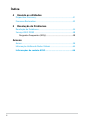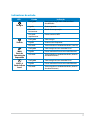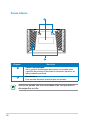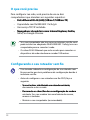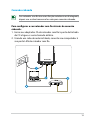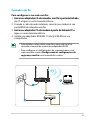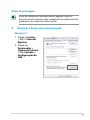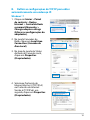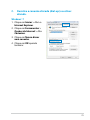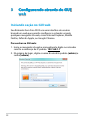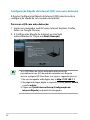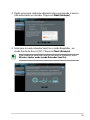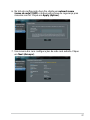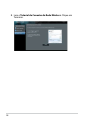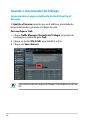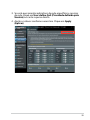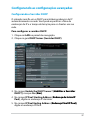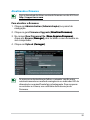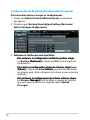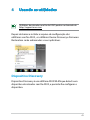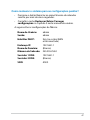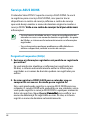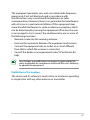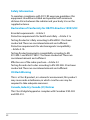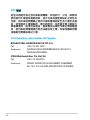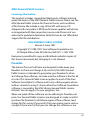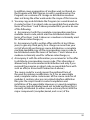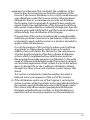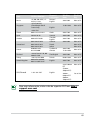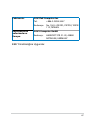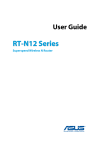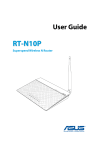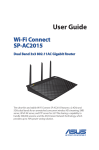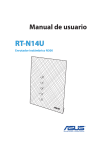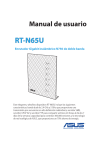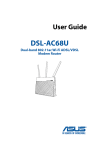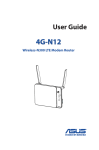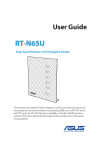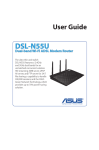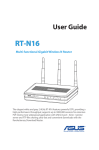Download Série RT-N12
Transcript
Guia do Usuário
Série RT-N12
Roteador Superspeed Wireless N
BP7901
Primeira Ediçã
Dezembro 2012
Direitos Autorais © 2011 ASUSTeK Computer Inc. Todos os Direitos
Reservados.
Nenhuma parte deste manual, incluindo os produtos e softwares descritos
nele, pode ser reproduzida, transmitida, transcrita, armazenada em um sistema
de recuperação ou traduzida em qualquer idioma de qualquer forma ou
sob qualquer meio, exceto a documentação mantida pelo comprador para
propostas de backup, sem a permissão escrita expressa da ASUSTeK COMPUTER
INC. ("ASUS").
A garantia ou serviço do produto não será estendida se: (1) o produto é
reparado, modificado ou alterado, a menos que este reparo, modificação ou
alteração seja autorizada por escrito pela ASUS; ou (2) o número de série do
produto esteja defasado ou faltando.
A ASUS FORNECE ESTE MANUAL "COMO É" SEM GARANTIA DE QUALQUER TIPO,
SEJA EXPRESSA OU IMPLÍCITA, INCLUINDO MAS NÃO LIMITADA ÀS GARANTIAS
IMPLÍCITAS OU CONDIÇÕES DE COMERCIALIZAÇÃO OU ADEQUAÇÃO PARA
UM FIM EM PARTICULAR. SOB NENHUMA CIRCUNSTÂNCIA, A ASUS, SEUS
DIRETORES, EXECUTIVOS, EMPREGADOS OU AGENTES SÃO RESPONSÁVEIS
POR QUALQUER DANO INDIRETO, ESPECIAL, INCIDENTAL OU CONSEQUENCIAL
(INCLUINDO DANOS POR PERDA DE LUCROS, PERDA DE NEGÓCIOS, PERDA
DE USO OU DADOS, INTERRUPÇÃO DE NEGÓCIOS E SIMILARES), MESMO SE
A ASUS TIVER SIDO AVISADA DA POSSIBILIDADE DE QUE ESTES DANOS SÃO
DECORRENTES DE QUALQUER DEFEITO OU ERRO NESTE MANUAL OU PRODUTO.
AS ESPECIFICAÇÕES E INFORMAÇÕES CONTIDAS NESTE MANUAL SÃO
FORNECIDAS APENAS PARA USO INDIVIDUAL E ESTÃO SUJEITAS À ALTERAÇÕES
A QUALQUER MOMENTO SEM AVISO PRÉVIO E NÃO DEVEM SER ADMITIDAS
COMO UM COMPROMISSO DA ASUS. A ASUS NÃO ASSUME RESPONSABILIDADE
POR QUALQUER ERRO OU IMPRECISÃO QUE POSSA SURGIR NESTE MANUAL,
INCLUINDO OS PRODUTOS E SOFTWARES DESCRITOS NELE.
Os produtos e nomes da empresa que aparecem neste manual podem ou
não ser marcas registradas ou direitos autorais de suas respectivas empresas
e são usadas apenas para identificação ou explicação e para o benefício dos
proprietários, sem intenção de infração.
Índice
1 Uma rápida olhada
Conteúdo da Embalagem......................................................................... 5
Recursos do hardware................................................................................ 6
Painel inferior........................................................................................10
2 Criando sua rede
Posicionando seu roteador.....................................................................11
O que você precisa.....................................................................................12
Configurando o seu roteador sem fio.................................................12
Conexão cabeada................................................................................13
Conexão sem fio..................................................................................15
Antes de prosseguir............................................................................17
A. Desativar o Proxy, caso esteja ativado...............................17
B.Definir as configurações de TCP/IP para obter
automaticamente um endereço IP.............................19
C.Desative a conexão discada (dial-up) se estiver ativada......21
3 Configurando através do GUI web
Iniciando seção no GUI web...................................................................22
Configurando a conexão à Internet.....................................................23
Configuração Rápida da Internet (QIS) com auto-detecção24
Configurando as configurações de segurança sem fio.................29
Tx de ajuste de potência (para RT-N12 HP apenas)........................31
Criando sua Rede Convidada.................................................................32
Usando o Gerenciador de Tráfego........................................................34
Gerenciando a Largura de Banda de QoS (Quality of Service).....34
Monitorando o Tráfego ....................................................................36
Configurando as configurações avançadas......................................37
Configurando o Servidor DHCP.....................................................37
Atualizando o firmware.....................................................................39
Configurações de Restauração/Salvando/Carregando.........40
Índice
4 Usando as utilidades
Dispositivo Discovery................................................................................41
Firmware Restoration................................................................................42
5 Resolução de Problemas
Resolução de Problemas..........................................................................44
Serviço ASUS DDNS...................................................................................48
Perguntas Frequentes (FAQs)..........................................................48
Anexos
Avisos..............................................................................................................50
Informação Hotline de Redes Globais.................................................64
Informações de contato ASUS............................................... 66
1
Uma rápida olhada
Conteúdo da Embalagem
Roteador Sem Fio Série RT-N12
Cabo de Rede (RJ-45)
Fonte de Alimentação
Guia de Instalação Rápida
Cartão de Garantia
• O roteador Série RT-N12 sem fio inclui os modelos RT-N12 D1
e RT-N12 HP . Este manual aborda os recursos de ambos os
modelos.
• No caso de falta ou dano de qualquer um dos itens, por favor
contate imediatamente seu revendedor ou loja onde adquiriu
o produto. Em caso de dúvida na instalação ou utilização
deste roteador leia esta Guia ou o Manual e caso necessite
ligue para o Suporte Técnico da ASUS.
• Recomendamos que mantenha a embalagem original do
produto caso necessite realizar a troca em garantia contra
defeitos de fabricação.
Recursos do hardware
Parte frontal
Indicadores de estado
LED
Energia
Sem fio
WAN
Rede de
Comunicação
Expandida
LAN 1-4
Rede da Área
Local
Estado
Indicação
Desligado
Nenhuma energia nem sinal sem fio é
desabilitado
Ligado
Sistema pronto
Piscando
lentamente
Modo de recuperação
Piscando
rapidamente
Processamento WPS
Desligado
Sem energia
Ligado
Sistema sem fio pronto
Piscando
Transmitindo ou recebendo dados (sem fio)
Desligado
Sem energia ou sem conexão física
Ligado
Possui conexão física a uma rede Ethernet
Piscando
Transmitindo ou recebendo dados (através
do cabo Ethernet)
Desligado
Sem energia ou sem conexão física
Ligado
Possui conexão física a uma rede Ethernet
Piscando
Transmitindo ou recebendo dados (através
do cabo Ethernet)
Posterior (RT-N12 D1)
Etiqueta
Restaurar
Descrição
Pressione este botão por mais de cinco segundos para
restaurar o sistema com os ajustes do padrão de fábrica.
Pressione este botão para ligar/desligar o roteador sem fio.
Força
Insira o adaptador da fonte de alimentação nesta porta e a
outra extremidade em uma fonte de energia elétrica para
ligar seu roteador.
LAN1-LAN4
WAN
WPS
Conecte os cabos Ethernet RJ-45 a estas portas para
estabelecer a conexão LAN.
Conecte um cabo Ethernet RJ-45 nesta porta para
estabelecer a conexão WAN.
Pressione o botão por mais de quatro segundos para
estabelecer uma conexão sem fio segura com um
dispositivo sem fio suportando WPS.
Posterior (RT-N12 HP)
Etiqueta
WPS
LAN1-LAN4
WAN
Restaurar
Descrição
Pressione o botão por mais de quatro segundos para
estabelecer uma conexão sem fio segura com um
dispositivo sem fio suportando WPS.
Conecte os cabos Ethernet RJ-45 a estas portas para
estabelecer a conexão LAN.
Conecte um cabo Ethernet RJ-45 nesta porta para
estabelecer a conexão WAN.
Pressione este botão por mais de cinco segundos para
restaurar o sistema com os ajustes do padrão de fábrica.
Pressione este botão para ligar/desligar o roteador sem fio.
Força
Insira o adaptador da fonte de alimentação nesta porta e a
outra extremidade em uma fonte de energia elétrica para
ligar seu roteador.
Painel inferior
1
2
Etiqueta
Descrição
1
Ganchos de montagem
Use os ganchos de montagem para montar seu roteador sobre
superfícies de concreto ou de madeira, usando dois parafusos de
cabeça redonda com fenda.
2
Entradas de ar
Estas entradas fornecem ventilação para seu roteador.
Montar na parede não é recomendado uma vez que reduz o
desempenho sem fio.
10
2����������������
Criando sua rede
Posicionando seu roteador
Para uma melhor transmissão do sinal entre o roteador sem fio e
os dispositivos conectados a ele assegure-se de:
• Colocar o roteador sem fio em uma área centralizada para a
cobertura máxima dos dispositivos sem fio.
• Evitar obstruções metálicas bem como a incidência direta dos
raios solares.
• Evitar dispositivos compatíveis apenas com 802.11g ou 20 Mhz
e periféricos exclusivamente 2,4 Ghz, dispositivos Bluetooth,
telefones sem fio, transformadores, motores pesados, lâmpadas
florescentes, fornos de micro ondas, geladeiras e outros
equipamentos industriais para evitar interferências ou a perda
do sinal.
• Para uma melhor cobertura horizontal mantenha o
equipamento na vertical (formato de livro).
• Para uma melhor cobertura vertical mantenha o equipamento
na horizontal apoiado em uma superfície plana.
• Sempre atualize o firmware para a última versão. Para isso baixe
a última versão do firmware em http://support.asus.com
11
O que você precisa
Para configurar sua rede, você precisa de um ou dois
computadores que atendam aos seguintes requisitos:
•�������������������������������������������������
Porta Ethernet RJ-45 (LAN) (10Base-T/100Base-TX)
������������������������������������������������
• Capacidade sem fio IEEE 802.11a/b/g/n
• Um serviço TCP/IP instalado
•�����������������������������������������������������������
Navegadores da rede tais como Internet Explorer, Firefox,
����������������������������������������������������������
Safari, ou Google Chrome
• Se o seu computador não tem recursos internos sem fio, você
pode instalar um adaptador WLAN IEEE 802.11a/b/g/n ao seu
computador para se conectar à rede..
• Os cabos RJ-45 Ethernet que serão usados para conectar os
dispositivos de rede não devem exceder 100 metros.
Configurando o seu roteador sem fio
• Use conexão cabeada na configuração do seu roteador sem
fio para evitar possíveis problemas de configuração devido à
incerteza sem fio.
• Antes de configurar o seu roteador sem fio ASUS, faça o
seguinte:
•�����������������������������������������������������
Se você estiver substituindo um roteador existente,
����������������������������������������������������
desconecte-o da sua rede.
•�������������������������������������������������������
Desconecte os cabos/fios de sua configuração de modem
������������������������������������������������������
existente. Se o seu modem tem uma bateria de reserva,
remova-a também.
• Reinicie o seu computador (recomendado).
12
Conexão cabeada
Seu roteador sem fio tem uma função autotransversal integrada,
depois use o cabo transversal ou reto para conexão cabeada.
Para configurar o seu roteador sem fio através de conexão
cabeada:
1. Insira seu adaptador CA do roteador sem fio à porta de Entrada
de CC e ligue-o a uma tomada elétrica.
2. Usando um cabo de rede instalado, conecte seu computador à
sua porta LAN do roteador sem fio.
RT-N12 D1
13
RT-N12 HP
Certifique-se de que o LED LAN esteja piscando.
3 Usando um outro cabo de rede, conecte seu modem à sua
porta WAN do roteador sem fio.
4. Insira seu adaptador CA do modem à porta de Entrada CC e
ligue-o a uma tomada elétrica.
14
Conexão sem fio
Para configurar a sua rede sem fio:
1.���������������������������������������������������������������
Insira seu adaptador CA do roteador sem fio à porta de Entrada
de CC e ligue-o a uma tomada elétrica.
2. Usando o cabo de rede instalado, conecte seu modem à sua
porta WAN do roteador sem fio.
3.���������������������������������������������������������
Insira seu adaptador CA do modem à porta de Entrada CC e
ligue-o a uma tomada elétrica.
4. Instale um adaptador IEEE 802.11a/b/g/n WLAN no seu
computador.
• Para detalhes sobre como conectar a uma rede sem fio,
consulte o manual do usuário do adaptador WLAN.
• Para configurar as configurações de segurança para a sua
rede, consulte a seção Configurando as configurações de
segurança sem fio neste manual do usuário.
RT-N12 D1
15
RT-N12 HP
16
Antes de prosseguir
Antes de configurar o roteador sem fio, aplique os passos
descritos nesta seção para cada computador na rede para evitar
problemas ao se conectar à rede sem fio.
A. Desativar o Proxy, caso esteja ativado.
Windows® 7
1.Clique em Iniciar
> Abrir o Internet
Explorer.
2. Clique em
Ferramentas >
Opções da Internet
> Aba Conexão >
Configurações da
LAN.
17
3.Nas configurações da
LAN, desmarcar Usar um
servidor PROXY para a
LAN.
4. Clique em OK e depois em
Apply (Aplicar).
MAC OSX
1. No seu navegador
Safari, clique Safari
> Preferências >
Avançado. No item
Proxies (Proxies),
clique em Change
Settings… (Alterar
configurações...)
2. Na tela de Rede,
desmarque FTP Proxy
e Web Proxy (HTTP).
3. Clique aplicar agora
quando terminar.
18
B. Definir as configurações de TCP/IP para obter
automaticamente um endereço IP.
Windows® 7
1.Clique em Iniciar > Painel
de controle > Rede e
Internet > Central de Rede
e compartilhamento >
Change adapter settings
(Alterar as configurações do
adaptador.).
2. Na janela Conexões de
Rede, clique em Local Area
Connection (Conexão de
Área Local).
3. Na área de janela de Status
da Rede de Conexão Local,
clique em Properties
(Propriedades).
4. Selecione Protocolo de
Internet Versão 4 (TCP/IPv4)
ou Protocolo de Internet
Versão 6 (TCP/IPv6), em
seguida, clique em Properties
(Propriedades).
19
5. Marque Obtain an IP
address automatically
(Obter um Endereço de IP
Automaticamente).
6. Clique em OK.
MAC OSX
1. Clique em Apple Menu
(Menu Apple)>�������
System
Preferences (Preferências
do Sistema) > Network
(Rede).
2. Clique em Ethernet no
painel esquerdo.
3. Em Configurar IPv4,
selecione o item
Using DHCP (Usando
DHCP).
4. Clique em Apply
(Aplicar).
20
C.Desative a conexão discada (dial-up) se estiver
ativada.
Windows® 7
1. Clique em Iniciar > Abra o
Internet Explorer.
2. Clique em Ferramentas >
Opções da Internet > Aba
Conexões.
3. Clique em Nunca discar
uma conexão.
4. Clique em OK quando
terminar.
21
3����������������������������
Configurando através do GUI
web
Iniciando seção no GUI web
Seu Roteador Sem Frio ASUS usa uma interface de usuário
baseada na web que permite configurar o roteador usando
qualquer navegador da web, como Internet Explorer, Mozilla
Firefox, Safari da Apple, ou Google Chrome.
Para entrar no GUI web:
1. Inicie o navegador da web e manualmente digite no roteador
sem fio o endereço de IP padrão: 192.168.1.1
2. Na página de login, digite o nome do usuário padrão (admin) e
senha (admin).
22
3. A GUI do roteador sem fio permite o acesso a várias
configurações.
Configurando a conexão à Internet
Ao configurar a conexão da Internet pela primeira vez,
pressione o botão Reiniciar no seu roteador sem fio para
reiniciá-lo para as configurações padrões de fábrica.
23
Configuração Rápida da Internet (QIS) com auto-detecção
A função Configuração Rápida da Internet (QIS) orienta você na
configuração rápida de sua conexão de Internet.
Para usar o QIS com auto-detecção:
1. Iniciar um navegador web tal como Internet Explorer, Firefox,
Safari, ou Google Chrome.
2. A Configuração Rápida de Internet será iniciada
automaticamente. Clique em Next (Avançar).
• Se o QIS falhou ao iniciar automaticamente, iniciar
manualmente seu GUI da web do roteador sem fio para
acessar a página QIS. Para fazer isso, siga os seguintes passos:
1.No seu navegador web, digite, key in http://192.168.1.1
2.Na página de login, digite o nome de usuário padrão admin
e senha admin.
3.Clique em Quick Internet Setup (Configuração de
Internet Rápida) no painel de navegação.
24
3. Digite uma nova senha de administrador para impedir o acesso
não autorizado ao roteador. Clique em Next (Avançar).
4. Selecione o modo roteador Sem Fio, o modo Repetidor , ou
modo Ponto de Acesso (AP). Clique em Next (Avançar).
Para configurar uma rede sem fio com acesso à Internet, use o
Wireless router mode (modo Roteador Sem Fio).
25
5. O roteador sem fio irá tentar identificar o seu tipo de conexão.
Se necessário, selecione o tipo de conexão necessária e digite
qualquer informação necessária, como o seu nome de usuário
e senha do ISP.
Obtenha as informações necessárias sobre o seu tipo de
conexão à Internet e informações de login adicionais de seu
Provedor de Serviços de Internet.
• A auto-detecção do seu tipo de conexão ISP ocorre
quando você configura o roteador sem fio pela primeira
vez ou quando o seu roteador sem fio é reiniciado para as
configurações padrão.
• Se QIS falhou em detectar o tipo de conexão com a Internet,
clique em Skip to manual setting (Ir para a configuração
manual) e configure manualmente as configurações de
conexão.
26
6. Na tela de configuração Sem Fio, digite um network name
(nome de rede) (SSID) e atribua uma chave de segurança para
conexão sem fio. Clique em Apply (Aplicar).
7. Um resumo das suas configurações de rede será exibido. Clique
em Next (Avançar).
27
8.Leia o Tutorial de Conexão da Rede Wireless. Clique em
Terminar.
28
Configurando as configurações de segurança
sem fio
Para proteger sua rede sem fio para acesso não autorizado, você
precisa configurar suas configurações de segurança.
Configurando as configurações de segurança sem fio:
1. Digite 192.168.1.1 no seu navegador web.
2. Na tela de login, digite o nome de usuário padrão (admin) e
senha (admin), ems eguida clique OK. O GUI web do roteador
sem fio inicia.
3. Na tela de Mapa de Rede, a área de System Status (Status
do Sistema) exibe o SSID (Service Set Identifier), método de
autenticação e configurações de segurança importantes de sua
rede sem fio.
29
4. No campo Wireless name (SSID) (��������������������
Nome Sem Fio (SSID)),
digite um nome único para sua rede sem fio.
5. Da lista suspensa� Authentication Method (Método de
autenticação), selecione
��������������������������������������������
o método de criptografia para sua
rede sem fio.
O padrão IEEE 802.11n proíbe o uso de alto rendimento com
WEP ou WPA-TKIP como cifra unicast. Se você usar esses
métodos de criptografia, sua taxa de dados cairá para conexão
de 54Mbps IEEE 802.11g.
6. Digite a sua senha de segurança.
7. Clique Apply (Aplicar) quando pronto.
30
Tx de ajuste de potência (para RT-N12 HP
apenas)
Tx de Ajuste de potência refere-se à miliWatts (mW) de energia
necessários para a saída de sinal de rádio do roteador sem fio.
O roteador RT-N12 HP pode suportar uma potência máxima de
transmissão de 200 mW.
Para ajustar a TX de ajuste de potência:
1. Clique em Wireless (Sem Fio) no painel de navegação.
2. Clique na guia Professional.
3. No item Tx Power adjustment (Tx de ajuste de energia),
insira um valor entre 0 e 200 mW.
Aumentar os valores da TX de ajuste de energia pode afetar a
estabilidade da rede sem fio e a vida do roteador sem fio.
31
Criando sua Rede Convidada
A criação de uma Rede Convidada fornece conectividade sem fio
à Internet para os visitantes temporários enquanto restringe o
acesso à sua rede privada.
Para criar sua rede convidada:
1. Clique em Guest Network (Rede Convidada) no painel de
navegação.
2. Clique em Enable (Ativar).
3. Para configurar opções adicionais, clique em qualquer um dos
itens listados.
32
4. Atribua um nome para a sua rede sem fio temporária sobre
o campo Network Name (Nome da Rede) (SSID).
5. Selecione um Authentication Method (Método de
Autenticação).
6. Selecione um método de WEP Encryption (Criptografia
WEP).
7. Especifique o Access time (Tempo de acesso) ou clique
Sem Limitless (limite).
8. Selecione Desativar ou Ativar no item Access Intranet
(Acesso à Intranet).
9. Clique em Apply (Aplicar).
33
Usando o Gerenciador de Tráfego
Gerenciando a Largura de Banda de QoS (Quality of
Service).
O Quality of Service permite que você defina a prioridade de
largura de banda e gerencie o tráfego de rede.
Para configurar QoS:
1. Clique Traffic Manager (Gerente de Tráfego) no painel de
navegação e clique na guia QoS.
2. Clique no botão ON (LIGA) para habilitar o QoS.
3. Clique em Save (Salvar).
Suas informações de largura de banda estão disponíveis de seu
ISP.
34
3. Se você quer priorizar aplicativos de rede específicos e serviços
de rede, clique em User-define QoS (Prioridade definida pelo
Usuário) no canto superior direito.
4. Ajuste os valores conforme necessário. Clique em Apply
(Aplicar).
35
Monitorando o Tráfego
Clique na guia Traffic Monitor (Monitor de Tráfego) para
visualizar as informações de largura de banda em tempo real ou
histórico de sua Internet e conexões com fio e sem fio.
36
Configurando as configurações avançadas
Configurando o Servidor DHCP
O roteador sem fio usa o DHCP para atribuir endereços de IP
automaticamente na rede. Você pode especificar a faixa de
endereços de IP e o tempo de locação para os clientes em sua
rede.
Para configurar o servidor DHCP:
1. Clique em LAN no painel de navegação.
2. Clique na guia DHCP Server (Servidor DHCP).
3. No campo Enable the DHCP Server? (���������������������
Habilitar o Servidor
DHCP?), marque Yes (����
Sim).
4. No campo IP Pool Starting Address (����������������������
Endereço de Início IP
Pool), digite no endereço IP de início.
5. No campo IP Pool Ending Address (�����������������������
Endereço Final IP Pool),
digite no endereço IP final.
37
6. No campo Lease Time, digite no tempo que o endereço IP
expira e o roteador sem fio atribui automaticamente novos
endereços IP para os clientes da rede.
• A ASUS recomenda que você use um formato de endereço de
IP 192.168.1.xxx (onde xxx pode ser qualquer número entre 2
e 254) ao especificar um intervalo de endereços de IP.
• O Endereço de Início IP Pool não deve ser maior do que o
Endereço Final IP Pool.
38
Atualizando o firmware
Faça o download da última versão do firmware no site ASUS em
http://support.asus.com
Para atualizar o firmware:
1. Clique em Administration (Administração) no painel de
navegação.
2. Clique na guia Firmware Upgrade (�������������������
Atualizar Firmware).
3. No campo New Firmware File (����������������������
Novo Arquivo Firmware),
clique em Browse (��������
Navegar) para localizar o novo firmware no
seu computador.
4. Clique em Upload (���������
Carregar).
Se o processo de atualização falhar, o roteador sem fio entra
automaticamente no modo de emergência e o indicador LED de
alimentação no painel frontal pisca lentamente. Para recuperar
ou restaurar o sistema, use o utilitário de Restauração do
Firmware.
39
Configurações de Restauração/Salvando/Carregando
Para restaurar/salvar/carregar as configurações:
1. Clique em Administration (Administração) no painel de
navegação.
2. Clique na guia Restore/Save/Upload Setting (Restaurar/
Salvar/Carregar Configuração).
3.�����������������������������������������
Selecione as tarefas que você quer fazer:
•�����������������������������������������������������������
Para restaurar as configurações de fábrica padrão, clique
����������������������������������������������������������
em Restore (����������
Restaurar) e clique em OK na mensagem de
confirmação.
•��������������������������������������������������������
Para salvar as configurações atuais do sistema, clique Save
�������������������������������������������������������
(�������
Salvar), e clique em Save (�������
Salvar) na janela de download
do arquivo para salvar o arquivo do sistema no seu caminho
preferido.
•�������������������������������������������������������������
Para restaurar as configurações do sistema anterior, clique
������������������������������������������������������������
em Browse (��������
Navegar) para localizar o arquivo do sistema
que você quer restaurar, em seguida clique Upload
(Carregar).
40
4��������������������
Usando as utilidades
Utilitários do roteador sem fio da ASUS podem ser baixado de
http://support.asus.com
Depois de baixar e instalar o arquivo de configuração dos
utilitários sem fio ASUS , os utilitários Device Discovery e Firmware
Restoration serão adicionados a seus aplicativos.
Dispositivo Discovery
Dispositivo Discovery é um utilitário ASUS WLAN que detecta um
dispositivo do roteador sem fio ASUS, e permite-lhe configurar o
dispositivo.
41
Para iniciar o dispositivo utilitário Discovery:
• A partir do seu computador, clique em Start (��������
Iniciar) > All
Programs (�������������������
Todos os Programas) > ASUS Utility (����������
Utilidade
ASUS) > RT-N12 Wireless Router (�����������������
Roteador Sem Fio
RT-N12) > Device Discovery (����������������������
Dispositivo Discovery).
Quando você configurar o roteador para o modo de Ponto de
Acesso, você precisa usar o Dispositivo Discovery para obter o
endereço IP do roteador.
Firmware Restoration
Firmware Restoration é usado em um roteador sem fio ASUS
após uma atualização de firmware falhar. Este utilitário carrega
um arquivo de firmware para o roteador sem fio. O
����������������
processo leva
cerca de 3 a 4 minutos.
Inicie o modo de recuperação antes de usar o utilitário de
Restauração Firmware.
Para iniciar o modo de recuperação e usar o utilitário de
Restauração Firmware:
1. Desligue o roteador sem fio da fonte de energia.
42
2. Segure o botão Reiniciar no painel traseiro e, simultaneamente,
religá-lo ao roteador sem fio na fonte de energia. Solte o
botão Reinício quando o LED de força no painel frontal pisca
lentamente, o que indica que o roteador wireless está no modo
de recuperação.
3. Use o seguinte para configurar as definições de TCP/IP:
Endereço IP: 192.168.1.x
Máscara de subrede: 255.255.255.0
4. A partir do seu computador, clique em Start (��������
Iniciar) > All
Programs (�������������������
Todos os Programas) > ASUS Utility RT-N12
Wireless Router (���������������������������������
Roteador Sem Fio ASUS Utilitário
RT-N12) > Firmware Restoration (���������������������
Restauração Firmware).
5. Clique em Browse (Procurar) para navegar até o arquivo do
firmware, clique em Upload (Carregar).
Este não é um utilitário de atualização de firmware e não
pode ser usado em um trabalho do Roteador Sem Fio ASUS.
Atualizações de firmware normal devem ser feitas através da
interface web.������������
Consulte a Atualização do firmware para mais
detalhes.
43
5����������������������
Resolução de Problemas
Se você encontrar problemas que não são mencionados neste
capítulo, contate o suporte técnico da ASUS.
Resolução de Problemas
Não consigo acessar um navegador web para configurar
o roteador.
•��������������������������������������������������������������
Excluir os cookies e arquivos no seu navegador web.�����������
Para fazer
isso no Internet Explorer 8:
1.�������������������������������������������������
Inicie o seu navegador web, em seguida clique em
Tools (������������
Ferramentas) > Internet Options...(����������
Opções da
Internet...)
2.Na guia Geral, clique em Delete (Excluir) em Histórico de
navegação.
3.Assinale Temporary Internet Files (Arquivos Temporários
de Internet) e Cookies. Clique em Delete (Excluir).
Os comandos para excluir cookies e arquivos variam de acordo
com o navegador web�.
•���������������������������������������������������������������
Desative as configurações do servidor proxy, cancele a conexão
dial-up, e defina as configurações de TCP/IP para obter
endereços IP automaticamente. Para mais detalhes, consulte a
seção Antes de prosseguir neste manual do usuário.
O cliente não pode estabelecer uma conexão sem fio com
o roteador.
Fora de Área:
• Coloque o roteador mais próximo do cliente sem fio.
• Tente mudar as configurações do canal.
44
Autenticação:
• Use uma conexão cabeada para se conectar ao roteador.
• Verifique as configurações de segurança sem fio.
•������������������������������������������������������������
Pressione o botão Reiniciar no painel traseiro por mais de
�����������������������������������������������������������
cinco segundos.
Não é possível encontrar o roteador:
•������������������������������������������������������������
Pressione o botão Reiniciar no painel traseiro por mais de
�����������������������������������������������������������
cinco segundos.
•�������������������������������������������������������������
Verifique a configuração do adaptador sem fio, tais como as
������������������������������������������������������������
configurações do SSID e criptografia.
Não é possível acessar a Internet através de um
adaptador LAN sem fio.
• Mover o roteador mais próximo do cliente sem fio.
• Verifique se o adaptador sem fio está conectado ao roteador
sem fio correto.
• Verifique se o canal sem fio em uso está em conformidade com
os canais disponíveis no seu país/região.
• Verifique as configurações de criptografia.
• Verifique se a conexão ADSL ou cabo está correto.
• Tente novamente usando outro cabo Ethernet.
Internet não está acessível.
• Verifique os indicadores de status no modem ADSL e o
roteador sem fio.
• Verifique se o LED WAN no roteador sem fio está ligado. Se o
LED não estiver ligado, mude o cabo e tente novamente.
45
Quando o "Link" do Modem ADSL fica LIGADO (sem
piscar), este meio de acesso à Internet é possível.
•
•
•
•
Reinicie o computador.
Verifique se o LED WAN no roteador sem fio está ligado.
Verifique as configurações de criptografia sem fio.
Verifique se o computador pode obter o endereço IP (tanto via
rede cabeada e rede sem fio).
• Certifique-se que o seu navegador web está configurado para
usar a LAN local, e não está configurado para usar um servidor
proxy.
Se o "LINK" ADSL pisca continuamente ou permaneçe
desligado, o acesso à Internet não é possível - o roteador
não é capaz de estabelecer uma conexão com a rede
ADSL.
• Assegure que todos os seus cabos estão conectados
corretamente.
• Desconecte o cabo de energia do modem ADSL ou cabo,
espere alguns minutos e reconecte o cabo.
• Se a luz ADSL continua a piscar ou fica DESLIGADO, contacte o
seu fornecedor de serviços ADSL.
Nome da rede ou chaves de criptografia são esquecidos.
• Tente configurar a conexão com fio e configurar a criptografia
sem fio novamente.
• Pressione o botão Reiniciar no painel traseiro do roteador sem
fio por mais de cinco segundos.
46
Como restaurar o sistema para as configurações padrão?
•Pressione o botão Reiniciar no painel traseiro do roteador
sem fio por mais de cinco segundos.
•Consulte a seção Restaurar/Salvar/Carregar
configurações no Capítulo 3 neste manual do usuário.
A seguir estão as configurações de fábrica:
Nome do Usuário:
Senha:
Habilitar DHCP:
admin
admin
Sim (se o cabo WAN
está conectado)
Endereço IP:
192.168.1.1
Nome de Domínio:
(Branco)
Máscara de Subrede: 255.255.255.0
Servidor 1 DNS:
192.168.1.1
Servidor 2 DNS:
(Branco)
SSID:
ASUS
47
Serviço ASUS DDNS
O roteador Série RT-N12 suporta o serviço ASUS DDNS. Se você
se registrou para o serviço ASUS DDNS, mas precisa trocar
dispositivos no centro de serviço, informe o centro de serviço
que você deseja manter o nome de domínio original e manter o
serviço DDNS. Visite
������������������������������������������������������
o seu centro de serviços local para obter mais
informações.
• Se não houver atividade na área - como a reconfiguração do
roteador ou acesso ao nome de domínio registrado - no prazo
de 90 dias, o sistema exclui automaticamente as informações
registradas.
• Se você encontrar qualquer problema ou dificuldade em
utilizar o dispositivo, contate o centro de serviço.
Perguntas Frequentes (FAQs)
1. Será que a informação registada será perdida ou registrada
por outros?
Se você ainda não atualizou as informações registradas em
90 dias, o sistema automaticamente exclui as informações
registadas e os nomes de domínio podem ser registados por
outros.
2. Eu não registrei o DDNS ASUS para o roteador que eu
comprei há seis meses. Eu ainda posso registrá-lo?
Sim, você ainda pode registrar o serviço ASUS DDNS para seu
roteador. O serviço DDNS está embutido no seu roteador, assim
você pode registrar o serviço ASUS DDNS a qualquer momento.
Antes de registrar, clique Query (���������
Consulta) para verificar se o
nome de domínio já foi registrado ou não. Se não, o sistema
registra o nome de domínio automaticamente.
48
3. Registrei um nome de domínio antes e tem trabalhado
bem até que meus amigos me disseram que não poderiam
acessar o meu nome de domínio.
Verifique o seguinte:
1. A internet está funcionando bem.
2. O servidor DNS está funcionando bem.
3. A última vez que você atualizou o nome de domínio.
Se ainda houver problemas no acesso ao seu nome de
domínio, contate o centro de serviço.
4. Posso registrar dois nomes de domínio em separado para
acessar meus servidores HTTP e FTP?
Não, você não pode. Você só pode registrar um nome de
domínio para um roteador. Use o mapeamento de portas para
implementar a segurança na rede.
5. Depois de reiniciar o roteador, por que é que eu
vejo diferentes WAN IPs em MS-DOS e na página de
configuração do roteador?
Isto é normal. O tempo de intervalo entre o servidor de DNS
ISP e os resultados ASUS DDNS em diferentes IPs WAN em MSDOS e na página de configuração do roteador. ISPs diferentes
podem ter o intervalo de tempo diferente para IP atualização.
6. É o serviço gratuito ASUS DDNS, ou é apenas uma versão
de teste?
O serviço ASUS DDNS é um serviço gratuito e incluído em
alguns roteadores ASUS. Verifique o seu roteador ASUS se ele
suporta o serviço DDNS ASUS.
49
Anexos
Avisos
ASUS Recycling/Takeback Services
ASUS recycling and takeback programs come from our
commitment to the highest standards for protecting our
environment. We believe in providing solutions for you to be able
to responsibly recycle our products, batteries, other components,
as well as the packaging materials. Please go to http://csr.asus.
com/english/Takeback.htm for the detailed recycling information
in different regions.
REACH
Complying with the REACH (Registration, Evaluation,
Authorisation, and Restriction of Chemicals) regulatory
framework, we published the chemical substances in our products
at ASUS REACH website at
http://csr.asus.com/english/index.aspx
Federal Communications Commission Statement
This device complies with Part 15 of the FCC Rules. Operation is
subject to the following two conditions:
• This device may not cause harmful interference.
• This device must accept any interference received, including
interference that may cause undesired operation.
This equipment has been tested and found to comply with the
limits for a class B digital device, pursuant to part 15 of the FCC
Rules. These limits are designed to provide reasonable protection
against harmful interference in a residential installation.
50
This equipment generates, uses and can radiate radio frequency
energy and, if not installed and used in accordance with
the instructions, may cause harmful interference to radio
communications. However, there is no guarantee that interference
will not occur in a particular installation. If this equipment does
cause harmful interference to radio or television reception, which
can be determined by turning the equipment off and on, the user
is encouraged to try to correct the interference by one or more of
the following measures:
• Reorient or relocate the receiving antenna.
• Increase the separation between the equipment and receiver.
• Connect the equipment into an outlet on a circuit different
from that to which the receiver is connected.
• Consult the dealer or an experienced radio/TV technician for
help.
Any changes or modifications not expressly approved by the
party responsible for compliance could void the user’s authority
to operate the equipment.
Prohibition of Co-location
This device and its antenna(s) must not be co-located or operating
in conjunction with any other antenna or transmitter
51
Safety Information
To maintain compliance with FCC’s RF exposure guidelines, this
equipment should be installed and operated with minimum
distance 20cm between the radiator and your body. Use on the
supplied antenna.
Declaration of Conformity for R&TTE directive 1999/5/EC
Essential requirements – Article 3
Protection requirements for health and safety – Article 3.1a
Testing for electric safety according to EN 60950-1 has been
conducted. These are considered relevant and sufficient.
Protection requirements for electromagnetic compatibility
– Article 3.1b
Testing for electromagnetic compatibility according to EN
301 489-1 and EN 301 489-17 has been conducted. These are
considered relevant and sufficient.
Effective use of the radio spectrum – Article 3.2
Testing for radio test suites according to EN 300 328- 2 has been
conducted. These are considered relevant and sufficient.
CE Mark Warning
This is a Class B product, in a domestic environment, this product
may cause radio interference, in which case the user may be
required to take adequate measures.
Canada, Industry Canada (IC) Notices
This Class B digital apparatus complies with Canadian ICES-003
and RSS-210.
52
Operation is subject to the following two conditions: (1) this
device may not cause interference, and (2) this device must accept
any interference, including interference that may cause undesired
operation of the device.
Radio Frequency (RF) Exposure Information
The radiated output power of the Wireless Device is below the
Industry Canada (IC) radio frequency exposure limits. The Wireless
Device should be used in such a manner such that the potential
for human contact during normal operation is minimized.
This device has been evaluated for and shown compliant with
the IC Specific Absorption Rate (“SAR”) limits when installed in
specific host products operated in portable exposure conditions
(antennas are less than 20 centimeters of a person’s body).
This device has been certified for use in Canada. Status of the
listing in the Industry Canada’s REL (Radio Equipment List) can be
found at the following web address: http://www.ic.gc.ca/app/sitt/
reltel/srch/nwRdSrch.do?lang=eng
Additional Canadian information on RF exposure also can be
found at the following web: http://www.ic.gc.ca/eic/site/smt-gst.
nsf/eng/sf08792.html
Canada, avis d’Industry Canada (IC)
Cet appareil numérique de classe B est conforme aux normes
canadiennes ICES-003 et RSS-210.
Son fonctionnement est soumis aux deux conditions suivantes: (1)
cet appareil ne doit pas causer d’interférence et (2) cet appareil
doit accepter toute interférence, notamment les interférences qui
peuvent a ecter son fonctionnement.
53
NCC 警語
經型式認證合格之低功率射頻電機,非經許可,公司、商號或
使用者均不得擅自變更頻率、加大功率或變更原設計之特性及
功能。低功率射頻電機之使用不得影響飛航安全及干擾合法通
信;經發現有干擾現象時,應立即停用,並改善至無干擾時方
得繼續使用。前項合法通信,指依電信法規定作業之無線電通
信。低功率射頻電機須忍受合法通信或工業、科學及醫療用電
波輻射性電機設備之干擾。
Distribuidores autorizados da Turquia:
BOGAZICI BIL GISAYAR SAN. VE TIC. A.S.
Tel:
+90 212 3311000
Endereço: AYAZAGA MAH. KEMERBURGAZ CAD. NO.10
AYAZAGA/ISTANBUL
CIZGI Elektronik San. Tic. Ltd. Sti.
Tel:
+90 212 3567070
Endereço:
CEMAL SURURI CD. HALIM MERIC IS MERKEZI
No: 15/C D:5-6 34394 MECIDIYEKOY/ISTANBUL
54
GNU General Public License
Licensing information
This product includes copyrighted third-party software licensed
under the terms of the GNU General Public License. Please see The
GNU General Public License for the exact terms and conditions
of this license. We include a copy of the GPL with every CD
shipped with our product. All future firmware updates will also be
accompanied with their respective source code. Please visit our
web site for updated information. Note that we do not offer direct
support for the distribution.
GNU GENERAL PUBLIC LICENSE
Version 2, June 1991
Copyright (C) 1989, 1991 Free Software Foundation, Inc.
59 Temple Place, Suite 330, Boston, MA 02111-1307 USA
Everyone is permitted to copy and distribute verbatim copies of
this license document, but changing it is not allowed.
Preamble
The licenses for most software are designed to take away your
freedom to share and change it. By contrast, the GNU General
Public License is intended to guarantee your freedom to share
and change free software--to make sure the software is free for all
its users. This General Public License applies to most of the Free
Software Foundation’s software and to any other program whose
authors commit to using it. (Some other Free Software Foundation
software is covered by the GNU Library General Public License
instead.) You can apply it to your programs, too.
When we speak of free software, we are referring to freedom, not
price. Our General Public Licenses are designed to make sure that
you have the freedom to distribute copies of free software (and
charge for this service if you wish), that you receive source code or
can get it if you want it, that you can change the software or use
55
pieces of it in new free programs; and that you know you can do
these things.
To protect your rights, we need to make restrictions that forbid
anyone to deny you these rights or to ask you to surrender the
rights. These restrictions translate to certain responsibilities for
you if you distribute copies of the software, or if you modify it.
For example, if you distribute copies of such a program, whether
gratis or for a fee, you must give the recipients all the rights that
you have. You must make sure that they, too, receive or can get the
source code. And you must show them these terms so they know
their rights.
We protect your rights with two steps: (1) copyright the software,
and (2) offer you this license which gives you legal permission to
copy, distribute and/or modify the software.
Also, for each author’s protection and ours, we want to make
certain that everyone understands that there is no warranty for
this free software. If the software is modified by someone else and
passed on, we want its recipients to know that what they have is
not the original, so that any problems introduced by others will
not reflect on the original authors’ reputations.
Finally, any free program is threatened constantly by software
patents. We wish to avoid the danger that redistributors of a free
program will individually obtain patent licenses, in effect making
the program proprietary. To prevent this, we have made it clear
that any patent must be licensed for everyone’s free use or not
licensed at all.
The precise terms and conditions for copying, distribution and
modification follow.
56
Terms & conditions for copying, distribution, &
modification
0. This License applies to any program or other work which
contains a notice placed by the copyright holder saying it may
be distributed under the terms of this General Public License.
The “Program”, below, refers to any such program or work, and
a “work based on the Program” means either the Program or
any derivative work under copyright law: that is to say, a work
containing the Program or a portion of it, either verbatim or
with modifications and/or translated into another language.
(Hereinafter, translation is included without limitation in the
term “modification”.) Each licensee is addressed as “you”.
Activities other than copying, distribution and modification are
not covered by this License; they are outside its scope. The act
of running the Program is not restricted, and the output from
the Program is covered only if its contents constitute a work
based on the Program (independent of having been made by
running the Program). Whether that is true depends on what
the Program does.
1. You may copy and distribute verbatim copies of the Program’s
source code as you receive it, in any medium, provided that
you conspicuously and appropriately publish on each copy
an appropriate copyright notice and disclaimer of warranty;
keep intact all the notices that refer to this License and to the
absence of any warranty; and give any other recipients of the
Program a copy of this License along with the Program.
You may charge a fee for the physical act of transferring a
copy, and you may at your option offer warranty protection in
exchange for a fee.
2. You may modify your copy or copies of the Program or any
portion of it, thus forming a work based on the Program, and
copy and distribute such modifications or work under the
terms of Section 1 above, provided that you also meet all of
these conditions:
57
a) You must cause the modified files to carry prominent
notices stating that you changed the files and the date of any
change.
b) You must cause any work that you distribute or publish, that
in whole or in part contains or is derived from the Program or
any part thereof, to be licensed as a whole at no charge to all
third parties under the terms of this License.
c) If the modified program normally reads commands
interactively when run, you must cause it, when started running
for such interactive use in the most ordinary way, to print or
display an announcement including an appropriate copyright
notice and a notice that there is no warranty (or else, saying
that you provide a warranty) and that users may redistribute
the program under these conditions, and telling the user how
to view a copy of this License. (Exception: if the Program itself is
interactive but does not normally print such an announcement,
your work based on the Program is not required to print an
announcement.)
These requirements apply to the modified work as a whole.
If identifiable sections of that work are not derived from the
Program, and can be reasonably considered independent and
separate works in themselves, then this License, and its terms,
do not apply to those sections when you distribute them as
separate works. But when you distribute the same sections
as part of a whole which is a work based on the Program, the
distribution of the whole must be on the terms of this License,
whose permissions for other licensees extend to the entire
whole, and thus to each and every part regardless of who wrote
it.
Thus, it is not the intent of this section to claim rights or contest
your rights to work written entirely by you; rather, the intent is
to exercise the right to control the distribution of derivative or
collective works based on the Program.
58
In addition, mere aggregation of another work not based on
the Program with the Program (or with a work based on the
Program) on a volume of a storage or distribution medium
does not bring the other work under the scope of this License.
3. You may copy and distribute the Program (or a work based on
it, under Section 2) in object code or executable form under the
terms of Sections 1 and 2 above provided that you also do one
of the following:
a) Accompany it with the complete corresponding machinereadable source code, which must be distributed under the
terms of Sections 1 and 2 above on a medium customarily used
for software interchange; or,
b) Accompany it with a written offer, valid for at least three
years, to give any third party, for a charge no more than your
cost of physically performing source distribution, a complete
machine-readable copy of the corresponding source code, to
be distributed under the terms of Sections 1 and 2 above on a
medium customarily used for software interchange; or,
c) Accompany it with the information you received as to the offer
to distribute corresponding source code. (This alternative is
allowed only for noncommercial distribution and only if you
received the program in object code or executable form with
such an offer, in accord with Subsection b above.)
The source code for a work means the preferred form of
the work for making modifications to it. For an executable
work, complete source code means all the source code for all
modules it contains, plus any associated interface definition
files, plus the scripts used to control compilation and
installation of the executable. However, as a special exception,
the source code distributed need not include anything that is
normally distributed (in either source or binary form) with the
major components (compiler, kernel, and so on) of the
59
operating system on which the executable runs, unless that
component itself accompanies the executable.
If distribution of executable or object code is made by
offering access to copy from a designated place, then offering
equivalent access to copy the source code from the same place
counts as distribution of the source code, even though third
parties are not compelled to copy the source along with the
object code.
4. You may not copy, modify, sublicense, or distribute the Program
except as expressly provided under this License. Any attempt
otherwise to copy, modify, sublicense or distribute the Program
is void, and will automatically terminate your rights under
this License. However, parties who have received copies, or
rights, from you under this License will not have their licenses
terminated so long as such parties remain in full compliance.
5. You are not required to accept this License, since you have
not signed it. However, nothing else grants you permission to
modify or distribute the Program or its derivative works. These
actions are prohibited by law if you do not accept this License.
Therefore, by modifying or distributing the Program (or any
work based on the Program), you indicate your acceptance
of this License to do so, and all its terms and conditions for
copying, distributing or modifying the Program or works based
on it.
6. Each time you redistribute the Program (or any work based
on the Program), the recipient automatically receives a license
from the original licensor to copy, distribute or modify the
Program subject to these terms and conditions. You may not
impose any further restrictions on the recipients’ exercise of
the rights granted herein. You are not responsible for enforcing
compliance by third parties to this License.
7. If, as a consequence of a court judgment or allegation of patent
infringement or for any other reason (not limited to patent
issues), conditions are imposed on you (whether by court order,
60
agreement or otherwise) that contradict the conditions of this
License, they do not excuse you from the conditions of this
License. If you cannot distribute so as to satisfy simultaneously
your obligations under this License and any other pertinent
obligations, then as a consequence you may not distribute
the Program at all. For example, if a patent license would not
permit royalty-free redistribution of the Program by all those
who receive copies directly or indirectly through you, then the
only way you could satisfy both it and this License would be to
refrain entirely from distribution of the Program.
If any portion of this section is held invalid or unenforceable
under any particular circumstance, the balance of the section
is intended to apply and the section as a whole is intended to
apply in other circumstances.
It is not the purpose of this section to induce you to infringe
any patents or other property right claims or to contest
validity of any such claims; this section has the sole purpose
of protecting the integrity of the free software distribution
system, which is implemented by public license practices.
Many people have made generous contributions to the wide
range of software distributed through that system in reliance
on consistent application of that system; it is up to the author/
donor to decide if he or she is willing to distribute software
through any other system and a licensee cannot impose that
choice.
This section is intended to make thoroughly clear what is
believed to be a consequence of the rest of this License.
8. If the distribution and/or use of the Program is restricted in
certain countries either by patents or by copyrighted interfaces,
the original copyright holder who places the Program under
this License may add an explicit geographical distribution
limitation excluding those countries, so that distribution is
permitted only in or among countries not thus excluded. In
61
such case, this License incorporates the limitation as if written in
the body of this License.
9. The Free Software Foundation may publish revised and/or new
versions of the General Public License from time to time. Such
new versions will be similar in spirit to the present version, but
may differ in detail to address new problems or concerns.
Each version is given a distinguishing version number. If the
Program specifies a version number of this License which
applies to it and “any later version”, you have the option of
following the terms and conditions either of that version or of
any later version published by the Free Software Foundation. If
the Program does not specify a version number of this License,
you may choose any version ever published by the Free
Software Foundation.
10. If you wish to incorporate parts of the Program into other free
programs whose distribution conditions are different, write to
the author to ask for permission.
For software which is copyrighted by the Free Software
Foundation, write to the Free Software Foundation; we
sometimes make exceptions for this. Our decision will be
guided by the two goals of preserving the free status of all
derivatives of our free software and of promoting the sharing
and reuse of software generally.
62
NO WARRANTY
11.BECAUSE THE PROGRAM IS LICENSED FREE OF CHARGE,
THERE IS NO WARRANTY FOR THE PROGRAM, TO THE EXTENT
PERMITTED BY APPLICABLE LAW. EXCEPT WHEN OTHERWISE
STATED IN WRITING THE COPYRIGHT HOLDERS AND/OR OTHER
PARTIES PROVIDE THE PROGRAM “AS IS” WITHOUT WARRANTY
OF ANY KIND, EITHER EXPRESSED OR IMPLIED, INCLUDING,
BUT NOT LIMITED TO, THE IMPLIED WARRANTIES OF
MERCHANTABILITY AND FITNESS FOR A PARTICULAR PURPOSE.
THE ENTIRE RISK AS TO THE QUALITY AND PERFORMANCE OF
THE PROGRAM IS WITH YOU. SHOULD THE PROGRAM PROVE
DEFECTIVE, YOU ASSUME THE COST OF ALL NECESSARY
SERVICING, REPAIR OR CORRECTION.
12IN NO EVENT UNLESS REQUIRED BY APPLICABLE LAW OR
AGREED TO IN WRITING WILL ANY COPYRIGHT HOLDER, OR
ANY OTHER PARTY WHO MAY MODIFY AND/OR REDISTRIBUTE
THE PROGRAM AS PERMITTED ABOVE, BE LIABLE TO YOU FOR
DAMAGES, INCLUDING ANY GENERAL, SPECIAL, INCIDENTAL
OR CONSEQUENTIAL DAMAGES ARISING OUT OF THE USE
OR INABILITY TO USE THE PROGRAM (INCLUDING BUT NOT
LIMITED TO LOSS OF DATA OR DATA BEING RENDERED
INACCURATE OR LOSSES SUSTAINED BY YOU OR THIRD PARTIES
OR A FAILURE OF THE PROGRAM TO OPERATE WITH ANY OTHER
PROGRAMS), EVEN IF SUCH HOLDER OR OTHER PARTY HAS
BEEN ADVISED OF THE POSSIBILITY OF SUCH DAMAGES.
END OF TERMS AND CONDITIONS
63
Informação Hotline de Redes Globais
Support
Languages
Working
Hour
Working
Day
8:00-20:00
9:00-18:00
9:00-17:00
9:00-17:00
Mon. to Fri.
Mon. to Fri.
Mon. to Fri.
Mon. to
Sun.
Mon. to Fri.
10:00-18:00
Mon. to Fri.
0033-170949400
English
German
Dutch /French
Simplified
Chinese
Denish/English
Finnish/English/
Swedish
France
Mon. to Fri.
Greece
00800-44-14-20-44
Greek
9:00-17:45
9:00-13:00;
14:00-18:00
Hong Kong
3582-4770
Cantonese/
Chinese/
English
Ireland
0035-31890719918
English
Italy
199-400089
Italian
Japan
0800-123-2787
Japanese
Malaysia
+603 2148 0827 (Check
Repair Detail Status
Only)
Bahasa Melayu/
English
10:00-19:00
Mon. to Fri.
Area
Hotline Number
Australia
Austria
Belgium
1300-2787-88
0043-820240513
0032-78150231
China
400-620-6655
Denmark
0045-3832-2943
Finland
00358-9693-7969
France
9:00-18:00
10:00-20:00
10:00-17:00
9:00-17:00
09:00-13:00
14:00-18:00
9:00-18:00
9:00-17:00
Mon. to Fri.
Mon. to Fri.
Sat.
Mon. to Fri.
Mon. to Fri.
Mon. to Fri.
Sat. to Sun.
+603-6279-5077
Netherlands
/ Luxembourg
0031-591-570290
Dutch / English
9:00-17:00
Mon. to Fri.
New Zealand
0800-278-788 /
0800-278-778
English
8:00-20:00
Mon. to Fri.
Norway
0047-2316-2682
Norwegian
/English
9:00-17:00
Mon. to Fri.
English
9:00-18:00
Mon. to Fri.
Philippine
Poland
Portugal
64
+632-636 8504;
180014410573
00225-718-033
00225-718-040
707-500-310
Polish
Portuguese
9:00-17:00
8:30-17:30
9:00-17:00
Mon. to Fri.
Mon. to Fri.
Area
Russia
Singapore
Hotline Number
+8-800-100-ASUS; +7495-231-1999
+65-6720-3835
(Check Repair Detail
Status Only)
Slovak
Spain
-66221701
00421-232-162-621
902-88-96-88
Sweden
0046-8587-6940
Switzerland
Taiwan
Thailand
Turkey
United Kingdom
USA/Canada
0041-848111010
0041-848111014
0041-848111012
0800-093-456;
02-81439000
+662-679-8367 -70; 001
800 852 5201
+90-216-524-3000
0044-870-1208340;
0035-31890719918
1-812-282-2787
Support
Languages
Working
Hour
Working
Day
Russian/
English
9:00-18:00
Mon. to Fri.
11:00-19:00
Mon. to Fri.
Czech
Spanish
Swedish/
English
German
French
Italian
Traditional
Chinese
8:00-17:00
9:00-18:00
Mon. to Fri.
Mon. to Fri.
9:00-17:00
Mon. to Fri.
9:00-18:00
Mon. to Fri.
Mon. to Fri.
Mon. to Fri.
9:00-12:00;
13:30-18:00
Mon. to Fri.
Thai/English
9:00-18:00
Mon. to Fri.
Turkish
09:00-18:00
Mon. to Fri
English
9:00-17:00
Mon. to Fri.
8:30-12:00am
EST
Mon. to Fri.
English
English
(5:30am9:00pm PST)
9:00am6:00pm EST
Sat. to Sun.
(6:00am3:00pm PST)
Para mais informação, visite o site de suporte ASUS em: http://
support.asus.com
65
Informações de contato ASUS
ASUS Brasil
Website Telefones
Suporte online
E-mail
www.asus.com.br
4003-0988 - (Capitais e regiões metropolitanas)
0800 880 0988 - (Demais Localidades)
support.asus.com
[email protected]
ASUSTeK COMPUTER INC. (Ásia Pacífico)
Endereço
Website
15 Li-Te Road, Peitou, Taipei, Taiwan 11259
www.asus.com.tw
Suporte Técnico
Telefone
Fax do suporte
Suporte online
+886228943447
+886228907698
support.asus.com*
ASUS COMPUTER INTERNATIONAL (América)
Endereço
800 Corporate Way, Fremont, CA 94539, USA
Telefone������������
+15107393777
Fax
+�����������
15106084555
Website
usa.asus.com
Suporte online
support.asus.com*
ASUS COMPUTER GmbH (Alemanha e Áustria)
Endereço
Harkort Str. 21-23, D-40880 Ratingen, Germany
Telefone��������������
+491805010923*
Fax
+492102959911
Website
www.asus.com.de
Contato online
www.asus.com.de/sales
Suporte Técnico
Telefone (Componentes)
Telefone (Sistema/Notebook/Eee/LCD)
Fax
Suporte online
+491805010923�*
+491805010920�*
+492102959911
support.asus.com
* Disponível no site está o Formulário de questionário técnico que você pode preencher para contatar o suporte técnico.
66
Fabricante:
ASUSTeK Computer Inc.
Tel:
+886-2-2894-3447
Endereço:
Representante
autorizado na
Europa:
No. 150, LI-DE RD., PEITOU, TAIPEI
112, TAIWAN
ASUS Computer GmbH
Endereço:
HARKORT STR. 21-23, 40880
RATINGEN, GERMANY
EEE Yönetmeliğine Uygundur.
67
68