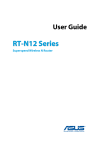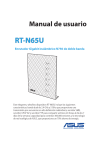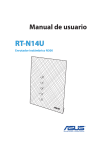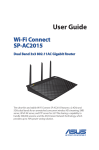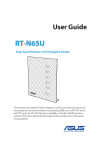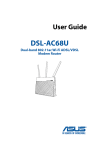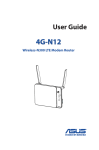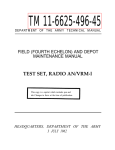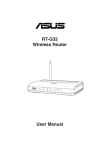Download Manual de usuario Serie RT-N12
Transcript
Manual de usuario Serie RT-N12 Router N inalámbrico superrápido S7901 Tercera edición De noviembre 2012 Copyright © 2012 ASUSTeK Computer Inc. Todos los derechos reservados. Se prohíbe la reproducción, transmisión, transcripción, almacenamiento en un sistema de recuperación o traducción a cualquier idioma de este manual, íntegra o parcialmente, incluidos los productos y el software que en él se describen, de ninguna forma ni a través de ningún medio, a excepción de que tales actividades sean llevadas a cabo por el comprador con fines de conservación, sin autorización expresa por escrito de ASUSTeK Computer Inc. (“ASUS”). La garantía y los servicios de reparación vinculados al producto no serán de aplicación si: (1) el producto ha sido reparado, modificado o alterado, a excepción de que tal reparación, modificación o alteración haya sido autorizada por escrito por ASUS; o (2) no sea posible determinar el número de serie del producto o aquél no se encuentre presente. ASUS PROPORCIONA ESTE MANUAL “TAL CUAL”, SIN GARANTÍAS DE NINGÚN TIPO, NI EXPRESAS NI IMPLÍCITAS, INCLUIDAS, ENTRE OTRAS, LAS GARANTÍAS IMPLÍCITAS O CONDICIONES DE COMERCIABILIDAD O AJUSTE A UNA FINALIDAD EN PARTICULAR. NI ASUS, NI SUS DIRECTORES, RESPONSABLES, EMPLEADOS O AGENTES SERÁN RESPONSABLES DE NINGÚN DAÑO INDIRECTO, ESPECIAL, ACCIDENTAL O CONSECUENTE (INCLUIDOS AQUÉLLOS DERIVADOS DE PÉRDIDAS DE BENEFICIOS, PÉRDIDAS DE OPORTUNIDADES COMERCIALES, IMPOSIBILIDAD DE USAR EL EQUIPO, PÉRDIDAS DE DATOS, INTERRUPCIONES DE LA ACTIVIDAD COMERCIAL Y OTROS PERJUICIOS DE CARÁCTER SIMILAR), AÚN CUANDO ASUS HAYA SIDO ADVERTIDA DE LA POSIBILIDAD DE QUE TALES DAÑOS TENGAN LUGAR COMO RESULTADO DE ALGÚN DEFECTO O ERROR EN ESTE MANUAL O EN EL PRODUCTO. LAS ESPECIFICACIONES Y LA INFORMACIÓN QUE CONTIENE ESTE MANUAL SE PONEN A DISPOSICIÓN DEL PROPIETARIO CON FINES EXCLUSIVAMENTE INFORMATIVOS; AMBAS SE ENCUENTRAN SUJETAS A CAMBIOS EN CUALQUIER MOMENTO SIN AVISO PREVIO Y NO DEBEN CONSIDERARSE UN COMPROMISO EMPRENDIDO POR ASUS. ASUS NO ASUME RESPONSABILIDAD U OBLIGACIÓN ALGUNA EN RELACIÓN CON AQUELLOS ERRORES O IMPRECISIONES QUE ESTE MANUAL PUDIERA CONTENER, INCLUIDOS LOS PRODUCTOS Y EL SOFTWARE QUE EN ÉL SE DESCRIBEN. Los nombres de productos y empresas que aparecen en este manual podrían ser o no marcas comerciales registradas o estar vinculados a derechos de autor en posesión de sus respectivas empresas propietarias; su uso se lleva a cabo exclusivamente con fines de identificación y explicación y en beneficio del propietario del producto, sin intención alguna de infringir los derechos indicados. Contenidos 1 Un vistazo rápido 5 Contenido del paquete.............................................................5 Características hardware..........................................................6 2 Configuración de su red inalámbrica 11 Ubicación del router.............................................................. 11 Qué necesita........................................................................... 12 Configuración del router inalámbrico.................................. 12 Conexión por cable ...........................................................................13 Conexión inalámbrica........................................................................15 Antes de continuar.............................................................................17 A. Deshabilite el servidor proxy si se encuentra habilitado......................................................................................17 B. Establezca la configuración TCP/IP del equipo para que reciba una dirección IPautomáticamente......19 C. Deshabilite todas las conexiones de acceso telefónico......................................................................................21 3Configuración a través de la interfaz Web 22 Inicio de sesión en la interfaz gráfica del usuario web....... 22 Configuración de la conexión a Internet.............................. 23 Quick Internet Setup (QIS) con detección automática..........24 Para definir la configuración de seguridad inalámbrica..... 29 Ajuste de la potencia de transmisión (solo para el modelo RT-N12 HP).............................................................................. 31 Creación de una red para invitados...................................... 32 Uso del Administrador de tráfico.......................................... 34 Administración del ancho de banda de la calidad de servicio (QoS, Quality of Service)...................................................34 Superivisión del tráfico......................................................................36 Definición de la configuración avanzada............................. 37 Actualización del firmware..............................................................39 Contenidos Restaurar / Guardar / Enviar configuración................................40 4 Uso de las utilidades 41 Detección de dispositivos..................................................... 41 Restauración de firmware..................................................... 42 5 Resolución de problemas 44 Resolución de problemas...................................................... 44 Servicio DDNS de ASUS......................................................... 48 Preguntas más frecuentes (FAQs)..................................................48 Apéndices 50 Notas....................................................................................... 50 Información telefónica internacional acerca de redes....... 64 Información de contacto con ASUS...................................... 66 1 Un vistazo rápido Contenido del paquete Router inalámbrico RT-N12 Cable de red (RJ-45) Adaptador de alimentación Guía de inicio rápido arjeta de garantía • La serie RT-N12 de routers inalámbricos incluye los modelos RT-N12 D1 y RT-N12 HP. En este manual se describen las funciones de ambos modelos. • Si cualquiera de los artículos falta o se encuentra dañado, póngase en contacto con ASUS para realizar preguntas técnicas u obtener soporte técnico. Consulte la lista de números de teléfono de soporte técnico de ASUS que se encuentra en la parte posterior de esta guía. • Conserve el material de embalaje original por si necesitara hacer uso de la garantía para realizar reparaciones o sustituciones. Características hardware Vista frontal Indicadores de estado LED Alimentación Conexión inalámbrica WAN Red de Área Extendida LAN 1-4 red de área local Estado Indicación Desactivado El dispositivo no recibe alimentación o la señal inalámbrica está deshabilitada Activado Sistema preparado Intermitencia lenta Modo de rescate Intermitencia rápida Procesando WPS Desactivado No hay alimentación Activado Conexión inalámbrica preparada Intermitente Transmitiendo o recibiendo datos (a través de la red inalámbrica) Desactivado No hay alimentación o conexión física Activado Existe conexión física con una red Ethernet Intermitente Transmitiendo o recibiendo datos (a través del cable Ethernet) Desactivado No hay alimentación o conexión física Activado Existe conexión física con una red Ethernet Intermitente Transmitiendo o recibiendo datos (a través del cable Ethernet) Posterior (RT-N12 D1) Elemento Restaurar Descripción Mantenga pulsado este botón durante más de cinco segundos para restaurar el sistema a su configuración predeterminada de fábrica. Presione este botón para encender o apagar el router inalámbrico. Alimentación Inserte el adaptador AC a este puerto para conectar su router a una fuente de alimentación. LAN1-LAN4 WAN WPS Conecte cables Ethernet RJ-45 a estos puertos para establecer una conexión LAN. Conecte un cable Ethernet RJ-45 a este puerto para establecer una conexión WAN. Presione este botón durante más de cuatro segundos para establecer una conexión inalámbrica segura con un dispositivo inalámbrico con funcionalidad WPS. Posterior (RT-N12 HP) Elemento WPS LAN1-LAN4 WAN Restaurar Descripción Presione este botón durante más de cuatro segundos para establecer una conexión inalámbrica segura con un dispositivo inalámbrico con funcionalidad WPS. Conecte cables Ethernet RJ-45 a estos puertos para establecer una conexión LAN. Conecte un cable Ethernet RJ-45 a este puerto para establecer una conexión WAN. Mantenga pulsado este botón durante más de cinco segundos para restaurar el sistema a su configuración predeterminada de fábrica. Presione este botón para encender o apagar el router inalámbrico. Alimentación Inserte el adaptador AC a este puerto para conectar su router a una fuente de alimentación. Panel inferior 1 2 Elemento Descripción 1 Ganchos de montaje Utilice los ganchos de montaje para anclar el router sobre una superficie de cemento o madera utilizando dos tornillos de cabeza redonda. 2 Orificios de ventilación Estos orificios proporcionan al router la ventilación adecuada. No es recomendable la instalación en pared, ya que reduce el rendimiento inalámbrico. 10 2 Configuración de su red inalámbrica Ubicación del router Para conseguir la mejor transmisión de señal inalámbrica entre el router inalámbrico y los dispositivos de red conectados a él, asegúrese de: • Colocar el router inalámbrico en un área centralizada para conseguir la máxima cobertura inalámbrica para los dispositivos de red. • • • • • Mantenga el dispositivo alejado de obstáculos metálicos y de la luz solar directa. Mantenga el producto alejado de dispositivos WiFi de 802.11g o 20 MHz, equipos periféricos de 2,4 GHz, dispositivos Bluetooth, teléfonos inalámbricos, transformadores, motores de alto rendimiento, luces fluorescentes, hornos microondas, frigoríficos y otros equipos industriales para evitar interferencias o pérdidas de señal. Para conseguir la mejor cobertura horizontal, coloque el router inalámbrico en posición vertical. Para conseguir la mejor vertical, coloque el router inalámbrico en posición inclinada. Actualícese siempre a la versión be firmware más reciente. Visite el sitio Web de ASUS en http://support.asus.com para obtener las actualizaciones de firmware más recientes. 11 Qué necesita Para configurar la red, necesita uno o dos equipos con los siguientes requisitos de sistema: •Puerto Ethernet RJ-45 (LAN) (10Base-T/100Base-TX) • Funcionalidad inalámbrica IEEE 802.11b/g/n • Un servicio TCP/IP instalado •Explorador web, como por ejemplo Internet Explorer, Firefox, Safari o Google Chrome • Si el equipo no cuenta con funcionalidad inalámbrica integrada, puede instalar un adaptador WLAN IEEE 802.11b/g/ n en él para conectarse a la red. • Los cables Ethernet RJ-45 que se utilizarán para conectar dispositivos de red no deben tener más de 100 metros. Configuración del router inalámbrico • Utilice una conexión por cable para configurar el router inalámbrico para de este modo evitar posibles problemas de configuración debido a la escasa seguridad de la funcionalidad inalámbrica. • Antes de configurar el router inalámbrico de ASUS, lleve a cabo las tareas siguientes: • Si va a reemplazar un router existente, desconéctelo de la red. •Desconecte los cables de la configuración de módem existente. Si el módem tiene una batería de repuesto, quítela también. • Reinicie el equipo (recomendado). 12 Conexión por cable El dispositivo inalámbrico admite un cable directo o cruzado cuando se configura una conexión por cable. Para configurar una red mediante una conexión por cable: 1. Inserte el adaptador de CA del router alámbrico en el puerto Entrada de CC y enchúfelo a una toma de corriente eléctrica. 2. Mediante el cable de red incluido, conecte el equipo al puerto LAN del router inalámbrico. RT-N12 D1 13 RT-N12 HP Asegúrese de que el LED LAN parpadea. 3 Mediante otro cable de red, conecte el módem al puerto WAN del router inalámbrico. 4. Inserte el adaptador de CA del módem en el puerto Entrada de CC y enchúfelo a una toma de corriente eléctrica. 14 Conexión inalámbrica Para configurar la red inalámbrica: 1. Inserte el adaptador de CA del router alámbrico en el puerto Entrada de CC y enchúfelo a una toma de corriente eléctrica. 2 Mediante el cable de red incluido, conecte el módem al puerto WAN del router inalámbrico. 3. Inserte el adaptador de CA del módem en el puerto Entrada de CC y enchúfelo a una toma de corriente eléctrica. 4. Instale un adaptador WLAN IEEE 802.11 b/g/n en el equipo. • Para obtener detalles sobre la conexión a una red inalámbrica, consulte el manual del usuario del adaptador WLAN. • Para definir la configuración de seguridad para la red, consulte la sección Definición de la configuración de seguridad inalámbrica de este manual. RT-N12 D1 15 RT-N12 HP 16 Antes de continuar Antes de configurar el router inalámbrico, siga los pasos descritos en esta sección con todos los equipos conectados a la red para evitar problemas de conexión. A.Deshabilite el servidor proxy si se encuentra habilitado. Windows® 7 1.������������� Haga clic en Start (Inicio) > Internet Explorer. 2.������������� Haga clic en Tools (Herramientas) > Internet options (Opciones de Internet) > ficha Connections (Conexiones) > LAN settings (Configuración de LAN). 17 3.�������������������������� En la pantalla Local Area Network (LAN) Settings (Configuración de la red de área local (LAN)), desactive la opción Use a proxy server for your LAN (Usar un servidor proxy para la LAN). 4. Haga clic en OK (Aceptar) y, a continuación, en Apply (Aplicar). MAC OSX 1.En el explorador Safari, haga ����� clic en Safari > Preferences... (Preferencias...) > Advanced (Avanzado). En el elemento Proxies, haga clic en Change Settings... (Cambiar ajustes...) 2.En la pantalla Network (Red), ������ anule la selección de los elementos FTP Proxy (Proxy de FTP) y Web Proxy (HTTP) (Proxy de web (HTTP). 3. Haga clic en OK (Aceptar) y, a continuación, en Apply (Aplicar). 18 B. Establezca la configuración TCP/IP del equipo para que reciba una dirección IPautomáticamente. Windows® 7 1.������������� Haga clic en Start (Inicio) > Control Panel (Panel de control) > Network and Internet (Red e Internet) > Network and Sharing Center (Centro de redes y de recursos compartidos) > Change adapter settings (Cambiar configuración de adaptador). 2. En la ventana Conexiones de red, haga clic en Local Area Connection (Conexión de área local). 3. En la ventana Local Area Connection Network Status (Estado de la red de conexión de área local), haga clic en Properties (Propiedades). 4.��������������������������������� Seleccione Protocolo de Internet versión 4 (TCP/IPv4) o Protocolo de Internet versión 6 (TCP/IPv6) y, a continuación, haga clic en Properties (Propiedades). 19 5. Active la casilla Obtain an IP address automatically (Obtener una dirección IP automáticamente)��. 6.������������� Haga clic en OK (Aceptar). MAC OSX 1. Haga clic en Apple Menu (Menú Apple) >System Preferences (Preferencias del Sistema) > Network (Red). 2. Haga clic en Ethernet en el panel de la izquierda. 3. En el elemento Configure IPv4 (Configurar IPv4), seleccione Using DHCP (Usar DHCP). 4. Haga clic en Apply (Aplicar). 20 C. Deshabilite todas las conexiones de acceso telefónico. Windows® 7 1. Haga clic en Start (Inicio) > Internet Explorer. 2. Haga clic en Tools (Herramientas) > Internet options (Opciones de Internet) > ficha Connections (Conexiones). 3.������������������ Active la opción Never dial ����������������� a connection (No marcar nunca una conexión). 4.������������� Haga clic en OK (Aceptar) y, a continuación, en Apply (Aplicar). 21 3Configuración a través de la interfaz Web Inicio de sesión en la interfaz gráfica del usuario web El router inalámbrico de ASUS cuenta con una interfaz de usuario basada en Web que permite su configuración mediante cualquier explorador Web, como por ejemplo: Internet Explorer, Mozilla Firefox, Apple Safari o Google Chrome. Para iniciar sesión en la interfaz gráfica del usuario web: 1. Inicie el explorador Web y escriba manualmente la dirección IP predeterminada del router inalámbrico: 192.168.1.1 2. En la página de inicio de sesión, introduzca el nombre de usuario (admin) y la contraseña (admin) predeterminados. 22 3. La interfaz gráfica de usuario del router inalámbrico permite acceder a varios parámetros de configuración. Configuración de la conexión a Internet Cuando establezca la conexión de Internet por y primera de vez, presione el botón Reiniciar del router inalámbrico para restablecer su configuración predeterminada de fábrica. 23 Quick Internet Setup (QIS) con detección automática La función QIS le ayuda a configurar rápidamente su conexión a Internet. Para utilizar QIS con detección automática: 1. Inicie un explorador web como, por ejemplo, Internet Explorer, Mozilla Firefox, Apple Safari o Google Chrome. 2. El programa de configuración rápida de Internet se iniciará automáticamente. Haga clic en Next (Siguiente). • Si QIS no se puede iniciar automáticamente, inicie manualmente la GUI Web del router inalámbrico para acceder a la página de QIS. Para ello, realice los pasos siguientes: 1. En el explorador Web, escriba http://192.168.1.1 2.En la página de inicio de sesión, escriba el nombre de usuario admin y la contraseña admin predeterminados. 3.Haga clic en Quick Internet Setup (Configuración rápida de Internet) en el panel de navegación. 24 3. Introduzca una nueva contraseña de administrador para evitar accesos no autorizados al router. Haga clic en Next (Siguiente). 4. Seleccione el modo Router inalámbrico, Repetidor o Punto de acceso (PA). Haga clic en Next (Siguiente). Para configurar una red inalámbrica con acceso a Internet, utilice la opción Wireless router mode (Modo Router inalámbrico). 25 5. El router inalámbrico intentará identificar su tipo de conexión. Si es necesario, seleccione el tipo de conexión e introduzca cualquier información requerida, como por ejemplo el nombre de usuario y la contraseña de su ISP. Obtenga la información necesaria sobre el tipo de conexión a Internet así como la información de inicio de sesión adicional de su proveedor de servicios de internet (ISP, Internet Service Provider). • La detección automática del tipo de conexión ISP tiene lugar cuando se configura el router inalámbrico por primera vez o cuando se restablece la configuración predeterminada de dicho router. • Si QIS no detecta el tipo de conexión de Internet, haga clic en Skip to manual setting (Ir a la configuración manual) y defina manualmente la configuración de la conexión. 26 6. En la pantalla de configuración inalámbrica, escriba un nombre de red (SSID) y asigne una clave de seguridad para la conexión inalámbrica. Haga clic en Apply (Aplicar). 7. Se mostrará un resumen de la configuración de la red. Haga clic en Next (Siguiente) para continuar. 27 8. Lea el tutorial de conexión de la red inalámbrica. Cuando haya terminado, haga clic en Finish (Finalizar). 28 Para definir la configuración de seguridad inalámbrica Para proteger la red inalámbrica contra accesos no autorizados, es necesario definir la configuración de seguridad de la misma. Para definir la configuración de seguridad inalámbrica: 1. Escriba 192.168.1.1 en el explorador web. 2. En la pantalla de inicio de sesión, introduzca el nombre de usuario y la contraseña predeterminados (admin para ambos). A continuación, haga clic en OK (Aceptar). La interfaz gráfica del usuario web del router inalámbrico se iniciará. 3. En la pantalla Network Map (Mapa de la red), el área System Status (Estado del sistema) muestra el SSID (Service Set Identifier, es decir, Identificador de conjunto de servicios), el método de autenticación y la configuración de la clave de seguridad de la red inalámbrica. 29 4. En el campo Wireless name (SSID) (Nombre de red inalámbrica (SSID)), escriba un nombre único para la red inalámbrica. 5. En la lista desplegable Authentication Method (Método de autenticación), seleccione el método de cifrado para la red inalámbrica. El estándar IEEE 802.11n prohíbe el uso de alto rendimiento con WEP o WPA-TKP como el cifrado unidifusión. Si utiliza estos métodos de cifrado, la tasa de datos caerá a la conexión de 54 Mbps IEEE 802.11g. 6. Escriba su clave de paso de seguridad. 7. Cuando haya terminado, haga clic en Apply (Aplicar). 30 Ajuste de la potencia de transmisión (solo para el modelo RT-N12 HP) El ajuste de la potencia de transmisión se refiere a los milivatios (mW) necesarios para alimentar la salida de señal inalámbrica del router. El router RT-N12 HP ofrece una potencia transmisión máxima de 200 mW. Para ajustar la potencia de transmisión: 1. Haga clic en Wireless (Inalámbrico) en el panel de navegación. 2. Haga clic en la ficha Professional (Profesional). 3. En el elemento Tx Power adjustment (Ajuste de la potencia de transmisión), escriba un valor comprendido entre 0 y 200 mW. El aumento de los valores de ajuste de la potencia de transmisión puede afectar a la estabilidad de la red inalámbrica y al período de vida útil del router einalámbrico. 31 Creación de una red para invitados La red para invitados permite que sus invitados puedan acceder a internet sin vulnerar el acceso a su red privada. Para crear su red para invitados: 1. Haga clic en Guest Network (Red de invitados) en el panel de navegación. 2. Haga clic en Enable (Habilitar). 3. Para configurar opciones adicionales, haga clic en cualquiera de los elementos que aparecen. 32 4. Asigne un nombre inalámbrico para la red temporal en el campo Network Name (SSID) (Nombre de red (SSID)). 5. Seleccione una opción en Authentication Method (Método de autenticación). 6. Seleccione un método en WEP Encryption (Cifrado WEP). 7. Especifique un valor en Access time (Tiempo de acceso) o haga clic en Limitless (Sin límite). 8. Seleccione Disable (Deshabilitar) o Enable (Habilitar) en el elemento Access Intranet (Acceder a la intranet). 9. Haga clic en Apply (Aplicar). 33 Uso del Administrador de tráfico Administración del ancho de banda de la calidad de servicio (QoS, Quality of Service) La calidad de servicio (QoS) permite establecer la prioridad del ancho de banda y administrar el tráfico de la red. Para configurar CdS: 1. Haga clic en Traffic Manager (Administrador de tráfico) en el panel de navegación y haga clic en la ficha QoS (CdS). 2. Haga clic en ON (ACTIVADA) para habilitar CdS. 3. Haga clic en Save (Guardar). Su ISP le proporcionará la información del ancho de banda. 34 4. Si desea dar prioridad a aplicaciones y servicios de red específicos, haga clic en User-defined Priority rules (Prioridad definida por el usuario) en la esquina superior derecha. 5. Ajuste los valores según sea necesario. Haga clic en Apply (Aplicar). 35 Superivisión del tráfico Haga clic en la ficha Traffic Monitor (Monitor de tráfico) para ver información sobre el ancho de banda en tiempo real de sus conexiones a internet, por cable e inalámbricas. 36 Definición de la configuración avanzada Configuración del servidor DHCP El router inalámbrico utiliza DHCP para asignar automáticamente direcciones IP en su red. Puede especificar el intervalo de direcciones IP y el tiempo de uso para los clientes de la red. Para configurar el servidor DHCP: 1. Haga clic en LAN en el panel de navegación de la izquierda. 2. Haga clic en la ficha DHCP Server (Servidor DHCP). 3. En el campo ¿Desea habilitar el servidor DHCP?, active la opción Yes (Sí). 4. En el campo Dirección inicial del conjunto de direcciones IP, introduzca la dirección IP inicial. 5. En el campo Dirección final del conjunto de direcciones IP, introduzca la dirección IP final. 37 6. En el campo Tiempo de arrendamiento, escriba cuándo expirarán las direcciones IP y cuándo el router inalámbrico asigna nuevas direcciones IP a los clientes de la red. • ASUS recomienda utilizar el formato de dirección IP 192.168.1.xxx (donde xxx puede ser cualquier número comprendido entre 2 y 254) cuando se especifique un intervalo de direcciones IP. • La dirección inicial del conjunto de direcciones IP no debe ser mayor que la dirección final del conjunto de direcciones IP. 38 Actualización del firmware Descargue la versión más reciente del firmware del sitio Web de ASUS, a través de la dirección http://support.asus.com Para actualizar el firmware: 1.������������� Haga clic en Administration (Administración) en el menú de navegación situado en el panel izquierdo de su pantalla. 2.������������� Haga clic en Firmware Upgrade (Actualización de firmware). 3.������������ En el campo New Firmware File (Archivo de nuevo firmware), haga clic en Browse (Examinar) para localizar el firmware nuevo en su equipo. 4.������������� Haga clic en Upload (Enviar). Si falla el proceso de actualización el router entrará automáticamente en el modo de emergencia o fallo y el LED de alimentación del panel delantero parpadeará lentamente. Para recuperar o restaurar el sistema, utilice la utilidad Firmware Restoration (Restauración de firmware). 39 Restaurar / Guardar / Enviar configuración Para restaurar / guardar / enviar la configuración: 1.������������� Haga clic en Administration (Administración) en el menú de navegación situado en el panel izquierdo de su pantalla. 2.������������� Haga clic en estore (Restaurar) / Save (Guardar) / Upload Settings (Enviar configuración). 3.����������������������������������������� Seleccione las tareas que desee realizar: •Para restaurar la configuración predeterminada de fábrica haga clic en Restore (Restaurar) y después en OK (Aceptar) en el mensaje de confirmación. •Para guardar la configuración actual del sistema, haga clic en Save (Guardar) y después Save (Guardar) en la ventana de descarga para guardar el archivo de sistema en la ruta que prefiera. •Para restaurar la configuración anterior del sistema, haga clic en Browse (Explorar) para localizar el archivo que desee restaurar y haga clic en Upload (Enviar). 40 4 Uso de las utilidades Puede descargar las utilidades del router inalámbrico de ASUS de http://support.asus.com. Después de descargar e instalar el archivo de configuración para las utilidades inalámbricas de ASUS, las utilidades Device Discovery (Detección de dispositivos) y Firmware Restoration (Restauración de firmware) se agregarán a las aplicaciones. Detección de dispositivos Device Discovery (Detección de dispositivos) es una utilidad ASUS WLAN que detecta routers inalámbricos ASUS y le permite configurar el dispositivo. 41 Para abrir la utilidad Device Discovery (Detección de dispositivos): •Desde el escritorio de su equipo, haga clic en Start (Inicio) > All Programs (Todos los programas) > ASUS Utility (Utilidad ASUS) > Router inalámbrico RT-N12 > Device Discovery (Detección de dispositivos). Cuando establezca el router en el modo de punto de acceso, necesitará utilizar la detección de dispositivos para obtener la dirección IP del router. Restauración de firmware La utilidad Firmware Restoration (Restauración de firmware) sirve para recuperar un router inalámbrico ASUS después de una actualización de firmware fallida. Esta utilidad carga un archivo de firmware en el enrutador inalámbrico. El procesa toma entre tres y cuatro minutos. Inicie el modo de rescate antes de usar la utilidad de restauración de firmware. Para iniciar el modo de rescate y usar la utilidad de restauración de firmware. 1. Desenchufe el router inalámbrico de la fuente de alimentación. 42 2. Mantenga presionado el botón Restablecer situado en el panel posterior mientras vuelve a enchufar el router inalámbrico en la fuente de alimentación. Suelte el botón Restablecer cuando el LED de alimentación situado en el panel frontal parpadee lentamente, lo que indica que el router inalámbrico se encuentra en el modo de rescate. 3. Utilice la siguiente información para definir la configuración TCP/IP: Dirección IP: 192.168.1.x Máscara de subred: 255.255.255.0 4. En el escritorio del equipo, haga clic en Start (Inicio) > All Programs (Todos los programas) > ASUS Utility RT-N12 Wireless Router (Router inalámbrico ASUS Utility RT-N12) > Firmware Restoration (Restauración del firmware). 5. Haga clic en Browse (Examinar) para navegar hasta el archivo de firmware y, a continuación, haga clic en Upload (Cargar). Esta no es una utilidad de actualización de firmware y no se puede utilizar en un router inalámbrico de ASUS de trabajo. Las actualizaciones normales de firmware se deben realizar a través de la interfaz Web. Consulte la sección Upgrading the firmware (Actualizar el firmware) para obtener más detalles. 43 5 Resolución de problemas Si encuentra problemas que no se mencionan en este capítulo, póngase en contacto con el Departamento de asistencia técnica de ASUS. Resolución de problemas No puedo acceder al explorador Web para configurar el router. • Eliminación de las cookies y los archivos del explorador con Internet Explorer 8: 1.Abra un explorador Web y haga clic en Tools (Herramientas) > Internet Options... (Opciones de Internet...). 2.En la ficha General, haga clic en Delete (Eliminar) bajo Historial de exploración. 3.Active las opciones Temporary Internet Files (Archivos temporales de Internet) y Cookies. Haga clic en Delete (Eliminar). Los comandos para eliminar cookies y archivos varían en función del explorador Web. • Deshabilite la configuración del servidor proxy, cancele la conexión de acceso telefónico a redes y establezca la configuración TCP/IP para obtener la dirección IP automáticamente. Para obtener más detalles, consulte la sección Antes de comenzar de este manual de usuario. El cliente no puede establecer una conexión inalámbrica con el router. Se encuentra fuera del alcance de la red: • Coloque el router más cerca del cliente inalámbrico. • Intente cambiar el canal. 44 Autenticación: • Utilice la conexión por cable para conectarse al router. • Consulte la configuración de seguridad inalámbrica. • Presione el botón Restablecer situado en el panel posterior durante más de cinco segundos. No se encuentra el router: • Mantenga pulsado el botón Reset (Restablecer) durante más de cinco segundos. • Consulte la configuración del adaptador inalámbrico, como el identificador SSID y la configuración de cifrado. No se puede acceder a Internet por medio del adaptador de red LAN inalámbrica •Coloque el router más cerca del cliente inalámbrico. •Compruebe si el adaptador inalámbrico está conectado al router inalámbrico correcto. • Compruebe si el canal inalámbrico en uso se puede utilizar en su zona/país. • Consulte la configuración de cifrado. • Consulte si la conexión de ADSL o Cable es correcta. • Vuelva a intentarlo utilizando otro cable Ethernet. No es posible acceder a Internet • Compruebe los indicadores luminosos del módem ADSL y el router inalámbrico. • Compruebe si el indicador LED WAN del router inalámbrico está ENCENDIDO. Si el LED no está ENCENDIDO, cambie el cable e inténtelo de nuevo. 45 Si está ENCENDIDO (no parpadeando) el indicador “Link” del Módem ADSL, significa que es posible acceder a Internet. • Reinicie su equipo. • Compruebe si el indicador LED WAN del router inalámbrico está ENCENDIDO. • Consulte la configuración de cifrado inalámbrico. • Compruebe si el equipo obtiene una dirección IP (tanto a través de la red inalámbrica como a través de la red de cable). • Asegúrese de que el explorador Web esté configurado para utilizar la red local LAN y no para utilizar un servidor proxy. Si el indicador luminoso “LINK” del Módem ADSL permanece iluminado o apagado, significa que no es posible acceder a Internet; el router no puede establecer una conexión con la red ADSL. • Asegúrese de que todos los cables estén conectados correctamente. • Desconecte el cable de alimentación del módem de ADSL o Cable, espere unos minutos y vuelva a conectarlo. • Si el indicador ADSL continúa parpadeando o permanece APAGADO, póngase en contacto con su proveedor de servicios de ADSL. He olvidado el nombre de la red o las claves de cifrado. • Intente establecer una conexión por cable y configure entonces el cifrado inalámbrico. • Presione el botón Restablecer situado en el panel posterior del router inalámbrico durante más de cinco segundos. 46 ¿Cómo restaurar el sistema a su configuración predeterminada? • Mantenga pulsado el botón Reset (Restablecer) situado en el panel trasero del router inalámbrico durante más de cinco segundos. • Consulte la sección Restaurar / Guardar / Enviar configuración de este manual. A continuación se indican los valores predeterminados de fábrica del dispositivo: Nombre de usuario: Contraseña: Habilitar DHCP: admin admin Sí (si el cable WAN está conectado) Dirección IP: Nombre de dominio: Máscara de subred: 192.168.1.1 (Vacío) 255.255.255.0 Servidor DNS 1: Servidor DNS 2: Identificador SSID: 192.168.1.1 (Vacío) ASUS 47 Servicio DDNS de ASUS Los routers de la serie RT-N12 sin compatibles con el servicio DDNS de ASUS. Si se ha registrado en el servicio DDNS de ASUS pero necesita intercambiar dispositivos en el centro de atención al cliente, informe a este de que desea conservar el nombre de dominio original así como el servicio DDNS. Visite su centro de servicios local para más información. • Si no se realiza ninguna actividad relacionada con el dominio (como volver a configurar el router o acceder al nombre de dominio registrado) durante 90 días, el sistema eliminará automáticamente la información registrada. • Si detecta algún problema o dificultad durante el uso del dispositivo, póngase en contacto con el centro de servicios. Preguntas más frecuentes (FAQs) 1. ¿Puede perderse la información registrada o ser registrada por otros usuarios? Si no actualiza la información registrada durante 90 días, el sistema eliminará automáticamente la información registrada y el nombre de dominio podrá ser registrado por otros usuarios. 2. No he registrado el servicio DDNS de ASUS del router, que adquirí hace seis meses. ¿Puedo registrarme aún? Sí, aún puede registrar el servicio DDNS de ASUS para su router. El servicio DDNS se encuentra integrado en su router, por lo que puede registrar el servicio DDNS de ASUS en cualquier momento. Antes de realizar el registro, haga clic en Query (Consultar) para comprobar si el nombre de equipo elegido se encuentra registrado o no. Si no es así, el sistema registrará automáticamente el nombre de equipo. 48 3. He registrado un nombre de dominio con anterioridad y ha funcionado bien hasta ahora. Sin embargo, mis amigos me han dicho que no pueden acceder a mi nombre de dominio. Compruebe los siguientes puntos: 1. Internet funciona correctamente. 2. El servidor DNS funciona correctamente. 3. La última vez que actualizó el nombre de dominio. Si aún experimenta problemas al intentar acceder a su nombre de dominio, póngase en contacto con el centro de servicios. 4. ¿Puedo registrar dos nombres de dominio para acceder de forma independiente a mis servidores http y ftp? R. No, no está permitido. Únicamente podrá registrar un nombre de dominio por cada router. Utilice la función de asignación de puertos para implementar seguridad en la red. 5. ¿Por qué después de reiniciar el router puedo ver direcciones IP WAN diferentes en MS DOS y en la página de configuración de router? Esto es algo normal. El intervalo de tiempo que transcurre entre la asignación del servidor DNS por parte del proveedor de servicios de Internet y la activación del servicio DDNS de ASUS provoca que difieran las direcciones IP WAN en MS DOS y en la página de configuración del router. Los distintos proveedores de servicios de Internet podrían ofrecer diferentes intervalos de actualización de dirección IP. 6. ¿Es gratuito el servicio DDNS de ASUS, o se trata de una versión de prueba? El servicio DDNS de ASUS es gratuito y es un servicio integrado en algunos routers ASUS. Consulte si su router ASUS es compatible con el servicio DDNS de ASUS. 49 Apéndices Notas ASUS Recycling/Takeback Services ASUS recycling and takeback programs come from our commitment to the highest standards for protecting our environment. We believe in providing solutions for you to be able to responsibly recycle our products, batteries, other components, as well as the packaging materials. Please go to http://csr.asus. com/english/Takeback.htm for the detailed recycling information in different regions. REACH Complying with the REACH (Registration, Evaluation, Authorisation, and Restriction of Chemicals) regulatory framework, we published the chemical substances in our products at ASUS REACH website at http://csr.asus.com/english/index.aspx Federal Communications Commission Statement This device complies with Part 15 of the FCC Rules. Operation is subject to the following two conditions: • This device may not cause harmful interference. • This device must accept any interference received, including interference that may cause undesired operation. This equipment has been tested and found to comply with the limits for a class B digital device, pursuant to part 15 of the FCC Rules. These limits are designed to provide reasonable protection against harmful interference in a residential installation. 50 This equipment generates, uses and can radiate radio frequency energy and, if not installed and used in accordance with the instructions, may cause harmful interference to radio communications. However, there is no guarantee that interference will not occur in a particular installation. If this equipment does cause harmful interference to radio or television reception, which can be determined by turning the equipment Apagado and on, the user is encouraged to try to correct the interference by one or more of the following measures: • Reorient or relocate the receiving antenna. • Increase the separation between the equipment and receiver. • Connect the equipment into an outlet on a circuit different from that to which the receiver is connected. • Consult the dealer or an experienced radio/TV technician for help. Caution: Any changes or modifications not expressly approved by the party responsible for compliance could void the user’s authority to operate the equipment. Prohibition of Co-location This device and its antenna(s) must not be co-located or operating in conjunction with any other antenna or transmitter 51 Safety Information To maintain compliance with FCC’s RF exposure guidelines, this equipment should be installed and operated with minimum distance 20cm between the radiator and your body. Use on the supplied antenna. Declaration of Conformity for R&TTE directive 1999/5/EC Essential requirements – Article 3 Protection requirements for health and safety – Article 3.1a Testing for electric safety according to EN 60950-1 has been conducted. These are considered relevant and sufficient. Protection requirements for electromagnetic compatibility – Article 3.1b Testing for electromagnetic compatibility according to EN 301 489-1 and EN 301 489-17 has been conducted. These are considered relevant and sufficient. Effective use of the radio spectrum – Article 3.2 Testing for radio test suites according to EN 300 328- 2 has been conducted. These are considered relevant and sufficient. CE Mark Warning This is a Class B product, in a domestic environment, this product may cause radio interference, in which case the user may be required to take adequate measures. This equipment may be operated in AT, BE, CY, CZ, DK, EE, FI, FR, DE, GR, HU, IE, IT, LV, LT, LU, MT, NL, PL, PT, SK, SI, ES, SE, BG, IS, LI, NO, CH, BG, RO,TR. 52 Canada, Industry Canada (IC) Notices This Class B digital apparatus complies with Canadian ICES-003 and RSS-210. Operation is subject to the following two conditions: (1) this device may not cause interference, and (2) this device must accept any interference, including interference that may cause undesired operation of the device. Radio Frequency (RF) Exposure Information The radiated output power of the ASUS Wireless Device is below the Industry Canada (IC) radio frequency exposure limits. The Dell Wireless Device should be used in such a manner such that the potential for human contact during normal operation is minimized. This device has been evaluated for and shown compliant with the IC Specific Absorption Rate (“SAR”) limits when installed in specific host products operated in portable exposure conditions (antennas are less than 20 centimeters of a person’s body). This device has been certified for use in Canada. Status of the listing in the Industry Canada’s REL (Radio Equipment List) can be found at the following web address: http://www.ic.gc.ca/app/sitt/ reltel/srch/nwRdSrch.do?lang=eng Additional Canadian information on RF exposure also can be found at the following web: http://www.ic.gc.ca/eic/site/smt-gst. nsf/eng/sf08792.html Canada, avis d’Industry Canada (IC) Cet appareil numérique de classe B est conforme aux normes canadiennes ICES-003 et RSS-210. Son fonctionnement est soumis aux deux conditions suivantes: (1) cet appareil ne doit pas causer d’interférence et (2) cet appareil 53 doit accepter toute interférence, notamment les interférences qui peuvent a ecter son fonctionnement. NCC 警語 經型式認證合格之低功率射頻電機,非經許可,公司、商號或 使用者均不得擅自變更頻率、加大功率或變更原設計之特性及 功能。低功率射頻電機之使用不得影響飛航安全及干擾合法通 信;經發現有干擾現象時,應立即停用,並改善至無干擾時方 得繼續使用。前項合法通信,指依電信法規定作業之無線電通 信。低功率射頻電機須忍受合法通信或工業、科學及醫療用電 波輻射性電機設備之干擾。 Distribuidores autorizados en Turquía BOGAZICI BIL GISAYAR SAN. VE TIC. A.S. Teléfono: +90 212 3311000 Dirección: AYAZAGA MAH. KEMERBURGAZ CAD. NO.10 AYAZAGA/ISTANBUL CIZGI Elektronik San. Tic. Ltd. Sti. Teléfono: +90 212 3567070 Dirección: CEMAL SURURI CD. HALIM MERIC IS MERKEZI No: 15/C D:5-6 34394 MECIDIYEKOY/ISTANBUL 54 GNU General Public License Licensing information This product includes copyrighted third-party software licensed under the terms of the GNU General Public License. Please see The GNU General Public License for the exact terms and conditions of this license. We include a copy of the GPL with every CD shipped with our product. All future firmware updates will also be accompanied with their respective source code. Please visit our web site for updated information. Note that we do not offer direct support for the distribution. GNU GENERAL PUBLIC LICENSE Version 2, June 1991 Copyright (C) 1989, 1991 Free Software Foundation, Inc. 59 Temple Place, Suite 330, Boston, MA 02111-1307 USA Everyone is permitted to copy and distribute verbatim copies of this license document, but changing it is not allowed. Preamble The licenses for most software are designed to take away your freedom to share and change it. By contrast, the GNU General Public License is intended to guarantee your freedom to share and change free software--to make sure the software is free for all its users. This General Public License applies to most of the Free Software Foundation’s software and to any other program whose authors commit to using it. (Some other Free Software Foundation software is covered by the GNU Library General Public License instead.) You can apply it to your programs, too. When we speak of free software, we are referring to freedom, not price. Our General Public Licenses are designed to make sure that you have the freedom to distribute copies of free software (and charge for this service if you wish), that you receive source code or can get it if you want it, that you can change the software or use 55 pieces of it in new free programs; and that you know you can do these things. To protect your rights, we need to make restrictions that forbid anyone to deny you these rights or to ask you to surrender the rights. These restrictions translate to certain responsibilities for you if you distribute copies of the software, or if you modify it. For example, if you distribute copies of such a program, whether gratis or for a fee, you must give the recipients all the rights that you have. You must make sure that they, too, receive or can get the source code. And you must show them these terms so they know their rights. We protect your rights with two steps: (1) copyright the software, and (2) offer you this license which gives you legal permission to copy, distribute and/or modify the software. Also, for each author’s protection and ours, we want to make certain that everyone understands that there is no warranty for this free software. If the software is modified by someone else and passed on, we want its recipients to know that what they have is not the original, so that any problems introduced by others will not reflect on the original authors’ reputations. Finally, any free program is threatened constantly by software patents. We wish to avoid the danger that redistributors of a free program will individually obtain patent licenses, in effect making the program proprietary. To prevent this, we have made it clear that any patent must be licensed for everyone’s free use or not licensed at all. The precise terms and conditions for copying, distribution and modification follow. 56 Terms & conditions for copying, distribution, & modification 0. This License applies to any program or other work which contains a notice placed by the copyright holder saying it may be distributed under the terms of this General Public License. The “Program”, below, refers to any such program or work, and a “work based on the Program” means either the Program or any derivative work under copyright law: that is to say, a work containing the Program or a portion of it, either verbatim or with modifications and/or translated into another language. (Hereinafter, translation is included without limitation in the term “modification”.) Each licensee is addressed as “you”. Activities other than copying, distribution and modification are not covered by this License; they are outside its scope. The act of running the Program is not restricted, and the output from the Program is covered only if its contents constitute a work based on the Program (independent of having been made by running the Program). Whether that is true depends on what the Program does. 1. You may copy and distribute verbatim copies of the Program’s source code as you receive it, in any medium, provided that you conspicuously and appropriately publish on each copy an appropriate copyright notice and disclaimer of warranty; keep intact all the notices that refer to this License and to the absence of any warranty; and give any other recipients of the Program a copy of this License along with the Program. You may charge a fee for the physical act of transferring a copy, and you may at your option offer warranty protection in exchange for a fee. 2. You may modify your copy or copies of the Program or any portion of it, thus forming a work based on the Program, and copy and distribute such modifications or work under the terms of Section 1 above, provided that you also meet all of these conditions: 57 a) You must cause the modified files to carry prominent notices stating that you changed the files and the date of any change. b) You must cause any work that you distribute or publish, that in whole or in part contains or is derived from the Program or any part thereof, to be licensed as a whole at no charge to all third parties under the terms of this License. c) If the modified program normally reads commands interactively when run, you must cause it, when started running for such interactive use in the most ordinary way, to print or display an announcement including an appropriate copyright notice and a notice that there is no warranty (or else, saying that you provide a warranty) and that users may redistribute the program under these conditions, and telling the user how to view a copy of this License. (Exception: if the Program itself is interactive but does not normally print such an announcement, your work based on the Program is not required to print an announcement.) These requirements apply to the modified work as a whole. If identifiable sections of that work are not derived from the Program, and can be reasonably considered independent and separate works in themselves, then this License, and its terms, do not apply to those sections when you distribute them as separate works. But when you distribute the same sections as part of a whole which is a work based on the Program, the distribution of the whole must be on the terms of this License, whose permissions for other licensees extend to the entire whole, and thus to each and every part regardless of who wrote it. Thus, it is not the intent of this section to claim rights or contest your rights to work written entirely by you; rather, the intent is to exercise the right to control the distribution of derivative or collective works based on the Program. 58 In addition, mere aggregation of another work not based on the Program with the Program (or with a work based on the Program) on a volume of a storage or distribution medium does not bring the other work under the scope of this License. 3. You may copy and distribute the Program (or a work based on it, under Section 2) in object code or executable form under the terms of Sections 1 and 2 above provided that you also do one of the following: a) Accompany it with the complete corresponding machinereadable source code, which must be distributed under the terms of Sections 1 and 2 above on a medium customarily used for software interchange; or, b) Accompany it with a written offer, valid for at least three years, to give any third party, for a charge no more than your cost of physically performing source distribution, a complete machine-readable copy of the corresponding source code, to be distributed under the terms of Sections 1 and 2 above on a medium customarily used for software interchange; or, c) Accompany it with the information you received as to the offer to distribute corresponding source code. (This alternative is allowed only for noncommercial distribution and only if you received the program in object code or executable form with such an offer, in accord with Subsection b above.) The source code for a work means the preferred form of the work for making modifications to it. For an executable work, complete source code means all the source code for all modules it contains, plus any associated interface definition files, plus the scripts used to control compilation and installation of the executable. However, as a special exception, the source code distributed need not include anything that is normally distributed (in either source or binary form) with the major components (compiler, kernel, and so on) of the 59 operating system on which the executable runs, unless that component itself accompanies the executable. If distribution of executable or object code is made by offering access to copy from a designated place, then offering equivalent access to copy the source code from the same place counts as distribution of the source code, even though third parties are not compelled to copy the source along with the object code. 4. You may not copy, modify, sublicense, or distribute the Program except as expressly provided under this License. Any attempt otherwise to copy, modify, sublicense or distribute the Program is void, and will automatically terminate your rights under this License. However, parties who have received copies, or rights, from you under this License will not have their licenses terminated so long as such parties remain in full compliance. 5. You are not required to accept this License, since you have not signed it. However, nothing else grants you permission to modify or distribute the Program or its derivative works. These actions are prohibited by law if you do not accept this License. Therefore, by modifying or distributing the Program (or any work based on the Program), you indicate your acceptance of this License to do so, and all its terms and conditions for copying, distributing or modifying the Program or works based on it. 6. Each time you redistribute the Program (or any work based on the Program), the recipient automatically receives a license from the original licensor to copy, distribute or modify the Program subject to these terms and conditions. You may not impose any further restrictions on the recipients’ exercise of the rights granted herein. You are not responsible for enforcing compliance by third parties to this License. 7. If, as a consequence of a court judgment or allegation of patent infringement or for any other reason (not limited to patent issues), conditions are imposed on you (whether by court order, 60 agreement or otherwise) that contradict the conditions of this License, they do not excuse you from the conditions of this License. If you cannot distribute so as to satisfy simultaneously your obligations under this License and any other pertinent obligations, then as a consequence you may not distribute the Program at all. For example, if a patent license would not permit royalty-free redistribution of the Program by all those who receive copies directly or indirectly through you, then the only way you could satisfy both it and this License would be to refrain entirely from distribution of the Program. If any portion of this section is held invalid or unenforceable under any particular circumstance, the balance of the section is intended to apply and the section as a whole is intended to apply in other circumstances. It is not the purpose of this section to induce you to infringe any patents or other property right claims or to contest validity of any such claims; this section has the sole purpose of protecting the integrity of the free software distribution system, which is implemented by public license practices. Many people have made generous contributions to the wide range of software distributed through that system in reliance on consistent application of that system; it is up to the author/ donor to decide if he or she is willing to distribute software through any other system and a licensee cannot impose that choice. This section is intended to make thoroughly clear what is believed to be a consequence of the rest of this License. 8. If the distribution and/or use of the Program is restricted in certain countries either by patents or by copyrighted interfaces, the original copyright holder who places the Program under this License may add an explicit geographical distribution limitation excluding those countries, so that distribution is permitted only in or among countries not thus excluded. In 61 such case, this License incorporates the limitation as if written in the body of this License. 9. The Free Software Foundation may publish revised and/or new versions of the General Public License from time to time. Such new versions will be similar in spirit to the present version, but may differ in detail to address new problems or concerns. Each version is given a distinguishing version number. If the Program specifies a version number of this License which applies to it and “any later version”, you have the option of following the terms and conditions either of that version or of any later version published by the Free Software Foundation. If the Program does not specify a version number of this License, you may choose any version ever published by the Free Software Foundation. 10. If you wish to incorporate parts of the Program into other free programs whose distribution conditions are different, write to the author to ask for permission. For software which is copyrighted by the Free Software Foundation, write to the Free Software Foundation; we sometimes make exceptions for this. Our decision will be guided by the two goals of preserving the free status of all derivatives of our free software and of promoting the sharing and reuse of software generally. 62 NO WARRANTY 11.BECAUSE THE PROGRAM IS LICENSED FREE OF CHARGE, THERE IS NO WARRANTY FOR THE PROGRAM, TO THE EXTENT PERMITTED BY APPLICABLE LAW. EXCEPT WHEN OTHERWISE STATED IN WRITING THE COPYRIGHT HOLDERS AND/OR OTHER PARTIES PROVIDE THE PROGRAM “AS IS” WITHOUT WARRANTY OF ANY KIND, EITHER EXPRESSED OR IMPLIED, INCLUDING, BUT NOT LIMITED TO, THE IMPLIED WARRANTIES OF MERCHANTABILITY AND FITNESS FOR A PARTICULAR PURPOSE. THE ENTIRE RISK AS TO THE QUALITY AND PERFORMANCE OF THE PROGRAM IS WITH YOU. SHOULD THE PROGRAM PROVE DEFECTIVE, YOU ASSUME THE COST OF ALL NECESSARY SERVICING, REPAIR OR CORRECTION. 12IN NO EVENT UNLESS REQUIRED BY APPLICABLE LAW OR AGREED TO IN WRITING WILL ANY COPYRIGHT HOLDER, OR ANY OTHER PARTY WHO MAY MODIFY AND/OR REDISTRIBUTE THE PROGRAM AS PERMITTED ABOVE, BE LIABLE TO YOU FOR DAMAGES, INCLUDING ANY GENERAL, SPECIAL, INCIDENTAL OR CONSEQUENTIAL DAMAGES ARISING OUT OF THE USE OR INABILITY TO USE THE PROGRAM (INCLUDING BUT NOT LIMITED TO LOSS OF DATA OR DATA BEING RENDERED INACCURATE OR LOSSES SUSTAINED BY YOU OR THIRD PARTIES OR A FAILURE OF THE PROGRAM TO OPERATE WITH ANY OTHER PROGRAMS), EVEN IF SUCH HOLDER OR OTHER PARTY HAS BEEN ADVISED OF THE POSSIBILITY OF SUCH DAMAGES. END OF TERMS AND CONDITIONS 63 Información telefónica internacional acerca de redes Area Hotline Number Support Languages Working Hour Working Day Australia Austria Belgium 1300-2787-88 0043-820240513 0032-78150231 8:00-20:00 9:00-18:00 9:00-17:00 China 400-620-6655 Denmark 0045-3832-2943 9:00-17:00 Mon. to Fri. Mon. to Fri. Mon. to Fri. Mon. to Sun. Mon. to Fri. Finland 00358-9693-7969 10:00-18:00 Mon. to Fri. France 0033-170949400 English German Dutch /French Simplified Chinese Denish/English Finnish/English/ Swedish France Mon. to Fri. Greece 00800-44-14-20-44 Greek 9:00-17:45 9:00-13:00; 14:00-18:00 Hong Kong 3582-4770 Cantonese/ Chinese/ English Ireland 0035-31890719918 English Italy 199-400089 Italian Japan 0800-123-2787 Japanese Malaysia +603 2148 0827 (Check Repair Detail Status Only) +603-6279-5077 Netherlands / Luxembourg 10:00-20:00 Mon. to Fri. Mon. to Fri. 10:00-17:00 9:00-17:00 09:00-13:00 14:00-18:00 9:00-18:00 9:00-17:00 Sat. Mon. to Fri. Bahasa Melayu/ English 10:00-19:00 Mon. to Fri. 0031-591-570290 Dutch / English 9:00-17:00 Mon. to Fri. New Zealand 0800-278-788 / 0800-278-778 English 8:00-20:00 Mon. to Fri. Norway 0047-2316-2682 Norwegian /English 9:00-17:00 Mon. to Fri. Philippine +632-636 8504; 180014410573 00225-718-033 00225-718-040 707-500-310 English 9:00-18:00 Mon. to Fri. Poland Portugal 64 9:00-18:00 Polish Portuguese 9:00-17:00 8:30-17:30 9:00-17:00 Mon. to Fri. Mon. to Fri. Sat. to Sun. Mon. to Fri. Mon. to Fri. Información telefónica internacional acerca de redes Area Hotline Number Support Languages Working Hour Working Day Russia Russian/ English 9:00-18:00 Mon. to Fri. 11:00-19:00 Mon. to Fri. Slovak Spain +8-800-100-ASUS; +7495-231-1999 +65-6720-3835 (Check Repair Detail Status Only) -66221701 00421-232-162-621 902-88-96-88 8:00-17:00 9:00-18:00 Mon. to Fri. Mon. to Fri. Sweden 0046-8587-6940 Czech Spanish Swedish/ English German/French French Italian Traditional Chinese 9:00-17:00 Mon. to Fri. 9:00-18:00 9:00-17:45 9:00-17:00 9:00-12:00; 13:30-18:00 Mon. to Fri. Mon. to Fri. Mon. to Fri. Thai/English 9:00-18:00 Mon. to Fri. Turkish 09:00-18:00 Mon. to Fri English 9:00-17:00 Mon. to Fri. Mon. to Fri. English 8:30-12:00am EST (5:30am9:00pm PST) 9:00am6:00pm EST (6:00am3:00pm PST) Singapore Switzerland Taiwan Thailand Turkey United Kingdom USA/Canada 0041-848111010 0041-848111014 0041-848111012 0800-093-456; 02-81439000 +662-679-8367 -70; 001 800 852 5201 +90-216-524-3000 0044-870-1208340; 0035-31890719918 1-812-282-2787 English Mon. to Fri. Sat. to Sun. Para obtener más información, visite el sitio de soporte de ASUS en: http://support.asus.com 65 Información de contacto con ASUS ASUSTeK COMPUTER INC. (Asia Pacífico) Domicilio de la compañía 15 Li-Te Road, Peitou, Taipei, Taiwan 11259 Dirección web www.asus.com.tw Asistencia técnica General (tel) Asistencia (fax) Asistencia en línea +886228943447 +886228907698 support.asus.com* ASUS COMPUTER INTERNATIONAL (América) Domicilio de la compañía General (tel) General (fax) Dirección web Asistencia en línea 800 Corporate Way, Fremont, CA 94539, USA +15107393777 +15106084555 usa.asus.com support.asus.com* ASUS COMPUTER GmbH (Alemania y Austria) Domicilio de la compañía General (tel) General (fax) Dirección web Contacto en línea Harkort Str. 21-23, D40880 Ratingen, Germany +491805010923* +492102959911 www.asus.de www.asus.de/sales Asistencia técnica Teléfono de componentes Teléfono de sistemas /portátiles/Eee/pantallas LCD Asistencia (fax) Asistencia en línea +49-1805-010923 +491805010920* +492102959911 support.asus.com* * En este sitio existe un formulario de consultas técnicas a su disposición que puede rellenar para ponerse en contacto con el departamento de asistencia técnica. 66 Fabricante: ASUSTeK Computer Inc. Teléfono: +886-2-2894-3447 Dirección: Representante autorizado en Europa No. 150, LI-TE RD., PEITOU, TAIPEI 112, TAIWAN ASUS Computer GmbH Dirección: HARKORT STR. 21-23, 40880 RATINGEN, GERMANY EEE Yönetmeliğine Uygundur. 67 68