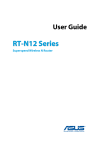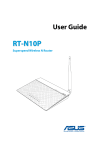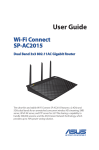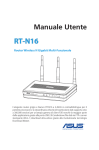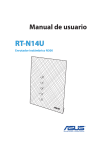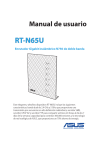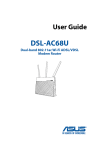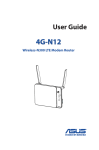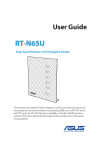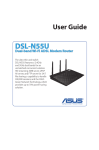Download Serie RT-N12
Transcript
Manuale Utente Serie RT-N12 Router N wireless Superspeed I7901 Prima Edizione Dicembre 2012 Copyright © 2012 ASUSTeK Computer Inc. Tutti i Diritti Riservati. Alcuna parte di questo manuale, compresi i prodotti e i software in esso descritti, può essere riprodotta,trasmessa, trascritta, archiviata in un sistema di recupero o tradotta in alcuna lingua, in alcuna forma e in alcun modo, fatta eccezione per la documentazione conservata dall’acquirente a scopi di backup, senza l’espressa autorizzazione scritta di ASUSTeK COMPUTER INC. (“ASUS”). L’assistenza o la garanzia del prodotto non sarà valida nei seguenti casi: (1) il prodotto è stato riparato, modificato o alterato, salvo che tale riparazione,modifica o alterazione non sia autorizzata per iscritto da ASUS; o (2) il numero di serie del prodotto manchi o sia stato reso illeggibile. ASUS FORNISCE QUESTO MANUALE ”COSI’ COM’E’”, SENZA GARANZIA DI ALCUN TIPO, ESPLICITA O IMPLICITA, INCLUDENDO SENZA LIMITAZIONE LE GARANZIE O CONDIZIONI IMPLICITE DI COMMERCIABILITA’ O IDONEITA’ A UN PARTICOLARE SCOPO. IN NESSUN CASO ASUS, I SUOI DIRIGENTI, FUNZIONARI, IMPIEGATI O DISTRIBUTORI SONO RESPONSABILI PER QUALSIASI DANNO INDIRETTO, PARTICOLARE, ACCIDENTALE O CONSEGUENTE (COMPRESI DANNI DERIVANTI DA PERDITA DI PROFITTO, PERDITA DI CONTRATTI,PERDITA D’USO O DI DATI, INTERRUZIONE DELL’ ATTIVITA’ E SIMILI), ANCHE SE ASUS E’ STATA AVVISATA DELLA POSSIBILITA’ CHE TALI DANNI SI POSSANO VERIFICARE IN SEGUITO A QUALSIASI DIFETTO O ERRORE NEL PRESENTE MANUALE O NEL PRODOTTO. LE SPECIFICHE E LE INFORMAZIONI CONTENUTE IN QUESTO MANUALE SONO FORNITE A SOLO USO INFORMATIVO E SONO SOGGETTE A CAMBIAMENTI IN QUALSIASI MOMENTO, SENZA PREAVVISO, E NON POSSONO ESSERE INTERPRETATE COME UN IMPEGNO DA PARTE DI ASUS. ASUS NON SI ASSUME ALCUNA RESPONSABILITA’ E NON SI FA CARICO DI NESSUN ERRORE O INESATTEZZA CHE POSSA COMPARIRE IN QUESTO MANUALE, COMPRESI I PRODOTTI E I SOFTWARE CONTENUTI AL SUO INTERNO. I prodotti e nomi delle aziende che compaiono in questo manuale possono o meno essere marchi registrati o diritti d’autore delle rispettive aziende, e sono usati solo a scopo identificativo o illustrativo a beneficio dell’utente, senza alcuna intenzione di violazione dei diritti di alcuno. Condizioni e Limiti di Copertura della Garanzia sul Prodotto Le condizioni di garanzia variano a seconda del tipo di prodotto e sono specificatamente indicate nel Certificato di Garanzia allegato, cui si fa espresso rinvio. Inoltre la presente garanzia non è valida in caso di danni o difetti dovuti ai seguenti fattori: (a) uso non idoneo, funzionamento o manutenzione improprio, incluso senza limitazioni l’utilizzo del prodotto con una finalità diversa da quella conforme alle istruzioni di ASUSTeK COMPUTER INC. in merito all’idoneità di utilizzo e alla manutenzione; (b) installazione o utilizzo del prodotto in modo non conforme aglli standard tecnici o di sicurezza vigenti nell’Area Economica Europea e in Svizzera; (c) collegamento a rete di alimentazione con tensione non corretta; (d) utilizzo del prodotto con accessori di terzi, prodotti o dispositivi ausiliari o periferiche; (e) tentativo di riparazione effettuato da una qualunque terza parte diversa dai centri di assistenza ASUSTeK COMPUTER INC. autorizzati; (f) incidenti,fulmini,acqua, incendio o qualsiasi altra causa il cui controllo non dipende da ASUSTeK COMPUTER INC.; abuso, negligenza o uso commerciale. La presente Garanzia non è valida per l’assistenza tecnica o il supporto per l’utilizzo del prodotto, compreso l’utilizzo dell’hardware o del software. L’assistenza e il supporto disponibili (se previsti), nonchè le spese e gli altri termini relativi all’ assistenza e al supporto (se previsti) verranno specificati nella documentazione destinata al cliente fornita a corredo del Prodotto. E’ responsabilità dell’utente, prima ancora di richiedere l’assistenza, effettuare il backup dei contenuti presenti sul Prodotto, inclusi i dati archiviati o il software installato nel prodotto. ASUSTeK COMPUTER INC. non è in alcun modo responsabile per qualsiasi danno, perdita di programmi, dati o altre informazioni archiviate su qualsiasi supporto o parte del prodotto per il quale viene richiesta l’assistenza; ASUSTeK COMPUTER INC.non è in alcun modo responsabile delle conseguenze di tali danni o perdite, incluse quelle di attività, in caso di malfunzionamento di sistema, errori di programmi o perdita di dati. E’ responsabilità dell’utente, prima ancora di richiedere l’assistenza, eliminare eventuali funzioni, componenti, opzioni, modifiche e allegati non coperti dalla presente Garanzia, prima di far pervenire il prodotto a un centro servizi ASUSTeK COMPUTER INC. ASUSTeK COMPUTER INC. non è in alcun modo responsabile di qualsiasi perdita o danno ai componenti sopra descritti. ASUSTeK COMPUTER INC. non è in alcun modo responsabile di eliminazioni, modifiche o alterazioni ai contenuti presenti sul Prodotto compresi eventuali dati o applicazioni prodottesi durante le procedure di riparazione del Prodotto stesso. Il Prodotto verrà restituito all’utente con la configurazione originale di vendita, in base alle disponibilità di software a magazzino. Licenza Software I prodotti ASUS possono essere corredati da software, secondo la tipologia del prodotto.I software, abbinati ai prodotti, sono in versione “OEM”: il software OEM viene concesso in licenza all’utente finale, come parte integrante del prodotto; ciò significa che non può essere trasferito ad altri sistemi hardware e che, in caso di rottura, di furto o in ogni altra situazione che lo renda inutilizzabile, anche la possibilità di utilizzare il prodotto OEM viene compromessa. Chiunque acquisti, unitamente al prodotto, un software OEM, è tenuto ad osservare i termini e le condizioni del contratto di licenza tra il proprietario del software e l’utente finale, denominato “EULA” (End User Licence Agreement),visualizzato a video, durante la fase di installazione del software stesso. Si avvisa che l’accettazione, da parte dell’utente, delle condizioni dell’ EULA, ha luogo al momento dell’installazione del software stesso. Sommario 1 Generalità Contenuto della Confezione..................................................................... 7 Descrizione Hardware................................................................................. 8 Pannello Inferiore................................................................................12 2 Impostazione della rete wireless Posizionamento del Router.....................................................................13 Requisiti.........................................................................................................14 Installazione del Router Wireless..........................................................14 Connessione via Cavo........................................................................15 Connessione Wireless........................................................................17 Prima di procedere.............................................................................19 A. Disattivare il server proxy, se attivato.................................19 B.Configurazione impostazioni TCP/IP per ricevere automaticamente un indirizzo IP.......................21 C. Disattivare la connessione dial-up, se attivata................23 3 Configurazione tramite Interfaccia Grafica Web Accesso all’Interfaccia Grafica Web......................................................24 Configurazione della Connessione a Internet..................................25 QIS (Quick Internet Setup) con rilevazione automatica........26 Configurazione Impostazioni di Protezione Wireless....................31 Regolazione potenza Tx (solo per RT-N12 HP).................................33 Creazione di una Rete Guest..................................................................34 Traffic Manager............................................................................................36 Gestione Larghezza di Banda QoS (Quality of Service).........36 Sommario Monitoraggio del Traffico.................................................................38 Configurazione Impostazioni Avanzate.............................................39 Configurazione Server DHCP..........................................................39 Aggiornamento Firmware................................................................41 Impostazioni di Ripristino/Salvataggio/Caricamento............42 4 Utilità Device Discovery........................................................................................43 Firmware Restoration................................................................................44 5 Risoluzione dei Problemi Risoluzione dei Problemi.........................................................................46 Servizio ASUS DDNS..................................................................................50 Domande Frequenti (FAQ)...............................................................50 Appendice Comunicazioni.............................................................................................52 Hotline Telefoniche ASUS nel Mondo.................................................66 Contatti ASUS...............................................................................................68 1 Generalità Contenuto della Confezione Router Wireless Serie RT-N12 Cavo di Rete (RJ-45) Adattatore di Corrente Guida Rapida Garanzia • Il router wireless serie RT-N12 include i modelli RT-N12 D1 e RT-N12 HP. In questo manuale vengono descritte le funzioni di entrambi i modelli. • In caso di articoli danneggiati o mancanti, contattare il supporto ASUS per assistenza e interrogativi di carattere tecnico. Consultare l'elenco delle hotline telefoniche ASUS alla fine di questo manuale. • Per usufruire del servizio di assistenza in garanzia, è necessario conservare il materiale per l'imballaggio originario. Descrizione Hardware Parte anteriore Indicatori di Stato LED Power Wireless WAN Wide Area Network LAN 1-4 Local Area Network Stato Indicazione Spento Assenza di alimentazione o segnale wireless disattivato. Acceso Sistema pronto Lampeg-lento Modalità di emergenza Lampeg-rapido WPS in corso Spento Assenza di alimentazione Acceso Sistema Wireless pronto Lampeggiante Trasmissione o ricezione dati ���������� (wireless) Spento Assenza di alimentazione o di connessione fisica Acceso Connessione fisica con una rete Ethernet Lampeggiante Trasmissione o ricezione dati ���������� (via cavo Ethernet) Spento Assenza di alimentazione o di connessione fisica Acceso Connessione fisica con una rete Ethernet Lampeggiante Trasmissione o ricezione dati ���������� (via cavo Ethernet) Posteriore (RT-N12 D1) Etichetta Restore Power Descrizione Premere questo pulsante per oltre cinque secondi per ripristinare le impostazioni di fabbrica del sistema. Premere questo tasto per accendere/spegnere il router wireless. Inserire in questa porta l’adattatore AC per collegare il router ad una sorgente di alimentazione. LAN1-LAN4 WAN WPS 10 Collegare i cavi Ethernet RJ-45 a queste porte per stabilire la connessione LAN. Collegare un cavo Ethernet RJ-45 a questa porta per stabilire la connessione WAN. Premere questo tasto per oltre quattro secondi per stabilire una connessione wireless protetta con un dispositivo wireless con supporto WPS. Posteriore (RT-N12 HP) Etichetta WPS LAN1-LAN4 WAN Restore Power Descrizione Premere questo tasto per oltre quattro secondi per stabilire una connessione wireless protetta con un dispositivo wireless con supporto WPS. Collegare i cavi Ethernet RJ-45 a queste porte per stabilire la connessione LAN. Collegare un cavo Ethernet RJ-45 a questa porta per stabilire la connessione WAN. Premere questo pulsante per oltre cinque secondi per ripristinare le impostazioni di fabbrica del sistema. Premere questo tasto per accendere/spegnere il router wireless. Inserire in questa porta l’adattatore AC per collegare il router ad una sorgente di alimentazione. 11 Pannello Inferiore 1 2 Elemento Descrizione 1 Ganci di montaggio Usare i ganci di montaggio per installare il router su superfici in cemento armato o in legno utilizzando due viti a testa rotonda. 2 Griglie di aerazione Queste griglie forniscono la ventilazione al router. Il montaggio su parete non è consigliato, in quanto riduce le prestazioni wireless. 12 2 Impostazione della rete wireless Posizionamento del Router Per una trasmissione ottimale del segnale fra il router wireless e i dispositivi di rete ad esso connessi, assicurarsi di: • Collocare il router wireless in una posizione abbastanza centrale da garantire la massima copertura del segnale senza fili per i dispositivi di rete. •Tenere il dispositivo lontano da oggetti metallici e dalla diretta luce del sole. • Tenere il dispositivo lontano da dispositivi Wi-Fi solo 802.11g o 20MHz, periferiche per computer da 2.4GHz, dispositivi Bluetooth, telefoni cellulari, trasformatori, motori industriali, luci fluorescenti,forni a microonde, frigoriferi ed altre apparecchiature industriali, in modo da evitare l'interferenza o la perdita del segnale. • Per una copertura ottimale fronte-retro, porre il router wireless in posizione verticale. • Per una copertura ottimale dall’alto verso il basso, porre il router wireless in posizione inclinata. • Aggiornare sempre il firmware. Visitare il sito ufficiale ASUS, all’indirizzo http://www.asus.com per gli ultimi aggiornamenti. 13 Requisiti Per creare una rete, sono necessari uno o due computer, capaci di soddisfare i seguenti requisiti di sistema: • Porta Ethernet RJ-45 (LAN) (10Base-T/100Base-TX/) • Capacità wireless IEEE 802.11 b/g/n • Un servizio TCP/IP •Browser web, come Internet Explorer, Firefox, Safari oppure Google Chrome. • Se il computer non integra capacità wireless, per realizzare la connessione alla rete, installare nel computer un adattatore WLAN IEEE 802.11 b/g/n. • I cavi Ethernet RJ-45 da utilizzare per la connessione dei dispositivi di rete non devono superare i 100 metri. Installazione del Router Wireless • Per configurare il router wireless, è consigliabile utilizzare una connessione cablata, così da evitare problemi dovuti all’incertezza della connessione senza fili. • Prima di installare il router wireless ASUS, procedere come di seguito: •In caso di sostituzione di un altro router, disconnettere tale router dalla rete. •Disinserire i cavi dal modem e rimuovere eventuali batterie di riserva del modem medesimo. • Riavviare il computer (consigliato). 14 Connessione via Cavo Il router wireless supporta un cavo diritto o incrociato per l'impostazione di una connessione cablata. Per impostare una rete utilizzando una connessione cablata: 1. Inserire l’adattatore AC del router wireless nella porta DC-In e collegarlo ad una presa elettrica. 2. Mediante il cavo di rete in dotazione, collegare il computer alla porta LAN del router wireless. RT-N12 D1 15 RT-N12 HP Assicurarsi che la spia LED LAN lampeggi. 3 Tramite un altro cavo di rete, collegare il modem alla porta WAN del router wireless. 4. Inserire l’adattatore AC del modem nella porta DC-In e collegarlo ad una presa elettrica. 16 Connessione Wireless Per impostare la rete wireless: 1. Inserire l’adattatore AC del router wireless nella porta DC-In e collegarlo ad una presa elettrica. 2 Mediante il cavo di rete in dotazione, collegare il modem alla porta WAN del router wireless. 3. Inserire l’adattatore AC del modem nella porta DC-In e collegarlo ad una presa elettrica. 4. Installare nel computer un adattatore WLAN IEEE 802.11 b/g/n. • Per i dettagli sulla connessione di rete wireless, consultare il manuale utente dell'adattatore WLAN. • Per configurare le impostazioni di protezione della rete, consultare la sezione Configurazione delle Impostazioni di Protezione Wireless in questo manuale. RT-N12 D1 17 RT-N12 HP 18 Prima di procedere Prima di configurare il router wireless, applicare le procedure descritte in questa sezione a ciascun computer sulla rete per evitare problemi di connessione alla rete wireless. A. Disattivare il server proxy, se attivato. Windows® 7 1.Cliccare Start > Internet Explorer per avviare il browser. 2. Cliccare Tools > Internet options > scheda Connections > LAN settings. 19 3.Dalla schermata impostazioni della rete locale (LAN), deselezionare Use a proxy server for your LAN. 4. Fare clic su OK, quindi su Apply (Applica). MAC OSX 1.Dal browser Safari, cliccare Safari > Preferences > Advanced. Nella voce Proxies (Proxy), fare clic su Change Settings... (Modifica impostazioni...) 2.Dalla schermata Network, deselezionare FTP Proxy e Web Proxy (HTTP). 3. Al termine, cliccare Apply Now. 20 B.Configurazione impostazioni TCP/IP per ricevere automaticamente un indirizzo IP. Windows® 7 1. Cliccare Start > Control Panel > Network and Internet > Network and Sharing Center > Change adapter settings (Modificare le impostazioni dell'adattatore.). 2. Nella finestra Network Connections (Connessioni di rete), fare clic su Local Area Connection (Connessione alla rete locale (LAN)). 3. Nella finestra Local Area Connection Network Status (Stato connessione alla rete locale (LAN)), fare clic su Properties (Proprietà). 4. Selezionare Internet Protocol Version 4 (TCP/IPv4) o Internet Protocol Version 6 (TCP/IPv6), quindi fare clic su Properties (Proprietà). 21 5. Spuntare Obtain an IP address automatically (Ottieni automaticamente un indirizzo IP). 6. Al termine, premere OK. MAC OSX 1. Fare clic su Apple Menu (Menu Apple).>System Preferences > Network 2. Fare clic su Ethernet sul pannello sinistro. 3. Nella voce Configure IPv4 (Configura IPv4), selezionare Using DHCP (Uso di DHCP). 4. Fare clic su Apply (Applica). 22 C. Disattivare la connessione dial-up, se attivata. Windows® 7 1.Cliccare Start > Internet Explorer per avviare il browser. 2. Cliccare Tools > Internet options > scheda Connections. 3.Selezionare Never dial a connection. 4. Al termina, premere OK. 23 3Configurazione tramite Interfaccia Grafica Web Accesso all’Interfaccia Grafica Web Il router wireless ASUS utilizza un'interfaccia utente su base web che consente all'utente di configurare il router utilizzando un browser web, tra cui Internet Explorer, Mozilla Firefox, Apple Safari o Google Chrome. Per accedere all’interfaccia grafica web: 1. Avviare il browser web e immettere manualmente l'indirizzo IP predefinito del router wireless: 192.168.1.1 2. Alla pagina di accesso, inserire il nome utente (admin) e la password (admin) predefinita. 24 3. L'interfaccia utente del router wireless fornisce l'accesso a varie impostazioni di configurazione. Configurazione della Connessione a Internet Quando si configura la connessione a internet per la prima volta, premere il pulsante di Reset sul router per ripristinare le impostazioni di fabbrica. 25 QIS (Quick Internet Setup) con rilevazione automatica La funzione QIS (Quick Internet Setup) guida nella configurazione della connessione a internet. Per utilizzare QIS con rilevazione automatica: 1. Avviare un browser web, come Internet Explorer, Firefox, Safari o Google Chrome. 2. Quick Internet Setup si avvia automaticamente. Fare clic su Next (Avanti). • Se QIS non si avvia automaticamente, avviare manualmente l'interfaccia grafica del router wireless per accedere alla pagina QIS. A questo fine, procedere come di seguito: 1.Sul browser web, digitare http://192.168.1.1 2.Alla pagina di login, digitare il nome utente (admin) e la password (admin) predefinita. 3.Fare clic su Quick Internet Setup sul pannello di navigazione. 26 3. Digitare una nuova password amministratore per impedire l'accesso non autorizzato al router. Fare clic su Next (Avanti). 4. Selezionare Wireless router mode (Modalità router wireless), Repeater mode (Modalità ripetitore) o Access Point (AP) mode (Modalità Access Point (AP)). Fare clic su Next (Avanti). Per impostare una rete wireless con accesso Internet, utilizzare Wireless router mode (Modalità router wireless). 27 5. Il router wireless tenterà di identificare il tipo di connessione. Se necessario, selezionare il tipo di connessione desiderato e immettere le informazioni richieste, ad esempio lo username e la password ISP. Ottenere le informazioni necessarie sul tipo di connessione Internet e informazioni supplementari di logi dall'Internet Service Provider. • Il rilevamento automatico del tipo di connessione ISP avviene quando si configura il router wireless per la prima volta o quando vengono ripristinate le impostazioni predefinite del router wireless. • Se QIS non rileva il tipo di connessione Internet, fare clic su Skip to manual setting (Passa all'impostazione manuale) e configurare manualmente le impostazioni di connessione. 28 8. Nella schermata Wireless setting (Impostazione wireless), immettere network name (SSID) (Nome rete (SSID)) e assegnare una chiave di protezione per la connessione wireless. Fare clic su Apply (Applica). 9. Viene visualizzato un riepilogo delle impostazioni di rete. Premere Next per continuare. 29 10.Leggere la guida sulla connessione di rete wireless. Al termine, premere Finish. 30 Configurazione Impostazioni di Protezione Wireless Per proteggere la rete wireless da accessi non autorizzati, è necessario configurare le impostazioni di protezione. A questo fine: 1. Digitare 192.168.1.1 nel browser web. 2. Sulla schermata di accesso, digitare il nome utente predefinito (admin) e la password predefinita (admin), quindi premere OK. Si avvia l’interfaccia grafica web del router wireless. 3. Nella schermata Network Map (Mappa di rete), l'area System Status (Stato sistema) visualizza le impostazioni di SSID (identificatore del set di servizi), Authentication Method (Metodo di autenticazione) e chiave di protezione della rete wireless. 31 4. Nel campo del nome Wireless (SSID), digitare un nome univovo per la rete wireless. 5. Dall'elenco a discesa Authentication Method (Metodo di autenticazione), selezionare il metodo crittografico per la rete wireless. Lo standard IEEE 802.11n proibisce l’utilizzo di un elevato throughput con il protocollo WEP o WPA-TKP come crittografia unicast. Con l’utilizzo di uno di questi metodi crittografici, la velocità di trasmissione dati si riduce a 54Mbps IEEE 802.11g. 6. Inserire il codice di protezione. 7. Al termine, premere Apply. 32 Regolazione potenza Tx (solo per RT-N12 HP) Regolazione potenza Tx si riferisce ai milliWatt (mW) necessari per fornire la potenza di emissione del segnale radio del router wireless. Il router RT-N12 HP è in grado di supportare una potenza di trasmissione massima di 200 mW. Per regolare Regolazione potenza Tx: 1. Fare clic su Wireless sul pannello di navigazione. 2. Fare clic sulla scheda Professional (Professionale). 3. Sulla voce Tx Power adjustment (Regolazione potenza Tx), immettere un valore tra 0 e 200 mW. Incrementando i valori di Tx Power adjustment (Regolazione potenza Tx) si potrebbe influire negativamente sulla stabilità della rete wireless e sulla durata del router wireless. 33 Creazione di una Rete Guest Impostando Guest Network (Rete guest) si garantisce una connettività Internet wireless per ospiti temporanei limitando l'accesso alla rete privata. Per creare una rete guest: 1. Fare clic su Guest Network (Rete guest) sul pannello di navigazione. 2. Fare clic su Enable (Attiva). 3. Per configurare altre opzioni, fare clic su una delle voci elencate. 34 4. Assegnare una rete wireless per lar ete temporanea sul campo Network Name (SSID) (Nome rete (SSID)). 5. Selezionare Authentication Method (Metodo di autenticazione). 6. Selezionare un metodo di WEP Encryption (Crittografia WEP). 7. Specificare Access time (Tempo di accesso) o fare clic su Limitless (Illimitato). 8. Selezionare Disable (Disattiva) o Enable (Attiva) sulla voce Access Intranet (Accedi a Intranet). 9. Fare clic su Apply (Applica). 35 Traffic Manager Gestione Larghezza di Banda QoS (Quality of Service) QoS (Quality of Service) consente di impostare la priorità della larghezza di banda e di gestire il traffico di rete. Per impostare QoS: 1. Fare clic su Traffic Manager (Gestione traffico) sul pannello di navigazione e fare clic sulla scheda QoS. 2. Fare clic su ON per attivare QoS. 3. Fare clic su Save (Salva). Le informazioni relative alla larghezza di banda sono disponibili presso l'ISP. 36 3. Per dare priorità alle applicazioni di rete specifiche e ai servizi di rete, fare clic su User-defined Priority (Priorità definita dall'utente) nell'angolo superiore destro. 4. Se necessario, regolare i valori. Fare clic su Apply (Applica). 37 Monitoraggio del Traffico Fare clic sulla scheda Traffic Monitor (Gestione traffico) per visualizzare le informazioni in tempo reale o cronologiche sulla larghezza di banda delle connessioni Internet, cablate e wireless. 38 Configurazione Impostazioni Avanzate Configurazione Server DHCP Il router wireless usa DHCP per assegnare automaticamente gli indirizzi IP sulla rete. È possibile specificare l'intervallo dell'indirizzo IP e la durata del lease per i client sulla rete. Per configurare il server DHCP: 1. Fare clic su LAN sul pannello di navigazione. 2. Fare clic sulla scheda DHCP Server (Scheda DHCP). 3. Nel campo Enable the DHCP Server? selezionare Yes. 4. Nel campo IP Pool Starting Address, digitare l’indirizzo IP iniziale. 5. Nel campo IP Pool Ending Address field, digitare l’indirizzo IP finale. 39 6. Nel campo Lease Time, digitare la scadenza degli indirizzi IP, in modo che il router wireless assegni automaticamente nuovi indirizzi IP ai client di rete. • ASUS consiglia di utilizzare un formato di indirizzo IP di 192.168.1.xxx (in cui xxx può essere un numero tra 2 e 254) quando si specifica l'intervallo dell'indirizzo IP. • L'indirizzo IP iniziale non deve essere maggiore dell'indirizzo IP finale. 40 Aggiornamento Firmware Scaricare il firmware più aggiornato, dal sito web ASUS, all’indirizzo: http://support.asus.com Per aggiornare il firmware: 1. Fare clic su Administration sul pannello di navigazione. 2. Fare clic sulla scheda Firmware Upgrade. 3. Nel campo New Firmware File (Nuovo File Firmware), cliccare Browse (Sfoglia) per individuare il nuovo firmware nel computer. 4. Cliccare Upload (Invia). L’operazione richiede circa tre minuti. Se l’aggiornamento non riesce, il router wireless entra automaticamente in modalità di emergenza e l’indicatore di alimentazione a LED del pannello frontale lampeggia lentamente. Per ripristinare il sistema, utilizzare l’utilità Firmware Restoration. 41 Impostazioni di Ripristino/Salvataggio/Caricamento Per ripristinare/salvare/caricare le impostazioni: 1. Fare clic su Administration (Amministrazione) sul pannello di navigazione. 2. Fare clic sulla scheda Restore/Save/Upload Setting (Ripristina/salva/carica impostazione). 3. Selezionare le operazioni da eseguire: •Per ripristinare le impostazioni di fabbrica, cliccare Restore (Ripristina), e poi premere OK dal messaggio di conferma. •Per salvare le attuali impostazioni del sistema, cliccare Save (Salva), quindi cliccare Save nella finestra di download del file, per salvare il file di sistema nel percorso preferito. •Per ripristinare le precedenti impostazioni del sistema, cliccare Browse (Sfoglia) per individuare il file di sistema da ripristinare e poi cliccare Upload. 42 4 Utilità Le utility del router wireless ASUS possono essere scaricate dal sito http://support.asus.com Dopo aver scaricato e installato il file di impostazione delle utility wireless ASUS, le utility Device Discovery e Firmware Restoration vengono aggiunte alle applicazioni. Device Discovery Device Discovery è un’utilità WLAN ASUS, che rileva un dispositivo, come il router wireless ASUS e ne rende possibile la configurazione. 43 Per avviare l’utilità Device Discovery: • Dal desktop del computer, cliccare Start > Tutti i Programmi > ASUS Utility > RT-N12 Wireless Router > Device Discovery. Quando si imposta il router in modalità Access Point, per ottenere l’indirizzo IP del router, è necessario utilizzare Device Discovery. Firmware Restoration Firmware Restoration viene utilizzato su un router wireless ASUS dopo il mancato aggiornamento firmware. Questa utility carica un file del firmware sul router wireless. Il processo richiede trequattro minuti.. Prima di utilizzare Firmware Restoration, attivare la modalità di emergenza. Per attivare la modalità di emergenza ed usare l’utilità Firmware Restoration: 1. Staccare il router wireless dalla sorgente di alimentazione. 44 2. Tenere premuto il pulsante di ripristino, situato sul pannello posteriore, e, nello stesso tempo, collegare di nuovo il router wireless alla sorgente di alimentazione. Rilasciare il pulsante di ripristino quando il LED dell’alimentazione, sul pannello frontale, inizia a lampeggiare lentamente, per indicare l’attivazione della modalità di emergenza. 3. Utilizzare le seguenti impostazioni TCP/IP: Indirizzo IP: 192.168.1.x Subnet mask: 255.255.255.0 4. Dal desktop del computer, cliccare: Start > Tutti i Programmi > ASUS Utility RT-N12 Wireless Router > Firmware Restoration. 5. Fare clic su Browse (Sfoglia) per navigare sul file del firmware, quindi fare clic su Upload. Questa non è un’utilità di upgrade del firmware e non può essere utilizzata su un Router Wireless ASUS in funzione. I normali upgrade per firmware devono essere effettuati tramite l’interfaccia web. Per ulteriori dettagli, fare riferimento a Upgrading the firmware (Aggiornamento del firmware). 45 5 Risoluzione dei Problemi In caso di problemi non menzionati in questo capitolo, contattare l’Assistenza Tecnica ASUS. Risoluzione dei Problemi Impossibile accedere al browser web per la configurazione del router. • Eliminare cookie e file nel browser web. Per effettuare questa operazione in Internet Explorer 8: 1.Avviare un browser web e cliccare Strumenti > Opzioni Internet. 2.Nellas cheda General (Generale), fare clic su Delete (Elimina) in Browsing history (Cronologia esplorazioni). 3.Selezionare Temporary Internet Files (File temporanei Internet) e Cookies. Fare clic su Delete (Elimina). I comandi per eliminare cookie e file variano in base al browser web. • Disattivare le impostazioni del server proxy, annullare la connessione dial-up e configurare le impostazioni TCP/IP per ricevere automaticamente un indirizzo IP. Per approfondimenti, consultare la sezione Prima di procedere in questo manuale. Il client non riesce a stabilire una connessione wireless con il router. Fuori Raggio: •C ollocare il router in posizione più vicina al client wireless. • Tentare di modificare le impostazioni dei canali. 46 Autenticazione: • Utilizzare la connessione via cavo per la connessione con il router. • Controllare le impostazioni di protezione wireless. • Premere il pulsante di ripristino, sul pannello posteriore, per oltre cinque secondi. Impossibile Rilevare il Router: • Premere il pulsante di ripristino, sul pannello posteriore, per oltre cinque secondi. • Controllare le impostazioni dell’adattatore wireless, come le impostazioni SSID e di crittografia. Impossibile accedere a Internet tramite l’adattatore Wireless LAN •Spostare il router in una posizione più vicina al client wireless. •Verificare che l'adattatore wireless sia connesso al corretto router wireless. •Verificare che il canale wireless utilizzato sia conforme ai canali disponibili nella zona/paese. • Verificare le impostazioni crittografiche. • Verificare che la connessione ADSL o via cavo sia corretta. • Riprovare con un altro cavo Ethernet. Impossibile accedere a Internet • Controllare gli indicatori di stato sul modem ADSL e sul Router Wireless. • Verificare che il LED WAN sul Router Wireless sia ACCESO. Se il LED è SPENTO, sostituire il cavo e riprovare. 47 Quando la spia "Link" del Modem ADSL è ACCESA (non lampeggiante), significa che è possibile accedere a Internet. • • • • Riavviare il computer. Controllare che il LED WAN del router wireless sia acceso. Controllare le impostazioni di crittografia wireless. Controllare se il computer è in grado di ricevere l'indirizzo IP (sia via rete cablata che non cablata). • Assicurarsi che il browser Web sia configurato per appoggiarsi alla rete LAN locale e non ad un server proxy. Se la spia "LINK" ADSL lampeggia in continuazione o è sempre spenta, è impossibile accedere a Internet - il Router non riesce a stabilire una connessione con la rete ADSL. • Assicurarsi che i cavi siano tutti correttamente collegati. • Disconnettere il cavo di alimentazione dal modem ADSL o via cavo, attendere alcuni minuti, e poi riconnetterlo. • Se la spia ADSL continua a lampeggiare o ad essere SPENTA, contattare il fornitore del servizio ADSL. Il nome di rete o le chiavi di crittografia sono state dimenticate. • Tentare di impostare la connessione via cavo e riconfigurare la codificazione wireless. • Premere il pulsante di ripristino,sul pannello posteriore del router wireless, per oltre cinque secondi. 48 Come ripristinare le impostazioni predefinite del sistema? • Premere il pulsante di ripristino,sul pannello posteriore del router wireless, per oltre cinque secondi. • Consultare il paragrafo Impostazioni di Ripristino/Salvataggio/ Caricamento nel Capitolo 3 di questo manuale utente. Di seguito, sono elencate le impostazioni di fabbrica: User Name: admin Password: admin Enable DHCP: Yes (if WAN cable is plugged in) IP address: 192.168.1.1 Domain Name: (Blank) Subnet Mask: 255.255.255.0 DNS Server 1: 192.168.1.1 DNS Server 2: (Blank) SSID: ASU 49 Servizio ASUS DDNS I router serie RT-N12 supportano il servizio DDNS ASUS. Se ci si è già registrati al servizio DDNS ASUS, ma è necessario scambiare i dispositivi al centro di assistenza, informare il centro che si desidera mantenere il nome di dominio originale e conservare il servizio DDNS. Per ulteriori informazioni,contattare direttamente il Centro Assistenza. • In assenza di attività nel dominio – come ad esempio la riconfigurazione del router o l’accesso al nome dominio registrato – entro 90 giorni, il sistema elimina automaticamente le informazioni registrate. • In caso di problemi o difficoltà nell’uso del dispositivo, contattare il Centro Assistenza. Domande Frequenti (FAQ) 1. Le informazioni registrate andranno perse o registrate da altri? Se le informazioni registrate non vengono aggiornate per 90 giorni, il sistema elimina automaticamente le informazioni registrate e il nome del dominio potrà essere registrato da altri. 2. Non ho registrato ASUS DDNS per il router che ho acquistato sei mesi fa. Posso ancora registrarlo? Sì, è ancora possibile registrare il servizio ASUS DDNS per il router. Il servizio DDNS è integrato nel router, pertanto è possibile registrare il servizio ASUS DDNS in qualsiasi momento. Prima della registrazione, fare clic su Query (Richiesta) per verificare se il nome dell’host è stato registrato o meno. Altrimenti, il sistema registra automaticamente il nome. 50 3. Ho registrato il nome del dominio ed ha funzionato correttamente fino a quando alcuni miei amici non mi hanno informato che non riuscivano ad accedere al nome del mio dominio. Controllare quanto segue: 1.Che internet funzioni correttamente. 2.Che il server DNS funzioni correttamente. 3.La data dell’ultimo aggiornamento del nome del dominio. Se persistono i problemi di accesso al nome del dominio, contattare il Centro Assistenza. 4. Posso registrare due nomi di dominio per accedere separatamente al server http e a ftp? No, non è possibile. È possibile registrare solamente un nome dominio per router. Utilizzare il port mapping per applicare la protezione alla rete. 5. Dopo aver riavviato il router, perché vedo IP WAN diversi in MS DOS e nella pagina di configurazione del router? È normale. L’intervallo di tempo tra il server DNS ISP e ASUS DDNS dà luogo a un diverso IP WAN in MS DOS e nella pagina di configurazione del router. Diversi ISP possono avere differenti intervalli di tempo per l’aggiornamento dell’IP. 6. Il servizio ASUS DDNS è gratuito o è solo una versione dimostrativa? Il servizio ASUS DDNS è un servizio gratuito integrato in molti router ASUS.Controllare se il router ASUS supporta il servizio ASUS DDNS. 51 Appendice Comunicazioni ASUS Recycling/Takeback Services ASUS recycling and takeback programs come from our commitment to the highest standards for protecting our environment. We believe in providing solutions for you to be able to responsibly recycle our products, batteries, other components, as well as the packaging materials. Please go to http://csr.asus. com/english/Takeback.htm for the detailed recycling information in different regions. REACH Complying with the REACH (Registration, Evaluation, Authorisation, and Restriction of Chemicals) regulatory framework, we published the chemical substances in our products at ASUS REACH website at http://csr.asus.com/english/index.aspx Federal Communications Commission Statement This device complies with Part 15 of the FCC Rules. Operation is subject to the following two conditions: • This device may not cause harmful interference. • This device must accept any interference received, including interference that may cause undesired operation. This equipment has been tested and found to comply with the limits for a class B digital device, pursuant to part 15 of the FCC Rules. These limits are designed to provide reasonable protection against harmful interference in a residential installation. 52 This equipment generates, uses and can radiate radio frequency energy and, if not installed and used in accordance with the instructions, may cause harmful interference to radio communications. However, there is no guarantee that interference will not occur in a particular installation. If this equipment does cause harmful interference to radio or television reception, which can be determined by turning the equipment off and on, the user is encouraged to try to correct the interference by one or more of the following measures: • Reorient or relocate the receiving antenna. • Increase the separation between the equipment and receiver. • Connect the equipment into an outlet on a circuit different from that to which the receiver is connected. • Consult the dealer or an experienced radio/TV technician for help. Any changes or modifications not expressly approved by the party responsible for compliance could void the user’s authority to operate the equipment. Prohibition of Co-location This device and its antenna(s) must not be co-located or operating in conjunction with any other antenna or transmitter 53 Safety Information To maintain compliance with FCC’s RF exposure guidelines, this equipment should be installed and operated with minimum distance 20cm between the radiator and your body. Use on the supplied antenna. Declaration of Conformity for R&TTE directive 1999/5/EC Essential requirements – Article 3 Protection requirements for health and safety – Article 3.1a Testing for electric safety according to EN 60950-1 has been conducted. These are considered relevant and sufficient. Protection requirements for electromagnetic compatibility – Article 3.1b Testing for electromagnetic compatibility according to EN 301 489-1 and EN 301 489-17 has been conducted. These are considered relevant and sufficient. Effective use of the radio spectrum – Article 3.2 Testing for radio test suites according to EN 300 328- 2 has been conducted. These are considered relevant and sufficient. CE Mark Warning This is a Class B product, in a domestic environment, this product may cause radio interference, in which case the user may be required to take adequate measures. Canada, Industry Canada (IC) Notices This Class B digital apparatus complies with Canadian ICES-003 and RSS-210. 54 Operation is subject to the following two conditions: (1) this device may not cause interference, and (2) this device must accept any interference, including interference that may cause undesired operation of the device. Radio Frequency (RF) Exposure Information The radiated output power of the Wireless Device is below the Industry Canada (IC) radio frequency exposure limits. The Wireless Device should be used in such a manner such that the potential for human contact during normal operation is minimized. This device has been evaluated for and shown compliant with the IC Specific Absorption Rate (“SAR”) limits when installed in specific host products operated in portable exposure conditions (antennas are less than 20 centimeters of a person’s body). This device has been certified for use in Canada. Status of the listing in the Industry Canada’s REL (Radio Equipment List) can be found at the following web address: http://www.ic.gc.ca/app/sitt/ reltel/srch/nwRdSrch.do?lang=eng Additional Canadian information on RF exposure also can be found at the following web: http://www.ic.gc.ca/eic/site/smt-gst. nsf/eng/sf08792.html Canada, avis d’Industry Canada (IC) Cet appareil numérique de classe B est conforme aux normes canadiennes ICES-003 et RSS-210. Son fonctionnement est soumis aux deux conditions suivantes: (1) cet appareil ne doit pas causer d’interférence et (2) cet appareil doit accepter toute interférence, notamment les interférences qui peuvent a ecter son fonctionnement. 55 NCC 警語 經型式認證合格之低功率射頻電機,非經許可,公司、商號或 使用者均不得擅自變更頻率、加大功率或變更原設計之特性及 功能。低功率射頻電機之使用不得影響飛航安全及干擾合法通 信;經發現有干擾現象時,應立即停用,並改善至無干擾時方 得繼續使用。前項合法通信,指依電信法規定作業之無線電通 信。低功率射頻電機須忍受合法通信或工業、科學及醫療用電 波輻射性電機設備之干擾。 Distributore autorizzato in Turchia: BOGAZICI BIL GISAYAR SAN. VE TIC. A.S. Tel: +90 212 3311000 Indirizzo: AYAZAGA MAH. KEMERBURGAZ CAD. NO.10 AYAZAGA/ISTANBUL CIZGI Elektronik San. Tic. Ltd. Sti. Tel: +90 212 3567070 Indirizzo: CEMAL SURURI CD. HALIM MERIC IS MERKEZI No: 15/C D:5-6 34394 MECIDIYEKOY/ISTANBUL 56 GNU General Public License Licensing information This product includes copyrighted third-party software licensed under the terms of the GNU General Public License. Please see The GNU General Public License for the exact terms and conditions of this license. We include a copy of the GPL with every CD shipped with our product. All future firmware updates will also be accompanied with their respective source code. Please visit our web site for updated information. Note that we do not offer direct support for the distribution. GNU GENERAL PUBLIC LICENSE Version 2, June 1991 Copyright (C) 1989, 1991 Free Software Foundation, Inc. 59 Temple Place, Suite 330, Boston, MA 02111-1307 USA Everyone is permitted to copy and distribute verbatim copies of this license document, but changing it is not allowed. Preamble The licenses for most software are designed to take away your freedom to share and change it. By contrast, the GNU General Public License is intended to guarantee your freedom to share and change free software--to make sure the software is free for all its users. This General Public License applies to most of the Free Software Foundation’s software and to any other program whose authors commit to using it. (Some other Free Software Foundation software is covered by the GNU Library General Public License instead.) You can apply it to your programs, too. When we speak of free software, we are referring to freedom, not price. Our General Public Licenses are designed to make sure that you have the freedom to distribute copies of free software (and charge for this service if you wish), that you receive source code or can get it if you want it, that you can change the software or use 57 pieces of it in new free programs; and that you know you can do these things. To protect your rights, we need to make restrictions that forbid anyone to deny you these rights or to ask you to surrender the rights. These restrictions translate to certain responsibilities for you if you distribute copies of the software, or if you modify it. For example, if you distribute copies of such a program, whether gratis or for a fee, you must give the recipients all the rights that you have. You must make sure that they, too, receive or can get the source code. And you must show them these terms so they know their rights. We protect your rights with two steps: (1) copyright the software, and (2) offer you this license which gives you legal permission to copy, distribute and/or modify the software. Also, for each author’s protection and ours, we want to make certain that everyone understands that there is no warranty for this free software. If the software is modified by someone else and passed on, we want its recipients to know that what they have is not the original, so that any problems introduced by others will not reflect on the original authors’ reputations. Finally, any free program is threatened constantly by software patents. We wish to avoid the danger that redistributors of a free program will individually obtain patent licenses, in effect making the program proprietary. To prevent this, we have made it clear that any patent must be licensed for everyone’s free use or not licensed at all. The precise terms and conditions for copying, distribution and modification follow. 58 Terms & conditions for copying, distribution, & modification 0. This License applies to any program or other work which contains a notice placed by the copyright holder saying it may be distributed under the terms of this General Public License. The “Program”, below, refers to any such program or work, and a “work based on the Program” means either the Program or any derivative work under copyright law: that is to say, a work containing the Program or a portion of it, either verbatim or with modifications and/or translated into another language. (Hereinafter, translation is included without limitation in the term “modification”.) Each licensee is addressed as “you”. Activities other than copying, distribution and modification are not covered by this License; they are outside its scope. The act of running the Program is not restricted, and the output from the Program is covered only if its contents constitute a work based on the Program (independent of having been made by running the Program). Whether that is true depends on what the Program does. 1. You may copy and distribute verbatim copies of the Program’s source code as you receive it, in any medium, provided that you conspicuously and appropriately publish on each copy an appropriate copyright notice and disclaimer of warranty; keep intact all the notices that refer to this License and to the absence of any warranty; and give any other recipients of the Program a copy of this License along with the Program. You may charge a fee for the physical act of transferring a copy, and you may at your option offer warranty protection in exchange for a fee. 2. You may modify your copy or copies of the Program or any portion of it, thus forming a work based on the Program, and copy and distribute such modifications or work under the terms of Section 1 above, provided that you also meet all of these conditions: 59 a) You must cause the modified files to carry prominent notices stating that you changed the files and the date of any change. b) You must cause any work that you distribute or publish, that in whole or in part contains or is derived from the Program or any part thereof, to be licensed as a whole at no charge to all third parties under the terms of this License. c) If the modified program normally reads commands interactively when run, you must cause it, when started running for such interactive use in the most ordinary way, to print or display an announcement including an appropriate copyright notice and a notice that there is no warranty (or else, saying that you provide a warranty) and that users may redistribute the program under these conditions, and telling the user how to view a copy of this License. (Exception: if the Program itself is interactive but does not normally print such an announcement, your work based on the Program is not required to print an announcement.) These requirements apply to the modified work as a whole. If identifiable sections of that work are not derived from the Program, and can be reasonably considered independent and separate works in themselves, then this License, and its terms, do not apply to those sections when you distribute them as separate works. But when you distribute the same sections as part of a whole which is a work based on the Program, the distribution of the whole must be on the terms of this License, whose permissions for other licensees extend to the entire whole, and thus to each and every part regardless of who wrote it. Thus, it is not the intent of this section to claim rights or contest your rights to work written entirely by you; rather, the intent is to exercise the right to control the distribution of derivative or collective works based on the Program. 60 In addition, mere aggregation of another work not based on the Program with the Program (or with a work based on the Program) on a volume of a storage or distribution medium does not bring the other work under the scope of this License. 3. You may copy and distribute the Program (or a work based on it, under Section 2) in object code or executable form under the terms of Sections 1 and 2 above provided that you also do one of the following: a) Accompany it with the complete corresponding machinereadable source code, which must be distributed under the terms of Sections 1 and 2 above on a medium customarily used for software interchange; or, b) Accompany it with a written offer, valid for at least three years, to give any third party, for a charge no more than your cost of physically performing source distribution, a complete machine-readable copy of the corresponding source code, to be distributed under the terms of Sections 1 and 2 above on a medium customarily used for software interchange; or, c) Accompany it with the information you received as to the offer to distribute corresponding source code. (This alternative is allowed only for noncommercial distribution and only if you received the program in object code or executable form with such an offer, in accord with Subsection b above.) The source code for a work means the preferred form of the work for making modifications to it. For an executable work, complete source code means all the source code for all modules it contains, plus any associated interface definition files, plus the scripts used to control compilation and installation of the executable. However, as a special exception, the source code distributed need not include anything that is normally distributed (in either source or binary form) with the major components (compiler, kernel, and so on) of the 61 operating system on which the executable runs, unless that component itself accompanies the executable. If distribution of executable or object code is made by offering access to copy from a designated place, then offering equivalent access to copy the source code from the same place counts as distribution of the source code, even though third parties are not compelled to copy the source along with the object code. 4. You may not copy, modify, sublicense, or distribute the Program except as expressly provided under this License. Any attempt otherwise to copy, modify, sublicense or distribute the Program is void, and will automatically terminate your rights under this License. However, parties who have received copies, or rights, from you under this License will not have their licenses terminated so long as such parties remain in full compliance. 5. You are not required to accept this License, since you have not signed it. However, nothing else grants you permission to modify or distribute the Program or its derivative works. These actions are prohibited by law if you do not accept this License. Therefore, by modifying or distributing the Program (or any work based on the Program), you indicate your acceptance of this License to do so, and all its terms and conditions for copying, distributing or modifying the Program or works based on it. 6. Each time you redistribute the Program (or any work based on the Program), the recipient automatically receives a license from the original licensor to copy, distribute or modify the Program subject to these terms and conditions. You may not impose any further restrictions on the recipients’ exercise of the rights granted herein. You are not responsible for enforcing compliance by third parties to this License. 7. If, as a consequence of a court judgment or allegation of patent infringement or for any other reason (not limited to patent issues), conditions are imposed on you (whether by court order, 62 agreement or otherwise) that contradict the conditions of this License, they do not excuse you from the conditions of this License. If you cannot distribute so as to satisfy simultaneously your obligations under this License and any other pertinent obligations, then as a consequence you may not distribute the Program at all. For example, if a patent license would not permit royalty-free redistribution of the Program by all those who receive copies directly or indirectly through you, then the only way you could satisfy both it and this License would be to refrain entirely from distribution of the Program. If any portion of this section is held invalid or unenforceable under any particular circumstance, the balance of the section is intended to apply and the section as a whole is intended to apply in other circumstances. It is not the purpose of this section to induce you to infringe any patents or other property right claims or to contest validity of any such claims; this section has the sole purpose of protecting the integrity of the free software distribution system, which is implemented by public license practices. Many people have made generous contributions to the wide range of software distributed through that system in reliance on consistent application of that system; it is up to the author/ donor to decide if he or she is willing to distribute software through any other system and a licensee cannot impose that choice. This section is intended to make thoroughly clear what is believed to be a consequence of the rest of this License. 8. If the distribution and/or use of the Program is restricted in certain countries either by patents or by copyrighted interfaces, the original copyright holder who places the Program under this License may add an explicit geographical distribution limitation excluding those countries, so that distribution is permitted only in or among countries not thus excluded. In 63 such case, this License incorporates the limitation as if written in the body of this License. 9. The Free Software Foundation may publish revised and/or new versions of the General Public License from time to time. Such new versions will be similar in spirit to the present version, but may differ in detail to address new problems or concerns. Each version is given a distinguishing version number. If the Program specifies a version number of this License which applies to it and “any later version”, you have the option of following the terms and conditions either of that version or of any later version published by the Free Software Foundation. If the Program does not specify a version number of this License, you may choose any version ever published by the Free Software Foundation. 10. If you wish to incorporate parts of the Program into other free programs whose distribution conditions are different, write to the author to ask for permission. For software which is copyrighted by the Free Software Foundation, write to the Free Software Foundation; we sometimes make exceptions for this. Our decision will be guided by the two goals of preserving the free status of all derivatives of our free software and of promoting the sharing and reuse of software generally. 64 NO WARRANTY 11.BECAUSE THE PROGRAM IS LICENSED FREE OF CHARGE, THERE IS NO WARRANTY FOR THE PROGRAM, TO THE EXTENT PERMITTED BY APPLICABLE LAW. EXCEPT WHEN OTHERWISE STATED IN WRITING THE COPYRIGHT HOLDERS AND/OR OTHER PARTIES PROVIDE THE PROGRAM “AS IS” WITHOUT WARRANTY OF ANY KIND, EITHER EXPRESSED OR IMPLIED, INCLUDING, BUT NOT LIMITED TO, THE IMPLIED WARRANTIES OF MERCHANTABILITY AND FITNESS FOR A PARTICULAR PURPOSE. THE ENTIRE RISK AS TO THE QUALITY AND PERFORMANCE OF THE PROGRAM IS WITH YOU. SHOULD THE PROGRAM PROVE DEFECTIVE, YOU ASSUME THE COST OF ALL NECESSARY SERVICING, REPAIR OR CORRECTION. 12IN NO EVENT UNLESS REQUIRED BY APPLICABLE LAW OR AGREED TO IN WRITING WILL ANY COPYRIGHT HOLDER, OR ANY OTHER PARTY WHO MAY MODIFY AND/OR REDISTRIBUTE THE PROGRAM AS PERMITTED ABOVE, BE LIABLE TO YOU FOR DAMAGES, INCLUDING ANY GENERAL, SPECIAL, INCIDENTAL OR CONSEQUENTIAL DAMAGES ARISING OUT OF THE USE OR INABILITY TO USE THE PROGRAM (INCLUDING BUT NOT LIMITED TO LOSS OF DATA OR DATA BEING RENDERED INACCURATE OR LOSSES SUSTAINED BY YOU OR THIRD PARTIES OR A FAILURE OF THE PROGRAM TO OPERATE WITH ANY OTHER PROGRAMS), EVEN IF SUCH HOLDER OR OTHER PARTY HAS BEEN ADVISED OF THE POSSIBILITY OF SUCH DAMAGES. END OF TERMS AND CONDITIONS 65 Hotline Telefoniche ASUS nel Mondo Support Languages Working Hour Working Day 8:00-20:00 9:00-18:00 9:00-17:00 9:00-17:00 Mon. to Fri. Mon. to Fri. Mon. to Fri. Mon. to Sun. Mon. to Fri. 10:00-18:00 Mon. to Fri. 0033-170949400 English German Dutch /French Simplified Chinese Denish/English Finnish/English/ Swedish France Mon. to Fri. Greece 00800-44-14-20-44 Greek 9:00-17:45 9:00-13:00; 14:00-18:00 Hong Kong 3582-4770 Cantonese/ Chinese/ English Ireland 0035-31890719918 English Italy 199-400089 Italian Japan 0800-123-2787 Japanese Malaysia +603 2148 0827 (Check Repair Detail Status Only) Bahasa Melayu/ English 10:00-19:00 Mon. to Fri. Area Hotline Number Australia Austria Belgium 1300-2787-88 0043-820240513 0032-78150231 China 400-620-6655 Denmark 0045-3832-2943 Finland 00358-9693-7969 France 9:00-18:00 10:00-20:00 10:00-17:00 9:00-17:00 09:00-13:00 14:00-18:00 9:00-18:00 9:00-17:00 Mon. to Fri. Mon. to Fri. Sat. Mon. to Fri. Mon. to Fri. Mon. to Fri. Sat. to Sun. +603-6279-5077 Netherlands / Luxembourg 0031-591-570290 Dutch / English 9:00-17:00 Mon. to Fri. New Zealand 0800-278-788 / 0800-278-778 English 8:00-20:00 Mon. to Fri. Norway 0047-2316-2682 Norwegian /English 9:00-17:00 Mon. to Fri. English 9:00-18:00 Mon. to Fri. Philippine Poland Portugal 66 +632-636 8504; 180014410573 00225-718-033 00225-718-040 707-500-310 Polish Portuguese 9:00-17:00 8:30-17:30 9:00-17:00 Mon. to Fri. Mon. to Fri. Area Russia Singapore Hotline Number +8-800-100-ASUS; +7495-231-1999 +65-6720-3835 (Check Repair Detail Status Only) Slovak Spain -66221701 00421-232-162-621 902-88-96-88 Sweden 0046-8587-6940 Switzerland Taiwan Thailand Turkey United Kingdom USA/Canada 0041-848111010 0041-848111014 0041-848111012 0800-093-456; 02-81439000 +662-679-8367 -70; 001 800 852 5201 +90-216-524-3000 0044-870-1208340; 0035-31890719918 1-812-282-2787 Support Languages Working Hour Working Day Russian/ English 9:00-18:00 Mon. to Fri. 11:00-19:00 Mon. to Fri. Czech Spanish Swedish/ English German French Italian Traditional Chinese 8:00-17:00 9:00-18:00 Mon. to Fri. Mon. to Fri. 9:00-17:00 Mon. to Fri. 9:00-18:00 Mon. to Fri. Mon. to Fri. Mon. to Fri. 9:00-12:00; 13:30-18:00 Mon. to Fri. Thai/English 9:00-18:00 Mon. to Fri. Turkish 09:00-18:00 Mon. to Fri English 9:00-17:00 Mon. to Fri. 8:30-12:00am EST Mon. to Fri. English English (5:30am9:00pm PST) 9:00am6:00pm EST Sat. to Sun. (6:00am3:00pm PST) Per ulteriori informazioni, visitare il sito del supporto ASUS al seguente indirizzo: http://support.asus.com 67 Contatti ASUS ASUSTeK COMPUTER INC. (Asia Pacifico) Indirizzo Sito 15 Li-Te Road, Peitou, Taipei, Taiwan 11259 Web www.asus.com.tw Supporto Tecnico Telefono +886228943447 Fax Supporto +886228907698 Download Software support.asus.com ASUS COMPUTER INTERNATIONAL (America) Indirizzo 800 Corporate Way, Fremont, CA 94539, USA Telefono +15029550883 Fax +15029338713 Sito Web usa.asus.com Download Softwaresupport.asus.com ASUSTeK ITALY S.r.l (Italia) Indirizzo: Strada Statale Padana Superiore, 28 20063 Cernusco sul Naviglio (MI) Supporto Tecnico Telefono Notebook/Eee 199 400 089* Telefono Altri Prodotti 199 400 059* Sito web www.asus.it * Per chiamare da reti fisse Telecom Italia e Colt, il costo è di 0,12 euro al minuto iva inclusa e la durata massima della telefonata non dovrà essere superiore a 120 minuti; per le chiamate da cellulare, il costo dipende dal vostro operatore d'accesso. 68 Produttore: Rappresentante autorizzato in Europa: ASUSTeK Computer Inc. Tel: +886-2-2894-3447 Indirizzo: No. 150, LI-TE RD., PEITOU, TAIPEI 112, TAIWAN ASUS Computer GmbH Indirizzo: HARKORT STR. 21-23, 40880 RATINGEN, GERMANY EEE Yönetmeliğine Uygundur. 69 70