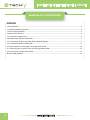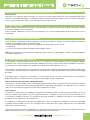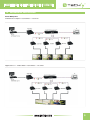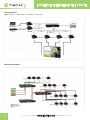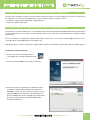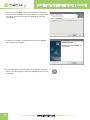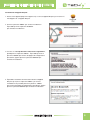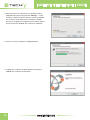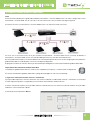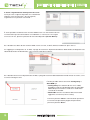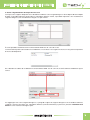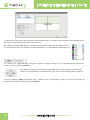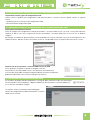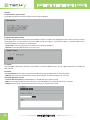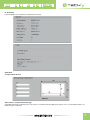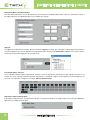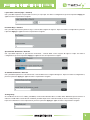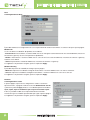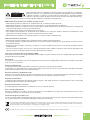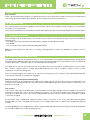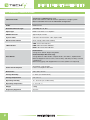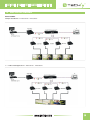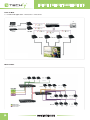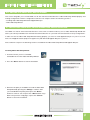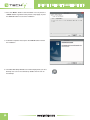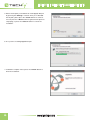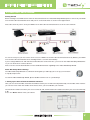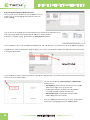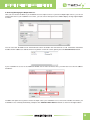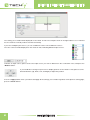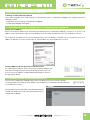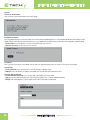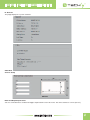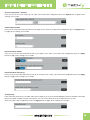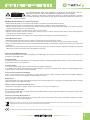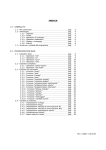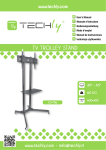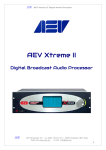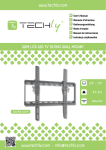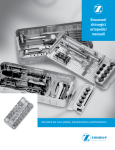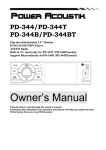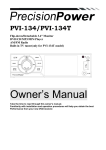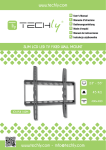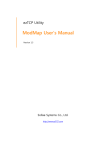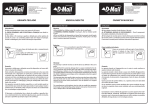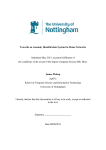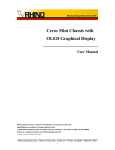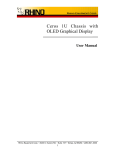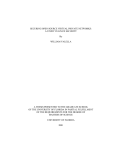Download Manual - OverLoad
Transcript
Trasmettitore / Ricevitore HDMIARM over IP con PoE MULTIPLE DESKTOP MONITOR WITH CLAMP Trasmettitore / Ricevitore HDMI over IP con PoE HDMI over IP with PoE Transmitter/Receiver Manuale d'istruzione User's manual IDATA EXTIP-VW IDATA EXTIP-VWR www.techly.com - [email protected] www.techly.com 1 Trasmettitore / Ricevitore HDMIARM over IP con PoE MULTIPLE DESKTOP MONITOR WITH CLAMP MANUALE D'ISTRUZIONE INDICE 1.0 Introduzione............................................................................................................................................3 1.1 Contenuto della confezione......................................................................................................................3 1.2 Descrizione prodotto..............................................................................................................................3 1.3 Specifiche Tecniche................................................................................................................................4 1.4 Panoramica applicazioni..........................................................................................................................5 2.0 Impostazioni Guidata Video Wall............................................................................................................7 2.1 Installazione di Software Video Wall e Apple® Bonjour.........................................................................7 2.2. Installazione guidata Video Wall...........................................................................................................11 3.0. Impostazione tramite pagina di configurazione web............................................................................15 3.1. Preparativi per la connessione alla Configurazione Web.....................................................................15 3.2. Descrizione Configurazione Web.........................................................................................................15 Sicurezza del prodotto................................................................................................................................21 2 www.techly.com Trasmettitore / Ricevitore HDMIARM over IP con PoE MULTIPLE DESKTOP MONITOR WITH CLAMP trasmettitore/ricevitore HDMI OVER IP CON POE Gentile Cliente Grazie per aver acquistato questo prodotto. Per ottenere il massimo delle prestazioni nella salvaguardia della vostra sicurezza, vi consigliamo di leggere con attenzione il presente manuale prima di collegare e mettere in funzione il prodotto. Tenete sempre a disposizione il presente manuale per ulteriori esigenze future. 1.0 INTRODUZIONE Questo manuale fornisce informazioni relative a tutti gli aspetti e le funzioni necessarie per installare, configurare, utilizzare e mantenere il prodotto che hai acquistato. Questo manuale è destinato a tecnici che hanno familiarità con i concetti di approfondimento di gestione di reti e con le terminologie. 1.1 contenuto della confezione Prima di iniziare l'installazione di questo prodotto, si prega di controllare e verificare il contenuto della confezione del prodotto, che dovrebbe includere i seguenti elementi: - 1x trasmettitore (IDATA EXTIP-VW)/ ricevitore (IDATA EXTIP-VWR) HDMI over IP con PoE - 1x Adattatore - 1x CD con manuale di installazione guidata e Video Wall per l'utente Note: Nel caso qualsiasi elemento riportato in tabella qui sopra sia mancante o danneggiato, contattare il proprio distributore o rivenditore al più presto. 1.2 descrizione del prodotto Il trasmettitore / ricevitore HDMI over IP con PoE è una soluzione innovativa HDMI-over-PoE di segnaletica digitale. Progettato come unità trasmittente (Trasmettitore HDMI over IP PoE) e unità ricevente (Ricevitore HDMI over IP PoE), è eccezionalmente scalabile ed offre una combinazione di disposizioni Video Wall fino a 8 × 16. Il trasmettitore / ricevitore HDMI over IP con PoE offre varie opzioni di connettività Video Wall per locali pubblici quali bar sport, cinema, stazioni, ed è molto richiesto in luoghi come i centri di soccorso, enti per gestione della sicurezza o unità di monitoraggio del traffico. È possibile gestire / configurare il trasmettitore / ricevitore HDMI over IP con PoE in modo intuitivo con l’installazione guidata Video Wall che viene fornita nella confezione o dalle pagine web di configurazione. PoE Connettività, Centralizzazione e Raggruppamento Il trasmettitore / ricevitore HDMI over IP con PoE supporta alimentazione da 802.3af PoE & DC5V, alimentazione remota ON / OFF da uno managed switch PoE e plug-and-play da DIP switch rotativo per regolare un gruppo diverso o un software utility, un PC di controllo per impostare la matrice di visualizzazione via web. Come funziona Nel sistema, il segnale video viene distribuito collegando il trasmettitore HDMI-over-PoE (trasmettitore HDMI over IP con PoE) alla sorgente video HDMI. A ciascun monitor visualizzato, è collegata un’unità ricevente (ricevitore HDMI over IP con PoE) per completare il sistema. La soluzione è altamente flessibile e le tipologie Punto-Punto e Punto-Multipunto potrebbero essere organizzate convenientemente. Per soddisfare un'ampia gamma di requisiti di applicazione, anche il collegamento multipunto è facilmente realizzabile e gestibile attraverso IGMP v1/2 con uno managed network switch, dove più sorgenti video possono essere distribuite liberamente ai monitor richiesti. Il layout di visualizzazione video è modificabile con l'utilità software in dotazione. Con l'avanzata tecnologia multicasting la larghezza di banda non viene caricata pesantemente dal numero di unità mostrate. www.techly.com 3 Trasmettitore / Ricevitore HDMIARM over IP con PoE MULTIPLE DESKTOP MONITOR WITH CLAMP 1.3 specifiche tecniche 4 Modalità Video Wall Supporto matrice di visualizzazione M × N HDMI Fino a 8 trasmettitori e 128 ricevitori in un unico sistema Ha bisogno di un PC di controllo per impostare la configurazione Video Wall Audio Formati HDMI Tipo connettore di rete 1000Mbps RJ-45, SFP Tipo di segnale HDMI 1.3 e HDCP 1.2 compatibile Connettore HDMI Tipo A 19 pin, femmina Cavo di sistema CAT5e / 6/7 UTP / FTP / Cavo STP, Fibra ottica Risoluzione massima HDTV 1080p (1920x1080 @ 60Hz) Indicatore LED PWR: Indicatore LED di alimentazione LINK: Indicatore della connessione LAN DATI: Indicatore di collegamento dati Pulsanti Premere Pulsante1: Modificare Link / Unlink; Modalità Ingegneria Premere Pulsante2 (solo ricevitore): Cambiare modalità video / grafica; Anti-dithering; Aggiornamento EDID Supporto multicast punto-punto, punto-multipunto e multipunto-multipunto con configurazione di rete Gruppo multi-fusione con switch Gigabit Ethernet (IGMP v1 / 2 Richiesto) Consumo Di Energia 5V / 2.5A DC, 802.3af PoE Potenza assorbita: max. 8W Dimensioni 142 x 107 x 25 mm Umidità di stoccaggio 5 ~ 95% (senza condensa) Temperatura di stoccaggio -10 ~ 80 ° C Umidità di Utilizzo 10 ~ 85% RH (senza condensa) Temperatura Di Utilizzo 0 ° C a 50 ° C Peso 0.65kg Approvazioni di regolamentazione CE, FCC www.techly.com Trasmettitore / Ricevitore HDMIARM over IP con PoE MULTIPLE DESKTOP MONITOR WITH CLAMP 1.4 Panoramica applicazioni Punto-Multipunto Distribuzione multipla: 1 trasmettitore + 4 ricevitori Applicazione 1 × 4 Video Wall: 1 trasmettitore + 4 ricevitori www.techly.com 5 Trasmettitore / Ricevitore HDMIARM over IP con PoE MULTIPLE DESKTOP MONITOR WITH CLAMP Punto-Multipunto Applicazione 2 × 2 Video Wall: 2 trasmettitori + 4 ricevitori Multipunto Multipunto 6 www.techly.com Trasmettitore / Ricevitore HDMIARM over IP con PoE MULTIPLE DESKTOP MONITOR WITH CLAMP 2.0 Impostazione mediante installazione guidata Video Wall Questa sezione vi guiderà correttamente nell’installazione del trasmettitore / ricevitore HDMI over IP con PoE e vi permetterà di configurarlo con il software di configurazione. Questo capitolo contiene le seguenti sezioni: - Installazione software Video Wall Setup e Apple® Bonjour - Installazione guidata Video Wall 2.1 Installazione di Software Video Wall e Apple® Bonjour Il trasmettitore / ricevitore HDMI over IP con PoE è dotato di un software di installazione guidata Video Wall facile ed intuitivo che permette di trovare il trasmettitore / ricevitore HDMI over IP con PoE sulla rete locale ed effettuare le configurazioni della gamma di TV . Al fine di effettuare la configurazione guidata Video Wall correttamente, è necessario installare Apple® Bonjour sul PC, scaricabile dal sito web Apple® (http://www.apple.com). Si prega di seguire le istruzioni nella sezione seguente per installare sia l'installazione guidata Video Wall che Apple® Bonjour. Installazione guidata Video Wall 1. Inserire il CD nel lettore CD-ROM del PC, e fare doppio clic su Setup Wizard Video Wall. 2. Premere il pulsante "Next>" per avviare l'installazione 3. Selezionare il percorso del file dove si desidera installare l'installazione guidata Video Wall premendo il pulsante "Change...". Dopo aver deciso il percorso del file, premere il pulsante "Next>" per continuare. È possibile premere il pulsante "<Back" per tornare alla pagina di configurazione precedente, oppure premere il pulsante "Cancel" per annullare l'installazione. www.techly.com 7 Trasmettitore / Ricevitore HDMIARM over IP con PoE MULTIPLE DESKTOP MONITOR WITH CLAMP 4. Premere il pulsante "Next>" per avviare l'installazione. È possibile premere il pulsante "<Back" per tornare alla pagina di configurazione precedente, oppure premere il pulsante "Cancel" per annullare l'installazione. 5. Installazione completata. Si prega di premere il pulsante "Finish" per completare l'installazione. 6. L'icona Setup della Guida Video Wall verrà visualizzata sul desktop del PC. È possibile eseguire il software facendo doppio clic sull'icona sul desktop. 8 www.techly.com Trasmettitore / Ricevitore HDMIARM over IP con PoE MULTIPLE DESKTOP MONITOR WITH CLAMP Installazione di Apple® Bonjour 1. Visitare il sito Apple® (http://www.apple.com) e scaricare Apple® Bonjour per il vostro PC. Fare doppio clic su Apple® Bonjour. 2. Premere il pulsante "Next>" per avviare l'installazione. È possibile premere il pulsante "Cancel" per annullare l'installazione. 3. Cliccare su "I accept the terms in the license agreement", quindi premere il pulsante "Next>". È possibile premere il pulsante "<Back" per tornare alla pagina di configurazione precedente, oppure premere il pulsante "Cancel" per annullare l'installazione. 4. È possibile visualizzare le informazioni relative al Apple® Bonjour qui. Premere il pulsante "Next>" per avviare l'installazione. È possibile premere il pulsante "<Back" per tornare alla pagina di configurazione precedente, oppure premere il pulsante "Cancel" per annullare l'installazione. www.techly.com 9 Trasmettitore / Ricevitore HDMIARM over IP con PoE MULTIPLE DESKTOP MONITOR WITH CLAMP 5. Selezionare il percorso del file dove si desidera installare Apply® Bonjour premendo il pulsante "Change ...". Dopo aver deciso il percorso del file, premere il pulsante "Install" per continuare. È possibile premere il pulsante "<Back" per tornare alla pagina di configurazione precedente, oppure premere il pulsante "Cancel" per annullare l'installazione. 6. Il sistema avvierà l’installazione di Apple® Bonjour. 7. Installazione completata. Si prega di premere il pulsante "Finish" per completare l'installazione. 10 www.techly.com Trasmettitore / Ricevitore HDMIARM over IP con PoE MULTIPLE DESKTOP MONITOR WITH CLAMP 2.2 Installazione guidata Video Wall Inizio Prima di iniziare ad utilizzare la guida Video Wall del trasmettitore / ricevitore HDMI over IP con PoE, collegare tutti i vostri trasmettitori / ricevitori HDMI over IP con PoE e il PC allo switch PoE, come mostrato nella figura seguente. Accertarsi che il PC e il trasmettitore / ricevitore HDMI over IP con PoE siano nella stessa rete. Per il PC non è necessario avere un IP per accedere al trasmettitore / ricevitore HDMI over IP con PoE. Di default, Il trasmettitore / ricevitore HDMI over IP con PoE dovrebbe generare una serie di IP automaticamente. Se stai usando Il trasmettitore / ricevitore HDMI over IP con PoE per la prima volta, è necessario eseguire prima l'installazione guidata Video Wall, in modo da poter conoscere l'IP di questi dispositivi. Si prega di consultare le sezioni in basso per informazioni più dettagliate in merito alla installazione guidata Video Wall. Impostazioni di Installazione Guidata Video Wall L'Installazione guidata Video Wall è un software che vi guiderà passo-passo e vi aiuterà nella configurazione. Per avviare l'installazione guidata Video Wall, si prega di fare doppio clic sull'icona sul desktop. 1-Impostare i numeri del monitor verticale / orizzontale: Qui è possibile impostare il numero di monitor che verranno utilizzati nel Video Wall verticale / orizzontale. Il numero dei monitor impostato qui deve corrispondere al numero di ricetrasmettitori installati nella rete. Il numero massimo di monitor che è possibile utilizzare verticalmente è 8, e il numero massimo di monitor che è possibile utilizzare in senso orizzontale è di 16. Al termine premere il pulsante "Next>" www.techly.com 11 Trasmettitore / Ricevitore HDMIARM over IP con PoE MULTIPLE DESKTOP MONITOR WITH CLAMP 2-Scelta / Organizzazione dei Dispositivi in Uscita: Qui si possono scegliere i dispositivi che si desiderano utilizzare come fonti d'uscita e, di conseguenza, organizzare le loro posizioni sul TV Wall. È anche possibile visualizzare tutti i ricevitori HDMI over IP con PoE situati nella rete. Le informazioni qui elencati includono i loro indirizzi IP e i nomi Host. Per eseguire una ricerca in rete, premere il pulsante di ricerca del dispositivo (Search Device). Se si desidera accedere ad altri ricevitori HDMI over IP con PoE, si dovrà utilizzare l'indirizzo IP qui in elenco. Per aggiungere un dispositivo al TV Wall, si prega di trascinare il dispositivo desiderato dalla tabella dei dispositivi alla tabella di destra del TV Wall Virtuale, come mostrato nella figura in basso. Se si desidera rimuovere un dispositivo dal TV Wall, si prega di trascinarlo dalla tabella del TV Wall Virtuale al cestino, come mostrato nella figura sotto. È inoltre possibile attivare le funzioni Tearing Delay e Show OSD qui. • Tearing Delay: Se l'ambiente di rete non è stabile, potrebbero verificarsi dei disturbi video sul Video Wall. Abilitando questa funzione si riducono i ritardi video causati da reti instabili. • Show OSD: Verranno visualizzate delle informazioni aggiuntive sul monitor (numero seriale). Premere il pulsante "Next>" al termine delle operazioni. Per tornare alla precedente pagina di impostazioni, premere il pulsante "Back". 12 www.techly.com Trasmettitore / Ricevitore HDMIARM over IP con PoE MULTIPLE DESKTOP MONITOR WITH CLAMP 3-Scelta / Organizzazione dei dispositivi in uscita: Qui si possono scegliere i dispositivi che si desiderano utilizzare come sorgenti di ingresso. Se si dispone di fonti multiple di input, è possibile impostare quale ingresso si desidera utilizzare. Inoltre, è possibile impostare come visualizzare la sorgente di ingresso, tra visualizzazione singola o su più monitor. È anche possibile visualizzare tutti i ricetrasmettitori HDMI over IP con PoE in rete. Le informazioni qui elencati includono i loro indirizzi IP e i nomi Host. Per eseguire una ricerca in rete, premere il pulsante di ricerca del dispositivo. Se si desidera accedere ad un differente ricetrasmettitore HDMI over IP con PoE, si dovrà utilizzare l'indirizzo IP qui in elenco. Per aggiungere una nuova sorgente di ingresso, si prega di scegliere la sorgente di ingresso che si desidera utilizzare, scegliere il numero di monitor che si desidera utilizzare (verticale/orizzontale) e premere il pulsante "Add New View Source" come mostrato nella figura sopra. www.techly.com 13 Trasmettitore / Ricevitore HDMIARM over IP con PoE MULTIPLE DESKTOP MONITOR WITH CLAMP L'impostazione che hai fatto sarà visualizzata sul Video Wall Virtuale. L'esempio mostrato in figura è una Video Wall che ha due monitor verticalmente e un monitor orizzontalmente. Se si dispone di fonti multiple di input, è possibile impostare colori diversi per queste diverse fonti. Il colore impostato qui sarà visualizzato sul Video Wall Virtuale, che indica differenti fonti di ingresso. Per eliminare una sorgente di input, si prega di scegliere la sorgente di ingresso che si desidera eliminare dal menu a tendina, e premere il pulsante "Delete". Se si desidera cambiare la posizione di visualizzazione di una fonte di ingresso sul Video Wall Virtuale, si prega di utilizzare i tasti direzionali (su, giù, sinistra e destra) per regolare la posizione. Premere il pulsante "Apply" quando hai finito e applicare tutte le impostazioni eseguite. Per tornare alla pagina di impostazione precedente, premere il pulsante "Back". 14 www.techly.com Trasmettitore / Ricevitore HDMIARM over IP con PoE MULTIPLE DESKTOP MONITOR WITH CLAMP 3.0 impostazione tramite pagina di configurazione web impostazione tramite pagina di configurazione web Questa sezione vi guiderà nella configurazione web del trasmettitore / ricevitore. Questo capitolo contiene le seguenti sezioni: - I preparativi per la connessione alla Configurazione Web - Descrizione della Configurazione Web 3.1 Preparativi per la connessione alla Configurazione Web Impostazione dell'indirizzo IP del PC Prima di collegarsi alla configurazione web del trasmettitore / ricevitore HDMI over IP con PoE, è necessario impostare l'indirizzo IP del PC allo stesso segmento di rete del trasmettitore / ricevitore HDMI over IP con PoE che si desidera collegare. Ad esempio, se l'indirizzo IP del trasmettitore / ricevitore HDMI su IP con PoE è 169.254.4.20, è necessario impostare come indirizzo IP del PC 169.254.4.X, dove X non deve essere 20, ma dovrebbe essere un qualsiasi altro numero da 1 a 254. Ottenere l’IP del trasmettitore / ricevitore HDMI over IP con PoE Come già detto nel capitolo 3, quando è collegato a una rete, il trasmettitore / ricevitore HDMI over IP con PoE genera automaticamente una serie di IP. È possibile visualizzare il proprio indirizzo IP tramite l’installazione guidata del Video Wall, come mostrato nella figura qui a fianco. 3.2 Descrizione Configurazione Web Per accedere alla pagina web di configurazione, si prega di aprire un browser web (come ad esempio Chrome, Mozilla o Internet Explorer), e digitare l'indirizzo IP del trasmettitore / ricevitore HDMI over IP con PoE che si desidera collegare. La seguente sezione vi fornirà descrizioni dettagliate relative alla configurazione web del trasmettitore / ricevitore HDMI over IP con PoE. www.techly.com 15 Trasmettitore / Ricevitore HDMIARM over IP con PoE MULTIPLE DESKTOP MONITOR WITH CLAMP Sistema A. Informazioni sulla versione È possibile visualizzare le informazioni di sistema in questa pagina. B. Aggiornamento Firmware È possibile aggiornare il firmware qui in questa pagina. Notare che il processo di aggiornamento non deve essere interrotto (scollegando il PC e il trasmettitore / ricevitore HDMI over IP con PoE) o il vostro Il trasmettitore / ricevitore HDMI over IP con PoE potrebbe non funzionare correttamente. - Choose File: Premere il pulsante per scegliere un file del firmware dal PC. - Upload: Caricamento del firmware che avete scelto. C. Utilities Qui è possibile reimpostare / riavviare il trasmettitore / ricevitore HDMI over IP con PoE, oppure utilizzare il comando API della console. Comandi: - Factory Default: Premere questo pulsante per ripristinare tutte le impostazioni al valore di default. - Reboot: Premere questo pulsante per riavviare il trasmettitore / ricevitore HDMI over IP con PoE. Comando API della console: - Console API command: È possibile digitare i comandi API qui in questo campo. - Apply: Premere questo pulsante per immettere il comando digitato nel campo di immissione comando. - Output: Questo campo visualizza il sistema di uscita per il comando API inserito. 16 www.techly.com Trasmettitore / Ricevitore HDMIARM over IP con PoE MULTIPLE DESKTOP MONITOR WITH CLAMP D. Statistiche In questa pagina sono riportate le statistiche di sistema. Video Wall A. Impostazioni di base Smussatura e compensazione del gap È possibile impostare le distanze per smussatura e compensazione del gap qui in questo menu. L'unità utilizzata qui è 0,1 millimetri (0,01 centimetri). www.techly.com 17 Trasmettitore / Ricevitore HDMIARM over IP con PoE MULTIPLE DESKTOP MONITOR WITH CLAMP Dimensioni Muro e Posizionamento Qui è possibile impostare il numero di monitor che verrà utilizzato in modalità Video Wall in verticale / orizzontale. Inoltre, è possibile impostare la modalità di ingresso in modalità host singolo. Apply to: Per applicare l'impostazione eseguita, premere il pulsante Apply qui. Inoltre, qui è possibile scegliere quale trasmettitore / ricevitore HDMI over IP con PoE applicherà le impostazioni fatte. Se la funzione Show OSD è abilitata, sul monitor verranno visualizzate informazioni aggiuntive (numero di serie). B. Configurazione avanzata Qui è possibile effettuare delle impostazioni avanzate come la regolazione della posizione del segnale di ingresso sul monitor che avete. Prima di effettuare qualsiasi impostazione, si prega di scegliere il trasmettitore / ricevitore HDMI over IP con PoE che si desidera configurare nel campo Choose Control Target. Ripristinare Impostazioni di base È possibile configurare tutte le impostazioni qui per le impostazioni di base. Si prega di premere il pulsante Reset per ripristinare la configurazione di base. 18 www.techly.com Trasmettitore / Ricevitore HDMIARM over IP con PoE MULTIPLE DESKTOP MONITOR WITH CLAMP Layout dello schermo (Riga × Colonna) Qui è possibile impostare il layout dello schermo (A × B). Dopo aver fatto la configurazione, premere il pulsante Apply per applicare tutte le impostazioni eseguite. Posizione Riga / Colonna Qui è possibile impostare la posizione riga / colonna della sorgente in ingresso. Dopo aver fatto la configurazione, premere il pulsante Apply per applicare tutte le impostazioni eseguite. Spostamento Orizzontale / Verticale Qui è possibile impostare lo spostamento orizzontale / verticale della vostra sorgente di ingresso. Dopo aver fatto la configurazione, premere il pulsante Apply per applicare tutte le impostazioni eseguite. Scalabilità Orizzontale / Verticale Qui è possibile impostare la scala orizzontale / verticale della vostra sorgente di ingresso. Dopo aver fatto la configurazione, premere il pulsante Apply per applicare tutte le impostazioni eseguite. Tearing Delay Se l'ambiente di rete non è stabile, potrebbero verificarsi dei disturbi video sul Video Wall. Abilitando questa funzione si riducono i ritardi video causati da reti instabili. È possibile impostare il valore di ritardo (in microsecondi) anche qui. Dopo aver effettuato le vostre impostazioni, premere il pulsante Apply per applicare tutte le impostazioni eseguite. www.techly.com 19 Trasmettitore / Ricevitore HDMIARM over IP con PoE MULTIPLE DESKTOP MONITOR WITH CLAMP Rete A. Configurazione di Rete È possibile effettuare la configurazione IP con le impostazioni di rete del trasmettitore / ricevitore PoE qui in questa pagina. Modalità IP Ci sono tre diverse modalità IP disponibili, che includono: - IP automatico: Il trasmettitore / ricevitore HDMI over IP con PoE genera automaticamente una serie di indirizzi IP, maschera di sottorete e gateway. Questa è l'impostazione predefinita. - DHCP: Il trasmettitore / ricevitore HDMI over IP con PoE avrà una serie di indirizzi IP, maschera di sottorete e gateway tramite il server DHCP. - Statica: Impostazione manuale di indirizzo IP, maschera di sottorete e il gateway. Per applicare le impostazioni eseguite, premere il pulsante Apply. Modalità Casting È possibile impostare la modalità di casting in questa pagina. - Multicast: Impostare la modalità casting del trasmettitore / ricevitore HDMI over IP con PoE su multicast. - Unicast: Impostare la modalità casting del trasmettitore / ricevitore HDMI over IP con PoE su unicast. Per applicare le impostazioni eseguite, premere il pulsante Apply. Funzioni A. Configurazione seriale In questa pagina si può fare la configurazione seriale. Per attivare questa funzione, si prega di verificare la finestra Enable Serial over IP e premere il pulsante Apply in basso. Le modalità operative includono Tipo1, Tipo2, Tipo1 in modalità ospite e Tipo2 in modalità ospite. Inoltre, è possibile modificare le impostazioni della velocità di trasmissione (per la modalità operativa del tipo 2) qui in questa pagina. Per applicare le impostazioni eseguite, premere il pulsante Apply. 20 www.techly.com Trasmettitore / Ricevitore HDMIARM over IP con PoE MULTIPLE DESKTOP MONITOR WITH CLAMP Questa appendice descrive i problemi di sicurezza relativi a questo prodotto. Per utilizzare il prodotto in sicurezza, si consiglia vivamente di leggere questa appendice prima di installare e utilizzare il prodotto La mancata osservanza di queste precauzioni e avvertenze potrebbe causare malfunzionamenti, scosse elettriche o incendi. Se questo prodotto funziona in modo anomalo (ad esempio genera fumo), si prega di terminare l’utilizzo e contattare il proprio distributore o rivenditore immediatamente. AT T E N Z I O N E RISCHIO DI SCOSSE ELETTRICHE NON APRIRE NON installare questo prodotto nelle condizioni di seguito elencate! • NON installare il prodotto in un ambiente con condizioni diverse dal suo ambiente operativo specificato. • NON installare il prodotto in un ambiente esposto a luce solare diretta o in prossimità di impianti di riscaldamento. • NON installare il prodotto in un ambiente con forti escursioni termiche. Sbalzi di temperatura, anche all'interno della gamma di temperatura di funzionamento del prodotto, possono causare malfunzionamenti. • NON installare questo prodotto in prossimità di fonti d’acqua o liquido. • Non sovrapporre questo prodotto con altri dispositivi di rete direttamente uno sopra l'altro. Impilare i dispositivi di rete direttamente, senza l'applicazione di un telaio di montaggio, causerà il surriscaldamento di questo prodotto. • NON installare questo prodotto su una superficie instabile. Può causarne la caduta o malfunzionamenti. Guida alla manutenzione del prodotto: • NON smontare il prodotto. Potrebbe provocare malfunzionamenti e invalidare la garanzia del prodotto. • Si consiglia di mantenere il prodotto libero dalla polvere. Per rimuovere la polvere dal prodotto, si prega di utilizzare un pennello asciutto e spazzolare delicatamente. • Quando non si utilizza il prodotto, conservarlo in un luogo fresco con bassa umidità e privo di polvere. In caso contrario si potrebbe causarne il malfunzionamento. • Prima di accendere il prodotto, assicurarsi che la fonte di alimentazione elettrica soddisfi le esigenze di questo articolo. NON utilizzare altri adattatori di corrente se il prodotto è dotato di un proprio alimentatore nella confezione. Come ottenere il miglior risultato di visualizzazione HDMI: Molti fattori possono influenzare la qualità e l'affidabilità dell’uscita HDMI. Le seguenti sezioni forniscono alcuni suggerimenti per garantire le migliori prestazioni della vostra uscita HDMI. Rete dedicata Il trasmettitore / ricevitore HDMI over IP con PoE è progettato per funzionare su una rete Gigabit Ethernet dedicata, non cumulabile con altro traffico di rete o con accesso ad internet. Risoluzione di Monitoraggio a. Impostare la sorgente di uscita sulla migliore risoluzione che tutti i televisori siano in grado di visualizzare. b. Il trasmettitore / ricevitore HDMI over IP con PoE supporta 1080p. Se alcuni televisori in rete non sono in grado di accettare 1080p, l’impostazione della risoluzione più alta può non essere visualizzata al meglio. Risoluzione della Fonte e Qualità Audio / Video Alcune fonti, come ricevitori satellitari o decoder, possono produrre a bassa risoluzione o consegnare materiale video estremamente compresso, ottenendo scarsi risultati. Durante la pianificazione si considerino la fonte e la risoluzione dei problemi di sistema. Dispositivi di visualizzazione La qualità percepita dell'immagine video dipende fortemente dal tipo e dalla qualità dei televisori o proiettori utilizzati. Schermi di alta qualità dovrebbero produrre un'immagine notevolmente migliore. Distanza tra il trasmettitore e il ricevitore E’ possibile raggiungere lunghe distanze, ma utilizzando cavi Cat. 5e / 6 di qualità superiore Fonte e Cavi TV di Collegamento Utilizzare cavi HDMI brevi e di qualità; i cavi di bassa qualità spesso sono inaffidabili. Usare sempre buoni metodi di rilievo tensione o cavi di bloccaggio per impedire che i cavi si allentino nel corso del tempo. Interferenza da apparecchi elettrici vicini Può avere un effetto negativo sulla qualità del segnale. Ad esempio, i vecchi monitor dei computer spesso emettono campi elettromagnetici molto forti che possono interferire con le prestazioni delle apparecchiature video nelle vicinanze. In conformità alla normativa WEEE, le apparecchiature elettriche ed elettroniche non devono essere smaltite con i rifiuti domestici. Il presente prodotto deve essere consegnato ai punti di raccolta preposti allo smaltimento e riciclo delle apparecchiature elettriche ed elettroniche. Contattate le autorità locali competenti per ottenere informazioni in merito allo smaltimento corretto della presente apparecchiatura. Si dichiara che questo prodotto è conforme alla Direttiva Europea EMC 2004/108/EC ed alla Direttiva Europea ROHS 2011/65/EU. www.techly.com 21 HDMI over IP with MONITOR PoE Transmitter/Receiver MULTIPLE DESKTOP ARM WITH CLAMP user's manual Table of Contents 1.0 Introduction����������������������������������������������������������������������������������������������������������������������������������������� 23 1.1 Package contenents���������������������������������������������������������������������������������������������������������������������������� 23 1.2 Product bried description������������������������������������������������������������������������������������������������������������������� 23 1.3 Technical Specification.........................................................................................................................24 1.4 Application Overview��������������������������������������������������������������������������������������������������������������������������� 25 2.0 Setting via Video Wall Setup Wizard��������������������������������������������������������������������������������������������������� 27 2.1 Installing Video Wall Setup Wizard And Apple® Bonjour.....................................................................27 2.2 Video Wall Setup Wizard��������������������������������������������������������������������������������������������������������������������� 31 3.0 Setting Via Configuration Webpage......................................................................................................35 3.1 Preparations For Connecting To Configuration Webpage....................................................................35 3.2 Configuration Webpage Description....................................................................................................35 Product safety............................................................................................................................................41 22 www.techly.com HDMI over IP with MONITOR PoE Transmitter/Receiver MULTIPLE DESKTOP ARM WITH CLAMP trasmettitore/ricevitore HDMI OVER IP CON POE Dear customer Thank you for purchasing this product. For optimum performance and safety, please read these instructions carefully before connecting, operating or adjusting this product. Please keep this manual for future reference. 1.0 introduction This manual provides information regarding to all the aspects and functions needed to install, configure, use, and maintain the product you’ve purchased. This manual is intended for technicians who are familiar with in-depth concepts of networking management and terminologies. 1.1 Package Contents Before starting install this product, please check and verify the contents of the product package, which should include the following items: - One HDMI over IP with PoE Transmitter (IDATA EXTIP-VW)/Receiver (IDATA EXTIP-VWR) - One Adapter - One CD contains User’s Manual and Video Wall Setup Wizard Note: If any item listed in this table above is missing or damaged, please contact your distributor or retailer as soon as possible. 1.2 Product Brief Description The HDMI over IP with PoE Transmitter/Receiver is an innovative HDMI-over-PoE digital signage Solution. Designed with transmitting units (HDMI over PoE IP with Transmitter) and receiving units (HDMI over IP with PoE Receiver), it is exceptionally scalable, offering any combination up to 8 × 16 matrix video wall arrangement. The HDMI over IP with PoE Transmitter/Receiver riches video wall connectivity options to public premises such as sports bars, cinemas, transport stations, or highly demanded monitoring sites such as emergency response centers, security organization, or traffic monitoring units. You can manage/configure your HDMI over IP with PoE Transmitter/Receiver via intuitive Video Wall Setup Wizard that comes with the package or configuration web pages. PoE Connectivity, Centralization and Grouping HDMI over IP with PoE Transmitter/Receiver supports powered by 802.3af PoE & DC5V, remote power ON/OFF by a PoE managed switch and plug-and-play by rotary DIP switch to adjust different group or software utility, a controller PC to set display array via web. How it works In the system, video signal is distributed by connecting HDMI-over-PoE digital signage Transmitter (HDMI over IP with PoE Transmitter) to HDMI video source. At each of displaying monitors, one receiving unit (HDMI over IP with PoE Receiver) is attached to complete the system. The solution is highly flexible that Point-to-Point or Point-to-Many topologies could be conveniently arranged. To meet wider range of application requirement, Many-to-Many connection is also easily achievable and manageable through IGMP v1/2 with a managed network switch, where multiple video sources could be freely distributed to required monitors. The video gridding layout is modifiable with software utility provided. With advanced multicasting technology the bandwidth is not heavily loaded to the number of displaying units. www.techly.com 23 HDMI over IP with MONITOR PoE Transmitter/Receiver MULTIPLE DESKTOP ARM WITH CLAMP 1.3 Technical Specifications Video Wall mode Support M × N HDMI display array Up to 8 transmitters and 128 receivers possible in a single system Need a controller PC to set the Video Wall configuration Audio HDMI formats Network Connector Type 1000Mbps RJ-45, SFP Signal type HDMI 1.3 & HDCP 1.2 compliant HDMI Connector Type A 19 pin, female System Cable CAT5e/6/7 UTP/FTP/STP cable, Optical fiber Maximum Resolution HDTV 1080p (1920x1080 @ 60Hz) LED Indicator PWR: Power LED indicator LINK: LAN connection indicator DATI: LAN connection indicator Push Button Push Button1: change Link / Unlink; Engineering Mode Push Button2(for Receiver only): change between Video Mode / Graphic Mode ; Anti-Dither ; Update EDID Multicast Support Point-to-Point, Point-to-Many and Many-to-Many network configuration Multi-casting group with Gigabit Ethernet switch (IGMP v1/2 Required) Power & Consumption 5V/2.5A DC , 802.3af PoE Power consumption: Max. 8W Dimensions 142 x 107 x 25 mm Storage Humidity 5 ~ 95% (no condensation) Storage Temperature -10 ~ 80 ° C Operating Humidity 10 ~ 85% RH (no condensation) Operating Temperature 0 ° C to 50 ° C Weight 0.65kg Regulatory Approvals CE, FCC 24 www.techly.com HDMI over IP with MONITOR PoE Transmitter/Receiver MULTIPLE DESKTOP ARM WITH CLAMP 1.4 Application Overview Point-to-Multi Multiple Distribution: 1 Transceiver + 4 Receivers 1 × 4 Video Wall Application: 1 Transceiver + 4 Receivers www.techly.com 25 HDMI over IP with MONITOR PoE Transmitter/Receiver MULTIPLE DESKTOP ARM WITH CLAMP Point-to-Multi 2 × 2 Video Wall Application: 2 Transceiver + 4 Receivers Multi-to-Multi 26 www.techly.com HDMI over IP with MONITOR PoE Transmitter/Receiver MULTIPLE DESKTOP ARM WITH CLAMP 2.0 Setting via Video Wall Setup Wizard This section will guide you to install HDMI over IP with PoE Transmitter/Receiver’s Video Wall Setup Wizard properly and making configurations with this configuration software. This chapter contains the following sections: - Installing Video Wall Setup Wizard and Apple® Bonjour - Video Wall Setup Wizard 2.1 Installing Video Wall Setup Wizard and Apple® Bonjour The HDMI over PoE IP with Transmitter/Receiver comes with an intuitive and easy-to-use Video Wall Setup Wizard that allows you to find your HDMI over IP with PoE Transmitter/Receiver on your local network and make TV array configurations. In order to have the Video Wall Setup Wizard working properly, you have to install Apple® Bonjour on your PC as well. Please visit Apple® website (http://www.apple.com) and download Apple® Bonjour to your PC. Please follow the steps in the following section to install both the Video Wall Setup Wizard and Apple® Bonjour. Installing Video Wall Setup Wizard 1. Insert the CD into your PC’s CD-ROM, and double-click on the Video Wall Setup Wizard 2. Press the “Next>” button to start the installation 3. Select the file path you would like to install the Video Wall Setup Wizard by pressing the “Change…” button. After you’ve decided the file path, please press the “Next>” button to continue. You can press the “<Back” button to go back to the previous setup page, or press the “Cancel” button to cancel the installation. www.techly.com 27 HDMI over IP with MONITOR PoE Transmitter/Receiver MULTIPLE DESKTOP ARM WITH CLAMP 4. Press the “Next>” button to start installation. You can press the “<Back” button to go back to the previous setup page, or press the “Cancel” button to cancel the installation. 5. Installation complete. Please press the “Finish” button to finish the installation. 6. The Video Wall Setup Wizard’s icon will be displayed on your PC’s desktop. You can run the software by double-click the icon on the desktop. 28 www.techly.com HDMI over IP with MONITOR PoE Transmitter/Receiver MULTIPLE DESKTOP ARM WITH CLAMP Installing Apple® Bonjour 1. Visit Apple® website (http://www.apple.com), and download Apple® Bonjour to your PC. Double-click on Apple® Bonjour. 2. Press the “Next>” button to start the installation. You can press the “Cancel” button to cancel the installation. 3. Click on “I accept the terms in the license agreement”, then press the “Next>” button. You can press the “<Back” button to go back to the previous setup page, or press the “Cancel” button to cancel the installation. 4. You can view information regarding to Apple® Bonjour here. Press the “Next>” button to start the installation. You can press the “<Back” button to go back to the previous setup page, or press the “Cancel” button to cancel the installation. www.techly.com 29 HDMI over IP with MONITOR PoE Transmitter/Receiver MULTIPLE DESKTOP ARM WITH CLAMP 5. Select the file path you would like to install Apply® Bonjour by pressing the “Change…” button. After you’ve decided the file path, please press the “Install” button to continue. You can press the “<Back” button to go back to the previous setup page, or press the “Cancel” button to cancel the installation. 6. The system is installing Apple® Bonjour. 7. Installation complete. Please press the “Finish” button to finish the installation. 30 www.techly.com HDMI over IP with MONITOR PoE Transmitter/Receiver MULTIPLE DESKTOP ARM WITH CLAMP 2.2 Video Wall Setup Wizard Getting Started Before starting to use HDMI over IP with PoE Transmitter/Receiver’s Video Wall Setup Wizard, please connect all your HDMI over IP with PoE Transmitter/Receiver and your PC to the PoE switch as shown in the figure below. Please be sure that your PC and your HDMI over IP with PoE Transmitter/Receiver are in the same network. It is not necessary for your PC to have an IP to access HDMI over IP with PoE Transmitter/Receiver. By default, your HDMI over IP with PoE Transmitter/Receiver should generate a set of IP automatically. If you’re using HDMI over IP with PoE Transmitter/Receiver for the first time, you must run the Video Wall Setup Wizard first so you can know the IP of these devices. Please see the sections down below for more detailed information regarding to the Video Wall Setup Wizard. Video Wall Setup Wizard Settings The Video Wall Setup Wizard is a software that will guide you and help you to set up your TV wall in a step-by-step manner. To start the Video Wall Setup Wizard, please double-click the icon on your desktop. 1-Setting up the Vertical/Horizontal Monitor Numbers: Here you can set the number of monitors that will be used in your TV wall vertically/horizontally. The number of the monitors you set here must match the number of the Transceivers you’ve installed in your network. The maximum number of monitor your can use vertically is 8, and the maximum number of monitor your can use horizontally is 16. Press the “Next>” button when you’re done. www.techly.com 31 HDMI over IP with MONITOR PoE Transmitter/Receiver MULTIPLE DESKTOP ARM WITH CLAMP 2-Choosing/Arranging the Output Devices: Here you can choose the devices you would like to use as output sources, and arranging their positions on the TV wall accordingly. You can also view all HDMI over IP with PoE Receivers located in the network here as well. Information listed here includes their IP addresses and Host Name. To perform a network search, please press the Search Device button. If you would like to access to each different HDMI over IP with PoE Receiver, you will have to use the IP address listed here. To add a device to the TV wall, please drag the device you want to from the device table to the right virtual TV wall as shown in the figure down below. If you would like to remove a device from the TV wall, please drag the device you want to from the virtual TV wall to the trash can as shown in the below figure . You can also enable the Tearing Delay and Show OSD functions here. • Tearing Delay: If the network environment is not stable, video noises might occur on the TV wall. Enabling this function will reduce the video delays caused by unstable network environments. • Show OSD: Addition information (serial number) will be displayed on the monitor. Press the “Next>” button when you’re done. To go back to the previous setting page, press the “Back” button. 32 www.techly.com HDMI over IP with MONITOR PoE Transmitter/Receiver MULTIPLE DESKTOP ARM WITH CLAMP 3-Choosing/Arranging the Output Devices: Here you can choose the devices you would like to use as input sources. If you have multiple input sources, you can set which input sources you would like to use. Also, you can set how the input source will be display among single/multiple monitors. You can also view all HDMI over IP with PoE Transceivers located in the network here as well. Information listed here includes their IP addresses and Host Name. To perform a network search, please press the Search Device button. If you would like to access to each different HDMI over IP with PoE Transceiver, you will have to use the IP address listed here. To add a new input source, please choose the input source you would like to use, choose the number of monitors you would like to use vertically/horizontally, and press the “Add New View Source” button as shown in the figure above. www.techly.com 33 HDMI over IP with MONITOR PoE Transmitter/Receiver MULTIPLE DESKTOP ARM WITH CLAMP The setting you’ve made will be displayed on the virtual TV wall. The example shown in the figure above is a TV wall that has two monitors vertically and one monitor horizontally. If you have multiple input sources, you can set different colors to those different sources. The color set here will be displayed on the virtual TV wall, indicating different input sources. To delete an input source, please choose the input source you want to delete from the scroll-down menu, and press the “Delete” button. If you would like to change a input source’s display position on the virtual TV wall, please use the direction buttons (Up, Down, Left, and Right) to adjust the position. Press the “Apply” button when you’re done and apply all the settings you’ve made. To go back to the previous setting page, press the “Back” button. 34 www.techly.com HDMI over IP with MONITOR PoE Transmitter/Receiver MULTIPLE DESKTOP ARM WITH CLAMP 3.0 Setting via Configuration Webpage In Setting via Video Wall Setup Wizard This section will guide you to make settings via Transmitter/Receiver’s Configuration Webpage. This chapter contains the following sections: - Preparations for Connecting to Configuration Webpage - Configuration Webpage Description 3.1 Preparations for Connecting to Configuration Webpage Setting PC’s IP Address Before connecting to HDMI over IP with PoE Transmitter/Receiver’s configuration webpage, you have to set your PC’s IP address to the same network segment of the HDMI over IP with PoE Transmitter/Receiver you would like to connect. For example, if your HDMI over IP with PoE Transmitter/Receiver’s IP address is 169.254.4.20, you should set your PC’s IP address to 169.254.4.X, where X mustn’t be 20, and should be any other number from 1 to 254. Getting HDMI over IP with PoE Transmitter/Receiver IP As mentioned in Chapter 3, when connected to a network, HDMI over IP with PoE Transmitter /Receiver will automatically generate a set of IP. You can view its IP address via Video Wall Setup Wizard as shown in the figure down below. 3.2 Configuration Webpage Description To access the configuration webpage, please open a web browser (such as Chrome, Mozilla, or Internet Explorer), and type in the IP address of the HDMI over IP with PoE Transmitter/Receiver you would like to connect. The following section will provide you detailed descriptions regarding to HDMI over IP with PoE Transmitter/Receiver’s configuration webpage. www.techly.com 35 HDMI over IP with MONITOR PoE Transmitter/Receiver MULTIPLE DESKTOP ARM WITH CLAMP System A. Version Information You can view system information here in this page. B. Update Firmware You can update firmware here in this page. Please note that the updating process cannot be disrupt (by disconnecting PC and HDMI over IP with PoE Transmitter/Receiver), or your HDMI over IP with PoE Transmitter/Receiver might be malfunctioning. - Choose File: Press this button to choose a firmware file from your PC. - Upload: Uploading the firmware you’ve chosen. C. Utilities Here you can reset/reboot your HDMI over IP with PoE Transmitter/Receiver, or use the console API command. Commands: - Factory Default: Press this button to reset all settings to default value. - Reboot: Press this button to reboot your HDMI over IP with PoE Transmitter/Receiver. Console API Command: - Command Inputting Field: You can type API commands here in this field. - Apply: Press this button to input the command you typed in the Command Inputting Field. - Output: This field displays system output for the API command you inputted. 36 www.techly.com HDMI over IP with MONITOR PoE Transmitter/Receiver MULTIPLE DESKTOP ARM WITH CLAMP D. Statistics This page displays the system statistics. Video Wall A. Basic Setup Bezel and Gap Compensation You can set the distances for bezel and gap compensation here in this menu. The unit used here is 0.1mm (0.01cm). www.techly.com 37 HDMI over IP with MONITOR PoE Transmitter/Receiver MULTIPLE DESKTOP ARM WITH CLAMP Wall Size and Position Layout Here you can set how many monitors your TV wall will be used vertically/horizontally. Also, you can set the input mode to Single Host Mode as well. Apply to: To apply the setting you made, please press the Apply button here. Also, you can choose which HDMI over IP with PoE Transmitter/Receiver will apply the settings you’ve made here. If the Show OSD function is enabled, addition information (serial number) will be displayed on the monitor. B. Advanced Setup Here you can make advanced settings such adjusting the input signal position on the monitors you have. Before making any settings, please choose the HDMI over IP with PoE Transmitter/Receiver you would like to configure in the Choose Control Target field. Reset to Basic Setup You can set all the settings here to basic settings. Please press the Reset button to reset to basic setup. 38 www.techly.com HDMI over IP with MONITOR PoE Transmitter/Receiver MULTIPLE DESKTOP ARM WITH CLAMP Screen Layout (Row × Column) Here you can set the screen layout (A × B). After you’ve done with configuration, press the Apply button to apply all the settings you’ve made. Row/Column Position Here you can set the row/column position of your input source. After you’ve done with configuration, press the Apply button to apply all the settings you’ve made. Horizontal/Vertical Shift Here you can set the horizontal/vertical shift of your input source. After you’ve done with configuration, press the Apply button to apply all the settings you’ve made. Horizontal/Vertical Scale Up Here you can set the horizontal/vertical scale up of your input source. After you’ve done with configuration, press the Apply button to apply all the settings you’ve made. Tearing Delay If the network environment is not stable, video noises might occur on the TV wall. Enabling this function will reduce the video delays caused by unstable network environments. You can set the delay (in microsecond) value here as well. After you’ve done with configuration, press the Apply button to apply all the settings you’ve made. www.techly.com 39 HDMI over IP with MONITOR PoE Transmitter/Receiver MULTIPLE DESKTOP ARM WITH CLAMP Network A. Network Setup You can make HDMI over IP with PoE Transmitter/Receiver’s network settings here in this page. IP Mode There are three different IP modes available, which include: - Auto IP: HDMI over IP with PoE Transmitter/Receiver will automatically generate a set of IP address, subnet mask, and gateway. This is the default setting. - DHCP: HDMI over IP with PoE Transmitter/Receiver will get a set of IP address, subnet mask, and gateway via DHCP server. - Static: Setting IP address, subnet mask, and gateway manually. To apply the settings you’ve made here, please press the Apply button. Casting Mode You can set the casting mode here in this page. - Multicast: Set HDMI over IP with PoE Transmitter/Receiver’s casting mode to multicast. - Unicast: Set HDMI over IP with PoE Transmitter/Receiver’s casting mode to multicast. To apply the settings you’ve made here, please press the Apply button. Functions A. Serial Setup You can make serial over IP here in this page. To enable this function, please check on the Enable Serial over IP checkbox and press the Apply button down below. The operation modes listed here include Type 1, Type 2, Type 1 guest mode, and Type 2 guest mode. Also, you can change the baud rate settings (for Type 2 operation mode) here in this page. To apply the settings you’ve made here, please press the Apply button. 40 www.techly.com HDMI over IP with MONITOR PoE Transmitter/Receiver MULTIPLE DESKTOP ARM WITH CLAMP This appendix describes safety issues regarding to this product. To use this product safely, it is highly recommended to read this appendix before installing and using this product. Failure to follow these precautions and warnings might cause product malfunction, electrical shock, or even fire. If this product is working abnormally (e.g. generating smoke), please stop using this product and contact your distributor or retailer immediately. AT T E N Z I O N E RISCHIO DI SCOSSE ELETTRICHE NON APRIRE DO NOT install this product under conditions listed below: • DO NOT install this product in an environment with conditions exceeding its specified operating environment. • DO NOT install this product in an environment that is subjected to direct sunlight or near any heating equipment. • DO NOT install this product in an environment with extreme temperature changes. Extreme temperature changes, even within the product’s operating temperature range, may cause malfunctions. • DO NOT install this product in a location near any sources of water or liquid. • DO NOT stack this product with other network devices directly on top of one another. Stacking network devices directly without applying a mounting rack will cause this product to overheat. • DO NOT install this product on an unstable surface. Doing so might cause this product to fall, resulting malfunction. Product Maintenance Guide: • DO NOT disassemble this product. Doing so might cause malfunction and void your product’s warranty. • It is recommended to keep your product clear of dust. To remove dust from your product, please use a dry brush and brush it off gently. • When not using this product, please store it in an environment with low humidity, cool temperature, and free of dust. Failure to do so might cause malfunction. • Before powering up this product, please make sure that the electric power source meets this product’s requirement. DO NOT use other power adapters if this product comes with its own power adapter in the package Getting the Best HDMI Display Result: Many factors might influence the quality and reliability of your HDMI output. The following sections will provide some tips for ensuring the best performance of your HDMI output. Dedicated Network The HDMI over IP with PoE Transmitter/Receiver is designed to operate on a dedicated Gigabit Ethernet network, not to be combined with other network traffic or with access to the internet. Resolution Tracking a. Set up the source to output the best resolution that all TVs are capable of displaying. b. The HDMI over IP with PoE Transmitter/Receiver supports 1080p. If some TVs in the network are not capable of accepting 1080p, the higher resolution sets may not be shown to their best advantage. Source Resolution and Video/Sound Quality Sources, such as satellite receivers or cable boxes, can output at low resolutions or deliver extremely compressed video material, yielding poor results. Consider the source when planning and troubleshooting your system. Display Devices The perceived quality of the video image depends heavily upon the type and quality of the TVs or projectors used. High quality displays should be expected to produce a noticeably better image Distance between the Transmitter and the Receiver Long distances are possible, but premium quality Cat 5e/6 cables are necessary for the longest runs. Source and TV Connection Cables Use short, premium HDMI cables; low quality cables are often unreliable. Always use good strain relief methods or locking cables to prevent cables from becoming loose over time. Interference from Nearby Electrical Devices It can have an adverse effect on signal quality. For example, older computer monitors often emit very high electromagnetic fields that can interfere with the performance of nearby video equipment. This product is marked with this symbol. It means that used electrical and electronic products should not be mixed with general household waste. There is a separate collections system for these products in compliance with EU Directive WEEE The product is compliance with European Directive EMC 2004/108/EC and ROHS 2011/65/EU www.techly.com 41 MULTIPLE DESKTOP MONITOR ARM WITH CLAMP www.techly.com - [email protected]