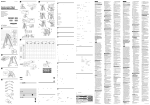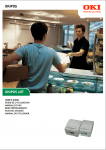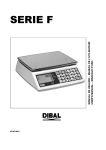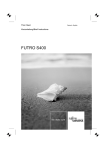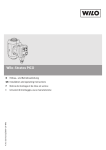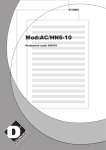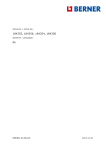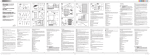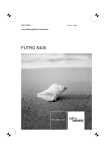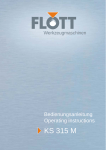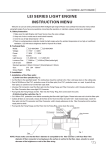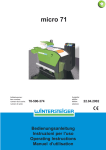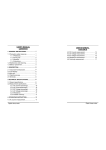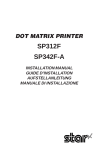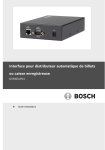Download Installation Manual TSP200
Transcript
THERMAL PRINTER TSP200 INSTALLATION MANUAL GUIDE D’INSTALLATION AUFSTELLANLEITUNG MANUALE DI INSTALLAZIONE TABLE OF CONTENTS 1. UNPACKING AND INSPECTION ...................................................... 1 1-1. Unpacking .................................................................................... 1 1-2. Locating the printer ...................................................................... 1 2. PARTS IDENTIFICATION AND NOMENCLATURE ...................... 2 3. PRINTER CONNECTION ................................................................... 3 3-1. Interface Cable ............................................................................. 3 3-2. Ferrite Core *(Europe only) ........................................................................... 5 4. NEAR-END SENSOR .......................................................................... 7 APPENDIX ............................................................................................. 32 1. UNPACKING AND INSPECTION ENGLISH 1-1. Unpacking Check each item in the box against Figure 1-1 to make sure that you have everything. If any of these items are missing, contact your supplier. Sample paper roll φ28mm Ferrite core for peripheral unit cable (E.U. only) Printer User's manual Installation manual ,,, ,,, Fastener (E.U. only) Fig. 1-1 1-2. Locating the printer Before you start setting up your printer, make sure that you have a suitable place in which to locate it. By “a suitable place”, we mean: • Close to an easily accessible socket-outlet. • A firm, level surface which is fairly vibration-free • Away from excessive heat (such as direct sunlight, heaters, etc) • Away from excessive humidity • Away from excessive dust • With access to a steady power supply that is not subject to power surges. For example, do not connect the printer to the same circuit as a large, noiseproducing appliance such as a refrigerator or an air conditioner. NOTE: Make sure that the line voltage is the voltage specified on the printer’s identification plate. –1– ENGLISH 2. PARTS IDENTIFICATION AND NOMENCLATURE Cover Protects the printer from dust and reduces noise. Do not open the cover while printing. Control panel Features two control switches and two indicators to indicate printer status. AC power cord Plugs into an outlet of the specified voltage. Shape of AC power plug will vary according to destinations. Interface connector Connects the printer with host computer. Peripheral unit drive circuit connector Connects to peripheral units such as cash drawers, etc. Do not connect this to a telephone. Fig. 2-1 External view of the printer –2– 3. PRINTER CONNECTION ENGLISH Please prepare the following before making connections to the printer. Always have the power switch in the off position when making any connections. • Interface cable • Ferrite core (EU only) 3-1. Interface Cable 1 Open the cover 2 Push the head up lever (green) to the rear. Caution If the printer is to be shipped, or if it is to be stored for an extended period of time, always pull the head up lever forward so that the printer head is in the up position. This will protect the thermal head and prevent deformation of the platen. 3 Close the cover. –3– Screws Screwdriver –4– ENGLISH 4 Plug the printer-side connector of the interface cable into the printer interface connector and use screws to secure the serial interface connector or a hook bracket to secure the parallel interface connector. 3-2. Ferrite Core *Europe only NOTE: Take special care when following the procedures listed below. ENGLISH ■ A ferrite core noise filter for the peripheral unit cable comes packed with the printer. ■ The ferrite core is normally packed so it is opened, as shown in Fig. 3-2. If you find that the ferrite core is not opened: Use a pointed object to pry the plastic lock of the ferrite core apart, as shown in Fig. 3-1. When opening it, take care not to damage the ferrite core or the plastic lock. Fig. 3-1 ,,, Fastener Ferrite Core (28mm diameter) • Pass the fastener through the ferrite core. Fig. 3-3 Pull and cut One loop Fig. 3-2 • Pass the fastener around the cable and lock it. Cut off the excess with a pair of scissors. Fig. 3-4 –5– • When installing the ferrite core be careful not to damage the cable. • The ferrite core should be anchored firmly in place with the fastener that comes with it, as shown in Fig. 3-3 and Fig. 3-4. • Do not forget to loop the cable. Fastener One loop Ferrite core Screw M3×4 Separate ground wire Peripheral unit drive circuit connector Fig. 3-5 –6– ENGLISH ■ Clamp the ferrite core onto the peripheral unit cable, looping the cable as shown in Fig. 3-2. 4. NEAR-END SENSOR ENGLISH This printer is equipped with a sensor that detects when a roll of paper is near the end. Read the following if you are going to use this sensor. 1 Open the cover. 2 Refer to the table below and set the detection position for the diameter of the roll being used. Roll Diameter Position Approx. 22 mm Approx. 26 mm Approx. 30 mm Adjustment Step 1 Step 2 Step 3 3 Move the sensor and adjust the guraduation of the sensor to the adjusted position that corresponds to the diameter of the roll selected. Press this hole with a ball point pen or similar pointed object and slide it into position. Make sure that the protruding section (shown by arrow) is securely in the groove, especially at step 2. Cautions 1) The factory setting is step 1. 2) Always use a paper roll with a core that has an inside diameter of 12 mm and an outside diameter of 18 mm in order to ensure proper detection of the remaining paper amount. 3) The near-end sensor is disabled when shipped from the factory. It can be enabled by rewriting the memory switch. Refer to the “Programmer’s Manual” for details. –7– TABLE DES MATIÈRES 1. DÉBALLAGE ET INSPECTION ......................................................... 9 1-1. Déballage ..................................................................................... 9 1-2. Emplacement de l’imprimante ..................................................... 9 2. IDENTIFICATION DES PIÈCES ET NOMENCLATURE .............. 10 3. CONNEXION DE L’IMPRIMANTE ................................................. 11 3-1. Câble d’interface ........................................................................ 11 3-2. Tore de ferrite *Uniquement pour l’Europe .............................. 13 4. CAPTEUR DE FIN DE ROULEAU ................................................... 15 APPENDICE ........................................................................................... 32 L’appendice n’est pas traduit. 1. DÉBALLAGE ET INSPECTION 1-1. Déballage FRANÇAIS Contrôler à l’aide de la figure 1-1 ci-dessous que chaque élément décrit se trouve dans la boîte. Si tout élément semble manquer, contacter le fournisseur. Echantillon rouleau Sampledepaper roll de papier φ28mm Ferrite Tore decore ferrite for peripheral pour câble unit cable d’appareil (E.U. only) périphérique (uniquement pour l’Europe) Printer Imprimante User'sd’utilisation, manual Guide guide d’installation Installation manual ,,, ,,, Attache Fastener (uniquement (E.U. only) pour l’Europe) Figure 1-1 1-2. Emplacement de l’imprimante Avant d’entamer l’installation de l’imprimante, s’assurer que le futur emplacement est approprié. En d’autres termes, il convient que cet emplacement soit: • à proximité d’une prise secteur d’accès aisé; • une surface stable et de niveau non-soumise à des vibrations excessives; • à l’abri de températures excessivement élevées (à la lumière directe du soleil, à proximité d’appareils de chauffage, etc.) • à l’abri de toute humidité excessive; • à l’abri d’une quantité excessive de poussière; • alimenté par une source secteur non-soumise à de brusques variations de tension. Ainsi, ne pas alimenter l’imprimante via un circuit alimentant déjà un gros consommateur de courant et producteur de bruit tel qu’un réfrigérateur ou un climatiseur. N.B.: S’assurer que la tension du secteur correspond bien à la tension spécifiée par le fabricant sur la plaque d’identification de l’imprimante. –9– 2. IDENTIFICATION DES PIÈCES ET NOMENCLATURE FRANÇAIS Capot Protège l'imprimante contre la poussière et réduit le bruit. Ne pas ouvrir le capot pendant l'impression. Tableau de commande Ce tableau comprend deux commandes et deux témoins indiquant l'état de l'imprimante. Cordon d'alimentation secteur Ce cordon sert à raccorder l'imprimante à une prise secteur de la tension spécifiée. La forme de la fiche secteur pourrait varier en fonction du lieu de vente de l'imprimante. Connecteur d'interface Ce connecteur permet de raccorder l'imprimante à l'ordinateur-hôte. Connecteur de circuit d'entraînement d'appareil périphérique Ce connecteur permet de raccorder l'imprimante à des appareils périphériques tels que des caisses enregistreuses, etc. Ne pas connecter l'imprimante à un téléphone. Figure 2-1 Vue externe de l’imprimante – 10 – 3. CONNEXION DE L’IMPRIMANTE FRANÇAIS Préparer les éléments suivants avant d’effectuer les connexions à l’imprimante. Avant d’effectuer toute connexion, toujours veiller à ce que l’imprimante soit hors tension. • Câble d’interface • Tore de ferrite (uniquement pour l’Europe) 3-1. Câble d’interface 1 Ouvrir le capot. 2 Pousser le levier vert de la tête de l’imprimante vers l’arrière. Attention Si l’imprimante doit être expédiée ou rangée pour une période prolongée, s’assurer de toujours tirer le levier vert de la tête de l’imprimante vers l’avant afin d’amener la tête d’impression en position supérieure. Ceci permet de protéger la tête thermique et d’éviter toute déformation de la plaque d’impression. 3 Fermer le capot. – 11 – 4 Raccorder le connecteur du câble d’interface dans le connecteur pour interface de l’imprimante et fixer le connecteur de l’interface en série à l’aide de vis ou le connecteur de l’interface parallèle à l’aide des agrafes prévues. FRANÇAIS Vis Screws Screwdriver Tournevis – 12 – 3-2. Tore de ferrite *Uniquement pour l’Europe N.B.: Effectuer les démarches ci-dessous avec un soin particulier. ■ L’imprimante est fournie avec un filtre antibruit à tore de ferrite destiné au câble de l’appareil périphérique. FRANÇAIS ■ Le tore de ferrite est normalement ouvert à la livraison, comme le montre la figure 3-2. Si ce n’est pas le cas, débloquer le système de verrouillage en plastic du tore de ferrite à l’aide d’un objet pointu de la manière illustrée (3-1). Prendre garde de ne pas abîmer le système de verrouillage lors de l’ouverture de ce dernier. Figure 3-1 ,,, Attache Fastener Ferrite Core(28 (28mm diameter) Tore de ferrite mm de diamètre) • Faire passer l’attache par le tore de ferrite. Figure 3-3 Pulletand cut Tirer couper One loop Une boucle Figure 3-2 • Faire passer l’attache autours du câble et la bloquer. Couper la partie de l’attache ressortant du mécanisme de blocage à l’aide d’une paire de ciseaux. – 13 – Figure 3-4 ■ Serrer le tore de ferrite autours du câble d’appareil périphérique en effectuant une boucle de la manière illustrée (3-2). FRANÇAIS • Veiller à ne pas endommager le câble lors de l’installation du tore de ferrite. • Le tore de ferrite doit être correctement fixé à l’aide de l’attache fournie (se reporter aux figures 3-3 et 3-4). • Veiller à ne pas oublier de faire une boucle dans le câble. Fastener Attache Une One boucle loop Tore decore ferrite Ferrite Vis M3 ×4 Screw M3×4 Separate ground wire Fil de masse séparé Connecteur de drive circuit Peripheral unit d’entraînement circuit connector d’appareil périphérique Figure 3-5 – 14 – 4. CAPTEUR DE FIN DE ROULEAU FRANÇAIS Cette imprimante est équipée d’un capteur détectant l’approche de la fin de rouleau. Pour savoir comment utiliser cette fonction, lire les instructions cidessous. 1 Ouvrir le capot. 2 Régler la position de détection en fonction du diamètre du rouleau de papier utilisé à l’aide du tableau cidessous. Diamètre de rouleau Environ 22 mm Environ 26 mm Environ 30 mm Position Cran 1 Cran 2 Cran 3 3 Déplacer le capteur jusqu’au cran correspondant au diamètre du rouleau employé. Introduire la pointe d’un stylo à bille ou d’un objet pointu similaire dans l’orifice du capteur et faire glisser ce dernier jusqu’au cran approprié. S’assurer que l’ergot du capteur (indiqué par la flèche sur la figure ci-contre) est correctement inséré dans le cran, tout spécialement s’il s’agit du cran 2. Attention 1) Le capteur de fin de rouleau est positionné sur le cran 1 à la sortie d’usine. 2) Afin d’assurer une détection correcte de la quantité de papier restant sur le rouleau, toujours employer un rouleau de papier dont les diamètres interne et externe du rouleau de carton correspondent respectivement à 12 mm et 18 mm. 3) Le capteur de fin de rouleau n’est pas activé à la sortie d’usine. Il convient de l’activer en modifiant le commutateur de mémorisation. Pour plus de détails, se reporter au “Manuel du Programmeur”. – 15 – INHALTSVERZEICHNIS 1. AUSPACKEN UND PRÜFUNG ........................................................ 17 1-1. Auspacken .................................................................................. 17 1-2. Wahl eines Aufstellungsorts ...................................................... 17 2. FUNKTION UND BEZEICHNUNG DER TEILE ............................ 18 3. DRUCKERVERBINDUNG ................................................................ 19 3-1. Schnittstellenkabel ..................................................................... 19 3-2. Ferritkern *nur Europa ................................................................................. 21 4. PAPIERVORRAT-SENSOR .............................................................. 23 ANHANG ................................................................................................ 32 Der Anhang erscheint nur im englischen Teil dieser Bedienungsanleitung 1. AUSPACKEN UND PRÜFUNG 1-1. Auspacken Überprüfen Sie an Hand von Abbildung 1 die Teile in der Verpackung, und stellen Sie sicher, daß alle nötigen Positionen geliefert wurden; es sollten fünf sein. Falls eines der Teile fehlen sollte, wenden Sie sich bitte an Ihren Händler. Mitgelieferte Papierrolle Sample paper roll DEUTSCH φ28mm Ferrite core Ferritkern für Peripheriegerätfor peripheral Kabel (nur EU) unit cable (E.U. only) Printer Drucker User's manual Bedienungsanleitung Aufstellanleitung Installation manual ,,, ,,, Kabelband Fastener (nur EU) (E.U. only) Abb. 1-1 1-2. Wahl eines Aufstellungsorts Bevor Sie mit der Aufstellung des Druckers beginnen, stellen Sie sicher, daß ein geeigneter Aufstellungsort vorhanden ist. Mit “geeignetem Aufstellungsort” ist ein Ort gemeint, der folgenden Bedingungen entspricht: • Nahe an einer gut zugänglichen Steckdose • Feste, ebene Oberfläche mit geringen Vibrationen • Ausreichender Abstand zu Hitzequellen (wie direktem Sonnenlicht, Heizkörpern etc.) • Keine zu hohe Luftfeuchtigkeit • Wenig Staub • Zugang zu einer Netzsteckdose, die keine Spannungsschwankungen aufweist. So sollte der Drucker z.B. nicht an die gleiche Steckdose wie ein großes, Störungen erzeugendes Haushaltsgerät wie ein Kühlschrank oder eine Klimaanlage angeschlossen werden. HINWEIS: Sicherstellen, daß die Netzspannung der auf dem Typenschild des Druckers angegebenen Spannung entspricht. – 17 – 2. FUNKTION UND BEZEICHNUNG DER TEILE Bedienfeld Enthält zwei Steuertasten und zwei Anzeigen zur Darstellung des Druckerstatus. Netzkabel An eine Netzsteckdose mit geeigneter Spannung anschließen. Die Form des Netzsteckers ist je nach Bestimmungsland unterschiedlich. Schnittstellenbuchse Zur Verbindung des Druckers mit dem Host-Rechner. Anschlußbuchse für Peripheriegerät Zur Verbindung mit Peripheriegeräten wie Registrierkassen etc. Hier kein Telefon anschließen. Abb. 2-1 Außenansicht des Druckers – 18 – DEUTSCH Oberteil Schützt den Drucker vor Staub und reduziert das Betriebsgeräusch. Nicht während des Druckens öffnen. 3. DRUCKERVERBINDUNG Vor dem Herstellen von Verbindungen folgende Vorbereitungen treffen. Immer Netzschalter in Aus-Stellung stellen, während Verbindungen hergestellt werden. • Schnittstellenkabel • Ferritkern (nur EU) 3-1. Schnittstellenkabel 1 Das Oberteil öffnen. DEUTSCH 2 Den Kopfhebel (grün) nach hinten drücken. Achtung Wenn der Drucker transportiert oder längere Zeit weggestellt werden soll, immer den Kopfhebel nach vorne ziehen, so daß der Druckerkopf in ObenStellung ist. Dadurch wird der Thermalkopf geschützt und Deformation der Auflagerolle vermieden. 3 Das Oberteil schließen. – 19 – 4 Den druckerseitigen Stecker des Schnittstellenkabels in die Schnittstellenbuchse des Druckers stecken und mit den Befestigungsschrauben oder einem Haltebügel befestigen. Screws Schrauben DEUTSCH Screwdriver Schraubenzieher – 20 – 3-2. Ferritkern *nur Europa HINWEIS: Die folgenden Arbeiten besonders sorgfältig ausführen. ■ Ein Ferritkern-Rauschfilter für das Peripheriegerät wird mit dem Drukker mitgeliefert. DEUTSCH ■ Der Ferritkern ist normalerweise in geöffnetem Zustand verpackt, wie in Abbildung 3-2 gezeigt. Wenn Sie den Ferritkern in nicht geöffnetem Zustand vorfinden: Mit einem scharfen Gegenstand die Plastiksperre des Ferritkerns aufhebeln, wie in Abbildung 3-1 gezeigt. Beim Öffnen darauf achten, nicht den Ferritkern oder die Plastiksperre zu beschädigen. Abb. 3-1 ,,, Kabelband Fastener Ferrite Core diameter) Ferritkern (28 (28mm mm Durchmesser) • Das Kabelband durch den Ferritkern ziehen. Abb. 3-3 Ziehen und Pull and cut abschneiden loop EineOne Schleife Abb. 3-2 • Das Kabelband um das Kabel führen und verschließen. Überstehendes Band mit einer Schere abschneiden. Abb. 3-4 – 21 – ■ Den Ferritkern auf das Peripherieeinheit-Kabel klemmen und das Kabel in einer Schleife verlegen, wie in Abbildung 3-2 gezeigt. Fastener Kabelband Eine Schleife One loop Ferrite core Ferritkern Schraube Screw M3×4 Getrennter Erdungsdraht Separate ground wire Peripheriegerät-Anschlußbuchse Peripheral unit drive circuit connector Abb. 3-5 – 22 – DEUTSCH • Beim Anbringen des Ferritkerns darauf achten, nicht das Kabel zu beschädigen. • Der Ferritkern muß fest mit dem mitgelieferten Kabelband befestigt werden, wie in Abbildung 3-3 und 3-4 gezeigt. • Nicht vergessen, das Kabel in einer Schleife zu verlegen. 4. PAPIERVORRAT-SENSOR Der Drucker ist mit einem Sensor ausgestattet, der erkennt, wenn das Ende einer Papierrolle fast erreicht ist. Zum Einsatz dieses Sensors wie folgt verfahren. 1 Das Oberteil öffnen. 2 Entsprechend der folgenden Tabelle die Erkennungsposition für den Durchmesser der verwendeten Papierrolle wie folgt einstellen. DEUTSCH Rollendurchmesser-Position Ca. 22 mm Ca. 26 mm Ca. 30 mm Einstellung Stufe 1 Stufe 2 Stufe 3 3 Den Sensor bewegen, und die Gradation des Sensors auf die Einstellposition einstellen, die dem Rollendurchmesser entspricht. Einen Kugelschreiber oder ähnlichen spitzen Gegenstand in diese Vertiefung drücken und in die gewünschte Position schieben. Sicherstellen, daß der herausstehende Teil (durch Pfeil markiert) fest in der Rille sitzt, besonders bei Stufe 2. Vorsichtsmaßregeln 1) Die werksseitige Einstellung ist Stufe 1. 2) Immer eine Papierrolle mit einem Kern verwenden, der einen Innendurchmesser von 12 mm und einen Außendurchmesser von 18 mm hat, um richtige Erkennung der Restpapiermenge zu gewährleisten. 3) Der Papiervorrat-Sensor ist bei Versand ab Werk deaktiviert. Er wird aktiviert, indem der Speicherschalter neu programmiert wird. Einzelheiten siehe “Programmieranleitung”. – 23 – INDICE 1. APERTURA E CONTROLLO DELLA CONFEZIONE ................... 25 1-1. Apertura della confezione .......................................................... 25 1-2. Scelta del luogo di installazione della stampante ....................... 25 2. IDENTIFICAZIONE E NOMENCLATURA DELLE PARTI .......... 26 3. COLLEGAMENTO DELLA STAMPANTE ..................................... 27 3-1. Cavo di interfaccia ..................................................................... 27 3-2. Anello di ferrite *solo per l’Europa ........................................... 29 4. SENSORE DI RILEVAMENTO FINE CARTA ................................ 31 APPENDICE ........................................................................................... 32 L’Appendice appare solo nella sezione in inglese di questo manuale. 1. APERTURA E CONTROLLO DELLA CONFEZIONE 1-1. Apertura della confezione Confrontare il contenuto della confezione con i componenti mostrati nella Figura 1-1 per assicurarsi di disporre di tutti gli elementi. Nel caso mancasse qualcuno di questi componenti, contattare il fornitore presso cui si è effettuato l’acquisto. Rotolo di carta campione Sample paper roll φ28mm Anello di ferrite Ferrite core perperipheral cavo unità for periferica unit cable (solo U.E.) only) (E.U. ITALIANO ,,, ,,, Printer Stampante Manuale istruzioni User's di manual Manuale di installazione Installation manual Fascetta Fastener di fissaggio (solo (E.U. only) U.E.) Fig. 1-1 1-2. Scelta del luogo di installazione della stampante Prima di installare la stampante, assicurarsi di disporre di un luogo adatto in cui collocarla. Per “luogo adatto”, intendiamo un luogo: • vicino ad una presa elettrica facilmente accessibile • una superficie solida e piana che non subisca vibrazioni • lontano da fonti di calore eccessivo (come luce diretta del sole, apparecchi di riscaldamento, ecc.) • lontano da umidità eccessiva • lontano da polvere eccessiva • con la possibilità di accedere ad una fonte di alimentazione elettrica stabile, non soggetta a sbalzi improvvisi di tensione. Ad esempio, non collegare la stampante sullo stesso circuito elettrico di grossi apparecchi che producono disturbi, come frigoriferi o condizionatori d’aria. NOTA: Assicurarsi che la tensione del proprio impianto elettrico corrisponda a quella specificata sulla piastrina di identificazione della stampante. – 25 – 2. IDENTIFICAZIONE E NOMENCLATURA DELLE PARTI Pannello di controllo È composto da due tasti di controllo e due spie luminose che indicano lo stato della stampante. Cavo di alimentazione elettrica Si inserisce in una presa elettrica della tensione specificata. La forma della spina di alimentazione varia a seconda del paese di destinazione. Connettore di interfaccia Collega la stampante al computer. Connettore del circuito di azionamento unità periferica Collega la stampante ad unità periferiche come registratori di cassa, ecc. Non collegare questo connettore alla linea telefonica. Fig. 2-1 Vista esterna della stampante – 26 – ITALIANO Coperchio Protegge la stampante dalla polvere e attutisce il rumore. Non aprire il coperchio durante la stampa. 3. COLLEGAMENTO DELLA STAMPANTE Tenere pronti i seguenti componenti prima di effettuare i collegamenti della stampante. Spegnere sempre l’interruttore di alimentazione prima di effettuare qualunque collegamento. • Cavo di interfaccia • Anello di ferrite (solo U.E.) 3-1. Cavo di interfaccia 1 Aprire il coperchio. ITALIANO 2 Spingere la leva alza-testina (verde) verso il retro. Attenzione In caso di spedizione della stampante o di conservazione per un lungo periodo di tempo, tirare sempre in avanti la leva alza-testina in modo che la testina di stampa sia in posizione alzata. Ciò servirà a proteggere la testina termica e si eviterà che il rullo si deformi. 3 Chiudere il coperchio. – 27 – 4 Inserire l’estremità stampante del cavo di interfaccia nel connettore di interfaccia della stampante e utilizzare le viti per fissare il connettore di interfaccia seriale oppure gli appositi fermagli per fissare il connettore di interfaccia parallela. Viti Screws ITALIANO Screwdriver Cacciavite – 28 – 3-2. Anello di ferrite *solo per l’Europa NOTA: Prestare particolare attenzione durante l’esecuzione delle seguenti procedure. ■ Insieme alla stampante viene fornito in dotazione un filtro antidisturbi che consiste in un anello di ferrite da applicare al cavo dell’unità periferica. ITALIANO ■ L’anello di ferrite è normalmente confezionato in modo da restare aperto, come mostrato in Fig. 3-2. Se si trova l’anello di ferrite chiuso, aprirlo utilizzando un oggetto appuntito per far leva sul dispositivo di chiusura di plastica dell’anello di ferrite, come mostrato in Fig. 3-1. Durante l’apertura, fare attenzione a non danneggiare il nucleo di ferrite o il dispositivo di chiusura di plastica. Ferrite diameter) Anello di Core ferrite(28mm (diametro 28 mm) Fig. 3-1 ,,, Fascetta di fissaggio Fastener • Far passare la fascetta di fissaggio attraverso l’anello di ferrite. Fig. 3-3 Tirare e cut Pull and tagliare One loop Cappio Fig. 3-2 • Far passare la fascetta di fissaggio intorno al cavo e bloccarla. Tagliare la parte in eccesso con un paio di forbici. Fig. 3-4 – 29 – ■ Bloccare l’anello di ferrite sul cavo dell’unità periferica, facendo un cappio al cavo come mostrato in Fig. 3-2. • Quando si applica l’anello di ferrite, fare attenzione a non danneggiare il cavo. • L’anello di ferrite va ancorato saldamente mediante la fascetta di fissaggio fornita in dotazione, come mostrato nelle Fig. 3-3 e 3-4. • Non dimenticare di fare il cappio al cavo. Fastener Fascetta di fissaggio Anello di ferrite Ferrite core Vite M3 ×4 Screw M3×4 Filo di terra separato Separate ground wire Connettoreunit del drive circuito di Peripheral azionamento unità periferica circuit connector Fig. 3-5 – 30 – ITALIANO Cappio One loop 4. SENSORE DI RILEVAMENTO FINE CARTA Questa stampante è dotata di un sensore in grado di rilevare quando un rotolo di carta sta per terminare. Leggere le seguenti istruzioni se si intende utilizzare questa funzione. 1 Aprire il coperchio. 2 Esaminare la tabella sotto ed impostare la posizione di rilevamento corrispondente al diametro del rotolo utilizzato. Diametro rotolo Circa 22 mm Circa 26 mm Circa 30 mm Regolazione Posizione 1 Posizione 2 Posizione 3 ITALIANO 3 Spostare il sensore sulla posizione di regolazione graduata corrispondente al diametro del rotolo scelto. Premere questo foro con una penna a sfera o un oggetto appuntito simile e farlo scivolare nella posizione desiderata. Accertarsi che l’estremità sporgente (indicata dalla freccia) sia ben inserita nella scanalatura, in particolare per la posizione 2. Attenzione 1) L’impostazione di fabbrica è la posizione 1. 2) Per garantire un corretto rilevamento della quantità di carta rimanente, utilizzare sempre rotoli di carta con una bobina avente un diametro interno di 12 mm ed un diametro esterno di 18 mm. 3) Il sensore di rilevamento fine carta viene disabilitato in fabbrica. Esso può essere abilitato riprogrammando l’interruttore di memoria. Per maggiori dettagli consultare il “Programmer’s Manual”. – 31 – APPENDIX DIP Switch Setting Be sure to turn the power to both the printer and host computer off before changing the setting of the DIP switches. Power off DIP switch 1 OFF 8 DIP switch 1 1 4 DIP switch 2 DIP switch array DIP switch #1 The factory settings of DIP switch 1 are all on. Switch 1-1 1-2 1-3 1-4 1-5 1-6 1-7 1-8 Baud Rate 2400BPS 4800BPS 9600BPS 19200BPS Contents Baud Rate ON Data Length Parity Check Parity Selection Handshake Operating Mode Interface 8 bit Disabled Odd DTR/DSR Star RS232C 1-1 OFF ON ON OFF 1-2 OFF OFF ON ON – 32 – OFF 7 bit Enabled Even XON/XOFF ESC/POS Parallel APPENDIX ON DIP Switch #2 Factory settings: 2-1 and 2-2 are on; 2-3 and 2-4 are off. Switch 2-1 2-2 2-3 2-4 Contents Print Density ON Serial I/F No. 6 Pin Reset Signal Serial I/F No. 9 Pin Reset Signal Print Density Light Standard Somewhat Heavy Heavy 2-1 OFF ON ON OFF Enabled Enabled 2-2 OFF ON OFF ON APPENDIX – 33 – OFF Disabled Disabled Connectors and Signal Names (Serial Interface) 5 1 6 9 RS-232C Interface Signal name FG RXD TXD DTR Direction – IN OUT OUT Function Frame ground Receiving data Transmission data ESC/POS mode 1) DTR/DSR communication mode Indicates if printer is busy or not. Space: Printer ready Mark: Printer busy The conditions for busy will vary according to the memory switch settings. Printer Status Memory SW #4-4 1 0 1. From when the power BUSY is turned on or I/F reset until communication possible BUSY 2. Test printing ––– 3. Cover open 4. Paper feed by paper feed – – – switch ––– 5. Stop due to no paper 6. During waiting for – – – switch input in macro execution ––– 7. Other errors BUSY 8. Receiving buffer full BUSY BUSY BUSY BUSY BUSY BUSY BUSY BUSY 2) XON/XOFF Communication Mode Indicates when printer can receive data from host. This is space, except for the following. 1. After reset until communication possible. 2. During test printing. – 34 – APPENDIX Pin No. 1 2 3 4 Pin No. Signal name Direction 5 6 SG DSR — IN 7 8 RTS INIT OUT IN 9 FAULT OUT APPENDIX Function Star mode Data terminal ready signal. When the printer is ready to receive data, this signal changes to “SPACE”. Signal ground Signal line that indicates whether the host can receive data SPACE: Host can receive data MARK: Host cannot receive data Does not confirm the status of this signal in XON/ XOFF communication or STAR mode. This signal line can be used as an external reset signal by setting the DIP switches. A pulse width of 1 ms or more mark state activates reset. Same as DTR signal. This signal line can be used as an external reset signal by setting the DIP switches. A pulse width of 1 ms or more space state activates reset. In the Star mode, the printer will enter the mark state during the following errors: no paper, head up, cutter error. In ESC/POS mode, this is normally space. – 35 – Interface Connections Refer to the host computer’s interface specifications for details of how to connect the interface. The following illustrations show typical connection configurations. [RS-232C] Printer side IBM PC side 1 1 F-GND RXD 2 2 TXD TXD 3 3 RXD DTR 4 4 RTS S-GND 5 5 CTS DSR 6 6 DSR RTS 7 7 S-GND INIT 8 8 DCD FAULT 9 20 DTR APPENDIX F-GND – 36 – Signal Name Sample Circuit 4.7kΩ DATA 1 ~ 74LS-equivalent Input DATA 8 4.7kΩ 1kΩ 100Ω STROBE 74LS-equivalent 1000pF Output 1.8kΩ BUSY ACK 74LS-equivalent Connectors and Signal Names (Parallel Interface) (18) (1) APPENDIX Conforms to Amphenol connector 57-30360 (36) (19) (Printer Side) – 37 – Signal name STROBE Direction IN 2-9 DATA 1~8 IN 10 ACK OUT 11 BUSY OUT 12 PAPER OUT OUT 13 SELECTED OUT 14-15 16 17 18 19-30 N/C SIGNAL GND CHASSIS GND +5V TWISTED PAIR RETURN 31 RESET IN 32 ERROR OUT 33 34-35 36 EXT GND N/C – – Function Strobe pulse for data read. Usually HIGH; goes LOW to trigger data read. Parallel data lines for eight-bit data. HIGH is “1”; LOW is “0”. Printer outputs this pulse for approximately 9µs to indicate that data read is completed. Printer becomes ready to receive new data at the moment the ACK pulse ends. DC-level signal indicating printer’s current status. LOW indicates that printer is ready to receive the next data; HIGH indicates that printer is unable to receive. DC-level signal indicating whether printer has paper. The signal stays LOW while paper is present; it goes HIGH to indicate that paper has run out. DC-level signal; stays HIGH while printer is online. Not used Signal ground Printer-frame ground Outputs +5V (Max. 50mA) Return pins for various signals. Each pin is connected to the corresponding signal line by twisted pair line. LOW level causes printer to reset its control circuitry and return to its initial state. Goes LOW to indicate that printer is unable to print. Ground terminal for external connection Not used Fixed “HIGH” at printer side – 38 – APPENDIX Pin no 1 Peripheral Unit Drive Circuit A drive circuit for driving peripheral units (such as cash drawers) is featured on the main logic board of this printer. A modular connector for driving peripheral units is featured on the output side on the drive circuit. When using this circuit, connect the cable for the peripheral unit. (Cables must be prepared by the user.) Use cables which meet the following specifications. 1. Use the modular plug as shown in Figure below. 2. Separate ground wire is required for Europe only. 3. If the printer is used in Europe, the Ferrite core should be attached to the cable, as shown in Figure below. CAUTION: DO NOT connect any other plug to the peripheral unit connector. Modular plug MOLEX 90075-0007, AMP641337 or JAPAN BURNDY B-66-4 Shield 1 6 Wire lead APPENDIX Separated Ground wire connected to shield (Europe only). Cable specifications for peripheral unit. Ferrite core 1 turn Ground wire Separate ground wire and noise filter are required for Europe. – 39 – ■ Drive circuit The recommended drive circuit is shown. [Drive output 24V, max. 1.0 A] 1 F.G With shield 2 TR1 D1 Peripheral unit 1 3 7824 +24V M-GND L1 4 D2 TR2 L2 R3 4.7kΩ 1/4W 5 M-GND Peripheral unit 2 +5V R1 Compulsion switch 6 TR3 R2 NOTES: 1. Peripheral units #1 and #2 cannot be driven simultaneously. When driving a device continuously, do not use drive duty above 20%. 2. Compulsion switch status is available as status data. 3. Resistance for coils L1 and L2 is not less than 24 ohms. 4. Absolute maximum ratings for diodes D1 and D2 (at Ta=25˚C): Average rectified current Io = 1A Maximum forward surge current (60Hz,1-cycle sine wave) IFSM=40A 5. Absolute maximum rating for transistors TR1 and TR2 (at Ta = 25˚C): Collector current Ic = 2A – 40 – APPENDIX Frame ground MEMO – 41 – MEMO – 43 – P 1996.10 OVERSEAS SUBSIDIARY COMPANIES STAR MICRONICS AMERICA, INC. 70-D Ethel Road West, Piscataway, NJ 08854 U.S.A Tel: 908-572-9512, Fax: 908-572-5095 STAR MICRONICS DEUTSCHLAND GMBH Westerbachstraße 59, D-60489 Frankfurt, Germany Tel: 069-789990, Fax: 069-781006 HEAD OFFICE STAR MICRONICS CO., LTD. 20-10 Nakayoshida, Shizuoka, 422 Japan Tel: 054-263-1115, Fax: 054-263-8714 STAR MICRONICS U.K. LTD. Star House, Peregrine Business Park, Gomm Road, High Wycombe, Bucks, HP13 7DL, U.K. Tel: 01494-471111, Fax: 01494-473333 Printed in Japan, 80871035