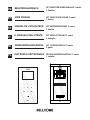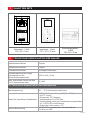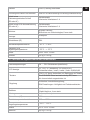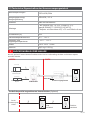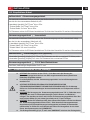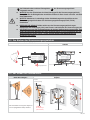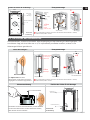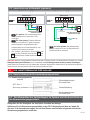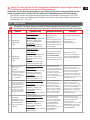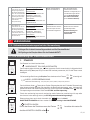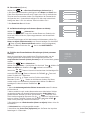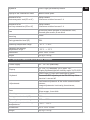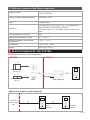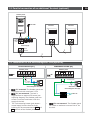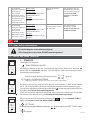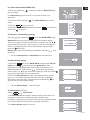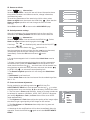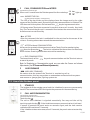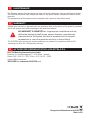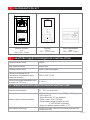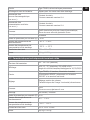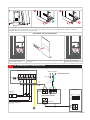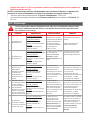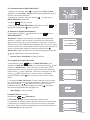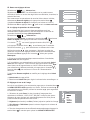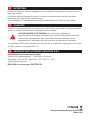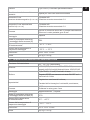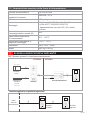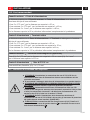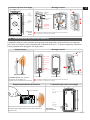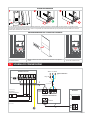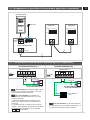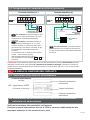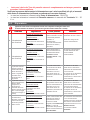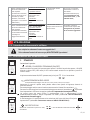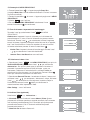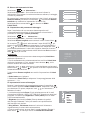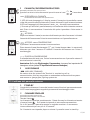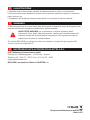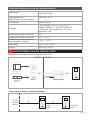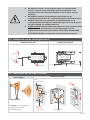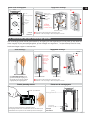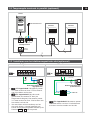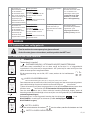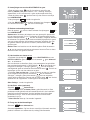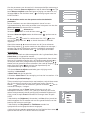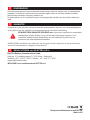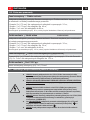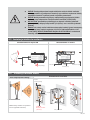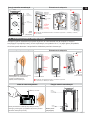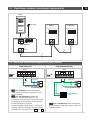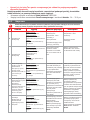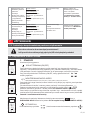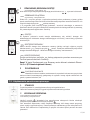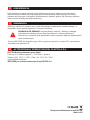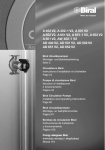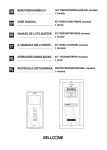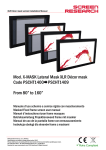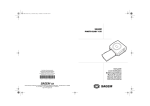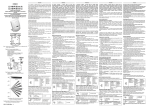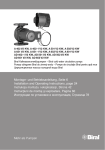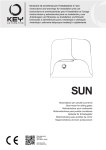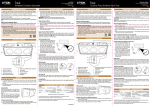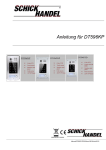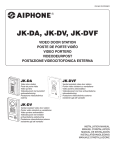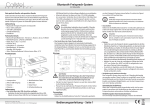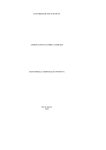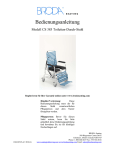Download DE EN FR IT NL PL
Transcript
DE BENUTZERHANDBUCH SET VIDEOTÜRSPRECHANLAGE 2 smart 1 Familie EN USER MANUAL KIT VIDEO DOOR PHONE 2 smart 1 family FR MANUEL DE L'UTILISATEUR KIT VIDÉOINTERPHONE 2 smart 1 famille IT IL MANUALE DELL'UTENTE KIT VIDEO-CITOFONO 2 smart 1 famiglia NL GEBRUIKERSHANDLEIDING KIT VIDEOINTERFON 2 smart 1 gezin PL INSTRUKCJA UŻYTKOWNIKA ZESTAW WIDEODOMOFONU 2 smart 1 rodziny Ludwig Wolf BENUTZERHANDBUCH DE SET VIDEOTÜRSPRECHANLAGE 2 smart 1 Familie Ludwig Wolf Ruf tätigen mit Hilfe der Ruftaste der Außeneinheit Ein Bild von der Person, die sich an der Eingangstür befindet, von der Inneneinheit aus sehen Duplex Freisprech Audiokommunikation Das Zugangstor / die -Tür von der Inneneinheit aus öffnen Die Audio- und Videoüberwachung des Eingangsbereiches Optionaler Hilfsbefehl: Autotor, Garagentür usw. Optional 1 parallel angeschlossene VideoInneneinheit 1 INHALT DES SETS Ludwig Wolf POWER SUPPLY - 2 smart (PS2.VDN.ENW) INPUT: ~230V ± 10% / 50 Hz / 0,4 A OUTPUT: Außeneinheit – 1 Stück. 294 × 144 × 53 mm 2 Inneneinheit – 1 Stück 237 × 122 × 25 mm 28V ± 10% / 1,2 A CAUTION! DO NOT REMOVE THE SAFETY LID! RISK OF ELECTRICAL SHOCK! Stromversorgungseinheit – 1 Stück 130 × 141 × 73 mm TECHNISCHE EIGENSCHAFTEN DER ANLAGE Audiokommunikation Duplex Datenkommunikation Digital Videokommunikation Betriebsspannung der Anlage (Versorgung aus der Stromversorgungseinheit) Max. verbrauchter Strom aus dem 230 V Wechselstrom Netz Analoges Videosignal 230 V±10% / 50 Hz 0,3 A AC 2.1 Technische Eigenschaften der Außeneinheit Betriebsspannung 26 .... 30 V Gleichstrom (stabilisiert) Modul für einstellbare Videokamera - CCD, 1/3”, farbig, Auflösung 573(H) x 597 (V) pixel; - 420 TV-Linien; - Sichtwinkel: 92° diagonal; - Videoempfang:1Vvv/75W PAL ; - Signalisierung wenn eine Videokamera eingeschaltet ist - 1 ROTE LED, mit Blinklicht; - Drehwinkel links-rechts: ± 25° Infrarot-Beleuchtung 13 LED, 850 nm; gestrahlte Lichtintensität von 7 mW/sr pro LED 02/16 DE Tastatur TOUCH, ständig beleuchtet Die Anzeige des Namen der Bewohner Platz für die Namensanzeige mit Hintergrundbeleuchtung Befehl eines Elektromagnetisches Schloß (DC oder AC) Relaiskontakt Maximale Schaltstrom 1 A Befehl eines Hilfs Automatisierung (DC oder AC) Relaiskontakt Maximale Schaltstrom 1 A Gehäuse Aluprofil lackiert; Bildschirm aus Sicherheitsglas, 8 mm stark Montage Unterputz Schutzklasse (IP) IP44 Betriebstemperaturbereich - 30° C ... + 60°C Transport- und Lagerungstemperaturen - 33° C ... + 55° C Masse 294 x 144 x 53 mm Gewicht 1,4 kg ± 0.01 kg 2.2 Technische Eigenschaften der Inneneinheit Betriebsspannungen 26 .... 30 V Gleichstrom (stabilisiert) LCD Anzeige 3.5” LCD, TFT, Auflösung: 320 x RGB x 240; Sichtwinkel oben / unten / rechts / links: 40/60/60/60 Tastatur TOUCH, 10 Tasten, beleuchtet, bei Betätigung der Tastatur Die VOLUMEN-Taste leuchtet ständig ROT, wenn die Inneneinheit ausgeschaltet ist Regelung Stufenlose Lautstärkenregelung; Bild Einstellungen: Helligkeit und Farbdemodulation Gehäuse ABS Glasbildschirm, 4 mm stark Montage Aufputz / Unterputz Schutzklasse (IP) IP31 Betriebstemperaturbereich 0°C ... + 45°C Transport- und Lagerungstemperaturen - 33°C ... + 55°C Masse 237 x 122 x 25 mm Gewicht 0,6 kg ± 0.01 kg 03/16 2.3 Technische Eigenschaften der Stromversorgungseinheit Betriebsspannungen 230V±10%/50Hz Ausgangsspannung/ Ausgangsleistung 28V±10% / 1.2 A Gehäuse ABS mit Brandschutz - auf Schiene DIN: TH 35 x 15 oder 35 x 7,5 gemäß DIN46277-3, EN50022, IEC60715 - Aufputz: mit Schrauben A3,5 x 32 und Dübel ø 6 mm Montage Schutzklasse (IP) Betriebstemperaturbereich IP31 0°C ... + 45°C Transport- und Lagerungstemperaturen - 33°C ... + 55°C Masse 130 x 141 x 73 mm Gewicht 0,42 kg ± 0.01 kg 3 BLOCKDIAGRAMM DER ANLAGE Alle als „optional“ beschriebenen Produkte sind nicht im Lieferumfang erhalten und können separat erworben werden. AUSSEN INNEN (Optional) 3/ Elektromagnetisches Schloss DC/ AC (Optional) 2 2 / / 3/ 230 V AC Hilfs Automatisierung DC/ AC Außeneinheit 3/ Stromversorgungseinheit Inneneinheit Zusätzliche parallel angeschlossene Inneneinheiten (Optional) Von der Stromversorgungseinheit 2 / 2 / Haupt Inneneinheit Zusätzliche Inneneinheit 04/16 4 INSTALLATION DE 4.1 Empfohlene Kabel Außeneinheit Stromversorgungseinheit Die maximal erreichbare Distanz zwischen der Außeneinheit und der Stromversorgung hängt von der Art des verwendeten Kabels ab, z.B.: Litzenkabel (parallel) 2x075 mm2 bis zu 50m - Twisted Kabel 2x0.75mm2 bis zu 60m - Twisted Kabel 2x1 mm2 bis zu 80m Für Distanzen weiter als 80 Meter kontaktieren Sie bitte den Hersteller für weitere Informationen. Stromversorgungseinheit Inneneinheit Die maximal erreichbare Distanz zwischen der Stromversorgung und der Inneneinheit hängt von der Art des verwendeten Kabels ab, z.B.: - Litzenkabel (parallel) 2x075 mm2 bis zu 50m - Twisted Kabel 2x0.75mm2 bis zu 60m - Twisted Kabel 2x1 mm2 bis zu 80m Für Distanzen weiter als 80 Meter kontaktieren Sie bitte den Hersteller für weitere Informationen. Außeneinheit Electromagnetic lock (optional) Litzenlabel (parallel) (Kupfer) 2x0.75mm2 für Distanzen von bis zu maximal 50 Meter, oder Litzenlabel (parallel) (Kupfer) 2x1 mm2 für Distanzen bis zu maximal 120m. Stromversorgungseinheit 230 V Netz Wechselstrom Flexibles, mehradriges Kupferkabel 3x0.75 mm2 4.2 Sicherheitshinweise für die Montage è è è è è è ACHTUNG! Der Anschluss an das 230 V / 50 Hz Netz sowie die Wartung der Stromversorgungseinheit darf nur von dafür zugelassenem Personal (autorisierter Elektriker) ausgeführt werden! Es wird empfohlen, dass die Stromversorgungseinheit in einem Sicherungskasten montiert wird. ACHTUNG! ENTFERNEN SIE NIEMALS DIE FRONTABDECKUNG DER STROMVERSORGUNGSEINHEIT! GEFAHR EINES STROMSCHLAGS! Für die Montage dürfen nur die Schutzabdeckungen der Anschlusskontakte von Fachpersonal entfernt werden. ACHTUNG! Die Versorgung der Stromversorgungseinheit vom 230 V / 50Hz Netz muss unbedingt über zwei 10 A Automatsicherungen (auf die Phasen- und Nullleiter) erfolgen. Der Anschluss an den F und N Leiter der Stromversorgungseinheit muss über zwei isolierte Drähte (Cu) mit einem Querschnitt von 0,75 mm2 erfolgen. ACHTUNG! Stellen Sie unbedingt sicher, dass während des Einbaus und des Anschlusses der Stromversorgungseinheit an das 230 V / 50Hz Netz alle Sicherungsautomaten abgeschaltet (bzw. Schraubsicherungen herausgedreht) und damit die Stromzufuhr unterbrochen ist. Prüfen Sie zur Sicherheit mit Hilfe eines Messgerätes ob alle Leiter Strom- bzw. Spannungslos sind. (POWER OFF) Die Erdungsverbindung (Cu) 0,75 mm2 muss UNBEDINGT zwischen dem Erdungsleiter 05/16 è è è è des Schaltschrankes und dem Erdungsleiter der Stromversorgungseinheit hergestellt werden. WICHTIG! Vor dem Einschalten der Netzsicherungen für die Stromversorgungseinheit, überprüfen Sie die Richtigkeit der Anschlüsse. Prüfen sie diese visuell und auch mit Hilfe eines Ohmmeters. WICHTIG! Montieren sie unbedingt wieder die Abdeckungen der Anschlüsse an der Stromversorgungseinheit bevor Sie die Versorgungssicherungen(230V / 50Hz) einschalten. BERÜHREN SIE NIEMALS Drähte welche aus der Stromversorgungseinheit ragen. Schalten Sie die Sicherungen (10 A) vom Phasen- und Nullleiter der Stromversorgung ab. ACHTUNG! Versorgen Sie die Komponenten der Anlage (Außeneinheit, Inneneinheit, oder andere Zusatzgeräte) NIEMALS mit einer Spannung höher als 15 V Gleichstrom oder mit Wechselspannung direkt (230 V / 50 Hz). GEFAHR EINES ELEKTROSCHOCKS und Zerstörung der Anlage. 4.3 Der Einbau der Stromversorgungseinheit Einbau auf einer DIN Schiene Aufputz 1 2 DIN Schiene 3 Befestigungsklammern A3,5 x 32 screw (2 pcs.) Protection lid (2 pcs.) B2,9 x 13 screw (4 pcs.) 4.4 Der Einbau der Inneneinheit Aufputz Bevor Sie anfangen... Options for cable passage 1 Screw A3,5 × 35(32) 2 (4 pcs.) Die Inneneiheit wird auf einer Höfe von 155 cm (empfohlene Höhe) montiert. ≈20 cm Die Kabellänge (von der Wand) Türsprechkabel 06/16 Unterputzmontage Position der Löcher für die Montage DE 103,0 1 60,0 Mounting depth = 2 cm Bohrlöcher für die Montage A3,5 × 35(32) Screw 220,0 50 ,0 185,0 n 2 (4 pcs.) Kabeldurchführung ≈20 cm Cable lenght (from the wall) Türsprechkabel Vorderansicht der Abdeckung Es ist notwendig, im Voraus, ein Loch in der Wand zu machen: Breite = 103mm, Höhe= 220mm, Tiefe = 20mm. 4.5 Der Einbau der Außeneinheit Die Außeneinheit wird beim Grundstück- oder Hauseingang, auf die Halterung, die dem Zugangstor / -Tür am nächsten liegt, auf einer Höhe von ca. 1,70 m (Oberkante) vom Boden montiert, so dass sie vor Witterungseinflüssen geschützt ist. Unterputzmontage Bevor Sie anfangen... Torx Schraube Der Gehäuserahmen muss bündig mit der Wand sein. ≈20 cm Kabellänge Die Außeneinheit wird beim Hauseingang auf die Halterung, die der Zugangstür am nächsten liegt, montiert . Türsprechkabel Torx Schraube für Diebstahlschutz Hauptanschluss Es ist notwendig, im Voraus, ein Loch in der Wand zu machen: Breite = 115mm, Höhe= 280mm, Tiefe = 50mm. Kameraausrichtung Position der Löcher für die Montage 22,5 22,5 58,9 Vorderansicht der Abdeckung 24,2 33,0 Kabeldurchführung Verwenden Sie einen Schraubendreher, um die Schraube zu lösen und dann stellen Sie den Winkel der Kamera, dann fixieren Sie die Schraube. 230,0 Bohrlöcher für die Montage 278,4 2,5 x 8 mm Schraube 24,2 115,0 70,0 07/16 Antidiebstahl Schutz 1 2 3 Torx Schraube Die Torx Schraube muß fest angezogen sein. Andernfalls, wenn das System eingeschalten ist, ertönt durch die Außeneinheit ein dauerhaftes Alarmsignal. Dies ist eine Warnfunktion und dient der Diesbtahlsicherung der Außeneinheit. Individualisierung mit den Bewohnernamen Die Kunststoffhalterung aus dem Tastaturmodul wird entfernt 5 Kleben Sie einen Aufkleber mit dem Namen, zugeschnitten, auf den weißen zugeordnet Raum. Die Kunststoffhalterung aus dem Tastaturmodul wird nochmals eingefügt. DAS ANSCHLUSSSCHEMATA Außeneinheit 230 V AC/50Hz Elektroschaltschrank L1 L2 Y1 BUT A1 A2/Y2 P 2x Sig. 10A JP1 2 Elektromagnetisches Schloss (Optional) Kabel 3 x 0,75 mm² Zu der Außeneinheit (-)L1 (+)L2 Inneneinheit N F Stromversorgungseinheit (-)L1 (+)L2 Hilfsbefehl (Optional) ON OFF Zu der 1 2 3 4 5 6 Inneneinheit 2 L1 L2 08/16 DE 5.1 Parallelschaltung von einer zusätzlicher Inneneinheit (optional) Außeneinheit Zusätzliche Inneneinheit Haupt Inneneinheit 230 V AC ON OFF Zu der Außeneinheit (-)L1 (+)L2 ON 1 2 3 4 5 6 1 2 3 4 5 6 OFF L1 L2 N L1 L2 F Stromversorgungseinheit (-)L1 (+)L2 Zu der 2 Inneneinheit 2 5.2 Der Einbau des elektromagnetischen Schlosses (optional) Gleichstrom (DC) Wechselstrom (AC) Außeneinheit Außeneinheit L1 L2 Y1 BUT A1 A2/Y2 P L1 L2 Y1 BUT A1 A/Y2 P JP1 JP JP1 JP Kabel 2 x 0.75 mm² Kabel 2 x 0.75 mm² LC 1 LC 2 Gleichstrom (DC) elektromagnetisches Schloss Ÿ Ÿ Ÿ JP1 gesetzt: Die Außeneinheit kann das elektromagnetische Schloss mit maximal 0.25A Leistung betreiben. JP1 nicht gesetzt: Die Schloss ist von einer externen DC Quelle versorgen (siehe Diagramm angrenzenden). Die Außeneinheit kann einen Strom von maximal 1A für die Versorgung des Schlosses zu wechseln. Der Schalter (Drucktaste - normal offen) vom Inneren des Gebäudes wird auf der BUT und Y1 Anschlüsse der Außeneinheit verbunden werden. ~ ~ Wechselstrom (AC) elektromagnetisches Schloss 12 V AC 230 V AC Trafo. Ÿ JP 1 nicht gesetzt: Die Außeneinheit kann ein Wechselspannungs Schloss mit maximal 1A Wechselstrom versorgen. 09/16 5.3 Anschluss von Hilfsbefehl (optional) Gleichstrom (DC) Wechselstrom (AC) Außeneinheit Außeneinheit L1 L2 Y1 BUT A1 A/Y2 P L1 L2 Y1 BUT A1 A2/Y2 P JP JP1 JP1 JP Kabel 2 x 0.75 mm² ~ ~ DC 1 DC 2 Kabel 2 x 0.75 mm² Hilfs Automatisierung - Gleichstrom (DC) Ÿ Ÿ Ÿ JP1 gesetzt: Die Außeneinheit kann Zusatzfunktionen mit maximal 0.25A versorgen. JP1 nicht gesetzt: Zusatzfunktionen werden von externer DC Quelle versorgt (siehe Diagramm angrenzenden). Die Außeneinheit kann Zusatzfunktionen von maximal 1A Leistung versorgen. Der Schalter (Drucktaste - normal offen) vom Inneren des Gebäudes wird auf der BUT und A1 Anschlüsse der Außeneinheit verbunden werden. Hilfs Automatisierung - Wechselstrom (AC) 12 V AC 230 V AC Trafo. Ÿ JP1 nicht gesetzt: Die Außeneinheit kann ein Maximum von 1A Stromstärke für Zusatzfunktionen schalten. Anmerkung: Nach der ordnungsgemäßen Installation des elektr. Türöffners und/oder von Zusatzfunktionen (Garagentor, etc.) muß der Öffnungsparameter (Unlock Parameter) an der Inneneinheit (siehe S6. Öffnungsparameter (Unlock parameter) einstellungen) gesetzt werden. Der Parameter wird in der Außeneinheit automatisch abgespeichert, deshalb muß nur die Inneneinheit konfiguriert werden falls noch eine zusätzliche Einheit an das System angeschlossen wurde. 6 DIE INBETRIEBNAHME DER ANLAGE 6.1 Beschreibung der Stromversorgungseinheit Die Stromversorgungseinheit enthält: LED- Grün = Spannung vorhanden Schutzabdeckungen für Anschlüsse POWER SUPPLY - 2 smart (PS2.VDN.ENW) INPUT: ~230V ± 10% / 50 Hz / 0,4 A OUTPUT: 28V ± 10% / 1,2 A CAUTION! DO NOT REMOVE THE SAFETY LID! RISK OF ELECTRICAL SHOCK! Frontabdeckung Schutzabdeckungen für Anschlüsse 6.2 Das Überprüfen der Verbindungen im System und die Anschlüsse an der Stromversorgungseinheit. Überprüfen Sie die Richtigkeit der Anschlüsse innerhalb der Anlage! Schliessen Sie die Stromversorgungseinheit an das 230 V Wechselstrom Netz an, indem Sie die zwei 10 A Automatsicherungen, die auf dem Phasen- und Nulleiter eingebaut sind mit der Stromversorgungseinheits verbinden. 10/16 Stellen Sie sicher, dass Sie die Torx-Schraube des Außeneinheit ist gut aufgeschraubt, um zu verhindern dem Einschalten der Anti-Diebstahl-Alarm. Überprüfen Sie die Betriebsspannung von den Leitern der Stromversorgungseinheit mit den unten angegeben Werte (verwenden Sie dafür einen Spannungsmesser für Gleichstrom). Ÿ Die bei den Leitern der Stromversorgungseinheit gemessenen Spannungen: 28V±10% Ÿ Die bei den Leitern des Außeneinheit und bei den Leitern des Inneneinheit gemessenen Spannungen: 26 ... 30 V DC Ÿ 6.3 Reparieren Alle Arbeiten an der Anlage dürfen nur von einem Fachmann durchgeführt werden und nur dann, nachdem sie vom Versorgungsnetz von 230 V Wechselstrom (die Sicherungen von den Phasen- und Nullleitern werden ausgeschaltet). No. 1 2 3 4 5 Problem Die Anlage funktioniert nicht Die Anlage funktioniert nicht Beim Ausseneinheit kann man ein akustisches Berührungbestätigungssignal hören, man kann das Rufsignal hören, aber der Terminal wird nicht angerufens. Das Ausseneinheit ohne Hintergrundbeleuchtung für den Schlüssel und Name des Bewohners. Der Inneneinheit erfüllt den Befehl von der Tastatur, aber es gibt keine Übewachung (es gibt kein Bild und Ton). Die Anlage funktioniert; beim Terminal kann man einen Moiréeffekt sehen, sowie auch Streifen. Signalisierung Mögliche Ursachen Stromversorgung: LED ist ausgeschaltet Ausseneinheit: Der Schlüssel und Name des Bewohners haben keine Hintergrundbeleuchtung Inneneinheit: Die Tastatur leuchtet nicht wenn sie angetastet wird Die automatische und die Null-Phase vom allgemeinen Versorgungsgerät sind nicht angeschlossen. Das Versorgungskabel vom 230V-Wechselstromnetz ist beschädigt. Schliessen Sie die Phasen und die Null-Sicherungen an. Überprüfen Sie die Integrität des Versorgungskabels. Kurzschluss beim L1-L2 Inneneinheit oder beim L1-L2 Ausseneinheit , oder bei beiden Teilen der Stromversorgungseinheit. Beseitigen Sie den Kurzschluss; die LED der Stromversorgungseinheit muss ständig GRÜN sein. Stromversorgung: die GRÜNE LED blinkt Ausseneinheit: Der Schlüssel und Name des Bewohners haben keine Hintergrundbeleuchtung Terminal: Die Tastatur leuchtet nicht wenn sie angetastet wird Lösungen Stromversorgungseinheit: die LED ist GRÜN Ausseneinheit: Der Schlüssel und Name des Bewohners haben eine Hintergrundbeleuchtung Inneneinheit: Die Tastatur leuchtet nicht wenn sie angetastet wird Das Anschlusskabel der Inneneinheiten mit der Stromversorgungseinheit ist beschädigt oder einige Drähte sind nicht richtig in die Konnektoren befestigt, und zwar entweder bei der Stromversorgungseinheit oder beim Inneneinheit. Überprüfen Sie ob die Drähte richtig in die Konnektoren befestigt sind, und zwar sowohl bei der Stromversorgungseinheit, als auch beim Inneneinheit. Überprüfen Sie die Integrität des Anschlusskabels mit Hilfe eines Ohmmessgeräts; tauschen Sie das beschädigte Kabel aus. Stromversorgungseinheit: die LED ist GRÜN Ausseneinheit: Der Schlüssel und Name des Bewohners haben keine Hintergrundbeleuchtung Inneneinheit: Die Tastatur leuchtet wenn sie angetastet wird Das Anschlusskabel der Inneneinheiten zu der Stromversorgungseinheit ist beschädigt oder einige Drähte sind nicht richtig in die Konnektoren befestigt, und zwar entweder bei der Stromversorgungseinheit oder beim Ausseneinheit. Überprüfen Sie ob die Drähte richtig in die Konnektoren befestigt sind, und zwar sowohl bei der Stromversorgungseinheit, als auch beim Ausseneinheit. Überprüfen Sie die Integrität des Anschlusskabels mit Hilfe eines Ohmmessgeräts; tauschen Sie das beschädigte Kabel aus. Stromversorgungseinheit: die LED ist GRÜN Ausseneinheit: Der Schlüssel und Name des Bewohners haben eine Hintergrundbeleuchtung Inneneinheit: Die Tastatur leuchtet wenn sie angetastet wird Das Anschlusskabel der Innenheiheit mit der Stromversorgungseinheit wurde nicht richtig mit dem L1-L2 Ausseneinheit angeschlossen und das Anschlusskabel des Ausseneinheits war mit dem L1-L2 Inneneinheit angeschlossen. Das Ausseneinheit und der Inneneinheit sind richtig mit der Stromversorgungseinheit angeschlossen: das Ausseneinheit ist mit dem L1-L2 Ausseneinheit angeschlossen und der Inneneinheit mit dem L1-L2 Innenheinheit. 11/16 DE Stromversorgungseinheit: die LED ist GRÜN Ausseneinheit: Der Schlüssel und Name des Bewohners haben eine Hintergrundbeleuchtung Inneneinheit: Die Tastatur leuchtet wenn sie angetastet wird Beide Inneneinheiten haben die Addresse 1. 6 Ein zusätzlicher Inneneinheit ist mit der Anlage angeschlossen. Die Anlage funktioniert; einer der Inneneinheiten kann man nicht anrufen (der Hauptinneneinheit oder der zusätzliche Inneneinheit stichprobenartig) 7 Ein zusätzlicher Inneneinheit ist mit der Anlage angeschlossen. Die Anlage funktioniert; bei dem zusätzlichen Inneneinheit kann man Geräusche zusammen mit dem Bild hören. Stromversorgungseinheit: die LED ist GRÜN Ausseneinheit: Der Schlüssel und Name des Bewohners haben eine Hintergrundbeleuchtung Inneneinheit: Die Tastatur leuchtet wenn sie angetastet wird Bei beiden Inneneinheiten sind die interne Jumper für das Linienende eingestellt. 7 Für den zusätzlichen Inneneinheit wird die Addresse 2 eingestellt, d.h. vom Einstellungen-Menü (ch. 7.2 Die Verwendung der Video Inneneinheit , punkt. S4. Slave Adresse) Richten Sie die Brücken gemäß kapitel 5.1 Parallelschaltung von einem zusätzlichen Inneneinheit. VERWENDUNG 7.1 Sicherheitseinweisungen bei der Verwendung Schlagen Sie nicht mit harten Gegenstände auf die Glasoberfläche! Bei Sprüngen im Glas, berühren Sie das Produkt NICHT! 7.2 Die Verwendung der Video Inneneinheit 1 STAND-BY Die Tastatur ist nicht hinterleuchtet. INNENEINHEIT EIN- UND AUSSCHALTEN Durch mehrmaliges drücken der Taste versetzen Sie die Inneneinheit in folgende Modi: Ein (weiße LED), Aus (rote LED). Die rote LED leuchtet permanent, bis Sie die Taste erneut betätigen. Stand-by Bei erstmaliger Berührung der Ein/Aus Taste leuchten alle 4 Tasten einmalig auf. AUDIO – VIDEO ÜBERWACHUNG Dauer der Überwachung: 30 s, 40 s, 50 s, 1 min, 2 min, 3 min, 5 min, 10 min. Durch drücken dieser Taste sehen Sie den Eingangsbereich ein. Für Audio Überwachung oder Kommunikation drücken Sie ebenfalls die Kommunikationstaste . Während der Kommunikation oder Überwachung können Sie durch drücken der Menü Taste Bild und Tonanpassungen vornehmen. Siehe auch S7. Bild- und Ton Anpassung. Erste Berührung Touch the monitoring key to exit monitoring mode. Otherwise, monitoring will stop after the time set in the settings menu ( see S2. Ring tone and monitoring settings). Überwachung kann auch durch Auswahl des Icons im Menü HAUPTEINSTELLUNGEN aktiviert werden. Siehe S1. Einstieg in das HAUPTMENÜ. EINSTELLUNGEN Durch berühren des Zwischenraums der Tasten Leuchten die tasten für das Menü EINSTELLUNGEN auf. 12/16 S1. Einstieg in das HAUPTMENÜ DE 1. Berühren Sie die MENÜ taste im Stand-by Modus. Datum und Uhrzeit leuchten auf. Nehmen Sie keine Einstellungen vor schaltet sich das Menü automatisch nach 3 Minuten ab. 2. Betätigen Sie erneut die MENÜ Taste erscheint am Display. 3. Das Icon . Das HAUPTMENÜ ist inaktiv. 4. Um das HAUPTMENÜ zu verlassen wählen Sie das bestätigen Sie die Eingabe mit der MENÜ Taste . Icon und S2. Klingetöne und Überwachungseinstellungen Betätigen Sie HAUPTMENÜ aus. Tasten und wählen Sie das setup Icon aus dem Klingelton (Outdoor tone): Legt den Klingelton für Rufe von der Außenstation fest. Insgesamt können Sie aus 12 verschiedenen Ruftönen wählen. Benutzen Sie die Tasten um zwischen den Klingeltönen zu wählen. Die Töne werden sofort und zwei Mal abgespielt. Um den gewählten Klingelton nochmals zu hören drücken Sie bitte nochmals die MENÜ Taste. Überwachungs Zeit (Monitor Time): Hier stellen Sie die Zeitspanne der Überwachungsfunktion ein. Drücken Sie folgende Tasten um die EInstellung zu speichern. Outdoor Tone -- 01 Intercom Tone -- 05 Monitor Time -- 1min Advanced Set... Auto Record -- OFF Exit Password: 0 *** Intercom Töne (Intercom Tone) und Auto Aufnahme (Auto Record) sind deaktiviert! S3. Datum und Zeiteinstellung 1. Drücken Sie das setup Icon im HAUPTMENÜ um in die EINSTELLUNGEN zu gelangen, dann drücken Sie die Tasten für erweiterte Einstellungen. Nun werden Sie aufgefordert ein Passwort einzugeben. Das Werksseitige Passwort lautet 2008. Benutzen Sie die Tasten um den Wert anzupassen. Benutzen Sie die Tasten um zur nächsten/letzten Stelle zu gelangen. Drücken Sie die MENÜ Taste um zu Bestätigen und in das UNTERMENÜ zu gelangen. Slave Addr Set -- 0 Guard Unit Set -- 0 Date/Time Set... Other Settings... Information... Exit Time 1 0 : 3 2 Date 2 0 1 0 03 31 2. Auswahl von Datum und Uhrzeit... (Date and time set...) mit. Für die Eingabe von Datum und Uhrzeit benutzen Sie bitte die Tasten um die Werte anzupassen, sowie die Tasten um zur nächsten bzw. letzten Stelle zu wechseln. Nach Abschluss berühren Sie die MENU Taste, um zu bestätigen, und speichern Sie die Änderungen vorgenommen. Ÿ Der Artikel Andere Einstellungen... (Other settings) ist nicht funktionsfähig. Slave Addr Set -- 0 Guard Unit Set -- 0 Date/Time Set... Other Settings... Information... Exit 13/16 S4. Slave address (Optional) Wählen Sie setup Erweiterte EInstellungen (Advanced set...). 1. Die Slave Adresseinstellung konfiguriert den Master und Slave User Code. Diese Parameter kommen zum Tragen wenn Sie ein zusätzliches Terminal zum Set erworben haben. Die Installation der Zusatzeinheit muß parallel zur 1. Inneneinheit erfolgen! Für die erste Inneneinheit beträgt der Wert 0. Für ein weiteres Terminal wählen Sie 1. Slave Addr Set -- 0 Guard Unit Set -- 0 Date/Time Set... Other Settings... Information... Exit 2. Das Guard Unit Set muß 0 sein. S5. Auf Werkseinstellungen zurücksetzen (Restore to default) Wählen Sie setup Advanced set... Wählen Sie Information... item, hier werden Daten zum Produkt, wie: Hard-und Software Version, Spannungsparameter und Herstellcode angezeigt. Um alle Einstellungen auf die Werkswerte zurückzusetzen wählen Sie Restore to default (Wiederherstellen) aus. Danach betätgen Sie die MENÜ Taste. (Achtung! Datum und Uhrzeit werden nicht zurückgesetzt.) Wählen Sie Exit und drücken Sie Um in das HAUPTMENÜ zu kommen. S6. Türöffner bzw. Zusatzfunktionen Einstellungen (Unlock parameter settings) Nach der Installation eines elektrischen Türschlosses oder von der Anlage gesteuerten Komponenten (z.B. Garagentor) müssen die entsprechenden Parameter (Unlock parameter) an der Inneneinheit gesetzt werden. Wählen Sie setup Advanced set... Wählen Sie Information…. Und drücken Sie die Menü Taste . Wählen Sie Restore to default aus OHNE die Taste nochmals zu berühren. Sobald die Tasten nicht mehr hinterleuchtet sind betätigen Sie Hardware ver 0302 Software ver 0168 Voltage 22.4V Manufacture 00.0T Restore to default Exit Unlock Time 3 Unlock Mode 0 Unlock Menu 1 Exit 1 2 zuerst die EIN/AUS Taste und danach die ZUGANG Taste und halten Sie diese für 2 Sekunden. Benutzen Sie die Tasten um eine Funkion anzuwählen. Benutzen Sie die Tasten um die Werte zu ändern. Die Werte werden sofort und automatisch abgespeichert. Wählen Sie Exit und bestätigen Sie dies mit einem Tastendruck. Note: 1. Wenn ein elektromagnetisches Schloss benutz wird setzen Sie dieses auf den Wert 1. 2. Wenn zusätzlich noch andere Kommandos zum elektrischen Schloss verwendet werden, z.B. Aussenlicht dann muss der Unlock Menu auf 0 gesetzt werden. Drücken Sie dann die ZUGANG Taste, zwei Lock Icons werden angezeigt. Benutzen Sie die Tasten um zwischen den Icons zu wählen. Drücken Sie dann die ZUGANG oder MENÜ Taste um die jeweilige Funktion auszuführen. 3. Das betätigen von Wiederherstellen (Restore to default) ändert nicht die Funktionen. 4. Unlock mode kann nicht angewählt werden. 5. Auswählen der Unlock Time (Aufsperrzeit) um die Dauer des Impulses festzulegen. 1-9 Sekunden. 14/16 S7. Display und Lautstärken Einstellungen DE Während einer Kommunikation drücken Sie die MENÜTASTE . Das ADJUSTMENTS Menü wird angezeigt. Benützen Sie die Tasten um zu wählen was eingestellt werden soll. Danach können Sie die Einstellungen mit den Tasten verändern. 1. Einstellung Scene Mode Selection. Insgesamt können Sie zwischen 4 Screen Modi wählen: Normal, User, Soft und Bright. Wann immer Sie Helligkeit und Farbe anpassen wird der Scene Mode automatisch auf User angepasst. 2. Mit Brighthness (Helligkeit) und Colour (Farbe) können Sie die Qualität des Bildes anpassen. user Scene Slave Addr Set -- 0 Guard Unit Set -- 0 5 Date/Time Set... 4 Other Settings... 2 Information... Exit 6 3. Unter Ring Volume (Ruflautstärke) und Talk Volume (Rufton) können Sie die Lautstärke anpassen und den gewünschten Rufton auswählen. Alle Einstellungen werden sofort nach dem Anwählen abgespeichert. Drücken Sie die MENÜ Taste nochmals um das ADJUSTMENTS Menü zu verlassen. 2 ANRUFEN, SPRECHEN und ZUGANG Die Anrufzeit: max. 40 s Wenn ein Ruf von der Außeneinheit erfolgt leuchten alle 4 Tasten auf. ANTWORTEN Die Sprechzeit: max. 90 s Anrufen Die LED der Taste leuchtet auf und das Bild der Außeneinheit wird übertragen. Durch drücken der Taste wird die Kommunikation gestartet. Die LED blinkt nicht mehr. Betätigen Sie nicht die Taste während des Gesprächs. // Wenn zwei Terminals an das System angeschlossen sind läuten beide. ZUGANG Nach betätigen der Taste wird das elektromagnetische Schloss für die von Ihnen vorkonfigurierte Zeit freigeschalten. Wenn Zugang gewährt wurde beendet dies nicht automatisch das Gespräch. ZUGANG ohne KOMMUNICATION Zugang kann auch ohnen Gespräch gewährt werden. Betätigen Sie zuerst die Überwachungs Taste und dann die Zugang Taste . Nach betätigen der Taste wird das elektromagnetische Schloss für die von Ihnen vorkonfigurierte Zeit freigeschalten. Wenn Zugang gewährt wurde beendet dies nicht automatisch das Gespräch. GESPRÄCH BEENDEN Kommunication Bei nochmaligem drücken der Taste beendet dies das Gespräch und die Inneneinheit geht zurück in den Stand By Modus. Hinweis: Im Kommunikations Modus können Einstellungen für Bild und Ton vorgenommen werden. (Siehe S7 Bild- und Ton Einstellungen). 3 AUX BEFEFL HILFSBEFEHL Unabhängig vom Inneneinheitstand: Überwachung, Anruf oder Ruf, diese Taste kann eine an die Anlage angeschlossene Automatisierung einschalten: z.B. Zufahrts- oder Garagentor, ein Beleuchtungssystem usw. 15/16 7.3 Die Verwendung der Außeneinheit 1 STAND-BY 2 ANRUFEN UND SPRECHEN The keyboard of the outdoor panel and the inhabitant’s name are permanently backlit. The intermittent RED led signals the presence of video monitoring. Die Anrufzeit: maximum 40 s Die Diskussionszeit: maximum 90 s Berühren Sie die Taste . Der Anruf wird akustisch signalisiert. Der Anruf wird beendet wenn Sie die Taste nochmals berühren . Wenn der Besitzer nicht antwortet, wird das Gespräch umgeschaltet. Wenn man den Zugang gewährt, sendet die Außeneinheit ein akustisches Signal und das Schloss wird max. 10 Sekunden entspert. Wenn der Benutzer nicht antwortet, wird die Außeneinheit nach 40 sekunden wieder in Stand-by geschalten. 8 WARTUNG Die Außeneinheit muss vor Korrosionsmitteln, Anstrich und mechanischen Schocks geschützt werden. Die Inneneinheit muss vor Wasser, Anstrich oder weiteren flüssigen Mitteln, mechanischen Schocks, Dampf, Staub usw. geschützt werden. Die Bestandteile der Anlage können mit Hilfe eines weichen Baumwollenlappen gereinigt werden. 9 GEWÄHRLEISTUNG Es wird eine Gewährleistung von drei Jahren nach dem Ankaufstag anhand des Ankaufsnachweises gewährt, sowie auch vorausgesetzt, dass die Anlage gemäß dem Handbuch verwendet wird. GEWÄHRLEISTUNG WIRD IN FOLGENDEN FÄLLEN NICHT GEWÄHRT: nicht entsprechender Einbau und Verwendung, absichtliche Beschädigungen, Diebstahl, Brand, Erdbeben, Einstellungen, die vom dafür nicht zugelassenen Personal ausgeführt wurden, wenn die Bestandteile der Anlage bei Renovierungsarbeiten nicht geschützt werden. Die BELLCOME Anlagen für Ein- und Mehrfamilienhäuser sind gemäß den gültigen EU-Vorschriften hergestellt und sind gemäß dem EG-Beschilderungsverfahren beschildert. 10 AUTORISIERTER REPRÄSENTANT der ELECTRA S.R.L. ELECTRA Building Communications GmbH Parkring 10, Liebenberggasse 7 | 1010 Wien – Österreich Telefon +43 1 516 33 – 3817 | Telefax + 43 1 516 33 – 3000 [email protected] BELLCOME ist eine Marke der ELECTRA s.r.l. Designed and Manufactured by ELECTRA Made in EU USER MANUAL EN KIT VIDEO DOOR PHONE 2 smart 1 family Ludwig Wolf Call from the Outdoor panel keys Possibility to see on the Terminal's display the person calling Duplex hands-free audio communication Opening command of the access gate/door from the indoor Terminal Video and audio monitoring of the entrance of the property, by the inhabitant Optional auxiliary command: auto-access, garage door, etc. Optional 1 video Terminal in parallel 1 KIT COMPONENTS Ludwig Wolf Outdoor panel 1 pc. 294 × 144 × 53 mm 2 Indoor Terminal 1 pc. 237 × 122 × 25 mm Power supply unit 1 pc. 130 × 141 × 73 mm TECHNICAL FEATURES OF THE SYSTEM Audio communication Duplex Data communication Digital Video communication Analog video signal Power supply of the system (supply of the control unit) Maximum current consumption from the 230 V AC network 230 V±10% / 50 Hz 0,3 A AC 2.1 Technical features of the Outdoor video panel Power supply 26 ... 30 V DC (stabilized) Steerable video camera module - CCD, 1/3”, 573(H) x 597(V) pixel resolution; 420 TV Lines; - angle of visualization: 92° diagonal; - video signal: 1Vvv/75 PAL; - presence of video camera – 1 RED LED, intermittently on; - left-right rotation angle: ± 25° Infrared illumination 13 LED's = 850 nm; 7mW/sr per LED radiated luminous intensity 02/16 Keyboard TOUCH type, permanently backlit Display of the inhabitant's name Backlit name space Command of an electromagnetic lock (DC or AC) Relay contact Maximum switched current 1 A Command of an auxiliary automation (DC or AC) Relay contact Maximum switched current 1 A Case Aluminum profile painted in electrostatic field; Secured glass screen, 8 mm thick Mounting Flush Casing protection level (IP) IP44 Operating temperature range - 30° C ... + 60°C Transport and storage temperature range - 33° C ... + 55° C Dimensions 294 x 144 x 53 mm Weight 1,4 kg ± 0.01 kg EN 2.2 Technical features of the video Terminal Power supply 26 ... 30 V DC (stabilized) Display 3.5” LCD, TFT, resolution: 320 x RGB x 240; Display Up/down/right/left visibility angle: 10/35/50/50 Keyboard TOUCH type, 10 keys with backlight on touch Permanent RED signaling of the ON-OFF key if the terminal is turned off. Adjustments Continuous adjustment of the audio communication volume; Image adjustments: luminosity, chrominance; Case ABS Glass screen, 4 mm thick Mounting Surface / Flush Casing protection level (IP) IP31 Operating temperature range 0°C ... + 45°C Range of transport and storage temperatures - 33°C ... + 55°C Dimensions 237 x 122 x 25 mm Weight 0,6 kg ± 0.01 kg 03/16 2.3 Technical features of the Power supply unit Supply tension 230V±10%/50Hz Output voltage/ power capability 28V±10% / 1.2 A Case Fireproof ABS Mounting -On DIN rail: TH 35 x 15 or 35 x 7,5 in compliance with DIN46277-3, EN50022, IEC60715 -Surface: with A3,5 x 32 plastic screws and ø 6 mm pins Casing protection level (IP) Operating temperature range IP31 0°C ... + 45°C Range of transport and storage temperatures - 33°C ... + 55°C Dimensions 130 x 141 x 73 mm Weight 0,42 kg ± 0.01 kg 3 BLOCK DIAGRAM OF THE SYSTEM All additional products are sold separately. OUTDOOR INDOOR (Optional) 3/ Electromagnetic lock DC / AC (Optional) 2 2 / / 3/ 230 V AC Auxiliary command DC / AC 3/ Power supply unit Panel Terminal Additional Terminals in parallel (optional) From the power supply unit 2 2 / / main Terminal additional Terminal 04/16 4 INSTALLATION EN 4.1 Recommended cables Outdoor panel Power supply unit Using different cables between the Outdoor panel and the Power supply unit, the following distances can be reached: - Pair Cable (parallel) 2 x 0.75 mm² for distances up to 50 m; - Twisted Cable 2 x 0.75 mm² for distances up to 60 m; - Twisted Cable 2 x 1 mm² for distances up to 80 m; For distances greater than 80 m, please request additional information from the producer. Power supply unit Video Terminal Using different cables between the Power supply unit and the Terminal, the following distances can be reached: - Pair Cable (parallel) 2 x 0.75 mm² for distances up to 30 m; - Twisted Cable 2 x 0.75 mm² for distances up to 50 m; - Twisted Cable 2 x 1 mm² for distances up to 60 m; For distances greater than 80 m, please request additional information from the producer. Outdoor panel Electromagnetic lock (optional) Pair Cable (parallel) (Cu) 2 x 0,75 mm² for distances of maximum 50 m or pair cable (Cu) 2 x 1 mm² for distances of maximum 120 m. Power supply unit 230 V AC network Flexible, copper multi-wire cable 3 x 0,75 mm² 4.2 Safety instructions for installation è è è è è è ATTENTION! The installation, the connection to the 230V/50 Hz network and the maintenance of the Power supply unit will only be carried out by authorized personnel! The installation of the Power supply unit is recommended to be made within an electrical panel. ATTENTION! DO NOT REMOVE THE FRONT LID! DANGER OF ELECTRIC SHOCK! Only the protection lids of the connections can be removed. ATTENTION! It is mandatory for the supply of the Power supply unit from the 230 V/50Hz network to be made through two automatic fuses of 10 A (on phase and null). The connection of the F and N terminals of the Power supply unit will be made through two isolated (Cu) wires, with a section of 0,75mm² ATTENTION! During the installation, connection of the Power supply unit at the 230 V/50Hz network and during service, the safety fuses from the electrical panel must be opened. (POWER OFF) The connection of the grounding copper wire (0,75mm²) between the grounding hub of the electrical panel and the grounding terminal of the Power supply unit is MANDATORY. 05/16 è è è è IMPORTANT! Before connecting the power supply unit's supply fuses, check the precision of the connections in the system. Check both visually, and by measurement with an ohmmeter. IMPORTANT! Install the protection lids of the power supply unit's connections before connecting the 2 supply fuses (230V/50Hz). DO NOT TOUCH the wires exiting from the connectors and the terminals of the power supply unit. Disconnect the fuses (10 A) from the supply's phase and null of the power supply unit. ATTENTION! Do not supply components of the installation separately (outdoor panel, terminals etc.) at tensions higher than 15Vd.c. or directly from the network (230V/50Hz). DANGER OF ELECTRIC SHOCK and of the door phone system's destruction. 4.3 Installation of the Power supply unit Wall mounting DIN rail mounting 1 POWER SUPPLY - 2 smart (PS2.VDN.ENW) POWER SUPPLY - 2 smart (PS2.VDN.ENW) INPUT: ~230V ± 10% / 50 Hz / 0,4 A OUTPUT: INPUT: ~230V ± 10% / 50 Hz / 0,4 A OUTPUT: 28V ± 10% / 1,2 A 28V ± 10% / 1,2 A RISK OF ELECTRICAL SHOCK! RISK OF ELECTRICAL SHOCK! 2 DIN rail 4.4 3 A3,5 x 32 screw (2 pcs.) Retainer Protection lid (2 pcs.) B2,9 x 13 screw (4 pcs.) Installation of the video Terminal Surface mounting Before starting... Options for cable passage 1 Screw A3,5 × 35(32) 2 (4 pcs.) The terminal will be placed at 155cm height (recommended height). ≈20 cm Cable lenght (from the wall) Door phone cable 06/16 Flush mounting Position of necessary mounting holes EN 103,0 1 60,0 Mounting depth = 2 cm fixing screw hole A3,5 × 35(32) Screw 220,0 50 ,0 185,0 n 2 (4 pcs.) cable hole ≈20 cm Cable lenght (from the wall) Door phone cable Frontal view of the back lid of the terminal It is necessary to make, in advance, a hole in the wall of W = 103mm, L= 220mm, D = 20mm. 4.5 Installation of the Outdoor panel The Outdoor panel is installed at the entrance of the property or building, on the body closest to the access door, at a height of approx. 1.7 m (upper part) from the ground, protected from rain and sun rays. Flush mounting Before starting... The Outdoor panel is installed at the entrance to the building, on the body closest to the entrance door. Door phone cable Torx Screw with antitheft protection (see page 08 Antitheft protection) Main connection hub It is necessary to make, in advance, a hole in the wall of W = 115mm, L= 280mm, D = 50mm. Detail of camera adjustment Position of necessary mounting holes 115,0 70,0 24,2 fixing screw hole 22,5 230,0 22,5 278,4 2,5 x 8 mm screw Frontal view of the back lid 24,2 Use a screwdriver to loosen the screw and then adjust the angle of the camera, then fix the screw. 58,9 33,0 cable hole 07/16 Antitheft protection 1 2 3 Torx Screw The Torx screw must be completely screwed. Otherwise, when the system is powered, the Panel emits a permanent acoustic signal. This warning function is useful if an unauthorized person tries to open the Outdoor panel. The alarm turns on immediately after one starts to unscrew the Torx. Customization of name display 2 Remove the plastic pad from the keyboard module 5 Affix a sticker with the name, cut to size, in the space allocated to it. Insert the pad back into the keyboard module CONNECTION DIAGRAM Outdoor panel 230 V AC/50Hz Electrical panel L1 L2 Y1 BUT A1 A2/Y2 P 2x Sig. 10A JP1 2 Electromagnetic lock (Optional) to the Outdoor panel (-)L1 (+)L2 Terminal N F ON Power supply (-)L1 (+)L2 OFF to the 1 2 3 4 5 6 Terminal Auxiliary command (Optional) 2 L1 L2 08/16 EN 5.1 Parallel connection of an additional Terminal (optional) Outdoor panel Main Terminal 230 V AC Additional Terminal ON OFF to the Outdoor panel (-)L1 (+)L2 ON 1 2 3 4 5 6 1 2 3 4 5 6 OFF L1 L2 N L1 L2 F Power supply (-)L1 (+)L2 to the 2 Terminal 2 5.2 Installation of the electromagnetic lock (optional) Direct current (DC) Alternative current (AC) Outdoor panel Outdoor panel L1 L2 Y1 BUT A1 A/Y2 P L1 L2 Y1 BUT A1 A2/Y2 P JP1 JP JP1 JP Cable 2 x 0.75 mm² Cable 2 x 0.75 mm² LC 1 LC 2 Direct current electromagnetic lock (DC) Ÿ Ÿ Ÿ JP1 connected: The Outdoor panel can supply the lock with maximum 0.25A. JP1 not connected: The lock is supplied from an external DC source (see adjoining diagram). The Outdoor panel can switch a current of maximum 1A for the supply of the lock. The lock actuating button (push button normal open) from the interior of the building will be connected to the BUT and Y1 terminals of the Outdoor panel. ~ ~ Alternative current electromagnetic lock (AC) 12 V AC 230 V AC Transformer Ÿ JP1 not connected : The Outdoor panel can switch a maximum current of 1A AC for the lock. 09/16 5.3 Connection of the auxiliary command (optional) Direct current (DC) Alternative current (AC) Outdoor panel Outdoor panel L1 L2 Y1 BUT A1 A/Y2 P L1 L2 Y1 BUT A1 A2/Y2 P JP JP1 JP1 JP Cable 2 x 0.75 mm² ~ ~ DC 1 DC 2 Cable 2 x 0.75 mm² Auxiliary automation - direct current (DC) Ÿ Ÿ Ÿ JP1 connected: The outdoor panel can supply the auxiliary automation with maximum 0.25A. JP1 not connected: The auxiliary automation is supplied from an external DC source (see adjoining diagram). The outdoor panel can switch a current of maximum 1A for the supply of the auxiliary automation. The lock actuating button (push button normal open) from the interior of the building will be connected to the BUT and A1 terminals of the outdoor panel. Auxiliary automation -alternative current (AC) 12 V AC 230 V AC Transformer Ÿ JP1 not connected : The outdoor panel can switch a maximum current of 1A AC for the auxiliary automation. Note: After the correct installation of the electromagnetic lock and/or of the auxiliary automation, the Unlock Parameter must be set on one terminal (See S6. Unlock parameter settings). The parameter will be saved in the Outdoor panel automatically, so you need to set only one terminal. ( in case there is another terminal connected in parallel). 6 COMMISIONING OF THE SYSTEM 6.1 Description of the Power supply unit The Power supply unit includes: LED - GREEN signaling = presence of tension Protection lid for connections POWER SUPPLY - 2 smart (PS2.VDN.ENW) INPUT: ~230V ± 10% / 50 Hz / 0,4 A OUTPUT: 28V ± 10% / 1,2 A CAUTION! DO NOT REMOVE THE SAFETY LID! RISK OF ELECTRICAL SHOCK! Front lid Protection lid for connections 6.2 The checking of connections in the system and the connection of the power supply unit Check the precision of the connections in the system! Connect the Power supply unit to the 230 V AC network, by connecting the two automatic 10A fuses, installed on phase and null. 10/16 Make sure that the Torx screw is completely fastened to prevent the turning on of the antitheft alarm. Check the existence of the supply tensions with the values mentioned below, at the terminals of the Power supply unit (use a drive current voltmeter). Ÿ Tensions measured at the terminals of the Power supply unit : 28V±10% Ÿ Tensions measured at the terminals of the Outdoor panel and at the terminals of the Terminal: 26 ... 30 V DC Ÿ 6.3 Troubleshooting Any intervention in the system will be made with the system disconnected from the 230 AC supply network (the phase and null fuses are opened). No. 1 2 3 4 5 Problem The system does not work Signaling Power supply: LED turned off Outdoor panel: The key and the name of the inhabitant are not backlit Terminal: The keyboard does not light up when touched Possible causes - The automatic phase and null fuses from the general supply panel are not connected. - The power supply cable from the 230V AC network is broken. Solutions Connect the phase and null fuses. Verify the integrity of the power supply cable. Power supply: Intermittent GREEN LED Outdoor panel: The key and the name of the inhabitant are not backlit Terminal: The keyboard does not light up when touched Short-circuit at the L1-L2 terminals of the Terminal or L1-L2 terminals of the Outdoor Panel, or both terminals of the Power supply. Eliminate the short-circuit; the LED of the Power supply must be permanently GREEN. The Outdoor panel issues a key touch confirmation beep, the call signal is issued but the terminal is not called Power supply: GREEN LED Outdoor panel: The key and the name of the inhabitant are backlit Terminal: The keyboard does not light up when touched The connection cable between the Terminal and the Power supply is broken or the wires are not well fastened in the connectors, either at the Power supply, or at the Terminal. Check if the wires are well fastened in the connectors both at the Power supply, and at the Terminal. Check the integrity of the connection cable with an Ohmmeter; replace the broken cable. Outdoor panel without backlit call key and inhabitant’s name; the Terminal executes the commands from the keyboard, but cannot monitor (lack of image and sound) Power supply: GREEN LED Outdoor panel: The key and the name of the inhabitant are backlit Terminal: The keyboard lights up when touched The connection cable of the Outdoor panel to the Power supply is broken or the wires are not well fastened in the connectors, either on the Power supply, or at the Outdoor panel. Check if the wires are well fastened in the connectors both at the Power supply, and at the Outdoor panel. Check the integrity of the connection cable with an Ohmmeter; replace the broken cable. Power supply: GREEN LED Outdoor panel: The key and the name of the inhabitant are backlit Terminal: The keyboard lights up when touched The connection cable of the Terminal to the Power supply was incorrectly connected to L1-L2 Outdoor Panel and the connection cable of the Outdoor panel was connected to the L1-L2 Terminal. The outdoor panel and terminal connection cables are correctly connected to the Power supply: the Outdoor panel is connected at L1-L2 Outdoor Panel and the Terminal at L1-L2 Terminal. The system does not work The installation is functioning; the image on the screen of the Terminal presents a moiré effect or stripes 11/16 EN Power supply: GREEN LED Outdoor panel: The key and the name of the inhabitant are backlit Terminal: The keyboard lights up when touched Both terminals have address 1. 6 An additional Terminal is mounted in the system. The system is functioning; one of the Terminals cannot be called (the Main Terminal, or the Additional Terminal) Set up address 2 for the additional terminal, from the SETTINGS menu (ch. 7.2 Use of the video Terminal , pt. S4. Slave Adress) Power supply: GREEN LED Outdoor panel: The key and the name of the inhabitant are backlit Terminal: The keyboard lights up when touched Both Terminals have the internal jumpers set up for end of line. 7 An Additional Terminal is mounted in the system. The system is functioning; on the additional Terminal, the image is “noisy”. Set up the jumpers according to ch. 5.1 Parallel connection of an additional Terminal 7 USE 7.1 User safety instructions Do not hit the glass screen with hard objects! If the front glass screen cracks, DO NOT touch the product! 7.2 Use of the video Terminal 1 STAND-BY The keyboard is not backlit. TURN TERMINAL ON/OFF By successive touches of this key, the following states of the Terminal are achieved: ON (white LED), and turned OFF (red LED). The red LED will remain permanently turned on until the key is touched again. Stand-by At the first touch of the ON/OFF key the 4 keys get lit up. AUDIO – VIDEO MONITORING Monitoring duration: 30 s, 40 s, 50 s, 1 min, 2 min, 3 min, 5 min, 10 min. First touch of By touching this key, you may see what goes on at the entrance, in front of the outdoor panel. For audio monitoring or communication, touch also the Communication key . During call or monitoring, by touching the MENU key , image and sound adjustments can be made. ( see S7. Screen and volume adjustments). Touch the monitoring key to exit monitoring mode. Otherwise, monitoring will stop after the time set in the settings menu ( see S2. Ring tone and monitoring settings). Monitoring can be also accessed by selecting the Menu. (see S1. How to enter the MAIN MENU Page). SETTINGS By touching the space between the keys light up. icon in the MAIN SETTINGS the keys for the SETTINGS menu 12/16 S1. How to enter the MAIN MENU Page 1. Touch the MENU key will be showed. EN in stand-by mode, the Date/Time page (The Date/Time page will turn off in 3 minutes if there is no operation.) 2. Touch the MENU key again shown. 3. The icon . The MAIN MENU page will be is not functional. 4. To exit the MAIN MENU page select the icon MENU key to confirm. and touch the S2. Ring tone and monitoring settings Using the keys, select the setup icon on the MAIN MENU page. Outdoor tone: sets the ring tone calling from the outdoor station. There are 12 types of ring tones that can be selected. Use the keys to select the previous / next ring tone, it will ring immediately. All the ring tones ring twice. To hear the selected ring tone again touch the MENU key. Monitor Time: sets the monitoring time duration. Touch the to select it. Ÿ Outdoor Tone -- 01 Intercom Tone -- 05 Monitor Time -- 1min Advanced Set... Auto Record -- OFF Exit keys The items Intercom Tone and Auto Record are not functional. S3. Date and time settings Password: 0 *** 1. Select the setup icon on the MAIN MENU page to enter SETUP PAGE, then use keys to select the Advanced set ... item. A password will be asked before entering the next submenu. The default password is 2008. Use the to increase/ decrease the value; use the keys to select last/ next digit. Touch the MENU key to confirm and enter the sub-menu page. 2. Select the Date and time set... item. Input date and time: use the keys to increase/ decrease the value; use the keys to select last/ next digits. After finishing touch the MENU key to confirm and save the changes made. Ÿ The item Other Settings... is not functional. S4. Slave address (Optional) Select setup Slave Addr Set -- 0 Guard Unit Set -- 0 Date/Time Set... Other Settings... Information... Exit Time 1 0 : 3 2 Date 2 0 1 0 03 31 Advanced set... 1. The Slave Addr Set item sets the master and slave user code. This parameter is used when a second terminal is added to the installation (in parallel). For the main Terminal this parameter should be 0.For the additional Terminal this parameter should be 1. 2. The Guard Unit Set should be set to 0. Slave Addr Set -- 0 Guard Unit Set -- 0 Date/Time Set... Other Settings... Information... Exit 13/16 S5. Restore to default Select setup Advanced set... Select the Information... item, this item will show information about the product: Hardware and software version, voltage information, manufacturing code. To set all the parameters of the terminal to initial values, select Restore to default item, then touch the MENU key . ( Note that the Restore to default operation will not change the time and date settings.) Select Exit and touch to return to the MAIN MENU page. S6. Unlock parameter settings After the installation of a electromagnetic lock or of an auxiliary automation the Unlock parameter has to be set from the terminal. Select setup -- 0 Guard Unit Set -- 0 Date/Time Set... Other Settings... Information... Exit Hardware ver 0302 Software ver 0168 Voltage 22.4V Manufacture 00.0T Restore to default Exit Advanced set... Select the Information... item and touch the MENU key Restore to default without touching again the key . If the keys Slave Addr Set . Select are disabled (unlit), touch first the ON/OFF key and then touch the Access key and hold for 2s. Use the keys to select an item. Use the keys to decrease/ increase the value of the item. Settings will be performed immediately. Select the Exit item and touch to exit. Note: 1. If one electromagnetic lock is installed the Unlock Menu must be set to 1. Unlock Time 3 Unlock Mode 0 Unlock Menu 1 Exit 2. If there is one electromagnetic lock and one auxiliary automation connected to the system, the Unlock Menu must be set to 0. In this mode, touch the Access key , two lock icons will be showed. Use the keys to select the item you want, and touch the Access or MENU key to release the corresponding lock. 1 3. The Restore to default operation will not change the Unlock Menu setting. 2 4. Unlock mode is not functional. 5. Select Unlock Time to set the time interval for the unblocking of the lock: 1..9 s. S7. Screen and volume adjustments During monitoring and talking, touch the MENU key. The ADJUSTMENTS MENU will be displayed. Use the keys to select the adjustment item; use the keys to decrease/ increase the value. 1. The first item is Scene mode selection. A total of 4 screen modes can be selected in sequence: NORMAL, USER, SOFT, BRIGHT. Whenever you modify Brightness or Color , the Scene item will be set to USER mode automatically. 2. The Brightness and Color items adjust the quality of the image. Adjust the values to get a good quality of the image on the monitor. user Scene Slave Addr Set -- 0 Guard Unit Set -- 0 5 Date/Time Set... 4 Other Settings... 2 Information... Exit 6 3. The Ring Volume and Talk Volume items adjust the ring tone and talking volume. 4. Note that all the modifications will be done immediately after the operation. Touch the MENU key again to exit the ADJUSTMENTS MENU. 14/16 2 CALL , COMMUNICATION and ACCESS EN Call duration: maximum 40 s When a call is made from the Outdoor panel the four main keys light up. ANSWER THE CALL Communication duration: maximum 90 s Call The LED of the key blinks and the display shows the image sent by the video camera of the Outdoor panel. By touching the key, communication is initiated. The LED does not blink anymore. Do not touch the key during communication. //If there are two Terminals connected in parallel, when a call is made, they both ring. The Terminal that the call is answered from enters the communication, and the other one turns to Stand-by. ACCESS After the command, the lock is unblocked for the set time for the access of the visitors. Granting access does not end the communication. ACCESS without COMMUNICATION Access can be granted without communication. Touch first the monitoring key than the access key . The lock is unblocked for the set time for the access of the visitors. Granting access does not end the monitoring. Communication END COMMUNICATION The second touch of the key ends communication and the Terminal returns to stand-by mode. Note: In Monitoring or Communication mode one can make the Screen and volume Adjustments ( See S7. Screen and Volume Adjustments) 3 AUX COMMAND AUXILIARY COMMAND No matter what the state of the Terminal is: monitoring, call or communication, this key may action an automation connected to the system: auto access or garage gate, lighting system etc. 7.3 Use of the Outdoor panel 1 STAND-BY 2 CALL AND COMMUNICATION The keyboard of the outdoor panel and the inhabitant’s name are permanently backlit. The intermittent RED led signals the presence of video monitoring. Call duration: maximum 40 s Communication duration: maximum 90 s Touch the key . The call to the inhabitant is signaled acoustically. You may end the call by touching again the key . If the inhabitant answers, communication is initiated. If access is granted, the panel emits an acoustic signal, and the lock remains unblocked for maximum 10 seconds. If the inhabitant does not answer, after 40 seconds, the panel returns to stand-by mode. 15/16 8 MAINTENANCE The Outdoor panels must be kept away from corrosive substances, lime or mechanical shocks. The Terminals must be kept away from water, or any other liquids, mechanical shocks, fumes, dusts etc. The components of the system can be cleaned with a piece of soft, cotton cloth. 9 WARRANTY A three year warranty is granted, from the purchase date, on the basis of the proof of purchase and if the system was used according to the technical manual. NO WARRANTY IS GRANTED for: inappropriate installation and use, deliberate damaging, theft, arson, natural disasters, unauthorized interventions to the system, the lack of protection of the system's components in case of renovation activities in the building. The ELECTRA video systems for resident buildings are produced in compliance with the EU standards and bear the CE conformity marking. 10 AUTHORIZED REPRESENTATIVE of ELECTRA S.R.L. ELECTRA Building Communications GmbH Parkring 10, Liebenberggasse 7 | 1010 Wien – Austria Phone +43 1 516 33 – 3817 | Fax + 43 1 516 33 – 3000 [email protected] BELLCOME is a trademark of ELECTRA s.r.l. Designed and Manufactured by ELECTRA Made in EU MANUEL DE L'UTILISATEUR FR KIT VIDÉOINTERPHONE 2 smart 1 famille Ludwig Wolf Appel de la touche du panneau extérieur Afficher sur le terminal intérieur l'image de la personne qui est dans l'entrée Communication audio en duplex intégral mains-libres Ouverture du portillon / de la porte d'accès du terminal intérieur Surveillance audio et vidéo de l'entrée par le locataire Commande auxiliaire optionnelle: porte auto, porte de garage, etc Optionnel 1 terminal vidéo 1 COMPOSANTS DU KIT Ludwig Wolf Panneau extérieur 1 pc. 294 × 144 × 53 mm 2 Terminal 1 pc. 237 × 122 × 25 mm Source d’alimentation 1 pc. 130 × 141 × 73 mm CARACTÉRISTIQUES TECHNIQUES DE L'INSTALLATION Communication audio Duplex Data communication Numérique Communication vidéo Signal vidéo analogique Tension d'alimentation de l'installation (alimentation de la source de courant) Courant maximale consommé dans le réseau de 230 V c.a. 230 V±10% / 50 Hz 0,3 A c.a. 2.1 Caractéristiques techniques du panneau extérieur vidéo Tension d'alimentation 26 ... 30 V c.c. (stabilisé) Module caméra vidéo orientable - CCD, 1/3”, couleur, résolution 573(H) x 597 (V) pixels; - 420 Lignes TV; - Angle de vision: 92° en diagonal; - Signal vidéo: 1Vvv/75W PAL ; - Signalisation présence caméra vidéo: – 1 LED ROUGE clignotant; - Angle de rotation gauche-droite: ± 25° Illumination infrarouge 13 LED, 850 mm; intensité lumineuse rayonnée par 7mW/sr per LED 02/16 Clavier Type TOUCH, éclairé de façon permanente Affichage du nom du locataire Espace pour les noms avec rétro-éclairage Commande d'un serrure électromagnétique (c.a. ou c.c.) Contact de relais Courant commuté maximal 1 A Commande d'un automatisation auxiliaire (c.a. ou c.c.) Contact de relais Courant commuté maximal 1 A Carcasse Profil aluminium peint en champ électrostatique; Écran de verre sécurisé, épaisseur 8 mm Montage Encastré Grade de protection par encastré (IP) FR IP44 Gamme des températures de fonctionnement Gamme des températures de transportation et de stockage - 30° C ... + 60°C Dimensions hors tout 294 x 144 x 53 mm Masse 1,4 kg ± 0.01 kg - 33° C ... + 55° C 2.2 Caractéristiques techniques du terminal vidéo Tension d'alimentation 26 ... 30 V c.c. (stabilisé) Affichage LCD 3.5”, TFT, résolution: 320 x RGB x 240; Angle de visibilité haut/bas/droite/gauche: 10/35/50/50 Clavier Type TOUCH, 10 touches, illuminées à contact Signalisation ROUGE permanent sur la touche ON-OFF si le terminal est fermé. Réglage Réglage continu du volume; Caractéristiques de l'image: luminosité, chrominance. Carcasse ABS Écran en verre, épaisseur 4 mm Montage En surface / Encastré Grade de protection par encastré (IP) IP31 Gamme des températures de fonctionnement 0°C ... + 45°C Gamme des températures de transportation et de stockage - 33°C ... + 55°C Dimensions hors tout 237 x 122 x 25 mm Masse 0,6 kg ± 0.01 kg 03/16 2.3 Caractéristiques techniques de la source d’alimentation Tensions d'alimentation 230V±10%/50Hz Tension de sortie / capacité en courant 28V±10% / 1.2 A Carcasse ABS ignifugé Montage - Sur rail DIN: TH 35 x 15 ou 35 x 7,5 selon DIN46277-3, EN50022, IEC60715 - En surface: avec vises A3,5 x 32 et goujons ø 6 mm Grade de protection par encastré (IP) IP31 Gamme des températures de fonctionnement 0°C ... + 45°C Gamme des températures de transportation et de stockage - 33°C ... + 55°C Dimensions hors tout 130 x 141 x 73 mm Masse 0,42 kg ± 0.01 kg 3 SCHÉMA-BLOC DE L'INSTALLATION Tous les produits optionnels sont vendus séparément. EXTÉRIEUR INTÉRIEUR (En option) 3/ Serrure c.c. / c.a. 2 (En option) Commande auxiliaire c.c. / c.a. 2 / / 3/ 230 V c.a. Panneau extérieur 3/ Source d’alimentation Terminal Terminal additionnel en parallèle (en option) De la source de courant 2 2 / / Terminal principal Terminal additionnel 04/16 4 INSTALLATION FR 4.1 Câbles recommandés Panneau extérieur Source d'alimentation Les distances maximales entre le Panneau extérieur et la Source d'alimentation sont obtenus en fonction du type de câble utilisé. - Câble 2 x 0.75 mm² pour les distances jusqu'à 50 m ; - Câble torsadé 2 x 0.75 mm² pour les distances jusqu'à 60 m; - Câble torsadé 2 x 1 mm² ² pour les distances jusqu'à 80 m; Pour des distances supérieures à 80 m, demande des informations supplémentaires auprès du fabricant. Source d'alimentation Terminal Les distances maximales entre la Source d'alimentation et le Terminal sont obtenus en fonction du type de câble utilisé. - Câble 2 x 0.75 mm² pour les distances jusqu'à 30 m; - Câble torsadé 2 x 0.75 mm² pour les distances jusqu'à 50 m; - Câble torsadé 2 x 1 mm² ² pour les distances jusqu'à 60 m; Pour des distances supérieures à 120 m, demande des informations supplémentaires auprès du fabricant. Panneau extérieur Serrure électromagnétique (en option) Câble (Cu) 2 x 0,75 mm² pour des distances maximales de 50 m ou câble (Cu) 2 x 1 mm pour des distances maximales de 120 m. Source d'alimentation Réseau de 230 V c.a. Câble multifilaire, flexible, (Cu) 3 x 0,75 mm² 4.2 Instructions de sécurité relatives à l'installation è è è è è è ATTENTION! L'installation, la connexion au réseau de 230 V/50 Hz et le maintien de l'unité centrale ne seront effectués que par du personnel autorisé! Il est recommandé d'installer la source d’alimentation dans un panneau électrique. ATTENTION! NE PAS RETIRER LE COUVERCLE FRONTAL! RISQUE DE CHOC ÉLECTRIQUE! Enlevez seulement les couvercles de protection connexions. ATTENTION! L'alimentation de la source d’alimentation du réseau de 230 V/50 Hz sera faite obligatoirement par deux fusibles automatiques de 10 A (par phase et neutre). La connexion aux bornes F et N de la source d’alimentation serra faite par deux fils (Cu) isolés avec la section 0,75 mm2. ATTENTION! Lors de l'installation, le raccordement de la source d’alimentation au réseau de 230 V/50Hz et du service, les fusibles de protection du panneau doit être déclenchés. (POWER OFF) Il est OBLIGATOIRE de connecter le fil de mise à la terre (Cu) 0,75 mm2 entre la borne de mise à la terre du panneau électrique et la borne de mise à la terre de la source d’alimentation. 05/16 è è è è IMPORTANT ! Avant l'accouplement des fusibles d'alimentation de la source d’alimentation vérifiez l'exactitude des connexions dans les installations. Vérifiez visuellement et par mesure avec un ohmmètre. IMPORTANT ! Installez les couvercles de protection des connexions de la source d’alimentation avant de connecter le 2 fusibles d'alimentation (230V/50Hz). NE TOUCHEZ PAS les fils sortis dans les connecteurs et les bornes de la source d’alimentation. Débranchez les fusibles (10 A) sur la phase et le neutre de la source d’alimentation. ATTENTION! N'alimentez pas séparément les composants de l'installation (panneau extérieur, terminaux, etc.) à des tensions supérieures à 15V c.c. ou directement au réseau (230V/50Hz). RISQUE DE CHOC ELECTRIQUE et de destruction de l'installation de vidéo interphone. 4.3 Installation de la source de courant Montage sur mur Montage sur Rail DIN 1 POWER SUPPLY - 2 smart (PS2.VDN.ENW) POWER SUPPLY - 2 smart (PS2.VDN.ENW) INPUT: ~230V ± 10% / 50 Hz / 0,4 A OUTPUT: INPUT: ~230V ± 10% / 50 Hz / 0,4 A OUTPUT: 28V ± 10% / 1,2 A 28V ± 10% / 1,2 A RISK OF ELECTRICAL SHOCK! RISK OF ELECTRICAL SHOCK! 2 Rail DIN 3 Clips de fixation Vis A3,5 × 32 (2 pc.) Couvercle de protection (2 pc.) Vis B2,9 x 13 (4 pc.) 4.4 Installation du terminal vidéo Montage en surface Avant de commencer ... Options de pour le passage du câble 1 Vis A3,5 × 35(32) 2 (4 pc.) Le terminal sera déplacé à une hauteur de 155cm (hauteur recommandée). ≈20 cm longueur du câble (à partir de mur) câble vidéo interphone 06/16 La position des trous de montage FR Montage encastré 103,0 1 60,0 Profondeur trou de montage = 2 cm Trou vis fixation Vis A3,5 × 35(32) 2 (4 pc.) 220,0 50 ,0 185,0 n Trou de passage de câble ≈20 cm longueur du câble (à partir de mur) Vue frontale couverture arrière Câble vidéo interphone Il est nécessaire la réalisation en préalable d'un trou dans le mur de: l = 103mm, L= 220mm, P = 20mm. 4.5 Installation du panneau extérieur Le panneau extérieur est monté à l'entrée de la propriété ou dans l'immeuble, sur le support la plus proche du portillon /de la porte d'accès, à une hauteur d'env. 1,7 m (partie supérieur) à la terre, à l'abri de la pluie et du soleil. Montage encastré Avant de commencer ... Vis Torx Le cadre de carcasse doit être dans la surface de mur. ≈20 cm longueur du câble Vis Torx pour la protection antivol Connecteur principal Il est nécessaire la réalisation en préalable d'un trou dans le mur de l = 115mm, L= 280mm, P = 50mm. 115,0 70,0 Trou vis fixation 22,5 22,5 278,4 Vis 2,5 x 8 mm Réglage de l'angle de la caméra vidéo La position des trous de montage 24,2 Détails positionnement caméra 24,2 Vue frontale couverture arrière 33,0 58,9 Il est utilisé un tournevis pour dévisser la vis de fixation, puis ajuster l'angle de la caméra vidéo et la vis est serrée en place. Trou de passage de câble 230,0 Le panneau extérieur est fixé à l'entrée dans l'immeuble, sur le support le plus proche de la porte d'accès. Câble vidéo interphone 07/16 Protection antivol 1 2 3 Vis Torx La vis Torx doit être complètement vissée. Autrement, quand le système est sous tension, le panneau émet un signal acoustique permanent. Cette fonction d'avertissement est utile si une personne non autorisée essaye d'ouvrir le panneau extérieur. L'alarme se déclenche immédiatement après on commence à dévisser le Torx. Personnaliser avec le nom du locataire 2 Retirez le support de plastique dans module de clavier 5 Collez un autocollant avec le nom dans l'espace blanc alloué, coupé à la taille. Le support de plastique est réintroduit dans le module clavier LE SCHÉMA DE CONNEXIONS Panneau extérieur 230 V AC/50Hz Panneau électrique L1 L2 Y1 BUT A1 A2/Y2 P 2x Sig. 10A JP1 2 Serrure (En option) Câble 3 x 0,75 mm² au Panneau extérieur (-)L1 (+)L2 Terminal F N Source d’alimentation (-)L1 (+)L2 Commande auxiliaire (En option) ON OFF 1 2 3 4 5 6 au Terminal 2 L1 L2 08/16 FR 5.1 Connexion d’un terminal additionnel en parallèle (en option) Panneau extérieur Terminal principal 230 V c.a. Terminal additionel ON OFF au Panneau extérieur (-)L1 (+)L2 ON 1 2 3 4 5 6 OFF L1 L2 F 1 2 3 4 5 6 L1 L2 N Source d’alimentation (-)L1 (+)L2 2 au Terminal 2 5.2 Installation d’un serrure électromagnétique (en option) Courant alternatif (CA) Courant continu (CC) Panneau extérieur Panneau extérieur L1 L2 Y1 BUT A1 A2/Y2 P L1 L2 Y1 BUT A1 A/Y2 P JP1 JP JP1 JP Câble 2 x 0.75 mm² Câble 2 x 0.75 mm² LC 1 LC 2 Serrure électromagnétique de courant continu (CC) Ÿ Ÿ Ÿ JP1 connecté: le panneau extérieur peut fournir un courant maximal 0.25A pour alimenter la serrure. JP1 non connecté: La serrure est alimentée dans la source externe. Le panneau extérieur peut commuter un courant maximal 1A pour alimenter la serrure. La connexion d'un bouton d'actionnement (bouton-poussoir – normalement ouvert) à la serrure à l'intérieur du bâtiment sera sur les terminaux BUT et Y1 du panneau. ~ ~ Serrure électromagnétique de courant alternatif (CA) 12 V c.a. 230 V c.a. Transformateur Ÿ JP1 non connecté: Le panneau extérieur peut commuter un coutant maximal 1 A c.a. pour alimenter la serrure. 09/16 5.3 Connexion de la commande auxiliaire (en option) Courant alternatif (CA) Courant continu (CC) Panneau extérieur Panneau extérieur L1 L2 Y1 BUT A1 A/Y2 P L1 L2 Y1 BUT A1 A2/Y2 P JP1 JP JP1 JP Câble 2 x 0.75 mm² Câble 2 x 0.75 mm² ~ ~ DC 1 DC 2 Câble 2 x 0.75 mm² Automatisation auxiliaire - courant continu (CC) JP1 connecté: le panneau extérieur peut fournir un courant maximal 0.25A pour l'alimentation de l'automatisation auxiliaire. JP1 non connecté: L'automatisation est alimenté dans source externe. Le panneau extérieur peut commuter un courant maximal 1A pour l'alimentation de l'automatisation auxiliaire. La connexion d'un bouton d'actionnement (bouton-poussoir – normalement ouvert) à l'automatisation à l'intérieur du bâtiment sera sur les terminaux BUT et A1 du panneau. Ÿ Ÿ Ÿ 12 V c.a. Automatisation auxiliaire - courant alternatif (CA) 230 V c.a. Transformateur Ÿ JP1 non connecté : Le panneau extérieur peur commuter un courant maximal 1A c.a. pour l'alimentation de l'automatisation auxiliaire. Remarque: Après l'installation correcte de la serrure et/ou de l'automatisation auxiliaire, Unlock Parameter doit être réglé sur l'un des bornes intérieures (Voir S6. Le réglage du paramètre de déverrouillage). Le paramètre sera enregistré dans le panneau extérieur automatiquement, donc il doit être réglé uniquement sur un terminal. (s'il y a un autre terminal connecté en parallèle). 6 LA MISE EN SERVICE DE L'INSTALLATION 6.1 La description de la source d’alimentation La source d’alimentation comprend: LED – signalisation VERT : la source est alimentée Couvercle de protection connexions POWER SUPPLY - 2 smart (PS2.VDN.ENW) INPUT: ~230V ± 10% / 50 Hz / 0,4 A OUTPUT: 28V ± 10% / 1,2 A CAUTION! DO NOT REMOVE THE SAFETY LID! RISK OF ELECTRICAL SHOCK! Couvercle frontal Couvercle de protection connexions 6.2 Contrôle des connexions dans l'installation et le raccordement de la source d’alimentation Vérifiez l'exactitude des connexions dans l'installation! Raccorder la source d’alimentation au réseau de 230V c.a. par couplage de deux fusibles automatiques de 10A, montés sur la phase et le neutre. 10/16 Assurez-vous que la vis Torx du panneau extérieur est complètement vissé à empêcher la mise sous alarme anti-vol. Vérifier la présence des tensions d'alimentation avec les valeurs indiquées ci-dessous, aux bornes de la source d’alimentation (à l'aide d'un voltmètre de courant continu CC). Ÿ Tensions mesurées aux bornes de la Source d'alimentation: 28V±10% Ÿ Les tensions mesurées aux bornes du Panneau extérieur et aux bornes du Terminal: 26 ... 30 V c.c. Ÿ 6.4 Dépannage Toute intervention dans l'installation sera faite avec l'installation déconnectée du réseau d'alimentation de 230Vc.a. (les fusible de sécurité se sont déclenché sur la phase et le neutre) Non. crt. Signalisations Causes possibles L'installation ne fonctionne pas La source d'alimentation: LED-éteint Le panneau extérieur: La touche et le nom du locateur ne sont pas allumés Terminal: le clavier ne s'allume pas quant on l'appuie Les fusibles automatiques de phase et neutre dans le tableau général d'alimentation ne sont pas couplés. Le câble d'alimentation de la réseaux de 230Vc.a., cassé Il s'agit d'un court-circuit sur les bornes de l'alimentation L1-L2 Terminal ou L1-L2 Panneau extérieur ou les deux Le court-circuit est retiré; Le LED de la source doit allumer VERT permanent. L'installation ne fonctionne pas La source d'alimentation : LED-allumé VERT intermittent Panneau extérieur: La touche et le nom du locateur ne sont pas allumés Terminal: le clavier ne s'allume pas quant on l'appuie Le panneau extérieur émettre bip de confirmation d'appuyer la touche, la sonnerie est entende, mais le terminal n'est pas appelé. La source d'alimentation: LED- allumé VERT Panneau extérieur : La touche et le nom du locateur sont allumés Terminal: le clavier ne s'allume pas quant on l'appuie Le câble reliant le terminal à la source d'alimentation est interrompu ou les fils ne sont pas correctement fixés en connecteurs, soit à la source ou au terminal. Il est vérifié si les fils sont bien fixés en connecteurs sur a la source d'alimentation et sur le terminal. L'intégrité du câble de raccordement est vérifié avec un ohmmètre; le câble interrompu est remplacé. 4 Panneau extérieur sans éclairage touche et nom locataire; Le terminal effectue des commandes données sur le clavier, mais la surveillance ne peut pas être faite (aucune image et son) La source d'alimentation: LED- allumé VERT Panneau extérieur: La touche et le nom du locateur ne sont pas allumés Terminal: le clavier s'allume quant on l'appuie Le câble reliant le panneau extérieur à la source d'alimentation est interrompu ou les fils ne sont pas correctement fixés en connecteurs, soit à la source ou au terminal. Il est vérifié si les fils sont bien fixés en connecteurs sur a la source d'alimentation et sur le panneau extérieur. L'intégrité du câble de raccordement est vérifié avec un ohmmètre; le câble interrompu est remplacé. 5 La source d'alimentation: LED- allumé VERT Panneau extérieur: L'installation La touche et le nom du fonctionne; l'image locateur sont allumés ; sur l'écran du terminal Terminal: est moiré ou rayé. le clavier s'allume quant on l'appuie 1 2 3 Problème Le câble reliant le terminal à la source d'alimentation a été connecté mal, au L1-L2 Panneau extérieur et le câble relient le panneau extérieur a été connecté au L1-L2 Terminal Solutions Couplez les fusibles automatiques de phase et neutre Vérifiez l'intégralité du câble d'alimentation Les câbles reliant le panneau extérieur et le terminal à la source d'alimentation sont raccordés correctement: Le panneau extérieur au L1L2 Panneau extérieur Te terminal au L1-L2 Terminal 11/16 FR 6 Un terminal additionnel est installé en l'installation. L'installation fonctionne; un des terminales n'est pas appelé (le terminal principal ou le terminal additionnel). La source d'alimentation: LED- allumé VERDE Panneau extérieur: La touche et le nom du locateur sont allumés; Terminaux: le clavier s'allume quant on l'appuie 7 Un terminal additionnel est installé dans l'installation. L'installation fonctionne; sur le terminal extension, l'image est avec bruit. La source d'alimentation: LED- allumé VERDE Panneau extérieur: La touche et le nom du locateur sont allumés; Terminaux: le clavier s'allume quant on l'appuie 7 Les deux terminaux ont l'adresse 1 Les deux terminaux ont des jumpers internes fixés pour une fin de ligne. . L'adresse 2 dans le menu de réglages (pct. …) est réglé pour le terminal additionnel (chap. 7.2 Utilisation du Terminal vidéo , pt. S4. Adresse Slave) Les jumpers sont réglé selon le chap. 5.1 Connexion en parallèle d'un terminal additionnel UTILISATION 7.1 Instructions pour l'utilisation en toute sécurité Ne pas frappez l'écran de verre avec des objets durs! Si l'écran frontal est fissuré, NE PAS TOUCHER le produit! 7.2 Utilisation du terminal vidéo 1 MODE D’ATTENTE Le clavier est éteint. OUVRIR / FERMER LE TERMINAL (ON/OFF) Mode d’attente Par contacts successives de cette touche, le terminal est ouvert ou fermé : ouvert – ON (LED blanche) et fermé OFF (LED rouge). Le LED rouge restera allumé jusqu'à le prochain contact de la touche. Lors du premier contact de la touche ON/OFF, les quatre touches principales s'allument. SURVEILLANCE AUDIO-VIDÉO La durée de la surveillance: 30 s, 40 s, 50 s, 1 min, 2 min, 3 min, 5 min, 10 min. Première touche de En pressant cette touche, vous pouvez voir ce qui se passe à l'entrée, avant le panneau extérieur. Pour surveillance audio ou communication, appuyez la touche CONVERSATION . Au cours de la surveillance ou de la conversation, après le contact de la touche MENU , les réglages de l'image et du son peuvent être faites. (voir S7. Réglages d'image et du son). En appuyant de nouveau la touche vous pouvez quitter la surveillance. Sinon, la surveillance se termine automatiquement après le temps réglé dans le menu. (voir S2. Sonnerie et réglages de surveillance). La surveillance peut être fait en sélectionnant l'icône dans le MENU PRINCIPAL dans les RÉGLAGES. (voir S1. Comment accéder au MENU PRINCIPAL). RÉGLAGES En appuyant sur l'espace entre les touches les touches de menu de réglage s'allument. 12/16 FR S1. Comment accéder au MENU PRINCIPAL 1. Appuyer sur la touche Menu - la page avec la Date / l'Heure apparaîtra. (La page Date / Heure se ferme automatiquement après 3 minutes sans autre commande) 2. Appuyer sur la touche Menu de nouveau MENU PRINCIPAL apparaîtra. 3. L'icône - la page avec le n'est pas utilisée. 4. Pour quitter le MENU PRINCIPAL, sélectionnez l'icône appuyez la touche Menu pour confirmer. et S2. Sonnerie et réglages de surveillance sélectionnez l'icone En appuyant les touches MENU PRINCIPAL. setup dans le Ton plein air : Réglez la sonnerie pour les appels dans le panneau extérieur. Il existe 12 des sonneries qui peuvent être sélectionnes. Appuyez les touches pour sélectionner la dernière / prochaine sonnerie, elle se fera entendre immédiatement. Dans le cas d'un appel, toutes les sonneries se font entendre à deux reprises. Pour réécouter la sonnerie sélectionnée, appuyez à nouveau la touche Menu . Outdoor Tone -- 01 Intercom Tone -- 05 Monitor Time -- 1min Advanced Set... Auto Record -- OFF Exit Monitor Time: règlent la durée de la surveillance. Appuyez les touches pour sélectionner l'intervalle souhaité. Ÿ Intercom Tone et Auto Record ne sont par utilisés. S3. Le réglage de la date et de l'heure 1. Sélectionnez l'icône setup dans le MENU PRINCIPAL pour accéder à la PAGE DE RÉGLAGES, puis utilisez les touches pour accéder à l' Advanced set ... Pour entrer dans le sous-menu, il est nécessaire d'entrer un mot de passe. Le mot de passe par défaut est 2008. Utilisez pour augmenter / diminuer la valeur de la chiffre; utilisez pour sélectionner la chiffre suivante / précédente. Appuyer la touche Menu pour confirmer et entrer dans le sousmenu. 2. Sélectionnez Date and time set... Entrez la date et l'heure comme suit : utilisez les touches pour augmenter / diminuer la valeur; utilisez les touches pour sélectionner la chiffre suivante / précédente. Apres avoir terminé appuyer la touche Menu pour confirmé l'enregistrement des réglages faits. Ÿ Other Settings... n'est pas utilisé. Password: 0 *** Slave Addr Set -- 0 Guard Unit Set -- 0 Date/Time Set... Other Settings... Information... Exit Time 1 0 : 3 2 Date 2 0 1 0 03 31 S4. Adresse Slave (en option) Sélectionnez setup Advanced set... 1. Slave Addr Set règle le code d'utilisateur Master/ Slave. Ce paramètre est utilisé lorsqu'un deuxième terminal est monté dans l'installation (en parallèle). Pour le Terminal principal, ce paramètre doit être 0. Pour le Terminal supplémentaire, ce paramètre doit être 1. 2. Guard Unit Set doit être réglé à 0. Slave Addr Set -- 0 Guard Unit Set -- 0 Date/Time Set... Other Settings... Information... Exit 13/16 S5. Retour aux réglages de base Sélectionner setup Advanced set... Sélectionner Information... Les informations sur le produit seront affichées à l'écran: la version des logicielles et matérielles, la tension, le code du fabricant. Pour mettre tous les paramètres du terminal à des valeurs initiales, sélectionnez Restore to default, puis appuyez la touche Menu .(L'opération Restore to default ne changera pas la date et l'heure.) Sélectionner Exit et appuyer Menu Slave Addr Set -- 0 Guard Unit Set -- 0 Date/Time Set... Other Settings... Information... Exit pour revenir au MENU PRINCIPAL. S6. Le réglage du paramètre de déverrouillage Hardware ver 0302 Software ver 0168 Apres l'installation de la serrure électromagnétique ou d'une automatisation supplémentaire, doit être réglé sur le terminal du paramètre de déverrouillage (Unlock parameter). Voltage 22.4V Manufacture 00.0T Sélectionnez Exit setup Restore to default Advanced set... Sélectionnez Information... et appuyez la touche Menu . Sélectionnez Restore to default, sans appuyez à nouveau la touche Menu. Si le clavier est inactif, appuyez la touche ON/OFF puis appuyer la touche Acces Utilisez les touches , et maintenez pour 2 secondes. pour sélectionner un élément de la liste. Utilisez les touche pour augmenter / diminuer la valeur de l'élément. Les nouveaux réglages seront enregistrés immédiatement. Sélectionnez Exit et appuyez sur la touche Menu pour quitter. Remarques: 1. Si une serrure électromagnétique este monté dans l'installation, Unlock Menu doit être réglé à 1. 2. Si, en addition, une automatisation auxiliaire est connectée Unlock Menu doit être réglé à 0. Dans ce mode, appuyez la touche Acces deux icônes verrou apparaissent sur l'écran. Utilisez les touches pour sélectionner l'élément souhaité, puis appuyez sur la touche Acces ou Menu pour actionner le verrou ou l'automatisation auxiliaire. Unlock Time 3 Unlock Mode 0 Unlock Menu 1 Exit , 1 2 3. L'opération Restore to default ne modifie pas le réglage dans Unlock Menu. 4. Unlock mode n'est pas utilisé. 5. Sélectionnez Unlock Time pour régler la minuterie de verrouillage:1..9s. S7. Réglages du son et de l'image Lors de la surveillance ou la conversation, appuyez sur la touche Menu . Le MENU DE RÉGLAGE apparaîtra sur l'écran. Utilisez les touches pour sélectionner un élément; utilisez les touches pour augmenter ou diminuer la valeur. 1. Sélection du mode Scene. Un des 4 modes d'image peut être sélectionné: NORMAL, USER, SOFT, BRIGHT. Lorsqu'un des autres éléments de menu change (par exemple, Brightness ou Color) Scene passera automatiquement au mode USER.. 2. Brightness (Luminosité) et Color (Couleur) ajuste la qualité de l'image. user Scene Slave Addr Set -- 0 Guard Unit Set -- 0 5 Date/Time Set... 4 Other Settings... 2 Information... Exit 6 3. Ring Volume et Talk Volume ajuste le volume d'appel et le volume de la conversation. 4. Tous les changements seront effectués automatiquement. Appuyez la touche Menu à nouveau pour quitter les MENU DE RÉGLAGES. 14/16 2 APPELLATION, CONVERSATION ET ACCÈS FR Durée de l'appellation: jusqu'à 40 s Lorsque le terminal est appelé dans le panneau extérieur, les touches s'allument. ANSWER THE CALL Durée de la conversation: jusqu'à 90 s Appellation Le LED de la touche clignote et l'écran affiche l'image prise par la caméra vidéo du panneau extérieur. En appuyant la touche, la communication est ouverte. Le LED cesse de clignoter. Ne touchez pas pendant la conversation. // SI vous avez plusieurs terminaux en parallèle, au moment de l'appel, sonnent tous. Le terminal dans lequel vous répondez entre en conversation, et l'autre retourne en stand-by. ACCES Apres l'appuyer la touche, la serrure est déverrouillée pour donner aux visitateurs l'accès. La communication avec le panneau extérieur n'est pas terminée par le fournissement de l'accès. ACCES sans CONVERSATION Peut être fournir accès sans entrer en conversation. Appuyez premièrement la touche Surveillance , puis la touche Acces . La serrure est déverrouillée pour donner aux visiteurs l'accès. Le fournissement de l'accès ne termine pas la surveillance. FIN À LA CONVERSATION Conversation La deuxième pression sur la touche extérieur. Le terminal entre en mode veille. termine la communication avec le panneau Remarque: Dans l'état de Surveillance et de Conversation, les réglages d'image et du volume peuvent être effectués. (voir S7. Réglages de son de l'image). 4 COMMANDE AUX COMMANDE AUXILIAIRE Indépendamment de l'état du terminal: de surveillance, d'appellation ou de conversation, cette touche peut agir une automatisation connecté à l'installation: porte accès auto ou garage, un système d'éclairage, etc 7.3 Utilisation du panneau extérieur 1 MODE D’ATTENTE 2 APPELLATION et CONVERSATION La touche d'appel et le nom du locataire sont allumés en permanence. Le clignotement de la LED rouge indique la présence de la surveillance vidéo. Durée de l'appellation: jusqu'à 40 s Durée de la conversation: jusqu'à 90 s Touchez la clé . L'appellation est signalée acoustiquement. Vous pouvez finir l'appel si vous appuyez de nouveau sur la touche . Si le locataire répond, il entre dans la conversation. Si l'accès est accordé, le panneau émet un signal acoustique et la serrure reste débloqué pendant jusqu'au 10 secondes. Si le locataire ne répond pas après une minute, le panneau revient en mode d'attente. 15/16 8 ENTRETIEN Le panneau extérieur doit être protégé contre les substances corrosives, de la chaux ou des chocs mécaniques. Le terminal doit être protégé de l'eau, de la chaux ou de substances liquides, des chocs mécaniques, des vapeurs, de la poussière, etc. Les composants de l'installation peuvent être nettoyés avec un chiffon de coton, doux. 9 GARANTIE Il donne une garantie de trois ans à partir de la date d'achat, sur la base de la preuve d'achat et dans le cas de l'utilisation de l'installation selon ce manuel. AUCUNE GARANTIE N'EST FOURNIE pour: mauvaise installation et fonctionnement, dommages volontaires, vol, incendie, catastrophes naturelles, interventions non autorisée dans l'installation, manque de protection de composants de l'installation lors de l'exécution des travaux de rénovation. Les installations BELLCOME pour bâtiments de type villa sont effectués conformément aux normes de l'UE et portent le marquage selon CE. 10 REPRÉSENTANT AUTORISÉ d’ELECTRA S.R.L. ELECTRA Building Communications GmbH Parkring 10, Liebenberggasse 7 | 1010 Wien – Autriche Téléphone +43 1 516 33 – 3817 | Fax + 43 1 516 33 – 3000 [email protected] BELLCOME est une marque d`ELECTRA S.R.L. Designed and Manufactured by ELECTRA Made in EU IL MANUALE DELL'UTENTE IT KIT VIDEO-CITOFONO 2 smart 1 famiglia Ludwig Wolf Chiamata dal tasto del pannello esterno La visualizzazione sul terminale interno dell'immagine della persona che è all'ingresso Comunicazione audio duplex vivavoce Apertura del cancello/ porta di accesso dal terminale interno Monitoraggio audio e video dell'ingresso dal locatario Comando ausiliario opzionale: cancello automatico, porta del garage, ecc Opzionale 1 terminale video in parallelo 1 COMPOSIZIONE DEL KIT Ludwig Wolf Pannello esterno – 1 pezzo 294 × 144 × 53 mm 2 Terminale – 1 pezzo 237 × 122 × 25 mm Fonte di alimentazione - 1 pezzo 130 × 141 × 73 mm CARATTERISTICHE TECNICHE DELL'IMPIANTO Comunicazione audio Duplex Comunicazione dati Digital Comunicazione video Segnale video analogico Tensione d'alimentazione dell'impianto (alimentazione della Fonte di alimentazione) Corrente massima consumata dalla rette di 230 V c.a. 230 V±10% / 50 Hz 0,3 A c.a. 2.1 Caratteristiche tecniche del pannello video esterno Tensione di alimentazione Modulo video camera orientabile Illuminazione infrarosso 26 ... 30 V c.c. (stabilizzata) - CCD, 1/3”, colore, risoluzione 573(H) x 597(V)pixel; - 420 Linee TV; - Angolo di visualizzazione: 92° diagonale; - Segnale video: 1Vvv/75W PAL ; - Segnalazione della presenza della video camera –1 LED ROSSO lampeggiante; - Angolo di rotazione sinistra-destra: ± 25° 13 LED, 850nm; intensità luminosa irradiata da 7mW/sr per LED 02/16 Tastiera Tipo TOUCH, illuminata permanentemente Visualizzazione del nome del locatario Spazio per nomi con retroilluminazione IT Comando di una Contatto relè serratura elettromagnetica (c.c. o c.a.) Massima corrente commutata 1 A Comando di una automazione ausiliaria (c.c. o c.a.) Contatto relè Massima corrente commutata 1 A Carcassa Profilo in alluminio verniciato in campo elettrostatico; Schermo in vetro protetto, gros. 8 mm Montaggio Sepolto Grado di protezione attraverso il montaggio della carcassa (IP) Gamma delle temperature di funzionamento Gamma delle temperature di trasporto e stoccaggio IP44 Dimensioni 294 x 144 x 53 mm Massa 1,4 kg ± 0.01 kg - 30° C ... + 60°C - 33° C ... + 55° C 2.2 Caratteristiche tecniche del terminale video Tensione d'alimentazione Schermo Tastiera 26 ... 30 V c.c. (stabilizzata) LCD 3.5”, TFT, risoluzione: 320 x RGB x 240; angolo visibilità su/giù/destra/sinistra: 40/60/60/60 Tipo TOUCH, 10 tasti, illuminati al tocco Segnale ROSSO permanente sul tasto ON-OFF se il terminale è chiuso Regolazione continua del volume; Impostazioni Caratteristiche immagine: luminosità, crominanza; Carcassa ABS Schermo in vetro, gros. 4 mm Montaggio Apparentemente / Sepolto Grado di protezione attraverso il montaggio della carcassa (IP) Gamma delle temperature di funzionamento IP31 0°C ... + 45°C Gamma delle temperature di trasporto e stoccaggio - 33°C ... + 55°C Dimensioni 237 x 122 x 25 mm Massa 0,6 kg ± 0.01 kg 03/16 2.3 Caratteristiche tecniche della fonte di alimentazione Tensioni d'alimentazione La tensione di uscita / capabilità di corrente 230V±10%/50Hz 28V±10% / 1.2 A Carcassa ABS ignifugo Montaggio -Sulla rotaia DIN: TH 35 x 15 o 35 x 7,5 in conformità ai DIN 46277-3, EN50022, IEC60715 - Apparentemente: con vite A3,5 x 32 e taselli ø 6 mm Grado di protezione attraverso il montaggio della carcassa (IP) IP31 Gamma delle temperature di funzionamento 0°C ... + 45°C Gamma delle temperature di trasporto e stoccaggio Dimensioni 130 x 141 x 73 mm Massa 0,42 kg ± 0.01 kg 3 - 33°C ... + 55°C SCHEMA A BLOCCHI DELL'IMPIANTO Tutti i prodotti opzionali si acquistano separatamente. ESTERNO INTERNO (Opzionale) 3/ Serratura c.c./c.a. 2 2 / / 3/ 230 V c.a. Automazione ausiliaria c.c./c.a. 3/ Fonte di alimentazione Pannello Terminale (Opzionale) Terminale aggiuntivo in parallelo (opzionale) Dalla fonte di alimentazione 2 2 / / Terminale principale Terminale aggiuntivo 04/16 4 INSTALLAZIONE IT 4.1 Cavi raccomandati Pannello esterno Fonte di alimentazione Le distanze massime tra il Pannello esterno e la Fonte di alimentazione sono ottenute in funzione del tipo di cavo utilizzato. - Cavo 2 x 0.75 mm² per le distanze non superiori a 50 m; - Cavo twistato 2 x 0.75 mm² per le distanze non superiori a 60 m; - Cavo twistato 2 x 1 mm² per le distanze non superiori a 80 m; Per le distanze superiori a 80 m, chiedere informazioni complementari al produttore. Fonte di alimentazione Terminale video Le distanze massime tra la Fonte di alimentazione e il Terminale si ottengono in funzione del tipo di cavo utilizzato. - Cavo 2 x 0.75 mm² per le distanze non superiori a 30 m; - Cavo twistato 2 x 0.75 mm² per le distanze non superiori a 50 m; - Cavo twistato 2 x 1 mm² per le distanze non superiori a 60 m; Per le distanze superiori a 120 m, chiedere informazioni complementari al produttore. Pannello esterno Serratura elettromagnetica (opzionale) Cavo (Cu) 2 x 0,75 mm2 per le distanze non superiori a 50 m o cavo (Cu) 2 x 1 mm² per le distanze non superiori a 120 m. Fonte di alimentazione Rete di 230 V c.a. Cavo multifilare, flessibile, (Cu) 3 x 0,75 mm² 4.2 Istruzioni di sicurezza nell'impianto è ATTENZIONE! L'installazione, la connessione alla rete di 230 V/50 Hz e la manutenzione della fonte di alimentazione devono essere effettuate solo da personale autorizzato! è Si raccomanda il montaggio della fonte di alimentazione in un quadro elettrico. è ATTENZIONE! NON RIMUOVERE IL COPERCHIO FRONTALE! RISCHIO DI SCOSSA ELETTRICA! Rimuovere soltanto i coperchi di protezione connessioni. è ATTENZIONE! L'alimentazione della fonte di alimentazione dalla rete 230 V/50Hz si farà obbligatorio attraverso due interruttori automatici di 10 A (su fase e nullo). La connessione ai morsetti F e N della fonte di alimentazione si fa attraverso due fili (Cu) isolati con la sezione 0,75mm2. è ATTENZIONE! Durante l'installazione, della connessione della fonte di alimentazione alla rete di 230 V/50Hz e del servizio, gli interruttori di protezione dal quadro devono essere innescati. (POWER OFF) è È OBBLIGATORIA la connessione del filo di messa a terra (Cu) 0,75mm2 tra il morsetto di messa a terra del quadro elettrico e il morsetto di messa a terra della fonte di alimentazione . 05/16 è IMPORTANTE! Prima dell'abbinamento degli interruttori d'alimentazione della fonte di alimentazione verificate la correttezza delle connessioni negli impianti. Verificare visualmente e attraverso misurazione con un ohmmetro. è IMPORTANTE! Montate i coperchi di protezione connessioni della fonte di alimentazione prima dell'abbinamento degli due interruttori (230V/50Hz). è NON TOCCARE i fili usciti dai connettori ed i morsetti della fonte di alimentazione. è ATTENZIONE! Non alimentare separatamente componenti dell'impianto (pannelli esterno, terminale, etc.) a tensioni superiori a 15V c.c. o direttamente alla rete (230V/50Hz). PERICOLO DI SCOSSA ELETTRICA e di distruzione dell'impianto di video citofono. 4.3 L'installazione della fonte di alimentazione Montaggio su muro Montaggio sulla rotaia DIN 1 POWER SUPPLY - 2 smart (PS2.VDN.ENW) POWER SUPPLY - 2 smart (PS2.VDN.ENW) INPUT: ~230V ± 10% / 50 Hz / 0,4 A OUTPUT: INPUT: ~230V ± 10% / 50 Hz / 0,4 A OUTPUT: 28V ± 10% / 1,2 A 28V ± 10% / 1,2 A RISK OF ELECTRICAL SHOCK! RISK OF ELECTRICAL SHOCK! 2 Rotaia DIN 3 Clip di fissaggio Vite A3,5 x 32 (2 pezzi) Coperchio protezione (2 pezzi) Vite B2,9 x 13 (4 pezzi) 4.4 L'installazione del terminale video Montaggio apparente Prima d'iniziare … Opzioni per il passaggio dei cavi 1 Vite A3,5 × 35(32) (4 pezzi) Il terminale si colloca all'altezza di 155cm (altezza raccomandata). 2 ≈20 cm Lunghezza cavo (dal muro) Cavo citofono 06/16 Montaggio sepolto La posizione degli incavi di montaggio IT 103,0 1 60,0 Profondità incavo montaggio = 2 cm Incavo vite fissaggio Incavo passaggio cavo 220,0 50 ,0 185,0 n Vite A3,5 × 35(32) (4 pezzi) 2 ≈20 cm Lunghezza cavo (dal muro) Cavo citofono Vista frontale coperchio posterior E necessario realizzare, prima di tutto, un incavo nel muro di: I = 103 mm, L = 220 mm, A = 20 mm. 4.5 L’installazione del pannello esterno Il pannello esterno viene montato all'ingresso sulla proprietà o nell'immobile, sul supporto più vicino al cancello/ porta d'accesso, ad un'altezza di circa 1,7 m (parte superiore) rispetto al suolo, protetto dalla pioggia e dai raggi solari. Montaggio sepolto Prima d'iniziare … Vite Torx La cornice della carcassa deve essere al livello della superficie del muro. ≈20 cm lunghezza cavo Vite Torx per la protezione antifurto Il pannello esterno viene montato all'ingresso nell'immobile, sul supporto più vicino dalla porta d'accesso. Cavo citofono Connettore principale E necessario realizzare, prima di tutto, un incavo nel muro di: I = 115 mm, L = 280 mm, A = 50 mm. Dettagli posizionamento della camera La posizione degli incavi di montaggio 115,0 70,0 24,2 Incavo vite fissaggio 22,5 Vista frontale coperchio posterior 24,2 33,0 Incavo passaggio cavo 58,9 Utilizzare un cacciavite per svitare la vite di fissaggio, poi aggiustare l'angolo della camera video e fissare di nuovo la vite. 230,0 22,5 278,4 Vite 2,5 x 8 mm 07/16 Protezione antifurto 1 2 3 Vite Torx La vite Torx deve essere completamente avvitato. Altrimenti, quando il sistema è alimentato, il pannello emette un segnale acustico permanente. Questa funzione di avviso è utile se una persona non autorizzata tenta di aprire il pannello esterno. L'allarme si accende subito dopo si comincia a svitare il Torx. Personalizzazione con il nome del locatario 2 Si rimuove il supporto di plastica dal modulo tastiera 5 Affigga un adesivo col nome su spazio bianco stanziato a lui, tagliato a misura. Si reintroduce il supporto di plastica dal modulo tastiera SCHEMA DI CONNESSIONI Pannello esterno 230 V c.a./50Hz Quadro elettrico L1 L2 Y1 BUT A1 A2/Y2 P 2x Sig. 10A JP1 2 (Opzionale) Serratura elettromagnetica Cavo 3 x 0,75 mm² al Pannello esterno (-)L1 (+)L2 Terminale N F Fonte di alimentazione (-)L1 (+)L2 Automazione ausiliaria (Opzionale) ON OFF al 1 2 3 4 5 6 Terminale 2 L1 L2 08/16 IT 5.1 Collegamento in parallelo di un terminale aggiuntivo (opzionale) Pannello esterno Terminale principale 230 V c.a. Terminale aggiuntivo ON OFF al Pannello esterno (-)L1 (+)L2 ON 1 2 3 4 5 6 OFF L1 L2 N 1 2 3 4 5 6 L1 L2 F Fonte di alimentazione (-)L1 (+)L2 al 2 Terminale 2 5.2 L'installazione della serratura elettromagnetica (opzionale) Corrente continua (c.c.) Corrente alternata (c.a.) Pannello esterno Pannello esterno L1 L2 Y1 BUT A1 A/Y2 P L1 L2 Y1 BUT A1 A2/Y2 P JP1 JP JP1 JP Cavo 2 x 0.75 mm² Cavo 2 x 0.75 mm² LC 1 LC 2 Serratura elettromagnetica di corrente continua (c.c.) Ÿ JP1 connesso: Il pannello esterno può fornire una corrente di massimo 0.25A per l'alimentazione della serratura. Ÿ JP1 non connesso: La serratura si alimenta da una fonte esterna di c.c. (vedi schema annesso). Il pannello esterno può commutare una corrente di massimo 1A per alimentare la serratura. La connessione di un tasto di azione (push button – normalmente aperto) della serratura all'interno dell'immobile si fa ai morsetti BUT e Y1 del pannello. Ÿ Ÿ ~ ~ Serratura elettromagnetica di corrente alternata (c.a.) 12 V c.a. 230 V c.a. Transformatore Ÿ JP1 non connesso: Il pannello esterno può commutare una corrente di massimo 1 A c.a. per l'alimentazione della serratura. 09/16 5.3 Collegamento del comando ausiliario (opzionale) Corrente continua (c.c.) Corrente alternata (c.a.) Pannello esterno Pannello esterno L1 L2 Y1 BUT A1 A/Y2 P L1 L2 Y1 BUT A1 A2/Y2 P JP JP1 JP1 JP Cavo 2 x 0.75 mm² ~ ~ DC 1 DC 2 Cavo 2 x 0.75 mm² Automazione ausiliaria - corrente continua (c.c.) Ÿ Ÿ Ÿ Automazione ausiliaria - corrente alternata (c.a.) JP1 connesso: Il pannello esterno può fornire una corrente di massimo 0.25 A per l'alimentazione dell'automatizzazione ausiliaria. JP1 connesso: L'automatizzazione si alimenta dalla fonte esterna di c.c. (vedi schema annesso). Il pannello esterno può commutare una corrente di massimo 1A per l'alimentazione dell'automatizzazione ausiliaria. La connessione di un tasto di azione (push button – normalmente aperto) dell'automatizzazione dall'interno dell'immobile si fa dai morsetti BUT e A1 del pannello. 12 V c.a. 230 V c.a. Transformatore Ÿ JP1 non connesso: Il pannello esterno può commutare una corrente di massimo 1A c.a. per l'alimentazione dell'automatizzazione ausiliaria. Annotazioni: Dopo l'installazione corretta della serratura e/o dell'automatizzazione ausiliaria, Unlock Parameter dev'essere impostatosu uno dei terminali interni (Vedere S6. L'impostazione del parametro di sblocaggio). Il parametro sarà salvato nel pannello esterno in modo automatico dunque dev'essere impostato da un solo terminale. (nel caso in cui c'è un altro terminale connesso parallelamente). 6 LA MESSA IN FUNZIONE DELL'IMPIANTO 6.1 Descrizione della fonte di alimentazione La fonte di alimentazione include: LED - Segnalazione VERDE = Presenza di tensione Coperchio protezione connessioni POWER SUPPLY - 2 smart (PS2.VDN.ENW) INPUT: ~230V ± 10% / 50 Hz / 0,4 A OUTPUT: 28V ± 10% / 1,2 A CAUTION! DO NOT REMOVE THE SAFETY LID! RISK OF ELECTRICAL SHOCK! Coperchio frontale Coperchio protezione connessioni 6.2 Verificazione delle connessioni nell'impianto e la connessione della fonte di alimentazione Verificate la correttezza delle connessioni nell'impianto! Collegate la fonte di alimentazione alla rete di 230Vc.a. attraverso l'abbinamento dei due interruttori automatici di 10A, montati su fase e nullo. 10/16 Assicurarsi che la vite Torx del pannello esterno è completamente avvitato per prevenire accendere l'allarme antifurto. Verificate la presenza delle tensioni d'alimentazione con i valori specificati più giù, ai morsetti della fonte di alimentazione (utilizzate un voltmetro di corrente continua). Ÿ Le tensioni misurate ai morsetti della Fonte di alimentazione: 28V±10% Ÿ Le tensioni misurate ai morsetti del Pannello esterno e ai morsetti del Terminale: 26 ... 30 V c.c. Ÿ 6.3 Dipanatura Qualsiasi intervento nell'impianto si farà con l'impianto scollegato dalla rete d'alimentazione di 230Vc.a. (s'innescano gli interruttori dalla fase e nullo). N. 1 2 3 4 5 Problema L'installazione non funziona L'installazione non funziona Il pannello esterno emette segnale di confermazione del tocco del tasto, si sente il segnale di chiamata ma il terminale non è appellato. Il pannello esterno senza illuminazione tasto e nome proprietario; Il terminale fa i comandi dati sulla tastiera ma non si può fare il monitoraggio (assenza immagine e suono) L'installazione funziona; l'immagine sullo schermo del terminale presenta delle striscie. Cause possibili Soluzioni La fonte di alimentazione: LED spento Pannello esterno: il tasto e il nome del proprietario non sono accesi Terminale: la tastiera non si accende al tocco Non sono accopiati i fusibili automatici di fase e neutro dal pannello generale di alimentazione Il cavo di alimentazione dalla rete di 230Vc.a., interrotto. Accopiate i fusibili automatici di fase e neutro. La fonte di alimentazione: LED spento Pannello esterno: il tasto e il nome del proprietario non sono accesi Terminale: la tastiera non si accende al tocco C'èun cortocircuito ai morsetti della fonte di alimentazione L1-L2 Terminale o L1-L2 Pannello esterno o agli ambedue. Si elimina il cortocircuito; il LED della fonte deve essere VERDE continuamente. La fonte di alimentazione: LED – acceso VERDE Il pannello esterno: il tasto e il nome del proprietario sono accesi Il terminale: la tastiera non si accende al tocco. Il cavo di connessione del terminale alla fonte di alimentazione è interrotto o i fili non sono fissati bene nei connettori, alla fonte o al terminale. Si verifica se i fili sono fissati bene ai connettori sulla fonte di alimentazione e sul terminale. Si verifica con un ohmmetro l'integrità del cavo di connessione; si sostituisce il cavo interrotto. La fonte di alimentazione: LED – acceso VERDE Il pannello esterno: il tasto e il nome del proprietario non sono illuminati Il terminale: la tastiera si accende al tocco Il cavo di connessione del pannello esterno alla fonte di alimentazione è interrotto o i fili non sono fissati bene nei connettori, alla fonte o al pannello esterno. Si verifica se i fili sono fissati bene ai connettori sulla fonte di alimentazione e sul pannello esterno. Si verifica con un ohmmetro l'integrità del cavo di connessione; si sostituisce il cavo interrotto. La fonte di alimentazione: LED – acceso VERDE Il pannello esterno: il tasto e il nome del proprietario sono illuminati Il terminale: la tastiera si accende al tocco Il cavo di connessione del terminale alla fonte di alimentazione è stato connesso in modo sbagliato, a L1-L2 Pannello esterno e il cavo di connessione del pannello esterno è stato connesso a L1-L2 Terminale. Si connettono correttamente i cavi di connessione pannello esterno e terminale alla fonte di alimentazione: Il pannello esterno a L1-L2 Pannello esterno Il terminale a L1-L2 Terminale. Segnalazioni Verificate l'integrità del cavo di alimentazione. 11/16 IT La fonte di alimentazione: LED – acceso VERDE Il pannello esterno: il tasto e il nome del proprietario sono illuminati Il terminale: la tastiera si accende al tocco I due terminali hanno l'indirizzo 1. 6 Viene montato anche un terminale addizionale nell'impianto. L'installazione funziona; uno dei terminali non è chiamato (in modo aleatorio, il terminale principale o il terminale addizionale) Si fissa per il terminale addizionale l'indirizzo 2 dal MENU D'IMPOSTAZIONI (cap. 7.2 L'utilizzazione del terminale video , pt. S4. Indirizzo Slave ) La fonte di alimentazione: LED – acceso VERDE Il pannello esterno: il tasto e il nome del proprietario sono illuminati Il terminale: la tastiera si accende al tocco I due terminali hanno i jumper interni fissati fino alla fine linea. 7 Viene montato anche un terminale addizionale nell'impianto. L'installazione funziona; sul terminale estensione l'immagine è leggermente distorta. Si fissano i jumper in conformità al capitolo 5.1 Collegamento in parallelo di un terminale aggiuntivo. 7 UTILIZZAZIONE 7.1 Istruzioni di sicurezza in utilizzo Non colpire lo schermo di vetro con oggetti duri! Se lo schermo frontale di vetro crepa, NON TOCCARE il prodotto! 7.2 L'utilizzazione del terminale video 1 STAND-BY La tastiera è spenta. APRIRE / CHIUDERE IL TERMINALE (ON/OFF) Attraverso tocchi successivi di questo tasto si apre o si chiude il terminale; aperto – ON (LED bianco) e chiuso OFF (LED rosso). Il LED rosso resterà acceso fino a quando si preme di nuovo il tasto. Stand-by Al primo tocco del tasto ON/OFF i quattro tasti principali si accendono. MONITORAGGIO AUDIO-VIDEO La durata del monitoraggio: 30s, 40 s, 50s, 1 min, 2 min, 3 min, 5 min, 10 min. Primo tocco del Attraverso il tocco di questo tasto, potete vedere cosa passa all'ingresso, davanti al pannello esterno. Per monitoraggio audio o comunicazione, toccate anche il tasto Conversazione. Durante il monitoraggio o la conversazione, dopo aver toccato il tasto Menu si possono fare impostazioni di suono e immagine (vedere S7. Impostazioni immagine e suono). Un nuovo tocco del tasto finisce il monitoraggio. Cosi, il monitoraggio finisce automaticamente dopo il tempo impostato nel menu. (vedere S2. Tono di chiamata e impostazioni di monitoraggio). Il monitoraggio si fa anche attraverso la selezione dell'icona dal Menu Principale Impostazioni. (vedere S1. Come avere accesso al MENU PRINCIPALE). IMPOSTAZIONI Attraverso il tocco dello spazio tra i tasti, i tasti del MENU D'IMPOSTAZIONE si accendono. 12/16 S1. Come aprire il MENU PRINCIPALE 1. Toccate il tasto Menu – ci appare la pagina Data / Ora. (La pagina Data / Ora si chiude automaticamente fra 3 minuti in assenza di un altro comando) 2. Toccate il tasto Menu di nuovo – ci appare la pagina con il MENU PRINCIPALE. 3. L'icona non si utilizza. 4. Per uscire dal MENU PRINCIPALE selezionate l'icona e toccate il tasto Menu per confermare. IT S2. Tono di chiamata e impostazioni di monitoraggio Toccando i tasti PRINCIPALE. selezionate l'icona setup dal MENU Outdoor tone: Impostate il tono di chiamata per le chiamate dal pannello esterno. Ci sono 12 toni di chiamata che possono essere selezionati. Toccate i tasti per selezionare l'ultimo/il seguente tono di chiamata, l'appello funzionerà subito. Nel caso di un appello, tutti i toni funzioneranno 2 volte. Per ascoltare di nuovo il tono di chiamata selezionato, toccate di nuovo il tasto Menu . Ÿ Monitor Time: imposta la durata di monitoraggio. Toccate i tasti per selezionare l'intervallo desiderato. Ÿ Intercom Tone e Auto Record non sono utilizzati. S3. Selezionare la data e l'ora 1. Selezionate l'icona setup dal MENU PRINCIPALE per aprire la PAGINA SELEZIONI, poi utilizzate i tasti per selezionare Advanced set… Per aprire il sotto-menu è necessario introdurre il password. Il password implicito è 2008. Utilizzate per aumentare / abbassare il valore della cifra; utilizzate per selezionare la cifra che segue / la cifra anteriore. Toccate il tasto Menu per confermare ed entrare nel sotto-menu. 2. Selezionate Date and Time set… Introducete la data e il tempo cosi: utilizzate i tasti per aumentare / abbassare il valore; utilizzate i tasti per selezionare la cifra seguente / anteriore. Dopo la finalizzazione toccate il tasto Menu per confermare la memorizzazione delle impostazioni fatte. Other Settings … non si utilizzano. Outdoor Tone -- 01 Intercom Tone -- 05 Monitor Time -- 1min Advanced Set... Auto Record -- OFF Exit Password: 0 *** Slave Addr Set -- 0 Guard Unit Set -- 0 Date/Time Set... Other Settings... Information... Exit Time 1 0 : 3 2 Date 2 0 1 0 03 31 S4. Indirizzo Slave (opzionale) Selezionate setup Advanced set … 1. Slave Addr Set fissa il codice di utente Master / Slave. Questo parametro è utilizzato quando un secondo terminale viene montato nell'impianto (parallelamente). Per il Terminale principale questo parametro dev'essere 0. Per il Terminale addizionale questo parametro dev'essere 1. 2. Guard Unit Set dev'essere fissato a 0. Slave Addr Set -- 0 Guard Unit Set -- 0 Date/Time Set... Other Settings... Information... Exit 13/16 S5. Ritorno alle impostazioni di base Selezionate setup Advanced set … Selezionate Information … Sullo schermo saranno indicate le informazioni sul prodotto: la versione hardware e software, il voltaggio, il codice di produttore. Per portare tutti i parametri del terminale ai valori iniziali, selezionate Restore to default, poi toccate il tasto Menu . (L'operazione Restore to default non cambierà le impostazioni di data e ora). Selezionate Exit e toccate Menu PRINCIPALE. setup 0 -- 0 Date/Time Set... Other Settings... Exit per ritornare al MENU Dopo l'installazione di una serratura elettromagnetica o di un'automatizzazione ausiliare, si deve impostare sul terminale il parametro di sblocaggio (Unlock parameter). -- Guard Unit Set Information... S6. L'impostazione del parametro di sblocaggio Selezionate Slave Addr Set 0302 Software ver 0168 Voltage 22.4V Manufacture 00.0T Restore to default Exit Advanced set … Selezionate Information … e toccate il tasto Menu Hardware ver . Selezionate Restore to default senza toccare di nuovo il tasto Menu . Se la tastiera non è attiva toccate il tasto ON/OFF , poi toccate il tasto Accesso e mantenete per 2 secondi. Adoperate i tasti per selezionare un elemento dell'elenco. Adoperate i tasti per aumentare/abbassare il valore del rispettivo elemento. Le nuove impostazioni saranno memorizzate subito. Selezionate Exit e toccate il tasto Menu per uscirne. Annotazioni: 1. Se nell'impianto c'è una serratura elettromagnetica, Unlock Menu dev'essere impostato a 1. Unlock Time 3 Unlock Mode 0 Unlock Menu 1 Exit 2. Se c'è connettata anche un'automatizzazione ausiliare, Unlock Menu dev'essere impostato a 0. Cosi, toccate il tasto Accesso , sullo schermo saranno due icone lucchetto. Adoperate i tasti per selezionare il punto desiderato, poi toccate il tasto Accesso o Menu per operare la serratura rispettivamente l'automatizzazione ausiliare. 1 3. L'operazione Restore to default non cambia l'impostazione di Unlock Menu. 2 4. Unlock mode non si adopera. 5. Selezionate Unlock Time per adoperare il temporeggiamento della serratura: 1 … 9 s. S7. Impostazioni di suono ed immagine Durante il monitoraggio o la conversazione, toccate il tasto Menu . Sullo schermo appare il MENU REGOLAZIONI. Adoperate i tasti per selezionare un punto; adoperate i tasti per aumentare o abbassare il valore. 1. La selezione del modo Scene. Si può selezionare uno dei 4 modi d'immagine: NORMAL, USER, SOFT, BRIGHT. Quando uno degli altri parametri si modifica (es. Brightness or Color) Scene passa al modo USER automaticamente. 2. Brightness (Luminosità) e Color (Colore) adattano la qualità dell'immagine. Adattate i valori per ottenere una qualità ottima dell'immagine sul monitor. 3. Ring Volume e Talk Volume adattano il volume di chiamata e rispettivamente il volume della conversazione. 4. Tutte le modificazioni saranno fatte in modo automato. Toccate il tasto Menu di nuovo per uscire dal MENU REGOLAZIONI. user Scene Slave Addr Set -- 0 Guard Unit Set -- 0 5 Date/Time Set... 4 Other Settings... 2 Information... Exit 6 14/16 2 CHIAMATA, CONVERSAZIONE E ACCESSO IT Durata della chiamata: non superiore a 40 s Quando il terminale viene chiamato dal pannello esterno i tasti si accendono. RISPONDE ALLA CHIAMATA Durata della conversazione: non superiore a 90 s Chiamata Il LED del tasto lampeggia e il display mostra l'immagine ripresa dalla camera video del pannello esterno. Attraverso il tocco del tasto si apre la comunicazione. Il LED non lampeggia più. Non toccare il tasto durante la conversazione. // Se avete più terminali parallelamente, nel momento della chiamata suonano tutti. Entra in conversazione il terminale dal quale rispondete e l'altro entra in stand-by. ACCESSO Dopo aver toccato il tasto, la serratura è sbloccata per dare l'accesso ai visitatori. L'accordo dell'accesso non finisce la comunicazione con il pannello esterno. ACCESSO senza CONVERSAZIONE Si può dare l'accesso senza entrare in conversazione. Prima toccate il tasto Monitoraggio , poi il tasto Accesso . La serratura è sbloccata per dare l'accesso ai visitatori. L'accordo dell'accesso non finisce il monitoraggio. Conversazione FINISCE LA CONVERSAZIONE Il secondo tocco del tasto finisce la conversazione con il pannello esterno. Il terminale entra in stand-by. Annotazione: Nello stato Monitoraggio e Conversazione, si possono fare impostazioni di immagine e volume (vedere S7. Impostazioni di suono ed immagine). 3 AUX COMMAND AUXILIARY COMMAND No matter what the state of the Terminal is: monitoring, call or communication, this key may action an automation connected to the system: auto access or garage gate, lighting system etc. 7.3 L'utilizzo del pannello esterno 1 STAND-BY 2 CHIAMARE E PARLARE Il tasto della chiamata e il nome del locatario sono illuminati permanentemente. Il LED rosso lampeggiante segnala la presenza del monitoraggio video. Durata della chiamata: massimo 40 s Durata della conversazione: massimo 90 s Toccate il tasto . La chiamata è segnalata acusticamente. Potete fermare la chiamata se toccate di nuovo il tasto . Se il locatario risponde, si entra nella conversazione. Se si dà l'accesso, il pannello emette un segnale acustico e il serramento rimane sbloccato per non più di 10 secondi. Se il locatario non risponde, dopo un minuto il pannello torna in stand-by. 15/16 8 MANUTENZIONE Il pannello esterno deve essere protetto da sostanze corrosive, calce o urti meccanici. Il terminale deve essere protetto da acqua, calce o qualsiasi sostanza liquida, urti meccanici, vapori, polveri, etc. I componenti dell'impianto possono essere puliti con un panno di cotone morbido. 9 GARANZIA Si offre una garanzia di tre anni dalla data dell'acquisto, in base alla prova dell'acquisto e nel caso dell'utilizzo dell'impianto in conformità a questo manuale. NON SI OFFRE GARANZIA per: installazione e utilizzo improprio, danni intenzionali, furto, fuoco, calamità naturale, interferenze non autorizzate nell' impianto, mancanza di protezione dei componenti dell'impianto nel caso di eseguimento di lavori di ristrutturazione. Gli impianti BELLCOME per palazzi tipo villa sono realizzati in conformità agli standard UE e hanno il marchio di conformità CE. 10 RAPPRESENTANTE AUTORIZZATO ELECTRA S.R.L. ELECTRA Building Communications GmbH Parkring 10, Liebenberggasse 7 | 1010 Wien – Austria Telefono +43 1 516 33 – 3817 | Fax + 43 1 516 33 – 3000 [email protected] BELLCOME è un marchio di fabbrica di ELECTRA s.r.l. Designed and Manufactured by ELECTRA Made in EU GEBRUIKERSHANDLEIDING NL KIT VIDEOINTERFON 2 smart 1 gezin Ludwig Wolf Oproep van de knop van het externe paneel Kijk op de interne terminal van het beeld van de persoon die zich bij de ingang bevindt Full- duplex audio-communicatie hands-free Mogelijkheid van het openen van de toegangspoort/deur van de inwendige terminal Audio- en video bewaking van de ingang door de bewoner Aanvullende mogelijke opdracht: poort voor auto, garagedeur etc Optioneel 1 videoterminal in parallel 1 KIT SAMENSTELLING Ludwig Wolf Uitwendig paneel – 1 stuk 294 × 144 × 53 mm 2 Terminal - 1 stuk 237 × 122 × 25 mm Voedingseenheid - 1 stuk 130 × 141 × 73 mm TECHNISCHE KENMERKEN VAN DE INSTALLATIE Audio-communicatie Duplex Gegevens communicatie Digitaal Video-communicatie Analoog video signaal Spanning van de installatie 230 V±10% / 50 Hz Maximaal stroomverbruik uit het netwerk van 230 V wisselstroom 0,3 A wisselstroom 2.1 Technische kenmerken van het uitwendige video paneel Spanning 26 ... 30 V gelijkstroom (gestabiliseerd) Draaibare video camera - CCD, 1/3”, kleur, resolutie 573(H) x 597 (V)pixel; - 420 TV lijnen; - Kijkhoek: 92° diagonaal; - Videosignaal : 1Vvv/75W PAL ; - Signaleren aanwezigheid video camera- 1 RODE LED knipperend; - Rotatie hoek links-rechts: ± 25° Infrarood verlichting 13 LED, 850nm; uitgestraalde licht intensiteit van 7 mW/sr per LED 02/16 Toetsenbord TOUCH type, permanent verlicht Weergave naam bewoner Ruimte voor namen met achtergrondverlichting Opdracht van een elektromagnetische slot (DC of AC) Relaiscontact Maximale schakelstroom 1 A Opdracht van een aanvullende automatisering (DC of AC) Relaiscontact Maximale schakelstroom 1 A Huisvesting Aluminium profiel geverfd in elektrostatische veld; Veiligheidsglas scherm, dikte 8mm Montage Ingegraven Beschermingsgraad huisvesting IP44 Operationeel temperatuurbereik - 30° C ... + 60°C Operationeel temperatuurbereik voor transport en opslag - 33° C ... + 55° C Afmetingen 294 x 144 x 53 mm Gewicht 1,4 kg ± 0.01 kg NL 2.2 Technische kenmerken van video terminal Spanning 26 ... 30 V gelijkstroom (gestabiliseerd) Beeldscherm LCD 3.5”, TFT, resolutie: 320 x RGB x 240; kijkhoek omhoog/omlaag/rechts/links: 40/60/60/60 Toetsenbord TOUCH type, 10 toetsen, verlichting bij aanraken Permanente ROOD signalering op de ON-OFF toets wanneer de terminal gesloten is. Mogelijke aanpassingen Doorlopende instelling van het volume Instelling beeld: lichtsterkte, chrominance; Huisvesting ABS Glazen scherm, 4 mm dik Montage Schijnbaar / Ingegraven Beschermingsgraad huisvesting IP31 Operationeel temperatuurbereik 0°C ... + 45°C Operationeel temperatuurbereik voor transport en opslag - 33°C ... + 55°C Afmetingen 237 x 122 x 25 mm Gewicht 0,6 kg ± 0.01 kg 03/16 Technische kenmerken van de voedingseenheid Spanningen 230V±10%/50Hz Uitgangsspanning / Stroom toevoer in de installatie 28V±10% / 1.2 A Huisvesting Brandvrije ABS Montage - Op DIN spoor: TH 35 x 15 of 35 x 7,5 volgens DIN46277-3, EN50022, IEC60715 - Schijnbaar: met schroeven A3,5 x 32 en paspen ø 6 mm Beschermingsgraad huisvesting IP31 0°C ... + 45°C Operationeel temperatuurbereik Operationeel temperatuurbereik voor transport en opslag Afmetingen - 33°C ... + 55°C 130 x 141 x 73 mm Gewicht 3 0,42 kg ± 0.01 kg BLOKSCHEMA VAN DE INSTALLATIE Alle optionele producten worden afzonderlijk verkocht. BUITEN BINNEN (Optioneel) 3/ Slot (gelijkstroom/ wisselstroom) 2 2 / / 3/ 230 V Ondersteunende Opdracht 3/ wisselstroom Voedingseenheid Paneel Terminal (Optioneel) Toegevoegde terminals in parallel (optioneel) Van de voedings eenheid 2 2 / / Hoofd terminal Aanvullende terminal 04/16 4 INSTALLEREN NL 4.1 Aanbevolen kabels Uitwendig paneel Voedingseenheid De maximale afstanden tussen het Uitwendig Paneel en de Voedingseenheit worden bereikt door gebruikmaking van verschillende types kabels. - kabel 2 x 0,75 mm2 voor afstanden van ten hoogste 50 m; - twisted pair-kabel 2 x 0.75 mm² voor afstanden van ten hoogste 60 m; - twisted pair-kabel 2 x 1 mm² voor afstanden van ten hoogste 80 m; Voor kabelafstanden langer dan 80 m kunt u aanvullende informatie aanvragen van de fabrikant. Voedingseenheid Video Terminal De maximale afstanden tussen de Voeding en de Terminal worden bereikt door gebruikmaking van verschillende types kabels. - kabel 2 x 0,75 mm2 voor afstanden van ten hoogste 30 m; - twisted pair-kabel 2 x 0.75 mm² voor afstanden van ten hoogste 50 m; - twisted pair-kabel 2 x 1 mm² voor afstanden van ten hoogste 60 m; Voor kabelafstanden langer dan 80 m kunt u aanvullende informatie aanvragen van de fabrikant. Uitwendig paneel Elektromagnetisch slot (optioneel) Kabel (Cu) 2 x 0,75 mm² voor afstanden van ten hoogste 50 m of pair-kabel (Cu) 2 x 1 mm² voor afstanden van ten hoogste 120 m Voedingseenheid Netwerk 230 V wisselstroom Meeraderige flexibele kabel (Cu) 3 x 0,75 mm2 4.2 Veiligheidsvoorschriften voor de installatie è è è è è è WAARSCHUWING! Het installeren, het aansluiten op 230 V/50 Hz netwerk en het onderhoud van de voedingseenheid geschiedt uitsluitend door geautoriseerd personeel! Het wordt aanbevolen om de voedingseenheid te monteren in een elektriciteitskast . WAARSCHUWING! VOORZIJDE DEKSEL NIET VERWIJDEREN! KANS OP ELEKTRISCHE SCHOK! Alleen beschermkappen aansluitingen worden verwijderd. WAARSCHUWING! De toevoer naar de voedingseenheid van het netwerk 230 V/50Hz zal verplicht worden door twee automatische zekeringen 10 A (op fase en op nul) gemaakt . Aansluiting op klemmen F en N van de voedingseenheid zal worden gemaakt door twee geïsoleerde draden (Cu) met doorsnede 0,75 mm² . WAARSCHUWING! Tijdens het installeren, aansluiten van voedingseenheid op het net van 230 V/ 50Hz en onderhoud dienen de veiligheidszekeringen van het paneel te worden geactiveerd. (POWER OFF) Het is VERPLICHT om de aarddraad (Cu) 0,75 mm² aan te sluiten tussen de aardklem van de elektriciteitskast en de aardklem van de voedingseenheid. 05/16 è è è è BELANGRIJK! Voordat u de voedingszekeringen van voedingseenheid aansluit, controleer of de verbindingen goed zijn aangesloten in de installaties. Dat wordt visueel gecontroleerd en door te meten met een ohmmeter. BELANGRIJK! Installeer beschermkappen aansluitingen van de voedingseenheid voordat u de 2 voedingszekeringen (230V/50Hz) aansluit. RAAK de draden die uit de connectoren en aansluitklemmen van de voedingseenheid komen NIET aan. Schakel zekeringen (10 A) van de fase en nul van de voeding van voedingseenheid uit. WAARSCHUWING! Systeemcomponenten dienen niet apart gevoed te worden (buitenste paneel, terminals, enz. ) bij spanningen hoger dan 15V gelijkstroom of rechtstreeks op het netwerk (230V/50Hz). GEVAAR VOOR ELEKTRISCHE SCHOK en vernietiging van het video-intercom systeem. 4.3 Installeren van de voedingseenheid Montage aan de wand Montage op Rail DIN 1 POWER SUPPLY - 2 smart (PS2.VDN.ENW) POWER SUPPLY - 2 smart (PS2.VDN.ENW) INPUT: ~230V ± 10% / 50 Hz / 0,4 A OUTPUT: INPUT: ~230V ± 10% / 50 Hz / 0,4 A OUTPUT: 28V ± 10% / 1,2 A 28V ± 10% / 1,2 A RISK OF ELECTRICAL SHOCK! RISK OF ELECTRICAL SHOCK! 2 Rail DIN 3 Bevestigingshaak Schroef A3,5x32 (2 stuks) Beschermkap (2 stuks) Schroef B2,9 x 13 (4 stuks) 4.4 Installeren van de video-terminal Schijnbaar montage Voor aanvang…. opties voor kabel doorgang 1 Schroef A3,5 × 35(32) 2 (4 stuks) De terminal zal op een hoogte van 155 cm geplaatst worden (aanbevolen hoogte). ≈20 cm Kabellengte (vanaf de wand) Videointerfonkabel 06/16 Ingegraven montage Plaats van de montagegaten NL 103,0 1 60,0 Diepte van de montagegat = 2 cm gat voor bevestigingsschroef Schroef A3,5 × 35(32) 220,0 50 ,0 185,0 n gat waardoor de kabel loopt 2 (4 stuks) ≈20 cm Kabellengte (vanaf de wand) Videointerfonkabel Eerst dient u een gat te boren in de muur van: Breedte = 103 mm, Lengte = 220 mm, Diepte = 20 mm Voorzijde achterdeksel 4.5 Installeren van het uitwendige paneel Het uitwendige paneel wordt gemonteerd bij de ingang van het eigendom of in het pand, op een steun zo dicht mogelijk bij de poort/toegangsdeur, op een hoogte van ongeveer 1,7 m (bovenkant) vanaf de vloer, beschermd tegen regen en zonnestralen. Ingegraven montage Voor aanvang…. Schroef Torx De omlijsting van de kast moet op het niveau van de oppervlakte van de wand zijn. ≈20 cm Kabellenge Schroef Torx voor diefstalbeveiliging Het uitwendige paneel wordt gemonteerd bij de ingang van het pand, op een steun zo dicht mogelijk bij de toegangsdeur. Videointerfonkabel Hoofdverbinding Eerst dient u een gat te boren in de muur van: Breedte = 115 mm, Lengte = 280 mm, Diepte = 50 mm Details plaatsing camera Plaats van de montagegaten 22,5 22,5 230,0 gat voor bevestigingsschroef 278,4 Schroef 2,5 x 8 mm 24,2 115,0 70,0 Voorzijde achterdeksel 24,2 U dient een schroevendraaier te gebruiken om de bevestigingsschroef los te schroeven. Dan dient u de hoek van de videocamera aan te passen en de schroef opnieuw te bevestigen. 58,9 33,0 gat waardoor de kabel loopt 07/16 Diefstalbeveiliging 1 2 3 Schroef Torx De Torx-schroef moet helemaal ingeschroefd. Anders, wanneer het systeem wordt ingeschakeld, het paneel geeft continu geluidssignaal. Deze waarschuwing functie is handig als een onbevoegde persoon probeert om het paneel buiten te openen. Het alarm wordt ingeschakeld onmiddellijk na men begint om schroef de Torx. Personalisering met naam van de bewoner 2 Men verwijdert het plastic steun Plak een sticker met de naam van witte ruimte toegewezen, op maat gesneden. uit de module toestenbord 5 Men introduceert het plastic steun opnieuw in de module toetsenbord OVERZICHT VAN VERBINDINGEN Paneel 230 V AC/50Hz Electriciteitskast L1 L2 Y1 BUT A1 A2/Y2 P 2x Sig. 10A JP1 2 naar de Paneel Slot (Optioneel) Kabel 3 x 0,75 mm² Terminal (-)L1 (+)L2 F ON Voedingseenheid (-)L1 (+)L2 Ondersteunende automatisering (Optioneel) N OFF naar de 1 2 3 4 5 6 Terminal 2 L1 L2 08/16 NL 5.1 Toegevoegde terminals in parallel (optioneel) Paneel Hoofd Terminal 230 V wisselstroom Aanvulende Terminal ON OFF naar de Paneel ON 1 2 3 4 5 6 1 2 3 4 5 6 OFF L1 L2 (-)L1 (+)L2 N L1 L2 F Voedingseenheid (-)L1 (+)L2 naar de 2 Terminal 2 5.2 Installeren van het elektromagnetische slot (optioneel) Wisselstroom Gelijkstroom Paneel Paneel L1 L2 Y1 BUT A1 A2/Y2 P L1 L2 Y1 BUT A1 A/Y2 P JP1 JP JP1 JP Kabel 2 x 0,75 mm² Kabel 2 x 0,75 mm² LC 1 LC 2 Elektromagnestisch slot op gelijkstroom Ÿ Ÿ Ÿ JP1 ingeschakeld: Het externe paneel is in staat stroom van max. 0.25A te leveren voor het voeden van het slot. JP1 uitgeschakeld: Het slot wordt gevoed door een externe DC bron (zie aangrenzende diagram). Het externe paneel is in staat stroom van max. 1A te leveren voor het voeden van het slot. Het aansluiten van een startknop van het slot (push button - normaal geopend) van binnen uit het pand zal gedaan worden op de klemmen BUT en Y1 van het paneel. ~ ~ Elektromagnestisch slot op wisselstroom 12 V AC 230 V AC Transformator Ÿ JP1 uitgeschakeld: Het externe paneel is in staat stroom van max. 1A wisselstroom te leveren voor het voeden van het slot. 09/16 5.3 Aansluiting van de ondersteunende opdracht (optioneel) Wisselstroom Gelijkstroom Paneel Paneel L1 L2 Y1 BUT A1 A/Y2 P JP JP1 JP1 JP L1 L2 Y1 BUT A1 A2/Y2 P Kabel 2 x 0.75 mm² ~ ~ DC 1 DC 2 Kabel 2 x 0.75 mm² Ondersteunende automatisering op gelijkstroom Ondersteunende automatisering op wisselstroom JP1 ingeschakeld: Het externe paneel is in staat stroom van max. 0.25A te leveren 12 V AC 230 V AC voor het voeden van de ondersteunende automatisering. Transformer Ÿ JP1 uitgeschakeld: De automatisering wordt gevoed door een externe DC bron (zie aangrenzende diagram). Het externe paneel Ÿ JP1 uitgeschakeld: Het externe paneel is in staat stroom van max. 1A te leveren voor is in staat stroom van max. 1A te leveren voor het voeden van de ondersteunende het voeden van de ondersteunende automatisering. automatisering. Ÿ Het aansluiten van een startknop van de automatisering (push button - normaal geopend) van binnen uit het pand zal gedaan worden op de klemmen BUT en A1 van het paneel. Opmerkingen: Na een juiste installatie van het slot en/of de hulpautomatisering, dient Unlock Parameter ingesteld te worden op een van de interne terminals (Zie S6. Het instellen van de voor het openen van het slot bedoelde parameters). De parameter wordt automatisch in het externe paneel opgeslagen, dus deze dient alleen ingesteld te worden bij één terminal (indien er sprake is van een tweede terminal die parallel ingeschakeld is). Ÿ 6 IN WERKING STELLEN VAN DE INSTALLATIE 6.1 Beschrijving van de voedingseenheid De voedingseenheid bestaat uit: LED Signaalled GROEN = de bron wordt gevoed Beschermkap verbindingen POWER SUPPLY - 2 smart (PS2.VDN.ENW) INPUT: ~230V ± 10% / 50 Hz / 0,4 A OUTPUT: 28V ± 10% / 1,2 A CAUTION! DO NOT REMOVE THE SAFETY LID! RISK OF ELECTRICAL SHOCK! Kap voorfront Beschermkap verbindingen 6.2 Controle van de verbindingen in de installatie en de aansluiting van de centrale eenheid Controleer de deugdzaamheid van de verbindingen in de installatie! Sluit de voedingseenheid aan op het net van 230Vwisselstroom middels het koppelen van de twee automatische zekeringen van 10A, gemonteerd op de fase en nul. 10/16 Zorg ervoor dat de Torx-schroef van de uitwendige paneel wordt volledig geschroefd om te voorkomen inschakelen van de anti-diefstal alarm. Controleer de aanwezigheid van de voedingsspanningen met de waarden hieronder beschreven, op de klemmen van de voedingseenheid (gebruik een voltmeter voor gelijkstroom). Ÿ Spanningen gemeten op de klemmen van het Voedingseeheid: 28V±10% Ÿ Spanningen gemeten op de klemmen van het Uitwendige paneel en op de klemmen van de Terminal: 26 ... 30 V DC Ÿ 6.3 Reparatie Elke interventie in de installatie zal gedaan worden met een afgekoppelde installatie van het voedingsnet van 230V AC (de zekeringen van de fase en nul trekken). No. 1 2 3 4 5 Probleem De installatie werkt niet De installatie werkt niet Signalen Oplossingen De automatische zekeringen (op fase en op nul) van het algemene voedingspaneel worden niet aangesloten. De voedingskabel van het netwerk van 230V AC onderbroken. Sluit de automatische zekeringen (op fase en op nul) aan! Voedingseenheid: Led - knipperend GROEN verlicht Paneel: De toets en de naam van de bewoner worden niet verlicht Terminal De toets wordt niet verlicht als hij aangeraakt wordt. Er is een kortsluiting bij de klemmen van de voeding L1-L2 Terminal en/of L1-L2 Paneel. De kortsluiting wordt verwijdert; De led van de voedingseenheid ononderbroken groen verlicht. Het Uitwendige paneel zendt een signaal uit waarbij de aanraking van de toets bevestigd wordt, het oproepsignaal wordt weergegeven, maar de terminal wordt niet opgeroepen Voedingseenheid: Led - groen verlicht Uitwendige paneel De toets en de naam van de bewoner worden verlicht Terminal De toets wordt niet verlicht als hij aangeraakt wordt. Extern paneel zonder verlichting van de toets en de naam van de bewoner; De terminal krijgt de opdrachten die geplaatst zijn met behulp van het toetsenbord, maar de monitoring kan niet verricht worden (gebrek aan beeld en geluid) De installatie werkt; het beeld geeft op het scherm van de terminal horizontale of schuine strepen (moirépatroon). Mogelijke oorzaken Voedingseenheid: Led - niet verlicht Paneel: De toets en de naam van de bewoner worden niet verlicht Terminal: De toets wordt niet verlicht als hij aangeraakt wordt Controleer of de voedingskabel ongeschonden is! De kabel bestemd voor de aansluiting van de terminal op de voedingseenheid is onderbroken of de draden zijn niet goed bevestigd in de connectoren, bij de voedingseenheid of bij de terminal. Controleer of de draden goed bevestigd zijn in de connectoren, zowel bij de voedingseenheid als bij de terminal. Controleer met een ohmmeter of de verbindingskabel onderbroken is; vervang de kabel als deze onderbroken is. Voedingseenheid: Led - groen verlicht Uitwendige paneel De toets en de naam van de bewoner worden niet verlicht Terminal De toets wordt verlicht als hij aangeraakt wordt. De kabel bestemd voor de aansluiting van het uitwendige paneel op de voedingseenheid is onderbroken of de draden zijn niet goed bevestigd in de connectoren, bij de voedingseenheid of bij het uitwendige paneel. Controleer of de draden goed bevestigd zijn in de connectoren, zowel bij de voedingseenheid als bij het uitwendige paneel. Controleer met een ohmmeter of de verbindingskabel onderbroken is; vervang de kabel als deze onderbroken is. Voedingseenheid: Led - groen verlicht Uitvendige paneel De toets en de naam van de bewoner worden verlicht Terminal De toets wordt verlicht als hij aangeraakt wordt. De kabel bestemd voor de aansluiting van de terminal op de voedingseenheid werd op L1-L2 Paneel foutief aangesloten en de kabel bestemd voor de aansluiting van het uitwendige paneel werd op L1-L2 Terminal aangesloten. De kabels bestemd voor de aansluiting van het uitwendige paneel en de terminal op de voedingseenheid dienen op de juiste manier aangesloten te worden: Uitwendige paneel - L1-L2 Paneel, Terminal - L1-L2 Terminal. 11/16 NL Voedingseenheid: Led - groen verlicht Uitvendige paneel De toets en de naam van de bewoner worden verlicht Terminal De toets wordt verlicht als hij aangeraakt wordt. Beide terminals hebben het adres 1 6 Er bestaat een aanvullende terminal in de installatie. De installatie werkt; een van de terminals wordt wisselvallig niet opgeroepen (de hoofdterminal of de aanvullende terminal) Voor de aanvullende terminal dient u het adres 2 in te stellen in de Instellingen-menu (punt 7.2 Gebruik van de video Terminal , punt S4. Het Slave - adres (optioneel)) Voedingseenheid: Led - groen verlicht Uitvendige paneel De toets en de naam van de bewoner worden verlicht Terminal De toets wordt verlicht als hij aangeraakt wordt. De interne jumpers van beide terminals zijn ingesteld voor het einde van de lijn. De jumpers dienen overeenkomstig hoofdstuk ingesteld te . (5.1 7 Er bestaat een aanvullende terminal in de installatie. De installatie werkt: het beeld op de terminal wordt begeleid door lawaai . 7 Toegevoegde terminals in parallel (optioneel)) worden. GEBRUIK 7.1 Instructies voor veilig gebruik Sla niet met harde voorwerpen op het glazen scherm! Als het frontale glazen scherm barst, raak het produkt dan NIET aan! 7.2 Gebruik van video-terminal 1 STAND-BY Toetsenbord is inactief. INSCHAKELING (ON) / UITSCHAKELING (OFF) VAN DE TERMINAL Door deze toets herhaaldelijk aan te raken wordt de terminal in- of uitgeschakeld: ingeschakeld - ON (witte led) en uitgeschakeld - OFF (rode led). De rode led blijft verlicht totdat de toets opnieuw aangeraakt wordt. Stand-by Bij de eerste aanraking van de ON / OFF - toets, worden de vier hoofdtoetsen verlicht. AUDIO- EN VIDEOBEWAKING Duur van de bewaking 30 s, 40 s, 50 s, 1 min, 2 min, 3 min, 5 min, 10 min. Eerste aanraking van Door deze toets aan te raken kunt u zien wat bij de ingang, voor het externe paneel, gebeurt. Voor audiobewaking of communicatie dient u de toets Gesprek aan te raken. Tijdens de bewaking of tijdens het gesprek kunt u het geluid en het beeld aanpassen door de Menu-toets aan te raken (zie S7. Het instellen van het geluid en het beeld). Door de toets opnieuw aan te raken wordt de bewaking beëindigd. Anders wordt de bewaking automatisch beëindigd na het verstrijken van de ingestelde tijd (Zie S2. Beltoon en bewakingsinstellingen). De bewaking kan in werking gesteld worden door het pictogram in het HOOFDMENU - Instellingen te selecteren (Zie S1. Aanwijzingen om naar het HOOFDMENU te gaan). INSTELLINGEN Door de ruimte tussen de toetsen aan te raken, worden de toetsen van het INSTELLINGEN-MENU verlicht. 12/16 S1. Aanwijzingen om naar het HOOFDMENU te gaan 1. Raak de Menu-toets aan! Op het scherm verschijnt een melding: Datum / Uur. (Deze ʹDatum / Uurʹ - melding verdwijnt automatisch na drie minuten als u geen andere opdracht kiest) 2. Raak de Menu-toets opnieuw aan! Op het scherm verschijnt het HOOFDMENU. 3. Het pictogram wordt niet gebruikt. 4. Om het HOOFDMENU te verlaten selecteer het pictogram en raak de Menu-toets aan om te bevestigen. S2. Beltoon en bewakingsinstellingen Door de toetsen aan te raken selecteer het pictogram setup in het HOOFDMENU. Outdoor tone: Selecteer de beltoon voor een oproep die plaatsvindt bij het externe paneel. Er zijn 12 beltonen die geselecteerd kunnen worden. Raak de toetsen aan om de laatste / volgende beltoon te selecteren. De gekozen toon wordt onmiddellijk gespeeld. In geval van een oproep worden alle beltonen twee keer gespeeld. Om naar de gekozen beltoon opnieuw te luisteren, raak de Menu-toets opnieuw aan. Monitor Time: het instellen van de bewakingsduur. Raak de toetsen om de gewenste periode te selecteren. Intercom Tone en Auto Record kunnen niet gebruikt worden. S3. Het instellen van datum en uur 1. Selecteer het pictogram setup in het HOOFDMENU om naar INSTELLINGEN te gaan. Dan gebruik de toetsen om Advanced set ... te selecteren. Om het submenu te bereiken dient u een wachtwoord te gebruiken. Het standaardwachtwoord is 2008. Gebruik om de waarde van het getal te verhogen / verlagen; gebruik om het volgende / voorafgaande getal te selecteren. Raak de Menu-toets aan om te bevestigen en om naar het submenu te gaan. 2. Selecteer Date and time set... U kunt de datum en het uur instellen op de volgende wijze: gebruik de toetsen om de waarde te verhogen / verlagen; gebruik de toetsen om het volgende / vorige getal te selecteren. Daarna raak de Menu-toets aan om het opslaan van de uitgevoerde instellingen te bevestigen. NL Outdoor Tone -- 01 Intercom Tone -- 05 Monitor Time -- 1min Advanced Set... Auto Record -- OFF Exit Password: 0 *** Slave Addr Set -- 0 Guard Unit Set -- 0 Date/Time Set... Other Settings... Information... Exit Other Settings... wordt niet gebruikt. S4. Het Slave - adres (optioneel) Selecteer setup Advanced set... 1. Slave Addr Set stelt de Master/ Slave - gebruikerscode in. Deze parameter wordt gebruikt als een tweede terminal in de installatie (parallel) wordt geinstalleerd. Voor de hoofdterminal dient deze parameter 0 te zijn. Voor de aanvullende terminal dient deze parameter 1 te zijn. 2. Guard Unit Set dient op 0 te worden ingesteld. Time 1 0 : 3 2 Date 2 0 1 0 03 31 Slave Addr Set -- 0 S5. Terug naar de basisinstellingen Selecteer setup Advanced set... Guard Unit Set -- 0 Selecteer Information... Op het scherm verschijnt informatie over het product: hardware- en softwareversie, voltage, fabrikantcode. Information... Date/Time Set... Other Settings... Exit 13/16 Om alle parameters van de terminal in de oorspronkelijke staat terug te brengen, selecteer Restore to default, dan raak de Menu-toets aan. (De keuze Restore to default veroorzaakt geen wijziging van datum en uur. ) Selecteer Exit en raak de Menu-toets om terug te gaan naar het HOOFDMENU. Slave Addr Set -- 0 Guard Unit Set -- 0 Date/Time Set... Other Settings... S6. Het instellen van de voor het openen van het slot bedoelde parameters Na het installeren van een elektromagnetisch slot of van een hulpautomatisering, dient u de parameter voor het openen van het slot (Unlock parameter) op de terminal in te stellen. Selecteer setup Advanced set... Selecteer Information... en raak de Menu-toets aan. Selecteer Restore to default zonder de Menu-toets opnieuw aan te raken. Als de toets inactief is, raak de toets ON / OFF aan, dan raak de Toegang-toets aan en houdt deze toets 2 seconden ingedrukt. Gebruik de toetsen om een element van de lijst te selecteren. Gebruik de toetsen om de waarde van dat element te verhogen / verlagen. De nieuwe instellingen worden onmiddellijk opgeslagen. Selecteer Exit en raak de Menu-toets om de optie te verlaten. Opmerkingen: 1.Als in de installatie een elektromagnetisch slot is geïnstalleerd, dient Unlock Menu op 1 ingesteld te worden. 2.Als bovendien een hulpautomatisering is ingeschakeld, dient Unlock Menu op 0 ingesteld te worden. Als u de Toegang-toets aanraakt , verschijnen twee ʹslotʹ-pictogrammen op het scherm. Gebruik de toetsen om het gewenste item te selecteren, dan raak de Toegangtoets of de Menu-toets aan om het slot respectievelijk de hulpautomatisering in werking te stellen. 3.De keuze Restore to default veroorkaakt geen wijziging van de instelling in Unlock Menu. 4.Unlock mode wordt niet gebruikt. 5.Selecteer Unlock Time om de vertraging van het slot in te stellen: 1..9s. Information... Exit Hardware ver 0302 Software ver 0168 Voltage 22.4V Manufacture 00.0T Restore to default Exit Unlock Time 3 Unlock Mode 0 Unlock Menu 1 Exit 1 2 S7. Beeld- en geluidsinstellingen Tijdens monitoring of communicatie met bezoekers, raak de Menu-toets aan. Op het scherm verschijnt het ”Instellingen”-menu. Gebruik de toetsen om een item te selecteren; gebruik de toetsen om de waarde te verhogen / verlagen. 1. Het selecteren van de ʹSceneʹ keuze. U kunt een van de vier beeldopties: NORMAL, USER, SOFT, BRIGHT. Wanneer een van de andere menuparameters wordt gewijzigd (bijvoorbeeld Brightness of Color), wordt de optie ‘Scene’ automatisch vervangen door de optie USER. 2. Met behulp van Brightness (Lichtsterkte) en Color (Kleur) wordt het beeld aangepast. Pas de waarden aan om een goede kwaliteit van het beeld op het scherm te verkrijgen. user Scene Slave Addr Set -- 0 Guard Unit Set -- 0 5 Date/Time Set... 4 Other Settings... 2 Information... Exit 6 3. Met behulp van Ring Volume en Talk Volume worden het oproepvolume en het gespreksvolume aangepast. 4. Alle wijzigingen worden automatisch verricht. Raak de Menu-toets opnieuw om het INSTELLINGEN MENU te verlaten. 14/16 2 OPROEPEN, SPREKEN EN TOEGANG VERLENEN NL De duur van de oproep: maximaal 40 s Wanneer de terminal opgeroepen wordt vanuit het uitwendige paneel, worden de toetsen verlicht. EEN OPROEP BEANTWOORDEN De duur van het gesprek: maximaal 90 s Oproep De led van de toets knippert en op de display verschijnt het beeld dat ontvangen wordt door de videocamera van het externe paneel. Door de toets aan te raken begint de communicatie. De led knippert niet meer. Raak de toets niet aan tijdens het gesprek. // Als er meer terminals bestaan die parallel zijn ingeschakeld, dan spelen ze allemaal wanneer een oproep plaatsvindt. De terminal waarbij u de oproep beantwoordt, wordt in werking gesteld en de andere terminals worden in stand-by teruggebracht. TOEGANG VERLENEN Nadat u de toets aanraakt wordt het slot geopend om de bezoekers toegang te verlenen. Wanneer u iemand toegang verleent, wordt de communicatie met het externe paneel niet beëindigd. TOEGANG VERLENEN ZONDER EEN GESPREK TE VOEREN Access can be granted without communication. Touch first the monitoring key than the access key . The lock is unblocked for the set time for the access of the visitors. Granting access does not end the monitoring. Gesprek BEËINDIGING VAN HET GESPREK Bij de tweede aanraking van de toets wordt de communicatie met het externe paneel beëindigd. De terminal wordt in stand-by gebracht. Opmerking: Wanneer de functies Monitoring en Gesprek worden geactiveerd, kunt u het Geluid en het Beeld aanpassen. (Zie S7. Beeld- en geluidsinstellingen) 3 OPDRACHT AUX ONDERSTEUNENDE OPDRACHT Ongeacht de staat van de terminal: bewaking, oproep of gesprek, kan deze toets een aan de installatie verbonden automatisering in werking stellen: toegangspoort voor auto of garage, een verlichtingssysteem etc. 7.3 Gebruik van het uitwendig paneel 1 STAND-BY 2 OPROEP EN GESPREK De oproep-toets en de naam van de bewoner zijn steeds verlicht. De knipperende rode LED geeft de aanwezigheid van de videobewaking aan. De duur van de oproep: maximaal 40 s De duur van het gesprek: maximaal 90 s Raak de toets aan. De oproep wordt hoorbaar gesignaleerd. U kunt de oproep stoppen als u opnieuw de toets aanraakt. Als de bewoner antwoordt, vangt het gesprek aan. Als toegang verleend wordt, geeft het paneel een hoorbaar signaal weer en het slot blijft geopend voor maximaal 10 seconden. Als de bewoner niet antwoordt, komt het paneel na 40 seconds, in de stand-by-stand. 15/16 8 ONDERHOUD Het uitwendige paneel moet beschermd worden tegen bijtende stoffen, verf of mechanische schokken. De terminal moet beschermd worden tegen water, verf of alle vloeibare stoffen, mechanische schokken, dampen, poeders, etc. De onderdelen van de installatie kunnen schoongemaakt worden met een zachte katoenen doek. 9 GARANTIE Er wordt drie jaar garantie verleend vanaf de aankoopdatum, op basis van het aankoopbewijs en bij gebruik van de installatie in overeenstemming met deze handleiding. ER WORDT GEEN GARANTIE VERLEEND voor: incorrecte installatie en exploitatie, moedwillige schade, diefstal, vuur, natuurramp, onbevoegd ingrijpen in de installatie, onbeschermde onderdelen van de installatie in geval van het uitvoeren van renovatiewerkzaamheden. De BELLCOME-installaties voor gebouwen van het type villa zijn uitgevoerd in overeenstemming met de EU-voorwaarden en dragen het keurmerk CE. 10 GEMACHTIGDE van ELECTRA S.R.L. ELECTRA Building Communications GmbH Parkring 10, Liebenberggasse 7 | 1010 Wien – Oostenrijk Telefoon +43 1 516 33 – 3817 | Telefax + 43 1 516 33 – 3000 [email protected] BELLCOME is een handelsmerk van ELECTRA s.r.l. Designed and Manufactured by ELECTRA Made in EU INSTRUKCJA UŻYTKOWNIKA PL ZESTAW WIDEODOMOFONU advanced 1 rodziny Ludwig Wolf Przycisk wywołania na panelu zewnętrznym Podgląd w module wewnętrznym osoby znajdującej się przy wejściu Prowadzenie rozmowy full-duplex hands-free Otwarcie bramy/drzwi wejściowych z modułu wewnętrznego Monitorowanie audio i wideo wejścia przez domownika Opcjonalne zamówienie wyposażenia dodatkowego: automatyczne bramy, drzwi garażowe itp.. Opcjonalnie 1 moduł wideo równolegle 1 ZAWARTOŚĆ ZESTAWU Ludwig Wolf Panel zewnętrzny - 1 szt. 294 × 144 × 53 mm 2 Moduł - 1 szt. 237 × 122 × 25 mm Jednostka główna - 1 szt. 130 × 141 × 73 mm CHARAKTERYSTYKA TECHNICZNA INSTALACJI Transmisja audio Dwukierunkowy Transmisja danych Cyfrowa Transmisja wideo Analogiczny sygnał wideo Napięcie zasilania instalacji (zasilanie Źródło zasilania) Maksymalny pobór prądu z sieci wynosi 230 V p.p. 230 V±10% / 50 Hz 0,4 A p.p. 2.1 Charakterystyka techniczna zewnętrznego panelu wideo Napięcie zasilania 26,0 ... 30,0 V p.s. (ustabilizowanego) Moduł ruchomej kamery wideo - CCD, 1/3”, kolor, rozdzielczość 573(H) x 597 (V)pikseli; - 420 Linii TV; - Kąt widoczności: 92° diagonalny; - Sygnał wideo:1Vvv/75W PAL ; - Sygnalizacja obecności kamery wideo- 1 LED CZERWONY migający; - Kąt obrotu lewa-prawa: ± 25° Oświetlenie podczerwienią 13 LED-ów, 850nm; natężenie promieniowania 7mW/sr na jedną diodę LED 02/16 Klawiatura Typ TOUCH, trwale podświetlana Wyświetlanie nazwiska domownika Podwietlane miejsce na nazwisko Dowództwo zamek elektromagnetyczny (p.p. lub p.s.) Styk przekaźnika Maksymalny prąd przełączalny 1 A Dowództwo automatyzacja pomocniczy (p.p. lub p.s.) Styk przekaźnika Maksymalny prąd przełączalny 1 A Obudowa Profil aluminiowy malowany elektrostatyczne; Ekran ze szkła bezpiecznego, o grubości 8 mm Instalacja Wkopanie Stopień ochrony zapewniany przez obudowę (IP) IP44 Zakres temperatur pracy - 30° C ... + 60°C Zakres temperatur transportu i przechowywania - 33° C ... + 55° C Rozmiary gabarytowe 294 x 144 x 53 mm Ciężar 1,4 kg ± 0.01 kg PL 2.2 Charakterystyka techniczna modułu wideo Napięcia zasilania 26 ... 30 V p.s. (ustabilizowanego) Ekran 3.5” LCD, TFT, resolution: 320 x RGB x 240; Display Up/down/right/left visibility angle: 10/35/50/50 Typ TOUCH, 10 przycisków, podświetlane przy dotyku Klawiatura Stała sygnalizacja CZERWONA na przycisku ON-OFF jeśli moduł jest zamknięty. Ustawienia Ciągła regulacja głośności; Ustawienia obrazu: jasność, chrominancja; Obudowa ABS Ekran szklany, gruby. 4 mm Instalacja Na widoku / Wkopanie Stopień ochrony zapewniany przez obudowę (IP) IP31 Zakres temperatur pracy 0°C ... + 45°C Zakres temperatur transportu i przechowywania - 33°C ... + 55°C Rozmiary gabarytowe 237 x 122 x 25 mm Ciężar 0,6 kg ± 0.01 kg 03/16 2.3 Charakterystyka techniczna źródła zasilania Napięcia zasilania 230V±10%/50Hz Napięcie wyjściowe / zdolność prądowa 28V±10% / 1.2 A Obudowa ABS ogniotrwały Instalacja - Na szynie DIN: TH 35 x 15 lub 35 x 7,5 zgodnie z DIN46277-3, EN50022, IEC60715 - Widocznie: za pomocą śrub A3,5 x 32 i kołków ø 6 mm Stopień ochrony zapewniany przez obudowę (IP) Zakres temperatur pracy IP31 Zakres temperatur transportu i przechowywania - 33°C ... + 55°C Rozmiary gabarytowe 130 x 141 x 73 mm Ciężar 0,42 kg ± 0.01 kg 3 0°C ... + 45°C SCHEMAT BLOKOWY UKŁADU Wszystkie produkty opcjonalne są do nabycia osobno. NA ZEWNĄTRZ WEWNĄTRZ (Opcjonalnie) 3/ Zamek elektromagnetyczny p.p./ p.s. 2 2 / / 3/ 230 V p.p. Polecenie pomocnicze Źródło zasilania Panel (Opcjonalnie) 3/ Moduł Dodatkowe moduły równoległe (opcjonalnie) Od Źródło zasilania 2 2 / / moduł główny moduł dodatkowy 04/16 4 INSTALACJA PL 4.1 Zalecane przewody Panel zewnętrzny Źródło zasilania Maksymalna odległość pomiędzy Panelem zewnętrznym i Źródłem zasilania uzyskana jest w zależności od rodzaju zastosowanego przewodu. - Przewód 2 x 0.75 mm² dla maksymalnych odległości wynoszących 50 m; - Skrętka 2 x 0.75 mm² dla odległości do 60 m; - Skrętka 2 x 1 mm² dla odległości do 80 m; Dla odległości przewodów powyżej 80 m, należy uzyskać dodatkowe informacje od producenta. Źródło zasilania Moduł wideo źródło zasilania Maksymalne odległości pomiędzy Źródłem zasilania i Terminale uzyskana jest w zależności od rodzaju zastosowanego przewodu. - Przewód 2 x 0.75 mm² dla maksymalnych odległości wynoszących 30 m; - Skrętka 2 x 0.75 mm² dla odległości do 50 m; - Skrętka 2 x 1 mm² dla odległości do 60 m; Dla odległości przewodów powyżej 120 m, należy uzyskać dodatkowe informacje od producenta. Panel zewnętrznyl Zamek elektromagnetyczny (opcjonalnie) Przewód (Cu) 2 x 0,75 mm² dla maksymalnych odległości wynoszących 50 m lub Przewód (Cu) 2 x 1 mm² dla maksymalnych odległości do 120 m. Źródło zasilania Sieć 230 V p.p. Kabel wielożyłowy, elastyczny, (Cu) 3 x 0,75 mm² 4.2 Instrukcje bezpieczeństwa podczas instalacji è è è è è è UWAGA! Montaż, podłączenie do sieci 230 V/50 Hz i konserwacja źródło zasilanie powinny być wykonywane tylko przez autoryzowany personel! Zaleca się zamontowanie źródło zasilanie w rozdzielnicy tablicowej. UWAGA! NIE NALEŻY ZDEJMOWAĆ PRZEDNIEJ POKRYWY! RYZYKO PORAŻENIA PRĄDEM ELEKTRYCZNYM! Należy wyłącznie zdjąć pokrywy zabezpieczenia połączenia. UWAGA! Zasilanie źródło zasilanie z sieci 230 V/50Hz jest wykonywane obowiązkowo przez dwa automatyczne bezpieczniki 10A (na fazę i zero). Podłączenie do zacisków F i N źródło zasilanie zostanie wykonane za pomocą dwóch przewodów (Cu) zaizolowanych na odcinku 0,75mm2. UWAGA! Podczas instalacji, podłączenie jednostki głównej do sieci 230 V/50Hz i urządzenia zabezpieczenia ochronnego z rozdzielnicy powinny być uruchomione. (POWER OFF) Jest OBOWIĄZKOWE podłączenie przewodu uziemiającego (Cu) 0,75 mm2 między zaciskiem uziemienia tablicowej rozdzielnicy elektrycznej a zaciskiem uziemienia źródło zasilanie . WAŻNE! Przed podłączeniem bezpieczników do zasilania źródło zasilanie 05/16 è è è è WAŻNE! Przed podłączeniem bezpieczników do zasilania źródło zasilanie należy sprawdzić czy podłączenia instalacji są prawidłowo wykonane. Należy sprawdzić wizualnie i wykonać pomiar za pomocą omomierza. WAŻNE! Należy zamontować pokrywy zabezpieczające połączenia jźródło zasilania przed załączeniem 2 bezpieczników zasilania (230V/50Hz). NIE DOTYKAĆ przewodów wychodzących ze złączek i zacisków jednostki głównej. Należy odłączyć bezpieczniki (10 A) fazy i zera zasilania jednostki głównej. UWAGA! nie należy zasilać oddzielne elementów instalacji (panel zewnętrzny, moduły, itp.) przy napięciu wyższym niż 15 V DC lub bezpośrednio z sieci (230V/50Hz). RYZYKO PORAŻENIA PRĄDEM ELEKTRYCZNYM i uszkodzenia instalacji wideodomofonu. 4.3 Instalacja żródła do zasilania Zainstalowanie na ścianie Zainstalowanie na Szynie DIN 1 POWER SUPPLY - 2 smart (PS2.VDN.ENW) POWER SUPPLY - 2 smart (PS2.VDN.ENW) INPUT: ~230V ± 10% / 50 Hz / 0,4 A OUTPUT: INPUT: ~230V ± 10% / 50 Hz / 0,4 A OUTPUT: 28V ± 10% / 1,2 A RISK OF ELECTRICAL SHOCK! 28V ± 10% / 1,2 A RISK OF ELECTRICAL SHOCK! 2 Szyna DIN 4.4 3 Uchwyt mocujący Śruba A3,5 × 32 (2 szt.) Pokrywa ochronna (2 szt.) Śruba B2,9 x 13 (4 szt.) Instalacja modułu wideo Zainstalowanie na widoku Przed rozpoczęciem instalacji... Options for cable passage 1 Śruba A3,5 × 35(32) (4 szt.) Moduł należy umieścić na wysokości 155 cm (wysokość zalecana). 2 ≈20 cm Długość przewodu (od ściany) Door phone cable 06/16 Zainstalowanie wkopanie Pozycja otworów montażowych PL 103,0 1 60,0 Głębokość otworu do montażu = 2 cm Otwór na śrubę mocowania 220,0 50 ,0 185,0 n Śruba A3,5 × 35(32) (4 szt.) Otwór na przewód 2 ≈20 cm Długość przewodu (od ściany) Widok z przodu pokrywy tylnej Przewód domofonu Konieczne jest dokonanie otworu w ścianie o wymiarze: l = 103mm, L= 220mm, A = 20mm. 4.5 Instalacja panelu zewnętrznego Zewnętrzny panel montowana jest przed wejściem na nieruchomość lub do budynku, w miejscu znajdującym się najbliżej bramy / drzwi wejściowych, na wysokości ok. 1,7 m (część górna) od podłoża, chronione przed deszczem i bezpośrednim działaniem promieni słonecznych. Przed rozpoczęciem instalacji... Zainstalowanie wkopanie Śruba Torx Rama kasety musi znajdować się na poziomie powierzchni ściany. ≈20 cm Długość przewodu Panel zewnętrzny należy zainstalować przed wejściem na nieruchomość, w miejscu znajdującym się najbliżej drzwi wejściowych. Przewód domofonu Śruba Torx dla ochrony przed kradzieżą Główny łącznik Konieczne jest dokonanie otworu w ścianie o wymiarze: l =115mm, L= 280mm,A = 50mm. Detail of camera adjustment Pozycja otworów montażowych 115,0 70,0 24,2 Otwór na śrubę mocowania 22,5 230,0 22,5 278,4 Śruba 2,5 x 8 mm Widok z przodu pokrywy tylnej 24,2 Należy zastosować śrubokręt żeby odkręcić śrubę mocującą, a następnie wyregulować kąt kamery wideo i ponownie zabezpieczyć śrubę. 58,9 33,0 Otwór na przewód 07/16 Ochronie przed kradzieżą 1 2 3 Śruba Torx Śruba Torx musi być całkowicie pijany. W przeciwnym wypadku, gdy system jest zasilany, Panel emituje stały sygnał dźwiękowy. Funkcja ta jest przydatna, jeśli ostrzeżenie nieupoważniona osoba próbuje otworzyć panel odkryty. Alarm włącza się natychmiast po jednym zaczyna odkręcić Torx. Wprowadzenie nazwiska domownika 2 Należy ściągnąć zabezpieczenie z tworzywa sztucznego z modułu klawiatury 5 Przykleić naklejkę z nazwą białej przestrzeni dyskowej, cięte na wymiar. Należy umieścić zabezpieczenie z tworzywa sztucznego w module klawiatury SCHEMAT POŁĄCZEŃ Panel 230 V p.p./50Hz L1 L2 Y1 BUT A1 A2/Y2 P Rozdzielnica elektryczna 2x Sig. 10A JP1 2 Zamek (Opcjonalnie) elektromagnetyczny p.p./ p.s. na Panelu Przewód 3 x 0,75 mm² Moduł (-)L1 (+)L2 N F ON Źródło zasilania (-)L1 (+)L2 OFF na 1 2 3 4 5 6 Modułu Polecenie (Opcjonalnie) pomocnicze p.p./ p.s. 2 L1 L2 08/16 5.1 Dodatkowe moduły równoległe (opcjonalnie) PL Panel Moduł główny 230 V p.p. Moduł dodatkowy ON OFF na Panelu ON 1 2 3 4 5 6 OFF L1 L2 (-)L1 (+)L2 N 1 2 3 4 5 6 L1 L2 F Źródło zasilania (-)L1 (+)L2 na Modułu 2 2 5.2 Instalacja zamek elektromagnetyczny (opcjonalnie) Prąd stały (PS) Prąd przemienny (PP) Panel Panel L1 L2 Y1 BUT A1 A2/Y2 P L1 L2 Y1 BUT A1 A/Y2 P JP1 JP JP1 JP Przewód 2 x 0.75 mm² Przewód 2 x 0.75 mm² LC 1 LC 2 Zamek elektromagnetyczny na prąd stały (PS) Ÿ Ÿ JP1 podłączony: Panel zewnętrzny może zapewnić maksymalny prąd 0.25A do zasilania zamka. JP1 nie podłączony: Zamek jest zasilany z zewnętrznego źródła PS (W sąsiednich schemat). Panel zewnętrzny może przełączyć prąd maksymalny 1A do zasilania zamka.Podłączenie przycisku uruchamiającego (push button – normalnie otwarty) zamek w wewnątrz budynku będzie dokonana na zaciskach Panelu BUT oraz Y1 . ~ ~ Zamek Elektromagnetyczny na prąd przemienny (PP) 12 V p.p. 230 V p.p. Transformator Ÿ JP1 nie podłączony: Panel zewnętrzny może przełączyć prąd maksymalny 1A p.p. do zasilania zamka. 09/16 5.3 Połączenie z polecenia pomocnicze (opcjonalnie) Prąd stały (PS) Prąd przemienny (PP) Panel Panel L1 L2 Y1 BUT A1 A/Y2 P L1 L2 Y1 BUT A1 A2/Y2 P JP JP1 JP1 JP Przewód 2 x 0.75 mm² Przewód 2 x 0.75 mm² DC 1 ~ ~ DC 2 Automatyzacja pomocnicze - prąd przemienny (PP) Automatyzacja pomocnicze - prąd stały (PS) Ÿ Ÿ JP1 podłączony: Panel zewnętrzny może zapewnić maksymalny prąd 0.25A do zasilania automatyzacji pomocniczej. JP1 podłączony: Automatyzacja jest zasilana z zewnętrznego źródła PS (W sąsiednich schemat) . Panel zewnetrzny może przełączyć prad maksymalny 1A do zasilania automatyzacji pomocniczej. Podłaczenie przycisku uruchamiajacego (push button – normalnie otwarty) automatyzacji w wewnatrz budynku bedzie dokonana na zaciskach Panelu BUT oraz A1 . 12 V p.p. 230 V p.p. Transformator Ÿ JP1 nie podłączony: Panel zewnętrzny może przełączyć prąd maksymalny 1A c.a. do zasilania automatyzacji pomocniczej. Uwagi : Poprawidłowym zainstalowaniu zamka i/lub automatyzacji pomocniczej Unlock Parameter należy ustawić na jednym z modułi wewnętrznych (zobacz S6. Ustawianieparametruodblokowania). Parametr zostanie zapisany automatycznie w panelu zewnętrznym, więc powinien być ustawiony tylko na jednym modułu. (w przypadku jeżeli istnieje drugi moduł połączony równolegle) 6 URUCHOMIENIE SYSTEMU 6.1 Opis źródła zasilania Źródło zasilania obejmuje: Dioda LED – sygnał ZIELONY = zasilanie jest dostarczane Pokrywa zabezpieczająca połączenia POWER SUPPLY - 2 smart (PS2.VDN.ENW) INPUT: ~230V ± 10% / 50 Hz / 0,4 A OUTPUT: 28V ± 10% / 1,2 A CAUTION! DO NOT REMOVE THE SAFETY LID! RISK OF ELECTRICAL SHOCK! Obudowa przednia Pokrywa zabezpieczająca połączenia 6.2 Sprawdzenie połączenia w systemie i podłączenia źródła zasilania Sprawdzić poprawność połączeń w systemie! Podłącz zasilacz do sieci 230 V p.p., przez połączenie dwóch automatyczne bezpieczniki 10A , zainstalowane w fazie i neutralnym. 10/16 Upewnij się, że śruby Torx panelu zewnętrznego jest całkowicie przykręcony zapobiec włączania autoalarmu. Należy sprawdzić obecność napięcia zasilania z wartościami podanymi poniżej, do zacisków źródła zasilania ( za pomocą woltomierza prądu ciągłego). Ÿ Mierzone napięcia w zaciskach Zródłą zasilania: 28V±10% Ÿ Napięcia mierzone na zaciskach Panelu zewnętrznego i zaciskach Modułu: 26 ... 30 V p.s. Ÿ 6.3 Naprawa Każda interwencja w systemie zostanie wykonana przy systemie odciętym od sieci zasilania 230Vp.p. (należy wyłączyć bezpieczniki z fazy i przewodu zerowego). Nr. 1 2 3 4 5 Problem Instalacja nie funkcjonuje Sygnały Zródło zasilania: Dioda LED- wyłączona Panel zewnętrzny: Przycisk oraz nazwisko domownika nie są podświetlone. Moduł : Klawiatura nie podświetla się przy dotyku Możliwe przyczyny Nie sa połączone automatyczne bezpieczniki - faza i neutralny, z tablicyzasilania. Przewód zasilającyz sieci 230V p.p.,przerwany. Zródło zasilania: Dioda LED- migająca ZIELONA Panel zewnętrzny: Przycisk oraz nazwisko domownika nie są podświetlone. Moduł : Klawiatura nie podświetla się przy dotyku Jest zwarcie miedzy zaciskami zródła zasilania L1-L2 Moduł : lub L1-L2 Panel lub na obu. Panel zewnętrzny wydaje sygnał do potwierdzenia dotknięcia przycisku, słychać sygnał dzwonka, zaś Moduł nie jest właczony do rozmowy. Zródło zasilania: Dioda LED- ZIELONA Panel zewnętrzny: Przycisk oraz nazwisko domownika nie są podświetlone. Moduł : Klawiatura nie podświetla się przy dotyku Przewód łączący terminal do źródła zasilania jest uszkodzony lub przewody nie są odpowiednio mocowane do łączników, albo do źródła albo do Modułu. Panel zewnętrzny bez podświetlenia przycisku oraz nazwiska domownika. Moduł wykonuje polecenia dokonane na klawiaturze, ale nie może być dokonane monitoring (brak obrazu i dźwięku) Zródło zasilania: Dioda LED- ZIELONA Panel zewnętrzny: Przycisk oraz nazwisko domownika nie są podświetlone. Moduł : Klawiatura podświetla się przy dotyku Instalacja nie funkcjonuje Instalacja funkcjonuje; na obrazie ekranu pojawiają się mora lub paski Power supply: Źródło zasilania: Dioda LED- ZIELONA Panel zewnętrzny: Przycisk oraz nazwisko domownika są podświetlone. Moduł: Klawiatura podświetla się przy dotyku Przewód łączącypanel zewnętrzny do źródła zasilania jest uszkodzony lub przewody nie są odpowiednio mocowane do łączników, albo do źródła albo do panelu zewnętrznego Klawiatura podświetla się przy dotyku. Przewód łączący terminal do źródła zasilania został nieprawidłowo podłączony do L1-L2 Panel a przewód łączący panel zewnętrzny został podłączony do L1-L2 Moduł. Rozwiązania Połącz automatyczne bezpieczniki - faza i neutralny. Sprawdź przewód zasilający. Należy usunąć zwarcie; Dioda LED musi świecić na ZIELONY kolor trwały Należy sprawdzić czy przewody są dobrze przymocowane do łączników zarówno do źródła zasilania jak i do Modułu. Należy sprawdzić za pomocą omomierza integralność kabla łączącego; należy wymienić kabel uszkodzony Należy sprawdzić czy przewody są dobrze przymocowane do łączników zarówno do źródła zasilania jak i do panelu zewnętrznego. Należy sprawdzić za pomocą omomierza integralność kabla łączącego; należy wymienić kabel uszkodzony Należy prawidłowo połączyć przewody łączące panel zewnętrzny i terminal do źródła zasilania: Panel zewnętrzny do L1-L2 Panel, Moduł do L1-L2 Moduł. 11/16 PL 6 7 7 Zainstalowany jest i dodatkowy Moduł w jednostce. Instalacja funkcjonuje; jeden z Modułi jest wywołany ( przypadkowo główny Moduł lub dodatkowy). Zródło zasilania: Dioda LED- ZIELONA Panel zewnętrzny: Przycisk oraz nazwisko domownika są podświetlone. Moduł : Klawiatura podświetla się przy dotyku Oba terminale mają adres 1. Należy ustawić dla dodatkowego terminalu adres 2 w MENU USTAWIEŃ (rozdziałem 7.2 Użytkowanie modułu wideo, pkt. S4. Adres slave) Dodatkowy Moduł jest zainstalowany w jednostce. Instalacja funkcjonuje; na Modułu przedłużonym obraz jest zakłócony Zródło zasilania: Dioda LED- ZIELONA Panel zewnętrzny: Przycisk oraz nazwisko domownika są podświetlone. Moduł : Klawiatura podświetla się przy dotyku Oba terminale mają skoczki wewnętrzneustawione dla końcu linii. Ustawić skoczki zgodnie z rozdziałem 5.1 Dodatkowe moduły równoległe. UŻYTKOWANIE 7.1 I nstrukcje bezpieczeństwa podczas użytkowania Nie wolno uderzać w ekran twardymi przedmiotami! Jeśli przedni ekran szklany uległ pęknięciu, NIE należy dotykać produktu! 7.2 Użytkowanie modułu wideo 1 STAND-BY Klawiatura jest wygaszona. WYŁACZ TERMINAL (ON/OFF) Stand-by Przez sukcesywne dotknięcie tego przycisku terminal jest właczony lub wyłaczony: właczony – ON (biała dioda LED), wyłaczony OFF (czerwona dioda LED). Czerwona dioda LED pozostaje w stanie ciągłego świecenia, aż do ponownego naciśnięcia przycisku. Przy pierwszym dotknieciu klawiatury ON/OFF, cztery główne klawisze zostaną zapalone. MONITOROWANIE AUDIO-WIDEO Okres monitorowania: 30 s, 40 s, 50 s, 1 min, 2 min, 3 min, 5 min, 10 min. Pierwszy dotyk Przez dotkniecie tego klawisza, można widzieć co się dzieje przy wejściu, przed panelem zewnetrznym. Dla monitorowania audio i rozmowy, nalezy nacisnąć i klawiaturę Rozmowa . Podczas monitorowania lub rozmowy, po naciśnięciu przycisku Meniu można dokonać ustawienia głosności i obrazu (zobacz S7. Ustawinia obrazu i głośności). Przez kolejne przyciskanie tego klawisza wychodzi się z monitorowania. W ten sposób monitorowanie jest automatycznie zakończone po czasie ustawi onym w menu. (zobacz S2. Dzwonki i ustawieniemonitorowania). Monitorowanie może być dokonane również przez zaznaczenie ikony z GŁÓWNEGO MENU Ustawienia. (zobacz S1. Jak uzyskać dostęp do GŁÓWNEGO MENU). USTAWIENIA Przez dotkniecie przycisków , klawisze menu ustawienia zostaną zapalone. 12/16 S1. Sposób dostępu do GŁÓWNEGO MENU 1. Naciśnij przycisk Menu – pojawi sie strona z Data/Godzina. (strona Data/Godzina zostanie zamknieta automatycznie w 3 minuty bez żadnego innego polecenia). 2. Naciśnij poniwnie przycisk Menu - pojawi sie strona z GŁÓWNE MENIU. 3. Ikona nie jest używana. 4. Aby wyjść z GŁÓWNEGO MENU wybrać ikonę , a następnie wybierz przycisk Menu , aby potwierdzić. S2. Dzwonki i ustawienia monitorowania Naciśnij przyciski wybierz ikonę setup z GŁÓWNEGO MENIU Outdoor tone: Wybierz dzwonek dla połączeń spoza panelu zewnetrznego. Istnieje 12 dzwonków, które można wybrać. Dotknij przyciski aby wybrać ostatni / następny dzwonek , który natychmiast wyda dźwięk. Jeśli dzwonisz, wszystkie dzwonki bedą dzwonić dwukrotnie. Aby posłuchać ponownie wybrany dzwonek, ponownie naciśnij przycisk Menu . Monitor Time: Wybierz czas trwania monitorowania. Naciśnij przyciski, żeby wybrać żadany interwał. Ÿ Intercom Tone oraz Auto Record nie są używane. S3. Ustawianie daty i czasu 1. Wybierz ikonę setup w GŁÓWNYM MENIU, żeby uzyskać dostep do STRONY USTAWIEŃ a następnie za pomocą przycisków wybierz Advanced Set ... Aby wejść do podmenu wymagane jest wprowadzenie hasła.Domyślne hasło to 2008. Użyj przyciski aby zwiększyć / zmniejszyć wartość numeru; użyj , aby wybrać numer następny / poprzedni. Dotknij przycisku Menu, aby potwierdzić i przejść do podmenu. 2. Wybierz Date and time set...Wprowadz datę oraz czas w nastepujacy sposób: Użyj przyciski aby zwiększyć / zmniejszyć wartość; użyj przyciski , aby wybrać numer następny / poprzedni. Po zakonczeniu dotknij przycisku Menu , aby potwierdzić i zapisać wybrane ustawienia. Other Settings... nie jest używane. PL Outdoor Tone -- 01 Intercom Tone -- 05 Monitor Time -- 1min Advanced Set... Auto Record -- OFF Exit Password: 0 *** Slave Addr Set -- 0 Guard Unit Set -- 0 Date/Time Set... Other Settings... Information... Exit S4. Adres Slave (Opcjonalnie) Wybierz setup Advanced set... 1. Slave Addr Set ustawia kod użytkownika Master/ Slave. 2. Parametr ten jest stosowany, gdy drugi terminal jest zamontowany w instalacji (równolegle). Do głównego Modułu ten parametr musi być 0. Do Dodatkowego Modułu ten parametr musi być 1. 2. Guard Unit Set powinien być ustawiony na 0. Time 1 0 : 3 2 Date 2 0 1 0 03 31 S5. Powrót do podstawowych ustawień Wybierz setup Advanced set... Wybierz Information... Na ekranie będą wyswietlone informacje o produkcie: wersja hardware oraz software, napiecie, kod producenta. Zeby przynieść wszystkie parametry terminala do wartości poczatkowych, wybierz Restore to default, a następnie wybierz Slave Addr Set -- 0 Guard Unit Set -- 0 Date/Time Set... Other Settings... Information... Exit 13/16 przycisk Menu daty i godziny.) . (Operacja Restore to default nie zmieni ustawienia Wybierz polecenie zakończ Exit i naciśnij przycisk Menu powrócić do GŁÓWNEGO MENU. , aby S6. Ustawienie parametra blokowania Po instalacji zamku elektromagnetycznego ub automatyzacji pomocniczegonależy ustawić na terminalu parametr blokowania (Unlock parameter). Wybierz setup Advanced set... Slave Addr Set -- 0 Guard Unit Set -- 0 Date/Time Set... Other Settings... Information... Exit Hardware ver 0302 Wybierz Information... idotknij klawisz Menu . Wybierz Restore to default bez ponownego naciśnięcia klawiszu Menu. Software ver 0168 Jeśli klawiatura jest nieaktywnanaciśnij przycisk ON / OFF, a następnie dotknij Dostęp i przytrzymajprzez 2 sekundy. Restore to default Użyj klawiszy Voltage 22.4V Manufacture 00.0T Exit , aby wybrać pozycję z listy. Użyj przycisków , aby zwiększyć /zmniejszyć wartośćtego elementu. Nowe ustawienia będą zapisy wane natychmiast. Wybierz Exit i naciśnij przycisk MENU , aby zakończyć. Uwagi: 1. Jeśliw instalacji zamontowany jest zamek elektromagnetyczny, Unlock Menu powinienbyć ustawionyna 1. 2 Jeżeli dodatkowo jest podłączona automatyzacja pomocnicza Unlock Menu powinien być ustawionyna 0. W ten moduł naciśnij przycisk Dostęp , pojawią się na ekranie dwie ikony blokada. Użyj klawiszy , żęby wybrać item który potrzebujesz, nastepnie naciśnij przycisk Dostęp lub Menu żeby uruchomić zamek lub automatyzację pomocniczą. Unlock Time 3 Unlock Mode 0 Unlock Menu 1 Exit 3. Operacja Restore to default nie zmienia ustawienia z Unlock Menu. 1 4. Unlock mode nie jest używany. 2 5. Wybierz Unlock Time żeby ustawić zwłoka zamka: 1..9 sekund. S7. Ustawienia głośności i obrazu Podczas monitorowania i rozmowynaciśnij przycisk Menu . Pojawi się na ekranie MENU REGULOWANIA. Użyj przycisnki , żeby wybrać element (item); Użyj przycisków , aby zwiększyć /zmniejszyć wartość. 1. Wybierz moduł Scene. Można wybrać jeden z czterech wzorów obrazu: NORMAL, USER, SOFT, BRIGHT. Jeżeli jeden z parametrów Menu ulegnie zmianie (np: Brightness or Color) Scene przejdzie automatycznie do ustawienia USER . 2. Brightness (Jasność) i Color (Kolor) reguluje jakość obrazu. Należy dopasować wartości w celu uzyskania dobrej jakości obrazu na monitorze. 3. Ring Volume oraz Talk Volume reguluje głośnośc sygnału (połaczenia) oraz głośność rozmowy. user Scene Slave Addr Set -- 0 Guard Unit Set -- 0 5 Date/Time Set... 4 Other Settings... 2 Information... Exit 6 4. Wszelkie zmiany zostaną dokonane automatycznie. Naciśnij ponownie przycik Menu , żeby wyjść z MENU REGULACJI. 14/16 2 DZWONIENIE, ROZMOWA I DOSTĘP PL Czas połązcenia : maksymalnie 40 s Jeżeli terminal jest włączonyod zewnętrzego panelu klawisze są w stanie świecenia. ODEBRANIE POŁĄCZENIA Czas rozmowy: maksymalnie 90 s Wywołanie Dioda LED przycisku pulsuje a wyśiwtlacz pokazuje obraz przekazany z kamery wideo panelu zewnetrznego. Przez naciśniecie klawisza zostaje włączona rozmowa. Dioda LED nie miga. Nie dotykać przycisku podcas rozmowy. // w przypadku jeżeli instnieje więcej jednostek / terminali równolegle, w momencie połaczenia dzwonią wszystkie. Wchodzi w rozmowę terminal z którego odbiera się rozmowę, zaś pozostałe powracają do stanu Stand-by. DOSTĘP Po wydaniu polecenia zamek zostaje odblokowany aby udzielić dostępu dla odwiedzających. Udzielenie dostępu odwiedzającym nie kończy komunikację z panelem zewnetrznym. DOSTĘP BEZ ROZMOWY Można udzielić dostępu bez dokonania rozmowy. Należy nacisnąć najpierw przycisk Monitorowania nastepnie przycisk Access. Zamek jest odblokowany aby udzielić dostępu dla odwiedzających. Udzielenie dostępu nie kończy monitorowanie. Rozmowa KOŃCZY ROZMOWĘ Drugie nacisśnięcie e przycisku kończy połączenie z panelem zewnetrznycm. Terminal powraca do stanu Stand-by. Uwagi: W stanie Monitorowania oraz Rozmowy, można dokonać ustawienia Obrazu i Głośności (S7. Ustawienia głośności i obrazu). 3 POLECENIE AUX POLECENIE POMOCNICZE Niezależnie od stanu modułu: monitorowanie, wywołanie lub rozmowa, przycisk ten może uruchomić automatyzację podłączoną do systemu: bramę wjazdu samochodu lub garażu, system oświetlenia, itd. 7.3 Użytkowanie panelu zewnętrznego 1 STAND-BY 2 WYWOŁANIE I ROZMOWA Przycisk wywołania i nazwisko domownika są stale podświetlone. Obecność czerwonej diody LED sygnalizuje obecność monitoringu wideo. Czas wywołania: maksymalnie 40 s Czas rozmowy: maksymalnie 90 s Naciśnij przycisk . Wywołanie jest sygnalizowane akustycznie. Można zakończyć połączenie przez ponowne naciśnięcie przycisku. Jeśli domownik odpowiada, należy rozpocząć rozmowę. Jeśli dostęp został przyznany, panel wydaje sygnał akustyczny i zamek pozostaje odblokowany przez maksymalnie 10 sekund. Jeśli domownik nie odpowiada, po upływie 40 sekund panel powraca do stanu gotowości. 15/16 8 KONSERWACJA Panel zewnętrzny należy chronić przed substancjami żrącymi, wapnem lub wstrząsami mechanicznymi. Modułu wewnętrznego być chroniona przed wodą, wapnem lub innymi substancjami płynnymi, wstrząsami mechanicznymi, oparami, pyłami, itp. Elementy systemu można czyścić miękką, szmatką bawełnianą . 9 GWARANCJA Gwarancji udziela się na okres trzy lat od daty zakupu, na podstawie dowodu zakupu i w przypadku użycia systemu zgodnie z niniejszą instrukcją. GWARANCJA NIE OBEJMUJE: nieprawidłowej instalacji i obsługi, celowego uszkodzenia, kradzieży, pożaru, klęsk żywiołowych, nieautoryzowanych interwencji w systemie, brak elementów ochrony systemu podczas wykonywania robót remontowych. Systemy BELLCOME dla budynków typu willa są wykonane zgodnie z normami EU i są opatrzone oznakowaniem zgodności CE. 10 AUTORYZOWANY PRZEDSTAWICIEL ELECTRA S.R.L. ELECTRA Building Communications GmbH Parkring 10, Liebenberggasse 7 | 1010 Wien – Austria Telefon +43 1 516 33 – 3817 | Faks + 43 1 516 33 – 3000 [email protected] BELLCOME jest znakiem towarowym firmy ELECTRA S.r.l. Designed and Manufactured by ELECTRA Made in EU 12.2014 USM.VK2.P1F.T3X.BLY