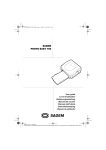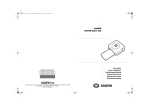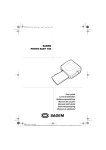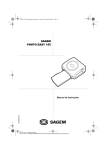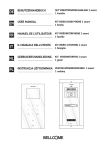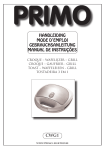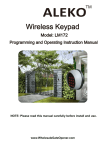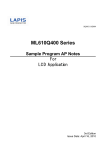Download Liasse AZUR_FR.book
Transcript
1ère et 4ème Couv_LU AZUR.fm Page 1 Vendredi, 30. avril 2004 5:04 17
SAGEM
PHOTO EASY 155
Livret utilisateur - Document non contractuel
User Guide - Data subject to change without notice
Bedienungsanleitung - Dokument ohne vertragscharakter
Manual del usuario - Documento no contractual
Manuale dell’utente - Documento privo di valore contrattuale
Gebruiksaanwijzing - Geen contractueel document
E
Société anonyme à directoire et conseil de surveillance au capital de 36.405.229 - 562 082 909 R.C.S. PARIS
27, rue Leblanc - 75512 PARIS CEDEX 15 - FRANCE
http://www.sagem.com
User guide
Livret d’utilisation
Bedienungsanleitung
Manual del usuario
Manuale dell'utente
Gebruiksaanwijzing
S
DISCOVER YOUR PHOTO EASY 155 PRINTER
2
3
PREPARE YOUR PHOTO EASY 155 PRINTER
3
3
4
5
6
4
PRINTING
7
7
5
USER
Connect the mains supply
First ribbon installation
To change the ribbon
Loading paper
FROM A MEMORY CARD
Insert a memory card
INTERFACE
Print your photographs
Rapid printing
Example of rapid printing from a memory card
Create a contact sheet (index)
Prepare a series of photographs for printing (shopping
trolley mode)
Print from a camera (PictBrigde mode)
Print in DPOF (Digital Print Order Format) mode
Printing from a GSM mobile phone camera
Print starting from a bluetooth peripheral (optional)
Print from a PC (Personal Computer)
9
10
10
11
13
14
16
17
18
19
21
6
REPLACEMENT
7
MAINTENANCE
24
24
25
26
27
29
8
GARANTEE
30
OF CONSUMABLES
NEDERLANDS
Cleaning the print head
Paper jam
Problems
Error messages
Technical data
23
FRANÇAIS
2
DEUTSCH
1
ESPAÑOL
WELCOME
ITALIANO
1
ENGLISH
Liasse AZUR_GB.book Page I Mardi, 22. juin 2004 11:14 11
-I-
Date en cours : 22 juin 2004
D:\Travaux en cours Disque D\LU AZUR 251 560 437A PHOTO EASY 155 6 langues\Anglais\Liasse AZUR_GBTDM.fm
Liasse AZUR_GB.book Page II Mardi, 22. juin 2004 11:14 11
- II -
Date en cours : 22 juin 2004
D:\Travaux en cours Disque D\LU AZUR 251 560 437A PHOTO EASY 155 6 langues\Anglais\Liasse AZUR_GBTDM.fm
The easy-to-follow steps in this user guide will walk you through:
1. Switching on your PHOTO EASY 155 printer
2. Printing photographs stored on a memory card
3. Printing photographs transferred from a camera in a GSM mobile phone
4. Installing the image processing software and printer driver on a PC
5. Maintenance and troubleshooting of your PHOTO EASY 155 printer
The CD-ROM included with your kit contains an additional guide with instructions for using the
image processing software and printer driver on your PC.
Safety instructions and recommendations
• Do not install your PHOTO EASY 155 printer in a humid room (bathroom, laundry, kitchen, etc.), or within 1.50 m of a tap or water source, or outside. The printer should be operated within an ambient temperature range of 10 °C to 35 °C.
FRANÇAIS
You have just acquired a SAGEM PHOTO EASY 155 printer, and we thank you for choosing our
product. With this high quality printer you can get the most out of your digital photos. In a few
simple steps you can produce photo prints identical to those from a professional developer, for
your personal use or to share with friends and family.
DEUTSCH
WELCOME
• Only the power supply provided with the printer should be used. Connect this to the mains
in accordance with the installation instructions in this user guide and the information on the
identification label affixed to the power supply (voltage, current, mains frequency). As a
precaution, in case of danger, the mains adapters act as a disconnecting mechanism for the
230V power supply. They should be placed near the device and should be easily accessible.
ESPAÑOL
• Do not install your printer in a location where there is a noticeable amount of dust floating
in the air. Such dust can degrade the print quality of your photos.
• Only use SAGEM consumables, if not you are likely to damage the equipment and invalidate the guarantee. To obtain the references of the consumables (Refer to paragraph Replacement of consumables, page -23).
• The CE marking certifies that the product meets the main requirements of the European Parliament and Council directive 1999/5/CE on telecommunications terminal equipment,
regarding safety and health of users, and regarding electromagnetic interference.
ITALIANO
• Never open the cover of the film cartridge compartment during printing. This could
break the film and cause printer malfunction.
The declaration of compliance can be consulted on the site www.sagem.com category "support", or can be requested at the following address:
E - Customer relations department
4 rue du petit albi - 95800 Cergy Saint-Christophe - FRANCE
-1-
NEDERLANDS
1
ENGLISH
Liasse AZUR_GB.book Page 1 Mardi, 22. juin 2004 11:14 11
Liasse AZUR_GB.book Page 2 Mardi, 22. juin 2004 11:14 11
2
DISCOVER YOUR PHOTO EASY 155 PRINTER
Place the box in front of you, open the packaging and check that you have received the items listed
below:
1
PHOTO EASY 155 printer
2
User manual
3
CD-ROM with its applications
4
Film cartridge *
5
Photo paper (2 packs of 20 sheets)*
6
USB cable
7
Paper tray
8
Power supply unit
9
Mains cable
10 xD card adapter
10
M
GE
SA
155
SY
PH
9
2
O EA
OT
O
e
r guid n
Use
satio
utili
g
et d
itun
Livr
anle ario
ngs
usu
ienu
del
nte
ual
'ute
dell
Man
ing
uale
wijz
Man
saan
ruik
Geb
Bed
S
3
8
1
6
7
4
* depending on model
5
-2-
*
*
PREPARE YOUR PHOTO EASY 155 PRINTER
When installing your printer near a wall or some other object, keep an open space of at least 4 inches at the
back of the printer, to make sure the movement of the sheet of paper being printed is not obstructed.
Please refer to the safety instructions at the beginning of this user guide before making any
connections.
Insert one end of the mains lead into the corresponding socket of the power supply.
Connect the power supply to the printer as shown in the illustration below.
B
Remarque
:
Plug the other end of the power supply mains lead into a wall socket.
Switch on the printer by pressing the " I " on the on/off switch located at the back of the
printer. The green light comes on and three lines are displayed on the screen.
Your printer features a SCSI Mass storage master USB connector (A) and a slave USB
connector (B). The latter is used for connection with a master terminal (PC, etc.).
ITALIANO
ESPAÑOL
A
DEUTSCH
Remark:
FRANÇAIS
CONNECT THE MAINS SUPPLY
To obtain the list of devices compatible with this USB port (A), visit the site www.sagem.com.
NEDERLANDS
3
ENGLISH
Liasse AZUR_GB.book Page 3 Mardi, 22. juin 2004 11:14 11
-3-
Liasse AZUR_GB.book Page 4 Mardi, 22. juin 2004 11:14 11
FIRST RIBBON INSTALLATION
Remarque
:
Use DSR400 or DSR400T consumables only. These are specially designed to provide you with optimum print
rendering.
Switch on the printer. Wait 10 seconds for the printhead to lift, then:
1. Open the external flap located on the right-hand side of the printer.
2. Remove the protective foam.
3. Take the new ribbon out of its packaging and make sure that the film is stretched after removing
the card (A).
4. Install the ribbon in the position shown in the illustration below.
5. Lift the locking lever and push in the film cartridge until it touches the back of the compartment
the locking lever must be locked after insertion.
6. Close the external flap.
A
6
Warning - Never touch the film cartridge with your fingers. Make sure the cartridge is completely
inserted into the printer. Check that the green locking lever is correctly lowered.
Remarque
:
In the event of any difficulty, check that there are no foreign objects in the film cartridge compartment.
-4-
ENGLISH
Liasse AZUR_GB.book Page 5 Mardi, 22. juin 2004 11:14 11
TO CHANGE THE RIBBON
Remark:
If this last operation is not carried out, you will not be able to use the printer.
A
6
7
8
Warning -
Never touch the film cartridge with your fingers. Make sure the cartridge is
completely inserted into the printer. Check that the green locking lever is correctly lowered.
Remark:
In the event of any difficulty, check that there are no foreign objects in the film cartridge compartment.
-5-
DEUTSCH
1. Take the SIM card delivered with the ribbon and the photo paper. Insert it in the drive
located on the front panel of the printer. The SIM card is identified and read by the printer.
At the end of the procedure, "40 or 120" is displayed on the screen.
2. Remove the SIM card.
3. Take the new ribbon out of its packaging and make sure that the film is stretched after
removing the card (A).
4. Open the external flap located on the right-hand side of the printer.
5. Lift the locking lever and remove the used ink ribbon.
6. Install the ribbon in the position shown in the illustration below.
7. Lift the locking lever and push in the film cartridge until it touches the back of the compartment the locking lever must be locked after insertion.
8. Close the external flap.
ESPAÑOL
Switch on the printer. Wait 10 seconds for the printhead to lift, then:
FRANÇAIS
Use DSR400 or DSR400T consumables only. These are specially designed to provide you with optimum
print rendering.
For this purpose, the printer must read the chip card delivered with each consumable kit after any new kit
installation.
ITALIANO
:
NEDERLANDS
Remarque
Liasse AZUR_GB.book Page 6 Mardi, 22. juin 2004 11:14 11
LOADING PAPER
Protection sheet
1 - Pull the paper tray out of the printer.
2 - Open a pack of paper with the protection sheet on the top, insert it in the paper tray, making sure the
rectangle reserved for postage stamps is on the outside of the tray, that is, towards you.
3 - Remove the protection sheet.
4 - Line up the tray with its compartment and push it in slowly until the locking system clicks.
Warning - handle paper sheets by their pre-cut edges, never allow your fingers to come into contact
with the shiny surface before printing.
Your SAGEM PHOTO EASY 155 printer is now ready to print your digital photographs.
Warning - protect consumable items against prolonged exposure to light, humidly, heat and dust.
Respect the operation conditions set out (Refer to paragraph Technical data, page -29).Only use
SAGEM brand consumable items designed for this printer. Make sure that a previously printed
photograph has not been slipped inadvertently into a packet of blank pages; this could damage the
ribbon of your printer.
Warning - Make sure that
a previously printed photograph has not been slipped inadvertently into
a packet of blank pages; this could damage the ribbon of your printer.
-6-
PRINTING FROM A MEMORY CARD
Your SAGEM PHOTO EASY 155 printer is designed to be used with or without a computer. This
chapter describes printer operation without a computer.
Warning - Small sized images, less than 80,000 pixels, cannot be printed from memory cards
(for example: an image size 320 x 240, equivalent to 76,800 pixels, will not be included in the
index). On the other hand, these photographs may be printed from a PC or by means of a wireless
IR link (or Bluetooth optional equipment).
FRANÇAIS
Refer to the technical data table at the end of thi user manual to check whether your memory card
is compatible with the printer. In the event of incompatibility, use a computer and the image
processing software supplied on the CD-ROM.
DO NOT USE FORCE UNDER ANY CIRCUMSTANCES.
If a card does not enter properly, remove it and check that you are introducing it in the
correct slot and with the right orientation.
Slot compatible with
Compact Flash format
Slot compatible with
Smart Media (SM),
Memory Stick (MS),
Standard Digital (SD)
Multi Media Card (MMC) formats
or
XD card with its adapter
-7-
ESPAÑOL
Warning - SmartMedia, CONTACTS FACING UPWARDS.
Warning - The memory cards do not enter fully in the reader slot.
ITALIANO
Insert your memory card into the corresponding slot, as shown in the illustrations below. Into the
case of a xD card, introduce initially the adapter provided into the left slit then insert the card in
the adapter.
DEUTSCH
INSERT A MEMORY CARD
NEDERLANDS
4
ENGLISH
Liasse AZUR_GB.book Page 7 Mardi, 22. juin 2004 11:14 11
Liasse AZUR_GB.book Page 8 Mardi, 22. juin 2004 11:14 11
Warning - Printing of picture by ascending order relatively to the date of the pictures on the memory
board will be achieved if parameters "dates and hour" have been set on your camera before the catch
of pictures. Otherwise pictures will be read and printed in a random order.
Card
Slot
Smart Media
(SM)
Left
Memory Stick
(MS)
Left
Standard
Digital
(SD)
Left
Multi Media
Card
(MMC)
Left
xD card with its
adapter
Left
CompactFlash
Right
Location
-8-
USER INTERFACE
DEUTSCH
A
FRANÇAIS
Add a selection to the shopping trolley1
Select the number of copies per photograph (between 1 and 20)
Go to the previous photograph number (…, 3, 2, 1)
Start printing
Go to the next photograph number (1, 2, 3…)
Select the print format
Cancel
Number of copies to be printed
Number of the active photo
Number of sheets that will be printed
Print format
Shopping trolley mode
Active photograph in the shopping trolley
Paper error
Ribbon error
Consumable card icon (SIM)
F
B
D
C
ESPAÑOL
-
H
G
E
I
7
1
s
C
2
6
P h ot
o E a sy 15
0 - Personal Photo P
ri n t e r
5
3
4
1.
ITALIANO
1
2
3
4
5
6
7
A
B
C
D
E
F
G
H
I
Shopping trolley: depending on the choice of photographs to be printed.
-9-
NEDERLANDS
5
ENGLISH
Liasse AZUR_GB.book Page 9 Mardi, 22. juin 2004 11:14 11
Liasse AZUR_GB.book Page 10 Mardi, 22. juin 2004 11:14 11
PRINT YOUR PHOTOGRAPHS
Your printer is switched on, and you have inserted a memory card, or you have transferred photographs
from a GSM mobile phone camera using the IR (infrared) link (or Bluetooth optional equipment).
The green light blinks while data are being transferred to the printer. After a few seconds, the number
of photographs found on the memory card or in the digital camera, or transferred from the GSM mobile
phone camera, is displayed on the screen. The light stops blinking.
Your photos are printed in four stages. The printer first prints the three colours: yellow, magenta and
cyan in that order, then deposits a protective film on the sheet of papier, and finally ejects the photo.
The colour of the light shows the printer status:
Remark:
Steady green:
printer ready, on standby,
Blinking green:
data being tranferred,
Steady red:
incident: refer to the end of this user guide.
To enable you to handle your photographs under the right conditions, the size of the sheets of paper is greater
than the printed surface and the two lateral edges are pre-cut.
After printing, do not tear these edges abruptly, fold along the dotted line several times and then gently
tear off the edges.
Tips - The edges can be removed on a number of photos at a time by superimposing them on each
other.
RAPID PRINTING
Select the number of the photograph required using the
Press the
key to set the number of copies.
Press the
key to select print format.
or
keys.
You may select a predefined format to print the photographs:
• Print your photograph in format 10 x 15 cm full page, no border
.
• Print your photograph in format 10 x 15 cm with a white border
.
• Print your photograph in format 10 x 13 cm
• Print 2 photographs per page
.
• Print 4 photographs per page
.
- 10 -
.
• Print 20 photographs per page (contact sheet or index)
Once the selection is made, press the
ENGLISH
Liasse AZUR_GB.book Page 11 Mardi, 22. juin 2004 11:14 11
.
key to start printing.
If printing is interrupted due to a lack of paper, paper jam or empty film cartridge, the
printing operation may be restarted where it was interrupted by pressing the
key
Using the pre-printed reverse side postcard you can quickly send your photograph to
friends, family, etc.
Tips -
Hold the
C
key down for 3 seconds to reinitialise the printer and return to the default
status, such as when inserting a card.
FRANÇAIS
after the necessary replacement or defect correction is performed.
Idea -
The memory card contains 23 photographs. We want to print photograph number 3, 4 times on
the same sheet of paper.
DEUTSCH
EXAMPLE OF RAPID PRINTING FROM A MEMORY CARD
Put the On/Off switch to " I ".
NEDERLANDS
ITALIANO
After the analysis and recognition phase, the number of valid photos is displayed on the screen
and the green LED comes steady on.
ESPAÑOL
Insert the memory card into the correct printer slot.
- 11 -
Liasse AZUR_GB.book Page 12 Mardi, 22. juin 2004 11:14 11
Select photograph 3, using the
key.
Press the
key until the figure 4 is displayed (that is 4 copies).
Press the
key until the 4 images/page graphic is selected.
The figure 1 should be displayed as the number of sheets necessary for the printing operation.
Press the
key to start printing.
- 12 -
CREATE A CONTACT SHEET (INDEX)
ENGLISH
Liasse AZUR_GB.book Page 13 Mardi, 22. juin 2004 11:14 11
FRANÇAIS
After inserting the memory card, the number of valid photos is displayed on the screen..
key until ALL is displayed on screen.
format photographs per sheet format using the
key.
ITALIANO
Select the
ESPAÑOL
DEUTSCH
Press the
In the example provided above, 2 sheets will be necessary to print 23 photographs.
key to initiate printing.
Idea - The contact plate is a simple way of displaying all the photographs on your memory card;
choose those to be printed using the number assigned to each of them
- 13 -
NEDERLANDS
Press the he
Liasse AZUR_GB.book Page 14 Mardi, 22. juin 2004 11:14 11
PREPARE A SERIES OF PHOTOGRAPHS FOR PRINTING
(SHOPPING TROLLEY MODE)
After inserting the memory card, the number of valid photos is displayed on the screen..
This example describes how to print 4 copies of photograph 3, 1 copy of photograph 8 and 2 copies of
photograph 16.
Remark:
Printing format remains fixed for series printing.
Select photograph 3, using the
, key; press the
key until the figure 4, corresponding to
the quantity desired, is displayed.
Press the
key to add the photograph to the "shopping trolley" (the series). The icon indicating
that the active photograph is in the shopping trolley is displayed, as well as the shopping trolley mode
icon to indicate the presence of photographs in the shopping trolley.
- 14 -
Select photograph 8, using the
key, press
key to add this to the shopping trolley
FRANÇAIS
(the default number of copies is 1).
ENGLISH
Liasse AZUR_GB.book Page 15 Mardi, 22. juin 2004 11:14 11
Select photograph 16, using the
key, press
key until the figure 2, corresponding
ESPAÑOL
Press the
DEUTSCH
to the desired number of copies, is displayed.
key to add this to the shopping trolley.
The number of sheets required is displayed to the left of the shopping trolley icon. Press the
If you notice that you have made an error after having validated the selection with the
the
key, press
key again to cancel and redo the selection. This cancels only the most recent selection. It is
also possible to deselect all photographs by selecting ALL using the
key and pressing the
key twice.
Tips -
To rapidly add a series of consecutive photographs to the shopping trolley, select the
photograph with the lowest number and press and hold down the shopping trolley key
- 15 -
.
NEDERLANDS
Remark:
ITALIANO
key to start printing.
Liasse AZUR_GB.book Page 16 Mardi, 22. juin 2004 11:14 11
Photographs will be automatically added to the shopping trolley one by one until the shopping trolley
key
is released.
PRINT FROM A CAMERA (PICTBRIGDE MODE)
Your printer PHOTO EASY 155 SAGEM supports the standard PictBrigde, it thus allows the
impression of photographs starting from cameras compatible with this standard.
Read the documentation of the camera to check compatibility with the PictBrigde standard and to check
the connection with the printer.
Your SAGEM PHOTO EASY-155 printer supports the following functions:
Printing a photo.
Selecting photos and printing them several times on the same paper.
Printing from a DPOF-standard file.
Monitoring printing and especially the beginning, progress and end of the printing process.
Also, error messages likely to occur (no paper, paper jam, no ink, cover not closed, no cartridge,
fatal error).
Your SAGEM PHOTO EASY-155 printer does not support the following functions:
Image cropping.
Choosing a type of paper.
Providing additional data (for example, date and time), in addition to the photo to be printed.
Improving print quality or image.
Start PictBrigde mode printing
Check that camera is set up in PictBrigde mode.
After the analysis and recognition phase, the following screen appears
- 16 -
The print is launched automatically, the green light is flashing.
To leave PictBridge mode withdraw USB cable.
PRINT IN DPOF
(DIGITAL PRINT ORDER FORMAT) MODE
This function lets you select the photographs to be printed on your camera, then print them on the
SAGEM PHOTO EASY 155 printer from a memory card. Your camera must comply with the
DPOF (Digital Print Order Format) standard. Refer to your camera documentation to find out if
it is compatible with this standard.
FRANÇAIS
ENGLISH
Liasse AZUR_GB.book Page 17 Mardi, 22. juin 2004 11:14 11
Remove the memory card from the camera and insert it into the correct slot of your SAGEM
PHOTO EASY 155 printer. This starts the data transfer. The DPOF logo on the printer screen is
activated and the number of printable photographs is displayed in the lower left-hand corner of
the screen.
memory card that contains 15 photographs selected for printing.
ESPAÑOL
Warning - Example:
DEUTSCH
Select the required photographs on the camera (follow the instructions in the documentation of
your camera).
To exit DPOF mode, press the
key.
C
key.
C
key down for 3 seconds.
NEDERLANDS
To switch back to DPOF mode, press and hold the
ITALIANO
Start printing by pressing the
- 17 -
Liasse AZUR_GB.book Page 18 Mardi, 22. juin 2004 11:14 11
PRINTING FROM A GSM MOBILE PHONE CAMERA
Photographs taken with a GSM mobile phone equipped with a camera can be printed on the SAGEM
PHOTO EASY 155 printer. To do this, the photographs need to be transferred to the printer via an IR
(infrared) link between the 2 devices.
Switch on the SAGEM PHOTO EASY 155 printer (press " I " on the on/off switch).
Tips -
GSM mobile phones with cameras work on low definition ; for a better quality of print we
suggest you print 2 or 4 photos per sheet.
Place your GSM mobile phone opposite the SAGEM PHOTO EASY 155 printer so that the IR
"windows" are facing each other and are not more than 30 centimetres apartPlace your GSM.
Warning - In an environment exposed to intense light, a distance of not more 10 centimetres
between the two infrared windows is recommended.
Select a photograph on your GSM mobile phone and start the IR ink transfer.
The message " Ir " blinks on the printer screen throughout the transfer operation.
- 18 -
FRANÇAIS
When the transfer is complete, the following information is displayed on the screen:
ENGLISH
Liasse AZUR_GB.book Page 19 Mardi, 22. juin 2004 11:14 11
You can now:
• Transfer another photograph from your GSM mobile phone camera, which will be added to
those already stored in the printer. At the end of each transfer, the total number of photographs stored is displayed on the printer screen (the one with the highest number being the last
one transferred).
• The same operations as described in the previous chapters can now be performed before
starting to print the photographs: (selecting the photographs to be printed, selecting the format, selecting the number of copies).
DEUTSCH
• Start printing the transferred photograph, after setting the print format and number of copies
if required.
You can now:
• Start another print job, after selecting different parameters (photograph number, format,
number of copies) if required.
• End the transferred photograph processing. To do this, hold the
C
ESPAÑOL
After all photographs transferred from your GSM mobile phone camera have been printed, the
SAGEM PHOTO EASY 155 printer screen displays the information that was on the screen just
before you started the print job.
key down for 2
PRINT STARTING FROM A BLUETOOTH
PERIPHERAL (OPTIONAL)
ITALIANO
seconds.
The adapter makes it possible to transform printing SAGEM PHOTO EASY 155 into Bluetooth
receiver thus authorizing equipment equipped with technology Bluetooth like the personal
assistants, the office computers, portables or others the impression of photographs.
Ensure that all hardware units are powered. Never force installation of connectors on hardware,
as the cable and the connector could be damaged.
- 19 -
NEDERLANDS
The adapter of Bluetooth (optional equipment) printer is a fast and effective solution to pass from
a telegraphic connection to a connection without wire.
Liasse AZUR_GB.book Page 20 Mardi, 22. juin 2004 11:14 11
Connect the Bluetooth adaptor (optional equipment) to the USB port (A) of your SAGEM
PHOTO EASY-155 printer.
A
Identification among hardware units is automatic.
Warning -
The size of the photo or photos to be transferred to the SAGEM PHOTO EASY-155
printer must be less than 600 Kbytes. The photo format required is the JPEG format. An error message
"Err 75" will be displayed when the maximum storage capacity is reached.
To transfer new data to the SAGEM PHOTO EASY-155 printer, you must clear the memory. To do
this, press and hold the key for some time C .
The message " bt " blinks on the printer screen throughout the transfer operation.
- 20 -
FRANÇAIS
When the transfer is complete, the following information is displayed on the screen:
ENGLISH
Liasse AZUR_GB.book Page 21 Mardi, 22. juin 2004 11:14 11
You can now:
• Transfer another photograph, which will be added to those already stored in the printer. At
the end of each transfer, the total number of photographs stored is displayed on the printer
screen (the one with the highest number being the last one transferred).
PRINT FROM A PC (PERSONAL COMPUTER)
DEUTSCH
• Start printing the transferred photograph, after setting the print format and number of copies
if required.
Make sure that your PC is compatible with the requirements as specified :
PC configuration required:
Pentium or equivalent,
ESPAÑOL
Your kit includes an installation CD-ROM containing a printer driver, image processing
software.
OS : Windows 98 SE / 2000 / Me / XP,
128 MB DRAM or more,
150 MB available on hard disk,
Install the software
The SAGEM PHOTO EASY 155 software is installed in three steps: running the Install program,
restarting the computer, and performing the final printer installation.
ITALIANO
USB port available.
Insert the CD-ROM in the drive to start installation. A command window appears. Follow the
instructions displayed on the screen.
If the installation program does not start automatically, you can start it by double-clicking on the
"setup.exe" file located in the CD-ROM root directory.
- 21 -
NEDERLANDS
Do not connect the printer to the PC before installing the printer driver. After you have
installed the software, a message will be displayed asking you to restart the PC. After
restarting you can connect the printer to the PC.
Liasse AZUR_GB.book Page 22 Mardi, 22. juin 2004 11:14 11
The CD-ROM contains an installation manual which includes detailed operating instructions for the
printer driver. Refer to this manual for further information.
Remark:
The B/W print option is not available in Windows 98.
Connect your printer
Make sure that both the PC and the printer are switched on. Never apply force when plugging in
connectors into the equipment as this could damage both the cable and the connector.
Connect the USB cable to a USB port on your PC.
Connect the other end of the USB cable on the SAGEM PHOTO EASY-155 printer to the USB
port (B).
Recognition between the two devices is automatic.
B
- 22 -
The consumable items used with the SAGEM PHOTO EASY 155 printer (film cartridge,
paper) are SAGEM (PLC) brand products. Consumables may be purchased in all big stores
in the photography or printer sections but also on out internet site www.sagem.com or by
using the consumables order form supplied with your printer.
Use of any consumable items other than SAGEM (PLC) brand products may result in the
loss of the printer's guarantee.
SAGEM consumable item kit references:
• Film cartridge (ribbon + paper for 40 photos):
DEUTSCH
ref. 251 559 421
FRANÇAIS
REPLACEMENT OF CONSUMABLES
ITALIANO
ESPAÑOL
• Film cartridges (3 ribbons + paper for 120 photos): ref. 251 559 434
NEDERLANDS
6
ENGLISH
Liasse AZUR_GB.book Page 23 Mardi, 22. juin 2004 11:14 11
- 23 -
Liasse AZUR_GB.book Page 24 Mardi, 22. juin 2004 11:14 11
7
MAINTENANCE
CLEANING THE PRINT HEAD
Continuous lines across the length of your photographs may be caused by dirt particles stuck to the
printhead.
You will need a methylated alcohol1 based cleaning product and some off-the-shelf cotton tips
("Q-tips").
Switch off your printer, disconnect the main cables and wait for five minutes; since the print head
operates at a high temperature, there is a risk of burning if you touch it.
1 - Open the cartridge flap. Press on the locking lever and pull out the film cartridge.
2 - Pull out the paper tray.
3 - Turn the printer upside down to remove the lower hatch.
4 - Clean the heating line of the print head carefully using a cotton bud.
5 - Replace the lower hatch, turn the printer right side up, connect the mains cable and switch on the
printer.
Warning - Never touch the print head with your fingers or any object that might scratch it.
1
2
3
5
4
Replace the film cartridge. Take care that the film is taut before inserting the cartridge into its
compartment. Check that the locking lever is pushed down correctly and close the flap.
Push the paper tray back into place until the locking system clicks.
1.
Do not use corrosive chemicals, they may damage your printer.
- 24 -
PAPER JAM
ENGLISH
Liasse AZUR_GB.book Page 25 Mardi, 22. juin 2004 11:14 11
Switch off your printer by pressing " O " on the switch behind the printer and disconnect
the mains cable .
Turn the printer upside down.
Remove the lower cover.
Gently and carefully remove the sheet causing the jam. Under no circumstances touch the
printhead.
Replace the lower cover and turn the printer right side up.
FRANÇAIS
Follow this procedure if a sheet becomes stuck in the printer and cannot simply be pulled out:
DEUTSCH
Switch on the printer and reconnect the mains cable.
Warning - Never use objects that could damage the printer (scissors, screwdriver, paper cutter,
NEDERLANDS
ITALIANO
ESPAÑOL
etc.)
- 25 -
Liasse AZUR_GB.book Page 26 Mardi, 22. juin 2004 11:14 11
PROBLEMS
Remark:
The printer is fitted with an automatic time-out to prevent overheating, this can be tripped when performing large
print jobs. The printer automatically restarts the current print job as soon as the temperature drops back to normal.
PROBLEMS
SOLUTIONS
No mains supply (indicator
lamp off)
• Check that the power supply block is correctly plugged into the
mains.
• Check that the power supply connector is correctly plugged into
the printer.
• Checkthat the mains socket is live (check fuses and/or circuit
breakers of your installation as necessary).
The light (indicator lamp red)
• Refer to the error table below (Refer to paragraph Error messages,
page -27).
The printer was unplugged
during a print job
• Set the printer on/off switch to "o" and then reconnect the mains
lead.
• Switch on the printer and wait for the initialisation phase to be
completed.
• If a sheet of paper is jammed, carry out the procedure (Refer to
paragraph Paper jam, page -25).
• Restart printing.
No photograph is printed on a
sheet
• Are you using sheets that meet the technical specifications (Refer
to paragraph Technical data, page -29)
• Have the sheets been inserted shiny face up?
The photograph is marked
with a continuous line or a lot of
spots
• Clean the printhead (Refer to paragraph Cleaning the print head,
page -24).
No PC printing
• Check that the USB cable is correctly connected.
• Is the printer driver installed?
Photo chronology not observed
(the printed photo is not the
one expected)
• You must set the date and time on your camera beforehand, and
activate them before photographing.
- 26 -
ENGLISH
Liasse AZUR_GB.book Page 27 Mardi, 22. juin 2004 11:14 11
ERROR MESSAGES
After any intervention on your printer, do not forget to press the
Error
Type
Description
Action
Err 01
Paper
No paper
Check that the paper has been correctly inserted
in the loading tray.
Err 02
Paper
Paper jam
Remove any paper jammed in printer (do not
reuse this sheet of paper)
Err 11
Film
cartridge
No film
cartridge
Err 12
Film
cartridge
End of film
cartridge
Err 13
Film
cartridge
Film cartridge
error
Check that the film cartridge is correctly inserted.
If error persists: replace the cartridge.
Err 14
Film
cartridge
Film cartridge
missing or
incorrectly
inserted
Check that the cartridge is correctly inserted and
that the locking lever is locked.
Err 21
None
Memory
card
File damaged
or incorrect
File illegible. Try to print others. If error persists:
check the file source, or try with a different
source.
Err 22
None
Memory
card
JPEG
decompression
error
The file cannot be read. Try printing the others. If
the error persists, check the source of the file or
try with another source.
Err 23
None
Memory
card
Unsupported
JPEG feature
The JPEG file contains an unsupported feature.
Err 27
None
Memory
card
Read error
The card or file are illegible.
Check the card source or try with another source
Err 72
None
IR link
Transfer error
Error during transfer of photographs from GSM
mobile phone camera. Restart transfer from the
GSM phone. Check that both devices are facing
each other.
Err 75
None
Not enough
space to store
photograph
Photograph to be transferred too big or
insufficient space to store photograph in printer.
Err 76
None
IR link
File format not
supported
Photograph to be transferred is not in JPEG
format.
SIM card
SIM card no
longer valid
Err 80
IR link
- 27 -
The SIM card has already been used. Remove
the inserted card and insert a valid SIM card.
ESPAÑOL
Replace the film cartridge with a new one.
DEUTSCH
Insert a new film cartridge or replace the current
one.
ITALIANO
Icon
displayed
NEDERLANDS
Error
displayed
FRANÇAIS
key to restart the current print job.
Liasse AZUR_GB.book Page 28 Mardi, 22. juin 2004 11:14 11
Error
displayed
Icon
displayed
Err 81
Error
Type
Description
SIM card
Authorized
print quantity
reached
Action
The authorized print quantity has been reached.
Replace the consumable.
Err 82:
Err 83:
Err 84:
Err 85:
Err 86:
Err 87:
Err 88:
Card illegible
Card unknown
Mechanical problem
Ribbon problem
Brand name not identified
Colorimetry error
Type (master/pack) unknown
Err 82
to
Err 88
SIM card
Card illegible or
incompatible
Err 89
SIM card
Incorrect data
transfer
Data transfer error. Remove the inserted card
and insert a valid SIM card.
Err 90
SIM card
and
ribban
Authorized
print quantity
reached
The selected number of photos is greater than
the remaining ribbon capacity to print all photos.
Other
System error
Switch off printer, wait 30 seconds and restart. If
error persists, contact your retailer.
Other
error
number
None
- 28 -
ENGLISH
Liasse AZUR_GB.book Page 29 Mardi, 22. juin 2004 11:14 11
TECHNICAL DATA
PC configuration required:
Pentium or equivalent,
OS : Windows 98 SE / 2000 / Me / XP,
FRANÇAIS
128 MB DRAM or more,
150 MB available on hard disk
USB port available.
:
SAGEM PHOTO EASY 155
Dye-diffusion thermal transfer
Resolution
:
300 x 300 dpi
Colours
:
16.7 million continuous
Print speed
:
Less than 120 seconds per photo (not including data
transfer)
Interface
:
Memory cards, type Compact Flash (support type I &
II), SM / MS / MMC / SD / xD (with adapter),
USB port version 1.1.
Storage of photographs
transferred from a GSM
phone camera
:
Up to 500 kilobytes
Image resolution supported
:
Up to 12 million pixels
Consumable items
:
Photo-quality paper. Film cartridge with three colours
(yellow, magenta, cyan) and protective coating,
40 print operations per cartridge.
Paper size: 101 x 152.4 mm, available in packets of
20 sheets
:
By automatic loader, capacity 20 sheets
230 V AC 50/60 Hz
Approval
:
EC
Operating conditions
:
10 °C to 35 °C, 30 % to 85 % humidity
Size
:
201 x 174 x 94 mm excluding paper tray
Weight
:
1.5 kg (except power supply unit)
Power consumption
:
in standby:
7,6 W
in print mode:
70 W
All data are provided for reference purposes only. SAGEM (PLC) reserves the right to make any
changes without prior notice.
- 29 -
ITALIANO
:
Mains supply
NEDERLANDS
Paper tray
DEUTSCH
:
Print method
ESPAÑOL
Device name
Liasse AZUR_GB.book Page 30 Mardi, 22. juin 2004 11:14 11
8
GARANTEE
GUARANTEE (UK Terms and Conditions)
In order to apply the guarantee, you should contact your dealer. Proof of purchase will be required. Should malfunctioning arise, the dealer will advise you
what to do.
If you bought your equipment from SAGEM directly, the following shall apply :
A
SAGEM undertakes to remedy by repair, free of charge for labour and replacement parts, any defects in the equipment
during a period of twelve (12) months from the date of original delivery of the Equipment, where those defects are a result
of faulty workmanship.
During this twelve month guarantee period, the defective equipment will be repaired free of charge; the
customer must however return the defective equipment at his/her own expense, to the address given by
SAGEM After Sales Department, the phone number of which can be found on the delivery slip. Unless
the customer has concluded with SAGEM a maintenance contract in respect of the equipment which
specifically provides for repairs to be carried out at the customer’s premises, the repairs will not be carried
out on the equipment at the customer’s premises.
The following sentence applies to purchases of equipment for the customer’s trade, business or
profession. Except as otherwise expressly provided in this Document and to the extent permitted by law,
SAGEM makes no representations or warranties, express or implied, statutory or otherwise, and to such
extent, all terms and conditions implied by law are hereby excluded.
This guarantee does not affect the Customer’s statutory rights.
B
Exclusions From Guarantee
SAGEM shall have no liability under the guarantee in respect of :
•
damage, defects breakdown or malfunction due to :
- failure to properly follow the installation process and instructions for use; or
- an external cause to the equipment (including but not limited to, lightening, fire, shock or
water damage of any nature); or
- modifications made without the written approval of SAGEM SA; or
- a failure or neglect to maintain the equipment or inappropriate maintenance; or
- unsuitable operating conditions, particularly of temperature and humidity; or
- repair or maintenance of the equipment by persons not authorised by SAGEM; or
•
wear and tear from normal daily use of the equipment and its accessories
•
damage due to insufficient or bad packaging of equipment when returned to SAGEM
•
supply of new versions of software
•
work on any equipment or software modified or added without the prior written consent of
SAGEM
•
malfunctions not resulting from the Equipment or from software installed in user workstations for
the purpose of use of the equipment
•
communication problems related to an unsuitable environment, including :
- problems related to access and/or connection to the Internet such as interruptions by access
networks or malfunction of the line used by the subscriber or his correspondent
- transmission faults (for example poor geographical coverage by radio transmitters,
interference or poor line quality)
- the local network fault (wiring, servers, workstations) or the failure of the transmission
network
•
the normal servicing (as defined in the user guide supplied with the equipment) as well as
malfunctioning due to servicing not being carried out, servicing costs are in any event always
borne by the customer.
C
In the cases set forth in § B) as well as after expiry of the twelve month guarantee period, the customer must ask SAGEM
for an estimate, and he/she must accept the estimate and agree to pay the charges mentioned in it before returning the
equipment to SAGEM. The repair and delivery costs will be invoiced to the customer.
The foregoing shall apply unless otherwise agreed in writing with the customer and only for the UK. If
any provision of this guarantee shall be held to be in whole or in part invalid or illegal due to an
obligatory rule applicable to consumers pursuant to their national legislation, such invalidity or
illegality shall not impair or affect the remaining provisions or parts of this guarantee.
- 30 -
BIENVENUE
1
2
DÉCOUVREZ VOTRE IMPRIMANTE PHOTO EASY 155
2
3
PRÉPAREZ VOTRE IMPRIMANTE PHOTO EASY 155
3
3
4
5
6
4
IMPRIMEZ
7
7
5
INTERFACE
6
REMPLACEMENT
7
ENTRETIEN
8
CONDITIONS
DES CONSOMMABLES
Nettoyage de la tête d'impression
Bourrage papier
Incidents
Messages d’erreurs
Caractéristiques techniques
11
13
14
16
17
18
20
21
23
24
24
25
26
27
29
30
NEDERLANDS
DE GARANTIE
9
10
10
DEUTSCH
UTILISATEUR
Imprimez vos photos
Impression rapide
Exemple d'impression rapide depuis
une carte mémoire
Créez une planche contact (index)
Préparez une série photos pour l'impression (mode panier)
Imprimez depuis l’appareil photo (mode PictBrigde)
Imprimez en mode DPOF
Imprimez à partir d'un GSM photo
Imprimez à partir d’un périphérique Bluetooth (optionnel)
Imprimez depuis un PC (Personal Computer)
ESPAÑOL
DEPUIS UNE CARTE MÉMOIRE
Insérez une carte mémoire
ITALIANO
Alimentation secteur
Première installation du ruban
Changez le ruban
Chargement du papier
FRANÇAIS
1
ENGLISH
Liasse AZUR_FR.book Page I Mardi, 22. juin 2004 11:19 11
-I-
Date en cours : 22 juin 2004
D:\Travaux en cours Disque D\LU AZUR 251 560 437A PHOTO EASY 155 6 langues\Français\Liasse AZUR_FRTDM.fm
Liasse AZUR_FR.book Page II Mardi, 22. juin 2004 11:19 11
- II -
Date en cours : 22 juin 2004
D:\Travaux en cours Disque D\LU AZUR 251 560 437A PHOTO EASY 155 6 langues\Français\Liasse AZUR_FRTDM.fm
BIENVENUE
Vous venez d'acquérir une imprimante PHOTO EASY 155 SAGEM et nous vous remercions de
la confiance que vous nous accordez. Avec cette imprimante de haute qualité vous pourrez
profiter pleinement de vos photos numériques. Par des étapes très simples vous produirez des
impressions de qualité identique aux laboratoires spécialisés pour votre utilisation personnelle ou
pour les partager avec votre famille, vos amis ou vos collègues.
1. Mettez en marche votre imprimante PHOTO EASY 155
2. Imprimez les photos stockées sur une carte mémoire
3. Imprimer les photos transférées depuis un GSM photo
4. Installez le logiciel de traitement d'image et le pilote d'impression sur un PC
FRANÇAIS
Ce présent livret d'utilisation vous guidera par des étapes simples :
5. Entretenez et résolvez vos problèmes sur l'imprimante PHOTO EASY 155
• Ne pas installer votre imprimante PHOTO EASY 155 SAGEM ni dans une pièce humide
(salle d'eau, salle de bain, buanderie, cuisine, etc..) à moins de 1,50 m d'un point d'eau ni en
extérieur. Votre imprimante doit être utilisée à une température ambiante comprise entre
10 °C et 35 °C.
• Ne pas installer votre imprimante dans un endroit où il y aurait des poussières en sustentation dans l’air, ces poussières pourraient dégrader la qualité d’impression de vos photos.
• Utilisez exclusivement le bloc secteur fourni, raccordez celui-ci sur le secteur conformément aux instructions d'installation de ce livret et aux indications portées sur l'étiquette
d'identification apposée sur celui-ci (tension, courant, fréquence du réseau électrique). Par
précaution, en cas de danger, les adaptateurs secteur servent de dispositif de sectionnement
de l'alimentation 230 V. Ils doivent être situés à proximité de l'appareil et être aisément
accessibles.
ESPAÑOL
Recommandations et consignes de sécurité
DEUTSCH
Une documentation additionnelle concernant l'utilisation du logiciel de traitement d'image et le
pilote d'impression PC est disponible sur le CD-Rom fourni dans votre coffret, reportez-vous à
cette documentation.
• Utilisez seulement les consommables de marque SAGEM et exclusivement ceux-ci sinon
vous risquez d'endommager l'appareil et de perdre la garantie, pour connaître les références
des consommables (reportez-vous au paragraphe Remplacement des consommables,
page -23).
• Le marquage CE atteste de la conformité du produit aux exigences essentielles de la directive 1999/5/CE du Parlement et du Conseil Européen concernant les équipements terminaux
de télécommunication, pour la sécurité et la santé des usagers, pour les perturbations électromagnétiques.
La déclaration de conformité peut être consultée sur le site WWW.sagem.com rubrique
"Support" ou peut être demandée à l'adresse suivante:
E - Customer relations department
4 rue du petit albi - 95800 Cergy Saint-Christophe - FRANCE
-1-
ITALIANO
• Ne jamais ouvrir la trappe du ruban en cours d'impression, vous risquez la rupture du
film et par la suite un dysfonctionnement de votre imprimante.
NEDERLANDS
1
ENGLISH
Liasse AZUR_FR.book Page 1 Mardi, 22. juin 2004 11:19 11
Liasse AZUR_FR.book Page 2 Mardi, 22. juin 2004 11:19 11
2
DÉCOUVREZ VOTRE IMPRIMANTE PHOTO EASY 155
Placez votre coffret devant vous, ouvrez l'emballage et vérifiez que les éléments présentés ci-dessous
s'y trouvent :
1
Imprimante PHOTO EASY 155
2
Livret d'utilisation
3
CD ROM avec ses applications
4
Ruban *
5
Papier photo (2 paquets de 20 feuilles)*
6
Cordon USB
7
Tiroir papier
8
Bloc alimentation secteur
9
Cordon d'alimentation secteur
10 Adaptateur pour carte xD
10
M
GE
SA
155
SY
O EA
TO
PHO
9
2
de
r gui
Use
sation
utili
ng
et d
leitu
Livr
san
ario
usu
ienung
Bed nual del l'utente
g
Ma
le del ijzin
Manua iksaanw
Gebru
S
3
8
1
6
7
4
* Fourniture selon modèle
5
-2-
*
*
ALIMENTATION SECTEUR
:
Si lors de l’installation un mur ou tout objet se trouve à proximité, veillez à ce que celui-ci soit éloigné
d’au moins 10 centimètres par rapport à l’arrière de votre imprimante, ceci afin de garantir la bonne circulation de la feuille de papier en cours d’impression.
Avant d'effectuer les connexions, veuillez consulter les consignes de sécurité placées en
début du présent livret d'utilisation.
Branchez l'une des extrémités du cordon secteur sur le connecteur du bloc alimentation
prévu à cet effet.
Raccordez la prise du bloc alimentation sur l'imprimante comme indiqué sur l'illustration
ci-dessous.
DEUTSCH
Remarque
FRANÇAIS
PRÉPAREZ VOTRE IMPRIMANTE PHOTO EASY 155
B
Remarque
:
Branchez l'autre extrémité du cordon secteur du bloc alimentation sur une prise secteur
murale.
Appuyez sur le " I " de l'interrupteur Marche/Arrêt situé à l'arrière de la machine, le voyant
vert s’allume et trois traits apparaissent sur l’écran.
Votre imprimante possède un connecteur USB maître Mass storage SCSI (A) et un
connecteur USB esclave (B), ce dernier permet de réaliser une liaison vers un terminal
maître (PC, ...).
Pour connaître la liste des périphériques compatibles avec ce port USB (A) consulter le site
www.sagem.com.
-3-
ITALIANO
ESPAÑOL
A
NEDERLANDS
3
ENGLISH
Liasse AZUR_FR.book Page 3 Mardi, 22. juin 2004 11:19 11
Liasse AZUR_FR.book Page 4 Mardi, 22. juin 2004 11:19 11
PREMIÈRE INSTALLATION DU RUBAN
Remarque
:
Utilisez uniquement les consommables DSR400 ou DSR400T. Ceux-ci sont spécialement conçus pour vous
apporter un rendu d’impression exceptionnel.
Mettez l'imprimante sous tension. Attendez 10 secondes que la tête d'impression se relève et procédez
de la façon suivante :
1. Ouvrez la trappe extérieure située sur la partie droite de l'imprimante.
2. Retirez la mousse de protection.
3. Sortez le ruban neuf de son emballage et assurez-vous que le film est tendu après avoir retiré la
pièce cartonnée (A).
4. Présentez le ruban en respectant bien sa position conformément à l’illustration ci-dessous.
5. Soulevez le loquet de fermeture vert, insérez le ruban jusqu'au fond de son logement, le loquet
de fermeture doit impérativement être fermé après insertion.
6. Refermez la trappe extérieure.
A
6
Attention - ne jamais toucher le film du ruban avec les doigts. Bien insérer le ruban complètement
dans l'imprimante. Vérifiez que le loquet de fermeture vert est bien abaissé.
Remarque
:
En cas de problème, vérifier qu'aucun corps étranger n'est présent dans le logement du ruban.
-4-
ENGLISH
Liasse AZUR_FR.book Page 5 Mardi, 22. juin 2004 11:19 11
CHANGEZ LE RUBAN
1. Prenez la carte SIM livrée avec le ruban et le papier photo, insérez-la dans le lecteur situé
sur la face avant de l’imprimante. La carte SIM est reconnue et lue par l’imprimante, en fin
de procédure "40 ou 120" apparaît à l’écran.
2. Retirez la carte SIM.
3. Sortez le ruban neuf de son emballage et assurez-vous que le film est tendu après avoir
retiré la pièce cartonnée (A).
4 Ouvrez la trappe extérieure située sur la partie droite de l'imprimante.
5. Soulevez le loquet de fermeture vert et sortez le ruban usagé.
6. Présentez le ruban en respectant bien sa position conformément à l’illustration ci-dessous.
7. Soulevez le loquet de fermeture vert, insérez le ruban jusqu'au fond de son logement, le
loquet de fermeture doit impérativement être fermé après insertion.
8. Refermez la trappe extérieure.
Remarque
:
Si cette dernière opération n’est pas effectuée, vous ne pourrez pas utiliser l’imprimante.
A
7
ITALIANO
6
8
Attention -
ne jamais toucher le film du ruban avec les doigts. Bien insérer le ruban
complètement dans l'imprimante. Vérifiez que le loquet de fermeture vert est bien abaissé.
Remarque
:
DEUTSCH
Mettez l'imprimante sous tension. Attendez 10 secondes que la tête d'impression se relève et
procédez de la façon suivante :
FRANÇAIS
Utilisez uniquement les consommables DSR400 ou DSR400T. Ceux-ci sont spécialement conçus pour
vous apporter un rendu d’impression optimal.
A cet effet, la carte à puce, livrée avec chaque kit consommables, doit être lue par l’imprimante après toute
installation d’un nouveau kit.
ESPAÑOL
:
En cas de problème, vérifier qu'aucun corps étranger n'est présent dans le logement du ruban.
-5-
NEDERLANDS
Remarque
Liasse AZUR_FR.book Page 6 Mardi, 22. juin 2004 11:19 11
CHARGEMENT DU PAPIER
Feuille de protection
1 - Retirez le tiroir de l'imprimante.
2 - Ouvrez un paquet de feuilles avec sa feuille de protection sur le dessus, insérez ce dernier dans le
tiroir papier en vérifiant que l’emplacement du rectangle prévu pour recevoir un timbre postal se
situe bien vers l’extérieur du tiroir papier à savoir vers vous.
3 - Retirez la feuille de protection située sur le dessus du paquet de feuilles.
4 - Présentez le tiroir devant son logement de l'imprimante. Insérez le lentement jusqu'au
déclenchement du système de blocage.
Attention - Manipuler les feuilles de papier par les extrémités prédécoupées, ne mettez jamais de
doigts sur la face brillante avant l'impression.
Votre imprimante PHOTO EASY 155 SAGEM est maintenant prête à imprimer vos photos
numériques.
Attention -
Protéger les consommables contre une exposition prolongée à la lumière, contre
l'humidité, la chaleur et les poussières. Respectez les conditions d'utilisation (reportez-vous au
paragraphe Caractéristiques techniques, page -29). N'utilisez que les consommables de marque
SAGEM, prévus pour cette imprimante. Ne mettez qu'un paquet de 20 feuilles à la fois dans le bac
papier.
Attention - Vérifier qu’une photo déjà imprimée ne se soit pas glissée par inadvertance dans
un paquet de feuilles vierges, cela pourrait endommager le ruban de votre imprimante.
-6-
IMPRIMEZ DEPUIS UNE CARTE MÉMOIRE
Votre imprimante PHOTO EASY 155 SAGEM est prévue pour être utilisée avec ou sans
ordinateur. Dans ce chapitre nous décrivons l'utilisation de l'imprimante sans ordinateur.
Attention - Les images de faibles tailles, inférieure à 80 000 pixels ne sont pas imprimables à
partir des cartes mémoires (exemple : une image de taille 320 x 240 équivalent à 76 800 pixels ne
sera pas retenue dans l'index). En revanche ces photos peuvent être imprimées à partir d'un PC ou
par un lien direct infrarouge (ou Bluetooth équipement optionnel).
FRANÇAIS
Consultez le tableau des caractéristiques techniques en fin de livret utilisation pour connaître la
compatibilité de votre carte mémoire avec l'imprimante, en cas d'incompatibilité utilisez un
ordinateur et le logiciel de traitement d'image fourni sur le CD-Rom.
En fonction du format de votre carte mémoire, introduisez-la dans la fente correspondante,
comme indiqué sur les illustrations ci-dessous. Dans le cas d’une carte xD, introduisez d’abord
l’adaptateur fourni dans la fente gauche puis insérez la carte dans l’adaptateur.
Attention - SmartMedia CONTACTS VERS LE HAUT.
Attention - Les cartes mémoires ne rentrent pas complètement dans la fente de lecture.
DEUTSCH
INSÉREZ UNE CARTE MÉMOIRE
Fente de droite prévue
pour le format
CompactFlash
Fente de gauche prévue
pour les formats
Smart Media (SM),
Memory Stick (MS)
Standard Digital (SD)
Multi Media Card (MMC)
ou
Carte xD avec son adaptateur
-7-
ITALIANO
ESPAÑOL
NE FORCEZ EN AUCUN CAS.
Retirez la carte et vérifiez que vous la présentez dans la bonne fente et dans le bon sens
d’introduction.
NEDERLANDS
4
ENGLISH
Liasse AZUR_FR.book Page 7 Mardi, 22. juin 2004 11:19 11
Liasse AZUR_FR.book Page 8 Mardi, 22. juin 2004 11:19 11
Attention - Pour réaliser une impression dans l’ordre croissant des photos présentes sur la carte
mémoire, les paramètres "date et heure" doivent être réglés sur votre appareil avant la prise de photo.
Si ce n’est pas le cas les photos seront lues et imprimées dans un ordre aléatoire.
Carte
Fente
Smart Media
(SM)
Gauche
Memory Stick
(MS)
Gauche
Standard
Digital
(SD)
Gauche
Multi Media
Card
(MMC)
Gauche
Carte xD avec
son adaptateur
Gauche
CompactFlash
Droite
Représentation
-8-
Liasse AZUR_FR.book Page 9 Mardi, 22. juin 2004 11:19 11
DEUTSCH
A
FRANÇAIS
Ajoute la sélection dans le panier1 (chariot)
Sélectionne le nombre de copies par photo (de 1 à 20)
Va au numéro de photo précédent (…, 3, 2, 1)
Lance l'impression
Va au numéro de photo suivant (1, 2, 3…)
Sélectionne le format d'impression
Annule
Nombre d’exemplaires à imprimer
Numéro de la photo active
Nombre de feuilles qui vont être imprimées
Format imprimé
Mode panier
Photo active dans le panier
Erreur papier
Erreur ruban
Icône carte consommable (SIM)
F
B
D
C
ESPAÑOL
-
H
G
E
I
7
1
s
C
2
6
P h ot
o E a sy 15
0 - Personal Photo P
5
3
4
1.
ri n t e r
ITALIANO
1
2
3
4
5
6
7
A
B
C
D
E
F
G
H
I
ENGLISH
INTERFACE UTILISATEUR
Panier : fonction choix de photos à imprimer.
-9-
NEDERLANDS
5
Liasse AZUR_FR.book Page 10 Mardi, 22. juin 2004 11:19 11
IMPRIMEZ VOS PHOTOS
Votre imprimante est sous tension, vous avez installé une carte mémoire, ou vous avez transféré des
photos depuis un GSM photo en utilisant la liaison sans fil infrarouge (ou Bluetooth équipement
optionnel).
La LED verte clignote pendant que l'imprimante charge les données. Après quelques secondes, le
nombre de photos lues sur la carte mémoire, l'appareil photo numérique ou transférées depuis le GSM
photo est affiché à l'écran, la LED devient fixe.
L’impression de vos photos se déroule en 4 phases, l’imprimante imprime d’abord le jaune ensuite le
magenta puis le cyan et enfin dépose un film protecteur sur la feuille de papier avant de sortir
définitivement la photo.
La couleur de la LED s'allume en fonction de l'état de votre imprimante :
Remarque
Vert fixe :
imprimante prête en attente.
Vert clignotant :
chargement des données.
Rouge fixe :
incidents, reportez-vous à la fin du présent livret d’utilisation.
:
pour vous permettre de manipuler vos photos dans de bonnes conditions, la taille des feuilles de papier est supérieure à la surface imprimée et les deux bords latéraux sont prédécoupés.
Après l’impression, ne déchirez pas ces bords d'un seul coup, effectuez plusieurs fois le pliage sur les
pointillés, afin de détacher délicatement les bords.
Astuce - Les bords peuvent être découpés par petits paquets en superposant plusieurs feuilles.
IMPRESSION RAPIDE
Sélectionnez le numéro de la photo voulue avec les touches
Appuyez sur la touche
pour définir la quantité de copies.
Appuyez sur la touche
pour choisir le format d'impression.
ou
.
Vous pouvez imprimer vos photos depuis des formats prédéfinis :
• Imprimez votre photo au format 10 x 15 cm pleine page, sans bord
• Imprimez votre photo au format 10 x 15 cm avec bords blanc
• Imprimez votre photo au format 10 x 13 cm
• Imprimez 2 photos par page
.
- 10 -
.
.
.
• Imprimez 4 photos par page
ENGLISH
Liasse AZUR_FR.book Page 11 Mardi, 22. juin 2004 11:19 11
.
• Imprimez 20 photos par page (planche contact ou d'index)
En fin de sélection, appuyez sur la touche
.
pour démarrer l'impression.
reprendre l'opération d'impression, où elle s'est arrêté en appuyant sur la touche
.
Idée -
Le dos pré-imprimé carte postale, vous permet d'envoyer rapidement votre photo à des
amis, de la famille...
Astuce -
L'appui sur la touche
C
FRANÇAIS
Si l'impression est interrompue par un manque de papier, un bourrage papier ou un tiroir
papier vide, après avoir effectué le remplacement ou corrigé le défaut, vous pouvez
pendant 3 secondes permet de réinitialiser l'imprimante
EXEMPLE D'IMPRESSION RAPIDE DEPUIS
UNE CARTE MÉMOIRE
DEUTSCH
et de revenir à son état par défaut lors de l'insertion d'une carte.
Mettez l'interrupteur Marche/Arrêt sur " I ".
Insérez la carte mémoire dans la fente adéquate de l'imprimante.
NEDERLANDS
ITALIANO
Après une phase d'analyse et de reconnaissance, la quantité de photos valide s'affiche à l'écran et
la LED verte devient fixe.
ESPAÑOL
La carte mémoire contient 23 photos. Nous voulons imprimer la photo 3, 4 fois sur la même
feuille de papier.
- 11 -
Liasse AZUR_FR.book Page 12 Mardi, 22. juin 2004 11:19 11
Sélectionnez la photo 3, à l'aide de la touche
Appuyez sur la touche
Appuyez sur la touche
.
jusqu'à l'affichage du chiffre 4 (soit 4 exemplaires).
jusqu'à l'obtention du graphisme 4 images/page.
Vous devez obtenir le chiffre 1 en quantité de feuille nécessaire à l'impression.
Appuyez sur la touche
pour lancer l'impression.
- 12 -
CRÉEZ UNE PLANCHE CONTACT (INDEX)
ENGLISH
Liasse AZUR_FR.book Page 13 Mardi, 22. juin 2004 11:19 11
FRANÇAIS
Après introduction de la carte mémoire, la quantité de photos valides s'affiche à l'écran.
, jusqu'à l'apparition de ALL à l'écran.
par feuille à l'aide de la touche touche
.
ITALIANO
Sélectionnez le format
ESPAÑOL
DEUTSCH
Appuyez sur la touche
Appuyez sur la touche
pour lancer l'impression.
Idée - La planche contact est un moyen simple pour visualiser l'ensemble des photos stockées
sur votre carte mémoire, choisissez les photos à imprimer en fonction du numéro attribué à
chacune d’entre elles.
- 13 -
NEDERLANDS
Dans l'exemple illustré ci-dessus, vous utiliserez 2 feuilles pour 23 photos imprimables.
Liasse AZUR_FR.book Page 14 Mardi, 22. juin 2004 11:19 11
PRÉPAREZ UNE SÉRIE PHOTOS POUR L'IMPRESSION
(MODE PANIER)
Après introduction de la carte mémoire, la quantité de photos valides s'affiche à l'écran.
Nous voulons imprimer la photo 3 en 4 exemplaires, la photo 8 en 1 exemplaire et la photo 16 en 2
exemplaires.
Remarque
:
les impressions en série se feront toutes avec le même format d'impression.
Sélectionnez la photo 3, à l'aide de la touche
, appuyez sur la touche
jusqu'à l'apparition
du chiffre 4, qui correspond à la quantité désirée.
Appuyez sur la touche
pour l'ajouter au panier. L'icône indiquant que la photo active est dans le
panier s'allume, ainsi que l'icône mode panier pour indiquer la présence de photos dans le panier.
- 14 -
, appuyez sur la touche
pour l'ajouter
FRANÇAIS
Sélectionnez la photo 8, à l'aide de la touche
au panier (la quantité par défaut est 1).
ENGLISH
Liasse AZUR_FR.book Page 15 Mardi, 22. juin 2004 11:19 11
, appuyez sur la touche
jusqu'à
pour l'ajouter au panier.
La quantité nécessaire de feuille est inscrite à gauche de l'icône panier. Appuyez sur la touche
pour lancer l'impression.
:
en cas d'erreur de sélection, après votre validation par la touche
par un nouvel appui sur la touche
, vous pouvez revenir en arrière
. Vous désélectionnez ainsi votre choix précédent et seulement
celui-ci. Vous pouvez aussi désélectionner toutes les photos présentes dans le panier, en sélectionnant ALL
à l'aide de la touche
Astuce -
et en appuyant 2 fois sur la touche
.
Pour ajouter rapidement une série de photos consécutives dans le panier, placez vous
sur la photo de plus petit numéro, et faites un appui long sur la touche
s'ajouteront automatiquement dans le panier jusqu'au relâchement de la touche
- 15 -
, les photos
.
NEDERLANDS
Remarque
ITALIANO
Appuyez sur la touche
ESPAÑOL
DEUTSCH
Sélectionnez la photo 16, à l'aide de la touche
l'apparition du chiffre 2, quantité désirée.
Liasse AZUR_FR.book Page 16 Mardi, 22. juin 2004 11:19 11
IMPRIMEZ DEPUIS L’APPAREIL PHOTO
(MODE PICTBRIGDE)
Votre imprimante PHOTO EASY 155 SAGEM supporte le standard PictBrigde, elle permet donc
l’impression de photos à partir d’appareils photo compatibles avec cette norme.
Lisez la documentation de l’appareil photo pour vérifier la compatibilité avec la norme PictBrigde et
pour vérifier le branchement avec l’imprimante.
Votre imprimante PHOTO EASY 155 SAGEM supporte les fonctions suivantes :
Imprimer une photo.
Sélectionner des photos et les imprimer plusieurs fois sur la même feuille de papier.
Imprimer depuis un fichier au standard DPOF.
Suivre l’impression et notamment, le début, la progression et la fin de l’impression. Mais
également les messages d’erreurs pouvant intervenir (pas de papier, bourrage, pas d’encre, capot
non refermé, pas de cartouche, erreur fatale).
Votre imprimante PHOTO EASY 155 SAGEM ne supporte pas les fonctions suivantes :
Cropping (recadrer une image).
Choisir un type de papier.
Indiquer une information supplémentaire (date et heure par exemple) en complément de la photo
à imprimer.
Améliorer l’image ou la qualité d’impression.
Lancer une impression en mode PictBrigde
Assurez-vous que l’appareil photo est réglé en mode PictBrigde.
Après une phase d'analyse et de reconnaissance, l’écran suivant apparaît.
L’impression se lance automatiquement, le voyant vert clignote.
- 16 -
IMPRIMEZ EN MODE DPOF
Cette fonction vous permet de sélectionner les photos que vous voulez imprimer sur votre
imprimante PHOTO EASY 155 SAGEM depuis votre carte mémoire. Votre appareil photo doit
répondre à la norme DPOF (Digital Print Order Format), consultez la documentation de votre
équipement photo pour savoir s'il est compatible avec cette norme.
Procédez à la sélection des photos désirées sur l'appareil photo en utilisant les explications
fournies dans la notice de votre appareil photo.
Placez la carte mémoire dans la fente adéquate, le transfert de données dans votre imprimante
PHOTO EASY 155 SAGEM est lancé, le logo DPOF est activé sur l'écran de l'imprimante et le
nombre de photos imprimables apparaît sur le côté inférieur gauche de l'écran.
Attention -
Exemple : carte mémoire qui contient 15 photos sélectionnées pour être
ESPAÑOL
imprimées.
FRANÇAIS
Retirez le câble USB pour sortir du mode PictBridge.
DEUTSCH
ENGLISH
Liasse AZUR_FR.book Page 17 Mardi, 22. juin 2004 11:19 11
Lancez l’impression en appuyant sur la touche
C
.
C
, pendant 3 secondes.
NEDERLANDS
Pour revenir en mode DPOF appuyez et maintenez enfoncée la touche
ITALIANO
Pour sortir du mode DPOF appuyez sur la touche
.
- 17 -
Liasse AZUR_FR.book Page 18 Mardi, 22. juin 2004 11:19 11
IMPRIMEZ À PARTIR D'UN GSM PHOTO
Avec l'imprimante PHOTO EASY 155 SAGEM, vous pouvez imprimer les photos prises avec un GSM
photo. Pour cela, vous devez les transférer dans l'imprimante en utilisant la liaison sans fil infrarouge
entre les 2 appareils.
Sur l'imprimante PHOTO EASY 155 SAGEM, mettre l'interrupteur sur " I ".
Astuce - Les GSM appareil photo travaillent en basse résolution, pour un rendu de bonne qualité nous
vous conseillons d’imprimer 2 ou 4 photos par feuille.
Placer votre GSM face à l'imprimante PHOTO EASY 155 SAGEM de manière à ce que les fenêtres
infrarouge soient face à face et à une distance ne dépassant pas 30 centimètres.
Attention - Dans le cas d’un environnement exposé à une lumière intense, une distance de
10 centimètres maximum entre les deux fenêtres infrarouge est préconisée.
Sur votre GSM, sélectionnez une photo et déclenchez son transfert par liaison infrarouge.
Le transfert démarre et pendant toute sa durée, le message " Ir " clignote sur l'écran de l'imprimante.
- 18 -
• Soit déclencher l'impression de la photo transférée, après avoir éventuellement modifié le
format d'impression et le nombre de copies.
• Soit transférer depuis votre GSM une autre photo, celle-ci venant s'ajouter à celle(s) déjà
stockée(s) dans l'imprimante. A la fin de chaque transfert, le nombre total de photos stockées est indiqué sur l'écran de l'imprimante (celle ayant le numéro le plus élevé étant la dernière transférée).
• Vous pouvez à ce moment effectuer les opérations décrites dans les chapitres précédents
avant de lancer l'impression de ces photos (sélection des numéros de photos à imprimer,
sélection du format, sélection du nombre de copies).
FRANÇAIS
Vous pouvez :
DEUTSCH
A la fin du transfert, les informations suivantes sont affichées à l'écran :
ENGLISH
Liasse AZUR_FR.book Page 19 Mardi, 22. juin 2004 11:19 11
Vous pouvez :
• Soit déclencher une nouvelle impression, après avoir éventuellement sélectionné d'autres
paramètres (numéro de photo, format, nombre de copies).
• Soit terminer la phase de traitement des photos transférées. Pour cela, pressez la touche
ITALIANO
pendant 2 secondes.
NEDERLANDS
C
ESPAÑOL
A la fin de l'impression de photos transférées depuis votre GSM photo, l'écran de l'imprimante
PHOTO EASY 155 affiche des informations présentes juste avant de démarrer l'impression.
- 19 -
Liasse AZUR_FR.book Page 20 Mardi, 22. juin 2004 11:19 11
IMPRIMEZ À PARTIR D’UN PÉRIPHÉRIQUE
BLUETOOTH (OPTIONNEL)
L'adaptateur d'imprimante Bluetooth (équipement optionnel) est une solution rapide et efficace pour
passer d'une connexion filaire à une connexion sans fil.
L'adaptateur permet de transformer l’imprimante SAGEM PHOTO EASY 155 en récepteur Bluetooth
autorisant ainsi des équipements dotés de la technologie Bluetooth comme les assistants personnels, les
ordinateurs de bureaux, portables ou autres l’impression de photos.
Assurez-vous que les équipements sont sous tension. Ne forcez jamais à la mise en place des
connecteurs sur les équipements, vous risquez à la fois de détériorer le câble et le connecteur.
Reliez l’adaptateur Bluetooth (équipement optionnel) sur le port USB (A) de votre imprimante
SAGEM PHOTO EASY 155.
A
La reconnaissance entre les équipements est automatique.
Attention - La taille de la photo ou des photos à transférer dans l’imprimante SAGEM PHOTO
EASY 155 doit être inférieure à 600 Koctets. Le format de la photos doit être au format JPEG. Un
message d’erreur "Err 75" apparaîtra dès que la capacité maximale de la mémoire est atteinte.
Pour transférer de nouvelles données vers l’imprimante SAGEM PHOTO EASY 155, vous devrez
vider la mémoire. Pour cela appuyez longuement sur la touche C .
- 20 -
DEUTSCH
A la fin du transfert, les informations suivantes sont affichées à l'écran :
FRANÇAIS
Le transfert démarre et pendant toute sa durée, le message " bt " clignote sur l'écran de
l'imprimante.
ENGLISH
Liasse AZUR_FR.book Page 21 Mardi, 22. juin 2004 11:19 11
Vous pouvez :
• Soit transférer une autre photo, celle-ci venant s'ajouter à celle(s) déjà stockée(s) dans
l'imprimante. A la fin de chaque transfert, le nombre total de photos stockées est indiqué sur
l'écran de l'imprimante (celle ayant le numéro le plus élevé étant la dernière transférée).
ESPAÑOL
• Soit déclencher l'impression de la photo transférée, après avoir éventuellement modifié le
format d'impression et le nombre de copies.
Votre kit comprend un CD-Rom d'installation du pilote de l'imprimante, un logiciel de traitement
d'images ainsi qu'une notice d'utilisation.
Assurez-vous que votre PC est compatible avec les spécifications décrites ci-après :
ITALIANO
IMPRIMEZ DEPUIS UN PC (PERSONAL COMPUTER)
Configuration PC requise :
Pentium ou équivalent,
NEDERLANDS
OS : Windows 98 SE / 2000 / Me / XP,
128 MB DRAM ou plus,
150 MB disque dur disponible,
Port USB disponible.
- 21 -
Liasse AZUR_FR.book Page 22 Mardi, 22. juin 2004 11:19 11
Installez le logiciel
L'installation du logiciel SAGEM PHOTO EASY 155 se déroule en trois phases : l'exécution du
programme d'installation, le redémarrage de l'ordinateur puis l'installation finale de l'imprimante.
Ne connectez pas l'imprimante au PC, avant l'installation du pilote d'impression. En fin
d'installation un message vous demandera de redémarrer le PC, après le redémarrage vous
pourrez connecter l'imprimante au PC.
Pour commencer l'installation, insérez le CD-Rom dans le lecteur, une fenêtre de commande apparaît,
suivez les instructions qui s'affichent à l'écran.
Si le programme d'installation ne démarre pas automatiquement : lancez l'exécution du programme
d'installation, en cliquant deux fois sur le fichier "setup.exe" situé à la racine du CD-Rom.
Le CD-Rom contient un manuel d'installation et d'utilisation détaillé du pilote d'impression.
Reportez-vous à ce manuel pour l'utilisation du pilote.
Remarque
:
L'option "impression N/B" proposée par le pilote d'impression de windows 98 est non fonctionnelle.
Connectez votre imprimante
Assurez-vous que les équipements sont sous tension. Ne forcez jamais à la mise en place des
connecteurs sur les équipements, vous risquez à la fois de détériorer le câble et le connecteur.
Reliez le câble USB sur un port USB de votre PC.
Reliez l'autre extrémité du câble USB sur l'imprimante PHOTO EASY 155 SAGEM sur le port
USB (B).
La reconnaissance entre les équipements est automatique.
B
- 22 -
Les consommables employés sur l'imprimante PHOTO EASY 155 SAGEM, le ruban et le
papier sont des produits de marque SAGEM. Vous pouvez vous en procurer dans les
magasins grand public aux rayons photos ou imprimantes, mais également sur notre site
internet www.sagem.com ou utilisez le bon de commande consommables fourni avec votre
imprimante.
Utilisez seulement les consommables de marque SAGEM et exclusivement ceux-ci sinon
vous risquez de perdre la garantie de l'appareil.
Référence kit consommables (ruban + papier 40 photos) :
251 559 421
Référence kit consommables (3 rubans + papier 120 photos) :
251 559 434
ITALIANO
ESPAÑOL
DEUTSCH
FRANÇAIS
REMPLACEMENT DES CONSOMMABLES
NEDERLANDS
6
ENGLISH
Liasse AZUR_FR.book Page 23 Mardi, 22. juin 2004 11:19 11
- 23 -
Liasse AZUR_FR.book Page 24 Mardi, 22. juin 2004 11:19 11
7
ENTRETIEN
NETTOYAGE DE LA TÊTE D'IMPRESSION
Si vos photos présentent une marque constante sur toute la longueur de la feuille, des impuretés sont
peut être collées sur la tête d'impression.
Préparez un produit nettoyant à base d'alcool dénaturé1 et des cotons tige du commerce.
Mettez votre imprimante hors tension, débranchez le cordon secteur et attendez cinq minutes, la
tête d'impression étant montée à une température élevée, vous pourriez vous blesser en la
touchant.
1 - Ouvrez la trappe ruban, appuyez sur le loquet de maintien et retirez le ruban.
2 - Retirez le tiroir papier.
3 - Retournez l'appareil pour retirer la trappe inférieure.
4 - Nettoyez avec précautions la ligne de chauffage de la tête d'impression, à l’aide du coton tige.
5 - Replacez la trappe inférieure, retournez l'imprimante, rebranchez le cordon secteur et remettez
votre imprimante sous tension à l’aide de l’interrupteur.
Attention -
Ne jamais toucher la tête d'impression avec les doigts ou des objets pouvant la
rayer.
1
2
3
5
4
Replacez le ruban en faisant attention de bien tendre ce dernier avant l'insertion dans son
logement, vérifiez que le loquet de maintien est bien en position et fermez la trappe.
Repositionnez le tiroir papier dans son logement jusqu'au déclenchement du système de blocage.
1.
Ne pas utiliser de produits corrosifs, ces derniers pourraient endommagés votre appareil.
- 24 -
BOURRAGE PAPIER
ENGLISH
Liasse AZUR_FR.book Page 25 Mardi, 22. juin 2004 11:19 11
Mettez votre imprimante hors tension en appuyant sur le " O " de l'interrupteur situé à
l'arrière de votre appareil et débranchez le cordon secteur.
Retournez l'appareil pour accéder au dessous de l'imprimante.
Enlevez le couvercle inférieur.
Retirez délicatement la feuille coincée, ne touchez en aucun cas la tête d'impression.
Replacez le couvercle inférieur et retournez l'imprimante.
FRANÇAIS
Si une feuille est coincée dans l'imprimante et ne peut être extraite simplement de l'appareil,
procédez comme suit :
Rebranchez le cordon secteur et remettez votre imprimante sous tension.
Attention - Ne jamais utiliser d'objets pouvant détériorer l'imprimante (ciseaux, tournevis,
NEDERLANDS
ITALIANO
ESPAÑOL
DEUTSCH
coupe papier,…).
- 25 -
Liasse AZUR_FR.book Page 26 Mardi, 22. juin 2004 11:19 11
INCIDENTS
Remarque
:
Si vous réalisez des grandes séries d'impression sur votre appareil, celui-ci est équipé d'un dispositif de temporisation automatique pour éviter une surchauffe de l'appareil. L'imprimante redémarre automatiquement l'impression en cours dès que la température a suffisament diminuée.
INCIDENTS
REMÈDES
Pas d’alimentation secteur
(voyant éteint)
• Vérifiez que le bloc secteur est correctement relié à une prise
secteur.
• Vérifiez que le connecteur secteur est correctement branché à
l’imprimante.
• Vérifiez que votre fusible et disjoncteur de votre installation
électrique sont en état de marche et que la prise de courant est bien
alimentée.
La LED (voyant
rouge)
• Reportez vous au tableau des messages d’erreurs (reportez-vous au
paragraphe Messages d’erreurs, page -27).
L’appareil a été débranché
pendant une impression
• Placer l’interrupteur secteur sur O puis, reconnectez le câble
d’alimentaion secteur.
• Mettez l'imprimante sous tension et attendez que la phase
d'initialisation soit terminée.
• Si une feuille de papier est bloquée, (reportez-vous au paragraphe
Bourrage papier, page -25).
• Relancez l'impression.
Aucune photo n'est
imprimée sur la feuille
• Utilisez-vous des feuilles conformes aux spécifications techniques ?
(reportez-vous au paragraphe Caractéristiques techniques, page -29
• Avez-vous placé les feuilles faces brillantes dessus ?
La photo est imprimée avec
un trait sur la longueur ou
beaucoup des tâches
• Procédez à un nettoyage de la tête d'impression (reportez-vous au
paragraphe Nettoyage de la tête d'impression, page -24).
Pas d'impression PC
• Vérifiez que le câble USB est bien branché.
• Avez-vous installé le pilote d'impression ?
Chronologie des photos non
respectée (la photo imprimée
n’est pas celle attendue)
• Vous devez régler au préalable la date et l’heure sur votre appareil
photo et les activer avant la prise de vue.
- 26 -
ENGLISH
Liasse AZUR_FR.book Page 27 Mardi, 22. juin 2004 11:19 11
MESSAGES D’ERREURS
Après chaque intervention sur votre imprimante n’oubliez pas
Désignation
Err 01
Papier
Papier absent
Vérifiez qu'il y a du papier correctement placé
dans le bac chargeur.
Err 02
Papier
Bourrage
papier
Retirez le papier bloqué dans l'imprimante (ne
pas réutiliser cette feuille de papier).
Err 11
Ruban
Ruban absent
Err 12
Carte
SIM et
ruban
Fin de ruban
Changez le ruban par un neuf.
Err 13
Ruban
Erreur ruban
Vérifiez la bonne insertion du ruban, si l'erreur
persiste, remplacez-le.
Err 14
Ruban
Ruban absent
ou mal inséré
Vérifiez que le ruban est correctement inséré et
que le loquet de fermeture est verrouillé.
Carte
mémoire
Fichier
endommagé ou
incorrect
Le fichier est illisible. Essayez d'imprimez les
autres. Si l'erreur persiste vérifiez la source du
fichier, ou essayez avec une autre source.
Action
Aucune
Err 22
Aucune
Carte
mémoire
Erreur de
décompression
JPEG
Le fichier est illisible. Essayez d'imprimer les
autres. Si l'erreur persiste vérifiez la source du
fichier, ou essayez avec une autre source.
Err 23
Aucune
Carte
mémoire
Caractéristique
JPEG non
supportée
Le fichier JPEG contient une caractéristique non
supportée.
Err 27
Aucune
Carte
mémoire
Erreur de
lecture
La carte ou le fichier sont illisibles. Vérifiez la
source de la carte, ou essayez avec une autre
source.
Err 72
Aucune
Liaison
infrarouge
Erreur de
transfert
Erreur durant le transfert d'une photo depuis un
GSM photo. Redémarrez le transfert depuis le
GSM. Vérifiez que les 2 appareils sont face à
face.
Err 75
Aucune
Liaison
infrarouge
Pas assez de
place pour
stocker la
photo
Err 76
Aucune
Liaison
infrarouge
Format de
fichier non
supporté
La photo à transférer n'est pas au format JPEG.
Carte
SIM
Carte SIM
périmée
La carte SIM a déjà été utilisée, retirez la carte
insérée et insérez une carte SIM valide.
- 27 -
Photo à transférer trop grosse ou plus assez de
place pour stocker la photo dans l'imprimante.
DEUTSCH
Mettez un nouveau ruban ou remplacez le ruban
actuel.
Err 21
Err 80
FRANÇAIS
Type
d’erreur
ESPAÑOL
Icone
affichée
ITALIANO
Erreur
affichée
pour relancer l’impression en cours.
NEDERLANDS
d’appuyer sur la touche
Liasse AZUR_FR.book Page 28 Mardi, 22. juin 2004 11:19 11
Erreur
affichée
Icone
affichée
Err 81
Type
d’erreur
Désignation
Carte
SIM
Quantité
d’impression
autorisée
atteinte
La quantité d’impression autorisée est atteinte.
Procédez au changement du consommable.
Action
Err 82
à
Err 88
Carte
SIM
Carte illisible
ou
incompatible
Err 82 : Carte illisible
Err 83 : Carte inconnue
Err 84 : Problème mécanique
Err 85 : Problème de ruban
Err 86 : Marque non reconnue
Err 87 : Erreur de colorimétrie
Err 88 : Type (master/pack) inconnu
Err 89
Carte
SIM
Transfert de
données
incorrecte
Erreur de transfert de données, retirez la carte
insérée et insérez une carte SIM valide.
Err 90
Carte
SIM et
ruban
Quantité
d’impression
autorisée
atteinte
Le nombre de photos sélectionné est supérieur à
la capacité restant dans le ruban pour imprimer
toutes les photos.
Autres
Erreur système
Eteignez votre imprimante 30s et rallumez-la. Si
l'erreur persiste contactez votre revendeur.
Autre n°
d’erreur
Aucune
- 28 -
CARACTÉRISTIQUES TECHNIQUES
ENGLISH
Liasse AZUR_FR.book Page 29 Mardi, 22. juin 2004 11:19 11
Configuration PC requise :
Pentium ou équivalent,
Nom de l'appareil
:
PHOTO EASY 155 SAGEM
Méthode d'impression
:
transfert thermique
Résolution
:
300 x 300 dpi
Couleur
:
16,7 Millions en continu
Vitesse d'impression
:
inférieur à 120 secondes par photo (hors transfert
informatique)
Interface
:
carte mémoire du type : Compact Flash Card (support type
I & II), SM / MS / MMC / SD / xD (avec adaptateur),
Port USB Version 1.1.
Stockage de photos transférées
depuis un GSM photo
:
jusqu'à 500 Kilo-octets
Résolution d'image supportée
:
jusqu'à 12 Millions de pixels
Consommables
:
papier photo, ruban trois couleurs (jaune, magenta, cyan)
et un vernis, 40 impressions par ruban
Taille papier : 101 x 152,4 mm conditionnés en paquets de
20 feuilles
Alimentation papier
:
Alimentation secteur
:
par chargeur automatique de capacité 20 feuilles
230 V AC 50/60 Hz
Approbation
:
CE
Plage d'utilisation
:
10 à 35 °C et 30 à 85 % d'humidité
Dimensions en mm
:
201 x 174 x 94 hors bac papier
Poids en kg
:
1,5 hors alimentation
Consommation énergétique
:
en mode repos :
7,6 W
en mode impression :
70 W
Toutes ces données vous sont fournies à titre indicatif. SAGEM se réserve le droit d'apporter
toutes modifications sans aucun préavis.
- 29 -
DEUTSCH
------------------------------------------------------------------
ESPAÑOL
1 port USB disponible.
ITALIANO
150 MB disque dur disponible,
NEDERLANDS
128 MB DRAM ou plus,
FRANÇAIS
OS : Windows 98 SE / 2000 / Me / XP,
Liasse AZUR_FR.book Page 30 Mardi, 22. juin 2004 11:19 11
8
CONDITIONS DE GARANTIE
GARANTIE
Pour toute mise en oeuvre de la garantie, vous devez vous adresser à votre vendeur et lui
présenter le justificatif d'achat qu'il vous a remis.
En cas de panne, c'est lui qui vous conseillera.
Si vous avez acheté directement votre matériel auprès de SAGEM, celui-ci est garanti par SAGEM (pièces et main d'oeuvre), contre
tout défaut de matière et tout vice de fabrication pendant une durée d'un an à compter de la date de livraison. Durant cette période,
tout matériel défectueux sera remplacé ou réparé gratuitement, le client devant retourner à ses frais le matériel défectueux à l'adresse
qui lui sera indiqué par le Service Après-Vente SAGEM dont le numéro de téléphone figure sur le bordereau de livraison. En l'absence
de contrat d'entretien spécifique souscrit par le client, la réparation ou l'échange ne sera en aucun cas effectué dans les locaux du client.
Sont exclus de la garantie :
a) Les pannes ou dysfonctionnements dus au non-respect des consignes d'installation et d'utilisation, à une cause extérieure au
matériel (foudre, incendie, choc...), à des modifications de matériels effectués sans accord écrit de SAGEM, à un défaut
d'entretien courant, de surveillance ou de soins de matériel, ou encore une réparation ou un entretien effectués par des
personnes non agréées par SAGEM.
b) L'usure normale du matériel ainsi que l'usure des accessoires.
c) Les détériorations consécutives à une insuffisance d'emballage et/ou à un mauvais conditionnement du matériel réexpédié à
SAGEM. Dans les cas ci-dessus ainsi qu'à l'expiration de la garantie, le client demandera à SAGEM un devis qu'il devra
accepter avant tout retour du matériel au Service Après-Vente SAGEM. Les frais de réparation et de port (aller et retour) seront
facturés au client. Ces conditions relatives à la garantie sont applicables en France Métropolitaine.
Votre matériel est, en tout état de cause,
soumis à la garantie légale contre les conséquences
des défauts ou vices cachés conformément
aux articles 1641 et suivants du Code Civil
- 30 -
WILLKOMMEN
1
2
DEN DRUCKER PHOTO EASY 155 ENTDECKEN
2
3
DEN DRUCKER PHOTO EASY 155 VORBEREITEN
3
3
4
5
6
GESPEICHERTE
FOTOS
Führen Sie eine Speicherkarte ein
5
BENUTZERSCHNITTSTELLE
Ihre Fotos ausdrucken
Schnelldruck
Beispiel für den Schnelldruck von einer
Speicherkarte aus
Einen Übersichtsbogen bzw. Indexprint erzeugen
Eine Fotoserie für den Ausdruck vorbereiten (Warenkorb-Modus)
Seit der kamera drucken (PictBrigde modus)
Im DPOF-Modus ausdrucken
Von einem Foto-Handy aus ausdrucken
das abfahren von einem bluetooth peripherie drucken
(walhlweise freigestellt)
Von einem PC (Personal Computer) aus drucken
7
9
10
10
11
13
14
16
17
18
19
21
6
VERBRAUCHSMATERIALIEN
23
7
WARTUNG
24
24
25
26
27
29
8
GARANTIE
30
NEDERLANDS
Reinigung des Druckerkopfs
Papierstau
Störungen
Fehlermeldungen
Technische Daten
DEUTSCH
SPEICHERKARTE
ESPAÑOL
4
AUF EINER
AUSDRUCKEN7
ITALIANO
Netzversorgung
Zum ersten Mal ein Farbband einlegen
Das Band ändern
Laden des Papiers
FRANÇAIS
1
ENGLISH
Liasse AZUR_ALL.book Page I Mardi, 22. juin 2004 11:22 11
-I-
Date en cours : 22 juin 2004
D:\Travaux en cours Disque D\LU AZUR 251 560 437A PHOTO EASY 155 6 langues\Allemand\Liasse AZUR_ALLTDM.fm
Liasse AZUR_ALL.book Page II Mardi, 22. juin 2004 11:22 11
- II -
Date en cours : 22 juin 2004
D:\Travaux en cours Disque D\LU AZUR 251 560 437A PHOTO EASY 155 6 langues\Allemand\Liasse AZUR_ALLTDM.fm
Wir beglückwünschen Sie zum Erwerb des Druckers PHOTO EASY 155 von SAGEM und
danken Ihnen für Ihr Vertrauen. Mit diesem hochwertigen Drucker können Sie ihre digitalen
Fotos in vollen Zügen geniessen ; auf einfachste Weise Ausdrücke herstellen, die der Qualität der
in digitalen Fotos spezialisierten Labors entsprechen, und diese für Ihren Eigenbedarf verwenden
oder auch mit Ihrer Familie, Ihren Freunden oder Ihren Kollegen teilen.
Die vorliegende Bedienungsanleitung macht Sie in einfachen Schritten mit der Bedienung
vertraut:
1. Den Drucker PHOTO EASY 155 einschalten
2. Auf einer Speicherkarte gespeicherte Fotos ausdrucken
3. Von einem Foto-Handy übertragene Fotos ausdrucken
FRANÇAIS
WILLKOMMEN
4. Die Bildbearbeitungs-Software und den Druckertreiber auf einem PC installieren.
• Installieren Sie Ihren Drucker PHOTO EASY 155 nicht in einem feuchten Raum (WC,
Badezimmer, Waschküche, Küche usw.), weniger als 1,50 m von einer Wasserstelle entfernt
oder im Außenbereich. Ihr Drucker muss bei Raumtemperatur zwischen 10 °C und 35 °C
betrieben werden.
• Installieren Sie den Drucker nicht an einem Ort, an dem es in der Luft schwebenden Staub
geben könnte. Dieser Staub könnte die Druckqualität Ihrer Fotos verschlechtern.
• Verwenden Sie ausschließlich das mitgelieferte Netzteil und schließen Sie dieses gemäß den
Installationsanweisungen in dieser Anleitung und den Hinweisen auf seinem Typenetikett
(Spannung, Strom, Frequenz des Stromnetzes) an das Netz an. Im Gefahrenfall können die
Netzstecker vorbeugend zur Unterbrechung der 230-V-Stromversorgung gezogen werden.
Die Steckdosen müssen daher in der Nähe des Geräts und leicht zugänglich sein.
ESPAÑOL
Empfehlungen und Sicherheitsvorkehrungen
DEUTSCH
5. Den Drucker PHOTO EASY 155 pflegen und Probleme beheben
Eine zusätzliche Dokumentation über die Verwendung der Bildbearbeitungs-Software und den
PC-Druckertreiber gibt es auf der in der Lieferung enthaltenen CD-ROM.
• Verwenden Sie nur und ausschließlich Verbrauchsgüter der Marke SAGEM, da Sie andernfalls riskieren, das Gerät zu beschädigen und die Garantie zu verlieren. Für die Bestellnummern der Verbrauchsgüter s (siehe Abschnitt Verbrauchsmaterialien, Seite -23).
• Die CE-Markierung bescheinigt die Konformität des Produkts mit den wesentlichen Anforderungen der Richtlinie 1999/5/CE des europäischen Parlaments und Rates bezüglich
Telekommunikationsendgeräten, der Sicherheit und Gesundheit der Benutzer, der elektromagnetischen Störungen.
Die Konformitätserklärung kann auf der Site www.sagem.com unter der Rubrik "Support"
abgerufen oder an folgender Adresse angefordert werden:
E - Customer relations department
4 rue du petit albi - 95800 Cergy Saint-Christophe - FRANCE
-1-
ITALIANO
• Öffnen Sie während des Ausdrucks niemals die Klappe zum Farbband. Dies kann zum
Reißen des Films und anschließend zu Funktionsstörungen Ihres Druckers führen.
NEDERLANDS
1
ENGLISH
Liasse AZUR_ALL.book Page 1 Mardi, 22. juin 2004 11:22 11
Liasse AZUR_ALL.book Page 2 Mardi, 22. juin 2004 11:22 11
2
DEN DRUCKER PHOTO EASY 155 ENTDECKEN
Öffnen Sie die Verpackung und überprüfen Sie, ob alle nachfolgend aufgeführten Elemente vorhanden
sind:
1Drucker PHOTO EASY 155
2Bedienungsanleitung
3CD-ROM mit Treiber & Anwendungen
4Farbband*
5Photopapier (2 Pakete a 20 Blatt)*
6USB-Kabel
7Papierfach
8Netzleitung
9Netzteil
10Adapter für xD Karte
10
M
GE
SA
155
SY
PH
9
2
O EA
OT
O
e
r guid
Use
on
sati
utili
g
et d
itun
Livr
anle ario
ngs
ienu del usu nte
ual
'ute
dell
Man
ing
uale
wijz
Man
saan
ruik
Geb
Bed
S
3
8
1
6
7
4*
* Starterpaket
5
-2-
*
DEN DRUCKER PHOTO EASY 155 VORBEREITEN
Sollte sich bei der Installation eine Wand bzw. ein anderer Gegenstand in der Nähe befinden, achten Sie
bitte darauf, dass hinter Ihrem Drucker mindestens 10 cm Raum zur Verfügung steht, damit sich das Blatt
während des Druckvorgangs ungehindert bewegen kann.
Bitte lesen Sie die Sicherheitsvorkehrungen zu Anfang der vorliegenden
Bedienungsanleitung, bevor Sie die Verbindungen zum Drucker herstellen.
Stecken Sie das passende Ende der 230 V Netzleitung in den dafür vorgesehenen
Anschluss des Netzteils.
Stecken Sie den Stecker des Netzteils in den Drucker, wie auf der nachfolgenden
Abbildung gezeigt.
DEUTSCH
Anmerkung:
FRANÇAIS
NETZVERSORGUNG
B
Anmerkung:
Stecken Sie den 230 V Eurostecker in eine Netzsteckdose
Bringen Sie den Ein-/Aus-Schalter auf der Rückseite des Gerätes in die Stellung "I". Die
grüne LED-Anzeige leuchtet auf, und es erscheinen drei Striche auf dem Bildschirm.
Ihr Drucker besitzt einen USB-Anschluss Master Massenspeicher SCSI (A) und einen
USB-Slave-Anschluss (B). Mit Letzterem können Sie eine Verbindung zu einem
Master-Terminal (PC, ...) herstellen.
Für die Liste von Peripheriegeräten, die mit diesem USB-Anschluss (A) kompatibel sind, konsultieren Sie
bitte die Site www.sagem.com.
-3-
ITALIANO
ESPAÑOL
A
NEDERLANDS
3
ENGLISH
Liasse AZUR_ALL.book Page 3 Mardi, 22. juin 2004 11:22 11
Liasse AZUR_ALL.book Page 4 Mardi, 22. juin 2004 11:22 11
ZUM ERSTEN MAL EIN FARBBAND EINLEGEN
Anmerkung:
Verwenden Sie nur das Verbrauchsmaterial DSR400 oder DSR400T. Es wurde speziell für eine optimale Druckleistung entwickelt.
Schalten Sie den Drucker ein. Warten Sie 10 Sekunden, (bis sich der Druckkopf anhebt), und gehen Sie
folgendermaßen vor:
1. Öffnen Sie die äußere Klappe auf der rechten Seite des Druckers.
2. Entfernen Sie den Schaumstoffschutz.
3. Nehmen Sie das neue Farbband aus seiner Verpackung und Stellen Sie sicher, dass der Film gespannt ist, nachdem Sie das Pappteil (A) entfernt haben.
4. Beachten Sie die Position des Bandes gemäß der unten abgebildeten Darstellung.
5. Heben Sie den Sperrhebel an und legen Sie das Farbband ganz in die Aufnahme ein. Der Sperrhebel muss nach dem Einlegen wieder geschlossen werden.
6. Schließen Sie die Außenklappe.
A
6
Achtung -
Berühren Sie den Film des Farbbands niemals mit den Fingern. Die Kassette muss
vollständig in den Drucker eingeführt werden. Achten Sie darauf, dass der grüne Sperrhebel nach dem
Einlegen des Farbbandes heruntergedrückt worden ist.
Anmerkung:
Überprüfen Sie bei Problemen, ob sich kein Fremdkörper in der Aufnahme des Farbbands befindet.
-4-
ENGLISH
Liasse AZUR_ALL.book Page 5 Mardi, 22. juin 2004 11:22 11
DAS BAND ÄNDERN
Verwenden Sie nur das Verbrauchsmaterial DSR400 oder DSR400T. Es wurde speziell für eine optimale
Druckleistung entwickelt.
Dazu muss die Chipkarte, die mit jedem Verbrauchsmaterial-Kit mitgeliefert wird, vor jeder Installation
eines neuen Kits vom Drucker eingelesen werden.
Schalten Sie den Drucker ein. Warten Sie 10 Sekunden, (bis sich der Druckkopf anhebt), und
gehen Sie folgendermaßen vor:
1. Fügen Sie die SIM-Karte, die mit dem Farbband und dem Fotopapier mitgeliefert wurde,
in den Leser ein, der sich auf der Vorderseite des Druckers befindet. Die SIM-Karte wird
nun vom Drucker erkannt und eingelesen. Am Ende dieses Vorgangs erscheint "40 oder
120" auf dem Display.
FRANÇAIS
Anmerkung:
3. Nehmen Sie das neue Farbband aus seiner Verpackung und Stellen Sie sicher, dass der
Film gespannt ist, nachdem Sie das Pappteil (A) entfernt haben.
4. Öffnen Sie die äußere Klappe auf der rechten Seite des Druckers.
5. Heben Sie den Sperrhebel an und legen. Entfernen Sie das benutzte Farbband.
6. Beachten Sie die Position des Bandes gemäß der unten abgebildeten Darstellung.
7. Heben Sie den Sperrhebel an und legen Sie das Farbband ganz in die Aufnahme ein. Der
Sperrhebel muss nach dem Einlegen wieder geschlossen werden.
DEUTSCH
2. Herunternehmen die SIM-Karte
8. Schließen Sie die Außenklappe.
Wenn dieser letzte Betrieb nicht durchgeführt wird, SIND Sie nicht in der Lage, den Drucker zu benutzen.
ESPAÑOL
Anmerkung:
A
8
Achtung - Berühren Sie den Film des Farbbands niemals mit den Fingern. Die Kassette muss
vollständig in den Drucker eingeführt werden. Achten Sie darauf, dass der grüne Sperrhebel nach
dem Einlegen des Farbbandes heruntergedrückt worden ist.
Anmerkung:
Überprüfen Sie bei Problemen, ob sich kein Fremdkörper in der Aufnahme des Farbbands befindet.
-5-
NEDERLANDS
7
ITALIANO
6
Liasse AZUR_ALL.book Page 6 Mardi, 22. juin 2004 11:22 11
LADEN DES PAPIERS
Schutzfolie
1 - Entfernen Sie das Papierfach.
2 - Öffnen Sie die Papierpackung, so dass das Schutzblatt oben auf ist, legen Sie letzteres in die
Papierkassetteein. Überprüfen Sie, dass sich das für eine Briefmarke vorgesehene Rechteck an der
Aussenseite der Papierkassette d.h. zu Ihnen gerichtet befindet.
3 - Entfernen Sie die Schutzfolie.
4 - Bringen Sie die Papierkassette mit der offenen Kante voran vor die Aufnahme in den Drucker.
Führen Sie die Kassette langsam bis zum Einrasten in den dafür vorgesehenen Schacht des Druckers.
Achtung - Fassen Sie die Papierbögen an den perforierten Rändern an. Berühren Sie die glänzende
Seite vor dem Druck niemals mit den Fingern. Es besteht die Gefahr einer verminderten Druckqualität.
Ihr Drucker SAGEM PHOTO EASY 155 ist jetzt bereit zum Ausdrucken Ihrer digitalen Fotos.
Achtung - Schützen Sie die Verbrauchsmaterialien gegen zu lange Lichteinwirkung, gegen
Feuchtigkeit, Hitze und Staub. Halten Sie die im Abschnitt (siehe Abschnitt Technische Daten,
Seite -29). angegebenen Verwendungsbedingungen ein. Verwenden Sie nur Verbrauchsmaterialien der
Marke SAGEM, die für diesen Drucker vorgesehen sind. Legen Sie immer nur jeweils ein Paket mit 20
Bögen des Fotopapiers in das Papierfach ein.
Achtung - Stellen Sie sicher, dass ein bereits ausgedrucktes Foto nicht aus Versehen in ein Paket
neuer Blätter gerät. Dies könnte das Band Ihres Druckers beschädigen.
-6-
AUF EINER SPEICHERKARTE GESPEICHERTE FOTOS
AUSDRUCKEN
Achtung -
Kleine Bilder mit weniger als 80 000 Pixel können nicht direkt von der
Speicherkarte aus gedruckt werden (Beispiel: ein Bild der Größe 320 x 240 hat 76 800 Pixel und
kann nicht im Index verzeichnet werden). Diese Fotos können jedoch über einen PC oder über
eine direkte Infrarotverbindung ausgedruckt werden (oder Bluetooth Sonderausrüstung).
FÜHREN SIE EINE SPEICHERKARTE EIN
Führen Sie Ihre Speicherkarte je nach Format in den entsprechenden Spalt ein, wie auf der unten
abgebildeten Graphik dargeste. In den Fall von einer xD Karte, den Adapter zuerst einführen, der
in den linken Schlitz dann bereitgestellt wird, das Diagramm im Adapter einsetzen.
DEUTSCH
Der Tabelle mit den technischen Daten am Ende der Bedienungsanleitung können Sie
entnehmen, ob Ihre Speicherkarte mit dem Drucker kompatibel ist. Bitte verwenden Sie einen
Rechner und die auf der CD-ROM mitgelieferte Bildbearbeitungssoftware, falls die
Speicherkarte nicht kompatibel ist.
FRANÇAIS
Ihr Drucker SAGEM PHOTO EASY 155 kann mit oder ohne Computer verwendet werden. In
diesem Kapitel beschreiben wir die Verwendung des Druckers ohne Computer.
Rechter Schlitz für das
Format CompactFlash
Linker Schlitz für die
Formate Smart Media (SM),
Memory Stick (MS),
Standard Digital (SD)
Multi Media Card (MMC)
oder xD Karte mit seinem Adapter
-7-
ITALIANO
BITTE VERSUCHEN SIE ES AUF KEINEN FALL MIT GEWALT.
Ziehen Sie die Karte wieder heraus und stellen Sie sicher, dass Sie den richtigen Einschub wählen
und die Karte in der korrekten Richtung einführen.
ESPAÑOL
Achtung - SmartMedia NACH OBEN EINSCHIEBEN.
Achtung - Die Speicherkarte lässt sich nicht vollständig in den Einschub einführen.
NEDERLANDS
4
ENGLISH
Liasse AZUR_ALL.book Page 7 Mardi, 22. juin 2004 11:22 11
Liasse AZUR_ALL.book Page 8 Mardi, 22. juin 2004 11:22 11
Achtung -
Damit, die auf der Speicherkarte befindlichen Fotos in chronologische Reihenfolge
ausgedruckt werden, müssen die Parameter "Datum und Uhrzeit" vor der Fotoaufnahme aktiviert
werden. Andernfalls werden die Fotos in einer beliebigen Reihenfolge ausgedruckt.
KARTE
EINSCHUB
Smart Media
(SM)
Links
Memory Stick
(MS)
Links
Standard
Digital
(SD)
Links
Multi Media
Card
(MMC)
Links
xD Karte mit
seinem Adapter
Links
CompactFlash
Rechts
LAGE
-8-
BENUTZERSCHNITTSTELLE
1 - Auswahl im Warenkorbablegen1
2 - Kopienanzahl pro Foto auswählen (1 bis 20)
3 - Zur vorherigen Fotonummer wechseln (…, 3, 2, 1)
4 - Den Ausdruck starten
FRANÇAIS
5 - Zur nächsten Fotonummer wechseln (1, 2, 3…)
6 - Das Druckformat auswählen
7 - Abbrechen
A - Anzahl der zu druckenden Exemplare
B - Nummer des aktiven Fotos
C - Anzahl der Fotoausdrucke, die ausgedruckt werden
D - Druckformat
E - Warenkorb -Modus
F - Foto im Warenkorbaktiv
DEUTSCH
G - Papierstörung
H - Farbbandstörung
I - Icon Verbrauchsmaterial-Karte (SIM)
A
F
B
ESPAÑOL
D
C
H
G
E
I
7
1
C
2
6
P h ot
o E a sy 15
0 - Personal Photo P
ri n t e r
5
3
4
1.
ITALIANO
s
Warenkorbablegen: Funktion zur Wahl der Fotos, die gedruckt werden sollen.
-9-
NEDERLANDS
5
ENGLISH
Liasse AZUR_ALL.book Page 9 Mardi, 22. juin 2004 11:22 11
Liasse AZUR_ALL.book Page 10 Mardi, 22. juin 2004 11:22 11
IHRE FOTOS AUSDRUCKEN
Der Drucker ist eingeschaltet, Sie haben eine Speicherkarte eingesetzt oder Sie haben die Fotos über
die schnurlose Infrarotverbindung von einem Foto-Handy übertragen (oder Bluetooth
Sonderausrüstung).
Die grüne LED blinkt, während der Drucker die Daten lädt. Nach einigen Sekunden wird die auf der
Speicherkarte oder in der Digitalkamera vorhandene bzw. die vom Foto-Handy übertragene Fotoanzahl
auf dem Display angezeigt. Die LED leuchtet nun permanent.
Der Ausdruck Ihrer Fotos erfolgt in 4 Phasen. Der Drucker druckt zuerst das gelb , dann das magenta
und anschließend das cyan. Abschließend beschichtet er den Papierbogen mit einem Schutzfilm, bevor
er das Foto endgültig ausgibt.
Die LED leuchtet in Abhängigkeit vom Status Ihres Druckers unterschiedlich auf:
Grün permanent:Drucker bereit im Wartemodus.
Grün blinkend:Laden der Daten.
Rot permanent:Störung, bitte sehen Sie am Ende der vorliegenden Anleitung nach.
Anmerkung:
Damit Sie Ihre Fotos in guten Bedingungen handhaben können, sind die Blätter größer als die bedruckte Oberfläche, und die beiden Seitenränder sind vorgestanzt.
Reißen Sie die Ränder nach dem Druck nicht sofort ab, sondern knicken Sie die Perforierung mehrmals
hin und her, um die Ränder behutsam zu lösen.
Tipp -
Die Ränder können in kleinen Paketen ausgeschnitten werden, in dem man mehrere Blätter
aufeinanderlegt.
SCHNELLDRUCK
Wählen Sie die Nummer des gewünschten Fotos mit der Taste
oder
Drücken Sie zum Bestimmen der Kopienanzahl auf die Taste
Drücken Sie zum Wählen des Druckformats auf die Taste
.
.
• Sie können Ihre Fotos mit vordefinierten Formaten ausdrucken:
• Ihre Fotos im Vollformat 10 x 15 cm ohne Rand ausdrucken
• Ihre Fotos im Format 10 x 15 cm mit weißem Rand ausdrucken
• Ihre Fotos im Format 10 x 13 cm
• 2 Fotos pro Seite ausdrucken
.
.
- 10 -
.
.
aus.
.
• 20 Fotos pro Seite ausdrucken (Übersichtsbogen oder Indexprint)
Drücken Sie am Ende der Auswahl auf die Taste
.
, um den Ausdruck zu beginnen.
Wenn der Ausdruck durch fehlendes Papier, einen Papierstau oder eine leere Farbbandrolle
unterbrochen wird, kann der Ausdruck nach dem Ersetzen oder nach der Behebung der Störung
durch Drücken auf die Taste
dort wieder aufgenommen werden, wo er unterbrochen
worden ist.
Idee - Die als Postkarte vorgedruckte Rückseite, um Ihre Fotos an Freunde, Familienangehörige
usw. zu verschicken.
Tipp - Durch Drücken auf die Taste
C
FRANÇAIS
• 4 Fotos pro Seite ausdrucken
ENGLISH
Liasse AZUR_ALL.book Page 11 Mardi, 22. juin 2004 11:22 11
(3 Sekunden) wird der Drucker neu initialisiert. Er
BEISPIEL FÜR DEN SCHNELLDRUCK VON EINER
SPEICHERKARTE AUS
DEUTSCH
kehrt in den Ausgangsstatus zum Zeitpunkt der Karteneinführung zurück.
Stellen Sie den Ein-/Aus-Schalter auf " I ".
Führen Sie die Speicherkarte in den entsprechenden Schlitz des Druckers ein.
NEDERLANDS
ITALIANO
Nach einer Phase der Analyse und des Erkennens wird die Anzahl gültiger Fotos auf dem Display
angezeigt und das grüne LED leuchtet dauerhaft auf..
ESPAÑOL
Die Speicherkarte enthält beispielsweise 23 Fotos. Sie möchten das Foto 3 viermal auf
demselben Papierbogen ausdrucken.
- 11 -
Liasse AZUR_ALL.book Page 12 Mardi, 22. juin 2004 11:22 11
Wählen Sie mit der Taste
das Foto 3 aus.
Drücken Sie auf die Taste
, bis die Zahl 4 erscheint (d.h. 4 Exemplare).
Drücken Sie auf die Taste
, bis das Symbol 4 Bilder/Seite erscheint.
Die für den Ausdruck erforderliche Kopienanzahl müssen Sie z.B durch die Wahl der Zahl 1
definieren.
Drücken Sie zum Starten des Ausdrucks auf die Taste
- 12 -
.
EINEN ÜBERSICHTSBOGEN BZW. INDEXPRINT ERZEUGEN
ENGLISH
Liasse AZUR_ALL.book Page 13 Mardi, 22. juin 2004 11:22 11
FRANÇAIS
Nach dem Einfügen der Speicherkarte wird die Anzahl gültiger Fotos auf dem Display angezeigt.
, bis ALL auf dem Display erscheint.
das Format
Fotos pro Bogen aus.
ITALIANO
Wählen Sie mit der Taste
ESPAÑOL
DEUTSCH
Drücken Sie auf die Taste
In dem oben veranschaulichten Beispiel verwenden Sie 2 Bögen für 23 druckbare Fotos.
.
Idee - Der Kontaktstreifen ist ein einfaches Mittel, um alle auf Ihrer Speicherkarte gespeicherten
Fotos anzuzeigen. Wählen Sie die Fotos, die ausgedruckt werden sollen nach der Nummer, die
ihnen jeweils zugeordnet ist.
- 13 -
NEDERLANDS
Drücken Sie zum Starten des Ausdrucks auf die Taste
Liasse AZUR_ALL.book Page 14 Mardi, 22. juin 2004 11:22 11
EINE FOTOSERIE FÜR DEN AUSDRUCK VORBEREITEN
(WARENKORB-MODUS)
Nach dem Einfügen der Speicherkarte wird die Anzahl gültiger Fotos auf dem Display angezeigt.
Sie möchten das Foto 3 in vier Exemplaren, das Foto 8 in einem Exemplar und das Foto 16 in zwei
Exemplaren ausdrucken.
Anmerkung:
Serienausdrucke erfolgen alle mit demselben Druckformat.
Wählen Sie mit der Taste
das Foto 3 aus, und drücken Sie auf die Taste
, bis die Zahl 4
erscheint, d.h. die gewünschte Anzahl der Fotos.
Drücken Sie auf die Taste
, um es im Warenkorb abzulegen. Das Symbol, welches die Ablage
des aktiven Fotos im Warenkorb angibt, leuchtet auf, genauso wie das Symbol Warenkorb-Modus,
welches auf das Vorhandensein von Fotos im Warenkorb hinweist.
- 14 -
, um es
Wählen Sie mit der Taste
das Foto 16 aus, und drücken Sie auf die Taste
Zahl 2 erscheint, d.h. die gewünschte Menge.
, bis die
, um es im Warenkorb abzulegen.
Die erforderliche Anzahl der Fotopapiermenge wird links vom Warenkorb-Symbol angezeigt.
Drücken Sie zum Starten des Ausdrucks auf die Taste
Falls Sie nach dem Bestätigen mit der Taste
bemerken, dass Sie einen Fehler gemacht haben,
können Sie Ihre Auswahl durch erneutes Drücken der Taste
annullieren. Dadurch wird nur die
letzte Auswahl aufgehoben Sie können alle Fotos aus dem Warenkorb löschen, indem Sie mit der Taste
ALL auswählen und dann zweimal mit der Taste
bestätigen.
Tipp - Sie können schnell eine Serie aufeinanderfolgender Fotos im Warenkorb ablegen, indem
Sie auf das erste Foto der Serie gehen und länger auf die Warenkorb-Taste
Fotos werden solange automatisch im Warenkorb abgelegt, bis Sie die Caddie-Taste
loslassen.
- 15 -
drücken. Die
wieder
NEDERLANDS
Anmerkung:
.
ITALIANO
Drücken Sie auf die Taste
ESPAÑOL
DEUTSCH
FRANÇAIS
Wählen Sie mit der Taste
das Foto 8 aus, und drücken Sie auf die Taste
im Warenkorb abzulegen (die Vorgabemenge ist 1).
ENGLISH
Liasse AZUR_ALL.book Page 15 Mardi, 22. juin 2004 11:22 11
Liasse AZUR_ALL.book Page 16 Mardi, 22. juin 2004 11:22 11
SEIT DER KAMERA DRUCKEN
(PICTBRIGDE MODUS)
Ihr Drucker SAGEM PHOTO EASY 155 das StandardpictBrigde, es erlaubt stützt folglich, den
Eindruck der Fotographien, die von den Kameras abfahren, die mit diesem Standard kompatibel sind.
Die Unterlagen der Kamera lesen, um Kompatibilität mit dem Standard PictBrigde zu überprüfen und
den Anschluß mit dem Drucker zu überprüfen.
Lesen Sie in der Dokumentation des Fotoapparates nach, ob er mit der Norm PictBrigde kompatibel ist,
und um den Anschluss mit dem Drucker zu überprüfen.
Ihr Drucker PHOTO EASY 155 SAGEM unterstützt folgende Funktionen:
Ausdruck eines Fotos.
Auswahl von Fotos und deren mehrfacher Ausdruck auf einem Blatt Papier.
Ausdruck einer Datei im DPOF-Standard.
Verfolgen des Ausdrucks, d.h. Anzeige des Druckbeginns, -fortschritts und -endes. Außerdem
werden ggf. Fehlermeldungen angezeigt (Papier fehlt, Löschen, Tinte fehlt, Deckel nicht
geschlossen, Patrone fehlt, schwerer Fehler).
Ihr Drucker PHOTO EASY 155 SAGEM unterstützt nicht folgende Funktionen:
Cropping (Beschneiden eines Bildes).
Auswahl eines bestimmten Papiertyps.
Angabe zusätzlicher Informationen (wie z.B. Datum und Uhrzeit) als Ergänzung zu dem Foto,
das ausgedruckt werden soll.
Verbesserung des Bildes oder der Druckqualität.
Starten Sie den Druckvorgang im PictBridge Modus
Achten Sie darauf, dass sich der Fotoapparat im PictBridge Modus befindet
Nach einer Phase der Analyse und des Erkennens, Der folgende Bildschirm erscheint
- 16 -
Der Druckvorgang startet automatisch, das grüne Licht blinkt.
Ziehen Sie das USB-Kabel raus, um den PictBridge Modus zu verlassen.
ENGLISH
Liasse AZUR_ALL.book Page 17 Mardi, 22. juin 2004 11:22 11
Mit dieser Funktion können Sie vorab mit Ihrer Digitalkamera auf der Speicherkarte die Fotos
auswählen, die Sie auf Ihrem Drucker SAGEM PHOTO EASY 155 ausdrucken wollen. Ihr
Fotoapparat muss dazu die Norm DPOF (Digital Print Order Format) erfüllen. Lesen Sie bitte in
der Dokumentation Ihres Digitalfotogerätesnach, ob er mit dieser Norm kompatibel ist.
FRANÇAIS
IM DPOF-MODUS AUSDRUCKEN
Stecken Sie die Speicherkarte in den entsprechenden Schlitz. Die Datenübertragung in Ihren
Drucker SAGEM PHOTO EASY 155 wird gestartet, das DPOF-Logo wird auf dem
Drucker-Display aktiviert und die Anzahl ausdruckbarer Fotos erscheint in der unteren linken
Ecke des Displays.
ESPAÑOL
Achtung - Beispiel: Speicherkarte, die 15 für den Ausdruck ausgewählte Fotos enthält.
DEUTSCH
Wählen Sie die gewünschten Fotos an Ihrer Digitalkamera aus, indem Sie vorgehen , wie in der
Bedienungsanleitung Ihres Fotoapparats beschrieben.
Drücken Sie zum Verlassen des DPOF-Modus auf die Taste
C
.
C
, und halten Sie diese 3
NEDERLANDS
Zur Rückkehr in den DPOF-Modus drücken Sie auf die Taste
Sekunden lang gedrückt.
.
ITALIANO
Starten Sie den Ausdruck durch Drücken auf die Taste
- 17 -
Liasse AZUR_ALL.book Page 18 Mardi, 22. juin 2004 11:22 11
VON EINEM FOTO-HANDY AUS AUSDRUCKEN
Mit dem Drucker SAGEM PHOTO EASY 155 können Sie die mit einem Foto-Handy aufgenommenen
Fotos ausdrucken. Die Übertragung des fotos erfolgt über die drahtlose Infrarotverbindung zwischen
den beiden Geräten in den Drucker übertragen.
Stellen Sie den Schalter am Drucker PHOTO EASY 155 auf " I ".
Tipp -
Die Handys, die mit Photoapparat ausgestattet sind, arbeiten mit einer niedrige Auflösung,
damit Sie eine gute Qualität erzielen, empfehlen wir Ihnen 2 oder 4 Fotos pro Blatt auszudrucken.
Legen Sie Ihr Handy in einer Entfernung zwischen 3 und 30 Zentimetern so vor den Drucker PHOTO
EASY 155, dass sich die beiden "Infrarotfenster" gegenüberliegen.
Achtung - Bei Umgebungen, die einer starken Beleuchtung ausgesetzt sind, wird ein Abstand von
maximal 10 cm zwischen den beiden Infrarot-Fenstern empfohlen.
Wählen Sie an Ihrem Handy ein Foto aus und übertragen Sie es über die Infrarotverbindung.Für die
genaue Vorgehensweise lesen Sie bitte in der Bedienungsanleitung Ihres Mobiltelefons nach.
Die Übertragung beginnt und während ihrer Dauer blinkt die Meldung " Ir " auf dem Display des
Druckers.
- 18 -
FRANÇAIS
Am Ende der Übertragung werden die folgenden Informationen auf dem Display angezeigt:
ENGLISH
Liasse AZUR_ALL.book Page 19 Mardi, 22. juin 2004 11:22 11
Sie können:
• Oder ein weiteres Foto aus Ihrem Handy übertragen. Dieses wird zu dem (den) bereits im
Drucker gespeicherten Foto(s) hinzugefügt. Nach jeder Übertragung wird die Gesamtanzahl
gespeicherter Fotos auf dem Display des Druckers angegeben (das Foto mit der höchsten
Nummer ist das letzte übertragene Foto).
• Sie können jetzt die in den vorherigen Kapiteln beschriebenen Operationen durchführen,
bevor Sie den Ausdruck dieser Fotos starten (Auswahl der Nummern der zu druckenden
Fotos, Auswahl des Formats, Auswahl der Kopienanzahl).
DEUTSCH
• Entweder das übertragene Foto jetzt ausdrucken, nachdem Sie eventuell das Druckformat
und die Kopienanzahl geändert haben.
Sie können:
• Entweder einen neuen Ausdruck starten, nachdem Sie eventuell andere Parameter ausgewählt haben (Fotonummer, Format, Kopienanzahl).
ESPAÑOL
Am Ende des Ausdrucks der vom Foto-Handy übertragenen Fotos zeigt das Display des Druckers
PHOTO EASY 155 erneut die Informationen an, die direkt vor dem Ausdruckstart angezeigt
worden sind. Die Einstellungen bleiben dabei erhalten.
• Oder die Bearbeitungsphase der übertragenen Fotos beenden. Drücken Sie dazu zwei
.
DAS ABFAHREN VON EINEM BLUETOOTH PERIPHERIE
DRUCKEN
(WALHLWEISE FREIGESTELLT)
Der Adapter des Bluetooth Druckers (Sonderausrüstung) ist eine schnelle und wirkungsvolle
Lösung, zum von einem telegraphischen Anschluß zu einem Anschluß ohne Leitung zu
überschreiten.
Der Adapter macht es möglich, den Druck von SAGEM PHOTO EASY 155 in den Bluetooth
Empfänger umzuwandeln, der folglich die Ausrüstung autorisiert, die mit Technologie Bluetooth
wie den persönlichen Assistenten, den Bürocomputern, den portables oder anderen der Eindruck
der Fotographien ausgerüstet wird.
- 19 -
ITALIANO
C
NEDERLANDS
Sekunden lang auf die Taste
Liasse AZUR_ALL.book Page 20 Mardi, 22. juin 2004 11:22 11
Stellen Sie sicher, dass die Geräte mit Spannung versorgt werden. Forcieren Sie niemals den Anschluss
der Stecker in die Geräte. Sie riskieren, sowohl das Kabel als auch den Stecker zu beschädigen.
Stecken Sie den Bluetooth-Adapter (Sonderausrüstung) in den USB-Anschluss (A) Ihres
Druckers SAGEM PHOTO EASY 155.
A
Die Geräte erkennen sich automatisch gegenseitig.
Achtung - Die Größe des bzw. der Fotos, die an den Drucker SAGEM PHOTO EASY 155
übertragen werden sollen, muss weniger als 600 KBytes betragen. Die Fotos müssen das Format JPEG
haben. Wenn die maximale Speicherkapazität erreicht ist, erscheint die Fehlernachricht "Err 75".
Um neue Daten an den Drucker SAGEM PHOTO EASY 155 zu übertragen, müssen Sie den Speicher
leeren. Drücken Sie dazu lang auf die Taste C .
Die Übertragung beginnt und während ihrer Dauer blinkt die Meldung " bt " auf dem Display des
Druckers.
- 20 -
FRANÇAIS
Am Ende der Übertragung werden die folgenden Informationen auf dem Display angezeigt:
ENGLISH
Liasse AZUR_ALL.book Page 21 Mardi, 22. juin 2004 11:22 11
Sie können:
VON EINEM PC (PERSONAL COMPUTER) AUS DRUCKEN
Ihr Kit umfasst eine Installations-CD-ROM des Druckertreibers, eine Bildbearbeitungssoftware
sowie eine Bedienungsanleitung.
Vergewissern Sie sich, dass Ihr PC mit den in den technischen Daten kompatibel ist :
ESPAÑOL
• Oder ein weiteres Foto, dieses wird zu dem (den) bereits im Drucker gespeicherten Foto(s)
hinzugefügt. Nach jeder Übertragung wird die Gesamtanzahl gespeicherter Fotos auf dem
Display des Druckers angegeben (das Foto mit der höchsten Nummer ist das letzte übertragene Foto).
DEUTSCH
• Entweder das übertragene Foto jetzt ausdrucken, nachdem Sie eventuell das Druckformat
und die Kopienanzahl geändert haben.
Pentium oder gleichwertig,
OS: Windows 98 SE / 2000 / Me / XP,
128 MB RAM oder mehr,
150 MB freier Speicherplatz auf der Festplatte,
ITALIANO
Freier USB-Port.
Die Software installieren
Schließen Sie den Drucker nicht an den PC an, solange der Druckertreiber noch nicht installiert
ist. Am Ende der Installation fordert Sie eine Meldung zum Neustart des PCs auf. Bitte schließen
Sie den Drucker erst nach dem Neustart an den PC an.
Legen Sie zu Beginn der Installation die CD-ROM in das Laufwerk ein. Es erscheint ein
Befehlsfenster. Befolgen Sie die Anweisungen, die auf dem Display erscheinen.
Wenn das Installationsprogramm nicht automatisch startet: Führen Sie das
Installationsprogramm aus, indem Sie auf die Datei "setup.exe" im Stammverzeichnis der
CD-ROM doppelklicken.
- 21 -
NEDERLANDS
Die Software SAGEM PHOTO EASY 155 wird in drei Phasen installiert: Ausführung des
Installationsprogramms, Neustart des Computers und Abschluß der Installation des Druckers.
Liasse AZUR_ALL.book Page 22 Mardi, 22. juin 2004 11:22 11
Die CD-ROM enthält eine detaillierte Bedienungs- und Benutzeranleitung des Druckertreibers. Diese
Anleitung gibt Ihnen nähere Informationen über die Verwendung des Treibers.
Anmerkung:
Die Option "Schwarz / Weiss Drucken" die Ihnen von dem Windows 98 Treiber angeboten wird, ist nicht verfügbar.
Ihren Drucker anschließen
Wenden Sie beim Einstecken von Steckern an den Geräten niemals übermäßige Kraft auf; eskönnten
sowohl das Kabel als auch die Gerätebuchse beschädigt werden.
Schließen Sie das USB-Kabel an einen USB-Port Ihres PCs an.
Stecken Sie das andere Ende des USB-Kabels in den USB-Anschluss (B) des Druckers PHOTO
EASY 155 SAGEM.
Die Geräte erkennen sich gegenseitig automatisch.
B
- 22 -
Die beim Drucker SAGEM PHOTO EASY 155 verwendeten Verbrauchsmaterialien, d.h.
das Farbband und das Papier, sind Produkte der Marke SAGEM. Sie erhalten Sie in
Kaufhäusern und größeren Geschäften im Foto- oder Druckerbereich oder aber über
Internet auf unserer Webseite www.sagem.com oder über den Stellcoupon für
Verbrauchsgüter, der zu Ihrem Drucker geliefert wurde.
Bitte verwenden Sie ausschließlich das Originalzubehör der Marke SAGEM. Andernfalls
riskieren Sie den Garantieverlust für Ihr Gerät.
Artikelnr. Verbrauchsmaterial - pack 40 (Band + Papier für 40 Fotos):
Artikelnr. Verbrauchsmaterial - pack 120 (3 Bänder + Papier für 120 Fotos):251 559 434
ITALIANO
ESPAÑOL
DEUTSCH
251 559 421
FRANÇAIS
VERBRAUCHSMATERIALIEN
NEDERLANDS
6
ENGLISH
Liasse AZUR_ALL.book Page 23 Mardi, 22. juin 2004 11:22 11
- 23 -
Liasse AZUR_ALL.book Page 24 Mardi, 22. juin 2004 11:22 11
7
WARTUNG
REINIGUNG DES DRUCKERKOPFS
Wenn Ihre Fotos einen durchgängigen Streifen über die gesamte Bogenlänge aufweisen, kleben
eventuell Fremdkörper am Druckkopf.
Verwenden Sie zur Reinigung Brennspiritus1 und handelsübliche Wattestäbchen.
Schalten Sie Ihren Drucker vom Stromnetz ab, ziehen Sie das entsprechende Kabel, und warten
Sie fünf Minuten, das sich der Druckerkopf evtl. aufgeheizt hat und Sie sich beim Berühren
verletzen könnten.
1 - Öffnen Sie die FarbbandKassettenklappe, drücken Sie auf den grünen Sperrhebel und ziehen Sie die
FarbbandKassette heraus.
2 - Ziehen Sie das Papierfach heraus.
3 - Drehen Sie das Gerät, um die untere Verschlussklappe zu entfernen.
4 - Reinigen Sie die Heizleitung des Druckerkopfes mit vorsichtig mit einem Wattestäbchen..
5 - Bringen Sie die untere Verschlussklappe wieder an, drehen Sie den Drucker wieder, stecken Sie das
Kabel wieder ein und schalten Sie Ihren Drucker mit dem Schalter wieder ein.
Achtung - Berühren Sie den Druckkopf niemals mit den Fingern oder mit Gegenständen, die
ihn zerkratzen könnten.
1
2
3
5
4
Setzen Sie das Farbband wieder ein. Achten Sie darauf, dass das Band gespannt ist, bevor Sie es
wieder in die Aufnahme einführen. Überprüfen Sie, ob der Sperrhebel richtig verriegelt ist, und
schließen Sie die Klappe.
Schieben Sie das Papierfach wieder in seine Aufnahme, bis eseinrastet.
1.
Verwenden Sie keine ätzenden Mittel; sie könnten Ihr Gerät beschädigen.
- 24 -
PAPIERSTAU
ENGLISH
Liasse AZUR_ALL.book Page 25 Mardi, 22. juin 2004 11:22 11
Schalten Sie Ihren Drucker aus, indem Sie auf das " O " des Schalters an der Rückseite
Ihres Gerätes drücken, und ziehen Sie den Netzstecker.
Drehen Sie das Gerät um, damit die Unterseite des Druckers zugänglich wird.
Entfernen Sie die Abdeckung der Unterseite.
Ziehen Sie den verklemmten Bogen vorsichtig heraus. Berühren Sie dabei auf keinen Fall
den Druckkopf.
Setzen Sie die untere Abdeckung wieder ein und drehen Sie den Drucker um.
Schalten Sie Ihren Drucker wieder an und stecken Sie das Kabel wieder ein.
Achtung - Verwenden Sie niemals Objekte, die den Drucker beschädigen könnten (Scheren,
NEDERLANDS
ITALIANO
ESPAÑOL
Schraubendreher, Brieföffner, Nagelfeilen usw).
DEUTSCH
FRANÇAIS
Sollte sich ein Blatt im Drucker eingeklemmt haben und sich nicht problemlos aus dem Gerät
entfernen lassen, gehen Sie bitte wie folgt vor:
- 25 -
Liasse AZUR_ALL.book Page 26 Mardi, 22. juin 2004 11:22 11
STÖRUNGEN
Anmerkung:
Für den Fall, dass Sie große Druckreihen mit Ihrem Gerät anfertigen, ist dieser mit einer automatischen Zeitschaltvorrichtung versehen, um eine Überhitzung des Gerätes zu vermeiden. Der Drucker geht automatisch mit
dem laufenden Druckvorgang weiter, sobald die Temperatur ausreichend abgekühlt ist.
STÖRUNGEN
Lösungen
Prüfen Sie:
Keine Versorgung mit
Netzstrom (Anzeige aus)
• Ist das Netzteil korrekt an eine Netzsteckdose angeschlossen ist?.
• Ist das Netzkabel korrekt an den Drucker angeschlossen?
• Führt die Stromsteckdose Spannung? (ggfs. Mit einem anderen Gerät
z.B. Tischlampe überprüfen)
Die LED (Anzeige rot)
• Siehe die Störungstabelle (siehe Abschnitt Fehlermeldungen, Seite -27).
Das Gerät ist während eines
Ausdrucks vom Netz getrennt
worden
• Stellen Sie den Netzschalter auf O und schließen Sie das Netzkabel
wieder an.
• Schalten Sie den Drucker ein und warten Sie das Ende der
Initialisierungsphase ab.
• Wenn ein Papierbogen blockiert ist (siehe Abschnitt Papierstau,
Seite -25).
• Starten Sie den Ausdruck neu.
Es wird kein Foto auf dem
Bogen ausgedruckt
• Verwenden Sie Bögen, die mit den technischen Daten übereinstimmen?
• Haben Sie die Bögen mit der glänzenden Seite nach oben eingelegt?
(siehe Abschnitt Technische Daten, Seite -29)
Das Foto wird mit Längsstreifen
oder mit vielen Flecken
ausgedruckt
• Reinigen Sie den Druckkopf (siehe Abschnitt Reinigung des
Druckerkopfs, Seite -24).
Kein Ausdruck vom PC
• Ist das USB-Kabel korrekt angeschlossen?
• Haben Sie den Druckertreiber installiert?
Reihenfolge der Fotos nicht
eingehalten (das gedruckte
Foto ist nicht das erwartete).
• Sie müssen zunächst das Datum und die Uhrzeit auf Ihrem Fotoapparat
einstellen und sie vor dem Aufnehmen aktivieren
- 26 -
ENGLISH
Liasse AZUR_ALL.book Page 27 Mardi, 22. juin 2004 11:22 11
FEHLERMELDUNGEN
Aktion
Err 01
Papier
Papier fehlt
Überprüfen Sie, ob das Papierfach Papier enthält
und ob dieses korrekt eingelegt ist
Err 02
Papier
Papierstau
Ziehen Sie das im Drucker blockierte Papier
heraus (verwenden Sie diesen Papierbogen nicht
wieder)
Err 11
Farbband
Farbband fehlt
Legen Sie ein Farbband ein oder ersetzen Sie
das aktuelle Farbband
Err 12
IM-Karte
und
Farbband
Farbbanddende
Wechseln Sie das Farbband gegen ein neues
aus
Err 13
Farbband
Farbbandfehler
Überprüfen Sie, ob das Farbband gut eingelegt
ist. Wenn der Fehler anhält, tauschen Sie das
Farbband aus.
Err 14
Farbband
Farbband fehlt
oder ist falsch
eingelegt
Überprüfen Sie, ob das Farbband korrekt
eingelegt und der Sperrhebel verriegelt ist
Err 21
Kein
Speicherkarte
Datei beschädigt
oder falsch
Die Datei ist nicht lesbar. Versuchen Sie die
anderen auszudrucken. Überprüfen Sie die
Quelle der Datei oder versuchen Sie es mit einer
anderen Quelle, wenn der Fehler weiter
fortbesteht.
Err 22
Kein
Speicherkarte
JPEGDekompressions
-fehler
Die Datei ist nicht lesbar. Versuchen Sie die
anderen auszudrucken. Überprüfen Sie die
Quelle der Datei oder versuchen Sie es mit einer
anderen Quelle, wenn der Fehler weiter
fortbesteht.
Err 23
Kein
Speicherkarte
Nicht
unterstütztes
JPEG-Merkmal
Err 27
Kein
Speicherkarte
Lesefehler
Err 72
Kein
Infrarotverbindung
Übertragungsfehler
Fehler während der Übertragung eines Fotos von
einem Foto-Handy. Starten Sie die Übertragung
am Foto-Handy neu. Überprüfen Sie, ob sich die
beiden Geräte genau gegenüberstehen
Err 75
Kein
Infrarotverbindung
Nicht genügend
Platz, um das
Foto zu
speichern
Zu übertragendes Foto zu groß oder nicht mehr
genug Platz, um das Foto im Drucker zu
speichern
Err 76
Kein
Infrarotverbindung
Nicht
unterstütztes
Dateiformat
SIM-Karte
SIM-Karte
verfallen
Err 80
- 27 -
DEUTSCH
Bezeichnung
ESPAÑOL
Fehlertyp
Die JPEG-Datei enthält ein nicht unterstütztes
Merkmal
Die Karte oder die Datei ist nicht lesbar.
Überprüfen Sie die Quelle der Karte oder
versuchen Sie es mit einer anderen Quelle.
Das zu übertragende Foto ist nicht im
JPEG-Format
Die SIM-Karte ist bereits gebraucht. Entnehmen
Sie die eingefügte Karte und führen Sie eine
gültige SIM-Karte ein.
ITALIANO
Angezeigtes
Symbol
NEDERLANDS
Angezeigter
Fehler
FRANÇAIS
Um einen unterbrochenen Druckvorgang neu zu starten, betätigen Sie
bitte nach jedem Eingriff an Ihrem Drucker die
-Taste.
Liasse AZUR_ALL.book Page 28 Mardi, 22. juin 2004 11:22 11
Angezeigter
Fehler
Angezeigtes
Symbol
Err 81
Fehlertyp
Bezeichnung
SIM-Karte
Zulässige
Druckmenge
erreicht
Aktion
Die maximal zulässige Druckmenge wurde
erreicht. Wechseln Sie das Verbrauchsmaterial
aus.
Err 82: Karte nicht lesbar
Err 83: Karte unbekannt
Err 84: Mechanisches Problem
Err 85: Problem mit dem Farbband
Err 86: Marke nicht erkannt
Err 87: Farbmessungs-fehler
Err 88: Typ (Master/ Pack) unbekannt
Err 82
to
Err 88
SIM-Karte
Karte nicht lesbar
oder nicht
kompatibel
Err 89
SIM-Karte
Fehlerhafte
Datenübertragung
Fehler beim Übertragen der Daten. Entnehmen
Sie die eingefügte Karte und führen Sie eine
gültige SIM-Karte ein.
Err 90
SIM-Karte
und
Farbband
Zulässige
Druckmenge
erreicht
Die Anzahl ausgewählter Fotos ist größer als die
noch verbleibende Farbmenge auf dem
Farbband, so dass nicht alle Fotos gedruckt
werden können.
Sonstiges
Systemfehler
Schalten Sie den Drucker 30 s lang aus und
schalten Sie ihn wieder ein. Wenden Sie sich an
Ihre Verkaufsstelle, wenn der Fehler weiter
fortbesteht.
Sonstige
Fehlernummer
Kein
- 28 -
ENGLISH
Liasse AZUR_ALL.book Page 29 Mardi, 22. juin 2004 11:22 11
TECHNISCHE DATEN
PC-Anforderungen:
Pentium oder gleichwertig,
128 MB RAM oder mehr,
150 MB freier Speicherplatz auf der Festplatte,
Freier USB-Port.
----------------------------------------------------------------:- - - - - - - - - - - - - - - - - - - - SAGEM PHOTO EASY 155
Ruckverfahren
:Thermoübertragung
Auflösung
:300 x 300 dpi
Farbe
:16,7 Millionen durchgängig (ausser Dateiübertragung)
Druckgeschwindigkeit
:unter 120 Sekunden pro Foto
Schnittstelle
:Speicherkarte vom Typ: Compact Flash Card (Typ I & II
unterstützt), SM / MS/ MMC / SD / xD (mit Adapter),
USB-Port Version 1.1.
DEUTSCH
Gerätename
FRANÇAIS
OS: Windows 98 SE / 2000 / Me / XP,
: bis 12 Millionen Pixel
Verbrauchsmaterialien
: Fotopapier, dreifarbiges Farbband (gelb, magenta, cyan)
und ein Siegellack, 40 Drucke pro Farbband
Papierformat: 101 x 152,4 mm verpackt in Paketen zu je
20 Bögen
Papierzufuhr
: über automatisches Fach mit einer Kapazität von
20 Bögen
Netzstromversorgung
: 230 VAC 50/60 Hz
Zulassung
: CE
: 10 bis 35 °C und 30 bis 85 % Luftfeuchtigkeit
Abmessungen in mm
: 201 x 174 x 94 ohne Papierfach
Gewicht in kg
: 1,5 (ausgenommen Spg.Versorgungsteil)
Energieverbrauch
: in Standby-Stellung:
7,6 W
im Druckmodus:
70 W
NEDERLANDS
Verwendungsbereich
ITALIANO
Unterstützte Bildauflösung
ESPAÑOL
Speicherung der von einem
Foto-Handy übertragenen Fotos : bis 500 Kilobyte
- 29 -
Liasse AZUR_ALL.book Page 30 Mardi, 22. juin 2004 11:22 11
8
GARANTIE
Im Falle eines Defektes wenden Sie sich bitte an Ihren Verkäufer, der
Sie beraten wird, und legen diesem den Kaufbeleg vor, den Sie zuvor
von diesem erhalten haben.
Garantie
Haben Sie das Gerät direkt bei der SAGEM SA gekauft, so gelten die folgenden Bestimmungen:
A
Für das Gerät gilt zunächst einmal die vier und zwanzigmonatige gesetzliche Sachmängelgewährleistung, deren genauer
Inhalt und Umfang in den Allgemeinen Geschäftsbedingungen, die auf den mit Ihnen geschlossenen Vertrag anzuwenden
sind, näher geregelt ist. Nach Ablauf der gesetzlichen Sachmängelgewährleistungsfrist, d.h. also in der Regel nach Ablauf
von sechs Monaten ab Lieferung, übernimmt die SAGEM SA bis zu maximal einem Jahr ab Lieferung die Garantie
(Ersatzteile und Reparatur) für die Freiheit des Geräts von Fabrikationsfehlern. Während dieses zusätzlichen Garantiezeitraumes wird das fehlerhafte Gerät kostenlos repariert. Der Kunde hat das fehlerhafte Gerät jedoch auf seine
Kosten an die ihm vom Kundendienst der SAGEM SA (die Telefonnummer steht auf dem Lieferschein) angegebene
Adresse zurückzuschicken. Die Reparatur erfolgt auf keinen Fall in den Räumlichkeiten des Kunden, es sei denn, er
daß mit diesem ein speziell Wartungsvertrag abgeschlossen wurde.
Hinweis: Nach Ablauf der gesetzlichen Sachmängelgewährleistungsfrist ist die SAGEM SA bis zu maximal zwei Jahren
ab Lieferung ausschließlich verpflichtet, das fehlerhafte Gerät zu den oben genannten Bedingungen kostenlos zu
reparieren. Ansprüche aus der gesetzlichen Sachmängel-gewährleistung bestehen in diesem Zeitraum nicht mehr.
Ausgeschlossen sind auch Schadensersatzansprüche aus sonstigem Rechtsgrund, es sei denn, die Schadensursache
beruht auf Vorsatz oder grober Fahrlässigkeit oder es wurde eine vertragswesentliche Pflicht verletzt. In letzterem Fall
beschränkt sich die Haftung jedoch auf den vorhersehbaren Schaden.
B
Von der Garantie ausgeschlossen sind
•
•
•
•
•
•
•
Defekte oder Funktionsstörungen, die auf eine Nichteinhaltung der Installations- und
Gebrauchsanweisungen, auf äußere Einwirkungen (Blitzschlag, Brand, Erschütterung,
Wasserschäden jeglicher Art usw.), auf einen von der SAGEM SA nicht schriftlich genehmigten
Umbau der Geräte, auf eine unterlassene Wartung (gemäß Bedienungsanleitung), Überprüfung
oder Pflege der Geräte, auf ungeeignete Umweltbedingungen für die Geräte (insbesondere im
Zusammenhang mit ungeeigneten Temperatur- oder Luftfeuchtigkeitsbedingungen für die Geräte
und die Verbrauchsmaterialien) oder auf eine Reparatur oder eine Instandhaltung zurückzuführen
sind, die von einer von der SAGEM SA nicht ermächtigten Person vorgenommen wurde,
die normale Abnutzung der Geräte und die Abnutzung der Zubehörteile,
Beschädigungen, die auf eine unzureichende oder schlechte Verpackung der an die SAGEM SA
zurückgesendeten Geräte zurückzuführen sind,
die Lieferung neuer Softwareversionen,
Reparaturen eines ohne die schriftliche Zustimmung der SAGEM SA geänderten oder
hinzugefügten Gerätes oder Nachbesserungen einer ohne die schriftliche Zustimmung der
SAGEM SA geänderten oder hinzugefügten Software,
Funktionsstörungen, die weder auf die Ausrüstung noch auf die Software zurückzuführen sind,
die in den Benutzergeräten verwendet wird, um den Zugriff auf die von der Ausrüstung zur
Verfügung gestellten Dienste zu ermöglichen,
Verbindungsprobleme, die auf ein ungünstiges Umfeld zurückzuführen sind, insbesondere:
- Probleme im Zusammenhang mit dem Zugang oder der Verbindung zum Internet wie z.B.
Unterbrechungen der Zugangsnetze, der Zusammen-bruch der Leitung des Abonnenten oder
seines Gesprächspartners,
- Übertragungsprobleme (unzureichende geographische Abdeckung des Gebietes durch die
radio-elektrischen Sender, Interferenzen, Störgeräusche, Zusammenbruch oder schlechte
Qualität der Telefon-leitungen...)
-
Fehler der örtlichen Leitungen (Verkabelung, Server, Benutzergeräte) bzw. Fehler des
Übertragungsnetzes,
- 30 -
•
ITALIANO
ESPAÑOL
DEUTSCH
Die vorstehenden Bestimmungen gelten, soweit nicht mit dem Kunden eine schriftliche Sondervereinbarung
abgeschlossen worden ist und sind auf sämtliche in Deutschland verkauften Geräte anzuwenden. Sollte eine dieser
Bestimmungen gegen eine zwingende Verbraucherschutzvorschrift des nationalen Rechts verstoßen, ist diese
Bestimmung nicht anzuwenden; die Wirksamkeit der übrigen Bestimmungen bleibt hiervon unberührt.
FRANÇAIS
In den oben unter B) genannten Fällen sowie nach Ablauf der Garantiefrist hat der Kunde von der SAGEM SA einen
Kostenvoranschlag einzuholen, den er vor der Rücksendung der Geräte an den Kundendienst der SAGEM SA akzeptieren
muß. Die Reparatur- und Versandkosten (hin und zurück) werden dem Kunden in Rechnung gestellt.
NEDERLANDS
C
Arbeiten zwecks Generalüberholung der Geräte (so wie in dem den Geräten beigefügten
Benutzerhandbuch beschrieben) sowie Funktionsstörungen, die auf eine Unterlassung der
Generalüberholung zurückgehen, wobei darauf hinzuweisen ist, daß die Kosten für die Arbeiten
zur Generalüberholung auf jeden Fall zu Lasten des Kunden gehen.
ENGLISH
Liasse AZUR_ALL.book Page 31 Mardi, 22. juin 2004 11:22 11
- 31 -
Liasse AZUR_ALL.book Page 32 Mardi, 22. juin 2004 11:22 11
- 32 -
1
2
DESCUBRA SU IMPRESORA PHOTO EASY 155
2
3
PREPARE
3
3
4
5
6
FOTO EASY 155
IMPRIMIR
DESDE UNA TARJETA DE MEMORIA
Insertar una tarjeta de memoria
7
7
5
INTERFAZ
6
SUSTITUCIÓN
7
MANTENIMIENTO
23
23
24
25
26
28
8
GARANTÍA
29
USUARIO
Imprima sus fotos
Impresión rápida
Ejemplo de impresión rápida desde una tarjeta de memoria
Crear una plancha de contacto (índice)
Preparar una serie fotos para la impresión (modo caddie)
Imprimir Desde La Camara Fotografica (Modo De Pictbrigde)
Imprimir en modo DPO
Imprimir a partir de un GSM foto
Imprimir Salir De Un Periferico De Bluetooth (Opcional)
Imprimir desde un PC (Personal Computer)
DE LOS CONSUMIBLES
22
NEDERLANDS
ITALIANO
Limpieza del cabezal de impresión
Atasco de papel
Incidentes
Mensajes de error
Características técnicas
9
10
10
11
13
14
16
17
17
19
20
ESPAÑOL
4
SU IMPRESORA
Alimentación eléctrica
Primera instalación de la cinta
Para cambiar la cinta
Carga del papel
FRANÇAIS
BIENVENIDO
DEUTSCH
1
ENGLISH
Liasse AZUR_ESP.book Page I Mardi, 22. juin 2004 11:26 11
-I-
Date en cours : 22 juin 2004
D:\Travaux en cours Disque D\LU AZUR 251 560 437A PHOTO EASY 155 6 langues\Espagnol\Liasse AZUR_ESPTDM.fm
Liasse AZUR_ESP.book Page II Mardi, 22. juin 2004 11:26 11
- II -
Date en cours : 22 juin 2004
D:\Travaux en cours Disque D\LU AZUR 251 560 437A PHOTO EASY 155 6 langues\Espagnol\Liasse AZUR_ESPTDM.fm
Acaba de adquirir una impresora PHOTO EASY 155 SAGEM y le agradecemos la confianza que
nos demuestra. Con esta impresora de alta calidad, disfrute plenamente de sus fotos digitales.
Mediante etapas muy sencillas, realizará impresiones con una calidad idéntica a las de los
laboratorios especializados para su uso personal, o para compartirlas con su familia, amigos o
compañeros.
Este folleto de uso le guiará por etapas simples:
1 Ponga en marcha su impresora PHOTO EASY 155 SAGEM.
2 Imprima las fotos almacenadas en una tarjeta de memoria.
3 Imprima las fotos transferidas desde un GSM foto.
FRANÇAIS
BIENVENIDO
4 Instale el software de tratamiento de imagen y el controlador de impresión en un PC.
5 Mantenga y resuelva los problemas de su impresora PHOTO EASY 155.
Recomendaciones y consignas de seguridad
• No instale su impresora PHOTO EASY 155 ni en una pieza húmeda (baño, lavandería,
cocina, etc..) a menos de 1,50 m de un punto de agua ni al exterior. Su impresora debe ser
usada a una temperatura ambiente que puede variar de 10 °C a 35 °C.
DEUTSCH
Una documentación adicional relativa al uso del software de tratamiento de la imagen y el
controlador de impresión PC está disponible en el CD-Rom suministrado en la caja.
• Use exclusivamente el bloque para la red eléctrica suministrada, conéctelo a la red de
acuerdo con las instrucciones de instalación de este folleto y con las indicaciones inscritas
en la etiqueta de identificación pegada en él (tensión, corriente, frecuencia de la red eléctrica). Por precaución, en caso de peligro, los adaptadores de corriente sirven de dispositivos
de interrupción de la alimentación de 230 V. Éstos deben situarse cerca del aparato y ser
fácilmente accesibles.
ESPAÑOL
• No instale su impresora en un lugar que tenga polvo en suspensión en el aire, este polvo
podría reducir la calidad de impresión de sus fotos.
• Utilizar únicamente los consumibles de marca SAGEM y exclusivamente éstos ya que de
no ser así, se podría dañar el aparato y perder la garantía. Para conocer las referencias de los
consumibles (Consulte el apartado Sustitución de los consumibles, página -22).
• La marca CE atesta la conformidad del producto con las exigencias esenciales de la directiva 1999/5/CE del Parlamento y del Consejo Europeo relativa a los equipos terminales de
telecomunicaciones, para la seguridad y la salud de los usuarios, para las perturbaciones
electromagnéticas.
La declaración de conformidad puede consultarse en la Web www.sagem.com rúbrica
"soporte" o puede solicitarse en la dirección siguiente:
E - Customer relations department
4 rue du petit albi - 95800 Cergy Saint-Christophe - FRANCE
-1-
ITALIANO
• Nunca abra la tapa de la cinta durante la impresión, puede romper la película y ocasionar un funcionamiento inadecuado de su impresora.
NEDERLANDS
1
ENGLISH
Liasse AZUR_ESP.book Page 1 Mardi, 22. juin 2004 11:26 11
Liasse AZUR_ESP.book Page 2 Mardi, 22. juin 2004 11:26 11
2
DESCUBRA SU IMPRESORA PHOTO EASY 155
Coloque la caja frente a usted, abra el embalaje y verifique que se encuentren los elementos siguientes:
1
Impresora PHOTO EASY 155
2
Manual del usuario
3
CD ROM con sus aplicaciones
4
Cinta*
5
Papel foto (2 paquetes de 20 hojas)*
6
Cable USB
7
Bandeja de papel
8
Bloque de alimentación eléctrica
9
Cable de alimentación eléctrica
10 Adaptador para la tarjeta del xD
10
M
GE
SA
155
SY
PH
9
2
O EA
O
OT
de
r gui
Use
ion
utilisat g
et d
itun
Livr
anle ario
ngs
ienu del usu nte
Bed
ual
'ute g
dell
Man
uale nwijzin
Man
saa
ruik
Geb
S
3
8
1
6
7
4*
* Suministro según modelo
5
-2-
*
PREPARE SU IMPRESORA FOTO EASY 155
Al instalar la impresora, todo muro u objeto cercano debe encontrarse al menos a 10 centímetros de la
parte posterior de la impresora, esto permite la circulación de la hoja de papel durante la impresión.
Antes de efectuar las conexiones, consulte las consignas de seguridad presentadas al inicio
del folleto de uso.
Conecte uno de los extremos del cable de alimentación al conector del bloque de
alimentación previsto con este fin.
Conecte el enchufe del bloque de alimentación a la impresora tal como se indica en la
ilustración siguiente.
DEUTSCH
Observación:
FRANÇAIS
ALIMENTACIÓN ELÉCTRICA
B
Observación:
Conecte el otro extremo del cable de alimentación del bloque de alimentación a un enchufe
de la red eléctrica mural.
Pulse " I " del interruptor Marcha/Parada situado en la parte trasera de la máquina, el
chivato verde se enciende y aparecen tres trazos en la pantalla.
Su impresora dispone de un conector maestro USB Mass storage SCSI (A) y un conector
USB esclavo (B), este último permite realizar la conexión con una terminal maestra (PC,
...).
Para conocer la lista de periféricos compatibles con este puerto USB (A) consulte el sitio
www.sagem.com.
-3-
ITALIANO
ESPAÑOL
A
NEDERLANDS
3
ENGLISH
Liasse AZUR_ESP.book Page 3 Mardi, 22. juin 2004 11:26 11
Liasse AZUR_ESP.book Page 4 Mardi, 22. juin 2004 11:26 11
PRIMERA INSTALACIÓN DE LA CINTA
Observación:
Utilice únicamente los consumibles DSR400 o DSR400T. Los mismos están diseñados especialmente para lograr
un óptimo rendimiento de la impresión.
Ponga en tensión la impresora. Espere 10 segundos que la cabeza de impresión se levante y proceda de
la manera siguiente:
1. Abra la tapa exterior situada bajo la parte derecha de la impresora.
2. Retire la espuma de protección.
3. Sacar la cinta nueva de su embalaje y asegúrese de que el filme esté tenso después de haber
retirado la pieza de cartón (A).
4. Presentar la cinta respetando su posición como se indica en la siguiente figura.
5. Levante la palanca de cierre, introduzca la cinta a fondo en su alojamiento, es obligatorio que la
palanca de cierre quede cerrada después de la introducción.
6. Cierre la tapa exterior.
A
6
Atención - Nunca toque la película de la cinta con los dedos. Introduzca completamente el cartucho
en la impresora. Verifique que la palanca de cierre verde esté completamente abajo.
Observación:
en caso de problema, verifique que ningún cuerpo extraño esté presente en el alojamiento de la cinta.
-4-
ENGLISH
Liasse AZUR_ESP.book Page 5 Mardi, 22. juin 2004 11:26 11
PARA CAMBIAR LA CINTA
Utilice únicamente los consumibles DSR400 o DSR400T. Los mismos están diseñados especialmente para
lograr un óptimo rendimiento de la impresión.
A este efecto, la impresora debe leer la tarjeta microchip entregada con cada kit de consumibles antes de la
instalación de cualquier kit nuevo.
Ponga en tensión la impresora. Espere 10 segundos que la cabeza de impresión se levante y
proceda de la manera siguiente:
1. Tome la tarjeta SIM entregada con la cinta y el papel fotográfico, insértela en el lector
situado en el panel frontal de la impresora. La impresora reconoce y lee la tarjeta SIM y al
final del procedimiento aparece "40 o 120" en la pantalla.
FRANÇAIS
Observación:
2. Retire la tarjeta SIM.
4. Abra la tapa exterior situada bajo la parte derecha de la impresora.
5. Levante la palanca de cierre y retire la cinta usada.
6. Presentar la cinta respetando su posición como se indica en la siguiente figura.
7. Levante la palanca de cierre, introduzca la cinta a fondo en su alojamiento, es obligatorio
que la palanca de cierre quede cerrada después de la introducción.
DEUTSCH
3. Sacar la cinta nueva de su embalaje y asegúrese de que el filme esté tenso después de
haber retirado la pieza de cartón (A).
8. Cierre la tapa exterior.
Si esta última operación no se realiza, usted no podrá utilizar la impresora.
A
ESPAÑOL
Observación:
8
Atención - Nunca toque la película de la cinta con los dedos. Introduzca completamente el
cartucho en la impresora. Verifique que la palanca de cierre verde esté completamente abajo.
Observación:
en caso de problema, verifique que ningún cuerpo extraño esté presente en el alojamiento de la cinta.
-5-
NEDERLANDS
7
ITALIANO
6
Liasse AZUR_ESP.book Page 6 Mardi, 22. juin 2004 11:26 11
CARGA DEL PAPEL
hoja de protección
1 - Retire la bandeja de la impresora.
2 - Abra un paquete de hojas con la hoja de protección boca arriba. Insértelo en el cargador de papel
comprobando que el rectángulo previsto para el sello esté ubicado hacia el exterior del cargador de
papel, es decir, hacia usted.
3 - Retire hoja de protección.
4 - Presente la bandeja delante de su alojamiento en la impresora. Introdúzcala lentamente hasta que se
accione el sistema de bloqueo.
Atención - Maneje las hojas de papel por los extremos precortados, nunca aplique los dedos sobre
la cara brillante antes de la impresión.
Ahora, su impresora PHOTO EASY 155 SAGEM está lista para imprimir sus fotos digitales.
Atención - Proteja los consumibles contra una exposición prolongada a la luz, contra la humedad, el
calor y el polvo. Respete las condiciones de uso indicadas (Consulte el apartado Características
técnicas, página -28).Sólo use consumibles de marca SAGEM, previstos para esta impresora. No
ponga más de un paquete de 20 hojas a la vez en la bandeja de papel.
Atención - Verificar que una fotografía ya impresa no se haya colado de forma inadvertida en un
paquete de hojas blancas, ya que de no ser así se podría dañar la cinta de su impresora.
-6-
IMPRIMIR DESDE UNA TARJETA DE MEMORIA
Su impresora PHOTO EASY 155 SAGEM está prevista para ser usada con o sin ordenador. En
este capítulo describimos el uso de la impresora sin ordenador.
Atención - Las imágenes de dimensiones pequeñas, inferiores a 80 000 píxeles no se pueden
imprimir a partir de las tarjetas de memoria (ejemplo: una imagen de tamaño 320 x 240
equivalente a 76 800 píxeles no será indicada en el índice). En cambio estas fotos se pueden
imprimir a partir de un PC o por un enlace directo infrarrojo (o Bluetooth equipo opcional) .
FRANÇAIS
Consulte la tabla de las características técnicas al final del folleto para conocer la compatibilidad
de su tarjeta memoria con la impresora, en caso de incompatibilidad, use un ordenador y el
software de tratamiento de imagen proporcionado en el CD-Rom.
En función del formato de su tarjeta memoria, introducirla en la ranura correspondiente, como se
indica en las siguientes figuras. En el caso de una tarjeta del xD, introducir inicialmente el
adaptador proporcionado en la raja izquierda después insertar la carta en el adaptador.
DEUTSCH
INSERTAR UNA TARJETA DE MEMORIA
Atención - SmartMedia CONTACTOS HACIA ARRIBA.
Atención - Las tarjetas de memoria no entran completamente en la ranura de lectura.
Ranura de derecha
prevista para el
formato CompactFlash
Ranura de la izquierda
prevista para los formatos
Smart Media (SM),
Memory Stick (MS),
Standard Digital (SD)
Multi Media Card (MMC)
o
Tarjeta de XD con su adaptador
-7-
ITALIANO
ESPAÑOL
EN NINGÚN CASO DEBE FORZARLAS.
Retire la tarjeta y verifique que la introduce en la ranura correcta y en el buen sentido.
NEDERLANDS
4
ENGLISH
Liasse AZUR_ESP.book Page 7 Mardi, 22. juin 2004 11:26 11
Liasse AZUR_ESP.book Page 8 Mardi, 22. juin 2004 11:26 11
Atención - Para realizar una impresión en orden creciente de las fotos incluídas en la tarjeta de
memoria, los parametros "fecha y hora" deben ser ingresados en vuestro aparato antes de tomar la foto.
Si no es el caso, las fotos seran leidas e impresas en orden aleatorio.
TARGETA
RANURA
Smart Media
(SM)
Izquierda
Memory Stick
(MS)
Izquierda
Standard
Digital
(SD)
Izquierda
Multi Media
Card
(MMC)
Izquierda
Tarjeta de XD
con su
adaptador
Izquierda
CompactFlash
Derecha
REPRESENTACIÓN
-8-
INTERFAZ USUARIO
1 - Añade la selección en el Caddie1 (carro)
2 - Selecciona la cantidad de copias por foto (de 1 a 20)
3 - Va al número de foto precedente (…, 3, 2, 1)
4 - Lanza la impresión
FRANÇAIS
5 - Va al número de foto siguiente (1, 2, 3…)
6 - Selecciona el formato de impresión
7 - Anula
A - Número de ejemplares a imprimir
B - Número de la foto activa
C - Cantidad de hojas que se deben imprimir
D - Formato impreso
E - Modo caddie
DEUTSCH
F - Foto activa en el caddie
G - Error papel
H - Error cinta
I - Icono de la tarjeta consumible (SIM)
A
F
ESPAÑOL
B
D
C
H
G
E
I
7
1
C
2
6
P h ot
o E a sy 15
0 - Personal Ph
ter
oto P ri n
5
3
4
1.
ITALIANO
s
Caddie: función selección de fotografías a imprimir.
-9-
NEDERLANDS
5
ENGLISH
Liasse AZUR_ESP.book Page 9 Mardi, 22. juin 2004 11:26 11
Liasse AZUR_ESP.book Page 10 Mardi, 22. juin 2004 11:26 11
IMPRIMA SUS FOTOS
Su impresora está en tensión, ha instalado una tarjeta de memoria, o ha transferido fotos desde un GSM
foto usando el enlace inalámbrico infrarrojo Icono de la tarjeta consumible (SIM).
El LED verde parpadea mientras que la impresora carga los datos. Después de algunos segundos, la
cantidad de fotos leídas en la tarjeta de memoria, en el aparato foto digital o transferidas desde el GSM
foto aparece en la pantalla, el LED se enciende fijo.
La impresión de sus fotos se efectúa en 4 fases, primero la impresora imprime el amarillo , luego el
magenta, luego el cian y finalmente aplica una película protectora sobre la hoja de papel antes de
expulsar definitivamente la foto.
El color del LED se enciende en función del estado de su impresora:
Observación:
Verde fijo:
impresora lista y en espera.
Verde intermitente:
carga de datos.
Rojo fijo:
incidentes, consulte el final de este manual.
para permitirle manipular sus fotografías en buenas condiciones, el tamaño de las hojas de papel es superior a la
superficie impresa y los dos bordes laterales están prerecortados.
Después de la impresión, no tire estos bordes de un solo golpe, efectúe varias veces el plegado en el
punteado a fin de separar delicadamente los bordes.
Astucia - Los bordes pueden ser recortados por pequeños paquetes superponiendo varias hojas.
IMPRESIÓN RÁPIDA
Seleccione el número de la foto deseada con las teclas
o
Pulse la tecla
para definir la cantidad de copias.
Pulse la tecla
para seleccionar el formato de impresión.
.
Puede imprimir sus fotos a partir de formatos predefinidos:
• Imprima su foto en el formato 10 x 15 cm plena página, sin borde
• Imprima su foto en el formato 10 x 15 cm con borde blanco
• Imprima su foto en el formato 10 x 13 cm
• Imprima 2 fotos por página
.
• Imprima 4 fotos por página
.
- 10 -
.
.
.
• Imprima 20 fotos por página (plancha de contacto o de índice)
Al final de la selección, pulse la tecla
.
para lanzar la impresión.
ENGLISH
Liasse AZUR_ESP.book Page 11 Mardi, 22. juin 2004 11:26 11
Si la impresión se interrumpe por falta de papel, un atasco de papel o un cartucho usado,
después de efectuar la sustitución o haber corregido el defecto, puede reanudar la
.
Idea -
El dorso preimpreso de tarjeta postal, le permite enviar rápidamente su foto a sus amigos,
familia, etc.
Astucia - Si pulsa la tecla
C
FRANÇAIS
impresión, donde sedetuvo pulsando la tecla
durante 3 segundos se inicializa la impresora y se vuelve al
EJEMPLO DE IMPRESIÓN RÁPIDA DESDE
UNA TARJETA DE MEMORIA
DEUTSCH
estado por defecto existente antes de la introducción de una tarjeta.
La tarjeta de memoria contiene 23 fotos. Deseamos imprimir la foto 3, 4 veces en la misma hoja
de papel.
Introduzca la tarjeta de memoria en la ranura adecuada de la impresora.
Seleccione la foto 3, con la tecla
.
- 11 -
NEDERLANDS
ITALIANO
Después de una fase de análisis y reconocimiento, la cantidad de fotografías válidas se muestra
en la pantalla y el LED verde queda encendido fijo.
ESPAÑOL
Ponga el interruptor Marcha/Parada en " I ".
Liasse AZUR_ESP.book Page 12 Mardi, 22. juin 2004 11:26 11
Pulse la tecla
hasta la visualización de la cifra 4 (es decir, 4 ejemplares).
Pulse la tecla
hasta obtener el gráfico 4 imágenes/página.
Debe obtener la cifra 1 en cantidad de hojas necesarias para la impresión.
Pulse la tecla
para lanzar la impresión.
- 12 -
CREAR UNA PLANCHA DE CONTACTO (ÍNDICE)
ENGLISH
Liasse AZUR_ESP.book Page 13 Mardi, 22. juin 2004 11:26 11
fotos por hoja con la tecla
.
ITALIANO
Seleccione el formato
, hasta la aparición de ALL en la pantalla.
ESPAÑOL
Pulse la tecla
DEUTSCH
FRANÇAIS
Después de la introducción de la tarjeta de memoria, se muestra en la pantalla la cantidad de
fotografías válidas.
Pulse la tecla
para lanzar la impresión.
Idea - La plancha contacto es un medio simple para ver el conjunto de las fotografías
almacenadas en su tarjeta memoria. Elegir las fotografías a imprimir en función del número
atribuido a cada una de ellas.
- 13 -
NEDERLANDS
En el ejemplo ilustrado anteriormente, usará 2 hojas para 23 fotos imprimibles.
Liasse AZUR_ESP.book Page 14 Mardi, 22. juin 2004 11:26 11
PREPARAR UNA SERIE FOTOS PARA LA IMPRESIÓN
(MODO CADDIE)
Después de la introducción de la tarjeta de memoria, se muestra en la pantalla la cantidad de fotografías
válidas..
Deseamos imprimir la foto 3 en 4 ejemplares, la foto 8 en 1 ejemplar y la foto 16 en 2 ejemplares.
Observación:
las impresiones en serie se efectuarán todas con el mismo formato de impresión.
Seleccione la foto 3, con la tecla
deseada.
Pulse la tecla
, pulse la tecla
hasta la aparición de la cifra 4, cantidad
para añadirla al caddie. El icono que indica que la foto activa está en el caddie se
enciende, así como el icono modo caddie para indicar la presencia de fotos en el caddie.
- 14 -
, pulse la tecla
para añadirla al caddie (la
FRANÇAIS
Seleccione la foto 8, con la tecla
cantidad por defecto es 1).
ENGLISH
Liasse AZUR_ESP.book Page 15 Mardi, 22. juin 2004 11:26 11
, pulse la tecla
hasta la aparición de la cifra 2,
Pulse la tecla
ESPAÑOL
DEUTSCH
Seleccione la foto 16, con la tecla
cantidad deseada.
para añadirla al caddie.
La cantidad necesaria de hojas se inscribe a la izquierda del icono caddie. Pulse la tecla
para lanzar la impresión.
nuevamente la tecla
, puede volver atrás pulsando
. De esta manera, retira la selección de su opción precedente y sólo ella. Tam-
bién puede retirar la selección de todas las fotos presentes en el caddie, seleccionando ALL con la tecla
y pulsando 2 veces la tecla
.
ITALIANO
en caso de error de selección, después de su validación por la tecla
Astucia - Para añadir rápidamente una serie de fotos consecutivas en el caddie, colóquese sobre
la foto con el número más pequeño, y haga una presión larga sobre la teclacaddie
se añadirán automáticamente en el caddie hasta que suelte la tecla
- 15 -
.
, las fotos
NEDERLANDS
Observación:
Liasse AZUR_ESP.book Page 16 Mardi, 22. juin 2004 11:26 11
IMPRIMIR DESDE LA CAMARA FOTOGRAFICA
(MODO DE PICTBRIGDE)
Su impresora PHOTO EASY 155 SAGEM apoyan el PictBrigde estándar, él permite así la impresión
de las fotografías que empiezan con las cámaras fotográficas compatibles con este estándar.
Lea la documentación del equipo fotográfico para verificar la compatibilidad con la norma PictBridge
y la conexión con la impresora.
Su impresora PHOTO EASY 155 SAGEM soporta las siguientes funciones:
Imprimir una fotografía.
Seleccionar fotografías e imprimirlas varias veces en la misma hoja de papel.
Imprimir desde un archivo según norma DPOF.
Controlar la impresión, en particular el comienzo, la progresión y el fin de la misma. Presentar
asimismo los mensajes de error para realizar intervenciones (papel ausente, atasco de papel, tinta
ausente, tapa mal cerrada, cartucho ausente, error fatal).
Su impresora PHOTO EASY 155 SAGEM no soporta las siguientes funciones:
Cropping (encuadre de una imagen).
Elegir el tipo de papel.
Indicar información complementaria (fecha y hora, por ejemplo) como complemento de la
fotografía a imprimir.
Mejorar la imagen o la calidad de impresión
Lanzar una impresión en modo PictBridge
Asegúrese que la cámara esta en modo PictBrigde.
Después de una fase de análisis y reconocimiento, la pantalla siguiente aparece.
La impresión se lanza automáticamente, una luz verde intermitente aparece.
- 16 -
ENGLISH
Liasse AZUR_ESP.book Page 17 Mardi, 22. juin 2004 11:26 11
Retire el cable USB para salir del modo PictBridge.
Esta función le permite seleccionar las fotos que desea imprimir en su impresora PHOTO EASY
155 SAGEM desde su tarjeta de memoria. Su cámara fotográfica debe responder a la norma
DPOF (Formato Orden Impresión Digital), consulte la documentación de su equipo foto para
saber si es compatible con esta norma.
Efectúe la selección de las fotos deseadas en la cámara fotográfica usando las explicaciones
proporcionadas en el manual de su cámara fotográfica.
Coloque la tarjeta de memoria en la ranura adecuada, se lanza la transferencia de datos a su
impresora PHOTO EASY 155 SAGEM, el logo DPOF se activa en la pantalla de la impresora y
la cantidad de fotos imprimibles aparece en el lado inferior izquierdo de la pantalla.
Ejemplo: tarjeta de memoria que contiene 15 fotos seleccionadas para ser
ESPAÑOL
Pulse la tecla
DEUTSCH
impresas.
para lanzar la impresión.
Para salir del modo DPOF pulse la tecla
C
.
Para volver al modo DPOF pulse y mantenga pulsada la tecla
C
durante 3 segundos.
IMPRIMIR A PARTIR DE UN GSM FOTO
ITALIANO
Atención -
FRANÇAIS
IMPRIMIR EN MODO DPO
En la impresora FOTO EASY 155 SAGEM, ponga el interruptor en " I ".
Astucia -
Los GSM con cámara fotográfica trabajan en baja resolución. Para obtener un
resultado de buena calidad, le aconsejamos imprimir 2 o 4 fotos por hoja.
- 17 -
NEDERLANDS
Con la impresora PHOTO EASY 155 SAGEM, puede imprimir las fotos tomadas con un GSM
foto. Para esto, debe transferirlas a la impresora usando el enlace inalámbrico infrarrojo entre los
2 aparatos.
Liasse AZUR_ESP.book Page 18 Mardi, 22. juin 2004 11:26 11
Coloque su GSM frente a la impresora PHOTO EASY 155 SAGEM de tal manera que las "ventanas"
infrarrojas queden frente a frente, y a una distancia inferior a 30 centímetros.
Atención -
En el caso de haya mucha luz, se recomienda respetar una distancia de 10 centímetros
como máximo entre las dos ventanas infrarroja.
En su GSM, seleccione una foto y accione su transferencia por enlace infrarrojo.
La transferencia se inicia y, durante ella, el mensaje " Ir " parpadea en la pantalla de la impresora.
Al final de la transferencia, las informaciones siguientes aparecen en la pantalla:
Puede:
• Lanzar la impresión de la foto transferida, después de modificar eventualmente el formato de
impresión y la cantidad de copias.
• Transferir desde su GSM otra foto, ella se añade a la o las almacenadas en la impresora. Al final
de cada transferencia, la cantidad total de fotos almacenadas se indica en la pantalla de la impresora (la que tiene el número más elevado es la última transferida).
- 18 -
• En este momento puede efectuar las operaciones descritas en los capítulos precedentes antes
de lanzar la impresión de estas fotos (selección de los números de fotos a imprimir, selección del formato, selección de la cantidad de copias).
ENGLISH
Liasse AZUR_ESP.book Page 19 Mardi, 22. juin 2004 11:26 11
PHOTO EASY 155 presenta las informaciones presentes hasta justo antes de lanzar la impresión.
• Lanzar una nueva impresión, después de haber seleccionado eventualmente otros parámetros (número de foto, formato, cantidad de copias).
• Terminar la fase de tratamiento de las fotos transferidas. Para esto, pulse la tecla
C
durante 2 segundos.
FRANÇAIS
Puede:
El adaptador de la impresora de Bluetooth (equipo opcional) es una solución rápida y eficaz a
pasar de una conexión telegráfica a una conexión sin el alambre.
DEUTSCH
IMPRIMIR SALIR DE UN PERIFERICO
DE BLUETOOTH (OPCIONAL)
Asegúrese de que los equipos no estén alimentados. Nunca fuerce los conectores para enchufarlos
en los equipos, corre el riesgo de deteriorar tanto el cable como el conector.
Conecte el adaptador Bluetooth (equipo opcional) en el puerto USB (A) de su impresora
SAGEM PHOTO EASY 155.
ESPAÑOL
El adaptador permite transformar la impresora PHOTO EASY 155 SAGEM en el receptor de
Bluetooth que autoriza así el equipo equipado de la tecnología Bluetooth como las ayudantes
personales, las computadoras de la oficina, los portables u otros la impresión de fotografías.
El reconocimiento entre los equipos es automático.
- 19 -
NEDERLANDS
ITALIANO
A
Liasse AZUR_ESP.book Page 20 Mardi, 22. juin 2004 11:26 11
Atención - El tamaño de la o las fotografías a transferir a la impresora SAGEM PHOTO EASY 155
debe ser inferior a 600 Kbytes. El formato de las fotografías debe ser JPEG. Cuando se alcance la
capacidad máxima de la memoria, aparecerá el mensaje de error "Err 75".
Para transferir datos nuevos a la impresora SAGEM PHOTO EASY 155, debe vaciar la memoria. Para
ello, pulse y retenga oprimida la tecla C .
La transferencia se inicia y, durante ella, el mensaje " bt " parpadea en la pantalla de la impresora.
Al final de la transferencia, las informaciones siguientes aparecen en la pantalla:
Puede:
• Lanzar la impresión de la foto transferida, después de modificar eventualmente el formato de
impresión y la cantidad de copias.
Transferir otra foto, ella se añade a la o las almacenadas en la impresora. Al final de cada transferencia,
la cantidad total de fotos almacenadas se indica en la pantalla de la impresora (la que tiene el número
más elevado es la última transferida).
IMPRIMIR DESDE UN PC (PERSONAL COMPUTER)
Su kit contiene un CD-Rom de instalación del controlador de la impresora, un software de tratamiento
de imágenes así como un manual de uso.
Asegúrese de que su PC es compatible con las condiciones descritas en las especificaciones.
Configuración PC requerida:
Pentium o equivalente,
SE: Windows 98 SE / 2000 / Me / XP,
128 MB DRAM o más,
150 MB disco duro disponible,
Puerto USB disponible.
- 20 -
Instale el software
La instalación del software PHOTO EASY 155 SAGEM se desarrolla en tres fases: la ejecución
del programa de instalación, el reinicio del ordenador y luego la instalación finale de la impresora.
ENGLISH
Liasse AZUR_ESP.book Page 21 Mardi, 22. juin 2004 11:26 11
Para comenzar la instalación, introduzca el CD-Rom en el lector, aparece una ventana de mando,
siga las instrucciones que aparecen en la pantalla.
Si el programa de instalación no arranca automáticamente: lance la ejecución del programa de
instalación, haciendo doble clic en el archivo "setup.exe" situado en la raíz del CD-Rom.
El CD-Rom contiene un manual de instalación y de uso detallado del controlador de impresión.
Consulte este manual para el uso del controlador.
Conectar su impresora
Asegúrese de que los equipos estén en tensión. Nunca fuerce los conectores al enchufarlos en los
equipos, puede deteriorar el cable y el conector.
Conecte el cable USB a un puerto USB de su PC.
Conecte el otro extremo del cable USB en la impresora EASY 155 SAGEM en el puerto
USB (B).
El reconocimiento entre los equipos es automático.
NEDERLANDS
ITALIANO
B
DEUTSCH
La opción impresión B/N propuesta por el piloto de impresión de windows 98 es no funcional.
ESPAÑOL
Observación:
FRANÇAIS
No conecte la impresora al PC, antes de instalar el controlador de impresión. Al final de la
instalación un mensaje la pedirá el reinicio del PC, después del arranque puede conectar la
impresora al PC.
- 21 -
Liasse AZUR_ESP.book Page 22 Mardi, 22. juin 2004 11:26 11
6
SUSTITUCIÓN DE LOS CONSUMIBLES
Los consumibles empleados en la impresora PHOTO EASY 155 SAGEM, la cinta y el papel son
productos de marca SAGEM. Usted puede conseguirlas en los lineales de fotografías o
impresoras de los supermercados, y en nuestra Web www.sagem.com. También puede utilizar
la orden de pedido de consumibles suministrada con su impresora.
Use sólo consumibles de marca SAGEM y exclusivamente ellos, si no, puede perder la garantía
del aparato.
Referencia kit consumibles (cinta + papel 40 fotografías):
251 559 421
Referencia kit consumibles (3 cintas + papel 120 fotografías):
251 559 434
- 22 -
MANTENIMIENTO
Si sus fotos tienen una marca constante en toda la longitud de la hoja, quizás la cabeza de
impresión tiene impurezas pegadas en ella.
Prepare un producto de limpieza a base de alcohol desnaturalizado1 y bastoncillos de
algodón del comercio.
Apagar su impresora, desconectar el cable de red y esperar cinco minutos, ya que la
temperatura del cabezal de impresión puede ser elevada y se podría quemar al tocarlo.
FRANÇAIS
LIMPIEZA DEL CABEZAL DE IMPRESIÓN
1 - Abra la tapa de la cinta, presione la palanca de sujeción y retire la cinta.
3 - Dar la vuelta al aparato para retirar la tapa inferior.
4 - Limpiar con precaución la línea de calentamiento del cabezal de impresión, mediante un
batoncillo de algodón.
5 - Volver a colocar la tapa inferior, dar la vuelta a la impresora, reconectar el cable de red y
encender su impresora con el interruptor.
Atención -
DEUTSCH
2 - Retire la bandeja de papel.
Nunca toque la cabeza de impresión con los dedos u objetos que puedan
1
2
3
ESPAÑOL
rayarla.
5
ITALIANO
4
Cambie la cinta cuidando de tensarla antes de introducirla en su alojamiento, verifique que
la palanca de sujeción esté bien posicionada y cierre la tapa.
Reposicione la bandeja en su alojamiento hasta accionar el sistema de bloqueo.
1.
No utilizar productos corrosivos, ya que éstos podrían dañar su aparato.
- 23 -
NEDERLANDS
7
ENGLISH
Liasse AZUR_ESP.book Page 23 Mardi, 22. juin 2004 11:26 11
Liasse AZUR_ESP.book Page 24 Mardi, 22. juin 2004 11:26 11
ATASCO DE PAPEL
Si una hoja se atasca en la impresora, y no se puede extraer simplemente del aparato procesa de la
manera siguiente:
Apagar su impresora pulsando el " O " del interruptor situado detrás de su aparato y desconectar
el cable de red.
Voltee el aparato para acceder a la parte inferior de la impresora.
Retire la tapa inferior.
Retire delicada mente la hoja atascada, no toque en ningún caso la cabeza de impresión.
Coloque la tapa inferior y voltee la impresora.
Encender su impresora y reconectar el cable de red.
Atención - Nunca use objetos que puedan deteriorar
cortapapel,…).
- 24 -
la impresora (tijeras, desatornilladores,
ENGLISH
Liasse AZUR_ESP.book Page 25 Mardi, 22. juin 2004 11:26 11
INCIDENTES
Si realiza grandes series de impresión con su aparato, éste dispone de un dispositivo de temporización
automática para evitar que se caliente. La impresora reinicia automáticamente la impresión en curso en
cuanto la temperatura haya disminuido lo suficiente.
El LED (piloto rojo)
• Consulte la tabla de errores (Consulte el apartado Mensajes de error,
página -26).
El aparato se desconectó
durante una impresión
• Coloque el interruptor de alimentación en O y luego, reconecte el
cable de alimentación de la red eléctrica.
• Ponga la impresora en tensión y espere que la fase de inicialización
se termine.
• Si una hoja de papel está atascada, (Consulte el apartado Atasco de
papel, página -24).
• Relance la impresión
Ninguna foto se imprime en la
hoja
• ¿Usa hojas conformes con las especificaciones técnicas?
• (Consulte el apartado Características técnicas, página -28)
• ¿Colocó las hojas con la parte brillante hacia arriba?
La foto se imprime con un trazo
sobre la longitud o hay muchas
manchas
• Proceda a la limpieza de la cabeza de impresión (Consulte el apartado
Limpieza del cabezal de impresión, página -23).
No hay impresión PC
• Verifique que el cable USB esté bien conectado.
• ¿Instaló el controlador de impresión?
No se respeta la cronología de
las fotos (la foto impresa no es
la esperada)
• Debe ajustar previamente la fecha y la hora en su aparato fotográfico
y activarla antes de tomar la foto.
NEDERLANDS
ITALIANO
No hay alimentación de la red
eléctrica (piloto apagado)
• Verifique que el bloque de alimentación esté correctamente
conectado a un enchufe de la red.
• Verifique que el conector de alimentación esté correctamente
conectado a la impresora.
• Verifique que su fusible y disyuntor de su instalación estén en estado
de marcha y que el enchufe de alimentación esté alimentado
FRANÇAIS
REMEDIOS
DEUTSCH
INCIDENTES
ESPAÑOL
Observación:
- 25 -
Liasse AZUR_ESP.book Page 26 Mardi, 22. juin 2004 11:26 11
MENSAJES DE ERROR
Después de cada intervención en su impresora no deje de pulsar la tecla
para relanzar la impresión en curso.
Error
visualizado
Icono
visualizado
Typo de
erreur
Denominación
Acción
Err 01
Papel
Papel aussente
Verifique que hay papel correctamente colocado
la bandeja de carga
Err 02
Papel
Atasco papel
Err 11
Cinta
Cinta aussente
Err 12
Tarjeta
SIM y
cinta
Fin de Cinta
Err 13
Cinta
Error cinta
Err 14
Cinta
Cinta ausente o
mal insertada
Verifique que la cinta esté correctamente
introducida y que la palanca de cierre esté
bloqueada
Retire el papel atascado en la impresora (no
vuelva a usar esta hoja de papel)
Ponga una nueva cinta o cambie la cinta actual
Cambie la cinta por una nueva
Verificar que la cinta esté bien colocada. Si el
error persiste, reemplazarla.
Err 21
Ninguno
Tarjeta de
memoria
Archivo dañado
o incorrecto
El archivo es ilegible. Trate de imprimir las otras.
Si el error persiste verifique la fuente del archivo,
o trate con otra fuente.
Err 22
Ninguno
Tarjeta de
memoria
Error de
descompresión
JPEG
El archivo es ilegible. Intentar imprimir los demás.
Si el error persiste, verificar la fuente del archivo,
o intentar con otra fuente.
Err 23
Ninguno
Tarjeta de
memoria
Características
JPEG no
soportadas
El archivo JPEG contiene una característica no
soportada
Err 27
Ninguno
Tarjeta de
memoria
Error de lectura
La tarjeta o el archivo son ilegibles. Verifique la
fuente de la tarjeta, o trate con otra fuente.
Err 72
Ninguno
Enlace
infrarrojo
Error de
transferencia
Error durante la transferencia de una foto desde
un GSM foto. Reanude la transferencia desde el
GSM. Verifique que los 2 aparatos estén frente a
frente
Err 75
Ninguno
Enlace
infrarrojo
No hay
suficiente
espacio para
almacenar la
foto
Foto a transferir demasiado grande o no hay
suficiente sitio para almacenar la foto en la
impresora
Err 76
Ninguno
Enlace
infrarrojo
Formato de
archivo no
soportado
La foto a transferir no está en formato JPEG
Tarjeta
SIM
Tarjeta SIM
agotada
La tarjeta SIM ya fue utilizada, retírela e inserte
una tarjeta SIM válida.
Err 80
- 26 -
Err 81
Typo de
erreur
Denominación
Tarjeta
SIM
Se alcanzó la
cantidad de
impresiones
autorizada
Se alcanzó la cantidad de impresiones
autorizada. Cambie el consumible.
Acción
Tarjeta
SIM
Tarjeta ilegible
o incompatible
Err 82: Tarjeta ilegible
Err 83: Tarjeta desconocida
Err 84: Problema mecánico
Err 85: Problema de cinta
Err 86: Marca no reconocida
Err 87: Error de colorimetría
Err 88: Tipo (master/pack) desconocido
Err 89
Tarjeta
SIM
Transferencia
incorrecta de
datos
Error de transferencia de datos. Retire la tarjeta
insertada e inserte una tarjeta SIM válida.
Err 90
Tarjeta
SIM y
cinta
Se alcanzó la
cantidad de
impresiones
autorizada
La cantidad de fotos seleccionada es superior a
la capacidad remanente de la cinta para imprimir
todas las fotos.
Otros
Error sistema
Apague su impresora 30 s y enciéndala. Si el
error persiste contacte su vendedor.
ITALIANO
Ninguno
NEDERLANDS
Otro n° de
error
ESPAÑOL
Err 82
à
Err 88
FRANÇAIS
Icono
visualizado
DEUTSCH
Error
visualizado
ENGLISH
Liasse AZUR_ESP.book Page 27 Mardi, 22. juin 2004 11:26 11
- 27 -
Liasse AZUR_ESP.book Page 28 Mardi, 22. juin 2004 11:26 11
CARACTERÍSTICAS TÉCNICAS
Configuración PC requerida:
Pentium o equivalente,
SE: Windows 98 SE / 2000 / Me / XP,
128 MB DRAM o más,
150 MB disco duro disponible,
Puerto USB disponible.
---------------------------------------------------------------------Nombre del aparato
:
PHOTO EASY 155 SAGEM
Método de Impresión
:
transferencia térmica
Resolución
:
300 x 300 dpi
Color
:
16,7 Millones de colores en continuo
Velocidad de impresión
:
inferior a 120 segundos por foto (sin electrónica de
fondos)
Interfaz
:
tarjeta memoria de tipo: Compact Flash Card (soporte
tipo I y II), SM / MS/ MMC / SD / xD (con adaptador),
Puerto USB Versión 1.1.
Almacenamiento de las fotos
transferidas desde un GSM foto
:
hasta 500 Kilo-octetos
Resolución de imagen soportada
:
hasta 12 Millones de píxeles
Consumibles
barniz 40 impresiones por cinta
:
papel foto, cinta tres colores (amarillo, magenta, cyan) y un
Tamaño papel: 101 x 152,4 mm embalados en paquetes de 20
hojas
Alimentación papel
:
por cargador automático de 20 hojas
Alimentación red eléctrica
:
230 VCA 50/60 Hz
Aprobación
:
CE
Tolerancia de uso
:
10 a 35 °C y 30 a 85 % de humedad
Dimensiones en mm
:
201 x 174 x 94 sin bandeja de papel
Peso en kg
:
1,5 (excepto fuente de alimentación)
Consumo de energía
:
en modo reposo:
en modo impresión:
7,6 W
70 W
Todos estos datos se dan como indicación. SAGEM se reserva el derecho de aportar todas las
modificaciones sin ningún aviso previo.
- 28 -
Para toda ejecución de la garantía, usted debe dirigirse a su vendedor y
presentarle el justificativo de compra que se le entregó.
En caso de avería, es él quien le aconsejará.
Si usted ha comprado su material directamente a SAGEM SA, se aplicarán las
siguientes disposiciones:
•
•
la sustitución gratuita del material defectuoso por un material del mismo tipo. Dicha sustitución
sólo se refiere al material mismo (sin los consumibles ni la documentación), facturándose al
titular de la garantía las piezas que falten en el equipo averiado. El material defectuoso sustituido
pasa a ser propiedad de SAGEM SA;
la reparación del equipo;
en caso de haber optado por la reparación del equipo, si ésta no fuera satisfactoria, el titular de la
garantía tendrá derecho a reclamar la sustitución del equipo o la devolución del precio pagado,
con restitución del equipo averiado a SAGEM SA Los gastos de sustitución o devolución correrán
a cargo de SAGEM SA.
Para la sustitución o la reparación del material defectuoso, el cliente deberá devolverlo a la dirección que
le será indicada por el servicio posventa de SAGEM SA cuyo número de teléfono figura en el albarán de
entrega. Si el cliente no ha suscrito el contrato de mantenimiento específico, la reparación o la sustitución
nunca se realizará en los locales del cliente.
El material queda sujeto a la garantía legal contra las consecuencias de los defectos o vicios
ocultos de la cosa vendida de acuerdo con los artículos 1484 y siguientes del Código Civil.
B
ESPAÑOL
•
DEUTSCH
El material está garantizado (piezas y mano de obra) por SAGEM SA contra cualquier defecto de fabricación, durante un
período de doce (12) meses contados a partir de la fecha de entrega. Durante este período, SAGEM SA se compromete a
proceder gratuitamente, excluyendo la reparación de cualquier otro perjuicio, y a la elección del usuario a:
Quedan excluidos de la garantía:
•
las averías o disfunciones que sean consecuencia de la falta de cumplimiento de las normas de
instalación y de utilización, de una causa externa al material (rayo, incendio, golpe, aguas,...), de
modificaciones del material efectuadas sin el consentimiento escrito de SAGEM SA, de un fallo
en el mantenimiento habitual, tal y como aparece descrito en la documentación entregada junto
con el material, en la vigilancia o en los cuidados del material, de malas condiciones del entorno
del material (en particular aquéllas ligadas a condiciones de temperatura e higrometría, tanto para
el material, como para los consumibles), o incluso de una reparación o un mantenimiento
realizado por personal no autorizado por SAGEM SA;
•
•
el desgaste normal del material así como el desgaste de sus accesorios;
los deterioros por consecuencia de un embalaje insuficiente y/o de un mal acondicionamiento del
material reexpedido a SAGEM SA;
el suministro de nuevas versiones del software;
las intervenciones sobre un material o las modificaciones o añadidos al software sin el
consentimiento de SAGEM SA;
las disfunciones no imputables al equipamiento o al software instalados en los terminales para
acceder a los servicios ofrecidos por el equipamiento;
los problemas de comunicación ligados a un entorno desfavorable y en particular.
- los problemas ligados al acceso y/o la conexión a Internet, tales como las interrupciones de
las redes de acceso, fallo de la línea del abonado, o de su destinatario,
•
•
•
•
- 29 -
ITALIANO
A
FRANÇAIS
GARANTÍA
NEDERLANDS
8
ENGLISH
Liasse AZUR_ESP.book Page 29 Mardi, 22. juin 2004 11:26 11
Liasse AZUR_ESP.book Page 30 Mardi, 22. juin 2004 11:26 11
-
•
C
los defectos de transmisión (mala cobertura de emplazamientos geográficos por los emisores
radioeléctricos, interferencias, zonas oscuras, fallos o mala calidad de las líneas
telefónicas...),
los defectos propios de la red local (cableado, servidor de ficheros, terminales) y/o los
defectos de la red de transmisión.
los trabajos de revisión general (tal y como aparecen indicados en las instrucciones de uso que se
adjuntan al material) así como las disfunciones que sean consecuencia de la inejecución de los
trabajos de revisión general, debiendo precisar que el coste de estos trabajos es en todo caso por
cuenta del cliente.
En los casos previstos anteriormente en el párrafo B, así como después de la expiración del período de garantía, el cliente
pedirá a SAGEM SA un presupuesto que el cliente deberá aceptar antes de cualquier reenvío de material al Servicio
posventa de SAGEM SA Los gastos de reparación y los portes (ida y vuelta) serán facturados al cliente.
Estas disposiciones son válidas en defecto de acuerdo particular por escrito suscrito con el cliente y son
aplicables en España. Si alguna de estas disposiciones se revelara contraria a alguna norma imperativa
del ordenamiento jurídico español de la que pudieran beneficiarse los consumidores en virtud de la
legislación española, dicha disposición no sería aplicable, continuando sin embargo válidas todas las
demás disposiciones.
- 30 -
LA STAMPANTE PHOTO EASY 155
2
3
PREPARAZIONE DELLA STAMPANTE PHOTO EASY 155
3
3
4
5
6
4
STAMPA
7
7
5
INTERFACCIA
Alimentazione rete
Prima installazione del nastro
Per cambiare il nastro
Caricamento della carta
DA UNA SCHEDA DI MEMORIA
Inserimento di una scheda di memoria
UTENTE
Stampa delle fotografie
Stampa rapida
Esempio di stampa rapida da un supporto di memorizzazione
Creazione di un foglio di prove fotografiche (indice con miniature)
Preparazione di una serie di fotografie per la stampa
(modalità carrello)
Stampare dalla macchina fotografica (modo di pictBrigde)
Stampa in modalità DPOF
Stampa a partire da un cellulare GSM con fotocamera
Stampare a partire da un’unita periferica di bluetooth (facoltativa)
Stampa da un PC (Personal Computer)
9
10
10
11
13
14
16
17
17
19
21
6
SOSTITUZIONE
7
MENTENIMENTO
24
24
25
26
27
29
8
GARANZIA
30
DEI CONSUMABILI
NEDERLANDS
Pulizia della testina di stampa
Intasamento carta
Disfunzionamenti
Messaggi d'errore
Caratteristiche tecniche
23
FRANÇAIS
2
DEUTSCH
1
ESPAÑOL
BENVENUTI
ITALIANO
1
ENGLISH
Liasse AZUR_IT.book Page I Mardi, 22. juin 2004 11:31 11
-I-
Date en cours : 22 juin 2004
D:\Travaux en cours Disque D\LU AZUR 251 560 437A PHOTO EASY 155 6 langues\Italien\Liasse AZUR_ITTDM.fm
Liasse AZUR_IT.book Page II Mardi, 22. juin 2004 11:31 11
- II -
Date en cours : 22 juin 2004
D:\Travaux en cours Disque D\LU AZUR 251 560 437A PHOTO EASY 155 6 langues\Italien\Liasse AZUR_ITTDM.fm
Avete acquistato una stampante PHOTO EASY 155 SAGEM e vi ringraziamo per la fiducia che
ci avete accordato. Questa stampante di alta qualità vi permette di approfittare di tutti i vantaggi
offerti dalle fotografie digitali. Osservando una procedura molto semplice, sarete in grado di
produrre copie di qualità identica a quella prodotta dai laboratori specializzati, delle vostre
fotografie digitali per uso personale o per condividerle con la vostra famiglia, amici o colleghi.
Il presente manuale vi guiderà nelle seguenti operazioni:
1. Avviamento della stampante PHOTO EASY 155 SAGEM
2. Stampa delle fotografie memorizzate su scheda di memoria
3. Stampa delle fotografie trasferite da un cellulare GSM photo
FRANÇAIS
BENVENUTI
4. Installazione del programma di trattamento di immagini e driver di stampa su PC
Una documentazione addizionale relativa all'uso del programma di trattamento di immagini e del
driver di stampa PC è disponibile sul CD-Rom fornito.
Raccomandazioni e istruzioni di sicurezza
DEUTSCH
5. Pulizia e manutenzione, risoluzione dei problemi sulla stampante PHOTO EASY 155
SAGEM
• Non installare la stampante PHOTO EASY 155 SAGEM in ambiente umido (bagno, lavanderia, cucina, etc..) a meno di 1,50m da presenza d'acqua, né all'esterno. La stampante deve
essere utilizzata ad una temperatura ambiente compresa tra 10°C e 35°C.
• Utilizzare esclusivamente il blocco rete fornito, collegarlo in conformità alle istruzioni di
installazione contenute nel presente documento e alle indicazioni dell'etichetta di identificazione del blocco (tensione, corrente, frequenza della rete elettrica). Per precauzione, in caso
di pericolo gli alimentatori di rete servono come dispositivi di sezionamento dell'alimentazione a 230 V. Tali adattatori devono essere collocati in prossimità dell'apparecchio ed
essere facilmente accessibili.
ESPAÑOL
• Non installare la stampante in un luogo in cui l'aria può contenere polveri in sospensione.
Queste polveri potrebbero degradare la qualità di stampa delle fotografie.
• Utilizzare solo ed esclusivamente le cartucce SAGEM per evitare di danneggiare l'apparecchio e perdere la garanzia, per conoscere i riferimenti delle cartucce (vi rimandiamo al paragrafo Sostituzione dei consumabili, pagina 23).
• Il marchio CE attesta la conformità del prodotto alle esigenze essenziali della direttiva
1999/5/CE del Parlamento e del Consiglio europeo relativa alle apparecchiature terminali di
telecomunicazione, per la sicurezza e la salute degli utenti, per le perturbazioni elettromagnetiche.
La dichiarazione di conformità può essere consultata sul sito www.sagem.com alla rubrica
"supporto" o può essere richiesta all'indirizzo seguente:
E - Customer relations department
4 rue du petit albi - 95800 Cergy Saint-Christophe - FRANCE
-1-
ITALIANO
• Non aprire l'alloggiamento della cartuccia durante la stampa, si rischia la rottura del
nastro d'inchiostro ed un disfunzionamento della stampante.
NEDERLANDS
1
ENGLISH
Liasse AZUR_IT.book Page 1 Mardi, 22. juin 2004 11:31 11
Liasse AZUR_IT.book Page 2 Mardi, 22. juin 2004 11:31 11
2
LA STAMPANTE PHOTO EASY 155
Disporre la scatola su un piano, aprire l'imballaggio e verificare che contenga i seguenti elementi:
1
Stampante PHOTO EASY 155
2
Manuale dell'utente
3
CD ROM con applicazioni
4
Cartuccia inchiostro*
5
Carta fotografica (2 pacchi da 20 fogli)*
6
Cavo USB
7
Cassetto carta
8
Blocco alimentazione rete
9
Cavo di alimentazione rete
10 Adattatore per la scheda xD
10
M
GE
SA
155
SY
PH
9
2
O EA
O
OT
de
r gui
Use
ion
utilisat
et d leitung
Livr
san
ario
ienungl del usu ente
l'ut
Manua le del ijzing
Manua saanw
ruik
Geb
Bed
S
3
8
1
6
7
4*
* Suministro según modelo
5
-2-
*
3
PREPARAZIONE DELLA STAMPANTE PHOTO EASY 155
ENGLISH
Liasse AZUR_IT.book Page 3 Mardi, 22. juin 2004 11:31 11
:
Al termine dell'installazione, assicurarsi che nessun muro e nessun oggetto si trovi in prossimità, a meno di
10 centimetri dalla parte posteriore della stampante; in questo modo, si garantisce la corretta circolazione
del foglio di carta in corso di stampa.
Prima di procedere alle connessioni, consultare le istruzioni di sicurezza presentate
all'inizio del presente documento.
Collegare una delle estremità del cavo rete al connettore del blocco di alimentazione
previsto a questo scopo.
Collegare la presa del blocco di alimentazione alla stampante, come indicato nella
seguente figura.
DEUTSCH
N.B.
FRANÇAIS
ALIMENTAZIONE RETE
B
:
Collegare l'altra estremità del cavo settore del blocco di alimentazione ad una presa murale.
Premere l'interruttore On/Off sulla parte posteriore della macchina, in corrispondenza del
segno " I ". La spia luminosa verde si accende e tre tratti vengono visualizzati sul display.
La stampante è dotata di un connettore USB principale Mass storage SCSI (A) e di un
connettore USB secondario (B) che consente un collegamento verso un terminale
principale (PC, ecc.).
Per conoscere l'elenco delle periferiche compatibili con la porta USB (A) consultare il sito
www.sagem.com.
-3-
NEDERLANDS
N.B.
ITALIANO
ESPAÑOL
A
Liasse AZUR_IT.book Page 4 Mardi, 22. juin 2004 11:31 11
PRIMA INSTALLAZIONE DEL NASTRO
N.B.
:
Usare esclusivamente materiali di consumo DSR400 o DSR400T. Essi sono concepiti specificamente per fornire
una qualità ottimale di stampa.
Mettere la stampante sotto tensione. Attendere 10 secondi affinché la testa di stampa si sollevi e
procedere come segue:
1. Aprire lo sportello esterno situato sulla parte destra della stampante.
2. Togliere la spugna di protezione.
3. Estrarre il nastro nuovo dall'imballaggio e assicurarsi che la pellicola sia ben tesa dopo aver
rimosso la parte cartonata (A).
4. Inserire il nastro rispettando la posizione secondo l'illustrazione in basso.
5. Sollevare il blocco di chiusura, inserire la cartuccia fino infondo nel rispettivo alloggiamento. Il
blocco di chiusura deve essere posizionato correttamente al termine dell'inserimento.
6. Richiudere lo sportello esterno.
A
6
Attenzione - Non toccare il nastro d'inchiostro con le dita. Inserire la cassetta completamente nella
stampante. Verificare che il blocco di chiusura verde sia abbassato.
N.B.
:
in caso di problema, assicurarsi che nessun corpo estraneo sia presente nell'alloggiamento della cartuccia
d'inchiostro.
-4-
ENGLISH
Liasse AZUR_IT.book Page 5 Mardi, 22. juin 2004 11:31 11
PER CAMBIARE IL NASTRO
Mettere la stampante sotto tensione. Attendere 10 secondi affinché la testa di stampa si sollevi e
procedere come segue:
1. Prendere la carta SIM fornita con il nastro e la carta per fotografie, inserirla nel lettore
situato sulla faccia anteriore della stampante. La carta SIM viene riconosciuta e letta dalla
stampante, e alla fine della procedura "40 o 120" viene visualizzato sullo schermo.
2. Togliere la carta SIM.
3. Estrarre il nastro nuovo dall'imballaggio e assicurarsi che la pellicola sia ben tesa dopo
aver rimosso la parte cartonata (A).
4. Aprire lo sportello esterno situato sulla parte destra della stampante.
5. Sollevare il blocco di chiusura e togliere la cartuccia usata.
6. Inserire il nastro rispettando la posizione secondo l'illustrazione in basso.
7. Sollevare il blocco di chiusura, inserire la cartuccia fino infondo nel rispettivo alloggiamento. Il blocco di chiusura deve essere posizionato correttamente al termine dell'inserimento.
8. Richiudere lo sportello esterno.
N.B.
:
FRANÇAIS
Usare esclusivamente materiali di consumo DSR400 o DSR400T. Essi sono concepiti specificamente per
fornire una qualità ottimale di stampa.
Per questo, la stampante deve leggere la carta intelligente fornita con il kit del materiale di consumo dopo
ogni installazione di un nuovo kit.
DEUTSCH
:
Se questo ultimo funzionamento non è effettuato, non potrete utilizzare lo stampatore.
A
ESPAÑOL
N.B.
8
Attenzione - Non toccare il nastro d'inchiostro con le dita. Inserire la cassetta completamente
nella stampante. Verificare che il blocco di chiusura verde sia abbassato.
N.B.
:
in caso di problema, assicurarsi che nessun corpo estraneo sia presente nell'alloggiamento della cartuccia
d'inchiostro.
-5-
NEDERLANDS
7
ITALIANO
6
Liasse AZUR_IT.book Page 6 Mardi, 22. juin 2004 11:31 11
CARICAMENTO DELLA CARTA
pellicola di protezione
1 - Togliere il cassetto della stampante.
2 - Aprite un pacchetto di carta fotografica munito di foglio di protezione sul lato superiore del
pacchetto e inserite i fogli nel vassoio della carta, assicurandovi che il rettangolo previsto per la
ricezione di un timbro postale sia all'esterno del vassoio e verso di voi.
3 - Togliere la pellicola di protezione.
4 - Presentare il cassetto in corrispondenza dell'alloggiamento della stampante. Inserirlo lentamente
fino ad attivare il sistema di blocco.
Attenzione -
Manipolare i fogli di carta afferrandoli sulle estremità pre-tagliate. Non toccare mai
con le dita il lato brillante dei fogli, prima della stampa.
La stampante PHOTO EASY 155 SAGEM è ora pronta per la stampa di fotografie digitali.
Attenzione - Proteggere i consumabili contro un'esposizione prolungata alla luce, contro l'umidità,
il calore e la polvere. Rispettare le condizioni di utilizzazione (vi rimandiamo al paragrafo
Caratteristiche tecniche, pagina 29). Utilizzare esclusivamente i consumabili della marca SAGEM,
previsti per questa stampante. Mettere soltanto un pacco di 20 fogli alla volta nel cassetto della carta.
Attenzione - Verificare che non sia inavvertitamente scivolata una foto già stampata in un pacco di
fogli vergini, poiché ciò potrebbe danneggiare il nastro della stampante.
-6-
STAMPA DA UNA SCHEDA DI MEMORIA
La stampante PHOTO EASY 155 SAGEM è prevista per essere utilizzata con o senza computer.
Nel presente capitolo viene descritto l'uso della stampante senza computer.
Attenzione - Le immagini di dimensioni ridotte, inferiori a 80 000 pixel non possono essere
stampate tramite schede di memoria (esempio: un'immagine di dimensioni 320 x 240 equivalente
a 76 800 pixel non verrà ritenuta nell'indice). Le fotografie possono invece essere stampate da un
PC o mediante un collegamento diretto a infrarossi (o Bluetooth apparecchiatura facoltativa)
FRANÇAIS
Consultare la tabella delle caratteristiche tecniche a dorso del presente manuale per conoscere la
compatibilità della scheda di memoria con la stampante, in caso di incompatibilità, utilizzare un
computer ed il programma di trattamento di immagini fornito sul CD-Rom.
A seconda del formato della scheda, introdurla nell'alloggiamento corrispondente, come illustrato
nelle seguenti figure. Inserimento di una scheda di memoria. Nel caso di una scheda xD,
introdurre inizialmente l'adattatore fornito nella fessura di sinistra quindi inserire la tabella
nell'adattatore.
DEUTSCH
INSERIMENTO DI UNA SCHEDA DI MEMORIA
Fessura di destra
prevista per il formato
di scheda CompactFlash
Fessura di sinistra
prevista per i formati di
scheda Smart Media (SM),
Memory Stick (MS),
Standard Digital (SD)
Multi Media Card (MMC))
o
Scheda di XD con il relativo adattatore
-7-
ITALIANO
IN TUTTI I CASI, NON FORZARE.
Togliere la scheda e assicurasi che si trovi nell'unità corrispondente e che sia stata introdotta nel
senso giusto.
ESPAÑOL
Attenzione - SmartMedia CONTATTO VERSO L'ALTO.
Attenzione - Le schede memoria non vanno inserite completamente nell'unità di lettura.
NEDERLANDS
4
ENGLISH
Liasse AZUR_IT.book Page 7 Mardi, 22. juin 2004 11:31 11
Liasse AZUR_IT.book Page 8 Mardi, 22. juin 2004 11:31 11
Attenzione - Per effettuare una stampa in ordine crescente delle foto presenti sulla carta di memoria
è necessario regolare i parametri "data e ora" sull'apparecchio fotografico prima dello scatto della foto.
In caso contrario le foto saranno visualizzate e stampate in un ordine casuale.
SCHEDA
UNITÀ
Smart Media
(SM)
Sinistra
Memory Stick
(MS)
Sinistra
Standard
Digital
(SD)
Sinistra
Multi Media
Card
(MMC)
Sinistra
Scheda di XD
con il relativo
adattatore
Sinistra
CompactFlash
Destra
RAPPRESENTAZIONE
-8-
INTERFACCIA UTENTE
1 - Aggiunge la selezione nel carrello1
2 - Seleziona il numero di copie per fotografia (da 1 a 20)
3 - Va al numero di fotografia precedente (…, 3, 2, 1)
4 - Avvia la stampa
5 - Va al numero di fotografia successivo (1, 2, 3…)
FRANÇAIS
6 - Seleziona il formato di stampa
7 - Annulla
A - Numero di esemplari da stampare
B - Numero di fotografia attiva
C - Numero di fogli che verranno stampati
D - Formato stampato
E - Modalità Carrello
F - Fotografia attiva nel carrello
DEUTSCH
G - Errore carta
H - Errore nastro
I - Icona carta materiale di consumo (SIM)
A
F
B
C
ESPAÑOL
D
H
G
E
I
7
1
C
2
6
P h ot
o E a sy 15
0 - Personal Photo P
5
3
4
1.
ri n t e r
ITALIANO
s
Carrello: funzione selezione foto da stampare.
-9-
NEDERLANDS
5
ENGLISH
Liasse AZUR_IT.book Page 9 Mardi, 22. juin 2004 11:31 11
Liasse AZUR_IT.book Page 10 Mardi, 22. juin 2004 11:31 11
STAMPA DELLE FOTOGRAFIE
La stampante è sotto tensione, è stata installata una scheda, o sono state trasferite delle fotografie da un
GSM photo utilizzando il collegamento senza filo a infrarossi (o Bluetooth apparecchiatura
facoltativa).
Il LED verde lampeggia mentre la stampante carica i dati. Dopo qualche secondo, il numero di
fotografie lette sulla scheda dalla macchina fotografica digitale o trasferite dal cellulare GSM viene
visualizzato su schermo e il LED si accende con luce fissa.
La stampa delle fotografie si svolge in 4 fasi. La stampante stampa dapprima il giallo, il magenta, il
ciano ed infine dispone una pellicola protettrice sul foglio di carta prima di restituire la fotografia.
Il colore del LED varia a seconda dello stato della stampante:
N.B.
Verde fisso:
stampante pronta, in attesa.
Verde lampeggiante:
caricamento dei dati.
Rosso fisso:
errore; consultare la sezione relativa alla riparazione dei guasti alla fine
del presente manuale.
:
per poter gestire le foto senza danneggiarle, il formato dei fogli di carta è più grande rispetto alla superficie stampata e i due margini laterali sono fustellati.
Al termine della stampa, non rimuovere i bordi in una sola volta, effettuare più volte una piegatura
lungo le linee pre-tagliate, quindi rimuovere con cura i bordi.
Suggerimento - E' possibile sovrapporre più fogli facendo dei piccoli pacchetti per poi ritagliarne
i bordi.
STAMPA RAPIDA
Selezionare il numero della fotografia voluta mediante i tasti
Premere il tasto
per definire la quantità di copie.
Premere il tasto
per scegliere il formato di stampa.
o
.
È possibile stampare le fotografie in formati predefiniti:
• Stampare la fotografia in formato 10 x 15 cm a piena pagina, senza bordo
• Stampare la fotografia in formato 10 x 15 cm con bordo bianco
• Stampare la fotografia in formato 10 x 13 cm
• Stampare 2 fotografie per pagina
.
- 10 -
.
.
.
• Stampare 4 fotografie per pagina
ENGLISH
Liasse AZUR_IT.book Page 11 Mardi, 22. juin 2004 11:31 11
.
• Stampare 20 fotografie per pagina (indice con miniature)
Al termine della selezione, premere il tasto
.
per avviare la stampa.
l'operazione di stampa là dove si era fermata, premendo il tasto
.
Idea -
Il retro pre-stampato cartolina permette di inviare rapidamente la fotografia ad amici,
parenti…
Suggerimento -
Premendo il tasto che
C
FRANÇAIS
Se la stampa viene interrotta per mancanza di carta, un intasamento carta o una cartuccia
da ricaricare, dopo aver effettuato la sostituzione o corretto il difetto, è possibile riprendere
per 3 secondi, è possibile reinizializzare la
ESEMPIO DI STAMPA RAPIDA DA UN SUPPORTO
DI MEMORIZZAZIONE
DEUTSCH
stampante e tornare allo stato predefinito durante l'inserimento della scheda.
Posizionare l'interruttore On/Off sul simbolo " I ".
Inserire la scheda nella relativa fessura della stampante.
ESPAÑOL
La scheda contiene 23 fotografie e si desidera stampare la fotografia 3, 4 volte sullo stesso foglio
di carta.
NEDERLANDS
ITALIANO
Dopo una fase di analisi e di riconoscimento, la quantità di fotografie valida viene visualizzata
allo schermo e la LED verde diventa fissa.
- 11 -
Liasse AZUR_IT.book Page 12 Mardi, 22. juin 2004 11:31 11
Selezionare la fotografia 3, mediante il tasto
.
Premere il tasto
fino a visualizzare la cifra 4 (ossia, 4 copie)
Premere il tasto
fino ad ottenere la seguente visualizzazione: 4 immagini/pagina.
Si deve ottenere la cifra 1 come quantità di fogli necessari alla stampa.
Premere il tasto
per avviare la stampa.
- 12 -
CREAZIONE DI UN FOGLIO DI PROVE FOTOGRAFICHE
(INDICE CON MINIATURE)
ENGLISH
Liasse AZUR_IT.book Page 13 Mardi, 22. juin 2004 11:31 11
fotografie per foglio mediante il tasto
.
ITALIANO
Selezionare il formato
, fino a visualizzare ALL sul display.
ESPAÑOL
Premere il tasto
DEUTSCH
FRANÇAIS
Dopo l'introduzione della carta memoria, la quantità di fotografie valide viene visualizzata allo
schermo.
Premere il tasto
per avviare la stampa.
Idea - Il provino è un modo semplice per visualizzare un'anteprima globale delle foto,
memorizzate nella scheda di memoria, selezionare le foto da stampare in base al numero attribuito
a ciascuna foto.
- 13 -
NEDERLANDS
Nell'esempio di cui sopra, si utilizzano 2 fogli per 23 fotografie da stampare.
Liasse AZUR_IT.book Page 14 Mardi, 22. juin 2004 11:31 11
PREPARAZIONE DI UNA SERIE DI FOTOGRAFIE PER LA STAMPA
(MODALITÀ CARRELLO)
Dopo l'introduzione della carta memoria, la quantità di fotografie valide viene visualizzata allo
schermo.
Si desidera stampare la fotografia 3 in 4 esemplari, la fotografia 8 in 1 esemplare e la fotografia 16 in
2 esemplari
N.B.
:
le stampe in serie vengono effettuate tutte con lo stesso formato di stampa.
Selezionare la fotografia 3 mediante il tasto e
la cifra 4, quantità voluta.
Premere il tastouche
, quindi premere il tasto
fino a visualizzare
per aggiungerla al carrello. L'icona che indica che la fotografia attiva è nel
carrello e l'icona modalità carrello che indica la presenza di fotografie nel carrello si accendono.
- 14 -
Selezionare la fotografia 8, mediante il tasto
, premere il tasto
per aggiungerla al
FRANÇAIS
carrello (la quantità predefinita è 1).
ENGLISH
Liasse AZUR_IT.book Page 15 Mardi, 22. juin 2004 11:31 11
, quindi premere il tasto
,fino a
Premere il tasto
ESPAÑOL
DEUTSCH
Selezionare la fotografia 16, mediante il tasto
visualizzare la cifra 2, quantità voluta.
per aggiungerla al carrello.
La quantità necessaria di fogli appare a sinistra dell'icona del carrello. Premere il tasto
per avviare la stampa.
in caso di errore di selezione, dopo aver convalidato mediante il tasto
premendo di nuovo il tasto
, è possibile tornare indietro
. Deselezionare la selezione precedente. È inoltre possibile deselezio-
nare tutte le fotografie presenti nel carrello, selezionando ALL come fotografia attuale mediante il tasto
e premendo due volte il tasto tasto
Suggerimento -
.
Per aggiungere rapidamente una serie di fotografie consecutive nel carrello,
posizionarsi sulla fotografia con il numero più piccolo, premere e tenere premuto il tasto
,
le fotografie vengono aggiunte automaticamente nel carrello fino a quando viene premuto di
nuovo il tasto
ITALIANO
:
.
- 15 -
NEDERLANDS
N.B.
Liasse AZUR_IT.book Page 16 Mardi, 22. juin 2004 11:31 11
STAMPARE DALLA MACCHINA FOTOGRAFICA
(MODO DI PICTBRIGDE)
La vostra stampatore PHOTO EASY 155 SAGEM sostengono il PictBrigde standard, esso permette
così l'impressione delle fotografie a partire dalle macchine fotografiche compatibili con questo
campione.
Leggere la documentazione della macchina fotografica per controllare la compatibilità con il
PictBrigde standard e per controllare il collegamento con la stampante.
La vostra stampante PHOTO EASY 155 SAGEM sostiene le funzioni seguenti:
Stampare una fotografia.
Selezionare delle fotografie e stamparle più volte sullo stesso foglio di carta.
Stampare a partire da un file standard DPOF.
Seguire la stampa ed in particolare l'inizio, la progressione e la fine dalla stampa. La stampante
consente ugualmente di leggere i messaggi d'errore (assenza di carta, intasamento, fine
dell'inchiostro, sportello aperto, assenza cartuccia, errore fatale).
La stampante PHOTO EASY 155 SAGEM non sostiene le funzioni seguenti:
Cropping (ritaglio di un'immagine).
Scegliere un tipo di carta.
Indicare un'informazione supplementare (data e ora, ad esempio) in più della fotografia da
stampare.
Migliorare l'immagine o la qualità della stampa.
Lanciare una stampa in modalità PictBrigde
Assicurarsi che l'apparecchio fotografico sia regolato in modalità PictBrigde.
Dopo una fase di analisi e di riconoscimento, appare la schermata seguente.
La stampa si avvia automaticamente, la spia luminosa verde lampeggia.
- 16 -
ENGLISH
Liasse AZUR_IT.book Page 17 Mardi, 22. juin 2004 11:31 11
Togliere il cavo USB per uscire dalla modalità PictBridge.
Questa funzione permette di selezionare le fotografie da stampare sulla stampante PHOTO EASY
155 SAGEM dalla scheda di memoria. La macchina fotografica deve essere conforme alla norma
DPOF (Digital Print Order Format). Consultare la documentazione della macchina per sapere se
è compatibile a questa norma o meno.
Procedere alla selezione delle fotografie volute sulla macchina fotografica osservando le
istruzioni per l'uso della macchina fotografica.
FRANÇAIS
STAMPA IN MODALITÀ DPOF
.
C
.
Per tornare alla modalità DPOF, premere e tenere premuto il tasto
C
per 3 secondi.
STAMPA A PARTIRE DA UN CELLULARE GSM CON
FOTOCAMERA
Con la stampante PHOTO EASY 155 SAGEM, è possibile stampare le foto scattate da un
cellulare GSM con fotocamera. A questo scopo, trasferirle sulla stampante utilizzando il
collegamento senza filo ad infrarossi tra i 2 apparecchi.
Sulla stampante PHOTO EASY 155 SAGEM, mettere l'interruttore su " I ".
Suggerimento - Le macchine fotografiche GSM lavorano in bassa risoluzione, per una resa
di buona qualità vi consigliamo di stampare 2 o 4 foto per foglio.
- 17 -
ITALIANO
Per uscire dalla modalità DPOF, premere il tasto
NEDERLANDS
Avviare la stampa e premere il tasto
ESPAÑOL
Attenzione - Esempio: scheda che contiene 15 fotografie selezionate per essere stampate.
DEUTSCH
Disporre la scheda nella fessura adeguata, il trasferimento di dati nella stampante PHOTO EASY
155 SAGEM viene avviato, il logo DPOF viene attivato sul display della stampante ed il numero
di fotografie da stampare appare in basso a sinistra sul display.
Liasse AZUR_IT.book Page 18 Mardi, 22. juin 2004 11:31 11
Disporre il GSM davanti alla stampante PHOTO EASY 155 SAGEM in modo che le "finestre" ad
infrarossi siano l'una davanti all'altra e ad una distanza che non supera i 30 centimetri.
Attenzione - In ambienti esposti a luce intensa, è consigliabile una distanza massima di 10 centimetri
tra le due porte infrarossi.
Sul GSM, selezionare una fotografia ed attivare il trasferimento mediante il collegamento ad infrarossi.
Il trasferimento viene avviato e durante la sua durata, il messaggio " Ir " lampeggia sul display della
stampante.
Al termine del trasferimento, sul display vengono visualizzate le seguenti informazioni:
È possibile:
• Attivare la stampa della fotografia trasferita, dopo aver eventualmente modificato il formato di
stampa ed il numero di copie.
- 18 -
• Oppure, trasferire dal GSM un'altra fotografia; questa viene aggiunta a quelle già memorizzate nella stampante. Al termine di ogni trasferimento, il numero totale di fotografie archiviate è indicato sul display della stampante (quella avente il numero più elevato è l'ultima
trasferita).
ENGLISH
Liasse AZUR_IT.book Page 19 Mardi, 22. juin 2004 11:31 11
Al termine della stampa delle fotografie trasferite dal GSM photo, il display della stampante
PHOTO EASY 155 SAGEM visualizza le informazioni presenti prima di avviare la stampa.
A questo punto, è possibile:
FRANÇAIS
• A questo punto, è possibile effettuare le operazioni descritte nei capitoli precedenti prima di
avviare la stampa di queste fotografie (selezione dei numeri delle fotografie da stampare,
selezione del formato, selezione del numero di copie).
• Avviare una nuova stampa, dopo aver eventualmente selezionato altri parametri (numero di
fotografia, formato, numero di copie).
• Terminare la fase di trattamento delle fotografie trasferite. A questo scopo, premere il tasto
STAMPARE A PARTIRE DA UN’UNITA PERIFERICA
DI BLUETOOTH (FACOLTATIVA)
L'adattatore dello stampatore di Bluetooth (apparecchiatura facoltativa) è una soluzione veloce
ed efficace da passare da un collegamento telegrafico ad un collegamento senza legare.
L'adattatore permette di trasformare la stampante PHOTO EASY 155 SAGEM nella ricevente di
Bluetooth che autorizza così l'apparecchiatura dotata di tecnologia Bluetooth come gli assistenti
personali, i calcolatori dell'ufficio, i portables o altri l'impressione delle fotografie.
DEUTSCH
per 2 secondi.
ESPAÑOL
C
Collegare l'adattatore Bluetooth (apparecchiatura facoltativa) sulla porta USB (A) della
stampante SAGEM PHOTO EASY 155.
NEDERLANDS
ITALIANO
Assicurarsi che le attrezzature sono sotto tensione. Non forzare mai il collegamento dei connettori
alle attrezzature. Vi è un rischio di deteriorare il cavo ed il connettore.
- 19 -
Liasse AZUR_IT.book Page 20 Mardi, 22. juin 2004 11:31 11
A
Il riconoscimento tra attrezzature è automatico.
Attenzione - La taglia della o delle fotografie da trasferire verso la stampante SAGEM PHOTO
EASY 155 deve essere inferiore a 600 K-bytes. Il formato della fotografia deve essere di tipo JPEG.
Un messaggio d'errore "Err 75" appare quando la capacità massima della memoria è stata raggiunta.
Per trasferire nuovi dati verso la stampante SAGEM PHOTO EASY 155, occorre svuotare la memoria.
Per fare questo, premere a lungo sul tasto
.
C
Il trasferimento viene avviato e durante la sua durata, il messaggio " bt " lampeggia sul display della
stampante.
Al termine del trasferimento, sul display vengono visualizzate le seguenti informazioni:
- 20 -
È possibile:
• Attivare la stampa della fotografia trasferita, dopo aver eventualmente modificato il formato
di stampa ed il numero di copie.
ENGLISH
Liasse AZUR_IT.book Page 21 Mardi, 22. juin 2004 11:31 11
STAMPA DA UN PC (PERSONAL COMPUTER)
Il kit comprende un CD-Rom d'installazione del driver della stampante, un programma di
trattamento di immagini e un manuale dell'utente.
FRANÇAIS
• Oppure, trasferire un'altra fotografia; questa viene aggiunta a quelle già memorizzate nella
stampante. Al termine di ogni trasferimento, il numero totale di fotografie archiviate è indicato sul display della stampante (quella avente il numero più elevato è l'ultima trasferita).
Assicurarsi che il PC sia compatibile con le condizioni.
Pentium o equivalente,
SO: Windows 98 SE / 2000 / Me / XP,
128 MB DRAM o superiori,
150 MB di spazio su disco disponibile,
DEUTSCH
Requisiti di sistema:
Porta USB disponibile.
L'installazione del programma PHOTO EASY 155 SAGEM si svolge in tre fasi: l'esecuzione del
programma di installazione, la reinizializzazione del computer e l'installazione finale della
stampante.
Non connettersi al PC, prima di installare il driver di stampa. Al termine dell'installazione
appare un messaggio che chiede di reinizializzare il PC. Al termine della reinizializzazione,
è possibile connettere la stampante al PC.
ESPAÑOL
Installazione del programma
Se il programma di installazione non si avvia automaticamente, avviare l'esecuzione del
programma di installazione facendo due volte clic sul file "setup.exe" nella directory principale
del CD-Rom.
Il CD-Rom contiene un manuale di installazione e un manuale dell'utente dettagliato del driver di
stampa. Consultarlo per ulteriori informazioni sull'uso del driver.
:
L'opzione "stampa N/B" proposta dalla guida di stampa di windows 98 non è in funzione.
Connessione della stampante
Assicurarsi che le apparecchiature siano sotto tensione. Non forzare l'inserimento dei connettori
nelle apparecchiature, si rischia di deteriorare il cavo ed il connettore.
Collegare il cavo USB ad una porta USB del PC.
- 21 -
NEDERLANDS
N.B.
ITALIANO
Per cominciare l'installazione, inserire il CD-Rom nel drive ; appare una finestra di dialogo.
Seguire le istruzioni visualizzate.
Liasse AZUR_IT.book Page 22 Mardi, 22. juin 2004 11:31 11
Collegare l'altra estremità del cavo USB alla stampante PHOTO EASY 155 SAGEM sulla porta
USB (B).
Il riconoscimento delle apparecchiature è automatico.
B
- 22 -
I consumabili utilizzati dalla stampante PHOTO EASY 155 SAGEM, il nastro di
trasferimento e la carta sono prodotti della marca SAGEM. È possibile reperirle nei grandi
magazzini al reparto foto o stampanti, ma anche sul nostro sito internet www.sagem.com
oppure usufruendo del buono d'ordine cartucce fornito assieme alla stampante.
Utilizzare esclusivamente consumabili della marca SAGEM. In caso contrario, si rischia
di perdere la garanzia dell'apparecchio.
Riferimento kit consumabili (nastro + carta 40 foto):
251 559 421
Riferimento kit consumabili (3 nastri + carta 120 foto):
251 559 434
ITALIANO
ESPAÑOL
DEUTSCH
FRANÇAIS
SOSTITUZIONE DEI CONSUMABILI
NEDERLANDS
6
ENGLISH
Liasse AZUR_IT.book Page 23 Mardi, 22. juin 2004 11:31 11
- 23 -
Liasse AZUR_IT.book Page 24 Mardi, 22. juin 2004 11:31 11
7
MENTENIMENTO
PULIZIA DELLA TESTINA DI STAMPA
Se le fotografie presentano un segno costante sulla lunghezza del foglio, è possibile che dei corpi
estranei si siano depositati sulla testa di stampa.
Preparare un prodotto detergente a base di alcol1 denaturato e dei bastoncini cotonati.
Disattivare la stampante, scollegare il cavo di rete e attendere cinque minuti, poiché la testina di
stampa è montata a una temperatura elevata c'è rischio di scottarsi.
1 - Aprire lo sportello, premere sul blocco e togliere la cassetta del nastro d'inchiostro.
2 - Togliere il cassetto per la carta.
3 - Capovolgere l'apparecchio per rimuovere il vano inferiore.
4 - Pulire con cautela il condotto di riscaldamento della testina di stampa servendosi di un bastoncino
di cotone.
5 - Riposizionare il vano inferiore, raddrizzare la stampante, collegare il cavo di rete e applicare
nuovamente tensione mediante l'interruttore.
Attenzione - Non toccare mai la testa di stampa con le dita o con oggetti che potrebbero rigarla o
danneggiarla.
1
2
3
5
4
Posizionare di nuovo il nastro d'inchiostro tendendolo prima di inserirlo nel relativo
alloggiamento. Verificare che il blocco di mantenimento sia in posizione e chiudere lo sportello.
Riposizionare il cassetto della carta nel relativo alloggiamento fino allo scatto del sistema di
blocco.
1.
Non utilizzare prodotti corrosivi in quanto potrebbero danneggiare l'apparecchio.
- 24 -
INTASAMENTO CARTA
ENGLISH
Liasse AZUR_IT.book Page 25 Mardi, 22. juin 2004 11:31 11
Disattivare la stampante premendo il pulsante " O " sull'interruttore posto sul retro
dell'apparecchio quindi scollegare il cavo di rete.
Girare l'apparecchio per accedere alla parte inferiore.
Togliere il coperchio inferiore.
Togliere delicatamente il foglio bloccato, non toccare in nessun caso la testa di stampa.
Chiudere il coperchio inferiore e girare la stampante.
FRANÇAIS
Se un foglio è intasato nella stampante e non può essere estratto semplicemente dall'apparecchio,
procedere come segue:
Applicare nuovamente tensione alla stampante e collegare il cavo di rete.
Attenzione - Non utilizzare mai oggetti che possono deteriorare la stampante (forbici, giraviti,
NEDERLANDS
ITALIANO
ESPAÑOL
DEUTSCH
tagliacarte,…)
- 25 -
Liasse AZUR_IT.book Page 26 Mardi, 22. juin 2004 11:31 11
DISFUNZIONAMENTI
N.B.
:
quando si realizzano grandi serie di stampa sull'apparecchio, questo è munito di un dispositivo di temporizzazione automatica per evitare un surriscaldamento. La stampante riavvia automaticamente la stampa in corso non
appena la temperatura diminuisce.
DISFUNZIONAMENTI
RIMEDI
Assenza di alimentazione
rete(spia spenta)
• Verificare che il blocco settore sia correttamente collegato ad una
presa.
• Verificare che il connettore sia correttamente collegato alla
stampante.
• Verificare che il fusibile e il disgiuntore dell'impianto siano in stato di
marcia e che la presa di corrente sia alimentata.
Il LED (spia rossa)
• Consultare la tabella relativa agli errori. (vi rimandiamo al paragrafo
Messaggi d'errore, pagina 27).
L'apparecchio è stato
scollegato durante la stampa.
• Disporre l'interruttore in posizione O, quindi riconnettere il cavo di
alimentazione.
• Mettere la stampante sotto tensione ed attendere che la fase
d'inizializzazione sia terminata.
• Se un foglio di carta è bloccato (vi rimandiamo al paragrafo Intasamento
carta, pagina 25).
• Riavviare la stampa.
Sul foglio non viene stampata
nessuna fotografia.
• Si utilizzano fogli conformi alle specifiche tecniche? (vi rimandiamo al
paragrafo Caratteristiche tecniche, pagina 29
• Il lato brillante dei fogli è stato disposto sopra?
La fotografia stampata
comporta un tratto verticale o
numerose macchie.
• Procedere alla pulizia della testa (vi rimandiamo al paragrafo Pulizia
della testina di stampa, pagina 24).
Impossibile stampare da un PC
• Verificare che il cavo USB sia collegato correttamente.
• Il driver di stampa è stato installato?
Cronologia delle fotografie non
rispettate (la fotografia
stampata non è quella attesa)
• Occorre regolare previamente la data e l'ora sulla macchina
fotografica ed attivarli prima di scattare la foto.
- 26 -
ENGLISH
Liasse AZUR_IT.book Page 27 Mardi, 22. juin 2004 11:31 11
MESSAGGI D'ERRORE
Dopo qualsiasi intervento sulla stampante, non dimenticare di premere il
Designazione
Err 01
Carta
Assenza di
carta
Err 02
Carta
Intasamento
carta
Err 11
Cartuccia
Cartuccia
assente
Mettere una nuova cartuccia o sostituire la
cartuccia attuale
Err 12
Carta SIM
e nastro
Fine della
cartuccia
Sostituire la cartuccia con una cartuccia nuova
Err 13
Cartuccia
Errore
cartuccia
Verificare il corretto inserimento del nastro, se
l'errore persiste, sostituirlo.
Err 14
Cartuccia
Cartuccia
assente o
inserita in
modo errato
Azione correttiva
Verificare che la carta sia correttamente
posizionata nell'alloggiamento previsto
DEUTSCH
Togliere la carta intasata nella stampante (non
riutilizzare il foglio di carta)
Verificare che la cartuccia sia inserita
correttamente e che il blocco di chiusura sia
bloccato.
Err 21
Nessuna
Scheda di
memoria
File
danneggiato o
errato
Impossibile leggere il file. Provare a stampare gli
altri. Se l'errore persiste, verificare l'origine del file
o provare un'altra origine.
Err 22
Nessuna
Scheda di
memoria
Errore di
decompression
e JPEG
Il file è illeggibile. Tentare di stampare gli altri file.
Se l'errore persiste, verificare la provenienza del
file o tentare con un altro file.
Err 23
Nessuna
Scheda di
memoria
Caratteristica
JPEG non
supportata
Err 27
Nessuna
Scheda di
memoria
Errore di lettura
Impossibile leggere la scheda o il file. Verificare
l'origine della scheda o provare con un'altra
origine.
Err 72
Nessuna
Collegam
ento
infrarossi
Errore di
trasferimento
Errore durante il trasferimento di una fotografia
da un GSM. Riavviare il trasferimento dal GSM.
Verificare che i 2 apparecchi siano l'uno davanti
all'altro.
Err 75
Nessuna
Collegam
ento
infrarossi
Spazio
insufficiente per
archiviare la
fotografia
Err 76
Nessuna
Collegam
ento
infrarossi
Formato di file
non supportato
- 27 -
FRANÇAIS
Tipo di
errore
ESPAÑOL
Icona
visualizzata
Caratteristica JPEG non supportataIl file JPEG
contiene una caratteristica non supportata.
ITALIANO
Errore
visualizzato
per riavviare la stampa in corso.
Le dimensioni della fotografia da trasferire sono
troppo elevate o lo spazio per memorizzare la
fotografia nella stampante è insufficiente.
La fotografia da trasferire non è in formato JPEG
NEDERLANDS
tasto
Liasse AZUR_IT.book Page 28 Mardi, 22. juin 2004 11:31 11
Errore
visualizzato
Icona
visualizzata
Tipo di
errore
Designazione
Err 80
Carta SIM
Carta SIM
scaduta
La carta SIM è già stata usata. Togliere la carta
inserita e inserire una carta SIM valida.
Err 81
Carta SIM
Quantità di
stampa
autorizzata
raggiunta
La quantità di stampa autorizzata è stata
raggiunta. Cambiare il materiale di consumo.
Err 82
à
Err 88
Carta SIM
Impossibile
leggere la carta
o carta
incompatibile
Err 89
Carta SIM
Transfert de
données
incorrecte
Errore trasferimento dei dati. Togliere la carta
inserita ed inserire una carta SIM valida.
Err 90
Carta SIM
e nastro
Quantità di
stampa
autorizzata
raggiunta
Il numero di fotografie selezionato è superiore
alla capacità rimanente nel nastro per stampare
tutte le fotografie.
Altro n°
d'errore
Altri
Errore sistema
- 28 -
Azione correttiva
Err 82: Impossibile leggere la carta
Err 83: Carta sconosciuta
Err 84: Problema meccanico
Err 85: Problema di nastro
Err 86: Marca non riconosciuta
Err 87: Errore colorimetria
Err 88: Tipo (master/pack) sconosciuto
Spegnere la stampante, attendere 30 sec. e
riaccenderla. Se l'errore persiste, contattare il
rivenditore.
CARATTERISTICHE TECNICHE
ENGLISH
Liasse AZUR_IT.book Page 29 Mardi, 22. juin 2004 11:31 11
Requisiti di sistema:
Pentium o equivalente,
150 MB di spazio su disco disponibile,
Porta USB disponibile.
----------------------------------------------------------------Nome dell'apparecchio
:
PHOTO EASY 155 SAGEM
Metodo di stampa
:
trasferimento termico
Risoluzione
:
300 x 300 dpi
Colore
:
16,7 Milioni in continuo
Velocità di stampa
:
inferiore a 120 secondi per fotografia (escluso
trasferimento informatico)
Interfaccia
:
scheda di memoria tipo: Compact Flash Card supporto
tipo I & II), SM / MS/ MMC / SD / xD (con adattatore),
Porta USB Versione 1.1.
Memorizzazione delle fotografie
trasferite da un GSM photo
:
carta fotografica, cartuccia inchiostro tre colori (giallo,
magenta, ciano) e un coating, 40 stampe per cartuccia
Dimensioni carta: 101 x 152,4 mm condizionata in pacchi
da 20 fogli
Alimentazione carta
:
mediante caricatore automatico con capacità di 20 fogli
Alimentazione rete
:
230 VAC 50/60 Hz
Approvato
:
CE
Condizioni utilizzazione
:
da 10 a 35 °C e da 30 a 85 % d'umidità
Dimensioni in mm
:
201 x 174 x 94 fuori alloggiamento carta
Peso in kg
:
1,5 kg (tranne il gruppo di alimentazione)
Consumo energetico
:
in modalità riposo:
7,6 W
in modalità di stampa: 70 W
Tutti questi dati sono forniti a titolo indicativo. SAGEM si riserva il diritto di apportare modifiche
senza preavviso.
- 29 -
ITALIANO
Consumabili
NEDERLANDS
fino a 12 milioni di pixel
ESPAÑOL
fino a 500 Kilobyte
Risoluzione immagine supportata :
:
DEUTSCH
128 MB DRAM o superiori,
FRANÇAIS
SO: Windows 98 SE / 2000 / Me / XP,
Liasse AZUR_IT.book Page 30 Mardi, 22. juin 2004 11:31 11
8
GARANZIA
Per qualsiasi utilizzazione della garanzia, Vi preghiamo di rivolgerVi al
Vostro rivenditore presentandogli la prova d’acquisto che Vi ha
consegnato. In caso di guasto, sarà lui che potrà consigliarVi.
Nel caso in cui l’apparecchio sia stato acquistato direttamente presso la SAGEM SA si applicheranno le
seguenti disposizioni:
A
L'apparecchio è garantito (relativamente ai suoi componenti ed al costo della manodopera) dalla SAGEM SA per un periodo
di un anno dalla data della consegna contro qualsiasi difetto di fabbricazione. Durante questo periodo tutti gli apparecchi
difettosi saranno riparati gratuitamente (con esclusione della riparazione di altri tipi di danni); a tal fine il Cliente dovrà
inviare, a proprie spese, l'apparecchio difettoso all'indirizzo che gli sarà indicato dal servizio assistenza SAGEM SA il cui
numero di telefono compare sul documento di consegna. Nel caso in cui il Cliente non abbia sottoscritto lo specifico
contratto di assistenza, l'intervento non verrà in nessun caso effettuato al domicilio del Cliente.
L'apparecchio è in ogni caso coperto da garanzia legale per difetti o vizi occulti ai sensi degli articoli 1490 e
seguenti del Codice Civile italiano.
B
Sono esclusi dalla garanzia:
•
•
•
•
•
•
•
•
C
avarie o malfunzionamenti che siano conseguenza del mancato rispetto delle indicazioni di
installazione o di utilizzazione, di causa esterna all'apparecchio (fulmine, incendio, caduta, danni
di qualsiasi natura dovuti ad allagamenti, ecc.), di modificazioni apportate all'apparecchio senza il
consenso scritto della SAGEM SA, di negligenza nella manutenzione indicata nella
documentazione consegnata unitamente all'apparecchio, nella vigilanza e nella custodia, di
inidonee condizioni ambientali (in particolare quelle collegate alle condizioni di temperatura ed
igrometria sia per i componenti che per i materiali consumabili) o di un intervento di riparazione
o manutenzione effettuato da personale non autorizzato dalla SAGEM SA;
danni o disfunzioni dovuti alla normale usura dell'apparecchio e dei suoi accessori;
danni derivanti da un imballaggio insufficiente e/o da un errato confezionamento dei prodotti
rispediti alla SAGEM SA;
installazione di nuovi prodotti software;
interventi di modifica o aggiunta sugli apparecchi o sul software effettuati senza il consenso della
SAGEM SA;
disfunzioni, non imputabili agli accessori o al software installato, dei siti di utilizzazione per
accedere ai servizi offerti dall'apparecchio;
problemi di comunicazione dovuti ad installazione non compatibile, in particolare:
- problemi di accesso e/o connessione ad Internet, quali l'interruzione della rete di accesso, la
mancanza della linea dell'abbonato o del suo corrisponde,
- difetti di trasmissione (mancata copertura del territorio da parte dei ripetitori radioelettrici,
interferenze, disturbi elettromagnetici, mancanza o cattiva qualità delle linee telefoniche,
ecc.),
- difetti della rete locale (cablaggio, server, punti di utilizzazione) e/o difetti della rete di
trasmissione.
L'esecuzione degli interventi di revisione generale (come indicati nel libretto d'istruzioni unito
all'apparecchio) e le disfunzioni conseguenti alla mancata esecuzione di detti interventi; resta
inteso che il costo di tali interventi è in ogni caso a totale carico del Cliente.
Nei casi previsti al precedente paragrafo B e nel caso sia scaduto il periodo di garanzia, il Cliente dovrà richiedere alla
SAGEM SA un preventivo che dovrà essere accettato prima della spedizione dell'apparecchio al servizio assistenza della
SAGEM SA. I costi per la riparazione ed il trasporto (invio e riconsegna) verranno fatturati al Cliente.
Le presenti disposizioni saranno applicabili in Italia nel caso di assenza di diverso accordo concluso per
iscritto con il Cliente. Se una di queste disposizioni si rilevasse contraria a norme di legge imperative di
cui potrebbero beneficiare i consumatori nell’ambito della normativa nazionale, tale disposizione non
sarà applicabile mentre tutte le altre disposizioni rimarranno valide ed efficaci.
- 30 -
KENNISMAKEN MET UW PHOTO EASY 155 PRINTER
2
3
DE PHOTO EASY 155 PRINTER VOORBEREIDEN
3
3
4
5
6
4
AFDRUKKEN
7
7
5
GEBRUIKERSINTERFACE
Netvoeding
De eerste keer het lint installeren
Een afdruklint installeren
Papier laden
VANAF EEN GEHEUGENKAART
Een geheugenkaart installeren
Uw foto's afdrukken
Snel afdrukken
Voorbeeldsnel afdrukken vanaf een geheugenkaart
Een fotoindex maken
Een reeks af te drukken foto's voorbereiden (functie met
het winkelwagentje)
Seit der kamera drucken (PictBrigde modus)
Afdrukken met de functie DPOF
Afdrukken vanaf een foto-GSM
das abfahren von einem bluetooth peripherie drucken
(walhlweise freigestellt)
Afdrukken vanaf een pc
9
10
10
11
13
14
16
17
17
19
20
6
TOEBEHOREN
22
7
VOORZORGSMAATREGELEN
23
23
24
25
26
28
8
GARANTIE
29
NEDERLANDS
De printkop reinigen
Vastgelopen papier
Incidenten
Foutberichten
Technische eigenschappen
FRANÇAIS
2
DEUTSCH
1
ESPAÑOL
WELKOM
ITALAIANO
1
ENGLISH
Liasse AZUR_NL.book Page I Mardi, 22. juin 2004 11:33 11
-I-
Date en cours : 22 juin 2004
D:\Travaux en cours Disque D\LU AZUR 251 560 437A PHOTO EASY 155 6 langues\Néerlandais\Liasse AZUR_NLTDM.fm
Liasse AZUR_NL.book Page II Mardi, 22. juin 2004 11:33 11
- II -
Date en cours : 22 juin 2004
D:\Travaux en cours Disque D\LU AZUR 251 560 437A PHOTO EASY 155 6 langues\Néerlandais\Liasse AZUR_NLTDM.fm
WELKOM
U heeft zojuist een SAGEM PHOTO EASY 155 aangeschaft en wij danken u voor het
vertrouwen dat u in ons heeft geschonken. U profiteert met deze printer van hoge kwaliteit volop
van uw digitale foto's. In een aantal eenvoudige stappen produceert u afdrukken van een kwaliteit
die gelijk is aan die van de fotolaboratoria waar uw digitale foto's worden verwerkt. U kunt uw
foto's afdrukken voor privé-gebruik of ze aan uw familie, vrienden of collega's laten zien.
1. Zet uw SAGEM PHOTO EASY 155 printer aan
2. Druk foto's af die op een geheugenkaart zijn opgeslagen
3. Druk foto's af die vanaf een foto-GSM zijn gedownload
4. Installeer de beeldbewerkingssoftware en de printer driver op een pc
FRANÇAIS
Deze gebruiksaanwijzing geeft een eenvoudige beschrijving van de verschillende stappen:
5. Voer onderhoud uit op de SAGEM PHOTO EASY 155 printer en los eventuele problemen
op
Veiligheidsaanbevelingen en -instructies
• De PHOTO EASY 155 printer mag niet binnen 1,50 m van een waterbron, in een vochtige
ruimte (toilet, badkamer, keuken, bijkeuken, enz.) of buiten worden geïnstalleerd. De
vereiste omgevingstemperatuur voor de printer bedraagt tussen 10 °C en 35 °C.
DEUTSCH
Aanvullende documentatie over het gebruik van de beeldbewerkingssoftware en de pc printer
driver is verkrijgbaar op de in de verpakking meegeleverde cd-rom.
• Gebruik uitsluitend de bijgeleverde netvoedingsadapter, sluit deze aan op de netvoeding
volgens de installatie-instructies in deze handleiding en de aanwijzingen op het etiket van
de netvoedingsadapter (spanning, stroom en frequentie van de netvoeding). In gevaarsituaties zal de netvoedingsadapter de 230V-voeding veiligheidshalve onderbreken. Installeer de
adapter bij het toestel op een makkelijk bereikbare plaats.
ESPAÑOL
• De printer niet installeren in een stoffige ruimte, aangezien stofdeeltjes de printkwaliteit van
uw foto's kunnen aantasten.
• Gebruik enkel en alleen artikelen van het merk SAGEM omdat u het apparaat anders mogelijk beschadigt en de garantie verliest. (zie paragraaf Toebehoren op pagina 22).
• Het CE merk geeft aan dat het product voldoet aan de essentiële vereisten van de richtlijn
1999/5/CE van het Europese Parlement en de Europese Raad met betrekking tot telecommunicatieve apparatuur, veiligheid en gezondheid van gebruikers, en elektromagnetische
storingen.
ITALIANO
• Het klepje voor het vervangen van het afdruklint mag nooit worden geopend terwijl
de printer aan het afdrukken is; hierdoor zou de film kunnen breken, met als gevolg
dat de printer slecht functioneert.
De conformiteitsverklaring kan worden geraadpleegd op de website www.sagem.com
rubriek "support" of kan worden aangevraagd bij het volgende adres:
E - Customer relations department
4 rue du petit albi - 95800 Cergy Saint-Christophe - FRANCE
-1-
NEDERLANDS
1
ENGLISH
Liasse AZUR_NL.book Page 1 Mardi, 22. juin 2004 11:33 11
Liasse AZUR_NL.book Page 2 Mardi, 22. juin 2004 11:33 11
2
KENNISMAKEN MET UW PHOTO EASY 155 PRINTER
Zet de verpakking voor u neer, maak de verpakking open en controleer of de volgende onderdelen
aanwezig zijn:
1
PHOTO EASY 155 printer
2
Gebruiksaanwijzing
3
Cd-Rom met toepassingen
4
Afdruklint*
5
Fotopapier (2 pakketten van 20 vel)*
6
USB-kabel
7
Papierlade
8
Netvoedingsadapter
9
Netvoedingskabel
10 Adapter für xD Karte
10
M
GE
SA
155
SY
PH
9
2
O EA
O
OT
de
r gui
Use
ion
utilisat g
et d
itun
Livr
anle ario
ngs
ienu del usu nte
ual
'ute g
dell
Man
uale nwijzin
Man
saa
ruik
Geb
Bed
S
3
8
1
6
7
4*
* levering afhankelijk van het model
5
-2-
*
Opmerking:
Wanneer u de printer dicht bij een muur of een ander object plaatst, moet u er rekening mee houden, dat er
achter de printer een ruimte vrij moet blijven van tenminste 10 cm, zodat het transport van het papier niet
wordt belemmerd.
Leest u aub de veiligheidsinstructies aan het begin van de gebruiksaanwijzing aandachtig
door, voordat u de apparatuur aansluit.
Sluit het ene uiteinde van de netvoedingskabel aan op de netvoedingsadapter.
Sluit de kabel van de netvoedingsadapter aan op de printer volgens de afbeelding
hieronder.
B
Opmerking:
Steek het andere uiteinde van de kabel van de netvoedingsadapter in een stopcontact.
Druk op de " I " van de knop Aan/Uit aan de achterkant van de machine. Het groene lampje
gaat branden en er verschijnen drie streepjes op het scherm.
Uw printer heeft een primaire USB-aansluiting van het type Mass storage SCSI (A) en een
secundaire USB-aansluiting (B). Met deze laatste kunt u een verbinding met de
hoofdterminal (pc, enz.) maken.
ITALIANO
ESPAÑOL
A
FRANÇAIS
NETVOEDING
DEUTSCH
DE PHOTO EASY 155 PRINTER VOORBEREIDEN
Ga naar www.sagem.com voor een overzicht van randapparaten die compatibel zijn met de USB-poort
(A).
NEDERLANDS
3
ENGLISH
Liasse AZUR_NL.book Page 3 Mardi, 22. juin 2004 11:33 11
-3-
Liasse AZUR_NL.book Page 4 Mardi, 22. juin 2004 11:33 11
DE EERSTE KEER HET LINT INSTALLEREN
Opmerking:
Gebruik alleen de verbruiksartikelen DSR400 of DSR400T. Deze zijn speciaal ontworpen voor een optimale
afdruk.
1. Zet de printer aan. Wacht 10 seconden totdat de printerkop te voorschijn komt en voer de volgendehandeling uit:
2. Open de klep rechts aan de buitenkant van de printer.
3. Haal het nieuwe lint uit de verpakking en zorg dat de film gespannen is nadat u het kartonnen
onderdeel (A) hebt verwijderd.
4. Houd het lint in de juiste positie. Zie de onderstaande afbeelding.
5. Schuif het sluitklepje open, installeer het afdruklint tot zijn maximale positie, en zorg dat het
sluitklepje weer wordt gesloten wanneer het lint is geïnstalleerd.
6. Sluit de buitenklep weer.
A
6
Voorzichtig -
De film van het afdruklint nooit met uw vingers aanraken. Installeer de afdruklint
volledig in de printer. Controleer dat het groene schuifje goed naar beneden zit.
Opmerking:
Als dit niet lukt, controleer dan of zich iets in de afdruklintruimte bevindt dat er niet hoort.
-4-
ENGLISH
Liasse AZUR_NL.book Page 5 Mardi, 22. juin 2004 11:33 11
EEN AFDRUKLINT INSTALLEREN
A
6
7
8
Voorzichtig -
De film van het afdruklint nooit met uw vingers aanraken. Installeer de
afdruklint volledig in de printer. Controleer dat het groene schuifje goed naar beneden zit.
Opmerking:
Als dit niet lukt, controleer dan of zich iets in de afdruklintruimte bevindt dat er niet hoort.
-5-
DEUTSCH
Wenn dieser letzte Betrieb nicht durchgeführt wird, SIND Sie nicht in der Lage, den Drucker zu benutzen.
ESPAÑOL
Anmerkung:
ITALIANO
1. Neem de SIM-kaart die bij het lint en het fotopapier is geleverd, plaats de kaart in de lezer
aan de voorkant van de printer. De SIM-kaart wordt door de printer herkend en gelezen.
Aan het einde van de procedure verschijnt "40 of 120" op het scherm.
2. Verwijder de SIM-kaart.
3. Haal het nieuwe lint uit de verpakking en zorg dat de film gespannen is nadat u het kartonnenonderdeel (A) hebt verwijderd.
4. Zet de printer aan. Wacht 10 seconden totdat de printerkop te voorschijn komt en voer de
volgendehandeling uit:
5. Schuif het sluitklepje open. Het gebruikte lint verwijderen.
6. Houd het lint in de juiste positie. Zie de onderstaande afbeelding.
7. Schuif het sluitklepje open, installeer het afdruklint tot zijn maximale positie, en zorg dat
hetsluitklepje weer wordt gesloten wanneer het lint is geïnstalleerd.
8. Sluit de buitenklep weer.
FRANÇAIS
Gebruik alleen de verbruiksartikelen DSR400 of DSR400T. Deze zijn speciaal ontworpen voor een optimale afdruk.
De chipkaart die bij elke verbruiksartikelenkit wordt geleverd, moet door de printer worden gelezen nadat
een nieuwe kit is geïnstalleerd.
NEDERLANDS
Opmerking:
Liasse AZUR_NL.book Page 6 Mardi, 22. juin 2004 11:33 11
PAPIER LADEN
.
beschermvel
bovenop
1 - Trek de printerlade open.
2 - Open een pakket met fotopapier met het beschermvel bovenop, plaats dit vel in de papierlade en
controleer of het vierkant voor de postzegel zich aan de buitenrand van de papierlade bevindt,
namelijk naar u toe.
3 - Trek de beschermvel bovenop.
4 - Houd de lade voor de desbetreffende opening in de printer. Schuif de lade langzaam in de printer
totdat het systeem blokkeert.
Voorzichtig - Houd het papier vast aan de voorgeperforeerde randen ; zorg dat er voor het afdrukken
geen vingerafdrukken op de schijnende kant kunnen komen.
De SAGEM PHOTO EASY 155 printer is nu klaar om uw digitale foto's af te drukken.
Voorzichtig - Bescherm de toebehoren tegen langdurige blootstelling aan licht, vochtigheid, hitte
en stof. Houd u aan de gebruiksvoorwaarden (zie paragraaf Technische eigenschappen op pagina 28).
Gebruik enkel toebehoren van het merk SAGEM, geschikt voor deze printer. Voer maximaal 20 vellen
tegelijk in de papierlade.
Voorzichtig - Controleer of u niet per ongeluk een afgedrukte foto in de stapel nieuwe vellen hebt
geschoven. Hierdoor kan het lint van de printer beschadigd raken.
-6-
AFDRUKKEN VANAF EEN GEHEUGENKAART
Uw SAGEM PHOTO EASY 155 printer is bestemd voor gebruik met of zonder computer. Dit
hoofdstuk gaat over het gebruik van de printer zonder computer.
Voorzichtig -
Kleine afbeeldingen, met minder dan 80.000 pixels kunnen niet vanaf
geheugenkaarten worden afgedrukt (voorbeeld: een afbeelding van 320 x 240, oftewel 76.800
pixels wordt niet in de index bewaard). Deze foto's kunnen echter wel worden afgedrukt vanaf
een pc of via een directe infraroodverbinding (of Bluetooth in optie).
FRANÇAIS
Zie de tabel met technische eigenschappen aan het einde van deze gebruiksaanwijzing om te
controleren of uw geheugenkaart compatibel is met de printer. Zo niet, gebruik dan een computer
met de beeldbewerkingssoftware op de cd-rom.
Afhankelijk van het formaat van uw geheugenkaart, voert u de geheugenkaart in de gewenste
gleuf in volgens de illustraties hieronder. In den Fall von einer xD Karte, den Adapter zuerst
einführen, der in den linken Schlitz dann bereitgestellt wird, das Diagramm im Adapter einsetzen.
Voorzichtig Voorzichtig -
CONTACTPUNTEN van SmartMedia OMHOOG.
DEUTSCH
EEN GEHEUGENKAART INSTALLEREN
ESPAÑOL
Wanneer u een memorycard in het daarvoor bestemde slot steekt, blijft het
uiteinde zichtbaar.
FORCEER ONDER GEEN ENKELE OMSTANDIGHEID.
Wanneer de memorycard niet goed in het slot past, haal deze er dan weer uit en kijk goed of u de
kaart wel in het juiste slot steekt en of de juiste kant naar boven is gericht.
ITALIANO
Gleuf rechts bestemd
voor formaat
CompactFlash
Gleuf links bestemd
voor formaat
Smart Media (SM),
Memory Stick (MS)
Standard Digital (SD)
Multi Media Card (MMC)
of
xD Karte mit seinem Adapter
-7-
NEDERLANDS
4
ENGLISH
Liasse AZUR_NL.book Page 7 Mardi, 22. juin 2004 11:33 11
Liasse AZUR_NL.book Page 8 Mardi, 22. juin 2004 11:33 11
Voorzichtig - Om de foto's van de memory card in chronologische volgorde te kunnen printen,
moeten datum en tijd vóór het nemen van een foto op uw fototoestel worden ingesteld. Is dit niet het
geval dan worden de fotos in een willekeurige volgorde gelezen en geprint.
KAART
SLOT
Smart Media
(SM)
Links
Memory Stick
(MS)
Links
Standard
Digital
(SD)
Links
Multi Media
Card
(MMC)
Links
xD Karte mit
seinem Adapter
Links
CompactFlash
Rechts
LOKATIE
-8-
GEBRUIKERSINTERFACE
DEUTSCH
A
FRANÇAIS
Voeg de selectie toe aan het winkelwagentje1
Selecteer het aantal kopieën per foto (1 t/m 20)
Ga terug naar het vorige fotonummer (…, 3, 2, 1)
Start de afdruk
Ga door naar het volgende fotonummer (1, 2, 3, …)
Selecteer het afdrukformaat
Annuleer
Aantal af te drukken exemplaren
Nummer van de actieve foto
Aantal af te drukken vellen
Afgedrukt formaat
Functie met het winkelwagentje
Actieve foto in het winkelwagentje
Papierfout
Lintfout
Pictogram verbruiksartikel (SIM-kaart)
F
B
C
ESPAÑOL
D
H
G
E
I
7
1
s
C
2
6
P h ot
o E a sy 15
0 - Personal Photo P
5
3
4
1.
ri n t e r
ITALIANO
1 2 3 4 5 6 7 ABCDEF GHI -
Wagentje: functie af te drukken foto's kiezen.
-9-
NEDERLANDS
5
ENGLISH
Liasse AZUR_NL.book Page 9 Mardi, 22. juin 2004 11:33 11
Liasse AZUR_NL.book Page 10 Mardi, 22. juin 2004 11:33 11
UW FOTO'S AFDRUKKEN
De printer staat aan, u heeft een geheugenkaart geïnstalleerd of uw foto's met een draadloze
infraroodverbinding vanaf een foto-GSM gedownload (of Bluetooth in optie).
Het groene lichtje knippert terwijl de printer de gegevens laadt. Na enkele seconden wordt het aantal
foto's weergegeven, afgelezen van de geheugenkaart, het digitale fototoestel of gedownload vanaf de
foto-GSM, en het lichtje blijft branden.
Foto's worden in 4 fases afgedrukt, waarbij de printer eerst geel , vervolgens magenta, daarna cyaan en
als laatste een beschermlaag op het vel papier afdrukt, waarna de foto uiteindelijk uit de printer wordt
gevoerd.
De kleur van het lichtje is afhankelijk van de functiestatus van de printer:
Opmerking:
Voortdurend groen:
printer is gereed;
Knipperend groen:
gegevens worden geladen;
Voortdurend rood:
storingen, zie aan het einde van deze handleiding.
om u uw foto's onder goede omstandigheden te laten bewerken, is het formaat van de vellen groter dan het
afdrukgebied en zijn beide zijkanten voorgeknipt.
Na het afdrukken moet u deze zijkanten niet in een keer afscheuren, maar ze eerst op de perforatielijn
meerdere malen omvouwen om ze voorzichtig los te maken.
Handig - Door een aantal vellen op elkaar te leggen kunt u de randen in kleine pakketjes bijsnijden.
SNEL AFDRUKKEN
Selecteer het gewenste fotonummer met de toetsen s
Druk op de toets
om het aantal kopieën aan te geven.
Druk op de toets
om het afdrukformaat te kiezen.
of
.
U kunt uw foto's afdrukken volgens de volgende voorgedefinieerde formaten:
· Druk uw foto af in formaat 10 x 15 cm hele pagina, zonder randen
· Druk uw foto af in formaat 10 x 15 cm met witte randen
· Druk uw foto af in formaat 10 x 13 cm
· Druk 2 foto's af per vel
.
· Druk 4 foto's af per vel
.
- 10 -
.
.
.
· Druk 20 foto's af per vel (fotoindex)
.
Druk na het selecteren op de toets
om het afdrukken te starten.
ENGLISH
Liasse AZUR_NL.book Page 11 Mardi, 22. juin 2004 11:33 11
Indien er meer papier of een nieuw afdruklint nodig is, kunt u het afdrukproces van uw
foto's opnieuw hervatten vanaf het punt waarop u het afdrukproces had onderbroken, door
te drukken.
Tip -
Door uw foto direct op een briefkaart af te drukken, kunt u de foto snel naar vrienden,
familie, enz. opsturen.
Handig -
Door de toetshe
C
FRANÇAIS
op de toets
3 seconden ingedrukt te houden, kunt u de printer
VOORBEELDSNEL AFDRUKKEN VANAF EEN GEHEUGENKAART
De geheugenkaart bevat 23 foto's. We willen foto 3 viermaal afdrukken op hetzelfde vel papier.
DEUTSCH
herinstalleren en keert u terug naar de standaard status terwijl u een kaart invoert.
Zet de aan/uit-schakelaar op " I ".
NEDERLANDS
ITALIANO
Na de analyse- en herkenningsfase wordt het aantal geldige foto's op het scherm weergegeven en
gaat de groene LED permanent branden.
ESPAÑOL
Voer de geheugenkaart in de juiste printergleuf in.
- 11 -
Liasse AZUR_NL.book Page 12 Mardi, 22. juin 2004 11:33 11
Selecteer foto 3 met de toets
.
Druk op de toets
totdat het cijfer 4 verschijnt (voor 4 kopieën).
Druk op de toets
totdat de afbeelding "4 afbeeldingen per vel" verschijnt.
Het aantal afdrukvellen moet het cijfer 1 aangeven.
Druk op de toets
om het afdrukken te starten.
- 12 -
EEN FOTOINDEX MAKEN
ENGLISH
Liasse AZUR_NL.book Page 13 Mardi, 22. juin 2004 11:33 11
FRANÇAIS
Nadat u de geheugenkaart hebt geplaatst, verschijnt het aantal geldige foto's op het scherm.
, totdat ALL op het scherm verschijnt.
het formaat format
foto's per vel afdrukk .
ITALIANO
Selecteer met de toets en
ESPAÑOL
DEUTSCH
Druk op de toets
Druk op de toets
om het afdrukken te starten.
Tip - De contactplank is een eenvoudig hulpmiddel om alle foto'sin uw geheugenkaart te
visualiseren. Kies de nummers van de foto's die u wilt afdrukken.
- 13 -
NEDERLANDS
In het voorbeeld van hierboven, gebruikt u 2 vellen om 23 beschikbare foto's af te drukken.
Liasse AZUR_NL.book Page 14 Mardi, 22. juin 2004 11:33 11
EEN REEKS AF TE DRUKKEN FOTO'S VOORBEREIDEN
(FUNCTIE MET HET WINKELWAGENTJE)
Nadat u de geheugenkaart hebt geplaatst, verschijnt het aantal geldige foto's op het scherm.
We willen foto 3 viermaal afdrukken, foto 8 eenmaal en foto 16 tweemaal.
Opmerking:
Bij het afdrukken van reeksen wordt voor alle foto's hetzelfde afdrukformaat gebruikt.
Selecteer foto 3 met de toets
aantal, verschijnt.
Druk op de toets
, druk op de toets
totdat het cijfer 4 , voor het gewenste
om de selectie aan het winkelwagentje toe te voegen. Het icoon dat aangeeft
dat de actieve foto in het winkelwagentje zit, brandt evenals het icoon voor de functie met het
winkelwagentje om aan te geven dat er foto's in het winkelwagentje zitten.
- 14 -
Selecteer foto 8 met de toets
, druk op de toets
om deze aan het winkelwagentje
FRANÇAIS
toe te voegen (het standaard aantal is 1).
ENGLISH
Liasse AZUR_NL.book Page 15 Mardi, 22. juin 2004 11:33 11
, druk op de toets
jutotdat het cijfer 2, voor het
om de selectie aan het winkelwagentje toe te voegen.
Het gewenste aantal vellen verschijnt links van het winkelwagentje. Druk op de toets
om het afdrukken te starten.
Als u zich heeft vergist en een verkeerde selectie met de toets
tie alsnog annuleren door nogmaals op de toets
heeft bevestigd, kunt u deze selec-
te drukken. Hierdoor wordt alleen de laatste keuze
geannuleerd. Het is ook mogelijk om alle foto's in het winkelwagentje te annuleren door met de toets
ALL en tweemaal op de toets
Handig -
te drukken.
Het is mogelijk om snel een reeks opeenvolgende foto's aan het winkelwagentje toe
te voegen door de cursor op de eerste foto te plaatsen en de toets met het winkelwagentje
onge tijd ingedrukt te houden ; de foto's worden automatisch aan het winkelwagentje toegevoegd
totdat u de toets met het winkelwagentje
- 15 -
o loslaat.
NEDERLANDS
Opmerking:
ITALIANO
Druk op de toets
ESPAÑOL
DEUTSCH
Selecteer foto 16, met de toets
gewenste aantal, verschijnt.
Liasse AZUR_NL.book Page 16 Mardi, 22. juin 2004 11:33 11
SEIT DER KAMERA DRUCKEN (PICTBRIGDE MODUS)
Ihr Drucker SAGEM PHOTO EASY 155 das StandardpictBrigde, es erlaubt stützt folglich, den
Eindruck der Fotographien, die von den Kameras abfahren, die mit diesem Standard kompatibel sind.
Lees de documentatie van het fotoapparaat om de compatibiliteit met de norm PictBridge te controleren
en de verbinding met de printer te controleren.
De printer PHOTO EASY 155 van SAGEM ondersteunt de volgende functies :
Foto afdrukken.
Foto's selecteren en deze meerdere keren op hetzelfde vel papier afdrukken.
Afdrukken met de DPOF-standaard vanuit een bestand.
De afdruk volgen, met name het begin en het einde van de afdruk. U kunt ook foutberichten zien
(papier op, papier vastgelopen, inkt op, deksel niet gesloten, geen cartridge, fatale fout).
De printer PHOTO EASY 155 van SAGEM ondersteunt de volgende functies niet:
Bijsnijden (kader van de afbeelding wijzigen).
Papiertype kiezen.
Extra informatie weergeven (bijvoorbeeld datum en tijd) voor de af te drukken foto.
De afbeeldings- of afdrukkwaliteit verbeteren.
PictBridge printen
Checken of uw fototoestel in PictBridge formaat is afgesteld
Na de analyse- en herkenningsfase wordt. Het volgende beeldscherm verschijnt.
Het printen begint automatisch, het groene licht knippert.
De USB kabel verwijderen om het PictBridge formaat te beëindigen.
- 16 -
AFDRUKKEN MET DE FUNCTIE DPOF
ENGLISH
Liasse AZUR_NL.book Page 17 Mardi, 22. juin 2004 11:33 11
Selecteer de gewenste foto's op het fototoestel aan de hand van de aanwijzingen bij uw
fototoestel.
Voer de geheugenkaart in de desbetreffende gleuf in en de gegevens worden naar de SAGEM
PHOTO EASY 155 printer gedownload, het logo DPOF verschijnt op het printerscherm en het
aantal beschikbare foto's verschijnt linksonderin het scherm.
FRANÇAIS
Met deze functie kunt u de foto's selecteren die u vanaf de geheugenkaart op de SAGEM PHOTO
EASY 155 printer wilt afdrukken. Uw fototoestel moet voldoen aan het standaard DPOF (Digital
Print Order Format); raadpleeg de documentatie van uw fotoapparatuur of deze met deze
standaard compatibel is.
Voorzichtig - Voorbeeld: Een geheugenkaart waarop 15 foto's zijn geselecteerd om te worden
te drukken.
Om de functie DPOF te verlaten, drukt u op toets
C
.
Om terug te keren naar de functie DPOF houdt u de toets
C
3 seconden ingedrukt.
AFDRUKKEN VANAF EEN FOTO-GSM
Met de SAGEM PHOTO EASY 155 printer kunt u foto's afdrukken die met een foto-GSM zijn
genomen. Hiervoor moet u ze met een draadloze infraroodverbinding vanaf de GSM naar de
printer downloaden.
ITALIANO
Start het afdrukken door op de toets
ESPAÑOL
DEUTSCH
afgedrukt.
Handig -
Het GSM-fotoapparaat werkt met een lage resolutie. Als u een afdruk van goede
kwaliteit wenst, raden wij u aan om 2 of 4 foto's per vel af te drukken.
Zet uw GSM tegenover de PHOTO EASY 155 printer zodat de infraroodcontacten tegenover
elkaar staan, op een maximale tussenafstand van 30 centimeter.
- 17 -
NEDERLANDS
Zet de schakelaar op de PHOTO EASY 155 printer op " I ".
Liasse AZUR_NL.book Page 18 Mardi, 22. juin 2004 11:33 11
Voorzichtig -
In een omgeving met intens licht wordt een afstand van maximaal 10 centimeter
tussen de twee infraroodvensters aanbevolen.
Selecteer een foto op uw GSM en start het downloaden via de infraroodverbinding.
Het downloaden begint en tijdens het downloadproces knippert " Ir " op het printerscherm.
Aan het einde van het downloadproces, verschijnen de volgende gegevens op het scherm:
U kunt:
• Of de gedownloade foto afdrukken, nadat u eventueel het afdrukformaat en het aantal kopieën
heeft gewijzigd.
• Of een andere foto vanaf uw GSM downloaden, die net is toegevoegd aan de foto('s) die reeds in
de printer waren opgeslagen. Aan het einde van elk downloadproces wordt het aantal opgeslagen
foto's op het printerscherm weergegeven (de foto met het hoogste nummer werd als laatste
gedownload).
- 18 -
• Op dit moment kunt u de handelingen uitvoeren zoals in de voorafgaande hoofdstukken
werden beschreven, voordat u de foto's gaat afdrukken (de nummers selecteren van de af te
drukken foto's, het formaat selecteren, het aantal kopieën selecteren).
ENGLISH
Liasse AZUR_NL.book Page 19 Mardi, 22. juin 2004 11:33 11
• Of de bewerkingsfase voor de gedownloade foto's beëindigen. Druk hiervoor 2 seconden op
de toets
C
.
DAS ABFAHREN VON EINEM BLUETOOTH PERIPHERIE
DRUCKEN
(WALHLWEISE FREIGESTELLT)
Der Adapter des Bluetooth Druckers (Materiaal in optie) ist eine schnelle und wirkungsvolle
Lösung, zum von einem telegraphischen Anschluß zu einem Anschluß ohne Leitung zu
überschreiten.
Der Adapter macht es möglich, den Druck von SAGEM PHOTO EASY 155 in den Bluetooth
Empfänger umzuwandeln, der folglich die Ausrüstung autorisiert, die mit Technologie Bluetooth
wie den persönlichen Assistenten, den Bürocomputern, den portables oder anderen der Eindruck
der Fotographien ausgerüstet wird.
Zorg dat de apparatuur is ingeschakeld. Forceer nooit de aansluitingen van de apparatuur, u kunt
dan zowel de kabel als de connector beschadigen.
A
ITALIANO
Sluit de Bluetooth-adapter (Materiaal in optie) aan op de USB-poort (A) van de PHOTO
EASY 155.
NEDERLANDS
DEUTSCH
• Of een nieuwe afdrukopdracht starten, na eventueel andere parameters te hebben geselecteerd (fotonummer, formaat, aantal kopieën).
ESPAÑOL
U kunt:
FRANÇAIS
Als de vanaf uw foto-GSM gedownloade foto's zijn afgedrukt, verschijnen de desbetreffende
gegevens op de PHOTO EASY 155 printer, net voordat het afdrukken van start gaat.
- 19 -
Liasse AZUR_NL.book Page 20 Mardi, 22. juin 2004 11:33 11
De apparatuur wordt automatisch herkend.
Voorzichtig - Het formaat van de foto of de foto's die naar de PHOTO EASY 155 moeten worden
overgebracht, moet kleiner zijn dan 600 kB. De foto's moeten de indeling JPEB hebben. Het foutbericht
"Fout 75" verschijnt zodra de maximumcapaciteit van het geheugen is bereikt.
Als u nieuwe gegevens naar de PHOTO EASY 155 wilt overbrengen, moet u het geheugen leegmaken.
Druk hiertoe lang op de toets.
Het downloaden begint en tijdens het downloadproces knippert " bt " op het printerscherm.
Aan het einde van het downloadproces, verschijnen de volgende gegevens op het scherm:
U kunt:
• Of de gedownloade foto afdrukken, nadat u eventueel het afdrukformaat en het aantal kopieën
heeft gewijzigd.
• Of een andere foto downloaden, die net is toegevoegd aan de foto('s) die reeds in de printer waren
opgeslagen. Aan het einde van elk downloadproces wordt het aantal opgeslagen foto's op het printerscherm weergegeven (de foto met het hoogste nummer werd als laatste gedownload).
AFDRUKKEN VANAF EEN PC
In het pakket zit een installatie-cd-rom voor de printer driver, beeldbewerkingssoftware en een
gebruiksaanwijzing.
Zorg dat uw pc compatibel is met de vereisten die in de specificaties.
Vereiste PC-configuratie:
Pentium of equivalent;
Besturingssysteem: Windows 98 SE / 2000 / Me / XP;
128 MB DRAM of meer; 150 MB vrije ruimte op de vaste schijf; Vrije USB-poort.
- 20 -
De software installeren
De SAGEM PHOTO EASY 155 printer software installatie volgt drie fases: het
installatieprogramma uitvoeren, de computer opnieuw opstarten en de printer installeren.
ENGLISH
Liasse AZUR_NL.book Page 21 Mardi, 22. juin 2004 11:33 11
Voer de cd-rom in de drive in om de installatie te starten; vervolgens verschijnt er een
opdrachtscherm; volg de instructies op het scherm.
Als het installatieprogramma niet automatisch opstart, dient u het installatieprogramma uit te
voeren, door tweemaal op het bestand "setup.exe" te klikken in de root van de cd-rom.
De cd-rom bevat een installatiehandleiding en uitgebreide gebruiksaanwijzing voor de printer
driver. Raadpleeg deze gebruiksaanwijzing voor de driver.
De printer aansluiten
Zorg dat de apparatuur aanstaat. De aansluitingen op de apparatuur mogen nooit worden
geforceerd; anders kunnen zowel de kabel als de aansluiting beschadigd raken.
Sluit de USB-kabel aan op een USB-poort op uw PC.
De apparatuur wordt automatisch gesignaleerd.
DEUTSCH
De optie "zwart / wit printen" van de printpiloot Windows 98 is niet funktioneel.
Sluit het andere uiteinde van de USB-kabel van de PHOTO EASY 155-printer van
SAGEM aan op de USB-poort (B).
NEDERLANDS
ITALIANO
B
ESPAÑOL
Opmerking:
FRANÇAIS
Sluit de printer pas op de pc aan na de printer driver te hebben geïnstalleerd. Na de
installatie wordt u middels een dialoogvak gevraagd de pc opnieuw op te starten; na de pc
opnieuw te hebben opgestart kunt u de printer op de PC aansluiten.
- 21 -
Liasse AZUR_NL.book Page 22 Mardi, 22. juin 2004 11:33 11
6
TOEBEHOREN
De op de SAGEM PHOTO EASY 155 printer gebruikte toebehoren, het afdruklint en het papier
zijn merkproducten van SAGEM. U kunt deze in warenhuizen kopen op de afdeling waar
fotoapparaten en printers worden verkocht, maar tevens op onze internetsite www.sagem.com.
U kunt ook de bestelbon gebruiken die bij uw printer is geleverd.
Gebruikt u enkel en alleen toebehoren van het merk SAGEM, anders loopt u de kans dat uw
garantie op het apparaat niet geldig is.
Referentie toebehorenpakket (lint + 40 vellen fotopapier:
251 559 421
Referentie toebehorenpakket (lint + 1200 vellen fotopapier:
251 559 434
- 22 -
DE PRINTKOP REINIGEN
Als uw foto's een constante vlek vertonen over de hele lengte van het vel, kan het zijn dat de
afdrukkop vuil is.
Gebruik een reinigingsmiddel op basis van gedenatureerde alcohol1 en gewone
wattenstokjes.
Schakel de printer uit, trek de stekker uit het stopcontact en wacht vijf minuten. De
temperatuur van de printkop kan hoog zijn opgelopen en u kunt u verwonden als u de
printkop aanraakt.
FRANÇAIS
VOORZORGSMAATREGELEN
1 - Open de klep van de afdruklint, druk op het schuifje en haal de afdruklint eruit.
3 - Draai het apparaat om om de onderste klep te verwijderen.
4 - Maak met een wattenstaafje voorzichtig de verwarmingsbuis van de printkop schoon.
5 - Plaats de onderste klep, draai de printer om, steek de stekker in het stopcontact en schakel
deprinter in.
Voorzichtig - Raak de afdrukknop nooit met uw vingers aan en voorkom dat er krassen
DEUTSCH
2 - Verwijder de papierlade.
op komen.
1
2
ESPAÑOL
3
5
ITALIANO
4
Plaats het afdruklint weer terug ; zorg dat het lint goed strak staat voordat u het weer op
zijn plek invoert; controleer dat het schuifje goed zit en sluit de klep.
Schuif de papierlade weer op zijn plaats terug totdat het systeem blokkeert.
1.
Gebruik geen bijtende middelen omdat deze uw apparaat kunnen beschadigen.
- 23 -
NEDERLANDS
7
ENGLISH
Liasse AZUR_NL.book Page 23 Mardi, 22. juin 2004 11:33 11
Liasse AZUR_NL.book Page 24 Mardi, 22. juin 2004 11:33 11
VASTGELOPEN PAPIER
Als een vel papier in de printer is vastgelopen en niet gemakkelijk uit de printer kan worden getrokken,
voert u de volgende handeling uit:
Schakel de printer uit door op de " O " van de knop te drukken die zich op de achterkant van het
apparaat bevindt en trek de stekker uit het stopcontact.
Draai het apparaat om zodat u bij de onderkant van de printer kunt.
Verwijder de onderklep.
Haal voorzichtig het vastzittende vel eruit ; zorg dat u de afdrukkop absoluut niet aanraakt.
Plaats de onderklep weer terug en draai de printer weer om.
Schakel de printer weer in en steek de stekker in het stopcontact.
Voorzichtig - Gebruik nooit voorwerpen die de printer kunnen
schroevendraaier, papiersnijder, enz.).
- 24 -
beschadigen (schaar,
ENGLISH
Liasse AZUR_NL.book Page 25 Mardi, 22. juin 2004 11:33 11
INCIDENTEN
Als u veel foto's achter elkaar afdrukt, wordt oververhitting voorkomen omdat het apparaat is voorzien van
een beveiliging die het apparaat tijdelijk onderbreekt. De printer hervat automatisch de lopende afdruk
nadat de temperatuur voldoende is afgenomen.
Incidenten
• Zie de foutentabel (zie paragraaf Foutberichten op pagina 26).
De netvoedingskabel naar het
apparaat is tijdens een
afdrukopdracht losgeraakt
• Zet de aan/uit-schakelaar op O en sluit de netvoedingskabel opnieuw
aan.
• Zet de printer aan en wacht tot de initialisatiefase klaar is.
• Als een vel papier vastzit, volg dan de aanwijzingen (zie paragraaf
Vastgelopen papier op pagina 24).
• Hervat de afdrukopdracht.
Er wordt geen foto afgedrukt op
het vel papier
• Gebruikt u papier dat aan de technische specificaties voldoet ? (zie
paragraaf Technische eigenschappen op pagina 28).
• Ligt het papier met de schijnende kant naar boven?
De foto wordt afgedrukt met een
streep over de lengte of met
meerdere vlekken
• Reinig de afdrukkop volgens de aanwijzingen (zie paragraaf De printkop
reinigen op pagina 23).
Het lukt niet om vanaf de pc af
te drukken
• Controleer of de USB-kabel goed is aangesloten.
• Heeft u de printer driver geïnstalleerd?
De volgorde van de foto's wordt
niet aangehouden (de
afgedrukte foto is niet de foto
die u verwachtte)
• U moet eerst de datum en tijd van het apparaat instellen en deze
activeren voordat u de foto neemt.
NEDERLANDS
ITALIANO
Het lichtje (lampje rood)
FRANÇAIS
• Controleer of de netvoedingsadapter goed in het stopcontact zit;
• Controleer of de netvoedingskabel goed op de printer is aangesloten;
• Controleer of de zekering en schakelaar van uw installatie goed
functioneren en dat het stopcontact onder spanning staat.
DEUTSCH
Geen netvoeding (lampje uit)
Oplossingen
ESPAÑOL
Opmerking:
- 25 -
Liasse AZUR_NL.book Page 26 Mardi, 22. juin 2004 11:33 11
FOUTBERICHTEN
Als er een fout is opgetreden bij het printen, vergeet dan niet op de
knop te drukken om de huidige printopdracht te herstarten.
Foutmelding
Icoon
Soort fout
Omschrijving
Papier
Geen papier
Err 02
Papier
Papier vastgelopen
Err 11
Lint
Geen lint
Err 12
SIM-kaart
en lint
Einde van het lint
Err 13
Lint
Lintfout
Controleer of het lint goed is geplaatst. Vervang
het lampje als de fout blijft optreden.
Err 14
Lint
Lint ontbreekt of
verkeerd geplaatst
Controleer of het afdruklint goed is ingevoerd en
dat het schuifje dichtzit.
Geen
Geheugenkaart
Beschadigd of
verkeerd bestand
Het bestand is onleesbaar. Probeer andere
bestanden af te drukken. Als de fout aanhoudt,
controleer dan de bron van het bestand of
probeer het met een andere bron.
Err 22
Geen
Geheugenkaart
JPEG
decompressiefout
Het bestand kan niet worden gelezen. Probeer de
andere bestanden af te drukken. Als het
probleem zich blijft voordoen, controleert u de
bron van het bestand of probeert u het met een
andere bron.
Err 23
Geen
Geheugenkaart
JPEG-eigenschap
niet ondersteund
Het JPEG-bestand heeft een eigenschap die niet
wordt ondersteund.
Err 27
Geen
Geheugenkaart
Leesfout
Err 72
Geen
Infraroodverbinding
Downloadfout
Deze fout doet zich voor tijdens het downloaden
van een foto vanaf een foto-GSM. Start het
downloadproces opnieuw vanaf de GSM.
Controleer dat de 2 apparaten tegenover elkaar
staan.
Err 75
Geen
Infraroodverbinding
Onvoldoende
ruimte om de foto
op te slaan
De te downloaden foto is te groot of er is niet
meer voldoende ruimte om de foto in de printer
op te slaan.
Err 76
Geen
Infraroodverbinding
Bestanvdformaat
niet ondersteund
De te downloaden foto is niet in JPEG-formaat.
SIM-kaart
SIM-kaart verlopen
Err 01
Err 21
Err 80
- 26 -
Actie
Controleer of er papier in de papierlade zit en of
deze goed is ingevoerd.
Haal het papier dat vastzit uit de printer (dit
papier niet gebruiken).
Voer een nieuw lint in of vervang het huidige lint.
Vervang het lint met een nieuw.
De kaart of het bestand is niet leesbaar.
Controleer de bron van de kaart of probeer het
met een andere bron.
De SIM-kaart is al gebruikt, verwijder de kaart en
plaats een geldige SIM-kaart.
Err 81
Soort fout
Omschrijving
Actie
SIM-kaart
Toegestane aantal
afdrukken bereikt
U hebt het toegestane aantal afdrukken bereikt.
Plaats een nieuw verbruiksartikel.
Fout 82: Kaart kan niet worden gelezen
Fout 83: Onbekende kaart
Fout 84: Mechanisch probleem
Fout 85: Probleem met het lint
Fout 86: Onbekend merk
Fout 87: Colorimetriefout
Fout 88: Type onbekend (master/pack)
Err 82
à
Err 88
SIM-kaart
Kaart kan niet
worden gelezen of
is niet compatibel
Err 89
SIM-kaart
Incorrecte
overdracht van
gegevens
Err 90
SIM-kaart
en lint
Toegestane aantal
afdrukken bereikt
Het aantal geselecteerde foto's is hoger dan de
resterende capaciteit van het lint om alle foto's te
kunnen afdrukken.
Andere fout
Systeemfout
Zet de printer 30 s uit en daarna weer aan. Indien
de fout aanhoudt, neem dan contact op met uw
dealer.
ESPAÑOL
ITALIANO
Geen
NEDERLANDS
Ander
foutnummer
Fout bij overdracht van gegevens, verwijder de
SIM-kaart en plaats een geldige SIM-kaart.
FRANÇAIS
Icoon
DEUTSCH
Foutmelding
ENGLISH
Liasse AZUR_NL.book Page 27 Mardi, 22. juin 2004 11:33 11
- 27 -
Liasse AZUR_NL.book Page 28 Mardi, 22. juin 2004 11:33 11
TECHNISCHE EIGENSCHAPPEN
Vereiste PC-configuratie:
Pentium of equivalent;
Besturingssysteem: Windows 98 SE / 2000 / Me / XP;
128 MB DRAM of meer;
150 MB vrije ruimte op de vaste schijf;
Vrije USB-poort.
---------------------------------------------------------------------Naam van het apparaat
:
SAGEM PHOTO EASY 155
Afdrukmethode
:
thermische overdracht
Resolutie
:
300 x 300 dpi
Kleur
:
16,7 miljoen continu
Afdruksnelheid
:
Maximaal 120 seconden per foto (zonder gegevensoverdracht)
Interface
:
Geheugenkaart van het type: Compact Flash Card (support
type I & II), SM / MS/ MMC / SD / xD (mit Adapter),
USB-poort versie 1.1.
Opslag van foto's gedownload
vanaf een foto-GSM
:
Maximaal 500 kB
Ondersteunde beeldresolutie
:
Maximaal 12 miljoen pixels
Toebehoren
:
Fotopapier, driekleuren lint ( geel, magenta, cyaan) en
vernis, 40 afdrukken per lint
Papiertoevoer
:
Per automatische toevoer voor maximaal 20 vellen
Papierformaat: 101 x 152,4 mm verpakt per 20 vellen
Netvoeding
:
230 V AC 50/60 Hz
Keurmerk
:
CE
Gebruiksvoorwaarden
:
10 t/m 35 °C en een vochtigheidsgraad van 30 t/m 85 %
Afmetingen in mm
:
201 x 174 x 94 zonder papierlade
Gewicht in kg
:
1,5 (Zonder batterij)
Energieverbruik
:
in rust:
7,6 W
tijdens afdrukken: 70 W
Alle bovenstaande gegevens zijn ter illustratie. SAGEM behoudt zich het recht voor zonder
aankondiging wijzigingen aan te brengen.
- 28 -
Voor iedere aanspraak op garantie dient u zich te wenden tot uw dealer met de originele rekening
of kassabon. In geval van problemen kan uw dealer u raad geven.
Indien u uw apparaat rechtstreeks van SAGEM heeft gekocht, wordt uw apparaat door SAGEM
gedurende één jaar na de leveringsdatum gegarandeerd (onderdelen en werkloon) tegen
materiaal- en fabrikatiegebreken. Gedurende deze periode wordt een defectueus apparaat gratis
vervangen of gerepareerd ; de klant dient hiervoor het apparaat op eigen kosten naar het adres te
zenden dat hem door de Service Afdeling van SAGEM is aangegeven. Het telefoonnummmer van
de Service Afdeling staat vermeld op de leveringsbon. Indien er geen onderhoudskontrakt is
afgesloten, wordt geen enkele reparatie of vervanging bij de klant thuis verricht.
FRANÇAIS
GARANTIE
• a ) Schade, defecten of storingen die het gevolg zijn van : het verzuim het installatieproces
correct uit te voeren of de gebruiksinstructie's correct op te volgen, een externe oorzaak (
bliksem, brand, stoot ......), aanpassingen die aan het apparaat zijn gemaakt zonder schriftelijke toestemming van SAGEM, verzuim of nalatigheid het apparaat te onderhouden of
incorrect onderhoud, reparaties of onderhoud aan het apparaat door personen die hiertoe
niet door SAGEM zijn geautoriseerd.
DEUTSCH
Zijn uitgesloten van de garantie :
ITALIANO
• c) Schade als gevolg van onvoldoende of slechte verpakking van het apparaat bij transport
of verzending naar SAGEM. In de gevallen die hierboven zijn beschreven, evenals na het
verstrijken van de garantieperiode van twaalf maanden, dient de klant SAGEM een prijsopgave te vragen en dient hij / zij deze te accepteren alvorens het apparaat naar SAGEM
terug te sturen. De reparatie- en verzendkosten worden aan de klant in rekening gebracht.
Uw apparaat is in ieder geval onderworpen aan de wettelijke garantieregeling aangaande de
gevolgen van verborgen gebreken, zoals bepaald in de artikelen 1641 en volgende van het
wetboek.
ESPAÑOL
• b) Slijtage als gevolg van normaal dagelijks gebruik van het apparaat en de accessoires.
NEDERLANDS
8
ENGLISH
Liasse AZUR_NL.book Page 29 Mardi, 22. juin 2004 11:33 11
- 29 -
1 COUV.fm Page 1 Mardi, 17. février 2004 12:34 12
MEMO
...................................................................................................................................
...................................................................................................................................
...................................................................................................................................
...................................................................................................................................
...................................................................................................................................
...................................................................................................................................
...................................................................................................................................
...................................................................................................................................
...................................................................................................................................
...................................................................................................................................
...................................................................................................................................
...................................................................................................................................
1ère et 4ème Couv_LU AZUR.fm Page 1 Vendredi, 30. avril 2004 5:04 17
SAGEM
PHOTO EASY 155
Livret utilisateur - Document non contractuel
User Guide - Data subject to change without notice
Bedienungsanleitung - Dokument ohne vertragscharakter
Manual del usuario - Documento no contractual
Manuale dell’utente - Documento privo di valore contrattuale
Gebruiksaanwijzing - Geen contractueel document
E
Société anonyme à directoire et conseil de surveillance au capital de 36.405.229 - 562 082 909 R.C.S. PARIS
27, rue Leblanc - 75512 PARIS CEDEX 15 - FRANCE
http://www.sagem.com
User guide
Livret d’utilisation
Bedienungsanleitung
Manual del usuario
Manuale dell'utente
Gebruiksaanwijzing
S