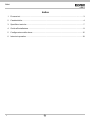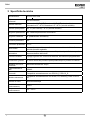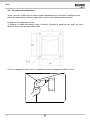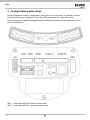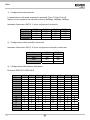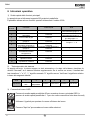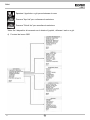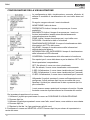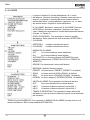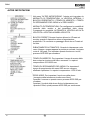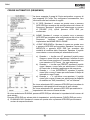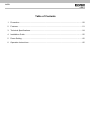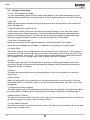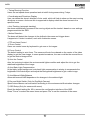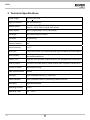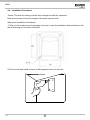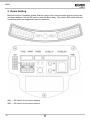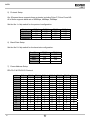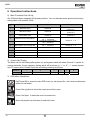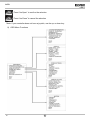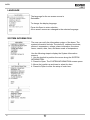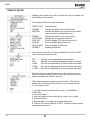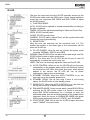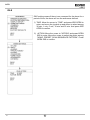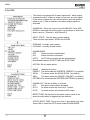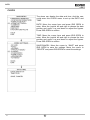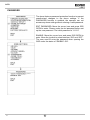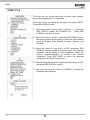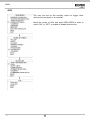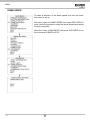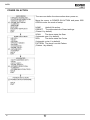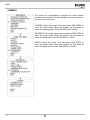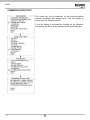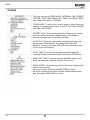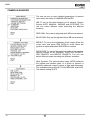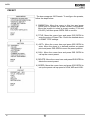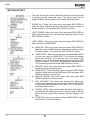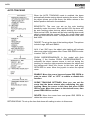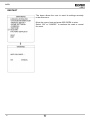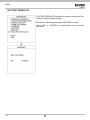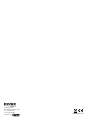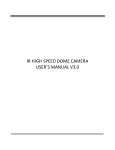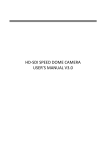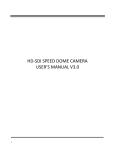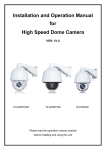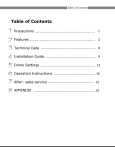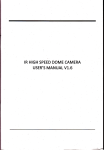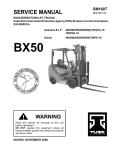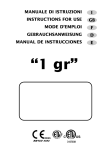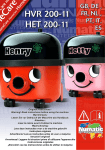Download TVCC CCTV - Oops! This address is off.
Transcript
Manuale utente V3.0 User’s Manual V3.0 46635.036 46635.028 46635.018 Telecamera speed dome ad infrarossi IR High Speed Dome Camera TVCC CCTV TVCC Indice 2 1 Precauzioni ............................................................................................................................ 3 2 Caratteristiche ....................................................................................................................... 4 3 Specifiche tecniche ................................................................................................................ 7 4 Guida all'installazione ............................................................................................................ 8 5 Configurazione della dome .................................................................................................. 15 6 Istruzioni operative .............................................................................................................. 18 IT TVCC 1 Precauzioni 1. Leggere con attenzione il presente manuale utente prima dell'installazione e dell'utilizzo del dispositivo. 2. Sicurezza nel trasporto Durante il trasporto e lo stoccaggio il dispositivo non deve essere sottoposto a forti sollecitazioni, a vibrazioni violente o a schizzi di acqua. L'unità deve essere trasportata in un imballo separato. Qualsiasi danno causato da un unico imballo, durante le spedizioni da parte del distributore e le consegne post-manutenzione, non è coperto dalla garanzia. 3. Installazione Durante l'installazione, non sottoporre il dispositivo a forti sollecitazioni e a vibrazioni violente. Non toccare direttamente la copertura della dome. Durante il collegamento all'alimentazione, attenersi a tutti gli standard di sicurezza elettrici e utilizzare solamente l'alimentatore adatto al dispositivo. Posizionare i segnali video e di controllo ad una distanza adeguata dai dispositivi e dai cavi ad alta tensione. Non alimentare la dome prima di aver concluso l'installazione. 4. Ambiente interno Posizionare l'alloggiamento della dome lontano da materiali di metallo e infiammabili, per evitare corto circuiti e danni al dispositivo. Non far penetrare liquidi all'interno del dispositivo. Se ciò si verifica, spegnere il dispositivo e staccare la spina. Quindi informare immediatamente dell'accaduto il personale tecnico. 5. Sicurezza elettrica L'immagine video subisce interferenze se la dome viene installata vicino a televisori, trasmettitori radio,convertitori di tensione e amplificatori audio. 6. Protezione della telecamera Evitare di riprendere oggetti molto luminosi ad esempio il sole o lampade e non fissare l'obiettivo della telecamera su oggetti luminosi statici per un lungo periodo, poiché ciò potrebbe causare danni irreparabili al CCD della telecamera. 7. Metodo di pulizia Non utilizzare detergenti abrasivi e violenti per la pulizia della dome. Utilizzare panni asciutti e detergenti neutri. Utilizzare carta per obiettivi per la pulizia degli stessi. 8. La rimozione di parti interne, l'assemblaggio e le riparazioni devono essere eseguite esclusivamente da personale di servizio qualificato. 9. Utilizzare i nostri prodotti in conformità con i seguenti standard ambientali: Temperatura dell'ambiente Umidità dell'ambiente Pressione barometrica Alimentazione 3 -35~60°C <95% 86~106KPa DC12V/4A IT TVCC 2 Caratteristiche 2.1 Caratteristiche principali • Cambiamenti di velocità senza sbalzi zoom automatico/velocità corrispondente • Panoramica 0.01~360o/S, Rotazione 0.01o~120o/S, Impostazioni predefinite: 400o/S (speed dome a infrarossi ad alta velocità) • Panoramica 0.5o~20o, Rotazione 0.5o~20o, Impostazioni predefinite: 20o/S (dome a infrarossi a velocità variabile) • Tracciamento automatico dell'oggetto con zoom avanti/indietro e rilevamento del movimento (Modello con tracciamento automatico) • Segmenti d'azione temporale per 7 giorni di programmazione • Riscaldatore semiconduttore e sensore digitale della temperatura incorporati • Ventola di raffreddamento PWM a velocità variabile per il controllo della temperatura • Interfaccia e spazio di rete dedicati per la modalità di rete • Precisione rotazione panoramica +/- 0.1o, 220 posizioni predefinite • 8 Cruising, ogni gruising può gestire 32 Preset • 4 Patern o modelli, 10 minuti di memoria, 500 istruzioni programmabili • Multi protocollo attraverso RS485 • 8 auto Scan con confini a destra e a sinistra definiti in base all'utilizzo e alla velocità di analisi regolabile • 8 zone di privacy con nome della telecamera in inglese • Compatibile automaticamente con PELCO_P, compatibile con PELCO_D • Posizione di guardia: La dome ritorna alla posizione preimpostata dopo un periodo di inattività • Innesco allarme: l'allarme può innescare le impostazioni predefinite, l'analisi automatica, l'avanzamento e i percorsi modello • Funzione indirizzo flessibile: l'utente può impostare l'indirizzo della dome senza dover disinstallare lo stesso 2.2 Rotatore PTZ integrato ad altissima velocità • • • • Delicato motore passo-passo, stabile, sensibile e preciso Panoramica a 360°e intervallo di rotazione di 90° (ribaltamento automatico) senza zone cieche Cambiamenti di velocità senza sbalzi, zoom automatico/velocità corrispondente Luce automatica a infrarossi vicino/lontano corrispondente allo zoom avanti/indietro 2.3 Telecamera ad alta definizione giorno/notte incorporata • • • • • Diaframma a iride automatico, compensazione automatica della retroilluminazione Bilanciamento del bianco automatico/manuale Controllo della luminosità automatico/manuale Messa a fuoco automatica/manuale Compatibile con telecamere di vari marchi, quali Sony, Samsung, LG, CNB, Sanyo ecc. 2.4 Progettato per esterni in tutte le condizioni meteorologiche • • • • • • 4 Scocca in lega di alluminio pressofuso da 15,24 centimetri Forma ad alta precisione con elevata conducibilità termica Isolamento completamente chiuso per il dissipatore Obiettivi a nanometri antipolvere, impermeabili e anti-appannamento Grado di protezione IP66 Protezione da fulmini e sovratensioni fino a 3000V IT TVCC 2.5 Istruzioni di funzionamento • Corrispondenza automatica della messa a fuoco /velocità del PTZ È possibile regolare automaticamente la velocità di panoramica/rotazione in base alla messa a fuoco avanti/indietro, per rendere il Tracking manuale dell'oggetto più agevole. (Solo le speed dome a infrarossi hanno l’auto Tracking) • Ribaltamento automatico Quando la telecamera ruota verso il basso e supera appena la posizione verticale, la stessa ruota di 180 gradi. • Configurazione e richiamo delle posizioni predefinite Nella funzione Preset la cupola memorizza il pan / tilt angolo corrente, zoom e altri parametri di posizione in memoria. Quando necessario, la cupola ricorda questi parametri e regola la telecamera in una posizione particolare. L'utente può memorizzare, richiamare e cancellare i preset facilmente e rapidamente utilizzando il controller della tastiera. La cupola in grado di memorizzare fino a 220 preset. • Auto Scan (Scansione automatica) L'utente può impostare i confini di destra e di sinistra utilizzando la tastiera. Lo speed dome effettua quindi l'analisi entro questi confini. Supporta fino a 8 gruppi di traiettorie di analisi. • Cruising Track I preset predefiniti possono essere programmata per essere richiamati in un set di sequenze. Questa sequenza può essere impostata per far eseguire l'analisi alla telecamera da una posizione alla successiva in un ciclo con velocità impostata. Questa funzione è definita "avanzamento automatico". È possibile impostare la sequenza di avanzamento e il tempo di sequenza di ogni impostazione predefinita. Supporta fino a 8 tracce di avanzamento, ognuna con 32 impostazioni predefinite. • Patern La dome può memorizzare fino a 600 traiettorie di esecuzione o 500 istruzioni programmabili. Durante il Patern, la speed dome si muove automaticamente in base alla traiettoria di azione registrata. Supporta 4 gruppi di Patern • Posizione di guardia o Parcking Se non viene eseguita alcuna operazione durante il periodo impostato, la dome ritorna automaticamente alla posizione predefinita. • Azione di default All'avvio delle telecamera dome, o se non viene immesso alcun comando per un lungo periodo di tempo, la telecamera dome ritorna alle funzioni di default, quali il posizionamento base, la panoramica automatica, l'avanzamento e la traiettoria automatici. • Configurazione dell'indirizzo della dome La dome supporta fino a 256 indirizzi e risponde solo alle istruzioni date ai suoi indirizzi. Verificare l'interruttore DIP sul fondo della dome per la configurazione dell'indirizzo. • Tracciamento manuale dell'oggetto È possibile spostare il joystick verso l'alto, verso il basso, verso sinistra o destra per tracciare l'oggetto che appare sullo schermo e utilizzare il joystick per zoomare avanti e indietro con la messa a fuoco automatica. 5 IT TVCC • Protezione maschera di privacy Selezionare le aree da mascherare in nero per proteggere le zone di privacy. È possibile impostare le aree di privacy nere; il dispositivo supporta fino a 8 zone di mascheramento. • Funzione di regolazione delle tempistiche L'utente può impostare le attività dello speed dome per un totale di 8 aree di tempistica per 7 giorni. • Visualizzazione delle coordinate e delle direzioni L'utente può definire la direzione della dome verso nord, per consentire un'esatta visualizzazione delle direzioni di movimento sulla schermata. La dome supporta una zona nominale da visualizzare quando si muove nella zona specificata. • Auto Tracking (Tracciamento automatico) Ia dome fissa automaticamente l'oggetto in movimento e lo traccia in base alle impostazioni dell'utente programmate nel OSD. • Rilevamento del movimento La dome rileva i cambiamenti nella zona video definita e innesca l'allarme. Supporta fino a 8 aree video, ognuna con 4 zone di rilevamento. • Controllo del PTZ e degli obiettivi 1) Controllo dello zoom È possibile controllare lo zoom dalla tastiera per acquisire immagini vicine o lontane. 2) Controllo della messa a fuoco L'impostazione di default è la messa a fuoco automatica. La telecamera esegue la messa a fuoco automatica in base alla posizione centrale del video, per ottenere un immagine nitida. In alcune occasioni, è possibile effettuare la messa a fuoco manuale per ottenere l'effetto desiderato sull'immagine. 3) Controllo del diaframma a iride automatico Lo scopo del diaframma a iride automatico è quello di rilevare le condizioni di luce dell'ambiente e di regolare il diaframma a iride per stabilizzare la luminosità dell'immagine. 4) Compensazione automatica della retroilluminazione Su uno sfondo molto luminoso, lo scopo della compensazione automatica della retroilluminazione è quello di compensare la luminosità dell'oggetto scuro e di regolare la retroilluminazione per ottenere un'immagine nitida. 5) Bilanciamento del bianco automatico/manuale AWB automatico/manuale dipende dai cambiamenti della luce dell'ambiente. 6) Interruttore giorno e notte (solo per telecamere giorno/notte) La telecamera speed dome può passare automaticamente da una modalità all'altra in base ai cambiamenti nell'illuminazione dell'ambiente. 7) Configurazione OSD (solo per telecamere con menu) Richiamare l'impostazione predefinita N° 95 per accedere all'interfaccia di configurazione del menu OSD. Premere “Focus” per scegliere le voci del menu e premere "Iris" per impostare i contenuti del menu. 6 IT TVCC 3 Specifiche tecniche Alimentazione DC12V+10% 50W Distanza notturna infrarossi 120/150/180metri Velocità manuale Panoramica 0.01o~180o, Rotazione 0.01o~100o (alta velocità) / Panoramica:0.5o~35o/S, Rotazione:0.5o~35o/S (velocità variabile) Velocità preimpostata 360 o/S (alta velocità) / 35o/S (velocità variabile) Angolo di panoramica 360o rotazione panoramica continuativa Angolo di rotazione 90o(Ribaltamento automatico) Posizioni predefinite 220 Precisione predefinita +/-0.1o Avanzamento automatico 8 tracce di auto analisi con confini a destra e a sinistra definiti dall'utente e velocità di analisi regolabile 8 tracce di avanzamento, ognuna con 32 posizioni predefinite, tempo di sequenza definito dall'utente Percorso modello 4 gruppi, ognuno con 10 minuti di memoria, 500 istruzioni programmabili Posizione di guardia La dome ritorna alla posizione preimpostata dopo un periodo di inattività. Auto analisi Modalità con LED a infrarossi Comunicazione di dati 7 Manuale/Automatica/a Tempo RS-485 Protocolli Compatibile automaticamente con PELCO_P, PELCO_D Modulo telecamera Compatibile automaticamente con SONY, LG, Samsung, CNB, HITACH, ecc. Velocità in baud 2400/4800/9600bps Umidità di funzionamento 0~90% Temperatura di funzionamento -35o~ +60oC IT TVCC 4 Guida all'installazione 4.1 Preparazione 1) Requisiti base Tutti i lavori elettrici devono essere eseguiti e completati in conformità con le norme elettriche e antincendio in vigore (e con tutte le norme relative). Verificare, in base alla distinta di carico, se tutti gli accessori sono presenti. Assicurarsi inoltre che l'installazione venga eseguita conformemente. In caso di bisogno durante l'installazione, contattare il nostro servizio di assistenza. 2) Verifica dello spazio e della densità necessari per l'installazione Assicurarsi che lo spazio sia grande abbastanza per installare la dome. Assicurarsi inoltre che la densità dei soffitti e dei muri sia sufficiente per supportare il peso totale della dome e dei suoi accessori. Modelli RG59/U RG6//U RG11/U Distanza massima (Piedi\Metri) 750pd (229m) 1.000pd (305m) 1.500pd (457m) 3) Preparazione cavi Utilizzare il cavo adeguato in base alla distanza di trasmissione. I requisiti minimi del cavo coassiale BNC sono indicati di seguito: 4) Configurazione dell'interruttore DIP per l'indirizzo della dome *Per maggiori dettagli, fare riferimento alla Sezione 5. 4.2 Metodo di installazione Lo speed dome a infrarossi può essere installata al muro oppure a soffitto Staffa per supporto sospeso Installazione a Staffa per l'alimentatore Alloggiamento della dome Tergicristallo Doppia lente Installazione su supporto sospeso Unità: mm 8 IT TVCC 4.3 Dimensioni di installazione Installazione a muro Staffa per l'alimentatore Alloggiamento della dome Tergicristallo Doppia lente 9 IT TVCC Installazione a soffitto Staffa per supporto sospeso 10 IT TVCC 4.4 Procedure di installazione *Nota: I muri e il soffitto devono essere spessi abbastanza per consentire l'installazione dei bulloni ad espansione e devono supportare 4 volte il peso della telecamera dome. Procedure di installazione a muro: 1) Estrarre la staffa dall'imballo (come illustrato), segnare la posizione dei buchi sul muro facendo riferimento alla base della staffa. 2) Con un trapano, bucare il muro e installare 4 bulloni ad espansione M8 nei buchi. 11 IT TVCC 3) Estrarre lo speed dome a infrarossi e far passare i cavi attraverso la staffa. Utilizzare le viti M5 per fissare la staffa e l'alloggiamento della dome. Staffa per supporto sospeso 4) Utilizzando 4 dadi M8 con rondella, fissare la staffa al muro. Procedure di installazione a soffitto: 12 IT TVCC 1) Estrarre la staffa dall'imballo (come illustrato), segnare la posizione dei buchi sul muro facendo riferimento alla base della staffa. 2) Con un trapano, bucare il muro e installare 4 bulloni ad espansione M8 nei buchi. Buchi per l'installazione 13 IT TVCC 3) Estrarre lo speed dome a infrarossi e far passare i cavi attraverso le fessure alla base della staffa sospesa. Utilizzare le viti M5 per fissare la staffa e l'alloggiamento della dome. Staffa per supporto sospeso 4) Utilizzando i dadi con rondella, fissare la staffa al muro. Nota: La staffa da soffitto non è adatta ad essere installata in ambienti esterni. Se è necessario utilizzarla, assicurarsi che la dome venga installata in una posizione resistente all'acqua. 14 IT TVCC 5 Configurazione della dome Prima di installare la dome, configurare il protocollo di comunicazione, la velocità in baud e l'indirizzo della dome. Impostare l'interruttore DIP posizionato sul corpo della dome. Fare riferimento al diagramma seguente per visualizzare la posizione dell'interruttore DIP e i cavi di connessione. SW1— Interruttore DIP per l'indirizzo della dome SW1— Interruttore DIP per il protocollo della dome 15 IT TVCC 1) Configurazione del protocollo Lo speed dome a infrarossi supporta tre protocolli: Pelco P, Pelco D e HS. Ognuno di loro supporta una velocità in baud di 9600bps, 4800bps, 2400bps. Impostare l'interruttore DIP N° 1~4 per configurare il protocollo. Protocollo HS PELCO P PELCO D Riservato SW2-1 OFF ON OFF … SW2-2 OFF OFF ON … SW2-3 OFF OFF OFF … SW2-4 OFF OFF OFF … 2) Configurazione della velocità in baud rate Impostare l'interruttore DIP N° 5~6 per configurare la velocità in baud rate. Velocità in baud 9600 4800 2400 Riservato SW2-5 OFF ON OFF … SW2-6 OFF OFF ON … 3) Configurazione dell'indirizzo della dome Protocollo PELCO-P & PELCO-D Aggiunta 1 2 3 4 5 6 7 8 9 10 11 12 13 14 15 16 16 SW-1 1 0 1 0 1 0 1 0 1 0 1 0 1 0 1 0 SW1-2 SW1-3 SW1-4 SW1-5 SW1-6 SW1-7 SW1-8 0 0 0 0 0 0 0 1 0 0 0 0 0 0 1 0 0 0 0 0 0 0 1 0 0 0 0 0 0 1 0 0 0 0 0 1 1 0 0 0 0 0 1 1 0 0 0 0 0 0 0 1 0 0 0 0 0 0 1 0 0 0 0 1 0 1 0 0 0 0 1 0 1 0 0 0 0 0 1 1 0 0 0 0 0 1 1 0 0 0 0 1 1 1 0 0 0 0 1 1 1 0 0 0 0 0 0 0 1 0 0 0 IT TVCC 17 18 19 20 21 22 23 24 25 26 27 28 29 30 31 32 … 253 254 1 0 1 0 1 0 1 0 1 0 1 0 1 0 1 0 … 1 0 0 1 1 0 0 1 1 0 0 1 1 0 0 1 1 0 … 0 1 0 0 0 1 1 1 1 0 0 0 0 1 1 1 1 0 … 1 1 0 0 0 0 0 0 0 1 1 1 1 1 1 1 1 0 … 1 1 1 1 1 1 1 1 1 1 1 1 1 1 1 1 1 0 … 1 1 0 0 0 0 0 0 0 0 0 0 0 0 0 0 0 1 … 1 1 0 0 0 0 0 0 0 0 0 0 0 0 0 0 0 0 … 1 1 0 0 0 0 0 0 0 0 0 0 0 0 0 0 0 0 … 1 1 4) Descrizione dei cavi Connettore BNC Connettore alimentazione Rosso: Giallo: Connettore BNC: Cavo video coassiale Connettore alimentazione: DC12V Rosso: RS485A Giallo: RS485B 17 IT RS485A RS485B TVCC 6 Istruzioni operative 1) Scelta rapida delle funzioni principali Lo speed dome ad infrarossi supporta 220 posizioni predefinite. È possibile attivare alcune funzioni speciali richiamando il codice 65-99. Numero di serie Comando Scelta rapida 1 Avvio analisi automatica Preset 99 2 Avvio avanzamento automatico Preset 98 3 Avvio modello di giro Preset 97 Avvio analisi automatica del gruppo n° Avvio avanzamento automatico del gruppo n° Avvio modello di giro del gruppo n° Arresto modalità automatica/Fine della configurazione Apertura menu OSD Preset 80+ Preset N°Gruppo+ Preset 99 Preset 80+ Preset N°Gruppo + Preset 98 Preset 80+ Preset N°Gruppo + Preset 97 Ripristino remoto Ripristinare alle impostazioni di default Preset 94 4 5 6 7 8 9 10 Nota Avvio di default analisi automatica del gruppo n° 1 Avvio di default avanzamento automatico del gruppo n° 1 Avvio di default modello di giro del gruppo n° 1 Gruppo n° 1 - 8 Gruppo n° 1 - 4 Preset 96 Immettere 95 (o Preset 95) Preset 82 2) Test automatico del sistema In seguito all'avvio, la dome esegue un test automatico e lo stato del sistema visualizza la dicitura "Normale" se il sistema funziona regolarmente. Se si verifica un errore, il risultato del test visualizza “○” o “X”. “○” significa normale “X” significa errore. Verificare il significato relativo in base alla seguente tabella: Numero di serie 1 2 3 4 5 6 Significato Interruttore DIP Sensore di temperatura Archivio Panoramica Rotazione Telecamera 3) Comandi del menu OSD Premere la scelta rapida predefinita 95 per accedere al menu principale OSD (o premere la scelta rapida predefinita n° 1 per due volte consecutive entro due secondi) Utilizzare il joystick per spostare il cursore all'interno del menu Premere "Apri Iris" per accedere al menu delle selezioni 18 IT TVCC Spostare il joystick su o giù per selezionare la voce Premere "Apri Iris" per confermare la selezione Premere "Chiudi Iris" per cancellare la selezione *Nota: Se il dispositivo di comando non è dotato di joystick, utilizzare i tasti su o giù. 4) Funzioni del menu OSD 19 IT TVCC LINGUA È possibile selezionare la lingua dei menu visualizzati sulla schermata. Per modificare la lingua visualizzata: Premere Apri Iris per accedere alla selezione. Tutti i menu delle schermate vengono impostati sulla lingua selezionata. INFORMAZIONI DI SISTEMA L'utente può verificare le informazioni di sistema della dome. Le informazioni di sistema comprendono: L'ID della dome, l'indirizzo, la velocità in baud, il protocollo, la temperatura, la tensione, le informazioni sugli allarmi, il nome della dome, la versione, la data, l'ora e la scala di temperatura, della Dome. Per visualizzare le schermate delle informazioni di sistema, seguire le fasi seguenti: 1. Utilizzare il joystick per posizionare il cursore su INFORMAZIONI DI SISTEMA. 2. Premere Apri Iris. Viene visualizzata la schermata INFORMAZIONI DI SISTEMA. 3. Spostare il joystick su o giù per selezionare la voce. 4. Premere Apri Iris per accedere alla configurazione di ogni voce. 20 IT TVCC CONFIGURAZIONE DELLA VISUALIZZAZIONE La configurazione delle visualizzazione consente all'utente di definire la modalità di visualizzazione dei nomi della dome sul monitor. Di seguito vengono elencati i nomi visualizzati: NOME DOME: Indica la dome PREDEFINITO: Indica il tempo di sequenza per il nome predefinito MOVIMENTO: Indica il tempo di sequenza per i nomi con funzioni automatiche (analisi automatica/avanzamento automatico/percorso modello) ZONE: Indica il tempo di sequenza per i nomi delle zone DATA/ORA: Visualizza la data e l'ora attuali PANORAMICA/ROTAZIONE: Il tempo di visualizzazione delle informazioni del PTZ e dello zoom ALLARME: Il tempo di visualizzazione delle informazioni dell'entrata/uscita allarme INFORMAZIONI LED INFRAROSSI:Il tempo di visualizzazione delle informazioni LED infrarossi CONFERMA: Visualizzazione delle informazioni di conferma Due opzioni per il nome della dome e per la data/ora: OFF e ON Altre impostazioni comprendono: OFF: Se attivato, il nome non viene visualizzato. ON: Se attivato, il nome viene visualizzato continuamente. 2 SEC: All'attivazione, il nome viene visualizzato per 2 secondi. 5 SEC: All'attivazione, il nome viene visualizzato per 5 secondi. 10 SEC: All'attivazione, il nome viene visualizzato per 5 secondi. Utilizzando il joystick, spostare il cursore sull'impostazione da configurare, quindi premere Apri Iris per accedere alla voce. Spostare il joystick per selezionare lo stato e premere Apri Iris per confermare. I nomi possono essere posizionati ovunque sul monitor. Questa funzione consente di personalizzare la schermata del monitor. Per impostare la posizione di un nome: 1. Utilizzare il joystick per posizionare il cursore su POSIZIONE DI VISUALIZZAZIONE. 2. Premere Apri Iris. 3. Utilizzare il joystick per spostare il nome verso l'alto, verso il basso, verso sinistra o verso destra. 4. Premere Apri Iris. 5. Ripetere le fasi da 1 a 4 per posizionare gli altri nomi 6. Posizionare il cursore su INDIETRO o ESCI. Premere Apri Iris per salvare le impostazioni e uscire dal menu. 21 IT TVCC LED infrarossi Nel menu OSD, è possibile aprire o chiudere il LED a infrarossi manualmente e impostare la modalità di funzionamento del LED a infrarossi. (durante il normale funzionamento, è possibile premere APRI IRIS e CHIUDI IRIS per regolare la potenza del LED a infrarossi): 1) MODALITÀ DI CONTROLLO: AUTO: Il LED a infrarossi si apre e si chiude automaticamente in base alle condizioni della luce. TEMPISTICHE: Il LED viene regolato automaticamente in base ai tempi di Apertura e Chiusura. APERTO: Il LED a infrarossi viene aperto forzatamente CHIUSO: Il LED a infrarossi viene chiuso forzatamente TELECAMERA: Lo stato del LED a infrarossi (Aperto/Chiuso) viene sincronizzato con il passaggio della telecamera dalla modalità giorno a quella notte (e viceversa) 2) SENSIBILITÀ: Per impostare manualmente la sensibilità, da 1 a 5. Minore è il valore e più bassa è la luce dell'ambiente necessaria per accendere il LED a infrarossi. 3) POTENZA LED INFRAROSSI: Per impostare la modalità di potenza: NORMALE, CORRISPONDENTE e UTENTE. NORMALE: Il LED a infrarossi vicino si accende sul campo lungo e il LED a infrarossi lontano si accende sul campo corto. CORRISPONDENTE: I LED a infrarossi vicino e lontano si accendono e si spengono automaticamente per corrispondere allo zoom avanti e indietro. UTENTE: L'utente può regolare manualmente i LED a infrarossi vicino e lontano. 4) CONTROLLO AUTOMATICO: Se attivato, il LED a infrarossi imposta il consumo di potenza allo stato di stand-by, per estendere la durata dei LED a infrarossi. In questa modalità, quando gli oggetti vengono visualizzati sullo schermo, il LED a infrarossi reimposta il consumo di potenza sullo stato normale. 5) POTENZA IN STAND-BY: Quando viene attivato il CONTROLLO AUTOMATICO, questa funzione consente di impostare la potenza in stand-by. 6) RITARDO DI STAND-BY: Per impostare dopo quanto tempo, se non viene visualizzato alcun oggetto in movimento, il LED a infrarossi attiva lo stato di stand-by. 7) SENSIBILITÀ: Quando viene attivato il CONTROLLO AUTOMATICO, questa funzione consente di impostare la sensibilità di rilevamento degli oggetti in movimento. 8) MODALITÀ AVANZATA: In condizioni di stato normale, premere APRI IRIS per aumentare la potenza del LED a infrarossi; una volta impostata sul massimo, tenere premuto APRI IRIS per 2 secondi per accedere alla modalità avanzata. La luminosità totale dell'immagine viene migliorata. Spostare il cursore su MODALITÀ AVANZATA e premere IRIS per accedere e selezionare tra "STATICO" e "DINAMICO" 9) TEMPO DI AVVIO/ARRESTO: Per impostare il tempo di apertura e di chiusura del LED a infrarossi, nella modalità di controllo delle "TEMPISTICHE". 22 IT TVCC INATTIVO L'impostazione INATTIVO consente alla dome, se non viene inviato alcun comando al dome per un determinato periodo di tempo, di eseguire le azioni in base a quanto è stato predefinito. 1) TEMPO: Spostare il cursore su "TEMPO" e premere APRI IRIS per accedere, quindi spostare il joystick verso l'alto o verso il basso per selezionare tra 30 sec, 1 min, 5 min, 10 min e 30 min. Premere APRI IRIS per confermare. 2) AZIONE: Spostare il cursore su "AZIONE" quindi premere APRI IRIS per accedere. Spostare il cursore per selezionare l'azione tra "NESSUNA, PRESET, SCAN, SEQUENZA PATERN". Premere APRI IRIDE per confermare. 23 IT TVCC 3) ALLARME La dome è dotata di 2 entrate dell'allarme e di 1 uscita dell'allarme. (funzione facoltativa). Quando viene ricevuto un allarme, un segnale in entrata alla dome innesca l'azione definita dall'utente (quale predefinite, traiettorie, ecc.) e attiva allo stesso tempo i segnali di uscita dell'allarme. N° ALLARME: Spostare il cursore su N° ALLARME. Premere APRI IRIS per accedere e spostare il joystick verso l'alto o verso il basso per selezionare il numero dell'entrata dell'allarme (Canale 1 e Canale 2) STATO DI ENTRATA:Per impostare lo stato di contatto dell'allarme. Sono presenti due stati di entrata, APERTURA e CHIUSURA. APERTURA CHIUSURA contatto normalmente aperto contatto normalmente chiuso MODALITÀ ALLARME OFF La funzione allarme viene disattivata. ON La funzione allarme viene attivata. AUTOMATICA La funzione allarme AUTOMATICA viene attivata e disattivata tra il TEMPO DI AVVIO e il TEMPO DI ARRESTO. AZIONE: Per selezionare l'azione dell'allarme: NESSUNA (default) Nessuna azione. PRESET La dome avvia I PRESET. (PRESET 1 di default) SCAN La dome avvia la SCAN (SCAN 1 di default) SEQ La dome avvia Il CRUISE (CRUISE 1 di default) PATERN La dome esegue il PATERN (PATERN 1 di default) USCITA ALLARME: Per impostare l'ausiliario da attivare: OFF Non viene attivata alcuna uscita allarme. USC1 Un'azione di allarme attiverà l'uscita AUX 1. USC2 Un'azione di allarme attiverà l'uscita AUX 2. TEMPO DI RIPRISTINO: Per impostare il tempo dell'uscita dell'allarme (come la sirena di allarme) quando viene innescato dal rilevatore. TEMPO DI AVVIO/ARRESTO: Per impostare in MODALITÀ ALLARME il tempo di avvio e di arresto dell'allarme, SOLO nella modalità AUTOMATICA. 24 IT TVCC MASCHERA DI PRIVACY La maschera di privacy consente di mascherare le aree di privacy con una cornice nera. È possibile impostare al massimo 8 maschere di privacy. N° MASCHERA: Spostare il cursore su questa voce e premere APRI IRIS per accedere alla configurazione del numero di maschera della zona di privacy. ABILITA: Per abilitare o disabilitare la maschera di privacy. IMPOSTA: Spostare il cursore su questa voce e premere APRI IRIS per accedere alla modalità di configurazione della maschera di privacy. Spostare il joystick (sinistra/destra/su/giù) sulla schermata per impostare la zona di privacy, quindi premere APRI IRIS per confermare. ELIMINA: Spostare il cursore su questa voce e premere APRI IRIS per eliminare il numero attuale della zona di maschera di privacy. 25 IT TVCC OROLOGIO La dome può visualizzare la data e l'ora. Accedere al menu OROLOGIO per impostare la DATA e l'ORA. DATA: Spostare il cursore su questa voce e premere APRI IRIS per accedere. Spostare il joystick verso sinistra o verso destra per scegliere la posizione della data e spostarlo verso l'alto o verso il basso per regolare le cifre. Premere APRI IRIDE per confermare. TEMPO: Spostare il cursore su questa voce e premere APRI IRIS per accedere. Spostare il joystick verso sinistra o verso destra per scegliere la posizione dell'ora e spostarlo verso l'alto e verso il basso per regolare le cifre. Premere APRI IRIDE per confermare. SALVA/CANCELLA: Spostare il cursore su "SALVA" quindi premere APRI IRIS per salvare le impostazioni. Spostare il cursore su "CANCELLA" quindi premere APRI IRIS per cancellare le impostazioni. 26 IT TVCC PASSWORD La dome è dotata di una funzione di protezione tramite password per prevenire modifiche non autorizzate alle impostazioni della dome. Se la funzione PASSWORD è abilitata, l'operatore deve immettere una password valida per accedere alle impostazioni della dome. MODIFICA PASSWORD: Spostare il cursore su questa voce e premere APRI IRIS per accedere. Immettere la vecchia password prima di inserire quella nuova. La password iniziale è "111111" ABILITA: Spostare il cursore su questa voce e premere APRI IRIS per accedere. Spostare il joystick e selezionare "ON" o "OFF". Se "ABILITA" è su ON, è necessario immettere la password quando si accede al menu OSD. 27 IT TVCC NOME DELLA DOME È possibile impostare un nome della dome per identificare ogni telecamera. Il nome della dome può contenere massimo 12 caratteri. Spostare il cursore e premere INPUT. Premere APRI IRIDE per accedere. 1) Spostare il joystick verso sinistra o verso destra per posizionare il simbolo “←”, quindi premere APRI IRIS per eliminare il carattere presso “←”. Premere CHIUDI IRIS per uscire dalla modalità di modifica. 4) Spostare il cursore su "<CAP>" quindi premere APRI IRIS per accedere. Spostare il joystick verso l'alto o verso il basso e selezionare il metodo di immissione (tra Maius inglese, inglese, cinese, figure e simboli) 5) Spostare il cursore sulla linea seguente di <CAP>, quindi premere APRI IRIS per accedere alla modalità di immissione dei caratteri. Il carattere selezionato viene evidenziato. Spostare il joystick verso l'alto/basso/sinistra/destra per scegliere i caratteri desiderati. Premere APRI IRIS per spostare il carattere selezionato verso la posizione di INPUT a “←”. 6) Dopo aver immesso i caratteri, spostare il cursore su "OK" e premere APRI IRIS per confermare. 7) È possibile anche spostare il cursore su "CANCELLA" per cancellare i caratteri immessi. 28 IT TVCC IMPOSTAZIONE INDIRIZZO FLESSIBILE In questo menu, l'utente può impostare l'INDIRIZZO FLESSIBILE, il PROTOCOLLO FLESSIBILE e la VELOCITÀ IN BAUD FLESSIBILE per attivare la funzione di indirizzo flessibile. L'indirizzo della dome definito dall'interruttore DIP verrà disabilitato. 1) Spostare il cursore su INPUT (in ID DOME) e premere APRI IRIS per accedere alla modalità di configurazione dell'ID dome. Spostare il cursore accanto a: 0 1 2 3 4 5 6 7 8 9”, quindi premere APRI IRIS per accedere. Spostare nuovamente il joystick per selezionare i numeri dell'ID della dome, quindi premere APRI IRIS per confermare. I numeri selezionati verranno immessi sulla linea superiore. 2) Spostare il cursore su INPUT (menu in basso) e premere APRI IRIS per accedere alla modalità di configurazione dell'indirizzo flessibile. Spostare il cursore accanto a: 0 1 2 3 4 5 6 7 8 9”, quindi premere APRI IRIS per accedere. Spostare nuovamente il joystick per selezionare i numeri dell'indirizzo flessibile della dome, quindi premere APRI IRIS per confermare. I numeri selezionati verranno immessi sulla linea superiore. 3) Abilitare o disabilitare la funzione indirizzo flessibile. Premere CHIUDI IRIS per uscire dalla precedente schermata. Spostare il cursore su “INDIRIZZO FLESSIBILE: ON/OFF”. Premere Apri Iris per accedere. Spostare il joystick verso l'alto o verso il basso per selezionare ON o OFF. Premere APRI IRIDE per confermare. 4) Premere OK per salvare e confermare tutte le impostazioni e premere CANCELLA per uscire dalle impostazioni. 29 IT TVCC AUX È possibile impostare l'uscita ausiliaria di modo che inneschi altri dispositivi da un allarme o da un dispositivo di comando. Spostare il cursore su AUX, quindi premere APRI IRIS per accedere e selezionare "ON" o "OFF" per abilitare o disabilitare questa funzione. 30 IT TVCC LIMITE FLESSIBILE È possibile impostare il limite flessibile per definire il limite di destra e di sinistra del movimento della panoramica. LIMITE FLESSIBILE: Spostare il cursore su questa voce e premere APRI IRIS per accedere. Spostare il joystick e selezionare “ON” o “OFF” per attivare o disattivare questa funzione. LIMITE SINISTRO: Spostare il cursore su questa voce e premere APRI IRIS per accedere. Spostare il joystick per impostare il movimento PANORAMICA della dome su una posizione definita per il limite sinistro. Premere APRI IRIDE per confermare. LIMITE DESTRO: Spostare il cursore su questa voce e premere APRI IRIS per accedere. Spostare il joystick per impostare il movimento PANORAMICA della dome su una posizione definita per il limite destro. Premere APRI IRIDE per confermare. ELIMINA LIMITE: Spostare il cursore su questa voce e premere APRI IRIS per eliminare tutte le impostazioni. 31 IT TVCC VELOCITÀ DELLA DOME Accedere a questo menu per configurare la velocità della dome. Spostare il cursore su VELOCITÀ DOME, quindi premere APRI IRIS per accedere. Spostare il joystick per selezionare la velocità della dome durante il movimento della panoramica. Spostare il cursore su INDIETRO/ESCI, quindi premere APRI IRIS per eseguire il comando INDIETRO o ESCI. 32 IT TVCC AZIONE DI ACCENSIONE L'utente può definire l'azione della dome quando questo viene acceso. Spostare il cursore su AZIONE DI ACCENSIONE, quindi premere APRI IRIS per accedere alla modalità di configurazione. NESSUNA (default) Nessuna azione. PRESET La dome avvia le impostazioni di Preset. (Preset 1 di default) SCAN La dome avvia la Scan (Scan automatica 1 di default) SEQ La dome avvia il Crouse (Crouse automatico 1 di default) PATERN La dome esegue il Patern (Patern 1 di default) 33 IT TVCC TELECAMERA La dome riconosce automaticamente i modelli di telecamera principali presenti sul mercato. Se la telecamera non viene riconosciuta, è possibile configurarla da qui. TELECAMERA: Spostare il cursore su questa voce e premere APRI IRIS per accedere alla modalità di configurazione. Spostare il joystick verso l'alto o verso il basso per selezionare il tipo di telecamera. Premere APRI IRIDE per confermare. VELOCITÀ IN BAUD: Spostare il cursore su questa voce e premere APRI IRIS per accedere alla modalità di configurazione. Spostare il joystick verso l'alto o verso il basso per selezionare la velocità in baud. Premere APRI IRIDE per confermare. PARITÀ: Spostare il cursore su questa voce e premere APRI IRIS per accedere alla modalità di configurazione. Spostare il joystick verso l'alto o verso il basso per selezionare la modalità di parità. Premere APRI IRIDE per confermare. 34 IT TVCC TEST DI COMUNICAZIONE La dome può eseguire un autodiagnosi delle comunicazioni tra la tastiera e la speed dome. Il test deve essere compatibile con il nostro software VK200. Se il test automatico viene completato con successo attraverso il software, il sistema visualizza i risultati del test, come illustrato nel diagramma sulla sinistra. 35 IT TVCC ALTRE IMPOSTAZIONI Nel menu "ALTRE IMPOSTAZIONI", l'utente può impostare la MODALITÀ DI TEMPERATURA, la VENTOLA INTERNA, il BLOCCO PREDEFINITO, il TEMPO DI ARRESTO, il TEMPO DI SPEGNIMENTO DEL MENU e lo ZERO NORD. MODALITÀ DI TEMPERATURA: Per configurare la modalità di controllo delle ventole e dei riscaldatori della dome. Comprende tre modalità: AUTOMATICA, VENTOLA AD ALTA VELOCITÀ e VENTOLA A BASSA VELOCITÀ. BLOCCO PRESET: Questa funzione blocca la Il Preset sul monitor quando il dispositivo attiva un'impostazione predefinita. Ciò consente un passaggio fluido da un Preset ad un'altro. RIBALTAMENTO AUTOMATICO: Quando la telecamera ruota verso il basso e supera appena la posizione verticale, la stessa ruota di 180 gradi. Per impostare questa funzione su on/off, premere APRI IRIS per accedere. TEMPO DI ARRESTO: Per impostare il tempo di arresto della dome dopo la ricezione dell'ultimo comando. Le opzioni comprendono 5/15/30/60 sec. TEMPO DI SPEGNIMENTO DEL MENU: Per impostare il tempo di spegnimento del menu OSD se non vengono effettuate operazioni. Le opzioni comprendono 1/2/5/10 min. ZERO NORD: Per impostare il nord vero della dome (Immagine della telecamera rivolta verso Nord) Spostare il cursore su questa voce e premere APRI IRIS per accedere. Spostare il joystick della dome finche la telecamera non riprende il Nord, quindi premere APRI IRIS per confermare. 36 IT TVCC TELECAMERA In questo menu è possibile regolare le telecamere. MODALITÀ MESSA A FUOCO: La MESSA A FUOCO AUTOMATICA consente all'obiettivo della telecamera di mantenere la messa a fuoco durante lo zoom avanti, lo zoom indietro e il movimento di panoramica/rotazione. Spostare il cursore su questa voce e premere APRI IRIS per accedere. Impostare la modalità: "AUTOMATICA" o "OFF" e premere APRI IRIS per confermare. Quando la messa a fuoco automatica è disabilitata, è necessario impostare la messa a fuoco manualmente. ZOOM DIGITALE: Spostare il cursore su questa voce e premere APRI IRIS per accedere. Impostare la funzione su "ON" o "OFF". RETROILLUMINAZIONE: Spostare il cursore su questa voce e premere APRI IRIS per accedere. Impostare la funzione su "ON" o "OFF". RIBALTAMENTO DELL'IMMAGINE: Per impostare il ribaltamento dell'immagine sul dome. Spostare il cursore su questa voce e premere APRI IRIS per accedere. Impostare la funzione su "ON" o "OFF". BLOCCO: Se questa funzione viene abilitata, l'immagine sullo schermo viene bloccata fino a quando la funzione non viene nuovamente disabilitata. Spostare il cursore su questa voce e premere APRI IRIS per accedere. Impostare la funzione su "ON" o "OFF". VELOCITÀ ZOOM: Per impostare la velocità dello zoom su Bassa, Normale e Alta, durante lo zoom avanti e indietro. Spostare il cursore su questa voce e premere APRI IRIS per accedere. Spostare il cursore sul valore desiderato quindi premere APRI IRIS per confermare. GIORNO NOTTE: Per impostare la modalità giorno e notte dell'AUTOMATICO, COLORE e B/N. Spostare il cursore su questa voce e premere APRI IRIS per accedere. Spostare il cursore sul valore desiderato quindi premere APRI IRIS per confermare. 37 IT TVCC IMPOSTAZIONI AVANZATE TELECAMERA Nel menu IMPOSTAZIONI AVANZATE TELECAMERA è possibile impostare parametri più dettagliati della telecamera. WB: Per impostare il bilanciamento del bianco della telecamera. Le opzioni comprendono AUTOMATICO, MANUALE, INTERNO ed ESTERNO. È possibile selezionare la modalità in base ai differenti luoghi. GUADAGNO SUL ROSSO: È possibile regolarlo solo se il WB è impostato su manuale. GUADAGNO SUL BLU: È possibile regolarlo solo se il WB è impostato su manuale. LUMINOSITÀ: Per impostare la luminosità dell'immagine. Spostare il cursore su questa voce e premere APRI IRIS per accedere. Spostare il cursore sul valore da regolare quindi premere APRI IRIS per confermare. ESPOSIZIONE: Per impostare la modalità di esposizione della telecamera. Le opzioni comprendono AUTOMATICA, MANUALE, PRIORITÀ DELL'OTTURATORE, PRIORITÀ DEL DIAFRAMMA A IRIDE E PRIORITÀ DELLA LUMINOSITÀ. È possibile selezionare la modalità in base ai differenti luoghi. Wide Dynamic: L'ampia gamma dinamica (WDR) bilancia le sezioni più chiare e più scure di una scena per produrre un immagine perfettamente bilanciata in termini di luce e nitidezza. Le impostazioni disponibili sono OFF, BASSA, MEDIA e ALTA. L'impostazione di default è OFF. 38 IT TVCC PRESET La dome supporta 220 Preset. Per configurare i Preset, seguire le fasi indicate di seguito. 1) N° PRESET: Spostare il cursore su questa voce e premere APRI IRIS per accedere alla configurazione del numero di Preset. Spostare il joystick per selezionare un numero di Preset dal (1-64 e 100-255), quindi premere APRI IRIS per confermare. 2) NOME: Spostare il cursore su questa voce e premere APRI IRIS per accedere alla configurazione del nome dell'impostazione predefinita. Verificare questa informazione nelle impostazioni del NOME DELLA DOME. 3) <SET>: Spostare il cursore su questa voce e premere APRI IRIS per accedere. Spostare la dome nella posizione definita come punto predefinito e premere APRI IRIS per salvare la posizione predefinita. 4) RICHIAMARE: Spostare il cursore su questa voce e premere APRI IRIS per richiamare l'impostazione predefinita attuale. 5) ELIMINA: Spostare il cursore su questa voce e premere APRI IRIS per eliminare l'impostazione predefinita attuale. 6) VELOCITÀ: Spostare il cursore su questa voce e premere APRI IRIS per impostare la velocità dell'impostazione predefinita su BASSA, MEDIA o ALTA. 39 IT TVCC AUTO SCAN La dome supporta 8 gruppi di Scan. Per configurare, fare riferimento alle fasi indicate di seguito. 1) N° SCAN: Spostare il cursore su questa voce e premere APRI IRIS per accedere alla configurazione del numero di SCAN. Spostare il joystick per selezionare un numero di SCAN (1-8), quindi premere APRI IRIS per confermare. 2) NOME: Spostare il cursore su questa voce e premere APRI IRIS per accedere alla configurazione del nome dell'ANALISI. Verificare questa informazione nelle impostazioni del NOME DELLA DOME. 3) <LIMITE SINISTRO>: Spostare il cursore su questa voce e premere APRI IRIS per accedere. Spostare la dome nella posizione definita come limite sinistro e premere APRI IRIS per salvare questo confine di sinistra. 4) <LIMITE DESTRO>: Spostare il cursore su questa voce e premere APRI IRIS per accedere. Spostare la dome nella posizione definita come limite destro e premere APRI IRIS per salvare questo confine di destra. 5) AVVIA: Spostare il cursore su questa voce e premere APRI IRIS per avviare l'analisi attuale. 6) VELOCITÀ DI ANALISI: Spostare il cursore su questa voce e premere APRI IRIS per impostare l'intervallo di velocità dell'analisi da 1-30. 40 IT TVCC CRUISE AUTOMATICO (SEQUENZA) La dome supporta 8 gruppi di Cruise automatico e ognuno di essi supporta 32 Cruise. Per configurare l'avanzamento, fare riferimento alle fasi indicate di seguito. 1) N° SEQ: Spostare il cursore su questa voce e premere APRI IRIS per accedere alla configurazione del numero di Sequenza. Spostare il joystick per selezionare un numero di CRUISE (1-8), quindi premere APRI IRIS per confermare. 2) NOME: Spostare il cursore su questa voce e premere APRI IRIS per accedere alla configurazione del nome della Sequenza. Verificare questa informazione nelle impostazioni del NOME DELLA DOME. 3) <CONF. SEQUENZA>: Spostare il cursore su questa voce e premere APRI IRIS per accedere. Spostare il cursore su MODIFICA e premere APRI IRIS per accedere alla modalità di modifica della Sequenza. Spostare il joystick verso destra o verso sinistra per selezionare la voce. a) Quando < > è sulla voce N°, spostare il joystick verso il basso o verso l'alto per selezionare il numero di serie dei Prest di una sequenza. È possibile selezionare fino a un massimo di 32 Preset per ogni sequenza. b) Quando < > è sulla voce PRESET, spostare il joystick verso il basso o verso l'alto per selezionare il numero di Preset che si desidera aggiungere alla sequenza. c) Quando < > è su INTERVALLO, spostare il joystick verso l'alto o verso il basso per selezionare il tempo di intervallo tra ogni Preset. d) Quando < > è sull'ultima voce,spostare il joystick verso l'alto o verso il basso per selezionare la modalità di modifica tra "INS (immettere)", "ok" ed "elimina". Se viene selezionato INS, premere APRI IRIS per immettere le impostazioni nella posizione del numero di serie attuale. Se viene selezionato OK, premere APRI IRIS per sostituire le impostazioni del numero di serie attuale. Se viene selezionato ELIMINA, premere APRI IRIS per eliminare le impostazioni del numero di serie attuale. Premere APRI IRIS per salvare tutte le impostazioni, quindi premere CHIUDI IRIS per uscire. 4) ELIMINA/AVVIA: Spostare il cursore su questa voce e premere APRI IRIS per eliminare/ avviare la sequenza attuale. 41 IT TVCC PERCORSO DEL PATERN La dome supporta 4 Patern e ogni Patern copre al massimo 10 minuti o 500 comandi. Per configurare un Patern, fare riferimento alle fasi indicate di seguito. 1) N° PATERN: Spostare il cursore su questa voce e premere APRI IRIS per accedere alla configurazione del numero del Patern. Spostare il joystick per selezionare un numero di Patern (14), quindi premere APRI IRIS per confermare. 2) NOME: Spostare il cursore su questa voce e premere APRI IRIS per accedere alla configurazione del nome del Patern. Verificare questa informazione nelle impostazioni del NOME DELLA DOME. 3) <SET>: Spostare il cursore su questa voce e premere APRI IRIS per accedere. Spostare la dome verso l'alto/basso/sinistra/destra, zoomare avanti/indietro, quindi premere APRI IRIS per salvare il percorso modello. 4) AVVIA: Spostare il cursore su questa voce e premere APRI IRIS per avviare il percorso modello. 5) ELIMINA: Spostare il cursore su questa voce e premere APRI IRIS per eliminare il percorso modello. 42 IT TVCC ZONE È possibile impostare delle zone nominali per identificare un luogo definito, che rendono più semplice identificare il luogo. La dome supporta 8 zone nominali. Per configurare una zona, fare riferimento alle fasi indicate di seguito. 1) N° ZONA: Spostare il cursore su questa voce e premere APRI IRIS per accedere alla configurazione del numero della Zona. Spostare il joystick per selezionare un numero di zona (1-8), quindi premere APRI IRIS per confermare. 2) NOME: Spostare il cursore su questa voce e premere APRI IRIS per accedere alla configurazione del nome della Zona. Verificare questa informazione nelle impostazioni del NOME DELLA DOME. 3) <LIMITE SINISTRO>: Spostare il cursore su questa voce e premere APRI IRIS per accedere. Spostare la dome nella posizione definita come limite sinistro e premere APRI IRIS per salvare questo confine di sinistra. 4) <LIMITE DESTRO>: Spostare il cursore su questa voce e premere APRI IRIS per accedere. Spostare la dome nella posizione definita come limite destro e premere APRI IRIS per salvare questo confine di destra. 5) ELIMINA: Spostare il cursore su questa voce e premere APRI IRIS per eliminare la zona attuale. 43 IT TVCC SEGMENTI TEMPORALI D'AZIONE L'impostazione SEGMENTI TEMPORALI D'AZIONE consente di impostare le azioni della dome per 7 giorni (ogni giorno con 8 segmenti temporali). Una volta impostato, la dome eseguirà le azioni in base ai movimenti impostati durante il segmento temporale definito. N°: Per visualizzare il giorno della settimana. Spostare il cursore su questa voce e premere APRI IRIS per accedere. Spostare il joystick verso l'alto o verso il basso per selezionare il numero di serie (1-8) del segmento temporale d'azione. Premere APRI IRIDE per confermare. AVVIA: Per impostare il tempo di avvio del movimento definito con questo segmento temporale. Premere APRI IRIDE per confermare. ARRESTA: Per impostare il tempo di arresto del movimento definito con questo segmento temporale. Premere APRI IRIDE per confermare. MOVIMENTO: Per impostare il movimento che verrà eseguito in questo segmento temporale. Le opzioni di movimento comprendono: NESSUNO. PRESET 1-8, SCAN 1-4, SEQUENZE 1-4 e PATERN 1-4. ON/OFF: Spostare il cursore su questa voce e premere APRI IRIS per accedere e abilitare o disabilitare questa funzione. Premere APRI IRIDE per confermare. COPIA: È possibile impostare gli 8 segmenti dei 7 giorni separatamente oppure copiare le impostazioni di un giorno su un altro giorno. Spostare il cursore su questa voce e premere APRI IRIS per copiare le impostazioni. INDIETRO: Premere APRI IRIS per salvare e tornare al menu precedente. NOTA: Non è possibile impostare il medesimo segmento temporale nello stesso giorno. Inoltre, il segmento temporale non può eccedere 00:00. Durante il segmento temporale d'azione, se la dome viene spostato, l'azione definita viene interrotta. Al termine del movimento, l'azione verrà riattivata, se il segmento temporale in atto è ancora nel segmento temporale d'azione. 44 IT TVCC RILEVAMENTO DEL MOVIMENTO In questo menu è possibile impostare fino a 8 scene di rilevamento del movimento (ogni scena con 4 aree di rilevamento). Se oggetti in movimento accedono a queste aree, l'uscita allarma verrà innescata N° SCENA: Spostare il cursore su questa voce e premere APRI IRIS per accedere alla configurazione del numero della scena. Spostare il joystick per selezionare un numero di impostazione predefinita (1-8), quindi premere APRI IRIS per confermare. <MODIFICA SCENA>: Spostare il cursore su questa voce e premere APRI IRIS per accedere. Spostare la dome su una scena di rilevamento definita dall'utente. Premere APRI IRIDE per confermare. <MODIFICA AREA>: Spostare il cursore su questa voce e premere APRI IRIS per accedere al menu di MODIFICA AREA. a) N° AREA: Spostare il cursore su questa voce e premere APRI IRIS per accedere alla configurazione del numero dell'AREA. Spostare il joystick per selezionare un numero di impostazione predefinita (1-4), quindi premere APRI IRIS per confermare. b) <MODIFICA AREA>: Spostare il cursore su questa voce e premere APRI IRIS per accedere alla configurazione della MODIFICA AREA. Viene visualizzato sullo schermo il riquadro con il numero di serie. Spostare il riquadro nell'angolo in alto a sinistra dell'area di rilevamento desiderata e premere APRI IRIS per confermare. Quindi spostare il joystick per regolare la grandezza dell'area di rilevamento e premere APRI IRIS per confermare. c) ELIMINA: Spostare il cursore su questa voce e premere APRI IRIS per eliminare l'area di rilevamento attuale. d) SENSIBILITÀ: Spostare il cursore su questa voce e premere APRI IRIS per accedere. Selezionare un'opzione tra BASSA, MEDIA e ALTA, quindi premere APRI IRIS per confermare la sensibilità. e) ELIMINA SCENA: Spostare il cursore su questa voce e premere APRI IRIS per eliminare la scena attuale. f) ATTIVA AUX: La dome può attivare l'uscita allarme aux quando rileva un oggetto in movimento. Premere APRI IRIS per accedere, quindi selezionare “ON” o “OFF” per attivare o disattivare questa funzione. g) CANCELLA (SEC): Questa funzione consente di determinare, quando l'uscita aux dell'allarme viene attivata dalla funzione di rilevamento, per quanto tempo durerà prima che l'uscita aux venga chiusa. L'intervallo temporale è di 1-60 sec. h) AVVIA: Spostare il cursore su questa voce e premere APRI IRIS per avviare la funzione di rilevamento del movimento. 45 IT TVCC AUTO TRACKING Quando la modalità di AUTO TRACKING è abilitata, la dome traccia automaticamente gli oggetti in movimento che entrano nella scena. Quando l'oggetto si sposta al di fuori della scena, la dome ritorna alla posizione predefinita definita nelle tempistiche. SENSIBILITÀ: In questo menu è possibile impostare la sensibilità del tracciamento automatico. Se viene impostata su BASSA, la dome esegue il tracciamento automatico quando oggetti evidenti entrano nella scena. Se viene impostata su ALTA, la dome esegue il tracciamento automatico quando oggetti piccoli si muovono nella scena. Spostare il cursore su questa voce e premere APRI IRIS per accedere. Le opzioni comprendono: BASSA, MEDIA e ALTA. BERSAGLIO: Per impostare le dimensioni dell'oggetto da tracciare. Le opzioni comprendono: GRANDE, MEDIO e PICCOLO. AUX: Se viene impostato su "ON", l'oggetto su cui viene effettuato il tracciamento automatico fa scattare allo stesso tempo anche l'uscita allarme aux. Premere APRI IRIS per accedere e selezionare "ON" o "OFF". CORRISPONDENZA ZOOM: Nel modello con Auto Tracking, se la funzione CORRISPONDENZA ZOOM viene attivata, la dome effettua uno zoom avanti e indietro durante il tracciamento per mantenere la giusta proporzione tra l'oggetto e lo sfondo. Spostare il cursore su questa voce e premere APRI IRIS per accedere. Spostare il joystick per selezionare lo zoom ottico. ABILITA: Spostare il cursore su questa voce, quindi premere APRI IRIS per accedere e selezionare "ON" o "OFF" per abilitare o disabilitare questa funzione. IMPOSTAZIONI SCENA TRACKING: Qui è possibile impostare la scena che la dome restituisce una volta completato l’auto tracking. Spostare il cursore su questa voce e premere APRI IRIS per accedere. Spostare il cursore sulla scena desiderata, quindi premere APRI IRIS per confermare. ELIMINA: Spostare il cursore su questa voce e premere APRI IRIS per eliminare la scena restituita. RITARDO DI RITORNO: Per impostare il tempo di ritardo della dome nel restituire la scena. 46 IT TVCC RIPRISTINO In questo menu è possibile resettare le impostazioni della dome in modalità remota. Spostare il cursore su questa voce e premere APRI IRIS per accedere. Selezionare "OK" o "CANCELLA" per continuare il ripristino o cancellarlo. 47 IT TVCC IMPOSTAZIONI DI FABBRICA L'opzione IMPOSTAZIONI DI FABBRICA consente all'utente di ripristinare tutte le impostazioni ai valori di default. Spostare il cursore su questa voce e premere APRI IRIS per accedere. Selezionare "OK" o "CANCELLA" per continuare il ripristino o cancellarlo. 48 IT CCTV Table of Contents 1 Precaution ........................................................................................................................... 50 2 Features .............................................................................................................................. 51 3 Technical Specifications ....................................................................................................... 54 4 Installation Guide ................................................................................................................. 55 5 Dome Setting ....................................................................................................................... 62 6 Operation Instructions ......................................................................................................... 65 CCTV 1 Precaution 1. Please read this manual carefully before the installations and operations. 2. Transportation Security No heavy stress, violent vibration or water splash are allowed during transportation, storage. The unit should be transported in separated packing. In shipments of distributor and delivery of maintenance, any damages caused by integral packing are not covered by warranty. 3. Installation Avoid heavy stress and violent vibration during installation. Don’t touch the dome cover directly by hand. When connecting the power source, please follow all electric safety standards and only use the power supply designated for this device. Keep the video and control signal in a decent distance from high voltage devices and cable. Don’t apply power to dome before finishing the installation. 4. Internal Environment Keep metal and inflammable material away from dome body to avoid fire short circuit and damage. Please prevent all liquids material from entering the dome. If this occurs, please shut down the power and pull out the plug-in. Then please inform the technical personnel immediately. 5. Electrical Safety The video image would be interfered when the dome is installed near Television, radio transmitter, voltage changer and audio amplifier. 6. Camera Protection Avoid shooting bright objects such as the sun or lamps and do not fix the camera lens on static bright objects for a long time, as this may cause irreparable damage to the CCD of the camera 7. Cleaning Method Please don’t use abrasive and violent detergent to clean the dome. Please choose dry fabric and neutral detergent. And please use lens paper to clean the lens. 8. Internal removing, assembly, repair and operations should be only performed by qualified service personnel. 9. Please use our production under the following environmental standards: 50 Environmental Temperature -35~60 oC Environmental Humidity <95% Barometric Pressure 86~106KPa Power Supply DC12V/4A EN CCTV 2 Features 2.1 Main Features • Stepless speed changes, auto zoom/speed matching • Pan 0.01~360o/S, Tilt 0.01o~120o/S, Preset: 400o/S (high speed IR speed dome) • Pan 0.5o~20o, Tilt 0.5o~20o, Preset: 20o/s (for Vari-speed IR dome) • Auto object track with zoom in/out and motion detection (Auto Track Model) • Timing actions for 7 days of programmable schedule • Built-in Semi-conductor heater & digital temperature sensor • PWM cooling fan vari-speed temperature control • Reserved network interface and space for network module • Pan Tilt accuracy +/- 0.1o, 220preset positions • 8 Cruising, each cruising can handle 32 Presets • 4 Patterns, 10 minutes memory, 500 programmable instructions • Multi-protocol through RS485 • 8 Auto Scans with left and right boundaries defined by the use and adjustable analysis speed • 8 Privacy Zones with defined English camera title • Auto Compatible PELCO_P, PELCO_D compatible • Guard Location: the dome will rotate back to preset position after a period of vacant time • Alarm triggering: the alarm can trigger preset, auto scan, cruising and pattern tours functions • Soft Address Function: the use can set up the dome address without uninstall the dome 2.2 Integrated Super Speed PTZ Rotator • Delicate stepping motor, stable, sensitive and accurate • 360° Pan and 90° Tilt range (auto-flip) without blind area • Stepless speed change, auto zoom/speed matching • Near / far IR Light auto matches camera zoom in/out 2.3 Built-in High Definition Day/Night Camera • Auto iris, auto back light compensation • Auto/manual white balance • Auto/manual brightness control • Auto/manual focus • Multiple compatible camera brands including Sony, Samsung, LG, CNB, Sanyo etc. 2.4 All-weather Outdoor Design • 6 Inch High die-cast alloy aluminum construction • High Precision Mould with high heat conductivity • Fully enclosed isolation design for heat sink • Nanometer Dustproof, waterproof and fog-proof lens • Degree of protection IP66 • 3000V lightning and surge current protection 51 EN CCTV 2.5 Function Instructions • Focus / PTZ Speed Auto Match You can automatically adjust the pan/rotate speed based on the forward/backward focus to make the Manual tracking of the object easier. (Only IR speed dome have the auto Tracking) • Auto Flip When the camera tilts downward and goes just beyond the vertical position, the camera will rotate 180 degrees. • Preset Position Set up and Call Up In the Preset function, the dome stores the current pan/tilt angle, zoom, and other stored position parameters. When necessary, the dome recalls these parameters and adjusts the camera in a particular position. The user can store, retrieve and delete presets easily and quickly using the keyboard controller. The dome can store up to 220 presets. • Auto Scan (Automatic scan) Users can set up the left and right boundaries by control keyboard. Then speed dome can scan between this boundary. It supports up to 8 groups of scanning paths. • Cruising Track The factory presets can be programmed to be invoked in a set of sequences. This sequence can be set to let the camera scan from one position to the next in a cycle at a set speed. This feature is called the “auto cruise”. The cruise sequence and dwell time of each preset can be set. It supports up to 8 cruising tracks, each cruising track with 32 presets. • Pattern The dome can store up to 600 trajectories of execution or 500 programmable instructions. During the Pattern, the dome moves automatically based on the recorded action trajectory. Supports 4 groups of Patterns. • Parking The dome will automatically return to preset position if there is no operation in a period of vacant time. • Default Action When you start up the dome camera or do not send commands over a long time, the dome camera will return to its default functions which include the home place, auto pan, auto cruise and pattern. • Configuring the dome address The dome supports up to 256 addresses and the dome will only response to the instructions given to its own address. Please check the dip switch on the bottom of the dome for address setup. • Manual Object Tracking The use can move the joystick up, down, left or right to track the appearing object in the screen and use the joystick to zoom in and out with auto focus. • Privacy Mask Protection Set black mask areas to protect the privacy zones. The black privacy locations can be set, and support up to 8 mask zones. 52 EN CCTV • Timing Running Function Users can set speed dome operation task at total 8 timing areas during 7 days. • Coordinates and Directions Display User can define the dome’s direction of due north, which will help to show up the exact moving directions on screen. And zone title is supported to display when the dome moves to the specified zone. • Auto Tracking (automatic tracking) the dome automatically focuses on the moving object and the tracks it based on user settings programmed into the OSD. • Motion Detection The dome will detect the changes in the defined video zone and trigger alarm. It supports to 8 video Locations, each with 4 detection zones. • PTZ and Lens Control 1) Zoom Control Users can control zoom by keyboard to get near or far images. 2) Focus Control The default setting is auto focus. The camera will auto focus based on the center of the video display to get the clear image. In some special occasions, the user could do the manual focus to get the desired image effect. 3) Auto Iris Control Auto Iris is aiming to detect the environmental lights condition and adjust the iris to get the stabilized brightness of the image. 4) Auto Back Light Compensation In the highly bright background, auto back light compensation is aiming to compensate the brightness of the dark object and adjust the background brightness to get a clear image. 5) Auto/Manual White Balance Automatic/manual AWB depends on the changes in the ambient light. 6) Day and Night Switch (Only for Day/Nigh Camera) Speed dome camera can auto switch according to the environmental illumination changes. 7) OSD Setup (Only for camera with menu) Recall the default setting No. 95 to access the configuration interface of the OSD. Press "Focus" to select the menu items and press "Iris" to set the contents of the menu. 53 EN CCTV 3 Technical Specifications 54 Power Supply DC12V+10% 50W Night IR Distance 120/150/180meters Manual Speed Pan 0.01o~180o, Tilt 0.01o~100o (high speed) / Pan:0.5o~35o/S, Tilt:0.5o~35o/S (Vair-speed) Preset Speed 360 o/S (high speed) / 35o/S (Vari-speed) Pan Angle 360o continuous pan rotation Tilt Angle 90o(Auto Flip) Presets Positions 220 Preset Accuracy +/-0.1o Auto Scan 8 auto scan tracks, user-defined left and right boundaries and scan speed Auto Cruising 8 cruising tracks, each cruising tracks has 32 preset positions, user-defined dwell time Pattern Tour 4 groups, each one with 10 Mins memory, 500 programmable instructions Guard Location The dome will rotate back to preset position after a period of vacant time. IR LED On Mode Manual/Auto/Timing Data Communication RS-485 Protocols Auto Compatible PELCO_P, PELCO_D Camera Module Auto Compatible SONY,LG,Samsung,CNB,HITACH,etc. Baud Rate 2400/4800/9600bps Operating Humidity 0~90% Operating Temp -35o~ +60oC EN CCTV 4 Installation Guide 4.1 Preparations 1) Basic Requirements All the electric work must be finished under the latest electric & fire prevention law and rules (and any related law and rules). Please check according to the packing list if every accessory is included. And also make sure the installation is operated as required. Please contact us for any help during the installation. 2) Installation Space and Density Checkup Please make sure the space is big enough to install our dome. And also ensure the density of the ceilings or walls to hold total weight of the dome and its accessories. Models RG59/U RG6//U RG11/U Max Distance (Feet\Meter) 750ft(229m) 1,000ft(305m) 1,500ft(457m) 3) Cables Preparation Please choose the proper cable according to the transmission distance. The min requirement of coaxial BNC cable is listed as follows for reference: 4) Setup Dip Switch for Dome Address *Please turn to Part 5 for details. 4.2 Installation Method The IR speed dome can be installed on the wall or ceiling Pendant-mou nt bracket Wall-mount Power adapter bracket Dome housing Wiper Double lens Pendant-mount Unit: mm 55 EN CCTV 4.3 Installation Dimensions Wall Mount Power adapter bracket Dome housing Wiper Double lens 56 EN CCTV Ceiling Installation Pendant-mount bracket 57 EN CCTV 4.4 Installation Procedures *Notice: The wall and ceiling must be thick enough to install the expansion bolts and can bear 4 times the weight of the dome camera itself. Wall-mount Installation Procedures: 1) Take out the bracket from the package (as shown), mark the installation hole positions on the wall referencing to the bottom of bracket. 2) Drill the hole and install 4 pieces of M8 expansion bolt into the hole. 58 EN CCTV 3) Take out the IR speed dome and put the cables through the bracket. Use M5 screws to fix the bracket and dome body. Pendant-mount bracket 4) Use 4 pieces of M8 screw nuts with washer to fix the bracket on the wall. Ceiling Installation procedures 59 EN CCTV 1) Take out the bracket from the package (as shown), mark the installation hole positions on the ceiling referencing to the bottom of bracket. 2) Drill the hole and install 4 pieces of M8 expansion bolt into the hole. Drill Installation Holes 60 EN CCTV 3) Take out the IR speed dome and put the cables through the sockets on the bottom of the pendant bracket. Use M5 screws to fix the bracket and dome body. Pendant-mount bracket 4) Use screw nuts with washer to fix the bracket on the wall. Note: The ceiling mount is not suitable for installation in outdoor environments. If you must use it, make sure the dome is installed in a water-resistant location. 61 EN CCTV 5 Dome Setting Before the dome is installed, please finish the setup of the communication protocol, baud rate and dome address. Set the DIP switch inside the dome body. The relative DIP switch site and connecting wires are diagramed below for reference. SW1— DIP switch for the dome address SW1— DIP switch for the dome protocol 62 EN CCTV 5) Protocol Setup Our IR speed dome supports three protocols including Pelco P, Pelco D and HS. All of them supports baud rate of 9600bps, 4800bps, 2400bps. Set the No.1~4 dip switch for the protocol configuration. Protocol HS PELCO P PELCO D Reserved SW2-1 OFF ON OFF … SW2-2 OFF OFF ON … SW2-3 OFF OFF OFF … SW2-4 OFF OFF OFF … 6) Baud Rate Setup Set the No.5~6 dip switch for the baud rate configuration. Baud Rate 9600 4800 2400 Reserved SW2-5 OFF ON OFF … SW2-6 OFF OFF ON … 7) Dome Address Setup PELCO-P & PELCO-D Protocol Add 1 2 3 4 5 6 7 8 9 10 11 12 13 14 15 16 63 SW-1 1 0 1 0 1 0 1 0 1 0 1 0 1 0 1 0 SW1-2 SW1-3 SW1-4 SW1-5 SW1-6 SW1-7 SW1-8 0 0 0 0 0 0 0 1 0 0 0 0 0 0 1 0 0 0 0 0 0 0 1 0 0 0 0 0 0 1 0 0 0 0 0 1 1 0 0 0 0 0 1 1 0 0 0 0 0 0 0 1 0 0 0 0 0 0 1 0 0 0 0 1 0 1 0 0 0 0 1 0 1 0 0 0 0 0 1 1 0 0 0 0 0 1 1 0 0 0 0 1 1 1 0 0 0 0 1 1 1 0 0 0 0 0 0 0 1 0 0 0 EN CCTV 17 18 19 20 21 22 23 24 25 26 27 28 29 30 31 32 … 253 254 1 0 1 0 1 0 1 0 1 0 1 0 1 0 1 0 … 1 0 0 1 1 0 0 1 1 0 0 1 1 0 0 1 1 0 … 0 1 0 0 0 1 1 1 1 0 0 0 0 1 1 1 1 0 … 1 1 0 0 0 0 0 0 0 1 1 1 1 1 1 1 1 0 … 1 1 1 1 1 1 1 1 1 1 1 1 1 1 1 1 1 0 … 1 1 0 0 0 0 0 0 0 0 0 0 0 0 0 0 0 1 … 1 1 0 0 0 0 0 0 0 0 0 0 0 0 0 0 0 0 … 1 1 8) Cable Definition BNC Connector Power Connector Red: RS485A Yellow: RS485B BNC Connector: Power Connector: Red: Yellow: 64 Video Coaxial Cable DC12V RS485A RS485B EN 0 0 0 0 0 0 0 0 0 0 0 0 0 0 0 0 … 1 1 CCTV 6 Operation Instructions 5) Main Functions Fast Call Up Our IR Speed dome supports 220 preset positions. You can activate some special functions by calling upon code number 65-99. Serial No. Command Fast Call Up 1 Start Auto Scan Preset 99 2 Start Auto Cruise Preset 98 3 Start Pattern Tour Preset 97 4 Start Auto Scan of Group No. 5 Start Auto Cruise of Group No. 6 Start Pattern Tour of Group No. 7 Stop Auto Mode/End up Setting Preset 80+ Preset Group No. + Preset 99 Preset 80+ Preset Group No. + Preset 98 Preset 80+ Preset Group No. + Preset 97 Preset 96 8 Open OSD Menu Input 95 (or Preset 95) 9 Remote Reset Preset 94 10 Recover Factory Default Preset 82 Note Default to start auto scan of group No.1 Default to start auto cruise of group No.1 Default to start pattern tour of group No.1 Group no. 1 - 8 Group no. 1 - 4 6) System Self-Testing The dome will do self-testing after power up, and system status will show “Normal” if system Is running normally. If error happens, testing result will be shown in “○” or “X”. “○” means normal and “X” means error. Please check the according meaning as follows: Serial No. 1 2 3 4 5 6 Meaning Dip Switch Temperature Sensor Storage Pan Tilt Camera 7) OSD Menu Operations Call Preset 95 to enter the main OSD menu (or call preset No.1 two times continuously within two seconds) Control the joystick to move the cursor around the menu Press “Iris Open” to enter the menu for selections Move the joystick up and down to select the item 65 EN CCTV Press “Iris Open” to confirm the selection Press “Iris Close” to cancel the selection *Note: If your controller does not have a joystick, use the up or down key. 8) OSD Menu Functions 66 EN CCTV LANGUAGE The language for the on-screen menus is Selectable. To change the display language: Press Iris Open to enter selection. All on-screen menus are changed to the selected language. SYSTEM INFORMATION The user can verify the information system of the dome. The system information include: The dome ID, address, baud rate, protocol, temperature, voltage, alarm information, the dome name, version, date, time, and dome scale of temperature. Use the following steps to display the System Information screens: 1. Use the joystick to position the cursor along the SYSTEM INFORMATION. 2. Press Iris Open. The SYSTEM INFORMATION screen opens. 3. Mover the joystick up and town to select the item. 4. Press Iris Open to enter the setup of each item. 67 EN CCTV DISPLAY SETUP Display setup allows the user to define the way to display the dome titles on the monitor. The displayed titles are listed as follows: DOME TITLE PRESET MOTION ZONES DATE/TIME PAN/TILT ALARM IR LED INFO PROMPT Indicate dome Indicate the dwell time for preset title Indicate the dwell time for auto function titles (auto scan/auto cruise/pattern tour) Indicate the dwell time for zone titles Display the current date and time Time to display PTZ info and zoom info Time to display alarm in/out info Time to display IR LED info Display prompt info Two options for the Dome Title and Date/Time: OFF and ON Other setup selections include: OFF ON 2 SEC 5 SEC 10 SEC Title will not be displayed when activated. Title will be continuously displayed when activated. Title will be displayed for 2 seconds after activation. Title will be displayed for 5 seconds after activation. Title will be displayed for 5 seconds after activation. Move the cursor by joystick to the one you need to set, and press Iris Open to enter the item. Move the joystick select the status and press Iris Open to confirm. Titles can be placed anywhere on the monitor. This feature allows you to customize the window of your monitor screen. To set a title position: 1. Use the joystick to position the cursor in the DISPLAY POSITION 2. Press Iris Open. 3. Use the joystick to move the title up, down, left, or right. 4. Press Iris Open. 5. Repeat steps 1 through 4 to position other titles 6. Position the cursor at BACK or EXIT. Press Iris Open to save settings and exit menu. 68 EN CCTV IR LED The user can open and close the IR LED manually and set up the IR LED work mode under this OSD mean. (Under normal operation mode, the user can press IRIS OPEN and IRIS CLOSE to adjust the IR LED power): 1) CONTROL MODE: AUTO: IR LED will be opened or closed automatically according to the light conditions. TIMING: LED will be adjusted according to Open and Close Time. OPEN: IR LED forcedly open CLOSE: IR LED forcedly close CAMERA: IR LED status (Open/Close) will be synchronized with Camera day and night switching 2) SENSITIVIRY: Here the user can manually set the sensitivity from 1-5. The smaller the number is, the lower light of the environment will be when the IR LED on. 3) IR LED POWER: Here the use can choose the power mode covering: NORMAL, MATCH and USER. NORMAL: Near IR LED will be turned on when wide angle. and Far IR LED will be turned on when small angle. MATCH: The Near and Far IR LED will be turned on and off automatically to match the zoom in and out. USER: The user can manually adjust the Near and Far IR LED. 4) AUTO CONTROL: When it is on, the IR LED will turn its power consumption to the standby status which will effectively extend the service life of IR LEDs. And under this mode, when objects appear in the screen, the IR LED will turn its power consumption back to the normal status. 5) STANDBY POWER: When the AUTO CONTROL is on, the user can set up the standby power here. 6) STANDBY DELAY: Set up how long if there is not moving object, the IR LED will turn into standby status. 7) SENSITIVITY: When the AUTO CONTROL is on, the user can set up the sensitivity to detect the moving objects. 8) ENHANCED MODE: Under normal status, press IRIS OPEN to enhance the IR LED power, when it is turned to maximum, press IRIS OPEN continuously for 2 seconds to enter the enhanced mode. And the whole brightness of the image will be improved. Move the cursor to EHNANCED MODE and press IRIS to enter and select between” STATIC” and “DYNAMIC” 9) START/STOP TIME: Set up time for IR LED to open and close under “TIMING” of control mode. 69 EN CCTV IDLE IDLE setting means if there is no command for the dome for a period of time, the dome will run the actions as defined. 1) TIME: Move the cursor to “TIME” and press IRIS OPEN to enter, and move the joystick up and dome to select among 30 sec, 1 min, 5 min, 10 min and 30 min. And press IRIS OPEN to confirm. 2) ACTION: Move the cursor to "ACTION" and press OPEN IRIS to enter. Move the cursor to select the action among "NONE, PRESET, SCAN SEQUENCE PATTERN". Press OPEN IRIS to confirm. 70 EN CCTV 3) ALARM The dome is equipped with 2 alarm inputs and 1 alarm output. (optional function). When an alarm is received, an input signal to the dome triggers the user defined action (such as presets, patterns, etc.), and at meantime the alarm output signals is activated. ALARM NO.: Move the cursor to the ALARM NO. Press IRIS OPEN to enter and move the joystick up and down to select the alarm input no. (Channel 1 and Channel 2) INPUT STATE:Set the alarm contact status. There are two input states, OPEN and CLOSE. OPENING normally open contact CLOSING normally closed contact ALARM MODE OFF Alarm function is deactivated. ON Alarm function is activated. AUTO AUTO Alarm function will be activated and deactivated between START TIME and STOP TIME. ACTION: Set the alarm action: NONE PRESET SCAN SEQ PATTERN (default) No action. The dome starts the PRESETS. (PRESET 1 by default) The dome starts the SCAN (SCAN 1 by default) The dome starts the CRUISE (CRUISE 1 by default) The dome starts the PATTERN (PATTERN 1 by default) ALARM OUT: Set the auxiliary to activate: OFF Not alarm output will be activated. OUT1 An alarm action will close AUX 1 output. OUT2 An alarm action will activate AUX2 output. RESET TIME: Set up time for the alarm output (such as an alarm buzzed) when is triggered by the detector. START /STOP TIME: Set up the time to start alarm and stop alarm ONLY under the AUTO mode under ALARM MODE. 71 EN CCTV PRIVACY MASK Privacy mask allows the user to mask the privacy areas with black frame. The user can set up 8 privacy masks at most. MASK NO.: Move the cursor here and press IRIS OPEN to enter the setup of Mask Number of the privacy zone, ENABLE: To enable or disable this privacy mask function. SET: Move the cursor here and press IRIS OPEN to enter the mode of setting the privacy mask. Move the joystick (Left/Right/Up/Down) on the screen to set up the privacy zone and press IRIS OPEN to confirm. DELETE: Move the cursor here and press IRIS OPEN to delete the current No. of privacy mask zone. 72 EN CCTV CLOCK The dome can display the data and time. And the user could enter this CLOCK menu to set up the DATE and TIME. DATE: Move the cursor here and press IRIS OPEN to enter. Move the joystick left and right to choose the date position and move it up and dome to adjust the figures. Press IRIS OPEN to confirm. TIME: Move the cursor here and press IRIS OPEN to enter. Move the joystick left and right to choose the time position and move it up and dome to adjust the figures. Press IRIS OPEN to confirm. SAVE/CANCEL: Move the cursor to “SAVE” and press IRIS OPEN to save the settings. Move the cursor to “DELETE” and press IRIS OPEN to cancel the settings. 73 EN CCTV PASSWORD The dome features password protection function to prevent unanthorized changes to the dome settings. If the PASSWORD function is enabled, the operator can not access any dome setting without entering a valid password. EDIT PASSWORD: Move the cursor here and press IRIS OPEN to enter. Please under the old password before set up the new password. The initial password is “111111” ENABLE: Move the cursor here and press IRIS OPEN to enter. Move the joystick to select between “ON” and “OFF”. The user need to enter the password when opening the OSD under the status of “ENABLE: ON”. 74 EN CCTV DOME TITLE The user can set up the dome title to define each camera. Dome title support up to 12 characters. Move the cursor according the left steps and select INPUT. Press IRIS OPEN to enter. 1) Move the joystick left and right to position “←”, and press IRIS OPEN to delete the character at“←”. Press IRIS CLOSE to exit the edit mode. 4) Move the cursor to “<CAP>” and press IRIS OPEN to enter. Move the joystick up and down to select the input method (such as English Cap, English, Chinese, Figures, and Symbols) 5) Mover the cursor to next line of <CAP> and press IRIS OPEN to enter the mode of character input. The selected character will be shown in high brightness. Move the joystick up/down/left/right to choose the needed characters. Press IRIS OPEN to move the selected character to the INPUT position at“←”. 6) After finishing the character inputs, move the cursor to “OK” and press IRIS OPEN to confirm. 7) Also user can move the cursor to “CANCEL” to cancel the character input settings. 75 EN CCTV SOFT ADDRESS SET The use can set up the SOFT ADDRESS, SOFT PROTOCOL and SOFT BAUD RATE under this menu here to activate the soft address function. And then the defined dome address by dip switch will be disabled. 1) Move the cursor to INPUT (under DOME ID) and press IRIS OPEN to enter the mode of setting dome ID, Move the joystick to position the cursor beside :0 1 2 3 4 5 6 7 8 9” and press IRIS OPEN to enter. And move the joystick again to select numbers of dome ID and press IRIS OPEN to confirm. The number selected will be input on the upper line. 2) Move the cursor to INPUT (the bottom menu) and press IRIS OPEN to enter the mode of setting soft address, Move the joystick to position the cursor beside :0 1 2 3 4 5 6 7 8 9” and press IRIS OPEN to enter. And move the joystick again to select numbers of dome soft address and press IRIS OPEN to confirm. The number selected will be input on the upper line. 3) Enable or disable the soft address function. Press IRIS CLOSE to exit last step. Move the cursor to to “SOFTADDRESS:ON/OFF”. Press iris open to enter. Move the joystick up or down to select ON of OFF. Press IRIS OPEN to confirm. 4) Press OK to save and confirm all the settings and press CANCEL to exit all the settings. 76 EN CCTV AUX The user can set up the auxiliary output to trigger other devices from an alarm or a controller. Move the cursor to AUX and press IRIS OPEN to enter to select “ON” or “OFF” to enable or disable this function. 77 EN CCTV SOFT LIMIT The user can set up the soft limit to define the left and right boundaries for the pan movement. SOFT LIMIT: Move the cursor here and press IRIS OPEN to enter. Move the joystick to select “ON” or “OFF” to enable or disable this function. LEFT LIMIT: Move the cursor here and press IRIS OPEN to enter. Now the user can mover the joystick to control the PAN movement of the dome to a defined position for the left limit. Press IRIS OPEN to confirm. RIGHT LIMIT: Move the cursor here and press IRIS OPEN to enter. Now the user can mover the joystick to control the PAN movement of the dome to a defined position for the right limit. Press IRIS OPEN to confirm. LIMIT DELETE: Move the cursor here and press IRIS OPEN to delete all the settings. 78 EN CCTV DOME SPEED To make a selection of the dome speed, the user can enter this menu to set up. Move the cursor to DOME SPEED and press IRIS OPEN to enter. Move the joystick to select the dome speed when doing the pan movement. Move the cursor to BACK/EXIT and press IRIS OPEN to run the command of BACK or EXIT. 79 EN CCTV POWER ON ACTION The user can define the dome action when power on, Move the cursor to POWER ON ACTION and press IRIS OPEN to enter the mode of setup. NONE (default) No action. PRESET The dome starts the Preset settings. (Preset 1 by default) SCAN The dome starts the Scan (Automatic scan 1 by default) SEQ The dome starts the Cruise (Automatic cruise 1 by default) PATTERN The dome runs the Pattern (Pattern 1 by default) 80 EN CCTV CAMERA The dome can automatically recognize the main camera modules in the market. For the cameras it can not recognize, the user can set up here. CAMERA: Move the cursor here and press IRIS OPEN to enter the setup mode. Move the joystick up and down to select the camera types. Press IRIS OPEN to confirm. BAUDRATE: Move the cursor here and press IRIS OPEN to enter the setup mode. Move the joystick up and down to select the baud rate. Press IRIS OPEN to confirm. PARITY: Move the cursor here and press IRIS OPEN to enter the setup mode. Move the joystick up and down to select the parity mode. Press IRIS OPEN to confirm. 81 EN CCTV COMMUNICATION TEST The dome can do self diagnosis for the communications between keyboard and speed dome. The test needs to match with our software VK200. If the self testing is successfully finished via the software, the system will show up the testing results as left diagram. 82 EN CCTV OTHERS The user can set up TEMP MODE, INTERNAL FAN, PRESET FREEZE, STOP TIME. MENU OFF TIME and NORTH ZERO here under the menu of “OTHERS” TEMP MODE: To set up the control mode of dome fans and heaters. It includes three modes of AUTO, FAN HIGH SPEED and FAN LOW SPEED. PRESET LOCK: This function locks the Preset on the monitor when the device activates a default setting. This allows a smooth transition from one preset to another. AUTO FLIP: When the camera tilts downward and goes just beyond the vertical position, the camera will rotate 180 degrees. The user can press IRIS OPEN to enter and choose to turn on/off this function. STOP TIME: To set up the time that dome will stops after receiving the last command. Options include 5/15/30/60 Sec. MENU OFF TIME: To set up the time that OSD menu be off when no operations. Options include 1/2/5/10 min. ZERO NORTH: To set the true north of the dome (Image of the camera facing north) Move the cursor here and press IRIS OPEN to enter. Move the joystick of the dome until the camera shoots North, and then press OPEN IRIS to confirm 83 EN CCTV CAMERA The user can make adjustment for the cameras under this menu. FOCUS MODE: AUTO FOCUS allows the camera lens to remain in focus during zooming in, zooming out and pan/tilt movement. Move the cursor here and press IRIS OPEN to enter. Setup the mode: AUTO” or “OFF” and press IRIS OPEN to confirm. When auto focus is off, the user needs to do manual focus. DIGITAL ZOOM: Move the cursor here and press IRIS OPEN to enter. Setup the function to be “ON” or “OFF”. BACKLIGHT: Move the cursor here and press IRIS OPEN to enter. Setup the function to be “ON” or “OFF”. PICTURE FLIP: To set up the Tilt flip for the dome. Move the cursor here and press IRIS OPEN to enter. Setup the function to be “ON” or “OFF”. FREEZE: If turn on this function, the screen image will be frozen until it is turned off. Move the cursor here and press IRIS OPEN to enter. Setup the function to be “ON” or “OFF”. ZOOM SPEED: To set up the zoom speed of Low, Normal and high when doing the zoom in and out. Move the cursor here and press IRIS OPEN to enter. Move the joystick to choose and press IRIS OPEN to confirm DAY NIGHT: To set up the day and night mode of AUTO, CLOUR and B/W. Move the cursor here and press IRIS OPEN to enter. Move the joystick to choose and press IRIS OPEN to confirm 84 EN CCTV CAMERA ADVANCED The use can set up more detailed parameters of camera here under the menu of CAMERA ADVANCED. WB: To set up the white balance of the camera. Options include AUTO, MANUAL. INDOOR and OUTDOOR. The use can select different mode according the different locations. RED GAIN: Only can be adjusted whet WB set as manual. BLUE GAIN: Only can be adjusted whet WB set as manual. BIRGHT: To set up the brightness of the image. Move the cursor here and press IRIS OPEN to enter. Move the joystick to adjust and press IRIS OPEN to confirm EXPOSURE: To set up the exposure mode of the camera. Options include AUTO, MANUAL, SHUTTER PRIORITY, IRIS PRIORITY and BRIGHT PRIORITY. The use can select different mode according the different locations. Wide Dynamic: The wide dynamic range (WDR) balances the lightest and darkest parts of a scene to produce a perfectly balanced image in terms of light and sharpness. The available settings are OFF, LOW, MEDIUM, and HIGH. The default setting is OFF. 85 EN CCTV PRESET The dome supports 220 Presets. To configure the presets, follow the steps below. 1) PRESET No: Move the cursor to this item and press OPEN IRIS to access the preset number configuration. Move the joystick to select a preset number (1-64 and 100-255), and then press OPEN IRIS to confirm. 2) TITLE: Move the cursor here and press IRIS OPEN to enter the setup of Preset Title. Check the detailed above in DOME TITLE settings. 3) <SET>: Move the cursor here and press IRIS OPEN to enter. Move the dome to a defined position as preset point and press IRIS OPEN to save the preset position. 4) CALL: Move the cursor here and press IRIS OPEN to call up the current preset. 5) DELETE: Move the cursor here and press IRIS OPEN to delete the current preset. 6) SPEED: Move the cursor here and press IRIS OPEN to set up the preset call up speed of LOW, MID and HIGH. 86 EN CCTV AUTO SCAN The dome supports 8 groups of Scans. To configure, follow the steps below. 1) SCAN No: Move the cursor to this item and press OPEN IRIS to access the SCAN number configuration. Move the joystick to select a SCAN number (1-8), and then press OPEN IRIS to confirm 2) TITLE: Move the cursor here and press IRIS OPEN to enter the setup of SCAN Title. Check the detailed above in DOME TITLE settings. 3) <LEFT LIMIT>: Move the cursor here and press IRIS OPEN to enter. Move the dome to a defined position as left limit and press IRIS OPEN to save this left boundary. 4) <RIGHT LIMIT>: Move the cursor here and press IRIS OPEN to enter. Move the dome to a defined position as right limit and press IRIS OPEN to save this right boundary. 5) START: Move the cursor here and press IRIS OPEN to start the current scan. 6) SCAN SPEED: Move the cursor here and press IRIS OPEN to set up the scan speed ranging 1-30. 87 EN CCTV AUTOMATIC CRUISE (SEQUENCE) The dome supports 8 groups of automatic Cruise and each supports 32 Cruises. To configure the advancement, follow the steps below. 1) SEQ No: Move the cursor to this item and press OPEN IRIS to access the Sequence number configuration. Move the joystick to select a CRUISE number (1-8), and then press OPEN IRIS to confirm. 2) TITLE: Move the cursor here and press IRIS OPEN to enter the setup of Sequence Title. Check the detailed above in DOME TITLE Settings. 3) <SEQUENCE SET>: Move the cursor here and press IRIS OPEN to enter. Move the cursor to EDIT and press IRIS OPEN enter edit mode of sequence. Move the joystick left and right to select each item. a) When < > is on No., move the joystick down or up to select the serial number of a sequence of Presets. You can select up to a maximum of 32 presets for each sequence. b) When < > is on PRESET, move the joystick down or up to select the number of Presets to be added to the sequence. c) When < > is on INTERVAL, move the joystick down or up to select the time interval between each Presets. d) When < > is on the last item, move the joystick down or up to select the change mode among "INS (insert)", "ok", and "delete". Press IRIS OPEN when selecting INS to insert the settings into the position of current Serial No. Press IRIS OPEN when selecting OK to override the settings of Current Serial No. Press IRIS OPEN when selecting delete to delete the settings of the Current Serial No. Press IRIS OPEN to save all the setting and press IRIS CLOSE to exit. 4) DELETE/START: Move the cursor here and press IRIS OPEN to delete/start the current sequence. 88 EN CCTV PATTERN TOUR The dome supports 4 Patterns and each Pattern covers a maximum of 10 minutes or 500 commands. To configure a Pattern, follow the steps below. 1) PATTERN No: Move the cursor to this item and press OPEN IRIS to access the Pattern number configuration. Move the joystick to select a Pattern number (14), and then press OPEN IRIS to confirm 2) NAME: Move the cursor to this item and press OPEN IRIS to access the Pattern name configuration. Verify this information in the DOME NAME settings. 3) <SET>: Move the cursor to this item and press OPEN IRIS to enter. Move the dome to the top/bottom/left/right, zoom in/out, and press OPEN IRIS to save the pattern path. 4) START: Move the cursor here and press IRIS OPEN to start the current pattern tour. 5) DELETE: Move the cursor here and press IRIS OPEN to delete the current pattern tour. 89 EN CCTV ZONES The use can set up zone title when the camera moves to a defined location, which will make it much easier for the user to identify the location. The dome supports 8 zone titles. Please check the following steps to set up a zone 1) ZONE NO.: Move the cursor here and press IRIS OPEN to enter the setup of Zone Number. Move the joystick to select a zone number (1-8) and press IRIS OPEN to confirm. 2) TITLE: Move the cursor here and press IRIS OPEN to enter the setup of Zone Title. Check the detailed above in DOME TITLE settings. 3) <LEFT LIMIT>: Move the cursor here and press IRIS OPEN to enter. Move the dome to a defined position as left limit and press IRIS OPEN to save this left boundary. 4) <RIGHT LIMIT>: Move the cursor here and press IRIS OPEN to enter. Move the dome to a defined position as right limit and press IRIS OPEN to save this right boundary. 5) DELETE: Move the cursor here and press IRIS OPEN to delete the current zone. 90 EN CCTV TIMING ACTION TIMING ACTION allows the user to set up the actions of the dome in 7 days (each day with 8 timing segments). When fishing the setup, the dome will do the actions according to the setup motion during the defined time segment. NO.: Here shows the day within a week. Move the cursor here and press IRIS OPEN to enter. Move joystick up or down to select the Serial No. (1-8) for the timing action. Press IRIS OPEN to confirm. START: To set up the start time for the defined motion within this time segment. Press IRIS OPEN to confirm. STOP: To set up the stop time for the defined motion within this time segment. Press IRIS OPEN to confirm. MOTION: To set the motion that will be performed in this time segment. The motion options include: NONE. PRESET 1-8, SCAN 1-4, SEQUENCES 1-4 and PATTERN 1-4. ON/OFF: Move the cursor here and press IRIS OPEN to enter to enable or disable this function. Press IRIS OPEN to confirm. COPY: The user could set up each 8 segment of 7 days separately or can copy the finished setting for one day to the current day. Move the cursor there and press IRIS OPEN to copy the settings. BACK: Press IRIS OPEN to save and be back to last menu. NOTE: It is not allowed to set up the same time segment during one day. And the time segment can not exceed 00:00. During the timing action segment, the defined action will be stopped if the user moves the dome. If there is operation during the defined time segment, the action will re-activated as long as it is in the defined timing action segment. 91 EN CCTV MOTION DETECT The user can set up 8 motion detection scenes (each scene with 4 detecting areas) under this menu. The alarm output will be triggered when moving objects enter these detecting areas SCENE NO.: Move the cursor here and press IRIS OPEN to enter the setup of Scene Number. Move the joystick to select a preset number (1-8) and press IRIS OPEN to confirm. <EDIT SCENE>: Move the cursor here and press IRIS OPEN to enter. Move the dome to a user-defined detecting scene. Press IRIS OPEN to confirm. <EDIT AREA>: Move the cursor here and press IRIS OPEN to enter the menu of AREA EDIT. a) AREA NO.: Move the cursor here and press IRIS OPEN to enter the setup of AREA Number. Move the joystick to select a preset number (1-4) and press IRIS OPEN to confirm. b) <AREA EDIT>: Move the cursor here and press IRIS OPEN to enter the setup of AREA EDIT. The screen will display frame with Serial No. The user can move the frame to the top left conner of the wanted detecting area and press IRIS OPEN to confirm. Then move the joystick to adjust the size of the detecting area and press IRIS OPEN to confirm c) DELETE: Move the cursor here and press IRIS OPEN to delete the current detecting area. d) SENSITIVITY: Move the cursor here and press IRIS OPEN to enter. Select among LOW. MID and HIGH and press IRIS OPEN to confirm the sensitivity. e) DELETE SCENE: Move the cursor here and press IRIS OPEN to delete the current scene. f) AUX ACTIVATE: The dome can activate the alarm aux output when detecting the moving object. Press IRIS OPEN to enter and select between “ON” and “OFF” to activate or deactivate this function. g) CANCEL (SEC): Here means when the alarm aux output is activated by the detecting function, for how long it will last before the aux output will be closed. The time ranging 1-60 Sec. h) START: Move the cursor here and press IRIS OPEN to start the function of motion detection. 92 EN CCTV AUTO TRACKING When the AUTO TRACKING mode is enabled, the dome automatically tracks moving objects entering the scene. When the object moves out of the scene, the dome returns to the default position defined in the schedule. SENSITIVITY: The user can set up the auto tracking sensitivity under this menu. When set as LOW, the dome will do auto tracking when obvious object entering the screen. When set as HIGH, the dome will do auto tracking when small object moving into the screen. Move the cursor there and press the IRIS OPEN to enter. The options include: LOW, MID and HIGH. TARGET: To set up the size of the tracking object. The options include Large. MID and SMALL. AUX: If set “ON” here, the object auto tracking will activate alarm aux output at the same time. Press IRIS OPEN to enter to select “ON” or “OFF” ZOOM CORRESPONDENCE: In the model with Auto Tracking, if the function ZOOM CORRESPONDENCE is activated, the dome camera zooms in and out during the tracking, to keep the right proportion between the object and the background. Move the cursor to this item and press OPEN IRIS to enter. Move the joystick to select the optical zoom. ENABLE: Move the cursor here and press IRIS OPEN to enter to select “ON” or “OFF” to enable or disable this function. SCENE TRACKING SETTINGS: Here you can set the scene that the dome returns after completing the auto tracking. Move the cursor to this item and press OPEN IRIS to enter. Move the cursor to the desired scene, then press OPEN IRIS to confirm. DELETE: Move the cursor here and press IRIS OPEN to delete the return scene. RETURN DELAY: To set up the time that dome will waiting to return to this scene. 93 EN CCTV RESTART The dome allows the user to reset its settings remotely under this menu. Move the cursor here and press IRIS OPEN to enter. Select “OK” or “CANCEL” to continue the reset or cancel the reset. 94 EN CCTV FACTORY DEFAULTS FACTORY DEFAULTS will allow the user to recover all the setting to factory default setting. Move the cursor here and press IRIS OPEN to enter. Select “OK” or “CANCEL” to continue the reset or cancel the reset. 95 EN Via Pontarola, 14/a 35011 Campodarsego PD - Italia Tel. +39 049 920 2511 Fax +39 049 920 2603 www.elvox.com S6I.46635.036 RL. 00 13 03 ELVOX - Campodarsego - Italia