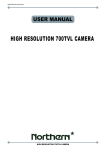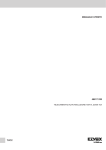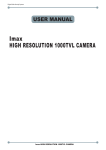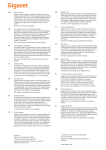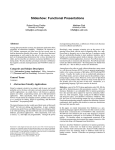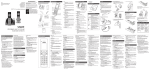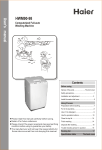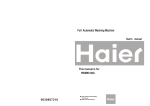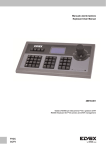Download MANUALE UTENTE 46613.036 46617.212 46617.550 46627.212A
Transcript
MANUALE UTENTE 46613.036 46617.212 46617.550 46627.212A 46627.212 46623.036A TELECAMERA AD ALTA RISOLUZIONE 700TVL TVCC TVCC Il simbolo della freccia a forma di fulmine inserito in un triangolo equilatero serve ad avvertire l'utente della presenza di tensione elettrica pericolosa non isolata, all'interno del contenitore del prodotto, che può essere di intensità tale da costituire pericolo di scossa elettrica per le persone. Il simbolo del triangolo con il punto esclamativo serve ad avvisare l'utente della presenza di importanti istruzioni di funzionamento e manutenzione (assistenza) nella documentazione che accompagna il dispositivo. INFORMAZIONI: Questo apparecchio è stato testato ed è risultato conforme ai limiti stabiliti per i dispositivi digitali di Classe A, ai sensi della Parte 15 degli standard FCC e CE. Questi limiti sono progettati per offrire protezione adeguata contro le interferenze dannose quando l'apparecchiatura è utilizzata in un ambiente commerciale. L'attrezzatura genera, utilizza e può irradiare frequenze radio e, se non installata e utilizzata secondo il manuale di istruzioni, può provocare interferenze dannose alle comunicazioni radio. L'utilizzo di questa attrezzatura in aree residenziali può causare interferenze dannose che l'utente potrebbe dover correggere a proprie spese. AVVERTENZE: I cambiamenti o le modifiche non espressamente approvati dal costruttore potrebbero invalidare il diritto dell'utente a utilizzare l'apparecchiatura. ATTENZIONE: Per evitare il rischio di scosse elettriche e incendi: ☞NON utilizzare fonti di alimentazione diverse da quelle specificate. ☞NON esporre il dispositivo alla pioggia o all'umidità. L'installazione deve essere effettuata da un tecnico qualificato e deve essere conforme a tutte le normative locali. 2 IT TVCC Indice 3 Indice 3 Caratteristiche generali 4 Precauzioni 5 Istruzioni di sicurezza 6 Configurazione del menu 7 ▶Menu Set Up (impostazioni) 7 ▶Configurazione del menu 10 ▶Lens (obiettivo) 11 ▶Exposure (esposizione) 12 - Electronic shutter (otturatore elettronico) 13 - AGC 13 - Sense up 13 - BLC 14 - D-WDR (WDR digitale) 15 - Return (indietro) 15 ▶White Bal (bilanciamento del bianco) 15 ▶Day&Night (giorno e notte) 17 ▶3DNR 18 ▶Special (effetti speciali) 19 - Cam Title (titolo telecamera) 19 - D-Effect (effetto digitale) 20 - Motion (movimento) 22 - Privacy (nascondi) 22 - Defect (difetti) 22 - Defog (disappanna) 23 - Language (lingua) 23 - Return (indietro) 23 ▶Adjust (regola) 23 ▶Reset (ripristina) 24 ▶Exit (esci) 24 Risoluzione dei problemi 25 IT TVCC Caratteristiche generali ● 700 Tvl La combinazione di un sensore di immagine 960H CCD e del DSP Zeus fornisce un'eccellente risoluzione di 700 Tvl. ● 3D-DNR Lo Smart 3DNR impedisce la sfocatura dell'immagine di un oggetto in movimento e si attiva solo se appaiono oggetti in movimento sulla scena. ● Funzione DIS(Digital Image Stabilizer, stabilizzatore digitale delle immagini) Permette di avere una migliore stabilizzazione e qualità dell'immagine quando per causa di eventi climatici vento ecc. ecc. la telecamera non porta perfettamente a fuoco le immagini, (fronde che si muovono con il vento). ● Smart-IR Nessuna saturazione dell'immagine, immagine nitida anche al buio, (elimina l’effetto fantasma). La telecamera Zeus rende immagini video molto nitide anche al buio! Questa tecnologia elimina la saturazione dell'immagine video dell'oggetto vicino al buio grazie al controllo della sensibilità ai raggi infrarossi. Nelle nostre telecamere Zeus non avviene mai la saturazione, è possibile godere di immagini nitide in qualsiasi condizione di oscurità! ● Sense-Up Anche in condizioni di scarsa luminosità, Sense-Up - Max. x256 permette di ottenere immagini chiare e visibili. ● Defog La funzione Defog (disappanna) migliora la chiarezza delle immagini registrate in condizioni di scarsa visibilità, come nebbia, fumo, pioggia o neve. 4 IT TVCC Precauzioni Non installare la telecamera in condizioni di temperatura estreme. Utilizzare la telecamera solo in condizioni di temperatura compresa fra -10°C e +50°C. Prestare particolare attenzione a garantire un'adeguata ventilazione quando la telecamera opera a temperature elevate. Non toccare l'obiettivo anteriore della telecamera. Questa è una delle parti più importanti della telecamera. Fare attenzione a non lasciare impronte sulla copertura dell'obiettivo. Non installare o utilizzare la telecamera in ambienti con valori di umidità elevati. Non installare la telecamera in condizioni di luminosità instabile. Non installare o utilizzare la telecamera in ambienti con valori di umidità elevati. Sbalzi di illuminazione o sfarfallii possono portare la telecamera a funzionare in modo improprio. Non rivolgere la telecamera verso fonti luminose ad alta intensità. Non lasciar cadere la telecamera e non sottoporla a urti. Ciò potrebbe causare un malfunzionamento. NOTA Evitare di esporre la telecamera alla pioggia e non versare liquidi su di essa. Non esporre la telecamera a radiazioni. * Se la telecamera è esposta a faretti o a oggetti che riflettono la luce in modo intenso, l'immagine può presentare striature o effetto blooming. * Verificare che l'alimentazione Se si bagna, asciugare immediatamente. I liquidi possono contenere minerali che corrodono i componenti elettronici. 5 Se esposto a radioattività, il CCD smette di funzionare. IT soddisfi le normali specifiche prima di collegare la telecamera. TVCC Istruzioni di sicurezza Precauzioni per l'uso ◑ La telecamera deve essere installata solo da personale qualificato ◑ Non contiene parti riparabili dall'utente ◑ Non smontare la telecamera se non per effettuare le regolazioni iniziali ◑ Utilizzare un cavo di alimentazione a basso voltaggio adatto a evitare incendi o scosse elettriche ◑ Assicurarsi che l'area di installazione supporti il peso della telecamera Maneggiare la telecamera con cura: ◑ Non utilizzare detergenti forti o abrasivi per pulire la telecamera ◑ Non esporre la telecamera alla luce diretta del sole ◑ Non installare la telecamera in luoghi ad alto tasso di umidità ◑ Non installare vicino a dispositivi di raffreddamento o riscaldamento ◑ Non esporre la telecamera alla pIoggia o all'umidità 6 IT TVCC Come impostare il menu della telecamera ● Menu Set Up (impostazioni) 7 IT TVCC Come impostare il menu della telecamera ● Menu Set Up (impostazioni) 8 IT TVCC Come impostare il menu della telecamera ● Menu Set Up (impostazioni) 9 IT TVCC Configurazione del menu Le impostazioni del menu possono essere selezionate tramite il pulsante all'interno della telecamera. 1. Premere il tasto impostazioni. * Il menu Set Up verrà visualizzato sullo schermo. SETUP LENS EXPOSURE WHITE BAL DAY&NIGHT 3DNR SPECIAL ADJUST RESET EXIT DCAUTO ATW AUTO ON 2. Spostarsi e selezionare la funzione desiderata utilizzando il tasto su e giù. * Muovere l'indicatore a forma di triangolo verso l'alto o il basso per selezionare la funzione desiderata premendo sul tasto su o giù. SETUP LENS EXPOSURE WHITE BAL DAY&NIGHT 3DNR SPECIAL ADJUST RESET EXIT 10 DCAUTO ATW AUTO ON IT TVCC 3. Modificare le impostazioni del menu utilizzando il tasto destro o sinistro. * I valori o gli stati disponibili vengono visualizzati premendo i tasti destro o sinistro. Premere il tasto finché il valore/lo stato desiderato non viene visualizzato. 4. Dopo aver modificato le impostazioni, spostare l'indicatore della freccia su EXIT (esci) e premere il tasto SET per uscire. NOTA * Spostarsi al sottomenu disponibile spostando la freccia sulla funzione desiderata. * Il sottomenu non è disponibile se viene visualizzato il simbolo “---“. Lens (obiettivo) Questa funzione permette di regolare la luminosità del monitor. 1. Spostare l'indicatore a forma di triangolo su LENS utilizzando i tasti su e giù sulla schermata del menu Set Up. 2. Selezionare il tipo di obiettivo desiderato premendo il tasto destra o sinistra. SETUP LENS EXPOSURE WHITE BAL DAY&NIGHT 3DNR SPECIAL ADJUST RESET EXIT 11 DCAUTO ATW AUTO ON IT TVCC NOTA * Quando è selezionato DC, il campo di controllo della luminosità è 1~100. DC LENS BRIGHTNESS MODE RETURN IIIIIIIIII|IIIIIIIIII 50 OUTDOOR RET * Selezionando l'impostazione "mode" (modalità), è possibile selezionare INDOOR (interno) o OUTDOOR (esterno) in base all'ambiente di installazione. Exposure (esposizione) 1. Nel menu Set Up, selezionare EXPOSURE (esposizione) utilizzando il tasto su o giù. SETUP LENS EXPOSURE WHITE BAL DAY&NIGHT 3DNR SPECIAL ADJUST RESET EXIT DC ATW AUTO ON 2. Selezionare il tipo di otturatore desiderato premendo il tasto destra o sinistra. EXPOSURE SHUTTER AGC SENSE-UP BLC D-WDR RETURN 12 AUTO HIGH AUTO OFF OFF RET IT TVCC ◆ Electronic shutter (otturatore elettronico): L'obiettivo DC viene avviato con l'impostazione 1/60, l'obiettivo manuale viene avviato con l'impostazione Auto shutter (otturatore automatico), ma la velocità dell'otturatore può essere regolata da 1/60 a 1/100.000. → DIS (Digital Image Stabilizer, stabilizzatore digitale delle immagini): Selezionare la modalità DIS in caso di visualizzazione di un'immagine mossa a causa della discrepanza di frequenza con le condizioni di luce ambientale vicino al punto di installazione. La modalità Sense Up non funziona se è selezionata la modalità DIS: ◆ AGC (Auto Gain Control, controllo automatico del guadagno): Più alto è il livello di AGC, Più l'immagine presenta l'effetto neve. → Off: disattivato. → Low (basso): è applicato un guadagno 28dB. → Mid (medio): è applicato un guadagno 32dB. → High (alto): è applicato un guadagno 36dB. NOTA * La modalità Sense-Up non funziona se l'otturatore elettronico è impostato su Manual (manuale) o DIS. ◆ Sense-Up: È possibile visualizzare la schermata luminosa impostando la percezione automatica del buio in situazioni di scarsa luminosità o di notte. → Off: stato disattivato. → Auto: modalità di Sense-Up automatico, il grado di illuminazione è deciso dal valore di Sense Up impostato in situazioni di scarsa luminosità. SENSE-UP SENSE-UP RETURN x4 RET NOTA * La modalità Sense Up non funziona se è la modalità AGC è impostata su off. 13 IT TVCC ◆ BLC (Back Light Compensation, compensazione controluce): La telecamera dotata di 3D-DNR permette di avere un controllo intelligente della luminosità per superare situazioni di forte controluce. → Off: stato disattivato. → BLC: L'area per la configurazione può essere vista in modo vivido dall'utente che imposta la zona desiderata per compensare il chiaroscuro direttamente, in base all'ambiente di installazione. BLC VALUE AREA DEFAULT RETURN MIDDLE RET → HSBLC (Highlight Suppression Back Light Compensation, soppressione dei punti luminosi): quando i fari di un'auto sono accesi, all'entrata di una stazione di servizio o in un parcheggio, il numero di targa dell'auto possono essere riconosciuti solo bloccando la luce proveniente dai fari. Nell'area impostata in modo specifico, è possibile riconoscere il numero di targa bloccando il forte segnale luminoso HSBLC GAIN MODE DEFAULT RETURN IIIIIIIIII|IIIIIIIIII RET Normale 14 8 ALL DAY HSBLC IT TVCC ◆ D-WDR: la telecamera dotata di 3D-DNR DSP permette di avere un controllo intelligente della luminosità per superare situazioni di forte controluce. → Off: stato disattivato. → Compensazione al chiuso: Da utilizzare quando la telecamera è installata al chiuso. → Compensazione all'aperto: Da utilizzare quando la telecamera è installata all'aperto. WDR OFF WDR ON ◆ Return (indietro): tutte le funzioni vengono impostate dal menu EXPOSURE, quindi tornare al menu precedente. White Balance (bilanciamento del bianco) Utilizzare questa funzione per regolare i colori dello schermo. 1. Spostare l'indicatore a forma di triangolo su WHITE BAL sulla schermata del menu SET UP utilizzando il tasto su e giù. 2. Selezionare la modalità desiderata premendo il tasto destra o sinistra. SETUP LENS EXPOSURE WHITE BAL DAY&NIGHT 3DNR SPECIAL ADJUST RESET EXIT 15 DC ATW AUTO ON IT TVCC Selezionare la modalità adatta alle proprie esigenze scegliendo tra una delle seguenti tre. ◆ ATW: utilizzare questa modalità quando la temperatura di colore è da 1.800K a 10.500K. ◆ AWB: Funzione per cercare il colore che si abbina bene all'ambiente circostante. Va utilizzata quando la temperatura del colore è compresa fra 3.000K e 7.000K. ◆ AWC→SET: dopo aver lasciato il fuoco della telecamera su un foglio di carta bianco alle migliori condizioni di luce ambientale, premere il tasto SET. Se è cambiata la luce, è necessario eseguire una nuova regolazione. ◆ MANUAL (manuale): con la compensazione manuale è possibile avere un controllo più dettagliato. Per prima cosa, dopo aver regolato il bilanciamento del bianco usando la modalità ATW o AWB, cambiare la modalità in manuale e premere il tasto Set. Osservando il cambiamento di colore del soggetto visualizzato sullo schermo dopo aver impostato la corretta temperatura di colore, aumentare il valore blu e rosso. MANUAL WB BLUE RED RETURN IIIIIIIIII|IIIIIIIIII IIIIIIII|IIIIIIIIIIII 31 20 RET NOTA Il bilanciamento del bianco potrebbe non funzionare correttamente nelle seguenti condizioni. Se non funziona, utilizzare la modalità AWB. *Quando c'è una temperatura di colore molto elevata nel contesto in cui si trova il soggetto. (ad esempio cielo chiaro, tramonto) * È molto buio. * Se la telecamera è puntata direttamente verso una luce fluorescente o si verifica un drastico cambiamento di luce, il funzionamento del bilanciamento del bianco potrebbe essere instabile. 16 IT TVCC Day&Night (giorno e notte) È possibile cambiare la modalità colore da colore a bianco / nero, impostando questa modalità. 1. Selezionare Giorno e notte usando il pulsante Su o Giù nella schermata del menu Impostazioni. 2. Selezionare la modalità desiderata premendo il tasto Sinistro o Destro. SETUP LENS EXPOSURE WHITE BAL DAY&NIGHT 3DNR SPECIAL ADJUST RESET EXIT DC ATW AUTO ON ◆ COLOR (a colori): per impostare sempre l'output video a colori. ◆ B / W (bianco e nero): L'uscita video è sempre in bianco e nero. Selezionando il segnale di colore On o Off, il segnale di burst può scomparire oppure no. DAY&NIGHT B/W BURST IR SMART RETURN OFF ON RET ◆ Auto: passa automaticamente in modalità a colori in un ambiente luminoso e in modalità bianco e nero in condizioni di scarsa luminosità. È possibile regolare lo scarto temporale, i valori di inizio e fine della luminosità in base alle condizioni ambientali premendo il tasto Set. DAY&NIGHT AUTO DELAY D → N(AGC) N → D(AGC) RETURN 17 IIII|IIIIIIIIIIIIIIII IIIIIIII|IIIIIIIIIIII IIIIIIIIII|IIIIIIIIII IT 5 60 20 RET TVCC ◆ EXT: può passare automaticamente in modalità a colori o in bianco e nero attraverso il collegamento con il terminale di terra. 3DNR Questa funzione permette di ridurre i disturbi di un background con scarsa illuminazione ed è la caratteristica più importante del chip 3D-DNR DSP. 1. Spostare l'indicatore a forma di triangolo su 3DNR utilizzando il tasto su e giù. 2. Selezionare la modalità premendo il tasto destra o sinistra. SETUP LENS EXPOSURE WHITE BAL DAY&NIGHT 3DNR SPECIAL ADJUST RESET EXIT DC ATW AUTO ON 3. Regolare il maggiore rapporto di compensazione disponibile in relazione all'ambiente impostando la modalità 3DNR su On e premendo il tasto Set. ◆ Off: stato disattivato. ◆ On: La proporzione di compensazione va da 0 a 200. L'eccellente effetto di riduzione del rumore in condizioni di scarsa luminosità. 3DNR LEVEL RETURN IIIIIIIIII|IIIIIIIIII 200 RET NOTA * Se si utilizza la funzione 3DNR, l'effetto di cancellazione di rumore è eccellente. Maggiore è la proporzione di compensazione, migliore è l'effetto di cancellazione del rumore, ma può verificarsi l'effetto fantasma. 18 IT TVCC Special (effetti speciali) Questa opzione può essere utilizzata quando si vuole selezionare la funzione di controllo aggiuntivo. 1. Quando viene visualizzato il menu SET UP, selezionare SPECIAL usando il pulsante Su e Giù. 2. Selezionare una delle modalità disponibili utilizzando i pulsanti Su e Giù. SETUP LENS EXPOSURE WHITE BAL DAY&NIGHT 3DNR SPECIAL ADJUST RESET EXIT DC ATW AUTO ON SPECIAL CAM TITLE D-EFFECT MOTION PRIVACY DEFECT DEFOG RETURN OFF OFF OFF OFF RET ◆ CAM (Camera) TITLE (titolo della telecamera): Può essere regolato dal menu Cam Title. Questa funzione permette di visualizzare le lettere della telecamera sul monitor. È possibile visualizzare 15 titoli della telecamera e regolare la loro posizione sullo schermo. Spostare l'indicatore a forma di triangolo su CAMERA ID con il tasto su e giù nel menu Setup, quindi impostare su On con il tasto destra o sinistra. Dopo aver impostato le lettere da visualizzare sul monitor, premere il tasto Set su "END" e completare l'impostazione. CAM TITLE 0 1 2 3 4 5 6 7 8 9 ABCDEFGHIJK LMNOPQRSTUV W X Y Z ▶ → ← ↑↓ ( ) α - _ ■ / = &: , . ← → CLR POS END CAMERA 001 _______________ 19 IT TVCC NOTA * Per cancellare una lettera, spostare il cursore sullo spazio vuoto davanti al numero 0 e le lettere verranno cancellate una alla volta premendo il tasto Set. Spostando il cursore su "CLR", premere il tasto Set e verranno visualizzate le lettere cancellate. ◆ D-EFFECT (effetto digitale): Con questa funzione la telecamera ha sempre l'effetto immagine video. D-EFFECT FREEZE MIRROR D-ZOOM SMART DZOOM DIS NEG.IMAGE RETURN → → OFF OFF --OFF --OFF RET FREEZE (blocca): L'immagine del monitor viene temporaneamente interrotta da questa funzione. MIRROR (specchio): L'immagine sul monitor viene rovesciata in senso verticale o orizzontale. → D-Zoom (zoom digitale): È possibile utilizzare lo zoom digitale con un ingrandimento x1 ~ x32. Più elevato è l'ingrandimento dello zoom, minore è la risoluzione. D-ZOOM RANGE PAN TILT RETURN 20 IIIIIIIIII|IIIIIIIIII IIIIIIIIII|IIIIIIIIII IT x2.0 0 0 RET TVCC NOTA * Se si utilizza lo zoom digitale, non è possibile utilizzare SMART DZOOM e DIS. → SMART DZOOM: Questa funzione è collegata allo zoom digitale per visualizzare in dettaglio un oggetto specifico quando è presente un movimento in una determinata area. Viene utilizzata una funzione di sensibilità aggiuntiva per rilevare il movimento. La funzione è più efficace con lo zoom ottico. → DIS (Digital Image Stabilizer, stabilizzatore digitale delle immagini): DIS può compensare l'effetto fantasma di un'immagine, rendendola chiara anche in situazioni di scarsa luminosità. DIS OFF DIS ON → NEG. IMAGE (immagine) - On: attiva un negativo come in un film. - Off: immagine normale. → Return (indietro): Salvare le impostazioni dello zoom digitale, quindi tornare al menu SPECIAL. 21 IT TVCC ◆ MOTION (movimento): Questa opzione permette di rilevare il movimento di un soggetto e si può vedere l'immagine in movimento del soggetto sul monitor quando la telecamera lo rileva. Nello stato di Motion Detection On, quando si preme il tasto Set un nuovo sottomenu appare al di sotto. MOTION AREA AREA DISPLAY VALUE MOTION VIEW RETURN 1 ON IIIIIIIIIIIIIIII|IIII 80 OFF RET -Area: è possibile indicare fino a un massimo di 4 aree. -AREA DISPLAY: dopo aver selezionato un'area, la schermata dell'area dovrebbe essere attivata su On per utilizzare la funzione di rilevamento del movimento nell'area designata. Una volta attivata, è possibile selezionare la posizione dell'area e le dimensioni di copertura dell'area. -VALUE (sensibilità): più alto è il valore, più alta sarà la sensibilità al movimento di un soggetto. -Motion View (vista movimento): Se la telecamera rileva un movimento, sul monitor appare il messaggio "Motion Detection" (rilevamento di movimento). -Return (indietro): Salvare le impostazioni di questo menu e tornare al menu SPECIAL. ◆ PRIVACY (nascondi): Questa funzione permette di nascondere certe aree dello schermo. È possibile inserire fino a 8 aree diverse. Le dimensioni di un'area designata possono essere regolate. Il colore di una zona di privacy può essere configurato su 15 colori. Quando si seleziona invio, i valori delle impostazioni in questo menu funzioni vengono salvate, poi si esce da questo menu PRIVACY AREA AREA DISPLAY COLOR TRANSPAR RETURN 4 ON IIIIIII|IIIIIIIIIIIII 8 IIII|IIIIIIIIIIIIIIII 3 RET ◆ DEFECT (difetti): è possibile eliminare fino a 512 macchie bianche (difetti). DEFECT SENSE UP DIFF THRESHOLD START RETURN 22 x32 IIII|IIIIIIIIIIIIIIII 1 IIIIII|IIIIIIIIIIIIII 2 RET IT TVCC -Sense Up: Per eliminare il difetto, impostare il livello alto di Sense Up. È possibile impostarlo al massimo. 64x, ma 32x è il valore migliore per eliminare il difetto. -DIFF: è possibile impostare la dimensione del difetto da 0 a 3. -THRESHOLD (soglia) - START (inizio): Premere il tasto Set sul segno “<” e inizieranno ad essere eliminati i difetti e la scritta "PROCESSING NOW..."(in elaborazione) verrà visualizzata sul monitor. -Return (indietro): Salvare le impostazioni di questo menu e tornare al menu SPECIAL. ◆ DEFOG (disappanna): Questa funzione aiuta a riconoscere l'oggetto in condizioni di nebbia e polvere. DEFOG OFF DEFOG ON ◆ LANGUAGE (lingua): I menu possono essere cambiati in tempo reale nella lingua selezionata. (INGLESE/COREANO/GIAPPONESE/CINESE/RUSSO/FRANCESE/ SPAGNOLO/ITALIANO/PORTOGHESE/OLANDES/TEDESCO/POLACCO/TURCO/ EBRAICO/ARABO) ◆ Return (indietro): Impostare il valore e uscire dal menu attuale. Adjust (regola) Questa funzione permette di controllare la luminosità dello schermo. 1. Quando viene visualizzato il menu SET UP, selezionare ADJUST (Regola) usando il pulsante Su e Giù. 2. Selezionare la modalità desiderata premendo il tasto Su e Giù. SETUP LENS EXPOSURE WHITE BAL DAY&NIGHT 3DNR SPECIAL ADJUST RESET EXIT 23 DC ATW AUTO ON IT TVCC ADJUST IIIIIIIIII|IIIIIIIIII SHARPNESS MONITOR RETURN 25 LCD RET ◆ Sharpness (nitidezza): Il contorno di un'immagine diventa nitido e più distinto aumentando il livello di nitidezza. È utilizzato al meglio regolando il valore su quello adeguato a seconda del tipo di immagine. ◆ Monitor: Modificare il valore di impostazione adatto al monitor. →LCD: Selezionare questa opzione quando si utilizza il monitor LCD. (È possibile regolare la Gamma, il Livello e il Guadagno blu e rosso nel sottomenu) →CRT: Selezionare questa opzione quando si utilizza il monitor CRT. (È possibile regolare il Livello e il Guadagno blu e rosso nel sottomenu) →USER (Utente): Utilizzare questa opzione a meno di regolare i due valori di cui sopra. Se si utilizza un monitor che non ha un buon tasso di contrasto, entrare nel sottomenu e regolare la Gamma, il Livello e il Guadagno blu e rosso nel sottomenu. Reset (ripristina) La telecamera è impostata sul valore predefinito di fabbrica. Exit (esci) Premere il pulsante Set nel menu esci per salvare le impostazioni correnti e uscire dal menu Impostazione. 24 IT TVCC Risoluzione dei problemi PROBLEMA Sullo schermo non compare nulla. CAUSA PROBABILE ☞Controllare il cavo di alimentazione, l'uscita di alimentazione e il collegamento video tra la telecamera e il monitor. ☞L'obiettivo della telecamera o il vetro dell'obiettivo sono sporchi? Pulire l'obiettivo / il vetro con un panno morbido e pulito. L'immagine sullo schermo ☞Regolare i controlli del monitor in base alla necessità. ☞Se la telecamera è rivolta verso una fonte luminosa molto forte, è fioca. cambiare la posizione della telecamera. ☞Regolare la messa a fuoco dell'obiettivo. ☞Regolare il controllo del contrasto del monitor. L'immagine sullo schermo ☞Se vi è un dispositivo intermedio, impostare correttamente è scura. 75Ω/Hi-z. La telecamera non funziona ☞Verificare che la telecamera sia collegata correttamente a una correttamente e la superficie fonte di alimentazione regolata appropriata. della telecamera è calda. Il rilevamento del movimento non è attivato. Il colore dell'immagine non è corretto. ☞MOTION DET è stato impostato su ON nel menu? ☞MD AREA è stato definito in modo adeguato? ☞Controllare le impostazioni nel menu WHITE BALANCE. L'immagine sullo schermo ☞Assicurarsi che la telecamera non sia esposta alla luce solare presenta uno sfarfallio. diretta o a luci fluorescenti. Se necessario, modificare la posizione della telecamera. Il SENS-UP non funziona. 25 ☞ Verificare che l'impostazione AGC nel menu EXPOSURE non sia su OFF. ☞ Controllare il menu EXPOSURE e assicurarsi che SHUTTER sia impostato su---. IT TVCC - MEMO - 26 IT TVCC - MEMO - 27 IT Via Pontarola, 14/a 35011 Campodarsego PD - Italia Tel. +39 049 920 2511 Fax +39 049 920 2603 www.elvox.com S6I.TVC.002 RL. 00 13 03 ELVOX - Campodarsego - Italia USER MANUAL 46613.036 46617.212 46617.550 46627.212A 46627.212 46623.036A HIGH RESOLUTION 700TVL CAMERA CCTV CCTV The lightning flash with an arrowhead symbol, within an equilateral triangle is intended to alert the user to the presence of uninsulated dangerous voltage within the product's enclosure that may be of sufficient magnitude to constitute a risk of electric shock to persons. The exclamation point within an equilateral triangle is intended to alert the user to the presence of important operating and maintenance (servicing) instructions in the literature accompanying the appliance. INFORMATION - This equipment has been tested and found to comply with limits for a Class A digital device, pursuant to part 15 of the FCC Rules & CE Rules. These limits are designed to provide reasonable protection against harmful interference when the equipment is operated in a commercial environment. This equipment generates, uses, and can radiate radio frequency energy and, if not installed and used in accordance with the instruction manual, may cause harmful interference to radio communications. Operation of this equipment in a residential area is likely to cause harmful interference in which case the user will be required to correct the interference at his own expense. WARNING - Changes or modifications not expressly approved by the manufacturer could void the user’s authority to operate the equipment. CAUTION : To prevent electric shock and risk of fire hazards: ☞Do NOT use power sources other than those specified. ☞Do NOT expose this appliance to rain or moisture. This installation should be made by a qualified service person and should conform to all local codes. 2 EN CCTV Contents 3 Contents 3 General Features 4 Precautions 5 Safety Instructions 6 Menu Set Up 7 ▶Set Up Menu 7 ▶Menu Set Up 10 ▶Lens 11 ▶Exposure 12 - Electronic shutter 13 - AGC 13 - Sense Up 13 - BLC 14 - D-WDR 15 - Return 15 ▶White Bal 15 ▶Day&Night 17 ▶3DNR 18 ▶Special 19 - Cam Title 19 - D-Effect 20 - Motion 22 - Privacy 22 - Defect 22 - Defog 23 - Language 23 - Return 23 ▶Adjust 23 ▶Reset 24 ▶Exit 24 Trouble Shooting 25 EN CCTV General Features ● 700TV Lines The combination of a 960H CCD image sensor and Zeus DSP provides an excellent resolution of 700TV Lines. ● 3D-DNR Smart 3DNR prevents the image blurring of moving object and activates only if moving objects are appearing on the scene. ● DIS(Digital Image Stabilizer) Function Makes a stabilizing clearer and the highest picture quality when out of focus by the wind or climate changing. ● Smart-IR No saturation image, vivid image in darkness! "ZEUS" camera makes very sharp video image in darkness! This technology eliminates saturation of video image of the closer object in darkness by control of the IR sensitivity. Saturation never happens in our "ZEUS"cameras, you can enjoy vivid image in any dark condition! ● Sens-Up Despite a limited & low light condition, Sens-Up - Max. x256 helps the viewer to get visible and clear images. ● Defog Defog function improve the clarity of images taken in poor conditions such as fog, smoke, rain or snow. 4 EN CCTV Precautions Do not install the camera in extreme temperature conditions. Do not install or use the camera in an environment where the humidity is high. Do not install the camera under unstable lighting conditions. Only use the camera under conditions where temperatures are between -10°C and +50°C. Be especially careful to provide ventilation when operating under high temperatures. Do not install or use the camera in an environment where the humidity is high. Severe lighting change or flicker can cause the camera to work improperly. Never keep the camera pointed directly at strong light. Do not drop the camera or subject it to physical shocks. Do not touch the front lens of the camera. This is one of the most important parts of the camera. Be careful not to leave fingerprints on the lens cover. Do not expose the camera to rain or spill liquids on it. It can cause malfunctions to occur. Do not expose the camera to radioactivity. NOTE * If the camera is exposed to spotlight or object reflecting strong light, smear or blooming may occur. * please check that the power satisfies the normal If it gets wet, wipe dry immediately. Liquids can contain minerals that corrode the electronic components. 5 If exposed to radioactivity the CCD will fail. specification before connecting the camera. EN CCTV Safety Instructions Precautions for use ◑ This camera should be installed by qualified personnel only ◑ There are no user serviceable parts inside ◑ Do not disassemble this camera other than to make initial adjustments ◑ Use appropriate low voltage power cable to prevent fire or electrical shock ◑ Please insure that your installation area can support the weight of the camera Please handle this camera carefully : ◑ Do not use a strong or abrasive detergent when cleaning the camera ◑ Do not expose the camera to direct sun ◑ Do not install camera in places where humidity is high ◑ Do not install near cooling or heating device ◑ Do not expose camera to rain or moisture 6 EN CCTV How to Set Up the camera menu ● Setup Menu 7 EN CCTV How to Set Up the camera menu ● Setup Menu 8 EN CCTV How to Set Up the camera menu ● Setup Menu 9 EN CCTV Menu Set Up Menu setting can be selected by the button inside the camera. 1. Press the set button. * The Set Up menu will be displayed on the monitor. SETUP LENS EXPOSURE WHITE BAL DAY&NIGHT 3DNR SPECIAL ADJUST RESET EXIT DCAUTO ATW AUTO ON 2. Move and select the required function using the Up and Down button. * Move the triangular indicator Up or Down to select the desired feature by pressing the Up or Down button. SETUP LENS EXPOSURE WHITE BAL DAY&NIGHT 3DNR SPECIAL ADJUST RESET EXIT 10 DCAUTO ATW AUTO ON EN CCTV 3. Change menu settings using the Left or Right button. * Available values or Status are displayed by pressing the Left or Right buttons. Press the button until desired value / status is displayed. 4. After Changing the setting move the arrow indicator to EXIT and press the SET button to EXIT. NOTE * Move to the available submenu by moving arrow to desired feature. * Submenu is not available when this symbol displayed “---“. Lens This function is to adjust the brightness of the monitor. 1. Move the triangular indicator to LENS using the Up and Down buttons on the Set Up menu screen. 2. Select the desired lens type by pressing the Left of Right button. SETUP LENS EXPOSURE WHITE BAL DAY&NIGHT 3DNR SPECIAL ADJUST RESET EXIT 11 DCAUTO ATW AUTO ON EN CCTV NOTE * When DC is selected, the brightness control range is 1~100. DC LENS BRIGHTNESS MODE RETURN IIIIIIIIII|IIIIIIIIII 50 OUTDOOR RET * When you select the mode setup, you can select INDOOR or OUTDOOR depending on the installation environment. Exposure 1. On the Set Up menu, Select EXPOSURE by using the Up or Down button. SETUP LENS EXPOSURE WHITE BAL DAY&NIGHT 3DNR SPECIAL ADJUST RESET EXIT DC ATW AUTO ON 2. Select the desired shutter mode by pressing the Left or Right button. EXPOSURE SHUTTER AGC SENSE-UP BLC D-WDR RETURN 12 AUTO HIGH AUTO OFF OFF RET EN CCTV ◆ Electronic Shutter : DC lens is launched with the setting of 1/60 and the manual lens is launched with the setting of Auto shutter, but the shutter speed can be adjusted from 1/60 to 1/100,000. → DIS (Digital Image Stabilizer) : Select the DIS mode when a shaken image appeared due to the discrepancy of frequency with ambient light condition near the installation spot. Sense Up mode is not worked in the setting of the DIS mode. ◆ AGC (Auto Gain Control) : The higher the AGC level is, the greater is the snow effect shown by the image. → Off : Deactivated. → Low : 28dB Gain is applied. → Mid : 32dB Gain is applied. → High : 36dB Gain is applied. NOTE * Sense-Up mode is not worked when Electronic shutter is selected as Manual or DIS. ◆ Sense-Up : The bright screen can be displayed by sensing the degree of the darkness automatically under the circumstance of low light condition or at night. → Off : Deactivated status. → Auto : Sense-Up auto mode status, The brightness degree is decided by the Sense Up setting value in the low light condition. SENSE-UP SENSE-UP RETURN x4 RET NOTE * Sense Up mode is not worked in the off status of AGC mode. 13 EN CCTV ◆ BLC (Back Light Compensation) : The camera with 3D-DNR provides the intelligent light level control to overcome strong backlight conditions. → Off : Deactivated status. → BLC : The set up area can be seen vividly by the user who set up the desired area to compensate the back light directly according to the installation environment. BLC VALUE AREA DEFAULT RETURN MIDDLE RET → HSBLC (Highlight Suppression Back Light Compensation) : When there is a car head light turned on at the entrance of the gas station or in some place in the parking lot, the numbers of the car plate can be recognized by blocking only the light from the car headlight. At the area is set up specifically, you can recognize the car plate numbers by blocking the strong light signal. HSBLC GAIN MODE DEFAULT RETURN IIIIIIIIII|IIIIIIIIII RET Nomarl 14 8 ALL DAY HSBLC EN CCTV ◆ D-WDR : This camera which is using 3D-DNR DSP provides intelligent light level control to overcome even strong backlight conditions. → Off : Deactivated status. → Indoor compensation : To be used when the camera is installed in the indoor circumstances. → Outdoor compensation : To be used when the camera is installed in the outdoor circumstances. WDR OFF WDR ON ◆ Return : Every function is set up at the EXPOSURE menu, and then return the previous menu. White Balance Use this function when the color adjustment of a screen is needed. 1. Move the triangular indicator to WHITE BAL on the SETUP menu screen using the Up and Down button. 2. Select the desired mode by using the left or Right button. SETUP LENS EXPOSURE WHITE BAL DAY&NIGHT 3DNR SPECIAL ADJUST RESET EXIT 15 DC ATW AUTO ON EN CCTV Use the appropriate mode according to your purposes among these three modes. ◆ ATW : Use this mode when the color temperature is from 1,800K to 10,500K. ◆ AWB : The function to search for the color which is matched well with the ambient environment. This be used when the color temperature is from 3,000K to 7,000K. ◆ AWC→SET : After letting camera focus on the blank white paper to the best condition of current lighting environment, press the SET button. If the lighting condition is changed, Re-adjustment should be needed. ◆ MANUAL : Manual compensation make the more detailed control possible. First, after adjusting the white balance using the ATW or AWB mode, change the mode into the manual compensation mode and then press Set button. While looking at the color change of the subject seen on the screen after setting up the proper color temperature, increase the each value of the blue and the red. MANUAL WB BLUE RED RETURN IIIIIIIIII|IIIIIIIIII IIIIIIII|IIIIIIIIIIII 31 20 RET NOTE The White Balance may not be worked properly in the following conditions. If this doesn’t work, use the AWB mode. * When there is a very high color temperature in the circumstances of the subject. (for example, clear sky, Sunset) * It is very dark. * If the camera is headed to the fluorescent light directly or if there is a drastic lighting change, The operation of White balance may become unstable. 16 EN CCTV Day&Night You can change the color mode of color or black / white by setting up the mode. 1. Select Day&Night using the Up or Down button on the Set Up menu screen. 2. Select the desired mode using the Left or Right buttons. SETUP LENS EXPOSURE WHITE BAL DAY&NIGHT 3DNR SPECIAL ADJUST RESET EXIT DC ATW AUTO ON ◆ COLOR : Making the video output color always. ◆ B / W : Making the video output B/W always. By selecting the color signal On or Off, this lets the burst signal be disappeared or not. DAY&NIGHT B/W BURST IR SMART RETURN OFF ON RET ◆ Auto : Automatically, It shifts into the color mode in the bright environment and the B/W mode in the low light condition. It can adjust the delay time, starting brightness and end brightness according to the ambient conditions by pressing the Set button. DAY&NIGHT AUTO DELAY D → N(AGC) N → D(AGC) RETURN 17 IIII|IIIIIIIIIIIIIIII IIIIIIII|IIIIIIIIIIII IIIIIIIIII|IIIIIIIIII EN 5 60 20 RET CCTV ◆ EXT : It can change the color or B/W mode automatically through the connection with the ground terminal. 3DNR This function makes the noise of the low light background decrease and is the most highlighted feature using 3D-DNR DSP chip. 1. Move the triangular indicator to 3DNR by using the Up or Down button. 2. Select the mode to use by pressing the Right or Left button. SETUP LENS EXPOSURE WHITE BAL DAY&NIGHT 3DNR SPECIAL ADJUST RESET EXIT DC ATW AUTO ON 3.Adjust the most available proportion of compensation with the ambient environment by changing the 3DNR mode into On and pressing the Set button. ◆ Off : Deactivated status. ◆ On : The compensation proportion is from 0 to 200. The excellent effect of noise decrease in the low light condition. 3DNR LEVEL RETURN IIIIIIIIII|IIIIIIIIII 200 RET NOTE *If 3DNR function is used, the cancellation effect of noise is excellent. The higher the compensation proportion raise, the better the effect of noise cancellation is, but the ghost effect may be occurred. 18 EN CCTV Special This can be used when you want to select the additional function control. 1. When the SETUP menu is displayed, select SPECIAL using the Up and Down button. 2. Select one of the mode using the Up and Down button. SETUP LENS EXPOSURE WHITE BAL DAY&NIGHT 3DNR SPECIAL ADJUST RESET EXIT DC ATW AUTO ON SPECIAL CAM TITLE D-EFFECT MOTION PRIVACY DEFECT DEFOG RETURN OFF OFF OFF OFF RET ◆ CAM (Camera) TITLE : It can be adjusted when you get into the Cam Title menu. This function is to display the letters of the camera on the monitor. The 15 camera titles can be displayed and the location of the camera title on the screen can be adjusted. Move the triangular indicator to CAMERA ID using the Up and Down button on the Setup menu and then Set to On using the Left or Right button. After the letters you want to display on the monitor set up, press set button on the “END” and complete the set up. CAM TITLE 0 1 2 3 4 5 6 7 8 9 ABCDEFGHIJK LMNOPQRSTUV W X Y Z ▶ → ← ↑↓ ( ) α - _ ■ / = & : , . ← → CLR POS END CAMERA 001 _______________ 19 EN CCTV NOTE *If you want to erase the letter, move the cursor on the empty space in front of the number 0, and then letters will be erased by pressing the Set button one by one. If move the cursor on the “CLR”, press the Set button and you will find all the letters erased. ◆ D-EFFECT : The camera is always given the video image effect by this function. D-EFFECT FREEZE MIRROR D-ZOOM SMART DZOOM DIS NEG.IMAGE RETURN OFF OFF --OFF --OFF RET → FREEZE : The image of the monitor is paused temporarily by this function. → MIRROR : The image of the monitor is reversed vertically or horizontally. → D-Zoom : You can use the digital zoom with x1 ~ x32 magnification. The higher the digital zoom magnification is, the lower the resolution is. D-ZOOM RANGE PAN TILT RETURN 20 IIIIIIIIII|IIIIIIIIII IIIIIIIIII|IIIIIIIIII EN x2.0 0 0 RET CCTV NOTE * When you use the digital zoom, SMART DZOOM and DIS cannot be used. → SMART DZOOM : This function is interlocked with Digital-Zoom to distinguish a specific object in more detail when there is a movement detected in a certain area. An extra sensitivity function is used to detect motions. This function works more effectively with the optical zoom → DIS (Digital Image Stabilizer) : DIS offers to compensate the ghost effect of an image and gives a clear image in a low light condition. DIS OFF DIS ON → NEG. IMAGE - On : Activate a negative image just like a film. - Off : Normal image. → Return : Save the digital zoom setting, then return to the SPECIAL menu. 21 EN CCTV ◆ MOTION : This can detect the movement of a subject and you can see the moving image of the subject on the monitor when the camera detects it. In the state of Motion Detection On, a new submenu below appears when you press the Set button. MOTION AREA AREA DISPLAY VALUE MOTION VIEW RETURN 1 ON IIIIIIIIIIIIIIII|IIII 80 OFF RET - Area : Youcan designate areas up to a maximum of 4. - AREA DISPLAY : After the selection of an area, the area screen should be activated On to use the motion detection function in a designated area. When this is activated, you can select the location of area, a size of area coverage. - VALUE (Sensitivity) : The higher the setting value is, the higher the sensitivity gets, even though the movement of a subject. - Motion View : If the camera detects a motion, the sentence like “Motion Detection” appears on the monitor. - Return : Save the setting value of this menu, return to the SPECIAL menu. ◆ PRIVACY : This is used to hide certain areas on the monitor. You can designate each different 8 area. The size of a designated area can be adjusted. The color of a privacy area can be selected 15colors. When you select the return, the setting values in this function menu are saved, then get out of this menu. PRIVACY AREA AREA DISPLAY COLOR TRANSPAR RETURN 4 ON IIIIIII|IIIIIIIIIIIII 8 IIII|IIIIIIIIIIIIIIII 3 RET ◆ DEFECT : You can eliminate white spots (defect) up to max.512 points. DEFECT SENSE UP DIFF THRESHOLD START RETURN 22 x32 IIII|IIIIIIIIIIIIIIII 1 IIIIII|IIIIIIIIIIIIII 2 RET EN CCTV - Sense Up : To eliminate defect, set the high level of Sense Up. You can set to max. 64x, but 32x is the best setting value to eliminate defect. - DIFF : You can set the size of DEFECT from 0 to 3. - THRESHOLD - START : Press Set button on the “<” mark, It will start to eliminate defects “PROCESSING NOW…” sentence will be displayed on the monitor. - Return : Save the setting value of this menu, return to the SPECIAL menu. ◆ DEFOG : This function helps to recognize the object in a foggy or dusty weather condition. DEFOG OFF DEFOG ON ◆ LANGUAE : The menus can be changed in real time in the selected language. (ENGLISH/KOREAN/ JAPANESE/CHINESE/RUSSIAN/FRANCAIS/ESPANOL/ITALIANO/ PORTU/DOUTCH/GERMAN/POLISH/TURKI/ HEBREW/ARAB) ◆ Return : Save the setting value and get out of the current menu. Adjust This function is needed to control the brightness of the monitor. 1. When the Set UP menu is displayed, select ADJUST using the Up and Down button. 2. Select the desired mode by using Up or Down button. SETUP LENS EXPOSURE WHITE BAL DAY&NIGHT 3DNR SPECIAL ADJUST RESET EXIT 23 DC ATW AUTO ON EN CCTV ADJUST IIIIIIIIII|IIIIIIIIII SHARPNESS MONITOR RETURN 25 LCD RET ◆ Sharpness : The outline of an image becomes sharp and more distinct as the level of sharpness increases. It had better be used to adjust the value to the proper one according to the kind of an image. ◆ Monitor : Change the setting value which is suitable for the monitor. → LCD : Select this when you use the LCD monitor. (You can adjust the Gamma, Level, Blue& Red Gain on the submenu) → CRT : Select this when you use the CRT monitor. (You can adjust the Level, Blue & Red Gain on the submenu) → USER : Use this unless you adjust two values above. If you use the monitor which don’t have a good contrast rate, get into the submenu and adjust the Gamma, Level, Blue & Red Gain in the submenu. Reset The camera is set to the Factory Default value. Exit Press the Set button in the exit menu to save the current settings and exit the Set Up menu. 24 EN CCTV Trouble Shooting PROBLEM Nothing appears on the screen. 25 POSSIBLE CAUSE ☞Check the power cable, power supply output and video connection between the camera and monitor. The image on the screen is dim. ☞Are the camera lens or the lens glass dirty? Clean the lens / glass with a soft clean cloth. ☞Adjust the monitor controls, as required. ☞If the camera is facing a very strong light, change the camera position. ☞Adjust the lens focus. The image on the screen is dark. ☞Adjust the contrast control of the monitor. ☞If there is an intermediate device, correctly set the 75Ω/Hi-z. The camera is not working properly and the surface of the camera is hot. ☞Check the camera is correctly connected to an appropriate regulated power source. Motion Detection is not activated. ☞Has MOTION DET been set to ON in the menu? ☞Has MD AREA been properly defined? The color of the picture is not correct. ☞Check the settings in WHITE BALANCE menu. The image on the screen flickers. ☞Make sure that the camera isn’t facing direct sunlight or fluorescent lighting. If necessary,change the camera position. The SENS-UP does not work. ☞ Check that the AGC setting in the EXPOSURE menu is’t set to OFF. ☞ Check the EXPOSURE menu and make sure SHUTTER is set to---. EN CCTV - MEMO - 26 EN CCTV - MEMO - 27 EN Via Pontarola, 14/a 35011 Campodarsego PD - Italy Tel. +39 049 920 2511 Fax +39 049 920 2603 www.elvox.com S6I.TVC.002 RL. 00 13 03 ELVOX - Campodarsego - Italy