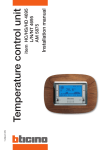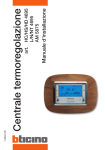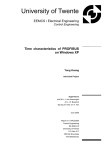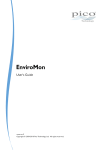Download Centrale termoregolazione Temperature control unit
Transcript
Centrale termoregolazione Temperature control unit art./item HC/HS/HD 4695 L/N/NT 4695 AM 5875 Part. U1807C - 11/09-01 PC Manuale d’uso User’s manual Indice I 1 Introduzione e funzioni base La Centrale: usala subito! Il frontale Il display La schermata principale Simbologia delle modalità Simbologia di segnalazione Simbologia di malfunzionamento Screen saver Sostituzione delle batterie 3 Impostazioni 6 6 7 7 8 9 9 10 10 4 Programmazione 2 Personalizzazioni Accedi ai menù della Centrale Il menù Principale Visualizza lo stato delle zone 12 12 13 Il menù Modalità Seleziona la modalità Settimanale Seleziona la modalità Manuale Seleziona la modalità Festivo Seleziona la modalità Ferie Seleziona la modalità Temporizzato Seleziona la modalità OFF Seleziona Antigelo o Protezione termica 14 14 15 15 16 16 17 17 Il menù Impostazioni Imposta il funzionamento Estate/Inverno Imposta i livelli di Temperatura Imposta Data e Ora correnti Imposta l'Ora legale Abilita/disabilita il Controllo remoto Regola il Contrasto del display Seleziona lo Screen saver Seleziona la Lingua Imposta la Temperatura esterna 20 20 21 22 22 23 23 24 24 25 Il menù Programmazione 28 Programmazione Settimanale 28 Programmazione Festivo32 GB English 37 Note Introduzione e funzioni base La Centrale: usala subito! Il frontale Il display La schermata principale Simbologia delle modalità Simbologia di segnalazione Simbologia di malfunzionamento Screen saver Sostituzione delle batterie 1 1 Introduzione e funzioni base La Centrale: usala subito! Il frontale La Centrale termoregolazione art. 4695 è un dispositivo di controllo e regolazione per impianti di termoregolazione My Home. Utilizzabile per impianti di riscaldamento e di condizionamento, consente tramite diverse possibilità di programmazione di effettuare la regolazione della temperatura per ogni ora del giorno e, in modo differenziato, per tutti i giorni della settimana in ogni zona dell'impianto. È possibile scegliere l'impiego di un programma standard (già memorizzato ma modificabile in base alle esigenze dell'utente) o crearne uno nuovo mediante una semplice procedura di programmazione. Un ampio display retroilluminato permette di visualizzare in qualsiasi momento il programma impostato, lo stato dell'impianto e la temperatura dell'ambiente. La Centrale termoregolazione è costituita da una base fissa collegata al bus dell'impianto e dal frontale estraibile, per consentire all'utente di effettuare più comodamente le operazioni di programmazione e per la comunicazione con il pc. 1 2 7 3 6 C OK 4 5 1 -Display grafico: visualizza i messaggi che guidano le operazioni di programmazione e lo stato dell’impianto. 2 -Tasto di selezione É: mentre è visualizzata la schermata principale, quando la zona locale gestisce attuatori fancoil, permette di ciclare tra le velocità di funzionamento; all'interno dei menù, quando presenti, permette di scorrere a sinistra le funzioni. 3 -Tasto di selezione Ñ: mentre è visualizzata la schermata principale, permette di ciclare tra le modalità di funzionamento; all'interno dei menù, quando presenti, permette di scorrere a destra le funzioni. 4 -Tasto OK: entra nel menù principale, conferma la selezione visualizzata o i dati inseriti. 5 -Sensore: esegue la misurazione della temperatura della sonda locale. 6 -Tasto C: annulla la selezione e ritorna alla pagina precedente, tenere premuto per tornare alla schermata principale. 7 -Tasti di scorrimento ÅÇ: mentre è visualizzata la schermata principale, permettono la modifica della temperatura impostata sulla sola zona locale; all'interno dei menù di scorrere l'elenco delle voci presenti. Base Frontale estraibile Il display Durante il normale funzionamento il display grafico presenta le seguenti informazioni di base: Stato impianto Inverno Carico acceso Programma settimanale Ora Con il tasto Ñ è possibile ciclare tra la modalità selezionata (Es.: Settimanale), Antigelo o Protezione termica e OFF, e selezionare la modalità visualizzata premendo OK. Temperatura prevista Temperatura misurata Informazioni di modalità impostata C OK C OK C OK Data La schermata principale Quando sul display della Centrale è visualizzata la schermata principale in funzione della modalità impostata è possibile tramite i tasti ÅÇ variare di ± 3°C la temperatura: • settimanale o festivo: variazione di tutto il profilo L'icona della modalità selezionata lampeggia (in modalità settimanale lampeggia il tratto corrispondente all'ora corrente), se non viene confermata o, trascorsi 10 secondi di inattività dall'ultima pressione di un tasto, l'operazione viene annullata e viene visualizzata la schermata principale con la modalità corrente. Per impostare la modalità di funzionamento visualizzata: •Conferma con il tasto OK La zona locale ora è gestita dalla Centrale secondo la nuova modalità). Le altre zone invece seguono ancora il programma precedentemente impostato da menù. • manuale o temporizzato: variazione del setpoint La modifica dell'offset con i tasti ÅÇ e il ciclamento tra le modalità con il tasto Ñ hanno effetto solo sulla zona locale e non su tutto l'impianto. 1 Introduzione e funzioni base Simbologia delle modalità Ferie Icona modalità Antigelo o Protezione termica, ora e data di termine programma Ferie In funzione della modalità di funzionamento selezionata il display è caratterizzato dalla seguente simbologia: Settimanale Profilo di temperatura giornaliero e numero del programma attivo Temporizzato Icona modalità Manuale, numero di ore e minuti al termine del programma Temporizzato Sul grafico lampeggia il tratto corrispondente all'ora corrente (ad esempio alle 11:26 lampeggia il quadrato corrispondente all'ora dalle 11:00 alle 12:00). Manuale Icona (mano) della modalità Manuale OFF Icona della modalità OFF Festivo Icona della modalità, ora e data di termine programma Festivo Antigelo Icona della modalità Antigelo (inverno) o Protezione termica (estate) Introduzione e funzioni base Simbologia di segnalazione 1 Simbologia di malfunzionamento Temperatura esterna Icona di segnalazione collegamento sonda esterna e temperatura rilevata. Attenzione Icona di segnalazione malfunzionamento. Ogni 2 secondi si alterna la visualizzazione della temperatura esterna con quella ambiente. In caso di errore su una delle zone controllate, viene visualizzata l'icona triangolare di attenzione, premere un tasto qualsiasi per accedere al menù Diagnostica. Fan-coil Viene visualizzata sul display se i carichi associati alla zona locale sono di tipo fan-coil. Se il problema non viene risolto la Centrale continuerà a segnalarlo sulla schermata principale. A fianco dell'icona è presente l'indicazione della modalità di gestione della velocità della ventola: "A" automatica; "1" minima, "2" media o "3" massima. Batteria Icona di segnalazione batteria scarica Nel caso in cui contemporaneamente ci siano sia la segnalazione di batteria scarica che di errore su zona, la visualizzazione delle icone sarà alternata. Viene visualizzata sul display quando la tensione delle batterie scende sotto i 2V; se le batterie non sono presenti nel dispositivo, l'icona non appare. 1 Introduzione e funzioni base Screen saver Sostituzione delle batterie Puoi personalizzare il display della Centrale in condizioni di riposo selezionando uno dei 4 Screen saver. Quando, sul display viene visualizzato il seguente simbolo è necessario procedere alla sostituzione delle batterie. Durante la sostituzione delle batterie i dati inseriti rimangono in memoria. Solo temperatura visualizza la temperatura misurata. (impostazione di fabbrica) Temperatura e data/ora • Estrarre la Centrale dalla base Schermata principale viene visualizzata la schermata principale, con tutte le informazioni della modalità selezionata • Inserire le 2 batterie di tipo LR6/ AA alcaline da 1,5V rispettando le polarità indicate nel disegno. Il dispositivo è alimentato da bus. Le due batterie servono solamente per le operazioni di programmazione da pc quando la Centrale non è inserita sulla base e per non perdere il passo con l'ora quando l'alimentazione da bus viene a mancare. Il dispositivo può comunque essere installato senza l'ausilio di batterie. Non lasciare le batterie inserite nel dispositivo in caso di mancanza prolungata dell'alimentazione del bus, in quanto si scaricherebbero nel giro di pochi giorni. Spento il display resta spento Con qualsiasi Screen saver selezionato, in caso di batteria scarica viene visualizzata la relativa icona. 10 Personalizzazioni Accedi ai menù della Centrale Il menù Principale Visualizza lo stato delle zone Il menù Modalità Seleziona la modalità Settimanale Seleziona la modalità Manuale Seleziona la modalità Festivo Seleziona la modalità Ferie Seleziona la modalità Temporizzato Seleziona la modalità OFF Seleziona Antigelo o Protezione termica 11 2 2 Personalizzazioni Il Menù Principale In questo manuale vengono descritte le funzioni base di utilizzo e personalizzazione della Centrale da parte dell'utente finale, tralasciando le parti di configurazione e manutenzione dedicate all'installatore e riportate nel Manuale d'installazione contenuto nel CD. All'interno del menù Principale sono presenti i seguenti menù: •Visualizza zone: consente di visualizzare lo stato della zona selezionata, a differenza della schermata principale, qui non è possibile modificare nessun parametro (setpoint o cambio modalità). •Modalità: consente di selezionare la modalità di funzionamento della Centrale: - Settimanale - Manuale - Festivo - Ferie - Temporizzato - Antigelo o Protezione termica - OFF Accedi ai menù della Centrale •Se lo Screen saver è attivo, premere un tasto qualsiasi per entrare nella schermata principale •Premi il tasto OK per accedere al MENù PRINCIPALE C •Programmazione: consente di personalizzare le seguenti modalità di funzionamento del tuo impianto: - Settimanale - Festivo OK •Impostazioni: consente di modificare i seguenti parametri: - Estate/Inverno - Temperature - Data/ora - Ora legale - Controllo remoto - Contrasto - Screen saver - Lingua - Temperatura esterna MENU' PRINCIPALE Visualizza Zone Modalita' Programmazione Impostazioni C •Con i tasti ÅÇ seleziona il menù desiderato OK •Manutenzione: vedi Manuale d'installazione contenuto nel CD 12 Interrogazione sonda... Personalizzazioni 2 Visualizza lo stato delle zone Consente di visualizzare le seguenti informazioni sullo stato della zona selezionata: • temperatura misurata della zona • temperatura prevista della zona (tranne nella modalità OFF) • simbolo estate/inverno (tranne nella modalità OFF) • stato carico: acceso/spento • informazioni sulla modalità scelta • nome zona • eventuale errore sulla zona • eventuale simbolo modalità fancoil Conferma premendo OK MENU' PRINCIPALE MENU' PRINCIPALE Visualizza Zone Modalita' Programmazione Impostazioni Visualizza Zone Modalita' Programmazione Impostazioni Entrando nel menù Principale la voce Visualizza zone è già selezionata, premi OK per confermare Con i tasti ÅÇ puoi visualizzare un'altra zona, oppure premi C per tornare alla schermata precedente. ELENCO ZONE ZONA ZONA ZONA ZONA LOCALE 2 3 4 Interrogazione sonda... In fase di configurazione della Centrale il tuo installatore avrà personalizzato le zone con un nome che meglio le identifichi nell'impianto (Es.: SOGGIORNO, CAMERA ecc..), mentre in questi esempi è stata mantenuta la configurazione di fabbrica. La zona con il nome di fabbrica impostato a "ZONA LOCALE" è la zona controllata direttamente dalla Centrale, grazie al sensore interno di cui è dotata. Con i tasti ÅÇ seleziona la zona (Es.: ZONA 2) La Centrale esegue un'interrogazione della sonda A differenza della schermata principale, qui non è possibile modificare nessun parametro (come setpoint o modalità) agendo sui tasti; è possibile solo visualizzare lo stato della zona in maniera completa. 13 2 Personalizzazioni Il menù Modalità ENU' PRINC ALE MSeleziona laI Pmodalità Settimanale Questo menù ti consente di scegliere la modalità di funzionamento del tuo impianto, per esempio selezionando la modalità Settimanale e impostando uno dei 3 programmi o Manuale impostando una temperatura fissa per tutte le zone ecc.. La modalità attiva è contrassegnata dal numero identificativo evidenziato. In modalità Settimanale il tuo impianto funziona in modo automatico V i s u ala l iprogrammazione z z a Z o n e impostata, puoi scegliere tra 3 proseguendo Moda lita' grammi personalizzabili (vedi capitolo 4 Programmazione), all'interno r o gèrpossibile a m m a z differenziare ione deiPquali le temperature nell'arco delle 24 ore I mogni p o sgiorno t a z i della o n i settimana secondo le tue esigenze. e per MODALITA' Modalità attiva MODALITA' 1:Settimanale 2:Manuale 3:Festivo 4:Ferie 1:Settimanale 2:Manuale 3:Festivo 4:Ferie Conferma premendo OK Per accedere al menù MODALITà: SCELTA PROGRAMMA MENU' PRINCIPALE Visualizza Zone Modalita' Programmazione Impostazioni 1:ESEMPIO 2:SETTIMANA 2 3:SETTIMANA 3 Con i tasti ÅÇ seleziona Modalità Con i tasti ÅÇ seleziona il programma settimanale desiderato Conferma premendo OK Conferma premendo OK MODALITA' Viene visualizzata la schermata principale con l’indicazione del programma impostato. 1:Settimanale 2:Manuale 3:Festivo 4:Ferie Le operazioni effettuate da menù cambiano la modalità su S Ctutto E L T l'impianto. A PROGRAMMA 1:ESEMPIO Con i tasti ÅÇ seleziona Settimanale 14 Personalizzazioni 2 Seleziona la modalità Manuale Seleziona la modalità Festivo Consente di impostare una temperatura costante in tutte le zone dell’impianto. La modalità Festivo consente di selezionare un particolare profilo giornaliero per un periodo determinato. Il programma viene eseguito fino alla data e all'ora programmata, al termine della quale sarà ripristinato il programma settimanale scelto. MODALITA' 1:Settimanale 2:Manuale 3:Festivo 4:Ferie 1:Settimanale 2:Manuale 3:Festivo 4:Ferie Conferma premendo OK Con i tasti ÅÇ seleziona Festivo Conferma premendo OK Con i tasti ÅÇ aumenta/ diminuisci il valore di temperatura di 0.5°C MANUALE Temperatura MODALITA' Con i tasti ÅÇ seleziona Manuale FESTIVO fino alle 00:00 del 08/07/07 20.0 Confermare premendo OK Con i tasti ÅÇ aumenta/ diminuisci la cifra selezionata Con i tasti ÉÑ posiziona il cursore sulla cifra di data e ora da modificare Conferma premendo OK FINE FESTIVO Viene visualizzata la schermata principale con l’indicazione del programma impostato. 1:ESEMPIO 2:SETTIMANA 2 3:SETTIMANA 3 Viene visualizzata la schermata principale con l’indicazione del programma impostato. 15 Con i tasti ÅÇ seleziona il programma settimanale che verrà attivato al termine del giorno Festivo Conferma premendo OK 2 Personalizzazioni Seleziona la modalità Ferie Seleziona la modalità Temporizzato Quando ti assenti da casa puoi attivare questa modalità che ti consente di mantenere l'impianto in Antigelo o Protezione termica fino alla data e all'ora impostate, al termine sarà ripristinato il programma settimanale scelto. Consente di eseguire la modalità manuale su tutte le zone per un tempo determinato. MODALITA' 1:Settimanale 2:Manuale 3:Festivo 4:Ferie MODALITA' Con i tasti ÅÇ seleziona Ferie 2:Manuale 3:Festivo 4:Ferie 5:Temporizzato Conferma premendo OK FERIE fino alle 00:00 del 08/07/07 Con i tasti ÅÇ aumenta/ diminuisci la cifra selezionata TEMPORIZZATO Temp: Con i tasti ÉÑ posiziona il cursore sulla cifra di data e ora da modificare Ore: 20.0 00:00 Con i tasti ÅÇ seleziona Temporizzato Conferma premendo OK Con i tasti ÅÇ aumenta/ diminuisci la temperatura di 0.5, ore e minuti di 1. Con i tasti ÉÑ passa da temperatura a ore e minuti Confermare premendo OK FINE FERIE 1:ESEMPIO 2:SETTIMANA 2 3:SETTIMANA 3 Viene visualizzata la schermata principale con l’indicazione del programma impostato. Con i tasti ÅÇ seleziona il programma settimanale che verrà attivato al termine del periodo Ferie Conferma premendo OK 16 Personalizzazioni 2 Seleziona la modalità OFF Seleziona Antigelo o Protezione termica Consente di mettere in OFF tutte le zone dell'impianto. Consente di impostare in tutte le zone dell’impianto la temperatura di Antigelo (Inverno) o Protezione termica (Estate). • Antigelo (7°C valore di fabbrica) • Protezione termica (35°C valore di fabbrica) MODALITA' MODALITA' 3:Festivo 4:Ferie 5:Temporizzato 6:OFF 4:Ferie 5:Temporizzato 6:OFF 7:Antigelo Con i tasti ÅÇ seleziona OFF Conferma premendo OK 17 Con i tasti ÅÇ seleziona Antigelo Conferma premendo OK Note 18 Impostazioni Il menù Impostazioni Imposta il funzionamento Estate/Inverno Imposta i livelli di Temperatura Imposta Data e Ora correnti Imposta l'Ora legale Abilita/disabilita il Controllo remoto Regola il Contrasto del display Seleziona lo Screen saver Seleziona la Lingua Imposta la Temperatura esterna 19 3 3 Impostazioni Il menù Impostazioni Imposta il funzionamento Estate/Inverno Questo menù ti consente di personalizzare alcune impostazioni di funzionamento della Centrale, senza rischiare di compromettere il corretto funzionamento. Con questa operazione puoi impostare il modo di funzionamento dell'impianto (predefinito Inverno): Estate = raffrescamento, Inverno = riscaldamento IMPOSTAZIONI Per accedere al menù IMPOSTAZIONI: Estate/Inverno Temperature Data/ora Ora legale MENU' PRINCIPALE Visualizza Zone Modalita' Programmazione Impostazioni Con i tasti ÅÇ seleziona Impostazioni Con i tasti ÅÇ seleziona Estate/Inverno OK per confermare ESTATE/INVERNO Conferma premendo OK Funzionamento: Inverno IMPOSTAZIONI sul display viene fornita l’indicazione del modo di funzionamento impostato: Inverno Estate Estate/Inverno Temperature Data/ora Ora legale OK per confermare ESTATE/INVERNO Funzionamento: Estate Inverno sul display viene fornita l’indicazione della nuova impostazione: Estate C torna alla pagina precedente Prima di effettuare la commutazione, eseguire sull’impianto idraulico tutte le operazioni necessarie per il corretto funzionamento. Al momento della commutazione viene impostata la modalità di funzionamento Antigelo (per Inverno) o Protezione termica (per Estate). 20 T*: T1: T2: T3: Imposta i livelli di Temperatura Con questa operazione puoi impostare per ogni zona il livello della temperatura Antigelo o Protezione termica T* ed i livelli di temperatura T1, T2 e T3 utilizzati nei programmi settimanali. 07.0C 18.0C 20.0C 22.0C TEMPERATURE T*: T1: T2: T3: Di fabbrica i 3 livelli sono uguali per tutte le zone: Inverno: T*= 7.0°C T1= 18.0°C T2= 20°C T3= 22°C Estate: Tp= 35.0°C T1= 20.0°C T2= 23°C T3= 25°C 07.0C 15.0C 20.0C 22.0C Impostazioni 3 Con i tasti ÅÇ impostare il livello di temperatura desiderato (incremento ± 0.5°C) C per annullare OK per confermare IMPOSTAZIONI Estate/Inverno Temperature Data/ora Ora legale TEMPERATURE Con i tasti ÅÇ seleziona Temperature TUTTE LE ZONE ZONA LOCALE C torna alla pagina precedente OK per confermare TEMPERATURE TUTTE LE ZONE ZONA LOCALE Con i tasti ÅÇ seleziona TUTTE LE ZONE o la singola zona OK per confermare TEMPERATURE T*: T1: T2: T3: 07.0C 18.0C 20.0C 22.0C Con i tasti ÅÇ seleziona il livello di temperatura Per garantire un corretto funzionamento del sistema la Centrale controlla automaticamente che T3 sia superiore a T2, e T2 superiore a T1. OK per confermare TEMPERATURE 21 3 Impostazioni Imposta Data e Ora correnti Imposta l'Ora legale Per un corretto funzionamento del tuo impianto è importante che la data e l'ora impostate siano corrette. Per l'ora legale puoi impostare una delle seguenti modalità: Manuale: l'ora legale deve essere aggiornata manualmente Automatica: cambia in automatico ora legale/solare, secondo la regola seguente: - passaggio all'ora legale l'ultima domenica di Marzo alle 02:00 - ritorno all'ora solare l'ultima domenica di Ottobre alle 03:00 IMPOSTAZIONI Estate/Inverno Temperature Data/ora Ora legale Con i tasti ÅÇ seleziona Data/ora IMPOSTAZIONI Estate/Inverno Temperature Data/ora Ora legale OK per confermare CAMBIO ORA/DATA Ora: Data: 00:00 00:00 22/08/06 Mar 00:00 08:20 07/07/07 Mar OK per confermare ORA LEGALE 22Ago CAMBIO ORA/DATA Ora: Data: sul display viene fornita l’indicazione di data e ora impostate. 22Ago Stato: Manuale Imposta ora e data correnti: Con i tasti ÅÇ aumenta/ diminuisci la cifra selezionata di ±1 Automatica Con i tasti ÉÑ scorri le cifre di data/ora ORA LEGALE OK per confermare Stato: Automatica IMPOSTAZIONI Estate/Inverno Temperature Data/ora Ora legale Con i tasti ÅÇ seleziona Ora legale Manuale 22 IMPOSTAZIONI Sul display viene visualizzata la schermata con l’indicazione dello stato impostato (Manuale). OK per commutare da Manuale a Automatica Sul display viene visualizzata la schermata con l’indicazione dello stato impostato (Automatica). C torna alla pagina precedente Impostazioni 3 Abilita/disabilita il Controllo remoto Regola il Contrasto del display Puoi abilitare/disabilitare il controllo da remoto per la telegestione tramite portale My Home del tuo impianto. La telegestione ti permette di conoscere e controllare da remoto la temperatura di ogni zona e modificare la modalità di funzionamento. Per maggiori informazioni consulta il tuo installatore My Home. Qui puoi regolare il valore di contrasto del display grafico per avere una lettura ottimale. IMPOSTAZIONI Temperature Data/ora Ora legale Controllo remoto IMPOSTAZIONI Con i tasti ÅÇ seleziona Controllo remoto Data/ora Ora legale Controllo remoto Contrasto OK per confermare OK per confermare CONTROLLO REMOTO Stato: abilitato Disabilita CONTROLLO REMOTO Stato: disabilitato Abilita IMPOSTAZIONI Con i tasti ÅÇ seleziona Contrasto CONTRASTO Sul display viene visualizzata la schermata con l’indicazione dello stato impostato (abilitato). Aumenta con Riduci OK per commutare da abilitato a disabilitato con Con i tasti ÅÇ regolare il livello di contrasto OK per confermare IMPOSTAZIONI Sul display viene visualizzata la schermata con l’indicazione dello stato impostato (disabilitato). Data/ora Ora legale Controllo remoto Contrasto C torna alla pagina precedente 23 C torna alla pagina precedente 3 Impostazioni Seleziona lo Screen saver Seleziona la Lingua Gli Screen saver selezionabili sono: - Solo Temp. - visualizza solo la temperatura misurata - Temp./Data/Ora - visualizza la temperatura misurata e data/ora - Principale - visualizza la schermata principale completa - Spento - il display è completamente spento Seleziona la lingua per i menù (predefinita Italiano). IMPOSTAZIONI Controllo remoto Contrasto Screen saver Lingua IMPOSTAZIONI Ora legale Controllo remoto Contrasto Screen saver OK per confermare Con i tasti ÅÇ seleziona Screen saver LINGUA English Español Français Italiano OK per confermare SCREEN SAVER Solo temp. Temp/Data/Ora Principale Spento IMPOSTAZIONI Sul display è evidenziata la lingua impostata. LINGUA Sul display è evidenziata la selezione impostata. Deutsch English Español Français SCREEN SAVER Solo temp. Temp/Data/Ora Principale Spento Con i tasti ÅÇ seleziona Lingua Con i tasti ÅÇ seleziona la lingua desiderata (Es.: English) OK per confermare SETUP Con i tasti ÅÇ seleziona lo Screen saver (Es.: Principale) Remote control Contrast Screen saver Language OK per confermare 24 Impostazioni Imposta la Temperatura esterna Puoi attivare la visualizzazione della temperatura proveniente da una sonda esterna, se questa ti è stata opportunamente installata nell'impianto. IMPOSTAZIONI Con i tasti ÅÇ seleziona Temperatura esterna Contrasto Screen saver Lingua Temp. Esterna OK per confermare TEMP. ESTERNA Indirizzo: 1 Con i tasti ÅÇ scorri i valori di indirizzo 1÷9 della sonda 5 Con i tasti ÉÑ cambia lo stato di attivazione Non attiva/Attiva Non attiva TEMP. ESTERNA Indirizzo: Attiva OK per confermare IMPOSTAZIONI Contrasto Screen saver Lingua Temp. Esterna 25 3 Note 26 Programmazione Il menù Programmazione Programmazione Settimanale Programmazione Festivo 27 4 4 Programmazione Il menù Programmazione Programmazione Settimanale Tramite il menù Programmazione puoi personalizzare le seguenti modalità di funzionamento del tuo impianto: Consente di creare fino a 3 programmi settimanali per ognuno dei modi di funzionamento dell’impianto (riscaldamento e raffrescamento). Per ogni programma si possono definire dei profili di temperatura giornalieri (0h-24h) diversi per ogni giorno e per ogni zona. Settimanale Con la modalità Settimanale il tuo impianto funziona in modo automatico seguendo la programmazione impostata, puoi scegliere tra tre programmi personalizzabili, all’interno dei programmi è possibile differenziare le temperature nell’arco delle 24 ore e per ogni giorno della settimana secondo le tue esigenze. Il programma “ESEMPIO” è preimpostato ma modificabile. P PR RO OG GR RA AM MM MA AZ ZI IO ON NE E S Se et tt ti im ma an na al le e F Fe es st ti iv vo o Festivo La modalità Festivo ti consente di selezionare un particolare profilo giornaliero per un periodo determinato. Il programma viene eseguito fino alla data e all'ora da te impostate, al termine sarà ripristinato il programma settimanale scelto. S SC CE EL LT TA A P PR RO OG GR RA AM MM MA A E ES SE EM MP PI IO O SE ET TT TI IM MA AN S NA A 2 2 S SE ET TT TI IM MA AN NA A 3 3 Per accedere al menù PROGRAMMAZIONE: MENU' PRINCIPALE Visualizza Zone Modalita' Programmazione Impostazioni R Ri in no om mi in na a Con i tasti ÅÇ seleziona Programmazione Con i tasti ÅÇ seleziona Settimanale Conferma premendo OK Per il programma selezionato sono disponibili le seguenti funzioni: R Ri in no om mi in na a M Mo od di if fi ic ca a Conferma premendo OK C Co op pi ia a d da a PROGRAMMAZIONE V Vi is su ua al li iz zz za a Settimanale Festivo E El li im mi in na a Seleziona la funzione desiderata tramite i tasti ÉÑ 28 Programmazione 4 ● Rinomina un programma Settimanale ● Copia un programma Settimanale Selezionando questa funzione puoi assegnare un nome che meglio identifichi il programma selezionato (max 13 caratteri). Questa funzione ti permette di copiare un programma settimanale precedente programmato in un altro. Per esempio copiare il programma ESEMPIO (preimpostato in fabbrica) in SETTIMANA 2. SCELTA PROGRAMMA ESEMPIO SETTIMANA 2 SETTIMANA 3 SCELTA PROGRAMMA ESEMPIO SETTIMANA 2 SETTIMANA 3 Con i tasti ÅÇ seleziona il programma da rinominare (Es.: SETTIMANA 2) Rinomina Copia da OK per confermare SCELTA PROGRAMMA ESEMPIO SETT.INVERNO SETTIMANA 3 Memorizza OK per confermare Con i tasti ÉÑ posiziona il cursore sul carattere da modificare; con i tasti ÅÇ puoi scorrere i caratteri alfanumerici (solo maiuscoli), numerici e speciali partendo da quello selezionato COPIA DA ESEMPIO SETTIMANA 2 SETTIMANA 3 Con i tasti ÅÇ seleziona il programma dal quale copiare (Es.: ESEMPIO) Copia da OK per confermare OK per confermare, C annulla SCELTA PROGRAMMA ESEMPIO SETT.INVERNO SETTIMANA 3 Copia in corso da:ESEMPIO a: SETTIMANA 2 Modifica 29 SCELTA PROGRAMMA ESEMPIO SETTIMANA 2 SETTIMANA 3 Sul display viene visualizzato il messaggio di Copia in corso 4 Programmazione ● Visualizza un programma Settimanale ● Elimina un programma Settimanale Questa funzione ti consente per il programma Settimanale selezioQuesta funzione consente di eliminare un programma settimanale nato, di visualizzare i profili giornalieri associati ad ogni zona. ripristinando il nome di default, i profili di tutte le zone e mettendo il programma in antigelo o protezione termica. SCELTA PROGRAMMA SCELTA PROGRAMMA S C EL T A PROGRAMMA E S M P I O S EC SEL MT PA I OP R O G R A M M A E SS eE tM tP iI mO ana 2 E S E M P I O S e t t i m a na 2 Con i tasti ÅÇ seleziona il 2 Settimana 3 SCELTA PROGRAMMA 2 Settimana 3 programma Settimana 3 ESEMPIO Settimana 3 Visualizza SETT.INVERNO Con i tasti ÅÇ seleziona il Visualizza Visualizza SETTIMANA 3 programma da eliminare Visualizza OK per confermare ESEMPIO Elimina ESEMPIO ESEMPIO ESEMPIO OK per confermare Giovedi' Giovedi' Con i tasti ÅÇ seleziona il Ge in oe vr edi' V Ge in oe vr edi' V giorno V ' Se an be ar td oi Eliminazione di V e n e r d i' S a b a t o S Da ob ma et no ica SETT. INVERNO S Da ob ma et no ica Domenica Con i tasti ÉÑ seleziona SI Domenica OK per confermare SI NO Domenica Domenica Domenica Domenica OK per confermare ZONA LOCALE ZONA LOCALE Con i tasti ÅÇ seleziona la zona LOCALE ZONA 2 SCELTA PROGRAMMA LOCALE ZONA 2 2 ZONA 3 ESEMPIO 2 ZONA 3 3 ZONA 4 SETTIMANA 2 3 ZONA 4 ZONA 4 SETTIMANA 3 ZONA 4 Con i tasti ÅÇ puoi visualizzare ESEMPIO Elimina ESEMPIO le altre zone Z O N A LE OSCEAMLPEI O D o m Z O N A LEOSCEAMLPEI O D o m ZONA LOCALE Dom oppure ZONA LOCALE Dom Per il programma cancellato vengono ripristinate tutte le impopremi OK o C per tornare alla stazioni di fabbrica (profilo e nome). pagina precedente 0 6 12 18 24 0 6 12 18 24 0 6 12 18 24 0 6 12 18 24 30 Modifica SCELTA GIORNO Venerdi' Sabato Domenica ● Modifica un programma Settimanale Selezionando questa funzione puoi modificare il programma Settimanale selezionato, associando un profilo giornaliero ad ogni zona. SCELTA PROGRAMMA ESEMPIO SETTIMANA 2 SETTIMANA 3 SCELTA ZONA ZONA LOCALE ZONA 2 ZONA 3 Con i tasti ÅÇ seleziona il programma che vuoi modificare (Es.: ESEMPIO) OK per confermare Copia da Con i tasti ÅÇ seleziona il giorno della settimana (Es.: Domenica) Visualizza ZONA LOCALE Dom 00:00 T1 18.0C Modifica SEGUE SCEL TA ZONA ZONA LOCALE ZONA 2 ZONA 3 Con i tasti ÅÇ seleziona la zona (Es.: ZONA LOCALE) Modifica OK per confermare Copia da 4 Modifica Modifica SCELTA GIORNO Venerdi' Sabato Domenica Programmazione Con i tasti ÉÑ è possibile selezionare anche la funzione: Copia da permette di copiare la programmazione da un altro giorno gia programmato. 0 6 12 18 Con i tasti ÉÑ è possibile selezionare anche le funzioni: Copia da permette di copiare da un'altra zona la programmazione del giorno selezionato; Visualizza permette di visualizzare il profilo del giorno. è ora possibile modificare il profi2 4 lo visualizzato. Per maggiori dettagli vedere l'esempio descritto nelle pagine seguenti. Modifica 31 4 Programmazione Programmazione Festivo ● Modifica Consente di programmare per ogni zona un profilo giornaliero (di base è associato ad ogni zona il profilo della domenica del programma Esempio). Selezionando questa funzione puoi modificare il profilo giornaliero associato ad ogni zona. PROGRAMMAZIONE Settimanale Festivo SCELTA ZONA ZONA LOCALE ZONA 2 ZONA 3 Con i tasti ÅÇ seleziona Festivo Con i tasti ÅÇ seleziona la ZONA Modifica Conferma premendo OK SCELTA ZONA ZONA LOCALE ZONA 2 ZONA 3 Modifica OK per confermare ZONA LOCALE 00:00 T1 18.0C Per il programma selezionato sono disponibili le seguenti funzioni: 0 Modifica 6 12 18 è ora possibile modificare il profi2 4 lo visualizzato. ZONA LOCALE Per dettagli 2 1maggiori :00 T 3 2 2vedere . 0 C l'esempio descritto nelle pagine seguenti. Copia da Visualizza 0 6 12 18 Seleziona la funzione desiderata tramite i tasti ÉÑ 32 SCELTA ZONA ZONA LOCALE ZONA 2 ZONA 3 24 4 Programmazione ● Copia da Strumenti di modifica profilo giornaliero Consente di copiare il profilo giornaliero da una zona già programmata. Informazioni visualizzate sul display: SCELTA ZONA ZONA LOCALE ZONA 2 ZONA 3 giorno nome della zona ora corrispondente alla posizione ZONA LOCALE del cursore Con i tasti ÅÇ seleziona la ZONA in cui copiare il profilo 00:00 Dom T1 18.0C Copia da OK per confermare cursore SCELTA ZONA ZONA ZONA ZONA ZONA LOCALE 2 3 4 6 12 18 24 T3 T2 T1 asse temporale Con i tasti ÅÇ selezionare la ZONA da cui copiare il profilo OK per confermare Come usare i tasti di navigazione: SCELTA ZONA ● Visualizza ZONA LOCALE Consente di visualizzare il profilo giornaliero associato ad ogni zona. ZONA 2 ZONA 3 SCELTA ZONA Con i tasti ÅÇ seleziona la Z O N AC L oO pC iA a LdEa ZONA ZONA 2 ZONA 3 Visualizza 0 livello di temperatura tu spostano il cursore lungo l’asse temporale pq passano dalla modalità SCORRIMENTO a MODIFICA, nella modalità MODIFICA scorrono i livelli di temperatura OK passa dalla modalità MODIFICA a SCORRIMENTO in modalità SCORRIMENTO conferma uscendo da Modifica C OK per confermare Sul display viene visualizzato il Zprofilo per la O N A Lprogrammato OCALE zona selezionata. 33 torna alla pagina precedente senza memorizzare 4 Programmazione Crea un nuovo profilo giornaliero Sono presenti due modalità di lavoro: Ti consigliamo di seguire passo passo la procedura descritta in questo esempio, come utile strumento per familiarizzare con le modalità di lavoro "Modifica" e "Scorrimento" e l’utilizzo dei tasti di navigazione. • SCORRIMENTO Caratterizzato dal cursore a forma di “freccia”, ti consente utilizzando i tasti ÉÑ di spostare il cursore lungo l’asse temporale senza apportare nessuna modifica al profilo giornaliero. cursore freccia Esempio: creazione del seguente profilo di temperatura giornaliero per il giorno "Lunedì". ZONA LOCALE Dom 00:00 T1 18.0C 0 6 12 18 1 - dalle ore 00:00 alle ore 06:00 - 18°C (T1) 2 - dalle ore 06:00 alle ore 09:00 - 22°C (T3) 3 - dalle ore 09:00 alle ore 16:30 - 20°C (T2) 4 - dalle ore 16:30 alle ore 22:00 - 22°C (T3) 5 - dalle ore 22:00 alle ore 24:00 - 20°C (T2) 24 • MODIFICA Caratterizzato dal cursore a forma di “matita” e dal livello di temperatura evidenziato, ti consente, utilizzando i tasti ÉÑ, di spostare il cursore lungo l’asse temporale per impostare il livello di temperatura selezionato. Livelli di temperatura impostati T1= 18°C T2= 20°C T3= 22°C livello di temperatura cursore matita ZONA LOCALE Dom 00:00 T1 18.0C 0 6 12 18 24 34 Programmazione Procedura: 1 ZONA LOCALE 00:00 T* 0 4 6 12 Lun 7.0C 18 24 ZONA LOCALE Lun 06:00 T1 18.0C ZONA LOCALE Lun 00:00 T1 18.0C 0 6 12 18 0 24 2 6 12 18 24 3 ZONA LOCALE Lun 06:00 T3 22.0C 0 6 12 18 24 ZONA LOCALE Lun 09:00 T3 22.0C 0 6 12 18 24 ZONA LOCALE Lun 09:00 T2 20.0C 0 6 12 18 24 SEGUE ZONA LOCALE Lun 16:30 T2 20.0C ZONA LOCALE Lun 16:30 T3 22.0C 35 ZONA LOCALE Lun 22:00 T3 22.0C 4 0 6 12 18 24 0 6 12 18 24 0 6 12 18 24 Programmazione 4 ZONA LOCALE Lun 16:30 T2 20.0C 0 6 12 18 24 ZONA LOCALE Lun 16:30 T3 22.0C 0 6 12 18 24 ZONA LOCALE Lun 22:00 T3 22.0C 0 6 12 18 24 5 ZONA LOCALE Lun T2 20.0C 22:00 ZONA LOCALE Lun 23:45 T2 20.0C ZONA LOCALE Lun 23:45 T2 20.0C OK conferma e passa alla modalità SCORRIMENTO; C annulla e torna all'elenco giorni. 36 Contents GB 1 Introduction and standard functions The control unit: use it immediately! The front The display The main screen Mode symbols Signalling symbols Fault symbols Screen saver Changing the batteries 3 Setup 40 40 41 41 42 43 43 44 44 4 Programming 2 Customizations Access the Control unit menus The Main menu Display the zone state 46 46 47 The Mode menu Select the Weekly mode Select the Manual mode Select the Holiday mode Select the Holidays mode Select the Timed mode Select the OFF mode Select Antifreeze or Thermal protection 48 48 49 49 50 50 51 51 The Setup menu Set Summer/Winter operation Set the Temperature levels Set current Date and Time Set the Standard time Enable/disable the Remote control Adjust the display Contrast Select the Screen saver Select the Language Set the External temperature The Programming menu Weekly programming Holiday programming 37 54 54 55 56 56 57 57 58 58 59 62 62 66 Notes 38 Introduction and standard functions The control unit: use it immediately! The front The display The main screen Mode symbols Signalling symbols Fault symbols Screen saver Changing the batteries 39 1 1 Introduction and standard functions The control unit: use it immediately! The front The temperature control unit item 4695 is a control and adjustment device for My Home temperature control systems. It can be used for heating and air-conditioning systems and its various programming possibilities let you adjust the temperature for each hour of the day and, in a differentiated way, for every day of the week, in each zone of the system. You can choose to use a standard program (already saved but which you can change as required) or create a new one by a simple programming procedure. At any time a large backlit display shows the program set, the system state and the room temperature. The temperature control unit is made up of a fixed base connected to the system bus and with pull-off front, to let the user program it and change the batteries more easily. 1 2 7 3 6 C OK 4 5 1 -Graphic display: displays the messages which guide the programming operations and the system state. 2 -É selection key: while the main screen is displayed, when the local zone manages fan-coil actuators it can cycle between the operation speeds; inside the menu it can scroll any functions to the left. 3 -Ñ selection key: while the main screen is displayed, when the local zone manages fan-coil actuators it can cycle between the operation speeds; inside the menu it can scroll any functions to the right. 4 -OK key: enters the main menu, confirms the displayed selection or the entered data. 5 -Sensor: measures the temperature of the local probe. 6 -C key: cancels the selection and returns to the previous page. Keep it pressed to return to the main screen. 7 -ÅÇ Scroll keys: these let you change the set temperature while the main screen is being viewed just on the local zone; when inside the menu, you can scroll the list of the options available. Base Pull-off front 40 The display During normal operation the graphic display shows the following background information: System state winter Load on Weekly program With the Ñ key you can cycle between the mode selected (E.g.: Weekly), Antifreeze or Thermal protection and OFF and select the mode displayed by pressing OK. Expected temperature Temperature measured Mode set information Time C OK C OK C OK Date The main screen When the Control unit display shows the main screen, depending on the mode set using the ÅÇ keys you can vary the temperature by ± 3°C The icon of the mode selected flashes (in weekly mode the range corresponding to the current time flashes). If not confirmed or, after 10 seconds of inactivity from the last time a key is pressed, the operation is cancelled and the main screen is displayed with the current mode. To set the mode of operation displayed: •Confirm with the OK key The Control unit now manages the local zone according to the new mode. Instead the other zones still follow the program previously set from the menu. • weekly or holidays: variation of the whole profile • manual or timed: variation of the setpoint Editing the offset with the ÅÇ keys and the cycling between the modes with the Ñ key only have effect on the local zone and not on the whole system. 41 1 Introduction and standard functions Mode symbols Holidays Antifreeze or Thermal protection Icon, time and date of Holidays program end Depending on the mode of operation selected the display has the following symbols: Weekly Daily temperature profile and active program number Timed Manual mode Icon, number of hours and minutes to the end of the Timed program The range corresponding to the current time will flash on the graph (for example, 11:26 will flash on the square corresponding to the time from 11:00 to 12:00). Manual Manual mode Icon (hand) OFF OFF mode Icon Holiday Icon of the mode, time and date of Holiday program end Antifreeze Antifreeze (winter) or Thermal protection (summer) mode Icon 42 Introduction and standard functions Signalling symbols 1 Fault symbols External temperature Icon signalling connection outside probe and temperature measured. Caution Fault signal icon. Every 2 seconds the display of the external temperature and the room temperature alternates. If there is an error on one of the controlled zones the triangular caution icon is displayed. Press any key to access the Diagnostic menu. Fan-coil The display shows whether the loads associated to the local zone are fan-coil. If the problem is not solved the Control unit will continue to give a signal on the main screen. The indication of the fan speed management mode appears at the side of the icon: “A” automatic; “1” minimum, “2” medium and “3” maximum Battery Battery flat signal icon If both the battery flat signal and the zone error signal appear, the icons will be displayed alternately. The display shows when the battery voltage drops below 2V; if the device does not have batteries the icon does not appear. 43 1 Introduction and standard functions Screen saver Changing the batteries You can customise the Control unit display at rest by selecting one of the 4 Screen savers. When the display shows the following symbol change the batteries. The entered data are saved when the batteries are being changed Temperature only displays the temperature measured (factory setting) Temperature and date/time • Take the Control unit out of its base Main screen displays the main screen, with all the information on the mode selected • Put in 2 LR6/AA 1.5V alkaline batteries respecting the polarities shown in the drawing. The device is supplied from bus. The two batteries are just used for the programming from PC operations when the Control unit is not inserted on its base and to avoid being out of step with the time when there is no power supply from the bus. The device can however be installed without the aid of batteries. Do not leave the batteries in the device when there will be no power from the bus for a long time, because they would go flat in a few days. Off the display remains off With any Screen saver selected, if the battery is flat its icon is shown. 44 Customizations Access the Control unit menus The Main menu Display the zone state The Mode menu Select the Weekly mode Select the Manual mode Select the Holiday mode Select the Holidays mode Select the Timed mode Select the OFF mode Select Antifreeze or Thermal protection 45 2 2 Customizations The Main menu This manual describes the standard functions of use and customization of the Control unit by the final user, leaving out the configuration and maintenance parts intended for the installer and given in the Installation manual in the CD. The following menus can be found inside the Main menu: •Visualize zones: can display the state of the zone selected, unlike the main menu, no parameter (setpoint or change mode) can be edited here. •Mode: can select the Control unit mode of operation: - Weekly - Manual - Holiday - Holidays - Timed - Antifreeze or Thermal protection - OFF Access the Control unit menus •If the Screen saver is active, press any key to enter the main screen. •Programming: can change the following functioning modes of your system: - Weekly - Holiday •Press the OK key to access the MAIN MENU C •Setup: can edit the following parameters: - Summer/Winter - Temperature - Date/time - Standard time - Remote control - Contrast - Screen saver - Language - External temperature OK MAIN MENU Visualize Zones Mode Programming Setup C •Select the menu required with the ÅÇ keys •Maintenance: see Installation manual in the CD OK 46 Enquiry probe... Customizations 2 Display the zone state Can display the following information on the state of the zone selected: • measured zone temperature • expected zone temperature (apart from in the OFF mode) • summer/winter symbol (apart from in the OFF mode) • load state (ON/OFF) • information on the mode selected • zone name • any error on the zone • any fan-coil mode symbol OK to confirm MAIN MENU MAIN MENU Visualize Zones Mode Programming Setup Visualize Zones Mode Programming Setup Enter the Main menu, Visualize zones is already selected, press OK to confirm You can visualize another zone with the ÅÇ keys, or press C to return to the previous screen. ZONE LIST LOCAL ZONE ZONE 2 ZONE 3 ZONE 4 Enquiry probe... In the Control unit configuration phase your installer will have customized the zones with a name which identifies them better in the system (E.g.: LIVING ROOM, BEDROOM etc...) while in these examples the factory configuration has been kept. The zone with the factory name set in “LOCAL ZONE” is the zone controlled directly by the Control unit, thanks to its internal sensor. Select the zone (E.g. ZONE 2) with the ÅÇ keys The Control unit performs a probe enquiry Unlike the main menu, no parameter (such as setpoint or change mode) can be edited here by means of the keys; you can only visualize the zone state completely. 47 2 Customizations The Mode menu M A I Nthe M EWeekly NU Select mode This menu lets you select your system’s mode of operation. For example, selecting the Weekly mode and setting one of the 3 programs or Manual setting a fixed temperature for all the zones etc... The active mode is marked by the highlighted identification number. In the Weekly mode your system works automatically following the i s u a l i z e You Z o ncan e schoose from 3 programs which can be setVprogramming. M o d e (see Chapter 4 “Programming”). In these you can have customized P r o gtemperatures r a m m i n g over the 24 hours and for each day of the different S e as t uyou p require. week MODE Active mode MODE 1:Weekly 2:Manual 3:Holiday 4:Holidays 1:Weekly 2:Manual 3:Holiday 4:Holidays OK to confirm To access the MODE menu. PROGRAM SELECT. MAIN MENU Visualize Zones Mode Programming Setup With the ÅÇ keys select Weekly 1:EXAMPLE 2:WEEK 2 3:WEEK 3 With the ÅÇ keys select Mode With the ÅÇ keys select the weekly program required OK to confirm OK to confirm MODE The main screen is displayed, showing the program set. 1:Weekly 2:Manual 3:Holiday 4:Holidays The operations performed from the menu change the the P Rmodes O G R Afor M S E Lwhole E C T .system. 48 Customizations 2 Select the Manual mode Select the Holiday mode This can set a constant temperature in all the system zones. The Holiday mode can select a particular daily profile for a set period. The program is run until the programmed date and time. At the end of this the weekly program selected will be reset. MODE 1:Week 2:Manual 3:Holiday 4:Holidays OK to confirm With the ÅÇ keys select Holiday OK to confirm With the ÅÇ keys increase or decrease the temperature value by 0.5°C MANUAL Temperature MODE With the ÅÇ keys select Manual 1:Weekly 2:Manual 3:Holiday 4:Holidays HOLIDAYS uphtouuuuuuu00:00 ofhtouuuu08/07/07 20.0 OK to confirm With the ÅÇ keys increase or decrease the figure selected With the ÉÑ keys position the cursor on the date and time figure to modify OK to confirm END HOLIDAYS The main screen is displayed, showing the program set. 1:EXAMPLE 2:WEEK 2 3:WEEK 3 The main screen is displayed, showing the program set. 49 With the ÅÇ keys select the weekly program which will be activated at the end of the Holiday day OK to confirm 2 Customizations Select the Holidays mode Select the Timed mode When you are away you can activate this mode which lets you keep the system in Antifreeze or Thermal protection mode until the set date and time. At the end of this the weekly program selected will be reset. Lets you run the manual mode on all the zones for a set time MODE 1:Weekly 2:Manual 3:Holiday 4:Holidays MODE With the ÅÇ keys select Holidays OK to confirm HOLIDAYS uphtouuuuuuu00:00 ofhtouuuu08/07/07 With the ÅÇ keys select Timed 2:Manual 3:Holiday 4:Holidays 5:Timed With the ÅÇ keys increase or decrease the figure selected OK to confirm TIMED With the ÉÑ keys position the cursor on the date and time figure to modify Temp: 20.0 Time: 00:00 With the ÅÇ keys increase or decrease the temperature by 0.5, hours and minutes by 1. With the ÉÑ keys change from temperature to hours and minutes OK to confirm END HOLIDAYS 1:EXAMPLE 2:WEEK 2 3:WEEK 3 The main screen is displayed, showing the program set. With the ÅÇ keys select the weekly program which will be activated at the end of the Holidays period OK to confirm 50 Customizations 2 Select the OFF mode Select Antifreeze or Thermal protection Lets you switch all the system zones OFF. Lets you set the Antifreeze (Winter) or Thermal protection (Summer) temperature in all the system zones. • Antifreeze (7°C factory value) • Thermal protection (35C factory value) MODE MODE 3:Holiday 4:Holidays 5:Timed 6:OFF 4:Holidays 5:Timed 6:OFF 7:Antifreeze With the ÅÇ keys select OFF OK to confirm 51 With the ÅÇ keys select Antifreeze OK to confirm Notes 52 Setup The Setup menu Set Summer/Winter operation Set the Temperature levels Set current Date and Time Set the Standard time Enable/disable the Remote control Adjust the display Contrast Select the Screen saver Select the Language Set the external temperature 53 3 3 Setup The SETUP menu Set Summer/Winter operation This menu lets you customise some Control unit operation settings, without the risk of affecting its correct working. With this operation you can set the system mode of operation (default is Winter): Summer = cooling, Winter = heating To access the SETUP menu: SETUP Summer/winter Temperature Date/time Standard time MAIN MENU Visualize Zones Mode Programming Setup With the ÅÇ keys select Setup With the ÅÇ keys select Summer/Winter OK to confirm SUMMER/WINTER OK to confirm Operation: Winter SETUP Summer/winter Temperature Date/time Standard time the display shows the mode of operation set: Winter Summer OK to confirm SUMMER/WINTER Operation: Summer Winter the display shows the new setting: Summer C to return to the previous page Before performing the switching, perform all the operations on the hydraulic system necessary for it to work correctly. When switching the Antifreeze (for Winter) or Thermal protection (for Summer) mode is set. 54 T*: T1: T2: T3: Set the Temperature levels With this operation you can set the Antifreeze or Thermal protection T* temperature and the temperature levels T1, T2 and T3 used in the weekly programs. 07.0C 18.0C 20.0C 22.0C TEMPERATURE T*: T1: T2: T3: In the factory settings the 3 levels are the same for all the zones: Winter: T*= 7.0°C T1= 18.0°C T2= 20°C T3= 22°C Summer: Tp= 35.0°C T1= 20.0°C T2= 23°C T3= 25°C 07.0C 15.0C 20.0C 22.0C Setup 3 With the ÅÇ keys select the temperature level required (increment + 0.5°C) C to cancel OK to confirm TEMPERATURE SETUP Summer/winter Temperature Date/time Standard time With the ÅÇ keys select Temperature ALL ZONES LOCAL ZONE C to return to the previous page OK to confirm TEMPERATURE With the ÅÇ keys select ALL ZONES or the single zone ALL ZONES LOCAL ZONE OK to confirm TEMPERATURE T*: T1: T2: T3: 07.0C 18.0C 20.0C 22.0C With the ÅÇ keys select the temperature level To guarantee correct system working the Control unit automatically checks that T3 is higher than T2 and T2 higher than T1. OK to confirm TEMPERATURE 55 3 Setup Set current Date and Time Set the Standard time For your system to work correctly it is important that the date and time set are correct. For the standard time you can set one of the following modes: Manual: the standard time must be updated manually Automatic: changes summer/winter time automatically, according to the following rule: - changes to summer time on the last Sunday of March at 02:00 - returns to winter time on the last Sunday of October at 03:00 SETUP Summer/winter Temperature Date/time Standard time With the ÅÇ keys select Date/time SETUP Summer/winter Temperature Date/time Standard time OK to confirm CHANGE TIME/DATE Time: Date: 00:00 00:00 22/08/06 Mar 00:00 08:20 07/07/07 Mar OK to confirm STANDARD TIME 22Aug CHANGE TIME/DATE Time: Date: the display shows the date and time set. State: Manual Set current date and time: With the ÅÇ keys increase/decrease the selected figure by + 1 The display shows the screen indicating the state set (Manual). Automatic With the ÉÑ keys scroll the date/time figures STANDARD TIME 22Aug State: Automatic OK to confirm SETUP Summer/winter Temperature Date/time Standard time With the ÅÇ keys select Standard time Manual 56 SETUP OK to switch from Manual to Automatic The display shows the screen indicating the state set (Automatic). C to return to the previous page Setup 3 Enable/disable the remote control Adjust the display Contrast You can enable/disable the remote control for remote management via your system’s MyHome portal. Remote management lets you know and control the temperature of each zone remotely and edit the mode of operation. For more information consult your My Home installer. Here you can adjust the graphic display contrast value for the best reading. SETUP Temperature Date/time Standard time Remote control SETUP With the ÅÇ keys select Remote control Date/time Standard time Remote control Contrast OK to confirm OK to confirm REMOTE CONTROL State: enabled Disable CONTROLLO REMOTO State: disabled Enable SETUP With the ÅÇ keys select Contrast CONTRAST The display shows the screen indicating the state set (enabled). Increase by Decrease by OK to switch from enabled to disabled With the ÅÇ keys adjust the contrast level OK to confirm SETUP The display shows the screen indicating the state set (disabled). Date/time Standard time Remote control Contrast C to return to the previous page 57 C to return to the previous page 3 Setup Select the Screen saver Select the Language You can select from the following screen savers: - Temp. only - displays the measured temperature only - Temp./Date/Time - displays the measured temperature and date/time - Main - displays the complete main screen - Off - the display is completely OFF Selects the language for the menu (default is italian). IMPOSTAZIONI Controllo remoto Contrasto Screen saver Lingua SETUP Standard time Remote control Contrast Screen saver OK to confirm With the ÅÇ keys select Screen saver LINGUA English Español Français Italiano OK to confirm SCREEN SAVER Temp. only Temp/Date/Time Main screen Display off SETUP The display shows the language set. LINGUA The display shows the selection set. Deutsch English Español Français SCREEN SAVER Temp. only Temp/Date/Time Main screen Display off With the ÅÇ keys select Language With the ÅÇ keys select the language required (e.g. English) OK to confirm SETUP With the ÅÇ keys select the Screen saver (e.g. Main screen) Remote control Contrast Screen saver Language OK to confirm 58 Setup Set the external temperature You can activate the display of the temperature from an external probe, if this has been correctly installed in the system. SETUP With the ÅÇ keys select External temperature Contrast Screen saver Language External temp. OK to confirm EXTERNAL TEMP. Address: 1 With the ÅÇ keys scroll the probe address values 1÷9 Not active EXTERNAL TEMP. Address: 5 With the ÉÑ keys change the state of activation Not active/Active Active OK to confirm SETUP Contrast Screen saver Language External temp. 59 3 Notes 60 Programming The Programming menu Weekly programming Holiday programming 61 4 4 Programming The programming menu Weekly programming Using the Programming menu you can customise the following modes of operation of your system: Up to 3 weekly programs can be created for each of the two functions (heating and cooling). For each program it is possible to determine different daily temperature profiles (0h-24h) for every day and for every zone. Weekly With the weekly mode your system works automatically following the programming set. You can choose from three programs which you can customise. Inside the programs the temperature can be differentiated over 24 hours and for each day of the week as you require. The “Example” program is preset but can be modified. P PR RO OG GR RA AM MM MI IN NG G W We ee ek kl ly y H Ho ol li id da ay y Holiday The Holiday mode can select a particular daily profile for a set period. The program is run until the programmed date and time, after which the weekly program chosen will be reset. P PR RO OG GR RA AM M S SE EL LE EC CT T. . E EX XA AM MP PL LE E WE EE EK K 2 2 W W WE EE EK K 3 3 To access the PROGRAMMING menu: MAIN MENU Visualize Zones Mode Programming Setup R Re en na am me e With the ÅÇ keys select Programming With the ÅÇ keys select Weekly OK to confirm The following functions are available for the program selected: R Re en na am me e M Mo od di if fy y OK to confirm C Co op py y f fr ro om m PROGRAMMING V Vi is su ua al li iz ze e Weekly Holiday E Er ra as se e Use the ÉÑ keys to select the function required. 62 Programming 4 ● Rename a Weekly program ● Copy a Weekly program On selecting this function you can assign a name which better identifies the program selected (max 13 characters). This function lets you copy a previously programmed weekly program into another. For example copy the EXAMPLE program (preset in the factory) in Week 2. PROGRAM SELECT. EXAMPLE WEEK 2 WEEK 3 PROGRAM SELECT. EXAMPLE WEEK 2 WEEK 3 With the ÅÇ keys select the program to be renamed (E.g.: Week 2) Rename Copy from OK to confirm PROGRAM SELECT. EXAMPLE WINTER WEEK WEEK 3 Memorize PROGRAM SELECT. EXAMPLE WINTER WEEK WEEK 3 OK to confirm With the ÉÑ keys to position the cursor on the character you want to change; use the ÅÇ keys to scroll the alphanumeric characters (only uppercase), numbers and special characters, starting from the one that is selected: COPY FROM EXAMPLE WEEK 2 WEEK 3 With the ÅÇ keys select the program you want to copy from (E.g.: EXAMPLE) Copy from OK to confirm OK to confirm, C to cancel Copy from:EXAMPLE to: WEEK 2 Modify 63 PROGRAM SELECT. EXAMPLE WEEK 2 WEEK 3 The message “Copy” is displayed 4 Programming ● Display a Weekly program ● Remove a Weekly program This function lets you display the daily profiles associated with each zone for the selected Weekly program. PROGRAM SELECT. PROGRAM SELECT. WP XRAOMGPRLAEM S E L E C T . WPXRAOMGPRLAEM S E L E C T . Xe Ak M P2L E We Xe Ak M P2L E We With the ÅÇ keys select the Week 2 3 Week 2 3 program Week 3 Week 3 Visualize Visualize Visualize Visualize OK to confirm EXAMPLE EXAMPLE EXAMPLE EXAMPLE Thursday Thursday With the ÅÇ keys select the day Tr hi ud ra sy day F Tr hi ud ra sy day F Fa rt iu dr ad yay S Fa rt iu dr ad yay S Sa y ut nu dr ad ya Sa ut nu dr ad yay Sunday Sunday OK to confirm Sunday Sunday Sunday Sunday LOCAL ZONE LOCAL ZONE With the ÅÇ keys select the zone LON CE A L2 Z O N E Z LON CE A L2 Z O N E Z 2 ZONE 3 2 ZONE 3 ZONE 3 4 3 ZONE 4 ZONE 4 ZONE 4 With the ÅÇ keys you can disEXAMPLE EXAMPLE play the other zones EZXOANMEP L E S u n LOCAL E L O C A L ZXOANMEP L E S u n LOCAL ZONE Sun or LOCAL ZONE Sun This function lets you remove a weekly program, thus resuming the default name, the profiles of all zones and setting the program in antifreeze or thermal protection mode. 0 0 0 0 6 6 6 6 12 12 12 12 18 18 18 18 24 24 24 24 PROGRAM SELECT. EXAMPLE WINTER WEEK WEEK 3 With the ÅÇ keys select the program to remove Erase OK to confirm Erasing of WINTER WEEK YES With the ÉÑ keys select YES NO OK to confirm ROGRAM SELECT. EXAMPLE WEEK 2 WEEK 3 Erase All the factory settings (profile and name) are resumed for the cancelled program. press OK or C to return to the previous page 64 Modify ● Modify a Weekly program On selecting this function you can modify the weekly program selected, associating a daily profile to each zone. PROGRAM SELECT. EXAMPLE WEEK 2 WEEK 3 ZONE SELECTION LOCAL ZONE ZONE 2 ZONE 3 With the ÅÇ keys select the program to modify (E.g.: EXAMPLE) OK to confirm Copy from With the ÅÇ keys select the day of the week (E.g.: Sunday) Visualize LOCAL ZONE Sun 00:00 T1 18.0C Modify CONTINUES ZONE SELECTION LOCAL ZONE ZONE 2 ZONE 3 With the ÅÇ keys select the zone (E.g.: LOCAL ZONE) Modify OK to confirm Copy from 4 Modify Modify CHOICE DAY Friday Saturday Sunday Programming CHOICE DAY Friday Saturday Sunday It is possible to use the ÉÑ keys to select also the function: Copy from lets you copy the program from another previouslyprogrammed day. 0 6 12 18 It is possible to use the ÉÑ keys to select also the functions: Copy from lets you copy the program of the selected day from another zone; Visualize lets you display the profile of the day. The profile displayed can now be 2 4 modified. For more information, please see the example described in the following pages. Modify 65 4 Programming Holiday programming ● Modify Can program a daily profile for each zone (as base the Sunday profile of the Example program is associated with each zone). On selecting this function you can modify the daily profile associated to each zone. PROGRAMMING ZONE SELECTION LOCAL ZONE ZONE 2 ZONE 3 With the ÅÇ keys select Holiday Weekly Holiday With the ÅÇ keys select the ZONE Modify OK to confirm ZONE SELECTION LOCAL ZONE ZONE 2 ZONE 3 Modify OK to confirm LOCAL ZONE 00:00 T1 18.0C The following functions are available for the program selected: 0 Modify 12 18 The profile displayed can now be 2 4 modified. LOCAL ZONE For 2 1more : 0 0 information, T 3 2 2please . 0 C see the example described in the following pages. Copy from Visualize Use the ÉÑ 6 0 6 12 18 keys to select the function required 66 ZONE SELECTION LOCAL ZONE ZONE 2 ZONE 3 24 Programming ● Copy from Daily profile modification tools Lets you copy the daily profile from a previously-programmed zone. Information shown on the display: ZONE SELECTION LOCAL ZONE ZONE 2 ZONE 3 zone name time corresponding to the cursor LOCAL ZONE position With the ÅÇ keys select the ZONE you want to copy the profile to day Sun T1 18.0C 00:00 Copy from OK to confirm cursor ZONE SELECTION LOCAL ZONE ZONE 2 ZONE 3 ZONE 4 6 12 18 24 temperature level T3 T2 T1 time axis With the ÅÇ keys select the ZONE you want to copy the profile from OK to confirm How to use the cursor keys: ZONE SELECTION ● Display LOCAL ZONE Lets you display the daily profile associated with each zone. ZONE 2 ZONE 3 ZONE SELECTION With the ÅÇ keys select the L O C ACLo pZyO NfEr o m ZONE ZONE 2 ZONE 3 Visualize 0 4 tu move the cursor along the time axis pq change from SCROLL mode to MODIFY in the MODIFY mode scroll the temperature levels OK change from MODIFY mode to SCROLL in SCROLL mode confirms quitting Modify C to return to the previous page without saving OK to confirm The display shows the profile L Oprogrammed C A L Z O N E for the zone selected 67 4 Programming Create a new daily profile There are two modes of work: We recommend you follow the procedure described in this example step by step, as a useful instrument for becoming familiar with the “Modify” and ”Scroll” mode of work and the use of the cursor keys. • SCROLL Characterised by an arrow-shaped cursor, lets you, using the ÉÑ keys, move the cursor along the time axis without making any modification to the daily profile. arrow cursor Example: creation of the following daily temperature profile for “Monday. LOCAL ZONE Sun 00:00 T1 18.0C 0 6 12 18 1 - from 00:00 to 06:00 - 18°C (T1) 2 - from 06:00 to 09:00 - 22°C (T3) 3 - from 09:00 to 16:30 - 20°C (T2) 4 - from 16:30 to 22:00 - 22°C (T3) 5 - from 22:00 to 24:00 - 20°C (T2) 24 • MODIFY Characterised by a “pencil”-shaped cursor and by the indicated temperature level, lets you, using the ÉÑ, keys, move the cursor along the time axis to set the temperature level selected. Temperature levels set T1= 18°C T2= 20°C T3= 22°C temperature level pencil cursor LOCAL ZONE Sun 00:00 T1 18.0C 0 6 12 18 24 68 Programming Procedure: 1 LOCAL ZONE Mon 00:00 T* 7.0C 0 4 6 12 18 24 LOCAL ZONE Mon 00:00 T1 18.0C 0 6 12 18 LOCAL ZONE Mon 06:00 T1 18.0C 24 2 0 6 12 18 24 3 LOCAL ZONE Mon 06:00 T3 22.0C 0 6 12 18 24 LOCAL ZONE Mon 09:00 T3 22.0C 0 6 12 18 24 LOCAL ZONE Mon 09:00 T2 20.0C 0 6 12 18 24 CONTINUES LOCAL ZONE Mon 16:30 T2 20.0C LOCAL ZONE Mon 16:30 T3 22.0C 69 LOCAL ZONE Mon 22:00 T3 22.0C 4 0 6 12 18 0 24 6 12 18 24 0 6 12 18 24 Programmazione 4 LOCAL ZONE Mon 16:30 T2 20.0C 0 6 12 18 24 LOCAL ZONE Mon 16:30 T3 22.0C 0 6 12 18 24 LOCAL ZONE Mon 22:00 T3 22.0C 0 6 12 18 24 5 LOCAL ZONE Mon T2 20.0C 22:00 LOCAL ZONE Mon 23:45 T2 20.0C LOCAL ZONE Mon 23:45 T2 20.0C OK confirms and goes to the SCROLLING mode; C cancels and goes back to the days list. 70 Bticino SpA Via Messina, 38 20154 Milano - Italy www.bticino.com Servizio Clienti Numero Verde 800-837035 Bticino SpA si riserva il diritto di variare in qualsiasi momento i contenuti illustrati nel presente stampato e di comunicare, in qualsiasi forma e modalità, i cambiamenti apportati. Bticino SpA reserves at any time the right to modify the contents of this booklet and to communicate, in any form and modality, the changes brought to the same. Timbro Installatore
This document in other languages
- italiano: Bticino L4695