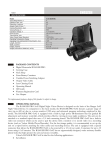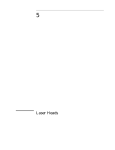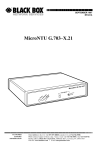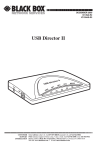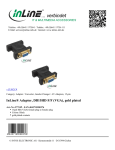Download CAT5 VGA Video Splitter
Transcript
AC500A AC500AE AC501A AC501AE APRIL 2000 AC502A AC502AE AC503A AC503AE CAT5 VGA Video Splitter deo CAT5 Vi Remote Splitter plitter CAT5 ideo S VGA V Remote LR tter o Spli A Vide el G V 5 CAT 2 Chann r litte eo Sp GA Vid l V e 5 n T n CA 4 Cha CUSTOMER SUPPORT INFORMATION Order toll-free in the U.S. 24 hours, 7 A.M. Monday to midnight Friday: 877-877-BBOX FREE technical support, 24 hours a day, 7 days a week: Call 724-746-5500 or fax 724-746-0746 Mail order: Black Box Corporation, 1000 Park Drive, Lawrence, PA 15055-1018 Web site: www.blackbox.com • E-mail: [email protected] FCC INFORMATION FEDERAL COMMUNICATIONS COMMISSION AND CANADIAN DEPARTMENT OF COMMUNICATIONS RADIO FREQUENCY INTERFERENCE STATEMENTS This equipment generates, uses, and can radiate radio frequency energy and if not installed and used properly, that is, in strict accordance with the manufacturer’s instructions, may cause interference to radio communication. It has been tested and found to comply with the limits for a Class A computing device in accordance with the specifications in Subpart J of Part 15 of FCC rules, which are designed to provide reasonable protection against such interference when the equipment is operated in a commercial environment. Operation of this equipment in a residential area is likely to cause interference, in which case the user at his own expense will be required to take whatever measures may be necessary to correct the interference. Changes or modifications not expressly approved by the party responsible for compliance could void the user’s authority to operate the equipment. This digital apparatus does not exceed the Class A limits for radio noise emission from digital apparatus set out in the Radio Interference Regulation of Industry Canada. Le présent appareil numérique n’émet pas de bruits radioélectriques dépassant les limites applicables aux appareils numériques de la classe A prescrites dans le Règlement sur le brouillage radioélectrique publié par Industrie Canada. 1 CAT 5 VGA VIDEO SPLITTER NORMAS OFICIALES MEXICANAS (NOM) ELECTRICAL SAFETY STATEMENT INSTRUCCIONES DE SEGURIDAD 1. Todas las instrucciones de seguridad y operación deberán ser leídas antes de que el aparato eléctrico sea operado. 2. Las instrucciones de seguridad y operación deberán ser guardadas para referencia futura. 3. Todas las advertencias en el aparato eléctrico y en sus instrucciones de operación deben ser respetadas. 4. Todas las instrucciones de operación y uso deben ser seguidas. 5. El aparato eléctrico no deberá ser usado cerca del agua—por ejemplo, cerca de la tina de baño, lavabo, sótano mojado o cerca de una alberca, etc.. 6. El aparato eléctrico debe ser usado únicamente con carritos o pedestales que sean recomendados por el fabricante. 7. El aparato eléctrico debe ser montado a la pared o al techo sólo como sea recomendado por el fabricante. 8. Servicio—El usuario no debe intentar dar servicio al equipo eléctrico más allá a lo descrito en las instrucciones de operación. Todo otro servicio deberá ser referido a personal de servicio calificado. 9. El aparato eléctrico debe ser situado de tal manera que su posición no interfiera su uso. La colocación del aparato eléctrico sobre una cama, sofá, alfombra o superficie similar puede bloquea la ventilación, no se debe colocar en libreros o gabinetes que impidan el flujo de aire por los orificios de ventilación. 10. El equipo eléctrico deber ser situado fuera del alcance de fuentes de calor como radiadores, registros de calor, estufas u otros aparatos (incluyendo amplificadores) que producen calor. 11. El aparato eléctrico deberá ser connectado a una fuente de poder sólo del tipo descrito en el instructivo de operación, o como se indique en el aparato. 2 NOM STATEMENT 12. Precaución debe ser tomada de tal manera que la tierra fisica y la polarización del equipo no sea eliminada. 13. Los cables de la fuente de poder deben ser guiados de tal manera que no sean pisados ni pellizcados por objetos colocados sobre o contra ellos, poniendo particular atención a los contactos y receptáculos donde salen del aparato. 14. El equipo eléctrico debe ser limpiado únicamente de acuerdo a las recomendaciones del fabricante. 15. En caso de existir, una antena externa deberá ser localizada lejos de las lineas de energia. 16. El cable de corriente deberá ser desconectado del cuando el equipo no sea usado por un largo periodo de tiempo. 17. Cuidado debe ser tomado de tal manera que objectos liquidos no sean derramados sobre la cubierta u orificios de ventilación. 18. Servicio por personal calificado deberá ser provisto cuando: A: El cable de poder o el contacto ha sido dañado; u B: Objectos han caído o líquido ha sido derramado dentro del aparato; o C: El aparato ha sido expuesto a la lluvia; o D: El aparato parece no operar normalmente o muestra un cambio en su desempeño; o E: El aparato ha sido tirado o su cubierta ha sido dañada. 3 CAT 5 VGA VIDEO SPLITTER TRADEMARKS AT and PS/2 are registered trademarks of International Business Machines Corporation. Any other trademarks and registered trademarks mentioned in this manual are acknowledged to be the property of the trademark owners. 4 CONTENTS CONTENTS 1. Specifications . . . . . . . . . . . . . . . . . . . . . . . . . . . . . . . . . . . . . . . . . . . . . 6 2. Introduction . . . . . . . . . . . . . . . . . . . . . . . . . . . . . . . . . . . . . . . . . . . . . . 7 2.1 Overview . . . . . . . . . . . . . . . . . . . . . . . . . . . . . . . . . . . . . . . . . . . . . . 7 2.2 How to Use this Manual . . . . . . . . . . . . . . . . . . . . . . . . . . . . . . . . . . 7 2.3 What the Package Includes . . . . . . . . . . . . . . . . . . . . . . . . . . . . . . . 7 2.3.1 2-Port CAT5 VGA Video Splitter . . . . . . . . . . . . . . . . . . . . . . 7 2.3.2 4-Port CAT5 VGA Video Splitter . . . . . . . . . . . . . . . . . . . . . . 8 2.3.3 Remote CAT5 VGA Video Splitter . . . . . . . . . . . . . . . . . . . . . 8 2.3.4 Remote Long-Range CAT5 VGA Video Splitter . . . . . . . . . . 8 2.4 Typical Applications . . . . . . . . . . . . . . . . . . . . . . . . . . . . . . . . . . . . . 9 3. Installation . . . . . . . . . . . . . . . . . . . . . . . . . . . . . . . . . . . . . . . . . . . . . . . 11 3.1 Setting the DIP Switches. . . . . . . . . . . . . . . . . . . . . . . . . . . . . . . . . . 11 3.2 Installing the System Cables. . . . . . . . . . . . . . . . . . . . . . . . . . . . . . . 12 3.2.1 Connecting the 2-Port CAT5 VGA Video Splitter (Central Unit). . . . . . . . . . . . . . . . . . . . . . . . . . . . . . . . . . . . . 13 3.2.2 Connecting the 4-Port CAT5 VGA Video Splitter (Central Unit). . . . . . . . . . . . . . . . . . . . . . . . . . . . . . . . . . . . . 13 3.3 Installing the Screen Cables. . . . . . . . . . . . . . . . . . . . . . . . . . . . . . . 13 3.3.1 Connecting the 2-Port CAT5 VGA Video Splitter and Remote Units. . . . . . . . . . . . . . . . . . . . . . . . . . . . . . . . . . 14 3.3.2 Connecting the 4-Port CAT5 VGA Video Splitter and Remote Units. . . . . . . . . . . . . . . . . . . . . . . . . . . . . . . . . . 15 3.4 Connecting to the Power Supply . . . . . . . . . . . . . . . . . . . . . . . . . . . 15 4. Operation . . . . . . . . . . . . . . . . . . . . . . . . . . . . . . . . . . . . . . . . . . . . . . . . 17 4.1 2-Port CAT5 VGA Video Splitter . . . . . . . . . . . . . . . . . . . . . . . . . . . 17 4.1.1 Front Panel . . . . . . . . . . . . . . . . . . . . . . . . . . . . . . . . . . . . . . . 17 4.1.2 Rear Panel . . . . . . . . . . . . . . . . . . . . . . . . . . . . . . . . . . . . . . . . 18 4.2 4-Port CAT5 VGA Video Splitter . . . . . . . . . . . . . . . . . . . . . . . . . . . 19 4.2.1 Front Panel . . . . . . . . . . . . . . . . . . . . . . . . . . . . . . . . . . . . . . . 19 4.2.2 Rear Panel . . . . . . . . . . . . . . . . . . . . . . . . . . . . . . . . . . . . . . . . 20 4.3 Remote CAT5 VGA Video Splitter . . . . . . . . . . . . . . . . . . . . . . . . . 21 4.3.1 Front Panel . . . . . . . . . . . . . . . . . . . . . . . . . . . . . . . . . . . . . . . 21 4.3.2 Rear Panel . . . . . . . . . . . . . . . . . . . . . . . . . . . . . . . . . . . . . . . . 21 4.4 Long-Range Remote CAT5 VGA Video Splitter. . . . . . . . . . . . . . . 22 4.4.1 Front Panel . . . . . . . . . . . . . . . . . . . . . . . . . . . . . . . . . . . . . . . 22 4.4.2 Rear Panel . . . . . . . . . . . . . . . . . . . . . . . . . . . . . . . . . . . . . . . . 23 4.5 Switching On the Units . . . . . . . . . . . . . . . . . . . . . . . . . . . . . . . . . . 23 5 CAT 5 VGA VIDEO SPLITTER 1. Specifications System Requirements—2-Channel models: (1) PC, (1) local monitor, (2) remote monitors; 4-Channel models: (1) PC, (1) local monitor, (4) remote monitors I/O Signals—Video signals: Red, Green, Blue, 0.7Vp-p/75 ohms positive; Sync: TTL Vertical and Horizontal Resolution—Monitor: 1280 x 1024, Horizontal: 30 to 100 kHz, Vertical: 43 to 100 Hz Transmission—Remote: Splitter to Monitor: 360 ft. (110 m); Remote LR: 820 ft. (250 m) Cables—4-pair Category 5 twisted pair, 24 AWG Connectors—AC500A(E): (1) HD15 male, (1) HD15 female, (2) RJ-45; AC501A(E): (1) HD15 male, (1) HD15 female, (4) RJ-45; AC502A(E), AC503A(E): (1) HD15 female, (1) RJ-45 Enclosure—Shielded metal box Size—AC500A(E), AC501A(E): 1.6”H x 7.7”W x 4.1”D (4.1 x 19.6 x 10.4 cm); AC502A(E): 1.6”H x 4.4”W x 3.5”D (4.1 x 11.2 x 8.9 cm); AC503A(E): 1.6"H x 6.3"W x 5"D (4.1 x 16 x 12.7 cm) 6 CHAPTER 2: Introduction 2. Introduction 2.1 Overview The CAT 5 VGA Video Splitter simultaneously distributes a CPU’s picture to several monitors at up to 360 ft. (110m) using CAT5 UTP Cables—without losing any picture quality. The CAT 5 VGA Video Splitter supports: • AT, PS/2, or PC/XT computers • VGA, SVGA, or XGA video standards 2.2 How to Use this Manual This manual is divided into four chapters: • Chapter 1, Specifications, lists technical specifications for the units. • Chapter 2, Introduction (this chapter), describes the Video Splitter, what the package includes, and how to use this manual. • Chapter 3, Installation, explains how to install the Video Splitter System. It also illustrates and explains the front and rear panels of both local and remote units. • Chapter 4, Operation, describes the front panel operations and the rear panel connections of the CAT 5 VGA Video Splitter. If, after reading this manual, you have questions, please call Black Box Technical Support at 724-746-5500. 2.3 What the Package Includes Your package should include the following items. If anything is missing or damaged, please contact Black Box at 724-746-5500. 2.3.1 2-PORT CAT5 VGA VIDEO SPLITTER The 2-Port host module (AC500A or AC500AE) comes with: • (1) 2-Port CAT 5 VGA Video Splitter 7 CAT 5 VGA VIDEO SPLITTER • (1) DB15 HD male to DB15 HD female screen cable • 110- (for AC500A) or 220-VAC (for AC500AE) power supply • Power cord • This user manual 2.3.2 4-PORT CAT5 VGA VIDEO SPLITTER The 4-Port host module (AC501A or AC501AE) comes with: • (1) 4-Port CAT 5 VGA Video Splitter • (1) DB15 HD male to DB15 HD female screen cable • 110- (for AC501A) or 220-VAC (for AC501AE) power supply • Power cord • This user manual 2.3.3 REMOTE CAT5 VGA VIDEO SPLITTER You’ll need one Remote or Remote Long-Range Splitter for each monitor you wish to connect. This model (AC502A or AC502AE) lets you connect the remote unit up to 360 ft. (109.7 m) away from the host. For longer distances, choose the longrange model described in Section 2.3.4. • (1) Remote CAT5 VGA Video Splitter • 110- (for AC502A) or 220-VAC (for AC502AE) power supply • Power cord • This user manual 2.3.4 REMOTE LONG-RANGE CAT5 VGA VIDEO SPLITTER You’ll need one Remote or Remote Long-Range Splitter for each monitor you wish to connect. This model (AC503A or AC503AE) lets you connect the remote unit up to 820 ft. (249.9 m) away from the host. • (1) Remote Long-Range CAT5 VGA Video Splitter • 110- (for AC503A) or 220-VAC (for AC503AE) power supply 8 CHAPTER 2: Introduction • Power cord • This user manual 2.4 Typical Applications Figure 2-1 shows a 2-Port VGA Video Splitter (central unit) broadcasting data to two remote monitors via two Remote CAT5 VGA Video Splitters or Remote LongRange CAT5 VGA Video Splitters. Optional keyboard, mouse, and screen Remote Unit (AC502A or AC503A) Screen cable Monitor Central Unit (AC500A) Remote Unit (AC502A or AC503A) Monitor Figure 2-1. Typical Application of the 2-Port VGA Video Splitter. 9 CAT 5 VGA VIDEO SPLITTER Figure 2-2 shows a 4-Port VGA Video Splitter (central unit) broadcasting data to two remote monitors via four Remote CAT5 VGA Video Splitters or Remote LongRange CAT5 VGA Video Splitters. Optional keyboard, mouse, and screen Screen cable Monitor Remote Unit (AC502A or AC503A) Monitor Remote Unit (AC502A or AC503A) Central Unit (AC501A) Monitor Remote Unit (AC502A or AC503A) Monitor Remote Unit (AC502A or AC503A) Figure 2-2. Typical Application of the 4-Port VGA Video Splitter. 10 CHAPTER 3: Installation 3. Installation This chapter describes how to connect the system cables, the screen cable, and the power supply to the CAT5 Video Splitter System using the Remote CAT5 Video Splitter or Remote Long-Range CAT5 Video Splitter in conjunction with: • The 2-Port CAT5 VGA Video Splitter (central unit). • The 4-Port CAT5 VGA Video Splitter (central unit). A cabling diagram for the 2-Port central unit appears on page 15. 3.1 Setting the DIP Switches You can improve the picture quality and sharpness by setting the DIP switches located on the bottom of the remote unit for coarse adjustment. 1. The bottom of the remote unit contains DIP switches G, B, and R. See Figure 3-1. Set DIP switch positions 1, 2, and 3 as described in Table 3-1. Position 4 on each DIP switch G, B, and R is not used. This DIP switch is not used. Figure 3-1. DIP Switch Settings for Coarse Adjustment. 2. RGB compensation demands identical settings for all three DIP switches. Table 3-1 defines the appropriate DIP switch settings. NOTE Set positions 1, 2, and 3 of DIP switches R, G, and B as described in Table 3-1. Position 4 on each of the 3 DIP switches is not used. 11 CAT 5 VGA VIDEO SPLITTER Table 3-1. Screen Resolution and Refresh Rates Cable Length meters feet 640x480 75 Hz 800x600 75 Hz 1024x768 75 Hz 1280x1024 75 Hz 50 100 165 330 150 490 200 650 250 820 *300 *980 1, 2, 3—OFF 1—ON, 2, 3—OFF 1—ON, 2, 3—OFF 1—ON, 2, 3—OFF 1, 2—OFF, 3—ON 1, 3—ON, 2—OFF 1, 2, 3—ON 1, 2, 3—OFF 1—ON, 2, 3—OFF 1—ON, 2, 3—OFF 1—ON, 2, 3—OFF 1, 2—OFF, 3—ON 1, 3—ON 2—OFF 1, 2, 3—ON 1, 2, 3—OFF 1—ON, 2, 3—OFF 1—ON, 2, 3—OFF 1—ON, 2, 3—OFF 1, 2—OFF, 3—ON — 1, 2, 3—OFF 1—ON, 2, 3—OFF 1—ON, 2, 3—OFF 1—ON, 2, 3—OFF 1, 2—OFF, 3—ON — — — *450 *1475 *NOTE Use Potentiometer PIC for fine-tuning the picture‘s quality, and Potentiometer BR for fine-tuning the picture’s brightness. 3.2 Installing the System Cables The system cable you received with each remote unit you ordered is a single 4-pair CAT5 UTP Cable with two RJ-45 male connectors attached at each end, as shown in Figure 3-2. RJ-45 male connector RJ-45 male connector Figure 3-2. System Cable. 12 CHAPTER 3: Installation One system cable connects each remote unit to each system port on the central unit’s rear panel. 3.2.1 CONNECTING THE 2-PORT CAT5 VGA VIDEO SPLITTER (CENTRAL UNIT) You need to use two System Cables. To connect the System Cables 1. Connect one of the system cable’s RJ-45 male connectors to the System 1 port on the central unit’s rear panel. 2. Connect the other system cable’s RJ-45 male connector to the System port on the rear panel of Remote Unit # 1. 3. Connect the second system cable’s RJ-45 male connector to the System 2 port on the central unit’s rear panel. 4. Connect the second system cable’s RJ-45 male other connector to the System port on the rear panel of Remote Unit # 2. 3.2.2 CONNECTING THE CENTRAL UNIT WITH FOUR PORTS You need to use four system cables. To connect the System Cables: 1. Connect one of the system cable’s RJ-45 male connectors to the System 1 port on the central unit’s rear panel. 2. Connect the other system cable’s RJ-45 male connector to the System port on the rear panel of Remote Unit # 1. 3. Repeat this scenario with the other three system cables—connecting the central unit’s System 2, System 3, and System 4 ports to the System ports of Remote Units #2, #3, and #4, respectively. 3.3 Installing the Screen Cable The Screen Cable has a DB15HD male connector attached at one end, and a DB15HD female connector attached at the other end, as Figure 3-3 illustrates. 13 CAT 5 VGA VIDEO SPLITTER DB15HD female DB15HD male Figure 3-3. The Screen Cable. The Screen Cable connects the 2- or 4-Port CAT5 VGA Video Splitter central unit to the CPU. As an option, you can link a display screen to the CPU by connecting the display screen to the Screen Out port on the central unit’s rear panel. You can also connect a keyboard and mouse to the CPU, which lets you update the data display on each remote display screen. 3.3.1 CONNECTING THE 2-PORT CAT5 VGA VIDEO SPLITTER AND REMOTE UNITS Use a screen cable to connect the central unit to the CPU, and to connect each remote display screen to its corresponding remote unit. To connect the screen cable to the central unit: 1. Connect the screen cable’s DB15HD male connector to the DB15HD female screen port of the CPU. 2. Connect the screen cable’s DB15HD female connector to the Screen In port on the central unit ’s rear panel. Optionally: 1. Connect the DB15HD male connector from the display screen to the Screen Out port on the central unit’s rear panel. To connect the screen cable to the remote unit: 1. Connect the DB15HD male connector from Remote Display Screen # 1 to the DB15HD female screen port on the rear panel of the Remote Unit # 1. 14 CHAPTER 3: Installation 2. Connect the DB15HD male connector from Remote Display Screen # 2 to the DB15HD female screen port on the rear panel of the Remote Unit # 2. 3.3.2 CONNECTING THE 4-PORT CAT5 VGA VIDEO SPLITTER AND REMOTE UNITS Use a screen cable to connect the central unit to the CPU, and to connect each remote display screen to its corresponding remote unit. To connect the screen cable to the central unit: 1. Connect the screen cable’s DB15HD male connector to the DB15HD female screen port of the CPU. 2. Connect the screen cable’s DB15HD female connector to the Screen In port on the central unit’s rear panel. Optionally: 1. Connect the DB15HD male connector from the display screen to the Screen Out port on the central unit’s rear panel. To connect the screen cable to the remote unit: 1. Connect the DB15HD male connector from Remote Display Screen # 1 to the DB15HD female screen port on the rear panel of Remote Unit # 1. 2. Repeat this scenario with the other three Remote Display Screens, connecting the DB15HD male connectors from Remote Display Screens #2, #3, and #4 to the DB15HD female screen ports on the rear panels of Remote Units # 2, #3, and #4, respectively. 3.3 Connecting to the Power Supply Connect each of the units—the 2- or 4-Port CAT5 VGA Video Splitter central unit, and the Remote or Remote Long-Range CAT5 VGA Video Splitters—to the power supply in the following way. To connect each unit to the power supply: 1. Connect the 9-VAC adapter plug to the power-cable connector. 2. Connect the power cable to the 9-VAC adapter and insert the mains plug into a wall socket. The unit is connected to the power supply. 15 CAT 5 VGA VIDEO SPLITTER Power Supply To Wall Socket UTP Video Splitter Unit Figure 3-4. The Power Supply Block Diagram. Optional keyboard, screen, and mouse Power Supply To wall socket Central unit (AC500A) CPU Screen cable UTP CAT5 system cable Power Supply To wall socket Power Supply To wall socket Figure 3-5. Cabling Diagram for the CAT5 VGA Video Splitter System. 16 CHAPTER 4: Operation 4. Operation This chapter describes the front panel operations, and the rear panel connections of the following: • 2-Port CAT5 VGA Video Splitter (central unit) • 4-Port CAT5 VGA Video Splitter (central unit) • Remote CAT5 VGA Video Splitter • Remote Long-Range CAT5 VGA Video Splitter 4.1 2-Port CAT5 VGA Video Splitter (central unit) 4.1.1 FRONT PANEL Figure 4-1 illustrates the front panel of the 2-port central unit. Figure 4-1. Front Panel of the 2-Port Central Unit. Push the power switch to switch the power ON or OFF. 17 CAT 5 VGA VIDEO SPLITTER 4.1.2 REAR PANEL Figure 4-2 illustrates the rear panel of the 2-port central unit. Table 4-1 describes the basic hardware connections. Power Screen in Screen out System Figure 4-2. Rear Panel of the 2-Port Central Unit. Table 4-1. Connectors on the Rear Panel of the 2-Port Central Unit. 18 Connector Function Power Connect the 110 or 220 VAC 9-VAC 1.5-A adapter’s power cable to this connector. Screen In Connect the screen cable’s DB15HD female connector to this port. Screen Out Connect the DB15HD male connector from the display screen to this port. System # Connect the system cable’s connector to this port. CHAPTER 4: Operation 4.2 4-Port CAT5 VGA Video Splitter (central unit) 4.2.1 FRONT PANEL Figure 4-3 illustrates the front panel of the 4-port central unit. Figure 4-3. Front Panel of the 4-Port Central Unit. Push the power switch to switch the power ON or OFF. 19 CAT 5 VGA VIDEO SPLITTER 4.2.2 REAR PANEL Figure 4-4 illustrates the rear panel of the 4-port central unit. Table 4-2 describes the basic hardware connections. Power Screen in Screen out System connectors Figure 4-4. Rear Panel of the 4-Port Central Unit. Table 4-2. Connectors on the Rear Panel of the 4-Port Central Unit. 20 Connector Function Power Connect the 110 or 220 VAC 9-VAC 1.5-A adapter’s power cable to this connector. Screen In Connect the screen cable’s DB15HD female connector to this port. Screen Out Connect the DB15HD male connector from the display screen to this port. System # Connect the system cable’s connector to this port. CHAPTER 4: Operation 4.3 Remote CAT5 VGA Video Splitter 4.3.1 FRONT PANEL Figure 4-5 illustrates the front panel of the Remote CAT5 VGA Video Splitter. Figure 4-5. Front Panel of the Remote Unit. Push the power switch to switch the power ON or OFF. 4.3.2 REAR PANEL Figure 4-6 illustrates the rear panel of the remote unit. Table 4-3 describes the basic hardware connections. Power Screen System Figure 4-6. Rear Panel of the Remote Unit. 21 CAT 5 VGA VIDEO SPLITTER Table 4-3. Connectors on the Rear Panel of the Remote Unit. Connector Function Power Connect the 110 or 220 VAC 9-VAC 1.5-A adapter’s power cable to this connector. Screen Connect the display screen’s connector to this port. System # Connect the system cable’s connector to this port. 4.4 Remote Long-Range CAT5 VGA Video Splitter 4.4.1 FRONT PANEL Figure 4-7 illustrates the front panel of the Remote Long-Range CAT5 VGA Video Splitter. Figure 4-7. Front Panel of the Remote Long-Range Unit. Push the power switch to switch the power ON or OFF. 22 CHAPTER 4: Operation 4.4.2 REAR PANEL Figure 4-8 illustrates the rear panel of the remote long-range unit. Table 4-4 describes the basic hardware connections. Power Screen System Figure 4-8. Rear Panel of the Remote Long-Range Unit. Table 4-4. Connectors on the Rear Panel of the Remote Long-Range Unit. Connector Function Power Connect the 110 or 220 VAC 9-VAC 1.5-A adapter’s power cable to this connector. Screen Connect the display screen’s connector to this port. System # Connect the system cable’s connector to this port. 4.5 Switching On the Units When the CAT5 VGA Video Splitter system is properly connected, you’re ready to switch on the each of the units—the CPU, the central unit, the remote units, and the remote display screens. You can switch them on in any order. Each remote display screen shows the CPU’s data simultaneously. 23 © Copyright 2000. Black Box Corporation. All rights reserved. 1000 Park Drive • Lawrence, PA 15055-1018 • 724-746-5500 • Fax 724-746-0746