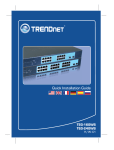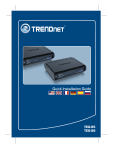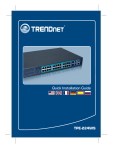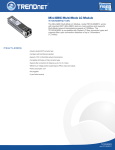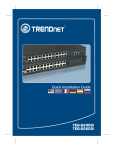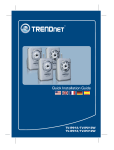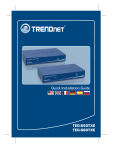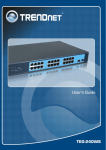Download TEG-424WS Quick Installation Guide
Transcript
Quick Installation Guide TEG-424WS H/W: V1 Table ofofContents Table Contents Español ..................................................................................................... 1. Antes de iniciar .................................................................................. 2. Instalación del Hardware ................................................................... 3. Herramienta de gestión para conmutador Web Smart ....................... 1 1 2 3 Troubleshooting ........................................................................................ 6 Version 09.03.2008 1. Antes de iniciar Contenidos del paquete ? TEG-424WS ? Guía de instalación rápida ? Herramienta y CD-ROM para la guía del usuario ? Cable de alimentación ? Kit para montaje en estante ? Protectores de goma Requisitos del sistema ? Navegador Web: Internet Explorer (5.0 ó superior) ? PC con adaptador de red instalado ? Cable de red RJ-45 Equipo Opcional ? Rack estándar de EIA 19” ? Módulo Mini-GBIC (Ej. TEG-MGBSX, TEG-MGBS10, TEG-MGBS40, TEG-MGBS80, TEG-MGBS10D3_5, TEG-MGBS40D3_5) para ranuras Mini-GBIC. Aplicación 28-Port Gigabit Web Smart Switch (TEG-424WS) Servers with Copper Gigabit PCI Adapters (TEG-PCITXR) Module SX multi mode GBIC (TEG-MGBSX) Module SX multi mode GBIC (TEG-MGBSX) Laptops with 10/100Mbps PC Card (TE100-PCBUSR) 1000Mbps 24-Port Gigabit Web Smart Switch with Mini-GBIC Slots (TEG-240WS) 100Mbps 1 Español 2. Instalación del Hardware Nota: 1. Tras completar la instalación del hardware, utilice la herramienta de gestión para conmutador Web Smart para configurar el TEG-424WS. Abra su navegador Web, después introduzca la dirección IP http://192.168.0.1 y la contraseña por defecto “admin”. Compruebe que su PC y el TEG-424WS están configurados en el mismo segmento de red. 2. Las ranuras Mini-GBIC están compartidas con los puertos Ethernet Gigabit 25 y 26. Cuando las ranuras Mini-GBIC se estén usando, los puertos Ethernet Gigabit 25 y 26 estarán desactivados. 1. Conecte el Power Cord (Cable de alimentación) en la parte trasera del TEG-424WS y después a la toma corriente. 2. Conecte un cable de red CAT-5e/6 RJ-45 del PC a un puerto Ethernet disponible en el TEG-424WS. 2 Español 3. Herramienta de gestión para conmutador Web Smart Nota: Si desea encontrar con facilidad todos los conmutadores de gestión Web en la red asigne una dirección IP, cambie la contraseña, actualice la nueva versión del firmware, y después instale la herramienta de gestión Web. Siga los siguientes pasos. Para usuarios de Windows 1. Introduzca el Herramienta y CD-ROM para la guía del usuario en la unidad de CD-ROM de su PC y luego haga clic en Install Utility (Instalar herramienta). 2. Siga las instrucciones del Installation Wizard (Asistente de instalación). Haga click OK. 3. Haga clic en Start (Inicio) > All Programs (Todos los programas) > TRENDnet > Herramienta de gestión para conmutador Web Smart y luego en Herramienta de gestión para conmutador Web Smart. 3 Español 4. Haga clic en Discovery (Descubrir) y después haga doble clic en el Switch (Enrutador) que aparece en la “Discovery List”. 5. Haga clic en el Switch (conmutador) que aparece en la Monitor List y después haga clic en Configure settings. 6. Establezca la configuración de la IP Address (Dirección IP), Subnet mask (Máscara de subred), Gateway y Password (Contraseña). Haga clic en Set (Establecer). 7. Haga clic en OK. 4 Español 8. Haga clic en Acces Web (Web de acceso) 9. Escriba su Password(Contraseña) y luego haga clic en Login(Entrar) Por defecto, la contraseña es admin. Nota: La contraseña por defecto es caso sensible. La instalación ha sido completada Para más información sobre la configuración de la herramienta de gestión para conmutador Web Smart y de las configuraciones avanzadas, consulte por favor la Guía del Usuario que se incluye en el CD-ROM de la herramienta y del controlador o en el sitio Web de TRENDnet en www.trendnet.com. Registre su producto Para asegurar los más altos niveles de servicio y apoyo al cliente, registre su producto en línea en: www.TRENDnet.com/register Gracias por elegir TRENDnet 5 Español Troubleshooting Q1: After connecting the TEG-424WS to a power outlet, the LEDs do not turn on. A1: Check the connection of the power cord to the TEG-424WS and the power outlet. Also check that the power outlet is receiving power. Q2: After installing the Web Smart Switch Management Utility, I clicked Discovery and the Utility is unable to discover the TEG-424WS. What should I do? A2: First, make sure that the TEG-424WS is powered on and that all connections are secure. Second, check that your computer's IP address is on the same network segment as the TEG-424WS. The default IP address of the TEG-424WS is http://192.168.0.1 and the default password is admin. Third, disable any software firewall programs such as ZoneAlarm or Norton Internet Security. If you are using Windows XP, Server 2003 or Vista, disable the built-in firewall. Q3: When I access the TEG-424WS using a web browser, I get a screen that tells me “only one user can login”. What should I do? A3: Another computer is configuring the TEG-424WS. Please wait until the user logs off. If the other user has already logged off and you still get the same screen, then disconnect the power cord from the TEG-424WS, wait for 5 seconds, reconnect the power cord to the TEG424WS, allow 5 seconds for the switch to power on, and then attempt to access the web configuration page again. Q4: I forgot the administration password. How do I reset my TEG-424WS? A4: Press on the reset button using a pen or paperclip for 10 seconds. The default password is admin. Note: The default password is case sensitive. Q5: When I connect a computer to the Switch's Gigabit Ethernet port, I am not getting Gigabit speeds. What should I do? A5: First, check the LEDs on the Switch. When the 1000Mbps LED is off, the computer's connection speed is 10 or 100Mbps. Second, make sure that you have a Gigabit Ethernet adapter installed. Third, make sure to use a Cat 5e or Cat 6 Ethernet cable. Some CAT-5 cables are not rated to run in Gigabit. If you still encounter problems or have any questions regarding the TEG-424WS, please refer to the User's Guide included on the Utility CD-ROM or contact Trendnet's Technical Support Department. 6 Certifications This equipment has been tested and found to comply with FCC and CE Rules. Operation is subject to the following two conditions: (1) This device may not cause harmful interference. (2) This device must accept any interference received. Including interference that may cause undesired operation. Waste electrical and electronic products must not be disposed of with household waste. Please recycle where facilities exist. Check with you Local Authority or Retailer for recycling advice. NOTE: THE MANUFACTURER IS NOT RESPONSIBLE FOR ANY RADIO OR TV INTERFERENCE CAUSED BY UNAUTHORIZED MODIFICATIONS TO THIS EQUIPMENT. SUCH MODIFICATIONS COULD VOID THE USER’S AUTHORITY TO OPERATE THE EQUIPMENT. ADVERTENCIA En todos nuestros equipos se mencionan claramente las caracteristicas del adaptador de alimentacón necesario para su funcionamiento. El uso de un adaptador distinto al mencionado puede producir daños fisicos y/o daños al equipo conectado. El adaptador de alimentación debe operar con voltaje y frecuencia de la energia electrica domiciliaria existente en el pais o zona de instalación. Product Warranty Registration Please take a moment to register your product online. Go to TRENDnet’s website at http://www.trendnet.com/register 20675 Manhattan Place Torrance, CA 90501 USA Copyright ©2008. All Rights Reserved. TRENDnet.