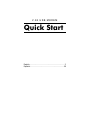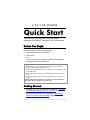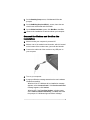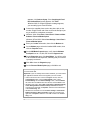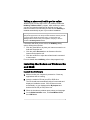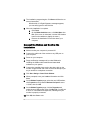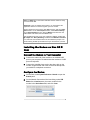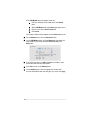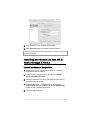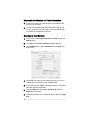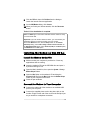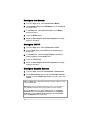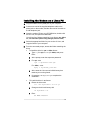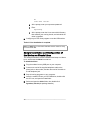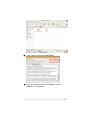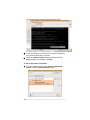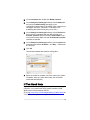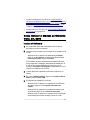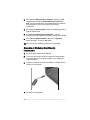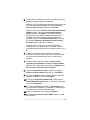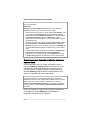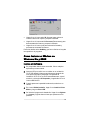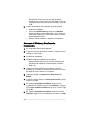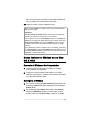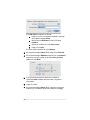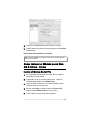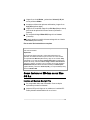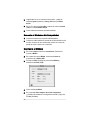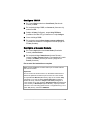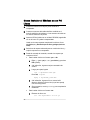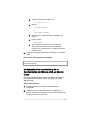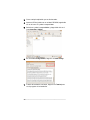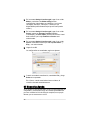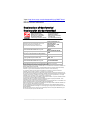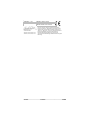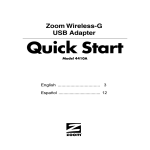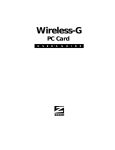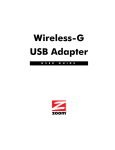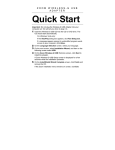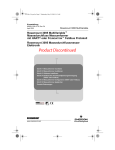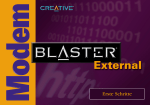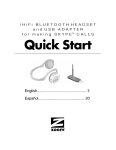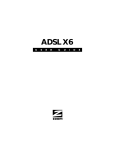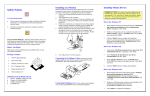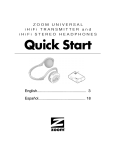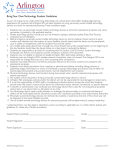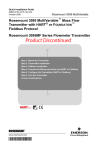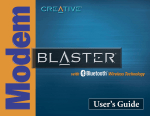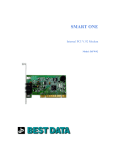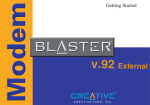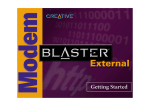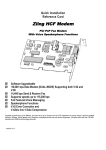Download Quick Start - Hayes Micro
Transcript
V.92 USB MODEM Quick Start English....................................................................... 3 Español.....................................................................20 V.92 USB MODEM Quick Start This Quick Start describes the V.92 USB modem installation for Windows®, Macintosh® and Linux systems. Before You Begin Before you install your V.92 USB modem, make sure that you have the following items that were supplied: • USB modem with built-in USB cable • Phone cord • CD The CD contains the installation software, documentation, and Customer Support information. Important Safety Measures • To reduce the risk of fire, use the supplied phone cord or an AWG 26 or larger UL-listed or CSA-certified phone cord. • Do not use this product near water — for example, in a wet basement or next to a swimming pool. • Avoid using a telephone (other than a cordless phone) during an electrical storm. • Do not use the telephone to report a gas leak while you are in the vicinity of the leak. Additional regulatory information is included in the V.92 USB Modem User Guide, which is located on the product CD. Getting Started • Windows Vista, XP, and 2000 users: Please go to Installing the Modem on Windows Vista, XP, and 2000 on page 4. • Windows Me and 98SE users: Please go to Installing the Modem on Windows Me and 98SE on page 7. _________________________________________________________ 3 • Macintosh users: Please go to Installing the Modem on Mac OS X 10.5 on page 9 or Installing the Modem on Mac OS X 10.0.x - 10.4.x on page 11 or Installing the Modem on Mac OS 9.x on page 13. • Linux users: Please go to Installing the Modem on a Linux PC on page 15. Installing the Modem on Windows Vista, XP, and 2000 Install the Software 1 Make sure that your computer is powered on. Close any applications that are running. 2 Insert the modem's CD into your CD or DVD drive. Windows Vista: If the AutoPlay dialog appears, click Run Setup.exe. If the User Account Control dialog appears, select Allow. The CD should start automatically after a few seconds and display an installation screen. If the CD does not start automatically, select Computer or My Computer on your desktop and double-click the CD (or DVD) drive icon. 3 When the introductory window opens, select your language. 4 On the Modem Installation menu, click Install Modem Drivers, then USB Drivers. 5 The installation program begins. Windows Vista: If a publisher verification message appears, click Install this driver software anyway. Windows XP: If a Windows logo test message appears, click Continue Anyway. Windows 2000: If a Digital Signature message appears, you can safely ignore it and click Yes. 6 On the USB Modem Driver Installation...screen, click OK to install the NetWaiting Modem on Hold application, which lets you take a phone call while you are online. See page 7 for more information. _________________________________________________________ 4 7 On the Netwaiting Setup screen, click Next and follow the prompts. 8 On the NetWaiting Setup InstallShield... screen, leave the two check boxes unselected and click Finish. 9 On the Modem Installation screen, click Main Menu, then Exit. 10 Remove the installation CD and shut down your computer. Connect the Modem and Confirm the Installation 1 Make sure that your computer is powered off. 2 Make a note of the modem's serial number, which is located on the bottom of the modem case, just under the barcode. 3 Connect the cable end of the modem to any USB port on your computer. 4 Turn on your computer. 5 A popup notification message states that the new hardware installed successfully. Windows Vista: If a Windows driver installation message appears, select Locate and install. If the User Account Control message appears, click Continue. Windows XP: If the Found New Hardware... window opens, select Install the software automatically, click Next, and follow the prompts. If a Windows logo test failure message _________________________________________________________ 5 appears, click Continue Anyway. If the Completing the Found New Hardware Wizard screen appears, click Finish Windows 2000: If a Digital Signature message appears, you can safely ignore it and click Yes. 6 Connect the supplied phone cord to the phone jack on the modem. Plug the other end of the cord into the wall jack just as you would for a telephone connection. 7 Windows Vista: Select Start > Control Panel > Printers and Other Hardware > Phone and Modem Options. Windows XP and 2000: Select Start >Settings > Control Panel > Phone and Modem Options. 8 Enter your Location information, then click the Modems tab. 9 On the Modems page, select the installed USB modem, then click the Properties button. 10 On the USB Modem Properties page, verify that the Maximum Port Speed is set to 115,200, then click the Diagnostics tab. 11 On the Diagnostics page, click Query Modem. You will see a list of AT commands and responses, indicating that your modem is properly connected. 12 Click OK to close the Diagnostics page. 13 On the Phone and Modem Options page, click OK to exit. Note: The DATA light on the modem indicates that the modem is ready to communicate data. Important! If your PC already had a modem installed, you must redirect your application software so that it recognizes your new modem. • America Online 9.0 users: On the AOL Sign on screen, click the Connect Options button. On the Connect Options screen, select Advanced Settings. On the Advanced Settings screen, click the Modems tab, select the new USB modem from the list, and click Close to exit. • Windows Vista users: Select Start > Control Panel > Network and Sharing Center > Manage Network Connections >Dial-up Connection. Select the connection and right-click on Properties. Select the new USB modem in the Connect using... box. • Windows XP and 2000 users: Select Start > Settings > Control Panel > Network Connections > Dial-up Connection. Select the connection and right-click on Properties. Select the new USB modem in the Connect using... box. _________________________________________________________ 6 Taking a phone call while you're online Windows Vista, XP and 2000 users: Your modem includes the NetWaiting™ Modem-on-Hold™ program, which notifies you when you have an incoming telephone call and lets you put your Internet connection on hold while you take the call. Netwaiting is installed automatically as part of your modem installation. Note: If you want to use Modem-on-Hold, your Internet Service Provider (ISP) must support the V.92 dial-up modem standard. Contact your ISP if you are unsure about this support. Also, you must have Call Waiting/Caller ID service from your telephone company to use the modem’s Call Waiting/Caller ID feature. If someone calls while you are online, the NetWaiting dialog opens, offering three choices. • Click the green OK icon to place your Internet connection on hold and accept the call. • Click the yellow Disconnect icon to disconnect from the Internet and accept the call. • Click the red X icon to reject the call and remain connected to the Internet. For more details about NetWaiting, refer to that program's help. Installing the Modem on Windows Me and 98SE Install the Software 1 Make sure that your computer is powered on. Close any applications that are running. 2 Insert the modem's CD into your CD or DVD drive. The CD should start automatically after a few seconds and display an installation screen. If the CD does not start automatically, on your desktop select My Computer and double-click the CD (or DVD) drive icon. 3 When the introductory window opens, select your language. 4 On the Modem Installation menu, click Install Modem Drivers, then USB Drivers. _________________________________________________________ 7 5 The installation program begins. Click Next and follow the onscreen instructions. Windows Me: If a Digital Signature message appears, you can safely ignore it and click Yes. 6 When the installation is complete: a Click Finish. b On the Modem Installation menu, click Main Menu, then Exit. (If the menu is minimized, click the USB modem button on the taskbar to display the menu.) c Remove the installation CD and shut down your computer. Connect the Modem and Confirm the Installation 1 Make sure that your computer is powered off. 2 Connect the cable end of the modem to any USB port on your computer. 3 Power on your computer. 4 Popup notification messages tell you that Windows is installing the USB modem hardware and associated software on your system. 5 Connect the supplied phone cord to the phone jack on the modem. Plug the other end of the cord into the wall jack just as you would for a telephone connection. 6 Click Start > Settings > Control Panel > Modems. 7 When prompted, enter your Location information and click Close. 8 On the Modems Properties page, select the new USB modem, click Properties to verify that the Maximum Port Speed is set to 115,200, then click OK. 9 On the Modems Properties page, click the Diagnostics tab, select the new USB modem, then click More info. You will see a list of AT commands and responses, indicating that your modem is properly connected. 10 Click OK, then Close to exit. _________________________________________________________ 8 Note: The DATA light on the modem indicates that the modem is ready to communicate data. Important! If your PC already had a modem, you must redirect the application software so that it recognizes your new modem. America Online 9.0 users: On the AOL Sign on screen, click the Connect Options button. On the Connect Options screen, select Advanced Settings. On the Advanced Settings screen, click the Modems tab, select the new USB modem from the list, then click Close to exit. Dial-up Networking users: From your computer’s desktop, double-click My Computer then Dial-up Networking. Double-click the Make New Connection icon, select the new modem from the list, and follow the prompts. You will be entering the dial-up information that you received from your ISP. Installing the Modem on Mac OS X 10.5 Connect the Modem to Your Computer 1 Connect the cable end of the modem to an available USB port on your computer. Do not connect the modem to a USB port on a keyboard. 2 Connect the supplied phone cord to the phone jack on the modem. Plug the other end of the cord into the wall jack as you would for a telephone connection. Configure the Modem 1 On the Dock, select System Preferences > Network to open the Network pane. 2 On the Network Connections Services dialog, select USB Modem from the Interface menu, then enter a name for the modem in the Service Name field, and click Create. _________________________________________________________ 9 If the USB Modem does not appear in the list: a b c d Click the + button on the lower left of the Network pane. Select USB Modem from the Interface pull-down menu. Enter a name in the Service Name field. Click Create. The newly created modem appears in the Network pane's list. 3 On the Network pane, click the Advanced button. 4 On the USB Modem pane, click the Modem tab and select the new modem in the Vendor field and Universal (115k) in the Model field. 5 If your ISP has given you DNS or Proxies information, open those tabs and enter the information. 6 Click OK to return to the Network pane. 7 On the Network pane, enter the telephone number and account information that your ISP gave you, then click Apply. _________________________________________________________ 10 8 Click Connect to open the Internet connection. 9 Click Disconnect when you finish the Internet session. Note: The DATA light on the modem indicates that the modem is ready to communicate data. Installing the Modem on Mac OS X 10.0.x through X 10.4.x Install the Modem Script File 1 Make sure that your computer is powered on. Close any applications that are running. 2 Open the Mac's hard drive icon, then open the System > Library > Modem Scripts folders. 3 Insert the modem's CD into the CD-ROM drive and open it by double-clicking its icon. 4 Open the Mac folder on the modem's CD and drag the Universal (115k) file from the Mac folder into the Modem Scripts folder on your computer's hard drive. 5 Close all open windows. _________________________________________________________ 11 Connect the Modem to Your Computer 1 Connect the cable end of the modem to an available USB port on your computer. 2 Connect the supplied phone cord to the phone jack on the modem. Plug the other end of the cord into the wall jack as you would for a telephone connection. Configure the Modem 1 On the Dock, select System Preferences > Network to open the Network pane. 2 Click OK when the New Port Detected message appears. 3 On the Network pane, select USB Modem from the Show: pulldown menu. 4 On the PPP tab, enter the information (given to you by your Internet Service Provider) in the available fields. 5 If your ISP gave you TCP/IP or Proxies information, click those tabs and enter the information. 6 Click the Modem tab, then select Universal (115k) from the Modem pull-down menu. 7 Accept the defaults for the additional options, then click Apply Now. _________________________________________________________ 12 8 Click the PPP tab, then click Dial Now from the dialog to launch the Internet Connect application. 9 On the USB Modem dialog, click Connect. 10 When you finish your Internet session, click the Disconnect button. That's it! Your installation is complete. Note: The DATA light on the modem indicates that the modem is ready to communicate data. Important! If you use America Online for OS X, you must redirect your application software so that it recognizes your new modem. On the AOL Welcome screen, click the Setup button. On the America Online Setup dialog, select Add or change a modem or other connection. On the New Modem Results dialog, select Universal (115K) as the Modem option, and USB Modem as the Port option. Installing the Modem on Mac OS 9.x Install the Modem Script File 1 Make sure that your computer is powered on. Close any applications that are running. 2 Insert the modem's CD into the CD-ROM drive and open it by double-clicking its icon. 3 Open the Mac's hard drive, then open the System > Library > Modem Scripts folders. 4 Open the Mac folder on the modem's CD and drag the Universal (115k) file from the Mac folder into the Modem Scripts folder on your computer's hard drive. Close all open windows. 5 Connect the Modem to Your Computer 1 Connect the cable end of the modem to an available USB port on your computer. 2 Connect the supplied phone cord to the phone jack on the modem. Plug the other end of the cord into the wall jack just as you would for a telephone connection. _________________________________________________________ 13 Configure the Modem 1 From the Apple menu, select Control Panels > Modem. 2 On the Modem dialog, select USB Modem from the Connect via pull-down menu. 3 In the Setup area, select Universal (115K) from the Modem: drop-down menu. 4 Close the Modem dialog. 5 When the Save changes to the current configuration? message appears, click Save. Configure TCP/IP 1 From the Apple menu, select Control Panels > TCP/IP. 2 On the TCP/IP dialog, select PPP from the Connect via pulldown menu. 3 In the Setup area, verify that Using PPP Server (the default setting) appears in the Configure: field. 4 Close the TCP/IP dialog. 5 When the Save changes to the current configuration? message appears, click Save. Configure Remote Access 1 From the Apple menu select Control Panels > Remote Access. 2 On the Remote Access dialog, enter the User Name, Password and dial-up access Number (supplied by your ISP), then click Connect. Note: The DATA light on the modem indicates that the modem is ready to communicate data. Important! If you are an America Online 5.0 user, you must redirect your application software so that it recognizes your new modem. On the AOL Welcome screen, click the Setup button. On the America Online Setup dialog, select Configure a new modem. On the New Modem Results dialog, accept Unknown - Error Correcting as the default Modem option, and USB Modem as the Port option. _________________________________________________________ 14 Installing the Modem on a Linux PC 1 Plug the modem into any USB port on your computer. 2 Connect one end of the supplied telephone cable to the phone jack on the modem, and the other end of the cable to a wall telephone jack. 3 Insert the modem CD into your CD-ROM drive, double-click the CD icon, and open the Linux folder. You will see four folders containing Linux drivers: rpm, debian, tar, and Distribution-specific binary packages (easiest to install). 4 Select the appropriate folder for your version of Linux, and copy the folder to your computer. 5 From the command prompt, access the folder containing the driver. • To install the driver in .rpm or .debian format: a Type su (for .rpm) or sudo (for debian) and press Enter. b At the prompt, enter the superuser password. c For .rpm, enter rpm -i dgcmodem.i386.rpm For .debian, enter dpkg -i dgcmodem_i386.deb • d At the enter the Linux source build directory that matches your running kernel. e If necessary, run dgcconfig to complete the installation. To install the driver in .tar format: a Extract the driver with tar -xzf dgcmodem-1.01.tar.gz b Change to the driver directory with cd dgcmodem-1.01 c Enter su make install _________________________________________________________ 15 or sudo make install d At the prompt, enter your superuser password. e Enter dgcconfig f 6 At the prompt, enter the Linux source build directory that matches your running kernel, and wait while the driver is installed. Configure your PPP client program to use the USB modem. That's it! Your installation is complete. Note: The DATA light on the modem indicates that the modem is ready to communicate data. Sample Installation and Configuration of the Modem on Ubuntu Linux This example describes modem installation and setup on Ubuntu Linux, which uses the debian format driver. To install the driver: 1 Plug the modem into any USB port on your computer. 2 Connect one end of the supplied telephone cable to the phone jack on the modem, and the other end of the cable to a wall telephone jack. 3 Stop all running programs on your computer. 4 Insert the modem CD into your CD-ROM drive, double-click the CD icon, and open the Linux folder. 5 Select and open the debian folder, then double-click dgcmodem_1386.deb (the package installer). _________________________________________________________ 16 6 In the Installer window, click install Package. 7 When the installation begins, click Terminal to view the installation as it progresses. _________________________________________________________ 17 The software opens a shell and describes the install. 8 In the lower right corner of the screen, click the vertical box, then press the Enter key to continue. 9 When the Installation finished message confirms that the debian package was installed, click Close. To set up the modem connection: 1 From the desktop tool bar, select System > Administration > Network to open the Network Settings window. _________________________________________________________ 18 2 On the Connections tab, double-click Modem connection. 3 On the Settings for interface ppp0 window, click the Modem tab, then select the Modem settings that apply to your configuration.(/dev/modem is the default value; otherwise, try /dev/ttyS0, /dev/ttyS1, /dev/ttyS2, or /dev/ttyS3. Port availability determines which port you can use.) 4 On the Settings for interface ppp0 window, click the General tab, then enter the information that your ISP provided (your Username, password, and the Provider's Phone number to use for Internet access). Make sure that the Enable this connection checkbox is selected. 5 On the Settings for interface ppp0 window, click the Options tab, and make sure that the Set modem ... and Retry ... checkboxes are selected. 6 Click OK. The software updates the interface configuration. 7 When the update is complete, exit, then reboot your system. Thereafter, when you select the modem, the connection should dial automatically. If You Need Help If your modem is not working, try powering off and restarting your computer. If you need further help, please consult the USB Modem User Guide located on the CD. Go to http://www.zoom.com/techsupport/dial_up/3095F.shtml for V.92 USB modem update and support file information. _________________________________________________________ 19 V.92 MÓDEM USB Guía Rápida Esta Guía Rápida describe la instalación del V.92 módem USB para los sistemas Windows®, Macintosh® y Linux. Antes de Comenzar Antes de instalar su módem V.92, cerciórese de que usted tenga los artículos siguientes que fueron suministrados: • Módem USB con cable USB incorporado • Cordón telefónico • CD El CD contiene el software de instalación, la documentación, y la información de soporte al cliente. Precauciones Importantes de Seguridad • Par reducir el riesgo de incendio, use el cordón telefónico suministrado o un AWG 26 o uno más grande listado en UL o el cordón telefónico certificado CSA. • No use este producto cerca del agua — por ejemplo, en un sótáno húmedo o cerca a una piscina o bañera. • Evite usar un teléfono (que no sea un teléfono inalámbrico) durante una tormenta eléctrica. • No usar el teléfono para informar sobre un escape de gas mientras se encuentre cerca del escape. La información reguladora adicional se incluye en la V.92 USB Módem Guia del Usuario, que está situada en el CD del producto. Para Comenzar • Usuarios de Windows Vista, XP, y 2000: Por favor ver Como Instalar el Módem en Windows Vista, XP, 2000 en la página 21. • Usuarios de Windows Me y 98: Por favor ver Como Instalar el Módem en Windows Me y 98SE en la página 25. _________________________________________________________ 20 • Usuarios de Macintosh: Por favor ver Como Instalar el Módem en un Macintosh OS X 10.5 en la página 27 o Como Instalar el Módem en un Mac OS X 10.0.x - 10.4.x en la página 29 o Como Instalar el Módem en un Mac OS 9.x en la página 31. • Usuarios de Linux: Por favor ver Como Instalar el Módem en un PC Linux en la página 34. Como Instalar el Módem en Windows Vista, XP, 2000 Instale el Software 1 Su computador debe estar encendido. Cierre cualquier aplicación que este funcionando. 2 Inserte el CD que recibió con su módem en su unidad de CD o DVD. Windows Vista: Si aparece la caja de dialogo AutoPlay, haga clic en Run Setup.exe. Si aparece la caja de dialogo Cuenta Control Usuario, seleccione Permitir. El CD deberá iniciarse automáticamente después de unos pocos segundos y desplegar una pantalla de instalación. Si el CD no se inicia automáticamente, seleccione en su escritorio Computador o Mi Computador y haga doble clic en el icono de su unidad de CD (o DVD). 3 Cuando aparezca la pantalla introductoria, seleccione su idioma. 4 En el menú Módem Installation, haga clic en Instalar los Drivers Módem y luego en Drivers USB. 5 El programa de instalación se iniciará. Windows Vista: Si aparece un mensaje de la verificación del editor, haga clic en De cualquier modo instale este software. Windows XP: Si aparece un mensaje de prueba de logo de Windows, haga clic en Continuar de todos modos. Windows 2000: Si aparece un mensaje de la Firma Digital, usted puede ignorar este mensaje y hacer clic en Si. _________________________________________________________ 21 6 En la pantalla USB Modem Driver Installation, haga clic en OK (Aceptar) para instalar el Módem NetWaiting en la Aplicación Hold, que le permitirá tomar una llamada telefónica mientras se encuentra en línea. Vea la página 24 para más información. 7 En la pantalla Netwaiting Setup, haga clic en Next (Siguiente) y siga las indicaciones. 8 En la pantalla NetWaiting Setup InstallShield..., deje sin seleccionar las dos cajas de verificación y haga clic en Finish 9 En la pantalla Modem Installation, haga clic en Main Menu (Menú principal), y luego en Exit (Salir). 10 Retire el CD de instalación y apague su computador. Conecte el Módem y Confirme la Instalación 1 Su computador deberá estar apagado. 2 Tome nota del número serial del módem que esta ubicado en la parte inferior de la caja del módem, justo debajo del código de barras. 3 Conecte el extremo del cable del módem a cualquier puerto USB de su computador. 4 Encienda su computador. _________________________________________________________ 22 5 Un mensaje de notificación emergente le dirá que su nuevo hardware ha sido instalado exitosamente. Windows Vista: Si la caja de mensaje del Windows driver se abre, seleccione Ubicar e instalar. Si la caja de mensaje Control de Cuenta de Usuario, haga clic en Continuar. Windows XP: Si la pantella Se encontró Administrador del Nuevo Hardware se abre, seleccione Instalar automáticamente el software, haga clic en Siguiente, y siga las indicaciones. Puede que vea un mensaje sobre la prueba del logo de Windows. Con toda seguridad usted puede ignorar el mensaje y hacer clic en Continuar de todos modos. Si la caja de dialogo Completando el Administrador del Nuevo Hardware Encontrado se abre, haga clic en Terminar. Windows 2000: Puede que vea una caja de dialogo indicando que no se encontró la Firma Digital. Con toda seguridad usted puede ignorar este mensaje y hacer clic en Si. 6 Conecte el cordón telefónico enviado, en el enchufe telefónico del módem. Conecte el otro extremo del cordón en una toma de pared igual que como lo haría para un teléfono. 7 Windows Vista: Haga clic en Inicio > Panel de Control > Impresoras y el Otro Hardware > Opciones de Teléfono y Módem. Windows XP y 2000: Haga clic en Inicio > Configuraciones > Panel de Control > Opciones de Teléfono y Módem. 8 Ingrese su Información de ubicación y luego en la página Opciones de Teléfono y Módem, haga clic en el tab Módems. 9 En la página Módems, donde vea que el módem USB esta instalado, haga clic en el botón Propiedades. 10 En la página Propriedades del Módem USB, verifique que el Puerto de Máxima Velocidad este fijo en 115.200 y luego haga clic en el tab Diagnóstico. 11 En la página Diagnóstico, haga clic en Query Modem. Usted verá una lista de comandos y respuestas AT, indicando que su módem esta conectado adecuadamente. 12 Haga clic en OK para cerrar la página Diagnóstico. 13 En la página Opciones de Teléfono y Módem, haga clic en OK para terminar. _________________________________________________________ 23 Eso es todo! Su instalación es completa. Nota: La señal de DATA en el módem indica que el módem está listo para comunicar datos. Importante Si su PC ya tenía un Módem debe redireccionar su software de aplicación de manera que reconozca su nuevo módem. • Usuarios de America Online 9.0: En la pantalla AOL Inscribase, haga clic en el botón Conectar opciones. En la caja de dialogo Conectar Opciones seleccione Configuraciones avanzadas. En la caja de dialogo Configuraciones Avanzadas, haga clic en Módems tab y luego seleccione en la lista de módems su nuevo Módem USB. Haga clic en Cerrar para salir. • Usuarios Windows Vista: Seleccione Inicio > Panel de Control > Red y Centro para Compartir > Administrar Conexiones de Red > Conexión de Marcación. Seleccione el nuevo modem y haga clic en Propiedades. En la caja Conectar usando asegúrese de seleccionar su nuevo módem USB. • Usuarios Windows XP y 2000: Seleccione Inicio > Configuraciones > Panel de Control > Conexiones de Red > Conexión de Marcación. Seleccione el nuevo modem y haga clic en Propiedades. En la caja Conectar usando asegúrese de seleccionar su nuevo módem USB. Como tomar una llamada telefónica mientras esta en-línea Usuarios Windows Vista, XP y 2000: Su módem incluye el programa NetWaiting™ Modem-on-Hold™, que le notifica cuando esta entrando una llamada telefónica y le permite poner su conexión Internet en espera mientras que usted contesta la llamada. Netwaiting ha sido instalado automáticamente como parte de la instalación del módem del software. Nota: Si desea usar Modem-on-Hold (Módem-en-Espera), su Proveedor de Servicio de Internet (ISP) debe soportar el módem estándar de marcación V.92. Usted puede contactar su ISP si no esta seguro sobre este soporte. También, deberá tener el servicio de Llamada en espera/Identificador de llamadas de su compañía de teléfonos para poder usar la función Llamada en espera/Identificador de llamadas de su módem. De ahora en adelante, si alguien llama mientras usted esta en línea, aparecerá la caja NetWaiting en la pantalla de su computador ofreciendo las tres opciones. _________________________________________________________ 24 • Haga clic en el icono verde OK (Aceptar) para colocar su conexión Internet en espera y aceptar la llamada. • Haga clic en el icono amarillo Disconnect (Desconectar) para desconectarse del Internet y aceptar la llamada. • Haga clic en el icono rojo X para rechazar la llamada y permanecer conectado al Internet. Para más detalles sobre NetWaiting, por favor referirse a la ayuda incorporada en el programa. Como Instalar el Módem en Windows Me y 98SE Instale el Software 1 Su computador deberá estar encendido. Cierre cualquier aplicación que este usando. 2 Inserte el CD que recibió con su módem en su unidad de CD. El CD deberá iniciarse automáticamente después de unos pocos segundos y desplegar una pantalla de instalación. Si el CD no se inicia automáticamente, vaya al escritorio y seleccione Mi Computador y haga doble clic en el icono unidad de CD. 3 Cuando aparezca la pantalla introductoria, seleccione su idioma. 4 En el menú Modem Instalación, haga clic en Instalar los Drivers Módem y luego en Drivers USB. 5 Se iniciará el programa de instalación. Haga clic en Siguiente o en Aceptar y siga las instrucciones que aparezcan en la pantalla. _________________________________________________________ 25 6 Windows Me: Puede que vea una caja de dialogo indicando que no se encontró la Firma Digital. Con toda seguridad usted puede ignorar este mensaje y hacer clic en Si. Cuando la instalación este completa, siga estos pasos: • Haga clic en Terminar. • En el menú Modem Instalacion, haga clic en Main Menu (Menú Principal) y luego en Exit (Salir). (Si el menú esta minimizado, haga clic en el botón de la barra de tareas para desplegar el menú.) • Retire el CD de instalación y apague su computador. Conecte el Módem y Confirme la Instalación 1 Su computador deberá estar apagado. 2 Conecte el extremo del cable del módem a cualquier puerto USB de su computador. 3 Encienda el computador. 4 Windows instalará el hardware en su sistema. Windows 98SE: Aparecerá un mensaje indicando que Windows esta instalando el software para el módem USB V.92. 5 Conecte el cordón telefónico suministrado, al enchufe telefónico en el módem. Conecte el otro extremo en la toma de pared tal como lo haría con un teléfono. 6 Haga clic en Inicio > Configuraciones > Panel de Control > Módems. 7 Si así se lo indica, ingrese su Información de Ubicación y luego haga clic en Close. 8 En la pagina Propiedades de los Módems, haga clic en la entrada para su módem. Haga clic en Propiedades y verifique que la Puerto de Máxima Velocidad esté fijo en a 115.200. Haga clic en OK. 9 En la pagina Propiedades de los Módems, haga clic en el tab Diagnóstico. Haga clic en la entrada para su módem y en Más _________________________________________________________ 26 Info. Verá una lista de comandos y respuestas AT indicando que su módem esta correctamente conectado 10 Haga clic en OK, y luego en Close para salir. Nota: La señal de DATA en el módem indica que el módem está listo para comunicar datos. Importante! Si su PC ya tiene un módem, deberá redireccionar su software de aplicación de manera que reconozca su nuevo módem. America Online 9.0: En la pantalla Regístrese, haga clic en Opciones de Conexión. En la ventana de dialogo Opciones de Conexión, seleccione Configuraciones Avanzadas, haga clic en tab Módems y luego en la lista de módems seleccione su nuevo Módem USB. Haga clic en Cerrar para salir. Dial-up Networking: Desde el escritorio de su computador, haga doble clic en Mi Computador y luego en Red de Marcación. Haga doble clic en el icono Hacer una Nueva Conexión, seleccione su nuevo módem de la lista desplegable y siga las indicaciones. Como Instalar el Módem en un Mac OS X 10.5 Conecte el Módem a Su Computador 1 Conecte el extremo del cable del módem en cualquier puerto USB de su computador. 2 Conecte el enchufe telefónico del módem en el cordón telefónico suministrado y conecte el otro extremo del cordón en la toma telefónica de pared. Configure el Módem 1 En el puerto, seleccione System Preferences (Preferencias del Sistema) > Network (Red) para desplegar la caja de dialogo Network (Red). 2 En la caja de dialogo Network (Red), abra la lista Interface y seleccione USB Módem, ingrese un nombre para el nuevo módem USB en la caja Service Name, y haga clic en Create. _________________________________________________________ 27 Si el USB módem no aparece en la lista: a Haga clic en + en el segmento izquierdo más bajo de la caja de dialogo Network. b Seleccione el USB Módem del menú pull-down Interface. c Ingrese un nombre en la caja Service Name. Haga clic en Create. d El nuevo módem aparece en la lista Network. 3 En la caja de dialogo Network (Red), haga clic en Advanced. 4 En la caja de dialogo USB Modem, haga clic en el tab Modem y seleccione el nuevo modem en la caja Vendor y Universal (115k) en la caja Model. 5 Si su Proveedor de Servicio Internet le ha dado la información DNS o Proxies, abra esos tabs e ingrese la información. 6 Haga clic en OK. 7 En la caja de dialogo Network (Red), ingrese el número de teléfono y su información de cuenta y haga clic en Apply. _________________________________________________________ 28 8 Haga clic en Connect para abrir la conexión a Internet. 9 Cuando termine su sesión de Internet haga clic en Disconnect (Desconectar). Eso es todo! Su instalación es completa. Nota: La señal de DATA en el módem indica que el módem está listo para comunicar datos. Como Instalar el Módem en un Mac OS X 10.0.x - 10.4.x Instale el Modem Script File 1 Su computador deberá estar encendido. Cierre cualquier aplicación que este usando. 2 Haga doble clic en el icono de su disco duro, y abra las carpetas Library (Biblioteca) > Modem Scripts. 3 Inserte el CD del módem en su unidad CD-ROM y ábralo haciendo doble clic en este icono. 4 Abra la carpeta Mac y arrastre el archivo Universal (115k) hasta la carpeta Modem Scripts en su disco duro. 5 Cierre todas las ventanas que estén abiertas. _________________________________________________________ 29 Conecte el Módem a Su Computador 1 Conecte el extremo del cable del módem en cualquier puerto USB de su computador. 2 Conecte el enchufe telefónico del módem en el cordón telefónico suministrado y conecte el otro extremo del cordón en la toma telefónica de pared. Configure el Módem 1 En el puerto, seleccione System Preferences (Preferencias del Sistema) > Network (Red) para desplegar la caja de dialogo Network (Red). 2 En la caja de mensaje New Port Detected (Nuevo Puerto Detectado) haga clic en OK (Aceptar). 3 En la caja de dialogo Network (Red), abra la lista Show (Mostrar) y seleccione USB Módem. 4 En el tab PPP, ingrese la información que su Proveedor de Servicio Internet le ha dado. 5 Si su Proveedor le ha dado la información TCP/IP o Proxies, abra esos tabs e ingrese la información. _________________________________________________________ 30 6 Haga clic en el tab Módem, y seleccione Universal (115k) del menú pull-down Módem. 7 Acepte por defecto las opciones adicionales y haga clic en Apply Now (Aplicar ahora). 8 Haga clic en el tab PPP, haga clic en Dial Now (Marque ahora) para iniciar la aplicación Internet Connect (Conectar a Internet). 9 En la caja de dialogo Módem USB, haga clic en Connect (Conectar). 10 Cuando termine su sesión de Internet haga clic en el botón Disconnect (Desconectar). Eso es todo! Su instalación es completa. Nota: La señal de DATA en el módem indica que el módem está listo para comunicar datos. Importante! Si usa America Online para OS X, usted debe redireccionar su aplicación de software de manera que reconozca su nuevo módem. En la pantalla AOL Welcome (Bienvenido), haga clic en el botón Setup (Configurar). En la caja de dialogo America Online Setup (Configuración América En-línea), seleccione Add or change a modem or other connection (Agregar o cambiar un módem u otra conexión). En la caja de dialogo New Modem Results (Resultados del Nuevo Módem) en Modem Option (Opción Módem), seleccione Universal (115K) y en la opción Port (Puerto) seleccione Módem USB. Como Instalar el Módem en un Mac OS 9.x Instale el Modem Script File 1 Su computador debe estar encendido. Cierre cualquier aplicación que este funcionando. 2 Inserte el CD que le llego con su módem en la unidad CDROM y ábrala haciendo doble clic en su icono. _________________________________________________________ 31 3 Haga doble clic en el icono de su disco duro, y abra las carpetas System (Sistema) > Library (Biblioteca) > Modem Scripts. 4 En su CD, abra la carpeta Mac y arrastre el archivo Universal (115k) a la carpeta Modem Scripts. 5 Cierre todas las ventanas que estén abiertas. Conecte el Módem a Su Computador 1 Conecte el módem en un puerto USB disponible. 2 Conecte el cable telefónico enviado al enchufe telefónico del módem. Conecte el otro extremo del cordón en la toma de pared tal como lo haría con un teléfono. Configure el Módem 1 En el menú Apple, seleccione Control Panels (Paneles de Control) > Módem. 2 En el panel de control Módem, seleccione Connect via (Conectar vía) > Módem USB. 3 De bajo de Setup (Configurar), abra la lista Módem y seleccione Universal (115K). 4 Cierre el diálogo Módem. 5 En el mensaje Save changes to the current configuration? (¿Guarda los cambios a la configuración actual?), haga clic en Save (Guardar). _________________________________________________________ 32 Configure TCP/IP 1 En el menú Apple, seleccione Control Panels (Paneles de Control) > TCP/IP. 2 En la caja de dialogo TCP/IP, en Connect via (Conectar vía), seleccione PPP. 3 Debajo de Setup (Configurar), acepte Using PPP Server (Usando el Servidor PPP) por defecto en la caja Configure. 4 Cierre el diálogo TCP/IP. 5 En la caja de consulta Save changes to current configuration? (¿Guarda los cambios a la configuración actual?) haga clic en Save (Guardar). Configure el Acceso Remoto 1 En el menú Apple seleccione Control Panels (Paneles de Control) > Acceso Remoto. 2 En la caja de dialogo Remote Access (Acceso Remoto) ingrese su Name, Password (Nombre, Contraseña) de usuario y marque el Number (número) de acceso y haga clic en Connect (Conectar). Eso es todo! Su instalación es completa. Nota: La señal de DATA en el módem indica que el módem está listo para comunicar datos Importante! Si es un usuario de America Online 5.0, usted debe redireccionar su software de aplicación de manera que reconozca su nuevo módem. En la pantalla AOL Welcome (Bienvenido), haga clic en el botón Setup (Configurar). En la caja de dialogo America Online Setup (Configurar América En-línea), seleccione Configure a new modem (Configurar un nuevo módem). En la caja de dialogo New Modem Results (Resultados del nuevo módem), en Modem Option (Opción Módem), acepte por omisión (Unknown - Error Correcting) (Desconocido – Corrigiendo Error) y en la opción Port (Puerto), seleccione USB Módem. _________________________________________________________ 33 Como Instalar el Módem en un PC Linux 1 Conecte el módem en cualquier puerto USB de su computador. 2 Conecte un extremo del cable telefónico recibido en el enchufe telefónico del módem y el otro extremo del cable en un enchufe telefónico de pared. 3 Inserte el CD del módem en su unidad CD-ROM, haga doble clic en el icono CD y abra la carpeta Linux. Usted verá cuatro carpetas conteniendo los drivers Linux: rpm, debían, tar, y Distribution-specific binary packages (easiest to install). 4 Seleccione la carpeta adecuada para su versión de Linux, y copie la carpeta en su computador. 5 Desde el mensaje de comando, acceda a la carpeta que contiene el driver. • Para instalar el driver en formato .rpm o .deb: a Digite su (para .rpm) o sudo (para debian) y presione Enter (Entrar). b A la indicación, ingrese su súper contraseña de usuario. c Luego, para .rpm, ingrese rpm -i dgcmodem.i386.rpm Para .deb, ingrese dpkg -i dgcmodem_i386.deb • d A la indicación, ingrese el Linux source build directory (directorio fuente Linux) que hace pareja con su running kernel. e Si es necesario, corra dgcconfig para completar la instalación. Para instalar el driver en formato .tar: a Extractar el driver con tar -xzf dgcmodem-1.01.tar.gz _________________________________________________________ 34 b Cambiar al directorio del driver con cd dgcmodem-1.01 c Ingrese su make install o sudo make install d A la indicación, ingrese su súper contraseña de usuario. e Luego, ingrese dgcconfig f 6 A la indicación, ingrese el Linux source build directory (directorio de fuente Linux) que hace pareja con su ‘running kernel’ y espere mientras se instala el driver. Configure su programa cliente PPP para usar con el módem USB. Eso es todo! Su instalación es completa. Nota: La señal de DATA en el módem indica que el módem está listo para comunicar datos Un Ejemplo de la Instalación y de la Configuración del Módem USB en Ubuntu Linux Este ejemplo describe cómo instalar y configurar el módem en una computadora del Ubuntu Linux, que utiliza el driver del debian-formato. Para instalar el driver: 1 Conecte el módem en cualquier puerto USB de su computador. 2 Conecte un extremo del cable telefónico recibido en el enchufe telefónico del módem y el otro extremo del cable en un enchufe telefónico de pared. _________________________________________________________ 35 3 Cierre cualquier aplicación que es funcionando. 4 Inserte el CD del módem en su unidad CD-ROM, haga doble clic en el icono CD y abra la carpeta Linux. 5 Seleccione y abra la carpeta debian, y haga doble-clic en el icono dgcmodem_1386.deb. 6 En la ventana Package Installer, haga clic en install Package. 7 Cuando la instalación comienza, haga clic en Terminal para ver el progreso de la instalación. _________________________________________________________ 36 El software abre una ventana y describe la instalación. 8 En la esquina correcta más baja de la ventana, haga clic en la caja vertical, y después pulse la tecla Enter para continuar. 9 Cuando el mensaje Installation finished confirma que el driver debian fue instalado, haga clic en Close. Para configurar la conexión del módem: 1 Seleccione System > Administration > Network para abrir la ventana Network Settings. 2 En el tab Connections, haga doble-clic en Modem connection. _________________________________________________________ 37 3 En la ventana Settings for interface ppp0, haga clic en el tab Modem, y seleccione los Modem settings para su configuración.(/dev/modem es el defecto; si no, intento /dev/ttyS0, /dev/ttyS1, /dev/ttyS2, o /dev/ttyS3. (La disponibilidad puerto determina qué puerto usted puede utilizar.) 4 En la ventana Settings for interface ppp0, haga clic en el tab General. Ingrese su Username, Password (Nombre, Contraseña) y el Phone number (número) del acceso. Usted debe verificar que la caja Enable this connection esté seleccionada. 5 En la ventana Settings for interface ppp0, haga clic en el tab Options. Usted debe verificar que las cajas Set modem ... y Retry ... son seleccionada. 6 Haga clic en OK. La configuración es actualizada, según sus ajustes. 7 Cuando se acaba la actualización, usted debe Exit, y luego Reboot su computador. En el futuro, cuando usted selecciona su módem, la conexión marcará automáticamente. Si Necesita Ayuda Si su módem no esta funcionando, primero pruebe apagando su computador y reiniciándolo luego. Si necesita ayuda adicional por favor consulte la Guía de Usuario completa, en su propio idioma, que se encuentra en su CD. _________________________________________________________ 38 Vaya a http://www.zoom.com/techsupport/dial_up/3095F.shtml para conseguir más información sobre las actualizaciones y los archivos del V.92 USB módem. Declaration of Conformity/ Declaración de Conformidad Conformiteitsverklaring van de EU Konformitätserklärung Dichiarazione di conformità Declaração de Conformidade Konformitetsdeklaration Cam kết về sự tuân thủ ở Châu Âu Manufacturer/Producent/Fabrikant/Constructeur/ Hersteller/Κατασκευαστής/Fabbricante/ Fabricante/Tillverkare/Üretici/Nhà sản xuất Brand/Varemærke/Merk/Marque/Marke/Μάρκα/ Marchio/Marka/Marca/Märke/Thương hiệu Type/Typ/Μάρκα/Tipo/Türü/Kiểu mẫu Déclaration de conformité Δήλωση Συμμόρφωσης Deklaracja zgodności Declaración de conformidad Uyum Beyanatı Overensstemmelseserklæring Zoom Technologies, Inc. 207 South Street Boston, MA 02111 USA 617-423-1072 www.zoom.com Zoom/Hayes V.92/V.90 USB Modem Series 1063, Model 3095, 0815356 Brand/Varemærke/Merk/Marque/Marke/Μάρκα/ Marchio/Marka/Marca/Märke/Thương hiệu 56K USB Modem Type/Typ/Μάρκα/Tipo/Türü/Kiểu mẫu Series 1068, Hayes Model 15360, 1171 Brand/Varemærke/Merk/Marque/Marke/Μάρκα/ Marchio/Marka/Marca/Märke/Thương hiệu Conexant USB Modem Type/Typ/Μάρκα/Tipo/Türü/Kiểu mẫu Model RD02-D400 The manufacturer declares under sole responsibility that this equipment is compliant to Directive 1999/5/EC via the following. This product is CE marked. Producenten erklærer under eneansvar, at dette udstyr er i overensstemmelse med direktivet 1999/5/EC via følgende. Dette produkt er CE-mærket. De fabrikant verklaart geheel onder eigen verantwoordelijkheid dat deze apparatuur voldoet aan Richtlijn 1999/5/ EC op grond van het onderstaande. Dit product is voorzien van de CE-markering. Le constructeur déclare sous son entière responsabilité que ce matériel est conforme à la Directive 1999/5/EC via les documents ci-dessous. Ce produit a reçu le marquage CE. Hiermit erklärt Zoom die Übereinstimmung des Gerätes modem mit den grundlegenden Anforderungen und den anderen relevanten Festlegungen der Richtlinie 1999/5/EC. Dieses Produkt ist das gekennzeichnete CE. Ο κατασκευαστής δηλώνει με αποκλειστική του ευθύνη ότι αυτό το προϊόν συμμορφώνεται με την Οδηγία 1999/5/ΕC μέσω των παρακάτω. Αυτό το προϊόν φέρει τη Σήμανση CE. Il fornitore dichiara sotto la sola responsabilità che questa apparecchiatura è compliant a 1999/5/EC direttivo via quanto segue. Questo prodotto è CE contrassegnato. Producent stwierdza ze to urzadzenie zostalo wyprodukowane zgodnie z Dyrektywa 1999/5/EC. Jest to potwierdzone poprzez umieszczenie znaku CE na urzadzeniu. O fabricante declara sob sua exclusiva responsabilidade que este equipamento está em conformidade com a Directiva 1999/5/EC através do seguinte. Este produto possui Marcação CE. El fabricante declara bajo su exclusiva responsabilidad que este equipo satisface la Directiva 1999/5/EC por medio de lo siguiente. Este producto tiene marca CE. Bu ürünün imalatçısı tüm sorumluluk kendisinde olmak kaydıyla bu cihazın aşağıdaki tabloda gösterilen biçimde 1999/5/EC (R&TTE Yönetmeliği) no.lu Yönetmeliğe uygun olduğunu beyan etmektedir. Bu ürün CE İşareti taşımaktadır. Nhà sản xuất cam kết với trách nhiệm của mình là thiết bị này tuân theo Hướng dẫn 1999/5/EC thông qua các mục sau. Sản phẩm này được đánh dấu là CE. _________________________________________________________ 39 I 2006/95/EC - LVD 2004/108/EC Andy Pollock 28 October 2008 1063/TF, Boston, MA, USA 1068/TF, Boston, MA, USA EN60950-1:2001/A11:2004 EN55022:1998/A1:2000/A2:2003 EN55024:1998/A1:200 1/A2:2003 Director, Hardware Engineering/Direktør, Hardware Engineering/Director, Sustaining Engineering/Directeur, ingénierie de soutien/Direktør, Sustaining Engineering/ Διευθυντής, Μηχανικής Διατήρησης/Direttore, Hardware Engineering/Dyrektor, Inżynieria ciągła/Director, Engenharia de Manutençã/Director, Ingeniería de apoyo/Donanım Mühendisliği, Müdür/Giám Đốc Kỹ thuật Phần cứng _________________________________________________________ 3128-A 27593-2 ©2008