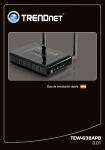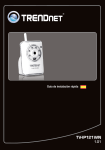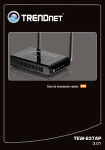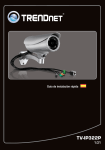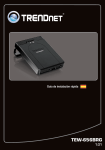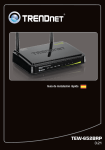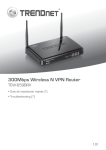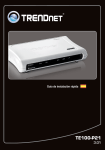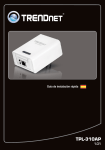Download TEW-640MB - Newegg.com
Transcript
Guía de instalación rápida TEW-640MB 1.01 Table of Contents Español 1. Antes de iniciar 2. Instalación del Hardware 3. Configuración del TEW-640MB 4. Configuración del botón pulsador WPS (configuración Wi-Fi protegida) 1 1 2 3 7 Troubleshooting Wireless Tips 9 12 Version 11.23.2010 1. Antes de iniciar Contenidos del paquete ŸTEW-640MB ŸCD-ROM (herramienta y guía del usuario) ŸGuía de instalación rápida multilingüe ŸAdaptador de alimentación (12V DC, 0.5A) ŸCable de red (0.6mts / 2pies) Requisitos de instalación ŸUn PC con adaptador de red instalado correctamente. ŸEnrutador inalámbrico (por ejemplo, TEW-639GR) o punto de acceso inalámbrico (por ejemplo, TEW-690AP) ŸUn servidor DHCP disponible, los enrutadores tienen por lo general un servidor DHCP integrado ŸUn dispositivo de medios con un puerto Ethernet. (por ejemplo, consola de juegos, reproductor de Blu-ray, IP Set box, Internet listos, etc.) ŸNavegador Web: Internet Explorer (6.0 ó superior) 1 2. Instalación del Hardware Nota: 1: La configuración Wi-Fi protegida (WPS) le permite conectar rápidamente su enrutador inalámbrico o punto de acceso. Si desea usar la configuración del botón pulsador WPS, vaya directamente a la sección 4. Configuración del botón pulsador WPS (configuración Wi-Fi protegida). Si su enrutador inalámbrico o punto de acceso no es compatible con WPS, vaya a la sección 2. Instalación de hardware. 2: Ne branchez/installez pas le TEW-640MB à votre réseau avant d’en recevoir la consigne. 1. Conecte un extremo del cable RJ-45 suministrado a uno de los puertos LAN del TEW-640MB. Conecte la otra punta del cable al puerto Etnernet del PC. 2. Conecte el adaptador de alimentación AC al TEW-640MB y luego a una toma de corriente. Las versiones para la UE tendrán un botón de encendido en la parte posterior. Presione el botón de encendido para llevarlo a la posición de encendido “On”. (versiones para la UE) Espere 30 segundos para el TEW-640MB para arrancar. 3. Compruebe que las siguientes luces del panel están encendidas: Inalámbrico (Azul/Intermitente). Puerto de red (1-4) (Azul/Intermitente) Power (Alimentación) (Azul/Sólido) 2 3. Configuración del TEW-640MB 1. Abra el navegador Web, introduzca http://tew-640mb.trendnet en la barra de direcciones, luego pulse la tecla Enter (Intro). 2. Introduzca el User name (Nombre de Usuario) y Password (contraseña), y después pulse OK. Configuración predeterminada User name: admin Password: admin Nota: La contraseña por defecto es caso sensible. 3. El asistente le aparecerá automáticamente. Haga clic en Administration (Administración) Ž Wizard (Asistente) si el asistente no aparece de manera automática. 4. Haga clic en Next (Siguiente). 5. Seleccione Manual Setup (Configuración manual) y después haga clic en Next (siguiente). 3 6. Seleccione el DHCP para que el TEW-640MB obtenga automáticamente la dirección IP de su servidor de DHCP (enrutador). Si selecciona la dirección IP estática, necesitará configurar lo siguiente: Dirección IP: La dirección IP asignada debe ser la misma que la de su red. Esta dirección IP no podrá ser usada por ningún otro dispositivo de red dentro de su red. Máscara de subred : En la mayoría de los casos, el valor predeterminado de la máscara de subred (255.255.255.0) estaría bien. Introduzca la dirección IP de su red en la puerta de enlace predeterminada (Default Gateway). Haga clic en Next (Siguiente). 7. Haga clic en Scan (Explorar). 8. Seleccione un SSID y luego haga clic en Seleccionar (Select). El SSID es el nombre de red inalámbrica de su red inalámbrica. Enrutador inalámbrico (por ejemplo, TEW-639GR) o punto de acceso inalámbrico (por ejemplo, TEW-690AP) 9. Haga clic en Next (Siguiente). 10. Si la encriptación está habilitada en su red inalámbrica, se seleccionará el modo de seguridad y algoritmo correctos. Introduzca la contraseña (la contraseña de su red inalámbrica) y luego haga clic en Apply (Aplicar). 4 11. Compruebe que la configuración es correcta y luego haga clic en Apply (Aplicar). 12. Pulse OK. 13. Espere mientras se aplica su configuración. 14. Haga clic en Export Setting (Exportar configuración) (opcional). Esto guarda los parámetros de configuración en un archivo, que puede volver a subir cuando sea necesario. 15. Haga clic en Save (guardar) (opcional). 16. Asígnele un nombre al fichero y, después, haga clic en Save (guardar) (opcional). 17. Haga clic en Exit Wizard (Salir de asistente). 5 18. Desconecte el adaptador de corriente y el TEW-640MB de su PC, coloque el TEW-640MB en la ubicación deseada. Consulte la sección Consejos inalámbricos para la ubicación óptima del TEW-640MB. 19. Conecte el adaptador de corriente del TEW-640MB y un extremo del cable de red a uno de los puertos LAN del TEW-640MB. Conecte el otro extremo del cable al puerto de red de su dispositivo de medios. (por ejemplo, consola de juegos, reproductor de Blu-ray, IP Set box, Internet listos, etc.) Compruebe que las siguientes luces del panel están encendidas: Power (Alimentación) (Azul/Sólido), Puerto de red (1-4) (Azul/Intermitente), y Inalámbrico (Azul/Intermitente). 20. Compruebe que su dispositivo de medios de red está conectado a su red. Si la configuración de red de su dispositivo de medios se ha establecido para obtener una dirección IP automáticamente (IP dinámica), se le asignará una dirección IP de manera automática. Consulte el manual o contacte al soporte técnico de su dispositivo de medios para más instrucciones. La instalación ha sido completada Para obtener información más detallada sobre la configuración así como de las configuraciones avanzadas del TEW-640MB, por favor consulte la sección de resolución de problemas, el CD-ROM de la Guía del Usuario, o el sitio Web de TRENDnet en http://www.trendnet.com. Registre su producto Para asegurar los más altos niveles de servicio y apoyo al cliente, registre su producto en línea en: www.trendnet.com/register Gracias por elegir TRENDnet 6 4. Configuración del botón pulsador WPS (configuración Wi-Fi protegida). Nota: 1: La configuración Wi-Fi protegida (WPS) le permite conectar rápidamente su enrutador inalámbrico o punto de acceso. 2. No conecte ni instale el TEW-640MB a su red hasta que se le indique. 1. Busque la ubicación donde le gustaría instalar el TEW-640MB. La ubicación debe estar dentro de la cobertura inalámbrica de su enrutador o punto de acceso. Consulte la sección Consejos inalámbricos para más información. 2. Conecte el adaptador de alimentación AC al TEW-640MB y luego a una toma de corriente. Las versiones para la UE tendrán un botón de encendido en la parte posterior. Presione el botón de encendido para llevarlo a la posición de encendido “On”. (versiones para la UE) Espere 30 segundos para el TEW-640MB para arrancar. 3. Pulse y mantenga presionado el botón WPS de su enrutador inalámbrico o punto de acceso durante dos segundos. El ejemplo muestra un punto de acceso TEW-690AP. 4. Durante 60 segundos pulse y mantenga presionado el botón WPS del TEW-640MB por dos segundos. El botón de WPS empezará a parpadear. 5. OUna vez el botón WPS tenga una luz azul estable (aproximadamente en 120 segundos), el TEW-640MB quedará configurado con éxito. 7 6. Conecte un extremo del cable RJ-45 suministrado a uno de los puertos LAN del TEW-640MB. Conecte el otro extremo del cable al puerto de red de su dispositivo de medios. (por ejemplo, consola de juegos, reproductor de Blu-ray, IP Set box, Internet listos, etc.) Compruebe que las siguientes luces del panel están encendidas: Power (Alimentación) (Azul/Sólido), Puerto de red (1-4) (Azul/Intermitente), y inalámbrico (Azul/Intermitente). 7. Compruebe que su dispositivo de medios de red está conectado a su red. Si la configuración de red de su dispositivo de medios se ha establecido para obtener una dirección IP automáticamente (IP dinámica), se le asignará una dirección IP de manera automática. Consulte el manual o contacte al soporte técnico de su dispositivo de medios para más instrucciones. La instalación ha sido completada. 8 Troubleshooting 1. I typed http://tew-640mb.trendnet in my Internet Browser's Address Bar, but an error message says “The page cannot be displayed.” How can I get into the TEW-640MB's web configuration page? 1. Check your hardware settings again by following the instructions in section 2. 2. Make sure the Network Port and Wireless lights are lit. 3. Enter http://192.168.10.110 into the browser instead. This is the default IP address of the TEW-640MB. Make sure your network adapter’s TCP/IP settings are set to Obtain an IP address automatically (see the steps below). 4. Reset the TEW-640MB. Take a pin or paperclip and press the RESET button for 15 seconds, then let go. Wait 30 seconds, then type http://tew-640mb.trendnet or http://192.168.10.110 into your browser. Windows 7 1. Go into the Control Panel, click Network and Internet, click Network and Sharing Center, click Change Adapter Settings and then right-click the Local Area Connection icon and then click Properties. 2. Click Internet Protocol Version 4(TCP/IPv4) and then click Properties. Then click on Obtain an IP address automatically. Windows Vista 1. Go into the Control Panel, click Network and Internet, click Network and Sharing Center, click Manage Network Connections and then right-click the Local Area Connection icon and then click Properties. 2. Click Internet Protocol Version 4(TCP/IPv4) and then click Properties. Then click on Obtain an IP address automatically. 9 Windows XP/2000 1. Go into the Control Panel, double-click the Network Connections icon and then right-click the Local Area Connection icon and then click Properties. 2. Click Internet Protocol (TCP/IP) and then click Properties. Then click on Obtain an IP address automatically. 2. My Nintendo does not have an Ethernet port. Can I use this with my Wii? You will need to install a USB to Ethernet adapter on your Wii. The TRENDnet TU2-ET100 version 3.0R is compatible with the Wii. Please go to www.trendnet.com for more information regarding the TU2-ET100. 3. I completed all the steps in the quick installation guide, but the TEW-640MB is not connecting to my wireless network (e.g. wireless router or access point). What should I do? 1. Verify that the SSID (Wireless Network Name) matches your wireless router or access point's SSID (Wireless Network Name). 2. Check with your network administrator for security key in order to access a secured wireless access point or router. Please refer to the User's Guide for more information regarding wireless network security. 3. Please refer to the Wireless tips section if you continue to have wireless connectivity problems. 4. I connect the TEW-640MB to my game console, but I am unable to play games online. What should I do? 1. Verify that a computer can get online through the router wirelessly. 2. Verify that the network setting on your game console is set to obtain an IP address automatically (dynamic IP). Please refer to the manual or contact your game console's technical support for instructions. 3. Power cycle the TEW-640MB and your wireless router or wireless access point. Unplug the power to the TEW-640MB and your wireless router or wireless access point. Wait 15 seconds, then plug the power to your wireless router or access point back in. Wait 15 seconds, then plug the power to your TEW-640MB back in. 4. Factory reset the TEW-640MB and reconfigure your settings. To reset the TEW- 640MB, take a pin or paper clip and press the reset button for 15 seconds, then let go. The reset button is located on the bottom of the TEW-640MB. Then type http://tew-640mb.trendnet or http://192.168.10.110 into your browser and re-connect to your wireless network following section 3 or connect using WPS by following section 4. 10 5. I followed the Quick Installation Guide and setup a new password. When I log in to the browser configuration an access error message appears. What should I do? The default user name and password are both “admin”. When you log in to the browser configuration for the first time, make sure to enter admin for user name. Do not leave the user name field blank. If the password was changed and you don't remember it, you need to reset the TEW-640MB. To reset the TEW-640MB, take a pin or paper clip and press the reset button for 15 seconds, then let go. The reset button is located on the bottom of the TEW-640MB. Please note that performing a reset on the TEW-640MB will erase all settings applied and will revert back to default settings. You will need to reconfigure the TEW-640MB, type http://tew-640mb.trendnet or http://192.168.10.110 into your browser and re-connect to your wireless network following section 3 or connect using WPS by following section 4. 6. Do I need a gaming console in order to use this device? The TEW-640MB is compatible with any Ethernet-enabled device. If you still encounter problems or have any questions regarding the TEW-640MB, please contact TRENDnet's Technical Support Department. 11 Wireless Tips The following are some general wireless tips to help minimize the impact of interference within an environment. Assign your network a unique SSID Do not use anything that would be identifying like “Smith Family Network”. Choose something that you would easily identify when searching for available wireless networks. Do not turn off the SSID broadcast The SSID broadcast is intended to be on and turning it off can cause connectivity issues. The preferred method of securing a wireless network is to choose a strong form of encryption with a strong and varied encryption key. Note: after setting up the SSID, encryption type and encryption key/passphrase, please make a note of them for future reference. You will need this information to connect your wireless computers to the wireless router/access point. Change the channel Most wireless access points and routers are defaulted to channel 6. If you have a site survey tool that will display the channels you can plan your channel selection around neighboring access points to minimize interference from them. If your site survey tool does not display the channel try using channels 1 or 11. Change the channel bandwidth If you are using 802.11n you should be securing the network with WPA2 security. Note: Due to Wi-Fi certification considerations if you choose WEP, WPA or WPA2-TKIP encryption this device may operate in legacy wireless mode (802.11b/g). You may not get 802.11n performance as these forms of encryption are not supported by the 802.11n specification. Avoid stacking hardware on top of each other to prevent overheating issues Maintain enough free space around the hardware for good ventilation and airflow. There should also be plenty of free space around the antennas to allow the wireless signal to propagate. Please also make sure that the wireless hardware is not placed in any type of shelving or enclosures. There are a number of other environmental factors that can impact the range of wireless devices. 1. Adjust your wireless devices so that the signal is traveling in a straight path, rather than at an angle. The more material the signal has to pass through the more signal you will lose. 2. Keep the number of obstructions to a minimum. Each obstruction can reduce the range of a wireless device. Position the wireless devices in a manner that will minimize the amount of obstructions between them. 12 3. Building materials can have a large impact on your wireless signal. In an indoor environment, try to position the wireless devices so that the signal passes through less dense material such as dry wall. Dense materials like metal, solid wood, glass or even furniture may block or degrade the signal. 4. Antenna orientation can also have a large impact on your wireless signal. Use the wireless adapter's site survey tool to determine the best antenna orientation for your wireless devices. 5. Interference from devices that produce RF (radio frequency) noise can also impact your signal. Position your wireless devices away from anything that generates RF noise, such as microwaves, HAM radios, Walkie-Talkies and baby monitors. 6. Any device operating on the 2.4GHz frequency will cause interference. Devices such as 2.4GHz cordless phones or other wireless remotes operating on the 2.4GHz frequency can potentially drop the wireless signal. Although the phone may not be in use, the base can still transmit wireless signals. Move the phone's base station as far away as possible from your wireless devices. If you are still experiencing low or no signal consider repositioning the wireless devices or installing additional access points. The use of higher gain antennas may also provide the necessary coverage depending on the environment. 13 Copyright ©2010, All Rights Reserved. TRENDnet.
This document in other languages
- español: Trendnet RB-TEW-640MB