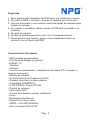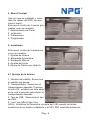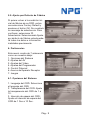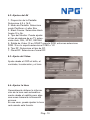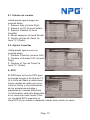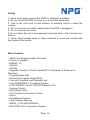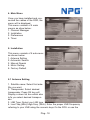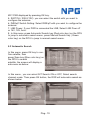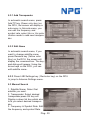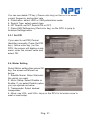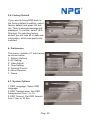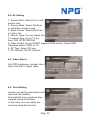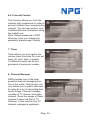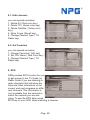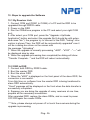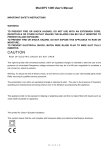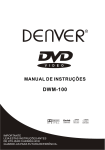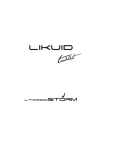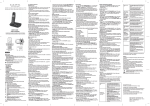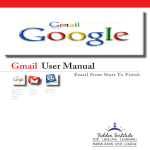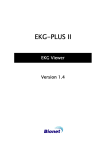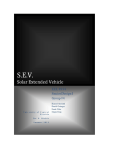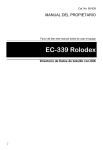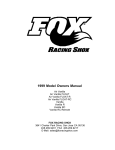Download 4000cx manual.qxp - NPG DownloadCenter
Transcript
Real DSR 4000 CX-FTA Receptor Satélite Manual de Usuario Pág.- 1 Seguridad 1. Dejar espacio libre alrededor del DSR para una ventilación correcta. 2. No cubrir el DSR o colocarlo cerca de un aparato que emita calor. 3. Use una tela suave y una solución suave de líquido de limpieza para limpiar la carcasa. 4. No conecte o modifique cables cuando el DSR está conectado a la corriente. 5. No quite la cubierta. 6. No deje la unidad expuesta a calor, frío ó humedad extrema. 7. Nunca permita que líquidos, spray u otros materiales entren en contac to con el interior del DSR. Características Principales • 2500 canales programables • PIG (Soporta Imagen en grafico) • DiSEqC 1.2 • Teletexto • Subtitulo • Función de actualización y transferencia de datos (PC a receptor y receptor a receptor) • Edición de canales • Guía Electrónica de Programas (EPG) • Canales Favoritos y bloqueo paterno • Compatible DVB/MPEG II • 0/12V,0/22KHz, Puerto RS-232 • Control de volumen • Multi Video 4/6/9 • Control total desde el mando a distancia. • Zoom • Busqueda Auto/Manual • Memoriza el último canal • SMPS (~100-240V,50/60Hz) • Auto conversion PAL-NTSC Pág.- 2 1. Panel Frontal 1. POWER: Permite encender y apagar el receptor. 2. CH +/-: Permite cambiar al canal previo o siguiente cuando está viendo la TV, o moverse en el menú hacia arriba o abajo. 3. 4 digital LED display: Muestra información del programa y del menú. 2. Panel Trasero 1. SAT ANT IN: Conecte el cable de la antena satelite. 2. SAT ANT OUT: Use esta salida para conectar a otro STB. 3. TV: Conecte su TV al receptor utilizando un cable de Euroconector. 4. VCR: Conecte su VCR al receptor utilizando un cable de Euroconector. 5. DIGITAL AUDIO OUT: Salida de audio para conectar a su HiFi. 6. RS-232: Permite actualizar el Programa del STB & Software. 7. POWER: Botón de encencido. 8. ~100-240V (Auto-selectable),50/60Hz. Asegúrese de comprobar las especificaciones de la alimentación Pág.- 3 3. Control Remoto 1. Conmuta entre modo encendido y reposo. 2. INFO Muestra información del programa en la pantalla. 3. 0-9 (teclas numericas) Selecciona canales de TV o Radio y opciones de menú individuales. 4. AUDIO Configura la salida de audio de los altavoces. 5. MUTE Habilita/ deshabilita el audio. 6. TV/RADIO Selecciona modo TV/Radio. 7. EPG Muestra la Guía Electrónica de programas en pantalla, cuando está disponible. 8. EXIT Permite volver al menú previo. 9. MENU Muestra el menú en pantalla, y permite retroceder al menú desde un submenú. 10. OK Permite confirmar la selección realizada. 11. CH+/Cambia canales en modo de visualización y mueve el cursor arriba y abajo en el modo menú. 12. VOL+/Cambia el nivel del volumen en modo de visualización y configu ra el modo menú. 13. PAUSE Toma una imagen fija del canal actual. 14. TV / AV Cambia entre modo TV y AV. 15. RECALL Vuelve al canal previo. 16. FAV Permite moverse arriba y abajo en su listado de canales favoritos. 17. TEXT Muestra el teletexto. 18. SAT Muestra la lista de satelites. 19. SUBTITLE Muestra los subtitulos del programa en pantalla, cuando estáDisponible. 20. MULTIVIDEO Muestra 4/6/9 canales en pantalla. 21. P/N Permite seleccionar entre los modos PAL/ NTSC. 22. ZOOM Hace un Zoom del area que usted ha seleccionado. Pág.- 4 4. Menú Principal Una vez que ha instalado y conectado los cables del DSR, se mostrará el menú. Este menú consta de 4 menús principales como se muestra: 1. Administrador de Canal 2. Instalación 3. Preferencias 4. Programador 5. Instalación Este menú consta de 5 submenús como se muestra: 1. Ajustes de Antena 2. Búsqueda Automática 3. Búsqueda Manual 4. Ajustes del Motor 5. Ajuste de Fábrica por defecto. 5.1 Ajustes de la Antena 1. Nombre del satélite: Seleccione el satélite que desee. 2. Transpondedor: Seleccione el transpondedor deseado. Presione la tecla OK, exhibirá una lista abajo en la cuál le permite seleccionar el transpondedor deseado. 3. Tipo de LNB: Seleccione el tipo de LNB. 4. Low Freq.(MHz)/High Freq. (MHz): Introduzca la frecuencia correcta del LNB usando las teclas numéricas de su mando a distancia o el KEY PAD mostrado presionan Pág.- 5 do la tecla OK. 5. SWITCH (22K, 0/12V): Seleccione el switch con el que quiere configurar la antena. 6. DiSEqC Switch Setting: Seleccione el DiSEqC con el que quiere configurar la antena. 7. LNB Power: Si su DSR está conectado al LNB, seleccione la Corriente del LNB: apagado, 12V, 18V , Auto. 8. En este menú, presione la tecla de Búsqueda Automática (la tecla Roja) en el mando a distancia, aparecerá el menú de Búsqueda Automática, presione la tecla de Búsqueda Manual (la tecla Verde) en el mando a distancia, aparecerá el menú de Búsqueda Manual. 5.2 Búsqueda Automática En este menú, presione la tecla OK para confirmar el satélite, presione la tecla Scan (la tecla Azul) en el mando a distancia para buscar en el satélite, la pantalla exhibirá un submenú como se muestra. En este menú, puede seleccionar Buscar NIT ON u OFF, Seleccione el modo de búsqueda de canal. Presione el botón OK, el DSR búscará automáticamente como se muestra debajo: Pág.- 6 5.2.1 Añadir Tranpondedor En el menú de búsqueda automática, presione la tecla Add TP (la tecla Verde) en el mando a distancia, la pantalla exhibirá un submenú, en este submenú, puede editar la frecuencia y el symbol rate, puede seleccionar la polarización Horizontal ó Vertical para agregar al transpondedor nuevo. 5.2.2. Edite Nombre En el menú de búsqueda automática, puede cambiar el nombre del satélite, presione la tecla Rename (la Tecla Amarilla) en el mando a distancia, la pantalla exhibirá un cuadro de dialogo. Usando las teclas de las flechas en el mando a distancia, puede editar el nombre del satélite. 5.2.3. Presione la tecla de Ajustes LNB (la tecla Roja) en el mando a distancia aparecerá el menú de Ajustes de Antenna 5.3 Búsqueda Manual 1. Nombre del satélite: Seleccione el satélite que desee. 2. Transpondedor: Seleccione el transpondedor deseado. Presione la tecla OK, exhibirá una lista abajo en la cuál podrá seleccionar el transpondedor deseado. 3. Frecuencia y Symbol Rate: Revise la frecuencia y el symbol Pág.- 7 Rate. Usted puede usar la tecla suprimir TP (la tecla Verde) en el mando a distancia para suprimir la frecuencia y el symbol rate actual. 4. Polarización: Seleccione polarización HOR ó VER. 5. Tipo de Búsqueda: Seleccione el tipo de búsqueda. 6. Búscar NIT: Ajuste Búscar NIT ON u OFF. 7. Presione tecla de Ajustes LNB (la tecla Roja) en el mando a distancia aparecerá el menú de Ajustes de Antena. 5.3.1 Ajuste del PID Si usted quiere ajustar el PID manualmente, entonces presione la tecla Ajuste del PID (la tecla Amarilla) en el mando a distancia, la pantalla exhibirá un submenú, introduzca el valor actual y seleccione OK. 5.4. Ajuste del Motor Seleccione Ajustes del Motor presionando la tecla OK, aparecerá una pantalla como se muestra debajo: 1. Nombre del Satélite: Seleccione el satélite que quiere. 2. Ajuste Inicial del Motor: Seleccione Habilitar o Desabilitar. Si usted selecciona Habilitar, entonces usted puede operar como se muestra. 3. Transpondedor: Seleccione el transpondedor deseado. 4. Movimiento: Las teclas VOL- y VOL + en el mando a distancia permiten mover el motor de oeste o este. Pág.- 8 5.5. Ajuste por Defecto de Fábrica Si quiere volver a la condición inicial de fábrica de su DSR, entonces seleccione Factory Default y presione el botón OK. Se mostrará un mensaje de advertencia. Para confirmar, seleccionar SÍ. Advertencia: Seleccionando Ajuste por defecto de fábrica usted perderá todos los datos e información instalados previamente. 6. Preferencias Este menú consta de 7 submenús como se muestra abajo: 1. Opciones del Sistema 2. Ajustes del AV 3. Ajustes del Vídeo 4. Ajustes del Programador 5. Control Paternal 6. Acerca del Aparato Receptor 7. Juegos 6.1. Opciones del Sistema 1. Lenguaje del OSD: Seleccione el lenguaje del OSD. 2. Transparencia del OSD: Ajuste la transparencia del OSD de 1 a 10. 3. Intervalo de espera del OSD: Ajuste el intervalo de espera del OSD de 1 Sec a 10 Sec. Pág.- 9 6.2. Ajustes del AV 1. Proporción de la Pantalla: Seleccione 4:3 ó 16:9 2. Modo de Pantalla: Seleccione modo PanScan o Letter Box 3. Black Freeze: Seleccióne black freeze Sí o No. 4. Tipo del Monitor: Puede ajustar el tipo de sistema de su TV, seleccione Auto, PAL, NTSC, SECAM. 5. Salida de Vídeo: Si su SCART soporta RGB, entonces seleccione RGB. Si no lo soporta seleccione CVBS o YC. 6. Tipo RF: Seleccione el tipo de RF. 7. Canal RF: Seleccione el canal RF. 6.3. Ajuste del Vídeo Ajuste desde el OSD el brillo, el contraste, la saturación y el tono. 6.4. Ajustar la Hora Generalmente obtiene la información de la hora real automáticamente desde el satélite pero algunas veces transmite información erronea. En ese caso, puede ajustar la hora real usando esta función. Pág.- 10 6.5. Control Paternal Esta función le permite bloquear un canal con una contraseña para prevenir que los niños puedan acceder al canal. Usted también puede proteger sus información y datos instalados usando Bloqueo de Instalación. Nota: La contraseña predeterminada es 0000. La advertencia: Una vez que cambie la contraseña, por favor consérvela en un sitio seguro. 7. Programador El programador le permite ajustar las diversas funciones. Puede ajustarlo en apagado, una vez, diario o semanal. Puede programar como máximo 10 eventos diferentes. 8. Administrador de Canales El DSR se suministra con uno de los más potentes administradores de canales del mundo. Esta función no sólo le permite ver canales sino que también puede hacer muchas opciones interesantes y útiles. El administrador de canales gestiona canales de TV y de radio. Dado que la gestión de los canales de Radio es el mismo que los de TV, en este manual sólo el administrador de canales de TV está explicado. Pág.- 11 8.1. Edición de canales Usted puede operar según se muestra abajo. 1. Suprimir todo (la tecla Roja) 2. Suprimir un TP (la tecla Verde) 3. Suprimir Satellite (la tecla Amarilla) 4. Mover seleccion (la tecla Recall) 5. Cambio de tipo de Canal (la tecla TV / Radio) 8.2. Ajustar Favoritos Usted puede operar como se muestra abajo. 1. Cambiar Favoritos (la tecla FAV) 2. Cambiar el Nombre FAV (la tecla Roja) 3. Cambiar el Tipo de Canal (la tecla TV / Radio) 9. EPG El DSR tiene la función EPG para que tenga acceso a la Guía de TV (o la Guía de Radio si usted escuchara canales de radio) que mostrará los títulos y otra información de los programas actuales y siguientes en canales diferentes. La información está sólo disponible en el canal que está viendo. Para ver los datos EPG, presionar la tecla EPG en su mando a distancia cuándo está viendo un canal. Pág.- 12 10. Pasos para actualizar el Software: 10.1 Por Conexión del Receptor 1. Conecte el puerto COM (COM1 para COM4) de un PC y del DSR para ser actualizado a través del cable RS232. 2. Encienda en el DSR 3. Ejecute el programa CREdit.exe en el PC y seleccione su puerto correcto COM. 4. Después de que seleccione su puerto COM, presione el botón "upgrade-UpGrade Application" y seleccione el firmware (debería estar con nombre extendido bin). El programa hace un intento para conectarse al DSR, la información "conectando" es mostrada. Después, el DSR será automáticamente actualizado. Ahora mostrará una ventana de diálogo en la pantalla con el mensaje "Uploading". 7. Cuando el programa este en proceso, "d000" - "d100" - será exhibido paso a paso. 8. Cuando la actualización ha finalizado, mostrará "Transfer Complete..." Y el DSR volverá a arrancar automáticamente. 10.2 De DSR a DSR 1. Conexione ambos DSR por medio de un cable RS232. 2. Encienda el DSR maestro. 3. Encienda el DSR esclavo. 4. Cuando el "d000" es mostrado en el panel delantero del DSR esclavo, la conexión tiene éxito. De ahora en adelante, el firmware del DSR maestro está siendo tranferido al DSR esclavo automáticamente. El mensaje "Good" será mostrado en el panel delantero del DSR cuando la transferencia de datos es exitosamente completada. 5. Si va ha actualizar el firmware de muchos aparatos receptores a la vez, prepare los accesorios necesarios. Después de actualizar un DSR, reemplace el DSR esclavo, y no necesita apagar y encender el DSR maestro. *** Nota, por favor no apague ó toque los aparatos receptores durante el proceso de actualización del firmware. Pág.- 13 Real DSR 4000 CX-FTA Digital Satellite User Manual Pág.- 14 Safety 1. Allow clear space around the DSR for sufficient ventilation. 2. Do not cover the DSR or place it on a unit that emits heat. 3. Use a soft cloth and a mild solution of washing liquid to clean the casing. 4. Do not connect or modify cables when the DSR is plugged in. 5. Do not remove the cover. 6. Do not allow the unit to be exposed to extreme heat, cold or humid conditions. 7. Never allow liquids, spray or other materials to come into contact with the inside of the model. Main Features • 2500 Free Programmable Channels • Picture in Graphic • DiSEqC 1.2 • Teletext • Subtifle • Upgrade Function & Data Transfer(PC to Receiver & Receiver to Receiver) • Programmable Edit • Electronic Program Guide(EPG) • Favorite Channels and Parental Lock • Fully DVB/MPEG II Compliant System • 0/12V,0/22KHz Circuit, RS-232 Software Port • Volume Control • Multi Video 4/6/9 • Full Function by Remote Control • Zoom • Auto/Manual Search • Last Channel Memory • SMPS (~100-240V,50/60Hz) • PAI-NTSC Auto Conversion System Pág.- 15 1. Front Panel 1. POWER: Turns on and off the power of the receiver. 3. CH +/-: When watching, changing to the previous and next channel,ormoves to the next higher or lower item in the menu. 3. 4 digital LED display: Shows program information at star up displays software and menu. 2. Rear Panel 1. SAT ANT IN: Connects the satellite antenna cable. 2. SAT ANT OUT: Use it to connect to other STB. 3. TV: Connects your TV via a SCART cable to this receiver. 4. VCR: Connects your VCR via a SCART cable to this receiver. 5. DIGITAL AUDIO OUT: Output for connection to a digital amplifier. 6. RS-232: Upgrades the STB Program & Software. 7. POWER SWITCH. 8. ~100-240V (Auto-selectable),50/60Hz.Make sure to check the power specification. Pág.- 16 3. REMOTE CONTROL UNIT 1. the STB between Operation and standby mode. 2. INFO Displays the programme information box on the screen. 3. 0-9 (Numeric Keys) Selects the TV or Radio service channels and individual Menu options. 4. AUDIO Set the output direction for speaker. 5. MUTE Enables /Disables the Audio. 6. TV / RADIO Selects the TV / Radio mode. 7. EPG Displays the EPG (Electonic Programme Guide) on screen only when available. 8. EXIT Returns to the previous menu and the screen. 9. MENU Displays the Menu on screen or returns to previous menu from submenu. 10. OK Confirms the choices and selection with highlight menu item. 11. CH +/Changes channels in viewing mode and moves cursor up/down in menu mode. 12. VOL +/Changes the volume level in viewing mode and setting i in menu mode. 13. PAUSE To still picture in current channel. 14. TV / AV Changes the TV and AV mode. 15. RECALL Moves to the previous channel. 16. FAV To shows favorite channels list. 17. TEXT Shows the teletext contteletext is transmitted. 18. SAT To Display Satellite List 19. SUBTITLE Show the Subtitle in program. 20. MULTIVIDEO Show 4/6/9 Channels in screen. 21. P/N Selects the PAL/NTSC mode. 22. ZOOM Zoom the Area that you selected. Pág.- 17 4. Main Menu Once you have installed and connected the cables of the DSR, the menu will is displayed. This menu consists of 4 main meuns as show below: 1. Channel Manager 2. Installation 3. Preferences 4. Timer 5. Installation This menu consists of 5 sub-menu as shown below: 1. Antenna Setting 2. Automatic Search 3. Manual Search 4. Motor Setting 5. Factory Default 5.1 Antenna Setting 1. Satellite name: Select first satellite you want. 2. Transponder: Select desired transponder. Press OK key will Display a down list box which also let's you select desired transponder. 3. LNB Type: Select you LNB type. 4. Low Freq.(MHz)/High Freq. (MHz): Enter the proper LNB Frequency referring to your LNB using the numeric keys On the RCU or use the Pág.- 18 KEY PAD displayed by pressing OK key. 5. SWITCH ( 22K,0/12V): you can select the switch with you want to configure the antenna. 6. DiSEqC Switch Setting: Select DiSEqC with you want to configure the antenna. 7. LNB Power: If your DSR is connected the LNB, Select LNB Powr off or 14V, 18V, Auto. 8. In this menu, press Automatic Search key (Red color key) on the RCU to jump to automatic search menu, press Manual Search key ( Green color key) on the RCU to jump to manual search menu. 5.2 Automatic Search In this menu, press OK key to confirm satellite, than press Scan key (Blue color key) on the RCU to search satellite, the screen will display a sub-menu as below: In this menu , you can select NIT Search ON or OFF, Select search channel mode. Than press OK button, the DSR will automatic search as shown below: Pág.- 19 5.2.1 Add Transponder In automatic search menu, press Add TP key (Green color key) on the RCU, the screen will display a sub-menu, in this sub-menu, you can edit the frequency and symbol rate, select Hor or Ver polarization mode to add new transponder. 5.2.2 Edit Name In automatic search menu, if you want to change satellite name, press Rename key (Yellow color Key) on the RCU, the screen will display the command box. The keypad dialog will appear. Using the arrow keys on the RCU, you can edit satellite name. 5.2.3 Press LNB Settings key ( Red color key) on the RCU to jump to Antenna Settings menu. 5.3 Manual Search 1. Satellite Name: Select first satellite you want. 2. Transponder: Select desired transponder.press OK key will Display a down list box which also let's you select desired transponder. 3. Frequency & Symbol Rate: Edit the frequency and symbol Rate. Pág.- 20 You can use delete TP key ( Green color key) on the RCU to delete current frequency and symbol rate. 4. Polarization: select HOR or VER polarization mode. 5. Search Type: select search type. 6. NIT Search: set NIT Search ON or OFF. 7. Press LNB Settings key( Red color key) on the RCU to jump to Antenna Settings menu. 5.3.1 Set PID If you want to set PID( Packet Identifier) manually, Press Set PID key ( Yellow color key ) on the RCU, the screen will display a submenu, enter the current value and select OK. 5.4. Motor Setting Select Motor setting than press OK key, the screen will shown as below: 1. Satellite Name: Select first satellite which you want. 2. Motor Setup: Select Disable or Enable. If you select Enable option, you can operate as below. 3. Transponder: Select desired transponder. 4. Move: use VOL- and VOL+ keys on the RCU to let motor move to west or east setup. Pág.- 21 5.5. Factory Default If you want to bring DSR back to the factory default condition, select factory default and press OK button. Than a warning message will displayed. To confirm, select YES. Warning: On selecting factory default you will lose all of data and information, which was previously installed. 6. Preferences This menu consists of 7 sub-menus as shown below: 1. System Options 2. AV Setting 3. Video Adjust 4. Time Setting 5. Parental Control 6. About Receiver 7. Game 6.1. System Options 1.OSD Language: Select OSD language. 2.OSD Transparence: Set OSD transparence from 1 to 10. 3.OSD Timeout: Set OSD timeout from 1 Sec to 10 Sec. Pág.- 22 6.2. AV Setting 1. Screen Ratio: Select 4:3 or 16:9 screen ratio. 2. Screen Mode: Select PanScan or Letter Box screen mode. 3. Black Freeze: Select black freeze Yes or No. 4. Monitor Type: You can adjust the TV system type of your TV set Auto, PAL, NTSC,SECAM. 5. Video Output: If your SCART supports RGB control, Select RGB. Otherwise select CVBS or YC. 6. RF Type: Select RF type. 7. RF Channel: Set RF channel. 6.3. Video Adjust Set OSD brightness, contrast, saturation and hue to adjust video. 6.4. Time Setting Usually you get the information real time from the satellite Automatically but sometimes they transmit wrong information. In that case, you can adjust the real time using this function. Pág.- 23 6.5. Parental Control This function allows you lock the channel with a password in order to prevent children from accessing the channel. You can also protect your installed data and information using the Install Lock. Note: Default password is 0000. Warning: Once you change the password, please keep it safety. 7. Timer Timer allows you to program the various timer functions.You can set timer off, once, daily or weekly. 10 different events can be programmed at maximum number. 8. Channel Manager DSR provides one of the most powerful channel managing function in the world. This function not only allows you to watch channels but also do a lot of interesting and useful things. Channel manager consists of TV channel and radio channel. Since the usage of Radio channel is same ad that of TV Channel, in this manual only TV channel manager is explained. Pág.- 24 8.1. Edit channels you can operate as below. 1. Delete All ( Red color key) 2. Delete TP ( Green color key) 3. Delete Satellite ( Yellow color key) 4. Move Focus (Recall key) 5. Change Channel Type ( TV/ Radio key) 8.2. Set Favorites you can operate as below. 1. Change Favorites ( FAV key) 2. Set FAV Name ( Red Color key) 3. Change Channel Type ( TV/ Radio key) 9. EPG DSR provides EPG function for you to get access to the TV Guide (or Radio Guide if you are listening to radio channels) that will show the titles and other information of the current and next programs on different channels. The information is only available from the network to which the channel you are watching. To see the EPG data, press EPG key on your RCU when watching a channel. Pág.- 25 10. Steps to upgrade the Software 10.1 By Receiver Link 1. Connect COM port(COM1 to COM4) of a PC and the DSR to be upgraded through RS232 cable. 2. Power on the DSR 3. Run the CREdit.exe program in the PC and select your right COM port. 4. After select your COM port, press the "Upgrade->UpGrade Application" button and select the upgrade file(it should be with extended name "bin"). the program try to connect to the DSR, "linking" information is shown.Then, the DSR will be automatically upgraded".now it will be a dialog box show on the screen with the message "Uploading". 7. When the upgrade is normally processing, "d000" - "d100" - "----" will be displayed step by step. 8. When the upgrade processing has completed,the dialog will show "Transfer Complete..." and the DSR will reboot automatically. 10.2 DSR to DSR 1. Connect both DSR by RS232 cable. 2. Boot the master DSR. 3. Boot the slave DSR. 4. When the "d000" is displayed on the front panel of the slave DSR, the connection is successful. From this time on, software from the master DSR is being tansferred to slave DSR automatically. "Good" message will be displayed on the front when the data transfer is successfully completed. 5. Suppose you are doing the upgrade of many receivers at one time, prepare all the necessary accessories. After upgraded DSR, replace the slave DSRs, and no need to power OFF/ON again the master DSRs. *** Note, please always not power off or touch the receivers during the upgrade is processing. Pág.- 26