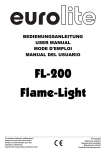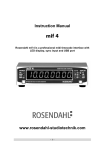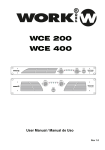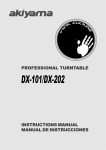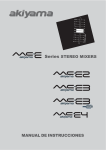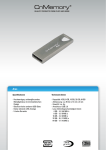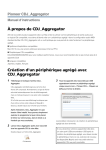Download Ares SC2 Portada 20101123.cdr
Transcript
PROFESSIONAL AUDIO SOUND CARD MANUAL DE USUARIO USER MANUAL Manual usuario Ares SC2. Instrucciones de seguridad. INSTRUCCIONES DE SEGURIDAD - INFORMACIÓN SOBRE LA GARANTÍA 1. Lea detenidamente este manual antes de utilizar su equipo. 2. Mantenga el manual a su disposición para su uso en el futuro. 3. Siga las advertencias que se le proporcionan en este manual. 4. Siga las instrucciones consignadas en este manual, un uso indebido podría dejar sin efecto la garantía. 5. Agua y humedad. No utilice el equipo cerca del agua o en lugares muy húmedos (fregadero, lavadora, etc.) para evitar riesgos de descarga eléctrica o fuego. 6.Transporte del equipo. Transporte el equipo con mucho cuidado. Los golpes o las vibraciones fuertes pueden dañarlo mecánicamente. 7. Fuentes de calor. Tenga cuidado de no colocar el equipo cerca de fuentes de calor (Ej. Radiadores, estufas, amplificadores). 8. Líquidos y objetos extraños. En caso de que algún fluido o pequeñas partículas sólidas sean derramadas sobre el aparato y se introduzcan en los circuitos apague el aparato y llévelo a su distribuidor. 9. Daños en el quipo que precisen reparación. El equipo deberá ser reparado o revisado por personal cualificado en caso de: A. Objetos o líquidos se han introducido en el equipo. B. El aparato ha sido expuesto a la lluvia. C. El equipo no parece funcionar o lo hace de modo poco usual. D. El aparato ha caído al suelo o presenta deterioros en su caja exterior. 10. Mantenimiento. Según estipulan las directivas Europeas no está permitido realizar ninguna modificación al aparato. No abra el equipo para labores de mantenimiento pues en este aparato no hay piezas que necesiten manutención. En caso de que abriendo el equipo sea éste dañado o lo sea la persona que lo manipula la empresa no tomará ninguna responsabilidad por este servicio de mantenimiento no autorizado. Además en este caso la garantía perdería su vigencia. 11. Ventilación. El aparato está provisto de hendiduras de ventilación, es importante no cubrirlas o bloquearlas. La ventilación del aparato podría verse comprometida resultando en un sobrecalentamiento que podría dañar el equipo. Tenga siempre en cuenta que colocar el aparato en un lugar sin ventilación puede producir un sobrecalentamiento de éste. 12. Nunca utilice accesorios o modificaciones no autorizados por el fabricante. Ello puede afectar la seguridad del aparato y el fabricante no tendrá ninguna responsabilidad en este caso. 1 Manual usuario Ares SC2. Instrucciones de seguridad. 13. Accesorios. No deposite o instale el equipo sobre superficies o estructuras inestables. El aparato podría precipitarse y causar lesiones a las personas en las proximidades de éste. Cualquier montaje o instalación del equipo deberá ser realizado siguiendo las instrucciones o recomendaciones dadas en este manual o por el fabricante directamente. 14. Durante cualquier manipulación del equipo, para mantener todas las cualidades de éste tanto en prestaciones como en seguridad para el operante es necesario utilizar sólo recambios originales. Consecuentemente asegúrese de que la empresa que realice el mantenimiento esté autorizada por el fabricante o importador. 15. Utilice sólo cables conforme a la regulación vigente. Pregunte a su distribuidor al respecto del particular. 16. No utilice su equipo inmediatamente en caso de haberlo trasladado súbitamente de un ambiente muy frío a un ambiente caliente. 17. Limpieza. Nunca utilice sprays de limpieza en la zona del equipo donde están los controles (botones, faders, conectores, etc.). Utilice un trapo húmedo. 18. Audio ON. Cuando termine de instalar el equipo y esté listo para comenzar a reproducir música asegúrese antes de situar el control de volumen tanto general como de auriculares al mínimo. 19. Comprobación de seguridad. Una vez realizada una reparación o servicio del equipo pida al personal cualificado que realice una comprobación para asegurarse de que el equipo le es devuelto en perfectas condiciones de uso. CONDICIONES DE USO El aparato viene con un número de serie. No lo arranque pues podría perder sus derechos de garantía. ADVERTENCIA Este producto no puede ser tratado como un residuo doméstico. En su lugar, se debe entregar al punto de recogida para el reciclaje de aparatos eléctricos y electrónicos. Al garantizar que este producto se desecha correctamente, usted ayudará a evitar posibles consecuencias negativas para el medio ambiente y la salud humana que podrían derivarse de la incorrecta manipulación de este producto. El reciclaje de materiales ayuda a conservar los recursos naturales. Para obtener más información detallada sobre el reciclaje de este producto, póngase en contacto con la oficina local de su ciudad, el servicio de recogida de basuras o la tienda donde adquirió el producto. 2 Manual usuario Ares SC2. Introducción INTRODUCCIÓN ¿Qué es una tarjeta de sonido? Relacionado a la computadora es un periférico. Un periférico es un dispositivo conectado a un ordenador, pero no forma parte de éste. Que amplía las capacidades del PC, pero no forma parte de la arquitectura de la computadora. Ejemplos de ello son impresoras de ordenador, escáneres de imágenes, las unidades de cinta, micrófonos, altavoces, cámaras web y cámaras digitales. Como periférico, la tarea principal de una tarjeta de sonido es convertir las señales de audio desde el dominio analógico al dominio digital y viceversa. Siendo que la parte más importante de una tarjeta de sonido son los conversores que representan la calidad de la señal. ARES SC2 está equipado con conversor DA de 24 BITS. Unos de los de mayor calidad en la actualidad. ARES SC2 es una tarjeta de sonido específicamente diseñada para su uso con un software de DJ. Los Software DJ tienen dos configuraciones, externa e interna. ARES SC2 saca el máximo provecho de ellos en diferentes escenarios, como usted podrá leer en este manual. ARES SC2 es una interfaz USB portátil, robusto y de audio profesional. Las principales características de ARES SC2 son: · 4 canales de salida de audio (mono). O dos canales de salida estéreo · ARES SC2 soporta Windows MME, DirectSound de Windows, Steinberg ASIO. · Incorpora drivers ASIO Ploytec hechos a medida para una menor latencia. · Conversor Texas Instrument 24Bits ® DAC de precisión máxima y sonido nítido · Alto nivel de salida (9,7 dBu o VRMS 2,4). Capaz de trabajar con una etapa de gran potencia. Especialmente adecuada para espacios grandes. Contenido de la caja · Un Manual de instrucciones · Un CD de controladores ASIO · Un cable USB · 2 RCA a Conector Jack 6.3mm Estéreo/TRS 3 Manual usuario Ares SC2. Descripción controles. DESCRIPCIÓN CONTROLES En esta sección se describen los controles presentes en la tarjeta de sonido ARES SC2. Es importante que dedique unos minutos a leer con atención esta sección, ya que obtendrá los conocimientos básicos de cómo se distribuyen los controles de ARES SC2. ARES SC2 se conecta a un puerto USB de su ordenador con un cable USB. Panel delantero y trasero: 1. Control de Volumen de salida canales 1 y 2 mono. Que en estéreo será el canal CH-1. 2. Control de Volumen de salida canales 3 y 4 mono. Que en estéreo será el canal CH-2. 3. Salida Jack 1/4 de canales 1 y 2 mono 4. Salida Jack 1/4 de canales 3 y 4 mono 5. Puerto USB 4 Manual usuario Ares SC2. Descripción controles. Panel Superior. Indicadores LED: NOTA: CH-1 & CH-2 son canales estéreo. Un canal estéreo está formado por dos canales mono: CH-1 > Ch1 & Ch2. CH-2 > Ch3 & Ch4 1. Se ilumina cuando la tarjeta de sonido está conectada a un Ordenador y preparada para funcionar. 2. Se ilumina cuando hay señal de salida en CH-1 (CH-1> CH 1/2) 3. Se ilumina cuando hay señal de salida en CH-2 (CH-2> CH 3/4) 5 Manual usuario Ares SC2. Instalación de Drivers ARES SC2 en Windows. INSTALACIÓN DEL HARDWARE Y SOFTWARE Antes de poder utilizar la tarjeta de sonido ARES SC2, necesita instalar los drivers. INSTALACIÓN DE LOS DRIVERS ARES SC2 EN WINDOWS. Requisitos mínimos PC - Windows ® Intel Pentium II 450MHz o AMD equivalente (la CPU recomendada: al menos una CPU Pentium III con 600MHz). - Windows 98SE, ME, 2000, XP, Windows Vista, Windows 7. - 1 puerto USB disponible. - 128 MB de RAM disponibles como mínimo. - Software de aplicaciones con soporte ASIO. Ponga el CD de instalación en la unidad de lectura de CD de su ordenador y ejecute el fichero SETUP.EXE. 1. Seleccione el lenguaje > 2. Clique sobre “Install Driver” > 6 Manual usuario Ares SC2. Instalación de Drivers ARES SC2 en Windows. 3. Conecte su tarjeta ARES SC2 a su ordenador > 5. Seleccione la opción “Reboot now” or “Reboot later” para completar la instalación > 4. Siga con la instalación > NOTA: Por favor, recuerde que deberá volver a instalar los drivers ASIO de nuevo cuando se conecte la tarjeta ARES SC2 con otros puertos USB, incluso los que están en el mismo equipo. 7 Manual usuario Ares SC2. Instalación de Drivers ARES SC2 en Mac. INSTALACIÓN DRIVERS ARES SC2 EN MAC OS X 3. Seleccione Instalar. 1. Seleccione ARES_SC_2_2.0.4.mpkg para iniciar la instalación del Software. 2. Seleccione Continuar. 4. Seleccione “Continúe Instalación” 8 Manual usuario Ares SC2. Diagrama de bloques. 5. El Software se ha instalado correctamente. DIAGRAMA DE BLOQUES A continuación presentamos el diagrama de bloques de la tarjeta de sonido ARES SC2. 9 Manual usuario Ares SC2. Ejemplos prácticos. TRABAJANDO CON ARES SC2 Y UN SOFTWARE ESPECÍFICO PARA DJ En este capítulo vamos a usar TRAKTOR PRO® como ejemplo de Software de DJ. Por favor, tenga en cuenta que el uso de este particular Software de DJ como ejemplo es sólo a causa de su popularidad. ARES SC2 funciona a la perfección con cualquier software de DJ del mercado. Las directrices dadas aquí serán similares para otros software de DJ del mercado. En todos los casos siguientes tiene que configurar ARES SC2 como Dispositivo de Audio en TRAKTOR PRO®. En la ventana de configuración de audio como se ve en el dibujo: NOTA: Haga clic en "Configuración" y acceda al "Panel de control" de Traktor. En preferencias seleccione Audio Setup y en la ventana desplegable de Audio Setup seleccione ARES SC2 ASIO Driver. Vamos a analizar los dos casos que corresponden a las dos configuraciones posibles. Caso A- ARES SC2 con TRAKTOR PRO en modo “Externo”. Primero tenemos que seleccionar TRAKTOR PRO en modo “externo” y la asignación de los canales de salida de la tarjeta ARES SC2 como se observa en el dibujo: 10 Manual usuario Ares SC2. Ejemplos prácticos. El diagrama de conexiones será A B B USB Ch -3 + Ch Ch -1 -4 + Jack 6.3 TRS (estéreo) a dos RCA Ch -2 A Ch-1 + Ch-2 B A USB USB CONTROLLER 11 B A Manual usuario Ares SC2. Ejemplos prácticos. Caso B- ARES SC2 con TRAKTOR PRO en modo “Interno”. Primero tenemos que seleccionar TRAKTOR PRO en modo “interno” y asignar los canales de salida de la tarjeta ARES SC2 como se observa en el dibujo: 12 Manual usuario Ares SC2. Ejemplos prácticos. El diagrama de conexiones será 13 Manual usuario Ares SC2. Especificaciones. Especificaciones Varios Dimensiones (AnxPrxAl): 133x126x46,5mm Peso: 415 g 14 Manual usuario Ares SC2. Especificaciones. NOTAS 15 User Manual Ares SC2. Warnings SAFETY INSTRUCTIONS , WARRANTY INFORMATION 1. Read Instructions All the safety and operating instructions should be read before this product is operated. 2. Retain Instructions. The safety and operating instructions should be retained for future reference. 3. Heed Warnings. All warnings on the appliance and in the operating instructions should be adhered to. 4. Follow Instructions. All operating and use instructions should be followed. 5. Water and Moisture. The appliance should not be used near water - for example, near a bathtub, washbowl, kitchen sink, laundry tub, in a wet basement, or near a swimming pool, and the like. 6. Carts and Stands . The appliance should be used only with a cart or stand that is recommended by the manufacturer. An appliance and cart combination should be moved with care. Quick stops, excessive force, and uneven surfaces may cause the appliance and cart combination to overturn. 7. Wall or Ceiling Mounting. The product should be mounted to a wall or ceiling only as recommended by the manufacturer. 8. Heat. The appliance should be situated away from heat sources such as radiators, heat registers, stoves, or other appliances (including amplifiers) that produce heat. 9. Cleaning. The appliance should be cleaned only as recommended by the manufacturer. Clean by wiping with a cloth slightly damp with water. Avoid getting water inside the appliance. 10. Object and Liquid Entry. Care should be taken so that objects do not fall and liquids are not spilled into the enclosure through openings. 11. Damage Requiring Service. The appliance should be serviced by qualified service personnel when: A: The power-supply cord or the plug has been damaged; or B: Objects have fallen, or liquid has been spilled into the appliance; or C: The appliance has been exposed to rain; or D:The appliance does not appear to operate normally or exhibits a marked change in performance; or E: The appliance has been dropped, or the enclosure damaged. 12. Servicing. The user should not attempt any service to the appliance beyond that described in the operating instructions. All other servicing should be referred to qualified service personnel. 13. Ventilation. Slots and openings in the cabinet are provided for ventilation and to ensure reliable operation of the product and to protect it from overheating, and these openings must not be blocked or covered. The openings should never be blocked by placing the product on a bed, sofa, rug, or other similar surface. This product should not be placed in a built-in installation such as a bookcase or rack unless proper ventilation is the manufacturer's instructions have been adhered to. 16 User Manual Ares SC2. Warnings 14. Accessories. Do not place this product on an unstable cart, stand, tripod, bracket, or table. The product may fall, causing serious injury to a child or adult, and serious damage to the product. Use only with a cart, stand, tripod, bracket, or table recommended by the manufacturer, or sold with the product. Any mounting of the product should follow the manufacturer's instructions, and should use a mounting accessory recommended by the manufacturer. 15. Lightning. For added protection for this product during a lightning storm, or when it is left unattended and unused for long periods of time, unplug it from the wall outlet and disconnect the antenna or cable system. This will prevent damage to the product due to lightning and power-line surges. 16. Replacement Parts. When replacement parts are required, be sure the service technician has used replacement parts specified by the manufacturer or have the same characteristics as the original part. Unauthorized substitutions may result in fire, electric shock, or other hazards. 17. Safety Check. Upon completion of any service or repairs to this product, ask the service technician to perform safety checks to determine that the product is in proper operating condition. TERMS OF USE The device comes with a serial number. Do not rip you may lose your warranty rights. BE CAREFUL This product shall not be treated as household waste. Instead it shall be handed over to the applicable collection point for the recycling of electrical and electronic equipment. By ensuring this product is disposed of correctly, you will help prevent potential negative consequences for the environment and human health, which could otherwise be caused by inappropriate waste handling of this product. The recycling of materials will help to conserve natural resources. For more detailed information about recycling of this product, please contact your local city office, your household waste disposal service or the shop where you purchased the product. 17 User Manual Ares SC2. Introduction INTRODUCTION What is a Sound Card? Related to the computer is a peripheral. A peripheral is a device attached to a host computer, but not part of it, and is more or less dependent on the host. It expands the host's capabilities, but does not form part of the core computer architecture. Examples are computer printers, image scanners, tape drives, microphones, loudspeakers, webcams, and digital cameras. As a peripheral the main task of a Sound Card it to convert audio signals from the analogue domain to the digital domain and viceversa. Being that so the most important part of a Sound Card are the AD/DA converters that will account for the quality of the signal. ARES SC2 is Texas Instrument 24 BITS DAC. Arguability one of the best that there are. ARES SC2 is a Sound Card specifically designed for use with DJ software. Standard DJ Softwares have two settings; external and internal. ARES SC2 make the most out of them in different scenarios as it will be read in this manual. ARES SC2 is a portable, robust and professional USB audio interface. The main features of ARES SC2 are: · 4 audio output channels (Mono). That is two stereo output channels · ARES SC2 will support the Windows MME, Windows Directsound, and Steinberg ASIO. · Purpose designed ASIO driver (Ploytec) for the lowest latency. · Texas Instrument 24Bits ® DAC converter for maximum precision and crisp sound · High output level (9,7dBu or 2,4 VRMS). Able to drive a powerful amplifying unit. Specially suited for big venues. Box contents · 1 User instruction manual · 1 ASIO drivers CD · 1 USB cable · 2 RCA to 6.3mm jack stereo/TRS connector 18 User Manual Ares SC2. Parts description PARTS DESCRIPTION This section describes the controls present in the sound card ARES SC2. It is important to take a moment to read through this section, and you'll get the basic knowledge of how to distribute ARES SC2 controls . ARES SC2 is connected to an available USB port of your computer with a USB cable. End and Rear Panel parts: 1. Volume Output 1 and 2: With the volume controller you can adjust the ½ channel's sound 2. Volume Output 3 and 4: With the volume controller you can adjust the 3/4 channel's sound 3. Audio Output 3/4 Connect the 3/4 channel of your mixing console. 4. Audio Output ½ Connect the 1/2 channel of your mixing console. 5. USB port Connect the ARES SC2 USB port to your computer's 19 User Manual Ares SC2. Parts description Top Panel parts (Led Indicators): NOTE: CH-1 & CH-2 are stereo channels that encompass two mono channels each. CH-1 > Ch1 & Ch2. CH-2 > Ch3 & Ch4 1. Lights when the Sound Card is connected to a working Computer. 2. Lights when there is Output signal at CH-1 (CH-1 > Ch1 & Ch2) 3. Lights when there is Output signal at CH-2 (CH-2 > Ch3 & Ch4) 20 User Manual Ares SC2. Drivers installation in Windows. HARDWARE AND SOFTWARE INSTALLATION Before you can use the ARES SC2, you need to install its driver first. The driver handles communication between the ARES SC2 hardware and your computer. INSTALLATION OF ARES SC2 DRIVERS ON WINDOWS Minimum requirements PC - Windows ® Intel Pentium II 450MHz CPU or comparable AMD CPU recommend at least a Pentium III CPU with 600M MHz. - Windows 98SE, ME, 2000, XP, Windows Vista, Windows 7 operating system. - 1 available USB port - At least 128MB RAM - Software applications with ASIO support Place the installation CD in the CD-ROM drive of your computer and execute Setup.exe file. 1. Select language > 2. Click on Install Driver > 21 User Manual Ares SC2. Drivers installation in Windows. 3. Plug ARES SC2 USB to the computer > 5. Select “Reboot now” or “Reboot later” to complete ASIO installation. > 4. Keep installing > NOTE: Please reinstall the ASIO driver again when you connect ARES SC2 with others USB terminals even those are on the same computer. 22 User Manual Ares SC2. Drivers installation in MAC. INSTALLATION OF ARES SC2 DRIVERS ON MAC OS X 3. Select Install. 1. Select icon ARES_SC_2_2.0.4.mpkg to start Software installation. 2. Select Continue. 4. Select Continue installation. 23 User Manual Ares SC2. Block Diagram. 5. Software has been successfully installed. BLOCK DIAGRAM Following we present the block diagram of ARES SC2. 24 User Manual Ares SC2. Case studies WORKING WITH ARES SC2 AND A DJ SOFTWARE For this chapter we will use TRAKTOR PRO as an example of DJ Software on account of it popularity. Please, note that the use of this particular DJ Software is only on account of its popularity. ARES SC2 works perfectly with any DJ Software. The guideline given here will be similar for other DJ Softwares in the market. At all following cases you have to set ARES SC2 as TRAKTOR PRO Audio Device at the Audio Setup window as seen at draw: Let's analyse the two cases correspond to the two possible configurations. Case A- ARES SC2 with TRAKTOR PRO in mode “External”: First we have to set TRAKTOR PRO in External mode and ARES SC2 Output Channels address as seen at draw: 25 User Manual Ares SC2. Case studies The hook up diagram will be: A B B USB Ch -3 + Ch Ch -1 -4 + Jack 6.3 TRS (estéreo) a dos RCA Ch -2 A Ch-1 + Ch-2 B A USB USB CONTROLLER 26 B A User Manual Ares SC2. Case studies Case B- ARES SC2 with TRAKTOR PRO in mode “Internal”: First we have to set TRAKTOR PRO in Internal mode and ARES SC2 Output Channels address as seen at draw: 27 User Manual Ares SC2. Case studies The hook up diagram will be: 28 User Manual Ares SC2. Specifications. Specifications Others Dimensions (wxdxh): 133x126x46.5mm Weight: 415g 29 User Manual Ares SC2. Specifications. NOTES 30 C/ Praga nº11. Pol. Ind. Cova Solera 08191 Rubí . Barcelona (SPAIN) www.akiyamadj.com [email protected]