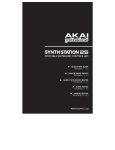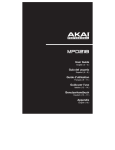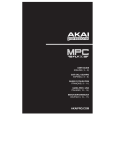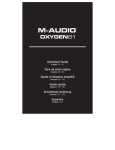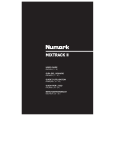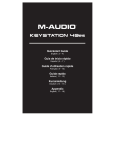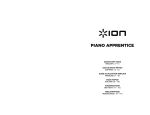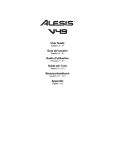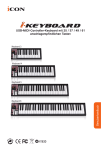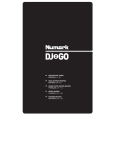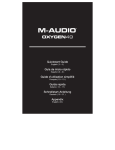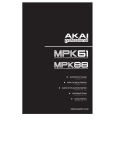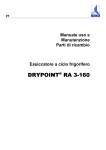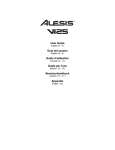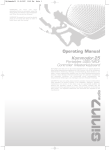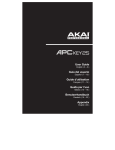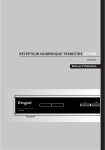Download SynthStation49 - Quickstart Guide - RevA
Transcript
QUICKSTART GUIDE ENGLISH ( 3 – 4 ) GUÍA DE INICIO RÁPIDO ESPAÑOL ( 5 – 6 ) GUIDE D'UTILISATION RAPIDE FRANÇAIS ( 7 – 8 ) GUIDA RAPIDA ITALIANO ( 9 – 10 ) KURZANLEITUNG DEUTSCH ( 11 – 12 ) WWW.AKAIPRO.COM BOX CONTENTS • SynthStation49 The Akai SynthStation app is not included. To purchase it, visit www.synthstationapp.com, or go to the iTunes App Store and search for "SynthStation." • Power adapter • Quickstart Guide • Safety Instructions & Warranty Information Booklet TOP PANEL OVERVIEW 5 6 1 3 4 2 1. 2. 3. 4. 5. 6. DOCK – Connect your iPad* (not included) here. Gently rock the device back and forth over the connector when attaching or removing it. KEYBOARD – This 49-note keyboard is velocity-sensitive and, in conjunction with the OCTAVE DOWN/UP buttons, can control an eight-octave range. Note: SynthStation49's KEYBOARD is independent of the SynthStation app's "virtual" keyboard. This allows you to perform across a total of seven octaves at a time – three in the SynthStation app plus four on SynthStation49's KEYBOARD. PITCH BEND WHEEL – Transmits MIDI Pitch Bend information to raise or lower the pitch of the KEYBOARD temporarily. MOD WHEEL – Transmits continuous controller data (CC #1 or Modulation Depth). PADS – The pads can be used to trigger drum hits or other samples in your software. The pads are velocitysensitive, which makes them very responsive and intuitive to play. TRANSPORT/SELECTION CONTROLS – See the TRANSPORT/SELECTION CONTROLS section below. * iPad is a trademark of Apple Inc., registered in the U.S. and other countries. TRANSPORT/SELECTION CONTROLS 1. 2. 3. 4. 5. 6. 7. 8. 9. 10. MASTER VOLUME – Adjusts the volume of the MAIN OUTPUTS and HEADPHONE OUTPUT. This 10 10 10 10 master output includes iPad playback. PLAY – Plays the current Song. When you are recording a Sequence in real time and the Sequence is record-armed, pressing PLAY will start recording. STOP – Stops playback or recording. RECORD – Record-arms a Song or Sequence for recording. << / >> – Scans backwards or forwards (respectively) through the current Song or Sequence. OCTAVE DOWN/UP – These buttons can be used to shift the KEYBOARD's range up or down two octaves in either direction allowing for an eight-octave range. When you are higher or lower than the center octaves, the corresponding OCTAVE button will light. To return the KEYBOARD to the center octaves, press both OCTAVE buttons simultaneously. SONG PREV/NEXT – Moves to the previous/next Song (respectively) in SynthStation. 6 5 6 7 3 7 2 9 9 8 8 4 1 5 SEQUENCE PREV/NEXT – Moves to the previous/next Sequence (respectively) in SynthStation. PROGRAM PREV/NEXT – Moves to the previous/next Program (respectively) in SynthStation. DRUM / POLY SYNTH / MONO SYNTH – These buttons select one of three Synth parts or the Drum part for performance in SynthStation. The KEYBOARD will play the sounds of the selected part. 3 REAR PANEL OVERVIEW 1. POWER INPUT – Connect a 6V DC – 3A power adapter (center pin positive) to this jack then into an electrical outlet. POWER SWITCH – Turns SynthStation49 on or off. USB PORT – Plug a standard USB cable (not included) into this port and into the USB port of your computer. When connected to your Mac or PC, SynthStation49 can be used as a USB-MIDI controller. SynthStation49 is class-compliant, so it is "plug-and-play" – no separate driver installation is necessary. MAIN OUTPUTS – Connect a speaker system or other output device to these outputs using standard 1/4" cables. Adjust the level of these outputs with the MASTER VOLUME knob. SUSTAIN PEDAL INPUT – Connect a 1/4" TS sustain pedal (sold separately) to this input. HEADPHONE OUTPUT – Connect 1/8" stereo headphones to this output. You can adjust level of this output with the MASTER VOLUME knob. 6 2. 3. 4. 5. 6. 4 5 3 1 2 TROUBLESHOOTING If you encounter any issues related to delayed, incorrect, or lack of software response, try one of the following solutions: • Completely exit and close the SynthStation app, making sure it is not still running in the background (i.e., Multitasking) then open the app again. • • Disconnect then reconnect your iPad to SynthStation49. Confirm that your iPad is properly connected to SynthStation49. To do this, go to Settings General About in your iPad, then scroll to the bottom of the page. "SynthStation49" should be shown. • Turn your iPad off then on again, and reopen the SynthStation app. • Turn SynthStation49 off then on again. (If you are powering it via its USB connection, disconnect then reconnect it to your computer. Also, try connecting SynthStation49 to a USB port on your computer rather than a USB hub.) • Delete the SynthStation app from your iPad then re-download it. (Be sure you have backed up the app on your computer before deleting it from your iPad.) APPS The Akai SynthStation app is not included. To purchase it, visit www.synthstationapp.com, or go to the iTunes App Store and search for "SynthStation." For a complete list of other apps that support SynthStation49, visit www.synthstationapp.com. SPECIFICATIONS Note keys: Pads: Inputs/outputs: Power: Dimensions: Weight: 49 (velocity-sensitive) 9 (velocity-sensitive) 2 1/4" main outputs 1 1/8" stereo headphone output 1 USB port 1 1/4" sustain pedal input 6V DC, 3A, center pin positive 29" x 13" x 7.5" / 737mm x 330mm x 191mm (W x D with dock down x H with dock up) 7.5 lb / 3.4kg 4 CONTENIDO DE LA CAJA • • • • SynthStation49 Adaptador de alimentación Guía de inicio rápido Folleto de instrucciones de seguridad e información sobre la garantía La aplicación, Akai SynthStation, no está incluida. Para comprarla, visite la tienda de aplicaciones (App Store) de iTunes App y busque "SynthStation". VISTA DEL PANEL SUPERIOR 5 3 4 6 1 2 1. 2. 3. 4. 5. 6. ESTACIÓN DE ACOPLAMIENTO – Conecte aquí su iPad (non incluido). Balancee delicadamente el dispositivo en uno y otro sentido sobre el conector cuando lo conecte o lo retire. TECLADO – Este teclado de 49 notas es sensible a la velocidad y, en conjunto con los botones OCTAVE ABAJO/ARRIBA, pueden controlar un rango de ocho octavas. Nota: El TECLADO de la SynthStation49 es independiente del teclado "virtual" de la aplicación de SynthStation. Esto le permite tocar a lo largo de un total de siete octavas a la vez, tres en la aplicación de SynthStation más cuatro en el TECLADO de la SynthStation49. RUEDA DE INFLEXIÓN DE PITCH – Transmite información de inflexión de pitch MIDI para elevar o bajar el pitch del TECLADO temporalmente. RUEDA DE MODULACIÓN – Transmite datos de controlador continuo (CC Nº 1 o profundidad de modulación). PADS – Los pads se pueden usar para disparar los golpes de batería u otras muestras en su software. Son sensibles a la presión y a la velocidad, lo que los hace muy responsivos e intuitivos para tocar. CONTROLES DE REPRODUCCIÓN Y SELECCIÓN – Consulte la sección CONTROLES DE REPRODUCCIÓN Y SELECCIÓN más abajo. CONTROLES DE REPRODUCCIÓN Y SELECCIÓN 1. 2. 3. 4. 5. 6. 7. 8. 9. 10. VOLUMEN MAESTRO – Ajusta el volumen de las SALIDAS PRINCIPALES y la SALIDA PARA AURICULARES. Esta 10 10 10 10 9 9 salida maestra incluye la reproducción del iPad. 1 REPRODUCIR – Permite reproducir el tema actual. Cuando 6 6 7 7 8 8 está grabando una secuencia en tiempo real y la secuencia está armada para grabación, al pulsar REPRODUCIR comienza la grabación. 5 3 2 4 5 PARAR – Permite detener la reproducción o grabación. GRABAR – Permite armar (activar) para grabación un tema o secuencia a grabar. << / >> – Permite recorrer hacia atrás o adelante (respectivamente) el tema o secuencia actual. OCTAVA ABAJO/ARRIBA – Estos botones se pueden usar para desplazar la gama del TECLADO hacia arriba o abajo dos octavas en cada sentido, permitiendo así una gama de ocho octavas. Cuando esté más arriba o más abajo que las octavas centrales, se enciende el botón OCTAVE correspondiente. Para llevar nuevamente el TECLADO a las octavas centrales, pulse ambos botones OCTAVE simultáneamente. TEMA ANTERIOR/SIGUIENTE – Permite pasar al tema anterior o siguiente (respectivamente) en SynthStation. SECUENCIA ANTERIOR/SIGUIENTE – Permite pasar a la secuencia anterior o siguiente (respectivamente) en SynthStation. PROGRAMA ANTERIOR/SIGUIENTE – Permite pasar al programa anterior o siguiente (respectivamente) en SynthStation. BATERÍA / SINTETIZADOR POLIFÓNICO / SINTETIZADOR MONOFÓNICO – Estos botones seleccionan una de las tres partes de sintetizador o la parte de batería de SynthStation. El TECLADO reproduce los sonidos de la parte seleccionada. 5 VISTA DEL PANEL TRASERO 1. ENTRADA DE ALIMENTACIÓN – Conecte a este jack un adaptador de alimentación de 6 V CC – 3 A (pin central positivo) y luego enchufe el adaptador a un tomacorriente. INTERRUPTOR DE ENCENDIDO – Enciende y apaga el SynthStation49. PUERTO USB – Enchufe a este puerto un cable USB estándar (no incluido) y luego enchúfelo al puerto USB de la computadora. Cuando se conecta a su Mac o PC, el SynthStation49 se puede usar como controlador USB-MIDI. SynthStation49 es "class-compilant", de modo que es "plug-and-play"— no es necesario instalar ningún driver por separado. SALIDAS PRINCIPALES – Conecte a estas salidas un sistema de altavoces u otro dispositivo de salida mediante de cables 1/4". Ajuste el nivel de estas salidas con la perilla de VOLUMEN MAESTRO. ENTRADA DE PEDAL DE SOSTENIDO – Conecte a esta entrada un pedal de sostenido TS de 1/4" (se vende por separado). SALIDA PARA AURICULARES – Conecte a esta entrada los auriculares estéreo de 1/8”. Puede ajustar el nivel de esta salida con la perilla de VOLUMEN MAESTRO. 6 2. 3. 4. 5. 6. 4 5 3 1 2 SOLUCIÓN DE PROBLEMAS Si tiene problemas relacionados con la respuesta retardada, incorrecta o falta de respuesta del software, intente una de las siguientes soluciones: • • • • • • Salga completamente y cierre la aplicación de SynthStation, asegurándose de que no siga ejecutándose como programa secundario (por ej., multitareas) y luego abra la aplicación nuevamente. Desconecte y vuelva a conectar el iPad al SynthStation49. Confirme que el iPad esté conectado correctamente al SynthStation49. Para hacerlo, vaya a Settings General About en su iPad touch y desplácese hasta el pie de la página. Debe aparecer "SynthStation49". Apague el iPad y luego enciéndalo nuevamente y vuelva a abrir la aplicación SynthStation. Apague y encienda nuevamente el SynthStation49. (Si lo alimenta por la conexión USB, desconéctelo y vuelva a conectarlo a la computadora. Asimismo, trate de conectar el SynthStation49 a un puerto USB de la computadora en lugar de un concentrador (hub) USB.) Elimine la aplicación SynthStation del iPad y vuelva a cargarla. (Asegúrese de hacer una copia de seguridad de la aplicación en la computadora antes de eliminarla del iPad.) APLICACIONES No se incluye la aplicación Akai SynthStation. Para comprarla, visite www.synthstationapp.com o vaya a la tienda de aplicaciones (App Store) de iTunes App y busque "SynthStation". Para obtener una lista completa de las demás aplicaciones que soportan SynthStation49, visite www.synthstationapp.com. ESPECIFICACIONES Teclas de nota: Pads: Entradas/salidas: Alimentación: Dimensiones: 49 (sensibles a la velocidad) 9 (sensibles a la velocidad) 2 salidas principales 1/4" 1 salida estéreo para auriculares de 1/8" 1 puerto USB 1 entrada de pedal de sostenido 1/4" 6 V CC, 3 A, pin central positivo 29" x 13" x 7.5" / 737mm x 330mm x 191mm Peso: 7.5 lb / 3.4kg (Ancho x Profundidad con estación de acoplamiento bajada x Altura con estación de acoplamiento levantada) 6 CONTENU DE LA BOÎTE • • • • SynthStation49 Adaptateur d'alimentation Guide d’utilisation simplifié Consignes de sécurité et informations concernant la garantie L’application Akai SynthStation n’est pas incluse. Pour vous la procurer, visitez l'iTunes App Store et recherchez « SynthStation ». CARACTÉRISTIQUES DU PANNEAU SUPÉRIEUR 5 3 4 6 1 2 1. 2. 3. 4. 5. 6. SOCLE – Branchez un iPad (pas inclus) ici. Insérez le bas du iPhone ou du iPod sur le connecteur en effectuant doucement un mouvement d'avant arrière, procédez de même pour le retirer. CLAVIER – Ce clavier doté de 49 touches sensibles à la dynamique peut commander une plage de huit octaves à l’aide des touches OCTAVE DOWN/UP. Remarque : Le clavier du SynthStation49 est indépendant du clavier « virtuel » de l'application SynthStation. Cela vous permet de jouer une plage de 7 octaves à la fois – trois dans l'application SynthStation et quatre sur le clavier du SynthStation49. MOLETTE DE MODULATION DE LA HAUTEUR TONALE – Cette molette permet d’envoyer des données MIDI concernant l’augmentation ou la réduction temporaire de la hauteur tonale du clavier. MOLETTE DE MODULATION – Cette molette peut être utilisée pour transmettre des données de contrôleur en continu (CC no. 1 ou Modulation Depth). PADS – Ces pads peuvent être utilisés afin de déclencher des sonorités de batterie ou d’autres échantillons du logiciel. Ils sont sensibles à la vélocité, donc très nerveux et intuitifs. COMMANDES DE LECTURE ET DE SÉLECTION – Veuillez consulter la section COMMANDES DE LECTURE ET DE SÉLECTION ci-dessous. COMMANDES DE LECTURE ET DE SÉLECTION 1. 2. VOLUME – Ce bouton permet d'ajuster le niveau du volume des sorties principales (MAIN RIGHT et MAIN 10 10 10 10 LEFT) et de la sortie casque d’écoute (PHONES). Cette sortie inclut le signal de lecture du iPad. LECTURE – Cette touche permet de faire la lecture de la piste en cours. Lorsque vous enregistrez une séquence en temps réel et que la séquence est armée pour l’enregistrement, appuyer sur la touche de lecture permet de lancer l'enregistrement. ARRÊT – Cette touche permet d'arrêter la lecture ou l'enregistrement. ENREGISTREMENT – Cette touche permet de préparer (armer) une piste ou une séquence pour l’enregistrement. << / >> – Ces touches permettent d'effectuer une recherche au sein de la piste ou de la séquence en cours. OCTAVE DOWN/UP – Ces touches vous permettent d'augmenter ou de diminuer la plage d’octaves du clavier de deux octaves dans les deux directions, permettant une plage de huit octaves. Lorsque vous dépassez en plus ou en moins l’octave du milieu, la touche OCTAVE correspondante s’allume. Appuyez sur les deux touches OCTAVE simultanément afin de remettre le clavier à l’octave du milieu par défaut. PISTE PRÉCÉDENTE/SUIVANTE – Ces touches permettent de passer à la piste précédente/suivante dans le SynthStation. SÉQUENCE PRÉCÉDENTE/SUIVANTE – Ces touches permettent de passer à la séquence précédente/suivante dans le SynthStation. PROGRAMME PRÉCÉDENT/SUIVANT – Ces touches permettent de passer au programme précédent/suivant dans le SynthStation. DRUMS / POLY SYNTH / MONO SYNTH – Ces touches permettent de sélectionner une des trois sections synthé ou la section batterie du SynthStation. Le clavier jouera les sons de la section sélectionnée. 6 5 3. 4. 5. 6. 7. 8. 9. 10. 7 6 7 3 7 2 9 9 8 8 4 5 1 CARACTÉRISTIQUES DU PANNEAU ARRIÈRE 1. 2. 3. 4. 5. 6. POWER – Branchez un adaptateur d'alimentation de 6 V c.c., 3 A (centre positif) à cette entrée, puis à une prise secteur. L'INTERRUPTEUR D'ALIMENTATION (POWER) – Cette touche permet de mettre le SynthStation49 sous tension et hors tension. PORT USB – Branchez un câble USB standard (non inclus) dans cette entrée et l'autre extrémité dans le port USB d'un ordinateur. Lorsqu’il est branché à votre Mac ou à votre PC, le SynthStation49 peut être utilisé comme contrôleur USB-MIDI. Le SynthStation49 est doté d’une connexion USB prête à l’utilisation et ne requiert donc pas l’installation de pilotes. SORTIES MAIN – Ces entrées permettent de brancher un système de sonorisation ou d’autres appareils de sortie à l’aide des câbles 1/4 po (6,3mm). Le niveau du signal de ces sorties est commandé par le bouton VOLUME. ENTRÉE DE PÉDALE DE SOUTIEN (SUSTAIN) – Cette entrée permet de brancher une pédale de soutien TS de 1/4 po (6,3mm) (non incluse) PHONES – Un casque d'écoute peut être branché à cette sortie de 1/8 po (3,5mm). Le niveau du signal de cette sortie est commandé par le bouton VOLUME. 6 4 5 3 1 2 GUIDE DE DÉPANNAGE Si vous éprouvez un retard ou une erreur dans la réponse du logiciel, essayez une des solutions suivantes : • • • • • • Quittez et fermer l'application SynthStation, en vous assurant qu’elle ne fonctionne pas en arrière-plan (c.-à-d., mode multitâche) puis relancez l’application. Débranchez l'iPad du SynthStation49, puis rebranchez-le de nouveau. Confirmez que l'iPad est correctement branché au SynthStation49. Pour ce faire, cliquez sur Réglages Général Informations sur l'iPad, puis parcourrez jusqu’au bas de la page, « SynthStation49 » devrait être affiché. Fermez et rouvrez l'iPad, puis lancez l’application SynthStation. Fermez et rouvrez le SynthStation49. (Si vous utilisez l’alimentation via la connexion USB, débranchez le câble USB puis rebranchez-le de nouveau. Essayez également de brancher le SynthStation49 à un port USB de votre ordinateur plutôt que dans un répéteur USB.) Supprimez l’application SynthStation du iPad, puis téléchargez-la de nouveau. (Assurez-vous d’avoir fait une copie de sauvegarde de l’application avant de la supprimer du iPad.) APPLICATIONS L’application Akai SynthStation n’est pas incluse. Pour vous la www.synthstationapp.com ou le iTune App Store et recherchez « SynthStation ». Pour une liste complète www.synthstationapp.com. des applications compatibles avec le procurer, visitez SynthStation49, visitez SPÉCIFICATIONS Touches : Pads : Entrées/sorties : Alimentation électrique : Dimensions : Poids : 49 (sensibles à la dynamique) 9 (sensibles à la dynamique) 2 sorties main 1/4 po (6,3mm) 1 sortie casque d'écoute 1/8 po (3,5mm) 1 port USB 1 entrée de pédale de soutien 1/4 po (6,3mm) 6 V c.c., 3 A (centre positif) 737mm x 330mm x 191mm / 29" x 13" x 7.5" (Largeur x Profondeur (socle abaissé) x Hauteur (socle relevé)) 3,4kg / 7,5 lb 8 CONTENUTI DELLA CONFEZIONE • • • • SynthStation49 Adattatore di alimentazione Guida rapida Istruzioni di sicurezza e garanzia L’app, Akai SynthStation, non è inclusa. Per acquistarla, recarsi all’iTunes App Store e cercare "SynthStation". PANORAMICA PANNELLO SUPERIORE 5 3 4 6 1 2 1. 2. 3. 4. 5. 6. DOCK – Collegare l’iPad (non in dotazione) a questo livello. Far ondeggiare delicatamente il dispositivo in avanti e indietro sul connettore al momento di collegarlo o di staccarlo. TASTIERA – Questa tastiera a 49 tasti è sensibile alla velocità e, unitamente ai tasti OCTAVE ABBASSARE/ALZARE, è in grado di controllare una gamma di otto ottave. Nota bene: la TASTIERA del SynthStation49 è indipendente dalla tastiera "virtuale dell'app SynthStation. Questa consente di esibirsi con un totale di sette ottave per volta, tre nell'app SynthStation e quattro sulla TASTIERA del SynthStation49. ROTELLA BEND DEL PITCH – Trasmette le informazioni relative al bend del pitch MIDI per alzare o abbassare temporaneamente il pitch della TASTIERA. ROTELLA MOD – Trasmette dati continui del controller (CC #1 o Modulation Depth). PAD – I pad possono essere utilizzati per attivare percussioni o altri campioni sul modulo software. I pad sono sensibili alla pressione e alla velocità, cosa che li rende molto reattivi e intuitivi da suonare. COMANDI DI TRASPORTO/SCELTA – Si veda la sezione COMANDI DI TRASPORTO/SCELTA qui di seguito. COMANDI DI TRASPORTO/SCELTA 1. 2. VOLUME MASTER – Regola il volume delle USCITE PRINCIPALI e dell’USCITA CUFFIE. Questa uscita 10 10 10 10 master include la riproduzione di iPad. PLAY – Riproduce la canzone corrente. Quando si registra una sequenza in tempo reale e la sequenza è pronta per essere registrata, premendo PLAY verrà avviata la registrazione. STOP – Interrompe la riproduzione o la registrazione. RECORD – Predispone una canzone o una sequenza per la registrazione. << / >> – Effettua una scansione indietro o in avanti (rispettivamente) tramite l'attuale canzone o sequenza. OCTAVE ABBASSARE/ALZARE – Questi tasti possono essere utilizzati per alzare o abbassare la gamma della TASTIERA di due ottave in ciascuna direzione, consentendo una gamma di otto ottave. Quando ci si trova più in alto o più in basso dell’ottava centrale, il corrispondente tasto OTTAVE si accende. Per far tornare la TASTIERA alle ottave centrali, premere entrabi i tasti OTTAVE simultaneamente. SONG PREV/NEXT (canzone precedente/successiva) – Passa alla canzone precedente o successiva (rispettivamente) nel SynthStation. SEQUENCE PREV/NEXT (sequenza precedente/successiva) – Passa alla sequenza precedente o successiva (rispettivamente) nel SynthStation. PROGRAM PREV/NEXT (programma precedente/successivo) – Passa al programma precedente o successivo (rispettivamente) nel SynthStation. DRUM / POLY SYNTH / MONO SYNTH (batteria / sintetizzazione a più voci / sintetizzazione a una voce) – Questi tasti selezionano una di tre parti Synth o la parte di batteria per le prestazioni in SynthStation. La TASTIERA riprodurrà i suoni della parte selezionata. 6 3. 4. 5. 6. 7. 8. 9. 10. 5 9 6 7 3 7 2 9 9 8 8 4 5 1 PANORAMICA PANNELLO POSTERIORE 1. INGRESSO DI ALIMENTAZIONE – Collegare un adattatore di alimentazione 6V CC – 3A (polo centrale positivo) a questo jack, quindi inserirlo in una presa elettrica. INTERRUTTORE DI ALIMENTAZIONE (POWER) – Accende e spegne il SynthStation49. PORTA USB – Collegare un cavo standard USB (non in dotazione) a questa porta e a livello della porta USB del computer. Se collegato al Mac o al PC, il SynthStation49 può essere utilizzato come controller USB-MIDI. SynthStation49 è un dispositivo compatibile, quindi è "plug-and-play": non richiede l’installazione di driver a parte. USCITE MAIN – Collegare un sistema di altoparlanti o altri dispositivi di uscita a queste uscite servendosi di cavi 1/4" (6,3mm). Regolare il livello di queste uscite servendosi della manopola VOLUME MASTER. INGRESSO PER PEDALE SUSTAIN – Collegare a questo ingresso un pedale sustain da 1/4" (6,3mm) TS (venduto separatamente) USCITA CUFFIE – Collegare cuffie stereo da 1/8" (3,5mm) a questa uscita. Si può regolare il livello di questa uscita servendosi della manopola VOLUME MASTER. 6 2. 3. 4. 5. 6. 4 5 3 1 2 RISOLUZIONE DI PROBLEMI In caso di problemi dovuti ad una risposta ritardata, scorretta o assente del software, provare una delle seguenti soluzioni: • • • • • • Uscire completamente e chiudere l'app SynthStation, assicurandosi che non stia girando in sottofondo (Multitasking), quindi aprire nuovamente l'app. Scollegare e ricollegare l'iPad al SynthStation49. Assicurarsi che l'iPad sia adeguatamente collegato al SynthStation49. Per fare ciò, recarsi su Settings General About nell’iPad, quindi scorrere fino in fondo alla pagina. Deve comparire "SynthStation49". Spegnere e riaccendere l'iPad e riaprire l’app. SynthStation. Spegnere e riaccendere il SynthStation49. (Se lo si alimenta tramite il suo collegamento USB, scollegarlo e ricollegarlo al computer. Inoltre, si consiglia di provare a collegare il SynthStation49 ad una porta USB sul computer anziché ad un hub USB.) Cancellare l’app. SynthStation dall’iPad e quindi riscaricarla. (Assicurarsi di effettuare il back up dell’app sul computer prima di cancellarla dall’iPad.) APPLICAZIONI (APP) L'app Akai SynthStation non è inclusa. Per acquistarla, recarsi alla pagina www.synthstationapp.com, o all'iTunes App Store e cercare "SynthStation". Per un elenco completo delle altre app che supportano SynthStation49, recarsi alla pagina www.synthstationapp.com. SPECIFICHE TECNICHE Tasti nota: Pad: Ingressi e uscite: Alimentazione: Dimensioni: Peso: 49 (sensibili alla velocità) 9 (sensibili alla velocità) 2 uscite main 1/4" (6,3mm) 1 uscita cuffie stereo da 1/8” 1 porta USB 1 ingersso per pedal sustain 1/4" (6,3mm) 6V CC, 3A, polo centrale positivo 737mm x 330mm x 191mm / 29" x 13" x 7.5" (Larghezza x Profondità con dock abbassato x Altezza con dock alzato) 3,4kg / 7,5 lb 10 LIEFERUMFANG • SynthStation49 • Netzteil • Kurzanleitung • Sicherheitshinweise und Garantieinformationen Die App Akai SynthStation ist nicht im Lieferumfang enthalten. Um sie zu kaufen, besuchen Sie den iTunes App Store und geben den Suchbegriff "SynthStation" ein. ÜBERSICHT OBERSEITE 5 3 4 6 1 2 1. 2. 3. 4. 5. 6. DOCK – Hier verbinden Sie Ihr iPad (nicht inbegriffen). Das iPad vorsichtig in den Dock Anschluss stecken bzw. abziehen um das Gerät zu verbinden oder zu entfernen. KEYBOARD – Das 49-Tasten-Keyboard ist anschlagdynamisch und kann mit den OKTAVENTASTEN AB/AUF acht Oktaven ansteuern. Hinweis: Das KEYBOARD der SynthStation49 ist unabhängig vom "virtuellen" Keyboard der SynthStation App. Damit können Sie jeweils auf insgesamt sieben Oktaven spielen - drei in der SynthStation App und vier am KEYBOARD der SynthStation49. PITCH BEND RAD – Überträgt die Pitch Bend MIDI-Informationen zum vorübergehenden Anheben oder Absenken der Tonhöhe des KEYBOARDS. MOD-RAD – Überträgt Continuous Controller Daten (CC # 1 oder Modulationsgrad). PADS – Die Pads können verwendet werden, um Drum Hits oder andere Samples in Ihrer Software zu triggern. Die Pads sind druckempfindlich und anschlagdynamisch und daher sehr reaktionsfähig und intuitiv spielbar. STEUERELEMENTE FÜR TRANSPORT/AUSWAHL – Siehe Abschnitt STEUERELEMENTE FÜR TRANSPORT/AUSWAHL weiter unten. STEUERELEMENTE FÜR TRANSPORT/AUSWAHL 1. 2. 3. 4. 5. 6. 7. 8. 9. 10. MASTER-LAUTSTÄRKE - Regelt die Lautstärke der 10 10 10 10 9 9 HAUPTAUSGÄNGE und des KOPFHÖRERAUSGANGS. Dieser Master-Ausgang schließt die Wiedergabe über 1 iPad mit ein. 6 6 7 7 8 8 WIEDERGABE- Spielt den aktuellen Song. Wenn Sie eine Sequenz in Echtzeit aufnehmen und die Sequenz scharf gestellt ist, können Sie WIEDERGABE drücken, 5 3 2 4 5 um die Aufnahme zu starten. STOPP- Stoppt die Wiedergabe oder Aufnahme. AUFNAHME- Stellt einen Song oder eine Sequenz für die Aufnahme scharf. << / >>- Scannt vorwärts oder rückwärts durch den aktuellen Song oder die Sequenz. OKTAVE AB/AUF – Mit diesen Tasten kann der KEYBOARD-Bereich zwei Oktaven nach oben oder nach unten verlagert werden und einen Bereich von acht Oktaven ermöglichen. Wenn Sie Oktaven gewählt haben, die höher oder tiefer als die mittlere Oktave sind, wird die entsprechende OKTAVEN-Taste leuchten. Um in den mittleren Oktavenbereich des KEYBOARDS zurückzukehren, drücken Sie beide OKTAVEN-Tasten gleichzeitig. SONG ZURÜCK/WEITER – Springt zum vorherigen oder nächsten Song in der SynthStation. SEQUENZ ZURÜCK/WEITER – Springt zur vorherigen oder nächsten Sequenz in der SynthStation. PROGRAMM ZURÜCK/WEITER – Springt zum vorherigen oder nächsten Programm in der SynthStation. DRUM / POLY-SYNTH / MONO-SYNTH – Mit diesen Tasten wählen Sie eine von drei Synth-Parts oder den Drum-Part für Ihr Spiel im SynthStation aus. Das KEYBOARD spielt die Sounds des ausgewählten Parts. 11 ÜBERSICHT RÜCKSEITE 1. 2. 3. 4. 5. 6. NETZEINGANG - Verbinden Sie ein 6V DC - 3A Netzteil (mittlerer Pin mit positiver Polarität) mit dieser Buchse und einer Steckdose. NETZSCHALTER Schaltet die SynthStation49 ein oder aus. USB-ANSCHLUSS - Stecken Sie ein Standard-USB-Kabel (nicht im Lieferumfang enthalten) in diese Buchse und in den USB-Anschluss Ihres Computers. Wenn Sie die SynthStation49 mit Ihrem Mac oder PC verbinden, kann sie als USB-MIDI-Controller verwendet werden. Die SynthStation49 ist klassenkonform und kann ohne separate Treiberinstallation verwendet werden. HAUPTAUSGÄNGE - Schließen Sie ein Lautsprechersystem oder ein anderes Ausgabegerät mithilfe von 1/4" (6,3mm)-Kabeln an diese Ausgänge an. Sie können die Lautstärke dieser Ausgänge mit dem MASTERLAUTSTÄRKEREGLER einstellen. SUSTAIN PEDAL INPUT – Verbinden Sie ein 1/4" (6,3mm) TS Sustain-Pedal (separat erhältlich) mit diesem Eingang. KOPFHÖRERAUSGANG - Schließen Sie 1/8" (3,5mm) Stereo-Kopfhörer an diesen Ausgang an. Sie können die Lautstärke dieses Ausgangs mit dem MASTER-LAUTSTÄRKEREGLER einstellen. 6 4 5 3 1 2 FEHLERBEHEBUNG Wenn Sie irgendwelche Probleme im Zusammenhang mit einer verzögerten, fehlerhaften oder gar fehlenden Reaktion der Software haben, versuchen Sie eine der folgenden Lösungen: • Schließen Sie die SynthStation App und steigen Sie komplett aus, damit die App nicht im Hintergrund weiterläuft (Multitasking). Öffnen Sie die App dann erneut. • • Trennen Sie die Verbindung Ihres iPad zur SynthStation49 und schließen Sie es danach erneut an. Stellen Sie sicher, dass Ihr iPad ordnungsgemäß mit der SynthStation49 verbunden ist. Um dies zu tun, wählen Sie Einstellungen Allgemein Info auf Ihrem iPad und scrollen anschließend zum unteren Rand der Seite. "SynthStation49" sollte nun angezeigt werden. Schalten Sie Ihr iPad zuerst aus und anschließend wieder an und öffnen dann die SynthStation App. Schalten Sie die SynthStation49 zuerst aus und danach wieder ein. (Wenn Sie das Gerät über ihren USBAnschluss mit Strom versorgen, trennen Sie das Gerät und schließen es danach wieder an Ihren Computer an. Versuchen Sie auch die SynthStation49 an einen USB-Anschluss Ihres Computers anzuschließen – nicht an einen USB-Hub.) Löschen Sie die SynthStation App von Ihrem iPad und laden Sie sie danach erneut herunter. (Vergewissern Sie sich, dass Sie eine Sicherungskopie der App auf Ihrem Computer gespeichert haben bevor Sie sie von Ihrem iPad löschen.) • • • APPS Die App Akai SynthStation ist nicht im Lieferumfang enthalten. Um sie zu kaufen, besuchen Sie www.synthstationapp.com oder den iTunes App Store und geben den Suchbegriff "SynthStation" ein. Für die vollständige Liste www.synthstationapp.com. der anderen Apps, die SynthStation49 unterstützen, TECHNISCHE DATEN Keyboard-Tasten: Pads: Eingänge/Ausgänge: Stromversorgung: Abmessungen: Gewicht: 49 (anschlagdynamisch) 9 (anschlagdynamisch) 2 1/4" (6,3mm) Hauptausgänge 1 1/8" (3,5mm) Stereo-Kopfhörerausgang 1 USB-Anschluss 1 1/4" (6,3mm) Sustain-Pedal-Eingang 6V DC, 3A, mittlerer Pin mit positiver Polarität, 737mm x 330mm x 191mm / 29" x 13" x 7.5" (Breite x Tiefe (Dock eingeklappt) x Höhe (Dock ausgeklappt)) 3,4kg / 7,5 lb 12 besuchen Sie MIDI IMPLEMENTATION CHART Manufacturer: Akai Professional Model: SynthStation49 Version: 1.0 Date: 2011.11.15 Transmit/Export Recognize/Import 1-16 0-127 0-127 1-16 0-127 0-127 No No No No Yes No No No Yes Yes No Yes No No No No No No No No No No No No Yes No Yes No No No No No No Yes Yes No No Yes No No No No No No No No No No No No No No No No 1. Basic Information MIDI channels Note numbers Program change Bank Select response? (Yes/No) If yes, list banks utilized in remarks column Modes supported: Mode 1: Omni-On, Poly (Yes/No) Mode 2: Omni-On, Mono (Yes/No) Mode 3: Omni-Off, Poly (Yes/No) Mode 4: Omni-Off, Mono (Yes/No) Multi Mode (Yes/No) Note-On Velocity (Yes/No) Note-Off Velocity (Yes/No) Channel Aftertouch (Yes/No) Poly (Key) Aftertouch (Yes/No) Pitch Bend (Yes/No) MIDI CC (Yes/No) Active Sensing (Yes/No) System Reset (Yes/No) Tune Request (Yes/No) Universal System Exclusive: Sample Dump Standard (Yes/No) Device Inquiry (Yes/No) File Dump (Yes/No) MIDI Tuning (Yes/No) Master Volume (Yes/No) Master Balance (Yes/No) Notation Information (Yes/No) Turn GM1 System On (Yes/No) Turn GM2 System On (Yes/No) Turn GM System Off (Yes/No) DLS-1 (Yes/No) File Reference (Yes/No) Controller Destination (Yes/No) Key-based Instrument Ctrl (Yes/No) Master Fine/Coarse Tune (Yes/No) Other Universal System Exclusive Manufacturer or Non-Commercial System Exclusive NRPNs (Yes/No) RPN 00 (Pitch Bend Sensitivity) (Yes/No) RPN 01 (Channel Fine Tune) (Yes/No) RPN 02 (Channel Coarse Tune) (Yes/No) RPN 03 (Tuning Program Select) (Yes/No) RPN 04 (Tuning Bank Select) (Yes/No) RPN 05 (Modulation Depth Range) (Yes/No) 2. MIDI Timing and Synchronization MIDI Clock (Yes/No) Song Position Pointer (Yes/No) Song Select (Yes/No) Start (Yes/No) Continue (Yes/No) Stop (Yes/No) MIDI Time Code (Yes/No) MIDI Machine Control (Yes/No) MIDI Show Control (Yes/No) If yes, MSC Level supported 3. Extensions Compatibility General MIDI compatible? (Level(s)/No) Is GM default power-up mode? (Level/No) DLS compatible? (Levels(s)/No) (DLS File Type(s)/No) Standard MIDI Files (Type(s)/No) XMF Files (Type(s)/No) SP-MIDI compatible? (Yes/No) 13 Remarks 7-51-0374-A WWW.AKAIPRO.COM