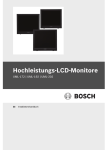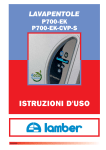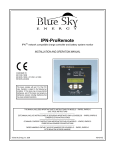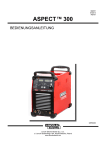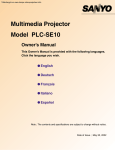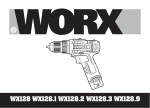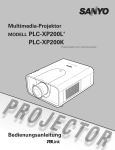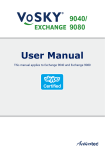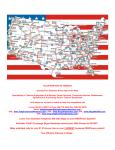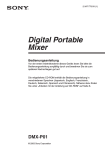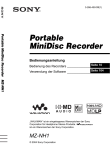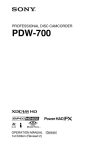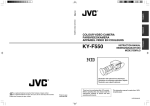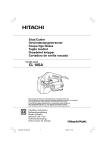Download KY-F75
Transcript
Introduction Preparations 3CCD Digital Camera 3CCD Digitale Kamera 3CCD Caméra numérique Recording Settings KY-F75 INSTRUCTIONS BEDIENUNGSANLEITUNG MANUEL D’INSTRUCTIONS Others Illustration with optional lens attachment. For Customer Use: Enter below the Serial No. which is located on the unit. Retain this information for future reference. Model No. KY-F75 This instruction book is made from 100% recycled paper. Serial No. LWT0059-001B These are general IMPORTANT SAFEGUARDS and certain items may not apply to all appliances. IMPORTANT SAFEGUARDS 1. Read all of these instructions. 2. Save these instructions for later use. 3. All warnings on the product and in the operating instructions should be adhered to. 4. Unplug this appliance system from the wall outlet before cleaning. Do not use liquid cleaners or aerosol cleaners. Use a damp cloth for cleaning. 5. Do not use attachments not recommended by the appliance manufacturer as they may cause hazards. 6. Do not use this appliance near water - for example, near a bathtub, washbowl, kitchen sink, or laundry tub, in a wet basement, or near a swimming pool, etc. 7. Do not place this appliance on an unstable cart, stand, or table. The CART WARNING appliance may fall, causing serious injury to a child or adult, and PORTABLE (symbol provided by RETAC) serious damage to the appliance. Use only with a cart or stand recommended by the manufacturer, or sold with the appliance. Wall or shelf mounting should follow the manufacturer’s instructions, and should use a mounting kit approved by the manufacturer. An appliance and cart combination should be S3125A moved with care. Quick stops, excessive force, and uneven surfaces may cause the appliance and cart combination to overturn. 8. Slots and openings in the cabinet and the back or bottom are provided for ventilation, and to insure reliable operation of the appliance and to protect it from overheating, these openings must not be blocked or covered. The openings should never be blocked by placing the appliance on a bed, sofa, rug, or other similar surface. This appliance should never be placed near or over a radiator or heat register. This appliance should not be placed in a built-in installation such as a bookcase unless proper ventilation is provided. 9. This appliance should be operated only from the type of power source indicated on the marking label. If you are not sure of the type of power supplied to your home, consult your dealer or local power company. For appliance designed to operate from battery power, refer to the operating instructions. 10. This appliance system is equipped with a 3-wire grounding type plug (a plug having a third (grounding) pin). This plug will only fit into a grounding-type power outlet. This is a safety feature. If you are unable to insert the plug into the outlet, contact your electrician to replace your obsolete outlet. Do not defeat the safety purpose of the grounding plug. 11. For added protection for this product during a lightning storm, or when it is left unattended and unused for long periods of time, unplug it from the wall outlet and disconnect the antenna or cable system. This will prevent damage to the product due to lightning and power-line surges. 12. Do not allow anything to rest on the power cord. Do not locate this appliance where the cord will be abused by persons walking on it. I 13. Follow all warnings and instructions marked on the appliance. 14. Do not overload wall outlets and extension cords as this can result in fire or electric shock. 15. Never push objects of any kind into his appliance through cabinet slots as they mat touch dangerous voltage points or short out parts that could result in a fire or electric shock. Never spill liquid of any kind on the appliance. 16. Do not attempt to service this appliance yourself as opening or removing covers may expose you to dangerous voltage or other hazards. Refer all servicing to qualified service personnel. 17. Unplug his appliance from the wall outlet and refer servicing to qualified service personnel under following conditions: a. When the power cord or plug is damaged or frayed. b. If liquid has been spilled into the appliance. c. If the appliance has been exposed to rain or water. d. If the appliance does not operate normally by following the operating instructions. Adjust only those controls that are covered by the operating instructions as improper adjustment of other controls may result in damage and will often require extensive work by a qualified technician to restore the appliance to normal operation. e. If the appliance has been dropped or the cabinet has been damaged. f. When the appliance exhibits a distinct change in performance - this indicates a need for service. 18. When replacement parts are required, be sure the service technician has used replacement parts specified by the manufacturer that have the same characteristics as the original part. Unauthorized substitutions may result in fire, electric shock, or other hazards. 19. Upon completion of any service or repairs to this appliance, ask the service technician to perform routine safety checks to determine that the appliance is in safe operating condition. (FOR USA AND CANADA) Note for Accessory options. AA-P700MDU AC Adaptor is designed to use in Hospital or other Medical usage. AA-P700U AC Adaptor is designed to use for non Medical usage. Please use for appropriate AC Adaptor for your system. II JVC Sales Office 1. JVC Professional Europe Ltd. Ullswater House, Kendal Avenue, London W3 0XA U.K. tel: +44(020)8896-6000 2. JVC Professional Europe Ltd. Frankfurt, Germany Gruener Weg 10, 61169 Friedberg / Hessen, Germany tel: +49(06031)6050 3. JVC Professional Europe Ltd. Milano, Italy Via Cassanese 224 Palazzo Tiepolo 20090 Segrate-Milano Oltre, Italy tel: +39(02)380501 4. JVC Professional Europe Ltd. Paris, France 1 Avenue Eiffel 78422 Carrieres-Sur-Seine Cedex, France tel: +33(01)61 04 11 11 5. JVC Professional Europe Ltd. Barcelona, Spain Ctra. De Rubi, 88 Ed. Can Castanyer 08190 Sant Cugat del Valles (Barcelona) Spain 6. JVC Belgium S.A./N.V. Rue de la Petite Ile 3, Klein-Eilandstraat, Bruxelles 1070 Brussel, Belgium tel: +32(02)529-4211 8. JVC Professional Europe Ltd. Stockholm, Sweden Veddestavagen 15,S-175 62 Jarfalla, Stockholm, Sweden tel: +46(08)7950400 9. JVC Professional Europe Ltd. Tonsberg, Norway PO Box 2012PT, Wirgenes v5, Barkaker N-3103 Tonberg Norway tel: +47(333)61600 10. JVC Professional Europe Ltd. Tastrup,Denmark Helgeshoej Alle 30 DK-2630 Taastrup, Denmark tel: +45(43)509000 11. Spitzer Electronics AG Muehlemattstrasse 13, CH-4104 Oberwill Switzerland tel: +41-61-405-1111 12. Oy Hedpro Ab Lauttasaarentie 50 FIN-00200 Helsinki Finland tel: +358-9-6828244 13. ILVI S.A 62,Piraeus Ave., 183 46 Moschato, Greek tel: +30-210-4832855 7. JVC Professional Europe Ltd. Leiden, Nederland JVC Plein, De Heyderweg 2, 2314 XZ Leiden, Nederland tel: +31(071)545-3333 JVC Professional Products Company 1700 Valley Road, Wayne, NJ 07470 USA HEADQUARTERS tel: +1(973)317-5000 JVC Canada Inc. 21 Finchdene Square, Scarborough, Ontario, M1X 1A7 Canada tel: +1(416)293-1311 III SAFETY PRECAUTIONS FOR USA AND CANADA This symbol indicates type B equipment classified in accordance with IEC Publication. 601-1 Safety of medical electrical equipment. For Sweden VARNING Explosionsfara vid felaktigt batteribyte. Använd samma batterityp eller en ekvivalent typ som rekommenderas av apparattillverkaren. Kassera använt batteri enligt fabrikantens instruktion. For Norway The use of ACCESSORY equipment not complying with the equivalent safety requirements of this equipment may lead to a reduced level of safety of the resulting system. Consideration relating to the choice shall include: - use of the accessory in the PATIENT VICINITY - evidence that the safety certification of the ACCESSORY has been performed in accordance to the appropriate IEC 601-1 and/or IEC 601-1-1 harmonized national standard. ADVARSEL Lithiumbatteri – Eksplosjonsfare. Ved utskifting benyttes kun batteri som anbefalt av apparatfabrikanten. Brukt batteri returneres apparatieverandøren. For Denmark ADVARSELI Lithiumbatteri – Eksplosionsfare ved fejlagtig håndtering. Udskiftning må kun ske med batteri af samme fabrikat og type. Lever det brugte batteri tilbage til leverandøren. For Finland ® MEDICAL ELECTRICAL EQUIPMENT WITH RESPECT TO ELECTRICAL SHOCK, FIRE, MECHANICAL AND OTHER SPECIFIED HAZARDS ONLY IN ACCORDANCE WITH UL.2601-1, CAN/CSA C22.2 NO.601.1 VAROITUS Paristo voi räjähtää, jos se on virheellisesti asennettu. Vaihda paristo ainoastaan laltevalmistajan suoaittelemaan tyyppiin. Hävitä käytetty paristo valmistajan ohjeiden mukaisesti. 56PA AA-P700MD AC Adaptor is designed to use in Hospital or other Medical usage. AA-P700 AC Adaptor is designed to use for non Medical usage. Please use for appropriate AC Adaptor for your system. Classifications • Risk Class • Type • Moisture Protection • AP/APG Category • Operation Mode :I : No applied parts : Ordinary : No : Intermit IV Thank you for purchasing the JVC KY-F75 Digital Camera. These instructions are for KY-F75U. The instructions are given in three languages: English from page E2 to E47 German from page G2 to G47 French from page F2 to F47 SAFETY PRECAUTIONS FOR USA AND CANADA CAUTION RISK OF ELECTRIC SHOCK DO NOT OPEN CAUTION: TO REDUCE THE RISK OF ELECTRIC SHOCK, DO NOT REMOVE COVER (OR BACK). NO USER SERVICEABLE PARTS INSIDE. REFER SERVICING TO QUALIFIED SERVICE PERSONNEL. The lightning flash with arrowhead symbol, within an equilateral triangle is intended to alert the user to the presence of uninsulated “dangerous voltage” within the product’s enclosure that may be of sufficient magnitude to constitute a risk of electric shock to persons. The exclamation point within an equilateral triangle is intended to alert the user to the presence of important operating and maintenance (servicing) instructions in the literature accompanying the appliance. Changes or modifications not approved by JVC could void the user’s authority to operate the equipment. WARNING: TO REDUCE THE RISK OF FIRE OR ELECTRIC SHOCK, DO NOT EXPOSE THIS APPLIANCE TO RAIN OR MOISTURE. This unit should be used with 12V DC only. CAUTION: To prevent electric shocks and fire hazards, do NOT use any other power source. CAUTION: To prevent electric shock, do not open the cabinet. No user serviceable parts inside. Refer servicing to qualified service personnel. Due to design modifications, data given in this instruction book are subject to possible change without prior notice. This unit is designed for professional use only. WARNING: Information for USA This device complies with Part 15 of the FCC Rules. Changes or modifications not approved by JVC could void the user’s authority to operate the equipment. INFORMATION (FOR CANADA) RENSEIGNEMENT (POUR CANADA) • This Class B digital apparatus complies with Canadian ICES-003. • Cet appareil numérique de la classe B est conforme à la norme NMB-003 du Canada. E2 Disporsal of product should follow National, State and Local Laws. SAFETY PRECAUTIONS This equipment is in conformity with the provisions and protection requirements of the corresponding European Directives. This equipment is designed for professional video appliances and can be used in the following environments. • residential area (in houses) or rural area • commercial and light industry; e.g. offices or theatres • urban outdoors In order to keep the best performance and furthermore for electromagnetic compatibility we recommend to use cables not exceeding the following length: Port DC IN LENS Cable Exclusive Cable Cable of LENS Length 2 meters 0.4 meter Port REMOTE IEEE1394 Enclosure Cable Length Single wire 5 meters IEEE1394 Cable 2.9 meters Earth cable 2 meters Caution : Where there are strong electromagnetic waves or magnetism, for example near a radio or TV transmitter, transformer, motor, etc., the picture may be disturbed. In such case, please keep the apparatus away from the sources of the disturbance. KY-F75 is designed and operated for non patient equipment when used in the hospital or other medical environments. KY-F75 and AA-P700EG are tested and complied in accordance with IEC 601-1 safety standards. The use of accessory equipment not complying with the equivalent safety requirements of this equipment may lead to reduce level of safety of the resulting system. Consideration relating to the choice shall include: Evidence that the safety certification of the accessory has been performed in accordance to the appropriate IEC 601-1 and/or IEC 601-1-1 harmonized National Standards. For inquiry, contact: JVC Professional Europe Ltd. Ullswater House, Kendal Avenue, London W3 0XA U.K. tel: +44(020)8896-6000 E3 Contents 1. Introduction Features .................................................... 5 Accessories and attachments ................... 5 Cautionary notes for the correct usage of this product ............................................... 6 Part names and their functions ................. 7 Pin configurations of connectors ............... 8 2. Preparations System .................................................... 10 Preparing the computer .......................... 12 Connection to computer .......................... 14 Mounting and setting the lens ................. 15 Connecting the AC adapter ..................... 16 Mounting the camera .............................. 18 Fall prevention ......................................... 19 4. Settings Opening and closing the Settings screen ................................. 24 Exposure settings screen ........................ 26 White balance settings screen ................ 30 Performing Auto white balance ............... 33 Adjustment of white shading ................... 34 Process settings screen .......................... 35 White spot compensation ........................ 38 Color matrix settings screen ................... 39 Lens settings screen ............................... 41 System settings screen ........................... 42 5. Others Synchronizing flash and trigger ............... 43 About ALC and EEI operations ............... 45 Specifications .......................................... 46 3. Recording How to record .......................................... 20 Starting the [KY-LINK] application software ................................................... 21 Freezing the image ................................. 22 Capturing the still image on the computer (Capture) ...................... 23 Characters and symbols used in this instruction book CAUTION MEMO Cautionary notes concerning operation of the unit Reference such as restrictions of features, etc. Reference page or item In general, the names of products manufactured by other companies and mentioned in these instructions are trademarks or registered trademarks of these companies. Symbols like , , , etc., are not used in these instructions. E4 1. Introduction Features ● The KY-F75 is a digital camera employing three 1/2” CCD with 1.45 million effective pixels. ● Output of 1360 × 1024-pixel digital video signal possible. ● Built-in DSP for real-time processing of the video signal that is output as a 7.5 frames-persecond RGB digital signal enables real-time transfer to personal computer by means of IEEE1394 host adapter. ● Built-in IEEE1394 connector enables remote control from personal computer. (Supplied software) ● Employment of 1/2” C-mount optical system enables connection to various types of optical devices. ● Recording in the near-infrared region can be accomplished by replacing the optical filter (separately sold). (Please consult the nearest JVC Service Center or your dealer with regards to replacement of the optical filter.) Accessories and attachments Clamp filter (2 pcs.) For IEEE1394 cable and DC power cable ( page E14, E16) Wire clamp (5 pcs.) For clamping cables on the rear. CD-ROM (1) Exclusive application software [KY-LINK], etc. *See the Readme.txt file in the [ENG] folder on the CD-ROM for details. Earth cable (2m) INSTRUCTIONS MEMO To allow control of the camera and allow the camera image to be shown, the IEEE1394 host adapter and the exclusive application software [KY-LINK] must be installed in the computer. Use the separately sold KA-FW41U model as the IEEE1394 host adapter. The exclusive application software [KY-LINK] is found on the supplied CD-ROM. E5 1. Introduction (continued) Cautionary notes for the correct usage of this product • Before recording an important event, etc., always check to make sure that this product is working properly. • We are not liable for any missed recordings caused by malfunction of this unit, etc. Phenomena unique to CCD • Smearing and blooming When using CCD to record a bright light source, a smearing effect may occur running a white line vertical to the light source. In addition, a blooming effect may also occur when the light source is extremely bright, spreading light to the source surroundings. • Line distortion Line and patterns may appear distorted when recorded. • White spots White spots may appear on the screen when operating under high temperatures. Always use the product under recommended ambient temperatures. White spots may also appear at a slow shutter speed setting (1/8 s or higher). To reduce this phenomenon, this product is provided with at built-in white spot compensation function. ( page E38) Cautionary notes • Influence of strong electric waves and magnets Screen noise and discolouration may occur when using the product near antennas of radios and televisions or near transformers, monitors, etc. with strong magnetic force. Comply with Regulatory • FCC Port 15, Class B • IEC60601-1-2/2001 • EN55103-1, 2/1996 • Compatible lenses ( page E15 Mounting and setting the lens) Although the lens mount of this product is a type C mount, take caution as there are restrictions on the lenses that can be used. This product is not equipped with a back-focus adjustment feature. Please use a lens equipped with the back-focus adjustment feature. • To save electricity, turn off the system when not in use. • Do not leave the product where it is subject to radiation or X-rays or in locations where corrosive gasses are generated. Cleaning When clean the equipment please use dry cleaning cloth or wet cleaning cloth with small amount of alcohol. Do not spill any liquid into KY-F75. E6 Part names and their functions [Front and bottom] � 쐃 � � 쐃 Lens mount Although the lens mount conforms to the type C mount lens, there are restrictions on the lenses that can be used. Mounting and setting the lens ( page E15) 쐏 Screw holes for mounting the camera (1/4-inch) Used when mounting the camera to a fixer or rotating platform. 쐇 Camera mounting bracket Although the mounting bracket is mounted on the bottom of the camera when shipped, the bracket can also be mounted on the top of the camera. Mounting the camera ( page E18) 쐋 Locking screws for the camera mounting bracket (M2.6 × 6mm, 3 units) CAUTION Always use the attached screws. Using screws that exceed 6mm may result in malfunction of the unit. E7 1. Introduction (continued) Part names and their functions (continued) [Rear] � [REMOTE] terminal (Metal 10-pin, female) � LENS IEEE1394 REMOTE � � DC IN � POWER � SEE INSTRUCTION MANUAL 쐅 � [IEEE1394] digital output connector Digital output connector for video signal. Used when connecting to the PC’s IEEE 1394 host adapter. Pin configurations of connectors ( page E8) � [LENS] connector To connect the lens’ camera cable (for iris control, power supply). Pin configurations of connectors ( page E9) Mounting and setting the lens ( page E15) Used to connect external devices such as a trigger switch or flash unit. Pin configurations of connectors ( page E9) � [POWER] indicator Lights when power is supplied to the camera. � [DC IN] connector (Mini DIN 8-pin, female) Power (DC 12V) for the camera is supplied through this inlet. For the power supply, use the AA-P700 AC adapter. (For medical use, this camera should be powerd from AA-P700 decidedly.) Pin configurations of connectors ( page E9) Connecting the AC adapter ( page E16) 쐅 Functional earth cable To use the camera as part of medical equipment, install the attached earth cable. Pin configurations of connectors Be sure to orientate all plugs correctly before inserting into the respective connectors. If the direction of insertion is incorrect, the camera may be damaged. IEEE 1394 connector 6 4 2 E8 5 3 1 Pin no. 1 2 3 4 5 6 Signal name VP (Current) VG (GND) TPB – TPB + TPA – TPA + Pin configurations of connectors (continued) DC IN terminal (Mini DIN 8-pin, female) 7 8 REMOTE terminal (Metal 10-pin, female) Compatible plug: HR10A-10P-10P (Hirose Electronics) 6 3 5 2 10 9 Signal name NC GND NC NC GND 12V NC 12V Pin no. 1 2 3 4 5 6 7 8 9 LENS terminal (Metal 12-pin, female) 10 10 1 8 3 7 4 Pin no. 1 2 3 4 5 6 7 8 9 to 12 4 Signal name — TRG IN L active NC FLASH OUT L active — NC NC GND 12V output (only when power is supplied from AC adapter) NC 9 2 6 11 3 5 1 Pin no. 1 2 3 4 5 6 7 8 1 6 4 2 8 7 5 12 Signal name NC NC GND NC IRIS CONTROL 12V DC 400mA max. IRIS POSITION IRIS AUTO /MANU NC CAUTION Use device whose current consumption is max. 400 mA or less. CAUTION • Consult your JVC dealer concerning the remote terminal connection. • Remote cable must use shielded cable. Outer shield of remote cable must to connect 10-pin connector outer metal shell. • Do not input the external trigger during the first 10 seconds after the power is turned ON. Terminal name 2 TRG IN 4 FLASH I/O Conditions IN • 3.3V CMOS • Schmidt Trigger • Pull-up to 3.3V at 4.7k Ω • Contact point recommended • Maximum rated voltage: 5.3V • H level: 2.4 ~ 5.0V • L level: 0 ~ 0.5V • Pulse width: Min. 130 ms • Maximum rated current: 150mA • Maximum rated voltage: 12V OUT • Open collector E9 2. Preparations System The KY-F75 can be remote-controlled from a personal computer, and the live image can be shown on the computer monitor. Still images can be captured on the PC. 䡵 When using other lenses than the motorized lens Supplied clamp filter CD-ROM supplied with KY-F75: Exclusive application software [KY-LINK] and drivers for KAFW4IU IEEE1394 cable [IEEE1394] [REMOTE] IEEE1394 Host Adapter Lens PC Flash KA-FW4IU (separately sold) Trigger switch ● Install the exclusive application software [KY-LINK] and drivers for KA-FW4IU that are included on the CD-ROM supplied with KY-F75. ● Connect the [IEEE1394] connector on the KY-F75 to the IEEE1394 PCI host adapter card on the computer using the IEEE1394 cable. Attach the clamp filter supplied with the camera to the IEEE1394 cable. The power to the KY-F75 can be supplied through the IEEE1394 connector of the computer. Caution When the KY-F75 is supplied with power though the IEEE1394 cable, make sure that the capacity on the supplying side is sufficient to meet the consumption by the KY-F75 (approximately 600 mA in the case of DC 12 V). ● When required, connect a flash or trigger-switch to the [REMOTE] connector. The trigger can also be input from the screen of the application software [KY-LINK]. The flash is fired in accordance with the input from the external trigger-switch or the trigger input from [KY-LINK]. However, in the following cases, the flash is fired irrespective of the trigger. ● During auto-white balance operation ● When one or more of the functions Auto Iris, EEI, and ALC is/are used E10 䡵 When the motorized lens is used AA-P700 Connect to power supply (page. 16) AC ADAPTER AA-P700 POWER ON AC OFF AC Adapter IEEE1394 cable [IEEE1394] Supplied clamp filter [LENS] [REMOTE] CD-ROM supplied with KY-F75: Exclusive application software [KY-LINK] and drivers for KAFW4IU [DC IN] Control cable PC Flash KA-FW4IU (separately sold) Compatible zoom lens Lens remote control Fujinon S16 × 7.3DA-DSD Fujinon RMD-10 Trigger switch ● Control of the motorized lens is not possible when the [IEEE1394] connector is used to supply the power. When the motorized lens is used, the separately sold AC Adapter AA-P700 should be used to supply the power to the camera. Connect the [DC IN] connector on the KY-F75 to the AA-P700 using the DC power cable. Attach the clamp filter supplied with the KY-F75 to the DC power cable. ● Connect the camera cable from the lens to the [LENS] connector on the KY-F75. Connect the zoom and focus control cable from the lens to the lens remote control. ● The lens control possible with this unit is only control of the iris. Control of zoom and focus requires a separately sold lens remote control unit. 䡵 Precautions for connection ● Do not turn the AC adapter’s power switch ON or OFF, or connect or disconnect the IEEE1394 cable, while the application software [KY-LINK] is running. 4 mm or shorter ● When connecting 2 or more cameras to one computer, multiple images cannot be shown at the same time. ● When using a microscope adapter, use a 1/2” C-mount adapter fitting the microscope to be used. To reduce the risk of the adapter causing damage to the camera, use an adapter that is 4 mm shorter than the lens mount surface. E11 2. Preparations (continued) Preparing the computer The camera image is displayed on the computer screen and the KY-F75 is controlled from the computer. 䡵 There are restrictions on the computers that can be connected. See [Specifications for connectable computer] on page E45. 䡵 To transfer the camera’s digital images to the computer, the IEEE1394 PCI host adapter card and its driver must be installed in the computer. ● Use the following IEEE1394 PCI host adapter card: JVC: KA-FW4IU ● The driver is found on the CD-ROM supplied with the KY-F75. 䡵 To display the camera image and control the camera, the exclusive [KY-LINK] application software must be installed in the computer. The [KY-LINK] application software is found in the CD-ROM supplied with the KYF75. E12 Installation procedure 1. Install the IEEE1394 host adapter card KA-FW4IU and the drivers before installation of the [KY-LINK] application software. ● For how to install the KA-FW4IU, refer to the instructions for the KA-FW4IU. Also, for installation of the driver, see the Readme file on the CD-ROM supplied with the KY-F75. 2. Install of the [KY-LINK] application software as follows. 햲 Insert the CD-ROM supplied with the KY-F75 into the computer’s CD-ROM drive. 햳 Select the \ENU\Kylink folder on the CD-ROM, and double-click Setup.exe. Double-click Setup.exe 햴 The setup screen appears. Follow the instructions on the screen to execute the setup. 햵 When the setup is completed, the application software [KY-LINK] will be ready to use after the computer has been restarted. MEMO To uninstall the [KY-LINK] application software, select Control Panel 씮 Add/Remove Programs 씮 KYLINK. E13 2. Preparations (continued) Connection to computer Connect the KY-F75’s IEEE1394 connector to the IEEE1394 host adapter card with the IEEE1394 cable. KY-F75 rear panel LENS IEEE1394 REMOTE IEEE1394 cable DC IN IEEE1394 Host Adapter POWER SEE INSTRUCTION MANUAL PC 䡵 Attaching the clamp filter ● To reduce the emission of unwanted radio waves, make sure to attach the provided clamp filter to the IEEE1394 cable as shown in the figure on the left. ● Attach the clamp filter as close as possible to the KY-F75. To [IEEE1394] connector 䡵 The power to the KY-F75 can be supplied through the IEEE1394 connector of the computer. However, the following precautions must be adhered to. Precautions on power supply • When supplying the KY-F75 with power though the IEEE1394 cable, make sure that the capacity on the supplying side is sufficient to meet the consumption by the KY-F75 (approximately 600 mA in the case of DC 12 V). When supplying the KY-F75 with power from the computer, make sure that sufficient power is supplied to the power supply connector of the IEEE1394 host adapter card. For details, see the instructions for the IEEE1394 host adapter card. • When the motorized lens is used, make sure to supply the power from the camera’s [DC IN] connector. E14 Mounting and setting the lens Follow the procedure shown below when mounting a motorized lens. For further details, see the instruction manual for the lens and the lens remote control. 3. Lock Camera head (male) Thread section Mount clamp ring Lens 4. Lock 2. Compatible zoom lens Fujinon S16 × 7.3DA-DSD (female) Lens remote control Fujinon RMD-10 RMD-20 CAUTION ● Perform mounting of the lens with the power of the camera turned OFF. Mounting with the power on could result in damage. ● Lens is not included with this camera. To avoid damaging the camera, make sure that the lens mount of the lens to be used is 4mm or less. 4 mm or shorter Lens remote control 1. Remove the lens mount cap. At this time, ensure that dust do not enter inside the mount. 2. To mount the lens, lightly press the thread section of the lens mount onto the thread section of the camera, and then turn the lens unit or the KY-F75 slowly clockwise until the lens is securely threaded onto the camera. Lens MEMO To change the position of the lens rotation: 햲 First, turn the mount clamp ring clockwise (1/4 turn) as seen from the front of the lens. 햳 Slowly turn the lens to adjust its position, and then retighten the mount clamp ring. 3. Insert the plug of the camera cable from the lens into the [LENS] connector on the rear panel of the KY-F75. Rotate the plug until it is securely locked. Control of the iris is performed from the KY-F75. 4. When connecting to the lens remote control, connect the plug (female) of the lens control cable to the remote control. 5. Make settings on the setting screen of the application software [KY-LINK] in accordance with the used lens. 䡵 Iris mode settings on the Exposure and Lens setting screens ( 墌 page E26, E41) ● When using a motorized lens, set to AUTO as iris control is performed automatically. ● When using a manual lens, or for manual iris control on the camera when using a motorized lens, set to MANUAL. ● When performing iris control with the lens remote control, set to MANUAL. CAUTION When using a motorized lens, supply power to the camera from an AC adapter. Control of the motorized lens is not possible when power is supplied through the [IEEE1394] connector. E15 2. Preparations (continued) Connecting the AC adapter It is possible to supply power to the KY-F75 from the computer via the IEEE1394 cable, but when a motorized lens, etc., is used, the DC cable should be used to connect the KY-F75’s [DC IN] connector and the [TO CAMERA] connector on the AC adapter (AA-P700). AC adapter (separately sold) AA-P700 DC 12V=OUTPUT VIDEO OUTPUT AC 100V LENS IEEE1394 REMOTE S(Y/C) OUTPUT TO CAMERA EITHER OUTPUT MAX 1.25A DC IN SEE INSTRUCTION MANUAL POWER TO CAMERA connector White marking Connect the end with the white marking to the AC adapter Functional earth SEE INSTRUCTION MANUAL DC IN connector DC cable (2 m) (separately sold) Clamp filter (supplied) CAUTION • Be sure to use the AA-P700 AC adapter. Make sure that the power switch on the AA-P700 AC adapter is set to OFF before connections are made. Making connections while the power is ON could result in damage to the KY-F75. 䡵 Connecting the DC power cable and attaching the filter clamp DC IN POW ER Clamp filter ● After inserting the plug completely, tighten the securing ring Ring Plug DC IN DC IN E16 ● To reduce the emission of unwanted radio waves, make sure to attach the provided clamp filter as shown in the figure on the left. Wind the cable once around the clamp filter. ● Attach the clamp filter as close as possible to the KY-F75 as shown in the figure. 䡵 Turning the power ON Wait for 5 seconds or more after the power switch on the AA-P700 is set to ON before invoking the [KY-LINK] application software. 䡵 Turning the power OFF Wait for 5 seconds or more after the [KY-LINK] application software is closed before setting the power switch on the AA-P700 to OFF. CAUTION • After the power switch has been turned OFF, wait at least 10 seconds before turning the power ON again. Turning the power switch ON/OFF in rapid succession may result in malfunctions, such as failure to boot, etc. • When power is supplied from the computer, control of the motorized lens is not possible. MEMO If power is supplied from both the IEEE1394 connector and from the DC IN connector, the DC IN connector will have priority. CAUTION In case of medical use 햲 Make sure to use Earth cable. (Refer the Ilustration for connection.) 햳 Make sure to use OKI ELECTRIC CABLE (part No: 1394 N1 2.9M) for IEEE1394 connection. 햴 Make sure to use the specified AC Adapter. North American Market ................. AA-P700MDU UK Market ..................................... AA-P700EK Other European Market ................ AA-P700EG E17 2. Preparations (continued) Mounting the camera < Mounting method > Rotation prevention hole Camera mounting screw hole Camera mounting bracket ● When mounting the camera, use the camera mount screw hole located on the camera mounting bracket. ● When mounting the camera, use the rotation prevention hole to prevent the unit from falling and securely mount the unit. < Changing the camera mounting bracket position > When shipped, the camera mounting bracket is mounted on the bottom of the unit. To mount it on the top of the unit, simply remove the 3 locking screws holding the camera mounting bracket. CAUTION Always use the attached screws. Using screws that exceed 6mm may result in malfunction of the unit. E18 Fall prevention Fall prevention wire chain 6 mm Camera head MEMO • Special attention is required when mounting the unit to the wall or ceiling. Rather than attempting to do it yourself, request a qualified person to perform such installation. Falling of the unit may result in bodily injury. • To prevent the unit from falling, connect the unit to a strong surface with a wire chain, etc. When connecting such chain, use the bracket locking screw hole on the side which the camera mounting bracket is not mounted. (M2.6 × 6mm) Take special caution to the length of the optional wire as well. • For the fall-preventive wire, use the one with the strength that is more than 10 times of a mass including the lens. E19 3. Recording How to record Operations for the various settings of the KY-F75 and camera recording are performed using the [KY-LINK] application software. Digital images are transferred from the camera to the computer at a rate of 7.5 frames per second. When a footswitch or other external trigger device is connected to the KY-F75, the camera image can be frozen by the external trigger input signal. Basic operations for recording 1. Turn ON the KY-F75. Wait for 5 seconds or more. 2. Start the [KY-LINK] application software. 䡵 Make camera settings as required. Menu screen settings ( 墌 page E24) 䡵 Freeze the image as required. (Still image) 3. Capture the still image on the computer (Capture) 4. Save the captured image on the computer. 5. Close the [KY-LINK] application software. Wait for 5 seconds or more. 6. E20 Turn OFF the KY-F75. Starting the [KY-LINK] application software 䡵 Wait for 5 seconds or more after turning the KY-F75 ON before starting up the KYLINK software. 1. Starting KY-LINK Select [Start] 씮 [Programs] 씮 [KY-LINK] 씮 [KY-LINK]. ● The KY-LINK start screen appears. KY-LINK start screen 2. Select Camera, and then click the [OK] button. ● The selected camera image is displayed. (Live image is shown at a rate of 7.5 frames per second.) MEMO For details on the operation of the [KY-LINK] application software, see the Help file for the [KY-LINK] application software. This manual only explains the broad outlines of the operation. E21 3. Recording (continued) Freezing the image Live image is shown on the monitor at a rate of 7.5 frames per second. The following describes the procedure for freezing a required image. (Still image displayed) Tool bar [Freeze/Cancel] button Living image 1. The image is frozen when the [Freeze/Cancel] button is clicked. (Still image displayed) 2. To stop display of the frozen image, click the Freeze button again. When an external trigger device is connected The frozen image can be turned ON/OFF by the trigger input through the [REMOTE] connector on the KY-F75. Interlocking with the flash When a flash is connected to the [REMOTE] connector on the KY-F75, the flash can be made to fire in synch with KY-LINK freeze operation or the external trigger input. ( 墌 page E43) However, in the following case, the flash will fire irrespective of the trigger. ● During auto white balance operation ● When one or more of the functions auto iris, EEI, and ALC is/are used MEMO The freeze function of the KY-F75 is accomplished in the memory of the computer by stopping the output of the camera image. Accordingly, if the trigger is input to the camera while the live-window is not shown, an image will not appear even if the live-window is displayed. E22 Capturing the still image on the computer (Capture) [Save As] button Capture button [Single Capture], [Multi Capture], [Timer Capture Set/Reset], [Trigger Capture Set/Reset] File [Exit] 䡵 Click the Capture button in the toolbar. ● The still image is captured and the captured image is displayed. Saving the captured image on the computer 䡵 Click the [Save As] button, and then give the image a name and save the file. Closing the KY-LINK application 䡵 Select [Exit] from the File menu. Caution • Wait for 5 seconds or more after closing the [KY-LINK] before turning the KY-F75 OFF. • Do not turn OFF the power to the camera while the [KY-LINK] is running. E23 4. Settings Opening and closing the Settings screen The various camera settings are performed on the computer screen using the [KY-LINK] application software. The settings valid when the [KY-LINK] is closed are automatically recalled and set in the camera the next time the system is started up. Procedure 1. 2. 3. Turn ON the KY-F75 and wait for 5 seconds or more. Start up the [KY-LINK] application software. ( 墌 page E21) Open the Settings screen. ● The Settings screen is displayed by clicking the [Show Control Window] button in the KYLINK screen. [Show Control window] button Settings screen Categories selection tab 4. The Settings screen consists of 6 different categories of setting screens. ● Exposure: Used for image level related settings such as Iris, Shutter, Gain, etc. ● White balance: Used for settings of color temperature, white balance, etc. ● Process: Used for image quality related settings such as detail compensation, gamma, white spot compensation, etc. ● Color matrix: Used for settings related to color tone. ● Lens: Used for setting of the method for control of the lens iris. ● System: Used for setting the method for releasing the freeze mode, setting the test pattern level, and for settings related to memorization of the setting values. Selecting the Setting screen ● Click the selection tab corresponding to the category to be set. The selected Settings screen appears. E24 5. Set the items on the Settings screen. For settings on the various setting screens, see pages E26 to E42. 6. Completing the settings on the Settings screen. Click the [X] (Close) button. File [Load], [Save] [Close] button ——— Saving the setting values on the computer ——— ● Save the setting values as a file on the computer by selecting [File] 씮 [Save]. ● Read out the setting values saved on the computer by selecting [File] 씮 [Load]. (To return the setting values to the factory defaults, read in “DefaultF75.dat”.) E25 4. Settings (continued) Exposure settings screen This screen is used to make settings related to the image level, such as Iris, Shutter, and Sensitivity. Shutter settings Restart button Va l i d w h e n t h e shutter speed is 2 sec or slower in the V. SCAN mode. Iris settings Gain settings ALC max settings EEI limit setting Sets the maximum ALC sensitivity. Sets the slowest shutter speed when the shutter mode is EEI. For selecting the setting value Select the setting value from the pull-down menu. E26 Level settings Set the level by sliding the slider bar with the mouse. Also, fine adjustment can be made with the keyboard’s [씯] and [씮] keys. [ ] indicates the factory setting Item Set Value Contents [AUTO] MANUAL Switched in accordance with the used lens. AUTO: When using auto-iris. MANUAL: • When using manual iris lens. • Lens not mounted • When using manual iris while motorized lens is mounted. * When the motorized lens cable is not connected to the [LENS] connector, the setting automatically becomes “MANUAL”. Iris level 0 1 • [128] • 254 255 Used to set the iris level when the Iris mode is set to “MANUAL”. When an motorized lens is used, this sets the iris level when manual iris control on the camera is used. Increasing the value: Open the iris Decreasing the value: Closes the iris AE level – 128 – 127 : [NORMAL] : 126 127 Used to adjust the video level when auto-iris, ALC and EEI are used, Increasing the value: Raises the level Decreasing the value: Lowers the level SQUARE SPOT [FULL] CIRCLE Selects the detection area for the image level when Auto Iris, ALC or EEI is used. When selected, the detection area is shown on the screen. Iris mode AE area MEMO “----“ is displayed when auto-iris, ALC, and EEI are all set to not operate. SQUARE SPOT Detection area FULL CIRCLE Detection area Detection area Detection area MEMO During display of the detection area, operation of the Auto Iris, ALC, and EEI is inhibited. AE detect [NORMAL] PEAK AVG Selects the detection method of the detection area when Auto Iris, ALC, or EEI is used. NORMAL: normal positon PEAK: detects the peak brightness level for better view of highly bright objects. AVG: detects the avarage brighhtness for better view of objects. MEMO AE area and AE detect are not shown when none of the functions Auto Iris, ALC, or EEI is used. E27 4. Menu screen settings (continued) Exposure settings screen (continued) [ ] indicates the factory setting Item Shutter Speed When “STEP” is selected Speed When “V.SCAN” is selected Speed When “RANDON” is selected Restart Set Value [STEP] V.SCAN EEI OFF RANDOM 4s 2s 1s 1/2s 1/4s [1/8s] 1/15s 1/30s 1/60s 1/125s 1/250s 1/500s 1/1000s 1/2000s 4.010s • [1/7.501s] • • 1/5906.836s 1/7.501s • [1/124.176s] • • 1/5648.194s —— Contents Used to switch the shutter mode. STEP: The shutter speed can be changed with the [Speed] item. V. SCAN: The shutter speed can be changed with the [Speed] item. Enables more detailed setting than [STEP]. EEI: Used to automatically change the shutter speed in accordance with the brightness of the subject. OFF: Fixed at 1/7.5 s. RANDOM: Used to synchronize the CCD accumulation timing with the Trigger input. The shutter speed can be changed with the [Speed] item. The shutter speed can be changed when Shutter is set to “STEP”, “V.SCAN” or “RANDOM”. MEMO • When the shutter speed is slower than 1/7.5 s, the following phenomena may occur. • Time will be required for the auto white, auto iris and ALC operations. If the shutter speed is set to 2 sec or longer, these operations will behave as follows. (However, 1.000 sec or longer at the time of V.SCAN.) Auto white : Auto white balance function cannot be started. Auto iris : Stops at the iris value at that time. ALC : Stops at the sensitivity at that time. To use a shutter speed of 2 sec or longer, use with the following settings selected: (However, 1.000 sec or longer at the time of V.SCAN.) Iris mode : MANUAL Gain : STEP or V.GAIN • There may be shortage of light when the shutter speed is increased. In this case, adjust the iris or sensitivity. Attention should be paid to the picture quality when the sensitivity is raised since the image becomes coarse. When the accumulation time exceeds 2 seconds in the V. SCAN mode, click to reset the CCD integration. This button is only valid when V. SCAN is selected on the Shutter screen and the Speed item is set to 2s or slower. MEMO When clicked, the images accumulated by the CCD up to that point are output. E28 [ ] indicates the factory setting Item Gain Set Value Contents [STEP] ALC V.GAIN Used to switch the sensitivity mode. STEP: The sensitivity can be changed with the “Level” item. ALC: The sensitivity is automatically changed in accordance with ambient brightness. V.GAIN: The sensitivity can be changed in detail with the “Level” item. Level When “STEP” is selected [0dB] +6dB +12dB Level When “V. GAIN” is selected [0.0dB] +0.2dB +0.4dB • • +12dB ALC max [+12dB] +6dB Sets the maximum sensitivity of ALC, which automatically switches the sensitivity in accordance with ambient brightness. EEI limit [1/7.5s] 1s Sets the minimum value for the shutter speed when the shutter mode is set to “EEI”. 1/7.5s: Set to 1/7.5s. 1s: Set to 1s. E29 4. Settings (continued) White balance settings screen This screen is used to make settings related to the color temperature at the time of shooting, white balance and white shading adjustment. Sets the standard color temperature for the white balance adjustment. Auto white button: Click this button when auto white balance adjustment should be performed. White balance adjustment As the color of the light (color temperature) differs with the light source, the white balance should be readjusted when the light source illuminating the subject changes. White shading adjustment Even if white balance is achieved at the center of the screen, white balance may not be achieved at the top and bottom areas of the screen that may be tinted by green or magenta. This is due to lens characteristics, and compensation for this phenomenon is called white shading. 䡵 Make this adjustment after white balance is completed. 䡵 If white shading adjustment is performed, perform white balance adjustment again. Color temperature when COLOR TEMP and WHITE BALANCE are set. * Regard the values as reference values. COLOR TEMP WHITE COLOR 2000K 5600K 15000K BALANCE TEMP 5200K 3200K 3200K 5600K E30 PRESET AUTO MANUAL PRESET AUTO MANUAL [ ] indicates the factory setting Item Color temp. White bal. Level (R) When “AUTO” is selected. Level (R) When “MANUAL” is selected. Level (B) When “AUTO” is selected. Level (B) When “MANUAL” is selected. Auto White Set Value 3200K 5600K PRESET [AUTO 1] AUTO 2 MANUAL – 32 : [0] : 31 0 : [128] : 255 – 32 : [0] : 31 0 : [128] : 255 —— Contents Used to set the standard color temperature of the white balance. 3200K: For use under low color temperature illumination, such as halogen lamps, etc. 5600K: For use under high color temperature illumination, such as sunlight, etc. Used to set the white balance mode. Select this setting when white balance adjustment AUTO1, AUTO2: should be operating. Two white balance adjustment modes are provided (AUTO1 and AUTO2). ( 墌 page E33 Performing Auto white balance) Fine adjustment of the white accomplished by the white balance can be made using Level (R) and Level (B). MANUAL: The white balance can be changed using Level (R) and Level (B). PRESET: The white balance is fixed at the setting made for the [Color temp.] item. The red color in the white balance can be adjusted when [White bal.] is set to “AUTO “or “MANUAL”. Increasing the value: Red tint of screen becomes stronger Decreasing the value: Red tint of screen becomes weaker The blue color in the white balance can be adjusted when [White bal.] is set to “AUTO” or “MANUAL”. Increasing the value: Blue tint of screen becomes stronger Decreasing the value: Blue tint of screen becomes weaker Click this button to perform auto white balance adjustment. E31 4. Settings (continued) White balance settings screen (continued) [ ] indicates the factory setting Item Set Value Contents [OFF] ON Used to set whether to perform white shading adjustment. OFF: no white shading adjustment ON: the white shading can be adjusted. Level (R) – 128 : [0] : 127 The color red of the white shading is adjusted only when Shading is set to ON. Increase the number: paler red at the bottom of the screen and deeper red at the top. Decrease the number: paler red at the top of the screen and deeper red at the bottom. Level (G) – 128 : [0] : 127 The color green of the white shading is adjusted only when Shading is set to ON. Increase the number: paler green at the bottom of the screen and deeper green at the top. Decrease the number: paler green at the top of the screen and deeper green at the bottom. Level (B) – 128 : [0] : 127 The color blue of the white shading is adjusted only when Shading is set to ON. Increase the number: paler blue at the bottom of the screen and deeper blue at the top. Decrease the number: paler blue at the top of the screen and deeper blue at the bottom. Shading E32 Performing Auto white balance Two auto white balance adjustment modes (AUTO1 and AUTO2) are provided. The results of the auto white balance procedure are stored in the AUTO1 or AUTO2 memories. White balance screen Color temperature setting White balance item Auto white button 1. Place and zoom in on a white object so that the white object is at the center of the image (and fills 80% or more of the screen). 2. 3. Display the White balance screen. 4. 5. Set the White bal item to AUTO1 or AUTO2. Set the color temperature to match the light source, 3200K: When using a light source with a low color temperature, such as a halogen lamp. 5200K: When using a light source with a high color temperature, such as sunlight. Click the Auto white button. ● The KY-F75 automatically adjusts the white balance. * When a slow the shutter speed has been selected, white balance adjustment may take a while. 䡵 In accordance with the results of the auto white balance, fine adjustment can be performed using the Level (R)/(B) slider bars. MEMO • When the colour temperature of the subject changes as the darkness increases, do not change the illumination. Instead, narrow the lens iris, and take the white balance again by pressing the [Auto White] button. • When the shutter speed is set to 2 sec or longer, it is not possible to launch the auto white balance function. (However, 1.000 sec or longer at the time of V.SCAN.) Temporarily return the shutter setting to a shorter value and launch the auto white balance function, or set the item [White bal] to “MANUAL” or “PRESET”. • Pressing the [Auto White] button in the FREEZE condition, cancels the freeze. • When auto white balance is started with the Auto white button, the image in the live window will become a still picture, but this is normal. E33 4. Settings (continued) Adjustment of white shading White shading can occur due to the combination of lenses and the optical system that 3CCD cameras are equipped with. If this happens, perform adjustment as described in the following. Waveform window button KY-LINK screen tool bar Video signal level Setting screen V button R button 1. 2. 3. 4. 5. 6. 7. 8. 9. E34 G button B button Shoot a white subject so that the entire screen is filled with white. (Illumination should be uniform.) Adjust the white balance. Click the Waveform window button in the toolbar of the KY-LINK screen to display the setting screen. Click the [V] and [R] button to display the waveform of the red channel in the vertical direction. Adjust the shutter speed, etc. until the video signal level becomes about 170 – 190. On the white balance setting screen, set the Shading item to “ON”. Adjust Level (R) to make the gradient of the waveform as small as possible. Click the [G] button on the setting screen to switch to the waveform of the green channel. Then adjust Level (G) to make the gradient of the waveform as small as possible. Click the [B] button on the setting screen to switch to the waveform of the blue channel. Then adjust Level (B) to make the gradient of the waveform as small as possible. When adjustment of the white shading is completed, adjust the white balance. Process settings screen This screen is used to make settings related to the picture quality, such as detail compensation, gamma, and white spot compensation. Detail settings Flare setting Gamma settings ABL setting Master black setting DSP bypass setting Pixel comp setting (White spot compensation) Nega setting Noise sup. setting Pixel check button Click when White spot detection should be performed. (When Pixel comp is ON) [ ] indicates the factory setting Item Detail Level When “ON” is selected. Level dep. Set Value OFF [ON] –7 –6 • [0] 7 [0.0%] 0.5% : 28.0% 28.5% (0.5% step) Contents Used to set whether to emphasize details. ON: changes the detail emphasis OFF: no detail emphasis The emphasis level of the detail is adjusted when [Dedail] is set to ON. increase the number: Sharpen the detail decease the number: Soften the detail Adjusted when you want to reduce noise in black areas. Noise in black areas is reduced because the frequency characteristics of areas where the image signal level falls below this set value are lowered. However, fine details in areas falling below the set value will be lost. MEMO The setting value is the value to be set for the input signal level before GAMMA compensation. E35 4. Settings (continued) Process settings screen (continued) Item Noise sup. Set Value LOW MIDDLE HIGH [OFF] Contents Used to reduce noise in the video signal. LOW/MIDDLE/HIGH : Noise reduction is performed. Amount of reduction is increased in the order of LOW 씮 MIDDLE 씮 HIGH. OFF: Noise reduction is not performed. MEMO Note that details in fine sections of the image may get lost as the noise reduction amount is increased. Gamma Level When “ADJUST” is selected. Nega DSP bypass E36 [NORMAL] ADJUST 0.35 : (0.01 step) [0.45] : (0.05 step) : 0.90 1.00 ON [OFF] [NORMAL] BYPASS Used to set whether the gamma curve to determine the reproduction of black is to be the standard value or customised. NORMAL: the gamma curve is set using the standard value (0.45) ADJUST: set when changing the gamma curve The gamma curve can be adjusted only when gamma is set to ADJUST. Increase the number: Improves the gradation of bright areas. However, the gradation of black becomes poorer. Decrease the number: Improves the gradation of black areas. However, the gradation of bright areas becomes poorer. Selects whether the camera image should be negative signal. ON: Conversion to negative signal is made. OFF: Conversion to negative signal is not made. Selects whether DSP (Digital Signal Processing) should be bypassed. NORMAL: Not bypassed. BYPASS: Bypassed. In this case the following setting items are fixed as indicated and cannot be set. • Detail: OFF • Level dep.: – – – • Noise sup.: OFF • Gamma: 1.00 • Nega: OFF • Pixel comp.: OFF • Color matrix: OFF [ ] indicates the factory setting Item Master black Flare Level (R) When “ON” is selected. Level (B) When “ON” is selected. ABL Level When “ON” is selected. Pixel comp. Pixel Check When “ON” is selected. Set Value – 99 : [0] • 99 [ON] OFF – 32 – 31 • [0] • 31 – 32 – 31 • [0] • 31 [ON] OFF – 32 – 31 • [0] • 31 [OFF] ON —— Contents Used to adjust the pedestal level (master black), which is the standard of black when the lens is capped. To see more details in black areas, raising the pedestal level will brighten the entire screen. Increasing the value: Raises the pedestal level Decreasing the value: Lowers the pedestal level Compensation of the black level when flaring effect occurs and black areas are tinted with color due to irregular reflection of light entering the lens. Compensation of the black level of Rch Increasing the value: Red tint becomes weaker (Makes the compensation value larger) Decreasing the value: Red tint becomes stronger (Makes the compensation value smaller) Compensation of the black level of Bch Increasing the value: Blue tint becomes weaker (Makes the compensation value larger) Decreasing the value: Blue tint becomes stronger (Makes the compensation value smaller) Used to set whether to use automatic adjustment of the black level in accordance with the signal level during shooting. Use this adjustment when the black level of the video image fluctuates. Black level is adjusted. Increasing the value: Lowers the black level. (Makes the compensation value larger) Decreasing the value: Raises the black level. (Makes the compensation value smaller) Selects whether or not white spot compensation should be performed. OFF: White spot compensation not performed. ON: White spot compensation performed. 墌 page E38 [White spot compensation] Click this button when White spot detection should be performed. E37 4. Settings (continued) White spot compensation One of the inherent, general characteristics of CCDs is that white spots may appear in the image at slow shutter speeds or during shooting at high temperatures. To moderate this phenomenon, this camera is provided with a white spot compensation function. How to use 䡵 White spot detection Because the number of spots and their size differ with the temperature and shutter speed, etc., it is necessary to detect the positions of the white spots under the conditions of use before the white spot compensation is used. 1. 2. Set the conditions for use (shutter speed, etc.). 3. 4. 5. Display the [KY-LINK] application software’s Process setting screen. 6. When the detection is completed, the [Process completed] message appears. Ensure that no light falls on the CCD by closing the lens iris, etc. (When a motorized lens is used, the iris will be closed automatically.) Set the Pixel comp. item to ON. When the Pixel check button is clicked, detection of white spot positions starts. The detection may take several minutes. MEMO • The camera’s white spot compensation function cannot compensate completely for all white spots. White spot detection and compensation by this camera can be performed under the following conditions. White spot compensation is not possible under other conditions. Even when these conditions are met, the properties of the white spots may prevent compensation. Detection and compensation area: Area of 1024 × 1024 pixels at the center of the screen. No. of detections and compensations: Within a total of 15 spots. • The [PIXEL CHECK FAILED] message may appear if light enters the CCD while white spot detection is being performed, or due to the conditions of the white spots. In this case, confirm that light is not falling on the CCD. If light is not falling on the CCD but the message nevertheless appears, increase the shutter speed one step and perform the detection again. • During white spot detection, the image in the live window will become a still picture, but this is normal. • When white spot compensation is carried out, the compensation of the pixel data is performed based on surrounding pixel data, which means that accurate data may not be obtained in case of an image with fine details. • The result of the white spot detection is retained until the next white spot detection is performed. E38 Color matrix settings screen Used to set the color tone of the camera image. Selects the color matrix. Slider bar: Valid when ON is selected as the Color matrix. Make adjustments by dragging the slider bars with the mouse. Fine adjustment can be made with the keyboard’s [씯] and [씮] keys. E39 4. Settings (continued) Color matrix settings screen (continued) [ ] indicates the factory setting Item Color matrix Set Value ON [OFF] R–G [0] 1 • • • 31 R–G G – R (+) E40 Contents Used to set whether or not colour matrix values remain standard. ON: the colour matrix becomes available for change. The following adjustments can only be made with this setting. OFF: the standard value of the colour matrix is used. Used to adjust the R–G signal (0 ~ 25%) Used to adjust the R–B signal (0 ~ 25%) Used to adjust the G–R (+) signal (0 ~ 25%) G – R (–) Used to adjust the G–R (–) signal (0 ~ 25%) G – B (+) Used to adjust the G–B (+) signal (0 ~ 25%) G – B (–) Used to adjust the G–B (–) signal (0 ~ 25%) B–R Used to adjust the B–R signal (0 ~ 25%) B – G (+) Used to adjust the B–G (+) signal (0 ~ 25%) B – G (–) Used to adjust the B–G (–) signal (0 ~ 25%) Lens settings screen Used to select the method for control of the lens iris to match the lens used. Selects the lens Iris mode. Iris level setting Valid when the Iris mode is set to MANUAL. [ ] indicates the factory setting Item Iris mode Iris level When “MANUAL” is selected. Set Value [AUTO] MANUAL 0 1 • [128] • 255 Contents Switched in accordance with the employed lens. AUTO: When using auto-iris. MANUAL: • When using manual iris lens. • Lens not mounted. • When using manual iris while motorized lens is mounted * When the motorized lens cable is not connected to the [LENS] connector, the setting automatically becomes “MANUAL”. Used to set the iris level when the Iris mode is set to “MANUAL”. When an motorized lens is used, this sets the iris level when manual iris control on the camera is used. Increasing the value: Opens the iris Decreasing the value: Closes the iris E41 4. Settings (continued) System setting screen Used to select the method for canceling the freeze image and decide whether or not a color bar should be displayed as test pattern. It is also used for saving the set values of the setting screens in the memory of the KY-F75. For selecting the method for canceling the freeze image. Save button: For selecting display of the color bar. For selecting the color bar level. Click this button to save the values set for the setting screens in the memory of the KY-F75. However, when KY-LINK is started up, it recalls and sets the camera to the values valid when it was closed down the previous time. Consequently, the settings saved in the camera with the Save button are made invalid. [ ] indicates the factory setting Item Freeze cancel Test pattern Pattern level When “BAR” is selected. E42 Set Value [MANUAL] AUTO1s AUTO3s AUTO5s OFF [OFF] BAR [255] 213 Contents Sets the method for canceling the FREEZE when the monitor screen is in FREEZE condition . MANUAL : Cancelled by trigger input. AUTO1s : Cancelled after 1 second. AUTO3s : Cancelled after 3 seconds. AUTO5s : Cancelled after 5 seconds. OFF : Not cancelled. * When set to “AUTO” or “OFF”, the displayed screen can be updated by trigger input during the FREEZE condition. Selects whether or not a color bar should be displayed as test pattern. OFF : Color bar is not displayed. The normal video signal is shown. BAR : Color bar is displayed. Selects the level of the color bar signal. 255 : Outputs a color bar signal in which the white level is 255. 213 : Outputs a color bar signal in which the white level is 213. 5. Others Synchronizing flash and trigger To synchronize the flash with the input of an external trigger, use the [REMOTE] connector on the rear. Pin configurations of connectors ( page E9). When the shutter mode is other than “RANDOM” “EEI” ( page E28, Shutter item) ● In response to the trigger input, the KY-F75 outputs a flash signal for the CCD accumulation period of the next frame. ● The image shot at the moment that the FLASH signal is outputted is output as the next frame. ● In the case of video output, output stops with shooting of this frame and the image on the PC’s monitor will be in the FREEZE condition. ● How to cancel the FREEZE condition can be selected. ( page E42, [Freeze cancel] item) ● The trigger interval must be minimum 3 frames (405 msec) at a shutter speed of 1/7.5 s or faster. ● When the FREEZE cancel mode is set to “MANUAL”, FLASH will not be output in response to the trigger input for FREEZE cancellation. Timing chart Trigger VD (Internal) EXP (CCD accumulation period) FLASH Video output E43 5. Others (continued) Synchronizing flash and trigger (continued) When the shutter mode is “RANDOM” • CCD accumulation is performed in sync with the trigger input, and this period is output as the FLASH signal. • At the same shutter speeds the delay from the trigger input to the FLASH output is almost uniform as shown in Table A below. Also, the pulse width of the FLASH output differs with the shutter speed. • The trigger input interval is restricted as shown in Table B. Do not input at a shorter interval than the minimum interval shown in the table. Shutter speed 1/8s 1/15s 1/30s 1/60s 1/125s 1/250s 1/500s 1/1000s 1/2000s A Delay [ms] 0.203 ± 0.063 0.203 ± 0.063 0.203 ± 0.063 0.203 ± 0.063 0.203 ± 0.063 2.953 ± 0.063 4.953 ± 0.063 5.953 ± 0.063 6.453 ± 0.063 B Minimum trigger interval [ms] 395 337 304 287 278 277 277 277 277 B Trigger VD (internal) EXP (CCD accumulation period) FLASH A VIDEO OUT * In the following situations, the FLASH signal is continuously generated in sync with the CCD regardless of the trigger. ● When [Shutter] on the EXPOSURE screen is set to “EEI”. ● When [Gain] on the EXPOSURE screen is set to “ALC”. ● When [Iris mode] on the EXPOSURE screen is set to “AUTO”. ● While AW (Auto White) is operating. MEMO • In the condition where the shutter mode is RANDOM, the image quality may deteriorate at the time of FREEZE as noise may be applied or white spots may appear. E44 About ALC and EEI operations ALC stands for Automatic Level Control and EEI for Extended Electronic Iris. ( page E28) By making the respective settings, the Automatic Level Control (ALC) will operate under dark lighting, and the electronic shutter (EEI) will operate under bright lighting. Furthermore, setting the IRIS mode to AUTO will synchronize sensitivity, iris and electronic shutter so that an appropriate signal level can be acquired automatically at all times. The ALC mode increases sensitivity from 0dB to +12dB under dark lighting and the EEI modeautomatically adjusts the range of 1/7.5 s to 1/2384.7 s (calculated value) under bright lighting. In other words, the signal level is adjusted in the range of 2 graduations of the aperture under dark lighting and 8 graduations under bright lighting. When the IRIS mode is set to manual, the sensitivity and electronic shutter change continuously while the iris setting stays fixed. ( page E27 Iris mode) This feature holds the advantage of being able to shoot under changing light conditions without the depth of field altering. MEMO • When EEI is used, the amount of change in one step of the signal level will be large and the precision becomes bad as the shutter speed is faster. Operational range (when ALC MAX: +12dB) Light: lx 4 8 16 63 31 125 250 500 1000 2000 4000 8000 16000 32000 64000 640000 +12dB EEI LIMIT : When 1/7.5s +6dB EEI Auto Iris F2.8 +12dB +6dB 1/7.5 0dB ALC F4 F5.6 1/15 F8 F11 1/30 1/60 1/120 1/2384.7 F16 0dB ALC EEI 1/1.871s 1/3.75s EEI LIMIT : When 1s E45 5. Others (continued) Specifications Imaging device Scanning type Available pixels Effective no. of pixels Aspect ratio SHUTTER speed Lens mount Digital output : : : : : : : : 1/2 inch IT CCD × 3 Progressive 1.45 million pixels (1392 (H) × 1040 (V)) 1280 × 960/1360 × 1024 pixels RGB (switchable) Approx. 4:3 4.010s to 1/5906.836s C mount IEEE1394 – 1995 (IIDC 1394-based Digital Camera Specification Ver. 1.30 standard) 7.5 frames/s 10 bits for each RGB H/V simultaneous compensation 4.5 meters or less Internal synchronization Quantization : Detail compensation method : Output cable length : Synchronization method : Temperature range : Operation : 0°C to 40°C (with humidity of less than 80%RH) Transport and Storage : −20°C to 60°C (with humidity of less than 85%RH) (when AA-P700 is used) Input voltage : DC 12V DC8V to 40V (IEEE1394 power supply) Power consumption : 12 W (when AA-P700 is used, including lens) 7.2 W (when IEEE1394 power supply +12V, without lens) Mass : 750g Connectable PC models: IEEE compliant Host Adapter ● Pentium III 1 GHz or higher DOS/V, PC/AT ● IEEE1394 PCI Host Adapter Card compatible machine (Pentium 4 1.3 GHz or higher is recommended*) ● Memory 64 MB or more ● 20 MB or more empty hard disk space (space for application software install) ● OS: Windows 98SE/Me/2000pro/XP ● Video circuit: Circuit capable of full-color display at XGA (1024 x 768) or higher resolution (UXGA 1600 x 1200 or higher is recommended*) ● More than one empty PCI slot (Ver. 2.1) * When the recommended conditions are not met, the image may stretch outside the screen depending on the image size, or the display frame rate may become slow. E46 KA-FW41U Compatible lens ● Fujinon S16 × 7.3DA-DSD Option ● AC Adapter: AA-P700 ● DC power cable: SCV2839-201 (Service parts) External dimensions (unit: mm) 70 150 142.5 1 88 80 C-Mount C-MOUNT DIGITAL CAMERA KY-F75U 41.5 14 1/4-inch screw Design and specifications are subject to change without notice. E47 KY-F75 3CCD Digital Camera is a registered trademark owned by Victor Company Of Japan, Limited. is a registered trademark in Japan, the U.S.A., the U.K. and many other countries. © 2004 Victor Company Of Japan, Limited Printed in Japan LWT0059-001B Einleitung Vorbereitungen Aufnahme 3CCD Digitale Kamera Einstellungen KY-F75 BEDIENUNGSANLEITUNG Sonstiges Wir danken Ihnen für den Kauf der Digitalkamera KY-F75 von JVC. Bedienungsanleitung in drei Sprachen: Englisch: Seite E2 bis E47 Deutsch: Seite G2 bis G47 Französisch: Seite F2 bis F47 SICHERHEITSHINWEISE WARNUNG: SETZEN SIE DIESES GERÄT NICHT REGEN ODER FEUCHTIGKEIT AUS, UM DIE GEFAHR VON FEUER ODER ELEKTRISCHEM SCHLAG ZU VERMEIDEN. Dieses Gerät sollte nur mit 12 V Gleichstrom verwendet werden. ACHTUNG: Verwenden Sie zur Vermeidung von elektrischem Schlag und Feuer keine andere Stromversorgung. ACHTUNG: Öffnen Sie das Gehäuse nicht, um die Gefahr von elektrischem Schlag zu vermeiden. Im Inneren sind keine Teile, die durch den Benutzer gewartet werden können. Änderungen der in dieser Bedienungsanleitung gegebenen Daten auf Grund von Entwurfsänderungen bleiben jederzeit vorbehalten. Dieses Gerät ist nur für professionelle Verwendung entworfen. WARNUNG: Bei der Entsorgung des Produktes sind die Gesetze des Staates oder des Landes und lokale Vorschriften zu beachten. G2 Dieses Gerät entspricht allen in den betreffenden europäischen Richtlinien festgelegten Regelungen und Schutzvorschriften. Dieses Gerät ist für professionelle Videoausrüstungen vorgesehen und kann in den nachfolgend aufgeführten Umgebungen verwendet werden: • In Wohngebieten (im Gebäudeinnern) oder auf dem Land • In Geschäftsgebieten und Gebieten mit leichter Industrie, z.B. Büros oder Filmtheater • Im Freien innerhalb von Städten Um eine optimale Leistung zu garantieren und um elektromagnetische Störungen zu vermeiden, wird empfohlen, dass die verwendeten Kabel die nachstehend angegebenen Längen nicht überschreiten: Anschluss DC IN LENS Kabel Spezialkabel Objektivkabel Länge Anschluss 2 Meter 0,4 Meter REMOTE IEEE1394 Gehäuse Kabel Eindrähtig IEEE1394-Kabel Erdungskabel Länge 5 Meter 2,9 Meter 2 Meter Vorsicht : Bei starken elektromagnetischen Wellen oder Magnetismus, wie z.B. in der Nähe von Radio- oder Fernsehsendern, Transformatoren, Motoren, usw., könnte das Bild gestört werden. In solch einem Fall das Gerät von der Störquelle entfernt halten. Bei Verwendung in Krankenhäusern oder anderen medizinischen Umgebungen darf die Digitalkamera KY-F75 nur zusammen mit Geräten betrieben werden, die nicht am Patienten eingesetzt werden. Die Digitalkamera KY-F75 und der Netzadapter AA-P700EG wurden getestet und enstprechen den Sicherheitsstandards nach IEC 601-1. Die Verwendung von Zubehör, das nicht den Sicherheitsanforderungen dieses Gerätes entspricht, kann zu einer verringerten Sicherheit des gesamten Systems führen. Bei der Wahl von Zubehör muss darauf geachtet werden, dass ein Nachweis darüber vorliegt, dass die Sicherheitszertifizierung der Zusatzgeräte in Übereinstimmung mit der entsprechenden nationalen Sicherheitsnorm IEC 601-1 und/oder IEC 601-1-1 erfolgt ist. Wenden Sie sich bei Fragen an: JVC Professional Europe Ltd. Ullswater House, Kendal Avenue, London W3 0XA U.K. Tel: +44(020)8896-6000 G3 Inhaltsverzeichnis 1. Einleitung 4. Einstellungen Eigenschaften ........................................... 5 Zubehör und Zusatzgeräte ........................ 5 Vorsichtshinweise für die korrekte Verwendung dieses Gerätes ..................... 6 Namen und Funktionen der Teile .............. 7 Stiftbelegung der Anschlösse ................... 8 2. Vorbereitungen System .................................................... 10 Vorbereitung des Computers .................. 12 Anschluss an einen Computer ................ 14 Anbringen und Einstellen des Objektivs .......................................... 15 Anschluss des Netzgerätes .................... 16 Anbringen der Kamera ............................ 18 Fallschutz ................................................ 19 Öffnen und Schließen des Einstellungsbildschirms ........................... 24 Bildschirm für die Belichtungseinstellung ............................................... 26 Einstellungsbildschirm für Weißabgleich ..................................... 30 Durchführen von automatischem Weißabgleich .......................................... 33 Einstellung der Weißschattierung ........... 34 Bildschirm für Prozesseinstellungen ....... 35 Ausgleich von weißen Punkten ............... 38 Bildschirm für Farbmatrixeinstellungen ... 39 Bildschirm für Objektiveinstellungen ....... 41 Bildschirm für Systemeinstellungen ........ 42 5. Sonstiges Synchronisation von Blitz und Auslöser .. 43 Hinweise zu ALC- und EEI-Betrieb ......... 45 Technische Daten .................................... 46 3. Aufnahme Aufnahmeverfahren ................................. 20 Start der Anwendungssoftware KY-LINK ................................................... 21 Erhalten eines Standbildes ..................... 22 Einfangen des Standbildes am Computer (Capture) ................................................. 23 In dieser Bedienungsanleitung verwendete Zeichen und Symbole ACHTUNG MEMO Vorsichtshinweise zum Betrieb des Gerätes Hinweise auf Einschränkungen der Funktionen, der technischen Daten usw. Bezugsseite oder Bezugspunkt Allgemein sind die Namen der von anderen Firmen hergestellten und in dieser Anleitung erwähnten Erzeugnisse die Marken bzw. die registrierten Marken dieser Firmen. Symbole wie , , usw. werden in dieser Anleitung nicht verwendet. G4 1. Einleitung Eigenschaften ● Die Digitalkamera KY-F75 verwendet drei 1/2”-CCD-Elemente mit 1,45 Millionen effektiven Pixeln. ● Ein Digitalvideosignal von 1360 × 1024 Pixeln kann ausgegeben werden. ● Eingebautes DSP für Echtzeitverarbeitung des als RGB-Digitalsignal mit 7,5 Halbbildern pro Sekunde ausgegebenen Videosignals ermöglicht Echtzeitübertragung zu einem Personalcomputer über einen IEEE1394-Hostadapter. ● Der eingebaute IEEE1394-Anschluss ermöglicht Fernbedienung von einem Personalcomputer. (Software mitgeliefert) ● Die Verwendung eines optischen Systems mit einer 1/2”-C-Fassung ermöglicht den Anschluss an verschiedene Arten von optischen Geräten. ● Durch Auswechseln des optischen Filters (separat verkauft) ist Aufnahme im nahen Infrarotbereich möglich. (Bitte wenden Sie sich für das Auswechseln des optischen Filters an Ihr nächstes JVCWartungszentrum oder an Ihren Händler.) Zubehör und Zusatzgeräte Klemmfilter (2 Stück) Für IEEE1394-Kabel und GleichstromStromversorgungskabel ( Seite G14, G16) Kabelklammer (5 Stück) Zum Festklemmen von Kabeln an der Rückseite. CD-ROM (1 CD) Enthält die besondere Anwendungs-Software “KY-LINK”. *Beziehen Sie sich für Einzelheiten auf die Datei “Readme.txt” auf der CD “ENG”. Erdungskabel (2 m) Bedienungsanleitung MEMO Um Steuerung der Kamera und Anzeige des Kamerabildes zu ermöglichen, müssen der IEEE1394-Hostadapter und die exklusive Anwendungssoftware KY-LINK im Computer installiert werden. Verwenden Sie das separat verkaufte Modell KA-FW41U als den IEEE1394-Hostadapter. Die exklusive Anwendungssoftware [KY-LINK] ist auf der mitgelieferten CD-ROM zu finden. G5 1. Einleitung (fortgesetzt) Vorsichtshinweise für die korrekte Verwendung dieses Gerätes • Stellen Sie vor der Aufnahme wichtiger Ereignisse usw. immer sicher, daß dieses Erzeugnis richtig funktioniert. • Wir sind nicht für durch Fehlfunktion dieses Gerätes verursachte verpaßte Aufnahmen usw. verantwortlich. Für CCD charakteristische Erscheinungen • Schmieren und Fahnenziehen Bei Verwendung von CCD zur Aufnahme einer hellen Lichtquelle kann es zu weißen Linien senkrecht zur Lichtquelle kommen (Schmieren). Weiterhin kann es bei einer sehr hellen Lichtquelle auch zu Fahnenziehen kommen, wobei sich das Licht um die Lichtquelle herum ausbreitet. • Linienverzerrung Linien und Muster können bei der Aufnahme verzerrt erscheinen. • Weiße Punkte Bei Betrieb unter hohen Temperaturen können weiße Punkte auf dem Bildschirm erscheinen. Verwenden Sie das Erzeugnis immer unter den empfohlenen Umgebungstemperaturen. Weiße Punkte können auch bei langer Verschlußzeit (1/8 s oder länger) auftreten. Zur Verringerung dieser Erscheinung hat dieses Erzeugnis eine eingebaute Funktion zum Ausgleich von weißen Punkten. ( Seite G38) Vorsichtshinweise • Einfluß von starken elektrischen Wellen oder Magnetismus Bei Verwendung des Erzeugnisses in der Nähe von Radio- oder Fernsehantennen oder in der Nähe von Transformatoren, Monitoren usw. mit einem starken Magnetfeld kann es auf dem Bildschirm zu Störungen und Verfärbung kommen. Konformität mit folgenden Bestimmungen FCC Teil 15, Klasse B • IEC60601-1-2/2001 • EN55103-1, 2/1996 • Kompatible Objektive ( Seite G15 Anbringen und Einstellen des Objektivs) Obwohl die Objektivfassung dieses Erzeugnisses eine typische C-Fassung ist, ist zu beachten, daß es Begrenzungen für die verwendbaren Objektive gibt. Dieses Erzeugnis hat keine Vorrichtung zur Einstellung der Bildschnittweite. Bitte verwenden Sie ein mit einer Vorrichtung zur Einstellung der Bildschnittweite ausgerüstetes Objektiv. • Schalten Sie das System aus, wenn es nicht verwendet wird, um Strom zu sparen. • Lassen Sie das Erzeugnis nicht an einem Ort, an dem es Strahlung oder Röntgenstrahlen ausgesetzt ist, oder an Orten, an denen korrosive Gase erzeugt werden. Reinigen Zum Reinigen der Ausrüstung bitte einen trockenen Reinigungslappen oder einen mit etwas Alkohol angefeuchteten feuchten Reinigungslappen verwenden. Lassen Sie keine Feuchtigkeit in die KY-F75 geraten. G6 Namen und Funktionen der Teile [Vorderseite und Unterseite] � 쐃 � � 쐃 Objektivfassung Obwohl die Objektivfassung eine CFassung ist, gibt es Einschränkungen für die verwendbaren Objektive. Anbringen und Einstellen des Objektivs ( Seite G15) 쐏 Gewindelöcher für Anbringen der Kamera (1/4 Zoll) Für Anbringen der Kamera an einer Einspannvorrichtung oder einem Drehkopf. 쐇 Kamerahalterung Die Kamerahalterung ist beim Versand an der Unterseite der Kamera angebracht, kann aber auch auf der Oberseite der Kamera angebracht werden. Anbringen der Kamera ( Seite G18) 쐋 Stellschrauben für die Kamerahalterung (M2,6 × 6 mm, 3 Stück) ACHTUNG Unbedingt die mitgeliefer ten Schrauben verwenden. Verwendung von Schrauben mit einer Länge von mehr als 6 mm kann Fehlfunktion des Gerätes verursachen. G7 1. Einleitung (fortgesetzt) Namen und Funktionen der Teile (fortgesetzt) [Rückseite] � Anschluss [REMOTE] (Fernbedienung) (Metallbuchse, 10 Stifte) � LENS IEEE1394 � REMOTE � DC IN � POWER � 쐅 SEE INSTRUCTION MANUAL � Digitaler Ausgangsanschluss [IEEE1394] Digitalausgangsanschluss für Videosignal. Verwendet zum Anschluss an den IEEE1394-Hostadapter des Computers. Stiftbelegung der Anschlüsse ( Seite G8) � Anschluss [LENS] (Objektiv) Zum Anschluss des Kamerakabels des Objektivs (für Blendensteuerung, Stromversorgung). Stiftbelegung der Anschlüsse ( Seite G9) Anbringen und Einstellen des Objektivs ( Seite G15) Zum Anschluss externer Geräte wie ein Auslöserschalter oder ein Blitzgerät. Stiftbelegung der Anschlüsse ( Seite G9) � Anzeige [POWER] (Stromversorgung) Leuchtet auf, wenn die Kamera mit Strom versorgt wird. � Anschluss [DC IN] (Gleichstromeingang) (Mini-DIN-Buchse, 8 Stifte) Die Stromversorgung (12 V Gleichstrom) für die Kamera wird über diese Buchse geliefert. Verwenden Sie für die Stromversorgung den Netzadapter AA-P700. (Für eine medizinische Anwendung muss diese Kamera unbedingt über den Netzadapter AA-P700 mit Strom versorgt werden.) Stiftbelegung der Anschlüsse ( Seite G9) Anschluss des Netzgerätes ( Seite G16) 쐅 Funktionsfähiges Erdungskabel Schließen Sie zur Verwendung der Kamera als Teil eines medizinischen Gerätes das beiliegende Erdungskabel an. Stiftbelegung der Anschlösse Richten Sie alle Stecker korrekt aus, bevor Sie diese in die entsprechenden Anschlüsse einschieben. Bei falscher Einschubrichtung kann die Kamera beschädigt werden. IEEE1394 Ausgangsanschluss 6 4 2 G8 5 3 1 Stift Nr. 1 2 3 4 5 6 Signalname VP (Strom) VG (Masse) TPB – TPB + TPA – TPA + Stiftkonfigurationen der Stecker (fortgesetzt) Anschluss DC IN (8-stiftige Mini-DIN-Buchse) 7 8 Anschluss REMOTE (10-stiftige Metallbuchse) Kompatibler Stecker: HF 10A-10P-10P 7 (Hirose Electronics) 6 1 2 9 10 3 5 8 3 6 4 2 5 4 1 Stift Nr. 1 2 3 4 5 6 7 8 Signalname Nicht angeschlossen GND (Masse) Nicht angeschlossen Nicht angeschlossen GND (Masse) 12 V Nicht angeschlossen 12 V Anschluss LENS (12-stiftige Metallbuchse) Stift Nr. 1 2 3 4 5 6 7 8 9 10 Signalname — TRG IN L aktiv Nicht angeschlossen FLASH OUT L aktiv — Nicht angeschlossen Nicht angeschlossen GND (Masse) 12-V-Ausgang (nur bei Stromversorgung durch ein Netzgerät Nicht angeschlossen 10 1 9 2 8 3 7 4 6 11 Stift Nr. 1 2 3 4 5 6 7 8 9 bis 12 5 12 Signalname Nicht angeschlossen Nicht angeschlossen GND (Masse) Nicht angeschlossen IRIS CONTROL 12 V Gs, 400 mA max. IRIS POSITION IRIS AUTO /MANU Nicht angeschlossen ACHTUNG Verwenden Sie ein Gerät mit einem maximalen Stromverbrauch von 400 mA oder weniger. ACHTUNG • Wenden Sie sich für den Fernbedienungsanschluss an Ihren JVC-Händler. • A l s Fe r n b e d i e nu n g s k a b e l mu s s e i n abgeschirmtes Kabel verwendet werden. Die äußere Abschir mung des Fer nbedienungskabels muss an die äußere Metallhülle des 10-stiftigen Anschlusses angeschlossen werden. • Geben Sie den externen Auslöser nicht während der ersten 10 Sekunden nach dem Einschalten der Stromversorgung ein. Klemmenname 2 TRG IN 4 FLASH Ein-/Ausgang Bediegungen IN • 3,3V CMOS • Schmidt-Trigger • Anheben zu 3,3V durch 4,7k Ω • Kontakt empfohlen • Maximale Nennspannung: 5,3 V • Hochpegel: 2,4 ~ 5,0 V • Niedrigpegel: 0 ~ 0,5V • Impulsbreite: 130 ms oder größer • Maximaler Nennstrom: 150 mA • Maximale Nennspannung:12 V OUT • Offener Kollektor G9 2. Vorbereitungen System Die KY-F75 kann von einem Personalcomputer her fernbedient werden, und das Bild kann in Echtzeit auf dem Computermonitor angezeigt werden. Standbilder können auf dem Computer gespeichert werden. 䡵 Wenn das motorisierte Objektiv nicht verwendet wird Mitgelieferter Klemmfilter Mit KY-F75 mitgelieferte CD-ROM: Exklusive Anwendungssoftware KYLINK und Treiber für KA-FW41U IEEE1394-Kabel [IEEE1394] [REMOTE] IEEE1394 Host Adapter Objektiv Personalcomputer Blitz KA-FW41U (separat verkauft) Auslöserschalter ● Installieren Sie die exklusive Anwendungssoftware KY-LINK und die Treiber für KA-FW41U, die auf der mit der KY-F75 mitgelieferten CD-ROM zu finden sind. ● Schließen Sie den IEEE1394-Anschluss an der KY-F75 über das IEEE1394-Kabel an den IEEE1394-Hostadapter am Computer an. Bringen Sie den mit der Kamera mitgelieferten Klemmfilter am IEEE1394-Kabel an. Die Stromversorgung für die KY-F75 kann über den IEEE1394-Anschluss des Computers erfolgen. Achtung Wenn die KY-F75 über das IEEE1394-Kabel mit Strom versorgt wird, so stellen Sie sicher, dass die Kapazität auf der Versorgungsseite ausreichend ist, um dem Stromverbrauch der KY-F75 zu entsprechen (etwa 600 mA bei 12 V Gleichstrom). ● Schließen Sie erforderlichenfalls einen Blitz oder einen Auslöserschalter an den Anschluss REMOTE an. Auslösung kann auch vom Bildschirm der Anwendungssoftware KY-LINK her durchgeführt werden. Der Blitz wird entsprechend dem Eingang vom externen Auslöserschalter oder dem Auslösereingang von KY-LINK ausgelöst. In den folgenden Fällen wird der Blitz jedoch unabhängig vom Auslöser ausgelöst. ● Während automatischem Weißabgleich ● Wenn mindestens eine der Funktionen Autoblende, EEI und ALC verwendet wird G10 䡵 Wenn das motorisierte Objektiv verwendet wird AA-P700 An die Stromversorgung anschließen (Seite G16) AC ADAPTER AA-P700 POWER ON AC OFF AC Adapter Netzgerät IEEE1394-Kabel [IEEE1394] Mitgelieferter Klemmfilter [LENS] Mit KY-F75 mitgelieferte CD-ROM: Exklusive Anwendungssoftware KYLINK und Treiber für KA-FW41U [REMOTE] [DC IN] Steuerkabel Personalcomputer Blitz KA-FW41U (separat verkauft) Kompatibles Zoomobjektiv Objektivfernbedienung Fujinon S16 × 7.3DA-DSD Fujinon RMD-10 Auslöserschalter ● Bedienung des motorisierten Objektivs ist nicht möglich, wenn der IEEE1394-Anschluss für die Stromversorgung verwendet wird. Wenn das motorisierte Objektiv verwendet wird, sollte das separat verkaufte Netzgerät AAP700 verwendet werden, um die Kamera mit Strom zu versorgen. Schließen Sie den Anschluss DC IN an der KY-F75 mit dem GleichstromStromversorgungskabel an AA-P700 an. Bringen Sie den mit der KY-F75 mitgelieferten Klemmfilter am Gleichstrom-Stromversorgungskabel an. ● Schließen Sie das Kamerakabel vom Objektiv an den Anschluss LENS an der KY-F75 an. Schließen Sie das Kabel für Zoom und Scharfeinstellung vom Objektiv an die Objektivfernbedienung an. ● Die mit diesem Gerät mögliche Steuerung des Objektivs ist nur Blendenregelung. Regelung von Zoom und Scharfeinstellung erfordert eine separat erhältliche Objektivfernbedienung. 䡵 Vorsichtshinweise für den Anschluss ● Führen Sie Ein- oder Ausschalten des Hauptschalters des Netzgerätes bzw. Anschließen oder Abtrennen des IEEE1394-Kabels nicht durch, während die Anwendungssoftware KYLINK läuft. ● Wenn zwei oder mehr Kameras an einen Computer angeschlossen sind, können ihre Bilder nicht gleichzeitig angezeigt werden. 4 mm oder kürzer ● Verwenden Sie bei Verwendung eines Mikroskopadapters einen Adapter für eine 1/2”-C-Fassung passend für das zu verwendende Mikroskop. Verwenden Sie zur Verringerung des Risikos von Beschädigung der Kamera durch den Adapter einen Adapter, der 4 mm kürzer als die Anbringungsoberfläche des Objektivs ist. G11 2. Vorbereitungen (fortgesetzt) Vorbereitung des Computers Das Kamerabild wird auf dem Combuterbildschirm angezeigt, und die KY-F75 wird vom Computer her bedient. 䡵 Es bestehen Beschränkungen für die Computer, die angeschlossen werden können. Siehe “Technische Daten, Anschließbare Computermodelle:” auf Seite G46. 䡵 Für die Übertragung der Digitalbilder von der Kamera zum Computer muss die IEEE1394-Hostadapter-Karte im Computer installiert werden und ihr Treiber muss im Computer installiert werden. ● Verwenden Sie die folgende IEEE1394-Hostadapter-Karte: JVC: KA-FW41U ● Der Treiber ist auf der mit der KY-F75 mitgelieferten CD-ROM zu finden. 䡵 Für Anzeige des Kamerabildes und Bedienung der Kamera muss die exklusive Anwendungssoftware KY-LINK auf dem Computer installiert werden. Die Anwendungssoftware KY-LINK ist auf der mit der KY-F75 mitgelieferten CDROM zu finden. G12 Vorbereitung des Computers (fortgesetzt) Installationsverfahren 1. Installieren Sie die IEEE1394-Hostadapter-Karte KA-FW41U und die Treiber, bevor Sie die Anwendungssoftware KY-LINK installieren. ● Beziehen Sie sich für die Installation der Karte KA-FW41U auf die Anweisungen für die KAFW41U. Beziehen Sie sich für die Treiberinstallation auf die Readme-Datei auf der mit der KY-F75 mitgelieferte CD-ROM. 2. Installieren Sie die Anwendungssoftware KY-LINK wie folgt. 햲 Legen Sie die mit der KY-F75 mitgelieferte CD-ROM in das CD-ROM-Laufwerk des Computers ein. 햳 Wählen Sie den Ordner \ENU\Kylink auf der CD-ROM und doppelklicken Sie Setup.exe. Setup.exe doppelklicken 햴 Der Installierungsbildschirm erscheint. Befolgen Sie die Anweisungen auf dem Bildschirm für die Installation. 햵 Nach beendigter Installation kann die Anwendungssoftware KY-LINK nach einem Neustart des Computers verwendet werden. MEMO Verwenden Sie Systemsteuerung 씮 Software 씮 KY-LINK, um die Anwendungssoftware KY-LINK zu deinstallieren. G13 2. Vorbereitungen (fortgesetzt) Anschluss an einen Computer Schließen Sie den IEEE1394-Anschluss an der KY-F75 über das IEEE1394-Kabel an die IEEE1394-Hostadapter-Karte am Computer an. Rückseite der KY-F75 LENS IEEE1394 REMOTE IEEE1394-Kabel DC IN IEEE1394Hostadapter POWER SEE INSTRUCTION MANUAL Personalcomputer 䡵 Anbringen des Klemmfilters ● Bringen Sie den mitgelieferten Klemmfilter wie in der Abbildung auf der linken Seite gezeigt am IEEE1394-Kabel an, um die Ausstrahlung unerwünschter Radiowellen zu verringern. ● Bringen Sie den Klemmfilter so nahe wie möglich an der KY-F75 an. Zum IEEE1394Anschluss 䡵 Die KY-F75 kann über den IEEE1394-Anschluss des Computers mit Strom versorgt werden. Die folgenden Vorsichtshinweise müssen jedoch beachtet werden. Vorsichtshinweise für die Stromversorgung • Wenn die KY-F75 über das IEEE1394-Kabel mit Strom versorgt wird, so stellen Sie sicher, dass die Kapazität auf der Versorgungsseite ausreichend ist, um dem Stromverbrauch der KY-F75 zu entsprechen (etwa 600 mA bei 12 V Gleichstrom). Wenn die KY-F75 vom Computer her mit Strom versorgt wird, so stellen Sie sicher, dass der Stromversorgungsanschluss der IEEE1394-Hostadapter-Karte ausreichend mit Strom versorgt wird. Beziehen Sie sich für Einzelheiten auf die Anweisungen für die IEEE1394-Hostadapter-Karte. • Stellen Sie bei Verwendung des motorisierten Objektivs sicher, dass die Stromversorgung über den Anschluss DC IN der Kamera erfolgt. G14 Anbringen und Einstellen des Objektivs Verwenden Sie das nachfolgend gezeigte Verfahren zum Anbringen eines motorisierten Objektivs. Beziehen Sie sich für weitere Einzelheiten auf die Bedienungsanleitung für das Objektiv und die Objektiv-Fernbedienung. 3. Verriegeln Kamerakopf (Stecker) Gewindeabschnitt Fassungsklemmring Objektiv 4. Verriegeln 2. Kompatibles Zoomobjektiv Fujinon S16 × 7.3DA-DSD (Buchse) Objektivfernbedienung Fujinon RMD-10, RMD-20 Objektivfernbedienung ACHTUNG ● Bringen Sie das Objektiv an, während die Stromversorgung der K a m e ra a u s g e s c h a l t e t i s t . Anbringen bei eingeschalteter Stromversorgung kann Beschädigung verursachen. ● Mit dieser Kamera wird kein Objektiv mitgeliefert. Stellen Sie zur Verhütung von Beschädigung der Kamera sicher, d a s s d i e 4 mm oder Objektivfassung des weniger zu verwendenden Objektivs eine Länge vo n 4 m m o d e r Objektiv weniger hat. 1. Entfernen Sie die Kappe der Objektivfassung. Stellen Sie zu dieser Zeit sicher, dass kein Staub in die Fassung eindringt. 2. Drücken Sie zum Anbringen des Objektivs den Gewindeabschnitt der Objektivfassung leicht gegen den Gewindeabschnitt der Kamera, und drehen Sie dann das Objektiv oder die KYF75 langsam im Uhrzeigersinn, bis das Objektiv sicher an die Kamera geschraubt ist. MEMO Ändern der Ausrichtung des Objektivs: 햲 Drehen Sie zuerst den Klemmring der Fassung im Uhrzeigersinn (1/4 Drehung von der Vorderseite der Kamera her gesehen). 햳 Drehen Sie das Objektiv langsam in die gewünschte Ausrichtung, und ziehen Sie dann den Klemmring der Fassung fest. 3. Schließen Sie den Stecker des Kamerakabels vom Objektiv an den Anschluss LENS an der Rückseite der KY-F75 an. Drehen Sie den Stecker, bis er sicher verriegelt ist. Die Blende wird von der KY-F75 her gesteuert. 4. Schließen Sie zum Anschluss an die Objektivfernbedienung die Steckbuchse des Objektivbedienungskabels an die Fernbedienung an. 5. Machen Sie die Einstellungen am Einstellungsbildschirm der Anwendungssoftware KY-LINK entsprechend dem verwendeten Objektiv. 䡵 Blendenmoduseinstellungen an den Bildschirmen für Belichtung und Objektiveinstellungen ( 墌 Seite G26, G41) ● Stellen Sie bei Verwendung eines motorisierten Objektivs auf AUTO, da die Blendensteuerung automatisch durchgeführt wird. ● Stellen Sie bei Verwendung eines manuellen Objektivs oder für manuelle Blendensteuerung an der Kamera bei Verwendung eines motorisierten Objektivs auf MANUAL. ACHTUNG Versorgen Sie die Kamera bei Verwendung eines motorisierten Objektivs mit Strom von einem Netzgerät. Bedienung des motorisierten Objektivs ist nicht möglich, wenn die Stromversorgung über den IEEE1394-Anschluss erfolgt. G15 2. Vorbereitungen (fortgesetzt) Anschluss des Netzgerätes Die KY-F75 kann über das IEEE1394-Kabel vom Computer her mit Strom versorgt werden, aber bei Verwendung eines motorisierten Objektivs usw. sollte das Gleichstrom-Stromversorgungskabel am Anschluss DC IN der KY-F75 und am Anschluss TO CAMERA des Netzgerätes (AA-P700) angeschlossen werden. Netzgerät (separat verkauft) AA-P700 DC 12V=OUTPUT VIDEO OUTPUT AC 100V LENS IEEE1394 REMOTE S(Y/C) OUTPUT TO CAMERA EITHER OUTPUT MAX 1.25A DC IN SEE INSTRUCTION MANUAL Funktionsfähiges Erdungskabel POWER Weiße Markierung Schließen Sie das Ende mit der weißen Markierung am Netzgerät an. Anschluss TO CAMERA SEE INSTRUCTION MANUAL GleichstromStromversorgungskabel (2 m) (separat verkauft) Anschluss DC IN Klemmfilter (mitgeliefert) ACHTUNG • Achten Sie darauf, das Netzgerät AA-P700 zu verwenden. Stellen Sie sicher, dass der Hauptschalter des Netzgerätes ausgeschaltet ist (OFF), bevor angeschlossen wird. Anschluss bei eingeschalteter Stromversorgung kann die KY-F75 beschädigen. 䡵 Anschluss des Gleichstrom-Stromversorgungskabels und Anbringen des Klemmfilters DC IN Klemmfilter ● Schieben Sie den Stecker vollkommen ein und ziehen Sie dann den Sicherungsring an. POW ER Ring Stecker DC IN DC IN G16 ● Bringen Sie den mitgelieferten Klemmfilter wie in der Abbildung auf der linken Seite gezeigt an, um die Ausstrahlung unerwünschter Radiowellen zu verringern. Wickeln Sie das Kabel einmal um den Klemmfilter. ● Bringen Sie den Klemmfilter wie in der Abbildung gezeigt so nahe wie möglich an der KY-F75 an. 䡵 Einschalten der Stromversorgung Stellen Sie den Hauptschalter am AA-P700 auf ON und warten Sie mindestens 5 Sekunden, bevor Sie die Anwendungssoftware KY-LINK starten. 䡵 Ausschalten der Stromversorgung Warten Sie nach Schließen der Anwendungssoftware KY-LINK mindestens 5 Sekunden, bevor Sie den Hauptschalter am AA-P700 auf OFF stellen. ACHTUNG • Warten Sie nach dem Ausschalten des Netzgerätes mindestens 10 Sekunden, bevor Sie die Stromversorgung wieder einschalten. Schnelles Ein- und Ausschalten der Stromversorgung kann Fehlfunktionen wie Startversagen usw. verursachen. • Bei Stromversorgung vom Computer her ist Bedienung des motorisierten Objektivs nicht möglich. MEMO Bei Stromversorgung über den IEEE1394-Anschluss und den Anschluss DC IN hat der Anschluss DC IN Vorrang. ACHTUNG Bei medizinischer Verwendung 햲 Verwenden Sie ein Erdungskabel (Anschluss gemäß Abbildung). 햳 Verwenden Sie ein OKI ELEKTROKABEL (Teilenr. 1394 N1 2.9M) für die IEEE 1394-Verbindung. 햴 Verwenden Sie den spezifizierten Netzadapter. Nordamerika .................................. AA-P700MDU Großbritannien .............................. AA-P700EK Kontinentaleuropa ......................... AA-P700EG G17 2. Vorbereitungen (fortgesetzt) Anbringen der Kamera < Anbringungsmethode > Loch zur Verhütung von Verdrehen Stativgewinde Kamerahalterung ● Verwenden Sie zum Anbringen der Kamera das Stativgewinde der Kamerahalterung. ● Verwenden Sie beim Anbringen der Kamera das Loch zur Verhütung von Verdrehen, um ein Herabfallen zu verhüten, und befestigen Sie die Kamera sicher. < Umsetzen der Kamerahalterung > Beim Versand ist die Kamerahalterung an der Unterseite des Gerätes angebracht. Entfernen Sie einfach die drei Halteschrauben der Kamerahalterung, wenn die Kamerahalterung an der Oberseite des Gerätes angebracht werden soll. ACHTUNG Unbedingt die mitgelieferten Schrauben verwenden. Verwendung von Schrauben mit einer Länge von mehr als 6 mm kann Fehlfunktion des Gerätes verursachen. G18 Fallschutz Fa l l v e r h ü t u n g s Drahtkette 6 mm Kamerakopf MEMO • Besondere Vorsicht ist erforderlich, wenn das Gerät an einer Wand oder einer Decke installiert werden soll. Wenden Sie sich für eine solche Installation lieber an eine qualifizierte Person, anstatt es selbst zu versuchen. Ein Herabfallen des Gerätes kann Körperverletzungen verursachen. • Verbinden Sie das Gerät zum Verhüten von Herunterfallen mit einem Drahtseil usw. mit einer festen Oberfläche. Verwenden Sie zum Anschließen eines solchen Drahtseils eins der Halterungsschraubenlöcher auf der Seite, auf der die Halterung nicht angebracht ist. (M2,6 × 6 mm) Auch besonders auf die Länge der optionalen Drähte achten. • Verwenden Sie für den Fallschutzdraht einen Draht mit einer Stärke von mehr als dem 10-fachen der Masse, einschließlich dem Objektiv. G19 3. Aufnahme Aufnahmeverfahren Die Bedienung für die verschiedenen Einstellungen der KY-F75 und Aufnahme mit der Kamera werden mit der Anwendungssoftware KY-LINK durchgeführt. Digitalbilder werden von der Kamera zum Computer mit einer Rate von 7,5 Halbbildern pro Sekunde übertragen. Wenn ein Fußschalter oder eine externe Auslösevorrichtung an der KYF75 angeschlossen ist, kann durch Eingabe des externen Auslösersignals ein Standbild erhalten werden. Grundbetrieb für die Aufnahme 1. Schalten Sie die KY-F75 ein (ON). Warten Sie mindestens 5 Sekunden. 2. Starten Sie die Anwendungssoftware KY-LINK. 䡵 Machen Sie die erforderlichen Kameraeinstellungen. Einstellungen am Menübildschirm ( 墌 Seite G24) 䡵 Erhalten Sie ein Standbild wie erforderlich. (Einzelbild) 3. Erfassen Sie das Standbild auf dem Computer. (Erfassung) 4. Speichern Sie das erfasste Bild auf dem Computer. 5. Schließen Sie die Anwendungssoftware KY-LINK. Warten Sie mindestens 5 Sekunden. 6. G20 Schalten Sie die KY-F75 aus (OFF). Start der Anwendungssoftware KY-LINK 䡵 Warten Sie nach dem Einschalten der KY-F75 mindestens 5 Sekunden, bevor Sie die Anwendungssoftware KY-LINK starten. 1. Start von KY-LINK Wählen Sie [Start] 씮 [Programme] 씮 [KY-LINK] 씮 [KY-LINK]. ● Der KY-LINK-Startbildschirm erscheint. KY-LINK-Startbildschirm 2. Wählen Sie die Kamera und klicken Sie [OK]. ● Das gewählte Kamerabild wird angezeigt. (Das Live-Bild wird mit einer Rate von 7,5 Halbbildern pro Sekunde angezeigt.) MEMO Beziehen Sie sich für Einzelheit zur Anwendungssoftware KY-LINK auf die Hilfe-Datei für die Anwendungssoftware KY-LINK. Diese Anleitung erklärt den Betrieb nur im groben Umriss. G21 3. Aufnahme (fortgesetzt) Erhalten eines Standbildes Das Bild wird in Echtzeit mit einer Rate von 7,5 Halbbildern pro Sekunde auf dem Monitor angezeigt. Das Verfahren zum Erhalten eines Standbildes wird nachfolgend beschrieben. (Standbildanzeige) Symbolleiste [Freeze/Cancel] Live-Bild 1. Ein Standbild wird erhalten, wenn die [Freeze/Cancel] taste geklickt wird. (Standbildanzeige) 2. Klicken Sie die Standbildtaste erneut, um die Standbildanzeige zu beenden. Wenn eine externe Auslösevorrichtung angeschlossen ist Das Standbild kann durch den Auslöseeingang über den Anschluss REMOTE an der KY-F75 ein- und ausgeschaltet werden. Verriegelung mit dem Blitz Wenn ein Blitz am Anschluss REMOTE an der KY-F75 angeschlossen ist, kann der Blitz synchron mit dem Standbildbetrieb von KY-LINK oder dem externen Auslöseeingang ausgelöst werden. ( 墌 Seite G43) In den folgenden Fällen wird der Blitz jedoch unabhängig vom Auslöser ausgelöst. ● Während automatischem Weißabgleich ● Wenn mindestens eine der Funktionen Autoblende, EEI und ALC verwendet wird MEMO Die Standbildfunktion der KY-F75 wird im Speicher des Computers durch Anhalten des Ausgangs des Kamerabildes erreicht. Wenn deshalb das Auslösesignal zur Kamera eingegeben wird, während das Live-Fenster nicht angezeigt wird, erscheint auch bei Anzeige des Live-Fensters kein Bild. G22 Einfangen des Standbildes am Computer (Capture) Save As [Single Capture], [Multi Capture], [Timer Capture Set/ Reset], [Trigger Capture Set/Reset] File [Exit] 䡵 Klicken Sie die Einfangtaste auf der Symbolleiste. ● Das Standbild wird eingefangen und das eingefangene Bild wird angezeigt. Speichern des eingefangenen Bildes auf dem Computer 䡵 Klicken Sie die [Save As] taste, geben Sie dem Bild einen Namen, und speichern Sie die Datei. Schließen der Anwendungssoftware KY-LINK 䡵 Wählen Sie [Exit] im Dateimenü. Achtung • Warten Sie nach dem Schließen von KY-LINK mindestens 5 Sekunden, bevor Sie die KY-F75 ausschalten. • Schalten Sie die Stromversorgung zur Kamera nicht aus, während KY-LINK läuft. G23 4. Einstellungen Öffnen und Schließen des Einstellungsbildschirms Die verschiedenen Kameraeinstellungen werden mit der Anwendungssoftware KY-LINK am Computerbildschirm durchgeführt. Die beim Schließen von KY-LINK gültigen Einstellungen werden beim nächsten Start des Systems automatisch abgerufen und an der Kamera eingestellt. Verfahren 1. 2. 3. Schalten Sie die KY-F75 ein (ON) und warten Sie mindestens 5 Sekunden. Starten Sie die Anwendungssoftware KY-LINK. ( 墌 Seite G21) Öffnen Sie den Einstellungsbildschirm. ● Der Einstellungsbildschirm wird angezeigt durch Klicken der [Show Control Window] taste am KY-LINK-Bildschirm. [Show Control Window] taste Einstellungsbildschirm ● ● ● ● 4. Der Einstellungsbildschirm besteht aus sechs verschiedenen Kategorien von Einstellungsbildschirmen. ● Exposure: Für mit dem Bildpegel zusammenhängende Einstellungen wie Blende, Verschluss, Verstärkung usw. Kategorien-Wahlreiter ● White balance: Für Einstellungen für Farbtemperatur, Weißabgleich usw. Process: Für mit der Bildqualität zusammenhängende Einstellungen wie Einzelheitausgleich, Gamma, Weißpunktausgleich usw. Color matrix: Für mit dem Farbton zusammenhängende Einstellungen Lens: Für Einstellung der Methode zur Steuerung der Objektivblende System: Für Einstellung der Methode für Freigabe des Standbildmodus, Einstellung des Prüfmuster pegels und für mit dem Speichern der Einstellwer te zusammenhängende Einstellungen Wahl des Einstellungsbildschirms ● Klicken Sie auf dem der einzustellenden Kategorie entsprechenden Wahlreiter. Der gewählte Einstellungsbildschirm erscheint. G24 5. Stellen Sie die Punkte am Einstellungsbildschirm ein. Beziehen Sie sich für die Einstellungen an den verschiedenen Einstellungsbildschirmen auf die Seiten G26 bis G42. 6. Beendigen der Einstellungen am Einstellungsbildschirm. Klicken Sie die Taste [X] (Schließen). File [Load], [Save] Schließtaste ——— Speichern der Einstellwerte auf dem Computer ——— ● Speichern Sie die Einstellwerte als eine Datei auf dem Computer, indem Sie [File](Datei) 씮 [Save] (Speichern) wählen. ● Lesen Sie die auf dem Computer gespeicherten Daten aus, indem Sie [File] (Datei) 씮 [Load] wählen. (Lesen Sie für Rückstellung der Einstellwerte zu den Werkseinstellungen “DefaultF75.dat” ein.) G25 4. Einstellungen (fortgesetzt) Bildschirm für die Belichtungseinstellung Dieser Bildschirm wird für mit dem Bildpegel zusammenhängende Einstellungen wie Blende, Verschluss und Empfindlichkeit verwendet. Verschlusseinstellungen Neustarttaste Wirksam, wenn die Verschlusszeit im Modus V.SCAN 2 sec oder langsamer ist. Blendeneinstellungen Verstärkungseinstellungen Maximale ALC-Einstellung EEI-Grenzwerteinstellung Einstellung der maximalen ALC-Empfindlichkeit Einstellung der langsamsten Verschlusszeit, wenn der Verschlussmodus EEI ist. Für Wahl des Einstellwertes Wählen Sie den Einstellwert aus dem Pull-down-Menü. G26 Pegeleinstellungen Stellen Sie den Pegel durch Verschieben des Schiebereglers mit der Maus ein. Feineinstellung kann mit dem Tasten [씯] und [씮] der Tastatur gemacht werden. [ ] Zeigt die Werkseinstellung an. Punkt Einstellwert Inhalt [AUTO] MANUAL Umschaltung entsprechend dem verwendeten Objektiv. AUTO: Bei Verwendung einer automatischen Blende. MANUAL: • Bei Verwendung eines Objektivs mit manueller Blende. • Wenn kein Objektiv angebracht ist. • Bei Verwendung von manueller Blendeneinstellung mit angebrachtem Motorobjektiv. * Wenn das Kabel des motorisierten Objektivs nicht angeschlossen ist, wird die Einstellung automatisch zu “MANUAL”. Iris level 0 1 • [128] • 254 255 Zum Einstellen des Blendenpegels, wenn der Blendenmodus auf “MANUAL” gestellt ist. Wenn ein motorisiertes Objektiv verwendet wird, stellt dies den Blendenpegel ein, wenn manuelle Blendenregelung an der Kamera verwendet wird. Erhöhen des Wertes: Die Blende wird geöffnet. Verringern des Wertes: Die Blende wird geschlossen. AE level – 128 – 127 : [NORMAL] : 126 127 Zum Einstellen des Videopegels bei Verwendung von automatischer Blende, ALC und EEI. Erhöhen des Wertes: Der Pegel wird erhöht. Verringern des Wertes: Der Pegel wird verringert. SQUARE SPOT [FULL] CIRCLE Wahl des Entdeckungsbereiches für den Bildpegel bei Verwendung von automatischer Blende, ALC oder EEI. Wenn gewählt, wird der Entdeckungsbereich auf dem Bildschirm angezeigt. Iris mode AE area MEMO “---” wird angezeigt, wenn automatische Blende, ALC und EEI nicht verwendet werden. SQUARE (Quadrat) SPOT (Punkt) Entdeckungsbereich FULL (voll) CIRCLE (Kreis) Entdeckungsbereich Entdeckungsbereich Entdeckungsbereich MEMO Während Anzeige des Entdeckungsbereiches ist der Betrieb von automatischer Blende, ALC und EEI beschränkt. AE detect [NORMAL] PEAK AVG Wahl der Entdeckungsmethode für den Entdeckungsbereich, wenn automatische Blende, ALC oder EEI verwendet wird. NORMAL: Normale Position Entdeckung des Spitzenwertes für den Helligkeitspegel PEAK: für bessere Darstellung sehr heller Objekte. AVG: Entdeckung der durchschnittlichen Helligkeit für bessere Darstellung von Objekten. MEMO AE-Bereich und AE-Entdeckung werden nicht gezeigt, wenn die Funktionen automatische Blende, ALC und EEI nicht verwendet werden. G27 4. Einstellungen (fortgesetzt) Bildschirm für die Belichtungseinstellung (fortgesetzt) [ ] Zeigt die Werkseinstellung an. Punkt Shutter Speed wenn “STEP” gewählt ist Speed wenn “V.SCAN” gewählt ist Speed wenn “RANDOM” gewählt ist Restart Einstellwert Inhalt [STEP] V.SCAN EEI OFF RANDOM Verwendet zum Umschalten des Verschlussmodus. STEP: Die Verschlusszeit kann mit dem Punkt [Speed] (Geschwindigkeit) geändert werden. V.SCAN: Die Verschlusszeit kann mit dem Punkt [Speed] (Geschwindigkeit) geändert werden. Ermöglicht feinere Einstellung als [STP] (Schritt). EEI: Verwendet für automatische Änderung der Verschlusszeit entsprechend der Helligkeit des Objektes. OFF: Fixiert auf 1/7,5 s. RANDOM: Verwendet zum Synchronisieren der CCDSammelzeit mit dem Auslösereingang. Die Verschlusszeit kann mit dem Punkt [Speed] (Geschwindigkeit) geändert werden. Die Verschlusszeit kann geändert werden, wenn Shutter (Verschluss) auf “STEP” (Schritt), “V.SCAN” (Vertikalabtastung) oder “RANDOM” (Zufall) gestellt ist. 4s 2s 1s 1/2s 1/4s [1/8s] 1/15s 1/30s 1/60s 1/125s 1/250s 1/500s 1/1000s 1/2000s 4.010s • [1/7.501s] • • 1/5906.836s 1/7.501s • [1/124.176s] • • 1/5648.194s —— MEMO • Wenn die Verschlusszeit langsamer als 1/7,5 sec ist, kann es zu den folgenden Erscheinungen kommen. • Für automatischen Weißableich, automatischen Blendenbetrieb und für ALC-Betrieb ist Zeit erforderlich. Wenn die Verschlusszeit 2 sec oder langsamer ist, so verhalten sich diese Tätigkeiten wie folgt. (Es gilt jedoch 1,000 sec oder länger zur Zeit von V.SCAN.) Automatischer Weißabgleich : Die Funktion für automatischen Weißabgleich kann nicht gestartet werden. Automatische Blende : B l e i b t b e i d e m z u d i e s e m Zeitpunkt eingestellten Blendenwert. ALC : Bleibt bei der zu diesem Zeitpunkt eingestellten Empfindlichkeit. Wählen Sie die folgenden Einstellungen für Verwendung mit einer Verschlusszeit von 2 sec oder länger. (Es gilt jedoch 1,000 sec oder länger zur Zeit von V.SCAN.) Iris mode (Blendenmodus) :MANUAL (Manuell) Gain (Verstärkung) : STEP (Schritt) oder V. GAIN (Vertikale Verstärkung) • Bei Verkürzung der Verschlusszeit kann das Licht nicht ausreichend sein. Stellen Sie in diesem Fall die Blende oder die Empfindlichkeit ein. Bei Erhöhen der Empfindlichkeit sollte auf die Bildqualität geachtet werden, da das Bild gröber wird. Wenn die Ansammlungszeit im Modus V.SCAN 2 Sekunden überschreitet, klicken Sie hierauf, um die CCD-Integration zurückzustellen. D i e s e Ta s t e i s t nu r w i r k s a m , w e n n V. S C A N a m Verschlussbildschirm gewählt und die Verschlusszeit auf 2 sec oder langsamer eingestellt ist. MEMO Bei Klicken dieser Taste werden die bis zu diesem Zeitpunkt durch das CCD-Element angesammelten Bilder ausgegeben. G28 [ ] Zeigt die Werkseinstellung an. Punkt Gain Einstellwert Inhalt [STEP] ALC V.GAIN Verwendet zum Umschalten des Empfindlichkeitsmodus. STEP: Die Empfindlichkeit kann mit dem Punkt “Level” (Pegel) geändert werden. ALC: D i e E m p f i n d l i c h ke i t w i r d a u t o m a t i s c h entsprechend der Umgebungshelligkeit geändert. V. GAIN: Die Empfindlichkeit kann detailliert mit dem Punkt “Level” (Pegel) geänder t werden. Level wenn “STEP” gewählt ist [0dB] +6dB +12dB Level wenn “V. GAIN” gewählt ist [0dB] +0.2dB +0.4dB • • +12dB ALC max [+12dB] +6dB Stellt die maximale Empfindlichkeit für ALC ein, wodurch die Empfindlichkeit automatisch entsprechend der Umgebungshelligkeit umgeschaltet wird. EEI limit [1/7.5s] 1s Stellt den Mindestwert für die Verschlusszeit ein, wenn der Verschlussmodus auf “EEI” eingestellt ist. 1/7.5s: Auf 1/7,5 s eingestellt. 1s: Auf 1 s eingestellt. G29 4. Einstellungen (fortgesetzt) Einstellungsbildschirm für Weißabgleich Dieser Bildschirm wird für Einstellungen im Zusammenhang mit der Farbtemperatur zum Zeitpunkt der Aufnahme, des Weißabgleichs und der Weißschattierungseinstellung verwendet. Einstellen der Standardfarbtemperatur für die Einstellung des Weißabgleichs Taste für automatischen Weißabgleich: Klicken Sie diese Taste, wenn automatischer Weißabgleich durchgeführt werden soll. Weißabgleicheinstellung Da sich die Lichtfarbe (Farbtemperatur) entsprechend der Lichtquelle unterscheidet, sollte Weißabgleich durchgeführt werden, wenn sich die Lichtquelle für das Objekt ändert. Weißschattierungseinstellung Selbst wenn Weißabgleich in der Mitte des Bildschirms erreicht worden ist, wird Weißabgleich im oberen und unteren Bereich des Bildschirms bei grüner oder purpurfarbiger Färbung des Bildschirms möglicherweise nicht erreicht. Dies wird durch Objektivcharakteristiken verursacht, und der Ausgleich für diese Erscheinung wird Weißschattierung genannt. 䡵 Führen Sie diese Einstellung nach dem Weißabgleich durch. 䡵 Wenn Einstellung der Weißschattierung durchgeführt worden ist, so führen Sie erneut Weißabgleich durch. Farbtemperatur wenn COLOR TEMP (Farbtemperatur) und WHITE BALANCE (Weißableich) eingestellt worden sind. * Diese Werte sind als Anhaltswerte anzusehen. COLOR TEMP WHITE COLOR 2000K 5600K 15000K BALANCE TEMP 5200K 3200K 3200K 5600K G30 PRESET AUTO MANUAL PRESET AUTO MANUAL [ ] Zeigt die Werkseinstellung an. Punkt Color temp. White bal. Level (R) wenn “AUTO” gewählt ist. Level (R) wenn “MANUAL” gewählt ist. Level (B) wenn “AUTO” gewählt ist. Level (B) wenn “MANUAL” gewählt ist. Auto white Einstellwert 3200K 5600K PRESET [AUTO 1] AUTO 2 MANUAL – 32 : [0] : 31 0 : [128] : 255 – 32 : [0] : 31 0 : [128] : 255 —— Inhalt Verwendet zum Einstellen der Standardfarbtemperatur für den Weißabgleich. 3200K: Für Verwendung unter Beleuchtung mit niedriger Farbtemperatur, wie z.B. Halogenlampen usw. 5600K: Für Verwendung unter Beleuchtung mit hoher Farbtemperatur, wie z.B. Sonnenlicht usw. Verwendet zum Einstellen des Weißabgleichmodus. AUTO: Wählen Sie diese Einstellung, wenn Weißabgleicheinstellung aktiv sein sollte. Es sind zwei Betriebsarten für automatischen Weißabgleich vorgesehen (AUTO1 und AUTO2). ( 墌 Seite G33 Automatischer Weißabgleich) Feineinstellung für das durch Weißabgleich erhaltene Weiß kann mit Level (R) (Roter Pegel) und Level (B) (Blauer Pegel) erreicht werden. MANUAL: Der Weißabgleich kann mit Level (R) (Roter Pegel) und Level (B) (Blauer Pegel) geändert werden. PRESET: Der Weißabgleich ist auf die am Punkt Color temp. (Farbtemperatur) gemachte Einstellung fixiert. Die rote Farbe im Weißabgleich kann eingestellt werden, wenn [White bal.] (Weißabgleich) auf AUTO (Automatisch) oder “MANUAL” (Manuell) gestellt ist. Erhöhen des Wertes: Die rötliche Tönung des Bildschirms wird stärker. Verringern des Wertes: Die rötliche Tönung des Bildschirms wird schwächer Die blaue Farbe im Weißabgleich kann eingestellt werden, wenn [White bal.] (Weißabgleich) auf AUTO (Automatisch) oder “MANUAL” (Manuell) gestellt ist. Erhöhen des Wertes: Die bläuliche Tönung des Bildschirms wird stärker. Verringern des Wertes: Die bläuliche Tönung des Bildschirms wird schwächer. Klicken Sie auf dieser Taste, um automatischen Weißabgleich durchzuführen. G31 4. Einstellungen (fortgesetzt) Einstellungsbildschirm für Weißabgleich (fortgesetzt) [ ] Zeigt die Werkseinstellung an. Punkt Einstellwert Inhalt [OFF] ON Zum Festlegen, ob Weißwert-Korrektur durchgeführt werden soll oder nicht. OFF: Keine Weißwert-Korrektur ON: Weißwert-Korrektur ist möglich. LEVEL (R) – 128 : [0] : 127 Die rote Farbe wird bei der Weißwert-Korrektur nur eingestellt, wenn Shading auf ON gestellt ist. Ein höherer Wert: Schwächeres Rot am Unterteil des Bildschirms und stärkeres Rot am Oberteil. Ein kleinerer Wert: Schwächeres Rot am Oberteil des Bildschirms und stärkeres Rot am Unterteil. Level (R) – 128 : [0] : 127 Die grüne Farbe wird bei der Weißwert-Korrektur nur eingestellt, wenn Shading auf ON gestellt ist. Ein höherer Wert: Schwächeres Grün am Unterteil des Bildschirms und stärkeres Grün am Oberteil. Ein kleinerer Wert: Schwächeres Grün am Oberteil des Bildschirms und stärkeres Grün am Unterteil. Level (B) – 128 : [0] : 127 Die blaue Farbe wird bei der Weißwert-Korrektur nur eingestellt, wenn Shading auf ON gestellt ist. Ein höherer Wert: Schwächeres Blau am Unterteil des Bildschirms und stärkeres Blau am Oberteil. Ein kleinerer Wert: Schwächeres Blau am Oberteil des Bildschirms und stärkeres Blau am Unterteil. Shading G32 Durchführen von automatischem Weißabgleich Es sind zwei Betriebsarten für automatischen Weißabgleich vorgesehen (AUTO1 und AUTO2). Die Ergebnisse des automatischen Weißabgleichs werden in den Speichern AUTO1 und AUTO2 gespeichert. Bildschirm für Weißabgleich Farbtemperatureinstellung Weißabgleichpunkt Taste für automatischen Weißabgleich 1. Zoomen Sie so auf ein weißes Objekt ein, dass sich das weiße Objekt in der Bildmitte befindet (und mindestens 80% des Bildschirms ausfüllt). 2. 3. Zeigen Sie den Bildschirm für Weißabgleich an. 4. 5. Stellen Sie den Weißabgleichpunkt auf AUTO1 oder AUTO2. Stellen Sie die Farbtemperatur entsprechend der Lichtquelle ein. 3200K: Bei Verwendung einer Lichtquelle mit niedriger Farbtemperatur, wie z.B. eine Halogenlampe. 5200K: Bei Verwendung einer Lichtquelle mit hoher Farbtemperatur, wie z.B. Sonnenlicht. Die Taste für automatischen Weißabgleich. ● Die KY-F75 führt automatischen Weißabgleich durch. * Wenn eine lange Verschlusszeit gewählt worden ist, so kann der Weißabgleich einige Zeit dauern. 䡵 Entsprechend dem Ergebnis des automatischen Weißabgleichs kann Feineinstellung mit den Gleitschiebern “Level (R)/(B)” (Pegel (R)/(B)) durchgeführt werden. MEMO • Wenn sich die Farbtemperatur des Objektes mit zunehmender Dunkelheit ändert, so ändern Sie nicht die Beleuchtung. Stellen Sie deshalb die Objektivblende auf eine geringere Öffnung ein und führen Sie erneut Weißabgleich durch Drücken der Taste [Auto White] durch. • Wenn eine Verschlusszeit von 2 sec oder länger eingestellt worden ist, kann die Funktion für automatischen Weißabgleich nicht gestartet werden. (Es gilt jedoch 1,000 sec oder länger zur Zeit von V.SCAN.) Stellen Sie die Verschlusszeit zeitweilig auf einen Kürzeren Wert ein, oder stellen Sie den Punkt [White bal] (Weißableich) auf “MANUAL” (Manuell) oder “PRESET” (Voreinstellung). • Durch Drücken der Taste [Auto White] (automatischer Weißabgleich) im Zustand FREEZE (Standbild) wird Standbild annulliert. • Wenn automatischer Weißableich mit der Taste “Auto white” gestartet wird, so wird das Bild im LiveFenster zu einem Standbild, aber dies ist normal. G33 4. Einstellung (fortgesetzt) Einstellung der Weißschattierung Weißschattierung kann durch die Kombination des Objektivs und des optischen Systems, mit denen 3CCD-Kameras ausgerüstet sind, auftreten. Führen Sie in einem solchen Fall Einstellung wie nachfolgend beschrieben durch. Taste für das Wellenformfenster KY-LINK-Bildschirm Symbolleiste Videosignalpegel Einstellungsbildschirm Taste “V” Taste “R” Taste “G” Taste “B” 1. 2. 3. 4. 5. 6. 7. 8. 9. Nehmen Sie ein weißes Objekt so auf, dass der ganze Bildschirm mit Weiß gefüllt ist. (Die Beleuchtung sollte gleichförmig sein.) Stellen Sie den Weißabgleich ein. Klicken Sie den Knopf für das Wellenformfenster auf der Symbolleiste des KY-LINKBildschirms um den Einstellungsbildschirm anzuzeigen. Klicken Sie die Tasten “V” und “R”, um die Wellenform des roten Kanals in vertikaler Richtung anzuzeigen. Stellen Sie die Verschlusszeit usw. ein, bis der Videosignalpegel etwa 170 bis 190 ist. Stellen Sie den Punkt “Shading” (Schattierung) am Einstellungsbildschirm für den Weißabgleich auf “ON” (Ein). Stellen Sie den Pegel (R) so ein, dass die Steigung der Wellenform so klein wie möglich wird. Klicken Sie die Taste “G” am Einstellungsbildschirm, um zur Wellenform für den grünen Kanal umzuschalten. Stellen Sie den Pegel (G) so ein, dass die Steigung der Wellenform so klein wie möglich wird. Klicken Sie die Taste “B” am Einstellungsbildschirm, um zur Wellenform für den blauen Kanal umzuschalten. Stellen Sie den Pegel (B) so ein, dass die Steigung der Wellenform so klein wie möglich wird. Stellen Sie nach beendigter Einstellung der Weißschattierung den Weißabgleich ein. G34 Bildschirm für Prozesseinstellungen Dieser Bildschirm wird für mit der Bildqualität zusammenhängende Einstellungen verwendet, wie Einzelheitausgleich, Gamma und Weißpunktausgleich. Einzelheiteinstellungen Überstrahlungseinstellung Gammaeinstellungen ABLEinstellung Normalschwarzeinstellung DSP-Umgehungseinstellung Pixelausgleicheinstellung (Weißpunktausgleich) Negativeinstellung Rauschunterdrückungseinstellung [ Pixelprüftaste Klicken, wenn Weißpunktentdeckung durchgeführt werden soll. (Wenn Pixelausgleich eingeschaltet ist (ON)) ] Zeigt die Werkseinstellung an. Punkt Detail Level wenn “ON” gewählt ist. Level dep. Einstellwert OFF [ON] –7 –6 • [0] 7 [0.0%] 0.5% : 28.0% 28.5% (0.5% step) Inhalt Einstellung, ob Einzelheiten betont werden sollen oder nicht. ON: Ändert die Betonung der Einzelheiten OFF: Keine Betonung der Einzelheiten Der Betonungspegel für Einzelheiten wird eingestellt, wenn [Detail] auf ON gestellt wird. Den Wert erhöhen: Schärfere Einzelheiten Den Wert verringern: Weichere Einzelheiten Einstellung erfolgt zur Verringerung von Bildrauschen in schwarzen Bereichen. Das Bildrauschen in schwarzen Bereichen wird verringert, da die Frequenzcharakteristiken von Bereichen, in denen der Bildsignalpegel unter diesen Einstellwert abfällt, abgesenkt werden. Feine Einzelheiten in Bereichen, die unter den Einstellwert abfallen, gehen jedoch verloren. MEMO Der Einstellwert ist der für den Eingangssignalpegel vor dem Gammaausgleich einzustellende Wert. G35 4. Einstellung (fortgesetzt) Bildschirm für Prozesseinstellungen (fortgesetzt) Punkt Noise sup. Einstellwert LOW MIDDLE HIGH [OFF] Inhalt Zur Verringerung von Rauschen im Videosignal. LOW/MIDDLE/HIGH: Rauschunterdrückung wird durchgeführt. Die Unterdrückungsmenge nimmt in der Reihenfolge von LOW 씮 MIDDLE 씮 HIGH zu. OFF: Rauschunterdrückung wird nicht durchgeführt. MEMO Bitte beachten Sie, dass Einzelheiten in feinen Abschnitten d e s B i l d e s ve r l o r e n g e h e n k ö n n e n , w e n n d i e Rauschunterdrückung zunimmt. Gamma Pegel Wenn “ADJUST” gewählt worden ist. Nega DSP bypass G36 [NORMAL] ADJUST Zur Einstellung, ob die zur Wiedergabe von Schwarz zu verwendende Gammakurve den Standardwert hat oder angepasst ist. NORMAL: D i e G a m m a k u r v e v e r w e n d e t d e n Standardwert (0,45). ADJUST: Für Änderung der Gammakurve einstellen. 0.35 Die Gammakurve kann nur eingestellt werden, wenn : Gamma auf ADJUST gestellt ist. (Schritte von 0,01) Erhöhen des Wertes: D i e G r a d a t i o n d e r h e l l e n [0.45] Bereiche wird verbessert, aber : die Gradation von dunklen (Schritte von 0,05) Bereichen wird schlechter. : Verringern des Wertes: Die Gradation der schwarzen 0.90 Bereiche wird verbessert, aber 1.00 d i e G r a d a t i o n vo n h e l l e n Bereichen wird schlechter. ON Wahl, ob das Kamerasignal als Negativsignal ausgegeben [OFF] werden soll oder nicht. ON: Umwandlung zum Negativsignal wird durchgeführt. OFF: Umwandlung zum Negativsignal wird nicht durchgeführt. [NORMAL] Wahl, ob DSP (Digitalsignalverarbeitung) umgangen BYPASS werden soll oder nicht. NORMAL: Keine Umgehung. BYPASS: Umgehung. In diesem Fall werden die folgenden Einstellungen wie gezeigt fixiert und können nicht eingestellt werden. • Detail: OFF • Level dep.: – – – • Noise sup.: OFF • Gamma: 1.00 • Nega: OFF • Pixel comp.: OFF • Color matrix: OFF [ ] Zeigt die Werkseinstellung an. Punkt Master black Flare Level (R) Wenn “ON” gewählt ist Level (B) Wenn “ON” gewählt ist ABL LEVEL Wenn “ON” gewählt ist Pixel comp. Pixel Check Wenn “ON” gewählt ist. Einstellwert – 99 : [0] • 99 [ON] OFF – 32 – 31 • [0] • 31 – 32 – 31 • [0] • 31 [ON] OFF – 32 – 31 • [0] • 31 [OFF] ON —— Inhalt Verwendet zum Einstellen des Podestpegels (Normalschwarz), dem Standard für Schwarz bei abgedecktem Objektiv. Um mehr Einzelheiten in schwarzen Bereichen zu sehen, kann der Podestpegel angehoben werden, um den ganzen Bildschirm heller zu machen. Erhöhen des Wertes: Hebt den Podestpegel an. Verringern des Wertes: Verringert den Podestpegel. Kompensation des Schwarzpegels wenn Überstrahlung auftritt und schwarze Bereiche wegen irregulärer Reflexion von in das Objektiv eintretendem Licht mit Farbtönen gefärbt werden. Kompensation des Schwarzpegels des R-Kanals. Erhöhen des Wertes: Die rötliche Tönung wird schwächer. (Die Kompensation wird größer) Verringern des Wertes: Die rötliche Tönung wird stärker. (Die Kompensation wird kleiner) Kompensation des Schwarzpegels des B-Kanals Erhöhen des Wertes: Die bläuliche Tönung wird schwächer. (Die Kompensation wird größer) Verringern des Wertes: Die bläuliche Tönung wird stärker. (Die Kompensation wird kleiner) Verwendet zum Einstellen, ob automatische Einstellung des Schwarzpegels entsprechend dem Signalpegel während der Aufnahme verwendet werden soll oder nicht. Verwenden Sie diese Einstellung, wenn der Schwarzpegel des Videobildes schwankt. Der Schwarzpegel wird eingestellt. Erhöhen des Wertes: Verringert den Schwarzpegel. (Die Kompensation wird größer) Verringern des Wertes: Erhöht den Schwarzpegel. (Die Kompensation wird kleiner) Wählt, ob Weißpunktkompensation durchgeführt werden soll oder nicht. OFF: Weißspunktkompensation wird nicht durchgeführt. ON: Weißpunktkompensation wird durchgeführt. 墌 Seite G38, Weißpunktkompensation Klicken Sie diese Taste, wenn Weißpunktentdeckung durchgeführt werden soll. G37 4. Einstellung (fortgesetzt) Ausgleich von weißen Punkten Es ist eine allgemeine Charakteristik von CCDs, daß bei langen Verschlußzeiten oder bei Aufnahmen bei hohen Temperaturen weiße Punkte im Bild erscheinen können. Diese Kamera hat eine Funktion für Weißpunktausgleich, um diese Erscheinung zu mildern. Verwendung 䡵 Entdeckung von weißen Punkten Da sich die Anzahl und die Größe der Punkte in Abhängigkeit von Temperatur, Verschlußzeit usw. änder t, ist es erforder lich, die Positionen der weißen Punkte unter den Verwendungsbedingungen zu entdecken, bevor der Weißpunktausgleich verwendet wird. 1. 2. Stellen Sie die Verwendungsbedingungen ein (Verschlusszeit usw.) Stellen Sie durch Schließen der Blende usw. sicher, dass kein Licht auf das CCD-Element fällt. (Wenn ein motorisiertes Objektiv verwendet wird, so wird die Blende automatisch geschlossen.) 3. 4. 5. Zeigen Sie den Bildschirm für Prozesseinstellungen der Anwendungssoftware KY-LINK an. 6. Nach abgeschlossener Entdeckung wird die Meldung [Process completed] (Prozess abgeschlossen) angezeigt. Stellen Sie den Punkt “Pixel comp.” auf ON. Wenn die Taste “Pixel check” gedrückt wird, beginnt Entdeckung der Weißpunktpositionen. Die Entdeckung kann einige Minuten dauern. MEMO • Die Funktion der Kamera für den Ausgleich von weißen Punkten kann nicht alle weißen Punkte vollkommen ausgleichen. Entdeckung und Ausgleich von weißen Punkten durch diese Kamera muß unter den folgenden Bedingungen durchgeführt werden. Unter anderen Bedingungen ist Ausgleich von weißen Punkten nicht möglich. Selbst wenn diese Bedingungen erfüllt werden, können die Eigenschaften der weißen Punkte den Ausgleich verhüten. Entdeckungs- und Ausgleichsbereich: Ein Bereich von 1024 × 1024 Pixeln in der Mitte des Bildschirms. Entdeckungs- und Ausgleichsanzahl: Bis zu insgesamt 15 Punkte. • Die Meldung [PIXEL CHECK FAILED] (Pixelüberprüfung hat versagt) kann angezeigt werden, wenn während der Weißpunktentdeckung Licht zum CCD-Element eingedrungen ist, oder wegen Bedingungen der weißen Punkte. Stellen Sie in diesem Fall sicher, dass kein Licht zum CCD-Element eingedrungen ist. Wenn die Meldung erscheint, obwohl kein Licht zum CCD-Element eingedrungen ist, so verkürzen Sie die Verschlußzeit um einen Schritt und führen Sie erneut Entdeckung durch. • Während Weißpunktentdeckung wird das Bild im Live-Fenster zu einem Standbild, aber dies ist normal. • Wenn Weißpunktausgleich durchgeführt wird, erfolgt Ausgleich der Pixeldaten auf der Grundlage der Information der Pixel um den weißen Punkt herum, was bedeutet, daß bei einem Bild mit feinen Einzelheiten genaue Daten möglicherweise nicht erhalten werden. • Das Ergebnis der Entdeckung der weißen Punkte bleibt gespeichert, bis die nächste Entdeckung durchgeführt wird. G38 Bildschirm für Farbmatrixeinstellungen Zum Einstellen des Farbtons für das Kamerabild. Wahl der Farbmatrix Gleitschieber: Nur wirksam, wenn ON für die Farbmatrix gewählt ist. Stellen Sie den Pegel durch Verschieben des Gleitschiebers mit der Maus ein. Feineinstellung kann mit den Tasten [씯] und [씮] der Tastatur gemacht werden. G39 4. Einstellungen (fortgesetzt) Bildschirm für Farbmatrixeinstellungen (fortgesetzt) [ ] Zeigt die Werkseinstellung an. Punkt Color matrix Einstellwert ON [OFF] R–G [0] 1 • • • 31 R–B G – R (+) G40 Inhalt Zum Festlegen, ob Standardwerte für die Farbmatrix verwendet werden oder nicht. ON: Die Farbmatrix kann geändert werden. Die folgenden Einstellungen können nur mit dieser Einstellung durchgeführt werden. OFF: Der Standardwert der Farbmatrix wird verwendet. Zum Einstellen des R–G-Signals (0 bis 25%) Zum Einstellen des R–B-Signals (0 bis 25%) Zum Einstellen des G–R (+)-Signals (0 bis 25%) G – R (–) Zum Einstellen des G–R (–)-Signals (0 bis 25%) G – B (+) Zum Einstellen des G–B (+)-Signals (0 bis 25%) G – B (–) Zum Einstellen des G–B (–)-Signals (0 bis 25%) B–R Zum Einstellen des B–R-Signals (0 bis 25%) B – G (+) Zum Einstellen des B–G (+)-Signals (0 bis 25%) B – G (–) Zum Einstellen des B–G (–)-Signals (0 bis 25%) Bildschirm für Objektiveinstellungen Zur Wahl der Steuermethode für die Objektivblende entsprechend dem verwendeten Objektiv. Wahl des Objektivblendenmodus Blendenpegeleinstellung Wirksam, wenn der Blendenmodus auf ON gestellt ist. [ ] Zeigt die Werkseinstellung an. Punkt Iris mode Iris level wenn “MANUAL” gewählt ist. Einstellwert [AUTO] MANUAL Inhalt Umschaltung entsprechend dem verwendeten Objektiv. AUTO: Bei Verwendung einer automatischen Blende. MANUAL: • Bei Verwendung eines Objektivs mit manueller Blende. • Wenn kein Objektiv angebracht ist. • Bei Verwendung von manuelles Blende mit einem motorisierten Objektiv. * Wenn das Kabel des motorisierten Objektivs nicht angeschlossen ist, wird die Einstellung automatisch zu “MANUAL”. 0 1 • [128] • 255 Zum Einstellen des Blendenpegels, wenn der Blendenmodus auf “MANUAL” gestellt ist. Wenn ein motorisiertes Objektiv verwendet wird, stellt dies den Blendenpegel ein, wenn manuelle Blendenregelung an der Kamera verwendet wird. Erhöhen des Wertes: Die Blende wird geöffnet. Verringern des Wertes: Die Blende wird geschlossen. G41 4. Einstellungen (fortgesetzt) Bildschirm für Systemeinstellungen Zur Wahl der Methode für Annullieren des Standbilds und Entscheidung, ob ein Farbbalken als Prüfmuster angezeigt werden soll oder nicht. Dient auch zum Speichern der Einstellwerte der Einstellungsbildschirme im Speicher der KY-F75. Wahl der Methode für Annullieren des Standbilds Speichertaste: Wahl von Anzeige des Farbbalkens Wahl des Farbbalkenpegels [ Klicken Sie diese Taste, um d i e a n d e n Einstellungsbildschirmen eingestellten Wer te im Speicher der KY-F75 zu speichern. Wenn KY-LINK gestar tet wird, ruft das Programm jedoch die beim Schließen des Programms wirksamen Werte ab und stellt die Kamera entsprechend ein, wodurch die mit der Speichertaste in der Kamera gespeicherten Werte ungültig gemacht werden. ] Zeigt die Werkseinstellung an. Punkt Freeze cancel Test pattern Musterpegel wenn “BAR” gewählt ist. G42 Einstellwert Inhalt [MANUAL] AUTO1s AUTO3s AUTO5s OFF Stellt die Methode zum Annullieren von Standbild (FREEZE) ein, wenn der Monitorbildschirm im Standbildzustand (FREEZE) ist und der Anschluss über den Digitalausgang hergestellt ist. MANUAL: Annullieren durch Auslösereingang. AUTO1s: Annullieren nach 1 Sekunde. AUTO3s: Annullieren nach 3 Sekunden. AUTO5s: Annullieren nach 5 Sekunden. OFF: Nicht annulliert. * Bei Einstellung auf “AUTO” (Automatisch) oder “OFF” (Aus) kann der angezeigte Bildschirm während des Standbildzustandes (FREEZE) durch Auslösereingang aktualisiert werden. Wahl, ob ein Farbbalken als Prüfmuster angezeigt werden soll oder nicht. OFF: Der Farbbalken wird nicht angezeigt. Das normale Videosignal wird angezeigt. BAR: Der Farbbalken wird angezeigt. Wahl des Pegels für das Farbbalkensignal. 255: Ausgabe eines Farbbalkensignals mit einem Weißpegel von 255. 213: Ausgabe eines Farbbalkensignals mit einem Weißpegel von 213. [OFF] BAR [255] 213 5. Sonstiges Synchronisation von Blitz und Auslöser Verwenden Sie zum Synchronisieren des Blitzes mit dem Eingang eines externen Auslösers den Anschluss [REMOTE] auf der Rückseite. Stiftbelegung der Anschlüsse ( Seite G9) Wenn der Verschlussmodus nicht “RANDOM” “EEI” (Zufall, EEI) ist (( Seite G34, Punkt Shutter (Verschluss)) ● In Anspruch auf den Auslösereingang gibt die KY-F75 ein Blitzsignal für den CCDSammelzeitraum des nächsten Bildes aus. ● Das zum Zeitpunkt der Ausgabe des Blitzsignals aufgenommene Bild wird als das nächste Bild ausgegeben. ● Im Fall von Videoausgang hält der Ausgang mit der Aufnahme dieses Halbbildes an und das Bild auf dem Monitor des Personalcomputers wird ein Standbild. ● Die Methode zum Annullieren des Standbildzustands (FREEZE) kann gewählt werden. ( Seite G42, Punkt [Freeze cancel]) ● Das Auslöserintervall muss bei einer Verschlusszeit von 1/7,5 s oder länger mindestens 3 Bilder (405 ms) sein. ● Wenn der Modus für Annullieren von Standbild (FREEZE) auf “MANUAL” (Manuell) gestellt ist, wird im Anspruch auf den Auslösereingang für Annullieren von Standbild (FREEZE) kein Blitz ausgelöst. Ablaufdiagramm Trigger VD (Internal) EXP (CCD-Ansammlungszeit) FLASH Video output G43 5. Sonstiges (fortgesetzt) Synchronisation von Blitz und Auslöser (fortgesetzt) Wenn der Verschlußmodus “RANDOM” ist • CCD-Ansammlung erfolgt synchronisiert mit dem Auslösereingang, und der Blitz wird als Blitzsignal (FLASH) ausgegeben. • Bei der gleichen Verschlusszeit ist die Verzögerung von der Eingabe von TRIGGER (Standbild) bis zur Ausgabe von FLASH (Blitz) beinahe gleichförmig wie in der folgenden Tabelle A gezeigt. Weiterhin ändert sich die Impulsbreite des Ausgangs FLASH (Blitz) mit der Verschlusszeit. • Das Intervall für Eingabe von TRIGGER (Auslöser) ist wie in Tabelle B gezeigt begrenzt. Geben Sie kein kürzeres Intervall als in der Tabelle gezeigt ein. A Verschlusszeit Verzögerung [ms] 1/8s 1/15s 1/30s 1/60s 1/125s 1/250s 1/500s 1/1000s 1/2000s 0.203 ± 0.063 0.203 ± 0.063 0.203 ± 0.063 0.203 ± 0.063 0.203 ± 0.063 2.953 ± 0.063 4.953 ± 0.063 5.953 ± 0.063 6.453 ± 0.063 B Minimales Auslöserintervall [ms] 395 337 304 287 278 277 277 277 277 B Trigger VD (internal) EXP (CCDAnsammlungszeit) FLASH A VIDEO OUT * In den folgenden Situationen wird das Blitzsignal (FLASH) kontinuierlich synchron mit dem CCD-Element erzeugt, unabhängig vom Auslöser. ● Wenn [Shutter] (Verschluss) am Bildschirm EXPOSURE (Belichtung) auf “EEI” gestellt ist. ● Wenn [Gain] (Blendenmodus) am Bildschirm EXPOSURE (Belichtung) auf “ALC” (Automatik) gestellt ist. ● Wenn [Iris mode] (Blendenmodus) am Bildschirm EXPOSURE (Belichtung) auf “AUTO” (Automatik) gestellt ist. ● Während Abtastratenwandler (Automatischer Weißabgleich) tätig ist. MEMO • Wenn der Verschlussmodus RANDOM (Zufall) ist, so kann sich die Bildqualität zur Zeit von FREEZE (Standbild) verschlechtern, da es zu Bildrauschen oder Auftreten von weißen Punkten kommen kann. G44 Hinweise zu ALC- und EEI-Betrieb ALC steht für automatische Pegelsteuerung, und EEI steht für erweiterte elektronische Blende. ( Seite: G28) Wenn die entsprechenden Einstellungen gemacht werden, arbeitet die automatische Pegelregelung (ALC) bei schwacher Beleuchtung und der elektronische Verschluß (EEI) bei heller Beleuchtung. Wenn der Blendenmodus (IRIS) auf AUTO gestellt wird, so werden Empfindlichkeit, Blende und elektronischer Verschluss synchronisiert, und es kann jederzeit ein angemessener Signalpegel erhalten werden. Der ALC-Modus erhöht die Empfindlichkeit von 0 dB zu +12 dB unter schwacher Beleuchtung, und der EEI-Modus stellt unter der richtigen Beleuchtung automatisch den Bereich von 1-7,5 s bis 1-2384,7 s (berechneter Wert) ein. In anderen Worten wird der Signalpegel unter schwacher Beleuchtung im Bereich von zwei Blendenstufen und unter heller Beleuchtung im Bereich von acht Blendenstufen eingestellt. Wenn der Modus IRIS (Blende) auf manuell gestellt wird, so ändern sich die Empfindlichkeit und der elektronische Verschluss fortlaufend, während die Blendeneinstellung fixiert bleibt. ( Seite G27 Iris mode (Blendenmodus)) Diese Funktion hat den Vorteil, daß Aufnahmen unter sich ändernden Lichtbedingungen möglich sind, ohne daß sich die Schärfentiefe ändert. MEMO • Wenn EEI verwendet wird, so ist der Änderungsbetrag des Signalpegels pro Schritt groß und die Präzision wird mit kürzerer Verschlusszeit schlechter. Betriebsbereich (wenn ALC MAX: +12 dB) Beleuchtung, Lux 4 8 16 63 31 125 250 500 1000 2000 4000 8000 16000 32000 64000 640000 +12dB EEI LIMIT : Bei 1/7,5 s +6dB EEI Auto Iris F2.8 +12dB +6dB 1/7.5 0dB ALC F4 F5.6 1/15 F8 F11 1/30 1/60 1/120 1/2384.7 F16 0dB ALC EEI 1/1.871s 1/3.75s EEI LIMIT : Bei 1 s G45 5. Sonstiges (fortgesetzt) Technische Daten Optischer Sensor Abtasttyp Verfügbare Pixel Effektive Pixelanzahl Seitenverhältnis Verschlusszeit Objektivfassung Digitalausgang : : : : : : : : Quantisierung Einzelheitausgleichmethode Ausgangskabellänge Synchronisationsmethode Temperaturbereich Betrieb : : : : : 1/2-Zoll-IT-CCD × 3 Progressiv 1,45 Millionen Pixel (1392 (H) × 1040 (V)) 1280 × 960/1360 × 1024 Pixel RGB (umschaltbar) Etwa 4:3 4,010 sec bis 1/5906,836 sec C-Fassung IEEE1394 - 1995 (Digitalkameraspezifikation Ver. 1.30, basierend auf IIDC 1394), 7,5 Halbbilder pro Sekunde 10 bit jeweils für RGB Simultaner Ausgleich H/V 4,5 m oder weniger Interne Synchronisation : 0 C bis 40 C (bei einer Feuchtigkeit von weniger als 80% relativ) Transport und Lagerung : −20 C bis 60 C (rel. Luftfeuchtigkeit unter 85 %) Eingangsspannung : Gs 12 V (bei Verwendung von AA-P700) Gs 8 V bis 40 V (IEEE1394-Stromversorgung) Stromverbrauch : 12 W (bei Verwendung von AA-P700, einschließlich Objektiv) 7,2 W (mit IEEE1394-Stromversorgung +12 V, ohne Objektiv) Masse : 750 g Anschließbare Computermodelle: Mit IEEE kompatibler Hostadapter ● Pentium III, 1 GHz oder höher, kompatibel ● IEEE1394PCI-Hostadapterkarte mit DOS/V, PC/AT (Pentium 4, 1,3 GHz oder besser empfohlen*) ● Arbeitsspeicher: 64 MB oder mehr ● 20 MB verfügbarer Festplattenspeicher oder mehr (für Installation der Anwendungssoftware) ● Betriebssystem: Windows 98SE/Me/ 2000pro/XP ● Videokreis: G e e i g n e t f ü r v o l l fa r b i g e Wiedergabe mit XGA (1024 × 768) oder höherer Auflösung (UXGA 1600 × 1200 oder höher empfohlen*) ● Mehr als ein leerer PCI-Steckplatz (Ver. 2.1) * Wenn die empfohlenen Bedingungen nicht erfüllt werden, kann sich das Bild abhängig von der Bildgröße auf den Bereich außerhalb des Bildschirms erstrecken oder die Anzeigebildrate kann langsam werden. G46 KA-FW41U Kompatibles Objektiv ● Fujinon S16 × 7.3DA-DSD Optionen ● Netzgerät: AA-P700 ● Gleichstrom-Stromversorgungskabel: SCV2839-201 (Wartungsteile) Außenabmessungen (Einheit: mm) 70 150 142.5 1 88 80 C-Mount C-MOUNT DIGITAL CAMERA KY-F75U 41.5 14 1/4-Zoll-Gewinde Änderungen von Entwurf und technischen Daten bleiben jederzeit vorbehalten. G47 Introduction Préparations Enregistrement 3CCD Caméra numérique Réglages KY-F75 MANUEL D’INSTRUCTIONS Divers Nous vous remercions d’avoir acheté la caméra numérique JVC KY-F75. Les explications techniques sont données: Anglais, pages E2 to E47 Allemand, pages G2 to G47 Français, pages F2 to F47 SAFETY PRECAUTIONS AVERTISSEMENT: POUR RÉDUIRE TOUT RISQUE DE FEU OU DE CHOC ÉLECTRIQUE, NE PAS EXPOSER CET APPAREIL À LA PLUIE NI À L’HUMIDITÉ. Alimenter l’appareil uniquement sur un courant CC de 12 V. ATTENTION: Pour éviter tout risque de choc électrique et de feu, N’UTILISER AUCUNE AUTRE source d’alimentation. ATTENTION: Pour éviter tout risque de choc électrique, ne pas ouvrir le coffret. L’appareil ne renferme aucune pièce qui soit réparable par l’utilisateur. Confier toute réparation à un personnel qualifié. Pour des raisons de modification de la conception, les informations qui figurent dans ce mode d’emploi sont sujettes à modification sans préavis. L’appareil est conçu pour un usage professionnel seulement. AVERTISSEMENT: La mise au rebut de l’appareil doit respecter les lois nationales, des états et locales. F2 Cet appareil est conforme aux stipulations et aux exigences de protection des Directives Européennes correspondantes. Elle est conçue pour les appareils vidéo professionnels et peut s’utiliser dans les environnements suivants: • zones résidentielles (dans les maisons) ou zones rurales • pour le commerce ou l’industrie légère; par exemple, les bureaux ou théâtres • dans la rue. Pour maintenir la meilleure qualité de fonctionnement et aussi pour assurer la compatibilité électromagnétique, nous recommandons l’emploi de câbles ne dépassant pas la longueur suivante: Port DC IN LENS Câble Longueur Port Câble exclusif 2 mètres REMOTE Câble de l’objectif (LENS) 0,4 mètre IEEE1394 Boîtier Câble Longueur Fil simple 5 mètres Câble IEEE1394 2,9 mètres Câble de raccordement à la terre 2 mètres Attention: Aux emplacements à ondes électromagnétiques ou magnétisme puissants, par exemple près d’un émetteur de radio ou de télévision, d’un transformateur, d’un moteur etc., l’image peut être déformée. Dans ce cas, éloigner l’appareil des sources de perturbation. Lorsqu’elle est utilisée dans un hôpital ou tout autre environnement médical, la KYF75 est conçu pour fonctionner dans des appareils qui ne sont pas destinés au patient. Les appareils KY-F75 et AA-P700EG ont été testés et sont conformes aux normes de sécurité IEC 601-1. L’utilisation d’accessoires non conformes aux exigences de sécurité correspondant à cet appareil peut réduire le niveau de sécurité de l’ensemble ainsi obtenu. Le choix des accessoires devra notamment prendre en compte la preuve de l’obtention du certificat de sécurité de ceux-ci selon les normes nationales harmonisées IEC 601-1 et/ou IEC 601-1-1 appropriées. Pour tout renseignement, contacter : JVC Professional Europe Ltd. Ullswater House, Kendal Avenue, Londres W3 0XA, Royaume-Uni Tél. : 00 44 (020)8896-6000 F3 Sommaire 1. Introduction Caractéristiques ........................................ 5 Accessoires et options .............................. 5 Consignes de sécurité pour un usage correct de l’appareil ................................... 6 Les commandes et leurs fonctions ............ 7 Configuration des broches des connecteurs .............................................. 8 2. Préparations Système .................................................. 10 Préparations de l’ordinateur .................... 12 Raccordement à l’ordinateur ................... 14 Montage et réglage de l’objectif .............. 15 Raccordement de l’adaptateur secteur ... 16 Montage de la caméra ............................ 18 Prévention de chute ................................ 19 3. Enregistrement Procédure d’enregistrement .................... 20 Lancement du logiciel d’application [KY-LINK] ................................................. 21 Gel de l’image ......................................... 22 Capture d’images fixes sur l’ordinateur (Capture) ................................................. 23 4. Réglages Ouverture et fermeture de l’écran de réglage .................................................... 24 Ecran de réglage de l’exposition ............. 26 Ecran de réglage de la balance des blancs ...................................................... 30 Réglage automatique de la balance des blancs ...................................................... 33 Réglage de l’ombrage dynamique .......... 34 Ecran de réglage du processus .............. 35 Correction des taches blanches .............. 38 Ecran de réglage de la matrice de couleur .................................................... 39 Ecran de réglage de l’objectif .................. 41 Ecran de réglage du système ................. 42 5. Divers Synchronisation du flash et du déclencheur ............................................ 43 A propos des opérations ALC et EEI ...... 45 Caractéristiques techniques .................... 46 Caractères et symboles utilisés dans ce mode d’emploi ATTENTION Consignes de sécurité sur le fonctionnement de l’appareil MEMO Référence, par exemple restrictions des fonctions, etc. Page ou rubrique de référence En général, les noms des produits fabriqués par d’autres sociétés et mentionnés dans ce manuel d’instructions sont des marques ou des marques déposées de ces sociétés. Les symboles comme , , , etc. ne sont pas utilisés dans ce manuel. F4 1. Introduction Caractéristiques ● La KY-F75 est une caméra numérique utilisant trois capteurs CCD de 1/2” avec 1,45 million de pixels effectifs. ● Sortie de signal vidéo numérique de 1360 × 1024 pixels possible. ● Le DSP incorporé pour traitement en temps réel du signal vidéo envoyé sous forme de signal numérique RGB à la vitesse de 7,5 images/seconde permet le transfert en temps réel à un ordinateur via l’adaptateur hôte IEEE 1394. ● Le connecteur IEEE 1394 incorporé permet la commande à distance depuis un ordinateur personnel. (Logiciel fourni) ● L’adoption d’un système optique à monture C de 1/2” permet de raccorder divers types de périphériques optiques. ● L’enregistrement dans le proche infrarouge est possible en montant un autre filtre optique (vendu séparément). (Pour le remplacement du filtre optique, consulter un service après-vente JVC ou son magasin.) Accessoires et options Filtre d’écrêtage (2) Pour le câble IEEE 1394 et le cordon d’alimentation CC ( page F14, F16) Serre-fils (5) Pour la fixation des câbles arrière. CD-ROM (1 disque) Renferme le logiciel d’application spécial “KYLINK”. * Pour les détails, voir le fichier “Readme.txt” du disque “Enu”. Câble de raccordement à la terre (2 m) MANUEL D’INSTRUCTIONS MEMO Pour pouvoir piloter la caméra et afficher les images de la caméra, il faudra installer l’adaptateur hôte IEEE 1394 et le logiciel d’application spécial [KY-LINK] dans l’ordinateur. Comme adaptateur hôte IEEE 1394, utiliser le modèle KA-FW4IU vendu séparément. Le logiciel d’application spècial [KY-LINK] se trouve sur le CD-ROM fourni. F5 1. Introduction (suite) Consignes de sécurité pour un usage correct de l’appareil • Avant d’effectuer un enregistrement important, etc, toujours vérifier que l’appareil fonctionne correctement. • Nous ne saurions être tenus responsables des pertes d’enregistrement dues à une mauvaise utilisation de l’appareil, etc. Phénomènes spécifiques des CCD • Effet smear et flou d’image Lorsqu’on utilise un CCD pour enregistrer une source de lumière vive, il est possible qu’il se produise un effet smear sous forme d’une ligne blanche perpendiculaire à la source lumineuse. Par ailleurs, un flou d’image peut également se produire avec les sources de lumière extrêmement vives, qui dispersent la lumière tout autour de la source. • Distorsion de ligne Les lignes et les motifs risquent d’être déformés lors de l’enregistrement. • Taches blanches Des taches blanches peuvent apparaître sur l’écran lorsque l’appareil fonctionne dans des conditions de température élevées. Toujours utiliser l’appareil aux températures ambiantes recommandées. Des taches blanches risquent également d’apparaître à une vitesse d’obturation lente (1/8ème de seconde ou plus). Pour réduire ce phénomène, l’appareil est équipé d’une fonction de correction des taches blanches. ( page F38) Consignes de sécurité • Influence des ondes électriques puissantes et des aimants Des parasites et une décoloration risquent d’apparaître lorsque l’appareil est utilisé à proximité d’une antenne de radio ou de télévision, ou près d’un transformateur, d’un moniteur, etc. engendrant un champ magnétique puissant. Conforme aux normes : • FCC Port 15, Classe B • IEC60601-1-2/2001 • EN55103-1, 2/1996 • Objectifs compatibles ( page F15 Montage et réglage de l’objectif) Bien que l’objectif monté sur l’appareil soit un objectif à monture C, faire attention car il existe cependant certaines restrictions sur les objectifs que l’appareil peut recevoir. L’appareil n’étant pas équipé d’une fonction de réglage du tirage optique, on utilisera un objectif équipé d’une fonction de réglage du tirage optique. • Pour économiser l’électricité, mettre le système hors tension lorsqu’on ne s’en sert pas. • Ne pas laisser l’appareil dans un endroit où il risque d’être exposé à un rayonnement ou aux rayons X, ni dans un endroit dégageant des gaz corrosifs. Nettoyage Pour nettoyer l’appareil, utiliser un chiffon de nettoyage sec ou un chiffon humecté d’une petite quantité d’alcool. Ne pas renverser de liquide dans la KY-F75. F6 Les commandes et leurs fonctions [Face avant et fond] � 쐃 � � 쐃 Monture d’objectif Bien que la monture d’objectif soit une monture de type C, il existe certaines restrictions sur les objectifs que l’appareil peut recevoir. Montage et réglage de l’objectif ( page F15) 쐏 Orifices des vis de montage de la caméra (1/4") Permettent de fixer la caméra à un dispositif de fixation ou à une plate-forme rotative. 쐇 Support de montage de la caméra Bien que le support de montage soit monté sur le fond de la caméra lorsque l’appareil quitte nos usines, il est également possible de le monter sur le dessus de la caméra. Montage de la caméra ( page F18) 쐋 Vis de verrouillage du support de montage de la caméra (M2,6 × 6 mm, × 3) ATTENTION Toujours utiliser les vis fournies. L’utilisation de vis de plus 6 mm de long risque d’entraîner un mauvais fonctionnement de l’appareil. F7 1. Introduction (suite) Les commandes et leurs fonctions (suite) [Dos] � Prise de commande à distance [REMOTE] (métallique à 10 broches, femelle) � LENS IEEE1394 � REMOTE � DC IN � POWER � SEE INSTRUCTION MANUAL 쐅 � Connecteur de sortie numérique [IEEE 1394] C’est le connecteur de sortie numérique du signal vidéo. Il sert pour le raccordement de l’adaptateur hôte IEEE 1394 du PC. Configuration des broches des connecteurs ( page F8) � Connecteur d’objectif [LENS] Permet de raccorder le câble de caméra de l’objectif (pour la commande de diaphragme, l’alimentation). Configuration des broches des connecteurs ( page F9) Montage et réglage de l’objectif ( page F15) Permet de raccorder des périphériques, par exemple un déclencheur ou un flash. Configuration des broches des connecteurs ( page F9) � Voyant d’alimentation [POWER] Ce voyant s’allume lorsque l’alimentation est fournie à la caméra. � Connecteur d’entrée CC [DC IN] (mini DIN à 8 broches, femelle) C ’ e s t à c e c o n n e c t e u r q u ’ a r r i ve l’alimentation (12 V CC) de la caméra. Pour l’alimentation, utiliser l’adaptateur secteur AA-P700. (Lorsqu’elle est destinée à un usage médical, cette caméra doit absolument être alimentée à partir de l’adaptateur AA-P700.) Configuration des broches des connecteurs ( page F9) Raccordement de l’adaptateur secteur ( page F16) 쐅 Câble fonctionnel de raccordement à la terre Pour utiliser cette caméra dans un appareil médical, le câble de raccordement à la terre doit être installé. Configuration des broches des connecteurs Bien orienter toutes les fiches correctement avant de les insérer dans les connecteurs respectifs. La caméra risque d’être endommagée si le sens d’insertion n’est pas correct. Connecteur de IEEE1394 6 4 2 F8 5 3 1 No. de broche 1 2 3 4 5 6 Désignation du signal VP (Courant) VG (GND) TPB – TPB + TPA – TPA + Configuration des broches des connecteurs (suite) Prise DC IN (mini DIN à 8 broches, femelle) 7 Prise REMOTE (métallique à 10 broches, femelle) 8 8 6 3 5 Fiche compatible : HR10A-10P-10P (Hirose Electronics) 1 7 2 10 9 3 6 4 2 5 1 No. de broche 1 Désignation du signal NC 2 GND 3 NC 4 NC 5 GND 6 12V 7 NC 8 12V 10 Prise de LENS (métallique à 12 broches, femelle) 10 1 9 2 8 3 7 4 6 11 No. de broche No. de broche 1 2 3 4 5 6 7 8 9 5 12 Désignation du signal 4 Désignation du signal — TRG IN L actif NC FLASH OUT L actif — NC NC GND Sortie 12 V (seulement si l’alimentation est fournie via l’adaptateur secteur) NC ATTENTION • Pour le raccordement de la télécommande, consulter son revendeur JVC. • Le câble de télécommande doit utiliser un câble blindé. La gaine extérieure du câble de télécommande doit être raccordée à la coque métallique externe du connecteur à 10 broches. • Ne pas entrer le déclencheur externe pendant les 5 premières secondes qui suivent la mise sous tension. 1 NC 2 NC 3 GND Désignation des prises 4 NC 2 TRG IN 5 IRIS CONTROL 6 12V DC 400mA max. IN • Point de contact • 3,3V CMOS recommandé • Bascule de Schmitt • Tension nominale • Excitation jusqu’à maximum: 5,3V 3,3V à 4,7k Ω • Niveau H: 2,4 ~ 5,0V • Niveau L: 0 ~ 0,5V • Largeur d’impulsion: 130 µs ou plus 4 FLASH OUT • Connecteur de collecteur ouvert 7 8 à 9 12 IRIS POSITION IRIS AUTO /MANU NC ATTENTION Utiliser un périphérique ayant une consommation maximale de 400 mA. I/O Conditions • Courant nominal maximum:150 mA • Tension nominale maximum: 12 V F9 2. Préparations Système Il est possible de commander la KY-F75 à distance depuis un ordinateur personnel, et d’afficher les images animées sur l’écran de l’ordinateur. Il est possible de capturer des images fixes sur l’ordinateur. Lors de l’utilisation d’un objectif non motorisé Filtre d’écrêtage fourni CD-ROM fourni avec la KY-F75 : logiciel d’application spécial [KY-LINK] et pilotes du KA-FW4IU Câble IEEE 1394 [IEEE1394] [REMOTE] IEEE1394 Host Adapter Objectif PC Flash Déclencheur Adaptateur hôte IEEE 1394 KA-FW4IU (vendu séparément) ● Installer le logiciel d’application spécial [KY-LINK] et les pilotes du KA-FW4IU qui sont enregistrés sur le CD-ROM fourni avec la KY-F75. ● Raccorder le connecteur [IEEE1394] de la KY-F75 à l’adaptateur hôte IEEE 1394 de l’ordinateur avec le câble IEEE 1394. Fixer le filtre d’écrêtage fourni avec la caméra sur le câble IEEE 1393. Il est possible d’alimenter la KY-F75 via le connecteur IEEE 1394 de l’ordinateur. ATTENTION Si la KY-F75 est alimentée via le câble IEEE 1394, vérifier si la capacité du côté fournisseur d’alimentation est suffisante pour satisfaire la consommation de la KY-F75 (environ 600 mA dans le cas d’un courant CC de 12 V). ● Au besoin, raccorder un flash ou un déclencheur au connecteur [REMOTE]. Il est également possible d’entrer le déclencheur depuis l’écran du logiciel d’application [KY-LINK]. Le flash se déclenche en fonction de l’entrée du déclencheur externe ou de l’entrée du déclencheur depuis [KY-LINK]. Toutefois, dans les cas suivants, le flash se déclenche indépendamment du déclencheur. ● Pendant une opération de réglage automatique de la balance des blancs ● Si l’on utilise une ou plusieurs des fonctions de diaphragme automatique, EEI et ALC. F10 Lors de l’utilisation d’un objectif motorisé AA-P700 Raccorder l’alimentation (page F16). AC ADAPTER AA-P700 POWER ON AC OFF [IEEE1394] Adaptateur secteur Câble IEEE 1394 Filtre d’écrêtage fourni [LENS] [REMOTE] CD-ROM fourni avec la KY-F75 : logiciel d’application spécial [KY-LINK] et pilotes du KA-FW4IU [DC IN] Câble de commande PC Flash KA-FW4IU (vendu séparément) Zoom compatible Commande à Fujinon S16 × 7,3 DA-DSD distance d’objectif Fujinon RMD-10 Déclencheur ● Il n’est pas possible de piloter l’objectif motorisé si le connecteur [IEEE1394] est déjà utilisé pour l’alimentation. Si l’on utilise un objectif motorisé, il faudra utiliser l’adaptateur secteur AA-P700 vendu séparément pour alimenter la caméra. Raccorder le connecteur [DC IN] de la KY-F75 à l’AA-P700 avec le cordon d’alimentation CC. Fixer le filtre d’écrêtage fourni avec la KY-F75 au cordon d’alimentation CC. ● Raccorder le câble de caméra de l’objectif au connecteur [LENS] de la KY-F75. Raccorder le câble de commande de zoom et de mise au point de l’objectif à la télécommande d’objectif. ● La seule commande de l’objectif possible avec cet appareil est la commande du diaphragme. La commande du zoom et de la mise au point nécessitera une télécommande vendue séparément. Précautions de raccordement ● Ne pas mettre l’adaptateur secteur sous tension (ON) ou hors tension, ni brancher ou débrancher le câble IEEE 1394 pendant que le logiciel d’application [KY-LINK] fonctionne. ● Si l’on raccorde plus d’une caméra à un ordinateur, il ne sera pas possible d’afficher plusieurs images en même temps. 4 mm ou moins ● Si l’on utilise un adaptateur de microscope, utiliser un adaptateur à monture C de 1/2" qui s’adapte au microscope à utiliser. Pour réduire tout risque de dommage de la caméra par l’adaptateur, utiliser un adaptateur qui soit 4 mm plus court que la surface de montage de l’objectif. F11 2. Préparations (suite) Préparations de l’ordinateur L’image de la caméra s’affiche sur l’écran de l’ordinateur et la KY-F75 se pilote depuis l’ordinateur. Il n’est pas possible de raccorder tous les types d’ordinateur. Voir [Caractéristiques techniques des modèles de PC utilisables], page F45. Pour pouvoir transférer les images numériques de la caméra à l’ordinateur, il faudra installer la carte d’adaptateur hôte IEEE 1394 et son pilote dans l’ordinateur. ● Utiliser la carte d’adaptateur hôte IEEE 1394 suivante : JVC : KA-FW4IU ● Le pilote est enregistré sur le CD-ROM fourni avec la KY-F75. Pour pouvoir afficher les images de la caméra et piloter la caméra, il faudra installer le logiciel d’application spécial [KY-LINK] dans l’ordinateur. Le logiciel d’application spécial [KY-LINK] est enregistré sur le CD-ROM fourni avec la KY-F75. F12 Procédure d’installation 1. Installer la carte d’adaptateur hôte IEEE 1394 KA-FW4IU et les pilotes avant d’installer le logiciel d’application spécial [KY-LINK]. ● Pour les détails sur l’installation de la carte KA-FW4IU, voir le fichier Lisez-moi du CDROM fourni avec la KY-F75. 2. Installer le logiciel d’application [KY-LINK] de la façon suivante. 햲 Insérer le CD-ROM fourni avec la KY-F75 dans le lecteur de CD-ROM de l’ordinateur. 햳 Sélectionner le dossier\ENU\Kylink sur le CD-ROM, et double-cliquer sur Setup.exe. Double-cliquer sur Setup.exe. 햴 L’écran de configuration apparaît. Pour exécuter la configuration, suivre les instructions qui s’affichent à l’écran. 햵 Quand la configuration est terminée, le logiciel d’application [KY-LINK] est prêt à fonctionner dès que l’ordinateur aura redémarré. MEMO Pour désinstaller le logiciel d’application [KY-LINK], sélectionner Panneau de configuration 씮 Ajouter/ Supprimer les programmes 씮 KY-LINK. F13 2. Préparations (suite) Raccordement à l’ordinateur Raccorder le connecteur IEEE 1394 de la KY-F75 à la carte d’adaptateur hôte IEEE 1394 avec le câble IEEE 1394. Panneau arrière de la KY-F75 LENS IEEE1394 REMOTE Câble IEEE 1394 DC IN Adaptateur hôte IEEE 1394 POWER SEE INSTRUCTION MANUAL PC Fixation du filtre d’écrêtage ● Pour réduire les émissions d’ondes parasites, bien fixer le filtre d’écrêtage fourni au câble IEEE 1394 comme indiqué sur la figure de gauche. ● Fixer le filtre d’écrêtage le plus près possible de la KY-F75. Vers le connecteur [IEEE1394] Il est possible d’alimenter la KY-F75 via le connecteur IEEE 1394. Toutefois, il faudra observer les précautions suivantes. Précautions relatives à l’alimentation • Si la KY-F75 est alimentée via le câble IEEE 1394, vérifier si la capacité du côté fournisseur d’alimentation est suffisante pour satisfaire la consommation de la KY-F75 (environ 600 mA dans le cas d’un courant CC de 12 V). Si la KY-F75 est alimentée via l’ordinateur, vérifier que l’alimentation envoyée au connecteur d’alimentation de la carte d’adaptateur hôte IEEE 1394 est suffisante. Pour les détails, voir le mode d’emploi de la carte d’adaptateur hôte IEEE 1394. • Si l’on utilise un objectif motorisé, bien envoyer l’alimentation par le connecteur [DC IN] de la caméra. F14 Montage et réglage de l’objectif Pour le montage d’un objectif motorisé, procéder comme indiqué ci-dessous. Pour les détails, voir le mode d’emploi de l’objectif et de la télécommande d’objectif. 3. Verrouillage Tête de caméra (mâle) Section filetée Bague de fixation de monture Objectif 4. Verrouillage 2. (femelle) Zoom compatible Fujinon S16×7,3 DA-DSD 1. 2. Commande à distance d’objectif Fujinon RMD-10 RMD-20 Télécommande d’objectif ATTENTION ● Po u r é v i t e r t o u t r i s q u e d e dommage, effectuer le montage de l’objectif alors que la caméra est hors tension. ● L’objectif n’est pas fourni avec la caméra. Pour réduire tout risque de dommage, bien s’assurer que la monture d’objectif de l’objectif mesure 4 mm ou moins. 4 mm ou moins Retirer le capuchon de la monture d’objectif. A ce moment, veiller à ce que la poussière ne pénètre Objectif pas à l’intérieur de la monture. Pour monter l’objectif, appuyer légèrement la section filetée de l’objectif sur la section filetée de la caméra, puis tourner lentement l’objectif ou la KY-F75 dans le sens des aiguilles d’une montre jusqu’à ce que l’objectif soit solidement vissé sur la caméra. MEMO Pour modifier le sens de rotation de l’objectif : 햲 Tout d’abord, tourner la bague de fixation de monture dans le sens des aiguilles d’une montre (1/4 de tour) quand on regarde la surface de l’objectif. 햳 Tourner lentement l’objectif pour régler sa position, puis resserrer la bague de fixation de monture. 3. 4. 5. Brancher la fiche du câble de caméra de l’objectif dans le connecteur [LENS] sur le panneau arrière de la KY-F75. Tourner la fiche jusqu’à ce qu’elle soit solidement verrouillée. La commande du diaphragme s’effectue sur la KY-F75. Pour raccorder la télécommande d’objectif, brancher la fiche (femelle) du câble de commande d’objectif sur la télécommande. Effectuer les réglages sur l’écran de réglage du logiciel d’application [KY-LINK] en fonction de l’objectif utilisé. Réglages du mode de diaphragme sur les écrans de réglage de l’exposition et de l’objectif ( pages F26, F41). ● Avec un objectif motorisé, régler sur AUTO car la commande du diaphragme s’effectue automatiquement. ● Avec un objectif manuel, ou pour une commande manuelle du diaphragme avec un objectif motorisé, régler sur MANUAL. ● Pour commander le diaphragme avec la télécommande d’objectif, régler sur MANUAL. ATTENTION Avec un objectif motorisé, alimenter la caméra via un adaptateur secteur. Il n’est pas possible de piloter l’objectif motorisé si l’alimentation est fournie via le connecteur [IEEE1394]. F15 2. Préparations (suite) Raccordement de l’adaptateur secteur Il est possible d’alimenter la KY-F75 par l’ordinateur via le câble IEEE 1394, mais avec un objectif motorisé, etc., il faudra utiliser le câble CC pour raccorder le connecteur [DC IN] de la KY-F75 au connecteur [TO CAMERA] de l’adaptateur secteur (AA-P700). Adaptateur secteur (vendu séparément) AA-P700 DC 12V=OUTPUT VIDEO OUTPUT AC 100V LENS IEEE1394 REMOTE S(Y/C) OUTPUT EITHER OUTPUT MAX 1.25A TO CAMERA DC IN SEE INSTRUCTION MANUAL Terre fonctionnelle POWER Connecteur TO CAMERA Repère blanc Raccorder l’extrémité avec le repère blanc à l’adaptateur secteur. Câble CC (2 m) (vendu séparément) SEE INSTRUCTION MANUAL Connecteur DC IN Filtre d’écrêtage (fourni) ATTENTION • Bien utiliser l’adaptateur secteur AA-P700. Bien vérifier que l’interrupteur d’alimentation de l’adaptateur secteur est coupé (OFF) avant de procéder aux raccordements. On risque d’endommager la KY-F75 si l’on effectue les raccordements alors que l’adaptateur est sous tension. Raccordement du câble d’alimentation CC et fixation du filtre d’écrêtage DC IN Filtre d’écrêtage ● Après avoir inséré la fiche à fond, serrer la bague de fixation à fond. POW ER Bague Fiche DC IN DC IN F16 ● Pour réduire les émissions d’ondes parasites, bien fixer le filtre d’écrêtage fourni comme indiqué sur la figure de gauche. Enrouler le câble une fois autour du filtre d’écrêtage. ● Fixer le filtre d’écrêtage le plus près possible de la KY-F75, comme indiqué sur la figure. Mise sous tension Mettre l’AA-P700 sous tension, puis attendre 5 secondes ou plus avant de rappeler le logiciel d’application [KY-LINK]. Mise hors tension Refermer le logiciel d’application [KY-LINK], puis attendre 5 secondes ou plus avant de mettre l’AA-P700 hors tension. ATTENTION • Quand on coupe l’interrupteur d’alimentation, attendre au moins 10 secondes avant de le réenclencher. Si l’on met rapidement l’adaptateur sous et hors tension plusieurs fois de suite, il risque de mal fonctionner (par ex. défaillance de démarrage, etc.). • Si l’alimentation est fournie par l’ordinateur, il n’est pas possible de piloter l’objectif motorisé. MEMO Si l’alimentation est fournie à la fois par le connecteur IEEE 1394 et par le connecteur DC IN, c’est le connecteur DC IN qui a priorité. ATTENTION Dans le cas d’un usage médical 햲 Veiller à utiliser le câble de raccordement à la terre. (Se reporter à l’illustration pour le raccordement.) 햳 Veiller à utiliser le CABLE ELECTRIQUE OKI (pièce n° 1394 N1 2,9M) pour un raccordement IEEE 1394. 햴 Veiller à utiliser l’adaptateur CA indiqué. Etats-Unis/Canada ........................ AA-P700MDU Royaume-Uni ................................. AA-P700EK Autre pays d’Europe ...................... AA-P700EG F17 2. Préparations (suite) Montage de la caméra < Méthode de montage > Orifice de prévention de rotation Orifice de vis de montage de la caméra Support de montage de la caméra ● Pour le montage de la caméra, utiliser l’orifice de vis de montage de la caméra qui se trouve sur le support de montage de la caméra. ● Pour le montage de la caméra, utiliser l’orifice de prévention de rotation pour empêcher l’appareil de tomber et le fixer solidement. < Réglage de la position du support de montage de la caméra > Lorsque l’appareil quitte nos usines, le support de montage de la caméra est fixé sur le fond de l’appareil. Pour le monter sur le dessus de l’appareil, il suffit de retirer les 3 vis de verrouillage qui fixent le support de montage de la caméra. ATTENTION Toujours utiliser les vis fournies. L’utilisation de vis de plus 6 mm de long risque d’entraîner un mauvais fonctionnement de l’appareil. F18 Prévention de chute Fil de prévention de chaîne métallique 6 mm Tête de caméra MEMO • Faire particulièrement attention lorsqu’on monte l’appareil sur un mur ou sur un plafond. Ne pas essayer de l’installer soi-même. Confier cette opération à une personne qualifiée. En effet, si l’appareil tombe, il risque de provoquer des blessures. • Pour empêcher l’appareil de tomber, le raccorder à une surface solide, à l’aide d’une chaîne métallique par exemple. Pour raccorder ce genre de chaîne, utiliser l’orifice de vis de verrouillage du support sur l’autre côté que celui où le support de montage de la caméra est monté. (M2,6 × 6 mm) Faire également particulièrement attention à la longueur des fils en option. • Pour le fil de prévention des chutes, utiliser un fil d’une résistance supérieure à 10 fois le poids, y compris l’objectif. F19 3. Enregistrement Procédure d’enregistrement Les opérations de réglage des paramètres de la KY-F75 et de fonctionnement de la caméra s’effectuent à l’aide du logiciel d’application [KY-LINK]. Les images numériques sont transférées de la caméra à l’ordinateur à la vitesse de 7,5 images par seconde. Si l’on raccorde un interrupteur au pied ou un déclencheur externe à la KY-F75, il sera possible de geler les images de la caméra avec le signal d’entrée du déclencheur externe. Opérations d’enregistrement de base 1. Mettre la KY-F75 sous tension. Attendre 5 secondes ou plus 2. Lancer le logiciel d’application [KY-LINK]. Régler les paramètres de la caméra. Réglage de l’écran de menu ( page F24) Geler l’image au besoin. (Image fixe) 3. Capturer l’image fixe sur l’ordinateur (Capture). 4. Enregistrer l’image capturée sur l’ordinateur. 5. Refermer le logiciel d’application [KY-LINK]. Attendre 5 secondes ou plus 6. F20 Mettre la KY-F75 hors tension. Lancement du logiciel d’application [KY-LINK] Mettre la KY-F75 sous tension, puis attendre 5 secondes ou plus avant de lancer le logiciel [KY-LINK]. 1. Lancement de [KY-LINK] Sélectionner [Démarrer] 씮 [Programmes] 씮 [KY-LINK] 씮 [KY-LINK]. ● L’écran de lancement de KY-LINK apparaît. Ecran de lancement de KY-LINK 2. Sélectionner Camera, puis cliquer sur le bouton [OK]. ● L’image de la caméra sélectionnée s’affiche. (Les images animées s’affichent à la vitesse de 7,5 images par seconde.) MEMO Pour les détails sur le fonctionnement du logiciel d’application [KY-LINK], voir le fichier d’aide en ligne du logiciel d’application [KY-LINK]. Ce manuel ne donne que les grandes lignes du fonctionnement. F21 3. Enregistrement (suite) Gel de l’image Les images animées s’affichent sur le moniteur à la vitesse de 7,5 images par seconde. Nous expliquons ci-dessous la procédure de gel des images. (Image fixe affichée) Barre d’outils Bouton [Freeze/Cancel] Images animées 1. Pour geler l’image, cliquer sur le bouton [Freeze/Cancel]. (Image fixe affichée) 2. Pour arrêter l’affichage d’une image gelée, cliquer à nouveau sur le bouton Freeze. Si l’on a raccordé un déclencheur externe Il est possible d’activer et de désactiver l’image gelée avec l’entrée de déclenchement envoyée par le connecteur [REMOTE] de la KY-F75. Accouplement du flash Si l’on raccorde un flash au connecteur [REMOTE] de la KY-F75, on pourra déclencher le flash en synchronisation avec l’opération de gel de l’application KY-LINK ou avec l’entrée du déclencheur externe. ( page F43) Toutefois, dans les cas suivants, le flash se déclenchera indépendamment du déclencheur. ● Pendant une opération de réglage automatique de la balance des blancs ● Si l’on utilise une ou plusieurs des fonctions de diaphragme automatique, EEI et ALC. MEMO La fonction Gel de la KY-F75 s’effectue dans la mémoire de l’ordinateur en arrêtant la sortie de l’image de la caméra. En conséquence, si l’on envoie le déclencheur à la caméra alors que la fenêtre des images animées n’est pas affichée, aucune image n’apparaîtra, même si la fenêtre des images animées est affichée. F22 Capture d’images fixes sur l’ordinateur (Capture) Bouton [SaveAs] Bouton Capture [Single Capture], [Multi Capture], [Timer Capture Set/ Reset], [Trigger Capture Set/Reset] File [Exit] Cliquer sur le bouton Capture dans la barre d’outils. ● L’image fixe est capturée et l’image capturée s’affiche. Enregistrement de l’image capturée dans l’ordinateur Cliquer sur le bouton [SaveAs], donner un nom à l’image et enregistrer le fichier. Fermeture de l’application KY-LINK Sélectionner [Exit] dans le menu Fichier. ATTENTION • Après avoir fermé [KY-LINK], attendre 5 secondes ou plus avant de mettre la KY-F75 hors tension. • Ne pas mettre la caméra hors tension pendant que [KY-LINK] fonctionne. F23 4. Réglages Ouverture et fermeture de l’écran de réglage Les paramètres de la caméra se règlent sur l’écran de l’ordinateur avec le logiciel d’application [KY-LINK]. Les paramètres en vigueur au moment de la fermeture de [KY-LINK] sont automatiquement rappelés et validés sur la caméra au lancement suivant. Procédure 1. 2. 3. Mettre la KY-F75 sous tension et attendre 5 secondes ou plus. Lancer le logiciel d’application [KY-LINK]. ( page F21.) Ouvrir l’écran de réglage. ● L’écran de réglage s’affiche en cliquant sur le bouton [Show Control Window] de l’écran KY-LINK. Bouton [Show Control Window] Ecran de réglage Onglet de sélection des catégories 4. L’écran de réglage se compose de six catégories d’écrans de réglage. ● Exposure : Permet de régler les paramètres relatifs au niveau d’image, comme le diaphragme, l’obturateur, le gain, etc. ● White balance : Permet de régler la température de couleur, la balance des blancs, etc. ● Process : Permet de régler les paramètres relatifs à la qualité d’image, comme la compensation du détail, le gamma, la compensation des taches blanches, etc. ● Color matrix : Per met de régler les paramètres relatifs à la teinte de couleur. ● Lens: Permet de régler la méthode de commande du diaphragme. ● System : Permet de régler la méthode de libération du mode Gel, le niveau de la mire d’essai, et les réglages relatifs à la mémorisation des paramètres. Sélection de l’écran de réglage ● Cliquer sur l’onglet de sélection correspondant à la catégorie à régler. L’écran de réglage sélectionné apparaît. F24 5. Régler les rubriques de l’écran de réglage. Pour les paramètres des différents écrans, voir pages F26 à F42. 6. Fin du réglage de l’écran de réglage Cliquer sur le bouton [X] (Fermeture). File [Load], [Save] Bouton [X] (Fermeture). ——— Enregistrement des paramètres dans l’ordinateur ——— ● Enregistrer les paramètres sous forme de fichier dans l’ordinateur en sélectionnant [File] 씮 [Save]. ● Pour lire les paramètres enregistrés dans l’ordinateur, sélectionner [Fichier] 씮 [Load]. (Pour revenir aux paramètres par défaut réglés en usine, lire “DefautF75.dat”.) F25 4. Réglages (suite) Ecran de réglage de l’exposition Cet écran permet de régler les paramètres relatifs au niveau d’image, comme le diaphragme, l’obturateur, et la sensibilité. Réglages de l’obturateur Bouton Restart Valide lorsque la vitesse d’obturation est de 2 secondes ou moins en mode V.SCAN. Réglages du diaphragme Réglages du gain Réglages de ALC max. Règle la sensibilité ALC maximum. Sélection du paramètre Sélectionner le paramètre dans le menu déroulant. F26 Réglage limite de EEI Règle la vitesse d’obturation minimale lorsque l’obturateur est en mode EEI. Réglages de niveau Régler le niveau en glissant la barre coulissante avec la souris. Par ailleurs, il est possible d’effectuer un réglage fin avec les touches [씯] et [씮] du clavier. [ ] indique les réglages usine. Paramètre Contenu [AUTO] MANUAL Se règle en fonction de l’objectif utilisé. AUTO : Avec un diaphragme automatique. MANUAL : • Avec un diaphragme manuel. • Objectif non monté • Pour utiliser le diaphragme manuel avec un objectif motorisé. * Si le câble de l’objectif motorisé n’est pas raccordé au connecteur [LENS], le paramètre se règle automatiquement sur “MANUAL”. Iris level 0 1 • [128] • 254 255 Permet de régler le niveau du diaphragme lorsque le diaphragme est en mode “MANUAL”. Avec un objectif motorisé, cette rubrique permet de régler le niveau du diaphragme lors de l’utilisation de la commande de diaphragme manuel. Pour augmenter la valeur : Ouvrir le diaphragme. Pour diminuer la valeur : Fermer le diaphragme. AE level – 128 – 127 : [NORMAL] : 126 127 Permet de régler le niveau vidéo lors de l’utilisation des fonctions de diaphragme automatique, ALC et EEI. Pour augmenter la valeur : Augmenter le niveau. Pour diminuer la valeur : Diminuer le niveau. MEMO “----” s’affiche si les fonctions de diaphragme automatique, ALC et EEI sont toutes désactivées. AE area SQUARE SPOT [FULL] CIRCLE Permet de sélectionner la zone de détection du niveau d’image lors de l’utilisation de la fonction de diaphragme automatique, ALC ou EEI. Quand elle est sélectionnée, la zone de détection apparaît sur l’écran. Rubrique Iris mode SQUARE SPOT Zone de détection FULL CIRCLE Zone de détection Zone de détection Zone de détection MEMO Pendant l’affichage de la zone de détection, les fonctions de diaphragme automatique, ALC et EEI sont désactivées. AE detect [NORMAL] PEAK AVG Permet de sélectionner la méthode de détection de la zone de détection lors de l’utilisation de la fonction de diaphragme automatique, ALC ou EEI. NORMAL: Position normale PEAK: Détecte le niveau crête de luminosité de façon à faciliter le visionnement des objets très lumineux. AVG: Détecte la luminosité moyenne de façon à faciliter le visionnement des objets. MEMO La zone AE et la détection AE ne sont pas affichées quand on n’utilise ni la fonction de diaphragme ni les fonctions AEL et EEI. F27 4. Réglages (suite) Exposure settings screen (continued) [ ] indique les réglages usine. Rubrique Shutter Speed lorsque “STEP” est sélectionné Speed lorsque “V.SCAN” est sélectionné Speed lorsque “RANDOM” est sélectionné Restart Paramètre Contenu [STEP] V.SCAN EEI OFF RANDOM Permet de régler le mode de l’obturateur. STEP: La vitesse d’obturation se règle avec la rubrique [Speed]. V. SCAN: La vitesse d’obturation se règle avec la rubrique [Speed]. Permet un réglage plus précis que [STEP]. EEI: Permet de régler automatiquement la vitesse d’obturation en fonction de la luminosité du sujet. OFF: Fixé à 1/7,5 s. RANDOM: Permet de synchroniser le temps d’accumulation du capteur CCD sur l’entrée du déclencheur. La vitesse d’obturation se règle avec la rubrique [Speed]. 4s 2s 1s 1/2s 1/4s [1/8s] 1/15s 1/30s 1/60s 1/125s 1/250s 1/500s 1/1000s 1/2000s 4.010s • [1/7.501s] • • 1/5906.836s 1/7.501s • [1/124.176s] • • 1/5648.194s —— Il est possible de régler la vitesse d’obturation lorsque Shutter est réglé sur “STEP”, “V.SCAN” ou “RANDOM”. MEMO • Si la vitesse d’obturation est inférieure à 1/7,5 s, les phénomènes suivants risquent de se produire: • Il faudra un certain temps pour les opérations de réglage automatique du blanc, du diaphragme automatique et ALC. Si la vitesse d’obturation est réglée sur 2 s ou plus, ces opérations se déroulent de la façon suivante. (Toutefois, 1,000 s ou plus au moment de V.SCAN.) Réglage de la balance des blancs: Impossible de démarrer la fonction de réglage de la balance des blancs. Diaphragme automatique: S’arrête à la valeur de diaphragme en vigueur. ALC: S’arrête à la sensibilité en vigueur. Pour utiliser une vitesse d’obturation de 2 s ou plus, sélectionner les réglages suivants : (Toutefois, 1,000 s ou plus au moment de V.SCAN.) Iris mode : MANUAL Gain : STEP ou V.GAIN • L’éclairage risque de devenir insuffisant si l’on augmente la vitesse d’obturation. Dans ce cas, régler le diaphragme ou la sensibilité. Si l’on augmente la sensibilité, faire attention à la qualité de l’image car l’image risque de devenir granuleuse. Quand le temps accumulé dépasse 2 secondes en mode V.SCAN, cliquer pour réinitialiser l’intégration CCD. Ce bouton n’est valide que si l’on a sélectionné V.SCAN à l’écran Shutter et que la rubrique Speed est réglée sur 2s ou moins. MEMO Quand on clique, les images accumulées par le capteur CCD jusqu’à ce point sont envoyées. F28 [ ] indique les réglages usine. Rubrique Gain Paramètre Contenu [STEP] ALC V.GAIN Permet de régler le mode de sensibilité. STEP: La sensibilité se règle avec la rubrique “Level”. ALC: La sensibilité se règle automatiquement en fonction de la luminosité ambiante. V.GAIN: La sensibilité se règle avec précision à la rubrique “Level”. Level Lorsque “STEP” est sélectionné [0dB] +6dB +12dB Level Lorsque “V.GAIN” est sélectionné [0.0dB] +0.2dB +0.4dB • • +12dB ALC max [+12dB] +6dB Permet de régler la sensibilité maximale de ALC, qui règle automatiquement la sensibilité en fonction de la luminosité ambiante. EEI limit [1/7.5s] 1s Permet de régler la valeur minimum de la vitesse d’obturation lorsque le mode d’obturateur est réglé sur “EEI”. 1/7.5s: Réglage sur 1/7,5 s. 1s: Réglage sur 1s. F29 4. Réglages (suite) Ecran de réglage de la balance des blancs Cet écran permet de régler les paramètres relatifs à la température de couleur au moment de la prise de vue, la balance des blancs et l’ombrage dynamique. Règle la température de couleur standard pour le réglage de la balance des blancs. Réglage de l’ombrage dynamique Bouton de balance des blancs automatique: Cliquer sur ce bouton pour effectuer un réglage automatique de la balance des blancs. Réglage de la balance des blancs La couleur de la lumière (température de couleur) variant avec la source lumineuse, il faudra rerégler la balance des blancs si la source lumineuse qui éclaire le sujet change. Même si la balance des blancs est correctement réglée au centre de l’écran, elle peut ne pas l’être en haut et en bas de l’écran, ce qui risque d’engendrer une coloration verte ou magenta. Ceci est dû aux caractéristiques de l’objectif ; la correction de ce phénomène s’appelle l’ombrage dynamique. Effectuer ce réglage après avoir réglé la balance des blancs. Si l’on règle l’ombrage dynamique, recommencer le réglage de la balance des blancs. Température de couleur lorsque COLOR TEMP et WHITE BALANCE sont réglés. * Considérer les valeurs comme des valeurs de référence. COLOR TEMP 3200K 5600K F30 WHITE BALANCE PRESET AUTO MANUAL PRESET AUTO MANUAL COLOR TEMP 2000K 5600K 3200K 5200K 15000K [ ] indique les réglages usine. Rubrique Color temp. Paramètre 3200K 5600K White bal. PRESET [AUTO 1] AUTO 2 MANUAL Level (R) Lorsque “AUTO” est sélectionné. Level (R) Lorsque “MANUAL” est sélectionné. Level (B) Lorsque “AUTO” est sélectionné. Level (B) Lorsque “MANUAL” est sélectionné. Auto white – 32 : [0] : 31 0 : [128] : 255 – 32 : [0] : 31 0 : [128] : 255 —— Contenu Permet de régler la température de couleur standard de la balance des blancs. 3200K: Pour une utilisation avec une température de couleur faible, par exemple avec une lampe halogène, etc. 5600K: Pour une utilisation avec une température de couleur élevée, par exemple le soleil, etc. Permet de régler le mode de la balance des blancs. AUTO1: Sélectionner ce paramètre si le réglage de la baAUTO2: lance des blancs doit fonctionner. Il existe deux modes de réglage de la balance des blancs (AUTO1 et AUTO2). ( page F33 “Réglage automatique de la balance des blancs”) Il est possible de régler la balance des blancs avec précision avec les rubriques Level (R) et Level (B). MANUAL: La balance des blancs se règle avec Level (R) et Level (B). PRESET: La balance des blancs est fixée au niveau réglé à la rubrique Color temp. Si [White bal.] est réglé sur “AUTO” ou “MANUAL”, il sera possible de régler la couleur rouge de la balance des blancs. Pour renforcer la teinte rouge de l’écran: Augmenter la valeur. Pour adoucir la teinte rouge de l’écran: Diminuer la valeur. Si [White bal.] est réglé sur “AUTO” ou “MANUAL”, il sera possible de régler la couleur bleue de la balance des blancs. Pour renforcer la teinte bleue de l’écran: Augmenter la valeur. Pour adoucir la teinte bleue de l’écran: Diminuer la valeur. Cliquer sur ce bouton pour effectuer un réglage automatique de la balance des blancs. F31 4. Réglages (suite) Ecran de réglage de la balance des blancs (suite) [ ] indique les réglages usine. Rubrique Paramètre Contenu [OFF] ON Permet de régler si l’appareil doit effectuer une correction d’ombrage dynamique. OFF: Pas de correction d’ombrage dynamique ON: Correction d’ombrage dynamique Level (R) – 128 : [0] : 127 Permet de régler la couleur rouge de l’ombrage dynamique uniquement lorsque Shading est réglé sur ON. Augmentation de la valeur: Le rouge devient plus clair en bas de l’écran et plus foncé en haut. Diminution de la valeur: Le rouge devient plus clair en haut de l’écran et plus foncé en bas. Level (G) – 128 : [0] : 127 Permet de régler la couleur verte de l’ombrage dynamique uniquement lorsque Shading est réglé sur ON. Augmentation de la valeur: Le vert devient plus clair en bas de l’écran et plus foncé en haut. Diminution de la valeur: Le vert devient plus clair en haut de l’écran et plus foncé en bas. Level (B) – 128 : [0] : 127 Permet de régler la couleur bleue de l’ombrage dynamique uniquement lorsque Shading est réglé sur ON. Augmentation de la valeur: Le bleu devient plus clair en bas de l’écran et plus foncé en haut. Diminution de la valeur: Le bleu devient plus clair en haut de l’écran et plus foncé en bas. Shading F32 Réglage automatique de la balance des blancs Il existe deux modes de réglage de la balance des blancs (AUTO1 et AUTO2). Les résultats de la procédure de réglage de la balance des blancs s’enregistrent dans la mémoire AUTO1 ou la mémoire AUTO2. Ecran de réglage de la balance des blancs Réglage de la température de couleur Rubrique Balance des blancs Bouton de balance des blancs automatique 1. 2. 3. 4. 5. Viser un objet blanc et effectuer un zoom dessus de façon que l’objet se trouve au centre de l’image (et qu’il remplisse 80% ou plus de l’écran). Afficher l’écran de réglage de la balance des blancs. Régler la température de couleur en fonction de la source lumineuse. 3200K: Avec une source lumineuse à faible température de couleur, par exemple une lampe halogène. 5200K: Avec une source lumineuse à température de couleur élevée, par exemple le soleil. Régler la rubrique de la balance des blancs sur AUTO1 ou AUTO2. Cliquer sur le bouton Auto White. ● La KY-F75 règle automatiquement la balance des blancs. * Si l’on a sélectionné une vitesse d’obturation faible, le réglage de la balance des blancs peut prendre un certain temps. Selon le résultat du réglage automatique de la balance des blancs, il faudra peutêtre effectuer un réglage fin avec les barres coulissantes de niveau (R)/(L). MEMO • Si la température de couleur du sujet change parce que l’obscurité augmente, ne pas modifier l’éclairage. A la place, réduire le diaphragme et recommencer le réglage de la balance des blancs en appuyant sur le bouton [Auto White]. • Si la vitesse d’obturation est réglée sur 2 s ou plus, il n’est pas possible de lancer la fonction de réglage automatique de la balance des blancs. (Toutefois, 1,000 s ou plus au moment de V.SCAN.) Ramener provisoirement la vitesse d’obturation à une valeur plus courte et lancer la fonction de réglage automatique de la balance des blancs, ou régler la rubrique [White bal] sur “MANUAL”’ ou “PRESET”. • Si l’on appuie sur le bouton [White bal] pendant un gel d’image, le gel d’image s’annule. • Quand on déclenche le réglage automatique de la balance des blancs avec le bouton Auto White, l’image de la fenêtre animée se transforme en image fixe, mais ceci est normal. F33 4. Réglages (suite) Réglage de l’ombrage dynamique Il peut se produire un ombrage dynamique en fonction de la combinaison des objectifs et du système optique qui équipe les caméras à 3 capteurs CCD. Dans ce cas, effectuer le réglage décrit ci-dessous. Bouton Waveform window Ecran KY-LINK Barre d’outils Niveau du signal vidèo Ecran de règlage Bouton V Bouton R Bouton G Bouton B 1. 2. 3. 4. 5. 6. 7. 8. 9. Filmez un sujet blanc de façon que l’écran soit entièrement blanc. (L’éclairage devra être uniforme.) Régler la balance des blancs. Cliquer sur le bouton Waveform window dans la barre d’outils de l’écran KY-LINK pour afficher l’écran de réglage. Cliquer sur le bouton “V” et “R” pour afficher l’onde du canal du rouge en sens vertical. Régler la vitesse d’obturation, etc. jusqu’à ce que le niveau du signal vidéo soit situé entre 170 et 190. Sur l’écran de réglage de la balance des blancs, régler l’élément Shading sur “ON”. Régler le niveau (R) de façon à obtenir le gradient d’onde le plus petit possible. Cliquer sur le bouton “G” de l’écran de réglage pour passer à l’onde du canal du vert. Ensuite, régler le niveau (G) de façon à obtenir le gradient d’onde le plus petit possible. Cliquer sur le bouton “B” de l’écran de réglage pour passer à l’onde du canal du bleu. Ensuite, régler le niveau (B) de façon à obtenir le gradient d’onde le plus petit possible. Quand le réglage de l’ombrage dynamique est terminé, régler la balance des blancs. F34 Ecran de réglage du processus Cet écran permet de régler les paramètres relatifs à la qualité d’image, comme la compensation du détail, le gamma, et la compensation des taches blanches. Réglages du détail Réglage des taches lumineuses Réglages du gamma Réglage ABL Réglage du noir maître Réglage de dérivation du DSP Réglage négatif Réglage de composition des pixels (compensation des taches blanches) Bouton de vérification des pixels Réglage de suppression du bruit Cliquer pour effectuer une détection des taches blanches (Si Pixel comp est activé). [ ] indique les réglages usine. Rubrique Detail Level Niveau Lorsque “ON” est sélectionné Level dep. Paramètre OFF [ON] –7 –6 • [0] 7 [0,0%] 0,5% : 28,0% 28,5% (paliers de 0,5%) Contenu Permet de régler si les détails doivent être accentués. ON: Accentuation des détails OFF: Pas d’accentuation des détails Le niveau d’accentuation des détails se règle lorsque Detail est réglé sur ON. Augmenter la valeur: Pour renforcer le détail Diminuer la valeur: Pour adoucir le détail Se règle lorsqu’on veut réduire les parasites dans les zones noires. Les parasites dans les zones noires sont réduits parce que les caractéristiques de fréquence des zones où le niveau de signal d’image tombe en-deçà de la valeur réglée sont abaissées. Toutefois, les détails fins des zones tombant en-deçà de la valeur réglée seront perdus. MEMO Le paramètre est la valeur à régler pour le niveau du signal d’entrée avant la correction GAMMA. F35 4. Réglages (suite) Ecran de réglage du processus (suite) Rubrique Noise sup. Paramètre LOW MIDDLE HIGH [OFF] Contenu Permet de réduire le bruit du signal vidéo. LOW/MIDDLE/HIGH : Le bruit est réduit. Le taux de réduction augmente dans l’ordre de LOW 씮 MIDDLE 씮 HIGH. OFF : Le bruit n’est pas réduit. MEMO Noter que lorsque la réduction du bruit augmente, les détails risquent d’être perdus dans les sections fouillées de l’image. Gamma [NORMAL] ADJUST Permet de régler si la courbe gamma devant déterminer la reproduction du noir doit être réglée à la valeur standard ou personnalisée. NORMAL: La courbe gamma est réglée à la valeur standard (0,45). ADJUST: Régler ce paramètre pour modifier la courbe gamma. La courbe gamma n’est réglable que si le gamma a été réglé sur ADJUST. Augmentation de la valeur : Améliore la gradation des zones sombres. Toutefois, la gradation du noir devient médiocre. Diminution de la valeur : Améliore la gradation des zones noires. Toutefois, la gradation des zones lumineuses devient médiocre. Level Lorsque “ADJUST” est sélectionné Nega DSP bypass F36 0,35 : (paliers de 0,01) [0,45] : (paliers de 0,05) : 0,90 1,00 ON [OFF] [NORMAL] BYPASS Sélectionne si l’image de la caméra doit être un signal négatif. ON : Conversion au signal négatif. OFF : Pas de conversion au signal négatif. Sélectionne si le DSP (traitement numérique du signal) doit être contourné. NORMAL : Non contourné. BYPASS : Contourné. Dans ce cas, les rubriques suivantes sont fixées à la valeur indiquée et il n’est pas possible de les modifier. • Detail : OFF • Level dep. : ––– • Noise sup. : OFF • Gamma : 1.00 • Nega : OFF • Pixel comp. : OFF • Color matrix : OFF [ ] indique les réglages usine. Rubrique Master black Flare Level (R) Lorsque “ON” est sélectionné Level (B) Lorsque “ON” est sélectionné ABL Level Lorsque “ON” est sélectionné Pixel comp. Pixel check Lorsque “ON” est sélectionné Paramètre – 99 : [0] • 99 [ON] OFF – 32 – 31 • [0] • 31 – 32 – 31 • [0] • 31 [ON] OFF – 32 – 31 • [0] • 31 [OFF] ON —— Contenu Permet de régler le niveau de suppression (noir maître), qui est le noir standard lorsque l’objectif est recouvert de son bouchon. Pour mieux voir les détails dans les zones noires, augmenter le niveau de suppression pour éclairer la scène tout entière. Pour augmenter le niveau de suppression: Augmenter la valeur. Pour diminuer le niveau de suppression: Diminuer la valeur. Compensation du niveau du noir lorsqu’il se produit un effet de taches lumineuses et que les zones noires sont teintées de couleur en raison de l’irrégularité de réflexion de la lumière qui pénètre dans l’objectif. Compensation du niveau du noir de Rch Pour renforcer la teinte rouge de l’écran: Diminuer la valeur. (La compensation augmente.) Pour adoucir la teinte rouge de l’écran: Augmenter la valeur. (La compensation diminue.) Compensation du niveau du noir de Bch. Pour renforcer la teinte rouge de l’écran: Diminuer la valeur. (La compensation augmente.) Pour adoucir la teinte rouge de l’écran: Augmenter la valeur. (La compensation diminue.) Permet de sélectionner si l’appareil doit effectuer un réglage automatique du niveau du noir en fonction du niveau du signal pendant la prise de vue. Utiliser cette rubrique lorsque le niveau du noir de l’image vidéo varie. Le niveau du noir se règle. Pour renforcer la teinte rouge de l’écran: Diminuer la valeur. (La compensation augmente.) Pour adoucir la teinte rouge de l’écran: Augmenter la valeur. (La compensation diminue.) Sélectionne si l’appareil doit effectuer une compensation des taches blanches ou non. OFF : Pas de compensation des taches blanches. ON : Compensation des taches blanches. Page F38, “Compensation des taches blanches”. Cliquer sur ce bouton pour effectuer une détection des taches blanches. F37 4. Réglages (suite) Correction des taches blanches L’une des caractéristiques générales inhérentes aux capteurs CCD est qu’il risque d’apparaître des taches blanches sur l’image aux vitesses d’obturation lentes ou pendant une prise de vues à température élevée. Pour réduire ce phénomène, la caméra a été dotée d’une fonction de correction des taches blanches. Fonctionnement Détection des taches blanches Le nombre des taches et leur taille variant en fonction de la température, de la vitesse d’obturation, etc., il est nécessaire de détecter la position des taches blanches dans les conditions d’utilisation avant de pouvoir utiliser la correction des taches blanches. 1. 2. Régler les conditions d’utilisation (vitesse d’obturation, etc.). 3. 4. 5. Afficher l’écran de réglage Process du logiciel d’application [KY-LINK]. 6. S’assurer qu’aucune lumière ne frappe le capteur CCD en fermant le diaphragme, etc. (Lors de l’utilisation d’un objectif motorisé, le diaphragme se ferme automatiquement.) Régler la rubrique Pixel comp. sur ON. Quand on clique sur le bouton Pixel check, la détection de l’emplacement des taches blanches commence. Cette détection peut prendre quelques minutes. Quand la détection est terminée, le message [Process completed] apparaît. MEMO • La fonction de correction des taches blanches de la caméra ne pourra pas éliminer complètement toutes les taches blanches. La détection et la correction des taches blanches par la caméra doitvent être effectuées dans les conditions suivantes. La correction des taches blanches ne sera pas possible dans d’autres conditions. Même si les conditions sont satisfaites, les propriétés des taches blanches peuvent empêcher la correction. Zone de détection et de correction : Zone de 1024 × 1024 pixels au centre de l’écran. No. de détections et de corrections: 15 taches maximum au total. • Le message [PIXEL CHECK FAILED] peut apparaître si de la lumière entre dans le capteur CCD pendant la détection des taches blanches, ou en raison de l’état des taches blanches. Dans ce cas, faire en sorte qu’aucune lumière ne frappe le capteur CCD. Si aucune lumière ne frappe le capteur CCD mais que le message apparaît toujours, augmenter la vitesse d’obturation d’un palier et recommencer la détection. • Pendant la détection des taches blanches, l’image de la fenêtre animée se transforme en image fixe, mais ceci est normal. • Lors d’une correction de taches blanches, la correction des données de pixel s’effectue sur la base des informations de pixels environnants, ce qui veut dire qu’il ne sera peut-être pas possible d’obtenir des données précises avec une image renfermant des détails fins. • Le résultat de la détection des taches blanches est conservé jusqu’à la prochaine détection. F38 Ecran de réglage de la matrice de couleur Il permet de régler la teinte de couleur des images de la caméra. Sélectionne la matrice de couleur. Barre coulissante : Valide lorsque la matrice de couleur est réglée sur ON. Effectuer les réglages en déplaçant les barres coulissantes avec la souris. Il est possible d’effectuer un réglage fin avec les touches [씯] et [씮] du clavier. F39 4. Réglages (suite) Ecran de réglage de la matrice de couleur (suite) [ ] indique les réglages usine. Rubrique Color matrix Paramètre ON [OFF] R–G [0] 1 • • • 31 R–G G – R (+) F40 Contenu Permet de régler si les valeurs de la matrice couleur restent standard ou non. ON: La matrice couleur peut être modifiée. Les réglages ci-dessous ne sont possibles qu’avec cette rubrique. OFF: La valeur standard de la matrice couleur est utilisée. Permet de régler le signal R–G (0 ~ 25%) Permet de régler le signal R–B (0 ~ 25%) Permet de régler le signal G–R (+) (0 ~ 25%) G – R (–) Permet de régler le signal G–R (–) (0 ~ 25%) G – B (+) Permet de régler le signal G–B (+) (0 ~ 25%) G – B (–) Permet de régler le signal G–B (–) (0 ~ 25%) B–R Permet de régler le signal B–R (0 ~ 25%) B – G (+) Permet de régler le signal B–G (+) (0 ~ 25%) B – G (–) Permet de régler le signal B–G (–) (0 ~ 25%) Ecran de réglage de l’objectif Il permet de régler la méthode de commande du diaphragme en fonction de l’objectif utilisé. Sélectionne le mode de diaphragme. Réglage de niveau du diaphragme Valide lorsque le diaphragme est réglé en mode MANUAL. [ ] indique les réglages usine. Rubrique Iris mode Iris level Lorsque “MANUAL” est sélectionné Paramètre Contenu [AUTO] MANUAL Se règle en fonction de l’objectif utilisé. AUTO : Avec un diaphragme automatique. MANUAL : • Avec un diaphragme manuel. • Objectif non monté • Pour utiliser le diaphragme manuel avec un objectif motorisé. * Si le câble de l’objectif motorisé n’est pas raccordé au connecteur [LENS], le paramètre se règle automatiquement sur “MANUAL”. 0 1 • [128] • 254 255 Permet de régler le niveau du diaphragme lorsque le diaphragme est en mode “MANUAL”. Avec un objectif motorisé, cette rubrique permet de régler le niveau du diaphragme lors de l’utilisation de la commande de diaphragme manuel. Pour augmenter la valeur : Ouvrir le diaphragme. Pour diminuer la valeur : Fermer le diaphragme. F41 4. Réglages (suite) Ecran de réglage du système Il permet de régler la méthode d’annulation du gel d’image, et de sélectionner si une barre de couleur doit s’afficher ou non comme mire d’essai. Il permet également d’enregistrer les paramètres des écrans de réglage dans la mémoire de la KY-F75. Pour sélectionner la méthode d’annulation du gel d’image. Bouton Save: Pour sélectionner l’affichage de la barre de couleur. Pour sélectionner le niveau de la barre de couleur. Cliquer sur ce bouton pour enregistrer les paramètres des écrans de réglage dans la m é m o i r e d e l a K Y- F 7 5 . Toutefois, quand l’application KY-LINK démarre, elle rappelle et règle la caméra aux paramètres en vigueur à la mise hors tension précédente. En conséquence, les paramètres enregistrés dans la caméra avec le bouton Save sont invalidés. [ ] indique les réglages usine. Rubrique Freeze cancel Test pattern Niveau de la mire Lorsque “BAR” est sélectionné. F42 Paramètre [MANUAL] AUTO1s AUTO3s AUTO5s OFF [OFF] BAR [255] 213 Contenu Permet de régler la méthode d’annulation de FREEZE lorsque l’écran du moniteur est en état FREEZE et que le raccordement est effectué par la sortie numérique. MANUAL: Annulé par l’entrée du déclencheur. AUTO1s: Annulé au bout d’une seconde. AUTO3s: Annulé au bout de 3 secondes. AUTO5s: Annulé au bout de 5 secondes. OFF: Pas d’annulation. * Lorsque la rubrique est réglée sur “AUTO” ou “OFF”, l’écran affiché se met à jour sur entrée du déclencheur pendant un état FREEZE. Permet de sélectionner si une barre de couleur doit s’afficher ou non comme mire d’essai. OFF: La barre de couleure s’affiche pas. Le signal vidéo normal s’affiche. BAR: La barre de couleur s’affiche. Permet de sélectionner le niveau de signal de la barre de couleur. 255 : Envoie une barre de couleur avec un niveau de blanc de 255. 213 : Envoie une barre de couleur avec un niveau de blanc de 213. 5. Divers Synchronisation du flash et du déclencheur Pour synchroniser le flash sur l’entrée d’un déclencheur externe, utiliser le connecteur [REMOTE] du panneau arrière. Configuration des broches des connecteurs ( 墌 page F9) 䡵 Si l’obturateur est réglé sur un mode autre que “RANDOM” “EEI” ( 墌 page F28, rubrique SHUTTER) ● En réponse à l’entrée du déclencheur, la KY-F1030 envoie un signal de flash pendant la période d’accumulation du capteur CCD de l’image suivante. ● La prise de vue réalisée au moment où le signal FLASH est envoyé, est envoyée comme image suivante. ● Dans le cas d’une sortie vidéo, la sortie s’arrête dès que cette image et l’image de l’écran d’ordinateur passent en état FREEZE (gel d’image). ● Il est possible de sélectionner la façon d’annuler l’état FREEZE. ( 墌 page F42, rubrique [FRZ CANCEL]) ● L’intervalle de déclenchement doit être de 3 images (405 ms) minimum à une vitesse d’obturation de 1/7,5 s ou plus. ● Si le mode d’annulation de FREEZE est réglé sur “MANUAL”, le signal FLASH n’est pas envoyé en réponse à l’entrée du déclencheur pour l’annulation de FREEZE. Tableau de synchronisation Déclencheur VD (Interne) EXP (Période d’accumulation CCD) FLASH Sortie Vidéo F43 5. Divers (suite) Synchronisation du flash et d’un déclencheur ex terne (suite) 䡵 Si l’obturateur est réglé sur le mode RANDOM • L’accumulation du capteur CCD s’effectue en synchronisation avec l’entrée du déclencheur, et la sortie FLASH comme signal FLASH. • A la même vitesse d’obturation, le retard entre l’entrée FREEZE et la sortie FLASH est presque uniforme, comme indiqué sur le Tableau A ci-dessous. Par ailleurs, la largeur d’impulsion de la sortie FLASH varie en fonction de la vitesse d’obturation. • L’intervalle d’entrée de Déclencheur est limité comme indiqué au Tableau B. Ne pas effectuer l’entrée à un intervalle inférieur à l’intervalle minimum indiqué dans le tableau. Vitesse A d’obturation Retard [ms] 1/8s 1/15s 1/30s 1/60s 1/125s 1/250s 1/500s 1/1000s 1/2000s 0.203 ± 0.063 0.203 ± 0.063 0.203 ± 0.063 0.203 ± 0.063 0.203 ± 0.063 2.953 ± 0.063 4.953 ± 0.063 5.953 ± 0.063 6.453 ± 0.063 B Intervalle de déclencheur minimum [ms] 395 337 304 287 278 277 277 277 277 B Déclencheur VD (internal) EXP (CCD accumulation period) FLASH Sortie Vidéo A * Dans les cas suivants, le signal FLASH est généré de façon continue en synchronisation avec le capteur CCD indépendamment du déclencheur. ● Lorsque [Shutter] de l’écran EXPOSURE est réglé sur “EEI”. ● Lorsque [Gain] de l’écran EXPOSURE est réglé sur “ALC”. ● Lorsque [Iris mode] de l’écran EXPOSURE est réglé sur “AUTO”. ● Lorsque l’opération AW (balance des blancs) est en cours. MEMO • Dans les cas où l’obturateur est en mode RANDOM, la qualité d’image peut se détériorer pendant une opération FREEZE car cela peut engendrer du bruit ou que des taches blanches peuvent apparaître. F44 A propos des opérations ALC et EEI ALC signifie “Automatic Level Control” (“commande de niveau automatique”) et EEI signifie “diaphragme électronique étendu”. (墌 Page F28) En effectuant les réglages respectifs, la commande de niveau automatique (ALC) fonctionnera en éclairage sombre, et l’obturateur électronique (EEI) fonctionnera en éclairage clair. De plus, le réglage du mode IRIS sur AUTO synchronise la sensibilité, le diaphragme et l’obturateur électronique de façon automatique et à tout moment le niveau de signal approprié est envoyé. Le mode ALC augmente la sensibilité de 0 dB à +12 dB avec un éclairage faible, et le mode EEI règle automatiquement la plage de 1/7,5 s à 1/2384,7 s (valeur calculée) avec un réglage lumineux. En d’autres termes, le niveau du signal se règle dans la plage de 2 graduations d’ouverture en éclairage faible, et de 8 graduations en éclairage lumineux. Si le mode IRIS est réglé sur manuel, la sensibilité et l’obturateur électronique changeront continuellement tandis que le réglage du diaphragme ne changera pas. (Page F27 Mode de diaphragme). Cette caractéristique a l’avantage de permettre de réaliser des prises de vue sous des conditions d’éclairage changeantes sans qu’il soit nécessaire de modifier la profondeur de champ. MEMO • Si vous utilisez EEI, le montant de la modification d’un palier du niveau de signal sera grand et la précision tombera car la vitesse d’obturation sera plus rapide. <Plage d’utilisation> (lorsque ALC MAX : +12 dB) Eclairage: lx 4 8 16 63 31 125 250 500 1000 2000 4000 8000 16000 32000 64000 640000 +12dB EEI LIMIT : à 1/7,5 s +6dB EEI Auto Iris F2.8 +12dB +6dB 1/7.5 0dB ALC F4 F5.6 1/15 F8 F11 1/30 1/60 1/120 1/2384.7 F16 0dB ALC EEI 1/1.871s 1/3.75s EEI LIMIT :à1s F45 5. Divers (suite) Caractéristiques techniques Elément d’image Type de balayage Pixels disponibles Nombre de pixels effectifs Rapport d’image Vitesse SHUTTER Monture d’objectif Sortie numérique : : : : : : : : 3 capteurs CCD IT de 1/2" Progressif 1,45 million de pixels (1392 (H) × 1040 (V)) 1280 × 960/1360 × 1024 pixels RGB (réglable) Environ 4:3 4,010 s à 1/5906,836 s Monture C IEEE 1394-1995 (IIDC, basé sur les Spécifications des caméras numériques 1394 Ver. 1.30 standard) 7,5 images/s Quantification : 10 bits pour chaque élément RGB Méthode de compensation du détail : Compensation H/V simultanée Longueur de câble de sortie : 4,5 m ou moins Méthode de synchronisation : Synchronisation interne Plage de température : Fonctionnement : 0°C à 40°C (avec une humidité de moins de 80% RH) Transport et Stockage : −20°C à 60°C (humidité inférieure à 85% RH) Tension d’alimentation d’entrée : CC 12 V (lors de l’utilisation de AA-P700) CC 8 V à 40 V (alimentation IEEE 1394) Consommation : 12 W (lors de l’utilisation de AA-P700, y compris l’objectif) 7,2 W (avec une alimentation IEEE 1394 de +12 V, sans objectif) Poids : 750g Modèles de PC utilisables : ● Pentium III 1 GHz ou supérieur, machine compatible DOS/V, PC/AT ( Pe n t i u m 4 1 , 3 G H z o u s u p é r i e u r recommandé*) ● Mémoire de 64 Mo ou plus ● Espace libre sur le disque dur de 20 Mo ou plus (pour l’enregistrement du logiciel d’application) ● Système d’exploitation : Windows 98SE/Me/ 2000pro/XP ● Circuit vidéo : Circuit capable d’un affichage pleine couleur à résolution XGA (1024 × 768) ou supérieure (UXGA 1600 × 1200 ou plus recommandée*) F46 ● Plus d’un emplacement PCI vide (Ver. 2.1) * Si les conditions recommandées ne sont pas satisfaites, l’image risque de s’étirer vers l’extérieur de l’écran en fonction de la taille de l’image, ou la vitesse d’affichage des images risque de ralentir. Adaptateur hôte IEEE ● Carte d’adaptateur hôte IEEE 1394 PCI KA-FW4IU Objectif compatible ● Fujinon S16 × 7.3 DA-DSD Options ● Adaptateur secteur : AA-P700 ● Cordon d’alimentation CC : SCV2839-201 (Pièces détachées) Dimensions extérieures (unité: mm) 70 150 142.5 1 88 80 C-Mount C-MOUNT DIGITAL CAMERA KY-F75U 41.5 14 Vis de 1/4" La conception et les spécifications sont sujettes à modification sans préavis. F47 KY-F75 3CC DDigital Camera is a registered trademark owned by Victor Company Of Japan, Limited. is a registered trademark in Japan, the U.S.A., the U.K. and many other countries. © 2004 Victor Company Of Japan, Limited Printed in Japan LWT0059-001B