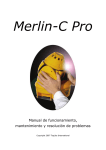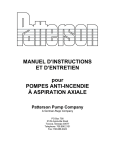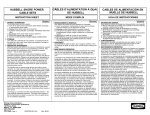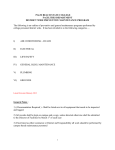Download Merlin ®-C10 Toplite International Merlin
Transcript
Table of Contents Merlin ®-C10 Introduction Page 2 Section One Page 3 Toplite International Overview and Nomenclature: Exploring Your Merlin-C10 ® Section Two Page 8 Un-Packing - Setting up Fuses – Focusing & Testing Your Unit Section Three Page 9 L.E.D. Display (Reading and Functions) DMX Addressing - Setting Up - Testing Operation Choosing An Operating Mode Section Four Page 14 Care & Maintenance – Belts – Vents – Fans – Fuse Cleaning - Operational Temperature Ranges Section Five Page 15 Troubleshooting Your Merlin-C10 Operation Manual, Maintenance & Troubleshooting Copyright 2009 TopLite International Merlin ®-C10 Toplite International Introduction Section One Thank You for Purchasing the TopLite Merlin-C10 ®! Overview And Nomenclature Of Your Merlin-C10 ® In this manual, you will find everything you need to set up, operate, maintain and troubleshoot your Merlin. If you have any further questions, stop by our website at: www.toplt.com for contact information, frequently asked questions and larger-scale product support. About Your Merlin-C10 ® ’s Shipping Box After removing your Merlin-C10 from its shipping box, DO NOT discard the box or the packing foams inside! Place the foam inserts and plastic bags back inside the box and store them in a cool, dry place. They may well come in handy and save you some money later in the unlikely event that you should have to ship or return your Merlin for service or should any warranty issues arise. Shipping your Merlin-C10 in anything other than the original, intact factory shipping box and packing materials or a professional, custom-built flight/road case will void all warranties! We will NOT accept Merlin’s at our factory or at any authorized Dealers in any other type of container, crate or box. The unit will be shipped back immediately, un-opened, at the sender’s expense. NO EXCEPTIONS! In fewer words: Keep the box and the packing materials! WARNING! The Merlin-C10 ® is for INDOOR use only! Any other use could void the warranty and/or damage your unit! Recommended Operating Temperature Range: -20 to +45 Degrees Celsius Before plugging in and using your Merlin-C10, it must first be prepped and lamped. Please make yourself acquainted with the Merlin’s nomenclature and all of its parts and features on the following pages (Section One) before you begin. * Gobo wheel: 7 gobos + open, * Manual 10 or 18 degree zoom * 8 colors + open, 8 split colors Inventory of Your Merlin-C10 ® Box * Strobe, Full Dimming and Blackout * Sound-Active, Stand-Alone, Master / Slave, 9 DMX Channels, Pan / Tilt Invert Inside this box you will find: * Pan: 520° Tilt: 245° 1. A 84-270-volt, 2 amp Merlin-C10 Moving Light * Lamp: LED 10W in White. 2. A 1.5 meter UL/CE-listed a/c power cord * Size (mm): 300 x 250 x 250 3. Include One LED 10-watt Lamp * Weight: 4.8 kg 4. 2X Clamp Mounts 2 3 Figure 3. Close-up of Power/Data Side Figure 1. Display-Side View Figure 2. The Lens Aperture and Focus Assembly The Lens-Focus Ring can turn in either direction in order for you to focus the Merlin-C10 far or near. The small arm at the base of the aperture cone is for manually selecting the zoom for either 10 or 18 degrees. Simply swing it left or right to the desired degree of divergence and it will stay in place. 4 Figure 4. Fuse Holder Assembly 5 Figure 5. Side Plate & Nose-Cap Removal for Cleaning Vents, lenses and checking the Y-axis Belt, the Dimmer/Shutter and the Color and Gobo Wheels Figure 7. Clamp Mounts, Carrying Handle and Safety Anchor Figure 6. Removing the Base Access Covers for Cleaning and Checking the X-Axis Belt. Figure 8. Removing the Y-Axis Covers for Cleaning 6 7 Section Two Section Three Setting Up Your Merlin-C10 ® Display Functions and Operation The Lens/Focus Assembly and Focusing your Merlin-C10 ® for the First Time. Remove the clear, thin protective film from the lens piece and discard. Clean the lens with a clean, dry optics cleaning cloth available at any eye-ware/sunglasses shop. After you have set up your Merlin, place it in “TEST”-“GoBo” mode (See section 3 of this manual) and adjust the focus of your Merlin against a far wall or surface (See figure 2). Then return it to a regular operating mode. The Fuse Holder and Replacing Fuses Your Merlin is shipped with a 84- 270 volt, 2 amp, fast-blow fuse already installed in the holder. We have also included a spare fuse, conveniently located right inside the holder! Should you need to replace a fuse, we recommend you quickly replace the extra fuse for next time! Then you will never be caught without one! To swap fuses, first make sure the power switch is in the “off” position or that the Merlin is unplugged. Then, simply pull out the holder by pulling it free with a fingernail, small knife or flat-head screwdriver; remove the old fuse, discard and then snap in the fresh fuse. (See figures 3 & 4) Push the holder back into the Merlin and you are ready to power the unit up! If the new fuse should blow upon powering up the Merlin, there is a bigger problem and you should have the unit serviced by a qualified TopLite technician. Figure 9. The LED Display Section THE LED DISPLAY This Panel allows you to “talk” to your Merlin-C10; set it up, control it, operate it and even test it in many diverse ways. For example: You can assign it a DMX address, set it to run in many different “modes” or test its different functions (I.e. Color wheel, Gobo wheel, etc) Understanding how it works and what it can do will make your experience with, and ability to utilize the Merlin-C10 to its fullest potential, a snap! Power Up & First Focus The first time you power up your Merlin-C10, it will automatically home itself, strike the lamp and go into a factory default “DMX Address” mode. While it powers up, the display will read the title cartoon: “TOPLILTE”. After it is homed and the lamp is struck, the display will read: “ ”. Meaning it has been addressed at channel one at the factory. If receiving a good DMX signal, the purple/UV LED DMX signal indicator will be lit. In order to focus your Merlin-C10 for the first time, press the “ using the “ ” or “ ” keys until the display reads “ through the test modes using the “ ” or “ ” key and scroll through the menu ”. Press the “ ” keys until the display reads: “ ” key and then scroll ”. Press “ ”. The Merlin will move into a position and begin going through the gobos. Gently move the head manually with your hands until it is aimed at a far wall or surface and then turn the focus ring (See Figure 2). This will allow you to focus the image. Doing this before you hang your Merlin-C10 for the first time is a good practice! Your Merlin is now ready to be hung or placed and set into any operating mode you wish, such 8 as “Stand Alone-Sound”, “DMX Address” or “Slave” etc. These functions, and how to set them, will be covered in this section. 9 Operating Mode DMX Addressing/Address Mode This section of the menu allows you to operate your Merlin in many diverse ways. To enter the operating After focusing your Merlin-C10, you may wish to cable it up to a DMX controller and address it. To do mode section of your Merlin-C10, press the “ that, you must first understand that your Merlin-C10 uses 9 channels of DMX per “Address”. That is to keys until the display reads: “ say that each Merlin has 9 channels of control and so the first Merlin-C10 in your system will have the using the “ starting DMX address of “ ”, the second will have the starting address of “ To set the DMX address of your Merlin-C10, press the “ “ ” or “ ” keys until the display reads: “ number. Press the “ ” key and scroll through the menu using the ”. Press the “ “address” value (or starting channel number) using the “ ”, and so on. ” or “ ” key and then raise or lower the ” keys until you have found the correct ”. key and your Merlin-C10 is now addressed. Note that the 4 small “Value-Marker” LED’s on the display will begin to blink as soon as you have changed the value from where you started. This is to signify that you have made such a change and after you press the “ ” key, they will stop. This is useful if you happen to forget which channel or other value you started from and want to return to that channel or other value because you have decided not to change it. These LED’s will blink anytime you make a change anywhere in any menu and stop blinking if you return to the original value or if you press the “ ”key and select that new value. Each DMX channel or “handle” coming from a controller has 255 “increments” of power within that “handle”. That channels function and the things triggered by the ascending increments within that channel for your Merlin-C10 are listed here: Channel 1: Moves The Merlin-C10’s X-Axis Channel 2: X-Axis 16 bit. Channel 3: Moves The Merlin-C10’s Y-Axis Channel 4: Y-Axis 16 bit. Channel 5: Y and X-Axis Speed 0 is normal or “fast” and the Merlin-C10 will scan slower as you increase the value towards 255, with 255 being the slowest scan rate possible. Channel 6: Color Wheel 0-15 (open-no Color) 16-119 (individual Colors, one through eight) 120-240 (Half-Colors) 241-255 (Color scroll, slow to fast) Channel 7: Gobo Wheel 0-23 (open-no-Gobo) 24-191 (individual Gobos, one through seven) 192-255 (Gobo scroll, fast to slow) Channel 8: Dimmer Paddle 0-10 (closed) 11-135 (10 to 100 open dimming) 136-249 (Strobe, Fast to Slow) 240-255 (open) Channel 9: Reset/Home. 0-127 (nothing). 128-191 (wait 5 seconds and Merlin-C10 will home/reset all of its parameters: Position, Color, Gobo and Shutter.) 191-255 (nothing). This Channel is especially important as it allows you to “home” or reset your “Merlin-C10”, should it begin to act strange due to corrupt DMX data, dirty position sensors, local power failure or for any other reason ” or “ ” key and scroll through the menu using the “ ”. Press the “ ” ” key and then scroll through the different modes ” keys until you have found the mode you wish to use. Press the “ ” key when you have found the mode you wish to use. The modes, what they do and the LED displays for each mode are as follows: “Master” or “DMX” Mode Display reads: “ “Standard” Display reads: “ ” ” This is the mode for using DMX control. After selecting this mode, you must also “address” your Merlin-C10 accordingly (See Page 12). This is also the “Master Mode” in which this particular unit will be the “Master” of a chain of “Slave” units all doing the same thing. (See Below) “Slave Mode” When any other unit which this particular unit will be the “Master” of a chain, your this Merlin will Slave Mode and doing the same thing follow the “Master” of a chain. If all of this chain are same address. “Auto Mode” Display reads: “ ” “Standard” Display reads: “ ” This is the factory default setting, no Auto program. “Inverted” Display reads: “ ” We have programmed a small, multi-stepped program into each Merlin-C10. Without any outside control, your Merlin-C10 unit will go through all of its ranges of Motion, Color, Gobo and Shutter repeatedly. At this time, and on this model, this function is not re-programmable and cannot be changed by the end user. And This is also the “Master Mode” in which this particular unit will be the “Master” of a chain of “Slave” units all doing the same thing. “Sound-Activated Mode” Display reads: “ “Standard” Display reads: “ ” ” This is the factory default setting, no sound-activated. “Inverted” Display reads: “ ” This is the sound-activated, “Stand-alone” mode. Each Merlin-C10 is equipped with a highly-sensitive microphone (See Figure 9.) It will react to deep bass or loud sounds by going through all its different abilities. Each Merlin-C10 will act differently, so you won’t have a bunch of heads doing the exact same thing. This mode is useful if you just want to have some fun with your Merlin-C10 and don’t want to set up a controller and miles of cable. And This is also the “Master Mode” in which this particular unit will be the “Master” of a chain of “Slave” units all doing the same thing. 10 ” or “ 11 Pan/Tilt Inversion Modes This section of the menu allows you to “invert” the pan and tilt function of your Merlin-C10. This is handy when trying to program or operate a unit that has been hung ”upside-down” from a pipe or truss. Pan Inversion Mode To enter the “pan” mode section of your Merlin-C10, press the “ using the “ ” or “ ” keys until the display reads: “ the two choices using the “ “ ” or “ “Standard” Display reads: “ This is the factory default setting, the display reads normally. “Inverted” Display reads: “ ” key and scroll through the menu ”. Press the “ ” This will close the display for after six second before you press any key. Manual Reset Mode ” key and then scroll through ” keys until you have found the mode you wish to use and press the ” to choose it: To enter the “Manual Reset” mode section of your Merlin-C10, press the “ the menu using the “ “Standard” Display reads: “ ” ” or “ ” keys until the display reads: “ ” key and scroll through ”. Press the “ ” to choose it: ” This is the factory default setting, the unit responds normally. “Inverted” Display reads: “ “Reset” Display reads: “ ” ”or “ ” This is the factory default reset setting, the unit will automatically Home/Reset all of its parameters Movement on the Pan or “X”-axis will be reversed to any control inputs (Left is right, right is left, etc.) (including its DMX address) . This is an “end-all” function for an instrument that has failed to respond to all other tests. If you simply Tilt Inversion Mode To enter the “tilt invert” mode section of your Merlin-C10, press the “ menu using the “ ” or “ ” keys until the display reads: “ through the two choices using the “ press the “ ” or “ wish to test or reset a particular function on the unit, use the test function mode or use the reset in the ” key and scroll through the .” Press the “ ” key and then scroll ” keys until you have found the mode you wish to use and ” to choose it: “Standard” Display reads: “ ” This is the factory default setting, the unit responds normally. “Inverted” Display reads: “ ” Movement on the Tilt or “Y”-axis will be reversed to any control inputs (Left is right, right is left, etc.) Display Inversion Mode To enter the “Display” mode section of your Merlin-C10, press the “ menu using the “ ” or “ ” keys until the display reads: “ scroll through the two choices using the “ and press the “ ” or “ ” key and scroll through the ”. Press the “ ” key and then ” keys until you have found the mode you wish to use ” to choose it: “Standard” Display reads: “ ” This is the factory default setting, the display reads normally. “Inverted” Display reads: “ ” This will invert the display for easier reading/operation when the unit is hung upside-down To enter the “NO Display” mode section of your Merlin-C10, press the “ menu using the “ ” or “ ” keys until the display reads: “ scroll through the two choices using the “ ” or “ ” to choose it: ”. Press the “ ” key and then ” keys until you have found the mode you wish to use 12 and press the “ ” key and scroll through the DMX channel number 9. 13 Section Five Section Four Care and Maintenance of your Merlin-C10 ® We have strived in engineering to make your Merlin-C10 as maintenance free as possible. If you remember only a few things, it will be very easy to maintain and should give you many, many years of faithful service. The Merlin-C10 has three enemies: Dirt: You must keep your Merlin-C10 clean! Clean the lenses with a dry optics cloth available at any sunglasses store. Clean the outside with a damp cloth. Do not use solvents or cleaners on either as this may damage, discolor or otherwise hurt the finish of both. All of the bearings inside your Merlin-C10 are sealed, so they cannot get dirty and you never have to oil them! Purchase a can of “Dry Air” or other Air-in-a-can type electrical component air blaster and a small, fine horse hair paint brush from the hardware store or an art supply shop. Once every two or three weeks, open the Side Plates, the Base Access Covers, the Y-axis Covers and the Lamp Plate. Using your brush and your can of air, gently blow-out and clean the inside of your unit, making sure that you clear any ports, vents or holes that help your Merlin-C get fresh, cool air. Take a good look at the fans and make sure that they are especially clean. Take care not to bump any of the circuit cards or color/gobo wheels too hard or damage your lamp as you do this. For the details on the care and cleaning of position sensors, please go to www.Toplt.com DO NOT use an air compressor to do this job! First of all, most compressors are much too powerful and you may well damage a number of components inside your Merlin-C10. Secondly, most air compressors have far too much moisture in them due to condensation and you could end up getting the inside of your unit WET! This leads us to another enemy: Water: If you get the inside of your Merlin-C10 wet, you could likely do more damage than you want to pay for. A shorted circuit card could cause other electrical components to overheat or go bad as well. Never use your Merlin-C10 outdoors unless you are under some sort of cover or are absolutely sure that there is no chance of rain or horse-play involving liquids! Outside installs are an absolute NO-NO! The last enemy, and probably the one you will encounter the most is: We have included an extra belt for each axis on your Merlin-C10; a large one for the X-axis and a thinner one for the Y-axis. Eventually, these belts will wear out and either begin to jump off their gears or break altogether. We didn’t want you to have to wait for the part, so we gave you the first ones for free! For instructions on replacing one of these belts, please go to our website: www.Toplt.com Troubleshooting Your Merlin-C10 ® We have worked tirelessly to engineer your Merlin-C10 for years of trouble-free service. We built it as good as it could be built with the highest quality materials available. Each unit is exhaustively tested at the factory before it ever goes into its shipping box. Before we released the Merlin-C10 to the public we tested units in every condition imaginable (and a few that aren’t!). We banged on them, we shook them, we spun them, we heated them and we cooled them … While they were running! We even left units running for over five days straight without stopping! We don’t recommend that you do any of these things to your Merlin-C10, but believe us, this is one tough instrument. Belts/Movement/Un-Responsive Heads (Head won’t respond, does things on its own, won’t stay lit) As with anything that moves or has moving parts, you will eventually have parts wear out. This is par for the course, so to speak. The first and most obvious things to wear are belts. If one of your Belts should start to jump the gear or fail/break completely, please see our website for complete instructions on swapping them out. Or, you can call any Factory-authorized TopLite Dealer. If the instrument will not move on one or both axis, (and it is not a belt) then the problem is one of two things: either your DMX data is corrupt or you have a problem on a circuit card inside your Merlin-C10. To begin troubleshooting this problem, first, run both a pan and tilt test (see “Test Mode” in section three), if it works, then the problem is most likely data. This can be one of several things: A bad cable, a unit not sending data down the cable run or a unit not reading the data as it arrives. To check your data, first look to see if the Purple/UV LED DMX Signal Indicator is lit (see figure 9.) The light should be on solid and not blinking or “stuttering”. If it is, then the data may be bad due to a bad cable. A sure sign of this is that every head beyond the first “bad” head is also acting strangely. However, if the cable is good, there may be a chance that the Merlin-C10 in the cable run before your bad head is actually not transmitting data. That would mean your trouble is actually with that unit and that the rest are fine. This unit will need to be serviced by a trained technician. To test for this, reconfigure/experiment with your cable run to look for clear data and to find the point where the data goes corrupt. You may also wish to check that your Terminator plug in the last unit is snug in its socket. If the problem is not a belt, cable, terminator plug or the transmitted data, then you have a bad circuit card inside your Merlin-C10 and it must be serviced by a trained technician. 15 14 Color/Gobo Wheel Position Sensors (Wheel spins continuously, won’t home or go to a position sent via DMX) Inside your Merlin-C10, there are position sensors that use a small magnet to tell the unit where the wheel is positioned. Occasionally, they can get damaged by rough handling of the unit and if the sensor can’t receive the field of the magnet, they will keep spinning the wheel until they find it! If this occurs, simply turn off your unit, disconnect the power, open the Side Plate(s) on the unit and spin the gobo or color wheel until you see the small magnet on its edge. Make sure that it passes within 1/4 inch of the receiver chip and that it and the chip are not dirty or damaged. This should solve the problem. However, it could also mean you have a slightly larger problem. It is possible that the Color or Gobo wheel has either come loose, slipped down its axle or even became warped and is now rubbing against or away from the sensor. In either case, see our website at www.Toplt.com for instructions on fixing/repairing this problem. DO NOT use this unit until it is fixed or you could permanently scuff/damage the sensor and render it useless! Head will not power up Check the Power cord (make sure it is not damaged and that it is plugged in on both ends!), check the fuse (if it is bad, swap it out), check the On/Off Switch (make sure it is in the “on” position) and check the Circuit Breaker of your buildings power supply (Make sure that it is on and that it wasn’t somehow tripped). If it is not one of these problems, then the unit most likely needs to be serviced by a trained technician. Remove it from your system and have it serviced. Merlin ®-C10 Toplite International ® Singapore * Europe Guangzhou * New York www.toplt.com 16 NOTES: Tables des matières A. Introduction Merlin ®-C10 B. Chapitre 1 Présentation générale du Merlin ®-C10 C. Chapitre 2 Installation du Merlin ®-C10 D. Chapitre 3 FONCTIONNEMENT DU Merlin ®-C10 Affichage LED Assignation DMX – Réglages – Tests Mode de fonctionnement E. Chapitre 4 Entretien du Merlin ®-C10 F. Chapitre 5 Dépannage du Merlin ®-C10 MANUEL D’UTILISATION A. Introduction Vous venez d'acquérir un tout nouvel appareil Merlin ®-C10 de la marque Toplite et nous nous en remercions. Dans ce manuel d’utilisation, il vous sera très facile de trouver toutes les informations concernant la mise en place, le fonctionnement, l'entretien ainsi que le dépannage de votre appareil. Conditionnement Après avoir retiré votre Merlin ®-C10 de son emballage, nous vous recommandons de garder Caractéristiques toutes les parties du carton d'emballage et de les conserver dans un endroit sec pour une * Roue de gobos: 7 gobos + ouverture, utilisation ultérieure, au cas où vous devriez rapporter l'appareil chez votre revendeur le plus * Zoom manuel: 10 ou 18° proche par exemple. Afin de vous garantir une prise en charge total de votre appareil si des * 8 couleurs + ouverture, 8 split colors (demi couleurs) réparations éventuelles seraient à envisager, nous vous conseillons de ne pas jeter * Strobe, Dimmer (0-100%) et Blackout l'emballage intérieur et extérieur. * Mode musical, mode autonome, Master / Slave, 9 canaux DMX, inversion Pan / Tilt * Pan: 520° Votre Merlin ®-C10 a été conçu pour une utilisation en intérieur seulement. Toute utilisation * Tilt: 245° contraire à celle indiquée précédemment pourrait entraîner des dommages sur l'appareil. De * Lampe: LED 10W blanc plus, une mauvaise utilisation de l'appareil pourrait être à l'origine de la perte de garantie. * Dimensions (mm): 300 x 250 x 250 Conditions idéales de fonctionnement : Température entre -20 et +45 °C. * Poids: 4.8 kg Avant de brancher et d'utiliser votre Merlin ®-C10, vous devez avoir fait toutes les installations préliminaires. Nous vous conseillons de vous référer au chapitre 1 afin de vous familiariser avec toutes les parties qui composent votre appareil. Vous trouverez- ci dessous la liste des composants inclus dans votre Merlin ®-C10 5. 1 x Merlin ®-C10 6. 1 cordon d'alimentation de 1.5 mètres 7. 2 x supports de fixation B. Chapitre 1 Présentation générale du Merlin ®-C10 Schéma 1. Vue de côté Schéma 2. L'ouverture de la lentille et le réglage du focus Schéma 4. Porte fusible La bague Lentille-Focus peut tourner de gauche à droite et de droite à gauche afin de pouvoir régler le focus. Le petit embout à la base du cône d'ouverture permet de régler manuellement le zoom de 10 ou 18°. Afin de sélectionner le degré de votre choix, poussez l'embout soit vers la gauche ou soit vers la droite. Il restera dans la position choisie pendant l'utilisation de l'appareil et ce jusqu'au prochain changement du réglage. Schéma 5. Retrait des capots latéraux et du cône supérieur pour le nettoyage des ventilateurs et des lentilles ainsi que pour la vérification de la courroie de l'axe Y, du Dimmer/Shutter et enfin des roues de couleurs et gobos. Schéma 3.Vue rapprochée de l'alimentation Schéma 6. Retrait du capot d'accès à la base pour le nettoyage et la vérification de la courroie de l'axe X Schéma 8. Retrait du capot couvrant l'axe Y pour le nettoyage C. Chapitre 2 Installation du Merlin ®-C10 Assemblage de la lentille et du focus et utilisation du focus pour la 1 ère fois 1. Retirez le film de protection de la lentille. Nettoyez la lentille avec un chiffon doux et sec, si possible comme ceux utilisés pour le nettoyage des verres de lunettes. 2. Puis, activez le mode TEST-GoBo (voir le chapitre 3) et ajustez le focus de l'appareil en vous servant d'un mur ou autre surface plane (voir le schéma 2). 3. Enfin, retournez au mode de votre choix pour un fonctionnement normal. Le porte fusible et le remplacement de fusibles Votre Merlin ®-C10 est muni d’un fusible 2A déjà installé dans le porte fusible. Vous trouverez également un fusible de rechange correctement situé à l'intérieur du porte fusible. 1. Pour changer les fusibles, assurez-vous que le commutateur soit sur OFF ou que l'appareil soit débranché. Schéma 7. Supports de fixation, poignées et points d'attaches pour le câble de sécurité 2. Puis, retirez le porte fusible à l'aide d'un couteau si nécessaire. Retirez le fusible usagé et remplacez-le avec le nouveau fusible. (Voir les schémas 3 et 4). Remettre le porte fusible en place. 3. Vous pouvez rallumer l'appareil. Si le nouveau fusible grille à l'instant même où vous rallumez votre Merlin ®-C10, ceci implique un problème plus important. Nous vous conseillons de contacter votre revendeur pour des réparations par du personnel qualifié. l'appareil et tournez la en direction d'un mur ou d'une surface plane, puis tournez l'anneau du D. Chapitre 3 Installation du Merlin ®-C10 focus (voir shéma 2). Cette opération permet de régler l'image. Il est préférable de faire ce réglage avant de suspendre votre Merlin ®-C10. Maintenant, l'appareil est prêt à être installé et à fonctionner selon les différents modes de votre choix. ASSIGNATION DMX Après avoir réglé le focus de votre Merlin ®-C10, vous aller pouvoir le relier à un contrôleur DMX et lui assigner une adresse. Tout d'abord, vous devez vous rappeler que l'appareil possède 9 canaux DMX par adresse. Ceci signifie que chaque appareil a 9 canaux de contrôle. Le 1 er Merlin ®-C10 aura l'adresse DMX de départ l'adresse DMX de départ appuyez sur le bouton Schéma 9. Affichage LED AFFICHAGE LED Ce panneau vous permet de régler, de contrôler, de faire fonctionner et de tester votre appareil de plusieurs façons différentes. Par exemple, vous pouvez assigner une adresse ce que , le deuxième aura . Pour enregistrer l'adresse DMX de votre Merlin ®-C10, et naviguez dans le menu à l'aide des touches s’affiche. Appuyez sur le bouton et . Puis, avec les touches jusqu'à et , augmentez ou baissez la valeur de l'adresse jusqu'à ce que vous trouvez le chiffre correct. Enfin, appuyez sur le bouton pour valider. DMX, activer plusieurs modes différents, tester différentes fonctions. A noter Comprendre comment l'appareil fonctionne et découvrir tout ce qu'il peut faire est une Les 4 petites LED sur l'affichage commencent à clignoter dès que vous changez la valeur de expérience facile à faire. Vous allez pouvoir être rapidement capable d'utiliser votre Merlin départ. Ceci vous signifie que vous avez procédé à un changement. Après avoir appuyé sur ®-C10 au maximum de son potentiel ! le bouton MISE EN MARCHE DE L’APPAREIL et FOCUS La 1 ère fois que vous allumez votre Merlin ®-C10, il va automatiquement se mettre sur la position de départ : la lampe s'allume et le mode adresse DMX est sélectionné par défaut. Pendant la phase de mise en route, l'affichage indique “TOPLILTE”. Ensuite, l'affichage indique: Si l’assignation DMX est correcte, la LED violet UV du signal DMX s’allume. utilisez les boutons et ère vous voudriez retourner au canal ou à la valeur de départ sans avoir fait aucune modification. Les LED clignotent à chaque fois que vous faites un changement n'importe où dans le menu et s'arrêtent de clignoter si vous retournez aux données de départ ou si vous appuyez sur le bouton Ceci signifie que l'adresse à été assignée sur le canal 1. Pour régler le focus de votre Merlin ®-C10 pour la 1 , les LED s'arrêtent de clignoter. Cette opération est utile au cas où vous auriez oublié le canal ou la valeur de départ et si pour enregistrer une nouvelle valeur. Chaque canal DMX est pourvu de 255 valeurs : fois, appuyez sur le bouton ” et pour faire défiler les fonctions du menu jusqu'à ce que Canal 1 : Actionne l’axe X de votre Merlin ®-C10 Canal 2 : Axe X : 16 bit Canal 3 : Actionne l’axe Y de votre Merlin ®-C10 ”s'affiche. Appuyez sur et faites défiler les modes à l'aide des boutons et Canal 4 : Axe Y : 16 bit Canal 5 : La vitesse de l’axe X et Y est normale si la valeur est 0. Plus la valeur se rapproche jusqu'à ce que s'affiche. Appuyez sur . Le Merlin ®-C10 bouge et cherche la roue de gobos s’active. Prenez délicatement la tête de de 255, plus la vitesse de votre Merlin ®-C10 sera lente. 255 est la valeur où la vitesse de l'appareil sera la plus lente possible. Canal 6 : Roue de couleurs : 0-15 (ouverture complète) 16-119 (couleurs individuelle de 1 à 8) Merlin ®-C10 va basculer entre les programmes Mouvement, Couleur; Gobo et Shutter à 120-240 (Demi couleurs) 241-255 (défilement de couleurs de lent à rapide) plusieurs reprises. Cette fonction n'est pas reprogrammable et ne peut pas être modifiée par Canal 7 : Roue de gobos 0-23 (ouverture, aucun gobo) 24-191 (gobos individuels de 1 à 7) l'utilisateur. 192-255 (défilement de gobos de lent à rapide) Le mode musical s’affiche ère ” Le mode musical désactivé s’affiche Canal 8 : Dimmer 0-10% (fermé), 11-135 (dimmer 10 à 100%), 136-249 (Strobe vitesse lente Mode par défaut (1 à rapide), 240-255 (ouverture) Activation du mode MUSICAL s’affiche “ Canal 9 : Reset/Position départ : 0-127 (rien), 128-191 (attendre 5 secondes avant que votre Chaque appareil est équipé d'un micro très sensible pouvant réagir aux sons. Chaque Merlin ®-C10 retourne à sa position de départ/annule tous les paramètres enregistrés : appareil va agir différemment, ainsi, vous n'aurez pas de lyres bougeant de la même façon. Position, Couleurs, Gobo et Shutter), 191-255 (rien) Les mode PAN/TILT inversés Ce canal est particulièrement important car il vous permet de revenir aux réglages d'origine Cette fonction est très pratique quand votre appareil est installé à l'envers (ex : accroché au ou d'annuler vos propres réglages au cas où votre Merlin ®-C10 commencerait à fonctionner plafond) difficilement suite à des problèmes de données DMX, de saleté, de coupure de courant etc… PAN INVERSE utilisation): pas d’activation du son Pour entrer dans le mode PAN, appuyez sur le bouton et faîtes défiler avec les touches MODE DE FONCTIONNEMENT Cette partie vous permet de faire fonctionner votre Merlin ®-C10 de multiples façons différentes. Pour entrer dans le menu, appuyez sur le bouton et jusqu'à ce que et , jusqu'à ce que s'affiche. Appuyez sur le bouton puis faîtes ” et afin de sélectionner le mode de votre choix. Appuyez de pour valider. nouveau sur le bouton -Le mode normal (réglage par défaut) s’affiche : “ défiler les différents modes en utilisant les touches et jusqu'à ce que s'affiche le mode ” : Le mouvement du PAN (axe X) sera inversé. (La gauche sera à droite et inversement) TILT INVERSE Le mode MASTER ou DMX s’affiche : “ Pour entrer dans le mode TILT, appuyez sur le bouton ” / Le mode MASTER désactivé s’affche ” - Le mode inversé s’affiche “ de votre choix. Appuyez sur le bouton pour valider. Vous trouverez ci-après le détail des modes disponibles: “ puis faites défiler et faîtes défiler, à l'aide avec les boutons “ touches s'affiche. Appuyez sur le bouton et faîtes défiler avec les touches ” Ce mode vous permet d'utiliser le contrôle DMX. Après avoir sélectionné ce mode, vous et jusqu'à ce que s'affiche. Appuyez sur le bouton puis faites défiler devez assigner votre Merlin ®-C10 (voir chapitre assignation DMX). C'est aussi dans ce mode que l'appareil MASTER va être le maître, contrôlant la chaine d'appareils appelés avec les boutons “ SLAVE (esclaves). Ces appareils SLAVE vont faire la même chose que l'appareil MASTER. nouveau sur le bouton ” et afin de sélectionner le mode de votre choix. Appuyez de pour valider. Le mode SLAVE -Le mode normal (réglage par défaut) s’affiche : “ En configuration, MASTER/SLAVE, l’appareil SLAVE fonctionne de la même manière que - Le mode inversé s’affiche “ ” : Le mouvement du TILT (axe Y) sera inversé. (La gauche sera à droite et inversement) l’appareil MASTER à la condition que tous les appareils de la chaine aient la même adresse DMX. Le mode AFFICHAGE INVERSE Le mode AUTO s’affiche Mode par défaut (1 ” ère ” / Le mode AUTO désactivé s’affiche “ ” Pour entrer dans le mode AFFICHAGE, appuyez sur le bouton et faîtes défiler avec les utilisation): pas de programme auto Activation du mode AUTO s’affiche “ Le Merlin ®-C10 est muni d'un programme pas à pas. Sans aucun contrôle extérieur, votre touches et jusqu'à ce que s'affiche. Appuyez sur le bouton puis faites solvants ou autres nettoyants qui pourraient endommager l'appareil. défiler avec les boutons “ ” de nouveau sur le bouton et afin de sélectionner le mode de votre choix. Appuyez les graisser. Toutes les 2 ou 3 semaines, utilisez une bombe à air sec pour nettoyer les pour valider. -Le mode normal (réglage par défaut) s’affiche : “ - Le mode inversé s’affiche “ Tous les autres composants sont scellés, il n'est donc pas nécessaire de les nettoyer ou de parties à l'intérieur de l'appareil en ouvrant le capot d'accès à la base, le capot couvrant l'axe ” ” : l’affichage sera inversé afin de vous faciliter la lecture quand l’appareil est suspendu à l’envers Y, le support de lampe, et les capots latéraux. Assurez-vous également que les ventilateurs soient propres. Attention à ne pas appuyez trop fort sur les cartes électroniques, les roues de gobos et couleurs ou la lampe pour ne pas les endommager. Si vous souhaitez activer le mode sans affichage, appuyez sur le bouton et faîtes défiler IL EST INTERDIT D'UTILISER UN COMPRESSEUR D'AIR. 2. L'eau avec les touches et jusqu'à ce que s'affiche. Appuyez sur le bouton Ne jamais exposer votre appareil à l'humidité ou à la pluie afin de ne pas déclencher de court circuit. Ne jamais utiliser votre appareil en extérieur. puis faites défiler avec les boutons “ ” Appuyez de nouveau sur le bouton et afin de sélectionner le mode de votre choix. F. Chapitre 5 Dépannage du Merlin ®-C10 pour valider. -Le mode normal (réglage par défaut) s’affiche : “ - Le mode inversé s’affiche “ ” ” : L’affichage s’éteint au bout de 6 secondes Le mode RESET Votre appareil a été conçu avec des matériaux de haute qualité. Chaque unité a été testée et faîtes défiler à l'aide des touches Appuyez sur le bouton s'affiche. Appuyez sur le bouton "Reset" s’affiche “ ”ou “ et jusqu' à ce que . avant toute expédition hors de l'usine. Tous les appareils ont passé les conditions de tests avec succès. Si les problèmes persistent, contactez votre revendeur afin de vous assurez que toutes les réparations seront faîtes par du personnel qualifié. ” : L’appareil va automatiquement faire un RESET de tous les paramètres (même l'adresse DMX). 1. L'appareil de répond pas, ne reste pas allumé Cette fonction n'est à utiliser qu'en dernier recours si votre appareil ne vous a pas donné Vous pouvez lancer un test pour le PAN et le TILT entière satisfaction avec les autres tests. Si vous souhaitez simplement tester ou faire un Si le test fonctionne, il est probable que ce soit plus un problème de données : la câble est RESET d'une fonction particulière, nous vous recommandons d'utiliser le test par fonction endommagé, un appareil n'envoie pas les données via le câble ou au contraire, un appareil séparée comme expliqué auparavant. Il est aussi possible d'utiliser la fonction RESET dans ne reçoit pas les données via le câble. le canal DMX 9. Pour vérifier vos données, vérifiez si l'indicateur du signal DMX est allumé. La LED ne doit pas clignoter. Si elle clignote, ceci signifie que les données ne sont pas correctement E. Chapitre 4 Entretien du Merlin ®-C10 transmises à cause d'un câble en mauvais état. Un autre moyen de vérifier que le câble est la source du problème est que chaque appareil se situant après l'appareil en panne va fonctionner bizarrement. Nous nous efforçons à ce que l'entretien de votre appareil soit le plus facile possible. Nous Cependant, si vous pensez que le câble est bon, il est possible que l'appareil se situant vous recommandons de suivre les quelques conseils ci-après afin de garantir un entretien devant l'appareil en panne ne transmette pas l'information. Ceci pourrait signifier que la optimal de votre appareil : panne se situe avec cet appareil ci. Afin de le vérifier, reconfigurer les données. Vérifiez 1. La poussière ou la saleté également si la prise du dernier appareil est bien branchée. Il est essentiel que votre appareil soit toujours propre. Nettoyez les lentilles avec un chiffon Si ce n'est pas la courroie, le câble, la prise or la transmission de données, c'est peut être le sec et doux. Nettoyez l'extérieur de l'appareil avec un chiffon humide. Ne pas utiliser de circuit sur la carte électronique de votre appareil. Contactez votre revendeur. 2. Les roues (Couleurs et Gobos) tournent en continu A l'intérieur de l'appareil, des capteurs de position sont intégrés : un aimant permet d'indiquer à l'appareil la position des roues. Cependant, il est possible que ceux-ci s'abiment suite à une mauvaise manipulation de l'appareil et ne reconnaissent plus le champ magnétique, ainsi, les roues ne sont pas capables de trouver une position stable. 1. Eteignez votre appareil et débranchez le. 2. Ouvrir les capots latéraux et faîtes tourner la roue de Gobos et la roue de couleurs jusqu'à ce que vous voyez le petit aimant sur le côté. Vérifiez que celui-ci ne soit pas abimé. 3. Si le problème persiste, il est possible que les roues se soient desserrées ou ait glissé de leur axe. Il se peut qu'elles se soient déformées et frottent contre le capteur ou soient au contraire trop éloignée de celui-ci. Attention, ne pas utiliser l'appareil avant que celui-ci soit réparé. Ceci pourrait définitivement endommager le capteur. 3. Il n'y a pas d'alimentation 1. Vérifiez le cordon d'alimentation. Assurez-vous qu'il ne soit pas endommagé et qu'il soit correctement branché des deux côtés. 2. Vérifiez le fusible si celui-ci a besoin d'être changé. 3. Vérifiez le commutateur on/off : il doit être sur la position ON pour fonctionner. 4. Vérifiez le disjoncteur pour vous assurez que tout fonctionne et que votre installation n'a pas disjoncté.