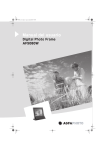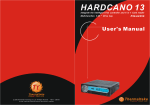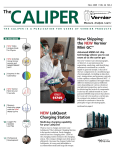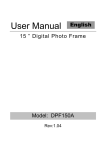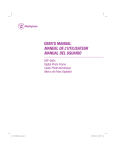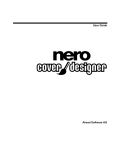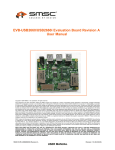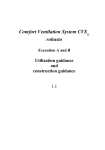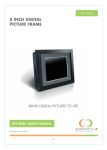Download Guide d`utilisation
Transcript
LU AF5080W complet.book Page 1 Mardi, 2. octobre 2007 4:58 16 User Guide / Livret Utilisateur Digital Photo Frame AF5080W Livret Utilisateur Benutzerhandbuch Guía del usuario etc. LU AF5080W complet.book Page 2 Mardi, 2. octobre 2007 4:58 16 Bienvenue . . . . . . . . . . . . . . . . . . . . . . . . . . . . . . . . . . . . . . . . . . . . . . . . . . . . . . . . . . . . . 1 Recommandations et consignes de sécurité . . . . . . . . . . . . . . . . . . . . . . . . . . . . . . 1 Avant-propos . . . . . . . . . . . . . . . . . . . . . . . . . . . . . . . . . . . . . . . . . . . . . . . . . . . . . . . . . . 3 Conventions. . . . . . . . . . . . . . . . . . . . . . . . . . . . . . . . . . . . . . . . . . . . . . . . . . . . . . . . . . . . . . . . . . . . . . 3 1 Découverte du cadre photo . . . . . . . . . . . . . . . . . . . . . . . . . . . . . . . . . . . . . . . . . . . . 4 Contenu de l’emballage. . . . . . . . . . . . . . . . . . . . . . . . . . . . . . . . . . . . . . . . . . . . . . . . . . . . . . . . . . . . 4 Description du cadre photo . . . . . . . . . . . . . . . . . . . . . . . . . . . . . . . . . . . . . . . . . . . . . . . . . . . . . . . . 4 Description de la télécommande. . . . . . . . . . . . . . . . . . . . . . . . . . . . . . . . . . . . . . . . . . . . . . . . . . . . 5 2 Mise en service. . . . . . . . . . . . . . . . . . . . . . . . . . . . . . . . . . . . . . . . . . . . . . . . . . . . . . . 6 Raccordement . . . . . . . . . . . . . . . . . . . . . . . . . . . . . . . . . . . . . . . . . . . . . . . . . . . . . . . . . . . . . . . . . . . . 6 Première mise sous tension. . . . . . . . . . . . . . . . . . . . . . . . . . . . . . . . . . . . . . . . . . . . . . . . . . . . . . . . 7 Connecter votre cadre photo au réseau Wi-Fi . . . . . . . . . . . . . . . . . . . . . . . . . . . . . . . . . . . . . . . . 8 Connexion Wi-Fi automatique (Livebox uniquement) . . . . . . . . . . . . . . . . . . . . . . . . . . . . . 8 Connexion Wi-Fi manuelle. . . . . . . . . . . . . . . . . . . . . . . . . . . . . . . . . . . . . . . . . . . . . . . . . . . . . 9 3 Découverte de l’interface utilisateur. . . . . . . . . . . . . . . . . . . . . . . . . . . . . . . . . . . 11 Navigation dans l’interface utilisateur . . . . . . . . . . . . . . . . . . . . . . . . . . . . . . . . . . . . . . . . . . . . . . 11 Description de l’interface utilisateur . . . . . . . . . . . . . . . . . . . . . . . . . . . . . . . . . . . . . . . . . . . . . . . 12 Présentation du menu Media . . . . . . . . . . . . . . . . . . . . . . . . . . . . . . . . . . . . . . . . . . . . . . . . . 12 Présentation du menu Réglages . . . . . . . . . . . . . . . . . . . . . . . . . . . . . . . . . . . . . . . . . . . . . . 13 4 Prise en main rapide . . . . . . . . . . . . . . . . . . . . . . . . . . . . . . . . . . . . . . . . . . . . . . . . . 14 Lancer un diaporama. . . . . . . . . . . . . . . . . . . . . . . . . . . . . . . . . . . . . . . . . . . . . . . . . . . . . . . . . . . . . 14 Lancer un diaporama depuis une clé USB ou une carte mémoire . . . . . . . . . . . . . . . . . 14 Actions possibles pendant l’exécution du diaporama . . . . . . . . . . . . . . . . . . . . . . . . . . . 15 Personnaliser le diaporama . . . . . . . . . . . . . . . . . . . . . . . . . . . . . . . . . . . . . . . . . . . . . . . . . . 15 Diffuser une musique d’accompagnement . . . . . . . . . . . . . . . . . . . . . . . . . . . . . . . . . . . . . 17 Lire un fichier audio/vidéo . . . . . . . . . . . . . . . . . . . . . . . . . . . . . . . . . . . . . . . . . . . . . . . . . . . . . . . . 17 Livret utilisateur I FR LU AF5080W complet.book Page I Mardi, 2. octobre 2007 4:58 16 LU AF5080W complet.book Page II Mardi, 2. octobre 2007 4:58 16 5 Configuration / Gestion des ressources. . . . . . . . . . . . . . . . . . . . . . . . . . . . . . . . 19 Organisation des fichiers . . . . . . . . . . . . . . . . . . . . . . . . . . . . . . . . . . . . . . . . . . . . . . . . . . . . . . . . . 19 Copier des fichiers depuis un périphérique externe . . . . . . . . . . . . . . . . . . . . . . . . . . . . . . . . . . 19 Télécharger des fichiers depuis le site d’échange multimédia . . . . . . . . . . . . . . . . . . . . . . . . . 20 Configuration des services Internet . . . . . . . . . . . . . . . . . . . . . . . . . . . . . . . . . . . . . . . . . . . 20 Téléchargement des fichiers . . . . . . . . . . . . . . . . . . . . . . . . . . . . . . . . . . . . . . . . . . . . . . . . . 21 Gérer les fichiers/ressources. . . . . . . . . . . . . . . . . . . . . . . . . . . . . . . . . . . . . . . . . . . . . . . . . . . . . . 21 Verrouiller/Déverrouiller un fichier. . . . . . . . . . . . . . . . . . . . . . . . . . . . . . . . . . . . . . . . . . . . . 21 Supprimer des fichiers . . . . . . . . . . . . . . . . . . . . . . . . . . . . . . . . . . . . . . . . . . . . . . . . . . . . . . . 22 6 Réglages du cadre photo . . . . . . . . . . . . . . . . . . . . . . . . . . . . . . . . . . . . . . . . . . . . . 23 Modifier/Personnaliser l’affichage . . . . . . . . . . . . . . . . . . . . . . . . . . . . . . . . . . . . . . . . . . . . . . . . . 23 Régler la date et l’heure . . . . . . . . . . . . . . . . . . . . . . . . . . . . . . . . . . . . . . . . . . . . . . . . . . . . . . . . . . 25 Activer le réveil . . . . . . . . . . . . . . . . . . . . . . . . . . . . . . . . . . . . . . . . . . . . . . . . . . . . . . . . . . . . . . . . . . 26 7 Entretien . . . . . . . . . . . . . . . . . . . . . . . . . . . . . . . . . . . . . . . . . . . . . . . . . . . . . . . . . . . 27 Remplacement des piles de la télécommande . . . . . . . . . . . . . . . . . . . . . . . . . . . . . . . . . . . . . . . 27 Nettoyage . . . . . . . . . . . . . . . . . . . . . . . . . . . . . . . . . . . . . . . . . . . . . . . . . . . . . . . . . . . . . . . . . . . . . . 27 Incidents. . . . . . . . . . . . . . . . . . . . . . . . . . . . . . . . . . . . . . . . . . . . . . . . . . . . . . . . . . . . . . . . . . . . . . . . 28 Mise à jour logicielle. . . . . . . . . . . . . . . . . . . . . . . . . . . . . . . . . . . . . . . . . . . . . . . . . . . . . . . . . . . . . . 28 8 Caractéristiques techniques . . . . . . . . . . . . . . . . . . . . . . . . . . . . . . . . . . . . . . . . . . 29 9 Environnement . . . . . . . . . . . . . . . . . . . . . . . . . . . . . . . . . . . . . . . . . . . . . . . . . . . . . . 30 L'emballage . . . . . . . . . . . . . . . . . . . . . . . . . . . . . . . . . . . . . . . . . . . . . . . . . . . . . . . . . . . . . . . . . . . . . 30 Les piles . . . . . . . . . . . . . . . . . . . . . . . . . . . . . . . . . . . . . . . . . . . . . . . . . . . . . . . . . . . . . . . . . . . . . . . . 30 Le produit. . . . . . . . . . . . . . . . . . . . . . . . . . . . . . . . . . . . . . . . . . . . . . . . . . . . . . . . . . . . . . . . . . . . . . . 30 II Livret utilisateur FR LU AF5080W complet.book Page 1 Mardi, 2. octobre 2007 4:58 16 Bienvenue Vous venez d'acquérir un cadre photo numérique et nous vous remercions de la confiance que vous nous accordez. Votre cadre photo numérique s’intégrera parfaitement dans votre environnement familial. Vous pourrez désormais vivre des moments de convivialité avec votre famille ou vos amis en partageant vos fichiers multimédias (photos, vidéo, musique), soit stockés sur une clé USB ou carte mémoire compatible, soit depuis un site d’échange multimédia. Ce livret d'utilisation vous guidera par des étapes simples à : • mettre en service votre cadre photo, • visualiser un diaporama de vos photos, • lire des fichiers audio et vidéo, • entretenir votre cadre photo et résoudre vos problèmes éventuels. Recommandations et consignes de sécurité • Ne pas installer votre cadre photo ni dans une pièce humide (salle d'eau, salle de bain, buanderie, cuisine, etc.) à moins de 1,50 m d'un point d'eau ni en extérieur. Votre cadre photo doit être utilisé à une température ambiante comprise entre 15 °C et 35 °C. • Ne pas installer votre cadre photo dans un endroit poussiéreux. • Utilisez exclusivement le bloc secteur fourni, raccordez celui-ci sur le secteur conformément aux instructions d'installation de ce livret et aux indications portées sur l'étiquette d'identification apposée sur celui-ci (tension, courant, fréquence du réseau électrique). Par précaution, en cas de danger, les adaptateurs secteur servent de dispositif de sectionnement de l'alimentation 230 V. Ils doivent être situés à proximité de l'appareil et être aisément accessibles. • Les piles/batteries peuvent être facilement avalées par des enfants en bas âge. Ne laissez pas les enfants en bas âge jouer avec la télécommande. Pour ne pas endommager la télécommande, utilisez uniquement des piles identiques ou de type équivalent. La pile fournie n’est pas rechargeable. La manipulation de piles Lithium exige que vous observiez les mesures de sécurité suivantes : ne les jetez jamais au feu, ne les rechargez jamais, ne les insérez pas à l’envers (le signe + doit être orienté vers le haut), ne les mélangez pas à des piles usées de même type ou de type différent - il existe un risque d’explosion et de fuite des piles pouvant entraîner des blessures corporelles. • Le marquage CE atteste de la conformité du produit aux exigences essentielles de la directive 1999/5/CE du Parlement et du Conseil Européen concernant les équipements terminaux de Livret utilisateur 1 LU AF5080W complet.book Page 2 Mardi, 2. octobre 2007 4:58 16 télécommunication, pour la sécurité et la santé des usagers, et pour les perturbations électromagnétiques. • Ce terminal a été conçu pour une utilisation privée à l'intérieur d'un bâtiment (CPE customer premises equipment) au sein de l'union Européenne et de l'Association Européenne de Libre-Échange (AELE) European Free Trade association (EFTA). Il a été soumis aux tests suivants les dispositions techniques pour les équipements radio (EN 300328). AgfaPhoto dégage toute responsabilité en cas de non respect des réglementations en vigueur sur le lieu d'installation. Sagem Communications dégage toute responsabilité en cas de non respect des réglementations en vigueur sur le lieu d'installation. • Certains équipements médicaux, sensibles ou sécuritaires peuvent être perturbés par les transmissions radio de votre appareil ; dans tous les cas, nous vous invitons à respecter les recommandations de sécurité. La déclaration de conformité peut être consultée sur le site www.sagem.com rubrique "Support" ou peut être demandée à l'adresse suivante : Sagem Communications - Customer relations department 4, rue du Petit Albi - 95800 Cergy Saint-Christophe - FRANCE www.sagem.com AgfaPhoto Holding Gmbh: AGFAPHOTO is used under license of Agfa-Gevaert NV & Co. KG. Agfa-Gevaert NV & Co. KG does not manufacture these products or provide any product warranty or support. Contact : www.agfaphoto.com For service, support and warranty information, contact the distributor or manufacturer: sold and distributed by Sagem Communications - www.sagem.com Sagem Communications - Customer relations department 4, rue du Petit Albi - 95800 Cergy Saint-Christophe - FRANCE www.sagem.com 2 Livret utilisateur FR LU AF5080W complet.book Page 3 Mardi, 2. octobre 2007 4:58 16 Avant-propos Avant toute utilisation, pour votre confort et votre sécurité, nous vous engageons à lire attentivement la section Recommandations et consignes de sécurité, page 1. Conventions Ce livret utilise des conventions destinées à aider le lecteur à identifier les informations délivrées. Le lecteur trouvera ainsi les conventions suivantes : Symbole Définition • Introduit une suite d’éléments dont l’ordre n’est pas imposé. 1 Introduit une suite d’éléments dont l’ordre est imposé (par exemple les étapes d’une procédure). Note Important Apporte au lecteur une information complémentaire sur un thème abordé ou un conseil utile sur le fonctionnement du cadre photo. Informe le lecteur d’une mise en garde à respecter pour éviter d’endommager l’équipement. Informe le lecteur d’un avertissement à suivre pour éviter des blessures corporelles. Livret utilisateur 3 LU AF5080W complet.book Page 4 Mardi, 2. octobre 2007 4:58 16 1 Découverte du cadre photo Contenu de l’emballage Vous trouverez les éléments suivants : • le cadre photo • un bloc secteur • une télécommande • un adaptateur USB (mini-USB vers USB) • un cadre amovible • un guide d’installation rapide • un livret utilisateur Description du cadre photo Vue arrière Vue de face Télécommande Bouton menu Ecran Support télécommande Boutons de navigation Bouton Marche/Arrêt Vue de droite Vue de dessous Vue de gauche Fente Secure DigitalTM (SD) MultiMedia CardTM (MMC) Memory StickTM (MS) Port Mini-USB Sortie audio (écouteurs) Fente Compact FlashTM (CF) Alimentation 4 Livret utilisateur FR LU AF5080W complet.book Page 5 Mardi, 2. octobre 2007 4:58 16 Description de la télécommande Touche Menu Description Afficher le menu principal. Supprimer le fichier sélectionné. Copier un fichier vers la mémoire interne du cadre photo. Eteindre / Allumer l’écran (mode standby). Note : pour éteindre / allumer le cadre photo, utilisez le bouton Marche/ Arrêt situé au dos de l’appareil. Menu Retourner à l’écran précédent, sans prendre en compte d’éventuelles modifications. Repeat Repeat OK Augmenter / Diminuer le volume. / 1 2 3 4 5 6 7 8 9 0 A B C D E F Rejouer un fichier multimédia. Fonction améliorant automatiquement la qualité d’image affichée. Verrouiller / Déverrouiller un fichier. / , , Note : un fichier verrouillé ne peut pas être supprimé. ou OK 1àF Touches de navigation dans les menus. Valider la sélection / Lancer un diaporama, une vidéo ou un fichier audio / Afficher le menu des options pendant l’exécution d’un diaporama. Clavier hexadécimal pour la saisie de la clé de sécurité WEP et WPA. Suspendre / Relancer un diaporama, une vidéo ou un fichier audio. Arrêter le diaporama ou la vidéo. / Se déplacer dans les titres d’une playlist : jouer le morceau précédent / suivant. Pile : la télécommande est livrée avec une pile Lithium 3V déjà installée. Retirez la languette en plastique pour la mettre en service. La pile fournie n’est pas rechargeable (reportez-vous au paragraphe Recommandations et consignes de sécurité, page 1). Livret utilisateur 5 LU AF5080W complet.book Page 6 Mardi, 2. octobre 2007 4:58 16 2 Mise en service Raccordement Avant d'effectuer les connexions, veuillez consulter le paragraphe Recommandations et consignes de sécurité, page 1. 1. 2. Raccordez l’extrémité du cordon du bloc secteur fourni au cadre photo puis passez le cordon dans le guide câble. Raccordez le bloc secteur à la prise de courant. 1 6 2 3. Positionnez le cadre amovible fourni sur le cadre photo numérique, si vous souhaitez le personnaliser, comme indiqué dans l’illustration suivante : 4. Retirez le film de protection posé sur l’écran en tirant sur la languette. Livret utilisateur FR LU AF5080W complet.book Page 7 Mardi, 2. octobre 2007 4:58 16 Première mise sous tension 1. Appuyez sur le bouton Marche/Arrêt. Bouton Marche/Arrêt 2. 3. Pendant la phase de démarrage un écran d’accueil s’affiche. Patientez quelques instants jusqu’à affichage de l’écran d’installation. Sélectionnez la langue en utilisant les touches et de la télécommande puis validez votre choix en appuyant sur la touche OK. L’écran suivant apparaît après le choix de la langue : Si vous souhaitez connecter votre cadre photo au réseau, reportez-vous à la section suivante (Connecter votre cadre photo au réseau Wi-Fi, page 8). Sinon, appuyez sur la touche Menu de la télécommande. Vous accédez alors au menu principal du cadre photo. Livret utilisateur 7 LU AF5080W complet.book Page 8 Mardi, 2. octobre 2007 4:58 16 Connecter votre cadre photo au réseau Wi-Fi La connexion Wi-Fi peut être configurée avec la fonction Wi-Fi facile Livebox (détection automatique) ou manuellement. Connexion Wi-Fi automatique (Livebox uniquement) 1. Mettez votre Livebox en mode association en appuyant plus de 5 secondes sur le bouton REG, 1 ou Wi-Fi. Note 2. 3. 4. Dans l’écran d’installation du cadre photo, sélectionnez Wi-Fi facile Livebox en utilisant les touches et de la télécommande. Validez votre choix en appuyant sur la touche OK. La procédure de connexion est lancée, l’opération dure environ deux minutes. Un écran vous indique que le cadre photo est connecté à la Livebox. Sélectionnez Valider en utilisant les touches et de la télécommande puis appuyez sur la touche OK. Note 8 Pour plus d’informations sur l’activation du mode association de votre Livebox (emplacement et identification du bouton), reportez-vous à sa notice d’utilisation. Livret utilisateur Si la connexion a échoué, effectuez une connexion manuelle, reportez-vous au paragraphe suivant. FR LU AF5080W complet.book Page 9 Mardi, 2. octobre 2007 4:58 16 Connexion Wi-Fi manuelle La configuration manuelle doit être utilisée dans les cas de figure suivants : • l’installation Wi-Fi facile Livebox a échoué ; • la fonction Wi-Fi facile Livebox n’est pas disponible ; • vous souhaitez connecter votre cadre photo à un autre modem ou Box. Avant de commencer, vous devez : Important • vous munir des informations réseau relatives à votre modem ou Box (nom du réseau SSID, clé WEP ou WPA,... ). Si vous disposez d’une Livebox, ces informations se trouvent généralement sous l’appareil. • activer si besoin le mode appairage de votre modem ou Box (Livebox ou autre). Pour plus d’informations sur la configuration réseau de votre modem ou Box, reportez-vous à sa notice d’utilisation. 1. 2. Sélectionnez Connexion manuelle en utilisant les touches et de la télécommande puis appuyez sur la touche OK. Sélectionnez le nom du réseau dans la liste SSID proposée en utilisant les touches et puis appuyez sur la touche OK. Livret utilisateur 9 LU AF5080W complet.book Page 10 Mardi, 2. octobre 2007 4:58 16 3. 4. 5. Selon la configuration de votre modem ou Box, il peut être nécessaire de rentrer une clé WEP ou une clé WPA : Si votre modem ou Box possède une... alors... clé WEP 1. Dans le champ clé WEP qui apparaît, sélectionnez votre clé WEP dans la liste proposée en utilisant les touches et , ou appuyez sur la touche OK pour afficher le clavier virtuel, saisissez sans espace votre clé WEP, puis validez votre saisie en sélectionnant Entrée puis en appuyant sur la touche OK. 2. Une fois la clé définie, sélectionnez Valider en utilisant les touches et , puis appuyez sur la touche OK. clé WPA 1. Dans le champ clé WPA qui apparaît, sélectionnez votre clé WPA dans la liste proposée en utilisant les touches et , ou appuyez sur la touche OK pour afficher le clavier virtuel, saisissez sans espace votre clé WPA à l’aide du clavier virtuel puis validez votre saisie en sélectionnant Entrée puis en appuyant sur la touche OK. 2. Une fois la clé définie, sélectionnez Valider en utilisant les touches et , puis appuyez sur la touche OK. Activez si besoin le mode appairage de votre modem ou Box, si ce n’est pas déjà fait. Vous êtes invité(e) à choisir la configuration réseau du cadre photo : configuration automatique des informations réseau via DHCP (recommandé) ou configuration manuelle. Il est recommandé d’utiliser la configuration automatique. Si vous choisissez... la configuration automatique (recommandé) alors... sélectionnez Installation Réseau Simplifiée (Recommandé) en utilisant les touches et puis appuyez sur la touche OK. Une fois l’installation terminée, le menu principal apparaît. Note : Si une erreur survient lors de recommencez l’installation complète. la configuration manuelle l’installation, 1. Sélectionnez Installation Réseau Manuelle en utilisant les touches et puis appuyez sur la touche OK. 2. Saisissez l’adresse IP, le masque de sous-réseau, la passerelle et les DNS puis validez. 3. Sélectionnez Valider en utilisant les touches et , puis appuyez sur la touche OK. Une fois l’installation terminée, le menu principal apparaît. Le cadre photo est maintenant connecté au réseau Wi-Fi et est prêt à l’utilisation. 10 Livret utilisateur FR LU AF5080W complet.book Page 11 Mardi, 2. octobre 2007 4:58 16 3 Découverte de l’interface utilisateur Navigation dans l’interface utilisateur La navigation dans les menus est assurée par la télécommande. Utilisez principalement les touches , , et pour vous déplacer et la touche OK pour valider un choix. Lorsque la saisie est nécessaire, le cadre photo met à votre disposition un clavier virtuel qui permet de saisir du texte, des nombres, des caractères de ponctuation, etc. Sélectionnez à l’aide des touches , , et le champ de saisie puis appuyez sur la touche OK pour afficher le clavier virtuel. Les différents caractères peuvent être accessibles en mode minuscule ou mode majuscule, les illustrations ci-dessous vous permettent d’identifier rapidement quel mode doit être activé pour quel caractère. Mode minuscule Mode majuscule Le clavier virtuel vous offre les fonctions suivantes : Touche Description Í Touche permettant d’effacer le caractère précédant le curseur. Espace Touche permettant d’insérer un espace. Maj/Min Touche permettant de basculer du mode minuscule au mode majuscule et inversement. Entrée Touche permettant de valider le texte saisi. Pour valider la saisie d’une chaîne de caractères, vous devez sélectionner Entrée avec les touches de navigation de la télécommande puis appuyez sur la touche OK. Livret utilisateur 11 LU AF5080W complet.book Page 12 Mardi, 2. octobre 2007 4:58 16 Description de l’interface utilisateur Le cadre photo est composé de 2 menus principaux, le menu Media et le menu Réglages. Pour accéder à cet écran, appuyez sur la touche Menu de la télécommande. Il vous suffit alors de sélectionner le menu souhaité avec les touches et de la télécommande puis d’appuyer sur la touche OK pour valider. Pour quitter le menu, appuyez de nouveau sur la touche Menu. Présentation du menu Media Le menu Media permet d’accéder aux fichiers disponibles (photos, fichiers vidéo et audio) pour votre cadre photo. C’est depuis cet écran que vous sélectionnez le dossier dont vous souhaitez visualiser le contenu. 12 Livret utilisateur Aidez-vous de ce tableau pour identifier rapidement une ressource. Attention, une ressource s’affiche uniquement lorsqu’elle est disponible (par exemple, clé USB connectée, carte mémoire insérée, etc.). Dossier Description Accédez aux photos téléchargées depuis le compte Livephoto. Livephoto Note : site d’échange multimédia nécessitant une connexion Internet et un compte utilisateur. Accédez à : • tous les fichiers audio/vidéo téléchargés, Multimedia clé USB Carte mémoire SD / MMC / MS / Compact Flash • tous les fichiers multimédia copiés. Accédez aux fichiers multimédia d’une clé USB connectée au cadre photo. Accédez aux fichiers multimédia d’une carte mémoire insérée dans l’un des logements du cadre photo. Présentation du menu Réglages Le menu Réglages permet d’accéder aux paramètres de configuration de votre cadre photo. C’est depuis cet écran que vous accédez à la configuration et à la personnalisation du cadre photo. Pour plus d’informations sur les réglages disponibles, reportez-vous au paragraphe Réglages du cadre photo, page 23. Livret utilisateur 13 FR LU AF5080W complet.book Page 13 Mardi, 2. octobre 2007 4:58 16 LU AF5080W complet.book Page 14 Mardi, 2. octobre 2007 4:58 16 4 Prise en main rapide Lancer un diaporama Lancer un diaporama depuis une clé USB ou une carte mémoire 1. Insérez la carte mémoire dans le logement prévu. Si vous souhaitez connecter une clé USB, retirez le cache pour libérer l’accès au port mini-USB du cadre photo, branchez l’adaptateur USB fourni au port mini-USB du cadre photo, puis connectez votre clé USB à l’autre extrémité de l’adaptateur USB. 2. 3. Appuyez sur la touche Menu de la télécommande. Sélectionnez le menu Media avec les touches et puis validez par la touche OK. L’écran affiche les dossiers identifiés par le cadre photo. 4. Sélectionnez le dossier correspondant à la clé USB ( 5. 6. ) ou à la carte mémoire insérée ( ) puis validez par la touche OK. Une fois dans le dossier, parcourez-le en utilisant les touches et de la télécommande. Sélectionnez une photo comme point de départ du diaporama puis appuyez sur la touche OK de la télécommande. Le diaporama se lance. Note La procédure pour lancer un diaporama depuis une autre ressource est identique à celle décrite ci-dessus. Il vous suffit de sélectionner le dossier désiré (ex : Livephoto) au lieu du dossier correspondant à la clé USB ou la carte mémoire. Pour diffuser une musique d’accompagnement pendant l’exécution du diaporama, vous devez la définir avant de lancer le diaporama. Pour cela, reportez-vous au paragraphe Diffuser une musique d’accompagnement, page 17. 14 Livret utilisateur FR LU AF5080W complet.book Page 15 Mardi, 2. octobre 2007 4:58 16 Actions possibles pendant l’exécution du diaporama Vous pouvez à tout moment agir sur le diaporama grâce aux touches de navigation et de contrôle de la télécommande. Vous pouvez ainsi vous déplacer parmi les photographies affichées, agrandir une photographie, suspendre temporairement le diaporama ou encore l’arrêter. Pour vous déplacer manuellement parmi les photos du diaporama, utilisez les touches de la télécommande. Pour suspendre/reprendre le diaporama, appuyez sur la touche et de la télécommande. Pour augmenter ou diminuer la taille de la photo affichée, utilisez les touches et . Le diaporama passe alors en pause en mode zoom. Le zoom par défaut est de 100%. Les valeurs de zoom disponibles sont 125%, 150%, 200%, 250%, 300%, 400% et 500%. Note La qualité d’affichage dépend de la qualité d’origine des photographies. Pour arrêter le diaporama, appuyez sur la touche de la télécommande. Personnaliser le diaporama Pendant l’exécution d’un diaporama, les réglages suivants sont disponibles : • modifier la fréquence d’affichage des photos (délai entre 5 et 60 secondes) • activer/désactiver la fonction Crystal Image d’optimisation automatique des photos. Cette fonction vous permet d’améliorer automatiquement la qualité de vos photos (netteté, luminosité, contraste) et de corriger les "Yeux rouges". • modifier le type de transition d’une photo à une autre (aléatoire, volets, rectangle, mosaïque, etc. ) • activer/désactiver la musique d’accompagnement • afficher/masquer les informations concernant la photo (affichage en surimpression du nom, de la date, de la taille et du format de chaque photo) • ajouter des effets aux photos. Le tableau suivant définit les effets disponibles : Effet Sépia Fusain Noir et Blanc Solarisation Embossage Formes Description Appliquer un effet "photographie ancienne". Appliquer un effet dessin au fusain. Convertir la couleur en noir et blanc. Accentuer les couleurs, la lumière. Appliquer un effet relief. Faire ressortir les formes, les contours. Livret utilisateur 15 LU AF5080W complet.book Page 16 Mardi, 2. octobre 2007 4:58 16 Pour effectuer les réglages, procédez comme suit : 1. 2. Pendant l’exécution du diaporama, appuyez sur la touche OK. Effectuez les réglages désirés en vous aidant du tableau suivant : Si vous souhaitez.. alors... 1. Sélectionnez le champ Délai avec les touches et puis appuyez sur la touche OK. modifier la fréquence 2. Utilisez les touches et pour choisir la nouvelle d’affichage des valeur. Plus la valeur est élevée, plus la durée photos d’affichage des photos est longue. 3. Appuyez sur la touche OK. 1. Sélectionnez le champ Crystal Image avec les touches et . et pour choisir le nouvel activer ou désactiver 2. Utilisez les touches état de la fonction : OUI pour activer l’amélioration et la fonction Crystal la correction automatiques de la qualité de vos image photos ou NON pour la désactiver. 3. Appuyez sur la touche OK. arrêter la musique d’accompagnement 1. Sélectionnez le champ Musique avec les touches et . 2. Utilisez les touches et pour sélectionner NON. 3. Appuyez sur la touche OK. afficher les informations sur les photos 1. Sélectionnez le champ Informations avec les touches et . 2. Utilisez les touches et pour sélectionner OUI. 3. Appuyez sur la touche OK. modifier le mode de transition des photos 1. Sélectionnez le champ Transitions avec les touches et puis appuyez sur la touche OK. 2. Utilisez les touches et pour choisir le mode de transition souhaité. 3. Appuyez sur la touche OK. 1. Sélectionnez le champ Effets avec les touches et puis appuyez sur la touche OK. ajouter des effets 2. Utilisez les touches et pour choisir l’effet aux photos affichées souhaité. 3. Appuyez sur la touche OK. 3. 16 Une fois les réglages effectués, sélectionnez le bouton Valider avec les touches puis appuyez sur la touche OK. Le diaporama redémarre en tenant compte des nouveaux réglages. Livret utilisateur et FR LU AF5080W complet.book Page 17 Mardi, 2. octobre 2007 4:58 16 Diffuser une musique d’accompagnement Le cadre photo permet de diffuser une musique d’accompagnement pendant l’exécution d’un diaporama. La musique d’accompagnement peut être un fichier audio ou une playlist. 1. 2. 3. Appuyez sur la touche Menu de la télécommande pour accéder au menu principal. Sélectionnez le menu Réglages avec les touches et puis validez par la touche OK. Sélectionnez le menu Musique d’Accompagnement avec les touches et puis validez par la touche OK. L’écran affiche les sources identifiées par le cadre photo. Dans ce mode de sélection, seuls les fichiers audio ou playlist sont affichés. Note 4. 5. 6. N’oubliez pas d’insérer la clé USB ou la carte mémoire si ce support contient le fichier à lire. Sélectionnez le dossier correspondant puis validez par la touche OK. Une fois dans le dossier, parcourez-le en utilisant les touches et de la télécommande. Sélectionnez le fichier désiré puis appuyez sur la touche OK de la télécommande. Note Une playlist ne peut pas être créée avec le cadre photo. Le cadre photo jouera automatiquement le fichier sélectionné pour accompagner les diaporamas que vous lancez. Lire un fichier audio/vidéo 1. 2. Appuyez sur la touche Menu de la télécommande pour accéder au menu principal. Sélectionnez le menu Media avec les touches et puis validez par la touche OK. Livret utilisateur 17 LU AF5080W complet.book Page 18 Mardi, 2. octobre 2007 4:58 16 L’écran affiche les dossiers identifiés par le cadre photo. Note 3. 4. 5. Sélectionnez le dossier contenant les fichiers multimédia à lire puis validez par la touche OK. Une fois dans le dossier, parcourez-le en utilisant les touches et de la télécommande. Sélectionnez le fichier puis appuyez sur la touche OK de la télécommande. Note 18 N’oubliez pas d’insérer la clé USB ou la carte mémoire si ce support contient le fichier à lire. Livret utilisateur Les vidéos ayant un format supérieur à 540 pixels en hauteur ne peuvent pas être affichées. Une icône substitue l’image dans ce cas. FR LU AF5080W complet.book Page 19 Mardi, 2. octobre 2007 4:58 16 5 Configuration / Gestion des ressources Vous trouverez dans cette section les informations nécessaires pour gérer les ressources de votre cadre photo et principalement les procédures pour : • alimenter la mémoire interne en fichiers ; • définir les ressources utilisées (télécharger depuis le service Internet, copier) ; • gérer vos fichiers. Organisation des fichiers Le cadre photo peut traiter des fichiers qui sont stockés dans sa mémoire interne. La mémoire interne est par défaut composée des dossiers suivants : • le dossier Livephoto • le dossier Multimédia Les périphériques externes sont : • une clé USB ou un périphérique de stockage de masse USB • les cartes mémoires (SD, MMC, MS et CF) Note Toutes les photos et tous les fichiers multimédia disponibles sont accessibles via le menu Media. Copier des fichiers depuis un périphérique externe La copie de fichiers vers la mémoire interne du cadre photo peut être effectuée depuis plusieurs types de média : • une clé USB connectée au cadre photo (ou périphérique USB de stockage de masse), • une carte mémoire connectée au cadre photo. Livret utilisateur 19 LU AF5080W complet.book Page 20 Mardi, 2. octobre 2007 4:58 16 Pour copier des fichiers vers la mémoire interne du cadre photo, procédez comme suit : 1. 2. 3. 4. 5. Appuyez sur la touche Menu de la télécommande. Sélectionnez le menu Media avec les touches et puis validez par la touche OK. L’écran affiche les dossiers identifiés par le cadre photo. Sélectionnez le dossier source, contenant le(s) fichier(s) à copier, parmi ceux affichés. Une fois dans le dossier source, parcourez-le en utilisant les touches et de la télécommande. Une fois la photo ou le fichier multimédia identifié, sélectionnez-le puis appuyez sur la touche de la télécommande. Note 6. Si la mémoire est pleine (15 Mo maximum alloués), un message vous avertit. Si vous souhaitez tout de même copier le fichier, sélectionnez l’option Copier pour confirmer. Dans ce cas, le système supprime automatiquement les fichiers les plus anciens et non verrouillés jusqu’à ce que la place nécessaire soit disponible. Note 7. Les photos et les fichiers multimédia sont automatiquement copiés dans le dossier Multimedia du cadre photo, accessible via le menu Media. Si vous ne souhaitez pas de suppression automatique, et que vous préférez supprimer manuellement les fichiers de votre choix pour libérer de la place, sélectionnez l’option Annuler. Reportez-vous au paragraphe Supprimer des fichiers, page 22 pour supprimer manuellement des fichiers. Une fois les fichiers copiés, appuyez sur la touche Menu de la télécommande pour revenir au menu principal. Télécharger des fichiers depuis le site d’échange multimédia Le service Livephoto ne nécessite aucune configuration préalable particulière. Votre compte est automatiquement créé sur le site Internet http://photos.orange.fr et configuré à l’installation. Le téléchargement de fichiers depuis le site d’échange Livephoto se fait par la suite de manière automatique à la fréquence que vous définissez. Configuration des services Internet 1. 2. 3. 20 Appuyez sur la touche Menu de la télécommande. Sélectionnez le menu Réglages avec les touches et puis validez par la touche OK. Sélectionnez le menu Paramètre Service avec les touches et puis validez par la touche OK. Livret utilisateur 4. 5. Dans le champ Fréquence qui apparaît, sélectionnez avec les touches et la fréquence à laquelle le cadre photo se connecte automatiquement au service Livephoto et met à jour les photos téléchargées. Validez votre choix par la touche OK. Une fois le service configuré, sélectionnez le bouton Valider avec les touches et puis appuyez sur la touche OK. Le téléchargement se fait de manière automatique à la fréquence que vous avez définie. Téléchargement des fichiers Important Par défaut les fichiers téléchargés ne sont pas verrouillés et sont donc susceptibles d’être écrasés lors d’une prochaine mise à jour. Pour conserver vos fichiers préférés, verrouillez-les (reportez-vous au paragraphe Verrouiller/ Déverrouiller un fichier). Le téléchargement se fait de manière automatique à la fréquence que vous avez définie dans vos paramètres Internet. Une fonction de mise à jour manuelle est également disponible. Ainsi, si vous venez de modifier les fichiers multimédia de votre compte Internet et que vous souhaitez les mettre à jour sur le cadre photo sans attendre le téléchargement automatique, vous pouvez utiliser la fonction Mise à Jour Media du menu Réglages. Les fichiers téléchargés depuis le compte Livephoto sont stockés de la manière suivante dans le menu Media : • les photos sont rangées dans le dossier Livephoto, • les fichiers audio/vidéo sont rangés dans le dossier Multimedia. Gérer les fichiers/ressources Les procédures décrites dans ce paragraphe sont applicables uniquement sur les dossiers : • Multimédia • Livephoto Les seules opérations possibles sur les périphériques externes sont la lecture et la copie de fichiers. Livret utilisateur 21 FR LU AF5080W complet.book Page 21 Mardi, 2. octobre 2007 4:58 16 LU AF5080W complet.book Page 22 Mardi, 2. octobre 2007 4:58 16 Verrouiller/Déverrouiller un fichier Il est recommandé de verrouiller les fichiers que vous souhaitez conserver afin d’éviter la suppression automatique de ces derniers lors d’une opération de copie ou de mise à jour des dossiers. Pour verrouiller/déverrouiller un fichier, procédez comme suit : 1. 2. 3. 4. Appuyez sur la touche Menu de la télécommande. Sélectionnez le menu Media avec les touches et puis validez par la touche OK. Sélectionnez le dossier désiré parmi ceux affichés. Une fois dans le dossier, parcourez-le en utilisant les touches et de la télécommande. 5. Sélectionnez le fichier désiré puis appuyez sur la touche pour le déverrouiller. Note 6. pour le verrouiller ou Les fichiers verrouillés sont indiqués par l’affichage de l’icône suivante : . Une fois l’opération terminée, appuyez sur la touche Menu de la télécommande pour revenir au menu principal. Supprimer des fichiers Pour supprimer un fichier, procédez comme suit : 1. 2. 3. 4. Appuyez sur la touche Menu de la télécommande. Sélectionnez le menu Media avec les touches et puis validez par la touche OK. Sélectionnez le dossier désiré parmi ceux affichés. Une fois dans le dossier, parcourez-le en utilisant les touches et de la télécommande. Note 5. 6. 7. 22 Si le fichier à supprimer est verrouillé, vous devez tout d’abord le déverrouiller afin de pouvoir le supprimer. Sélectionnez le fichier à supprimer puis appuyez sur la touche de la télécommande. Un message de confirmation apparaît. Sélectionnez Supprimer avec les touches et puis appuyez sur la touche OK pour confirmer la suppression. Une fois l’opération terminée, appuyez sur la touche Menu de la télécommande pour revenir au menu principal. Livret utilisateur FR LU AF5080W complet.book Page 23 Mardi, 2. octobre 2007 4:58 16 6 Réglages du cadre photo Modifier/Personnaliser l’affichage Le menu Personnalisation vous offre la possibilité de modifier : • la langue de l’interface, • la luminosité de l’écran (10 niveaux), • l’état du mode veille ainsi que sa plage horaire. Note 1. 2. 3. 4. Pour sortir du mode veille, appuyez sur n’importe quelle touche de la télécommande. Appuyez sur la touche Menu de la télécommande. Sélectionnez le menu Réglages avec les touches et puis validez par la touche OK. Sélectionnez le menu Personnalisation avec les touches et puis validez par la touche OK. Effectuez les réglages désirés en vous aidant du tableau suivant : Si vous souhaitez... alors... modifier la langue 1. Sélectionnez le champ Langue avec les touches appuyez sur la touche OK. 2. Sélectionnez la langue désirée avec les touches appuyez sur la touche OK. régler la luminosité de l’écran 1. Sélectionnez le champ Luminosité avec les touches et puis appuyez sur la touche OK. 2. Pour augmenter la luminosité, appuyez sur la touche . Pour diminuer la luminosité, appuyez sur la touche . Chaque appui permet d’augmenter/diminuer la valeur de 1 niveau. 3. Appuyez sur la touche OK. activer le mode veille 1. Sélectionnez le champ OUI avec les touches 2. Appuyez sur la touche OK. , et et , et puis puis . Note : lorsque le mode veille est activé, l’écran affiche la pendule. Livret utilisateur 23 LU AF5080W complet.book Page 24 Mardi, 2. octobre 2007 4:58 16 Si vous souhaitez... alors... définissez l’heure de début et de fin du mode veille. Le champ Plage horaire affiche la plage horaire comme suit: - cases 1 et 2 : heure de début + minutes de début - cases 3 et 4 : heure de fin + minutes de fin Pour modifier la plage horaire, procédez comme suit: 1. Sélectionnez avec les touches et l’heure de début du mode veille (case 1) et appuyez sur la touche OK. et pour sélectionner l’heure désirée modifier la 2. Utilisez les touches puis appuyez sur la touche OK pour valider. plage horaire 3. Sélectionnez avec les touches et les minutes de début du mode du mode veille (case 2) et appuyez sur la touche OK. veille 4. Utilisez les touches et pour sélectionner les minutes désirées puis appuyez sur la touche OK pour valider. 5. Sélectionnez avec les touches et l’heure de fin du mode veille (case 3) et appuyez sur la touche OK. 6. Utilisez les touches et pour sélectionner l’heure désirée puis appuyez sur la touche OK pour valider. 7. Sélectionnez avec les touches et les minutes de fin du mode veille (case 4) et appuyez sur la touche OK. 8. Utilisez les touches et pour sélectionner les minutes désirées puis appuyez sur la touche OK pour valider. 5. 24 Une fois les réglages effectués, sélectionnez Valider avec les touches appuyez sur la touche OK. Livret utilisateur et , puis FR LU AF5080W complet.book Page 25 Mardi, 2. octobre 2007 4:58 16 Régler la date et l’heure 1. 2. 3. 4. Appuyez sur la touche Menu de la télécommande. Sélectionnez le menu Réglages avec les touches et puis validez par la touche OK. Sélectionnez le menu Date/Heure/Réveil avec les touches et puis validez par la touche OK. Effectuez les réglages désirés en vous aidant du tableau suivant : Si vous souhaitez... alors... Le champ Date affiche la date au format JJ/MM/AA comme suit : - case 1 : jour - case 2 : mois - case 3 : année régler la date régler l’heure Pour régler la date, procédez comme suit: 1. Sélectionnez avec les touches et le champ Date. 2. Sélectionnez avec les touches et le champ à modifier (ex : case 1 pour le jour) puis appuyez sur la touche OK. 3. Utilisez les touches et pour sélectionner le chiffre désiré et appuyez sur la touche OK. 4. Répétez les étapes 2 et 3 pour chaque champ à modifier (ex : mois et année). 1. Sélectionnez le champ Heure avec les touches et . 2. Appuyez sur la touche OK. 3. Utilisez les touches et pour sélectionner l’heure désirée puis appuyez sur la touche OK. 4. Utilisez les touches et pour passer aux minutes et appuyez sur la touche OK. 5. Utilisez les touches et pour sélectionner les minutes désirées puis appuyez sur la touche OK. 1. Sélectionnez le champ Affichage de l’heure avec les touches et . 2. Appuyez sur la touche OK. afficher 3. Utilisez les touches et pour sélectionner le mode l’heure sur le d’affichage souhaité : diaporama - Sans affichage : aucun affichage de l’heure. - Affichage sur diaporama : l’heure s’affiche discrètement. - Affichage plein écran : l’heure occupe tout l’écran. 4. Appuyez sur la touche OK. 5. Une fois les réglages effectués, sélectionnez Valider avec les touches appuyez sur la touche OK. Livret utilisateur et , puis 25 LU AF5080W complet.book Page 26 Mardi, 2. octobre 2007 4:58 16 Activer le réveil 1. 2. 3. 4. Appuyez sur la touche Menu de la télécommande. Sélectionnez le menu Réglages avec les touches et puis validez par la touche OK. Sélectionnez le menu Date/Heure/Réveil avec les touches et puis validez par la touche OK. Effectuez les réglages désirés en vous aidant du tableau suivant : Si vous souhaitez.. alors... 1. Sélectionnez le champ Réveil avec les touches et . 2. Appuyez sur la touche OK. 3. Utilisez les touches et pour sélectionner l’heure désirée (case 1) puis appuyez sur la touche OK. régler l’heure du réveil 4. Utilisez les touches et pour passer aux minutes (case 2) et appuyez sur la touche OK. 5. Utilisez les touches et pour sélectionner les minutes désirées puis appuyez sur la touche OK. 5. 26 activer le réveil 1. Sélectionnez le champ Réveil avec les touches et . 2. Sélectionnez le champ OUI avec les touches et . 3. Appuyez sur la touche OK. modifier le mode du réveil 1. Sélectionnez le champ Mode Réveil avec les touches et . 2. Sélectionnez le champ Buzzer ou Musique avec les touches et . En mode Musique, le réveil jouera le fichier audio défini dans le menu Musique d’Accompagnement. 3. Appuyez sur la touche OK pour valider la sélection. Une fois les réglages effectués, sélectionnez Valider avec les touches appuyez sur la touche OK. Livret utilisateur et , puis FR LU AF5080W complet.book Page 27 Mardi, 2. octobre 2007 4:58 16 7 Entretien Remplacement des piles de la télécommande Pour changer la pile de la télécommande, suivez les étapes ci-dessous : 1. 2. 3. 4. Ouvrez le compartiment de la pile tel qu’indiqué par le dessin figurant sur le compartiment. Retirez la pile usagée. Insérez une pile neuve 3V Lithium de même type, en respectant le sens d’insertion. Le signe + doit être orienté vers vous. Refermez le compartiment de la pile. Nettoyage Pour nettoyer votre cadre photo en toute sécurité, suivez les étapes et les recommandations ci-dessous : 1. 2. Mettez le cadre photo hors tension en appuyant sur le bouton Marche / Arrêt, situé au dos de l’appareil. Nettoyez l’écran avec un chiffon doux non pelucheux, en tenant compte de la liste des produits autorisés/interdits : Vous pouvez utiliser... • Eau N’UTILISEZ JAMAIS • Acétone • Vinaigre (mélangé avec de l'eau) • Alcool éthylique • Alcool isopropylique • Acide éthylique • Benzine • Ammoniaque • Chlorure de méthyle 3. Essuyez délicatement la surface. Exercez aussi peu de pression que possible. Lorsque vous utilisez un produit de nettoyage, appliquez toujours la solution sur le chiffon puis utilisez le chiffon pour nettoyer le cadre photo. Si vous vaporisez du liquide directement sur le cadre photo, vous risquez d'endommager celui-ci. Ces dégâts ne sont pas couverts par la garantie. Livret utilisateur 27 LU AF5080W complet.book Page 28 Mardi, 2. octobre 2007 4:58 16 Incidents Symptôme Cause éventuelle et solution possible Pas d’alimentation S’il n’y a pas d’alimentation, vérifiez si le cadre photo est bien raccordé à son bloc d’alimentation secteur, que ce dernier est raccordé au secteur et essayez de nouveau. Pas d’affichage Vérifiez que vous avez bien inséré une carte mémoire ou une clé USB dans les lecteurs appropriés et que ces derniers contiennent des fichiers lisibles par l’appareil (voir Caractéristiques techniques, page 29). 1. La distance est trop importante ou l’angle excède 30 degrés. La télécommande ne 2. La pile de la batterie est déchargée. fonctionne pas 3. Le capteur Infrarouge est perturbé par une autre source lumineuse (rayons solaires, etc.). Mise à jour logicielle Le cadre photo dispose d'un système de mise à jour logicielle à distance, destiné à apporter de nouvelles fonctionnalités au produit ou à améliorer son fonctionnement. Une mise à jour est signalée par un message à l'écran indiquant la progression du téléchargement, en pourcentage. Il est recommandé de ne pas utiliser votre cadre photo pendant toute la durée de la mise à jour. 28 Livret utilisateur FR LU AF5080W complet.book Page 29 Mardi, 2. octobre 2007 4:58 16 8 Caractéristiques techniques Nom de l’appareil : Cadre photo numérique AF5080W EU Ecran : LCD couleur 8 pouces Résolution : 800 x 600 dpi Format image supporté : JPEG Format vidéo supporté : MPEG-2 Main Profile, MPEG-4 Main Profile Format audio supporté : MP3, WAV, AAC Carte mémoire acceptée : Secure DigitalTM (SD), Memory StickTM (MS), MultiMedia CardTM (MMC), Compact FlashTM (CF) USB : Port Mini-USB 2.0 OTG avec adaptateur USB Compatible périphérique de stockage de masse 2.0 Capacité de stockage cadre photo : env. 30 photos pour le service Livephoto 15 Mo alloués au dossier Multimédia Alimentation secteur : Entrée : 200-240 V, 50/60 Hz, 0.4 A Sortie : +12 V, 1.5 A Plage d'utilisation pour une qualité d’impression optimale : 15 à 35 °C et 30 à 75% d'humidité Consommation énergétique : 7W Dimensions (HxLxP) : 19 x 22,2 x 9,5 cm Poids : env. 990 g Interface de contrôle : Télécommande infrarouge 1 x Pile Lithium 3V CR2025 Toutes ces données vous sont fournies à titre indicatif. AgfaPhoto se réserve le droit d'apporter toutes modifications sans aucun préavis. Livret utilisateur 29 LU AF5080W complet.book Page 30 Mardi, 2. octobre 2007 4:58 16 9 Environnement La préservation de l'environnement est une préoccupation essentielle d’AgfaPhoto. AgfaPhoto a la volonté d'exploiter des installations respectueuses de l'environnement et a choisi d'intégrer la performance environnementale dans l'ensemble du cycle de vie de ses produits, de la phase de fabrication à la mise en service, l'utilisation et l'élimination. L'emballage La présence du logo (point vert) signifie qu'une contribution est versée à un organisme national agréé, pour améliorer les infrastructures de récupération et de recyclage des emballages. Pour faciliter ce recyclage, veuillez respecter les règles de tri mises en place localement pour ce type de déchets. Les piles Votre produit contient des piles, ces dernières doivent être déposées dans les points de collecte désignés. Le produit La poubelle barrée apposée sur le produit et ses accessoires signifie qu'ils appartiennent à la famille des équipements électriques et électroniques. A ce titre, la réglementation européenne vous demande de procéder à sa collecte sélective : • dans les points de distribution en cas d'achat d'un équipement équivalent, • dans les points de collecte mis à votre disposition localement (déchetterie, collecte sélective, etc.) Ainsi, vous participez à la réutilisation et à la valorisation des Déchets d'Equipement Electriques et Electroniques qui peuvent avoir des effets potentiels sur l'environnement et la santé humaine. 30 Livret utilisateur LU AF5080W complet.book Page I Mardi, 2. octobre 2007 4:58 16 Welcome . . . . . . . . . . . . . . . . . . . . . . . . . . . . . . . . . . . . . . . . . . . . . . . . . . . . . . . . . . . . . . 1 Preface . . . . . . . . . . . . . . . . . . . . . . . . . . . . . . . . . . . . . . . . . . . . . . . . . . . . . . . . . . . . . . . 3 Symbols . . . . . . . . . . . . . . . . . . . . . . . . . . . . . . . . . . . . . . . . . . . . . . . . . . . . . . . . . . . . . . . . . . . . . . . . . 3 1 Your new digital photo frame . . . . . . . . . . . . . . . . . . . . . . . . . . . . . . . . . . . . . . . . . . 4 Contents. . . . . . . . . . . . . . . . . . . . . . . . . . . . . . . . . . . . . . . . . . . . . . . . . . . . . . . . . . . . . . . . . . . . . . . . . 4 Description of the photo frame. . . . . . . . . . . . . . . . . . . . . . . . . . . . . . . . . . . . . . . . . . . . . . . . . . . . . 4 Description of the remote control. . . . . . . . . . . . . . . . . . . . . . . . . . . . . . . . . . . . . . . . . . . . . . . . . . . 5 2 Starting your digital photo frame. . . . . . . . . . . . . . . . . . . . . . . . . . . . . . . . . . . . . . . 6 Connection. . . . . . . . . . . . . . . . . . . . . . . . . . . . . . . . . . . . . . . . . . . . . . . . . . . . . . . . . . . . . . . . . . . . . . . 6 Switching on the photo frame for the first time . . . . . . . . . . . . . . . . . . . . . . . . . . . . . . . . . . . . . . 7 Connecting your photo frame to the Wi-Fi network . . . . . . . . . . . . . . . . . . . . . . . . . . . . . . . . . . . 8 Automatic Wi-Fi connection (Livebox only) . . . . . . . . . . . . . . . . . . . . . . . . . . . . . . . . . . . . . . 8 Manual Wi-Fi connection . . . . . . . . . . . . . . . . . . . . . . . . . . . . . . . . . . . . . . . . . . . . . . . . . . . . . . 9 3 The user interface . . . . . . . . . . . . . . . . . . . . . . . . . . . . . . . . . . . . . . . . . . . . . . . . . . . 11 Browsing the user interface . . . . . . . . . . . . . . . . . . . . . . . . . . . . . . . . . . . . . . . . . . . . . . . . . . . . . . 11 Description of the user interface . . . . . . . . . . . . . . . . . . . . . . . . . . . . . . . . . . . . . . . . . . . . . . . . . . 12 Presentation of the Media menu . . . . . . . . . . . . . . . . . . . . . . . . . . . . . . . . . . . . . . . . . . . . . . 12 Presentation of the Settings menu. . . . . . . . . . . . . . . . . . . . . . . . . . . . . . . . . . . . . . . . . . . . 13 4 Getting to grips with your Digital Photo Frame . . . . . . . . . . . . . . . . . . . . . . . . . 14 Launching a slide show . . . . . . . . . . . . . . . . . . . . . . . . . . . . . . . . . . . . . . . . . . . . . . . . . . . . . . . . . . 14 Launching a slide show from a USB memory stick or a memory card . . . . . . . . . . . . . 14 Actions you can perform while the slide show is running . . . . . . . . . . . . . . . . . . . . . . . . 15 Customising the slide show . . . . . . . . . . . . . . . . . . . . . . . . . . . . . . . . . . . . . . . . . . . . . . . . . . 15 Playing background music . . . . . . . . . . . . . . . . . . . . . . . . . . . . . . . . . . . . . . . . . . . . . . . . . . . 17 Reading an audio/video file . . . . . . . . . . . . . . . . . . . . . . . . . . . . . . . . . . . . . . . . . . . . . . . . . . . . . . . 17 User Guide I EN Safety instructions and recommendations . . . . . . . . . . . . . . . . . . . . . . . . . . . . . . . . 1 LU AF5080W complet.book Page II Mardi, 2. octobre 2007 4:58 16 5 Resource configuration / management. . . . . . . . . . . . . . . . . . . . . . . . . . . . . . . . . 19 Organising files . . . . . . . . . . . . . . . . . . . . . . . . . . . . . . . . . . . . . . . . . . . . . . . . . . . . . . . . . . . . . . . . . . 19 Copying files from an external peripheral . . . . . . . . . . . . . . . . . . . . . . . . . . . . . . . . . . . . . . . . . . . 19 Downloading files from the multimedia exchange site . . . . . . . . . . . . . . . . . . . . . . . . . . . . . . . 20 Configuring the Internet services . . . . . . . . . . . . . . . . . . . . . . . . . . . . . . . . . . . . . . . . . . . . . 20 Downloading files . . . . . . . . . . . . . . . . . . . . . . . . . . . . . . . . . . . . . . . . . . . . . . . . . . . . . . . . . . . 21 Managing files/resources . . . . . . . . . . . . . . . . . . . . . . . . . . . . . . . . . . . . . . . . . . . . . . . . . . . . . . . . . 21 Locking/Unlocking a file . . . . . . . . . . . . . . . . . . . . . . . . . . . . . . . . . . . . . . . . . . . . . . . . . . . . . 22 Deleting files . . . . . . . . . . . . . . . . . . . . . . . . . . . . . . . . . . . . . . . . . . . . . . . . . . . . . . . . . . . . . . . 22 6 Adjusting the settings on your photo frame . . . . . . . . . . . . . . . . . . . . . . . . . . . . 23 Modifying/Customising the display . . . . . . . . . . . . . . . . . . . . . . . . . . . . . . . . . . . . . . . . . . . . . . . . 23 Adjusting the date and time . . . . . . . . . . . . . . . . . . . . . . . . . . . . . . . . . . . . . . . . . . . . . . . . . . . . . . 25 Activating the alarm . . . . . . . . . . . . . . . . . . . . . . . . . . . . . . . . . . . . . . . . . . . . . . . . . . . . . . . . . . . . . 26 7 Maintenance . . . . . . . . . . . . . . . . . . . . . . . . . . . . . . . . . . . . . . . . . . . . . . . . . . . . . . . . 27 Replacing the batteries in the remote control . . . . . . . . . . . . . . . . . . . . . . . . . . . . . . . . . . . . . . . 27 Cleaning . . . . . . . . . . . . . . . . . . . . . . . . . . . . . . . . . . . . . . . . . . . . . . . . . . . . . . . . . . . . . . . . . . . . . . . . 27 Incidents. . . . . . . . . . . . . . . . . . . . . . . . . . . . . . . . . . . . . . . . . . . . . . . . . . . . . . . . . . . . . . . . . . . . . . . . 28 Software update . . . . . . . . . . . . . . . . . . . . . . . . . . . . . . . . . . . . . . . . . . . . . . . . . . . . . . . . . . . . . . . . 28 8 Technical characteristics . . . . . . . . . . . . . . . . . . . . . . . . . . . . . . . . . . . . . . . . . . . . . 29 9 Environment . . . . . . . . . . . . . . . . . . . . . . . . . . . . . . . . . . . . . . . . . . . . . . . . . . . . . . . . 30 Packaging . . . . . . . . . . . . . . . . . . . . . . . . . . . . . . . . . . . . . . . . . . . . . . . . . . . . . . . . . . . . . . . . . . . . . . 30 Batteries. . . . . . . . . . . . . . . . . . . . . . . . . . . . . . . . . . . . . . . . . . . . . . . . . . . . . . . . . . . . . . . . . . . . . . . . 30 The product . . . . . . . . . . . . . . . . . . . . . . . . . . . . . . . . . . . . . . . . . . . . . . . . . . . . . . . . . . . . . . . . . . . . . 30 II User Guide LU AF5080W complet.book Page 1 Mardi, 2. octobre 2007 4:58 16 EN Welcome Congratulations, you have just acquired a digital photo frame and we would like to thank you for your trust in our products. Your digital photo frame will fit into your home environment perfectly. You will be able to spend many happy moments with your family and friends sharing your multimedia files (photos, videos, music) stored either on a USB memory stick or on a compatible memory card, or from a multimedia exchange site. With the help of this manual you will learn how to: • start your photo frame, • view a slide show of your photos, • read audio and video files, • maintain your photo frame and solve any problems which may occur. Safety instructions and recommendations • Do not install your photo frame in a damp room (shower room, bathroom, laundry, kitchen, etc.) less than 1.50 m from a water source, nor outside. Your photo frame must be used within a temperature range of between 15 °C and 35 °C. • Do not install your photo frame in a dusty place. • For use only with the mains transformer supplied. Connect the transformer to the mains as shown in this manual and in compliance with the identification label affixed (voltage, current, grid frequency). The mains adapters also cut off the 230 V power supply in case of danger. They must be located near the device and easily accessible. • The batteries can easily be swallowed by young children. Do not allow young children to play with the remote control. To avoid damaging the remote control, only use identical batteries or equivalent. The battery supplied with the device is not rechargeable. When using lithium batteries, you must observe the following safety measures : never throw them on the fire, never recharge them, make sure they are inserted the right way round (the + sign must be uppermost), do not mix with used batteries of the same type or different - there is a risk of explosion and battery leakage which may cause injury. • The CE mark testifies that the product is in compliance with the main requirements of European Parliament and Council directive 1999/5/EC for telecommunications terminals, user health and safety and for electromagnetic disturbance. User Guide 1 LU AF5080W complet.book Page 2 Mardi, 2. octobre 2007 4:58 16 • This terminal has been designed for private, indoor use (CPE customer premises equipment) within the European union and the European Free Trade association (EFTA). It has been tested according to the technical dispositions for radio equipment (EN 300328) AgfaPhoto declines all responsibility in case of non-compliance with the current regulations in the country of installation. Sagem Communications declines all responsibility in case of non compliance with the current regulations in the country of installation. • Certain medical equipment and sensitive or secure devices may be disturbed by the radio transmissions from your device. We advise you to follow the safety recommendations at all times. The declaration of conformity can be consulted at www.sagem.com, under "Support" or may be obtained from the following address: Sagem Communications - Customer relations department 4, rue du Petit Albi - 95800 Cergy Saint-Christophe - FRANCE www.sagem.com AgfaPhoto Holding Gmbh: AGFAPHOTO is used under license of Agfa-Gevaert NV & Co. KG. Agfa-Gevaert NV & Co. KG does not manufacture these products or provide any product warranty or support. Contact: www.agfaphoto.com For service, support and warranty information, contact the distributor or manufacturer: sold and distributed by Sagem Communications - www.sagem.com Sagem Communications - Customer relations department 4, rue du Petit Albi - 95800 Cergy Saint-Christophe - FRANCE www.sagem.com 2 User Guide LU AF5080W complet.book Page 3 Mardi, 2. octobre 2007 4:58 16 EN Preface For your comfort and safety, before using this product please read carefully the section Safety instructions and recommendations, page 1. Symbols This manual uses symbols to help the reader identify the type of information given. The reader will find the following symbols: Symbol Definition • Introduces a list of elements with no specific order. 1 Introduces a list of elements with a specific order (e.g. the stages of a procedure). Note Important Provides the reader with additional information on a given theme or useful advice on photo frame operation. Warns the reader of precautions to be taken to avoid damaging the equipment. Warns the reader of danger which may result in injury. User Guide 3 LU AF5080W complet.book Page 4 Mardi, 2. octobre 2007 4:58 16 1 Your new digital photo frame Contents The box contains the following elements: • the digital photo frame • a mains transformer • a remote control • a USB adapter (mini USB to USB) • a removable frame • a quick-start guide • a user manual Description of the photo frame Front Rear Remote control Menu button Screen Remote control support Browser buttons On/Off button Right Bottom Left Slot for Secure DigitalTM (SD) MultiMedia CardTM (MMC) Memory StickTM (MS) Mini USB port Audio out (earphones) Slot for Compact FlashTM (CF) Power 4 User Guide LU AF5080W complet.book Page 5 Mardi, 2. octobre 2007 4:58 16 Description of the remote control Description Menu EN Key Displays the main menu. Deletes the selected file. Copies a file to the photo frame's internal memory. Switches the screen On / Off (standby mode). Note: to switch the photo frame on / off, use the On/Off button on the back of the device. Menu Returns to the previous screen, without saving changes. Repeat Repeat OK Increases / Decreases the volume. / 1 2 3 4 5 6 7 8 9 0 A B C D E F Plays a multimedia file again. Automatically improves the quality of the picture displayed. Locks / Unlocks a file. / , , Note: a locked file cannot be deleted. or Menu browser keys. OK Validates the selection / Launches a slide show, video or audio file / Displays the options menu during a slide show. 1 to F Sixteen character keypad for entering the WEP and WPA security keys. Pauses / Resumes a slide show, a video or an audio file currently playing. Stops the slide show or video. / Used to move around the titles in a playlist : plays the previous / following title. Battery: the remote control is delivered with a 3V Lithium battery already installed. Remove the plastic tab to start the battery. The battery is not rechargeable (see paragraph Safety instructions and recommendations, page 1). User Guide 5 LU AF5080W complet.book Page 6 Mardi, 2. octobre 2007 4:58 16 2 Starting your digital photo frame Connection Before connecting up your photo frame, see Safety instructions and recommendations, page 1. 1. 2. Connect the mains transformer cable provided to the photo frame, then slot the cable into the cable guide. Plug the transformer into the mains socket. 1 6 2 3. Place the removable frame provided on the digital photo frame if you wish to customise it, as shown in the following illustration: 4. Remove the protective film from the screen by pulling on the tab. User Guide LU AF5080W complet.book Page 7 Mardi, 2. octobre 2007 4:58 16 1. EN Switching on the photo frame for the first time Press the On/Off button. On/Off button 2. 3. A welcome screen is displayed during the start up phase. Wait a few seconds for the installation screen to be displayed. Select the language using the and keys on the remote control then validate your choice by pressing the OK button. The following screen appears after you have selected the language: If you wish to connect your photo frame to the network, see the following section (Connecting your photo frame to the Wi-Fi network, page 8). Otherwise, press the Menu key on the remote control. The photo frame main menu opens. User Guide 7 LU AF5080W complet.book Page 8 Mardi, 2. octobre 2007 4:58 16 Connecting your photo frame to the Wi-Fi network The Wi-Fi connection can be configured using the Livebox easy Wi-Fi function (automatic detection) or manually. Automatic Wi-Fi connection (Livebox only) 1. Set your Livebox to association mode by pressing the REG, 1 or Wi-Fi button for at least 5 seconds. Note 2. 3. 4. Select Livebox easy Wi-Fi on the photo frame installation screen using the and keys on the remote control. Press the OK button to validate your choice. The connection procedure is launched. The operation will take approximately two minutes. A screen informs you that the photo frame is connected to the Livebox. Select Validate using the and keys on the remote control then press the OK button. Note 8 For further information on activating the association mode on your Livebox (finding and identifying the button), please see the Livebox user guide. User Guide If the connection fails, see the following paragraph to configure the connection manually. LU AF5080W complet.book Page 9 Mardi, 2. octobre 2007 4:58 16 Manual Wi-Fi connection EN Manual configuration must be used in the following situations : • Livebox easy Wi-Fi installation has failed; • the Livebox easy Wi-Fi function is not available; • you wish to connect your photo frame to another modem or Box. Before starting, you must: Important • have the network information ready concerning your modem or box (SSID network name, WEP or WPA key, etc). If you have a Livebox, this information is generally displayed under the device. • if necessary, activate the pairing mode on your modem or Box (Livebox or other). For further information on network configuration of your modem or Box, please see the user guide. 1. 2. Select Manual connection using the and keys on the remote control, then press the OK button. Select the name of the network in the SSID list displayed using the and keys, then press the OK button. User Guide 9 LU AF5080W complet.book Page 10 Mardi, 2. octobre 2007 4:58 16 3. 4. 5. It may be necessary to enter a WEP or WPA key, depending on the configuration of your modem or Box: If your modem or box has a... then… WEP key 1. In the WEP key field which opens, select your WEP key in the list displayed using the and keys, or press the OK key to display the virtual keyboard, enter your WEP key without leaving any spaces and validate by selecting Enter and pressing the OK key. 2. Once the field is filled in, select Validate using the and keys, then press the OK button. WPA key 1. In the WPA key field which opens, select your WPA key in the list displayed using the and keys, or press the OK key to display the virtual keyboard, enter your WPA key without leaving any spaces and validate by selecting Enter and pressing the OK key. 2. Once the field is filled in, select Validate using the and keys, then press the OK button. if necessary and if you have not already done so, activate the pairing mode on your modem or Box. You are invited to choose the photo frame network configuration: automatic network data configuration using DHCP (recommended) or manual configuration. You are advised to use automatic configuration. If you choose… automatic configuration (recommended) manual configuration then… select Simplified Network Installation (recommended) using the and keys then press the OK button. Once installation is complete, the main menu appears. Note: If an error occurs during installation, installation again from the beginning. start 1. Select Manual Network Installation using the and keys then press the OK button. 2. Enter the IP address, the sub-network mask, the gateway and the DNSs, then validate. 3. Select Validate using the and keys, then press the OK button. Once installation is complete, the main menu appears. The photo frame is now connected to the Wi-Fi network and is ready for use. 10 User Guide LU AF5080W complet.book Page 11 Mardi, 2. octobre 2007 4:58 16 The user interface EN 3 Browsing the user interface The remote control is used to switch from one menu to another. Use the to select a menu and the OK button to validate your choice. , , and keys When you need to enter data, the photo frame displays a virtual keyboard which allows you to enter text, numbers and punctuation marks, etc. Select the input field using the , , and keys, then press the OK button to display the virtual keyboard. The different characters can be accessed in lower case or capitals mode. The illustrations below show you at a glance which mode should be enabled for what character. Lower case mode Capitals mode The virtual keyboard provides the following functions: Key Í Space Cap Enter Description Key used to delete the character before the cursor Key used to insert a space. Key used to switch from lower case to upper case and back again. Key used to validate input. To validate a string of characters, you must select Enter using the browser keys on the remote control, then press the OK button. User Guide 11 LU AF5080W complet.book Page 12 Mardi, 2. octobre 2007 4:58 16 Description of the user interface The photo frame has two main menus, the Media menu and the Settings menu. To access this screen, press the Menu button on the remote control. All you need to do then is select the menu required using the and keys on the remote control, then press the OK button to validate. To exit the menu, press on the Menu button again. Presentation of the Media menu The Media menu is used to access the files available for use in your photo frame (photos, video and audio files). You can use this screen to select the folder you wish to look in. 12 User Guide LU AF5080W complet.book Page 13 Mardi, 2. octobre 2007 4:58 16 Folder EN Use the table below to help you identify resources at a glance. A resource will only be displayed if it is available (for example if the USB memory stick is connected, the memory card is inserted, etc.) Description Open photos you have downloaded from the Livephoto account. Livephoto Note: multimedia exchange site requiring an Internet connection and a user account. Access: • all audio/video files downloaded, Multimedia USB memory stick Memory card (SD / MMC / MS / Compact Flash) • all the multimedia files copied. Access the multimedia files on a USB memory stick connected to the photo frame. Open the multimedia files on a memory card inserted into one of the slots on the photo frame. Presentation of the Settings menu The Settings menu gives access to the configuration parameters of the photo frame. From this screen you can access photo frame configuration and customisation. For more information on the settings available, see paragraph Adjusting the settings on your photo frame, page 23. User Guide 13 LU AF5080W complet.book Page 14 Mardi, 2. octobre 2007 4:58 16 4 Getting to grips with your Digital Photo Frame Launching a slide show Launching a slide show from a USB memory stick or a memory card 1. Insert the memory card in the slot provided. If you wish to connect a USB memory stick, remove the cover to reveal the mini-USB port on the photo frame, plug in the USB adapter provided and then connect your USB memory stick to the other end of the USB adapter. 2. 3. Press the Menu key on the remote control. Select the Media menu using the and keys, then validate using the OK button. The screen displays the folders identified by the photo frame. 4. Select the folder corresponding to the USB memory stick, ( 5. 6. ) or the memory card inserted ( ) then validate using the OK button. When you have opened the folder, you can search it using the and keys on the remote control. Select a photo as a starting point for your slide show and press the OK button on the remote control. The slide show is launched. Note The procedure for launching a slide show from another resource is the same as that described above. You just need to select the required folder (e.g. : Livephoto) instead of the folder corresponding to the USB memory stick or the memory card. If you want background music to play during the slide show, you must define it before launching the slide show. To do so, see paragraph Playing background music, page 17. 14 User Guide LU AF5080W complet.book Page 15 Mardi, 2. octobre 2007 4:58 16 You can intervene during the slide show whenever you like, using the remote control browser and control keys. You can move between the photographs displayed, enlarge a photograph, pause or stop the slide show. To move manually between the photos in the slide show, use the control. To pause or restart the slide show, press the and keys on the remote key on the remote control. To increase or reduce the size of the photo displayed, use the and keys. The slide show will then pause in zoom mode. The default zoom is 100%. Other zoom values you can choose from are 125%, 150%, 200%, 250%, 300%, 400% and 500%. Note The quality of the display depends on the quality of the original photographs. To stop the slide show, press the key on the remote control. Customising the slide show While the slide show is playing, you can : • modify the frequency at which the photo display changes (between 5 and 60 seconds) • enable/disable the automatic Crystal Image photo optimisation function. You can use this function to improve the quality of your photos automatically (sharpness, brightness, contrast) and to correct "red eyes". • modify the type of transition from one photo to another (random, blinds, hole, mosaic, etc.) • enable/disable the background music • display/hide information about the photo (superimposed display of the name, date, size and format of each photo) • add special effects to the photos. The following table shows the different effects you can use: Effect Sepia Charcoal Black and White Solarize Emboss Shapes Description Gives an "old photo" effect. Gives a charcoal drawing effect. Changes colour to black and white. Intensifies the colours, light. Gives a relief effect. Brings out the shapes and contours. User Guide 15 EN Actions you can perform while the slide show is running LU AF5080W complet.book Page 16 Mardi, 2. octobre 2007 4:58 16 To configure the settings, proceed as follows: 1. 2. While the slide show is running press the OK button. Adjust the settings using the table below: If you want to… then… modify the photo display frequency 1. Select the Timer field using the and keys, then validate using the OK key. 2. Use the and keys to choose a new value. The higher the value, the longer the photos will be displayed. 3. Press the OK button. 1. Select the Crystal Image field using the and keys. enable or disable the 2. Use the and keys to enable or disable the Crystal Image function: ON to enable automatic photo quality function improvement and correction or OFF to disable it. 3. Press the OK button. 1. Select the Music field using the and stop the background 2. Use the and keys to select OFF. music 3. Press the OK button. display information on the photos modify the photo transition mode add special effects to the photos 3. 16 1. Select the Informations field using the 2. Use the and keys to select ON. 3. Press the OK button. keys. and keys. 1. Select the Transitions field using the and keys, then validate using the OK button. 2. Use the and keys to select the transition mode. 3. Press the OK button. 1. Select the Effects field using the and then validate using the OK key. 2. Use the and keys to select the effect. 3. Press the OK button. keys, When you have finished modifying the settings, select the Apply button using the and keys, then press the OK button. The slide show starts again with the new settings. User Guide LU AF5080W complet.book Page 17 Mardi, 2. octobre 2007 4:58 16 The photo frame can play background music while a slide show is running. The background music can be an audio file or a playlist. 1. 2. 3. Press the Menu key on the remote control to enter the main menu. Select the Settings menu using the and keys, then validate using the OK button. Select the Background Music menu using the and keys, then validate using the OK button. The screen displays the sources identified by the photo frame. Only audio and playlist files will be displayed in this mode. Note 4. 5. 6. Do not forget to insert the USB memory stick or the memory card if this support contains the file to be read. Select the corresponding folder then validate using the OK button. When you have opened the folder, you can search it using the and keys on the remote control. Select the file you wish to play then press the OK button on the remote control. Note The photo frame cannot create playlists. The photo frame will automatically play the file you have selected to accompany the slide shows you launch. Reading an audio/video file 1. 2. Press the Menu key on the remote control to enter the main menu. Select the Media menu using the and keys, then validate using the OK button. User Guide 17 EN Playing background music LU AF5080W complet.book Page 18 Mardi, 2. octobre 2007 4:58 16 The screen displays the folders identified by the photo frame. Note 3. 4. 5. Select the folder containing the multimedia files to be read, then validate using the OK button. When you have opened the folder, you can search it using the and keys on the remote control. Select the file you wish to play then press the OK button on the remote control. Note 18 Do not forget to insert the USB memory stick or the memory card if this support contains the file to be read. User Guide Videos with a format over 540 pixels high cannot be displayed. The picture will be replaced by an icon in this case. LU AF5080W complet.book Page 19 Mardi, 2. octobre 2007 4:58 16 Resource configuration / management EN 5 In this section you will find all the information you require to manage the resources of your photo frame and in particular procedures for: • supplying the internal memory with files; • defining the resources used (downloading from the Internet service, copying); • managing your files. Organising files The photo frame can process files which are stored in its internal memory. The internal memory contains the following folders by default: • the Livephoto folder • the Multimedia folder The external peripherals are: • a USB memory stick or a USB mass storage peripheral • memory cards (SD, MMC, MS and CF) Note All the photos and all the multimedia files can be accessed from the Media menu. Copying files from an external peripheral Copying files into the photo frame's internal memory can be done from various types of media: • a USB memory stick connected to the photo frame (or USB mass storage peripheral), • a memory card connected to the photo frame. User Guide 19 LU AF5080W complet.book Page 20 Mardi, 2. octobre 2007 4:58 16 To copy files into the photo frame's internal memory, proceed as follows: 1. 2. 3. 4. 5. Press the Menu key on the remote control. Select the Media menu using the and keys, then validate using the OK button. The screen displays the folders identified by the photo frame. Select the source folder containing the file(s) to be copied from the folders displayed. When you have opened the source folder, you can search it using the and keys on the remote control. When the photo or multimedia file has been identified, select it, then press the on the remote control. Note 6. Photos and multimedia files are automatically copied to the photo frame's Multimedia folder, which can be accessed via the Media menu. If the memory is full (15 Mb maximum), a message will alert you to this. If you want to copy the file anyway, select the Copy option to confirm. In this case, the system automatically deletes the oldest unlocked files until there is enough space available. Note 7. key If you prefer to delete the files of your choice manually instead of having them deleted automatically to free space, select the Cancel option. See paragraph Deleting files, page 22 to delete files manually. When you have finished copying, press the Menu button on the remote control to return to the main menu. Downloading files from the multimedia exchange site The Livephoto service does not require any particular prior configuration. Your account is automatically created on the Internet site (http://photos.orange.fr) and is configured during installation. Downloading files from the Livephoto exchange site is then automatic at the frequency defined by you. Configuring the Internet services 1. 2. 3. 20 Press the Menu key on the remote control. Select the Settings menu using the and keys, then validate using the OK button. Select the Service Setting menu using the and keys, then validate using the OK button. User Guide 4. 5. In the Frequency field which opens, select how often you would like the photo frame to connect automatically to the Livephoto service to update the downloaded photos using the and keys. Press the OK button to validate your choice. When configuring the service is complete, select the Validate button using the and keys then press the OK button. Downloading is launched automatically according to the frequency you have defined. Downloading files Important Downloaded files are not locked by default and may therefore be deleted during a future update. To save your favourite files, lock them (see paragraph Locking/Unlocking a file). Downloading is launched automatically according to the frequency you have defined in your Internet settings. There is also a manual update function. Therefore, if you have just modified the multimedia files on your Internet account and you want to update them on the photo frame without waiting for downloading to take place automatically, you can use the Media Update function in the Settings menu. The files downloaded from the Livephoto account are stored in the Media menu as follows: • the photos are stored in the Livephoto folder, • the audio/video files are stored in the Multimedia folder. Managing files/resources The procedures described in this paragraph only apply to the following folders: • Multimedia • Livephoto The only operations which can be performed on the external peripherals are reading and copying files. User Guide 21 EN LU AF5080W complet.book Page 21 Mardi, 2. octobre 2007 4:58 16 LU AF5080W complet.book Page 22 Mardi, 2. octobre 2007 4:58 16 Locking/Unlocking a file You are advised to lock files which you wish to keep to avoid them being automatically deleted when folders are copied or updated. To lock/unlock a file, proceed as follows: 1. 2. 3. 4. Press the Menu key on the remote control. Select the Media menu using the and keys, then validate using the OK button. Select the required folder among those displayed. When you have opened the folder, you can search it using the and keys on the remote control. 5. Select the file you require then press the Note 6. key to lock it or the Locked files are shown by the following icon: key to unlock it. . When the operation is completed, press the Menu button on the remote control to return to the main menu. Deleting files To delete a file, proceed as follows: 1. 2. 3. 4. Press the Menu key on the remote control. Select the Media menu using the and keys, then validate using the OK button. Select the required folder among those displayed. When you have opened the folder, you can search it using the and keys on the remote control. Note 5. 6. 7. 22 If the file you wish to delete is locked, you must first unlock it in order to be able to delete it. Select the file you wish to delete then press the key on the remote control. A confirmation message appears. Select Delete using the and keys then press the OK button to confirm deletion. When the operation is completed, press the Menu button on the remote control to return to the main menu. User Guide LU AF5080W complet.book Page 23 Mardi, 2. octobre 2007 4:58 16 Adjusting the settings on your photo frame EN 6 Modifying/Customising the display The Customise menu allows you to modify : • the interface language, • screen brightness (10 levels), • standby mode and its time slot. Note 1. 2. 3. 4. To interrupt standby mode, press any button on the remote control. Press the Menu key on the remote control. Select the Settings menu using the and keys, then validate using the OK button. Select the Customise menu using the and keys, then validate using the OK button. Adjust the settings using the table below: If you want to… then… change the language 1. Select the Language field using the and keys, then validate using the OK button. 2. Select the language with the and keys then press the OK button. 1. Select the Brightness field using the and keys, then press the OK button. adjust the 2. To increase the brightness, press the key. To reduce the brightness brightness, press the key. Each time you press the key the of the screen value increases or decreases by 1 level. 3. Press the OK button. activate standby mode 1. Select the ON field using the 2. Press the OK button. , , and keys. Note: when standby mode is activated, the screen displays the clock. User Guide 23 LU AF5080W complet.book Page 24 Mardi, 2. octobre 2007 4:58 16 If you want to… then… set the time for start and end of standby mode. The Time slot field displays the time slot as follows: - boxes 1 and 2: start hour + start minutes - boxes 3 and 4: end hour + end minutes To modify the time slot, proceed as follows: modify the time slot for standby mode 5. 24 1. Select the hour for standby mode start time using the and keys (box 1) and press the OK button. 2. Use the and keys to select the hour then press the OK button to validate. 3. Select the minutes for standby mode start time using the and keys (box 2) and press the OK button. 4. Use the and keys to select the minutes then press the OK button to validate. 5. Select the hour for standby mode end time using the and keys (box 3) and press the OK button. 6. Use the and keys to select the hour then press the OK button to validate. 7. Select the minutes for standby mode end time using the and keys (box 4) and press the OK button. 8. Use the and keys to select the minutes then press the OK button to validate. When you have finished modifying the settings, select Validate using the keys, then press the OK button. User Guide and LU AF5080W complet.book Page 25 Mardi, 2. octobre 2007 4:58 16 1. 2. 3. 4. Press the Menu key on the remote control. Select the Settings menu using the and keys, then validate using the OK button. Select the Date/Time/Alarm menu using the and keys, then validate using the OK key. Adjust the settings using the table below: If you want to… then… The Date field displays the date in the format DD/MM/YY as follows: - box 1: day - box 2: month - box 3: year adjust the date adjust the time display the time on the slide show 5. To adjust the date setting, proceed as follows: 1. Use the and keys to select the Date field. 2. Use the and keys to select the field to be modified (e.g.: box 1 for the day) then press the OK button. 3. Use the and buttons to select the number and press the OK button. 4. Repeat stages 2 and 3 for each field to be modified (e.g.: month and year). 1. Select the Time field using the and keys. 2. Press the OK button. 3. Use the and keys to select the hour then press the OK button to validate. 4. Use the and buttons to move to the minutes and press the OK button. 5. Use the and buttons to select the minutes and press the OK button. 1. Select the Time display field using the and keys. 2. Press the OK button. 3. Use the and keys to select the display mode you want. - No display: the time is not displayed. - Slide show: the time is displayed discreetly. - Full screen: the time takes up the whole screen. 4. Press the OK button. When you have finished modifying the settings, select Validate using the keys, then press the OK button. User Guide and 25 EN Adjusting the date and time LU AF5080W complet.book Page 26 Mardi, 2. octobre 2007 4:58 16 Activating the alarm 1. 2. 3. 4. Press the Menu key on the remote control. Select the Settings menu using the and keys, then validate using the OK button. Select the Date/Time/Alarm menu using the and keys, then validate using the OK key. Adjust the settings using the table below: If you want to… then… adjust the time of the alarm 1. Select the Alarm field using the and keys. 2. Press the OK button. 3. Use the and keys to select the hour (box 1) then press the OK button. 4. Use the and buttons to move to the minutes (box 2) and press the OK button. 5. Use the and buttons to select the minutes and press the OK button. 1. Select the Alarm field using the and keys. activate the 2. Select the ON field using the and keys. alarm 3. Press the OK button. modify the alarm mode 5. 26 1. Select the Alarm Mode field using the and keys. 2. Select the Buzzer or Music field with the and keys. In Music mode, the alarm will play the audio file defined in the Background Music menu. 3. Press the OK button to validate the selection. When you have finished modifying the settings, select Validate using the keys, then press the OK button. User Guide and LU AF5080W complet.book Page 27 Mardi, 2. octobre 2007 4:58 16 Maintenance EN 7 Replacing the batteries in the remote control To change the battery in the remote control, follow the steps below: 1. 2. 3. 4. Open the battery compartment as shown on the picture on the compartment. Remove the used battery. Insert a new 3V Lithium battery of the same type, making sure it is the right way round. The + sign must be turned towards you. Close the battery compartment. Cleaning To clean your photo frame safely, follow the steps and advice below: 1. 2. Switch off the photo frame by pressing the On / Off button, located on the back of the device. Clean the screen with a soft, non-fluffy cloth, bearing in mind the list of authorised/ forbidden products: You can use... NEVER USE • Water • Acetone • Vinegar (mixed with water) • Ethyl alcohol • Isopropylic alcohol • Ethyl acid • Benzene • Ammonia • Methyl chloride 3. Wipe the surface gently. Use as little pressure as possible. When you use a cleaning product, always apply the solution to a cloth and then use the cloth to clean the photo frame. If you spray the liquid directly onto the photo frame, you may damage it. This kind of damage is not covered by the warranty. User Guide 27 LU AF5080W complet.book Page 28 Mardi, 2. octobre 2007 4:58 16 Incidents Symptom Possible cause and solution No power If there is no power, check that the photo frame has been connected to the transformer, and that this is connected to the mains, then try again. No display Check that you have correctly inserted a memory card or a USB memory stick into the appropriate reader and that these contain files that can be read by the device (see Technical characteristics, page 29). 1. The distance is too great or the angle exceeds 30 degrees. The remote control 2. The battery is flat. does not work 3. The infrared sensor is disturbed by another light source (sun light, etc). Software update The photo frame has a system of remote software updating, designed to bring new functionalities to the product and improve its performance. An update is signalled by a message on the screen indicating download progress as a percentage. You are advised not to use your photo frame during updating. 28 User Guide LU AF5080W complet.book Page 29 Mardi, 2. octobre 2007 4:58 16 Technical characteristics EN 8 Name of the device : Digital photo frame AF5080W EU Screen : LCD colour, 8 inches Resolution : 800 x 600 dpi Image format supported : JPG Video format supported : MPEG-2 Main Profile, MPEG-4 Main Profile Audio format supported : MP3, WAV, AAC Memory card accepted : Secure DigitalTM (SD), Memory StickTM (MS), MultiMedia CardTM (MMC), Compact FlashTM (CF) USB : Port Mini-USB 2.0 OTG with USB adapter Compatible with 2.0 mass storage peripheral Photo frame storage capacity : approx. 30 photos for the Livephoto service 15 Mb allocated to the Multimedia folder Mains power supply : Input: 200-240 V, 50/60 Hz, 0.4 A Output: +12 V, 1.5 A Temperature range for optimum quality : 15 to 35 °C and 30 to 75% humidity Energy consumption : 7W Dimensions (HxLxP) : 19 x 22.2 x 9.5 cm Weight : approx. 990 g Control interface : Infrared remote control 1 x 3V CR2025 Lithium battery All data is provided for information only. AgfaPhoto reserves the right to make any modifications without any prior warning. User Guide 29 LU AF5080W complet.book Page 30 Mardi, 2. octobre 2007 4:58 16 9 Environment Preservation of the environment is an essential concern for AgfaPhoto. The desire of AgfaPhoto is to operate installations that respect the environment and hence it has decided to integrate environmental performance in the complete life cycle of its products, from the manufacturing phase to the commissioning, use and elimination. Packaging The presence of the logo (green dot) means that a contribution is paid to an approved national organisation to improve packaging recovery and recycling infrastructures. To facilitate recycling, please respect the sorting rules set up locally for this kind of waste. Batteries Your product contains batteries, they must be disposed of at appropriate collection points. The product The crossed-out waste bin stuck on the product means that the product belongs to the family of electrical and electronic equipments. In this respect, the European regulations ask you to dispose of it selectively: • at distribution centers in case of equivalent equipment purchase, • at the collection points made available to you locally (drop-off centre, selective collection, etc.). In this way you can participate in the re-use and upgrading of Electrical and Electronic Equipment Waste, which can have an effect on the environment and human health. 30 User Guide LU AF5080W complet.book Page 31 Mardi, 2. octobre 2007 4:58 16 LU AF5080W complet.book Page 32 Mardi, 2. octobre 2007 4:58 16 Use Digit AF50 Document non contractuel Document subject to change without notice *253031533A*