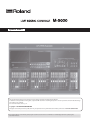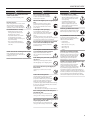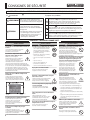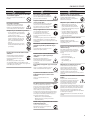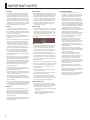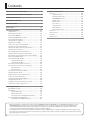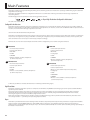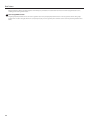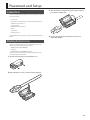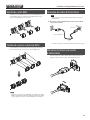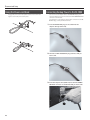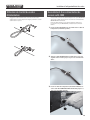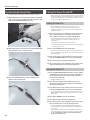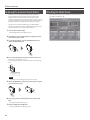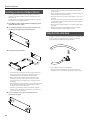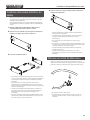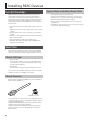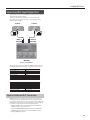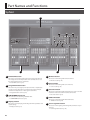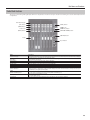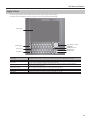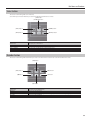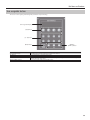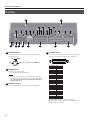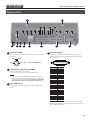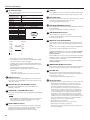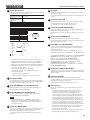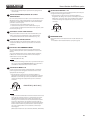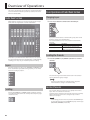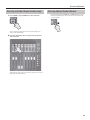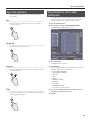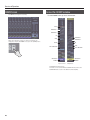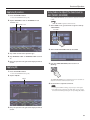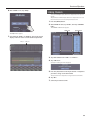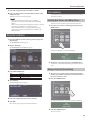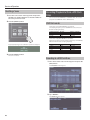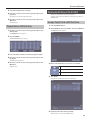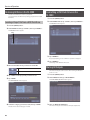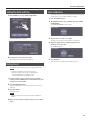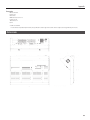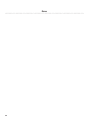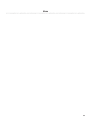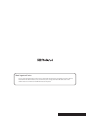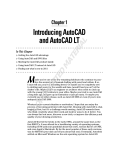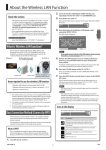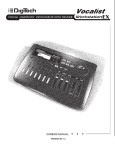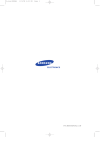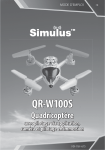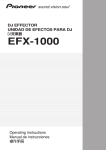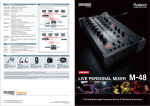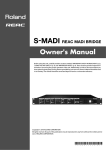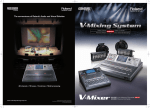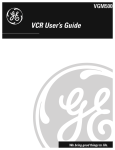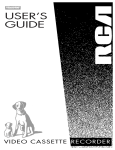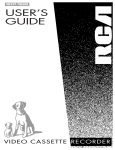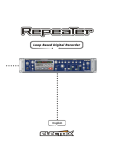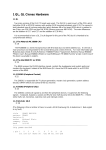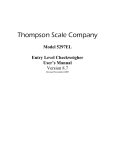Download M-5000 Quick Start Guide
Transcript
Quick Start This document describes the basic matters and procedures needed for working with the M-5000. In addition to the explanations in this guide, a separate PDF document containing descriptions of screen operations and other detailed usage procedures is also available. For more information, refer to p. 11. Copyright © 2014 ROLAND CORPORATION All rights reserved. No part of this publication may be reproduced in any form without the written permission of ROLAND CORPORATION. Before using the M-5000, ensure that its system program is at the most recent version. For information on available upgrades for the system program, see the Roland website. WARNING: To reduce the risk of fire or electric shock, do not expose this apparatus to rain or moisture. RISK OF ELECTRIC SHOCK DO NOT OPEN The lightning flash with arrowhead symbol, within an equilateral triangle, is intended to alert the user to the presence of uninsulated Òdangerous voltageÓ within the productʼs enclosure that may be of sufficient magnitude to constitute a risk of electric shock to persons. CAUTION: TO REDUCE THE RISK OF ELECTRIC SHOCK, DO NOT REMOVE COVER (OR BACK). NO USER-SERVICEABLE PARTS INSIDE. REFER SERVICING TO QUALIFIED SERVICE PERSONNEL. The exclamation point within an equilateral triangle is intended to alert the user to the presence of important operating and maintenance (servicing) instructions in the literature accompanying the product. CAUTION ATTENTION: RISQUE DE CHOC ELECTRIQUE NE PAS OUVRIR INSTRUCTIONS PERTAINING TO A RISK OF FIRE, ELECTRIC SHOCK, OR INJURY TO PERSONS. IMPORTANT SAFETY INSTRUCTIONS SAVE THESE INSTRUCTIONS WARNING - When using electric products, basic precautions should always be followed, including the following: 1. 2. 3. 4. 5. 6. 7. 8. 9. Read these instructions. Keep these instructions. Heed all warnings. Follow all instructions. Do not use this apparatus near water. Clean only with a dry cloth. Do not block any of the ventilation openings. Install in accordance with the manufacturers instructions. Do not install near any heat sources such as radiators, heat registers, stoves, or other apparatus (including amplifiers) that produce heat. Do not defeat the safety purpose of the polarized or grounding-type plug. A polarized plug has two blades with one wider than the other. A grounding type plug has two blades and a third grounding prong. The wide blade or the third prong are provided for your safety. If the provided plug does not fit into your outlet, consult an electrician for replacement of the obsolete outlet. 10. Protect the power cord from being walked on or pinched particularly at plugs, convenience receptacles, and the point where they exit from the apparatus. 11. Only use attachments/accessories specified by the manufacturer. 12. Unplug this apparatus during lightning storms or when unused for long periods of time. 13. Refer all servicing to qualified service personnel. Servicing is required when the apparatus has been damaged in any way, such as power-supply cord or plug is damaged, liquid has been spilled or objects have fallen into the apparatus, the apparatus has been exposed to rain or moisture, does not operate normally, or has been dropped. For the U.K. WARNING: THIS APPARATUS MUST BE EARTHED IMPORTANT: THE WIRES IN THIS MAINS LEAD ARE COLOURED IN ACCORDANCE WITH THE FOLLOWING CODE. GREEN-AND-YELLOW: EARTH, BLUE: NEUTRAL, BROWN: LIVE As the colours of the wires in the mains lead of this apparatus may not correspond with the coloured markings identifying the terminals in your plug, proceed as follows: The wire which is coloured GREEN-AND-YELLOW must be connected to the terminal in the plug which is marked by the letter E or by the safety earth symbol or coloured GREEN or GREEN-AND-YELLOW. The wire which is coloured BLUE must be connected to the terminal which is marked with the letter N or coloured BLACK. The wire which is coloured BROWN must be connected to the terminal which is marked with the letter L or coloured RED. WARNING DO NOT INGEST BATTERY, CHEMICAL BURN HAZARD This product contains a coin/button cell battery. If the coin/button cell battery is swallowed, it can cause severe internal burns in just 2 hours and can lead to death. Keep new and used batteries away from children. If the battery compartment does not close securely, stop using the product and keep it away from children. If you think batteries might have been swallowed or placed inside any part of the body, seek immediate medical attention. CAUTION: Danger of explosion if battery is incorrectly replaced. Replace only with same or equivalent type. 2 AVERTISSEMENT: Pour éviter les risques d’incendie ou de choc électrique, ne pas exposer cet appareil à la pluie ou à l’humidité. ATTENTION RISQUE DE CHOC ÉLECTRIQUE NE PAS OUVRIR ATTENTION: RISQUE DE CHOC ÉLECTRIQUE NE PAS OUVRIR ATTENTION: POUR ÉVITER LES RISQUES DE CHOC ÉLECTRIQUE, NE PAS OUVRIR LE COUVERCLE (OU L’ARRIÈRE). AUCUN DES ÉLÉMENTS INTERNES NE DOIT ÊTRE RÉPARÉ PAR L’UTILISATEUR. NE CONFIER L’ENTRETIEN QU’À UN PERSONNEL QUALIFIÉ. L’éclair fléché dans un triangle équilatéral est destiné à avertir l’utilisateur de la présence, dans l’appareil, d’une zone non-isolée soumise à une « haute-tension » dont l’intensité est suffisante pour constituer un risque d’électrocution. Le point d’exclamation dans un triangle équilatéral est destiné à attirer l’attention de l’utilisateur sur la présence d’informations de fonctionnement et maintenance (entretien) importantes dans la brochure accompagnant l’appareil. INSTRUCTIONS RELATIVES AUX RISQUES D’INCENDIE, DE CHOC ÉLECTRIQUE OU DE BLESSURES. INSTRUCTIONS IMPORTANTES DE SÉCURITÉ CONSERVER CES INSTRUCTIONS AVERTISSEMENT - Lors de l’utilisation d’appareils électriques, des précautions de base doivent toujours être respectées, y compris ce qui suit : 1. Bien lire ces instructions. 2. 3. 4. 5. 6. 7. Conserver ces instructions. Tenir compte de tous les avertissements. Suivre toutes ces instructions. Ne pas utiliser pas l’appareil près de l’eau. Nettoyer uniquement avec un chiffon sec. Ne pas obstruer les ouïes de ventilation. Installer conformément aux instructions du fabricant. 8. Ne pas installer à proximité d’une source de chaleur telle qu’un radiateur, une bouche de chaleur, un poêle ou d’autres appareils (dont les amplificateurs) produisant de la chaleur. 9. Ne pas détériorer la sécurité de la fiche polarisée ou de la fiche de terre. Une fiche polarisée comporte deux lames dont l’une est plus large que l’autre. Une fiche de terre comporte deux lames et une troisième broche de mise à la terre. La lame la plus large ou la troisième broche assure la sécurité de l’utilisateur. Si la fiche fournie ne s’adapte pas à la prise électrique, demander à un électricien de remplacer la prise hors normes. 10. Protéger le cordon d’alimentation afin que personne ne marche dessus et que rien ne le pince, en particulier au niveau des fiches, des prises de courant et du point de sortie de l’appareil. 11. Utiliser uniquement les pièces / accessoires spécifiés par le fabricant. 12. Débrancher l’appareil pendant les orages ou quand il ne sera pas utilisé pendant longtemps. 13. Confier toute réparation à du personnel qualifié. Des réparations sont nécessaires si l’appareil est endommagé d’une façon quelconque, par exemple : cordon ou prise d’alimentation endommagé, liquide renversé ou objet tombé à l’intérieur de l’appareil, exposition de l’appareil à la pluie ou à l’humidité, appareil qui ne marche pas normalement ou que l’on a fait tomber. AVERTISSEMENT NE PAS INGÉRER LA PILE, RISQUE DE BRÛLURE CHIMIQUE Ce produit contient une pile de la taille d’une pièce de monnaie/bouton. Si cette pile est ingérée, elle est susceptible de causer des brûlures internes graves en seulement 2 heures et peut entraîner la mort. Garder les piles neuves et usées hors de portée des enfants. Si le compartiment de la pile ne se ferme pas de manière sécuritaire, cesser d’utiliser le produit et le garder hors de portée des enfants. Si vous pensez que des piles ont été ingérées ou insérées dans toute partie du corps, consulter immédiatement un médecin. ATTENTION: Danger d’explosion si la pile n’est pas remplacée correctement. Remplacez la pile uniquement par une pile de type identique ou équivalent. 3 USING THE UNIT SAFELY WARNING Make sure that the power cord is grounded Connect mains plug of this model to a mains socket outlet with a protective earthing connection. To completely turn off power to the unit, pull out the plug from the outlet Turning off the power switch does not completely cut off the main power to the M-5000. When it is necessary to switch off the power completely, turn off the power switch on the M-5000 and the power switch on any backup power unit connected to the EXT. POWER DC INPUT connector, then unplug the M-5000 from the power outlet. To make this possible, plug the power cord into a power outlet that is as close to the M-5000 as possible and can be reached immediately. Secure a sufficient amount of space at the setup location Since this unit normally emits a slight amount of heat, make sure to secure sufficient space around it, as shown below. 10 cm (4 in.) or greater 10 cm (4 in.) or greater 10 cm (4 in.) or greater WARNING Do not use or store in the following types of locations • Subject to temperature extremes (e.g., direct sunlight in an enclosed vehicle, near a heating duct, on top of heatgenerating equipment); or are • Damp (e.g., baths, washrooms, on wet floors); or are • Exposed to steam or smoke; or are • Subject to salt exposure; or are • Exposed to rain; or are • Dusty or sandy; or are • Subject to high levels of vibration and shakiness. Do not place in an unstable location Otherwise, you risk injury as the result of the unit toppling over or dropping down. Connect the power cord to an outlet of the correct voltage The unit should be connected to a power supply only of the type described as marked on the rear side of unit. Use of the unit at high volume for extended periods of time may cause hearing loss. If you ever experience any hearing loss or ringing in the ears, you should immediately stop using the unit and consult a specialized physician. Do not allow foreign objects or liquids to enter unit; never place containers with liquid on unit Do not place containers containing liquid (e.g., flower vases) on this product. Never allow foreign objects (e.g., flammable objects, coins, wires) or liquids (e.g., water or juice) to enter this product. Doing so may cause short circuits, faulty operation, or other malfunctions. Turn off the unit if an abnormality or malfunction occurs Immediately turn the unit off, remove the power cord from the outlet, and request servicing by your retailer, the nearest Roland Service Center, or an authorized Roland distributor, as listed on the “Information” when: • The power cord has been damaged; or • If smoke or unusual odor occurs; or Connect only compatible lamps to the LAMP connectors. • Objects have fallen into, or liquid has been spilled onto the unit; or Use only the supplied power cord Do not disassemble or modify by yourself Do not carry out anything unless you are instructed to do so in the owner’s manual. Otherwise, you risk causing malfunction. Do not bend the power cord or place heavy objects on it Do not repair or replace parts by yourself Otherwise, fire or electric shock may result. 4 Avoid extended use at high volume Connect only specified devices to LAMP connector Use only the attached power cord. Also, the supplied power cord must not be used with any other device. Refer all servicing to your retailer, the nearest Roland Service Center, or an authorized Roland distributor, as listed on the “Information.” WARNING • The unit has been exposed to rain (or otherwise has become wet); or • The unit does not appear to operate normally or exhibits a marked change in performance. Be cautious to protect children from injury Always make sure that an adult is on hand to provide supervision and guidance when using the unit in places where children are present, or when a child will be using the unit. Do not drop or subject to strong impact Otherwise, you risk causing damage or malfunction. USING THE UNIT SAFELY WARNING Do not share an outlet with an unreasonable number of other devices Otherwise, you risk overheating or fire. Do not use overseas CAUTION CAUTION Place in a well ventilated location Handle lithium batteries carefully The unit should be located so that its location or position does not interfere with its proper ventilation. When disconnecting the power cord, grasp it by the plug Before using the unit in overseas, consult with your retailer, the nearest Roland Service Center, or an authorized Roland distributor, as listed on the “Information.” To prevent conductor damage, always grasp the power cord by its plug when disconnecting it from this unit or from a power outlet. Handle lithium batteries carefully Periodically clean the power plug • Lithium batteries must never be recharged, heated, taken apart, or thrown into a fire or water. • Keep lithium batteries out of reach of small children. If a child has accidentally swallowed a battery, see a doctor immediately. • Never expose lithium batteries to excessive heat such as sunshine, fire or the like. Turn the unit off before installing interface module Before installing the interface module, you must first always turn off the unit and unplug its power cord. An accumulation of dust or foreign objects between the power plug and the power outlet can lead to fire or electric shock. At regular intervals, be sure to pull out the power plug, and using a dry cloth, wipe away any dust or foreign objects that may have accumulated. Disconnect the power plug whenever the unit will not be used for an extended period of time Fire may result in the unlikely event that a breakdown occurs. Route all power cords and cables in such a way as to prevent them from getting entangled Injury could result if someone were to trip on a cable and cause the unit to fall or topple. Avoid climbing on top of the unit, or placing heavy objects on it Otherwise, you risk injury as the result of the unit toppling over or dropping down. Never connect/disconnect a power plug if your hands are wet Otherwise, you could receive an electric shock. Cautions when moving this unit • Use only the specified type (model no. CR2032) of lithium batteries (p. 22). Be sure to insert it as directed (to ensure correct polarity). • Used lithium batteries must be disposed of in compliance with whatever regulations for their safe disposal that may be observed in the region in which you live. Install only specified interface module Install only the specified interface module. Remove only the specified screws (p. 24). Keep small items out of the reach of children To prevent accidental ingestion of the parts listed below, always keep them out of the reach of small children. • Included Parts Ferrite core (p. 15) REAC connector cover (p. 16) • Removable Parts REAC cap (p. 16) Screws Handle the ground terminal carefully If you remove the screw from the ground terminal, be sure to replace it; don’t leave it lying around where it could accidently be swallowed by small children. When refastening the screw, make that it is firmly fastened, so it won’t come loose. Precautions concerning use of phantom power supply Always turn the phantom power off when connecting any device other than condenser microphones that require phantom power. You risk causing damage if you mistakenly supply phantom power to dynamic microphones, audio playback devices, or other devices that don’t require such power. Be sure to check the specifications of any microphone you intend to use by referring to the manual that came with it. (This instrument’s phantom power: DC+48 V, 14 mA Max) Since this product is very heavy, you must make sure that a sufficient number of people are on hand to help, so you can lift and move it safely, without causing strain. Make sure to have a firm grip, to protect yourself from injury and the instrument from damage. If you need to move the instrument, take note of the precautions listed below. • Disconnect the power cord. • Disconnect all cords coming from external devices. Before cleaning the unit, disconnect the power plug from the outlet If the power plug is not removed from the outlet, you risk receiving an electric shock. Whenever there is a threat of lightning, disconnect the power plug from the outlet If the power plug is not removed from the outlet, you risk receiving an electric shock. 5 CONSIGNES DE SÉCURITÉ INSTRUCTIONS POUR LA PRÉVENTION DES INCENDIES, CHOCS ÉLECTRIQUES OU BLESSURES À propos des mentions et ATTENTION AVERTISSEMENT AVERTISSEMENT À propos des symboles Utilisé pour avertir l’utilisateur d’un risque de décès ou de blessure grave en cas de mauvaise utilisation de l’appareil. Utilisé pour avertir l’utilisateur d’un risque de blessure ou de dommage matériel en cas de mauvaise utilisation de l’appareil. ATTENTION * Par dommage matériel, il est entendu les dommages ou tout autre effet indésirable sur la maison et tous ses meubles ainsi que les animaux domestiques ou familiers. TLe symbole alerte l’utilisateur d’instructions importantes ou de mise en garde. La signification du symbole est déterminée par ce que contient le triangle. Dans le cas du symbole de gauche, il sert pour des précautions générales, des mises en garde ou alertes vis-à-vis d’un danger. Le symbole prévient l’utilisateur des choses à ne pas faire (des interdits). Ce qui ne doit spécifiquement pas être fait est indiqué dans le cercle. Dans le cas du symbole de gauche, cela signifie que l’appareil ne doit jamais être démonté. Le symbole alerte l’utilisateur des choses à faire. Ce qui doit être fait est indiqué par l’icône contenue dans le cercle. Dans le cas du symbole de gauche, cela signifie que le cordon d’alimentation doit être débranché de la prise murale. PROCÉDEZ TOUJOURS COMME SUIT AVERTISSEMENT S’assurer que le cordon d’alimentation est bien mis à la terre Connectez la fiche secteur de ce modèle à une prise de courant dotée d’une protection par mise à la terre. Pour éteindre complètement l’alimentation de l’appareil, retirer la fiche de la prise Même avec son interrupteur d’alimentation hors tension, le M-5000 n’est pas complètement isolé de sa source principale d’alimentation. Lorsque l’alimentation doit être complètement coupée, éteignez l’interrupteur d’alimentation du M-5000 ainsi que de toute autre unité d’alimentation de secours reliée au connecteur EXT. POWER DC INPUT, puis retirez la fiche du M-5000 de la prise. Pour ce faire, branchez le cordon d’alimentation à une prise de courant aussi proche que possible du M-5000 et immédiatement accessible. Ménager un espace suffisant à l’emplacement d’installation Comme l’appareil émet normalement une faible quantité de chaleur, assurezvous de ménager suffisamment d’espace autour de lui, comme indiqué ci-dessous. 10 cm (4 po.) ou plus AVERTISSEMENT Ne jamais ranger ou utiliser dans des endroitss : • Soumis à des températures extrêmes (ex : en plein soleil dans un véhicule fermé, à proximité d’une conduite de chauffage, au-dessus de matériel générateur de chaleur), • humides (ex : salles de bain, toilettes, sur des sols mouillés), ou • exposés à de la vapeur ou de la fumée, ou • exposés au sel, ou • exposés aux précipitations, ou • poussiéreux ou sableux, ou • soumis à de fortes vibrations et secousses. Ne pas placer à un endroit instable Sinon, vous risquez des blessures si l’appareil se renverse ou tombe. Brancher le cordon d’alimentation à une prise d’une tension correcte L’appareil doit être connecté uniquement à une source d’alimentation du type indiqué sur la face arrière de l’appareil. Connecter uniquement des périphériques spécifiés au connecteur LAMP Connectez uniquement des lampes compatibles aux connecteurs LAMP. 10 cm (4 po.) ou plus 10 cm (4 po.) ou plus Ne jamais démonter ou modifier vous-même Ne jamais effectuer une quelconque opération, sauf si vous êtes invité à le faire dans le mode d’emploi. Sinon, vous risquez de provoquer des dysfonctionnements. Ne pas réparer ou remplacer de pièces par vous-même Confiez toute réparation à votre revendeur, le centre Roland le plus proche ou un distributeur Roland agréé, comme indiqué dans les “Informations”. 6 Utiliser uniquement le cordon d’alimentation fourni Utilisez uniquement le cordon d’alimentation fourni. En outre, le cordon d’alimentation fourni ne doit pas être utilisé avec un tout autre appareil. Ne pas plier le cordon d’alimentation ou déposer d’objets lourds sur celui-ci Sinon, cela risque de provoquer un incendie ou un choc électrique. AVERTISSEMENT Éviter l’utilisation prolongée à un volume élevé L’utilisation de l’appareil à un volume élevé pendant des périodes prolongées peut entraîner une perte auditive. Si jamais vous ressentez une perte auditive ou des bourdonnements dans les oreilles, veuillez immédiatement cesser d’utiliser l’appareil et consultez un médecin spécialisé. Ne jamais laisser de corps étrangers ou de liquides pénétrer dans l’appareil et ne jamais placer de récipients contenant un liquide sur l’appareil Ne jamais placer de récipients contenant du liquide (ex : vases de fleurs) sur ce produit. Ne jamais laisser des corps étrangers (ex : objets inflammables, pièces, fils) ou des liquides (ex : eau, jus de fruit) pénétrer à l’intérieur du produit. Vous risqueriez de provoquer des courts-circuits, pannes ou autres dysfonctionnements. Eteindre l’appareil en cas d’anomalie ou de dysfonctionnement Mettez immédiatement l’appareil hors tension, débranchez le cordon d’alimentation de la prise et contactez votre revendeur, le centre Roland le plus proche ou un distributeur Roland agréé, comme indiqué dans les “Informations” lorsque : • Le cordon d’alimentation a été endommagé, ou • en présence de fumée ou odeur inhabituelle, ou • des objets sont tombés dans ou du liquide a été renversé dans l’appareil, ou • l’appareil a été exposé à la pluie (ou a été mouillé), ou • l’appareil ne semble pas fonctionner normalement ou présente un changement notable de ses performances. Veiller à ce que les enfants ne se blessent pas Veillez à ce qu’un adulte assure toujours une surveillance et un accompagnement lorsque l’unité est utilisée en présence d’enfants ou par un enfant. Ne pas faire tomber ou soumettre à des chocs violents Sinon, vous risquez de provoquer des dommages ou des dysfonctionnements. CONSIGNES DE SÉCURITÉ AVERTISSEMENT Ne pas partager une prise murale avec un nombre excessif d’autres appareils Sinon, vous risquez une surchauffe ou un incendie. Ne pas utiliser à l’étranger Avant d’utiliser l’appareil à l’étranger, consultez votre revendeur, un centre Roland ou un distributeur Roland agréé, comme indiqué dans les “informations”. Manipulez les piles au lithium avec précaution • Les piles au lithium ne doivent jamais être rechargées, chauffées, démontées ou jetées au feu ou à l’eau. • Maintenez les piles au lithium hors de portée des enfants en bas âge. Si un enfant a accidentellement avalé une pile, consultez immédiatement un médecin. • N’exposez jamais les piles à une forte chaleur (ensoleillement direct ou feu, par exemple). ATTENTION Placer dans un endroit bien ventilé L’appareil doit être placé en veillant à ce que son emplacement ou sa position ne gêne pas sa bonne ventilation. Lorsque vous débranchez le cordon d’alimentation, saisissez-le par la fiche Pour éviter d’endommager le conducteur, toujours saisir le cordon d’alimentation par sa fiche lorsque vous le débranchez de l’appareil ou d’une prise de courant. Nettoyer régulièrement le cordon d’alimentation Une accumulation de poussière ou de corps étrangers entre la fiche d’alimentation et la prise de courant peut provoquer un incendie ou un choc électrique. A intervalles réguliers, assurez-vous de débrancher la prise d’alimentation, et à l’aide d’un chiffon sec, essuyez la poussière ou les corps étrangers qui ont pu s’y accumuler. Débrancher le cordon d’alimentation lorsque l’appareil n’est pas utilisé pendant une longue période Un incendie peut se produire dans le cas fortuit où une panne survient. Éteignez l’appareil avant d’installer le module d’interface Avant d’installer le module d’interface, vous devez d’abord toujours éteindre l’appareil et débranchez le cordon d’alimentation. Par défaut, les ports REAC sont pourvus de caches REAC. Retirez ces caches REAC lorsque vous utilisez les ports REAC. Veillez à ne pas égarer les caches REAC qui ont été retirés. Acheminer tous les cordons d’alimentation et câbles de façon à ce qu’ils ne puissent pas s’emmêler Des blessures peuvent survenir si quelqu’un vient à trébucher sur un câble et provoque la chute ou le basculement de l’appareil. Ne pas grimper sur l’appareil ou y poser des objets lourds Sinon, vous risquez des blessures suite à la chute ou au basculement de l’appareil. Ne jamais brancher/débrancher un cordon d’alimentation lorsque vous avez les mains mouillées Sinon, vous pourriez subir un choc électrique. Précautions à prendre si vous déplacez l’appareil Comme ce produit est très lourd, vous devez vous assurer qu’un nombre suffisant de personnes sont là pour vous aider afin de le soulever et de le déplacer en toute sécurité, sans causer de surcharge. Assurez-vous d’avoir une bonne prise afin d’éviter de vous blesser ou d’endommager l’instrument. Si vous devez déplacer l’instrument, veuillez respecter les précautions énumérées ci-dessous. ATTENTION Chaque fois qu’il y a un risque de foudre, débrancher le cordon d’alimentation de la prise Si la fiche d’alimentation n’est pas débranchée de la prise, vous risquez de subir un choc électrique. Manipulez les piles au lithium avec précaution • N’utilisez que le type de piles au lithium spécifié (modèle n°CR2032) (p. 23). Assurez-vous de les insérer en respectant les instructions (pour que la polarité soit correcte). • Les piles au lithium usagées doivent être mises au rebut conformément à la règlementation en vigueur dans la région où vous résidez. Installer uniquement le module d’interface spécifié Installez uniquement le module d’interface spécifié. Retirer seulement les vis spécifiées (p. 25). Tenez les pièces de petite taille hors de portée des enfants en bas âge Pour éviter toute ingestion accidentelle des pièces indiquées ci-dessous, tenez-les toujours hors de portée des enfants en bas âge. • Composants inclus Noyau de ferrite (p. 15) Cache du connecteur REAC(p. 17) • Pièces amovibles Bouchon REAC (p. 17) Vis Manipulez avec précaution la prise de terre Si vous retirez la vis de la prise de terre, assurez-vous de la remettre en place. Ne laissez traîner aucune pièce pour éviter qu’un jeune enfant ne l’ingère par accident. Lorsque vous remontez la vis, veillez à la resserrer fermement pour éviter qu’elle ne se détache. Précautions concernant l’utilisation de l’alimentation fantôme Toujours éteindre l’alimentation fantôme avant de brancher tout autre appareil qu’un microphone à condensateur nécessitant une alimentation fantôme. Vous risquez de provoquer des dommages si vous fournissez à tort une alimentation fantôme à des micros dynamiques, des appareils de lecture audio ou d’autres appareils qui ne nécessitent pas une telle alimentation. Assurez-vous de vérifier les spécifications de tout microphone que vous souhaitez utiliser en vous référant au manuel qui l’accompagne. (Alimentation fantôme de cet instrument : DC+48 V, 14 mA Max) • Débranchez le cordon d’alimentation. • Débranchez tous les cordons provenant de dispositifs externes. Avant de nettoyer l’appareil, débrancher le cordon d’alimentation de la prise Si la fiche d’alimentation n’est pas débranchée de la prise, vous risquez de subir un choc électrique. 7 IMPORTANT NOTES Power Supply • Do not connect this unit to same electrical outlet that is being used by an electrical appliance that is controlled by an inverter or a motor (such as a refrigerator, washing machine, microwave oven, or air conditioner). Depending on the way in which the electrical appliance is used, power supply noise may cause this unit to malfunction or may produce audible noise. If it is not practical to use a separate electrical outlet, connect a power supply noise filter between this unit and the electrical outlet. Placement • Using the unit near power amplifiers (or other equipment containing large power transformers) may induce hum. To alleviate the problem, change the orientation of this unit; or move it farther away from the source of interference. • This unit may interfere with radio and television reception. Do not use this unit in the vicinity of such receivers. • Noise may be produced if wireless communications devices, such as cell phones, are operated in the vicinity of this unit. Such noise could occur when receiving or initiating a call, or while conversing. Should you experience such problems, you should relocate such wireless devices so they are at a greater distance from this unit, or switch them off. • Do not expose the unit to direct sunlight, place it near devices that radiate heat, leave it inside an enclosed vehicle, or otherwise subject it to temperature extremes. Excessive heat can deform or discolor the unit. • When moved from one location to another where the temperature and/or humidity is very different, water droplets (condensation) may form inside the unit. Damage or malfunction may result if you attempt to use the unit in this condition. Therefore, before using the unit, you must allow it to stand for several hours, until the condensation has completely evaporated. • Do not paste stickers, decals, or the like to this instrument. Peeling such matter off the instrument may damage the exterior finish. • Depending on the material and temperature of the surface on which you place the unit, its rubber feet may discolor or mar the surface. You can place a piece of felt or cloth under the rubber feet to prevent this from happening. If you do so, please make sure that the unit will not slip or move accidentally. • Do not place containers or anything else containing liquid on top of this unit. Also, whenever any liquid has been spilled on the surface of this unit, be sure to promptly wipe it away using a soft, dry cloth. Maintenance • For everyday cleaning wipe the unit with a soft, dry cloth or one that has been slightly dampened with water. To remove stubborn dirt, use a cloth impregnated with a mild, non-abrasive detergent. Afterwards, be sure to wipe the unit thoroughly with a soft, dry cloth. • Never use benzine, thinners, alcohol or solvents of any kind, to avoid the possibility of discoloration and/or deformation. 8 Repairs and Data • Before sending the unit away for repairs, be sure to make a backup of the data stored within it; or you may prefer to write down the needed information. Although we will do our utmost to preserve the data stored in your unit when we carry out repairs, in some cases, such as when the memory section is physically damaged, restoration of the stored content may be impossible. Roland assumes no liability concerning the restoration of any stored content that has been lost. Memory Backup • This unit contains a battery which powers the unit’s memory circuits while the main power is off. When this battery becomes weak, the message shown below will appear in the display. Once you see this message, have the battery replaced with a fresh one as soon as possible to avoid the loss of all data in memory. Additional Precautions • Any data stored within the unit can be lost as the result of equipment failure, incorrect operation, etc. To protect yourself against the irretrievable loss of data, try to make a habit of creating regular backups of the data you’ve stored in the unit. • Roland assumes no liability concerning the restoration of any stored content that has been lost. • Use a reasonable amount of care when using the unit’s buttons, sliders, or other controls; and when using its jacks and connectors. Rough handling can lead to malfunctions. • Never strike or apply strong pressure to the display. • When disconnecting all cables, grasp the connector itself—never pull on the cable. This way you will avoid causing shorts, or damage to the cable’s internal elements. • A small amount of heat will radiate from the unit during normal operation. • To avoid disturbing others nearby, try to keep the unit’s volume at reasonable levels. • When you need to transport the unit, pack it in shock-absorbent material. Transporting the unit without doing so can cause it to become scratched or damaged, and could lead to malfunction. Using External Memories • Please observe the following precautions when handling external memory devices. Also, make sure to carefully observe all the precautions that were supplied with the external memory device. • Do not remove the device while reading/writing is in progress. • To prevent damage from static electricity, discharge all static electricity from your person before handling the device. Intellectual Property Right • It is forbidden by law to make an audio recording, video recording, copy or revision of a third party’s copyrighted work (musical work, video work, broadcast, live performance, or other work), whether in whole or in part, and distribute, sell, lease, perform, or broadcast it without the permission of the copyright owner. • Do not use this product for purposes that could infringe on a copyright held by a third party. We assume no responsibility whatsoever with regard to any infringements of third-party copyrights arising through your use of this product. • MMP (Moore Microprocessor Portfolio) refers to a patent portfolio concerned with microprocessor architecture, which was developed by Technology Properties Limited (TPL). Roland has licensed this technology from the TPL Group. • ASIO is a trademark and software of Steinberg Media Technologies GmbH. • This product is using the open source license (GPL/LGPL) software. You have the right to acquire, modify and distribute the source code for this open source license software. You can obtain the open source license source code used in this product by downloading it from the following website: URL:http://www.roland.com/support/gpl/ • This product contains eCROS integrated software platform of eSOL Co.,Ltd. eCROS is a trademark of eSOL Co., Ltd. in Japan. • “Made for iPod,” means that an electronic accessory has been designed to connect specifically to iPad and has been certified by the developer to meet Apple performance standards. Apple is not responsible for the operation of this device or its compliance with safety and regulatory standards. Please note that the use of this accessory with iPad may affect wireless performance. Apple, Macintosh, Mac OS, iPad are either registered trademarks or trademarks of Apple Inc. • Roland, REAC are either registered trademarks or trademarks of Roland Corporation in the United States and/or other countries. • Company names and product names appearing in this document are registered trademarks or trademarks of their respective owners. IMPORTANT NOTES 9 Contents IMPORTANT SAFETY INSTRUCTIONS. . . . . . . . . . . . . . . . . . . . . . .2 INSTRUCTIONS IMPORTANTES DE SÉCURITÉ . . . . . . . . . . . . . .3 USING THE UNIT SAFELY. . . . . . . . . . . . . . . . . . . . . . . . . . . . . . . . . . .4 Part Names and Functions. . . . . . . . . . . . . . . . . . . . . . . . . . . . . . . . .28 Top Panel. . . . . . . . . . . . . . . . . . . . . . . . . . . . . . . . . . . . . . . . . . . . . . . .28 Fader Bank Section. . . . . . . . . . . . . . . . . . . . . . . . . . . . . . . . . .29 Assignable Fader Section. . . . . . . . . . . . . . . . . . . . . . . . . . . . 30 USB MEMORY Connector. . . . . . . . . . . . . . . . . . . . . . . . . . . . .30 CONSIGNES DE SÉCURITÉ. . . . . . . . . . . . . . . . . . . . . . . . . . . . . . . . . .6 Display Section . . . . . . . . . . . . . . . . . . . . . . . . . . . . . . . . . . . . .31 IMPORTANT NOTES. . . . . . . . . . . . . . . . . . . . . . . . . . . . . . . . . . . . . . . .8 Scene Section . . . . . . . . . . . . . . . . . . . . . . . . . . . . . . . . . . . . . .33 Monitor Section. . . . . . . . . . . . . . . . . . . . . . . . . . . . . . . . . . . . .32 Recorder Section. . . . . . . . . . . . . . . . . . . . . . . . . . . . . . . . . . . .33 Main Features . . . . . . . . . . . . . . . . . . . . . . . . . . . . . . . . . . . . . . . . . . . . .12 Talkback Section. . . . . . . . . . . . . . . . . . . . . . . . . . . . . . . . . . . .34 Placement and Setup. . . . . . . . . . . . . . . . . . . . . . . . . . . . . . . . . . . . . .15 Rear Panel. . . . . . . . . . . . . . . . . . . . . . . . . . . . . . . . . . . . . . . . . . . . . . .36 Included Items. . . . . . . . . . . . . . . . . . . . . . . . . . . . . . . . . . . . . . . . . . .15 Attaching the Ferrite Cores . . . . . . . . . . . . . . . . . . . . . . . . . . . . . . . .15 Detaching the REAC Caps . . . . . . . . . . . . . . . . . . . . . . . . . . . . . . . . .16 Attaching the REAC Connector Covers . . . . . . . . . . . . . . . . . . . . . .16 User-assignable Section. . . . . . . . . . . . . . . . . . . . . . . . . . . . . .35 Panneau arrière . . . . . . . . . . . . . . . . . . . . . . . . . . . . . . . . . . . . . . . . . .37 Front Panel . . . . . . . . . . . . . . . . . . . . . . . . . . . . . . . . . . . . . . . . . . . . . .42 Panneau avant. . . . . . . . . . . . . . . . . . . . . . . . . . . . . . . . . . . . . . . . . . .43 Connecting the Power Cord. . . . . . . . . . . . . . . . . . . . . . . . . . . . . . . 16 Using the Power-cord Clamp. . . . . . . . . . . . . . . . . . . . . . . . . . . . . . .16 Retrait des caches REAC. . . . . . . . . . . . . . . . . . . . . . . . . . . . . . . . . . .17 Fixation des couvres connecteur REAC. . . . . . . . . . . . . . . . . . . . . .17 Connexion du cordon d'alimentation . . . . . . . . . . . . . . . . . . . . . . .17 Utilisation de l’attache du cordon d'alimentation . . . . . . . . . . . .17 Using the Power-cord Hook. . . . . . . . . . . . . . . . . . . . . . . . . . . . . . . .18 Connecting Backup Power to the M-5000. . . . . . . . . . . . . . . . . . . .18 Utilisation du Crochet du cordon d’alimentation . . . . . . . . . . . . .19 Raccordement d’une alimentation de secours au M-5000. . . . . .19 Disconnecting Backup Power. . . . . . . . . . . . . . . . . . . . . . . . . . . . . .20 Turning the Power On and Off. . . . . . . . . . . . . . . . . . . . . . . . . . . . . 20 Turning the Power On . . . . . . . . . . . . . . . . . . . . . . . . . . . . . . .20 Turning the Power Off . . . . . . . . . . . . . . . . . . . . . . . . . . . . . . .20 Déconnexion de l’alimentation de secours . . . . . . . . . . . . . . . . . .21 Mise sous tension et hors tension de l’appareil. . . . . . . . . . . . . . .21 Mise sous tension . . . . . . . . . . . . . . . . . . . . . . . . . . . . . . . . . . .21 Mise hors tension . . . . . . . . . . . . . . . . . . . . . . . . . . . . . . . . . . .21 Replacing the Internal Lithium Battery . . . . . . . . . . . . . . . . . . . . . .22 Attaching the Tablet Sheets. . . . . . . . . . . . . . . . . . . . . . . . . . . . . . . .22 Remplacement de la pile au lithium interne. . . . . . . . . . . . . . . . . .23 Fixation des housses de tablette. . . . . . . . . . . . . . . . . . . . . . . . . . . .23 Installing an Interface Module (Option). . . . . . . . . . . . . . . . . . . . . 24 Using the LAN-cable Hook. . . . . . . . . . . . . . . . . . . . . . . . . . . . . . . . .24 Installation d'un module d'interface (en option). . . . . . . . . . . . . .25 Utilisation du crochet de câble réseau. . . . . . . . . . . . . . . . . . . . . . .25 Installing REAC Devices. . . . . . . . . . . . . . . . . . . . . . . . . . . . . . . . . . . .26 Basic REAC Knowledge. . . . . . . . . . . . . . . . . . . . . . . . . . . . . . . . . . . .26 About Cables . . . . . . . . . . . . . . . . . . . . . . . . . . . . . . . . . . . . . . . . . . . .26 Ethernet Cable Types. . . . . . . . . . . . . . . . . . . . . . . . . . . . . . . .26 Ethernet Connectors . . . . . . . . . . . . . . . . . . . . . . . . . . . . . . . .26 Important Notes on Handling Ethernet Cables. . . . . . . . . .26 Connecting REAC Input/Output Units. . . . . . . . . . . . . . . . . . . . . . .27 Important Notes on REAC Connections . . . . . . . . . . . . . . . .27 Before using this unit, carefully read the sections entitled “IMPORTANT SAFETY INSTRUCTIONS” (p. 2), “USING THE UNIT SAFELY” (p. 4), and “IMPORTANT NOTES” (p. 8). These sections provide important information concerning the proper operation of the unit. Additionally, in order to feel assured that you have gained a good grasp of every feature of your new unit, read Quick Start and Reference Manual in its entirety. This manual should be saved and kept on hand as a convenient reference. The explanations in this manual include illustrations that depict what should typically be shown by the display. Note, however, that your unit may incorporate a newer, enhanced version of the system (e.g., includes newer sounds), so what you actually see in the display may not always match what appears in the manual. 10 Contents Overview of Operations . . . . . . . . . . . . . . . . . . . . . . . . . . . . . . . . . . .44 Fader Bank Section . . . . . . . . . . . . . . . . . . . . . . . . . . . . . . . . . . . . . . .44 Layers . . . . . . . . . . . . . . . . . . . . . . . . . . . . . . . . . . . . . . . . . . . . .44 Scrolling. . . . . . . . . . . . . . . . . . . . . . . . . . . . . . . . . . . . . . . . . . .44 Basic Operations of Fader Bank Section . . . . . . . . . . . . . . . . . . . . .44 Changing Layers. . . . . . . . . . . . . . . . . . . . . . . . . . . . . . . . . . . .44 Scrolling the Channels. . . . . . . . . . . . . . . . . . . . . . . . . . . . . . .44 Anchor Channels. . . . . . . . . . . . . . . . . . . . . . . . . . . . . . . . . . . . . . . . .44 Accessing an Anchor Channel (Anchor Jump). . . . . . . . . . .45 Accessing Adjacent Anchor Channels. . . . . . . . . . . . . . . . . .45 Isolated Banks. . . . . . . . . . . . . . . . . . . . . . . . . . . . . . . . . . . . . . . . . . . 46 Isolating a Fader Bank . . . . . . . . . . . . . . . . . . . . . . . . . . . . . . .46 Unisolating a Fader Bank. . . . . . . . . . . . . . . . . . . . . . . . . . . . .46 Basic Touch Operations. . . . . . . . . . . . . . . . . . . . . . . . . . . . . . . . . . . .47 Using Templates to Select a Mixer Configuration . . . . . . . . . . . . .47 HOME Screen. . . . . . . . . . . . . . . . . . . . . . . . . . . . . . . . . . . . . . . . . . . .48 Access the CH EDIT window . . . . . . . . . . . . . . . . . . . . . . . . . . . . . . .48 Selecting the Source for an Input Channel. . . . . . . . . . . . . . . . . . .49 Selecting the Destination for an Output Bus . . . . . . . . . . . . . . . . .49 Turning Phantom Power On or Off. . . . . . . . . . . . . . . . . . . . . . . . . .50 Adjusting the Preamp Gain. . . . . . . . . . . . . . . . . . . . . . . . . . . . . . . .50 Applying Dynamics. . . . . . . . . . . . . . . . . . . . . . . . . . . . . . . . . . . . . . .51 Applying EQ. . . . . . . . . . . . . . . . . . . . . . . . . . . . . . . . . . . . . . . . . . . . .51 Using Faders to Adjust the Send Level to AUX (SENDS ON FADER) . . . . . . . . . . . . . . . . . . . . . . . . . . . . . . . . . . . . . . .51 Making Assignments to DCA/MUTE Groups. . . . . . . . . . . . . . . . . .56 Using Talkback. . . . . . . . . . . . . . . . . . . . . . . . . . . . . . . . . . . . . . . . . . .56 Using the Oscillators. . . . . . . . . . . . . . . . . . . . . . . . . . . . . . . . . . . . . .57 Scene memory. . . . . . . . . . . . . . . . . . . . . . . . . . . . . . . . . . . . . . . . . . .57 Creating New Scenes and Adding Scenes . . . . . . . . . . . . . .57 Storing a Scene (by Overwriting). . . . . . . . . . . . . . . . . . . . . .57 Recalling a Scene . . . . . . . . . . . . . . . . . . . . . . . . . . . . . . . . . . .58 Recording/Playback to/from a USB Flash Drive. . . . . . . . . . . . . . .58 WAV File Formats. . . . . . . . . . . . . . . . . . . . . . . . . . . . . . . . . . . .58 Recording to a USB Flash Drive. . . . . . . . . . . . . . . . . . . . . . . 58 Playback from a USB Flash Drive . . . . . . . . . . . . . . . . . . . . . .59 Backing Up All Data in the M-5000. . . . . . . . . . . . . . . . . . . . . . . . . .59 Saving a Project File to a USB Flash Drive. . . . . . . . . . . . . . .59 Restoring All Data in the M-5000 . . . . . . . . . . . . . . . . . . . . . . . . . . .60 Loading a Project File from a USB Flash Drive. . . . . . . . . . .60 Formatting a USB Flash Drive on the M-5000. . . . . . . . . . . . . . . . .60 Muting All Outputs. . . . . . . . . . . . . . . . . . . . . . . . . . . . . . . . . . . . . . .60 Setting the Date and Time. . . . . . . . . . . . . . . . . . . . . . . . . . . . . . . . .61 Factory Reset . . . . . . . . . . . . . . . . . . . . . . . . . . . . . . . . . . . . . . . . . . . .61 Fader Calibration. . . . . . . . . . . . . . . . . . . . . . . . . . . . . . . . . . . . . . . . .61 Appendix. . . . . . . . . . . . . . . . . . . . . . . . . . . . . . . . . . . . . . . . . . . . . . . . . .62 Main specifications. . . . . . . . . . . . . . . . . . . . . . . . . . . . . . . . . . . . . . .62 Dimensions. . . . . . . . . . . . . . . . . . . . . . . . . . . . . . . . . . . . . . . . . . . . . .63 Sending to SUBGROUP/MIX-MINUS. . . . . . . . . . . . . . . . . . . . . . . . .52 Using an FX with Send/Return . . . . . . . . . . . . . . . . . . . . . . . . . . . . .52 Inserting an FX. . . . . . . . . . . . . . . . . . . . . . . . . . . . . . . . . . . . . . . . . . .53 Inserting a GEQ . . . . . . . . . . . . . . . . . . . . . . . . . . . . . . . . . . . . . . . . . .54 Linking Channels. . . . . . . . . . . . . . . . . . . . . . . . . . . . . . . . . . . . . . . . .55 Organization of the Documentation The documentation for this unit is organized as follows. Quick Start (this document) This describes the basic matters and procedures necessary for unit operation and quick startup. Reference Manual (PDF) This adds to the procedures in Quick Start by describing the operation procedures at the various screens and other detailed usage methods. RCS User’s Guide (PDF) This describes how to use the M-5000 RCS dedicated remote-control software that runs under Windows or on a Macintosh computer. Remote User’s Guide (PDF) This describes how to use the M-5000 Remote dedicated remote-control software that runs on an iPad. Telnet Reference Manual (PDF) This describes how to control the M-5000 over a local area network (TCP/IP protocol), using Telnet. MIDI Implementation (PDF) This describes the MIDI messages that the M-5000 supports. RS-232C Reference Manual (PDF) This describes the RS-232C interface commands that the M-5000 supports. The PDF-format versions of documentation can be downloaded from the Roland website. 11 Main Features The M-5000 is Roland's next-generation flagship mixing console, featuring a perfect user interface for operating a 96-kHz mixing engine loaded with original Roland technology. The M-5000 can flexibly transform its configuration and functions to accommodate a wide range of situations with its large complement of outstanding features. The following key words encapsulate the novel technology built into this unit. “ = Open High Resolution Configurable Architecture” Let's take a look at each feature. Configurable Architecture The M-5000's mixing engine freely changes its configuration and functions to accommodate the situation. This means it's not possible to define the M-5000 as a mixer having a specific number of input channels and output buses. For instance, it can become an FOH mixer with 100 input channels at one time, and a monitor mixer having 60 output buses at another. Just how is this unbelievable functionality achieved? The M-5000 is provided with internal channel strips for 128 channels. These channel strips can freely be used as either input channels or output buses. You, the user, can assign these any way you like. When considering the configuration, keep in mind that talkback, oscillators, monitor speakers, and other such functions also each use up one channel strip, and plan accordingly. Now let’s take a look at some actual examples of the kinds of mixer configurations you can achieve using these functions. 1 Standard 3 FOH mix 55 75 monaural input channels 55 79 monaural input channels 55 Main LR/C 55 Main LR/C 55 6 stereo input channels 55 24 AUX 55 8 MATRIX 55 Monitors, talkback, oscillator, headphones (6 channel strips used) 2 Monitor mix 55 48 monaural input channels 55 8 stereo input channels 55 10 subgroups 55 6 AUX 55 8 MATRIX 55 Monitors, talkback, oscillator, headphones (8 channel strips used) 4 Broadcast 55 8 stereo input channels 55 72 monaural input channels 55 54 AUX 55 Main 5.1 + stereo downmix (8 channel strips used) 55 Main LR 55 Monitors 1 and 2, talkback, oscillator, headphones (8 channel strips used) 55 6 stereo input channels 55 8 subgroups 55 8 AUX 55 4 MIX-MINUS 55 8 MATRIX 55 Monitors 1 and 2, talkback, oscillator, headphones (8 channel strips used) So what do you think? It's clear that the M-5000 has an extremely powerful mixing engine. High Resolution All elements installed in the M-5000 operate at a sample rate of 96 kHz. Not only AD/DA but the mixing engine as well operate at 96 kHz. All effect algorithms operate at 96kHz. The analog input and output section that has such a big impact on mixer sound quality also incorporates Roland expertise with even further refinements. The discrete microphone preamps in the input section has been exclusively designed for 24bit/96kHz operation of the M-5000, enhancing the signal-to-noise ratio for unaffected, high-resolution sound. Audio input and output combining these examples of analog and digital technology achieve powerful sound with added easy naturalness and a sense of high resolution --- just what you'd expect a flagship unit to deliver. Open The M-5000 is provided with two slots for installing interface modules to expand input and output. A variety of formats are supported for installable interface modules, including MADI and Dante as well as REAC, with even more types to be added. Each of these expansion slots provides an additional option of bidirectional input and output on up to 160 channels (when at 48 kHz) or 80 channels (when at 96 kHz), assuring expandability of the M-5000 on into the future. 12 Main Features Channel Strips The high-functionality channel strips that can operate as either input channels or output buses as we have seen can also modify content. The EQ and dynamics algorithms deliver superb sound quality and reproduce the feel of analog effecters when manipulating parameters. It is also possible to rearrange the sequence of EQ and dynamics applied. GEQs and Effects The M-5000 is equipped with 32 graphic equalizers that you can insert in input channels and output buses. You can also select either proportional or constant as the Q type for GEQs. Eight stereo effects are installed as well. The high-quality effects provided on Roland mixers up to now have been transplanted to operate at 96 kHz, and operation feel is also improved. A new "dynamic EQ" effect type has also been added. REAC At the core of digital transmission on the M-5000 is Roland's own originally developed REAC (Roland Ethernet Audio Communication). Roland was quick to note the usefulness of digital transmission, and announced the first REAC device, the S-4000S, in 2005. Since then, the simplicity of setup and high stability of REAC devices that have won acceptance around the world has been acknowledged. One of the three REAC ports on the M-5000 supports REAC Embedded Power, making it possible to power and communicate with an M-48 personal mixer or S-0808 digital snake over a single LAN cable. You can also install REAC interface modules in the expansion slots described later in this manual. Super Patchbay Because digital communication using REAC and expansion using the optional interface module are both covered, the M-5000's patchbays are amply powerful on their own. When at 96 kHz: 300 inputs/296 outputs When at 48 kHz: 460 inputs/456 outputs With such combinations of input and output ports, and by connecting incoming signals to output without passing through the mixer core, it is possible to create flexible setups such as for transmission between front of house and monitors or direct out to recorders. Remote Control You can use the M-5000 RCS dedicated control program to operate the M-5000 remotely from a computer running Windows or a Macintosh. You can also accomplish remote control from an iPad by using the M-5000 Remote dedicated application. External Control With the M-5000's four input and 12 output GP I/O connectors, you can send and receive control signals to and from external devices. The M-5000 also provides four inputs for footswitch pedals. As with other Roland digital mixers up to now, control via MIDI or the RS-232C interface is also possible. Live Recording Connecting a Macintosh or Windows-based computer to the USB COMPUTER connector makes possible 16-channel recording and playback using digital audio workstation (DAW) software. Recording and playback of two-channel WAV files on USB flash drives is also possible. Connecting an R-1000 48-track recorder to the REAC connector lets you carry out 48-track (48 kHz) or 24-track (96 kHz) recording and playback as a standalone recorder. Redundancy Connecting an optional S-240P to the EXT. POWER DC INPUT connector achieves redundancy for the power supply, and if a problem occurs in the M-5000's main power source, backup power is supplied by the S-240P. The REAC ports also support redundant transmission. Perfect User Interface So far we're taken a look at many of the M-5000's outstanding functions. A basic rule of design holds that increasing the number of functions generally can have a negative impact on ease of use. However, the M-5000 shatters this rule by architecting a highly rational user interface using a small number of controls. Let's look at the several sections that make up the M-5000's perfect user interface. 1 Display section Nearly all parameters can be manipulated using the touch display of attractive design and the 16 knobs and switches laid out beneath it. Any parameter you touch on the screen can be immediately adjusted directly by the one “Selected Knob”. Because operations are completed using just this section, time loss due to large hand movements is minimized. The high-reliability, pressure-sensitive 12-inch display clearly and vividly displays a variety of information with high image quality and a wide viewing angle. 2 Fader bank section and assignable fader section The fader bank section, where 24 faders are provided, can also be used as independent sets of 8 faders or as interlinked sets of 16 or 24 faders. The decision on how to use the 24 controls can be made instantly, letting you operate the M-5000 and its huge mixing engine with optimal efficiency. You can also assign often-used input channels and output buses to the four assignable faders and display them on the top panel at all times. 13 Main Features Organic EL displays offering excellent brightness and visibility are provided above both the fader bank section and the assignable fader section, enabling quick checking of information. 3 User-assignable section Assigning frequently used functions to the user-assignable section lets you display important functions on the top panel at all times. This groups together four encoders and eight switches in a compact layout, but you can assign many more functions to this section by switching between three banks. 14 Placement and Setup Included Items 3. Close the ferrite core by pressing down until it snaps into place with an audible click. The items included with the M-5000 are as follows. Check to ensure that all are present. 55 Power cord * Be sure to use only the power cord included with the M-5000. 55 REAC connector covers (3) 55 Ferrite cores (6) 55 Quick Start (this document) 55 Cover 55 Dock cable 55 Tablet sheets (2) If any included item is missing, contact the nearest Roland Service Center. 4. Connect the plug at the end where the ferrite core is attached to the unit. Attaching the Ferrite Cores Before you use the M-5000, be sure to attach ferrite cores to any cables connected to the following connectors. 55 REAC ports (A, B, SPLIT/BACKUP) 55 LAN port 55 AES/EBU OUT 1/2, AES/EBU OUT 3/4 jacks The ferrite cores are intended to counter electromagnetic noise. Leave them attached at all times. 1. Spread open the tabs and open the ferrite core. 2. Attach the ferrite core at a location near the plug base. 15 Placement and Setup Detaching the REAC Caps By default, the REAC ports are fitted with REAC caps. Remove these REAC caps when you use the REAC ports. Be careful to keep removed REAC caps from becoming lost. Connecting the Power Cord NOTE Be sure to use the included power cord for connecting the power supply. 1. Connect the included power cord to the AC IN connector on the rear panel. AC IN connnector Power cord Attaching the REAC Connector Covers When using commercially available Category 5e Ethernet cables, attach the included REAC connector covers. * The shape of the power cord’s plug varies depending on the country. Using the Power-cord Clamp Lower the power-cord clamp as shown in the figure to secure the power cord's plug in place. Memo Remove the REAC connector covers when using EtherCon type REAC cables (SC-W20F, SC-W100S, or W100S-R). Be careful to keep removed REAC connector covers from becoming lost. 16 Installation et ConfigurationRetrait des caches Retrait des caches REAC Par défaut, les ports REAC sont pourvus de caches REAC. Retirez ces caches REAC lorsque vous utilisez les ports REAC. Veillez à ne pas égarer les caches REAC qui ont été retirés. Connexion du cordon d'alimentation NOTE Veillez à utiliser le cordon d'alimentation fourni pour brancher l'alimentation. 1. Brancher le cordon d'alimentation fourni à la prise AC IN sur le panneau arrière. Prise AC IN Cordon d'alimentation Fixation des couvres connecteur REAC Lors de l'utilisation de câbles Ethernet de catégorie 5e disponibles dans le commerce, fixer les couvres connecteur REAC inclus. * La forme de la fiche du cordon d'alimentation varie selon les pays. Utilisation de l’attache du cordon d'alimentation Abaisser l’attache du cordon d'alimentation comme indiqué sur la figure pour fixer la fiche du cordon d'alimentation en place. Note Retirez les couvres connecteur REAC lors de l'utilisation de câbles REAC de type EtherCon (SC-W20F, SC-W100S ou W100S-R). Veillez à ne pas égarer les couvres connecteur REAC qui ont été retirés. 17 Placement and Setup Using the Power-cord Hook Engage the power cord on the power-cord hook as shown in the figure to secure the power cord in place. Connecting Backup Power to the M-5000 You can connect an adapter cable to the DC OUTPUT plug on an optional S-240P unit, and connect that to the EXT. POWER DC INPUT connector on the M-5000. For information on the adapter cable used for connection to the DC OUTPUT plug, consult your Roland vendor. 1. Insert the DC OUTPUT plug on the S-240P into the adapter cable (Speakon end). 2. Twist the S-240P's DC OUTPUT plug clockwise until you hear it click. 3. Insert the adapter cable (XLR4 end) into the EXT. POWER DC INPUT connector on the M-5000 until you hear it click. 18 Installation et ConfigurationRetrait des caches Utilisation du Crochet du cordon d’alimentation Engager le cordon d'alimentation sur le Crochet du cordon d’alimentation comme indiqué sur la figure pour fixer le cordon d'alimentation en place. Raccordement d’une alimentation de secours au M-5000 Vous pouvez connecter un câble d'adaptateur à la prise DC OUTPUT d’une unité S-240P optionnelle et le raccorder au connecteur EXT. POWER DC INPUT du M-5000. Pour plus d'informations sur le câble d'adaptateur utilisé pour la connexion à la prise DC OUTPUT, consultez votre fournisseur Roland. 1. Insérer la fiche DC OUTPUT sur le S-240P dans le câble de l'adaptateur (extrémité Speakon). 2. Tourner la fiche DC OUTPUT du S-240P dans le sens des aiguilles d’une montre jusqu'à ce que vous entendiez un déclic. 3. Insérer le câble de l'adaptateur (extrémité XLR4) dans le connecteur EXT. POWER DC INPUT du M-5000 jusqu'à ce que vous entendiez un déclic. 19 Placement and Setup Disconnecting Backup Power Follow the steps below to disconnect the external power unit. 1. While keeping the lock switch on the adapter cable (XLR4 end) connected to the S-240P depressed, detach the cable from the EXT. POWER DC INPUT connector. Turning the Power On and Off * Before turning the unit on/off, always be sure to turn the volume down. Even with the volume turned down, you might hear some sound when switching the unit on/off. However, this is normal and does not indicate a malfunction. Turning the Power On * Once everything is properly connecte be sure to follow the procedure below to turn on their power. If you turn on equipment in the wrong order, you risk causing malfunction or equipment failure. 1. Turn on the power to any equipment connected to audio inputs on the M-5000 or on any input/output units (S2416, S-4000S, or the like) connected to the M-5000. * Acoustic feedback could be produced depending on the location of microphones relative to speakers. This can be remedied by: 55 Changing the orientation of the microphone(s). 55 Relocating microphone(s) at a greater distance from speakers. 55 Lowering volume levels. 2. While holding the lock switch on the S-240P's DC OUTPUT plug pulled back, twist counterclockwise. 2. Turn on the [POWER] switch on the M-5000. * This unit is equipped with a protection circuit. A brief interval (a few seconds) after turning the unit on is required before it will operate normally. 3. Turn on the power to the external power unit connected to the EXT. POWER DC INPUT connector on the M-5000. 4. Turn on the power to the input/output units. 5. Turn on the power to any equipment connected to audio output on the M-5000 or on any input/output units. Turning the Power Off 1. Go to the MUTE GROUP MASTER window and tap <MUTE 3. Detach the DC OUTPUT plug on the S-240P from the adapter cable (Speakon end). ALL OUTPUTS> to mute audio output on the M-5000 and on any input/output units (S-2416, S-4000, or the like) connected to the M-5000. 0“Muting All Outputs” (p. 60) 2. Turn down the output and turn off the power to any equipment connected to audio output on the M-5000 or on any input/output units. 3. Turn off the power to the external power unit connected to the EXT. POWER DC INPUT connector on the M-5000. * If an external power Unit is providing power to the M-5000, the M-5000 will keep operating even if the power switch is in the OFF position. 4. Turn off the [POWER] switch on the M-5000. 5. Turn off the power to the input/output units. 6. Turn off the power to any equipment connected to audio input on the M-5000 or on any input/output units. * To prevent malfunction and equipment failure, always turn down the volume, and turn off all the units before making any connections. 20 * If you need to turn off the power completely, first turn off the unit, then unplug the power cord from the power outlet. Refer to “To completely turn off power to the unit, pull out the plug from the outlet” (p. 4). Installation et ConfigurationRetrait des caches Déconnexion de l’alimentation de secours Suivre les étapes ci-dessous pour débrancher l’unité d'alimentation externe. 1. Tout en maintenant le commutateur de verrouillage du câble de l'adaptateur (extrémité XLR4) relié au S-240P non pressé, débrancher le câble du connecteur EXT. POWER DC INPUT. Mise sous tension et hors tension de l’appareil * Avant d’allumer/éteindre l'appareil, veuillez toujours baisser le volume. Même avec le volume au minimum, un son peut se faire entendre lorsque vous allumez/éteignez l'appareil. Cependant, c’est tout à fait normal et n'indique pas un dysfonctionnement. Mise sous tension * Une fois que tout est correctement connecté veillez à bien suivre la procédure ci-dessous pour la mise sous tension de l’appareil. Si vous allumez l'équipement dans le mauvais ordre, vous risquez de provoquer un dysfonctionnement ou une panne de l’équipement. 1. Allumer tout appareil raccordé aux entrées audio du M-5000 ou de toute unité d'entrée/sortie (S-2416, S-4000S, ou autres) connectée au M-5000. * Un effet Larsen peut se produire en fonction de la position des micros par rapport aux haut-parleurs. Cela peut être résolu en : 55 Modifiant l'orientation du ou des micro(s). 55 Plaçant le ou les micro(s) à une plus grande distance des hautparleurs. 2. Tout en maintenant le commutateur de verrouillage sur la fiche DC OUTPUT du S-240P tiré vers l'arrière, tournez dans le sens inverse des aiguilles d’une montre. 55 Abaissant les niveaux de volume sonore. 2. Allumer l'interrupteur [POWER] du M-5000. * Cet appareil est équipé d'un circuit de protection. Un bref laps de temps (quelques secondes) après allumage de l'appareil est nécessaire avant qu'il puisse fonctionner normalement. 3. Allumer l'unité d'alimentation externe branchée sur le connecteur EXT. POWER DC INPUT du M-5000. 4. Allumer les unités d'entrée/sortie. 5. Allumer tout équipement connecté à la sortie audio du M-5000 ou toute unité d'entrée/sortie. Mise hors tension 1. Aller à la fenêtre MUTE GROUP (GROUPE EN SOURDINE) 3. Détacher la fiche DC OUTPUT sur le S-240P du câble de l'adaptateur (extrémité Speakon). puis appuyez sur <MUTE ALL OUTPUTS> (TOUTES SORTIES EN SOURDINE) pour couper la sortie audio du M-5000 et de toute unité d'entrée/sortie (S-2416, S-4000, ou autres) connectée au M-5000. 0“Muting All Outputs” (p. 60) 2. Baisser la sortie et éteindre l'alimentation de tout appareil raccordé à la sortie audio du M-5000 ou de toute unité d'entrée/sortie. 3. Éteindre l'unité d'alimentation externe branchée sur le connecteur EXT. POWER DC INPUT du M-5000. * Si une unité d'alimentation externe alimente le M-5000, le M-5000 va continuer à fonctionner même si l'interrupteur d'alimentation est en position OFF. 21 Placement and Setup Replacing the Internal Lithium Battery The M-5000 has an internal lithium battery that maintains the units's clock function and preserves the mixer settings. If the battery runs down, the clock function and recovery of mixer settings before power-down can fail to operate correctly. If a popup message prompting battery replacement appears after turning on the power, follow the procedure below to replace the battery. The type of the replacement lithium battery is CR2032. When purchasing a replacement, specify a "CR2032 lithium battery" at an electrical-appliance store or other such point of sale. 1. Save the data in the M-5000. 0“Backing Up All Data in the M-5000” (p. 59) 2. Turn off the power to the M-5000 and unplug the power cord from the power outlet. 3. Loosen the mounting screw for the BATTERY slot and detach the BATTERY panel. 4. Take out the old battery and replace it with a fresh one. Press down on the battery to eject it. Install so that the battery’s “+” (plus) symbol faces back toward the front. + (plus) symbol NOTE Be careful to avoid cutting your hand on the opening. 5. Attach the BATTERY panel and secure it in place using the screw loosened in step 3. 6. Turn on the power to the M-5000 and set the date and time. 0“Setting the Date and Time” (p. 61) 7. Restoring All Data in the M-5000 0“Restoring All Data in the M-5000” (p. 60) 22 Attaching the Tablet Sheets Attach the tablet sheets a places shown below. They will protect your tablet / smartphone / PC. Installation et ConfigurationRetrait des caches 4. Commuter l'interrupteur [POWER] du M-5000 en position OFF. 5. Attacher le panneau de la PILE avant de le fixer à l'aide de la vis desserrée à l'étape 3. 5. Éteindre les unités d'entrée/sortie. 6. Éteindre tout équipement connecté à l'entrée audio du M-5000 ou toute unité d'entrée/sortie * Pour éviter tout dysfonctionnement et une défaillance du matériel, veillez à réduire le volume et éteindre toutes les unités avant d'effectuer les connexions. * .Si vous devez éteindre complètement l'alimentation, éteignez d’abord l'appareil avant de débrancher le cordon d'alimentation de la prise de courant. Consultez “Pour éteindre complètement l’alimentation de l’appareil, retirer la fiche de la prise” (p. 6). Remplacement de la pile au lithium interne Le M-5000 est équipé d'une pile interne au lithium qui maintient la fonction d'horloge de l’unité et conserve les réglages de la console. Si la pile est déchargée, la fonction d'horloge et de récupération des réglages de la console avant la mise hors tension risque de ne pas fonctionner correctement. Si un message contextuel demandant le remplacement de la pile apparaît après la mise sous tension, veuillez suivre la procédure ci-dessous pour remplacer la pile. 6. Allumer le M-5000 et régler la date et l'heure. 0“Setting the Date and Time” (p. 61) 7. Restaurer toutes les données dans le M-5000 0“Restoring All Data in the M-5000” (p. 60) Fixation des housses de tablette Fixez les housses de tablette aux endroits indiqués ci-dessous. Ils protégeront votre tablette / smartphone / PC. Le modèle de pile au lithium de rechange est CR2032. Lors de l'achat d'une nouvelle pile, veuillez spécifier une "pile au lithium CR2032" dans un magasin d’appareils électriques ou tout autre point de vente similaire. 1. Sauvegarder les données dans le M-5000. 0“Backing Up All Data in the M-5000” (p. 59) 2. Éteindre l’alimentation du M-5000 et débrancher le cordon d'alimentation de la prise de courant. 3. Desserrer la vis de fixation du logement de la PILE puis détacher le panneau de la PILE. 4. Ôter la vieille pile et la remplacer par une neuve. Appuyer sur la pile vers le bas pour l'éjecter. L’installer afin que le symbole "+" (plus) de la pile soit tourné vers l’avant. symbole + (plus) NOTE Faites attention à ne pas vous couper la main avec l'ouverture. 23 Placement and Setup Installing an Interface Module (Option) You can expand the M-5000's input and output capabilities by installing a separately available interface module into the unit's expansion slot. For information on the interface modules that can be installed in the M-5000, refer to the Roland website. 1. Turn off the power to the M-5000 and unplug the power cord from the power outlet. 2. Loosen the mounting screws (2) for the expansion slot specified in the figure, then detach the panel. * Install only the specified interface module. Remove only the specified screws. * Before installing the interface module, you must first always turn off the unit and unplug its power cord. * Do not touch any of the printed circuit pathways or connection terminals. * Never use excessive force when installing an interface module. If it doesn’t fit properly on the first attempt, remove the interface module and try again. * When interface module installation is complete, double-check your work. * Always turn the unit off and unplug the power cord before attempting installation of the interface module. Using the LAN-cable Hook Engage the LAN cable connected to the LAN port on the LAN-cable hook as shown in the figure to secure it in place. This can help prevent inadvertent detachment of the LAN cable. 3. Insert the interface module. * Never apply strong force to the LAN cable. * Never wind (bend) the LAN cable using a coil radius of 25 millimeters or less, or bend the cable sharply enough to kink it. * To avoid the risk of damage to internal components that can be caused by static electricity, please carefully observe the following whenever you handle the interface module. 55 Before you touch the interface module, always first grasp a metal object (such as a water pipe), so you are sure that any static electricity you might have been carrying has been discharged. 55 When handling the interface module, grasp it only by the panel or the interface module’s edges. Avoid touching any of the electronic components or connectors. 55 Save the bag in which the interface module was originally shipped, and put the interface module back into it whenever you need to store or transport it. 4. Secure using the screws (2) for the expansion slot specified in the figure. 24 Installation et ConfigurationRetrait des caches Installation d'un module d'interface (en option) 4. Fixer à l'aide des vis (2) pour l'emplacement d'extension indiqué sur l’illustration. Vous pouvez étendre les capacités d'entrée et de sortie du M-5000 en installant dans le logement d'expansion de l'unité un module d'interface vendu séparément. Pour plus d'informations sur les modules d'interface qui peuvent être installés dans le M-5000, veuillez consulter le site Web Roland suivant. 1. Éteindre l’alimentation du M-5000 et débrancher le cordon d'alimentation de la prise de courant. 2. Desserrer les vis de fixation (2) du logement d'extension indiqué sur la figure, puis retirer le panneau. * Installer uniquement le module d'interface spécifié. Retirer uniquement les vis spécifiées. * Avant d'installer le module d'interface, vous devez d'abord toujours éteindre l'appareil et débrancher le cordon d'alimentation. * Ne pas toucher aux circuits imprimés ou aux bornes de connexion. * Ne jamais forcer lors de l'installation d'un module d'interface. S’il ne s'insère pas correctement lors de la première tentative, retirer le module d'interface et essayer à nouveau. * Lorsque l'installation des module d'interface est terminée, revérifiez votre travail. 3. Insérer le module d'interface. * Toujours éteindre l'appareil et débrancher son cordon d'alimentation avant de procéder à l'installation du module d'interface. Utilisation du crochet de câble réseau Engager le câble réseau branché au port LAN sur le crochet de câble réseau comme indiqué sur la figure pour le fixer en place. Cela peut aider à prévenir le détachement accidentel du câble réseau. * Pour éviter tout risque d'endommager les composants internes à cause de l'électricité statique, veuillez respecter attentivement les instructions suivantes lorsque vous manipulez le module d'interface. 55 Avant de toucher le module d'interface, toujours serrer préalablement un objet métallique (comme un tuyau d'eau), afin de s’assurer que l'électricité statique dont vous pourriez être porteur a été déchargée. 55 Lorsque vous manipulez le module d'interface, veuillez ne le tenir que par le panneau ou les bords du module d'interface. Évitez de toucher les composants électroniques ou les connecteurs. 55 Conservez l'emballage dans lequel le module d'interface a été expédié pour y mettre le module d'interface lorsque vous avez besoin de le stocker ou de le transporter. * Ne jamais forcer sur le câble réseau. * Ne jamais enrouler (plier) le câble réseau avec un rayon de bobine de 25 mm ou moins, ou plier le câble au point de l’emmêler. 25 Installing REAC Devices Important Notes on Handling Ethernet Cables Basic REAC Knowledge REAC (Roland Ethernet Audio Communication) is Roland’s own original digital audio-transmission technology using Ethernet. Its uses protocols independently developed by Roland based on Ethernet technology, and makes possible transmission of 40 input and 40 output channels of 24-bit digital audio at 96 kHz using a single Category 5e Ethernet cable. REAC devices can also easily be interconnected. 55 Capable of 40 input and 40 output of 24-bit digital audio at 96 kHz 55 Allows easy device connection using just master, slave, and split settings 55 Capable of transmission of up to 100 meters over a single Cat 5e cable 55 Extension of cable length possible using an Ethernet switching hub or optional S-OPT 55 Easy signal splitting possible using a switching hub 55 Extremely short transmission latency between REAC devices (approx. 375 microseconds) About Cables Because Category 5e Ethernet cables are used, connecting REAC devices to one another is simple and easy. These Cat 5e Ethernet cables are ordinarily used to make computer network connections. Ethernet Cable Types 55 Crossover cable The cable’s internal wiring crosses over at each RJ45 plug. This means that the connections of the RJ45 plugs at either end of the signal cable are different. 55 Straight cable The cable’s internal wiring is arranged identically at each end. Use a crossover cable (SC-W20F, SC-W100S, W100S-R, or the like) to make the connection to the REAC ports on this unit. Ethernet Connectors Ethernet cables use RJ45 plugs. REAC devices are provided with an RJ45 connector at REAC port. RJ45 plug REAC RJ45 connector For critically important communication, protecting RJ45 plugs and connectors is vital. In such cases, rugged Neutrik EtherCon plugs are used for the REAC RJ45 plugs. Using EtherCon RJ45 plugs makes possible the same kind of latchlocked connections as when using XLR plugs. Neutrik provides EtherCon RJ45 plugs, as well as EtherCon plugs that you can add to or use to modify RJ45 plugs on third-party Ethernet cables. 26 55 Never apply strong force to Ethernet cables. 55 Never wind (bend) an Ethernet cable using a coil radius of 25 millimeters or less, or bend the cable sharply enough to kink it. 55 Never bind bundled Ethernet cables too tightly. 55 Never run lengths of multiple Ethernet cables in parallel over long distances. 55 Keep Ethernet cables away from sources of noise (such as power cords, motors, and fluorescent lights). Installing REAC Devices Connecting REAC Input/Output Units This describes how to connect REAC input/output units to the M-5000 and add audio input and output. This section shows a typical example of a connection using the S-2416. For connections of greater complexity, refer to the Reference Manual (PDF). S-2416 S-2416 SLAVE SLAVE REAC A MASTER REAC B MASTER M-5000 CLOCK SOURCE: INTERNAL The input/output units connected to the REAC A and B ports and the default input/output patchbays on the M-5000 are as follows. Input port REAC A INPUT 1–24 REAC B INPUT 1–24 CONSOLE INPUT 1–16 FX 7 OUTPUT L/R FX 8 OUTPUT L/R DOCK L/R PLAY L/R Input channel CH 1–24 CH 25–48 CH 49–64 CH 65 CH 66 CH 67 CH 68 Output port REAC A OUTPUT 1–16 REAC B OUTPUT 1–8 REAC B OUTPUT 9-11 REAC B OUTPUT 12-16 CONSOLE OUTPUT 1-3 CONSOLE OUTPUT 4-5 Output bus AUX 1–16 AUX 17–24 MAIN L, R, C MATRIX 1-5 MATRIX 6-8 MONITOR 1 L,R Important Notes on REAC Connections REAC connections are designed not to produce noise when hotswapping (inserting or detaching live lines) is performed. In rare cases, however, noise might occur in the system's audio output. The following two methods can prevent damage due to hot-swapping to speakers or other devices connected to audio outputs. 55 Make the REAC connection while holding down [MUTE ALL OUTPUTS] on the input/output unit. 55 Go to the MUTE GROUP MASTER window and use [MUTE ALL OUTPUTS] to mute output, then make the REAC connection. 0“Muting All Outputs” (p. 60)) 27 Part Names and Functions Top Panel 4 5 8 9 3 6 1 1 1 Fader Bank Section This section is for working with input channels and output buses in sets of eight. You use the layer buttons and scroll buttons to access the desired input channel or output bus. 0“Fader Bank Section” (p. 29) 2 Assignable Fader Section This section lets you assign any four input channels or output buses or both you select. This makes it possible to keep important input channels and output buses on the top panel at all times. 0“Assignable Fader Section” (p. 30) 3 USB MEMORY Connector This connector is for attaching a USB flash drive. 0“USB MEMORY Connector” (p. 30) 4 Display Section This section is for displaying and working with mixer parameters and system settings. 0“Display Section” (p. 31) 28 7 1 2 5 Monitor Section This section is for working with monitor functions. 0“Monitor Section” (p. 32) 6 Scene Section This section is for working with scene memories. 0“Scene Section” (p. 33) 7 Recorder Section This section is for working with a USB memory recorder or another external recorder such as the R-1000 48-track recorder. 0“Recorder Section” (p. 33) 8 Talkback Section This section is for working with talkback functions. 0“Talkback Section” (p. 34) 9 User-assignable Section This section is for assigning and working with parameters of your choosing. 0“User-assignable Section” (p. 35) Part Names and Functions Fader Bank Section This section is for working with eight input channels or output buses or both. You use layer selection and scrolling to access the desired input channel or output bus. Fader Bank display [SEL] button [SOLO] button Level meter [MUTE] button [FUNC] button [SCROLL K] / [SCROLL J] button [SENDS ON FADER] button [ISOLATE] button Fader Layer buttons Name Fader bank display [SEL] button [SOLO] button Level meter [MUTE] button Fader [FUNC] button [SCROLL K] / [SCROLL J] button (JUMP) [SENDS ON FADER] button [ISOLATE] button Layer buttons Description This displays information such as the input channel/output bus name and fader value. In the Function mode, it displays information such as a list of functions and parameter values. This selects the input channel/output bus and selects the display target. In the Function mode, it selects the function and manipulates parameters. This turns solo on and off for the input channel/output bus. This displays the signal level of the input channel/output bus. This turns muting on and off for the input channel/output bus. This operates the fader for the input channel/output bus. This turns the function mode on and off. It flashes when the function mode is on. This scrolls the channel left and right. Pressing [SCROLL <] and [SCROLL >] at the same time displays the anchor channel where the currently selected Layer in the fader display is registered (anchor jump). This turns SENDS ON FADER on and off. It flashes when on. 0“Using Faders to Adjust the Send Level to AUX (SENDS ON FADER)” (p. 51) This turns isolate of Fader Bank on and off. 0“Isolated Banks” (p. 46) This selects the layer for the Fader Bank section. The button for the selected layer lights up. 29 Part Names and Functions Assignable Fader Section This section lets you assign any four channels you choose. This makes it possible to keep important channels at the top panel at all times. For details, refer to the "Assignable Fader Section" in the Reference Manual (PDF). Fader Bank display [SEL] button [SOLO] button Level meter [MUTE] button Fader Name Fader Bank display [SEL] button [SOLO] button Level meter [MUTE] button Fader Description This displays information such as the input channel/output bus name and fader value. In the Function mode, it displays information such as a list of functions and parameter values. This selects the input channel/output bus and selects the display target. In the function mode, it selects the function and manipulates parameters. This turns solo on and off for the input channel/output bus. This displays the signal level of the input channel/output bus. This turns muting on and off for the input channel/output bus. This operates the fader for the input channel/output bus. USB MEMORY Connector The M-5000 can use a USB flash drive to store and load a variety of data. 55 Project files 0“Saving a Project File to a USB Flash Drive” (p. 59) 0“Loading a Project File from a USB Flash Drive” (p. 60) 55 Recording and playback of WAV files using a USB memory recorder 0“Recording/Playback to/from a USB Flash Drive” (p. 58) NOTE * Never turn off the power or disconnect the USB flash drives when the access lamp of USB flash drives are lit or blinking * Carefully insert the USB flash drive all the way in—until it is firmly in place. * Some USB flash drive types or USB flash drives from some manufacturers may not record or play back properly on the USB flash drive. * All USB flash drives eventually wear out. We recommend that you consider the USB flash drive not as a permanent storage site, but as a place to store data temporarily. We also recommend that you back up important data onto the another media that is supported by your unit. MEMO 55 Before using USB flash drives for this unit, please format the USB flash drives on this unit. 0“Formatting a USB Flash Drive on the M-5000” (p. 60) 55 Some USB flash drives might not be able to be used on this unit. If an error message appears when formatting as described in “Formatting a USB Flash Drive on the M-5000” (p. 60), it is not possible to use for this USB flash drive with M-5000. 55 The M-5000 supports only USB flash drives (USB flash Memory and USB memory). Hard Disk and Memory Card Reader via USB are not supported. 55 USB flash drives do not work via USB hub. 30 Part Names and Functions Display Section This section lets you display and work with mixer parameters, system settings, and other values. For details, refer to the "Operation of the touch displayr" section in the Reference Manual (PDF). Touch display [SHIFT] button Knob section [ALL] button Name Touch display [SHIFT] button Knob section [ALL] button Selected knob / button [SCROLL H]/[SCROLL I] button [MENU] button [VIEW] button Selected knob / button [SCROLL H]/ [SCROLL I] button [MENU] button [VIEW] button Description This displays mixer parameters, settings, and other values. You touch this to manipulate the parameters. This changes the functioning of knobs and buttons while depressed. This manipulates the parameter area displayed at the bottom of the touch display. The color or the knob or button changes according to the parameter. When this is pressed while at the HOME screen(p. 48), the action of the knob or button is applied to the eight channels shown on the touch display. This manipulates the selected parameter on the touch display. The color of the knob or button changes according to the selected parameter. This switches the AUX value selected at the knob-assign area of the HOME screen (p. 48). This makes the MENU window appear on the touch display. This switches the appearance of the channel strip on the HOME screen (p. 48). 31 Part Names and Functions Monitor Section This section is for working with monitor functions. This makes it possible to keep important parameters at the top panel at all times. This unit is provided with two monitor systems. The available selections for MONITOR 1 are 5.1, STEREO, and NONE (no assignment), and the available selections for MONITOR 2 are STEREO and NONE (no assignment). The unit is also provided with two solo systems. These are SOLO 1 for MONITOR 1 and SOLO 2 for MONITOR 2. The input channel or output bus selected using [SOLO] on the top panel is sent to the monitor. For details, refer to the "Monitor" section in the Reference Manual (PDF). 3 4 5 6 7 3 4 5 6 7 1 2 32 Number Name 1 [DISP] button Description This displays the MONITOR window. This turns Solo in Place on and off. To turn on Solo in Place, press and hold this button for 2 seconds. It flashes when on. 2 [SOLO IN PLACE] button 3 SOLO 1 / SOLO 2 [TRIM] knob This adjusts the level of SOLO 1 or 2. 4 SOLO 1 / SOLO 2 [CLEAR] button This clears SOLO 1 or 2. It flashes when solo is on. 5 SOLO 1 / SOLO 2 [LAST] button This turns the LAST mode on and off for SOLO 1 or 2. 6 MONITOR 1 / MONITOR 2 [DIM] button This turns the dimmer on and off for MONITOR 1 or 2. 7 MONITOR 1 / MONITOR 2 [LEVEL] button This adjusts the level of MONITOR 1 or 2. * When Solo in Place is on, a solo signal is sent to the output buses. Note that input channels where solo is turned off are not output. Part Names and Functions Scene Section This section is for working with scene memories. Scene memory is a function that lets you store and recall mixing parameters as “scenes.” [SELECT H]/ [SELECT I] button [DISP] button [STORE] button [NEW] button [RECALL] button Name [DISP] button [NEW] button [SELECT H] button [SELECT I] button [STORE] button [RECALL] button Description This displays the SCENE window. This creates a new scene after the selected scene, and saves the current mixer parameters. This selects the scene just before the currently selected scene. This selects the scene just after the currently selected scene. This stores the current mixer parameters to the selected scene. This recalls the mixer parameters from the selected scene. Recorder Section This section is for working with a USB memory recorder or another external recorder such as the R-1000 48-track recorder. [v] button [w] button [DISP] button [t] button [q] button [p] button Name [DISP] button [q] button [v] button [w] button [p] button [t] button Description This displays the RECORDER window. This stops recording/playback. This selects the previous song. Holding this down during playback rewinds the song being played. This selects the next song. Holding this down during playback fast-forwards the song being played. This starts recording/playback. This puts the unit into recording standby. 33 Part Names and Functions Talkback Section This section is for working with talkback functions. TALKBACK MIC 1 [LEVEL] knob [DISP] button [TALK 1]–[TALK 3] button Name TALKBACK MIC 1 [LEVEL] knob [DISP] button [TALK 1]–[TALK 3] button Description This is the internal microphone for talkback. This adjusts the level of talkback. This displays the TALKBACK/OSC window. These send talkback to the output destinations assigned to TALK 1 through TALK 3. Memo The way in which talkback is turned on and off differs depending on how you press the [TALK 1] through [TALK 3] buttons. When you release the button quickly after pressing it, it operates as a latch to turn talkback on or off with each press. When held depressed for a longer interval before release, it operates as a momentary switch that turns on talkback only while held down. 34 Part Names and Functions User-assignable Section This section is for assigning and working with parameters of your choosing. User-assignable display [A]–[D] knob [1] –[8] buton [DISP] button Name User-assignable display [A]–[D] knob [1]–[8] button [DISP] button [BANK 1]–[BANK 3] button [BANK 1]– [BANK 3] button Description This displays the parameters assigned to assignable knobs/buttons. These manipulate the assigned parameter value. These turn assigned parameters on and off and access screens and windows. This displays the USER ASSIGNABLE SETUP window. Pressing and holding it for 2 seconds enters the assign mode. It flashes when in the assign mode. These changes banks in the user-assignable section. 35 Part Names and Functions Rear Panel 1 1 8 8 2 17 3 18 19 20 4 5 21 6 7 7 22 1 LAMP Connectors NC 1 23 4 DC+12V 16 24 This is a D-sub 25-pin connector (4 in/12 out) for sending and receiving control signals to and from an external device. 13 GND 2 3 15 4 GP I/O Connector These are XLR-4-31 connectors that supply power to third-party gooseneck lamps. NC 10 12 11 13 14 9 [DC+12V/500mA] 1 25 14 Connector No. Type 2 POWER Switch This turns the power on and off. 0“Turning the Power On and Off” (p. 20) NOTE If you need to turn off the power completely, first turn off the unit, then unplug the power cord from the power outlet. Refer to “To completely turn off power to the unit, pull out the plug from the outlet” (p. 4). 3 FOOT SW 1/2 Jacks These are TRS standard jacks for connecting footswitch pedals. 1 2 3 4 5 6 7 8 9 10 11 12 13 14 15 16 17 18 19 20 21 22 23 24 25 GPO 1 GPO 3 GPO 5 GPO 7 GND GND GND GND +5V GPI 2 GPI 4 GPO 10 GPO 12 GPO 2 GPO 4 GPO 6 GPO 8 GND GND GND +5V GPI 1 GPI 3 GPO 9 GPO 11 Input pin [Voltage detection range: 0-5V , Max +5V] Output pin [Open collector , Vmax=12V , Imax/pin=75 mA] DC output [DC+5V / 1000mA] 36 Noms et fonctions des différentes parties Panneau arrière 1 1 8 8 2 17 3 18 19 20 4 5 6 7 21 7 22 1 Connecteurs LAMP NC 1 GND 2 3 4 DC+12V 15 23 16 24 4 Connecteur GP I/O Ce sont les connecteurs XLR-4-31 qui alimentent les lampes à col de cygne tierces. NC 10 12 11 13 14 9 Il s'agit d'un connecteur D-sub à 25 broches (4 in/12 out) pour envoyer et recevoir des signaux de commande vers et depuis un dispositif externe. 13 1 [DC+12V/500mA] 2 Commutateur d’alimentation POWER Permet de mettre sous ou hors tension. 0“Mise sous tension et hors tension de l’appareil” (p. 21) NOTE Si vous devez éteindre complètement l'alimentation, éteignez d’abord l'appareil avant de débrancher le cordon d'alimentation de la prise de courant. Consultez “Pour éteindre complètement l’alimentation de l’appareil, retirer la fiche de la prise” (p. 6). 3 Prises FOOT SW 1/2 Ce sont des prises standard TRS pour connecter les commutateurs au pied. 25 Connecteur No. 1 2 3 4 5 6 7 8 9 10 11 12 13 14 15 16 17 18 19 20 21 22 23 24 25 14 Type GPO 1 GPO 3 GPO 5 GPO 7 GND GND GND GND +5V GPI 2 GPI 4 GPO 10 GPO 12 GPO 2 GPO 4 GPO 6 GPO 8 GND GND GND +5V GPI 1 GPI 3 GPO 9 GPO 11 Broche d'entrée [Plage de détection de tension: 0-5V , Max +5V] Broche de sortie [Collecteur ouvert, Vmax=12V , Imax/pin=75 mA] DC sortie [DC+5V / 1000mA] 37 Part Names and Functions 5 RS-232C Connector 10 LAN Port You can use this RS-232C connector to control the M-5000 remotely from an external device. Transmission method Communication speed (baud rate) Parity Data length Stop-bit length Code set Connector No. 1 2 3 4 5 6 7 8 9 Start-stop synchronization (asynchronous mode), full-duplex 4800, 9600, 14400, 31250, 38400, 57600, 115200 bps None 8 bit 1 bit ASCII Signal name NC RXD TXD DTR GND DSR RTS CTS NC M-5000 1 : NC 2 : RXD 3 : TXD 4 : NC 5 : GND 6 : NC 7 : RTS 8 : CTS 9 : NC Pin connections 1 6 5 9 Computer 1: 2 : RXD 3 : TXD 4: 5 : GND 6: 7: 8: 9: * Pins 7 and 8 are connected inside the M-5000. * For the M-5000 to function, the three pins RXD, TXD, and GND must be connected as shown in the figure. * In addition to the owner’s manual, V-Mixer RS-232C Reference Manual (PDF) is available as a reference material that covers RS232C port control. Download the PDF file from the Roland website. * T RS-232C Reference Manual (PDF) contains the following information. 55 Information on setup 55 Overviews, detailed explanations, and lists of commands 6 MIDI Connectors These are connectors for attaching MIDI devices. An IN connector (for reception) and an OUT/THRU connector (for transmission and “thru”) are provided. 7 AES/EBU OUT 1/2, AES/EBU OUT 3/4 Jacks These jacks output digital audio signals in AES/EBU format (IEC60958-compliant). 8 AES/EBU IN 1/2, AES/EBU IN 3/4 Jacks These jacks input digital audio signals in AES/EBU format (IEC60958compliant). NOTE The AES/EBU IN 1/2 and AES/EBU IN 3/4 jacks are not equipped with a sampling-rate converter. Input digital audio signals synchronized to the M-5000’s word clock. 9 DOCK CABLE Connector This is for connecting an iPad using the dock cable included with the M-5000. This lets you operate the unit remotely and perform audio input and output on 2 channels using the iPad. Charging starts automatically when an iPad is connected. 38 This is an RJ45 connector for connecting a computer or Wi-Fi router. It lets you operate the M-5000 remotely using a computer or iPad. 11 LAN-cable Hook This secures the LAN cable connected to the LAN port. This can help prevent inadvertent detachment of the LAN cable. 0“Using the LAN-cable Hook” (p. 24) 12 USB WLAN ADAPTER Connector This is a USB port for connecting a wireless USB adapter (WNA1100RL, sold separately). It lets you connect an iPad, computer, or Wi-Fi router. 13 USB COMPUTER Connector This is a USB port for connecting a computer. It lets you operate the M-5000 remotely and perform audio input and output on 16 channels. 14 REAC Ports (A B, SPLIT/BACKUP) These are RJ45 connectors for attaching input/output units (such as the S-2416, S-1608, S-0816, and S-4000S) using Cat 5e Ethernet cables. The unit has two series of REAC ports (A and B). The SPLIT/BACKUP port can split or duplicate the REAC A or B connection. The REAC SPLIT/BACKUP port is compatible with REAC EMBEDDED POWER, and can supply power to devices compatible with REAC EMBEDDED POWER. When a REAC device is connected, the system automatically detects whether the device is compatible with REAC EMBEDDED POWER and supplies power if compatible. Power is not supplied if the device is not compatible with REAC EMBEDDED POWER. 15 WORD CLOCK IN/OUT Connectors These are connectors for word-clock input and output. To terminate word-clock input at the M-5000, set the 75 ohms switch to ON. 16 BATTERY Slot This slot contains a lithium battery that maintains the M-5000’s clock function and preserves the mixer settings. If the battery runs down, you need to replace it. 0“Replacing the Internal Lithium Battery” (p. 22) 17 Ground Terminal This terminal is used to connect the M-5000 to an electrical ground. * Depending on the circumstances of a particular setup, you may experience a discomforting sensation, or perceive that the surface feels gritty to the touch when you touch this device, microphones connected to it, or the metal portions of other objects, such as guitars. This is due to an infinitesimal electrical charge, which is absolutely harmless. However, if you are concerned about this, connect the ground terminal (see figure) with an external ground. When the unit is grounded, a slight hum may occur, depending on the particulars of your installation. If you are unsure of the connection method, contact the nearest Roland Service Center, or an authorized Roland distributor, as listed on the “Information” page. Unsuitable places for connection 55 Water pipes (may result in shock or electrocution) 55 Gas pipes (may result in fire or explosion) 55 Telephone-line ground or lightning rod (may be dangerous in the event of lightning) Noms et fonctions des différentes parties 5 Connecteur RS-232C 10 Port LAN Vous pouvez utiliser ce connecteur RS-232C pour contrôler le M-5000 à distance via un périphérique externe. Méthode de transmission Vitesse de communication (taux de transmission) Parité Longueur de données Longueur Bit d’arrêt Jeu de codes Connecteur No. 1 2 3 4 5 6 7 8 9 Synchronisation Start-Stop (mode asynchrone), duplex intégral 4800, 9600, 14400, 31250, 38400, 57600, 115200 bps M-5000 1 : NC 2 : RXD 3 : TXD 4 : NC 5 : GND 6 : NC 7 : RTS 8 : CTS 9 : NC 11 Crochet de câble LAN Il immobilise le câble réseau connecté au port LAN. Il permet de prévenir le détachement accidentel du câble réseau. 0“Utilisation du crochet de câble réseau” (p. 25) Aucune 8 bits 1 bit ASCII Nom du signal NC RXD TXD DTR GND DSR RTS CTS NC Il s'agit d'un connecteur RJ45 pour le raccordement d'un ordinateur ou d’un routeur Wi-Fi. Il vous permet d'utiliser le M-5000 à distance via un ordinateur ou un iPad. Connexions de broche 1 6 5 9 Ordinateur 1: 2 : RXD 3 : TXD 4: 5 : GND 6: 7: 8: 9: * Les broches 7 et 8 sont connectées à l'intérieur du M-5000 . * Pour que le M-5000 fonctionne, les trois broches RXD, TXD et GND doivent être connectées comme indiqué sur la figure. * Outre le mode d’emploi, le Manuel de référence du V-Mixer RS232C (PDF) est disponible en tant que document de référence concernant le port RS-232C. Téléchargez le fichier PDF sur le site Roland. * Le Manuel de référence du RS-232C (PDF) contient les informations suivantes. 55 Informations sur la configuration 55 Aperçus, explications détaillées et listes de commandes 6 Connecteurs MIDI Ces connecteurs servent à la connexion des périphériques MIDI. Un connecteur IN (pour la réception) et un connecteur OUT/THRU (pour la transmission et "THRU") sont fournis. 7 Prises AES/EBU OUT 1/2, AES/EBU OUT 3/4 Ces prises assurent la sortie des signaux audio numériques au format AES/EBU (conformité IEC60958). 8 Prises AES/EBU IN 1/2, AES/EBU IN 3/4 Ces prises assurent l’entrée des signaux audio numériques au format AES/EBU (conformité IEC60958). NOTE Les prises AES/EBU IN 1/2 et AES/EBU IN 3/4 ne sont pas équipées d'un convertisseur de taux d'échantillonnage. Les signaux audio numériques d'entrée sont synchronisés avec l’horloge du M-5000. 9 Connecteur DOCK CABLE Il sert à connecter un iPad via le câble dock fourni avec le M-5000. Cela vous permet d'utiliser l'appareil à distance et d'effectuer l'entrée et la sortie audio sur 2 canaux via un iPad. Le chargement démarre automatiquement quand un iPad est connecté. 12 Connecteur USB WLAN ADAPTER Il s'agit d'un port USB pour connecter un adaptateur USB sans fil (WNA1100-RL, vendu séparément). Il vous permet de connecter un iPad, un ordinateur ou un routeur Wi-Fi. 13 Connecteur USB COMPUTER Il s'agit d'un port USB pour la connexion d'un ordinateur. Il vous permet d'utiliser le M-5000 à distance et d'effectuer l'entrée et la sortie audio sur 16 canaux. 14 Ports REAC (A, B, SPLIT/BACKUP) Il s’agit de connecteurs RJ45 pour la fixation des unités d'entrée/ sortie (comme le S-2416, S-1608, S-0816 et S-4000S) à l'aide de câbles Ethernet Cat 5e. L'unité est dotée de deux séries de ports REAC (A et B). Le port SPLIT/BACKUP peut diviser ou dupliquer la connexion REAC A ou B. Le port REAC SPLIT/BACKUP est compatible avec REAC EMBEDDED POWER (alimentation intégrée REAC), et peut alimenter des appareils compatibles avec REAC EMBEDDED POWER. Quand un appareil REAC est connecté, le système détecte automatiquement si cet appareil est compatible avec REAC EMBEDDED POWER et l’alimente le cas échéant. L’alimentation n’est pas fournie si l'appareil n’est pas compatible avec REAC EMBEDDED POWER. 15 Connecteurs WORD CLOCK IN/OUT Il s’agit des connecteurs pour l’entrée et la sortie de l’horloge. Pour mettre fin à l'entrée d’horloge du M-5000, commuter l’interrupteur 75 ohms sur ON. 16 Logement BATTERY Ce logement contient une pile au lithium qui fait fonctionner l'horloge du M-5000 et conserve les réglages de la console. Si la pile est déchargée, elle doit être remplacée. 0“Remplacement de la pile au lithium interne” (p. 23) 17 Borne de terre Cette borne est utilisée pour connecter le M-5000 à une masse électrique. * En fonction de votre installation, il est possible que vous éprouviez un certain inconfort ou que vous perceviez une rugosité en touchant la surface de l’amplificateur, des microphones connectés ou des parties métalliques d’autres objets, tels que les guitares, par exemple. Ce phénomène est dû à de petites charges électriques, absolument sans danger. Pour y remédier, vous pouvez relier la prise de terre (voir l’illustration) à une prise de terre extérieure. Lorsque l’appareil est ainsi connecté, un léger bourdonnement peut apparaître, en fonction de l’installation. Si vous n’êtes pas certain du mode de connexion à établir, prenez contact avec le centre de maintenance Roland le plus proche, ou avec un distributeur Roland agréé comme indiqué sur la page “Informations”. Environnements déconseillés 55 Conduites d’eau (risque de choc électrique ou d’électrocution) 55 Conduites de gaz (risque d’incendie ou d’explosion) 39 Part Names and Functions 18 AC INPUT Connector, Power-cord Clamp This connector is for attaching the included power cord. To keep the power cord from being inadvertently disconnected, you use the power-cord clamp to secure the cord in place. 0“Connecting the Power Cord” (p. 16) 0“Using the Power-cord Clamp” (p. 16) 0“To completely turn off power to the unit, pull out the plug from the outlet” (p. 4) 23 OUTPUT 1–16 Connectors These are male balanced XLR-3-32 output connectors for sending analog audio signals. * This instrument is equipped with balanced (XLR) type jacks. Wiring diagrams for these jacks are shown below. Make connections after first checking the wiring diagrams of other equipment you intend to connect. 1 19 Power-cord Hook You can use this power cord hook to prevent the power cord from being accidentally disconnected. 0“Using the Power-cord Hook” (p. 18) 2 GND HOT COLD 20 Cooling Fan This is the fan for cooling the M-5000. When placing the M-5000, be careful not to obstruct the ventilation holes. 21 EXT. POWER DC INPUT Connector This connector is for attaching an optional S-240P external powersupply unit to supply backup power to the M-5000. If an S-240P External Power Supply Unit is providing power to the M-5000, the M-5000 will keep operating even if the power switch is in the OFF position. * DC INPUT [DC+24V / 6A] NOTE To avoid damage or injury, never connect anything to the EXT. POWER DC INPUT jack except the DC output of the S-240P External Power Supply Unit. 22 INPUT 1–16 Connectors These are female balanced XLR-3-31 input connectors for incoming analog audio signals from microphones and line-level equipment. * This instrument is equipped with balanced (XLR) type jacks. Wiring diagrams for these jacks are shown below. Make connections after first checking the wiring diagrams of other equipment you intend to connect. +PHANTOM [+48V/14mA] HOT GND COLD NOTE Always turn the phantom power off when connecting any device other than condenser microphones that require phantom power. You risk causing damage if you mistakenly supply phantom power to dynamic microphones, audio playback devices, or other devices that don’t require such power. Be sure to check the specifications of any microphone you intend to use by referring to the manual that came with it. (This instrument’s phantom power: DC+48 V, 14 mA Max) 40 24 EXPANSION SLOT This slot is for installing an optional interface module. 0“Installing an Interface Module (Option)” (p. 24) Noms et fonctions des différentes parties 55 Masse de ligne téléphonique ou paratonnerre (dangereux en cas de foudre) 18 Connecteur AC INPUT, Attache du cordon d'alimentation Ce connecteur permet de raccorder le cordon d'alimentation fourni. Afin d’éviter que le cordon d'alimentation ne soit déconnecté par inadvertance, veuillez utiliser l’attache du cordon d'alimentation pour fixer le cordon en place. 0“Connexion du cordon d'alimentation” (p. 17) 0“Utilisation de l’attache du cordon d'alimentation” (p. 17) 0“Pour éteindre complètement l’alimentation de l’appareil, retirer la fiche de la prise” (p. 6) 19 Crochet du cordon d’alimentation Vous pouvez utiliser ce Crochet du cordon d’alimentation pour éviter la déconnexion accidentelle du cordon d'alimentation. 0“Utilisation du Crochet du cordon d’alimentation” (p. 19) 20 Ventilateur de refroidissement Il s’agit du ventilateur de refroidissement du M-5000. Lorsque vous placez le M-5000, veillez à ne pas obstruer ses orifices de ventilation. 23 Connecteurs OUTPUT 1-16 Il s’agit de connecteurs de sortie symétriques XLR-3-32 males pour les signaux audio analogiques sortants. * Cet instrument est doté de prises symétriques (XLR). Les diagrammes de câblage de ces prises sont indiqués ci-dessous. Effectuez les connexions après avoir préalablement vérifié les schémas de câblage des équipements que vous souhaitez connecter. 1 2 GND HOT COLD 24 EXPANSION SLOT Cet emplacement sert à l'installation d'un module d'interface en option. 0“Installation d'un module d'interface (en option)” (p. 25) 21 Connecteur EXT. POWER DC INPUT Ce connecteur permet de brancher une unité d'alimentation externe S-240P optionnelle comme alimentation de secours du M-5000. Si une unité d'alimentation externe S-240P alimente le M-5000, le M-5000 va continuer à fonctionner même si l'interrupteur d'alimentation est en position OFF. * DC INPUT [DC+24V / 6A] NOTE Pour éviter tout dommage ou blessure, ne jamais brancher quoi que ce soit à la prise EXT. POWER DC INPUT à l'exception de la sortie DC de l'unité d'alimentation externe S-240P. 22 Connecteurs INPUT 1-16 Il s’agit de connecteurs d'entrée symétriques XLR-3-31 femelles pour les signaux audio analogiques entrants des micros et des équipements de niveau ligne. * Cet instrument est doté de prises symétriques (XLR). Les diagrammes de câblage de ces prises sont indiqués ci-dessous. Effectuez les connexions après avoir préalablement vérifié les schémas de câblage des équipements que vous souhaitez connecter. +PHANTOM [+48V/14mA] HOT GND COLD NOTE Toujours éteindre l’alimentation fantôme avant de brancher tout autre appareil qu’un microphone à condensateur nécessitant une alimentation fantôme. Vous risquez de provoquer des dommages si vous fournissez à tort une alimentation fantôme à des micros dynamiques, des appareils de lecture audio ou d’autres appareils qui ne nécessitent pas une telle alimentation. Assurez-vous de vérifier les spécifications de tout microphone que vous souhaitez utiliser en vous référant au manuel qui l’accompagne. (Alimentation fantôme de cet instrument : DC+48 V, 14 mA Max) 41 Part Names and Functions Front Panel 1 2 3 1 PHONES 1/2 Jacks These are jacks for connecting headphones. You can use them to monitor the MONITOR 1 or MONITOR 2 audio. Two outputs are provided: miniature stereo phone type and stereo 1/4-inch phone type. Ensure that the total impedance of both is less than 16 ohms. 2 PHONES LEVEL Knob This adjusts the output level for headphones connected to the PHONES jacks. 3 TALKBACK MIC 2 Jack This is a female balanced XLR-3-31 input connector for connecting an external microphone for talkback use. * This instrument is equipped with balanced (XLR) type jacks. Wiring diagrams for these jacks are shown below. Make connections after first checking the wiring diagrams of other equipment you intend to connect. +PHANTOM [+48V/14mA] HOT GND COLD NOTE Always turn the phantom power off when connecting any device other than condenser microphones that require phantom power. You risk causing damage if you mistakenly supply phantom power to dynamic microphones, audio playback devices, or other devices that don’t require such power. Be sure to check the specifications of any microphone you intend to use by referring to the manual that came with it. (This instrument’s phantom power: DC+48 V, 14 mA Max) 42 Noms et fonctions des différentes parties Panneau avant 1 2 3 4 Prises PHONES 1/2 Il s’agit de prises pour brancher un casque. Vous pouvez les utiliser pour le contrôle audio du MONITOR 1 ou MONITOR 2. Deux sorties sont disponibles : stéréo miniature de type téléphone et stéréo 1/4 pouces type téléphone. Assurez-vous que l'impédance totale des deux est de moins de 16 ohms. 5 Molette PHONES LEVEL Elle permet de régler le niveau de sortie pour les écouteurs connectés aux prises PHONES. 6 Prise TALKBACK MIC 2 Il s’agit d’un connecteur d'entrée symétrique XLR-3-31 femelle pour connecter un microphone externe pour une utilisation de la fonction talkback. * Cet instrument est doté de prises symétriques (XLR). Les diagrammes de câblage de ces prises sont indiqués ci-dessous. Effectuez les connexions après avoir préalablement vérifié les schémas de câblage des équipements que vous souhaitez connecter. +PHANTOM [+48V/14mA] HOT GND COLD NOTE Toujours éteindre l’alimentation fantôme avant de brancher tout autre appareil qu’un microphone à condensateur nécessitant une alimentation fantôme. Vous risquez de provoquer des dommages si vous fournissez à tort une alimentation fantôme à des micros dynamiques, des appareils de lecture audio ou d’autres appareils qui ne nécessitent pas une telle alimentation. Assurez-vous de vérifier les spécifications de tout microphone que vous souhaitez utiliser en vous référant au manuel qui l’accompagne. (Alimentation fantôme de cet instrument : DC+48 V, 14 mA Max) 43 Overview of Operations This section describe typical procedures for operating the M-5000. For more information abut the operation procedures, refer to the Reference Manual (PDF). Fader Bank Section On the M-5000, operations are carried out using groups of eight faders. Each set of eight faders is called a “fader bank.” Basic Operations of Fader Bank Section Changing Layers 1. Press a layer button to switch to the desired layer. If you pressed the button at a “Normal bank” (p. 46), other normal banks also change in an interlinked way. If an isolated bank has been pressed, only that isolated bank is switched. Layer button [CHANNEL] [DCA/BUS] [USER 1]–[USER 3] Description This accesses the input-channel layer. This accesses the layer of the DCA group master and the output buses (MAIN, SUBGROUP, AUX, MIX-MINUS, and MATRIX). These access user-assigned channels. Scrolling the Channels The M-5000 is provided with three fader banks. You can operate the respective fader banks in an interlinked way or independently, enabling you to carry out your intended operations instantly. 1. Press the [SCROLL K] or [SCROLL J] button to scroll the channels. Layers Each fader bank has two basic layers (CHANNEL and DCA/BUS) and three customizable layers (USER 1 through 3) that you can switch between according to purpose. The channels assigned to the fader bank section in the selected layer are switched in groups of eight. Memo If you pressed the button at a “Normal bank” (p. 46), other normal banks also change in an interlinked way. Scrolling Pressing the [SCROLL K] or [SCROLL J] button shifts the channels accessed by the fader bank in the currently selected layer by eight channels at a time. Anchor Channels You can mark channels you want to access rapidly in the various layers. These are called “anchor channels.” Specifying anchor channels in the respective layers lets you quickly jump to the desired channel. You can register up to 8 anchor channels in each layer. Memo In the settings, preset anchors are present in the CHANNEL layer at every 24th channel and in the DCA/BUS layer by channel type (DCA, MAIN, SUBGROUP, and the like). 44 Overview of Operations Accessing an Anchor Channel (Anchor Jump) 1. Press [SCROLL K] and [SCROLL J] at the same time. Accessing Adjacent Anchor Channels Pressing and holding the [SCROLL K] or [SCROLL J] button scrolls forward or backward to the anchor channel nearest the currently accessed channel. Anchor channels registered in the currently selected layer are shown on the fader display. 2. Press the [SEL] button that corresponds to the desired anchor channel. The fader bank scrolls to the location where the anchor channel is displayed in the leftmost fader. 45 Overview of Operations Isolated Banks A fader bank whose [ISOLATE] button has been turned on is called and “isolated bank.” Using isolated banks makes it possible to configure a wide variety of fader layouts, such as arranging the CHANNEL layer and DCA/BUS layer side by side at the same time. [ISOLATE] Term Off (dark) Normal bank On (lighted) Isolated bank Description The bank operates in an interlinked fashion with other normal banks. When layer-switching or scrolling is performed in this normal bank, the earlier or later channel in other normal banks is also accessed. This bank is isolated from other fader banks. In an isolated bank, layer-switching and scrolling can be performed independently of other fader banks. Usage Examples All banks are set to be normal banks. This allows access to, for example, 24 inputchannel faders. 24 INPUTS ISOLATED One bank is set as an isolated bank. This allows access to, for example, 16 inputchannel faders and 8 output-bus faders. 16 INPUTS ISOLATED 8 OUTPUTS ISOLATED Two banks are set as isolated banks. This allows access to, for example, 8 inputchannel faders, 8 DCA faders, and 8 other input-channel faders. 8 INPUTS 8 DCA 8 INPUTS Isolating a Fader Bank 1. At the desired fader bank, press the [ISOLATE] button to turn it on (lighted). The target fader bank is isolated. 46 Unisolating a Fader Bank 1. Press the [ISOLATE] button to turn it off (dark). If one or more other normal banks exist, each switches to the same layer, and the same earlier or later channel is accessed. Overview of Operations Basic Touch Operations The following four operations are used when working with the touch display. Using Templates to Select a Mixer Configuration The configuration of the mixing engine in the M-5000 can be changed as you like to suit the desired purpose. This section describes selecting a mixer configuration from templates. Tap Using your fingertip, you press and release an on-screen button, area, or other item. 1. Press the [MENU] button. 2. Tap <SETUP>, then tap <MIXER CONFIGURATION>. The MIXER CONFIGURATION window appears. Double-tap You make two taps in rapid succession. 3. Tap <TEMPLATE>. The TEMPLATE popover appears. Long tap You touch and hold your fingertip to the touch display for a specific interval before release. 4. Tap <DEFAULT>. Starting point templates for the mixer configurations are available. The Default configuration has the following: 55 INPUT CHANNEL (MONO): 64 55 INPUT CHANNEL (STEREO): 4 55 MAIN: LCR 55 AUX: 24 55 MATRIX: 8 55 MONITOR 1 (STEREO) 55 TALKBACK 55 OSC 1+OSC 2 55 HEADPHONES (STEREO) 55 (The remains of channel strips: 14) Slide 5. Turn on the <STEREO> button for any input channel or output bus you want to make stereo. You drag your fingertip across the touch display while pressing and holding it against a target item. 6. Tap <OK>. 47 Overview of Operations HOME Screen The HOME screen appears at startup. Access the CH EDIT window 1. At the HOME screen, tap areas shown below. INPUT DYNAMICS 1 DYNAMICS 2 EQ DYNAMICS 1 MISC When other windows, popups, or other such elements are displayed, to display the HOME screen, press the [VIEW] button. DYNAMICS 2 SENDS EQ MISC PAN / ROUTING PAN / ROUTING DCA/MUTE GROUP DCA/MUTE GROUP Input channel Output bus The CH EDIT window appears. For details on how to work with the CH EDIT window, refer to the “CH EDIT Window” section in the Reference Manual (PDF). 48 Overview of Operations Selecting the Source for an Input Channel 1. Access the CH EDIT window for the desired input channel. 0“Access the CH EDIT window” (p. 48) 2. Tap the <INPUT tab>. Selecting the Destination for an Output Bus 1. Access the CH EDIT window for the desired output bus. 0“Access the CH EDIT window” (p. 48) 2. Tap the <OUTPUT tab>. INPUT tab OUTPUT tab IN OUT 3. Tap <IN>. The SOURCE popover appears. 3. Tap <OUT>. The DESTINATION popover appears. 4. Tap <CATEGORY> and select the source type. 5. Select the desired source. 4. Tap <CATEGORY> and select the output-destination type. 5. Select the desired output destination. 49 Overview of Operations Turning Phantom Power On or Off 1. Access the CH EDIT window for the desired input channel. 0“Access the CH EDIT window” (p. 48) Adjusting the Preamp Gain 1. At the HOME screen, go to the knob-assign area and tap <GAIN>. 2. Tap the <INPUT tab>. INPUT tab knob-assign area 3. Tap <+48V>. * Always turn the phantom power off when connecting any device other than condenser microphones that require phantom power. You risk causing damage if you mistakenly supply phantom power to dynamic microphones, audio playback devices, or other devices that don’t require such power. Be sure to check the specifications of any microphone you intend to use by referring to the manual that came with it. (This instrument’s phantom power: DC+48 V, 14 mA Max) Memo To prevent occurrence of noise, input is briefly muted when phantom power is turned on or off. 50 2. Adjust the preamp gain in the top row of the knob section. Overview of Operations Applying Dynamics 1. Access the CH EDIT window. 0“Access the CH EDIT window” (p. 48) 2. Tap the <DYNAMICS 1 tab> or <DYNAMICS 2> tab. DYNAMICS 1 tab Using Faders to Adjust the Send Level to AUX (SENDS ON FADER) Using SENDS ON FADER lets you use faders to adjust the send level to AUX. Memo SENDS ON FADER is applied to all fader banks. DYNAMICS 2 tab 1. At the HOME screen, go to the knob-assign area and tap <AUX TARGET>. AUX TARGET 2. At the SELECT AUX SENDS window, select AUX. 3. Tap <TYPE> and select the dynamics type. 4. Tap <DYNAMICS 1 ON> or <DYNAMICS 2 ON> to turn it on. 5. Carry out operations using the touch display and knob section. 3. Press the [SENDS ON FADER] button to turn it on (flashing). Applying EQ 1. Access the CH EDIT window. 0“Access the CH EDIT window” (p. 48) 2. Tap the <EQ tab>. EQ tab The SENDS ON FADER mode is activated, and you can use faders to adjust the send level to AUX selected in step 2. 4. Use the faders to adjust the send level. Memo 55 To change the AUX for sending, carry out steps 1 and 2 again. 55 If an AUX has been assigned to the fader bank, you can change the destination AUX by pressing the corresponding [SEL] button. 3. Carry out operations using the touch display and knob section. 51 Overview of Operations Sending to SUBGROUP/MIX-MINUS This sends an input channel to a SUBGROUP or MIX-MINUS. Memo Using an FX with Send/Return 1. At the HOME screen, tap <FX>. MIX-MINUS lets you mix a specific channel pulled from MAIN. By default, all input channels are sent with POST FDR (on), with only necessary channels turned off. 1. Access the CH EDIT window. 0“Access the CH EDIT window” (p. 48) 2. Tap the <PAN/ROUTING tab>. PAN/ROUTING tab The FX RACK window appears. 3. Tap <SUBGROUP tab> or <MIX MINUS tab>. Eight sets of effect racks are displayed. FX NAME FX OVERVIEW SOURCE A DESTINATION A SOURCE B DESTINATION B 2. Tap <SOURCE A> or <SOURCE B>. 4. Select the SUBGROUP or MIX-MINUS you want to send. The SOURCE popover appears. 3. Select the AUX to send to the FX. 52 Overview of Operations 4. Tap <DESTINATION A> or <DESTINATION B>. The DESTINATION popover appears. Inserting an FX This inserts an FX at INSERT A or INSERT B on an input channel or output bus. INSERT A is inserted before dynamics and EQ, and INSERT B is inserted after dynamics and EQ. DYN/EQ or EQ/DYN 5. Select the input channel for returning the FX. 6. Tap <FX NAME> and select the effect library. FX NAME HPF LPF INS A DYN 1 DYN 2 4-BAND EQ INS B DELAY FADER 1. Press the [SEL] button for the input channel or output bus. The CH EDIT window appears. 2. Tap the <MISC tab>. MISC tab 7. Tap <FX OVERVIEW>. The FX EDIT window appears. INSERT A INSERT B 3. Tap <INSERT A> or <INSERT B>, then select the number of the FX to insert. 8. Carry out operations using the touch display and knob section. Memo If the input channel or output bus is stereo, you can make insertions at the following four locations. 55 <INSERT A - L> 55 <INSERT A - R> 55 <INSERT B - L> 55 <INSERT B - R> 4. Tap INSERT A <ON> or INSERT B <ON>. The selected FX is inserted. 53 Overview of Operations 5. At the HOME screen, tap <FX>. Inserting a GEQ This inserts a GEQ at INSERT A or INSERT B. INSERT A is inserted before the dynamics and EQ, and INSERT B is inserted after the dynamics and EQ. DYN/EQ or EQ/DYN HPF LPF INS A DYN 1 4-BAND EQ DYN 2 INS B DELAY FADER 1. Access the CH EDIT window. 0“Access the CH EDIT window” (p. 48) The FX RACK window appears. 6. Tap <FX NAME> and select the effect library. FX NAME 2. Tap the <MISC tab>. MISC tab FX OVERVIEW 7. Tap <FX OVERVIEW>. The FX EDIT window appears. INSERT A INSERT B 3. Tap <INSERT A> or <INSERT B>. The INSERT popover appears. 4. Tap <CATEGORY> and select the effect category <GEQ>, then select the number of the GEQ to insert. 8. Use the touch display and knob section to make detailed adjustments. 5. Tap INSERT A <ON> or INSERT B <ON>. The selected GEQ us inserted. Memo If the input channel or output bus is stereo, you can make insertions at the following four locations. 55 <INSERT A - L> 55 <INSERT A - R> 55 <INSERT B - L> 55 <INSERT B - R> 54 Overview of Operations 6. At the HOME screen, tap <GEQ>. Linking Channels You can link multiple input channels or output buses into up to 12 groups. The parameters of linked input channels or output buses are set to the same values. You can select the parameters to link. 1. Press the [MENU] button. 2. At the MENU window, tap <SETUP>, then tap <CHANNEL LINK>. The CHANNEL LINK window appears. LINK LIST parameters The GEQ window appears. 7. Tap a tab from <GEQ 1> to <GEQ 32>, then use the touch display and knob section to make detailed adjustments. <GEQ 1> – <GEQ 32> 3. Tap a link number from <LINK 1> to <LINK 12>. 4. Tap <LINK LIST>. A popup for setting the link is displayed. 5. Press the [SEL] button for the input channel or output bus you want to assign to the channel link. The input channel or output bus is assigned to the channel link. 6. Tap <OK>. 7. Select the parameters to link. 55 Overview of Operations Making Assignments to DCA/MUTE Groups In DCA groups, you manipulate the levels of all assigned input channels or output buses at one time. In MUTE groups, you perform only batch muting for the assigned input channels or output buses. Using Talkback 1. Go to the talkback section on the top panel and press the [DISP] button. The TALKBACK/OSC window appears. 2. Tap the <TALKBACK> tab. The TALKBACK tab appears. 1. Access the CH EDIT window. 0“Access the CH EDIT window” (p. 48) 2. Tap the <DCA/MUTE GROUP tab>. DCA/MUTE GROUP tab TALK MIC 3. Tap <TALK MIC>. 3. Tap an item from <DCA 1> to <DCA 24>or <MUTE 1> to <MUTE 8> to make the assignment to the DCA group or MUTE group. 4. Select the input connector. 5. Use the touch display and knob section to make the settings for the talkback mic. 6. Tap <ASSIGN> for TALK 1 to TALK 3. The DESTINATION popover appears. 56 Overview of Operations 7. Select the output destination for TALK 1 to TALK 3. 8. Press one of the [TALK 1] through [TALK 3] buttons in the talkback section. Talkback is sent to the selected output bus. Memo The way in which talkback is turned on and off differs depending on how you press the [TALK 1] through [TALK 3] buttons. When you release the button quickly after pressing it, it operates as a latch to turn talkback on or off with each press. When held depressed for a longer interval before release, it operates as a momentary switch that turns on talkback only while held down. Scene memory Scene memory is a function that lets you store and recall mixing parameters as “scenes.” Creating New Scenes and Adding Scenes This adds a new scene following the currently selected scene. 1. Go to the scene section on the top panel and press the [NEW] button. Using the Oscillators 1. Go to the talkback section on the top panel and press the [DISP] button. The TALKBACK/OSC window appears. 2. Tap the <OSC tab>. The TALKBACK/OSC window OSC tab appears. A popup for setting the scene name is displayed. 2. Specify the scene name, then press the [NEW] button. A new scene is add immediately following the currently selected scene. 3. Select OSCILLATOR TYPE. PINK WHITE SINE MULTI Pink noise White noise Sine wave 31-band multi-sine wave 4. Tap <ASSIGN>. Storing a Scene (by Overwriting) 1. Go to the scene section on the top panel and press the [SELECT H] or [SELECT I] button to select the number of the scene you want to store. 2. Press the [STORE] button. The DESTINATION popover appears. 5. Select the output destination for the oscillator. 6. Tap <ON>. A popup prompting you to confirm the operation is displayed. The oscillator signal is sent to the selected output bus. 3. Press the [STORE] button. The scene is stored. 57 Overview of Operations Recalling a Scene 1. Go to the scene section on the top panel and press the [SELECT H] or [SELECT I] button to select the number of the scene you want to recall. 2. Press the [RECALL] button. Recording/Playback to/from a USB Flash Drive You can record 2-track WAV files to a USB flash drive. You can also play back 2-track WAV files from a USB flash drive. WAV File Formats The formats of recordable WAV files are as follows. The sampling frequency of recorded WAV files is the same as the M-5000’s sampling frequency. Sampling frequency 96 kHz 48 kHz 44.1 kHz Bit depth 16 bits 16 bits 16 bits Number of channels 2 channels 2 channels 2 channels The formats of playable WAV files are as follows. Playback is possible even if the sampling frequency of the WAV file differs from the M-5000’s sampling frequency. A popup prompting you to confirm the operation is displayed. 3. Press the [RECALL] button. The scene is recalled. Sampling frequency 96 kHz 96 kHz 48 kHz 48 kHz 44.1 kHz 44.1 kHz Bit depth 16 bits 16 bits 16 bits 16 bits 16 bits 16 bits Number of channels 2 channels 1 channel 2 channels 1 channel 2 channels 1 channel Recording to a USB Flash Drive 1. Go to the recorder section on the top panel and press the [DISP] button. The RECORDER window appears. 2. Tap <SOURCE>. The SOURCE popover appears. 58 Overview of Operations 3. Select the output bus for recording. 4. Go to the recorder section on the top panel and press the [t] button. Recording on the selected output bus starts. 5. Go to the recorder section on the top panel and press the [q] button. Recording stops. Playback from a USB Flash Drive 1. Go to the recorder section on the top panel and press the Backing Up All Data in the M-5000 The data in the M-5000 is saved as a project file. You back up the data in the M-5000 by saving the project file to a USB flash drive. Saving a Project File to a USB Flash Drive 1. Press the [MENU] button. 2. At the MENU window, tap <SETUP>, then tap <PROJECT>. The PROJECT window appears. [DISP] button. The RECORDER window appears. 2. Tap <PLAYBACK>. The DESTINATION popover appears. 3. Select the input channel to receive the playback output. 4. Go to the recorder section on the top panel and press the [p] button. The WAV file is played back. 5. Go to the recorder section on the top panel and press the [q] button. 3. Move to the folder where you want to save the file. Playback stops. Moves one level below the current folder. Creates a new folder at the current level. Moves up one level. 4. Tap <SAVE>. A window for specifying the file name is displayed. 5. Specify the file name, then tap <SAVE>. The project file is saved to the USB flash drive. 59 Overview of Operations Restoring All Data in the M-5000 The data in the M-5000 is saved as a project file. You restore data to the M-5000 by loading a project file from a USB flash drive. Loading a Project File from a USB Flash Drive Formatting a USB Flash Drive on the M-5000 1. Press the [MENU] button. 2. At the MENU window, tap <SETUP>, then tap <PROJECT>. The PROJECT window appears. 1. Press the [MENU] button. 2. At the MENU window, tap <SETUP>, then tap <PROJECT>. The PROJECT window appears. ICON 3. Tap <FORMAT>. A popup prompting you to confirm the operation is displayed. 4. Tap <FORMAT>. Formatting of the USB flash drive starts. 3. Move to the folder where you want to load the file. Moves one level below the current folder. Moves up one level. 4. Tap <ICON> for the project file you want to load. 5. Tap <LOAD>. The LOAD PROJECT window appears. 6. Select the category you want to load, then tap <LOAD>. The data in the selected category is loaded. 60 Muting All Outputs This mutes all outputs at times such as when turning the M-5000’s power on or off. 1. Press the [MENU] button. 2. AT the MENU window, tap <MUTE GROUP>. The MUTE GROUP MASTER window appears. 3. Turn on <MUTE ALL OUTPUTS>. This mutes all outputs on the M-5000 and input/output units. Overview of Operations Setting the Date and Time 1. At the HOME screen, tap <DATE & TIME AREA>. Fader Calibration If the fader positions are no longer aligned with the index markings of the top panel, carry out fader calibration to adjust. 1. Press the [MENU] button. 2. AT the MENU window, tap <SYSTEM>, then tap <FADER CALIBRATION>. The FADER CALIBRATION window appears. The DATE & TIME window appears. 3. Tap an item from <-INF> to <+10dB>. This moves to the location where all faders are supported. 4. Adjust the fader that is not aligned with the index markings on the top panel. The <UPDATE> appears. 2. Set the date and time, then tap <SET>. The settings for the date and time are applied. 5. Tap <UPDATE>. The fader position is adjusted to the specified location. Factory Reset This initializes the M-5000, returning it to its factory-default state. NOTE Performing initialization causes all data to be lost. Data that is needed can be saved to a USB flash drive. 0“Backing Up All Data in the M-5000” (p. 59) 0“Restoring All Data in the M-5000” (p. 60) 1. Go to the Display section on the top panel, and while holding down the [MENU] button and [VIEW] button, turn on the power to the M-5000. 2. Tap <FACTORY INITIALIZE>. A popup prompting you to confirm the initialization operation is displayed. 3. Tap <INITIALIZE>. Initialization starts. NOTE Never turn off the power to the M-5000 before initialization finishes. 4. When “Factory Initialize completed.” appears, turn off the power. 61 Appendix Main specifications Roland M-5000: LIVE MIXING CONSOLE Processing Mixing Structure Up to 128 Audio Paths (combination of INPUT CHANNEL, MAIN, SUBGROUP, AUX, MIX-MINUS, MATRIX, MONITOR, COMM, OSC, HEADPHONES) Inputs Max 300 (96 kHz), Max 460 (48 kHz / 44.1 kHz) CONSOLE: 16 AES/EBU: 4 REAC: 40 x 2 EXPANSION SLOT: 80 x 2 (96 kHz), 160 x 2 (48 kHz / 44.1 kHz) USB AUDIO: 16 DOCK: 2 USB RECORDER: 2 FX 1L-8R: 16 TALKBACK: 2 OSC: 2 Outputs Max 296 (96 kHz), Max 456 (48 kHz / 44.1 kHz) CONSOLE: 16 AES/EBU: 4 REAC: 40 x 2 EXPANSION SLOT: 80 x 2 (96 kHz), 160 x 2 (48 kHz / 44.1 kHz) USB AUDIO: 16 DOCK: 2 USB RECORDER: 2 FX 1L-8R: 16 Internal Processing 72 bits (fixed point, bus summing) Signal Processing AD/DA Conversion: 24 bit Sampling Rate: 96 kHz, 48 kHz, or 44.1 kHz Connectors INPUT jacks (1 16): XLR-3-31 type (balanced, phantom power) TALKBACK MIC 2 jack: XLR-3-31 type (balanced, phantom power) AES/EBU IN jacks (1/2, 3/4): XLR-3-31 type (balanced) OUTPUT jacks (1 16): XLR-3-32 type (balanced) PHONES 1 jack: Stereo 1/4 inch phone type PHONES 2 jack: Stereo miniature phone type AES/EBU OUT jacks (1/2, 3/4): XLR-3-32 type REAC ports (A, B, SPLIT/BACKUP): RJ-45 EtherCon type, REAC SPLIT/ BACKUP port supports REAC EMBEDDED POWER. WORD CLOCK connector (IN, OUT): BNC type RS-232C connector: DB-9 type MIDI connector (OUT/THRU, IN) USB port (MEMORY): USB type A USB WLAN ADAPTOR port: USB type A USB COMPUTER port: USB type B LAN port: RJ45 type DOCK CABLE port: 10-pin mini DIN type GP I/O port: DB-25 type 62 FOOT SWITCH jacks (1, 2): 1/4-inch TRS phone type LAMP jacks: XLR-4-31 type x 2, LAMP power: DC +12 V/500 mA EXT.POWER DC IN jack: XLR-4-32 type * XLR type: 1 GND, 2 HOT, 3 COLD * Phantom power: DC +48 V (unloaded maximum), 14 mA (maximum load) (All XLR type inputs) Input/Output Characteristics Input Impedance INPUT jacks (1 16): 7 k ohms TALKBACK MIC 2 jack: 4 k ohms (Phantom: ON) Nominal Input Level (Variable, typ.) INPUT jacks (1 16): -65 to -10 dBu (Pad: OFF), -45 to +10 dBu (Pad: ON) TALKBACK MIC 2 jack: -50 to -10 dBu Non Clip Maximum Input level (1 kHz, typ.) INPUT jacks (1 16): +8 dBu (Pad: OFF), +28 dBu (Pad: ON) TALKBACK MIC 2 jack: +8 dBu Output Impedance (typ.) OUTPUT jacks (1 16): 600 ohms PHONES jacks (1, 2): 45 ohms Recommended Load Impedance OUTPUT jacks (1 16): 10 k ohms or greater PHONES jacks (1, 2): 32 ohms or greater Minimum Load Impedance PHONES jacks (1, 2): 16 ohms Nominal Output Level (ty.) OUTPUT jacks (1 16): +4 dBu (Load impedance: 10 k ohms) Non Clip Maximum Output level (1 kHz, typ.) OUTPUT jacks (1 16): +22 dBu (10 k ohms load) PHONES jacks (1, 2): 500 mW + 500 mW (40 ohms load) Other Display Graphic color LCD 800 x 600 dots (touch screen) Graphic organic light emitting display 256 x 64 dots (Fader Bank Display x 7, User Assignable Display x 1) Power Consumption 180 W Dimensions 934 (W) x 725 (D) x 346 (H) mm 36-13/16 (W) x 28-9/16 (D) x 13-5/8 (H) inches Weight 36 kg 79 lbs 6 oz Operation Temperature +5 to +40 degrees Celsius +41 to +104 degrees Fahrenheit Appendix Accessories Owner’s manual Power cord Dock cable REAC connector cover x 3 Ferrite core x 6 Tablet sheet x 2 Cover * 0 dBu = 0.775 Vrms * In the interest of product improvement, the specifications and/or appearance of this unit are subject to change without prior notice. Dimensions 63 Memo 64 Memo 65 CAUTION Danger of explosion if battery is incorrectly replaced. Replace only with the same or equivalent type recommended by the manufacturer. Discard used batteries according to the manufacturer’s instructions. Apparatus containing Lithium batteries ADVARSEL! VARNING Lithiumbatteri - Eksplosionsfare ved fejlagtig hŒndtering. Udskiftning mŒ kun ske med batteri af samme fabrikat og type. LevŽr det brugte batteri tilbage til leverand¿ren. Explosionsfara vid felaktigt batteribyte. AnvŠnd samma batterityp eller en ekvivalent typ som rekommenderas av apparattillverkaren. Kassera anvŠnt batteri enligt fabrikantens instruktion. ADVARSEL VAROITUS Eksplosjonsfare ved feilaktig skifte av batteri. Benytt samme batteritype eller en tilsvarende type anbefalt av apparatfabrikanten. Brukte batterier kasseres i henhold til fabrikantens instruks joner. Paristo voi rŠjŠhtŠŠ, jos se on virheellisesti asennettu. Vaihda paristo ainoastaan laitevalmistajan suosittelemaan tyyppiin. HŠvitŠ kŠytetty paristo valmistajan ohjeiden mukaisesti. FEDERAL COMMUNICATIONS COMMISSION RADIO FREQUENCY INTERFERENCE STATEMENT For the USA This equipment has been tested and found to comply with the limits for a Class B digital device, pursuant to Part 15 of the FCC Rules. These limits are designed to provide reasonable protection against harmful interference in a residential installation. This equipment generates, uses, and can radiate radio frequency energy and, if not installed and used in accordance with the instructions, may cause harmful interference to radio communications. However, there is no guarantee that interference will not occur in a particular installation. If this equipment does cause harmful interference to radio or television reception, which can be determined by turning the equipment off and on, the user is encouraged to try to correct the interference by one or more of the following measures: Ð Reorient or relocate the receiving antenna. Ð Increase the separation between the equipment and receiver. Ð Connect the equipment into an outlet on a circuit different from that to which the receiver is connected. Ð Consult the dealer or an experienced radio/TV technician for help. This device complies with Part 15 of the FCC Rules. Operation is subject to the following two conditions: (1) this device may not cause harmful interference, and (2) this device must accept any interference received, including interference that may cause undesired operation. This equipment requires shielded interface cables in order to meet FCC class B limit. Any unauthorized changes or modifications not expressly approved by the party responsible for compliance could void the user’s authority to operate the equipment. For Canada CAN ICES-3 (B)/NMB-3 (B) For Korea WARNING For C.A. US (Proposition 65) This product contains chemicals known to cause cancer, birth defects and other reproductive harm, including lead. 66 For the USA DECLARATION OF CONFORMITY Compliance Information Statement Model Name : Type of Equipment : Responsible Party : Address : Telephone : M-5000 Digital Audio Mixer Roland Corporation U.S. 5100S. Eastern Ave. Los Angeles, California 90040 (323) 215-2111 For EU Countries For China 67 About Support and Service You can get product information and answers to frequently asked questions and download various reference materials from the Roland website. You can download, at no charge, the M-5000 RCS dedicated control software that runs on Macintosh and Windows-based computers. * 5 1 0 0 0 3 9 8 6 0 - 0 1 *