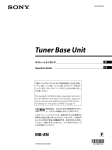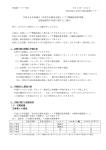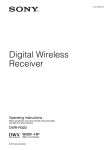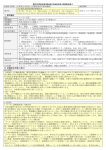Download 2 - S-Pro Systems
Transcript
4-177-132-03 (1) Remote Control Unit 付属の CD-ROM には、PDF 形式の本機の取扱説明書(日本語、英 語、フランス語、ドイツ語、イタリア語、スペイン語)と、 RMU-01 セッティングツールが入っています。 詳しくは 8 ページの「CD-ROM の使いかた」をご覧ください。 The supplied CD-ROM includes the Operating Instructions for the RMU-01 Remote Control Unit (English, French, German, Italian, Spanish, and Japanese versions) in PDF format and the RMU-01 Setting Tool software. For more details, see “Using the CD-ROM” on page 46. RMU-01 お買い上げいただきありがとうございます。 電気製品は安全のための注意事項を守らないと、 火災や人身事故になることがあります。 この取扱説明書には、事故を防ぐための重要な注意事項と製品の 取り扱いかたを示してあります。この取扱説明書をよくお読みのうえ、 製品を安全にお使いください。お読みになったあとは、 いつでも見られるところに必ず保管してください。 Printed in Japan © 2010 Sony Corporation 取扱説明書 _________________ JP Operating Instructions ____ GB 日本語 安全のために ソニー製品は安全に充分に配慮して設計されています。 しかし、電気製品はまちがった使いかたをすると、火災 警告表示の意味 や感電などにより死亡や大けがなど人身事故につながる 取扱説明書および製品で ことがあり、危険です。 は、次のような表示をし 事故を防ぐために次のことを必ずお守りください。 ています。表示の内容を 安全のための注意事項を守る よく理解してから本文を お読みください。 4 ∼ 6 ページの注意事項をよくお読みください。 定期点検を実施する この表示の注意事項を守 5 年に 1 度くらいは内部の点検について、お買い上げ店 どにより死亡や大けがな またはソニーの業務用商品相談窓口にご相談ください。 ど人身事故につながるこ 故障したら使用を中止する とがあります。 らないと、火災や感電な お買い上げ店またはソニーの業務用商品相談窓口にご連 絡ください。 万一、異常が起きたら • 煙が出たら • 異常な音、においがしたら • 内部に水、異物が入ったら • 製品を落としたり、破損したときは m この表示の注意事項を守 らないと、感電やその他 の事故によりけがをした り周辺の物品に損害を与 えたりすることがありま す。 注意を促す記号 a AC アダプターや LAN ケーブルを抜く。 b お買い上げ店またはソニーの業務用商品相談窓口に修 理を依頼する。 炎が出たら 行為を禁止する記号 m AC アダプターや LAN ケーブルを抜き、消火する。 行為を指示する記号 2 故障かなと思ったら .................... 28 目次 警告 ..........................................4 本機の状態と POWER インジケー ターの点灯・点滅について ........ 29 使用上のご注意 ........................... 30 本機の概要 .....................................7 電源供給に関するご注意 ..............30 設置上のご注意 ............................ 30 運用上のご注意 ............................ 30 使用・保管場所 ............................ 30 お手入れ ....................................... 30 CD-ROM の使いかた ...................8 主な仕様 ...................................... 32 ソフトウェアの動作条件 ............... 8 ソフトウェアのインストール ........ 8 各ファイルを開く .......................... 9 CD-ROM マニュアルを読む ........ 10 商標について ............................... 10 保証書とアフターサービス ......... 33 注意 ..........................................5 その他の安全上のご注意 ...............6 保証書 ...........................................33 アフターサービス ......................... 33 各部の名称と働き ........................11 NT リモート機能を活用する ために ........................................12 JP 取り付け ......................................15 マイクロホンスタンドに取り 付ける ........................................ 15 壁面に取り付ける ........................ 16 キャットウォーク、ポール、照明 バトンなどに取り付ける ........... 17 運用の準備 ...................................18 RMU-01 セッティングツールの 使いかた ....................................18 準備 .............................................. 19 起動と終了 ................................... 20 各部の名称と働き ........................ 21 ネットワーク内の RMU-01 を自動 検出する .................................... 22 本機の設定を変更する ................. 23 オプション機能 ............................ 25 電源および各機器との接続 .........26 PoE 機器から電源を供給する ...... 26 AC アダプターから電源を供給 する ........................................... 27 目次 3 警告 高温下では使用しない 高温の場所で本機を使用す ると、火災、発火、発煙の 原因となることがありま す。 分解や改造しない 雨のあたる場所や、油 煙、湯気、湿気、ほこ りの多い場所には設置 しない 分解や改造をすると、火災 上記のような場所やこの取 務用商品相談窓口にご依頼 扱説明書に記されている使 ください。 用条件以外の環境に設置す 内部に水や異物を入れ ない ると、火災や感電の原因と なることがあります。 や感電、けがの原因となる ことがあります。 内部の点検や修理は、お買 い上げ店またはソニーの業 電源コードや接続コー ドを傷つけない 水や異物が入ると、火災の 電源コードや接続コードを きは、すぐに本機が接続さ 傷つけると、火災や感電の れている電源供給機器の電 原因となることがありま 源を切り、DC 電源ケーブ す。 ルや接続ケーブルを抜い • 電源コードを加工した て、お買い上げ店またはソ り、傷つけたりしない。 • 重いものをのせたり、 引っ張ったりしない。 • 電源コードを抜くとき は、必ずプラグを持って 抜く。 原因となります。 万一、水や異物が入ったと ニーの業務用商品相談窓口 にご相談ください。 ぬれた手で電源プラグ をさわらない ぬれた手で電源プラグを抜 ぶら下がったり足場が わりにしない き差しすると、感電の原因 壊れたり倒れたりして、本 お手入れの際は、電源 を切る 機の破損やけがの原因とな ります。 となることがあります。 電源を接続したままお手入 れをすると、感電の原因と なることがあります。 4 警告 注意 指定の電源を使用する 付属の AC アダプターまた は IEEE802.3af 準拠の PoE ハブや給電器をお使いくだ さい。 指定以外の製品とのご使用 は、火災の原因となりま す。 指定された電源コード を使用する 指定以外の電源コードを使 用すると、火災や感電の原 因となります。 設置は専門の工事業者 に依頼する 設置については、必ずお買 い上げ店またはソニーの業 務用商品相談窓口にご相談 ください。 壁面や天井などへの設置は、 本機と取り付け金具を含む 重量に充分耐えられる強度 があることをお確かめくだ さい。充分な強度がないと、 落下して大けがの原因とな ります。 また、一年に一度は、取り 付けがゆるんでいないかど うかを点検してください。 注意 5 不安定な場所に設置し ない ぐらついた台の上や傾いた ところに設置すると、倒れ たり落ちたりしてけがの原 その他の安全上の ご注意 因となることがあります。 警告 また、設置・取り付け場所 本機は電源スイッチを備えていません。 の強度を充分にお確かめく 設置の際には、容易にアクセスできる固 ださい。 定配線内に専用遮断装置を設けるか、使 コード類は正しく配置 する 用中に、容易に抜き差しできる、機器に 電源コードや接続ケーブル 万一、異常が起きた際には、専用遮断装 は、足に引っかけると本機 置を切るか、電源プラグを抜いてくださ の落下や転倒などによりけ い。 近いコンセントに電源プラグを接続して ください。 がの原因となることがあり ます。 注意 充分注意して接続・配置し 日本国内で使用する電源コードセット てください。 は、電気用品安全法で定める基準を満足 移動の際は電源コード や接続コードを抜く した承認品が要求されます。 コード類を接続したまま本 機を移動させると、コード に傷がついて火災や感電の 原因となることがあります。 6 その他の安全上のご注意 ソニー推奨の電源コードセットをご使用 ください。 本機の概要 ◆ 設置場所、設置間隔、使用するケーブル類 について詳しくは、 「使用上のご注意」(30 ページ)をご覧ください。 • PoE ハブおよび PoE 給電器は、市販の RMU-01 は、ソニーワイヤレスマイクロ ものを別途ご購入ください。 ホンシステムのネットワークリモートコ ントロール(以下、NT リモート)に使 用するリモートコントロールユニットで す。 ◆ レシーバー、PoE 機器、ハブなどとの接続 について詳しくは、各機器に付属の取扱説 明書をご覧ください。 することでトランスミッターのリモー PoE(Power over Ethernet)と は・・・ トコントロールが可能になり、1 つの LAN に使用するイーサネットケーブル システムで 82 台までのトランスミッ で電源供給する技術です。通信ケーブル ターの使用を可能とする NT リモート と電源ケーブルを 1 本にまとめることが システムの運用利便性が向上します。 できるため、電力供給の困難な場所での 本機は 1 つのシステムに 9 台まで接続 運用が容易になります。 可能です。 本機は IEEE802.3af に準拠した PoE 対応 • 本機をLAN接続して任意の場所に設置 • 電源は PoE(Power over Ethernet)に ハブと接続して電源供給を受けたり、ま 対応しており、長距離の LAN 配線が たは通常のハブと本機の間に PoE 給電器 容易になります。また付属の AC アダ をはさんで電源供給を受けることが可能 プターからも供給可能です。 です。 • 本機は 1/4 波長モノポールアンテナを 内蔵しており、突起部の少ない堅牢性 を考慮した構造です。また目立たず設 置場所に調和するデザインとなってい ます。マイクスタンドへの取り付けが 可能であるほか、付属のブラケット (取付金具)を用いて壁面、ポール、 照明バトンやキャットウォークなどへ の設置にも対応しています。 ご注意 • 本機の台数を増やしても、使用可能な トランスミッターの台数は増えませ ん。本機の台数にかかわらず、1 つの システムあたり 82 台が上限です。 本機の概要 7 CD-ROM の使い かた 項目 条件 CPU/RAM お使いの OS で推奨され ハードディスク 100 MB 以上 る条件以上 の空き容量 付属の CD-ROM には、以下のファイル モニター 推奨 が記録されています。 RMU-01 Setting Tool:PC から その他 10Base-T LAN カード 診断ができるソフトウェアです。 CD-ROM ドライブ RMU-01 取扱説明書:RMU-01 本体と 作を説明した PDF ファイルです。PC の 画面上で見ることができます。 RMU-01 セッティングツールを使用する には、PC へのインストールが必要です。 ◆ 詳しくは「ソフトウェアのインストール」(8 ページ)をご覧ください。 英語表示が可能なこと 100Base-TX もしくは RMU-01 の IP アドレスの設定や、自己 RMU-01 セッティングツールの機能や操 1024 × 768 ドット以上を ソフトウェアのインス トール ご注意 以下のインストール方法は、Windows XP での操作を説明しています。お使い の OS(オペレーティングシステム)に RMU-01 の取扱説明書の PDF ファイル を見るには、PC に Adobe Reader6.0 以 より操作方法が異なる場合があります。 上がインストールされている必要があり インストールに関するご注意 ます。 • すでに古いバージョンの RMU-01 セッ ティングツールがインストールされて ◆ 詳しくは「CD-ROM マニュアルを読む」(10 ページ)をご覧ください。 ソフトウェアの動作条件 いる場合は、アンインストール(9 ページ)してからインストールを行っ てください。 • インストールを実行する前に、すべて のアプリケーションを終了してくださ RMU-01 セッティングツールは、以下の 条件を備えた PC 上で動作するように設 計されています。 項目 条件 OS Windows XP(SP3 以降) / Windows Vista(SP1 以降)/ Windows 7 (32bit/64bit) 8 CD-ROM の使いかた い。 • Administrator 権限でログインしてく ださい。 1 CD-ROMをCD-ROMドライブに入れ る。 「ファイル名を指定して実行」をク リックする。 3 「参照」ボタンをクリックし、「ファ イルの参照」ダイアログで CD-ROM ドライブを指定する。 4 「setup.exe」を選択し、「開く」ボタ ンをクリックする。 CD-ROM が起動し、「Welcome to the InstallShield Wizard for RMU-01 Setting Tool」と表示されます。 すでに古いバージョンの RMU-01 セッティングツールがインストール されている場合は、いったん古い バージョンのソフトウェアをアンイ ンストールしてから、新しいバー ジョンのインストールを実行してく ださい。 8 「Install(インストール開始)」をク 2 「スタート」ボタンをクリックし、 リックする。 インストールが始まります。 必要なファイルがハードディスクに コピーされると、「InstallShield Wizard Completed」と表示されま す。 9 「Finish(終了)」ボタンをクリック する。 アンインストールするには Windows のコントロールパネルから 「アプリケーションの追加と削除」を選 択し、リストから「RMU-01 Setting Tool」を選択して削除してください。 各ファイルを開く 「スタート」ボタンをクリックし、 「すべ ◆ 詳しくは、 「アンインストールするには」 (9 ページ)をご覧ください。 5 「Next(次へ)」ボタンをクリックす る。 「Destination Folder」と表示されま す。 6 インストールする場所を確認または 変更する。 てのプログラム」、「Sony」、「Digital Wireless Microphone System」を順番に 選択して表示される、以下の項目をク リックします。 RMU-01 Setting Tool:RMU-01 セッ ティングツール(プログラムファイル) が起動します。 Operating Instructions for RMU01:RMU-01 の取扱説明書(PDF ファ イル)が開きます。 変更するには、 「Change(変更)」 ボタンをクリックして表示されるダ イアログでインストールする場所を 指定します。 7 「Next(次へ)」ボタンをクリックす る。 CD-ROM の使いかた 9 CD-ROM マニュアルを読 む CD-ROM マニュアルを読むため の準備 付属の CD-ROM に入っている取扱説明 6 読みたい取扱説明書を選択してク リックする。 取扱説明書の PDF ファイルが開き ます。 メモ 書をご覧頂くためには、以下のソフト Adobe Reader のバージョンによっては、 ウェアがコンピューターにインストール ファイルが正しく表示されないことがあ されている必要があります。 ります。 • Adobe Reader 6.0 以上 正しく表示されない場合は、アドビシス テムズ社の Web サイトより最新のソフ メモ トウェアをダウンロードしてお使いくだ さい。 Adobe Reader がインストールされてい ない場合は、アドビシステムズ社の Web サイトよりダウンロードできます。 CD-ROM マニュアルを読むには 1 CD-ROM の破損または紛失により新しい CD-ROM をご希望の場合は、ソニーの サービス担当者にご依頼ください(有 CD-ROM を CD-ROM ドライブに入 れる。 2 「スタート」ボタンをクリックし、 「ファイル名を指定して実行」をク リックする。 3 「参照」ボタンをクリックし、「ファ イルの参照」ダイアログで CD-ROM ドライブを指定する。 4 「ファイルの種類」のドロップダウ ンメニューで「すべてのファイル」 を選択する。 5 「index.htm」を選択し、「開く」ボ タンをクリックする。 メニューが表示されます。 10 ご注意 CD-ROM の使いかた 料)。 商標について • Pentium は、アメリカ合衆国および他 の国におけるインテルコーポレーショ ンの登録商標です。 • Windows は、米国 Microsoft Corporation の米国およびその他の国 における登録商標です。 • Adobe および Adobe Reader は、Adobe Systems Incorporated(アドビシステ ムズ社)の商標です。 各部の名称と働き AC アダプター端子または LAN 端子か ら本機に電源が供給されているとき、 POWER インジケーターが緑色に点灯し ます。 ◆ 本機への電源供給について詳しくは、「電源お よび各機器との接続」(26 ページ)をご覧く ださい。 正面 d LAN 端子(RJ-45) 10Base-T/100Base-TX 方式のネットワー ク接続用端子です。通信速度は、接続先 の機器に合わせて自動的に切り替わりま す。 DWR-R01D などのレシーバー、 Windows パソコン、ハブなどと接続し ます。 底面 PoE 給電可能なハブや給電器と接続した 場合には、この端子を通して電源供給を 受けます。 ご注意 • 安全のために、周辺機器を接続する際 a アンテナ 格納部 は、過大電圧を持つ可能性があるコネ b マイクロホンスタンド取り付け用 穴 さい。 1 マイクロホンスタンド(PF /2 ねじ規 格)に取り付けることができます。 NS 5/ 8 クターをこの端子に接続しないでくだ インチ規格または W 3/ 8 インチ規 接続については本書の指示に従ってく ださい。 • LAN 端子に直接手で触れないでくださ 格のマイクロホンスタンドに取り付ける い。静電気が流れ、部品が破壊される 場合は、付属のねじアダプターを使用し おそれがあります。 てください。 c ACアダプター端子とPOWERイン ジケーター 付属の AC アダプターを AC アダプター 端子に接続して、本機に電源を供給する ことができます。 各部の名称と働き 11 する場合のみは横置きする(SONY ロ NT リモート機能 を活用するために ゴを下向きにする)方が有利となりま す。 • 電波伝搬の状態は設置される場所の建 造物の構造や材質などに依存し、それ NT リモート機能を有効にかつ安定して 運用するために、以下の点にご注意くだ さい。 • 2.4GHz 帯の電波には、直進性が強く、 回り込みにくい性質があります。本機 とトランスミッターの間が人や物など の障害物に遮られると受信電波の強度 が急激に低下しますので、できるだけ ワイヤレスマイクロホンやトランス ミッターから直視できる位置に本機を 設置することをおすすめします。 • 障害物による遮蔽を避け、2.4GHz 帯 の電波の安定した伝送を確保するため には、本機を最低でも 2 台設置して運 用することをおすすめします。複数台 を使用する場合、設置する間隔は 10 m ∼ 20 m 程度を目安としてくださ い。 • 本機は 1 つのシステムに 9 台まで接続 可能です。電波が遮蔽されやすいな ど、運用環境が不利な条件である場合 には、必要に応じて台数の追加をご検 討ください。 • 屋外では壁面や床面などでの反射が期 待できず、屋内よりも使用できる範囲 が狭くなる傾向があります。屋外で は、電波の伝搬距離を短くするため、 できるだけトランスミッターの高さと 同じになるように本機を設置してくだ さい。 • あらゆる環境において、本機を縦置き する(端子のある面を下に向ける)こ とで、内蔵アンテナは効率良く機能し ます。ただし、屋内で天井付近に設置 12 NT リモート機能を活用するために ぞれの設置環境ごとに変わってきま す。ワイヤレスリモートコントロール コンディションレベル表示(2.4GHz 無線信号の品質を示します。詳しく は、ワイヤレスマイクロホン、トラン スミッターやレシーバーに付属の取扱 説明書をご覧ください。)の値が常に または で安定することを目 安に、あらかじめ実運用でご確認のう え設置することをおすすめします。 • 複数台からなるカバーエリアを重ねて 面積を広くした場合、トランスミッ ターがある RMU-01 から別の RMU-01 に接続を変更する動作(ローミング) が発生します。カバーエリア同士が完 全に隣接していて抜け落ちた領域がな い状況でも、このローミングが発生す る際にはトランスミッターとレシー バーの接続は必ず切断されます。接続 の切断は、数秒程度にわたって継続す る場合があることをご了承ください。 内蔵アンテナの特性について アンテナはケースの中に収まっていて、 アンテナの軸を中心に同心円状に電波を 強く放射する特性を持ちます。この方向 にトランスミッターを置くのが有利に運 用するポイントです。 アンテナ(本機内部) 1) RMU-01 2) 人の腰に装着したトランスミッター 設置例 2(平面図) 複数台からなるカバーエリアを重ねて面 1) 半径約 10 m 2) SONY ロゴ印刷面 積を広くする場合は、10 m の円が重な り合い、抜け落ちたエリアがないように するのが安定運用のポイントです。 電波が強く放射される半径はアンテナを 中心に 10 m 程度ですので、複数台設置 の場合はこの円が重なるように設置する ようにしてください。 設置例 1(平面図) ある場所に本機を 2 台設置して、人の腰 に装着したボディーパックトランスミッ ターを制御する場合は、常にトランス ミッターが人体によって遮蔽されず直視 できる位置で運用できるよう、対角に配 置することをおすすめします。 1) RMU-01 2) トランスミッター 設置例 3(断面図) マイクスタンドに設置する場合の例で す。 NT リモート機能を活用するために 13 屋内の場合:壁面、床や天井による反射 の効果があるので、高さについてはとく に条件はありません。 屋外の場合:できるだけトランスミッ ターと同じ高さに設置してください。 1) 2) 3) 4) 1) RMU-01 2) トランスミッター 3) 床 RMU-01 トランスミッター 壁 床 設置例 5(断面図) 屋内で天井近くに設置する場合の例で 設置例 4(断面図) す。 壁面に設置する場合の例です。 屋内の場合:壁面、床や天井による反射 の効果があるので、高さについててはと くに条件はありません。 屋外の場合:できるだけトランスミッ ターと同じ高さに設置してください。 1) RMU-01 2) トランスミッター 3) 放射特性を生かすため、SONY ロゴの面 を下向きに設置してください。 4) 天井 5) 壁 6) 床 14 NT リモート機能を活用するために 取り付け マイクロホンスタンドに 取り付ける 1 付属のケーブルホルダーを本機に取 り付ける。 ねじアダプター (付属) 本機裏面 3 マイクロホンスタンドの先端に本機 のマイクロホンスタンド取り付け用 穴を合わせて差し込み、回して固定 する。 ケーブルホルダー (付属) 取り付け用ねじ(付属) 2 NS 5/8 インチ規格または W 3/8 イン チ規格のマイクロホンスタンドに取 り付ける場合は、付属のねじアダプ ターを本機のマイクロホンスタンド 取り付け穴にねじ込む。 マイクロホン スタンド 4 ケーブル類を接続する。 ◆ 接続について詳しくは、「電源および各 機器との接続」(26 ページ)をご覧くだ さい。 5 ケーブル類をケーブルホルダーでま とめる。 取り付け 15 本機裏面 取付金具 B (付属) ケーブルホル ダー(付属) ケーブルホルダー (付属) 取り付け用ねじ(付属) 壁面に取り付ける 3 ご注意 LAN 端子に直接手で触れないでくださ ◆ 接続について詳しくは、 「電源および各 機器との接続」(26 ページ)をご覧くだ さい。 い。静電気が流れ、部品が破壊されるお それがあります。また、静電気から本機 を保護するため、付属の取付金具や落下 防止ワイヤーなどを金属製のものに取り 4 付けて接地することをおすすめします。 1 16 取付金具 B に、付属の落下防止ワイ ヤーを巻きつける。 付属の取付金具 A を壁面にねじで固 定する。 取付金具 A(付属) 2 ケーブル類を接続し、ケーブルホル ダーでまとめる。 付属の取付金具 B とケーブルホル ダーを本機に取り付ける。 取り付け 落下防止ワイヤー(付属) 5 壁付けした取付金具 A 上部の四角い 穴(2 か所)に取付金具 B のフック (2 か所)を上からはめ込み、金具同 込み、取付金具 A と本機を固定す る。 士の上端が合うまで取付金具 B を 押し下げる。 ご注意 ケーブル類を取付金具の間に挟み込 まないように取り付けてください。 取付金具 A (付属) 取付金具 B(付属) ねじアダプター (付属) 取付金具 A(付属) 6 落下防止ワイヤーの先端を、ねじで 壁に固定する。 落下防止ワイヤー(付属) 7 キャットウォーク、ポー ル、照明バトンなどに取 り付ける 1 付属の取付金具 A を、取り付けたい 場所に結束バンドなどで固定する。 2 「壁面に取り付ける」の手順 2 ∼ 7 付属のねじアダプターを本機のマイ クロホンスタンド取り付け穴にねじ (16 ページ)を行う。 取り付け 17 運用の準備 以下の手順で、NT リモートシステムの 運用準備を行います。 1 付属の CD-ROM に収録されている RMU-01 セッティングツールを PC にインストールする。 ◆ 詳しくは、「ソフトウェアのインストー ル」(8 ページ)をご覧ください。 2 お使いの PC 環境によっては、RMU-01 セッティングツールを起動するとファイ アーウォールにブロックされる場合があ ります。ブロックが有効になると NT リ モートの運用に必要な LAN 通信が妨害 ストールした PC と本機を LAN ケーブルで接続する。 されて正常に動作しませんので、RMU- RMU-01 セッティングツールで、本 機の IP アドレスを設定する。 ◆ 詳しくは、「RMU-01 セッティングツー ルの使いかた」(18 ページ)をご覧くだ さい。 4 ご注意 RMU-01 セッティングツールをイン この段階では、DWR-R01D と接続 する必要はありません。 3 RMU-01 セッ ティングツールの 使いかた PoE ハブや PoE 給電器、DWR-R01D などと本機を接続する。 ◆ 本機の電源供給について詳しくは、「電 源および各機器との接続」(26 ページ) をご覧ください。 ◆ システム構成例について詳しくは、 DWR-R01D に付属の取扱説明書をご覧 ください。 01 セッティングツールに対してブロック を解除するようファイアーウォールを設 定してください。 ここでは、リモートコントロールユニッ ト RMU-01 に付属のソフトウェア 「RMU-01 セッティングツール」の使い かたを説明します。 表記上の決まり • メニューまたはボタンをクリックし、 その下に表示されるサブメニューを選 択する操作を、「[メニュー(ボタン) 名]>[ サブメニュー名]を選択す る」、と表現します。 例:File メニュー > New を選択する。 • キーボードのあるキーを押したまま別 のキーを押すことを示すときは、キー の名前を「+」記号でつなぎます。 例:Ctrl + C キーを押す。 18 運用の準備 / RMU-01 セッティングツールの使いかた 本文中の画面は、お使いの OS(オペ レーティングシステム)により異なる場 合があります。 機器 IP アドレス PC 192.168.0.200 サブネット 本文中の画面について マスク RMU-01 192.168.0.100 255.255.255.0 2) 1) (1 台目) 準備 接続 RMU-01 と PC を LAN ケーブルで接続 RMU-01 192.168.0.101 1) (2 台目) 1) RMU-01 の IP アドレスは、続き番号である必 要はありません。 2) 通常は「255.255.255.0」に設定してください。 します。 PC との接続には、カテゴリー 5 以上で、 ご注意 100 m 以内の長さの LAN ケーブルを使 用してください。 ネットワークで接続される機器の IP ア ドレスは、すべて異なる値に設定してく PC との接続方法によって、以下の LAN ださい。機器どうしで設定が重複する ケーブルを使用してください。 と、ネットワーク上で正しく認識されま PC を直接接続する場合:クロスケーブ せん。 ル ハブを介して PC と接続する場合:スト PC のネットワーク設定 レートケーブル 下記の操作は、Windows XP での設定操 作について説明しています。 ◆ RMU-01 の接続について詳しくは、「電源およ び各機器との接続」(26 ページ)をご覧くだ さい。 ◆ Windows XP 以外の OS での設定については、 お使いになる OS のヘルプをご覧ください。 ネットワークの設定 1 RMU-01 および PC のネットワーク接続 に関する設定を行います。 ネットワーク上で PC が他の機器を認識 するためには、接続するすべての機器に ホスト名、IP アドレス、およびサブネッ トマスクを設定する必要があります。 以下に、PC と RMU-01 を 2 台接続する 場合の設定例を示します。 スタート>コントロールパネル> ネットワークとインターネット接続 を選択する。 2 「ネットワーク接続」をクリックす る。 3 ローカルエリア接続アイコンを右ク リックして、「プロパティ」をク リックする。 4 「インターネットプロトコル 4 (TCP/IP)」をダブルクリックする。 RMU-01 セッティングツールの使いかた 19 ローカルエリア接続のプロパティ ウィンドウが開きます。 5 「インターネットプロトコル(TCP/ IP)」をダブルクリックする。 インターネットプロトコル(TCP/ IP)のプロパティウィンドウが開き ます。 インストール ◆ ソフトウェアのインストールについて詳しく は、「ソフトウェアのインストール」(8 ペー ジ)をご覧ください。 起動と終了 起動するには スタート>すべてのプログラム> Sony > Digital Wireless Microphone System > RMU-01 Setting Tool を選択します。 終了するには ウィンドウ右上のクローズボタン(×) をクリックします。 6 「次の IP アドレスを使う」をクリッ クし、IP アドレス欄に IP アドレス を入力する。 ご注意 IP アドレスは、ネットワーク接続す る他の機器と重複しないように設定 してください。 7 サブネットマスク欄に「255 255 255 0」と入力する。 8 「OK」をクリックして、インター ネットプロトコル(TCP/IP)のプ ロパティウィンドウを閉じる。 9 「閉じる」をクリックして、ローカ ルエリア接続のプロパティウィンド ウを閉じる。 20 RMU-01 セッティングツールの使いかた 各部の名称と働き ここでは、本ソフトウェアのメイン画面を説明します。 1 Search Devices ボタン 2 Setting ボタン 3 Option ボタン 0 Version 表示 9 Remote CH 設定値 8 Target TX 設定値 7 Subnet Mask 設定値 6 IP Address 設定値 5 Mac Address 表示 4 Name 設定値 a Search Devices(検出)ボタン d Name(名前)設定値 同一ネットワーク内の RMU-01 を検出す 同一ネットワーク内で検出された RMU- るときにクリックします。 01 の名前設定を表示します。 ◆ 詳しくは、「ネットワーク内の RMU-01 を自動 検出する」(22 ページ)をご覧ください。 初期状態では、工場出荷時に設定された 16 桁の名前が表示されていますが、本ソ b Setting(設定)ボタン 機器の名前、IP アドレス、サブネットマ スクなどの設定を変更するときにクリッ クします。 ◆ 詳しくは、 「本機の設定を変更する」(23 ペー ジ)をご覧ください。 フトウェアで変更できます。 ◆ 詳しくは、「本機の設定を変更する」(23 ペー ジ)をご覧ください。 e Mac Address(MAC アドレス) 表示 同一ネットワーク内で検出された RMU- c Option(自己診断)ボタン 01 の MAC アドレスを表示しています。 RMU-01 の自己診断をするときにクリッ 1 台ごとに固有の MAC アドレスが与え クします。 られていて、変更はできません。 RMU-01 セッティングツールの使いかた 21 f IP Address(IP アドレス)設定値 同一ネットワーク内で検出された RMU01 の IP アドレス設定を表示します。 i Remote CH(リモートチャンネ ル)設定値 この機能は、RMU-01 のソフトウェア バージョン 1.10 以降および、本ソフトの 初期状態では、工場出荷時に設定された バージョン 1.10 以降の組み合わせで表示 アドレス(192.168.0.2)が表示されてい されます。 ますが、ネットワークで接続される機器 の IP アドレスは、すべて異なる値に設 RMU-01 がリモートコントロールに使用 定してください。機器どうしで設定が重 するチャンネル設定を表示します。 複すると、ネットワーク上で正しく認識 初期状態では、工場出荷時に設定された されません。 チャンネルが表示されていますが、本ソ ◆ 詳しくは、 「本機の設定を変更する」(23 ペー ジ)をご覧ください。 g Subnet Mask(サブネットマス ク)設定値 フトウェアで変更できます。 ◆ 詳しくは、「本機の設定を変更する」(23 ペー ジ)をご覧ください。 j Version(バージョン)表示 同一ネットワーク内で検出された RMU- この機能は、RMU-01 のソフトウェア 01 のサブネットマスク設定を表示しま バージョン 1.10 以降および、本ソフトの す。 バージョン 1.10 以降の組み合わせで表示 されます。 初期状態では、工場出荷時に設定された 値(255.255.255.0)が表示されています 同一ネットワーク内で検出された RMU- が、本ソフトウェアで変更できます。 01 のソフトウェアバージョンが表示され ◆ 詳しくは、 「本機の設定を変更する」(23 ペー ジ)をご覧ください。 h Target TX(コントロール対象ト ランスミッター)設定値 この機能は、RMU-01 のソフトウェア バージョン 1.10 以降および、本ソフトの バージョン 1.10 以降の組み合わせで表示 されます。 RMU-01 からリモートコントロールする トランスミッターに合わせて設定してく ださい。 ◆ 詳しくは、 「本機の設定を変更する」(23 ペー ジ)をご覧ください。 22 RMU-01 セッティングツールの使いかた ています。 ネットワーク内の RMU01 を自動検出する Search Devices ボタンをクリックする と、同一ネットワーク内にある RMU-01 の検出が始まります。 検出中は、経過を知らせるプログレス バーウィンドウが表示されます。 検出が終わると、それぞれの RMU-01 の 情報が一覧表示されます。 複数の LAN ポート(有線・無線にかか わらず)を装備している PC の一部では、 Search Devices ボタンをクリックしても LAN 接続された RMU-01 を検出できな いことがあります。 その場合は、OS(オペレーティングシス テム)の「ネットワーク接続」で、LAN や IEEE1394 接続などを含むすべての ポートをいったん無効にしてから、 RMU-01 を接続しているポートのみを有 効にしてください。その後、RMU-01 セッティングツールを再起動して自動検 出を行ってください。 ネットワークの設定を変更する ご注意 機器の名前を変更するには Name 欄に名前を入力します。16 文字ま で入力できます。 以下の半角文字とスペースが使用可能で す。 ABCDEFGHIJKLMNOPQR STUVWXYZ 0123456789!#&$@+-=_()[] IP アドレスを変更するには IP Address 欄に数値を入力します。各欄 に 3 桁まで入力できます。 サブネットマスクを変更するには 本機の設定を変更する Subnet Mask 欄に数値を入力します。各 欄に 3 桁まで入力できます。 検出された RMU-01 のリスト表示で、設 定を変更したい機器の名前をクリックし て選択し、Setting ボタンをクリックす ると、Setting ウィンドウが表示されま す。 リモートコントロールの設定を 変更する この機能は、RMU-01 のソフトウェア バージョン 1.10 以降および、本ソフトの バージョン 1.10 以降の組み合わせで表示 されます。 コントロール対象トランスミッターを 変更するには Target TX に、RMU-01 からコントロー ルするトランスミッターの Model No. を 選択して設定します。下表のトランス ミッター Model No. 一覧より、ご使用に なるトランスミッターに合わせて設定し てください。 RMU-01 セッティングツールの使いかた 23 日本国内モデル Model Frequency No. band JAB/JB FPU-1CH ご注意 Frequency 770.250 778.875 MHz FPU-2CH 779.000 787.875 MHz FPU-3CH 788.000 796.875 MHz FPU-4CH 797.000 - Custom を使用する場合、ご使用になる トランスミッターに合った最適なリモー トコントロールチャンネルの自動選択 は、無視されます。この場合、トランス ミッターの送信電波が、リモートコント ロールに影響を与える場合があります。 運用前に確認を行ったうえでご使用くだ さい。 805.750 MHz B BAND 806.125 809.750 MHz 設定の変更が終わったら、OK をクリッ クします。変更が適用され、メイン画面 に戻ります。 リモートコントロールチャンネルの設 定を変更するには 新しい設定が適切だった場合は、設定が Target TX の設定により、ご使用になる 適切な場合は、エラーメッセージが表示 トランスミッターに合わせて最適なリ されますので、エラーメッセージの内容 モートコントロールチャンネルが自動選 に従い設定内容を修正してください。 択され、Remote CH に表示されます。 本機の設定を再度変更するには また、Custom を選択することにより、 Search Devices ボタンを押して検出され 自由にリモートコントロールチャンネル た RMU-01 のリストを更新してから、リ を選択することも可能です。 スト上の変更したい機器の名前をクリッ 本機のリモートコントロールと、他の無 クします。 線 LAN などのシステムとの間に電波干 トコントロールチャンネルを選択するこ 変更せずにメイン画面に戻るに は とで、電波干渉を避けられる場合があり Cancel ボタンをクリックします。 渉がある場合、Custom を選択しリモー ます。 24 RMU-01 セッティングツールの使いかた 完了した旨のメッセージが表示され、不 自己診断を行うには 「Self Check」の右側の Start ボタンをク オプション機能の画面には 2 つの機能が リックします。 あります。 自己診断が始まり、以下の 1 ∼ 4 の項 POWER インジケーター点滅:システム に複数台が接続されている場合に、特定 目についての診断結果が表示されます。 のアドレスの RMU-01 の POWER イン 項目 意味 ジケーターを点滅させることで個々の 1 EEPROM EEPROM のテスト 判別を容易にする機能です。 自己診断:接続や設置が正しいにもかか わらず正しく動作しない場合などに、 ハードウェアが正常かどうか自己診断を 行って確認できます。 test 2 Flash ROM Flash ROM のテスト test 3 RM module test 4 Power 検出された RMU-01 のリスト表示で、自 Source is 2.4GHz 送受信モ ジュールのテスト 1) 電源供給方式 PoE:電源は PoE 己診断を行う対象の機器の名前をクリッ AC:電源は AC アダ クして選択し、Option ボタンをクリック プター すると、Option ウィンドウが表示されま す。 オプション機能 1) 2.4GHz 無線通信が混雑していると、自己診断 が正常に行われず、結果が「NG!」と表示され る場合があります。トランスミッターやレシー バーの電源を切るか、接続を外した状態で自己 診断を再実行されることをおすすめします。 1 ∼ 3 の診断結果が「NG!」と表示され た場合は、RMU-01 のハードウェアに不 具合があります。お買い上げ店、または 添付の「ソニー業務用商品相談窓口のご 案内」にあるお近くのソニーサービス窓 口にご相談ください。 なお、LAN 通信にタイムアウトエラー POWER インジケーターを点滅させる には 「Power LED Blink」の右側の Start ボタ が発生すると、診断結果が 「NG!(ErrCode 0xFF)」と表示されます。 この場合は、LAN ケーブルや電源が本 ンをクリックします。 機に正しく接続されていない可能性があ POWER インジケーターが、0.1 秒間隔 ります。接続と電源をご確認の上、自己 で約 5 秒間点滅します。 診断を再実行してください。 ◆ 本機の状態と POWER インジケーターの状態 について詳しくは、「本機の状態と POWER インジケーターの点灯・点滅について」(29 ページ)をご覧ください。 メイン画面に戻るには ウィンドウ右上のクローズボタン(×) をクリックします。 RMU-01 セッティングツールの使いかた 25 電源および各機器 との接続 ご注意 PoE ハブから電源を供給する場 合 RMU-01 PC PoE ハブ • 必ずカテゴリー5 以上の LAN ケーブル をご使用ください。 • 接続先の機器(PoE ハブやレシーバー など)と本機とを接続する LAN ケー ブルは、100 m を超えないようにして ください。 • リピーター機能を持たない PoE 給電器 を中間に挟んでご使用になる場合は、 DWR-R01D 1) ストレートケーブル 接続先の機器(DWR-R01D やハブな ど)から本機までの LAN ケーブルの 長さの合計が 100 m を超えないように してください。 • 自作した LAN ケーブルを使用すると、 PoE 給電器から電源を供給する 場合 • PoE 給電器で電源を供給し、レシー ネットワークが正常につながらない原 バー(DWR-R01D など)または PC の 因となります。市販の LAN ケーブル みを接続する場合 をご使用ください。 本機への電源供給の方法によって、接続 のしかたと使用する LAN ケーブルの種 RMU-01 PoE 給電器 類は以下のように異なります。 PoE 機器から電源を供給 する 以下に、PoE 機器から本機へ電源を供給 する場合の接続例を示します。 26 電源および各機器との接続 DWR-R01D 1) クロスケーブル 2) ストレートケーブル • 本機に付属の AC アダプターで電源を シーバーなど複数の機器を接続する場 供給し、本機には複数の機器を接続す 合 る場合 RMU-01 RMU-01 PC PoE 給電器 AC アダプ ター(付属) ハブ PoE 給電器 • PoE 給電器で電源を供給し、本機やレ AC アダプ ター(付属) PC ハブ DWR-R01D RMU-01 1) ストレートケーブル DWR-R01D 1) ストレートケーブル 2) AC 電源へ AC アダプターから電源を 供給する • 本機に付属の AC アダプターで電源を 供給し、本機にはレシーバー(DWRR01D など)または PC のみを接続す る場合 DWR-R01D RMU-01 AC アダプ ター(付属) AC 電源へ 1) クロスケーブル 電源および各機器との接続 27 故障かなと思ったら 修理に出す前に、もう一度点検してください。それでも正常に動作しないときは、お買 い上げ店またはソニーのサービス窓口にお問い合わせください。 症状 原因 対策 ワイヤレスリモートコント トランスミッターとレシー ペアリングを行ってください。 ロールができない。 バーがペアリングされていな ◆ ペアリングの手順について い。 詳しくは、トランスミッ ター / レシーバーの取扱説 明書をご覧ください。 通信可能な距離以上にトラン トランスミッターのコンディ スミッターと離れている。 ションレベルを確認し、レベ ルが低い場合はトランスミッ ターとの距離を近くしてくだ さい。 IP アドレスが正しく設定され 付属のセッティングツールで、 ていない。 接続するすべての RMU-01 の IP アドレスを正しく設定して ください。 LAN ケーブルが正しく接続さ クロス / ストレートの種別な れていない。 ども含め、LAN ケーブルが正 しく接続されているかどうか を確認してください。 コントロール対象トランス 付属のセッティングツールで、 ミッターが正しく設定されて 本機からリモートコントロー いない。 ルするトランスミッターのモ デルナンバーを設定してくだ さい。 他の無線 LAN などのシステム 付属のセッティングツールで、 との間で、電波干渉が発生し 本機のリモートコントロール ている。 チャンネルを制限してくださ い。 複数設置した環境での運用で、 故障した RMU-01 が存在する。 付属のセッティングツールで ワイヤレスリモートコント すべての RMU-01 が認識され ロールに失敗することがある。 るかどうかと、自己診断で問 題がないどうかを確認してく ださい。 28 故障かなと思ったら 症状 原因 ネットワーク上の RMU-01 を 複数の LAN ポート(有線・無 OS の「ネットワーク接続」で 対策 自動検出できない。 線にかかわらず)を装備して PC のすべてのポートを無効に いる PC では、OS の「ネット してから、RMU-01 を接続し ワーク接続」でポートの設定 ているポートのみを有効にし を変更しないと自動検出でき てください。その後、セッ ないことがある。 ティングツールを再起動して 自動検出を行ってください (22 ページ参照)。 本機の状態と POWER インジケーターの点灯・点滅に ついて 本機の状態 POWER インジケーターの状態 1 起動中 0.2 秒間隔で点滅 2 通常動作時 常時点灯 3 RMU-01 セッティングツールでの「Power LED 0.1 秒間隔で点滅 Blink」実行時 4 RM モジュールの初期化に失敗 2 秒間隔で点滅 5 予期せぬエラー 1 秒間隔で点滅 なお、RMU-01 セッティングツールで IP アドレスを変更した直後にはハードウェアが いったん初期化されますので、POWER インジケーターは 0.2 秒間隔で点滅します。 4 や 5 のように点滅している場合は、ハードウェアに不具合がある可能性があります。 お買上げ店または添付の「ソニー業務用商品相談窓口のご案内」にあるお近くのソニー サービス窓口にご相談ください。 故障かなと思ったら 29 本機を保護するため、取付金具や落下 使用上のご注意 防止ワイヤーなどを金属製のものに取 り付けて接地することをおすすめしま す。 電源供給に関するご注意 • LAN ケーブル経由で RMU-01 に電源供 給(Power over Ethernet)する場合 運用上のご注意 • 本機は、単体では機能しません。 は、必ず IEEE802.3af 準拠の電源供給 DWT-B01、DWT-P01、DWM-01 など 機器(PoE ハブや PoE 給電器)をご のソニーデジタルワイヤレスマイクロ 使用ください。 ホン送信機の設定変更を行うには、 ◆ PoE ハブや PoE 給電器の使用方法について 詳しくは、それぞれの機器に付属の取扱説 明書をご覧ください。 • 本機に付属のACアダプターとPoE電源 供給機器で同時に電源を供給した場合 は、PoE 電源供給機器からの電源供給 DWR-R01D などの NT リモートシス テム対応のレシーバーと接続する必要 があります。 • NT リモートシステム運用の際には、 レシーバーのフロントパネルからもト ランスミッターの設定が可能です。 が優先されます。 使用・保管場所 設置上のご注意 • 本機を複数台同時使用する場合は、互 いに 10 m 以上離してください。また、 2.4GHz 帯を使用する無線 LAN アクセ スポイントなどの機器とは、なるべく 離して設置してください。 • 次のような場所や位置には取り付けな いでください。 - 天井や壁などの内装材の裏側 - 窓、電気器具(照明器具、電動機、 エレベーター、配電盤など)、電子 機器(コンピューター、調光器、テ レビ、テレビカメラなど)の近く - 人や機材の移動によって本機が破損 するおそれのある位置 • LAN 端子に直接手で触れないでくださ 30 • 本機は周囲温度 0 ℃∼ 50 ℃の範囲で動 作します(ただし、AC アダプター使 用時は 0 ℃∼ 45 ℃)。 • 本機を電力機器(回転機、変圧器、調 光器等)に近接して使用すると、磁気 誘導を受けることがありますので、で きるだけ離して使用してください。 • 電飾などの照明器具により、かなり広 範囲の周波数帯域にわたり電波が発生 し、妨害を受けることがあります。こ の場合、本機の使用位置により妨害が 増減しますので、なるべく妨害を受け ない位置でご使用ください。 お手入れ い。静電気が流れ、部品が破壊される • 水分やほこりの多い所、活性ガスにさ おそれがあります。また、静電気から らされる所で使用したあとは、早めに 使用上のご注意 この無線機器は 2.4GHz 帯を使用します。 行ってください。お手入れを怠った 変調方式として DS-SS 変調方式を採用 り、このような場所で長時間使用した し、与干渉距離は 10 m です。 コネクター部や本機表面のお手入れを りすると、機器の寿命を縮めるおそれ がありますので、ご注意ください。 • 表面やコネクター部の汚れは、乾いた 柔らかい布でふきとってください。シ ンナーやベンジンなどの薬品類は、表 面の仕上げをいためますので使わない でください。 本機使用上の注意 この機器のワイヤレスリモートコント ロール機能で使用する周波数は 2.4GHz 帯です。この周波数帯では電子レンジ等 の産業・科学・医療用機器のほか、他の 同種無線局、工場の製造ライン等で使用 される免許を要する移動体識別用構内無 線局、免許を要さない特定小電力無線 局、アマチュア無線局等(以下「他の無 線局」と略す)が運用されています。 1. この機器を使用する前に、近くで「他 の無線局」が運用されていないことを 確認してください。 2. 万一、この機器と「他の無線局」との 間に電波干渉が発生した場合には、速 やかにこの機器の電源を再度入れなお すことにより使用チャンネルを変更す るか、使用場所を変えるか、または機 器の運用を停止(電波の発射を停止) してください。 3. 不明な点その他お困りのことが起きた ときは、「ソニー業務用商品相談窓口」 までお問い合わせください。 使用上のご注意 31 付属品 主な仕様 無線方式 IEEE802.15.4 準拠 送受信周波数帯域 2405 MHz ∼ 2480 MHz アンテナ利得 2 dB 空中線電力 1 mW リモートコントロール距離 最大約 10 m(1 台あ たり) LAN 伝送速度 10 M/100 Mbps(自 動判別) 接続コネクター LAN 端子: RJ45 型 8 極コネク ター(PoE 受電対 応) AC アダプター端子: EIAJ-type4 電源電圧 PoE 使用時:DC 48 V AC アダプター使用 時:DC 12 V 消費電流 PoE 使用時:50 mA 以下 AC アダプター使用 時:100 mA 以下 PoE 受電 IEEE802.3af 準拠 (モード A、B の両 方に対応) 許容動作温度 PoE 使用時:0 ℃ ∼ 50 ℃ AC アダプター使用 時:0 ℃∼ 45 ℃ 許容保存温度 − 20 ℃ ∼+ 60 ℃ 外形寸法 107 mm × 151 mm × 30 mm(幅×高さ ×奥行き) 質量 約 300 g 32 主な仕様 推奨電源コード AC アダプター(1) 取り付け金具(2) ねじアダプター(2) 取り付け用ねじ (1 式) 落下防止ワイヤー(1) 取扱説明書(1) CD-ROM(1) 保証書ブックレット (1) 部品番号 1-834-600-1X 本機の仕様および外観は、改良のため予 告なく変更することがありますが、ご了 承ください。 本機は、電波法により工事設計の認証 を受けております。 本機の工事設計の認証番号は、機銘板に 表示されております。機銘板をはがした り、本機の内部やアンテナを改造して使 用したりすることは、電波法で禁じられ ています。 お使いになる前に、必ず動作確認を 行ってください。故障その他に伴う営 業上の機会損失等は保証期間中および 保証期間経過後にかかわらず、補償は いたしかねますのでご了承ください。 保証書とアフター サービス 保証期間経過後の修理は 修理によって機能が維持できる場合、ご 要望により有料修理させていただきま す。 保証書 保証期間中の修理など、アフターサービ • この製品には保証書が添付されていま ニー営業所にお問い合わせください。 スについてご不明な点は、お近くのソ すので、お買い上げの際お受け取りく ださい。 • 所定の事項の記入および記載内容をお 確かめのうえ、大切に保存してくださ い。 アフターサービス 調子が悪いときはまずチェック を この説明書をもう一度ご覧になって、電 源や他の機器との接続をお調べくださ い。 また付属のセッティングツールの自己診 断機能を使用し、不具合がみられないか どうかをご確認ください。 ◆ 本機の自己診断について詳しくは、セッティ ングツールのユーザーガイドをご覧下さい。 それでも具合が悪いときは お買い上げ店、または添付の「ソニー業 務用商品相談窓口のご案内」にあるお近 くのソニーサービス窓口にご相談くださ い。 保証期間中の修理は 保証書の記載内容に基づいて修理させて いただきます。詳しくは保証書をご覧く ださい。 保証書とアフターサービス 33 34 保証書とアフターサービス English WARNING To reduce the risk of fire or electric shock, do not expose this apparatus to rain or moisture. To avoid electrical shock, do not open the cabinet. Refer servicing to qualified personnel only. WARNING This unit has no power switch. When installing the unit, incorporate a readily accessible disconnect device in the fixed wiring, or connect the power plug to an easily accessible socket-outlet near the unit. If a fault should occur during operation of the unit, operate the disconnect device to switch the power supply off, or disconnect the power plug. WARNING: THIS WARNING IS APPLICABLE FOR USA ONLY. If used in USA, use the UL LISTED power cord specified below. DO NOT USE ANY OTHER POWER CORD. Plug Cap Cord Length Rating Parallel blade (NEMA 1-15P Configuration) Type NISPT-2 or SPT-2, two 16 or 18 AWG wires Minimum 1.5 m (4 ft. 11 in.), Less than 2.5 m (8 ft. 3 in.) Minimum 7 A, 125 V Using this unit at a voltage other than 120 V may require the use of a different line cord or attachment plug, or both. To reduce the risk of fire or electric shock, refer servicing to qualified service personnel. WARNING: THIS WARNING IS APPLICABLE FOR OTHER COUNTRIES. 1. Use the approved Power Cord (2-core mains lead) / Appliance Connector / Plug that conforms to the safety regulations of each country if applicable. 2. Use the Power Cord (2-core mains lead) / Appliance Connector / Plug conforming to the proper ratings (Voltage, Ampere). If you have questions on the use of the above Power Cord / Appliance Connector / Plug, please consult a qualified service personnel. CAUTION for LAN port For safety reason, do not connect the LAN port to any network devices that might have excessive voltage. The LAN port of this unit is to be connected only to the devices whose power feeding meets the requirements for SELV (Safety Extra Low Voltage) and complies with Limited Power Source according to IEC 60950-1. For the customers in the U.S.A. GB This equipment has been tested and found to comply with the limits for a Class B digital device, pursuant to Part 15 of the FCC Rules. These limits are designed to provide reasonable protection against harmful interference in a residential installation. This equipment generates, uses, and can radiate radio frequency energy and, if not installed and used in accordance with the instructions, may cause harmful interference to radio communications. However, there is no guarantee that interference will not occur in a particular installation. If this equipment does cause harmful interference to radio or television reception, which can be determined by turning the equipment off and on, the user is encouraged to try to correct the interference by one or more of the following measures: - Reorient or relocate the receiving antenna. 35 - Increase the separation between the equipment and receiver. - Connect the equipment into an outlet on a circuit different from that to which the receiver is connected. - Consult the dealer or an experienced radio/TV technician for help. You are cautioned that any changes or modifications not expressly approved in this manual could void your authority to operate this equipment. If you have any questions about this product, you may call; Sony Customer Information Service Center 1-800-222-7669 or http://www.sony.com/ Declaration of Conformity Trade Name: SONY Model: RMU-01 Responsible Party: Sony Electronics Inc. Address: 16530 Via Esprillo, San Diego, CA 92127 U.S.A. Telephone Number: 858-942-2230 This device complies with part 15 of the FCC Rules. Operation is subject to the following two conditions: (1) this device may not cause harmful interference, and (2) this device must accept any interference received, including interference that may cause undesired operation. For the customers in Canada This Class B digital apparatus complies with Canadian ICES-003. Operation is subject to the following two conditions: (1) this device may not cause interference, and (2) this device must accept any interference, including interference that may cause undesired operation of the device. 36 The term “IC:” before the radio certification number only signifies that Industry Canada technical specifications were met. This model has an RF module of the FCC/IC approval built-in. BUILT IN MODULE RM-223 FCC-ID: AK8RM223 IC: 409B-RM223 For the customers in the U.S.A. IMPORTANT NOTE: To comply with the FCC RF exposure compliance requirements, no change to the antenna or the device is permitted, Any change to the antenna or the device could result in the device exceeding the RF exposure requirements and void user’s authority to operate this device. This device complies with FCC radiation exposure limits set forth for uncontrolled equipment and meets the FCC radio frequency (RF) Exposure Guidelines in Supplement C to OET65. This device has very low levels of RF energy that it is deemed to comply without testing of specific absorption radio (SAR). This device complies with Part 15 of the FCC Rules. Operation is subject to the following two conditions: (1) this device may not cause harmful interference, and (2) this device must accept any interference received, including interference that may cause undesired operation. AVERTISSEMENT Afin de réduire les risques d’incendie ou d’électrocution, ne pas exposer cet appareil à la pluie ou à l’humidité. Afin d’écarter tout risque d’électrocution, garder le coffret fermé. Ne confier l’entretien de l’appareil qu’à un personnel qualifié. AVERTISSEMENT Cet appareil ne possède pas d’interrupteur d’alimentation. Lors de l’installation de l’appareil, incorporer un dispositif de coupure dans le câblage fixe ou brancher la fiche d’alimentation dans une prise murale facilement accessible proche de l’appareil. En cas de problème lors du fonctionnement de l’appareil, enclencher le dispositif de coupure d’alimentation ou débrancher la fiche d’alimentation. AVERTISSEMENT 1. Utilisez un cordon d’alimentation (câble secteur à 2 fils)/fiche femelle/fiche mâle conformes à la réglementation de sécurité locale applicable. 2. Utilisez un cordon d’alimentation (câble secteur à 2 fils)/fiche femelle/fiche mâle avec des caractéristiques nominales (tension, ampérage) appropriées. ATTENTION concernant le port LAN Pour des raisons de sécurité, ne raccordez pas le port LAN à un périphérique réseau susceptible de présenter une tension excessive. Le port LAN de cet appareil doit uniquement être raccordé aux périphériques dont l’alimentation répond aux prescriptions d’une TBTS (Très basse tension de sécurité) et est conforme à une source d’alimentation limitée selon la norme CEI 60950-1. Pour les clients au Canada Cet appareil numérique de la classe B est conforme à la norme NMB-003 du Canada. L’utilisation doit répondre aux deux conditions suivantes : (1) ce matériel ne doit pas provoquer de brouillage et (2) il doit accepter tout brouillage, même celui qui est susceptible d’affecter son fonctionnement. La mention « IC: » devant le numéro de certification/ homologation signifie uniquement que les spécifications techniques d’Industrie Canada sont remplies. Ce modèle dispose d’un module à radiofréquence (RF) intégré qui a été certifié par la FCC/IC. MODULE INTÉGRÉ RM-223 ID FCC : AK8RM223 IC : 409B-RM223 Pour toute question sur l’utilisation du cordon d’alimentation/fiche femelle/fiche mâle ci-dessus, consultez un technicien du service après-vente qualifié. 37 WARNUNG Um die Gefahr von Bränden oder elektrischen Schlägen zu verringern, darf dieses Gerät nicht Regen oder Feuchtigkeit ausgesetzt werden. Um einen elektrischen Schlag zu vermeiden, darf das Gehäuse nicht geöffnet werden. Überlassen Sie Wartungsarbeiten stets nur qualifiziertem Fachpersonal. WARNUNG Dieses Gerät hat keinen Netzschalter. Beim Einbau des Geräts ist daher im Festkabel ein leicht zugänglicher Unterbrecher einzufügen, oder der Netzstecker muss mit einer in der Nähe des Geräts befindlichen, leicht zugänglichen Wandsteckdose verbunden werden. Wenn während des Betriebs eine Funktionsstörung auftritt, ist der Unterbrecher zu betätigen bzw. der Netzstecker abzuziehen, damit die Stromversorgung zum Gerät unterbrochen wird. WARNUNG 1. Verwenden Sie ein geprüftes Netzkabel (2-adriges Stromkabel)/einen geprüften Geräteanschluss/einen geprüften Stecker entsprechend den Sicherheitsvorschriften, die im betreffenden Land gelten. 2. Verwenden Sie ein Netzkabel (2-adriges Stromkabel)/einen Geräteanschluss/ einen Stecker mit den geeigneten Anschlusswerten (Volt, Ampere). Wenn Sie Fragen zur Verwendung von Netzkabel/Geräteanschluss/Stecker haben, wenden Sie sich bitte an qualifiziertes Kundendienstpersonal. 38 VORSICHT bei einem LANAnschluss Verbinden Sie den LAN-Anschluss aus Sicherheitsgründen nicht mit Netzwerkgeräten, bei denen die Gefahr von Überspannung besteht. Der LAN-Anschluss dieses Geräts darf nur mit Geräten verbunden werden, deren Stromversorgung die Anforderungen für SELV (Safety Extra Low Voltage = Sicherheitskleinspannung) erfüllt und den Limited Power Source-Vorschriften gemäß IEC 60950-1 entspricht. AVVERTENZA Per ridurre il rischio di incendi o scosse elettriche, non esporre questo apparato alla pioggia o all’umidità. Per evitare scosse elettriche, non aprire l’involucro. Per l’assistenza rivolgersi unicamente a personale qualificato. AVVERTENZA Questo apparecchio non è dotato di un interruttore di alimentazione. Durante l’installazione dell’apparecchio, incorporare un dispositivo di scollegamento prontamente accessibile nel cablaggio fisso, oppure collegare la spina di alimentazione ad una presa di corrente facilmente accessibile vicina all’apparecchio. Qualora si verifichi un guasto durante il funzionamento dell’apparecchio, azionare il dispositivo di scollegamento in modo che interrompa il flusso di corrente oppure scollegare la spina di alimentazione. AVVERTENZA ADVERTENCIA 1. Utilizzare un cavo di alimentazione (a 2 anime)/connettore per l’apparecchio/ spina approvati che siano conformi alle normative sulla sicurezza in vigore in ogni paese, se applicabili. 2. Utilizzare un cavo di alimentazione (a 2 anime)/connettore per l’apparecchio/ spina confrmi alla rete elettrica (voltaggio, ampere). Esta unidad no dispone de interruptor de alimentación. Al instalar la unidad, incluya un dispositivo de desconexión fácilmente accesible en el cableado fijo, o conecte el enchufe de alimentación a una toma de corriente fácilmente accesible cerca de la unidad. Si se produce una anomalía durante el funcionamiento de la unidad, accione el dispositivo de desconexión para desactivar la alimentación o desconecte el enchufe de alimentación. In caso di domande relative all’uso del cavo di alimentazione/connettore per l’apparecchio/spina di cui sopra, rivolgersi al personale qualificato. ATTENZIONE - porta LAN Per motivi di sicurezza, non collegare la porta LAN a dispositivi di rete a tensione eccessivamente elevata. La porta LAN della presente unità deve essere collegata esclusivamente a dispositivi la cui alimentazione sia conforme ai requisiti di SELV (Safety Extra Low Voltage) e Limited Power Source in base a IEC 60950-1. ADVERTENCIA Para reducir el riesgo de electrocución, no exponga este aparato a la lluvia ni a la humedad. Para evitar descargas eléctricas, no abra el aparato. Solicite asistencia técnica únicamente a personal especializado. ADVERTENCIA 1. Utilice un cable de alimentación (cable de alimentación de 2 hilos)/conector/ enchufe del aparato recomendado con toma de tierra y que cumpla con la normativa de seguridad de cada país, si procede. 2. Utilice un cable de alimentación (cable de alimentación de 2 hilos)/conector/ enchufe del aparato que cumpla con los valores nominales correspondientes en cuanto a tensión e intensidad. Si tiene alguna duda sobre el uso del cable de alimentación/conector/enchufe del aparato, consulte a un técnico de servicio cualificado. PRECAUCIÓN para el puerto LAN Por razones de seguridad, no conecte el puerto LAN a ningún dispositivo de red que pueda tener una tensión excesiva. El puerto LAN de esta unidad sólo debe conectarse a los dispositivos cuya fuente de alimentación cumpla los requisitos de SELV (Safety Extra Low Voltage, Tensión extra baja de seguridad) y cumpla con las normas de Fuente de alimentación limitada según IEC 60950-1. 39 Per i clienti in Europa For the customers in Europe Hereby, Sony Corporation, declares that this RMU-01 is in compliance with the essential requirements and other relevant provisions of the Directive 1999/5/EC. For details, please access the following URL: http://www.compliance.sony.de/ This product is intended to be used in the following countries : United Kingdom, Germany, Norway, Luxembourg, Belgium, Denmark, France, Italy, Sweden, Switzerland, Finland, Iceland, and Turkey. Pour les clients en Europe Par la présente Sony Corporation déclare que l’appareil RMU-01 est conforme aux exigences essentielles et aux autres dispositions pertinentes de la directive 1999/5/CE. Pour toute information complémentaire, veuillez consulter l’URL suivante: http://www.compliance.sony.de/ Ce produit est prévu pour être utilisé dans les pays suivants: Royaume-Uni, Allemagne, Norvège, Luxembourg, Belgique, Danemark, France, Italie, Suède, Suisse, Finlande, Islande et Turquie. Für Kunden in Europa Hiermit erklärt Sony Corporation, dass sich das Gerät RMU-01 in Übereinstimmung mit den grundlegenden Anforderungen und den übrigen einschlägigen Bestimmungen der Richtlinie 1999/5/EG befindet. Weitere Informationen erhältlich unter: http://www.compliance.sony.de/ Dieses Produkt ist für den Gebrauch in den folgenden Ländern vorgesehen: Vereinigtes Königreich, Deutschland, Norwegen, Luxemburg, Belgien, Dänemark, Frankreich, Italien, Schweden, Schweiz, Finnland, Island und Türkei. 40 Con la presente Sony Corporation dichiara che questo RMU-01 è conforme ai requisiti essenziali ed alle altre disposizioni pertinenti stabilite dalla direttiva 1999/5/ CE. Per ulteriori dettagli, si prega di consultare il seguente URL: http://www.compliance.sony.de/ Questo prodotto è destinato all’uso nei seguenti paesi: Regno Unito, Germania, Norvegia, Lussemburgo, Belgio, Danimarca, Francia, Italia, Svezia, Svizzera, Finlandia, Islanda e Turchia. Para los clientes de Europa Por medio de la presente Sony Corporation declara que el RMU-01 cumple con los requisitos esenciales y cualesquiera otras disposiciones aplicables o exigibles de la Directiva 1999/5/CE. Para mayor información, por favor consulte el siguiente URL: http://www.compliance.sony.de/ Este producto está destinado a utilizarse en los siguientes países: Reino Unido, Alemania, Noruega, Luxemburgo, Bélgica, Dinamarca, Francia, Italia, Suecia, Suiza, Finlandia, Islandia y Turquía. Voor de klanten in Europa Hierbij verklaart Sony Corporation dat het toestel RMU-01 in overeenstemming is met de essentiële eisen en de andere relevante bepalingen van richtlijn 1999/5/EG. Nadere informatie kunt u vinden op: http://www.compliance.sony.de/ Dit product is bedoeld om in volgende landen gebruikt te worden: Verenigd Koninkrijk, Duitsland, Noorwegen, Luxemburg, België, Denemarken, Frankrijk, Italië, Zweden, Zwitserland, Finland, IJsland en Turkije. For kunder i Europa Euroopassa oleville asiakkaille Härmed intygar Sony Corporation att denna RMU-01 står I överensstämmelse med de väsentliga egenskapskrav och övriga relevanta bestämmelser som framgår av direktiv 1999/5/EG. För ytterligare information gå in på följande hemsida: http://www.compliance.sony.de/ Sony Corporation vakuuttaa täten että RMU-01 tyyppinen laite on direktiivin 1999/5/EY oleellisten vaatimusten ja sitä koskevien direktiivin muiden ehtojen mukainen. Halutessasi lisätietoja, käy osoitteessa: http://www.compliance.sony.de/ Den här produkten är avsedd för användning i följande länder: Storbritannien, Tyskland, Norge, Luxembourg, Belgien, Danmark, Frankrike, Italien, Sverige, Schweiz, Finland, Island och Turkiet. Tämä tuote on tarkoitettu käytettäväksi seuraavissa maissa: Yhdistynyt kuningaskunta, Saksa, Norja, Luxemburg, Belgia, Tanska, Ranska, Italia, Ruotsi, Sveitsi, Suomi, Islanti ja Turkki. Para os clientes da Europa Sony Corporation declara que este RMU-01 está conforme com os requisitos essenciais e outras disposições da Directiva 1999/5/ CE. Para mais informacoes, por favor consulte a seguinte URL: http://www.compliance.sony.de/ Este produto destina-se a ser usado nos seguintes países: Reino Unido, Alemanha, Noruega, Luxemburgo, Bélgica, Dinamarca, França, Itália, Suécia, Suíça, Finlândia, Islândia e Turquia. For kunder i Europa Undertegnede Sony Corporation erklærer herved, at følgende udstyr RMU-01 overholder de væsentlige krav og øvrige relevante krav i direktiv 1999/5/EF. For yderligere information gå ind på følgende hjemmeside: http://www.compliance.sony.de/ Dette produkt er beregnet til brug i de følgende lande: Storbritannien, Tyskland, Norge, Luxembourg, Belgien, Danmark, Frankrig, Italien, Sverige, Schweiz, Finland, Island og Tyrkiet. For kundene i Europa Sony Corporation erklærer herved at utstyret RMU-01 er i samsvar med de grunnleggende krav og øvrige relevante krav i direktiv 1999/5/EF. For flere detaljer, vennligst se: http://www.compliance.sony.de/ Dette produktet er ment for bruk i følgende land: Storbritannia, Tyskland, Norge, Luxemburg, Belgia, Danmark, Frankrike, Italia, Sverige, Sveits, Finland, Island og Tyrkia. Για τους πελάτες στην Eυρώπη Με την παρούσα η Sony Corporation δηλώνει τι RMU-01 συμμορφώνεται προς της ουσιώδεις απαιτήσεις και τις λοιπές σχετικές διατάξεις της οδηγίας 1999/5/ΕΚ.. Για λεπτομέρειες παρακαλούμε πως ελένξετε την ακλουθη σελίδα του διαδικτύου: http://www.compliance.sony.de/ Το προϊν προορίζεται για χρήση στις εξής χώρες: Ηνωμένο Βασίλειο, Γερμανία, Νορβηγία, Λουξεμβούργο, Βέλγιο, Δανία, Γαλλία, Ιταλία, Σουηδία, Ελβετία, Φινλανδία, Ισλανδία και Τουρκία. 41 Európai vásárlóink fi gyelmébe Alulírott, Sony Corporation nyilatkozom, hogy a(z) RMU-01 megfelel a vonatkozó alapvető követelményeknek és az 1999/5/EC irányelv egyéb előírásainak. További információkat a következő weboldalon találhat: http://www.compliance.sony.de/ Ez a termék a következő országokban használható: Egyesült Királyság, Németország, Norvégia, Luxemburg, Belgium, Dánia, Franciaország, Olaszország, Svédország, Svájc, Finnország, Izland és Törökország. Pro zákazníky v Evropě Sony Corporation tímto prohlašuje, že tento RMU-01 je ve shodě se základními požadavky a dalšími příslušnými ustanoveními směrnice 1999/5/ES. Podrobnosti lze získat na následující URL: http://www.compliance.sony.de/ Tento produkt je určen k použití v následujících zemích: Spojené království, Německo, Norsko, Lucembursko, Belgie, Dánsko, Francie, Itálie, Švédsko, Švýcarsko, Finsko, Island a Turecko. Euroopa klientidele Sony Corporation kinnitab käesolevaga seadme RMU-01 vastavust 1999/5/EÜ direktiivi põhinõuetele ja nimetatud direktiivist tulenevatele teistele asjakohastele sätetele. Üksikasjalikum info: http://www.compliance.sony.de/. See toode on ettenähtud kasutamiseks järgmistes riikides: Suurbritannia, Saksamaa, Norra, Luksemburg, Belgia, Taani, Prantsusmaa, Itaalia, Rootsi, Šveits, Soome, Island ja Türgi. 42 Dotyczy klientów z Europy Za stranke v Evropi Niniejszym Sony Corporation oświadcza, że RMU-01 jest zgodne z zasadniczymi wymaganiami oraz innymi stosownymi postanowieniami Dyrektywy 1999/5/WE. Szczegółowe informacje znaleźć można pod następującym adresem URL: http://www.compliance.sony.de/ Sony Corporation izjavlja, da je ta RMU-01 v skladu z bistvenimi zahtevami in ostalimi relevantnimi določili direktive 1999/5/ES. Za podrobnosti vas naprošamo, če pogledate naURL: http://www.compliance.sony.de/ Ten produkt jest przeznaczony do użytku w następujących krajach: Wielkiej Brytanii, Niemczech, Norwegii, Luksemburgu, Belgii, Danii, Francji, Włoszech, Szwecji, Szwajcarii, Finlandii, Islandii i Turcji. Izdelek je namenjen za uporabo v naslednjih državah: Veliki Britaniji, Nemčiji, Norveški, Luksemburgu, Belgiji, Danski, Franciji, Italiji, Švedski, Švici, Finski, Islandiji in Turčiji. Pentru clienţii din Europa Prin prezenta, Sony Corporation declară că acest RMU-01 respectă cerinţele esenţiale și este în conformitate cu prevederile Directivei 1995/5/EC. Pentru detalii, vă rugăm accesaţi următoarea adresă: http://www.compliance.sony.de/ Acest produs este destinat utilizării în următoarele ţări: Regatul Unit, Germania, Norvegia, Luxemburg, Belgia, Danemarca, Franţa, Italia, Suedia, Elveţia, Finlanda, Islanda și Turcia. Pre zákazníkov v Európe Sony Corporation týmto vyhlasuje, že RMU-01 spĺňa základné požiadavky a všetky príslušné ustanovenia Smernice 1999/5/ES. Podrobnosti získate na nasledovnej webovej adrese: http://www.compliance.sony.de/ Tento produkt je určený na používanie v nasledovných krajinách: Veľká Británia, Nemecko, Nórsko, Luxembursko, Belgicko, Dánsko, Francúzsko, Taliansko, Švédsko, Švajčiarsko, Fínsko, Island a Turecko. 43 Table of Contents Overview .......................................45 Using the CD-ROM ......................46 Operating Conditions of the Software ..................................46 Installing the Software ............46 Opening the Installed Files .....47 Reading the CD-ROM Manual ....................................47 Trademarks .............................48 Parts Identifications .....................48 Making Use of the NT Remote Function .........................................50 Installations ...................................53 Attaching to the Microphone Stand .......................................53 Attaching on the Wall .............54 Attaching to the Catwalk, Pole, or a Lighting Battens ..............55 Preparations of Operation ...........56 Using the RMU-01 Setting Tool ................................................56 Preparations ............................57 Starting Up and Exiting the Software ..................................58 Parts Identification .................58 Detecting the RMU-01 Units on the Network Automatically ....60 Changing the Settings of the RMU-01 ..................................60 Additional Functions ..............62 Connecting to Power Supply and Other Devices ................................63 Supplying Power From the PoE Device .....................................63 Supplying Power From the AC Adapter ...................................64 44 Table of Contents Troubleshooting ........................... 66 On the Status of This Unit and the Lighting Status of the POWER Indicator .................. 67 Important Notes on Operation ... 68 On Power Supply ................... 68 On Installation ........................ 68 On Operation .......................... 68 On Using and Storing Environment ........................... 68 On Cleaning ........................... 68 Specifications ................................ 69 Overview The RMU-01 Remote Control Unit can be used for a network remote control (referred to as “NT remote,” hereafter) of the Sony wireless microphone system. • By connecting this unit through the LAN cable and placing at appropriate location, the transmitters can be controlled remotely and the NT remote system operation that is capable of controlling up to 82 transmitters is highly utilized. Up to nine RMU-01 units can be used with one system. • This unit accepts PoE (Power over Ethernet) that makes long-distance LAN connections easy. The power to this unit can also be provided from the supplied AC adapter. • Inside a solid structure, a 1/4 wavelength monopole antenna is built into this unit. The smooth surface of this unit is designed to match various installation locations. This unit can easily be attached to the microphone stand. With the supplied brackets, this unit can also be attached on the wall, poles, lighting battens, catwalk, etc. • If you plan to use a PoE hub or PoE power supply unit, purchase it on the market. For details on how to connect the receivers, PoE devices, hub, etc., refer to the operation manual supplied with the applicable device. What is the PoE (Power over Ethernet)? The PoE is a technology to supply power through the Ethernet cable used for LAN connection. With LAN cables carrying both signal and power, operation in a situation where the power supply is difficult to reserve becomes easy. The power can be supplied to this unit from the connected PoE hub that conforms to IEEE802.3af standards, or from the PoE power supply device connected to this unit through the hub. Notes • Using more of this unit in the network system does not necessarily increase the number of controllable transmitters. The maximum number of controllable transmitters in the system is 82, regardless of the number of this unit. For details on installation location, installation intervals, and cables for connections, see “Important Notes on Operation” on page 68. Overview 45 Using the CDROM The supplied CD-ROM includes the following files. RMU-01 Setting Tool: A software that allows specifying IP address and performing self-check of the hardware of the RMU-01. Operating Instructions for RMU-01: This is a PDF file that describes function and usage of the RMU-01 unit and the RMU-01 Setting Tool software. The file can be viewed on the PC screen. To use the RMU-01 Setting Tool, the software must be installed in the PC. For details, see “Installing the Software” on page 46. Adobe Reader Version 6.0 or higher must be installed on your computer in order to read the Operating Instructions contained on the CD-ROM. For details, see “Reading the CD-ROM Manual” on page 47. Operating Conditions of the Software RMU-01 Setting Tool software is designed to run on the PC that satisfies the following requirements: 46 Item Requirements Operating system Windows XP (service pack 3 or higher)/ Windows Vista (service pack 1 or higher)/ Windows 7 (32 bits/64 bits) Using the CD-ROM Item Requirements CPU/RAM Equivalent to or higher than the specifications required for the OS that you use Available hard disk space At least 100 MB Monitor At least 1024 × 768 pixel resolution (recommended) Other requirements Displaying English, 100Base-TX or 10BaseT LAN card, CD-ROM drive Installing the Software Note The installation procedure below describes the operation on the PC that runs Windows XP. Note that the procedure may vary according to the operating system. Notes on installation • If the older version of RMU-01 Setting Tool is already installed in the PC, uninstall it (see page 47). • Quit all applications before installing the software, • Be sure to log in as the administrator. 1 2 3 4 Insert the CD-ROM in your CD-ROM drive. Click “Start” and then click “Run”. Click “Browse” and then select the CD-ROM drive. Select “setup.exe” and click “Open”. This activates the CD-ROM and the message “Welcome to the InstallShield Wizard for RMU-01 Setting Tool” appears. If the older version of software is already installed, uninstall it and start the procedure over again. For details on uninstallation, see “To uninstall the software” on page 47. 5 Click “Next”. A message “Destination Folder” appears. 6 Verify and if necessary, change the location where the software is installed. To change the location, click “Change” and specify the location in the dialog that appears when you click “Change”. 7 8 Click “Next”. Click “Install”. Installation starts. When all application files has been copied to the PC, a message “InstallShield Wizard Completed” appears. 9 Click “Finish”. To uninstall the software Click and select “Add or Remove Programs” in the Windows Control Panel, then select “RMU-01 Setting Tool” from the list, and then delete it. Opening the Installed Files Click “Start”, then “All programs”,”Sony”, and then click “Digital Wireless Microphone System”. And then, click the file that you want to open. RMU-01 Setting Tool: RMU-01 Setting Tool software Operating Instructions for RMU-01: Operating Instructions in PDF format Reading the CD-ROM Manual Preparations before reading the CD-ROM manual The following program must be installed on your computer in order to read the Operating Instructions contained on the supplied CD-ROM. • Adobe Reader Version 6.0 or higher Note If Adobe Reader is not installed, you can download it from the Adobe Systems Web site. To read the CD-ROM manual 1 2 3 4 5 Insert the CD-ROM in your CD-ROM drive. Click “Start” and then click “Run”. Click “Browse” and then select the CD-ROM drive. Select “All Files” as the type of file. Select “index.htm” and then click “Open”. The menu appears. 6 Click the manual that you want to read. This opens the selected PDF file. Memo The files may not be displayed properly, depending on the version of Adobe Reader. In such a case, install the latest version you Using the CD-ROM 47 can download from the Adobe Systems Web site. Note Parts Identifications If you have lost or damaged the CD-ROM, you can purchase a new one to replace it. Contact your Sony service representative. Front side Trademarks • Pentium is registered trademark of Intel Corporation or its subsidiaries in the United States and other countries. • Windows is registered trademark of Microsoft Corporation in the United States and/or other countries. • Adobe and Adobe Reader are trademarks of Adobe Systems Incorporated in the United States and/or other countries. Bottom side a Antenna storage section b Hole for attaching the microphone stand Can be attached to the microphone stand (PF 1/2-inch thread) with this hole. To attach an NS 5/8-inch or a W 3/8-inch microphone stand, use the supplied screw adapter. c AC adapter connector and POWER indicator Connect the supplied AC adapter to the AC adapter connector to supply power to this unit. The POWER indicator lights up green while the power is supplied from the AC power connector or the LAN connector. 48 Parts Identifications For details on power supply to this unit, see “Connecting to Power Supply and Other Devices” on page 63. Beschädigung interner Komponenten zur Folge haben. d LAN connector (RJ-45) This is a 10Base-T/100Base-TX connector for network connection. Communication speed automatically changes according to the connected device. Connect to a receiver such as DWR-R01D, Windows PC, or hub. When a PoE device including PoE hub is connected, the power is supplied through this connector. • Per ragioni di sicurezza, non collegare il connettore per il cablaggio del dispositivo periferico che potrebbe avere una tensione eccessiva in questa porta. Seguire le istruzioni per questa porta. • Non toccare mai il connettore LAN direttamente con le mani per evitare che eventuali scariche elettrostatiche danneggino i componenti interni. CAUTION • For safety, do not connect the connector for peripheral device wiring that might have excessive voltage to this port. Follow the instructions for this port. • Do not touch the LAN connector directly with your hand. If you do, electrostatic discharge may damage the internal components. ATTENZIONE PRECAUCIÓN • Por razones de seguridad, no enchufe a este puerto un conector de cableado de dispositivo periférico que pueda tener una tensión excesiva. Siga las instrucciones de este puerto de conexión. • No toque el conector LAN directamente con las manos. De hacerlo, podría producirse una descarga electroestática y dañar los componentes internos. ATTENTION • Par mesure de sécurité, ne raccordez pas le connecteur pour le câblage de périphériques pouvant avoir une tension excessive à ce port. Suivez les instructions pour ce port. • Ne touchez pas le connecteur LAN directement avec votre main. Si vous le faites, la décharge électrostatique pourrait endommager les composants internes. VORSICHT • Aus Sicherheitsgründen nicht mit einem Peripheriegerät-Anschluss verbinden, der zu starke Spannung für diese Buchse haben könnte. Folgen Sie den Anweisungen für diese Buchse. • Berühren Sie den LAN-Anschluss nicht direkt mit der Hand. Dies könnte eine elektrostatische Entladung und die Parts Identifications 49 Making Use of the NT Remote Function To use the NT remote function fully and with stability, note the following. • 2.4GHz-band radiowave has the strong tendency to travel in a straight line. When there is an obstacle between this unit and the transmitter, signal strength drops rapidly. To avoid this, be sure to install this unit so that this unit is in direct view from where the transmitters are placed. • In order to avoid signal interference and to maintain stable 2.4GHz-band transmission, it is recommended to use at least two RMU-01 units in the network. When installing multiple RMU-01 units, install them so that they keep distance of 10 m to 20 m (11 yards to 22 yards) from one another. • Up to nine RMU-01 units can be connected to a system. Under less favorable environment where the signal is weak due to signal interference, consider adding more RMU-01 units to reinforce the signal transmission, if necessary. • When operating outdoors where less signal reflection occurs than indoors, operating area of this unit may be narrowed. For outdoor use, install this unit at the same height as the transmitters to shorten the signal transmission distance. • In every operating environment, the internal antenna of this unit attains efficient performance with the side with connectors facing downward. However, when this unit is installed close to the ceiling, better performance can be 50 Making Use of the NT Remote Function obtained by facing the front side (the side with SONY logo) downward. • Signal transmission status varies depending on the structure and material of the building where this unit is installed. It is recommended to install this unit so that the wireless remote control condition level indications on the transmitters and receivers (Shows the quality of 2.4-GHz wireless signal. For details, refer to the Operating Instructions supplied with the wireless microphone, transmitter, or the receiver.) are stable at or . • When the total operation area is wide by putting together the areas that two or more RMU-01 units cover, the transmitter may change the RMU-01 unit to communicate with from one to another (roaming). Even when the areas that the RMU-01 units cover are completely adjacent with no gaps, the communication between the transmitter and the receiver is cut whenever the roaming occurs on the transmitter. Note that the communication is cut for several seconds. About the characteristics of the built-in antenna The antenna inside the casing of this unit emits the strong radiowave concentrically from the center of the antenna. Placing the transmitter inside the radiowave circle is important for taking advantage of the system. Antenna (inside the casing) 1) RMU-01 2) Transmitter worn around the waist of a person Installation example 2 (plane view) 1) Radius: approx. 10 m (33 feet) 2) Front side (the side with SONY logo) Emitted radiowave is strong in the area inside the radius of approximately 10 m (33 feet). When installing multiple RMU01 units, place them so that strong signal area touches that of adjacent RMU-01 unit. To increase the total operation area by putting the areas that multiple RMU-01 units cover together, place them so that the area that one RMU-01 covers touches those on others, completely adjacent and with no gaps. Installation example 1 (plane view) When two RMU-01 units are installed to control the body-pack transmitter that is worn around the waist of a person, it is recommended that the RMU-01 units be placed across the body-pack transmitter so that there is no obstacle between the transmitter and at least one of the RMU-01 units. 1) RMU-01 2) Transmitter Installation example 3 (section view) This is an example when this unit is installed to the microphone stand. Making Use of the NT Remote Function 51 Indoors: Because the signal is reflected from the walls, floor, and ceiling, there are no conditions for the installation height of this unit. Outdoors: Install this unit at the same height as the transmitters. 1) RMU-01 2) Transmitter 3) Wall 4) Floor 1) RMU-01 2) Transmitter 3) Floor Installation example 4 (section view) Installation example 5 (section view) This is an example when this unit is installed indoors, near the ceiling. This is an example when this unit is installed on the wall. Indoors: Because the signal is reflected from the walls, floor, and ceiling, there are no conditions for the installation height of this unit. Outdoors: Install this unit at the same height as the transmitters. 1) RMU-01 2) Transmitter 3) To make the most of the signal emission characteristics, install facing the front side (the side with SONY logo) downward. 4) Ceiling 5) Wall 6) Floor 52 Making Use of the NT Remote Function Installations Attaching to the Microphone Stand 1 Attach the cable holder to this unit. Rear side of this unit Screw adapter (supplied) 3 Insert the tip of the microphone stand into the hole, and turn this unit to securely attach to the microphone stand. Cable holder (supplied) Screws (supplied) 2 When attaching to an NS 5/8-inch or a W 3/8-inch microphone stand, screw in the supplied screw adapter into the hole for attaching the microphone stand. Microphone stand 4 Connect the cables. For details on connections, see “Connecting to Power Supply and Other Devices” on page 63. 5 Bring the cables together with the cable holder. Installations 53 Rear side of this unit Bracket B (supplied) Cable holder (supplied) Cable holder (supplied) Attaching on the Wall Note Do not touch the LAN connector directly with your hand. If you do, electrostatic discharge may damage the internal components. To prevent this unit from electrostatic damage, grounding the supplied brackets, safety wire, etc., by attaching them to metallic object is recommended. 1 Screws (supplied) 3 For details on connections, see “Connecting to Power Supply and Other Devices” on page 63. 4 54 Wrap the supplied safety wire around the bracket B. Attach the bracket A on the wall securely with screws. Safety wire (supplied) Bracket A (supplied) 2 Make connections and bring the cables together with the cable holder. Attach the bracket B and the cable holder to this unit. Installations 5 Join the brackets by pressing down the two hooks on the bracket B against the two square holes on the bracket A, until the upper edges of the brackets align. Note Take care not to catch the cables between the brackets. Bracket A (supplied) Bracket B (supplied) Screw adapter (supplied) Attaching to the Catwalk, Pole, or a Lighting Battens 1 Bracket A (supplied) 6 Attach the bracket A to the location where this unit is attached by using banding bands. Fix the end of the safety wire to the wall with a screw. Safety wire (supplied) 2 7 Do steps 2 to 7 in “Attaching on the Wall” on page 54. Screw in the supplied screw adapter into the hole for attaching the microphone stand to secure the bracket A to this unit. Installations 55 Preparations of Operation Do the procedure below to prepare the operation in NT remote system. 1 Install the RMU-01 Setting Tool software that is contained on the supplied CD-ROM on the PC. For details on installation procedure, see “Installing the Software” on page 46. 2 Connect this unit to the PC with the RMU-01 Setting Tool installed with a LAN cable. At this point, the connection to the DWR-R01D is unnecessary. 3 Set the IP address of this unit by using the RMU-01 Setting Tool software. For details, see “Using the RMU-01 Setting Tool” on page 56. 4 Connect the PoE hub or PoE power supply unit and the DWR-R01D, etc., to this unit. For details on the power supply to the unit, see “Connecting to Power Supply and Other Devices” on page 63. For details on system configuration examples, refer to the Operating Instructions supplied with the DWR-R01D. Using the RMU-01 Setting Tool Note Depending on the PC environment, an attempt to start up the RMU-01 Setting Tool software may be blocked by the firewall. When the firewall is activated for the RMU-01 Setting Tool software, LAN communication necessary for the NT remote function is blocked, resulting in the operational failure of this unit. To prevent this from happening, set the firewall so that the RMU-01 Setting Tool software is unblocked. This section explains the use of the Setting Tool software supplied with the RMU-01 Remote Control Unit. Notations Used in This User’s Guide • Clicking a menu or button and then selecting a sub-menu is expressed as follows: Select “Menu (or button) > (submenu name)”. Example: Select “File menu>New”. • Holding down one key on the keyboard while pressing another is indicated by a “+” sign between the two keys. Example: Press Ctrl + C. About the Window Displays The window displays that appear in this section may differ from those on your PC, due to differences in the operating system being used. 56 Preparations of Operation / Using the RMU-01 Setting Tool Note Preparations Connections Connect the RMU-01 to the PC with a LAN cable. For connections, use a category 5 or superior LAN cable with a maximum length of 100 m (330 ft). The type of LAN cable for the connection differs depending on how to connect the RMU-01 to the PC, as follows: To connect the PC directly: cross cable To connect the PC through the hub: straight cable For details on how to connect the RMU-01 to other devices, see “Connecting to Power Supply and Other Devices” on page 63. Settings up the network Make network settings on the RMU-01 and the PC. For the PC to recognize other devices on the network, host name, IP address, and subnet mask must be specified to all the devices to be connected to the network. The following table shows the setting examples for connecting two RMU-01 units and the PC. Device IP address Subnet mask PC 192.168.0.200 First RMU-01 192.168.0.100 1) 255.255. 255.0 2) Second RMU-01 192.168.0.101 1) Make sure not to use an IP address that is already assigned to another device on the network. If you do, the devices with the same IP address may not pe recognized. PC network settings The following procedure explains the setting operations using the Windows XP operating system. For details on how to make network settings with other operating systems, refer to the help of the operating system that you use. 1 2 3 4 Select “Start>Control Panel>Network and Internet Connections”. Click “Network Connections”. Right-click the local area connection icon and then click “Properties”. Double-click “Internet Protocol 4 (TCP/IP)”. The properties window of the local area connection opens up. 5 Double-click “Internet Protocol (TCP/ IP)”. The internet protocol (TCP/IP) properties window opens up. 1) The IP addresses of the RMU-01 units do not need to be consecutive. 2) Normally, specify “255.255.255.0”. Using the RMU-01 Setting Tool 57 6 Click “Use the following IP address”, and then enter the IP address in the IP address field. Note Make sure not to use an IP address that is already assigned to another device on the network. 7 8 9 Enter “255 255 255 0” into the Subnet Mask field. Software installation For details on installing procedure, see “Installing the Software” on page 46. Starting Up and Exiting the Software To start up the software Click “OK” to close the internet protocol (TCP/IP) properties window. Select “Start> All Programs> Sony> Digital Wireless Microphone System> RMU-01 Setting Tool” to start up the software. Click “Close” to close the local area connection properties window. To exit the software Click the Close button (×) in the top-right corner of the window. Parts Identification In this section, parts of the main display of this software are explained. 2 Setting button 1 Search Devices button 3 Option button 0 Version display 9 Remote CH setting display 8 Target TX setting display 7 Subnet Mask setting display 6 IP Address setting display 5 MAC address display 4 Name setting display 58 Using the RMU-01 Setting Tool a Search Devices button Click to detect the RMU-01 units on the network. For details, see “Detecting the RMU-01 Units on the Network Automatically” on page 60. b Setting button Click to change the device name, IP address, and subnet mask settings of the device. For details, see “Changing the Settings of the RMU01” on page 60. c Option button Click to activate additional functions. d Name setting display Shows the names configured for the RMU01 units on the network. A 16-character name is given to each RMU01 at the factory. With this software, the RMU-01 units can be renamed. For details, see “Changing the Settings of the RMU01” on page 60. e MAC address display Shows the MAC addresses of the RMU-01 units on the network. Unique MAC addresses are given to each device and cannot be changed. f IP Address setting display Shows the IP addresses configured for the RMU-01 units on the network. Initially, the factory-set value (192.168.0.2) is displayed for all RMU-01 units. Be sure to configure a unique IP address for each device connected to the network. If two or more devices share the same IP address, they will not be recognized properly on the network. g Subnet Mask setting display Shows the subnet masks configured for the RMU-01 units on the network. Initially, the factory-set value (255.255.255.0) is displayed for all RMU01 units. With this software, the settings can later be changed. For details, see “Changing the Settings of the RMU01” on page 60. h Target TX (target transmitter for control) setting display This function appears when version 1.10 or later of the RMU-01 software is used with version 1.10 or later of the Setting Tool software. Configure this setting according to the transmitter that will be remote controlled by the RMU-01. For details, see “Changing the Settings of the RMU01” on page 60. i Remote CH (remote channel) setting display This function appears when version 1.10 or later of the RMU-01 software is used with version 1.10 or later of the Setting Tool software. This shows the channel configured to be used by the RMU-01 for remote control. Initially, the factory-set channel is displayed for all RMU-01 units, but the setting can be changed using this software. For details, see “Changing the Settings of the RMU01” on page 60. For details, see “Changing the Settings of the RMU01” on page 60. Using the RMU-01 Setting Tool 59 j Version display This function appears when version 1.10 or later of the RMU-01 software is used with version 1.10 or later of the Setting Tool software. This shows the software versions of the RMU-01 units on the network. Changing the Settings of the RMU-01 On the list of detected RMU-01 units in the main display, click the name of the device whose settings you want to change and click the Setting button. The Setting window for the device appears. Detecting the RMU-01 Units on the Network Automatically Click the Search Devices button to initiate the automatic detection of RMU-01 units on the network. While the automatic detection is in progress, the progress bar window appears. When the detection finishes, information on the detected RMU-01 units is listed in the main window. Note With some PC’s equipped with multiple LAN ports (wired and wireless), the RMU01 units connected to a LAN port may not be automatically detected even when you click the Search Devices button. If this happens, invalidate all ports including LAN and IEEE1394 ports with “Network Connections” on the OS, then validate only the LAN port to which the RMU-01 units are connected. And then, restart the RMU-01 Setting Tool software to perform automatic detection. Changing the network settings To change the RMU-01’s name Enter a new name in the Name box. Up to 16 characters can be entered. The following characters and a space can be used. ABCDEFGHIJKLMNOPQRST UVWXYZ 0123456789!#&$@+-=_()[] To change the IP address Enter a new IP address in the IP Address boxes. Up to three digits can be entered in each box. To change the subnet mask Enter a new subnet mask in the Subnet Mask boxes. Up to three digits can be entered in each box. 60 Using the RMU-01 Setting Tool Changing the remote control settings This function appears when version 1.10 or later of the RMU-01 software is used with version 1.10 or later of the Setting Tool software. Changing the target transmitter for control Use the Target TX setting to select the model number of the transmitter that will be controlled by the RMU-01. Refer to the list of transmitter model numbers in the following tables, and change the setting according to the transmitter you want to use. US models European models Model No. Frequency Frequency band CE3338 TV33-35 566.025 590.000 MHz TV36-37 590.025 606.000 MHz TV38-40 606.025 630.000 MHz CE4248 TV42-44 638.025 662.000 MHz TV45-47 662.025 686.000 MHz TV48-50 686.025 710.000 MHz CE5157 TV51-53 710.025 734.000 MHz Model No. Frequency Frequency band TV54-56 U1424 TV14-17 470.125 493.875 MHz 734.025 758.000 MHz TV57-59 TV18-21 494.125 517.875 MHz 758.025 782.000 MHz CE6267 TV62-64 TV22-25 518.125 541.875 MHz 798.025 822.000 MHz TV65-66 Not available TV30-33 566.125 589.875 MHz TV67-69 838.025 862.000 MHz TV34-36 590.125 607.875 MHz TV37 Not available TV38-41 614.125 637.875 MHz TV42-45 638.125 661.875 MHz TV46-49 662.125 685.875 MHz TV50-51 686.125 697.875 MHz U3040 U4250 Changing the remote control channel settings The optimal channel for remote control of the transmitter selected with the Target TX setting will be automatically selected and displayed under Remote CH. You can select the Custom setting to enable selection of remote control channels. By selecting Custom and selecting a remote control channel, you may be able to prevent interference that may occur between the RMU-01 and other wireless LAN systems during remote control. Using the RMU-01 Setting Tool 61 Note When the Custom setting is used, the automatically selected optimal remote control channel for the transmitter you are using will be ignored. In such cases, signals sent from the transmitter may have an effect on remote control. Be sure to confirm operation before using the setting. After changes are made, click OK to enter the new settings and revert to the main display. If the new settings are valid, a message indicating that setting is complete will appear. If the settings are invalid, an error message appears. Follow the instructions in the error message to correct the settings. To change settings of the RMU-01 again Click the Search Devices button to update the list of detected RMU-01 units. Then, click the name of the device that you want to change the settings. To resume the main display without changing the settings Click the Cancel button. Additional Functions Two additional functions are available with this software. POWER indicator flasher: When multiple RMU-01 units are connected to the network, use this function to easily distinguish the particular unit by operate the POWER indicator on that unit to flash. Self-check function: If an RMU-01 unit does not work properly even when connections and settings are correct, perform self-check on the hardware of that device. 62 Using the RMU-01 Setting Tool On the list of detected RMU-01 units in the main display, click the name of the device to apply an additional function, and then click the Option button. The Option window for the device appears. To flash the POWER indicator of the selected device Click the Start button at the right of the “Power LED Blink” indication. The POWER indicator of the selected device flashes at 0.1-second intervals for about five seconds. For details on the status of this unit and the POWER indicator status, see “On the Status of This Unit and the Lighting Status of the POWER Indicator” on page 67. To perform self-check for the selected device Click the Start button at the right of the “Self Check” indication. The check starts and the results of the following four items (1 to 4) are displayed. Item Meanings 1 EEPROM test EEPROM check 2 Flash ROM test Flash ROM check Item Meanings 3 RM module test 2.4-GHz transmission/ reception module check 1) 4 Power Source is Shows the power source. PoE: PoE AC: AC adapter 1) When the 2.4-GHz wireless communication is busy, self-check may not be performed properly. In this case, “NG!” may be displayed as the results. It is recommended that you perform the check again after turning off the transmitters and the receivers or after disconnecting them from the network. If results of any of the item from 1 to 3 in the table above are “NG!”, the hardware of the RMU-01 may be malfunctioning. If this happens, consult your Sony service representative or nearest dealer. When a time-out error occurs in LAN communication, “NG!(ErrCode 0xFF)” appears as the results. This may be caused by improper connection of the LAN cable or inappropriate connection between this unit and the power source. If this happens, check the connection and the power source, then perform the check again. To resume the main display Click the Close button (×) in the top-right corner of the window. Connecting to Power Supply and Other Devices Notes • For connections, use a category 5 or superior LAN cable. • Use a LAN cable with a maximum length of 100 m (330 ft) for connecting the devices (PoE hub, receivers, etc.). • When the PoE power supply unit that does not have the repeater function is connected between this unit and the DWR-R01D or the hub, keep the total cable length at 100 m (330 ft) or shorter. • Using self-made LAN cables may result in network connection failure. Use commercially available LAN cables, instead. Connections and the type of LAN cables depend on the power supply method to this unit. Supplying Power From the PoE Device The examples of connections when the power is supplied from the PoE device to this unit are shown below. Connecting to Power Supply and Other Devices 63 To supply power from the PoE hub RMU-01 RMU-01 PC PoE power supply unit Hub PC PoE hub PoE power supply unit DWR-R01D RMU-01 1) Straight cable DWR-R01D 1) Straight cable To supply power from the PoE power supply unit • When only one receiver (such as the DWR-R01D) or the PC is connected to this unit and the power is supplied to this unit from the PoE power supply unit Supplying Power From the AC Adapter • When only one receiver (such as the DWR-R01D) or the PC is connected to this unit and the power is supplied to this unit from the supplied AC adapter DWR-R01D RMU-01 PoE power supply unit RMU-01 DWR-R01D 1) Cross cable 2) Straight cable • When multiple devices including this unit and the receivers are connected and the power is supplied to this unit from the PoE power supply unit 64 Connecting to Power Supply and Other Devices AC adapter (supplied) To a wall outlet 1) Cross cable • When multiple devices including this unit and the receivers are connected and the power is supplied to this unit from the supplied AC adapter RMU-01 AC adapter (supplied) AC adapter (supplied) PC Hub DWR-R01D 1) Straight cable 2) To a wall outlet Connecting to Power Supply and Other Devices 65 Troubleshooting If you encounter a problem using this unit, use the following checklist to find a solution. If the problem persists, consult your Sony dealer. 66 Symptom Cause Remedy Wireless remote control cannot be performed. Pairing is not established between the transmitter and the receiver. Carry out pairing. The transmitter is out of the radio communication range. Check the condition level of the transmitter. If the level is low, bring the transmitter closer to this unit. IP address on one (or more) RMU-01 unit(s) is (are) not set properly. Use the supplied Setting Tool software to set the IP address of all the RMU-01 units properly. LAN cables are not connected properly. Check the LAN cable connections, making sure that the appropriate type of cable is used for each connection. The target transmitter for control is not configured properly. Use the supplied Setting Tool software to set the model number of the transmitter that will be remote controlled by the RMU-01. There is radio interference from other wireless LAN systems, etc. Use the supplied Setting Tool software to specify the remote control channel of the RMU-01. For details on pairing procedure, refer to the Operating Instructions supplied with the transmitter/receiver. When multiple RMU- A certain RMU-01 unit is 01 units are used in out of order. the network, wireless remote control fails at times. Use the supplied Setting Tool software to check that all the RMU-01 units are recognized. And, perform self-check on all the RMU-01 units to see if any hardware error is detected. The RMU-01 units on the network cannot be detected automatically. With “Network Connections” on the OS, invalidate all ports on the PC, then validate only the LAN port to which the RMU-01 units are connected. And then, restart the RMU-01 Setting Tool software to perform automatic detection (see page 60). Troubleshooting With some PC’s equipped with multiple LAN ports (wired and wireless), the RMU-01 units on the network may not be automatically detected unless you change the port setting on “Network Connections” on the OS. On the Status of This Unit and the Lighting Status of the POWER Indicator Status of this unit Status of the POWER indicator 1 Starting up Flashes at 0.2-second intervals 2 In normal operation Lights up 3 “Power LED Blink” is conducted on the RMU-01 Setting Tool software Flashes at 0.1-second intervals 4 RM module initialization is failed. Flashes at 2-second intervals 5 Unexpected error Flashes at 1-second intervals The hardware of this unit is reset right after the IP address of the unit is changed on the RMU01 Setting Tool software. In this case, the POWER indicator also flashes at 0.2-second intervals. When the POWER indicator is flashing as described in item 4 or 5 in the table above, the RMU-01 hardware may be malfunctioning. If this happens, consult your Sony service representative or nearest dealer. Troubleshooting 67 Important Notes on Operation supplied brackets, safety wire, etc., by attaching them to metallic object is recommended. On Operation On Power Supply • To supply power to this unit through the LAN cable (Power over Ethernet), be sure to use the power supply unit (PoE hub or PoE power supply unit) that conforms to IEEE802.3af standards. For details on how to use the PoE hub and the power supply unit, refer to the operation manual supplied with the applicable device. • When the power is supplied to this unit from the supplied AC adapter and the connected PoE power supply at the same time, the power from the PoE power supply takes priority. On Installation • When using multiple RMU-01 units, install them so that they keep the distance of 10 m (33 feet) or more from one another. Also, keep the wireless LAN access point that uses 2.4-GHz-band as far as possible from this unit. • Do not install this unit in the following places: - behind the interior material, such as ceiling and wall - near a window, electric appliance (lighting equipment, electric motor, elevator, electric switchboard, etc.) - where the moving equipment may knock over and damage this unit • Do not touch the LAN connector directly with your hand. If you do, electrostatic discharge may damage the internal components. To prevent this unit from electrostatic damage, grounding the 68 Important Notes on Operation • This unit does not work by itself. To change the settings for the transmitters in Sony digital wireless microphone system (e.g., DWT-B01, DWT-P01, DWM-01), connect this unit to the receiver that is compatible with the NT remote system, such as the DWR-R01D. • In NT remote system operation, transmitter settings can be changed from the front panel of the receiver. On Using and Storing Environment • This unit must be used within a temperature range of 0 °C to 50 °C (32 °F to 122 °F). (When the power is supplied from the supplied AC adapter, use this unit within the temperatures of 0 °C to 45 °C (32 °F to 113 °F).) • Operating this unit near electrical equipment (motors, transformers, or dimmers) may cause it to be affected by electromagnetic induction. Keep this unit as far from such equipment as possible. • The presence of the lighting equipment may produce electrical interference over the entire frequency range. Position this unit so that interference is minimized. On Cleaning • If this unit is used in a very humid or dusty place or in a place subject to an active gas, clean its surface as well as the connectors with a dry, soft cloth soon after use. Lengthy use of this unit in such places or not cleaning it after its use in such places may shorten its life. • Clean the surface and the connectors of this unit with a dry, soft cloth. Never use thinner, benzene, alcohol or any other chemicals, since these may mar the finish. Specifications Radio system Conforms to IEEE802.15.4 Frequency range of transmission/reception 2405 MHz to 2480 MHz Antenna gain 2 dB Antenna power 1 mW Remote control distance 10 m (33 feet) at maximum (per unit) LAN transmission speed 10 M/100 Mbps (automatic detection) Connectors LAN connector: RJ45-type, eightpin (accepts PoE power) AC adapter connector: EIAJ-type4 Supply voltage When the PoE device is used: 48 V DC When the AC adapter is used: 12 V DC Current consumption When the PoE device is used: 50 mA or less When the AC adapter is used: 100 mA or less PoE power reception Conforms to IEEE802.3af (supports mode A and B) Operation temperature When the PoE device is used: 0 °C to 50 °C (32 °F to 122 °F) When the AC adapter is used: 0 °C to 45 °C (32 °F to 113 °F) Storage temperature –20 °C to +60 °C (–4 °F to +140 °F) Dimensions 107 × 151 × 30 mm (4 × 6 × 1 in.) (w/h/d) Specifications 69 Mass Approx. 300 g (10.5 oz) Supplied accessories AC adapter (1) Bracket (2) Screw adapter (2) Screws (1 set) Safety wire (1) Operating Instructions (1) CD-ROM (1) Warranty booklet (1) Recommended power cord For U.S.A. and CANADA only Part No. 1-757-562-1X For Europe only Part No. 1-575-131-8X Design and specifications are subject to change without notice. Note Always verify that the unit is operating properly before use. SONY WILL NOT BE LIABLE FOR DAMAGES OF ANY KIND INCLUDING, BUT NOT LIMITED TO, COMPENSATION OR REIMBURSEMENT ON ACCOUNT OF THE LOSS OF PRESENT OR PROSPECTIVE PROFITS DUE TO FAILURE OF THIS UNIT, EITHER DURING THE WARRANTY PERIOD OR AFTER EXPIRATION OF THE WARRANTY, OR FOR ANY OTHER REASON WHATSOEVER. 70 Specifications NOTICE TO USERS トウェアおよび取扱説明書の全部または © 2010 Sony Corporation. All rights reserved. 一部を複製すること、およびこのソフト This manual or the software described herein, ウェアを賃貸に使用することは、著作権 in whole or in part, may not be reproduced, 法上禁止されております。 translated or reduced to any machine readable form without prior written approval from © 2010 Sony Corporation Sony Corporation. このソフトウェアを使用したことによる SONY CORPORATION PROVIDES NO お客様の損害、または第三者からのいか WARRANTY WITH REGARD TO THIS なる請求についても、当社は一切その責 MANUAL, THE SOFTWARE OR OTHER 任を負いかねます。 INFORMATION CONTAINED HEREIN AND HEREBY EXPRESSLY DISCLAIMS 万一、製造上の原因による不良がありま ANY IMPLIED WARRANTIES OF したらお取り替えいたします。それ以外 MERCHANTABILITY OR FITNESS FOR の責はご容赦ください。 ANY PARTICULAR PURPOSE WITH REGARD TO THIS MANUAL, このソフトウェアは、指定された装置以 THE SOFTWARE OR SUCH OTHER 外には使用できません。 INFORMATION. IN NO EVENT SHALL SONY CORPORATION BE LIABLE FOR このソフトウェアの仕様は、改良のため ANY INCIDENTAL, CONSEQUENTIAL 予告なく変更することがありますが、ご OR SPECIAL DAMAGES, WHETHER 了承ください。 BASED ON TORT, CONTRACT, OR OTHERWISE, ARISING OUT OF OR IN CONNECTION WITH THIS MANUAL, THE SOFTWARE OR OTHER INFORMATION CONTAINED HEREIN OR THE USE THEREOF. Sony Corporation reserves the right to make any modification to this manual or the information contained herein at any time without notice. The software described herein may also be governed by the terms of a separate user license agreement. 権利者の許諾を得ることなく、このソフ