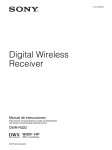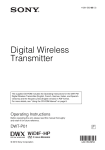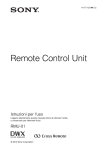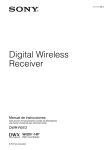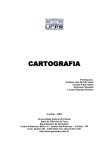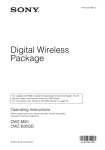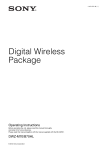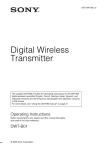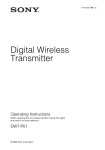Download 2 - Sony
Transcript
4-427-823-01 (1) Digital Wireless Receiver Operating Instructions Before operating the unit, please read this manual thoroughly and retain it for future reference. DWR-R02D © 2012 Sony Corporation WARNING To reduce the risk of fire or electric shock, do not expose this apparatus to rain or moisture. To avoid electrical shock, do not open the cabinet. Refer servicing to qualified personnel only. on, the user is encouraged to try to correct the interference by one or more of the following measures: - Reorient or relocate the receiving antenna. - Increase the separation between the equipment and receiver. - Connect the equipment into an outlet on a circuit different from that to which the receiver is connected. - Consult the dealer or an experienced radio/TV technician for help. You are cautioned that any changes or modifications not expressly approved in this manual could void your authority to operate this equipment. WARNING THIS APPARATUS MUST BE EARTHED. WARNING When installing the unit, incorporate a readily accessible disconnect device in the fixed wiring, or connect the power plug to an easily accessible socket-outlet near the unit. If a fault should occur during operation of the unit, operate the disconnect device to switch the power supply off, or disconnect the power plug. WARNING: Using this unit at a voltage other than 120 V may require the use of a different line cord or attachment plug, or both. To reduce the risk of fire or electric shock, refer servicing to qualified service personnel. This symbol is intended to alert the user to the presence of important operating and maintenance (servicing) instructions in the literature accompanying the appliance. If you have any questions about this product, you may call; Sony Customer Information Service Center 1-800-2227669 or http://www.sony.com/ Declaration of Conformity Trade Name: Model: Responsible party: Address: Telephone No.: SONY DWR-R02D Sony Electronics Inc. 16530 Via Esprillo, San Diego, CA 92127 U.S.A. 858-942-2230 This device complies with part 15 of the FCC Rules. Operation is subject to the following two conditions: (1) this device may not cause harmful interference, and (2) this device must accept any interference received, including interference that may cause undesired operation. For kundene i Norge For the customers in Canada Dette utstyret kan kobles til et IT-strømfordelingssystem. Operation is subject to the following two conditions: (1) this device may not cause interference, and (2) this device must accept any interference, including interference that may cause undesired operation of the device. For the customers in the U.S.A. This equipment has been tested and found to comply with the limits for a Class B digital device, pursuant to Part 15 of the FCC Rules. These limits are designed to provide reasonable protection against harmful interference in a residential installation. This equipment generates, uses, and can radiate radio frequency energy and, if not installed and used in accordance with the instructions, may cause harmful interference to radio communications. However, there is no guarantee that interference will not occur in a particular installation. If this equipment does cause harmful interference to radio or television reception, which can be determined by turning the equipment off and 2 All interface cables used to connect peripherals must be shielded in order to comply with the limits for a digital device pursuant to Subpart B of Part 15 of FCC Rules. This Class B digital apparatus complies with Canadian ICES-003. This model has an RF module of the FCC/IC approval built-in BUILT IN MODULE RM-223 FCC-ID: AK8RM223 IC: 409B-RM223 You are cautioned that any changes or modifications not expressly approved in this manual could void your authority to operate this equipment. For the customers in the U.S.A. This device complies with part 15 of the FCC Rules. Operation is subject to the following two conditions: (1) this device may not cause harmful interference, and (2) this device must accept any interference received, including interference that may cause undesired operation. IMPORTANT NOTE: To comply with the FCC RF exposure compliance requirements, no change to the antenna or the device is permitted, Any change to the antenna or the device could result in the device exceeding the RF exposure requirements and void user’s authority to operate this device. This device complies with FCC radiation exposure limits set forth for uncontrolled equipment and meets the FCC radio frequency (RF) Exposure Guidelines in Supplement C to OET65. This device has very low levels of RF energy that it is deemed to comply without testing of specific absorption radio (SAR). For the customers in Canada Operation is subject to the following two conditions: (1) this device may not cause interference, and (2) this device must accept any interference, including interference that may cause undesired operation of the device. The term “IC:” before the radio certification number only signifies that Industry Canada technical specifications were met. For the customers in Europe Hereby, Sony Corporation, declares that this DWR-R02D is in compliance with the essential requirements and other relevant provisions of the Directive 1999/5/EC. For details, please access the following URL: http://www.compliance.sony.de/ Voor de klanten in Europa För kunder i Europa Härmed intygar Sony Corporation att denna DWR-R02D står I överensstämmelse med de väsentliga egenskapskrav och övriga relevanta bestämmelser som framgår av direktiv 1999/5/EG. För ytterligare information gå in på följande hemsida: http://www.compliance.sony.de/ Para clientes na Europa Sony Corporation declara que este DWR-R02D está conforme com os requisitos essenciais e outras disposições da Directiva 1999/5/CE. Para mais informacoes, por favor consulte a seguinte URL: http://www.compliance.sony.de/ Til europæiske kunder Undertegnede Sony Corporation erklærer herved, at følgende udstyr DWR-R02D overholder de væsentlige krav og øvrige relevante krav i direktiv 1999/5/EF. For yderligere information gå ind på følgende hjemmeside: http://www.compliance.sony.de/ Asiakkaille Euroopassa Sony Corporation vakuuttaa täten että DWR-R02D tyyppinen laite on direktiivin 1999/5/EY oleellisten vaatimusten ja sitä koskevien direktiivin muiden ehtojen mukainen. Halutessasi lisätietoja, käy osoitteessa: http://www.compliance.sony.de/ For kunder i Europa Sony Corporation erklærer herved at utstyret DWR-R02D er i samsvar med de grunnleggende krav og øvrige relevante krav i direktiv 1999/5/EF. For flere detaljer, vennligst se: http://www.compliance.sony.de/ Για τους πελάτες που διαμένουν σε χώρες της Ευρώπης Με την παρούσα η Sony Corporation δηλώνει τι DWR-R02D συμμορφώνεται προς της ουσιώδεις απαιτήσεις και τις λοιπές σχετικές διατάξεις της οδηγίας 1999/5/ΕΚ. Για λεπτομέρειες παρακαλούμε πως ελένξετε την ακλουθη σελίδα του διαδικτύου: http://www.compliance.sony.de/ Hierbij verklaart Sony Corporation dat het toestel DWRR02D in overeenstemming is met de essentiële eisen en de andere relevante bepalingen van richtlijn 1999/5/EG. Nadere informatie kunt u vinden op: http://www.compliance.sony.de/ 3 Pentru clienţii din Europa Prin prezenta, Sony Corporation declară că acest DWR-R02D respectă cerinţele esenţiale și este în conformitate cu prevederile Directivei 1995/5/EC. Pentru detalii, vă rugăm accesaţi următoarea adresă: http://www.compliance.sony.de/ Pre zákazníkov v Európe Pro zákazníky v Evropě Sony Corporation tímto prohlašuje, že tento DWRR02D je ve shodě se základními požadavky a dalšími příslušnými ustanoveními směrnice 1999/5/ES. Podrobnosti lze získat na následující URL: http://www.compliance.sony.de/ Sony Corporation týmto vyhlasuje, že DWR-R02D spĺňa základné požiadavky a všetky príslušné ustanovenia Smernice 1999/5/ES. Podrobnosti získate na nasledovnej webovej adrese: http://www.compliance.sony.de/ Za stranke v Evropi Klientidele Euroopas Sony Corporation kinnitab käesolevaga seadme DWRR02D vastavust 1999/5/EÜ direktiivi põhinõuetele ja nimetatud direktiivist tulenevatele teistele asjakohastele sätetele. Üksikasjalikum info: http://www.compliance.sony.de/. Európai ügyfeleinknek Alulírott, Sony Corporation nyilatkozom, hogy a(z) DWR-R02D megfelel a vonatkozó alapvető követelményeknek és az 1999/5/EC irányelv egyéb előírásainak. További információkat a következő weboldalon találhat: http://www.compliance.sony.de/ Dla klientów w Europie Niniejszym Sony Corporation oświadcza, że DWRR02D jest zgodne z zasadniczymi wymaganiami oraz innymi stosownymi postanowieniami Dyrektywy 1999/5/WE. Szczegółowe informacje znaleźć można pod następującym adresem URL: http://www.compliance.sony.de/ 4 Sony Corporation izjavlja, da je ta DWR-R02D v skladu z bistvenimi zahtevami in ostalimi relevantnimi določili direktive 1999/5/ES. Za podrobnosti vas naprošamo, če pogledate naURL: http://www.compliance.sony.de/ Table of Contents Features .......................................................7 Parts Identification ......................................9 Front Panel.................................................... 9 Rear Panel................................................... 12 Preparation ................................................14 Rack Mounting ........................................... 14 System Configuration Examples .............15 Using the Supplied Antennas...................... 15 Configuration Example of Multi-Channel System ............................................... 17 Configuration Example of ST Remote System ............................................... 20 Configuration Example of NT Remote System ............................................... 21 Setting the Receiving Channel.................22 Selecting the Group/Channel...................... 22 Using the Active Channel Scan Function... 22 Using the Clear Channel Scan Function..... 23 Using the Encrypted Transmission Function ..............................................24 Using Secure Key Mode (SECURE KEY)................................ 24 Using Password Mode (PASSWORD)....... 24 Menu Displays and Detailed Settings......25 Menu Structure and Hierarchy.................... 25 Basic Menu Operations............................... 25 RECEIVER Menu........................................26 Group/channel Selection (GP/CH) ............. 26 Active Channel Scanning Function (ACTIVE CH SCAN) ........................................ 26 Clear Channel Scan Function (CLEAR CH SCAN)............................................... 26 Encrypted Transmission Function (ENCRYPTION)............................... 27 Setting Analog Audio Output Level (BAL OUT LEVEL).................................... 27 Setting the Attenuator for the Analog Unbalanced Output (UNBAL OUT ATT).................................................. 27 Ground Lift Function (GROUND LIFT).... 27 TRANSMITTER (Transmitter Virtual) Menu ....................................................27 Display of the Transmitter Name (NAME) ............................................ 27 Display of the Power Save Setting (POWER SAVE) ............................................... 28 Display of the Transmission Power Setting (RF POWER) .................................... 28 Display of Audio Input Level (INPUT LEVEL) ............................................. 28 Display of the Attenuator (ATT) ................ 28 Display of the Low-cut Filter Setting (LCF)................................................. 28 Display of the +48 V Power Setting (+48V) ............................................... 28 Display of Accumulated Transmitter Use Time (TIME) ..................................... 28 Display of Internal Signal Generation (INTERNAL SG) .............................. 28 POWER Switch Lock (PWR SW LOCK)............................................... 28 POWER Switch Status (PWR SW STATE) ............................................. 28 RF REMOTE Menu..................................... 28 Using the Cross Remote (RF REMOTE) ... 28 Pairing With a Transmitter (PAIRING) ..... 28 Displaying the Remote Mode (MODE)...... 30 UTILITY Menu ............................................ 30 Items Related to Signal Reception (RF submenu) ........................................... 30 Items Related to Audio (AUDIO submenu) ........................................... 31 Items Related to Network (NETWORK submenu) ........................................... 31 Items Related to Alerts (ALERT FUNCTION submenu) ........................................... 31 Items Related to Display (DISPLAY submenu) ........................................... 32 Resetting Parameters to Their Factory Settings (FACTORY PRESET) ...................... 32 Displaying the Software Version (VERSION) ....................................... 32 Changing the Settings on the Transmitter.......................................... 33 Group/channel Setting (GP/CH)................. 33 Transmitter Name Setting (NAME) ........... 33 Power-saving Setting (POWER SAVE) ..... 33 Transmission Power Setting (RF POWER) .................................... 33 Audio Input Level Setting (INPUT LEVEL) ............................................. 33 Attenuator Setting (ATT) ........................... 33 Table of Contents 5 Low-cut Filter Setting (LCF)...................... 33 +48 V Power Setting (+48V)...................... 33 Resetting Accumulated Transmitter Use Time (TIME) .............................................. 33 Internal Signal Setting (INTERNAL SG)... 33 POWER Switch Lock Setting (PWR SW LOCK)............................................... 33 Block Diagram ...........................................34 When the Alert Indicator Lights ...............35 Error Messages .........................................36 Troubleshooting ........................................37 Important Notes on Operation .................39 Notes on Using the Receiver ...................... 39 On cleaning................................................. 39 Specifications ............................................40 Carrier Frequencies and Channel Steps....................................................42 6 Table of Contents Features The DWR-R02D Digital Wireless Receiver is a rackmountable wireless receiver capable of receiving two channels from digital wireless transmitters. This receiver enables the application of multiple channels over unused television channels through the use of the built-in Sony original channel plan. What is DWX? DWX refers to Sony’s new digital wireless microphone system. The DWX series reflects Sony’s extensive expertise in professional microphones and sound design. It represents a successful blend of Sony know-how, wireless technology renowned for stability, and cutting-edge digital audio technology. In addition to realizing the high sound quality possible with a digital system, the DWX series supports multichannel simultaneous operation, encrypted transmission, and metadata transmission for monitoring the status of multiple transmitters. Using a main link and a separate additional link, remote control of transmitters from the receiver is also possible. With its many advanced features, the system has the potential to revolutionize the workflow of professional applications. What is WiDIF-HP? WiDIF-HP (WiDIF: Wireless Digital Interface Format, HP: High Profile) is a wireless digital audio interface format developed by Sony. It enables highly secure transmission with high sound quality and low system latency, and supports simultaneous multi-channel operation. What is Cross Remote? Cross Remote is a system that allows transmitters to be monitored and controlled from a receiver and the Wireless Studio control software installed on a computer connected to the receiver. For example, the settings of a transmitter worn under clothing can be easily changed over the wireless link. Preprogrammed wireless channel plans for simultaneous multi-channel operation The DWR-R02D has many preprogrammed channel groups, meaning combination of wireless channels to permit simultaneous operation of multiple channels without intermodulation. The DWR-R02D also has channel plans for multi-channel system using digital wireless system with analog wireless system, making the channel setting easier in such cases. Building up wireless remote control system according to system scale Digital wireless transmitters can be remotely controlled while checking their status on the display of the DWRR02D. You can also use the supplied PC control software to enable remote control from a PC. According to the scale and purposes of the system, the following two types of wireless remote control system can be built up. ST remote system (stand-alone wireless remote control system) The DWR-R02D emits control signal through the whip antenna attached to the REM ANT connector to control the transmitters. NT remote system (network wireless remote control system) By adding the optional RMU-01 Remote Control Unit, up to 82 transmitters can be controlled, enabling the multichannel remote control system operation. Using two or more RMU-01 units within a system can achieve wider area coverage. Operation status monitoring and remote control of devices via the Wireless Studio software The supplied Wireless Studio software allows you to monitor the status of each receiver, transmitter, and RMU used for operation, as well as change the settings for each receiver and transmitter. By saving the setting configurations as settings files and loading the files, you can configure groups of settings simultaneously. Two-channel wireless receiver With its dual-channel receiver capability, one DWR-R02D can be used with two transmitters simultaneously. Up to eight units can be connected to an antenna in cascade, and up to 16 channels can also be operated without an antenna divider. Furthermore, if an optional WD-850 UHF Antenna Divider is used, a system with more than 16 channels can be built. Auto channel scanning functions The DWR-R02D comes with two auto channel scanning functions (active channel scan function and clear channel scan function) that allow for fast, easy and safe frequency channel changes. Various information display and improvement of operability The large-scale OLED (Organic Light-Emitting Diode) display shows various operational information. The large display, menu buttons, and jog dial enable fast operation. Furthermore, an ALERT indicator on the front panel lights Features 7 if trouble occurs during operation, so you can respond quickly. Rack mounting The DWR-R02D can be mounted in an EIA standard 19inch rack (1U size). Solid all-in-one structure is adopted on the screw brackets and side panels. Two-way powering A wide range of power-supply voltages from 100 to 240 V AC is supported. A DC input is also included to enable use in almost any environment. 8 Features Parts Identification Front Panel 1 POWER switch 2 UTILITY button 3 Monitor indicators 1 Display (see page 10) d VOLUME control 5 PHONES terminal 2 Controls (see page 11) a POWER switch Turns the receiver on or off. Set to the \ position to turn the receiver on. Set to the a position when turning off the main power supply. Note When DC power is being input, you cannot turn off the power supply using this switch. To turn off the power supply in such cases, turn off the connected external power supply, or disconnect the connected cable. b UTILITY (UTILITY menu) button Press to display UTILITY menu. This button lights up brightly during UTILITY menu operation. c Monitor indicators One of four indicators lights up corresponding to the VOLUME control operation. 1/2: Audio from channel 1 is output from the L channel of the headphones and audio from channel 2 is output from the R channel. 1: Audio from channel 1 is output from the L and R channels of the headphones. 2: Audio from channel 2 is output from the L and R channels of the headphones. 1+2: Audio from channel 1 and 2 are mixed to be output L and R channels of the headphones. d VOLUME (monitor channel selection/monitor volume) control Press to change the audio output from the headphones. Rotate to control monitor volume. e PHONES (headphones) terminal Connect the headphones here. Parts Identification 9 1 Display The contents of the display before the DWR-R02D enters menu operation (top display) are described below. Since the top display shows information contained in the metadata sent from the transmitter as well as the receiver settings and status, this can be used for operation monitoring. The display contents of receiver channel 1 and 2 are the same. The display of receiver channel 1 is used for illustration purposes. 1 QL meter 2 Receiver channel number 3 Cross Remote condition indication 4 Digital output sync indication 5 Audio level meter 9 Reception channel information 0 RF indicator qa RF level meters 6 AF/PEAK indicator 7 Transmission power indication 8 Battery indication qs Antenna selection indication a QL (signal quality level) meter Indicates the quality of data that is received. This meter allows you to monitor RF signal deterioration that may occur when there is signal interference or when the transmitter is too far from the receiver. b Receiver channel number Indicates the receiver channel number. c Cross Remote condition indication Indicates the signal transmission condition of the wireless remote control function (four levels). : Good transmission : Somewhat good transmission : Somewhat poor transmission : Poor transmission : Unable to communicate with paired transmitter Note When the wireless remote control function (see page 28) is off, this indication does not appear. d Digital output sync indication Indicates sync status of the signal output from the DIGITAL OUT connectors. 10 Parts Identification INT: Output signal is in sync with the internal clock. EXT: Output signal is in sync with the signal input from the WORD SYNC IN connector. e Audio level meter Indicates the level of audio signal input to the transmitter. The segments indicating below the reference input level of the transmitter appear dimly. When “MIC” is set for the reference input level on the transmitter: Segments indicating –36 dBFs or below appear dimly. When “LINE” is set for the reference input level on the transmitter: Segments indicating –20 dBFs or below appear dimly. f AF/PEAK (audio signal peak) indicator Lights up green when the audio signal exceeding reference level is input to the transmitter. Lights up red when the audio signal exceeding –3 dBFs is input to the A/D converter on the transmitter. g Transmission power indication Indicates the current transmission power setting. This setting can be changed in the TRANSMITTER menu (see page 27). H: transmitting at 50 mW M: transmitting at 10 mW L: transmitting at 1 mW For details on changing the transmitter settings, see “Changing the Settings on the Transmitter” on page 33. 2 Controls The control areas for channel 1 and channel 2 are identical. 1 ALERT indicator 2 Jog dial 3 RECEIVER menu button h Battery indication Based on metadata from the transmitter, this shows the transmitter’s battery condition according to eight level indications. Replace both batteries when the battery indication starts to flash. For details on how to change the batteries on the transmitter, refer to the Operating Instructions supplied with the transmitter. i Reception channel information Shows the information on receiving signal and the transmitter name. First row: Group and channel Middle row: Frequency of the channel Last row: Transmitter name and sleep state j RF (radio reception) indicator Lights up to indicate the level of the signal input from the ANTENNA a/b IN connector as follows. On in orange: 80 dBµ or more On in green: 25 dBµ to 80 dBµ On in red: 15 dBµ to 25 dBµ Off: Less than 15 dBµ k RF (radio reception) level meters Indicates the level of the signal input from the ANTENNA a/b IN connector. The number of segments that light up depends on the input level. l Antenna selection indication Indicates the antenna currently selected by the diversity function. 4 RF REMOTE menu button 5 TRANSMITTER menu button 6 ESC button a ALERT (alert) indicator Lights up red when error is detected. For the specific causes of alerts and remedies, see “When the Alert Indicator Lights” on page 35. b Jog dial Rotate to select an item or a parameter value in the menu. Press to enter the selected item or parameter value. c RECEIVER (RECEIVER menu) button Press to enter the RECEIVER menu. While in the RECEIVER menu, this button lights up brightly. d RF REMOTE (RF REMOTE menu) button Press to enter the RF REMOTE menu. While in the RF REMOTE menu, this button lights up brightly. e TRANSMITTER (TRANSMITTER menu) button Press to enter the TRANSMITTER menu. While in the TRANSMITTER menu, this button lights up brightly. f ESC (escape) button Press to go back to the previous menu display. Parts Identification 11 Rear Panel 1 ANALOG BALANCED OUT 1/2 connectors 2 ANALOG UNBALANCED OUT 1/2 connectors 3 DIGITAL OUT 1/2 connectors 4 LAN (10/100) connector 5 ANTENNA a/b IN connectors 6 AC IN connector 7 DC IN connector 8 ANTENNA a/b OUT connectors 9 REM ANT q; WORD SYNC IN/OUT connectors and 75 Ω termination switch a ANALOG BALANCED OUT (analog balanced output) 1/2 connectors (XLR type) Connect the analog input connector of mixer, amplifier, or other equipment. You can use menu operations to set the output level and to disconnect the XLR connector grounding (pin 1) and the chassis grounding. For details, see “Setting Analog Audio Output Level (BAL OUT LEVEL)” on page 27 and “Ground Lift Function (GROUND LIFT)” on page 27. b ANALOG UNBALANCED OUT (analog unbalanced output) 1/2 connectors (TS phone type) These connectors output the same audio signals as the ANALOG BALANCED OUT connectors. Connect these to the TS PHONE input connectors of guitar effects units and amplifiers, for example. You can use menu operations to insert attenuators into the audio output. For details, see “Setting the Attenuator for the Analog Unbalanced Output (UNBAL OUT ATT)” on page 27. c DIGITAL OUT (digital output) 1/2 connectors (1: XLR type, 2: BNC-R) These connectors output a digital audio signal in AES3 format. Connect the digital input connector of mixer, amplifier, or other equipment. d LAN (Ethernet) (10/100) connector (RJ-45) This is a 100Base-TX connector for network connection. Connect to a Windows PC, in order to use the supplied Wireless Studio software for communications with the computer. For connection to a computer, use a category 5 or superior LAN cable with a maximum length of 100 m (approx. 12 Parts Identification 330 ft). If the connection requires a total cable length exceeding 100 m (approx. 330 ft), use a hub between the computer and the DWR-R02D. Use the following type of cable when: Directly connecting the computer and the DWR-R02D: Cross cable Using a hub between the computer and the DWRR02D: Straight cable CAUTION • Do not touch the LAN connector directly with your hands. The transfer of static electricity may result in malfunction of the unit. • For safety, do not connect the connector for peripheral device wiring that might have excessive voltage to this port. Follow the instructions for this port. ATTENTION Ne touchez pas le connecteur LAN directement avec vos mains. Le transfert d’électricité statique peut entraîner un dysfonctionnement de l’appareil. VORSICHT Berühren Sie den LAN-Anschluss nicht direkt mit den Händen. Durch elektrostatische Entladungen können Fehlfunktionen des Geräts verursacht werden. ATTENZIONE Non toccare il connettore LAN direttamente con le mani. L’eventuale trasferimento di elettricità statica può causare il malfunzionamento dell’unità. PRECAUCIÓN No toque el conector LAN directamente con las manos. La transferencia de electricidad estática puede provocar un fallo de funcionamiento de la unidad. e ANTENNA a/b IN (antenna a/b input) connectors (BNC-R) Connect an optional UHF antenna (e.g., AN-820A) and the supplied whip antenna to these connectors. When an antenna is connected, this connector supplies 9 V or 12 V DC power to the booster incorporated in the antenna. When using an antenna which does not require a power supply, you can turn off the power output by menu operation. For details, see “DC power supply setting for antennas (ANT DC OUT)” on page 30. Antenna attenuator can be also set with menu operation according connection methods of the antennas. For details, see “Antenna attenuator setting (ANT ATT a/ b)” on page 30. CAUTION ANTENNA a/b IN connectors are non LPS (Limited Power Source) circuits. Notes • Do not short-circuit this connector. • When connecting DWR-R02D units in cascade, set ANT ATT a/b to “0dB” and ANT DC OUT to “OFF” on any DWR-R02D unit that is not directly connected to the antenna. About the antenna gain and the cable loss When the antenna with the booster is connected to the DWR-R02D and the antenna gain exceeds the coaxial cable loss between the antenna and the DWR-R02D, the RF signal which exceeds the allowable level may be input to this unit. To prevent this, set the cable loss and antenna attenuator (0dB, 5dB or 10dB) (see page 30) to meet the following equation. The RF indicator on the receiver lights in orange when the input becomes 80 dBµ or higher, so you can use it as a rough guide. Gain of antenna booster - Cable loss between antenna and this unit - Antenna attenuator setting (dB) = 0 dB or less Reference: signal loss examples RG-212/U Type of cable RG-213/U 600 MHz 800 MHz 600 MHz 800 MHz Frequency Cable 50 m length (approx. 165 ft) 12 dB 14 dB 9 dB 11 dB 100 m (approx. 330 ft) 24 dB 28 dB 18 dB 22 dB For details on gain of antenna booster, refer to the operating instructions supplied with the antenna. Notes • The cable loss may differ depending on the manufacturer of the cables. • The rated resistance of ANTENNA a/b IN connectors is 50 Ω. If the cable with 75 Ω resistance is used, actual signal loss is usually a few dB lower than the values on the table above. f AC IN connector Connect to an AC power source with the supplied AC power cord. g DC IN connector (XLR) This connector connects to an external +12 V DC power supply. The DC IN pin configuration of the unit is as follows. Pin No. Function 1 – 2 NC 3 NC 4 + Note Make connections using proper polarity. Incorrect polarity may damage the unit. Always check the polarity before making the connection. AC power supply is prioritized when operating the unit. To stop DC power supply, turn off the connected external power supply or disconnect the connected cable. h ANTENNA a/b OUT (antenna a/b output) connectors (BNC-R) These connectors output the signals input from the ANTENNA a/b IN connectors. Using these connectors, you can connect up to eight of DWR-R02D units in cascade. i REM ANT (ST remote system antenna) This is an external antenna for the ST remote system. Parts Identification 13 j WORD SYNC IN/OUT (sync signal input/output) connectors and 75 Ω termination switch When you want to synchronize digital output with an external sync signal, input the external sync signal to the WORD SYNC IN connector. The sync signal input from the IN connector is output from the OUT connector. Set the 75 Ω termination switch of only the DWR-R02D unit at the end of the cascade connection to ON. Preparation Rack Mounting Use the EIA standard 19-inch rack (1U size) with a depth of 350 mm to install the DWR-R02D. For details on connecting to the WORD SYNC connectors, see “Connection Example of Word Clock and Audio” on page 19. Rack Screws (+B M5 × 12) DWR-R02D Screws (+B M5 × 12) To use the DWR-R02D without installing in the rack Attach the supplied four feet to the bottom of this unit, as illustrated below. Attach the adhesive side of the feet to the circular marks at the bottom of the unit. Foot To install the DWR-R02D in the rack, be sure to remove the attached feet. 14 Preparation System Configuration Examples You can build a multi-channel system, ST remote system (see page 7), or NT remote system (see page 7) shown below in accordance with the scale and purpose of the system you want to build. You can improve user-friendliness by combining a multichannel system with a remote system. The type and maximum number of equipment that can be included in each system are described below. Tooth lock washer Hexagon nut Note When any RMU-01 unit is detected in the Ethernet connection, the system automatically operates in NT remote system mode. When no RMU-01 unit is detected, ST remote system mode is applied. The wireless remote control function receives a change command from the receiver or RMU-01 via a 2.4 GHz signal, and replies with the metadata in the audio packet. Therefore, use the wireless remote control function where it will be within range of the audio signal from the transmitter. Multi-channel ST remote system system NT remote system DWR-R02D 1 to 41 1 to 3 1 to 41 Sony digital wireless transmitter 1 to 82 1 to 6 1 to 82 RMU-01 Not required Not required 1 to 9 Wireless Studio Can be used to monitor the status of receivers, transmitters, and RMUs Antenna mount with BNC connector Note You can also attach the antennas so that the hexagon nuts are located on the front side of the front panel. If you have trouble securing the hexagon nuts on the back side of the front panel, insert the antenna mounts with BNC connectors into the front panel from the back side, and secure the nuts on the front side. 2 Attach the supplied whip antennas. Using the Supplied Antennas To maximize the reception performance of this unit, we recommend using optional AN-820A or AN-01 UHF antennas. For narrow service areas, however, you can also use the supplied whip antennas. Whip antenna (supplied) Note When using the supplied whip antennas, be sure to verify your service area beforehand. The supplied whip antennas can be attached to the front or rear panel of the unit. Front panel attachment 1 Insert the supplied antenna mounts with BNC connectors into the front panel, and secure them with the supplied hexagon nuts (14 mm). System Configuration Examples 15 3 Use commercially available BNC cables (50 Ω, 60 cm or longer) to connect the antenna mounts with BNC connectors to the ANTENNA a/b IN connectors on the rear panel of the unit. Rear panel attachment Attach the supplied whip antennas to the ANTENNA a/b IN connectors on the rear panel. Whip antenna (supplied) 16 System Configuration Examples Configuration Example of Multi-Channel System UHF antennas Transmitters 1) Mixer or I/O box DWR-R02D 2) 3) To a wall outlet To DC power supply 1) When 41 DWR-R02D units are used, up to 82 transmitters can be used. 2) Up to 41 DWR-R02D units can be used by incorporating optional WD-850 units. 3) When connecting DWR-R02D units in cascade, set ANT ATT a/b to “0dB” and ANT DC OUT to “OFF” on any DWR-R02D unit that is not directly connected to the antenna. System Configuration Examples 17 Usage Example of Antenna Divider Example of a system that connects a total of 41 units (82 channels) in cascade via a separately sold WD-850 UHF antennas WD-850 (sold separately) 18 System Configuration Examples Connection Example of Word Clock and Audio For digital audio output to be performed correctly, it is necessary to connect a device incorporating a sampling rate converter to the DIGITAL OUT 1/2 connector of the receiver or input a master word clock signal to the WORD SYNC IN connector of the receiver and perform synchronization. There are the following two types of system for inputting a master word clock signal to perform synchronization. Synchronization system example 2 This system divides the master word clock signal with a divider, and then connects to each device. Set the 75 Ω termination switches of all DWR-R02D units to ON. Master word clock Word clock divider Note If the number of connected devices is high, we do not recommend cascade connections. We recommend using a word clock divider. Synchronization system example 1 This system connects the master word clock signal in cascade via the WORD SYNC OUT connector of this device. Set the 75 Ω termination switch of only the DWR-R02D unit at the end of the cascade connection to ON. Master word clock a) WORD SYNC IN b) Set the 75 Ω termination switches to ON a) WORD SYNC IN b) WORD SYNC OUT c) Set the 75 Ω termination switch to OFF d) Set the 75 Ω termination switch to ON System Configuration Examples 19 Configuration Example of ST Remote System The DWR-R02D controls the system with the wireless remote control function, by using the antenna attached to the REM ANT connector on the rear panel. Note In the ST remote system, each DWR-R02D unit uses one channel of radio wave. When more transmitters are used in the system, communication congestion may occur, resulting in slow response on the controlled devices. If you plan to use six or more transmitters, operation in NT remote system using the optional RMU-01 is recommended. Up to six transmitters UHF antennas DWR-R02D 1) To DC power supply To a wall outlet Mixer or I/O box 1) Use of up to three DWR-R02D units is recommended. 20 System Configuration Examples Configuration Example of NT Remote System In the NT remote system, up to 82 transmitters can be controlled by using the one RMU-01 unit (not supplied). Up to nine RMU-01 units can be connected to the system to cover wider area. For details on how to install the RMU-01, refer to the Operating Instructions supplied with the RMU-01. Transmitters 1) UHF antennas RMU-01 2) DWR-R02D 3) To DC power supply Mixer or I/O box PoE PoE To a wall outlet Hub PC 1) When 41 DWR-R02D units are used, up to 82 transmitters can be used. 2) Up to nine RMU-01 units can be installed to expand the NT remote operation area. 3) Up to 41 DWR-R02D units can be used by incorporating optional WD-850. System Configuration Examples 21 Setting the Receiving Channel The receiver provides groups of channels for interferencefree transmission. When using multiple wireless microphones and transmitters (simultaneous multichannel operations) within the same area, selecting the same group and using a channel within that group can prevent signal interference. For details on groups and channels, refer to “Sony Digital Wireless Microphone System Frequency Lists” on the supplied CD-ROM “Digital Wireless Receiver.” For details on menu operations, see “Basic Menu Operations” on page 25. Selecting the Group/Channel Note If the receiving channel (CH) configured on the receiver is a channel for which use with the wireless remote control function is restricted on the transmitter side, the UNMATCH screen appears. In such cases, change the receiving channel on the receiver. If you want to use the restricted channel, set REMOTE to OFF in the transmitter’s menu to release the channel restriction, and manually configure the transmitter’s channel. About operation when using with dedicated digital channel plan When performing multi-channel operation with a channel plan for digital only, make sure the RF indicator is always lit in green when in the operation area. The RF indicator lights in red or goes out when the reception signal input is weak, and lights in orange when it is strong. If necessary, we recommend adjusting the gain of the connected antenna and configuring settings such as the antenna attenuator and antenna direction. Set the group (GP) and channel (CH) as follows: In the procedure below, the controls for the receiver channel 1 are used for illustration purposes. About use of the same group and channel by adjacent systems When the same group and channel are being used by two or more systems that are within sight of each other and are separated without partitions or obstacles in wide open place, each system should be at least 100 meters away from the others to avoid interference. Using the Active Channel Scan Function 1 Press the RECEIVER button to select the RECEIVER menu. 2 Rotate the jog dial to move the cursor to GP/CH indication (the characters of the item selected with the cursor become highlighted), and then press the dial. 3 Rotate the jog dial to move the cursor to group indication that you want to select, and then press the dial. 4 Rotate the jog dial to move the cursor to channel indication that you want to select, and then press the dial. When the Cross Remote (see page 28) is operating: When you change the channel setting on the receiver, the new channel setting is sent to the transmitter that is paired with that receiver. 22 Setting the Receiving Channel This function scans for a Sony digital wireless frequency from the channel lists within the GP (group) selected during the GP/CH selection function. Required condition for the detection: • Sony digital wireless signal • The setting of the encrypted transmission function is correct. 1 Press the RECEIVER button to select the RECEIVER menu. 2 Rotate the jog dial to move the cursor to ACTIVE CH SCAN indication, and then press the dial. A message “START SCAN?” appears. 3 Rotate the jog dial to select YES, and then press the dial. Scanning starts. When a Sony digital wireless frequency is detected, scanning stops and the frequency is displayed. If you select NO in this step The scanning function is cancelled. 4 If you decide to use that channel, rotate the jog dial to select SET, and then press the dial. To search for another frequency Rotate the jog dial to select CONTINUE, and then press the dial. Notes • If an empty channel within the group is not found by the second try, scanning is cancelled. • If the receiving channel (CH) configured on the receiver is a channel for which use with the wireless remote control function is restricted on the transmitter side, the UNMATCH screen appears. In such cases, change the receiving channel on the receiver. If you want to use the restricted channel, set REMOTE to OFF in the transmitter’s menu to release the channel restriction, and manually configure the transmitter’s channel. Note If a Sony digital wireless frequency within the group is not found by the second try, scanning is cancelled. Using the Clear Channel Scan Function This function searches for a channel that is not being used by another wireless device or by a TV station. This function makes it easy to find an available channel to allow the wireless microphone to be used without interference. The function searches for empty channels among the registered channels within the channel group selected by the GP/CH selection function, and lists the detected channels in the order with less interference. 1 Press the RECEIVER button to select the RECEIVER menu. 2 Rotate the jog dial to move the cursor to CLEAR CH SCAN indication, and then press the dial. A message “START SCAN?” appears. 3 Rotate the jog dial to select YES, and then press the dial. Scanning starts. Empty channels within the specified channel group (GP) are searched. When scanning finishes, detected empty channels are listed in the order with less interference. 4 Rotate the jog dial to select the channel that you want to use, and then press the dial. When the Cross Remote (see page 28) is operating: When the jog dial is pressed in Step 4 above, a message confirming to apply the selected channel to the transmitter that is paired with the DWR-R02D appears. When you rotate the jog dial and select OK and press the dial, the selected channel is applied to the transmitter. Setting the Receiving Channel 23 3 Using the Encrypted Transmission Function This receiver is capable of receiving scrambled signals from Sony digital wireless transmitters. This function prevents hacking of the signal. To use this function, select one of the following encrypted transmission modes: Secure key mode: A secure key that is automatically generated by the transmitter is used by both the transmitter and receiver in this one-to-one encrypted transmission method. Password mode: You choose a password of up to eight characters that can be set for multiple transmitters and receivers. This enables encrypted transmission to be conducted within a group. Notes • Make sure the same mode is set on the transmitter and receiver. • When using an encryption key method, pair the transmitter and receiver. The receiver searches for a transmitter that it has been paired with. After the receiver detects the transmitter, the transmitter exchanges the encryption key with the receiver and encrypted transmission begins. Note When the RF REMOTE function (see page 28) is off, encryption key exchange cannot be carried out. Using Password Mode (PASSWORD) Set this mode when multiple transmitters are paired with multiple receivers for encrypted transmission. If the transmitters and receivers are set with the same userdesignated password, the audio signal can be decoded. This mode is useful when multiple transmitters and receivers are used as a single group, or when the audio signal from one transmitter is received by multiple receivers at the same time. 1 In the RECEIVER menu, rotate the jog dial to move the cursor to ENCRYPTION indication, and then press the dial. 2 Rotate the jog dial to select PASSWORD, and then press the dial. 3 Enter a password of up to 8 characters on the receiver. Using Secure Key Mode (SECURE KEY) Use this mode for one-to-one encrypted transmission between one transmitter and one receiver. An encryption key that cannot be read from the outside is automatically generated by the transmitter. This key is transmitted to the receiver through the wireless remote control function (see page 28), enabling encrypted transmission to take place. The encryption key used by the transmitter and receiver is newly generated for each key transmission, resulting in highly secure communication. The encryption key used between the transmitter and the receiver is saved when the power is turned off, so the encrypted transmission can be resumed the next time the power is turned on. 1 2 Rotate the jog dial to move the cursor to select the character that you want to enter. And then, press the dial to add the selected character to the end of the current password. To delete the last character in the current password Rotate the jog dial to select BS, and then press the dial. Note that the adding or deleting a character in the middle of the password cannot be done. To cancel entering the password Rotate the jog dial to select CANCEL, and then press the dial. 4 After entering the characters, rotate the jog dial to move the cursor to select OK, and then press the dial. Set SECURE KEY on the transmitter that will transfer the encryption key. 5 Set the encrypted transmission function on the transmitter to PASSWORD. For details on transmitter operations, refer to the operating instructions supplied with the transmitter. 6 On the transmitter, set the same password that was set on the receiver. Preparing the transmitter Preparing the receiver (this unit) 1 In the RECEIVER menu, rotate the jog dial to move the cursor to ENCRYPTION indication, and then press the dial. 2 Rotate the jog dial to select SECURE KEY, and then press the dial. 24 Exchanging the encryption key Using the Encrypted Transmission Function For details on transmitter operations, refer to the operating instructions supplied with the transmitter. Note It is recommended that you change the password periodically. UTILITY menu Menu Displays and Detailed Settings RF BAND ANT ATT a ANT ATT b ANT DC OUT Menu Structure and Hierarchy AUDIO SYNC SOURCE DELAY ADJUST Menu structure NETWORK RECEIVER NAME IP ADDRESS SUBNET MASK ALERT FUNCTION RF LOW RF OVER QL LOW AF PEAK TX BATTERY LOW ENCRYPTION UNMATCH EXTERNAL WORD SYNC UNLOCK DISPLAY BRIGHTNESS DIMMER MODE The receiver has four kinds of menu, as follows: RECEIVER menu A menu that includes receiver setting functions. TRANSMITTER menu A menu that allows you to check the settings on the transmitter currently in communication with the receiver channel 1/2. RF REMOTE menu A menu that allows you to perform pairing and to make the basic setting for the wireless remote control function. FACTORY PRESET UTILITY menu A menu that includes meter indications, network settings, and settings for the organic light-emitting diode display. The UTILITY menu settings apply to receiver channel 1 and 2. Basic Menu Operations Menu hierarchy In the procedure below, the controls for the receiver channel 1 are used for illustration purposes. VERSION RECEIVER menu Function name Item to be set GP/CH ACTIVE CH SCAN CLEAR CH SCAN ENCRYPTION BAL OUT LEVEL UNBAL OUT ATT GROUND LIFT TRANSMITTER menu NAME POWER SAVE RF POWER INPUT LEVEL ATT LCF +48V TIME INTERNAL SG PWR SW LOCK PWR SW STATE 1 Press one of the menu buttons (RECEIVER, TRANSMITTER, RF REMOTE, or UTILITY button) to select the menu. 2 Rotate the jog dial to select the item to be set, and then press the dial. RF REMOTE menu RF REMOTE PAIRING MODE Menu Displays and Detailed Settings 25 For details on items contained in each menu, see “Menu Structure and Hierarchy” on page 25. 3 Rotate the jog dial to change the setting. 4 Press the jog dial to enter the setting. RECEIVER Menu For details on menu operation, see “Basic Menu Operations” on page 25. Use this menu to set the digital wireless receiver functions (the main functions of this receiver). The following shows the US model display. Items to be set Function name In this section, the functions included in the menu and their parameters are explained. Underlined items are the factory settings. Group/channel Selection (GP/CH) Set the group and channel to receive. See “Carrier Frequencies and Channel Steps” on page 42 for factory settings. For details, see“Selecting the Group/Channel” on page 22. Active Channel Scanning Function (ACTIVE CH SCAN) The active channel scan function operates. For details, see “Using the Active Channel Scan Function” on page 22. Clear Channel Scan Function (CLEAR CH SCAN) The clear channel scan function operates. For details, see “Using the Clear Channel Scan Function” on page 23. 26 RECEIVER Menu Encrypted Transmission Function (ENCRYPTION) Set the parameters for the encrypted transmission function. SECURE KEY: Sets the encryption key method. PASSWORD: Sets the password method. OFF: The encrypted transmission function is not used. For details, see “Using the Encrypted Transmission Function” on page 24. Setting Analog Audio Output Level (BAL OUT LEVEL) TRANSMITTER (Transmitter Virtual) Menu You can view the status of the transmitter by using the transmitter virtual menu and displaying metadata received from the transmitter in the display. For details on menu operation, see “Basic Menu Operations” on page 25. Selects analog audio output level for the ANALOG BALANCED OUT 1/2 connectors. For details on how to change the setting information of the transmitter, see “Changing the Settings on the Transmitter” on page 33. MIC: Selects the microphone level (reference level: –58 dBu). LINE: Select the line level (reference level: –12 dBu). The Sony digital wireless transmitter sends not only digital audio signals, but also various other information (metadata) related to transmitter settings. RF audio signal Setting the Attenuator for the Analog Unbalanced Output (UNBAL OUT ATT) Metadata Set the attenuator level for the analog unbalanced output. Wireless remote control 0dB/3dB/6dB/9dB/12dB/15dB/18dB/21dB Transmitter settings Ground Lift Function (GROUND LIFT) When LIFT is selected, pin 1 (GROUND) of the XLR connector is lifted from the chassis grounding to prevent hum, buzz, and other noise caused by ground loops. GROUND: Connects pin 1 (GROUND) of the XLR connector to the chassis grounding. LIFT: Lifts pin 1 (GROUND) of the XLR connector from the chassis grounding. Note Select LIFT only in environments where hum, buzz, and other noise occur. Selecting it may make the unit more susceptible to exogenous noise. Note “NO DATA” appears when the transmitter is turned off or located outside the service area. “NO FUNCTION” appears when the transmitter does not have the metadata transmission function. In this section, displayed transmitter settings are explained. Display of the Transmitter Name (NAME) The name setting of the transmitter is displayed. TRANSMITTER (Transmitter Virtual) Menu 27 Display of the Power Save Setting (POWER SAVE) RF REMOTE Menu The power save setting of the transmitter is displayed. Display of the Transmission Power Setting (RF POWER) The transmission power setting of the transmitter from which transmission is currently being received is displayed. Display of Audio Input Level (INPUT LEVEL) The audio input level setting of the transmitter from which transmission is currently being received is displayed. Display of the Attenuator (ATT) The attenuator setting of the transmitter is displayed. Display of the Low-cut Filter Setting (LCF) The low-cut filter setting of the transmitter is displayed. Display of the +48 V Power Setting (+48V) The +48 V power setting of the transmitter is displayed. Display of Accumulated Transmitter Use Time (TIME) This receiver is equipped with the wireless remote control function that can be used to set the parameters (low-cut filter, attenuation operation, power save mode, etc.) of the transmitter through the TRANSMITTER menu. This function makes it easier to operate and manage the microphone system while in the field. This wireless remote control is 2.4 GHz IEEE802.15.4 compliant and has no effect on the RF band of digital wireless audio. This function is activated when pairing is established between the transmitter and the receiver using the RF REMOTE menu. Note If the software version is not suitable for use with this receiver, the wireless remote control function may not function. A software update may be necessary to enable proper functioning. For details on software updates, contact your Sony service representative. For details on transmitter software versions that are compatible with this receiver, see “Transmitter software version” on page 39. Using the Cross Remote (RF REMOTE) This function must be set to allow the wireless remote control function to be used between the transmitter and receiver. The accumulated use time of the transmitter is displayed. OFF: Stops the wireless remote control function. ON: Starts the wireless remote control function with the previously paired receiver. Display of Internal Signal Generation Pairing With a Transmitter (PAIRING) (INTERNAL SG) Displays whether the transmitter’s internal signal is being generated. POWER Switch Lock (PWR SW LOCK) The POWER switch lock function setting of the transmitter is displayed. POWER Switch Status (PWR SW STATE) The POWER switch status of the transmitter is displayed. 28 For details on menu operation, see “Basic Menu Operations” on page 25. RF REMOTE Menu Pairing links the receiver with the transmitter which the wireless remote control function is to be used. Set pairing configurations as follows: 1 In the RF REMOTE menu, rotate the jog dial to select PAIRING, and then press the dial. A message “START PAIRING?” appears. 2 Set the transmitter to be controlled to pairing mode. For details on how to operate the transmitter, refer to the operating instructions supplied with the transmitter. 3 Rotate the jog dial to select YES, and then press the dial. The receiver starts searching for transmitters and then displays the names of transmitters with which pairing is possible. During the search, pressing any operation key on the receiver will cancel pairing mode. 4 Rotate the jog dial to select the transmitter to be paired with from among those indicated, and then press the dial to enter the setting. The receiver starts to communicate with the selected transmitter and the wireless remote control condition appears in the display. The condition level (indicated by ) goes up and the remote control function becomes operative. Cross Remote condition indication Note If the receiving channel (CH) configured on the receiver is a channel for which use with the wireless remote control function is restricted on the transmitter side, the UNMATCH screen appears. In such cases, change the receiving channel on the receiver. If you want to use the restricted channel, set REMOTE to OFF in the transmitter’s menu to release the channel restriction, and manually configure the transmitter’s channel. On Cross Remote condition indication Indicates the signal transmission condition of the wireless remote control function (four levels). : Good transmission : Somewhat good transmission : Somewhat poor transmission : Poor transmission : Unable to communicate with paired transmitter When the wireless remote control function (see page 28) is off, this indication does not appear. Using the Cross Remote with a previous pairing If the wireless remote control condition icon is displayed on the top display of the receiver when the power of the transmitter is ON, use is possible as is. If the icon is not displayed, check whether the RF REMOTE setting of the transmitter or receiver is set to ON. Notes • When you set the wireless remote control function to ON, the transmitter will communicate with the receiver to which it was previously paired. To use the RF REMOTE function with another transmitter, you must perform the pairing procedure again for that transmitter. • Pairing with multiple transmitters is not possible. • Even if pairing was performed in an ST remote system, pairing needs to be performed again to use the wireless remote control in an NT remote system. The following transmitter settings can be performed when pairing is established: • • • • • • • • • • • Group/channel setting Transmitter name setting Power save setting RF transmission power setting Audio input level setting Attenuator setting Low-cut filter setting +48V setting Resetting accumulated transmitter use time Internal signal setting POWER switch lock setting For details on the transmitter settings, see “Changing the Settings on the Transmitter” on page 33. Cancelling the Cross Remote In the RF REMOTE menu, select RF REMOTE, and then select OFF. Notes on the Cross Remote The wireless remote control function on the receiver uses the 2.4 GHz band and may thus be subject to interference from other devices. • When pairing fails (“Pairing fail” is displayed), carry out pairing again. Successful communication between the transmitter and the receiver has not occurred within a given amount of time. Pairing may be harder to do when another receiver is engaged in pairing nearby. • When it becomes hard to use the remote control, the remote control may be improved by switching the RF REMOTE function off, then on again, and then repairing with the transmitter (change to a channel with less interference). RF REMOTE Menu 29 Displaying the Remote Mode (MODE) Display whether the receiver is operating in the ST remote or NT remote mode. (The mode can only be displayed.) NT: The receiver has recognized the RMU-01 unit and is operating in NT remote mode. ST: The receiver is operating in ST remote mode. SEARCH: The receiver is searching for the remote mode state. UTILITY Menu For details on menu operation, see “Basic Menu Operations” on page 25. The UTILITY menu includes items related to the basic receiver settings, including displays. In this section, the functions included in the menu and their parameters are explained. Underlined items are the factory settings. The following shows the US model display. Function name Item to be set Note All the items in the UTILITY menu can be set by using the controls on the receiver channel 1. The UTILITY menu settings are applied to both receiver channels. Items Related to Signal Reception (RF submenu) Frequency band setting (BAND) Selects the frequency band that the transmitter uses. See “Carrier Frequencies and Channel Steps” on page 42 for factory settings. Antenna attenuator setting (ANT ATT a/b) Sets the attenuator for the antenna input. This item can be set independently for each of the ANTENNA IN connectors. 0dB/5dB/10dB Note When connecting DWR-R02D units in cascade, set ANT ATT a/b to “0dB” on any DWR-R02D unit that is not directly connected to the antenna. DC power supply setting for antennas (ANT DC OUT) Sets the power supply for the antennas connected to the ANTENNA a/b IN connectors. 30 UTILITY Menu This setting applies to both of the ANTENNA IN connectors. OFF/9V/12V Note When connecting DWR-R02D units in cascade, set ANT DC OUT to “OFF” on any DWR-R02D unit that is not directly connected to the antenna. Items Related to Audio (AUDIO submenu) Sync signal setting (SYNC SOURCE) Selects the sync signal source for the receiver. The receiver supports an external sync signal (word clock) of 32 kHz to 96 kHz. The synchronization status is indicated by “INT” or “EXT” in the digital output sync indication on the top display. When “EXT” is indicated and synchronization is unlocked, the indication flashes. INTERNAL: The internal sync signal (48 kHz) is used. EXTERNAL: Synchronization with an external word clock signal. AUTO: The external sync signal is used on a priority basis. When there is no external sync signal input, the internal sync signal is used automatically. Display and adjustment of audio signal delay times between channels (DELAY ADJUST) During communications between the digital wireless transmitter and digital wireless receiver, an audio signal delay will occur as a result of audio signal processing on both devices. Display of audio signal delay times The DWR-R02D unit can display the total audio signal delay time of the transmitter and the receiver for each channel using the metadata sent from the transmitter. Refer to this display when adjusting the delay time using a device such as mixer or delay processor. Display example 1CH D : 3.4ms , A : 3.4ms 2CH D : 3.4ms , A : 3.4ms D: DIGITAL OUT A: ANALOG OUT Compensating delay times for receiver channels 1 and 2 The delay times for receiver channels 1 and 2 may be different when the DWR-R02D is used with two digital wireless transmitters of differing models. By setting this compensation function to ON in such cases, you can automatically adjust the receiver channel with the shorter audio signal delay time to match the channel with the longer delay. When adjusting the delay time manually using a device such as mixer or delay processor, set this function to OFF. Items Related to Network (NETWORK submenu) Naming the receiver (RECEIVER NAME) Enter a receiver name of up to 16 characters in the same manner described in “Using Password Mode (PASSWORD)” on page 24. When the receiver is already named, selecting this item displays the receiver name. IP address setting (IP ADDRESS) Enter the IP address of the receiver. Subnet mask setting (SUBNET MASK) Enter the subnet mask for the receiver. Note IP addresses and subnet masks • If you are not using a standard network line connection, configure the following private address. Configure values that are unique within the network for the “*” values. IP Address: 192.168.0.* Subnet Mask: 255.255.255.0 (fixed length) • If you are using a standard line connection, consult your network administrator. • If IP address settings are changed, pairings with NT remote systems will be disabled. Be sure to perform the pairings again. Items Related to Alerts (ALERT FUNCTION submenu) Low signal input level (RF LOW) Specifies whether to display a warning via the ALERT indicator when the signal input level detected is low. ON/OFF Excess signal input level (RF OVER) Specifies whether to display a warning via the ALERT indicator when the signal input level detected is excessive. ON/OFF UTILITY Menu 31 Low receiving signal quality (QL LOW) Specifies whether to display a warning via the ALERT indicator when the quality of the received signal is low. ON/OFF Excess peak level for audio input (AF PEAK) Specifies whether to display a warning via the ALERT indicator when the audio input has been detected as exceeding the peak level. ON/OFF ALWAYS ON: The display stays on at the brightness level set with the BRIGHTNESS function. Resetting Parameters to Their Factory Settings (FACTORY PRESET) All parameter settings can be returned to their factory settings. A message appears asking for confirmation. Rotate the jog dial to select YES. The receiver parameters are reset to their factory settings. Low transmitter battery (TX BATTERY LOW) Specifies whether to display a warning via the ALERT indicator when the remaining battery of the transmitter is detected as low. ON/OFF Encryption mismatch (ENCRYPTION UNMATCH) Specifies whether to display a warning via the ALERT indicator when a mismatch between the encrypted communication settings for the transmitter and the receiver is detected. ON/OFF Unsynchronized with external sync signal (EXTERNAL WORD SYNC UNLOCK) Specifies whether to display a warning via the ALERT indicator when synchronization with the external sync signal (word clock) is not possible. ON/OFF Items Related to Display (DISPLAY submenu) Setting the brightness of the display (BRIGHTNESS) Ten levels of brightness can be selected for the organic light-emitting diode display. The selectable settings are the following: (Dark) 1 2 3 4 5 6 7 8 9 10 (Bright) Automatic dimming of the display (DIMMER MODE) The organic light-emitting diode display can be set to dim or turn off after a certain amount of time. AUTO OFF: The display turns off after 30 seconds. The display goes on again when you use any button/control. AUTO DIMMER: The display dims after 30 seconds. The display becomes bright again when you use any button/ control. 32 UTILITY Menu Displaying the Software Version (VERSION) The version of receiver software can be displayed. Changing the Settings on the Transmitter “NO DATA” appears for all items in the TRANSMITTER menu, except for “SLEEP” in the POWER SAVE indication. Transmission Power Setting (RF POWER) For details on menu operation, see “Basic Menu Operations” on page 25. You can change the transmission power of the transmitter. You can change the settings on the transmitter that is paired with this receiver using the GP/CH indication (see page 26) of the RECEIVER menu or TRANSMITTER menu (see page 27). Audio Input Level Setting (INPUT LEVEL) Before changing the settings, be sure to set pairing configurations in the RF REMOTE menu and enable the wireless remote control function by setting RF REMOTE to ON. The following shows the US model display. Allows you to change the transmitter’s audio input level setting. Note This function may not be supported by some transmitters. Attenuator Setting (ATT) Change the attenuator value when the audio input level setting of the transmitter is set to MIC. Transmitter Note The attenuator values that can be selected depend on the transmitter function. Low-cut Filter Setting (LCF) The low-cut filter setting of the transmitter can be changed. Receiver Note The frequency selection depends on the transmitter function. Group/channel Setting (GP/CH) +48 V Power Setting (+48V) Only this setting is set through the GP/CH indication of the RECEIVER menu. The +48 V power on the transmitter can be turned on or off. For details, see “Selecting the Group/Channel” on page 22. This function may not be supported depending on the transmitter. Transmitter Name Setting (NAME) Resetting Accumulated Transmitter Use Time (TIME) Sets the name of the transmitter. Power-saving Setting (POWER SAVE) To conserve power, this setting allows you to change the transmitter to sleep mode using the wireless remote control function. Note When the setting of the transmitter is changed to sleep mode, the signal for audio transmission is stopped and the metadata is also no longer transmitted. For this reason, Note The accumulated use time of the transmitter can be reset. Internal Signal Setting (INTERNAL SG) Specifies whether to generate the transmitter’s internal signal. POWER Switch Lock Setting (PWR SW LOCK) Specifies whether to lock the transmitter’s POWER switch. Changing the Settings on the Transmitter 33 Block Diagram Divider Digital wireless tuner 1 D/A Digital Signal Processing Digital wireless tuner 2 Terminate 75 ohms Divider 34 Block Diagram When the Alert Indicator Lights Indication of Other Indicators Cause of Alert Remedy The AF/PEAK indicator is lit in red. The audio input of the transmitter has exceeded the peak level. Change the audio input attenuator of the transmitter so that the input level does not exceed the peak. The wireless remote function can be used to change the setting from the receiver (see page 28). The battery indication is flashing. The batteries of the transmitter will run out of power soon. Replace the batteries of the transmitter. The number of lit indications of the The signal input level of the antenna QL meter has reduced. has become low or the quality of the reception signal has become low because of interfering radio waves (interference). (1) If the RF indicator is lit in red or off, the signal input to the antenna may be insufficient. • Check the transmission power setting of the transmitter. • Check the receiving antenna, each device between the receiver, cable connections, and settings. • Reduce the distance between which the transmitter and receiving antenna are used. (2) If the number of lit indications of the QL meter has reduced even though the RF indicator is lit green, there may be interference. • Check whether there is a problem with the operation channel plan. • Check whether another external signal is in use. The RF indicator is lit in orange. Multi-channel synchronous operation may be affected. Try one of the following. • Try using the transmitter located away from the antenna. • Increase the ANT ATT a/b setting value of the receiver. If the ANT ATT a/b setting value is increased, be sure to also check the transmission distance limit between the transmitter and receiver. The signal input level of the antenna is 80 dBµ or higher. The RF indicator is lit in red or off. The signal input level of the antenna is barely enough for reception or reception is not possible. The key icon is flashing on the audio input level meter. • Check the transmission power setting of the transmitter. • Check the receiving antenna, each device between the receiver, cable connections, and settings. • Reduce the distance between which the transmitter and receiving antenna are used. The encrypted transmission settings on Set the encrypted transmission settings on the the transmitter and receiver do no transmitter and receiver so that they match (see match. page 24). “EXT” flashes on the digital output The output signal from the DIGITAL sync indication. OUT connector is not synchronized to the external synchronization word clock. • Check whether the synchronization signal input is connected properly. • Check whether the synchronization signal conforms to the specifications of the receiver. When the Alert Indicator Lights 35 Error Messages 36 Message Meaning PLL UNLOCK PLL is unlocked. FAN STOP Cooling fan does not work. PHONES OVER CURRENT Audio output from the PHONES terminal exceeds the maximum allowable current, or the terminal has short-circuited. ANTENNA OVER CURRENT DC outputs from the ANTENNA IN connectors exceed the maximum allowable current, or the connectors have short-circuited. CPU EEP ROM NG The data of the CPU EEP ROM is not correct. RF EEP ROM NG The data of the RF EEP ROM is not correct. Error Messages Troubleshooting If you encounter a problem using this receiver, use the following checklist to find a solution. For any problems with the transmitter or adapter, refer to the operating instructions supplied with the respective device. If the problem persists, consult your Sony dealer. Symptom Meanings There is no sound. The channel setting on the transmitter is different Use the same channel setting on both the from that on the receiver. transmitter and receiver. The transmitter is turned off. Remedy Check the power supply or battery of the transmitter. The setting of the encrypted transmission function Confirm that the setting of the encrypted on the receiver is different from that on the transmission function is the same on both the transmitter. transmitter and the receiver. The sound is weak. The input/output status of sync signals for the WORD SYNC IN/OUT connectors do not match the 75 Ω termination switch setting. See “Connection Example of Word Clock and Audio” on page 19, and check the connections and the 75 Ω termination switch settings. The attenuation level on the transmitter is too high. Set the attenuator on the transmitter to an appropriate level. There is distortion in The attenuation level of the transmitter is zero or the sound. too low. The input level of the transmitter is extremely high. Adjust the attenuation level on the transmitter so that there is no distortion to the sound. A LINE level signal is being input while the input level of the transmitter set to MIC. Refer to the Operating Instructions supplied with the transmitter and set the input level to LINE. There is sound The RF indicator lights up even when the interruption or noise. transmitter is turned off. Wireless remote control is not possible. The display is too dark. Jamming radio waves are being received. Set the channel whose RF indicator on the receiver does not light up, and then set that same channel on the transmitter. When two or more transmitters are being used, change to another channel group that is unaffected by jamming radio waves. When doing this, the clear channel scan function is useful (see page 23). Two or more transmitters are set to the same channel. It is not possible to use two or more transmitters that are set to the same channel. Refer to the Sony digital wireless frequency lists included in the supplied CD-ROM “Digital Wireless Receiver” and reset the transmitter channel. The channel is not set within the same channel group. The channel plan of the receiver use is set so that no signal interference occurs when two or more transmitters are used simultaneously. Set each transmitter to a different channel within the same channel group. Pairing has not been established between the transmitter and receiver. Carry out pairing (see page 28). The receiver is too far from the transmitter for communication to occur. Check the wireless remote control condition indication (see page 10). If it is low, decrease the distance between the transmitter and the receiver. The transmitter that was paired with the receiver has been paired with another receiver. Carry out pairing again with the transmitter that you want to control (see page 28). The software version of the transmitter is not suitable for use with this receiver. Refer to the transmitter software compatibility table, and confirm whether the software version of the transmitter is suitable for use with this receiver (see page 39). If it is not suitable, software update is necessary. Contact your Sony service representative. The display brightness is set to low. Adjust the brightness of the display (see page 32). Troubleshooting 37 Symptom 38 Meanings Remedy The power does not A DC power supply is being input. turn off even when the POWER switch is set to the a position. Turn off the external power supply connected to the DC IN connector, or disconnect the connected cable. Noise occurs in the audio for ANALOG BALANCED OUT. LIFT is selected for the GROUND LIFT setting. Selecting the GROUND setting may resolve the problem. The unit is not recognized by Wireless Studio. You are using a version of Wireless Studio that does not support this unit. Update Wireless Studio to the version included on the supplied CD-ROM. Troubleshooting Transmitter Model No.: U3040, U4250 Important Notes on Operation Notes on Using the Receiver • The digital wireless microphone system product must be used within a temperature range of 0 °C to 50 °C (32 °F to 122 °F). • Operating the receiver near electrical equipment (motors, transformers, or dimmers) may cause it to be affected by electromagnetic induction. Keep the receiver as far from such equipment as possible. • The presence of the lighting equipment may produce electrical interference over the entire frequency range. Position the receiver so that interference is minimized. • To avoid degradation of the signal-to-noise ratio, do not use the receiver in noisy places or in locations subject to vibration, such as the following: - near electrical equipment, such as motors, transformers or dimmers - near air conditioning equipment or places subject to direct air flow from an air conditioner - near public address loudspeakers - where adjacent equipment might knock against the tuner Keep the receiver as far from such equipment as possible or use buffering material. On cleaning • If the receiver is used in a very humid or dusty place or in a place subject to an active gas, clean its surface as well as the connectors with a dry, soft cloth soon after use. Lengthy use of the receiver in such places or not cleaning it after its use in such places may shorten its life. • Clean the surface and the connectors of the receiver with a dry, soft cloth. Never use thinner, benzene, alcohol or any other chemicals, since these may mar the finish. Model name Software version DWM-01 Ver 1.12 or later DWT-B01/DWT-P01 (Serial No. 10999 or below) Ver 1.22 or later DWT-B01 (Serial No. 11001 or above) Ver 2.13 or later DWT-P01 (Serial No. 11001 or above) Ver 2.12 or later Transmitter Model No.: Other Model name Software version DWM-01 Ver 1.12 or later DWT-B01 Ver 2.13 or later DWT-P01 Ver 2.12 or later Audio degradation due to weak reception In a digital wireless system, sound quality is maintained up to the maximum transmission range. Beyond this point, as the radio wave becomes weaker, data synchronization is lost and the connection finally breaks. Sony digital wireless systems suppress the occurrence of large noise between these two points as the signal weakens. As a result, digital processing is conducted in a way that allows the signal to degrade in a very natural way. To prevent electromagnetic interference from portable communication devices The use of portable telephones and other communication devices near the DWR-R02D may result in malfunction and interference with audio signals. It is recommended that portable communication devices near the DWRR02D be turned off. Transmitter software version If the software version is not suitable for use with this receiver, the wireless remote control and encrypted transmission functions may not function. Refer to the following tables for transmitter software versions that are compatible with this receiver. A software update may be necessary to enable proper functioning. For details on software updates, contact your Sony service representative. For details on confirming the software version, refer to the operating instructions for each transmitter. Important Notes on Operation 39 Specifications Receiving Section Receiver Type Rackmount (2 channels) Transmission Method WiDIF-HP (×2) Reception Type Space diversity Circuit System Double superheterodyne Local Oscillators Type Crystal-controlled PLL synthesizer Antenna Type Detachable RF Sensitivity 20 dBµ or less (at bit error rate = 1 × 10–5, no decline in S/N ratio) Antenna Section Input Connector BNC-R, 50 Ω (×2) Supply Voltage for Booster 0 V/9 V/12 V Attenuator 0 dB/5 dB/10 dB Cascaded Output BNC-R, 50 Ω (×2) Output connector: BNC-R External Word Sync: 32 kHz to 96 kHz Wireless Remote Control Cross Remote (2.4-GHz IEEE802.15.4 compliant) LAN Connector RJ-45 modular jack 100BASE-TX: IEEE802.3u compliant 10BASE-T: IEEE802.3 compliant Display OLED General Power Requirements AC: 100 to 240 V 0.4 A or less DC: 12 V 1.6 A or less Power Consumption AC: 24 W DC: 19.2 W Operating Temperature 0 °C to 50 °C (32 °F to 122 °F) Storage/Transport Temperature –20 °C to +60 °C (–4 °F to +140 °F) Dimensions (unit: mm (inches))* Audio section Dynamic Range 106 dB or more (A-weighted) Distortion (T.H.D) 0.03% or less Audio Delay 1.9 ms (analog output) 1.9 ms (digital output) Analog Output BAL: XLR-3-32 (male), 47 Ω or less (×2) UNBAL: φ6.3 mm (1/4 inch) mono jack, 220 Ω or less (×2) Output level (0 dBu = 0.775 Vrms) BAL: –22 dBu maximum/–58 dBu reference (when MIC output) BAL: +24 dBu maximum/–12 dBu reference (when LINE output) UNBAL: +8 dBu maximum/–28 dBu reference (when UNBAL ATT =0 dB) Digital Output XLR-3-32 (male), 110 Ω (×1) BNC-R, 75 Ω (×1) Reference output level (0 dBu = 0.775 Vrms) –36 dBFs Other Equipment Headphone Output φ6.3 mm (1/4 inch) stereo jack Word Sync Input connector: BNC-R with a 75 Ω termination switch 40 Specifications * The values for dimensions are approximate. Mass Approx. 3.6 kg (7 lb 15 oz) (including the attached antenna) Supplied Accessories Whip antenna (2) Antenna mount with BNC connector (2) AC power cord (1) Foot (4) Operating Instructions (1) Operating Instructions (CD-ROM) (1) PC control software (CD-ROM) (1) Warranty card (US models only) (1) Design and specifications are subject to change without notice. Note Always verify that the unit is operating properly before use. SONY WILL NOT BE LIABLE FOR DAMAGES OF ANY KIND INCLUDING, BUT NOT LIMITED TO, COMPENSATION OR REIMBURSEMENT ON ACCOUNT OF THE LOSS OF PRESENT OR PROSPECTIVE PROFITS DUE TO FAILURE OF THIS UNIT, EITHER DURING THE WARRANTY PERIOD OR AFTER EXPIRATION OF THE WARRANTY, OR FOR ANY OTHER REASON WHATSOEVER. Specifications 41 Carrier Frequencies and Channel Steps Underlined items are the factory setting. US models Channel step: 25 kHz Model No. Frequency band Frequency TV14-17 470.125 - 493.875 MHz U1424 TV18-21 494.125 - 517.875 MHz TV22-25 518.125 - 541.875 MHz TV30-33 566.125 - 589.875 MHz TV34-36 590.125 - 607.875 MHz TV37 Not available TV38-41 614.125 - 637.875 MHz TV42-45 638.125 - 661.875 MHz TV46-49 662.125 - 685.875 MHz TV50-51 686.125 - 697.875 MHz U3040 U4250 Group/channel (factory setting) 00 1801 494.125 MHz 00 3001 566.125 MHz 00 4201 638.125 MHz European models Channel step: 25 kHz Model No. Frequency band TV33-35 566.025 - 590.000 MHz CE3338 TV36-37 590.025 - 606.000 MHz TV38-40 606.025 - 630.000 MHz TV42-44 638.025 - 662.000 MHz TV45-47 662.025 - 686.000 MHz TV48-50 686.025 - 710.000 MHz TV51-53 710.025 - 734.000 MHz TV54-56 734.025 - 758.000 MHz TV57-59 758.025 - 782.000 MHz CE4248 CE5157 42 Carrier Frequencies and Channel Steps Frequency Group/channel (factory setting) 00 3301 566.125 MHz 00 4201 638.125 MHz 00 5101 710.125 MHz Sony Corporation