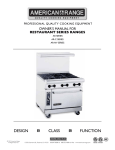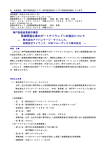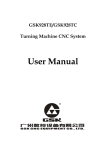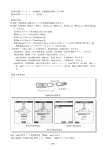Download 2 Turn - au
Transcript
Before use How to use the phone How to use the phone book For inquiries, call: How to use mail au Customer Service Center (General Information) From regular phones: How to use the camera 0077-7-111 (toll free) How to use EZweb From au cellphones: 157 area code not required (toll free) How to use the infrared data exchange feature Pressing "zero" will connect you to an operator, after calling "157" on your au cellphone. Inputting text Troubleshooting Sales: KDDI Corporation Okinawa Cellular Telephone Company Other features Manufacturer:Sony Ericsson Mobile Communications Japan, Inc. Cellphone and PHS operators collect and recycle unused telephones, batteries and battery chargers at stores bearing the logo regardless of brand and manufacturer to protect the environment and reuse valuable resources. A-BWH-100-11(1) March 2004, 1st Edition Basic Manual/A1402S Welcome Thank you for buying the A1402S. Before using your A1402S, be sure to read the A1402S Basic Manual (PDF manual) to ensure correct use of your A1402S. After you have finished reading this manual, store this PDF manual and the printed manuals in a safe place so you can retrieve them whenever you need them. If you lose any of these manuals, contact our service representative. Printed manuals for A1402S (Japanese) The A1402S comes with the Basic Manual and the Manual. This Basic Manual and the Manual can be downloaded also from the au website. au website: http://www.au.kddi.com/ A1402S Basic Manual ご利用の 準備 Equivalent to this PDF manual. 電話の 使いかた アドレス帳の 使いかた メールの 使いかた カメラの 使いかた EZwebの 使いかた 赤外線通信の 使いかた 文字を 入力する 困ったときは その他の機能 基本操作ガイド /A1402S A1402S Manual 目 次 A1402Sで できること ご利用の準備 English version is not available. 電話の 基本操作 アドレス帳 メール EZweb カメラ EZアプリ (BREWTM) 機能メニュー の使いかた メニュー一覧 マイセレクト 電 話 ツール 赤外線通信 設 定 データフォルダ 文字入力 主な 機能リスト 取扱説明書 /A1402S auのネットワーク サービス 付 録 In some of the displays used for descriptions in this manual, the icon display area at the top of the display and the soft key option display area at the bottom of the display may be omitted. Also, the typeface and shape of fonts used in displays may differ from those used in actual displays or may be omitted. 01JP02BAS-E.p65 1 04.2.12, 9:49 AM Etiquette Cellphone etiquette ■ Cellphones emit weak radio waves at all times even if you just turn the power on. ■ Enjoy and safely use your cellphone without forgetting those around you. ● Some places forbid the use of cellphones. • Do not use cellphones while you are driving. Doing so is dangerous and forbidden by law. • Radio waves may interfere with airplane operation. Be sure to turn your cellphone off before you board airplanes. ● Consider where to use your cellphone and be careful of how loudly you talk. • Do not make calls from cinemas, theaters, museums, libraries and other similar places. Turn your cellphone off or set it to the manner mode to prevent others around you from being inconvenienced by the incoming ring. ● Radio waves from cellphones may adversely influence medical apparatus and equipment. • Some people close to you in busy places such as crowded trains may be using pacemakers. Turn your cellphone off in such places. • Abide by the instructions of hospitals and other medical institutions where it is forbidden to use or carry cellphones. • Use your cellphone in places where you do not prevent others from passing through. • Move to areas where you do not cause others inconvenience on trains or in hotel lobbies. • Take care not to talk too loudly during conversations. Reception • Get other people's permission before you start taking photos with the cellphone's camera. 1 01JP03BAS-E.p65 1 04.2.12, 9:50 AM Basics of the cellphone What A1402S offers Mail ○ ○ ○ Phone calls ○ ○ ○ ○ ○ ○ ○ ○ ○ ○ ○ ○ ○ ○ ○ Your cellphone is full of handy functions like a phone book, call list, and manner mode. You can send mail to other cellphones or PCs. ○ ○ ○ ○ ○ ○ Read EZweb (Internet) ○ ○ ○ ○ ○ ○ ○ ○ ○ ○ ○ You can view news, or download incoming melodies or wallpaper. Read from page from page ○ ○ ○ 18 Read ○ ○ ○ from 34 page 64 Infrared data exchange ○ ○ ○ ○ ○ ○ ○ ○ ○ ○ ○ ○ ○ Camera ○ ○ ○ ○ ○ ○ You can send and receive data, like phone book entries and profiles, to and from other A1402Ss. You can easily take photos and send them by e-mail. ○ ○ ○ Read from page 72 ○ ○ ○ ○ ○ ○ ○ ○ ○ ○ 2 from page 2 01JP03BAS-E.p65 Read 04.2.12, 9:50 AM 54 Manner mode, record message, and keypad lock Manner mode – For turning sound off ○ ○ ○ ○ ○ ○ ○ ○ ○ ○ ○ ○ ○ ○ ○ ○ ○ ○ ○ ○ ○ ○ ○ ○ ○ ○ ○ ○ ○ ○ ○ ○ ○ ○ ○ ○ ○ ○ ○ ○ You can use the manner mode to turn incoming rings and other tones off to prevent others from being inconvenienced. Hold down m for at least one second in the idle display. See ○ ○ ○ ○ page Record message – When you cannot answer a phone call ○ ○ ○ ○ ○ ○ ○ ○ ○ ○ ○ ○ ○ ○ ○ ○ ○ ○ ○ ○ ○ ○ ○ ○ ○ ○ ○ ○ ○ ○ ○ ○ ○ ○ ○ ○ 25 ○ ○ ○ ○ You can play answer messages and record messages from other parties when you cannot answer a phone call. Hold down M for at least one second in the idle display. I can't answer your call right now. (Japanese) See ○ ○ ○ ○ page Keypad lock – For preventing keypad misoperation ○ ○ ○ ○ ○ ○ ○ ○ ○ ○ ○ ○ ○ ○ ○ ○ ○ ○ ○ ○ ○ ○ ○ ○ ○ ○ ○ ○ ○ ○ ○ ○ 26 ○ ○ ○ ○ ○ ○ ○ ○ You can lock the keypad to prevent keypad misoperation, for example, when carrying your cellphone with the power turned on. This can prevent mistaken calls even if a small child plays with your cellphone. Hold down p for at least one second in the idle display. To unlock the keypad, hold down p for at least one second in the idle display. You can lock or unlock the keypad by pressing Q (shutter key) for at least one second with the main unit folded in when the main display is in the idle display. 3 01JP03BAS-E.p65 3 04.2.12, 9:50 AM Check the power, radio waves, and battery! Usually, keep the cellphone's power on. ○ ○ ○ ○ ○ ○ ○ ○ ○ ○ ○ ○ ○ ○ ○ ○ ○ ○ ○ ○ ○ ○ ○ ○ ○ ○ ○ ○ ○ ○ ○ ○ ○ ○ ○ ○ ○ ○ ○ ○ To make or receive calls, turn the power on. Hold down t for at least one second. ○ ○ ○ ○ You cannot talk if you are not receiving "radio waves." ○ ○ ○ ○ ○ ○ ○ ○ ○ ○ ○ ○ ○ ○ ○ ○ ○ ○ ○ ○ ○ ○ ○ ○ ○ ○ ○ ○ ○ ○ ○ ○ ○ ○ See page 11 page 11 ○ ○ ○ ○ ○ ○ It is sometimes difficult to receive radio waves in some places even in service areas. indicates the reception state. ○ ○ ○ ○ See page Pay attention to the remaining "battery" power. ○ ○ ○ ○ ○ ○ ○ ○ ○ ○ ○ ○ ○ ○ ○ ○ ○ ○ ○ ○ ○ ○ ○ ○ ○ ○ ○ ○ ○ ○ 11 ○ ○ ○ ○ ○ ○ ○ ○ ○ ○ Sometimes the cellphone does not function properly if the remaining battery power is low. indicates the remaining battery power. ○ ○ ○ ○ See page 4 01JP03BAS-E.p65 4 04.2.12, 9:50 AM 11 Watch out for spam and one-ring calls! If○ you get incoming spam… ○ ○ ○ ○ ○ ○ ○ ○ ○ ○ ○ ○ ○ ○ ○ ○ ○ ○ ○ ○ ○ ○ ○ ○ ○ ○ ○ ○ ○ ○ ○ ○ ○ ○ ○ ○ ○ ○ ○ You can use the mail filter function to disable reception of just mail you specify or block mail indicated as " 未承諾広告※ " that contains lots of spam. E-mail The following mail functions are available for preventing arrival of spam: • " 未承諾広告フィルター ": To block spam • " アドレスフィルター ": To filter various addresses " 指定拒否設定 ": To reject specified mail " 指定受信設定 ": To receive only specified mail " なりすまし規制 ": To block mail from a spammer who pretends to be using a cellphone or PHS C-mail ○ ○ ○ ○ • Receive filter See page If○ you have an incoming call from an unknown number… ○ ○ ○ ○ ○ ○ ○ ○ ○ ○ ○ ○ ○ ○ ○ ○ ○ ○ ○ ○ ○ ○ ○ ○ ○ ○ ○ ○ ○ ○ ○ ○ ○ ○ ○ 48 ○ ○ ○ ○ Such calls may be an invitation to you to return a call to services with very high charges. (This is a "one-ring call.") The red icon is displayed in the Received display when you Received Dialed Feb,23 12:35 receive a one-ring call. 030003XXXX Feb,22 10:00 030004XXXX Feb,22 9:00 Carol Adams Feb,21 22:00 John Smith ○ ○ ○ ○ See page 21 5 01JP03BAS-E.p65 5 04.2.13, 1:14 PM Contents Etiquette 1 Cellphone etiquette ........................................................................................................................ 1 Basics of the cellphone 2 What A1402S offers ....................................................................................................................... 2 Manner mode, record message, and keypad lock ........................................................................ 3 Check the power, radio waves, and battery! ................................................................................. 4 Watch out for spam and one-ring calls! ......................................................................................... 5 Contents 6 Before use 8 Checking the package ................................................................................................................... 8 Names of parts .............................................................................................................................. 9 Charging the battery pack ........................................................................................................... 10 Turning the power on ................................................................................................................... 11 Turning the power off ................................................................................................................... 11 Before using the English display ................................................................................................. 12 Learning the basics ..................................................................................................................... 12 Viewing the display ...................................................................................................................... 15 Initial settings for e-mail and EZweb ........................................................................................... 16 Confirming your cellphone number/e-mail address .................................................................... 17 How to use the phone 18 Making a call ................................................................................................................................ 18 Receiving a call ............................................................................................................................ 19 Redialing the number you called (Dialed) ................................................................................... 20 Redialing the number you received (Received) .......................................................................... 20 Filtering one-ring calls ................................................................................................................. 21 Changing the volume and tone of the incoming ring .................................................................. 22 Changing the volume during a call .............................................................................................. 24 Setting the manner mode ............................................................................................................ 25 Recording a message when you cannot answer a call ............................................................... 26 Playing back recorded messages ............................................................................................... 27 How to use the phone book 28 Saving new data .......................................................................................................................... 28 Editing saved data ....................................................................................................................... 30 Making a call from the phone book ............................................................................................. 32 Saving a received call .................................................................................................................. 33 How to use mail 6 34 Using e-mail ................................................................................................................................. 34 01JP03BAS-E.p65 6 04.2.12, 9:50 AM Changing your e-mail address .................................................................................................... 35 Creating and sending e-mail ....................................................................................................... 38 Opening a received e-mail ........................................................................................................... 41 Replying to a received e-mail ...................................................................................................... 44 Opening a received e-mail with a photo or movie attached ....................................................... 47 Filtering spam .............................................................................................................................. 48 Using C-mail ................................................................................................................................ 49 Creating and sending C-mail ....................................................................................................... 50 Opening a received C-mail .......................................................................................................... 52 How to use the camera 54 What you can do with this camera .............................................................................................. 54 How to hold the camera ............................................................................................................... 55 Taking photos ............................................................................................................................... 56 Recording movies ........................................................................................................................ 58 Viewing photos you have taken ................................................................................................... 60 Viewing movies you have recorded ............................................................................................. 61 Attaching a photo or movie to e-mail .......................................................................................... 62 Photo-mail .................................................................................................................................... 63 How to use EZweb 64 EZweb (Internet) .......................................................................................................................... 64 Viewing information sites ............................................................................................................. 65 Saving your favorite sites ............................................................................................................. 67 Viewing a site saved to the Favorite list ...................................................................................... 68 Confirming your call costs ........................................................................................................... 69 Downloading an incoming melody .............................................................................................. 70 How to use the infrared data exchange feature 72 Using the infrared data exchange feature ................................................................................... 72 Using the infrared data exchange feature to send data .............................................................. 74 Using the infrared data exchange feature to receive data .......................................................... 75 Inputting text 76 Changing the character mode ..................................................................................................... 76 Inputting text ................................................................................................................................ 77 Troubleshooting 80 Other features 81 Index 82 7 01JP03BAS-E.p65 7 04.2.12, 9:50 AM Before use Checking the package Before use The package contains the main unit and accessories. • Main unit • Battery pack (inside the main unit) • Sony Ericsson AC adaptor 02 • Desktop holder • Style-UpTM Panel (1 piece) • Detachable Macro Lens, Petit Buckle ※ Attach the Petit Buckle to the Detachable Macro Lens so you do not lose it. • Basic Manual (Japanese) • Manual (Japanese) 目 次 A1402Sで できること ご利用の 準備 ご利用の準備 電話の 基本操作 電話の 使いかた アドレス帳 アドレス帳の 使いかた メール メールの 使いかた カメラ EZweb EZアプリ (BREWTM) カメラの 使いかた 機能メニュー の使いかた メニュー一覧 EZwebの 使いかた マイセレクト 赤外線通信の 使いかた ツール 電 話 赤外線通信 文字を 入力する 設 定 データフォルダ 困ったときは 文字入力 主な 機能リスト その他の機能 基 本 操 作ガイド / A 1 4 0 2 S 取 扱 説 明 書 /A1402S auのネットワーク サービス 付 録 • Warranty (Japanese) • Safety Precautions (Japanese) • Introduction to EZ application (BREWTM) (Japanese) 8 01JP03BAS-E.p65 8 04.2.12, 9:50 AM Names of parts Lens Earpiece Photo light Infrared port Incoming indicator/camera start indicator Charge indicator Before use Incoming indicator/ camera start indicator Quick display Main display Battery pack (built-in) Center jog Received/Left key Dialed/Right key Mail key Send/Receive key EZ key Clear key Power/End key Number keys Shutter key key Manner key Camera key # key Application key Memo key Microphone Antenna (built-in) 9 01JP04BAS-E.p65 9 04.2.12, 4:07 PM Charging the battery pack Before use Before you use your cellphone, charge the battery pack (built-in). 100 VAC power outlet Notches Charge indicator Power plug w Sony Ericsson AC adaptor 02 Section A r Connecting terminal e External connecting terminal Desktop holder You can also charge the battery pack by directly connecting the Sony Ericsson AC adaptor 02 to the A1402S. Locking tab q Connector Connector Protrusions • The charge indicator lights red: The battery pack is being charged. • The charge indicator turns off: Charging is finished. 1 Connect the Sony Ericsson AC adaptor 02 to the desktop holder. 2 Fold out the power plug of the Sony Ericsson AC adaptor 02, and plug it into a 100 VAC power outlet. 3 Align the notches of the A1402S, with the battery pack attached, to the protrusions of the desktop holder. 4 Insert the A1402S into the locking tab of the desktop holder until it clicks into place. When removing the A1402S, hold the desktop holder firmly and lift section A on the A1402S. 10 01JP04BAS-E.p65 10 04.2.12, 4:07 PM Turning the power on 1 Before use The idle display appears when you turn the A1402S on. You can operate the A1402S functions, e.g. phone and mail, from the idle display. When you have finished an operation, the display returns to the idle display. Hold down t for at least one second. ⇒ When the power is turned on, the idle display appears. Check the remaining battery power. Fully charged Medium Low Fully discharged • Charge the battery pack when the power is low. Check the reception state. menu mail Strong Medium Weak Very weak EZ Out of service area • You cannot receive or make calls if "圏外" (Out of service area) is displayed. • Sometimes you cannot receive or make calls if " " (Very weak) is displayed. (idle display) Turning the power off 1 Hold down t for at least two seconds. To receive calls, leave the power on. 11 01JP04BAS-E.p65 11 04.2.12, 4:07 PM Before using the English display Before use 1 Press p ( メニュー ) in the idle display, and use j and p to select ( 設定 ) → " 画面設定 ." 2 In the 画面設定 display, use j and p to select "Set Language" → "English." Learning the basics Key operation Start with how to use p and j. p Press the center jog. j Turn the center jog up or down. Soft key functions appear at the bottom of the display. You can use the displayed function by pressing one of the soft keys. mail menu Soft key 1 EZ Soft key 3 Soft key 2 (Center jog) 12 If you are unsure of an operation or you have made a mistake, return to the previous display by pressing c, or return to the idle display by pressing t. 01JP04BAS-E.p65 12 04.2.12, 4:07 PM Default settings Chg lockcode (change lockcode) Font size ON Ordinary font: Large font EZweb font: Small font E-mail font: Large font p: Selects or confirms each item Before use Caller ID 1234 j: Opens the phone book and moves the cursor up or down < : Opens the Received > : Opens the Dialed display and display and moves the cursor to the left moves the cursor to the right e : Accesses EZweb (Internet) q : Opens the E-mail menu/ C-mail menu t : Turns the power on/off and ends a call T : Makes or receives a call Q : Takes photos or records c : Deletes characters and movies cancels operations C : Operates the camera 0∼9 : Inputs phone *, # numbers or M : Sets or cancels record characters message m : Sets or cancels the A : Starts the EZ application manner mode (BREW™) How to view the Index menu You can operate the Index menu by using p and j. Each A1402S function can be called up from the Index menu. 1 Press p (menu) in the idle Camera Schedule Alarm settings Rcv Ir data PhotoMixer EZappli Charge detail display. Press the center jog with the cellphone turned on. ⇒ The Index menu appears. 01JP04BAS-E.p65 13 04.2.23, 3:14 PM 13 Learning the basics (continued) Turn j to select the desired Index menu, and press p 2 Before use (select). ⇒ You can set each item in the Index menu you have selected. Camera Schedule Alarm settings Rcv Ir data PhotoMixer EZappli Charge detail Phone book Call list Voice memo Quick msg Profile Schedule Memo Calculator Clock JPdictionary Task list Guide M68 Ringer Display Manner Privacy Call data User support If you have made a mistake, press c. You can cancel the operation or return to the previous display. The Index menu contains the following functions. (MySelection) You can save any combination of menu items to suit your preferences. (Phone) This menu allows you to use the phone book, call list or voice memo when making calls. (Tool) This menu provides you with a schedule, memo, calculator and other handy features for making the most of your A1402S. (Settings) This menu allows you to set Ringer, Display, and other settings. (DataFolder) This menu allows you to save various data by category for later use. Other than the above, various functions are available in the Index menu. 14 01JP04BAS-E.p65 14 04.2.12, 4:07 PM Viewing the display Main icons Before use You can check arrival of mail, function settings and other information by icons (pictures that represent functions or states). Remembering the main icons comes in handy during operation. Displayed during a call Displayed while you are using EZweb Displayed when mail has been received or when mail has not yet been read Displayed if you were not able to answer a call Displayed while the manner mode is set Displayed when the ring volume is set to "OFF" Displayed when the vibrator is set to "ON" Indicates the number of recorded messages Displayed while record message is set Displayed while the keypad is locked How to view the quick display Displayed while you are using EZweb Displayed when mail has been received or when mail has not yet been read Displayed while the manner mode is set Displayed while the keypad is locked Displayed if there is a recorded message that you have not listened to Displayed if you were not able to answer a call Displayed if you received C-mail Displayed if you received e-mail Indicates the number of received C-mails and e-mails 15 01JP04BAS-E.p65 15 04.2.23, 3:14 PM Initial settings for e-mail and EZweb Before use You need to subscribe to the EZweb (Internet) service to use the e-mail and EZweb (Internet) service. Contact an au Customer Service Center or an au shop if you did not subscribe to the service at the time of purchase. Be sure to do initial settings before using the e-mail and EZweb services. Initial settings automatically determine your e-mail address. To change that e-mail address to your preferred address, see page 35. Skip this section if you are not going to use either e-mail or EZweb. 1 Press q (mail), e (EZ) or 2 Press p (ok). Format EZweb Press OK, please wait A in the idle display. Initializing subscriber account. Please be patient... Wait a short while until the display on the right appears. The initial settings are finished when the display on the right appears. 3 Welcome to EZweb. Your e−mail address is: △△△@ezweb.ne.jp −Hint− Press p (ok). ⇒ If you started the initial settings by pressing q (mail), the E-mail menu appears. If you started the initial settings by pressing e (EZ), the EZ menu appears. E−mail menu M71 Create new Inbox Outbox Check new mail Data folder Settings EZ menu M91 Top menu Favorite list Input to URL Disp preview Data folder Screen memo Reset EZ setting Start by q Start by e TVリモコン Start by A 16 01JP04BAS-E.p65 16 04.2.13, 1:15 PM Confirming your cellphone number/e-mail address 1 Press p (menu) in the idle display. Camera Schedule Alarm settings Rcv Ir data PhotoMixer EZappli Charge detail ⇒ The Index menu appears. 2 Turn j to select (Phone), and press p (select). M661 Phone book Call list Voice memo Quick msg Profile ⇒ The Phone menu appears. 3 Before use You can confirm your cellphone number and e-mail address. Turn j to select "Profile," and press p (select). Basic Detail Phone no. XXXX ⇒ The profile display appears so that you can confirm your cellphone number and e-mail address. My address △△△△@ezweb.ne.jp You can also confirm your cellphone number and e-mail address by pressing p (menu) and 0 in the idle display. Your e-mail address is automatically determined when you make the initial settings. You can also change to an e-mail address you like (see page 35). 17 01JP04BAS-E.p65 17 04.2.12, 4:07 PM How to use the phone Learn how to do basic phone operations. Making a call Dial a phone number to make a call. How to use the phone 1 Press 0 to 9 to input the other party's phone number. XXXX To call a regular phone Input the phone number starting with the area code. To call a cellphone, carphone or PHS Input all 11 of the digits in the phone number. To notify the other party of your cellphone number Input "186" before your cellphone number. Not to notify the other party of your cellphone number Input "184" before your cellphone number. 2 Press T . Wait a short while until you hear the tone. When you have finished the call, press t. Hello 18 01JP05BAS-E.p65 18 04.2.12, 4:08 PM Receiving a call When you have an incoming call, the incoming ring sounds and the incoming indicator flashes. When you set the manner mode, settings for the manner mode take effect (see page 25). Press T or p (call) to answer the call. Duration 10 When you have finished the call, press t. Display when you have received a call When a phone number is displayed: The other party has set to notify Caller ID. If the other party's name is already saved in the phone book, that person's name is also displayed. When "User unset" is displayed: The other party has set not to notify Caller ID. When "Payphone" is displayed: You have received a call from a payphone. When "Not support" is displayed: You have received a call from a party that is not able to notify you of their phone number. How to use the phone 1 Susan Jones XXXX Incoming call User unset Display if you could not answer a call If you could not answer a call, you are notified that you had a call on the display. If you press p (confm), you can confirm the phone number of the other party that called you and redial that party (see page 20). Missed call 1 19 01JP05BAS-E.p65 19 04.2.12, 4:08 PM Redialing the number you called (Dialed) You can call up a phone number you have previously dialed, and redial that number. 1 Press > in the idle display. How to use the phone ⇒ The Dialed display appears. The Dialed display can hold the last 30 phone numbers you called in sequence from the most recent. 2 Received Dialed Feb,23 11:05 John Smith Feb,22 10:22 030004XXXX Feb,21 9:35 Carol Adams Feb,20 20:15 Kate Dickens Turn j to select the phone number you want to call, and press T . ⇒ The call is connected to the phone number you selected. Redialing the number you received (Received) You can redial parties that have called you in the past and that have notified you of their phone numbers. 1 Press < in the idle display. ⇒ The Received display appears. The Received display can hold the last 30 phone numbers you received in sequence from the most recent. Received Dialed Feb,23 11:05 Carol Adams Feb,22 10:00 030004XXXX Feb,21 10:32 John Smith Feb,20 21:30 Alan Nelson Icons (blue): Indicates that you were not able to answer an incoming call. (red): Indicates that the other party discontinued the call within three seconds. 2 Turn j to select the phone number you want to call, and press T . 20 01JP05BAS-E.p65 ⇒ The call is connected to the phone number you selected. 20 04.2.12, 4:08 PM Filtering one-ring calls What is a one-ring call? One-ring call warning icon When you have received a one-ring call (call time less than three seconds), the red icon is displayed in the Received display. Be careful when you call back to a number you do not recognize. Received Dialed Feb,23 11:05 030001XXXX Feb,22 10:00 030004XXXX Feb,21 9:00 Carol Adams Feb,20 22:00 John Smith How to use the phone This is a call you receive from an unknown party. They ring only once and leave their phone number in your Received display to make you call back to that number and connect you to a service with very high charges. Unknown number… 21 01JP05BAS-E.p65 21 04.2.12, 4:08 PM Changing the volume and tone of the incoming ring How to use the phone You can adjust the volume and change the tone (incoming ring) that sounds when you have an incoming call. Note, however, that if the manner mode is set, the volume of the incoming ring cannot be changed. You can also adjust the volume by turning j during an incoming call. 1 Press p (menu) in the idle Camera Schedule Alarm settings Rcv Ir data PhotoMixer EZappli Charge detail display. ⇒ The Index menu appears. 2 Turn j to select (Settings), and press p (select). Ringer Display Manner Privacy Call data User support ⇒ The Settings menu appears. 3 Turn j to select "Ringer," and press p (select). ⇒ The Ringer display appears. 4 Turn j to select "Incoming call," and press p (select). ⇒ The Incoming call display appears. Ringer M21 Incoming call Receive E−mail Recev Notice Receive C−mail Sound effect Key click 1 Wake−up tone ON Fringe alarm ON Incoming call Volume 3 Vibrator OFF Melody Ring tone1 Image Standard Indicator Standard 22 01JP05BAS-E.p65 22 04.2.12, 4:08 PM 5 Turn j to select "Volume," and press p (select). Incoming call 3 ⇒ The ring volume adjustment display for incoming calls appears, and the incoming ring sounds. How to use the phone 6 Turn j to adjust the volume, and press p (ok). "OFF": The incoming ring does not sound. "1" to "5": The incoming ring sounds at the level you set. "Step Down": The volume of the incoming ring decreases. "Step Up": The volume of the incoming ring increases. "Step Down" and "Step Up" can be selected by turning ^ up beyond "5." ⇒ The volume of the incoming ring for incoming calls is set. To end settings, jump to step 9. 7 Turn j to select "Melody," and press p (select). ⇒ The ring tone selection display for incoming calls appears. Incoming call Ring tone1 Ring tone2 Ring tone3 Can’t be Stopped 20th Century Boy You Can’t Hurry L Kiss to you all wanna respect If you press p (listen), the incoming ring you selected plays back. If you press p ( ■ ) while the incoming ring is being played, the incoming ring stops playing. 8 Turn j to select an incoming ring, and press e (save). ⇒ The incoming ring is set. 9 Press q (back). 23 01JP05BAS-E.p65 23 04.2.12, 4:08 PM Changing the volume during a call You can adjust the volume of the other party's voice to any of five levels during a call. How to use the phone 1 Turn j during a call. Volume 4 ^: Increases the volume. v: Decreases the volume. 2 Press p (ok). ⇒ The volume during a call is set. 24 01JP05BAS-E.p65 24 04.2.12, 4:08 PM Setting the manner mode When you set the manner mode, the incoming ring no longer sounds when you have an incoming call. In this mode, the A1402S vibrates to notify you of incoming calls. Hold down m for at least one second in the idle display. How to use the phone 1 ⇒ The manner mode is set, and , and appear in the display. At the same time, record message is set, and appears in the display. To cancel the manner mode Hold down m for at least one second in the idle display. from the display. , , and disappear 25 01JP05BAS-E.p65 25 04.2.12, 4:08 PM Recording a message when you cannot answer a call How to use the phone When you cannot answer a call, you can set answer messages to play automatically after a preset amount of time and record a maximum of three messages up to 20 seconds long from other parties (record message). 1 Hold down M for at least one second in the idle display. ⇒ Record message is set, and appears in the display. To cancel record message Hold down M for at least one second in the idle display. disappears from the display. It's nice when I'm busy. I can't answer your call right now. (Japanese) When you turn the power off or you are in a place where the radio waves are weak, use Voice Mail. 26 01JP05BAS-E.p65 26 04.2.12, 4:08 PM Playing back recorded messages You can play back recorded messages (record message). When a message is recorded Missed call 1 Press M in the idle display. Voice memo M612 Play msg Set msg ON Play memo Rce. Myvoice Play Myvoice ⇒ The Voice memo display appears. 2 Turn j to select "Play msg," and press p (select). How to use the phone 1 ⇒ A message appears in the idle display, then (number of recorded messages) also appears in the idle display. Play record msg Feb 23 10:32 John Smith ⇒ The Play record msg display appears. 3 Turn j to select the recorded message to play back, and press p (play). ⇒ The recorded message plays back. Play record msg Feb 23 10:32 John Smith Playing 5sec. You can delete recorded messages by pressing q (delete) while the recorded message is playing back. 27 01JP05BAS-E.p65 27 04.2.12, 4:08 PM How to use the phone book You can save phone numbers and e-mail addresses of parties that you frequently call or e-mail in the phone book and easily access those numbers and addresses to make calls or create e-mail. Saving new data 1 Turn j (menu) in the idle display. あ かさたなはまや ⇒ The phone book list appears. How to use the phone book 2 Press e (new). Basic Detail ⇒ The edit phone book display appears. 3 Turn j to select (name), and press p (select). Name ⇒ The Name display appears. PRE 0byte 漢字 4 Input the name, and press p (ok). Basic Detail Nancy Brand NancyBrand 000 ⇒ The edit phone book display reappears. (JP reading) is automatically inputted. For details on how to input text, see page 76. 5 28 01JP06BAS-E.p65 Turn j to select Phone no. (Phone no.), and press p (select). ⇒ The Phone no. display appears. 28 04.2.12, 4:09 PM 6 Input the phone number, and press p (ok). ⇒ The edit phone book display reappears. " Public" is automatically inputted at (phone type). Basic Detail Nancy Brand NancyBrand 000 030001XXXX Public 7 Turn j to select (Mail address), and press p (select). ⇒ The Mail address display appears. 8 Input the e-mail address, and press p (ok). ⇒ The edit phone book display reappears. " Public" is automatically inputted at (e-mail address type). Mail address PRE 0byte abAB Basic Detail 030001XXXX Public How to use the phone book If the phone number to save is a regular phone, start by inputting the area code. If the phone number is a cellphone or PHS, input all of the 11 digits in the phone number. To end saving the phone book, jump to step 9. △△△@□□□.ne.jp Public For details on how to input e-mail addresses, see page 77. You can input the section (domain) (see page 37) following @ in the e-mail address such as "@ezweb.ne.jp" using phrases (see page 79). 9 Press e (cmplt). ⇒ The information is saved in the phone book. The entry is automatically saved to the smallest available memory number from 000 to 499. You can also save other items such as groups, incoming rings, postal addresses, and birthdays. 01JP06BAS-E.p65 29 04.2.12, 4:09 PM 29 Editing saved data You can edit the information saved in the phone book. Example: To edit phone numbers 1 How to use the phone book Turn j (menu) in the idle display to display the phone book list. あ かさたなはまや 相原太一 青木一郎 赤坂花子 阿部 井田 伊藤 宇野 江口 To switch from the " あ " to "A" display lines. た なはまやらわA Alan Nelson Brian Miller Carol Adams Jane Moore John Smith Kate Dickens Nancy Brand Ron Edwards Press < or >. 2 Turn j to select the address to edit, and press p (select). ⇒ The information saved for the address that you selected appears. 3 Press e (edit). ⇒ The edit phone book display appears. Basic Detail Nancy Brand NancyBrand 000 030001XXXX 030002XXXX 0900003XXXX △△△△△△@□□□□□□.ne. jp Basic Detail Nancy Brand NancyBrand 000 030001XXXX Public 030002XXXX Home 30 01JP06BAS-E.p65 30 04.2.12, 4:09 PM 4 Turn j to select the item you want to edit (in this case, ) and Phone no. press p (select). XXXX See steps 3 and 4 on page 28 to edit names, and see steps 7 and 8 on page 29 to edit e-mail addresses. 5 Edit the information, and press Press c to delete a saved character. To delete all characters, hold down c for at least one second. 6 Press e (cmplt). ⇒ The edited data is saved in the phone book. 000 030004XXXX Public 030002XXXX Home た なはまやらわA Alan Nelson Brian Miller Carol Adams Jane Moore John Smith Kate Dickens Nancy Brand Ron Edwards How to use the phone book p (ok). Basic Detail Nancy Brand NancyBrand 31 01JP06BAS-E.p65 31 04.2.12, 4:09 PM Making a call from the phone book You can call up phone numbers saved in the phone book to make calls. You can also send e-mail from the phone book. 1 How to use the phone book Turn j (menu) in the idle display to display the phone book list. あ かさたなはまや 相原太一 青木一郎 赤坂花子 阿部 井田 伊藤 宇野 江口 To switch from the " あ " to "A" display lines た なはまやらわA Alan Nelson Brian Miller Carol Adams Jane Moore John Smith Kate Dickens Nancy Brand Ron Edwards Press < or >. 2 Turn j to select the other party to call, and press p (select). Basic Detail Nancy Brand NancyBrand 000 030001XXXX 030002XXXX 0900003XXXX △△△△△△@□□□□□□.ne. jp ⇒ The information saved for the other party that you selected appears. 3 Turn j to select the phone number you want to call, and press T . ⇒ The call is connected to the phone number you selected. If you select the e-mail address and press p (mail), the Create display appears. For details on how to create e-mail, see page 38. 32 01JP06BAS-E.p65 32 04.2.12, 4:09 PM Saving a received call You can save the phone number of received calls to the phone book. Example: To save from the Received display 1 Press < in the idle display. ⇒ The Received display appears. 2 Turn j to select the phone number to save in the phone book, and press e (save). 宛先入力 Select way to save to phone book "New": Creates and saves a new address. "Add": Adds and saves newly added information to an address already in the phone book. 3 New Add How to use the phone book Received Dialed Feb,23 11:05 030004XXXX Feb,22 10:22 Susan Janes Feb,21 9:35 Carol Adams Feb,20 22:00 John Smith Turn j to select "New," and press p (select). ⇒ The edit phone book display appears. The phone number you selected is automatically inputted. For details on how to save information in the phone book, see steps 3 to 9 on pages 28 and 29. To save information in the phone book from the Dialed display, press > in the idle display to display the Dialed display, and do steps 2 and 3. 33 01JP06BAS-E.p65 33 04.2.12, 4:09 PM How to use mail Using e-mail You need to subscribe to the EZweb (Internet) service to use the e-mail service. Contact an au Customer Service Center or an au shop if you did not subscribe to the service at the time of purchase. Be sure to do initial settings before using the e-mail and EZweb services. If you have not done initial settings yet, see page 16. The e-mail service allows you to exchange mail with PCs or cellphones that support e-mail using Internet e-mail addresses. Besides being able to send mail comprising up to 5,000 double byte characters, you can also send photos and movies. How to use mail An e-mail is sent to an e-mail address. (Example) △△△@□□□.ne.jp Internet You can also send e-mail to au and other cellphones. Create Jim My puppy (10KB)040223_1025 I got a cute puppy t oday. I send you a p icture. You can also send e-mail to PCs. 34 01JP07BAS-E.p65 34 04.2.12, 4:42 PM Changing your e-mail address Your e-mail address is automatically determined when you make the initial settings. You can change this e-mail address to any address you like. For details on how to confirm your e-mail address, see page 17. 1 Press q (mail) in the idle display. ⇒ The E-mail menu appears. Turn j to select "Settings," and press p (select). ⇒ The E-mail settings display appears. 3 Turn j to select "Etc. setting," and press p (select). E−mail settings Recv/Disp Send/Create Mail block OFF Etc. setting Check setting Memory status How to use mail 2 E−mail menu M71 Create new Inbox Outbox Check new mail Data folder Settings Connect? Yes NO 4 Turn j to select "Yes," and press p (select). その他の設定 1 Eメールアト゛レスの変更 2 自動転送先 3 メールフィルター 4 au.NET接続の設定 5 その他の設定の確認 − − − − − − − auのメルマガサービス設定 (メルマガの追加、変更、解除) ¶ ¶ ¶ ¶ ¶ ¶ ¶ ¶ 終了 5 Turn j to select "1 Eメールア ドレスの変更 ," and press p (Select). お客様の暗証番号を入力してく ださい。 暗証番号を1日に3回間違えると 、翌日まで設定操作はできませ ん。 送信 リセット 35 01JP07BAS-E.p65 35 04.2.12, 4:42 PM Changing your e-mail address (continued) 6 Turn j to select the input field, and press p (Edit). [Input Text] Security code Be sure to remember your security code since it is 0/ 4byte 1234 required for this operation. The security code is the four-digit number you wrote on the application form. Note that no setting operation is allowed on the following day if you enter the wrong security code three times in one day. On the first day of your EZweb contract, authentication using the security code is not required. How to use mail 7 Input your security code, and press p (ok). お客様の暗証番号を入力してく ださい。 暗証番号を1日に3回間違えると 、翌日まで設定操作はできませ ん。 ¶¶¶¶ 送信 8 Turn j to select " 送信 ," and press p (Select). リセット Eメールアト゛レスを変更します。以下 のご注意を確認した上でアト゛レス の変更を行ってください。 ※入力前の注意※ 1.Eメールアドレスを変更した場合、 変更前のアドレスを再度利用する 事はできません。 承諾する 戻る 9 Turn j to select " 承諾する ," Eメールアドレスを変更します。ご希 望のEメールアドレスを入力してくだ さい。 and press p (Select). @ezweb.ne.jp 送信 リセット 前のページへ 10 Turn j to select the input field, and press p (Edit). 36 01JP07BAS-E.p65 [Input Text] PRE 0byte abAB 36 04.2.12, 4:42 PM 11 Eメールアドレスを変更します。ご希 望のEメールアドレスを入力してくだ さい。 Input the section preceding @, and press p (ok). △△△ @ezweb.ne.jp 送信 リセット 前のページへ e-mail address Example:△△△@ezweb.ne.jp Input this section. Domain 12 Turn j to select " 送信 ," and 新しいEメールアドレスは △△△@ezweb.ne.jp press p (Select). です。 変更しますか? When an e-mail address cannot be used ¶¶¶ご注意¶¶¶ アト゛レスを変更した場合は変更前 のアト゛レスを再度利用することは できません。 How to use mail For details on how to input e-mail addresses, see page 77. • The e-mail address that you inputted is already being used. OK キャンセル Input a different e-mail address. • Unsupported characters have been inputted. Use characters that are supported (See page 77). 13 Turn j to select "OK," and press p (Select). Update is complete. Pressing p (OK) returns the display to the E-mail settings display. 37 01JP07BAS-E.p65 37 04.2.12, 4:42 PM Creating and sending e-mail You can create and send new e-mail. 1 Press q (mail) in the idle display. ⇒ The E-mail menu appears. 2 Turn j to select "Create new," and press p (select). E−mail menu M71 Create new Inbox Outbox Check new mail Data folder Settings Create How to use mail ⇒ The Create display appears. Icons (Address): Input the e-mail address of the party you want to send the e-mail to. (Subject): Input the subject of the e-mail. (Attachment): Attach data to e-mail. (Main text): Input the main text of the e-mail. 3 Turn j to select (address), and press p (select). ⇒ The input method selection display appears. Input methods 宛先入力 Select way to input address Phone book Sent records Manually "Phone book": Inputs an e-mail address saved in the phone book. "Sent records": Inputs an e-mail address from e-mails that have been sent so far. "Manually": Input an e-mail address manually. "Profile": Inputs your own e-mail address. You can send e-mail to up to five destinations at a time. There are three types of destinations: To, Cc and Bcc. 4 Turn j to select "Manually," and press p (select). To(mandatory) PRE 0byte abAB 38 01JP07BAS-E.p65 38 04.2.12, 4:42 PM 5 Input the e-mail address, and press p (ok). Create △△△@□□□.ne.jp For details on how to input e-mail addresses, see page 77. 6 Turn j to select (subject), and press p (select). Subject PRE 0byte 漢字 Input the subject, and press p (ok). Create △△△@□□□.ne.jp Tomorrow’s meetin For details on how to input text, see page 76. 8 Turn j to select (main text), and press p (select). How to use mail 7 Input text PRE 0byte 漢字 9 Input the main text, and press p (ok). For details on how to input text, see page 76. Create △△△@□□□.ne.jp Tomorrow’s meetin Hi, tomorrow’s meeti ng is held at 10:00. 39 01JP07BAS-E.p65 39 04.2.12, 4:42 PM Creating and sending e-mail (continued) 10 Press e (send). Select sending Send Photo mail My e moji Easy e moji ⇒ The Select sending display appears. Send methods "Send": Sends e-mail to the inputted address. "Photo mail": Sends images taken or recorded with the camera after converting them so that they can be viewed on a non-au cellphone or an au cellphone that does not support the movie mail service. "My e moji": Sends au e mojis (icons) in a way that they can be viewed on a non-au cellphone as they are. "Easy e moji": Sends au e mojis after converting them into non-au e mojis. How to use mail After you select "Photo mail," "My e moji" or "Easy e moji," the inputted e-mail address is automatically changed. "My e moji" and "Easy e moji" are charged services and require separate application. 11 Turn j to select "Send," and press p (select). Sending E−mail ⇒ The e-mail is sent. When sending finishes, the display on the right appears, and the sent e-mail is saved in the Outbox. Send complete 40 01JP07BAS-E.p65 40 04.2.12, 4:42 PM Opening a received e-mail When you receive an e-mail, "E-mail △ " ( △ : number of received mails) is displayed in the idle display. Received e-mails are saved in the Inbox. When you receive an e-mail ⇒ A message appears in the idle display, then appears in the idle display. Press p (confm). ⇒ The Inbox display appears. Icon : Indicates the folder containing new mail. 2 Turn j to select the folder containing new mail, and press p (select). ⇒ The display for the selected folder appears. E−mail 1 Inbox Unread M folder 1 Folder1 Folder2 Folder3 Folder4 Folder5 Folder6 Folder7 How to use mail 1 also Mainfidr New 1/020 001 △△△@□□□.ne. 002 Jane Moore 003 Kate Dicken 004 Jane Moore 005 John Smith 006 Kate Dicken 007 John Smith 008 John Smith Icons : Indicates "read mail" that has already been read. : Indicates "unread mail" that has not yet been read. : Indicates that a photo is attached to the mail. Normally, e-mail is saved in the M folder. 41 01JP07BAS-E.p65 41 04.2.12, 4:42 PM Opening a received e-mail (continued) 3 Turn j to select the new mail, and press p (viewer). ⇒ The content of the mail appears. How to view received mail Indicates that a photo is attached to the mail. Indicates the date and time when the mail was received. Indicates the mail's subject. Indicates read mail. Indicates the mail's sender. (A name is displayed if it is saved in the phone book.) 001 02/23 12:45 △△△@□□□.ne.jp Send you picture I send you a pictuer I took in the park yesterday. (28KB)040223_1244∼ 01.jpg Displays the mail's main text. How to use mail For details on viewing attached images, see page 47. 42 01JP07BAS-E.p65 42 04.2.12, 4:42 PM To open an e-mail in the Inbox 1 Press q (mail) in the idle display. ⇒ The E-mail menu appears. E−mail menu M71 Create new Inbox 1 Outbox Check new mail Data folder Settings Icon : Indicates "unread mail" that has not yet been read. The number on the right is the number of unread mails. 2 ⇒ The Inbox display appears. 3 Turn j to select the folder containing the mail you want to read, and press p (select). ⇒ The display for the selected folder appears. Inbox Unread M folder 1 Folder1 Folder2 Folder3 Folder4 Folder5 Folder6 Folder7 Mainfldr New 1/020 001 △△△@□□□.ne.j 002 Jane Moore 003 Kate Dicken 004 Jane Moore 005 John Smith 006 Kate Dicken 007 John Smith 008 John Smith How to use mail Turn j to select "Inbox," and press p (select). Normally, e-mail is saved in the M folder. 4 Turn j to select the mail you want to read, and press p (viewer). 001 02/23 12:45 △△△@□□□.ne.jp Send you picture I send you a pictuer I took in the park yesterday. (28KB)040223_1244∼ 01.jpg 43 01JP07BAS-E.p65 43 04.2.12, 4:43 PM Replying to a received e-mail 1 Press q (mail) in the idle display. ⇒ The E-mail menu appears. 2 Turn j to select "Inbox," and press p (select). How to use mail ⇒ The Inbox display appears. 3 Turn j to select the folder containing the mail you want to reply to, and press p (select). ⇒ The display for the selected folder appears. E−mail menu M71 Create new Inbox 1 Outbox Check new mail Data folder Settings Inbox Unread M folder 1 Folder1 Folder2 Folder3 Folder4 Folder5 Folder6 Folder7 Mainfldr New 1/020 001 Kate Dicken 002 Jane Moore 003 Kate Dicken 004 Jane Moore 005 John Smith 006 Kate Dicken 007 John Smith 008 John Smith Normally, e-mail is saved in the M folder. 4 Turn j to select the mail you want to reply to, and press p (viewer). 001 02/23 13:16 Kate Dickens Meet with you Tomorrow morning I’m waiting in the squa re in front of the △ △ station. 44 01JP07BAS-E.p65 44 04.2.12, 4:43 PM 5 Turn j to select (sender), and press p (reply). Create Kate Dickens Re:Meet with you ⇒ The Create display appears. (subject) is prefixed with "Re:," and the main text of the e-mail is quoted. 6 Turn j to select (main text), and press p (select). Tomorrow morning I’m waiting in the squa re in front of the x Input text Tomorrow morning I’m waiting in the squa re in front of the △ △ station. 7 Input the main text, and press p (ok). For details on how to input text, see page 76. To edit (subject), see steps 6 and 7 on page 39. 8 Press e (send). For details on how to send mail, see page 40. Create Kate Dickens Re:Meet with you Thanks for your mail . I’m looking forwar d to seeing you. How to use mail PRE 74byte 漢字 Select sending Send Photo mail My e moji Easy e moji 45 01JP07BAS-E.p65 45 04.2.12, 4:43 PM Replying to a received e-mail (continued) 9 Turn j to select "Send," and press p (select). Sending E−mail ⇒ The e-mail is sent. When sending finishes, the display on the right appears, and the sent mail is saved in the Outbox. Send complete How to use mail 46 01JP07BAS-E.p65 46 04.2.12, 4:43 PM Opening a received e-mail with a photo or movie attached Example: To view a photo and play back a movie attached to a received e-mail 1 See steps 1 to 3 in "Opening a received e-mail" (pages 41 and 42) to view the content of a mail. ⇒ The photo appears. 001 02/23 12:45 △△△@□□□.ne.jp Send you picture I send you a pictuer I took in the park yesterday. 2 Turn j to select a file name, and press p (recv). ⇒ The movie is received. Press p (play) to view the movie. How to use mail Turn j to select a photo, and press p (view) to view the entire photo in the display. Some photos do not appear automatically depending on their size. If a photo does not appear, go to step 2. (40KB)040223_0911∼ 01.amc Receiving attached data 47 01JP07BAS-E.p65 47 04.2.12, 4:43 PM Filtering spam Setting the mail filter The mail filter function allows you to block spam or set the A1402S to receive only specified mail. You can also block mail indicated as " 未承諾広告※ " that contains lots of spam. Follow the procedure below to use the mail filter function. 1 Press q (mail) in the idle display, and use j and p to select "Settings" → "Etc. setting." 2 Use j and p to select "Yes" → "3 メールフィルター ," and input your security code. How to use mail The mail filter function contains the following functions. 未承諾広告フィルター This filter allows you to block mail containing " 未承諾広告※ " in its subject. アドレスフィルター " 全受信 ": All e-mail is received. " 指定受信設定 ": • " 一括指定先 " This specifies Internet and cellphone domains, and receives only e-mails that arrive from those domains. • " 個別指定 " This specifies the section preceding @, the domain or the entire e-mail address, and receives only those specified e-mails. " 指定拒否設定 ": This specifies the section preceding @, the domain or the entire e-mail address, and blocks only those specified e-mails. " なりすまし規制 ": This filters e-mail from a spammer who pretends to be using a cellphone or a PHS when you set " 全受信 " and " 規制する " simultaneously. By changing your e-mail address, you can prevent spam from being received. To change your e-mail address, see page 35. C-mail also provides a function to block spam. 48 01JP08BAS-E.p65 48 04.2.12, 4:11 PM Using C-mail C-mail is a service that allows you to exchange mail with other au cellphones that support C-mail using cellphone numbers. You can send mail comprising up to 50 double byte characters by C-mail. C-mail is sent to a cellphone number. (Example) 090-0001-XXXX Via au Just input a message and select the other party's cellphone number. You can send C-mail to au cellphones. How to use mail 01 02/23 12:45 To:Jane Moore Sorry, I’ll be late for ten minutes. You can use C-mail without having to make any special applications in the Metropolitan area or the Chubu District. Users contracted in other areas must apply separately to use the C-mail service. 49 01JP08BAS-E.p65 49 04.2.12, 4:11 PM Creating and sending C-mail You can create and send new C-mail. 1 Hold down q (mail) for at least one second in the idle display. ⇒ The C-mail menu appears. 2 How to use mail Turn j to select "Create new," and press p (select). C−mail menu M81 Create new Inbox Outbox Chat list C−mail settings Input text ⇒ The Input text display appears. PRE 0byte 漢字 3 Input the main text, and press p (ok). 01 02/23 12:45 To:Unsent Today the meeting i s held at 3:00 pm. For details on how to input text, see page 76. 4 Press e (send). ⇒ The send mode selection display appears. Send modes 宛先入力 Select mail C−mail Chat "C-mail": Sends mail in the regular mode. This mode allows you to exchange mail between cellphones that support C-mail. "Chat": Sends mail as mail in the chat mode. This mode allows you to exchange mail continuously with the other party. 50 01JP08BAS-E.p65 50 04.2.12, 4:11 PM 5 Turn j to select "C-mail," and press p (select). 宛先入力 Enter phone number ⇒ The input method selection display appears. Phone book Call list Manually Input methods "Phone book": Inputs a cellphone number saved in the phone book. "Call list": Inputs a cellphone number from the Dialed or Received display. "Manually": Input a cellphone number manually. "Memo": Inputs a cellphone number saved in the memo. 6 Turn j to select "Manually," and press p (select). Phone no. 7 Input the cellphone number, and press p (send). XXXX How to use mail ⇒ The Phone no. display appears. Send 8 Press p (select). Sending C−mail (Normal mode) ⇒ The C-mail is sent. When the mail arrives at the other party, "Sending completed" is displayed, and the sent mail is saved in the Outbox. 51 01JP08BAS-E.p65 51 04.2.12, 4:11 PM Opening a received C-mail When you receive a C-mail, "C-mail △ " ( △ : number of received mails) is displayed in the idle display. Received C-mails are saved in the Inbox. When you receive a C-mail ⇒ A message appears in the idle display. How to use mail 1 Press p (confm). ⇒ The content of the mail appears. C−mail 1 001 02/23 12:45 Jane Moore Tomorrow the meetin g will be held at 3 :00 pm. TEL030001XX XX 52 01JP08BAS-E.p65 52 04.2.12, 4:11 PM To open a C-mail in the Inbox 1 Hold down q (mail) for at least one second in the idle display. ⇒ The C-mail menu appears. C−mail menu M81 Create new Inbox 1 Outbox Chat list C−mail settings Icon : Indicates "unread mail" that has not yet been read. The number on the right is the number of unread mails. 2 Turn j to select "Inbox," and press p (select). 3 Turn j to select the C-mail you want to read, and press p (viewer). 001 02/23 12:45 Jane Moore Tomorrow the meetin g will be held at 3 :00 pm. TEL030001XX XX How to use mail ⇒ The Inbox display appears. Inbox New 1/004 001 02/23 12:45 Jane Moore 002 02/22 10:00 John Smith 003 02/22 09:32 Ron Edwards 004 12/21 10:30 John Smith ⇒ The content of the mail appears. 53 01JP08BAS-E.p65 53 04.2.12, 4:11 PM How to use the camera The camera function on the A1402S allows you to take photos and record movies. You can send photos and movies you have taken attached to e-mail. You can use the infrared data exchange feature to send and receive data with other A1402Ss. What you can do with this camera You can have fun with photos and movies on the A1402S You can set photos you have taken as the idle display, or save photos or movies to the phone book or display them when you have an incoming call. mail menu EZ How to use the camera You can mail photos and movies. You can send photos and movies attached to e-mail. ※The VGA format is ideal for using photos on personal computers. option save A1402S You can use the infrared data exchange feature You can send and receive data with other A1402Ss by using the infrared data exchange feature. 54 01JP09BAS-E.p65 54 04.2.12, 4:11 PM E−mail How to hold the camera Shutter key Camera key Taking photos and movies with your cellphone folded out To take movies or "VGA" photos A1400S To take "QVGA" or "QQVGA" photos How to use the camera A1400S Shutter key Taking photos and movies with your cellphone closed (for self-portraits) To take "QVGA" or "QQVGA" photos To take movies or "VGA" photos Shutter key Shutter key 01JP09BAS-E.p65 55 04.2.12, 4:11 PM 55 Taking photos 1 Hold down C (camera key) on the side of your cellphone for at least one second in the idle display. ⇒ The photo monitor screen appears. 2 Display the subject you want to take on the photo monitor screen. A1400S How to use the camera option 3 movie Press p (shoot). ⇒ You hear the shutter sound, and the photo you have taken is displayed (preview screen). You can also take photos by pressing Q (shutter key) on the side of your cellphone. option 56 01JP09BAS-E.p65 shoot 56 04.2.12, 4:12 PM save E−mail 4 Press p (save). ⇒ "Saved in data folder" is displayed, and the display returns to the monitor screen. Saved in data folder You can also save the photo by pressing the shutter key. Photos are saved in "Photo folder" in the data folder. How to read a photo title in the data folder Example of a photo title 040223_1030~02 Date: February 23, 2004 Time: 10:30 Serial number: 2nd photo Say cheese. How to use the camera There are three photo modes: "QVGA," "QQVGA," and "VGA." 57 01JP09BAS-E.p65 57 04.2.12, 4:12 PM Recording movies While you are recording a movie, the movie is displayed horizontally (the display returns to normal when you play back the movie). Use the A1402S on its side according to the following procedure. 1 Hold down C (camera key) on the side of your cellphone for at least one second in the idle display to display the photo monitor screen, and press C (camera key) again. Press Q (shutter key) on the side of your cellphone. rec 3 option Hold the A1402S with both hands, and display the subject you want to take on the movie monitor screen. cancel ■ A1400S How to use the camera 2 photo ⇒ The movie monitor screen appears. ⇒ You hear the shutter sound, and flashes when recording starts. You can also record images by pressing p (rec). To cancel recording 58 01JP09BAS-E.p65 Press q (cancel). Recording is canceled, and the monitor screen reappears. 58 04.2.12, 4:12 PM To stop recording Press Q (shutter key) or p ( ■ ). When you stop recording or the recording time ends Vol3 The end tone sounds, and the recorded movie plays back automatically (automatic playback screen). During automatic playback, you can adjust the volume of the recorded movie by turning j. (automatic playback screen) When automatic playback ends, the initial recorded screen is displayed vertically (preview screen). option save E−mail (preview screen) 4 Press p (save). ⇒ "Saved in data folder" is displayed, and the display returns to the movie monitor screen. Saved in data folder How to use the camera The default recording time is five seconds. The recording time setting can be changed to up to 60 seconds. Movies are saved in "Movie folder" in the data folder. How to read a movie title in the data folder Example of a movie title S_040223_1030~02 Recorded in the S (Mail) mode Date: February 23, 2004 Time: 10:30 Serial number: 2nd movie There are four movie recording modes: "S (mail)," "M (mail)," "S long," and "M long." 59 01JP09BAS-E.p65 59 04.2.12, 4:12 PM Viewing photos you have taken You can view photos you have taken. 1 Hold down C (camera key) on the side of your cellphone for at least one second in the idle display. ⇒ The photo monitor screen appears. 2 shoot option How to use the camera Press q (option), turn j to select "Photo folder," and press p (select). movie Photo folder Data disp 36 04/02/23 9 04/02/22 27 ⇒ The Photo folder display appears. 3 Turn j to select the date folder containing the photo you want to view, and press p (select). 04/02/23 040223_1345∼01 04/02/23 13:45 040223_1344∼01 04/02/23 13:44 ⇒ Three photos in the date folder in "Photo folder" appear starting with the photo taken most recently. 4 040223_1340∼01 04/02/23 13:40 Turn j to select the photo you want to view, and press p (view). ⇒ The photo you selected appears. ok You can change the size of the display by pressing 0 in the monitor screen. 60 01JP09BAS-E.p65 60 04.2.12, 4:12 PM save Viewing movies you have recorded You can play back movies you have recorded. photo Hold down C (camera key) on the side of your cellphone for at least one second in the idle display to display the photo monitor screen, and press option rec 1 C (camera key) again. ⇒ The movie monitor screen appears. Press q (option), turn j to select "Movie folder," and press p (select). Movie folder Data disp 15 04/02/23 9 04/02/22 6 ⇒ The Movie folder display appears. 3 4 Turn j to select the date folder containing the movie you 04/02/23 S_040223_1347∼01 04/02/23 13:47 want to view, and press p (select). S_040223_1344∼01 04/02/23 13:44 ⇒ Three movies in the date folder in "Movie folder" appear starting with the movie recorded most recently. S_040223_1330∼01 04/02/23 13:30 How to use the camera 2 Turn j to select the movie you want to view, and press p (play). ⇒ The movie you selected plays back. return Vol3 save 61 01JP09BAS-E.p65 61 04.2.12, 4:12 PM Attaching a photo or movie to e-mail You can send photos or movies you have taken attached to e-mail. 1 Press e (E-mail) in the preview screen immediately after you have taken the image. Create (12KB)040223_1200 ⇒ "Saved in data folder" is displayed, and the Create display appears. How to use the camera The photo or movie you have taken is automatically attached to an e-mail (attachment). For details on how to create e-mail, see steps 3 to 11 on pages 38 to 40. "Other phone cannot play size over case happen" may appear. Turn j to select "Attach on," and press p (select). Photos and movies already saved in the data folder can also be attached to e-mail. 62 01JP09BAS-E.p65 62 04.2.12, 4:12 PM Photo-mail You can use "Photo-mail" to automatically convert and send images so that they can be viewed properly on other cellphones even if the other party is not using an au cellphone. To use Photo-mail, you must change the other party's e-mail address to a Photo-mail address. Select sending If you select "Photo-mail" for the automatic address change function Send (display on the right) when sending e-mail, the other party's e-mail Photo mail My e moji address is automatically changed (as shown below) before sending. Easy e moji Other party E-mail address △△△@docomo.ne.jp Vodafone △△△@jp-□ .ne.jp ※ ※ TU-KA and au phones that do not support Movie mail △△△@d.nepm.jp ※ △△△@jp-□ .nepm.jp ※ △△△@□ .vodafone.ne.jp △△△@□ .vodafone.nepm.jp △△△@ezweb.ne .jp △△△@ezweb.nepm.jp ※: □ varies according to the area. How to use the camera DoCoMo New address 63 01JP09BAS-E.p65 63 04.2.12, 4:12 PM How to use EZweb EZweb (Internet) You need to subscribe to the EZweb (Internet) service to use the EZweb (Internet) service. Contact an au Customer Service Center or an au shop if you did not subscribe to the service at the time of purchase. Be sure to do initial settings before using the e-mail and EZweb services. If you have not done initial settings yet, see page 16. EZweb is an information service that allows you to enjoy the Internet on your cellphone. With EZweb, you can obtain incoming melodies, the latest news, and other contents (information) from information sites (web sites that provide information). Internet Incoming melody Wallpaper Internet access Latest news How to use EZweb Games EZ menu M91 Top menu Favorite list Input to URL Disp preview Data folder Screen memo Reset EZ setting Weather report Traffic information etc... 64 01JP10BAS-E.p65 Page 64 04.2.12, 10:08 AM Adobe PageMaker 6.5J/PPC Viewing information sites You can access (connect to) EZweb (Internet) from the EZ Top menu. EZweb allows you to access handy, fun information sites (contents). オフィシャる? au Information recommended by au such as the latest EZweb information おトク・知っトク Sites that offer presents and prizes ケータイ・ツカエル機能 Introduction of recommended handy, fun sites accessible by your cellphone EZ Top menu カテゴリで探す(EZ インターネット) Allows you to access all official sites by category EZトッフ゜メニュー オフィシャる?au □□□□□ おトク・知っトク ケータイ・ツカエル機能 △△△△△ カテコ゛リで探す(EZインターネット) 音・画像をケ゛ット 最新情報をチェック 生活情報を調べる ショッヒ゜ンク゛する コミュニケーションする 遊ぶ・楽しむ 検索・数字でアクセス 料金・申込・インフォ 地域情報 音・画像をゲット [解説付トッフ゜メニュー] (C)2003 KDDI コミュニケーションする Sites that allow you to download EZ " 着うた TM," incoming melodies, idle displays, and other data 最新情報をチェック Portal to news, weather, stock prices, and other sites 生活情報を調べる Portal to lifestyle information that makes your life more convenient ショッピングする Portal to greeting mail, bulletin boards, chat and other sites 遊ぶ・楽しむ Provides various entertainment and fun information 検索・数字でアクセス Provides access to sites by allowing you to input keywords or Internet numbers How to use EZweb Shopping sites with a wide variety of goods 料金・申込・インフォ Allows you to confirm costs and view au information 地域情報 Provides regional information 解説付トップメニュー Provides explanations for the EZ Top menu The display layout and content are just an example. These are subject to change. Some information sites are subject to additional information costs besides communications costs. 65 01JP10BAS-E.p65 Page 65 04.2.13, 1:16 PM Adobe PageMaker 6.5J/PPC To display the EZ Top menu 1 Press e (EZ) in the idle display. EZ menu M91 Top menu Favorite list Input to URL Disp preview Data folder Screen memo Reset EZ setting ⇒ The EZ menu appears. 2 Turn j to select " EZトッフ゜メニュー Top オフィシャる?au □□□□□ おトク・知っトク ケータイ・ツカエル機能 △△△△△ カテコ゛リで探す(EZインターネット) 音・画像をケ゛ット 最新情報をチェック 生活情報を調べる ショッヒ゜ンク゛する コミュニケーションする 遊ぶ・楽しむ menu," and press p (select). ⇒ The EZ トップメニュー display appears. It may take a short while for the display to appear. To access information sites (sites that provide contents) Turn j to select the desired information site, and press p (Select). How to use EZweb c : Pressing this button returns the display to the previous display. Holding it down for at least one second returns the display to the EZ Top menu. t : Exits EZweb. j : Scrolls the display up and down. < : Returns to the previous display. > : Goes to the next display (available only when a display was previously viewed). EZトッフ゜メニュー オフィシャる?au □□□□□ おトク・知っトク ケータイ・ツカエル機能 △△△△△ カテコ゛リで探す(EZインターネット) 音・画像をケ゛ット 最新情報をチェック 生活情報を調べる ショッヒ゜ンク゛する コミュニケーションする 遊ぶ・楽しむ p オフィシャる? p Check!!! GET 最新 着うたを c / < 無料メルマガ「つぶメル」 au TOPICS 速報! 週刊コラム:△△△△ 今日の天気 癒し系サイト集 カワイイ動物フォト、なごみ系メロテ゛ィ他 ギャンブル・サイト集 新着43サイト □□□□、キ゛ター・・・オモシロ着信サイト 更新17サイト 人気ランキンク゛ c / < つぶ メル (無料) つぶメル申込みへ 9月は商品券1万円分や マッサーシ゛チェア等が100名に当たる読 者フ゜レセ゛ントキャンへ゜ーン実施中! au発の無料メルマカ゛「つぶメル」。複 数登録ОKなのでユニセックス版 女性 版 オカイモノ情報版 の読者の方 も「読者用メニュー」から追加してみ て! 読者フ゜レゼント詳細 (sample display) (sample display) Hold down c for at least one second. 66 01JP10BAS-E.p65 Page 66 04.2.12, 10:08 AM Adobe PageMaker 6.5J/PPC Saving your favorite sites You can save up to 100 titles and URLs (site addresses) of information sites that you frequently visit. 1 Display the site you want to save, and press e (Browser Menu). New bookmark Save tems Take snapshot Reload Bookmark(s) View snapshots Go To URL Current Certificate ⇒ The Browser Menu appears. 2 Title: 天気予報 URL: http://△△△.co.jp/tenki Folder: Bookmarks Turn j to select " New bookmark," and press p (Select). Save ⇒ The display for saving the title and URL appears. Turn v down, press p (Save), then press p (OK). ⇒ The currently displayed site is saved to the Favorite list. You cannot save some sites to the Favorite list. How to use EZweb 3 67 01JP10BAS-E.p65 Page 67 04.2.12, 10:08 AM Adobe PageMaker 6.5J/PPC Viewing a site saved to the Favorite list 1 Press e (EZ) in the idle display. ⇒ The EZ menu appears. 2 Turn j to select " Favorite list," and press p (select). EZ menu M91 Top menu Favorite list Input to URL Disp preview Data folder Screen memo Reset EZ setting 1 Display 2 melody 3 Today’s weather 4 Football 5 Today’s news ⇒ The Favorite list appears. 3 Turn j to select the site you want to view, and press p (Go). How to use EZweb ⇒ The site you want to view appears. 68 01JP10BAS-E.p65 Page 68 04.2.12, 10:08 AM Adobe PageMaker 6.5J/PPC Confirming your call costs From EZweb you can confirm information such as that related to EZweb charged information services you have applied for (including information on goods purchased via the premium EZ payment agent service). 1 Press e (EZ) in the idle display. ⇒ The EZ menu appears. You can also display the 料金照会 display by pressing p (menu) in the idle display, then using j and p to select "MySelection" → "Charge detail" → "Yes." 2 Turn j to select " Top menu," and press p (select). EZトッフ゜メニュー オフィシャる?au □□□□□ おトク・知っトク ケータイ・ツカエル機能 △△△△△ カテコ゛リで探す(EZインターネット) 音・画像をケ゛ット 最新情報をチェック 生活情報を調べる ショッヒ゜ンク゛する コミュニケーションする 遊ぶ・楽しむ ⇒ The EZ トップメニュー display appears. Turn j to select " 料金・申 込・インフォ " and press p (Select). 料金・申込・インフォ auホームページ auからのお知らせ 料金照会 料金お知らせサービス 各種申込 有料サービス利用情報 お客様の収容サーバ 設定情報 数字ボタンでジャンプ ⇒ The 料金・申込・インフォ display appears. How to use EZweb 3 EZ menu M91 Top menu Favorite list Input to URL Disp preview Data folder Screen memo Reset EZ setting (C)2003 KDDI You can confirm and change the list of the charged sites you saved as well as your EZ password and premium EZ password at " 有料サービス利用情報 ." 4 Turn j to select " 料金照会 " and press p (Select). ⇒ The 料金照会 display appears so that you can select the item you want to confirm. ■料金照会■ 1 料金お知らせサーヒ゛ス 2 通話料・通信料照会 説明 3 ご請求金額照会 説明 4 未払い料金照会 説明 5 累計ポイント照会 説明 6 トップメニュー 69 01JP10BAS-E.p65 Page 69 04.2.12, 10:09 AM Adobe PageMaker 6.5J/PPC Downloading an incoming melody You can download an incoming melody and specify it as an incoming ring. Example: To download an incoming melody and specify it as an incoming ring 1 Press e (EZ) in the idle display. ⇒ The EZ menu appears. 2 Turn j to select " Top menu," and press p (select). ⇒ The EZ トップメニュー display appears. How to use EZweb 3 Turn j to select " 音・画像 をゲット ," and press p (Select). EZ menu M91 Top menu Favorite list Input to URL Disp preview Data folder Screen memo Reset EZ setting EZトッフ゜メニュー オフィシャる?au □□□□□ おトク・知っトク ケータイ・ツカエル機能 △△△△△ カテコ゛リで探す(EZインターネット) 音・画像をケ゛ット 最新情報をチェック 生活情報を調べる ショッヒ゜ンク゛する コミュニケーションする 遊ぶ・楽しむ 音・画像をゲット 着うた 着ムービー 着信メロディ 待ち受け画面 フォト・フレーム・アルバム ボイス・サウンド カラオケ 数字ボタンでジャンプ ⇒ The 音・画像をゲット display appears. 4 Turn j to select " 着信メロ ディ ," and press p (Select). ⇒ The 着信メロディ display appears. (C)2003 KDDI 着信メロテ゛ィ Nメロディタウン取り放題 全曲15円メロディ! オリコンスーパーサウンド メロ着クラブ15円∼ すごメロ取り放題 メロDAM20円 いろメロミックス もっと探す 着信メロディ(205) 数字ボタンでジャンプ (sample display) 70 01JP10BAS-E.p65 Page 70 04.2.12, 10:09 AM Adobe PageMaker 6.5J/PPC 5 Turn j to select the desired site, and press p (Select). ⇒ Follow the on-screen instructions to select the melody you want to download. To use information sites that incur additional information costs, you must input your EZ password. If you are using such services for the first time, set your EZ password. Note down the EZ password that you have set. 6 △△△ Downloaded Select a melody to download. ⇒ Download the melody by following the on-screen instructions. 7 Save to Phone ring tone Receive E−mail Receive Notices Receive C−mail Alarm1 Alarm2 Alarm3 Alarm4 ⇒ The Save to display appears. 8 Turn j to select "Phone ring tone," and press p (select). How to use EZweb When downloading finishes, press q (play) to play back the incoming melody, and press e (save) while the incoming melody is playing. ⇒ The downloaded incoming melody is specified as an incoming ring. 71 01JP10BAS-E.p65 Page 71 04.2.24, 1:17 PM Adobe PageMaker 6.5J/PPC How to use the infrared data exchange feature You can use the infrared data exchange feature of your A1402S to send and receive phone book entries, profile data, data in data folders, and other data to and from other A1402Ss. Using the infrared data exchange feature To send data with the infrared data exchange feature, both the person sending and the person receiving the data need to make preparations. (We recommend that the person receiving data get ready before the sender sends the data.) Get ready to receive infrared data, I’m going to send my number and address. I’m ready to receive infrared data, go ahead. I put them in my phone book. How to use the infrared data exchange feature Sender Receiver ※ For details on sending data, see page 74. ※ For details on receiving data, see page 75. 72 01JP11BAS-E.p65 Page 72 04.2.12, 4:13 PM Adobe PageMaker 6.5J/PPC Procedure Use your A1402S within 20 cm of another A1402S. Also, keep your A1402S pointed at the infrared port of the other A1402S and do not move your A1402S until data has finished being sent or received. Infrared port Infrared port Within 20 cm Sender Receiver Data that can be sent and received • Phone book entries • Profiles • Schedules • Task lists • Data in data folders How to use the infrared data exchange feature You cannot send or receive some data from some A1402Ss even if the other A1402S you are communicating with is equipped with the infrared data exchange feature. The infrared data exchange feature of the A1402S sometimes does not transmit properly if the A1402S is used in direct sunlight, under fluorescent lighting or near other equipment that emits infrared rays. 73 01JP11BAS-E.p65 Page 73 04.2.12, 4:13 PM Adobe PageMaker 6.5J/PPC Using the infrared data exchange feature to send data Example: To send profile data 1 Press p (menu) in the idle display, and press 0. Basic Detail Brian Miller BrianMiller Phone no. XXXX ⇒ The profile display appears. 2 030001XXXX My address △△△△@ezweb.ne.jp Press q (option). send all delete all copy attach E−mail data folder copy send Ir data back ⇒ The Function menu appears. 3 Turn j to select "send Ir data," and press p (select). Exchanging data ⇒ Data is sent through the infrared data exchange feature. How to use the infrared data exchange feature When sending finishes, the display on the right appears. Send complete You may be required to input your authentication password. 74 01JP11BAS-E.p65 Page 74 04.2.12, 4:13 PM Adobe PageMaker 6.5J/PPC Using the infrared data exchange feature to receive data 1 Press p (menu) in the idle display. Camera Schedule Alarm settings Rcv Ir data PhotoMixer EZappli Charge detail ⇒ The Index menu appears. 2 M663 Turn j to select (Tool), and press p (select). Schedule Memo Calculator Clock JPdictionary Task list Guide ⇒ The Tool menu appears. 3 Turn j to select "Rcv Ir data," and press p (select). Exchanging data When receiving finishes, a message is displayed and the data is saved. You may be required to input your authentication password. How to use the infrared data exchange feature ⇒ Data is received through the infrared data exchange feature. 75 01JP11BAS-E.p65 Page 75 04.2.12, 4:13 PM Adobe PageMaker 6.5J/PPC Inputting text Learn how to input text. Changing the character mode Input text using characters from the 11 character modes. Character mode 漢字 カナ カタカナ abAB aA 1234 12 Symb キゴウ Pred 1 Kanji/Hiragana mode Double byte katakana mode Double byte alphanumeric mode Single byte katakana mode Single byte alphanumeric mode Double byte number mode Double byte symbol mode Phrase mode Single byte number mode Single byte symbol mode E moji mode Press e (mode) in the text input display. Character mode 漢字 カナ カタカナ abAB aA 1234 12 Symb キゴウ Pred ⇒ The Character mode display appears. 2 Turn j to select the character mode, and press p (select). Symbols ⇒ You can now input text in the selected character mode. The character mode can also be changed by pressing e (next), 1 to 9, *, or # in the character mode display. Inputting text 76 01JP12BAS-E.p65 Page 76 04.2.13, 1:17 PM Adobe PageMaker 6.5J/PPC Inputting text To input alphanumerics You can use this feature to input data such as e-mail addresses and e-mail messages. Change the character mode and select alphanumerics such as aA or abAB. For details on how to change the character mode, see page 76. In the text input display, you can input text by pressing the keys indicated in the following table. Example: 2 2 2 2 2 2 2 → → → → → → a b c A B C 2 ■ Character key assignment table (single byte alphanumerics) Number of times to press the key Key 1 2 3 4 5 6 7 8 1 . @ / : - _ ~ 1 2 a b c A B C 2 3 4 d e f D E F 3 g h i G H I 4 j k l J K L 5 m n o M N O 6 7 p q r s P Q R 8 t u v T U V 8 9 w x y z W X スペース ! ? - , ! ? - , ’ 0 * ※ 10 11 12 13 S 7 Y Z 9 ’ ; ( ) ” & ; ( ) ” & ¥ ¥ 0 ※ * is also used to switch between uppercase and lowercase. You can input your e-mail address using up to 20 single byte alphanumerics in lowercase including "-" (hyphen) and "." (period). Note, however, that "." cannot be used in a row, or at the beginning or end of your e-mail address. Also, your e-mail address cannot be prefixed by "0." Characters and symbols shaded in the table are not allowed before @ of " △△△ @ezweb.ne.jp." 01JP13BAS-E.p65 77 04.2.12, 9:59 AM Inputting text 5 6 9 77 Inputting text (continued) Example: To input "tomy1" in the mail address 1 To(mandatory) tomy1 Input the section preceding @. t : Press 8 once. o : Press 6 three times and press > once. m: Press 6 once. y : Press 9 three times. 1 : Press 1 eight times. PRE 5byte abAB For details on how to input "@ezweb.ne.jp" see page 79. To consecutively input characters assigned to the same key Input the first character, then press > and press the next character key. Example: To input "ab" Press 2 once. Press >. Press 2 twice. Input text a Input text a Input text ab PRE 1byte abAB PRE 1byte abAB PRE 2byte abAB To input uppercase characters Example: 2 * * → → a A a Inputting text To delete characters Example: Press c once. abcd abcde Hold down c for at least one second. abcde (All characters are deleted.) 78 01JP13BAS-E.p65 78 04.2.12, 9:59 AM To input icons Change the character mode to the E moji mode ( the character mode, see page 76. 1 Use j and < / > to select ). For details on how to change E MOJI the icon you want to use, and press p (select). ⇒ The icon you selected appears. To input phrases Change the character mode to the Phrase mode ( character mode, see page 76. Pred). For details on how to change the Example: To input "@ezweb.ne.jp" 1 Turn j to select " Internet," and press p (select). ⇒ The phrases selection display appears. 2 ⇒ The selected phrase is inputted. To(mandatory) @ezweb.ne.jp PRE 12byte abAB Inputting text Turn j to select " @ezweb.ne.jp" and press p (select). Select @ezweb.ne.jp http://www. .co.jp .ne.jp .ac.jp .com @d.nepm.jp @ezweb.nepm.jp 79 01JP13BAS-E.p65 79 04.2.13, 1:18 PM Troubleshooting Symptom Power does not turn on. Cannot make calls. Cannot receive calls. No reaction when a key is pressed. Warning tone sounds, and power turns off. Incoming calls are automatically answered. You cannot hear the other party. You have incoming spam. You are connected to a charged service when you call back to a received call. Items to Check Is the battery pack properly attached? • Properly attach the battery pack. Is the battery pack charged? • Charge the battery pack (page 10). Did you hold down t for at least one second? • Hold down t for at least one second (page 11). Is " 圏外 " displayed on the display? • Make a call from a place where " 圏外 " is not displayed. Did you input the area code before inputting the phone number? • When making a call to a phone other than a cellphone, first input the area code even if you are inside the same city. Is the power on? • Hold down t for at least one second (page 11). Did you press T? Is " 圏外 " displayed on the display? • Move to a place where " 圏外 " is not displayed. Is the power on? • Hold down t for at least one second (page 11). Is the power on? • Hold down t for at least one second (page 11). Is the keypad locked? • Hold down p for at least one second to unlock the keypad. There is not enough power left in the battery pack. • Charge the battery pack (page 10). Is record message set? • Hold down M for at least one second to cancel record message. Is the volume during a call set low? • Turn ^ up while you are talking. The volume during a call increases. Is the mail filter function in use? • Use the mail filter function (page 48). Have you called an unfamiliar phone number? • Be careful when you call back to a number you do not recognize (page 21). Troubleshooting 80 01JP13BAS-E.p65 80 04.2.12, 9:59 AM Other features The A1402S has other handy features in addition to those introduced in this Basic Manual. Menu design settings You can select a pattern for the menu display. You can also set the pattern data you downloaded. Idle display settings You can set a photo taken by the A1402S or other image as the idle display. You can also select your favorite image for the idle display of the quick display. Incoming indicator settings You can make and set the color and flashing pattern of an incoming indicator when you have an incoming call or mail. EZ " 着うた TM" This service allows you to set an artist's song as an incoming ring. PhotoMixer You can create your own original works by adding images or text to pre-set, melody-attached animation templates. EZ application (BREWTM) You can download game software from EZweb (Internet) sites and play games. Other features 2D CODE READER and Infrared Remote Controls, for example, are also available. 81 01JP13BAS-E.p65 81 04.2.12, 9:59 AM Index A accessories ............................................... 8 B battery pack ..................................... 8, 9, 10 battery power, remaining ................... 4, 11 before use .................................................. 8 C call if you could not answer ......................... 19 making .................................................. 18 notify/not notify the other party ............ 18 receiving ............................................... 19 camera ..................................................... 54 how to hold ........................................... 55 movie .................................................... 58 photo ..................................................... 56 cellphone etiquette ................................... 1 center jog ............................................. 9, 12 charge indicator .................................. 9, 10 charging the battery pack ...................... 10 C-mail ....................................................... 49 creating and sending ............................ 50 icon ....................................................... 53 opening ................................................. 52 receiving ............................................... 52 confirming your call costs ..................... 69 confirming your cellphone number ...... 17 D desktop holder .................................... 8, 10 Dialed display .................................... 13, 20 domain ..................................................... 37 downloading incoming melody ............. 70 E e-mail........................................................ 34 attaching photo or movie ...................... 62 creating and sending ............................ 38 icons ............................................... 41, 43 initial settings ........................................ 16 opening ................................................. 41 receiving ............................................... 41 replying ................................................. 44 viewing attached photo or movie .......... 47 e-mail address ................................... 17, 35 inputting .......................................... 38, 77 EZ Top menu ...................................... 65, 66 EZweb ...................................................... 64 charged service usage information ...... 69 confirming your call costs ..................... 69 EZ password ......................................... 69 Favorite list ........................................... 68 information sites ................................... 65 initial settings ........................................ 16 F Favorite list saving ................................................... 67 viewing .................................................. 68 I icons ......................................................... 15 idle display ........................................ 11, 15 incoming indicator ............................. 9, 19 incoming ring tone ....................................................... 22 volume .................................................. 22 Index menu .............................................. 13 infrared data exchange feature ............. 72 receiving ............................................... 75 sending ................................................. 74 initial settings .......................................... 16 inputting text ........................................... 76 alphanumerics ...................................... 77 changing character mode ..................... 76 character key assignment table ........... 77 characters assigned to the same key ... 78 82 01JP13BAS-E.p65 82 04.2.12, 9:59 AM K viewing .................................................. 60 Photo-mail ............................................... 63 playing back movie .................................................... 61 photo ..................................................... 60 record message .................................... 27 power ................................................... 4, 11 key operation .......................................... 12 keypad lock ............................................. 3 Q deleting characters ............................... 78 icons ..................................................... 79 phrases ................................................. 79 uppercase ............................................. 78 Internet (See "EZweb") quick display ....................................... 9, 15 M mail C-mail ................................................... 49 e-mail .................................................... 34 mail filter .................................................. 48 manner mode ...................................... 3, 25 movie attaching to e-mail ................................ 62 recording ............................................... 58 saving ................................................... 59 viewing .................................................. 61 R Received display ............................... 13, 20 icons ..................................................... 20 reception .............................................. 4, 11 record message .................................. 3, 26 playing back .......................................... 27 redialing number you called ................................ 20 number you received ............................ 20 S N names of parts .......................................... 9 sites .......................................................... 65 soft key .................................................... 12 spam ..................................................... 5, 48 O one-ring call ........................................ 5, 21 icon ....................................................... 21 T troubleshooting ...................................... 80 P U phone book ............................................. 28 editing saved data ................................ 30 making a call from ................................ 32 saving new data .................................... 28 saving received call .............................. 33 photo attaching to e-mail ................................ 62 saving ................................................... 57 taking .................................................... 56 User unset ............................................... 19 V volume during a call ............................... 24 Y your e-mail address changing ............................................... 35 confirming ............................................. 17 83 01JP13BAS-E.p65 83 04.2.12, 9:59 AM Before use How to use the phone How to use the phone book For inquiries, call: How to use mail au Customer Service Center (General Information) From regular phones: How to use the camera 0077-7-111 (toll free) How to use EZweb From au cellphones: 157 area code not required (toll free) How to use the infrared data exchange feature Pressing "zero" will connect you to an operator, after calling "157" on your au cellphone. Inputting text Troubleshooting Sales: KDDI Corporation Okinawa Cellular Telephone Company Other features Manufacturer:Sony Ericsson Mobile Communications Japan, Inc. Cellphone and PHS operators collect and recycle unused telephones, batteries and battery chargers at stores bearing the logo regardless of brand and manufacturer to protect the environment and reuse valuable resources. A-BWH-100-11(1) March 2004, 1st Edition Basic Manual/A1402S