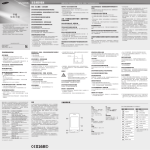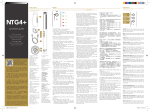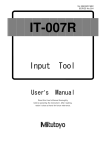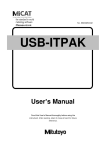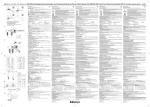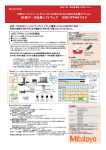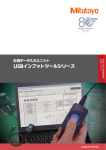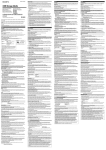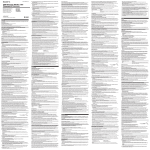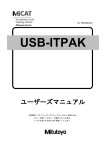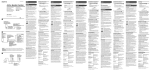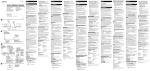Download USB インプットツールダイレクト USB Input Tool Direct USB Input Tool
Transcript
USB Input Tool Direct
USB インプットツール ダイレクト
安全に関するご注意
商品のご使用に当たっては、記載の仕様・機能・使用上の注意に従ってご使用ください。
それ以外でご使用になりますと安全性を損なうおそれがあります。
Einhaltung der Exportkontrollbestimmungen
本製品は、
「外国為替及び外国貿易法の輸出管理令別表第 1 若しくは外国為替令別表に定める 16 の項」によるキャッチオール規制
対象貨物又はプログラムです。また、本取扱説明書も、キャッチオール規制対象技術です。
製品の輸出や海外移転、非居住者への技術の提供等にあたっては、経済産業省への輸出許可・役務取引許可申請や届出等が必要と
なる場合がありますので、事前に弊社にご相談ください。
Dieses Produkt fällt unter die Exportkontrollgesetze.
Vor einem etwaigen Re-export bzw. der Weitergabe des Produkts oder der Technologie an Dritte wenden Sie sich daher bitte an Mitutoyo.
പฤ࡙ࡉ
Measuring tool
USB-ITNެڬɉ်༸Ɂȳ
Sold separately except for USB-ITN
USBɼˋʯʛʠʜĜ˃ ʘɼ˄ʇʠĺUSB-ITNĻ/USB Input Tool Direct (USB-ITN)
(Ⴈ౿࿚)/(This product)
ʭʛʠʑɼʛʙ
Foot Switch
Ć
No.937179T or 12AAJ088
USBʭʛʠʑɼʛʙɺʘʯʗĺUSB-FSWĻ
USB Foot Switch Adapter (USB-FSW)
No.06ADV384 / 한국용 06AEJ484
ʩʕʋˋ
PC
ಡฤĆʟĜʗେୠʕʭʠ
Software for setup and data collection
ĺUSB-ITPAKĻ
[1]-2
W
<2>
<1>
ᆈჶూ
Rear view
本製品は Excel などの表計算ソフトウェアに、測定機器のデータを直接入力するためのツールです。
1) HID[ヒューマンインターフェイスデバイス]として使用する場合
・USB ポートに接続するだけで使用でき、専用ソフトウェアや専用ドライバは不要です。
・パソコンから見ると USB-ITN はキーボードが接続されているように動作します。
2) VCP[仮想 COM ポート]デバイスとして使用する場合
・ 専用ソフトウェア USB-ITPAK( 別売 ) が必要です。
・ USB-ITPAK では、検査表様式などの Excel シート上に測定データを出力することができます。
・ USB フットスイッチアダプタ ( 別売 ) を使用することで、フットスイッチ ( 別売 ) によるデータ入力が可能です。
・ 専用 VCP ドライバ (USB-ITPAK に同梱 ) を使用すれば、他のソフトウェアでも USB-ITN の通信インターフェイスに 対応するこ
とで、データ入力が可能になります。
[1]-1 対応機種
USB ポートを有する Windows 2000 / Windows XP / Windows Vista / Windows 7 の OS を搭載したパソコンで使用可能です。
[1]-2 各部の名称と機能
<1> USB コネクタ(A プラグ)
:パソコンの USB ポートもしくは USB ハブに接続
<2> 測定機器接続用コネクタ
:ミツトヨ測定機器の出力コネクタへ接続(図は、No.06ADV380A の例)
[1]-3 USB-ITN の接続方法
1) HID[ヒューマンインターフェイスデバイス]として使用する場合
・一般的には、測定機器とパソコンを 1 対 1 で接続します。
・複数の USB-ITN を使用することもできますが、同時に入力することはできません。
2) VCP[仮想 COM ポート]デバイスとして使用する場合
・一般的には、1 台または複数台の測定機器を接続し、専用ソフトウェア USB-ITPAK を使用します。
・USB-ITPAK では複数の USB-ITN を接続して同時入力したり、入力条件を指定したりすることが可能です。
注記
[1]-4 HID として使用する場合のデータ取り込み方法
・ データを入力したいソフトウェアをアクティブにしてください。
・ 日本語漢字変換モードを [ 直接入力 ] にしてください。
・ 測定機器または USB-ITN のどちらかの DATA ボタンを押すと、測定機器からデータが出力され、パソコン上の Excel などのソ
フトウェアに入力されます。
・ データを入力するソフトウェア上の入力場所は、現在のセル又はカーソルの場所です。入力場所を変更したい場合は、データを
入力する直前にご希望の場所を指定してください。
[1]-3
2)
പฤ࡙ࡉ
Measuring tool
[1] USB インプットツール ダイレクト (USB-ITN) について
・ USB-ITN を複数台使用する場合は、
台数分の USB ポートが必要です。パソコンに必要数の USB ポートが無い場合、
USB ハブ ( 市販品 )
をご利用ください。
・ 使用する測定機器に合った USB-ITN の機種を選択する必要があります。詳しくは“[ 5] 接続機器別機種一覧”をご参照ください。
H
1)
・ 本製品を安心してお使い頂くために、下記の確認を必ず行ってください。
本製品はパソコンからの電源で動作しております。パソコンは、メーカや機種によっては大きなノイズを発生する場合がありま
すので、ご使用の前に一度システム全体での動作確認をしてください。動作確認は、下記の手順で実施してください。
1) 測定機器、本製品、パソコンを接続し、パソコンの電源を入れてください ( データ入力画面にする必要はありません )。
2) 測定機器のゼロセットを行います ( 測定機器の取扱説明書をご参照ください )。
3) 測定動作を行った後、再びゼロセットを行った位置に測定子を戻し、表示がゼロに戻っていることを確認します。
4) 上記 3) の操作を 5 回程度繰り返し行い、毎回表示がゼロに戻れば問題ありません。安心してご使用頂けます。
5) なお、不具合が確認された場合には、弊社営業所へお問い合わせください。
・ 切削油、水、塵などの影響を直接受ける場所でのご使用は避けてください。
・ 直射日光、熱風の当たる場所でのご使用、炎天下の車中、火のそば等への放置は避けてください。
・ 過度の力や落下等の衝撃を加えますと破損する場合があります。お取り扱いには十分注意してください。
・ 分解、ショートの恐れがあることは行わないでください。
・ 本製品の汚れは、繊維の抜けない布か紙にアルコールをしみ込ませて拭いてください。シンナーなどの有機溶剤は使用しないで
ください。
・ 電気ペンで番号等を記入する等、本製品に外部から電圧を加えることは行わないでください。故障の原因になります。
注記
പฤ࡙ࡉ
പฤ࡙ࡉ
പฤ࡙ࡉ
Measuring tool Measuring tool Measuring tool
VCP デバイスとして使用する場合については、USB-ITPAK のユーザーズマニュアルをご参照ください。
[2] HID ドライバのインストールについて
[2]-1 インストール (Windows 2000 / Windows XP / Windows Vista / Windows 7)
USB コネクタをパソコンに接続すると、自動的にインストールされます。操作の必要はありません。
注記
USBɼˋʯʛʠʜĜ˃ ʘɼ˄ʇʠ
USB Input Tool Direct
USBɼˋʯʛʠʜĜ˃ ʘɼ˄ʇʠ/USB Input Tool Direct
പฤ࡙ࡉ ౘယ/the number of measuring tools
ʩʕʋˋ
PC
ʩʕʋˋ
PC
ಡฤĆʟĜʗେୠʕʭʠ
Software for setup and data collection
USB-ITPAK (်༸)/(sold separately)
[2]-2-4)
【Windows 2000 / Windows XP / Windows Vista / Windows 7】
「デバイスマネージャ」ダイアログ (デザインは、OSにより異なります。)
OS が Windows 2000 の場合、
Service Pack のバージョンが 3 又は 4 であることを確認してください。Windows のスタートボタンを押し、
[設
定 ]—[ コントロールパネル ]—[ システム ] を開き、[ 全般 ] タブにて確認できます。
Windows 2000 の Service Pack2 以前の場合、OS 特有の問題により、USB-ITN を接続すると、今まで使用していたキーボード ( 例:日本語
106/109 キーボード配列 ) の配列から「英語 101 キーボード」の配列に変更される場合があります。
【例】
キーボード操作
日本語配列 英語配列
Shift + 2
”
@
Shift + 8
(
*
Shift + 9
)
(
【 対策 】
一度「英語 101 キーボード配列」に変更されたキー配列を、今まで使用していたキーボード ( 例:日本語 106/109 キーボード配列 )
の配列に戻すには、Windows 2000 Service Pack3 / 4 をインストールした後、デバイス マネージャから以下の手順を実行してください。
1) デバイス マネージャのキーボードにある [101 / 102 英語キーボードまたは Microsoft Natural PS / 2 キーボード ] をダブルクリックしま
す。
2) [ ドライバ ] タブを選択し、[ ドライバの更新 ] をクリックします。
3) ウィザードにしたがい、
「このデバイスの既知のドライバを表示してその一覧から選択する」をチェックして [ 次へ ] をクリック
します。
4) 「このデバイス クラスのハードウェアをすべて表示」をチェックして、
今まで使用していたキーボード ( 例:日本語 106/109 キーボー
ド配列 ) を選択して [ 次へ ] をクリックします。
5) ウィザードにしたがってドライバを更新してコンピュータを再起動します。
Windows 2000 Service Pack3 / 4 (Service Pack4 を推奨 ) はマイクロソフト社のホームページより入手可能です。
Windows Update のページをご覧ください。
なお、Windows 2000 Service Pack についてのお問い合わせはマイクロソフト社へお願いします。
注記
VCP ドライバのインストールについては、USB-ITPAK のユーザーズマニュアルをご参照ください。
USBコネクタを挿入すると、
[USB ヒューマン インターフェイス デバイス]
または[USB 入力デバイス]が1つ追加されます。
[Windows 2000, Windows XP, Windows Vista, or Windows 7]
[Device manager] (The design differs depending on the OS.)
[2]-2 接続の確認方法 (Windows 2000 / Windows XP / Windows Vista / Windows 7)
USB-ITN が正常に接続されているかどうかを確認する方法を以下に説明します。
1) [ コントロールパネル ] を開きます。
Windows 2000
:スタートボタンを押し、
[ 設定 ] メニューから [ コントロールパネル ] を開きます。
Windows XP / Windows Vista / Windows 7
:スタートボタンを押し、直接 [ コントロールパネル ] を開きます。
2)[ コントロールパネル ] から下記の通り操作します。
Windows 2000
:[ システム ] を開きます。
Windows XP
:[ パフォーマンスとメンテナンス ] から [ システム ] を開きます。
Windows Vista
:[ システムとメンテナンス ] を開きます。
Windows 7
:[ システムとセキュリティ ] を開きます。
3)Windows 2000 / Windows XP / Windows Vista の場合:[ ハードウェア ] タブを選択し、[ デバイスマネージャ ] を開きます。
Windows 7 の場合:[ システム ] の [ デバイスマネージャ ] を開きます。
※ Windows Vista で [ デバイスマネージャ ] を開き、「 ユーザアカウント制御 」 の警告が出た場合は、[ 続行 ] をクリックして 4) へ
移行します。
※ Windows 7 で「ユーザーアカウント制御」の警告が出た場合は、[ はい ] をクリックして 4) へ移行します。
4) 画面が表示されたら、[ ヒューマン インターフェイス デバイス ] を開きます。
5) USB コネクタを抜き差しを行い、[USB ヒューマン インターフェイス デバイス ] または [USB 入力デバイス ] が 1 つ増減するこ
とを確認します。
[3] トラブルシューティング
・USB-ITN を接続しても正常に動作しない場合
USB-ITN を一度パソコンから外して再度接続してください。
接続し直しても正常に動作しない場合は、お求めの販売店または営業所までご連絡ください。
・パソコンがサスペンドモード ( スリープモード、スタンバイモード ) から復帰した時に USB-ITN が認識されない場合
USB-ITN を USB ハブや拡張 USB ボードに接続して使用している場合、パソコンの機種・BIOS によって発生する場合があります。
この場合は認識されない USB-ITN を、一度パソコンから外して再度接続してください。
接続し直しても正常に動作しない場合は、パソコンを再起動してください。
When a USB connector is inserted, the devices
[USB Human Interface Device] or [USB Input Device]
increase by one.
注記
USB-ITN は、サスペンド(スリープモード、スタンバイモード)機能に対応しています。
しかしながら、全てのパソコン、USB ハブに対して動作を保証するものではありません。
お使いの環境でサスペンド機能での動作に支障がありましたら、動作中にサスペンドにならないようにパソコンの電源管理を設定
してください。
[4] 仕様
:パソコン本体から USB コネクタ(A プラグ)経由で +5V を供給
:Windows 2000、Windows XP、Windows Vista、Windows 7
:USB コネクタ(A プラグ)※防水対応ではありません
:W 16.6 mm × H 7.5 mm (USB コネクタ 寸法 )
:2m
:∅ 4.2mm
:約 60g
:0°C 〜 40°C
:-10°C 〜 60°C
:・USB 規格
USB2.0 認証、通信速度 :12Mbps(Full Speed)
電源
対応 OS
コネクタ規格
外形寸法
ケーブル長
ケーブル径
質量
使用温度
保存温度
適合規格
注記
USB-ITN は、EMC 指令に適合しています。しかしながら全てのパソコンや USB ハブ等の接続に対して動作を保証するものではありま
せん。お使いのパソコンや USB ハブ等に USB-ITN を接続した時にノイズによる障害が発生した場合、下記のようなノイズ対策で改善
できることがあります。
対策例 1:USB-ITN のケーブル(USB コネクタ近辺)にフェライトコアを取り付ける。
対策例 2:USB ハブをセルフパワー (AC アダプタ接続 ) で使用する。
対策例 3:PC のフレームグランドを接地する。
[5] 接続機器別機種一覧
接続する測定機器に合った USB-ITN の機種をお選びください。
機種
出力スイッチ付
防水タイプ
出力スイッチ付
防水タイプ
出力スイッチ付
コードNo.
06ADV380A
06ADV380B
06ADV380C
平形(10ピン) 06ADV380D
丸型(6ピン) 06ADV380E
測定機器側コネクタ形状
主な対応測定機器
ABSクーラントプルーフキャリパ
CD-PMX/PM/GM
クーラントプルーフマイクロメータ
MDC-MJ
カンタマイク
MDE
ABSデジマチックキャリパ
CD-CX/C
ABSデジマチックインジケータ
ID-H/F
キューエムハイト
QMH
クイックマイクロ
MDQ
デジマチックホールテスト
HTD
ABSボアマチック
SBM-C
平形ストレート 06ADV380F
ABSデジマチックインジケータ
ID-CX/C/S/U
平形ストレート
防水タイプ
ABSデジマチックインジケータ
ID-N/B
06ADV380G
注記
[DATA] スイッチが無い測定機器(例:ID-F、EC カウンタ等)では、USB-ITN を VCP デバイスとして使用してください。
注記
外観・仕様などは、商品改良のために一部変更することがありますのでご了承ください。
保証
本製品は、厳重な品質管理のもとで製造されていますが、お客様の正常な使用状態において、万一お買い上げの日から 1 年以内に
故障した場合には、無償修理させていただきます。お求めの代理店、あるいは弊社営業所へご連絡ください。
Mitutoyo Corporation
Kawasaki, Japan
http://www.mitutoyo.co.jp
D
Entsorgung von elektrischen & elektronischen Altgeräten (gilt für Länder der Europäischen Union und
andere europäische Ländern mit Abfalltrennsystemen)
・Dieses Symbol auf dem Produkt oder seiner Verpackung weist darauf hin, dass dieses Produkt nicht zusammen mit
dem normalen Hausmüll entsorgt werden darf. Zur Reduzierung der Umweltbelastung durch Elektro- und ElektronikAltgeräte (WEEE) (EU-Richtlinie 2002/96/EG) und zur Minimierung der Menge an in Mülldeponien entsorgten
Elektroschrotts führen Sie dieses Produkt bitte der Wiederverwendung bzw. Recycling zu.
・Weitere Informationen erhalten Sie bei Ihren Vertriebshändlern vor Ort.
分別処理を行っている EU(欧州)諸国で電気・電子機器の廃棄をする際の注意
・商品または包装に記されたこのシンボルマークは、EU 諸国でこの商品を廃棄する時に一般家庭ゴミと一緒に捨
てないようにするためのものです。WEEE(廃電気電子機器)を土壌に埋め立てする量を減らし環境への影響を
低減するために、商品の再利用とリサイクルにご協力ください。
・処理方法に関する詳しい内容は、お近くのお買い上げになった小売店や代理店にお問合せください。
重要
[1]
Sicherheitsmaßnahmen
Zur Gewährleistung der Bedienersicherheit verwenden Sie das Gerät bitte ausschließlich in Übereinstimmung mit
den in dieser Bedienungsanleitung enthaltenen Anweisungen und Spezifikationen.
海外移転に関するご注意
Microsoft、Windows、Windows Vista、Excel は、米国 Microsoft Corporation の米国およびその他の国における商標ま
たは登録商標です。
Microsoft, Windows, Windows Vista and Excel are registered trademarks and/or trademarks of Microsoft Corporation in
the United States and/or other countries.
CONFORMANCE TO EC DIRECTIVES
This system conforms to the following
EC Directive: 2004 / 108 / EC
Standard: EN61326-1:2006
Immunity test requirement: Clause 6.2 Table 2
Emission limit : Class B
J
USB Input Tool Directo
Precauciones de seguridad
Para garantizar la seguridad del operador, use el instrumento siguiendo las instrucciones y las especificaciones
expuestas en este Manual del usuario.
USB Input Tool Direct
E
Naleving exportcontrole
Dit product valt onder het Programma Algemene Gecontroleerde Goederen Categorie 16 van de Afzonderlijke Tabel 1 van de Export Trade
Control Order (Handelsverordening voor de Export), of onder Categorie 16 van de Afzonderlijke Tabel van de Foreign Exchange Control Order
(Verordening voor de Valutahandel), op grond van de Foreign Exchange and Foreign Trade Law (Wet Valutahandel en Buitenlandse Handel) van
Japan.
Verder valt deze gebruiksaanwijzing onder de Algemene Gecontroleerde Technologie voor gebruik van het Programma Algemene Gecontroleerde
Goederen Categorie 16 van de Afzonderlijke Tabel van de Foreign Exchange Control Order (Verordening voor de Valutahandel).
Als u van plan bent om het product of de technologie te exporteren of door te verkopen, neem dan contact op met Mitutoyo voordat u dit gaat
doen.
Desecho de equipos eléctricos y electrónicos usados (aplicable en la Unión Europea y en otros países europeos con sistemas de recolección por separado)
・Este símbolo en el producto o en su embalaje indica que este producto no debe tratarse como un desecho
común. Para reducir el impacto ambiental de los residuos de equipos eléctricos y electrónicos (WEEE) y minimizar el
volumen de residuos de equipos eléctricos y electrónicos en vertederos, vuelva a utililizar y recicle.
・Para más información, contacte con su distribuidor local.
・ Para usar de forma segura este producto, compruebe los siguientes elementos.
Este producto utiliza la alimentación de un PC conectado. El PC podría producir mucho ruido según el tipo o fabricante.
Compruebe su funcionamiento con todo el sistema antes de utilizarlo. Para comprobar su funcionamiento, lleve a cabo el siguiente procedimiento:
1) Conecte un instrumento de medición, este producto a un PC y encienda el PC (No es necesario que aparezca la pantalla de
entrada de datos).
2) Ajuste a cero el instrumento de medición (Para más detalles, véase el manual del instrumento de medición).
3) Tras realizar la medición, reajuste el instrumento a la posición en la se había ajustado cero y confirme que el valor vuelva a ser
cero.
4) Repita el paso 3) unas cinco veces. Si se muestra cero en cada vez, no existen problemas. Puede utilizar el producto de
forma segura.
5) De lo contario, contacte con nuestra oficina.
・ No utilice el instrumento en lugares expuestos a aceite, agua y polvo.
・ No utilice el instrumento en lugares expuestos a la luz directa del sol o a chorros de aire caliente. No deje el instrumento en
un coche expuesto al calor del sol o cerca de un fuego.
・ Extreme las precauciones y no aplique fuerza excesiva ni deje caer el instrumento.
・ No desmonte el producto ni realice ninguna acción que pudiese ocasionar un cortocircuito.
・ Limpie el instrumento con un paño que no deshilache o con un trozo de papel humedecido en alcohol. No utilice disolventes
orgánicos tales como diluyentes.
・ En ningún caso aplique voltaje externo al instrumento (p. ej. un grabador eléctrico). Podría ocasionar problemas.
[1] USB Input Tool Direct (USB-ITN)
[1] Acerca del USB Input Tool Directo (USB-ITN)
HINWEIS
[1]-4 Datenerfassung bei Verwendung des UBS-ITN als HID
・ Starten Sie das Programm, in das die Messdaten übertragen werden sollen.
・ Drücken Sie die DATA-Taste an Messgerät oder USB-ITN, um die Daten aus dem Messgerät aus- und in das PC-Programm (z.B.
Excel) einzulesen.
・ Die Eingabe erfolgt dabei in der Zelle, in der sich der Cursor aktuell befindet. Um diese Eingabeposition zu ändern, muss sie unmittelbar vor dem Datenimport festgelegt werden.
HINWEIS
[2] Installation des HID-Treibers
[2]-1 Installation (Windows 2000, Windows XP, Windows Vista oder Windows 7)
Der HID-Treiber wird automatisch bei Anschluss des USB-Steckers an einen PC installiert.
HINWEIS
Läuft der angeschlossene PC unter Betriebssystem Windows 2000, müssen Service Pack Version 3 oder 4 installiert sein. Zur
Überprüfung der Version klicken Sie auf die Windows [Start]-Taste, wählen dann [Einstellungen], [Systemsteuerung], [System] und
klicken dann auf die Registerkarte [Allgemein]; darunter werden die Version von Betriebssystem und Service Pack angezeigt.
Ist auf dem PC nur Windows 2000 Service Pack 2 oder eine noch frühere Version installiert, sollte ein Update gemacht werden.
Windows 2000 Service Pack 3 und 4 (Service Pack 4 wird empfohlen) können von der Microsoft Website heruntergeladen werden.
Einzelheiten finden Sie auf der Seite “Windows Update”.
Bei Fragen zum Windows 2000 Service Pack wenden Sie sich bitte an Microsoft.
Einzelheiten zur Installation des VCP-Treibers finden Sie in der Software-Anleitung zu USB-ITPak.
[2]-2 Überprüfen des Anschlusses (Windows 2000, Windows XP, Windows Vista oder Windows 7)
Um den USB-ITN auf seinen korrekten Anschluss zu überprüfen, gehen Sie wie folgt vor.
1) Öffnen Sie die [Systemsteuerung].
Windows 2000:
Klick auf die [Start]-Taste, Klick auf [Systemsteuerung] im Menü.
Windows XP, Windows Vista oder Windows 7:
Klick auf die [Start]-Taste und dann direkt auf [Systemsteuerung].
2) In der [Systemsteuerung] wählen Sie Folgendes:
Windows 2000:
Doppelklick auf [System].
Windows XP:
Klick auf [System].
Windows Vista:
Klick auf [System und Wartung].
Windows 7:
[System und Sicherheit] öffnen.
3) Windows 2000, Windows XP oder Windows Vista: Wählen Sie die Registerkarte [Hardware] und öffnen dann den [Geräte-Manager].
Windows 7: [Geräte-Manager] unter [System] öffnen.
* Wird in Windows Vista beim Öffnen des [Geräte-Manager] die Warnung [Benutzerkontensteuerung] angezeigt, klicken Sie auf
[Weiter], um mit Schritt 4) fortzufahren.
* Wenn in Windows 7 das Dialogfeld [Benutzerkontensteuerung] angezeigt wird, klicken Sie [Ja] an, um mit Schritt 4) fortzufahren.
4) Im nächsten Fenster öffnen Sie [Eingabegeräte (Human Interface Device)].
5) Stecken Sie den USB-Stecker in den Port und entfernen Sie ihn wieder, um zu kontrollieren, ob sich die Anzahl unter [Eingabegeräte
(Human Interface Devices] oder [Tastaturen] jeweils um eins erhöht oder verringert.
[3] Fehlersuche
・ Ist der USB-ITN angeschlossen, funktioniert aber nicht richtig, entfernen Sie ihn und schließen ihn dann erneut an. Arbeitet der
USB-ITN noch immer nicht korrekt, wenden Sie sich bitte an Ihren zuständigen Händler oder direkt an Mitutoyo.
・ Der PC erkennt den USB-ITN nach Hochfahren aus dem Ruhezustand (auch Sleep-Mode oder Standby) nicht mehr. Dieser Fehler
kann bei einigen PC- oder BIOS-Modellen auftreten, wenn der USB-ITN über USB-Hub oder USB-Erweiterungsplatine
angeschlossen ist.
Trennen Sie in diesem Fall den nicht erkannten USB-ITN vom PC und schließen ihn wieder an.
Bleibt der Fehler bestehen, starten Sie den PC neu.
HINWEIS
Der USB-ITN unterstützt den Ruhezustand (Sleep-Mode oder Standby).
Eine 100%ige Funktion wird jedoch nicht für alle PC- und USB-Hub-Typen garantiert.
Tritt während des Ruhezustands eine Störung auf, stellen Sie die Energieoptionen an Ihrem PC so ein, dass er nicht in den SleepMode übergeht.
[4] Technische Daten
Stromversorgung:
Unterstützte Betriebssysteme:
Standardstecker:
Außenabmessungen:
Kabellänge:
Signalleitung:
Gewicht:
Betriebstemperatur:
Lagertemperatur:
Geltende Standards:
+5V Versorgungsspannung vom PC über USB-Stecker "A"
Windows 2000, Windows XP, Windows Vista, Windows 7
USB-Stecker “A” *nicht wassergeschützt
B 16,6 mm × H 7,5 mm (USB Steckermaße)
2m
∅ 4.2 mm
ca. 60 g
0°C bis 40°C
-10°C bis 60°C
・USB Standard
USB 2.0 Zertifikat, Kommunikationsgeschwindigkeit: 12 Mbps (höchste Geschwindigkeit)
HINWEIS
USB-ITN entspricht den EMC-Richtlinien.
Dennoch kann ein störungsfreier Betrieb nach dem Anschließen an einen PC, USB-Hub, etc. nicht garantiert werden.
Sollte nach dem Anschließen des USB-ITN an PC, USB-Hub, etc. Störrauschen auftreten, treffen Sie folgende Gegenmaßnahmen:
Beispiel 1: Abschirmung des USB-ITN-Kabels durch Ferritkern (in der Nähe des USB-Steckers installieren).
Beispiel 2: USB-Hub mit eigener Spannungsversorgung verwenden (an Netzadapter anschließen).
Beispiel 3: Stellen Sie sicher, dass der PC geerdet ist.
[5] Geeignete USB-ITN-Modelle für die verschiedenen Messgerättypen
Wählen Sie das geeignete USB-ITN-Modell abhängig vom benutzten Messgerät.
Modell
Teile-Nr.
Form des Anschlusssteckers
am Messgerät
gängigste anschließbare
Messgeräte
hochgradig IP-geschütztes
06ADV380A
Modell mit
Data-Taste
ABS kühlmittelresistenter Messschieber
IP65/ 66/ 67
hochgradig IP-geschütztes
Modell mit
06ADV380B
Data-Taste
Kühlmittelresistente Messschraube
Quantumike
IP65
mit Data-Taste
Esta herramienta se utiliza para la introducción directa de datos desde un instrumento de medición a un software de hoja de cálculo (Excel).
1) Cuando se utilice el instrumento como un HID (Dispositivo de interfaz humana):
・El instrumento puede utilizarse conectándolo a un puerto USB. No es necesario un controlador específico.
・Desde un PC, el USB-ITN funciona a pesar de que exista un teclado conectado.
2) Si se utiliza el instrumento como un dispositivo VCP (Virtual COM Port):
・Sólo es necesario el software USB-ITPAK (vendido por separado).
・El software USB-ITPAK puede enviar los datos medidos a una hoja de cálculo Excel en formato de tabla de inspección.
・Si se utiliza un adaptador conmutador de pedal USB (vendido por separado), los datos pueden introducirse a través del conmutador de pedal (vendido por separado).
・Si se utiliza un controlador especial VCP (incluido en USB-ITPAK), otro software soporta la interfaz USB-ITN y puede introducir
los datos.
[1]-1 Modelos compatibles
Este dispositivo puede utilizarse con una computadora con puerto USB y sistema operativo Windows 2000, Windows XP, Windows
Vista o Windows 7.
[1]-2 Nombre y función de cada pieza
<1> Conector USB (“conector A”): Se conecta a puerto USB de un PC o a un concentrador USB.
<2> Conector para el instrumento de medición: Se conecta al conector de salida de un instrumento de medición de
Mitutoyo (La imagen muestra el No. 06ADV380A).
[1]-3 Conectar un USB-ITN
1) Cuando se utilice el instrumento como un HID (Dispositivo de interfaz humana):
・Generalmente, se conecta sólo un instrumento de medición a un PC.
・Aunque es posible conectar múltiples USB-ITN, los datos no se introducen simultáneamente.
2) Si se utiliza el instrumento como un dispositivo VCP (Virtual COM Port):
・Generalmente, se conectan uno o más instrumentos de medición y se utiliza el software especial USB-ITPAK.
・USB-ITPAK permite la introducción simultánea desde un USB-ITN múltiple y la especificación de las condiciones de entrada.
NOTA
・ Cuando se utilice un USB-ITN múltiple, es necesario un puerto USB cada cada uno. Si el número de puertos de USB necesarios
excede al de puertos disponibles del ordenador, utilice un concentrador USB (disponible en tiendas).
・ Seleccione un modelo USB-ITN adecuado para el instrumento de medición a emplear. Para más detalles, véase la lista de modelos [5] por dispositivo conectado.
[1]-4 Datos capturados al usar el instrumento como HID
・ Inicie el software para el cual se introducirán los datos.
・ Cambie el modo de conversión kanji Japonés al modo de entrada directa.
・ Pulse el botón DATA del instrumento de medición o del USB-ITN para transmitir los datos del instrumento e introducirlos
en el software del PC (p.ej Excel).
・ Los datos se transfieren a la celda en la que el cursor está situado. Para cambiar la posición de entrada, especifíquela
justo antes de introducir los datos.
NOTA
06ADV380C
Rund (6-polig)
Flach gerade
Flach, hochgradig
IP-geschütztes Modell
mit Data-Taste
06ADV380D
06ADV380E
ABS Digimatic Messuhr
ID-CX/C/S/U
06ADV380G
ABS Digimatic Messuhr
ID-N/B
HINWEIS
Bei Einsatz mit Messgeräten ohne [DATA]-Taste (z. B. ID-F, EC Counter, usw.) schließen Sie USB-ITN als VCP an.
HINWEIS
Änderung der äußeren Erscheinung und der technischen Daten aus Gründen der Produktverbesserung jederzeit vorbehalten.
Mitutoyo Corporation
Kawasaki, Japan
http://www.mitutoyo.co.jp
OPMERKING
・ Wanneer meerdere USB-ITN’s gebruikt worden, moet elk apparaat op een USB-poort aangesloten worden. Als het aantal benodigde USB-poorten groter is dan het aantal beschikbare poorten van de pc kunt u een USB-hub gebruiken (in de handel verkrijgbaar).
・ Selecteer het USB-ITN-model dat geschikt is voor het gebruikte meetapparaat. Zie voor details [5] modellijst per aangesloten apparaat.
[1]-4 Data-invoer met gebruikmaking van het apparaat als HID
・ Start de software die voor de invoer bestemd is.
・ Japanse “kanji-conversiemodus” omzetten in de rechtstreekse invoermodus.
・ Druk op de DATA-toets van het meetapparaat van USB-ITN om de gegevens van het meetapparaat te verzenden en dit in te
voeren op een PC in een programma zoals Excel.
・ De gegevens worden ingevoerd in de huidige cel op de plaats van de cursor. U kunt de plaats van invoer wijzigen onmiddellijk voor het invoeren van de gegevens.
Zie de USB-ITPAK-handleiding voor de details over hoe u het apparaat kunt gebruiken als VCP-apparaat.
NOTA
Si el sistema operativo instalado es Windows 2000, confirme que la versión Service Pack sea 3 o 4. Haga clic en el botón [Inicio] de
Windows y seleccione [Configuración], [Panel de control], [Sistema] y compruebe la versión en la pestaña [General].
Si la versión instalada de Service Pack es la 2 o anterior, el teclado podría cambiarse a [Disposición del teclado inglés 101] debido a
un problema especifico del sistema operativo.
Las versiones 3 y 4 del Service Pack de Windows 2000 (se recomienda Service Pack 4) están disponibles de la página web de
Microsoft. Para más detalles, visite la página “Actualización de Windows”.
Si tiene dudas acerca del Service Pack de Windows 2000, póngase en contacto con Microsoft Corporation.
NOTA
[2]-2 Comprobación de la conexión (Windows 2000, Windows XP, Windows Vista o Windows 7)
A continuación, se describen los procedimientos para comprobar si el USB-ITN está correctamente conectado.
1) Abra el [Panel de control].
Windows 2000:
Haga clic en el botón [Inicio] y abra [Panel de Control] en el menú [Configuración].
Windows XP, Windows Vista o Windows 7:
Haga clic en el botón [Inicio] y abra directamente [Panel de Control].
2) Haga lo siguiente en el [Panel de Control]:
Windows 2000:
Abra [Sistema].
Windows XP:
Abra [Sistema] desde [Rendimiento y mantenimiento].
Windows Vista:
Abra [Sistema y Mantenimiento].
Windows 7:
Abra [Sistema y seguridad].
3) Windows 2000, Windows XP o Windows Vista:Seleccione la pestaña [Hardware] y abra el [Administrador de dispositivos].
Windows 7: Abra [Administrador de dispositivo] en [Sistema].
* Si se visualiza la alarma [Control de la cuenta de usuario] en Windows Vista al abrir el [Administrador de dispositivos], haga clic
en [Continuar] para continuar con el paso 4).
* Si el [Cuenta de control del usuario] advertencia es mostrada en windows 7, clic [SI] para continuar a 4.).
4) Cuando visualice la ventana, abra [Dispositivo de interfaz humana].
5) Conecte y desconecte el conector USB, verificando si los dispositivos bajo [USB Dispositivo de interfaz humana] o [Dispositivo de
Entrada USB] incrementa y decrementa por uno.
[3] Resolución de problemas
・ Si un USB-ITN se conecta pero no funciona correctamente, desconéctelo y vuelva a conectarlo. Si el USB-ITN sigue sin funcionar
correctamente, póngase en contacto con la tienda en la que lo adquirió o con nuestra oficina.
・Si la computadora no reconoce el USB-ITN al reiniciarse del modo de supensión (modo hibernación o standby)
Este fallo podría darse con algunos tipos de computadoras o BIOS cuando el USB-ITN se conecta a través de un concentrador
USB o una placa de puertos USB.
Desconecte el USB-ITN no reconocido y vuelva a conectarlo.
Si el fallo continúa, reinicie la computadora.
NOTA
El USB-ITN soporta el modo de suspensión (hibernación o standby).
No obstante, no se garantiza un funcionamiento correcto con todos los tipos de computadoras o concentradores USB.
Si en el modo de suspensión tiene lugar un fallo de funcionamiento, configure la alimentación del PC para que no entre en este
modo.
Alimentación:
Sistemas operativos compatibles:
Conector estándar:
Dimensiones externas:
Longitud del cable:
Diametro del cable:
Peso:
Temperatura operativa:
Temperatura de almacenamiento:
Estándares aplicables:
Suministro de +5V desde PC vía conector USB (conector "A")
Windows 2000, Windows XP, Windows Vista, Windows 7
Conector USB (conector "A") *no impermeable
A 16,6 mm × A 7,5 mm (dimensiones del conector USB)
2m
∅ 4.2 mm
Aproximadamente 60 g
0°C a 40°C
-10°C a 60°C
・USB estándar
Cerificado USB 2.0, velocidad de comunicación: 12 Mbps (velocidad máxima)
NOTA
USB-ITN Conforma con las Directivas EMC.
Sin embargo la operación correcta no es garantizada después de la conexión con cualquier PC o puerto USB, etc.
Trate las siguientes contramedidas cuando ocurra ruido después de que conecte el USB-ITN a la PC o puerto USB, etc.
Ejemplo 1: núcleo de ferrita esta instalado en el cable USB-ITN (sujetado cerca del conector USB).
Ejemplo 2: El puerto USB es usado con su propio suministro de energía (conexión adaptador AC).
Ejemplo 3: Conecte a tierra el marco de la PC.
[5] Modelos para cada dispositivo conectado
Seleccione un modelo USB-ITN adecuado para el instrumento de medición conectado.
Modelo
Equipado con
interruptor de salida
Tipo impermeable
N° código
[2] Installatie HID-stuurprogramma
[2]-1 Installatie (Windows 2000, Windows XP, Windows Vista of Windows 7)
Het HID-stuurprogramma wordt automatisch geïnstalleerd als er een USB-poort met de pc verbonden is.
OPMERKING
Als het geïnstalleerde besturingssysteem Windows 2000 is, moet u ervoor zorgen dat dit Service Pack versie 3 of 4 is. Klik op de
Windows [Start] toets en selecteer dan [Instellingen], [Configuratiescherm], [Systeem] en dan het tabblad [Algemeen] om de versie te
controleren.
Als u Windows 2000 Service Pack 2 of een eerdere versie gebruikt, moet u het toetsenbord wijzigen in [Engels, 101 toetsenbordindeling] vanwege een probleem dat specifiek is voor het besturingssysteem.
Windows 2000 Service Pack 3 en 4 (Service Pack 4 wordt aanbevolen) zijn verkrijgbaar op de website van Microsoft. Ga naar de pagina “Windows Update” voor meer details.
Neem contact op met de Microsoft Corporation als u vragen heeft over het Windows 2000 Service Pack.
OPMERKING
Lees de USB-ITPAK-handleiding voor details over de installatie van het VCP-stuurprogramma.
[2]-2 De verbinding controleren (Windows 2000, Windows XP, Windows Vista of Windows 7)
Het volgende beschrijft hoe u kunt controleren of de USB-ITN correct is aangesloten.
1) Open het [Configuratiescherm].
Windows 2000:
Klik op de [Start] toets en open het [Configuratiescherm] in het [Instellingen] menu.
Windows XP, Windows Vista of Windows 7:
Klik de [Start] toets en open dan direct het [Configuratiescherm].
2) Doe het volgende in het [Configuratiescherm]:
Windows 2000:
Open [Systeem].
Windows XP:
Open [Systeem] van [Prestaties en Onderhoud].
Windows Vista:
Open [Systeem en Onderhoud].
Windows 7:
Open [Systeem en Onderhoud].
3) Windows 2000, Windows XP of Windows Vista:Selecteer het [Hardware] tabblad, en open [Apparaatbeheer].
Windows 7: Open [Apparaat beheer) in [Systeemeigenschappen].
* Als de [User Account Control] waarschuwing wordt afgebeeld in Windows Vista bij het openen van [Apparaatbeheer], klik dan op
[Volgende] om verder te gaan naar 4).
* Als de, Gebruikers Account Control, waarschuwing wordt afgebeeld in Windows 7 bij het openen van [Apparaatbeheer], klik dan
op (Ja) en ga verder naar 4.
4) Open [Human Interface Device] als het scherm wordt afgebeeld.
5) Steek de USB-stekker in de USB-poort en controleer of de apparaten onder [Systeem eigenschappen - Apparaat beheer - Hardware- USB contollers] met één toenemen/ afnemen.
[3] Problemen oplossen
・ Als de USB-ITN aangesloten is, maar niet goed functioneert, moet u het apparaat ontkoppelen en daarna weer aansluiten. Als de
USB-ITN nog steeds niet goed functioneert, moet u contact opnemen met de winkel waar het apparaat gekocht is of met ons.
・ Als de pc de USB-ITN niet herkent wanneer de PC uit de slaapstand gehaald wordt (sleep of stand-by modus)
Deze fout kan optreden bij bepaalde typen pc’s of BIOS wanneer de USB-ITN aangesloten is via een USB-hub of een
USB-kaart.
Ontkoppel de USB-ITN die niet door de PC herkend wordt, van de USB-poort en sluit deze weer aan.
Als dit de fout niet oplost moet u de PC opnieuw starten.
OPMERKING
[4] Especificaciones
Forma del conector del
instrumento de medición
Principal Herramienta de
Medición Aplicable
De USB-ITN ondersteunt slaapstand (of sleep of stand-by modus).
Maar een succesvolle werking wordt niet gegarandeerd voor alle typen pc’s of USB-hubs.
Als bij de betreffende pc een fout optreedt bij het in de slaapstand gaan, moet u het energiebeheer zo instellen dat deze niet in de
slaapstand gaat.
[4] Specificaties
Voeding:
Ondersteunde besturingssystemen:
Standaard stekker:
Externe afmetingen:
Kabellengte:
Kabeldiameter:
Gewicht:
Bedrijfstemperatuur:
Opslagtemperatuur:
Toegepaste normen:
USB-ITN is conform de EMC richtlijnen.
Echter, de juiste werking wordt niet gegarandeerd na de verbinding met een PC’s of USB-hubs, enz.
Probeer de volgende tegenmaatregelen als er stroring optreedt nadat u de USB-ITN verbonden heeft aan een PC of een USB-hub, enz.;
Voorbeeld 1: Een ferri etkern is geplaatst in de USB-kabel van de ITN (Dichtbij de USB-aansluiting).
Voorbeeld 2: Een USB-hub wordt gebruikt met een eigen stroomvoorziening (AC-adapter verbinding).
Voorbeeld 3: Maak een aarde verbinding met het frame van de PC.
[5] Modellen voor elk aangesloten apparaat
Selecteer het USB-ITN-model geschikt voor het aangesloten meetapparaat.
06ADV380A
Equipado con
interruptor de salida 06ADV380B
Tipo impermeable
Micrómetro resistente al refrigerante
MDC-MJ
Quantumike
MDE
Uitgerust met de
uitgangsschakelaar
Waterdicht type
Calibre Digimatic ABS
CD-CX/C
Uitgerust met de
uitgangsschakelaar
Waterdicht type
Equipado con
interruptor de salida
06ADV380C
06ADV380D
Indicador Digimatic ABS
ID-H/F
QM-Height
QMH
Quick micro
MDQ
Digimatic Holtest
HTD
ABS Borematic
SBM-C
Redondo (6 clavijas)
06ADV380E
Plano y recto
06ADV380F
Indicador Digimatic ABS
ID-CX/C/S/U
Plano y recto
Tipo impermeable
06ADV380G
Voedingsspanning +5V geleverd door pc via USB type A aansluiting
Windows 2000, Windows XP, Windows Vista, Windows 7
USB aansluiting (type A) *niet waterdicht
B 16,6 mm × H 7,5 mm (USB stekkerafmetingen)
2m
∅ 4.2 mm
Ca. 60 g.
0°C tot 40°C
-10°C tot 60°C
・USB standaard
USB 2.0 certificaat, Data-overdrachtssnelheid: 12Mbps (volledige snelheid)
OPMERKING
Calibre resistente al refrigerante ABS
CD-PMX/PM/GM
Quick Bügelmessschraube
ABS Borematic Innenmessgerät
06ADV380F
Met dit apparaat kunt u rechtstreeks informatie van het meetapparaat naar een spreadsheet programma zoals Excel zenden.
1) Het apparaat gebruiken als een HID (Human Interface Device):
・Het apparaat kan gebruikt worden door het aan te sluiten op een USB-poort. Een speciaal stuurprogramma is hiervoor niet nodig.
・Gezien vanuit de pc, werkt de USB-ITN alsof een toetsenbord is aangesloten.
2) Wanneer u het apparaat gebruikt als VCP (Virtual COM Port) apparaat:
・Is de specifieke software USB-ITPAK (optioneel verkrijgbaar) vereist.
・USB-ITPAK zendt de meetgegevens naar een Excel spreadsheet in het format van een inspectietabel.
・Als u de adapter van de USB-voetschakelaar (optioneel verkrijgbaar) gebruikt, kunnen de gegevens worden ingevoerd met de
voetschakelaar (optioneel verkrijgbaar).
・Bij gebruikmaking van het VCP-stuurprogramma (bij USB-ITPAK inbegrepen) ondersteunt andere software de USB-ITN-interface
en kan die ook gebruikt worden voor de invoer van gegevens.
[1]-1 Ondersteunde modellen
Dit apparaat kan worden gebruikt met een pc voorzien van een USB-poort waarop Windows 2000, Windows XP, Windows Vista,
Windows 7 is geïnstalleerd.
[1]-2 Naam en functie van elk onderdeel
<1> USB aansluiting (type A): Sluit aan op de USB-poort van een pc of op een USB-hub.
<2> Stekker voor meetapparaat: Sluit aan op de uitgangspoort van een Mitutoyo-meetapparaat.
(De afbeelding toont een voorbeeld van nr. 06ADV380A).
[1]-3 USB-ITN aansluiten
1) Het apparaat gebruiken als een HID (Human Interface Device):
・In het algemeen moet u slechts één meetapparaat op een pc aansluiten.
・Hoewel meerdere USB-ITN’s tegelijkertijd kunnen worden aangesloten, kunnen de gegevens niet tegelijkertijd worden ingevoerd.
2) Wanneer u het apparaat gebruikt als VCP (Virtual COM Port) apparaat:
・In het algemeen één of meer meetapparaten aansluiten en de specifieke USB-ITPAK-software gebruiken.
・USB-ITPAK is geschikt voor gelijktijdige invoer van verschillende USB-ITN’s en de specificatie van invoerparameters.
OPMERKING
ABS Digimatic Messschieber
ABS Digimatic Messuhr
ID-H/F
QM-Height
QMH
[1] USB Input Tool Direct (USB-ITN)
[2]-1 Instalación (Windows 2000, Windows XP, Windows Vista o Windows 7)
El controlador HID se instala automáticamente cuando se conecta un USB al ordenador.
Plano (10 clavijas)
Flach (10-polig)
BELANGRIJK
・ Zorg dat u de volgende punten controleert zodat u dit product veilig kunt gebruiken.
Dit product gebruikt stroom van een aangesloten pc. Omdat de pc veel lawaai kan produceren, afhankelijk van het fabrikaat en
type, moet u de werking van het gehele systeem controleren voordat u het gebruikt. Bij het controleren van de werking moet u als
volgt te werk gaan:
1) Breng de verbinding tot stand tussen een meetapparaat, dit product en een pc en zet dan de pc aan (Het data-invoerscherm
hoeft niet te worden weergegeven).
2) Zet het meetapparaat op nul (Voor de details moet u de handleiding van het meetapparaat raadplegen).
3) Na het meten moet u het meetgereedschap resetten in de stand waarin deze op nul werd afgeregeld en voor uzelf vaststellen
dat de waarde naar nul teruggaat.
4) Herhaal stap 3 ongeveer vijf maal. Als elke keer nul wordt aangegeven is er geen probleem. U kunt het product dan veilig gebruiken.
5) Neem contact op met ons kantoor als er een probleem is.
・ Gebruik het apparaat niet op plaatsen waar het blootstaat aan olie, water en stof.
・ Het apparaat niet gebruiken op plaatsen waar het blootstaat aan rechtstreeks invallend zonlicht of aan hete lucht. Het product niet
achterlaten in een auto die in de zon staat of in de buurt van open vuur.
・ Het apparaat niet forceren of laten vallen. U moet het voorzichtig behandelen.
・ Het apparaat niet demonteren of er iets mee doen waardoor kortsluiting ontstaat.
・ Het apparaat reinigen met een pluisvrije doek of met papier gedrenkt in alcohol. Gebruik geen organisch oplosmiddel zoals thinner.
・ De buitenzijde van het apparaat niet blootstellen een voltage, van bijv. een elektrische graveerstift. Dit kan problemen veroorzaken.
[2] Instalación de un controlador HID
Para más detalles acerca de cómo instalar el controlador VCP, véase el manual de usuario de USB-ITPAK.
HINWEIS
Verwijdering van oude elektrische en elektronische apparaten (van toepassing binnen de EU en andere Europese landen met systemen voor gescheiden afvalinzameling)
・Dit symbool op het product of op de verpakking geeft aan dat het product niet behandeld mag worden als huishoudelijk afval. S.v.p. apparaat hergebruiken en bij recycling afgeven om de milieu-effecten van WEEE (Waste
Electrical and Electronic Equipment=Afvalproducten Elektrische en Elektronische Apparaten) te verminderen en
het WEEE-volume dat in de vuilstort terechtkomt te minimaliseren.
・Neem voor meer informatie contact op met uw plaatselijke dealer of distributeurs.
IMPORTANTE
Para más detalles acerca de cómo usar un dispositivo VCP, véase el manual de usuario de USB-ITPAK.
Einzelheiten zum Betrieb des Gerätes als VCP finden Sie in der Bedienungsanleitung der Software USB-ITPAK.
NL
Este producto se engloba dentro del Programa o Bienes Controlados “Catch All” en la categoría 16 de la tabla 1 individual de la Orden de Control
de Comercio de Exportación o en la categoría 16 de la tabla individual de la Orden de Control de Intercambio Extranjero, basado en la Ley de
Comercio e Intercambio Extranjero de Japón.
Además, este manual de usuario se engloba dentro de la tecnología controlada “Catch-All” para el uso del Programa o Bienes Controlados “Catch
All”, en la categoría 16 de la tabla individual de la Orden de Control de Intercambio Extranjero.
Si desea volver a exportar o suministrar este producto o su tecnología a terceros, consulte con Mitutoyo antes de hacerlo.
WICHTIG
・ Bei Einsatz mehrerer USB-ITN-Geräte benötigt jede Einheit ihren eigenen USB-Port. Verfügt der PC über weniger USB-Ports als
erforderlich, muss ein USB-Hub verwendet werden.
・ Wählen Sie das geeignete USB-ITN-Modell abhängig vom benutzten Messgerät. Einzelheiten finden Sie unter [5] Geeignete USBITN-Modell für die verschiedenen Messgerättypen.
Voor de veiligheid van de gebruiker moet u dit apparaat gebruiken conform de aanwijzingen en specificaties
van deze gebruiksaanwijzing.
Conforme al control de exportación
・ Für den sicheren Betrieb dieses Produktes prüfen Sie bitte die nachfolgenden Punkte.
Dieses Produkt wird über einen angeschlossenen PC mit Spannung versorgt. Da der PC je nach Hersteller und Typ erhebliche
Störungen verursachen kann, prüfen Sie vor dem eigentlichen Einsatz bitte zunächst den Betrieb des Systems.
Vorgehensweise:
1) Schließen Sie ein Messgerät, dieses Produkt und einen PC an und schalten den PC dann ein (Der Daten-Eingabebildschirm
muss hierfür nicht angezeigt werden).
2) Nullen Sie das Messgerät (Einzelheiten zur Nullstellung finden Sie in der Bedienungsanleitung des Messgerätes).
3) Nach der Messung stellen Sie den Messtaster an die zuvor gesetzte Nullposition zurück und stellen sicher, dass der Wert
wieder Null wird.
4) Wiederholen Sie Schritt 3) ungefähr fünf Mal. Wird jedesmal wieder Null angezeigt, liegt keine Störung vor. Sie können Ihr
Gerät problemlos einsetzen.
5) Wird jedoch ein Problem festgestellt, wenden Sie sich bitte an Ihren zuständigen Mitutoyo Kundendienst.
・ Das Gerät darf nicht an Orten eingesetzt werden, an denen es direkt Öl, Wasser und/oder Staub ausgesetzt ist.
・ Das Gerät darf nicht an Orten eingesetzt werden, an denen es direkter Sonneneinstrahlung oder warmer Zugluft ausgesetzt ist.
Lassen Sie das Produkt nicht in einem aufgeheizten Auto oder in der Nähe einer offenen Flamme liegen.
・ Das Gerät darf keiner zu hohen Kraft oder Stoßeinwirkung ausgesetzt werden (Gerät nicht fallen lassen!).
・ Das Produkt darf nicht zerlegt oder anderweitig manipuliert werden; andernfalls kann es zu Kurzschluss kommen.
・ Zur Reinigung wird das Gerät mit einem fusselfreien leicht mit Alkohol getränkten Lappen oder Papiertuch abgewischt. Verwenden
Sie keine organischen Lösungsmittel wie Verdünner.
・ In keinem Fall darf das Gerät externer Spannung (wie zum Beispiel durch ein elektrisches Graviergerät) ausgesetzt werden.
Andernfalls kann es zu Störungen kommen.
Dieses Gerät wird für die direkte Eingabe von Messdaten von einem Messgerät in ein Tabellenkalkulations-Programm wie z.B. Excel
verwendet.
1) Verwendung des Geräts als HID (Human Interface Device):
・Das USB Input Tool Direct wird einfach an einen USB-Port angeschlossen. Ein spezieller Treiber ist nicht erforderlich.
・Aus der Sicht des PC erfolgt der Betrieb des USB-ITN, als wäre eine Tastatur angeschlossen.
2) Verwendung des Geräts als VCP (Virtual COM Port):
・Erfordert die spezielle Software USB-ITPAK (optional erhältlich).
・USB-ITPAK kann die Messdaten in einem Prüftabellenformat in eine Excel-Tabelle ausgeben.
・Bei Verwendung des USB-Fußschalteradapters (optional erhältlich) kann die Dateneingabe alternativ über den Fußschalter
(ebenfalls optional erhältlich) erfolgen.
・Bei Verwendung des speziellen VCP-Treibers (im USB-ITPAK-Paket enthalten) unterstützen auch andere Softwarepakete die Mitutoyo
USB-ITN Schnittstelle, so dass Messdaten auch über andere Programme eingelesen werden können.
[1]-1 Kompatible Modelle
Dieses Gerät kann auf einem unter Windows 2000, Windows XP, Windows Vista oder Windows 7 laufenden PC mit USB-Port
eingesetzt werden.
[1]-2 Bezeichnung und Funktion der einzelnen Teile
<1> USB-Stecker “A”: Wird an einen USB-Port am PC oder einen USB-Hub angeschlossen
<2> Stecker des Messgerätes: Wird an die Ausgangsbuchse eines Mitutoyo Messgerätes angeschlossen
(die Abbildung zeigt als Beispiel Nr. 06ADV380A).
[1]-3 Anschluss des USB-ITN
1) Verwendung des Geräts als HID (Human Interface Device):
・Grundsätzlich darf nur ein Messgerät an einen PC angeschlossen werden.
・Obwohl der Anschluss mehrerer USB-ITN-Geräte möglich ist, können die Daten nicht gleichzeitig übertragen werden.
2) Verwendung des Geräts als VCP (Virtual COM Port):
・Grundsätzlich können ein oder mehrere Messgeräte angeschlossen werden; erfordert den Einsatz der speziellen USB-ITPAK
Software.
・USB-ITPAK erlaubt den gleichzeitigen Datenimport von mehreren angeschlossenen USB-ITN-Geräte sowie die Einstellung der
Eingabebedingungen.
Veiligheidsmaatregelen
Entrée USB directe
Model
Uitgerust met de
uitgangsschakelaar
Plat (10-pins)
Codenr.
Vorm van de stekker
van het meetapparaat
Algemeen toegepast
meetgereedschap
06ADV380A
ABS koelvloeistofbestendige Schuifmaat
CD-PMX/PM/GM
06ADV380B
Koelvloeistofbestendige micrometer
MDC-MJ
Quantumike
MDE
06ADV380C
06ADV380D
ABS digimatic indicator
ID-H/F
QM-Height
QMH
Quick micro
MDQ
Digimatic Holtest
HTD
ABS Borematic
SBM-C
06ADV380E
Indicador Digimatic ABS
ID-N/B
Plat recht
06ADV380F
ABS digimatic indicator
ID-CX/C/S/U
Para aquellas herramientas de medición sin interruptor [DATA] (por ejemplo ID-F, EC Counter, etc.), use el USB-ITN como el dispositivo VCP.
Plat recht
Waterdicht type
06ADV380G
ABS digimatic indicator
ID-N/B
NOTA
Consignes de sécurité
Pour garantir la sécurité de l’opérateur, utilisez cet instrument conformément aux directives et aux spécifications
contenues dans ce manuel de l’utilisateur.
F
Respect des prescriptions sur le contrôle des exportations
Ce produit et le manuel font partie de la clause attrape-tout, article 4 du règlement communautaire N°1334/2000.
Si vous avez l’intention d’exporter ou de revendre ce produit à un tiers, veuillez consulter Mitutoyo au préalable.
Mise au rebut des anciens équipements électriques & électroniques (Valable dans l’Union européenne
et les autres pays européens pourvus de systèmes de collecte séparés)
・Ce symbole sur le produit ou sur son emballage indique que ce produit ne doit pas être traité comme une ordure
ménagère. Veuillez réutiliser et recycler les produits pour réduire l’incidence sur l’environnement des WEEE (appareils
électriques et électroniques à mettre au rebut) et pour minimaliser la quantité de WEEE qui va à la décharge.
・Pour de plus amples informations, veuillez contacter votre revendeur ou vos distributeurs locaux.
IMPORTANT
・ Assurez-vous de contrôler les éléments suivants pour utiliser ce produit en toute sécurité.
Ce produit utilise l’alimentation d’un ordinateur connecté. L’ordinateur peut générer beaucoup de bruit en fonction de son fabricant
et de son type ; contrôlez-en donc le fonctionnement avec le système complet avant de l’utiliser. Pour contrôler son fonctionnement, effectuez la procédure suivante:
1) Connectez un instrument de mesure, le produit et un ordinateur, puis allumez l’ordinateur (L’écran d’entrée de données n’a pas
besoin d’être affiché).
2) Réglez l’instrument de mesure sur zéro (Pour plus de détails, voir le manuel de l’instrument de mesure).
3) Après la mesure, replacez le palpeur dans la position de réglage du zéro et assurez-vous que la valeur repasse à zéro.
4) Répétez l’étape 3) environ cinq fois. Si zéro est indiqué à chaque fois, il n’y a pas de problème. Vous pouvez utiliser ce
produit en toute sécurité.
5) S’il y a un problème, contactez Mitutoyo.
・ N’utilisez pas le produit sur des sites où elle risquerait d’être exposée à l’huile, l’eau et la poussière.
・ N’utilisez pas le produit sur des sites où elle risquerait d’être exposée à la lumière solaire directe ou à des courants d’air chaud.
Ne laissez pas ce produit dans un véhicule en plein soleil ou près d’un feu.
・ Veillez à ne pas exercer de force excessive sur le produit et à ne jamais la laisser tomber. Prenez beaucoup de précautions.
・ Ne démontez pas le produit et ne faites rien qui puisse provoquer un court-circuit.
・ Pour nettoyer le produit, utilisez un chiffon doux non pelucheux ou du papier essuie-tout imbibé d’alcool. N’utilisez pas de solvants
organiques tels que des diluants par exemple.
・ N’appliquez jamais à l’appareil une tension électrique externe provenant d’un autre appareil, comme un électrograveur par
exemple. Il peut y avoir des problèmes.
[1] Entrée USB directe (USB-ITN)
l’USB-ITN est utilisée pour entrer directement des données d’un instrument de mesure vers un logiciel comme Excel.
1) Lors de l’utilisation de l’USB-ITN en tant que HID (Dispositif d’Interface Humaine):
・l’USB-ITN peut être utilisée en la connectant simplement à un port USB. Un driver spécial n’est pas nécessaire.
・Lorsqu’il est détecté depuis l’ordinateur, l’USB-ITN fonctionne comme un clavier.
2) Lors de l’utilisation de l’USB-ITN en tant que dispositif VCP (Port COM virtuel):
・Le logiciel spécial USB-ITPAK (vendu séparément) est nécessaire.
・USB-ITPAK peut exporter les données mesurées vers un tableur Excel dans un format de tableau de contrôle.
・Si vous utilisez l’adaptateur USB de pédale de validation (vendu séparément), les données peuvent être entrées avec la pédale
de validation (vendue séparément).
・Si vous utilisez un driver VCP spécial (inclut dans USB-ITPAK), l’autre logiciel supporte aussi l’USB-ITN et peut entrer des
données.
[1]-1 Modèles compatibles
Ce dispositif peut être utilisé avec un ordinateur fonctionnant sous Windows 2000, Windows XP, Windows Vista, ou Windows 7 et
possédant un port USB.
[1]-2 Désignation et fonction des divers éléments
<1> Connecteur mâle USB (connexion mâle “A”) : Connecte sur un port USB d’ordinateur ou un hub USB
<2> Connecteur pour l’instrument de mesure :
A connecter à un instrument de mesure Digimatic Mitutoyo
(l’illustration montre un exemple du n° 06ADV380A).
[1]-3 Connexion de l’USB-ITN
1) Lors de l’utilisation de l’USB-ITN en tant que HID (Dispositif d’Interface Humaine):
・En général, connectez seulement un instrument de mesure à l’ordinateur.
・Bien que de multiples USB-ITN puissent être connectées, les données ne peuvent pas être entrées simultanément.
2) Lors de l’utilisation de l’instrument en tant que dispositif VCP (Port COM virtuel):
・En général, connectez un ou plusieurs instruments de mesure et utilisez le logiciel spécial USB-ITPAK.
・USB-ITPAK permet l’entrée simultanée de multiples USB-ITN connectées et la spécification des conditions d’entrée.
REMARQUE
・ Lors de l’utilisation de multiples USB-ITN, un port USB est nécessaire pour chaque. Si le nombre de ports USB nécessaires
dépasse le nombre de ports de l’ordinateur, utilisez un hub USB (disponible dans le commerce).
・ Sélectionnez le modèle USB-ITN adapté pour l’instrument de mesure utilisé. Pour plus de détails, voir [5] Liste de modèle par
dispositif connecté.
[1]-4 Capture de données lors de l’utilisation de l’USB-ITN en tant que HID
・ Démarrer le logiciel dans lequel les données doivent être entrées.
・ Passez du mode de conversion kanji japonais en mode d’entrée directe.
・ Actionnez le bouton DONNEES de l’instrument de mesure ou USB-ITN pour sortir les données de l’instrument de mesure et
entrez-les dans un logiciel de l’ordinateur, comme Excel.
・ Les données sont entrées dans la cellule actuelle sur la position du curseur. Pour modifier la position d’entrée, spécifiez-la
immédiatement avant l’entrée des données.
REMARQUE
Pour plus de détails sur l’utilisation de USB-ITN en tant que dispositif VCP, voir le manuel de l’utilisateur USB-ITPAK.
[2] Installation du driver HID
[2]-1 Installation (Windows 2000, Windows XP, Windows Vista, ou Windows 7)
Le driver HID est installé automatiquement lorsqu’un connecteur USB est connecté à un ordinateur.
REMARQUE
Si l’OS est Windows 2000, assurez-vous que la version est la 3 ou 4. Cliquez sur la touche [Démarrer] de Windows puis sélectionnez
[Paramètres], [Panneau de configuration], [Système], puis l’onglet [Général] pour contrôler la version.
Si vous utilisez le pack service 2 de Windows 2000 ou une version antérieure, le type de clavier peut passer à [Clavier anglais 101] à
cause d’un problème d’OS spécifique.
Les packs service 3 et 4 de Windows 2000 (le pack service 4 est recommandé) sont disponibles sur le site Internet de Microsoft. Pour
plus de détails, allez sur la page “Mise à jour Windows”.
Pour plus de renseignement à propos des packs service de Windows 2000, contactez Microsoft Corporation.
REMARQUE
Pour plus de détails sur l’installation du driver VCP, voir le manuel de l’utilisateur USB-ITPAK.
[2]-2 Contrôle de la connexion (Windows 2000, Windows XP, Windows Vista, ou Windows 7)
Ci-dessous sont décrites les procédures de contrôle de connexion correcte d’USB-ITN.
1) Ouvrez le [Panneau de configuration].
Windows 2000:
Cliquez sur la touche [Démarrer] puis ouvrez [Panneau de configuration] dans le menu [Paramètres].
Windows XP, Windows Vista ou Windows 7:
Cliquez sur la touche [Démarrer] puis ouvrez directement le [Panneau de configuration].
2) Effectuez la procédure suivante dans le [Panneau de configuration]:
Windows 2000:
Ouvrez [Système].
Windows XP:
Ouvrez [Système] dans [Performance et Maintenance].
Windows Vista:
Ouvrez [Système et maintenance].
Windows 7:
Ouvrez [Système et sécurité].
3) Windows 2000, Windows XP ou Windows Vista:Sélectionnez l’onglet [Matériel] puis ouvrez [Gestionnaire du dispositif].
Windows 7: Ouvrez [Device Manager] dans [System].
* Si l’avertissement [Commande de compte utilisateur] est affiché dans Windows Vista lors de l’ouverture du [Gestionnaire
du dispositif], cliquez sur [Continuer] pour passer à l’étape 4).
* Si l’avertissement [Contrôle de compte utilisateur] est affiché dans Windows 7, cliquez sur [OUI] pour passer à l’étape 4.
4) Lorsque la fenêtre est affichée, ouvrez [Dispositif d’interface humaine].
5) Branchez et débranchez le connecteur USB, en allant dans système/matériel sur votre PC et en contrôlant si dans la fenêtre
Windows [Contrôleur de bus USB] apparaît le câble Interface.
[3] Dépistage des pannes
・ Si l’USB-ITN est connectée mais ne fonctionne pas correctement, déconnectez puis reconnectez-le. Si l’USB-ITN ne fonctionne
toujours pas correctement, contactez Mitutoyo.
・Si l’ordinateur ne reconnaît pas l’USB-ITN lorsqu’il est restauré depuis son mode veille.
Cette défaillance peut se produire avec certains types d’ordinateur ou de BIOS lorsque l’USB-ITN est connectée via un hub USB.
Déconnectez l’USB-ITN non reconnue par l’ordinateur puis reconnectez-le.
Si la défaillance persiste, redémarrez l’ordinateur.
REMARQUE
l’USB-ITN supporte le mode veille.
Un fonctionnement réussi n’est cependant pas garanti pour tous les types d’ordinateur ou de hub USB.
Si un dysfonctionnement se produit en mode veille dans votre environnement, réglez la gestion d’alimentation de l’ordinateur pour ne
pas entrer dans ce mode.
[4] Spécifications
Alimentation électrique:
OS compatibles:
Connecteur standard:
Dimensions externes:
Longueur de câble:
Diametre de câble:
Poids:
Température de fonctionnement:
Température de stockage:
Normes applicables:
Alimentation +5V de l'ordinateur via un connecteur mâle USB (connexion mâle "A")
Windows 2000, Windows XP, Windows Vista, Windows 7
Connecteur mâle USB (connexion mâle "A") *non étanche
16,6 mm × 7,5 mm (dimensions du connecteur USB)
2m
∅ 4.2 mm
Environ 60 g
0°C à 40°C
-10°C à 60°C
・Norme USB
USB 2.0, vitesse de communication 12 Mbps (pleine vitesse)
REMARQUE
L’outil d’entrée USB-ITN est conforme aux Directives EMC.
Cependant, l’opération n’est pas garantie dans tous les cas lors de connexions à tous les PC ou hubs USB.
Quand vous connectez à un PC, il peut y avoir un problème, essayer de résoudre le problème.
Exemple 1 :L’outil d’entrée USB-ITN comprend une armature en ferrite (fixé près du connecteur USB).
Exemple 2 :Un hub USB est utilisé avec sa propre alimentation (Connexion adaptateur AC).
Exemple 3 :Verifiez la connexion à la terre du PC.
[5] Modèles pour chaque dispositif connecté
Sélectionnez le modèle d’USB-ITN adaptée pour l’instrument de mesure connecté.
Forme du connecteur
de l'instrument de mesure
Principal instrument de
mesure applicable
Modèle
Code n°
Equipé avec touche
de sortie de données
Type étanche
06ADV380A
Comparateur et pied à coulisse étanche
Equipé avec touche
de sortie de données
Type étanche
06ADV380B
Micromètre étanche, Quantumike
Equipé avec touche
de sortie de données
06ADV380C
Comparateur d'épaisseur et pied à
coulisse standard
Plat (10 broches)
06ADV380D
Comparateur ID-F/ID-H.
QM-Height QMH
Rond (6 broches)
06ADV380E
Micromètre, butée
Plat droit
06ADV380F
Comparateur IDC, trusquin, ancien
pied à coulisse
Plat droit de type
résistant à l'eau
06ADV380G
Comparateur ID-N et ID-B
ABS digimatic Schuifmaat
CD-CX/C
Rond (6-pins)
NOTA
User’s Manual
No.99MAM018M4
OPMERKING
REMARQUE
Pour ces outils de mesures sans touches [DATA] (par exemple comparateur ID-F, EC Counter, etc.), utiliser le câble USB-ITN pour
remplacer le bouton Data.
REMARQUE
L’aspect et les spécifications sont sujets à modification pour l’amélioration du produit.
La apariencia y especificaciones están sujetas a cambios con la finalidad de mejorar el producto.
Voor meetgereedschap zonder [Data] knop (v.b. ID-F, EC Counter, ENZ.) gebruik de USB-ITN als een VCP aansluitng.
Garantie
Garantía
OPMERKING
En caso de que el producto Mitutoyo, a excepción del software, sea defectuoso en funcionamiento o material, hasta que se cumpla
un año desde su adquisición, Mitutoyo se encargará de reparar o sustituir el dispositivo, según se decida, sin costo alguno a partir
del momento en que se devuelva el dispositivo defectuoso.
De vormgeving en specificaties kunnen worden aangepast ter verbetering van het product.
En cas de défaut de fabrication ou de dysfonctionnement imputable à un composant défectueux de votre produit Mitutoyo,
excepté les logiciels, apparu dans l’année suivant la date d’achat initiale de cet appareil, Mitutoyo s’engage à réparer ou, à sa
convenance, à remplacer gratuitement le système défectueux, hors frais de retour à ses ateliers.
Mitutoyo Corporation
Kawasaki, Japan
http://www.mitutoyo.co.jp
Garantie
Indien het Mitutoyo-product, met uitzondering van de software, binnen één jaar na datum van oorspronkelijke aankoop voor gebruik,
een fabricagefout of materiaalfout mocht vertonen, wordt het naar keuze van de fabrikant kosteloos gerepareerd of vervangen nadat
het franco aan ons is opgestuurd.
Mitutoyo Corporation
Kawasaki, Japan
http://www.mitutoyo.co.jp
Mitutoyo Corporation
Kawasaki, Japan
http://www.mitutoyo.co.jp
USB Input Tool Direct
Safety Precautions
To ensure operator safety, use this instrument in conformance with the directions and specifications given in
this User’s Manual.
USB Input Tool Direct
GB
Precauzioni di sicurezza
Per garantire la sicurezza dell’operatore, utilizzare gli strumenti in base alle direttive e alle specifiche indicate
nel manuale dell’utente.
USB Input Tool Direct
I
Säkerhetsåtgärder
För att säkerställa operatörens säkerhet ska instrumentet användas enligt de anvisningar och specifikationer som
ges i denna bruksanvisning.
USB 인풋 툴 다이렉트
S
Export Control Compliance
Osservanza dei controlli sull’esportazione
Uppfyllande av exportkontroller
This Product falls into the Catch-All-Controlled Goods or Program under the Category 16 of the Separate Table 1 of the Export Trade Control
Order or the Category 16 of the Separate Table of the Foreign Exchange Control Order, based on the Foreign Exchange and Foreign Trade Law of
Japan.
Further, this User’s Manual also falls into the Catch-All-Controlled Technology for use of the Catch-All-Controlled Goods or Program, under the
Category 16 of the Separate Table of the Foreign Exchange Control Order. If you intend re-exporting or re-providing the product or technology to
any party other than yourself, please consult with Mitutoyo prior to such re-exporting or re-providing.
Questo prodotto rientra tra i beni o i programmi controllati con la clausola “Catch-All” nella categoria 16 della tabella 1 allegata dell’elenco per
il controllo delle esportazioni o nella categoria 16 della tabella allegata del “Foreign Exchange Control Order”, in base alla legge giapponese sul
commercio e gli scambi con l’estero.
Inoltre, anche questo manuale dell’utente fa parte della tecnolgia controllata con la clausola “Catch-All” per l’impiego di beni o programmi controllati con
la clausola “Catch-All”, nella categoria 16 della tabella allegata del “Foreign Exchange Control Order”.
Se si desidera esportare o fornire tale prodotto o la sua tecnologia a terzi, consultare innanzitutto Mitutoyo e le leggi vigenti nel proprio paese.
Denna produkt tillhör kategorin “Catch-All”-kontrollerat gods eller program enligt kategori 16 i den separata tabellen 1 för Export Trade Control
Order eller kategori 16 i den separata tabellen för Foreign Exchange Control Order, baserat på Japans lag om Foreign Exchange and Foreign Trade.
Dessutom tillhör även denna bruksanvisning kategorin “Catch-All”-kontrollerad teknik som används till “Catch-All”-kontrollerat gods eller
program, under kategori 16 i den separata tabellen för Foreign Exchange Control Order.
Om du har för avsikt att återexportera eller sälja produkten eller tekniken vidare till någon annan än dig själv, var god kontakta Mitutoyo före sådan
återexport eller vidareförsäljning.
Disposal of Old Electrical & Electronic Equipment (Applicable in the European Union and other European
countries with separate collection systems)
・This symbol on the product or on its packaging indicates that this product shall not be treated as household
waste. To reduce the environmental impact of WEEE (Waste Electrical and Electronic Equipment) and minimize
the volume of WEEE entering landfills, please reuse and recycle.
・For further information, please contact your local dealer or distributors.
Smaltimento di vecchie attrezzature elettriche ed elettroniche (valido per l’Unione Europea e altri paesi
europei con sistemi di raccolta separati)
・Questo simbolo sul prodotto o sul suo imballaggio indica che il prodotto non deve essere trattato come
rifiuto domestico. Per limitare l’impatto ambientale dei RAEE (Rifiuti di Apparecchiature Elettriche ed Elettroniche
e ridurre al minimo lo smaltimento, riutilizzare e riciclare l’attrezzatura.
・Per ulteriori informazioni, contattare il proprio fornitore locale o i distributori.
Destruktion av uttjänt elektrisk & elektronisk utrustning (gäller inom Europeiska unionen och andra
europeiska länder med separata uppsamlingssystem)
・Denna symbol på produkten eller dess förpackning indikerar att produkten inte ska behandlas som hushållssopor.
För att minska miljöpåverkan av WEEE (Waste Electrical and Electronic Equipment) och minimera mängden
WEEE som landar på soptippar, ber vid dig återanvända och återvinna materialet.
・För ytterligare information ber vid dig kontakta din lokala återförsäljare eller distributör.
IMPORTANT
IMPORTANTE
VIKTIGT
・ Be sure to check the following items to safely use this product.
This product uses power from a connected PC. Because the PC might generate a lot of noise depending on its manufacturer or
type, check the operation with the whole system before using it. To check the operation, perform the following procedure:
1) Connect a measuring tool, this product, and a PC, and then turn on the PC (The data input screen does not have to be
displayed).
2) Set the measuring tool to zero (For details, see the measuring tool manual).
3) After measuring, reset the probe to the position where zero was set, and confirm that the value returns to zero.
4) Repeat step 3) about five times. If zero is indicated each time, there is no problem. You can use this product safely.
5) If there is a problem, contact our office.
・ Do not use the instrument at sites where it will be exposed to oil, water, and dust.
・ Do not use the instrument at sites where it will be exposed to direct sunlight or blow of hot air. Do not leave this product in a
sun-heated car or near a fire.
・ Do not apply excessive force to the instrument or drop it Exercise care should be taken.
・ Do not disassemble the product or do anything that might cause it to short out.
・ To clean the instrument, wipe it using a lint-free cloth or paper towel soaked in alcohol. Do not use an organic solvent such as
thinner.
・ Absolutely do not apply an external voltage to the instrument by such as an electric engraver. It may cause a trouble.
・ Accertarsi di controllare i seguenti punti per utilizzare questo prodotto in sicurezza.
Questo prodotto utilizza corrente da un PC collegato. Poiché il PC può generare disturbi elettrici (rumore) in relazione al produttore o al tipo, prima della messa in funzione, controllare il funzionamento dell’intero sistema. Per controllare il funzionamento eseguire la seguente procedura:
1) Collegare uno strumento di misurazione, questo prodotto e un PC e poi accendere il PC (La schermata di introduzione dei dati
non deve essere visualizzata).
2) Impostare a zero lo strumento di misurazione (Per dettagli, vedere il manuale dello strumento di misurazione).
3) Dopo la misurazione, riportare lo strumento nella posizione di impostazione a zero e verificare che il valore ritorni a zero.
4) Ripetere il passaggio 3) circa cinque volte. Se ogni volta viene indicato zero, non ci sono problemi. Questo prodotto si può
usare in modo sicuro.
5) Se ci sono problemi, contattare il nostro ufficio.
・ Non utilizzare lo strumento in luoghi in cui può venire a contatto con olio, acqua e polvere.
・ Non utilizzare lo strumento in luoghi in cui può essere esposto alla luce diretta del sole o a correnti di aria calda. Non lasciare
questo prodotto in una macchina surriscaldata dal sole o accanto a delle fiamme.
・ Non applicare forza eccessiva allo strumento e non farlo cadere. Usare molta cautela.
・ Non smontare il prodotto e non eseguire alcun intervento che possa causare un cortocircuito.
・ Per pulire lo strumento, asciugarlo con un panno privo di pelucchi. Non utilizzare solventi organici come i diluenti.
・ Non applicare mai una tensione esterna allo strumento, come avverrebbe utilizzando un incisore elettrico. Potrebbe causare un
guasto.
・ Se till att kontrollera följande detaljer för att produkten ska kunna användas på säkert sätt.
Denna produkt använder ström från en ansluten dator. Eftersom datorn eventuellt kan alstra en mängd störningar, beroende på
tillverkare eller typ, kontrollera funktionen av hela systemet innan du använder produkten. Kontrollera funktion och drift på följande
sätt:
1) Anslut ett mätinstrument, denna produkt och en dator och slå sedan på datorn (Datainmatningsskärmen behöver inte visas).
2) Nollställ mätinstrumentet (Närmare detaljer, se mätinstrumentets handbok).
3) Efter mätningen, flytta tillbaka proben till den position där den nollställdes och kontrollera att värdet återgår till noll.
4) Upprepa steg 3) ungefär fem gånger. Om noll indikeras hela tiden finns inget problem. Du kan problemfritt använda produkten.
5) Om ett problem finns, kontakta vårt kontor.
・ Använd inte instrumentet på arbetsplatser där det kan utsättas för olja, vatten och damm.
・ Använd inte instrumentet på arbetsplatser där det utsätts för direkt solljus eller en varm luftström. Lämna inte denna produkt i bil
som värms av solljus eller i närheten av en eld.
・ Utsätt inte instrumentet för våld och låt det inte heller falla. Iaktta försiktighet.
・ Ta inte isär produkten och gör heller ingenting som kan orsaka en kortslutning i enheten.
・ För att rengöra instrumentet, torka av det med en luddfri duk eller pappershandduk dränkt i alkohol. Använd inte organiska
lösningsmedel som tinner.
・ Instrumentet får på inga villkor utsättas för en extern spänning som t.ex. en elektrisk gravyrmaskin. Det kan leda till problem.
[1] About USB Input Tool Direct (USB-ITN)
This tool is used to directly input data in a measuring tool to spreadsheet software such as Excel.
1) When using the tool as an HID (Human Interface Device):
・The tool can be used just by connecting it to a USB port. A dedicated driver is not required.
・When viewed from the PC, USB-ITN operates as though a keyboard is connected.
2) When using the tool as a VCP (Virtual COM Port) device:
・The dedicated software USB-ITPAK (sold separately) is required.
・USB-ITPAK can output the measured data to an Excel sheet in an inspection table format.
・If using the USB Foot Switch Adapter (sold separately), data can be input by using the foot switch (sold separately).
・If using the dedicated VCP driver (included in USB-ITPAK), other software also supports the USB-ITN interface and can input
data.
[1]-1 Supported models
This device can be used with a PC that has a USB port and on which Windows 2000, Windows XP, Windows Vista, or Windows 7 is
installed.
[1]-2 Name and function of each part
<1> USB connector (“A” plug): Connects to a USB port of a PC or a USB hub
<2> Connector for measuring tool: Connects to the output connector of a Mitutoyo measuring tool
(The figure shows an example of No.06ADV380A).
[1]-3 Connecting USB-ITN
1) When using the tool as an HID (Human Interface Device):
・Generally, connect only one measuring tool to a PC.
・Although multiple USB-ITNs can be connected, data cannot be input simultaneously.
2) When using the tool as a VCP (Virtual COM Port) device:
・Generally, connect one or more measuring tools and use the dedicated USB-ITPAK software.
・USB-ITPAK, allows simultaneous input from multiple connected USB-ITNs and the specification of input condition.
NOTE
・ When using multiple USB-ITNs, a USB port is required for each. If the number of required USB ports exceeds the number that the
PC has, use a USB hub (commercially available).
・ Select the USB-ITN model suitable for the used measuring tool. For details, see [5] Model list by connected device.
[1]-4 Capturing data when using the tool as an HID
・ Start up the software for which data is to be input.
・ Change the Japanese kanji conversion mode to the direct input mode.
・ Push the DATA button of the measuring tool or USB-ITN to output the data from the measuring tool and input it to software on a
PC such as Excel.
・ The data is input to the current cell at the cursor position. To change the input position, specify it immediately before inputting
data.
NOTE
For details about how to use the tool as a VCP device, see the USB-ITPAK user’s manual.
[2] Installing HID driver
[2]-1 Installing (Windows 2000, Windows XP, Windows Vista, or Windows 7)
The HID driver is installed automatically when a USB connector is connected to a PC.
NOTE
If the installed OS is Windows 2000, confirm that the Service Pack version is 3 or 4. Click the Windows [Start] button, and then select
[Settings], [Control Panel], [System], and then the [General] tab to check the version.
If using Windows 2000 Service Pack 2 or an earlier version, the type pf keyboard might be changed from conventional layout (e.g.
[Japanese 106/109 keyboard layout]) to [English 101 layout] due to an OS-specific problem.
[Example]
Keyboard operation
English layout
English layout
Shift + 2
@
@
Shift + 8
*
*
Shift + 9
(
(
[Countermeasure]
To return the keyboard layout from “English 101 keyboard layout” to conventional layout (e.g. [Japanese 106/109 keyboard layout]), install Windows 2000 Service Pack 3 or 4, and then perform the following procedure in Device Manager:
1) In Device Manager, double-click [101/102 English keyboard of Microsoft Natural PS/2 keyboard] in [Keyboard].
2) Select the [Driver] tab, and then click [Update Driver].
3) In accordance with the wizard, select [Display a list of the known drivers for this device so that I can choose a specific driver], and
then click [Next].
4) Click [Show all hardware of this device class], select conventional layout (e.g. [Japanese 106/109 keyboard layout]) , and then click
[Next].
5) In accordance with the wizard, update the driver, and then restart the computer.
Windows 2000 Service Pack 3 and 4 (Service Pack 4 is recommended) are available from the Microsoft website. For details, visit the
“Windows Update” page.
For questions about Windows 2000 Service Pack, contact Microsoft Corporation.
NOTE
For details about how to install the VCP driver, see the USB-ITPAK user’s manual.
[2]-2 Checking the connection (Windows 2000, Windows XP, Windows Vista, or Windows 7)
The following describes the procedures for checking whether USB-ITN is connected correctly.
1) Open the [Control Panel].
Windows 2000:
Click the [Start] button, and then open [Control Panel] in the [Settings] menu.
Windows XP, Windows Vista, or Windows 7:
Click the [Start] button, and then directly open the [Control Panel].
2) Do the following in the [Control Panel]:
Windows 2000:
Open [System].
Windows XP:
Open [System] from [Performance and Maintenance].
Windows Vista:
Open [System and Maintenance].
Windows 7:
Open [System and Security].
3) Windows 2000, Windows XP, or Windows Vista: Select the [Hardware] tab, and then open [Device Manager].
Windows 7: Open [Device Manager] in [System].
* If the [User Account Control] warning is displayed in Windows Vista when opening [Device Manager], click [Continue] to
continue to 4).
* If the [User Account Control] warning is displayed in Windows 7, click [Yes] to continue to 4).
4) When the window is displayed, open [Human Interface Device].
5) Plug in and unplug the USB connector, checking whether the devices under [USB Human Interface Device] or [USB Input
Device] increase and decrease by one.
[3] Troubleshooting
・If USB-ITN is connected but does not operate correctly
Disconnect and then reconnect it. If USB-ITN still does not operate correctly, contact the shop where you purchased it or our office.
・If the PC does not recognize the USB-ITN when it is restored from the suspended (sleep or standby) mode
This failure might occur with some types of PCs or BIOS when the USB-ITN is connected via a USB hub or expansion USB board.
Disconnect the USB-ITN that is not recognized from the PC, and then reconnect it.
If the failure persists, restart the PC.
NOTE
The USB-ITN supports the suspended (or sleep or standby) mode.
Successful operation, however, is not guaranteed for all types of PCs or USB hubs.
If a malfunction occurs in the suspended mode in your environment, set up the power management for the PC so as not to enter this
mode.
[4] Specifications
Power supply:
Supported OSs:
Standard connector:
External dimensions:
Cable length:
Cable diameter:
Weight:
Operating temperature:
Storage temperature:
Applicable standards:
Supplied +5V from PC via USB connector ("A" plug)
Windows 2000, Windows XP, Windows Vista, Windows 7
USB connector ("A" plug) *Not waterproof
W 16.6 mm × H 7.5 mm (USB connector dimesions)
2m
∅ 4.2 mm
Approximately 60 g
0°C to 40°C
-10°C to 60°C
・USB standard
USB 2.0 certificate, communication speed:12Mbps (Full Speed)
NOTE
USB-ITN is conformable to the EMC Directives.
However, correct operation is not guaranteed after the connection with any PCs or USB hubs, etc.
Try the following countermeasures when noise occurs after you connect the USB-ITN to the PC or the USB hub, etc;
Example 1 :Ferrite core is installed in the cable of USB-ITN (attached near the USB connector).
Example 2 :A USB hub is used with its own power supply (AC adapter connection).
Example 3 :Ground the frame ground of the PC.
[5] Models for each connected device
Equipped with the
output switch
Waterproof type
Code No.
Form of the Connector
Main Applicable Measuring Tool
of Measuring Tool
06ADV380A
ABS coolant proof caliper
CD-PMX/PM/GM
Equipped with the
output switch
Waterproof type
06ADV380B
Coolant proof micrometer
MDC-MJ
Quantumike
MDE
Equipped with the
output switch
06ADV380C
ABS digimatic caliper
CD-CX/C
Flat (10-pin)
06ADV380D
Round (6-pin)
Flat straight
Flat straight
Waterproof type
06ADV380E
ABS digimatic indicator
ID-H/F
QM-Height
QMH
Quick micro
MDQ
Digimatic Holtest
HTD
ABS Borematic
SBM-C
06ADV380F
ABS digimatic indicator
ID-CX/C/S/U
06ADV380G
ABS digimatic indicator
ID-N/B
NOTE
For those measuring tools without [DATA] switch (Eg. ID-F, EC Counter, etc.), use the USB-ITN as the VCP device.
NOTE
The appearance and specifications are subject to change for product improvement.
Warranty
In the event that the Mitutoyo product, except software product, should prove defective in workmanship or material, within one year
from the date of original purchase for use, it will be repaired or replaced, at our option, free of charge upon its prepaid return to us.
Mitutoyo Corporation
Kawasaki, Japan
http://www.mitutoyo.co.jp
Questo dispositivo si utilizza per trasferire direttamente i dati da uno strumento di misurazione su un foglio elettronico, come Excel.
1) Se si utilizza lo strumento come un HID (Human Interface Device)
・Il dispositivo si può utilizzare solo collegandolo alla porta USB. Non è necessario alcun driver dedicato.
・USB-ITN funziona come emulatore di tastiera anche a tastiera collegata.
2) Se si utilizza il dispositivo come un dispositivo VCP (Virtual COM Port) (porta COM virtuale):
・È necessario il software USB-ITPAK dedicato (venduto separatamente).
・USB-ITPAK può trasferire i dati misurati su una tabella Excel in formato di tabella di controllo.
・Se si utilizza l’adattatore per interruttore a pedale (venduto separatamente), i dati si possono acquisire agendo
sull’interruttore a pedale (venduto separatamente).
・Se si utilizza il driver VCP dedicato (compreso in USB-ITPAK), anche altri software supportano l’interfaccia USB-ITN e possono
trasferire i dati.
[1]-1 Modelli supportati
Questo dispositivo si può utilizzare con un PC che abbia una porta USB e in cui sia installato Windows 2000, Windows XP, Windows
Vista, o Windows 7.
[1]-2 Nome e funzione di ogni parte
<1> Connettore USB (connettore “A”): Permette il collegamento ad una porta USB di un PC o a un HUB USB
<2> Connettore per lo strumento di misurazione:
Permette il collegamento con il connettore di uscita dati di uno strumento di
misurazione Mitutoyo (la figura indica un esempio del No.06ADV380A).
[1]-3 Collegamento di USB-ITN
1) Se si utilizza lo strumento come un HID (Human Interface Device)
・In generale si collega solo uno strumento di misurazione ad un PC.
・Nonostante si possano collegare diversi USB-ITN, i dati non si possono introdurre simultaneamente.
2) Se si utilizza lo strumento come un dispositivo VCP (Virtual COM Port) (porta COM virtuale):
・In generale, collegare uno o più strumenti di misurazione e utilizzare il software USB-ITPAK dedicato.
・USB-ITPAK permette la trasmissione dati simultanea da diversi USB-ITN collegati e la specifica delle condizioni di ingresso.
NOTA
・ Se si utilizzano diversi USB-ITN, per ciascuno di essi è necessaria una porta USB. Se il numero di porte USB necessario
supera il numero di quelle presenti sul PC, utilizzare un HUB USB (disponibile in commercio).
・ Selezionare il modello USB-ITN disponibile per lo strumento di misurazione utilizzato. Per dettagli, vedere l’elenco dei modelli [5]
con il dispositivo collegato.
[1]-4 Acquisizione dati se si utilizza uno strumento come HID
・ Avviare il software nel quale si devono trasferire i dati.
・ Passare se necessario dal modo di conversione Japanese kanji al modo di inserimento diretto, sul PC.
・ Premere il pulsante DATA sullo strumento di misurazione o sull’USB-ITN per trasferire i dati dallo strumento di misurazione e
inserirli nel software sul PC, come ad esempio Excel.
・ I dati vengono inseriti nella casella in cui si trova il cursore in quel momento. Per modificare la posizione di inserimento,
specificarla prima di inserire i dati.
NOTA
Detta verktyg används för direkt inmatning av data från ett mätinstrument till kalkylprogram som Excel.
1) När verktyget används som ett HID (Human Interface Device):
・Verktyget kan användas helt enkelt genom att det ansluts till en USB-port. En speciell drivrutin krävs inte.
・Betraktat från datorn, fungerar USB-ITN som om ett tangentbord vore anslutet.
2) När verktyget används som en VCP-enhet (Virtuell COM-port):
・Programmet USB-ITPAK krävs (säljs separat).
・USB-ITPAK kan mata ut mätdata till ett Excel-blad i ett tabellformat för inspektioner.
・Om USB fotomkopplaradapter används (säljs separat), kan data matas in med fotomkopplaren (säljs separat).
・Om den speciella VCP-drivrutinen används (ingår i USB-ITPAK), stödjer även andra program gränssnittet USB-ITN och kan mata
in data.
[1]-1 Understödda versioner
Denna enhet kan användas tillsammans med en dator som har en USB-port och på vilken Windows 2000, Windows XP, Windows
Vista, eller Windows 7 är installerat.
[1]-2 Benämning och funktion för respektive del
<1> USB-kontakt (“A” kontakt):
Ansluts till en USB-port på en dator eller en USB-hubb
<2> Kontaktdon för fotomkopplare: Ansluts till utgången från ett Mitutoyo mätinstrument
(i bilden visas ett exempel av nr 06ADV380A).
[1]-3 Ansluta USB-ITN
1) När verktyget används som ett HID (Human Interface Device):
・Generellt sett ska endast ett mätinstrument anslutas till en dator.
・Trots att flera USB-ITN kan anslutas kan inte data matas in samtidigt.
2) När verktyget används som en VCP-enhet (Virtuell COM-port):
・Generellt, anslut ett eller flera mätinstrument och använd det speciella USB-ITPAK-programmet.
・USB-ITPAK tillåter samtidig inmatning från flera anslutna USB-ITN och specificering av inmatningsvillkor.
OBS!
・ När flera USB-ITN används, krävs en USB-port för var och en. Om antalet USB-portar som behövs överskrider antalet som finns på
datorn, kan en USB-hubb användas (kan köpas i handeln).
・ Välj den USB-ITN-modell som är lämplig för det använda mätinstrumentet. För närmare detaljer, se [5] lista med typer av den
anslutna enheten.
[1]-4 Registrera data när verktyget används som en HID
・ Starta programmet för vilket data ska matas in.
・ Ändra från konverteringsläge för japansk kanji till läge för direkt inmatning.
・ Tryck på mätinstrumentets DATA-knapp eller USB-ITN för att mata ut data från mätinstrumentet till datorns program, t.ex. Excel.
・ Data matas in i aktuell cell vid markörens position. För att ändra inmatningspositionen, specificera den omedelbart innan
data matas in.
OBS!
Närmare detaljer om hur verktyget ska användas som en VCP-enhet finns i USB-ITPAK bruksanvisning.
[2] Installation av HID drivrutin
Per dettagli sul metodo di impiego dello strumento come un dispositivo VCP, vedere il manuale utente relativo a USB-ITPAK.
[2]-1 Installation (Windows 2000, Windows XP, Windows Vista eller Windows 7)
HID drivrutin installeras automatiskt när en USB-kontakt ansluts till datorn.
[2] Installazione del driver HID
OBS!
[2]-1 Installazione (Windows 2000, Windows XP, Windows Vista, o Windows 7)
Il driver HID è installato automaticamente non appena il dispositivo USB viene collegato al PC.
Om Windows 2000 är installerat som operativsystem, kontrollera att Service Pack version 3 eller 4 är installerad. Klicka på knappen
Windows [Start], och välj sedan [Inställningar], [Kontrollpanel], [System] och sedan fliken [Allmänt] för att kontrollera versionen.
Om Windows 2000 Service Pack 2 eller en tidigare version används, kan det inträffa att tangentbordstypen ändras till [English 101
tangentbordslayout] på grund av ett operativsystemspecifikt problem.
Windows 2000 Service Pack 3 och 4 (Service Pack 4 rekommenderas) erhålls från Microsoft webbplats. För närmare detaljer, besök
sidan “Windows Update”.
För frågor om Windows 2000 Service Pack, kontakta Microsoft Corporation.
NOTA
Se il sistema operativo installato è Windows 2000, verificare che la versione di Service Pack sia 3 o 4. Cliccare il pulsante Windows [Avvio], quindi selezionare [Configurazioni], [Pannello di controllo], [Sistema], e in seguito la scheda [Generale] per controllare
la versione.
Se si utilizza Windows 2000 Service Pack 2 o una versione precedente, il tipo di tastiera potrebbe essere cambiato in [layout tastiera
inglese 101] per problemi specifici al sistema operativo.
Windows 2000 Service Pack 3 e 4 (si consiglia Service Pack 4) sono disponibili sul sito internet Microsoft. Per dettagli, andare alla
pagina “Aggiornamenti Windows”.
Per domande su Windows 2000 Service Pack, contattare Microsoft Corporation.
NOTA
Per dettagli sul metodo di installazione del driver VCP, vedere il manuale dell’utente relativo a USB-ITPAK.
[2]-2 Controllo del collegamento (Windows 2000, Windows XP, Windows Vista, o Windows 7)
Qui di seguito sono descritte le procedure per verificare il corretto collegamento di USB-ITN.
1) Aprire il [Pannello di controllo].
Windows 2000:
Cliccare il pulsante [Avvio] e aprire quindi [Pannello di controllo] nel menu [Configurazioni].
Windows XP, Windows Vista, o Windows 7:
Cliccare il pulsante [Avvio] e aprire quindi direttamente il [Pannello di controllo].
2) Eseguire i passaggi seguenti nel [Pannello di controllo]:
Windows 2000:
Aprire [Sistema].
Windows XP:
Aprire [Sistema] da [Pannello di Controllo].
Windows Vista:
Aprire [Sistema e manutenzione].
Windows 7:
Aprire [Sistema e Sicurezza].
3) Windows 2000, Windows XP, o Windows Vista:Selezionare la scheda [Hardware], quindi aprire [Gestione Periferiche].
Windows 7:Aprire [Device Manager] in [System]
* Se in Windows Vista appare l’avviso [Controllo account utente] quando si apre [Gestione Periferiche], cliccare [Continua] per
passare al punto 4).
* Se in Windows 7 appare l’avviso [Controllo account utente], cliccare [Yes] per accedere al punto 4.)
4) Se appare la finestra, aprire [Human Interface Device].
5) Inserire e staccare il connettore USB, verificare che i dispositivi in [USB HID] o [USB Input Device] aumentino e siaumentino e si
riducano di uno.
[3] Individuazione ed eliminazione dei guasti
・ Se USB-ITN è collegato ma non funziona correttamente, scollegarlo e ricollegarlo . Se USB-ITN non funziona ancora correttamente, contattare il rivenditore dal quale è stato acquistato o il nostro ufficio.
・Il PC non riconosce USB-ITN al momento del ripristino dallo stato di sospensione o standby.
Ciò può accadere con diversi tipi di PC o BIOS se USB-ITN è collegato tramite un HUB USB o una scheda di espansione USB. In
tal caso scollegare l’USB-ITN non riconosciuto dal PC e ricollegarlo.
Se il guasto persiste, riavviare il PC.
NOTA
L’USB-ITN supporta il modo di sospensione o standby.
Non si garantisce tuttavia un funzionamento perfetto per tutti i tipi di PC o gli HUB USB.
Se compare un guasto nel modo di sospensione, regolare l’alimentazione elettrica del PC in modo che non entri in questa modalità.
[4] Dati tecnici
Alimentazione elettrica:
Sistemi operativi supportati:
Connettore standard:
Dimensioni esterne:
Lunghezza cavo:
Diametro cavo:
Peso:
Temperatura di funzionamento:
Temperatura di immagazzinaggio:
Standard applicabili:
Alimentazione di +5V dal Pc tramite connettore USB (connettore "A")
Windows 2000, Windows XP, Windows Vista, Windows 7
Connettore USB (connettore “A”) *non impermeabile
L 16,6 mm × A 7,5 mm (dimensioni del connettore USB)
2m
∅ 4.2 mm
Circa 60 g
Da 0°C a 40°C
-Da 10°C a 60°C
・USB standard
Compatibile USB 2.0, velocità di comunicazione: 12Mbps (Velocità Massima)
NOTA
USB-ITN è conforme alle Direttive EMC.
Comunque, non viene garantito il corretto funzionamento dopo il collegamento con qualsiasi PC o hub USB, ecc.
Provare le seguenti contromisure quando disturbi elettromagnetici influenzano la misura dopo aver collegato l’USB-ITN al PC o
all’hub USB, ecc;
Esempio 1 : Un nucleo di ferrite viene installato nel cavo di USB-ITN (montato vicino al connettore USB).
Esempio 2 :Un hub USB viene usato con la propria alimentazione (collegamento adattatore CA).
Esempio 3 :Mettere a terra il telaio del Pc.
[5] Modelli per ciascun dispositivo collegato
Selezionare il modello USB-ITN disponibile per lo strumento di misurazione collegato.
Modello
Select the USB-ITN model suitable for the connected measuring tool.
Model
[1] USB Input Tool Direct (USB-ITN)
[1] USB Input Tool Direct (USB-ITN)
No. codice
Forma del connettore dello
Principali strumenti di misura applicabili
strumento di misurazione
OBS!
Närmare detaljer om hur VCP drivrutin ska installeras finns i USB-ITPAK bruksanvisning.
[2]-2 Kontroll av avslutning (Windows 2000, Windows XP, Windows Vista eller Windows 7)
Nedan beskrivs de metoder som ska användas för kontroll av att USB-ITN är korrekt ansluten.
1) Öppna [Kontrollpanelen].
Windows 2000:
Klicka på [Start]-knappen och öppna sedan [Kontrollpanelen] i menyn [Inställningar].
Windows XP, Windows Vista eller Windows 7: Klicka på [Start]-knappen och öppna sedan direkt [Kontrollpanelen].
2) Gör följande i [Kontrollpanelen]:
Windows 2000:
Öppna [System].
Windows XP:
Öppna [System] från [Underhåll och prestanda].
Windows Vista:
Öppna [System och underhåll].
Windows 7:
Öppna [System och säkerhet].
3) Windows 2000, Windows XP eller Windows Vista: Välj fliken [Maskinvara] och öppna sedan [Enhetshanteraren].
Windows 7: Öppna [Enhetshanteraren] från [System].
* Om varningen [Användarkonto kontroll] visas i Windows Vista när [Enhetshanteraren] öppnas, klicka på [Fortsätt] för att gå vidare
till 4).
* Om varningen [Användarkonto kontroll] visas i Windows 7 när [Enhetshanteraren] öppnas, klicka på [Fortsätt] för att gå vidare till 4.
4) När fönstret visas, öppna [Human Interface Device].
5) Anslut och lossa USB-kontakten och kontrollera samtidigt om enheterna under [USB Human Interface Device] eller ökar och minskar
[USB Input Device] ökar och minskar med en.
[3] Felsökning
・ Om USB-ITN är ansluten men inte fungerar korrekt, lossa den och anslut den på nytt. Om USB-ITN fortfarande inte fungerar korrekt, kontakta det försäljningsställe där du har köpt den eller vårt kontor.
・Om datorn inte känner igen USB-ITN när den aktiveras från inaktiverat läge (viloläge eller standby)
Detta fel kan inträffa vid vissa typer av datorer eller BIOS när USB-ITN är ansluten via USB-hubb eller USB utökningskort.
Lossa den USB-ITN som inte känns igen av datorn och anslut den sedan igen.
Om felet kvarstår, starta om datorn.
OBS!
USB-ITN understödjer inaktiverat läge (viloläge eller standby).
En framgångsrik funktion kan emellertid inte garanteras för alla typer av datorer eller USB-hubbar.
Om ett fel uppstår i inaktiverat läge i din datamiljö, ställ då in datorns energisparfunktioner så att den inte övergår till detta läge.
[4] Specifikationer
Strömförsörjning:
Understödda operativsystem:
Standard kontaktdon:
Utvändiga mått:
Kabellängd:
Kabeldiameter:
Vikt:
Drifttemperatur:
Lagringstemperatur:
Tillämpliga standarder:
USB-ITN överensstämmer med EMC-direktiven.
Men korrekt funktion kan inte garanteras efter anslutning med PC eller USB-nav, etc.
Prova följande åtgärder när brus uppstår när du ansluter USB-ITN till datorn eller USB-hubb, osv;
Exempel 1: Kontrollera att Ferrite kärnan är installerad på kabeln till USB-ITN (monteras i närheten av USB-kontakten).
Exempel 2: Använd en USB-hubb med egen strömförsörjning (nätadapter anslutning).
Exempel 3: Jorda chassijorden på PC´n.
[5] Typer för varje ansluten enhet
Välj den USB-ITN-typ som är lämplig för det anslutna mätinstrumentet.
Typ
Utrustad med
strömställare på
utgången
Vattentät typ
Utrustad med
strömställare på
utgången
Vattentät typ
Dotato di interruttore
di uscita
06ADV380B
Tipo impermeabile
Micrometro resistente al refrigerante
MDC-MJ
Quantumike
MDE
Utrustad med
strömställare på
utgången
Dotato di interruttore 06ADV380C
di uscita
Calibro Digimatic ABS
CD-CX/C
Flat (10-polig)
Tondo (6 spine)
Piatto e diritto
Piatto e diritto
Tipo impermeabile
06ADV380D
06ADV380E
06ADV380F
06ADV380G
Comparatore Digimatic ABS
ID-CX/C/S/U
Comparatore Digimatic ABS
ID-N/B
NOTA
Per quegli strumenti di misura senza tasto [DATA] (es. ID-F, EC Counter, ecc.), usare l’USB-ITN come il dispositivo VCP.
NOTA
L’aspetto e le specifiche sono soggetti a modifiche al fine di migliorare il prodotto.
Garanzia
Se si riscontra che il prodotto Mitutoyo è difettoso nel funzionamento o nel materiale, ad esclusione del software, entro un anno
dalla data di acquisto, Mitutoyo si incaricherà della riparazione o della sostituzione, a discrezione, senza alcun costo, dopo aver
riconsegnato il dispositivo difettoso.
Mitutoyo Corporation
Kawasaki, Japan
http://www.mitutoyo.co.jp
安全注意事项
상품 사용 시에 기재된 사양 • 기능 • 사용상의 주의에 따라서 사용해 주십시오 .
그 이외로 사용하시면 안전성을 해칠 우려가 있습니다 .
使用本仪器时,请遵守说明书上记载的规格、功能和使用注意事项,超出使用范围会影响本仪器的安全性能。
해외 이전에 관한 주의
본 제품은「외국환 및 외국무역법의 수출관리령 별표 제 1 또는 외국환령 별표에서 정하는 16 의 항」에 의한 캐치올 규제 대상 화물
또는 프로그램입니다 . 또한 , 본 취급설명서도 캐치올 규제 대상 기술입니다 .
제품의 수출이나 해외 이전 , 비거주자에 대한 기술 제공 등에 있어서는 경제산업성에 수출허가 • 역무 거래 허가신청이나 신고 등이 필
요하게 되는 경우가 있으므로 사전에 폐사와 상담해 주십시오 .
Rund (6-polig)
Flat rak
Art.nr
Utförande på
mätinstrumentets
Passar bla. till följande
mätinstrument
06ADV380A
ABS kylvätskesäker skjutmått
CD-PMX/PM/GM
06ADV380B
Kylvätskesäker mikrometer
MDC-MJ
Quantumike
MDE
06ADV380C
ABS digimatic skjutmått
CD-CX/C
06ADV380D
06ADV380E
ABS digimatic mätur
ID-H/F
QM-Height
QMH
Quick micro
MDQ
Digimatic Holtest
HTD
ABS Borematic
SBM-C
06ADV380F
ABS digimatic mätur
ID-CX/C/S/U
06ADV380G
ABS digimatic mätur
ID-N/B
OBS!
Utseende och specifikationer kan förändras på grund av produktförbättringar.
中
使用本儀器時,請遵守說明書上記載的規格、功能和使用注意事項,超出使用範圍會影響本儀器的安全性能。
移轉至國外時的注意事項
本产品是属于日本「外汇交易及外国贸易法的出口管理条令 另表第 1 或者外汇交易条令 另表决定 16 项」所限制的对象产品及程序。并且,
本使用说明书也是所限制的对象技术。
由于产品的出口或向海外移住,非移民者的技术提供等时,有可能需持有日本经济产业省的出口许可证 • 劳务输出许可申请等,所以
本產品是屬於日本「外匯交易及外國貿易法的出口管理條令 另表第 1 項或者外匯交易條令 另表決定第 16 項」所管制的對象產品及程式。
並且,本使用說明書也是所管制的對象技術。
因此產品的出口、攜出至海外或對非國內居住者的技術提供等時,有可能需持有日本經濟產業省的出口許可、勞務輸出許可申請或通報,
届时请事先与敝公司商谈。
所以屆時請事先與敝公司商談。
产业垃圾分别处理的 EU( 欧州 ) 诸国的电气・电子设备的废弃时的注意事项
・在商品或包装上印有的此标记图形是指在 EU( 欧州 ) 诸国废弃此产品时不可与一般家庭垃圾同样丢弃。为了减少
WEEE( 废电气电子设备 ) 埋入土壤的数量,减少对环境污染的影响,请协助努力作到商品再利用和再生。
在有垃圾分類處理規定的 EU( 歐州 ) 諸國當電氣、電子設備廢棄時的注意事項
・在商品或包裝上印有的此標記圖形是指在 EU( 歐州 ) 諸國廢棄此產品時不可與一般家庭垃圾同樣丟棄。為了減少
WEEE( 廢電氣電子設備 ) 埋入土壤的數量,降低對環境污染的影響,請協助努力作到商品再利用和回收。
・关于处理方法的详细内容,请向附近的销售商或代理商咨询。
・關於處理方法的詳細內容,請向附近的銷售商或代理商諮詢。
重要
重要
•
・ 为了安全使用本产品,请务必进行以下检查操作。
本产品是通过电脑提供电源而进行操作的。由于电脑的厂家与机型的不同可能会产生噪音,使用前请对系统进行全面的检查。检查
操作请按照下列的步骤进行。
1) 连接测量仪、本产品和电脑,然后打开电脑的电源 ( 不必显示数据输入画面 )。
2) 进行测量仪的调零设置 ( 请参见测量仪的使用说明书 )。
3) 测量操作完成后,请重新将测砧返回到零的位置,并确认其显示处于零的位置上。
4) 重复进行步骤 3 的操作 5 次左右,如果每次都恢复到零的位置,就说明没有问题。可以安心地使用了。
5) 如有问题,请与本公司办事处联系。
・ 请勿在有切削油、水和灰尘的场所使用本产品。
・ 请勿在太阳直接照射或者有热风的场所使用本产品,请勿将本产品放在炎热的车内或者火的附近。
・ 本产品受到过大的力量或者坠落等冲击时,可能会导致损坏。使用时请务必小心。
・ 不要拆卸本产品或者进行可能导致电路短路的操作。
・ 请用纤维不会脱落的布或纸蘸酒精擦拭本产品。不要使用任何有机稀释剂之类的溶剂。
・ 请勿使用电子标记笔等从外部对本产品添加电压的行为。以免造成故障。
・ 為了安全使用本產品,請務必進行以下檢查操作。
本產品是通過電腦提供電源而進行操作的。由於電腦的廠家與機型的不同可能會產生雜訊,使用前請對系統進行全面的動作確認。
動作確認時請按照下列的步驟進行。
1) 連接測量儀、本產品和電腦,然後打開電腦的電源 ( 不必顯示數據輸入畫面 )。
2) 進行測量儀的歸零設置 ( 請參照測量儀的使用說明書 )。
3) 測量操作完成後,請重新將測砧返回到歸零的位置,並確認其顯示值是處於零的位置上。
4) 重復進行步驟 3 的操作 5 次左右,如果每次都恢復到零的位置,就表示沒有問題,可以安心地使用。
5) 然而、若確認發現有問題,請與本公司辦事處聯絡。
・ 請勿在有切削油、水和灰塵等會直接影響的場所使用本產品。
・ 請勿在太陽直接照射或者有熱風的場所使用本產品,並避免將本產品放在炎熱的車內或者火的附近。
・ 本產品受到過大的力量或者墜落等衝擊時,可能會導致損壞。使用時請務必小心。
・ 不要拆卸本產品或者進行可能導致電路短路的操作。
・ 請用酒精霑在纖維不會脫落的布或紙上擦拭本產品。不要使用任何有機稀釋劑之類的溶劑。
・ 請勿使用電子標記筆書寫編號等、從外部對本產品添加電壓,以免造成故障。
[1] 关于 USB 输入工具 (USB-ITN)
[1] 關於 USB 輸入工具 (USB-ITN)
USB 포트를 갖는 Windows 2000 / Windows XP / Windows Vista / Windows 7 의 OS 를 탑재한 PC 에서 사용 가능합니다 .
本产品是直接向 Excel 等电子表格计算软件输入测量数据的工具。
1) 当作 HID(人机接口设备)使用时
・仅与 USB 端口连接,不需要专用软件或者专门的驱动程序。
・从电脑一方看,USB-ITN 与所连接键盘一样地使用。
2) 当作 VCP[ 虚拟 COM 端口 ] 设备使用时
・需要专用软件 USB-ITPAK( 另售 )。
・通过 USB-ITPAK 软件,可以向 Excel 输出测量数据。
・USB-ITPAK 软件由于使用了脚踏开关转换器 ( 另售 ),可以通过脚踏开关 ( 另售 ) 进行数据输入。
・使用 VCP 驱动程序 ( 包含于 USB-ITPAK) 时,由于其它软件也支持 USB-ITN 的通讯协议,可以输入数据。
[1]-2 각부의 명칭과 기능
本產品是用來直接向 Excel 等電子表格計算軟體輸入測量數據的工具。
1) 當作 HID(人性化介面裝置)使用時
・僅與 USB 端子連接即可使用,不需要專用軟體或者專用驅動程式。
・從電腦一方來看,USB-ITN 就像連接著鍵盤一樣地使用。
2) 當作 VCP[ 虛擬 COM 連接埠 ] 裝置使用時
・需要專用軟體 USB-ITPAK( 另售 )。
・透過 USB-ITPAK 軟體,可以將量測數據傳輸出到類似檢查表格式的 Excel 頁面上。
・若使用 USB 腳踏開關轉接器 ( 另售 ),就可以透過腳踏開關 ( 另售 ) 來進行數據輸入。
・若使用 VCP 專用驅動程式 ( 包含在 USB-ITPAK 裡面 ) 時,由於其他軟體也支援 USB-ITN 的通訊介面,一樣可以進行數據輸入。
[1]-1 支持机型
[1]-1 對應機型
备有 USB 端口,安装有 Windows 2000 / Windows XP / Windows Vista / Windows 7 处理系统的电脑均可。
備有 USB 端子、安裝有 Windows 2000 / Windows XP / Windows Vista / Windows 7 作業系統的電腦均可使用。
[1]-2 关于各部的名称与机能
[1]-2 各部份的名稱與機能
•
•
•
•
•
•
본 제품을 안심하고 사용하기 위해 반드시 하기 사항을 확인해 주십시오 .
본 제품은 PC 의 전원으로 작동하고 있습니다 . PC 는 메이커나 기종에 따라서는 큰 노이즈를 발생하는 경우가 있으므로 사용하기 전
에 일단 시스템 전체에서의 작동 확인을 해 주십시오 . 작동 확인은 아래와 같은 순서로 실시해 주십시오 .
1) 측정기 , 본 제품 , PC 를 연결하고 , PC 의 전원을 켜 주십시오 ( 데이터 입력 화면으로 할 필요는 없습니다 ).
2) 측정기의 제로 세트를 합니다 ( 측정기의 취급설명서를 참조해 주십시오 ).
3) 측정을 한 후에 측정자를 제로 세트한 위치로 되돌린 후 , 표시가 제로가 된 것을 확인합니다 .
4) 상기 3) 의 조작을 5 회 정도 반복하여 표시가 매번 제로가 된다면 문제 없는 것입니다 . 안심하고 사용하실 수 있습니다 .
5) 또한 , 이상이 확인된 경우에는 폐사 영업소에 문의해 주십시오 .
절삭유 , 물 , 먼지 등의 영향을 직접 받는 장소에서의 사용은 피해 주십시오 .
직사광선 , 열풍이 닿는 장소에서의 사용 , 더운 날씨의 자동차 안 , 불 옆 등에 방치하는 일은 피해 주십시오 .
과도한 힘이나 낙하 등의 충격을 가하면 파손되는 경우가 있습니다 . 취급에는 충분히 주의해 주십시오 .
분해 , 쇼트의 우려가 있는 일은 하지 말아주세요 .
본 제품이 더러워졌다면 섬유가 빠지지 않는 천이나 종이에 알코올을 적셔서 닦아내 주십시오 . 신너 등의 유기용제는 사용하지 마십
시오 .
전기 펜으로 번호 등을 기입하는 등 , 본 제품에 외부로부터 전압을 가하지 마십시오 . 고장의 원인이 됩니다 .
[1] USB 인풋 툴 다이렉트 (USB-ITN) 에 대해서
본 제품은 Excel 등의 표계산 소프트에 측정기의 데이터를 직접 입력하기 위한 툴입니다 .
1) HID[ 휴먼 인터페이스 디바이스 ] 로서 사용하는 경우
• USB 포트에 접속하는 것 만으로도 사용할 수 있으며 , 전용 소프트나 전용 드라이버가 필요하지 않습니다 .
• PC 에서 보면 USB-ITN 은 키보드가 연결되어 있는 것처럼 작동합니다 .
2) VCP[ 가상 COM 포트 ] 디바이스로서 사용하는 경우
• 전용 소프트 USB-ITPAK( 별매 ) 가 필요합니다 .
• USB-ITPAK 에서는 검사표 양식 등의 Excel 시트상에 측정 데이터를 출력하는 것이 가능합니다 .
• USB 풋 스위치 어댑터 ( 별매 ) 를 사용함으로써 풋 스위치 ( 별매 ) 에 의한 데이터 입력이 가능합니다 .
• 전용 VCP 드라이버 (USB-ITPAK 에 동봉 ) 를 사용하면 다른 소프트웨어에서도 USB-ITN 의 통신 인터페이스 대응이 가능하여 , 데이
터 입력을 할 수 있습니다 .
[1]-1 대응 기종
<1> USB 커넥터 (A 플러그 )
<2> 측정기 접속용 커넥터
[1]-3 USB-ITN 의 접속 방법
:PC 의 USB 포트 또는 USB 허브에 접속
:미쓰도요 측정기의 출력 커넥터에 접속 ( 그림은 No.06ADV380A 의 예 )
1) HID[ 휴먼 인터페이스 디바이스 ] 로서 사용하는 경우
• 일반적으로는 측정기와 PC 를 1 대 1 로 접속합니다 .
• 복수의 USB-ITN 을 사용할 수도 있지만 , 동시에 입력할 수는 없습니다 .
2) VCP[ 가상 COM 포트 ] 디바이스로서 사용하는 경우
• 일반적으로는 1 대 또는 여러 대의 측정기를 접속하고 전용 소프트 USB-ITPAK 를 사용합니다 .
• USB-ITPAK 에서는 복수의 USB-ITN 을 접속해서 동시 입력하거나 , 입력 조건을 지정할 수 있습니다 .
주의
•
•
USB-ITN 을 여러 대 사용하는 경우 , 사용한 댓수 만큼 USB 포트가 필요합니다 . PC 에 필요수의 USB 포트가 없는 경우 , USB 허브 ( 시판품 )
를 이용해 주십시오 .
사용하는 측정기에 맞는 USB-ITN 의 기종을 선택할 필요가 있습니다 . 상세한 내용은“[5] 접속기기별 기종 일람”을 참조해 주십시오 .
[1]-4 HID 로서 사용하는 경우의 데이터 취입 방법
• 데이터를 입력하고자 하는 소프트를 활성화 해 주십시오 .
• 일본어 한자 변환 모드를 [ 직접 입력 ] 으로 해 주십시오 .
• 측정기 또는 USB-ITN 중의 하나의 DATA 버튼을 누르면 측정기로부터 데이터가 출력되고 PC 상의 Excel 등의 소프트에 입력됩니다 .
• 데이터를 입력하는 소프트상의 입력 장소는 현재의 셀 또는 커서가 위치한 장소입니다 . 입력 장소를 변경하고자 하는 경우에는 데
이터를 입력하기 직전에 원하는 장소를 지정해 주십시오 .
주의
VCP 디바이스로서 사용하는 경우에 대해서는 USB-ITPAK 의 사용자 매뉴얼을 참조해 주십시오 .
[2] HID 드라이버의 인스톨에 대해서
[2]-1 인스톨 (Windows 2000 / Windows XP / Windows Vista / Windows 7)
USB 커넥터를 PC 에 접속하면 자동적으로 인스톨됩니다 . 조작할 필요는 없습니다 .
주의
<1> USB 转换器 (A 插头 )
<2> 连接测量仪用的转换器
:连接到电脑的 USB 端口或者 USB 集线器
:连接到三丰测量仪的输出转换器 ( 图为 No.06ADV380A 的连接例 )
<1> USB 端子 (A 插頭 )
<2> 連接測量儀用的端子
:連接到電腦的 USB 插槽或者 USB 集線器
:連接到三豐測量儀的輸出端子 ( 圖為 No.06ADV380A 的連接例 )
[1]-3 USB-ITN 的连接方法
[1]-3 USB-ITN 的連接方法
1) 当作 HID(人机接口设备)使用时
・一般情况下,1 台电脑连接 1 台测量仪。
・可以使用多个 USB-ITN,不过不能同时输入数据。
2) 当作 VCP[ 虚拟 COM 端口 ] 设备使用时
・一般情况下,通过使用 USB-ITPAK 软件,连接多台测量仪。
1) 當作 HID(人性化介面裝置)使用時
・一般情況下,1 台電腦連接 1 台測量儀。
・雖然也可以連接多個 USB-ITN,不過不能同時輸入數據。
2) 當作 VCP[ 虛擬 COM 連接埠 ] 裝置使用時
・一般情況下,會連接 1 台或多台測量儀,並且會使用 USB-ITPAK 專用軟體。
・透過 USB-ITPAK,可以連接多個 USB-ITN 同時輸入數據,也可以指定輸入條件。
・通过 USB-ITPAK,可以连接多个 USB-ITN 同时输入数据,也可以指定单元格输入数据。
备注
注釋
・ 连接多个 USB-ITN 时,必须备有连接所需的 USB 端口数量。电脑上 USB 端口数不足时,请使用 USB 集线器 ( 另行购买 )。
・ 必须选择适合所使用的测量仪的 USB-ITN 的机型。详情请参见“[5] 所连接仪器机型一览表”。
・ 連接多個 USB-ITN 時,必須備有足夠連接所需的 USB 插槽數。電腦上 USB 端口數不足時,請使用 USB 集線器 ( 另購 )。
・ 必須選擇適合所使用的測量儀的 USB-ITN 的機型。詳情請參見“[5] 所連接儀器機型一覽表”
。
[1]-4 以 HID 使用时的数据获取方法
[1]-4 以 HID 使用時的數據擷取方法
・ 启动想要输入数据的软件。
・ 汉字输入模式中请选择为半角文字输入模式。
・ 按测量仪或者 USB-ITN 中的 DATA 按钮,数据从测量仪输出到电脑的 Excel 等应用程序上。
・ 应用程序上的输入位置为当前的单元格或者光标所处的位置。想要更改输入位置时,请在输入数据前指定希望的输入位置。
・啟動想要輸入數據的軟體。
・ 漢字輸入模式中請選擇為半角文字輸入模式。
・ 按測量儀或者 USB-ITN 中的 DATA 按鈕,則數據會從測量儀輸出到電腦的 Excel 等應用程式上。
・ DATA 被輸入到應用程式上的位置為目前的空格或者游標所處的位置。想要更改輸入位置時,請在輸入數據前指定希望的輸入位置。
备注
注釋
以 VCP 设备使用时 , 请参见 USB-ITPAK 的使用说明书。
以 VCP 裝置使用時,請參見 USB-ITPAK 的使用說明書。
[2] 关于 HID 驱动程序的安装
[2] 關於 HID 驅動程式的安裝
[2]-1 安装 (Windows 2000 / Windows XP / Windows Vista / Windows 7)
[2]-1 安裝 (Windows 2000 / Windows XP / Windows Vista / Windows 7)
USB 接口连接到电脑后,将会自动地进行安装。没有操作的必要。
將 USB 接頭連接到電腦後,將會自動地進行安裝。沒有操作的必要。
备注
注釋
주의
OS 为 Windows 2000 时,请检查 Service Pac 的版本是 3 还是 4。单击 Windows 的开始菜单按钮,选择 [ 控制面板 ] 后双击 [ 系统 ],选择 [ 常
规 ] 标签。
Windows 2000 的 Service Pac 为 2 以前的版本时,根据 OS 的特性,连接 USB-ITN 后键盘布局有时会变为 [ 英文 101 键盘布局 ]。
可以从微软公司的网站下载 Windows 2000 Service Pack3/4( 推荐使用 Service Pack4)。请参见 Windows 升级页。
OS 為 Windows 2000 時,請確認 Service Pack 的版本必需是 3 或者 4。按下 Windows 的開始菜單按鈕,選擇 [ 控制台後打開 [ 系統 ],選擇 [ 常
規 ] 標簽。
Windows 2000 的 Service Pack 為 2 以前的版本時,由於 OS 本身的問題,連接 USB-ITN 後鍵盤布局有時會變為 [ 英文 101 鍵盤的布局 ]。
可以從微軟公司的網站下載 Windows 2000 Service Pack3/4( 推薦使用 Service Pack4)。請參見 Windows Update 昇級頁。
VCP 드라이버의 인스톨에 대해서는 USB-ITPAK 의 사용자 매뉴얼을 참조해 주십시오 .
有关 Windows 2000 Service Pack 请与微软公司联系。
然而,有關 Windows 2000 Service Pack 的相關諮詢,請與微軟公司聯系。
备注
注釋
关于 VCP 驱动程序的安装,请参见 USB-ITPAK 的使用说明书。
關于 VCP 驅動程序的安裝,請參見 USB-ITPAK 的使用說明書。
OS 가 Windows 2000 인 경우 , Service Pack 의 버전이 3 또는 4 인 것을 확인해 주십시오 . Windows 의 시작 버튼을 눌러서 [ 설정 ] - [ 제어판 ]
- [ 시스템 ] 을 열고 [ 전반 ] 탭에서 확인할 수 있습니다 .
Windows 2000 의 Service Pack2 이전인 경우 , OS 특유의 문제에 의해 USB-ITN 을 접속하면 키보드의 배열이「영어 101 키보드 배열」로 변경
되는 경우가 있습니다 .
Windows 2000 Service Pack3 / 4 (Service Pack4 권장 ) 는 마이크로소프트사의 홈페이지에서 입수할 수 있습니다 . Windows Update 페이지를 참
고해 주십시오 .
또한 , Windows 2000 Service Pack 에 대한 문의는 마이크로소프트사로 해 주십시오 .
[2]-2 접속 확인 방법 (Windows 2000 / Windows XP / Windows Vista / Windows 7)
USB-ITN 이 정상적으로 접속되어 있는지 확인하는 방법은 다음과 같습니다 .
1)[ 제어판 ] 을 엽니다 .
Windows 2000
:시작 버튼을 누르고 [ 설정 ] 메뉴에서 [ 제어판 ] 을 엽니다 .
Windows XP / Windows Vista / Windows 7
:시작 버튼을 누르고 직접 [ 제어판 ] 을 엽니다 .
2)「제어판」으로부터 아래와 같이 조작합니다 .
Windows 2000
:[ 시스템 ] 을 엽니다 .
Windows XP
:[ 퍼포먼스와 메인테넌스 ] 에서 [ 시스템 ] 을 엽니다 .
Windows Vista
:[ 시스템과 메인테넌스 ] 를 엽니다 .
Windows 7
:[ 시스템 및 보안 ] 를 엽니다 .
3) Windows 2000/ Windows XP / Windows Vista 의 경우 : [ 하드웨어 ] 탭을 선택해서 [ 장치 관리자 ] 를 엽니다 .
Windows 7 의 경우 : [ 시스템 ] 의 [ 장치 관리자 ] 를 엽니다 .
※ Windows Vista 에서 [ 장치 관리자 ] 를 열고「사용자 계정 제어」의 경고가 나타난 경우에는 [ 계속 ] 을 클릭하여 4) 로 넘어갑니다 .
※ Windows 7 에서「사용자 계정 제어」의 경고가 나타난 경우에는 [ 계속 ] 을 클릭하여 4) 로 넘어갑니다 .
4) 화면이 표시되면 [ 휴먼 인터페이스 디바이스 ] 를 엽니다 .
5) USB 커넥터를 탈착해서 [USB 휴먼 인터페이스 디바이스 ] 또는 [USB 입력 디바이스 ] 가 1 개 증감된 것을 확인합니다 .
[3] 문제해결
• USB-ITN 을 접속해도 정상적으로 작동하지 않는 경우에는 USB-ITN 을 일단 PC 와 연결을 해제한 후 , 다시 시도해주세요
다시 접속해도 정상적으로 작동하지 않는 경우에는 구입하신 판매점 또는 영업소에 연락해 주십시오 .
• PC 가 서스펜드 모드 ( 슬립모드 , 스탠바이모드 ) 에서 돌아올 때 USB-ITN 이 인식되지 않는 경우 , USB-ITN 을 USB 허브나 확장
USB 보드와 연결하여 사용하고 있는 경우 , PC 의 기종 , BIOS 에 의해 발생하는 경우가 있습니다 .
이 경우 인식되지 않는 USB-ITN 을 다시 PC 에서 연결을 해제한 후 다시 시도해 주세요 .
다시 접속해도 정상적으로 작동하지 않는 경우에는 PC 를 재가동해 주세요 .
주의
USB-ITN 은 서스펜드 ( 슬립모드 , 스탠바이모드 ) 기능에 대응하고 있습니다 . 그러나 모든 PC, USB 허브에서 작동한다고 보증할 수는 없
습니다 .
사용하시는 환경에서 서스펜드 기능으로 작동에 지장이 있다면 , 작동 중에는 서스펜드 기능이 작동하지 않도록 PC 의 전원관리를 설정
해 주세요 .
[4] 사양
: PC 본체로부터 USB 커넥터 (A 플러그 ) 경유로 +5V 를 공급
: Windows 2000, Windows XP, Windows Vista, Windows 7
: USB 커넥터 (A 플러그 ) ※방수 대응은 아닙니다
: W 16.6 mm × H 7.5 mm (USB 커넥터 치수 )
: 2m
: ∅ 4.2 mm
: 약 60g
: 0°C ~ 40°C
:-10°C ~ 60°C
: • USB 규격
USB 2.0 인증 , 통신 속도 :12Mbps (Full Speed)
전원
대응 OS
커넥터 규격
외형 치수
케이블 길이
케이블 직경
질량
사용 온도
보관 온도
적합 규격
• KC
인증정보
인증받은자의 상호 : 한국미쓰도요주식회사
기자재명칭(모델명) : USB INPUT-TOOL DIRECT (06AEJ480A∼G)
제조자/제조국가 : MITUTOYO CORPORATION / 일본
인증받은자의 식별부호 : MT5
사용자안내문
기 종 별
사 용 자 안 내 문
A급 기기
이 기기는 업무용(A급)으로 전자파적합등록을 한 기기이오니
판매자 또는 사용자는 이 점을 주의하시기 바라며, 가정외의
지역에서 사용하는 것을 목적으로 합니다.
A/S 서비스
한국미쓰도요주식회사
주소: (우)157-040 서울시 강서구 염창동 260-7 코콤빌딩 1, 2층
http://www.mitutoyokorea.com/
주의
USB-ITN 은 EMC 명령에 적합하게 되어 있습니다 . 그렇지만 모든 PC 나 USB 허브 등의 접속에 대해서 작동을 보증하는 것은 아닙니다 . 사
용하시는 PC 나 USB 허브 등에 USB-ITN 을 접속했을 때 , 노이즈에 의한 장애가 발생한 경우에는 아래와 같은 노이즈 대책으로 개선될 수
있습니다 .
대책 예 1:USB-ITN 의 케이블 (USB 연결기 부근 ) 에 ferrite core 를 단다 .
대책 예 2:USB 허브를 별도의 전원 (AC 어댑터 접속 ) 으로 사용한다 .
대책 예 3:PC 의 프레임 그라운드를 접지한다 .
[2]-2 检查连接的方法(Windows 2000 / Windows XP / Windows Vista / Windows 7)
[2]-2 連接狀況的確認方法(Windows 2000 / Windows XP / Windows Vista / Windows 7)
以下是检查 USB-ITN 连接是否正确的方法。
1) 打开 [ 控制面板 ]。
Windows 2000
:单击开始按钮从 [ 设置 ] 菜单选择 [ 控制面板 ]。
Windows XP / Windows Vista / Windows 7
:单击开始按钮后直接选择 [ 控制面板 ]。
2) 在 [ 控制面板 ] 中操作如下。
Windows 2000
:打开 [ 系统 ]。
Windows XP
:从 [ 性能和维护 ] 中打开 [ 系统 ]。
Windows Vista
:打开 [ 系统和维护 ]。
Windows 7
:打开 [ 系统和安全 ]。
3) Windows 2000 / Windows XP / Windows Vista :选择 [ 硬件 ] 标签,打开 [ 设备管理器 ]。
Windows 7 :打开 [ 系统 ] 的 [ 设备管理器 ]。
※ 在 Windows Vista 中打开 [ 设备管理器 ] 时会出现 [ 用户帐户控制 ] 的警告,请单击 [ 继续 ] 转到步骤 4。
※ 在 Windows 7 中出现 [ 用户帐户控制 ] 的警告时,请单击 [ 继续 ] 转到步骤 4。
4) 画面显示后,打开 [ 人机接口设备 ]。
5) 拔下 USB 接口,检查 [USB 人机接口设备 ] 或 [USB 输入设备 ] 是否增加或减少了 1 个。
以下是檢查 USB-ITN 連接是否正確的方法。
1) 打開 [ 控制台 ]。
Windows 2000
:單擊開始鍵從 [ 設定 ] 菜單中選擇 [ 控制台 ]。
Windows XP / Windows Vista / Windows 7
:單擊開始鍵後直接選擇 [ 控制台 ]。
2) 在 [ 控制台 ] 中的操作如下。
Windows 2000
:打開 [ 系統 ]。
Windows XP
:從 [ 效能和維護 ] 中打開 [ 系統 ]。
Windows Vista
:打開 [ 系統和維護 ]。
Windows 7
:打開 [ 系統和安全 ]。
3) Windows 2000 / Windows XP / Windows Vista:選擇 [ 硬體 ] 標簽,打開 [ 裝置管理員 ]。
Windows 7:打開 [ 系統 ] 的 [ 裝置管理員 ]。
※ 在 Windows Vista 中打開 [ 裝置管理員 ] 時會出現 [ 用戶帳戶控制 ] 的警告,請單擊 [ 繼續 ] 轉到步驟 4。
※ 在 Windows 7 中出現 [ 用戶帳戶控制 ] 的警告時,請單擊 [ 繼續 ] 轉到步驟 4。
4) 畫面顯示後,打開 [ 人性化介面裝置 ]。
5) 插上或拔下 USB 接頭,檢查 [USB 人性化介面裝置 ] 或 [USB 輸入裝置 ] 是否增加或減少了 1 個。
[3] 故障排除
[3] 故障排除
・连接了 USB-ITN 后不能正常运行时
请将 USB-ITN 从电脑拔下然后再重新连接。
如果重新连接后依然不能正常运行,请与经销商或者三丰公司办事处联系。
・电脑由暂停模式(睡眠模式、待命模式)恢复正常状态时,无法识别 USB-ITN 的情况
通过 USB 集线器或 USB 接口连接使用 USB-ITN 时,依据所用电脑的机种・BIOS,会有发生的可能。
在此情况下,请将无法识别的 USB-ITN 从电脑上拔下再重新连接。
如果重新连接后依然不能正常运行,请重启电脑。
・連接了 USB-ITN 後不能正常運行時
請將 USB-ITN 從電腦拔下,然後再重新連接。
如果重新連接後依然不能正常運行,請與經銷商或者三豐公司辦事處聯絡。
・當電腦從節能模式中 ( 睡眠模式、待機模式 ) 重新運作,卻偵測不到 USB-ITN 時
當 USB-ITN 是透過 USB 集線盒或 USB 轉接器連接使用時、是因電腦的機種、BIOS 不同有可能有此情況發生。
此時,請將無法偵測到的 USB-ITN 一度從電腦上拔除,再重新連接。
重新連接後仍然無法正常運作時,請將電腦重新啟動。
备注
注釋
USB-ITN 对应暂停功能(睡眠模式、待命模式)。
但是,不保证在所有的电脑、USB 接口都能正常运行。
如果在您使用的环境下,暂停功能对正常运行造成了妨碍,在运行中,请在电脑的电源管理设置为不使用暂停状态。
USB-ITN 對於節能模式 ( 睡眠模式、待機模式 ) 是有對應的。
儘管如此,仍無法保證對所有的 USB 集線盒或 USB 轉接器都能正常運作。
在您所使用的環境中若因為節能模式會導致運作障礙的話、請將您電腦的電源管理設定在使用中不會進入節能模式的狀態。
[4] 规格
[4] 規格
:通过电脑主机经由 USB 转换器 (A 插头 ) 提供 +5V 的电源
:Windows 2000、Windows XP、Windows Vista、Windows 7
:USB 转换器 (A 插头 ) ※ 无防水功能
:W 16.6 mm × H 7.5 mm (USB 转换器尺寸 )
:2m
:∅ 4.2 mm
:大约 60g
:0°C ~ 40°C
:-10°C ~ 60°C
:・USB 规格
USB 2.0 验证,通信速度 :12Mbps (Full Speed)
电源
处理系统
接口规格
外形尺寸
电缆长度
电缆直径
重量
操作温度
保存温度
适用规格
注釋
USB-ITN 符合 EMC 指令的要求。但并不保证能够正确操纵所有的 PC 和 USB 集线器,万一您使用的 PC 或 USB 集线器在连接到 USB-ITN
后发生噪声干扰现象,以下的对策可能帮助消除噪声。
对策例 1 : 在 USB-ITN 的 CABLE 上(USB 接口附近)加装铁芯。
对策例 2 : 使用拥有独立电源的 USB 集线器(并使用独立的直流电源)。
对策例 3 : 将电脑的框架地线接地。
USB-ITN 能適用於 EMC 指令,但是無法保證在連接所有的電腦或 USB 集線器後都能夠正常運作。萬一您將 USB-ITN 連接到您所使用的電
腦或 USB 集線器之後,發生了雜訊干擾的現象時,請採取下列的對策,有可能可以改善雜訊干擾。
對策例 1: 在 USB-ITN 的 CABLE 上 ( 接近 USB 端子附近 ) 安裝亞鐵鹽棒 (Ferrite Core)。
對策例 2: 使用擁有獨立電源的 USB 集線器 ( 附有 AC Adapter 者 )。
對策例 3: 將電腦的框體地線接地。
[5] 所连接仪器机型一览表
[5] 所連接儀器機型一覽表
请选择适合所连接的测量仪的 USB-ITN 的机型。
机型
货号
機型
主要配套测量仪
貨號
測量儀的端子形狀
主要對應的測量儀
06ADV380A
ABS防冷却液卡尺
CD-PMX/PM/GM
附輸出開關
防水型
06ADV380A
ABS防冷卻液卡尺
CD-PMX/PM/GM
带输出开关
防水型
06ADV380B
防冷却液测微器
MDC-MJ
QuantuMike
MDE
附輸出開關
防水型
06ADV380B
防冷卻液測微器
MDC-MJ
QuantuMike
MDE
ABS Digimatic 卡尺
CD-CX/C
附輸出開關
06ADV380C
ABS數字型卡尺
CD-CX/C
平形(10 Pin)
06ADV380D
圓形(6 Pin)
06ADV380E
기종
코드 No.
출력 스위치 내장
방수 타입
06AEJ480A
ABS 쿨런트 프루프 캘리퍼스
CD-PMX/PM/GM
带输出开关
06ADV380C
출력 스위치 내장
방수 타입
06AEJ480B
쿨런트 프루프 마이크로미터
MDC-MJ
퀀터 마이크
MDE
平形(10针)
06ADV380D
출력 스위치 내장
06AEJ480C
ABS디지매틱 캘리퍼스
CD-CX/C
圆形(6针)
06ADV380E
平形直通
06ADV380F
ABS Digimatic指示器
ID-CX/C/S/U
平形直通
06ADV380F
ABS Digimatic數字型量表
ID-CX/C/S/U
平形直通
防水型
06ADV380G
ABS Digimatic指示器
ID-N/B
平形直通
防水型
06ADV380G
ABS Digimatic數字型量表
ID-N/B
평형(10핀)
06AEJ480D
06AEJ480E
측정기측 커넥터 형상
請選擇適合所連接的測量儀的 USB-ITN 的機型。
测量仪的插口形状
带输出开关
防水型
[5] 접속기기별 기종 일람
접속할 측정기에 맞는 USB-ITN 의 기종을 선택해 주십시오 .
:通過電腦主機經由 USB 端子 (A 插頭 ) 提供 +5V 的電源
:Windows 2000、Windows XP、Windows Vista、Windows 7
:USB 端子 (A 插頭 ) ※ 無防水功能
:W 16.6 mm × H 7.5 mm (USB 端子尺寸 )
:2m
:∅ 4.2 mm
:大約 60g
:0°C ∼ 40°C
:-10°C ∼ 60°C
:・USB 規格
USB 2.0 驗証,通訊速度 :12Mbps (Full Speed)
電源
對應之 OS 作業系統
端子規格
外形尺寸
電纜長度
電纜直徑
重量
使用溫度
保存溫度
適用規格
备注
주된 대응 측정기
ABS디지매틱 인디케이터
ID-H/F
QM-Height
QMH
퀵 마이크로
MDQ
디지매틱 홀 테스트
HTD
ABS보어매틱
SBM-C
평형 스트레이트 06AEJ480F
ABS디지매틱 인디케이터
ID-CX/C/S/U
평형 스트레이트
06AEJ480G
방수 타입
ABS디지매틱 인디케이터
ID-N/B
ABS Digimatic指示器
ID-H/F
QM-Height
QMH
Quick Micro
MDQ
数显三点内径千分尺
HTD
ABS Borematic
SBM-C
备注
不备有 [DATA] 开关的测量仪器 ( 例如 :ID-F,EC Counter 等 ),请将 USB-ITN 作为 VCP 设备来使用。
För de mätinstrument utan [data]-knapp (t.ex. ID-F, EC Counter, etc.), använd USB-ITN som VCP enheten.
OBS!
安全注意事項
중요
원형(6핀)
Flat rak
Vattentät typ
中
USB Input Tool Direct (USB 輸入工具 )
国外输出时的注意事项
분별처리를 하고 있는 EU( 유럽 ) 각국에서 전기 • 전자기기를 폐기할 때의 주의
• 상품 또는 포장에 기재되어 있는 이 심볼 마크는 EU 각국에서 이 상품을 폐기할 때에 일반가정 쓰레기와 함께 버리지
않도록 하기 위한 것입니다 . WEEE( 폐전기전자기기 ) 를 토양에 매립하는 양을 줄여서 환경에 대한 영향을 저감하기
위해서 상품 재이용과 리사이클에 협력해 주십시오 .
• 처리 방법에 관한 상세한 내용은 구입하신 가까운 판매점이나 대리점에 문의해 주십시오 .
(업무용 방송통신기기)
Calibro resistente al refrigerante ABS
CD-PMX/PM/GM
Piatto (10 spine)
안전에 관한 주의
OBS!
Dotato di interruttore
06ADV380A
di uscita
Tipo impermeabile
Comparatore Digimatic ABS
ID-H/F
QM-Height
QMH
Quick micro
MDQ
Digimatic Holtest
HTD
ABS Borematic
SBM-C
Matas med +5V från datorns USB-kontakt ("A" kontakt)
Windows 2000, Windows XP, Windows Vista, Windows 7
USB-kontakt (“A” kontakt) *ej vattentät
B 16,6 mm × H 7,5 mm (USB kontaktmått)
2m
∅ 4.2 mm
Cirka 60 g
0°C till 40°C
-10°C till 60°C
・USB standard
USB 2.0 certifierad, Kommunikations hastighet: 12 Mbps (Full hastighet)
USB Input Tool Direct (USB 输入工具 )
User’s Manual
No.99MAM018M4
주의
ABS數字型量表
ID-H/F
QM-Height
QMH
Quick Micro快速測微器
MDQ
(數字型測徑儀)
HTD
ABS Borematic(快速三點測徑儀)
SBM-C
注釋
不帶 [DATA] 開關的測量儀器 ( 諸如 :ID-F,EC Counter 等 ),請將 USB-ITN 作為 VCP 裝置來使用。
备注
注釋
因进行产品改良等原因,部分外观与规格可能有变,敬请原谅。
因進行產品改良等原因,部份外觀與規格可能有所改變,敬請原諒。
Garanti
[DATA] 스위치가 없는 측정기기 ( 예 :ID-F, EC Counter 등 ) 에서는 , USB-ITN 을 VCP 디바이스로서 사용해 주십시오 .
保证
保證
Skulle ett fel uppstå på en Mitutoyo produkt, programprodukter undantagna, på grund av ett tillverkningsfel eller materialfel, inom ett
år från köpdatum, kommer den att efter vårt val repareras eller ersättas kostnadsfritt, om det sänds till oss med betald frakt.
주의
本产品是在严格的质量控制下生产制造的,客户在正常的使用状态下,如果自购买之日起一年内万一出现故障,本公司将负责免费维修。
届时,请与销售代理店或者本公司营业所进行联络。
本產品是在嚴格的品質管制下生產製造的,客戶在正常的使用狀態下,萬一自購買之日起一年內出現故障,本公司將負責免費維修。
屆時,請與銷售代理店或者本公司營業所聯絡。
Mitutoyo Corporation
Kawasaki, Japan
http://www.mitutoyo.co.jp
Mitutoyo Corporation
Kawasaki, Japan
http://www.mitutoyo.co.jp
Mitutoyo Corporation
Kawasaki, Japan
http://www.mitutoyo.co.jp
외관 • 사양 등은 상품개량을 위해 일부 변경하는 경우가 있으므로 양해해 주십시오 .
보증
본 제품은 엄중한 품질관리하에서 제조되고 있으나 , 고객님의 정상적인 사용 중 구입일로부터 1 년 이내에 고장난 경우에는 무상으로
수리해 드립니다 .
구입하신 대리점 또는 폐사 영업소에 연락해 주십시오 .
Mitutoyo Corporation
Kawasaki, Japan
http://www.mitutoyo.co.jp
Printed in Japan