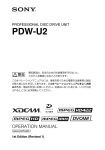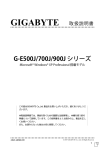Download PDW-U1
Transcript
PROFESSIONAL DISC DRIVE UNIT PDW-U1 電気製品は、安全のための注意事項を守らないと、 火災や人身事故になることがあります。 このオペレーションマニュアルには、事故を防ぐための重要な注意事項と製品 の取り扱いかたを示してあります。このオペレーションマニュアルをよくお読 みのうえ、製品を安全にお使いください。お読みになったあとは、いつでも見 られるところに必ず保管してください。 OPERATION MANUAL [Japanese/English] 2nd Edition (Revised 7) 日本語 安全のために 電気製品は、安全のための注意事項を守らないと、火災 や感電などにより死亡や大けがなど人身事故につながる ことがあり、危険です。 事故を防ぐために次のことを必ずお守りください。 安全のための注意事項を守る 警告表示の意味 オペレーションマニュアル および製品では、次のよう な表示をしています。表示 の内容をよく理解してから 本文をお読みください。 5 〜 7 ページの注意事項をよくお読みください。 定期点検を実施する 長期間安全に使用していただくために、定期点検を実施 することをおすすめします。点検の内容や費用について は、ソニーのサービス担当者または営業担当者にご相談 ください。 故障したら使用を中止する ソニーのサービス担当者、または営業担当者にご連絡く ださい。 この表示の注意事項を守ら ないと、火災や感電などに より死亡や大けがなど人身 事故につながることがあり ます。 この表示の注意事項を守ら ないと、感電やその他の事 故によりけがをしたり周辺 の物品に損害を与えたりす ることがあります。 注意を促す記号 万一、異常が起きたら 異常な音、におい、煙が出たら m 1 電源を切る。 2 電源コードや接続ケーブルを抜く。 3 ソニーのサービス担当者、または営業担当者に修理を 依頼する。 炎が出たら m すぐに電源を切り、消火する。 2 安全のために 行為を禁止する記号 行為を指示する記号 目次 警告................................................................................. 5 注意................................................................................. 6 その他の安全上のご注意 ......................................................... 7 第1章 概要 1-1 特長 .............................................................................. 8 1-2 使用例 ........................................................................ 10 1-3 推奨ソフトウェア ...................................................... 11 1-3-1 ソフトウェア一覧 .................................................. 11 第2章 JP 各部の名称と働き 2-1 前面パネル ................................................................. 12 2-2 後面パネル ................................................................. 13 第3章 準備 3-1 ソフトウェアのインストール .................................... 15 3-1-1 Windows の場合 .................................................... 15 3-1-2 Macintosh の場合 .................................................. 15 3-2 接続と設定 ................................................................. 17 3-2-1 コンピューターとの接続 ....................................... 17 3-3 電源の準備 ................................................................. 18 3-4 ディスクの取り扱い .................................................. 18 3-4-1 読み出し・書き込み可能なディスク ..................... 18 3-4-2 取り扱い上の注意 .................................................. 18 3-4-3 誤消去を防止するには .......................................... 19 3-4-4 ディスクを出し入れするには ................................ 19 3-4-5 電源が供給されない状態でディスクを取り出すには .................................................................................. 20 3-4-6 メディア保護機能 .................................................. 21 目次 3 第4章 ソフトウェアを使う 4-1 ユーティリティーソフトウェアの起動と終了 ........... 22 4-1-1 起動する ................................................................ 22 4-1-2 終了する ................................................................ 22 付録 使用上のご注意................................................................... 23 結露について ................................................................. 23 仕様..................................................................................... 23 4 目次 電源コードを傷つけない 電源コードを傷つけると、火災や感電の原因となることが あります。 • 設置時に、製品と壁やラック、棚などの間に、はさみ込 んだりしない。 • 電源コードを加工したり、傷つけたりしない。 • 重いものをのせたり、引っ張ったりしない。 • 熱器具に近づけたり、加熱したりしない。 • 電源コードを抜くときは、必ずプラグを持って抜く。 万一、電源コードが傷んだら、お買い上げ店またはソニー のサービス窓口に交換をご依頼ください。 油煙、湯気、湿気、ほこりの多い場所には設置し ない 上記のような場所や取扱説明書に記されている使用条件以 外の環境に設置すると、火災や感電の原因となることがあ ります。 電源コードのプラグおよびコネクターは突き当た るまで差し込む 真っ直ぐに突き当たるまで差し込まないと、火災や感電の 原因となります。 警告 5 指定の電源コードを使う 指定以外の電源コードを使用すると、火災や感電の原因となる ことがあります。 内部に水や異物を入れない 水や異物が入ると火災や感電の原因となります。 万一、水や異物が入ったときは、すぐに電源を切り、電源コー ドや接続コードを抜いて、ソニーのサービス担当者または営業 担当者にご相談ください。 不安定な場所に設置しない ぐらついた台の上や傾いたところに設置すると、倒れたり落ち たりしてけがの原因となることがあります。また、設置・取り 付け場所の強度を充分にお確かめください。 製品の上に乗らない、重い物を載せない 倒れたり、落ちたり、壊れたりして、けがの原因となることが あります。 分解や改造をしない 分解や改造をすると、火災や感電、けがの原因となること があります。 内部の点検や修理は、お買い上げ店またはソニーのサービ ス窓口にご依頼ください。 指定の電源で使用する 付属の AC アダプターでお使いください。 付属以外の製品でのご使用は、火災の原因となります。 コード類は正しく配置する 電源コードや接続ケーブルは、足に引っかけると本機の落下や 転倒などによりけがの原因となることがあります。十分注意し て接続・配置してください。 6 注意 その他の安全上のご注意 ご注意 日本国内で使用する電源コードセットは、電気用品安全法 で定める基準を満足した承認品が要求されます。ソニー推 奨の電源コードセットをご使用ください。 警告 設置の際には、容易にアクセスできる固定配線内に専用遮断 装置を設けるか、使用中に、容易に抜き差しできる、機器に 近いコンセントに電源プラグを接続してください。 万一、異常が起きた際には、専用遮断装置を切るか、電源プ ラグを抜いてください。 注意 ここに規定した以外の手順による制御および調整は、危険な レーザー放射の被爆をもたらします。 レーザー特性 波長 発振形態 レーザー出力 400 〜 410 nm 連続 135 mW(max. of pulse peak)、65 mW (max. of CW) 本機は「クラス1レーザー製品」です。 その他の安全上のご注意 7 第1章 概要 概要 1-1 特長 PDW-U1 は、ノンリニア編集機と接続し て、ビデオ / オーディオのデータの読み 出しと書き込みができる小型・軽量の 第 フレーム周波数グループ システム周波数 59.94Hz 29.97P 50Hz 25P システムの構築に最適です。 XDCAM 1) シリーズが採用する、 50P 50i 機との組み合わせによる安価な映像制作 すべての XDCAM フォーマット に対応 59.94P 59.94i ンピューターとの組み合わせによる 本機の特長は以下のとおりです。 章 1) システム周波数、ビデオ解像度、ビデオコー デック / ビットレート、またはオーディオチャ ンネル数 / ビット数のいずれかが一致しないと き、記録フォーマットが異なるクリップと見な されます。 ディスクドライブです。ノートタイプコ フィールドでの使用や、ノンリニア編集 1 23.98Hz 23.98P 本機をフォーマット混在記録モードにす ると、たとえば、HD422 クリップと HD420SP クリップを1枚のディスクに 記録することができます。 MPEG HD422、MPEG HD、MPEG IMX、DVCAM のすべてのフォーマット およびビットレートの読み出しおよび書 き込みに対応しています。 1)XDCAM はソニー株式会社の商標です。 フォーマット混在記録対応 フレーム周波数グループが一致する場合 に限り、同一ディスク内に記録フォー マットが異なるクリップを記録したり、 ご注意 記録フォーマットが異なるクリップは連 続再生できないことがあります。 2 層ディスクに対応 本機は 1 層ディスク(23.3GB)と 2 層 ディスク(50GB)に対応しています。 本機が対応しているシステム周波数は、 USB インターフェースによる IT フレンドリーシステム 次表のようなフレーム周波数グループに インターフェースには、汎用性の高い 分類されます。 High-Speed USB(USB 2.0)を採用して 書き込んだりすることができます。1) いるため、コンピューターに簡単に接続 8 1-1 特長 新開発オプティカルドライブの搭載によ 外部ドライブへデータファイルを書き込 り、ノンリニア編集システムから高速な んだりするのと同じ感覚で使用すること アクセス(読み出し最大速度 120Mbps/ ができます。 書き込み最大速度 84Mbps)が可能です。 ユーザーデータ記録モード 簡易な XDCAM プレビュー環境 が構築可能 USB インターフェースを経由して、プロ フェッショナルディスク上にユーザー データ(XDCAM の AV ファイル以外の ファイル)を PC データとして記録する ことができます。最大で 46GB(2 層 ディスク PFD50DLA 使用の場合)の データ記録が可能で、プロフェッショナ ルディスクをデータ記録用のメディアと しても使用できます。 ご注意 • 作成可能なファイル数は、1 層ディス ク 1 枚に対して最大で 5000、2 層ディ スク 1 枚に対して最大で 6000 です (いずれの場合もディレクトリーを含 む) 。また、作成可能なクリップ数は、 1 層ディスク、2 層ディスクとも最大 で 300 です。 そのため、ディスク残量に余裕があっ ても書き込みができなくなる場合があ ります。 • UserDataディレクトリーに記録された 概要 高速な転送速度を実現 イブのデータファイルを読み込んだり、 第1章 できます。コンピューターから外部ドラ アプリケーションソフトウェア Content Browser (Windows/Macintosh 対応) を使うことにより、本機と他の XDCAM 機器とを組み合わせて素材のプレビュー や転送などが簡単に行える環境を構築で きます。 ◆ アプリケーションソフトウェアのインストー ル方法やその他の機能については、ソニープ ロフェッショナル / 業務用製品サイト (11 ページ)をご覧ください。 小型、軽量のフィールド仕様 フィールドに携行できるよう小型、軽量 設計になっています。また、耐衝撃性が 高く、防塵性にすぐれた外装およびフ レーム構造を採用しています。 ユーティリティーソフトウェア によるコンピューターからのメ ニュー操作 ユーティリティーソフトウェアを、本機 ファイルを直接編集・実行しようとす と接続するコンピューターにインストー ると、アプリケーションの種類、設定 ルすることによって、コンピューターか により、エラーの原因となることがあ ら各種メニューの操作や設定、バージョ ります。 ンアップなどを行うことができます。 特に、起動したフォルダー下に一時的 な作業領域を作成しようとする種類の アプリケーションのファイルや、実行 ファイル形式のファイルの直接実行は 行わないでください。 1-1 特長 9 1-2 使用例 第1章 次図は、XDCAM カムコーダーで収録し 概要 た素材を、本機に接続したコンピュー ターで読み出しおよび書き込みを行うシ ステムの例です。 XDCAM カムコーダー プロフェッショナル ディスク DC IN PDW-U1 DC 電源 読み出し / 書き込み ノートタイプコンピューター 10 1-2 使用例 1-3 推奨ソフトウェア 第1章 本機を使用する際には、以下のソフトウェアをソニープロフェッショナル / 業務用製品 概要 1-3-1 ソフトウェア一覧 サイトからダウンロードしてください。 ソフトウェア 対象 OS 機能 入手先 XDCAM Drive Windows/ 本機をコンピューターと接続し、XDCAM に ソニープロ Software Macintosh 記録されたビデオやオーディオのデータをファ フェッショナ イルとして扱うための基本ソフトウェアです。 ル / 業務用製 ユーティリティー Windows/ ソフトウェア Macintosh 本機に接続したコンピューター上で、以下の機 品サイトから ダウンロード a) 能を実行できます。 • 機器情報の表示 • ディスクのフォーマットや修復 • ファームウェアの更新 • 各種の設定 ご注意 ユーティリティーソフトウェアは、XDCAM Drive Software をインストールすることによっ て自動的にインストールされます。 Content Browser Windows/ プロフェッショナルディスクに記録されたク Macintosh リップを、閲覧、操作するソフトウェアです。 Content Browser の概要とインストール方法に ついては、ソニープロフェッショナル / 業務用 製品サイト a) をご覧ください。 a) ・ ・ ・ ・ ソニープロフェッショナル / 業務用製品サイト USA http://pro.sony.com Canada http://www.sonybiz.ca Latin America http://sonypro-latin.com Europe http://www.pro.sony.eu ・ ・ ・ ・ Japan Asia Korea China http://www.sonybsc.com http://pro.sony-asia.com http://bp.sony.co.kr http://pro.sony.com.cn 動作環境 上記の推奨ソフトウェアの機能および動 XDCAM Drive Software: 作環境についての詳細は、下記のファイ ReadMe.txt ルまたはマニュアルをご覧ください(各 Content Browser: ソフトウェアのダウンロードページで入 インストレーションガイド 手できます)。 1-3 推奨ソフトウェア 11 各部の名称と働き 第 2 章 第2章 コードを抜いたりしないでください。 2-1 前面パネル ディスク内のデータが破壊される恐れが あります。 各部の名称と働き c ERROR/ALARM(エラー / ア ラーム)インジケーター 本機に異常が発生すると、次表のように 赤で点灯または点滅します。 1 2 ACCESS 3 ERROR/ALARM 4 DISC IN インジケーター 7 5 意味 点灯 結露が発生した。 0.25 秒間隔で点滅 エラー(主にハード ウェアに起因する異常) が発生した。 1 秒間隔で点滅 上記以外のアラームが 発生した。 Z EJECT 6 ご注意 アラームの内容によっては、インジケー ターが 5 秒間だけ点滅または点灯する場 a (電源)インジケーター 合があります。 後面の 1(電源)ボタンがオンに設定さ れているとき、緑で点灯します。 b ACCESS(アクセス)インジケー ター コンピューターからディスクにアクセス しているとき、青で点滅します。 ご注意 ACCESS インジケーター点滅中に後面の 1(電源)ボタンをオフにしたり電源 12 2-1 前面パネル ◆ 本機で発生したアラームは、ユーティリ ティーソフトウェアのアラームログで確認す ることができます。詳しくは、ユーティリ ティーソフトウェアのヘルプをご覧ください。 ◆ インジケーターが 0.25 秒間隔で点滅してい て、かつアラームログで確認できない異常は、 故障の可能性があります。このような場合は、 ソニーのサービス担当者にご連絡ください。 異常な状態が解消されると、インジケー ターは消灯します。 d DISC IN(ディスクイン)インジ ケーター 本機にディスクが挿入されているとき、 2-2 後面パネル 緑で点灯します。 e マニュアルイジェクト機構部 本機に電源が供給されない状態でディス 開け、十字穴付きネジを反時計方向に回 1 します。 DC IN 12V 3 f EJECT(ディスク排出)ボタン ディスクを取り出します(19 ページ参 5 照)。 各部の名称と働き 2 ◆ 詳しくは、「3-4-5 電源が供給されない状態で ディスクを取り出すには」(20 ページ)をご 覧ください。 第2章 クを取り出すとき、この部分のカバーを 4 ご注意 • このボタンはディスクアクセス中は無 効になります。ディスクアクセスを停 止してから取り出すか、コンピュー a 1(電源)ボタン 電源を ON/OFF します。 ターからの操作でディスクを取り出し b USB 端子(Hi-Speed USB 対応) てください。 付属の USB ケーブルを使ってコン • 本機を Macintosh に接続しているとき ピューターに接続します。 は、このボタンは無効になります。 ご注意 g ディスク挿入部 ラベル面を右側にしてディスクを挿入し ます(19 ページ参照)。 USB 端子を使って接続したコンピュー ターの映像 / 音声が出力されないとき は、USB ケーブルを外して、もう一度 まっすぐに接続し直してください。 c DC 電源入力端子 付属の AC アダプターと電源コード(別 売)を使って AC 電源に接続します。 2-2 後面パネル 13 d 盗難防止キー取り付け穴 市販の盗難防止キーを取り付けることが できます。 ◆ 盗難防止キーの使いかたについては、ご使用 になる盗難防止キーに付属の説明書をご覧く ださい。 第2章 e ケーブルクランパー AC アダプターのケーブルを固定するた めに使用します。 各部の名称と働き 図のようにケーブルクランパーにケーブ ルを挟み込んでください。 DC IN 12V 14 2-2 後面パネル 準備 第 3 章 ダウンロードしたファイルを実行し、順 3-1 ソフトウェア のインストール 次表示される画面に従って操作すると、 XDCAM Drive Software に続いて、ユー ティリティーソフトウェアがインストー ルされます。 第3章 本機を使用するためには、本機を接続す るコンピューターに各ソフトウェアをあ • バージョンの古い XDCAM Drive Software がインストールされている場 ご注意 XDCAM Drive Software と、一部のアン チウイルスソフトウェア、スパイウェア ツール、OS 標準以外の UDF2.5 ファイ ルシステムドライバーを含む製品とを同 時にインストールすると、動作が不安定 になる場合があります。 インストールが正しく終了できない場合 は、それらのソフトウェアの競合や設定 準備 らかじめインストールしておきます。 ご注意 合、アンインストールが必要です。新 しいバージョンをインストールする前 に、コントロールパネルの「プログラ ムの追加と削除」から、Sony XDCAM Drive Software を削除し、必 ずコンピューターを再起動してくださ い。 • インストールを実行すると、それ以前 の設定項目の値は初期化されます。 をご確認のうえ、再度インストールを 行ってください。 3-1-1 Windows の場合 XDCAM Drive Software と ユーティリティーソフトウェア をインストールするには 3-1-2 Macintosh の場 合 XDCAM Drive Software と ユーティリティーソフトウェア をインストールするには ソニープロフェッショナル / 業務用製品 ソニープロフェッショナル / 業務用製品 サイト(11 ページ)から Content サイト(11 ページ)から XDCAM Drive Browser をダウンロードしてください。 Software をダウンロードしてください。 ダウンロードしたファイルを解凍して、 インストールパッケージを実行し、順次 表示される画面に従って操作すると、 3-1 ソフトウェアのインストール 15 XDCAM Drive Software に続いて、ユー ティリティーソフトウェアがインストー ルされます。 ご注意 XDCAM Drive Software およびユーティ リティーソフトウェアはインストールに よって上書きされます。Ver.1.0 のユー ティリティーソフトウェアを工場出荷時 とは異なる場所にインストールして使用 されていた場合は、手動で削除してくだ 第3章 さい。 また、Ver.2.1 以降の設定項目は、新しい 準備 バージョンのユーティリティーソフト ウェアをインストールした後も継承され ます。 16 3-1 ソフトウェアのインストール 3-2 接続と設定 3-2-1 コンピューターとの接続 本機とコンピューターを接続することに • Windows 搭載のコンピューターに接続 よって、ユーティリティーソフトウェア されている PDW-U1 の接続を解除す や他のソフトウェアを使用することがで る場合は、コンピューター側で「ハー きます。 ドウェアの安全な取り外し」を実行後 にケーブルを抜いてください。 第3章 ご注意 • あらかじめ、XDCAM Drive Software 準備 (15 ページ参照)をインストールする 必要があります。 接続例 1:USB ケーブル USB DC IN 12V USB 端子へ ノートタイプコンピューター 1 PDW-U1 3-2 接続と設定 17 3-3 電源の準備 3-4 ディスクの取 り扱い 本機は AC アダプターを電源として使用 します。 本機後面の DC 電源入力端子 (13 ペー ジ)に付属の AC アダプターと電源コー ド(別売)を接続します。 3-4-1 読み出し・書き込 み可能なディスク 本機では、以下の Professional Disc(プ ご注意 ロフェッショナルディスク)の読み出し および書き込みが可能です。 第3章 本機は、USB ケーブルを通じて給電する ことはできません。 ディスク 作成可能な ユーザーデータ ファイル数 に記録できる最 準備 大データ容量 PFD23 5,000 PFD23A 5,000 21GB 21GB PFD50DLA 6,000 46GB ご注意 本機では、以下のディスクの読み出しお よび書き込みはできません。 • Blu-ray Disc • Professional Disc for Data 3-4-2 取り扱い上の注意 取り扱いかた プロフェッショナルディスクはカート リッジに収納されているため、ほこりや 指紋を気にせずに手軽に取り扱えるよう に設計されています。ただし、落下等に より強い衝撃をカートリッジに与える と、破損、ディスクへの傷の原因となる こともあります。傷などがつくと、録画 できなくなったり、録画した内容を再生 できなくなることがありますので、取り 18 3-3 電源の準備 / 3-4 ディスクの取り扱い 扱いには充分注意し、大切に保管してく ださい。 ディスク下面 記録禁止タブ • カートリッジ内のディスクには直接触 れないでください。 • 故意にシャッターを開けると破損の原 因になります。 • カートリッジを分解しないでくださ い。 • インデックスシールは付属のシールを SAVE 推奨します。正しい位置にお貼りくだ さい。 • 直接日光が当たるところなど、温度の SAVE このつめを矢印の方向に スライドさせる。 SAVE かないでください。 記録可の状態 記録禁止の状態 準備 高いところや湿度の高いところには置 第3章 保管のしかた 記録禁止タブの 設定 • カートリッジにほこりなどが入る可能 性のあるところには放置しないでくだ さい。 • カートリッジはケースに入れて保存し てください。 3-4-4 ディスクを出し入 れするには ディスクの出し入れは、 後面パネルの お手入れのしかた 1(電源)ボタンをオンにしてインジ • カートリッジ表面についたほこりやゴ ケーターを点灯させた状態で、次図に示 ミは、乾いた布で軽くふき取ってくだ すように行ってください。 さい。 • 結露した場合は、十分乾いてからご使 用ください。 3-4-3 誤消去を防止する には ディスクの記録内容を誤って消してしま うのを防ぐには、次図のようにディスク 下面(ラベル面の裏側)にある記録禁止 タブを矢印の方向に設定しておきます。 3-4 ディスクの取り扱い 19 DISC IN インジケーター 挿入するには ラベル面を右側に して挿入する。 ディスクが引き込 まれます。 3-4-5 電源が供給されな い状態でディスクを取り 出すには 電源が供給されない場合、EJECT ボタ ンを押してもディスクを取り出すことが できなくなります。このような場合は、 緊急の処置として以下のように手動で取 り出してください。 第3章 取り出すには EJECT ボタンを押 す。a) 1 2 準備 ディスクが挿入されているとき、DISC IN イ ンジケーターが点灯します。 本機の電源を切る。 前面パネルのマニュアルイジェクト 機構部のカバーを図のように反時計 方向に回転させる。 このとき、カバーを必要以上に回転 させないよう注意してください。 a) Windows の場合のみ ご注意 本機を Macintosh に接続している場合、 EJECT ボタンは無効になります。ディ スクを取り出すには、Macintosh の場合 は、Finder の本機のアイコンの右にある 「取り出し」ボタンをクリックするか、 Dock 内の取り出しアイコンにドラッグ アンドドロップします。 また、ディスクが Macintosh で認識され ていない状態の場合は、本機のユーティ リティーソフトウェアの画面に表示され るイジェクト用アイコンを使って取り出 してください。 20 3-4 ディスクの取り扱い 3 ネジの位置をよく確認し、プラスド ライバーを使用して、ディスクが排 出されるまで反時計方向にネジを回 す。 準備 4 第3章 ディスクを取り出した後、ネジを元 に戻す必要はありません。電源を入 れることにより、再び通常どおり動 作するようになります。 カバーを元に戻す。 3-4-6 メディア保護機能 本機にはメディア保護機能が搭載されて います。 メディア保護機能とは 本機にディスクが挿入されている状態 で、後面の 1(電源)ボタンを押してオ フにした場合や、電源コードを抜くなど して AC 電源が断たれた場合に、自動的 にスタンバイオフモードに移行し、ディ スクエラーを防ぐ機能です。 3-4 ディスクの取り扱い 21 ソフトウェアを使う 第 4 章 ユーティリティーソフトウェアのホーム 4-1 ユーティリ ティーソフトウェ アの起動と終了 画面が表示されます。 ご注意 ユーティリティーソフトウェアはコン ピューターの管理者権限でログオンしな 4-1-1 起動する 第4章 あらかじめ本機とコンピューターを接続 ソフトウェアを使う ◆ 接続については、「3-2-1 コンピューターとの 接続」(17 ページ)をご覧ください。 しておきます。 Windows の場合 本機に接続したコンピューターで以下の いずれかを実行します。 • ユーティリティーソフトウェアをイン ストールしたフォルダーを開き、ユー ティリティーの実行ファイルをダブル いとユーザー設定画面の設定変更はでき ません。 4-1-2 終了する Windows の場合 ウィンドウ右上の×(閉じる)ボタンを クリックします。 Macintosh の場合 ウィンドウ左上の×(閉じる)ボタンを クリックします。 クリックする。 • [スタート]ボタンをクリックし、 「す べてのプログラム」>「Sony XDCAM Drive」からユーティリ ティーソフトウェアを起動する。 Macintosh の場合 ユーティリティーソフトウェアをインス トールしたフォルダーを開き、ユーティ リティーの実行ファイルをダブルクリッ クします。 22 4-1 ユーティリティーソフトウェアの起動と終了 付録 使用上のご注意 結露について 本機を冷たい場所から暖かい場所へ移し たり、湿気の多い場所で使用したりする と、空気中に含まれる水蒸気が、光学 ピックアップに水滴となって付着するこ とがあります。これを結露といい、この ような状態で本機を使用すると読み出し や書き込みが正常に行われない可能性が 仕様 一般 電源 DC 12V 消費電力 10W 動作温度 5°C 〜 40°C 保存温度 − 20°C 〜+ 60°C 動作湿度 20%〜 90%(相対湿度) 質量 1.4kg 外形寸法(幅 / 高さ / 奥行き) 59 × 164 × 226mm 結露に対処する方法として、以下の点に 付録 あります。 164 ご注意ください。 • 結露の可能性のある状況で本機を移動 するときは、あらかじめディスクを挿 入しておいてください。 226 • 1(電源)ボタンをオンにしたとき、 ERROR/ALARM インジケーターが点 灯し、ユーティリティーソフトウェア のアラームログに「HUMID!」と表示 された場合は、インジケーターが消灯 するまでディスクを入れないでくださ 59 い。 単位:mm 使用上のご注意 / 仕様 23 50Mbps:約 95 分 MPEG HD (4ch) 35Mbps:約 145 分 25Mbps:約 190 分 18Mbps:約 248 分 MPEG HD (2ch) 35Mbps:約 150 分 25Mbps:約 200 分 18Mbps:約 265 分 MPEG IMX 50Mbps:約 100 分 システム 読み出し / 書き込みフォーマット ビデオ MPEG HD(50/35/25/ 18Mbps)、 MPEG IMX(50/40/ 30Mbps)、DVCAM (25Mbps) プロキシビデオ MPEG-4 オーディオ MPEG HD:16bits/48kHz (2/4ch)または 24bits/ 48kHz(8ch) MPEG IMX:16bits/48kHz (8ch)または 24bits/48kHz (4ch) DVCAM:16bits/48kHz (4ch) プロキシオーディオ A-law(8/4ch, 8bits、8kHz) 付録 記録 / 再生時間(1 層ディスク) MPEG HD422 50Mbps:約 43 分 MPEG HD(4ch) 35Mbps:約 65 分 25Mbps:約 85 分 18Mbps:約 112 分 MPEG HD(2ch) 35Mbps:約 68 分 25Mbps:約 90 分 18Mbps:約 122 分 MPEG IMX 50Mbps:約 45 分 40Mbps:約 55 分 30Mbps:約 68 分 DVCAM:約 85 分 記録 / 再生時間(2 層ディスク) MPEG HD422 24 仕様 40Mbps:約 120 分 30Mbps:約 150 分 DVCAM:約 185 分 入出力端子 USB 端子(Hi-Speed USB 対応) 付属品 オペレーションマニュアル(1) AC アダプター(1-492-005-1x)(1) USB ケーブル(1-757-429-2x)(1) 別売りアクセサリー 電源コード(125V/6A、2m) 1-792-549-1x 仕様および外観は、改良のため予告なく 変更することがありますが、ご了承くだ さい。 この装置は、クラス B 情報技術装置で す。この装置は、家庭環境で使用する ことを目的としていますが、この装置 がラジオやテレビジョン受信機に近接 して使用されると、受信障害を引き起 こすことがあります。 取扱説明書に従って正しい取り扱いを して下さい。 VCCI-B • 必ず事前に記録テストを行い、正常 に記録されていることを確認してく ださい。本機や記録メディア、外部 ストレージなどを使用中、万一これ らの不具合により記録されなかった 場合の記録内容の補償については、 ご容赦ください。 • お使いになる前に、必ず動作確認を 行ってください。故障その他に伴う 付録 営業上の機会損失等は保証期間中お よび保証期間経過後にかかわらず、 補償はいたしかねますのでご了承く ださい。 仕様 25 English WARNING To reduce the risk of fire or electric shock, do not expose this apparatus to rain or moisture. To avoid electrical shock, do not open the cabinet. Refer servicing to qualified personnel only. WARNING When installing the unit, incorporate a readily accessible disconnect device in the fixed wiring, or connect the power plug to an easily accessible socket-outlet near the unit. If a fault should occur during operation of the unit, operate the disconnect device to switch the power supply off, or disconnect the power plug. WARNING: THIS WARNING IS APPLICABLE FOR USA ONLY. If used in USA, use the UL LISTED power cord specified below. DO NOT USE ANY OTHER POWER CORD. Plug Cap Cord Length Rating Parallel blade (NEMA 1-15P Configuration) Type NISPT-2 or SPT-2, two 16 or 18 AWG wires Minimum 1.5 m (4 ft. 11in.), Less than 2.0 m (7 ft.) Minimum 7A, 125V Using this unit at a voltage other than 120V may require the use of a different line cord or attachment plug, or both. To reduce the risk of fire or electric shock, refer servicing to qualified service personnel. WARNING: THIS WARNING IS APPLICABLE FOR OTHER COUNTRIES. 1. Use the approved Power Cord (2-core mains lead) / Appliance Connector / Plug that conforms to the safety regulations of each country if applicable. 2. Use the Power Cord (2-core mains lead) / Appliance Connector / Plug conforming to the proper ratings (Voltage, Ampere). 26 If you have questions on the use of the above Power Cord / Appliance Connector / Plug, please consult a qualified service personnel. The PDW-U1 is classified as a CLASS 1 LASER PRODUCT. Laser diode properties Wavelength: 400 to 410 nm Emission duration: Continuous Laser output power: 135 mW (max. of pulse peak), 65 mW (max. of CW) Standard: IEC60825-1 (2007) Egenskaber for laserdiode Bølgelængde: 400 til 410 nm Strålingsvarighed: Kontinuerlig Afgivet lasereffekt: 135 mW (maks stråletoppunkt), 65 mW (maks ved kontinuerlig stråling) Standard: IEC60825-1 (2007) Egenskaper for laserdiode Bølgelengde: 400 til 410 nm Strålingsvarighet: Uavbrutt Utgangseffekt for laser: 135 mW (maks stråletoppunkt), 65 mW (maks ved kontinuerlig stråling) Standard: IEC60825-1 (2007) Laserdiod - Egenskaper Våglängd: 400 - 410 nm Strålningens varaktighet: Kontinuerlig Lasereffekt: 135 mW (max. pulstopp), 65 mW (max. vid kontinuerlig våg) Standard: IEC60825-1 (2007) VARNING OM APPARATEN ANVÄNDS PÅ ANNAT SÄTT ÄN I DENNA BRUKSANVISNING SPECIFICERATS, KAN ANVÄNDAREN UTSÄTTAS FÖR OSYNLIG LASERSTRÅLNING, SOM ÖVERSKRIDER GRÄNSEN FÖR LASERKLASS 1. For the customers in the USA This label is located inside the right side cover of the unit. Denna etikett finns på den inre högra sidan av enheten. Denne mærkat sidder på højre side inde i drevenheden. Tämä kyltti sijaitsee laitteen kotelon sisäpinnan oikealla puolella. Dette merket er plassert til høyre på innsiden av enheten. CAUTION The use of optical instruments with this product will increase eye hazard. CAUTION Use of controls or adjustments or performance of procedures other than those specified herein may result in hazardous radiation exposure. VAROITUS! LAITTEEN KÄYTTÄMINEN MUULLA KUIN TÄSSÄ KÄYTTÖOHJEESSA MAINITULLA TAVALLA SAATTAA ALTISTAA KÄYTTÄJÄN TURVALLISUUSLUOKAN 1 YLITTÄVÄLLE NÄKYMÄTTÖMÄLLE LASERSÄTEILYLLE. This equipment has been tested and found to comply with the limits for a Class B digital device, pursuant to Part 15 of the FCC Rules. These limits are designed to provide reasonable protection against harmful interference in a residential installation. This equipment generates, uses, and can radiate radio frequency energy and, if not installed and used in accordance with the instructions, may cause harmful interference to radio communications. However, there is no guarantee that interference will not occur in a particular installation. If this equipment does cause harmful interference to radio or television reception, which can be determined by turning the equipment off and on, the user is encouraged to try to correct the interference by one or more of the following measures; GB – Reorient or relocate the receiving antenna. – Increase the separation between the equipment and receiver. – Connect the equipment into an outlet on a circuit different from that to which the receiver is connected. – Consult the dealer or an experienced radio/TV technician for help. If you have any questions about this product, you may call; Sony Customer Information Service Center 1-800222-7669 or http://www.sony.com/ Declaration of Conformity Trade Name : SONY Model : PDW-U1 27 Responsible Party : Sony Electronics Inc. Address : 16530 Via Esprillo, San Diego, CA 92127 U.S.A. Telephone Number : 858-942-2230 This device complies with Part 15 of the FCC Rules. Operation is subject to the following two conditions: (1) this device may not cause harmful interference, and (2) this device must accept any interference received, including interference that may cause undesired operation. You are cautioned that any changes or modifications not expressly approved in this manual could void your authority to operate this equipment. All interface cables used to connect peripherals must be shielded in order to comply with the limits for a digital device pursuant to Subpart B of Part 15 of FCC Rules. For the customers in Canada This Class B digital apparatus complies with Canadian ICES-003. For the customers in Europe, Australia and New Zealand WARNING This is a Class A product. In a domestic environment, this product may cause radio interference in which case the user may be required to take adequate measures. For the customers in Europe This product has been manufactured by or on behalf of Sony Corporation, 1-7-1 Konan Minato-ku Tokyo, 108-0075 Japan. Inquiries related to product compliance based on European Union legislation shall be addressed to the authorized representative, Sony Deutschland GmbH, 28 Hedelfinger Strasse 61, 70327 Stuttgart, Germany. For any service or guarantee matters, please refer to the addresses provided in the separate service or guarantee documents. This apparatus shall not be used in the residential area. AVERTISSEMENT Afin de réduire les risques d’incendie ou d’électrocution, ne pas exposer cet appareil à la pluie ou à l’humidité. Afin d’écarter tout risque d’électrocution, garder le coffret fermé. Ne confier l’entretien de l’appareil qu’à un personnel qualifié. AVERTISSEMENT Lors de l’installation de l’appareil, incorporer un dispositif de coupure dans le câblage fixe ou brancher la fiche d’alimentation dans une prise murale facilement accessible proche de l’appareil. En cas de problème lors du fonctionnement de l’appareil, enclencher le dispositif de coupure d’alimentation ou débrancher la fiche d’alimentation. AVERTISSEMENT 1. Utilisez un cordon d’alimentation (câble secteur à 2 fils)/fiche femelle/fiche mâle conformes à la réglementation de sécurité locale applicable. 2. Utilisez un cordon d’alimentation (câble secteur à 2 fils)/fiche femelle/fiche mâle avec des caractéristiques nominales (tension, ampérage) appropriées. Pour toute question sur l’utilisation du cordon d’alimentation/fiche femelle/fiche mâle ci-dessus, consultez un technicien du service après-vente qualifié. Pour les clients au Canada Cet appareil numérique de la classe B est conforme à la norme NMB-003 du Canada. Pour les clients en Europe, Australie et Nouvelle-Zélande AVERTISSEMENT Il s’agit d’un produit de Classe A. Dans un environnement domestique, cet appareil peut provoquer des interférences radio, dans ce cas l’utilisateur peut être amené à prendre des mesures appropriées. Pour les clients en Europe WARNUNG Um die Gefahr von Bränden oder elektrischen Schlägen zu verringern, darf dieses Gerät nicht Regen oder Feuchtigkeit ausgesetzt werden. Um einen elektrischen Schlag zu vermeiden, darf das Gehäuse nicht geöffnet werden. Überlassen Sie Wartungsarbeiten stets nur qualifiziertem Fachpersonal. Ce produit a été fabriqué par ou pour le compte de Sony Corporation, 1-7-1 Konan Minato-ku Tokyo, 108-0075 Japon. Toutes les questions relatives à la conformité des produits basées sur la législation européenne doivent être adressées à son représentant, Sony Deutschland Gmbh, Hedelfinger Strasse 61, 70327 Stuttgart, Allemagne. Pour toute question relative au Service Après-Vente ou à la Garantie, merci de bien vouloir vous référer aux coordonnées qui vous sont communiquées dans les documents « Service » (SAV) » ou Garantie. WARNUNG Ne pas utiliser cet appareil dans une zone résidentielle. 1. Verwenden Sie ein zugelassenes Netzkabel (2-Leiter-Netzkabel) und einen Gerätestecker, die den Sicherheitsvorschriften des jeweiligen Landes entsprechen, falls zutreffend. 2. Verwenden Sie ein Netzkabel (2-LeiterNetzkabel) und einen Gerätestecker, die den Leistungsanforderungen (Spannung, Stromstärke) genügen. Beim Einbau des Geräts ist daher im Festkabel ein leicht zugänglicher Unterbrecher einzufügen, oder der Netzstecker muss mit einer in der Nähe des Geräts befindlichen, leicht zugänglichen Wandsteckdose verbunden werden. Wenn während des Betriebs eine Funktionsstörung auftritt, ist der Unterbrecher zu betätigen bzw. Der Netzstecker abzuziehen, damit die Stromversorgung zum Gerät unterbrochen wird. WARNUNG Falls Sie Fragen zum Gebrauch des obigen Netzkabels/Gerätesteckers haben, wenden Sie sich bitte an qualifiziertes Kundendienstpersonal. Daten der Laserdiode Cette étiquette est placée sur le panneau latéral de droite de l’unité. Wellenlänge: 400 bis 410 nm Emissionsdauer: Ununterbrochen Laser-Ausgangsleistung: 135 mW (max. Impulsspitze), 65 mW (max. Dauerstrich) Standard: IEC60825-1 (2007) 29 Für Kunden in Europa, Australien und Neuseeland WARNUNG Dies ist eine Einrichtung, welche die FunkEntstörung nach Klasse A besitzt. Diese Einrichtung kann im Wohnbereich Funkstörungen verursachen; in diesem Fall kann vom Betreiber verlangt werden, angemessene Maßnahmen durchzuführen und dafür aufzukommen. Für Kunden in Europa Dieses Produkt wurde von oder für Sony Corporation, 1-7-1 Konan Minato-ku Tokio, 108-0075 Japan hergestellt. Bei Fragen zur Produktkonformität auf Grundlage der Gesetzgebung der Europäischen Union kontaktieren Sie bitte den Bevollmächtigten Sony Deutschland GmbH, Hedelfinger Strasse 61, 70327 Stuttgart, Deutschland. Für Kundendienst oder Garantieangelegenheiten wenden Sie sich bitte an die in den Kundendienst- oder Garantiedokumenten genannten Adressen. Dieser Apparat darf nicht im Wohnbereich verwendet werden. Dieser Aufkleber befindet sich auf der Innenseite der rechten Seitenabdeckung der Einheit. 30 Table of Contents Chapter 1 Overview 1-1 Features ...................................................................................33 1-2 Example of Use .......................................................................35 1-3 Recommended Software .........................................................36 1-3-1 List of Software..............................................................36 Chapter 2 Names and Functions of Parts 2-1 Front Panel ..............................................................................37 2-2 Rear Panel ...............................................................................38 Chapter 3 Preparations 3-1 Software Installation ..............................................................40 3-1-1 Windows Installation ....................................................40 3-1-2 Macintosh Installation ...................................................40 3-2 Connections and Settings ........................................................41 3-2-1 Connecting to a Computer ............................................41 3-3 Power Preparations ................................................................42 3-4 Handling Discs ........................................................................42 3-4-1 Discs Used for Reading and Writing ............................42 3-4-2 Notes on Handling .........................................................42 3-4-3 Write-Protecting Discs ..................................................43 3-4-4 Loading and Unloading Discs .......................................43 3-4-5 To Eject Discs With the Unit Powered Off ...................44 3-4-6 Media Protection Function ............................................44 Chapter 4 Using the Software 4-1 Starting and Exiting the Utility Software .............................46 4-1-1 Starting ..........................................................................46 4-1-2 Exiting ...........................................................................46 Table of Contents 31 Appendix Important Notes on Operation .................................................... 47 Condensation ...........................................................................47 Specifications................................................................................. 47 32 Table of Contents 1-1 Features The PDW-U1 is a compact and lightweight disc drive which, when connected to a nonlinear editor, enables reading and writing of video and audio data. In combination with a laptop computer, it can be used in the field, and together with a nonlinear editor, it provides an ideal inexpensive video production system. The features of the PDW-U1 include the following. Support for all XDCAM formats Reading and writing are supported in all formats adopted by the XDCAM 1) series, that is, MPEG HD422, MPEG HD, MPEG IMX, and DVCAM, in addition to all bit rates. Chapter resolution, video codec/bit rate, or number of audio channels or number of bits does not match. Frame frequency group System frequency 59.94Hz 59.94P Chapter 1 Overview 1 Overview 59.94i 29.97P 50Hz 50P 50i 25P 23.98Hz 23.98P You can record clips with different recording formats, for example HD422 and HD420SP clips, by putting this unit into mixed format recording mode. Note Continuous playback may not be possible at the transition point between two clips with different recording formats. 1) XDCAM is a trademark of Sony Corporation. Support for mixed format recording mode As long as the frame frequency group is the same, clips in different recording formats can be recorded or written to the same disc. 1) The system frequencies supported by this unit are divided into frame frequency groups, as shown in the following table. 1) The recording format is regarded as different whenever the system frequency, video Support for dual-layer discs This unit supports single-layer (23.3 GB) and dual-layer (50 GB) discs. IT-friendly system through USB interface The interface is the very widely used highspeed USB (USB 2.0), enabling easy connection to a computer. The PDW-U1 can be used in the same way that an external drive is used to load data files from the 1-1 Features 33 drive into the computer, and to write data files from the computer to the drive. Chapter 1 Overview User data recording mode User data (files other than XDCAM AV files) can be recorded on Professional Discs as PC data via the USB interface. This allows Professional Discs to be used as data recording media, with a data storage capacity of 46 GB (when dual-layer PFD50DLA discs are used). Notes • The maximum number of files that can be created on a disc is 5,000 for single-layer discs and 6,000 for dual-layer discs (both including directories). The maximum number of clips that can be created on a disc is 300, for both single-layer and dual-layer discs. If this limit is reached, nothing more can be written to the disc, even if the disc still has free capacity remaining. • Directly editing or executing files stored in the UserData directory may cause an error depending on the type or settings of the application. Specifically, avoid execution of applications which attempt to create a temporary work area in the directory and direct execution of executable files stored in the directory. High data transfer rates The newly-developed optical drive allows high-speed access (maximum read speed 120 Mbps, maximum write speed 84 Mbps) from a nonlinear editing system. 34 1-1 Features XDCAM preview environment By using the Content Browser application software (Windows/Macintosh), you can easily construct an environment consisting of this unit and other XDCAM devices that allows you to preview, transfer, and operate on XDCAM clips. Refer to Sony Professional products web site (page 36) for information about how to install the application software and about application functions. Lightweight and compact field specification The unit is designed to be lightweight and compact for use in the field. The mechanical construction is highly resistant to shocks and dust. Menu operation from a computer using the utility software By installing the utility software in a computer connected to this unit, you can make settings or upgrade the unit by means of menu operations on the computer. Chapter 1 Overview 1-2 Example of Use The following figure shows an example system for reading or writing material recorded with a XDCAM camcorder on a computer connected to this unit. XDCAM camcorder Professional Disc DC IN PDW-U1 DC power supply Reading/Writing Laptop computer 1-2 Example of Use 35 1-3 Recommended Software Chapter 1 Overview 1-3-1 List of Software Download the following software from the Sony Professional Products site for use with this unit. Software Supported OS Function Source XDCAM Drive Software Windows/ Macintosh Basic software that allows you to connect this unit to a computer and handle XDCAM video and audio data as files. Download from the Sony Professional Products site a) Utility Software Windows/ Macintosh Provides the following functions on a computer connected to this unit. • Displaying device information • Disc format and recovery • Firmware updates • Making settings Note The Utility Software is installed automatically when you install the XDCAM Drive Software. Content Browser Windows/ Macintosh Allows you to view and operate on clips recorded on Professional Discs. For an overview of the Content Browser and installation instructions, visit the Sony Professional products web site a). a) Sony Professional Products site • USA http://pro.sony.com • Canada http://www.sonybiz.ca • Latin America http://sonypro-latin.com • Europe http://www.pro.sony.eu • • • • Japan Asia Korea China http://www.sonybsc.com http://pro.sony-asia.com http://bp.sony.co.kr http://pro.sony.com.cn System Requirements For details on the functions of the above recommended software and their system requirements, refer to the following file and manual (available on the download page of each respective software). 36 1-3 Recommended Software XDCAM Drive Software: ReadMe.txt Content Browser: Installation Guide Names and Functions of Parts 1 2 ACCESS 3 ERROR/ALARM 4 DISC IN 7 5 Z EJECT 6 c ERROR/ALARM indicator If a fault occurs in the unit, this lights continuously or flashes red, as shown in the following table. Indicator Meaning Lit continuously Condensation has occurred. Flashing four times a second An error occurred (principally a hardware default). Flashing once a second An alarm not listed above occurred. Note The indicator may flash or light only for five seconds depending on the alarm. You can check alarms generated by this unit, using the alarm log of the utility software. For details, refer to the help file of the utility software. a (power) indicator Lights green when the 1 (power) button on the rear panel is on. If the indicator is flashing four times a second, and it is not possible to check the alarm log, a malfunction may have occurred. In this case, contact your Sony service representative. b ACCESS indicator Flashes blue when the disc is being accessed from the computer. When the error is eliminated, the indicator goes off. Note Do not press the 1 (power) button on the rear panel to turn off, or disconnect the power cord while the ACCESS indictor is flashing. Doing so may lead to a loss of data on the disc. Chapter 2 Names and Functions of Parts 2-1 Front Panel 2 Chapter d DISC IN indicator Lights green when a disc is loaded. e Manual eject mechanism When there is no power supply to the unit, to eject the disc, remove the cover over this part, then turn the screw counterclockwise with a Phillips screwdriver. 2-1 Front Panel 37 For details, see 3-4-5 “To Eject Discs With the Unit Powered Off” (page 44). 2-2 Rear Panel f EJECT button Ejects a disc (see page 43). Chapter 2 Names and Functions of Parts Notes • This button is disabled while the disc is being accessed. Either stop accessing the disc before ejecting, or eject by an operation from the computer. • When this unit is connected to a Macintosh computer, this button is disabled. 1 2 DC IN 12V 3 g Disc slot With the label surface on the right, insert the disc (see page 43). 5 4 a 1 (power) button This switches the power on and off. b USB connector (Hi-speed USB) Use the supplied USB cable to connect to the computer. Note If the video and audio are not output on a computer connected using the USB connector, try disconnecting the USB cable, and reconnect making sure it is correctly inserted. c DC power inlet connector Connect to the AC power using the supplied AC adaptor and a power cord (not supplied). d Security slot You can fit a commercially available security cable into this slot. 38 2-2 Rear Panel For information about how to use your security cable, refer to the instructions provided with the security cable. Chapter 2 Names and Functions of Parts e Cable clamper Use this clamper to fix the cable of the AC adaptor. Clip the cable with the clamper as shown in the following figure. DC IN 12V 2-2 Rear Panel 39 3 Preparations 3-1 Software Installation Chapter 3 Preparations To use this unit, the necessary software must first be installed on the computer to which it is connected. Note Operation of the XDCAM Drive Software may be unstable if it is installed together with some anti-virus software, spy-ware tools, or UDF2.5 file system drivers other than the operating system standard. If the installation cannot be completed successfully, check the settings for conflicts with this other software, then try reinstalling. 3-1-1 Windows Installation To install the XDCAM Drive Software and utility software Download the XDCAM Drive Software from the Sony Professional products web site (page 36). Run the downloaded file and follow the instructions that appear on the screen to install both the XDCAM Drive Software and the Utility Software. 40 3-1 Software Installation Chapter Notes • If an old version of the XDCAM Drive Software is already installed, it must be uninstalled before you install the new version. Use “Add or Remove Programs” on the Control Panel to remove the old version of the Sony XDCAM Drive Software. After doing so, be sure to restart the computer. • After installation, the previous settings return to their default values. 3-1-2 Macintosh Installation To install the XDCAM Drive Software and utility software Download the Content Browser from the Sony Professional products web site (page 36). Extract the downloaded file, run the installation package, and follow the instructions that appear on the screen to install both the XDCAM Drive Software and the Utility Software. Note Installing the XDCAM Drive Software and utility software overwrites a previous installation. If you are using version 1.0 of the utility software installed somewhere other than the factory default, remove it manually. Settings from version 2.1 and later are preserved after the new installation. 3-2 Connections and Settings 3-2-1 Connecting to a Computer By connecting this unit to a computer, you can use the utility software, and the other software. Notes Example connection 1: USB cable Chapter 3 Preparations • The XDCAM Drive Software (see page 40) must be installed in advance. • To disconnect the PDW-U1 from a Windows computer, run the “Safely Remove Hardware” dialog, and then disconnect the cable. USB DC IN 12V To USB connector Laptop computer 1 PDW-U1 3-2 Connections and Settings 41 3-3 Power Preparations This unit can be powered by AC adaptor. Connect the supplied AC adaptor and a power cord (not supplied) to the DC power inlet connector (page 38) on the rear panel of the unit. Chapter 3 Preparations Note 3-4 Handling Discs 3-4-1 Discs Used for Reading and Writing This unit uses the following professional discs for reading and writing: Disc It is not possible to power this unit through a USB cable. No. of files Max. data which can capacity be created for user data recording PFD23 5,000 21 GB PFD23A 5,000 21 GB PFD50DLA 6,000 46 GB Note This unit cannot read or write the following discs. • Blu-ray Disc • Professional Disc for Data 3-4-2 Notes on Handling Handling The Professional Disc is housed in a cartridge, and is designed to allow handling free of risk from dust or fingerprints. However, if the cartridge is subjected to a severe shock, for example by dropping it, this can result in damage or scratching of the disc. If the disc is scratched, it may be impossible to record video/audio, or to play back the content recorded on the disc. The discs should be handled and stored carefully. • Do not touch the surface of the disc itself within the cartridge. 42 3-3 Power Preparations / 3-4 Handling Discs • Deliberately opening the shutter may cause damage. • Do not disassemble the cartridge. • The supplied adhesive labels are recommended for indexing discs. Apply the label in the correct position. Lower surface of the disc Write Inhibit tab Storage • Do not store discs where they may be subjected to direct sunlight, or in other places where the temperature or humidity is high. • Do not leave cartridges where dust may be able to gain ingress. • Store cartridges in their cases. • Remove dust and dirt on the outside of a cartridge using a soft dry cloth. • If condensation forms, allow ample time to dry before use. 3-4-3 Write-Protecting Discs To protect the content recorded on the disc from accidental erasure, move the writeprotect tab on the lower surface of the disc in the direction of the arrow, as shown in the following figure. Write Inhibit tab settings Slide in the direction of the arrow SAVE SAVE Recording enabled Recording disabled Chapter 3 Preparations Care of the discs SAVE 3-4-4 Loading and Unloading Discs To load and unload a disc, press 1 (power) button to turn the unit on and light the indicator, and follow the procedures indicated in the next illustration. 3-4 Handling Discs 43 counterclockwise, as shown in the figure. DISC IN indicator Be careful not to turn the cover more than necessary. To load With the label surface on the right, insert the disc. The disc is drawn in. Chapter 3 Preparations To unload Press the EJECT button. a) 3 When a disc is loaded, the DISC IN indicator lights. a) Windows only Note The EJECT button is disabled when this unit is connected to a Macintosh computer. To eject a disc, click the Eject button to the right of the Finder icon for this unit, or drag to the eject icon in the Dock. If the Macintosh does not recognize the disc, eject the disc by using the eject icon in the utility software of this unit. 3-4-5 To Eject Discs With the Unit Powered Off When the power is not supplied, it may not be possible to eject discs by pressing the EJECT button. In these situations, you can use the following as an emergency procedure to eject a disc manually. 1 2 44 Check the position of the screw, then using a Phillips screwdriver, turn the screw counterclockwise until the disc is ejected. After ejecting the disc, it is not necessary to return the screw to its original position. The next time the unit is powered on, normal operation will resume. 4 Replace the cover. 3-4-6 Media Protection Function This unit is equipped with a media protection function. Power the unit off. Turn the cover of the manual eject mechanism on the front panel 3-4 Handling Discs The media protection function means that when a disc is loaded in the unit, if you press the 1 (power) button on the rear panel, turning it off, or disconnect the power cord to shut off the AC supply, the unit switches automatically to standby-off mode, and prevent a disc error. Chapter 3 Preparations 3-4 Handling Discs 45 Using the Software 4-1 Starting and Exiting the Utility Software 4 Chapter Note You must log on to the computer as a user with Computer Administrator privileges to be able to change the settings in the User Settings screen of the utility software. 4-1-2 Exiting Chapter 4 Using the Software 4-1-1 Starting On a Windows computer First make sure that this unit is connected to the computer. Click the × (close) button in the top right corner of the window. For connection details, see 3-2-1 “Connecting to a Computer” (page 41). On a Macintosh computer On a Windows computer Click the × (close) button in the top left corner of the window. With the computer connected to this unit, carry out any of the following. • Open the folder in which the utility software is installed, then double click on the executable file of the Utility Software. • Click the Start button, and then select “All Programs” > “Sony XDCAM Drive” to start the Utility Software. On a Macintosh computer Open the folder in which the utility software is installed, and then double click on the executable file of the Utility Software. This displays the home window of the utility software. 46 4-1 Starting and Exiting the Utility Software Appendix Important Notes on Operation Specifications General Condensation Important Notes on Operation / Specifications Appendix When this unit is moved from a cold place to a warmer place, or operated in high humidity, condensation may form on the optical pickup. If the unit is operated in this state, it may make correct reading and writing impossible. Note the following points, to avoid problems with condensation. • If moving the unit in conditions where condensation is possible, make sure the disc is inserted in advance. • When the 1 (power) button is on, if the ERROR/ALARM indicator lights, and “HUMID!” appears in the utility software alarm log, do not insert a disc until the indicator has gone off. Power requirements DC 12 V Power consumption 10 W Operating temperature 5ºC to 40ºC (41ºF to 104ºF) Storage temperature –20ºC to +60ºC (–4ºF to +140ºF) Operating relative humidity 20% to 90% Less than 90% Mass 1.4 kg (3 lb 1 oz) External dimensions (w/h/d) 59 × 164 × 226 mm (23/8 × 61/2 × 9 inches) 47 164 (6 1/2) 226 (9) 59 (2 3/8) Unit: mm (inches) System Appendix Reading/Writing formats Video MPEG HD (50/35/25/18 Mbps), MPEG IMX (50/ 40/30 Mbps), DVCAM (25 Mbps) Proxy video MPEG-4 Audio MPEG HD: 16 bits/48 kHz (2/ 4ch) or 24 bits/48 kHz (8ch) MPEG IMX: 16 bits/48 kHz (8 ch) or 24 bits/48 kHz (4 ch) DVCAM: 16 bits/48 kHz (4 ch) Proxy audio A-law (8/4 channels, 8 bits, 8 kHz) Recording/Playback times (single layer disc) MPEG HD422 50 Mbps: Approx. 43 min. MPEG HD (4 ch) 35 Mbps: Approx. 65 min. 48 Specifications 25 Mbps: Approx. 85 min. 18 Mbps: Approx. 112 min. MPEG HD (2 ch) 35 Mbps: Approx. 68 min. 25 Mbps: Approx. 90 min. 18 Mbps: Approx. 122 min. MPEG IMX 50 Mbps: Approx. 45 min. 40 Mbps: Approx. 55 min. 30 Mbps: Approx. 68 min. DVCAM: Approx. 85 min. Recording/Playback times (dual-layer disc) MPEG HD422 50 Mbps: Approx. 95 min. MPEG HD (4 ch) 35 Mbps: Approx. 145 min. 25 Mbps: Approx. 190 min. 18 Mbps: Approx. 248 min. MPEG HD (2 ch) 35 Mbps: Approx. 150 min. 25 Mbps: Approx. 200 min. 18 Mbps: Approx. 265 min. MPEG IMX 50Mbps: Approx. 100 min. 40Mbps: Approx. 120 min. 30Mbps: Approx. 150 min. DVCAM: Approx. 185 min. Output/input connector USB Connector (High-Speed USB support) Accessories supplied Operation manual (1) AC adaptor (1-492-005-1x) (1) USB cable (1-757-429-2x) (1) Accessories not supplied AC power cord (1) • For the customers in the U.S.A. and Canada Part No. 1-757-562-1x (125 V, 7 A, about 2.0 m) • For the customers in European countries Part No. 1-575-131-8x (250 V, 2.5 A, about 2.0 m) Design and specifications are subject to change without notice. Notes Appendix • Always make a test recording, and verify that it was recorded successfully. SONY WILL NOT BE LIABLE FOR DAMAGES OF ANY KIND INCLUDING, BUT NOT LIMITED TO, COMPENSATION OR REIMBURSEMENT ON ACCOUNT OF FAILURE OF THIS UNIT OR ITS RECORDING MEDIA, EXTERNAL STORAGE SYSTEMS OR ANY OTHER MEDIA OR STORAGE SYSTEMS TO RECORD CONTENT OF ANY TYPE. • Always verify that the unit is operating properly before use. SONY WILL NOT BE LIABLE FOR DAMAGES OF ANY KIND INCLUDING, BUT NOT LIMITED TO, COMPENSATION OR REIMBURSEMENT ON ACCOUNT OF THE LOSS OF PRESENT OR PROSPECTIVE PROFITS DUE TO FAILURE OF THIS UNIT, EITHER DURING THE WARRANTY PERIOD OR AFTER EXPIRATION OF THE WARRANTY, OR FOR ANY OTHER REASON WHATSOEVER. Specifications 49 Appendix 50 Specifications このマニュアルに記載されている事柄の 著作権は当社にあり、説明内容は機器購 入者の使用を目的としています。 従って、当社の許可なしに無断で複写し たり、説明内容(操作、保守等)と異な る目的で本マニュアルを使用することを 禁止します。 The material contained in this manual consists of information that is the property of Sony Corporation and is intended solely for use by the purchasers of the equipment described in this manual. Sony Corporation expressly prohibits the duplication of any portion of this manual or the use thereof for any purpose other than the operation or maintenance of the equipment described in this manual without the express written permission of Sony Corporation. Sony Corporation PDW-U1 (SYL) 3-281-393-18(1) Printed in Japan 2012.10 32 ©2007