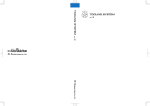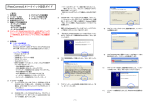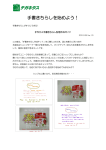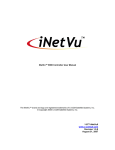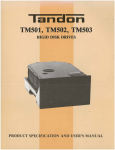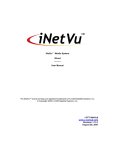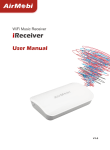Download 取扱説明書 - Kyosho
Transcript
プライバシー保護に関する警告 Privacy Warning 取扱説明書 82260-T10 ※ご使用前にこの説明書を良くお読みになり十分に理解してください。 Before beginning assembly, please read these instructions thoroughly. iReceiver WR-010をお買い上げいただきましてありがとうございます。 性能を十分に発揮していただき、安全にお楽しみいただくために、 この取り扱 い説明書をよくお読みになり十分に理解してください。 Thank you for purchasing the iReceiver WR-010.To use this product safely and enjoy its full performance, please read this instruction manual thoroughly. 今後のアップデート、 さらに詳しい情報につきましては、当社ウェブサイトをご覧下さい。 For product details and the app to be released, please visit the website below: http://www.kyosho.com/ireceiver-support/ 組立て・走行の前に必ずお読みください。 Please read carefully before assembling and operating your model. 警告マーク WARNING! :生命や身体に重大な被害が発生する可能性がある危険を示します。 : This symbol indicates where caution is essential to avoid injury to yourself or others. :事故や故障の原因となるため、やってはいけないことを示します。 禁止マーク PROHIBITED : This symbol points out actions that you should NOT do to avoid possible damage or accidents. ・この商品は高い性能を発揮するように設計されています。組立てに不慣れな方は、模型 を良く知っている人にアドバイスを受け確実に組立てて下さい。 ・動作させる際には、万が一の事を考えてまわりの安全を確保して、責任をもってお楽しみ下さい。 ・この商品は14歳以上を対象に設計しております。玩具ではありません。 ・強い磁場やラジオ波・放射線が強い場所、 またWi-Fiネットワーク (無線インターネット) の多いところでの使用は、動作に支障が発生し、十分なパフォーマンスを発揮することが できませんので避けてください。 ・iReceiverやカメラユニットにほこりが入ると正常に機能しなくなり故障する恐れがあります。 ・iReceiverは高圧線、木、建物、その他のあらゆる危険物から離れた場所で使用してください。 ・iReceiverを飛行物体に搭載する際には、 その飛行物体が自動制御により自立飛行可能 な物体に搭載してください。自立飛行が出来ない物体にiReceiverを搭載した場合には、 トラブルにより制御用電波が途切れた際に墜落する恐れがあります。 ・iReceiverで操縦を開始する際には、電話やメールが着信しないようにフライトモードに 設定してください。 ・操縦端末の仕様・性能によっては、操縦用アプリケーションが正常に動作しない場合があります。 走行、飛行を行う前にはお手元にて十分にアプリケーションの安定をご確認下さい。 ・車体・機体の調整、設定、 アプリでの設定を行う際には、車体は必ず台の上に載せて車 輪を浮かし、機体は必ずプロペラを取り外してから調整、設定を行ってください。 ・This model is designed for high performance. If you are not familiar with the assembly, please ask help from an expert to assemble correctly. ・You are responsible for the safe operation of this product so please ensure the safety of those around you in case something unexpected occurs. ・This product is designed for people aged 14 years or older. It is not a toy. ・Signal interference can affect performance so please avoid using in areas with strong magnetic fields, radio waves or radiation and wireless networks. ・If dust enters the iReceiver and Camera Unit, it may not function normally or may become damaged. ・Use the iReceiver away from high-voltage power lines, trees, buildings and other dangerous materials. ・If installing the iReceiver on an aircraft, please install on aircraft with self-correcting capability. ・If installing iReceiver on an aircraft without self-correcting capability, the aircraft may crash if radio signal is interrupted. ・Switch the phone to flight mode to prevent email/text or phone calls being received when you start using the iReceiver. ・Depending on the control device specifications and performance, the control application may not function properly. ・Confirm the stability of the application before you operate the model car or airplane. ・When adjusting settings on the chassis or airplane, or the app settings, always place the chassis on a stand and raise the wheels off the ground, or remove the propeller from the airplane first. 無許可で人物の映像を録画・配信することは、その個人のイメージとプライバシー を侵害する恐れがあり、責任問題に発展しかねません。特に録画および/あるいはイ ンターネットまたは他のあらゆる媒体で動画の配信を希望するのであれば、撮影前 にその人物から許可を得てください。 イメージダウンあるいは人物の評判または尊 厳を傷つける映像は配信しないでください。 監視、諜報目的によるiReceiverの利用は、固く禁じられており、処罰の対象となる場 合があります。 カメラユニットの活用法がプライバシー保護に関する法令を尊守して いるかを確かめてください。 Unauthorized recording and distribution of video with images of other people risks infringing their privacy and could result in liability issues. Please ask prior permission, especially if video will be posted or used on the internet or other media. Do not publish video that is likely to embarrass or humiliate other people. Use of the iReceiver for surveillance of other people is strictly prohibited and may be punishable under law.Make sure use of the camera unit follows the laws and regulations governing privacy. iReceiverはRC模型用に開発された汎用受信機です。通常のRC模型用の受信機は専用の 送信機を使用して信号(命令)を受信機へ送信しますが、iReceiverはiPhoneやAndroid 端末からの無線LANの信号を受信して作動します。通常のRC模型用の受信機に代えて、 RC模型に搭載することでほとんどのモデルをiPhoneやAndroid端末で操縦することがで きます。 また、別売のカメラユニットWC-010を接続することで、RCモデルからの映像をリア ルタイムに受信して、iPhoneやAndroid端末の画面で観ながらRCモデルを操縦すること ができます。 iReceiver is an all-purpose receiver designed for use with RC models.A standard receiver used in RC models responds to commands from a special transmitter, but the iReceiver responds to commands sent over wireless LAN from an iPhone or Android device.Installing the iReceiver instead of a standard RC receiver allows nearly all RC models to be controlled with either an iPhone or Android device. In addition, the optional Camera Unit (WC-010) can be connected to transmit real time video to your iPhone or Android device so you can watch the action on your screen as you control your model. 対応端末 Compatible Device アイレシーバー iReceiver ※読みやすさへの配慮から、本マニュアルでiPhone®、iPad®、iPad mini®を<iPhone>と表記しています。 OS: iOS7 Portable Device: iPhone4S/5/5S/5C, iPad Retina model, iPad mini *For easy reference, this manual refers to iPhone®、iPad®、iPad mini® under <iPhone> 【Android端末】 【Android Devices】 OS:Android 4.2.2推奨 CPU:1.2GHz Quad Core以上推奨 スクリーンサイズ:4.5インチ推奨 OS: Android 4.2.2 recommended CPU: minimum 1.2GHz Quad Core recommended 4.5inch screen recommeded 警 告 WARNING! バッテリー Battery ESC 2CH 注意:iPhone用アプリケーション、Android用アプリケーションでは一部表記が異なる場合がありますが機能は同じです。 Caution: While iPhone and Android apps appear slightly different, they function in the same way. アンテナはできるだけ垂直に伸ばして使用してください。 Stretch the antenna wire vertically as high as possible when mounting on a surface model. iReceiverに供給される電流が十分でない場合、iReceiverが作動しない、 または 途中でコントロールができなくなる場合があります。 警 告 WARNING! 端末の準備 Preparing the Device <iPhoneの場合> <For iPhone> AppStoreに接続し、操縦用アプリケーション[iReceiver(ireceiver)]を検索してダウンロードしてください。 Go to the AppStore and download the [iReceiver(ireceiver)] control application. <Android端末の場合> <For Android> GooglePlayに接続し、操縦用アプリケーション[iReceiver(ireceiver)]を検索してダウンロードしてください。 Go to GooglePlay and download the [iReceiver(ireceiver)] control application. 操縦するRCモデル(車、飛行機など)の準備 Preparing Your Model (car, airplane etc.) 1.iReceiverの各部の説明 iReceiver components explained サーボコネクター用接続端子 Connection terminal for servo connector CH1 CH2 CH3 CH4 CH5 各チャンネルには電源DC6Vを接続 することができます We can connect power DC6V into every channel slot. CH6 カメラ (別売 WC-010)用接続端子 Connection terminal for Camera (sold separately WC-010) サーボ Servo アンテナ Antenna サーボ Servo アイレシーバー iReceiver バッテリー Battery ESC 注 意 CAUTION サーボ Servo サーボ Servo カメラユニット Camera Unit (sold separately) (別売) サーボ Servo モーター Motor ダウンロードにより作成されたアイコンをタップしてアプリケーションを起動します。 警告画面が表示されます。 After downloading, tap the icon to start the application. A warning screen will be displayed. iReceiver might not function properly or might lose control during operation if the current supplied to the iReceiver is insufficient. ○飛行機など3CH以上の場合 For aircraft and using with 3CH or more 飛行機など3CH以上の場合 操作カーソルの動きとサーボの接続チャンネルは以下の通りです。 For airplane models etc. with more than 3CH, movement control cursor and servo connection channel are as below. CH6 CH5 CH3 操作カーソル Control Cursor CH4 CH1 「端末が電話を着信した際に本アプリが停止し、操作している車や飛行物がコントロー ル出来なくなることがあります。端末やRCモデルの周りの人、物の安全を確保するため に、携帯端末を 『フライトモード』に設定してください。 そうすれば、 あなたの楽しい時間 が中断されることはありません。 」 This application will stop if the device receives a phone call and may cause your model car or airplane to lose control.Switch the device into flight mode for the safe operation of your model and for the safety or people and property around you.By doing this, you can enjoy uninterrupted fun. 警告をよく読み、次回の起動時にこの警告を表示させたくない場合には 「Don't remind me again」のチェックボックスにチェックをいれます。 Read the warning carefully and if you don t want to see it again the next time you start the app, check the box Don t remind me again . ※端末によって操作レスポンス・操作可能距離・画像受信距離が異なります。 *Control response, control range and image transmission range can vary depending on the device. RCモデルの電源を入れると、車体・機体などが急に動作することがあります。車体 は必ず台に乗せて車輪を床から浮かした状態でタップしてください。飛行機やヘ リコプターボートなどプロペラを使用しているモデルは必ずプロペラを取り外し た状態で電源を入れてください。全ての設定が終わり動作確認を終えた後に、電 源を切ってプロペラを取り付けてください。 Tap the WARNING mark to start controlling the model. Cars and airplanes can move suddenly. For a model car, always place the chassis on a stand and raise the wheels off the ground before tapping to start. For model airplanes, helicopters and boats etc. always remove the propeller before tapping to start. After all the configurations are done, make sure that the model is functioning properly. Then turn off the power and install a propellar. iReceiverコントロール用アプリケーション iReceiver control application モーター Motor (スピードコントローラー) Speed Controller CH2 【Apple iOSシリーズ】 【Apple iOS Series】 OS:iOS7以降 端末:iPhone4S/5/5S/5C、iPad Retinaモデル、iPad mini 禁 止 PROHIBITED ・公共の場所(例:駅、空港など)においてRCモデルの使用が許可されているかどう かを確認してください。 ・他人へのプライベートに配慮してご使用下さい。 ・Confirm that RC models are allowed in public places (example: train stations, airports etc.) ・Consider the privacy of other people. ステアリングサーボ Steering Servo 1CH アンテナ Antenna iRecieverとは About the iReceiver 2.iReceiverの接続イメージ(汎用イメージ)iReceiver connection image (general purpose) ・悪天候(雨・雪・強風)や視界が不十分な環境(夜)でのiReceiverの使用は避けてください。 ・液体のそばで使用しないで下さい。iReceiverを水面や湿った場所に置かないでください。 ・Avoid using the iReceiver in bad weather (rain, snow, strong wind) and in poor visibility conditions (night). ・Do not operate near liquids. Do not leave the camera unit in water or places where it will get wet. 2.iReceiverの接続イメージ iReceiver connection image ○車の場合 For cars 機体の説明書と合わせてお読みになり、接続イメージを参照して、 サーボ、ESC(スピードコントローラー) をiReceiverに接続してください。 Please read together with the instruction manual of the model and refer to the connection image then connect the servo and ESC (speed controller) to the iReceiver accordingly. 次の画面に進むには「Understood,start game」 をタップします。 Next, tap Understood, start game . 3.端末をiReciverと接続する Connecting device with iReceiver RCモデル本体の電源を入れて約10秒間待ちます。 Switch the model's power ON and wait for 10 seconds. <iPhoneの場合> <For iPhone> ①お使いのiPhoneから[設定]ー[Wi-Fiネットワーク]を選択してく ださい。利用可能なワイヤレスネットワークのリストが表示されます。 ② iReceiver xxxx を選択します。 ③パスワードの入力を求められますので、12345678 を 入力して [接続] をタップします。 ④ネットワーク名の前に チェックマーク を確認できたら、 Homeボタンを押してください。 ①Select the [Setting]-[Wi-Fi Network] from your iPhone. Available wireless network list is displayed. ②Select the iReceiver xxxx . ③Enter password is requested. Please enter 12345678 then tap [Connect]. ④If you can confirm V is in front of network name, press the Home button. <Android端末の場合> <For Android> ①お使いのAndroid端末から [設定]ー[Wi-Fiネッ トワーク]を選択してください。利用可能なワイヤ レスネットワークのリストが表示されます。 ② iReceiver-xxxx を選択します。 ③ パ スワ ード の 入 力 を 求 めら れ ま す の で 、 12345678 を入力して [接続] をタップします。 ④ネットワーク名の下に 接続済み を確認できた ら、ホームボタンを押してください。 ①Select the [Setting]-[Wi-Fi Network] from your Android device.Available wireless network list is displayed. ②Select the [Setting]-[Wi-Fi Network] from your Android device.Available wireless network list is displayed. ③Enter password is requested. Please enter 12345678 then tap [Connect]. ④If you can confirm Connected is in under the network name, press the Home button. 最初の起動時のみこの画面が表示されます。 車のモデルを操作する場合は「2CH」、飛行機、戦車など4CH∼6CHを使用するモデルを 操作する場合には 「6CH」 をタップします。 This screen only appears the first time you start the app.If operating a model car, tap 2ch . If operating an airplane, tank or any model using 4ch-6ch, tap 6ch . この選択はiPhoneの場合にのみ表示されます。 This selection is for iPhone only. Androidの場合には下記に説明する[設定画面]の中から、[MODEL SELECT]に進み、2CH もしくは3CHを選択してください。 For Android, go to [MODEL SELECT] from the [Setting Screen] as explained below and select 2CH or 3CH. 使用を終了する場合には、RCモデルの電源を最初にOFFにしてからアプリを終了させてください。 When finished using, Switch the RC model OFF first, then close the app. ワンポイント One Point 使用中に接続が途切れた場合にはiReceiverとアプリケーションを再スタートさせてください。 When connection breaks up while in use, please restart iReceiver and application. 京商株式会社 〒243-0034 神奈川県厚木市船子153 ●ユーザー相談室直通電話 046-229-4115 お問い合せは:月曜∼金曜(祝祭日を除く)13:00∼19:00 82260-T10 PRINTED IN TAIWAN R 京商ホームページ www.kyosho.com THE FINEST RADIO CONTROL MODELS コントロール用アプリケーションの画面 Control Application Screen <メイン画面6CH> <Main 6ch screen> シグナルモニター Signal Monitor 6CH ボタンインフォメーションON/ OFF Switching [Information ON/OFF] トリム 2CH Trim CH2 トリム 3CH Trim CH3 トリム4CH Trim CH4 左カーソル Left cursor Channel controlling the ESC (speed controller) can be used to slow speed down with one touch on the [SPD] button. Tapping this button can reduce speed from [100%] to [70%]-[50%]-[30%] accordingly. In some cases the model cannot run slowly at [30%] setting. [D/R] Dual Rate function simultaneously reduces the amount of left/right steering volume of the corresponding channel. Tap this button to display the slide bar and move left or right to set steering volume to the desired angle. This can also be set with the [SUB TRIM/ END ADJ] within the [Settings] menu. Tap the [Stopwatch & Countdown Timer] button to choose [LAP] for stopwatch and [COUNT] for countdown timer. In [LAP], tap the [TIME] button to measure LAP times. The countdown timer starts counting down according to the time period set at [COUNT] <設定画面> Setting Screen 右カーソル トリム1CH Right cursor Trim CH1 [設定]操縦タイプ、各CHの動作を設定します。 [インフォメーションON/OFF]OFFにすると画面に表示される情報を減らします。 [左カーソル]通常左手の親指で操作します。上下左右の動きに合わせてCH2,CH4に接続 したサーボ、ESCが動作します。最初にモデル選択で「2CH」 を選択した場合には、上下ま たは左右のみの操作になります。 [右カーソル]通常は右手の親指で操作します。上下左右の動きに合わせてCH1,CH3に接 続したサーボ、ESCが動作します。最初にモデル選択で「2CH」 を選択した場合には、上下 または左右のみの操作になります。 [CH5]CH5に接続したサーボが動作します。 スイッチのON/OFFにより、[設定]にてセットし た2つのポイントにサーボが動きます。 [CH6]CH6に接続したサーボが動作します。 スイッチのON/OFFにより、[設定]にてセットし た2つのポイントにサーボが動きます。 [トリムCH1-CH4]各トリムをタップすることで、ニュートラル(中立)の位置を微調整します。 [カメラ]別売のカメラをiReceiverに接続している場合には、 タップすることでカメラを起動します。 [シグナルモニター]各チャンネルに送信しているチャンネルシグナルを確認できます。 アプ リケーションによって表示がAタイプまたはBタイプとなります。 工場の出荷状態においては、Aタイプの場合には、動作範囲は下限[1000]-ニュートラル (中立)[1500]-上限[2000]となります。 Bタイプの場合には下限[-100]-ニュートラル(中立)[0]-上限[+100]となります。 またこの操作可能範囲は、[設定]の中の[SUB TRIM/ END ADJ]の項目で変更できます。 [Settings] control type, check movement of each CH Switching [Information ON/OFF] to OFF reduces the information displayed on the screen. [Left cursor] is normally controlled with the thumb on the left hand. Servos connected to CH2, CH4 as well as the ESC can be operated accordingly. If CAR was selected, only up/down or left/right control will be available. [Right cursor] is normally controlled with the thumb on the right hand. Servos connected to CH1, CH3 as well as the ESC can be operated accordingly. If CAR was selected, only up/down or left/right control will be available. [CH5] operates the servo connected to CH5. Switching ON/OFF conf igurated in [Setting] allows the servo to be moved to either of two points. [CH6] operates the servo connected to CH6. Switching ON/OFF in conf igurated in [Setting] allows the servo to be moved to either of two points. Tap [Trim CH1-CH4] for precision adjustment of the neutral position for each channel. Tap [Camera] to start the camera (optional) connected to the iReceiver. [Signal Monitor] allows signal transmission to each channel to be checked. The screen will display either A-Type or B-Type depending on app. Movement range of A-Type at the default factory setting is as follows: Min. Limit [1000] ‒ Neutral [1500] ‒ Max. Limit [2000]. For B-Type: Min. Limit [-100] ‒ Neutral [0] ‒ Max. Limit [+100]. The movement range limits can be adjusted at [SUB TRIM/END ADJ] in the [Settings] menu. SCREEN CONFIG MIXING 機能の詳細はウェブサイトにて説明しています。 Refer to the web site for details. 別売のカメラを使用する際に使用します。 カメラの搭載方法に より、画像が180度逆さまに映し出される際に、 このボタンをク リックすると、画像の上下を反転させることができます。 For when camera (sold separately) is being used. If the camera is mounted upside down, the image can be inverted 180 degrees by clicking this button. メイン画面に戻ります。 Return to main screen. MODEL SELECT Androidを使用して初めて設定を開始する場合には、⑤または⑥をタップして、その後 [My first 2CH]もしくは[My first 6CH]を選択して下さい。 If you configure the app for the first time using Android, top eithe ⑤ or ⑥ and select [My first 2CH] or [My first 6CH] スロットルを左側のカーソルで操作するのか、右側のカーソルで操作するのかを選択する ことができます。 また、 「6CH」 モードの場合には [throttle spring] をONにすることで、 カー ソルから指を離した際に、 カーソルが自動的にニュートラル(中立)戻るように設定を変更 することができます。 (通常飛行機やヘリコプターを操縦する場合にはチェックを外します。 ) Choose whether throttle is to be controlled by moving the right or left cursor. Also, in 6ch mode the throttle spring slide button can be ON so the cursor returns to neutral when your finger is released. (Normal setting for airplanes and helicopters is OFF ). 3 2 5 1 4 1 ①モデルメモリを消去します。 ①Deletes the model. iReceiverを車に搭載する場合(例) Installing iReceiver on a Car (example) ①操作端末にコントロールアプリケーションをインストールします。 ②サーボ・ESCの接続に従って、車体に搭載するステアリングサーボとESC(スピードコント ローラー) をiReceiverに接続します。 ③車体を台に載せて、 タイヤを床から浮かします。 ④満充電されたバッテリーをESCに接続してESCのスイッチをONにします。 ⑤操作端末をiReceiverに接続します。 ⑥コントロールアプリケーションを起動して[2CH]を選択します。※iPhoneの場合 上記の[MODEL SELECT]に従って[My first 2CH]を選択します。※Androidの場合 ⑦ESCの設定が必要な場合には、ESCの説明書に従ってニュートラル、ハイポイントの設定 を行ってください。 ⑧[設定]画面に進みます。 ⑨[SCREEN CONFIG]にて操作タイプを選択します。 Aはゲームのコントローラーと同じ配置です。 (ステアリング操作は左手) Bは従来型のRCスティックタイプ送信機と同じ配置です。 (ステアリング操作は右手) ①Install the control application on the device. ②Connect the steering servo and ESC (speed controller) installed on the chassis to the iReceiver. ③Place chassis on a stand so wheels are off the ground. ④Connect a fully charged battery to the ESC and switch ESC power ON. ⑤Connect the iReceiver to the control device. ⑥Start the control application and select [2CH]. ※for iPhone Select [My first 2CH] in [MODEL SELECT] screen. ※for Android ⑦In some cases ESC setup is required. Refer to the ESC instruction manual and set neutral and high points. ⑧Proceed to [Settings] screen. ⑨Select type of control in [SCREEN CONFIG] A is similar to a game controller configuration (steering is on left). B is similar to a traditional RC stick transmitter configuration (steering is on right) A B 7 2 3 4 6 SERVO REVERSE SUB TRIM / END ADJ Androidの場合 For Android 1 5 2CHモードには[6CH]モードには無い特別なボタン・機能があります。 2CH mode has a special button and function not available in 6ch mode. [SPD]スロットル(アクセル)に対応したチャンネルのESC(スピードコントローラー)のアク セル開度を落として車の速度をワンタッチで遅くすることができます。 このボタンをタップするごとに[100%]-[70%]-[50%]-[30%]という順でスピードが遅くな ります。[30%]の設定ではスピードが遅く走れない場合があります。 [D/R]デュアルレート機能によりステアリングに対応したチャンネルの動作量を左右同時 に減らせます。 このボタンをタップした後に表示されるスライドバーを左右に動かしてお 好みの舵角に調整します。 同様の設定は[設定]の中の[SUB TRIM/ END ADJ]でも行うことができます。 [ストップウォッチ&カウントダウンタイマー]このボタンをタップすると、[LAP]ストップウォ ッチ、[COUNT]カウントダウンタイマーを選択することができます。 [LAP]では[TIME]ボタンをタップするごとにLAPタイムの計測が可能です。[COUNT]では 設定した時間から時間が減っていくタイマーとして作動し、 また同時に[TIME]ボタンを タップすることでLAPタイムの計測が可能です。 機能の詳細はウェブサイトにて説明しています。 Refer to the web site for details. BACK 各チャンネルを操作して、サーボの回転方向、 モーターの回転方向が反対の場合に使用し ます。該当するチェンネルをタップして回転方向を反転させてください。 Reverses the direction of servo movement and motor rotation of each channel. Tap the corresponding channel to reverse its direction. 右カーソル Right Cursor EXPONENTIAL CAM ANGLE <メイン画面2CH><Main 2ch Screen> 左カーソル Left Cursor 各チャンネルのサーボのニュートラル(中立)、動作範囲、 フェイルセーフの動作位置(ポイ ント) を設定できます。各位置を調整する際に、実際にサーボがその位置へ移動します。調 整を開始する前に必ず車体を台の上に載せ、 タイヤを床から浮かして下さい。 またプロペラが装着されているモデルは必ずプロペラを取り外して下さい。 ①チャンネル選択:調整したいチャンネルを選択します ②ニュートラル(中立)の調整:操作カーソルから指を離している時のサーボの位置を設定します。 ③エンドポイントA:操作カーソルを一杯まで操作した際の、サーボの移動最大位置を設定します。 ④エンドポイントB:エンドポイントAとは反対側の移動最大位置を設定します ⑤フェイルセーフポイント:端末からiReceiverへの信号が途絶えた場合、サーボを移動さ せたいポイントを設定します。通常スロットルの場合はニュートラルやブレーキ位置、最ス ローの位置に設定します。CH5とCH6に関しては、 ニュートラル(中立)の設定がありません。 エンドポイントA、 エンドポイントBを設定し、 メイン画面のCH5、CH6のボタンをON/OFFす ることで、 そのどちらかの位置へサーボは移動します。 Sets the neutral position, movement range and failsafe point for the servo on each channel. Each servo responds and moves to the adjusted position. Before adjusting settings, place the model on a stand and raise the wheels off the ground. And for propeller driven models, remove the propeller. ①Channel Selection: Choose the channel to be adjusted ②Neutral Adjustment: Sets the position of servos when finger is lifted off the control cursor. ③End Point A: Sets the maximum position a servo can move to when cursor is at its end point. ④End Point B: Sets the maximum position a servo can move in the opposite direction to End Point A. ⑤Failsafe Point: Sets the desired servo position in case iReceiver loses the signal from the device. Normally, throttle is set to neutral, brake or its slowest position. CH5 and CH6 have no neutral positions. Set the End Point A and End Point B and then switch CH5 & CH6 ON/OFF from the main screen and the servos will move to either of those positions. ①設定画面へ戻ります。 ②新しいモデルを作成します。新しく作成するモデル名を入力して、[Done]をタップすると 新しいモデルが作成されます。 キャンセルする場合には[Cancel]をタップしてください。 ③チェックマークが入っているモデルが現在選択されているモデルです。 ④モデル名をタップするとそのモデルを選択する事ができます。 そのモデル名の前にチェッ クマークが付きます。 ⑤2CH(主に車用)のモデルのリストが表示されます。 ⑥6CHのモデルリストが表示されます。 ⑦モデルメモリを消去する画面に進みます。※iPhoneのみ ①Return to setting screen. ②Creating a new model.Input the name of the new model and tap [Done] to create.Tap [Cancel] to cancel new model. ③Model with the check mark is the currently selected model. ④Tap the name of the model to select that model. The check mark will appear in front of the name of that model. ⑤2CH (mainly cars) model list is displayed. ⑥6CH model list is displayed. ⑦Proceed to model deletion screen. ※for iPone 製品仕様 Specifications サイズ:36.4 x 27.0 x 16.2mm 重量:約10g チャンネル数:6Ch 電源:直流4.8∼6.0V 外部端子:カメラ用専用コネクター、 拡張ボード用ターミナル 周波数:2.4GHz帯無線LAN IEEE802.11g/b/n 電波到達距離:80∼100m(操縦)/ 35∼40m(映像) Size: 36.4 x 27.0x 16.2mm Weight: 10g Channels: 6CH Power: 4.8 ‒ 6.0V direct current External Connections: Connector for camera, terminal for expansion board. Frequency: 2.4GHz Wireless LAN IEEE 802.11g/b/n Signal Range: 80 ‒ 100m (control) / 35 ‒ 40m (image) ※製品改良のため、予告なく仕様を変更する場合があります。*Specifications are subject to change without prior notice! *Technische Änderungen sind ohne vorherige Ankündigungen möglich! *Les spécifications peuvent changer sans préavis! *El fabricante puede modificar los kits sin previo aviso © Copyright 2013 KYOSHO CORPORATION/禁無断転載複製 ⑩メイン画面に戻り、試し操作を行います。 ステアリング操作が反対の場合には⑪へ進み ます。問題が無ければ⑫へ進みます。 ⑪[設定]画面に進みます。[SERVO REVERSE]にてCH1のスイッチをタップしてONにします。 ⑫[SUB TRIM /END ADJ]にて ①CH1を選択します。 (ステアリングの設定です。)②ステアリ ングのニュートラルを調整します。③ステアリングのエンドポイントAを調整します。ハンド ルが無理に切れない角度に調整します。④ステアリングのエンドポイントBを調整します。 ⑬[SUB TRIM /END ADJ]にて ①CH2を選択します。 (スロットルの調整です。)②フェイル セーブポイントがニュートラル(中立)になっていることを確認します。 ※もし、 ニュートラルでは無い場合には、 ニュートラルに設定します。 ⑭メイン画面に戻り、車体を台から下ろして少しだけ前進させます。 ⑮車が真っ直ぐ直進するように、 トリムボタンをタップして調整します。 ⑩Return to main screen and test movement.If steering is responding in reverse direction, go to ⑪.If function is normal, go to ⑫. ⑪Go to [Settings] screen. Tap the switch for CH1 to ON in [SERVO REVERSE]. ⑫About [SUB TRIM/END ADJ] Choose CH1. (Steering setting).②Adjust neutral position for steering.③Adjust End Point A for steering.Set at an angle where steering doesn t have to be forced.④Adjust steering End Point B. ⑬About [SUB TRIM/END ADJ]①Choose CH2. (Throttle adjustment).②Check that the failsafe point is set to the neutral position. **If not set to neutral, please set to neutral. ⑭Return to main screen and remove model from stand and run a short distance forward. ⑮Tap the trim buttons so the car runs in a straight line. 商標に関して Trademarks iReceiverは京商株式会社の登録商標です。 Apple、Appleロゴ、iPad、iPhone、iPod touchは米国および他の国々で登録された Apple Inc.の商標です。App StoreはApple Inc.のサービスマークです。 Android ™およびGoogle Play™はGoogle Inc.の商標または登録商標です。 iReceiver is the registered trademark of Kyosho Corporation. Apple, Apple logo, iPad, iPhone, iPod Touch are the registered trademarks of Apple Inc. in the U.S. and other countries. App Store is a service mark of Apple Inc. Android™ and Google Play™ are the registered trademarks of Google Inc. ●この商品は14才以上を対象に設計してます。玩具ではありません。 This model is not a toy. It is designed for users over 14 years of age. Dieses Modell ist kein Spielzeug, geeignet für Modellsportler ab 14 Jahren. CE MODELE N'EST PAS UN JOUET. IL EST DESTINE AUX ENFANTS DE PLUS DE 14 ANS. Ce modèle est destiné à une utilisation exclusive en intérieur. Sa puissance n'est pas suffisante pour interférer avec d'autres fréquences. Este modelo no es un juguete. Ha sido diseñado para ser utilizado por mayores de 14 años.
This document in other languages