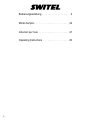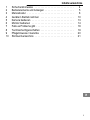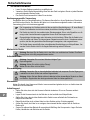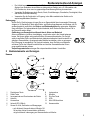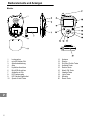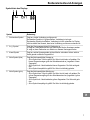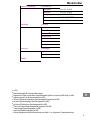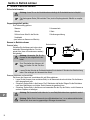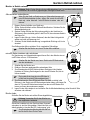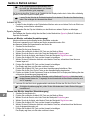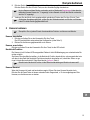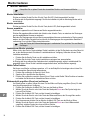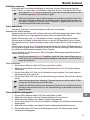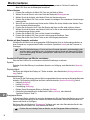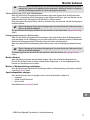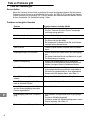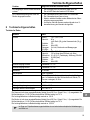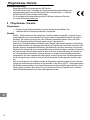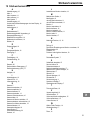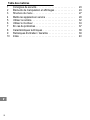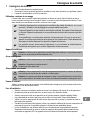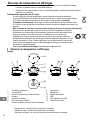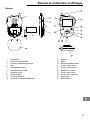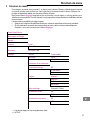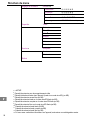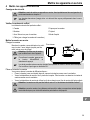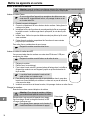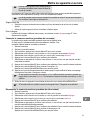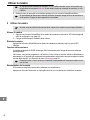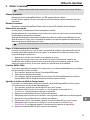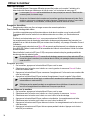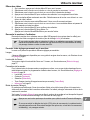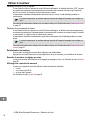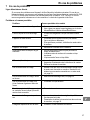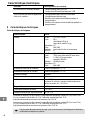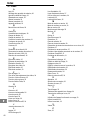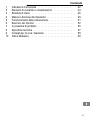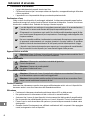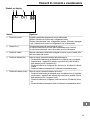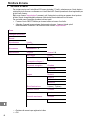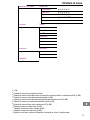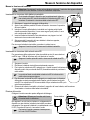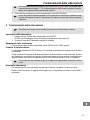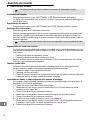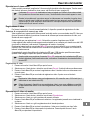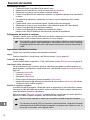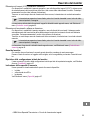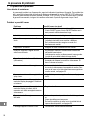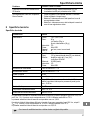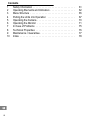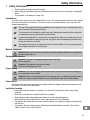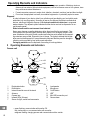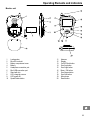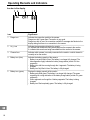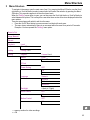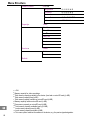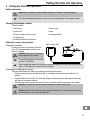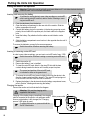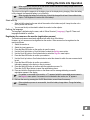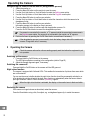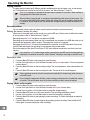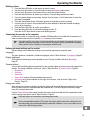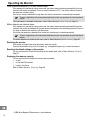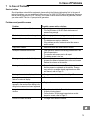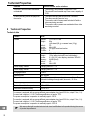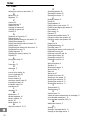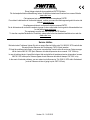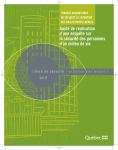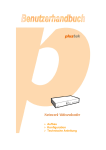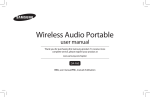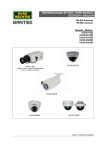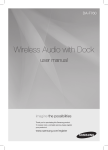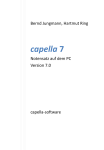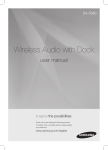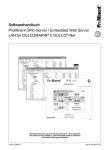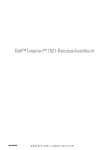Download BCF 850 - Switel
Transcript
Babyfon mit Kamera Écoute-bébé vidéo Baby controllo con telecamera Baby monitor with camera BCF 850 Bedienungsanleitung Mode d'emploi Istruzioni per l'uso Operating Instructions 2 Bedienungsanleitung . . . . . . . . . . . . . . . . . . . 3 Mode d'emploi . . . . . . . . . . . . . . . . . . . . . . . 22 Istruzioni per l'uso . . . . . . . . . . . . . . . . . . . . . 41 Operating Instructions . . . . . . . . . . . . . . . . . . 60 2 1 1 2 3 4 5 6 7 8 9 10 Inhaltsverzeichnis Sicherheitshinweise . . . . . . . . . . . . . . . . . . . . . . . . . . . 4 Bedienelemente und Anzeigen . . . . . . . . . . . . . . . . . . . . 5 Menüstruktur . . . . . . . . . . . . . . . . . . . . . . . . . . . . . . . . 8 Geräte in Betrieb nehmen . . . . . . . . . . . . . . . . . . . . . . . 10 Kamera bedienen . . . . . . . . . . . . . . . . . . . . . . . . . . . . . 13 Monitor bedienen . . . . . . . . . . . . . . . . . . . . . . . . . . . . . 14 Falls es Probleme gibt . . . . . . . . . . . . . . . . . . . . . . . . . . 18 Technische Eigenschaften . . . . . . . . . . . . . . . . . . . . . . . 19 Pflegehinweise / Garantie . . . . . . . . . . . . . . . . . . . . . . . 20 Stichwortverzeichnis . . . . . . . . . . . . . . . . . . . . . . . . . . . 21 3 Sicherheitshinweise 1 Sicherheitshinweise Lesen Sie diese Bedienungsanleitung sorgfältig durch. Verwahren Sie die Bedienungsanleitung immer bei dem Gerät und geben Sie sie an jeden Benutzer oder nachfolgenden Besitzer weiter. Das Gerät ist nicht wasserdicht. Halten Sie es trocken. Bestimmungsgemäße Verwendung Das Babyfon dient zur Raumüberwachung. Die Kamera übermittelt von ihrem Standort aus Stimmlaute und Bilder an den Monitor. Der Monitor darf dabei nur in Innenräumen aufgestellt werden. Jede andere Verwendung gilt als nicht bestimmungsgemäß. Die Verwendung der Geräte ersetzt nicht die persönliche Beaufsichtigung, z. B. eines Babys/ Kindes. Der Anwender wird nicht aus seiner persönlichen Haftung entlassen. Die Geräte sind nicht für den medizinischen Einsatz geeignet. Warn- oder Signaltöne von At mungs- oder Herztonüberwachungsgeräten können nicht übertragen werden. Eigenmächtige Veränderungen oder Umbauten sind nicht zulässig. Öffnen Sie die Geräte in kei nem Fall selbst und führen Sie keine eigenen Reparaturversuche durch. Schadensersatzan sprüche, die über die gesetzlichen Bestimmungen hinausgehen, sind ausgeschlossen. Die Geräte dienen ausschließlich der unterstützenden Beaufsichtigung von Babys/Kindern. Ver wenden Sie die Geräte nicht für die illegale Beobachtung anderer Personen. Medizinische Geräte Achtung: Benutzen Sie die Geräte nicht in der Nähe von medizinischen Geräten. Eine Beein flussung kann nicht völlig ausgeschlossen werden. Aufladbarer Akku Achtung: Verwenden Sie nur einen Akku des richtigen Typs. Explosionsgefahr! Achtung: Achten Sie auf die richtige Polung! Werfen Sie den Akku nicht ins Feuer. Stromversorgung Achtung: Verwenden Sie nur das mitgelieferte Ladekabel und versperren Sie den Zugang zum Ladekabel nicht durch Möbel oder andere Gegenstände! Achtung: Achten Sie beim Betrieb mit dem Ladekabel auf den einwandfreien Zustand von Kabel und Stecker. Abgeknickte oder durchgescheuerte Kabel sind lebensgefährlich! Stromausfall Achten Sie darauf, dass Kamera und Monitor immer ausreichend geladen sind, nur so funktionieren die Geräte auch bei Stromausfall. Aufstellungsort 4 Stellen Sie sicher, dass sich die Kamera im Betrieb mindestens 20 cm von Personen entfernt befindet. Legen Sie die Kamera niemals in das Bett oder in den Laufstall eines Babys/Kindes. Stellen Sie sicher, dass sich das Kabel und die Geräte immer außerhalb der Reichweite von Babys/Kindern befinden. Babys/Kinder dürfen nicht mit dem Kabel und den Geräten spielen. Erstickungsgefahr! Achten Sie darauf, das Kabel so zu verlegen, dass niemand darüber stolpert und die Geräte zu Boden reißt. Sorgen Sie während des Betriebs für ausreichende Belüftung aller Komponenten. Legen Sie keine Kissen, Handtücher oder Ähnliches auf die Geräte. Bedienelemente und Anzeigen Der Aufstellungsort hat entscheidenden Einfluss auf den einwandfreien Betrieb. Halten Sie einen Abstand von mindestens einem Meter zu elektronischen Geräten, wie z. B. Mikrowellen oder HiFi-Geräten ein, da es sonst zu gegenseitiger Beeinflussung/Störung kommen kann. Vermeiden Sie Belastungen durch Rauch, Staub, Erschütterungen, Chemikalien, Feuchtigkeit, Hitze oder direkte Sonneneinstrahlung. Verwenden Sie die Geräte nicht im Flugzeug, in der Nähe medizinischer Geräte und in explosionsgefährdeten Bereichen. Entsorgung Wollen Sie Ihr Gerät entsorgen, bringen Sie es zur Sammelstelle Ihres kommunalen Entsorgung strägers (z. B. Wertstoffhof). Nach dem Elektro- und Elektronikgerätegesetz sind Besitzer von Alt geräten gesetzlich verpflichtet, alte Elektro- und Elektronikgeräte einer getrennten Abfallerfas sung zuzuführen. Das nebenstehende Symbol bedeutet, dass Sie das Gerät auf keinen Fall in den Hausmüll werfen dürfen! Gefährdung von Gesundheit und Umwelt durch Akkus und Batterien! Akkus und Batterien nie öffnen, beschädigen, verschlucken oder in die Umwelt gelangen lassen. Sie können giftige und umweltschädliche Schwermetalle enthalten. Sie sind ge setzlich verpflichtet, Akkus und Batterien beim batterievertreibenden Handel sowie bei zu ständigen Sammelstellen, die entsprechende Behälter bereitstellen, sicher zu entsorgen. Die Entsorgung ist unentgeltlich. Die Symbole bedeuten, dass Sie Akkus und Batterien auf keinen Fall in den Hausmüll werfen dürfen und sie über Sammelstellen der Entsor gung zugeführt werden müssen. Verpackungsmaterialien entsorgen Sie entsprechend den lokalen Vorschriften. 2 Bedienelemente und Anzeigen Kamera 1 2 3 4 5 6 7 Registrieren-Taste Reset-Taste Innengewinde zum Einschrauben des Stativs Antenne Kameralinse Infrarot-LED (8 Stück) Sensor für Licht, Geräusche und Bewegungen 1 8 9 10 11 12 13 Lautsprecher Mikrofon Ein-/Aus-Taste LED1 Mini-USB-Anschluss Kameraschale 2 grün blinkend: Kommunikation mit Monitor OK. rot leuchten: Keine Kommunikation mit Monitor. rot/grün blinkend: Ladevorgang und Kommunikation mit Monitor. 5 Bedienelemente und Anzeigen Monitor 1 2 3 4 5 6 7 8 9 10 6 Lautsprecher microSD-Karten-Slot Akkufachabdeckung Akku Kopfhörer-Anschluss Mini-USB-Anschluss Aufsteller mit Clip LED Ladevorgang LED Gerät eingeschaltet Sprech-/Lösch-Taste 11 12 13 14 15 16 17 18 19 20 Antenne Display Ein-/Aus-/Zurück-Taste Aufwärts-Taste Rechts-Taste Menü-/OK-Taste Abwärts-Taste Links-Taste Mikrofon Reset-Taste Bedienelemente und Anzeigen Symbolleiste des Displays Symbol 1 Reichweiten-Symbol 2 A+(-)-Symbol 3 Kanal-Symbol 4 Akku-Symbol (blau) 5 Akku-Symbol (grün) Bedeutung Zeigt an, wie die Verbindung zur Kamera ist: Reichweiten-Symbol mit 4 grünen Balken: Verbindung ist sehr gut. Reichweiten-Symbol ohne Balken: Verbindung ist nicht vorhanden. Im Display blinkt zusätzlich der Hinweis, dass keine Verbindung zur Kamera vorhanden ist. Zeigt die Übertragungsrichtung für Geräusche an. A+ zeigt an, dass Geräusche von der Kamera zum Monitor übertragen werden. A- zeigt an, dass Geräusche vom Monitor zur Kamera übertragen werden. Zeigt an, welche Kamera gerade mit dem Monitor verbunden ist bzw. welcher Kanal gerade am Monitor eingestellt ist. Zeigt die Akkukapazität der Kamera an: - Akku-Symbol zum Teil blau gefüllt: Der Akku ist nicht mehr voll geladen. Die blauen Segmente zeigen grob den Akkuladezustand an (insgesamt 4 blaue Segmente). - Akku-Symbol mit 4 durchlaufenden blauen Segmenten: Der Akku wird gela den. - Akku-Symbol komplett blau gefüllt: Der Akku ist vollständig geladen. Zeigt die Akkukapazität des Monitors an: - Akku-Symbol zum Teil grün gefüllt: Der Akku ist nicht mehr voll geladen. Die grünen Segmente zeigen grob den Akkuladezustand an (insgesamt 4 grüne Segmente). - Akku-Symbol mit 4 durchlaufenden grünen Segmenten: Der Akku wird gela den. - Akku-Symbol komplett grün gefüllt: Der Akku ist vollständig geladen. 7 Menüstruktur 3 Menüstruktur 3 Zum Navigieren öffnen Sie mit der Menü-/OK-Taste das Hauptmenü (1. Ebene), wählen mit der Rechtsoder Links-Taste einen Menüpunkt aus und bestätigen ihn mit der Menü-/OK-Taste. Dieses Prinzip gilt auch für die anderen Menüebenen. Im Menüpunkt “Einstellung” drücken Sie zusätzlich die Rechts- oder Links-Taste, um zwischen den Mög lichkeiten auszuwählen. Das ist immer dann der Fall, wenn hinter den Menüpunkten zwei Pfeilsymbole angezeigt werden. Zum Verlassen des Menüs haben Sie mehrere Möglichkeiten: Drücken Sie die Ein-/Aus-/Zurück-Taste, um jeweils eine Menüebene zurückzugehen. Warten Sie 5 Sekunden, ohne dass Sie sich im Menü bewegen, und das Menü schließt von alleine. Ausnahme: Sie befinden sich im Menüpunkt “Einstellung”. Zoom Bild Bewegung Rekord Wiedergabe Lokale Micro SD Schlaflied Schlaflied 1 bis 5 Einstellung Registrieren Lagerung1 Kamera 1 bis 4 Lokale Micro SD Computer zu verbinden Stromsparen AUS 10 Sekunden 30 Sekunden Sprache Deutsch Englisch Französisch Italienisch Hintergrundbeleuchtung 1 (dunkel) bis 7 (hell) Sprachsteuerung AUS AUF2 Bewegung steuern AUS AUF2 1 = Speicherort für Videoaufzeichnungen 2 = EIN 8 Menüstruktur Kamera Einstellung Kapazität4 Kanal 1 bis 4 4 Helligkeit 0/1/2/3/4/5 Kontrast 0/1/2/3/4/5 Sättigung 0/1/2/3/4/5 Bildrate 5 / 10 / 15 / 20 FPS Infrarot AUS / AUF 3/Automatische Gesamt5 Verbleibende6 Micro SD7 Gebraucht8 Verbleibende9 Lokal10 Gebraucht11 Verbleibende12 Version13 Empfänger Kamera Hersteller Default 3 = EIN 4 Speicherkapazität für Videoaufzeichnungen 5 insgesamt im Gerät vorhandene Speicherkapazität (lokale und auf microSD-Karte) (in MB) 6 insgesamt noch freie Speicherkapazität (in MB) 7 auf microSD-Karte vorhandene Speicherkapazität insgesamt (in MB) 8 auf microSD-Karte belegte Speicherkapazität (in MB) 9 auf microSD-Karte freie Speicherkapazität (in MB) 10 lokal vorhandene Speicherkapazität insgesamt (64 MB) 11 lokal belegte Speicherkapazität (in MB) 12 lokal freie Speicherkapazität (in MB) 13 Dieser Menüpunkt enthält Informationen zum Gerät, u. a. die genaue Typenbezeichnung. 9 Geräte in Betrieb nehmen 4 Geräte in Betrieb nehmen 5 Sicherheitshinweise Achtung: Lesen Sie vor der Inbetriebnahme unbedingt die Sicherheitshinweise in Kapitel 1. Die übertragenen Daten (Bild und/oder Töne) sind im Empfangsbereich öffentlich zu empfan gen! Verpackungsinhalt prüfen 6 Zum Lieferumfang gehören: 1 Kamera 1 Kameraschale 1 Monitor 1 Stativ 1 Lithium-Ionen-Akku für den Monitor 1 Bedienungsanleitung 1 Ladekabel (zum Laden von Kamera und Monitor) Kamera in Betrieb nehmen Kamera laden Netzsteckdose Schließen Sie die Kamera wie in der neben stehenden Skizze abgebildet an. Der inte grierte Akku (kann nicht entnommen werden) wird geladen. Achtung: Verwenden Sie für die Kamera nur das mitgelieferte Lade kabel. Zum Einschalten der Kamera drü cken und halten Sie die Ein-/AusTaste. Lassen Sie den Akku bei der Erstinbetriebnahme für mindestens 4 Stunden ohne Unterbrechung laden. Das verlängert die Lebenszeit des Akkus! Kamera platzieren und ausrichten Sie können die Kamera auf verschiedene Art und Weise platzieren: Legen Sie die Kamera (ohne montiertes Stativ) in der Kameraschale ab und richten Sie die Kamera darin wie gewünscht aus. Schrauben Sie das Stativ in die Kamera. Die 3 Stativbeine sind flexibel. Biegen Sie die Stativbeine nach Ihren Bedürfnissen und richten Sie die Kamera wie gewünscht aus. Schrauben Sie das Stativ in die Kamera und verwenden Sie den Clip des Stativs, um die Kamera an anderen Objekten zu befestigen. Achtung: Die Kamera darf nicht näher als 1 m zum Baby/Kind stehen bzw. angebracht werden! Achtung: Stellen Sie die Kamera mit einem Mindestabstand von 1 m zu anderen elektronischen Geräten auf, da es sonst zu gegenseitigen Störungen kommen kann. 10 Geräte in Betrieb nehmen Monitor in Betrieb nehmen Achtung: Stellen Sie den Monitor mit einem Mindestabstand von 1 m zu anderen elektronischen Geräten auf, da es sonst zu gegenseitigen Störungen kommen kann. Akku einsetzen und entfernen Wenn Sie das Gerät zur Speicherung von Videoaufzeichnungen mit microSD-Karte betreiben wollen, setzen Sie zuerst die microSDKarte ein, siehe Abschnitt “microSD-Karte einsetzen oder ent nehmen”. 1. Klappen Sie den Aufsteller vom Gerät weg. 2. Öffnen Sie das Akkufach auf der Rückseite des Monitors: Schieben Sie die Akkufachabdeckung ab. 3. Stecken Sie den Stecker des Akkus polungsrichtig in den Anschluss im Gehäuse ein: Das rote Kabel gehört in den Plus-Pol, das schwarze Kabel in den Minus-Pol. 4. Legen Sie den Akku ein. Achten Sie darauf, dass die Kabel nicht geknickt werden und nicht auf Spannung sind. 5. Schieben Sie die Akkufachabdeckung in umgekehrter Richtung auf, bis sie einrastet. Zum Entfernen des Akkus verfahren Sie in umgekehrter Reihenfolge. Schalten Sie den Monitor aus, bevor Sie den Akku entfernen. microSD-Karte einsetzen oder entnehmen Zur Speicherung von Videoaufzeichnungen können Sie in den Monitor eine mi croSD-Karte von max. 2 GB einsetzen. Schalten Sie den Monitor aus, bevor Sie die microSD-Karte einset zen oder entnehmen. 1. Schalten Sie den Monitor aus. 2. Entfernen Sie einen gegebenenfalls vorhandenen Akku. 3. Zum Einsetzen der microSD-Karte schieben Sie diese mit den blanken Kontakten in Richtung Gerät zeigend in den microSD-Karten-Slot, bis sie hörbar einrastet. Die korrekte finale Lage der microSD-Karte ist in Weiß auf der grünen Platine aufgezeichnet. 4. Zum Entnehmen der microSD-Karte drücken Sie diese vorsichtig in die Richtung, in der Sie die microSD-Karte eingeschoben haben, und lassen Sie dann los. Die microSD-Karte kommt etwas aus dem microSD-Karten-Slot heraus und kann dann entnommen werden. 5. Legen Sie den Akku wieder ein und schließen Sie die Akkufachabdeckung, siehe Abschnitt “Akku einsetzen und entfernen”. Monitor laden Schließen Sie den Monitor wie auf der Skizze abgebildet an. Netzsteckdose Achtung: Verwenden Sie für den Monitor nur das mitgelieferte Ladekabel. Sobald das Ladekabel mit dem Gerät und dem Stromnetz verbunden ist, wird der Akku geladen. Sobald der Akku voll ständig geladen ist, leuchtet die LED „Ladevorgang“ grün. Zum Einschalten des Monitors drücken und hal ten Sie die Ein-/Aus-/Zurück-Taste. 11 Geräte in Betrieb nehmen In der Symbolleiste des eingeschalteten Moni tors wird der Akkuladezustand von Kamera (blau) und Monitor (grün) angezeigt. Die Segmente des Akku-Symbols in der Symbolleiste des Displays laufen durch. Ist der Akku vollständig geladen, ist das Akku-Symbol komplett gefüllt. Lassen Sie den Akku bei der Erstinbetriebnahme für mindestens 4 Stunden ohne Unterbrechung laden. Das verlängert die Lebenszeit des Akkus! Aufsteller mit Clip Fassen Sie den Aufsteller an der Rückseite des Monitors unten an und ziehen Sie ihn ein Stück vom Gerät weg, um den Monitor aufzustellen. Verwenden Sie den Clip des Aufstellers, um den Monitor an anderen Objekten zu befestigen. Sprache festlegen Das Festlegen der Sprache erfolgt über das Menü, siehe Menüstruktur (Sprache) Seite 8. Es stehen 4 Sprachen zur Auswahl. Kamera mit Monitor verbinden (Anmeldevorgang) 7 Monitor und Kamera sind werkseitig bereits miteinander verbunden. Es können insgesamt bis zu 4 Kameras am Monitor angemeldet werden. Wei tere Kameras melden Sie folgendermaßen am Monitor an: 1. Schalten Sie den Monitor ein. 2. Schalten Sie die (neue) Kamera ein. 3. Drücken Sie am Monitor die Menü-/OK-Taste, um das Menü zu öffnen. 4. Wählen Sie mit der Rechts- oder Links-Taste den Menüpunkt Einstellung aus. 5. Wählen Sie mit der Aufwärts- oder Abwärts-Taste den Menüpunkt Registrieren aus. 6. Drücken Sie die Menü-/OK-Taste, um Ihre Auswahl zu bestätigen. 7. Wählen Sie durch Drücken der Aufwärts- oder Abwärts-Taste aus, auf welchem Kanal die neue Kamera liegen soll. 8. Drücken Sie die Menü-/OK-Taste, um Ihre Auswahl zu bestätigen. Das Display sagt Ihnen, wie Sie weiter verfahren können: 9. Drücken Sie die Menü-/OK-Taste, um mit dem Anmeldevorgang fortzufahren. Oder: Drücken Sie die Ein-/Aus-/Zurück-Taste, um den Anmeldevorgang abzubrechen. 10. Drücken und halten Sie die Registrieren-Taste an der Kamera, bis im Display eine Meldung über den erfolgreichen Anmeldevorgang angezeigt wird. Ist eine Kamera mit dem Monitor verbunden, wird im Menüpunkt Registrieren hinter dem betref fenden Kamera-Namen ein “Y” angezeigt. Ist eine Kamera nicht mit dem Monitor verbunden, wird ein “N” angezeigt. 11. Verlassen Sie das Menü durch gegebenenfalls mehrfaches Drücken der Ein-/Aus-/Zurück-Taste. Schlägt der Anmeldevorgang fehl, prüfen Sie den Akkuladezustand. Laden Sie den Akku gege benenfalls auf. Kamera vom Monitor abmelden (Abmeldevorgang) 1. 2. 3. 4. 5. 6. Schalten Sie den Monitor ein. Drücken Sie am Monitor die Menü-/OK-Taste, um das Menü zu öffnen. Wählen Sie mit der Rechts- oder Links-Taste den Menüpunkt Einstellung aus. Wählen Sie mit der Aufwärts- oder Abwärts-Taste den Menüpunkt Registrieren aus. Drücken Sie die Menü-/OK-Taste, um Ihre Auswahl zu bestätigen. Wählen Sie durch Drücken der Aufwärts- oder Abwärts-Taste aus, auf welchem Kanal die Kamera liegt, die abgemeldet werden soll. 7. Drücken Sie die Menü-/OK-Taste, um Ihre Auswahl zu bestätigen. Das Display sagt Ihnen, wie Sie weiter verfahren können: 12 Kamera bedienen 8. Drücken Sie die Menü-/OK-Taste, um mit dem Abmeldevorgang fortzufahren. Oder: Drücken Sie die Ein-/Aus-/Zurück-Taste, um den Anmeldevorgang abzubrechen. Ist eine Kamera mit dem Monitor verbunden, wird im Menüpunkt Registrieren hinter dem be treffenden Kamera-Namen ein “Y” angezeigt. Ist eine Kamera nicht mit dem Monitor verbunden, wird ein “N” angezeigt. 9. Verlassen Sie das Menü durch gegebenenfalls mehrfaches Drücken der Ein-/Aus-/Zurück-Taste. Schlägt der Abmeldevorgang fehl, prüfen Sie den Akkuladezustand von Monitor und Kamera. Laden Sie beide Geräte gegebenenfalls auf. 5 Kamera bedienen Überprüfen Sie vor jedem Einsatz die einwandfreie Funktion von Kamera und Monitor. Kamera einschalten 1. Drücken und halten Sie an der Kamera die Ein-/Aus-Taste. Die LED leuchtet/blinkt entsprechend der Konfiguration (siehe Seite 5). 2. Richten Sie die Kamera gegebenenfalls noch mal aus. Kamera ausschalten Drücken und halten Sie an der Kamera die Ein-/Aus-Taste, bis die LED erlischt. Nachtsicht-Funktion 8 Die Kamera ist mit 8 Infrarot-LEDs ausgestattet. Dadurch ist die Bildübertragung aus unbeleuchteten Be reichen möglich. Sie können über das Menü einstellen, ob die Nachtsicht-Funktion dauerhaft ein- oder ausgeschaltet sein soll oder ob das Gerät die Nachtsicht-Funktion automatisch einschalten soll, sobald der Sensor zu ge ringe Lichtverhältnisse feststellt. Siehe Menüstruktur (Infrarot) Seite 9. Bei aktivierter Nachtsicht-Funktion ist die Bildschirmdarstellung am Monitor schwarz-weiß. Kamera-Neustart Wenn die Kamera nicht mehr wie beschrieben reagiert, führen Sie einen Kamera-Neustart durch: Drücken Sie die Reset-Taste mit einem schmalen festen Gegenstand, z. B. einer aufgebogenen Büro klammer, um die Kamera neu zu starten. 13 Monitor bedienen 6 Monitor bedienen Überprüfen Sie vor jedem Einsatz die einwandfreie Funktion von Kamera und Monitor. Monitor einschalten Drücken und halten Sie die Ein-/Aus-/Zurück-Taste. Die LED „Gerät eingeschaltet“ leuchtet. Im Display wird die Symbolleiste angezeigt. Der Monitor befindet sich jetzt im Monitoring-Modus und ist betriebsbereit. Monitor ausschalten Drücken und halten Sie die Ein-/Aus-/Zurück-Taste, bis die LED „Gerät eingeschaltet“ erlischt. Kamera auswählen 9 Es können insgesamt bis zu 4 Kameras am Monitor angemeldet werden. Drücken Sie gegebenenfalls mehrfach die Aufwärts- oder Abwärts-Taste, um zwischen den Übertragun gen der angemeldeten Kameras zu wechseln. Nachdem die Übertragungen aller am Monitor angemeldeten Kameras nacheinander im Display gezeigt wurden, wird das Display viergeteilt und es können die Übertragungen aller angemeldeten Kameras in verkleinerter Form in einem Display betrachtet werden. Zeigt das Display alle Kameraübertragungen in verkleinerter Form, wird kein Ton zum Monitor übertragen. Lautstärke am Monitor einstellen Mit der Links- oder Rechts-Taste verändern Sie die Lautstärke, mit der Sie Geräusche aus dem Raum hö ren, in dem die Kamera steht. Es stehen 5 Lautstärkestufen zur Verfügung. Außerdem können Sie die Lautstärke ausschalten. Drücken Sie die Rechts-Taste, um die Lautstärke zu erhöhen. Drücken Sie die Links-Taste, um die Lautstärke zu verringern bzw. auszuschalten. Im Display wird Ihnen während des Veränderns der Lautstärke angezeigt, welche Lautstärkestufe Sie ausgewählt haben. Wenn Sie die Lautstärke ausgeschaltet haben, wird kein Balken angezeigt. Walkie-Talkie-Funktion 10 Sie können vom Monitor zur Kamera sprechen, z. B. um ein Baby/Kind zu beruhigen oder mit einer Per son im überwachten Raum Kontakt aufzunehmen. 1. Drücken Sie am Monitor die Sprech-/Lösch-Taste. 2. Sprechen Sie in das Mikrofon des Monitors. 3. Drücken Sie am Monitor erneut die Sprech-/Lösch-Taste, um die Walkie-Talkie-Funktion zu beenden und wieder die Geräusche im überwachten Raum zu hören. Bildausschnitt vergrößern (Zoom) und verkleinern Um Details besser zu sehen, können Sie einen Teil des Bilds vom Display vergrößern (Zoom). Es steht eine Vergrößerungsstufe zur Verfügung. 1. Drücken Sie am Monitor die Menü-/OK-Taste, um das Menü zu öffnen. 2. Wählen Sie mit der Rechts- oder Links-Taste den Menüpunkt Zoom aus. Das Symbol zeigt eine Lupe mit Plus-Zeichen. 3. Drücken Sie die Menü-/OK-Taste, um Ihre Auswahl zu bestätigen. 4. Wählen Sie mit der Rechts- oder Links-Taste den Bildausschnitt aus, den Sie vergrößern wollen. 5. Drücken Sie die Menü-/OK-Taste, um Ihre Auswahl zu bestätigen. 6. Zum Herauszoomen drücken Sie am Monitor die Menü-/OK-Taste, um das Menü zu öffnen. 7. Wählen Sie mit der Rechts- oder Links-Taste den Menüpunkt Zoom aus. Ist ein Bildausschnitt vergrößert, zeigt das Symbol eine Lupe mit Minus-Zeichen. 8. Drücken Sie die Menü-/OK-Taste, um Ihre Auswahl zu bestätigen. 14 Monitor bedienen Schlaflieder abspielen Das Babyfon stellt 5 verschiedene Schlaflieder zur Verfügung, die an der Kamera einmal abgespielt werden. Das Ein- und Ausschalten von Schlafliedern erfolgt über das Menü, siehe Menüstruktur Seite 8. Das Untermenü Schlaflied wird im Hauptmenü mit einem Noten-Symbol gekennzeichnet. Wird ein Schlaflied abgespielt, ist der Notenkopf rot gefüllt. Während des Abspielens eines Schlaflieds werden von der Kamera zum Monitor keine Töne übertragen. Sie können am Monitor nur das Schlaflied mithören. Schalten Sie die Lautstärke aus, wenn Sie das Schlaflied nicht mithören wollen. Vergessen Sie gegebenenfalls aber nicht, die Lautstärke anschließend wieder einzuschalten. Videos aufzeichnen Zeichnen Sie Videos auf, um besondere Momente in Bild und Ton festzuhalten. Speicherort für Videos festlegen Aufgezeichnete Videos können lokal im Monitor oder auf microSD-Karte abgespeichert werden. Stellen Sie über das Menü ein, wo Videos gespeichert werden sollen, siehe Menüstruktur Seite 8. Werden Aufzeichnungen unter Lokale abgespeichert, können maximal 64 MB gespeichert werden. Aufzeichnungen vom lokalen Speicherordner können nur über ein USB-Datenkabel (nicht im Lieferum fang enthalten) auf einen Computer übertragen werden, siehe Abschnitt “Monitor mit dem Computer ver binden”. Aufzeichnungen, die unter Micro SD abgespeichert werden, können nicht mittels USB-Datenkabel auf ei nen Computer übertragen werden. Entnehmen Sie die microSD-Karte und übertragen Sie die Aufzeichun gen mithilfe eines Speicherkartenlesegeräts auf Ihren Computer. Je nach Größe der microSD-Karte (max. 2 GB) können größere Datenmengen gespeichert werden als auf dem lokalen Speicher. Wenn Sie als Speicherort Micro SD auswählen, stellen Sie sicher, dass im Monitor eine mi croSD-Karte (nicht im Lieferumfang enthalten) eingelegt ist, siehe Abschnitt “microSD-Karte ein setzen oder entnehmen”. Video aufzeichnen 1. Drücken Sie am Monitor die Menü-/OK-Taste, um das Menü zu öffnen. 2. Wählen Sie mit der Rechts- oder Links-Taste den Menüpunkt Rekord aus. Das Symbol zeigt eine Videokamera. 3. Drücken Sie die Menü-/OK-Taste, um die Videoaufzeichnung zu beginnen. Das Symbol zeigt eine Videokamera mit einem roten Punkt. 4. Drücken Sie die Menü-/OK-Taste, um die Videoaufzeichnung zu beenden. Der rote Punkt im Symbol erlischt. Videoaufzeichnungen müssen mindestens 4 Sekunden lang sein und dürfen maximal 40 Minu ten lang sein (bei Speicherung auf microSD-Karte). Schalten Sie die Geräte während einer Videoaufzeichnung nicht aus und nehmen Sie keine Neustarts von Kamera oder Monitor vor. Die Videoaufzeichnung ist dann defekt und kann nicht abgespielt werden. Videos am Monitor wiedergeben 1. 2. 3. 4. Drücken Sie am Monitor die Menü-/OK-Taste, um das Menü zu öffnen. Wählen Sie mit der Rechts- oder Links-Taste den Menüpunkt Wiedergabe aus. Wählen Sie mit der Aufwärts- oder Abwärts-Taste den Speicherort aus. Drücken Sie die Menü-/OK-Taste, um Ihre Auswahl zu bestätigen. Die vorhandenen Aufzeichnungen werden gelistet. 5. Wählen Sie mit der Aufwärts- oder Abwärts-Taste die wiederzugebende Aufzeichnung aus. 6. Drücken Sie die Menü-/OK-Taste, um die Wiedergabe zu starten. Die Aufzeichnungen werden nacheinander wiedergegeben. 15 Monitor bedienen 7. Drücken Sie die Menü-/OK-Taste, um die Wiedergabe zu pausieren. Drücken Sie wieder die Menü-/OK-Taste, um die Wiedergabe fortzuführen. Videos löschen 1. 2. 3. 4. 5. 6. 7. 8. 9. Drücken Sie am Monitor die Menü-/OK-Taste, um das Menü zu öffnen. Wählen Sie mit der Rechts- oder Links-Taste den Menüpunkt Wiedergabe aus. Wählen Sie mit der Aufwärts- oder Abwärts-Taste den Speicherordner aus. Drücken Sie die Menü-/OK-Taste, um Ihre Auswahl zu bestätigen. Die vorhandenen Aufzeichnungen werden gelistet. Wenn Sie nur eine Aufzeichnung löschen wollen: Wählen Sie mit der Aufwärts- oder Abwärts-Taste die zu löschende Aufzeichnung aus. Drücken Sie die Sprech-/Lösch-Taste. Das Display sagt Ihnen, wie Sie weiter verfahren können: Wählen Sie mit der Aufwärts- oder Abwärts-Taste aus, ob Sie nur die markierte Aufzeichnung oder alle Aufzeichnungen löschen wollen. Drücken Sie die Menü-/OK-Taste, um Ihre Auswahl zu bestätigen. Drücken Sie die Menü-/OK-Taste, um den Löschvorgang durchzuführen. Oder: Drücken Sie die Ein-/Aus-/Zurück-Taste, um den Löschvorgang abzubrechen. Monitor mit dem Computer verbinden Schließen Sie den Monitor mit einem geeigneten USB-Datenkabel (nicht im Lieferumfang enthalten) an einen Computer an, um gespeicherte Dateien vom Monitor (Speicherort Lokale) auf den Computer zu übertragen. Wenn Sie die Aufzeichnung z. B. auch auf einem Computer betrachten, weiterbearbeiten oder speichern wollen, empfiehlt es sich, die Aufzeichnungen im Monitor auf einer microSD-Karte (nicht im Lieferumfang enthalten) abzuspeichern, siehe Abschnitt “microSD-Karte einsetzen oder entnehmen”. Persönliche Einstellungen am Monitor vornehmen Über das Menü können Sie verschiedene individuelle Einstellungen vornehmen: Sprache Es stehen für die Menüführung 4 verschiedene Sprachen zur Verfügung, siehe Menüstruktur (Sprache) Seite 8. Displayhelligkeit Sie können die Helligkeit des Displays in 7 Stufen einstellen, siehe Menüstruktur (Hintergrundbeleuch tung) Seite 8. Kameraeinstellungen Sie können für die Übertragung jeder am Monitor angemeldeten Kamera separat nachfolgende Merkmale einstellen. Die Einstellung erfolgt über das Menü, siehe Menüstruktur (Kamera Einstellung) Seite 9. Helligkeit (Helligkeit) Kontrast (Kontrast) Farbsättigung (Sättigung) Bildrate (Anzahl übertragener Bilder pro Sekunde) (Bildrate) Einsatz der Infrarotstrahlung für die Nachtsicht-Funktion (Infrarot), siehe Abschnitt “Nachtsicht-Funktion” Seite 13 Energiespar-Modus 11 Im Energiespar-Modus schaltet sich nach einer festzulegenden Zeit das Display des Monitors aus und die Video- und Audioübertragung von der Kamera zum Monitor wird beendet. Dies hilft die Akkulaufzeit von Kamera und Monitor zu verlängern. Sie können über den Menüpunkt “Stromsparen” festlegen, nach wie vielen Sekunden das Gerät in den Energiespar-Modus schalten soll, siehe Menüstruktur Seite 8. Drücken Sie eine beliebige Taste am Monitor, um den Energiespar-Modus zu beenden. 16 Monitor bedienen Wenn Sie die Geräuscherkennung (VOX) und/oder die Bewegungserkennung aktiviert haben, beendet das System den Energiespar-Modus automatisch, sobald eine Stimme, ein Geräusch und/oder eine Bewegung erkannt wird, siehe nachfolgende Abschnitte. Geräuscherkennung (VOX) und Vibrationsalarm Wenn Sie das Gerät im Energiespar-Modus betreiben, beginnt das System durch die Geräuscherken nung (VOX1) automatisch mit der Übertragung von der Kamera zum Monitor, wenn eine Stimme oder ein Geräusch erkannt wird. Gleichzeitig vibriert der Monitor (Vibrationsalarm). Wenn eine gewisse Zeit keine Stimme oder kein Geräusch mehr erkannt wurde, wird die Übertragung au tomatisch beendet. Bei der Übertragung tritt eine kurze Verzögerung auf, bevor der Monitor die Geräusche und das Bild von der Kamera wiedergibt. Die geräuschaktive Übertragung aktivieren Sie über das Menü, siehe Menüstruktur (Sprachsteuerung) Seite 8. Bewegungserkennung und Vibrationsalarm Wenn Sie das Gerät im Energiespar-Modus betreiben, beginnt das System durch die Bewegungserken nung automatisch mit der Übertragung von der Kamera zum Monitor, sobald die Kamera im überwachten Bereich eine Bewegung feststellt. Gleichzeitig vibriert der Monitor (Vibrationsalarm). Wenn eine gewisse Zeit keine Bewegung mehr erkannt wurde, wird die Übertragung automatisch been det. Bei der Übertragung tritt eine kurze Verzögerung auf, bevor der Monitor die Geräusche und das Bild von der Kamera wiedergibt. Die Bewegungserkennung aktivieren Sie über das Menü, siehe Menüstruktur (Bewegung steuern) Seite 8. Monitor-Neustart Wenn der Monitor nicht mehr wie beschrieben reagiert, führen Sie einen Monitor-Neustart durch: Drücken Sie die Reset-Taste mit einem schmalen festen Gegenstand, z. B. einer aufgebogenen Büro klammer, um den Monitor neu zu starten. Monitor in Werkseinstellung zurücksetzen Über das Menü können Sie sämtliche Einstellungen wieder in Werkseinstellung zurücksetzen, siehe Me nüstruktur (Default) Seite 9. Speicherkapazitäten anzeigen Über das Menü können Sie sich anzeigen lassen, wie viel Speicherplatz verfügbar ist: insgesamt auf der microSD-Karte und lokal im Gerät Siehe Menüstruktur (Kapazität) Seite 9. 1 VOX: Voice Operated Transmission = Geräuscherkennung 17 Falls es Probleme gibt 7 Falls es Probleme gibt Service-Hotline Haben Sie Probleme mit dem Gerät, kontrollieren Sie zuerst die folgenden Hinweise. Bei technischen Problemen können Sie sich an unsere Service-Hotline unter Tel. 0900 00 1675 innerhalb der Schweiz (Kosten Swisscom bei Drucklegung: CHF 2.60/min) wenden. Bei Garantieansprüchen wenden Sie sich an Ihren Fachhändler. Die Garantiezeit beträgt 2 Jahre. Probleme und mögliche Ursachen Problem Mögliche Ursachen und/oder Abhilfe Gerät kann nicht eingeschaltet werden - Die Akkus sind leer oder defekt. - Ein-/Aus-Taste bzw. Ein-/Aus-/Zurück-Taste wurden nicht lange genug gedrückt. Die Akkus werden nicht geladen - Ladekabel ist nicht korrekt eingesteckt. Gerät ist ohne Funktion - Kamera und/oder Monitor sind nicht eingeschaltet. - Die Akkus sind leer oder defekt. - Bei anhaltenden Problemen führen Sie einen Kameraund/oder Monitor-Neustart durch. Gerät ”friert ein” - Führen Sie einen Kamera- und/oder Monitor-Neustart durch. Empfangsstörungen und Rauschen - Andere elektronische Geräte stören das Übertragungs feld. - Der Abstand zwischen Monitor und Kamera ist zu groß. - Die Akkuleistung ist zu gering. Pfeifton (Rückkopplung) - Monitor und Kamera stehen zu dicht beieinander. - Vergrößern Sie die Entfernung zwischen Monitor und Kamera. Verringern Sie die Lautstärke am Monitor. Keine Bildübertragung - Stellen Sie sicher, dass die Akkus ausreichend geladen sind und dass die Kamera am Monitor angemeldet ist. Wechseln Sie gegebenenfalls zu einer angemeldeten Kamera auf einem anderen Kanal, siehe Seite 14. Keine Bildübertragung, Display ist schwarz - Energiespar-Modus ist aktiv, siehe Seite 16. Keine Bildübertragung, zentral im Display - Kamera ist nicht eingeschaltet. blinkt ein Antennen-Symbol Keine Bildübertragung, zentral im Display - Melden Sie die Kamera an. wird ein Hinweis angezeigt, dass keine Kamera angemeldet ist 18 Bildübertragung, aber keine Tonübertra gung - Die Lautstärke ist ausgeschaltet oder zu gering einge stellt. - Es wird ein Schlaflied abgespielt. - Im Monitor werden alle Kameraübertragungen in einem Display angezeigt, siehe Seite 14. Bild wird schwarz-weiß dargestellt - Die Nachtsicht-Funktion ist aktiv. Technische Eigenschaften Problem Mögliche Ursachen und/oder Abhilfe Eine eingelegte microSD-Karte wird nicht erkannt. - Die eingelegte microSD-Karte hat mehr als 2 GB. Die microSD-Karte darf maximal 2 GB haben. Eine Videoaufzeichnung kann nicht am Monitor abgespielt werden. - Die Videoaufzeichnung war kürzer als 4 Sekunden. - Die Videoaufzeichnung war zu lang. - Monitor und/oder Kamera wurden während einer Video aufzeichnung ausgeschaltet. - An Monitor und/oder Kamera wurde während einer Vi deoaufzeichnung ein Neustart durchgeführt. 8 Technische Eigenschaften Technische Daten Merkmal Wert Kamera BxHxT: Gewicht: Monitor BxHxT: Gewicht: Bildschirm: Speicher: Schalter: Buchse: Stromversorgung Kamera Ladekabel 5 V / 1 A Stromversorgung Monitor Ladekabel 5 V / 1 A Ladedauer 2 Stunden Betriebsdauer max. 8 Stunden Reichweite Bis zu 200 m im Außenbereich, unter optimalen Bedingun gen. In Gebäuden wird die Reichweite durch Wände, Tü ren usw. verringert; 10-30 m. Frequenzbereich 2,4 GHz Zulässige Umgebungstemperatur 0° C bis 40° C Zulässige relative Luftfeuchtigkeit 20 % bis 75 % 7,0 x 7,6 x 7,0 cm 90 g (plus Stativ (26 g) oder Kameraschale (18 g)) Schalter: I/O Buchse: Mini-USB Sensoren: für Licht, Geräusche und Bewegungen IR-LEDs: 8 7,7 x 12,5 x 2,9 cm 120 g (ohne microSD-Karte, mit Akku) 6,1 cm (2.4”) Farbdisplay, Auflösung 320x240 64 MB (lokal) I/O Mini-USB Die Kamera ist mit einem energieeffizienten Netzteil (Input 230 VAC, Output 5 VDC, 1 A) ausgestattet. Die Nulllast beträgt ca. 0,14 W. Die durchschnittliche Effizienz beträgt ca. 70 %. Die Leistungsaufnahme im Betrieb beträgt maximal ca. 2,8 W. Der Monitor ist mit einem energieeffizienten Netzteil (Input 230 VAC, Output 5 VDC, 1 A) ausgestattet. Die Nulllast beträgt ca. 0,14 W. Die durchschnittliche Effizienz beträgt ca. 70 %. Die Leistungsaufnahme im Betrieb beträgt maximal ca. 2,55 W. Im Zuge von Projektverbesserungen behalten wir uns technische und optische Veränderungen am Artikel vor. 19 Pflegehinweise / Garantie Konformitätserklärung Dieses Gerät erfüllt die Anforderungen der EU-Richtlinie: 1999/5/EG Richtlinie über Funkanlagen und Telekommunikationsendeinrichtungen und die gegenseitige Anerkennung ihrer Konformität. Die Konformität mit der o. a. Richtlinie wird durch das CE-Zeichen auf dem Gerät bestätigt. Für die komplette Konformitätserklärung nutzen Sie bitte den kostenlosen Download von unserer Website www.switel.com. 9 Pflegehinweise / Garantie Pflegehinweise Reinigen Sie die Gehäuseoberflächen mit einem weichen und fusselfreien Tuch. Verwenden Sie keine Reinigungsmittel oder Lösungsmittel. Garantie SWITEL - Geräte werden nach den modernsten Produktionsverfahren hergestellt und geprüft. Ausge suchte Materialien und hoch entwickelte Technologien sorgen für einwandfreie Funktion und lange Le bensdauer. Die Garantie gilt nicht für die in den Produkten verwendeten Batterien, Akkus oder Akku packs. Die Garantiezeit beträgt 24 Monate, gerechnet vom Tage des Kaufs. Innerhalb der Garantiezeit werden alle Mängel, die auf Material- oder Herstellungsfehler zurückzuführen sind, kostenlos beseitigt. Der Garantieanspruch erlischt bei Eingriffen durch den Käufer oder durch Dritte. Schäden, die durch unsachgemäße Behandlung oder Bedienung, natürliche Abnutzung, durch falsches Aufstellen oder Aufbewahren, durch unsachgemäßen Anschluss oder Installation sowie durch höhere Ge walt oder sonstige äußere Einflüsse entstehen, fallen nicht unter die Garantieleistung. Wir behalten uns vor, bei Reklamationen die defekten Teile auszubessern, zu ersetzen oder das Gerät auszutauschen. Ausgetauschte Teile oder ausgetauschte Geräte gehen in unser Eigentum über. Schadenersatzansprü che sind ausgeschlossen, soweit sie nicht auf Vorsatz oder grober Fahrlässigkeit des Herstellers beru hen. Sollte Ihr Gerät dennoch einen Defekt innerhalb der Garantiezeit aufweisen, wenden Sie sich bitte unter Vorlage Ihrer Kaufquittung ausschließlich an das Geschäft, in dem Sie Ihr SWITEL - Gerät gekauft haben. Alle Gewährleistungsansprüche nach diesen Bestimmungen sind ausschließlich gegenüber Ihrem Fach händler geltend zu machen. Nach Ablauf von zwei Jahren nach Kauf und Übergabe unserer Produkte können Gewährleistungsrechte nicht mehr geltend gemacht werden. 20 Stichwortverzeichnis 10 Stichwortverzeichnis A Abmeldevorgang, 12 Akku, 4 Akku einsetzen, 11 Akku entfernen, 11 Akku-Symbol, 7 Anmeldevorgang, 12 Ansicht aller Kameraübertragungen in einem Display, 14 Aufsteller, 12 Aufstellungsort, 4 B Bedienelemente, 5 Bestimmungsgemäße Verwendung, 4 Bewegungserkennung, 17 Bildausschnitt vergrößern, 14 Bildausschnitt verkleinern, 14 Bildrate, 16 D Displayhelligkeit, 16 E Energiespar-Modus, 16 Entsorgung, 5 F Farbsättigung, 16 Fehlerbehebung, 18 G Garantie, 20 Geräuschaktive Übertragung, 17 Geräuscherkennung (VOX), 17 H Helligkeit, 16 I Inbetriebnahme, 10 Infrarot-LEDs, 13 Infrarotstrahlung, 16 K Kamera, 5 Kamera ausschalten, 13 Kamera auswählen, 14 Kamera bedienen, 13 Kamera einschalten, 13 Kamera in Betrieb nehmen, 10 Kamera laden, 10 Kamera mit Monitor verbinden, 12 Kamera platzieren und ausrichten, 10 Kamera vom Monitor abmelden, 12 Kamera-Neustart, 13 Kameraeinstellungen, 16 Kanal-Symbol, 7 Konformitätserklärung, 20 Kontrast, 16 L Lautstärke am Monitor einstellen, 14 M Medizinische Geräte, 4 Menüstruktur, 8 microSD-Karte einsetzen, 11 microSD-Karte entnehmen, 11 Monitor, 6 Monitor ausschalten, 14 Monitor bedienen, 14 Monitor einschalten, 14 Monitor in Betrieb nehmen, 11 Monitor laden, 11 Monitor-Neustart, 17 N Nachtsicht-Funktion, 13, 16 P Pairing, 12 Persönliche Einstellungen am Monitor vornehmen, 16 Pflegehinweise, 20 Probleme, 18 Probleme und mögliche Ursachen, 18 R Reichweiten-Symbol, 7 S Schlaflieder abspielen, 15 Service-Hotline, 18 Sicherheitshinweise, 4 Speicherkapazitäten anzeigen, 17 Speicherort für Videos festlegen, 15 Speicherplatz, 17 Sprache, 16 Sprache festlegen, 12 Stromausfall, 4 Stromversorgung, 4 Symbole im Display, 7 Symbolleiste des Displays, 7 T Technische Daten, 19 V Verpackungsinhalt, 10 Vibrationsalarm, 17 Videos am Monitor wiedergeben, 15 Videos aufzeichnen, 15 Videos löschen, 16 W Walkie-Talkie-Funktion, 14 Werkseinstellung, 17 Z Zoom, 14 21 12 Table des matières 1 Consignes de sécurité . . . . . . . . . . . . . . . . . . . . . . . . . . 2 Éléments de manipulation et affichages . . . . . . . . . . . . . . 3 Structure du menu . . . . . . . . . . . . . . . . . . . . . . . . . . . . . 4 Mettre les appareils en service . . . . . . . . . . . . . . . . . . . . 5 Utiliser la caméra . . . . . . . . . . . . . . . . . . . . . . . . . . . . . 6 Utiliser le moniteur . . . . . . . . . . . . . . . . . . . . . . . . . . . . 7 En cas de problèmes . . . . . . . . . . . . . . . . . . . . . . . . . . . 8 Caractéristiques techniques . . . . . . . . . . . . . . . . . . . . . . 9 Remarques d'entretien / Garantie . . . . . . . . . . . . . . . . . . 10 Index . . . . . . . . . . . . . . . . . . . . . . . . . . . . . . . . . . . . . . 22 23 24 27 29 32 33 37 38 39 40 Consignes de sécurité 1 Consignes de sécurité Lisez très attentivement ce mode d'emploi. Conservez-le toujours près de l'appareil et remettez-le à tout autre utilisateur ou propriétaire suivant. L'appareil n'est pas étanche. Ne le mouillez pas. Utilisation conforme à son usage L'écoute bébé sert à surveiller la pièce dans laquelle ce dernier se trouve. Depuis l'endroit où elle se trouve, la caméra transmet voix et images à l'écran. Le moniteur ne doit être placé qu'en intérieur. Toute autre utilisation est considérée comme non conforme à son usage. L'utilisation des appareils ne remplace pas la surveillance d'un enfant, d'un bébé, p. ex., par une personne. L'utilisateur n'est pas dégagé de sa responsabilité personnelle. Ce genre d'appareil n'est pas destiné à une utilisation médicale. Des signaux d'avertissement ou sonores d'appareils respiratoires ou de surveillance des bruits du cœur ne peuvent pas être transmis. Toute modification ou transformation arbitraire n'est pas autorisée. N'ouvrez en aucun cas l' appareil vous-même et ne tentez pas de le réparer par vos propres soins. Toutes demandes de dommages et intérêts dépassant les dispositions légales sont exclues. Les appareils servent exclusivement d'assistance à la surveillande de bébés/d'enfants. N'utilisez pas les appareils pour surveiller illégalement d'autres personnes. Appareils médicaux Attention : n'utilisez pas les appareils à proximité d'appareils médicaux, un brouillard provoqué par ceux-ci ne pouvant pas être entièrement exclu. Accu rechargeable Attention : Utilisez uniquement un accu rechargeable du même type ! Risque d'explosion ! Attention : Respectez la polarité correcte ! Ne jetez pas l'accu dans le feu. Alimentation en courant Attention : Utilisez uniquement le câble de chargement faisant partie du contenu du coffret et n'en obstruez pas l'accès par des meubles ou autres objets ! Attention : En marche avec câble de chargement, veillez à ce que l'état de celui-ci et de la fiche soient irréprochables. Des câbles pliés ou usés par frottement présentent un danger de mort ! Panne de courant Veillez à ce que la caméra et le moniteur soient suffisamment chargés pour qu'ils puissent continuer de fonctionner en cas de panne de courant. Lieu d'installation Assurez-vous que la caméra en marche se trouve à une distance d'au moins 20 cm de personnes. Ne déposez jamais la caméra dans le lit ou dans le parc d'un bébé/d'un enfant. Assurez-vous que le câble et les appareils ne se trouvent jamais à portée du bébé/de l'enfant. Les bébés/enfants ne doivent pas jouer avec le câble et les appareils. Risque d'étouffement ! Veillez à ce que le cheminement du câble soit tel que personne ne puisse s'y prendre les pieds et faire tomber les appareils. Pendant le fonctionnement de l'appareil, veillez à une aération suffisante de tous les composants. Ne posez pas de coussins, de serviettes éponge ou d'autres choses semblables dessus. Le lieu d'installation a une influence décisive sur le fonctionnement irréprochable de l'appareil. Respectez une distance d'au moins un mètre par rapport à des appareils électroniques tels que microondes ou appareils HIFI, les appareils pouvant s'influencer/se perturber réciproquement. 23 Éléments de manipulation et affichages Évitez toute nuisance causée par la fumée, la poussière, les chocs, les produits chimiques, l'humidité, la grande chaleur ou l'ensoleillement direct. N'utilisez pas les appareils dans un avion, à proximité d'appareils médicaux et dans des endroits exposées aux explosions. Traitement des appareils hors d'usage Si vous voulez vous éliminer votre appareil, veuillez l'apporter au centre de collecte de l'organisme d'élimination des déchets de votre commune (par ex. centre de recyclage). D'après la loi relative aux appareils électriques et électroniques, les propriétaires d'appareils électriques et électroniques hors d'usage sont tenus de les déposer dans un collecteur sépa ré. L'icône ci-contre signifie que vous ne devez en aucun cas jeter vos appareils aux ordures mé nagères ! Mise en danger de l'homme et l'environnement causée par les accus et les piles rechargeables ! Ne jamais ouvrir, endommager, avaler les accus et les piles rechargeables et ne jamais faire pénétrer leur contenu dans l'environnement. Ils peuvent contenir des métaux lourds toxiques et polluants. Vous êtes tenus par la loi d'éliminer vos accus et piles rec hargeables auprès d'un revendeur de piles ainsi qu'auprès de centres de collecte res ponsables de leur élimination qui mettent des conteneurs adéquats à disposition. Leur éli mination est gratuite. L'icône ci-contre signifie que vous ne devez en aucun cas jeter les accus et piles rechargeables dans les ordures ménagères, mais que vous devez les élimi ner auprès de centres de collecte. Éliminez les matériaux d'emballage conformément au règlement local. 2 Éléments de manipulation et affichages Caméra 1 2 3 4 5 6 7 Touche Enregistrement Touche Reset Filet de vis intérieur pour visser le trépied Antenne Lentille de la caméra LED infrarouges (8 unités) Capteur de lumière, de bruits et de mouvements 1 24 8 9 10 11 12 13 Haut-parleur Microphone Bouton allumé/éteint LED1 Raccordement mini USB Coque de la caméra clignote en vert : communication correcte avec le moniteur. allumée en rouge : pas de communication avec le moniteur. clignote en rouge/vert : en cours de charge et communication avec le moniteur. 13 Éléments de manipulation et affichages Moniteur 1 2 3 4 5 6 7 8 9 10 Haut-parleur Fente pour carte microSD Cache du compartiment de l'accu Accu Raccordement casque Raccordement mini USB Support avec clip LED de charge LED appareil allumé Bouton de conversation/Effacement 11 12 13 14 15 16 17 18 19 20 Antenne Écran Bouton allumé/éteint/retour Touche «vers le haut» Touche «vers la droite» Bouton OK / de menu Touche «vers le bas» Touche «vers la gauche» Microphone Bouton Reset 25 Éléments de manipulation et affichages Barre d'icônes de l'écran Icône 1 Icône de portée 26 2 Symbole A+(-) 3 Icône du canal 4 Icône accu rechar geable (bleue) 5 Icône accu (verte) Signification Indique la qualité de la connexion avec la caméra : Icône de portée avec 4 barres vertes : la connexion est très bonne. Icône de portée sans barres : pas de connexion. Une indication supplémentaire clignote à l'écran, signalant qu'il n'y a pas de connexion avec la caméra. Indique le sens de transmision des bruits. A+ indique que les bruits de la caméra vers le moniteur sont transmis. A- indique que les bruits du moniteur vers la caméra sont transmis. Indique la caméra actuellement connectée au moniteur ou le canal actuellement réglé sur le moniteur. Indique la capacité de l'accu de la caméra : - Icône accu partiellement remplie en bleu : l'accu n'est plus complètement chargé. Les segments bleus indiquent approximativement l'état de charge de l'accu (4 segments bleus au total). - Icône accu avec 4 segments bleus en progression perpétuelle : l'accu est en cours de charge. - Icône accu complètement remplie en bleu : l'accu est complètement chargé. Indique la capacité de l'accu du moniteur : - Icône accu partiellement rempli en vert : l'accu n'est plus complètement chargé. Les segments verts indiquent approximativement l'état de charge de l'accu (4 segments verts au total). - Icône accu avec 4 segments verts en progression perpétuelle : l'accu est en cours de charge. - Icône accu complètement rempli en vert : l'accu est complètement chargé. Structure du menu 3 Structure du menu 14 Pour naviguer, ouvrez le menu principal (1 er niveau) avec le bouton OK/menu, sélectionnez un sous-me nu avec les touches «vers la droite» ou «vers la gauche» et confirmez-le avec le bouton OK/menu. Ce principe est également valable pour les autres niveaux de menu. Dans le sous-menu «Réglage» appuyez en plus sur la touche «vers la droite» ou «vers la gauche» pour sélectionner une possibilité. Ceci est toujours le cas lorsque deux icônes fléchées sont affichées derrière les sous-menus. Il existe plusieurs possibilités de quitter le menu : Appuyez sur le bouton Allumé/Éteint/Retour pour retourner respectivement au menu précédent. Si vous attendez 5 secondes sans naviguer dans le menu, celui-ci se ferme automatiqument. Exception : vous vous trouvez au sous-menu «Réglage». Zoom Dans/Dehors Mouvement de l'image Record Lecture Local Micro SD Berceuse Berceuse 1 à 5 Réglage Inscrire Stockage1 Caméra 1 à 4 Local Micro SD Ordinateur de se connecter Economie d'énergie DE 10 secondes 30 secondes Langue Deutsch Englisch Französisch Italienisch Rétro-éclairage 1 (foncé) à 7 (clair) Commande vocale DE SUR2 Commande mouvement DE SUR2 1 = Lieu de stockage pour les enregistrements vidéo 2 = ACTIVÉ 27 Structure du menu Réglage de la caméra Capacité4 Canal 1 à 4 15 Luminosité 0/1/2/3/4/5 Contraste 0/1/2/3/4/5 Saturation 0/1/2/3/4/5 Frame Rate 5 / 10 / 15 / 20 FPS Infrarouge DE / SUR 3/Automatique Total5 Restant6 Micro SD7 Utilisé8 Restant9 Local10 Utilisé11 Restant12 Version13 Récepteur Caméra Fabricant Défaut 3 = ACTIVÉ 4 Capacité de mémoire pour les enregistrements vidéo 5 Capacité totale de mémoire dans l'appareil (locale et sur carte microSD) (en MB) 6 Capacité de mémoire encore libre (en MB) 7 Capacité de mémoire totale sur la carte microSD-Karte (en MB) 8 Capacité de mémoire occupée sur la carte microSD-Karte (en MB) 9 Capacité de mémoire libre sur la carte microSD-Karte (en MB) 10 Capacité de mémoire locale totale (64 MB) 11 Capacité de mémoire locale occupée (en MB) 12 Capacité de mémoire locale libre (en MB) 13 Ce sous-menu contient des informations sur l'appareil, entre autres sur sa désignation exacte. 28 Mettre les appareils en service 4 Mettre les appareils en service 16 Consignes de sécurité Attention : avant de mettre vos appareils en service, lisez impérativement les consignes de sé curité mentionnées au chapitre 1. Les données transmises (image) et/ou voix doivent être reçues publiquement dans la zone desservie ! Vérifier le contenu du coffret 17 Les éléments suivants font partie du coffret : 1 Caméra 1 Coque pour la caméra 1 Moniteur 1 Trépied 1 Accu lithium-ions pour le moniteur 1 Mode d'emploi 1 Câble (pour charger la caméra et le moniteur) Mettre la caméra en service Charger la caméra Branchez la caméra comme indiqué sur le sché ma ci-contre. L'accu intégré (ne peut pas être retiré) est en cours de charge. Prise réseau Attention : N'utilisez pour la caméra que le câble fourni avec l'appareil. Pour allumer la caméra, appuyez sur le bouton Allumé/Éteint et maintenez-le appuyé. Lors de la première mise en service, chargez l'accu pendant au moins 4 heures sans interruption. Ceci contribue à prolonger sa durée de vie ! Placer et orienter la caméra Vous pouvez placer la caméra de différentes façons : Posez la caméra (sans son trépied) dans sa coque et orientez-la comme vous le souhaitez. Vissez le trépied dans la caméra. Les 3 pieds sont souples. Pliez-les selon vos besoins et orientez la caméra comme vous le souhaitez. Vissez le trépied dans la caméra et utilisez le clip de ce dernier pour fixer la caméra à d'autres objets. Attention : la caméra ne doit pas être fixée à moins d'1 m de distance du bébé/de l'enfant ! Attention : posez la caméra à une distance minimum d'un mètre par rapport aux autres équipe ments électroniques pour éviter d'éventuelles perturbations réciproques. 29 Mettre les appareils en service Mettre le moniteur en service Attention : posez le moniteur à une distance minimum d'un mètre par rapport aux autres équipe ments électroniques pour éviter d'éventuelles perturbations réciproques. Insérer ou retirer l'accu Si vous voulez utiliser l'appareil pour enregistrer des vidéos avec une carte microSD, insérez d'abord celle-ci, voir passage «Insérer ou reti rer la carte microSD». 1. Écartez le support de l'appareil. 2. Ouvrez le compartiment de l'accu situé au dos du moniteur : faites glisser le cache pour le retirer. 3. Introduisez la fiche de l'accu dans le raccordement du boîtier en respectant la polarité correcte : le câble rouge dans le pôle positif, le noir dans le pôle négatif. 4. Insérez l'accu. Veillez à ce que les câbles ne soient pas pliés et qu'ils soient sans contrainte. 5. Faites glisser le cache du compartiment de l'accu dans le sens contraire jusqu'à ce qu'il s'enclenche. Pour retirer l'accu, procédez dans le sens inverse. Éteignez le moniteur avant de retirer l'accu. Insérer ou retirer la carte microSD Vous pouvez insérer dans le moniteur une carte microSD de max. 2 GB pour enregistrer des vidéos. Éteignez le moniteur avant d'insérer ou de retirer la carte. 1. Éteignez le moniteur. 2. Retirez l'accu, le cas échéant. 3. Pour insérer la carte microSD, poussez-la dans la fente prévue à cet effet en dirigeant les contacts nus vers l'appareil jusqu'à ce qu'elle s'enclenche de façon audible. La position finale correcte de la carte est indi quée en blanc sur la platine verte. 4. Pour retirer la carte, appuyez sur celle-ci avec précaution dans le sens dans lequel vous l'avez introduite puis relâchez. La carte sort un peu de la fente et vous pouvez la retirer. 5. Insérez à nouveau l'accu et fermez le cache, Voir passage «Insérer ou retirer l'accu». Charger le moniteur Branchez le moniteur comme indiqué sur le schéma. Attention : Pour charger le moniteur, n'utilisez que le câble faisant partie du contenu du coffret. Dès que celui-ci est raccordé à l'appareil et au réseau, l'accu se charge. Quand la charge est terminé, la LED «Charge» s'allume en vert. Pour allumer l'écran, appuyez sur le «bouton Al lumé/Éteint/Retour» et maintenez-le appuyé. 30 Prise réseau Mettre les appareils en service L'état de charge de l'accu de la caméra (bleu) et du moniteur est affiché dans la barre d'icônes de l'écran du moniteur. Les segments de l'icône accu affiché dans la barre d'icônes de l'écran sont en perpétuelle progression. Quand l'accu est complètement rechargé, l'icône est complètement remplie. Lors de la première mise en service, chargez l'accu pendant au moins 4 heures sans interruption. Ceci contribue à prolonger sa durée de vie ! Support avec clip Saisissez le support situé au dos du moniteur par le bas et écartez-le de celui-ci pour le mettre debout. Utilisez le clip du support pour fixer le moniteur à d'autres objets. Fixer la langue La fixation de la langue s'effectue dans le menu, voir structure du menu (Langue) page 27. Vous disposez de 4 langues. Connecter la caméra au moniteur (procédure de connexion) 18 Le moniteur et la caméra sont déjà connectés entre eux au départ d'usine. Au total, jusqu'à 4 caméras peuvent être connectées au moniteur. Pour connecter d'autres caméras, procédez comme suit : 1. Allumez le moniteur. 2. Allumez la (nouvelle) caméra. 3. Sur le moniteur, appuyez sur le bouton Menu/OK pour ouvrir le menu. 4. Sélectionnez avec le bouton «vers la droite» ou «vers la gauche» le sous-menu Réglage. 5. Sélectionnez avec le bouton «vers le haut» ou «vers le bas» le sous-menu Inscrire. 6. Appuyez sur le bouton Menu/OK pour confirmer votre sélection. 7. Sélectionnez en appuyant sur la touche «vers le haut» ou «vers le bas» sur quel canal la nouvelle caméra doit se trouver. 8. Appuyez sur le bouton Menu/OK pour confirmer votre sélection.L'écran vous dit comment continuer : 9. Appuyez sur le bouton Menu/OK pour continuer l'inscription. Ou : Appuyez sur le bouton Allumé/Éteint/Retour pour annuler l'action. 10. Appuyez sur la touche Enregistrement de la caméra jusqu'à ce que s'affiche à l'écran un message indiquant que l'inscription (connexion) a réussi. Si une caméra est connectée au moniteur, un «Y» s'affiche derrière le nom de la caméra con cernée dans le sous-menu Inscrire. Si une caméra n'est pas connectée au moniteur, un «N» s'affiche. 11. Quittez le menu en appuyant le cas échéant plusieurs fois sur le bouton Allumé/Éteint/Retour. Si l'inscription échoue, vérifiez le niveau de charge de l'accu. Chargez-le le cas échéant. Déconnecter la caméra du moniteur (procédure de déconnexion) 1. 2. 3. 4. 5. 6. Allumez le moniteur. Sur le moniteur, appuyez sur le bouton Menu/OK pour ouvrir le menu. Sélectionnez avec la touche «vers la droite» ou «vers la gauche» le sous-menu Réglage. Sélectionnez avec la touche «vers le haut» ou «vers le bas» le sous-menu Inscrire. Appuyez sur le bouton Menu/OK pour confirmer votre sélection. Sélectionnez en appuyant sur la touche «vers le haut» ou «vers le bas» sur quel canal se trouve la nouvelle caméra devant être déconnectée. 7. Appuyez sur le bouton Menu/OK pour confirmer votre sélection.L'écran vous dit comment continuer : 8. Appuyez sur le bouton Menu/OK pour continuer la déconnexion. Ou : Appuyez sur le bouton Allumé/Éteint/Retour pour annuler l'action. 31 Utiliser la caméra Si une caméra est connectée au moniteur, un «Y» s'affiche derrière le nom de la caméra con cernée dans le sous-menu Inscrire. Si une caméra n'est pas connectée au moniteur, un «N» s'affiche. 9. Quittez le menu en appuyant le cas échéant plusieurs fois sur le bouton Allumé/Éteint/Retour. Si la procédure de déconnexion échoue, vérifiez le niveau de charge de l'accu du moniteur et de la caméra. Chargez les deux appareils le cas échéant. 5 Utiliser la caméra Assurez-vous du parfait fonctionnement de la caméra et du moniteur avant chaque utilisation. Allumer la caméra 1. Appuyez sur le bouton Allumé/Éteint de la caméra et maintenez-le enfoncé.La LED s'allume/clignote selon la configuration (voir page 24). 2. Corrigez éventuellement l'orientation de la caméra. Éteindre la caméra Appuyez sur le bouton Allumé/Éteint de la caméra et maintenez-le enfoncé jusqu'à ce que la LED s'éteigne. Fonction vision nocturne 19 La caméra est équipée de 8 LED infrarouges. Ainsi la transmission de l'image de zones non éclairées est-elle possible. Via le menu, vous pouvez programmer si la fonction «Vision nocturne» doit être activée ou désactivée en permanence ou si l'appareil doit programmer automatiquement cette fonction dès que le capteur constate une trop faible lumière. Voir Structure de menu (Infrarouge) page 28. Quand la fonction «Vision nocturne» est activée, la représentation à l'écran du moniteur est en noir et blanc. Réinitialisation de la caméra Si la caméra ne réagit plus comme décrit, effectuez une réinitialisation : Appuyez sur le bouton Reset avec un objet rigide étroit, tel qu'un trombone pour réinitialiser la caméra. 32 Utiliser le moniteur 6 Utiliser le moniteur Assurez-vous du parfait fonctionnement de la caméra et du moniteur avant chaque utilisation. Allumer le moniteur Appuyez sur le bouton Allumé/Éteint/Retour. La LED «appareil allumé» s'allume. La barre d'icônes apparaît à l'écran. Le moniteur se trouve à présent en mode monitorage et est prêt à fonctionner. Éteindre le moniteur Appuyez sur le bouton Allumé/Éteint/Retour jusqu'à ce que la LED «Appareil allumé» s'éteigne. Sélectionner une caméra 20 Au total, jusqu'à 4 caméras peuvent être connectées au moniteur. Appuyez plusieurs fois, le cas échéant, sur la touche «vers le haut» ou« vers le bas» pour basculer entre les transmissions des caméras connectées. Après que les transmissions de toutes les caméras connectées au moniteur ont été affichées les unes après les autres sur l'écran, celui-ci est partagé en quatre et vous pouvez regarder les transmissions de toutes les caméras en petit format sur un écran. Si cet écran présente toutes les transmissions en petit format, le moniteur n'aura pas de son. Régler le volume sonore sur le moniteur La touche «vers la gauche» ou «vers la droite» vous permet de modifier le volume des bruits en prove nance de la pièce dans laquelle se trouve la caméra. Vous disposez de 5 niveaux de volume sonore. Vous pouvez de plus couper le son. Appuyez sur la touche «vers la droite» pour augmenter le volume. Appuyez sur la touche «vers le bas» pour diminuer le volume sonore ou pour couper le son. Pendant que vous modifiez le volume sonore, la barre des icônes vous indique le niveau de volume sonore que vous avez choisi. Si vous avez coupé le son, aucune barre ne sera affichée. Fonction Walkie-Talkie 21 Vous pouvez parler depuis le moniteur à la caméra, par ex. pour calmer un bébé/enfant ou pour contacter une personne dans la pièce surveillée. 1. Sur le moniteur, appuyez sur le bouton Conversation/Effacement. 2. Parlez dans le microphone du moniteur. 3. Sur le moniteur, appuyez une nouvelle fois sur le bouton Conversation/Effacement pour quitter la fonction Walkie-Talkie et écouter à nouveau les bruits de la pièce surveillée. Agrandir et réduire un détail de l'image (zoom) Pour mieux voir certains détails, vous pouvez agrandir une partie de l'image affichée à l'écran (zoom). Vous disposez pour cela d'un niveau d'agrandissement. 1. Sur le moniteur, appuyez sur le bouton Menu/OK pour ouvrir le menu. 2. Sélectionnez avec la touche «vers la droite» ou «vers la gauche» le sous-menu Zoom Dans/Dehors. L'icône montre une loupe avec un signe Plus. 3. Appuyez sur le bouton Menu/OK pour confirmer votre sélection. 4. Sélectionnez avec la touche «vers la droite»ou «vers la gauche» le détail que vous désirez agrandir. 5. Appuyez sur le bouton Menu/OK pour confirmer votre sélection. 6. Pour diminuer le zoom, sur le moniteur, appuyez sur le bouton Menu/OK pour ouvrir le menu. 7. Sélectionnez avec la touche «vers la droite» ou «vers la gauche» le sous-menu Zoom Dans/Dehors. Si une image est agrandie, l'icône montre une loupe avec un signe Moins. 8. Appuyez sur le bouton Menu/OK pour confirmer votre sélection. 33 Utiliser le moniteur Jouer des berceuses L'écoute-bébé propose 5 berceuses différentes pouvant être jouées sur la caméra. L'activation et la désactivation des berceuses s'effectue par le biais du menu, voir la structure de menu page 27. Le sous-menu Berceuse est caractérisé dans le menu principal par une note. Quand une ber ceuse est jouée, la note est rouge. Aucun son n'est transmis de la caméra vers le moniteur quand une berceuse est jouée. Sur le moniteur, vous pouvez uniquement écouter la berceuse. Désactivez le volume si vous voulez écouter la berceuse. Le cas échéant, n'oubliez pas de réactiver ensuite le volume. Enregistrer des vidéos Enregistrez des vidéos pour fixer en images sonores des moments particuliers. Fixer le lieu de stockage des vidéos Les vidéos enregistrées peuvent être mémorisées en local dans le moniteur ou sur la carte microSD. Programmez dans le menu l'endroit où vous désirez mémoriser vos vidéos, voir Structure de menu page 27. Si celles-ci sont mémorisées sous Local, vous pouvez mémoriser 64 MB maximum. Les enregistrements issus du dossier de mémorisation locale peuvent uniquement être transmiss à un ordinateur via un câble de données USB (non contenu dans le coffret), voir passage «Raccorder l'écran à l'ordinateur». Les enregistrements mémorisés sous Micro SD ne peuvent pas être transmis à un ordinateur au moyen d'un câble USB. Retirez la carte microSD et transmettez les vidéos à votre ordinateur à l'aide d'un lecteur de carte mémoire. Selon la taille de la carte microSD (max. 2 GB) vous pouvez mémoriser de plus grandes quantités de données que dans la mémoire locale. Si vous sélectionnez Micro SD comme lieu de stockage, assurez-vous qu'une carte microSD se trouve bien dans le moniteur (non contenue dans le coffret), voir passage «Insérer ou retirer la carte microSD». Enregistrer une vidéo 1. Sur le moniteur, appuyez sur le bouton Menu/OK pour ouvrir le menu. 2. Sélectionnez avec la touche «vers la droite» ou «vers la gauche» le sous-menu Record. L'icône montre une caméra vidéo. 3. Appuyez sur le bouton Menu/OK pour commencer l'enregistrement. L'icône montre une caméra vidéo avec un point rouge. 4. Appuyez sur le bouton Menu/OK pour terminer l'enregistrement. Le point rouge de l'icône s'éteint. Les enregistrements doivent avoir un minimum de 4 secondes et un maximum de 40 minutes (si mémorisation sur carte microSD). N'éteignez pas les appareils pendant un enregistrement et ne rénitialisez ni la caméra ni le moni teur car cet enregistrement sera défectueux et ne pourra pas être lu. Lire les vidéos sur le moniteur 1. 2. 3. 4. 5. 6. Sur le moniteur, appuyez sur le bouton Menu/OK pour ouvrir le menu. Sélectionnez avec la touche «vers la droite» ou «vers la gauche» le sous-menu Lecture. Sélectionnez avec la touche «vers le haut» ou «vers le bas» le lieu de stockage. Appuyez sur le bouton Menu/OK pour confirmer votre sélection. Les enregistrement sont listés. Sélectionnez avec la touche «vers le haut» ou «vers le bas» la vidéo à lire. Appuyez sur le bouton menu/OK pour démarrer la lecture. Les enregistrements sont lus les uns à la suite des autres. 7. Appuyez sur le bouton menu/OK pour faire une pause pendant la lecture. Appuyez sur le bouton menu/OK pour continuer. 34 Utiliser le moniteur Effacer des vidéos 1. 2. 3. 4. 5. 6. 7. 8. 9. Sur le moniteur, appuyez sur le bouton Menu/OK pour ouvrir le menu. Sélectionnez avec la touche «vers la droite» ou «vers la gauche» le sous-menu Lecture. Sélectionnez avec la touche «vers le haut» ou «vers le bas» le dossier de stockage. Appuyez sur le bouton Menu/OK pour confirmer votre sélection. Les enregistrement sont listés. Si vous souhaitez effacer seulement une vidéo : Sélectionnez avec la touche «vers le haut» ou «vers le bas» la vidéo à effacer. Appuyez sur le bouton conversation/Effacement. L'écran vous dit comment continuer : Sélectionnez avec la touche «vers le haut» ou «vers le bas» si vous souhaitez effacer uniquement la vidéo marquée ou toutes les vidéos. Appuyez sur le bouton Menu/OK pour confirmer votre sélection. Appuyez sur le bouton Menu/OK pour effacer. Ou : Appuyez sur le bouton Allumé/Éteint/Retour pour annuler l'action. Raccorder le moniteur à l'ordinateur Raccorder le moniteur à un ordinateur avec un câble USB approprié (non contenu dans le coffret) pour transmettre des fichiers enregistrés du moniteur (lieu de stockage Local) à l'ordinateur. Si vous voulez regarder, traiter ou mémoriser la vidéo sur un ordinateur par exemple, il est recom mandé de la mémoriser dans le moniteur sur une carte microSD (non contenue dans le coffret), voir passage «Insérer ou retirer la carte microSD». Procéder à des réglages personnels sur le moniteur Le menu vous permet de procéder à différents réglages personnalisés : Langue 4 langues différentes sont disponibles pour vous guider à naviguer dans les menus, voir Structure de me nu (Langue) page27. Luminosité de l'écran Vous pouvez régler la luminosité de l'écran sur 7 niveaux, voir Structure de menu (Rétro-éclairage) page 27. Paramètres de la caméra Pour la transmission de chaque caméra connectée au moniteur, vous pouvez régler séparément les ca ractéristiques suivantes. La programmation s'effectue dans le menu, voir Structure de menu (Réglage de la caméra) page 28. Luminosité (Luminosité) Contraste (Contraste) Saturation (Saturation) Taux d'images (nombre d'images transmises par seconde) (Frame Rate) Infrarouge voir page 32 Mode économie d'énergie 22 En mode économie d'énergie, l'écran du moniteur s'éteint au bout d'un temps à fixer et la transmission vidéo-audio de la caméra vers le moniteur est terminée. Ceci aide à prolonger l'autonomie de l'accu de la caméra et du moniteur. Via le menu Economie d'énergie vous pouvez fixer le nombre de secondes au bout desquelles l'appareil doit basculer en mode économie d'énergie, voir Structure de menu page 27. Appuyez sur une touche quelconque du moniteur pour quitter le mode «Économie d'énergie». Si vous avez activé la détection de bruits (VOX) et/ou de mouvements, le système termine automatiquement le mode «Économie d'énergie» dès qu'une voix, un bruit et/ou un mouvement est détecté(e), voir passages suivants. 35 Utiliser le moniteur Détection de bruits (VOX) et vibreur Si vous faites fonctionner l'appareil en mode «Économie d'énergie», la détection de bruits (VOX1) permet au système de commencer automatiquement la transmission de la caméra à l'écran lorsqu'il reconnaît une voix ou un bruit. Le moniteur vibre au même temps (vibreur). La transmission s'arrête automatiquement quand aucune voix ni bruit n'a été détecté(e) pendant un certain temps. Lors de la transmission, le moniteur redonne les bruits et l'image de la caméra avec un léger re tard. Vous activez la transmission activée par le son dans le menu, voir Structure de menu (Commande voca le) page 27. Détection de mouvements et vibreur Si vous faites fonctionner l'appareil en mode «Économie d'énergie», la détection de mouvements permet au système de commencer automatiquement la transmission de la caméra au moniteur lorsqu'il reconnaît un mouvement. Le moniteur vibre au même temps (vibreur). La transmission s'arrête automatiquement quand aucun mouvement n'a été détecté pendant un certain temps. Lors de la transmission, le moniteur redonne les bruits et l'image de la caméra avec un léger re tard. Vous activez la transmission activée par le son dans le menu, voir Structure de menu (Commande mou vement) page 27. Réinitialisation du moniteur Si le moniteur ne réagit plus comme décrit, effectuez une réinitialisation : Appuyez sur la touche Reset avec un objet rigide étroit, tel qu'un trombone, pour réinitialiser le moniteur. Remettre le moniteur au réglage en usine Le menu vous permet de remettre tous les réglages au réglage en usine, voir Structure de menu (Défaut) page 28. Affichage des capacités de mémoire Le menu vous permet de vous faire afficher la place de mémoire disponible : en tout sur la carte microSD et en local dans l'appareil Voir Structure de menu (Capacité) page 28. 1 VOX : Voice Operated Transmission = Détection de bruits 36 En cas de problèmes 7 En cas de problèmes Ligne d'assistance directe Si vous avez des problèmes avec l'appareil, vérifiez d'abord les indications suivantes. En cas de pro blèmes techniques, vous pouvez vous adresser à notre ligne d'assistance directe au numéro de tél. 0900 00 1675 en Suisse (frais Swisscom à la date d'impression de ce manuel : CHF 2,60/min). En cas de recours en garantie, adressez-vous à votre revendeur. La durée de la garantie est de 2 ans. Problèmes et causes possibles Problème Causes possibles et/ou remède Vous ne pouvez pas allumer l'appareil - L'accu est vide ou défectueux. - Vous n'avez pas appuyé assez longtemps sur le bouton Allumé/Éteint ou le bouton Allumé/Éteint/Retour. L'accu n'est pas en cours de charge - Le câble de chargement n'est pas raccordé correcte ment. L'appareil est sans fonction. - La caméra et/ou le moniteur ne sont pas allumés. - L'accu est vide ou défectueux. - Si les problèmes persistent, réinitialisez la caméra et/ou le moniteur. L'appareil «se bloque» - Réinitialisez la caméra et/ou le moniteur. Perturbations dans la réception et gré sillements - D'autres équipements électroniques perturbent le champ de transmission. - La distance entre le moniteur et la caméra est trop importante. - La puissance de l'accu est trop faible. Sifflement (rétroaction) - Le moniteur et la caméra sont trop près l'un de l'autre. - Augmentez l'écartement entre le moniteur et la caméra. Diminuez le volume du moniteur. Pas de transmission de l'image - Assurez-vous que l'accu est suffisamment chargé et que la caméra est connectée au moniteur. Basculez le cas échéant sur une caméra connectée sur un autre canal, voir page 33. Pas de transmission de l'image, l'écran est obscur - Mode économie d'énergie actif, voir page 35. Pas de transmission de l'image, une icône d'antenne clignote au centre de l'écran - La caméra n'est pas allumée. Pas de transmission de l'image, un signal - Connectez la caméra. au centre de l'écran indique qu'aucune caméra n'est connectée Transmission de l'image, mais pas du son - Le son est coupé ou le volume réglé est trop faible. - Une berceuse est jouée. - Présentation de toutes les transmissions dans un écran du moniteur, voir page 33. L'image est reproduite en noir et blanc - La fonction «Vision nocturne» est activée. 37 Caractéristiques techniques Problème Causes possibles et/ou remède Une carte microSD n'est pas identifiée. - La carte insérée a plus de 2 GB. La carte microSD ne doit pas dépasser 2 GB. Vous ne pouvez pas lire d'enregistrement - L'enregistrement avait moins de 4 secondes. vidéo sur le moniteur. - L'enregistrement était trop long. - Moniteur et/ou caméra ont été éteints pendant un enregistrement. - Moniteur et/ou caméra ont été réinitialisés pendant un enregistrement. 8 Caractéristiques techniques Caractéristiques techniques Caractéristique Valeur Caméra LxHxP : Poids : Moniteur LxHxP : Poids : Écran : Alimentation électrique de la caméra Câble de chargement 5 V / 1 A Alimentation électrique du moniteur Câble de chargement 5 V / 1 A Durée de la charge 2 heures Autonomie 8 heures maximum Portée Jusqu'à 200 mètres en extérieur dans des conditions optimales. En intérieur, la portée est diminuée par les parois, les portes, etc. ; 10 à 30 m Plage de fréquences 2,4 GHz Température ambiante autorisée 0°C à 40°C Humidité atmosphérique relative autorisée 20 % à 75 % 7,0 x 7,6 x 7,0 cm 90 g (plus trépied (26 g) ou coque de la caméra (18 g)) Interrupteur : I/O Prise : Mini-USB Capteurs : pour lumière, bruits et mouvements LEDs IR : 8 7,7 x 12,5 x 2,9 cm 120 g (sans carte microSD, avec accu) 6,1 cm (2.4”) écran couleur, résolution 320x240 Mémoire : 64 MB (en local) Interrupteur: I/O Prise : Mini-USB La caméra est équipée d'un bloc secteur à haute efficacité énergétique (entrée 230 VCA, sortie 5 VCC, 1 A). La puissance nulle est d'env. 0,14 W. L'efficacité moyenne est d'env. 70 %. La puissance absorbée en service est au maximum d'env. 2,8 W. Le moniteur est équipé d'un bloc secteur à haute efficacité énergétique (entrée 230 VCA, sortie 5 VCC, 1 A). La puissance nulle est d'env. 0,14 W. L'efficacité moyenne est d'env. 70 %. La puissance absorbée en service est au maximum d'env. 2,55 W. Dans le cadre des améliorations de projet, nous nous réservons le droit d'apporter à l'article des modifications techniques et optiques. 38 Remarques d'entretien / Garantie Déclaration de conformité Cet appareil répond aux exigences des directives de l'Union européenne (UE) : 1999/5/CE : Directive sur les installations de radio et de télécommunication et la recon naissance réciproque de leur conformité. La conformité avec la directive mentionnée cidessus est confirmée sur l'appareil par la marque CE. Pour obtenir la déclaration de conformité intégrale, veuillez vous servir du télé chargement gratuit sur notre site Internet www.switel.com. 9 Remarques d'entretien / Garantie Remarques d'entretien Nettoyer les surfaces du boîtier avec un chiffon doux et non pelucheux. N'utilisez pas de produits d'entretien ni de solvants. Garantie Les appareils SWITEL sont fabriqués et testés selon les procédés de production les plus modernes. Des matériaux sélectionnés et des technologies de haut niveau garantissent un fonctionnement irréprochable et une longue durée de vie. La garantie ne s'applique pas aux piles et accumulateurs ou packs d'ac cumulateurs utilisés dans les produits. La durée de la garantie est de 24 mois à partir de la date d'achat. Pendant la durée de la garantie, tous les défauts dus à des vices de matériel ou de fabrication seront éli minés gratuitement. Le droit à la garantie expire en cas d'intervention de l'acheteur ou de tiers. Les dom mages provenant d'un maniement ou d'une manipulation incorrects, d'une usure naturelle, d'une mauvaise mise en place ou d'une mauvaise conservation, d'un raccordement ou d'une installation incor rects ainsi que d'un cas de force majeure ou d'autres influences extérieures sont exclus de la garantie. En cas de réclamations, nous nous réservons le droit de réparer, de remplacer les pièces défectueuses ou d'échanger l'appareil. Les composants remplacés ou les appareils échangés deviennent notre propriété. Les demandes de dommages et intérêts sont exclues tant que les défauts ne reposent pas sur une faute intentionnelle ou une négligence grossière du fabricant. Si votre appareil devait malgré tout présenter une défectuosité pendant la période de garantie, veuillez vous adresser, muni de la quittance d'achat, exclusivement au magasin où vous avez acheté votre appareil SWITEL. Vous ne pouvez faire valoir vos droits à la garantie selon ces dispositions qu'exclusi vement auprès de votre revendeur. Deux ans après l'achat et la remise de nos produits, il n'est plus possible de faire valoir les droits à la garantie. 39 Index 10 Index A Accu, 23 Affichage des capacités de mémoire, 36 Agrandir un détail de l'image, 33 Alimentation en courant, 23 Allumer la caméra, 32 Allumer le moniteur, 33 Appareils médicaux, 23 B Barre d'icônes de l'écran, 26 C Caméra, 24 Caractéristiques techniques, 38 Charger la caméra, 29 Charger le moniteur, 30 Connecter la caméra à au moniteur, 31 Consignes de sécurité, 23 Contenu du coffret, 29 Contraste, 35 D Déclaration de conformité, 39 Déconnecter la caméra du moniteur, 31 Détection de bruits (VOX), 36 Détection de mouvements, 36 E Effacer des vidéos, 35 Éléments de manipulation, 24 Élimination d'erreurs, 37 Enregistrer des vidéos, 34 Éteindre la caméra, 32 Éteindre le moniteur, 33 F Fixer la langue, 31 Fixer le lieu d'enregistrement des vidéos, 34 Fonction «Vision nocturne», 35 Fonction vision nocturne, 32 Fonction Walkie-Talkie, 33 G Garantie, 39 I Icône accu, 26 Icône accu rechargeable, 26 Icône de portée, 26 Icône du canal, 26 Icônes sur l'écran, 26 Insérer l'accu, 30 Insérer la carte microSD, 30 J Jouer des berceuses, 34 L Langue, 35 LED infrarouges, 32 40 Lieu d'installation, 23 Ligne d'assistance directe, 37 Lire les vidéos sur le moniteur, 34 Luminosité, 35 Luminosité de l'écran, 35 M Mettre la caméra en service, 29 Mettre le moniteur en service, 30 Mise en service, 29 Mode économie d'énergie, 35 Moniteur, 25 P Pairing, 31 Panne de courant, 23 Paramètres, 35 Place de mémoire, 36 Placer et orienter la caméra, 29 Présentation de toutes les transmissions sur un écran, 33 Problèmes, 37 Problèmes et causes possibles, 37 Procéder à des réglages personnels sur le moniteur, 35 Procédure d'inscription, 31 Procédure de déconnexion, 31 R Rayonnement infrarouge, 35 Réduire un détail de l'image, 33 Réglage en usine, 36 Régler le volume sonore sur le moniteur, 33 Réinitialisation de la caméra, 32 Réinitialisation du moniteur, 36 Remarques d'entretien, 39 Retirer l'accu, 30 Retirer la carte microSD, 30 S Saturation , 35 Sélectionner une caméra, 33 Structure du menu, 27 Support, 31 T Taux d'images, 35 Traitement des appareils hors d'usage, 24 Transmission activée par le son, 36 U Utilisation de l'appareil conforme à son usage, 23 Utiliser la caméra, 32 Utiliser le moniteur, 33 V Vibreur, 36 Z Zoom, 33 23 1 2 3 4 5 6 7 8 9 10 Contenuto Indicazioni di sicurezza . . . . . . . . . . . . . . . . . . . . . . . . . 42 Elementi di comando e visualizzazioni . . . . . . . . . . . . . . 43 Struttura di menu . . . . . . . . . . . . . . . . . . . . . . . . . . . . . 46 Messa in funzione dei dispositivi . . . . . . . . . . . . . . . . . . . 48 Funzionamento della videocamera . . . . . . . . . . . . . . . . . 51 Esercizio del monitor . . . . . . . . . . . . . . . . . . . . . . . . . . . 52 In presenza di problemi . . . . . . . . . . . . . . . . . . . . . . . . . 56 Specifiche tecniche . . . . . . . . . . . . . . . . . . . . . . . . . . . . 57 Consigli per la cura / Garanzia . . . . . . . . . . . . . . . . . . . . 58 Indice alfabetico . . . . . . . . . . . . . . . . . . . . . . . . . . . . . . 59 41 Indicazioni di sicurezza 1 Indicazioni di sicurezza Leggere attentamente le presenti istruzioni per l'uso. Conservare le istruzioni per l’uso sempre assieme al dispositivo, consegnandole ad ogni utilizzatore o futuro proprietario. L'apparecchio non è impermeabile all’acqua, mantenerlo pertanto asciutto. Destinazione d’uso Il baby controllo è un dispositivo di monitoraggio ambientale. La videocamera trasmette segnali audio e visualizza le immagini sul monitor rilevati nel punto di ubicazione del dispositivo. Il monitor va in tal caso ubicato solo in ambienti chiusi. Qualsiasi altro impiego è ritenuto improprio. L’uso dei dispositivi non sostituisce la sorveglianza personale, ad es. di un neonato/bambino. L'utente non è in nessun modo liberato dalla propria responsabilità personale. Gli apparecchi non si prestano a scopi medici. Non è infatti possibile trasmettere segnali di allar me o acustici emessi da apparecchi per la respirazione o di monitoraggio cardiotocografico della frequenza cardiaca. Non sono consentite modifiche o trasformazioni non autorizzate. Non aprire per nessuna ragione gli apparecchi autonomamente, né compiere riparazioni di propria iniziativa. Si escludono pertanto richieste di risarcimento danni al di là di quanto previsto dalle disposizioni di legge. I dispositivi sono intesi esclusivamente come supporto per la sorveglianza di neonati/bambini. Non è consentito l’uso dei dispositivi per l’osservazione illegale di altre persone. Apparecchiature mediche Attenzione: Evitare di utilizzare i dispositivi nelle vicinanze di apparecchiature mediche. Non è infatti possibile escludere il rischio di possibili interferenze. Batteria ricaricabile Attenzione: Utilizzare solo una batteria ricaricabile del giusto tipo. Pericolo di esplosione! Attenzione: Osservare la corretta polarità! Non gettare la batteria nel fuoco. Alimentazione elettrica Attenzione: Utilizzare solo il cavo di ricarica fornito in dotazione e non ostacolare il libero acces so all’alimentatore a spina con mobili o altri oggetti simili! Attenzione: Assicurarsi delle perfette condizioni di funzionamento di cavo e connettore. Cavi ri piegati o usurati costituiscono un pericolo di vita! Caduta di tensione Assicurarsi che videocamera e monitor siano sempre sufficientemente carichi: solo così i dispositivi fun zioneranno anche in caso di un’interruzione dell’alimentazione elettrica. Ubicazione 42 Posizionare la videocamera inserita ad una distanza minima di 20 cm dalle persone. Non posizionare mai la videocamera nel letto o nel box di un neonato/bambino. Assicurarsi che il cavo e gli stessi dispositivi si trovino sempre fuori della portata di neonati/bambini. Non è consentito che neonati/bambini giochino con il cavo o i dispositivi. Pericolo di soffocamento! Posare il cavo in modo da escludere che qualcuno vi possa inciampare causando la caduta a terra dei dispositivi. Garantire durante il funzionamento una sufficiente ventilazione di tutti i componenti. Non appoggiare cuscini, asciugamani o simili sui dispositivi. Elementi di comando e visualizzazioni Il luogo di ubicazione influenza decisamente il perfetto funzionamento dei dispositivi. Osservare pertanto una distanza minima di 1 metro da altri apparecchi elettronici come per es. forni a microonde o impianti HiFi, condizione che può altrimenti causare interferenze o disturbi reciproci. Evitare un'esposizione a fumo, polvere, vibrazioni, sostanze chimiche, umidità, calore e raggi solari diretti. Non utilizzare i dispositivi a bordo di aerei, nelle vicinanze di apparecchiature mediche e in aree esposte al rischio di esplosione. Smaltimento Procedere allo smaltimento del dispositivo esaurito consegnandolo presso uno dei punti di rac colta istituiti dalla propria società di smaltimento rifiuti comunale (per es. centro di riciclo mate riali). La legge sugli apparecchi elettrici ed elettronici prescrive ai proprietari di apparecchi esauriti la consegna di tutti gli apparecchi elettrici ed elettronici presso un centro di rilievo rifiu ti in raccolta differenziata. Il simbolo riportato qui a lato indica che non è assolutamente consenti to smaltire l'apparecchio assieme ai normali rifiuti domestici! Batterie e pile possono provocare danni alla salute e all'ambiente! Non aprire, danneggiare, ingerire o disperdere nell'ambiente accumulatori e batterie. Queste possono contenere metalli pesanti nocivi e dannosi per l'ambiente. Per legge sus siste l'obbligo di consegnare batterie e pile presso i rivenditori di batterie utilizzando gli appositi contenitori di raccolta e provvedendo in tal modo al corretto smaltimento. Lo smaltimento è gratuito. I simboli indicano che non è assolutamente consentito gettare bat terie e pile nei rifiuti domestici, consegnandole ai fini dello smaltimento nei rispettivi punti di raccolta. Smaltire confezioni ed imballaggi in base a quanto indicato dalle norme in vigore a livello locale. 2 Elementi di comando e visualizzazioni Videocamera 1 2 3 4 5 6 7 Tasto di registrazione Tasto di reset Filetto interno per avvitamento dello stativo Antenna Lente della videocamera LED a infrarossi (8 pz) Sensore per luce, rumori e movimenti 1 8 9 10 11 12 13 Diffusore acustico Microfono Tasto On/Off LED1 Collegamento Mini-USB Guscio per videocamera 24 lampeggia in verde: comunicazione con il monitor OK. acceso in rosso: nessuna comunicazione con il monitor. lampeggia in rosso/verde: procedura di carica e comunicazione con il monitor. 43 Elementi di comando e visualizzazioni Monitor 1 2 3 4 5 6 7 8 9 10 44 Diffusore acustico Slot per schede microSD Coperchio del vano batteria Batteria ricaricabile Presa per auricolare Collegamento Mini-USB Supporto di appoggio con clip LED stato di carica LED dispositivo inserito Tasto conversazione/cancella 11 12 13 14 15 16 17 18 19 20 Antenna Display Tasto ON/OFF/indietro Tasto su Tasto destra Tasto Menu/OK Tasto giù Tasto sinistra Microfono Tasto di reset Elementi di comando e visualizzazioni Simboli sul display Simbolo 1 Simbolo di portata 2 Simbolo A+(-) 3 Simbolo di canale 4 Simbolo di batteria (blu) 5 Simbolo di batteria (verde) Significato Segnala la qualità del collegamento con la videocamera. Simbolo di portata con 4 barre verdi: collegamento ottimo. Simbolo di portata senza barre: collegamento assente. Sul display lampeggia in più l’indicazione che manca un collegamento con la videocamera. Visualizza la direzione di trasmissione dei rumori. A+ indica la trasmissione di rumori dalla videocamera verso il monitor. A- indica la trasmissione di rumori dal monitor verso la videocamera. Indica la videocamera attualmente collegata al monitor ovvero il canale utiliz zato al momento dal monitor. Indica lo stato di carica della batteria della videocamera: - Simbolo della batteria solo parzialmente blu: la batteria non è più comple tamente carica. I segmenti blu indicano a grosse linee lo stato di carica della batteria (in tutto 4 segmenti blu). - Simbolo di batteria con 4 segmenti blu che scorrono: la batteria è in fase di ricarica. - Simbolo di batteria interamente blu: la batteria è interamente carica. Indica lo stato di carica della batteria del monitor: - Simbolo di batteria solo parzialmente verde: la batteria non è più completa mente carica. I segmenti verdi indicano a grosse linee la capacità di carica della batteria (in tutto 4 segmenti verdi). - Simbolo di batteria con 4 segmenti verdi che scorrono: la batteria è carica ta. - Simbolo di batteria interamente verde: la batteria è completamente carica. 45 Struttura di menu 3 Struttura di menu 25 Per navigare, aprire con il tasto Menu/OK il menu principale (1° livello), selezionare con il tasto destra o sinistra una voce di menu e confermare con il tasto Menu/OK. Questa procedura è altresì applicabile per gli altri livelli di menu. Nella voce di menu “Impostazione” premere in più il tasto destra o sinistra per passare da un’opzione all’altra. Questo è segnalato dalla presenza di due simboli freccia dietro alle voci di menu. Per uscire dal menu è possibile procedere in diversi modi: Premere il tasto ON/OFF/indietro per tornare indietro nel menu di un livello. Attendere 5 secondi senza navigare ulteriormente nel menu, il menu si chiude quindi autonomamente. Eccezione: ci si trova nella voce di menu “Impostazione”. Zoom Immagine Movimento Record Riproduzione Locale Micro SD Ninnananna Ninnananna 1 - 5 Impostazione Registro Stoccaggio1 Camera 1 -4 Locale Micro SD il computer collegare il Risparmio energetico Chiudere 10 secondi 30 secondi Lingua Deutsch Englisch Französisch Italienisch Retroilluminazione 1 (scuro) - 7 (chiaro) Controllo vocale Chiudere Aperto2 Controllo movimento Chiudere Aperto2 1 = Posizione di memoria per registrazioni video 2 = ON 46 Struttura di menu Impostazione Camera Capacità4 Canale 1 -4 26 Luminosità 0/1/2/3/4/5 Contrasto 0/1/2/3/4/5 Saturazione 0/1/2/3/4/5 Telaio tasso 5 / 10 / 15 / 20 FPS Infrarossi Chiudere / Aperto 3/Automatico Totale5 Rimanente6 Micro SD7 Usato8 Rimanente9 Locale10 Usato11 Rimanente12 Versione13 Ricevitore Camera Produttore Predefinito 3 = ON 4 Capacità di memoria per registrazioni video 5 Capacità di memoria totale disponibile sul dispositivo (memoria locale e su scheda microSD) (in MB) 6 Capacità di memoria totale attualmente disponibile (in MB) 7 Capacità di memoria totale attualmente disponibile sulla scheda microSD (in MB) 8 Capacità di memoria occupata sulla scheda microSD (in MB) 9 Capacità di memoria libera sulla scheda microSD (in MB) 10Capacità di memoria locale totale (64 MB) 11 Capacità di memoria locale occupata (in MB) 12 Capacità di memoria locale libera (in MB) 13 Questa voce di menu contiene informazioni sul dispositivo, ad es. il modello esatto 47 Messa in funzione dei dispositivi 4 Messa in funzione dei dispositivi 27 Indicazioni di sicurezza Attenzione: Prima della messa in funzione, leggere attentamente le indicazioni di sicurezza ri portate al capitolo 1. Nell'ambito di ricezione, i dati trasmessi (immagini e/o suoni) possono essere ricevuti pubbli camente! Verificare il contenuto della confezione 28 La confezione include: 1 videocamera 1 guscio per videocamera 1 monitor 1 stativo 1 batteria litio-ioni per il monitor 1 manuale d’uso 1 cavo di ricarica (per la ricarica di videocamera e monitor) Messa in funzione della videocamera Ricarica della videocamera Presa elettrica Collegare la videocamera secondo quanto raf figurato dal disegno. La batteria ricaricabile in tegrata (non estraibile) è caricata. Attenzione: Utilizzare per la video camera solo il cavo di ricarica fornito in dotazione. Per inserire la videocamera, premere e tenere premuto il tasto ON/OFF. Lasciare caricare la batteria durante la prima messa in funzione per minimo 4 ore senza interru zioni. Ciò prolunga la durata utile della batteria! Posizionamento della videocamera La videocamera si lascia posizionare in vari modi: Riporre la videocamera (senza stativo montato) nel rispettivo guscio indirizzandola secondo le proprie esigenze. Avvitare lo stativo sulla videocamera. I 3 piedi dello stativo si lasciano regolare. Piegare i piedi dello stativo secondo le proprie esigenze e posizionare la videocamera come richiesto. Avvitare lo stativo sulla videocamera e utilizzare il clip per fissare la videocamera su altri oggetti. Attenzione: La videocamera non va posizionata o montata ad una distanza inferiore a 1 m dal neonato/bambino! Attenzione: Posizionare la videocamera ad una distanza minima di 1 metro da altre apparecch iature elettroniche visto altrimenti il rischio di interferenze reciproche. 48 Messa in funzione dei dispositivi Messa in funzione del monitor Attenzione: Posizionare il monitor ad una distanza minima di 1 metro da altre apparecchiature elettroniche visto altrimenti il rischio di interferenze reciproche. Inserimento e rimozione della batteria ricaricabile Se si intende utilizzare il dispositivo per la registrazione di video su una scheda microSD, inserire innanzitutto la scheda microSD, vedi la sezione “Inserimento e rimozione della scheda microSD”. 1. Allontanare il supporto di appoggio dal dispositivo. 2. Aprire il vano batteria presente sul retro del monitor: rimuovere il coperchio del vano batteria. 3. Introdurre l’innesto della batteria ricaricabile con la giusta polarità nella rispettiva presa del dispositivo: il cavo rosso segna il polo positivo, il cavo nero corrisponde al polo negativo. 4. Inserire la batteria ricaricabile. Fare attenzione a non piegare i cavi ed assicurarsi che non siano sotto tensione. 5. Spingere quindi il coperchio del vano batteria in direzione opposta, facendolo scattare in posizione. Per rimuovere la batteria ricaricabile, procedere in ordine inverso. Spegnere il monitor prima di rimuovere la batteria ricaricabile. Inserimento e rimozione della scheda microSD Per memorizzare delle registrazioni video è possibile servirsi di una scheda mi croSD di max. 2 GB da introdurre nello slot previsto sul monitor. Spegnere il monitor prima di inserire o rimuovere la scheda microSD. 1. Spegnere il monitor. 2. Rimuovere la batteria ricaricabile eventualmente presente. 3. Per inserire la scheda microSD, spingerla con i contatti scoperti in direzione del dispositivo nello slot per schede microSD, facendola scattare in posizione in modo udibile. La posizione finale corretta della scheda microSD è indicata sul dis positivo da una sagoma bianca. 4. Per rimuovere la scheda microSD, spingerla con cautela verso la direzione dalla quale era stata precedentemente inserita, quindi rilasciare la scheda microSD. La scheda microSD è rimossa dallo slot per schede microSD e può quindi essere eliminata. 5. Reinserire la batteria ricaricabile e chiudere il coperchio del vano batteria, vedi la sezione “Inserimento e rimozione della batteria ricaricabile”. Ricarica del monitor Collegare il monitor secondo quanto raffigurato dal disegno. Attenzione: Utilizzare per il monitor solo il cavo di ricarica fornito in dotazione. Presa elettrica Non appena il cavo di ricarica instaura un collegamento tra dispositivo e rete elettrica, la batteria ricaricabile procede al caricamento. Non appena la batteria è completamente carica, il LED „Procedura di ricarica“ si accende in verde. Per inserire il monitor, premere e tenere premu to il tasto ON/OFF/indietro. 49 Messa in funzione dei dispositivi Nella barra dei simboli del monitor inserito viene visualizzato lo stato di ricarica della batteria di videocamera (blu) e monitor (verde). I segmenti del simbolo di batteria nella barra dei simboli del display scorrono. Non appena la batteria è completamente carica, il simbolo di batteria è visualizzato interamente pieno. Lasciare caricare la batteria durante la prima messa in funzione per minimo 4 ore senza interru zioni. Ciò prolunga la durata utile della batteria! Supporto di appoggio con clip Afferrare il supporto di appoggio sul retro del monitor, estraendolo e allontanandolo leggermente dal dispositivo in modo da poter piazzare il monitor. Utilizzare il clip del supporto di appoggio per fissare il monitor su altri oggetti. Impostazione della lingua Per definire la lingua, andare alla rispettiva voce di menu (Lingua) a pagina 46. È possibile scegliere tra 4 lingue. Collegamento della videocamera al monitor (accoppiamento) 29 Monitor e videocamera sono accoppiati tra loro già in fabbrica. È possibile registrare fino a 4 videocamere sul monitor. Per accoppiare ulteriori videocamere al monitor, procedere come segue: 1. Inserire il monitor. 2. Inserire la (nuova) videocamera. 3. Premere sul monitor il tasto Menu/OK per aprire il menu. 4. Selezionare con il tasto destra o sinistra la voce di menu Impostazione. 5. Selezionare con il tasto su o giù la voce di menu Registro. 6. Premere il tasto Menu/OK per confermare la selezione. 7. Selezionare con il tasto su o giù il canale sul quale si intende registrare la nuova videocamera. 8. Premere il tasto Menu/OK per confermare la selezione. Il display indica come proseguire: 9. Premere il tasto Menu/OK per proseguire la procedura di accoppiamento. Oppure: Premere il tasto ON/OFF/indietro per interrompere la procedura di accoppiamento. 10. Premere e tenere premuto il tasto di registrazione sulla videocamera, finché sul display non viene visualizzato un messaggio relativo alla riuscita conclusione della procedura di accoppiamento. Con videocamera accoppiata al monitor, nella voce di menu Registro dietro al nome della video camera interessata compare “Y”. Se la videocamera non risulta invece accoppiata al monitor, questo viene segnalato dalla presenza della lettera “N”. 11. Uscire dal menu premendo se occorre ripetutamente il tasto ON/OFF/indietro. In caso la procedura di accoppiamento non si concluda con esito positivo, verificare lo stato di carica della batteria. Caricare quindi se occorre la batteria. Disaccoppiamento della videocamera dal monitor 1. 2. 3. 4. 5. 6. Inserire il monitor. Premere sul monitor il tasto Menu/OK per aprire il menu. Selezionare con il tasto destra o sinistra la voce di menu Impostazione. Selezionare con il tasto su o giù la voce di menu Registro. Premere il tasto Menu/OK per confermare la selezione. Selezionare con i tasti su o giù il canale sul quale si trova la videocamera che si intende disaccoppiare. 7. Premere il tasto Menu/OK per confermare la selezione. Il display indica come proseguire: 8. Premere il tasto Menu/OK per proseguire la procedura di disaccoppiamento. Oppure: Premere il tasto ON/OFF/indietro per interrompere la procedura di accoppiamento. 50 Funzionamento della videocamera Con videocamera accoppiata al monitor, nella voce di menu Registro dietro al nome della video camera interessata compare “Y”. Se la videocamera non risulta invece accoppiata al monitor, questo viene segnalato dalla presenza della lettera “N”. 9. Uscire dal menu premendo se occorre ripetutamente il tasto ON/OFF/indietro. In caso la procedura di disaccoppiamento non si concluda con esito positivo, verificare lo stato di carica delle batterie di monitor e videocamera. Procedere se occorre alla ricarica di entrambi i dispositivi. 5 Funzionamento della videocamera Controllare prima di ogni utilizzo il perfetto funzionamento di videocamera e monitor. Inserimento della videocamera 1. Premere e tenere premuto sulla videocamera il tasto ON/OFF. Il LED è acceso/lampeggia in base alla rispettiva configurazione (vedi pagina 43). 2. Se occorre, orientare la videocamera secondo le necessità. Spegnimento della videocamera Premere e tenere premuto sulla videocamera il tasto ON/OFF finché il LED si spegne. Funzione di visione notturna 30 La videocamera è dotata di 8 LED a infrarossi. Ciò consente la trasmissione di immagini anche da settori non illuminati. Il menu consente di impostare se adoperare la funzione di visione notturna in modo continuato, se attivar la o disattivarla o se consentire al dispositivo di attivare la funzione di visione notturna in automatico, non appena il sensore rileva una scarsa presenza di luce. Vedi la Struttura di menu (Infrarossi) pagina 47. Con funzione di visione notturna attivata, le immagini sono rappresentate sul monitor in bianco e nero. Reset della videocamera Con videocamera che non funziona più secondo quanto descritto, procedere al reset come segue: Premere il tasto di reset con un oggetto sottile e rigido, ad es. una graffetta, per lanciare il riavvio della vi deocamera. 51 Esercizio del monitor 6 Esercizio del monitor Controllare prima di ogni utilizzo il perfetto funzionamento di videocamera e monitor. Inserimento del monitor Premere e tenere premuto il tasto ON/OFF/indietro. Il LED „Dispositivo inserito“ risulta acceso. Sul display viene visualizzata la barra dei simboli. Il monitor si trova quindi in modalità di monitoraggio ed è pronto all’esercizio. Spegnimento del monitor Premere e tenere premuto il tasto ON/OFF/indietro finché il LED „Dispositivo inserito“ si spegne. Selezione della videocamera 31 È possibile registrare fino a 4 videocamere sul monitor. Premere se occorre ripetutamente il tasto su o giù per passare da una videocamera accoppiata all’altra. Una volta che il dispositivo ha riprodotto tutte le riprese delle videocamere accoppiate al monitor, il di splay viene suddiviso in quattro campi in cui sono riprodotte in formato rimpicciolito le riprese di tutte le vi deocamere registrate. Il display visualizza tutte le riprese video in formato rimpicciolito e senza trasmissione di audio. Impostazione del volume sul monitor Con il tasto sinistra o destra è possibile modificare il volume dei rumori prodotti nell’ambiente in cui si tro va posizionata la videocamera. È possibile scegliere tra 5 livelli di volume. In più è anche possibile disatti vare il volume. Premere il tasto destra per aumentare il volume. Premere il tasto sinistra per ridurre o disattivare il volume. Mentre si modifica il volume, sul display viene visualizzato il livello di volume selezionato. Con volume spento non viene visualizzato alcun segmento. Funzione walkie-talkie 32 Il dispositivo consente la trasmissione dal monitor sulla videocamera, per es. per tranquillizzare un neonato o mettersi in contatto con una persona presente nell’ambiente monitorato. 1. Premere sul monitor il tasto conversazione/cancella. 2. Parlare nel microfono del monitor. 3. Premere di nuovo sul monitor il tasto conversazione/cancella per concludere la funzione walkie-talkie e riprendere l’ascolto dei rumori prodotti nell’ambiente sorvegliato. Ingrandimento (zoom) e rimpicciolimento della sezione d’immagine Per riconoscere meglio dei dettagli è possibile ingrandire una parte dell’immagine sul display (zoom). È disponibile un unico livello di ingrandimento. 1. Premere sul monitor il tasto Menu/OK per aprire il menu. 2. Selezionare con il tasto destra o sinistra la voce di menu Zoom. Il simbolo indica una lente di ingrandimento con il segno “più”. 3. Premere il tasto Menu/OK per confermare la selezione. 4. Selezionare con il tasto destra o sinistra la sezione d’immagine che si intende ingrandire. 5. Premere il tasto Menu/OK per confermare la selezione. 6. Per attivare la funzione zoom, premere sul monitor il tasto Menu/OK. 7. Selezionare con il tasto destra o sinistra la voce di menu Zoom. Una volta ingrandita una sezione d’immagine, il simbolo indica una lente di ingrandimento con il segno “meno”. 8. Premere il tasto Menu/OK per confermare la selezione. 52 Esercizio del monitor Riproduzione di ninna nanne Il baby controllo consente di scegliere tra 5 diverse melodie riprodotte sulla videocamera. Tramite menu è dato modo di attivare e disattivare la ninna nanna, vedi Struttura di menu a pagina 46. Il sottomenu Ninnananna è visualizzato nel menu principale con il simbolo di una nota musicale. Con riproduzione di una ninna nanna in corso, l’occhiello della nota musicale appare in rosso. Durante la riproduzione di una ninna nanna, la videocamera non trasmette al monitor alcun rumore. In questo caso è infatti solo possibile seguire la ninna nanna sul monitor. Disattivare il volume se non si vuole ascoltare la ninna nanna. È comunque importante non dimenticare di riattivare, alla fine, di nuovo il volume. Registrazione di video Per fissare le immagini e il tono di momenti particolari, il dispositivo prevede la registrazione di video. Selezione di una posizione di memoria per video Video registrati sono memorizzabili nella memoria locale del monitor o su una scheda microSD. Una voce di menu consente di definire la posizione di memoria da utilizzare per la memorizzazione di video, vedi Struttura di menu a pagina 46. Avendo optato per una registrazione Locale, il dispositivo consente di registrare max. 64 MB. I video registrati nella memoria locale possono essere trasferiti su un computer solo tramite cavo dati USB (non fornito in dotazione), vedi sezione “Collegamento del monitor al computer”. Registrazioni memorizzare su una scheda Micro SD non sono invece trasferibili su un computer tramite cavo dati USB. Rimuovere la scheda microSD e trasferire le registrazioni sul computer con l’ausilio di un lettore di schede memoria. A seconda dello spazio disponibile sulla scheda microSD (max. 2 GB) è anche possibile memorizzare quantità di dati maggiori rispetto allo spazio di memoria locale disponibile. Avendo scelto come posizione di memoria Micro SD, assicurarsi che la scheda microSD (non fornita in dotazione) risulti inserita nel monitor, vedi sezione “Inserimento e rimozione della sche da microSD”. Registrazione di video 1. Premere sul monitor il tasto Menu/OK per aprire il menu. 2. Selezionare con il tasto destra o sinistra la voce di menu Record. Il simbolo indica una videocamera. 3. Premere il tasto Menu/OK per avviare la registrazione video. Il simbolo indica una videocamera con un punto rosso. 4. Premere il tasto Menu/OK per concludere la registrazione video. Il punto rosso nel simbolo scompare. Registrazioni video devono avere una lunghezza min. di 4 secondi e max. di 40 minuti (se si memorizza su una scheda microSD). Evitare di spegnere i dispositivi con una registrazione video in corso e non effettuare un reset del la videocamera o del monitor. In tal caso la registrazione video può risultare difettosa e non ripro ducibile. Riproduzione di video sul monitor 1. 2. 3. 4. Premere sul monitor il tasto Menu/OK per aprire il menu. Selezionare con il tasto destra o sinistra la voce di menu Riproduzione. Selezionare con il tasto su o giù la posizione di memoria richiesta. Premere il tasto Menu/OK per confermare la selezione. Le registrazioni presenti sono visualizzate in un elenco. 5. Selezionare con il tasto su o giù la registrazione che si intende riprodurre. 6. Premere il tasto Menu/OK per avviare la riproduzione. I video sono riprodotto uno dopo l’altro. 7. Premere il tasto Menu/OK per interrompere la riproduzione. Premere quindi di nuovo il tasto Menu/OK per riprendere la riproduzione. 53 Esercizio del monitor Cancellazione di video 1. 2. 3. 4. 5. 6. 7. 8. 9. Premere sul monitor il tasto Menu/OK per aprire il menu. Selezionare con il tasto destra o sinistra la voce di menu Riproduzione. Selezionare con il tasto su o giù la cartella di memoria richiesta. Premere il tasto Menu/OK per confermare la selezione. Le registrazioni presenti sono visualizzate in un elenco. Per cancellare la registrazione: selezionare con il tasto su o giù la registrazione che si intende cancellare. Premere quindi il tasto conversazione/cancella. Il display indica come proseguire: Selezionare con il tasto su o giù se cancellare i video evidenziati oppure tutti i video registrati. Premere il tasto Menu/OK per confermare la selezione. Premere il tasto Menu/OK per procedere alla cancellazione. Oppure: premere il tasto ON/OFF/indietro per interrompere la procedura di cancellazione. Collegamento del monitor al computer Collegare il monitor con un cavo dati USB idoneo (non fornito in dotazione) ad un computer per trasferire i dati memorizzati a livello locale dal monitor (memoria Locale) al computer. Se si intendono in seguito riprodurre, elaborare o memorizzare i video ad es. anche sul computer, si consiglia di registrare i video direttamente su una scheda microSD (non fornita in dotazione) inserita nell’apposito slot del monitor, vedi sezione “Inserimento e rimozione della scheda mi croSD”. Impostazioni individuali sul monitor Tramite menu è possibile compiere varie impostazioni individuali: Lingua Il menu è disponibile in 4 lingue diverse, vedi Struttura di menu (Lingua) pagina 46. Luminosità del display La luminosità del display è regolabile in 7 livelli, vedi Struttura di menu (Retroilluminazione) pagina 46. Impostazioni della videocamera Per la riproduzione di video sul monitor, presso le videocamere accoppiate è possibile impostare i se guenti parametri: L’impostazione si svolge tramite menu, vedi Struttura di menu (Impostazione Camera) pagina 47. Luminosità (Luminosità) Contrasto (Contrasto) Saturazione (Saturazione) Bit rate (numero di immagini al secondo trasmesse) (Telaio tasso) Impiego dell’energia a raggi infrarossi per la funzione di visione notturna (Infrarossi), vedi sezione “Funzione di visione notturna” pagina 51. Modalità di risparmio energetico 33 In modalità di risparmio energetico, il display del monitor si spegne dopo un certo intervallo e la trasmis sione audio e video della videocamera verso il monitor si interrompe. Questo consente di preservare la carica della batteria di monitor e videocamera. Nella voce di menu “Risparmio energetico” è possibile definire i secondi trascorsi i quali il dispositivo passerà in modalità di risparmio energetico, vedi Struttura di menu pagina 46. Premere un tasto a piacere sul monitor per concludere la modalità di risparmio energetico. Con rilevazione di segnali (VOX) e/o rilevazione di movimenti attivata, il dispositivo interrompe automaticamente la modalità di risparmio energetico non appena viene rilevata una voce, un rumore e/o un movimento, vedi le seguenti sezioni. 54 Esercizio del monitor Rilevazione di rumori (VOX) e allarme a vibrazione Con dispositivo in modalità di risparmio energetico, una volta rilevarti dei segnali (VOX1) il sistema proce de automaticamente alla trasmissione della voce o del rumore dalla videocamera al monitor. Contempo raneamente il monitor vibra (allarme di vibrazione). Trascorso un certo tempo senza la rilevazione di alcun rumore, la trasmissione si conclude automatica mente. La trasmissione presenta un breve ritardo, prima che il monitor trasmetta i rumori e che la video camera riproduca l’immagine. La trasmissione attivata dalla rilevazione di segnali è attivabile tramite apposito menu, vedi Struttura di menu (Controllo vocale) pagina 46. Rilevazione di movimenti e allarme a vibrazione Con dispositivo in modalità di risparmio energetico, una volta rilevati dei movimenti il sistema procede automaticamente alla trasmissione dalla videocamera al monitor del movimento rilevato nell’ambiente sorvegliato. Contemporaneamente il monitor vibra (allarme di vibrazione). Trascorso un certo tempo senza la rilevazione di alcun movimento, la trasmissione si conclude automati camente. La trasmissione presenta un breve ritardo, prima che il monitor trasmetta i rumori e che la video camera riproduca l’immagine. La rilevazione di movimenti è attivabile tramite apposito menu, vedi Struttura di menu (Controllo mo vimento) pagina 46. Reset del monitor Con monitor che non funziona più secondo quanto descritto, procedere al reset come segue: Premere il tasto di reset con un oggetto sottile e rigido, ad es. una graffetta, per lanciare il reset del moni tor. Ripristino della configurazione iniziale del monitor Il menu consente il ripristino della configurazione iniziale per tutte le impostazioni eseguite, vedi Struttura di menu (Predefinito) pagina 47. Indicazione della capacità di memoria Il menu prevede la visualizzazione dello spazio di memoria disponibile: in totale sulla scheda microSD e localmente Vedi Struttura di menu (Capacità) pagina 47. 1 VOX: Voice Operated Transmission = Circuito di rilevazione dei segnali 55 In presenza di problemi 7 In presenza di problemi Linea diretta di assistenza In presenza di problemi con l'apparecchio, seguire le indicazioni riportate qui di seguito. Per problemi tec nici è possibile rivolgersi alla nostra linea di assistenza chiamando al numero 0900 00 1675 valido per la Svizzera (spese da rete Swisscom alla data di stampa: CHF 2,60/min). In caso di reclami entro il periodo di garanzia commerciale, rivolgersi al rivenditore autorizzato. Il periodo di garanzia ricopre 2 anni. Problemi e possibili cause 56 Problema Possibili cause e/o rimedi Il dispositivo non si lascia inserire. - Le batterie ricaricabili sono scariche o difettose. - Il tasto ON/OFF ovvero il tasto ON/OFF/indietro non è stato premuto sufficientemente a lungo. Le batterie non si ricaricano. - Il cavo di ricarica non è collegato correttamente. Il dispositivo non presenta alcuna fun zione. - Videocamera e/o monitor non sono inseriti. - Le batterie ricaricabili sono scariche o difettose. - Se il problema sussiste, eseguire un reset di vi deocamera e/o monitor. Il dispositivo “si incanta”. - Eseguire un reset di videocamera e/o monitor. Disturbi di ricezione e segnali acustici sotto forma di fruscio. - Altri dispositivi elettronici causano delle interferenze nell'area di trasmissione. - La distanza tra monitor e videocamera è troppo grande. - Lo stato di carica della batteria è troppo basso. Segnali acustici sotto forma di fischio (retroazione). - Monitor e videocamera sono troppo vicini tra loro. - Aumentare la distanza tra monitor e videocamera. Ri durre il volume sul monitor. Nessuna trasmissione di immagini. - Assicurarsi che le batterie siano sufficientemente cari che e che la videocamera è accoppiata al monitor. Pas sare se del caso ad un’altra videocamera accoppiata su un altro canale, vedi pagina 52. Nessuna trasmissione di immagini, il di splay è nero. - Modalità di risparmio energetico attivata, vedi pagi na 54. Nessuna trasmissione di immagini, al centro del display lampeggia il simbolo di un’antenna. - La videocamera non è inserita. Nessuna trasmissione di immagini, al centro del display è indicato che al momento non risulta accoppiata nessuna videocamera. - Registrare la videocamera. Trasmissione dell’immagine ma non dell’audio. - Il volume è spento o impostato ad un livello troppo bas so. - Viene riprodotta una ninna nanna. - Sul monitor suddiviso in settori sono riprodotte tutte le riprese video disponibili, vedi pagina 52. L’immagine appare in bianco e nero. - La funzione di visione notturna è attivata. Specifiche tecniche Problema Possibili cause e/o rimedi Il dispositivo non rileva la scheda micro SD inserita. - La scheda microSD inserita presenta più di 2 GB. La scheda microSD può presentare max. 2 GB. Una registrazione video non è riproduci bile sul monitor. - Il video registrato ha una durata inferiore a 4 secondi. - Il video registrato è troppo lungo. - Monitor e/o videocamera sono stati spenti nel corso di una registrazione video. - Monitor e/o videocamera sono stati sottoposti a reset nel corso di una registrazione video. 8 Specifiche tecniche Specifiche tecniche Caratteristica Valore Videocamera LxAxP: Peso: Monitor LxAxP: Peso: Monitor: Alimentazione videocamera Cavo di ricarica 5 V / 1 A Alimentazione monitor Cavo di ricarica 5 V / 1 A Durata di ricarica 2 ore Autonomia d’esercizio max. 8 ore Portata fino a 200 m all’esterno, in condizioni ottimali. All'interno di edifici la portata si riduce per la presenza di pareti, porte ecc.; 10-30 m. Portata della frequenza 2,4 GHz Temperatura ambiente ammessa da 0°C a 40°C Umidità dell'aria relativa ammessa da 20% a 75% 7,0 x 7,6 x 7,0 cm 90 g (più stativo (26 g) o guscio videocamera (18 g)) Interruttori: I/O Presa: Mini-USB Sensori: per luce, rumori e movimenti LED IR: 8 7,7 x 12,5 x 2,9 cm 120 g (senza scheda microSD, con batteria) display a colori da 6,1 cm (2,4”), risoluzione 320x240 Memoria: 64 MB (locale) Interruttori: I/O Presa: Mini-USB La videocamera è dotata di alimentatore efficiente in termini di consumo energetico (input 230 VAC, out put 5 VDC, 1 A). Il carico a vuoto corrisponde a ca. 0,14 W. L’efficacia media è di ca. 70 %. La potenza assorbita in fase di esercizio corrisponde a max. ca. 2,8 W. Il monitor è dotato di alimentatore efficiente in termini di consumo energetico (input 230 VAC, output 5 VDC, 1 A). Il carico a vuoto corrisponde a ca. 0,14 W. L’efficacia media è di ca. 70 %. La potenza assorbita in fase di esercizio corrisponde a ca. 2,55 W. Con riserva di modifiche tecniche e ottiche dovute a migliorie del prodotto. 57 Consigli per la cura / Garanzia Dichiarazione di conformità Questo apparecchio risponde a quanto disposto dalla Direttiva UE 1999/5/CE concernente le apparecchiature radio, le apparecchiature terminali di teleco municazioni e il reciproco riconoscimento della loro conformità. La conformità con la direttiva di cui sopra viene confermata dal marchio CE applicato sull'apparecchio. Per la dichiarazione di conformità completa si prega di usufruire del download gratuito dal nostro sito web www.switel.com. 9 Consigli per la cura / Garanzia Consigli per la cura Pulire le superfici del dispositivo con un panno morbido e antipelucchi. Non utilizzare mai detergenti o solventi. Garanzia Gli apparecchi SWITEL sono costruiti e collaudati in osservanza dei processi di produzione più moderni. L'impiego di materiali selezionati e tecnologie altamente sviluppate sono garanti di una perfetta fun zionalità e lunga durata in vita. La garanzia non si estende a pile, batterie ricaricabili o pacchi batteria uti lizzati all'interno degli apparecchi. Il periodo di garanzia commerciale ricopre 24 mesi a partire dalla data di acquisto. Entro il periodo di garanzia si procederà all'eliminazione gratuita di tutti i guasti dovuti a difetti di materiale o produzione. Il diritto di garanzia cessa in caso di interventi da parte dell'acquirente o di terzi. Danni de rivanti da un impiego o esercizio non conforme agli usi previsti, a naturale usura, a errato montaggio o er rata conservazione, a collegamento o installazione impropri, dovuti a forza maggiore o ad altri influssi es terni non sono coperti da garanzia. In qualità di produttore ci riserviamo il diritto, in caso di reclami, di riparare o sostituire le parti difettose o di rimpiazzare l'apparecchio. Parti o apparecchi sostituiti passano di nostra proprietà. Sono esclusi diritti di risarcimento per danni qualora non siano dovuti a intenzione o colpa grave del costruttore. Nel caso in cui il presente apparecchio dovesse ciò nonostante presentare un difetto durante il periodo di garanzia, si prega di rivolgersi esclusivamente al negozio di rivendita dell'apparecchio SWITEL assieme al relativo scontrino di acquisto. In base alle presenti disposizioni, tutti i diritti di garanzia dovranno essere fatti valere esclusivamente nei confronti del rivenditore autorizzato. Decorso il termine di due anni dalla data di acquisto e consegna dei nostri prodotti non sarà più possibile fare valere alcun diritto di garanzia. 58 Indice alfabetico 10 Indice alfabetico A Accoppiamento (pairing), 50 Alimentazione elettrica, 42 Allarme a vibrazione, 55 Apparecchiature mediche, 42 B Barra dei simboli sul display, 45 Batteria ricaricabile, 42 Bit rate, 54 C Caduta di tensione, 42 Cancellazione di video, 54 Collegamento delle videocamera al monitor , 50 Configurazione iniziale, 55 Consigli per la cura, 58 Contrasto, 54 D Destinazione d'uso, 42 Dichiarazione di conformità, 58 Disaccoppiamento della videocamera dal monitor , 50 E Elementi di comando, 43 Eliminazione di guasti, 56 Energia a raggi infrarossi, 54 Esercizio del monitor, 52 F Funzionamento della videocamera, 51 Funzione di visione notturna, 51, 54 Funzione walkie-talkie, 52 G Garanzia, 58 I Impostazione del volume sul monitor, 52 Impostazione della lingua, 50 Impostazioni della videocamera, 54 Impostazioni individuali sul monitor, 54 Indicazione della capacità di memoria, 55 Indicazioni di sicurezza, 42 Ingrandimento della sezione d’immagine, 52 Inserimento del monitor, 52 Inserimento della batteria ricaricabile, 49 Inserimento della scheda microSD, 49 Inserimento della videocamera, 51 L LED a infrarossi, 51 Linea diretta di assistenza, 56 Lingua, 54 Luminosità, 54 Luminosità del display, 54 M Messa in funzione, 48 Messa in funzione del monitor, 49 Messa in funzione della videocamera, 48 Modalità di risparmio energetico, 54 Monitor, 44 O Oggetto di fornitura, 48 P Posizione di memoria, 55 Problemi, 56 Problemi e possibili cause, 56 Procedura di accoppiamento, 50 Procedura di disaccoppiamento, 50 R Registrazione di video, 53 Reset del monitor, 55 Reset della videocamera, 51 Ricarica del monitor, 49 Ricarica della videocamera, 48 Rilevazione di movimenti, 55 Rilevazione di segnali (VOX), 55 Rimozione della batteria ricaricabile, 49 Rimozione della scheda microSD, 49 Rimpicciolimento della sezione d’immagine, 52 Riproduzione di ninna nanne, 53 Riproduzione di video sul monitor, 53 S Saturazione, 54 Selezione della videocamera, 52 Selezione di una posizione di memoria per video, 53 Simboli sul display, 45 Simbolo di batteria, 45 Simbolo di canale, 45 Simbolo di portata, 45 Smaltimento, 43 Specifiche tecniche, 57 Spegnimento del monitor, 52 Spegnimento della videocamera, 51 Struttura di menu, 46 Supporto di appoggio, 50 T Trasmissione attivata da rumori, 55 U Ubicazione, 42 Ubicazione e posizionamento della videocamera, 48 V Videocamera, 43 Vista di tutte le riprese video su un unico monitor, 52 Z Zoom, 52 59 34 Contents 1 Safety Information . . . . . . . . . . . . . . . . . . . . . . . . . . . . . 2 Operating Elements and Indicators . . . . . . . . . . . . . . . . . 3 Menu Structure . . . . . . . . . . . . . . . . . . . . . . . . . . . . . . . 4 Putting the Units into Operation . . . . . . . . . . . . . . . . . . . 5 Operating the Camera . . . . . . . . . . . . . . . . . . . . . . . . . . 6 Operating the Monitor . . . . . . . . . . . . . . . . . . . . . . . . . . 7 In Case of Problems . . . . . . . . . . . . . . . . . . . . . . . . . . . 8 Technical Properties . . . . . . . . . . . . . . . . . . . . . . . . . . . 9 Maintenance / Guarantee . . . . . . . . . . . . . . . . . . . . . . . . 10 Index . . . . . . . . . . . . . . . . . . . . . . . . . . . . . . . . . . . . . . 60 61 62 65 67 70 71 75 76 77 78 Safety Information 1 Safety Information Please read this operating manual thoroughly. Always keep this operating manual near the equipment and hand it over to every user or subsequent owner. The appliance is not waterproof. Keep it dry. Intended use The baby monitor serves to monitor a baby/child in a room. The camera transmits audio and video signals from its current location to the monitor. The monitor may only be installed indoors. Any other use is con sidered unintended use. The use of this equipment does not substitute personal supervision, e.g. of a baby/child. Users are not relieved of their personal liability. The devices are not intended for medical purposes. Warning and signal tones from respiratory or heartbeat monitoring equipment are not transmitted. Unauthorised modification or reconstruction is not permitted. Under no circumstances open the devices or complete any repair work yourself. All rights to claims for damages beyond the scope of legal provisions are excluded. The equipment only serves to support supervision of babies/children. Do not use the equipment for the illegal observation of other persons. Medical equipment Attention: Never use the devices in the vicinity of medical equipment. Effects on such equipment cannot be fully ruled out. Rechargeable batteries Attention: Only use a rechargeable battery of the correct type. Risk of explosion! Attention: Pay attention to the correct polarity! Never throw the battery into a fire. Power supply Attention: Only use the charging cable supplied and do not obstruct access to the charging ca ble by furniture or other objects! Attention: When using the equipment with the charging cable, pay attention that the plug and cable are in perfect condition. Kinked or worn cable represents the risk of a fatal accident. Power failure Pay attention that the camera and monitor are always sufficiently charged, otherwise the equipment can not function in the case of a power failure. Installation location Ensure that when the camera is in operation, it is at least 20 cm away from the person(s) being observed. Never lay the camera unit in a baby's/child's bed or playpen. Ensure that the cable and equipment are always out of reach of babies/children. Babies/Children must not play with the cables and equipment. Risk of suffocation! Pay attention that cables are laid so they cannot be tripped over resulting in equipment being pulled onto the floor. Pay attention that the components are sufficiently well-ventilated when in operation. Do not lay a cushion, towel or such over the devices. 61 Operating Elements and Indicators The installation location plays a decisive role in ensuring proper operation. Maintain a minimum distance of one meter to other electronic equipment, such as microwave ovens or hi-fi systems, since they could cause mutual disturbance. Prevent excessive exposure to smoke, dust, vibration, chemicals, moisture, heat and direct sunlight. Do not use the equipment in aircraft, near medical equipment or in potentially explosive areas. Disposal In order to dispose of your device, take it to a collection point provided by your local public waste authorities (e.g. recycling centre). According to laws on the disposal of electronic and electrical devices, owners are obliged to dispose of old electronic and electrical devices in a separate waste container. The adjacent symbol indicates that the device must not be disposed of in nor mal domestic waste! Risks to health and the environment from batteries! Never open, damage or swallow batteries or allow them to pollute the environment. They could contain toxic and ecologically harmful heavy metals. You are legally obliged to dis pose of batteries at the point-of-sale or authorised collection points where the correspond ing containers are provided. Disposal is free of charge. The symbols indicate that the bat teries must not be disposed of in normal domestic waste and that they must be brought to collection points provided by local public waste authorities. Packaging materials must be disposed of according to local regulations. 2 Operating Elements and Indicators Camera unit 1 2 3 4 5 6 7 Registration button Reset button Internal thread to screw in the stand Antenna Camera lens Infrared LEDs (8 lamps) Sensor for light, sounds and movements 1 62 8 9 10 11 12 13 Loudspeaker Microphone On/Off button LED1 Mini-USB connection port Camera base green, flashing: communication with monitor OK. red, continuously on: no communication with a monitor. red/green flashing: charging process and communication with a monitor. 35 Operating Elements and Indicators Monitor unit 1 2 3 4 5 6 7 8 9 10 Loudspeaker MicroSD card slot Battery compartment cover Battery Headphone connection port Mini-USB connection port Stand with clip LED, charging process LED, power on Speak/Delete button 11 12 13 14 15 16 17 18 19 20 Antenna Display On/Off / Back button Scroll up button Scroll right button Menu / OK button Scroll down button Scroll left button Microphone Reset button 63 Operating Elements and Indicators Icon bar in the display Icon 1 Range icon 64 2 A+(-) icon 3 Channel icon 4 Battery icon (blue) 5 Battery icon (green) Significance Indicates the connection quality to the camera: Range icon with 5 green bars: Connection is very good. Range icon with no bars: No connection available. A message also flashes in the display stating that there is no connection to the camera. Indicates the transmission direction for sounds. A+ indicates that sounds are being transmitted from the camera to the monitor. A- indicates that sounds are being transmitted from the monitor to the camera. Indicates which camera is currently connected to the monitor or which channel is currently set on the monitor. Indicates the battery capacity of the camera: - Battery icon partly filled in blue: The battery is no longer fully charged. The blue segments roughly indicate the battery charge status (a total of 4 blue segments). - Battery icon with blue running through the 4 segments: The battery is being charged. - Battery icon fully filled in blue: The battery is fully charged. Displays the battery capacity of the monitor: - Battery party filled green: The battery is no longer fully charged. The green segment give a rough indication of the battery charge status (a total of 4 green segments). - Green segments run though the 4 battery segments: The battery is being charged. - Battery icon filled completely green: The battery is fully charged. Menu Structure 3 Menu Structure 36 To navigate in the menus, open the main menu (level 1) by pressing the Menu/OK button, use the Scroll right button or Scroll left button to select a menu option and confirm the selection by pressing the Menu/ OK button. This procedure applies to all the other menu levels. When the "Setting" menu option is open, you can then press the Scroll right button or Scroll left button to select between the options. This is always the case when there are two arrow icons displayed behind the menu options. There are several ways with which to exit from the menu: Press the On/Off / Back button to move one menu level back with each press. The menu closes automatically if there is no movement within the menu for a period of 5 seconds. Exception: You have opened the "Setting" menu option. Zoom In/Out Image Moment Record Playback Local Micro SD Lullaby Lullaby 1 to 5 Setting Register Switch1 Camera 1 to 4 Local Micro SD PC link Power Saving OFF 10s 30s Language Deutsch Englisch Französisch Italienisch Backlight 1 (dark) to 7 (light) Voice Control OFF ON2 Motion Control OFF ON2 1 = memory location for video recordings 2 = ON 65 Menu Structure Camera Control Capacity4 CH 1 to 4 37 Brightness 0/1/2/3/4/5 Contrast 0/1/2/3/4/5 Saturation 0/1/2/3/4/5 Frame Rate 5 / 10 / 15 / 20 FPS Infrared OFF / ON 3/Auto Total5 Total Free6 Micro SD7 Used8 Total Free9 Local10 Used11 Free12 Version13 Parent Child Manufacturer Default 3 = ON 4 Memory capacity for video recordings 5 Total memory capacity available in the device (local and on microSD card) (in MB) 6 Total memory capacity free (in MB) 7 Total memory capaity available on microSD card (in MB) 8 Memory capacity used on microSD card (in MB) 9 Free memory capacity on microSD card (in MB) 10 Total memory capacity available locally (64 MB) 11 Local memory capacity used (in MB) 12 Local memory capacity available (in MB) 13 This menu option contains information on the device, e.g. the precise type designation. 66 Putting the Units into Operation 4 Putting the Units into Operation 38 Safety information Attention: It is essential to read the Safety Information in Chapter 1 before starting up. The data transmitted (image and/or sound) can be received publicly in the reception range! Checking the package contents 39 The box contains: 1 camera unit 1 camera base 1 monitor unit 1 stand 1 lithium-ion battery for the monitor 1 operating manual 1 charging cable (to charge the camera and monitor) Putting the camera into operation Charging the camera Mains power outlet Connect the camera as illustrated in the dia gram. The integrated battery (cannot be re moved) is charged. Attention: Only use the charging cable supplied for the camera. To switch the camera on, press and hold the On/Off button. When charging the battery for the first time, it should be charged for at least 4 hours without inter ruption. This lengthens the service life of the battery! Positioning and aligning the camera There are several ways and means of positioning and aligning the camera: Place the camera (without the stand mounted) in the camera base and align the camera in it as required. Screw the stand in the camera. The three stand legs are flexible. Bend the stand legs as necessary and align the camera as required. Screw the stand in the camera and use the clip on the stand to attach the camera to other objects. Attention: The camera must not be set-up less than 1 m from the baby/child. Attention: Position the camera unit with a minimum distance of 1 m to other electronic devices, otherwise there is a risk of mutual disturbance. 67 Putting the Units into Operation Putting the monitor into operation Attention: Position the monitor unit with a minimum distance of 1 m to other electronic devices, otherwise there is a risk of mutual disturbance. Inserting and removing the battery If you want to use the device to save video recordings on a microSD card, insert the microSD card first, refer to Section "Inserting or remo ving a microSD card". 1. Pivot the stand away from the device. 2. Open the battery compartment on the rear side of the monitor: Slide the battery compartment cover off. 3. Connect the battery plug to the connector in the housing, ensuring correct polarity: the red cable to the positive pole, the black cable to the negative pole. 4. Insert the battery. Pay attention that the cables are not kinked or under strain. 5. Slide the battery compartment cover back on in the opposite direction until it latches in place. To remove the batteries, proceed in the reverse sequence. Switch the monitor off before removing the battery. Inserting or removing a microSD card In order to save video recordings, you can insert a microSD card of max. 2 GB. Switch the monitor off before inserting or removing a microSD card. 1. Switch the monitor off. 2. Remove the battery if one is installed. 3. To insert the microSD card, slide it in the microSD slot with the bare contacts facing towards the device until it audibly snaps into place. The correct end position of the microSD card is indicated in white on the green board. 4. To remove the microSD card, press it slightly further into the device in the direction it was inserted and then release it. The microSD card springs out of the microSD card slot a little and can be removed. 5. Replace the battery in the device and close the battery compartment cover, refer to Section "Inserting and removing the battery". Charging the monitor Connect the monitor unit as illustrated in the diagram. Attention: Only use the charging cable supplied for the monitor. Charging of ther battery begins immediately the charging Mains power outlet cable is connected to the monitor unit and power outlet. As soon as the battery is fully charged, the "Charging process" LED lights up green. To switch the monitor on, press and hold the On/Off / Back button. 68 Putting the Units into Operation When switched on, the icon bar on the monitor screen indicates the battery charge status of the camera (blue) and monitor (green). The colors run through the segments in the battery icons in the display during charging. When the battery is fully charged, the respective battery icon is filled fully. When charging the battery for the first time, it should be charged for at least 4 hours without inter ruption. This lengthens the service life of the battery! Stand with clip Take hold of the stand on the rear side of the monitor at the bottom and pull it away from the unit a little to position the monitor. You can use the clip on the stand to attach the monitor to other objects. Defining the language The language is defined using the menu, refer to "Menu Structure" (Language), Page 65. There are 4 languages available for selection. Registering the camera on the monitor (registration process) 40 The monitor and camera are already registered with each other at the factory. However, up to 4 cameras can be registered on the monitor. Other cameras can be registered on the monitor as follows: 1. Switch the monitor on. 2. Switch the (new) camera on. 3. Press the Menu/OK button on the monitor to open the menu. 4. Use the Scroll right button or Scroll left button to select the Setting menu option. 5. Use the Scroll up button or Scroll down button to select the Register menu option. 6. Press the Menu/OK button to confirm your selection. 7. Use the Scroll up button or Scroll down button to select the channel to which the new camera should be set. 8. Press the Menu/OK button to confirm your selection. Information appears in the display on how to proceed: 9. Press the Menu/OK button to continue with the registration process. Or: Press the On/Off / Back button to cancel the registration process. 10. Press and hold the Registration button on the camera until a message indicating successful registration appears in the display. If a camera is connected to the monitor, a "Y" appears behind the associated camera name in the Register menu option. If a camera is not connected to the monitor, an "N" appears. 11. Exit from the menu by pressing the On/Off / Back button, several times if necessary. If the registration process is unsuccessful, check the battery charge status. Charge the battery, if necessary. 69 Operating the Camera Deregistering the camera from the monitor (deregistration process) 1. 2. 3. 4. 5. 6. Switch the monitor on. Press the Menu/OK button on the monitor to open the menu. Use the Scroll right button or Scroll left button to select the Setting menu option. Use the Scroll up button or Scroll down button to select the Register menu option. Press the Menu/OK button to confirm your selection. Use the Scroll up button or Scroll down button to select the channel on which the camera to be deregistered is set. 7. Press the Menu/OK button to confirm your selection. Information appears in the display on how to proceed: 8. Press the Menu/OK button to continue with the deregistration process. Or: Press the On/Off / Back button to cancel the deregistration process. If a camera is connected to the monitor, a "Y" appears behind the associated camera name in the Register menu option. If a camera is not connected to the monitor, an "N" appears. 9. Exit from the menu by pressing the On/Off / Back button, several times if necessary. If the deregistration process is unsuccessful, check the battery charge status of the monitor and camera. Charge both units, if necessary. 5 Operating the Camera Check the camera and monitor units are working properly each time before the equipment is put into operation. Switching on the camera 1. Press and hold the On/Off button on the camera. The LED lights up/flashes according to the configuration (refer to Page 62). 2. Adjust the camera alignment again, if necessary. Switching the camera off Press and hold the On/Off button on the camera until the LED goes out. Night vision function 41 The camera is equipped with 8 infrared LEDs. This enables the transmission of pictures from areas which are not illuminated. You can use the menu to define whether the night vision function should be permanently switched on or off or whether the unit should switch the night vision function on automatically when the sensor detects poor light conditions. Refer to "Menu Structure" (Infrared), Page 66. When the night vision function is activated, the display on the monitor turns to black and white. Restarting the camera If the camera no longer behaves as described, restart the camera: Press the Reset button using a thin, firm object, e.g. a straightened paper clip, to restart the camera. 70 Operating the Monitor 6 Operating the Monitor Check the camera and monitor units are working properly each time before the equipment is put into operation. Switching the monitor on Press and hold On/Off / Back button. The "Power on" LED lights up. The icon bar appears in the display. The monitor is now in Monitoring mode and is operational. Switching the monitor off Press and hold the On/Off / Back button until the "Power off" LED goes out. Selecting the camera 42 Up to 4 cameras can be registered on the monitor. Press the Scroll up button or Scroll down button, several times if necessary, to switch between the various image transmissions from the registered cameras. After the image transmissions of all the cameras registered on the monitor have appeared in the display in succession, the display is divided into quarters and the transmissions from all the registered cameras can be viewed in the display in a scaled-down size. If all the camera transmissions are displayed in miniaturised form on the screen, there is no sound transmission to the monitor. Adjusting the volume on the monitor Use the Scroll left button or Scroll right button to adjust the volume with which the sounds detected in the room in which the camera is mounted are played. There are 5 volume levels available. The volume can also be switched off. Press the Scroll right button to increase the volume. Press the Scroll left button to lower the volume or switch it off. The volume level currently selected is indicated in the display while altering the volume. If the volume is switched off, no bar appears in the display. Walkie-talkie function 43 You can speak into the monitor unit and be heard from the camera unit, e.g. to calm the baby/child or speak to a person in the room being monitored. 1. Press the Speak/Delete button on the monitor. 2. Speak into the microphone on the monitor. 3. Press the Speak/Delete button on the monitor again to end the walkie-talkie function and return to monitoring the room. Zooming the image section in and out In order to be able to see more details, you can enlarge (zoom) a section of the image in the display. One zoom level is available. 1. Press the Menu/OK button on the monitor to open the menu. 2. Use the Scroll right button or Scroll left button to select the Zoom In/Out menu option. The icon displays a magnifying glass with plus sign. 3. Press the Menu/OK button to confirm your selection. 4. Use the Scroll right button or Scroll left button to select the image section to be zoomed. 5. Press the Menu/OK button to confirm your selection. 6. To zoom out, press the Menu/OK button on the monitor to open the menu. 7. Use the Scroll right button or Scroll left button to select the Zoom In/Out menu option. If an image section is enlarged, the icon displays a magnifying glass with minus sign. 8. Press the Menu/OK button to confirm your selection. 71 Operating the Monitor Playing lullabies The baby monitor system has 5 different melodies available which can be played, once, on the camera unit. The lullabies are switched on and off via the menu; see "Menu Structure", Page 65. The Lullaby submenu is indicated in the main menu by means of a note icon. When a lullaby is being played, the Note button turns red. When a lullaby is being played, no sounds are transmitted from the camera to the monitor. You can only hear the lullaby via the monitor. Switch the volume off if you do not want to hear the lulla by. However, do not forget to turn the volume back on again when the lullaby has ended, if ne cessary. Recording videos You can record videos in order to keep a record of special moments in picture and sound. Defining the memory location for videos Videos can be recorded locally on the monitor or on a microSD card. Use the menu to define the location for storing videos, refer to "Menu Structure", Page 65. Recordings stored in Local can take up a maximum of 64 MB. Recordings in the local memory folder can only be transferred to a computer via a USB data cable (not in cluded with the equipment), refer to section "Connecting the monitor to a computer". Recordings stored in Micro SD cannot be transferred to a computer via a USB data cable. Remove the microSD card and transfer the recordings to the computer using a card reader. Due to the capacity of the microSD card (max. 2 GB), more data can be stored on one than in the local memory. If you select Micro SD as the storage location, ensure that a microSD card (not included with the equipment) is inserted in the monitor, refer to Section "Inserting or removing an microSD card". Recording a video 1. Press the Menu/OK button on the monitor to open the menu. 2. Use the Scroll right button or Scroll left button to select the Record menu option. The icon represents a video camera. 3. Press the Menu/OK button to start recording a video. The icon represents a video camera with a red dot. 4. Press the Menu/OK button to stop recording the video. The red dot in the icon disappears. Video recordings must be at least 4 seconds and maximally 40 minutes long (when storing on a microSD card). Do not switch the equipment off while a video is being recorded and do not restart the camera or monitor. This would cause errors in the video recording so that it cannot be played. Playing videos on the monitor 1. 2. 3. 4. 5. 6. Press the Menu/OK button on the monitor to open the menu. Use the Scroll right button or Scroll left button to select the Playback menu option. Use the Scroll up button or Scroll down button to select the storage location. Press the Menu/OK button to confirm your selection. The recordings available are listed. Use the Scroll up button or Scroll down button to select the recording to be played. Press the Menu/OK button to start playing the video recordings. The video recordings are played in succession. 7. Press the Menu/OK button to make a pause when playing a video recording. Press the Menu/OK button again to resume playing the video recordings. 72 Operating the Monitor Deleting videos 1. 2. 3. 4. 5. 6. 7. 8. 9. Press the Menu/OK button on the monitor to open the menu. Use the Scroll right button or Scroll left button to select the Playback menu option. Use the Scroll up button or Scroll down button to select the storage location. Press the Menu/OK button to confirm your selection. The recordings available are listed. If you only want to delete one recording: Use the Scroll up button or Scroll down button to select the recording to be deleted. Press the Speak/Delete button. Information appears in the display on how to proceed: Use the Scroll up button or Scroll down button to select whether to delete the selected recordings only or all the recordings. Press the Menu/OK button to confirm your selection. Press the Menu/OK button to execute the deleting process. Or: Press the On/Off / Back button to cancel the deleting process. Connecting the monitor to the computer Connect the monitor to a computer using a suitable USB data cable (not included with the equipment) in order to transfer data stored in the monitor (Local) memory to the computer. If you also want to view, edit or store the recordings on a computer, for example, it is recom mended to save the recordings on the monitor on a microSD card (not included with the equip ment), refer to Section "Inserting or removing the microSD card". Defining personal settings on the monitor Various settings can be defined according to your personal requirements using the menu: Language The menu guidance is available in 4 different languages, refer to "Menu Structure" (Language), Page 65. Display brightness The brightness of the display can be adjusted to one of 7 levels; see Menu Structure (Backlight), Page 65. Camera settings You can set the following features separately for each camera registered on the monitor with regard to the transfer. The setting is defined via the menu, refer to "Menu Structure" (Camera Control), Page 66. Brightness Contrast Saturation Frame Rate (number of frames transferred per second) (Infrared (use of infrared radiation for the night vision function , refer to Section "Night vision function", Page 70) Energy-save mode 44 When energy-save mode is activated, the monitor display and the audio/video transmission from the cam era unit to the monitor unit are deactivated after a defined time. This helps lengthen the battery charge times of the camera and monitor. Use the "Power Saving" menu option to define the number of seconds after which the equipment should switch to energy-save mode, refer to "Menu Structure" Page 65. Press any button on the monitor to end energy-save mode. If the voice operated transmitter (VOX) and/or the motion detector have been activated, the sys tem ends energy-save mode automatically immediately it detects a voice, sound and/or move ment, refer to the following sections. 73 Operating the Monitor Voice operated transmitter (VOX) and vibration alarm If the equipment is operated in energy-save mode, the system starts transmitting automatically from the camera to the monitor immediately a voice or sound is detected (VOX1). The monitor starts to vibrate at the same time (vibration alarm). If no voice or sound is detected for longer than one minute, transmission is automatically interrupted. There is a slight delay in the transmission before the monitor can reproduce the voice/sound and picture. VOX transmission is activated via the menu, refer to "Menu Structure" (Voice Control), Page 65. Motion detector and vibration alarm If the equipment is operated in energy-save mode, the system starts transmitting automatically from the camera to the monitor immediately the camera detects a movement in the area being observed. The mon itor starts to vibrate at the same time (vibration alarm). If no further movements are detected for a certain time, transmission is ended automatically. There is a slight delay in the transmission before the monitor can reproduce the voice/sound and picture. The motion detector is activated via the menu, refer to "Menu Structure" (Motion Control), Page 65. Restarting the monitor If the monitor no longer behaves as described, restart the monitor: Press the Reset button using a thin, firm object, e.g. a straightened paper clip, to restart the camera. Resetting the default settings on the monitor You can use the menu to reset all the settings to their default state, refer to "Menu Structure" (Default), Page 66. Displaying the memory capacity You can use the menu to display the memory space available: in total on the microSD card and locally in the device Refer to "Menu Structure", (Capacity), Page 66. 1 VOX: Voice Operated Transmission = sound detection 74 In Case of Problems 7 In Case of Problems Service hotline Should problems arise with the equipment, please refer to the following information first. In the case of technical problems, you can contact our hotline service, Tel. 0900 00 1675 within Switzerland (Swisscom fees at time of going to print: CHF 2.60/min). In the case of claims under the terms of guarantee, contact your sales outlet. There is a 2 year period of guarantee. Problems and possible causes Problem Possible causes and/or solutions Equipment cannot be switched on - The batteries are empty or defective. - The On/Off button or On/Off / Back button was not pressed long enough. The batteries have not been charged - The charging cable is not plugged in properly. Equipment does not work - The camera and/or monitor are not switched on. - The batteries are empty or defective. - If the problem persists, reset and restart the camera and/or monitor. Equipment "freezes" - Reset and restart the camera and/or monitor. Reception interference and noise - Other electronic devices are causing interference in the field of transmission. - The monitor and camera are too far apart. - The battery power is too low. Beeping noise (acoustic feedback) - The monitor and camera are too close to each other. - Increase the distance between the monitor and camera. Reduce the volume on the monitor. No image transmission - Ensure that the batteries are sufficiently charged and that the camera is registered on the monitor. If neces sary, switch to a camera already registered on a differ ent channel, refer to Page 71. No image transmission, display is black - Energy-save mode is active, refer to Page 73. No image transmission, antenna icon flashes in centre of display - The camera is not switched on. No image transmission, message appears in the centre of the display indic ating that no camera has been registered - Register the camera. Image transmission but no sound trans mission - The volume is switched off or set too low. - A lullaby is being played. - On the monitor, all the image transmissions are dis played on screen, refer to Page 71. Picture is in black and white - The night vision function is active. 75 Technical Properties Problem Possible causes and/or solutions A microSD card has been inserted but not detected - The microSD card inserted is larger than 2 GB. The microSD card inserted may have a max. capacity of 2 GB. A video recording cannot be played on the monitor - The video recording was shorter than 4 seconds. - The video recording was too long. - The monitor and/or camera were switched off while a video was being recorded. - The monitor and/or camera was restarted while a video was being recorded. 8 Technical Properties Technical data Feature Value Camera WxHxD: Weight: Switch: Socket: Sensors: IR LEDs: 7.0 x 7.6 x 7.0 cm 90 g (plus stand (26 g) or camera base (18 g)) I/O Mini-USB For light, sound and motion 8 Monitor WxHxD: Weight: Screen: Memory: Switch: Socket: 7.7 x 12.5 x 2.9 cm 120 g (without microSD card, with battery) 6.1 cm (2.4”) color display, resolution 320x240 64 MB (lokal) I/O Mini-USB Power supply, camera Charging cable 5 V / 1 A Power supply, monitor Charging cable 5 V / 1 A Charging duration 2 hours Operating time Max. 8 hours Range Up to 200 meters outdoors under optimum conditions. Range is reduced in buildings through walls, doors etc.; 10-30 m. Frequency range 2.4 GHz Permissible ambient temperature 0°C to 40°C Permissible relative humidity 20% to 75% The camera is equipped with an energy-efficient power adapter plug (input 230 VAC, output 5 VDC, 1 A). The zero load is approx. 0.14 W. The average efficiency is approx. 70%. The power consumption in operation is maximally approx. 2.8 W. The monitor is equipped with an energy-efficient power adapter plug (input 230 VAC, output 5 VDC, 1 A). The zero load is approx. 0.14 W. The average efficiency is approx. 70%. The power consumption in operation is maximally approx. 2.55 W. We reserve the right to make technical and visual modifications to the product during the course of product improvement. 76 Maintenance / Guarantee Declaration of Conformity This device fulfils the requirements stipulated in the EU directive: 1999/5/EU directive on radio equipment and telecommunications terminal equipment and the mutual recognition of their conformity. Conformity with the above mentioned dir ective is confirmed by the CE mark on the device. To view the complete Declaration of Conformity, please refer to the free download avail able on our web site at www.switel.com. 9 Maintenance / Guarantee Maintenance Clean the housing surfaces with a soft, fluff-free cloth. Never use cleaning agents or solvents. Guarantee SWITEL equipment is produced and tested according to the latest production methods. The implementa tion of carefully chosen materials and highly developed technologies ensure trouble-free functioning and a long service life. The terms of guarantee do not apply to the batteries or power packs used in the products. The period of guarantee is 24 months from the date of purchase. All deficiencies related to material or manufacturing errors within the period of guarantee will be redressed free of charge. Rights to claims under the terms of guarantee are annulled following tampering by the pur chaser or third parties. Damage caused as the result of improper handling or operation, normal wear and tear, incorrect positioning or storage, improper connection or installation or Acts of God and other external influences are excluded from the terms of guarantee. In the case of complaints, we reserve the right to re pair defective parts, replace them or replace the entire device. Replaced parts or devices become our property. Rights to compensation in the case of damage are excluded where there is no evidence of intent or gross negligence by the manufacturer. If your device does show signs of a defect within the period of guarantee, please contact the sales outlet where you purchased the SWITEL device, producing the purchase receipt as evidence. All claims under the terms of guarantee in accordance with this agreement can only be asserted at the sales outlet. No claims under the terms of guarantee can be asserted after a period of two years from the date of purchase and hand-over of the product. 77 Index 10 Index A Adjusting the volume on the monitor, 71 B Battery icon, 64 Brightness, 73 C Camera, 62 Camera settings, 73 Channel icon, 64 Charging the camera, 67 Charging the monitor, 68 Contrast, 73 D Declaration of Conformity, 77 Default settings, 74 Defining personal settings on the monitor, 73 Defining the language, 69 Defining the memory location for videos, 72 Deleting videos, 73 Deregistering the camera from the monitor, 70 Deregistration process, 70 Display brightness, 73 Displaying the memory capacity, 74 Disposal, 62 E Energy-save mode, 73 F Frame rate, 73 G Guarantee, 77 I Icon bar in the display, 64 Icons in the display, 64 Infrared LEDs, 70 Infrarot radiation, 73 Inserting a microSD card, 68 Inserting the battery, 68 Installation location, 61 Intended use, 61 L Language, 73 M Maintenance , 77 Medical equipment, 61 Memory capacity, 74 Monitor, 63 Motion detector, 74 N Night vision function, 70, 73 78 O Operating elements, 62 Operating the camera, 70 Operating the monitor, 71 P Package contents, 67 Pairing, 69 Playing lullabies, 72 Playing videos on the monitor, 72 Positioning and aligning the camera, 67 Power failure, 61 Power supply, 61 Problems, 75 Problems and possible causes, 75 Putting the camera into operation, 67 Putting the monitor into operation, 68 R Range icon, 64 Rechargeable battery, 61 Recording videos, 72 Registering the camera on the monitor, 69 Registration process, 69 Removing a microSD card, 68 Removing the battery, 68 Restarting the camera, 70 Restarting the monitor, 74 S Safety information, 61 Saturation, 73 Selecting the camera, 71 Service hotline, 75 Stand, 69 Starting up, 67 Structure of the menu, 65 Switching on the camera, 70 Switching the camera off, 70 Switching the monitor off, 71 Switching the monitor on, 71 T Technical data, 76 Troubleshooting, 75 V Vibration alarm, 74 Viewing all camera transmissions in one display, 71 Voice operated transmission , 74 Voice operated transmitter (VOX), 74 W Walkie-talkie function, 71 Z Zooming, 71 Zooming in the image section, 71 Zooming out the image section, 71 Declaration of Conformity 45 Diese Anlage entspricht der europäischen R&TTE Richtlinie. Für die komplette Konformitätserklärung nutzen Sie bitte den kostenlosen Download von unserer Website www.switel.com. Cet équipement est conforme à la directive européenne R&TTE. Pour obtenir la déclaration de conformité intégrale, veuillez vous servir du téléchargement gratuit de notre site Internet www.switel.com. Quest'apparecchiatura è conforme alla direttiva europea R&TTE. Per la dichiarazione di conformità completa si prega di voler usufruire del servizio gratuito di download dal nos tro sito Internet www.switel.com. This equipment complies with the European R&TTE directive. To view the complete Declaration of Conformity, please refer to the free download available at our web site: www.switel.com. Service Hotline Bei technischen Problemen können Sie sich an unsere Service-Hotline unter Tel. 0900 00 1675 innerhalb der Schweiz (Kosten Swisscom bei Drucklegung: CHF 2.60/min) wenden. S'il s'agit de problèmes techniques, vous pouvez vous adresser à notre hotline de service en Suisse en appe lant le numéro 0900 00 1675 (frais Swisscom à la date d'impression de ce manuel : CHF 2.60/min). In caso di problemi tecnici è possibile rivolgersi alla nostra hotline di assistenza tecnica chiamando al numero 0900 00 1675 valido per la Svizzera (spese da rete Swisscom alla data di stampa: CHF 2.60 / min). In the event of technical problems, you can contact our hotline service, Tel. 0900 00 1675 within Switzerland (cost via Swisscom at time of going to print: CHF 2.60/min). Version 1.0 - 31.05.2012
This document in other languages
- français: SWITEL BCF850
- Deutsch: SWITEL BCF850
- italiano: SWITEL BCF850