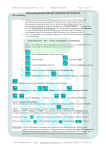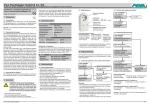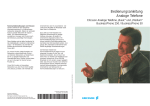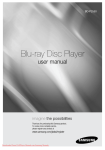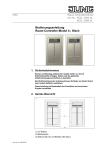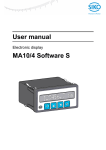Download PHC Multicontrol Center MCC - etk
Transcript
PHC Multicontrol Center MCC D Installations- und Bedienungsanleitung 126379-01 940 MCC (Rev02_081201) 1 1.1 1.2 1.3 Allgemeines..............................................1 Verwendung................................................. 1 Garantiebestimmungen.................................. 2 Entsorgung des Gerätes................................. 2 2 3 4 5 Sicherheit..................................................3 Technische Daten.....................................4 Aufbau und Symbole.................................5 Bedienung.................................................7 6 6.1 6.2 6.3 6.4 6.5 Installation und Inbetriebnahme.............8 Sicherheitshinweis......................................... 8 Wichtige Installationshinweise!....................... 8 Installation................................................... 9 6.3.1 Montage............................................ 9 6.3.2 Anschlüsse......................................... 11 Inbetriebnahme............................................ 12 Initialisierung................................................ 12 7 7.1 7.2 7.3 PHC-Software...........................................13 Programmierung........................................... 13 Moduladresse................................................ 14 Zuordnung der Gerätefunktionen.................... 16 8 Einstellungsmenü.....................................17 8.1 Temperaturregelung...................................... 18 8.2 Wetterschwellwerte....................................... 20 8.2.1 Modus und Schwellwert...................... 21 8.2.2 Auswertung....................................... 22 8.2.3 Windstärketabelle............................... 23 8.3 8.4 8.5 8.6 8.7 Schaltuhren.................................................. 24 Uhrzeit / Datum............................................ 25 Sprache........................................................ 26 Beleuchtung................................................. 27 Kontrast....................................................... 28 8.8 Alarmsignal................................................... 29 8.9 Displayanzeigen............................................ 30 8.10 Wetteranzeige............................................... 31 8.10.1 Symbole und Anzeige........................ 32 8.10.2 Grafische Anzeigen............................ 33 8.11 Zoom Listbox................................................ 34 8.12 Temperaturoffset........................................... 35 8.13 Nachtabsenkung........................................... 36 8.14 Moduladresse................................................ 37 8.15 Werkseinstellungen....................................... 38 8.16 Pincode....................................................... 39 8.16.1 Eingabe Pincode............................... 39 8.16.2 Pincode aktivieren............................. 40 8.16.3 Pincode einstellen............................. 41 8.17 MCC Version................................................. 42 9 Benutzermenü..........................................43 10 Störungsdiagnose- / behebung................45 10.1 Neuanlage oder vorhandene Anlage............... 45 10.2 Kontakt....................................................... 45 Allgemeines D 1.Allgemeines 1.1Verwendung Das Multi Control Center (MCC) wird eingesetzt, um in einer PHC-Anlage zentral Schaltungen auszuführen und Schaltzustände anzuzeigen. Es wird ein Anschluss an eine PHC-Steuerung ab Version 2.24 benötigt. •Multifunktionsmodul mit 32 Eingängen und 30 Rückmeldungen •LCD-Display mit Hintergrundbeleuchtung (160 x 128 Pixel schwarz / weiß) •8-fach Tastertableau mit Status-LED •Wetterstationsfunktion mit Sensorkopf 940 WES •Temperatur Zweipunktregelung (interner Temperatursensor) •Alarmsignal •Drehregler / Enter-Taste und Zurück-Taste Achtung! Neue Setupversion 2.54 MCC Edition Zur Programmierung ist die PHC-Systemsoftware erforderlich! Hinweise: –Detaillierte Fachkenntnisse zur Programmierung eines PHC-Systems werden vorausgesetzt. –Vor Inbetriebnahme Bedienungsanleitung sorgfältig durchlesen. D-1 D Allgemeines 1.2Garantiebestimmungen Diese Bedienungsanleitung ist Bestandteil des Gerätes und der Garantiebedingungen. Sie ist dem Benutzer zu überreichen. Die technische Bauart der Geräte kann sich ohne vorherige Ankündigung ändern. PEHA Produkte sind mit modernsten Technologien nach geltenden nationalen und internationalen Vorschriften hergestellt und qualitätsgeprüft. Sollte sich dennoch ein Mangel zeigen, übernimmt PEHA, unbeschadet der Ansprüche des Endverbrauchers aus dem Kaufvertrag gegenüber seinem Händler, die Mängelbeseitigung wie folgt: Im Falle eines berechtigten und ordnungsgemäß geltend gemachten Anspruchs wird PEHA nach eigener Wahl den Mangel des Gerätes beseitigen oder ein mangelfreies Gerät liefern. Weitergehende Ansprüche und Ersatz von Folgeschäden sind ausgeschlossen. Ein berechtigter Mangel liegt dann vor, wenn das Gerät bei Übergabe an den Endverbraucher durch einen Konstruktions-, Fertigungs- oder Materialfehler unbrauchbar oder in seiner Brauchbarkeit erheblich beeinträchtigt ist. Die Gewährleistung entfällt bei natürlichem Verschleiß, unsachgemäßer Verwendung, Falschanschluss, Eingriff ins Gerät oder äußerer Einwirkung. Die Anspruchsfrist beträgt 24 Monate ab Kauf des Gerätes durch den Endverbraucher bei einem Händler und endet spätestens 36 Monate nach Herstellung des Gerätes. Für die Abwicklung von Gewährleistungsansprüchen gilt Deutsches Recht. Zur Entsorgung des Gerätes sind die geltenden Gesetze und Normen des Landes einzuhalten, in dem das Gerät betrieben wird! 1.3Entsorgung des Gerätes Zur Entsorgung des Gerätes sind die geltenden Gesetze und Normen des Landes einzuhalten, in dem das Gerät betrieben wird! D-2 Sicherheit D 2.Sicherheit Das Gerät ist nur für die bestimmungsgemäße Verwendung vorgesehen. Ein eigenmächtiger Umbau oder eine Veränderung ist verboten! Es darf nicht in Verbindung mit anderen Geräten verwendet werden, durch deren Betrieb Gefahren für Menschen, Tiere oder Sachwerte entstehen können. Folgende Punkte sind zu berücksichtigen: •Die geltenden Gesetze, Normen und Vorschriften. •Der Stand der Technik zum Zeitpunkt der Installation. •Das PHC-Handbuch und die Bedienungsanleitungen der PHC-Module. •Eine Bedienungsanleitung kann nur allgemeine Bestimmungen anführen. Diese sind im Zusammenhang mit einer spezifischen Anlage zu sehen. Folgende Anlagen dürfen nicht von PHC-Modulen geschaltet werden: •Sicherheitsschaltungen wie NOT-AUS •Notstromversorgungen •Feueralarmanlagen •Notbeleuchtungsanlagen D-3 Technische Daten D 3.Technische Daten Spannungsversorgung Eigenverbrauch Display Anzeigebereich Bedienfeld Anschluss PHC-Bus Anschluss Sensorkopf Programmierung Moduladresse Umgebungstemperatur Schraubklemmen Prüfvorschriften Schutzart Abmessungen Nom. 24 V DC (SELV) 21-28 V DC (Brummspannung 5 %) 20-80 mA 160 x 128 Pixel (schwarz / weiß) 50 mm x 40 mm 8 x Tasten mit Rückmeldung 1 x Drehregler / Enter-Taste 1 x Zurück-Taste 5 x Schraubklemmen (24V, +A, -B, 0V, 0V) 5 x Schraubklemmen (0V, 0V, B, A, 24V) PHC Software (ab Version 2.54 MCC Edition) Einstellbar über Einstellungsmenü 0 bis 50° C max. 1 x 1,5 mm 2 EN 60669-2-1 IP20 155 mm x 83 mm x 45 mm Hinweis: Zur Berechnung für die PHC-Stromversorgung ein Stromverbrauch von 20-80 mA vorsehen (Abhängig von Anzahl der Beleuchtungselemente). D-4 Aufbau und Symbole D 4.Aufbau und Symbole LCD Display Zurück-Taste Drehregler / Enter-Taste Taste 1 Taste 5 Taste 2 Taste 6 Taste 3 Taste 7 Taste 4 Taste 8 Beschriftungsfeld Hinweis: PEHA-Beschriftungsbögen (Art. Nr.: 75-13 Na) für das Beschriftungsfeld können bei PEHA bestellt werden. Die Vorlage für die Position der Beschriftungsfelder (Avery-Zweckform) ist im Internet unter folgender Adresse zu finden: www.peha.de/ServiceDownloads.aspx Sonstiges (Auswahlfeld) „Kurzanleitung und Vorlagen für die Beschriftungssoftware“ D-5 Aufbau und Symbole D Symbol Beschreibung Anzeige Raumtemperatur ja / aktiviert nein / deaktiviert Alarm eingeschaltet Temperaturregelung eingeschaltet Symbol TIME ∞ OFF TIME ∞ Beschreibung Displaybeleuchtung EIN (für Nachleuchtdauer) Displaybeleuchtung EIN Anzeige Zoomfenster AUS Anzeige Zoomfenster EIN (für Intervall) Anzeige Zoomfenster EIN Alarmmodus ausschalten M Modus „Manuell“ einschalten Alarmmodus einschalten A Modus „Automatik“ einschalten Displaybeleuchtung AUS D Modus „DCF-Synchronisation“ einschalten OFF ON OFF D-6 Bedienung D 5.Bedienung Die Bedienung erfolgt über die Drehregler / Enter-Taste, der Zurück-Taste und den Tasten 1-8 des Tastertableaus. Die PHC-Funktionen des MCC sind in der PHC-Software zu programmieren (s. PHC-Handbuch). Das MCC-Benutzermenü wird mit dem zusätzlichen Programm „Multi Control Center“ programmiert. Bedienung Funktion Taste 1-8 betätigen PHC-Funktionen schalten (Programmierung erforderlich) Enter-Taste lange betätigen Einstellungsmenü aktivieren Enter-Taste kurz betätigen Benutzermenü oder PHC-Funktionen aktivieren (Programmierung erforderlich) Drehregler drehen Zurück-Taste betätigen Einstellungen und Cursorsteuerung Menü oder Menüpunkt beenden D-7 D Installation und Inbetriebnahme 6.Installation und Inbetriebnahme 6.1Sicherheitshinweis Die Installation, Inbetriebnahme und Programmierung (PHC-Software) darf nur von autorisierten Elektrofachkräften durchgeführt werden. Es sind die geltenden Gesetze und Normen des Landes einzuhalten, in dem das Gerät betrieben wird. 6.2Wichtige Installationshinweise! •Nur in geschlossenen Räumen verwenden. •PHC-Busleitung nicht parallel zu Verbraucher- u. Netzleitungen verlegen. •Auf korrekte Polarität der Steuerleitungen (+A, -B) achten. •Keine Netzspannung (230 V~ /50 Hz) an den PHC-Bus (Klemme 24V, +A, -B, 0V) angelegen! •Keine Netzspannung an die Zuleitung zum Sensorkopf (Klemme 0V, B, A, 24V) angelegen! •Vor Anschluss oder Trennung der Busleitung Spannungsversorgung ausschalten. •Nur bei ausgeschalteter Spannungsversorgung das MCC-Oberteil aus der Steckerbuchse des MCC-Unterteils entfernen oder einstecken! D-8 Installation und Inbetriebnahme 6.3Installation 6.3.1Montage Das MCC muss fest (z.B. in eine Wand) eingebaut werden. Zum Einbau ist eine UP-Einbaudose mit 60 mm Ø erforderlich. • UP-Einbaudose montieren. • MCC-Unterteil als Schablone verwenden und Bohrlöcher markieren. • Bohrlöcher 5 mm bohren. • PHC-Busleitung anschließen (Punkt 6.3.2). • MCC-Unterteil in Einbaudose einsetzen und festschrauben. Achtung! Die PHC-Busleitung nicht knicken oder abreißen! D-9 D D Installation und Inbetriebnahme • Das MCC-Oberteil oberhalb am Unterteil einrasten und vorsichtig in Steckerbuchse einstecken. • MCC-Oberteil auf Unterteil mit Schraubendreher festschrauben. •Zuerst das Beschriftungsfeld und dann die Deckfolie von unten in das MCC-Oberteil einstecken. D - 10 Installation und Inbetriebnahme D 6.3.2Anschlüsse Datenverbindung (interner PHC-Bus) 1 2 3 4 5 1 = 3 = 2 = 4,5 = 24 V –B +A 0V 6 7 8 9 10 Sensorkopf 940 WES (optional) 6,7 = 0 V Sensorkopf Klemme 2 8 = – B Sensorkopf Klemme B 9 = + A Sensorkopf Klemme A 10 = 24 V Sensorkopf Klemme 1 Achtung! Kein PHC-Busanschluss! Hinweise: –Anschluss auf Rückseite des MCC-Unterteils! –Die Position des Moduls in der Datenleitung ist beliebig. –Die Busleitung versorgt das Modul mit Spannung. –Als Datenverbindung wird üblicherweise eine JY(ST)Y-Leitung mit 2x 2x 0,8 mm Ø eingesetzt. –Als Zuleitung zum Sensorkopf wird üblicherweise eine JY(ST)Y-Leitung mit 2x 2x 0,8 mm Ø eingesetzt. D - 11 Installation und Inbetriebnahme D 6.4Inbetriebnahme •Installation vornehmen und Elektrische Anlage einschalten. •Initialisierung abwarten (wenn erforderlich Moduladresse einstellen). •Gewünschte Einstellungen vornehmen (s. Punkt 8). •Programmierung der PHC-Funktionen mit der PHC-Software vornehmen. •Programmierung des MCC-Benutzermenüs mit dem Programm „Multi Control Center“ vornehmen. •Programmübertragung mit der PHC-Software vornehmen. 6.5Initialisierung Die Initialisierung des MCC wird von dem integrierten Bootloader durchgeführt. Anschließend ist das MCC betriebsbereit. MCC.00 Wurde mit der PHC-Software ein Firmwareupdate vorgenommen, installiert der Bootloader die neue Firmware. Nach der Installation wird die neue Firmware gestartet. D - 12 PHC-Software D 7.PHC-Software 7.1Programmierung Die PHC-Funktionen des MCC müssen für das PHC-System in der PHC-Software programmiert werden (s. PHC-Handbuch). Das Benutzermenü des MCC wird mit dem zusätzlichen Programm „Multi Control Center“ programmiert. Der Start des Programms erfolgt unter: „Start Programme PEHA Software Multi Control Center“ !! Achtung !! Zur Programmierung des MCC ist die neue Setupversion der PHC-Software 2.54 MCC-Edition erforderlich! Sie ist erhältlich im Internet unter: www.peha.de/ ServiceDownloads.aspx D - 13 PHC-Software D 7.2Moduladresse Das MCC mit 32 Eingängen ist unter „Multifunktionsmodule a MCC“ in der PHC-Software anzulegen. Achtung! Nicht gleiche Moduladressen für MCC-Module einstellen. D - 14 PHC-Software D Es müssen zwei MCCModule mit aufeinander folgender Moduladresse (z.B. MCC.00 und MCC.01) angelegt werden. Die erste Moduladresse (MCC.00) ist dann im Einstellungsmenü des Geräts (Punkt 8.14) einzustellen. Hinweise: –Die Moduladresse MCC.00 ist bei Auslieferung voreingestellt. –Die Sonderfunktionen (Alarmsignal, Temperaturreglung) beziehen sich auf das MCC-Modul mit der ersten Moduladresse. –Die Einstellung der Moduladresse ist unter „Komponenten a Module“ in der PHC-Software vorzunehmen. D - 15 PHC-Software D 7.3Zuordnung der Gerätefunktionen (z.B. zum Adressbereich MCC.00 und MCC.01) Zurück 1 5 2 6 3 7 4 8 Schalteingang Gerätefunktion Taste MCC.00.00 Taster mit Status-LED 1 MCC.00.01 Taster mit Status-LED 2 MCC.00.02 Taster mit Status-LED 3 MCC.00.03 Taster mit Status-LED 4 MCC.00.04 Taster mit Status-LED 5 MCC.00.05 Taster mit Status-LED 6 MCC.00.06 Taster mit Status-LED 7 MCC.00.07 Taster mit Status-LED 8 MCC.00.08 Taster mit Status-LED Zurück MCC.00.09 Temperaturregelung — MCC.00.10 Alarmsignal — MCC.00.11 bis MCC.00.15 keine (nur PHC-Funktionen) — MCC.01.00 bis MCC.01.15 keine (nur PHC-Funktionen) — Status LEDs D - 16 Einstellungsmenü D 8.Einstellungsmenü Einstellungen aktivieren Enter-Taste lange drücken Einstellungen Uhrzeit / Datum Sprache Deutsch Beleuchtung Kontrast Alarmsignal Zurück Drehregler / Enter Temperaturregelung Wetterschwellwerte Schaltuhren Uhrzeit / Datum Sprache Beleuchtung Kontrast Alarmsignal Displayanzeigen Wetteranzeige Zoom Listbox Temperaturoffset Nachtabsenkung Moduladresse Werkseinstellungen Pincode MCC Version a 8.1 a 8.2 a 8.3 a 8.4 a 8.5 a 8.6 a 8.7 a 8.8 a 8.9 a 8.10 a 8.11 a 8.12 a 8.13 a 8.14 a 8.15 a 8.16 a 8.17 Einstellungen beenden Zurück-Taste drücken D - 17 Menüpunkt wählen Drehregler drehen Menüpunkt aktivieren Enter-Taste drücken Menüpunkt beenden Zurück-Taste drücken Einstellungsmenü D 8.1Temperaturregelung Das MCC ermöglicht eine Temperaturregelung. Eine PHC-Schaltfunktion erfolgt in Abhängigkeit von der zu regelnden Temperatur (Schwellwert) zur Raumtemperatur. Bezeichnung Beschreibung Schaltfunktion EIN Schaltfunktion AUS Schwellwert Zu regelnde Temperatur (z. B 20°C) — — Obere Schwelle Oberer Schwellwert (z. B. 22,5°C) — Schwellwert erreicht (Regelung AUS) Untere Schwelle Unterer Schwellwert (z. B. 17,5°C) Schwellwert erreicht (Regelung EIN) — Schaltfunktion EIN EIN > 0 Sekunden ; EIN > 1 Sekunde ; EIN > 2 Sekunden Schaltfunktion AUS AUS > 1 Sekunde ; AUS (< 1 Sek. u. > 1 Sek.) D - 18 Einstellungsmenü D Regelung Modus Regelung Modus Schwellwert 20.0°C Hysterese Ja Nein Schwellwert Schwellwert 20°C Obere Schw. +2.5°C Untere Schw. –2.5°C Obere Schwelle Untere Schwelle Obere/Untere Schwelle 2.5°C Zurück Drehregler / Enter Einstellung: Drehregler Bestätigung: Enter/Zurück Achtung! Vor Aktivierung der Temperaturregelung den Temperaturoffset (s. Punkt 8.12) einstellen und Stabilisierung der Temperaturanzeige (ca. 15 Min.) abwarten. Bei Regelung der Raumtemperatur ist die Frostschutzfunktion für Innenräume (ab 7°C) zu beachten! Hinweise: – Die Menüpunkte sind nach Einschalten der Regelung (Modus) sichtbar. – Für die Regelung wird Schalteingang 9 des MCC in der PHC-Software verwendet! Abhängig von der Temperatur wird er dann ein- oder ausgeschaltet. – Ist die Regelung deaktiviert kann der Schalteingang 9 als normaler Eingang verwendet werden. D - 19 Einstellungsmenü D 8.2Wetterschwellwerte Das MCC kann 23 Wetterschwellwerte (ID) auswerten. Sie werden mit einer Kurzinformation aufgelistet. Für jeden Wert ist der Modus und Schwellwert einzustellen (s. Punkt 8.2.1). Der Schalteingang (MCC) an dem die Auswertung erfolgt ist einstellbar. Wetterschwellwerte Zurück-Taste ID Modus Schwellwert Wetterschwellwerte ID Modus Schwellwert 1 40 +/- 10 kLx 100 s 2 --- 1 40 +/- 10 kLx 100 s 2 --Auswahl: Drehregler Aktivierung:Enter Schalteingang ID 2 Modus Zurück Drehregler / Enter MCC 01.00 Einstellung:Drehregler Bestätigung:Enter Modus deaktiviert = Modus aktiviert s. Punkt 8.2.1 Achtung! Bei Regelung der Raumtemperatur ist die Frostschutzfunktion für Innenräume (ab 7°C) zu beachten! D - 20 Einstellungsmenü D 8.2.1Modus und Schwellwert Wird ein Modus ausgewählt, kann der zugehörige Schwellwert eingestellt werden. Zusätzlich ist für die Auswertung eine Verzögerungszeit einzustellen. Modus Wetterschwellwerte E S W Schwellwerte Schwellwert 40 +/- 10 (k)Lx 100 s Aktuell 80 (k)Lx ID 1 Modus MCC 01.00 Schwellwert 3s Schwellwert 40 +/- 10 kLx 100 s Aktuell 80 kLx Schwellwert 6.0 +/- 1.0 m/s 3 s Aktuell 4.5 m/s O Zurück Drehregler / Enter I Schwellwert 22.0 +/- 2.0 °C 3 s Aktuell 22.5 °C Einstellung: Drehregler Bestätigung: Enter Beenden: Zurück Hinweis: – Bei der Auswertung des Regens wird nur die Verzögerungszeit berücksichtigt. – Bei Regen beträgt aus Sicherheitsgründen die maximale Verzögerungszeit 10 Sekunden! D - 21 Einstellungsmenü D 8.2.2Auswertung Bei Auswertung eines Schwellwertes erfolgt eine PHC-Schaltfunktion. Sie wird über den zugehörigen Schalteingang (MCC) gesendet. Die Schaltfunktionen müssen im PHC-Projekt vorprogrammiert sein. Bei fehlerhafter Programmierung kann eine Störung der Auswertung erfolgen! Modus Schaltfunktion EIN Deaktiviert Schaltfunktion AUS — — E Ostsonne Helligkeit über Schwellwert Helligkeit unter Schwellwert S Südsonne Helligkeit über Schwellwert Helligkeit unter Schwellwert W Westsonne Helligkeit über Schwellwert Helligkeit unter Schwellwert Gesamthelligkeit Helligkeit über Schwellwert Helligkeit unter Schwellwert Dämmerung Helligkeit unter Schwellwert Helligkeit über Schwellwert Wind Wind über Schwellwert Wind unter Schwellwert Regen EIN AUS O Außentemperatur Temperatur unter Schwellwert Temperatur über Schwellwert I Raumtemperatur Temperatur unter Schwellwert Temperatur über Schwellwert Schaltfunktion EIN EIN > 0 Sekunden ; EIN > 1 Sekunde ; EIN > 2 Sekunden Schaltfunktion AUS AUS > 1 Sekunde ; AUS (< 1 Sek. u. > 1 Sek.) D - 22 Einstellungsmenü D 8.2.3Windstärketabelle Übersicht der Windstärke (m/s) zur Einstellung der Schwellwerte für den Modus Wind. Grad 0 1 2 3 4 5 Bezeichnung Still Leiser Zug Leichte Brise Schwache Brise Mäßige Brise Frische Brise 6 Starker Wind 7 Steifer Wind 8 9 10 Stürmischer Wind Sturm Schwerer Sturm Orkanartiger Sturm Orkan 11 12 D - 23 Beschreibung Vollkommene Luftruhe Rauch steigt nicht gerade empor, Blätter noch unbewegt Eben für das Gefühl bemerkbar Blätter bewegen sich, Wasser kräuselt sich Kleine Zweige bewegen sich, Papier hebt sich vom Boden Größere Zweige bewegen sich, Wellenbildung Starke Zweige bewegen sich, an Hausecken u.a. hörbar, Schaumkämme auf Wellen Schwächere Baumstämme bewegen sich, gegen den Wind schreiten wird behindert Ganze Bäume bewegen sich Dachziegel u.ä., leichtere Bauten werden umgeworfen Bäume und leichte Bauten werden umgeworfen m/s 0...0,2 0,3...1,5 1,6...3,3 3,4...5,4 5,5...7,9 8,0...10,7 10,8...13,8 13,9...17,1 17,2...20,7 20,8...24,4 24,5...28,4 Schwere zerstörende Wirkung 28,5...32,6 Verwüstende Wirkung 32,7...36,9 Einstellungsmenü D 8.3Schaltuhren Schaltuhren 0 / 1 ► Schaltuhren 0 / 1 ► EIN 07:30 Mo Di Mi Do Fr Sa So Auswahl:Drehregler Bestätigung:Enter Beenden: Zurück AUS 22:00 Mo Di Mi Do Fr Sa So Uhrzeit und Wochentag Zurück-Taste EIN 07:30 Mo Di Mi Do Fr Sa So AUS 22:00 Mo Di Mi Do Fr Sa So Zurück Drehregler / Enter Einstellung: Drehregler Bestätigung: Enter Schaltuhr aktiviert = Schaltuhr / Anzahl 0 / 1 ► Hinweise: –Für die Verwendung der Funktion wird ein Steuermodul ab Version 2.26 benötigt. –Nur wenn für die PHC-Anlage Schaltuhren programmiert wurden, können diese geändert werden. –Initialisierungsuhren können nicht geändert werden! D - 24 Einstellungsmenü D 8.4Uhrzeit und Datum Uhrzeit / Datum Uhrzeit / Datum Automatik Modus Uhrzeit 15:29 Datum Fr 30.11.07 Modus M A D Automatik 15 15:52 Uhrzeit 15 Do 03.07.08 08 Datum 08 Einstellung:Drehregler Bestätigung:Enter/Zurück Zurück Drehregler / Enter Achtung! Mit der Steuermodulversion 2.24 ist nur das Auslesen von Datum und Uhrzeit möglich! Bei älteren Steuermodulen (unter Version 2.24) wird der Modus Automatik/DCF-Sync. nicht unterstützt. Hinweis: Für den kompletten Funktionsumfang wird ein Steuermodul ab Version 2.26 benötigt. Im Modus „Automatik“ erhält das MCC die aktuelle Uhrzeit automatisch vom Steuermodul. Eine Änderung der Uhrzeit oder des Datums des MCC wird vom Steuermodul übernommen. Im Modus „DCF-Sync.“ erhält das Steuermodul und MCC mit dem DCF-Signal des Sensorkopfs (940 WES) automatisch die aktuelle Uhrzeit. D - 25 Einstellungsmenü D 8.5Sprache Sprache Deutsch Sprache English Deutsch Francais English Nederland Francais Nederland Zurück Auswahl: Drehregler Bestätigung: Enter/Zurück Drehregler / Enter D - 26 Einstellungsmenü D 8.6Beleuchtung Beleuchtung Displaybeleuchtung Tableaubeleuchtung Beleuchtung Displaybeleuchtung Tableaubeleuchtung TIME Beleuchtungsstärke Nachleuchtdauer OFF TIME ∞ Displaybeleuchtung TIME Beleuchtungsstärke 5s Nachleuchtdauer 05 Einstellung: Drehregler Bestätigung: Enter/Zurück Zurück Drehregler / Enter Hinweise: –Die Anzeige der Menüpunkte Beleuchtungsstärke und Nachleuchtdauer ist abhängig von der gewählten Option der Display- oder Tableaubeleuchtung. –Nach Ablauf der Nachleuchtdauer wird die Display- bzw. Tableaubeleuchtung automatisch ausgeschaltet. D - 27 Einstellungsmenü D 8.7Kontrast Kontrast Kontrast Kontrast Kontrast Einstellung: Drehregler Bestätigung: Enter/Zurück Zurück Drehregler / Enter D - 28 Einstellungsmenü D 8.8Alarmsignal Das MCC ermöglicht die Auswertung einer Alarmmeldung. Bei einer Alarmmeldung ertönt ein Alarmsignal. Zusätzlich erscheint eine visuelle Anzeige im Display. Die Alarmmeldung kann mit Drehregler / Enter-Taste oder Zurück-Taste beendet werden. Alarmsignal Modus Signal Modus Alarmsignal ON Signal 01 Flanke Einschaltflanke: Ein-Signal Ausschaltflanke: Aus-Signal Nr. 1 Flanke Einschaltsignal OFF Einstellung: Drehregler Bestätigung: Enter/Zurück Zurück Drehregler / Enter Visuelles Alarmsignal Hinweise: – Die Menüpunkte Signal und Flanke sind nach Einschalten des Alarmsignals (Modus) sichtbar. – Für eine Alarmmeldung wird die Rückmeldung des Schalteingang 10 in der PHC-Software verwendet! – Ist das Alarmsignal deaktiviert kann der Schalteingang 10 mit normaler Rückmeldung verwendet werden. D - 29 Einstellungsmenü D 8.9Displayanzeigen Die Anzeigen im Display können wahlweise ein- /ausgeschaltet werden. Displayanzeigen Uhrzeit Displayanzeigen Uhrzeit Datum Temperatur Moduladresse Rücksprungzeit 5s Datum Temperatur Moduladresse Ja Ja Ja Ja Nein Nein Nein Nein 05 Rücksprungzeit Einstellung: Drehregler Bestätigung: Enter/Zurück Zurück Drehregler / Enter Hinweis: Nach Ablauf der Rücksprungzeit wird das Benutzermenü automatisch beendet, wenn keine Bedienung erfolgt. D - 30 Einstellungsmenü D 8.10Wetteranzeige Wetteranzeige Modus Wetteranzeige Modus Anzeige Helligkeit Standard Anzeige 40 kLx Helligkeit Ja Nein Standard Wald Strand Gebirge Helligkeit Aktuell 80 kLx 50 kLx Zurück Drehregler / Enter Einstellung: Drehregler Bestätigung: Enter/Zurück Hinweise: – Zur Verwendung der Funktion ist der Sensorkopf 940 WES erforderlich und anzuschließen (Punkt 6.3.2). – Die Menüpunkte Anzeige und Helligkeit sind nach Einschalten der Wetteranzeige (Modus) sichtbar. – Die Wetteranzeige gibt es in unterschiedlichen Anzeigen (Standard, Wald, Strand oder Gebirge). – Die Helligkeit ist der aktuell gemessene Helligkeitswert des Sensorkopfes (Ost-, Süd und Westsonne). Wird der voreingestellte Wert überschritten, wird dies als Tageslicht (Sonne) definiert. D - 31 Einstellungsmenü D 8.10.1Symbole und Anzeige Wurde die Wetteranzeige aktiviert und die Anzeige ausgewählt (s. Punkt 8.10), so erfolgt die Umschaltung der normalen Displayanzeige zur Wetteranzeige. SymboleAnzeige Standard Symbol Beschreibung DCF-Empfang Dämmerung Regen Schnee Innen- und Außentemperatur 10:02 Di 21.10.08 O 15 kLx S 76 kLx W 10 kLx 12.5 km/h I : 22.6°C O : –21.0°C Windgeschwindigkeit Sonne (Hintergrund) Bewölkt (Hintergrund) Regen (Hintergrund) Schnee (Hintergrund) O, S, W = Ost-, Süd und Westsonne Nacht (Hintergrund) D - 32 Einstellungsmenü D 8.10.2Grafische Anzeigen Wald Strand Gebirge In der grafischen Anzeige passt sich der Hintergrund der Wettersituation an (Beispiele): D - 33 Einstellungsmenü D 8.11Zoom Listbox Im Benutzermenü werden bei aktivierter Zoom Listbox Listenelemente vergrößert dargestellt. Das Benutzermenü muss mit dem Programm „Multi Control Center“ erstellt werden. Zoom Listbox Modus Zoom Listbox Modus Intervall Zurück TIME 5s Drehregler / Enter OFF TIME ∞ 05 Intervall Einstellung: Drehregler Bestätigung: Enter/Zurück Beispiel Zoom Listbox Hinweise: – Der Menüpunkte Intervall ist nach Auswahl des Modus TIME sichtbar. – Die Zoom Listbox wird automatisch nach Ablauf des Intervalls ausgeschaltet. D - 34 Einstellungsmenü D 8.12Temperaturoffset Abhängig vom Einbauort kann die Temperaturanzeige (bzw. Temperaturmessung) von der Raumtemperatur abweichen. Der Temperaturoffset kann zur Korrektur der Temperaturanzeige eingestellt werden. Temperaturoffset Temperaturoffset Temperaturoffset Temperaturoffset Einstellung: Drehregler Bestätigung: Enter/Zurück Zurück Werkseinstellung:Offset = 0°C Einstellbereich: –5 bis +5°C Drehregler / Enter Einstellung Temperaturoffset: • Stabilisierung der Temperaturanzeige (ca. 15 Min.) abwarten. • Raumtemperatur mit genauem Thermometer messen. • Bei Abweichung zwischen Temperaturanzeige und Raumtemperatur zur Korrektur Temperaturoffset einstellen. D - 35 Einstellungsmenü D 8.13Nachtabsenkung Die Nachtabsenkung senkt die Raumtemperatur um die eingestellte Temperatur ab. Die Aktivierung erfolgt im eingestellten Zeitbereich (Uhrzeit) oder durch die Rückmeldung des Schalteingangs (MCC). Nachtabsenkung Modus Nachtabsenkung Modus Temperatur – 5.0°C MCC – – – Uhrzeit Temperatur Temperatur 22:30 - 6:00 MCC Uhrzeit Zurück Ja Nein Drehregler / Enter 1.10 22 : 30 – 06 : 00 Einstellung: Drehregler Bestätigung: Enter/Zurück Achtung! Die Nachtabsenkung wirkt sich auf alle Funktionen aus, die die Raumtemperatur regeln (Wetterschwellwerte, Temperaturregelung). Die Frostschutzfunktion für Innenräume (ab 7°C) ist zu beachten! Hinweis: Die Menüpunkte sind nach Einschalten der Nachtabsenkung (Modus) sichtbar. Wird für die Aktivierung die Rückmeldung des Schalteingangs (MCC) verwendet, ist der Menüpunkt Uhrzeit nicht verfügbar! D - 36 Einstellungsmenü D 8.14Moduladresse Moduladresse MCC. 00 Moduladresse Einstellung: Drehregler Bestätigung: Enter Abbruch: Zurück MCC. 00 1 2 3 4 5 ON OFF Sicherheitsabfrage Initialisierung starten ? MCC.02 Zurück Drehregler / Enter Einstellung: Drehregler Bestätigung: Enter Abbruch: Zurück Initialisierung starten Start = Abbruch = Achtung! –Die Einstellung der Moduladresse darf nur durch eine Elektrofachkraft erfolgen! –Nicht gleiche Moduladressen für MCC-Module einstellen. Hinweis: Es ist die Pincode-Eingabe (3-stellig) des Administrators erforderlich (s. Punkt 8.16.1). D - 37 Einstellungsmenü D 8.15Werkseinstellungen Werkseinstellungen Werkseinstellungen Sicher ? Ja Nein Einstellung:Drehregler Bestätigung:Enter Abbruch:Zurück Zurück Drehregler / Enter Achtung! Alle Einstellungen werden komplett zurückgesetzt. Danach erfolgt eine neue Inbetriebnahme mit Einstellung der Moduladresse! Hinweis: Es ist die Pincode-Eingabe (3-stellig) des Administrators erforderlich (s. Punkt 8.16.1). D - 38 Einstellungsmenü D 8.16Pincode Das Einstellungsmenü kann mit einem 4-stelligen Pincode gesichert werden. Die Aktivierung des Menüs ist dann nur bei korrekter Eingabe des Codes möglich. Wird kein Pincode verwendet gelangt man direkt in das Einstellungsmenü. 8.16.1Eingabe Pincode (Login) Login 0 Login * * * 0 OK Zurück D - 39 Drehregler / Enter * * * OK Einstellung: Drehregler Bestätigung: Enter Abbruch: 2 x Zurück Pincode bestätigen OK Enter Einstellungsmenü D 8.16.2Pincode aktivieren Pincode Modus Code inaktiv Modus Pincode N aktiv Pincode einstellen s. Punkt 8.16.3 Einstellung: Drehregler Bestätigung: Enter Abbruch: Zurück Code xxxx Modus deaktiviert = Modus aktiviert = Zurück Drehregler / Enter Hinweise: –Nach Aktivierung des Modus erfolgt direkt die Einstellung des Pincode (s. Punkt 8.16.3). –Erst nach Aktivierung des Modus und Einstellung des Pincode ist der Menüpunkt Code sichtbar. D - 40 Einstellungsmenü D 8.16.3Pincode einstellen Pincode einstellen Eingabe: Pincode Eingabe: **** Wiederholen: *** 0 Einstellung: Drehregler Bestätigung: Enter Abbruch: Zurück 0 Pincode bestätigen Pincode gesichert! Zurück Drehregler / Enter Bestätigung: Enter Hinweis: –Nach Eingabe des Pincode erfolgt zur Bestätigung eine Eingabewiederholung. –Bei Abbruch der Einstellung wird der Menüpunkt Modus aufgerufen und deaktiviert! D - 41 Einstellungsmenü D 8.17MCC Version MCC Version Firmwareversion X.XX MCC Version Firmwareversion X.XX Flashversion Zurück X.XX 29.07.08 14:07 Flashversion X.XX 29.07.08 14:07 Beenden:Enter/Zurück Drehregler / Enter Hinweis: Es wird der Stand der Firmwareversion angezeigt. D - 42 Benutzermenü D 9.Benutzermenü Das Benutzermenü des MCC wird mit dem Programm „Multi Control Center“ programmiert. Es kann in maximal 11 Seiten mit jeweils 31 Zeilen strukturiert werden. In jeder Zeile einer Seite kann eine Schaltfunktion und Rückmeldung erfolgen. Sie sind vorher in der PHC-Software zu programmieren. Rückmeldungen Symbole Beschreibung Anzeige Rückmeldung EIN / AUS Schalter EIN / AUS Lampe EIN / AUS Selbstlauf AUF / AB Türkontakt geöffnet / geschlossen Fensterkontakt geöffnet / geschlossen Hinweis: Erfolgt keine Bedienung wird das Benutzermenü automatisch nach Ablauf der Rücksprungzeit beendet (s. Punkt 8.9). D - 43 Benutzermenü D 13:38 Mo 27.10.08 Benutzermenü aktivieren Enter-Taste drücken Wohnzimmer Benutzermenü Küche Seite 1 Schaltfunktionen (Rückmeldungen) Schlafzimmer Zentral EIN Zentral AUS Zurück Drehregler / Enter Seite 2 Schaltfunktionen (Rückmeldungen) −−− Menüpunkt wählen Drehregler drehen Funktion aktivieren Enter-Taste drücken Seite aktivieren Enter-Taste drücken Menüpunkt beenden Zurück-Taste drücken Seite 10 Schaltfunktionen (Rückmeldungen) Seite 11 Schaltfunktionen (Rückmeldungen) Schaltfunktion (Rückmeldung) Schaltfunktion (Rückmeldung) Benutzermenü beenden Zurück-Taste drücken D - 44 Störungsdiagnose 10.Störungsdiagnose- /behebung (nur Elektrofachkraft) 10.1Neuanlage oder vorhandene Anlage •Sicherungautomat und Versorgungsspannung überprüfen. •Moduladresse überprüfen (s. Punkt 8.14). •Anschlussleitungen überprüfen. •PHC-Programmierung überprüfen und neu übertragen (s. PHC-Handbuch). 10.2Kontakt Telefon:....................+49 (0)2351 185-0 Telefax:.....................+49 (0)2351 27666 Internet:....................www.peha.de/contact.aspx E-Mail:[email protected] D - 45 D Paul Hochköpper GmbH & Co. KG • Postfach 1727 • D-58467 Lüdenscheid • Tel.: +49 (0)2351 185-0 Fax: +49 (0)2351 27666 • e-mail: [email protected] • Internet: www.peha.de PHC Multi control centre MCC GB Installation and operating instructions Lighting 1 Lighting 2 Roller shuter UP Roller shuter DOWN 126379-01 940 MCC (Rev02_081201) Lounge Light 1 Kitchen Light 1 Lounge Light 2 Kitchen Light 2 Lounge Blind Kitchen Blind Lounge Blind Kitchen Blind 1 1.1 1.2 1.3 General.....................................................1 Application.................................................... 1 Warranty conditions....................................... 2 Disposal of the device.................................... 2 2 3 4 5 Safety.......................................................3 Technical specifications............................4 Layout and symbols..................................5 Operation..................................................7 6 6.1 6.2 6.3 6.4 6.5 Installation and commissioning...............8 Safety information......................................... 8 Important installation information!................. 8 Installation................................................... 9 6.3.1 Assembly........................................... 9 6.3.2 Connections....................................... 11 Commissioning.............................................. 12 Iinitialisation................................................. 12 7 7.1 7.2 7.3 PHC software............................................13 Programming................................................ 13 Modul adress................................................ 14 Assignment of device functions...................... 16 8 Settings.....................................................17 8.1 Temperature control...................................... 18 8.2 Weather thresholds....................................... 20 8.2.1 Mode and threshold............................ 21 8.2.2 Interpretation..................................... 22 8.2.3 Wind force scale................................. 23 8.3 8.4 8.5 8.6 8.7 Timer ........................................................ 24 Time / Date.................................................. 25 Language..................................................... 26 Illumination.................................................. 27 Contrast....................................................... 28 8.8 Alarm signal.................................................. 29 8.9 Startmenu setup........................................... 30 8.10 Weather display............................................ 31 8.10.1 Symbols and display.......................... 32 8.10.2 Graphical displays............................. 33 8.11 Zoom listbox................................................. 34 8.12 Temperature offset........................................ 35 8.13 Night setback................................................ 36 8.14 Device adress............................................... 37 8.15 Factory setting.............................................. 38 8.16 Pin number................................................... 39 8.16.1 Enter pin number.............................. 39 8.16.2 Activate pin number.......................... 40 8.16.3 Pin number adjustment..................... 41 8.17 MCC version.................................................. 42 9 User menu................................................43 10 Troubleshooting & remedies....................45 10.1 New system or existing system...................... 45 10.2 Contact....................................................... 45 General GB 1.General 1.1Application The Multi Control Centre (MCC) is used to carry out switchings centrally and display the switching status in a PHC system. A connection to a PHC control (version 2.24 onwards) is required. •A multifunction module with 32 inputs and 30 feedback signal •LCD display with background lighting (160 x 128 pixel black / white) •8-button tableau with status LED •Meteorological Station 940 WES interface •On/off control for temperature (internal temperature sensor) •Alarm signal •Rotary switch / enter button and back button Caution! New setup Version 2.54 MCC Edition The PHC system software is required for programming! Notes: –Detailed expert knowledge for programming a PHC system are required. –Read through the operating instructions carefully before putting the device into service. GB - 1 GB General 1.2Warranty conditions These operating instructions are an integral part of both the device and our terms of warranty. They must be handed over to the user. The technical design of the appliance is subject to change without prior notification. PEHA products are manufactured and quality-checked with the latest technology according to applicable national and international regulations. Nevertheless, if a product should exhibit a defect, PEHA warrants to make remedy as follows (regardless of any claims against the dealer to which the end-user may be entitled as a result of the sales transaction): In the event of a justified and properly-established claim, PEHA shall exercise its prerogative to either repair or replace the defective device. Further claims or liability for consequential damage are explicitly excluded. A justifiable deficiency is one in which the device exhibits a structural, manufacturing, or material defect that makes it unusable or substantially impairs its utility at the time it is turned over to the end-user. The warranty does not apply to natural wear, unintended usage, incorrect connection, device tampering or the effects of external influences. The warranty period is for 24 months from the date of purchase by the end-user from a dealer and ends not later than 36 months after the device’s date of manufacture. German law shall be applicable for the settlement of warranty claims. 1.3Disposal of the device The device must be disposed of in compliance with the laws and standards of the country in which it is operated! GB - 2 Safety GB 2.Safety This device is only intended to be used for its stated application. Unauthorised conversions, modifications or changes are not permissible! This device may not be used in conjunction with other devices whose operation could present a hazard to persons, animals or property. The following must be observed: •Prevailing statutes, standards and regulations. •State-of-the-art technology at the time of installation. •The operating instructions of the PHC modules and the PHC manual. •Operating instructions can only cite general stipulations. These are to be viewed in the context of a specific system. The following systems may not be switched by PHC modules: • Safety switches such as EMERGENCY OFF • Emergency power supplies • Fire alarm systems • Emergency lighting systems GB - 3 Technical specifications GB 3.Technical specifications Power supply Current consumption Display Display range Operating panel PHC-Bus connection Meteorological station connection Programming Module adress Ambient temperature Screw terminals Test specifications Type of protection Dimensions Nom. 24 V DC (SELV) 21-28 V DC (ripple voltage 5 %) 20-80 mA 160 x 128 pixel (black / white) 50 mm x 40 mm 8 x buttons with feedback signal 1 x rotary switch / enter button 1 x back button 5 x screw terminals (24V, +A, -B, 0V, 0V) 5 x screw terminals (0V, 0V, B, A, 24V) PHC software (starting from 2.54 MCC Edition) To be adjusted under „Settings“ 0 to 50° C max. 1 x 1,5 mm 2 EN 60669-2-1 IP20 155 mm x 83 mm x 45 mm Note: To calculate the power consumption for the PHC power supply a consumption of 20-80 mA should be planned (depending on the number of LED elements). GB - 4 Layout and symbols GB 4.Layout and symbols LCD display Back button Rotary switch / Enter button Button 1 Button 5 Button 2 Button 6 Button 3 Button 7 Button 4 Button 8 Labelling area Note: PEHA labelling sheets (Art. No.: 75-13 Na) for the labelling area can be ordered at PEHA. The template for the position of the labelling area (Avery-Zweckform) can be found on the Internet under the following address: www.peha.de/ServiceDownloads.aspx Miscellaneous (Field Chooser) Brief instructions and templates for labelling software GB - 5 Layout and symbols GB Symbol Description Display room temperature yes / activated no / deactivated Alarm engaged Temperature control on Symbol TIME ∞ OFF TIME ∞ Description Illumination on (for luminescence period) Illumination on Zoom listbox off Zoom listbox on (for time interval) Zoom listbox on Alarm mode off M Mode „manual“ on Alarm mode on A Mode „automatic“ on Illumination off D Mode „DCF synchronisation“ on OFF ON OFF GB - 6 Operation GB 5.Operation The operation is carried out by using the rotary switch / the enter button, the back button and the keys 1-8 on the tableau. The PHC functions of the MCC are to be programmed within the PHC software (see PHC manual). The MCC user menu is programmed with the additional programme “Multi Control Centre”. Operation Function Press button 1-8 Switching PHC functions (programming required) Press button Enter for longer Activate settings Press button Enter briefly Activate user menu or PHC functions (programming required) Turn rotary switch Press button Back Settings and cursor control Close menu or menu item GB - 7 GB Installation and commissioning 6.Installation and commissioning 6.1Safety information Installation, commissioning and programming (PHC software) may only be done by an authorised electrician. Applicable laws and standards of the country in which the device is operated must be observed! 6.2Important installation information! •Do not use in the open (only within closed rooms). •Do not lay PHC bus line parallel to consumer and AC power lines. •Pay attention to correct polarity of data cables (A, B). •Do not conduct power supply (230V~ /50Hz) to PHC bus (terminals 24V, +A, -B, 0V)! •Do not conduct power supply to the meteorological station’s lead (terminal 0V, B, A, 24V)! •Switch off power supply before connecting or disconnecting bus line. •Only connect or disconnect the MCC’s upper part from the receptacle of the MCC’s lower part when power supply is switched off! GB - 8 Installation and commissioning 6.3Installation 6.3.1Assembly The MCC has to be mounted permanently (e.g. in a wall). One in-wall installation electrical outlet is needed with 60 mm Ø. • Install in-wall installation electrical outlet. • Use the MCC’s lower part as template and mark drill holes. • Drill dowel holes of 5 mm. • Connect the PHC bus line (Point 6.3.2). • Insert the MCC’s lower part into the chassis and screw it in tight. Caution! Do not fold or tear the PHC bus line apart! GB - 9 GB GB Installation and commissioning • Engage the MCC’s upper part to the lower’s superior part and plug it carefully into the receptacle. • Screw the MCC’s upper part tightly to the lower part. •First, insert the labelling area, then the cover sheeting from beneath into the MCC’s upper part. GB - 10 Installation and commissioning GB 6.3.2Connections Data connection (internal PHC bus) 1 2 3 4 5 1 = 3 = 2 = 4,5 = 24 V –B +A 0V 6 7 8 9 10 Meteorological station 940 WES (optionally) 6,7 = 0 V MS terminal 2 8 = – B MS terminal B 9 = + A MS terminal A 10 = 24 V MS terminal 1 Caution! No PHC bus line! Notes: –Connection on rear side of MCC’s lower part! –The module can be positioned anywhere in the data line. –The module is supplied with voltage by the bus line. –Usually, a JY(ST)Y 2x 2x 0,8 mm Ø connection is used as a data cable. –Usually a JY (ST)Y connection with a 2x 2x 0.8 mm Ø is used as a lead to the meteorological station. GB - 11 Installation and commissioning GB 6.4Commissioning •Carry out the installation and switch on the electric system. •Wait for the initialisation (adjust module address, if necessary). •Make desired settings (see point 8). •Programme PHC functions with the PHC software. •Programme the MMC user menu by entering the programme „Multi Control Centre“. •Transfer the programming with the PHC software. 6.5Initialisation The initialisation of the MCC is carried out by the integrated bootloader. Following, the MCC is ready for use. Initialisation MCC.00 If a firmware update has been carried out through the PHC software, the bootloader installs the new firmware. The firmware is restarted after the installation. GB - 12 PHC software GB 7.PHC software 7.1Programming The functions of the MCC for the PHC system are to be programmed with the PHC system software (see PHC manual). The MCC’s user menu is programmed with the additional programme „Multi Control Centre“. The programme is started under: „Start Programs PEHA Software Multi Control Center“. !! Caution !! To programme the MCC, the new setup version of the PHC software 2.54 MCC edition is required! It is available on the Internet under: www.peha.de/ServiceDownloads.aspx GB - 13 PHC software GB 7.2Modul adress The MCC with 32 inputs can be set under „Multi function modules a Multi Control Center (MMC)“ within the PHC software. Caution! Do not set the same module addresses for MCC modules. GB - 14 PHC software GB Two MCC modules with consecutive addresses have to be used (e.g. MCC.00 and MCC.01). The first module address (MCC.00) is the to be adjusted under “Settings” of the device (point 8.14). Notes: –The module address MCC.00 is pre-adjusted on delivery. –The special functions (alarm signal, temperature control) refer to the MCC module with the first module address. –The adjustment of the module address can be made under „Components a Modules“ within the PHC software. GB - 15 PHC software GB 7.3Assignment of device functions (f.ex. for address area MCC.00 and MCC.01) Back 1 5 2 6 3 7 4 8 Input Device function Button MCC.00.00 Button with LED status 1 MCC.00.01 Button with LED status 2 MCC.00.02 Button with LED status 3 MCC.00.03 Button with LED status 4 MCC.00.04 Button with LED status 5 MCC.00.05 Button with LED status 6 MCC.00.06 Button with LED status 7 MCC.00.07 Button with LED status 8 MCC.00.08 Button with LED status Back MCC.00.09 Temperature control — MCC.00.10 Alarm signal — MCC.00.11 to MCC.00.15 None (only PHC functions) — MCC.01.00 to MCC.01.15 None (only PHC functions) — LED status GB - 16 Settings GB 8.Settings Activate settings Enter button long activation Settings Uhrzeit Time / Date / Datum Language English Illumination Contrast Alarm signal Back Rotary switch / Enter Temperature control Weather thresholds Timer Time / date Language Illumination Contrast Alarm signal Startmenu setup Weather display Zoom listbox Temperature offset Night setback Device adress Factory settings Pin number MCC version Close settings Press Back button GB - 17 a 8.1 a 8.2 a 8.3 a 8.4 a 8.5 a 8.6 a 8.7 a 8.8 a 8.9 a 8.10 a 8.11 a 8.12 a 8.13 a 8.14 a 8.15 a 8.16 a 8.17 Choose menu item Turn rotary switch Activate menu item Press Enter button Close menu item Press Back button Settings GB 8.1Temperature control The MCC allows a temperature control. A PHC switching function is carried out subject to the difference between the temperature (threshold value) to be regulated and the room temperature. Name Description Switching function on Switching function off Threshold Temperature to be regulated (f.ex. 20°C) — — High level High threshold (e.g. 22,5°C) — Threshold value attained (Regulation off) Low level Low threshold (e.g. 17,5°C) Threshold value attained (Regulation on) — Switching function on On > 0 seconds ; On > 1 seconds ; On > 2 seconds Switching function off Off > 1 seconds ; Off (< 1 sec. u. > 1 sec.) GB - 18 Settings GB Regulation Mode Regulation Mode Threshold 20.0°C Hysteresis High level +2.5°C Low level –2.5°C Yes No Threshold Threshold 20°C High level Low level High/Low level 2.5°C Back Rotary switch / Enter Setting: Rotary switch Confirmation: Enter/Back Caution! Adjust the temperature offset (see point 8.12) before activating the temperature control and wait for the stabilisation of the temperature display (aprox. 15 minutes). When adjusting the room temperature, please mind the frost protection function for interiors (from 7°)! Notes: – The menu items are visible after the activation of the regulation (mode). – Use MCC’s input 9 in the PHC software for the regulation! It will be switched on / off depending on the temperature. – If the regulation is deactivated, the input 9 can be used as a normal input. GB - 19 Settings GB 8.2Weather thresholds The MCC can analyse 23 weather threshold values (ID). They are listed together with a brief information. The mode and threshold value have to be adjusted for every value (see point 8.2.1). The input (MCC), where the analysis takes place, can be adjusted. Weather thresholds Weather thresholds ID Mode Threshold 1 40 +/- 10 kLx 100 s 2 --- ID Mode Threshold 1 40 +/- 10 kLx 100 s Back button 2 --Selection: Rotary switch Activation:Enter Input ID 2 Mode Back Rotary switch / Enter MCC 01.00 Setting: Rotary switch Confirmation: Enter Mode deactivated = Mode activated s. Point 8.2.1 Caution! When adjusting the room temperature, please mind the frost protection function for interiors (from 7°)! GB - 20 Settings GB 8.2.1Mode and threshold If a mode is chosen, the according threshold value can be adjusted. In addition, a delay has to be set up for the analysis. Mode Weather thresholds E S W Thresholds Threshold 40 +/- 10 kLx 100 s Current value 80 kLx ID 1 Mode MCC 01.00 Threshold 3s Threshold 40 +/- 10 kLx 100 s Current value 80 kLx Threshold 6.0 +/- 1.0 m/s 3 s Current value 4.5 m/s O Back Rotary switch / Enter I Threshold 22.0 +/- 2.0 °C 3 s Current value 22.5 °C Setting: Rotary switch Confirmation: Enterr Terminate: Back Notes: – When analysing the rain, only the delay time is taken into consideration. – The maximum delay time for rain is 10 seconds due to security reasons! GB - 21 Settings GB 8.2.2Interpretation When analysing a threshold value, a PHC switching function takes place. It is sent via the according input (MCC). The switching functions must be pre-programmed within the PHC project. An incorrect programming can disturb the analysis! Mode Switching function on Switching function off Deactivated — — E Eastern sun Brightness above threshold value Brightness below threshold value S Southern sun Brightness above threshold value Brightness below threshold value W Western sun Brightness above threshold value Brightness below threshold value Total brightness Brightness above threshold value Brightness below threshold value Twilight Brightness below threshold value Brightness above threshold value Wind Wind above threshold value Wind under threshold value Rain On Off O Outdoor temperature Temperature above threshold value Temperature above threshold value I Indoor temperature Temperature above threshold value Temperature above threshold value Switching function on On > 0 seconds ; On > 1 seconds ; On > 2 seconds Switching function off Off > 1 seconds ; Off (< 1 sec. u. > 1 sec.) GB - 22 Settings GB 8.2.3Wind force scale Overview over wind force (m/sec) for adjustment of threshold values for the wind mode. 4 Moderate breeze 5 Fresh breeze 6 Strong breeze 7 Moderate gale 8 9 10 Fresh gale Strong gale Storm Description Complete calmness of air Smoke does not rise vertically, still no motion in leaves Just perceivable on skin Leaves are in motion, scattered whitecaps Small branches begin to move, loose paper is raised from the ground Branches of moderate size in motion, moderate waves Large branches in motion, whistling heard in corners, large waves with foam crest Whole smaller trees in motion, effort needed to walk against the wind Whole trees in motion Roof tiles and light structures are blown over Trees and light structures are blown over 11 Violent storm Widespread destructive impact 28,5...32,6 12 Hurricane Considerable widespread and destructive impact 32,7...36,9 Level 0 1 2 3 GB - 23 Name Calm Light air Light breeze Gentle breeze m/sec 0...0,2 0,3...1,5 1,6...3,3 3,4...5,4 5,5...7,9 8,0...10,7 10,8...13,8 13,9...17,1 17,2...20,7 20,8...24,4 24,5...28,4 Settings GB 8.3Timer Timer 0 / 1 ► Timer 0 / 1 ► On 07:30 Mo Tu We Th Fr Sa Su Back button Selection: Drehregler Confirmation: Enter Terminate: Back Off 22:00 Mo Tu We Th Fr Sa Su Time and weekday On 07:30 Mo Tu We Th Fr Sa Su Off 22:00 Mo Tu We Th Fr Sa Su Back Rotary switch / Enter Setting: Rotary switch Confirmation: Enter Timer activated = Timer / Number 0 / 1 ► Notes: –To use the function, a control module (version 2.26 onwards) is required. –Only when time switches have been programmed for the PHC system can these be modified. –Initialization clocks cannot be modified! GB - 24 Settings GB 8.4Time and Date Time / Date Time / Date Automatic Mode Time 15:29 Date Fr 30.11.07 Mode M A D Automatic 15 15:52 Time 15 Do 03.07.08 08 Date 08 Setting: Rotary switch Confirmation: Enter/Back Back Rotary switch / Enter Caution! When using the control module version 2.24, it is only possible to read the date and time! When using older control modules (below version 2.24), the automatic/DCF-Sync. is not supported. Note: In order to obtain a complete function set, a control module version 2.26 onwards is required. The „Automatic mode” supplies the MCC automatically through the control module with the current time. The control module also carries out a change in time or date within the MCC. In the “DCF-Sync mode” both the control module and the MCC with DCF signal of the meteorological station (940 WS) receive automatically the current time. GB - 25 Settings GB 8.5Language Language Deutsch Language English Deutsch Francais English Nederland Francais Nederland Back Setting: Rotary switch Confirmation: Enter/Back Rotary switch / Enter GB - 26 Settings GB 8.6Illumination Illumination Display lighting Tableau lighting Illumination Display lighting Tableau lighting TIME Illumination Luminescence period 5s OFF TIME ∞ Display lighting TIME Illumination Luminescence period 05 Setting: Rotary switch Confirmation: Enter/Back Back Rotary switch / Enter Notes: –The display of the menu items „Illumination“ and „Luminescence period“ depends on the chosen options regarding the display and tableau lighting. –At the end of the luminescence period, the display and tableau lighting are automatically switched off. GB - 27 Settings GB 8.7Contrast Contrast Contrast Contrast Contrast Setting: Rotary switch Confirmation: Enter/Back Back Rotary switch / Enter GB - 28 Settings GB 8.8Alarm signal The MCC allows the analysis of an alert message. During an alert message, an alarm signal sounds. In addition, a visual alert shows on the display. The alert message can be ended with the rotary switch / the enter button or the back button. Alarm signal Mode Signal Mode Alarm signal Edge ON 01 Signal 1 Edge Switch-on post OFF Switch-on post: On signal Switch-off post: Off signal Setting: Rotary switch Confirmation: Enter/Back Back Rotary switch / Enter Visual alert message Notes: – The menu items „Signal“ and „Edge“ are visible after the alarm signal (mode) is switched on. – For an alert message, the feedback signal of input 10 is used in the PHC software! – When the alarm signal is deactivated, the input 10 can be used with normal feedback signal. GB - 29 Settings GB 8.9Startmenu setup The visuals on the display can either be switched on or off. Start menu Time Start menu Uhrzeit Time Date Temperature Module adress Return from menu 5s Date Temperature Module adress Return from menu Yes Yes Yes Yes No No No No 05 Setting: Rotary switch Confirmation: Enter/Back Back Rotary switch / Enter Note: At the end of the „Return from menu“ time, the user menu is ended automatically if not in use. GB - 30 Settings GB 8.10Weather display Weather display Mode Weather display Mode Screen Standard Luminance Screen 40 kLx Luminance Yes No Standard Wood Beach Mountains Luminance Current value 80 kLx 50 kLx Back Rotary switch / Enterr Setting: Rotary switch Confirmation: Enter/Back Notes: – In order to use the function, the meteorological station 940 WES is required and to be connected (point 6.3.2). – The menu items „Display“ and „Luminance“ are visible after switching on the weather display (mode). – The weather display exists in different displays (standard, wood, beach, mountains). – The luminance is the currently measured luminance value of the meteorological station (eastern, southern and western sun). If the preinstalled value is passed, this is defined as daylight (sun). GB - 31 Settings GB 8.10.1Symbols and display If the weather display is activated and the display chosen (see point 8.10), the shift from the normal display to the weather display takes place. SymbolStandard display Symbol Description DCF reception Twilight Rain Snow Indoor- and outdoor temperature 10:02 Tu 21.10.08 O 15 kLx S 76 kLx W 10 kLx 12.5 km/h I : 22.6°C O : –21.0°C Wind speed Sun (background) Clouded (background) Rain (background) Snow (background) O, S, W = Eastern, southern and western sun Night (background) GB - 32 Settings GB 8.10.2Graphical displays Wood Beach Mountains In the graphical display, the background aligns to the weather situation (examples): GB - 33 Settings GB 8.11Zoom listbox When the Zoom Listbox is activated, the list elements are displayed in an amplified mode in the user menu. The user menu must be created by using the programme “Multi Control Centre”. Zoom listbox Mode Zoom listbox Mode Interval TIME OFF TIME 05 Interval 5s ∞ Setting: Rotary switch Confirmation: Enter/Back Living room Living room Living room Back Rotary switch / Enter Kitchen Bed room Example Zoom listbox Notes: – The menu item „Interval“ is visible after having chosen the TIME mode. – The Zoom Listbox is automatically switched off at the end off the interval time. GB - 34 Settings GB 8.12Temperature offset Depending on the installation place, the temperature display (i.e. the temperature measurement) might differ from the room temperature. The temperature offset can be set to correct the temperature display. Temperature offset Temperature offset Temperature offset Temperature offset Setting: Rotary switch Confirmation: Enter/Back Back Factory setting:Offset = 0°C Setting range: –5 to +5°C Rotary switch / Enter Setting temperature offset: • Wait for the stabilisation of the temperature display (aprox. 15 minutes). • Measure the room temperature with an exact thermometer. • If temperature display and room temperature differ, set the temperature offset for correction. GB - 35 Settings GB 8.13Night setback The night setback reduces the temperature by the desired degrees. The activation takes place during the chosen period of time or through the feedback of the input (MCC). Night setback Mode Night setback Mode Temperature Time Back – 5.0°C 22:30 - 6:00 Rotary switch / Enter Yes No Temperature Temperature MCC ––– Time 22 : 30 – 06 : 00 Setting: Rotary switch Confirmation: Enter/Back Caution! The night setback affects all functions regulating the room temperature (weather threshold value, temperature control). The frost protection for interiors (from 7°) must be considered! Note: The menu items are visible after switching on the night setback (mode). If the feedback of the input (MCC) is used for the activation, the menu item “Time” is not available! GB - 36 Settings GB 8.14Device adress Device adress MCC. 00 Device adress Settings: Rotary switch Confirmation: Enter Break: Back MCC. 00 1 2 3 4 5 ON OFF Security query Initialisation start ? MCC.02 Back Rotary switch / Enter Setting: Rotary switch Confirmation: Enter Break: Back Start initialisation Start = Break = Caution! –The setting of the module address shall only be carried out by a professional electrician! –Do not set the same module addresses for MCC modules. Note: The pin number entry (3-digit) of the administrator is required (see point 8.16.1). GB - 37 Settings GB 8.15Factory setting Factory setting Factory setting Sure ? Yes No Setting: Rotary switch Confirmation: Enter Break: Back Back Rotary switch / Enter Caution! All settings are reset completely. Afterwards, a new commissioning with a setting of the module address takes place! Note: The pin number entry (3-digit) of the administrator is required (see point 8.16.1). GB - 38 Settings GB 8.16Pin number The settings menu can be secured with a 4-digit pin number. The activation of the menu is then only possible when entering the correct pin number. If no pin number is used, the preferences can be entered directly. 8.16.1Enter pin number (Login) Login 0 Login * * * 0 OK Back GB - 39 Rotary switch / Enter * * * OK Setting: Rotary switch Confirmation: Enter Break: 2 x Back Confirm pin number OK Enter Settings GB 8.16.2Activate pin number Pin number inaktive N active Mode Pin number Mode Code xxxx Pin number setting s. Point 8.16.3 Setting: Rotary switch Confirmation: Enter Break: Back Code Mode deactivated = Mode activated = Back Rotary switch / Enter Notes: –After the activation of this mode, the pin number’s setting takes place (see point 8.16.3). –Only after the mode activation and the pin number’s setting, the menu item „Code“ is visible. GB - 40 Settings GB 8.16.3Pin number adjustment Setting pin number Pin number Entry: Entry: **** Repeat: *** 0 0 Setting: Rotary switch Confirmation: Enter Break: Back Confirm pin number Pin number saved! Back Rotary switch / Enter Confirmation: Enter Notes: –After entering the pin number, a repeated entry is necessary for confirmation. –If setting is stopped, the menu item „Mode“ is displayed and deactivated! GB - 41 Settings GB 8.17MCC Version MCC Version Firmware version X.XX MCC Version Firmware version X.XX Flash version Back X.XX 29.07.08 14:07 Flash version X.XX 29.07.08 14:07 Break: Enter/Back Rotary switch / Enter Note: The firmware version is displayed. GB - 42 User menu GB 9.User menu The user menu of the MCC is programmed with the „Multi Control Centre“ programme. It can be structured in maximum 11 pages with 31 lines each. In every line of each page, a switching function and a feedback signal can take place. They are to be programmed in advance within the PHC software. Feedback signal Symbols Description Feedback signal ON / Off Switch ON / Off Lamp ON / Off Continuous operation UP / DOWN Door contact open / close Window contact open / close Note: At the end of the „Return from menu“ time, the user menu is ended automatically if not in use (see point 8.9). GB - 43 User menu GB 13:38 Mo 27.10.08 Activate user menu Press Enter button Living room User menu Kitchen Page 1 Switching functions (Feedback signals) Bed room Switch-on centrally Switch-of centrally Back Rotary switch / Enter Page 2 Switching functions (Feedback signals) −−− Choose menu item Turn rotary switch Activate function Press Enter button Activate page Press Enter button Close menu item Press Back button Page 10 Switching functions (Feedback signals) Page 11 Switching functions (Feedback signals) Switching function (Feedback signal) Close user menu Press Back button GB - 44 Troubleshooting 10.Troubleshooting & remedies 10.1New system or existing system •Check circuit breaker and power supply. •Check module address (s. Point 8.14). •Check connection lines. •Check PHC programming and transfer again (see PHC manual). 10.2Contact Telephone:................ +49 (0)2351 185-0 Fax:.......................... +49 (0)2351 27666 Internet:.................... www.peha.de/contact.aspx E-mail:...................... [email protected] GB - 45 GB Paul Hochköpper GmbH & Co. KG • Postfach 1727 • D-58467 Lüdenscheid • Tel.: +49 (0)2351 185-0 Fax: +49 (0)2351 27666 • e-mail: [email protected] • Internet: www.peha.de