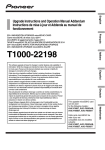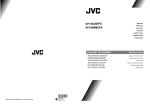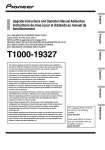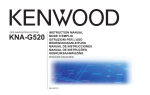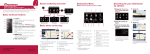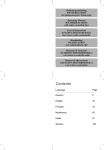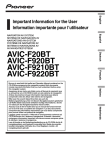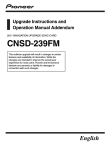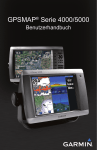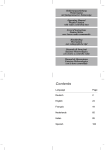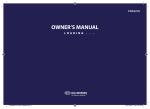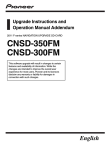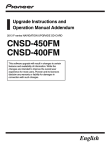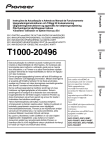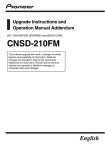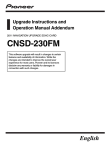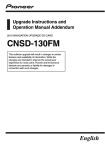Download T1000-20496 - Hyundai navigation
Transcript
TARJETA microSDHC DE ACTUALIZACIÓN DE NAVEGACIÓN DE 2013 Français 2013 NAVIGATION UPGRADE microSDHC-CARD Carte microSDHC de mise à jour 2013 microSDHC di aggiornamento mappa 2013 English Upgrade Instructions and Operation Manual Addendum Instructions de mise à jour et Addenda au manuel de fonctionnement 2013 microSDHC-KARTE FÜR NAVIGATIONS-UPGRADE 2013 NAVIGATIE UPGRADE microSDHC-KAART Español Deutsch Nederlands This software upgrade will result in changes to certain features and availability of information. While the changes are intended to improve the overall user experience for most users, Pioneer and its licensors disclaim any warranty or liability for damages in connection with such changes. Cette mise à jour logicielle modifiera l’accès à certaines fonctions et à certaines informations. Si ces changements sont destinés à améliorer le confort d’utilisation de la plupart des consommateurs, Pioneer et ses partenaires déclinent toute responsabilité pour tout préjudice lié à ces modifications. Questo software d’aggiornamento modifica certe funzioni e le modalità d’esposizione o di reperimento di certe informazioni. Nell’assicurare che tali modifiche sono intese a migliorare il piacere d’uso per la maggior parte degli utenti, Pioneer ed i suoi licenziatari declinano qualsiasi responsabilità per eventuali danni connessi a tali cambiamenti. Esta actualización de software dará lugar a cambios en ciertas características y la disponibilidad de la información. Mientras que los cambios están destinados a mejorar la experiencia general del usuario para la mayoría de los usuarios, Pioneer y sus otorgantes de licencias, declinamos toda responsabilidad por daños y perjuicios en relación con dichos cambios. Dieses Software-Upgrade führt zu Änderungen in der Funktionalität und der Verfügbarkeit von Informationen. Diese Änderungen werden für die meisten Nutzer eine Verbesserung darstellen. Pioneer und seine Lizenzgeber lehnen jegliche Gewährleistung oder Haftung für Schäden im Zusammenhang mit diesen Änderungen ab. Deze software upgrade bevat niet enkel een update voor de kaart maar ook nieuwe functionaliteit die bepaalde informatie op een andere manier weergeeft. Daar deze aanpassingen bedoeld zijn om het gebruik te verbeteren voor de meeste gebruikers, wijzen Pioneer en haar licentieverstrekkers elke garantie of aansprakelijkheid voor schade in verband met deze wijzigingen af. Italiano T1000-20496 2 Engb English 3 Engb 4 Engb English 5 Engb 6 Engb English 7 Engb 8 Engb Contents English Thank you for buying this Pioneer product. Please read through these operating instructions so you will know how to operate your model properly. Important The screens shown in the examples may differ from actual screens, which may be changed without notice for performance and function improvements. Licence agreement PIONEER SOFTWARE LICENCE AGREEMENT 10 About the database About the data for the map database 12 – Upgrading the software programme and the map database 20 – Checking whether the upgrade was done properly 21 – Updating the Bluetooth wireless technology software 21 Using the rear view camera functions Setting guidelines on the rear view image 23 Troubleshooting Problems in the procedures for updating 25 Messages in the procedures for updating 25 Important Information for the User Information on compatibility with iPhone with Lightning connector 13 Precaution Models to be upgraded 14 Manual overview 14 Conventions used in this manual 14 “microSD card” 14 In case of trouble 15 Visit our website 15 Copyright 15 Changing to the NAVTEQ map database 15 Functions enabled or disabled by upgrade Setting items to be deleted and initialised by upgrade 18 Instructions for upgrading The navigation system upgrade process 19 Preparation for upgrade 19 – Checking the device number 19 – Getting the password for authentication 19 Upgrade procedures 20 Engb 9 Chapter 01 Licence agreement PIONEER SOFTWARE LICENCE AGREEMENT THIS IS A LEGAL AGREEMENT BETWEEN YOU, AS THE END USER, AND PIONEER CORP. (JAPAN) (“PIONEER”). PLEASE READ THE TERMS AND CONDITIONS OF THIS AGREEMENT CAREFULLY BEFORE USING THE SOFTWARE INCLUDED IN THIS PRODUCT. BY USING THE SOFTWARE, YOU AGREE TO BE BOUND BY THE TERMS OF THIS AGREEMENT. THE SOFTWARE INCLUDES A DATABASE LICENCED BY THIRD PARTY SUPPLIER(S) (“SUPPLIERS”), AND YOUR USE OF THE DATABASE IS COVERED BY THE SUPPLIERS’ SEPARATE TERMS IN A DOCUMENT INCLUDED IN THIS PRODUCT. IF YOU DO NOT AGREE WITH ALL OF THESE TERMS, PLEASE RETURN THE PRODUCT (INCLUDING THE SOFTWARE, AND ANY WRITTEN MATERIALS) WITHIN FIVE (5) DAYS OF RECEIPT OF THE PRODUCT, TO THE STORE YOU PURCHASED IT FROM. FOR THE PRODUCT PURCHASED DIRECTLY FROM NAVTEQ MAPS, PLEASE CONTACT THE APPROPRIATE NAVTEQ MAPS CONTACT CENTER TO REQUEST A RETURN AUTHORIZATION WITHIN THIRTY (30) DAYS OF PURCHASE. NAVTEQ MAPS WILL PROVIDE YOU INSTRUCTIONS ON WHAT NEEDS TO BE RETURNED AND WHERE IT IS TO BE RETURNED. USE OF THE SOFTWARE SHALL BE DEEMED TO BE YOUR CONSENT TO THE LICENCE AGREEMENT. 1 GRANT OF LICENCE Pioneer grants to you a non-transferable, nonexclusive licence to use the software included in this product (the “Software”) and the related documentation solely for your own personal use or for internal use by your business for the Pioneer products. You shall not copy, reverse engineer, translate, port, modify or make derivative works of the Software. You shall not loan, rent, disclose, 10 Engb publish, sell, assign, lease, sublicence, market or otherwise transfer the Software or use it in any manner not expressly authorised by this agreement. You shall not derive or attempt to derive the source code or structure of all or any portion of the Software by reverse engineering, disassembly, decompilation, or any other means. You shall not use the Software to operate a service bureau or for any other use involving the processing of data for other persons or entities. Pioneer and its licensor(s) shall retain all copyright, trade secret, patent and other proprietary ownership rights in the Software. The Software is copyrighted and may not be copied, even if modified or merged with other products. You shall not alter or remove any copyright notice or proprietary legend contained in or on the Software. 2 DISCLAIMER OF WARRANTY The Software and related documentation are provided to you “AS IS”. PIONEER AND ITS LICENSOR(S) (for the purpose of provisions 2 and 3, Pioneer and its licensor(s) shall be collectively referred to as “Pioneer”) MAKES AND YOU RECEIVE NO WARRANTY, WHETHER EXPRESS OR IMPLIED, AND ALL WARRANTIES OF MERCHANTABILITY AND FITNESS FOR ANY PARTICULAR PURPOSE ARE EXPRESSLY EXCLUDED. SOME COUNTRIES DO NOT ALLOW EXCLUSION OF IMPLIED WARRANTIES, SO THE ABOVE EXCLUSION MAY NOT APPLY TO YOU. The Software is complex and may contain some nonconformities, defects or errors. Pioneer does not warrant that the Software will meet your needs or expectations, that operation of the Software will be error free or uninterrupted, or that all nonconformities can or will be corrected. Furthermore, Pioneer does not make any representations or warranties regarding the use or results of the use of the Software in terms of its accuracy, reliability or otherwise. Chapter Licence agreement Software has been rightfully obtained by you outside of the Country, you agree that you will not re-export the Software nor any other technical data received from Pioneer, nor the direct product thereof, except as permitted by the laws and regulations of the Government and the laws and regulations of the jurisdiction in which you obtained the Software. English 3 LIMITATION OF LIABILITY IN NO EVENT SHALL PIONEER BE LIABLE FOR ANY DAMAGES, CLAIM OR LOSS INCURRED BY YOU (INCLUDING, WITHOUT LIMITATION, COMPENSATORY, INCIDENTAL, INDIRECT, SPECIAL, CONSEQUENTIAL, OR EXEMPLARY DAMAGES, LOST PROFITS, LOST SALES OR BUSINESS, EXPENDITURES, INVESTMENTS, OR COMMITMENTS IN CONNECTION WITH ANY BUSINESS, LOSS OF ANY GOODWILL, OR DAMAGES) RESULTING FROM THE USE OF OR INABILITY TO USE THE SOFTWARE, EVEN IF PIONEER HAS BEEN INFORMED OF, KNEW OF, OR SHOULD HAVE KNOWN OF THE LIKELIHOOD OF SUCH DAMAGES. THIS LIMITATION APPLIES TO ALL CAUSES OF ACTION IN THE AGGREGATE, INCLUDING WITHOUT LIMITATION BREACH OF CONTRACT, BREACH OF WARRANTY, NEGLIGENCE, STRICT LIABILITY, MISREPRESENTATION, AND OTHER TORTS. IF PIONEER’S WARRANTY DISCLAIMER OR LIMITATION OF LIABILITY SET FORTH IN THIS AGREEMENT SHALL OR FOR ANY REASON WHATSOEVER BE HELD UNENFORCEABLE OR INAPPLICABLE, YOU AGREE THAT PIONEER’S LIABILITY SHALL NOT EXCEED FIFTY PERCENT (50 %) OF THE PRICE PAID BY YOU FOR THIS PRODUCT. Some countries do not allow the exclusion or limitation of incidental or consequential damages, so the above limitation or exclusion may not apply to you. This warranty disclaimer and limitation of liability shall not be applicable to the extent that any provision of this warranty is prohibited by any country or local law which cannot be pre-empted. 01 5 TERMINATION This Agreement is effective until terminated. You may terminate it at any time by destroying the Software. The Agreement also will terminate if you do not comply with any terms or conditions of this Agreement. Upon such termination, you agree to destroy the Software. 6 MISCELLANEOUS This is the entire Agreement between Pioneer and you regarding its subject matter. No change in this Agreement shall be effective unless agreed to in writing by Pioneer. If any provision of this Agreement is declared invalid or unenforceable, the remaining provisions of this Agreement shall remain in full force and effect. This Agreement is governed and construed by the laws of Japan. Any dispute, controversy, or difference which may arise between you and Pioneer, out of or in relation to or in connection with this Agreement will be submitted to arbitration in Tokyo, Japan, in accordance with the Commercial Arbitration Rules of the Japan Commercial Arbitration Association. The award of arbitration shall be final and binding. 4 EXPORT LAW ASSURANCES You agree and certify that neither the Software nor any other technical data received from Pioneer, nor the direct product thereof, will be exported outside the country or district (the “Country”) governed by the government having jurisdiction over you (the “Government”) except as authorised and as permitted by the laws and regulations of the Government. If the Engb 11 Chapter 02 About the database About the data for the map database ! Modifications related to roads, streets/highways, terrain, construction and other things before/during the development period may not be reflected in this database. Inevitably, those modifications after that period are not reflected in this database. ! Regardless of existing and newly-built things, the data may be different from the actual condition. ! For details about the map coverage of this navigation system, refer to the information on our website. ! It is strictly prohibited to reproduce and use any part or the whole of this map in any form without permission from the copyright owner. ! If the local traffic regulations or conditions deviate from this data, follow the local traffic regulations (such as signs, indications, etc.) and conditions (such as construction, weather, etc.). ! The traffic regulation data used in the map database applies only to standard sized passenger vehicles. Note that regulations for larger vehicles, motorbikes, and other non-standard vehicles are not included in the database. ! © 1993-2012 NAVTEQ. All rights reserved. NAVTEQ Maps is a trademark of NAVTEQ. ! © Bundesamt für Eich- und Vermessungswesen ! © EuroGeographics ! source: © IGN 2009 – BD TOPO® ! Die Grundlagendaten wurden mit Genehmigung der zuständigen Behörden entnommen 12 Engb ! Contains Royal Mail data © Royal Mail copyright and database right 2010 ! Copyright Geomatics Ltd. ! Copyright © 2003; Top-Map Ltd. ! La Banca Dati Italiana è stata prodotta usando quale riferimento anche cartografia numerica ed al tratto prodotta e fornita dalla Regione Toscana. ! Copyright © 2000; Norwegian Mapping Authority ! Source: IgeoE – Portugal ! Información geográfica propiedad del CNIG ! Based upon electronic data © National Land Survey Sweden. ! Topografische Grundlage: ©Bundesamt für Landestopographie ! © 2013 INCREMENT P CORP. ALL RIGHTS RESERVED. Chapter Important Information for the User Information on compatibility with iPhone with Lightning connector p The following descriptions apply to the following models. AVIC-F40BT, AVIC-F940BT, AVIC-F840BT, AVIC-F8430BT p In this manual, iPhone 5 and iPod touch (5th generation) will be referred to as “iPhone with Lightning connector”. p Note that this product does not contain “Firmware update for iPhone 5 / iPod touch (5th generation) AppRadio Mode compatibility”. p “Firmware update for iPhone 5 / iPod touch (5th generation) AppRadio Mode compatibility” will be available in August 2013 as a free download from the website. To use iPhone with Lightning connector, be sure to apply the update in addition to completing the software upgrade with this product. See the following website to download “Firmware update for iPhone 5 / iPod touch (5th generation) AppRadio Mode compatibility” dedicated to this product. http://www.navigation.com/pioneer/eu/ = For your reference to update, see update instruction manual on the website. p The update is only allowed for the following models. AVIC-F40BT, AVIC-F940BT, AVIC-F840BT, AVIC-F8430BT p The following cables are required for connection to this navigation system. ! VGA/USB interface cable for iPod / iPhone (CD-IV202NAVI) (sold separately) ! Lightning to VGA Adapter (Apple Inc. products) (sold separately) ! Lightning to USB cable (CD-IU52) (sold separately) or Lightning to USB cable (supplied with iPhone with Lightning connector) English NEVER stop the engine of your vehicle or turn off the power supply to the navigation system until the installation is completed. Turning the power off during upgrade process causes a malfunction or failure of the navigation system. 03 Notes: ! If you have already applied the update using “Firmware update for iPhone 5 / iPod touch (5th generation) AppRadio Mode compatibility” and then you complete the software upgrade with this product, the AppRadio Mode (previously known as Advanced App Mode) and Aha Radio functions will be disabled. In this case, go to the website and reapply the update by downloading “Firmware update for iPhone 5 / iPod touch (5th generation) AppRadio Mode compatibility” dedicated to this product. ! Be sure to complete the software upgrade with this product, and then apply the update by downloading “Firmware update for iPhone 5 / iPod touch (5th generation) AppRadio Mode compatibility” dedicated to this product, otherwise problems may occur. ! iPod source is unavailable when an iPhone with Lightning connector is connected to this navigation system. ! If you use only the hands-free function of iPhone 5, there is no need to apply the update by downloading “Firmware update for iPhone 5 / iPod touch (5th generation) AppRadio Mode compatibility”. Engb 13 Chapter 04 Precaution ! Read the entire manual before upgrading the programme of your navigation system. ! This package is unique, and cannot be installed on more than one unit. ! Web-connected computer is required for online issuance of password. Models to be upgraded This product can upgrade the software programme and database of the following models: ! AVIC-F30BT ! AVIC-F930BT ! AVIC-F9310BT ! AVIC-F40BT ! AVIC-F940BT ! AVIC-F840BT ! AVIC-F8430BT ! T1000-19329 p In this manual, T1000-19329 indicates the navigation system that is upgraded using the software upgrade T1000-19329. Manual overview This manual describes how to get the password and activate the upgrade. It also provides an overview of how functions change after the upgrade. p The screen examples shown in this manual are based on the upgraded version of AVICF30BT using this product. The screens may vary according to the models. By upgrading AVIC-F30BT with this product, functions and operations will be equivalent to AVIC-F40BT. Therefore, obtain Operation Manual for AVIC-F40BT and use it as your primary reference. By upgrading AVIC-F930BT or AVIC-F9310BT with this product, functions and operations will be equivalent to AVIC-F940BT. Therefore, obtain Operation Manual for AVIC-F940BT and use it as your primary reference. http://www.pioneer.eu 14 Engb Conventions used in this manual Before moving on, take a few minutes to read the following information about the conventions used in this manual. Familiarity with these conventions will help you greatly as you learn how to use your new equipment. ! Buttons on your navigation system are described in ALL CAPITALS, BOLD lettering: e.g.) Press the MODE button or the HOME button. ! Menu items, screen titles, and functional components are described in bold with double quotation marks “ ”: e.g.) The “System Settings” screen appears. ! Touch panel keys that are available on the screen are described in bold in brackets [ ]: e.g.) Touch [Settings]. ! Extra information, alternatives and other notes are presented in the following format: e.g.) p If the home location has not been stored yet, set the location first. ! Functions of other keys on the same screen are indicated with # at the beginning of the description: e.g.) # If you touch [OK], the entry is deleted. ! References are indicated like this: e.g.) = For details of the operation, refer to Checking the device number on page 19. “microSD card” The microSD card and microSDHC card are collectively referred to as the “microSD card”. p Keep the microSD card out of the reach of small children to prevent them from accidentally swallowing it. p Do not store the microSD card in high temperatures or direct sunlight. Chapter Precaution Copyright The names of private corporations, products and other entities described in this product are the registered trademarks or trademarks of their respective firms. = For more information, refer to the Operation Manual of your navigation system. English p Do not subject the microSD card to shock or impact. p Do not allow the microSD card to come into contact with liquids. Damage to the microSD card and your products could result from contact with liquids. p Be careful not to touch terminals on the microSD card. Doing so may cause connection failures. If any terminals are dirty, wipe them with a clean dry cloth. 04 Changing to the NAVTEQ map database p microSDHC Logo is a trademark of SD-3C, LLC. In case of trouble ! Should the navigation system fail to operate properly, contact your dealer or nearest authorised Pioneer Service Station. ! Do not lose the Media Number Card (MEDIA NUMBER CARD) printed on the inside of the packaging of this product. If the Media Number Card is lost, reissue of the Media Number (MEDIA NUMBER) is not possible. Also you must submit the Media Number Card when repairs are needed. The card is necessary as proof of authenticity if service is required (including recovery). p The following descriptions are for users upgrading AVIC-F30BT, AVIC-F930BT, or AVICF9310BT for the first time. ! The map design will be changed by upgrading. ! The display of roads, street names, the background texture of the map, and POI categories will change depending on locations or the map scale after upgrading. Visit our website Visit us at the following site: http://www.pioneer.eu ! Register your product. We will keep the details of your purchase on file to help you refer to this information in the event of an insurance claim such as loss or theft. ! We offer the latest information about PIONEER CORPORATION on our website. Engb 15 Chapter 05 Functions enabled or disabled by upgrade If you upgrade your navigation system using this product, the system will have the following changes. Grouping: 1: AVIC-F30BT, AVIC-F930BT or AVIC-F9310BT 2: AVIC-F40BT, AVIC-F940BT, AVIC-F840BT or T1000-19329 p On AVIC-F8430BT, only the map database is updated. 1: Functions and operations changed by upgrade Navigation functions Destination Bluetooth Settings Rear view camera Other functions Grouping Summary of changes 1 2 You can search the cities from the history that you have searched by entering the name with the keyboard and selected by “Address”, “POI” or “Favourites”. 1 — Facility’s address will appear on the “POI List” screen. 1 — If you touch [OK] without entering the house number, a representative location on the road in the selected city appears. 1 — You can sort search results of POI names by degree of consistency with the entered text. 1 — You can switch the order of names (first/last name) in the phone book. 1 — The Bluetooth firmware version will be updated. 1 1 Guidelines are displayed on the rear view image. p The positioning of guidelines can be adjusted. = For details of the operation, refer to Using the rear view camera functions on page 23. 1 1 After you start using this navigation system, a message related to map data may be displayed. 1 — If you do not operate this navigation system for two minutes, demonstration images are displayed. 1 — “Find the nearest <POI category>” and “Find an address” on the voice operation screen will no longer appear (for AVIC-F30BT). 1 — The languages of TTS files stored in your navigation system will be changed (*1). 1 1 (*1) If the desired language is not available in your navigation system, install TTS files from the CD-ROM provided with this product. For details of the operation, refer to the activation manual in the supplied CD-ROM. 16 Engb Chapter Functions enabled or disabled by upgrade 05 Summary of changes 1 2 Your navigation system can be switched to AppRadio Mode (previously known as Advanced App Mode), allowing you to display and operate iPod applications on the screen. In AppRadio Mode (previously known as Advanced App Mode), you can operate applications through the navigation system using finger gestures, such as tapping, dragging, scrolling or flicking the screen. 1 — The keyboard language preference for iPhone application screens can be set on the iPod function menu screen. 1 — Aha Radio By connecting a smartphone that has installed Aha Radio, you can control, view and hear Aha Radio from your navigation system. p Before connecting an Android™ device, update the Bluetooth firmware version to 3.32. 1 — AV Settings [App Connection] used for Aha Radio connection setting will be added. 1 — Other functions [AV Source] on the “Top Menu” screen will be changed to [AV Source & Contents]. 1 — iPod Engb English Grouping AV functions 17 Chapter 05 Functions enabled or disabled by upgrade Setting items to be deleted and initialised by upgrade The following data and settings will be cleared and reset to default values. Other items will be retained. However, some items are not listed because the setting can be easily recovered by users, such as the last cursor position on the map screen. Bold indicates functions or command names. Setting Items Top Menu Shortcut Menu Current route Guidance state of the current route Route setting Route Options Learning route data Destination “Favourites” list sort order Traffic Settings Displayed Traffic Info Displayed Info Quick Access Selection Overlay POI Map Settings Day/Night Display AV Guide Mode Road Colour Drive Log Settings Navi Settings Demo Mode Eco Settings System Settings Regional Settings Bluetooth Settings Auto Answer Preference Others Keyboard layout Volume Refuse All Calls The user data stored in the internal memory of the unit may be erased if an unexpected error occurs during software installation. Pioneer is not responsible for any data loss or unavailability of user data. 18 Engb Chapter Instructions for upgrading 1 Check the device number of your navigation system. = For details of the operation, refer to Checking the device number on page 19. j 2 Get the password for authentication. = For details, refer to Getting the password for authentication on page 19. j 3 Upgrade the software programme of your navigation system. = For details of the operation, refer to Upgrading the software programme and the map database on page 20. j 4 Check whether the upgrade was done properly. = For details of the operation, refer to Checking whether the upgrade was done properly on page 21. j 5 Update the Bluetooth firmware. = For details of the operation, refer to Updating the Bluetooth wireless technology software on page 21. Preparation for upgrade Checking the device number English The navigation system upgrade process 06 First, check your device number (DEVICE NUMBER, displayed such as Device # or Device Number) of your navigation system for later procedures. To display the device number, do the following. 1 Press the HOME button to display the “Top Menu” screen. 2 Touch [Settings]. The “Settings Menu” screen appears. 3 Touch [System Settings]. The “System Settings” screen appears. 4 Touch [Service Information]. The “Service Information Screen” screen appears. 5 Write down your device number (Device Number) onto the supplied Media Number Card (MEDIA NUMBER CARD) to avoid mistakes. p Also write down “Version” information which would be used to confirm completion of the update. Getting the password for authentication For upgrade, a unique password issued online is necessary. Access the website with your computer and get your password. The following information is required. ! Media Number (MEDIA NUMBER) shown on the Media Number Card (MEDIA NUMBER CARD) printed on the inside of the packaging of this product ! Device Number (DEVICE NUMBER) of your navigation system 1 Access on the following website to issue your password. http://www.pioneer.eu/UnlockNavgate Engb 19 Chapter 06 Instructions for upgrading For issuing the password, follow the instruction on the website. 2 Record the password that you received. You need to input this password accurately. Write down your password to avoid mistakes. 2 Insert the upgrade microSD card into the SD card adapter (for AVIC-F30BT and AVIC-F40BT). Upgrade procedures ! NEVER stop the engine of your vehicle or turn off the power supply to the navigation system until the installation is completed. Turning the power off during upgrade process causes a malfunction or failure of the navigation system. ! No functions are available during upgrade process. ! To use iPhone with Lightning connector, first go to the website and download “Firmware update for iPhone 5 / iPod touch (5th generation) AppRadio Mode compatibility”. Next, be sure to upgrade the software programme and the map database with this product and then apply the update with “Firmware update for iPhone 5 / iPod touch (5th generation) AppRadio Mode compatibility”. = For details, refer to Information on compatibility with iPhone with Lightning connector on page 13. 3 Insert the upgrade microSD card into the SD card slot. The message confirming whether or not to start the update will appear. 4 Touch [Yes]. The message confirming whether or not to enter the password will appear. 5 Touch [Yes]. Upgrading the software programme and the map database This section describes the upgrade procedures for your navigation system. p The upgrade takes approximately 30 minutes in total. 1 Park your vehicle in a safe place and apply the handbrake. 20 Engb After a short pause, the keyboard for entering the password will appear. # If you touch [No], the device number (Device #) of your navigation system will appear. # If you touch [Cancel], the update will be cancelled. Chapter Instructions for upgrading 1 Press the HOME button to display the “Top Menu” screen. 2 Touch [Settings]. The “Settings Menu” screen appears. English 6 Enter the password for authentication that you obtained, then touch [OK]. 06 3 Touch [System Settings]. The “System Settings” screen appears. A message confirming whether to restart the navigation system appears. 7 Touch [OK]. The navigation system restarts and then the installation begins. 8 Wait until the upgrade process is complete. 4 Touch [Service Information]. The “Service Information Screen” screen appears. 5 Check the version information. 6 Eject the upgrade microSD card. Updating the Bluetooth wireless technology software Access the Pioneer website to check your phone’s compatibility. If your phone is on the list and you wish to update, manually update the Bluetooth firmware after the automatic upgrade is finished. http://www.pioneer.eu CAUTION After the installation is complete, the navigation system restarts. Checking whether the upgrade was done properly Display “Service Information Screen” screen to compare the current version number with the previous one. ! Be sure to upgrade your navigation system first. ! Be careful to follow the update procedure correctly. If you make a mistake, Bluetooth wireless technology functions will become unavailable. p Consult your authorised dealer if you are unable to use Bluetooth wireless technology functions. ! Be sure to complete the Bluetooth firmware update procedure without interruption. p Registered phones that are listed on the “Connection List” screen are cleared by the software update. Engb 21 Chapter 06 Instructions for upgrading 1 Insert the upgrade microSD card into the SD card adapter (for AVIC-F30BT and AVIC-F40BT). 9 Make sure that the current Bluetooth firmware version is 3.22 or later and the new Bluetooth firmware version is 3.32. 2 Insert the upgrade microSD card into the SD card slot. 10 Touch [Yes]. Update starts. 3 Press the HOME button to display the “Top Menu” screen. 4 Touch [Settings]. The “Settings Menu” screen appears. 5 Touch [Bluetooth Settings]. The “Bluetooth Settings” screen appears. 6 Touch [Firmware update]. The current version is displayed. 7 Confirm the Bluetooth firmware version. Make sure that the current version is 3.22 or later. 8 If the current version is 3.22 or later, touch [Firmware update]. The message confirming whether or not to start the update will appear. 22 Engb 11 Wait until the upgrade process is complete. A message will appear after the update is complete. 12 Touch [OK]. The message disappears, and the map screen returns. 13 Eject the upgrade microSD card. Update is completed. Chapter Using the rear view camera functions 3 Put the gearstick in reverse and display the rear view camera screen. English p The instructions in this section apply to every model except AVIC-F8430BT. 07 Setting guidelines on the rear view image CAUTION ! When adjusting the guidelines, be sure to park the vehicle in a safe place and apply the handbrake. ! Before getting out of the car to place the markings, be sure to turn the ignition switch off (ACC OFF). ! The range projected by the rear view camera is limited. Also, the vehicle width and distance guidelines displayed on the rear view camera image may differ from the actual vehicle width and distance. (The guidelines are straight lines.) ! The image quality may deteriorate depending on the usage environment, such as at night or in dark surroundings. 4 Touch . The screen for setting the guidelines appears. # Each touch of turns the guidelines display on or off. # Touching displays the “Parking Assist” screen. p Because the Vehicle Bus adapter cannot connect to AVIC-F8430BT, this key is always inactive. 5 Touch or . 1 Park your vehicle in a safe place and apply the handbrake. 2 Using packing tape or similar, place markings approximately 25 cm from each side of the vehicle, and approximately 50 cm and 2 m from the rear bumper. The screen for adjusting the points appears. # If you touch [Clear], the display position of the guidelines returns to the factory settings. 2m 50cm 25cm 6 Touch or to select a point. Markings Markings 25cm Rear bumper Engb 23 Chapter 07 Using the rear view camera functions 7 Touch , , or the position of the point. to adjust p When a point is moved, the distance from the initial value is displayed at the top right of the screen. 8 Touch [OK]. The set value is saved and the rear view image appears. # If you touch [Clear], the point returns to the preadjustment position. # If you touch , the display returns to the setting screen for guidelines without reflecting the setting. 24 Engb Appendix Troubleshooting English Problems in the procedures for updating Symptom Cause Action The upgrade process doesn’t start and the navigation system boots up as usual. An incorrect microSD card has been inserted. Eject the inserted microSD card and insert the correct upgrade microSD card. Upgrade has been already done. Check whether the upgrade was done properly. If the upgrade has not been done yet, consult the nearest authorised service station. The screen that cannot begin the upgrade process is displayed. Eject the upgrade microSD card, and display the map of your current position, and then reinsert the upgrade microSD card. The engine of your vehicle was stopped or the power supply to the navigation system was turned off during upgrade process. Consult the nearest authorised service station. Upgrade microSD card was pulled out during upgrade process. Consult the nearest authorised service station. The navigation system does not work properly after upgrade. Messages in the procedures for updating The following messages may be displayed by your navigation system. Refer to the table to identify the problem, then take the suggested corrective action. There are occasions when you may see error messages other than those shown here. In such cases, follow the instructions given on the display. Message When An error occurred and the up- Unexpected error occurred in the date failed. update process. What to do Consult your local Pioneer dealer if this message persist. Engb 25 26 Fr Français 27 Fr 28 Fr Français 29 Fr 30 Fr Français 31 Fr Sommaire Merci d’avoir acheté ce produit Pioneer. Veuillez lire attentivement ces instructions de fonctionnement de façon à savoir comment utiliser votre modèle correctement. Important Les écrans fournis en exemple peuvent être différents des écrans réels, lesquels peuvent être modifiés sans préavis à titre d’améliorations des performances et des fonctions. Accord de licence PIONEER ACCORD DE LICENCE DE LOGICIEL 33 À propos de la base de données À propos des données de la base de données de carte 36 Information importante pour l’utilisateur Informations sur la compatibilité avec l’iPhone avec connecteur Lightning 37 Précautions Modèles à mettre à jour 38 Vue d’ensemble du manuel 38 Conventions utilisées dans ce manuel 38 “Carte microSD” 39 En cas d’anomalie 39 Notre site web 39 Droits d’auteur 40 Passage à la base de données de la carte NAVTEQ 40 Fonctions activées ou désactivées par la mise à niveau Définition des éléments à supprimer et initialiser par mise à jour 43 Instructions pour la mise à jour Processus de mise à niveau du système de navigation 44 Préparation pour la mise à jour 44 – Vérification du numéro d’appareil 44 – Obtention du mot de passe pour authentification 44 32 Fr Procédures de mise à jour 45 – Mise à niveau du programme logiciel et de la base de données de la carte 45 – Comment contrôler si la mise à jour a été faite correctement 46 – Mise à jour du logiciel de technologie sans fil Bluetooth 46 Utilisation des fonctions de caméra de rétrovisée Réglage des directives sur l’image de rétrovisée 48 Dépannage Problèmes dans les procédures de mise à jour 50 Messages dans les procédures de mise à jour 50 Chapitre Accord de licence PIONEER ACCORD DE LICENCE DE LOGICIEL travaux dérivés du Logiciel. Vous ne pouvez pas prêter, louer, divulguer, publier, vendre, attribuer, donner à bail, accorder une sous-licence, mettre sur le marché ou transférer le Logiciel ou l’utiliser d’une manière quelconque non expressément autorisée par cet accord. Vous ne pouvez pas extraire ou essayer d’extraire le code source ou la structure de la totalité ou d’une partie du Logiciel par rétro-ingénierie, démontage, décompilation ou tout autre moyen. Vous ne pouvez pas utiliser le Logiciel pour faire fonctionner un bureau de service ou pour toute autre finalité, liée au traitement de données pour d’autres personnes ou entités. Pioneer et les concédants conserveront tous les droits d’auteur, secrets commerciaux, brevets et autres droits de propriété sur le Logiciel. Le Logiciel est protégé par des droits d’auteur et il ne peut être copié, même modifié ou fusionné avec d’autres produits. Vous ne pouvez pas altérer ou modifier les mentions de copyrights ou des droits exclusifs du propriétaire présents dans le Logiciel. Français IL S’AGIT D’UN ACCORD JURIDIQUE ENTRE VOUS, L’UTILISATEUR FINAL ET PIONEER CORP. (JAPON) (“PIONEER”). VEUILLEZ LIRE ATTENTIVEMENT LES CONDITIONS GÉNÉRALES DE CET ACCORD AVANT D’UTILISER LE LOGICIEL INCLUS DANS CE PRODUIT. EN UTILISANT LE LOGICIEL, VOUS CONSENTEZ À RESPECTER LES TERMES DU PRÉSENT ACCORD. LE LOGICIEL INCLUT UNE BASE DE DONNÉES SOUS LICENCE PAR UN OU DES FOURNISSEURS TIERS (“FOURNISSEURS”). VOTRE EXPLOITATION DE LA BASE DE DONNÉES EST COUVERTE PAR DES TERMES DISTINCTS DES FOURNISSEURS DANS UN DOCUMENT JOINT AU PRODUIT. SI VOUS N’ACCEPTEZ PAS TOUS CES TERMES, VEUILLEZ RETOURNER LE PRODUIT (Y COMPRIS LE LOGICIEL ET TOUTE DOCUMENTATION ÉCRITE), DANS LES CINQ (5) JOURS SUIVANT LA RÉCEPTION DU PRODUIT, AU MAGASIN OÙ VOUS L’AVEZ ACHETÉ. POUR LES PRODUITS ACHETÉS DIRECTEMENT AUPRÈS DE NAVTEQ MAPS, VEUILLEZ PRENDRE CONTACT AVEC LE CENTRE D’APPELS NAVTEQ MAPS POUR SOLLICITER UNE AUTORISATION DE RETOUR DANS LES TRENTE (30) JOURS SUIVANT L’ACHAT. NAVTEQ MAPS VOUS FOURNIRA DES INSTRUCTIONS SUR CE QUI DOIT ÊTRE RETOURNÉ ET OÙ. L’UTILISATION DU LOGICIEL INDIQUE QUE VOUS ACCEPTEZ L’ACCORD DE LICENCE. 01 1 OCTROI DE LICENCE Pioneer vous accorde un droit non transférable et non exclusif d’utilisation du logiciel inclus dans ce produit (appelé le “Logiciel”) et de la documentation concernée uniquement pour votre usage personnel ou pour une utilisation interne au sein de votre entreprise, uniquement pour les produits Pioneer. Vous ne pouvez pas effectuer de copie, rétroingénierie, traduction, port, modification ou Fr 33 Chapitre 01 Accord de licence 2 CLAUSE DE NON-RESPONSABILITÉ Le Logiciel et sa documentation vous sont fournis sur une base “EN L’ÉTAT”. PIONEER ET LES CONCÉDANTS (dans les articles 2 et 3, Pioneer et les concédants seront appelées collectivement “Pioneer”) N’ACCORDENT ET VOUS NE RECEVEZ AUCUNE GARANTIE, EXPRESSE OU IMPLICITE, ET TOUTES LES GARANTIES DE CARACTÈRE MARCHAND ET DE QUALITÉ POUR QUELQUE BUT PARTICULIER QUE CE SOIT SONT EXPRESSÉMENT EXCLUES. CERTAINS PAYS NE PERMETTENT PAS L’EXCLUSION DES GARANTIES IMPLICITES, DE SORTE QUE L’EXCLUSION CI-DESSUS PEUT NE PAS S’APPLIQUER À VOUS. Le Logiciel est complexe et il peut renfermer certains défauts, erreurs ou imprécisions. Pioneer ne garantit pas que le Logiciel satisfera vos besoins ou votre attente, que son fonctionnement sera exempt d’erreur ou ininterrompu et que toutes les imprécisions peuvent être corrigées et le seront. En outre, Pioneer n’accorde aucune garantie en ce qui concerne l’emploi ou les résultats de l’emploi du Logiciel en termes de précision, de fiabilité, etc. 3 LIMITE DE RESPONSABILITÉ EN AUCUN CAS, PIONEER NE SERA TENU RESPONSABLE DE DOMMAGES, RÉCLAMATION OU PERTES QUE VOUS AVEZ ENCOURUS (Y COMPRIS ET SANS LIMITATION LES DOMMAGES COMPENSATEURS, DIRECTS, ACCESSOIRES, INDIRECTS, SPÉCIAUX, CONSÉQUENTS OU EXEMPLAIRES, PERTES DE PROFITS, VENTES OU AFFAIRES PERDUES, FRAIS, INVESTISSEMENTS OU ENGAGEMENTS EN LIAISON AVEC UNE AFFAIRE, PERTE DE BONNE VOLONTÉ OU DÉGÂTS) RÉSULTANT DE L’UTILISATION OU DE L’IMPOSSIBILITÉ D’UTILISER LE LOGICIEL, MÊME SI PIONEER A ÉTÉ INFORMÉ, SAVAIT OU POUVAIT AVOIR CONNAISSANCE DE L’ÉVENTUALITÉ DE TELS DOMMAGES. CETTE LIMITATION S’APPLIQUE À TOUTES LES CAUSES D’ACTION DE PORTÉE GÉNÉRALE, Y COMPRIS ET SANS LIMITATION, RUPTURE 34 Fr DE CONTRAT, RUPTURE DE GARANTIE, NÉGLIGENCE, RESPONSABILITÉ STRICTE, REPRÉSENTATION ERRONÉE ET AUTRES TORTS. SI LA RENONCIATION DE GARANTIE DE PIONEER OU LA LIMITATION DE GARANTIE, ÉNONCÉE DANS CET ACCORD, DEVIENT POUR UNE RAISON QUELCONQUE NON EXÉCUTOIRE OU INAPPLICABLE, VOUS ACCEPTEZ QUE LA RESPONSABILITÉ DE PIONEER NE DÉPASSERA PAS CINQUANTE POUR CENT (50 %) DU PRIX PAYÉ PAR VOUS POUR CE PRODUIT. Certains pays n’autorisent pas certaines exclusions de responsabilité ou limitations de dommages, et dans cette mesure, la limitation d’exclusion ci-dessus peut ne pas s’appliquer à vous. Cette clause de renonciation de garantie et de limitation de responsabilité peut ne pas s’appliquer dans la mesure où toute disposition de la présente garantie est interdite par les lois nationales ou locales qui ne peuvent être préemptées. 4 ASSURANCES DE LOI D’EXPORTATION Vous convenez et certifiez que ni le Logiciel ni d’autres données techniques reçues de Pioneer, ni le produit direct desdites, seront exportés hors du pays ou du département (le “Pays”) régi par le gouvernement détenant le pouvoir de juridiction (“Gouvernement”), sauf si cela est autorisé et permis par les lois et réglementations du Gouvernement. Si vous avez acquis le Logiciel de façon légale hors du Pays, vous convenez de ne pas réexporter le Logiciel ni d’autres données techniques reçues de Pioneer, non plus que le produit direct desdites, sauf si les lois et réglementations du Gouvernement et les lois et réglementations de la juridiction dans laquelle vous avez obtenu le Logiciel le permettent. Chapitre Accord de licence 01 Français 5 RÉSILIATION Cet Accord reste en vigueur jusqu’à ce qu’il soit résilié. Vous pouvez le résilier à tout moment en détruisant le Logiciel. L’Accord sera résilié également si vous n’en respectez pas les clauses ou les conditions. Lors de cette résiliation, vous acceptez de détruire le logiciel. 6 DIVERS Le présent document constitue l’Accord complet entre Pioneer et vous en ce qui concerne son objet. Aucun amendement de cet Accord n’entrera en vigueur sans le consentement écrit de Pioneer. Si une clause quelconque de cet Accord est déclarée invalide ou inapplicable, les stipulations restantes resteront pleinement en vigueur et effectives. Le présent Accord est régi et établi selon les lois du Japon. Tout litige, controverse ou différent pouvant survenir entre vous et Pioneer, suite de, par rapport à ou à propos du présent Accord, sera réglé par arbitrage à Tokyo, au Japon, conformément aux règles d’arbitrage commercial de l’Association japonaise d’arbitrage commercial. La décision arbitrale est sans appel et exécutoire. Fr 35 Chapitre 02 À propos de la base de données À propos des données de la base de données de carte ! Les modifications relatives aux routes, rues/autoroutes, terrains, constructions et autres éléments avant/pendant la période de développement peuvent ne pas êtres prises en compte dans cette base de données. Et bien sûr, les modifications survenant après cette période ne sont pas prises en compte dans la base de données. ! Indépendamment l’existence de nouveaux bâtiments, les données peuvent être différentes de la condition réelle. ! Pour en savoir plus sur la couverture de la carte de ce système de navigation, consultez les informations sur notre site Web. ! Il est strictement interdit de reproduire et d’utiliser quelque partie de la carte, partiellement ou dans sa totalité, sous quelque forme que ce soit, sans l’autorisation du propriétaire des droits d’auteur. ! Si les réglementations de la circulation routière ou les conditions locales diffèrent de ces données, suivez les réglementations de la circulation routière (tels que les panneaux, indications, etc.) et conditions locales (notamment des travaux et les conditions météorologiques). ! Les données de réglementations de la circulation utilisées dans la base de données de la carte s’appliquent uniquement aux véhicules de tourisme de taille standard. Notez que les réglementations concernant les plus grands véhicules, les deux roues et autres véhicules hors standard, ne sont pas incluses dans la base de données. 36 Fr ! © 1993-2012 NAVTEQ. Tous droits réservés. NAVTEQ Maps est une marque commerciale de NAVTEQ. ! © Bundesamt für Eich- und Vermessungswesen ! © EuroGeographics ! source: © IGN 2009 – BD TOPO® ! Die Grundlagendaten wurden mit Genehmigung der zuständigen Behörden entnommen ! Contains Royal Mail data © Royal Mail copyright and database right 2010 ! Copyright Geomatics Ltd. ! Copyright © 2003; Top-Map Ltd. ! La Banca Dati Italiana è stata prodotta usando quale riferimento anche cartografia numerica ed al tratto prodotta e fornita dalla Regione Toscana. ! Copyright © 2000; Norwegian Mapping Authority ! Source: IgeoE – Portugal ! Información geográfica propiedad del CNIG ! Based upon electronic data © National Land Survey Sweden. ! Topografische Grundlage: ©Bundesamt für Landestopographie ! © 2013 INCREMENT P CORP. TOUS DROITS RÉSERVÉS. Chapitre Information importante pour l’utilisateur Ne coupez JAMAIS le moteur de votre véhicule, ni n’éteignez le système de navigation tant que l’installation n’est pas terminée. La mise hors tension durant le processus de mise à niveau entraînera un dysfonctionnement ou une défaillance du système de navigation. p Les descriptions suivantes concernent les modèles suivants. AVIC-F40BT, AVIC-F940BT, AVIC-F840BT, AVIC-F8430BT p Dans ce manuel, l’iPhone 5 et l’iPod touch (5e génération) sont appelés “iPhone avec connecteur Lightning”. p Veuillez noter que ce produit ne contient pas de “Firmware update for iPhone 5 / iPod touch (5th generation) AppRadio Mode compatibility”. p La “Firmware update for iPhone 5 / iPod touch (5th generation) AppRadio Mode compatibility” pourra être téléchargée gratuitement depuis le site Web en août 2013. Pour utiliser un iPhone avec connecteur Lightning, veillez à exécuter la mise à jour en plus d’effectuer la mise à niveau du logiciel avec ce produit. Visitez le site Web suivant pour télécharger la “Firmware update for iPhone 5 / iPod touch (5th generation) AppRadio Mode compatibility” dédiée à ce produit. http://www.navigation.com/pioneer/eu/ = Voir mode d’emploi de la mise à jour à titre de référence pour la mise à jour sur le site Web. p La mise à jour n’est autorisée que pour les modèles suivants. AVIC-F40BT, AVIC-F940BT, AVIC-F840BT, AVIC-F8430BT p Les câbles suivants sont nécessaires pour la connexion avec ce système de navigation. ! Câble d’interface VGA/USB pour iPod / iPhone (CD-IV202NAVI) (vendu séparément) ! Adaptateur Lightning vers VGA (produits Apple Inc.) (vendu séparément) ! Câble Lightning vers USB (CD-IU52) (vendu séparément) ou câble Lightning vers USB (fourni avec l’iPhone avec connecteur Lightning) Français Informations sur la compatibilité avec l’iPhone avec connecteur Lightning 03 Remarques : ! Si vous avez déjà exécuté la mise à jour au moyen de “Firmware update for iPhone 5 / iPod touch (5th generation) AppRadio Mode compatibility”, puis que vous effectuez la mise à niveau du logiciel avec ce produit, les fonctions AppRadio Mode (appelée précédemment Advanced App Mode) et Aha Radio seront désactivées. Dans ce cas, visitez le site Web et exécutez à nouveau la mise à jour en téléchargeant la “Firmware update for iPhone 5 / iPod touch (5th generation) AppRadio Mode compatibility” dédiée à ce produit. ! Veillez à effectuer la mise à niveau du logiciel avec ce produit, puis à exécuter la mise à jour en téléchargeant la “Firmware update for iPhone 5 / iPod touch (5th generation) AppRadio Mode compatibility” dédiée à ce produit, sinon des problèmes peuvent se présenter. ! La source iPod n’est pas disponible lorsqu’un iPhone avec connecteur Lightning est connecté à ce système de navigation. ! Si vous utilisez uniquement la fonction mains libre de l’iPhone 5, il n’est pas nécessaire d’exécuter la mise à jour en téléchargeant la “Firmware update for iPhone 5 / iPod touch (5th generation) AppRadio Mode compatibility”. Fr 37 Chapitre 04 Précautions ! Lisez la totalité du manuel avant de mettre à jour le programme de votre système de navigation. ! Ce progiciel est unique, et ne peut pas être installé sur plus d’un appareil. ! Un ordinateur connecté au web est nécessaire pour l’émission en ligne d’un mot de passe. Modèles à mettre à jour Ce produit peut mettre à jour le programme logiciel et la base de données des modèles suivants : ! AVIC-F30BT ! AVIC-F930BT ! AVIC-F9310BT ! AVIC-F40BT ! AVIC-F940BT ! AVIC-F840BT ! AVIC-F8430BT ! T1000-19329 p Dans ce manuel, T1000-19329 indique le système de navigation qui a été mis à niveau à l’aide du logiciel de mise à niveau T1000-19329. Vue d’ensemble du manuel Ce manuel décrit la méthode pour obtenir le mot de passe et activer la mise à niveau. Il fournit également un aperçu sur le changement des fonctions après la mise à niveau. p Les captures d’écran présentées dans ce manuel reposent sur la version mise à niveau du AVIC-F30BT au moyen de ce produit. Les écrans peuvent varier selon les modèles. 38 Fr En mettant à niveau AVIC-F30BT avec ce produit, les fonctions et opérations deviennent identiques à celles de AVIC-F40BT. Par conséquent, obtenez le Manuel de fonctionnement de AVIC-F40BT et utilisez-le comme référence principale. En mettant à niveau AVIC-F930BT ou AVICF9310BT avec ce produit, les fonctions et opérations deviennent identiques à celles de AVICF940BT. Par conséquent, obtenez le Manuel de fonctionnement de AVIC-F940BT et utilisez-le comme référence principale. http://www.pioneer.eu Conventions utilisées dans ce manuel Avant de continuer, prenez quelques minutes pour lire les informations suivantes à propos des conventions utilisées dans ce manuel. Vous familiariser avec ces conventions vous aidera beaucoup à apprendre comment utiliser votre nouvel appareil. ! Les boutons de votre système de navigation sont indiqués en MAJUSCULE et en GRAS : par ex. Appuyez sur le bouton MODE ou le bouton HOME. ! Les éléments de menu, les titres des écrans et les composants fonctionnels sont écrits en caractères gras et se trouvent entre guillemets “ ” : par ex. L’écran “Paramètres système” apparaît. ! Les touches de l’écran tactile qui sont disponibles sur l’écran sont décrites en caractères gras entre crochets [ ] : par ex. Touchez [Config.]. ! Les informations supplémentaires, les alternatives et les autres remarques sont présentées dans le format suivant : Chapitre Précautions “Carte microSD” La carte microSD et la carte microSDHC sont communément appelées “carte microSD”. p Conservez la carte microSD hors de la portée des jeunes enfants pour éviter qu’elle soit avalée accidentellement. p Ne rangez pas la carte microSD dans un endroit très chaud ou à la lumière directe du soleil. p Ne soumettez pas la carte microSD à des chocs ou à des impacts. p Ne laissez pas la carte microSD entrer en contact avec des liquides. Un endommagement de la carte microSD et de vos appareils peut résulter d’un contact avec des liquides. p Veillez à ne pas toucher les bornes de la carte microSD. Cela pourrait provoquer des défaillances dans la connexion. Si les bornes sont sales, essuyez-les avec un chiffon sec et propre. Français par ex. p Si le domicile n’a pas encore été mémorisé, réglez d’abord son emplacement. ! Les fonctions des autres touches sur le même écran sont indiquées par la marque # au début de la description : par ex. # Si vous touchez [OK], l’entrée est supprimée. ! Les références sont indiquées comme suit : par ex. = Pour en savoir plus sur les opérations, reportez-vous à la page 44, Vérification du numéro d’appareil. 04 p Le logo microSDHC est une marque commerciale de SD-3C, LLC. En cas d’anomalie ! Si le système de navigation ne fonctionne pas correctement, veuillez vous adresser à votre concessionnaire ou au centre de service Pioneer agréé le plus proche. ! Ne perdez pas la carte de numéro de support (MEDIA NUMBER CARD) imprimée à l’intérieur de l’emballage de ce produit. Si vous perdez la carte de numéro de support, il est impossible de délivrer à nouveau un numéro de support (MEDIA NUMBER). En outre, vous devez soumettre la carte de numéro de support si des réparations sont nécessaires. La carte est nécessaire comme preuve d’authenticité si un dépannage est requis (y compris la récupération). Notre site web Visitez notre site : http://www.pioneer.eu ! Enregistrez votre produit. Nous conservons les détails de votre achat sur fichier pour vous permettre de consulter ces informations en cas de déclaration de dommage comme la perte ou le vol. ! Notre site Web fournit les informations les plus récentes sur la PIONEER CORPORATION. Fr 39 Chapitre 04 Précautions Droits d’auteur Les noms des sociétés privées, des produits ou de toute autre entité décrite dans ce produit sont des marques déposées ou des marques commerciales de leur propriétaire respectif. = Pour de plus amples informations, reportezvous au Manuel de fonctionnement de votre système de navigation. Passage à la base de données de la carte NAVTEQ p Les descriptions suivantes concernent les utilisateurs mettant pour la première fois à niveau AVIC-F30BT, AVIC-F930BT ou AVICF9310BT. ! La conception de la carte sera modifiée par la mise à niveau. ! L’affichage des routes, les noms de rue, la texture d’arrière-plan de la carte et les catégories de POI changeront selon les emplacements ou l’échelle de carte après la mise à niveau. 40 Fr Chapitre Fonctions activées ou désactivées par la mise à niveau 05 Si vous mettez à niveau le système de navigation en utilisant ce produit, celui-ci présentera les modifications suivantes. Regroupement : 1 : AVIC-F30BT, AVIC-F930BT ou AVIC-F9310BT 2 : AVIC-F40BT, AVIC-F940BT, AVIC-F840BT ou T1000-19329 p Sur AVIC-F8430BT, seule la base de données de carte est mise à jour. Fonctions de navigation Destination Paramètres Bluetooth Caméra de rétrovisée Autres fonctions Regroupement Résumé des modifications 1 2 Vous pouvez rechercher les villes dans l’historique recherchées en saisissant leur nom avec le clavier et sélectionnées par “Adresse”, “POI” ou “Favoris”. 1 — L’adresse du point de repère apparaît sur l’écran “Liste POI”. 1 — Si vous touchez [OK] sans saisir le numéro de la maison, un emplacement représentatif de la route dans la ville sélectionnée apparaît. 1 — Vous pouvez trier les résultats de la recherche des noms des adresses utiles par degré de cohérence avec le texte saisi. 1 — Vous pouvez changer l’ordre des noms (prénom/nom) dans l’annuaire. 1 — La version du microprogramme Bluetooth est mise à jour. 1 1 Des directives sont affichées sur l’image de rétrovisée. p Le positionnement des directives peut être réglé. = Pour en savoir plus sur les opérations, reportez-vous à la page 48, Utilisation des fonctions de caméra de rétrovisée. 1 1 Lorsque vous commencez à utiliser ce système de navigation, un message relatif aux données cartographiques peut s’afficher. 1 — Si vous n’utilisez pas ce système de navigation dans les deux minutes, les images de démonstration apparaissent. 1 — “Afficher le <catégorie de POI> le plus près” et “Chercher une adresse” sur l’écran de fonctionnement vocal cesseront d’apparaître (pour AVIC-F30BT). 1 — La langue des fichiers TTS stockés dans votre système de navigation est modifiée (*1). 1 1 Français 1 : Fonctions et opérations modifiées par la mise à niveau (*1) Si la langue souhaitée n’est pas disponible dans votre système de navigation, installez les fichiers TTS depuis le CD-ROM accompagnant ce produit. Pour en savoir plus sur les opérations, reportez-vous au manuel d’activation sur le CD-ROM fourni. Fr 41 Chapitre 05 Fonctions activées ou désactivées par la mise à niveau Regroupement Fonctions AV 1 2 Votre système de navigation peut passer en AppRadio Mode (appelé précédemment Advanced App Mode), ce qui vous permet d’afficher et d’utiliser des applications iPod sur l’écran. En AppRadio Mode (appelé précédemment Advanced App Mode), vous pouvez commander des applications avec le doigt par le biais du système de navigation, comme le tapotement, le glissement, le défilement ou le balayage sur l’écran. 1 — La préférence de langue du clavier pour les écrans des applications iPhone peut être réglée sur l’écran de menu des fonctions iPod. 1 — Aha Radio En connectant un smartphone sur lequel est installé Aha Radio, vous pouvez commander, voir et écouter Aha Radio depuis votre système de navigation. p Avant de connecter un appareil Android™, mettez à jour la version du microprogramme Bluetooth vers 3.32. 1 — Paramètres AV [Connexion de l’App] utilisé pour le réglage de la connexion Aha Radio sera ajouté. 1 — Autres fonctions [Source AV] sur l’écran “Menu supérieur” bascule sur [Multimedia]. 1 — iPod 42 Résumé des modifications Fr Chapitre Fonctions activées ou désactivées par la mise à niveau Définition des éléments à supprimer et initialiser par mise à jour Rubriques de configuration Paramètres Bluetooth Préférence réponse auto Autres Disposition du clavier Refuser ts appels Les données personnelles se trouvant dans la mémoire interne de l’appareil peuvent être effacées si une erreur imprévue se produit pendant l’installation logicielle. Pioneer n’est pas responsable pour toute perte de données ou indisponibilité de données personnelles. Français Les données et les réglages suivants seront effacés et ramenés aux valeurs par défaut. Les autres éléments seront conservés. Toutefois, certains éléments ne figurent pas dans la liste, car la valeur de réglage peut être facilement récupérée par les utilisateurs, par exemple, la dernière position du curseur sur l’écran de la carte. Les caractères gras indiquent les noms de fonctions ou de commandes. 05 Rubriques de configuration Menu supérieur Menu des raccourcis Itinéraire actuel Définition de l’itinéraire État du guidage de l’itinéraire actuel Options D’Itinéraire Données d’apprentissage de la route Destination Ordre de tri de la liste “Favoris” Paramètres de trafic Infos circulation affichées Infos affichées Sélection accès rapide Paramètres carte Superposition POI Affichage jour/nuit Guidage A/V Couleur route Param. journal conduite Paramètres Navigation Mode Démo Réglages Eco Paramètres système Paramètres régionaux Volume Fr 43 Chapitre 06 Instructions pour la mise à jour Processus de mise à niveau du système de navigation 1 Vérifiez le numéro d’appareil de votre système de navigation. = Pour en savoir plus sur les opérations, reportez-vous à la page 44, Vérification du numéro d’appareil. j 2 Obtenez le mot de passe pour authentification. = Pour les détails, reportez-vous à la page 44, Obtention du mot de passe pour authentification. j 3 Mettez à niveau le programme logiciel de votre système de navigation. = Pour en savoir plus sur les opérations, reportez-vous à la page 45, Mise à niveau du programme logiciel et de la base de données de la carte. j 4 Contrôlez si la mise à niveau a été faite correctement. = Pour en savoir plus sur les opérations, reportez-vous à la page 46, Comment contrôler si la mise à jour a été faite correctement. j 5 Mettez à jour le microprogramme Bluetooth. = Pour en savoir plus sur les opérations, reportez-vous à la page 46, Mise à jour du logiciel de technologie sans fil Bluetooth. 44 Fr Préparation pour la mise à jour Vérification du numéro d’appareil D’abord, vérifiez le numéro d’appareil (DEVICE NUMBER, affiché sous la forme Périph. N° ou Numéro appareil) de votre système de navigation pour les procédures postérieures. Pour afficher le numéro d’appareil, procédez de la façon suivante. 1 Appuyez sur le bouton HOME pour afficher l’écran “Menu supérieur”. 2 Touchez [Config.]. L’écran “Menu Paramètres” apparaît. 3 Touchez [Paramètres système]. L’écran “Paramètres système” apparaît. 4 Touchez [Infos sur services]. L’écran “Ecran d’informations sur les services” apparaît. 5 Notez par écrit le numéro de votre appareil (Numéro appareil) sur la carte de numéro de support fournie (MEDIA NUMBER CARD) pour éviter les erreurs. p Notez également les informations de “Version” qui pourraient être nécessaire pour confirmer la réussite de la mise à jour. Obtention du mot de passe pour authentification Pour la mise à niveau, un mot de passe unique émis en ligne est nécessaire. Accédez au site Web avec votre ordinateur pour obtenir votre mot de passe. L’information suivante est requise. ! Numéro de support (MEDIA NUMBER) indiqué sur la carte de numéro de support (MEDIA NUMBER CARD) imprimée à l’intérieur de l’emballage de ce produit ! Numéro d’appareil (DEVICE NUMBER) de votre système de navigation Chapitre Instructions pour la mise à jour 1 Accédez au site web suivant pour émettre votre numéro de passe. http://www.pioneer.eu/UnlockNavgate Pour l’émission du mot de passe, suivez les instructions du site web. 06 1 Stationnez votre véhicule en lieu sûr et serrez le frein à main. 2 Insérez la carte microSD de mise à niveau dans l’adaptateur pour carte SD (pour AVIC-F30BT et AVIC-F40BT). Français 2 Enregistrez le numéro de passe que vous avez reçu. Vous devez entrer ce mot de passe avec exactitude. Notez votre mot de passe pour éviter les erreurs. Procédures de mise à jour ! Ne coupez JAMAIS le moteur de votre véhicule, ni n’éteignez le système de navigation tant que l’installation n’est pas terminée. La mise hors tension durant le processus de mise à niveau entraînera un dysfonctionnement ou une défaillance du système de navigation. ! Aucune fonction n’est disponible pendant le processus de mise à niveau. ! Pour utiliser un iPhone avec connecteur Lightning, visitez d’abord le site Web et téléchargez la “Firmware update for iPhone 5 / iPod touch (5th generation) AppRadio Mode compatibility”. Ensuite, veillez à mettre à niveau le logiciel et la base de données de carte avec ce produit, puis exécutez la mise à jour avec la “Firmware update for iPhone 5 / iPod touch (5th generation) AppRadio Mode compatibility”. = Pour les détails, reportez-vous à la page 37, Informations sur la compatibilité avec l’iPhone avec connecteur Lightning. Mise à niveau du programme logiciel et de la base de données de la carte Cette partie décrit les procédures de mise à jour pour votre système de navigation. p La mise à jour prend environ 30 minutes en tout. 3 Insérez la carte microSD de mise à niveau dans la fente de carte SD. Le message confirmant le lancement ou non de la mise à jour apparaît. 4 Touchez [Oui]. Le message confirmant la saisie ou non du mot de passe apparaît. 5 Touchez [Oui]. Après une courte pause, le clavier servant à entrer le mot de passe apparaîtra. # Si vous touchez [Non], le numéro d’appareil (Périph. N°) de votre système de navigation apparaît. Fr 45 Chapitre 06 Instructions pour la mise à jour # Si vous touchez [Annuler], la mise à jour est annulée. Comment contrôler si la mise à jour a été faite correctement 6 Entrez le mot de passe que vous avez obtenu pour authentification puis touchez [OK]. Affichez l’écran “Ecran d’informations sur les services” pour comparer le numéro de version actuel avec le précédent. 1 Appuyez sur le bouton HOME pour afficher l’écran “Menu supérieur”. 2 Touchez [Config.]. L’écran “Menu Paramètres” apparaît. 3 Touchez [Paramètres système]. L’écran “Paramètres système” apparaît. Un message confirmant le redémarrage du système de navigation s’affiche. 7 Touchez [OK]. Le système de navigation redémarre puis l’installation commence. 8 Patientez jusqu’à ce que le processus de mise à niveau se termine. 4 Touchez [Infos sur services]. L’écran “Ecran d’informations sur les services” apparaît. 5 Vérifiez les informations sur la version. 6 Éjectez la carte microSD de mise à niveau. Mise à jour du logiciel de technologie sans fil Bluetooth Accédez au site Web de Pioneer pour vérifier la compatibilité de votre téléphone. Si votre téléphone figure sur la liste et que vous souhaitez effectuer la mise à jour, procédez à la mise à jour manuelle du microprogramme Bluetooth une fois la mise à niveau automatique terminée. http://www.pioneer.eu ATTENTION Une fois que l’installation est terminée, le système de navigation redémarre. 46 Fr ! Il est important de commencer par mettre à niveau votre système de navigation. ! Prenez soin de suivre correctement la procédure de mise à niveau. Si vous commettez une erreur, les fonctions de la technologie sans fil Bluetooth ne seront plus disponibles. p Contactez votre revendeur agréé si vous ne parvenez pas à utiliser les fonctions de la technologie sans fil Bluetooth. Chapitre Instructions pour la mise à jour ! Il est important de réaliser la procédure de mise à jour du microprogramme Bluetooth sans interruption. 1 Insérez la carte microSD de mise à niveau dans l’adaptateur pour carte SD (pour AVIC-F30BT et AVIC-F40BT). 2 Insérez la carte microSD de mise à niveau dans la fente de carte SD. 3 Appuyez sur le bouton HOME pour afficher l’écran “Menu supérieur”. 4 Touchez [Config.]. L’écran “Menu Paramètres” apparaît. 5 Touchez [Paramètres Bluetooth]. L’écran “Paramètres Bluetooth” apparaît. 6 Touchez [Mise à jour]. La version actuelle est affichée. 8 Si la version actuelle est 3.22 ou ultérieure, touchez [Mise à jour]. Le message confirmant le lancement ou non de la mise à jour apparaît. 9 Assurez-vous que la version actuelle du microprogramme Bluetooth est 3.22 ou ultérieure, et que la nouvelle version du microprogramme Bluetooth est 3.32. Français p Les téléphones enregistrés figurant dans la liste sur l’écran “Liste des connexions” sont effacés par la mise à jour du logiciel. 06 10 Touchez [Oui]. La mise à jour démarre. 11 Patientez jusqu’à ce que le processus de mise à niveau se termine. Un message apparaîtra une fois la mise à jour terminée. 12 Touchez [OK]. Le message disparaît et l’écran de la carte est rétabli. 13 Éjectez la carte microSD de mise à niveau. La mise à jour est terminée. 7 Confirmez la version du microprogramme Bluetooth. Assurez-vous que la version actuelle est 3.22 ou ultérieure. Fr 47 Chapitre 07 Utilisation des fonctions de caméra de rétrovisée p Les instructions dans cette section concernent tous les modèles sauf AVIC-F8430BT. 3 Placez le levier de vitesse sur la marche arrière et affichez l’écran de la caméra de rétrovisée. Réglage des directives sur l’image de rétrovisée ATTENTION ! Lors du réglage des directives, veillez à stationner le véhicule dans un endroit sûr et à serrer le frein à main. ! Avant de descendre de la voiture pour placer les repères, veillez à couper le contact (ACC OFF). ! La portée de projection de la caméra de rétrovisée est limitée. Par ailleurs, les directives sur la largeur du véhicule et la distance affichées sur l’image de la caméra de rétrovisée peuvent être différentes de la largeur du véhicule et de la distance réelles (les directives sont des lignes droites). ! La qualité de l’image peut se détériorer selon l’environnement d’utilisation, la nuit ou dans un endroit sombre, par exemple. 4 Touchez . L’écran de réglage des directives apparaît. # Chaque fois que vous touchez , l’affichage des directives est activé ou désactivé. # Si vous touchez , l’écran “Assistance au stationnement” s’affiche. p Étant donné que l’adaptateur du bus du véhicule ne peut pas se connecter à AVICF8430BT cette touche est toujours désactivée. 5 Touchez ou . 1 Stationnez votre véhicule en lieu sûr et serrez le frein à main. 2 En utilisant du ruban d’emballage ou autre, placez les repères à environ 25 cm de chaque côté du véhicule et à environ 50 cm et 2 m du pare-chocs arrière. L’écran de réglage des points apparaît. 2m 50cm 25cm Repères Repères 25cm Pare-chocs arrière 48 Fr # Si vous touchez [Effacer], la position d’affichage des directives est ramenée aux réglages par défaut. Chapitre Utilisation des fonctions de caméra de rétrovisée 6 Touchez un point. ou 07 pour sélectionner Français 7 Touchez , , ou ajuster la position du point. pour p Lorsqu’un point est déplacé, la distance par rapport à sa valeur initiale s’affiche en haut à droite de l’écran. 8 Touchez [OK]. La valeur définie est sauvegardée et l’image de rétrovisée apparaît. # Si vous touchez [Effacer], le point revient à la position avant réglage. # Si vous touchez , l’affichage revient à l’écran de réglage des directives sans refléter le réglage. Fr 49 Annexe Dépannage Problèmes dans les procédures de mise à jour Symptôme Causes possibles Action Le processus de mise à jour ne démarre pas et le système de navigation s’initialise comme d’habitude. Une carte microSD incorrecte a été insérée. Éjectez la carte microSD et insérez la bonne carte microSD de mise à niveau. La mise à niveau a déjà été effectuée. Vérifiez si la mise à niveau a été correctement effectuée. Si elle n’a pas encore été effectuée, communiquez avec le centre de service agréé le plus proche. Un écran qui ne peut pas commen- Éjectez la carte microSD de mise à niveau et cer le processus de mise à jour est affichez la carte de votre position actuelle, affiché. puis réinsérez la carte microSD de mise à niveau. Le système de navigation ne Le moteur de votre véhicule était fonctionne pas correctement de- coupé ou le système de navigation puis la mise à niveau. était hors tension pendant le processus de mise à niveau. Communiquez avec le centre de service agréé le plus proche. La carte microSD de mise à niveau a été retirée pendant le processus de mise à niveau. Communiquez avec le centre de service agréé le plus proche. Messages dans les procédures de mise à jour Les messages suivants peuvent être affichés par votre système de navigation. Reportez-vous au tableau pour identifier le problème, puis effectuez l’action corrective suggérée. Dans certains cas, des messages différents de ceux indiqués ci-dessous apparaissent. Suivez alors les instructions données à l’écran. Message Quand Un problème est survenu et la Une erreur imprévue a eu lieu au mise à jour a échoué. cours du processus de mise à jour. 50 Fr Que faire Adressez-vous à votre revendeur local Pioneer si le message persiste. Sommario Grazie per aver acquistato questo prodotto Pioneer. Leggere queste istruzioni per usare correttamente il proprio modello. Importante Accordo di licenza PIONEER CONTRATTO DI LICENZA SOFTWARE 52 Informazioni sul database Informazioni sui dati del database delle mappe 55 Informazioni importanti per l’utente Informazioni sulla compatibilità con l’iPhone con connettore Lightning 56 Precauzione Modelli da aggiornare 57 Presentazione del manuale 57 Convenzioni utilizzate nel presente manuale 57 “Schede microSD” 58 In caso di problemi 58 Sito internet 58 Copyright 58 Passaggio al database delle mappe NAVTEQ 59 Italiano Le schermate mostrate negli esempi potrebbero differire da quelle effettive, le quali potrebbero essere soggette a modifiche senza preavviso a scopo di migliorarne le prestazioni e le funzionalità. – Verifica del numero del dispositivo 63 – Ottenimento della password per l’autenticazione 63 Procedure di aggiornamento 64 – Aggiornamento del programma software e del database delle mappe 64 – Verifica del corretto aggiornamento 65 – Aggiornamento del software per tecnologia senza fili Bluetooth 66 Utilizzo delle funzioni della telecamera di visione posteriore Impostazione delle linee guida per l’immagine della telecamera di visione posteriore 67 Risoluzione dei problemi Problemi con le procedure di aggiornamento 69 Messaggi durante le procedure di aggiornamento 69 Funzioni abilitate o disabilitate dall’aggiornamento Impostazione di voci da eliminare e inizializzare mediante l’aggiornamento 62 Istruzioni per l’aggiornamento Procedura di aggiornamento del sistema di navigazione 63 Preparativi per l’aggiornamento 63 It 51 Capitolo 01 Accordo di licenza PIONEER CONTRATTO DI LICENZA SOFTWARE IL PRESENTE DOCUMENTO COSTITUISCE CONTRATTO LEGALE TRA L’UTENTE FINALE E PIONEER CORPORATION (GIAPPONE) (“PIONEER”). SI PREGA DI LEGGERE ATTENTAMENTE I TERMINI E LE CONDIZIONI DEL PRESENTE CONTRATTO PRIMA DI UTILIZZARE IL SOFTWARE INCLUSO NEL PRODOTTO. UTILIZZANDO IL SOFTWARE SI ACCETTANO I VINCOLI DERIVANTI DAI TERMINI DEL PRESENTE CONTRATTO. IL SOFTWARE INCLUDE UN DATABASE CONCESSO IN LICENZA DAL/ DAI FORNITORE/I TERZO/I (“FORNITORI”) E L’IMPIEGO DEL DATABASE È COPERTO DAI TERMINI DEI FORNITORI, RIPORTATI IN UN DOCUMENTO A PARTE ALLEGATO AL PRESENTE PRODOTTO. SE NON SI ACCETTANO TUTTI I PRESENTI TERMINI E CONDIZIONI CONTRATTUALI, RESTITUIRE IL PRODOTTO (INCLUSO IL SOFTWARE E QUALSIASI MATERIALE SCRITTO) ENTRO CINQUE (5) GIORNI DALLA RICEZIONE DEI PRODOTTI AL RIVENDITORE PRESSO IL QUALE È STATO EFFETTUATO L’ACQUISTO. PER I PRODOTTI ACQUISTATI DIRETTAMENTE DA NAVTEQ MAPS, CONTATTARE IL NAVTEQ MAPS CONTACT CENTER APPROPRIATO PER RICHIEDERE L’AUTORIZZAZIONE ALLA RESTITUZIONE ENTRO TRENTA (30) GIORNI DALL’ACQUISTO. NAVTEQ MAPS FORNIRÀ LE ISTRUZIONI NECESSARIE PER LA RESTITUZIONE E INDICHERÀ IL LUOGO IN CUI DEVE ESSERE EFFETTUATA. L’USO DEL SOFTWARE COSTITUISCE UNA TACITA ACCETTAZIONE DEL CONTRATTO DI LICENZA. 1 CONCESSIONE DELLA LICENZA Pioneer concede una licenza non trasferibile e non esclusiva per l’impiego del software incluso in questo prodotto (il “Software”) e della relativa documentazione unicamente destinata ad uso personale o interno delle attività commerciali per i prodotti Pioneer. 52 It Non è permesso copiare, reingegnerizzare, tradurre, convertire per un altro sistema operativo, modificare o creare opere di natura derivativa del Software. Non è permesso concedere in prestito, noleggiare, divulgare, pubblicare, vendere, cedere, affittare, concedere in sublicenza, commercializzare o trasferire in altro modo il Software o impiegarlo in qualsiasi altra maniera non espressamente autorizzata dal presente contratto. Non è permesso ricavare o tentare di ricavare il codice sorgente o la struttura di tutto il Software o di parti dello stesso tramite reingegnerizzazione, decodifica, disassemblaggio, decompilazione o qualsiasi altro mezzo. Non è permesso utilizzare il Software per condurre attività di servizio al pubblico o per qualsiasi altro impiego che coinvolga l’elaborazione di dati per altre persone o enti. Pioneer e i suoi concessori di licenza manterranno tutti i diritti di copyright, segreto commerciale, brevetto e proprietà relativamente al Software. Il Software è protetto da copyright e non può essere copiato, anche se modificato o combinato con altri prodotti. Non è permesso alterare o rimuovere qualsiasi nota relativa al copyright o ai diritti di proprietà che si trovi nel o sul Software. Capitolo Accordo di licenza 3 LIMITAZIONE DI RESPONSABILITÀ IN NESSUN CASO PIONEER POTRÀ ESSERE RITENUTA RESPONSABILE PER DANNI, RIVENDICAZIONI O PERDITE SUBITE DALL’UTENTE (INCLUSI MA NON LIMITATAMENTE AI DANNI RISARCIBILI, INCIDENTALI, INDIRETTI, SPECIALI, CONSEGUENZIALI O PENALI, ALLE PERDITE DI PROFITTO, DI VENDITA O DI INTERRUZIONE DI ATTIVITÀ, ALLE SPESE, AGLI INVESTIMENTI O AGLI OBBLIGHI IN CONNESSIONE A QUALSIVOGLIA ATTIVITÀ, PERDITA DI AVVIAMENTO O DANNO) DERIVANTI DALL’USO O DALL’INCAPACITÀ D’USO DEL SOFTWARE, ANCHE SE PIONEER È STATA INFORMATA, ERA O AVREBBE DOVUTO ESSERE A CONOSCENZA DELLA POSSIBILITÀ DEL VERIFICARSI DI TALI DANNI. LA SUDDETTA LIMITAZIONE SI APPLICA A TUTTE LE CAUSE DI AZIONE NEL LORO COMPLES- SO, COMPRESE, A TITOLO NON LIMITATIVO, LE VIOLAZIONI DI CONTRATTO O DI GARANZIA, NEGLIGENZA, RESPONSABILITÀ OGGETTIVA, DICHIARAZIONI ERRONEE O ALTRI ILLECITI ANCORA. QUALORA LE LIMITAZIONI DI GARANZIA O L’ESCLUSIONE DI RESPONSABILITÀ DICHIARATE DA PIONEER NEL PRESENTE CONTRATTO SIANO PER QUALSIVOGLIA RAGIONE INAPPLICABILI O NON TUTELABILI IN GIUDIZIO, L’UTENTE ACCONSENTE CHE LA RESPONSABILITÀ DI PIONEER NON ECCEDERÀ IL CINQUANTA PER CENTO (50 %) DEL PREZZO PAGATO DALL’UTENTE STESSO PER L’ACQUISTO DI QUESTO PRODOTTO. In alcuni Paesi non è permessa l’esclusione o la limitazione dei danni incidentali o consequenziali e, pertanto, la suddetta esclusione o limitazione potrebbe non risultare applicabile all’Utente. Questa esclusione di garanzia e limitazione di responsabilità non si applicherà nella misura in cui una qualsiasi delle disposizioni della presente garanzia sia vietata da leggi nazionali o locali non prevenibili. Italiano 2 ESCLUSIONE DI GARANZIA Il Software e la relativa documentazione sono forniti all’utente “NELLO STATO IN CUI SI TROVANO”. PIONEER E I SUOI CONCESSORI DI LICENZA (ai fini delle disposizioni 2 e 3, Pioneer e i suoi concessori di licenza saranno denominati collettivamente “Pioneer”) NON FORNISCONO E L’UTENTE NON RICEVE NESSUNA GARANZIA, ESPRESSA O IMPLICITA, E SI ESCLUDONO ESPRESSAMENTE TUTTE LE GARANZIE DI COMMERCIABILITÀ ED IDONEITÀ PER QUALSIASI SCOPO PARTICOLARE. IN ALCUNI PAESI NON È PERMESSA L’ESCLUSIONE DELLE GARANZIE IMPLICITE, QUINDI L’ESCLUSIONE DI CUI SOPRA POTREBBE NON TROVARE APPLICAZIONE NEL PRESENTE CASO SPECIFICO. Il Software è complesso e potrebbe contenere non conformità, difetti o errori. Pioneer non garantisce in alcun modo che il Software soddisfi i requisiti o le aspettative dell’Utente, che il suo uso sia esente da errori o non subirà interruzioni, né che le suddette non conformità possano essere o saranno corrette. Pioneer esclude qualsiasi dichiarazione o garanzia relativamente all’uso o al risultato dell’uso del Software in termini di precisione, affidabilità o altro. 01 4 RISPETTO DELLA NORMATIVA SULL’ESPORTAZIONE L’Utente accetta e certifica che né il Software né alcun’altra informazione tecnica ottenuta da Pioneer, né il prodotto ad essi direttamente relativo, saranno esportati al di fuori della nazione o del distretto (di seguito denominato “Paese”) governato dal Governo (di seguito denominato “Governo”) alla cui giurisdizione appartiene l’Utente stesso, ad eccezione di quanto espressamente concesso e permesso dalle leggi e dai regolamenti da esso emanati. Se il Software è stato legittimamente acquisito al di fuori del Paese, l’Utente s’impegna a non riesportare il Software stesso né alcun’altra informazione tecnica ricevuta da Pioneer, né il prodotto ad essi direttamente relativo, ad eccezione di quanto espressamente concesso dalle leggi e dai regolamenti emanati dal Governo della giurisdizione in cui il Software è stato acquisito. It 53 Capitolo 01 Accordo di licenza 5 CESSAZIONE Il presente Contratto rimane in vigore sino alla sua rescissione. Esso può essere rescisso in qualsiasi momento previa distruzione del Software. Il presente Contratto sarà altresì rescisso in caso di mancata osservanza di uno qualsiasi dei termini e delle condizioni in esso riportati. In seguito a tale rescissione l’Utente s’impegna a distruggere il Software. 6 VARIE Il presente documento costituisce l’intero Contratto tra Pioneer e l’Utente in relazione al suo contenuto. Nessuna modifica apportata al presente Contratto potrà essere ritenuta valida senza il consenso scritto di Pioneer. Qualora una qualsiasi delle disposizioni contenute nel presente Contratto sia dichiarata non valida o non tutelabile in giudizio, le rimanenti disposizioni dello stesso continueranno a conservare piena validità ed efficacia. Il presente Contratto è governato e tutelato dalle leggi vigenti in Giappone. Qualsiasi disputa, controversia o discrepanza che possa emergere tra l’Utente e Pioneer, al di fuori o in relazione al presente Contratto, verrà sottoposta a giudizio a Tokyo in Giappone, in base alle disposizioni Commercial Arbitration Rules della Japan Commercial Arbitration Association. L’esito del giudizio sarà considerato definitivo e vincolante. 54 It Capitolo Informazioni sul database Informazioni sui dati del database delle mappe ! © 1993-2012 NAVTEQ. Tutti i diritti riservati. NAVTEQ Maps è un marchio di NAVTEQ. ! © Bundesamt für Eich- und Vermessungswesen ! © EuroGeographics ! source: © IGN 2009 – BD TOPO® ! Die Grundlagendaten wurden mit Genehmigung der zuständigen Behörden entnommen ! Contains Royal Mail data © Royal Mail copyright and database right 2010 ! Copyright Geomatics Ltd. ! Copyright © 2003; Top-Map Ltd. ! La Banca Dati Italiana è stata prodotta usando quale riferimento anche cartografia numerica ed al tratto prodotta e fornita dalla Regione Toscana. ! Copyright © 2000; Norwegian Mapping Authority ! Source: IgeoE – Portugal ! Información geográfica propiedad del CNIG ! Based upon electronic data © National Land Survey Sweden. ! Topografische Grundlage: ©Bundesamt für Landestopographie ! © 2013 INCREMENT P CORP. TUTTI I DIRITTI RISERVATI. It Italiano ! Questo database potrebbe non essere aggiornato con eventuali variazioni di vie, strade, autostrade, terreni, costruzioni e altro occorse durante il periodo di sviluppo. Variazioni di questo tipo successive a tale periodo inevitabilmente non sono incluse in questo database. ! Indipendentemente dalle costruzioni nuove ed esistenti, i dati potrebbero differire dalle condizioni effettive. ! Per ulteriori informazioni riguardo la copertura delle mappe con questo sistema di navigazione, consultare le informazioni sul nostro sito Web. ! È assolutamente vietato riprodurre e utilizzare una parte qualsiasi o la totalità di questa mappa in qualsiasi forma senza la previa autorizzazione del titolare del copyright. ! Qualora la regolamentazione stradale o le condizioni del traffico locali non concordino con questi dati, si raccomanda di attenersi alla regolamentazione locale (segnaletica, indicazioni, ecc.) e alle condizioni (costruzioni, fenomeni atmosferici, ecc.) presenti. ! I dati sulla regolamentazione del traffico usati nel database delle mappe si applicano esclusivamente ai veicoli passeggeri di dimensioni standard. È da notare, infatti, che tale database non contiene i regolamenti applicabili ai veicoli più grandi, alle moto e agli altri veicoli non standard. 02 55 Capitolo 03 Informazioni importanti per l’utente NON arrestare il motore del veicolo né spegnere l’alimentazione del sistema di navigazione fino al completamento dell’installazione. Lo spegnimento dell’alimentazione durante la procedura di aggiornamento causa malfunzionamenti o guasti del sistema di navigazione. Informazioni sulla compatibilità con l’iPhone con connettore Lightning p Le descrizioni riportate di seguito si applicano ai modelli seguenti. AVIC-F40BT, AVIC-F940BT, AVIC-F840BT, AVIC-F8430BT p In questo manuale, si fa riferimento a iPhone 5 e iPod touch (5ª generazione) come “iPhone con connettore Lightning”. p Questo prodotto non contiene “Firmware update for iPhone 5 / iPod touch (5th generation) AppRadio Mode compatibility”. p “Firmware update for iPhone 5 / iPod touch (5th generation) AppRadio Mode compatibility” sarà disponibile ad agosto 2013 come download gratuito dal sito Web. Per utilizzare l’iPhone con connettore Lightning, accertarsi di applicare l’aggiornamento oltre a completare l’aggiornamento software del prodotto. Per scaricare “Firmware update for iPhone 5 / iPod touch (5th generation) AppRadio Mode compatibility” per questo prodotto, visitare il seguente sito Web. http://www.navigation.com/pioneer/eu/ = Per istruzioni relative all’aggiornamento, vedere il manuale di istruzioni per l’aggiornamento sul sito Web. p L’aggiornamento è possibile solo per i seguenti modelli. AVIC-F40BT, AVIC-F940BT, AVIC-F840BT, AVIC-F8430BT p Per il collegamento a questo sistema di navigazione sono richiesti i seguenti cavi. 56 It ! Cavo di interfaccia VGA/USB per iPod / iPhone (CD-IV202NAVI) (venduto separatamente) ! Adattatore da Lightning a VGA (prodotti Apple Inc.) (venduto separatamente) ! Cavo da Lightning a USB (CD-IU52) (venduto separatamente) o cavo da Lightning a USB (fornito con iPhone con connettore Lightning) Note: ! Se l’aggiornamento è già stato applicato tramite “Firmware update for iPhone 5 / iPod touch (5th generation) AppRadio Mode compatibility” e quindi si completa l’aggiornamento software con questo prodotto, le funzioni AppRadio Mode (precedentemente definita Advanced App Mode) e Aha Radio verranno disabilitate. In tal caso, visitare il sito Web ed applicare di nuovo l’aggiornamento scaricando “Firmware update for iPhone 5 / iPod touch (5th generation) AppRadio Mode compatibility” per questo prodotto. ! Accertarsi di completare l’aggiornamento software con questo prodotto e quindi applicare l’aggiornamento scaricando “Firmware update for iPhone 5 / iPod touch (5th generation) AppRadio Mode compatibility” per questo prodotto, per evitare che si verifichino problemi. ! La sorgente iPod non è disponibile quando un iPhone con connettore Lightning è collegato a questo sistema di navigazione. ! Se si utilizza solo la funzione di vivavoce dell’iPhone 5, non è necessario applicare l’aggiornamento scaricando “Firmware update for iPhone 5 / iPod touch (5th generation) AppRadio Mode compatibility”. Capitolo Precauzione ! Prima di aggiornare il programma del sistema di navigazione, leggere l’intero manuale. ! Questo pacchetto è univoco ed è destinato all’installazione su una sola unità. ! Per l’emissione online della password è necessario disporre di un computer connesso a Internet. Modelli da aggiornare Presentazione del manuale Questo manuale descrive le modalità per ottenere la password e attivare l’aggiornamento. Fornisce inoltre una panoramica delle variazioni delle funzioni a seguito dell’aggiornamento. p Gli esempi di schermate illustrati nel presente manuale fanno riferimento alla versione aggiornata di AVIC-F30BT con questo prodotto. Le schermate possono variare in base ai modelli. Aggiornando AVIC-F30BT con questo prodotto, le funzioni e le operazioni saranno equivalenti a AVIC-F40BT. Pertanto, procurarsi il Manuale di funzionamento di AVIC-F40BT e utilizzarlo come riferimento principale. Aggiornando AVIC-F930BT o AVIC-F9310BT con questo prodotto, le funzioni e le operazioni saranno equivalenti a AVIC-F940BT. Pertanto, procurarsi il Manuale di funzionamento di AVIC-F940BT e utilizzarlo come riferimento principale. http://www.pioneer.eu Convenzioni utilizzate nel presente manuale Italiano Questo prodotto contiene l’aggiornamento del programma software e del database dei seguenti modelli: ! AVIC-F30BT ! AVIC-F930BT ! AVIC-F9310BT ! AVIC-F40BT ! AVIC-F940BT ! AVIC-F840BT ! AVIC-F8430BT ! T1000-19329 p In questo manuale, T1000-19329 indica il sistema di navigazione che viene aggiornato utilizzando l’aggiornamento software T1000-19329. 04 Prima di procedere alle sezioni successive, è opportuno dedicare qualche minuto alla lettura delle seguenti informazioni sulle convenzioni adottate nel presente manuale. Una buona conoscenza di queste convenzioni permetterà un apprendimento molto più facile dell’impiego di questo nuovo apparecchio. ! I pulsanti del sistema di navigazione sono identificati con LETTERE MAIUSCOLE in GRASSETTO: Esempio: Premere il pulsante MODE o HOME. ! Le voci di menu, i titoli delle schermate e i componenti funzionali sono descritti in grassetto con virgolette doppie “ ”: Esempio: Viene visualizzata la schermata “Impostazioni del sistema”. ! I tasti del pannello tattile sono indicati sullo schermo in grassetto tra parentesi quadre [ ]: Esempio: Toccare [Impostazioni]. ! Informazioni extra, alternative e altre note sono presentate nel seguente formato: Esempio: p Se non è stato ancora memorizzato il domicilio, farlo ora. It 57 Capitolo 04 Precauzione ! Le funzioni di altri tasti sulla stessa schermata vengono indicate con # all’inizio della descrizione: Esempio: # Se si tocca [OK], il contatto viene eliminato. ! I riferimenti sono indicati in questo modo: Esempio: = Per informazioni sull’operazione, vedere Verifica del numero del dispositivo a pagina 63. “Schede microSD” Si fa riferimento in modo collettivo alla scheda microSD e alla scheda microSDHC come “scheda microSD”. p Tenere la scheda microSD fuori dalla portata dei bambini per impedire che venga ingerita accidentalmente. p Non conservare la scheda microSD a temperature elevate o alla luce diretta del sole. p Evitare che la scheda microSD subisca urti o colpi. p Evitare che la scheda microSD entri in contatto con i liquidi. Il contatto con i liquidi può infatti provocare danni alla scheda microSD e ai prodotti. p Fare attenzione a non toccare i terminali della scheda microSD. Ciò potrebbe causare errori di connessione. Se i terminali sono sporchi, strofinarli con un panno asciutto e pulito. p Il logo microSDHC è un marchio di SD-3C, LLC. 58 It In caso di problemi ! Qualora il sistema di navigazione non dovesse funzionare correttamente, si raccomanda di rivolgersi al proprio rivenditore o al più vicino centro di servizio Pioneer autorizzato. ! Non smarrire la scheda del numero supporto (MEDIA NUMBER CARD) stampata all’interno della confezione del prodotto. In caso di smarrimento, non è possibile emettere un nuovo numero supporto (MEDIA NUMBER). La scheda del numero supporto deve essere presentata anche in caso sia necessaria effettuare una riparazione. La scheda è necessaria come prova di autenticità in caso di richiesta di assistenza (incluso il ripristino). Sito internet Si prega di visitare il seguente sito: http://www.pioneer.eu ! Si suggerisce di registrare il sistema appena acquistato. Le informazioni dettagliate sul suo acquisto saranno conservate in un file affinché possano essere d’aiuto in caso di denuncia assicurativa per perdita o furto. ! Nel nostro sito Web sono disponibili le informazioni più recenti su PIONEER CORPORATION. Copyright I nomi di corporazioni private, prodotti e altri enti descritti in questo prodotto sono marchi o marchi registrati delle rispettive aziende. = Per ulteriori informazioni, vedere il manuale di funzionamento del sistema di navigazione. Capitolo Precauzione 04 Passaggio al database delle mappe NAVTEQ p Le seguenti descrizioni sono destinate agli utenti che aggiornano AVIC-F30BT, AVICF930BT o AVIC-F9310BT per la prima volta. ! La struttura delle mappe verrà modificata in seguito all’aggiornamento. ! La visualizzazione di strade, nomi di strade, trama di sfondo della mappa e categorie di PDI cambierà in base alla posizione corrente o alla scala della mappa dopo l’aggiornamento. Italiano It 59 Capitolo 05 Funzioni abilitate o disabilitate dall’aggiornamento Aggiornando il sistema di navigazione con questo prodotto, il sistema subirà le seguenti modifiche. Raggruppamento: 1: AVIC-F30BT, AVIC-F930BT o AVIC-F9310BT 2: AVIC-F40BT, AVIC-F940BT, AVIC-F840BT o T1000-19329 p In AVIC-F8430BT, viene aggiornato solo il database delle mappe. 1: funzioni e operazioni modificate dall’aggiornamento Funzioni di navigazione Destinazione Impostazioni Bluetooth Telecamera di visione posteriore Altre funzioni Raggruppamento Riepilogo delle modifiche 1 2 È possibile cercare le città dalla cronologia delle ricerche effettuate immettendo il nome dalla tastiera e selezionare “Indirizzo”, “POI” o “Preferiti”. 1 — L’indirizzo del servizio verrà visualizzato nella schermata “Elenco POI”. 1 — Se si tocca [OK] senza immettere il numero civico, viene visualizzata una posizione rappresentativa della strada nella città selezionata. 1 — È possibile ordinare i risultati della ricerca per nomi di PDI in base al grado di coerenza con il testo immesso. 1 — È possibile modificare l’ordine dei nomi (nome/cognome) nella rubrica telefonica. 1 — La versione del firmware Bluetooth verrà aggiornata. 1 1 Linee guida sono visualizzate sull’immagine di visione posteriore. p Il posizionamento delle linee guida può essere regolato. = Per informazioni sull’operazione, vedere Utilizzo delle funzioni della telecamera di visione posteriore a pagina 67. 1 1 Quando si inizia a utilizzare il sistema di navigazione, è possibile che venga visualizzato un messaggio relativo ai dati della mappa. 1 — Se non si utilizza il sistema di navigazione per due minuti, verranno visualizzate immagini dimostrative. 1 — “Visualizzare il <PDI categoria> più vicino” e “Trova un indirizzo” nella schermata della gestione vocale non verranno più visualizzati (per AVIC-F30BT). 1 — La lingua dei file TTS memorizzati nel sistema di navigazione verrà modificata (*1). 1 1 (*1) Se la lingua desiderata non è disponibile nel sistema di navigazione, installare i file TTS dal CD-ROM fornito con questo prodotto. Per informazioni sull’operazione, vedere il manuale di attivazione nel CD-ROM fornito. 60 It Capitolo Funzioni abilitate o disabilitate dall’aggiornamento Funzioni audiovideo 05 Raggruppamento Riepilogo delle modifiche 2 1 — La preferenza della lingua della tastiera per la schermata dell’applicazione per iPhone può essere impostata nella schermata del menu della funzione iPod. 1 — Aha Radio Collegando uno smartphone in cui è installato Aha Radio, è possibile controllare, visualizzare e ascoltare Aha Radio dal sistema di navigazione. p Prima di collegare un dispositivo Android™, aggiornare la versione del firmware Bluetooth a 3.32. 1 — Impostazioni AV [Conness. app], utilizzato per l’impostazione della connessione Aha Radio, verrà aggiunto. 1 — Altre funzioni [Fonte AV] nella schermata “Menu top” verrà modificato in [Fonte e contenuti AV]. 1 — iPod Italiano 1 Il sistema di navigazione consente il passaggio a AppRadio Mode (precedentemente definito Advanced App Mode), che consente di visualizzare e far funzionare le applicazioni per iPod sullo schermo. In AppRadio Mode (precedentemente definito Advanced App Mode), è possibile far funzionare le applicazioni con il sistema di navigazione mediante i movimenti delle dita, ad esempio toccando, trascinando, scorrendo o spostandosi rapidamente sullo schermo. It 61 Capitolo 05 Funzioni abilitate o disabilitate dall’aggiornamento Impostazione di voci da eliminare e inizializzare mediante l’aggiornamento I dati e le impostazioni seguenti vengono cancellati e ripristinati ai valori predefiniti. Le altre voci vengono mantenute. Tuttavia, alcune delle voci non sono elencate se il valore di impostazione può essere facilmente recuperato dall’utente, come l’ultima posizione del cursore sulla schermata della mappa. Il grassetto indica funzioni o nomi di comandi. Voci d’impostazione Menu top Menu di scelta rapida Itinerario attuale Impostazione dell’itinerario Stato di guida dell’itinerario attuale Opzioni Itinerario Apprendimento dei dati dell’itinerario Destinazione Ordinamento dell’elenco “Preferiti” Impostazioni traffico Infor. Traff. Vis. Info visualizzate Selezione accesso rapido Impostazioni mappa Sovrapponi POI Visual. giorno/notte Mod. contr. AV Colore strada Crea Imp. registro Impostazioni Navi Modalità demo Impostazioni Eco 62 Impostazioni del sistema Impostazioni locali Impostazioni Bluetooth Preferenze risp. Auto. Altre Layout della tastiera It Volume Rifiuta tutte le chiamate Se durante l’installazione software si verifica un errore inatteso, i dati utente archiviati nella memoria interna dell’unità potrebbero essere cancellati. Pioneer non è responsabile per eventuali perdite di dati o indisponibilità dei dati utente. Capitolo Istruzioni per l’aggiornamento Procedura di aggiornamento del sistema di navigazione 1 Verificare il numero del dispositivo del sistema di navigazione. = Per informazioni sull’operazione, vedere Verifica del numero del dispositivo a pagina 63. j j 3 Aggiornare il programma software del sistema di navigazione. = Per informazioni sull’operazione, vedere Aggiornamento del programma software e del database delle mappe a pagina 64. j 4 Verificare il corretto aggiornamento. = Per informazioni sull’operazione, vedere Verifica del corretto aggiornamento a pagina 65. j 5 Aggiornare il firmware Bluetooth. = Per informazioni sull’operazione, vedere Aggiornamento del software per tecnologia senza fili Bluetooth a pagina 66. Preparativi per l’aggiornamento Verifica del numero del dispositivo Verificare il numero del dispositivo (DEVICE NUMBER, visualizzato come Dispositivo n. o Numero dispositivo) del sistema di navigazione per le procedure successive. Per visualizzare il numero del dispositivo, procedere come segue. 1 Premere il pulsante HOME per visualizzare la schermata “Menu top”. 2 Toccare [Impostazioni]. Viene visualizzata la schermata “Menu impostazioni”. Italiano 2 Ottenere la password per l’autenticazione. = Per ulteriori dettagli, vedere Ottenimento della password per l’autenticazione a pagina 63. 06 3 Toccare [Impostazioni del sistema]. Viene visualizzata la schermata “Impostazioni del sistema”. 4 Toccare [Informazioni di servizio]. Viene visualizzata la schermata “Schermata informazioni sull’assistenza”. 5 Annotare il numero del dispositivo (Numero dispositivo) sulla scheda del numero supporto (MEDIA NUMBER CARD) fornita onde evitare errori. p Annotare anche le informazioni della “Versione” che saranno utilizzate per confermare il completamento dell’aggiornamento. Ottenimento della password per l’autenticazione Per l’aggiornamento è necessaria una password univoca emessa online. Accedere al sito web con il proprio computer per ottenere la password. Sono necessarie le seguenti informazioni. ! Numero supporto (MEDIA NUMBER) indicato sulla scheda del numero supporto (MEDIA NUMBER CARD) stampata all’interno della confezione del prodotto It 63 Capitolo 06 Istruzioni per l’aggiornamento ! Numero del dispositivo (DEVICE NUMBER) del sistema di navigazione 1 Accedere al seguente sito web per ottenere la password. http://www.pioneer.eu/UnlockNavgate Per ottenere la password, seguire le istruzioni sul sito web. 2 Registrare la password ottenuta. Questa password deve essere immessa correttamente. Annotare la password per evitare errori. Aggiornamento del programma software e del database delle mappe Questa sezione descrive le procedure di aggiornamento del sistema di navigazione. p L’aggiornamento richiede circa 30 minuti in totale. 1 Parcheggiare il veicolo in un luogo sicuro e innestare il freno di stazionamento. 2 Inserire la scheda microSD di aggiornamento nell’apposito adattatore per scheda SD (solo per AVIC-F30BT e AVIC-F40BT). Procedure di aggiornamento ! NON arrestare il motore del veicolo né spegnere l’alimentazione del sistema di navigazione fino al completamento dell’installazione. Lo spegnimento dell’alimentazione durante la procedura di aggiornamento causa malfunzionamenti o guasti del sistema di navigazione. ! Nessuna funzione è disponibile durante la procedura di aggiornamento. ! Per utilizzare l’iPhone con connettore Lightning, visitare prima il sito Web e scaricare “Firmware update for iPhone 5 / iPod touch (5th generation) AppRadio Mode compatibility”. Accertarsi quindi di aggiornare il programma software e il database delle mappe con questo prodotto e successivamente applicare l’aggiornamento mediante “Firmware update for iPhone 5 / iPod touch (5th generation) AppRadio Mode compatibility”. = Per ulteriori dettagli, vedere Informazioni sulla compatibilità con l’iPhone con connettore Lightning a pagina 56. 64 It 3 Inserire la scheda microSD di aggiornamento nell’apposito slot per scheda SD. Viene visualizzato un messaggio in cui si chiede di confermare l’avvio dell’aggiornamento. 4 Toccare [Sì]. Viene visualizzato un messaggio che chiede se immettere la password. Capitolo Istruzioni per l’aggiornamento 5 06 Toccare [Sì]. Dopo una breve pausa, appare la tastiera per l’immissione della password. 6 Immettere la password di autenticazione ricevuta e toccare [OK]. Verifica del corretto aggiornamento Visualizzare la schermata “Schermata informazioni sull’assistenza” per confrontare il numero della versione corrente con il precedente. Italiano # Se si tocca [No], verrà visualizzato il numero di dispositivo (Dispositivo n.) del sistema di navigazione. # Se si tocca [Annulla], l’aggiornamento verrà annullato. Al termine dell’installazione, il sistema di navigazione si riavvia. 1 Premere il pulsante HOME per visualizzare la schermata “Menu top”. 2 Toccare [Impostazioni]. Viene visualizzata la schermata “Menu impostazioni”. Viene visualizzato un messaggio che chiede di confermare il riavvio del sistema di navigazione. 7 Toccare [OK]. Il sistema di navigazione viene ravviato e ha inizio l’installazione. 8 Attendere il completamento della procedura di aggiornamento. 3 Toccare [Impostazioni del sistema]. Viene visualizzata la schermata “Impostazioni del sistema”. 4 Toccare [Informazioni di servizio]. Viene visualizzata la schermata “Schermata informazioni sull’assistenza”. 5 Verificare le informazioni di versione. 6 Espellere la scheda microSD di aggiornamento. It 65 Capitolo 06 Istruzioni per l’aggiornamento Aggiornamento del software per tecnologia senza fili Bluetooth Accedere al sito web Pioneer per verificare la compatibilità del proprio telefono. Se il telefono è presente nell’elenco e si desidera effettuare l’aggiornamento, eseguire l’aggiornamento manuale del firmware Bluetooth al termine dell’aggiornamento automatico. http://www.pioneer.eu 5 Toccare [Impostazioni Bluetooth]. Viene visualizzata la schermata “Impostazioni Bluetooth”. 6 Toccare [Aggiornamento firmware]. Viene visualizzata la versione corrente. 7 Verificare la versione del firmware Bluetooth. Assicurarsi che la versione corrente sia 3.22 o successiva. ATTENZIONE ! Aggiornare prima il sistema di navigazione. ! Eseguire correttamente la procedura di aggiornamento. In caso di errori, le funzioni della tecnologia senza fili Bluetooth non saranno disponibili. p Se non si riesce a utilizzare le funzioni della tecnologia senza fili Bluetooth, rivolgersi al proprio rivenditore autorizzato. ! Completare la procedura di aggiornamento del firmware Bluetooth senza interruzioni. 8 Se la versione corrente è 3.22 o successiva, toccare [Aggiornamento firmware]. Viene visualizzato un messaggio in cui si chiede di confermare l’avvio dell’aggiornamento. p I telefoni registrati elencati nella schermata “Elenco collegamento” vengono eliminati dall’aggiornamento software. 9 Assicurarsi che la versione corrente del firmware Bluetooth sia 3.22 o successiva e che la nuova versione del firmware Bluetooth sia 3.32. 1 Inserire la scheda microSD di aggiornamento nell’apposito adattatore per scheda SD (solo per AVIC-F30BT e AVIC-F40BT). 10 Toccare [Sì]. Inizia l’aggiornamento. 2 Inserire la scheda microSD di aggiornamento nell’apposito slot per scheda SD. 3 Premere il pulsante HOME per visualizzare la schermata “Menu top”. 4 Toccare [Impostazioni]. Viene visualizzata la schermata “Menu impostazioni”. 66 It 11 Attendere il completamento della procedura di aggiornamento. Viene visualizzato un messaggio al termine dell’aggiornamento. 12 Toccare [OK]. Il messaggio viene chiuso e si torna alla schermata della mappa. 13 Espellere la scheda microSD di aggiornamento. L’aggiornamento viene completato. Capitolo Utilizzo delle funzioni della telecamera di visione posteriore p Le istruzioni contenute in questa sezione si applicano a tutti i modelli tranne AVICF8430BT. 07 3 Posizionare la leva del cambio in retromarcia e visualizzare al schermata della della telecamera di visione posteriore. Impostazione delle linee guida per l’immagine della telecamera di visione posteriore ATTENZIONE 4 Toccare . Viene visualizzata la schermata per impostare le linee guida. # A ogni tocco di si attiva o disattiva la visualizzazione delle linee guida. per visualizzare la schermata # Toccare “Assistente parcheggio”. p Poiché l’adattatore Bus per veicolo non può essere collegato a AVIC-F8430BT, questo tasto è sempre disattivato. 5 Toccare o Italiano ! Quando si regolano le linee guida, parcheggiare il veicolo in un luogo sicuro e innestare il freno di stazionamento. ! Prima di uscire dall’auto per posizionare le segnalazioni, accertarsi di spegnere l’interruttore di accensione (ACC OFF). ! L’ampiezza delle immagini proiettate dalla telecamera di visione posteriore è limitata. Inoltre, le linee guida della larghezza del veicolo e della distanza mostrate sull’immagine della telecamera di visione posteriore possono differire rispetto all’effettiva larghezza del veicolo e distanza (le linee guida sono linee rette). ! La qualità dell’immagine può ridursi in base all’ambiente di utilizzo, ad esempio di notte o in una zona scarsamente illuminata. . 1 Parcheggiare il veicolo in un luogo sicuro e innestare il freno di stazionamento. 2 Utilizzando nastro da imballaggio o altri prodotti analoghi, posizionare le segnalazioni a 25 cm circa da ogni lato del veicolo e a 50 cm e 2 m circa dal paraurti posteriore. 2m 50cm 25cm Viene visualizzata la schermata per regolare i punti. # Se si tocca [Cancella], la posizione visualizzata delle linee guida torna alle impostazioni di fabbrica. 6 Toccare punto. o per selezionare un Segnalazioni Segnalazioni 25cm Paraurti posteriore It 67 Capitolo 07 Utilizzo delle funzioni della telecamera di visione posteriore 7 Toccare , , o golare la posizione del punto. per re- p Quando si sposta un punto, la distanza di spostamento rispetto al valore iniziale viene visualizzata nella parte in alto a destra della schermata. 8 Toccare [OK]. Il valore impostato viene salvato e viene visualizzata l’immagine della telecamera di visione posteriore. # Se si tocca [Cancella], il punto torna alla posizione precedente alla regolazione. # Se si tocca , la visualizzazione torna alla schermata di impostazione delle linee guida senza applicare lvimpostazione. 68 It Appendice Risoluzione dei problemi Problemi con le procedure di aggiornamento Sintomo Causa Azione La procedura di aggiornamento non si avvia e il sistema di navigazione si avvia normalmente. È stata inserita una scheda microSD errata. Espellere la scheda microSD e inserire la scheda microSD di aggiornamento corretta. L’aggiornamento è già stato effettuato. Verificare se l’aggiornamento è stato effettuato correttamente. Se non è stato ancora effettuato, rivolgersi al più vicino centro di assistenza autorizzato. Viene visualizzata una schermata in Espellere la scheda microSD di aggiornamencui non è possibile iniziare la proce- to e visualizzare la mappa della posizione cordura di aggiornamento. rente, quindi reinserirla. Il motore del veicolo è stato spento o l’alimentazione del sistema di navigazione è stata spenta durante la procedura di aggiornamento. Rivolgersi al più vicino centro di assistenza autorizzato. La scheda microSD di aggiornamento è stata estratta durante la procedura di aggiornamento. Rivolgersi al più vicino centro di assistenza autorizzato. Italiano Il sistema di navigazione non funziona correttamente dopo l’aggiornamento. Messaggi durante le procedure di aggiornamento Il sistema di navigazione potrebbe visualizzare i seguenti messaggi. Vedere la tabella seguente per identificare il problema, quindi eseguire l’azione correttiva consigliata. In alcuni casi potrebbero anche apparire messaggi diversi da questi. Se dovesse accadere, seguire le istruzioni visualizzate sullo schermo. Messaggio Quando Errore nell’aggiornamento. Riavviare l’unità. Quando è verificato un errore impre- Se il messaggio persiste, rivolgersi al proprio visto durante il processo di aggior- rivenditore Pioneer locale. namento. Cosa fare It 69 Índice Gracias por adquirir este producto de Pioneer. Lea detenidamente estas instrucciones de operación para utilizar de forma correcta el modelo que ha adquirido. Importante Las pantallas mostradas en estos ejemplos podrían ser diferentes a las pantallas reales, que podrían cambiarse sin previo aviso con el objetivo de realizar mejoras de rendimiento y funcionamiento. Contrato de licencia PIONEER CONTRATO DE LICENCIA DE SOFTWARE 71 Acerca de la base de datos Acerca de los datos para la base de datos de mapas 74 Información importante para el usuario Información de compatibilidad con iPhone con conector Lightning 75 Precaución Modelos que se actualizarán 76 Presentación del manual 76 Convenciones utilizadas en este manual 76 “Tarjeta microSD” 77 En caso de problemas 77 Visite nuestro sitio web 77 Copyright 77 Cambio a la base de datos de mapas NAVTEQ 78 Funciones activadas o desactivadas a través de la actualización Elementos de configuración que va a eliminar e inicializar el proceso de actualización 81 Instrucciones para la actualización El proceso de actualización del sistema de navegación 82 Preparación para la actualización 82 – Comprobación del número de dispositivo 82 70 Es – Obtención de la contraseña para la autenticación 82 Procedimientos de actualización 83 – Actualización del programa de software y la base de datos de mapas 83 – Comprobación de si la actualización se ha efectuado correctamente 84 – Actualización del software de la tecnología inalámbrica Bluetooth 85 Utilización de las funciones de la cámara de retrovisor Configuración de las indicaciones en la imagen de retrovisor 87 Solución de problemas Problemas en los procedimientos de actualización 89 Mensajes de los procedimientos de actualización 89 Capítulo Contrato de licencia PIONEER CONTRATO DE LICENCIA DE SOFTWARE No tendrá el derecho a copiar, realizar cambios técnicos, modificar, traducir, ni hacer trabajos derivados del Software. Queda totalmente prohibido prestar, alquilar, divulgar, publicar, vender, ceder, arrendar con derecho a compra, otorgar licencia, comercializar o transferir de cualquier otro modo el Software o utilizarlo de otra forma que no esté expresamente autorizada en el presente contrato. Queda totalmente prohibido derivar o tratar de derivar el código de fuente o la estructura parcial o total del Software mediante manipulación técnica, desmontaje, descompilación, ni por ningún otro medio. No utilice el Software para explotar una empresa de servicios informáticos ni para cualquier otra aplicación que implique el proceso de datos para otras personas o entidades. Pioneer y sus cedentes de licencias deberán mantener todos los derechos, secretos comerciales, de patente y otros derechos de propiedad sobre este Software. El Software está protegido por Copyright y no puede copiarse, aunque esté modificado y mezclado con otros productos. No altere ni extraiga ningún aviso sobre el Copyright ni indicaciones sobre la propiedad contenidos dentro o fuera del Software. Español EL PRESENTE DOCUMENTO REPRESENTA UN CONTRATO LEGAL ENTRE USTED, COMO USUARIO FINAL Y PIONEER CORP. (JAPÓN) (“PIONEER”). LEA DETENIDAMENTE LOS TÉRMINOS Y CONDICIONES DEL PRESENTE CONTRATO ANTES DE UTILIZAR EL SOFTWARE INCLUIDO EN ESTE PRODUCTO. AL UTILIZAR EL SOFTWARE, ACEPTA SOMETERSE A LOS TÉRMINOS DE ESTE CONTRATO. EL SOFTWARE INCLUYE UNA BASE DE DATOS CON LICENCIA EMITIDA POR TERCEROS PROVEEDORES (“PROVEEDORES”), Y EL USO QUE USTED REALICE DE LA BASE DE DATOS ESTÁ CUBIERTO POR LOS TÉRMINOS CORRESPONDIENTES DE LOS PROVEEDORES EN CUESTIÓN, DOCUMENTO QUE SE ENCUENTRA INCLUIDO EN ESTE PRODUCTO. SI NO ESTÁ DE ACUERDO CON TODOS LOS TÉRMINOS, DEVUELVA EL PRODUCTO (INCLUIDO EL SOFTWARE Y TODO MATERIAL ESCRITO) A LA TIENDA EN LA QUE LO COMPRÓ EN UN PLAZO MÁXIMO DE CINCO (5) DÍAS. SI HA COMPRADO EL PRODUCTO DIRECTAMENTE A NAVTEQ MAPS, PÓNGASE EN CONTACTO CON EL CENTRO DE ATENCIÓN DE NAVTEQ MAPS PERTINENTE PARA SOLICITAR UNA AUTORIZACIÓN DE DEVOLUCIÓN DURANTE LOS TREINTA (30) DÍAS POSTERIORES A LA COMPRA. NAVTEQ MAPS LE INDICARÁ QUÉ DEBE DEVOLVER Y DÓNDE DEBE ENVIARLO. EL USO DEL SOFTWARE SE CONSIDERARÁ COMO ACEPTACIÓN DEL CONTRATO DE LICENCIA. 01 1 CONCESIÓN DE LICENCIA Pioneer le otorga una licencia no transferible y no exclusiva para utilizar el software incluido en este producto (el “Software”) y la documentación relacionada únicamente para su uso personal o de manera interna en su empresa en los productos Pioneer. Es 71 Capítulo 01 Contrato de licencia 2 EXENCIÓN DE GARANTÍA El Software y la documentación relacionada se suministran “TAL Y COMO SON”. PIONEER Y SUS CEDENTES DE LICENCIAS (a efectos de las disposiciones 2 y 3, Pioneer y sus concedentes de licencias se denominarán colectivamente “Pioneer”) NO CONCEDEN NINGUNA GARANTÍA, DE MANERA EXPLÍCITA O IMPLÍCITA, Y TODAS LAS GARANTÍAS DE COMERCIALIZACIÓN Y ADAPTACIÓN PARA CUALQUIER PROPÓSITO CONCRETO QUEDAN EXCLUIDAS EXPLÍCITAMENTE. ALGUNOS PAÍSES NO PERMITEN LA EXCLUSIÓN DE GARANTÍAS IMPLÍCITAS, POR LO QUE PUEDE NO APLICARSE LA EXCLUSIÓN ANTERIOR. El Software es complejo y puede contener alguna falta, defectos o errores. Pioneer no garantiza que el Software satisfaga sus necesidades o expectativas, que el funcionamiento del Software esté exento de errores o interrupciones, ni que todas las faltas de conformidad puedan ser corregidas. Además, Pioneer no es responsable de ninguna representación ni garantía con relación al empleo o a los resultados del empleo del Software en términos de precisión, fiabilidad y aspectos semejantes. 3 LIMITACIÓN DE RESPONSABILIDAD PIONEER NO SE HACE RESPONSABLE EN NINGÚN CASO DE DAÑOS, RECLAMACIONES NI PÉRDIDAS SUFRIDAS POR USTED (INCLUYENDO Y SIN LIMITARSE A ELLO, DAÑOS COMPENSATORIOS, ACCIDENTALES, INDIRECTOS, ESPECIALES, CONSECUENTES Y EJEMPLARES, PÉRDIDAS DE BENEFICIOS, PÉRDIDA DE VENTAS O DE NEGOCIO, GASTOS, INVERSIONES, OBLIGACIONES EN RELACIÓN A CUALQUIER NEGOCIO, PÉRDIDA DE PRESTIGIO, Y DAÑOS) DEBIDOS AL EMPLEO O A LA IMPOSIBILIDAD DE EMPLEO DEL SOFTWARE, AUNQUE PIONEER HUBIERA SIDO INFORMADO SOBRE, SUPIERA, O DEBIERA HABER CONOCIDO LA POSIBILIDAD DE TALES DAÑOS. ESTA LIMITACIÓN SE APLICA A TODAS LAS CAUSAS DE ACCIÓN LEGAL EN ESTE CONJUNTO, INCLUYENDO Y 72 Es SIN LIMITARSE A ELLO, LA RUPTURA DEL CONTRATO, DE LA GARANTÍA, NEGLIGENCIA, RESPONSABILIDAD OBJETIVA, FALSEDAD, Y OTROS PERJUICIOS. SI LA EXENCIÓN DE LA GARANTÍA O LA LIMITACIÓN DE RESPONSABILIDADES DE PIONEER ESTABLECIDAS EN ESTE CONTRATO NO PUDIERAN, POR CUALQUIER RAZÓN, PONERSE EN PRÁCTICA O NO PUDIERAN APLICARSE, USTED ESTÁ DE ACUERDO CON QUE LA OBLIGACIÓN DE PIONEER NO DEBERÁ EXCEDER EL CINCUENTA POR CIENTO (50 %) DEL PRECIO PAGADO POR USTED AL COMPRAR ESTE PRODUCTO. Algunos países no permiten la exclusión o limitación de los daños accidentales o consecuentes, por lo que puede no aplicarse la exclusión o limitación anterior. Esta exención de garantía y limitación de responsabilidad no será aplicable en el supuesto de que alguna provisión de esta garantía esté prohibida por cualquier ley nacional o local que no pueda ser anulada. 4 COMPROMISO CON LAS LEYES SOBRE LA EXPORTACIÓN Usted acuerda y certifica que ni el Software ni ningún otro dato técnico recibido de Pioneer, ni el mismo producto, serán exportados fuera del país o distrito (en adelante, el “País”) que se rija por las leyes del gobierno que tenga jurisdicción sobre usted (en adelante, el “Gobierno”) excepto si está autorizado por las leyes y regulaciones de dicho Gobierno. Si usted ha adquirido el Software legalmente fuera del País, se compromete a no reexportar el Software ni ningún otro dato técnico recibido de Pioneer, ni el mismo producto, con excepción de lo que permitan las leyes y regulaciones del Gobierno y las leyes y regulaciones de la jurisdicción en la que usted obtuvo el Software. Capítulo Contrato de licencia 01 5 EXTINCIÓN DEL CONTRATO Este Contrato será efectivo hasta la fecha de su extinción. Usted podrá terminarlo en cualquier momento destruyendo el Software. El Contrato también se extinguirá si no cumple alguno de los términos y condiciones de este Contrato. En caso de tal extinción, usted está de acuerdo en destruir el Software. Español 6 VARIOS Este es el Contrato completo entre Pioneer y usted con relación a este asunto. Ningún cambio de este Contrato entrará en vigor a menos que lo acuerde por escrito Pioneer. Aunque alguna disposición de este Contrato se declare nula o inaplicable, las restantes permanecerán con pleno vigor y validez. Este Contrato se rige y se interpreta según las leyes de Japón. Toda disputa, controversia o diferencia que pudiera surgir entre usted y Pioneer a raíz, en relación con o en conexión con este Contrato se enviará para su arbitraje en Tokio, Japón, según las Normas de arbitraje comercial de la Japan Commercial Arbitration Association (Asociación de Arbitraje Comercial de Japón). La decisión del arbitraje será definitiva y vinculante. Es 73 Capítulo 02 Acerca de la base de datos Acerca de los datos para la base de datos de mapas ! Es posible que las modificaciones relacionadas con carreteras, calles/autopistas, terrenos, construcciones, etc. que se hayan realizado antes y durante el período de desarrollo podrían no quedar reflejadas en esta base de datos. Inevitablemente, las modificaciones que se hayan realizado de forma posterior no quedarán plasmadas en esta base datos. ! Independientemente de los lugares ya existentes o de nueva construcción, los datos podrían diferir de la condición real. ! Para los detalles acerca de la cobertura de mapas de este sistema de navegación, consulte la información de nuestro sitio web. ! Queda terminantemente prohibido reproducir o utilizar cualquier parte o la totalidad del mapa de cualquier forma sin el permiso del propietario del Copyright. ! Si las normativas de tráfico locales o las condiciones difieren de estos datos, siga las normativas locales (señales, indicaciones, etc.) y las condiciones existentes (construcciones, tiempo atmosférico, etc.). ! Los datos de regulación de tráfico usados en esta base de datos de mapas sólo se aplican a vehículos de pasajeros de tamaño estándar. Observe que en esta base de datos no se incluyen las normas para vehículos de mayor tamaño, motocicletas u otros vehículos no estándares. ! © 1993-2012 NAVTEQ. Todos los derechos reservados. NAVTEQ Maps es una marca comercial de NAVTEQ. 74 Es ! © Bundesamt für Eich- und Vermessungswesen ! © EuroGeographics ! source: © IGN 2009 – BD TOPO® ! Die Grundlagendaten wurden mit Genehmigung der zuständigen Behörden entnommen ! Contains Royal Mail data © Royal Mail copyright and database right 2010 ! Copyright Geomatics Ltd. ! Copyright © 2003; Top-Map Ltd. ! La Banca Dati Italiana è stata prodotta usando quale riferimento anche cartografia numerica ed al tratto prodotta e fornita dalla Regione Toscana. ! Copyright © 2000; Norwegian Mapping Authority ! Source: IgeoE – Portugal ! Información geográfica propiedad del CNIG ! Based upon electronic data © National Land Survey Sweden. ! Topografische Grundlage: ©Bundesamt für Landestopographie ! © 2013 INCREMENT P CORP. TODOS LOS DERECHOS RESERVADOS. Capítulo Información importante para el usuario NO detenga NUNCA el motor de su vehículo ni desactive la fuente de alimentación del sistema de navegación hasta que no finalice el proceso de instalación. Si apaga el dispositivo durante el proceso de actualización provocará un fallo de funcionamiento o errores en el sistema de navegación. Información de compatibilidad con iPhone con conector Lightning AVIC-F40BT, AVIC-F940BT, AVIC-F840BT, AVIC-F8430BT p Para realizar la conexión con este sistema de navegación se necesitan los siguientes cables. ! Cable de interfaz VGA/USB para iPod / iPhone (CD-IV202NAVI, vendido por separado) ! Adaptador de conector Lightning a VGA (producto de Apple Inc., vendido por separado) ! Cable Lightning a USB (CD-IU52, vendido por separado) o cable Lightning a USB (incluido con iPhone con conector Lightning) Notas: ! Si ya ha aplicado la actualización con “Firmware update for iPhone 5 / iPod touch (5th generation) AppRadio Mode compatibility” y, posteriormente, completa la actualización de software con este producto, las funciones de AppRadio Mode (anteriormente conocido como Advanced App Mode) y Aha Radio quedarán deshabilitadas. En este caso, diríjase al sitio web y vuelva a instalar la actualización descargando la versión de “Firmware update for iPhone 5 / iPod touch (5th generation) AppRadio Mode compatibility” correspondiente a este producto. ! Asegúrese de completar la actualización de software con este producto y, a continuación, aplique la actualización descargando la versión de “Firmware update for iPhone 5 / iPod touch (5th generation) AppRadio Mode compatibility” correspondiente a este producto, o de lo contrario podrían surgir problemas. ! La fuente iPod no estará disponible mientras esté conectado a este sistema de navegación un iPhone con conector Lightning. ! Si solo utiliza la función manos libres del iPhone 5 no tendrá que aplicar la actualización descargando “Firmware update for iPhone 5 / iPod touch (5th generation) AppRadio Mode compatibility”. Es Español p Las descripciones que aparecen a continuación corresponden a los siguientes modelos. AVIC-F40BT, AVIC-F940BT, AVIC-F840BT, AVIC-F8430BT p En este manual, iPhone 5 y iPod touch (5.ª generación) se denominan de forma conjunta “iPhone con conector Lightning”. p Tenga en cuenta que este producto no contiene “Firmware update for iPhone 5 / iPod touch (5th generation) AppRadio Mode compatibility”. p “Firmware update for iPhone 5 / iPod touch (5th generation) AppRadio Mode compatibility” estará disponible en agosto de 2013 como descarga gratuita desde el sitio web. Para poder utilizar un iPhone con conector Lightning, asegúrese de aplicar la actualización y completar la actualización de software con este producto. Consulte el siguiente sitio web para descargar la versión de “Firmware update for iPhone 5 / iPod touch (5th generation) AppRadio Mode compatibility” correspondiente a este producto. http://www.navigation.com/pioneer/eu/ = A modo de referencia de actualización, consulte el manual de instrucciones de actualización del sitio web. p La actualización solo puede realizarse en los siguientes modelos. 03 75 Capítulo 04 Precaución ! Lea todo el manual antes de actualizar el programa de su sistema de navegación. ! Este paquete es único, y no puede instalarse en más de una unidad. ! Es necesario contar con un ordenador con conexión a Internet para obtener la contraseña a través de Internet. Modelos que se actualizarán Este producto puede actualizar el programa de software y la base de datos de los siguientes modelos: ! AVIC-F30BT ! AVIC-F930BT ! AVIC-F9310BT ! AVIC-F40BT ! AVIC-F940BT ! AVIC-F840BT ! AVIC-F8430BT ! T1000-19329 p En este manual, T1000-19329 indica el sistema de navegación que se actualiza mediante la actualización del software T100019329. Presentación del manual Este manual describe cómo conseguir la contraseña y activar la actualización. También ofrece una descripción general de cómo cambian las funciones después de la actualización. p Las capturas de pantalla que aparecen en este manual están basadas en la versión actualizada del AVIC-F30BT utilizando este producto. Las pantallas podrían variar en función del modelo. 76 Es Al actualizar AVIC-F30BT con este producto, las funciones y las operaciones serán equivalentes a las de AVIC-F40BT. Por lo tanto, obtenga el Manual de operación de AVIC-F40BT y utilícelo como referencia principal. Al actualizar AVIC-F930BT o AVIC-F9310BT con este producto, las funciones y las operaciones serán equivalentes a las de AVIC-F940BT. Por lo tanto, obtenga el Manual de operación de AVIC-F940BT y utilícelo como referencia principal. http://www.pioneer.eu Convenciones utilizadas en este manual Antes de seguir, dedique algunos minutos a leer la siguiente información sobre las convenciones utilizadas en este manual. Conocer bien estas convenciones le facilitará el aprendizaje del uso de este nuevo equipo. ! Los botones del sistema de navegación aparecen en MAYÚSCULAS y NEGRITA: p. ej. Pulse el botón MODE o el botón HOME. ! Los elementos de menú, títulos de pantalla y componentes de funciones aparecen en negrita con comillas dobles “ ”: p. ej. Aparecerá la pantalla “Config. sist.”. ! Las teclas del panel táctil disponibles en la pantalla aparecen en negrita y entre corchetes [ ]: p. ej. Pulse [Ajustes]. ! La información adicional, alternativas y otras notas se presentan con el siguiente formato: p. ej. p Si no se ha almacenado aún su domicilio, ajuste en primer lugar la ubicación. ! Las funciones del resto de teclas de la misma pantalla se indican con el símbolo # al principio de la descripción: Capítulo Precaución p. ej. # Si pulsa [OK], se eliminará la entrada. ! Las referencias se indican del modo siguiente: p. ej. = Para los detalles sobre la operación, consulte Comprobación del número de dispositivo en la página 82. “Tarjeta microSD” p El logotipo de microSDHC es una marca comercial de SD-3C, LLC. En caso de problemas ! Si el sistema de navegación no funcionase correctamente, póngase en contacto con su concesionario o el servicio técnico autorizado Pioneer más próximo. ! No pierda la tarjeta de número de soporte (MEDIA NUMBER CARD) impresa en el interior de la caja de este producto. Si pierde la tarjeta, no será posible volver a emitir el número de soporte (MEDIA NUMBER). Cuando tenga la necesidad de reparar el dispositivo deberá enviar la tarjeta de número de soporte. En caso de ser necesarias tareas de reparación (incluida la recuperación), la tarjeta representa la garantía de autenticidad. Visite nuestro sitio web Visítenos en: http://www.pioneer.eu ! Registre su producto. Conservaremos los datos de su adquisición para que pueda consultarlos en caso de una demanda de seguro, como pérdida o robo. ! En nuestro sitio Web ofrecemos la información más reciente acerca de PIONEER CORPORATION. Español La tarjeta microSD y la tarjeta microSDHC se denominan de forma colectiva “tarjeta microSD”. p Mantenga la tarjeta microSD fuera del alcance de los niños pequeños para evitar que la ingieran accidentalmente. p No almacene la tarjeta microSD en lugares con elevadas temperaturas ni sometida a la luz del sol directa. p No someta la tarjeta microSD a golpes ni impactos. p Evite que la tarjeta microSD entre en contacto con cualquier tipo de líquido. Podrían producirse daños en la tarjeta microSD y en sus productos. p Tenga cuidado de no tocar los terminales de la tarjeta microSD. De lo contrario, podrían producirse fallos en la conexión. Si algún terminal se encuentra sucio, frótelo con un paño limpio seco. 04 Copyright Los nombres de las empresas privadas, productos y otras entidades descritos en este producto son marcas comerciales registradas o marcas comerciales de sus respectivos propietarios. = Para obtener más información, consulte el Manual de operación de su sistema de navegación. Es 77 Capítulo 04 Precaución Cambio a la base de datos de mapas NAVTEQ p Las siguientes descripciones están destinadas a aquellos usuarios que actualizan AVIC-F30BT, AVIC-F930BT o AVIC-F9310BT por primera vez. ! El diseño del mapa cambiará al actualizar. ! La visualización de carreteras, nombres de calles, la textura del fondo del mapa y las categorías de PDI cambiarán en función de las ubicaciones o de la escala del mapa tras la actualización. 78 Es Capítulo Funciones activadas o desactivadas a través de la actualización 05 Si actualiza su sistema de navegación utilizando este producto, el sistema presentará los siguientes cambios. Agrupación: 1: AVIC-F30BT, AVIC-F930BT o AVIC-F9310BT 2: AVIC-F40BT, AVIC-F940BT, AVIC-F840BT o T1000-19329 p En AVIC-F8430BT solo se actualiza la base de datos de mapas. 1: funciones y operaciones cambiadas a través de la actualización Funciones de navegación Destino Configuración de Bluetooth Otras funciones 1 2 Puede buscar ciudades en el historial introduciendo el nombre con el teclado y seleccionando por “Dirección”, “PDI” o “Favoritos”. 1 — Aparecerán direcciones de instalaciones en la pantalla “Lista PDI”. 1 — Si pulsa [OK] sin introducir el número de casa, aparecerá la ubicación más representativa de la carretera de la ciudad seleccionada. 1 — Puede ordenar los resultados de búsqueda de los nombres de PDI por grado de coincidencia con el texto introducido. 1 — Puede cambiar el orden de los nombres (nombre/apellidos) de la agenda telefónica. 1 — La versión del firmware Bluetooth se actualizará. 1 1 Las indicaciones se muestran en la imagen de retrovisor. p Es posible ajustar la posición de las indicaciones. = Para los detalles sobre la operación, consulte Utilización de las funciones de la cámara de retrovisor en la página 87. 1 1 Cuando empiece a utilizar este sistema de navegación, es posible que aparezca un mensaje relacionado con los datos de mapas. 1 — Si no utiliza este sistema de navegación durante dos minutos, aparecerán imágenes de demostración. 1 — Ya no aparecerán “Elige la <categoría de puntos de interés> más cercana” ni “Busca una dirección” en la pantalla de operaciones por voz (para AVIC-F30BT). 1 — Los idiomas de los archivos TTS almacenados en su sistema de navegación cambiarán (*1). 1 1 Español Cámara de retrovisor Agrupación Resumen de los cambios (*1) Si el idioma deseado no está disponible en su sistema de navegación, instale los archivos TTS del CD-ROM suministrado con este producto. Para los detalles sobre la operación, consulte el manual de activación del CD-ROM suministrado. Es 79 Capítulo 05 Funciones activadas o desactivadas a través de la actualización Agrupación Funciones AV 1 2 Su sistema de navegación puede cambiarse a AppRadio Mode (anteriormente conocido como Advanced App Mode), lo que le permitirá ver y utilizar las aplicaciones para iPod en la pantalla. En AppRadio Mode (anteriormente conocido como Advanced App Mode), podrá controlar las aplicaciones a través del sistema de navegación utilizando gestos con el dedo, como por ejemplo pulsar, arrastrar, desplazar o deslizar el dedo por la pantalla. 1 — La preferencia del idioma del teclado para las pantallas de las aplicaciones para iPhone puede establecerse en la pantalla del menú de funciones de iPod. 1 — Aha Radio Al conectar un smartphone con Aha Radio instalado, puede controlar, ver y escuchar Aha Radio desde su sistema de navegación. p Antes de conectar un dispositivo Android™, actualice la versión del firmware Bluetooth a 3.32. 1 — Configuración de AV [Conexión de ap], utilizado por la configuración de conexión de Aha Radio, se añadirá. 1 — Otras funciones [Fuente AV] en la pantalla “Menú superior” cambiará a [Fuente AV y contenido]. 1 — iPod 80 Resumen de los cambios Es Capítulo Funciones activadas o desactivadas a través de la actualización Elementos de configuración que va a eliminar e inicializar el proceso de actualización Los siguientes datos y ajustes se eliminarán y restaurarán a los valores predeterminados. Otros elementos permanecerán en el dispositivo. Sin embargo, existen ciertos elementos que no aparecen en la lista, ya que el usuario puede recuperar el ajuste fácilmente, como por ejemplo, la última posición del cursor en la pantalla del mapa. La negrita indica nombres de comandos o funciones. 05 Los datos de usuario almacenados en la memoria interna de la unidad podrían borrarse si se produce un error inesperado durante la instalación del software. Pioneer no se hace responsable de cualquier pérdida de datos o no disponibilidad de datos de usuario. Elementos de configuración Menú superior Menú de accesos directos Ruta actual Estado de guía de la ruta actual Opciones de ruta Español Establecimiento de ruta Aprendizaje de datos de rutas Destino Orden de clasificación de lista de “Favoritos” Conf. tráfico Info. tráfico visualizada Info mostrada Selec. acceso rápido Parámetros mapa Superp. PDI Visualización día/noche Modo guía AV Color carret. Config. registro conducc. Configuración navegación Modo de demostración Config. Eco Ajustes regionales Config. sist. Volumen Configuración de Bluetooth Preferencia contestador Otros Distribución del teclado Rechazar todas las llamadas Es 81 Capítulo 06 Instrucciones para la actualización El proceso de actualización del sistema de navegación 1 Compruebe el número de dispositivo de su sistema de navegación. = Para los detalles sobre la operación, consulte Comprobación del número de dispositivo en la página 82. j 2 Consiga la contraseña para la autenticación. = Para los detalles, consulte Obtención de la contraseña para la autenticación en la página 82. j 3 Actualice el programa de software de su sistema de navegación. = Para los detalles sobre la operación, consulte Actualización del programa de software y la base de datos de mapas en la página 83. j 4 Compruebe si la actualización se ha efectuado correctamente. = Para los detalles sobre la operación, consulte Comprobación de si la actualización se ha efectuado correctamente en la página 84. j 5 Actualice el firmware Bluetooth. = Para los detalles sobre la operación, consulte Actualización del software de la tecnología inalámbrica Bluetooth en la página 85. 82 Es Preparación para la actualización Comprobación del número de dispositivo En primer lugar, compruebe el número de su dispositivo (DEVICE NUMBER, que aparece como N.º disp. o Número de dispositivo) de su sistema de navegación para procedimientos posteriores. Para visualizar el número de dispositivo, realice los siguientes pasos. 1 Pulse el botón HOME para visualizar la pantalla “Menú superior”. 2 Pulse [Ajustes]. Aparecerá la pantalla “Menú de configuración”. 3 Pulse [Config. sist.]. Aparecerá la pantalla “Config. sist.”. 4 Pulse [Información de servicio]. Aparecerá la pantalla “Pantalla info. servicio”. 5 Anote el número de su dispositivo (Número de dispositivo) en la tarjeta de número de soporte suministrada (MEDIA NUMBER CARD) para no cometer errores. p Anote también la información de “Versión”, que se utilizarán para confirmar la finalización del proceso de actualización. Obtención de la contraseña para la autenticación A la hora de realizar la actualización es necesario disponer de una contraseña única que se proporciona en línea. Acceda al sitio web con su ordenador y obtenga su contraseña. Es necesaria la siguiente información. ! Número de soporte (MEDIA NUMBER) mostrado en la tarjeta de número de soporte (MEDIA NUMBER CARD) impresa en el interior de la caja de este producto Capítulo Instrucciones para la actualización ! Número de dispositivo (DEVICE NUMBER) de su sistema de navegación 1 Acceda al siguiente sitio web para obtener su contraseña. http://www.pioneer.eu/UnlockNavgate Para obtener la contraseña, siga las instrucciones que aparecen en el sitio web. 2 Guarde la contraseña que reciba. Tendrá que introducir esta contraseña con exactitud. Anote la contraseña para no cometer errores. 06 Actualización del programa de software y la base de datos de mapas Esta sección describe los procedimientos de actualización de su sistema de navegación. p El proceso de actualización tarda unos 30 minutos en finalizar. 1 Estacione el vehículo en un lugar seguro y accione el freno de mano. 2 Introduzca la tarjeta microSD de actualización en el adaptador para tarjetas SD (para AVIC-F30BT y AVIC-F40BT). Procedimientos de actualización 3 Introduzca la tarjeta microSD de actualización en la ranura de la tarjeta SD. Aparecerá un mensaje preguntándole si desea iniciar o no el proceso de actualización. 4 Español ! NO detenga NUNCA el motor de su vehículo ni desactive la fuente de alimentación del sistema de navegación hasta que no finalice el proceso de instalación. Si apaga el dispositivo durante el proceso de actualización provocará un fallo de funcionamiento o errores en el sistema de navegación. ! No hay funciones disponibles durante el proceso de actualización. ! Para utilizar un iPhone con conector Lightning, diríjase primero al sitio web y descargue “Firmware update for iPhone 5 / iPod touch (5th generation) AppRadio Mode compatibility”. A continuación, asegúrese de actualizar el programa de software y la base de datos de mapas con este producto, para posteriormente aplicar la actualización con “Firmware update for iPhone 5 / iPod touch (5th generation) AppRadio Mode compatibility”. = Para los detalles, consulte Información de compatibilidad con iPhone con conector Lightning en la página 75. Pulse [Sí]. Aparecerá un mensaje preguntándole si desea introducir o no la contraseña. Es 83 Capítulo Instrucciones para la actualización 06 5 Pulse [Sí]. Después de una breve pausa, aparecerá el teclado para introducir la contraseña. # Si pulsa [No], aparecerá el número de dispositivo (N.º disp.) de su sistema de navegación. # Si pulsa [Cancelar], se cancelará la actualización. 6 Introduzca la contraseña de autenticación que obtuvo y, a continuación, pulse [OK]. Una vez finalizada la instalación, se reinicia el sistema de navegación. Comprobación de si la actualización se ha efectuado correctamente Visualice la pantalla “Pantalla info. servicio” para comparar el número de versión actual con el anterior. 1 Pulse el botón HOME para visualizar la pantalla “Menú superior”. 2 Pulse [Ajustes]. Aparecerá la pantalla “Menú de configuración”. 3 Pulse [Config. sist.]. Aparecerá la pantalla “Config. sist.”. Aparecerá un mensaje de confirmación de reinicio del sistema de navegación. 7 Pulse [OK]. El sistema de navegación se reiniciará, y comenzará el proceso de instalación. 8 Espere hasta que finalice el proceso de actualización. 84 Es 4 Pulse [Información de servicio]. Aparecerá la pantalla “Pantalla info. servicio”. 5 Compruebe la información sobre la versión. 6 Expulse la tarjeta microSD de actualización. Capítulo Instrucciones para la actualización Actualización del software de la tecnología inalámbrica Bluetooth Acceda al sitio web de Pioneer para comprobar la compatibilidad de su teléfono. Si su teléfono se encuentra en la lista y desea actualizar, actualice manualmente el firmware Bluetooth después de que finalice la actualización automática. http://www.pioneer.eu 06 3 Pulse el botón HOME para visualizar la pantalla “Menú superior”. 4 Pulse [Ajustes]. Aparecerá la pantalla “Menú de configuración”. 5 Pulse [Configuración de Bluetooth]. Aparecerá la pantalla “Configuración de Bluetooth”. 6 Pulse [Actualiz. firmware]. Aparecerá la versión actual. PRECAUCIÓN p Al realizar la actualización del software, se borrarán los teléfonos registrados que aparecen en la pantalla “Lista de conexiones”. 1 Introduzca la tarjeta microSD de actualización en el adaptador para tarjetas SD (para AVIC-F30BT y AVIC-F40BT). 2 Introduzca la tarjeta microSD de actualización en la ranura de la tarjeta SD. 7 Compruebe la versión del firmware Bluetooth. Asegúrese de que la versión actual es 3.22 o posterior. Español ! Asegúrese de actualizar su sistema de navegación en primer lugar. ! Asegúrese de seguir el proceso de actualización correctamente. Si se equivoca, las funciones de la tecnología inalámbrica Bluetooth no estarán disponibles. p Póngase en contacto con su distribuidor autorizado si no puede utilizar las funciones de la tecnología inalámbrica Bluetooth. ! Asegúrese de realizar el proceso de actualización del firmware Bluetooth sin interrupciones. 8 Si la versión actual es 3.22 o posterior, pulse [Actualiz. firmware]. Aparecerá un mensaje preguntándole si desea iniciar o no el proceso de actualización. 9 Asegúrese de que la versión del firmware Bluetooth actual es 3.22 o posterior y de que la nueva versión del firmware Bluetooth es 3.32. 10 Pulse [Sí]. Se inicia la actualización. Es 85 Capítulo 06 Instrucciones para la actualización 11 Espere hasta que finalice el proceso de actualización. Aparecerá un mensaje tras finalizar la actualización. 12 Pulse [OK]. El mensaje desaparecerá y volverá a aparecer la pantalla del mapa. 13 Expulse la tarjeta microSD de actualización. Ha finalizado la actualización. 86 Es Capítulo Utilización de las funciones de la cámara de retrovisor p Las instrucciones de esta sección se aplican a todos los modelos, a excepción de AVIC-F8430BT. 07 3 Coloque la palanca de cambios en posición marcha atrás y visualice la pantalla de la cámara de retrovisor. Configuración de las indicaciones en la imagen de retrovisor PRECAUCIÓN 4 Pulse . Aparecerá la pantalla de configuración de las indicaciones. # Cada vez que se pulsa se activa y desactiva la visualización de indicaciones. # Al pulsar se muestra la pantalla “Ayuda aparcamiento”. p Dado que el adaptador de bus del vehículo no puede conectarse a AVIC-F8430BT, esta tecla siempre estará inactiva. 5 Pulse o . Español ! Cuando realice los ajustes de las indicaciones, asegúrese de aparcar el vehículo en un lugar seguro y de accionar el freno de mano. ! Antes de salir del vehículo para colocar las marcas, asegúrese de apagar el interruptor de encendido (ACC OFF). ! El alcance proyectado por la cámara de retrovisor es limitado. Además, las indicaciones de la distancia y el ancho del vehículo mostradas en la imagen de la cámara de retrovisor pueden diferir de la distancia y el ancho reales del vehículo (las directrices son líneas rectas). ! La calidad de la imagen puede deteriorarse en función del entorno de uso, como por ejemplo, por la noche o en lugares oscuros. 1 Estacione el vehículo en un lugar seguro y accione el freno de mano. 2 Coloque marcas a aproximadamente 25 cm de cada lado del vehículo, y aproximadamente a 50 cm y 2 m del parachoques trasero utilizando cinta de embalaje o algo similar. 2m Aparecerá la pantalla de ajuste de los puntos. # Si pulsa [Borrar], la posición de visualización de las indicaciones se restablece a los ajustes de fábrica. 50cm 25cm Marcas Marcas 25cm Parachoques trasero Es 87 Capítulo 07 Utilización de las funciones de la cámara de retrovisor 6 Pulse punto. o para seleccionar un 7 Pulse , , o ajustar la posición del punto. para p Si un punto se desplaza, la distancia con respecto al valor inicial aparece en la parte superior derecha de la pantalla. 8 Pulse [OK]. El valor establecido se guarda y la imagen de retrovisor aparece. # Si pulsa [Borrar], el punto vuelve a la posición anterior al ajuste. # Si pulsa , la pantalla vuelve a la pantalla de configuración de las indicaciones sin mostrar el ajuste. 88 Es Apéndice Solución de problemas Problemas en los procedimientos de actualización Síntoma Causa El proceso de actualización no Se ha insertado una tarjeta comienza, y el sistema de nave- microSD incorrecta. gación arranca del mismo modo Ha finalizado el proceso de actualique siempre. zación. Acción Expulse la tarjeta microSD e inserte la tarjeta microSD de actualización correcta. Compruebe si el proceso de actualización se realizó correctamente. Si aún no se ha realizado el proceso de actualización, póngase en contacto con el centro de servicio autorizado más cercano. Se mostrará una pantalla indicando Expulse la tarjeta microSD de actualización, que no es posible iniciar el proceso visualice el mapa de su posición actual y, a de actualización. continuación, vuelva a introducir la tarjeta microSD de actualización. El sistema de navegación no funciona correctamente después de haberse actualizado. El motor de su vehículo se detuvo o Póngase en contacto con el centro de servila fuente de alimentación del siste- cio autorizado más cercano. ma de navegación se desactivó durante el proceso de actualización. La tarjeta microSD de actualización Póngase en contacto con el centro de servise extrajo durante el proceso de ac- cio autorizado más cercano. tualización. Español Mensajes de los procedimientos de actualización Su sistema de navegación podría mostrar los siguientes mensajes. Consulte la tabla para identificar el problema y, a continuación, realice la acción correctiva sugerida. A veces pueden aparecer mensajes de error que no se indican aquí. En tales casos, siga las instrucciones indicadas en la pantalla. Mensaje Situación Existe un defecto y no es posi- Si se produce un error inesperado ble la actualización. en el proceso de actualización. Qué hacer Si este mensaje persiste, consulte a su distribuidor Pioneer. Es 89 Inhalt Vielen Dank, dass Sie sich für dieses Pioneer-Produkt entschieden haben. Lesen Sie diese Bedienungsanleitung bitte aufmerksam durch, um sich mit der richtigen Bedienungsweise für Ihr Modell vertraut zu machen. Wichtig Die als Beispiele gezeigten Bildschirmdarstellungen können von den tatsächlichen Bildschirminhalten abweichen, die im Zuge der Leistungs- und Funktionsverbesserung möglicherweise ohne Ankündigung geändert werden. Lizenzvertrag PIONEER SOFTWARE-LIZENZVERTRAG 91 Über die Datenbank Anmerkungen zu den Daten für die KartenDatenbank 94 Wichtige Informationen für den Benutzer Informationen zur Kompatibilität mit iPhone mit Lightning Connector 95 Vorsichtsmaßnahmen Mit dem Upgrade aktualisierbare Modelle 96 Anleitungsübersicht 96 In dieser Anleitung verwendete Konventionen 96 “microSD-Karte” 97 Im Störungsfall 97 Besuchen Sie unsere Webseite 97 Copyright 98 Wechsel zur NAVTEQ-Kartendatenbank 98 Durch das Upgrade aktivierte oder deaktivierte Funktionen Durch das Upgrade gelöschte und initialisierte Einstellungen 101 Upgrade-Anweisungen Prozess für das Upgrade des Navigationssystems 102 Vorbereitung zum Upgrade 102 – Überprüfen der Gerätenummer 102 90 De – Erlangen des Passworts zur Authentifizierung 102 Upgrade-Prozedur 103 – Upgrade des Softwareprogramms und der Karten-Datenbank 103 – Prüfung auf eine erfolgreiche UpgradeInstallation 104 – Aktualisieren der Software für die Bluetooth-Drahtlostechnologie 104 Verwenden der Heckkamerafunktionen Einstellen der Leitlinien im Bild der Heckkamera 106 Fehlersuche Probleme im Verlauf der Aktualisierung 108 Meldungen im Verlauf der Aktualisierung 108 Kapitel Lizenzvertrag PIONEER SOFTWARE-LIZENZVERTRAG Sie dürfen diese Software nicht kopieren, Reverse-Engineering unterziehen, übersetzen, portieren, modifizieren oder Derivativprodukte der Software herstellen. Die Software darf nicht verliehen, vermietet, veröffentlicht, verkauft, zugeteilt, geleast oder vermarktet werden, Softwareentwicklungsinformationen dürfen nicht weitergegeben, noch darf eine Sublizenz erteilt werden oder die Software übertragen oder in irgendeiner anderen Weise als dies im vorliegenden Vertrag genehmigt ist, verwendet werden. Sie dürfen nicht den Quellcode dieser Software ableiten oder abzuleiten versuchen, oder diese Software mittels Reverse-Engineering, Zerlegen, Dekompilieren oder anderen Verfahren ganz oder teilweise zur Strukturierung einer anderen Software verwenden. Sie dürfen diese Software nicht dazu verwenden, ein Servicebüro zu betreiben oder eine andere auf Datenverarbeitung bezogene Tätigkeit für andere Personen oder Firmen auszuführen. Pioneer und der (die) Lizenzgeber behalten alle Urheberrechte, Handelsgeheimnisse, Patent- und andere Besitzrechte an der Software. Die Software ist urheberrechtlich geschützt und darf nicht kopiert werden, auch wenn sie modifiziert oder mit anderen Produkten kombiniert wurde. Sie dürfen keine Urheberrechtshinweise oder in der Software enthaltenen Besitzerhinweise ändern oder entfernen. Deutsch DIES IST EIN RECHTSGÜLTIGER VERTRAG ZWISCHEN IHNEN, DEM ENDNUTZER, UND PIONEER CORP. (JAPAN) (“PIONEER”). BITTE LESEN SIE DIE VERTRAGSBEDINGUNGEN SORGFÄLTIG DURCH, BEVOR SIE DIE MIT DIESEM PRODUKT GELIEFERTE SOFTWARE VERWENDEN. DURCH DIE VERWENDUNG DER SOFTWARE STIMMEN SIE DIESEN VERTRAGSBEDINGUNGEN ZU. DIE SOFTWARE ENTHÄLT EINE VOM/VON DRITTLIEFERANTEN (“LIEFERANTEN”) LIZENZIERTE DATENBANK UND DIE VERWENDUNG DER DATENBANK IST DURCH EIN MIT DEM PRODUKT GELIEFERTES DOKUMENT, DAS DIE GESONDERTEN BEDINGUNGEN DER LIEFERANTEN ENTHÄLT, ABGEDECKT. WENN SIE DIESEN BEDINGUNGEN NICHT ZUSTIMMEN, GEBEN SIE DAS PRODUKT (EINSCHLIESSLICH DER SOFTWARE UND ALLER SCHRIFTLICHEN MATERIALIEN) INNERHALB VON FÜNF (5) TAGEN NACH ERHALT DES PRODUKTS AN DAS GESCHÄFT ZURÜCK, BEI DEM SIE ES GEKAUFT HABEN. WENN SIE DAS PRODUKT DIREKT VON NAVTEQ MAPS ERWORBEN HABEN; FORDERN SIE BITTE EINE RÜCKSENDEGENEHMIGUNG BEIM ZUSTÄNDIGEN NAVTEQ MAPS CONTACT CENTER INNERHALB VON DREISSIG (30) TAGEN NACH ERWERB AN. NAVTEQ MAPS WIRD IHNEN DANN MITTEILEN, WAS AN WELCHE ADRESSE GESENDET WERDEN SOLL. NUTZUNG DER SOFTWARE GILT ALS ZUSTIMMUNG ZUM LIZENZVERTRAG. 01 1 LIZENZ-ERTEILUNG Pioneer gewährt Ihnen eine nicht übertragbare, nicht ausschließliche Lizenz für die Nutzung der mit diesem Produkt gelieferten Software (die “Software”) und der dazugehörigen Dokumentation einzig und allein für private Zwecke bzw. interne Zwecke Ihrer Firma für Pioneer-Produkte. De 91 Kapitel 01 Lizenzvertrag 2 SCHADENERSATZ Sie erhalten den “aktuellen Stand” der Software und der zugehörigen Dokumentation (Änderungen vorbehalten). PIONEER UND SEIN(E) LIZENZGEBER (für die Punkte 2 und 3 werden Pioneer und der (die) Lizenzgeber gemeinsam als “Pioneer” bezeichnet) GEBEN UND SIE ERHALTEN KEINE GARANTIE, WEDER DIREKT NOCH INDIREKT, UND ALLE GARANTIEN DER GEBRAUCHSTAUGLICHKEIT UND EIGNUNG FÜR EINEN BESTIMMTEN ZWECK SIND AUSDRÜCKLICH AUSGESCHLOSSEN. MANCHE LÄNDER ERLAUBEN SOLCHE GARANTIEAUSSCHLÜSSE NICHT, DAHER KANN DAS O.G. FÜR SIE EVTL. NICHT ZUTREFFEN. Die Software ist komplex und kann bestimmte Nicht-Übereinstimmungen, Defekte oder Fehler enthalten. Pioneer garantiert nicht, dass die Software Ihre Bedürfnisse oder Erwartungen erfüllt, dass der Betrieb der Software fehlerfrei oder ununterbrochen ist, oder dass alle Nicht-Übereinstimmungen korrigiert werden können oder werden. Desweiteren gibt Pioneer keine Repräsentationen oder Garantien bezüglich der Anwendung oder der Resultate der Verwendung der Software in Bezug auf Genauigkeit, Zuverlässigkeit und andere Faktoren. 3 HAFTUNGSBESCHRÄNKUNG AUF KEINEN FALL IST PIONEER HAFTBAR FÜR JEGLICHE SCHÄDEN, FORDERUNGEN ODER VERLUSTE VON IHNEN (EINSCHLIESSLICH, OHNE BEGRENZUNG, KOMPENSATORISCHE, ZUGEHÖRIGE, INDIREKTE, SPEZIELLE, FOLGE- ODER EXEMPLARISCHE SCHÄDEN, ENTGANGENE GEWINNE, ENTGANGENE VERKÄUFE ODER GESCHÄFTE, AUSGABEN, INVESTITIONEN ODER VERPFLICHTUNGEN MIT EINEM GESCHÄFT, VERLUST VON GUTEM WILLEN, ODER SCHÄDEN) RESULTIEREND AUS DER VERWENDUNG DER SOFTWARE ODER AUS DER UNFÄHIGKEIT, DIE SOFTWARE ZU VERWENDEN, AUCH WENN PIONEER ÜBER DIE SCHÄDEN ODER DIE WAHRSCHEINLICHKEIT DER SCHÄDEN INFORMIERT WAR ODER INFOR- 92 De MIERT HÄTTE SEIN SOLLEN. DIESE BESCHRÄNKUNG GILT FÜR ALLE URSACHEN VON MASSNAHMEN, EINSCHLIESSLICH OHNE BEGRENZUNG VERTRAGSBRUCH, GARANTIENICHTERFÜLLUNG, NACHLÄSSIGKEIT, STRIKTE HAFTUNG, FEHLREPRÄSENTATION UND ANDERE DELIKTE. WENN DIE AUSSCHLUSSKLAUSEL VON PIONEER ODER DIE BESCHRÄNKUNG DER HAFTPFLICHT WIE IN DIESEM VERTRAG BESCHRIEBEN AUS IRGENDEINEM GRUND NICHT AUSFÜHRBAR ODER NICHT ANWENDBAR IST, STIMMEN SIE ZU, DASS DIE HAFTUNG VON PIONEER NICHT MEHR ALS FÜNFZIG PROZENT (50 %) DES VON IHNEN FÜR DIESES PRODUKT GEZAHLTEN PREISES BETRÄGT. Manche Länder erlauben solche Haftungsausschlüsse oder Beschränkungen von zufälligen oder Folgeschäden nicht, daher kann das o.g. für Sie evtl. nicht zutreffen. Dieser Haftungsund Garantieausschluss findet keine Verwendung, wenn ein Absatz dieser Garantieerklärung gesetzlich verboten ist. 4 EXPORTGESETZ-VERSICHERUNGEN Sie stimmen zu und bestätigen, dass weder die Software noch andere von Pioneer erhaltene technische Daten aus dem Land oder Distrikt (das “Land”) exportiert wird, das der Zuständigkeit der Regierung, der Sie unterliegen (die “Regierung”) entspricht, ausgenommen, wenn unter den Gesetzen und Vorschriften dieser Regierung autorisiert und zugelassen. Wenn die Software rechtmäßig von Ihnen außerhalb des Landes erworben wurde, stimmen Sie zu, dass Sie die Software oder andere von Pioneer erhaltene technische Daten, oder direkte Produkte davon, nicht reexportieren werden, ausgenommen die Gesetze und Vorschriften der Regierung und Jurisdiktion, denen die Software unterliegt, lassen dies zu. Kapitel Lizenzvertrag 01 5 KÜNDIGUNG Diese Lizenz ist gültig, bis sie gekündigt wird. Sie können sie jederzeit kündigen, indem Sie die Software zerstören. Diese Lizenz verliert ihre Wirksamkeit auch automatisch, ohne dass es einer Kündigung bedarf, wenn Sie gegen irgendeine Bestimmung dieses Vertrages verstoßen. In diesem Fall sind Sie verpflichtet, die Software zu zerstören. Deutsch 6 SCHLUSSBESTIMMUNGEN Dies ist der gesamte Vertrag zwischen Pioneer und Ihnen bezüglich dieses Themas. Keine Änderung in diesem Vertrag ist gültig, wenn sie nicht schriftlich von Pioneer bestätigt wurde. Wenn einzelne Bestimmungen dieses Vertrages für ungültig oder unanwendbar erklärt werden, bleiben die übrigen Bestimmungen des Vertrages weiterhin gültig. Dieser Vertrag beruht auf und unterliegt dem Recht Japans. Alle Streitigkeiten, Auseinandersetzungen oder Meinungsverschiedenheiten, die aus oder in Zusammenhang oder in Verbindung mit diesem Vertrag zwischen Ihnen und Pioneer auftreten könnten, werden gemäß der Handelsschiedsgerichtsordnung der Japan Commercial Arbitration Association einem Schiedsverfahren in Tokio, Japan, unterzogen. Der Schiedsspruch ist endgültig und verbindlich. De 93 Kapitel 02 Über die Datenbank Anmerkungen zu den Daten für die Karten-Datenbank ! Während der Produktentwicklung durchgeführte Änderungen, die Straßen, Landstraßen/Autobahnen, Gelände, Bauten und andere geographische Gegebenheiten betreffen, sind in dieser Datenbank möglicherweise noch nicht erfasst. Danach vorgenommene Änderungen sind in dieser Datenbank nicht berücksichtigt. ! Unabhängig von vorhandenen und neuen Bauten können die Daten von den tatsächlichen Gegebenheiten abweichen. ! Einzelheiten zu den auf den Karten dieses Navigationssystems erfassten Gebieten finden Sie in den Informationen auf unserer Website. ! Es ist strengstens untersagt, Teile oder die gesamte Karte in irgendeiner Form ohne Genehmigung des Inhabers der Urheberrechte zu reproduzieren und zu verwenden. ! Wenn die örtlichen Verkehrsvorschriften oder die Straßenbedingungen in diesem Gebiet abweichen, befolgen Sie immer die örtlichen Vorschriften (wie Schilder, Zeichen, etc.) und passen Sie sich den Umständen (Baustellen, Wetter, etc.) an. ! Die Verkehrsvorschriften, die in dieser Kartendatenbank verwendet werden, gelten nur für normale Fahrzeuge. Beachten Sie, dass Vorschriften für große Fahrzeuge, Motorräder und andere vom Standard abweichende Fahrzeuge nicht in der Datenbank enthalten sind. 94 De ! © 1993-2012 NAVTEQ. Alle Rechte vorbehalten. NAVTEQ Maps ist eine Marke von NAVTEQ. ! © Bundesamt für Eich- und Vermessungswesen ! © EuroGeographics ! source: © IGN 2009 – BD TOPO® ! Die Grundlagendaten wurden mit Genehmigung der zuständigen Behörden entnommen ! Contains Royal Mail data © Royal Mail copyright and database right 2010 ! Copyright Geomatics Ltd. ! Copyright © 2003; Top-Map Ltd. ! La Banca Dati Italiana è stata prodotta usando quale riferimento anche cartografia numerica ed al tratto prodotta e fornita dalla Regione Toscana. ! Copyright © 2000; Norwegian Mapping Authority ! Source: IgeoE – Portugal ! Información geográfica propiedad del CNIG ! Based upon electronic data © National Land Survey Sweden. ! Topografische Grundlage: ©Bundesamt für Landestopographie ! © 2013 INCREMENT P CORP. ALLE RECHTE VORBEHALTEN. Kapitel Wichtige Informationen für den Benutzer UNTER KEINEN UMSTÄNDEN dürfen Sie den Motor des Fahrzeugs abstellen oder anderweitig die Stromversorgung des Navigationssystems unterbrechen, bevor die Installation abgeschlossen ist. Ein Abstellen des Motors während des Upgrade-Prozesses würde eine Betriebsstörung oder einen Ausfall des Navigationssystems zur Folge haben. Informationen zur Kompatibilität mit iPhone mit Lightning Connector p Für den Anschluss an das Navigationssystem werden die nachstehend aufgeführten Kabel benötigt. ! VGA/USB-Schnittstellenkabel für iPod / iPhone (CD-IV202NAVI) (getrennt erhältlich) ! Lightning auf VGA Adapter (Produkt von Apple Inc.) (getrennt erhältlich) ! Lightning auf USB Kabel (CD-IU52) (getrennt erhältlich) oder Lightning auf USB Kabel (im Lieferumfang des iPhone mit Lightning Connector) Hinweise: ! Falls Sie die Aktualisierung bereits mit “Firmware update for iPhone 5 / iPod touch (5th generation) AppRadio Mode compatibility” angewendet und Sie dann das Software-Upgrade mit diesem Produkt durchgeführt haben, sind die Funktionen AppRadio Mode (früher Advanced App Mode genannt) und Aha Radio deaktiviert. Besuchen Sie in diesem Fall die Website und wenden Sie die Aktualisierung durch Herunterladen von “Firmware update for iPhone 5 / iPod touch (5th generation) AppRadio Mode compatibility”, speziell für dieses Produkt, erneut an. ! Vor Anwendung der Aktualisierung durch Herunterladen von “Firmware update for iPhone 5 / iPod touch (5th generation) AppRadio Mode compatibility”, speziell für dieses Produkt, muss das Software-Upgrade mit diesem Produkt abgeschlossen sein, da anderenfalls Probleme auftreten können. ! iPod-Quelle steht nicht zur Verfügung, wenn ein iPhone mit Lightning Connector mit diesem Navigationssystem verbunden ist. ! Wenn nur die Freisprechfunktion des iPhone 5 verwendet werden soll, muss die Aktualisierung durch Herunterladen von “Firmware update for iPhone 5 / iPod touch (5th generation) AppRadio Mode compatibility” nicht angewendet werden. De Deutsch p Die folgenden Beschreibungen gelten für die nachstehend aufgeführten Modelle. AVIC-F40BT, AVIC-F940BT, AVIC-F840BT, AVIC-F8430BT p In dieser Anleitung werden iPhone 5 und iPod touch (5. Generation) als “iPhone mit Lightning Connector” bezeichnet. p Bitte beachten Sie, dass dieses Produkt “Firmware update for iPhone 5 / iPod touch (5th generation) AppRadio Mode compatibility” nicht enthält. p “Firmware update for iPhone 5 / iPod touch (5th generation) AppRadio Mode compatibility” wird im August 2013 als freier Download von der Website verfügbar sein. Zum Verwenden von iPhone mit Lightning Connector muss unbedingt die Aktualisierung zusätzlich zur Vollendung des Software-Upgrades mit diesem Produkt angewendet werden. Zum Herunterladen von “Firmware update for iPhone 5 / iPod touch (5th generation) AppRadio Mode compatibility”, speziell für dieses Produkt, besuchen Sie bitte die folgende Website. http://www.navigation.com/pioneer/eu/ = Hinweise hierzu finden Sie unter Anleitung zur Aktualisierung auf der Website. p Die Aktualisierung ist nur für die folgenden Modelle zulässig. AVIC-F40BT, AVIC-F940BT, AVIC-F840BT, AVIC-F8430BT 03 95 Kapitel 04 Vorsichtsmaßnahmen ! Lesen Sie vor dem Upgrade des Programms Ihres Navigationssystems die Anleitung vollständig durch. ! Dieses Paket ist gerätespezifisch und kann daher nicht auf mehreren Geräten installiert werden. ! Für die Erteilung eines Passworts wird ein mit dem Internet verbundener Computer benötigt. Mit dem Upgrade aktualisierbare Modelle Dieses Produkt kann bei den folgenden Modellen für ein Programm- und Datenbank-Upgrade verwendet werden: ! AVIC-F30BT ! AVIC-F930BT ! AVIC-F9310BT ! AVIC-F40BT ! AVIC-F940BT ! AVIC-F840BT ! AVIC-F8430BT ! T1000-19329 p In dieser Anleitung bezeichnet T1000-19329 das Navigationssystem, das mit dem Software-Upgrade T1000-19329 aufgerüstet wird. Anleitungsübersicht Diese Anleitung beschreibt, wie Sie Ihr Passwort erlangen und das Upgrade aktivieren. Sie vermittelt darüber hinaus einen Überblick über die durch das Upgrade geänderten Funktionen. p Die als Beispiele in dieser Anleitung gezeigten Bildschirme basieren auf der mit diesem Produkt upgegradeten Version des AVIC-F30BT. Die Bildschirme können je nach Modell anders aussehen. 96 De Nach dem Upgrade des AVIC-F30BT mit diesem Produkt entsprechen die Funktionen und die Bedienung dem AVIC-F40BT. Beschaffen Sie sich daher die Bedienungsanleitung für das AVIC-F40BT und verwenden Sie diese zur grundlegenden Bezugnahme. Nach dem Upgrade des AVIC-F930BT oder AVIC-F9310BT mit diesem Produkt entsprechen die Funktionen und die Bedienung dem AVIC-F940BT. Beschaffen Sie sich daher die Bedienungsanleitung für das AVIC-F940BT und verwenden Sie diese zur grundlegenden Bezugnahme. http://www.pioneer.eu In dieser Anleitung verwendete Konventionen Bitte nehmen Sie sich die Zeit, die folgenden Informationen über die in dieser Anleitung verwendeten Konventionen zu lesen. Wenn Sie diese Konventionen kennen, fällt es Ihnen leichter, sich mit Ihrem neuen Gerät vertraut zu machen. ! Die Tasten an Ihrem Navigationssystem werden in GROSSBUCHSTABEN FETT dargestellt: z. B. Drücken Sie die MODE-Taste oder die HOME-Taste. ! Menüpunkte, Bildschirmtitel und funktionelle Komponenten werden fett in doppelten Anführungszeichen “ ” dargestellt: z. B. Der Bildschirm “Systemeinstellungen” erscheint. ! Auf dem Bildschirm verfügbare Sensortasten werden fett in eckigen Klammern [ ] dargestellt: z. B. Berühren Sie [Einstellung]. ! Zusätzliche Informationen, alternative Verfahren und andere Hinweise werden im folgenden Format angeführt: Kapitel Vorsichtsmaßnahmen z. B. p Wenn Ihre Heimadresse noch nicht gespeichert ist, geben Sie diese als erstes ein. ! Beschreibungen von Funktionen anderer Tasten auf demselben Bildschirm sind durch ein vorgestelltes # gekennzeichnet: z. B. # Zum Löschen des Eintrags berühren Sie [OK]. ! Bezugsverweise sind wie folgt kenntlich gemacht: z. B. = Einzelheiten zur Bedienung siehe Überprüfen der Gerätenummer auf Seite 102. “microSD-Karte” p Das microSDHC-Logo ist ein Warenzeichen von SD-3C, LLC. Im Störungsfall ! Wenn das Navigationssystem nicht ordnungsgemäß funktioniert, wenden Sie sich an Ihren Händler oder die nächstgelegene autorisierte Pioneer-Service-Station. ! Verlieren Sie die Mediennummer-Karte (MEDIA NUMBER CARD), die auf der Innenseite der Verpackung dieses Produkts aufgedruckt ist, nicht. Sollte die Mediennummer-Karte verloren gehen, ist eine Wiederausgabe der Mediennummer (MEDIA NUMBER) nicht möglich. Die Mediennummer-Karte muss auch bei anfallenden Reparaturen vorgelegt werden. Die Karte dient bei Wartungsaufträgen (einschließlich Wiederherstellung) als Beweis der Echtheit. Deutsch microSD-Karten und microSDHC-Karten sind kollektiv unter dem Oberbegriff “microSDKarte” zusammengefasst. p Achten Sie darauf, dass die microSD-Karte nicht in Kinderhände gerät, um ein versehentliches Verschlucken zu vermeiden. p Bewahren Sie die microSD-Karte nicht an Orten mit hohen Temperaturen oder direkter Sonneneinstrahlung auf. p Schützen Sie die microSD-Karte vor Schlägen und Stößen. p Die microSD-Karte darf nicht mit Flüssigkeit in Berührung kommen. Flüssigkeit kann die microSD-Karte und die anderen Produkte beschädigen. p Vermeiden Sie unbedingt ein Berühren der Kontakte an der microSD-Karte. Dies könnte einen Wackelkontakt verursachen. Wischen Sie Schmutz mit einem sauberen und weichen Tuch von den Kontakten ab. 04 Besuchen Sie unsere Webseite Besuchen Sie uns auf der folgenden Seite: http://www.pioneer.eu ! Registrieren Sie Ihr Produkt. Wir werden die Einzelheiten Ihres Kaufs zu unseren Akten legen, um Ihnen den Zugriff auf diese Informationen für den Eintritt eines Versicherungsfalles wie Verlust oder Diebstahl zu gewähren. ! Auf unserer Website finden Sie die jeweils neuesten Informationen der PIONEER CORPORATION. De 97 Kapitel 04 Vorsichtsmaßnahmen Copyright Die Namen von privaten Körperschaften, Produkten und anderen Entitäten, die an diesem Produkt angeführt werden, sind die eingetragenen Warenzeichen oder Warenzeichen der jeweiligen Firmen. = Weitere Informationen siehe Bedienungsanleitung Ihres Navigationssystems. Wechsel zur NAVTEQKartendatenbank p Die folgenden Beschreibungen gelten für Benutzer, die zum ersten Mal ein Upgrade für AVIC-F30BT, AVIC-F930BT oder AVICF9310BT durchführen. ! Das Kartendesign wird durch die Aktualisierung geändert. ! Nach der Aktualisierung ändert sich die Darstellung von Straßen, Straßennamen, der Struktur des Hintergrunds der Karte und der POI-Kategorien je nach Position und Kartenmaßstab. 98 De Kapitel Durch das Upgrade aktivierte oder deaktivierte Funktionen 05 Beim Upgrade Ihres Navigationssystems mit diesem Produkt erfährt das System die folgenden Änderungen. Gruppe: 1: AVIC-F30BT, AVIC-F930BT oder AVIC-F9310BT 2: AVIC-F40BT, AVIC-F940BT, AVIC-F840BT oder T1000-19329 p Bei AVIC-F8430BT wird nur die Kartendatenbank aktualisiert. 1: Durch das Upgrade geänderte Funktionen und Bedienungen Navigationsfunktionen Fahrtziel Bluetooth-Einstellungen Heckkamera 1 2 Sie können die Städte im Zielspeicher durchsuchen, nach denen Sie durch Eingeben ihres Namens über die Tastatur bzw. durch Auswählen über “Adresse”, “POI” oder “Favoriten” zuvor bereits gesucht haben. 1 — Die Adresse der Einrichtung wird auf dem Bildschirm “Liste der Ziele” angezeigt. 1 — Wenn Sie [OK] berühren, ohne eine Hausnummer einzugeben, wird ein repräsentativer Ort entlang der Straße in der gewählten Stadt angezeigt. 1 — Sie können die Suchergebnisse für POI-Namen nach dem Grad ihrer Übereinstimmung mit dem eingegebenen Text sortieren. 1 — Sie können die Reihenfolge von Namen (Vor-/Nachname) im Telefonbuch ändern. 1 — Die Bluetooth-Firmwareversion wird aktualisiert. 1 1 Leitlinien werden im Bild der Heckkamera angezeigt. p Die Positionierung der Leitlinien kann eingestellt werden. = Einzelheiten zur Bedienung siehe Verwenden der Heckkamerafunktionen auf Seite 106. 1 1 Bei der Inbetriebnahme des Navigationssystems wird unter Umständen eine sich auf die Kartendaten beziehende Meldung angezeigt. 1 — Wenn Sie das Navigationssystem zwei Minuten lang nicht bedienen, werden Demobilder angezeigt. 1 — “Zeige nächste <POI-Kategorie>” und “Adresse suchen” werden nicht mehr auf dem Sprachsteuerungsbildschirm angezeigt (für AVIC-F30BT). 1 — Die Sprachen der im Navigationssystem gespeicherten TTS-Dateien werden geändert (*1). 1 1 Deutsch Andere Funktionen Gruppe Übersicht über Änderungen (*1) Wenn die gewünschte Sprache im Navigationssystem nicht zur Verfügung steht, installieren Sie die TTS-Dateien von der mit dem Produkt gelieferten CD-ROM. Einzelheiten zur Bedienung siehe Aktivierungsanleitung auf der mitgelieferten CD-ROM. De 99 Kapitel 05 Durch das Upgrade aktivierte oder deaktivierte Funktionen Gruppe AV-Funktionen 1 2 Ihr Navigationssystem kann in den AppRadio Mode (früher Advanced App Mode genannt) geschaltet werden, damit Sie iPodApplikationen am Bildschirm anzeigen und bedienen können. Im AppRadio Mode (früher Advanced App Mode genannt) können Sie Applikationen über das Navigationssystem mit Fingergesten wie Antippen, Ziehen, Scrollen oder Schubsen des Bildschirms bedienen. 1 — Die bevorzugte Tastatursprache für iPhone-Applikationsbildschirme kann auf dem iPod-Funktionsmenübildschirm eingestellt werden. 1 — Aha Radio Durch Verbinden eines Smartphones, auf dem Aha Radio installiert ist, können Sie Aha Radio von diesem Navigationssystem aus bedienen, anzeigen und hören. p Aktualisieren Sie die Bluetooth-Firmwareversion auf 3.32, bevor Sie eine Verbindung mit einem Android™-Gerät herstellen. 1 — AV-Einstellungen [App-Verbg.] wird für die Aha Radio-Verbindungseinstellung hinzugefügt. 1 — Andere Funktionen [AV-Quelle] auf dem Bildschirm “Hauptmenü” wird in [Audio & Video] geändert. 1 — iPod 100 Übersicht über Änderungen De Kapitel Durch das Upgrade aktivierte oder deaktivierte Funktionen Durch das Upgrade gelöschte und initialisierte Einstellungen Die nachstehend aufgeführten Daten und Einstellungen werden gelöscht und auf die Standardeinstellungen zurückgesetzt. Die anderen Einstellungen bleiben erhalten. Gewisse Funktionen sind hier jedoch nicht aufgeführt, da ihre Einstellungen vom Benutzer auf einfache Weise wiederhergestellt werden können. Dies ist unter Anderem die letzte Cursorposition auf dem Kartenbildschirm. Fettschrift kennzeichnet Funktionen oder Befehlsnamen. 05 Einstellungspunkte Bluetooth-Einstellungen Voreinst. Aut. Ann. Andere Tastaturlayout Alle Anrufe ablehnen Die im internen Speicher des Geräts abgelegten benutzerdefinierten Einstellungen können verloren gehen, wenn bei der Softwareinstallation ein unerwarteter Fehler auftritt. Pioneer haftet nicht für den Verlust oder die Nichtverfügbarkeit von benutzerdefinierten Daten. Einstellungspunkte Hauptmenü Shortcut-Menü Aktuelle Fahrtroute Fahrtrouteneinstellung Führungsstatus der aktuellen Fahrtroute Routenoptionen Lernroutendaten Sortierreihenfolge der Liste “Favoriten” Einstellungen Verkehr Angez. Verk.-Daten Deutsch Fahrtziel Angezeigte Daten Auswahl Schnellzugriff Karten-Einstellungen Spezielle Zielkategorien einblenden Tag-/Nacht-Anzeige Modus AV-Führg Str.-Farbe Einstellungen Fahrtaufz. Navi-Einstellungen Demo-Modus Eco-Einstellungen System-Einstellungen Regionale Einst. Lautstärke De 101 Kapitel 06 Upgrade-Anweisungen Prozess für das Upgrade des Navigationssystems 1 Rufen Sie die Gerätenummer Ihres Navigationssystems ab. = Einzelheiten zur Bedienung siehe Überprüfen der Gerätenummer auf Seite 102. j 2 Erlangen Sie das Passworts zur Authentifizierung. = Weitere Einzelheiten siehe Erlangen des Passworts zur Authentifizierung auf Seite 102. j 3 Führen Sie das Upgrade des Softwareprogramms Ihres Navigationssystems durch. = Einzelheiten zur Bedienung siehe Upgrade des Softwareprogramms und der Karten-Datenbank auf Seite 103. j 4 Prüfen Sie, ob das Upgrade erfolgreich installiert wurde. = Einzelheiten zur Bedienung siehe Prüfung auf eine erfolgreiche Upgrade-Installation auf Seite 104. j 5 Aktualisieren Sie die Bluetooth-Firmware. = Einzelheiten zur Bedienung siehe Aktualisieren der Software für die BluetoothDrahtlostechnologie auf Seite 104. 102 De Vorbereitung zum Upgrade Überprüfen der Gerätenummer Rufen Sie zunächst die Gerätenummer (DEVICE NUMBER, beispielsweise angezeigt als Gerät # oder Gerätenr.) für die späteren Bedienschritte ab. Die Nummer kann wie folgt angezeigt werden. 1 Drücken Sie die HOME-Taste, um den Bildschirm “Hauptmenü” einzublenden. 2 Berühren Sie [Einstellung]. Der Bildschirm “Menü Einstellungen” erscheint. 3 Berühren Sie [System-Einstellungen]. Der Bildschirm “Systemeinstellungen” erscheint. 4 Berühren Sie [Service-Info]. Der Bildschirm “Bildschirm Service-Info” erscheint. 5 Notieren Sie die Nummer Ihres Geräts (Gerätenr.) auf der Mediennummer-Karte (MEDIA NUMBER CARD), um Fehler zu vermeiden. p Notieren Sie auch die “Version”, die bei der abschließenden Bestätigung der Aktualisierung verwendet wird. Erlangen des Passworts zur Authentifizierung Für das Upgrade benötigen Sie ein gerätespezifisches Passwort, das online erteilt wird. Zur Erlangung Ihres Passworts greifen Sie über Ihren Computer auf die Website zu. Sie benötigen die folgenden Informationen. ! Mediennummer (MEDIA NUMBER) der an der Innenseite der Verpackung dieses Produkts aufgedruckten Mediennummer-Karte (MEDIA NUMBER CARD) ! Gerätenummer (DEVICE NUMBER) Ihres Navigationssystems Kapitel Upgrade-Anweisungen 1 Greifen Sie zur Erlangung Ihres Passworts auf die folgende Website zu. http://www.pioneer.eu/UnlockNavgate Zur Erlangung des Passworts folgen Sie den Anweisungen auf der Website. 2 Notieren Sie sich das erteilte Passwort. Sie müssen dieses Passwort exakt eingeben. Notieren Sie sich das Passwort, um Eingabefehler zu vermeiden. 06 p Der Upgrade-Vorgang dauert insgesamt etwa 30 Minuten. 1 Parken Sie das Fahrzeug an einem sicheren Ort und ziehen Sie die Handbremse an. 2 Führen Sie die Upgrade-microSD-Karte in den SD-Kartenadapter ein (für AVICF30BT und AVIC-F40BT). Upgrade-Prozedur Upgrade des Softwareprogramms und der Karten-Datenbank Dieser Abschnitt beschreibt die Upgrade-Prozedur für Ihr Navigationssystem. 3 Führen Sie die Upgrade-microSD-Karte in den SD-Karteneinschub ein. Eine Meldung fordert zur Bestätigung auf, dass die Aktualisierung gestartet werden soll. 4 Berühren Sie [Ja]. Deutsch ! UNTER KEINEN UMSTÄNDEN dürfen Sie den Motor des Fahrzeugs abstellen oder anderweitig die Stromversorgung des Navigationssystems unterbrechen, bevor die Installation abgeschlossen ist. Ein Abstellen des Motors während des Upgrade-Prozesses würde eine Betriebsstörung oder einen Ausfall des Navigationssystems zur Folge haben. ! Im Verlauf des Upgrade-Prozesses sind keine der Funktionen nutzbar. ! Zum Verwenden von iPhone mit Lightning Connector besuchen Sie zunächst die Website und laden Sie “Firmware update for iPhone 5 / iPod touch (5th generation) AppRadio Mode compatibility” herunter. Führen Sie dann das Upgrade des Softwareprogramms und der Kartendatenbank mit diesem Produkt durch und wenden Sie die Aktualisierung schließlich mit “Firmware update for iPhone 5 / iPod touch (5th generation) AppRadio Mode compatibility” an. = Weitere Einzelheiten siehe Informationen zur Kompatibilität mit iPhone mit Lightning Connector auf Seite 95. Eine Bestätigungsmeldung fragt Sie, ob Sie das Passwort eingeben möchten. 5 Berühren Sie [Ja]. Nach einer kurzen Pause erscheint die Tastatur zur Eingabe des Passworts. De 103 Kapitel 06 Upgrade-Anweisungen # Wenn Sie [Nein] berühren, wird die Gerätenummer (Gerät #) Ihres Navigationssystems angezeigt. # Wenn Sie [Abbrechen] berühren, wird die Aktualisierung abgebrochen. 6 Geben Sie das Ihnen zur Authentifizierung erteilte Passwort ein und berühren Sie dann [OK]. Prüfung auf eine erfolgreiche Upgrade-Installation Rufen Sie den Bildschirm “Bildschirm Service-Info” auf, um die aktuelle Versionsnummer mit der vorherigen zu vergleichen. 1 Drücken Sie die HOME-Taste, um den Bildschirm “Hauptmenü” einzublenden. 2 Berühren Sie [Einstellung]. Der Bildschirm “Menü Einstellungen” erscheint. 3 Berühren Sie [System-Einstellungen]. Der Bildschirm “Systemeinstellungen” erscheint. Es wird eine Meldung angezeigt, und Sie müssen bestätigen, dass Sie das Navigationssystem neu starten möchten. 7 Berühren Sie [OK]. Das Navigationssystem startet neu, wonach die Installation beginnt. 8 Warten Sie, bis der Upgrade-Prozess abgeschlossen ist. 4 Berühren Sie [Service-Info]. Der Bildschirm “Bildschirm Service-Info” erscheint. 5 Prüfen Sie die Versionsdaten. 6 Werfen Sie die Upgrade-microSD-Karte aus. Aktualisieren der Software für die Bluetooth-Drahtlostechnologie Rufen Sie die Pioneer-Website auf, um die Kompatibilität Ihres Telefons zu prüfen. Wenn Ihr Telefon in der Liste aufgeführt ist und Sie eine Aktualisierung wünschen, führen Sie nach Abschluss der automatischen Aktualisierung eine manuelle Aktualisierung der Bluetooth-Firmware durch. http://www.pioneer.eu VORSICHT Nach beendeter Installation wird das Navigationssystem neu gestartet. 104 De ! Führen Sie zunächst das Upgrade Ihres Navigationssystems durch. ! Achten Sie darauf, dass die Aktualisierungsprozedur vorschriftsmäßig eingehalten wird. Wenn Ihnen ein Fehler unterläuft, arbeiten die Funktionen der Bluetooth-Drahtlostechnologie nicht mehr. Kapitel Upgrade-Anweisungen 06 p Sollten die Funktionen der BluetoothDrahtlostechnologie nicht mehr nutzbar sein, wenden Sie sich an Ihren autorisierten Händler. ! Sie müssen die Prozedur zur Aktualisierung der Bluetooth-Firmware ohne Unterbrechung durchführen. p Die registrierten Telefone, die auf dem Bildschirm “Verbindungsliste” gelistet sind, werden durch die Softwareaktualisierung gelöscht. 1 Führen Sie die Upgrade-microSD-Karte in den SD-Kartenadapter ein (für AVICF30BT und AVIC-F40BT). 8 Wenn die aktuelle Version 3.22 oder höher ist, berühren Sie [Firmware-Aktualisierung]. Eine Meldung fordert zur Bestätigung auf, dass die Aktualisierung gestartet werden soll. 9 Vergewissern Sie sich, dass die aktuelle Bluetooth-Firmwareversion 3.22 oder höher und die neue Bluetooth-Firmwareversion 3.32 ist. 2 Führen Sie die Upgrade-microSD-Karte in den SD-Karteneinschub ein. 10 Berühren Sie [Ja]. Die Aktualisierung wird gestartet. 4 Berühren Sie [Einstellung]. Der Bildschirm “Menü Einstellungen” erscheint. 11 Warten Sie, bis der Upgrade-Prozess abgeschlossen ist. Nach Abschluss der Aktualisierung erscheint eine Meldung. 5 Berühren Sie [Bluetooth-Einstellungen]. Der Bildschirm “Bluetooth-Einstellungen” erscheint. 6 Berühren Sie [Firmware-Aktualisierung]. Die aktuelle Version wird angezeigt. Deutsch 3 Drücken Sie die HOME-Taste, um den Bildschirm “Hauptmenü” einzublenden. 12 Berühren Sie [OK]. Die Meldung verschwindet, und der Kartenbildschirm ist wieder zu sehen. 13 Werfen Sie die Upgrade-microSD-Karte aus. Die Aktualisierung ist abgeschlossen. 7 Prüfen Sie die Bluetooth-Firmwareversion. Vergewissern Sie sich, dass die aktuelle Version 3.22 oder höher ist. De 105 Kapitel 07 Verwenden der Heckkamerafunktionen p Die Anweisungen in diesem Abschnitt gelten für alle Modelle außer AVIC-F8430BT. 3 Bringen Sie den Schalthebel in Rückwärtsgang-Position, um das Bild der Heckkamera anzuzeigen. Einstellen der Leitlinien im Bild der Heckkamera VORSICHT ! Zum Einstellen der Leitlinien müssen Sie das Fahrzeug an einem sicheren Ort parken und die Handbremse anziehen. ! Schalten Sie unbedingt den Zündschalter aus (ACC OFF), bevor Sie das Fahrzeug zum Anbringen der Markierungen verlassen. ! Der von der Heckkamera dargestellte Bereich ist beschränkt. Außerdem können die im Bild der Heckkamera dargestellten Leitlinien für Fahrzeugbreite und Entfernung von der tatsächlichen Fahrzeugbreite und Entfernung abweichen. (Die Leitlinien sind gerade Linien.) ! Die Bildqualität kann durch schlechte Lichtverhältnisse, wie beispielsweise nachts oder an einem dunklen Ort, beeinträchtigt werden. 1 Parken Sie das Fahrzeug an einem sicheren Ort und ziehen Sie die Handbremse an. 4 Berühren Sie . Der Bildschirm für die Einstellung der Leitlinien erscheint. # Bei jeder Berührung von wird die Anzeige der Leitlinien abwechselnd ein- und ausgeschaltet. # Durch Berühren von wird der Bildschirm “Park-Assistent” zur Anzeige gebracht. p Da der Fahrzeug-Bus-Adapter nicht an AVIC-F8430BT angeschlossen werden kann, ist diese Taste immer inaktiv. 5 Berühren Sie oder . 2 Bringen Sie mit Paketband o.dgl. Markierungen in einem Abstand von etwa 25 cm von den Fahrzeugseiten und ca. 50 cm und 2 m von der hinteren Stoßstange an. Der Bildschirm für die Einstellung der Punkte erscheint. 2m 50cm 25cm Markierungen Markierungen 25cm Hintere Stoßstange 106 De # Durch Berühren von [Löschen] wird die Anzeigeposition der Leitlinien auf die Werkseinstellungen rückgesetzt. Kapitel Verwenden der Heckkamerafunktionen 6 Berühren Sie Punkt zu wählen. oder 07 , um einen 7 Berühren Sie , , oder , um die Position des Punkts einzustellen. p Beim Verschieben eines Punkts wird der Versatz vom Anfangswert oben rechts auf dem Bildschirm angezeigt. 8 Berühren Sie [OK]. Der Einstellwert wird gespeichert und das Bild der Heckkamera erscheint. # Wenn Sie [Löschen] berühren, kehrt der Punkt zur Voreinstellungsposition zurück. # Durch Berühren von kehrt das Display ohne Speichern der Einstellung zum Einstellungsbildschirm für Leitlinien zurück. Deutsch De 107 Anhang Fehlersuche Probleme im Verlauf der Aktualisierung Symptom Ursache Bedienung Der Upgrade-Prozess startet nicht, und das Navigationssystem fährt wie immer hoch. Eine falsche microSD-Karte wurde eingeführt. Werfen Sie die eingelegte microSD-Karte aus und führen Sie die richtige UpgrademicroSD-Karte ein. Das Upgrade wurde bereits durchgeführt. Prüfen Sie, ob das Upgrade erfolgreich installiert wurde. Wenn das Upgrade nicht erfolgt ist, wenden Sie sich an den nächsten autorisierten Kundendienst. Es wird ein Bildschirm angezeigt, Werfen Sie die Upgrade-microSD-Karte aus, der einen Start des Upgrade-Prozes- rufen die Karte Ihrer gegenwärtigen Position ses nicht zulässt. auf und führen die Upgrade-microSD-Karte dann wieder ein. Das Navigationssystem arbeitet nach dem Upgrade nicht einwandfrei. Im Verlauf des Upgrade-Prozesses wurde der Motor des Fahrzeugs abgestellt oder die Stromversorgung des Navigationssystems anderweitig unterbrochen. Wenden Sie sich an den nächstgelegenen autorisierten Kundendienst. Die Upgrade-microSD-Karte wurde im Verlauf des Upgrade-Prozesses herausgezogen. Wenden Sie sich an den nächstgelegenen autorisierten Kundendienst. Meldungen im Verlauf der Aktualisierung Die folgenden Meldungen werden unter Umständen vom Navigationssystem angezeigt. Suchen Sie den Fehler in der Tabelle und führen Sie die vorgeschlagene korrigierende Handlung aus. In bestimmten Situationen können auf dem Display Meldungen erscheinen, die hier nicht aufgeführt sind. Folgen Sie in solchen Fällen den Anweisungen auf dem Display. Meldung Wann Was ist zu tun Ein Fehler ist aufgetreten und Wenn im Verlauf der Aktualisierung Wenn der Fehler wiederholt auftritt, wenden die Aktualisierung ist fehlge- ein unerwarteter Fehler auftritt. Sie sich an Ihren Pioneer-Händler. schlagen. 108 De Inhoudsopgave Hartelijk dank voor de aanschaf van dit Pioneer-product. Lees de instructies in deze handleiding goed door zodat u het toestel op de juiste manier leert te bedienen. Belangrijk De schermafbeeldingen die in de voorbeelden worden getoond, kunnen verschillen van de feitelijke schermafbeeldingen die zonder voorafgaande kennisgeving kunnen worden gewijzigd om verbeteringen in de prestaties en de functies te bewerkstellingen. Licentieovereenkomst PIONEER PROGRAMMATUURLICENTIEOVEREENKOMST 110 Over de Database Over de gegevens voor de kaart database 113 Belangrijke informatie voor de gebruiker Informatie over de compatibiliteit met de iPhone met Lightning-connector 114 – Het toestelnummer controleren 121 – Verkrijgen van het wachtwoord voor de verificatie 121 Upgradeprocedures 122 – Upgraden van het softwareprogramma en de kaart-database 122 – Controleren of de upgrade correct voltooid is 123 – De software voor de Bluetooth draadloze technologie updaten 123 Gebruik van de achteruitkijkcamerafuncties Richtlijnen instellen op het beeld van de achteruitkijkcamera 125 Verhelpen van storingen Problemen met de procedures voor het bijwerken 127 Meldingen bij de procedures voor het bijwerken 127 Nederlands Voorzorgsmaatregelen Geschikte modellen voor deze upgrade 115 Overzicht handleiding 115 Conventies die in deze handleiding worden gebruikt 115 “microSD-kaart” 116 Indien zich problemen voordoen 116 Bezoek onze website 116 Auteursrecht 116 Overstappen naar de NAVTEQkaartdatabase 117 Functies die door de upgrade worden inof uitgeschakeld Instellingen die gewist en geïnitialiseerd zullen worden door deze upgrade 120 Instructies voor het uitvoeren van de upgrade Het upgradeproces van het navigatiesysteem 121 Voorbereidingen voor de upgrade 121 Nl 109 Hoofdstuk 01 Licentieovereenkomst PIONEER PROGRAMMATUURLICENTIEOVEREENKOMST DIT IS EEN WETTIGE OVEREENKOMST TUSSEN U, DE EINDGEBRUIKER EN PIONEER CORP. (JAPAN) (“PIONEER”). LEEST U ALSTUBLIEFT DE VOORWAARDEN VAN DEZE OVEREENKOMST ZORGVULDIG DOOR VOOR U DE PROGRAMMATUUR DIE BIJ DIT PRODUCT WORDT GELEVERD GAAT GEBRUIKEN. DOOR DE PROGRAMMATUUR TE GEBRUIKEN, GAAT U AKKOORD MET DE VOORWAARDEN VAN DEZE OVEREENKOMST. DE PROGRAMMATUUR BEVAT TEVENS EEN DATABANK ONDER LICENTIE VAN (EEN) DERDE LEVERANCIER(S) (“LEVERANCIERS”), EN UW GEBRUIK VAN DE DATABANK IS ONDERWORPEN AAN DE APARTE VOORWAARDEN BESCHREVEN IN EEN DOCUMENT DAT BIJ DIT PRODUCT WORDT GELEVERD. ALS U NIET AKKOORD GAAT MET DEZE VOORWAARDEN, DIENT U HET PRODUCT (INCLUSIEF DE PROGRAMMATUUR EN EVENTUELE SCHRIFTELIJKE MATERIALEN) BINNEN VIJF (5) DAGEN NA ONTVANGST VAN HET PRODUCT TE RETOURNEREN NAAR DE WINKEL WAAR U HET GEKOCHT HEEFT. VOOR HET PRODUCT DAT RECHTSTREEKS VAN NAVTEQ MAPS IS GEKOCHT, NEEMT U BINNEN DERTIG (30) DAGEN NA AANSCHAF CONTACT OP MET HET JUISTE NAVTEQ MAPS CONTACTCENTRUM OM EEN RETOURNERING-AUTORISATIE AAN TE VRAGEN. NAVTEQ MAPS ZAL U INSTRUCTIES GEVEN OVER WAT GERETOURNEERD MOET WORDEN EN WAAR DIT MOET GEBEUREN. GEBRUIK VAN DE PROGRAMMATUUR BETEKENT DAT U INSTEMT MET DE LICENTIEOVEREENKOMST. 1 VERLENEN VAN DE LICENTIE Pioneer verschaft u een niet-overdraagbare, niet-exclusieve licentie om de programmatuur die bij dit product wordt geleverd (de “Programmatuur”), evenals de bijbehorende documentatie uitsluitend voor privé-doeleinden of 110 Nl voor intern, zakelijk gebruik voor de Pioneer producten aan te wenden. U mag de Programmatuur niet kopiëren, reverse engineeren, vertalen, aanpassen aan andere apparatuur, modificeren of er andere producten uit afleiden. U mag de Programmatuur niet uitlenen, aan anderen bekend maken, publiceren, verkopen, toewijzen, leasen, er sublicenties op verlenen, op de markt brengen of op een andere wijze overdragen, of het op enige manier gebruiken die niet uitdrukkelijk wordt toegestaan door deze overeenkomst. U mag de broncode of de structuur van de Programmatuur of van een deel daarvan niet afleiden of proberen af te leiden door middel van reverse engineeren, disassembleren, decompileren of op enige andere wijze. U mag de Programmatuur niet gebruiken om een servicebureau of iets dergelijks mee te drijven, of voor enig ander doel inhoudende de verwerking van gegevens voor andere natuurlijke of rechtspersonen. Pioneer en de licentiegever(s) behouden alle auteursrechten, handelsgeheimen, octrooien en andere intellectuele eigendomsrechten aangaande de Programmatuur. Op de Programmatuur rusten auteursrechten en de Programmatuur mag derhalve niet worden gekopieerd, ook niet na modificatie of samenvoeging met andere producten. U mag eventuele auteursrechtelijke kennisgevingen of eigendomsverklaringen zoals die voorkomen in of op de Programmatuur niet wijzigen of verwijderen. Hoofdstuk Licentieovereenkomst 2 AFWIJZING VAN GARANTIE De Programmatuur en de bijbehorende documentatie worden u geleverd “AS IS”, dat wil zeggen in de huidige staat. PIONEER EN DE LICENTIEGEVER(S) (ten behoeve van de bepalingen 2 en 3 zullen Pioneer en de licentiegever(s) in het vervolg tesamen Pioneer worden genoemd) GEVEN GEEN, EN U KUNT DAN OOK GEEN AANSPRAAK MAKEN OP, GARANTIE, UITDRUKKELIJK NOCH IMPLICIET, EN ELKE GARANTIE AANGAANDE VERHANDELBAARHEID EN GESCHIKTHEID VOOR ENIG DOEL WORDT UITDRUKKELIJK UITGESLOTEN. SOMMIGE LANDEN OF JURISDICTIES STAAN HET UITSLUITEN VAN IMPLICIETE GARANTIES NIET TOE, DUS DE BOVENVERMELDE UITSLUITING IS MOGELIJK NIET OP U VAN TOEPASSING. De Programmatuur is ingewikkeld en kan bepaalde inconsistenties, defecten of fouten bevatten. Pioneer garandeert niet dat de Programmatuur zal voldoen aan uw eisen of verwachtingen, dat de werking van de Programmatuur foutenvrij of ononderbroken zal zijn, of dat alle inconsistenties kunnen of zullen worden verholpen. Daarbij maakt Pioneer geen claims en geeft Pioneer geen garantie betreffende het gebruik of de resultaten van het gebruik van de Programmatuur aangaande de precisie of de betrouwbaarheid daarvan, of anderszins. WIST VAN, OF HAD MOETEN WETEN VAN DE MOGELIJKHEID DAT DERGELIJKE SCHADE ZICH ZOU KUNNEN VOORDOEN. DEZE BEPERKING IS VAN TOEPASSING OP ALLE GRONDEN VOOR ACTIE, DAARONDER BEGREPEN EN ZONDER BEPERKINGEN, CONTRACTBREUK, NIET HONOREREN VAN GARANTIE, NALATIGHEID, STRIKTE AANSPRAKELIJKHEID, MISLEIDING EN ANDERE GRONDEN VOOR AANSPRAKELIJKHEID. ALS PIONEER’S AFWIJZING VAN GARANTIE OF BEPERKING VAN AANSPRAKELIJKHEID ZOALS UITEENGEZET IN DEZE OVEREENKOMST OM WAT VOOR REDEN DAN OOK NIET GELDIG OF NIET VAN TOEPASSING BLIJKT TE ZIJN, STEMT U ERMEE IN DAT PIONEER’S AANSPRAKELIJKHEID ZICH NIET UITSTREKT BOVEN VIJFTIG PROCENT (50 %) VAN DE DOOR U BETAALDE PRIJS VAN DIT PRODUCT WAAROP DEZE OVEREENKOMST VAN TOEPASSING IS. Sommige landen of jurisdicties staan het uitsluiten of beperken van aansprakelijkheid van incidentele of gevolgsschade niet toe, dus de bovenvermelde beperking of uitsluiting is mogelijk niet op u van toepassing. Deze afwijzing van garantie en beperking van aansprakelijkheid is niet van toepassing in zoverre enige bepaling in deze garantie niet geldig is in enig land of jurisdictie en daar ook niet als geldig geconstrueerd kan worden. Nederlands 3 AANSPRAKELIJKHEIDSBEPERKING IN GEEN GEVAL ZAL PIONEER AANSPRAKELIJKHEID AANVAARDEN VOOR ENIGE SCHADE, CLAIM OF GELEDEN VERLIES DOOR U (DAARONDER BEGREPEN, ZONDER BEPERKING, COMPENSATOIRE, INCIDENTELE, INDIRECTE, SPECIALE, GEVOLGS- OF EENMALIGE SCHADE, GEDERFDE WINST, VERLOREN OMZET OF ANDERE ZAKELIJKE VERLIEZEN, KOSTEN, INVESTERINGEN, OF VERPLICHTINGEN IN VERBAND MET ENIG ZAKELIJK BELANG, VERLIES VAN GOODWILL, OF ANDERE SCHADE) ALS RESULTAAT VAN HET GEBRUIKEN VAN DE PROGRAMMATUUR OF DE ONMOGELIJKHEID DAARTOE, OOK ALS PIONEER OP DE HOOGTE IS GESTELD VAN, 01 Nl 111 Hoofdstuk 01 Licentieovereenkomst 4 WETTELIJKE BEPALINGEN MET BETREKKING TOT DE EXPORT U gaat ermee akkoord en verklaart bij deze dat noch de Programmatuur, noch enige andere technische gegevens ontvangen van Pioneer, noch de directe producten daarop gebaseerd, zullen worden geëxporteerd uit het land of district (het “Land”) onder welks jurisdictie u valt, behalve met autorisatie van en zoals toegestaan door de wetten en regeling van de overheid van dat Land (de “Overheid”). Als de Programmatuur legaal door u is verkregen buiten het Land, stemt u ermee in dat u de Programmatuur, noch enige andere technische gegevens ontvangen van Pioneer, noch de directe producten daarvan, niet opnieuw zult exporteren, behalve indien toegestaan onder de wetten en regelingen van de Overheid en de wetten en regelingen zoals die gelden in de jurisdictie waar u de Programmatuur verkregen heeft. 5 BEËINDIGING Deze Overeenkomst blijft van kracht tot deze wordt beëindigd. U kunt de Overeenkomst te allen tijde beëindigen door de Programmatuur te vernietigen. De Overeenkomst wordt eveneens beëindigd indien u zich niet houdt aan de voorwaarden van deze Overeenkomst. Na een dergelijke beëindiging stemt u ermee in de Programmatuur te vernietigen. 6 DIVERSEN Dit is de volledige Overeenkomst tussen Pioneer en u aangaande de daarin vervatte onderwerpen. Geen enkele wijziging van deze Overeenkomst kan geldig worden als Pioneer daarmee niet schriftelijk heeft ingestemd. Als enige bepaling van deze Overeenkomst ongeldig of onverbindbaar wordt verklaard, dan zullen de overige bepalingen van deze Overeenkomst onverminderd van kracht blijven. Deze Overeenkomst valt onder de geldende wetgeving van Japan. Een eventueel conflict, onenigheid of geschil dat kan ontstaan tussen u en Pioneer, als gevolg van of in verband met deze Overeenkomst, zal voor arbi- 112 Nl trage worden voorgelegd in Tokio, Japan, overeenkomstig de commerciële arbitragereglementen van de Japan Commercial Arbitration Association. De arbitragebeslissing is definitief en bindend. Hoofdstuk Over de Database Over de gegevens voor de kaart database ! © Bundesamt für Eich- und Vermessungswesen ! © EuroGeographics ! source: © IGN 2009 – BD TOPO® ! Die Grundlagendaten wurden mit Genehmigung der zuständigen Behörden entnommen ! Contains Royal Mail data © Royal Mail copyright and database right 2010 ! Copyright Geomatics Ltd. ! Copyright © 2003; Top-Map Ltd. ! La Banca Dati Italiana è stata prodotta usando quale riferimento anche cartografia numerica ed al tratto prodotta e fornita dalla Regione Toscana. ! Copyright © 2000; Norwegian Mapping Authority ! Source: IgeoE – Portugal ! Información geográfica propiedad del CNIG ! Based upon electronic data © National Land Survey Sweden. ! Topografische Grundlage: ©Bundesamt für Landestopographie ! © 2013 INCREMENT P CORP. ALLE RECHTEN VOORBEHOUDEN. Nederlands ! Wijzigingen aan of in straten, rijkswegen/ autosnelwegen, terreinen, wegwerkzaamheden en andere zaken voor/tijdens de ontwikkelingsperiode zijn mogelijk niet in deze database opgenomen. Vanzelfsprekend zijn wijzigingen na de ontwikkelingsperiode niet in de database verwerkt. ! De gegevens kunnen verschillen van de feitelijke toestand, ongeacht of het om bestaande of nieuw gebouwde dingen gaat. ! Voor details over het kaartgebied van dit navigatiesysteem wordt u verwezen naar de informatie op onze website. ! Het is strikt verboden deze kaart deels of in zijn geheel te reproduceren of te gebruiken zonder de toestemming van de houder van de auteursrechten. ! Als het lokale verkeersreglement of omstandigheden afwijken van deze gegevens moet u de lokale verkeersaanduidingen (zoals wegaanduidingen, etc.) en omstandigheden (bijv. werken, weersomstandigheden) in acht nemen. ! De gegevens met betrekking tot de verkeersregeling die in de kaart database worden gebruikt zijn alleen van toepassing op standaard passagiersvoertuigen. Denk eraan dat de voorschriften voor grotere voertuigen of motorfietsen en andere nietstandaard voertuigen niet opgenomen zijn in de database. ! © 1993-2012 NAVTEQ. Alle rechten voorbehouden. 02 NAVTEQ Maps is een handelsmerk van NAVTEQ. Nl 113 Hoofdstuk 03 Belangrijke informatie voor de gebruiker Zet NOOIT de motor van uw voertuig stop en schakel ook niet de stroomtoevoer naar het navigatiesysteem uit totdat de installatie voltooid is. Als de stroomtoevoer tijdens het upgradeproces wordt onderbroken, kan dit tot storingen of defecten in het navigatiesysteem leiden. Informatie over de compatibiliteit met de iPhone met Lightning-connector p De volgende beschrijvingen gelden voor de volgende modellen. AVIC-F40BT, AVIC-F940BT, AVIC-F840BT, AVIC-F8430BT p In deze handleiding worden de iPhone 5 en de iPod touch (5e generatie) aangeduid als de “iPhone met Lightning-connector”. p Merk op dat dit product geen “Firmware update for iPhone 5 / iPod touch (5th generation) AppRadio Mode compatibility” bevat. p “Firmware update for iPhone 5 / iPod touch (5th generation) AppRadio Mode compatibility” zal vanaf augustus 2013 beschikbaar zijn op deze website als een gratis downloadprogramma. Om de iPhone met Lightning-connector te gebruiken, moet de update worden uitgevoerd in aanvulling op het voltooien van de softwareupgrade met dit product. Zie de volgende website voor het downloaden van de “Firmware update for iPhone 5 / iPod touch (5th generation) AppRadio Mode compatibility” speciaal bestemd voor dit product. http://www.navigation.com/pioneer/eu/ = Voor uw referentie bij het updaten wordt u verwezen naar de update-bedieningshandeling op de website. p De update is alleen bedoeld voor de volgende modellen. AVIC-F40BT, AVIC-F940BT, AVIC-F840BT, AVIC-F8430BT p De volgende kabels zijn vereist voor de aansluiting op dit navigatiesysteem. 114 Nl ! VGA/USB-interfacekabel voor de iPod / iPhone (CD-IV202NAVI) (los verkrijgbaar) ! Lightning-naar-VGA-adapter (Apple Inc. producten) (los verkrijgbaar) ! Lightning-naar-USB-kabel (CD-IU52) (los verkrijgbaar) of Lightning-naar-USBkabel (geleverd bij de iPhone met Lightning-connector) Opmerkingen: ! Als u eerst de update hebt uitgevoerd met behulp van de “Firmware update for iPhone 5 / iPod touch (5th generation) AppRadio Mode compatibility” en daarna de software-upgrade met dit product voltooit, zullen de AppRadio Mode (voorheen Advanced App Mode genoemd) en de Aha Radio-functie uitgeschakeld worden. In dit geval gaat u naar de website en voert u de update opnieuw uit door “Firmware update for iPhone 5 / iPod touch (5th generation) AppRadio Mode compatibility” speciaal bestemd voor dit product te downloaden. ! Zorg dat u eerst de software-upgrade met dit product voltooit en dan de update uitvoert door “Firmware update for iPhone 5 / iPod touch (5th generation) AppRadio Mode compatibility” speciaal bestemd voor dit product te downloaden, want anders kunnen er problemen optreden. ! De iPod-bron is niet beschikbaar wanneer een iPhone met Lightning-connector op dit navigatiesysteem is aangesloten. ! Als u alleen de handsfree-functie van de iPhone 5 gebruikt, hoeft de update niet te worden uitgevoerd via downloaden van de “Firmware update for iPhone 5 / iPod touch (5th generation) AppRadio Mode compatibility”. Hoofdstuk Voorzorgsmaatregelen ! Lees de hele handleiding zorgvuldig door voor de programmatuur van uw navigatiesysteem gaat upgraden. ! Dit pakket is uniek en kan niet op meer dan één toestel geïnstalleerd worden. ! En computer met internetverbinding is vereist om online een wachtwoord te verkrijgen. Geschikte modellen voor deze upgrade Met dit product kunnen de programmatuur en de database van de volgende modellen worden bijgewerkt: ! AVIC-F30BT ! AVIC-F930BT ! AVIC-F9310BT ! AVIC-F40BT ! AVIC-F940BT ! AVIC-F840BT ! AVIC-F8430BT ! T1000-19329 p In deze handleiding geeft T1000-19329 het navigatiesysteem aan dat geüpgraded wordt met behulp van de software-upgrade T1000-19329. Overzicht handleiding Door de AVIC-F30BT met dit product te upgraden, worden de functies en bediening gelijk aan die van de AVIC-F40BT. Zorg daarom dat u de Bedieningshandleiding voor de AVIC-F40BT heeft en gebruik deze als uw primaire naslagwerk. Door de AVIC-F930BT of AVIC-F9310BT met dit product te upgraden, worden de functies en bediening gelijk aan die van de AVIC-F940BT. Zorg daarom dat u de Bedieningshandleiding voor de AVIC-F940BT heeft en gebruik deze als uw primaire naslagwerk. http://www.pioneer.eu Conventies die in deze handleiding worden gebruikt Neem voordat u verder gaat een paar minuten om de volgende informatie te lezen over de conventies die in deze handleiding worden gebruikt. Neem dit even goed in u op, want dit maakt de handleiding direct meer overzichtelijk en vergemakkelijkt het leerproces. ! De toetsen van uw navigatiesysteem worden in HOOFDLETTERS en VETGEDRUKT weergegeven: bijv.: Druk op de MODE toets of de HOME toets. ! Menu-items, schermtitels en functionele componenten zijn vetgedrukt met dubbele aanhalingstekens “ ”: bijv.: Het “Systeeminstellingen” scherm verschijnt. ! De aanraaktoetsen die beschikbaar zijn op het scherm worden vetgedrukt weergegeven tussen rechte haken [ ]: bijv.: Tip [Instellingen] aan. ! Extra informatie, alternatieven en andere opmerkingen worden als volgt weergegeven: Nl Nederlands In deze handleiding wordt beschreven hoe u het wachtwoord moet verkrijgen en hoe u de upgrade moet activeren. Bovendien wordt een overzicht gegeven van hoe de functies zijn veranderd na de upgrade. p De schermvoorbeelden die in deze handleiding worden getoond, zijn gebaseerd op de met dit product geüpgrade versie van AVICF30BT. De schermen kunnen verschillen afhankelijk van de modellen. 04 115 Hoofdstuk 04 Voorzorgsmaatregelen bijv.: p Als de thuislocatie nog niet is opgeslagen, moet u eerst deze locatie instellen. ! De functies van de andere toetsen op hetzelfde scherm zijn aangegeven met # aan het begin van de beschrijving: bijv.: # Als u [OK] aantipt, wordt het item gewist. ! De referenties worden als volgt aangeduid: bijv.: = Voor details omtrent de bediening verwijzen wij u naar Het toestelnummer controleren op bladzijde 121. “microSD-kaart” De microSD-kaart en de microSDHC-kaart worden samen aangeduid als de “microSDkaart”. p Bewaar de microSD-kaart uit de buurt van kleine kinderen om te voorkomen dat deze per ongeluk wordt ingeslikt. p Berg de microSD-kaart niet op een plaats met hoge temperaturen of blootgesteld aan direct zonlicht op. p Stel de microSD-kaart niet aan schokken of stoten bloot. p Laat de microSD-kaart niet in contact komen met vloeistoffen. Contact met vloeistoffen kan leiden tot schade aan de microSD-kaart en aan uw producten. p Raak de contactjes van de microSD-kaart niet aan. Dit kan resulteren in een slechte verbinding. Als de contactjes vuil zijn, kunt u deze met een schone en droge doek afvegen. Indien zich problemen voordoen ! Mocht het navigatiesysteem niet naar behoren functioneren, raadpleeg dan uw dealer of de dichtstbijzijnde Pioneer onderhoudsdienst. ! Zorg ervoor dat u de Medianummerkaart (MEDIA NUMBER CARD), gedrukt op de binnenzijde van de verpakking van dit product, niet kwijtraakt. Als u de Medianummerkaart kwijt bent, is het niet mogelijk het Medianummer (MEDIA NUMBER) opnieuw uit te geven. Bovendien moet u de Medianummerkaart kunnen overleggen bij reparatie. Deze kaart is vereist als bewijs van authenticiteit wanneer service, reparatie of onderhoud (inclusief herstel in een eerdere toestand) nodig is. Bezoek onze website Bezoek ons op de volgende site: http://www.pioneer.eu ! Registreer uw product. We bewaren de details van uw aankoop in onze bestanden zodat wij u kunnen helpen naar deze informatie te verwijzen indien deze door uw verzekering gevraagd wordt bij verlies of diefstal. ! Op onze website vindt u de laatste informatie over PIONEER CORPORATION. Auteursrecht De namen van fabrikanten, producten en andere zaken die op dit product staan, zijn gedeponeerde handelsmerken of handelsmerken van de respectievelijke firma’s. = Zie de Bedieningshandleiding van uw navigatiesysteem voor meer informatie. p Het microSDHC-logo is een handelsmerk van SD-3C, LLC. 116 Nl Hoofdstuk Voorzorgsmaatregelen 04 Overstappen naar de NAVTEQ-kaartdatabase p De volgende beschrijvingen zijn voor de gebruikers die de AVIC-F30BT, AVIC-F930BT of AVIC-F9310BT de eerste maal upgraden. ! Het kaartontwerp wordt door het upgraden gewijzigd. ! De weergave van de wegen, de straatnamen, de achtergrondstructuur van de kaart en de POI-categorieën wordt na het upgraden gewijzigd afhankelijk van de locaties of de kaartschaal. Nederlands Nl 117 Hoofdstuk 05 Functies die door de upgrade worden in- of uitgeschakeld Als u uw navigatiesysteem met dit product upgradet, zal het systeem de volgende wijzigingen ondergaan. Groepering: 1: AVIC-F30BT, AVIC-F930BT of AVIC-F9310BT 2: AVIC-F40BT, AVIC-F940BT, AVIC-F840BT of T1000-19329 p Bij de AVIC-F8430BT wordt alleen de kaartdatabase geüpdatet. 1: Functies en bediening die door de upgrade veranderen Groepering Navigatiefuncties Bestemming Instellingen Bluetooth Achteruitkijkcamera Andere functies Samenvatting van de wijzigingen 1 2 U kunt de steden zoeken aan de hand van de zoekgeschiedenis die is ontstaan door het invoeren van de naam met het toetsenbord en het selecteren met “Adres”, “POI” of “Favorieten”. 1 — Het adres van de faciliteit verschijnt op het “POI-lijst” scherm. 1 — Als u [OK] aantipt zonder een huisnummer in te voeren, verschijnt een representatieve locatie op de weg in de geselecteerde stad. 1 — U kunt de zoekresultaten van de POI-namen sorteren op de mate van overeenkomst met de ingevoerde tekst. 1 — U kunt de volgorde van de namen (voornaam/achternaam) in het telefoonboek omwisselen. 1 — De versie van de Bluetooth firmware wordt geüpdatet. 1 1 De richtlijnen worden op het beeld van de achteruitkijkcamera weergegeven. p De plaats van de richtlijnen kan worden aangepast. = Voor details omtrent de bediening verwijzen wij u naar Gebruik van de achteruitkijkcamerafuncties op bladzijde 125. 1 1 Wanneer u het navigatiesysteem in gebruik neemt, kan er een bericht over de kaartgegevens worden weergegeven. 1 — Als u het navigatiesysteem langer dan twee minuten niet bedient, worden de demonstratiebeelden weergegeven. 1 — “Zoek dichtsbijzijnde <nuttige plaats>” en “Zoek adres” worden niet meer op het spraakbedieningsscherm getoond (voor de AVICF30BT). 1 — De talen van de TTS-bestanden die in uw navigatiesysteem zijn opgeslagen zullen worden gewijzigd (*1). 1 1 (*1) Als de gewenste taal niet beschikbaar is in uw navigatiesysteem, installeert u de TTS-bestanden vanaf de CD-ROM die bij dit product wordt geleverd. Zie voor de bedieningsdetails de activeringshandleiding op de bijgeleverde CD-ROM. 118 Nl Hoofdstuk Functies die door de upgrade worden in- of uitgeschakeld 05 Groepering AV-functies Samenvatting van de wijzigingen 1 2 Uw navigatiesysteem kan naar AppRadio Mode (voorheen Advanced App Mode genoemd) worden overgeschakeld, waarna u de iPod applicaties op het scherm kunt weergeven en bedienen. In AppRadio Mode (voorheen Advanced App Mode genoemd) kunt u applicaties via het navigatiesysteem bedienen door middel van vingerhandelingen zoals aantippen, slepen, schuiven of kort vegend aanraken. 1 — De taalvoorkeur voor het toetsenbord van de iPhone applicatieschermen kan op het iPod functiemenuscherm worden ingesteld. 1 — Aha Radio Door verbinding met een smartphone waarop Aha Radio is geïnstalleerd, kunt u Aha Radio vanaf uw navigatiesysteem regelen, bekijken en horen. p Alvorens een Android™ apparaat wordt aangesloten, moet de versie van de Bluetooth firmware naar 3.32 worden geüpdatet. 1 — Instellingen AV [Verbinding App] dat gebruikt wordt voor de Aha Radio verbindingsinstelling wordt toegevoegd. 1 — Andere functies [AV-bron] op het “Top Menu” scherm wordt veranderd in [AV-bron & inhoud]. 1 — iPod Nederlands Nl 119 Hoofdstuk 05 Functies die door de upgrade worden in- of uitgeschakeld Instellingen die gewist en geïnitialiseerd zullen worden door deze upgrade De volgende gegevens en instellingen zullen worden gewist en teruggezet op hun standaardinstellingen. Andere gegevens en instellingen blijven behouden. Sommige items die terug zullen worden gezet op hun standaardinstellingen worden echter niet vermeld omdat de betreffende instellingen gemakkelijk door de gebruiker kunnen worden veranderd, zoals de laatste cursorpositie op het kaartscherm. Namen van functies en commando’s zijn vetgedrukt. Instellingen Top Menu Snelkoppelingenmenu Huidige route Routebepaling Begeleidingsstatus van de huidige route Routeopties Leren van de routegegevens Bestemming Sorteervolgorde van de “Favorieten” lijst Instellingen verkeer Weergeg.verkeersinfo Weergegeven informatie Selectie snelle toegang Kaart-instellingen POI’s op de kaart Weergave dag/nacht Modus AV-begel. Kleur wegennet Inst.logboek ritten Instellingen navig. Demomodus Eco-instellingen Systeem-instellingen 120 Nl Regionale instellingen Volume Instellingen Instellingen Bluetooth Voorkeur aut.beantw. Overige Indeling van het toetsenbord Alle gespr. weigeren De gebruikersgegevens opgeslagen in het interne geheugen van het toestel kunnen worden gewist als er een onverwachte fout optreedt gedurende de installatie van de software. Pioneer aanvaardt geen aansprakelijkheid voor enig verlies van gegevens of het niet beschikbaar zijn van gebruikersgegevens. Hoofdstuk Instructies voor het uitvoeren van de upgrade Het upgradeproces van het navigatiesysteem 1 Controleer het toestelnummer van uw navigatiesysteem. = Voor details omtrent de bediening verwijzen wij u naar Het toestelnummer controleren op bladzijde 121. j 2 Haal het wachtwoord voor de verificatie op. = Zie Verkrijgen van het wachtwoord voor de verificatie op bladzijde 121 voor details. j 3 Upgrade het softwareprogramma van uw navigatiesysteem. = Voor details omtrent de bediening verwijzen wij u naar Upgraden van het softwareprogramma en de kaart-database op bladzijde 122. j 4 Controleer of de upgrade correct voltooid is. = Voor details omtrent de bediening verwijzen wij u naar Controleren of de upgrade correct voltooid is op bladzijde 123. j Voorbereidingen voor de upgrade Het toestelnummer controleren Controleer eerst het toestelnummer (DEVICE NUMBER, bijvoorbeeld toestelnr. of Toestelnr.) van uw navigatiesysteem, want dit heeft u later nodig. Ga als volgt te werk om het toestelnummer te laten weergeven. 1 Druk op de HOME toets om het “Top Menu” scherm weer te geven. 2 Tip [Instellingen] aan. Het “Menu-instellingen” scherm verschijnt. 3 Tip [Systeem-instellingen] aan. Het “Systeeminstellingen” scherm verschijnt. 4 Tip [Service info] aan. Het “Scherm service-info” scherm verschijnt. 5 Noteer uw toestelnummer (Toestelnr.) op de meegeleverde Medianummerkaart (MEDIA NUMBER CARD) om fouten te voorkomen. p Noteer ook de “Versie” informatie die gebruikt kan worden voor het bevestigen van de voltooiing van de update. Verkrijgen van het wachtwoord voor de verificatie Voor de upgrade is een uniek wachtwoord noodzakelijk dat online wordt uitgegeven. Ga naar de website met uw computer en verkrijg uw wachtwoord. De volgende informatie is vereist. ! Medianummer (MEDIA NUMBER) dat op de Medianummerkaart (MEDIA NUMBER CARD) staat die op de binnenzijde van de verpakking van dit product is gedrukt ! Het toestelnummer (DEVICE NUMBER) van uw navigatiesysteem Nl Nederlands 5 Update de Bluetooth firmware. = Voor details omtrent de bediening verwijzen wij u naar De software voor de Bluetooth draadloze technologie updaten op bladzijde 123. 06 121 Hoofdstuk 06 Instructies voor het uitvoeren van de upgrade 1 Ga naar de volgende website waar uw wachtwoord afgegeven zal worden. http://www.pioneer.eu/UnlockNavgate Volg de instructies op de website om het wachtwoord te verkrijgen. 1 Parkeer uw voertuig op een veilige plaats en trek de handrem aan. 2 Steek de upgrade microSD-kaart in de SD-kaartadapter (voor de AVIC-F30BT en AVIC-F40BT). 2 Schrijf het ontvangen wachtwoord op. U moet dit wachtwoord correct invoeren. Schrijf het wachtwoord op om vergissingen te voorkomen. Upgradeprocedures ! Zet NOOIT de motor van uw voertuig stop en schakel ook niet de stroomtoevoer naar het navigatiesysteem uit totdat de installatie voltooid is. Als de stroomtoevoer tijdens het upgradeproces wordt onderbroken, kan dit tot storingen of defecten in het navigatiesysteem leiden. ! Tijdens het upgradeproces zijn er geen functies beschikbaar. ! Om de iPhone met Lightning-connector te gebruiken, gaat u eerst naar de website en downloadt dan “Firmware update for iPhone 5 / iPod touch (5th generation) AppRadio Mode compatibility”. Vervolgens upgradet u het softwareprogramma en de kaartdatabase met dit product en voert dan de update uit met de “Firmware update for iPhone 5 / iPod touch (5th generation) AppRadio Mode compatibility”. = Zie Informatie over de compatibiliteit met de iPhone met Lightning-connector op bladzijde 114 voor details. Upgraden van het softwareprogramma en de kaart-database In dit gedeelte worden de procedures beschreven voor het uitvoeren van de upgrade van uw navigatiesysteem. p Het upgradeproces zal in totaal ongeveer 30 minuten duren. 122 Nl 3 Steek de upgrade microSD-kaart in de SD-kaartsleuf. Er zal een melding verschijnen die u vraagt of u wilt beginnen met de update of niet. 4 Tip [Ja] aan. Er zal een melding verschijnen die u vraagt of u wel of geen wachtwoord wilt invoeren. 5 Tip [Ja] aan. Na een korte pauze verschijnt het toetsenbord voor het invoeren van het wachtwoord. # Als u [Nee] aantipt, verschijnt het apparaatnummer (toestelnr.) van uw navigatiesysteem. # Als u [Annuleren] aantipt, wordt de update geannuleerd. Hoofdstuk Instructies voor het uitvoeren van de upgrade 6 Voer het wachtwoord voor de verificatie in dat u eerder heeft verkregen en tip vervolgens [OK] aan. 06 Controleren of de upgrade correct voltooid is Geef het “Scherm service-info” scherm weer en vergelijk het huidige versienummer met het vorige. 1 Druk op de HOME toets om het “Top Menu” scherm weer te geven. 2 Tip [Instellingen] aan. Het “Menu-instellingen” scherm verschijnt. Er zal nu gevraagd worden om bevestiging voor het opnieuw opstarten van het navigatiesysteem. 7 Tip [OK] aan. Het navigatiesysteem zal opnieuw opstarten, waarna de installatie zal beginnen. 8 Wacht totdat het upgradeproces voltooid is. 3 Tip [Systeem-instellingen] aan. Het “Systeeminstellingen” scherm verschijnt. 4 Tip [Service info] aan. Het “Scherm service-info” scherm verschijnt. 5 Controleer de versie-informatie. 6 Verwijder de upgrade microSD-kaart. De software voor de Bluetooth draadloze technologie updaten Bezoek de Pioneer website om te controleren of uw telefoon geschikt is. Als uw telefoon op de lijst staat en u wilt updaten, moet u de update voor de Bluetooth firmware handmatig uitvoeren nadat de automatische update voltooid is. http://www.pioneer.eu Wanneer de installatie voltooid is, zal het navigatiesysteem opnieuw opstarten. Nl Nederlands BELANGRIJK ! Zorg dat u eerst het upgraden van uw navigatiesysteem uitvoert. ! Let op dat de upgrade-aanwijzingen correct worden opgevolgd. Als u een fout maakt, zullen de functies van de Bluetooth draadloze technologie niet beschikbaar zijn. p Neem contact op met een officiële dealer als u de functies van de Bluetooth draadloze technologie niet kunt gebruiken. ! Zorg dat het updaten van de Bluetooth firmware zonder onderbreking wordt voltooid. 123 Hoofdstuk 06 Instructies voor het uitvoeren van de upgrade p De geregistreerde telefoons die op het “Verbindingenlijst” scherm staan, worden gewist wanneer de software-update wordt uitgevoerd. 9 Controleer of de huidige versie van de Bluetooth firmware 3.22 of later is en de nieuwe versie van de Bluetooth firmware 3.32 is. 1 Steek de upgrade microSD-kaart in de SD-kaartadapter (voor de AVIC-F30BT en AVIC-F40BT). 10 Tip [Ja] aan. Het updaten begint. 2 Steek de upgrade microSD-kaart in de SD-kaartsleuf. 3 Druk op de HOME toets om het “Top Menu” scherm weer te geven. 4 Tip [Instellingen] aan. Het “Menu-instellingen” scherm verschijnt. 5 Tip [Instellingen Bluetooth] aan. Het “Instellingen Bluetooth” scherm verschijnt. 6 Tip [Update firmware] aan. De huidige versie wordt weergegeven. 7 Controleer de versie van de Bluetooth firmware. De huidige versie moet 3.22 of later zijn. 8 Als de huidige versie 3.22 of later is, tipt u [Update firmware] aan. Er zal een melding verschijnen die u vraagt of u wilt beginnen met de update of niet. 124 Nl 11 Wacht totdat het upgradeproces voltooid is. Er verschijnt een melding nadat de update voltooid is. 12 Tip [OK] aan. Het bericht verdwijnt en er wordt teruggekeerd naar het kaartscherm. 13 Verwijder de upgrade microSD-kaart. De update is voltooid. Hoofdstuk Gebruik van de achteruitkijkcamerafuncties p De instructies in dit gedeelte gelden voor elk model behalve de AVIC-F8430BT. 07 3 Zet de schakelhendel in de achteruit en geef het beeld van de achteruitkijkcamera weer. Richtlijnen instellen op het beeld van de achteruitkijkcamera BELANGRIJK ! Parkeer het voertuig op een veilige plaats en trek de handrem aan voordat u begint met het afstellen van de richtlijnen. ! Zet de contactschakelaar uit (ACC OFF) voordat u uit het voertuig stapt om de markeringen te plaatsen. ! Het bereik van het beeld dat geprojecteerd wordt door de achteruitkijkcamera is beperkt. Ook kunnen de richtlijnen voor de voertuigbreedte en de afstand die op het beeld van de achteruitkijkcamera worden weergegeven verschillen van de feitelijke voertuigbreedte en afstand. (De richtlijnen zijn rechte lijnen.) ! De beeldkwaliteit kan verslechteren afhankelijk van de gebruiksomgeving, zoals ’s nachts of op erg donkere plaatsen. 4 Tip aan. Het scherm voor het instellen van de richtlijnen verschijnt. # Tip enkele malen aan om de weergave van de richtlijnen beurtelings in- en uit te schakelen. # Tip aan om het “Parkeerhulp” scherm weer te geven. p Aangezien de voertuigbusadapter niet op de AVIC-F8430BT kan worden aangesloten, is deze toets altijd inactief. 5 Tip of aan. 1 Parkeer uw voertuig op een veilige plaats en trek de handrem aan. 2 Gebruik verpakkingsband of iets dergelijks en maak hiermee markeringen op ongeveer 25 cm vanaf de zijkanten van het voertuig en op ongeveer 50 cm en 2 m vanaf de achterbumper. 50cm 25cm # Als u [Leeg maken] aantipt, wordt de weergavepositie van de richtlijnen teruggezet op de fabrieksinstellingen. Markeringen Nederlands 2m Het scherm voor het afstellen van de punten verschijnt. Markeringen 25cm Achterbumper Nl 125 Hoofdstuk 07 Gebruik van de achteruitkijkcamerafuncties 6 Tip lecteren. of aan om een punt te se- 7 Tip , , of aan om de positie van het punt af te stellen. p Wanneer een punt wordt verplaatst, wordt de afstand vanaf de oorspronkelijke waarde rechts bovenaan op het scherm aangegeven. 8 Tip [OK] aan. De ingestelde waarde wordt opgeslagen en het beeld van de achteruitkijkcamera verschijnt. # Als u [Leeg maken] aantipt, keert het punt terug naar de positie vóór het afstellen. # Als u aantipt, keert het display terug naar het instelscherm voor de richtlijnen zonder dat de instelling wordt doorgevoerd. 126 Nl Aanhangsel Verhelpen van storingen Problemen met de procedures voor het bijwerken Symptoom Oorzaak Handeling Het upgradeproces begint niet en het navigatiesysteem start gewoon als altijd op. Er is een verkeerde microSD-kaart geplaatst. Verwijder de geplaatste microSD-kaart en plaats de juiste upgrade microSD-kaart. De upgrade is reeds uitgevoerd. Controleer of de upgrade juist is uitgevoerd. Als de upgrade nog niet is uitgevoerd, neem dan contact op met het dichtstbijzijnde officiële servicecentrum. Er verschijnt een scherm met de strekking dat het upgradeproces niet begonnen kan worden. Verwijder de upgrade microSD-kaart, geef de wegenkaart van uw huidige positie weer en plaats dan de upgrade microSD-kaart opnieuw in het toestel. Het navigatiesysteem werkt niet De motor van uw voertuig werd tijcorrect na het upgraden. dens het upgradeproces stopgezet of de stroomtoevoer naar het navigatiesysteem werd uitgeschakeld. Neem contact op met het dichtstbijzijnde officiële servicecentrum. De upgrade microSD-kaart werd tij- Neem contact op met het dichtstbijzijnde offidens het upgradeproces naar buiten ciële servicecentrum. getrokken. Meldingen bij de procedures voor het bijwerken De volgende berichten kunnen door uw navigatiesysteem worden getoond. Raadpleeg de tabel om het probleem te bepalen en voer vervolgens de voorgestelde maatregelen uit. Onder bepaalde omstandigheden kunnen er nog andere dan de hier vermelde berichten verschijnen. In dat geval dient u de aanwijzingen op het scherm te volgen. Bericht Wanneer Wat u moet doen Er is een fout opgetreden en de update is mislukt. Onverwachte fout tijdens het updaten. Neem contact op met uw plaatselijke Pioneer dealer als deze melding niet verdwijnt. Nederlands Nl 127 Technische Hotline der Pioneer Electronics Deutschland GmbH TEL: 02154/913-333 PIONEER CORPORATION 1-1, Shin-ogura, Saiwai-ku, Kawasaki-shi, Kanagawa 212-0031, JAPAN PIONEER EUROPE NV Haven 1087, Keetberglaan 1, B-9120 Melsele, Belgium/Belgique TEL: (0) 3/570.05.11 © 2013 PIONEER CORPORATION. All rights reserved. PIONEER ELECTRONICS (USA) INC. P.O. Box 1540, Long Beach, California 90801-1540, U.S.A. TEL: (800) 421-1404 © 2013 PIONEER CORPORATION. Tous droits de reproduction et de traduction réservés. <KYTZ13E> <CRD4742-A> EU