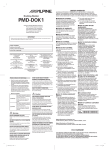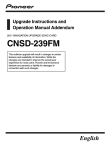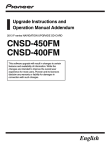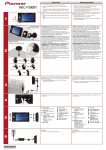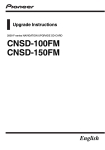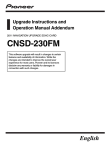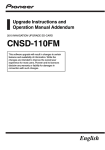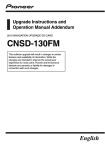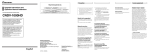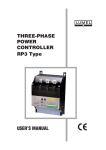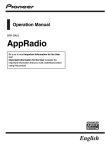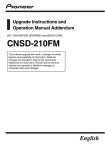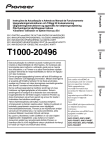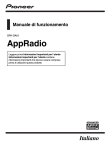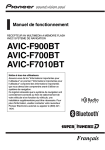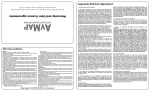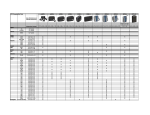Download Pioneer CNSD 350 FM Upgrade Instructions and Operation Manual Addendum
Transcript
Upgrade Instructions and Operation Manual Addendum 2011 F-series NAVIGATION UPGRADE SD-CARD CNSD-350FM CNSD-300FM This software upgrade will result in changes to certain features and availability of information. While the changes are intended to improve the overall user experience for most users, Pioneer and its licensors disclaim any warranty or liability for damages in connection with such changes. English 2 Engb Engb 3 4 Engb Engb 5 6 Engb Contents Thank you for buying this Pioneer product. Please read through these operating instructions so you will know how to operate your model properly. Important ! The screens shown in the examples may differ from actual screens. ! Actual screens may be changed without notice for performance and function improvements. Precaution In case of trouble 8 Visit our website 8 SD memory card 8 Manual overview 8 Models to be upgraded 8 – To customers who have purchased the CNSD-350FM 8 – To customers who have purchased the CNSD-300FM 9 Renewed points through this upgrade 9 – For customers upgrading the hardware for the first time 9 – For customers who have previously upgraded the hardware 9 Conventions used in this manual 9 Setting items to be deleted and initialised by upgrade 10 Licence agreement PIONEER CNSD-350FM, CNSD-300FM 11 TERMS AND CONDITIONS FOR THE TELE ATLAS DATA 13 – End User Licensing Terms 13 About the database About the data for the map database 18 – Checking the device number 19 – Checking the current version 19 – Getting the password for authentication 20 Upgrade procedures 20 – Upgrading the software programme and the map database 20 – Checking whether the upgrade was done properly 21 – Updating the Bluetooth wireless technology software 22 Changes on the upgraded programme Navigation functions 23 – Signpost and recommended lane 23 – Switching the map mode 23 – Hiding controls for tilt and rotation angle 24 – Searching for POIs around the address 24 AV functions 25 – Selecting a track from the list 25 Settings Menu 25 – Textured Polygons 25 – POI Settings 25 – Displayed Info 26 – Manage Track Logs 26 – Changes of default value 26 Restore Factory Settings 27 – Setting items to be deleted 28 Troubleshooting Problems in the procedures for updating 30 Messages in the procedures for updating 30 Instructions for upgrading The navigation system upgrade process 19 Preparation for upgrade 19 Engb 7 Chapter 01 Precaution ! Read the entire manual before upgrading the programme of your navigation system. ! This package is unique, and cannot be installed on more than one unit. SD memory card and your products could result from contact with liquids. p Be careful not to touch terminals on the SD memory card. Doing so may cause connection failures. If any terminals are dirty, wipe them with a clean dry cloth. In case of trouble ! Should the navigation system fail to operate properly, contact your dealer or nearest authorised Pioneer Service Station. ! Do not lose the supplied Media Number Card (MEDIA NUMBER CARD). If the Media Number Card is lost, reissue of the Media Number (MEDIA NUMBER) is not possible. Also you must submit the Media Number Card when repairs are needed. The card is necessary as proof of authenticity if service is required (including recovery). Visit our website Visit us at the following site: http://www.pioneer.eu ! Register your product. We will keep the details of your purchase on file to help you refer to this information in the event of an insurance claim such as loss or theft. ! We offer the latest information about PIONEER CORPORATION on our website. SD memory card p Keep the SD memory card out of the reach of small children to prevent them from accidentally swallowing it. p Do not store the SD memory card in high temperatures or direct sunlight. p Do not subject the SD memory card to shock or impact. p Do not allow the SD memory card to come into contact with liquids. Damage to the 8 Engb p SD Logo is a trademark of SD-3C, LLC. Manual overview This manual describes how to get the password and activate the upgrade. It also provides an overview of how functions change after the upgrade. Models to be upgraded To customers who have purchased the CNSD-350FM This package can upgrade the software programme and database of the following models: AVIC-F500BT This package comes with upgrade SD memory cards A and B. The type of the upgrade SD memory card you need to use depends on the state of your navigation system. Check the following before using the upgrade SD memory card. Customers upgrading the hardware for the first time Use the upgrade SD memory card A. For customers using the hardware upgraded by CNSD-150FM or CNSD250FM Use the upgrade SD memory card B. Chapter Precaution This package can upgrade the software programme and database of the following models: AVIC-F900BT This package comes with upgrade SD memory cards A and B. The type of the upgrade SD memory card you need to use depends on the state of your navigation system. Check the following before using the upgrade SD memory card. Customers upgrading the hardware for the first time Use the upgrade SD memory card A. Customers upgraded the hardware with the CNSD-100FM or CNSD-200FM. Use the upgrade SD memory card B. Renewed points through this upgrade For customers upgrading the hardware for the first time By upgrading the navigation system with this product, the points described in this manual are changed. = For details of the operation, refer to Chapter 5. For customers who have previously upgraded the hardware also read the manuals supplied with the upgrade packages already installed in your hardware. Conventions used in this manual Precaution To customers who have purchased the CNSD-300FM 01 Before moving on, take a few minutes to read the following information about the conventions used in this manual. Familiarity with these conventions will help you greatly as you learn how to use your new equipment. ! Buttons on your navigation system are described in ALL CAPITAL, BOLD lettering: e.g.) With the map displayed, press the MENU button. ! Menu items, screen titles, and functional components are described in bold with double quotation marks “ ”: e.g.) Displaying the “System Settings” screen ! Touch panel keys that are available on the screen are described in bold in brackets [ ]: e.g.) Touch [Settings]. ! Extra information, alternatives and other notes are presented in the following format: e.g.) p If the home location has not been stored yet, set the location first. ! References are indicated like this: e.g.) = For details of the operation, refer to Checking the device number on page 19. By upgrading the navigation system with this product, following points are changed. ! Map database (including POI) is renewed. ! Device Number is displayed on the “Service Information” screen. The other operations are essentially the same as those at the time you previously upgraded. Use Operation Manual included in the hardware package as your primary reference, and Engb 9 Chapter 01 Precaution Setting items to be deleted and initialised by upgrade The following data and settings will be cleared and reset to default values. Other items will be retained. However, some items are not listed because the setting can be easily recovered by users, such as the last map scale, the last status of AV operation screen, etc. Navigation functions “History” on “Address” History Destination Menu Favourites “Saved Criteria” on “POI” Navi Settings All settings System Settings All settings Pin icon data Others Speed camera data Anti-theft password Audio functions AV Settings All settings SD, USB All settings (*1) Volume setting for AV sources, EQ settings (*2) (*1) All settings including the setting on the “Function” menu are deleted. (*2) These settings are cleared only if you use AVIC-F500BT. The user data stored in the internal memory of the unit may be erased if an unexpected error occurs during software installation. Pioneer is not responsible for any data loss or unavailability of user data. 10 Engb Chapter Licence agreement PIONEER CNSD-350FM, CNSD-300FM 1 GRANT OF LICENCE Pioneer grants to you a non-transferable, nonexclusive licence to use the software installed on the Pioneer products (the “Software”) and the related documentation solely for your own personal use or for internal use by your business, only on such Pioneer products. You shall not copy, reverse engineer, translate, port, modify or make derivative works of the Software. You shall not loan, rent, disclose, publish, sell, assign, lease, sublicence, market or otherwise transfer the Software or use it in any manner not expressly authorised by this agreement. You shall not derive or attempt to derive the source code or structure of all or any portion of the Software by reverse engineering, disassembly, decompilation, or any other means. You shall not use the Software to operate a service bureau or for any other use involving the processing of data for other persons or entities. Pioneer and its licensor(s) shall retain all copyright, trade secret, patent and other proprietary ownership rights in the Software. The Software is copyrighted and may not be copied, even if modified or merged with other products. You shall not alter or remove any copyright notice or proprietary legend contained in or on the Software. You may transfer all of your licence rights in the Software, the related documentation and a copy of this Licence Agreement to another party, provided that the party reads and agrees to accept the terms and conditions of this Licence Agreement. Licence agreement THIS IS A LEGAL AGREEMENT BETWEEN YOU, AS THE END USER, AND PIONEER CORP. (JAPAN) (“PIONEER”). PLEASE READ THE TERMS AND CONDITIONS OF THIS AGREEMENT CAREFULLY BEFORE USING THE SOFTWARE INSTALLED ON THE PIONEER PRODUCTS. BY USING THE SOFTWARE INSTALLED ON THE PIONEER PRODUCTS, YOU AGREE TO BE BOUND BY THE TERMS OF THIS AGREEMENT. THE SOFTWARE INCLUDES A DATABASE LICENCED BY THIRD PARTY SUPPLIER(S) (“SUPPLIERS”), AND YOUR USE OF THE DATABASE IS COVERED BY THE SUPPLIERS’ SEPARATE TERMS, WHICH ARE ATTACHED TO THIS AGREEMENT (refer to page 13). IF YOU DO NOT AGREE WITH ALL OF THESE TERMS, PLEASE RETURN THE PIONEER PRODUCTS (INCLUDING THE SOFTWARE, AND ANY WRITTEN MATERIALS) WITHIN FIVE (5) DAYS OF RECEIPT OF THE PRODUCTS, TO THE AUTHORISED PIONEER DEALER FROM WHICH YOU PURCHASED THEM. 02 2 DISCLAIMER OF WARRANTY The Software and related documentation are provided to you “AS IS”. PIONEER AND ITS LICENSOR(S) (for the purpose of provisions 2 and 3, Pioneer and its licensor(s) shall be collectively referred to as “Pioneer”) MAKES AND YOU RECEIVE NO WARRANTY, WHETHER EXPRESS OR IMPLIED, AND ALL WARRANTIES OF MERCHANTABILITY AND FITNESS FOR ANY PARTICULAR PURPOSE ARE EXPRESSLY EXCLUDED. SOME COUNTRIES DO NOT ALLOW EXCLUSION OF IMPLIED WARRANTIES, SO THE ABOVE EXCLUSION MAY NOT APPLY TO YOU. The Software is complex and may contain some nonconformities, defects or errors. Pioneer does not warrant that the Software will meet your needs or expectations, that operation of the Software will be error free or uninterrupted, or that all nonconformities can or will be corrected. Furthermore, Pioneer does not make any representations or warranties regarding the use or results of the use of the Software in terms of its accuracy, reliability or otherwise. Engb 11 Chapter 02 Licence agreement 3 LIMITATION OF LIABILITY IN NO EVENT SHALL PIONEER BE LIABLE FOR ANY DAMAGES, CLAIM OR LOSS INCURRED BY YOU (INCLUDING, WITHOUT LIMITATION, COMPENSATORY, INCIDENTAL, INDIRECT, SPECIAL, CONSEQUENTIAL, OR EXEMPLARY DAMAGES, LOST PROFITS, LOST SALES OR BUSINESS, EXPENDITURES, INVESTMENTS, OR COMMITMENTS IN CONNECTION WITH ANY BUSINESS, LOSS OF ANY GOODWILL, OR DAMAGES) RESULTING FROM THE USE OF OR INABILITY TO USE THE SOFTWARE, EVEN IF PIONEER HAS BEEN INFORMED OF, KNEW OF, OR SHOULD HAVE KNOWN OF THE LIKELIHOOD OF SUCH DAMAGES. THIS LIMITATION APPLIES TO ALL CAUSES OF ACTION IN THE AGGREGATE, INCLUDING WITHOUT LIMITATION BREACH OF CONTRACT, BREACH OF WARRANTY, NEGLIGENCE, STRICT LIABILITY, MISREPRESENTATION, AND OTHER TORTS. IF PIONEER’S WARRANTY DISCLAIMER OR LIMITATION OF LIABILITY SET FORTH IN THIS AGREEMENT SHALL OR FOR ANY REASON WHATSOEVER BE HELD UNENFORCEABLE OR INAPPLICABLE, YOU AGREE THAT PIONEER’S LIABILITY SHALL NOT EXCEED FIFTY PERCENT (50 %) OF THE PRICE PAID BY YOU FOR THE ENCLOSED PIONEER PRODUCT. Some countries do not allow the exclusion or limitation of incidental or consequential damages, so the above limitation or exclusion may not apply to you. This warranty disclaimer and limitation of liability shall not be applicable to the extent that any provision of this warranty is prohibited by any country or local law which cannot be pre-empted. 4 EXPORT LAW ASSURANCES You agree and certify that neither the Software nor any other technical data received from Pioneer, nor the direct product thereof, will be exported outside the country or district (the “Country”) governed by the government having jurisdiction over you (the “Government”) except as authorised and as permitted by the 12 Engb laws and regulations of the Government. If the Software has been rightfully obtained by you outside of the Country, you agree that you will not re-export the Software nor any other technical data received from Pioneer, nor the direct product thereof, except as permitted by the laws and regulations of the Government and the laws and regulations of the jurisdiction in which you obtained the Software. 5 TERMINATION This Agreement is effective until terminated. You may terminate it at any time by destroying the Software. The Agreement also will terminate if you do not comply with any terms or conditions of this Agreement. Upon such termination, you agree to destroy the Software. 6 MISCELLANEOUS This is the entire Agreement between Pioneer and you regarding its subject matter. No change in this Agreement shall be effective unless agreed to in writing by Pioneer. If any provision of this Agreement is declared invalid or unenforceable, the remaining provisions of this Agreement shall remain in full force and effect. Chapter Licence agreement 02 The current copyrights are to be referred Section 12 below. End User Licensing Terms 3 Limitation of Liability. NEITHER TELE ATLAS, PIONEER AND THEIR SUPPLIERS SHALL NOT BE LIABLE TO ANY END USERS FOR ANY INCIDENTAL, CONSEQUENTIAL, SPECIAL, INDIRECT OR EXEMPLARY DAMAGES ARISING OUT OF THIS AGREEMENT, INCLUDING LOST PROFITS OR COSTS OF COVER, LOSS OF USE OR BUSINESS INTERRUPTION OR THE LIKE, REGARDLESS OF WHETHER THE PARTY WAS ADVISED OF THE POSSIBILITY OF SUCH DAMAGES. NOTWITHSTANDING ANYTHING TO THE CONTRARY CONTAINED HEREIN, TELE ATLAS AND PIONEER AND THEIR SUPPLIERS SHALL HAVE NO MONETARY LIABILITY TO ANY END USERS FOR ANY CAUSE (REGARDLESS OF THE FORM OF ACTION) UNDER OR RELATING TO THIS AGREEMENT. THIS IS A LEGAL AGREEMENT (THE “AGREEMENT”) BETWEEN YOU, THE END USER, AND PIONEER and its licensors of Data product (sometimes collectively “Licensors”). BY USING YOUR COPY OF THE LICENSED DATA, YOU AGREE TO THE TERMS AND CONDITIONS OF THIS AGREEMENT. 1 Grant of License. Licensors grant you a non-transferable, nonexclusive license to use the map data and business points of interest information (the “POIs”) owned by Tele Atlas, (together, the “Data”) contained on these discs, solely for personal, noncommercial use and not to operate a service bureau or for any other use involving the processing of data of other persons or entities. You may not copy, reproduce, modify, make derivative works, derive the structure of or reverse engineer the Data. The Data is restricted for use with the PIONEER Product(s). The Data contains confidential and proprietary information and materials, and may contain trade secrets, so you agree to hold the Data in confidence and in trust and not to disclose the Data or any portions in any form, including by renting, leasing, publishing, leasing, sublicensing or transferring the Data to any third party. You are explicitly prohibited from downloading the digital maps and programmes contained in the Data or from transferring these to another data carrier or computer. You are prohibited from removing or obscuring any copyright, trademark notice or restricted legend. Licence agreement TERMS AND CONDITIONS FOR THE TELE ATLAS DATA 2 Ownership. The Data is copyrighted by Tele Atlas and its Licensors and they retain all ownership rights in the Data. You agree not to alter, remove, obliterate, or obscure any copyright notice or proprietary legend contained in or on the Data. Engb 13 Chapter 02 Licence agreement 4 Warranty Disclaimer. THE DATA IS PROVIDED ON AN “AS IS” AND “WITH ALL FAULTS BASIS” AND TELE ATLAS, PIONEER, ITS LICENSORS, AND ITS LICENSED DISTRIBUTORS AND SUPPLIERS (COLLECTIVELY, “SUPPLIERS”) EXPRESSLY DISCLAIM ALL OTHER WARRANTIES, EXPRESS OR IMPLIED, INCLUDING BUT NOT LIMITED TO, THE IMPLIED WARRANTIES OF NON-INFRINGEMENT, MERCHANTABILITY, EFFECTIVENESS, COMPLETENESS, ACCURACY, TITLE AND FITNESS FOR A PARTICULAR PURPOSE. TELE ATLAS, PIONEER, ITS LICENSORS AND SUPPLIERS DO NOT WARRANT THAT THE DATA WILL MEET YOUR REQUIREMENTS OR THAT THE OPERATION OF THE DATA WILL BE UNINTERRUPTED OR ERROR FREE. NO ORAL OR WRITTEN ADVICE GIVEN BY TELE ATLAS, PIONEER, ITS LICENSORS, SUPPLIERS OR ANY OF THEIR RESPECTIVE EMPLOYEES CREATES A WARRANTY OR IN ANY WAY INCREASES TELE ATLAS’, PIONEER’S, ITS LICENSORS’ OR SUPPLIERS’ LIABILITY, AND YOU MAY NOT RELY ON ANY SUCH INFORMATION OR ADVICE. THIS DISCLAIMER IS AN ESSENTIAL CONDITION OF THIS AGREEMENT AND YOU ACCEPT THE DATA ON THIS BASIS. 5 Termination. This Agreement will terminate immediately and automatically, without notice, if you breach any term of this Agreement. You agree that in the event of termination of the Agreement, you shall return the Data (including all documentation and all copies) to PIONEER and its suppliers. 6 Indemnity. You agree to indemnify, defend and hold PIONEER, its Licensors, and its suppliers (including their respective licensors, suppliers, assignees, subsidiaries, affiliated companies, and the respective officers, directors, employees, shareholders, agents and representatives) free and harmless from and against any liability, loss, injury (including injuries resulting in 14 Engb death), demand, action, cost, expense, or claim of any kind or character, including but not limited to attorney’s fees, arising out of or in connection with any breach by you of any term of this Agreement. 7 Additional Provisions with respect to the Great Britain Data and Northern Ireland data of Ordnance Survey only. 1 You shall be prohibited from removing or obscuring any copyright, trademark or restrictive legend belonging to Ordnance Survey. 2 All warranties of Ordnance Survey, whether express or implied, including but not limited to, the implied warranties of non-infringement, merchantability, completeness, accuracy, and fitness for a particular purpose shall be disclaimed. You shall acknowledge that Ordnance Survey makes no warranty and gives no representation that the Tele Atlas® MultiNet® data of the United Kingdom is complete, accurate and/or up to date and it is an essential condition of the Terms of Use that you accept the Tele Atlas® MultiNet® data of the United Kingdom on that basis. The Data may include the data of licensors, including Ordnance Survey. 3 All liability of Ordnance Survey with respect to the Tele Atlas® MultiNet® data of the United Kingdom shall be disclaimed. 4 The use of the Tele Atlas® MultiNet® data of the United Kingdom shall be prohibited in any printed, published form that results in Value Added Product to be distributed freely or sold to the public without the prior permission of Ordnance Survey. 5 End User shall indemnify Ordnance Survey from and against all claims, demands or actions, irrespective of the nature of the cause of the claim, demand or action alleging loss, costs, expenses, damages or injuries (including injuries resulting from death) arising out of the use of the Tele Atlas® MultiNet® data of the United Kingdom. Chapter Licence agreement Regarding audits Ordnance Survey and/or the National Audit Office shall have the right to audit End Users books or accounts directly so that Ordnance Survey has the right of audit in respect of any provider of products and/or services containing and/or derived from Licensed Tele Atlas Products. 8 Additional Provisions with respect to the Norway Data only. End User is prohibited from using the Tele Atlas® MultiNet® data of Norway to create commercial general purpose printed or digital maps, which are similar to the basic national products of the Norwegian Mapping Authority. 9 Additional provisions for Tele Atlas® Premium Points of Interest (the “POIs”). With respect to the POI Licensed Tele Atlas Products: (The following provisions only refer to the products which contain Tele Atlas® Premium Points of Interest.) End User specifically agrees that it shall not: (a) except as otherwise specifically set forth herein, license or otherwise provide the POI Licensed Tele Atlas Products to any third party for the purposes of resale, sublicensing, redistribution or for the purpose of compiling, enhancing, verifying, supplementing, adding to or deleting from any mailing list, geographic or trade directories, business directories, classified directories, classified advertising which is sold, rented, published, furnished or in any manner provided to a third party; (b) make the POI Licensed Tele Atlas Products available in an on-line environment unless properly secured and/or encrypted to prevent unauthorized access to the POI Licensed Tele Atlas Products; and (c) use the POI Licensed Tele Atlas Products, either in whole or in part, as a factor in (i) establishing an individual’s eligibility for credit or insurance; (ii) connection with underwriting individual insurance; (iii) evaluating an individual for employment or promotions, reassignment or retention as an employee; (iv) in connection with a determination of an individual’s eligibility for a license or other benefit granted by a governmental authority; or (v) for soliciting survivors of deceased persons. (d) create mailing or telemarketing lists unless authorized in this Agreement. (e) End User will house the POI Licensed Tele Atlas Products on the Internet behind firewalls and will implement a system of controls that will (i) protect the integrity of the POI Licensed Tele Atlas Products; (ii) control access to the POI Licensed Tele Atlas Products and (iii) prevent unauthorized usage or copying of the POI Licensed Tele Atlas Products. Licence agreement 6 End User accepts the obligation to, on request, provide Ordnance Survey with information on what products and/or services containing and/or derived from the licensed Tele Atlas Products they produce. 7 End User is liable to Ordnance Survey in the event of discovery of breach of the aforementioned contractual terms. 02 10 Additional provisions for Tele Atlas® Brand Icon Licensed Tele Atlas Product (the “Brand Icon Licensed Tele Atlas Product”): (The following provisions only refer to the products which contain Tele Atlas® Brand Icon Licensed Tele Atlas Product.) Engb 15 Chapter 02 Licence agreement a End User’s use of the Brand Icon Licensed Tele Atlas Product and any portion thereof, is limited to use solely for the purpose of enhancing the value and/or use of the spatial vector data furnished or made by Tele Atlas. Notwithstanding anything to the contrary herein, or in any attachment or exhibit hereto, in no event shall End User use the Brand Icon Licensed Tele Atlas Product or any portion thereof in connection with or in conjunction with spatial street vector data furnished or made by a party other than Tele Atlas. End User may only use the icons, brand names, logos, trademarks or other features within (and not separate from) the map data. In addition, End User shall not modify or alter the color, shape, size, and orientation of the Brand Icon Licensed Tele Atlas Product as provided to End User without Tele Atlas’s prior written approval. b End User agrees that the use of Brand Icon Licensed Tele Atlas Product subject to the terms and conditions set forth in this Agreement and that there may be additional third party terms, conditions and restrictions to which the use of the Brand Icon Licensed Tele Atlas Product will be subject provided to the End User from time to time in the release notes applicable to the Value Added Product. 11 Copyright Notices. End User shall allow the display of the then current copyright notice for the Licensed Tele Atlas Products on the initial splash screen, in the code, on the storage medium, on the packaging, in the “Help/About” section, in the operator’s manual, and in any displayed or printed map image, for each Value Added Product that is based upon: 1 Tele Atlas® MultiNet® Europe. As of the Effective Date, the copyright notice is: “Data Source © 2011 Tele Atlas B.V.”; and, in addition, “based on”: 16 Engb a Tele Atlas® MultiNet® data of Austria. As of the Effective Date, the copyright notice is: “© BEV, GZ 1368/2003.” b Tele Atlas® MultiNet® data of Denmark. As of the Effective Date, the copyright notice is: “© DAV, violation of these copyrights shall cause legal proceedings.” c Tele Atlas® MultiNet® data of France. As of the Effective Date, the copyright notice is: “© IGN France.”, “Michelin data © Michelin 2011” d Tele Atlas® MultiNet® data of the United Kingdom (excluding Northern Ireland). As of the Effective Date, the following applies: This product includes mapping data licensed from Ordnance Survey with the permission of the Controller of Her Majesty’s Stationery Office. © Crown copyright and/or database right 2011. All rights reserved. Licence number 100026920. e Tele Atlas® MultiNet® data of Northern Ireland. As of the Effective Date, the copyright notice is: “Ordnance Survey of Northern Ireland.” f Tele Atlas® MultiNet® data of Norway. As of the Effective Date, the copyright notice is: “© Norwegian Mapping Authority, Public Roads Administration / © Mapsolutions.” g Tele Atlas® MultiNet® data of Russia: As of the Effective Date, the copyright notice is: “© Roskartographia” h Tele Atlas® MultiNet® data of Switzerland. As of the Effective Date, the copyright notice is: “© Swisstopo.” i Tele Atlas® MultiNet® data of The Netherlands. As of the Effective Date, the copyright notice is: “Topografische onderground Copyright © dienst voor het kadaster en de openbare registers, Apeldoorn 2006.” Chapter Licence agreement 02 Licence agreement 12 Miscellaneous. This is the exclusive and complete Agreement between the Licensors and you regarding its subject matter. Nothing in this Agreement shall create a joint venture, partnership or principal-agent relationship between the Licensors and you. The internal laws of the Belgium shall govern this Agreement and you consent to the jurisdiction of Belgium. Sections 2, 5 and 6 - 11 shall survive the expiration or termination of this Agreement. This Agreement may be amended, altered, or modified only by PIONEER. You may not assign any part of this Agreement without PIONEER’s prior written consent. You acknowledge and understand that the Data may be subject to restrictions on exportation and agree to comply with any applicable export laws. In the event that any provision or part of a provision of this Agreement is determined to be invalid, illegal, or unenforceable, such provision or part thereof shall be stricken from this Agreement and the remainder of this Agreement shall be valid, legal, and enforceable to the maximum extent possible. Any notice under this Agreement shall be delivered by courier to PIONEER, Attention Legal Department, PIONEER EUROPE NV, Haven 1087, Keetberglaan 1, 9120 Melsele, Belgium. Engb 17 Chapter 03 About the database About the data for the map database ! Modifications related to roads, streets/highways, terrain, construction and other things before/during the development period may not be reflected in this database. Inevitably, those modifications after that period are not reflected in this database. ! Regardless of existing and newly-built things, the data may be different from the actual condition. ! For details about the map coverage of this navigation system, refer to the information on our website. ! It is strictly prohibited to reproduce and use any part or the whole of this map in any form without permission from the copyright owner. ! If the local traffic regulations or conditions deviate from this data, follow the local traffic regulations (such as signs, indications, etc.) and conditions (such as construction, weather, etc.). ! The traffic regulation data used in the map database applies only to standard sized passenger vehicles. Note that regulations for larger vehicles, motorbikes, and other non-standard vehicles are not included in the database. ! Map Version, Tele Atlas. Rel. 06/2010. ! Powered by NNG 18 Engb Chapter Instructions for upgrading The navigation system upgrade process j 2 Check the version information. = For details, refer to Checking the current version on this page. j 3 Get the password for authentication. = For details, refer to Getting the password for authentication on the next page. j 4 Upgrade the software programme of your navigation system. = For details of the operation, refer to Upgrading the software programme and the map database on the next page. j 5 Check whether the upgrade was done properly. = For details, refer to Checking whether the upgrade was done properly on page 21. j 6 Update the Bluetooth firmware. = For details, refer to Updating the Bluetooth wireless technology software on page 22. Preparation for upgrade Checking the device number First, check your device number (DEVICE NUMBER, displayed such as Device Number or Device#) of your navigation system for later procedures. To display the device number, do the following. 1 Park your vehicle in a safe place and apply the handbrake. 2 Insert the upgrade SD memory card into the SD card slot. 3 Turn the ignition switch OFF and back ON to reboot the navigation system. After a short pause, the device number will appear. 4 Write down your device number (Device#) onto the supplied Media Number Card (MEDIA NUMBER CARD) to avoid mistakes. Instructions for upgrading 1 Check the device number of your navigation system. = For details of the operation, refer to Checking the device number on this page. 04 5 Touch [Cancel]. The navigation system restarts. 6 Turn off the vehicle engine to terminate the system. The navigation system is also turned off. 7 Eject the upgrade SD memory card. Checking the current version You may need the version information to confirm completion of upgrade. Check the version information using the following procedure. 1 Press the MENU button to display the “Top Menu”, and then touch [Settings]. 2 Touch [System Settings]. The “System Settings” menu appears. 3 Touch [Service Information] on the “System Settings” menu. 4 Write down the version displayed in “Map Version” and “Version”. Engb 19 Chapter 04 Instructions for upgrading Getting the password for authentication Web-connected computer is required for online issuance of password. For upgrade, a unique password issued online is necessary. Access the website with your PC and get your password. The following information is required. ! Media Number (MEDIA NUMBER) printed on supplied Media Number Card (MEDIA NUMBER CARD) ! Device Number (DEVICE NUMBER) of your navigation system 1 Access on the following website to issue your password. http://www.pioneer-rus.ru/UnlockNavgate For issuing the password, follow the instruction on the website. 2 Record the password that you received. You need to input this password accurately. Write down your password to avoid mistakes. 2 Insert the upgrade SD memory card into the SD card slot. 3 Turn the ignition switch OFF and back ON to reboot the navigation system. After a short pause, the device number will appear. 4 Touch [OK]. After a short pause, the keyboard for entering the password will appear. p To cancel the upgrade, touch [Cancel]. 5 Enter the password for authentication that you obtained, then touch [Done]. Upgrade procedures Upgrading the software programme and the map database This section describes the upgrade procedures for your navigation system. p The upgrade takes approximately 40 minutes in total. p If you use AVIC-F500BT, be sure to follow the instructions given below. ! Turn the navigation unit’s power completely off by pressing and holding the Power button. ! Never start upgrading when the navigation unit runs with the battery. Otherwise, the upgrade cannot complete because the battery runs out. 1 Park your vehicle in a safe place and apply the handbrake. 20 Engb After you touch [Done], the system starts the authentication. When the authentication is finished properly, a message for confirmation will appear. 6 Touch [Yes] to start the upgrade. Chapter Instructions for upgrading The navigation system restarts and then the installation begins. p To cancel the upgrade, touch [No]. When the programme upgrade is complete, a confirmation message appears. 7 Touch [OK]. 04 11 Touch the language that you want to use for the voice guidance. The “Top Menu” screen appears. 12 Eject the upgrade SD memory card. Display “Service Information” screen to compare the current version number with the previous one. = For details, refer to Checking the current version on page 19. The message confirming whether you want to keep the current splash screen appears. 8 Touch the key that you want to select. The navigation system restarts and then the installation begins. Instructions for upgrading Checking whether the upgrade was done properly 9 Wait until the upgrade process is complete. CAUTION While this screen is visible, NEVER switch the ignition key position or turn off the power of navigation system. After the installation is complete, the navigation system restarts. 10 Touch the language that you want to use on the screen. Engb 21 Chapter 04 Instructions for upgrading Updating the Bluetooth wireless technology software Access the Pioneer website to check your phone’s compatibility. If your phone is on the list and you wish to update, manually update the Bluetooth firmware after the automatic upgrade is finished. http://www.pioneer.eu p Registered phones that are listed on the “Connection” screen are cleared by the software update. 1 Park your vehicle in a safe place and apply the handbrake. 2 Insert the upgrade SD memory card into the SD card slot. 3 Press the MENU button to display the “Top Menu”. 4 Touch [Phone]. The “Phone Menu” screen appears. 5 Touch [Phone Settings]. The “Phone Settings” screen appears. 6 Touch [Bluetooth Software Update]. The current version is displayed. 7 Touch [Software Update]. Update starts. 8 Wait until the update process is complete. A message will appear after the update is complete. 22 Engb 9 Touch [OK]. 10 Eject the upgrade SD memory card. Update is completed. Chapter Changes on the upgraded programme p This chapter explains changes made when you upgrade the AVIC-F500BT or AVICF900BT hardware for the first time. If you upgrade your navigation system using this SD memory card, the system will have the following changes. 05 2D map screen (Heading up mode) Signpost and recommended lane Signposts will appear together with the recommended lane where multi-lane roads exist when you are driving on your route. The highlighted lane indicates the recommended lane. The map display always shows the vehicle’s direction as proceeding toward the top of the screen. When “Heading up” mode is selected, is displayed. 2D map screen (North up mode) p This information is based on the map database. Thus, the information may differ from actual conditions. Use it as just a directional reference for your driving. Switching the map mode The map display always has north at the top of the screen. is disWhen “North up” mode is selected, played. Changes on the upgraded programme Navigation functions 3D map screen There are a number of map displays. Touching the map mode selector allows you to change the map display. When the 3D map screen is selected, displayed. Map mode selector is 1 Press the MAP button to display the navigation map screen. Engb 23 Chapter Changes on the upgraded programme 05 2 Touch the map mode selector to switch the map display. Each touch of the map mode selector changes the map display as follows: 2D map screen (Heading up mode) — 2D map screen (North up mode) — 3D map screen 3 Enter the address you want. Hiding controls for tilt and rotation angle Touching tion angle. hides the tilt controls and rota- p If the house number you have entered is not found, a message appears. In that case, a house number near entered one is selected after touching [OK]. 4 Touch the category you want. Controls for tilt and rotation angle Searching for POIs around the address 1 Touch [Destination] on the “Top Menu”, and then touch [POI]. 2 Touch [Around entered address]. If there are more detailed categories within the selected category, repeat this step as many times as necessary. Touch [Search] to search for a POI by entering the POI name in the selected category. Touching [All] lists all POIs that are included in the categories currently displayed. 5 24 Engb Touch the POI you want. Chapter Changes on the upgraded programme p Touching the [Name] tab sorts the options in the list in alphabetical order. p Touching the [Distance] tab sorts the options in the list in order by distance. 6 Touch one of the options at the bottom of the Map confirmation screen to select the next operation. 05 The track currently playing is highlighted. Touching or switches the selection to the next or previous page in the list. p A dash (–) is displayed if there is no corresponding information. 3 To return to the previous screen, touch [Detail]. Textured Polygons The setting has been changed so that the system always can draw the map graphically. POI Settings Touch [Route...] then [Go Here Now] to set your selected position as your destination and calculate the route up that point. = For details of other operations on the Map confirmation screen, refer to Operation Manual of your navigation system. “Manage POI” changes to “POI Settings” and the position of key has been moved. 1 Touch [Map Visual] on the “Navi Settings” menu. The “Map Visual Settings” screen appears. 2 Touch [POI Settings]. AV functions Changes on the upgraded programme Settings Menu Selecting a track from the list The list lets you see the list of track titles, file names or folder names on a disc and select one of them to play. 1 Touch [List]. 2 Touch the track you want to play. (e.g. USB) Engb 25 Chapter Changes on the upgraded programme 05 Displayed Info The characters on the Multi-Info window are enlarged. 1 Touch [Map Visual] on the “Navi Settings” menu. The “Map Visual Settings” screen appears. 2 Touch [Manage Track Logs]. A list of track logs already recorded appears. 3 Touch the desired track log on the list. 1 Touch [Map Visual] on the “Navi Settings” menu. The “Map Visual Settings” screen appears. 2 Touch [Displayed Info]. The “Displayed Info” screen appears. More details about the track log appears. p Touching [Export all] exports all track logs currently stored to the external storage device (USB or SD) at once. 3 Touch the key on the right of “Top field:” to display the options. 4 4 Touch your desired option. Touch the desired key to operate it. Delete all: Touching this key deletes all track logs. Changes of default value Settings Menu Menu items Manage Track Logs [Export all] and [Delete all] keys are added. 26 Engb Before upgrade After upgrade Back Camera Off On AV1 Input Off iPod Chapter Changes on the upgraded programme Before upgrade After upgrade Warn When Speeding On Off MUTE Input/GUIDE MUTE ATT Menu items 05 Changes on the upgraded programme Restore Factory Settings Resets various settings registered to the navigation system and restores them to the default or factory settings. p Some data remains. Be sure to read Setting items to be deleted first. = For detailed information about the items which would be erased, refer to Setting items to be deleted on the next page. 1 Touch [Restore/Delete] on the “System Settings” menu. 2 Touch [Restore Factory Settings] or [Delete user information]. p Because deleted data cannot be restored, take extra care not to mistakenly delete items. 3 Touch [OK]. The navigation system will now restart. Engb 27 Chapter 05 Changes on the upgraded programme Setting items to be deleted The items to be deleted vary depending on the reset method. The items listed in the following table return to the default or factory settings. Almost all items not listed below will be retained. However, some of the items to be returned to their default values are not listed if the setting value can be easily recovered by user, such as the last map scale, the last status of AV operation screen, etc. — : The setting will be retained. 1: The setting will be cleared and returned to the default or factory settings. Method 1: Press the RESET button Method 2: Touch [Restore Factory Settings] Method 3: Touch [Delete user information] Navigation functions Method 1 Method 2 Method 3 “History” on “Address” — — 1 History — — 1 Destination Menu Navi Settings Favourites — — 1 “Saved Criteria” on “POI” — — 1 Set Home — — 1 GPS & Time Settings, Map Visual, Route, Warnings, Regional Settings — 1 1 Sound settings “Voice”, “Keys”, “Dynamic Volume (On/Off)” — 1 1 Sound settings “Master”, “Dynamic Volume (Maximum speed:, Minimum speed:)” — — 1 Language — 1 1 System Settings Other settings — — 1 Pin icon data — — 1 Speed camera data (created by user) — 1 1 Speed camera data (*1) (imported from SD/USB) — 1 1 Anti-theft password — — 1 Others (*1) The imported data is not deleted. Only the once deleted data is restored. Audio functions Method 1 Method 2 Method 3 Wide Mode — — 1 AV Settings 28 Other settings 1 — — AV Sound All settings 1 — — CD, ROM, DivX, FM, AM All settings (*2) 1 — — DVD-V, DVD-VR All settings 1 — — Engb Chapter Changes on the upgraded programme Audio functions 05 Method 1 Method 2 Method 3 All settings (*2) 1 — 1 Volume setting for AV sources, TA volume 1 — — SD, USB (*2) All settings including the setting on the “Function” menu are deleted. Phone functions Contacts (*3) Method 2 Method 3 — — 1 Received Calls — — 1 Dialed Numbers — — 1 Missed Calls — — 1 Phone Settings — — 1 All entries — — 1 Changes on the upgraded programme Phone Menu (*3) Method 1 Phone Volume (*3) All stored data of 3 users is deleted. Engb 29 Appendix Troubleshooting Problems in the procedures for updating Symptom Cause Action The upgrade process doesn’t start and the navigation system boots up as usual. An incorrect SD memory card has been inserted. Eject the upgrade SD memory card, and then insert the correct upgrade SD memory card. Upgrade SD memory card has been Turn the ignition switch OFF and back ON to inserted while the navigation system reboot the navigation system. are turned on. The screen that cannot begin the upgrade process is displayed. Eject the upgrade SD memory card, and display the map of your current position, and then reinsert the card. Messages in the procedures for updating Message When What to do An error has occurred and up- Failed to upgrade the data for some Consult your authorised Pioneer dealer. date has failed. Consult your reason. dealer or Pioneer service centre. 30 Engb Engb 31 PIONEER CORPORATION 1-1, Shin-ogura, Saiwai-ku, Kawasaki-shi, Kanagawa 212-0031, JAPAN PIONEER ELECTRONICS (USA) INC. P.O. Box 1540, Long Beach, California 90801-1540, U.S.A. TEL: (800) 421-1404 PIONEER EUROPE NV Haven 1087, Keetberglaan 1, B-9120 Melsele, Belgium/Belgique TEL: (0) 3/570.05.11 © 2011 PIONEER CORPORATION. All rights reserved. <KYTZX> <11F00000> <CRB3707-A> UW