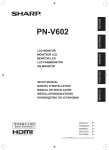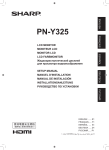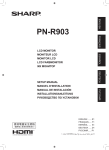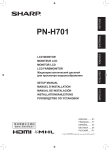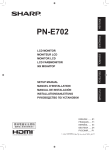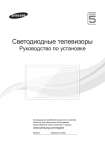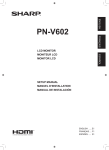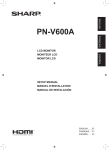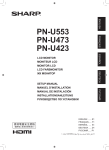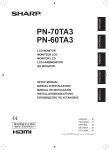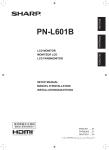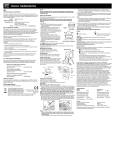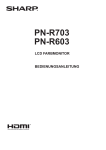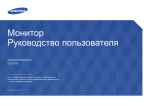Download PN-V601 Operation-Manual GB FR ES DE RU
Transcript
ENGLISH FRANÇAIS PN-V601 ESPAÑOL LCD MONITOR MONITEUR LCD MONITOR LCD LCD FARBMONITOR ЖК МОНИТОР DEUTSCH 香港電器安全規格 (國際電工委員會規格適合) ENGLISH ...... E1 FRANÇAIS..... F1 ESPAÑOL .... S1 DEUTSCH . ... D1 РУССКИЙ...... Р1 ( . املرفقةCD-ROM ) الدليل باللغة العربية يوجد يف أسطوانة РУССКИЙ OPERATION MANUAL MODE D’EMPLOI MANUAL DE INSTRUCCIONES BEDIENUNGSANLEITUNG РУКОВОДСТВО ПО ЭКСПЛУАТАЦИИ IMPORTANT: To aid reporting in case of loss or theft, please record the product’s model and serial numbers in the space provided. The numbers are located in the rear of the product. Model No.: Serial No.: U.S.A. ONLY FOR CUSTOMERS IN U.K. IMPORTANT The wires in this mains lead are coloured in accordance with the following code: GREEN-AND-YELLOW: Earth BLUE: Neutral BROWN: Live As the colours of the wires in the mains lead of this apparatus may not correspond with the coloured markings identifying the terminals in your plug proceed as follows: •The wire which is coloured GREEN-AND-YELLOW must be connected to the terminal in the plug which is marked by the letter E or by the safety earth or coloured green or green-and-yellow. •The wire which is coloured BLUE must be connected to the terminal which is marked with the letter N or coloured black. •The wire which is coloured BROWN must be connected to the terminal which is marked with the letter L or coloured red. Ensure that your equipment is connected correctly. If you are in any doubt consult a qualified electrician. “WARNING: THIS APPARATUS MUST BE EARTHED.” Products that have earned the ENERGY STAR® are designed to protect the environment through superior energy efficiency. Les produits labellisés ENERGY STAR® sont conçus pour protéger l’environnement par un rendement énergétique supérieur. Los Productos que han conseguido el ENERGY STAR® están diseñados para proteger el medio ambiente a través de una mejor eficiencia en el consumo de energía. Mit dem ENERGY STAR® ausgezeichnete Produkte zeichnen sich durch ein besonders energiesparendes Design aus und schützen die Umwelt. Изделия, отмеченные знаком ENERGY STAR®, разработаны с учетом мер по охране окружающей среды отличаются максимальной эффективностью энергопотребления. Authorised representative responsible for the European Union Community Market Représentant autorisé pour le marché de la communauté européenne Representante autorizado responsable del mercado comunitario de la Unión Europea Autorisierter Repräsentant in der Europäischen Union SHARP ELECTRONICS (Europe) GmbH Sonninstraße 3, D-20097 Hamburg ENGLISH PN-V601 LCD MONITOR ENGLISH IMPORTANT INFORMATION WARNING: TO REDUCE THE RISK OF FIRE OR ELECTRIC SHOCK, DO NOT EXPOSE THIS PRODUCT TO RAIN OR MOISTURE. CAUTION RISK OF ELECTRIC SHOCK DO NOT OPEN CAUTION: TO REDUCE THE RISK OF ELECTRIC SHOCK, DO NOT REMOVE COVER. NO USER-SERVICEABLE PARTS INSIDE. REFER SERVICING TO QUALIFIED SERVICE PERSONNEL. The lightning flash with arrowhead symbol, within an equilateral triangle, is intended to alert the user to the presence of uninsulated “dangerous voltage” within the product’s enclosure that may be of sufficient magnitude to constitute a risk of electric shock to persons. The exclamation point within a triangle is intended to alert the user to the presence of important operating and maintenance (servicing) instructions in the literature accompanying the product. CAUTION: The AC outlet shall be installed near the equipment and shall be easily accessible. CAUTION: Use the supplied power cord as it is. 1 E IMPORTANT INFORMATION (Continued) WARNING: FCC Regulations state that any unauthorized changes or modifications to this equipment not expressly approved by the manufacturer could void the user’s authority to operate this equipment. NOTE: This equipment has been tested and found to comply with the limits for Class A digital device, pursuant to Part 15 of the FCC Rules. These limits are designed to provide reasonable protection against harmful interference when the equipment is operated in a commercial environment. This equipment generates, uses, and can radiate radio frequency energy and, if not installed and used in accordance with the instruction manual, may cause harmful interference to radio communications. Operation of this equipment in a residential area is likely to cause harmful interference in which case the user will be required to correct the interference at his own expense. This product contains a CR Coin Lithium Battery which contains Perchlorate Material – special handling may apply, California residents, See www.dtsc.ca.gov/hazardouswaste/perchlorate/ U.S.A. ONLY Attention: Your product is marked with this symbol. It means that used electrical and electronic products should not be mixed with general household waste. There is a separate collection system for these products. EU ONLY A. Information on Disposal for Users (private households) 1. In the European Union Attention: If you want to dispose of this equipment, please do not use the ordinary dustbin! Used electrical and electronic equipment must be treated separately and in accordance with legislation that requires proper treatment, recovery and recycling of used electrical and electronic equipment. Following the implementation by member states, private households within the EU states may return their used electrical and electronic equipment to designated collection facilities free of charge*. In some countries* your local retailer may also take back your old product free of charge if you purchase a similar new one. *) Please contact your local authority for further details. If your used electrical or electronic equipment has batteries or accumulators, please dispose of these separately beforehand according to local requirements. By disposing of this product correctly you will help ensure that the waste undergoes the necessary treatment, recovery and recycling and thus prevent potential negative effects on the environment and human health which could otherwise arise due to inappropriate waste handling. 2. In other Countries outside the EU If you wish to discard this product, please contact your local authorities and ask for the correct method of disposal. For Switzerland: Used electrical or electronic equipment can be returned free of charge to the dealer, even if you don’t purchase a new product. Further collection facilities are listed on the homepage of www.swico.ch or www.sens.ch. B. Information on Disposal for Business Users 1. In the European Union If the product is used for business purposes and you want to discard it: Please contact your SHARP dealer who will inform you about the take-back of the product. You might be charged for the costs arising from take-back and recycling. Small products (and small amounts) might be taken back by your local collection facilities. For Spain: Please contact the established collection system or your local authority for take-back of your used products. 2. In other Countries outside the EU If you wish to discard of this product, please contact your local authorities and ask for the correct method of disposal. E 2 IMPORTANT INFORMATION (Continued) ENGLISH The battery supplied with this product contains traces of Lead. EU ONLY For EU: The crossed-out wheeled bin implies that used batteries should not be put to the general household waste! There is a separate collection system for used batteries, to allow proper treatment and recycling in accordance with legislation. Please contact your local authority for details on the collection and recycling schemes. For Switzerland: The used battery is to be returned to the selling point. For other non-EU countries: Please contact your local authority for correct method of disposal of the used battery. “BATTERY DISPOSAL” THIS PRODUCT CONTAINS A LITHIUM PRIMARY (MANGANESS DIOXIDE) MEMORY BACK-UP BATTERY THAT MUST BE DISPOSED OF PROPERLY. PLEASE CONTACT YOUR LOCAL SHARP DEALER OR AUTHORIZED SERVICE REPRESENTATIVE FOR ASSISTANCE IN DISPOSING OF THIS BATTERY. U.S.A. AND CANADA ONLY DEAR SHARP CUSTOMER Thank you for your purchase of a SHARP LCD product. To ensure safety and many years of trouble-free operation of your product, please read the Safety Precautions carefully before using this product. SAFETY PRECAUTIONS Electricity is used to perform many useful functions, but it can also cause personal injuries and property damage if improperly handled. This product has been engineered and manufactured with the highest priority on safety. However, improper use can result in electric shock and/or fire. In order to prevent potential danger, please observe the following instructions when installing, operating and cleaning the product. To ensure your safety and prolong the service life of your LCD product, please read the following precautions carefully before using the product. 1. Read instructions — All operating instructions must be read and understood before the product is operated. 2.Keep this manual in a safe place — These safety and operating instructions must be kept in a safe place for future reference. 3. Observe warnings — All warnings on the product and in the instructions must be observed closely. 4. Follow instructions — All operating instructions must be followed. 5.Cleaning — Unplug the power cord from the AC outlet before cleaning the product. Use a dry cloth to clean the product. Do not use liquid cleaners or aerosol cleaners. 6.Attachments — Do not use attachments not recommended by the manufacturer. Use of inadequate attachments can result in accidents. 7. Water and moisture — Do not use the product near water. Do not install the product in a place where water may splash onto it. Be careful of equipment which drains water such as an air-conditioner. 8. Ventilation — The vents and other openings in the cabinet are designed for ventilation. Do not cover or block these vents and openings since insufficient ventilation can cause overheating and/or shorten the life of the product. Do not place the product on a sofa, rug or other similar surface, since they can block ventilation openings. Do not place the product in an enclosed place such as a bookcase or rack, unless proper ventilation is provided or the manufacturer’s instructions are followed. 9.Power cord protection — The power cords must be routed properly to prevent people from stepping on them or objects from resting on them. 10.The LCD panel used in this product is made of glass. Therefore, it can break when the product is dropped or applied with impact. Be careful not to be injured by broken glass pieces in case the LCD panel breaks. 11. Overloading — Do not overload AC outlets or extension cords. Overloading can cause fire or electric shock. 12. Entering of objects and liquids — Never insert an object into the product through vents or openings. High voltage flows in the product, and inserting an object can cause electric shock and/or short internal parts. For the same reason, do not spill water or liquid on the product. 13.Servicing — Do not attempt to service the product yourself. Removing covers can expose you to high voltage and other dangerous conditions. Request a qualified service person to perform servicing. 3 E SAFETY PRECAUTIONS (Continued) 14. Repair — If any of the following conditions occurs, unplug the power cord from the AC outlet, and request a qualified service person to perform repairs. a. When the power cord or plug is damaged. b. When a liquid was spilled on the product or when objects have fallen into the product. c. When the product has been exposed to rain or water. d. When the product does not operate properly as described in the operating instructions. Do not touch the controls other than those described in the operating instructions. Improper adjustment of controls not described in the instructions can cause damage, which often requires extensive adjustment work by a qualified technician. e. When the product has been dropped or damaged. f. When the product displays an abnormal condition. Any noticeable abnormality in the product indicates that the product needs servicing. 15.Replacement parts — In case the product needs replacement parts, make sure that the service person uses replacement parts specified by the manufacturer, or those with the same characteristics and performance as the original parts. Use of unauthorized parts can result in fire, electric shock and/or other danger. 16. Safety checks — Upon completion of service or repair work, request the service technician to perform safety checks to ensure that the product is in proper operating condition. 17. Wall mounting — When mounting the product on a wall, be sure to install the product according to the method recommended by the manufacturer. 18.Heat sources — Keep the product away from heat sources such as radiators, heaters, stoves and other heat-generating products (including amplifiers). 19. Batteries — Incorrect use of batteries may cause the batteries to burst or ignite. A leaky battery may corrode the equipment, dirty your hands or spoil your clothing. In order to avoid these problems, make sure to observe the precautions below: • Use the specified batteries only. • Install the batteries with due attention to the plus (+) and minus (-) sides of the batteries according to the instructions in the compartment. • Do not mix old and new batteries. • Do not mix batteries of different types. Voltage specifications of batteries of the same shape may vary. • Replace an exhausted battery with a new one promptly. • If you will not use the remote control for a long time, remove the batteries. • If leaked battery fluid gets on your skin or clothing, rinse immediately and thoroughly. If it gets into your eye, bathe your eye well rather than rubbing and seek medical treatment immediately. Leaked battery fluid that gets into your eye or your clothing may cause a skin irritation or damage your eye. 20.Usage of the monitor must not be accompanied by fatal risks or dangers that, could lead directly to death, personal injury, severe physical damage or other loss, including nuclear reaction control in nuclear facility, medical life support system, and missile launch control in a weapon system. 21.Do not stay in contact with the parts of the product that become hot for long periods of time. Doing so may result in low-temperature burns. WARNING: This is a class A product. In a domestic environment this product may cause radio interference in which case the user may be required to take adequate counter measures. To maintain compliance with EMC regulations, use shielded cables to connect to the following terminals: PC/AV DVI-D output terminal, PC/AV DVI-D input terminal, PC/AV HDMI input terminal, PC D-SUB input terminal, PC RGB input terminals, and RS-232C input/output terminals. If a monitor is not positioned in a sufficiently stable location, it can be potentially hazardous due to falling. Many injuries, particularly to children, can be avoided by taking simple precautions such as: • Using fixing devices like wall mount brackets recommended by the manufacturer. • Only using furniture that can safely support the monitor. • Ensuring the monitor is not overhanging the edge of the supporting furniture. • Not placing the monitor on tall furniture (for example, cupboards or bookcases) without anchoring both the furniture and the monitor to a suitable support. • Not standing the monitors on cloth or other materials placed between the monitor and supporting furniture. • Educating children about the dangers of climbing on furniture to reach the monitor or its controls. Especially for child safety - Don’t allow children to climb on or play with the monitor. - Don’t place the monitor on furniture that can easily be used as steps, such as a chest of drawers. - Remember that children can become excited while watching a program, especially on a “larger than life” monitor. Care should be taken to place or install the monitor where it cannot be pushed, pulled over, or knocked down. - Care should be taken to route all cords and cables connected to the monitor so that they cannot be pulled or grabbed by curious children. E 4 TIPS AND SAFETY INSTRUCTIONS - Do not display a still picture for a long period, as this could cause a residual image. - Never rub or tap the monitor with hard objects. - Please understand that SHARP CORPORATION bears no responsibility for errors made during use by the customer or a third party, nor for any other malfunctions or damage to this product arising during use, except where indemnity liability is recognized under law. Manual Scope - Microsoft, Windows and Internet Explorer are registered trademarks of Microsoft Corporation. - HDMI, the HDMI logo and High-Definition Multimedia Interface are trademarks or registered trademarks of HDMI Licensing LLC. - Adobe, Acrobat, and Reader are either registered trademarks or trademarks of Adobe Systems Incorporated in the United States and/or other countries. - This product comes with RICOH Bitmap Fonts produced and sold by RICOH COMPANY, LTD. - All other brand and product names are trademarks or registered trademarks of their respective holders. - Language of OSD menu used in this manual is English by way of example. - This monitor and its accessories may be upgraded without advance notice. - Illustrations in this manual may not exactly represent the actual product or display. - Do not use the monitor where there is a lot of dust, where humidity is high, or where the monitor may come into contact with oil or steam, as this could lead to fire. - This manual assumes use in horizontal orientation, except where specifically noted. - Ensure that the monitor does not come into contact with water or other fluids. Ensure that no objects such as paper clips or pins enter the monitor as this could lead to fire or electric shock. - Do not place the monitor on top of unstable objects or in unsafe places. Do not allow the monitor to receive strong shocks or to strongly vibrate. Causing the monitor to fall or topple over may damage it. - Do not use the monitor near heating equipment or in places where there is likelihood of high temperature, as this may lead to generation of excessive heat and outbreak of fire. - Do not use the monitor in places where it may be exposed to direct sunlight. - Please be sure to constantly remove dust and garbage that has attached to the ventilation opening. If dust collects in the ventilation opening, it may lead to excessive heat, outbreak of fire, or malfunction. As a standard, clean the inside of the monitor once every year. If dust collects inside the monitor, it may lead to excessive heat, outbreak of fire, or malfunction. Please request a cleaning of the inside of the monitor from an authorized Sharp servicing dealer or service center. - Images cannot be rotated on this monitor. When using in vertical orientation, you will need to prepare appropriately orientated content in advance. The Power Cord ENGLISH - The TFT color LCD panel used in this monitor is made with the application of high precision technology. However, there may be minute points on the screen where pixels never light or are permanently lit. Also, if the screen is viewed from an acute angle there may be uneven colors or brightness. Please note that these are not malfunctions but common phenomena of LCDs and will not affect the performance of the monitor. - This manual assumes that this product will be used with the remote control unit buttons, except where specifically noted. Operation by using the buttons on the rear side of the product will perform the same functions. Rear side buttons Remote control unit buttons * For operation with the remote control unit, the PN-ZR01 control kit (optional) is required. LED Backlight ● The LED backlight in this product has a limited lifetime. * If the screen gets dark or does not turn on, it may be necessary to replace the LED backlight. This LED backlight is exclusive to this product and must be replaced by an authorized Sharp servicing dealer or service center. * Please contact your local Sharp servicing dealer or service center for assistance. Fan ● The fan in this product has a limited lifetime. - Do not damage the power cord nor place heavy objects on it, stretch it or over bend it. Also, do not add extension cords. Damage to the cord may result in fire or electric shock. - Use only the power cord supplied with the monitor. - Do not use the power cord with a power tap. Adding an extension cord may lead to fire as a result of overheating. - Do not remove or insert the power plug with wet hands. Doing so could result in electric shock. - Unplug the power cord if it is not used for a long time. - Do not attempt to repair the power cord if it is broken or malfunctioning. Refer the servicing to the service representative. 5 E MOUNTING PRECAUTIONS • This product is for use indoors. • Since the monitor is heavy, consult your dealer before installing, removing or moving the monitor. • When installing, removing or moving the monitor, ensure that this is carried out by at least 2 people. • A mounting bracket compliant with VESA specifications is required. Do not use any screw holes other than VESA holes for installation. • When moving the monitor, be sure to hold it with either both handles or the 4 corners on the bottom of the unit. Do not hold the LCD panel. This may cause product damage, failure, or injury. • Install the monitor with the surface perpendicular to a level surface. If necessary, the monitor may be tilted up to 20 degrees upward or downward. • When performing an installation where the monitor is stacked, please install it such that load is not placed on the monitor frame. • Mounting the monitor on the wall requires special expertise and the work must be performed by an authorized SHARP dealer. You should never attempt to perform any of this work yourself. Our company will bear no responsibility for accidents or injuries caused by improper mounting or mishandling. • This monitor should be used at an ambient temperature between 32°F (0°C) and 104°F (40°C). • Be careful of high temperatures in the surrounding area. When installing the monitor inside a housing, or if the ambient temperature may be outside of the range of 32ºF (0ºC) to 104ºF (40ºC), install a fan or take other measures to keep the ambient temperature within the required range. • Temperature condition may change when using the display together with the optional equipments recommended by SHARP. In such cases, please check the temperature condition specified by the optional equipments. • Adhere to the following when installing the monitor in its vertical orientation. Failing to adhere to the following may cause malfunctions. - To install in horizontal orientation, rotate the monitor 90 degrees to the right. - Set the MONITOR on the SETUP menu to PORTRAIT. (See Operation guide.) - Be sure to secure the power cord (supplied) to the cable clamp attachment below with the supplied cable clamp. Make sure that the power cord (supplied) does not supply power to the terminal when being secured and do not over bend the power cord (supplied). Power cord (Supplied) Cable clamp attachment Cable clamp • Do not block any ventilation openings. If the temperature inside the monitor rises, this could lead to a malfunction. • After mounting, please carefully ensure the monitor is secure, and not able to come loose from the wall or mount. • Do not place the monitor on a device which generates heat. • Be sure to use a wall-mount bracket designed or designated for mounting the monitor. • This monitor is designed to be installed on a concrete wall or pillar. Reinforced work might be necessary for some materials such as plaster / thin plastic board / wood before starting installation. This monitor and bracket must be installed on a wall which can endure at least 4 times or more the weight of the monitor. Install by the most suitable method for the material and the structure. Contents IMPORTANT INFORMATION.............................................1 DEAR SHARP CUSTOMER...............................................3 SAFETY PRECAUTIONS...................................................3 TIPS AND SAFETY INSTRUCTIONS................................5 MOUNTING PRECAUTIONS.............................................6 Supplied Components......................................................7 Connecting Peripheral Equipment..................................7 Multiple monitor connection..........................................8 Preparing the Remote Control Unit...............................10 Installing the batteries.................................................10 Remote control operation range..................................10 Connecting the Power Cord..........................................10 Binding Cables................................................................ 11 Removing the Handles................................................... 11 Affixing the Protection Covers...................................... 11 Turning Power On/Off.....................................................12 Turning on the main power.........................................12 Turning power on/off...................................................12 Disabling power on/off operations...............................12 This manual contains instructions regarding connection and installation. For other instructions, refer to the instruction manuals in the “manual” folder on the included CD-ROM. Adobe Reader is required in order to view the instruction manuals. E 6 Supplied Components CD-ROM (Utility Disk for Windows): 1 Operation manual: 1 Protection cover: 4 Liquid Crystal Display Monitor: 1 Cable clamp: 2 Power cord * Sharp Corporation holds authorship rights to the Utility Disk program. Do not reproduce it without permission. * For environmental protection! Do not dispose of batteries in household waste. Follow the disposal instructions for your area. ENGLISH If any component should be missing, please contact your dealer. Connecting Peripheral Equipment • The audio input terminals used in each input mode are factory-set as follows. Input mode PC D-SUB, PC DVI-D, PC RGB AV DVI-D AV component, AV S-video, AV video PC HDMI, AV HDMI Expansion Board When the PN-ZB02 (optional) is attached 8 9 10 11 12 13 14 16 17 15 1 2 3 4 5 7 6 Caution • Be sure to turn off the main power switch and disconnect the plug from the power outlet before connecting/ disconnecting cables. Also, read the manual of the equipment to be connected. • Be careful not to confuse the input terminal with the output terminal when connecting cables. Accidentally reversing cables connected to the input and output terminals may cause malfunctions and the other problems. TIPS • Images may not be displayed properly depending on the computer (video card) to be connected. • A screen with 1920 x 1080 resolution may not be displayed correctly on PC RGB. In this case, check the settings of your computer (video card) to verify that input signals conform to specifications of this monitor. (See Operation Guide.) • If there is a check box to disable EDID in display control panel, check it when using PC RGB. • Use the automatic screen adjustment when a PC screen is displayed for the first time using PC D-SUB or PC RGB, or when the setting of the PC is changed. The screen is adjusted automatically when SELF ADJUST in the OPTION menu is set to ON. • If the audio output from the playback device is connected directly to speakers or other devices, the video on the monitor may appear delayed from the audio portion. Audio should be played through this monitor by connecting the playback device to the monitor’s audio input, and connecting the monitor’s audio output to the speakers or other devices. Audio input terminal (Factory setting) Audio input terminal Audio1 input terminal Audio2 input terminal PC/AV HDMI input terminal 1. PC/AV HDMI input terminal • Use a commercially available HDMI cable (conforming to the HDMI standard). • Set HDMI of INPUT SELECT on the OPTION menu according to the device to be connected. • Select the audio input terminal to be used in PC HDMI or AV HDMI of AUDIO SELECT on the OPTION menu. When HDMI is selected, connection to the audio input terminal is unnecessary. 2. PC D-sub input terminal • When the PN-ZB02 (optional) is attached, select the audio input terminal to be used in PC D-SUB of AUDIO SELECT on the OPTION menu. 3. Audio input terminal • Use an audio cable without resistance. • When the PN-ZB02 (optional) is attached, set the audio input terminal used for each input mode in AUDIO SELECT on the OPTION menu. 4. Audio output terminals • The output sound varies depending on the input mode. • The volume of the output sound can be fixed by setting AUDIO OUTPUT(RCA) on the OPTION menu. • It is not possible to control the sound output from the audio output terminals with the AUDIO menu. 5. RS-232C output terminal 6.RS-232C input terminal • You can control the monitor from a PC by connecting a commercially available RS-232 straight cable between these terminals and the PC. • When using the PN-ZR01 control kit (optional) to perform operation of multiple monitors with the remote control unit, connect multiple monitors in a daisy chain using the commercially available RS-232 straight cable. (See page 9.) 7.Control kit terminal • Connects the remote control sensor box of the PN-ZR01 control kit (optional). (See page 9.) 7 E Connecting Peripheral Equipment ■C onnection when the PN-ZB02 (optional) is attached The PN-ZB02 expansion board (optional) allows the use of additional connection terminals. 8. PC/AV DVI-D input terminal • Set DVI of INPUT SELECT on the OPTION menu according to the device to be connected. • Select the audio input terminal to be used in PC DVI-D or AV DVI-D of AUDIO SELECT on the OPTION menu. 9. PC/AV DVI-D output terminal • The video of the PC/AV DVI-D input can be output to an external device. • Outputting HDCP-encrypted video requires an external device which supports HDCP. • This terminal allows the daisy chain connection of up to 5 monitors. 15. AV component input terminals • Set BNC of INPUT SELECT on the OPTION menu to AV COMPONENT when using the AV component input terminals. • Select the audio input terminal to be used in AV COMPONENT of AUDIO SELECT on the OPTION menu. 16. AV video input terminal • Select the audio input terminal to be used in AV VIDEO of AUDIO SELECT on the OPTION menu. 17. AV S-video input terminal • Select the audio input terminal to be used in AV S-VIDEO of AUDIO SELECT on the OPTION menu. Multiple monitor connection The monitors can be aligned and used as a large screen. [Example] Remote control sensor box (Supplied with the PN-ZR01) TIPS • The length of the signal cables or surrounding environment may affect the image quality. • The screen may not display properly when using terminals other than PC DVI-D/AV DVI-D for the input mode. In this case, turn off the power to all the monitors connected in a daisy chain and then turn the power on again. • When connecting monitors in a daisy chain set AUTO INPUT CHANGE to OFF. • Video output is disabled in the following cases: When the input mode is PC HDMI/AV HDMI When PIP SOURCE of the PIP/PbyP menu is set to PC HDMI or AV HDMI When the power is turned off When the monitor is in input signal waiting mode 10. LAN terminal • You can control the monitor from a PC on a network by connecting a commercially available LAN cable between this terminal and a network. 11. External speaker terminals • Be sure to use external speakers with an impedance of 6 Ω or greater and a rated input of at least 10 W. 1 Approx. 3-15/16 inch (10 cm) 2 3 1. Attach a speaker cable core (included with the PN-ZB02) to the end of the speaker cable connected to the monitor. 2. While pushing the tab, insert the tip of the cable. 3. Release the tab. Second monitor Secondary (Expansion unit) ID No.: 2 First monitor Primary (Main unit) ID No.: 1 Third monitor Secondary (Expansion unit) ID No.: 3 Fourth monitor Secondary (Expansion unit) ID No.: 4 TIPS • Connect the RS-232C cables in order, starting with the first monitor (primary monitor). If monitors are connected in a different order they may not be operable. • Always install the remote control sensor box on the primary monitor. ■ Connection with video cable May vary depending on the system being used. If using the PC/AV DVI-D terminal, up to 5 monitors can be connected in a daisy chain. (When the PN-ZB02 is attached) Second monitor First monitor PC/AV DVI-D input terminal PC/AV DVI-D output terminal PC/AV DVI-D input terminal TIPS • Be sure to connect the + and - terminals and the left and right speakers properly. • Avoid short circuiting the + and - terminals. 12. Audio1 input terminals 13. Audio2 input terminals • Set the audio input terminal to be used in each input mode in AUDIO SELECT on the OPTION menu. 14. PC RGB input terminals • Set BNC of INPUT SELECT on the OPTION menu to PC RGB when using the PC RGB input terminals. • Select the audio input terminal to be used in PC RGB of AUDIO SELECT on the OPTION menu. E 8 Digital signal (DVI) cables (commercially available) To PC digital RGB output terminal shows the signal flow Connecting Peripheral Equipment If you connect the monitor in a daisy chain using RS-232 cable, using the monitor buttons on the primary (main unit), settings are copied to the secondary (expansion unit) and operation from the primary can perform operation for all monitors. Setting each ID No. in the monitor is required. 1. Connect the monitors in order. The first monitor will be set as primary (main unit) and the second monitor and beyond will be secondaries (expansion units). Connect the RS-232C output terminal of the first monitor (primary) and the RS-232C input terminal of the second monitor (secondary) together using RS-232 cable (straight). Connect in the same way to the third and subsequent monitors. Up to 25 monitors can be connected. (Depending on the length of the cable used and the surrounding environment.) First monitor: primary Second monitor: secondary For the monitor in horizontal orientation For the monitor in vertical orientation ENGLISH ■ Connection with RS-232 cable 1. Insert the anti-rotation protrusion of the mounting bracket into the anti-rotation hole of the monitor. 2. Secure the stand angling hole of the monitor with the mounting screw. 3. Adjust the angle of the remote control sensor box, and secure it with the fixing screw, so that it may accurately receive signals from the remote control unit. Stand angling hole Remote control sensor box RS-232C output terminal RS-232C input terminal RS-232C output terminal Angle adjustment Anti-rotation hole Fixing screw Anti-rotation protrusion Mounting bracket Mounting screw (short) 4. Insert the remote control sensor box connection cable into the control kit terminal. Remote control sensor box RS-232 straight cable (commercially available) Third monitor: connects to secondary RS-232C input terminal 2. Set the ID No. Perform operation with the rear side buttons on the primary monitor. If you set AUTO ASSIGN ID No., located in the main menu of the monitor to ON, the ID No. will be automatically assigned in order from the primary. (See Operation Guide.) (If you attach the control kit (optional), you can perform operation of the monitors with the remote control unit.) ■ Connection with the control kit (optional) If performing operation of the monitor with the remote control unit, the PN-ZR01 control kit (optional) is required. • Can perform operation of an arbitrary monitor or all monitors with the remote control unit of the first monitor. • Can perform operation of up to 25 monitors. • Connect the monitors together in a daisy chain with RS-232 cable. Attach the remote control sensor box to one of the areas listed below. * When attached to the left side, because the top and bottom for the remote control sensor box will be reversed (the connection cable will be on top), the right side is recommended. Caution • When attaching the remote control sensor box, turn the main power switch OFF. • Except for the remote control sensor box connection cable, do not insert any other cable into the control kit terminal. Also, do not connect any connection cables that have been extended with commercially available cables. Control kit terminal Connection cable TIPS • When you connect the remote control sensor box, the brightness sensor can be used. The screen brightness will automatically change according to lighting conditions and the surrounding brightness. (See Operation Guide.) • Depending on where it has been placed or the surrounding conditions, the remote control sensor box may be affected by the brightness of the main unit screen and the brightness sensor may respond. • Do not install the remote control sensor box in extremely bright or dark areas. The brightness sensor may not function properly. Brightness sensor 9 E Preparing the Remote Control Unit Installing the batteries Remote control operation range 1. Press the cover gently and slide it in the direction of the arrow. The operation range of the PN-ZR01 (optional) remote control unit is approx. 23 feet (7 m) when aimed directly at the remote control sensor box. When used at an angle of approx 10° from the center to the top/bottom/right/left of the remote control sensor, use it within a distance of approx 16.4 feet (5 m). Remote control sensor 2. See the instructions in the compartment and put in the batteries (R-6 (“AA” size) x 2) (supplied with the PN-ZR01 (optional)) with their plus (+) and minus (-) sides oriented correctly. 3. Close the cover. 16.4 feet (5 m) 23.0 feet (7 m) 10º 16.4 feet (5 m) 10º TIPS • When the batteries become exhausted replace them with new (commercially available) batteries. • The supplied batteries (R-6 (“AA” size) x 2) may become exhausted quickly depending on how they are stored. • If you will not be using the remote control for a long time, remove the batteries. • Use manganese or alkaline batteries only. TIPS • Do not expose the remote control unit to shock by dropping or stepping on it. This could lead to a malfunction. • Do not expose the remote control unit to liquids, and do not place it in an area with high humidity. • The remote control unit may not work properly if the remote control sensor is under direct sunlight or strong lighting. • Objects between the remote control unit and the remote control sensor may prevent proper operation. • Replace the batteries when they run low as this may shorten the remote control’s operation range. • If a fluorescent light is illuminated near the remote control unit, it may interfere with proper operation. • Do not use it with the remote control of other equipment such as air conditioner, stereo components, etc. • Adjust the angle of the PN-ZR01 (optional) remote control sensor and have it face the area where operation with the remote control unit will take place. Connecting the Power Cord Caution • Use only the power cord supplied with the monitor. 1. Turn off the main power switch. 2. Plug the power cord (supplied) into the AC input terminal. 3. Plug the power cord (supplied) into the AC power outlet. 3 Main power switch 1 2 AC input terminal E 10 For power outlet Power cord (Supplied) Binding Cables Insert the cable clamp into the cable clamp attachment on the rear of the monitor and fasten the cables. : Cable clamp attachment ENGLISH The cables connected to the terminals on the rear of the monitor can be fastened with the cable clamps. Cable Cable clamp attachment Cable clamp Removing the Handles Handle screws The handles can be removed. The removed handles can be attached on the side. Caution • The removed handles and handle screws are for use with this monitor. Do not use them for any other devices. • To attach handles, be sure to use the handles and handle screws which were removed from the monitor. • Be sure the handles are attached securely. Handle Affixing the Protection Covers Protection cover After installing the monitor, affix the protection covers (4 pieces) as necessary. Protection cover 11 E Turning Power On/Off nOperation mode Caution • Turn on the monitor first before turning on the PC or playback device. Turning on the main power Main power switch Caution • The main power must be turned on/off with the main power switch. Do not connect/disconnect the power cord or turn the breaker on/off while the main power switch is on. • When switching the main power switch or the POWER button off and back on, always wait for at least 5 seconds. When the monitor is turned on for the first time after being shipped from the factory, the operation mode setting screen will be displayed. Set it to MODE1 or MODE2. If you have selected MODE2, select OK. MODE1����Limits the maximum brightness lower than MODE2. OFF IF NO OPERATION is set to ON, and STANDBY MODE is set to LOW POWER. (These settings can not be changed.) If there is no operation for 4 hours or more, the monitor automatically enters standby mode. Power consumption in standby mode is also minimized. MODE2����Will perform standard operation. OFF IF NO OPERATION is set to OFF, and STANDBY MODE is set to STANDARD. These settings can be changed. Even after being set, changes can be made using OPERATION MODE, located in the main menu of the monitor. (See Operation Guide.) nDate/time setting • If the time has yet to be set when the monitor is first turned on, the date/time setting screen appears. Set the date and time. DATE/TIME SETTING Turning power on/off / Press the POWER button on the remote control unit or the monitor itself to turn the power ON/OFF. When the main power switch is off, the monitor cannot be turned on using the POWER button on the remote control unit. SET 20 / 10 / : 01 / 01 : 00 : 00 CANCEL OK···[MENU] 1. Press , , or to select the date and or to change the numerical time, and press values. or to select SET and then press MENU . 2. Press Power LED Power button Status of a power LED Status of the monitor Green lighting Power on Orange lighting Power off (Standby mode) Green flashing Input signal waiting mode Caution • When switching the main power switch or the POWER button off and back on, always wait for at least 5 seconds. A short interval may result in a malfunction. TIPS • If the monitor is in the input signal standby mode and you press the POWER button on the remote control unit, the monitor enters standby mode. • Setting the SCHEDULE flashes the power LED alternately in red and orange in standby mode. • If you change the remote control mode to ALL MONITORS, power can be turned ON/OFF for all secondary monitors connected with RS-232 cable. (For operation with the monitor buttons, use the buttons on the primary monitor.) E 12 • Be sure to set the date and time. • The date/time setting screen will close automatically if no operation is performed for about 15 seconds. The date and time can be set using DATE/TIME SETTING from the OPTION menu when the date/time setting screen disappears. TIPS • • • • Set the date in “Year/Month/Day” order. Set the time on a 24-hour basis. The clock is maintained by the internal battery. If you already set the time but the date/time setting screen appears when the power is turned on, the internal battery may be exhausted. Please contact your local Sharp servicing dealer or service center for assistance with battery replacement. • Estimated service life of the internal battery: About 5 years (depending on monitor operation) • As the first battery was inserted at the factory, it may be exhausted prior to the expected continuous operation life. Disabling power on/off operations Power on/power off operations can be disabled in order to protect the monitor from an accidental power off. Set the ADJUSTMENT LOCK in FUNCTION menu to “2”. (See Operation guide.) PN-V601 FRANÇAIS FRANÇAIS MONITEUR LCD INFORMATION IMPORTANTE AVERTISSEMENT :POUR RÉDUIRE LE RISQUE D’INCENDIE OU DE DÉCHARGE ÉLECTRIQUE, NE PAS EXPOSER CE PRODUIT À LA PLUIE OU À LA POUSSIÈRE. ATTENTION RISQUE DE DÉCHARGE ÉLECTRIQUE NE PAS OUVRIR ATTENTION : POUR RÉDUIRE LE RISQUE DE DÉCHARGE ÉLECTRIQUE, NE PAS RETIRER LE COUVERCLE. IL N’Y A AUCUNE PIÈCE RÉPARABLE PAR L’UTILISATEUR À L’INTÉRIEUR. AVERTIR LE PERSONNEL DE SERVICE QUALIFIÉ POUR TOUTE PROCÉDURE D’ENTRETIEN. Le symbole représenté par l’éclair à la tête en pointe de flèche à l’intérieur d’un triangle équilatéral, est placé pour alerter l’utilisateur de la présence d’une “tension dangereuse” non isolée à l’intérieur du produit. Cette tension peut avoir une valeur suffisante pour constituer un risque d’électrocution à toute personne. Le point d’exclamation à l’intérieur d’un triangle est placé pour alerter l’utilisateur de la présence d’une procédure particulière ou d’une procédure de maintenance (entretien) importante dans les manuels accompagnant le produit. ATTENTION : La prise de secteur doit être installée près de l’équipement et être facilement accessible. ATTENTION : Utilisez le cordon d’alimentation fourni avec l’appareil tel quel. 1 F INFORMATION IMPORTANTE (Suite) AVERTISSEMENT : Les lois FCC établissent que tout changement ou modification non-autorisés de cet équipement qui n’ont pas été expressément approuvés par le producteur, constituent un motif d’annulation des droits de l’utilisateur d’utiliser cet appareil. REMARQUE : Cet équipement, après les tests, a été jugé conforme aux limites d’un équipement numérique de Classe A, conformément à la section 15 de la règlementation FCC. Ces limites sont établies pour fournir une protection raisonnable contre les interférences nuisibles lorsque l’équipement est utilisé dans un environnement commercial. Cet équipement produit, utilise et peut rayonner de l’énergie sous forme de radiofréquences et, s’il n’est pas installé et utilisé conformément aux instructions du mode d’emploi, peut provoquer des interférences nuisibles aux communications par radio. Le fonctionnement de cet équipement dans une zone résidentielle peut vraisemblablement provoquer des interférences nuisibles, auquel cas l’utilisateur est prié de corriger ces interférences à ses propres frais. Ce produit inclut une pile au lithium CR contenant du perchlorate. Des précautions particulières peuvent s’appliquer concernant la manipulation. Si vous résidez en Californie, veuillez consulter le site www.dtsc.ca.gov/ hazardouswaste/perchlorate/. ÉTATS-UNIS SEULEMENT Attention : votre produit comporte ce symbole. Il signifie que les produits électriques et électroniques usagés ne doivent pas être mélangés avec les déchets ménagers généraux. EUROPE SEULEMENT Un système de collecte séparé est prévu pour ces produits. A. Informations sur la mise au rebut à l’intention des utilisateurs privés (ménages) 1. Au sein de l’Union européenne Attention : si vous souhaitez mettre cet appareil au rebut, ne le jetez pas dans une poubelle ordinaire ! Les appareils électriques et électroniques usagés doivent être traités séparément et conformément aux lois en vigueur en matière de traitement, de récupération et de recyclage adéquats de ces appareils. Suite à la mise en œuvre de ces dispositions dans les Etats membres, les ménages résidant au sein de l’Union européenne peuvent désormais ramener gratuitement* leurs appareils électriques et électroniques usagés sur des sites de collecte désignés. Dans certains pays*, votre détaillant reprendra également gratuitement votre ancien produit si vous achetez un produit neuf similaire. *) Veuillez contacter votre administration locale pour plus de renseignements. Si votre appareil électrique ou électronique usagé comporte des piles ou des accumulateurs, veuillez les mettre séparément et préalablement au rebut conformément à la législation locale en vigueur. En veillant à la mise au rebut correcte de ce produit, vous contribuerez à assurer le traitement, la récupération et le recyclage nécessaires de ces déchets, et préviendrez ainsi les effets néfastes potentiels de leur mauvaise gestion sur l’environnement et la santé humaine. 2. Pays hors de l’Union européenne Si vous souhaitez mettre ce produit au rebut, veuillez contacter votre administration locale qui vous renseignera sur la méthode d’élimination correcte de cet appareil. Suisse : les équipements électriques ou électroniques usagés peuvent être ramenés gratuitement au détaillant, même si vous n’achetez pas un nouvel appareil. Pour obtenir la liste des autres sites de collecte, veuillez vous reporter à la page d’accueil du site www.swico.ch ou www.sens.ch. B. Informations sur la mise au rebut à l’intention des entreprises 1. Au sein de l’Union européenne Si ce produit est utilisé dans le cadre des activités de votre entreprise et que vous souhaitiez le mettre au rebut : Veuillez contacter votre revendeur SHARP qui vous informera des conditions de reprise du produit. Les frais de reprise et de recyclage pourront vous être facturés. Les produits de petite taille (et en petites quantités) pourront être repris par vos organisations de collecte locales. Espagne : veuillez contacter l’organisation de collecte existante ou votre administration locale pour les modalités de reprise de vos produits usagés. 2. Pays hors de l’Union européenne Si vous souhaitez mettre ce produit au rebut, veuillez contacter votre administration locale qui vous renseignera sur la méthode d’élimination correcte de cet appareil. F 2 INFORMATION IMPORTANTE (Suite) “TRAITEMENT DES PILES USAGÉES” CE PRODUIT CONTIENT UNE PILE DE SAUVEGARDE DE MÉMOIRE LITHIUM PRIMAIRE (DIOXYDE DE MANGANÈSE) QUI DOIT ÊTRE TRAITÉE CORRECTEMENT. VEUILLEZ PRENDRE CONTACT AVEC VOTRE DÉTAILLANT SHARP LOCAL OU L’ AGENT DE SERVICE AUTORISÉ POUR DES INFORMATIONS SUR LE TRAITEMENT DE LA PILE USAGÉE. FRANÇAIS EUROPE SEULEMENT Les piles/accus fournies avec ce produit peuvent contenir des traces de Plomb. Au sein de l’Union Européenne : Le symbole de la poubelle sur roues barrée laisse supposer que les piles/accus usagées ne doivent pas être mélangées avec les déchets ménagers ! Il existe un mode de collecte séparé pour les piles/accus usagées, ce qui permet d’effectuer un traitement et un recyclage en accord avec la législation. Veuillez contacter une autorité locale pour plus de renseignements sur le système mis en place. Pour la Suisse : Les piles/accus usagées doivent être retournées chez votre détaillant. Pour les pays hors Union Européenne : Veuillez contacter une autorité locale afin de connaître la bonne méthode à utiliser pour la collecte de vos piles/accus usagées. ÉTATS-UNIS ET CANADA SEULEMENT CHER CLIENT Nous vous remercions d’avoir acheté cet appareil SHARP à écran LCD. Afin de garantir le bon fonctionnement de ce moniteur, nous vous conseillons de lire attentivement cette brochure et de la conserver pour toute référence ultérieure. PRÉCAUTIONS DE SÉCURITÉ L’électricité remplit de nombreuses fonctions utiles, mais elle peut provoquer des blessures et des dégâts matériels si elle n’est pas utilisée correctement. Cet appareil a été conçu et fabriqué en attachant la plus grande importance à la sécurité. Cependant, une utilisation inadéquate peut entraîner une décharge électrique et/ou un incendie. Afin d’éviter tout danger potentiel, veuillez respecter les consignes suivantes lors de l’installation, de l’utilisation et du nettoyage de l’appareil. Afin d’assurer votre propre sécurité et de prolonger la durée de service de votre moniteur LCD, veuillez lire attentivement les précautions ci-dessous avant d’utiliser l’appareil. 1.Lisez ces explications — Vous devez lire et comprendre toutes les informations relatives au fonctionnement de l’appareil avant de l’utiliser. 2.Conservez cette brochure dans un endroit sûr — Ces explications concernant la sécurité et le fonctionnement doivent être conservées dans un endroit sûr pour vous y référer en cas de besoin. 3.Respectez les avertissements — Tous les avertissements figurant sur l’appareil et dans ce mode d’emploi doivent être strictement respectés. 4.Suivez les instructions — Toutes les explications sur le fonctionnement doivent être respectées. 5.Nettoyage — Débranchez le cordon d’alimentation au niveau de la prise du secteur avant de nettoyer l’appareil. Servez-vous d’un linge sec, et n’employez pas de détergents liquides ou en atomiseur. 6.Accessoires — N’utilisez pas d’accessoires non recommandés par le fabricant, car ceci pourrait provoquer des accidents. 7.Eau et humidité — N’utilisez pas cet appareil près de l’eau. N’installez pas le produit à un endroit où il pourrait recevoir de l’eau. Évitez en particulier les emplacements sous les appareils à vidange d’eau tels que les climatiseurs. 8.Ventilation — Des ouïes et autres ouvertures sont prévues dans le coffret de l’appareil pour sa ventilation. Ne recouvrez pas et ne bouchez pas ces ouvertures car une ventilation insuffisante peut provoquer une surchauffe et réduire la durée de vie de l’appareil. Ne placez pas l’appareil sur un sofa, un tapis ou toute autre surface analogue car ceci pourrait obstruer les ouvertures de ventilation. Cet appareil n’est pas conçu pour une installation encastrée; ne le placez donc pas dans un endroit fermé comme une bibliothèque ou une baie à moins qu’une ventilation adéquate ne soit prévue et que les consignes du fabricant ne soient respectées. 9.Protection du cordon d’alimentation — Faites passer les cordons d’alimentation à un endroit où ils ne seront pas écrasés ou coincés par d’autres objets. 10.Le panneau de l’écran à cristaux liquides (LCD) de cet appareil est fabriqué en verre et, par conséquent, il peut se briser si l’appareil tombe ou s’il reçoit un fort impact. Veillez à ne pas vous blesser par les éclats de verre si le panneau LCD devait être brisé. 11.Surcharge — Ne surchargez pas les prises de courant ou les rallonges car ceci peut entraîner un risque d’incendie ou d’électrocution. 12.Insertion de solides ou de liquides — N’introduisez jamais des objets par les orifices de cet appareil, car ils pourraient provoquer une électrocution et/ou un court-circuit en touchant des pièces internes sous haute tension. Pour la même raison, ne renversez jamais de l’eau ou un liquide sur l’appareil. 13.Entretien — N’essayez pas de réparer vous-même l’appareil. La dépose des couvercles peut vous exposer à une haute tension ou à d’autres dangers. Confiez toute réparation à un personnel qualifié. 3 F PRÉCAUTIONS DE SÉCURITÉ (Suite) 14.Réparation — Dans les cas suivants, débranchez le cordon d’alimentation au niveau de la prise secteur et demandez à un personnel qualifié d’effectuer les réparations. a. Dégât sur le cordon ou la prise de courant. b. Infiltration d’un liquide ou pénétration d’un objet à l’intérieur de l’appareil. c. Exposition de l’appareil à la pluie ou à l’eau. d. Fonctionnement anormal malgré une conformité aux explications du mode d’emploi. Ne réglez que les commandes dont il est fait mention dans le mode d’emploi. Un réglage incorrect des autres commandes peut provoquer des dégâts qui nécessiteraient des réparations complexes par un technicien spécialisé. e. Chute ou dégâts subis par l’appareil. f. Tout changement notoire ou situation anormale de l’appareil indique qu’une réparation est nécessaire. 15.Pièces de rechange — Lorsque des pièces doivent être remplacées, assurez-vous que le technicien a utilisé les pièces spécifiées par le fabricant ou des pièces dont les performances et les caractéristiques sont identiques. Des changements non autorisés de pièces peuvent entraîner un incendie, une électrocution et/ou d’autres dangers. 16.Contrôles de sécurité — Après une intervention d’entretien ou de réparation, demandez au technicien de procéder à un contrôle pour être sûr que l’appareil peut être utilisé en toute sécurité. 17.Installation sur paroi — Si l’appareil doit être fixé sur une paroi, installez-le en respectant la méthode recommandée par le fabricant. 18.Sources de chaleur — Tenez l’appareil à l’écart de sources de chaleur, telles que radiateurs, dispositifs de chauffage, poêles et autres appareils dégageant de la chaleur (y compris les amplificateurs). 19.Piles — Une utilisation incorrecte des piles peut les faire éclater ou prendre feu. Une pile qui fuit peut causer des corrosions dans l’équipement, des salissures aux mains ou abîmer vos vêtements. Afin d’éviter ces problèmes, assurez-vous que les précautions suivantes sont appliquées : •Utilisez seulement des piles prescrites. •Installez les piles en faisant bien attention aux polarités plus (+) et moins (-) des piles selon les instructions dans le compartiment. •Ne mélangez pas des piles usagées avec des neuves. •Ne mélangez pas des piles de différents types. Les spécifications de voltage des piles de même forme peuvent varier. •Remplacez rapidement une pile épuisée par une nouvelle. •Si vous n’avez pas l’intention d’utiliser la télécommande pendant une longue période, retirez les piles. •Si le liquide provenant d’une pile qui fuit touche votre peau ou vos habits, rincez immédiatement et complètement les parties touchées. Si un œil est touché, faites immédiatement un bain d’œil plutôt que de le frotter et cherchez immédiatement un traitement médical. Le liquide provenant de la fuite d’une pile qui atteint votre œil ou vos habits peut causer une irritation de la peau ou des dommages à votre œil. 20.L’utilisation de ce moniteur ne doit pas entraîner des risques mortels ou des dangers qui pourraient provoquer directement la mort, des blessures sur le personnel, des dommages physiques sévères ou d’autres destructions, y compris dans le contrôle des réactions nucléaires dans les installations nucléaires, dans le système médical de réanimation, et dans le contrôle de lancement des missiles dans les systèmes d’armes. 21.N’entrez pas en contact direct avec les parties du produit ayant chauffé pendant de longues périodes. Il pourrait en résulter des brûlures à basse température. AVERTISSEMENT : Ce produit appartient à la Classe A. Dans un environnement résidentiel, il peut provoquer des interférences radio et, dans ce cas, l’utilisateur peut être obligé de prendre les mesures nécessaires. Afin de satisfaire aux normes EMC, utiliser des câbles blindés pour connecter les bornes suivantes : Borne de sortie PC/AV DVI-D, borne d’entrée PC/AV DVI-D, borne d’entrée PC/AV HDMI, borne d’entrée PC D-sub, bornes d’entrée PC RVB, et bornes d’entrée/sortie RS-232C. Un moniteur placé sur un support instable est dangereux en raison des risques de chute qu’il présente. De nombreuses blessures, touchant en particulier les enfants, peuvent être évitées en prenant quelques précautions simples : • Utiliser les dispositifs de fixation tels que les supports muraux fournis par le fabricant. • Utiliser uniquement des meubles capables d’accueillir le moniteur en toute sécurité. • Vérifier que le moniteur ne dépasse pas du bord du meuble sur lequel il est posé. • Ne pas placer le moniteur sur des meubles hauts, armoires ou étagères, par exemple, sans fixer le meuble concerné et le moniteur à un support approprié. • Ne pas intercaler de tissu ou toute autre matière entre le moniteur et le meuble sur lequel il est posé. • Expliquer aux enfants qu’il est dangereux de grimper sur les meubles pour atteindre le moniteur ou ses boutons de commande. En particulier pour la sécurité des enfants - Ne laissez pas les enfants grimper sur ou jouer avec le moniteur. - Ne placez pas le moniteur sur des meubles qui peuvent facilement se transformer en marches comme une commode avec tiroirs. - Souvenez-vous que les enfants s’excitent souvent en visionnant un programme, surtout sur un moniteur « plus grand que la normale ». Il faut faire en sorte d’installer le moniteur là où il ne peut pas être poussé, tiré, ni basculé. - Il faut faire en sorte de placer les fils et les câbles connectés au moniteur de façon à ce que des enfants curieux ne puissent pas les tirer ni les saisir. F 4 CONSEILS ET MESURES DE SÉCURITÉ Le cordon d’alimentation - N’endommagez pas le cordon d’alimentation, ne déposez pas d’objets lourds sur le cordon d’alimentation, ne tirez pas dessus et ne le pliez pas de manière excessive. De même, n’ajoutez pas de rallonges. Tout endommagement du cordon d’alimentation peut provoquer un début d’incendie ou un choc électrique. - Utilisez seulement le cordon d’alimentation fourni avec le moniteur. - Ne branchez pas le cordon d’alimentation sur une prise multiple. Ajouter une rallonge peut entraîner une surchauffe et provoquer un début d’incendie. - Ne débranchez pas ni ne branchez la prise d’alimentation avec des mains humides. En ce faisant, vous risquez un choc électrique. - Débranchez le cordon d’alimentation si l’équipement n’est pas utilisé pendant une longue période. - Ne tentez pas de réparer le cordon d’alimentation s’il est coupé ou s’il ne fonctionne pas correctement. Veuillez prendre contact avec le service après vente et suivre ses recommandations. Étendue du manuel - Microsoft, Windows et Internet Explorer sont des marques déposées de la société Microsoft Corporation. - HDMI, le Logo HDMI et High-Definition Multimedia Interface sont des marques de commerce ou des marques déposées de la société HDMI Licensing LLC. - Adobe, Acrobat et Reader sont des marques de commerce ou des marques déposées de la société Adobe Systems Incorporated aux Etats-Unis et/ou dans d’autres pays. - Ce produit est livré avec la police en points de RICOH produite et vendue par RICOH COMPANY, LTD. - Toutes les autres marques et les noms de produits sont des marques commerciales ou des marques déposées par les compagnies respectives. - La langue du menu OSD (affichage à l’écran) utilisée dans ce manuel comme exemple est l’anglais. - Les illustrations dans ce manuel peuvent ne pas représenter exactement le produit ou l’affichage réels. - Ce manuel suppose l’utilisation de l’appareil dans une direction horizontale, sauf dans les cas spécialement notifiés. - Sauf indication contraire, le présent manuel explique comment contrôler l’appareil à l’aide des touches de la télécommande. Les touches situées au dos de l’appareil permettent d’accéder aux mêmes fonctions. FRANÇAIS - Le panneau couleur LCD TFT utilisé dans ce moniteur est fabriqué en application d’une technologie de grande précision. Cependant, il peut avoir sur l’écran des points minuscules où les pixels ne s’allument jamais ou restent allumés en permanence. De même, si on regarde l’écran avec un angle aigu par rapport à la surface de l’écran, les couleurs et la luminosité peuvent paraître inégales. Notez que ce n’est pas un dysfonctionnement mais un phénomène commun des écrans LCD et que cela n’affectera pas les performances du moniteur. - N’affichez pas une image fixe pendant une longue période, car cela pourrait provoquer l’apparition d’une image rémanente. - Ne frottez pas, ne grattez pas le moniteur avec un objet dur. - Il faut savoir que la Sharp Corporation décline toute responsabilité en cas d’erreurs commises durant l’utilisation par le client ou par une tierce personne, ainsi qu’en cas de dysfonctionnement ou de dommage survenu à ce produit pendant son utilisation, excepté dans le cas de responsabilité reconnue par la loi. - Ce moniteur et ses accessoires sont susceptibles d’évoluer sans avis préalable. - N’utilisez pas le moniteur dans un endroit où il y a beaucoup de poussières, où le degré d’humidité est élevé, ou encore là où il pourrait se trouver en contact avec de l’huile ou de la vapeur, car cela pourrait provoquer un début d’incendie. - Assurez-vous que le moniteur ne se trouve pas en contact avec de l’eau ou d’autres fluides. Assurez-vous qu’aucun objet tel que des agrafes et des trombones ne pénètre dans le moniteur, car cela pourrait provoquer un début d’incendie ou un choc électrique. - N’installez pas le moniteur au dessus des objets instables ou dans des endroits peu sûrs. Faites attention que le moniteur ne reçoive pas de chocs violents ni de fortes vibrations. Provoquer la chute du moniteur ou le culbuter peut l’endommager. - N’utilisez pas le moniteur à proximité d’un appareil de chauffage ou dans des endroits où la température est élevée, car cela pourrait conduire à un dégagement excessif de chaleur et provoquer un début d’incendie. - N’utilisez pas le moniteur dans des endroits exposés directement à la lumière du soleil. - Veillez à nettoyer fréquemment la poussière et les débris accumulés sur les ouvertures de ventilation. L’accumulation de poussière sur les ouvertures de ventilation risque d’entraîner une surchauffe, un incendie ou un dysfonctionnement. Il est recommandé de nettoyer l’intérieur du moniteur une fois par an. L’accumulation de poussière à l’intérieur du moniteur risque d’entraîner une surchauffe, un incendie ou un dysfonctionnement. Faites nettoyer l’intérieur du moniteur par un revendeur Sharp ou un centre de services autorisé. - Il n’est pas possible de faire tourner les images sur ce moniteur. Quand vous travaillez suivant la direction verticale, prévoyez d’orienter au préalable le contenu. Touches du panneau arrière Touches de la télécommande * Le récepteur de télécommande PN-ZR01 (optionnel) est nécessaire pour contrôler le moniteur à l’aide de la télécommande. LED de rétroéclairage ● La LED de rétroéclairage qui équipe ce produit a une durée de vie limitée. * Si l’écran s’obscurcit ou ne s’allume pas, il est nécessaire de remplacer la LED de rétroéclairage. Cette LED est exclusive à ce produit et doit être remplacée par un revendeur Sharp ou un centre de services autorisé. * Pour toute assistance, veuillez contacter votre revendeur Sharp ou un centre de services local. Ventilateur ● Le ventilateur qui équipe ce produit a une durée de vie limitée. 5 F PRÉCAUTIONS POUR LE MONTAGE • Ce produit est destiné à être utilisé en intérieur. • Comme le moniteur est lourd, consultez votre revendeur avant l’installation, le démontage ou le déplacement du moniteur. • L’installation, le démontage ou le déplacement du moniteur doit être fait par 2 personnes ou plus. • Un support de montage conforme aux spécifications VESA est nécessaire. N’utilisez pas de trous de vis autres que les trous standard VESA pour l’installation. • Lorsque vous déplacez le moniteur, veillez à le saisir par les deux poignées ou par les 4 coins situés en bas de l’appareil. Ne saisissez pas le panneau LCD. Ceci pourrait causer une panne, un dysfonctionnement ou une blessure. • Installez le moniteur perpendiculairement à la surface horizontale. Si nécessaire, le moniteur peut être incliné, vers le haut ou vers le bas, à un angle maximal de 20 degrés. • Si vous disposez les moniteurs les uns sur les autres, veillez à ce que le poids ne repose pas sur le cadre du moniteur. • Le montage du moniteur sur le mur demande des compétences techniques spéciales et le travail doit être fait par un revendeur agréé par SHARP. Vous ne devez jamais tenter de faire ce travail vous-même. Notre société déclinera toute responsabilité pour les accidents ou blessures causés par un montage incorrect ou par une mauvaise manipulation. • Ce moniteur doit être utilisé sous une température ambiante entre 0°C et 40°C. • Faites attention aux températures élevées autour des moniteurs. Si vous installez le moniteur dans une enceinte, ou si la température ambiante est susceptible de dépasser la plage de valeurs prévue (de 0 à 40°C), installez un ventilateur ou prenez d’autres mesures appropriées pour maintenir la température dans la plage de valeurs requise. • La température de fonctionnement du moniteur peut être différente de celle des accessoires additionnels recommandés par SHARP. Lorsque c’est le cas, veuillez vérifier la température de fonctionnement des accessoires additionnels. • Respectez la condition suivante quand vous installez le moniteur dans la direction verticale. Le non respect de cette condition peut causer des dysfonctionnements. - Pour installer le moniteur horizontalement, faites pivoter ce dernier de 90° vers la droite. -R églez le MONITOR <MONITEUR> sur PORTRAIT dans le menu SETUP <INSTALLATION>. (Voir le GUIDE DE L’UTILISATEUR.) -V eillez à raccorder le cordon d’alimentation (fourni) sur la fixation du serre-câble en dessous avec le serre-câble fourni. Assurez-vous que le cordon d’alimentation (fourni) n’alimente pas la borne pendant l’opération de fixation et ne courbez pas excessivement le cordon d’alimentation (fourni). Cordon d’alimentation (fourni) Fixation du serre-câble Serre-câbles • Ne bloquez pas les ouvertures de ventilation. Si la température dans le moniteur s’élève, ceci pourrait causer un dysfonctionnement. • Après le montage, assurez-vous que le moniteur est bien fixé au mur ou au support, sans risque de relâche. • Ne placez le moniteur sur un équipement qui dégage de la chaleur. • Veillez à utiliser un support mural conçu ou prévu pour la fixation du moniteur. • Ce moniteur est prévu pour être installé sur un mur ou un pilier en béton. Un travail de renforcement pourrait s’avérer nécessaire pour certains matériaux tels que le plâtre, un mince panneau de plastique ou le bois avant de commencer l’installation. Le mur sur lequel ce moniteur et le support doivent être installés doit pouvoir supporter, au moins, 4 fois son poids ou davantage. Installez de la manière qui convient le mieux en fonction du matériau et de la structure. Table des matières INFORMATION IMPORTANTE..........................................1 CHER CLIENT....................................................................3 PRÉCAUTIONS DE SÉCURITÉ........................................3 CONSEILS ET MESURES DE SÉCURITÉ........................5 PRÉCAUTIONS POUR LE MONTAGE..............................6 Composants fournis.........................................................7 Connexion de périphériques...........................................7 Connexion de plusieurs moniteurs................................8 Mise en service de la télécommande............................10 Mise en place des piles...............................................10 Portée de la télécommande........................................10 Raccordement du cordon d’alimentation.....................10 Fixation des câbles......................................................... 11 Suppression des poignées............................................ 11 Ajout des protections de trou........................................ 11 Mise sous tension et hors tension................................12 Mise sous tension de l’interrupteur principal...............12 Mise sous/hors tension...............................................12 Neutralisation des fonctions de mise sous/hors tension.........................................................................12 Le présent manuel contient des instructions concernant la connexion et l’installation de l’appareil. Pour toutes les autres instructions, consultez le Guide de l’utilisateur inclus dans le CD-ROM, dans le dossier “manual”. Adobe Reader est nécessaire pour pouvoir visualiser le Guide de l’utilisateur. F 6 Composants fournis Si un composant venait à manquer, veuillez contacter votre revendeur. CD-ROM (Utility Disk pour Windows) : 1 Moniteur à cristaux liquides : 1 Serre-câbles : 2 Mode d’emploi : 1 Cordon d’alimentation Protection de trou : 4 * Sharp Corporation détient les droits d’auteur du programme de l’Utility Disk. Veuillez ne pas le reproduire sans autorisation de la société. * Pensez à votre environnement ! Ne pas jeter les piles avec les ordures ménagères, exige un traitement spécial. Mode d’entrée PC D-SUB, PC DVI-D, PC RGB < PC RVB> AV DVI-D AV component <AV composant>, AV S-video <AV S-vidéo>, AV video <AV vidéo> PC HDMI, AV HDMI Carte d’extension connectique Lorsque le PN-ZB02 (optionnel) est raccordé 8 9 10 11 12 13 14 16 17 15 1 2 3 4 5 7 6 Attention • Veillez à bien mettre hors tension l’interrupteur principal puis débranchez la prise de l’alimentation secteur avant de connecter ou de déconnecter les câbles. Lisez également le manuel de l’équipement à connecter. • Veillez à ne pas confondre la borne d’entrée avec la borne de sortie quand vous connectez les câbles. En confondant les câbles branchés aux bornes d’entrée et de sortie, vous pouvez causer des dysfonctionnements et d’autres problèmes. Conseils • Les images peuvent ne pas s’afficher correctement selon l’ordinateur (carte vidéo) connecté. • Un écran de 1 920 x 1 080 de résolution peut ne pas être affiché correctement sur PC RGB <PC RVB>. Dans ce cas, vérifiez les réglages de votre ordinateur (carte vidéo) pour contrôler que les signaux d’entrée sont conformes aux spécifications de ce moniteur. (Voir le GUIDE DE L’UTILISATEUR.) • S’il y a une case à cocher pour désactiver EDID sur le panneau de commande d’affichage, cochez le quand vous utilisez PC RGB <PC RVB>. • Utilisez le réglage automatique de l’écran lorsque vous affichez un écran de PC pour la première fois en utilisant PC D-SUB ou PC RGB <PC RVB>, ou lorsque vous changez le réglage du PC. L’écran est réglé automatiquement quand SELF ADJUST <AUTORÉGLAGE> dans le menu OPTION <OPTIONS> est réglé sur ON. • Si la sortie audio provenant du périphérique de lecture est connectée directement à des haut-parleurs ou à d’autres appareils, la vidéo affichée sur le moniteur peut être décalée par rapport à l’audio. L’audio doit être reproduit par ce moniteur, en connectant le périphérique de lecture à l’entrée audio du moniteur, et en connectant la sortie audio du moniteur aux haut-parleurs ou aux autres appareils. • Les bornes d’entrée audio utilisées dans chaque mode d’entrée sont paramétrées d’origine comme suit. Borne d’entrée audio (paramètre d’origine) FRANÇAIS Connexion de périphériques Borne d’entrée audio Borne d’entrée audio 1 Borne d’entrée audio 2 Borne d’entrée PC/AV HDMI 1. Borne d’entrée PC/AV HDMI • Utilisez un câble HDMI (conforme à la norme HDMI), en vente dans le commerce. • Choisissez HDMI dans le sous-menu INPUT SELECT <SÉLECTION D’ENTRÉE> du menu OPTION <OPTIONS>, selon le périphérique à connecter. • Sélectionnez la borne d’entrée audio à utiliser, PC HDMI ou AV HDMI dans le paramètre AUDIO SELECT <SÉLECTION ENTRÉE AUDIO> du menu OPTION <OPTIONS>. Lorsque le paramètre HDMI est sélectionné, le branchement sur la borne d’entrée audio n’est pas nécessaire. 2. Borne d’entrée PC D-sub • Lorsque le PN-ZB02 (optionnel) est raccordé, sélectionnez la borne d’entrée audio à utiliser dans le paramètre PCD-SUB du sous-menu AUDIO SELECT <SÉLECTION ENTRÉE AUDIO> du menu OPTION <OPTIONS>. 3. Borne d’entrée audio • Utilisez un câble sans résistance. • Lorsque le PN-ZB02 (optionnel) est raccordé, définissez la borne d’entrée audio utilisée pour chaque mode d’entrée dans le paramètre AUDIO SELECT <SÉLECTION ENTRÉE AUDIO> du menu OPTION <OPTIONS>. 4. Bornes de sortie audio • La sortie audio varie selon le mode d’entrée. • Le volume sonore de la sortie audio peut être réglé en définissant le paramètre AUDIO OUTPUT(RCA) <SORTIE AUDIO(RCA)> du menu OPTION <OPTIONS>. • Il n’est pas possible de régler la sortie audio provenant des bornes de sortie audio à l’aide du menu AUDIO. 5. Borne de sortie RS-232C 6. Borne d’entrée RS-232C • Vous pouvez contrôler le moniteur à partir d’un PC en raccordant un câble direct RS-232, en vente dans le commerce, entre ces bornes et le PC. • Lorsque vous utilisez le récepteur de télécommande PN-ZR01 (optionnel) pour contrôler plusieurs moniteurs à l’aide de la télécommande, connectez plusieurs moniteurs en série à l’aide d’un câble direct RS-232 disponible dans le commerce. (Voir à la page 9.) 7. Borne du récepteur de télécommande • Permet de connecter le boîtier du capteur de télécommande du récepteur de télécommande PN-ZR01 (optionnel). (Voir à la page 9.) 7 F Connexion de périphériques Branchement lorsque le PN-ZB02 n (optionnel) est raccordé Le panneau d’extension PN-ZB02 (optionnel) permet d’utiliser des bornes de raccordement supplémentaires. 8. Borne d’entrée PC/AV DVI-D • Sélectionnez DVI dans le sous-menu INPUT SELECT <SÉLECTION D’ENTRÉE> du menu OPTION <OPTIONS>, selon le périphérique raccordé. • Sélectionnez la borne d’entrée audio à utiliser dans le paramètre PC DVI-D ou AV DVI-D du sous-menu AUDIO SELECT <SÉLECTION ENTRÉE AUDIO> du menu OPTION <OPTIONS>. 9. Borne de sortie PC/AV DVI-D • Le signal vidéo de l’entrée PC/AV DVI-D peut être transmis à un périphérique externe. • La lecture de vidéos cryptées HDCP nécessite un périphérique externe prenant en charge le HDCP. • Vous pouvez raccorder jusqu’à 5 moniteurs en série sur cette borne. Conseils • La longueur du câble de signal ou la situation environnante peut affecter la qualité de l’image. • L’écran peut ne pas afficher une image correcte quand on utilise des bornes autres que PC DVI-D/AV DVI-D pour le mode d’entrée. Dans ce cas, mettez hors tension tous les moniteurs connectés en série puis remettez les sous tension. • Lorsque vous raccordez en série plusieurs moniteurs, réglez le paramètre AUTO INPUT CHANGE <CHANGEMENT AUTO D’ENTRÉE> sur OFF. • La sortie vidéo est désactivée dans les cas suivants : Lorsque le mode d’entrée est PC HDMI/AV HDMI Lorsque le paramètre PIP SOURCE du menu PIP/PbyP est réglé sur PC HDMI ou AV HDMI Lorsque l’appareil est mis hors tension Lorsque le moniteur est en mode attente du signal d’entrée 10. Borne LAN • Vous pouvez contrôler le moniteur depuis un PC connecté à un réseau en branchant un câble LAN entre cette borne et un réseau. 11. Bornes du haut-parleur externe • Assurez-vous que vous utilisez des haut-parleurs externes avec une impédance d’au moins 6 Ω et une puissance nominale d’au moins 10 W. 1 2 3 Environ. 10cm 1. Raccordez une âme du câble du haut-parleur (fourni avec le PN-ZB02) à l’extrémité du câble branché au moniteur. 2. Tout en soulevant le couvercle, insérez l’extrémité du câble. 3. Relâchez le couvercle. 15. Bornes d’entrée AV composant • Réglez le paramètre BNC du sous-menu INPUT SELECT <SÉLECTION D’ENTRÉE> du menu OPTION <OPTIONS> sur AV COMPONENT <AV COMPOSANT> si vous utilisez les bornes d’entrée AV composant. • Sélectionnez la borne d’entrée audio à utiliser dans le paramètre AV COMPONENT <AV COMPOSANT> du sousmenu AUDIO SELECT <SÉLECTION ENTRÉE AUDIO> du menu OPTION <OPTIONS>. 16. Borne d’entrée AV vidéo • Sélectionnez la borne d’entrée audio à utiliser dans le paramètre AV VIDEO <AV VIDÉO> du sous-menu AUDIO SELECT <SÉLECTION ENTRÉE AUDIO> du menu OPTION <OPTIONS>. 17. Borne d’entrée AV S-vidéo • Sélectionnez la borne d’entrée audio à utiliser dans le paramètre AV S-VIDEO <AV S-VIDÉO> du sous-menu AUDIO SELECT <SÉLECTION ENTRÉE AUDIO> du menu OPTION <OPTIONS>. Connexion de plusieurs moniteurs Les moniteurs peuvent être alignés et utilisés comme un seul grand écran. [Exemple] Second moniteur Premier moniteur Esclave (moniteur suppl.) Maître (moniteur principal) N° ident.: 2 N° ident.: 1 Boîtier de capteur de télécommande (fourni avec le PN-ZR01) Troisième moniteur Quatrième moniteur Esclave (moniteur suppl.) Esclave (moniteur suppl.) N° ident.:3 N° ident.: 4 Conseils • Connectez les câbles du RS-232C dans l’ordre, en commençant par le premier moniteur (moniteur maître). Si les moniteurs sont connectés dans un ordre différent ils peuvent ne pas fonctionner. • Toujours installer le boîtier du capteur de télécommande sur le moniteur maître. ■ Connexion avec le câble vidéo Peut varier en fonction du système utilisé. Si vous utilisez la borne PC/AV DVI-D, vous pouvez brancher jusqu’à 5 moniteurs en série (à condition que le PN-ZB02 soit connecté). Second moniteur Premier moniteur Borne d’entrée PC/AV DVI-D Borne de sortie PC/AV DVI-D Borne d’entrée PC/AV DVI-D Conseils • Assurez-vous de connecter convenablement les bornes + et –, et les haut-parleurs gauche et droit. • Evitez de court-circuiter les bornes + et –. 12. Bornes d’entrée audio 1 13. Bornes d’entrée audio 2 • Sélectionnez la borne d’entrée audio à utiliser dans chaque mode d’entrée dans le sous-menu AUDIO SELECT <SÉLECTION ENTRÉE AUDIO> du menu OPTION <OPTIONS>. 14. Bornes d’entrée PC RVB • Réglez le paramètre BNC du sous-menu INPUT SELECT <SÉLECTION D’ENTRÉE> du menu OPTION <OPTIONS> sur PC RGB <PC RVB> si vous utilisez les bornes d’entrée PC RVB. • Sélectionnez la borne d’entrée audio à utiliser dans le paramètre PC RGB <PC RVB> du sous-menu AUDIO SELECT <SÉLECTION ENTRÉE AUDIO> du menu OPTION <OPTIONS>. F 8 Câbles de signal numérique (DVI) (en vente dans le commerce) Vers la borne de sortie numérique RVB du PC montre le sens de circulation du signal. Connexion de périphériques ■ Connexion avec le câble RS-232 Premier moniteur: maître Second moniteur: esclave Pour le moniteur en position horizontale Pour le moniteur en position verticale 1. Insérez l’ergot anti-rotation du bras de fixation dans le trou anti-rotation du moniteur. 2. Fixez le trou de réglage de l’angle du support du moniteur à l’aide de la vis de montage. 3. Réglez l’angle du boîtier du capteur de télécommande et fixez ce dernier à l’aide de la vis de fixation de manière à ce qu’il reçoive avec précision les signaux transmis par la télécommande. FRANÇAIS Si vous connectez le moniteur en série à l’aide d’un câble RS-232, les boutons du moniteur maître (moniteur principal) permettent de copier les réglages sur le moniteur esclave (moniteur supplémentaire) et il est possible de contrôler tous les moniteurs depuis le moniteur maître. Un numéro d’identification spécifique doit être affecté à chaque moniteur. 1. Branchez les moniteurs dans l’ordre. Le premier moniteur sera défini comme étant le moniteur maître (moniteur principal) et le second ainsi que les suivants seront les moniteurs esclaves (moniteurs supplémentaires). Reliez la borne de sortie RS-232C du premier moniteur (maître) et la borne d’entrée RS-232C du second moniteur (esclave) à l’aide d’un câble (direct) RS-232. Connectez de la même manière le troisième et les moniteurs suivants. Il est possible de raccorder jusqu’a 25 moniteurs. (En fonction de la longueur du câble utilisé et des conditions environnantes.) Trou de réglage de l’angle du support Boîtier du capteur de télécommande Borne de sortie RS-232C Borne d’entrée RS-232C Réglage de l’angle Borne de sortie RS-232C Vis de fixation Vis de montage (courte) Câble direct RS-232 (en vente dans le commerce) ■Connexion au récepteur de télécommande (optionnel) Le récepteur de télécommande PN-ZR01 (optionnel) est nécessaire pour pouvoir contrôler le moniteur à l’aide de la télécommande. • Permet de contrôler un moniteur spécifique ou de contrôler tous les moniteurs à l’aide de la télécommande du premier moniteur. • Permet de contrôler jusqu’à 25 moniteurs. • Branchez les moniteurs en série à l’aide d’un câble RS-232. Fixez le boîtier du capteur de télécommande à l’un des endroits désignés ci-dessous. *L a fixation du boîtier du capteur de la télécommande du côté gauche oblige à l’installer la tête en bas (le connecteur se trouve en haut) : il est donc recommandé de l’installer du côté droit. Attention • Lors de la fixation du boîtier du capteur de télécommande, ETEIGNEZ l’interrupteur principal. • A l’exception du câble de raccordement du boîtier du capteur de télécommande, n’insérez pas d’autre câble dans la borne du récepteur de télécommande. De plus, ne raccordez aucun autre câble de raccordement complété d’une rallonge avec des câbles disponibles dans le commerce. Ergot anti-rotation Bras de fixation 4. Insérez le câble de connexion du boîtier du capteur de télécommande dans la borne du récepteur de télécommande. Boîtier du capteur de télécommande Troisième moniteur: à brancher sur le port d’entrée RS-232C du moniteur esclave 2. Définissez le numéro d’identification. Contrôlez le système à l’aide des boutons à l’arrière du moniteur maître. Si vous réglez sur AUTO ASSIGN ID No. <ATTRIBUTION AUTO ID NO.> le paramètre ON, situé dans le menu principal du moniteur, un numéro d’identification sera automatiquement attribué aux différents moniteurs, en partant du moniteur maître. (Voir le GUIDE DE L’UTILISATEUR.) Une fois le récepteur de télécommande (optionnel) connecté, vous pouvez contrôler les moniteurs à l’aide de la télécommande. Trou anti-rotation Borne du récepteur Connection Câble de télécommande de connexion Conseils • Lorsque le boîtier du capteur de télécommande est connecté, il est possible d’utiliser le capteur de luminosité. La luminosité de l’écran est ajustée automatiquement en fonction des conditions d’éclairage et de la luminosité ambiante. (Voir le GUIDE DE L’UTILISATEUR.) • Selon le lieu d’emplacement ou les conditions environnantes, le boîtier du capteur de télécommande peut être affecté par la luminosité de l’écran de l’appareil principal et le capteur de luminosité peut répondre. • Ne pas installer le boîtier du capteur de télécommande dans des zones extrêmement lumineuses ou sombres. Le capteur de luminosité peut ne pas fonctionner correctement. Capteur de luminosité 9 F Mise en service de la télécommande Mise en place des piles Portée de la télécommande 1. Appuyez doucement sur le capot et faites le glisser dans la direction de la flèche. La portée de la télécommande PN-ZR01 (optionnelle) est d’environ 7 m lorsque celle-ci est pointée directement vers le boîtier du capteur de télécommande. Lorsque la télécommande est utilisée à un angle d’environ 10° audessus, au-dessous, à gauche ou à droite du centre du capteur de télécommande, la portée n’est plus que de 5 m. Capteur de télécommande 2. Reportez-vous aux instructions dans le compartiment et insérez les piles (2 piles de type LR-6 ou “AA”) (fournies avec le PN-ZR01 (optionnel)) en veillant à respecter les polarités. 3. Refermer le capot. 5m 10º Conseils • Remplacez plus tôt que prévu les piles usagées par des piles neuves (en vente dans le commerce). • Les piles fournies (2 piles de format R-6, ou “AA”) peuvent avoir une durée de vie plus courte que prévue en fonction des conditions de stockage. • Si vous n’avez pas l’intention d’utiliser la télécommande pendant une longue période, retirez les piles. • Utilisez seulement des piles au manganèse ou alcalines. 5m 7m 10º Conseils • N’exposez pas la télécommande au choc en la faisant tomber ou en marchant dessus. Ceci pourrait entraîner un dysfonctionnement. • N’exposez pas la télécommande aux liquides, et ne la posez pas dans un endroit avec un taux d’humidité élevé. • La télécommande peut ne pas fonctionner correctement si le capteur de télécommande est exposé à la lumière directe du soleil, ou à un éclairage puissant. • Des objets placés entre la télécommande et le capteur de télécommande peuvent l’empêcher de fonctionner correctement. • Remplacez les piles lorsque leurs charges baissent, car elles peuvent diminuer la portée de la télécommande. • Si une lampe fluorescente est allumée près de la télécommande, cela peut altérer son fonctionnement. • Ne vous servez pas de la télécommande d’un autre appareil tel qu’un conditionneur d’air ou un équipement stéréo, etc. • Ajustez l’angle du capteur de télécommande PN-ZR01 (optionnel) et veillez à ce que ce dernier soit orienté vers la zone où l’utilisateur de la télécommande sera positionné. Raccordement du cordon d’alimentation Attention • N’utilisez pas un autre cordon d’alimentation que celui qui est fourni avec le moniteur. 1. Mettez hors tension l’interrupteur principal. 2. Raccordez le cordon d’alimentation (fourni) à la borne d’entrée secteur. 3. Raccordez le cordon d’alimentation (fourni) à la prise d’alimentation secteur. 3 Interrupteur principal 1 2 Vers la prise d’alimentation secteur Borne d’entrée secteur Cordon d’alimentation (fourni) F 10 Fixation des câbles Les câbles raccordés aux bornes situées à l’arrière du moniteur peuvent être attachés à l’aide du serre-câbles. Insérez le serre-câbles dans la fixation du serre-câbles à l’arrière du moniteur et attachez les câbles. : Fixation du serre-câble Câble Serre-câbles FRANÇAIS Fixation du serre-câble Suppression des poignées Vis des poignées Les poignées peuvent être retirées. Les poignées retirées peuvent être fixées sur le côté. Attention • Les poignées et leurs vis ne doivent être utilisées qu’avec cet écran. Ne les utilisez pas avec d’autres appareils. • Pour fixer les poignées, assurez-vous d’utiliser les poignées et les vis qui ont été retirées du moniteur. • Assurez-vous que les poignées sont bien fixées. Poignée Ajout des protections de trou Protection de trou Après avoir installé le moniteur, mettez les panneaux de protection (4 pièces) nécessaires en place. Protection de trou 11 F Mise sous tension et hors tension Attention • Mettez sous tension le moniteur d’abord avant de mettre sous tension le PC ou l’équipement de lecture. Mise sous tension de l’interrupteur principal Interrupteur principal Attention • La mise sous/hors doit être effectuée à l’aide de l’interrupteur d’alimentation. Ne branchez/débranchez pas le cordon d’alimentation ou ne mettez pas le disjoncteur sous/hors tension lorsque l’interrupteur d’alimentation est en position marche. • Lors de la mise hors tension et de la remise sous tension, ou lorsque vous appuyez sur l’interrupteur principal ou le bouton POWER, attendez toujours au moins 5 secondes. Mise sous/hors tension Appuyez sur le bouton POWER de la télécommande ou du moniteur pour allumer/éteindre le moniteur. Lorsque l’interrupteur principal est mis hors tension, le moniteur ne peut pas être mis sous tension en utilisant le bouton POWER (d’alimentation) sur la télécommande. nMode de fonctionnement Lorsque vous allumez votre moniteur pour la première fois, l’écran de réglage du mode de fonctionnement s’affiche. Réglez le mode de fonctionnement sur MODE1 ou MODE2. Si vous avez sélectionné MODE2, sélectionnez OK. MODE1��� Permet de limiter la luminosité maximale à une valeur inférieure à celle de MODE2. OFF IF NO OPERATION <OFF SI AUCUNE OPÉRATION> est réglé sur ON, et STANDBY MODE <MODE VEILLE> est réglé sur LOW POWER <BASSE CONSOMMATION>. (Ces réglages ne peuvent pas être modifiés.) Si aucune action n’est accomplie pendant au moins 4 heures, le moniteur se met automatiquement en mode veille. Le mode veille permet de réduire la consommation d’énergie. MODE2��� Permet d’utiliser les fonctions standards. OFF IF NO OPERATION <OFF SI AUCUNE OPÉRATION> est réglé sur OFF et STANDBY MODE <MODE VEILLE> est réglé sur STANDARD. Ces réglages peuvent être modifiés. Après chaque réglage, il est possible d’effectuer des changements à partir de OPERATION MODE <MODE DE FONCTIONNEMENT>, situé dans le menu principal du moniteur. (Voir le GUIDE DE L’UTILISATEUR.) nRéglage de la date/heure • Si l’heure doit être réglée lorsque le moniteur est mis sous tension pour la première fois, l’écran de réglage de la date/ heure apparaît. Réglez la date et l’heure. DATE/TIME SETTING / SET 20 / 10 / : 01 / 01 : 00 : 00 CANCEL OK…[MENU] Diode Bouton d’alimentation d’alimentation État d’une diode d’alimentation Allumage en vert Allumage en orange Clignotement en vert État du moniteur Power en position marche Power en position arrêt (mode Veille) Mode attente du signal d’entrée Attention • Lors de la mise hors tension et de la remise sous tension, ou lorsque vous appuyez sur l’interrupteur principal ou le bouton POWER, attendez toujours au moins 5 secondes. Un court intervalle peut entraîner un dysfonctionnement. Conseils • Si le moniteur est dans le mode veille du signal d’entrée et que vous appuyez sur le bouton POWER de la télécommande, le moniteur entre en mode veille. • Le réglage de SCHEDULE <EMPLOI DU TEMPS> fait clignoter la diode d’alimentation alternativement en rouge et en orange dans le mode veille. • Si vous réglez le mode de fonctionnement de la télécommande sur ALL MONITORS <TOUS LES MONITEURS>, il est possible d’allumer ou d’éteindre tous les moniteurs esclaves connectés au moyen d’un câble RS-232. (Pour une utilisation avec les touches du moniteur, utilisez les touches sur le moniteur maître.) F 12 1. Appuyez sur , , ou pour sélectionner ou pour la date et l’heure, puis appuyez sur changer les valeurs numériques. 2. Appuyez sur ou pour sélectionner SET MENU . <RÉGLER> puis appuyez sur • Assurez-vous que la date et l’heure sont réglées. • L’écran de réglage de la date/heure va disparaître automatiquement si aucune opération n’est réalisée pendant environ 15 secondes. La date et l’heure peuvent être réglées en utilisant DATE/TIME SETTING <RÉGLAGE DATE/HEURE> à partir du menu OPTION <OPTIONS> lorsque l’écran de réglage de la date/heure disparaît. Conseils • • • • Réglez la date dans l’ordre “Année/Mois/Jour”. Réglez l’heure sur la base de 24 heures. L’horloge est alimentée par la batterie interne. Si vous avez déjà réglé l’heure, mais que l’écran de réglage de la date/de l’heure apparaît lors de la mise sous tension, alors la batterie est déchargée. Contactez votre revendeur Sharp ou votre centre de services local pour le remplacement de la batterie. • Durée de vie estimée de la batterie interne : environ 5 ans (selon le fonctionnement du moniteur) • Étant donné que la première batterie a été insérée à l’usine, elle peut être déchargée avant la fin de la durée de vie attendue. Neutralisation des fonctions de mise sous/hors tension Les fonctions de mise sous/hors tension peuvent être neutralisées dans le but de protéger le moniteur d’une mise hors tension accidentelle. Réglez ADJUSTMENT LOCK <OSD VERROUILLÉ> dans le menu FUNCTION <FONCTION> sur “2”. (Voir le GUIDE DE L’UTILISATEUR.) PN-V601 MONITOR LCD ESPAÑOL ARA REDUCIR EL RIESGO DE INCENDIO O DESCARGAS ADVERTENCIA: P ELÉCTRICAS, NO EXPONGA ESTE PRODUCTO A LA LLUVIA NI A LA HUMEDAD. PRECAUCIÓN RIESGO DE DESCARGAS ELÉCTRICAS NO ABRIR PRECAUCIÓN: PARA REDUCIR EL RIESGO DE DESCARGAS ELÉCTRICAS, NO RETIRE LA TAPA. EN EL INTERIOR NO HAY PIEZAS QUE EL USUARIO PUEDA REPARAR. SOLICITE CUALQUIER REPARACIÓN A UN TÉCNICO DE SERVICIO CALIFICADO. ESPAÑOL INFORMACIÓN IMPORTANTE El símbolo del rayo con cabeza de flecha dentro de un triángulo equilátero está concebido para avisar al usuario de la presencia de “tensión peligrosa” sin aislamiento en el interior del producto que podría ser de magnitud suficiente para constituir un riesgo de descargas eléctricas a las personas. El símbolo de exclamación dentro de un triángulo está concebido para avisar al usuario de la presencia de instrucciones importantes de uso y mantenimiento (servicio) en la documentación que acompaña al producto. PRECAUCIÓN: La toma de corriente deberá estar instalada cerca del equipo y ser accesible fácilmente. PRECAUCIÓN:Utilice el cable de alimentación suministrado. 1 S INFORMACIÓN IMPORTANTE (Continuación) ADVERTENCIA: La normativa de la FCC establece que cualquier cambio o modificación no autorizados en este equipo y no aprobados expresamente por el fabricante podrían anular el derecho del usuario a utilizar el equipo. NOTA: Este equipo ha sido probado y es conforme a los límites para dispositivos digitales de la Clase A, de acuerdo con la Parte 15 de la normativa de la FCC. Dichos límites están diseñados para proporcionar una protección razonable frente a interferencias nocivas cuando se utilice el equipo en un entorno comercial. Este equipo genera, utiliza y puede irradiar energía de radiofrecuencia y, si no se instala y usa de acuerdo con el manual de instrucciones, puede causar interferencias molestas en las comunicaciones de radio. El empleo de este equipo en zonas residenciales puede provocar interferencias molestas, en cuyo caso el usuario deberá corregir dichas interferencias por su cuenta. Este producto contiene una pila de litio CR de tipo botón que contiene perclorato, un material que podría requerir un tratamiento especial. Los residentes de California deberán consultar www.dtsc.ca.gov/hazardouswaste/ perchlorate/ EE.UU. SÓLO Atención: su producto está marcado con este símbolo. Significa que los productos eléctricos y electrónicos usados no deberían mezclarse con los residuos domésticos generales. Existe un sistema de recogida independiente para estos productos. UE SÓLO A. Información sobre eliminación para usuarios particulares 1. En la Unión Europea Atención: si quiere desechar este equipo, ¡por favor no utilice el cubo de la basura habitual! Los equipos eléctricos y electrónicos usados deberían tratarse por separado de acuerdo con la legislación que requiere un tratamiento, una recuperación y un reciclaje adecuados de los equipos eléctricos y electrónicos usados. Tras la puesta en práctica por parte de los estados miembros, los hogares de particulares dentro de los estados de la Unión Europea pueden devolver sus equipos eléctricos y electrónicos a los centros de recogida designados sin coste alguno *. En algunos países* es posible que también su vendedor local se lleve su viejo producto sin coste alguno si Ud. compra uno nuevo similar. *) Por favor, póngase en contacto con su autoridad local para obtener más detalles. Si sus equipos eléctricos o electrónicos usados tienen pilas o acumuladores, por favor deséchelos por separado con antelación según los requisitos locales. Al desechar este producto correctamente, ayudará a asegurar que los residuos reciban el tratamiento, la recuperación y el reciclaje necesarios, previniendo de esta forma posibles efectos negativos en el medio ambiente y la salud humana que de otra forma podrían producirse debido a una manipulación de residuos inapropiada. 2. En otros países fuera de la Unión Europea Si desea desechar este producto, por favor póngase en contacto con las autoridades locales y pregunte por el método de eliminación correcto. Para Suiza: los equipos eléctricos o electrónicos pueden devolverse al vendedor sin coste alguno, incluso si no compra ningún nuevo producto. Se puede encontrar una lista de otros centros de recogida en la página principal de www.swico.ch o www.sens.ch. B. Información sobre eliminación para empresas usuarias 1. En la Unión Europea Si el producto se utiliza en una empresa y quiere desecharlo: Por favor póngase en contacto con su distribuidor SHARP, quien le informará sobre la recogida del producto. Puede ser que le cobren los costes de recogida y reciclaje. Puede ser que los productos de tamaño pequeño (y las cantidades pequeñas) sean recogidos por sus centros de recogida locales. Para España: por favor, póngase en contacto con el sistema de recogida establecido o con las autoridades locales para la recogida de los productos usados. 2. En otros países fuera de la Unión Europea Si desea desechar este producto, por favor póngase en contacto con sus autoridades locales y pregunte por el método de eliminación correcto. S 2 INFORMACIÓN IMPORTANTE (Continuación) Las baterías suministradas con este producto contienen pequeñas cantidades de Plomo. UE SÓLO Para EU: El contenedor de basura con ruedas tachado indica que las baterías usadas no deberían mezclarse con los residuos domésticos generales. Existe un sistema de recogida independiente de baterías usadas, para permitir un correcto tratamiento y reciclado de acuerdo con la legislación vigente. Por favor póngase en contacto con el sistema de recogida establecido o con las autoridades locales para la recogida selectiva de las baterías usadas. Para Suiza: Las baterías usadas deben ser retornadas al punto de venta. Para otros países fuera de la Unión Europea: Por favor póngase en contacto con las autoridades locales para un correcto procedimiento de eliminación de las baterías usadas. “ELIMINACIÓN DE PILAS” ESTE PRODUCTO CONTIENE UNA PILA DE LITIO (DIÓXIDO DE MANGANESO) A EFECTOS DE SEGURIDAD DE LA MEMORIA QUE HA DE DESECHARSE DEL MODO ADECUADO. PÓNGASE EN CONTACTO CON SU DISTRIBUIDOR O REPRESENTANTE DE SERVICIO AUTORIZADO LOCAL DE SHARP PARA OBTENER ASISTENCIA SOBRE LA ELIMINACIÓN DE ESTA PILA. ESTIMADO CLIENTE DE SHARP ESPAÑOL EE.UU. Y CANADÁ SÓLO Gracias por adquirir un producto LCD de SHARP. Para garantizar la seguridad y muchos años de funcionamiento sin problemas, lea atentamente las Precauciones de seguridad antes de utilizar este producto. PRECAUCIONES DE SEGURIDAD La electricidad se emplea para muchas funciones útiles pero también puede causar lesiones personales y daños en la propiedad si se manipula de forma inadecuada. Este producto se ha diseñado y fabricado poniendo el máximo énfasis en la seguridad. No obstante, el uso inadecuado podría tener como resultado descargas eléctricas y/o incendios. Para evitar peligros potenciales, observe las siguientes instrucciones cuando instale, utilice y limpie el producto. Para garantizar su seguridad y prolongar la vida de servicio de su producto de LCD, lea atentamente las siguientes precauciones antes de usar el producto. 1. Lea las instrucciones — Todas las instrucciones operativas deberán leerse y comprenderse antes de utilizar el producto. 2.Mantenga este manual en un lugar seguro — Estas instrucciones de seguridad y operativas deberán guardarse en un lugar seguro para referencia en el futuro. 3. Tenga en cuenta las advertencias — Todas las advertencias e instrucciones del producto deberán observarse estrictamente. 4. Respete las instrucciones — Deberán respetarse todas las instrucciones operativas. 5.Limpieza — Desenchufe el cable de alimentación de la toma de alimentación de corriente antes de limpiar el producto. Utilice un paño seco para limpiar el producto. No emplee limpiadores líquidos ni aerosoles. 6.Accesorios — No utilice accesorios no recomendados por el fabricante. El empleo de accesorios inadecuados podría provocar accidentes. 7.Agua y humedad — No utilice el producto cerca del agua. No instale este producto en lugares donde puedan producirse salpicaduras de agua. Preste especial atención a equipos que drenen agua, por ejemplo los de aire acondicionado. 8. Ventilación — Los respiraderos y otras ranuras de la caja están diseñados para ventilación. No cubra ni bloquee dichos respiraderos y ranuras, ya que la ventilación insuficiente podría provocar sobrecalentamiento y/o acortar la vida operativa del producto. No coloque el producto sobre un sofá, una alfombra u otras superficies similares ya que se podrían bloquear las ranuras de ventilación. No coloque el producto en un lugar cerrado como, por ejemplo, una librería o una estantería, a menos que se proporcione una ventilación adecuada o se respeten las instrucciones del fabricante. 9.Protección del cable de alimentación — Los cables de alimentación deberán ubicarse adecuadamente para evitar que las personas puedan tropezar con ellos o que los objetos puedan descansar sobre éstos. 10.El panel de LCD utilizado en este producto está hecho de cristal. Consiguientemente, podría romperse si el producto cae al suelo o recibe un golpe. Tenga cuidado de no herirse con los trozos de cristal en caso de rotura del panel de LCD. 11.Sobrecarga — No sobrecargue las tomas de corriente ni los cables alargadores o regletas. La sobrecarga podría provocar incendios o descargas eléctricas. 12.Introducción de objetos y líquidos — No inserte nunca objetos en el producto a través de los respiraderos o las ranuras de ventilación. El producto tiene altas tensiones en su interior y la inserción de objetos podría provocar descargas eléctricas y/o cortocircuitar los componentes internos. Por la misma razón, no derrame agua o líquidos sobre el producto. 13.Servicio — No intente reparar usted mismo el producto. La retirada de las tapas podría exponerle a alto voltaje y otras circunstancias peligrosas. Solicite cualquier reparación a un técnico de servicio calificado. 3 S PRECAUCIONES DE SEGURIDAD (Continuación) 14.Reparación — Si se produjera cualquiera de las circunstancias siguientes, desenchufe el cable de alimentación de la toma de corriente y solicite la reparación a un técnico de servicio calificado. a. Cuando el cable de alimentación o el enchufe esté dañado. b. Cuando se haya derramado un líquido sobre el producto o hayan caído objetos al interior del producto. c. Cuando se haya expuesto el producto a la lluvia o al agua. d.Cuando el producto no funcione correctamente según lo descrito en las instrucciones operativas. No toque ningún control aparte de los descritos en las instrucciones de uso. El ajuste inadecuado de controles no descritos en las instrucciones podría provocar daños, lo que a menudo requiere un trabajo importante de ajuste por parte de un técnico calificado. e. Cuando el producto haya caído al suelo o se haya dañado. f.Cuando el producto presente un estado anormal. Cualquier anormalidad perceptible en el producto indicará que éste necesita servicio. 15.Repuestos — En caso de que el producto necesite repuestos, asegúrese de que el técnico de servicio utiliza las piezas de sustitución especificadas por el fabricante, o unas con las mismas características y rendimiento que las piezas originales. El uso de piezas no autorizadas podría tener como resultado incendio, descargas eléctricas y/u otros daños. 16.Comprobaciones de seguridad — Tras la finalización del trabajo de servicio o reparación, solicite al técnico de servicio que lleve a cabo comprobaciones de seguridad para asegurarse de que el producto se encuentra en perfectas condiciones de funcionamiento. 17.Montaje mural — Cuando monte el producto sobre una pared, asegúrese de instalarlo de acuerdo con el método recomendado por el fabricante. 18.Fuentes de calor — Mantenga el producto alejado de fuentes de calor como pueden ser radiadores, calentadores, estufas y otros productos que generen calor (incluyendo amplificadores). 19.Pilas — El uso incorrecto de las pilas podría causar la explosión o ignición de las mismas. Las fugas de las pilas pueden oxidar el equipo y ensuciarle las manos o la ropa. Para evitar estos problemas, asegúrese de observar las siguientes precauciones: •Utilice únicamente las pilas especificadas. •Instale las pilas con la polaridad apropiada de las mismas (+) y (-) de acuerdo con las indicaciones del compartimento. •No mezcle pilas viejas y nuevas. •No mezcle pilas de distintos tipos. Las especificaciones de voltaje de pilas con la misma forma pueden variar. •Sustituya las pilas gastadas por unas nuevas a la mayor brevedad. •Extraiga las pilas si no piensa utilizar el control remoto durante un período de tiempo prolongado. •Si el líquido de pilas con fugas entrara en contacto con la piel o la ropa, lave inmediatamente con agua abundante. Si le entrara en los ojos, láveselos abundantemente sin frotar y acuda inmediatamente al médico. El contacto de líquido de las pilas con los ojos o la ropa podría causar irritación de la piel o daños oculares. 20.El monitor no deberá utilizarse en lugares con riesgos o peligros fatales que pudieran provocar directamente la muerte, lesiones personales, daños físicos graves u otras pérdidas, incluyendo control de reacción nuclear en instalaciones nucleares, sistemas médicos de soporte vital y control de lanzamiento de misiles en sistemas armamentísticos. 21.No permanezca en contacto durante períodos prolongados de tiempo con componentes del producto que se recalienten. Podrían producirse quemaduras de baja temperatura. ADVERTENCIA: Éste es un producto de clase A. En un entorno doméstico, este producto puede causar interferencias de radio, en cuyo caso el usuario deberá adoptar las medidas adecuadas para solucionar el problema. Para mantener la conformidad con la normativa sobre compatibilidad electromagnética (EMC), utilice cables apantallados para la conexión a los siguientes terminales: terminal de salida de PC/AV DVI-D, terminal de entrada PC/AV DVI-D, terminal de entrada PC/AV HDMI, terminal de entrada PC D-sub, terminales de entrada PC RGB y terminales de entrada/salida RS-232C. Si el monitor no se coloca en una ubicación lo suficientemente estable, podría resultar potencialmente peligroso debido al riesgo de caída. Muchas lesiones, especialmente a los niños, pueden evitarse adoptando precauciones sencillas como pueden ser: • Utilizar dispositivos de fijación como pueden ser soportes de montaje mural recomendados por el fabricante. • Emplear únicamente muebles que puedan soportar de forma segura el monitor. • Asegurarse de que el monitor no sobresale del borde del mueble que sirve de apoyo. • No colocar el monitor sobre muebles altos (por ejemplo, armarios o librerías) sin anclar el mueble y el monitor a un soporte adecuado. • No colocar los monitores sobre paños u otros materiales ubicados entre el monitor y el mueble de apoyo. • Educar a los niños sobre los peligros de trepar a los muebles para llegar al monitor o a sus controles. Especialmente para la seguridad de los niños - No permita que los niños trepen al monitor o jueguen con éste. - No coloque el monitor sobre muebles que se puedan usar como peldaños, como pueden ser los cajones de una cómoda. - Recuerde que los niños se pueden agitar mientras ven un programa, especialmente en un monitor en el que las cosas se ven “más grandes que en la vida real”. Deberá tenerse cuidado de colocar o instalar el monitor en lugares en los que no se pueda empujar, mover o tirar al suelo. - Deberá procurarse enrutar todos los cables conectados al monitor de modo que los niños curiosos no puedan tirar de ellos ni agarrarlos. S 4 CONSEJOS E INSTRUCCIONES DE SEGURIDAD - El panel de LCD en color TFT utilizado en este monitor se fabrica aplicando tecnología de alta precisión. Sin embargo, podría haber puntos diminutos en la pantalla en los que los píxeles no se iluminen nunca o estén iluminados permanentemente. Asimismo, si la pantalla se visualiza desde un ángulo importante, podrían percibirse colores o brillos irregulares. Obsérvese que no se trata de malfuncionamientos sino de fenómenos comunes de los productos de LCD y que no afectan al rendimiento del monitor. - No visualice una imagen fija durante un período de tiempo prolongado, ya que esto podría causar una imagen residual. - No frote ni golpee nunca el monitor con objetos duros. - Tenga en cuenta que SHARP CORPORATION no se responsabiliza por los errores cometidos durante el uso por parte del cliente o terceras personas ni por cualquier otro malfuncionamiento o daño en este producto que pudiera surgir durante la utilización, salvo cuando la responsabilidad de indemnización esté reconocida legalmente. - No emplee el monitor en lugares con un nivel elevado de polvo o humedad ni donde éste pueda entrar en contacto con aceite o vapor, ya que esto podría provocar un incendio. - Asegúrese de que el monitor no entra en contacto con agua ni otros líquidos. Asegúrese de no introducir en el monitor objetos como pueden ser clips o chinchetas, ya que esto podría causar incendios o descargas eléctricas. - No coloque el monitor encima de objetos inestables ni en lugares inseguros. No permita que el monitor reciba golpes fuertes ni que vibre demasiado. La caída o pérdida de equilibrio del monitor podría dañarlo. - No utilice el monitor cerca de aparatos de calefacción ni en lugares donde puedan existir temperaturas elevadas, ya que esto podría conducir a la generación de calor excesivo y provocar un incendio. - No utilice el monitor en lugares en los que pueda estar expuesto a la luz solar directa. - Asegúrese de limpiar periódicamente el polvo y la suciedad adheridos a la ranura de ventilación. Si se acumulara polvo en la ranura de ventilación, podría producirse recalentamiento excesivo, un incendio o fallos de funcionamiento. Por lo general, limpie el interior del monitor una vez al año. Si se acumulara polvo dentro del monitor, podría producirse recalentamiento excesivo, un incendio o fallos de funcionamiento. Solicite la limpieza del interior del monitor a un distribuidor o servicio técnico autorizado de Sharp. - En este monitor no es posible girar las imágenes. Cuando se utilice en orientación vertical, deberá preparar adecuadamente el contenido orientado de antemano. Cable de alimentación - No dañe el cable de alimentación ni coloque objetos pesados sobre el mismo. No lo estire ni lo doble excesivamente. Tampoco añada cables alargadores ni regletas. Si el cable se daña, podrían producirse incendios o descargas eléctricas. - Emplee únicamente el cable de alimentación suministrado con el monitor. -D esenchufe el cable de alimentación si no piensa utilizar el equipo durante un período de tiempo prolongado. -N o intente reparar el cable de alimentación si éste está roto o no funciona adecuadamente. Solicite cualquier reparación al representante de servicio técnico autorizado. Ámbito del manual - Microsoft, Windows e Internet Explorer son marcas registradas de Microsoft Corporation. - HDMI, el logotipo de HDMI y High-Definition Multimedia Interface son marcas comerciales o registradas de HDMI Licensing LLC. - Adobe, Acrobat y Reader son marcas registradas o comerciales de Adobe Systems Incorporated en los Estados Unidos y/o en otros países. - Este producto incorpora las fuentes de mapa de bits RICOH producidas y vendidas por RICOH COMPANY, LTD. - Todos los demás nombres de marcas y productos son marcas comerciales o marcas registradas de sus respectivos propietarios. - El idioma del menú OSD utilizado en este manual como ejemplo es el inglés. - Las ilustraciones de este manual podrían no representar exactamente el producto o la visualización reales. ESPAÑOL - Este monitor y sus accesorios podrían actualizarse sin previo aviso. -N o retire ni inserte el enchufe con las manos mojadas. Podrían producirse descargas eléctricas. - En este manual se sobreentiende el uso del producto en orientación horizontal, salvo cuando se indique específicamente lo contrario. - En este manual se sobreentiende que este producto se utilizará con los botones del control remoto, salvo cuando se indique específicamente lo contrario. Los botones de la parte posterior del producto realizan las mismas funciones. Botones de la parte posterior Botones del control remoto * Para el uso con el control remoto, es necesario el kit de control PN-ZR01 (opcional). Retroiluminación de LEDs ● La retroiluminación de LEDs de este producto tiene una vida útil limitada. * Si la pantalla se oscurece o no se enciende, podría ser necesario cambiar la retroiluminación de LEDs. Dicha retroiluminación de LEDs es exclusiva para este producto y deberá ser sustituida por un distribuidor o servicio técnico autorizado de Sharp. * Póngase en contacto con su distribuidor o servicio técnico local de Sharp para obtener ayuda. Ventilador ● El ventilador de este producto tiene una vida útil limitada. - No utilice el cable de alimentación con una regleta. La adición de un cable alargador o una regleta podría causar un incendio por sobrecalentamiento. 5 S PRECAUCIONES DE MONTAJE • Este producto es para uso en interiores. • Este monitor es pesado. Por consiguiente, consulte a su distribuidor antes de instalar, desinstalar o trasladar el monitor. • Cuando instale, desinstale o traslade el monitor, asegúrese de agarrarlo entre 2 personas como mínimo. • Se requiere un soporte de montaje en conformidad con las especificaciones VESA. No utilice orificios de tornillos que no sean orificios VESA para la instalación. • Cuando traslade el monitor, asegúrese de sujetarlo por las dos asas o bien por las 4 esquinas de la parte inferior de la unidad. No lo agarre por el panel de LCD. Esto podría provocar daños en el producto, fallos o lesiones. • Instale el monitor con la superficie perpendicular a una superficie nivelada. Si fuera necesario, el monitor podrá inclinarse un máximo de 20 grados hacia arriba o hacia abajo. • Cuando realice una instalación en la que se apile el monitor, instálelo de modo que no se coloque carga sobre la estructura del mismo. • El montaje mural del monitor requiere un soporte especial y el trabajo deberá ser efectuado por un distribuidor autorizado de SHARP. Nunca deberá intentar realizar este trabajo usted mismo. Nuestra empresa no se hace responsable en caso de accidentes o lesiones causados por un montaje o una manipulación inadecuados. • Este monitor deberá utilizarse a una temperatura ambiente de entre 0 y 40°C. • Evite altas temperaturas en el área circundante. Cuando instale el monitor dentro de una carcasa, o si la temperatura ambiente pudiera estar fuera del rango de temperatura de 0 a 40°C, instale un ventilador o adopte otras medidas para mantener la temperatura ambiente dentro del rango necesario. • Las condiciones de temperatura podrían cambiar al utilizar la pantalla conjuntamente con los equipos opcionales recomendados por SHARP. En dichos casos, compruebe las condiciones de temperatura especificadas por los equipos opcionales. • Respete lo siguiente cuando instale el monitor en orientación vertical. El incumplimiento de las siguientes medidas podría provocar malfuncionamientos. - Para realizar la instalación en orientación horizontal, gire el monitor 90 grados a la derecha. - Establezca la opción MONITOR del menú SETUP <INSTALACIÓN> en PORTRAIT <MODO VERTICAL>. (Consulte la Guía de uso.) - Asegúrese de fijar el cable de alimentación (suministrado) al acoplamiento de abrazadera para cable inferior con la abrazadera para cable suministrada. Asegúrese de que el cable de alimentación (suministrado) no proporciona alimentación al terminal al fijarlo y no curve demasiado el cable de alimentación (suministrado). Cable de alimentación (suministrado) Abrazadera para cable Acoplamiento de abrazadera para cable • No bloquee ninguna ranura de ventilación. Si la temperatura del interior del monitor aumentara, podrían producirse malfuncionamientos. • Una vez efectuado el montaje, asegúrese de que el monitor está instalado de forma segura y que no se puede aflojar de la pared o el soporte. • No coloque el monitor sobre un dispositivo que genere calor. • Asegúrese de utilizar un soporte de montaje mural diseñado para la instalación del monitor. • Este monitor está diseñado para su instalación sobre un muro o pilar de hormigón. Tal vez resulte necesario realizar un trabajo de refuerzo para ciertos materiales como pueden ser yeso, paneles de plástico finos o madera antes de iniciar la instalación. Este monitor y el soporte deberán instalarse en una pared con una resistencia de al menos 4 veces el peso del monitor. Realice la instalación mediante el método más adecuado para el material y la estructura. Índice INFORMACIÓN IMPORTANTE..........................................1 ESTIMADO CLIENTE DE SHARP.....................................3 PRECAUCIONES DE SEGURIDAD..................................3 CONSEJOS E INSTRUCCIONES DE SEGURIDAD.........5 PRECAUCIONES DE MONTAJE.......................................6 Componentes suministrados..........................................7 Conexión de equipos periféricos....................................7 Conexión de múltiples monitores..................................8 Preparación del control remoto....................................10 Instalación de las pilas................................................10 Distancia operativa del control remoto........................10 Conexión del cable de alimentación.............................10 Fijación de los cables..................................................... 11 Retirada de las asas....................................................... 11 Fijación de las tapas de protección.............................. 11 Encendido/apagado........................................................12 Encendido de la alimentación principal.......................12 Encendido/apagado....................................................12 Desactivación de las operaciones de encendido/ apagado......................................................................12 Este manual contiene instrucciones relativas a la conexión y a la instalación. Para otras instrucciones, consulte los manuales de instrucciones incluidos dentro de la carpeta “manual” del CD-ROM suministrado. Para poder ver los manuales de instrucciones, se necesita Adobe Reader. S 6 Componentes suministrados Si falta algún componente, póngase en contacto con su distribuidor. CD-ROM (Disco de utilidades para Windows): 1 Manual de instrucciones: 1 Tapa de protección: 4 Monitor de pantalla de cristal líquido: 1 Abrazadera para cable: 2 Cable de alimentación * Sharp Corporation posee los derechos de autor del programa Disco de utilidades. No lo reproduzca sin permiso. * ¡Para protección medioambiental! No vierta las pilas en la basura doméstica. Respete la normativa de vertido local. Conexión de equipos periféricos Modo de entrada Placa de Expansión Cuando está instalada la placa PN-ZB02 (opcional) 8 9 10 11 12 13 14 16 17 15 1 2 3 4 5 7 6 Precaución • Asegúrese de apagar el interruptor primario y desconectar el enchufe de la toma de corriente antes de conectar/ desconectar los cables. Asimismo, lea el manual del equipo que desea conectar. • Tenga cuidado de no confundir el terminal de entrada con el terminal de salida al conectar los cables. La inversión accidental de los cables conectados a los terminales de entrada y salida podría causar malfuncionamientos y otros problemas. CONSEJOS • Las imágenes podrían no visualizarse correctamente dependiendo del ordenador (tarjeta de vídeo) que se conecte. • Una pantalla con una resolución de 1920 x 1080 podría no visualizarse correctamente en PC RGB. En este caso, compruebe la configuración de su ordenador (tarjeta de vídeo) para verificar que las señales de entrada son conformes a las especificaciones de este monitor. (Véanse el Guía de uso.) • Si existe una casilla de verificación para desactivar EDID en el panel de control de visualización, márquela cuando utilice PC RGB. • Emplee el ajuste automático de la pantalla cuando visualice una pantalla de PC por vez primera utilizando PC D-SUB o PC RGB o cuando cambie la configuración del PC. La pantalla se ajustará automáticamente cuando SELF ADJUST <AUTO AJUSTE> en el menú OPTION <OPCIONES> esté establecido en ON <SÍ>. • Si la salida de audio del dispositivo de reproducción se conecta directamente a los altavoces o a otros aparatos, el vídeo del monitor podría aparecer retardado respecto a la parte de audio. El audio deberá reproducirse a través de este monitor conectando el dispositivo de reproducción a la entrada de audio del monitor y la salida de audio del monitor a los altavoces u otros aparatos. • Los terminales de entrada de audio utilizados en cada uno de los modos de entrada están configurados de fábrica del modo siguiente. Terminal de entrada de audio Terminal de entrada Audio1 Terminal de entrada Audio2 Terminal de entrada PC/AV HDMI 1. Terminal de entrada PC/AV HDMI • Use un cable de HDMI de venta en comercios (conforme a la norma HDMI). • Establezca HDMI de INPUT SELECT <SELECCIÓN DE ENTRADA> en el menú OPTION <OPCIONES> de acuerdo con el dispositivo que desea conectar. • Seleccione el terminal de entrada de audio que se utilizará en PC HDMI o AV HDMI de AUDIO SELECT <SELECCIÓN DE AUDIO> en el menú OPTION <OPCIONES>. Cuando se seleccione HDMI, la conexión al terminal de entrada de audio será innecesaria. ESPAÑOL PC D-SUB, PC DVI-D, PC RGB AV DVI-D AV COMPONENT, AV S-VIDEO, AV VIDEO PC HDMI, AV HDMI Terminal de entrada de audio (ajuste de fábrica) 2. Terminal de entrada PC D-sub • Cuando esté instalada la placa PN-ZB02 (opcional), seleccione el terminal de entrada de audio que se utilizará en PC D-SUB de AUDIO SELECT <SELECCIÓN DE AUDIO> en el menú OPTION <OPCIONES>. 3. Terminal de entrada de audio • Use un cable de audio sin resistencia. • Cuando esté instalada la placa PN-ZB02 (opcional), establezca el terminal de entrada de audio utilizado para cada modo de entrada en AUDIO SELECT <SELECCIÓN DE AUDIO> en el menú OPTION <OPCIONES>. 4. Terminales de salida de audio • El sonido de salida variará dependiendo del modo de entrada. • El volumen del sonido de salida puede fijarse estableciendo AUDIO OUTPUT(RCA) <SALIDA DE AUDIO(RCA)> en el menú OPTION <OPCIONES>. • No será posible controlar la salida de sonido de los terminales de salida de audio con el menú AUDIO. 5. Terminal de salida RS-232C 6. Terminal de entrada RS-232C • Podrá controlar el monitor desde un PC conectando un cable recto RS-232 de venta en comercios entre estos terminales y el PC. • Cuando utilice el kit de control PN-ZR01 (opcional) para usar varios monitores con el control remoto, conecte los distintos monitores en serie empleando un cable recto RS-232 de venta en comercios. (Véase la página 9.) 7. Terminal de kit de control • Conecta el cajetín del sensor de control remoto del kit de control PN-ZR01 (opcional). (Véase la página 9.) 7 S Conexión de equipos periféricos ■C onexión cuando esté instalada la placa PN-ZB02 (opcional) La placa de expansión PN-ZB02 (opcional) permite el uso de terminales de conexión adicionales. 8. Terminal de entrada PC/AV DVI-D • Establezca DVI de INPUT SELECT <SELECCIÓN DE ENTRADA> en el menú OPTION <OPCIONES> de acuerdo con el dispositivo que desea conectar. • Seleccione el terminal de entrada de audio que se utilizará en PC DVI-D o AV DVI-D de AUDIO SELECT <SELECCIÓN DE AUDIO> en el menú OPTION <OPCIONES>. 9. Terminal de salida PC/AV DVI-D • El vídeo de la entrada PC/AV DVI-D puede enviarse a un dispositivo externo. • La salida de vídeo codificado HDCP requiere un dispositivo externo compatible con HDCP. • Este terminal permite la conexión en cadena de hasta 5 monitores. CONSEJOS • La longitud de los cables de señal y el entorno circundante podrían afectar a la calidad de imagen. • La pantalla podría no visualizarse correctamente si se usan terminales distintos de PC DVI-D/AV DVI-D para el modo de entrada. En este caso, apague todos los monitores conectados en serie y, a continuación, enciéndalos de nuevo. • Cuando se conecten monitores en serie, establezca AUTO INPUT CHANGE <CAMBIO ENTRADA AUTOMÁTICO> en OFF <NO>. • La salida de vídeo estará desactivada en los casos siguientes: Cuando el modo de entrada sea PC HDMI/AV HDMI Cuando PIP SOURCE <PIP FUENTE> del menú PIP/PbyP esté establecida en PC HDMI o AV HDMI Cuando la alimentación esté apagada Cuando el monitor esté en el modo de espera de señal de entrada 10. Terminal de LAN • Podrá controlar el monitor desde un PC en una red conectando un cable de LAN de venta en comercios entre este terminal y la red. 11. Terminales de altavoces externos • Asegúrese de utilizar altavoces externos con una impedancia de 6 Ω o más y una entrada nominal de al menos 10 W. 1 2 3 15. Terminales de entrada AV component • Establezca BNC de INPUT SELECT <SELECCIÓN DE ENTRADA> en el menú OPTION <OPCIONES> en AV COMPONENT cuando utilice los terminales de entrada AV component. • Seleccione el terminal de entrada de audio que se utilizará en AV COMPONENT de AUDIO SELECT <SELECCIÓN DE AUDIO> en el menú OPTION <OPCIONES>. 16. Terminal de entrada AV video • Seleccione el terminal de entrada de audio que se utilizará en AV VIDEO de AUDIO SELECT <SELECCIÓN DE AUDIO> en el menú OPTION <OPCIONES>. 17. Terminal de entrada AV S-video • Seleccione el terminal de entrada de audio que se utilizará en AV S-VIDEO de AUDIO SELECT <SELECCIÓN DE AUDIO> en el menú OPTION <OPCIONES>. Conexión de múltiples monitores Los monitores pueden alinearse y utilizarse como si se tratara de una gran pantalla. [Ejemplo] Segundo monitor Primer monitor Esclavo (unidad de expansión) Maestro (unidad principal) Nº de ID: 2 Nº de ID: 1 Cajetín del sensor de control remoto (suministrado con el kit PN-ZR01) Tercer monitor Cuarto monitor Esclavo (unidad de expansión) Esclavo (unidad de expansión) Nº de ID: 3 Nº de ID: 4 CONSEJOS • Conecte los cables RS-232C por orden, comenzando por el primer monitor (monitor maestro). Si los monitores se conectan en un orden distinto, tal vez no puedan utilizarse. • Instale siempre el cajetín del sensor de control remoto en el monitor maestro. ■ Conexión con cable de vídeo Podría variar en función del sistema utilizado. Si se usa el terminal PC/AV DVI-D, podrán conectarse hasta 5 monitores en serie (cuando esté instalada la placa PN-ZB02) Primer monitor Segundo monitor Aprox. 10cm 1. Acople una clavija para cables de altavoces (incluida con la placa PN-ZB02) al extremo del cable de altavoces conectado al monitor. 2. Empujando la patilla, inserte la punta del cable. 3. Libere la patilla. Terminal de entrada PC/AV DVI-D Terminal de salida PC/AV DVI-D Terminal de entrada PC/AV DVI-D CONSEJOS S 8 • Asegúrese de conectar los terminales + y - y los altavoces izquierdo y derecho correctamente. • Evite cortocircuitar los terminales + y -. 12. Terminales de entrada Audio1 13. Terminales de entrada Audio2 • Εstablezca el terminal de entrada de audio que se utilizará en cada modo de entrada en AUDIO SELECT <SELECCIÓN DE AUDIO> en el menú OPTION <OPCIONES>. 14. Terminales de entrada PC RGB • Establezca BNC de INPUT SELECT <SELECCIÓN DE ENTRADA> en el menú OPTION <OPCIONES> en PC RGB cuando utilice los terminales de entrada PC RGB. • Seleccione el terminal de entrada de audio que se utilizará en PC RGB de AUDIO SELECT <SELECCIÓN DE AUDIO> en el menú OPTION <OPCIONES>. Cables de señal digital (DVI) (de venta en comercios) A terminal de salida RGB digital para PC muestra el flujo de la señal Conexión de equipos periféricos ■ Conexión con cable RS-232 Si conecta el monitor en serie mediante un cable RS-232, usando los botones de control del monitor maestro (unidad principal), podrá copiar los ajustes al monitor esclavo (unidad de expansión), y el control de todos los monitores podrá hacerse a través del uso del maestro. Será necesario configurar cada nº de ID en el monitor. 1. Conecte los monitores por orden. El primer monitor se establecerá como maestro (unidad principal) y el segundo monitor y siguientes serán esclavos (unidades de expansión). Conecte el terminal de salida RS-232C del primer monitor (maestro) y el terminal de entrada RS-232C del segundo monitor (esclavo) entre sí empleando un cable RS-232 (recto). Conecte del mismo modo al tercero y a los monitores siguientes. Es posible conectar hasta 25 monitores (dependiendo de la longitud del cable utilizado y del entorno circundante). Primer monitor: maestro Segundo monitor: esclavo Para el monitor en orientación horizontal Para el monitor en orientación vertical 1. Inserte la protuberancia antirrotación del brazo de fijación en el orificio antirrotación del monitor. 2. Fije el orificio de angulación del pedestal del monitor con el tornillo de montaje. 3. Ajuste el ángulo del cajetín del sensor de control remoto y asegúrelo con el tornillo de fijación de modo que pueda recibir señales de forma precisa desde el control remoto. Terminal de salida RS-232C Terminal de entrada RS-232C Terminal de salida RS-232C Ajuste de ángulo Tornillo de fijación Tornillo de montaje (corto) ESPAÑOL Tornillo de angulación del pedestal Cajetín del sensor de control remoto Orificio antirrotación Protuberancia antirrotación Brazo de fijación 4. Inserte el cable de conexión del cajetín del sensor de control remoto en el terminal del kit de control. Cajetín del sensor de control remoto Cable recto RS-232 (de venta en comercios) Tercer monitor: se conecta al terminal de entrada RS-232C del esclavo 2. Establezca el nº de ID. Lleve a cabo el control con los botones laterales traseros del monitor maestro. Si establece AUTO ASSIGN ID No. <AUTO ASIGNACIÓN NO. ID>, dentro del menú principal del monitor, en ON <SÍ>, el nº de ID se asignará automáticamente por orden a partir del maestro. (Consulte la Guía de uso.) Si instala el kit de control (opcional), podrá utilizar los monitores con el control remoto. ■ Conexión con el kit de control (opcional) Si usa el monitor con el control remoto, será necesario el kit de control PN-ZR01 (opcional). • Se podrá controlar un monitor arbitrario o todos los monitores con el control remoto del primer monitor. • Será posible controlar hasta 25 monitores. • Conecte los monitores en serie con un cable RS-232. Acople el cajetín del sensor de control remoto a una de las áreas que se presentan a continuación. * Cuando se acople en el lado izquierdo, la parte superior e inferior del cajetín del sensor de control remoto estarán invertidas (el cable de conexión estará en la parte superior), por lo que se recomienda el lado derecho. Precaución • Cuando acople el cajetín del sensor de control remoto, apague el interruptor de alimentación principal. • No inserte ningún otro cable en el terminal de kit de control aparte del cable de conexión del cajetín del sensor de control remoto.Tampoco conecte ningún cable de conexión que haya sido alargado con cables de venta en comercios. Terminal de kit de control Cable de conexión CONSEJOS • Cuando se conecte el cajetín del sensor de control remoto, podrá utilizarse el sensor de luminosidad. La luminosidad de la pantalla cambiará automáticamente en función de las condiciones lumínicas y de la luminosidad circundante. (Consulte la Guía de uso.) • Dependiendo de donde se haya colocado o de las condiciones del entorno, el cajetín del sensor de control remoto podría verse afectado por la luminosidad de la pantalla de la unidad principal y el sensor de luminosidad podría no responder. • No instale el cajetín del sensor de control remoto en zonas demasiado claras u oscuras. El sensor de luminosidad podría no funcionar adecuadamente. Sensor de luminosidad 9 S Preparación del control remoto Instalación de las pilas Distancia operativa del control remoto 1. Presione suavemente la tapa y deslícela en la dirección de la flecha. El rango operativo del control remoto del kit PN-ZR01 (opcional) es de aproximadamente 7 metros cuando se apunta directamente al cajetín del sensor de control remoto. Cuando se utilice con un ángulo de aproximadamente 10° desde el centro hasta la parte superior/inferior/derecha/ izquierda del sensor de control remoto, úselo dentro de una distancia de más o menos 5 m. Sensor de control remoto 2. Consulte las indicaciones del compartimento y coloque las pilas (R-6 (tamaño “AA”) x 2) (suministradas con el kit PNZR01 (opcional)) con la polaridad (+) y (-) correcta. 3. Cierre la tapa. 5m 7m CONSEJOS • Cuando las pilas estén gastadas, sustitúyalas por unas nuevas (de venta en comercios). • Las pilas suministradas (R-6 (tamaño “AA”) x 2) podrían gastarse rápidamente dependiendo de las condiciones de almacenamiento. • Extraiga las pilas si no piensa utilizar el control remoto durante un período de tiempo prolongado. • Utilice únicamente pilas de manganeso o alcalinas. 5m 10º 10º CONSEJOS • No exponga el control remoto a golpes dejándolo caer al suelo o pisándolo. Esto podría provocar malfuncionamientos. • No exponga el control remoto a líquidos ni lo coloque en lugares con un grado elevado de humedad. • El control remoto podría no funcionar adecuadamente si el sensor de control remoto se encuentra bajo la luz directa del sol o una iluminación fuerte. • La existencia de objetos entre el control remoto y el sensor de control remoto podría impedir el funcionamiento adecuado. • Sustituya las pilas cuando tengan poca carga, ya que esto podría acortar la distancia operativa del control remoto. • La existencia de una luz fluorescente iluminada cerca del control remoto podría interferir en su funcionamiento correcto. • No utilice este control remoto conjuntamente con el de otros equipos como, por ejemplo, aire acondicionado, componentes estéreo, etc. • Ajuste el ángulo del sensor de control remoto del kit PN-ZR01 (opcional) de modo que quede de frente al área en la que se va a utilizar el control remoto. Conexión del cable de alimentación Precaución • Utilice únicamente el cable de alimentación suministrado con el monitor. 1. Apague el interruptor primario. 2.Enchufe el cable de alimentación (suministrado) al terminal de entrada de corriente. 3.Enchufe el cable de alimentación (suministrado) a la toma de alimentación de corriente. 3 Interruptor primario 1 Para toma de alimentación 2 Cable de alimentación Terminal de entrada de corriente (suministrado) S 10 Fijación de los cables Los cables conectados a los terminales de la parte posterior de monitor pueden apretarse con la abrazadera para cable. : Acoplamiento de abrazadera para cable Inserte la abrazadera para cable en el acoplamiento de abrazadera para cable de la parte posterior del monitor y apriete los cables. Cable Acoplamiento de abrazadera para cable Abrazadera para cable Tornillos de las asas Las asas pueden quitarse. Las asas retiradas pueden acoplarse en el lateral. ESPAÑOL Retirada de las asas Precaución Asa • Las asas y los tornillos de las asas retirados son para uso con este monitor. No los emplee con ningún otro dispositivo. • Para acoplar las asas, asegúrese de utilizar las asas y los tornillos de las asas que se retiraron del monitor. • Asegúrese de que las asas están acopladas de modo seguro. Fijación de las tapas de protección Tapa de protección Tras instalar el monitor, fije las tapas de protección (4 unidades) según sea necesario. Tapa de protección 11 S Encendido/apagado nModo operativo Precaución • Encienda el monitor antes de encender el PC o el dispositivo de reproducción. Encendido de la alimentación principal Interruptor primario Precaución • La alimentación principal deberá encenderse/apagarse con el interruptor primario. No conecte/desconecte el cable de alimentación ni active/desactive el disyuntor mientras el interruptor primario está encendido. • Cuando apague el interruptor primario o el botón POWER y lo vuelva a encender, espere siempre 5 segundos como mínimo. Encendido/apagado Pulse el botón POWER del control remoto o del propio monitor para encender/apagar. Cuando el interruptor primario esté apagado, el monitor no podrá encenderse utilizando el botón POWER del control remoto. Cuando se encienda el monitor por vez primera tras su envío de fábrica, aparecerá la pantalla de ajuste del modo operativo. Establezca en MODE1 <MODO1> o MODE2 <MODO2>. Si ha seleccionado el modo MODE2 <MODO2>, seleccione OK. MODE1 <MODO1> .......... Limita el nivel máximo de brillo a un nivel menor al del modo MODE2 <MODO2>. OFF IF NO OPERATION <SE APAGA SI NO SE USA> está establecido en ON <SÍ> y STANDBY MODE <MODO EN ESPERA> está establecido en LOW POWER <BAJO CONSUMO> (estos ajustes no pueden cambiarse). Si no se realiza ninguna operación durante 4 horas o más, el monitor pasará automáticamente al modo en espera. El consumo de energía también reduce al mínimo en el modo en espera. MODE2 <MODO2> .......... Permitirá la utilización estándar. OFF IF NO OPERATION <SE APAGA SI NO SE USA> está establecido en OFF <NO> y STANDBY MODE <MODO EN ESPERA> está establecido en STANDARD <ESTÁNDAR>. Estos ajustes pueden cambiarse. Incluso después de haberse establecido, podrán realizarse cambios con OPERATION MODE <MODO DE OPERACIÓN>, dentro del menú principal del monitor. (Consulte la Guía de uso.) nAjuste de fecha y hora • Si aún no se ha ajustado la hora al encender el monitor por vez primera, aparecerá la pantalla de ajuste de la fecha y la hora. Ajuste la fecha y la hora. DATE/TIME SETTING / SET 20 / 10 / : 01 / 01 : 00 : 00 CANCEL OK…[MENU] LED indicador Botón de encendido de conexión Estado del LED indicador de conexión Estado del monitor Luz verde Alimentación encendida Luz naranja Alimentación apagada (modo en espera) Parpadeo en verde Modo de espera de señal de entrada Precaución • Cuando apague el interruptor primario o el botón POWER y lo vuelva a encender, espere siempre 5 segundos como mínimo. Un intervalo demasiado corto podría provocar malfuncionamientos. CONSEJOS • Si el monitor se encuentra en el modo en espera de señal de entrada y pulsa el botón POWER del control remoto, el monitor entrará en modo en espera. • Si se activa SCHEDULE <HORARIO>, el LED indicador de conexión parpadeará alternativamente en rojo y naranja en modo en espera. • Si cambia el modo operativo del control remoto a ALL MONITORS <TODOS MONITORES>, la alimentación podrá encenderse/apagarse para todos los monitores esclavos conectados con un cable RS-232 (para el uso con los botones del monitor, utilice los botones del monitor maestro). S 12 1. Pulse , hora y pulse , o o para seleccionar la fecha y la para cambiar los valores numéricos. 2. Pulse o para seleccionar SET <AJUSTAR> y, a continuación, pulse MENU . • Asegúrese de ajustar la fecha y la hora. • La pantalla de ajuste de la fecha y la hora se cerrará automáticamente si no se lleva a cabo ninguna operación durante aproximadamente 15 segundos. La fecha y la hora podrán ajustarse utilizando DATE/TIME SETTING <AJUSTE FECHA/HORA> en el menú OPTION <OPCIONES> cuando desaparezca la pantalla de ajuste de la fecha y la hora. CONSEJOS • • • • Ajuste la fecha en el orden “Año/Mes/Día”. Ajuste la hora en el formato de 24 horas. El reloj es alimentado por la pila interna. Si ya ha ajustado la hora pero aparece la pantalla de ajuste de la fecha y la hora en el encendido, la pila interna podría estar gastada. Póngase en contacto con su distribuidor o servicio técnico de Sharp para obtener ayuda sobre la sustitución de la pila. • Vida estimada de la pila interna: aproximadamente 5 años (dependiendo del funcionamiento del monitor) • La primera pila se ha instalado en la fábrica, por lo que podría gastarse antes de la vida útil esperada de funcionamiento continuo. Desactivación de las operaciones de encendido/apagado Las operaciones de encendido/apagado pueden desactivarse para proteger el monitor frente al apagado accidental. Establezca ADJUSTMENT LOCK <OSD BLOQUEADO> en el menú FUNCTION <FUNCIÓN> en “2”. (Consulte la Guía de uso.) PN-V601 LCD FARBMONITOR DEUTSCH WICHTIGE INFORMATIONEN ACHTUNG: HALTEN SIE DAS GERÄT VON REGEN UND JEGLICHER ART VON FEUCHTIGKEIT FERN, UM DIE GEFAHR VON BRAND ODER STROMSCHLAG ZU VERRINGERN. VORSICHT VORSICHT: ABDECKUNG NICHT ENTFERNEN: GEFAHR VON ELEKTROSCHOCK. KEINE WARTUNGSTEILE IM INNEREN. SERVICEARBEITEN NUR VON QUALIFIZIERTEM FACHPERSONAL DURCHFÜHREN LASSEN. Das Ausrufezeichen innerhalb eines Dreiecks weist den Benutzer auf wichtige Betriebs- und Wartungs- bzw. Serviceanweisungen in der Produktdokumentation hin. DEUTSCH ELEKTROSCHOCKGEFAHR NICHT ÖFFNEN Das Blitzsymbol innerhalb eines gleichseitigen Dreiecks weist den Benutzer auf das Vorhandensein nicht isolierter “gefährlicher Spannung” im Geräteinneren hin, die ausreichend groß ist, um einen Elektroschock hervorzurufen. VORSICHT: Die Wandsteckdose sollte sich in der Nähe des Gerätes befinden und leicht zugänglich sein. VORSICHT: Das mitgelieferte Netzkabel darf unter keinen Umständen verändert oder modifiziert werden. 1 D WICHTIGE INFORMATIONEN (Fortsetzung) Achtung: Ihr Produkt trägt dieses Symbol. Es besagt, dass Elektro- und Elektronikgeräte nicht mit dem Haushaltsmüll entsorgt, sondern einem getrennten Rücknahmesystem zugeführt werden sollten. NUR EU A. Entsorgungsinformationen für Benutzer aus Privathaushalten 1. In der Europäischen Union Achtung: Werfen Sie dieses Gerät zur Entsorgung bitte nicht in den normalen Hausmüll! Gemäß einer neuen EU-Richtlinie, die die ordnungsgemäße Rücknahme, Behandlung und Verwertung von gebrauchten Elektro- und Elektronikgeräten vorschreibt, müssen elektrische und elektronische Altgeräte getrennt entsorgt werden. Nach der Einführung der Richtlinie in den EU-Mitgliedstaaten können Privathaushalte ihre gebrauchten Elektro- und Elektronikgeräte nun kostenlos an ausgewiesenen Rücknahmestellen abgeben*. In einigen Ländern* können Sie Altgeräte u.U. auch kostenlos bei Ihrem Fachhändler abgeben, wenn Sie ein vergleichbares neues Gerät kaufen. *) Weitere Einzelheiten erhalten Sie von Ihrer Gemeindeverwaltung. Wenn Ihre gebrauchten Elektro- und Elektronikgeräte Batterien oder Akkus enthalten, sollten diese vorher entnommen und gemäß örtlich geltenden Regelungen getrennt entsorgt werden. Durch die ordnungsgemäße Entsorgung tragen Sie dazu bei, dass Altgeräte angemessen gesammelt, behandelt und verwertet werden. Dies verhindert mögliche schädliche Auswirkungen auf Umwelt und Gesundheit durch eine unsachgemäße Entsorgung. 2. In anderen Ländern außerhalb der EU Bitte erkundigen Sie sich bei Ihrer Gemeindeverwaltung nach dem ordnungsgemäßen Verfahren zur Entsorgung dieses Geräts. Für die Schweiz: Gebrauchte Elektro- und Elektronikgeräte können kostenlos beim Händler abgegeben werden, auch wenn Sie kein neues Produkt kaufen. Weitere Rücknahmesysteme finden Sie auf der Homepage von www.swico.ch oder www.sens.ch. B. Entsorgungsinformationen für gewerbliche Nutzer 1. In der Europäischen Union Wenn Sie dieses Produkt für gewerbliche Zwecke genutzt haben und nun entsorgen möchten: Bitte wenden Sie sich an Ihren SHARP Fachhändler, der Sie über die Rücknahme des Produkts informieren kann. Möglicherweise müssen Sie die Kosten für die Rücknahme und Verwertung tragen. Kleine Produkte (und kleine Mengen) können möglicherweise bei Ihrer örtlichen Rücknahmestelle abgegeben werden. Für Spanien: Bitte wenden Sie sich an das vorhandene Rücknahmesystem oder Ihre Gemeindeverwaltung, wenn Sie Fragen zur Rücknahme Ihrer Altgeräte haben. 2. In anderen Ländern außerhalb der EU Bitte erkundigen Sie sich bei Ihrer Gemeindeverwaltung nach dem ordnungsgemäßen Verfahren zur Entsorgung dieses Geräts. Die für dieses Produkt mitgelieferte Batterie kann Spuren von Blei enthalten. NUR EU Für die EU: Die durchgestrichene Abfalltonne bedeutet, dass gebrauchte Batterien nicht mit dem Haushaltsmüll entsorgt werden sollten! Es gibt getrennte Sammelsysteme für gebrauchte Batterien, welche eine ordnungsgemäße Behandlung und Verwertung entsprechend gesetzlicher Vorgaben erlauben. Weitere Einzelheiten erhalten Sie von Ihrer Gemeindeverwaltung. Für die Schweiz: Die gebrauchte Batterie kann an der Verkaufsstelle zurückgegeben werden. Für andere Nicht-EU Staaten: Bitte erkundigen Sie sich bei Bedarf bei Ihrer Gemeindeverwaltung nach weiteren Informationen zur Entsorgung von gebrauchten Batterien. D 2 VEREHRTE KUNDIN, VEREHRTER KUNDE Wir danken Ihnen für den Kauf eines SHARP LCD-Gerätes. Um Ihre Sicherheit sowie einen jahrelangen, störungsfreien Betrieb dieses Produkts zu gewährleisten, lesen Sie bitte den Abschnitt “Sicherheitsvorkehrungen” vor der Verwendung des Produkts durch. SICHERHEITSVORKEHRUNGEN DEUTSCH Elektrizität erfüllt viele nützliche Aufgaben, kann aber auch Personen- und Sachschäden verursachen, wenn sie unsachgemäß gehandhabt wird. Dieses Produkt wurde mit Sicherheit als oberster Priorität konstruiert und hergestellt. Dennoch besteht bei unsachgemäßer Handhabung u.U. Stromschlag- und Brandgefahr. Um mögliche Gefahren zu vermeiden, befolgen Sie beim Aufstellen, Betreiben und Reinigen des Produkts bitte die nachstehenden Anleitungen. Lesen Sie im Interesse Ihrer eigenen Sicherheit sowie einer langen Lebensdauer des LCD-Gerätes zunächst die nachstehenden Hinweise durch, bevor Sie das Produkt in Verwendung nehmen. 1. Bedienungsanleitungen lesen — Nehmen Sie das Produkt erst in Betrieb, nachdem Sie alle diesbezüglichen Hinweise gelesen und verstanden haben. 2.Bedienungsanleitung aufbewahren — Diese Bedienungsanleitung mit den Sicherheits- und Bedienungshinweisen sollte aufbewahrt werden, damit Sie im Bedarfsfall jederzeit darauf zurückgreifen können. 3. Warnungen beachten — Alle Warnungen auf dem Gerät und in den Bedienungsanleitungen sind genauestens zu beachten. 4. Anleitungen befolgen — Alle Anleitungen zur Bedienung müssen befolgt werden. 5. Reinigung — Ziehen Sie vor dem Reinigen des Produkts das Netzkabel. Reinigen Sie das Gerät mit einem trockenen Tuch. Verwenden Sie keine flüssigen Reiniger oder Aerosol-Sprays. 6. Zusatzgeräte und Zubehör — Verwenden Sie ausschließlich vom Hersteller empfohlenes Zubehör. Bei Verwendung anderer Zusatzgeräte bzw. Zubehörteile besteht evtl. Unfallgefahr. 7. Wasser und Feuchtigkeit — Benutzen Sie das Gerät nicht in der Nähe von Wasser. Montieren Sie das Gerät unter keinen Umständen an einer Stelle, an der Wasser darauf tropfen kann. Achten Sie dabei besonders auf Geräte, aus denen zuweilen Wasser tropft, wie etwa Klimaanlagen. 8. Belüftung — Die Belüftungsschlitze und andere Öffnungen im Gehäuse dienen der Belüftung des Geräts. Halten Sie diese Öffnungen unbedingt frei, da eine unzureichende Belüftung zu einer Überhitzung bzw. Verkürzung der Lebensdauer des Produkts führen kann. Stellen Sie das Gerät nicht auf ein Sofa, einen Lappen oder ähnliche Oberflächen, da die Belüftungsschlitze dadurch blockiert werden können. Stellen Sie das Gerät auch nicht in ein umschlossenes Gehäuse, wie z.B. in ein Bücherregal oder einen Schrank, sofern dort nicht für eine ausreichende Belüftung gesorgt ist oder die Anweisungen des Herstellers befolgt werden. 9.Netzkabel-Schutz — Die Netzkabel sind so zu verlegen, dass sie vor Tritten geschützt sind und keine schweren Objekte darauf abgestellt werden. 10. Das LCD-Panel ist ein Glasprodukt. Es kann daher brechen, wenn es zu Boden fällt oder einen Schlag oder Stoß erhält. Achtung: bei einem Bruch des LCD-Panels besteht durch die Glasstücke Verletzungsgefahr. 11. Überlastung — Vermeiden Sie eine Überlastung von Netzsteckdosen und Verlängerungskabeln. Bei Überlastung besteht Brand- und Stromschlaggefahr. 12.Eindringen von Gegenständen und Flüssigkeiten — Schieben Sie niemals irgendwelche Gegenstände durch die Gehäuseöffnungen in das Innere des Geräts. Im Produkt liegen hohe Spannungen vor. Durch das Einschieben von Gegenständen besteht Stromschlaggefahr bzw. die Gefahr von Kurzschlüssen zwischen den Bauteilen. Aus demselben Grunde dürfen auch keine Flüssigkeiten auf das Gerät verschüttet werden. 13.Wartung — Versuchen Sie auf keinen Fall, selbst Wartungsarbeiten am Gerät durchzuführen. Durch das Entfernen von Abdeckungen setzen Sie sich hohen Spannungen und anderen Gefahren aus. Lassen Sie sämtliche Wartungsarbeiten ausschließlich von qualifiziertem Service-Personal ausführen. 14.Reparaturen — Ziehen Sie in den folgenden Situationen sofort das Netzkabel und lassen Sie das Produkt von qualifiziertem Service-Personal reparieren: a. Wenn das Netzkabel oder der Netzstecker beschädigt ist. b. Wenn Flüssigkeit in das Gerät eingedrungen ist oder Gegenstände in das Gerät gefallen sind. c. Wenn das Gerät nass geworden ist (z.B. durch Regen). d. Wenn das Gerät nicht wie in der Bedienungsanleitung beschrieben funktioniert. Nehmen Sie nur die in den Bedienungsanleitungen beschriebenen Einstellungen vor. Unsachgemäße Einstellungen an anderen Reglern können zu einer Beschädigung führen und machen häufig umfangreiche Einstellarbeiten durch einen qualifizierten Service-Techniker erforderlich. e. Wenn das Produkt fallen gelassen oder beschädigt wurde. f.Wenn das Gerät einen anormalen Zustand aufweist. Jedes erkennbare anormale Verhalten zeigt an, dass der Kundendienst erforderlich ist. 3 D SICHERHEITSVORKEHRUNGEN (Fortsetzung) 15.Ersatzteile — Wenn Ersatzteile benötigt werden, stellen Sie bitte sicher, dass der Service-Techniker nur die vom Hersteller bezeichneten Teile oder Teile mit gleichen Eigenschaften und gleichem Leistungsvermögen wie die Originalteile verwendet. Die Verwendung anderer Teile kann zu einem Brand, zu Stromschlag oder anderen Gefahren führen. 16. Sicherheitsüberprüfungen — Lassen Sie vom Service-Techniker nach Service- oder Reparaturarbeiten eine Sicherheitsüberprüfung vornehmen, um sicherzustellen, dass das Produkt in einem einwandfreien Betriebszustand ist. 17.Wandmontage — Bei der Montage des Gerätes an der Wand ist sicherzustellen, dass die Befestigung nach der vom Hersteller empfohlenen Methode erfolgt. 18.Wärmequellen — Stellen Sie das Produkt nicht in der Nähe von Heizkörpern, Heizgeräten, Öfen oder anderen Geräten (wie z.B. Verstärkern) auf, die Hitze abstrahlen. 19.Batterien — Durch falsche Anwendung können die Batterien explodieren oder sich entzünden. Eine undichte Batterie kann Korrosion am Gerät verursachen sowie Hände und Kleidung verschmutzen. Um diese Probleme zu vermeiden, beachten Sie bitte die folgenden Sicherheitshinweise: •Verwenden Sie nur empfohlene Batterietypen. •Achten Sie beim Einlegen der Batterien darauf, dass die Plus- (+) und die Minus- (-) Seite der Batterien gemäß den Anweisungen im Fachinneren richtig ausgerichtet sind. •Verwenden Sie nicht alte und neue Batterien gemeinsam. •Verwenden Sie keine Batterien unterschiedlichen Typs. Batterien derselben Form können unterschiedliche Spannungswerte besitzen. •Ersetzen Sie eine leere Batterie sofort durch eine neue. •Wenn Sie die Fernbedienung längere Zeit nicht verwenden, entnehmen Sie die Batterien. •Wenn ausgetretene Batterieflüssigkeit auf Haut oder Kleidung gelangt, müssen Sie diese sofort gründlich mit Wasser spülen. Wenn Batterieflüssigkeit in die Augen gelangt, dürfen Sie die Augen auf keinen Fall reiben, sondern am besten mit viel Wasser spülen und sofort einen Arzt aufsuchen. Batterieflüssigkeit kann Hautreizungen hervorrufen oder Augenschäden verursachen. 20.Bei der Verwendung des Monitors ist darauf zu achten, dass Gefahren für Leib und Leben, Schäden an Gebäuden und anderen Gegenständen sowie eine Beeinflussung von wichtigen oder gefährlichen Geräten, wie z.B. der Nuklearreaktionssteuerung in Atomanlagen, lebenserhaltenden Geräten in medizinischen Einrichtungen oder Raketenabschusssteuerungen in Waffensystemen vermieden werden. 21.Vermeiden Sie es, Teile des Produkts, die sich erwärmen, über längere Zeit hinweg zu berühren. Dies könnte zu leichten Verbrennungen führen. ACHTUNG: Dieses Gerät ist ein Produkt der Klasse A. In Wohnräumen kann dieses Gerät Störsignale erzeugen, die durch entsprechende Abhilfemaßnahmen beseitigt werden müssen. Verwenden Sie EMV-gerechte, abgeschirmte Kabel, um die folgenden Anschlüsse zu verbinden: PC/AV DVI-DAusgangsanschluss, PC/AV DVI-D-Eingangsanschluss, PC/AV HDMI-Eingangsanschluss, PC D-sub-Eingangsanschluss, PC RGB-Eingangsanschlüsse und RS-232C-Eingangs-/Ausgangsanschlüsse. Wenn ein Monitor nicht auf einer stabilen Unterlage aufgestellt wird, besteht die Gefahr, dass er kippt oder fällt. Zahlreiche Verletzungen, besonders bei Kindern, können durch einfache Vorsichtsmaßnahmen vermieden werden: • Bei Verwendung der vom Hersteller empfohlenen Befestigungsvorrichtungen, wie z.B. Wandhaken. • Stellen Sie den Monitor nur auf Möbelstücke, die ausreichend stark sind. • Achten Sie darauf, dass der Monitor nicht über den Rand des Möbelstücks, auf dem er steht, vorsteht. • Stellen Sie den Monitor niemals auf ein großes Möbelstück (z.B. einen Schrank oder in ein Bücherregal), ohne sowohl das Möbelstück als auch den Monitor an einem geeigneten Element sicher zu verankern. • Stellen Sie den Monitor niemals auf ein Tuch oder andere Materialen, die zwischen dem Monitor und dem Möbelstück, auf dem er steht, liegen. • Weisen Sie Kinder eindringlich darauf hin, dass es gefährlich ist, auf ein Möbelstück zu klettern, um an den Monitor oder seine Regler zu gelangen. Wichtige Hinweise für die Sicherheit von Kindern - Lassen Sie Kinder niemals auf den Monitor klettern oder am Monitor spielen. - Stellen Sie den Monitor nicht auf Möbelstücke, die leicht als Stufen verwendet werden könnten, wie zum Beispiel eine Truhe oder Kommode. - Bedenken Sie, dass Kinder bei Betrachtung eines Fernsehprogramms – und ganz besonders bei einem “überlebensgroßen” Monitor – in starke Aufregung verfallen können. Der Monitor sollte so aufgestellt werden, dass er nicht umgestoßen oder gekippt werden kann. - Alle am Monitor angeschlossenen Kabel und Stränge sollten so verlegt werden, dass neugierige Kinder nicht daran ziehen oder sie ergreifen können. D 4 TIPPS UND SICHERHEITSHINWEISE - Bei der Herstellung des TFT Farb-LCD-Panels dieses Monitors wurde Präzisionstechnologie eingesetzt. Trotzdem können einzelne Punkte am Bildschirm überhaupt nicht leuchten oder ständig leuchten. Bei Betrachtung des Bildschirms aus einem spitzen Winkel können die Farben oder die Helligkeit unregelmäßig erscheinen. Bitte beachten Sie, dass es sich dabei um keine Qualitätsmängel handelt, sondern um allgemein bei LCD-Geräten auftretende Phänomene, welche die Leistung des Monitors in keiner Weise beeinträchtigen. - Lassen Sie niemals ein Standbild über längere Zeit hinweg anzeigen, da dies ein Nachleuchten am Bildschirm zur Folge haben könnte. - Vermeiden Sie es, den Monitor mit harten Gegenständen abzureiben oder zu berühren. - Wir bitten um Ihr Verständnis, dass Sharp über die gesetzlich anerkannte Leistungshaftung hinaus keine Haftung für Fehler übernimmt, die sich aus der Verwendung durch den Kunden oder einen Dritten ergeben, und auch nicht für sonstige Funktionsstörungen oder Schäden, die während der Verwendung am Gerät entstehen. - Eine Aktualisierung dieses Monitors und seines Zubehörs ist vorbehalten. - Verwenden Sie den Monitor nicht an Orten mit hoher Staubentwicklung, hoher Luftfeuchtigkeit oder an Orten, an denen der Monitor mit Öl oder Dampf in Kontakt kommen könnte, da dies zu einem Brand führen könnte. - Stellen Sie den Monitor nicht auf instabile Gegenstände oder an andere unsichere Stellen. Setzen Sie den Monitor keinen starken Stößen oder Erschütterungen aus. Wenn der Monitor hinunterfällt oder umkippt, könnte er Schaden nehmen. - Stellen Sie den Monitor nicht in der Nähe von Heizungen oder an anderen Stellen auf, an denen hohe Temperaturen auftreten, da dies zu einer übermäßig starken Erhitzung mit der Folge eines Brandes führen könnte. - Stellen Sie den Monitor nicht an Orten auf, an denen er direktem Sonnenlicht ausgesetzt ist. - Bitte entfernen Sie regelmäßig Staub und Schmutz von der Belüftungsöffnung. Wenn sich Staub an der Belüftungsöffnung ansammeln, kann es zu einer Überhitzung des Geräts und in der Folge zu einem Brand oder zu Fehlfunktionen kommen. Reinigen Sie das Innere des Monitors mindestens einmal jährlich. Wenn sich Staub im Inneren des Monitors ansammelt, kann es zu einer Überhitzung des Geräts und in der Folge zu einem Brand oder Fehlfunktionen kommen. Bitte lassen Sie das Innere des Monitors von einem autorisierten SharpHändler oder einem Sharp Servicecenter reinigen. - Bilder können auf diesem Monitor nicht gedreht werden. Wenn Sie den Monitor in vertikaler Ausrichtung verwenden, müssen Sie die Bilder zuvor entsprechend drehen. Das Netzkabel - Beschädigen Sie das Netzkabel nicht, stellen Sie keine schweren Gegenstände darauf, und überdehnen oder knicken Sie es nicht. Verwenden Sie keine Verlängerungskabel. Ein beschädigtes Kabel kann einen Brand oder Stromschlag verursachen. - Verwenden Sie nur das mit dem Monitor gelieferte Netzkabel. Inhalt der Anleitung - Microsoft, Windows und Internet Explorer sind eingetragene Warenzeichen der Microsoft Corporation. - HDMI, das HDMI-Logo und High-Definition Multimedia Interface sind Warenzeichen oder eingetragene Warenzeichen von HDMI Licensing LLC. - Adobe, Acrobat, und Reader sind in den USA und/oder anderen Ländern entweder geschützte Warenzeichen oder Warenzeichen von Adobe Systems Incorporated. - Dieses Produkt wird mit RICOH Bitmap Fonts geliefert, die von RICOH COMPANY, LTD produziert und vertrieben werden. - Alle andere Warenzeichen und Produktnamen sind Eigentum der jeweiligen Gesellschaften. - Die in dieser Anleitung verwendeten Beispiele beziehen sich auf das englischsprachige OSD-Menü. - Die Abbildungen in dieser Anleitung zeigen nicht immer das vorliegende Gerät oder die jeweilige Bildschirmanzeige. - In dieser Anleitung wird vom Gebrauch in horizontaler Ausrichtung ausgegangen. Ausnahmen werden speziell angeführt. - In dieser Anleitung wird davon ausgegangen, dass das Gerät über die Tasten der Fernbedienung gesteuert wird, außer wenn dies explizit anders angegeben ist. Die Tasten an der Geräterückseite führen dieselben Funktionen aus. Tasten an der Geräterückseite DEUTSCH - Achten Sie darauf, dass der Monitor nicht mit Wasser oder anderen Flüssigkeiten in Berührung kommt. Achten Sie auch darauf, keine Gegenstände, wie z.B. Büroklammern oder sonstige spitze Gegenstände, in den Monitor zu stecken. Die Folge könnte ein Brand oder Stromschlag sein. - Verwenden Sie das Netzkabel nicht mit einer Mehrfachsteckdose. Die Verwendung eines Verlängerungskabels kann aufgrund von Überhitzung zu einem Brand führen. - Achten Sie darauf, dass Sie beim Einstecken oder Ausstecken des Netzsteckers keine nassen Hände haben, um einen Elektroschlag zu vermeiden. - Ziehen Sie das Netzkabel aus der Steckdose, wenn Sie das Gerät längere Zeit über nicht verwenden. - Führen Sie keine Reparaturversuche an einem beschädigten oder nicht funktionstüchtigen Netzkabel durch. Überlassen Sie Reparaturarbeiten ausschließlich dem Kundendienst. Tasten der Fernbedienung * Für den Betrieb über die Fernbedienung wird die Steuerungseinheit PN-ZR01 (Zubehör) benötigt. LED-Hintergrundbeleuchtung ● Die in diesem Gerät vorhandene LED-Hintergrundbeleuchtung hat eine beschränkte Lebensdauer. * Wenn der Bildschirm dunkel wird oder sich nicht einschalten lässt, ist es wahrscheinlich notwendig, die LED-Hintergrundbeleuchtung auszutauschen. Diese für dieses Gerät verwendete LED-Hintergrundbeleuchtung ist ausschließlich für dieses Produkt geeignet und darf nur von einem autoristierten Sharp-Händler oder Sharp Servicecenter ausgetauscht werden. * Bitte kontaktieren Sie Ihren Sharp-Händler oder das nächstgelegene Sharp Servicecenter. Gebläse ● Das in diesem Gerät vorhandene Gebläse hat eine beschränkte Lebensdauer. 5 D WICHTIGE HINWEISE ZUR BEFESTIGUNG • Dieses Produkt ist nicht für den Gebrauch im Freien gedacht. • Da der Monitor sehr schwer ist, sollten Sie Ihren Händler vor dem Befestigen, Abmontieren oder Transportieren des Monitors um Rat fragen. • Für das Befestigen, Abmontieren oder Transportieren des Monitors müssen mindestens zwei Personen zur Verfügung stehen. • Ein Montagewinkel, der den VESA-Spezifikationen entspricht, ist erforderlich. Verwenden Sie für die Installation nur VESA-Bohrungen. • Halten Sie den Monitor beim Tragen entweder an beiden Griffen oder an den vier Ecken der Unterseite. Fassen Sie den Monitor nicht am LCD-Panel an. Das Gerät könnte dadurch beschädigt werden, oder Sie könnten sich dabei verletzen. • Stellen Sie den Monitor mit der Vorderseite senkrecht zu einer ebenen Fläche auf. Nötigenfalls können Sie den Monitor um bis zu 20 Grad nach oben oder unten neigen. • Wenn der Monitor gestapelt wird, achten Sie bitte darauf, dass sich keine Last am Monitorrahmen befindet. • Für die Wandbefestigung des Monitors sind Spezialkenntnisse erforderlich. Diese Arbeit darf daher nur von einem autorisierten SHARP-Händler durchgeführt werden. Führen Sie diese Arbeit niemals selbst durch. Unser Unternehmen übernimmt keine Verantwortung für Unfälle oder Verletzungen, die sich durch eine falsche Befestigung oder einen falschen Umgang mit dem Gerät ergeben. • Dieser Monitor sollte bei einer Umgebungstemperatur zwischen 0°C und 40°C verwendet werden. • Vermeiden Sie hohe Temperaturen in der Umgebung des Geräts. Wenn der Monitor in ein Gehäuse eingebaut wird oder die Umgebungstemperatur außerhalb des zulässigen Bereichs von 0°C bis 40°C liegen könnte, müssen Sie ein Gebläse installieren oder andere Maßnahmen ergreifen, um die Umgebungstemperatur innerhalb des vorgeschriebenen Bereichs zu halten. • Die Temperaturbedingungen können sich ändern, wenn das Display zusammen mit von SHARP empfohlenem Zubehör verwendet wird. Überprüfen Sie in diesem Fall bitte die für das Zubehör empfohlenen Temperaturbedingungen. • Beachten Sie für die Installation des Monitors in vertikaler Ausrichtung die folgenden Punkte. Werden die folgenden Punkte nicht beachtet, kann dies zu Fehlfunktionen führen. - Um den Monitor in horizontaler Ausrichtung zu installieren, drehen Sie ihn um 90 Grad nach rechts. - Stellen Sie den MONITOR im Menü SETUP <KONFIG.> auf PORTRAIT <HOCHFORMAT>. (Siehe KURZANLEITUNG.) - Befestigen Sie das im Lieferumfang enthaltene Netzkabel mit der ebenfalls mitgelieferten Kabelklammer an der Befestigung der Kabelklammer. Das Netzkabel darf beim Befestigen nicht an der Steckdose angeschlossen sein. Achten Sie auch darauf, das Kabel nicht zu stark zu biegen. Netzkabel (im Lieferumfang enthalten) Befestigung der Kabelklammer Kabelklammer • Alle Belüftungsöffnungen müssen stets frei bleiben. Wenn die Temperatur innerhalb des Monitors ansteigt, kann dies zu Fehlfunktionen führen. • Überprüfen Sie nach der Befestigung des Monitors sorgfältig, dass der Monitor sicher befestigt ist und sich auf keinen Fall von der Wand oder der Befestigungsvorrichtung lösen kann. • Stellen Sie den Monitor nicht auf ein anderes Gerät, das Wärme erzeugt. • Verwenden Sie dazu einen Wandhaken, der für die Befestigung des Monitors geeignet sind. • Dieser Monitor wurde für die Befestigung an einer Betonwand oder an einer Betonsäule gebaut. Vor der Aufstellung des Monitors kann es notwendig sein, Wände, die aus bestimmten Materialien (z.B. Gips, dünnem Kunststoff usw.) bestehen, entsprechend zu verstärken. Der Monitor und der Befestigungswinkel dürfen nur an einer Wand montiert werden, die mindestens das vierfache Gewicht des Monitors tragen kann. Wählen Sie das für Material und Wandstruktur jeweils am besten geeignete Befestigungsverfahren aus. Inhalt WICHTIGE INFORMATIONEN...........................................1 VEREHRTE KUNDIN, VEREHRTER KUNDE...................3 SICHERHEITSVORKEHRUNGEN.....................................3 TIPPS UND SICHERHEITSHINWEISE..............................5 WICHTIGE HINWEISE ZUR BEFESTIGUNG....................6 Mitgelieferte Komponenten.............................................7 Anschließen von Zusatzgeräten......................................7 Anschluss mehrerer Monitore.......................................8 Vorbereiten der Fernbedienung.....................................10 Einlegen der Batterien.................................................10 Reichweite der Fernbedienung...................................10 Anschließen des Netzkabels.........................................10 Bündelung von Kabeln................................................... 11 Entfernen der Griffe........................................................ 11 Ankleben der Schutzabdeckungen für die Fußöffnungen.................................................................. 11 Ein- und ausschalten......................................................12 Einschalten des Netzstroms........................................12 Ein- und ausschalten...................................................12 Deaktivierung der Ein-/Ausschaltfunktionen...............12 Diese BEDIENUNGSANLEITUNG enthält eine Anleitung zu Anschluss und Installation. Weitere Anweisungen finden Sie im Ordner “manual“ auf der beiliegenden CD-ROM. Zum Lesen der Bedienungsanleitungen ist der Adobe Reader erforderlich. D 6 Mitgelieferte Komponenten Sollte eine der angeführten Komponenten fehlen, kontaktieren Sie bitte Ihren Händler. CD-ROM (Utility Disk für Windows): 1 Bedienungsanleitung: 1 Schutzabdeckung: 4 LCD-Monitor: 1 Kabelklammer: 2 Netzkabel * Die Sharp Corporation besitzt die Autorenrechte am Utility Disk Programm. Eine Vervielfältigung dieses Programms ohne schriftliche Genehmigung ist daher nicht gestattet. * Der Umwelt zuliebe ! Batterien dürfen nicht mit den Siedlungsabfällen entsorgt werden, sondern verlangen Sonderbehandlung. Anschließen von Zusatzgeräten • Die in jedem Eingangsmodus verwendeten Audioeingangsanschlüsse sind ab Werk wie folgt eingestellt. Eingangsmodus PC D-SUB, PC DVI-D, PC RGB AV DVI-D AV Component, AV S-Video,AV Video PC HDMI, AV HDMI Erweiterungs-Board Wenn das PN-ZB02 (optional) angeschlossen ist 8 9 10 11 12 13 14 16 17 2 3 4 5 7 6 Vorsicht • Schalten Sie unbedingt den Hauptschalter aus und ziehen Sie den Netzstecker, bevor Sie Kabel anschließen oder abziehen. Lesen Sie auch das Handbuch des Gerätes, das Sie an den Monitor anschließen möchten. • Verwechseln Sie beim Anschließen nicht die Eingangsklemmen mit den Ausgangsklemmen. Dies könnte zu Fehlfunktionen und anderen Problemen führen. TIPPS • Abhängig vom angeschlossenen Computer (Videokarte) können Bilder unter Umständen nicht korrekt angezeigt werden. • Ein Bild mit einer Auflösung von 1920 x 1080 kann möglicherweise nicht korrekt über PC RGB dargestellt werden. Überprüfen Sie in diesem Fall die Einstellungen Ihres Computers (Videokarte) und stellen Sie sicher, dass die Eingangssignale den Spezifikationen dieses Monitors entsprechen. (Siehe KURZANLEITUNG.) • Wählen Sie das Kontrollfeld EDID an, wenn es bei Verwendung von PC RGB im Bedienfeld angezeigt wird. • Verwenden Sie die automatische Bildschirmeinstellung, wenn ein Bild von einem PC zum ersten Mal über den PC D-SUB oder PC RGB angezeigt wird, oder nachdem Sie die Einstellung am PC verändert haben. Das Bild wird automatisch eingestellt, wenn SELF ADJUST <AUTOM. EINSTELLUNG> im Menü OPTION <OPTIONEN> auf ON <EIN> eingestellt ist. • Wenn der Audioausgang des Abspielgeräts direkt mit den Lautsprechern oder anderen Geräten verbunden ist, kann das Videobild gegenüber dem Ton unter Umständen etwas verzögert sein. Der Ton sollte daher immer über diesen Monitor wiedergegeben werden. Schließen Sie zu diesem Zweck den Audioausgang des Abspielgeräts am Audioeingang des Monitors und den Audioausgang des Monitors an den Lautsprechern oder einem anderen Wiedergabegerät an. Audioeingangsanschluss Audio1 Eingangsanschluss Audio2 Eingangsanschluss PC/AV HDMI-Eingangsanschluss 1. PC/AV HDMI-Eingangsanschluss • Verwenden Sie ein handelsübliches HDMI-Kabel, das dem HDMI-Standard entspricht. • Stellen Sie je nach Gerät, das angeschlossen werden soll, HDMI unter INPUT SELECT <EINGANGSWAHL> im Menü OPTION <OPTIONEN> entsprechend ein. • Wählen Sie in PC HDMI oder AV HDMI unter AUDIO SELECT <AUDIO AUSWAHL> im Menü OPTION <OPTIONEN> den Audioeingangsanschluss, der verwendet werden soll. Wenn HDMI ausgewählt wurde, ist ein Anschließen an den Audioeingangsanschluss nicht erforderlich. 2. PC D-sub-Eingangsanschluss • Wenn das PN-ZB02 (optional) angeschlossen ist, wählen Sie in PC D-SUB unter AUDIO SELECT <AUDIO AUSWAHL> im Menü OPTION <OPTIONEN> den Audioeingangsanschluss aus, der verwendet werden soll. DEUTSCH 15 1 Audioeingangsanschluss (Werkseinstellung) 3. Audioeingangsanschluss • Das verwendete Audiokabel sollte widerstandslos sein. • Wenn das PN-ZB02 (optional) angeschlossen ist, stellen Sie in AUDIO SELECT <AUDIO AUSWAHL> im Menü OPTION <OPTIONEN> für jeden Eingangsmodus den Audioeingangsanschluss an, der verwendet werden soll. 4. Audioausgangsanschlüsse • Die Tonausgabe variiert je nach Eingangsmodus. • Die Lautstärke der Tonausgabe kann durch Einstellen von AUDIO OUTPUT <AUDIO-AUSGANG> (RCA) im Menü OPTION <OPTIONEN> festgelegt werden. • Es ist nicht möglich, die Tonausgabe der Audioausgangsanschlüsse über das Menü AUDIO <TON> zu regeln. 5. RS-232C-Ausgangsanschluss 6. RS-232C-Eingangsanschluss • Wenn Sie diesen Anschluss über ein handelsübliches ungekreuztes RS-232-Kabel mit einem PC verbinden, können Sie den Monitor über den PC steuern. • Wenn Sie die als Zubehör erhältliche Steuerungseinheit PN-ZR01 verwenden, um mehrere Monitore mit der Fernbedienung zu steuern, dann müssen die Monitore mit einem handelsüblichen, ungekreuzten RS-232-Kabel in Serie verbunden sein. (Siehe Seite 9.) 7. Anschluss für Steuerungseinheit • Für den Anschluss des Fernbedienungssensors der Steuerungseinheit PN-ZR01 (optional). (Siehe Seite 9.) 7 D Anschließen von Zusatzgeräten ■ Verbindung, wenn das PN-ZB02 (optional) angeschlossen ist Das PN-ZB02 Erweiterungs-Board (optional) ermöglicht die Verwendung zusätzlicher Anschlüsse. 8. PC/AV DVI-D-Eingangsanschluss • Stellen Sie je nach Gerät, das angeschlossen werden soll, DVI unter INPUT SELECT <EINGANGSWAHL> im Menü OPTION <OPTIONEN> entsprechend ein. • Wählen Sie in PC DVI-D oder AV DVI-D unter AUDIO SELECT <AUDIO AUSWAHL> im Menü OPTION <OPTIONEN> den Audioeingansanschluss aus, der verwendet werden soll. 9. PC/AV DVI-D-Ausgangsanschluss • Die Videodaten des PC/AV DVI-D-Eingangs können an ein externes Gerät ausgegeben werden. • Die Ausgabe von HDCP-verschlüsselten Videodaten erfordert ein externes Gerät, das HDCP unterstützt. • Dieser Anschluss ermöglicht die serielle Verbindung von bis zu 5 Monitoren. TIPPS • Die Länge der Signal-Kabel sowie die Umgebungseinflüsse können die Bildqualität beeinträchtigen. • Das Bild wird möglicherweise nicht korrekt angezeigt, wenn für den Eingangsmodus nicht die PC DVI-D/AV DVI-D-Anschlüsse verwendet werden. Schalten Sie in diesem Fall die Stromzufuhr zu allen in Serie geschalteten Monitoren ab und wieder an. • Wenn mehrere Monitor in Serie miteinander verbunden sind, müssen Sie AUTO INPUT CHANGE <AUTO (EINGANG)> auf OFF <AUS> stellen. • Die Videoausgabe ist in den folgenden Fällen deaktiviert: Wenn der Eingangsmodus PC HDMI/AV HDMI ist Wenn PIP SOURCE <PIP QUELLE> im Menü PIP/ PbyP auf PC HDMI oder AV HDMI eingestellt ist Wenn das Gerät ausgeschaltet ist Wenn sich der Monitor im “Eingangssignal-Wartemodus” befindet 10. LAN-Anschluss • Wenn Sie diesen Anschluss über ein handelsübliches ungekreuztes LAN-Kabel mit einem PC in einem Netzwerk verbinden, können Sie den Monitor über diesen PC steuern. 11. Anschlüsse für externe Lautsprecher • Verwenden Sie nur externe Lautsprecher mit einer Impedanz von mindestens 6 Ω und einer Nenneingangslast von mindestens 10 W. 1 2 3 Ca. 10cm 15. AV Component-Eingangsanschlüsse • Stellen Sie in BNC unter INPUT SELECT <EINGANGSWAHL> im Menü OPTION <OPTIONEN> die Option AV COMPONENT ein, wenn Sie die AV Component-Eingangsanschlüsse verwenden. • Wählen Sie in AV COMPONENT unter AUDIO SELECT <AUDIO AUSWAHL> im Menü OPTION <OPTIONEN> den Audioeingangsanschluss aus, der verwendet werden soll. 16. AV Video-Eingangsanschluss • Wählen Sie in AV VIDEO unter AUDIO SELECT <AUDIO AUSWAHL> im Menü OPTION <OPTIONEN> den Audioeingangsanschluss aus, der verwendet werden soll. 17. AV S-Video-Eingangsanschluss • Wählen Sie in AV S-VIDEO unter AUDIO SELECT <AUDIO AUSWAHL> im Menü OPTION <OPTIONEN> den Audioeingangsanschluss aus, der verwendet werden soll. Anschluss mehrerer Monitore Mehrere Monitore können zu einem einzigen großen Bildschirm verbunden werden. [Beispiel] Gehäuse für Fernbedienungssensor (Im Lieferumfang des PN-ZR01 enthalten) Zweiter Monitor Sekundär (Erweiterungsgerät) ID-Nr.: 2 Erster Monitor Primär (Hauptgerät) ID-Nr.: 1 Dritter Monitor Sekundär (Erweiterungsgerät) ID-Nr.: 3 Vierter Monitor Sekundär (Erweiterungsgerät) ID-Nr.: 4 TIPPS • Schließen Sie die RS-232C-Kabel der Reihe nach an, wobei Sie mit dem ersten Monitor (primärer Monitor) beginnen. Werden die Monitore in anderer Reihenfolge angeschlossen, funktionieren Sie unter Umständen nicht korrekt. • Installieren Sie den Fernbedienungssensor immer am primären Monitor. ■ Verbindung mit Videokabel Hängt vom verwendeten System ab. Wenn Sie den PC/AV DVI-D Anschluss verwenden, können bis zu fünf Monitore in Serie miteinander verbunden werden. (Wenn das PN-ZB02 angeschlossen ist) Erster Monitor 1. Verbinden Sie eine Ader des Lautsprecherkabels (im Lieferumfang des PN-ZB02 enthalten) mit dem Ende des Lautsprecherkabels, das an den Monitor angeschlossen ist. 2. Drücken Sie auf die Plastikzunge und schieben Sie das Kabelende hinein. 3. Lassen Sie die Plastikzunge los. PC/AV DVI-DEingangsanschluss Zweiter Monitor PC/AV DVI-DPC/AV DVI-DAusgangsanschluss Eingangsanschluss TIPPS • Die Anschlüsse + und - sowie der linke und rechte Lautsprecher müssen richtig miteinander verbunden sein. • Vermeiden Sie einen Kurzschluss zwischen dem + und dem - Anschluss. 12. Audio1 Eingangsanschlüsse 13. Audio2 Eingangsanschlüsse • Wählen Sie unter AUDIO SELECT <AUDIO AUSWAHL> im Menü OPTION <OPTIONEN> den Audioeingangsanschluss aus, der im jeweiligen Modus verwendet werden soll. 14. PC RGB-Eingangsanschlüsse • Stellen Sie in BNC unter INPUT SELECT <EINGANGSWAHL> im Menü OPTION <OPTIONEN> die Option PC RGB ein, wenn Sie die PC RGBEingangsanschlüsse verwenden. • Wählen Sie in PC RGB unter AUDIO SELECT <AUDIO AUSWAHL> im Menü OPTION <OPTIONEN> den Audioeingangsanschluss aus, der verwendet werden soll. D 8 Digitalsignalkabel (DVI) (im Handel erhältlich) Zum digitalen PC-RGB-Ausgangsanschluss zeigt die Signalrichtung an Anschließen von Zusatzgeräten ■ Verbindung über ein RS-232-Kabel Wenn Sie mehrere Monitore über RS-232-Kabel in Serie miteinander verbinden und die Monitortasten am primären Gerät (Hauptgerät) drücken, dann werden die Einstellungen auf die sekundären Geräte (Erweiterungsgeräte) übertragen, und Sie können alle angeschlossenen Monitore über das primäre Gerät bedienen. Jedem Monitor muss eine eindeutige ID-Nr. zugewiesen sein. 1. Schließen Sie die Monitore der Reihe nach an. Der erste Monitor wird als primäres Gerät (Hauptgerät) eingerichtet. Der zweite und alle folgenden Monitore werden als sekundäre Geräte (Erweiterungsgeräte) eingerichtet. Verbinden Sie den RS-232C Ausgangsanschluss des ersten Monitors (primäres Gerät) über das RS-232-Kabel (ungekreuzt) mit dem RS-232C Eingangsanschluss des zweiten Monitors (sekundäres Gerät). Verbinden Sie in derselben Weise einen dritten Monitor und eventuelle weitere Monitore. Es können bis zu 25 Monitore miteinander verbunden werden. (Die Anzahl der Monitore hängt von der Kabellänge und den Umgebungsbedingungen ab.) Erster Monitor: primäres Gerät Zweiter Monitor: sekundäres Gerät Monitor in horizontaler Ausrichtung Monitor in vertikaler Ausrichtung 1. Führen Sie den Verdrehsicherungsvorsprung des Befestigungswinkels in die Verdrehsicherungsöffnung am Monitor ein. 2. Sichern Sie die Neigungsöffnung für die Halterung am Monitor mit der Befestigungsschraube. 3. Stellen Sie die Neigung des Fernbedienungssensors ein und befestigen Sie ihn mit der Befestigungsschraube, damit er die Signale von der Fernbedienung gut empfangen kann. Neigungsöffnung für die Halterung Gehäuse für Fernbedienungssensor Neigungseinstellung RS-232C Ausgangsanschluss RS-232C Eingangsanschluss RS-232C Ausgangsanschluss Fixierschraube Befestigungsschraube (kurz) Verdrehsicherungsöffnung Verdrehsicherungsvorsprung Befestigungswinkel RS-232-Kabel in Serie verbunden sein (im Handel erhältlich) Gehäuse für Fernbedienungssensor Dritter Monitor: wird mit dem sekundären RS-232C Eingangsanschluss verbunden 2. Legen Sie die ID-Nr. fest. Verwenden Sie dazu die Tasten an der Rückseite des primären Monitors. Wenn Sie die Option AUTO ASSIGN ID No. <AUTOM. ZUGEORDNETE ID-Nr.> im Hauptmenü des Monitors aktivieren, wird den anderen Geräten automatisch die ID-Nr. ausgehend vom primären Gerät zugewiesen. (Siehe KURZANLEITUNG.) (Wenn Sie die optionale Steuerungseinheit anschließen, können Sie die Monitore über die Fernbedienung steuern.) ■ Anschluss der Steuerungseinheit (optional) Wenn Sie den Monitor mit der Fernbedienung steuern möchten, benötigen Sie die Steuerungseinheit PN-ZR01 (optional). • Ein beliebiger Monitor oder alle Monitore können mit der Fernbedienung des ersten Monitors gesteuert werden. • Bis zu 25 Monitore können gesteuert werden. • Die Monitore müssen über RS-232-Kabel in Serie miteinander verbunden sein. Befestigen Sie den Fernbedienungssensor in einem der unten gezeigten Bereiche. * Da der obere und untere Teil des Fernbedienungssensors bei Befestigung an der linken Seite umgedreht ist (das Anschlusskabel ist dann oben), sollte der Sensor an der rechten Seite befestigt werden. Vorsicht • Schalten Sie den Netzschalter beim Anschließen des Fernbedienungssensors aus. • Schließen Sie kein anderes Kabel am Anschluss der Steuerungseinheit an als nur das Anschlusskabel für den Fernbedienungssensor. Schließen Sie auch keine Verbindungskabel an, die Sie mit handelsüblichen Kabeln verlängert haben. Anschluss für Steuerungseinheit DEUTSCH 4. Schließen Sie das Verbindungskabel für den Fernbedienungssensor am Anschluss für die Steuereinheit an. Verbindungskabel TIPPS • Wenn der Fernbedienungssensor angeschlossen ist, kann der Helligkeitssensor verwendet werden. Die Bildschirmhelligkeit wird automatisch an die Beleuchtungsbedingungen und an die Umgebungshelligkeit angepasst. (Siehe KURZANLEITUNG.) • Abhängig vom Befestigungsort des Helligkeitssensors bzw. den Umgebungsbedingungen kann der Fernbedienungssensor von der Helligkeit des Hauptgerätebildschirms beeinflusst werden, wodurch der Helligkeitssensor entsprechend reagieren kann. • Befestigen Sie den Fernbedienungssensor nicht in extrem hellen oder dunklen Bereichen. Der Helligkeitssensor würde sonst nicht korrekt funktionieren. Hellig keitssensor 9 D Vorbereiten der Fernbedienung Einlegen der Batterien Reichweite der Fernbedienung 1. Drücken Sie leicht auf den Batteriefachdeckel und schieben Sie ihn in die Richtung des Pfeils. Die Fernbedienung PN-ZR01 (optional) funktioniert bis zu einem Abstand von etwa 7 m, wenn sie gerade auf den Fernbedienungssensor gerichtet wird. Bei einer Abweichung von etwa 10° nach oben, unten, rechts oder links des Fernbedienungssensors verringert sich der Abstand auf etwa 5 m. Fernbedienungssensor 2. Beachten Sie die Anweisungen im Fachinneren und legen Sie die Batterien (2 Mignon-Batterien (AA), im Lieferumfang des PN-ZR01 (optional) enthalten) richtig ein (auf die Plus(+) und Minus- (-) Seite achten). 3. Schließen Sie die Abdeckung. 5m 5m (77 m) m 10º TIPPS • Wenn die Batterien schwach werden, ersetzen Sie sie bitte rechtzeitig durch neue, (handelsübliche) Batterien desselben Typs. • Die im Lieferumfang enthaltenen Batterien (2 R-6 Batterien, d. h. Größe “AA”, Mignonzelle) können je nach Lagerungszustand möglicherweise rasch leer werden. • Wenn Sie die Fernbedienung längere Zeit nicht verwenden, entnehmen Sie die Batterien. • Verwenden Sie ausschließlich Mangan- oder Alkalibatterien. 10º TIPPS • Setzen Sie die Fernbedienung keinen Stößen aus, und treten Sie nicht darauf. Fehlfunktionen oder ein Defekt könnten die Folge sein. • Schütten Sie keine Flüssigkeiten über die Fernbedienung und bewahren Sie sie nicht an Orten mit hoher Luftfeuchtigkeit auf. • Wenn der Fernbedienungssensor direktem Sonnenlicht oder starker Beleuchtung ausgesetzt ist, kann die Fernbedienung unter Umständen nicht richtig funktionieren. • Gegenstände zwischen der Fernbedienung und dem Fernbedienungssensor können die Funktion der Fernbedienung ebenfalls beeinträchtigen. • Ersetzen Sie schwache Batterien, da diese die Reichweite der Fernbedienung verkürzen. • Ein in der Nähe der Fernbedienung eingeschaltetes Fluoreszenzlicht kann die Funktion der Fernbedienung beeinträchtigen. • Verwenden Sie die Fernbedienung nicht zusammen mit der Fernbedienung anderer Geräte, wie z.B. einer Klimaanlage oder einer Stereoanlage. • Stellen Sie die Neigung des Fernbedienungssensors PNZR01 (optional) so ein, dass er auf jenen Bereich gerichtet ist, in dem die Fernbedienung verwendet wird. Anschließen des Netzkabels Vorsicht • Verwenden Sie nur das mit dem Monitor gelieferte Netzkabel. 1. Schalten Sie den Hauptschalter aus. 2. Stecken Sie das Netzkabel (im Lieferumfang enthalten) in die Netzsteckdose. 3. Stecken Sie das Netzkabel (im Lieferumfang enthalten) in die Wandsteckdose. 3 Hauptnetzschalter 2 1 Netzsteckdose D 10 Zur Wandsteckdose Netzkabel (im Lieferumfang enthalten) Bündelung von Kabeln Die auf der Rückseite des Monitors mit den Anschlüssen verbundenen Kabel können mithilfe der Kabelklammer gebündelt und befestigt werden. Fügen Sie die Kabelklammer in die Befestigungsvorrichtung auf der Rückseite des Monitors ein und befestigen Sie die Kabel. : Befestigung der Kabelklammer Kable Befestigung der Kabelklammer Kabelklammer Entfernen der Griffe Griffschrauben Die Griffe können entfernt werden. Die entfernten Griffe können an der Rückseite montiert werden. Vorsicht DEUTSCH Griff • Die entfernten Griffe und Griffschrauben sind für den Gebrauch an diesem Monitor vorgesehen. Verwenden Sie sie nicht für andere Geräte. • Vergewissern Sie sich, dass sie ausschließlich die Griffe und Schrauben verwenden, die zuvor vom Monitor entfernt wurden, um die Griffe erneut zu montieren. • Achten Sie darauf, dass die Griffe gut befestigt sind. Ankleben der Schutzabdeckungen für die Fußöffnungen Schutzabdeckung Befestigen Sie die Schutzabdeckungen (4 Stück) nach der Installation des Monitors nach Bedarf. Schutzabdeckung 11 D Ein- und ausschalten nBetriebsmodus Vorsicht • Schalten Sie zuerst den Monitor und erst danach den PC oder ein anderes Wiedergabegerät ein. Einschalten des Netzstroms Hauptnetzschalter Vorsicht • Die Hauptstromversorgung muss mithilfe des Hauptnetzschalters ein- und ausgeschaltet werden. Während der Hauptschalter eingeschaltet ist, darf das Netzkabel nicht abgezogen/angeschlossen oder der Trennschalter ein- und ausgeschaltet werden. • Warten Sie zwischen dem Ein- und Ausschalten des Hauptnetzschalters oder der POWER-Taste immer mindestens 5 Sekunden. Ein- und ausschalten Wenn der Monitor zum ersten Mal in Betrieb genommen wird, erscheint das Betriebs¬modus-Einstellfenster. Wählen Sie hier MODE1 <MODUS1> oder MODE2 <MODUS2> aus. Wenn Sie MODE2 <MODUS2> ausgewählt haben, dann wählen Sie bitte OK aus. MODE1 <MODUS1> ������������Begrenzt die maximale Helligkeit auf einen Wert, der kleiner als in MODE2 <MODUS2> ist. OFF IF NO OPERATION <AUTO SYSTEM AUS> ist auf ON <EIN> gesetzt, und STANDBY MODE <STANDBY-MODUS> ist auf LOW POWER <GERINGE LEISTUNG> gesetzt. (Diese Einstellungen können nicht geändert werden.) Erfolgt mindestens 4 Stunden lang keine Befehlseingabe, wechselt der Monitor automatisch in den Standby-Modus. Der Stromverbrauch wird im Standby-Modus minimiert. MODE2 <MODUS2> ������������Ermöglicht den Standardbetrieb. OFF IF NO OPERATION < AUTO SYSTEM AUS> ist auf OFF <AUS> gesetzt, und STANDBY MODE <STANDBYMODUS> ist auf STANDARD gesetzt. Diese Einstellungen können geändert werden. Auch nach erfolgter Einstellung können Änderungen mittels OPERATION MODE <BETRIEBSMODUS> im Hauptmenü des Monitors vorgenommen werden. (Siehe KURZANLEITUNG.) nEinstellung von Datum/Uhrzeit • Muss die Zeit erst eingestellt werden, wenn der Monitor zum ersten Mal eingeschaltet wird, erscheint der Einstellbildschirm für Datum/Uhrzeit. Stellen Sie das Datum und die Uhrzeit ein. DATE/TIME SETTING Drücken Sie die POWER-Taste an der Fernbedienung oder direkt am Monitor, um den Monitor ein- oder auszuschalten. Wenn der Hauptnetzschalter ausgeschaltet ist, kann der Monitor über den Netzschalter (POWER) an der Fernbedienung nicht eingeschaltet werden. / SET 20 / 10 / : 01 / 01 : 00 : 00 CANCEL OK···[MENU] 1. Drücken Sie auf , , oder , um das Datum und die Uhrzeit auszuwählen, und drücken Sie auf oder , um die Zahlenwerte zu ändern. 2. Drücken Sie oder , um SET <GESETZT> MENU . auszuwählen, und drücken Sie dann auf Betriebs-LED POWER-Taste Status einer Betriebs-LED Betriebszustand des Monitors Grün leuchtend Orange leuchtend Grün blinkend Monitor eingeschaltet Monitor ausgeschaltet (Standby-Modus) Eingangssignal-Wartemodus Vorsicht • Warten Sie zwischen dem Ein- und Ausschalten des Hauptnetzschalters oder der POWER-Taste immer mindestens 5 Sekunden. Ist der zeitliche Abstand kurz, kann es zu Fehlfunktionen kommen. TIPPS • Befindet sich der Monitor im Eingangssignal StandbyModus und Sie drücken auf die POWER-Taste auf der Fernbedienung, wechselt der Monitor in den Standby-Modus. • Bei der Einstellung von SCHEDULE <ZEITPLAN> blinkt die Betriebs-LED im Standby-Modus abwechselnd in Rot und Orange. • Wenn Sie den Fernbedienungsmodus auf ALL MONITORS <ALLE MONITORE> setzen, können Sie alle sekundären Monitore, die über ein RS-232-Kabel verbunden sind, gleichzeitig ein- und ausschalten. (Wenn Sie die Tasten direkt am Monitor benutzen, dann verwenden Sie die Tasten am primären Monitor.) D 12 • Stellen Sie jetzt das Datum und die Uhrzeit ein. • Der Bildschirm für die Einstellung des Datums bzw. der Uhrzeit schließt sich automatisch, wenn innerhalb von ca. 15 Sekunden keine Bedienung erfolgt. Datum und Uhrzeit können mit DATE/TIME SETTING <EINSTELLUNG DATUM/ZEIT> im Menü OPTION <OPTIONEN> eingestellt werden, wenn der Bildschirm für die Einstellung des Datums bzw. der Uhrzeit verschwindet. TIPPS • • • • Geben Sie das Datum in der Reihenfolge “Jahr/Monat/Tag” ein. Geben Sie die Zeit in der 24h-Schreibweise ein. Die Uhr wird mithilfe der internen Batterie betrieben. Wenn beim Einschalten des Geräts das Fenster zur Einstellung von Uhrzeit und Datum erscheint, obwohl Sie Zeit und Datum bereits eingestellt haben, ist möglicherweise die interne Batterie leer. Wenden Sie sich für den Austausch der Batterie an Ihren Sharp-Händler oder das nächstgelegene Sharp Servicecenter. • Geschätzte Lebensdauer der internen Batterie: circa 5 Jahre (abhängig von der Nutzung des Monitors) • Da die erste Batterie bereits im Werk eingebaut wurde, ist es möglich, dass sie vor Ablauf der geschätzten Lebensdauer erschöpft ist. Deaktivierung der Ein-/Ausschaltfunktionen Die Ein-/Ausschaltfunktionen können deaktiviert werden, um den Monitor gegen unabsichtliche Abschaltung zu schützen. Stellen Sie ADJUSTMENT LOCK <OSD GESPERRT> im Menü FUNCTION <FUNKTION> auf “2”. (Siehe KURZANLEITUNG.) PN-V601 ЖК МОНИТОР РУССКИЙ ВАЖНАЯ ИНФОРМАЦИЯ ПРЕДОСТЕРЕЖЕНИЕ: ДЛЯ УМЕНЬШЕНИЯ ОПАСНОСТИ ВОЗНИКНОВЕНИЯ ПОЖАРА ИЛИ ПОРАЖЕНИЯ ЭЛЕКТРИЧЕСКИМ ТОКОМ НЕ ПОДВЕРГАЙТЕ ДАННОЕ ИЗДЕЛИЕ ВОЗДЕЙСТВИЮ ДОЖДЯ ИЛИ ВЛАГИ. ВНИМАНИЕ ВНИМАНИЕ! НЕ УДАЛЯЙТЕ КРЫШКУ, ЧТОБЫ СНИЗИТЬ ОПАСНОСТЬ ПОРАЖЕНИЯ ЭЛЕКТРИЧЕСКИМ ТОКОМ. ВНУТРИ ПРИБОРА НЕТ ДЕТАЛЕЙ, КОТОРЫЕ МОГУТ ОБСЛУЖИВАТЬСЯ ПОЛЬЗОВАТЕЛЕМ. ДЛЯ ОБСЛУЖИВАНИЯ ОБРАЩАЙТЕСЬ К КВАЛИФИЦИРОВАННОМУ ПЕРСОНАЛУ СЕРВИСНЫХ ЦЕНТРОВ. Восклицательный знак внутри треугольника предупреждает пользователя о наличии важных инструкций по эксплуатации и использованию (сервису) в литературе, которая поставляется в комплекте с изделием. РУССКИЙ ОПАСНОСТЬ ПОРАЖЕНИЯ ЭЛЕКТРИЧЕСКИМ ТОКОМ НЕ ОТКРЫВАТЬ Знак молнии со стрелкой на конце внутри равностороннего треугольника предупреждает пользователя о наличии внутри корпуса неизолированного “опасного напряжения” такой величины, что оно представляет угрозу поражения электрическим током для людей. ВНИМАНИЕ!Розетка переменного тока должна находиться вблизи оборудования таким образом, чтобы к ней обеспечивался беспрепятственный доступ. ВНИМАНИЕ! Используйте только шнур питания, входящий в комплект поставки. 1 P ВАЖНАЯ ИНФОРМАЦИЯ (Продолжение) ИНФОРМАЦИЯ О СЕРТИФИКАЦИИ ПРОДУКЦИИ ЖК МОНИТОР МОДЕЛИ PN-V601 ШАРП Сертифицирован компанией РОСТЕСТ-МОСКВА Официальным представителем ГОССТАНДАРТА России Модели PN-V601 Шарп соответствуют требованиям нормативных документов По безопасности: ГОСТ Р МЭК 60950-1-2005 По ЭМС: ГОСТ Р 51318.22-99, ГОСТ Р 51318.24-99, ГОСТ Р 51317.3.2-2006 (разд. 6, 7), ГОСТ Р 51317.3.3-2008 (разд. 5, 6) Страна-изготовитель: Произведено в Китае Фирма-изготовитель: ШАРП Корпорейшн Юридический адрес изготовителя: 22-22 Нагайке-чо, Абено-ку, Осака 545-8522, Япония Во исполнение Статьи 5 Закона Российской Федерации “О защите прав потребителей”, а также Указа Правительства Российской Федерации №720 от 16 июня 1997 г. устанавливается срок службы данной модели – 5 лет с момента производства при условии использования в строгом соответствии с инструкцией по эксплуатации и применяемыми техническими стандартами. Импортер: ООО «Шарп Электроникс Раша» Адрес: Россия, 119017, Москва, ул. Большая Ордынка, 40/4 Телефон: +7-495-411-87-77 P 2 УВАЖАЕМЫЙ КЛИЕНТ КОМПАНИИ SHARP Благодарим вас за приобретение ЖК монитора SHARP. Для обеспечения безопасности и многолетней беспроблемной эксплуатации приобретенного вами изделия внимательно прочтите правила по технике безопасности перед тем, как начать его эксплуатацию. ПРАВИЛА ТЕХНИКИ БЕЗОПАСНОСТИ шнура питания и обратитесь к квалифицированному обслуживающему персоналу за выполнением необходимых ремонтных работ. а. Поврежден шнур питания или вилка. b. В случае попадания в изделие жидкости или каких-либо других предметов. c. Когда изделие попало под дождь или в воду. d. Когда изделие не работает так, как это описано в инструкции по эксплуатации. Запрещается трогать органы управления помимо тех, что описаны в инструкциях по эксплуатации. Неправильная регулировка органов управления, которая не описана в инструкциях, может привести к повреждениям, для устранения которых зачастую требуется привлекать квалифицированных специалистов, которым приходится выполнять большой объем работ по регулировке. e. В случае, если изделие уронили или повредили. f. В случае, если в рабочем изделии наблюдаются какие-либо отклонения. Явные отклонения в работе изделия указывают на то, что требуется его обслуживание. РУССКИЙ Электричество используется для выполнения многих полезных функций, но оно также может причинять травмы персоналу и быть причиной повреждения имущества в случае неправильного обращения с ним. Данное изделие спроектировано и произведено с обеспечением максимальной безопасности. Однако неправильная эксплуатация может привести к поражению электрическим током и/или возникновению пожара. В целях предотвращения потенциальной угрозы соблюдайте следующие инструкции по установке, эксплуатации и чистке данного изделия. Для обеспечения вашей безопасности и увеличения срока эксплуатации вашего ЖК монитора внимательно прочтите следующие правила, прежде чем приступать к эксплуатации данного изделия. 1. Прочтите инструкции – Прежде чем начать эксплуатацию изделия, необходимо прочесть и понять все инструкции по его эксплуатации. 2. Храните данное руководство в надежном месте – Данные инструкции по безопасности и эксплуатации следует хранить в надежном месте, чтобы можно было обратиться к ним впоследствии. 3. Подчиняйтесь предостережениям – Все предостерегающие надписи и знаки, имеющиеся на изделии и в инструкции, должны строго соблюдаться. 4. Следуйте инструкциям – Необходимо следовать всем инструкциям по эксплуатации. 5. Чистка – Прежде чем приступать к чистке изделия, необходимо достать вилку из розетки переменного тока. Для чистки изделия необходимо использовать сухую тряпку. Запрещается использовать для этих целей жидкие или аэрозольные чистящие средства. 6. Принадлежности – Запрещается использовать принадлежности, не рекомендованные производителем данного изделия. Использование других принадлежностей может стать причиной несчастных случаев. 7. Вода и влага – Запрещается использовать изделия возле источников воды. Не размещайте монитор в месте, где на него может попасть вода. При размещении обратите внимание на оборудование, использующее в работе воду, например, кондиционер. 8. Вентиляция – Вентиляционные отверстия и другие отверстия в корпусе прибора предназначены для вентиляции. Запрещается закрывать или блокировать эти вентиляционные отверстия или другие отверстия, поскольку недостаточная вентиляция может привести к перегреву и/или сокращению срока службы изделия. Запрещается устанавливать изделие на софу, ковер или другие аналогичные поверхности, поскольку они могут заблокировать вентиляционные отверстия. Запрещается устанавливать изделие в закрытых пространствах, таких как книжный шкаф или полка, если там не обеспечена надлежащая вентиляция, за исключением случаев, когда это предусмотрено в инструкции производителя. 9. Защита шнура питания – Шнур питания должен размещаться таким образом, чтобы на него не наступали люди и не устанавливались какие-либо предметы. 10. ЖК панель, которая используется в данном изделии, изготавливается из стекла. Следовательно, она может разбиться в случае, если изделие уронят или нанесут по нему удар. Проявляйте осторожность, чтобы вас не повредили осколки разбитого стекла в случае, если ЖК панель будет разбита. 11. Перегрузка – Запрещается перегружать розетку переменного тока и/или удлинительные кабели. Перегрузка может привести к пожару или поражению электрическим током. 12. Попадание внутрь корпуса предметов и жидкостей – Категорически запрещается вставлять какие-либо предметы внутрь изделия через вентиляционные или другие отверстия. Внутрь изделия подается высокое напряжение, поэтому просовывание в его корпус через отверстие какого-либо предмета может привести к поражению электрическим током и/или короткому замыканию некоторых деталей. По той же причине запрещается допускать попадание внутрь изделия воды или других жидкостей. 13. Обслуживание – Запрещается заниматься обслуживанием изделия самостоятельно. Если вы будете снимать крышки, то можете подвергнуться воздействию высокого напряжения и других опасных факторов. Обратитесь к квалифицированному обслуживающему персоналу для выполнения обслуживания. 14. Ремонт – Если произойдет что-либо из перечисленного ниже, извлеките из розетки переменного тока вилку 3 P ПРАВИЛА ТЕХНИКИ БЕЗОПАСНОСТИ (Продолжение) 15. Запасные детали — Если для изделия потребуются запасные детали, убедитесь в том, что выполняющий обслуживание человек использует запасные детали, указанные производителем или аналогичные детали с такими же характеристиками и производительностью, как и оригинальные. Использование деталей, не рекомендованных производителем, может привести к возгоранию, поражению электрическим током или созданию других опасных ситуаций. 16. Проверки безопасности — После завершения работ по обслуживанию или ремонту попросите техника по обслуживанию произвести проверку безопасности, чтобы убедиться, что изделие находится в надлежащем рабочем состоянии. 17. Крепление на стену — При креплении изделия на стену необходимо убедиться в том, что оно установлено с использованием метода, рекомендованного его производителем. 18. Источники тепла — Держите изделие вдали от источников тепла, таких как радиаторы, нагреватели, плиты и другое оборудование, генерирующее тепло (включая усилители). 19. Батарейки — Неправильное использование батареек может привести к их взрыву или возгоранию. Протекание батареек может вызвать коррозию оборудования, испачкать ваши руки или повредить одежду. Чтобы избежать подобных проблем, строго выполняйте перечисленные ниже требования техники безопасности: •Используйте только рекомендуемый тип батареек. •В соответствии с инструкциями в отсеке для батареек вставьте поставляемые батарейки, правильно сориентировав их стороны с знаками (+) и (-). •Не используйте одновременно старые и новые батарейки. •Не используйте батарейки различных типов. Напряжение батареек одинаковой формы может отличаться. •Оперативно заменяйте разрядившуюся батарейку новой. •Если вы предполагаете не пользоваться пультом дистанционного управления длительное время, извлеките из него батарейки. •Если жидкость из батарейки попала на вашу кожу или одежду, немедленно и тщательно промойте их. Если жидкость попала вам в глаза, тщательно промойте их, но не трите, и немедленно обратитесь к врачу. Попадание жидкости из батарейки в глаза или на одежду может вызвать раздражение кожи или повредить глаз. 20. Использование монитора не должно сопровождаться созданием фатальных угроз или же опасностей, которые могут непосредственно привести к смерти, получению травм, серьезных физических повреждений или потерь, включая управление ядерной реакцией в ядерных установках, медицинских системах поддержания жизни, а также управление запусками ракет в системах вооружений. 21.Не следует в течение длительного времени находиться в контакте с нагревающимися деталями изделия. Это может привести к возникновению низкотемпературных ожогов. ПРЕДОСТЕРЕЖЕНИЕ: Данное изделие относится к классу А. При использовании в домашних условиях данное изделие может создавать радиопомехи, и пользователю, возможно, необходимо будет принять меры для их устранения. С целью выполнения требований электромагнитной совместимости (ЭМС), используйте экранированные кабели для подключения к следующим разъемам: выходной разъем ПК/AV DVI-D, входной разъем ПК/AV DVI-D, входной разъем ПК/AV HDMI, входной разъем ПК D-sub, входные разъемы ПК RGB и входные/выходные разъемы RS-232C. Если монитор установлен на недостаточно стабильной поверхности, это может быть опасным, так как он может упасть. Многие травмы, особенно детей, можно предотвратить с помощью следующих простых мер предосторожности: • использование настенных кронштейнов или опор, рекомендованных производителем монитора; • использование только тех предметов мебели, которые могут выдержать вес монитора; • монитор не должен нависать над краем предмета мебели, на котором он установлен; • монитор не следует устанавливать на высокие предметы (например, шкафы или стеллажи) без соответствующего крепления предмета мебели и монитора к подходящей основе; • монитор не следует ставить на ткань или другие материалы, находящиеся между монитором и предметом мебели; • объясняйте детям, что забираться на мебель, чтобы достать до монитора или его частей, может быть опасно. Особые меры безопасности для детей - Не позволяйте детям забираться на монитор или играть рядом с ним. - Не устанавливайте монитор на мебели, которая может использоваться в качестве ступеней (например, комод). - Помните, что дети выражать бурные эмоции во время просмотра программ, особенно на огромном мониторе. Монитор следует устанавливать в месте, где дети не смогут его двигать, тянуть или уронить. - Все шнуры и кабели должны быть подведены таким образом, чтобы любопытные дети не могли их тянуть и хвататься за них. P 4 СОВЕТЫ И ИНСТРУКЦИИ ПО ОБЕСПЕЧЕНИЮ БЕЗОПАСНОСТИ Сетевой шнур - Запрещается повреждать сетевой шнур или ставить на него тяжелые предметы, растягивать его или сильно изгибать. Его также нельзя наращивать. Повреждение шнура может привести к пожару или поражению электрическим током. - Используйте только тот шнур питания, который поставляется вместе с монитором. - Не используйте шнур питания с блоком розеток. Наращивание шнура питания может привести к пожару по причине его перегрева. - Запрещается вынимать или вставлять вилку сетевого шнура в розетку мокрыми руками. Это может привести к поражению электрическим током. - Извлекайте вилку шнура питания из розетки, если изделие не эксплуатируется длительное время. - Запрещается чинить шнур питания в случае его поломки или нарушений в работе. Обратитесь за помощью к обслуживающему персоналу. Что содержится в этом руководстве - Microsoft, Windows и Internet Explorer – это зарегистрированные торговые марки корпорации Microsoft Corporation. - HDMI, логотип HDMI и High-Definition Multimedia Interface – это торговые марки или зарегистрированные торговые марки HDMI Licensing LLC. - Adobe, Acrobat и Reader – это либо зарегистрированные торговые марки, или торговые марки Adobe Systems Incorporated в США и/или других странах. - Данное изделие поставляется с растровыми шрифтами RICOH, которые произведены и проданы компанией RICOH COMPANY, LTD. - Все другие бренды и названия продуктов являются торговыми марками и зарегистрированными торговыми марками соответствующих владельцев. - В данном руководстве выводимое на экран меню OSD отображается на английском языке в качестве примера. - Приведенные в данном руководстве иллюстрации могут неточно отображать действительное изделие или изображение. - В данном руководстве предполагается, что монитор будет использоваться в горизонтальной ориентации, за исключением случаев, когда это оговорено особо. - В данном руководстве предполагается, что управление монитором будет производиться при помощи кнопок пульта дистанционного управления, за исключением случаев, когда это оговорено особо. Кнопки на задней панели монитора выполняют аналогичные функции. Кнопки на задней панели РУССКИЙ - Цветная ЖК панель TFT, которая используется в данном мониторе, изготавливается с использованием высокоточной технологии. Однако на экране все же могут быть небольшие точки, в которых пиксели никогда не загораются или не гаснут. Кроме того, если на экран смотреть под острым углом, на нем могут наблюдаться участки с неодинаковыми цветами или яркостью. Следует знать, что это не неисправности, а общие недостатки ЖК мониторов, и они не оказывают влияния на характеристики монитора. - Нельзя оставлять на экране неподвижную картину на долгое время, поскольку она может стать источником остаточного изображения. - Категорически запрещается царапать или касаться экрана монитора твердыми предметами. - Следует понимать, что корпорация Sharp не несет какой-либо ответственности за ошибки, совершенные клиентом или третьей стороной во время эксплуатации, или же какие-либо другие неисправности или повреждения данного изделия, появившиеся во время его эксплуатации, за исключением случаев, когда такая ответственность возлагается в соответствии с законом. - Данный монитор и его принадлежности могут усовершенствоваться без предварительного уведомления. - Запрещается использовать монитор в запыленных местах, местах с высокой влажностью или же там, где монитор может соприкасаться с маслами или паром, поскольку это может стать причиной возгорания. - Следите за тем, чтобы монитор не соприкасался с водой или другими жидкостями. Следите за тем, чтобы никакие предметы, такие как скрепки для бумаги, иголки, заколки, не попадали внутрь корпуса монитора, поскольку это может стать причиной пожара или привести к поражению электрическим током. - Запрещается устанавливать монитор сверху неустойчивых предметов или же в местах, где не гарантируется его безопасность. Запрещается подвергать монитор воздействию сильных ударов или вибрации. Если монитор упадет или опрокинется, это может его повредить. - Запрещается использовать монитор вблизи нагревательного оборудования или в тех местах, где он может подвергаться воздействию высокой температуры, поскольку это может привести к его избыточному нагреву и, как результат, к возгоранию. - Не используйте монитор в местах, где на него могут попадать солнечные лучи. - Обязательно полностью удалите всю пыль и мусор, скопившиеся в вентиляционном отверстии. В противном случае накопление пыли может привести к чрезмерному нагреванию, возникновению пожара или неполадок в работе. В качестве стандартной процедуры рекомендуется раз в год очищать внутреннюю часть корпуса монитора. Накопление пыли внутри корпуса монитора может привести к чрезмерному нагреванию, возникновению пожара или неполадок в работе. Рекомендуем обратиться к авторизованному представителю или в сервисный центр Sharp для очистки внутренней части монитора. - На этом мониторе вы не можете вращать изображение. В случае использования вертикального расположения, вам необходимо заранее подготовить контент с соответствующим расположением. Кнопки пульта дистанционного управления * Для управления при помощи пульта дистанционного управления требуется комплект дистанционного управления PN-ZR01 (опция). СИД-подсветка ● Срок работы СИД-подсветки монитора ограничен. * Если экран становится темнее или не включается, возможно, следует заменить СИД-подсветку. Компоненты СИД-подсветки предназначены исключительно для этого монитора, поэтому их замена должна выполняться у представителя или в сервисном центре Sharp. * За поддержкой обращайтесь к авторизованному дилеру Sharp по обслуживанию или в сервисный центр. Вентилятор ● Срок работы вентилятора монитора ограничен. 5 P МЕРЫ ПРЕДОСТОРОЖНОСТИ ПРИ КРЕПЛЕНИИ • Монитор предназначен для эксплуатации в помещении. • Поскольку монитор имеет большой вес, проконсультируйтесь с дилером перед его установкой, снятием или перемещением. • При установке, снятии или перемещении монитора следует убедиться, что эту работу выполняют не менее 2 человек. • Требуется крепежный кронштейн, соответствующий спецификации VESA. Запрещается использовать какие-либо другие отверстия для крепежных винтов, за исключением отверстий VESA. • При перемещении монитора удерживайте его либо за обе ручки, либо за 4 угла на нижней части корпуса. Не держите монитор за ЖК панель. Это может привести к повреждению изделия, его неисправности или к травмированию людей. • Установите монитор перпендикулярно горизонтальной поверхности. При необходимости, монитор можно наклонять вверх или вниз под углом до 20 градусов. • При установке монитора в месте, в котором над ним будут находиться другие предметы или устройства, следует избегать нагрузки на корпус монитора. • Крепление монитора к стене требует специальных навыков, поэтому такая работа должна выполняться специалистами компании SHARP. Вам не следует предпринимать попыток сделать эту работу самостоятельно. Наша компания не несет какой-либо ответственности за несчастные случаи или травмы, вызванные плохим монтажом или неправильным обращением. • Данный монитор должен эксплуатироваться при температуре окружающей среды от 0°C до 40°C. • Избегайте окружающей среды с высокой температурой. Если монитор устанавливается внутри кожуха, или если температура окружающей среды выходит за диапазон от 0°C до 40°C, установите вентилятор или примите другие меры для того, чтобы температура окружающей среды находилась в пределах требуемого диапазона. • Температурные условия могут отличаться при использовании дисплея с дополнительным оборудованием, рекомендованным SHARP. В подобных случаях следует ознакомиться с температурными условиями, рекомендованными производителем дополнительного оборудования. • При установке монитора в вертикальной ориентации придерживайтесь следующих рекомендаций. Несоблюдение этих рекомендаций может привести к возникновению неисправностей. - Чтобы установить монитор в горизонтальной ориентации, поверните его на 90 градусов вправо. -У становите MONITOR <МОНИТОР> в меню SETUP <УСТАНОВКА> в PORTRAIT <ПОРТРЕТ>. (См. Руководство пользователя.) -О бязательно закрепите шнур питания (входит в комплект) в месте прикрепления зажима кабеля, расположенного ниже, при помощи соответствующего прилагаемого зажима. Убедитесь, что во время крепления шнур питания (прилагается) не находится под напряжением, а также избегайте его перекручивания. Шнур питания (входит в комплект) Зажим кабеля Крепление зажима кабеля • Запрещается блокировать вентиляционные отверстия монитора. Рост температуры внутри корпуса монитора может привести к его неправильному функционированию. • После установки убедитесь в том, что монитор надежно закреплен на стене и в креплении. • Запрещается размещать монитор на устройствах, генерирующих тепло. • Убедитесь, что вы используете настенный кронштейн, спроектированный или предназначенный для крепления данного монитора. • Данный монитор проектировался для установки на бетонные стены или колонны. Для крепления к конструкциям из других материалов, таких как оштукатуренные стены/тонкие пластмассовые панели/ деревянные панели, необходимо до установки выполнить определенные работы по их укреплению. Данный монитор и крепежные кронштейны должны устанавливаться на стену, которая может выдержать как минимум 4-кратный вес монитора. Установку необходимо выполнять, используя подходящий для материала и конструкции метод. Содержание ВАЖНАЯ ИНФОРМАЦИЯ................................................1 УВАЖАЕМЫЙ КЛИЕНТ КОМПАНИИ SHARP................3 ПРАВИЛА ТЕХНИКИ БЕЗОПАСНОСТИ.........................3 СОВЕТЫ И ИНСТРУКЦИИ ПО ОБЕСПЕЧЕНИЮ БЕЗОПАСНОСТИ.............................................................5 МЕРЫ ПРЕДОСТОРОЖНОСТИ ПРИ КРЕПЛЕНИИ......6 Комплектные принадлежности....................................7 Подсоединение периферийного оборудования.......7 Подключение нескольких мониторов . ......................8 Подготовка пульта дистанционного управления....10 Установка батареек...................................................10 Диапазон действия пульта дистанционного управления.................................................................10 Присоединение шнура питания..................................10 Подключение кабелей.................................................. 11 Снятие ручек.................................................................. 11 Установка защитных заглушек отверстий стойки....11 Включение/выключение питания..............................12 Подключение электропитания..................................12 Включение/выключение питания.............................12 Блокировка операций вкл./выкл. питания...............12 Данное руководство содержит инструкции по подключению и установке. Другие инструкции содержатся в руководствах пользователя в папке “manual” на прилагаемом CD-ROM. Для просмотра руководств пользователя требуется программа Adobe Reader. P 6 Комплектные принадлежности В случае отсутствия какого-либо компонента, свяжитесь со своим дилером. Монитор с жидкокристаллическим дисплеем: 1 Компакт-диск: 1 Зажим кабеля: 2 (Компакт-диск с сервисными программами для Windows) Шнур питания Руководство по эксплуатации: 1 Защитная заглушка: 4 *Права собственности на программы, содержащиеся на компакт-диске с утилитами, принадлежат корпорации Sharp Corporation. Запрещается воспроизводить их без ее разрешения. *Для защиты окружающей среды! Запрещается выбрасывать батарейки в домашний мусор. Следуйте инструкциям по утилизации, действующим там, где вы проживаете. Подсоединение периферийного оборудования • Входные разъемы аудио, используемые в каждом из режимов входа, имеют следующие настройки по умолчанию: Режим ввода PC D-SUB <ПК D-SUB>, PC DVI-D <ПК DVI-D>, PC RGB <ПК RGB> AV DVI-D AV component <AV КОМПОНЕНТ>, AV S-video <AV S-ВИДЕО>, AV video <AV ВИДЕО> PC HDMI <ПК HDMI>, AV HDMI Терминальная плата Если подсоединена PN-ZB02 (опция) 8 9 10 11 12 13 14 16 17 15 1 2 3 4 5 7 6 Внимание ПОДСКАЗКИ • Изображения могут отображаться неправильно в зависимости от подсоединяемого компьютера (видеокарта). • Экран с разрешением 1920 x 1080, возможно, не будет отображаться правильно через PC RGB <ПК RGB>. В этом случае проверьте настройки вашего компьютера (видеокарты) и убедитесь в том, что входные сигналы соответствуют спецификациям данного монитора. (См. Руководство пользователя.) • Если имеется кнопка-флажок для блокировки EDID на панели управления дисплея, отметьте ее при использовании PC RGB <ПК RGB>. • Используйте автоматическую настройку экрана при передаче изображения экрана ПК в первый раз с помощью PC D-SUB <ПК D-SUB> или PC RGB <ПК RGB>, или при изменении настроек ПК. Экран настраивается автоматически, когда SELF ADJUST <АВТОМАТИЧЕСКАЯ НАСТРОЙКА> в меню OPTION <ОПЦИЯ> установлена в ON <ВКЛ>. • Если устройство воспроизведения подключено напрямую через аудиовыход к динамикам или другим устройствам, видео на мониторе может запаздывать по отношению к звуку. Для проигрывания звука устройство воспроизведения должно быть подключено к аудиовходу монитора, а к аудиовыходу монитора должны быть подсоединены динамики или другие устройства. Входной разъем аудио Входной разъем аудио1 Входной разъем аудио2 Входной разъем ПК/AV HDMI 1. Входной разъем ПК/AV HDMI • Используйте имеющийся в продаже кабель HDMI (совместимый со стандартом HDMI). • Установите HDMI в INPUT SELECT <ВЫБОР ВХОДА> в меню OPTION <ОПЦИЯ> в соответствии с подключаемым устройством. • Выберите используемый входной разъем аудио в PC HDMI <ПК HDMI> или AV HDMI в AUDIO SELECT <ВЫБРАТЬ АУДИО ВХОД> в меню OPTION <ОПЦИЯ>. При выборе HDMI нет необходимости подсоединяться к входному аудио-разъему. 2. Входной разъем ПК D-sub • Если подсоединена PN-ZB02 (опция), выберите используемый входной разъем аудио в PC D-SUB <ПК D-SUB> в AUDIO SELECT <ВЫБРАТЬ АУДИО ВХОД> в меню OPTION <ОПЦИЯ>. 3. Входной разъем аудио • Используйте аудио кабель без сопротивления. • Если подсоединена PN-ZB02 (опция), установите используемый входной разъем аудио для каждого режима входа в AUDIO SELECT <ВЫБРАТЬ АУДИО ВХОД> в меню OPTION <ОПЦИЯ>. 4. Выходные разъемы аудио • Звук на выходе отличается в зависимости от режима входа. • Громкость звука на выходе можно зафиксировать с помощью параметра AUDIO OUTPUT <АУДИО ВЫХОД> (RCA) в меню OPTION <ОПЦИЯ>. • Звук на выходе из выходных разъемов невозможно регулировать с помощью меню AUDIO <АУДИО>. 5. Выходной разъем RS-232C 6. Входной разъем RS-232C • Вы можете управлять монитором с ПК, соединив между собой с помощью серийного прямого кабеля RS-232 этот разъем и ПК. • При использовании комплекта дистанционного управления PN-ZR01 (опция) для работы с несколькими мониторами при помощи пульта дистанционного управления подключите несколько мониторов в виде последовательной цепочки, используя имеющийся в продаже прямой кабель RS-232. (См. стр. 9). 7. Разъем комплекта дистанционного управления • Для подключения блока приема сигналов датчика дистанционного управления комплекта дистанционного управления PN-ZR01 (опция). (См. стр. 9). РУССКИЙ • Проверьте, что вы выключили главный выключатель питания и вынули вилку из электрической розетки, прежде чем присоединять/отсоединять кабели. Также прочтите руководство пользователя того оборудования, которое будет подсоединяться. • Будьте внимательны и не перепутайте при подсоединении кабелей входной и выходной разъемы. Если кабели, подсоединенные к входному и выходному разъемам, будут случайно перепутаны, это может стать причиной возникновения неисправностей и других проблем. Входной разъем аудио (настройка по умолчанию) 7 P Подсоединение периферийного оборудования ■ Подключение, если подсоединена PN-ZB02 (опция) Терминальная плата PN-ZB02 (опция) позволяет использовать дополнительные выводы. 8. Входной разъем ПК/AV DVI-D • Установите DVI в INPUT SELECT <ВЫБОР ВХОДА> в меню OPTION <ОПЦИЯ> в соответствии с подключаемым устройством. • Выберите используемый входной разъем аудио в PC DVI-D <ПК DVI-D> или AV DVI-D в AUDIO SELECT <ВЫБРАТЬ АУДИО ВХОД> в меню OPTION <ОПЦИЯ>. 9. Выходной разъем ПК/AV DVI-D • Видео может быть выведено из входного разъема ПК/ AV DVI-D на внешнее устройство. • Вывод закодированного с помощью HDCP видео требует наличия внешнего устройства с поддержкой HDCP. • Данный разъем позволяет подключить последовательно до 5 мониторов. ПОДСКАЗКИ • Длина сигнальных кабелей или окружающая среда могут оказывать влияние на качество изображения. • Экран может отображаться неправильно, когда для входного режима используются разъемы, отличные от разъемов PC DVI-D <ПК DVI-D>/AV DVI-D. В этом случае отключите питание всех мониторов, соединенных между собой последовательно, а затем включите питание снова. • При установке мониторов, соединенных между собой последовательно, установите AUTO INPUT CHANGE <АВТОНАСТРОЙКА ВХОДА> в положение OFF <ВЫКЛ>. • Вывод видео деактивирован в следующих случаях: при режиме PC HDMI <ПК HDMI>/AV HDMI; когда для PIP SOURCE <ИСТОЧНИК PIP> в меню PIP/PbyP установлено значение PC HDMI <ПК HDMI> или AV HDMI; когда питание отключено; когда монитор находится в режиме ожидания входного сигнала. 10. Разъем LAN • Вы можете управлять монитором с ПК через локальную сеть, соединив данный разъем имеющимся в продаже кабелем LAN с сетью. 11. Разъемы внешнero динамикa • Убедитесь, что внешние динамики имеют сопротивление 6 Ом и более и номинальную входную мощность не менее 10 Вт. 1 2 3 Прибл. 10см 1. Подсоедините сердечник кабеля динамика (входит в комплект PN-ZB02) к концу кабеля динамика, подсоединенного к монитору. 2. Нажимая на язычок, вставьте наконечник кабеля. 3. Отпустите язычок. • Выберите используемый входной разъем аудио в PC RGB <ПК RGB> в AUDIO SELECT <ВЫБРАТЬ АУДИО ВХОД> в меню OPTION <ОПЦИЯ>. 15. Входные разъемы AV компонент • При использовании входных разъемов AV компонент установите BNC в INPUT SELECT <ВЫБОР ВХОДА> в меню OPTION <ОПЦИЯ> на AV COMPONENT <AV КОМПОНЕНТ>. • Выберите используемый входной разъем аудио в AV COMPONENT <AV КОМПОНЕНТ> в AUDIO SELECT <ВЫБРАТЬ АУДИО ВХОД> в меню OPTION <ОПЦИЯ>. 16. Входной разъем AV видео • Выберите используемый входной разъем аудио в AV VIDEO <AV ВИДЕО> в AUDIO SELECT <ВЫБРАТЬ АУДИО ВХОД> в меню OPTION <ОПЦИЯ>. 17. Входной разъем AV S-видео • Выберите используемый входной разъем аудио в AV S-VIDEO <AV S-ВИДЕО> в AUDIO SELECT <ВЫБРАТЬ АУДИО ВХОД> в меню OPTION <ОПЦИЯ>. Подключение нескольких мониторов Мониторы можно расположить рядом и использовать в качестве одного большого экрана. [Пример] Блок приема сигналов датчика дистанционного управления (Поставляется вместе с комплектом дистанционного управления PN-ZR01) Второй монитор Второстепенный (дополнительный монитор) ID-номер: 2 Первый монитор Первостепенный (основной монитор) ID-номер: 1 Третий монитор Четвертый монитор Второстепенный Второстепенный (дополнительный монитор) (дополнительный монитор) ID-номер: 3 ID-номер: 4 ПОДСКАЗКИ • Подключите один за другим кабели RS-232C, начиная с первого (основного) монитора. Если мониторы будут подключены в другом порядке, они могут не работать должным образом. • Всегда устанавливайте блок приема сигналов датчика дистанционного управления на основной монитор. ■ Подключение при помощи видеокабеля Может отличаться в зависимости от используемой системы.При использовании разъема PC/AV DVI-D в виде последовательной цепочки можно подключить до 5 мониторов. (Когда подсоединена PN-ZB02) Первый монитор Входной разъем ПК/AV DVI-D Второй монитор Выходной разъем Входной разъем ПК/AV DVI-D ПК/AV DVI-D ПОДСКАЗКИ P 8 • Проверьте, чтобы разъемы + и – правого и левого динамиков были подсоединены правильно. • Не допускайте короткого замыкания + и – разъемов. 12. Входные разъемы аудио1 13. Входные разъемы аудио2 • Выберите используемый входной разъем аудио для каждого режима входа в AUDIO SELECT <ВЫБРАТЬ АУДИО ВХОД> в меню OPTION <ОПЦИЯ>. 14. Входные разъемы ПК RGB • При использовании входных разъемов ПК RGB установите BNC в INPUT SELECT <ВЫБОР ВХОДА> в меню OPTION <ОПЦИЯ> на PC RGB <ПК RGB>. Кабели цифрового сигнала (DVI) (производятся серийно) К цифровому выходному разъему RGB компьютера отображает поток сигналов Подсоединение периферийного оборудования ■ Подключение при помощи кабеля RS-232 В случае подключения монитора в последовательной цепочке при помощи кабеля RS-232 при использовании кнопок на первостепенном (основном) мониторе настройки копируются на второстепенный (дополнительный) монитор, что позволяет при помощи кнопок основного монитора управлять всеми остальными. При этом необходимо указать ID-номер для каждого монитора. 1. По очереди подключите мониторы. Первый монитор будет установлен в качестве первостепенного (основного), а второй и все остальные мониторы будут второстепенными (дополнительными). Подключите прямой кабель RS-232 к выходному разъему RS-232C первого монитора (первостепенного) к входному разъему RS-232C второго монитора (второстепенного). Аналогичным образом подсоедините к третьему и последующим мониторам. Возможно подключение до 25 мониторов. (В зависимости от длины используемого кабеля и места установки). Первый монитор: первостепенный Второй монитор: второстепенный Для монитора в Для монитора в горизонтальной ориентации вертикальной ориентации 1. Вставьте противовращательный выступ крепежного кронштейна в соответствующее отверстие на корпусе монитора. 2. Закрепите подставку, установив угол отверстия в корпусе монитора при помощи крепежного винта. 3. Отрегулируйте угол блока приема сигналов датчика дистанционного управления и закрепите его при помощи фиксирующего винта таким образом, чтобы он мог точно принимать сигналы. Отверстие для установки угла подставки Блок приема сигналов датчика дистанционного управления Установка угла Выходной разъем RS-232C Входной разъем RS-232C Выходной разъем RS-232C Фиксирующий винт Крепежный винт (короткий) Противовращательное отверстие Противовращательный выступ Крепежный кронштейн 4. Вставьте соединительный кабель блока приема сигналов датчика дистанционного управления в разъем комплекта дистанционного управления. Блок приема сигналов датчика дистанционного управления в продаже прямой кабель RS-232. (производятся серийно) Третий монитор: подключается к вторичному входному разъему RS-232C ■ Подключение при помощи комплекта дистанционного управления (опция). Для управления монитором с использованием пульта дистанционного управления требуется комплект дистанционного управления PN-ZR01 (опция). • Предусмотрена возможность управления любым монитором или всеми мониторами с использованием пульта дистанционного управления первого монитора. • Возможно управление до 25 мониторами. • Требуется подключение мониторов вместе в последовательной цепочке при помощи кабеля RS-232. Установите блок приема сигналов датчика дистанционного управления в одном из указанных ниже мест. * В случае установки в левой части из-за того, что верх и низ для блока приема сигналов датчика дистанционного управления будут перевернуты (кабель подключения будет сверху), рекомендуется устанавливать справа. Внимание • При установке блока приема сигналов датчика дистанционного управления необходимо ОТКЛЮЧИТЬ монитор от сети питания. • К разъему комплекта дистанционного управления не следует подключать какие-либо другие кабели, кроме блока приема сигналов датчика Разъем комплекта Соединительный кабель ПОДСКАЗКИ • При подключении блока приема сигналов датчика дистанционного управления возможно использование сенсорного датчика яркости. Яркость экрана будет автоматически изменена в соответствии с условиями освещения и яркостью окружения. (См. Руководство пользователя.) • В зависимости от места установки и условий окружения на работу блока приема сигналов датчика дистанционного управления может влиять яркость экрана монитора, в результате чего этот датчик может среагировать. • Не устанавливайте блок приема сигналов датчика дистанционного управления в очень ярких или слишком темных местах. В таких условиях датчик яркости может работать неправильно. РУССКИЙ 2. Установите ID-номер Выполните эту операцию при помощи кнопок на задней панели основного монитора. Если вы установите для пункта AUTO ASSIGN ID No. в главном меню значение ON (Вкл.), ID-номера будут присвоены автоматически в порядке, начиная с основного монитора. (См. Руководство пользователя.) (Если вы подключите комплект дистанционного управления (опция), управление мониторами можно будет осуществлять при помощи пульта дистанционного управления). Датчик яркости 9 P Подготовка пульта дистанционного управления Установка батареек Датчик для дистанционного управления 1. Легко нажмите на крышку и сдвиньте в направлении стрелки. 5м 5м 7м 10º 2. В соответствии с инструкциями в отсеке для батареек вставьте батарейки (R-6 (тип “AA”), 2 шт.) (поставляются вместе с комплектом дистанционного управления PNZR01 (опция), правильно сориентировав их стороны со знаками (+) и (-). 3. Закройте крышку. ПОДСКАЗКИ • Когда батарейки разряжаются, замените их новыми батарейками (производятся серийно). • Входящие в комплект поставки батарейки (R-6 [тип “AA”], 2 шт.) могут разряжаться быстрее, в зависимости от того, как их хранить. • Если вы предполагаете не пользоваться пультом дистанционного управления длительное время, извлеките из него батарейки. • Допускается использование только марганцевых или щелочных батареек. Диапазон действия пульта дистанционного управления Диапазон действия пульта дистанционного управления комплекта PN-ZR01 (опция) составляет примерно 7 м при условии направления непосредственно на блок приема сигналов датчика дистанционного управления. В случае использования под углом примерно 10° от центра к верхней/нижней/правой/левой части датчика дистанционного управления расстояние действия пульта составляет примерно 5 м. 10º ПОДСКАЗКИ • Не подвергайте пульт дистанционного управления ударам, которые он может получить, если его уронить или наступить на него. Это может привести к его неисправности. • Не подвергайте пульт дистанционного управления воздействию жидкостей и не помещайте его в места с высокой влажностью. • Пульт дистанционного управления может работать плохо, если на датчик пульта попадает прямой солнечный свет или сильное освещение. • Предметы, располагающиеся между пультом дистанционного управления и датчиком для дистанционного управления, могут препятствовать хорошей работе. • Если батарейки разрядились, замените их, поскольку это может сократить диапазон работы органов дистанционного управления. • В случае если рядом с пультом дистанционного управления горит люминесцентное освещение, оно может мешать его работе. • Запрещается использовать пульт дистанционного управления для дистанционного управления другим оборудованием, таким как кондиционер воздуха, стереоаппаратура и т.д.. • Настройте угол датчика дистанционного управления комплекта PN-ZR01 (опция) и направьте его в ту зону, в которой будет использоваться пульт дистанционного управления. Присоединение шнура питания Внимание • Используйте только шнур питания, входящий в комплект поставки монитора. 1. Выключите главный выключатель питания. 2. Вставьте вилку шнура питания (поставляется) в разъем питания переменного тока. 3. Вставьте вилку шнура питания (поставляется) в розетку питания переменного тока. 3 Главный выключатель питания 1 Для разъема питания 2 Входной разъем Шнур питания (входит в поставку) питания переменного тока P 10 Подключение кабелей Кабели, подсоединенные к разъемам на задней панели монитора, могут быть скреплены с помощью кабельного зажима. : Прикрепление зажима кабеля Поместите кабельный зажим в прикрепление зажима кабеля на задней панели монитора и скрепите кабели. Кабель Прикрепление зажима кабеля Зажим кабеля Снятие ручек Винты для ручки Ручки можно снять. Снятые ручки могут быть закреплены на боковой панели. Внимание Ручка • Снятые ручки и винты для их крепления предназначены для использования с данным монитором. Не используйте их для других устройств. • Для крепления ручек используйте ручки и винты, снятые с монитора. • Убедитесь, что ручки надежно закреплены. Защитная заглушка После установки монитора закрепите защитные заглушки (4 шт.), как необходимо. РУССКИЙ Установка защитных заглушек отверстий стойки Защитная заглушка 11 P Включение/выключение питания nРабочий режим Внимание • Включите монитор до того, как будет включен ПК или устройство воспроизведения. Подключение электропитания Главный выключатель питания Внимание • Питание должно включаться и выключаться с помощью основного выключателя. Не подсоединяйте/ отсоединяйте шнур питания и не меняйте положение выключателя, когда основной выключатель питания находится во включенном положении. • При отключении питания главным выключателем питания или кнопкой POWER повторное включение должно осуществляться не раньше чем через 5 секунд. Включение/выключение питания Для ВКЛ./ВЫКЛ. питания нажимайте кнопку POWER на пульте дистанционного управления или непосредственно на панели монитора. Когда главный выключатель питания выключен, монитор нельзя включить с помощью кнопки POWER на пульте дистанционного управления. Когда монитор включен первый раз после отгрузки с завода, будет отображен экран настройки режима работы. Установите MODE1 <РЕЖИМ1> или MODE2 <РЕЖИМ2>. Если вы выбрали MODE2 <РЕЖИМ2>, выберите OK. MODE1 <РЕЖИМ1> ���������� Ограничьте максимальную яркость ниже, чем MODE2 <РЕЖИМ2>. Опция OFF IF NO OPERATION <ВЫКЛ. ПРИ НЕИСПОЛЬЗ.> установлена на ON <ВКЛ>, а STANDBY MODE <РЕЖИМ ОЖИДАНИЯ> установлена на LOW POWER <МАЛАЯ МОЩНОСТЬ>. (Эти настройки не могут быть изменены.) Если нет работы в течение 4 часов или более, монитор автоматически входит в ждущий режим. Потребление энергии в ждущем режиме также минимизировано. MODE2 <РЕЖИМ2> ���������� Будет выполнена стандартная операция. Опция OFF IF NO OPERATION <ВЫКЛ. ПРИ НЕИСПОЛЬЗ.> установлена на OFF <ВЫКЛ>, а STANDBY MODE <РЕЖИМ ОЖИДАНИЯ> установлена на STANDARD <СТАНДАРТНО>. Эти настройки могут быть изменены. Даже после настройки возможно сделать изменения, используя пункт OPERATION MODE <РАБОЧИЙ РЕЖИМ>, находящейся в главном меню монитора. (См. Руководство пользователя.) nНастройка даты/времени • Если требуется ввести время при первом включении монитора, появляется экран настройки даты/времени. Установите дату и время. DATE/TIME SETTING / SET 20 / 10 / : 01 / 01 : 00 : 00 CANCEL OK···[MENU] СИД питания Кнопка питания Статус СИД питания Статус монитора Зеленое свечение Питание вкл. Оранжевое свечение Питание выкл. (Режим ожидания) Мигает зеленым цветом Pежим ожидания входного сигнала Внимание • При отключении питания главным выключателем питания или кнопкой POWER повторное включение должно осуществляться не раньше чем через 5 секунд. Небольшой интервал может привести к возникновению неисправности. ПОДСКАЗКИ P • Если монитор находится в режиме ожидания входного сигнала и вы нажимаете кнопку POWER на пульте дистанционного управления, монитор переходит в режим ожидания. • При настройке SCHEDULE <ГРАФИК ВКЛ/ВЫКЛ ПИТАНИЯ> СИД питания мигает в режиме ожидания попеременно красным и оранжевым цветом. • Если вы установите для режима пульта дистанционного управления режим ALL MONITORS <ВСЕ МОНИТОРЫ>, питание можно будет ВКЛЮЧИТЬ или ОТКЛЮЧИТЬ для всех вторичных мониторов, подключенных с использованием кабеля RS-232. (Для управления при помощи кнопок используйте кнопки на панели основного монитора). 12 или для выбора даты и 1. Нажмите , , времени и нажимайте или для изменения числовых значений. или для выбора SET 2. Нажмите MENU <УСТАНОВИТЬ>, а затем нажмите . • Обязательно установите дату и время. • Экран настройки даты/времени закроется автоматически, если в течение 15 секунд не выполняется каких-либо действий. После закрытия экрана настройки даты/времени дату и время можно установить с помощью DATE/TIME SETTING <УСТАНОВКА ДАТЫ/ВРЕМЕНИ> из меню OPTION <ОПЦИЯ>. ПОДСКАЗКИ • • • • Установите дату в формате: “Год/Месяц/День”. Установите время в 24-часовом формате. Часы питаются от внутреннего аккумулятора. Если время уже установлено, но при включении питания появляется экран настройки даты/времени, возможно, что внутренний аккумулятор разряжен. Для замены аккумулятора обратитесь к своему местному дилеру SHARP по обслуживанию или в сервисный центр. • Расчетный срок службы внутреннего аккумулятора: около 5 лет (в зависимости от эксплуатации монитора) • Поскольку, первый аккумулятор был установлен на заводе, он может разрядиться до расчетного срока. Блокировка операций вкл./выкл. питания Операции вкл./выкл. питания можно заблокировать, чтобы предотвратить случайное отключение питания монитора. Установите ADJUSTMENT LOCK <БЛОКИР. НАСТРОЕК> в меню FUNCTION <ФУНКЦИЯ> в “2”. (см. Руководство пользователя.) Printed in China Imprimé en Chine Impreso en China Gedruckt in China Отпечатано в Китае 10H KS1 TINSM1182MPZZ(1)