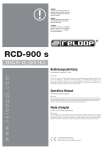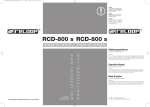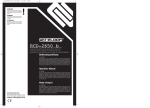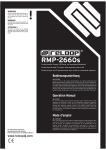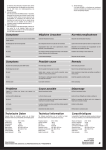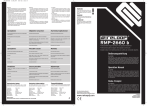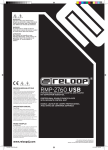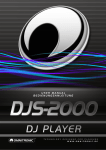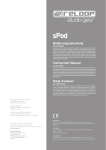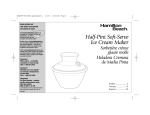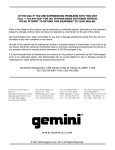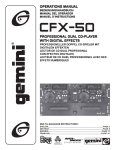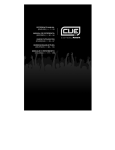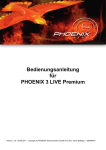Download english - DJWebStore
Transcript
Bedienungsanleitung ACHTUNG! Lesen Sie sich vor der ersten Inbetriebnahme zur eigenen Sicherheit diese Bedienungsanleitung sorgfältig durch! Alle Personen, die mit der Aufstellung, Inbetriebnahme, Bedienung, Wartung und Instandhaltung dieses Gerätes zu tun haben, müssen entsprechend qualifiziert sein und diese Betriebsanleitung genau beachten. Dieses Produkt erfüllt die Anforderungen der geltenden europäischen und nationalen Richtlinien, die Konformität wurde nachgewiesen, die entsprechenden Erklärungen und Unterlagen sind beim Hersteller hinterlegt. Instruction Manual CAUTION! For your own safety, please read this operation manual carefully before initial operation! All persons involved in the installation, setting-up, operation, maintenance and service of this device must be appropriately qualified and observe this operation manual in detail. This product complies with the requirements of the applicable European and national regulations. Conformity has been proven. The respective statements and documents are deposited at the manufacturer. RMP-3 Professioneller Crossmedia Player Mode d‘emploi ATTENTION! Pour votre propre sécurité, veuillez lire attentivement ce mode d‘emploi avant la première utilisation ! Toutes les personnes chargées de l‘installation, de la mise en service, de l‘utilisation, de l‘entretien et la maintenance de cet appareil doivent posséder les qualifications nécessaires et respecter les instructions de ce mode d‘emploi. Ce produit est conforme aux directives européennes et nationales, la conformité a été certifiée et les déclarations et documents sont en possession du fabricant. DEUTSCH.............................. 2-23 ENGLISH.............................24-45 FRANÇAIS..........................46-67 WARNUNG! Um Feuer oder einen elektrischen Schock zu vermeiden, setzen Sie dieses Gerät nicht Wasser oder Flüssigkeiten aus! Öffnen Sie niemals das Gehäuse! WARNING! To prevent fire or avoid an electric shock do not expose the device to water or fluids! Never open the housing! ATTENTION ! Afin d‘éviter un incendie ou une décharge électrique, veillez à tenir cet appareil à l‘écart des liquides et de l‘humidité ! N´ouvrez jamais le boîtier ! Für weiteren Gebrauch aufbewahren! Keep information for further reference! Gardez ces instructions pour des utilisations ultérieurs! www.reloopdj.com Reloop Trademark Global Distribution GmbH Schuckertstr. 28 48153 Muenster / Germany © 2009 Nachdruck verboten! IM_RMP3_DT.indd 1 1 20.05.2009 15:26:08 BEDIENUNGSANLEITUNG ACHTUNG! Lesen Sie sich vor der ersten Inbetriebnahme zur eigenen Sicherheit diese Bedienungsanleitung sorgfältig durch! Alle Personen, die mit der Aufstellung, Inbetriebnahme, Bedienung, Wartung und Instandhaltung dieses Gerätes zu tun haben, müssen entsprechend qualifiziert sein und diese Betriebsanleitung genau beachten. Dieses Produkt erfüllt die Anforderungen der geltenden europäischen und nationalen Richtlinien, die Konformität wurde nachgewiesen, die entsprechenden Erklärungen und Unterlagen sind beim Hersteller hinterlegt. Wir gratulieren Ihnen zum Kauf des Reloop RMP-3 MK2 MP3-CD-Players. Vielen Dank, dass Sie unserer Discjockey - Technologie Ihr Vertrauen schenken. Vor Inbetriebnahme bitten wir Sie, alle Anweisungen sorgfältig zu studieren und zu befolgen. Nehmen Sie den Reloop RMP-3 MK2 aus der Verpackung. Bitte überprüfen Sie vor der ersten Inbetriebnahme, ob kein offensichtlicher Transportschaden vorliegt. Sollten Sie Schäden am Stromkabel oder am Gehäuse entdecken, nehmen Sie das Gerät nicht in Betrieb und setzen Sie sich bitte mit Ihrem Fachhändler in Verbindung. DEUTSCH SICHERHEITSHINWEISE ACHTUNG! Seien Sie besonders vorsichtig beim Umgang mit der Netzspannung 230 V. Bei dieser Spannung können Sie einen lebensgefährlichen elektrischen Schlag erhalten! Bei Schäden, die durch Nichtbeachtung dieser Bedienungsanleitung verursacht werden, erlischt jeder Gewährleistungsanspruch. Bei Sach- oder Personenschäden, die durch unsachgemäße Handhabung oder Nichtbeachtung der Sicherheitshinweise verursacht werden, übernimmt der Hersteller keine Haftung. -Dieses Gerät hat das Werk in einwandfreiem Zustand verlassen. Um diesen Zustand zu erhalten und einen gefahrlosen Betrieb sicherzustellen, muss der Anwender unbedingt die Sicherheitshinweise und die Warnvermerke beachten, die in dieser Gebrauchsanleitung enthalten sind. - Aus Sicherheits- und Zulassungsgründen (CE) ist das eigenmächtige Umbauen und/oder Verändern des Gerätes nicht gestattet. Beachten Sie bitte, dass Schäden, die durch manuelle Veränderungen an diesem Gerät verursacht werden, nicht unter den Gewährleistungsanspruch fallen. - Im Geräteinneren befinden sich keine zu wartenden Teile, ausgenommen die von außen austauschbaren Verschleißteile. Die Wartung darf nur von fachkundigem Personal durchgeführt werden, ansonsten verfällt die Gewährleistung! - Stellen Sie sicher, dass die Stromversorgung erst nach dem Aufbau des Gerätes erfolgt. Den Netzstecker immer als letztes einstecken. Vergewissern Sie sich, dass der Netzschalter auf „OFF“ steht, wenn Sie das Gerät ans Netz anschließen. - Benutzen Sie nur vorschriftsmäßige Kabel. Achten Sie darauf, dass alle Stecker und Buchsen fest angeschraubt und richtig angeschlossen sind. Bei Fragen wenden Sie sich bitte an Ihren Händler. - Stellen Sie sicher, dass beim Aufstellen des Produktes das Netzkabel nicht gequetscht oder durch scharfe Kanten beschädigt wird. - Lassen Sie das Netzkabel nicht mit anderen Kabeln in Kontakt kommen! Seien Sie vorsichtig beim Umgang mit Netzkabeln und -anschlüssen. Fassen Sie diese Teile nie mit nassen Händen an! - Stecken Sie das Stromkabel nur in geeignete Schukosteckdosen ein. Als Spannungsquelle darf dabei nur eine ordnungsgemäße Netzsteckdose des öffentlichen Versorgungsnetzes verwendet werden. - Trennen Sie das Gerät bei Nichtbenutzung und vor jeder Reinigung vom Netz! Fassen Sie dazu den Netzstecker an der Grifffläche an und ziehen Sie niemals an der Netzleitung! - Stellen Sie das Gerät auf einer horizontalen und stabilen, schwerentflammbaren Unterlage auf. - Vermeiden Sie Erschütterungen und jegliche Gewaltanwendung bei der Installation oder Inbetriebnahme des Gerätes. - Achten Sie bei der Wahl des Installationsortes darauf, dass das Gerät nicht zu großer Hitze, Feuchtigkeit und Staub ausgesetzt wird. Vergewissern Sie sich, dass keine Kabel frei herumliegen. Sie gefährden Ihre und die Sicherheit Dritter! - Stellen Sie keine Flüssigkeitsbehälter, die leicht umfallen können, auf dem Gerät oder in dessen Nähe ab. Falls doch einmal Flüssigkeit in das Geräteinnere gelangen sollte, sofort den Netzstecker ziehen. Lassen Sie das Gerät von einem qualifizierten Servicetechniker prüfen, bevor es erneut genutzt wird. Beschädigungen, die durch Flüssigkeiten im Gerät hervorgerufen wurden, sind von der Gewährleistung ausgeschlossen. 2 IM_RMP3_DT.indd 2 20.05.2009 15:26:08 - Betreiben Sie das Gerät nicht in extrem heißen (über 35° C) oder extrem kalten (unter 5° C) Umgebungen. Halten Sie das Gerät von direktem Sonnenlicht und von Wärmequellen wie Heizkörpern, Öfen, usw. (auch beim Transport in geschlossenen Wagen) fern. Sorgen Sie immer für eine ausreichende Ventilation. - Das Gerät darf nicht in Betrieb genommen werden, wenn es von einem kalten Raum in einen warmen Raum gebracht wurde. Das dabei entstehende Kondenswasser kann unter Umständen Ihr Gerät zerstören. Lassen Sie das Gerät solange uneingeschaltet, bis es Zimmertemperatur erreicht hat! - Regler und Schalter sollten niemals mit Sprühreinigungsmitteln und Schmiermitteln behandelt werden. Dieses Gerät sollte nur mit einem feuchten Tuch gereinigt werden, verwenden Sie niemals Lösungsmittel oder Waschbenzin zum Reinigen. - Bei Umzügen sollte das Gerät im ursprünglichen Versandkarton transportiert werden. - Zu Beginn müssen die Überblendregler und Lautstärkeregler Ihres Verstärkers auf Minimum eingestellt und die Lautsprecherschalter in „OFF“-Position geschaltet sein. Vor dem Lauterstellen 8 bis 10 Sekunden warten, um den durch Einschwingung erzeugten Schroteffekt zu vermeiden, welcher zu Lautsprecher- und Frequenzweichenschäden führen könnte. - Achten Sie stets darauf, dass Sie nur unverkratzte und nicht verschmutzte CDs verwenden. Auch Ihre Hände sollten dabei sauber sein. - Schließen Sie stets die CD-Laden, um den Laserkopf sauber zu halten. - Geräte, die an Netzspannung betrieben werden, gehören nicht in Kinderhände. Lassen Sie deshalb in Anwesenheit von Kindern besondere Vorsicht walten. - In gewerblichen Einrichtungen sind die Unfallverhütungsvorschriften des Verbandes der gewerblichen Berufsgenossenschaft zu beachten. - In Schulen, Ausbildungseinrichtungen, Hobby- oder Selbsthilfewerkstätten ist das Betreiben des Gerätes durch geschultes Personal verantwortlich zu überwachen. - Heben Sie diese Bedienungsanleitung für spätere Fragen und Probleme gut auf. BESTIMMUNGSGEMÄSSE VERWENDUNG - Bei diesem Gerät handelt es sich um einen professionellen MP3-CD-Player, USB Medienplayer und MIDI Controller, mit dem Sie Software kontrollieren und Musik im MP3 Format abspielen lassen können. - Dieses Produkt ist für den Anschluss an 230 V, 50 Hz Wechselspannung zugelassen und wurde ausschließlich zur Verwendung in Innenräumen konzipiert. - Wird das Gerät anders verwendet als in dieser Bedienungsanleitung beschrieben, kann dies zu Schäden am Produkt führen und der Gewährleistungsanspruch erlischt. Außerdem ist jede andere Verwendung mit Gefahren wie z.B. Kurzschluss, Brand, elektrischem Schlag, etc. verbunden. - Die vom Hersteller festgelegte Seriennummer darf niemals entfernt werden, da ansonsten der Gewährleistungsanspruch erlischt. DEUTSCH ACHTUNG: Im Falle einer Rücksendung verwenden sie bitte ausschließlich die Originalverpackung um das Gerät vor Transportschäden zu schützen. Transportschäden aufgrund unsachgemäßer Verpackung können zu einem Erlischen der Gewährleistung führen. Der Hersteller übernimmt keinerlei Haftung für Transportschäden, welche aufgrund unsachgemäßer Verpackung während einer Rücksendung an den Verkäufer entstanden sind. Solche Kosten gehen zu Lasten des Versenders! WARTUNG - Überprüfen Sie regelmäßig die technische Sicherheit des Gerätes auf Beschädigungen des Netzkabels oder des Gehäuses, sowie auf die Abnutzung von Verschleißteilen wie Dreh- und Schiebereglern. - Wenn anzunehmen ist, dass ein gefahrloser Betrieb nicht mehr möglich ist, so ist das Gerät außer Betrieb zu setzen und gegen unbeabsichtigten Betrieb zu sichern. Netzstecker aus der Steckdose ziehen! - Es ist anzunehmen, dass ein gefahrloser Betrieb nicht mehr möglich ist, wenn das Gerät sichtbare Beschädigungen aufweist, das Gerät nicht mehr funktioniert, nach längerer Lagerung unter ungünstigen Verhältnissen oder nach schweren Transportbeanspruchungen. 3 IM_RMP3_DT.indd 3 20.05.2009 15:26:08 VORSICHT LASERSTRAHLUNG! Dieses Gerät enthält zwei Laserdioden der Klasse 1. Um einen sicheren Betrieb zu gewährleisten, dürfen weder Abdeckungen entfernt werden, noch darf versucht werden, sich Zugang zum Geräteinneren zu verschaffen. Im Geräteinneren befinden sich keine zu wartenden Teile. Wartungsarbeiten dürfen nur von qualifiziertem Fachpersonal durchgeführt werden. 25 47 48 11 27 10 28 29 12 13 16 17 30 31 32 33 26 34 46 35 14 15 19 37 9 38 8 36 20 DEUTSCH 7 21 6 5 4 22 18 3 23 2 24 39 42 40 41 43 49 44 45 1 4 IM_RMP3_DT.indd 4 20.05.2009 15:26:09 INSTALLATIONSHINWEISE A)Verbinden Sie die Ausgangsbuchsen -42- mit den Line In Buchsen Ihres Mischpultes oder Verstärkers. Verbinden Sie optional die digitale Ausgangsbuchse -43- mit einem Gerät mit digitalem Eingang, beispielsweise einen CD-Brenner, MD-Rekorder, Digital-Mixer oder Audiokarte. B)Verbinden Sie die Anschlussbuchse -45- mit dem Netzkabel und schließen Sie es an Ihre Steckdose an. C)Der Relay Play Anschluss -39- ist sowohl für die Relay Play- , als auch die Faderstart-Funktion zu verwenden. Hierzu erfahren Sie mehr unter Punkt -39D)Nach Wunsch können Sie am 6,3 mm Stereoklinke Anschluss -40- einen Kopfhörer anschließen. Mit dem Regler -41- können Sie die Lautstärke einstellen. E)Nachdem alle Anschlüsse vorgenommen wurden, können Sie das Gerät mit dem EIN/AUS Schalter -44- einschalten. Falls keine CD im Laufwerk ist leuchtet die Status-LED oberhalb des Laufwerks -1- konstant. F)Schieben Sie eine CD mit der Bildfläche nach oben vorsichtig in den Ladeschlitz -1-. Die CD wird automatisch eingezogen. Sollten Sie CDs mit einem Durchmesser von unter 12 cm benutzen, benutzen Sie bitte einen handelsüblichen Adapter. Wenn Sie im Pause/Cue-Modus die Eject -19-Taste drücken wird die CD wieder ausgeworfen. 1. CD-Laufwerk Entnehmen Sie die Hinweise zum Laufwerk aus den obigen Installationshinweisen. >>siehe F 2. Play/Pause Taste Drücken Sie die Play/Pause Taste -2-, um mit der Wiedergabe zu beginnen. Erneutes Drücken ruft den Pause-Modus auf. HINWEIS: Ihr CD-Spieler befindet sich nach dem Einschalten im Auto-Cue Modus siehe auch Punkt 8 bzw. Punkt 11/O. In diesem DJ-freundlichen Modus wird auf dem ersten Signal eines Musikstücks automatisch der Cue-Punkt gesetzt. DEUTSCH BEDIENUNG 3. Cue-Taste Ein Cue-Punkt ist ein selbst definierter Startpunkt, üblicherweise der Anfang eines Taktes. Wenn Sie die Cue-Taste -3- betätigen unterbricht der CD-Spieler die Wiedergabe und kehrt zum letzt gesetzten Cue-Punkt zurück. Sie können einen Cue-Punkt auf zwei verschiedene Weisen setzen: I.)Suchen Sie mittels des Jog Wheels -18- oder des Search-Rades -5- den gewünschten Cue-Punkt im Pause-Modus. Sie sind nun im Frame-Search Modus (fragmentartige Wiederholungen =1/75 Minute) und können so am präzisesten Cue-Punkte setzen. Drücken Sie nun die Play/Pause- Taste -2- zum Speichern des Punktes; der Player kehrt in den Wiedergabe-Modus zurück. II.)Drücken Sie im Wiedergabe-Modus an der gewünschten Stelle die Loop In-Taste -12- zum Speichern des Cue-Punktes; der Player bleibt im Wiedergabe-Modus. Mit ein wenig Übung lässt sich so der Cue-Punkt schneller speichern. Wenn Sie nun die Cue-Taste -3- drücken, kehrt der Player an den Cue-Punkt zurück und befindet sich im Pause-Modus. Durch Gedrückthalten der Cue-Taste kehren Sie solange in den Wiedergabe-Modus zurück, bis Sie die Taste loslassen; danach kehrt der Player an den Cue-Punkt zurück und befindet sich im Pause-Modus. Durch Drücken der Play/Pause-Taste kehren Sie dauerhaft in den Wiedergabe-Modus zurück. 5 IM_RMP3_DT.indd 5 20.05.2009 15:26:10 HINWEIS: Wenn Sie die Cue-Taste -3- im Wiedergabe-Modus drücken, wenn kein Cue-Punkt gespeichert ist, kehrt der Player an den Anfang des Titels zurück und befindet sich im Pause-Modus (Auto-Cue). Der Player speichert den Cue-Punkt, der über die Cue-Taste aufzurufen ist nur für einen Track. Wechseln Sie zu einem anderen Track, ist der vorherige Cue-Punkt nicht gespeichert. 4. Track-Drehrad Mit dem Track-Drehrad -4- können Sie die Titelauswahl vornehmen. Durch Drücken und gleichzeitiges Drehen des Track-Drehrades -4- wechseln Sie in Zehnerschritten durch die Titelauswahl. 5. Search-Rad Durch Drehen des Search-Rades -5- können Sie den Track vor- (im Uhrzeigersinn) und zurückspulen (gegen den Uhrzeigersinn). Das Rad hat 4 verschiedene Suchgeschwindigkeiten; je stärker Sie das Rad in die jeweilige Richtung drehen, desto schneller spulen Sie. Wenn Sie sich im Pause-Modus befinden, können Sie Trackpassagen frame-genau suchen; der aktuelle Frame (=1/75 Minute) wird dabei permanent wiederholt. 6. Folder Search-Tasten Falls eine MP3-CD in Folder (Ordner) unterteilt ist, können Sie diese Ordner mit den Folder-Search Tasten -6- direkt wechseln. DEUTSCH 7. Time-Taste Durch betätigen der Time-Taste können Sie zwischen drei Zeitmodi wählen: I) Abgelaufene Zeit eines Tracks (keine gesonderte Anzeige im Display) II) Verbleibende Zeit eines Tracks („Remain“ erscheint im Display) III)Verbleibende Zeit der gesamten CD („Total Remain“ erscheint im Display) HINWEIS: Durch gleichzeitiges Drücken der Time-Taste -7- und des Track-Drehrades -4- gelangen Sie ins Voreinstellungs-Menü. Drehen Sie das Track-Drehrad um einen gewünschten Menüpunkt auszuwählen. Durch Drücken gelangen Sie in das jeweilige Untermenü. Um das Voreinstellungs-Menü zu verlassen, betätigen Sie die Time-Taste -7- erneut. Bitte entnehmen Sie weitere Informationen hierzu aus dem Kapitel „Submenü“ in dieser Anleitung. 8. Single / Continue-Taste Mit der Single/Continue Taste -8- lassen sich zwei verschiedene Abspielmodi auswählen: I) Single Der aktuelle Titel wird abgespielt; danach geht der Player in den Pause-Modus. II) Continue Die gesamte CD wird abgespielt; danach geht der Player in den Pause-Modus. HINWEIS: Indem Sie zwei Sekunden die Single/Continue-Taste drücken, schalten Sie den „Auto-Cue“-Modus aus. Durch erneutes längeres Drücken aktivieren Sie diesen wieder. Weitere Informationen zum „Auto-Cue“-Modus erfahren Sie unter Punkt 2. 9. Bank Programm-Taste Mit der Bank Programm-Funktion -9- können Sie eine Abfolge von den auf den Samplebänken abgespeicherten Loops abspielen. Sofern Loops auf den Samplebänken abgespeichert sind können Sie die Bank Programm-Funktion durch betätigen der Taste Bank-P. -9- aktivieren. Wie man Loops abspeichert erfahren Sie im Abschnitt „Sampling“. Im Display erscheint die Anzeige „Bank P01“. Durch Drücken der Cue/Sample-Tasten 1 bis 4 -15- in beliebiger Reihenfolge kann nun eine individuelle Abfolge von bis zu 12 Samples programmiert werden. HINWEIS: Es gibt zwei verschiedene Abspielmodi, der Endlos-Modus und der One Shot-Modus. Der Endlos-Modus wird durch einmaliges Betätigen der Sampler-Taste -17- aktiviert - die Sampler-LED leuchtet konstant. Im EndlosModus wird die programmierte Abfolge endlos abgespielt. Der One Shot-Modus wird durch erneutes Betätigen der Sampler-Taste -17- aktiviert - die Sampler-LED blinkt. Im One Shot-Modus wird die programmierte Abfolge einmalig abgespielt. Zum Abspielen der eben programmierten Abfolge betätigen Sie die Sampler-Taste -17(einmal für Endlos-Modus / zweimal für One Shot-Modus) und drücken Sie Bank P. -9- um die Wiedergabe zu starten. Um die Wiedergabe zu stoppen, drücken Sie die Sampler-Taste -17- erneut bis die LED erlischt. 6 IM_RMP3_DT.indd 6 20.05.2009 15:26:10 10. Reverse-Taste Durch Aktivierung der Reverse-Funktion -10- wird der Track Rückwärts abgespielt -die LED leuchtet auf. Betätigen Sie die Taste erneut, um diesen Effekt zu deaktivieren - die LED erlischt. 11. Display Das Display -11- zeigt alle wichtigen Funktionen des Players an: M L K J I N H O G P Q A B C D E F A) Track/Folder Zeigt die Nummer des aktuellen Tracks, bzw. Folders (Ordner bei einer MP3-CD) an. B) Time-Modus Zeigt an, ob der Player die abgelaufene Zeit eines Tracks (keine Anzeige), die verbleibende Zeit eines Tracks („Remain“ erscheint) oder die verbleibende Zeit der gesamten CD („Total Remain“ erscheint) anzeigt. Mit der Time-Taste -7- können Sie zwischen den drei Modi wechseln. D) Playing Address Visualisiert die Zeitanzeige und nimmt je nach Time-Modus zu oder ab. Kurz vor Ende eines Tracks blinkt der komplette Balken. E) Anti-Shock Speicher-Anzeige Zeigt an, wie viel Musik im Anti-Shock Speicher geladen ist und ob die Instant Start-Funktion verfügbar ist. Dabei ist „19“ der maximale Speicherwert und steht für 10 Sekunden Anti-Shock Speicher. F) Pitch-Anzeige Zeigt den eingestellten Pitchwert eines Tracks in Prozent an. DEUTSCH C) Zeitanzeige Zeigt die Zeit im gewählten Time-Modus in Minuten, Sekunden und Frames (1/75 Min.) an. G) Key Lock Zeigt an, ob Key-Lock aktiviert wurde (das Vorhängeschloss-Symbol erscheint). Wenn Key Lock aktiviert ist, wird die Tonhöhe des Tracks bei verändertem Tempo beibehalten. H) BPM-Status Zeigt an, ob der Auto BPM Counter („Auto BPM“ erscheint) oder Manueller BPM Counter (nur „BPM“ erscheint) aktiv ist. I) BPM-Anzeige Zeigt den aktuellen BPM-Wert des Tracks an. J) Dot-Matrix Informationsdisplay Zeigt beim Abspielen einer MP3-CD mit hinterlegten ID3-Tags oder einer Audio-CD mit hinterlegtem CD-Text den Datei-, Album-, Ordner-, Künstler- und Titelnamen sowie das Genre an. Um bei einer MP3-CD zwischen Ordner- und Künstler-/Titel-Namen zu wechseln, drücken Sie das Track-Drehrad -4-. Hinter dieser Informationsanzeige ist eine virtuelle Schallplatte animiert, die darstellt in welche Richtung sich die CD dreht und ob im Scratch-Modus das Jog-Wheel berührt wird. Im Voreinstellungsmenü werden im Dot-Matrix Informationsdisplay die nötigen Einstellungen vorgenommen. K) CUE Zeigt an, ob sich der Player im Cue-Modus („Cue“ erscheint) befindet. 7 IM_RMP3_DT.indd 7 20.05.2009 15:26:10 L) Pause Zeigt an, ob sich der Player im Pausemodus („||“ erscheint) befindet. M) Laufrichtung Zeigt an, ob der Player vorwärts bzw. rückwärts läuft. N) CD/MP3-Modus Zeigt an, ob gerade eine Audio-CD („CD“ erscheint) oder eine MP3-CD („MP3“ erscheint) abgespielt wird. O) Auto-Cue-Status Zeigt an, ob Auto-Cue aktiviert ist („Auto Cue“ erscheint). Zum de/aktivieren von Auto-Cue zwei Sekunden die Single/Continue-Taste -8- halten. P) Abspielmodus Zeigt an, ob sich der Player im Single-Modus („Single“ erscheint) oder im Continue-Modus (keine Anzeige) befindet. DEUTSCH Q) Reloop Zeigt an, ob der Player einen Loop gespeichert hat, den man per Reloop-Taste -14- aufrufen kann („Reloop“ erscheint). Wenn „Reloop“ blinkt ist der Loop aktiv. 12. Loop In-Taste Durch Betätigen der Loop In-Taste -12- wird der Anfangspunkt eines Loops (Endlos-Schleife) und ebenfalls ein aktueller Cue-Punkt gesetzt. Um den Loop-In Punkt zu setzen, drücken Sie die Loop-In Taste bei aktivem Loop. 13. Loop Out-Taste Durch Betätigen der Loop Out-Taste -13- wird der Endpunkt eines Loops (Endlos-Schleife) gesetzt. Bei vorheriger Betätigung der Loop In-Taste geht der Player in den Loop-Modus über (NahtlosSchleife) - „Reloop“ blinkt im Display. Um den Loop zu verlassen, drücken Sie erneut die Loop OutTaste. Weitere Informationen zum Thema Loopen finden sie im Abschnitt „Sampling“. Um den LoopOut Punkt neu zu setzen, halten Sie die Loop-Out Taste ca. 2 Sekunden gedrückt. Nun können Sie den Loop-Out Punkt durch Drehen des Jog Wheels -18- verkürzen bzw. verlängern. 14. Reloop-Taste Durch Betätigen der Reloop-Taste -14- kehrt der Player zum letzten Loop, der abgespielt worden ist zurück. Um den Loop zu verlassen, drücken Sie erneut die Loop Out-Taste. Weitere Informationen zum Thema Loopen finden sie im Abschnitt „Sampling“. 15. CUE/Sample-Bänke 1-4 Die Cue/Sample-Bänke 1 bis 4 -15- dienen im Wiedergabe-Modus als Hot Cue-Tasten. Wenn der Sampler-Modus durch Betätigen der Sampler-Taste -17- aktiviert ist, spielt der Player Samples aus dem Speicher simultan zum Playback ab. Pro Bank kann ein 5 Sekunden langes Sample gespeichert und wiedergegeben werden. Durch drücken der jeweiligen Bank-Taste 1 bis 4 werden die vorher gespeicherten Cue-Punkte oder Samples getriggert. Weitere Informationen zum Thema Loopen finden sie im Abschnitt „Sampling“. 16. Memory-Taste Mit Hilfe der Memory-Taste -16- werden erstellte Loops den vier Sample-Bänken zugewiesen und gespeichert. Nachdem Sie mit Hilfe der Loop In- und Loop Out-Taste einen Loop erstellt haben, drücken Sie die Memory-Taste -16-, die Memory-LED leuchtet auf. Danach wählen Sie eine der vier SampleBänke aus, um den eben erstellten Loop darauf zu speichern, die jeweilige Sample-Bank leuchtet auf. Die Memory-LED erlischt. Wiederholen Sie diesen Vorgang um das jeweilige Sample zu ersetzen oder ein Neues aufzunehmen. Mit der Memory-Funktion ist es ferner möglich für bis zu 500 CDs vier Cue-Punkte bzw. Samples (insgesamt 2.000 Cue-Punkte/Samples) dauerhaft zu speichern. Lesen Sie dazu weitere Informationen im Abschnitt „Sampling“. 8 IM_RMP3_DT.indd 8 20.05.2009 15:26:10 17. Sampler-Taste Um den Sample-Modus zu aktiveren betätigen Sie die Sampler-Taste -17-. HINWEIS: Es gibt zwei verschiedene Sample-Abspielmodi, der Endlos-Modus und der One Shot-Modus. Der Endlos-Modus wird durch einmaliges Betätigen der Sampler-Taste -17- aktiviert - die Sampler-LED leuchtet konstant. Im Endlos-Modus wird das Sample endlos in einer Schleife abgespielt. Der One Shot-Modus wird durch erneutes Betätigen der Sampler-Taste -17- aktiviert - die Sampler-LED blinkt. Im One Shot-Modus wird das Sample einmalig getriggert. Wenn der Sample-Modus aktiviert ist, können die vorher gespeicherten Loops auf den Sample-Bänken 1 bis 4 simultan zum CD-Playback wiedergegeben werden. 19. Eject-Taste Um eine CD einzulegen, schieben Sie die CD mit der Bildfläche nach oben vorsichtig in den Ladeschlitz -1-. Die CD wird automatisch eingezogen. Die Status-LED oberhalb des Laufwerks blinkt beim Laden der CD. Sobald die CD gelesen und erkannt wurde erlischt die Status-LED. Sollten Sie CDs mit einem Durchmesser von unter 12 cm benutzen, benutzen Sie bitte einen handelsüblichen Adapter. Wenn Sie die Eject -19- Taste drücken wird die CD wieder ausgeworfen. 20.Pitch Range-Taste Durch Drücken der Pitch Range-Taste -20- können Sie zwischen einem Pitchbereich von +/- 4%, +/8%, +/-16% oder +/-100% wählen. DEUTSCH 18. Jog-Wheel Ihr CD-Spieler besitzt ein extra großes Jog-Wheel für eine vinylechte Bedienung. Dieses ist generell für Scratch-Applikationen in zwei Sektionen aufgeteilt. Die Topsektion ist berührungsempfindlich und reagiert auf die eigene Körperelektrizität - sie verhält sich ähnlich wie eine Schallplatte auf dem Plattenspieler. Der äußere, gummierte Ring ist für das Pitchbending konzipiert - also ähnlich wie der Tellerrand bei einem Plattenspieler. Wenn die Scratch-Funktion -27- deaktiviert ist, fungiert das gesamte Jog-Wheel als Such- und Pitchbend-Rad. Durch Vor- und Zurückdrehen im Cue und PauseModus können sie framegenau (1/75 Min.) einen Cue-Punkt suchen. Im Play-Modus benutzen Sie das Jog-Wheel, ähnlich wie bei einem Plattenspieler, für das Pitchbending (bei deaktiviertem Scratch -27-). Das heißt kurzzeitiges Erhöhen (Anschieben) bzw. Vermindern (Abbremsen) der Geschwindigkeit; je schneller Sie das Jog Wheel drehen, desto stärker die Geschwindigkeitsveränderung. Den selben Effekt erzielen Sie auch mit den Pitch Bend-Tasten -24-. Ferner kann das Jog-Wheel mit Hilfe der Time- und Ratio-Tasten -25/26- auch zur Modulation und Einstellung von Effekten und Samples verwendet werden. Lesen Sie hierzu mehr unter den einzelnen Effekten -28 bis 35- und im Abschnitt „Sampling“. 21. Key Lock-Taste Wenn Sie die Key Lock-Funktion mit der Taste -21- aktivieren, wird die ursprüngliche Tonhöhe des Tracks unabhängig von der eingestellten Geschwindigkeit beibehalten. Drücken Sie die Taste ein zweites Mal, um die Key Lock Funktion zu deaktivieren. 22.Pitch Fader Mit dem Pitch Fader -22- können Sie nun die Geschwindigkeit des Tracks stufenlos im gewählten Bereich verändern. Die Abweichung von der Originalgeschwindigkeit wird im Display -11F- in Prozent angezeigt. In den Pitch-Bereichen +/- 4%, +/- 8% und +/-16% wird in 0,02% Stufen reguliert; im Pitch-Bereich +/- 100% in 0,1% Schritten. HINWEIS! Im Display -11 F- werden diese Schritte lediglich mit einer Nachkommastelle angezeigt. Eine genaue Angabe wird beim Bewegen des Pitch-Faders temporär im Display -11 J- angezeigt. 23. Pitch On/Off-Taste Durch die Pitch On/Off-Taste -23- wird der Pitch Fader de/aktiviert. 24. Pitch Bend-Tasten Mit den Pitch Bend-Tasten -24- können Sie die Geschwindigkeit des jeweiligen Tracks kurzzeitig durch Gedrückthalten um +4/8/16% (+ Taste), bzw. um -4/8/16% (- Taste) verändern. Wenn Sie die Taste loslassen kehrt der Player zur mit dem Pitch Fader eingestellten Geschwindigkeit zurück. 9 IM_RMP3_DT.indd 9 20.05.2009 15:26:10 25.Parameter Time-Taste Mit Hilfe der Parameter Time-Taste können Sie einen gewählten Effekt oder ein Sample modulieren. (Taktfrequenz-, Tempo-Einstellung) Lesen Sie hierzu mehr unten den einzelnen Effekten -28- bis -35- bzw. im Abschnitt Sampling. HINWEIS: Immer der zuletzt aktivierte Effekt oder Sample ist dem Parameter zugewiesen. 26.Parameter Ratio-Taste Mit Hilfe der Parameter Ratio-Taste können Sie einen gewählten Effekt oder ein Sample modulieren. (Intensitätseinstellung). Lesen Sie hierzu mehr unter den einzelnen Effekten -28 bis 35- bzw. im Abschnitt Sampling. HINWEIS: Immer der zuletzt aktivierte Effekt oder Sample ist dem Parameter zugewiesen. DEUTSCH 27. Scratch-Taste (Vinylmodus) Sie wählen den Scratch-Effekt aus, indem Sie Scratch-Taste -27- drücken. Nun können Sie im Wiedergabe-Modus den Track mit der Topsektion des Jog- Wheels -18- wie eine Vinyl-Platte scratchen, vor- und zurückziehen und anhalten. Das Jog Wheel erkennt dabei die Berührung mit Ihren Fingern. Drücken Sie ein zweites mal die Scratch-Taste, um den Scratch-Effekt zu deaktivieren. HINWEISE: •Wenn Sie die Scratch-Taste mehr als 2 Sekunden gedrückt halten, aktivieren Sie den „ScratchTo-Cue“-Modus. Wenn Sie nun das Jog-Wheel berühren, kehrt der Player sofort an den CuePunkt zurück; es wird nicht in den Pause-, bzw. Wiedergabe-Modus gewechselt. So können Sie einen Track ab dem gewünschten Cue-Punkt „einscratchen“. Drücken Sie ein weiteres mal die Scratch-Taste, um den Scratch-Modus zu deaktivieren. • Sie können nach Wunsch die Jog-Wheel Empfindlichkeit einstellen. Gehen Sie dafür wie in Punkt 7, Unterpunkt 5 (Sensitivity) vor. • Drücken und halten Sie die Shift-Taste und drücken die Scratch-Taste bis die LED aufleuchtet; dies aktiviert die Sample Scratch-Funktion. 28.Skid-Taste Sie wählen den Skid-Effekt aus, indem Sie zunächst die Skid-Taste -28- betätigen. Drücken Sie nun die Hold-Taste -31- um die eingestellten Parameter beizubehalten. >>näheres unter Punkt 31 Die LED „Hold“ leuchtet auf. Sie können jetzt mit Hilfe des Jog-Wheels -18- und der Time-Parameter Taste -25- die Anlaufzeit und in Kombination mit der Ratio-Parameter Taste -26- die Abbremszeit des Players einstellen. Jeweils von 0 - 9990 mSek. HINWEIS: Um die Anlauf, bzw. Abbremszeit taktgenau einzustellen, drücken Sie auf eine der entsprechenden Beatverknüpfungstasten -36-; wählen Sie dabei zwischen 1/8, 1/4, 1/2, 3/4, 1/1, 2/1 und 4/1 Takt(en); die jeweilige LED leuchtet auf. Wenn Sie nun die Play/Pause Taste -2- drücken, um in den Pause-Modus zu wechseln, bremst der Player mit der eingestellten Geschwindigkeit bis zum Stillstand ab. Wenn Sie die Play/Pause Taste drücken, um in den Wiedergabe-Modus zu wechseln, läuft der Player mit der eingestellten Geschwindigkeit bis zur mit dem Pitch Fader -22- eingestellten Geschwindigkeit an. Mittels dieser Funktion lässt sich der berühmte Auslauf-Effekt eines Plattenspielers simulieren. Drücken Sie ein zweites mal die Skid Taste, um den Skid-Effekt zu deaktivieren. 29. Filter-Taste Mit der Filter-Taste -29- aktivieren Sie einen Bandpassfilter, der nur die Wiedergabe auf einer bestimmten Frequenz erlaubt. Ihr Gerät synchronisiert die Effekte automatisch zum aktuellen BPMWert. Mittels der Beatverknüpfungstasten -36- können Sie taktgenau die Frequenz ändern. Um die Taktfrequenz des Effektes manuell zu verändern, drücken Sie die Parameter Time-Taste -25und regulieren Sie den Frequenzwert mittels des Jog-Wheels (von 0 - 9990 mSek.). Um die Intensität des Effektes zu beeinflussen, drücken Sie die Parameter Ratio-Taste -26- und stellen die Lautstärke mit dem Jog-Wheel ein (von 0 - 255). 10 IM_RMP3_DT.indd 10 20.05.2009 15:26:10 HINWEIS: Sobald die Time- oder Ratio-Tasten -25, 26- aktiviert sind, deaktiviert sich temporär der ScratchModus. ANWENDUNGSTIPP: Um einen schönen Filtersweep-Effekt zu erzielen, stellen Sie den Time-Parameter Wert auf „0“ mSek. ein und aktivieren sie „Hold“. Mittels der Parameter Ratio-Taste und dem Jog-Wheel können Sie nun vom Wert „0“ (High-Pass Filter) stufenlos bis zum Wert „255“ (Low-Pass Filter) Ihren Track frequenzfiltern. 30.Phase-Taste Mit der Phase-Taste -30- aktivieren Sie den Phase-Effekt. Er ähnelt dem Flanger, jedoch betont er die Obertöne weniger und klingt etwas unharmonischer. Ihr Gerät synchronisiert die Effekte automatisch zum aktuellen BPM-Wert. Mittels der Beatverknüpfungstasten -36- können Sie Taktgenau die Frequenz ändern. Um die Taktfrequenz des Effektes manuell zu verändern, drücken Sie die Parameter Time-Taste -25und regulieren Sie den Frequenzwert mittels des Jog-Wheels (von 0 - 9990 mSek.). Um die Intensität des Effektes zu beeinflussen, drücken Sie die Parameter Ratio-Taste -26- und stellen die Lautstärke mit dem Jog-Wheel ein (von 0 -255). HINWEIS: Sobald die Time- oder Ratio-Tasten aktiviert sind, deaktiviert sich temporär der Scratch-Modus. HINWEIS: Der Ursprungswert kann selbst definiert werden. Aktivieren Sie dazu die Hold-Funktion -31- und stellen den gewünschten Wert ein. Wenn sie nun Hold deaktivieren und den Frequenz-/IntensitätsWert verändern, springt der Wert wieder zum selbst definierten Ursprungswert zurück. 32.ECHO-Taste Mit der Echo-Taste -32- aktivieren Sie einen Reverb/Delay-Effekt. Ihr Gerät synchronisiert die Effekte automatisch zum aktuellen BPM-Wert. Mittels der Beatverknüpfungstasten -36- können Sie taktgenau die Frequenz ändern. Um die Taktfrequenz des Effektes manuell zu verändern, drücken Sie die Parameter Time-Taste -25und regulieren Sie den Frequenzwert mittels des Jog-Wheels (von 0 - 2000 mSek.). Um die Intensität des Effektes zu beeinflussen, drücken Sie die Parameter Ratio-Taste -26- und stellen die Lautstärke mit dem Jog-Wheel ein (von 0 – 255). DEUTSCH 31. Hold-Taste Wenn Sie die Hold-Funktion mit der Taste -31- aktivieren, behält Ihr Player die eingestellte Effekt-Frequenz und -Intensität dauerhaft. Ansonsten kehrt der Effektwert immer zum Ursprungswert zurück. HINWEIS: Sobald die Time- oder Ratio-Tasten aktiviert sind, deaktiviert sich temporär der Scratch-Modus. ANWENDUNGSTIPP: Am Besten hört sich der Echo-Effekt an wenn er beatsynchron läuft. Nutzen Sie also optimalerweise die Beatverknüpfungstasten -36- um die Effektlänge zu variieren. 33. Flanger-Taste Mit der Flanger-Taste -33- aktivieren Sie den Flanger-Effekt. Dieser oft eingesetzte Effekt ähnelt dem Phase-Effekt, ist jedoch etwas harmonischer, betont die Obertöne mehr und erinnert an ein vorbei fliegendes Flugzeug. Ihr Gerät synchronisiert die Effekte automatisch zum aktuellen BPM-Wert. Mittels der Beatverknüpfungstasten -36- können Sie taktgenau die Frequenz ändern. Um die Taktfrequenz des Effektes manuell zu verändern, drücken Sie die Parameter Time-Taste -25und regulieren Sie den Frequenzwert mittels des Jog-Wheels (von 0 - 9990 mSek.). Um die Intensität des Effektes zu beeinflussen, drücken Sie die Parameter Ratio-Taste -26- und stellen die Lautstärke mit dem Jog-Wheel ein (von 0 – 255). HINWEIS: Sobald die Time- oder Ratio-Tasten aktiviert sind, deaktiviert sich temporär der Scratch-Modus. ANWENDUNGSTIPP: Der Flanger-Effekt kommt am Besten zur Geltung, wenn er mittels der Beatverknüpfungstasten auf 4/1-Takte eingestellt ist. 11 IM_RMP3_DT.indd 11 20.05.2009 15:26:11 34.Trans-Taste Mit der Trans-Taste -34- aktivieren Sie einen Cut-Effekt. Dieser Effekt klingt als ob man das Signal schnell mit dem Crossfader cutten (schneiden) würde. Ihr Gerät synchronisiert die Effekte automatisch zum aktuellen BPM-Wert. Mittels der Beatverknüpfungstasten -36- können Sie Taktgenau die Frequenz ändern. Um die Taktfrequenz des Effektes manuell zu verändern, drücken Sie die Parameter Time-Taste -25und regulieren Sie den Frequenzwert mittels des Jog-Wheels (von 0 - 9990 mSek.). Um die Intensität des Effektes zu beeinflussen, drücken Sie die Parameter Ratio-Taste -26- und stellen die Lautstärke mit dem Jog-Wheel ein (von 0 -255). HINWEIS: Sobald die Time- oder Ratio-Tasten aktiviert sind, deaktiviert sich temporär der Scratch-Modus. DEUTSCH ANWENDUNGSTIPP: Auch dieser Effekt sollte für optimale Ergebnisse mittels der Beatverknüpfungstasten -36- variiert werden. 35.PAN-Taste Mit der Pan-Taste -35- aktivieren Sie einen Balance-Effekt. Dieser Effekt lässt das Signal je nach Taktfrequenz von der linken zur rechten Lautsprecherseite wechseln. Ihr Gerät synchronisiert die Effekte automatisch zum aktuellen BPM-Wert. Mittels der Beatverknüpfungstasten -36- können Sie taktgenau die Frequenz ändern. Um die Taktfrequenz des Effektes manuell zu verändern, drücken Sie die Parameter Time-Taste -25und regulieren Sie den Frequenzwert mittels des Jog-Wheels (von 0 - 9990 mSek.). Um die Intensität des Effektes zu beeinflussen, drücken Sie die Parameter Ratio-Taste -26- und stellen die Lautstärke mit dem Jog-Wheel ein (von 0 – 255). HINWEIS: Sobald die Time- oder Ratio-Tasten aktiviert sind, deaktiviert sich temporär der Scratch-Modus. ANWENDUNGSTIPP: Dieser Effekt lässt sich am Besten mit den Beatverknüpfungstasten variieren. 36.Beatverknüpfungstasten Durch Drücken der Beatverknüpfungs-Tasten -36- können Sie die ausgewählten Effekte mit der Geschwindigkeit des Tracks synchronisieren. Wählen Sie dabei zwischen einer Frequenz von 1/8, 1/4, 1/2, 3/4, 1/1, 2/1 und 4/1 Takt(en); die jeweilige LED leuchtet auf. 37. BPM-Taste Ihr Gerät verfügt über einen manuellen und einen automatischen Beatcounter. Der automatische Beatcounter ist standardmäßig nach Einschalten des Geräts aktiviert. Im Display erscheint „Auto BPM“. Nun können Sie den aktuell ermittelten Wert im Display ablesen. >>Siehe auch Punkt 11/I 38.TAP-Taste Drücken Sie die TAP-Taste -38- mehrmals im Takt der Musik, um die Geschwindigkeit des Tracks manuell zu ermitteln; im Display erscheint der Wert in BPM (= Beats pro Minute). Drücken Sie die BPM-Taste -37- um den automatischen Beatcounter wieder zu aktivieren. 39. Relay-/Faderstart-Anschlussbuchse Wenn Sie Ihren Player über die Anschlussbuchse -39- mit einem anderen Reloop CD-Spieler (der auch über eine Relay-/Faderstart-Anschlussbuchse verfügt) mit dem beiliegenden 3,5 mm Klinkekabel verbinden, ist Relay-Play verfügbar. Wählen Sie dazu bei beiden Playern mit den Single/ContinueTasten -8- den Single-Abspielmodus; „Single“ erscheint in beiden Displays. Aktivieren Sie nun bei einem der Player mit der Play/Pause-Taste -2- den Wiedergabe-Modus. Der erste Track wird abgespielt; danach geht der Player in den Pause-Modus. Daraufhin wird der erste Track des anderen Players abgespielt; danach geht der Player in den Pause-Modus. Daraufhin wird der zweite Track des ersten Players abgespielt, usw. 12 IM_RMP3_DT.indd 12 20.05.2009 15:26:11 HINWEIS: Darüber hinaus unterstützt Ihr Player auch die Faderstart-Funktion. Verbinden Sie dazu das mitgelieferte 3,5mm Klinkenkabel an die Relay-/Faderstart-Anschlussbuchse -39- mit der Faderstart-Anschlussbuchse eines kompatiblen Mischpults, beispielsweise Reloop RMX-40 DSP. So können Sie durch einfaches Betätigen eines Faders am Mischpult die Wiedergabe vom CD-Spieler starten bzw. stoppen. 40.6,3mm Kopfhörer-Anschluss An diesen Ausgang -40- können Sie einen Kopfhörer mit 6,3mm Klinkekabel zu Monitorzwecken anschließen. 41. Lautstärkeregler für Kopfhörer Mit dem Drehregler -41- können Sie die Lautstärke des Kopfhörers einstellen. 42.Cinch-Ausgangsbuchse Verbinden Sie die Ausgangsbuchsen -42- mit den Line In Buchsen Ihres Mischpultes oder Verstärkers. 43.Digital-Ausgangsbuchse Verbinden Sie die digitale Ausgangsbuchse -43- mit einem Gerät mit digitalem Eingang, beispielsweise einen CD-Brenner, MD-Rekorder, Digital-Mixer oder Audiokarte. 44.Ein-/Ausschalter Hiermit schalten Sie Ihr Gerät ein- oder aus. 46. Shift-Taste Mit gehaltener Shift-Taste kann man eine zweite Funktion eines Elements aufrufen. - Auto-Loop Funktion: Halten Sie die Shift-Taste -46- fest und drücken Sie eine der Beat Takt-Tasten -36-, um einen Auto-Loop zu setzen. Je nach gewähltem Takt können Sie zwischen 7 verschiedenen Taktlängen (1/8 – 4/1) wählen. Je genauer die BPM-Erkennung ist, desto besser funktioniert der Auto-Loop. Um die BPM-Analyse manuell auszuführen, benutzen Sie die Tap-Taste -38-. Um den Loop zu verlassen, betätigen Sie die Loop-Out-Taste -13-. DEUTSCH 45.Netzkabel-Anschlussbuchse Verbinden Sie die Anschlussbuchse -45- mit dem Netzkabel und schließen Sie es an Ihre Steckdose an. -MIDI Shift-Funktion: Im MIDI Modus lässt sich durch Betätigen der Shift-Taste -46- ein zweiter MIDI-Befehl ausführen. Nähere Details dazu erfahren Sie im Abschnitt MIDI-Modus. 47. USB-Medienport Hier können Sie externe USB-Medien, wie USB-Sticks oder externe USB-Festplatten, anschließen. Unterstützt werden das MP3-Format, PCM und WAVE. Die maximale File-Beschränkung sind 341 MB oder 233 Minuten pro Track. Es werden 32, 44.1 und 48 kHz Encoding unterstützt. Das Medium muss im FAT-System formatiert sein. Maximal werden 999 Ordner mit je 999 Tracks gelesen. 48. Source Select-Taste Mit der Source Select-Taste können Sie zwischen den drei Medien-Modi wechseln. Nach Einschalten des Gerätes ist der RMP-3 automatisch im USB-Modus. Drücken Sie im Pause Modus die Source Select-Taste, um in den CD-Modus zu wechseln. Halten Sie die Source Select-Taste ca. 2 Sekunden, um in den MIDI-Modus zu gelangen. •USB-Modus = Source Select-Taste leuchtet rot •CD-Modus = Source Select-Taste leuchtet blau •MIDI-Modus = Source Select-Taste leuchtet violett 13 IM_RMP3_DT.indd 13 20.05.2009 15:26:11 49. USB MIDI-Port An den USB MIDI-Port können Sie das beiliegende USB-Kabel mit dem Computer verbinden. Dieser Port dient allein zur MIDI-Übertragung, beispielsweise zur Kontrolle von DJ-Software (z.B. TRAKTOR). Im Betriebssystem wird der Player automatisch, ohne spezielle Treiber, als „RMP-3“ erkannt (kompatibel mit Windows XP/Vista, Mac OS X). SAMPLING DEUTSCH In diesem Abschnitt werden die Möglichkeiten und Einstellungen des mächtigen On-Board Samplers Ihres Geräts detailliert erläutert. Ein Loop ist die permanente Wiederholung einer Sequenz zwischen einem gewählten Loop-Anfangspunkt und einem gewählten Loop-Endpunkt. Wählen Sie einen Loop-Anfangspunkt durch Drücken der Loop In Taste -12-. Wählen Sie den Loop-Endpunkt durch Drücken der Loop Out-Taste -13-; der Player geht automatisch in den Loop-Modus über und die Reloop Anzeige im Display blinkt. Die so gewählte Sequenz wird so lange nacheinander nahtlos wiederholt, bis Sie ein zweites Mal die Loop Out-Taste -13- drücken; der Player geht nahtlos in den Wiedergabemodus über. Um den zuletzt gespielten Loop wieder aufzurufen, drücken Sie die Reloop-Taste -14-; der Player geht automatisch in den Loop-Modus über. Auto-Loop Funktion: Halten Sie die Shift-Taste -46- fest und drücken Sie eine der Beat Takt-Tasten -36-, um einen AutoLoop zu setzen. Je nach gewähltem Takt können Sie zwischen 7 verschiedenen Taktlängen (1/8 – 4/1) wählen. Je genauer die BPM-Erkennung ist, desto besser funktioniert der Auto-Loop. Um die BPMAnalyse manuell auszuführen, benutzen Sie die Tap-Taste -38-. Um den Loop zu verlassen, betätigen Sie die Loop-Out-Taste -13-. HINWEISE: • Der Player speichert diesen Loop nur für den aktuellen Track. Wechseln Sie zu einem anderen Track, ist kein Loop gespeichert. • Der aktuell gespeicherte Loop-Anfangspunkt (durch Loop In-Taste -12- gesetzt) ist zugleich immer der aktuelle Cue-Punkt. Wenn Sie, nachdem Sie einen Loop gespeichert und den LoopModus verlassen haben, einen neuen Cue-Punkt gespeichert haben, überschreibt dieser den aktuellen Loop-Anfangspunkt; die Re-Loop Anzeige im Display erlischt und es ist kein Loop mehr gespeichert. Ihnen stehen vier Sample-Speicherbänke mit je 5 Sekunden zur Verfügung. Um ein Sample aufzunehmen, setzen Sie, wie oben beschrieben, einen Loop mit den Loop In- und Loop Out-Tasten. Drücken Sie nun die Memory Taste -16- und danach eine der vier Speicher Tasten -15-. Der soeben gesetzte Loop ist nun auf der gewählten Samplebank gespeichert und die Memory Taste -16- erlischt. Um ein Sample abzuspielen, drücken Sie zunächst die Sampler-Taste -17-. Drücken Sie nun die gewünschte der vier Speicher Tasten; der Sampler spielt das Sample von der ausgewählten Bank in einer Endlosschleife ab (Endlos-Modus). Wenn Sie die Sample Taste nochmals drücken wird das Sample nur einmal abgespielt (One Shot-Modus). Um das Abspielen des Samples zu beenden, drücken Sie erneut die Sample Taste; sie erlischt. HINWEISE: • Im Sampler-Modus erfolgt das Abspielen eines Samples unabhängig von der CD-Wiedergabe. Im Wiedergabe-Modus ist also der aktuelle Track als auch das Sample zu hören. Im Cue- und Pause-Modus ist nur das Sample zu hören. • Sie können die gespeicherten Loops mit Hilfe der Parameter Time- und Ratio-Tasten im Sampler-Modus bearbeiten. Mit der Parameter Time-Taste kann das Tempo des Loops verändert werden (von -100% bis +100%). Mit der Parameter Ratio-Taste können Sie die Lautstärke des Samples variieren (von 0 - 255 max.). 14 IM_RMP3_DT.indd 14 20.05.2009 15:26:11 Der Player speichert die so erstellten Samples solange bis sie durch neue überschrieben werden oder das Gerät ausgeschaltet wird. Auch nach Wechseln des Tracks oder der CD bleiben die gespeicherten Samples erhalten. Die Taste einer belegten Sample-Bank leuchtet blau auf, wenn die zugehörige (= sample-eigene) CD eingelegt ist; wird eine andere (= sample-fremde) CD eingelegt, leuchtet die jeweilige Taste rot auf. Die Taste der zuletzt belegten Sample-Bank blinkt zudem in der entsprechenden Farbe auf. Eine Sample-Bank wird überschrieben, wenn Sie darauf ein neues Sample aufnehmen. Die vier Sample-Bänke sind gleichzeitig Hot Cue-Punkt Speicher. Wenn Sie die Taste einer Sample-Bank drücken, ohne vorher die Memory-Taste oder die Sample-Taste aktiviert zu haben, kehrt der Player sowohl im Wiedergabe- wie auch im Pause-Modus zum Beginn des jeweiligen Samples zurück. Diese Funktion ist nur mit sample-eigenen CDs, bzw. mit rot leuchtenden SampleBänken verfügbar. USB-MODUS Wählen Sie mit der Source Select-Taste -48- den USB-Modus aus (die Source Select-Taste leuchtet rot). Schließen Sie nun Ihr USB-Medium an den USB-Port -47- an (bspw. USB-Stick oder externe USBFestplatte). Der Player lädt den ersten Track des alphabetisch ersten Ordners. Durch Drehen des Track-Drehrades -4- können Sie schnell durch die einzelnen Tracks des Ordners navigieren. Wenn der letzte Track eines Ordners erreicht wird, springt der Player danach automatisch zum ersten Track des nächsten Ordners. Die aktuelle Track- und Ordnernummer werden im Display -A- angezeigt. HINWEIS! Bitte schauen Sie auch im Kapitel Submenü nach wählbaren Darstellungsoptionen. Mit den Folder Search-Tasten -6- können Sie direkt zwischen den angelegten Ordnern vor- oder zurück navigieren. Die weiteren Player-Funktionen gleichen dem normalen CD/MP3-Modus. DEUTSCH HINWEISE: • Wenn Sie die erstellten Cue-Punkte/Samples dauerhaft speichern möchten, drücken 2 Sekunden lang die Memory-Taste -16-. Im Display wird „Saving“ angezeigt. Nun sind die Cue-Punkte/ Samples der sampleeigenen CD auch nach dem Ausschalten des Geräts dauerhaft gespeichert. Es ist möglich für bis zu 500 CDs vier Cue-Punkte bzw. Samples dauerhaft zu speichern. Möchten Sie die gespeicherten Cue-Punkte/Samples einer CD wieder abrufen, so drücken Sie VOR dem Einlegen der CD die Memory-Taste -16-. Im Display erscheint „Recall“. Nun können Sie die CD einlegen und die zuvor gespeicherten Cue-Punkte/Samples werden automatisch geladen. Die entsprechenden Speicherbänke blinken blau auf und sind danach abspielbereit. • Um den Cue-Punkt/Sample-Bank Speicher komplett zu löschen, schalten Sie das Gerät mit dem EIN/AUS-Schalter -44- zunächst aus. Drehen Sie nun das Search-Rad -5- bis zum Widerstand nach links und halten Sie es in dieser Position. Schalten Sie nun das Gerät mit dem EIN/ AUS-Schalter wieder ein; lassen Sie das Search-Rad wieder los, sobald „Clear all“ im Display erscheint. MIDI-MODUS Durch längeres Drücken der Source Select-Taste -48- wechseln Sie in den MIDI-Modus. Die Source Select-Taste leuchtet violett und im Display erscheint „DeckA CH1.“ Der Hinweis DeckA CH1 bedeutet, dass alle Elemente auf MIDI-Kanal 1 senden. Durch Drücken der Reverse/Deck Switch-Taste können Sie von Kanal 1 (Deck A) bis Kanal 4 (Deck D) wechseln. Somit ist eine einfache Handhabung von bis zu 4 virtuellen Playern möglich. Weitere Hinweise entnehmen Sie dem Abschnitt „Submenü“ und dem TRAKTOR PRO Mapping. HINWEIS! Prüfen Sie regelmäßig unsere Webseite www.reloopdj.de für eventuelle Firmware Updates oder neue Mappings. Jedes Element des Players sendet MIDI-Befehle. Bitte beachten Sie dazu auch die MIDI-Map in dieser Anleitung. 15 IM_RMP3_DT.indd 15 20.05.2009 15:26:11 a) Reverse/Deck Switch Button Durch Drücken der Reverse Deck/Switch-Taste -10- können Sie bequem zwischen 4 MIDI-Kanälen hin- und herschalten. Im Display wird der aktuelle Kanal und ggf. das virtuelle Deck-Laufwerk angezeigt. Wenn Sie beispielsweise mit einem RMP-3 vier virtuelle Decks kontrollieren möchten, so können Sie durch Drücken der Deck Switch-Taste zwischen den virtuellen Decks umschalten. Die Kanal-Presets können Sie im Submenü einstellen (siehe Kapitel Submenü). b) Shift-Taste Mit gehaltener Shift-Taste -46- können Sie eine zweite Funktion eines Elements aufrufen. Somit verdoppelt sich die Anzahl der Bedienelemente. Bitte beachten Sie auch die dazugehörige MIDI-Map in dieser Anleitung. c) Jog Wheel Das große, berührungsempfindliche Jog Wheel -18- kann in vier verschiedenen Modi MIDI-Befehle senden: • normaler Modus Sendet Daten beim Drehen/Berühren des Jog Wheels. • X-Parameter Bei aktivierter X-Parameter-Taste -25- sendet das Jog Wheel andere Daten. DEUTSCH • Y-Parameter Bei aktivierter Y-Parameter-Taste -26- sendet das Jog Wheel andere Daten. • Shift-Modus Bei gehaltener Shift-Taste -46- sendet das Jog Wheel ebenfalls andere Daten. HINWEIS! Für das Jog Wheel können zwei verschiedene MIDI-Abtastungsraten eingestellt werden. • High Resolution = 1.024 • Low Resolution = 512 Bitte entnehmen Sie weitere Angaben dem Kapitel „Submenü“. d) MIDI-Befehlsbearbeitung Generell ist jedes Element frei editierbar. Bitte entnehmen Sie weitere Informationen dem Kapitel Submenü. 16 IM_RMP3_DT.indd 16 20.05.2009 15:26:11 e) TRAKTOR PRO Mapping In den aktuellsten TRAKTOR PRO Versionen ist der RMP-3 als MIDI-Controller implementiert und kann in den Voreinstellungen als Controller ausgewählt werden. Die Funktionen sind wie folgt belegt: DEUTSCH 17 IM_RMP3_DT.indd 17 20.05.2009 15:26:14 Mehrere RMP-3 koppeln Wollen Sie mehrere RMP-3 Player zur Kontrolle miteinander kombinieren (beispielsweise zur Kontrolle einer DJ-Software), sind folgende Möglichkeiten sinnvoll: • zwei RMP-3 Player in Verwendung mit TRAKTOR PRO Das bei TRAKTOR PRO implementierte RMP-3 Mapping ist auf den Kanälen 1 – 4 ausgelegt. (Channel 1 = Deck A, Channel 2 = Deck B, Channel 3 = Deck C, Channel 4 = Deck D). Bei Verwendung von zwei Playern sollten Sie bspw. für Deck A bei Player 1 mit der Reverse/Deck SwitchTaste auf „DeckA CH1.“ stellen. Für DeckB sollte der Player auf DeckB CH2 stehen. So kontrolliert der linke Player 1 Deck A und der rechte Player 2 Deck B. Sinnvoll ist es, jedem Player eine eigene Hardware ID zuzuweisen, die Sie im Submenü unter B > MIDI Set > Name einstellen können. Beachten Sie hierzu auch die TRAKTOR Zuweisungsskizze in dieser Anleitung. • mehrere RMP-3 Player miteinander kombinieren Bei Verwendung mehrerer RMP-3 Player zur Kontrolle einer Software können Sie a) unter B > MIDI Set > Name den einzelnen Playern eine Hardware ID zuweisen b) unter D > MIDI Channel ein Kanal-Preset den einzelnen Playern zuweisen (insgesamt 4 Presets, je 4 Kanäle). DEUTSCH SUBMENÜ Durch Drücken der Time-Taste -7- und des Track-Drehrades -4- gelangen Sie in das Submenü. Durch erneutes Drücken des Track-Drehrades gelangen Sie ins jeweilige Untermenü. 1. Version Zeigt die aktuell installierte Firmware-Version an. 2. Sleep Time Von 0 – 120 Minuten einstellbare Stand By-Zeit. 3. Stop Time Von 0,5 – 12 Sekunden einstellbarer Intervall zwischen der Laufschrift-Informationsanzeige. 4. Run Time Einstellung der Geschwindigkeit der Laufschrift von 50 – 2.000 Millisekunden. 5. Jog Sensitivity Einstellbare Jog Wheel Empfindlichkeit von -20 - +20. 6. Pitch Bend Range Einstellbarer Pitch Bend-Bereich von +/-0% - +/-100%. Dies ist unabhängig von der eingestellten Master Pitch Range einstellbar. 7. Display Brightness Einstellbare Display-Helligkeit von 1 – 10. 8. Repeat Mode Ist der Repeat Mode eingestellt (On), werden nur Tracks des aktuellen Ordners abgespielt. Ist Repeat auf „Off“ gestellt, kann man mit dem Track-Drehrad -4- durch alle Ordner navigieren. 18 IM_RMP3_DT.indd 18 20.05.2009 15:26:14 9. Information Setup Mode 1: Ordnername, ID3 TAG Informationen werden in einer sich wiederholenden Schleife angezeigt. Mode 2: Ordnername wird einmalig angezeigt, ID3 TAG Informationen werden sich wiederholend angezeigt. A) Bit Rate Hier können Sie einstellen, ob die Bit Rate angezeigt werden soll oder nicht. B) MIDI-Set Pulse: MIDI Abtastrate des Jog Wheels. Es kann zwischen 1.024 und 512 gewählt werden. Halten Sie dazu die Shift-Taste -46- und drehen Sie das Track-Drehrad -4-. Jog Out: Mit der Jog Out-Option können Sie die Verzögerung in Millisekunden einstellen, die das Jog Wheel zum Senden der MIDI-Daten benötigen soll (Jog Wheel Data Delay). Einstellbar sind 0 – 30 Millisekunden. Halten Sie dazu die Shift-Taste -46- gedrückt und stellen mit dem Track-Drehrad -4- den gewünschten Wert ein. HINWEIS! Einige DJ-Softwares können nur eine begrenzte Anzahl von MIDI-Events pro Sekunde verarbeiten. Dazu ist diese Einstellung sinnvoll. Ein Wert von 25 Millisekunden entspricht 40 Events pro Sekunde. Name: Mit der Name-Funktion kann die Hardware ID des Players eingestellt werden. Der dort eingestellte Name wird als solcher vom Computer erkannt. Folgende Namen sind einstellbar: •RMP-3 •RMP-3B •RMP-3C •RMP-3D •RMP-3E •RMP-3F •RMP-3G •RMP-3H DEUTSCH Edit: Edit On/Off: Ist Edit auf „On“ gestellt, können die MIDI-Parameter (MIDI Note, MIDI LED) editiert werden. Ist Edit auf „Off“ gestellt, sendet der RMP-3 die voreingestellten MIDI-Befehle. Bitte beachten Sie hierzu auch die MIDI-Map in dieser Bedienungsanleitung. Dies ist sinnvoll, wenn Sie mehrere RMP-3 Player auf einem Computer koppeln wollen. So wird jeder Player mit einer individuellen Hardware ID angezeigt. Beachten Sie auch den Abschnitt „Mehrere RMP-3 koppeln“. I/O (Input/Output) Es kann eingestellt werden, ob die MIDI-Parameter im Display angezeigt werden sollen oder nicht. Halten Sie dazu die Shift-Taste -46- und drehen das Track-Drehrad -4-, um zwischen „Display“ und „Hide“ zu wechseln. 19 IM_RMP3_DT.indd 19 20.05.2009 15:26:14 DEUTSCH C) MIDI CC Type Im Menü MIDI CC Type können Sie für den Track Encoder -4-, den Pitchfader -22- und das Jog Wheel -18- individuelle Control & Change-Parameter zuweisen. Zum Ändern des CC Type halten Sie die Shift-Taste -46- gedrückt und drehen das Track-Drehrad -4bis zur gewünschten Position. • • • • Track (Tracks Encoder) Möglich sind: Relative Absolute Note • • • Jog (Jog Wheel) Möglich sind: Relative Note • • • Jog X (Jog Wheel bei aktivierten X-Parametern) Möglich sind: Relative Note • • • Jog Y (Jog Wheel mit aktivierten Y-Parametern) Möglich sind: Relative Note D) MIDI Channel In dieser Option können Sie voreinstellen, auf welchen beiden MIDI-Kanälender RMP-3 senden soll. Möglich sind: •Channel 1 - 4 •Channel 5 - 8 •Channel 9 - 12 •Channel 13 - 16 So können Sie bei Verwendung mehrerer RMP-3 Player 4 Geräte auf unterschiedlichen MIDI-Kanälen senden lassen. Beachten Sie hierzu auch den Abschnitt „Mehrere RMP-3 koppeln“. E) MIDI Note Edit In diesem Menü können Sie die einzelnen MIDI-Elemente und Parameter editieren. Bitte beachten Sie dazu auch die MIDI-Map in dieser Bedienungsanleitung. Zum Ändern eines Parameters halten Sie die Shift-Taste -46- gedrückt und stellen Sie mit dem Tracks-Drehrad -4- den gewünschten Wert ein. Beispiel: Sie wollen der Tap-Taste -38- einen anderen MIDI-Befehl zuweisen. In der MIDI-Map sehen Sie, dass Tap dem MIDI-Befehl 03 zugewiesen ist. Wählen Sie im MIDI Note Edit-Menü die Position 03 aus. Halten Sie nun Shift -46- fest und stellen mit dem Track-Drehrad -4- den gewünschten neuen MIDI-Wert ein. HINWEIS! Im Menü-Punkt G „Load Defaults“ können Sie zu jeder Zeit die Werkseinstellungen inklusive originalen MIDI-Werten auf Knopfdruck laden. F) MIDI LED Edit Mit dem Menü MIDI LED Edit können Sie das Leuchten der LEDs per MIDI-Parameter editieren. Beachten Sie dazu bitte die MIDI-Map in dieser Bedienungsanleitung. Das Editieren der einzelnen Parameter folgt der Vorgehensweise wie bei Punkt E. Sehen Sie sich bitte das dazugehörige Beispiel dort an. 20 IM_RMP3_DT.indd 20 20.05.2009 15:26:14 G) Load Defaults Mit der Einstellung Load Defaults können Sie den Player auf die Werksvoreinstellungen zurücksetzen. Sämtliche Player-Einstellungen werden dabei in den Originalzustand zurückgesetzt. Bestätigen Sie das Zurücksetzen mit dem Track-Drehrad -4-. H) Exit & Save Um die individuell eingestellten Parameter zu übernehmen und das Menü zu verlassen, bestätigen Sie den Punkt Exit & Save mit dem Track-Drehrad -4-. HINWEIS! Alternativ können Sie das Menü auch durch Bestätigen der Time-Taste -7- verlassen. MIDI-MAP SW name Type MIDI MIDI2(Hold shift) Remarks SW/ENC 2B/32 6A/71 CC TYPE = RELATIVE VR/CENTER 32/2C 71/6B CC TYPE = ABSOLUTE CW/CCW 32/33 71/72 CC TYPE = NOTE JOG SW/ENC 20/35 5F/74(VR) CC TYPE = RELATIVE JOG CW/CCW 35/36 -- CC TYPE = NOTE JOG X SW/ENC 20/37 5F/76(VR) CC TYPE = RELATIVE JOG X CW/CCW 37/38 -- CC TYPE = NOTE JOG Y SW/ENC 20/39 5F/78(VR) CC TYPE = RELATIVE CC TYPE = NOTE JOG Y CW/CCW 39/3A -- Pitch Silder VR/CENTER PITCHBEND/26 31/65 VR 15 54 BANK P. SW 25 64 SGL/CTN SW 1F 5E Time SW 19 58 >>| SW 0D 4C |<< SW 13 52 SHIFT SW 42 EJECT SW 1B RELOOP SW 22 61 BPM SW 09 48 TAP % CUE 5A SW 03 42 SW 08 47 SW 02 41 SW 1A 59 46/07 SW/LED 07/07 SW/LED 01/01 40/01 1/8 SW/LED 05/05 44/05 1/4 SW/LED 06/06 45/06 1/2 SW/LED 2A/2A 69/2A 3/4 SW/LED 24/24 63/24 1/1 SW/LED 1E/1E 5D/1E 2/1 SW/LED 0C/0C 4B/0C 4/1 SW/LED 12/12 51/12 SCRATCH SW/LED 2F/2F 6E/2F 68/29 SKID SW/LED 29/29 FILTER SW/LED 11/11 50/11 PHASE SW/LED 0B/0B 4A/0B HOLD SW/LED 1D/1D 5C/1D ECHO SW/LED 23/23 62/23 FLANGER SW/LED 21/21 60/21 TRANS SW/LED 27/27 66/27 PAN SW/LED 2D/2D 6C/2D LOOP IN SW/LED 16/16 55/16 LOOP OUT SW/LED 2E/2E 6D2E 1 SW/LED 1C/1C 5B/1C 2 SW/LED 0A/0A 49/0A 3 SW/LED 10/10 4F/10 4 SW/LED 0F/0F 4E/0F SAVE TO SW/LED 04/04 43/04 SAMPLER SW/LED 28/28 67/28 SW/LED 14/14 53/14 PITCH SW/LED 0E/0E 4D/0E SCRATCH(2) LED 31 1(2) LED 32 2(2) LED 33 3(2) LED 34 4(2) LED 35 100 LED 36 16 LED 37 8 LED 38 4 LED 39 PITCH 0 LED 3A REVERSE LED 30 DEUTSCH << SEARCH >> 21 IM_RMP3_DT.indd 21 20.05.2009 15:26:17 CC-ABSOLUTE (VR) Control Change Befehle werden mit dem Status 0xBn gesendet, wobei n der Kanal für den spezifizierten CC Controller ist. Somit wird die Controller MIDI ID mit dem Kanal und der CC Nummer angezeigt. Der Wert von 0x00 bis 0x7F steht in direktem Zusammenhang mit dem Controller. CC-RELATIVE (ENC) Control Change Befehle haben den Status 0xBn, wobei n der Kanal für den spezifizierten CC Controller ist. Somit wird die Controller MIDI ID mit dem Kanal und der CC Nummer angezeigt. Der Wert 0x40 zeigt den Ursprungswert des Controllers an. Relativ zum Ursprungswert wird die Veränderung angezeigt. Dabei steht 0x43 für eine positive Änderung von 3 und eine Anzeige von 0x31 für eine negativen Wert von 15. SWITCH ON/OFF (SW,CENTER,CW,CCW) Diese Befehle werden für Umschalter verwendet. Control Change Befehle werden mit dem Status 0x9n gesendet, Switch On und Off Werte sind 0x7F und 0x00, wobei n der Kanal ist. LED ON/OFF (LED) Diese Befehle werden für die LEDs verwendet. Control Change Befehle werden mit dem Wert 0x9n gesendet. LED On und Off Werte sind 0x7F und 0x00, wobei n der Kanal ist. DEUTSCH HILFE ZUR FEHLERSUCHE Falls Schwierigkeiten mit dem Reloop RMP-3 auftreten sollten, suchen Sie in der folgenden Tabelle nach den Störungssymptomen und folgen Sie den Korrekturmaßnahmen, die in der Tabelle vorgeschlagen werden. Symptome •Das Gerät bekommt keinen Strom, wenn man es mit dem EIN/AUS Schalter aktiviert. •Die Wiedergabe der CD wird nicht gestartet. •Kein Ton. •CD springt. •Brummen. Mögliche Ursachen •Schlechter Netzstecker- Anschluss. •Die CD liegt falsch herum in der Lade oder ist verschmutzt. •Ausgangskabel falsch oder nicht angeschlossen, falsche Verstärker-, bzw. Mixerbedienung. •Der CD-Player unterliegt ununterbrochen länger als 20 Sekunden starken Vibrationen oder Erschütterungen. •Lockere Kabelverbindungen. Korrekturmaßnahmen •Überprüfen Sie den Netzstecker-Anschluss •Legen Sie die CD mit dem Label nach oben ein, reinigen Sie die CD. •Überprüfen Sie die Anschlüsse der Ausgangskabel und die Einstellungen am Verstärker, bzw. Mixer. •Installieren Sie die Anlage an einem anderen Ort. •Überprüfen Sie alle Tonstecker. 22 IM_RMP3_DT.indd 22 20.05.2009 15:26:18 TECHNISCHE DATEN Folgende Daten des Herstellers werden von der Global Distribution GmbH nicht auf Plausibilität und Richtigkeit geprüft: Frequenzgang: Kanaltrennung: Rauschabstand: D/A Wandler: MP3-Formate: CD: 17 Hz - 20 kHz / USB: 17 Hz - 16 kHz 85 dB 90 dB 8fach/1 Bit MPEG 1 Layer 3 standard MPEG 2 Layer 3 standard MPEG 2.5 Layer 3 standard Maximale MP3-Folder: CD: 255 / USB: 999 Maximale MP3-Dateien: CD: 999 / USB: 999 (pro Ordner) Maße: 320 x 112,6 x 340 mm Gewicht: 3,43 kg DEUTSCH 23 IM_RMP3_DT.indd 23 20.05.2009 15:26:18 OPERATION MANUAL CAUTION! For your own safety, please read this operation manual carefully before initial operation! All persons involved in the installation, setting-up, operation, maintenance and service of this device must be appropriately qualified and observe this operation manual in detail. This product complies with the requirements of the applicable European and national regulations. Conformity has been proven. The respective statements and documents are deposited at the manufacturer. Congratulations on purchasing your Reloop RMP-3 MP3-CD player. Thank you for placing your trust in our disc jockey technology. Before operating this equipment we ask you to carefully study and observe all instructions. Please remove the RMP-3 from its packaging. Check before initial operation to make sure that the device did not suffer any visible damage during transport. If you detect any damage to the power cable or the casing, do not operate the device. Contact your specialised dealer. ENGLISH SAFETY INSTRUCTIONS CAUTION! Please exercise particular caution when handling 230 V power voltage. This voltage rating may lead to a critical electrical shock! Any damage caused by the non-observance of this operation manual excludes any implied warranty claims. The manufacturer is not liable for any damage to property or for personal injury caused by improper handling or nonobservance of the safety instructions. -This device left the works in a perfect condition. To maintain this condition and to ensure a riskfree operation the user must observe the safety instructions and warnings contained in this operation manual. - For reasons of safety and certification (CE) the unauthorised conversion and/or modification of the device is prohibited. Please note that in the event of damage caused by the manual modification to this device any implied warranty claims are excluded. - The inside of the device does not contain any parts which require maintenance, with the exception of wear parts that can be exchanged from the outside. Qualified staff must carry out maintenance, otherwise the implied warranty does not apply! - Ensure that power is only supplied after the device has been fully set up. Always plug in the mains plug last. Ensure that the mains switch is in the „OFF“ position when connecting the device to power. - Only use cables that comply with regulations. Observe that all jacks and bushes are tightened and correctly hooked up. Refer to your dealer if you have any questions. - Ensure that when setting up the product the mains cable is not squashed or damaged by sharp edges. - Prevent the mains cable from coming into contact with other cables! Exercise great care when handling mains cables and connections. Never touch these parts with wet hands! -Connect the power cable exclusively to appropriate shock-proof outlets. The only supply point to be used is a supply outlet in accordance with specifications of the public supply network. -Disconnect the device from the supply outlet when not in use and before cleaning! Be sure to hold the mains plug by the body. Never pull the mains cord! - Position the device on a horizontal and stable low-flame base. When experiencing feedback, direct the wave field of your loudspeakers away from the device. - Avoid any concussions or violent impacts when installing or operating the device. - When selecting the location of installation make sure that the device is not exposed to excessive heat, humidity, and dust. Be sure that no cables lie around openly. You will endanger your own safety and that of others! - Do not rest any containers filled with liquid that could easily spill on the device or in its immediate vicinity. If, however, fluids should access the inside of the device, immediately disconnect the mains plug. Have the device checked by a qualified service technician before re-use. Damage caused by fluids inside the device is excluded from the implied warranty. - Do not operate the device under extremely hot (in excess of 35° C) or extremely cold (below 5° C) conditions. Keep the device away from direct exposure to the sun and heat sources such as radiators, ovens, etc. (even during transport in a closed vehicle). Never cover the cooling fan or 24 IM_RMP3_GB.indd 24 20.05.2009 15:35:34 vents. Always ensure sufficient ventilation. -The device must not be operated after being taken from a cold environment into a warm environment. The condensation caused hereby may destroy your device. Do not switch on or operate the device until it has reached ambient temperature! -Controls and switches should never be treated with spray-on cleaning agents and lubricants. This device should only be cleaned with a damp cloth. Never use solvents or cleaning fluids with a petroleum base for cleaning. - When relocating, the device should be transported in its original packaging. - When starting operation the cross-faders and volume controls of your amplifier must be set to minimum level. Bring the loudspeaker switches into the „OFF“ position. Wait between 8 to 10 seconds before increasing the volume to avoid shot noise created by transient effect, which could cause damage to loudspeakers and the diplexer. - Always ensure that you place scratch-free, clean CDs into the player. When placing the CD into the tray, your hands should also be clean. - To keep the laser head clean always close the CD tray. -Devices supplied by voltage should not be left in the hands of children. Please exercise particular care when in the presence of children. - At commercial facilities the regulations for the prevention of accidents as stipulated by the association of professional associations must be observed. - At schools, training facilities, hobby and self-help workshops the operation of the device must be monitored with responsibility by trained staff. - Keep this operation manual in a safe place for later reference in the event of questions or problems. APPLICATION IN ACCORDANCE WITH REGULATIONS -This device is a professional MP3 Player, CD Player, USB Media Player and MIDI Controller that can be used to control software and play music in the MP3 format. - This product is authorised for connection to 230 V, 50 Hz and is designed exclusively for indoor application. -If the device is used for any other purposes than those described in the operation manual, damage can be caused to the product, leading to the exclusion of implied warranty rights. Moreover, any other application that does not comply with the specified purpose harbours risks such as short circuit, fire, electric shock, etc. -The serial number determined by the manufacturer must never be removed to uphold the implied warranty rights. ENGLISH ATTENTION: In the unlikely event of a return, please use the original packaging only to properly protect the equipment against any damage caused during transport. Damage caused during transport as a result of improper packaging could entail the cessation of the guarantee. The manufacturer does not accept liability for damage caused during transport as a result of improper packaging of a returned shipment to the seller. Such cost is for the account of the sender! MAINTENANCE -Check the technical safety of the device regularly for damage to the mains line or the casing, as well as for wear of wear parts such as rotary and sliding switches. -If it is to be assumed that the safe operation is no longer feasible then the device must be disconnected and secured against accidental use. Always disconnect mains plug from the outlet! -It must be assumed that a safe operation is no longer feasible if the device bears visible defects, if the device no longer functions, following longer storage under unfavourable conditions or after major transport stress. 25 IM_RMP3_GB.indd 25 20.05.2009 15:35:34 CAUTION LASER RADIATION! This device is equipped with two Class 1 laser diodes. To ensure a safe operation do not remove any covers or try to access the inside of the equipment. The inside of the device does not contain any parts which are subject to maintenance. Maintenance must only be carried out by qualified staff. 25 47 48 11 27 10 28 29 12 13 16 17 30 31 32 33 26 34 46 35 14 15 19 37 9 38 8 36 20 7 ENGLISH 21 6 5 4 22 18 3 23 2 24 39 42 40 41 43 49 44 45 1 26 IM_RMP3_GB.indd 26 20.05.2009 15:35:35 INSTALLTION NOTES A) Connect the Out Hub -42- to the line in hub of your mixing console or amplifier. Optionally, connect the Digital Out Hub -43- with any device that features a digital in hub, such as a CD burner, MD recorder, digital mixer or audio card. B) Connect the Hub -45- to the line cord and your our outlet. C) The Relay Play Connection -39- can be used for Relay Play as well as for the Fader Start function. >>For more details go to item -39-. D) O ptionally, attach headphones to the 6.3mm stereo jack connection -40-. Use the Control Button -41- to set the volume. E) A fter making all connections, switch the device on using the ON/OFF Switch -44-. If no CD is in the drive, the Status LED above the drive -1- is continually illuminated. F) G ently slide a CD with the picture facing upwards into the slot -1-. The CD is automatically pulled in. When playing a CD with a diameter of less than 12 cm, use any conventional adapter. Press the Eject -19- button while in Pause/Cue mode to eject the CD. 1. CD Drive For information regarding the drive, please refer to the above installation notes. >> see F 2. Play/Pause Button Press the Play/Pause Button -2- to start play mode. Press again to activate Pause mode. NOTE: Your CD player goes into Auto-Cue mode after being switched on. >> see also item 8 or item 11/O. In this DJ-friendly mode, the Cue Point is automatically set on the first signal of a music track. ENGLISH OPERATION 3. Cue Button A Cue Point is a self-defined starting point, usually at the beginning of a beat. When activating the Cue Button -3- the CD player interrupts playing the track and returns to the last set Cue Point. To set a Cue Point, follow either of the following two options: I.) S earch the desired Cue Point using the Jog Wheel -18- or the Search Wheel -5- while in Pause mode. You will access the Frame Search mode (fragmented repeats =1/75 minute) and can precisely set your Cue Points. Then press the Play/Pause Button -2- to save the Cue Point. The player returns to Play mode. II.) While in Play mode, press the Loop In Button -12- at the desired point to save the Cue Point. The player remains in Play mode. With a little practice, this is a faster way to set the desired Cue Point. Press the Cue Button -3- for the player to return to the Cue Point and go into Pause mode. By pressing and holding the Cue Button you will return to Play mode until you release the button again. The player will then return to the Cue Point and go into Pause mode. Press the Play/Pause Button -2- to permanently return to Play mode. 27 IM_RMP3_GB.indd 27 20.05.2009 15:35:35 NOTE: When pressing the Cue Button -3- while in Play mode when no Cue Point has been set, the player returns to the start of the track and goes into Pause mode (Auto-Cue). The player saves the Cue Point which can be prompted with the Cue Button for a single track only. When changing to another track, the previous Cue Point will no longer be saved. 4. Track Wheel Use the Track Wheel -4- to select tracks. Press and turn the Track Wheel-4- at the same time to move in increments of ten through the selection of tracks. 5. Search Wheel Turn the Search Wheel -5- to advance the track clockwise and counterclockwise. The wheel features four different search speeds. The faster the wheel is turned in either direction, the faster you will advance. While in Pause mode, frame-search the track passages. The current frame (=1/75 minute) is constantly repeated. 6. Folder Search Buttons If an MP3-CD is divided into folders, change directly into these folders using the Folder Search Buttons -6-. ENGLISH 7. Time Button Use the Time button to change between three time modes: I) Elapsed time of a track (no separate indication on display) II) Remaining time of a track (display reads „Remain“) III)Remaining time of entire CD (display reads „Total Remain“) NOTE: Press the Time Button -7- and the Track Wheel -4- simultaneously to access the preset menu. Turn the Track Wheel to select a desired menu item. Press to access the respective sub-menu. To exit the preset menu, press the Time Button -7- again. For further information regarding this issue please refer to the chapter „Submenu“ in this manaul. 8. Single / Continue Button Use the Single/Continue Button -8- to select two different play modes: I)Single The current title is played; the player then goes into pause mode. II) Continue The entire CD will be played; afterwards the player switches to pause mode. NOTE: Deactivate the „Auto-Cue“ mode by pressing and holding the Single/Continue Button for two seconds. Press the same buttons slightly longer to reactivate them. >> For more information regarding the „Auto-Cue“ mode go to item 2. 9. Bank Programme Button Use the Bank Programme function -9- to play a sequence of loops saved on the banks. If loops have been saved on the sample banks, activate the Bank Programme function with the Bank Programme button -9-. >> For details on how to save loops, go to the chapter entitled „Sampling“. The display indicates „Bank P01“. By pressing the Cue/Sample Buttons 1 to 4 -15- in any sequence, an individualised sequence of up to 12 samples can be programmed. NOTE: There are two different play modes: An Endless mode and a One Shot mode. The Endless mode is activated by pressing the Sampler Button - 17 – once; the sampler LED is continually illuminated. In Endless mode the programmed sequence is played endlessly. The One Shot mode is activated by pressing the Sampler Button - 17 - again. The sampler LED flashes. In One Shot mode the programmed sequence is played once only. To play the above programmed sequence, press the Sampler Button -17- (once for Endless mode / twice for One Shot mode) and press the Bank Programme Button -9- to start playback. To stop playback, press the Sampler Button -17- once again until the LED is off. 28 IM_RMP3_GB.indd 28 20.05.2009 15:35:35 10. Reverse Button Activate the Reverse function -10- to play the track in reverse. The LED is on. Press the button again to deactivate this effect. The LED goes off. 11. Display The Display -11- indicates all important functions of the player: M L K J I N H O G P Q A B C D E F A) Track/Folder Indicates the number of the current track or folder (folder for MP3-CD). B)Time Mode Indicates if the player shows the elapsed time of a track (nothing on display), the remaining time of a track (the display reads „Remain“) or the remaining time of the entire CD (the display reads „Total Remain“). Use the Time Button -7- to switch between the modes. D) Playing Address Visualises the time display and increases or decreases, depending on the Time mode. Shortly before a track ends, the entire bar flashes. E)Anti-Shock Memory Display Indicates how much music is saved in the Anti-Shock Memory and if the Instant Start function is available. „19“ is the maximum memory value and represents 10 seconds for the anti-shock memory. ENGLISH C)Time Indicates the time in the chosen Time mode in minutes, seconds and frames (1/75 min.). F) Pitch Display Indicates the set pitch value of a track in percent. G) Key Lock Indicates if Key Lock has been activated (shows the padlock symbol). If Key Lock is activated, the track‘s tone pitch remains the same when the tempo changes. H) BPM Status Indicates if the Auto BPM Counter (display reads „Auto BPM“) or manual BPM Counter (display reads „BPM“ only) is activated. I) BPM Display Indicates the current BPM value of the track. J) Dot Matrix Information Display Indicates the name of the folder, artist, file, album, genre and title while playing an MP3 CD with ID3 TAG or an audio CD with CD text. To change between the name of a folder, artist and title of an MP3-CD, press the Track Wheel -4-. This information display animates a virtual disk which shows the direction in which the CD turns and if the Jog Wheel has been touched while in Scratch mode. While in the pre-set menu, the necessary settings are made in the Dot Matrix Information Display. K) CUE Indicates if the player is in Cue mode (the display reads „Cue“). 29 IM_RMP3_GB.indd 29 20.05.2009 15:35:35 L) Pause Indicates if the player is in Pause mode (the display reads „||“). M)Direction Indicates if the player is in Forward or Reverse mode. N) CD/MP3 Mode Indicates if an audio CD (the display reads „CD“) or an MP3-CD (the display reads „MP3“) is playing. O) Auto-Cue Status Indicates if Auto-Cue is activated (the display reads „Auto Cue“). To de-/activate Auto-Cue press and hold the Single/Continue button -8- for two seconds. P) Play Mode Indicates if the player is in Single mode (the display reads „Single“) or in Continue mode (nothing on display). ENGLISH Q) Reloop Indicates if the player has stored a loop which can be prompted with the Reloop button -14- (the display reads „Reloop“). When „Reloop“ flashes, the loop is active. 12.Loop In Button Activate the Loop In Button -12- to set the start point of a loop (endless loop) and also to set a current Cue Point. In order to newly set the Loop-In point push the Loop In Button while the loop is activated. 13.Loop Out Button Activate the Loop Out Button -13- to set the end point of a loop (endless loop). If the Loop In Button was previously activated, the player goes into the Loop mode (seamless loop) - the display reads „Reloop“. To exit the loop, press the Loop Out Button again. For more information about loops go to the chapter entitled „Sampling“. In order to newly set the Loop Out point push and hold the Loop Out Button for approximately 2 seconds. Now you can shorten and lengthen the Loop Out point by turning the Jog Wheel. 14.Reloop Button Press the Reloop Button -14- for the player to return to the last loop that was played. To exit the loop, press the Loop Out Button again. For more information about loops go to the chapter entitled „Sampling“. 15.CUE/Sample Banks 1-4 When in Play mode, the Cue/Sample Banks 1 to 4 -15- can be used as Hot Cue buttons. Once the Sampler mode has been activated by using the Sampler Button -17- the player will play samples from the banks simultaneously with the playback. For every bank, a 5-second sample can be saved and played back. Press one of the respective Bank Buttons 1 to 4 to trigger the previously stored Cue Points or samples. For more information about loops go to the chapter entitled „Sampling“. 16.Memory Button Use the Memory Button -16- to assign and store loops in the four sample banks. After creating a Loop with the help of the Loop In and Loop Out Buttons, press the Memory Button -16-. The Memory LED goes on. Then select one of the four sample banks to store the Loop on the very same. The respective sample bank goes on. The Memory LED goes off. Repeat this process to replace the respective sample or to record a new one. >> The memory function also makes it possible to lastingly store for up to 500 CDs four cue points or samples (altogether 2.000 cue points/samples). Read more information in the chapter entitled „Sampling“. 30 IM_RMP3_GB.indd 30 20.05.2009 15:35:36 17. Sampler Button To activate the sample mode, press the Sampler Button -17-. NOTE: There are two different sample play modes: An Endless mode and a One Shot mode. The Endless mode is activated by pressing the Sampler Button - 17 - once; the sampler LED is continually illuminated. In Endless mode the sample is played endlessly in a loop. The One Shot mode is activated by pressing the Sampler Button -17- twice. The sampler LED flashes. In One Shot mode the sample is triggered once. If the Sample mode has been activated, the loops previously stored in the Sample Banks 1 to 4 can be played simultaneously while playing back the CD. 19.Eject Button To insert a CD, slide the CD with the picture facing upwards carefully into the slot -1-. The CD is automatically pulled in. The Status LED above the drive flashes while loading the CD. As soon as the CD has been read and recognised, the Status LED goes off. When playing CDs with a diameter of less than 12 cm, use any conventional adapter. Press the Eject Button -19- to eject the CD. 20. Pitch Range Button Press the Pitch Range Button -20- to select between a pitch range of +/- 4%, +/-8%, +/-16% or +/100%. 21. Key Lock Button When activating the Key Lock function with the button -21- the track‘s original tone pitch, regardless of the set pitch, is maintained. Press the button a second time to deactivate the Key Lock function. ENGLISH 18.Jog Wheel Your CD player features an extra large Jog Wheel for a true vinyl-like operation. This is generally divided into two sections for scratch applications. The top section is touch sensitive and responds to the body‘s own electricity - similar to a vinyl record on the turntable. The outer rubberised ring has been designed for pitch bending - similar to the edge of a turntable‘s platter. If the Scratch function -27- has been deactivated, the entire Jog Wheel also works as a Search and Pitch Bend wheel. By turning clockwise and counterclockwise while in Cue and Pause mode, you can frame-search precisely (1/75 min.) for a Cue Point. While in Play mode, use the Jog Wheel, similar to a turntable, for pitch bending (during deactivated Scratch -27-). This is a quick increase (push start) or decrease (stop) of the pitch. The faster the Jog Wheel is turned, the quicker the change of pitch. The same effect can be achieved with the Pitch Bend Buttons -24-. Also, the Jog Wheel can be used with the help of the Time and Ratio Buttons -25/26- to modulate and set effects and samples. For this, read more on the individual effects -28 to 35- in the chapter entitled „Sampling“. 22. Pitch Fader Use the Pitch Fader -22- to infinitely change the pitch of the track within the selected range. The difference from the original pitch is shown on the display -11F- in percent. Adjustments in the +/-4 %, +/- 8% and +/-16% pitch ranges are effected in steps of 0,02% and in the +/- 100% pitch range in steps of 0,1%. NOTE! These steps can only be shown with one position after decimal point on the display -11 F-. The accurate value will temporarily appear on the display -11 J- when using the pitch fader. 23. Pitch On/Off Button De-/Activate the Pitch Fader using the Pitch On/Off Button -23-. 24. Pitch Bend Buttons Use the Pitch Bend buttons -24- to briefly change the pitch of the respective track by +4/8/16% (+ button), or by -4/8/16% (- button) by holding it. Release the button for the player to return to the pitch set with the Pitch Fader. 31 IM_RMP3_GB.indd 31 20.05.2009 15:35:36 25. Parameter Time Button Use the Parameter Time Button to modulate a chosen effect or a sample (beat frequency, pitch). For more information read about the individual effects -28 to 35- or go to the chapter entitled „Sampling“. NOTE: The last activated effect or sample is always assigned to the parameter. 26. Parameter Ratio Button Modulate a chosen effect or a sample with the help of the Parameter Ratio Button. (intensity) For more information read about the individual effects -28 to 35- or go to the chapter entitled „Sampling“. NOTE: The last activated effect or sample is always assigned to the parameter. ENGLISH 27. Scratch Button (Vinyl mode) Select the Scratch effect by pressing the Scratch Button -27-. Then scratch the track while in Play mode with the top section of the Jog Wheel -18- like a vinyl record, by moving it forward and backward and holding it. The Jog Wheel recognises the touch of your fingers. Press the Scratch Button a second time to deactivate the Scratch effect. NOTES: • When pressing and holding the Scratch Button for more than 2 seconds, the „Scratch-to-Cue“ mode is activated. If only the Jog Wheel is touched, the player instantly returns to the Cue Point without changing into the Pause or Playback mode. This is how to scratch a track from the desired Cue Point. Press the Scratch Button a further time to deactivate the Scratch mode. • Personalise your preferred Jog Wheel sensitivity. Proceed as detailed in the chapter „Submenu“. • Push an hold the Shift Button and also push the Scratch Button until the LED starts blinking. Now the Sample Scratch Function is activated. 28.Skid Button Select the Skid effect by first activating the Skid Button -28-. Press the Hold Button -31- to maintain the set parameters. >> for more details go to item 31 The „Hold“ LED is illuminated. Now use the Jog Wheel -18- and the Time Parameter Button -25- to set the start time and in combination with the Ratio Parameter Button -26- the stop time of the player, each in steps of 0 – 9990 mSec. NOTE: To set the start or stop time to match the beat, press the respective Beat Link Buttons -36-; select between 1/8, 1/4, 1/2, 3/4, 1/1, 2/1 und 4/1 beat(s). The respective LED is illuminated. When pressing the Play/Pause Button -2- to change into Pause mode, the player stops at the set speed until it comes to a standstill. When pressing the Play/Pause Button to change into Play mode, the Player runs at the set speed until the speed set with the Pitch Fader -22- has been reached. Use this function to simulate the renowned fade-out effect of a turntable. Press the Skid Button a second time to deactivate the Skid effect. 29. Filter Button Use the Filter Button -29- to deactivate a band pass filter which permits playing at a certain frequency. Your device synchronises the effects automatically for the current BPM value. Use the Beat Link Buttons -36- to adjust the frequency to match the beat. To manually change the beat frequency of the effect, press the Parameter Time Button -25- and regulate the frequency mean of the Jog Wheel (von 0 - 9990 mSec.). To influence the intensity of the effect, press the Parameter Ratio Button -26- and adjust the volume with the Jog Wheel (from 0 – 255). 32 IM_RMP3_GB.indd 32 20.05.2009 15:35:36 NOTE: As soon as the Time or Ratio Buttons are activated, the Scratch mode is temporarily deactivated. TIP: To create a great filter sweep effect, set the Time Parameter value to „0“ mSec. and activate „Hold“. Use the Parameter Ratio Button and the Jog Wheel to infinitely filter the frequency of your track from the value „0“ (High Pass Filter) to the value of „255“ (Low Pass Filter). 30. Phase Button Use the Phase Button -30- to activate the phase effect. Although similar to a flanger, it emphasises the upper pitch less and sounds slightly more harmonious. Your device synchronises the effects automatically with the current BPM. Use the Beat link Buttons -36- to modify the frequency to match the beat. To manually change the beat frequency of the effect, press the Parameter Time Button -25- and regulate the frequency value using the Jog Wheel (von 0 - 9990 mSec.). To influence the intensity of the effect, press the Parameter Ratio Button -26and set the volume with the Jog Wheel (from 0 – 255). NOTE: As soon as the Time or Ratio Buttons have been activated, the Scratch mode is temporarily deactivated. 31. Hold Button When activating the Hold function with the button -31- your player maintains the set effect frequency. Otherwise, the effect value always returns to the original value. 32. Echo Button Use the Echo Button -32- to activate a Reverb/Delay effect. Your device synchronises the effects automatically with the current BPM value. Using the Beat Link Buttons -36-, you can precisely set the frequency to match the beat. To manually change the beat frequency of the effect, press the Parameter Time Button -25- and regulate the frequency value using the Jog Wheel (from 0 - 2000 mSec.). To influence the intensity of the effect, press the Parameter Ratio Button -26- and set the volume using the Jog Wheel (from 0 – 255). ENGLISH NOTE: The original value can be independently defined. For this, activate the Hold function -31- and set the desired valued. When deactivating the Hold function and changing the Frequency/Intensity value, the value will automatically jump to the defined original value. NOTE: As soon as the Time or Ratio Buttons have been activated, the Scratch mode is temporarily deactivated. TIP: The Echo effect sounds best if synchronous with the beat. Ideally, use the Beat Link Buttons -36to vary the length of the effect. 33. Flanger Button Use the Flanger Button -33- to activate the flanger effect. This frequently applied effect is similar to the Phase effect, but slightly more harmonious, emphasises the upper pitch more and is reminiscent of a flying aircraft. Your device synchronises the effects automatically with the current BPM value. Use the Beat Link Buttons-36- to precisely set the frequency. To manually change the beat frequency of the effect, press the Parameter Time Button -25- and regulate the frequency value with the Jog Wheel (from 0 - 9990 mSec.). To influence the intensity of the effect, press the Parameter Ratio Button -26- and set the volume with the Jog Wheel (from 0 – 255). NOTE: As soon as the Time or Ratio Buttons have been activated, the Scratch mode is temporarily deactivated. TIP: The Flanger effect is best when set to 4/1 beat with the Beat Link Button. 33 IM_RMP3_GB.indd 33 20.05.2009 15:35:36 34. Trans Button Use the Trans Button -34- to activate a Cut effect. This effect sounds as if cutting the signal quickly with the cross fader. Your device synchronises the effects automatically with the current BPM value. Use the beat Link Buttons -36- to change the frequency to match the beat. To manually change the beat frequency of the effect, press the Parameter Time Button -25- and regulate the frequency value with the Jog Wheel (from 0 - 9990 mSec.). To influence the intensity of the effect, press the Parameter Ratio Button -26- and set the volume with the Jog Wheel (from 0 – 255). NOTE: As soon as the Time or Ratio Buttons have been activated, the Scratch mode is temporarily deactivated. TIP: This effect should also be varied for optimum results with the Beat Link Buttons -36-. ENGLISH 35. Pan Button The Pan Button -35- activates a Balance effect. This effect, depending on the beat frequency, alternates the signal from the left to the right loudspeaker side. Your device synchronises the effects automatically to match the current BPM value. Use the Beat Link Buttons -36- to change the frequency to match the beat. To manually change the beat frequency of the effect, press the Parameter Time Button -25- and regulate the frequency value using the Jog Wheel (from 0 - 9990 mSec.). To influence the intensity of the effect, press the Parameter Ratio Button -26- and set the volume with the Jog Wheel (from 0 – 255). NOTE: As soon as the Time or Ratio Buttons have been activated, the Scratch mode is temporarily deactivated. TIP: This effect is best varied using the beat link buttons. 36. Beat Link Buttons Press the Beat Link Buttons -36- to synchronise the chosen effects with the speed of the track. Select between a frequency of 1/8, 1/4, 1/2, 3/4, 1/1, 2/1 and 4/1 beat(s); the respective LED is on. 37. BPM Button Your device has a manual and an automatic beat counter. The automatic beat counter is activated automatically after switching on the device. The display reads „Auto BPM“. Read the currently determined value on the display. >> See also item 11/I 38. Tap Button Press the Tap Button -38- repeatedly to the beat of the music to manually determine the speed of the track. The display currently reads the value in BPM (= beats per minute). Press the BPM Button -37- to reactivate the automatic beat counter. 39. Relay/Fader Start Connection Hub When connecting your player via the Connection Hub -39- with another Reloop CD player (which also features a Relay/Fader Start connection hub) with the enclosed 3.5 jack cord, Relay Play is available. For this, select the Single Play mode on both players, using the Single/Continue Buttons -8-. Both displays read „Single“. Then activate the Play mode on one of the players with the Play/ Pause Button -2-. The first track is played; the player then goes into Pause mode. The first track of the other player is then played; then this player goes into Pause mode. After that, the second track of the first player is played, etc. 34 IM_RMP3_GB.indd 34 20.05.2009 15:35:36 NOTE: Your player also supports the Fader Start function. For this, connect the supplied 3.5 jack cable of the Relay/Fader Start Connection Hub -39- with the Fader Start connection hub of a compatible mixing console, such as the Reloop RMX-40 DSP. By simply operating the fader of a mixing console you can start or stop playing from the CD player. 40. 6.3mm Headphones Connection Attach your headphones with a 6.3 mm jack cable for monitoring to this output -40-. 41. Volume Control For Headphones Use the wheel -41- to adjust the volume of the headphones. 42. RCA output hub Connect the output hubs -42- with the Line In hubs of your mixing console or amplifier. 43. Digital Output Hub Connect the Digital Output Hub -43- to a device that features a digital input, for example a CD burner, MD recorder, digital mixer or audio card. 44. On/Off Switch Switch your device on or off with this switch. 45. Line Cord Connection Hub Connect the Connection Hub -45- with a line cord and insert it into an outlet. - Auto Loop Function: Hold the Shift Button -46- and push one of the Beat Link Buttons -36- in order to set an Auto Loop. Depending on the chosen bar you can choose between 7 different bar lengths (1/8 – 4/1). The more precise the BPM recognition the better the Auto Loop will function. In order to manually analyse the BPM value use the Tap Button -38-. In order to leave the loop push the Loop Out Button -13-. - MIDI Shift Function: When in MIDI mode a second MIDI command can be carried out by using the Shift Button -46-. Further details regarding this function can be found in the chapter MIDI Mode. ENGLISH 46. Shift Button By holding the Shift Button -46- it is possible to call up a second function of an element. 47. USB Media Port You can connect external USB media to this port, like for example USB sticks or external USB hard disks. Supported formats are MP3, PCM and WAVE. The maximum file limitaion is 341 MB or 233 minutes per track. Encoding with 32, 44.1 and 48 kHz are supported. The medium must be formated as FAT system. A maximum of 999 folders with 999 tracks each is readable. 48. Source Select Button Via the Source Select Button it is possible to switch between the three media modes. When turning on the device the RMP-3 will automatically be in USB mode. Push the Source Select Button when in pause mode in order to change to CD mode. Hold the Source Select Button for approximately 2 seconds in order to switch to MIDI mode. •USB Mode = Source Select Button shines red •CD Mode = Source Select Button shines blue •MIDI Mode = Source Select Button shines purple 35 IM_RMP3_GB.indd 35 20.05.2009 15:35:36 49. USB MIDI Port Connect the included USB cord to the USB MIDI Port and to your computer. This port is intended only for MIDI assignments (e.g. control of DJ software like TRAKTOR). In the operating system the player will be automatically recognised as „RMP-3“ without any special drivers (Windows XP/Vista and Mac OS X compatible). SAMPLING This chapter details the possibilities and settings of the mighty on-board sampler of your device. A loop is the permanent repetition of a sequence between a chosen loop starting point and a chosen loop ending point. Select a loop starting point by pressing the Loop In Button -12-. Select the loop ending point by pressing the Loop Out Button -13-. The player goes automatically into Loop mode and the Reloop display flashes. The sequence thus chosen is seamlessly replayed until the Loop Out Button - 13- is pressed a second time. The player seamlessly goes into Play mode. To prompt the last played loop against, press the Reloop Button -14-. The player goes automatically into Loop mode. ENGLISH Auto Loop Function: Hold the Shift Button -46- and push one of the Beat Link Buttons -36- in order to set an Auto Loop. Depending on the chosen bar you can choose between 7 different bar lengths (1/8 – 4/1). The more precise the BPM recognition the better the Auto Loop will function. In order to manually analyse the BPM value use the Tap Button -38-. In order to leave the loop push the Loop-Out Button -13-. NOTE: • The player saves this loop for the current track only. When changing to a different track, no loop is stored. • The currently saved loop starting point (set with the Loop In Button -12-) is also the current Cue Point. When saving a new Cue Point, after saving a Loop and exiting the Loop mode, this overwrites the current starting point. The re-loop display goes off and no loop is saved anymore. You have four sample banks available, each of 5 seconds. To record a sample, set a loop as described above using the Loop In and Loop Out Buttons. Then press the Memory Button -16- and then one of the four Memory Buttons -15- The loop thus set is now saved in the chosen sample bank and the Memory Button goes off. To play a sample, first press the Sampler Button -17-. Then press the desired one of the four memory buttons. The Sampler plays the sample from the chosen bank in an endless loop (Endless mode). Press the Sample Button once again to play the sample only once (One Shot mode). To end playing the sample, press the Sample Button again. The light goes off. NOTE: • When in Sampler mode, playing a sample is activated independently from CD play. In Play mode the current track can also be heard as the sample. In Cue and Pause mode, only the sample can be heard. • Edit the saved loops with the help of the Parameter Time and Ratio Buttons while in Sampler mode. Use the Parameter Time Buttons to change the pitch of the loop (from -100% to +100%). Use the Parameter Ratio Button to vary the volume of the sample (from 0 - 255 max.). 36 IM_RMP3_GB.indd 36 20.05.2009 15:35:36 The player saves the samples set in this manner until they are overwritten by new ones or the device is switched off. Even when changing the track or the CD, the saved samples are stored. The button of an assigned Sample bank is always lit blue if the assigned (= sample‘s own) CD has been inserted. If a different CD is inserted (= non-sample) the respective button lights up in red. The button of the last assigned sample bank also flashes in the respective colour. A sample bank is overwritten when new samples are recorded. The four sample banks are also Hot Cue Point memories. When pressing the button of a sample bank without previously having activated the Memory button or the Sample button, the Player returns while in Play mode as well as in Pause mode to the beginning of the respective sample. This function is only available for CDs of samples or with sample banks that are illuminated in blue. NOTES: • If you wish to lastingly save the set Cue Points / Samples, press the Memory Button -16- for two seconds. The display reads „Saving“. This means that the Cue Points / Samples of the CD‘s own sample will be maintained even after switching the device off. It is possible to lastingly store for up to 500 CDs four cue points or samples. To prompt the saved Cue Points / Samples of a CD again, press the Memory Button -16- BEFORE inserting the CD. The display reads „Recall“. Now insert the CD and the previously stored Cue Points/Samples are automatically loaded. The respective storage banks flash blue and are ready for play. •To completely delete the Cue Point / Sample Bank memory, first switch off the device with the ON/OFF switch -44-. Then turn the Search Wheel -5- counter-clockwise until the point of resistance and hold it in this position. Switch the device on with the ON/OFF switch. Release the Search Wheel again as soon as the display reads „Clear all“. Choose the USB Mode via the Source Select Button -48- (the Source Select Button glows red). Now connect your USB medium to the USB Port -47- (e.g. USB stick or external USB hard disk). The player will load the first track from the alphabetically first folder. By turning the Track Wheel -4- it is possible navigate quickly through the single folders. When the last track of a folder has been played the player will automatically jump to the first track of the following folder. The current track and folder numbers will be shown in the display -A-. ENGLISH USB MODE NOTE! Please also refer to the chapter „Submenu“ for selectable display options. Via the Folder Search Buttons -6- it is possible to navigate directly through the generated folders. All further player functions are equal to the normal CD/MP3 mode. MIDI MODE By holding the Source Select Button -48- for a longer period of time you will change to MIDI Mode. The Source Select Button glows purple, „DeckA CH1“ appears on the display. The remark „DeckA CH1“ means that all elements are sending on MIDI channel 1. By pushing the Reverse/Deck Switch Button you can switch from channel 1 (Deck A) to channel 4 (Deck D). This way an easy handling of up to 4 virtual players becomes possible. Further information can be found in the chapter „Submenu“ and in the TRAKTOR PRO mapping. NOTE! Regularly check our website www.reloopdj.com for possible firmware updates and new mappings. Each element of the player sends MIDI commands. Please also refer to the MIDI map included in this manual. 37 IM_RMP3_GB.indd 37 20.05.2009 15:35:36 a) Reverse/Deck Switch Button By pushing the Reverse/Deck Switch Button -10- it is possible to comfortably switch between 4 MIDI channels. The current channel and as the case may be the virtual deck drive will appear on the display. If, for example, you would like to control 4 virtual decks with one RMP-3 you can switch between the virtual decks via the Deck Switch Button. The channel presets can be adjusted in the submenu (also see chapter Submenu). b) Shift Button By holding the Shift Button -46- a second function of any element can be called up. This way the number of control elements will be doubled. Please also refer to the included MIDI Map in this manual. c) Jog Wheel The large, touch-sensitive Jog Wheel -18- can send MIDI commands in four different modes: • normal mode Sends data when turning/touching the Jog Wheel. • X-Parameter With activated X-Parameter Button -25- the Jog Wheel sends different data. ENGLISH • Y-Parameter With activated Y-Parameter Button -26- the Jog Wheel sends different data. • Shift Mode When holding the Shift button -46- the Jog Wheel also sends different data. NOTE! Two different MIDI sampling rates can be selected for the Jog Wheel. • High Resolution = 1.024 • Low Resolution = 512 For further information please refer to the chapter „Submenu“. d) MIDI Command Editing Generally speaking each element is freely editable. For further information please refer to the chapter „Submenu“. 38 IM_RMP3_GB.indd 38 20.05.2009 15:35:36 e) TRAKTOR PRO Mapping The RMP-3 is implemented as MIDI controller in the most current TRAKTOR PRO versions and it can be selected as controller in the defaults. The functions are assigned as follows: ENGLISH 39 IM_RMP3_GB.indd 39 20.05.2009 15:35:39 Connecting Several RMP-3 Players If you would like to connect several RMP-3 players (e.g. in order to control DJ software) the following possibilities are suggestive: • Two RMP-3 in use with TRAKTOR PRO The RMP-3 mapping implemented in TRAKTOR PRO is layed out for channel 1 - 4 (Channel 1 = Deck A, Channel 2 = Deck B, Channel 3 = Deck C, channel 4 = Deck D). When using two players you should adjust player 1 via the Reverse/Deck Switch Button to „DeckA CH1“ for Deck A. For Deck B the player should be switched to DeckB CH2. This way the left player 1 controls Deck A and the right player 2 controls Deck B. It is suggestive to assign a hardware ID to each player which can be adjusted in the submenu under B > MIDI Set > Name. Please also refer to the TRAKTOR assignment draft in this manual. • Connecting Several RMP-3 Players When using several RMP-3 players in order to control a software it is possible to a) under B > MIDI Set > Name to assign a hardware ID to single players b) under D > MIDI Channel to assign a channel preset to the single players (altogether 4 presets, 4 channels each). ENGLISH SUBMENU By pushing the Time Button -7- and the Track Wheel -4- simultaneously you enter the submenu. By pushing the Track Wheel again you will enter the corresponding submenu. 1. Version Displays the current firmware version. 2. Sleep Time Adjustable stand-by time from 0 – 120 minutes. 3. Stop Time Adjustable interval from 0,5 – 12 seconds between the ticker information display repetition. 4. Run Time Adjustment of the ticker speed from 50 – 2.000 milliseconds. 5. Jog Sensitivity Adjustable Jog Wheel sensitivity from -20 - +20. 6. Pitch Bend Range Adjustable Pitch Bend Range from +/-0% - +/-100%. This feature is adjustable independently from the adjusted Master Pitch Range. 7. Display Brightness Adjustable display brightness from 1 – 10. 8. Repeat Mode If Repeat mode has been activated (On) only tracks from the current track will be played. If Repeat has been set to „Off“ it is possible to navigate all folders via the Track Wheel -4-. 40 IM_RMP3_GB.indd 40 20.05.2009 15:35:39 9. Information Setup Mode 1: Folder name, ID3 TAG information will be displayed in a repeating loop. Mode 2: Folder name will be displayed once, ID3 TAG information will be displayed repeatedly. A. Bit Rate Here you can determine whether the Bit Rate should be displayed or not. B. MIDI Set Pulse: MIDI sampling rate of the Jog Wheel. It is possible to choose between 1.024 and 512. To do so hold the Shift Button -46- and turn the Track Wheel -4-. Jog Out: Via the Jog Out function you can adjust the delay that the Jog Wheel should take in order to send MIDI data (Jog Wheel data delay) in milliseconds. The adjustable delay is 0 – 30 milliseconds. To do so hold the Shift Button -46- and adjust the desired value via the Track Wheel -4-. NOTE! Some DJ softwares are only able to process a limited number of MIDI events per second. For these cases this adjustment is suggestive. A value of 25 milliseconds corresponds to 40 events per second. Name: Via the Name function it is possible to determine the player‘s hardware ID. The chosen name will be recognized by the computer. The following names are selectable: •RMP-3 •RMP-3B •RMP-3C •RMP-3D •RMP-3F •RMP-3G •RMP-3H ENGLISH Edit: Edit On/Off: If Edit has been turned on it is possible to edit the MIDI parameters (MIDI Note, MIDI LED). If Edit is turned off the RMP-3 sends the preset MIDI commands. Please also refer to the MIDI Mapp in this manual. This is suggestive if you would like to connect several RMP-3 players on one computer. This way each player will be displayed with an individual hardware ID. Please also refer to the chapter „Connecting several RMP-3 players“. I/O (Input/Output) You can determine whether the MIDI parameters should be displayed. To do so hold the Shift Button -46- and turn the Track Wheel -4- in order to switch between „Display“ and „Hide“. 41 IM_RMP3_GB.indd 41 20.05.2009 15:35:39 ENGLISH C) MIDI CC Type In the MIDI CC Type menu you can assign individual control & change parameters to the Track encoder -4-, the Pitchfader -22- and the Jog Wheel -18-. In order to change the CC Type hold the Shift Button -46- and turn the Track Wheel -4- until you reach the desired position. • • • • Track (Tracks Encoder) The following is possible: Relative Absolute Note • • • Jog (Jog Wheel) The following is possible: Relative Note • • • Jog X (Jog Wheel with activated X parameters) The following is possible: Relative Note • • • Jog Y (Jog Wheel with activated Y parameters) The following is possible: Relative Note D) MIDI Channel In this option you can determine on which two MIDI channels the RMP-3 should send. The following is possible: •Channel 1 - 4 •Channel 5 - 8 •Channel 9 - 12 •Channel 13 - 16 This way, when using several RMP-3 players, up to 4 devices can send on different MIDI channels. Please also refer to the chapter „Connecting Several RMP Players“. E) MIDI Note Edit In this menu it is possible to edit the single MIDI elements and parameters. Please also refer to the MIDI Map in this manual. In order to change a parameter hold the Shift Button -46- and adjust the desired value via the Track Wheel -4-. Example: You would like to assign a different MIDI command to the Tap Button -38-. In the MIDI Map you can see that Tap is assigned to the MIDI command 03. In the MIDI Notee Edit menu select position 03. Now hold the Shift Button -46- and select the desired new MIDI value via the Track Wheel -4-. NOTE! In menu item G „Load Defaults“ you can load the defaults including the original MIDI values with the push of a button. F) MIDI LED Edit With the menu item MIDI LED Edit it is possible to edit the LEDs‘ glowing via MIDI parameters. Please refer to the MIDI Map in this manual. The editing of the single parameters follows the same procedure as described in item E. Please refer to the example listed there. 42 IM_RMP3_GB.indd 42 20.05.2009 15:35:39 G) Load Defaults With this adjustment it is possible to load the player‘s default settings. All player settings will be set to default. Confirm the defaults via the Track Wheel -4-. H) Exit & Save In order to save the adjusted parameters and leave the menu confirm the Exit & Save function via the Track Wheel -4-. NOTE! Alternatively you can also leave the menu by pushing the Time Button -7-. MIDI MAP SW name Type MIDI MIDI2(Hold shift) Remarks SW/ENC 2B/32 6A/71 CC TYPE = RELATIVE VR/CENTER 32/2C 71/6B CC TYPE = ABSOLUTE CW/CCW 32/33 71/72 CC TYPE = NOTE JOG SW/ENC 20/35 5F/74(VR) CC TYPE = RELATIVE JOG CW/CCW 35/36 -- CC TYPE = NOTE JOG X SW/ENC 20/37 5F/76(VR) CC TYPE = RELATIVE JOG X CW/CCW 37/38 -- CC TYPE = NOTE JOG Y SW/ENC 20/39 5F/78(VR) CC TYPE = RELATIVE CC TYPE = NOTE JOG Y CW/CCW 39/3A -- Pitch Silder VR/CENTER PITCHBEND/26 31/65 VR 15 54 BANK P. SW 25 64 SGL/CTN SW 1F 5E Time SW 19 58 >>| SW 0D 4C |<< SW 13 52 SHIFT SW 42 EJECT SW 1B RELOOP SW 22 61 BPM SW 09 48 TAP % CUE 5A SW 03 42 SW 08 47 SW 02 41 SW 1A 59 46/07 SW/LED 07/07 SW/LED 01/01 40/01 1/8 SW/LED 05/05 44/05 1/4 SW/LED 06/06 45/06 1/2 SW/LED 2A/2A 69/2A 3/4 SW/LED 24/24 63/24 1/1 SW/LED 1E/1E 5D/1E 2/1 SW/LED 0C/0C 4B/0C 4/1 SW/LED 12/12 51/12 SCRATCH SW/LED 2F/2F 6E/2F 68/29 SKID SW/LED 29/29 FILTER SW/LED 11/11 50/11 PHASE SW/LED 0B/0B 4A/0B HOLD SW/LED 1D/1D 5C/1D ECHO SW/LED 23/23 62/23 FLANGER SW/LED 21/21 60/21 TRANS SW/LED 27/27 66/27 PAN SW/LED 2D/2D 6C/2D LOOP IN SW/LED 16/16 55/16 LOOP OUT SW/LED 2E/2E 6D2E 1 SW/LED 1C/1C 5B/1C 2 SW/LED 0A/0A 49/0A 3 SW/LED 10/10 4F/10 4 SW/LED 0F/0F 4E/0F SAVE TO SW/LED 04/04 43/04 SAMPLER SW/LED 28/28 67/28 SW/LED 14/14 53/14 PITCH SW/LED 0E/0E 4D/0E SCRATCH(2) LED 31 1(2) LED 32 2(2) LED 33 3(2) LED 34 4(2) LED 35 100 LED 36 16 LED 37 8 LED 38 4 LED 39 PITCH 0 LED 3A REVERSE LED 30 ENGLISH << SEARCH >> 43 IM_RMP3_GB.indd 43 20.05.2009 15:35:40 CC-ABSOLUTE (VR) Control Change messages are sent with status 0xBn, where n is the channel, for the specified CC controller. Thus the controller MIDI ID is indicated with the channel along with the CC number. The value from 0x00 to 0x7F, directly related to the location of the controller. CC-RELATIVE (ENC) Control Change messages are status 0xBn, where n is the channel, for the specified CC controller. Thus the controller MIDI ID is indicated with the channel along with the CC number. The value from 0x40 to indicate the change in the controller. This is an offset to 0x40 “one’s complement” notation. A message with data 0x43 indicates a positive change of 3. A messages with data 0x31 indicates a negative change of 15. SWITCH ON/OFF (SW,CENTER,CW,CCW) These messages are used for switches. Control Change messages are sent with status 0x9n, SWITCH On and Off value are 0x7F and 0x00, where n is the channel. LED ON/OFF (LED) These messages are used for LED. Control Change messages are sent with status 0x9n, LED On and Off value are 0x7F and 0x00, where n is the channel. ENGLISH TROUBELSHOOTING If you should encounter any kind of trouble with the RMP-3 please check the following chart for the corrersponding symptoms and follow the instructions that are listed. Symptoms •No power when activating the power ON/OFF switch. •The CD replay does not start. •No sound. •CD skips. •Humming sound. Possible Cause •Poor mains plug connection. •The CD is upside down in the tray or it is soiled. •Output cable is wrong or not correctly connected, wrong amplifier or mixing console operation. •The CD player is continuously exposed to vibrations and shocks for longer than 20 seconds. •Loose cable connections. Corrective Measures •Check the mains plug connection. •Insert the CD with the label showing upwards. •Check the Output cords´ connections and the settings of your amplifier and mixer respectively. •Install your system in another location. •Check all sound plugs. 44 IM_RMP3_GB.indd 44 20.05.2009 15:35:40 TECHNICAL INFORMATION Global Distribution GmbH did not check the following manufacturer‘s data for plausibility and accuracy: Frequency response: Channel separation: S/N ratio: D/A converter: MP3 Formats: CD: 17 Hz - 20 kHz / USB: 17 Hz - 16 kHz 85 dB 90 dB 8-fold/1 Bit MPEG 1 Layer 3 standard MPEG 2 Layer 3 standard MPEG 2.5 Layer 3 standard Maximum MP3 folders: CD: 255 / USB: 999 Maximum MP3 files: CD: 999 / USB: 999 (each folder) Dimensions: 320 x 112,6 x 340 mm Weight: 3,43 kg ENGLISH 45 IM_RMP3_GB.indd 45 20.05.2009 15:35:40 MODE D‘EMPLOI ATTENTION! Pour votre propre sécurité, veuillez lire attentivement ce mode d‘emploi avant la première utilisation! Toutes les personnes chargées de l‘installation, de la mise en service, de l‘utilisation, de l‘entretien et la maintenance de cet appareil doivent posséder les qualifications nécessaires et respecter les instructions de ce mode d‘emploi. Ce produit est conforme aux directives européennes et nationales, la conformité a été certifiée et les déclarations et documents sont en possession du fabricant. Nous vous félicitons d‘avoir choisi le lecteur de MP3-CD Reloop RMP-3, preuve de la confiance que vous accordez à notre technologie pour Disc Jockey. Avant la mise en service, nous vous prions de lire attentivement ce mode d‘emploi et de respecter les instructions pendant l‘utilisation. Retirez le Reloop RMP-3 de son emballage. Avant la première mise en service, vérifiez le bon état de l‘appareil. Si le boîtier ou le câble sont endommagés, n‘utilisez pas l‘appareil et contactez votre revendeur. FRANCAIS CONSIGNES DE SÉCURITÉ ATTENTION! Soyez particulièrement vigilant lors des branchements avec la tension secteur 230V. Une décharge électrique à cette tension peut être mortelle ! La garantie de vices cachés exclu tous les dégâts dus au nonrespect des instructions de ce mode d‘emploi. Le fabricant décline toute responsabilité pour les dégâts matériels et personnels dus à un usage incorrect ou au non-respect des consignes de sécurité. -Cet appareil a quitté l‘usine de fabrication en parfait état. Afin de conserver cet état et assurer la sécurité de fonctionnement, l‘utilisateur doit absolument respecter les consignes de sécurité et les avertissements indiqués dans ce mode d‘emploi. -Pour des raisons de sécurité et de certification (CE), il est interdit de transformer ou modifier cet appareil. Tous les dégâts dus à une modification de cet appareil ne sont pas couverts par la garantie de vices cachés. -Le boîtier ne contient aucune pièce nécessitant un entretien, à l‘exception de pièces d‘usure pouvant être remplacées de l‘extérieur. La maintenance doit exclusivement être effectuée par du personnel qualifié afin de conserver les droits de garantie de vices cachés ! -Veillez à n‘effectuer le raccordement secteur qu‘une fois l‘installation terminée. Branchez toujours la fiche secteur en dernier. Vérifiez que l‘interrupteur principal soit sur „OFF“ avant de brancher l‘appareil. -Utilisez uniquement des câbles conformes. Veillez à ce que toutes les fiches et douilles soient bien vissées et correctement connectées. Si vous avez des questions, contactez votre revendeur. -Veillez à ne pas coincer ou endommager le cordon d‘alimentation par des arrêtes tranchantes lorsque vous installez l‘appareil. -Prenez garde à ce que le cordon électrique n‘entre pas en contact avec d‘autres câbles et soyez prudent lorsque vous manipulez des lignes ou des prises électriques. Ne touchez jamais ces éléments avec des mains humides! -Insérez uniquement le cordon d‘alimentation dans des prises électriques de sécurité. La source de tension utilisée doit uniquement être une prise électrique en ordre du réseau d‘alimentation publique. -Débranchez l‘appareil lorsque vous ne l‘utilisez pas ou pour le nettoyer ! Pour débrancher l‘appareil, tirez toujours sur la prise, jamais sur le câble ! -Placez l‘appareil sur une surface plane, stable et difficilement inflammable. En cas de larsen, éloignez les enceintes de l‘appareil. - Évitez tous les chocs et l‘emploi de la force lors de l‘installation et l‘utilisation de l‘appareil. -Installez l‘appareil dans un endroit à l‘abri de la chaleur, de l‘humidité et de la poussière. Ne laissez pas traîner les câbles pour votre sécurité personnelle et celle de tiers ! -Ne placez jamais des récipients de liquides susceptibles de se renverser sur l‘appareil ou à proximité directe. En cas d‘infiltration de liquides dans le boîtier, retirez immédiatement la fiche électrique. Faites contrôler l‘appareil par un technicien qualifié avant de le réutiliser. La garantie de vices cachés exclu tous les dégâts dus aux infiltrations de liquides. 46 IM_RMP3_FR.indd 46 20.05.2009 15:33:46 -N‘utilisez pas l‘appareil dans un environnement extrêmement chaud (plus de 35°C) ou froid (sous 5° C). N‘exposez pas l‘appareil directement aux rayons solaires ou à des sources de chaleur telles que radiateurs, fours, etc. (également valable lors du transport). Veillez à ne pas obstruer les ventilateurs ou les fentes de ventilation. Assurez toujours une ventilation convenable. -N‘utilisez pas l‘appareil lorsqu‘il est amené d‘une pièce froide dans une pièce chaude. L‘eau de condensation peut détruire votre appareil. Laissez l‘appareil hors tension jusqu‘à ce qu‘il ait atteint la température ambiante ! -Ne nettoyez jamais les touches et curseurs avec des produits aérosols ou gras. Utilisez uniquement un chiffon légèrement humide, jamais de solvants ou d‘essence. - Utilisez l‘emballage original pour transporter l‘appareil. -Réglez d‘abord les curseurs de réglage et de volume de votre ampli au minimum et les interrupteurs des enceintes sur „OFF“. Attendez 8 à 20 secondes avant d‘augmenter le volume afin d‘éviter l‘effet de Schottky, susceptible d‘endommager les enceintes et le diviseur de fréquence. -Veillez toujours à utiliser des CD propres et en parfait état. De même, vous devez avoir les mains propres. - Fermez toujours le tiroir du lecteur pour éviter de salir la tête laser. -Les appareils électriques ne sont pas des jouets. Soyez particulièrement vigilants en présence d‘enfants. -Les directives de prévention des accidents de l‘association des fédérations professionnelles doivent être respectées dans les établissements commerciaux. -Dans les écoles, instituts de formation, ateliers de loisirs etc. l‘utilisation de l‘appareil doit être effectuée sous la surveillance de personnel qualifié. - Conservez ce mode d‘emploi pour le consulter en cas de questions ou de problèmes. UTILISATION CONFORME -Cet appareil est un lecteur professionnel de CD MP3, un lecteur multimédia USB et un clavier de commande MIDI permettant d‘interagir avec le logiciel et de lire les fichiers MP3. -Ce produit est certifié pour le branchement sur secteur 230V, 50Hz tension alternative et est exclusivement conçu pour être utilisé en local fermé. -Toute utilisation non conforme peut endommager le produit et annuler les droits de garantie de vices cachés. En outre, toute utilisation autre que celle décrite dans ce mode d‘emploi peut être source de court-circuits, incendies, décharge électrique, etc. -Le numéro de série attribué par le fabricant ne doit jamais être effacé sous peine d‘annuler les droits de garantie de vices cachés. FRANCAIS ATTENTION : En cas de renvoi, veuillez exclusivement utiliser l‘emballage d‘origine afin de protéger l‘appareil contre les dommages de transport. Les dommages de transport causés par un emballage incorrect peuvent annuler la garantie. Le fabricant décline toute responsabilité en cas de dommages de transport dus à un emballage incorrect lors du renvoi de l‘appareil au vendeur. Ces frais sont à la charge de l‘expéditeur ! ENTRETIEN -Contrôlez régulièrement le bon état de l‘appareil (boîtier, cordon) et l‘usure éventuelle des molettes et curseurs. -Si vous supposez que l‘appareil ne peut plus être utilisé en toute sécurité, mettez l‘appareil horsservice et assurez-le contre toute réutilisation involontaire. Débranchez la fiche électrique de la prise de courant ! -La sécurité d‘emploi est susceptible d‘être affectée lorsque l‘appareil est visiblement endommagé, ne fonctionne plus correctement, après un stockage prolongé dans des conditions défavorable ou après une forte sollicitation de transport. 47 IM_RMP3_FR.indd 47 20.05.2009 15:33:46 ATTENTION RAYON LASER! Cet appareil est équipé de deux diodes laser de la classe 1. Afin de garantir une utilisation en toute sécurité, il est interdit de retirer les couvercles ou d‘ouvrir le boîtier. Le boîtier ne contient aucune pièce nécessitant un entretien. Les réparations doivent exclusivement être effectuées par des professionnels qualifiés. 25 47 48 11 27 10 28 29 12 13 16 17 30 31 32 33 26 34 46 35 14 15 19 37 9 38 8 36 20 FRANCAIS 7 21 6 5 4 22 18 3 23 2 24 39 42 40 41 43 49 44 45 1 48 IM_RMP3_FR.indd 48 20.05.2009 15:33:47 INSTRUCTIONS D‘INSTALLATION A)Brancher les prises de sortie -42- sur les prises Line In de votre console de mixage ou de l‘ampli. Raccorder en option la prise de sortie numérique -43- à l‘entrée numérique d‘un équipement tel que graveur de CD, enregistreur MD, console numérique ou carte audio. B) Raccorder la prise de sortie -45- au câble secteur et le brancher sur une prise de courant. C)Le connecteur Relay Play -39- doit être utilisé pour les fonctions Relay Play et Faderstart. >>Voir -39- pour plus de détails D)Au choix, vous pouvez raccorder un casque au connecteur jack stéréo 6,3 mm -40-. Le régleur -41- permet d‘ajuster le volume. E)Après avoir effectué tous les branchements, vous pouvez allumer l‘appareil avec l‘interrupteur MARCHE/ARRÊT -44-. Si le lecteur de CD est vide, la DEL d‘état au-dessus du lecteur -1- est allumée. F)Insérer un cédérom, avec précaution et l‘étiquette vers le haut, dans la fente -1-. Le cédérom est inséré automatiquement. Si vous désirez insérer des CD d‘un diamètre inférieur à 12 cm, veuillez utiliser un adaptateur adéquat vendu séparément. En mode Pause/Cue, appuyez sur la touche Eject -19- pour éjecter le cédérom. 1. Lecteur de cédérom Consulter les instructions d‘installation pour la description du lecteur. >>voir F 2. Touche Play/Pause Appuyer sur la touche Play/Pause -2- pour lancer la lecture. Appuyer de nouveau pour passer en mode Pause. NOTE : Après l‘allumage, votre platine CD est en mode Auto-Cue >> voir aussi paragraphe 8 ou 11/O Avec ce mode convivial, le point Cue est réglé automatiquement sur le premier signal d‘une piste. FRANCAIS UTILISATION 3. Touche Cue Un point Cue est un point de départ que vous définissez vous-même, normalement le début d‘un tempo. Lorsque vous appuyez sur la touche Cue -3-, le lecteur interrompt la lecture et retourne au dernier point Cue défini. Vous disposez de deux méthodes pour définir un point Cue : I.)Chercher le point Cue désiré en mode Pause à l‘aide de la molette Jog Wheel -18- ou Search -5-. Le lecteur est alors en mode Frame-Search (répétitions fragmentées =1/75 minute) et vous pouvez régler les points Cue avec une grande précision. Appuyer à présent sur la touche Play/Pause -2- pour mémoriser le point ; le lecteur retourne en mode de lecture. II.)Pendant la lecture, appuyer sur la touche Loop In -12- au moment désiré pour mémoriser le point Cue ; le lecteur reste en mode de lecture. Après quelques essais, cette méthode permet de mémoriser le point Cue plus rapidement. Si à présent vous appuyez sur la touche Cue -3-, le lecteur retourne au point Cue et passe en mode Pause. Lorsque vous maintenez la touche Cue enfoncée, le lecteur retourne en mode de lecture jusqu‘à ce que la touche soit relâchée ; le lecteur retourne ensuite au point Cue et passe en mode Pause. Si vous appuyez sur la touche Play/Pause, le lecteur reste en mode de lecture. 49 IM_RMP3_FR.indd 49 20.05.2009 15:33:47 NOTE : Si vous appuyez sur la touche Cue -3- en mode de lecture sans qu‘un point Cue soit mémorisé, le lecteur retourne au début de la piste et passe en mode Pause (Auto-Cue). Le lecteur mémorise le point Cue associé à la touche Cue uniquement pour une piste. Si vous changez la piste, le point Cue auparavant défini n‘est plus mémorisé. 4. Molette Track La molette Track -4- sert à sélectionner un titre. Enfoncer et tourner simultanément la molette Track -4- pour naviguer dans la sélection de titres par étapes de dix. 5. Molette Search Tourner la molette Search -5- pour avancer (sens des aiguilles d‘une montre) et reculer sur la piste (sens contraire des aiguilles d‘une montre). La molette dispose de 4 vitesses de recherche ; plus vous tournez la molette dans un sens, plus vous avancez ou reculez rapidement. Si le lecteur est en mode Pause, vous pouvez rechercher les passages de la piste avec précision; la séquence actuelle (=1/75 minute) est alors répétée en permanence. 6. Touches Folder Search Si un cédérom MP3 est divisé en classeurs (Folder), vous pouvez directement passer aux classeurs avec les touches Folder-Search -6-. FRANCAIS 7. Touche Time Une pression sur la touche Time permet de sélectionner parmi trois modes de temps : I) temps écoulé de la piste (l‘affichage n‘indique rien de spécial) II) temps restant de la piste (l‘affichage indique „Remain“) III)temps restant du cédérom complet (l‘affichage indique „Total Remain“) NOTE : Appuyer simultanément sur la touche Time -7- et la molette Track -4- pour accéder au menu des préréglages. Tourner la molette Track pour sélectionner la rubrique de menu désirée. Appuyer sur la molette pour retourner à la rubrique respective. Pour quitter le menu des préréglages, appuyer de nouveau sur la touche Time -7-. Informations ultérieurs se retrouvent au chapitre „Submenu“. 8. Touche Single / Continue La touche Single/Continue -8- sert à sélectionner le mode de lecture : I) Single Le lecteur reproduit le titre actuel et passe ensuite en mode Pause. II) Continue Le lecteur reproduit le cédérom au complet et passe ensuite en mode Pause. NOTE : Appuyer deux secondes sur la touche Single/Continue permet de désactiver le mode „Auto-Cue“. Pour le réactiver, il faut de nouveau effectuer une pression prolongée sur la touche. >> Plus d‘informations sur le mode „Auto-Cue“ au paragraphe 2. 9. Touche Bank Programm La fonction Bank Programm -9- permet de lire une suite de séquences mémorisées dans la base d‘échantillons. Si vous avez mémorisé des séquences dans la base d‘échantillons, vous pouvez activer la fonction Bank Programm en appuyant sur la touche Bank-P. -9-. >>Le paragraphe „Sampling“ explique l‘enregistrement de séquences. L‘affichage indique „Bank P01“. Appuyer sur les touches Cue/Sample 1 à 4 -15- dans un ordre quelconque pour programmer une séquence individuelle de jusque 12 échantillons. NOTE : Vous disposez de deux modes de lecture, le mode sans fin et le mode One Shot. Appuyer une fois sur la touche Sampler -17- pour activer le mode sans fin - la DEL Sampler s‘allume. Le mode sans fin reproduit la séquence programmée à l‘infini. Appuyer une deuxième fois sur la touche Sampler -17- pour activer le mode One-Shot - la DEL Sampler clignote. Le mode One Shot reproduit la séquence programmée une seule fois. Pour reproduire une séquence en cours de programmation, appuyer sur la touche Sampler -17- (une fois pour le mode sans fin / deux fois pour le mode One Shot), puis sur Bank P. -9- pour lancer la lecture. Pour arrêter la lecture, appuyer de nouveau sur la touche Sampler -17- jusqu‘à l‘extinction de la DEL. 50 IM_RMP3_FR.indd 50 20.05.2009 15:33:47 10. Touche Reverse Activer la fonction Reverse -10- pour lire la piste à l‘envers - la DEL s‘allume. Pour désactiver cet effet, appuyer de nouveau sur la touche - la DEL s‘éteint. 11. Affichage L‘affichage -11- indique toutes les fonctions principales du lecteur: M L K J I N H O G P Q A B C D E F A) Track/Folder Indique le numéro de la piste actuelle ou du classeur (pour un cédérom MP3). C) Affichage du temps Indique le temps dans le mode Time sélectionné en minutes, secondes et Frames (1/75 min.). D) Playing Address Visualise l‘affichage du temps et augmente ou diminue en fonction du mode Time activé. Toute la barre clignote peu avant la fin d‘une piste. E) Mémoire antichocs Indique la quantité de musique chargée dans la mémoire antichocs et si la fonction Start est disponible. Le tampon mémoire maximum est „19“ et correspond à 10 secondes dans la mémoire antichocs. F) Affichage Pitch Indique le pourcentage de la vitesse réglée pour la piste. FRANCAIS B) Mode Time Indique si le lecteur affiche le temps écoulé de la piste (sans affichage), le temps restant de la piste („Remain“ est affiché) ou le temps restant du cédérom complet CD („Total Remain“ est affiché). La touche Time -7- vous permet de commuter entre les trois modes. G) Key Lock Indique si le Key-Lock est activé (affichage d‘un symbole de cadenas). Lorsque le Key Lock est activé, la hauteur du ton reste conservée lorsque le tempo varie. H) État BPM Indique si le compteur automatique de BPM („Auto BPM“ est affiché) ou le compteur manuel de BPM (uniquement „BPM“) est activé. I) Affichage BPM Indique la valeur BPM actuelle de la piste. J) Affichage d‘informations par matrice de points Indique le classeur, fichier, album, genre, l‘artiste et le titre si le cédérom reproduit est en format MP3 avec balises ID3 ou en format audio avec les données respectives. Sur un cédérom MP3, pour commuter entre classeur et artiste/titre, appuyer sur la molette Track -4-. L‘arrière-plan de cet affichage d‘information et un disque virtuel animé indiquant le sens de rotation du cédérom et si la molette Jog est manipulée en mode Scratch. Dans le menu des préréglages, les paramétrages requis s‘effectuent dans l‘affichage d‘informations par matrice de points. K) CUE Indique si le lecteur est en mode Cue („Cue“ est affiché). 51 IM_RMP3_FR.indd 51 20.05.2009 15:33:47 L) Pause Indique si le lecteur est en mode Pause („||“ est affiché). M)Sens de rotation Indique si le lecteur reproduit en avant ou en arrière. N) Mode CD/MP3 Indique si le cédérom en lecture est de type audio („CD“ est affiché) ou MP3 („MP3“ est affiché). O) État Auto-Cue Indique si Auto-Cue est activé („Auto Cue“ est affiché). Pour activer et désactiver Auto-Cue, enfoncer la touche Single/Continue -8- pendant deux secondes. P) Mode de lecture Indique si le lecteur est en mode Single („Single“ est affiché) ou en mode Continue (sans affichage). FRANCAIS Q) Reloop Indique si le lecteur a mémorisé une séquence, laquelle peut être lancée avec la touche Reloop -14- („Reloop“ est affiché). „Reloop“ clignote lorsque la séquence est active. 12.Touche Loop In Appuyer sur la touche Loop In -12- pour régler le point de départ d‘une séquence (boucle sans fin) ainsi qu‘un point Cue actuel.La boucle étant activée, appuyez sur le bouton Loop-In avec pour définir un nouveau point début de boucle. 13.Touche Loop Out Appuyer sur la touche Loop Out -13- pour régler le point final d‘une séquence (boucle sans fin). Si la touche Loop In a été auparavant enfoncée, le lecteur passe en mode Loop (boucle sans fin) - „Reloop“ clignote dans l‘affichage. Pour quitter la séquence, appuyer de nouveau sur la touche Loop Out.Maintenez enfoncé le bouton Loop-Out (Sortie de boucle) pendant près de 2 secondes pour définir un nouveau point de sortie de boucle. A présent vous pouvez utiliser la molette pour diminuer ou augmenter la durée de la boucle en déplaçant le point de sortie. 14.Touche Reloop Lorsque la touche Reloop -14- est enfoncée, le lecteur retourne à la dernière séquence reproduite. Pour quitter la séquence, appuyer de nouveau sur la touche Loop Out. Les boucles sont traitées plus en détail au paragraphe „Sampling“. 15.Mémoires CUE/Sample 1-4 Les mémoires Cue/Sample 1 à 4 -15- servent de touche Hot Cue en mode de lecture. Si le mode Sampler est activé par une pression sur la touche Sampler -17-, le lecteur reproduit l‘échantillon de la mémoire simultanément au Playback. Chaque mémoire permet d‘enregistrer un échantillon de 5 secondes et de le reproduire. Appuyer sur la touche Bank 1 à 4 respective pour amorcer les points Cue ou les échantillons auparavant enregistrés. Les boucles sont traitées plus en détail au paragraphe „Sampling“. 16.Touche Memory La touche Memory -16- sert à affecter et enregistrer les séquences créées aux quatre mémoires d‘échantillons. Après la création d‘une séquence à l‘aide des touches Loop In et Loop Out, appuyer sur la touche Memory -16-, la DEL Memory s‘allume. Sélectionner ensuite l‘une des quatre mémoires d‘échantillons pour l‘enregistrement de la séquence créée, la mémoire d‘échantillons respective s‘allume. La DEL Memory s‘éteint. Procéder de même pour remplacer un échantillon ou enregistrer un nouvel échantillon. >> La fonction Memory permet égalment d‘enregister définitivement pour jusqu‘à 500 CD quatre points Cue et des échantillons par banque de données (au total 2.000 points Cue et des échantillons). Veuillez lire le paragraphe „Sampling“ pour de plus amples informations. 52 IM_RMP3_FR.indd 52 20.05.2009 15:33:47 17. Touche Sampler Appuyer sur la touche Sampler -17- pour activer le mode Sample. NOTE : Ce lecteur dispose de deux différents modes de lecture des échantillons, le mode sans fin et le mode One Shot. Appuyer une fois sur la touche Sampler -17- pour activer le mode sans fin - la DEL Sampler s‘allume. Le mode sans fin reproduit la séquence à l‘infini dans une boucle. Appuyer une deuxième fois sur la touche Sampler -17- pour activer le mode One-Shot - la DEL Sampler clignote. Le mode One Shot ne reproduit l‘échantillon qu‘une seule fois. Lorsque le mode Sample est activé, les boucles auparavant enregistrées dans les mémoires d‘échantillons 1 à 4 peuvent être reproduites simultanément à la lecture du cédérom. 19. Touche Eject Pour insérer un cédérom, l‘enfoncer avec précaution et l‘étiquette vers le haut dans la fente -1-. Le cédérom est inséré automatiquement. La DEL d‘état au dessus du lecteur clignote pendant le chargement du cédérom. La DEL d‘état s‘éteint dès que le cédérom a été lu et reconnu. Si vous désirez insérer des CD d‘un diamètre inférieur à 12 cm, veuillez utiliser un adaptateur adéquat vendu séparément. Pour éjecter le cédérom, appuyer sur la touche Eject -19-. 20. Touche Pitch Range Enfoncer la touche Pitch Range -20- pour sélectionner une gamme de vitesse de +/- 4%, +/-8%, +/-16% ou +/-100%. FRANCAIS 18. Jog-Wheel Votre platine CD est équipée d‘une Jog-Wheel surdimensionnée pour travailler comme avec un disque vinyle. Celle-ci est généralement divisée en deux sections pour les techniques de Scratching. La section supérieure tactile réagit à la propre électricité du corps - elle se comporte de manière similaire à un disque vinyle sur une platine tourne-disque. Le cercle extérieur en caoutchouc est conçu pour le Pitchbending - donc similaire au bord du plateau d‘une platine. Lorsque la fonction Scratch -27- est désactivée, la Jog-Wheel fait fonction de molette de recherche et de réglage de la vitesse. Tourner la molette dans les deux sens dans les modes Cue et Pause permet de rechercher un point Cue avec précision (1/75 min.). En mode Play, vous pouvez utiliser la Jog-Wheel comme s‘il s‘agissait d‘une platine vinyle pour le Pitchbending (Scratch -27- désactivé). Cela signifie que vous pouvez accélérer ou freiner la vitesse de lecture ; la modification de la vitesse de lecture est proportionnelle à celle de la rotation de la Jog Wheel. Vous pouvez aussi réaliser le même effet avec les touches Pitch Bend -24-. En plus, combinée aux touches Time et Ratio -25/26-, la Jog-Wheel peut être utilisée pour la modulation et le réglage d‘effets et d‘échantillons. Vous trouverez les détails sous les différents effets -28 à 35- et au paragraphe „Sampling“. 21. Touche Key Lock Lorsque la fonction Key Lock est activée par une pression sur la touche -21-, la hauteur de ton initiale de la piste est conservée indépendamment de la vitesse réglée. Appuyer de nouveau sur cette touche pour désactiver la fonction Key Lock. 22. Pitch Fader Le Pitch Fader -22- vous permet à présent de modifier progressivement la vitesse de la piste dans la plage sélectionée. L‘écart par rapport à la vitesse originale est indiqué en pourcentage dans l‘affichage -11F-. Les gammes de vitesse +/- 4%, +/- 8% et +/-16% varient par paliers de 0,02% et la gamme de vitesse +/- 100% par paliers de 0,1%. NOTE! Sur l‘écran d‘affiche -11 F- on ne voit ces résultats qu‘avec une etape apres le point. Un resultat plus precise sera affiché durant le movement du fader pitch dans le display -11 J-. 23. Touche Pitch On/Off La touche Pitch On/Off -23- sert à activer et désactiver le Pitch Fader. 24. Touches Pitch Bend L‘enfoncement des touches Pitch Bend -24- permet de modifier la vitesse de la piste respective de +4/8/16% (touche +), ou de -4/8/16% (touche -). Lorsque la touche est relâchée, le lecteur retourne à la vitesse réglée à l‘aide du Pitch Fader. 53 IM_RMP3_FR.indd 53 20.05.2009 15:33:48 25. Touche Parameter Time La touche Parameter Time permet de moduler un effet ou un échantillon sélectionné. (réglage fréquence, tempo) Voir détails des effets -28 à 35- ou paragraphe Sampling. NOTE : Le paramètre est toujours affecté au dernier effet ou échantillon activé. 26. Touche Parameter Ratio La touche Parameter Ratio permet de moduler un effet ou un échantillon sélectionné. (réglage de l‘intensité) Voir détails des effets -28 à 35- ou paragraphe Sampling. NOTE : Le paramètre est toujours affecté au dernier effet ou échantillon activé. FRANCAIS 27. Touche Scratch (mode vinyle) Appuyer sur la touche Scratch -27- pour sélectionner l‘effet Scratch. En mode de lecture, vous pouvez à présent scratcher la piste avec la section supérieure de la Jog-Wheel -18- comme un disque vinyle, avancer, reculer et stopper. La Jog Wheel est tactile, elle reconnaît le contact de vos doigts. Appuyer une deuxième fois sur la touche Scratch pour désactiver l‘effet Scratch. NOTES : •Si vous enfoncez la touche Scratch pendant plus de 2 secondes, vous activez le mode „ScratchTo-Cue“. Si vous touchez à présent la Jog-Wheel, le lecteur retourne immédiatement au point Cue ; cela signifie que le lecteur ne passe pas en mode Pause ou en mode de lecture. Vous pouvez ainsi enchaîner une piste à partir du point Cue désiré. Appuyer une fois de plus sur la touche Scratch pour désactiver le mode Scratch. •Vous pouvez adapter la sensibilité de la Jog-Wheel à vos préférences. Procéder comme décrit au paragraphe 7, section 5 (Sensitivity). • Tenir le bouton Shift et presser le bouton Scratch jusqu‘à ce que la DEL brille maintenant Sample Scratch est activé. 28. Touche Skid Appuyer sur la touche Skid -28- pour sélectionner l‘effet Skid. Appuyer à présent sur la touche Hold -31- pour conserver les paramètres réglés. >>voir détails au paragraphe 31 La DEL „Hold“ s‘allume. Vous pouvez à présent utiliser la Jog-Wheel -18- et la touche Time-Parameter -25- pour régler le temps de démarrage et, combinée à la touche Ratio-Parameter -26-, le temps de freinage du lecteur. Respectivement entre 0 et 9990 msec. NOTE : Pour synchroniser le démarrage ou le freinage, appuyer sur une des touches de battement -36respectives et sélectionner un tempo 1/8, 1/4, 1/2, 3/4, 1/1, 2/1 et 4/1 ; la DEL correspondante s‘allume. Appuyer maintenant sur la touche Play/Pause -2- pour passer en mode Pause, le lecteur freine à la vitesse réglée jusqu‘à l‘arrêt complet. Si vous appuyez sur la touche Play/Pause pour passer en mode de lecture, le lecteur démarre à la vitesse réglée jusqu‘à la vitesse ajustée avec le Pitch Fader -22- . Cette fonction permet de simuler l‘effet d‘une platine vinyle débranchée. Pour désactiver l‘effet Skid, appuyer de nouveau sur la touche Skid. 29. Touche Filter La touche Filter -29- sert à activer le filtre passe bande, lequel permet uniquement la lecture à une certaine fréquence. Votre appareil synchronise automatiquement les effets à la valeur de BPM actuelle. Les touches de battement -36- permettent de modifier la fréquence en rythme. Pour modifier manuellement le tempo d‘un effet, appuyer sur la touche Parameter Time -25- et ajuster la fréquence à l‘aide de la Jog-Wheel (entre 0 et 9990 msec.). Pour moduler l‘intensité de l‘effet, appuyer sur la touche Parameter Ratio -26- et ajuster le volume à l‘aide de la Jog-Wheel (entre 0 et 255). 54 IM_RMP3_FR.indd 54 20.05.2009 15:33:48 NOTE : Lorsque vous appuyez sur les touches Time ou Ratio, le mode Scratch est désactivé momentanément. CONSEIL : Pour obtenir un bel effet Filtersweep, régler la valeur Time-Parameter sur „0“ msec. et activer „Hold“. Utiliser la touche Parameter Ratio et la Jog-Wheel pour ajuster progressivement le filtre de fréquence de la piste entre „0“ (High-Pass Filter) et „255“ (Low-Pass Filter). 30. Touche Phase La touche Phase -30- sert à activer l‘effet Phase. Cet effet est similaire au Flanger, mais il accentue moins les aigus et a un son moins harmonieux. Votre appareil synchronise automatiquement les effets à la valeur de BPM actuelle. Les touches de battement -36- permettent d‘ajuster exactement la fréquence au tempo. Pour modifier manuellement le tempo d‘un effet, appuyer sur la touche Parameter Time -25- et ajuster la fréquence à l‘aide de la Jog-Wheel (entre 0 et 9990 msec.). Pour moduler l‘intensité de l‘effet, appuyer sur la touche Parameter Ratio - 26- et ajuster le volume à l‘aide de la Jog-Wheel (entre 0 et 255). NOTE : Lorsque vous appuyez sur les touches Time ou Ratio, le mode Scratch est désactivé momentanément. NOTE : Vous pouvez également définir cette valeur initiale. Il faut pour cela activer la fonction Hold -31et régler la valeur désirée. Si ensuite vous désactivez la fonction Hold et modifiez la valeur de fréquence/intensité, l‘effet repasse alors à la valeur initiale que vous avez réglée. 32. Touche ECHO La touche Echo -32- permet d‘activer l‘effet Reverb/Delay. Votre appareil synchronise automatiquement les effets à la valeur de BPM actuelle. Les touches de battement -36- permettent d‘ajuster exactement la fréquence au tempo. Pour modifier manuellement le tempo d‘un effet, appuyer sur la touche Parameter Time -25- et ajuster la fréquence à l‘aide de la Jog-Wheel (entre 0 et 2000 msec.). Pour moduler l‘intensité de l‘effet, appuyer sur la touche Parameter Ratio -26- et ajuster le volume à l‘aide de la Jog-Wheel (entre 0 et 255). FRANCAIS 31. Touche Hold Lorsque vous activez la fonction Hold avec la touche -31-, le lecteur maintient en permanence la fréquence et l‘intensité d‘effet réglées. Autrement, l‘effet repasse toujours à sa valeur initiale. NOTE : Lorsque vous appuyez sur les touches Time ou Ratio, le mode Scratch est désactivé momentanément. CONSEIL : L‘effet Echo rend au mieux lorsqu‘il est synchronisé aux battements. Pour varier la longueur de l‘effet, l‘utilisation des touches de battement -36- s‘avère donc optimale. 33. Touche Flanger La touche Flanger -33- sert à activer l‘effet Flanger. Cet effet fréquemment utilisé est similaire à l‘effet Phase, mais il est plus harmonieux, accentue plus les aigus et s‘apparente au passage d‘un avion. Votre appareil synchronise automatiquement les effets à la valeur de BPM actuelle. Les touches de battement -36- permettent d‘ajuster exactement la fréquence au tempo. Pour modifier manuellement le tempo d‘un effet, appuyer sur la touche Parameter Time -25- et ajuster la fréquence à l‘aide de la Jog-Wheel (entre 0 et 9990 msec.). Pour moduler l‘intensité de l‘effet, appuyer sur la touche Parameter Ratio -26- et ajuster le volume à l‘aide de la Jog-Wheel (entre 0 et 255). NOTE : Lorsque vous appuyez sur les touches Time ou Ratio, le mode Scratch est désactivé momentanément. 55 IM_RMP3_FR.indd 55 20.05.2009 15:33:48 CONSEIL : Le Flanger passe très bien lorsqu‘il est réglé sur un tempo 4/1 au moyen des touches de battement. 34. Touche Trans La touche Trans -34- sert à activer l‘effet Cut. Cet effet simule une coupure rapide du signal avec le Crossfader. Votre appareil synchronise automatiquement les effets à la valeur de BPM actuelle. Les touches de battement -36- permettent d‘ajuster exactement la fréquence au tempo. Pour modifier manuellement le tempo d‘un effet, appuyer sur la touche Parameter Time -25- et ajuster la fréquence à l‘aide de la Jog-Wheel (entre 0 et 9990 msec.). Pour moduler l‘intensité de l‘effet, appuyer sur la touche Parameter Ratio -50 26- et ajuster le volume à l‘aide de la Jog-Wheel (entre 0 et 255). NOTE : Lorsque vous appuyez sur les touches Time ou Ratio, le mode Scratch est désactivé momentanément. FRANCAIS CONSEIL : le meilleur résultat s‘obtient en variant cet effet avec les touches de battement -36-. 35. Touche PAN La touche Pan -35- sert à activer l‘effet Balance. Celui-ci consiste à commuter le signal entre les côtés gauche et droite des hauts-parleurs en fonction du tempo. Votre appareil synchronise automatiquement les effets à la valeur de BPM actuelle. Les touches de battement -36- permettent d‘ajuster exactement la fréquence au tempo. Pour modifier manuellement le tempo d‘un effet, appuyer sur la touche Parameter Time -25- et ajuster la fréquence à l‘aide de la Jog-Wheel (entre 0 et 9990 msec.). Pour moduler l‘intensité de l‘effet, appuyer sur la touche Parameter Ratio -26- et ajuster le volume à l‘aide de la Jog-Wheel (entre 0 et 255). NOTE : Lorsque vous appuyez sur les touches Time ou Ratio, le mode Scratch est désactivé momentanément. CONSEIL : Moduler cet effet avec les touches de battement. 36. Touches de battement Appuyer sur les touches de battement -36- pour synchroniser les effets sélectionnés à la vitesse de la piste. Vous pouvez sélectionner une fréquence de 1/8, 1/4, 1/2, 3/4, 1/1, 2/1 et 4/1 temps ; la DEL respective s‘allume. 37. Touche BPM Votre appareil dispose de deux compteurs de battements, un manuel et un automatique. Après l‘allumage de l‘appareil, le compteur de battements automatique est activé par défaut. L‘affichage indique „Auto BPM“. Vous pouvez alors lire la valeur actuelle dans l‘affichage. >>Voir aussi paragraphe 11/I 38. Touche TAP Appuyer plusieurs fois sur la touche TAP -38- au rythme de la musique pour déterminer manuellement la vitesse de la piste ; l‘affichage indique la valeur en BPM (= battements par minute). Appuyer sur la touche BPM -37- pour retourner au compteur de battements automatique. 39. Prise de connexion Relay/Faderstart Pour que la fonction Relay-Play soit disponible, il faut raccorder la prise de connexion -25- de votre lecteur à une autre platine CD Reloop (laquelle dispose aussi d‘une prise de connexion Relay-/Faderstart) au moyen du câble 3,5 mm jack fourni avec l‘appareil. Régler ensuite les deux lecteurs sur le mode de lecture Single d‘une pression sur les touches Single/Continue -8- ; „Single“ est indiqué dans les deux affichages. Activer le mode de lecture de l‘un des lecteurs avec la touche Play/Pause -2-. La première piste est reproduite ; le lecteur passe ensuite en mode Pause. Le deuxième lecteur lance la lecture de sa première piste ; le lecteur passe ensuite en mode Pause. Le premier lecteur reproduit ensuite sa deuxième piste, etc. 56 IM_RMP3_FR.indd 56 20.05.2009 15:33:48 NOTE : Votre lecteur dispose également d‘une fonction Faderstart. Il convient pour cela de brancher le câble 3,5 mm jack livré ci-joint sur la prise de connexion Relay-/Faderstart -39- et sur la prise de connexion Faderstart d‘une console de mixage compatible, par exemple une Reloop RMX-40 DSP. Vous pouvez alors démarrer ou arrêter la fonction de lecture du lecteur de CD en actionnant simplement un curseur de votre console. 40. Sortie de casque 6,3 mm Cette sortie -40- vous permet de raccorder un casque avec le câble 6,3 mm jack pour le monitorage. 41. Régleur de volume du casque Le régleur de volume -41- sert à ajuster le volume du casque. 42. Prise de sortie coaxiale Ces prises de sortie -42- doivent être raccordées aux prises Line In de la console ou de l‘ampli. 43. Prise de sortie numérique La prise de sortie numérique -43- permet de connecter un équipement doté d‘une entrée numérique, par exemple un graveur de cédéroms, un enregistreur MD, une console de mixage numérique ou une carte audio. 44. Interrupteur marche/arrêt Sert à l‘allumage et l‘extinction de votre appareil. 46. Bouton Shift (changer) Maintenez enfoncé le bouton Shift pour accéder à une autre fonction d’un élément. - Fonction Auto-Loop (Boucle automatique) : Maintenez enfoncé le bouton -46- et appuyez sur l‘un des boutons Beat -36- pour définir une boucle automatique. Selon le beat sélectionné, vous pouvez sélectionner jusqu’à 7 cycles différents (1/8 – 4/1). Plus la détection des BPM est précise (Battements par minute), plus la boucle automatique est meilleure. Utilisez le bouton Tap –38- pour analyser manuellement les BPM. Appuyez sur le bouton Loop-Out –13- pour quitter la boucle. - Bouton MIDI (Changer de commande MIDI) : Appuyez sur le bouton Shift -46- en mode MIDI pour exécuter une autre commande MIDI. Pour plus de détails, reportez-vous au chapitre „Mode MIDI“. FRANCAIS 45. Prise de raccord du câble secteur Relier la prise de raccord -45- au câble secteur et brancher celui-ci sur une prise de courant. 47. Port USB multimédia Sert à connecter des périphériques USB externes tels qu’une clé ou un lecteur de disque dur externe USB. Format pris en charge : MP3, PCM et WAVE. Taille maximale de fichier : 341 MO ou 233 minutes. Codage pris en charge : 32 44,1 et 48 kHz. Le support doit être formaté en FAT. Nombre de dossiers pris en charge : 999 de 999 fichiers. 48. Bouton Source Select (Sélecteur de source) Appuyez sur le bouton Source Select pour basculer entre les trois modes de source multimédia. Lorsque vous allumez l’appareil RMP-3, la source USB est automatiquement sélectionnée. Appuyez sur le bouton Source Select durant mode pause pour sélectionner la source CD. Maintenez enfoncé le bouton Source Select pendant près de 2 secondes pour passer au mode MIDI. •Mode USB = le bouton Source Select s’allume en rouge •Mode CD = le bouton Source Select s’allume en bleue •Mode MIDI = le bouton Source Select s’allume en violet 57 IM_RMP3_FR.indd 57 20.05.2009 15:33:48 49. Port USB MIDI Connecter l’ordinateur au port USB MIDI à l‘aide du câble USB fourni pour. Ce port ne sert qu‘à des transmissions MIDI, par ex. pour manipuler un logiciel DJ (par ex. TRAKTOR). Le système d’exploitation n‘a pas besoin de pilote spécial pour reconnaître automatiquement le lecteur en tant que „RMP-3“ (compatible avec Windows XP/Vista, Mac OS X). SAMPLING FRANCAIS Ce paragraphe décrit en détails les fonctions et les réglages de l‘échantillonneur intégré dans votre appareil. Une boucle désigne la répétition permanente d‘une séquence définie par un point de départ et un point final, tous les deux sélectionnés. Appuyer sur la touche Loop In -12- pour sélectionner le point de départ de la boucle. Sélectionner ensuite le point final de la boucle en appuyant sur la touche Loop Out -13- ; le lecteur passe automatiquement en mode Loop et Reloop clignote dans l‘affichage. La séquence ainsi sélectionnée est ensuite répétée en boucle sans fin jusqu‘à la prochaine pression sur la touche Loop Out -13- ; le lecteur passe alors instantanément en mode de lecture. Pour rappeler la dernière boucle reproduite, appuyer sur la touche Reloop -14- ; le lecteur passe automatiquement en mode Loop. Fonction boucle automatique : Maintenez enfoncé le bouton -46- et appuyez sur l‘un des boutons Beat -36- pour définir une boucle automatique. Selon le beat sélectionné, vous pouvez sélectionner jusqu’à 7 cycles différents (1/8 – 4/1). Plus la détection des BPM est précise (Battements par minute), plus la boucle automatique est meilleure. Utilisez le bouton Tap –38- pour analyser manuellement les BPM. Appuyez sur le bouton Loop-Out –13- pour quitter la boucle. NOTES : • Le lecteur mémorise uniquement cette boucle pour la piste actuelle. Si vous passez à une autre piste, aucune boucle n‘est mémorisée. • Le point de départ de la boucle actuellement mémorisé (réglé avec la touche Loop In -12-) est aussi toujours le point Cue actuel. Si par exemple, après avoir mémorisé une boucle et quitté le mode Loop, vous créez un nouveau point Cue, ce dernier écrase le point de départ actuel de la boucle ; Re-Loop disparaît de l‘affichage et la boucle n‘est plus mémorisée. Vous disposez de quatre mémoires d‘échantillons d‘une durée de 5 secondes. Pour enregistrer un échantillon, définir une boucle comme décrit plus haut avec les touches Loop In et Loop Out. Appuyer ensuite sur la touche Memory -16-, puis sur l‘une des quatre touches de mémoire -15-. La boucle ainsi définie est enregistrée dans la mémoire d‘échantillon sélectionnée et la touche Memory s‘éteint. Pour reproduire un échantillon, il faut d‘abord appuyer sur la touche Sampler -17-. Appuyer ensuite sur la touche de la mémoire d‘échantillon désirée ; le Sampler reproduit l‘échantillon de la mémoire sélectionnée en une boucle répétée à l‘infini (mode sans fin). Si vous appuyez une fois de plus sur la touche Sample, l‘échantillon n‘est reproduit qu‘une seule fois (mode One Shot). Pour terminer la lecture de l‘échantillon, appuyer de nouveau sur la touche Sample ; la touche s‘éteint. NOTES : • En mode Sampler, la restitution d‘un échantillon s‘effectue indépendamment de la lecture du cédérom. En mode de lecture, aussi bien la piste actuelle que l‘échantillon reproduit sont audibles. Dans les modes Cue et Pause, seul l‘échantillon est audible. • Dans le mode Sampler, vous pouvez transformer les boucles mémorisées à l‘aide des touches Parameter Time et Ratio. La touche Parameter Time permet de modifier le tempo de la boucle (de -100% à +100%). La touche Parameter Ratio permet de varier le volume de l‘échantillon (de 0 à 255 max.). 58 IM_RMP3_FR.indd 58 20.05.2009 15:33:48 Le lecteur mémorise les échantillons ainsi créés jusqu‘à ce qu‘ils soient écrasés par de nouveaux échantillons ou l‘extinction de l‘appareil. Même après le changement de piste ou de cédérom, les échantillons enregistrés sont conservés. La touche d‘une mémoire d‘échantillon occupée s‘éclaire en bleu lorsque le cédérom respectif est inséré ; si le cédérom inséré ne correspond pas à l‘échantillon enregistré, la touche s‘éclaire en rouge. La touche de la dernière mémoire d‘échantillon occupée clignote en outre dans la couleur correspondante. Une mémoire d‘échantillon est écrasée automatiquement lorsque vous enregistrez un nouvel échantillon dans celle-ci. Les quatre mémoires d‘échantillon sont en même temps des mémoires pour les points Hot Cue. Si vous appuyez sur la touche d‘une mémoire d‘échantillon sans auparavant activer la touche Memory ou la touche Sample, le lecteur retourne au début de l‘échantillon respectif, autant en mode de lecture qu‘en mode Pause. Cette fonction n‘est disponible que sur les cédéroms respectifs des échantillons, donc lorsque la mémoire d‘échantillon s‘éclaire en bleu. MODE USB Appuyez sur le bouton Source Select -48- pour sélectionner le mode USB (le bouton Source Select s’allume en rouge). Connectez votre périphérique USB (par ex. une clé ou lecteur de disque dur externe USB) au port USB -47-. Le lecteur charge automatiquement le premier fichier du premier dossier (classés par ordre alphabétique). Tournez la molette -4- pour parcourir rapidement les fichiers du dossier. Le lecteur ignore automatiquement le premier fichier du dossier suivant une fois il atteint le dernier fichier du dossier en cours. Les numéros du dossier et du fichier en cours sont affichés à l’écran -A-. FRANCAIS NOTES : •Pour enregistrer durablement les points Cue et les échantillons, appuyer pendant 2 secondes sur la touche Memory -16-. L‘affichage indique „Saving“. Les points Cue ou échantillons du cédérom respectif sont à présent définitivement enregistrés, même après l‘extinction de l‘appareil. La fonction Memory permet égalment d‘enregister définitivement pour jusqu‘à 500 CD quatre points Cue et des échantillons par banque de données. Pour réutiliser les points Cue et échantillons enregistrés d‘un cédérom, il faut appuyer sur la touche Memory -16- AVANT d‘insérer le cédérom. L‘affichage indique „Recall“. Insérer ensuite le cédérom, si des points Cue ou échantillons ont été enregistrés, ils sont chargés automatiquement. Les mémoires d‘échantillon occupées clignotent en bleu et sont ensuite prêtes pour la lecture. •Pour effacer complètement la mémoire de point Cue/échantillon, éteindre l‘appareil au moyen de l‘interrupteur MARCHE/ARRÊT -44-. Tourner ensuite la molette Search -5- à gauche jusqu‘à la butée et la maintenir dans cette position. Appuyer sur l‘interrupteur MARCHE/ ARRÊT pour rallumer l‘appareil; relâcher la molette Search, lorsque „Clear all“ apparaît dans l‘affichage. Remarque! Pour plus de détails sur les options d’affichage sélectionnables reportez-vous au chapitre „Sousmenu“. Vous pouvez utiliser les boutons Folder Search (Recherche de dossiers) -6- pour parcourir les dossiers. Les autres fonctions du lecteur sont identiques à celles du mode CD/MP3 normal. Mode MIDI Maintenez enfoncé le bouton Source Select -48- pour passer au mode MIDI. Le bouton Source Select s’allume en violet et l’écran affiche „DeckA CH1“. L‘information “DeckA CH1” s‘affiche pour tous les éléments transmettant sur le canal 1 MIDI. Appuyez sur le bouton Reverse/Deck Switch pour basculer entre canal 1 (Clavier A) à canal 4 (Clavier D). Ceci permet la prise en charge de 4 lecteurs virtuels. Pour plus de détails, reportez-vous au chapitre “Sous-menu” et l‘application TRAKTOR PRO. Remarque! Visitez régulièrement notre site Internet www.reloopdj.com pour des mises à jour du logiciel ou pour de nouvelle applications.http://www.reloopdj.com/ Chaque élément du lecteur transmet des commandes MIDI. Reportez-vous également à l‘application MIDI du présent manuel. 59 IM_RMP3_FR.indd 59 20.05.2009 15:33:48 a) Bouton Reverse/Deck Switch (Inverser/Changer de clavier) Appuyez sur le bouton Reverse Deck/Switch -10- pour basculer facilement entre les 4 canaux MIDI. L’écran affiche le canal courant et/ou le lecteur clavier virtuel. Si par exemple vous voulez commander quatre claviers à l‘aide d‘un RMP-3, il faut alors basculer entre les claviers virtuels en appuyant sur le bouton Deck Switch. Définissez les canaux préréglés dans le sous-menu (voir chapitre „Sousmenu“). b) Bouton Shift Maintenez enfoncé le bouton Shift -46- pour accéder à une autre fonction d’un élément. De cette manière, vous doublez le nombre de commandes. Reportez-vous également à l‘application MIDI du présent manuel. c) Molette La molette tactile (grand bouton rond) -18- peut transmettre quatre commandes MIDI différentes : • Mode Normal Transmet des données lorsque vous tournez/touchez la molette. • X-Parameter (Paramètre X) Avec le bouton X-Parameter activé -25- la molette transmet d’autres données. FRANCAIS • Y parameter (Paramètre Y) Avec le bouton Y-Parameter activé -26- la molette transmet d’autres données. • Shift mode (Mode Shift) Avec le bouton Shift -46- appuyé, la molette transmet aussi d’autres données. Remarque ! On peut définir avec la molette deux taux d’échantillonnage MIDI différents. • Haute résolution = 1024 • Basse résolution = 512 Pour plus d’informations, reportez-vous au chapitre „Sous-menu“. d) Traitement de commandes MIDI Généralement, chaque élément est facilement modifiable. Pour plus d’informations, reportez-vous au chapitre „Sous-menu“. 60 IM_RMP3_FR.indd 60 20.05.2009 15:33:48 e) L‘application TRAKTOR PRO Dans les versions les plus récentes de TRAKTOR PRO, le RMP-3 est implémenté en tant que clavier de commande MIDI et peut être sélectionné dans les préréglages en tant que contrôleur. En voici les procédures FRANCAIS 61 IM_RMP3_FR.indd 61 20.05.2009 15:33:51 Combiner plusieurs RMP-3 Pour combiner plusieurs lecteurs RMP-3 à des fins de contrôle (par ex. : contrôle du logiciel DJ), les possibilités suivantes sont raisonnables : •Deux lecteurs RMP-3 utilisés avec TRAKTOR PRO L‘application RMP-3 implémentée dans TRAKTOR PRO est élaborée sur les canaux 1 – 4 (canal 1 = clavier A, canal 2 = clavier B, canal 3 = clavier C, canal 4 = clavier D). Lors d‘utilisation de deux lecteurs, vous devez par exemple affecter le clavier A au lecteur 1 à l‘aide du bouton Reverse/ Deck Switch sur “DeckA CH1”. Pour le clavier B le lecteur doit être affecté à “DeckB CH2”. De cette manière, le lecteur 1 à gauche, commande le clavier A et le lecteur 2 à droite le clavier B. Il est raisonnable d’attribuer un ID matériel individuel à chaque lecteur que vous pouvez définir dans le sous-menu sous B > MIDI Set (Réglage MIDI) > Set Name (Définir le nom). Reportez-vous également au modèle des affectations TRAKTOR dans ce manuel. • Combiner plusieurs lecteurs RMP-3 Lorsque vous utilisez plusieurs lecteurs RMP-3 pour le contrôle du logiciel, vous pouvez a) attribuer un ID matériel à chaque lecteur individuel sous B > MIDI Set (Réglage MIDI)> Name (Nom) ; FRANCAIS b) attribuer un préréglage de canal à chaque lecteur individuel sous D > Canal MIDI (un total de 4 préréglages; 4 canaux chacun). SOUS-MENU Appuyez sur le bouton Time -7- et sur la molette -4- pour accéder au sous-menu. Utilisez la molette pour accéder aux sous-menus de votre choix. 1. Version Affiche la version actuelles du logiciel. 2. Sleep Time Définit la durée de veille entre 0 et 120 minutes. 3. stop Time Définit la durée d’affichage des infobulles entre 0,5 et 12 secondes. 4. Run Time Définit la vitesse des infobulles entre 50 et 2000 millisecondes. 5. Jog Sensitivity Règle la sensibilité de la molette entre -20 - +20. 6. Pitch Bend Range Règle la vitesse de la molette entre +/-0% - +/-100%. Ceci est réglable indépendamment de la vitesse master. 7. Display Brightness Luminosité de l’écran réglable entre 1 et 10. 8. Repeat Mode Avec le mode répétition activé (On), la lecture ne porte que sur les fichiers du dossier courant. Avec le mode répétition désactivé (Off), vous pouvez parcourir tous les dossiers à l‘aide de la molette -4- 62 IM_RMP3_FR.indd 62 20.05.2009 15:33:51 9. Information Setup Mode 1: le nom du dossier et les informations ID3 TAG de la boucle sont affichés. Mode 2: le nom du dossier et les informations ID3 TAG de la boucle sont affichés une fois. A. Bit Rate Définit le débit binaire à afficher. B. MIDI-Set Pulse (Impulsion) : fréquence d’échantillonnage MIDI de la molette. Basculez entre 1024 et 512. Maintenez enfoncé le bouton Shift -46- et tournez la molette -4-. Jog Out: L’option jog out permet de définir le délai en millisecondes nécessaire à la molette pour transmettre les données MIDI (délai de transmission de données par la molette). Réglable entre 0 et 30 millisecondes. Maintenez enfoncé le bouton Shift -46- puis définissez la valeur de votre choix avec la molette -4-. Edit: Edit On/Off (activer/désactiver la modification) : Réglez Modifier sur „On“ pour modifier les paramètres MIDI (Notes MIDI, DEL MIDI). Réglez Modifier sur „Off“ pour que le RMP-3 transmette les commandes MIDI prédéfinies. Reportez-vous à l‘application MIDI du présent manuel. Name: Définit l’ID matériel à l’aide de la fonction nom du lecteur. Le nom défini sera détecté par l’ordinateur. Utilisez les noms suivants : •RMP-3 •RMP-3B •RMP-3C •RMP-3D •RMP-3E •RMP-3F •RMP-3G •RMP-3H FRANCAIS Remarque ! Certains logiciels DJ ne peuvent que traiter un nombre limité d’événements MIDI par seconde. Ce paramétrage est pratique à ce niveau. Une valeur de 25 millisecondes correspond à 40 événements par seconde. Ceci est pratique surtout lorsqu’il s’agit d’une combinaison de plusieurs lecteurs RMP-3 connectés à l‘ordinateur. Ainsi, chaque lecteur s’affiche avec son ID matériel. Reportez-vous également au chapitre “Combiner plusieurs RMP-3”. I/O (Input/Output) Vous pouvez régler les paramètres MIDI pour qu‘ils soient affichés à l‘écran. Maintenez enfoncé le bouton Shift -46- puis tournez la molette -4- pour basculer entre „Afficher“ et „Masquer“. 63 IM_RMP3_FR.indd 63 20.05.2009 15:33:51 FRANCAIS C) MIDI CC Type Le menu CC MIDI Type permet d’attribuer une commande individuelle et de modifier les paramètres de l’Encodeur de piste -4-, du Pitchfader -22- et de la molette -18-. Pour modifier le type CC, maintenez enfoncé le bouton Shift -46- puis tourner la molette vers la position de votre choix. • • • • Piste (Encodeur de piste) Paramètres possibles : Relatif Absolu Remarque • • • Jog (Jog Wheel) (molette) Paramètres possibles : Relatif Remarque • • • Jog X (molette avec paramètre X activé) Paramètres possibles : Relatif Remarque • • • Jog Y (molette avec paramètre Y activé) Paramètres possibles : Relatif Remarque D) MIDI Channel Cette option permet de prédéfinir les deux canaux MIDI de transmission du RMP-3. Paramètres possibles : •Channel 1 - 4 •Channel 5 - 8 •Channel 9 - 12 •Channel 13 - 16 Lors de l’utilisation de plusieurs lecteurs RMP-3, on peut définir jusqu’à 4 périphériques pouvant émettre sur différents canaux MIDI. Reportez-vous également au chapitre “Combiner plusieurs RMP-3”. E) MIDI Note Edit Ce menu permet de modifier chaque élément et paramètre MIDI. Reportez-vous à l‘application MIDI du présent manuel. Pour modifier un paramètre, maintenez enfoncé le bouton Shift -46- puis définissez la valeur de votre choix avec la molette -4-. Exemple : Vous souhaitez attribuer une commande MIDI différente au bouton Tap -38-. Dans l‘application MIDI, vous constatez que Tap est attribué à la commande MIDI 03. Sélectionnez la position 03 dans le menu de modification de la note MIDI. Maintenez enfoncé le bouton Shift -46- puis définissez la valeur de votre choix avec la molette -4-. Remarque ! Dans l’élément du menu G „Charger les paramètres par défaut“, vous pouvez à tout moment restaurer les paramètres par défaut dont les valeurs MIDI initiales. F) MIDI LED Edit Utilisez le menu MIDI LED Edit pour modifier l‘intensité des DEL (témoins lumineux) en fonction du paramètre MIDI. Reportez-vous à l‘application MIDI du présent manuel. La modification des paramètres est similaire qu‘au point E. Reportez-vous à l’exemple correspondant. 64 IM_RMP3_FR.indd 64 20.05.2009 15:33:51 G) Load Defaults Load Defaults permet de restaurer les paramètres par défaut du lecteur. Tous les paramètres du lecteur reprennent leurs valeurs par défaut. Réinitialisez à l’aide de la molette -4-. H) Exit & Save Confirmez l’élément de menu Exit & Save à l’aide de la molette -4- pour appliquer les paramètres définis et quitter le menu. Remarque! On peut également quitter le menu en appuyant sur le bouton Time -7-. MIDI MAPPING SW name Type MIDI MIDI2(Hold shift) Remarks SW/ENC 2B/32 6A/71 CC TYPE = RELATIVE VR/CENTER 32/2C 71/6B CC TYPE = ABSOLUTE CW/CCW 32/33 71/72 CC TYPE = NOTE JOG SW/ENC 20/35 5F/74(VR) CC TYPE = RELATIVE JOG CW/CCW 35/36 -- CC TYPE = NOTE JOG X SW/ENC 20/37 5F/76(VR) CC TYPE = RELATIVE JOG X CW/CCW 37/38 -- CC TYPE = NOTE JOG Y SW/ENC 20/39 5F/78(VR) CC TYPE = RELATIVE CC TYPE = NOTE JOG Y CW/CCW 39/3A -- Pitch Silder VR/CENTER PITCHBEND/26 31/65 VR 15 54 BANK P. SW 25 64 SGL/CTN SW 1F 5E Time SW 19 58 >>| SW 0D 4C |<< SW 13 52 SHIFT SW 42 EJECT SW 1B RELOOP SW 22 61 BPM SW 09 48 TAP % CUE 5A SW 03 42 SW 08 47 SW 02 41 SW 1A 59 46/07 SW/LED 07/07 SW/LED 01/01 40/01 1/8 SW/LED 05/05 44/05 1/4 SW/LED 06/06 45/06 1/2 SW/LED 2A/2A 69/2A 3/4 SW/LED 24/24 63/24 1/1 SW/LED 1E/1E 5D/1E 2/1 SW/LED 0C/0C 4B/0C 4/1 SW/LED 12/12 51/12 SCRATCH SW/LED 2F/2F 6E/2F 68/29 SKID SW/LED 29/29 FILTER SW/LED 11/11 50/11 PHASE SW/LED 0B/0B 4A/0B HOLD SW/LED 1D/1D 5C/1D ECHO SW/LED 23/23 62/23 FLANGER SW/LED 21/21 60/21 TRANS SW/LED 27/27 66/27 PAN SW/LED 2D/2D 6C/2D LOOP IN SW/LED 16/16 55/16 LOOP OUT SW/LED 2E/2E 6D2E 1 SW/LED 1C/1C 5B/1C 2 SW/LED 0A/0A 49/0A 3 SW/LED 10/10 4F/10 4 SW/LED 0F/0F 4E/0F SAVE TO SW/LED 04/04 43/04 SAMPLER SW/LED 28/28 67/28 SW/LED 14/14 53/14 PITCH SW/LED 0E/0E 4D/0E SCRATCH(2) LED 31 1(2) LED 32 2(2) LED 33 3(2) LED 34 4(2) LED 35 100 LED 36 16 LED 37 8 LED 38 4 LED 39 PITCH 0 LED 3A REVERSE LED 30 FRANCAIS << SEARCH >> 65 IM_RMP3_FR.indd 65 20.05.2009 15:33:52 CC-ABSOLUTE (VR) Control Change messages are sent with status 0xBn, where n is the channel, for the specified CC controller. Thus the controller MIDI ID is indicated with the channel along with the CC number. The value from 0x00 to 0x7F, directly related to the location of the controller. CC-RELATIVE (ENC) Control Change messages are status 0xBn, where n is the channel, for the specified CC controller. Thus the controller MIDI ID is indicated with the channel along with the CC number. The value from 0x40 to indicate the change in the controller. This is an offset to 0x40 “one’s complement” notation. A message with data 0x43 indicates a positive change of 3. A messages with data 0x31 indicates a negative change of 15. SWITCH ON/OFF (SW,CENTER,CW,CCW) These messages are used for switches. Control Change messages are sent with status 0x9n, SWITCH On and Off value are 0x7F and 0x00, where n is the channel. FRANCAIS LED ON/OFF (LED) These messages are used for LED. Control Change messages are sent with status 0x9n, LED On and Off value are 0x7F and 0x00, where n is the channel. AIDE DE DÉPANNAGE Si le Reloop RMP-3 ne fonctionne pas correctement, recherchez le problème dans le tableau suivant et procédez aux mesures de dépannage indiquées. Problème •L‘appareil ne s‘allume pas lorsque vous appuyez sur l‘interrupteur. •La lecture du CD ne démarre pas. •Pas de son. •Le CD saute. •Ronflements. Cause possible •Mauvais branchement secteur. •Le CD est à l‘envers ou sale. •Le câble de sortie n‘est pas ou mal branché, mauvais réglage de l‘ampli ou de la console de mixage. •Le lecteur est soumis à des chocs ou de fortes vibrations pendant plus de 10 secondes. •Branchement des câbles incorrect. Dépannage •Vérifiez le branchement secteur. •Insérez le CD avec l‘étiquette vers le haut ou nettoyez-le. •Vérifiez les connexions du câble de sortie et les réglages de l‘ampli ou de la console de mixage. •Installez la chaîne ailleurs. •Vérifiez toutes les connexions audio. 66 IM_RMP3_FR.indd 66 20.05.2009 15:33:52 CARACTÉRISTIQUES La plausibilité et l‘exactitude des données suivantes du fabricant ne sont pas côntrolées par la société Global Distribution GmbH: Réponse en fréquence: Pouvoir de séparation: Rapport signal-bruit: Convertisseur D/A Wandler: Formats MP3: Nombre maximum de dossiers MP3: CD: 17 Hz – 20 kHz / USB: 17 Hz – 16 kHz 85 dB 90 dB 8x / 1 bit MPEG 1 Layer 3 standard MPEG 2 Layer 3 standard MPEG 2.5 Layer 3 standard CD: 255 / USB: 999 Nombre maximum de fichiers MP3: CD: 999 / USB: 999 (par dossier) Dimensions: Poids: 320 x 112,6 x 340 mm 3,43 kg FRANCAIS 67 IM_RMP3_FR.indd 67 20.05.2009 15:33:52 WWW.RELOOPDJ.COM Reloop Trademark Global Distribution GmbH Schuckertstr. 28 48153 Muenster / Germany © Copyright 2009 Nachdruck Verboten! Unbenannt-3 1 19.05.2009 12:28:14