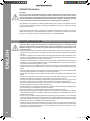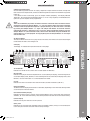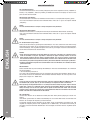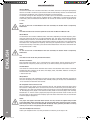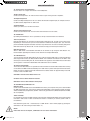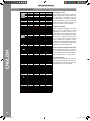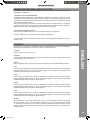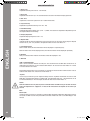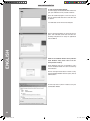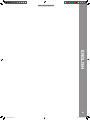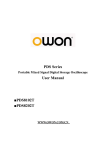Download Reloop RMP-3 Instruction manual
Transcript
Bedienungsanleitung ACHTUNG! Lesen Sie sich vor der ersten Inbetriebnahme zur eigenen Sicherheit diese Bedienungsanleitung sorgfältig durch! Alle Personen, die mit der Aufstellung, Inbetriebnahme, Bedienung, Wartung und Instandhaltung dieses Gerätes zu tun haben, müssen entsprechend qualifiziert sein und diese Betriebsanleitung genau beachten. Dieses Produkt erfüllt die Anforderungen der geltenden europäischen und nationalen Richtlinien, die Konformität wurde nachgewiesen, die entsprechenden Erklärungen und Unterlagen sind beim Hersteller hinterlegt. Instruction Manual CAUTION! For your own safety, please read this operation manual carefully before initial operation! All persons involved in the installation, setting-up, operation, maintenance and service of this device must be appropriately qualified and observe this operation manual in detail. This product complies with the requirements of the applicable European and national regulations. Conformity has been proven. The respective statements and documents are deposited at the manufacturer. RMP-3 Professioneller Crossmedia Player Mode d‘emploi ATTENTION! Pour votre propre sécurité, veuillez lire attentivement ce mode d‘emploi avant la première utilisation ! Toutes les personnes chargées de l‘installation, de la mise en service, de l‘utilisation, de l‘entretien et la maintenance de cet appareil doivent posséder les qualifications nécessaires et respecter les instructions de ce mode d‘emploi. Ce produit est conforme aux directives européennes et nationales, la conformité a été certifiée et les déclarations et documents sont en possession du fabricant. Deutsch............................ 02-27 ENGLISH.............................28-53 FRANçAIS..........................54-79 WARNUNG! Um Feuer oder einen elektrischen Schock zu vermeiden, setzen Sie dieses Gerät nicht Wasser oder Flüssigkeiten aus! Öffnen Sie niemals das Gehäuse! WARNING! To prevent fire or avoid an electric shock do not expose the device to water or fluids! Never open the housing! ATTENTION ! Afin d‘éviter un incendie ou une décharge électrique, veillez à tenir cet appareil à l‘écart des liquides et de l‘humidité ! N´ouvrez jamais le boîtier ! Für weiteren Gebrauch aufbewahren! Keep information for further reference! Gardez ces instructions pour des utilisations ultérieurs! www.reloopdj.com Reloop Trademark Global Distribution GmbH Schuckertstr. 28 48153 Muenster / Germany © 2009 Nachdruck verboten! IM_RMP3_DT.indd 1 1 03.11.2009 09:17:28 Operation Manual CAUTION! For your own safety, please read this operation manual carefully before initial operation! All persons involved in the installation, setting-up, operation, maintenance and service of this device must be appropriately qualified and observe this operation manual in detail. This product complies with the requirements of the applicable European and national regulations. Conformity has been proven. The respective statements and documents are deposited at the manufacturer. Congratulations on purchasing your Reloop RMP-3 MP3-CD player. Thank you for placing your trust in our disc jockey technology. Before operating this equipment we ask you to carefully study and observe all instructions. Please remove the RMP-3 from its packaging. Check before initial operation to make sure that the device did not suffer any visible damage during transport. If you detect any damage to the power cable or the casing, do not operate the device. Contact your specialised dealer. ENGLISH Safety Instructions CAUTION! Please exercise particular caution when handling 230 V power voltage. This voltage rating may lead to a critical electrical shock! Any damage caused by the non-observance of this operation manual excludes any implied warranty claims. The manufacturer is not liable for any damage to property or for personal injury caused by improper handling or nonobservance of the safety instructions. •This device left the works in a perfect condition. To maintain this condition and to ensure a risk-free operation the user must observe the safety instructions and warnings contained in this operation manual. •For reasons of safety and certification (CE) the unauthorised conversion and/or modification of the device is prohibited. Please note that in the event of damage caused by the manual modification to this device any implied warranty claims are excluded. •The inside of the device does not contain any parts which require maintenance, with the exception of wear parts that can be exchanged from the outside. Qualified staff must carry out maintenance, otherwise the implied warranty does not apply! •Ensure that power is only supplied after the device has been fully set up. Always plug in the mains plug last. Ensure that the mains switch is in the „OFF“ position when connecting the device to power. •Only use cables that comply with regulations. Observe that all jacks and bushes are tightened and correctly hooked up. Refer to your dealer if you have any questions. •Ensure that when setting up the product the mains cable is not squashed or damaged by sharp edges. •Prevent the mains cable from coming into contact with other cables! Exercise great care when handling mains cables and connections. Never touch these parts with wet hands! •Connect the power cable exclusively to appropriate shock-proof outlets. The only supply point to be used is a supply outlet in accordance with specifications of the public supply network. •Disconnect the device from the supply outlet when not in use and before cleaning! Be sure to hold the mains plug by the body. Never pull the mains cord! •Position the device on a horizontal and stable low-flame base. When experiencing feedback, direct the wave field of your loudspeakers away from the device. •Avoid any concussions or violent impacts when installing or operating the device. •When selecting the location of installation make sure that the device is not exposed to excessive heat, humidity, and dust. Be sure that no cables lie around openly. You will endanger your own safety and that of others! •Do not rest any containers filled with liquid that could easily spill on the device or in its immediate vicinity. If, however, fluids should access the inside of the device, immediately disconnect the mains plug. Have the device checked by a qualified service technician before re-use. Damage caused by fluids inside the device is excluded from the implied warranty. •Do not operate the device under extremely hot (in excess of 35° C) or extremely cold (below 5° C) conditions. Keep the device away from direct exposure to the sun and heat sources such as radiators, ovens, etc. (even during transport in a closed vehicle). Never cover the cooling fan or vents. Always ensure sufficient ventilation. 28 IM_RMP3_GB.indd 28 03.11.2009 09:18:33 •The device must not be operated after being taken from a cold environment into a warm environment. The condensation caused hereby may destroy your device. Do not switch on or operate the device until it has reached ambient temperature! •Controls and switches should never be treated with spray-on cleaning agents and lubricants. This device should only be cleaned with a damp cloth. Never use solvents or cleaning fluids with a petroleum base for cleaning. •When relocating, the device should be transported in its original packaging. •When starting operation the cross-faders and volume controls of your amplifier must be set to minimum level. Bring the loudspeaker switches into the „OFF“ position. Wait between 8 to 10 seconds before increasing the volume to avoid shot noise created by transient effect, which could cause damage to loudspeakers and the diplexer. •Always ensure that you place scratch-free, clean CDs into the player. When placing the CD into the tray, your hands should also be clean. •To keep the laser head clean always close the CD tray. •Devices supplied by voltage should not be left in the hands of children. Please exercise particular care when in the presence of children. •At commercial facilities the regulations for the prevention of accidents as stipulated by the association of professional associations must be observed. •At schools, training facilities, hobby and self-help workshops the operation of the device must be monitored with responsibility by trained staff. •Keep this operation manual in a safe place for later reference in the event of questions or problems. APPLICATION IN ACCORDANCE WITH REGULATIONS •This device is a professional MP3 Player, CD Player, USB Media Player and MIDI Controller that can be used to control software and play music in the MP3 format. •This product is authorised for connection to 230 V, 50 Hz and is designed exclusively for indoor application. •If the device is used for any other purposes than those described in the operation manual, damage can be caused to the product, leading to the exclusion of implied warranty rights. Moreover, any other application that does not comply with the specified purpose harbours risks such as short circuit, fire, electric shock, etc. •The serial number determined by the manufacturer must never be removed to uphold the implied warranty rights. ENGLISH ATTENTION: In the unlikely event of a return, please use the original packaging only to properly protect the equipment against any damage caused during transport. Damage caused during transport as a result of improper packaging could entail the cessation of the guarantee. The manufacturer does not accept liability for damage caused during transport as a result of improper packaging of a returned shipment to the seller. Such cost is for the account of the sender! Maintenance •Check the technical safety of the device regularly for damage to the mains line or the casing, as well as for wear of wear parts such as rotary and sliding switches. •If it is to be assumed that the safe operation is no longer feasible then the device must be disconnected and secured against accidental use. Always disconnect mains plug from the outlet! •It must be assumed that a safe operation is no longer feasible if the device bears visible defects, if the device no longer functions, following longer storage under unfavourable conditions or after major transport stress. CAUTION LASER RADIATION! This device is equipped with two Class 1 laser diodes. To ensure a safe operation do not remove any covers or try to access the inside of the equipment. The inside of the device does not contain any parts which are subject to maintenance. Maintenance must only be carried out by qualified staff. 29 IM_RMP3_GB.indd 29 03.11.2009 09:18:33 25 47 48 11 27 10 28 29 12 13 16 17 30 31 32 33 26 34 46 35 14 15 19 37 9 38 8 36 20 7 21 6 5 ENGLISH 4 22 18 3 23 2 24 39 42 40 41 43 49 44 45 1 30 IM_RMP3_GB.indd 30 03.11.2009 09:18:37 INSTALLTION NOTES A) Connect the Out Hub -42- to the line in hub of your mixing console or amplifier. Optionally, connect the Digital Out Hub -43- with any device that features a digital in hub, such as a CD burner, MD recorder, digital mixer or audio card. B) Connect the Hub -45- to the line cord and your our outlet. C) The Relay Play Connection -39- can be used for Relay Play as well as for the Fader Start function. >>For more details go to item -39-. D) Optionally, attach headphones to the 6.3mm stereo jack connection -40-. Use the Control Button -41- to set the volume. E) After making all connections, switch the device on using the ON/OFF Switch -44-. If no CD is in the drive, the Status LED above the drive -1- is continually illuminated. F) Gently slide a CD with the picture facing upwards into the slot -1-. The CD is automatically pulled in. When playing a CD with a diameter of less than 12 cm, use any conventional adapter. Press the Eject -19- button while in Pause/Cue mode to eject the CD. 1. CD Drive For information regarding the drive, please refer to the above installation notes. >> see F 2. Play/Pause Button Press the Play/Pause Button -2- to start play mode. Press again to activate Pause mode. NOTE: Your CD player goes into Auto-Cue mode after being switched on. >> see also item 8 or item 11/O. ENGLISH OPERATION In this DJ-friendly mode, the Cue Point is automatically set on the first signal of a music track. 3. Cue Button A Cue Point is a self-defined starting point, usually at the beginning of a beat. When activating the Cue Button -3- the CD player interrupts playing the track and returns to the last set Cue Point. To set a Cue Point, follow either of the following two options: I.) Search the desired Cue Point using the Jog Wheel -18- or the Search Wheel -5- while in Pause mode. You will access the Frame Search mode (fragmented repeats =1/75 minute) and can precisely set your Cue Points. Then press the Play/Pause Button -2- to save the Cue Point. The player returns to Play mode. II.) While in Play mode, press the Loop In Button -12- at the desired point to save the Cue Point. The player remains in Play mode. With a little practice, this is a faster way to set the desired Cue Point. Press the Cue Button -3- for the player to return to the Cue Point and go into Pause mode. By pressing and holding the Cue Button you will return to Play mode until you release the button again. The player will then return to the Cue Point and go into Pause mode. Press the Play/Pause Button -2- to permanently return to Play mode. 31 IM_RMP3_GB.indd 31 03.11.2009 09:18:37 NOTE: When pressing the Cue Button -3- while in Play mode when no Cue Point has been set, the player returns to the start of the track and goes into Pause mode (Auto-Cue). The player saves the Cue Point which can be prompted with the Cue Button for a single track only. When changing to another track, the previous Cue Point will no longer be saved. 4. Track Wheel Use the Track Wheel -4- to select tracks. Press and turn the Track Wheel-4- at the same time to move in increments of ten through the selection of tracks. Advanced Track Search: If the Advanced Track Search mode is activated it is possible to search for the next track during playback. This works for USB media, MP3 and audio CDs. Proceed as follows. During playback press and hold the Bank P button -9- for approximately 2 seconds. The display Folder and Track -A- will start blinking. Via the Track Wheel -4- and the Folder Search Buttons -6- it is now possible to browse to the desired track. In order to play the track instantly, press the Treack Wheel -4- ditrectly. Otherwise your RMP-3 will play the next track automatically or it will load the track when in Single mode. In order to deactivate the Advanced Track Search mode please press the Bank P button -9-. ENGLISH 5. Search Wheel Turn the Search Wheel -5- to advance the track clockwise and counterclockwise. The wheel features four different search speeds. The faster the wheel is turned in either direction, the faster you will advance. While in Pause mode, frame-search the track passages. The current frame (=1/75 minute) is constantly repeated. 6. Folder Search Buttons If an MP3-CD is divided into folders, change directly into these folders using the Folder Search Buttons -6-. 7. Time Button Use the Time button to change between three time modes: I) Elapsed time of a track (no separate indication on display) II) Remaining time of a track (display reads „Remain“) III) Remaining time of entire CD (display reads „Total Remain“) NOTE: Press the Time Button -7- and the Track Wheel -4- simultaneously to access the preset menu. Turn the Track Wheel to select a desired menu item. Press to access the respective sub-menu. To exit the preset menu, press the Time Button -7- again. For further information regarding this issue please refer to the chapter „Submenu“ in this manaul. 8. Single / Continue Button Use the Single/Continue Button -8- to select two different play modes: I) Single The current title is played; the player then goes into Pause mode. II) Continue The entire CD will be played until you stop it or power is interrupted. NOTE: Deactivate the „Auto-Cue“ mode by pressing and holding the Single/Continue Button for two seconds. Press the same buttons slightly longer to reactivate them. >> For more information regarding the „Auto-Cue“ mode go to item 2. 32 IM_RMP3_GB.indd 32 03.11.2009 09:18:37 9. Bank Programme Button UsetheBankProgrammefunction-9-toplayasequenceofloopssavedonthebanks.Ifloopshave been saved on the sample banks, activate the Bank Programme function with the Bank Programme button-9-. >> For details on how to save loops, go to the chapter entitled „Sampling“. The display indicates „BankP01“.BypressingtheCue/SampleButtons1to4-15-inanysequence,anindividualisedsequenceofupto12samplescanbeprogrammed. NOtE: There are two different play modes: An Endless mode and a One Shot mode. The Endless mode is activated by pressing the Sampler Button - 17 – once; the sampler LED is continually illuminated. In Endless mode the programmed sequence is played endlessly. The One Shot mode is activated by pressing the Sampler Button - 17 - again. The sampler LED flashes. In One Shot mode the programmed sequence is played once only. To play the above programmed sequence, press the Sampler Button -17- (once for Endless mode / twice for One Shot mode) and press the Bank Programme Button -9- to start playback. To stop playback, press the Sampler Button -17- once again until the LED is off. 10. Reverse Button ActivatetheReversefunction-10-toplaythetrackinreverse.TheLEDison.Pressthebuttonagain todeactivatethiseffect.TheLEDgoesoff. 11. Display TheDisplay-11-indicatesallimportantfunctionsoftheplayer: L K J I N H O G p Q a B C D E F A) Track/Folder Indicatesthenumberofthecurrenttrackorfolder(folderforMP3-CD). ENGLISH M B) Time Mode Indicatesiftheplayershowstheelapsedtimeofatrack(nothingondisplay),theremainingtimeof atrack(thedisplayreads„Remain“)ortheremainingtimeoftheentireCD(thedisplayreads„Total Remain“).UsetheTimeButton-7-toswitchbetweenthemodes. C) time IndicatesthetimeinthechosenTimemodeinminutes,secondsandframes(1/75min.). D) Playing Address Visualisesthetimedisplayandincreasesordecreases,dependingontheTimemode.Shortlybefore atrackends,theentirebarflashes. E) Anti-Shock Memory Display IndicateshowmuchmusicissavedintheAnti-ShockMemoryandiftheInstantStartfunctionis available.„19“isthemaximummemoryvalueandrepresents10secondsfortheanti-shockmemory. F) Pitch Display Indicates the set pitch value of a track in percent. G) Key Lock IndicatesifKeyLockhasbeenactivated(showsthepadlocksymbol).IfKeyLockisactivated,the track‘s tone pitch remains the same when the tempo changes. 33 IM_RMP3_GB.indd 33 03.11.2009 09:18:37 H) BPM Status Indicates if the Auto BPM Counter (display reads „Auto BPM“) or manual BPM Counter (display reads „BPM“ only) is activated. I) BPM Display Indicates the current BPM value of the track. J) Dot Matrix Information Display Indicates the name of the folder, file, album, genre, artist and title while playing an MP3 CD with ID3 TAG or an audio CD with CD text. To change between the name of a folder, artist and title of an MP3-CD, press the Track Wheel -4-. This information display animates a virtual disc which shows the direction in which the CD turns and if the Jog Wheel has been touched while in Scratch mode. While in the pre-set menu, the necessary settings are made in the Dot Matrix Information Display. K) CUE Indicates if the player is in Cue mode (the display reads „Cue“). L) Pause Indicates if the player is in Pause mode (the display reads „||“). M) Direction Indicates if the player is in Forward or Reverse mode. ENGLISH N) CD/MP3 Mode Indicates if an audio CD (the display reads „CD“) or an MP3-CD (the display reads „MP3“) is playing. O) Auto-Cue Status Indicates if Auto-Cue is activated (the display reads „Auto Cue“). To de-/activate Auto-Cue press and hold the Single/Continue button -8- for two seconds. P) Play Mode Indicates if the player is in Single mode (the display reads „Single“) or in Continue mode (nothing on display). Q) Reloop Indicates if the player has stored a loop which can be prompted with the Reloop button -14- (the display reads „Reloop“). When „Reloop“ flashes, the loop is active. 12. Loop In Button Activate the Loop In Button -12- to set the start point of a loop (endless loop) and also to set a current Cue Point. In order to newly set the Loop-In point push the Loop In Button while the loop is activated. 13. Loop Out Button Activate the Loop Out Button -13- to set the end point of a loop (endless loop). If the Loop In Button was previously activated, the player goes into the Loop mode (seamless loop) - the display reads „Reloop“. To exit the loop, press the Loop Out Button again. >>For more information about loops go to the chapter entitled „Sampling“. In order to newly set the Loop Out point push and hold the Loop Out Button for approximately 2 seconds. Now you can shorten and lengthen the Loop Out point by turning the Jog Wheel. 14. Reloop Button Press the Reloop Button -14- for the player to return to the last loop that was played. To exit the loop, press the Loop Out Button again. >>For more information about loops go to the chapter entitled „Sampling“. 15. CUE/Sample Banks 1-4 When in Play mode, the Cue/Sample Banks 1 to 4 -15- can be used as Hot Cue buttons. Once the Sampler mode has been activated by using the Sampler Button -17- the player will play samples from the banks simultaneously with the playback. For every bank, a 5-second sample can be saved and played back. Press one of the respective Bank Buttons 1 to 4 to trigger the previously stored Cue Points or samples. >>For more information about loops go to the chapter entitled „Sampling“. 34 IM_RMP3_GB.indd 34 03.11.2009 09:18:37 16. Memory Button Use the Memory Button -16- to assign and store loops in the four sample banks. After creating a Loop with the help of the Loop In and Loop Out Buttons, press the Memory Button -16-. The Memory LED goes on. Then select one of the four sample banks to store the Loop on the very same. The respective sample bank goes on. The Memory LED goes off. Repeat this process to replace the respective sample or to record a new one. >> The memory function also makes it possible to lastingly store for up to 500 CDs four cue points or samples (altogether 2.000 cue points/samples). Read more information in the chapter entitled „Sampling“. 17. Sampler Button To activate the sample mode, press the Sampler Button -17-. NOTE: There are two different sample play modes: An Endless mode and a One Shot mode. The Endless mode is activated by pressing the Sampler Button - 17 - once; the sampler LED is continually illuminated. In Endless mode the sample is played endlessly in a loop. The One Shot mode is activated by pressing the Sampler Button -17- twice. The sampler LED flashes. In One Shot mode the sample is triggered once. If the Sample mode has been activated, the loops previously stored in the Sample Banks 1 to 4 can be played simultaneously while playing back the CD. 19. Eject Button To insert a CD, slide the CD with the picture facing upwards carefully into the slot -1-. The CD is automatically pulled in. The Status LED above the drive flashes while loading the CD. As soon as the CD has been read and recognised, the Status LED goes off. When playing CDs with a diameter of less than 12 cm, use any conventional adapter. Press the Eject Button -19- to eject the CD. ENGLISH 18. Jog Wheel Your CD player features an extra large Jog Wheel for a true vinyl-like operation. This is generally divided into two sections for scratch applications. The top section is touch sensitive and responds to the body‘s own electricity - similar to a vinyl record on the turntable. The outer rubberised ring has been designed for pitch bending - similar to the edge of a turntable‘s platter. If the Scratch function -27- has been deactivated, the entire Jog Wheel also works as a Search and Pitch Bend wheel. By turning clockwise and counterclockwise while in Cue and Pause mode, you can frame-search precisely (1/75 min.) for a Cue Point. While in Play mode, use the Jog Wheel, similar to a turntable, for pitch bending (during deactivated Scratch -27-). This is a quick increase (push start) or decrease (stop) of the pitch. The faster the Jog Wheel is turned, the quicker the change of pitch. The same effect can be achieved with the Pitch Bend Buttons -24-. Also, the Jog Wheel can be used with the help of the Time and Ratio Buttons -25/26- to modulate and set effects and samples. For this, read more on the individual effects -28 to 35- in the chapter entitled „Sampling“. 20.Pitch Range Button Press the Pitch Range Button -20- to select between a pitch range of +/- 4%, +/-8%, +/-16% or +/100%. 21. Key Lock Button When activating the Key Lock function with the button -21- the track‘s original tone pitch, regardless of the set pitch, is maintained. Press the button a second time to deactivate the Key Lock function. 22.Pitch Fader Use the Pitch Fader -22- to infinitely change the pitch of the track within the selected range. The difference from the original pitch is shown on the display -11F- in percent. Adjustments in the +/-4 %, +/- 8% and +/-16% pitch ranges are effected in steps of 0,02% and in the +/- 100% pitch range in steps of 0,1%. NOTE! These steps can only be shown with one position after decimal point on the display -11 F-. The accurate value will temporarily appear on the display -11 J- when using the pitch fader. 23. Pitch On/Off Button De-/Activate the Pitch Fader using the Pitch On/Off Button -23-. 35 IM_RMP3_GB.indd 35 03.11.2009 09:18:37 24. Pitch Bend Buttons Use the Pitch Bend buttons -24- to briefly change the pitch of the respective track by +4/8/16% (+ button), or by -4/8/16% (- button) by holding it. Release the button for the player to return to the pitch set with the Pitch Fader. 25.Parameter Time Button Use the Parameter Time Button to modulate a chosen effect or a sample (beat frequency, pitch). >>For more information read about the individual effects -28 to 35- or go to the chapter entitled „Sampling“. NOTE: The last activated effect or sample is always assigned to the parameter. 26.Parameter Ratio Button Modulate a chosen effect or a sample with the help of the Parameter Ratio Button. (intensity) >>For more information read about the individual effects -28 to 35- or go to the chapter entitled „Sampling“. ENGLISH NOTE: The last activated effect or sample is always assigned to the parameter. 27. Scratch Button (Vinyl mode) Select the Scratch effect by pressing the Scratch Button -27-. Then scratch the track while in Play mode with the top section of the Jog Wheel -18- like a vinyl record, by moving it forward and backward and holding it. The Jog Wheel recognises the touch of your fingers. Press the Scratch Button a second time to deactivate the Scratch effect. NOTES: •When pressing and holding the Scratch Button for more than 2 seconds, the „Scratch-to-Cue“ mode is activated. If only the Jog Wheel is touched, the player instantly returns to the Cue Point without changing into the Pause or Playback mode. This is how to scratch a track from the desired Cue Point. Press the Scratch Button a further time to deactivate the Scratch mode. •Personalise your preferred Jog Wheel sensitivity. Proceed as detailed in the chapter „Submenu“. •Hold the Shift Button and press the Scratch Button until the LED blinks. This enables the Sample Scratch mode. 28.Skid Button Select the Skid effect by first activating the Skid Button -28-. Press the Hold Button -31- to maintain the set parameters. >> for more details go to item 31 The „Hold“ LED is illuminated. Now use the Jog Wheel -18- and the Time Parameter Button -25- to set the start time and in combination with the Ratio Parameter Button -26- the stop time of the player, each in steps of 0 – 9990 mSec. NOTE: To set the start or stop time to match the beat, press the respective Beat Link Buttons -36-; select between 1/8, 1/4, 1/2, 3/4, 1/1, 2/1 und 4/1 beat(s). The respective LED is illuminated. When pressing the Play/Pause Button -2- to change into Pause mode, the player stops at the set speed until it comes to a standstill. When pressing the Play/Pause Button to change into Play mode, the Player runs at the set speed until the speed set with the Pitch Fader -22- has been reached. Use this function to simulate the renowned fade-out effect of a turntable. Press the Skid Button a second time to deactivate the Skid effect. 29. Filter Button Use the Filter Button -29- to deactivate a band pass filter which permits playing at a certain frequency. Your device synchronises the effects automatically for the current BPM value. Use the Beat Link Buttons -36- to adjust the frequency to match the beat. To manually change the beat frequency of the effect, press the Parameter Time Button -25- and regulate the frequency mean of the Jog Wheel (von 0 - 9990 mSec.). To influence the intensity of the effect, press the Parameter Ratio Button -26- and adjust the volume with the Jog Wheel (from 0 – 255). 36 IM_RMP3_GB.indd 36 03.11.2009 09:18:37 NOTE: As soon as the Time or Ratio Buttons are activated, the Scratch mode is temporarily deactivated. TIP: To create a great filter sweep effect, set the Time Parameter value to „0“ mSec. and activate „Hold“. Use the Parameter Ratio Button and the Jog Wheel to infinitely filter the frequency of your track from the value „0“ (High Pass Filter) to the value of „255“ (Low Pass Filter). 30.Phase Button Use the Phase Button -30- to activate the phase effect. Although similar to a flanger, it emphasises the upper pitch less and sounds slightly more harmonious. Your device synchronises the effects automatically with the current BPM. Use the Beat link Buttons -36- to modify the frequency to match the beat. To manually change the beat frequency of the effect, press the Parameter Time Button -25- and regulate the frequency value using the Jog Wheel (von 0 - 9990 mSec.). To influence the intensity of the effect, press the Parameter Ratio Button -26and set the volume with the Jog Wheel (from 0 – 255). NOTE: As soon as the Time or Ratio Buttons have been activated, the Scratch mode is temporarily deactivated. 31. Hold Button When activating the Hold function with the button -31- your player maintains the set effect frequency. Otherwise, the effect value always returns to the original value. 32.Echo Button Use the Echo Button -32- to activate a Reverb/Delay effect. Your device synchronises the effects automatically with the current BPM value. Using the Beat Link Buttons -36-, you can precisely set the frequency to match the beat. To manually change the beat frequency of the effect, press the Parameter Time Button -25- and regulate the frequency value using the Jog Wheel (from 0 - 2000 mSec.). To influence the intensity of the effect, press the Parameter Ratio Button -26- and set the volume using the Jog Wheel (from 0 – 255). ENGLISH ATTENTION: The original value can be independently defined. For this, activate the Hold function -31- and set the desired valued. When deactivating the Hold function and changing the Frequency/Intensity value, the value will automatically jump to the defined original value. NOTE: As soon as the Time or Ratio Buttons have been activated, the Scratch mode is temporarily deactivated. TIP: The Echo effect sounds best if synchronous with the beat. Ideally, use the Beat Link Buttons -36to vary the length of the effect. 33. Flanger Button Use the Flanger Button -33- to activate the flanger effect. This frequently applied effect is similar to the Phase effect, but slightly more harmonious, emphasises the upper pitch more and is reminiscent of a flying aircraft. Your device synchronises the effects automatically with the current BPM value. Use the Beat Link Buttons-36- to precisely set the frequency. To manually change the beat frequency of the effect, press the Parameter Time Button -25- and regulate the frequency value with the Jog Wheel (from 0 - 9990 mSec.). To influence the intensity of the effect, press the Parameter Ratio Button -26- and set the volume with the Jog Wheel (from 0 – 255). NOTE: As soon as the Time or Ratio Buttons have been activated, the Scratch mode is temporarily deactivated. TIP: The Flanger effect is best when set to 4/1 beat with the Beat Link Button. 37 IM_RMP3_GB.indd 37 03.11.2009 09:18:37 34.Trans Button Use the Trans Button -34- to activate a Cut effect. This effect sounds as if cutting the signal quickly with the cross fader. Your device synchronises the effects automatically with the current BPM value. Use the beat Link Buttons -36- to change the frequency to match the beat. To manually change the beat frequency of the effect, press the Parameter Time Button -25- and regulate the frequency value with the Jog Wheel (from 0 - 9990 mSec.). To influence the intensity of the effect, press the Parameter Ratio Button -26- and set the volume with the Jog Wheel (from 0 – 255). NOTE: As soon as the Time or Ratio Buttons have been activated, the Scratch mode is temporarily deactivated. TIP: This effect should also be varied for optimum results with the Beat Link Buttons -36-. ENGLISH 35.Pan Button The Pan Button -35- activates a Balance effect. This effect, depending on the beat frequency, alternates the signal from the left to the right loudspeaker side. Your device synchronises the effects automatically to match the current BPM value. Use the Beat Link Buttons -36- to change the frequency to match the beat. To manually change the beat frequency of the effect, press the Parameter Time Button -25- and regulate the frequency value using the Jog Wheel (from 0 - 9990 mSec.). To influence the intensity of the effect, press the Parameter Ratio Button -26- and set the volume with the Jog Wheel (from 0 – 255). NOTE: As soon as the Time or Ratio Buttons have been activated, the Scratch mode is temporarily deactivated. TIP: This effect is best varied using the beat link buttons. 36.Beat Link Buttons Press the Beat Link Buttons -36- to synchronise the chosen effects with the speed of the track. Select between a frequency of 1/8, 1/4, 1/2, 3/4, 1/1, 2/1 and 4/1 beat(s); the respective LED is on. 37. BPM Button Your device has a manual and an automatic beat counter. The automatic beat counter is activated automatically after switching on the device. The display reads „Auto BPM“. Read the currently determined value on the display. >> See also item 11/I 38.Tap Button Press the Tap Button -38- repeatedly to the beat of the music to manually determine the speed of the track. The display currently reads the value in BPM (= beats per minute). Press the BPM Button -37- to reactivate the automatic beat counter. 39. Relay/Fader Start Connection Hub When connecting your player via the Connection Hub -39- with another Reloop CD player (which also features a Relay/Fader Start connection hub) with the enclosed 3.5 jack cord, Relay Play is available. For this, select the Single Play mode on both players, using the Single/Continue Buttons -8-. Both displays read „Single“. Then activate the Play mode on one of the players with the Play/ Pause Button -2-. The first track is played; the player then goes into Pause mode. The first track of the other player is then played; then this player goes into Pause mode. After that, the second track of the first player is played, etc. NOTE: Your player also supports the Fader Start function. For this, connect the supplied 3.5 jack cable of the Relay/Fader Start Connection Hub -39- with the Fader Start connection hub of a compatible mixing console, such as the Reloop RMX-40 DSP. By simply operating the fader of a mixing console you can start or stop playing from the CD player. 40.6.3mm Headphones Connection Attach your headphones with a 6.3 mm jack cable for monitoring to this output -40-. 38 IM_RMP3_GB.indd 38 03.11.2009 09:18:38 41. Volume Control For Headphones Use the wheel -41- to adjust the volume of the headphones. 42.RCA output hub Connect the output hubs -42- with the Line In hubs of your mixing console or amplifier. 43.Digital Output Hub Connect the Digital Output Hub -43- to a device that features a digital input, for example a CD burner, MD recorder, digital mixer or audio card. 44.On/Off Switch Switch your device on or off with this switch. 45.Line Cord Connection Hub Connect the Connection Hub -45- with a line cord and insert it into an outlet. 46. Shift Button By holding the Shift Button -46- it is possible to call up a second function of an element. Auto Loop Function: Hold the Shift Button -46- and push one of the Beat Link Buttons -36- in order to set an Auto Loop. Depending on the chosen bar you can choose between 7 different bar lengths (1/8 – 4/1). The more precise the BPM recognition the better the Auto Loop will function. In order to manually analyse the BPM value use the Tap Button -38-. In order to leave the loop push the Loop Out Button -13-. 47. USB Media Port You can connect external USB media to this port, like for example USB sticks or external USB hard disks. Supported formats are MP3, PCM and WAVE. The maximum file limitaion is 341 MB or 233 minutes per track. Encoding with 32, 44.1 and 48 kHz are supported. The medium must be formated as FAT system. A maximum of 999 folders with 999 tracks each is readable. 48. Source Select Button Via the Source Select Button it is possible to switch between the three media modes. When turning on the device the RMP-3 will automatically be in USB mode. In pause mode push the Source Select Button in order to change to CD mode. Hold the Source Select Button for approximately 2 seconds in order to switch to MIDI mode. ENGLISH MIDI Shift Function: When in MIDI mode a second MIDI command can be carried out by using the Shift Button -46-. Further details regarding this function can be found in the chapter MIDI Mode. USB Mode = Source Select Button shines red CD Mode = Source Select Button shines blue MIDI Mode = Source Select Button shines purple 49. USB MIDI Port/USB Audio Link MIDI Port Mode Connect the included USB cord to the USB MIDI Port and to your computer. This port is also intended for MIDI assignments (e.g. control of DJ software like TRAKTOR). In the operating system the player will be automatically recognised as „RMP-3“ without any special drivers (Windows XP/Vista and Mac OS X compatible). Audio Link Mode It is possible to connect two RMP-3 players and using one combined USB audio source (external USB hard disk or USB stick). In order to activate this mode it is necessary to activate „USB = LINK“ in the submenu. Path: Submenu (push Time + Track buttons) > C.MIDI SETUP > USB = LINK (adjust by pushing the Shift Button -46- and turning the Track Wheel -4-) NOTE! Please also refer to the chapter „USB Audio Link“ for further information. 39 IM_RMP3_GB.indd 39 03.11.2009 09:18:38 SAMPLING This chapter details the possibilities and settings of the mighty on-board sampler of your device. A loop is the permanent repetition of a sequence between a chosen loop starting point and a chosen loop ending point. Select a loop starting point by pressing the Loop In Button -12-. Select the loop ending point by pressing the Loop Out Button -13-. The player goes automatically into Loop mode and the Reloop display flashes. The sequence thus chosen is seamlessly replayed until the Loop Out Button - 13- is pressed a second time. The player seamlessly goes into Play mode. To prompt the last played loop against, press the Reloop Button -14-. The player goes automatically into Loop mode. ENGLISH Auto Loop Function: Hold the Shift Button -46- and push one of the Beat Link Buttons -36- in order to set an Auto Loop. Depending on the chosen bar you can choose between 7 different bar lengths (1/8 – 4/1). The more precise the BPM recognition the better the Auto Loop will function. In order to manually analyse the BPM value use the Tap Button -38-. In order to leave the loop push the Loop-Out Button -13-. NOTE: •The player saves this loop for the current track only. When changing to a different track, no loop is stored. •The currently saved loop starting point (set with the Loop In Button -12-) is also the current Cue Point. When saving a new Cue Point, after saving a Loop and exiting the Loop mode, this overwrites the current starting point. The re-loop display goes off and no loop is saved anymore. •You have four sample banks available, each of 5 seconds. To record a sample, set a loop as described above using the Loop In and Loop Out Buttons. Then press the Memory Button -16- and then one of the four Memory Buttons -15- The loop thus set is now saved in the chosen sample bank and the Memory Button goes off. To play a sample, first press the Sampler Button -17-. Then press the desired one of the four memory buttons. The Sampler plays the sample from the chosen bank in an endless loop (Endless mode). Press the Sample Button once again to play the sample only once (One Shot mode). To end playing the sample, press the Sample Button again. The light goes off. NOTE: •When in Sampler mode, playing a sample is activated independently from CD play. In Play mode the current track can also be heard as the sample. In Cue and Pause mode, only the sample can be heard. •Edit the saved loops with the help of the Parameter Time and Ratio Buttons while in Sampler mode. Use the Parameter Time Buttons to change the pitch of the loop (from -100% to +100%). Use the Parameter Ratio Button to vary the volume of the sample (from 0 - 255 max.). The player saves the samples set in this manner until they are overwritten by new ones or the device is switched off. Even when changing the track or the CD, the saved samples are stored. The button of an assigned Sample bank is always lit blue if the assigned (= sample‘s own) CD has been inserted. If a different CD is inserted (= non-sample) the respective button lights up in red. The button of the last assigned sample bank also flashes in the respective colour. A sample bank is overwritten when new samples are recorded. The four sample banks are also Hot Cue Point memories. When pressing the button of a sample bank without previously having activated the Memory button or the Sample button, the Player returns while in Play mode as well as in Pause mode to the beginning of the respective sample. This function is only available for CDs of samples or with sample banks that are illuminated in blue. NOTES: •If you wish to lastingly save the set Cue Points / Samples, press the Memory Button -16- for two seconds. The display reads „Saving“. This means that the Cue Points / Samples of the CD‘s own sample will be maintained even after switching the device off. It is possible to lastingly store for up to 500 CDs four cue points or samples. To prompt the saved Cue Points / Samples of a CD again, press the Memory Button -16- BEFORE inserting the CD. The display reads „Recall“. Now insert the CD and the previously stored Cue Points/Samples are automatically loaded. The respective storage banks flash blue and are ready for play. •To completely delete the Cue Point / Sample Bank memory, first switch off the device with the ON/ OFF switch -44-. Then turn the Search Wheel -5- counter-clockwise until the point of resistance and hold it in this position. Switch the device on with the ON/OFF switch. Release the Search Wheel again as soon as the display reads „Clear all“. USB Mode Choose the USB Mode via the Source Select Button -48- (the Source Select Button glows red). Now connect your USB medium to the USB Port -47- (e.g. USB stick or external USB hard disk). The player will load the first track from the alphabetically first folder. By turning the Track Wheel -4- it is possible navigate quickly through the single folders. When the last track of a folder has been played the player will automatically jump to the first track of the following folder. The current track and folder numbers will be shown in the display -A-. 40 IM_RMP3_GB.indd 40 03.11.2009 09:18:38 NOTE! Please also refer to the chapter „Submenu“ for selectable display options. Via the Folder Search Buttons -6- it is possible to navigate directly through the generated folders. All further player functions are equal to the normal CD/MP3 mode. WORTH KNOWING! Please also refer to the chapter „USB Audio Link“ in order to connect two RMP-3 players and to access one USB MIDI source. MIDI Mode By holding the Source Select Button -48- for a longer period of time you will change to MIDI Mode. The Source Select Button glows purple, „DeckA CH1“ appears on the display. The remark „DeckA CH1“ means that all elements are sending on MIDI channel 1. By pushing the Reverse/Deck Switch Button you can switch from channel 1 (Deck A) to channel 4 (Deck D). This way an easy handling of up to 4 virtual players becomes possible. Further information can be found in the chapter „Submenu“ and in the TRAKTOR PRO mapping. NOTE! Regularly check our website www.reloopdj.com for possible firmware updates and new mappings. Each element of the player sends MIDI commands. Please also refer to the MIDI map included in this manual. b) Shift Button By holding the Shift Button -46- a second function of any element can be called up. This way the number of control elements will be doubled. Please also refer to the included MIDI Map in this manual. c) Jog Wheel The large, touch-sensitive Jog Wheel -18- can send MIDI commands in four different modes: • normal mode Sends data when turning/touching the Jog Wheel. ENGLISH a) Reverse/Deck Switch Button By pushing the Reverse/Deck Switch Button -10- it is possible to comfortably switch between 4 MIDI channels. The current channel and as the case may be the virtual deck drive will appear on the display. If, for example, you would like to control 4 virtual decks with one RMP-3 you can switch between the virtual decks via the Deck Switch Button. The channel presets can be adjusted in the submenu (also see chapter Submenu). • X-Parameter With activated X-Parameter Button -25- the Jog Wheel sends different data. • Y-Parameter With activated Y-Parameter Button -26- the Jog Wheel sends different data. • Shift Mode When holding the Shift button -46- the Jog Wheel also sends different data. NOTE! Two different MIDI sampling rates can be selected for the Jog Wheel. • High Resolution = 1.024 • Low Resolution = 512 For further information please refer to the chapter „Submenu“. d) MIDI Command Editing Generally speaking each element is freely editable. For further information please refer to the chapter „Submenu“. e) TRAKTOR PRO Mapping The RMP-3 is implemented as MIDI controller in the most current TRAKTOR PRO versions and it can be selected as controller in the defaults. The functions are assigned as follows: 41 IM_RMP3_GB.indd 41 03.11.2009 09:18:38 TRAKTOR PRO MAPPING The numeration is based on the drawing that can be found on page 30 Control Function (Traktor) Description 2 Play/Pause Starts and stops a loaded track in the selected deck 3 Set Cue + Play Cue • If no cue point is set, a new point will be created • If a cue point has already been set, by pressing the cue button the track will play from this position as long as the button is being pushed 4 List/tree browse, open browse mode • Navigation through the list view (> normal mode) • Shift + turning the track wheel: navigation through tree view (> normal mode) • Pressing the track knob: opens browse mode (>browse mode) 5 Seek (Search) Searches through a track (acceleration depending on degree of turning) 6 Tree navigation, Open/ Close folders • Navigation through tree view (> normal mode) • Open and close folders (> browse mode) Loop size Adjusts the loop's size 9 Effect rotation Navigates through the list of available effects of active deck 10 Deck switch Switches deck control; the selected deck is shown on the RMP-3's display (11) ENGLISH 7,8 11 Displays selected deck Selected deck is shown on the RMP-3's display (11) 12 Loop IN Sets loop-in point for the selected deck 13 Loop OUT Sets loop-out point for the selected deck; the set interval is looped 14 Beat loop Automatically sets a loop depending on the selected size 15 Hot cues/effect buttons • Triggers saves hot cues (1-4) (> normal mode) • Shift + hot cues: triggers saved hot cues (5-8) (> normal mode) • Activates effect buttons of effect unit asociated to the selected deck [A-e1, B-e2, C-e3, D-e4] (> effect mode) 16 Store cue Stores cue points in the track bank 17 Cue/Play mode Pressing the Cue/Play mode button returns to playback mode (> normal mode), deactivates effect (> effect mode) and scratch mode 18 Jog Wheel: Pitch bend/ scratch/ effect modulation/ browse • Pitch bend (> normal mode) • Scratch (if Scratch button has been pressed) • Effect modulation during > effect mode - Browsing capabilities during > browse mode 19 Load track Loads track selected in list view Intelligent FX activation • Pressing FX in deck A: assign effect unit 1 • Pressing Shift + FX in deck A: assign effect unit 2 • Pressing FX in deck B: assign effect unit 2 • Pressing Shift + FX in deck B: assign effect unit 1 • Pressing FX in deck C: assign effect unit 3 • Pressing Shift + FX in deck C: assign effect unit 4 • Pressing FX in deck D: assign effect unit 4 • Pressing Shift + FX in deck D: assign effect unit 3 20 FX Activate 21 Key lock Activates/deactivates key lock 22 Pitch/Volume fader/DryWet • Pitch during > normal mode • Shift + moving the slider: adjust volume of selected deck • Dry/wet function of corresponding effect unit during > effect mode 23 Jog lock Locks the Jog Wheel completely to prevent unintended pitch bend/scratch/effect modulation/browsing capabilities 24 Pitch bend/automatic crossfader • Pitch bend • Shift + pitch bend buttons: automatically moves the crossfader to the left/right side 25 Jog: X parameter • FX parameter 1 during > effect mode • Tree navigation during > browse mode • Slow scratch during activated scratch mode 26 Jog: Y parameter • FX parameter 2 during > effect mode • List scrolling during >browse mode • Fast scratch during activated scratch mode Note: Assigned effect units are indicated by the 4 LEDs near to FX Activate 27-30, 32-35 Effect select 31 Effect mode Activates/deactivates > effect mode 36 Loop size Directly adjusts the loop's size 37 Sync/Set to master • Syncs selected deck to master deck • Shift + Sync: Sets selected deck to master deck 38 TAP Pushing the TAP button to the beat of the music sets the manual BPM value 46 Shift Allows a second function for certain controls Select an effect that is assigned to a corresponding effect unit 42 IM_RMP3_GB.indd 42 03.11.2009 09:18:38 Different modes (normal/browse/effect) Normal mode: The normal mode is the default setting. In this mode, indicated by the cue mode LED, it is possible to control all general deck features. Control Jog (18) Behaviour • By turning the Jog Wheel without any activated Jog Wheel function temporarily changes the pitch of the selected deck - If the scratch button has been pressed, the Jog Wheel can be used to scratch the track. Please note that this feature will only work if the platter is touched while turning the Jog Wheel If a PAD (1-4, + Shift: 5-8) button is pressed, the track jumps to the saved cue point, if one has been set. Additionally as long as the button is pressed, the track will be played from the set cue point. If no cue point has been set the hot cue buttons will not affect anything. PAD Button assignment: PADs (15) Track Wheel (4) • By turning the track wheel it is possible to navigate through the track list view • Shift + turning the track wheel allows navigation through the tree view. Note that the folder search buttons (6) can also be used to do the same in normal mode. If a larger track/tree list view is desired you have to activate > browse mode. Browse mode: By pressing the track wheel the browse mode can be maximised and min imised. This allows a much more comfortable navigation through the tracks collection. Control Jog (18) Track Wheel (4) Folder Search Buttons (6) Behaviour • Turning the jog allows navigation through the track collection • If the jog is in X parameter mode (25), turning the jog results in scrolling through the tree view • If the jog is in Y parameter mode (26), it is possible to scroll quickly through the tracks collection • Navigation through the tree list is possible by turning the track wheel. ENGLISH In this mode the jog and a lot of other controls work differently: • Pressing the folder search buttons (6), selected folders in the tree view can be opened and closed. Effect mode: By pressing the HOLD button (31), the effect mode will be activated indicated by the HOLD button LED. The CUE mode button LED will be turned off. The jog and the PADs will now interact as effect modulation tool. Please note that only the advanced effect units are supported. It is possible that a mapping update will be Released to additionally support the chained effect unit. Regularly check the Reloop support forum for updates: http://www.reloopdj.com/forum/ Control Jog (18) Behaviour • Turning the jog with inactive parameters (such as X or Y) the parameter 3 of the corresponding effect unit will be adjusted • If the jog is in X parameter mode (25), turning the jog results in modifying the effect parameter 1 • If the jog is in Y parameter mode (26), it is possible to change effect parameter 2 by turning the jog PADs (15) • In effect mode the PADs (15) interact as effect buttons. • PAD 1 > activates effect unit • PAD 2 > FX reset • PAD 3 > FX button 1 • PAD 4 > FX button 2 Pitchfader (22) • Moving the pitchfader (22) will adjust the DRY/WET function of the effect unit. This will not affect the deck's pitch value. 43 IM_RMP3_GB.indd 43 03.11.2009 09:18:38 midi mapping MIDI MAP SW name Type MIDI MIDI2(Hold shift) SW/ENC 2B/32 6A/71 VR/CENTER 32/2C 71/6B CW/CCW 32/33 71/72 JOG SW/ENC 20/35 5F/74(VR) JOG CW/CCW 35/36 -- JOG X SW/ENC 20/37 5F/76(VR) JOG X CW/CCW 37/38 -- JOG Y SW/ENC 20/39 5F/78(VR) JOG Y CW/CCW 39/3A -- Pitch Silder VR/CENTER PITCHBEND/26 31/65 << SEARCH >> VR 15 54 64 BANK P. SW 25 SGL/CTN SW 1F 5E Time SW 19 58 >>| SW 0D 4C |<< SW 13 52 SHIFT SW 42 EJECT SW 1B RELOOP SW 22 61 BPM SW 09 48 TAP % ENGLISH CUE 5A SW 03 42 SW 08 47 SW 02 41 SW 1A 59 SW/LED 07/07 46/07 SW/LED 01/01 40/01 1/8 SW/LED 05/05 44/05 1/4 SW/LED 06/06 45/06 1/2 SW/LED 2A/2A 69/2A 3/4 SW/LED 24/24 63/24 1/1 SW/LED 1E/1E 5D/1E 2/1 SW/LED 0C/0C 4B/0C 4/1 SW/LED 12/12 51/12 SCRATCH SW/LED 2F/2F 6E/2F SKID SW/LED 29/29 68/29 FILTER SW/LED 11/11 50/11 PHASE SW/LED 0B/0B 4A/0B HOLD SW/LED 1D/1D 5C/1D ECHO SW/LED 23/23 62/23 FLANGER SW/LED 21/21 60/21 TRANS SW/LED 27/27 66/27 PAN SW/LED 2D/2D 6C/2D LOOP IN SW/LED 16/16 55/16 LOOP OUT SW/LED 2E/2E 6D2E 1 SW/LED 1C/1C 5B/1C 2 SW/LED 0A/0A 49/0A 3 SW/LED 10/10 4F/10 4 SW/LED 0F/0F 4E/0F SAVE TO SW/LED 04/04 43/04 SAMPLER SW/LED 28/28 67/28 SW/LED 14/14 53/14 PITCH SW/LED 0E/0E 4D/0E SCRATCH(2) LED 31 1(2) LED 32 2(2) LED 33 3(2) LED 34 4(2) LED 35 100 LED 36 16 LED 37 8 LED 38 4 LED 39 PITCH 0 LED 3A REVERSE LED 30 Remarks CC TYPE = RELATIVE CC TYPE = ABSOLUTE CC TYPE = NOTE CC TYPE = RELATIVE CC TYPE = NOTE CC TYPE = RELATIVE CC TYPE = NOTE CC TYPE = RELATIVE CC TYPE = NOTE CC-ABSOLUTE (VR) Control Change messages are sent with status 0xBn, where n is the channel, for the specified CC controller. Thus the controller MIDI ID is indicated with the channel along with the CC number. The value from 0x00 to 0x7F, directly related to the location of the controller. CC-RELATIVE (ENC) Control Change messages are status 0xBn, where n is the channel, for the specified CC controller. Thus the controller MIDI ID is indicated with the channel along with the CC number. The value from 0x40 to indicate the change in the controller. This is an offset to 0x40 “one’s complement” notation. A message with data 0x43 indicates a positive change of 3. A messages with data 0x31 indicates a negative change of 15. SWITCH ON/OFF (SW,CENTER,CW,CCW) These messages are used for switches. Control Change messages are sent with status 0x9n, SWITCH On and Off value are 0x7F and 0x00, where n is the channel. LED ON/OFF (LED) These messages are used for LED. Control Change messages are sent with status 0x9n, LED On and Off value are 0x7F and 0x00, where n is the channel. 44 IM_RMP3_GB.indd 44 03.11.2009 09:18:39 Connecting Several RMP-3 Players If you would like to connect several RMP-3 players (e.g. in order to control DJ software) the following possibilities are suggestive: • Two RMP-3 in use with TRAKTOR PRO The RMP-3 mapping implemented in TRAKTOR PRO is layed out for channel 1 - 4 (Channel 1 = Deck A, Channel 2 = Deck B, Channel 3 = Deck C, channel 4 = Deck D). When using two players you should adjust player 1 via the Reverse/Deck Switch Button to „DeckA CH1“ for Deck A. For Deck B the player should be switched to DeckB CH2. This way the left player 1 controls Deck A and the right player 2 controls Deck B. It is suggestive to assign a hardware ID to each player which can be adjusted in the submenu under B > MIDI Set > Name. Please also refer to the TRAKTOR assignment draft in this manual. • Connecting Several RMP-3 Players When using several RMP-3 players in order to control a software it is possible to a) under B > MIDI Set > Name to assign a hardware ID to single players b) under D > MIDI Channel to assign a channel preset to the single players (altogether 4 presets, 4 channels each). Submenu By pushing the Time Button -7- and the Track Wheel -4- simultaneously you enter the submenu. By pushing the Track Wheel again you will enter the corresponding submenu. 2. Playlist If the Database Builder has been carried out for the USB drive it is possible to adjust various criteria in order to filter tracks in this menu. Normal: This is the default setting. The tracks are played corresponding to the established data structure. Title: If this criterion is selected it is possible to alphabetically navigate through the title names by pushing the Folder Search Buttons -6-. By turning the Track Wheel -4- it is possible to continuously and alphabetically browse through the title structure. ENGLISH 1. Version Displays the current firmware version. Artist: If this criterion is selected it is possible to alphabetically navigate through the artist names by pushing the Folder Search Buttons -6-. By turning the Track Wheel -4- it is possible to continuously and alphabetically browse through the artist structure. Album: If this criterion is selected it is possible to alphabetically navigate through the album names by pushing the Folder Search Buttons -6-. By turning the Track Wheel -4- it is possible to continuously and alphabetically browse through the album structure. Genre: If this criterion is selected it is possible to alphabetically navigate through the genre names by pushing the Folder Search Buttons -6-. By turning the Track Wheel -4- it is possible to continuously and alphabetically browse through the genre structure. Example: We are looking for an artist whose name starts with a „g“ on the USB data carrier. Under Playlist we select the item „Artist“. Now we navigate to the letter „g“ by using the Folder Search Buttons -6-. All artists with the initial „g“ are shown in sequence. Hold the TIME button and turn the JOG WHEEL to choose the desired artist with the initial „g“. With the Track Wheel -4- we can now choose the desired track. 45 IM_RMP3_GB.indd 45 03.11.2009 09:18:39 3. Sleep Time Adjustable stand-by time from 0 – 120 minutes. 4. Stop Time Adjustable interval from 0,5 – 12 seconds between the ticker information display repetition. 5. Run Time Adjustment of the ticker speed from 50 – 2.000 milliseconds. 6. Jog Sensitivity Adjustable Jog Wheel sensitivity from -20 - +20. 7. Pitch Bend Range Adjustable Pitch Bend Range from +/-1% - +/-100%. This feature is adjustable independently from the adjusted Master Pitch Range. 8. Display Brightness Adjustable display brightness from 1 – 10. 9. Repeat Mode If Repeat mode has been activated (On) only tracks from the current track will be played. If Repeat has been set to „Off“ it is possible to navigate all folders via the Track Wheel -4-. ENGLISH A. Information Setup Mode 1: Folder name, ID3 TAG information will be displayed in a repeating loop. Mode 2: Folder name will be displayed once, ID3 TAG information will be displayed repeatedly. B. Bit Rate Here you can determine whether the Bit Rate should be displayed or not. C. MIDI Set USB = LINK/MIDI Mode: Here it can be selected whether the USB port -49- should function as MIDI data connection or as USB audio link connection. To do so hold the Shift Button -46- and turn the Track Wheel -4- in order to choose between the modes. Pulse: MIDI sampling rate of the Jog Wheel. It is possible to choose between 1.024 and 512. To do so hold the Shift Button -46- and turn the Track Wheel -4-. Jog Out: Via the Jog Out function you can adjust the delay that the Jog Wheel should take in order to send MIDI data (Jog Wheel data delay) in milliseconds. The adjustable delay is 0 – 30 milliseconds. To do so hold the Shift Button -46- and adjust the desired value via the Track Wheel -4-. NOTE! Some DJ softwares are only able to process a limited number of MIDI events per second. For these cases this adjustment is suggestive. A value of 25 milliseconds corresponds to 40 events per second. Edit: Edit On/Off: If Edit has been turned on it is possible to edit the MIDI parameters (MIDI Note, MIDI LED). If Edit is turned off the RMP-3 sends the preset MIDI commands. Please also refer to the MIDI Mapp in this manual. 46 IM_RMP3_GB.indd 46 03.11.2009 09:18:39 Name: Via the Name function it is possible to determine the player‘s hardware ID. The chosen name will be recognized by the computer. The following names are selectable: RMP-3 RMP-3B RMP-3C RMP-3D RMP-3F RMP-3G RMP-3H This is suggestive if you would like to connect several RMP-3 players on one computer. This way each player will be displayed with an individual hardware ID. Please also refer to the chapter „Connecting several RMP-3 players“. I/O (Input/Output) You can determine whether the MIDI parameters should be displayed. To do so hold the Shift Button -46- and turn the Track Wheel -4- in order to switch between „Display“ and „Hide“. • Track (Tracks Encoder) The following is possible: Relative Absolute Note • Jog (Jog Wheel) The following is possible: Relative Note ENGLISH D. MIDI CC Type In the MIDI CC Type menu you can assign individual control & change parameters to the Track encoder -4-, the Pitchfader -22- and the Jog Wheel -18-. In order to change the CC Type hold the Shift Button -46- and turn the Track Wheel -4- until you reach the desired position. • Jog X (Jog Wheel with activated X parameters) The following is possible: Relative Note • Jog Y (Jog Wheel with activated Y parameters) The following is possible: Relative Note E. MIDI Channel In this option you can determine on which two MIDI channels the RMP-3 should send. The following is possible: Channel 1 - 4 Channel 5 - 8 Channel 9 - 12 Channel 13 - 16 This way, when using several RMP-3 players, up to 4 devices can send on different MIDI channels. Please also refer to the chapter „Connecting Several RMP Players“. 47 IM_RMP3_GB.indd 47 03.11.2009 09:18:39 F. MIDI Note Edit In this menu it is possible to edit the single MIDI elements and parameters. Please also refer to the MIDI Map in this manual. In order to change a parameter hold the Shift Button -46- and adjust the desired value via the Track Wheel -4-. Example: You would like to assign a different MIDI command to the Tap Button -38-. In the MIDI Map you can see that Tap is assigned to the MIDI command 03. In the MIDI Notee Edit menu select position 03. Now hold the Shift Button -46- and select the desired new MIDI value via the Track Wheel -4-. NOTE! In menu item G „Load Defaults“ you can load the defaults including the original MIDI values with the push of a button. G. MIDI LED Edit With the menu item MIDI LED Edit it is possible to edit the LEDs‘ glowing via MIDI parameters. Please refer to the MIDI Map in this manual. The editing of the single parameters follows the same procedure as described in item E. Please refer to the example listed there. ENGLISH H. Load Defaults With this adjustment it is possible to load the player‘s default settings. All player settings will be set to default. Confirm the defaults via the Track Wheel -4-. I. Exit & Save In order to save the adjusted parameters and leave the menu confirm the Exit & Save function via the Track Wheel -4-. NOTE! Alternatively you can also leave the menu by pushing the Time Button -7-. USB Audio Link It is possible to connect two RMP-3 players in order to play tracks from one USB source. On the included CD you will find a special program „Database Builder“. This program analyzes the USB data carrier and creates special index files in order for the RMP-3 to access music files more easily and quickly. Furthermore it is possible to interactively search for criteria such as title or artist (also refer to the chapter „Submenu“, item 2. Playlist). NOTE! It is not mandatory to carry out the Database Builder in order to use it with two connected RMP-3 players but it is recommended (only PC version available). Minimum System Requirements: Operating system: Microsoft Windows XP (SP3), Vista (SP2) CPU: Intel Pentium 4 1GHz processor or better, Intel Centrino Mobile Technology 1.6 GHz RAM: 512 MB RAM Hard Disk: at least 100 MB free hard disk space required Proceed as follows: 48 IM_RMP3_GB.indd 48 03.11.2009 09:18:39 1. RMP-3 Database Builder Software Installation Carry out the program „Database Builder“ on the included CD. As first step click on „Next“. Select the folder where you wish to store the Database Builder and confirm by clicking „Next“. ENGLISH Now the program can be installed. To do so click „Install“. Now the program is being installed. In order to successfully complete the installation click on „Finish“ in the last step. 49 IM_RMP3_GB.indd 49 03.11.2009 09:18:41 2. Applying the Database Builder In order to apply the Database Builder and to analyze your USB data carrier proceed as follows: Start the installed program. In the first step select the desired USB data carrier and then click on „Build“. Your USB data carrier will now be analyzed. ENGLISH After a successful analysis you can close the program. Your USB data carrier has now been successfully analyzed and is ready for application with the RMP-3. NOTE! If the Database Builder causes problems under Windows Vista, please refer to the following trouble shooting. Under Windows Vista it is not possible to carry out the Database Builder. This can be caused by UAC limitation. Click on the right mouse button in order to carry out the Database Builder with the option „Run as administrator“. As next step click on „Allow“ in order to carry out the Database Builder. 50 IM_RMP3_GB.indd 50 03.11.2009 09:18:43 3. Connecting Two RMP-3 Players for the Audio Link Mode Player 1 (Master) = RMP-3 connected to the USB data carrier For the master player select „USB = LINK“ in the submenu. Path: push Time + Track Buttons > Item C. MIDI SET > USB = LINK Hold the Shift Button -46- and turn the Track Wheel -4- in order to switch modes. •Connect the USB data carrier to the upper USB port -47-. •Connect the USB media port on the rear of the first player -49- to the USB data port -47- of the second player. ENGLISH NOTE! It is recommended to use a USB cord which is no more than 1 meter. Now you can access the USB drive of the first player (master) by using the second player in USB mode. NOTE! Pleas also refer to the chapter „Submenu“, item 2. Playlist regarding sorting and search functions. 51 IM_RMP3_GB.indd 51 03.11.2009 09:18:44 TROUBELSHOOTING If you should encounter any kind of trouble with the RMP-3 please check the following chart for the corrersponding symptoms and follow the instructions that are listed. Symptoms •No power when activating the power ON/OFF switch. •The CD replay does not start. •No sound. •CD skips. •Humming sound. ENGLISH Possible cause •Poor mains plug connection. •The CD is upside down in the tray or it is soiled. •Output cable is wrong or not correctly connected, wrong amplifier or mixing console operation. •The CD player is continuously exposed to vibrations and shocks for longer than 20 seconds. •Loose cable connections. Corrective Measures •Check the mains plug connection. •Insert the CD with the label showing upwards. •Check the output cords‘ connections and the settings of your amplifier and mixer respectively. •Install your system in another location. •Check all sound plugs. TECHNICAL INFORMATION Global Distribution GmbH did not check the following manufacturer‘s data for plausibility and accuracy: Frequency response: CD: 17 Hz - 20 kHz / USB: 17 Hz – 16 kHz Channel separation: 85 dB S/N ratio: 90 dB D/A converter: 8-fold/1 Bit MP3 Formats: MPEG 1 Layer 3 standard MPEG 2 Layer 3 standard MPEG 2.5 Layer 3 standard Maximum MP3 folders: CD: 255 / USB: 999 Maximum MP3 files: CD: 999 / USB: 999 (each folder) Dimensions: 320 x 112.6 x 340 mm Weight: 3.43 kg 52 IM_RMP3_GB.indd 52 03.11.2009 09:18:45 ENGLISH 53 IM_RMP3_GB.indd 53 03.11.2009 09:18:45 WWW.RELOOPDJ.COM Reloop Trademark Global Distribution GmbH Schuckertstr. 28 48153 Muenster / Germany © Copyright 2009 Nachdruck Verboten! Unbenannt-3 1 19.05.2009 12:28:14