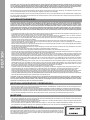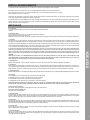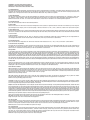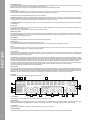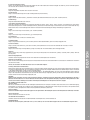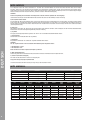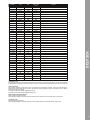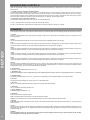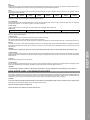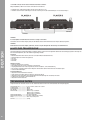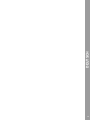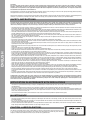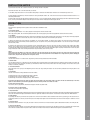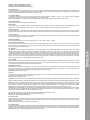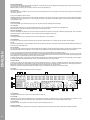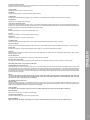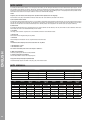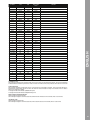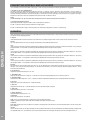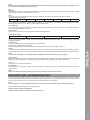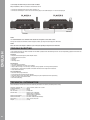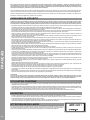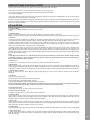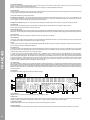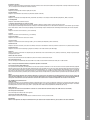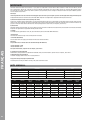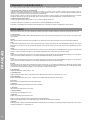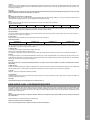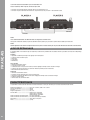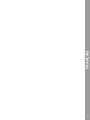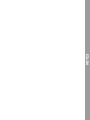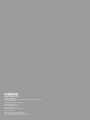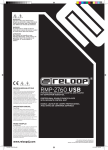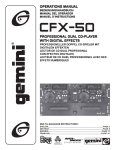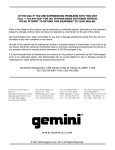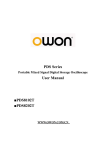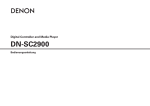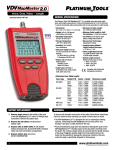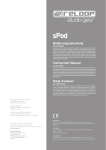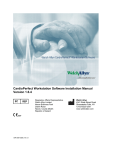Download english - Reloop
Transcript
Deutsch..............................................................................02-13 English................................................................................14-25 Français..............................................................................26-37 Bedienungsanleitung ACHTUNG! Lesen Sie sich vor der ersten Inbetriebnahme zur eigenen Sicherheit diese Bedienungsanleitung sorgfältig durch! Alle Personen, die mit der Aufstellung, Inbetriebnahme, Bedienung, Wartung und Instandhaltung dieses Gerätes zu tun haben, müssen entsprechend qualifiziert sein und diese Betriebsanleitung genau beachten. Dieses Produkt erfüllt die Anforderungen der geltenden europäischen und nationalen Richtlinien, die Konformität wurde nachgewiesen, die entsprechenden Erklärungen und Unterlagen sind beim Hersteller hinterlegt. Instruction Manual CAUTION! For your own safety, please read this operation manual carefully before initial operation! All persons involved in the installation, setting-up, operation, maintenance and service of this device must be appropriately qualified and observe this operation manual in detail. This product complies with the requirements of the applicable European and national regulations. Conformity has been proven. The respective statements and documents are deposited at the manufacturer. Mode d‘emploi ATTENTION! DEUTSCH Pour votre propre sécurité, veuillez lire attentivement ce mode d‘emploi avant la première utilisation ! Toutes les personnes chargées de l‘installation, de la mise en service, de l‘utilisation, de l‘entretien et la maintenance de cet appareil doivent posséder les qualifications nécessaires et respecter les instructions de ce mode d‘emploi. Ce produit est conforme aux directives européennes et nationales, la conformité a été certifiée et les déclarations et documents sont en possession du fabricant. WARNUNG! Um Feuer oder einen elektrischen Schock zu vermeiden, setzen Sie dieses Gerät nicht Wasser oder Flüssigkeiten aus! Öffnen Sie niemals das Gehäuse! WARNING! To prevent fire or avoid an electric shock do not expose the device to water or fluids! Never open the housing! ATTENTION ! Afin d‘éviter un incendie ou une décharge électrique, veillez à tenir cet appareil à l‘écart des liquides et de l‘humidité ! N´ouvrez jamais le boîtier ! Für weiteren Gebrauch aufbewahren! Keep information for further reference! Gardez ces instructions pour des utilisations ultérieurs! www.reloop.com Reloop Trademark Global Distribution GmbH Schuckertstr. 28 48153 Muenster / Germany © 2015 1 ACHTUNG! Lesen Sie sich vor der ersten Inbetriebnahme zur eigenen Sicherheit diese Bedienungsanleitung sorgfältig durch! Alle Personen, die mit der Aufstellung, Inbetriebnahme, Bedienung, Wartung und Instandhaltung dieses Gerätes zu tun haben, müssen entsprechend qualifiziert sein und diese Betriebsanleitung genau beachten. Dieses Produkt erfüllt die Anforderungen der geltenden europäischen und nationalen Richtlinien, die Konformität wurde nachgewiesen, die entsprechenden Erklärungen und Unterlagen sind beim Hersteller hinterlegt. Wir gratulieren Ihnen zum Kauf des Reloop RMP-4 MP3-CD-Players. Vielen Dank, dass Sie unserer Discjockey - Technologie Ihr Vertrauen schenken. Vor Inbetriebnahme bitten wir Sie, alle Anweisungen sorgfältig zu studieren und zu befolgen. Nehmen Sie den Reloop RMP-4 aus der Verpackung. Bitte überprüfen Sie vor der ersten Inbetriebnahme, ob kein offensichtlicher Transportschaden vorliegt. Sollten Sie Schäden am Stromkabel oder am Gehäuse entdecken, nehmen Sie das Gerät nicht in Betrieb und setzen Sie sich bitte mit Ihrem Fachhändler in Verbindung. SICHERHEITSHINWEISE DEUTSCH ACHTUNG! Seien Sie besonders vorsichtig beim Umgang mit der Netzspannung AC 230 V. Bei dieser Spannung können Sie einen lebensgefährlichen elektrischen Schlag erhalten! Bei Schäden, die durch Nichtbeachtung dieser Bedienungsanleitung verursacht werden, erlischt jeder Gewährleistungsanspruch. Bei Sach- oder Personenschäden, die durch unsachgemäße Handhabung oder Nichtbeachtung der Sicherheitshinweise verursacht werden, übernimmt der Hersteller keine Haftung. - Dieses Gerät hat das Werk in einwandfreiem Zustand verlassen. Um diesen Zustand zu erhalten und einen gefahrlosen Betrieb sicherzustellen, muss der Anwender unbedingt die Sicherheitshinweise und die Warnvermerke beachten, die in dieser Gebrauchsanleitung enthalten sind. - Aus Sicherheits- und Zulassungsgründen (CE) ist das eigenmächtige Umbauen und/oder Verändern des Gerätes nicht gestattet. Beachten Sie bitte, dass Schäden, die durch manuelle Veränderungen an diesem Gerät verursacht werden, nicht unter den Gewährleistungsanspruch fallen. - Im Geräteinneren befinden sich keine zu wartenden Teile, ausgenommen die von außen austauschbaren Verschleißteile. Die Wartung darf nur von fachkundigem Personal durchgeführt werden, ansonsten verfällt die Gewährleistung! - Stellen Sie sicher, dass die Stromversorgung erst nach dem Aufbau des Gerätes erfolgt. Den Netzstecker immer als letztes einstecken. Vergewissern Sie sich, dass der Netzschalter auf „OFF“ steht, wenn Sie das Gerät ans Netz anschließen. - Benutzen Sie nur vorschriftsmäßige Kabel. Achten Sie darauf, dass alle Stecker und Buchsen fest angeschraubt und richtig angeschlossen sind. Bei Fragen wenden Sie sich bitte an Ihren Händler. - Stellen Sie sicher, dass beim Aufstellen des Produktes das Netzkabel nicht gequetscht oder durch scharfe Kanten beschädigt wird. - Lassen Sie das Netzkabel nicht mit anderen Kabeln in Kontakt kommen! Seien Sie vorsichtig beim Umgang mit Netzkabeln und -anschlüssen. Fassen Sie diese Teile nie mit nassen Händen an! - Stecken Sie das Stromkabel nur in geeignete Schukosteckdosen ein. Als Spannungsquelle darf dabei nur eine ordnungsgemäße Netzsteckdose des öffentlichen Versorgungsnetzes verwendet werden. - Trennen Sie das Gerät bei Nichtbenutzung und vor jeder Reinigung vom Netz! Fassen Sie dazu den Netzstecker an der Grifffläche an und ziehen Sie niemals an der Netzleitung! - Stellen Sie das Gerät auf einer horizontalen und stabilen, schwerentflammbaren Unterlage auf. - Vermeiden Sie Erschütterungen und jegliche Gewaltanwendung bei der Installation oder Inbetriebnahme des Gerätes. - Achten Sie bei der Wahl des Installationsortes darauf, dass das Gerät nicht zu großer Hitze, Feuchtigkeit und Staub ausgesetzt wird. Vergewissern Sie sich, dass keine Kabel frei herumliegen. Sie gefährden Ihre und die Sicherheit Dritter! - Stellen Sie keine Flüssigkeitsbehälter, die leicht umfallen können, auf dem Gerät oder in dessen Nähe ab. Falls doch einmal Flüssigkeit in das Geräteinnere gelangen sollte, sofort den Netzstecker ziehen. Lassen Sie das Gerät von einem qualifizierten Servicetechniker prüfen, bevor es erneut genutzt wird. Beschädigungen, die durch Flüssigkeiten im Gerät hervorgerufen wurden, sind von der Gewährleistung ausgeschlossen. - Betreiben Sie das Gerät nicht in extrem heißen (über 35° C) oder extrem kalten (unter 5° C) Umgebungen. Halten Sie das Gerät von direktem Sonnenlicht und von Wärmequellen wie Heizkörpern, Öfen, usw. (auch beim Transport in geschlossenen Wagen) fern. Sorgen Sie immer für eine ausreichende Ventilation. - Das Gerät darf nicht in Betrieb genommen werden, wenn es von einem kalten Raum in einen warmen Raum gebracht wurde. Das dabei entstehende Kondenswasser kann unter Umständen Ihr Gerät zerstören. Lassen Sie das Gerät solange uneingeschaltet, bis es Zimmertemperatur erreicht hat! - Regler und Schalter sollten niemals mit Sprühreinigungsmitteln und Schmiermitteln behandelt werden. Dieses Gerät sollte nur mit einem feuchten Tuch gereinigt werden, verwenden Sie niemals Lösungsmittel oder Waschbenzin zum Reinigen. - Bei Umzügen sollte das Gerät im ursprünglichen Versandkarton transportiert werden. - Zu Beginn müssen die Überblendregler und Lautstärkeregler Ihres Verstärkers auf Minimum eingestellt und die Lautsprecherschalter in „OFF“ Position geschaltet sein. Vor dem Lauterstellen 8 bis 10 Sekunden warten, um Lautsprecher- und Frequenzweichenschäden zu vermeiden. - Achten Sie stets darauf, dass Sie nur unverkratzte und nicht verschmutzte CDs verwenden. Auch Ihre Hände sollten dabei sauber sein. - Geräte, die an Netzspannung betrieben werden, gehören nicht in Kinderhände. Lassen Sie deshalb in Anwesenheit von Kindern besondere Vorsicht walten. - In gewerblichen Einrichtungen sind die Unfallverhütungsvorschriften des Verbandes der gewerblichen Berufsgenossenschaft zu beachten. - In Schulen, Ausbildungseinrichtungen, Hobby- oder Selbsthilfewerkstätten ist das Betreiben des Gerätes durch geschultes Personal verantwortlich zu überwachen. - Heben Sie diese Bedienungsanleitung für spätere Fragen und Probleme gut auf. ACHTUNG! Im Falle einer Rücksendung verwenden sie bitte ausschließlich die Originalverpackung um das Gerät vor Transportschäden zu schützen. Transportschäden aufgrund unsachgemäßer Verpackung können zu einem Erlischen der Gewährleistung führen. Der Hersteller übernimmt keinerlei Haftung für Transportschäden, welche aufgrund unsachgemäßer Verpackung während einer Rücksendung an den Verkäufer entstanden sind. Solche Kosten gehen zu Lasten des Versenders! BESTIMMUNGSGEMÄSSE VERWENDUNG - Bei diesem Gerät handelt es sich um einen professionellen MP3-CD-Player, USB Medienplayer und MIDI Controller, mit dem Sie Software kontrollieren und Musik im MP3 Format abspielen lassen können. -Dieses Produkt ist für den Anschluss an AC 230 V, 50 Hz Wechselspannung zugelassen und wurde ausschließlich zur Verwendung in Innenräumen konzipiert. - Wird das Gerät anders verwendet als in dieser Bedienungsanleitung beschrieben, kann dies zu Schäden am Produkt führen und der Gewährleistungsanspruch erlischt. Außerdem ist jede andere Verwendung mit Gefahren wie z.B. Kurzschluss, Brand, elektrischem Schlag, etc. verbunden. - Die vom Hersteller festgelegte Seriennummer darf niemals entfernt werden, da ansonsten der Gewährleistungsanspruch erlischt. WARTUNG - Überprüfen Sie regelmäßig die technische Sicherheit des Gerätes auf Beschädigungen des Netzkabels oder des Gehäuses, sowie auf die Abnutzung von Verschleißteilen, wie Dreh- und Schiebereglern. - Wenn anzunehmen ist, dass ein gefahrloser Betrieb nicht mehr möglich ist, so ist das Gerät außer Betrieb zu setzten und gegen unbeabsichtigten Betrieb zu sichern. Netzstecker aus der Steckdose ziehen! - Es ist anzunehmen, dass ein gefahrloser Betrieb nicht mehr möglich ist, wenn das Gerät sichtbare Beschädigungen aufweist, das Gerät nicht mehr funktioniert, nach längerer Lagerung unter ungünstigen Verhältnissen oder nach schweren Transportbeanspruchungen. VORSICHT LASERSTRAHLUNG! Dieses Gerät enthält zwei Laserdioden der Klasse 1. Um einen sicheren Betrieb zu gewährleisten, dürfen weder Abdeckungen entfernt werden, noch darf versucht werden, sich Zugang zum Geräteinneren zu verschaffen. Im Geräteinneren befinden sich keine zu wartenden Teile. Wartungsarbeiten dürfen nur von qualifiziertem Fachpersonal durchgeführt werden. 2 INSTALLATIONSHINWEISE A) Verbinden Sie die Ausgangsbuchsen -35- mit den Line In Buchsen Ihres Mischpultes oder Verstärkers. B) Verbinden Sie die Anschlussbuchse -40- mit dem Netzkabel und schließen Sie es an Ihre Steckdose an. C) Der Relay Play Anschluss -37- ist sowohl für die Relay Play- , als auch die Faderstart-Funktion zu verwenden. Hierzu erfahren Sie mehr unter Punkt -37D) Nachdem alle Anschlüsse vorgenommen wurden, können Sie das Gerät mit dem EIN/AUS Schalter -39- einschalten. Falls keine CD im Laufwerk ist leuchtet die Status-LED oberhalb des Laufwerks -1- konstant. E) Schieben Sie eine CD mit der Bildfläche nach oben vorsichtig in den Ladeschlitz -1-. Die CD wird automatisch eingezogen. Sollten Sie CDs mit einem Durchmesser von unter 12 cm benutzen, benutzen Sie bitte einen handelsüblichen Adapter. Wenn Sie im Pause/Cue-Modus die Eject -33-Taste drücken wird die CD wieder ausgeworfen. BEDIENUNG 1. CD-Laufwerk Entnehmen Sie die Hinweise zum Laufwerk aus den obigen Installationshinweisen. >>siehe E 2. Play/Pause Taste Drücken Sie die Play/Pause Taste -2-, um mit der Wiedergabe zu beginnen. Erneutes Drücken ruft den Pause-Modus auf. SHIFT: Durch Drücken von Shift – 29- und der Play/Pause Taste, wird der laufende Track innerhalb von 6 Sekunden bis zum Stillstand abgebremst. 3. Cue-Taste Ein Cue-Punkt ist ein selbst definierter Startpunkt, üblicherweise der Anfang eines Taktes. Wenn Sie die Cue-Taste -3- betätigen unterbricht der CD-Spieler die Wiedergabe und kehrt zum letzt gesetzten Cue-Punkt zurück. Sie können einen Cue-Punkt auf zwei verschiedene Weisen setzen: II.) Drücken Sie im Wiedergabe-Modus an der gewünschten Stelle die Loop In-Taste -23- zum Speichern des Cue-Punktes; der Player bleibt im Wiedergabe-Modus. Mit ein wenig Übung lässt sich so der Cue-Punkt schneller speichern. Wenn Sie nun die Cue-Taste -3- drücken, kehrt der Player an den Cue-Punkt zurück und befindet sich im Pause-Modus. Durch Gedrückthalten der Cue-Taste kehren Sie solange in den Wiedergabe-Modus zurück, bis Sie die Taste loslassen; danach kehrt der Player an den Cue-Punkt zurück und befindet sich im Pause-Modus. Durch Drücken der Play/Pause-Taste kehren Sie dauerhaft in den Wiedergabe-Modus zurück. HINWEIS: Wenn Sie die Cue-Taste -3- im Wiedergabe-Modus drücken, wenn kein Cue-Punkt gespeichert ist, kehrt der Player an den Anfang des Titels zurück und befindet sich im Pause-Modus (Auto-Cue). Der Player speichert den Cue-Punkt, der über die Cue-Taste aufzurufen ist nur für einen Track. Wechseln Sie zu einem anderen Track, ist der vorherige Cue-Punkt nicht gespeichert. 4. Select-Drehrad Mit dem Select-Drehrad -4- können Sie die Titelauswahl vornehmen. Durch Drücken wird der aktuell ausgewählte Titel geladen. 5. Search-Rad Durch Drehen des Search-Rades -5- können Sie den Track vor- (im Uhrzeigersinn) und zurückspulen (gegen den Uhrzeigersinn). Das Rad hat 4 verschiedene Suchgeschwindigkeiten; je stärker Sie das Rad in die jeweilige Richtung drehen, desto schneller spulen Sie. Wenn Sie sich im PauseModus befinden, können Sie Trackpassagen frame-genau suchen; der aktuelle Frame (=1/75 Minute) wird dabei permanent wiederholt. DEUTSCH I.) Suchen Sie mittels des Jog Wheels -20- oder des Search-Rades -5- den gewünschten Cue-Punkt im Pause-Modus. Sie sind nun im Frame-Search Modus (fragmentartige Wiederholungen =1/75 Minute) und können so am präzisesten Cue-Punkte setzen. Drücken Sie nun die Play/Pause-Taste -2- zum Speichern des Punktes; der Player kehrt in den Wiedergabe-Modus zurück. 6. Titelauswahl-Taste Drücken Sie die Taste -6b-, um zum Anfang des nächsten Tracks zu gehen. Durch Drücken der Taste -6a-, springt der aktuell ausgewählte Titel zurück zum Anfang. 7. Time-Taste Durch Betätigen der Time-Taste können Sie zwischen drei Zeitmodi wählen: I) Abgelaufene Zeit eines Tracks (keine gesonderte Anzeige im Display) II) Verbleibende Zeit eines Tracks („Remain“ erscheint im Display) III) Verbleibende Zeit der gesamten CD („Total Remain“ erscheint im Display) Durch längeres Drücken wird der Auto-Cue Modus aktiviert. In diesem DJ-freundlichen Modus wird auf dem ersten Signal eines Musikstücks automatisch der Cue-Punkt gesetzt. Zusätzlich sind folgende Abspielverhaltensweisen an den Auto-Cue Modus gekoppelt: I) Single (Auto-Cue aktiviert) Der aktuelle Titel wird abgespielt; danach geht der Player in den Pause-Modus. II) Continue (Auto-Cue deaktiviert) Die gesamte CD wird abgespielt. 8. Tap Tempo-Taste Drücken Sie die TAP-Taste mehrmals im Takt der Musik, um die Geschwindigkeit des Tracks manuell zu ermitteln; im Display erscheint der Wert in BPM (= Beats pro Minute). Halten Sie die TAP-Taste gedrückt und verändern Sie den BPM-Wert durch gleichzeitiges Drehen des Jog Wheels. Halten Sie die TAP-Taste länger als 2 Sekunden gedrückt, um die automatische BPM-Erkennung zu aktivieren. 9. Utility-Taste Durch Drücken gelangen Sie ins Voreinstellungs-Menü. Drehen Sie das Track-Drehrad um einen gewünschten Menüpunkt auszuwählen. Durch Drücken gelangen Sie in das jeweilige Untermenü. Um das Voreinstellungs-Menü zu verlassen, betätigen Sie die Utility-Taste erneut. Bitte entnehmen Sie weitere Informationen hierzu aus dem Kapitel „Submenü“ in dieser Anleitung. 10. Reverse-Taste Durch Aktivierung der Reverse-Funktion -10- wird der Track Rückwärts abgespielt; -die LED leuchtet auf. Betätigen Sie die Taste erneut, um diesen Effekt zu deaktivieren; - die LED erlischt. 11. Source Select-Taste Mit der Source Select-Taste können Sie zwischen den drei Medien-Modi wechseln. Nach Einschalten des Gerätes ist der RMP-4 automatisch im USB-Modus. Drücken Sie die Source Select-Taste im Pause Modus, um in den CD-Modus zu wechseln. Drücken Sie die Source Select-Taste erneut, um in den MIDI-Modus zu gelangen. 3 34 31 30 12 11 33 29 22 23 24 26 27 25 32 10 21 9 19 28 8 18 7 a 17 b 6 5 DEUTSCH 4 20 15 3 14 13 2 37 35 38 36 39 40 1 4 16 USB-Modus = Source Select-Taste leuchtet rot CD-Modus = Source Select-Taste leuchtet blau MIDI-Modus = Source Select-Taste leuchtet violett 12. USB-Medienport Hier können Sie externe USB-Medien, wie USB-Sticks oder externe USB-Festplatten, anschließen. Unterstützt werden das MP3-Format, AAC, AiFF und WAVE. Die maximale File-Beschränkung sind 341 MB oder 233 Minuten pro Track. Es werden 32, 44.1 und 48 kHz Encoding unterstützt. Das Medium muss im FAT-System formatiert sein. Maximal werden 999 Ordner mit je 999 Tracks gelesen. 13. Pitch Bend-Tasten Mit den Pitch Bend-Tasten können Sie die Geschwindigkeit des jeweiligen Tracks kurzzeitig durch Gedrückthalten um +4/8/16% (+ Taste), bzw. um -4/8/16% (- Taste) verändern. Wenn Sie die Taste loslassen kehrt der Player zur mit dem Pitch Fader eingestellten Geschwindigkeit zurück. SHIFT: Durch Drücken von Shift – 29- und der Pitch Bend-Tasten, wird der Pitch im Feinbereich von 0.01% angehoben/gesenkt. 14. Pitch Reset-Taste Durch die Pitch Reset-Taste wird der Pitch Fader de/aktiviert. 15. Pitch Fader Mit dem Pitch Fader -22- können Sie nun die Geschwindigkeit des Tracks stufenlos im gewählten Bereich verändern. Die Abweichung von der Originalgeschwindigkeit wird im Display -34F- in Prozent angezeigt. In den Pitch-Bereichen +/- 4%, +/- 8%, +/-16% und +/-100% wird in 0,1% Stufen reguliert. 16. Pitch Offset-LED Leuchtet die Pitch-Offset LED, so stimmt der aktuelle Pitch Wert nicht mit der aktuellen Position überein. Insbesondere, wenn Sie die Sync Funktion -32- nutzen, verschiebt sich der aktuelle Pitch Wert. Bewegen Sie den Pitch Fader, um den aktuellen Pitch Wert mit der aktuellen Pitch Fader Position zu überschreiben. 17. Key Lock-Taste Wenn Sie die Key Lock-Funktion mit der Taste -17- aktivieren, wird die ursprüngliche Tonhöhe des Tracks unabhängig von der eingestellten Geschwindigkeit beibehalten. Drücken Sie die Taste ein zweites Mal, um die Key Lock Funktion zu deaktivieren. 18. Pitch Range-Taste Durch Drücken der Pitch Range-Taste -18- können Sie zwischen einem Pitchbereich von +/- 4%, +/-8%, +/-16% oder +/-100% wählen 20.Jog-Wheel Ihr CD-Spieler besitzt ein extra großes Jog-Wheel für eine vinylechte Bedienung. Dieses ist generell für Scratch-Applikationen in zwei Sektionen aufgeteilt. Die Topsektion ist berührungsempfindlich und reagiert auf die eigene Körperelektrizität - sie verhält sich ähnlich wie eine Schallplatte auf dem Plattenspieler. Der äußere, gummierte Ring ist für das Pitchbending konzipiert - also ähnlich wie der Tellerrand bei einem Plattenspieler. Wenn die Scratch-Funktion -19- deaktiviert ist, fungiert das gesamte Jog-Wheel als Such- und Pitchbend-Rad. Durch Vor- und Zurückdrehen im Cue und PauseModus können sie framegenau (1/75 Min.) einen Cue-Punkt suchen. Im Play-Modus benutzen Sie das Jog-Wheel, ähnlich wie bei einem Plattenspieler, für das Pitchbending (bei deaktiviertem Scratch -19-). Das heißt kurzzeitiges Erhöhen (Anschieben) bzw. Vermindern (Abbremsen) der Geschwindigkeit; je schneller Sie das Jog Wheel drehen, desto stärker die Geschwindigkeitsveränderung. Den selben Effekt erzielen Sie auch mit den Pitch Bend-Tasten -13-. 21. Slip-Taste Wenn der Slip-Modus aktiviert ist, wird die normale Wiedergabe mit dem originalen Rhythmus im Hintergrund fortgesetzt. Halten Sie z.B. einen HotCue-Punkt gedrückt, springt die Wiedergabe zu diesem Punkt, solange Sie die Taste gedrückt halten. Sobald Sie die Taste loslassen, kehrt die Wiedergabe zu der im Hintergrund laufenden Position zurück. (Nur verfügbar mit USB-Media Quellen.) 22.Performance-Sektion Hot Cue: Markiert eine Stelle innerhalb des geladenen Titels. Sie können jederzeit und von jeder Position zu dieser springen und die Wiedergabe von dort fortsetzen. Setzen Sie einfach einen HotCue-Punkt, indem Sie an der von Ihnen ausgewählten Stelle innerhalb des geladenen Titels, eines der acht Performance Pads drücken. Beachten Sie, dass es sich um einen freien HotCue handelt (PAD ist unbeleuchtet). Drücken Sie das Pad mit dem gespeicherten HotCue erneut, um zu dieser Stelle zurück zu springen. SHIFT: Löscht den jeweiligen HotCue. DEUTSCH 19. Scratch-Taste (Vinylmodus) Sie wählen den Scratch-Effekt aus, indem Sie die Scratch-Taste drücken. Nun können Sie im Wiedergabe-Modus den Track mit der Topsektion des Jog-Wheels -20- wie eine Vinyl-Platte scratchen, vor- und zurückziehen und anhalten. Das Jog-Wheel erkennt dabei die Berührung Ihrer Finger. Drücken Sie ein zweites Mal die Scratch-Taste, um den Scratch-Effekt zu deaktivieren. Hot Loop: Speichert das gerade aktive Loop in eines der acht verfügbaren Loop-Slots. Sie können das gespeicherte Loop zu jeder Zeit wieder aufrufen und die Wiedergabe von dort fortsetzen, indem Sie das jeweilige Pad mit dem gespeicherten Loop drücken. SHIFT: Löscht das jeweilige gespeicherte Loop. Loop Roll: Es wird ein Loop mit der Anzahl an Beats gesetzt, die dem jeweiligen Pad zugewiesen ist: 1/32 (Pad1) 1/16 (Pad 2) 1/8 (Pad2) 1/4 (Pad3) 1/2 (Pad4) 1/1 (Pad5) 2/1 (Pad6) 4/1 (Pad7) 8/1 (Pad8). Während der Loop-Roll Wiedergabe wird die normale Wiedergabe mit dem originalen Rhythmus im Hintergrund fortgesetzt (automatisch aktiver SLIP-modus). Sampler: Sie haben die Möglichkeit bis zu acht Samples auf dem internen Speicher abzulegen. Um das jeweilige Sample abzuspielen, drücken Sie eines der acht Sample-Pads. Um ein neues Sample in den jeweiligen Slot zu laden, vergwissern Sie sich, dass der Slot leer ist. Setzen Sie nun ein Loop in der von Ihnen gewünschten Länge auf den spielenden Titel. Drücken Sie nun ein leeres Sample Pad um das aktive Loop als Sample zu speichern.Halten Sie ein Sample-Pad für 2 Sekunden gedrückt, sodass die Pad LED anfängt zu blinken. Sie können nun die Lautstärke/Geschwindigkeit mit Hilfe des Jog Wheels verändern. Durch erneutes Drücken des Sample Pads werden die Einstellungen übernommen.Um ein neues Sample in einen leeren Slot zu laden, halten Sie die Shift-Taste gedrückt und drücken sie die entsprechende Sample Pad-Taste. Das jeweils selektierte Sample/Loop wird in den leeren Slot geladen. SHIFT: Stoppt das spielende Sample. Erneutes Drücken löscht das jeweilige Sample. Halten Sie eine Sample-Taste (Pad) gedrückt und drehen Sie am Navigations-Drehrad um den Wiedergabemodus zu wechseln: One Shot: Das Sample wird nur einmal pro Tasten Druck wiedergegeben. Loop: Das Sample wird in einer Endlosschleife wiedergegeben. 23. Loop In-Taste Durch Betätigen der Loop In-Taste werden der Anfangspunkt eines Loops (Endlos-Schleife) und ebenfalls ein aktueller Cue-Punkt gesetzt. Um den Loop-In Punkt neu zu justieren, drücken Sie die Loop-In Taste erneut. Diese beginnt schnell zu blinken. Mit Hilfe des Jog Wheels kann der Loop-In Punkt nun Frame-genau verschoben werden. Drücken Sie die Loop-In Taste erneut um die Loop-Wiedergabe fortzusetzen. SHIFT: Das aktive Loop wird um die Hälfte der Spielzeit verringert. 24. Loop Out-Taste Durch Betätigen der Loop Out-Taste wird der Endpunkt eines Loops (Endlos-Schleife) gesetzt. Bei vorheriger Betätigung der Loop In-Taste geht der Player in den Loop-Modus über (Nahtlos-Schleife) - „RELOOP“ blinkt im Display. Um den Loop-Out Punkt neu zu justieren, drücken Sie die LoopOut Taste -24- erneut. Diese beginnt schnell zu blinken. Mit Hilfe des Jog Wheels kann der Loop-Out Punkt nun Frame-genau verschoben werden. Drücken Sie die Loop-Out Taste erneut um die Loop-Wiedergabe fortzusetzen. SHIFT: Die Loop-Länge wird bei jedem Drücken der Taste verdoppelt. 5 25.Reloop/Exit-Taste Durch Betätigen der Reloop/Exit-Taste während einer Loop-Wiedergabe, wird die Wiedergabe nach dem Loop-Out Punkt fortgesetzt. Ist kein Loop aktiv, kehrt der Player zum letzten Loop, der abgespielt worden ist, zurück. SHIFT: Ist die Quantisierung aktiv, so wird das aktuelle Loop auf dem analysierten Beatraster gesetzt. 26.Save-Taste Der RMP-4 bietet die Möglichkeit bis zu 8 HotCue-Punkte und bis zu 8 Loops pro Titel zu speichern und für die spätere Wiedergabe erneut aufzurufen. Sämtliche HotCue Punkte und Loops werden im internen Speicher des RMP-4 gespeichert. Sie können zwischen zwei verschiendenen Speicherarten unterscheiden: Temporäres Speichern: Sie haben die Möglichkeit HotCue-Punkte und Loop Punkte temporär zu speichern, sodass diese nicht intern gespeichert werden und beim erneuten Laden des Tracks ebenfalls mitgeladen werden. Hierzu ist es nicht notwendig die Save-Taste zu drücken. Die temporär gespeicherten Punkte werden nur so lange gespeichert, wie der RMP-4 mit Strom versorgt wird. Dauerhaftes Speichern: Drücken Sie die Save-Taste, um die von Ihnen gesetzten HotCue-Punkte und Loops dauerhaft auf dem internen Speicher zu hinterlegen. 27. Call-Taste Sie können durch Aktivieren der Call-Taste zuvor auf dem internen Speicher gespeicherte HotCue-Punkte und Loop-Punkte durch Laden des entsprechenden Titels, erneut aufrufen. SHIFT: Löscht alle vorhanden HotCue-Punkte und Loops des aktiven Titels. 28.Beat Loop-Tasten Drücken Sie eine der Beat Loop-Tasten, um einen Auto-Loop, basierend auf der BPM, zu setzen. Je nach gewähltem Takt können Sie zwischen 7 verschiedenen Taktlängen (1/8 – 8/1) wählen. Um die BPM-Analyse manuell auszuführen, benutzen Sie die Tap-Taste -8-. Um den Loop zu verlassen, betätigen Sie die Reloop/Exit-Taste -25-. 29. Shift-Taste Mit gehaltener Shift-Taste kann man eine zweite Funktion eines Elements aufrufen. 30. Back-Taste Durch Drücken gelangen Sie in der Ordneransicht eine Ebene zurück. Ist der USB Modus aktiv, können Sie die Playlist Einstellung aufrufen, indem Sie Taste für 2 Sekunden gedrückt halten. DEUTSCH 31. Info Durch mehrmaliges Drücken wechseln Sie zwischen den verschiedenen ID3Tags, wie z.B. Album, Artist, Title oder Genre. Halten Sie die Taste länger gedrückt, so gelangen Sie zur obersten Ordnerebene zurück. 32. Sync-Taste Das Tempo und die Beat-Position kann automatisch per Smart Link an einen anderen RMP-4 übertragen oder abgerufen werden. Sämtliche Titel müssen zuvor mit dem DBbuilder Tool analysiert werden, um die Sync Funktion nutzen zu können. Bitte beachten Sie, dass nur Daten-Medien (USB-Medien) diese Funktion unterstützen. a) Spielen Sie einen Track ab, der zuvor mit dem DBbuilder analysiert wurde und sortieren Sie die Anzeige nach Title/Artist/Album auf beiden RMP-4 Geräten. b) Stellen Sie sicher, dass beide Geräte per Smart-Link Kabel verbunden sind. Drücken Sie die Shift-Taste auf einem der beiden RMP-4, sodass das Tempo und die Beat-Position übernommen werden. Wenn die Sync Taste ein zweites Mal gedrückt wird, wird die Sync Funktion ausgeschaltet. Um die Geschwindigkeit (BPM) des aktuellen Tracks nach Ausschalten der Sync Funktion wieder auf die Ausgangsgeschwindigkeit zu stellen: Bewegen Sie zunächst den Pitchfader bis Sie die Geschwindigkeit (BPM) erreichen, zu der der Track synchronisiert wurde. Die Tempoanzeige geht aus (falls die Anzeige rot leuchtet, den Fader nach oben bewegen; leuchtet die Anzeige gelb, den Fader nach unten bewegen). Danach bewegen Sie den Pitchfader wieder in die Mittelstellung. 33. Eject-Taste Um eine CD einzulegen, schieben Sie die CD mit der Bildfläche nach oben vorsichtig in den Ladeschlitz -1-. Die CD wird automatisch eingezogen. Die StatusLED oberhalb des Laufwerks blinkt beim Laden der CD. Sobald die CD gelesen und erkannt wurde erlischt die Status-LED. Sollten Sie CDs mit einem Durchmesser von unter 12 cm benutzen, benutzen Sie bitte einen handelsüblichen Adapter. Wenn Sie die Eject -33- Taste drücken wird die CD wieder ausgeworfen. SHIFT: Das USB-Gerät wird abgetrennt. Trennen Sie das USB-Gerät nicht während des Betriebs, um Datenverlust vorzubeugen. 34. Display Das Display -34- zeigt alle wichtigen Funktionen des Players an: M L K J I N H O G P Q A B C D E F A) Track/Folder Zeigt die Nummer des aktuellen Tracks, bzw. Folders (Ordner bei einer MP3-CD) an. B) Time-Modus Zeigt an, ob der Player die abgelaufene Zeit eines Tracks (keine Anzeige), die verbleibende Zeit eines Tracks („Remain“ erscheint) oder die verbleibende Zeit der gesamten CD („Total Remain“ erscheint) anzeigt. Mit der Time-Taste -7- können Sie zwischen den drei Modi wechseln. C) Zeitanzeige Zeigt die Zeit im gewählten Time-Modus in Minuten, Sekunden und Frames (1/75 Min.) an. D) Playing Address Visualisiert die Zeitanzeige und nimmt je nach Time-Modus zu oder ab. Kurz vor Ende eines Tracks blinkt der komplette Balken. 6 E) Anti-Shock Speicher-Anzeige Zeigt an, wie viel Musik im Anti-Shock Speicher geladen ist und ob die Instant Start-Funktion verfügbar ist. Dabei ist „19“ der maximale Speicherwert und steht für 20 Sekunden Anti-Shock Speicher. F) Pitch-Anzeige Zeigt den eingestellten Pitchwert eines Tracks in Prozent an. G) Quantisierung Zeigt an, ob die Quantisierung aktiv ist (das Vorhängeschloss-Symbol erscheint). H) BPM-Status Zeigt an, ob der Auto BPM Counter („Auto BPM“ erscheint) oder Manueller BPM Counter (nur „BPM“ erscheint) aktiv ist. I) BPM-Anzeige Zeigt den aktuellen BPM-Wert des Tracks an. J) Dot-Matrix Informationsdisplay Zeigt beim Abspielen einer MP3-CD mit hinterlegten ID3-Tags den Ordner-, Datei-, Album-, Genre-, Künstler- und Titelnamen an. Hinter dieser Informationsanzeige ist eine virtuelle Schallplatte animiert, die darstellt in welche Richtung sich die CD dreht und ob im Scratch-Modus das JogWheel berührt wird. Im Voreinstellungsmenü werden im Dot-Matrix Informationsdisplay die nötigen Einstellungen vorgenommen. K) CUE Zeigt an, ob sich der Player im Cue-Modus („Cue“ erscheint) befindet. L) Pause Zeigt an, ob sich der Player im Pausemodus („||“ erscheint) befindet. M) Laufrichtung Zeigt an, ob der Player vorwärts bzw. rückwärts läuft. N) CD/MP3-Modus Zeigt an, ob gerade eine Audio-CD („CD“ erscheint) oder eine MP3-CD/USB-Medien („MP3“ erscheint) abgespielt wird. O) Auto-Cue-Status Zeigt an, ob Auto-Cue aktiviert ist („Auto Cue“ erscheint). Zum de/aktivieren von Auto-Cue zwei Sekunden die Time-Taste -7- halten. Q) Reloop Zeigt an, ob der Player einen Loop gespeichert hat, den man per Reloop-Taste -25- aufrufen kann („Reloop“ erscheint). Wenn „Reloop“ blinkt ist der Loop aktiv. 35.Cinch-Ausgangsbuchse Verbinden Sie die Ausgangsbuchsen mit den Line In Buchsen Ihres Mischpultes oder Verstärkers. 36.Smart Link (B)-Buchse Dieser Anschluss wird benötigt um den Austausch von Meta-Daten zwischen zwei verbundenen RMP-4 zu unterstützen. Verbinden Sie zwei RMP-4 mit einem Cinch-Kabel. Hinweis: Der Austausch von BPM Meta-Daten ist nur im USB-Modus möglich. 37. Relay-/Faderstart-Anschlussbuchse Wenn Sie Ihren Player über die Anschlussbuchse -37- mit einem anderen Reloop CD-Spieler (der auch über eine Relay-/Faderstart-Anschlussbuchse verfügt) mit dem beiliegenden 3,5 mm Klinkekabel verbinden, ist Relay-Play verfügbar. Wählen Sie dazu bei beiden Playern mit den Time-Tasten -7- den Single-Abspielmodus; „Single“ erscheint in beiden Displays. Aktivieren Sie nun bei einem der Player mit der Play/Pause-Taste -2- den Wiedergabe-Modus. Der erste Track wird abgespielt; danach geht der Player in den Pause-Modus. Daraufhin wird der erste Track des anderen Players abgespielt; danach geht der Player in den Pause-Modus. Daraufhin wird der zweite Track des ersten Players abgespielt, usw. DEUTSCH P) Abspielmodus Zeigt an, ob sich der Player im Single-Modus („Single“ erscheint) oder im Continue-Modus (keine Anzeige) befindet. HINWEIS: Darüber hinaus unterstützt Ihr Player auch die Faderstart-Funktion. Verbinden Sie dazu das mitgelieferte 3,5mm Klinkenkabel an die Relay-/ Faderstart-Anschlussbuchse -37- mit der Faderstart-Anschlussbuchse eines kompatiblen Mischpults, beispielsweise Reloop RMX-80. So können Sie durch einfaches Betätigen eines Faders am Mischpult die Wiedergabe vom CD-Spieler starten bzw. stoppen. 38. USB MIDI Port/USB Audio Link MIDI Port Modus Midi An den USB MIDI-Port können Sie das beiliegende USB-Kabel mit dem Computer verbinden. Dieser Port dient auch zur MIDI-Übertragung, beispielsweise zur Kontrolle von DJ-Software (z.B. TRAKTOR/VirtualDJ). Im Betriebssystem wird der Player automatisch, ohne spezielle Treiber, als „RMP4“ erkannt (kompatibel mit Windows XP/Vista/Windows 7/Windows 8, Mac OS X) Audio Link Modus Sie können zwei RMP4 Player miteinander koppeln und eine gemeinsame USB-Audioquelle (externe USB-Festplatte oder USB-Stick) verwenden. 39. Ein-/Ausschalter Hiermit schalten Sie Ihr Gerät ein- oder aus. 40. Netzkabel-Anschlussbuchse Verbinden Sie die Anschlussbuchse mit dem Netzkabel und schließen Sie es an Ihre Steckdose an. WISSENSWERTES! Schauen Sie sich das Kapitel „USB Audio Link“ an, um zu erfahren, wie man zwei RMP-4 koppeln und auf ein USB-Medium zugreifen kann. 7 MIDI-MODUS Durch längeres Drücken der Source Select-Taste -11- wechseln Sie in den MIDI-Modus. Die Source Select-Taste leuchtet violett und im Display erscheint „DeckA CH1.“ Der Hinweis DeckA CH1 bedeutet, dass alle Elemente auf MIDI-Kanal 1 senden. Durch Drücken der Reverse/Deck SwitchTaste können Sie von Kanal 1 (Deck A) bis Kanal 4 (Deck D) wechseln. Somit ist eine einfache Handhabung von bis zu 4 virtuellen Playern möglich. Weitere Hinweise entnehmen Sie dem Abschnitt „Submenü“ und dem TRAKTOR PRO Mapping. HINWEIS! Prüfen Sie regelmäßig unsere Webseite www.reloop.de für eventuelle Firmware Updates oder neue Mappings. Jedes Element des Players sendet MIDI-Befehle. Bitte beachten Sie dazu auch die MIDI-Map in dieser Anleitung. a) Reverse/Deck Switch Button Durch Drücken der Reverse Deck/Switch-Taste -10- können Sie bequem zwischen 4 MIDI-Kanälen hin- und herschalten. Im Display wird der aktuelle Kanal und ggf. das virtuelle Deck-Laufwerk angezeigt. Wenn Sie beispielsweise mit einem RMP-4 vier virtuelle Decks kontrollieren möchten, so können Sie durch Drücken der Deck Switch-Taste zwischen den virtuellen Decks umschalten. Die Kanal-Presets können Sie im Submenü einstellen (siehe Kapitel Submenü). b) Shift-Taste Mit gehaltener Shift-Taste -29- können Sie eine zweite Funktion eines Elements aufrufen. Somit verdoppelt sich die Anzahl der Bedienelemente. Bitte beachten Sie auch die dazugehörige MIDI-Map in dieser Anleitung. c) Jog Wheel Das große, berührungsempfindliche Jog Wheel -20- kann in vier verschiedenen Modi MIDI-Befehle senden: • normaler Modus Sendet Daten beim Drehen/Berühren des Jog Wheels. • Shift-Modus Bei gehaltener Shift-Taste -29- sendet das Jog Wheel ebenfalls andere Daten. HINWEIS! Für das Jog Wheel können zwei verschiedene MIDI-Abtastungsraten eingestellt werden. • High Resolution = 1.024 • Low Resolution = 512 DEUTSCH Bitte entnehmen Sie weitere Angaben dem Kapitel „Submenü“. 8 d) MIDI-Befehlsbearbeitung Generell ist jedes Element frei editierbar. Bitte entnehmen Sie weitere Informationen dem Kapitel Submenü. e) Traktor Pro/VirtualDJ 8 Mapping Sie finden das aktuellste RMP-4 Traktor Pro 2 Mapping hier: http://www.reloop.com/reloop-rmp4#download VirtualDJ unterstützt den RMP-4 bereits per Plug n Play in der aktuellsten Version. MIDI MANUAL NAME FIRMWARE LED PADS HOT CUE 9x,7C,pp Hardware 9x,00-07,pp 9x,08-0F,pp HOT LOOP 9x,7D,pp Hardware LOOP ROLL 9x,7E,pp Hardware 9x,18-1F,pp SAMPLE 9x,7F,pp Hardware 9x,10-17,pp PAD HOT CUE HOT CUE (SHIFT) HOT LOOP HOT LOOP (SHIFT) SAMPLE SAMPLE (SHIFT) LOOP ROLL LOOP ROLL (SHIFT) 1 9x,00,pp 9x,20,pp 9x,08,pp 9x,28,pp 9x,10,pp 9x,30,pp 9x,18,pp 9x,38,pp 2 9x,01,pp 9x,21,pp 9x,09,pp 9x,29,pp 9x,11,pp 9x,31,pp 9x,19,pp 9x,39,pp 3 9x,02,pp 9x,22,pp 9x,0A,pp 9x,2A,pp 9x,12,pp 9x,32,pp 9x,1A,pp 9x,3A,pp 9x,3B,pp 4 9x,03,pp 9x,23,pp 9x,0B,pp 9x,2B,pp 9x,13,pp 9x,33,pp 9x,1B,pp 5 9x,04,pp 9x,24,pp 9x,0C,pp 9x,2C,pp 9x,14,pp 9x,34,pp 9x,1C,pp 9x,3C,pp 6 9x,05,pp 9x,25,pp 9x,0D,pp 9x,2D,pp 9x,15,pp 9x,35,pp 9x,1D,pp 9x,3D,pp 7 9x,06,pp 9x,26,pp 9x,0E,pp 9x,2E,pp 9x,16,pp 9x,36,pp 9x,1E,pp 9x,3E,pp 8 9x,07,pp 9x,27,pp 9x,0F,pp 9x,2F,pp 9x,17,pp 9x,37,pp 9x,1F,pp 9x,3F,pp TYPE MIDI MIDI 2 (HOLD SHIFT) 60/60 LOOP IN SW/LED 40/40 LOOP OUT SW/LED 41/41 61/61 RELOOP/EXIT SW/LED 42/42 62/62 SAVE SW/LED 43/43 63/63 CALL SW/LED 44/44 64/64 SLIP SW/LED 45/45 65/65 VINYL SW/LED 46/46 66/66 EJECT SW/LED 47/47 67/67 68/68 SYNC SW/LED 48/48 KEY LOCK SW/LED 49/49 69/69 PITCH RESET SW/LED 4A/4A 6A/6A CUE SW/LED 4B/4B 6B/6B PLAY SW/LED 4C/4C 6C/6C BACK SW/LED 4D/4D 6D/6D INFO/ROOT SW/LED 4E/4E 6E/6E 1/8 SW/LED 4F/4F 6F/6F 1/4 SW/LED 50/50 70/70 1/2 SW/LED 51/51 71/71 1/1 SW/LED 52/52 72/72 2/1 SW/LED 53/53 73/73 4/1 SW/LED 54/54 74/74 8/1 SW/LED 55/55 75/75 |<< SW 56 76 >>| SW 57 77 78 PITCH BEND - SW 58 PITCH BEND + SW 59 79 Enter/SELECT SW/ENC 5A/03 7A/04 Touch/JOG SW/ENC 5B/01 7B/02 TAP SW 5C --- TIME SW 5D PITCH RANGE SW 5E -- UTILITY SW 5F -- Pitch Silder VR PITCHBEND 05 << SEARCH >> VR 06 07 100 LED 56 76 16 LED 57 77 8 LED 58 78 4 LED 59 79 PITCH 0(R) LED 5A 7A PITCH 0(G) LED 5B 7B REMARKS DEUTSCH SW NAME CC-ABSOLUTE (VR) Control Change messages are sent with status 0xBn, where n is the channel, for the specified CC controller. Thus the controller MIDI ID is indicated with the channel along with the CC number. The value from 0x00 to 0x7F, directly related to the location of the controller. CC-RELATIVE (ENC) Control Change messages are status 0xBn, where n is the channel, for the specified CC controller. Thus the controller MIDI ID is indicated with the channel along with the CC number. The value from 0x40 to indicate the change in the controller. This is an offset to 0x40 “one’s complement” notation. A message with data 0x43 indicates a positive change of 3. A messages with data 0x31 indicates a negative change of 15. SWITCH ON/OFF (SW,CENTER,CW,CCW) These messages are used for switches. Control Change messages are sent with status 0x9n, SWITCH On and Off value are 0x7F and 0x00, where n is the channel. LED ON/OFF (LED) These messages are used for LED. Control Change messages are sent with status 0x9n, LED On and Off value are 0x7F and 0x00, where n is the channel. 9 MEHRERE RMP-4 KOPPELN Wollen Sie mehrere RMP-4 Player zur Kontrolle miteinander kombinieren (beispielsweise zur Kontrolle einer DJ-Software), sind folgende Möglichkeiten sinnvoll: • zwei RMP-4 Player in Verwendung mit TRAKTOR PRO Das TRAKTOR PRO RMP-4 Mapping ist auf den Kanälen 1 – 4 ausgelegt. (Channel 1 = Deck A, Channel 2 = Deck B, Channel 3 = Deck C, Channel 4 = Deck D). Bei Verwendung von zwei Playern sollten Sie bspw. für Deck A bei Player 1 mit der Reverse/Deck Switch-Taste auf „Deck A CH1.“ stellen. Für Deck B sollte der Player auf Deck B CH2 stehen. So kontrolliert der linke Player 1 Deck A und der rechte Player 2 Deck B. Sinnvoll ist es, jedem Player eine eigene Hardware ID zuzuweisen, die Sie im Submenü unter B > MIDI Set > Name einstellen können. • mehrere RMP-4 Player miteinander kombinieren Bei Verwendung mehrerer RMP-4 Player zur Kontrolle einer Software können Sie a) unter J > MIDI Set > Name den einzelnen Playern eine Hardware ID zuweisen b) unter K > MIDI Channel ein Kanal-Preset den einzelnen Playern zuweisen (insgesamt 4 Presets, je 4 Kanäle). SUBMENÜ Durch Drücken der Utility-Taste -9- gelangen Sie in das Submenü. Durch erneutes Drücken des Track-Drehrades gelangen Sie ins jeweilige Untermenü. A. Playlist Sofern der Database Builder für das USB-Laufwerk ausgeführt wurde, können in diesem Menü verschiedene Kriterien zur Filterung der Tracks eingestellt werden. Normal: Dies ist die Werkseinstellung (Default). Die Titel werden entsprechend der angelegten Datenstruktur navigiert. Title: Ist dies als Kriterium ausgewählt, kann durch Drücken der Track Search-Tasten -6- alphabetisch durch die Titelnamen navigiert werden. Durch Drehen des Navigation Drehrads -4- kann man fortlaufend alphabetisch durch die Titelstruktur navigieren. DEUTSCH Artist: Ist dies als Kriterium ausgewählt, kann durch Drücken der Track Search-Tasten -6- alphabetisch durch die Artist-Namen navigiert werden. Durch Drehen des Navigation Drehrads -4- kann man fortlaufend alphabetisch durch die Artist-Struktur navigieren. Album: Ist dies als Kriterium Drehmods -4- ausgewählt, kann durch Drücken der Track Search-Tasten -6- alphabetisch durch die Album-Namen navigiert werden. Durch Drehen des Navigation kann man fortlaufend alphabetisch durch die Album-Struktur navigieren. Genre: Ist dies als Kriterium ausgewählt, kann durch Drücken der Track Search-Tasten -6- alphabetisch durch die Genre-Namen navigiert werden. Durch Drehen des Navigation Drehrads -4- kann man fortlaufend alphabetisch durch die Genre-Struktur navigieren. Beispiel: Wir suchen auf dem USB-Medium einen Interpreten, der mit „G“ beginnt. Unter Playlist stellen wir den Punkt „Artist“ ein. Nun navigieren wir mit den Track Search-Tasten -6- zum Buchstaben „G“. Alle Interpreten mit dem Anfangsbuchstaben „G“ werden nun der Reihe nach angezeigt. Mit dem Navigation Drehread -4- können wir das entsprechende Stück auswählen. B. Jog Sensitivity Einstellbare Jog Wheel Empfindlichkeit von -20 - +20. C. Start/Brake Time Stellt die Geschwindigkeit ein, bei der die Wiedergabe stoppt, wenn die Wiedergabe durch Drücken der Play-Taste -2- gestoppt/gestartet wird. (0 – 10 Sekunden). D. Pitch Bend Range Einstellbarer Pitch Bend-Bereich von +/-1% - +/-100%. Dies ist unabhängig von der eingestellten Master Pitch Range einstellbar. E. Run Time Einstellung der Geschwindigkeit der Laufschrift von 50 – 2.000 Millisekunden. F. Stop Time Von 0,5 – 12 Sekunden einstellbarer Intervall zwischen der Laufschrift-Informationsanzeige. G. Sleep Time Von 0 – 120 Minuten einstellbare Stand By-Zeit. H. Display Brightness Einstellbare Display-Helligkeit von 1 – 8. I. Shift Mode Stellt das Verhalten der Shift-Taste -29- ein: Hold: Um die Shift-Funktionen auszuführen, muss die Taste gehalten werden. Toggle: Durch erstmaliges Drücken wird der Shift-Modus aktiviert. Erneutes Drücken deaktiviert den Shift-Modus. J. MIDI-Set Pulse: MIDI Abtastrate des Jog Wheels. Es kann zwischen 1.024 und 512 gewählt werden. Halten Sie dazu die Shift-Taste -29- und drehen Sie das Track-Drehrad -4-. Jog Out: Mit der Jog Out-Option können Sie die Verzögerung in Millisekunden einstellen, die das Jog Wheel zum Senden der MIDI-Daten benötigen soll (Jog Wheel Data Delay). Einstellbar sind 0 – 30 Millisekunden. Halten Sie dazu die Shift-Taste -29- gedrückt und stellen mit dem Track-Drehrad -4- den gewünschten Wert ein. HINWEIS! Einige DJ-Softwares können nur eine begrenzte Anzahl von MIDI-Events pro Sekunde verarbeiten. Dazu ist diese Einstellung sinnvoll. Ein Wert von 25 Millisekunden entspricht 40 Events pro Sekunde. 10 Edit: Edit On/Off: Ist Edit auf „On“ gestellt, können die MIDI-Parameter (MIDI Note, MIDI LED) editiert werden. Ist Edit auf „Off“ gestellt, sendet der RMP-4 die voreingestellten MIDI-Befehle. Bitte beachten Sie hierzu auch die MIDI-Map in dieser Bedienungsanleitung. Name: Mit der Name-Funktion kann die Hardware ID des Players eingestellt werden. Der dort eingestellte Name wird als solcher vom Computer erkannt. Folgende Namen sind einstellbar: RMP4 RMP4B RMP4C RMP4D RMP4E RMP4F RMP4G RMP4H Dies ist sinnvoll, wenn Sie mehrere RMP-4 Player auf einem Computer koppeln wollen. So wird jeder Player mit einer individuellen Hardware ID angezeigt. Beachten Sie auch den Abschnitt „Mehrere RMP-4 koppeln“. I/O (Input/Output) Es kann eingestellt werden, ob die MIDI-Parameter im Display angezeigt werden sollen oder nicht. Halten Sie dazu die Shift-Taste -29- und drehen das Navigation-Drehrad -4-, um zwischen „Display“ und „Hide“ zu wechseln. K. MIDI Channel In dieser Option können Sie voreinstellen, auf welchen beiden MIDI-Kanälender RMP4 senden soll. Möglich sind: CHANNEL 1-4 CHANNEL 5-8 CHANNEL 9-12 CHANNEL 13-16 So können Sie bei Verwendung mehrerer RMP-4 Player 4 Geräte auf unterschiedlichen MIDI-Kanälen senden lassen. Beachten Sie hierzu auch den Abschnitt „Mehrere RMP-4 koppeln“. L. MIDI Note Edit In diesem Menü können Sie die einzelnen MIDI-Elemente und Parameter editieren. Bitte beachten Sie dazu auch die MIDI-Map in dieser Bedienungsanleitung. Zum Ändern eines Parameters halten Sie die Shift-Taste -29- gedrückt und stellen Sie mit dem Navigation-Drehrad -4- den gewünschten Wert ein. Beispiel: Sie wollen der Tap-Taste -8- einen anderen MIDI-Befehl zuweisen. In der MIDI-Map sehen Sie, dass Tap dem MIDI-Befehl 03 zugewiesen ist. Wählen Sie im MIDI Note Edit-Menü die Position 03 aus. Halten Sie nun Shift -29- fest und stellen mit dem Navigation-Drehrad -4- den gewünschten neuen MIDI-Wert ein. M. MIDI LED Edit Mit dem Menü MIDI LED Edit können Sie das Leuchten der LEDs per MIDI-Parameter editieren. Beachten Sie dazu bitte die MIDI-Map in dieser Bedienungsanleitung. Das Editieren der einzelnen Parameter folgt der Vorgehensweise wie bei Punkt E. Sehen Sie sich bitte das dazugehörige Beispiel dort an. N. Version Zeigt die aktuell installierte Firmware-Version an. O. Load Defaults Mit der Einstellung Load Defaults können Sie den Player auf die Werksvoreinstellungen zurücksetzen. Sämtliche Player-Einstellungen werden dabei in den Originalzustand zurückgesetzt. Bestätigen Sie das Zurücksetzen mit dem Navigation-Drehrad -4-. HINWEIS! Um die individuell eingestellten Parameter zu übernehmen und das Menü zu verlassen, bestätigen Sie durch Betätigen der Utility-Taste -9-. DEUTSCH HINWEIS! Im Menü-Punkt O „Load Defaults“ können Sie zu jeder Zeit die Werkseinstellungen inklusive originalen MIDI-Werten auf Knopfdruck laden. USB AUDIO LINK + DATABASE BUILDER Es ist möglich, zwei RMP-4 Player zu koppeln, um Tracks von einer USB-Quelle abzuspielen. Dieses Programm analysiert den USB-Datenträger und legt spezielle Index-Dateien an, damit der RMP4 schneller und einfacher auf Musikdateien zugreifen kann. Zudem hat man die Möglichkeit nach bestimmten Kriterien wie Titel oder Interpret interaktiv zu suchen (siehe auch Kapitel „Submenü“, Punkt A. Playlist). HINWEIS! Es ist nicht zwingend notwendig den Database Builder zur Verwendung mit zwei gekoppelten RMP-4 Playern auszuführen, dies ist jedoch ratsam. Bitte laden Sie sich das Database Builder Tool von der Reloop-Seite herrunter: http://www.reloop.com/reloop-rmp4#download Weitere Information zur Installation erhalten Sie ebenfalls dort. 11 1. Zwei RMP-4 Player für den Audio-Link-Modus miteinander verbinden Player A (Master) = RMP-4 der mit dem USB-Laufwerk verbunden ist. • Schließen Sie Ihr USB-Speichermedium an den oberen USB-Port -12- an. • Verbinden Sie den hinteren USB-Dataport -38- des ersten Players mit dem USB-Medienport -12- des zweiten Players USB Kabel Link Kabel HINWEIS! Es wird empfohlen ein USB-Kabel mit maximal 1 m Länge zu verwenden. Nun können Sie vom zweiten Player (Slave) im USB-Modus auf das USB-Laufwerk des ersten Players (Master) zugreifen. HINWEIS! Bitte beachten Sie auch das Kapitel „Submenü“, Punkt A. Playlist bezüglich der Sortierungs- und Suchfunktionen. DEUTSCH HILFE ZUR FEHLERSUCHE Falls Schwierigkeiten mit dem Reloop RMP-4 auftreten sollten, suchen Sie in der folgenden Tabelle nach den Störungssymptomen und folgen Sie den Korrekturmaßnahmen, die in der Tabelle vorgeschlagen werden. Symptome • Das Gerät bekommt keinen Strom, wenn man es mit dem EIN/AUS Schalter aktiviert. • Die Wiedergabe der CD wird nicht gestartet. • Kein Ton. • CD springt. • Brummen. Mögliche Ursachen • Schlechter Netzstecker- Anschluss. • Die CD liegt falsch herum in der Lade oder ist verschmutzt. • Ausgangskabel falsch oder nicht angeschlossen, falsche Verstärker-, bzw. Mixerbedienung. • Der CD-Player unterliegt ununterbrochen länger als 20 Sekunden starken Vibrationen oder Erschütterungen. • Lockere Kabelverbindungen. Korrekturmaßnahmen • Überprüfen Sie den Netzstecker-Anschluss • Legen Sie die CD mit dem Label nach oben ein, reinigen Sie die CD. • Überprüfen Sie die Anschlüsse der Ausgangskabel und die Einstellungen am Verstärker, bzw. Mixer. • Installieren Sie die Anlage an einem anderen Ort. • Überprüfen Sie alle Tonstecker. TECHNISCHE DATEN Folgende Daten des Herstellers werden von der Global Distribution GmbH nicht auf Plausibilität und Richtigkeit geprüft: Frequenzgang: CD: .......................... 17 Hz - 20 kHz / USB: 17 Hz – 16 kHz Kanaltrennung: ................................ 85 dB Rauschabstand: ............................... 90 dB D/A Wandler: .................................... 8fach/1-Bit MP3-Formate: .................................. MPEG 1 Layer 3 standard MPEG 2 Layer 3 standard MPEG 2.5 Layer 3 standard Maximale MP3-Folder: ................... CD: 255 / USB: 999 Maximale MP3-Dateien: ................. CD: 999 / USB: 999 (pro Ordner) Maße: ................................................. 320 x 112,6 x 340,5 mm Gewicht: ............................................ 3,91 kg 12 13 DEUTSCH CAUTION! For your own safety, please read this operation manual carefully before initial operation! All persons involved in the installation, setting-up, operation, maintenance and service of this device must be appropriately qualified and observe this operation manual in detail. This product complies with the requirements of the applicable European and national regulations. Conformity has been proven. The respective statements and documents are deposited at the manufacturer. Congratulations on purchasing your Reloop RMP-4 MP3-CD player. Thank you for placing your trust in our disc jockey technology. Before operating this equipment we ask you to carefully study and observe all instructions. Please remove the RMP-4 from its packaging. Check before initial operation to make sure that the device did not suffer any visible damage during transport. If you detect any damage to the power cable or the casing, do not operate the device. Contact your specialised dealer. SAFETY INSTRUCTIONS ENGLISH CAUTION! Please exercise particular caution when handling AC 100-240 V power voltage. This voltage rating may lead to a critical electrical shock! Any damage caused by the non-observance of this operation manual excludes any implied warranty claims. The manufacturer is not liable for any damage to property or for personal injury caused by improper handling or nonobservance of the safety instructions. - This device left the works in perfect condition. To maintain this condition and to ensure a risk-free operation the user must observe the safety instructions and warnings contained in this operation manual. - For reasons of safety and certification (CE) the unauthorised conversion and/or modification of the device is prohibited. Please note that in the event of damage caused by the manual modification to this device any implied warranty claims are excluded. - The inside of the device does not contain any parts which require maintenance, with the exception of wear parts that can be exchanged from the outside. Qualified staff must carry out maintenance, otherwise the implied warranty does not apply! - Ensure that power is only supplied after the device has been fully set up. Always plug in the mains plug last. Ensure that the mains switch is in the „OFF“ position when connecting the device to power. - Only use cables that comply with regulations. Observe that all jacks and bushes are tightened and correctly hooked up. Refer to your dealer if you have any questions. - Ensure that when setting up the product the mains cable is not squashed or damaged by sharp edges. - Prevent the mains cable from coming into contact with other cables! Exercise great care when handling mains cables and connections. Never touch these parts with wet hands! - Connect the power cable exclusively to appropriate shock-proof outlets. The only supply point to be used is a supply outlet in accordance with specifications of the public supply network. - Disconnect the device from the supply outlet when not in use and before cleaning! Be sure to hold the mains plug by the body. Never pull the mains cord! - Position the device on a horizontal and stable low-flame base. - Avoid any concussions or violent impacts when installing or operating the device. - When selecting the location of installation make sure that the device is not exposed to excessive heat, humidity, and dust. Be sure that no cables lie around openly. You will endanger your own safety and that of others! - Do not rest any containers filled with liquid that could easily spill on the device or in its immediate vicinity. If, however, fluids should access the inside of the device, immediately disconnect the mains plug. Have the device checked by a qualified service technician before re-use. Damage caused by fluids inside the device is excluded from the implied warranty. - Do not operate the device under extremely hot (in excess of 35° C) or extremely cold (below 5° C) conditions. Keep the device away from direct exposure to the sun and heat sources such as radiators, ovens, etc. (even during transport in a closed vehicle). Always ensure sufficient ventilation. - The device must not be operated after being taken from a cold environment into a warm environment. The condensation caused hereby may destroy your device. Do not switch on or operate the device until it has reached ambient temperature! - Controls and switches should never be treated with spray-on cleaning agents and lubricants. This device should only be cleaned with a damp cloth. Never use solvents or cleaning fluids with a petroleum base for cleaning. - When relocating, the device should be transported in its original packaging. - When starting operation the cross-faders and volume controls of your amplifier must be set to minimum level. Bring the loudspeaker switches into the „OFF“ position. Wait between 8 to 10 seconds before increasing the volume to avoid damage to loudspeakers and the diplexer. - Always ensure that you place scratch-free, clean CDs into the player. When placing the CD into the tray, your hands should also be clean. - Devices supplied by voltage should not be left in the hands of children. Please exercise particular care when in the presence of children. - At commercial facilities the regulations for the prevention of accidents as stipulated by the association of professional associations must be observed. - At schools, training facilities, hobby and self-help workshops the operation of the device must be monitored with responsibility by trained staff. - Keep this operation manual in a safe place for later reference in the event of questions or problems. ATTENTION: In the unlikely event of a return, please use the original packaging only to properly protect the equipment against any damage caused during transport. Damage caused during transport as a result of improper packaging could entail the cessation of the guarantee. The manufacturer does not accept liability for damage caused during transport as a result of improper packaging of a returned shipment to the seller. Such cost is for the account of the sender! APPLICATION IN ACCORDANCE WITH REGULATIONS - This device is a professional MP3 Player, CD Player, USB Media Player and MIDI Controller that can be used to control software and play music in the MP3 format. - This product is authorised for connection to AC 100-240 V, 50/60 Hz and is designed exclusively for indoor application. - If the device is used for any other purposes than those described in the operation manual, damage can be caused to the product, leading to the exclusion of implied warranty rights. Moreover, any other application that does not comply with the specified purpose harbours risks such as short circuit, fire, electric shock, etc. - The serial number determined by the manufacturer must never be removed to uphold the implied warranty rights. MAINTENANCE - Check the technical safety of the device regularly for damage to the mains line or the casing, as well as for wear of wear parts such as rotary and sliding switches. - If it is to be assumed that the safe operation is no longer feasible then the device must be disconnected and secured against accidental use. Always disconnect mains plug from the outlet! - It must be assumed that a safe operation is no longer feasible if the device bears visible defects, if the device no longer functions, following longer storage under unfavourable conditions or after major transport stress. CAUTION LASER RADIATION! This device is equipped with two Class 1 laser diodes. To ensure a safe operation do not remove any covers or try to access the inside of the equipment. The inside of the device does not contain any parts which are subject to maintenance. Maintenance must only be carried out by qualified staff. 14 INSTALLTION NOTES A) Connect the Out Hub -35- to the line in hub of your mixing console or amplifier. B) Connect the Hub -40- to the line cord and your outlet. C) The Relay Play Connection -37- can be used for Relay Play as well as for the Fader-Start function. For more details go to item -37-. D) After making all connections, switch the device on using the ON/OFF Switch -39-. If no CD is in the drive, the Status LED above the drive -1- is continually illuminated. E) Gently slide a CD with the label facing upwards into the slot -1-. The CD is automatically pulled in. When playing a CD with a diameter of less than 12 cm, use any conventional adapter. Press the Eject -33- button while in Pause/Cue mode to eject the CD. OPERATION 1. CD Drive For information regarding the drive, please refer to the above installation notes. >> see E 2. Play/Pause Button Press the Play/Pause Button -2- to start playback. Press again to switch to Pause mode. SHIFT: By pressing Shift -29- and the Play/Pause Button, the currently playing track will be stopped with a brake time of 6 seconds. 3. Cue Button A cue point is a self-defined starting point, usually at the beginning of a bar. When activating the Cue Button -3- the CD player interrupts playback of the track and returns to the last set cue point. To set a cue point, follow either of the following two options: I.) Search the desired cue point using the Jog Wheel -20- or the Search Wheel -5- while in Pause mode. You will access Frame Search mode (fragmented repeats =1/75 minute) and can precisely set your cue points. Then press the Play/Pause Button -2- to save the cue point. The player returns to Play mode. NOTE: When pressing the Cue Button -3- while in Play mode when no cue point has been set, the player returns to the start of the track and goes into Pause mode (Auto-Cue). The player saves the cue point which can be prompted with the Cue Button for a single track only. When changing to another track, the previous cue point will no longer be saved. 4. Select Wheel Use the Select Wheel -4- to select tracks. By pressing it the currently selected track will be loaded. 5. Search Wheel Turn the Search Wheel -5- to advance the track clockwise and counterclockwise. The wheel features four different search speeds. The faster the wheel is turned in either direction, the faster you will advance. While in Pause mode, frame-search the track passages. The current frame (=1/75 minute) is constantly repeated. 6. Track Select Button Press the button -6b- to jump to the beginning of the next track. By pressing the button -6a- the currently selected track will jump back to its beginning. ENGLISH II.) While in Play mode, press the Loop In Button -23- at the desired point to save the cue point. The player remains in Play mode. With a little practice, this is a faster way to set the desired cue point. Press the Cue Button -3- for the player to return to the cue point and go into Pause mode. By pressing and holding the Cue Button you will return to Play mode until you release the button again. The player will then return to the cue point and go into Pause mode. Press the Play/Pause Button to permanently return to Play mode. 7. Time Button Use the Time Button to change between three time modes: I) Elapsed time of a track (no separate indication on display) II) Remaining time of a track (display reads „Remain“) III) Remaining time of entire CD (display reads „Total Remain“) By pressing the button longer the Auto Cue mode will be activated. In this DJ-friendly mode a cue point will be set automatically on the first signal of a track. Moreover, the following playback modes are directly linked to the Auto Cue mode. I) Single (Auto Cue activated) The current track is played back; afterwards the player switches to pause mode. II) Continue (Auto Cue deactivated) The whole CD is played back repeatedly. 8. Tap-Auto Button Press TAP Button repeatedly to the beat of the music to manually determine the track‘s tempo; the display shows the value in BPM (=Beats per Minute). Press the TAP Button and adjust the BPM value with the Jog Wheel. Hold the TAP Button for 2 seconds to activate automatic BPM detection. 9. Utility Button By pressing this button you will enter the preset menu. Turn the track wheel to select a desired menu item. By pressing you will access the corresponding submenu. To exit the preset menu press the Utility button again. Further information can be found in the chapter “Submenu” in this manual. 10. Reverse Button Activate the Reverse function -10- to play the track in reverse. The LED is on. Press the button again to deactivate this effect. The LED goes off. 11. Source Select Button With the Source Select Button you can switch between three media modes. Upon turning on the RMP-4, the device is automatically in USB mode. Press the Source Select Button in pause mode to switch to CD mode. Press the Source Select Button again to activate MIDI mode. 15 34 31 30 12 11 33 29 22 23 24 26 27 25 32 10 21 9 19 28 8 18 7 a 17 b 6 5 ENGLISH 4 20 15 3 14 13 2 37 35 38 36 39 40 1 16 16 USB mode = Source Select button shines red CD mode = Source Select button shines blue MIDI mode = Source Select button shines purple 12. USB Media Port Here you can connect external USB media such as USB sticks or external USB hard drives. Supported formats are MP3, AAC, AIFF and WAVE. The maximum file limitation is 341 MB or 233 minutes per track. Encoding of 32, 44.1 and 48 kHz is supported. The data medium has to be formatted in FAT. A maximum of 999 folders with 999 tracks each can be read. 13. Pitch Bend Buttons Use the Pitch Bend Buttons -13- to briefly change the pitch of the respective track by +4/8/16% (+ button), or by -4/8/16% (- button) by holding it. Release the button for the player to return to the pitch set with the Pitch Fader. SHIFT: By pressing Shift -29- and the Pitch Bend Buttons the track‘s pitch will be raised/reduced in the fine range of 0.01%. 14. Pitch Reset Button De-/Activate the Pitch Fader using the Pitch Reset Button. 15.Pitch Fader Use the Pitch Fader -15- to infinitely change the pitch of the track within the selected range. The difference from the original pitch is shown on the display -34F- in percent. Adjustments in the +/-4 %, +/- 8%, +/-16% and +/-100% pitch ranges are effected in steps of 0,1%. 16. Pitch Offset LED If the Pitch Offset LED is illuminated, the current pitch value does not correspond to the current position. The current pitch value can change, especially when using the Sync Function -32- and moving the Pitch Fader to overwrite the current pitch value with the current Pitch Fader position. 17. Key Lock Button When activating the Key Lock function with the button the track‘s original tone pitch, regardless of the set pitch, is maintained. Press the button a second time to deactivate the Key Lock function. 18.Pitch Range Button Press the Pitch Range Button -18- to select a pitch range of +/- 4%, +/-8%, +/-16% or +/-100%. 20. Jog Wheel Your CD player features an extra large Jog Wheel for a true vinyl-like operation. This is generally divided into two sections for scratch applications. The top section is touch sensitive and responds to the body‘s own electricity - similar to a vinyl record on the turntable. The outer rubberised ring has been designed for pitch bending - similar to the edge of a turntable‘s platter. If the Scratch function -19- has been deactivated, the entire Jog Wheel also works as a Search and Pitch Bend wheel. By turning clockwise and counterclockwise while in Cue and Pause mode, you can framesearch precisely (1/75 min.) for a Cue Point. While in Play mode, use the Jog Wheel, similar to a turntable, for pitch bending (during deactivated Scratch -19-). This is a quick increase (push start) or decrease (stop) of the pitch. The faster the Jog Wheel is turned, the quicker the change of pitch. The same effect can be achieved with the Pitch Bend Buttons -13-. 21. SLIP Button When slip mode is activated, the playback of a track continues in the backgound (only applicable for USB media source). If, for example, you press and hold a hot cue point playback jumps back to this point as long as you keep the button pressed. As soon as you let go off the button, playback will continue from the position currently playing in the background. 22. Performance Section Hot Cue: Marks a spot within the loaded track. You can jump back anytime and from any position to this spot and continue playback from there. Simply set a Hot Cue point by pressing one of the eight performance pads at the desired position. Note that this is a free Hot Cue (Pad is not illuminated). Press the Pad with the saved Hot Cue again to jump back to this position. SHIFT: Deletes the respective Hot Cue. ENGLISH 19. Scratch Button (Vinyl Mode) Select the scratch effect by pressing the Scratch Button. In playback mode you can now scratch, push back and forth and stop a track with the top section of the Jog Wheel -20- just like a vinyl record. The Jog Wheel recognizes the touch of your fingers. Press the Scratch Button a second time to deactivate scratch mode. Hot Loop: Saves the currently active loop on one of the eight available loop slots. You can call up the saved loop anytime and continue playback from there, by pressing the respective pad with the saved loop. SHIFT: Deletes the respective loop. Loop Roll: A loop is set with the number of beats assigned to the respective pad: 1/32 (Pad1) 1/16 (Pad 2) 1/8 (Pad2) 1/4 (Pad3) 1/2 (Pad4) 1/1 (Pad5) 2/1 (Pad6) 4/1 (Pad7) 8/1 (Pad8). During loop roll playback the normal playback will be continued in the background (autmatically activated SLIP mode). Sampler: You can save up to eight samples in the internal memory. To play back a respective sample, press one of the eight sample pads. To assign a new sample to a slot, make sure that the slot is empty. Now set a loop in the desired length over the playing track. Now press an empty sample pad to save the active loop as sample. Hold the sample pads in 2 seconds, Sample LED will flash, you can adjust volume with Jog. By pressing Sample Button to complete adjust. Press SHIFT+ EMPTY Sample Pad will load what is selected via the Trax Navigation Encoder. SHIFT: Stops the playing sample. By pressing again you can delete the sample. Hold one of the sample pads for 2 seconds and the sample LED will start flashing. You can now adjust pitch via the Jog Wheel. By pressing the Sample Button, you will confirm the adjustment. Press Shift + an empty pad and it will load what is selected via the Trax Navigation Encoder. Press and hold a sample button (pad) and turn the Navigation Wheel to change playback mode: One Shot: The sample will be played back once upon pressing the button. Loop: The loop will be played back endlessly. 23: Loop-In Button By pressing the Loop-In Button, a loop start point (endless loop) and also a current loop will be set. To newly adjust the loop-in point, press the Loop-In Button again. It will start blinking. By using the Jog Wheel the loop-in point can be moved precisely by frame. Press the Loop-Out Button again to continue playback. SHIFT: The active loop will be shortened by half its length. 24. Loop-Out Button By pressing the Loop-Out Button, the end point of a loop (endless) will be set. If the Loop-In Button was used before, the player switches to loop mode (seamless) - “RELOOP” blinks on the display. To readjust the loop-out point press the Loop-Out Button -24- once again. The button will start to blink rapidly. By using the Jog Wheel it is now possible to move the loop-out point by frame. Press the Loop-Out Button again to continue loop playback. SHIFT: The loop length will be doubled after each pressing of the button. 17 25. Reloop/Exit Button By pressing the Reloop/Exit button during loop playback, normal playback will be continued after reaching the loop-out point. If no loop is active, the player returns to the last played loop. SHIFT: If Quantize is active, the current loop will be set on the analysed beat grid. 26. Save Button The RMP-4 offers the possibility to save up to 8 hot cue points and 8 loops per track for playback. All hot cue points and loops are stored inside the RMP-4‘s memory. There are two different ways for saving: Temporary Saving: You can save hot cue points and loops temporarily. This way they will not be stored internally but will be loaded automatically when loading the corresponding track. It is not necessary to press the Save Button. The temporary data is only stored for as long as the RMP-4 is supplied with power. Permanent Saving: Press the Save Button to permanentely store your hot cue points and loops inside the internal storage. 27. Call Button By pressing the Call Button you can load internally saved hot cue points and loops by loading the corresponding track. SHIFT: Deletes all existing hot cue points and loops of the currently active track. 28. Beat Loop Buttons Press one of the Beat Loop Buttons to set an auto loop that is based on the set BPM. You can select 7 different bar lengths (1/8 – 8/1). To manually determine the BPM, use the Tap Button -8-. To exit the loop press the Reloop/Exit Button -25-. 29. Shift Button By holding the Shift Button it is possible to call up a second function of a control element. 30. Back Button By pressing you will go one step back in folder view. In USB mode, hold the button for 2 seconds and you will enter playlist settings. 31. Info By pressing repeatedly you can switch between the various ID3 Tags, such as album, artist, title or genre. By pressing and holding this button you will go back to the top folder level. ENGLISH 32. Sync Button Via smart link tempo and beat position can be automatically transmitted or retrieved to/from another RMP-4. All titles have to be analysed with the Database Builder tool first to be able to use the sync function. Please note that only data media (USB media) support this function. a) Play a track that has been analyzed with the Dbuilder and sorted by Title/Artist/Album on both RMP-4 players. b) Smart link both RMP-4 players, press the Sync Button on one of the two players and the tempo (BPM) and beat positions of the current track will be synchronized on the other RMP-4. When the Sync button is pressed again, the Sync function turns off. To restore the currently playing track’s tempo (BPM) to its original tempo after turning the Sync function off: First move the Pitch Fader to the position to which the tempo (BPM) was synchronized, the Tempo indicator turns off (move Fader up when indicator is red and when yellow move the Fader down). Then move the Pitch Fader back to the center position. 33. Eject Button: To insert a CD, slide the CD with the label facing upwards carefully into the slot -1-. The CD is automatically pulled in. The Status LED above the drive flashes while the CD is being loaded. As soon as the CD has been read and recognised, the Status LED goes on. When playing CDs with a diameter of less than 12 cm, use any conventional adapter. Press the Eject Button -33- to eject the CD. SHIFT: The USB device will be disconnected. Do not disconnect the USB deivce during operation to avoid loss of data. 34. Display The Display -34- indicates all important functions of the player: M L K J I N H O G P Q A B C D E F A) Track/Folder Indicates the number of the current track or folder (folder for MP3-CD). B) Time Mode Indicates if the player shows the elapsed time of a track (nothing on display), the remaining time of a track (the display reads „Remain“) or the remaining time of the entire CD (the display reads „Total Remain“). Use the Time Button -7- to switch between these modes. C) Time Display Indicates the time in the chosen Time mode in minutes, seconds and frames (1/75 min.). D) Playing Address Visualises the time display and increases or decreases, depending on the Time mode. Shortly before a track ends, the entire bar flashes. 18 E) Anti-Shock Memory Display Indicates how much music is saved in the Anti-Shock Memory and if the Instant Start function is available. „19“ is the maximum memory value and represents 20 seconds of anti-shock memory. F) Pitch Display Indicates the set pitch value of a track in percent. G) Quantize Indicates whether quantize is active (the padlock symbol appears). H) BPM Status Indicates if the Auto BPM Counter (display reads „Auto BPM“) or manual BPM Counter (display reads „BPM“ only) is activated. I) BPM Display Indicates the current BPM value of the track. J) Dot Matrix Information Display Indicates the name of the folder, file, album, genre, artist and title while playing an MP3 CD with ID3 TAG. This information display animates a virtual disc which shows the direction in which the CD turns and if the Jog Wheel has been touched while in scratch mode. While in the preset menu, the necessary settings are made in the Dot Matrix Information Display. K) CUE Indicates if the player is in cue mode (the display reads „Cue“). L) Pause Indicates if the player is in Pause mode (the display reads „||“). M) Direction Indicates if the player is in forward or reverse mode. N) CD/MP3 Mode Indicates if an audio CD (the display reads „CD“) or an MP3-CD/USB media (the display reads „MP3“) is playing. O) Auto-Cue Status Indicates if Auto-Cue is activated (the display reads „Auto Cue“). To de-/activate Auto-Cue press and hold the Time button -7- for two seconds. Q) Reloop Indicates whether the player has stored a loop which can be prompted with the Reloop button -25- (the display reads „Reloop“). When „Reloop“ flashes, the loop is active. 35. RCA Output Hub Connect the Output Hubs with the line-in hubs of your mixing console or amplifier. 36. Smart Link (B) Connector This connector is used to support meta data transfer between two connected RMP-4 players. Connect two RMP-4 via an RCA cable. NOTE: Meta data transfer is only available in USB mode. 37. Relay/Fader-Start Connection Hub When connecting your player via the Connection Hub -37- to another Reloop CD player (which also features a relay/fader-start connection hub) with the enclosed 3.5 jack cord, Relay Play is available. For this, select the Single Play mode on both players, using the Single/Continue Buttons -8-. Both displays read „Single“. Then activate play mode on one of the players with the Play/Pause Button -2-. The first track is played; the player then goes into pause mode. The first track of the other player is then played; then this player goes into pause mode. After that, the second track of the first player is played, etc. ENGLISH P) Play Mode Indicates if the player is in Single mode (the display reads „Single“) or in Continue mode (nothing on display). NOTE: Your player also supports the Fader Start function. For this, connect the supplied 3.5 jack cable of the Relay/Fader-Start Connection Hub -37- to the fader-start connection hub of a compatible mixing console, such as the Reloop RMX-80. By simply operating the fader of a mixing console you can start or stop playing from the CD player. 38. USB MIDI Port/USB Audio Link MIDI Port Mode Connect the included USB cord to the USB MIDI Port and to your computer. This port is also intended for MIDI assignments (e.g. control of DJ software like TRAKTOR/VirtualDJ). In the operating system the player will be automatically recognised as “RMP-4“ without any special drivers (Windows XP/Vista/Windows 7/Windows 8 and Mac OS X compatible). Audio Link Mode It is possible to connect two RMP-4 players and use one combined USB audio source (external USB hard disk or USB stick). 39. On/Off Button Via this button you can turn your device on and off again. 40. Mains Cable Connection Connect the mains cable to this socket and your power outlet. WORTH KNOWING! Please also refer to the chapter “USB Audio Link“ in order to connect two RMP-4 players and to access one USB MIDI source. 19 MIDI-MODE By holding the Source Select Button -11- for a longer period of time you will change to MIDI mode. The Source Select Button glows purple, “DeckA CH1“ appears on the display. The remark “DeckA CH1“ means that all elements are sending on MIDI channel 1. By pushing the Reverse/Deck Switch Button you can switch from channel 1 (Deck A) to channel 4 (Deck D). This way an easy handling of up to 4 virtual players becomes possible. Further information can be found in the chapter “Submenu“ and in the TRAKTOR PRO mapping. NOTE! Regularly check our website www.reloop.com for possible firmware updates and new mappings. Each element of the player sends MIDI commands. Please also refer to the MIDI map included in this manual. a) Reverse/Deck Switch Button By pushing the Reverse/Deck Switch Button -10- it is possible to comfortably switch between 4 MIDI channels. The current channel and as the case may be the virtual deck drive will appear on the display. If, for example, you would like to control 4 virtual decks with one RMP-4 you can switch between the virtual decks via the Deck Switch Button. The channel presets can be adjusted in the submenu (also see chapter Submenu). b) Shift Button By holding the Shift Button -29- a second function of any control element can be called up. This way the number of control elements will be doubled. Please also refer to the included MIDI Map in this manual. c) Jog Wheel The large, touch-sensitive Jog Wheel -20- can send MIDI commands in four different modes: • Normal mode Sends data when turning/touching the Jog Wheel. • Shift Mode When holding the Shift button -29- the Jog Wheel also sends other data. NOTE! Two different MIDI sampling rates can be selected for the Jog Wheel. • High Resolution = 1.024 • Low Resolution = 512 ENGLISH For further information please refer to the chapter “Submenu“. 20 d) MIDI Command Editing Generally speaking each element is freely editable. e) Traktor Pro/Virtual DJ 8 Mapping Find the latest RMP-4 Traktor Pro 2 mapping here: http://www.reloop.com/reloop-rmp4#download VirtualDJ already supports the RMP-4 via plug n play in the latest version. MIDI MANUAL NAME FIRMWARE LED PADS HOT CUE 9x,7C,pp Hardware 9x,00-07,pp HOT LOOP 9x,7D,pp Hardware 9x,08-0F,pp LOOP ROLL 9x,7E,pp Hardware 9x,18-1F,pp SAMPLE 9x,7F,pp Hardware 9x,10-17,pp PAD HOT CUE HOT CUE (SHIFT) HOT LOOP HOT LOOP (SHIFT) SAMPLE SAMPLE (SHIFT) LOOP ROLL LOOP ROLL (SHIFT) 9x,38,pp 1 9x,00,pp 9x,20,pp 9x,08,pp 9x,28,pp 9x,10,pp 9x,30,pp 9x,18,pp 2 9x,01,pp 9x,21,pp 9x,09,pp 9x,29,pp 9x,11,pp 9x,31,pp 9x,19,pp 9x,39,pp 3 9x,02,pp 9x,22,pp 9x,0A,pp 9x,2A,pp 9x,12,pp 9x,32,pp 9x,1A,pp 9x,3A,pp 4 9x,03,pp 9x,23,pp 9x,0B,pp 9x,2B,pp 9x,13,pp 9x,33,pp 9x,1B,pp 9x,3B,pp 5 9x,04,pp 9x,24,pp 9x,0C,pp 9x,2C,pp 9x,14,pp 9x,34,pp 9x,1C,pp 9x,3C,pp 6 9x,05,pp 9x,25,pp 9x,0D,pp 9x,2D,pp 9x,15,pp 9x,35,pp 9x,1D,pp 9x,3D,pp 7 9x,06,pp 9x,26,pp 9x,0E,pp 9x,2E,pp 9x,16,pp 9x,36,pp 9x,1E,pp 9x,3E,pp 8 9x,07,pp 9x,27,pp 9x,0F,pp 9x,2F,pp 9x,17,pp 9x,37,pp 9x,1F,pp 9x,3F,pp TYPE MIDI MIDI 2 (HOLD SHIFT) 60/60 LOOP IN SW/LED 40/40 LOOP OUT SW/LED 41/41 61/61 RELOOP/EXIT SW/LED 42/42 62/62 SAVE SW/LED 43/43 63/63 CALL SW/LED 44/44 64/64 SLIP SW/LED 45/45 65/65 VINYL SW/LED 46/46 66/66 EJECT SW/LED 47/47 67/67 68/68 SYNC SW/LED 48/48 KEY LOCK SW/LED 49/49 69/69 PITCH RESET SW/LED 4A/4A 6A/6A CUE SW/LED 4B/4B 6B/6B PLAY SW/LED 4C/4C 6C/6C BACK SW/LED 4D/4D 6D/6D INFO/ROOT SW/LED 4E/4E 6E/6E 1/8 SW/LED 4F/4F 6F/6F 1/4 SW/LED 50/50 70/70 1/2 SW/LED 51/51 71/71 1/1 SW/LED 52/52 72/72 2/1 SW/LED 53/53 73/73 4/1 SW/LED 54/54 74/74 8/1 SW/LED 55/55 75/75 |<< SW 56 76 >>| SW 57 77 78 PITCH BEND - SW 58 PITCH BEND + SW 59 79 Enter/SELECT SW/ENC 5A/03 7A/04 Touch/JOG SW/ENC 5B/01 7B/02 TAP SW 5C --- TIME SW 5D PITCH RANGE SW 5E -- UTILITY SW 5F -- Pitch Silder VR PITCHBEND 05 << SEARCH >> VR 06 07 100 LED 56 76 16 LED 57 77 8 LED 58 78 4 LED 59 79 PITCH 0(R) LED 5A 7A PITCH 0(G) LED 5B 7B REMARKS ENGLISH SW NAME CC-ABSOLUTE (VR) Control Change messages are sent with status 0xBn, where n is the channel, for the specified CC controller. Thus the controller MIDI ID is indicated with the channel along with the CC number. The value from 0x00 to 0x7F, directly related to the location of the controller. CC-RELATIVE (ENC) Control Change messages are status 0xBn, where n is the channel, for the specified CC controller. Thus the controller MIDI ID is indicated with the channel along with the CC number. The value from 0x40 to indicate the change in the controller. This is an offset to 0x40 “one’s complement” notation. A message with data 0x43 indicates a positive change of 3. A messages with data 0x31 indicates a negative change of 15. SWITCH ON/OFF (SW,CENTER,CW,CCW) These messages are used for switches. Control Change messages are sent with status 0x9n, SWITCH On and Off value are 0x7F and 0x00, where n is the channel. LED ON/OFF (LED) These messages are used for LED. Control Change messages are sent with status 0x9n, LED On and Off value are 0x7F and 0x00, where n is the channel. 21 CONNECTING SEVERAL RMP-4 PLAYERS If you would like to connect several RMP-4 players (e.g. in order to control DJ software) the following possibilities are suggestive: • Two RMP-4 in use with TRAKTOR PRO 2 The RMP-4 mapping for TRAKTOR PRO is layed out for channel 1 - 4 (Channel 1 = Deck A, Channel 2 = Deck B, Channel 3 = Deck C, Channel 4 = Deck D). When using two players you should adjust player 1 via the Reverse/Deck Switch Button to „DeckA CH1“ for Deck A. For Deck B the player should be switched to DeckB CH2. This way the left player 1 controls Deck A and the right player 2 controls Deck B. It is suggestive to assign a hardware ID to each player which can be adjusted in the submenu under B > MIDI Set > Name. NOTE! Via the Shift Button -46- you can control many functions for deck C on channel 1 and for deck D on channel 2. • Connecting Several RMP-4 Players When using several RMP-4 players in order to control a software it is possible to a) under J > MIDI Set > Name to assign a hardware ID to single players b) under K > MIDI Channel to assign a channel preset to the single players (altogether 4 presets, 4 channels each). SUBMENU When using the RMP-4 for the first time, insert a USB media device and push the Utility Button -9- and you enter the submenu. By pushing the Track Wheel you will enter the corresponding submenu. A. Playlist If the Database Builder has been carried out for the USB drive it is possible to adjust various criteria in order to filter tracks in this menu. Normal: This is the default setting. The tracks are played corresponding to the established data structure. ENGLISH Title: If this criterion is selected it is possible to alphabetically navigate through the title names by pushing the Track Search Buttons -6-. By turning the Navigation Wheel -4- it is possible to continuously and alphabetically browse through the title structure. Artist: If this criterion is selected it is possible to alphabetically navigate through the artist names by pushing the Track Search Buttons -6-. By turning the Navigation Wheel -4- it is possible to continuously and alphabetically browse through the artist structure. Album: If this criterion is selected it is possible to alphabetically navigate through the album names by pushing the Track Search Buttons -6-. By turning the Navigation Wheel -4- it is possible to continuously and alphabetically browse through the album structure. Genre: If this criterion is selected it is possible to alphabetically navigate through the genre names by pushing the Track Search Buttons -6-. By turning the Navigation Wheel -4- it is possible to continuously and alphabetically browse through the genre structure. Example: We are looking for an artist whose name starts with a “G“ on the USB data carrier. Under Playlist we select the item “Artist“. Now we navigate to the letter “G“ by using the Track Search Buttons -6-. All artists with the initial “G“ are shown in sequence. With the Navigation Wheel -4- we can now choose the desired track. B. Jog Sensitivity Adjustable Jog Wheel sensitivity from -20 - +20. C. Start/Brake Time Adjust the start/brake time in a range of 0 – 10 seconds of a track when starting/stopping a track via the Play button -2-. D. Pitch Bend Range Adjustable Pitch Bend Range from +/-1% - +/-100%. This feature is adjustable independently from the adjusted Master Pitch Range. E. Run Time Adjustment of the ticker speed from 50 – 2.000 milliseconds. F. Stop Time Adjustable interval from 0,5 – 12 seconds between the ticker information display repetition. G. Sleep Time Adjustable stand-by time from 0 – 120 minutes. H. Display Brightness Adjustable display brightness from 1 – 8. I. Shift Mode Adjusts the Shift button‘s -29- behavior. Hold: To carry out the shift functions it is necessary to press and hold this button. Toggle: By pressing this button shift mode will be activated. Press again to exit shift mode. J. MIDI-Set Pulse: MIDI sampling rate of the Jog Wheel. It is possible to choose between 1.024 and 512. To do so hold the Shift Button -29- and turn the Navigation Wheel -4-. Jog Out: Via the Jog Out function you can adjust the delay that the Jog Wheel should take in order to send MIDI data (Jog Wheel data delay) in milliseconds. The adjustable delay is 0 – 30 milliseconds. To do so hold the Shift Button -29- and adjust the desired value via the Navigation Wheel -4-. 22 NOTE! Some DJ softwares are only able to process a limited number of MIDI events per second. For these cases this adjustment is suggestive. A value of 25 milliseconds corresponds to 40 events per second. Edit: Edit On/Off: If Edit has been turned on it is possible to edit the MIDI parameters (MIDI Note, MIDI LED). If Edit is turned off the RMP-4 sends the preset MIDI commands. Please also refer to the MIDI Mapp in this manual. Name: Via the Name function it is possible to determine the player‘s hardware ID. The chosen name will be recognized by the computer. The following names are selectable: RMP4 RMP4B RMP4C RMP4D RMP4E RMP4F RMP4G RMP4H This is suggestive if you would like to connect several RMP-4 players on one computer. This way each player will be displayed with an individual hardware ID. Please also refer to the chapter “Connecting several RMP-4 players“. I/O (Input/Output) You can determine whether the MIDI parameters should be displayed. To do so hold the Shift Button -29- and turn the Navigation Wheel -4- in order to switch between “Display“ and “Hide“. K. MIDI Channel In this option you can determine on which two MIDI channels the RMP-4 should send. The following is possible: CHANNEL 1-4 CHANNEL 5-8 CHANNEL 9-12 CHANNEL 13-16 This way, when using several RMP-4 players, up to 4 devices can send on different MIDI channels. Please also refer to the chapter “Connecting Several RMP-4 Players“. Example: You would like to assign a different MIDI command to the Tap Button -8-. In the MIDI Map you can see that Tap is assigned to the MIDI command 03. In the MIDI Notee Edit menu select position 03. Now hold the Shift Button -29- and select the desired new MIDI value via the Navigation Wheel -4-. NOTE! In menu item O “Load Defaults“ you can load the defaults including the original MIDI values with the push of a button. M. MIDI LED Edit With the menu item MIDI LED Edit it is possible to edit the LEDs‘ glowing via MIDI parameters. Please refer to the MIDI Map in this manual. The editing of the single parameters follows the same procedure as described in item E. Please refer to the example listed there. N. Version Shows the currently installed firmware version. O. Load Defaults With this adjustment it is possible to load the player‘s default settings. All player settings will be set to default. Confirm the defaults via the Navigation Wheel -4-. ENGLISH L. MIDI Note Edit In this menu it is possible to edit the single MIDI elements and parameters. Please also refer to the MIDI Map in this manual. In order to change a parameter hold the Shift Button -29- and adjust the desired value via the Navigation Wheel -4-. NOTE! To apply the individually adjusted parameters and quit the menu, confirm by pressing the Utility Button -9-. USB AUDIO LINK + DATABASE BUILDER It is possible to connect two RMP-4 players in order to play tracks from one USB source. The Database Builder program analyzes the USB data carrier and creates special index files in order for the RMP-4 to access music files more easily and quickly. Furthermore it is possible to interactively search for criteria such as title or artist (also refer to the chapter “Submenu“, item A Playlist). NOTE! It is not mandatory to carry out the Database Builder in order to use it with two connected RMP-4 players but it is recommended. Please download the Database Builder tool from the Reloop site: http://www.reloop.com/reloop-rmp4#download Further information regarding the installation can also be found there. 23 1. Connecting Two RMP-4 Players for the Audio Link Mode Player A (Master) = RMP-4 connected to the USB data carrier • Connect the USB data carrier to the upper USB port -12-. • Connect the USB data port -38- on the rear of the first player to the USB media port -12- of the second player. USB Cable Link Cable NOTE! It is recommended to use a USB cord which should have a length of no more than 1 meter. Now you can access the USB drive of the first player (master) by using the second player in USB mode. NOTE! Pleas also refer to the chapter “Submenu“, item A Playlist regarding sorting and search functions. ENGLISH TROUBLESHOOTING If you should encounter any kind of trouble with the RMP-4 please check the following chart for the corrersponding symptoms and follow the instructions that are listed. Symptoms • No power when activating the power ON/OFF switch. • The CD replay does not start. • No sound. • CD skips. • Humming sound. Possible cause • Poor mains plug connection. • The CD is upside down in the tray or it is soiled. • Output cable is wrong or not correctly connected, wrong amplifier or mixing console operation. • The CD player is continuously exposed to vibrations and shocks for longer than 20 seconds. • Loose cable connections. Corrective Measures • Check the mains plug connection. • Insert the CD with the label showing upwards. • Check the output cords‘ connections and the settings of your amplifier and mixer respectively. • Install your system in another location. • Check all sound plugs. TECHNICAL INFORMATION Global Distribution GmbH did not check the following manufacturer‘s data for plausibility and accuracy: Frequency response: CD: ............... 17 Hz - 20 kHz / USB: 17 Hz – 16 kHz Channel separation: ....................... 85 dB S/N ratio: .......................................... 90 dB D/A converter: ................................. 8-fold/1 Bit MP3 Formats: .................................. MPEG 1 Layer 3 standard MPEG 2 Layer 3 standard MPEG 2.5 Layer 3 standard Maximum MP3 folders: .................. CD: 255 / USB: 999 Maximum MP3 files: ....................... CD: 999 / USB: 999 (each folder) Dimensions: ..................................... 320 x 112.6 x 340.5 mm Weight: .............................................. 3.91 kg 24 25 ENGLISH Pour votre propre sécurité, veuillez lire attentivement ce mode d‘emploi avant la première utilisation ! Toutes les personnes chargées de l‘installation, de la mise en service, de l‘utilisation, de l‘entretien et la maintenance de cet appareil doivent posséder les qualifications nécessaires et respecter les instructions de ce mode d‘emploi. Ce produit est conforme aux directives européennes et nationales, la conformité a été certifiée et les déclarations et documents sont en possession du fabricant. Nous vous félicitons d‘avoir choisi le lecteur de MP3-CD Reloop RMP-4, preuve de la confiance que vous accordez à notre technologie pour Disc Jockey. Avant la mise en service, nous vous prions de lire attentivement ce mode d‘emploi et de respecter les instructions pendant l‘utilisation. Retirez le Reloop RMP-4 de son emballage. Avant la première mise en service, vérifiez le bon état de l‘appareil. Si le boîtier ou le câble sont endommagés, n‘utilisez pas l‘appareil et contactez votre revendeur. CONSIGNES DE SÉCURITÉ FRANÇAIS ATTENTION ! Soyez particulièrement vigilant lors des branchements avec la tension secteur AC 100-240 V. Une décharge électrique à cette tension peut être mortelle ! La garantie de vices cachés exclu tous les dégâts dus au nonrespect des instructions de ce mode d‘emploi. Le fabricant décline toute responsabilité pour les dégâts matériels et personnels dus à un usage incorrect ou au non-respect des consignes de sécurité. - Cet appareil a quitté l‘usine de fabrication en parfait état. Afin de conserver cet état et assurer la sécurité de fonctionnement, l‘utilisateur doit absolument respecter les consignes de sécurité et les avertissements indiqués dans ce mode d‘emploi. - Pour des raisons de sécurité et de certification (CE), il est interdit de transformer ou modifier cet appareil. Tous les dégâts dus à une modification de cet appareil ne sont pas couverts par la garantie de vices cachés. - Le boîtier ne contient aucune pièce nécessitant un entretien, à l‘exception de pièces d‘usure pouvant être remplacées de l‘extérieur. La maintenance doit exclusivement être effectuée par du personnel qualifié afin de conserver les droits de garantie de vices cachés ! - Veillez à n‘effectuer le raccordement secteur qu‘une fois l‘installation terminée. Branchez toujours la fiche secteur en dernier. Vérifiez que l‘interrupteur principal soit sur „OFF“ avant de brancher l‘appareil. - Utilisez uniquement des câbles conformes. Veillez à ce que toutes les fiches et douilles soient bien vissées et correctement connectées. Si vous avez des questions, contactez votre revendeur. - Veillez à ne pas coincer ou endommager le cordon d‘alimentation par des arrêtes tranchantes lorsque vous installez l‘appareil. - Prenez garde à ce que le cordon électrique n‘entre pas en contact avec d‘autres câbles et soyez prudent lorsque vous manipulez des lignes ou des prises électriques. Ne touchez jamais ces éléments avec des mains humides! - Insérez uniquement le cordon d‘alimentation dans des prises électriques de sécurité. La source de tension utilisée doit uniquement être une prise électrique en ordre du réseau d‘alimentation publique. - Débranchez l‘appareil lorsque vous ne l‘utilisez pas ou pour le nettoyer ! Pour débrancher l‘appareil, tirez toujours sur la prise, jamais sur le câble ! - Placez l‘appareil sur une surface plane, stable et difficilement inflammable. - Évitez tous les chocs et l‘emploi de la force lors de l‘installation et l‘utilisation de l‘appareil. - Installez l‘appareil dans un endroit à l‘abri de la chaleur, de l‘humidité et de la poussière. Ne laissez pas traîner les câbles pour votre sécurité personnelle et celle de tiers ! - Ne placez jamais des récipients de liquides susceptibles de se renverser sur l‘appareil ou à proximité directe. En cas d‘infiltration de liquides dans le boîtier, retirez immédiatement la fiche électrique. Faites contrôler l‘appareil par un technicien qualifié avant de le réutiliser. La garantie de vices cachés exclu tous les dégâts dus aux infiltrations de liquides. - N‘utilisez pas l‘appareil dans un environnement extrêmement chaud (plus de 35°C) ou froid (sous 5° C). N‘exposez pas l‘appareil directement aux rayons solaires ou à des sources de chaleur telles que radiateurs, fours, etc. (également valable lors du transport). Veillez à ne pas obstruer les ventilateurs ou les fentes de ventilation. Assurez toujours une ventilation convenable. - N‘utilisez pas l‘appareil lorsqu‘il est amené d‘une pièce froide dans une pièce chaude. L‘eau de condensation peut détruire votre appareil. Laissez l‘appareil hors tension jusqu‘à ce qu‘il ait atteint la température ambiante ! - Ne nettoyez jamais les touches et curseurs avec des produits aérosols ou gras. Utilisez uniquement un chiffon légèrement humide, jamais de solvants ou d‘essence. - Utilisez l‘emballage original pour transporter l‘appareil. - Réglez d‘abord les curseurs de réglage et de volume de votre ampli au minimum et les interrupteurs des enceintes sur „OFF“. Attendez 8 à 20 secondes avant d‘augmenter le volume afin d‘éviter d‘endommager les enceintes et le diviseur de fréquence. - Veillez toujours à utiliser des CD propres et en parfait état. De même, vous devez avoir les mains propres. - Les appareils électriques ne sont pas des jouets. Soyez particulièrement vigilants en présence d‘enfants. - Les directives de prévention des accidents de l‘association des fédérations professionnelles doivent être respectées dans les établissements commerciaux. - Dans les écoles, instituts de formation, ateliers de loisirs etc. l‘utilisation de l‘appareil doit être effectuée sous la surveillance de personnel qualifié. - Conservez ce mode d‘emploi pour le consulter en cas de questions ou de problèmes. ATTENTION! En cas de renvoi, veuillez exclusivement utiliser l‘emballage d‘origine afin de protéger l‘appareil contre les dommages de transport. Les dommages de transport causés par un emballage incorrect peuvent annuler la garantie. Le fabricant décline toute responsabilité en cas de dommages de transport dus à un emballage incorrect lors du renvoi de l‘appareil au vendeur. Ces frais sont à la charge de l‘expéditeur ! UTILISATION CONFORME - Cet appareil est un lecteur professionnel de CD MP3, un lecteur multimédia USB et un clavier de commande MIDI permettant d‘interagir avec le logiciel et de lire les fichiers MP3. - Ce produit est certifié pour le branchement sur secteur AC 100-240 V, 50/60 Hz tension alternative et est exclusivement conçu pour être utilisé en local fermé. - Toute utilisation non conforme peut endommager le produit et annuler les droits de garantie de vices cachés. En outre, toute utilisation autre que celle décrite dans ce mode d‘emploi peut être source de court-circuits, incendies, décharge électrique, etc. - Le numéro de série attribué par le fabricant ne doit jamais être effacé sous peine d‘annuler les droits de garantie de vices cachés. ENTRETIEN - Contrôlez régulièrement le bon état de l‘appareil (boîtier, cordon) et l‘usure éventuelle des molettes et curseurs. - Si vous supposez que l‘appareil ne peut plus être utilisé en toute sécurité, mettez l‘appareil hors-service et assurez-le contre toute réutilisation involontaire. Débranchez la fiche électrique de la prise de courant ! - La sécurité d‘emploi est susceptible d‘être affectée lorsque l‘appareil est visiblement endommagé, ne fonctionne plus correctement, après un stockage prolongé dans des conditions défavorable ou après une forte sollicitation de transport. ATTENTION RAYON LASER! Cet appareil est équipé de deux diodes laser de la classe 1. Afin de garantir une utilisation en toute sécurité, il est interdit de retirer les couvercles ou d‘ouvrir le boîtier. Le boîtier ne contient aucune pièce nécessitant un entretien. Les réparations doivent exclusivement être effectuées par des professionnels qualifiés. 26 INSTRUCTIONS D‘INSTALLATION A) Brancher les prises de sortie -35- sur les prises Line In de votre console de mixage ou de l‘ampli. B) Raccorder la prise de sortie -40- au câble secteur et le brancher sur une prise de courant. C) Le connecteur Relay Play -37- doit être utilisé pour les fonctions Relay Play et Faderstart. Voir -37- pour plus de détails D) Après avoir effectué tous les branchements, vous pouvez allumer l‘appareil avec l‘interrupteur MARCHE/ARRÊT -39-. Si le lecteur de CD est vide, la DEL d‘état au-dessus du lecteur -1- est allumée. E) Insérer un cédérom, avec précaution et l‘étiquette vers le haut, dans la fente -1-. Le cédérom est inséré automatiquement. Si vous désirez insérer des CD d‘un diamètre inférieur à 12 cm, veuillez utiliser un adaptateur adéquat vendu séparément. En mode Pause/Cue, appuyez sur la touche Eject -33- pour éjecter le cédérom. UTILISATION 1. Lecteur de cédérom Consulter les instructions d‘installation pour la description du lecteur. >>voir E 2. Touche Play/Pause Appuyer sur la touche Play/Pause -2- pour lancer la lecture. Appuyer de nouveau pour passer en mode Pause. SHIFT : Une pression sur les touches Shift – 29- et Play/Pause freine progressivement la piste en cours de lecture pendant 6 secondes jusqu‘à l‘arrêt. 3. Touche Cue Un point Cue est un point de départ que vous définissez vous-même, normalement le début d‘un tempo. Lorsque vous appuyez sur la touche Cue -3-, le lecteur interrompt la lecture et retourne au dernier point Cue défini. Vous disposez de deux méthodes pour définir un point Cue : II.) Pendant la lecture, appuyer sur la touche Loop In -23- au moment désiré pour mémoriser le point Cue ; le lecteur reste en mode de lecture. Après quelques essais, cette méthode permet de mémoriser le point Cue plus rapidement. Si à présent vous appuyez sur la touche Cue -3-, le lecteur retourne au point Cue et passe en mode Pause. Lorsque vous maintenez la touche Cue enfoncée, le lecteur retourne en mode de lecture jusqu‘à ce que la touche soit relâchée ; le lecteur retourne ensuite au point Cue et passe en mode Pause. Si vous appuyez sur la touche Play/Pause, le lecteur reste en mode de lecture. NOTE : Si vous appuyez sur la touche Cue -3- en mode de lecture sans qu‘un point Cue soit mémorisé, le lecteur retourne au début de la piste et passe en mode Pause (Auto-Cue). Le lecteur mémorise le point Cue associé à la touche Cue uniquement pour une piste. Si vous changez la piste, le point Cue auparavant défini n‘est plus mémorisé. 4. Molette Track La molette Track -4- sert à sélectionner un titre. Appuyer pour charger le titre actuellement sélectionné. 5. Molette Search Tourner la molette Search -5- pour avancer (sens des aiguilles d‘une montre) et reculer sur la piste (sens contraire des aiguilles d‘une montre). La molette dispose de 4 vitesses de recherche ; plus vous tournez la molette dans un sens, plus vous avancez ou reculez rapidement. Si le lecteur est en mode Pause, vous pouvez rechercher les passages de la piste avec précision; la séquence actuelle (=1/75 minute) est alors répétée en permanence. FRANÇAIS I.) Chercher le point Cue désiré en mode Pause à l‘aide de la molette Jog Wheel -20- ou Search -5-. Le lecteur est alors en mode Frame-Search (répétitions fragmentées =1/75 minute) et vous pouvez régler les points Cue avec une grande précision. Appuyer à présent sur la touche Play/ Pause -2- pour mémoriser le point ; le lecteur retourne en mode de lecture. 6. Touche de sélection de titre Appuyer sur la touche -6b- pour aller au début de la piste suivante. Appuyer sur la touche -6a- pour retourner au début du titre actuellement sélectionné. 7. Touche Time Lance la lecture du cédérom entier. I) temps écoulé de la piste (l‘affichage n‘indique rien de spécial) II) temps restant de la piste (l‘affichage indique „Remain“) III) temps restant du cédérom complet (l‘affichage indique „Total Remain“) Enfoncer la touche pendant quelques secondes pour activer le mode Auto-Cue. Avec ce mode convivial, le point Cue est réglé automatiquement sur le premier signal d‘une piste. En outre, le mode Auto-Cue associe les comportements de lecture suivants : I) Single (Auto-Cue activé) Le titre actuel est en lecture ; le lecteur passe ensuite en mode Pause. II) Continue (Auto-Cue désactivé) Le cédérom entier est en lecture ; le lecteur passe ensuite en mode Pause. 8. Touche Tap Tempo Appuyer plusieurs fois sur la touche TAP au rythme de la musique pour déterminer manuellement la vitesse de la piste ; l‘affichage indique la valeur en BPM (= battements par minute). Enfoncer la touche TAP et modifier la valeur BPM en tournant la JogWheel. Enfoncer la touche TAP pendant plus de 2 secondes pour activer la détection automatique des BPM. 9. Touche Utility Appuyer sur cette touche pour accéder au menu de préréglage. Tourner la molette Track pour sélectionner la rubrique de menu désirée. Appuyer sur la molette pour retourner au sous-menu respectif. Pour quitter le menu de préréglage, appuyer de nouveau sur la touche Utility. Pour de plus amples informations, consulter le chapitre „Sous-menu“ de ce manuel. 10. Touche Reverse Activer la fonction Reverse -10- pour lire la piste à l‘envers - la DEL s‘allume. Pour désactiver cet effet, appuyer de nouveau sur la touche - la DEL s‘éteint. 11. Touche Source Select La touche Source Select permet de commuter entre les trois modes de média. Après l‘allumage de l‘appareil, le RMP-4 est automatiquement en mode USB. Appuyer sur la touche Source Select en mode Pause pour passer au mode CD. Appuyer de nouveau sur la touche Source Select pour passer au mode MIDI. 27 34 31 30 12 11 33 29 22 23 24 26 27 25 32 10 21 9 19 28 8 18 7 a 17 b 6 5 FRANÇAIS 4 20 15 3 14 13 2 37 35 38 36 39 40 1 28 16 Mode USB = touche Source Select allumée en rouge Mode CD = touche Source Select allumée en bleu Mode MIDI = touche Source Select allumée en violet 12. Port USB Permet de connecter des périphériques USB tels que bâton USB ou disque externe USB. Les formats MP3 et WAVE sont pris en charge. La limite maximale de dossier est 341 MO ou 233 minutes par piste. Les encodages 32, 44.1 et 48 kHz sont pris en charge. Le support doit être formaté pour le système FAT. Lecture maximale de 999 dossiers de 999 pistes. 13.Touches Pitch Bend L‘enfoncement des touches Pitch Bend permet de modifier la vitesse de la piste respective de +4/8/16% (touche +), ou de -4/8/16% (touche -). Lorsque la touche est relâchée, le lecteur retourne à la vitesse réglée à l‘aide du Pitch Fader. SHIFT : Enfoncer Shift -29- et les touches Pitch Bend pour augmenter/réduire le pitch dans une plage fine de 0,01 %. 14. Touche Pitch Reset La touche Pitch On/Off sert à activer et désactiver le Pitch Fader. 15. Pitch Fader Le Pitch Fader vous permet à présent de modifier progressivement la vitesse de la piste dans la plage sélectionée. L‘écart par rapport à la vitesse originale est indiqué en pourcentage dans l‘affichage -34F-. Les gammes de vitesse +/- 4%, +/- 8%, +/-16% et +/-100% varient par paliers de 0,1%. 16. DEL Pitch Offset Si la DEL Pitch-Offset s‘éclaire, la valeur actuelle de pitch ne correspond pas à la position actuelle. La valeur actuelle de pitch peut spécialement se décaler lors de l‘utilisation de la fonction Sync -32- Déplacer le curseur Pitch pour remplacer la valeur actuelle de pitch par celle de la position du curseur Pitch. 17. Touche Key Lock Lorsque la fonction Key Lock est activée par une pression sur la touche -17-, la hauteur de ton initiale de la piste est conservée indépendamment de la vitesse réglée. Appuyer de nouveau sur cette touche pour désactiver la fonction Key Lock. 18.Touche Pitch Range Enfoncer la touche Pitch Range -18- pour sélectionner une gamme de vitesse de +/- 4%, +/-8%, +/-16% ou +/-100%. 20. Jog-Wheel Votre platine CD est équipée d‘une Jog-Wheel surdimensionnée pour travailler comme avec un disque vinyle. Celle-ci est généralement divisée en deux sections pour les techniques de Scratching. La section supérieure tactile réagit à la propre électricité du corps - elle se comporte de manière similaire à un disque vinyle sur une platine tourne-disque. Le cercle extérieur en caoutchouc est conçu pour le Pitchbending - donc similaire au bord du plateau d‘une platine. Lorsque la fonction Scratch -19- est désactivée, la Jog-Wheel fait fonction de molette de recherche et de réglage de la vitesse. Tourner la molette dans les deux sens dans les modes Cue et Pause permet de rechercher un point Cue avec précision (1/75 min.). En mode Play, vous pouvez utiliser la Jog-Wheel comme s‘il s‘agissait d‘une platine vinyle pour le Pitchbending (Scratch -19- désactivé). Cela signifie que vous pouvez accélérer ou freiner la vitesse de lecture ; la modification de la vitesse de lecture est proportionnelle à celle de la rotation de la Jog Wheel. Vous pouvez aussi réaliser le même effet avec les touches Pitch Bend -13-. 21. Touche Slip Lorsque le mode Slip est activé, la lecture normale se poursuit avec le rythme original en arrière-plan. Si par ex. vous enfoncez un point HotCue, la lecture saute à ce point tant que vous appuyez sur la touche. Dès que la touche est relâchée, la lecture retourne à la position lue en arrière-plan (Uniquement disponible avec les sources USB). 22. Section Performance Hot Cue : marque une position dans le titre chargé. Vous pouvez toujours retourner à cette position et poursuivre la lecture depuis cette position. Pour régler un point HotCue, il suffit d‘appuyer sur l‘un des huit Performance Pads à la position désirée. Veiller à ce que le point HotCue soit libre (PAD non éclairé). Pour retourner au point enregistré, appuyer sur le Pad respectif. SHIFT : efface le point HotCue. FRANÇAIS 19. Touche Scratch (mode vinyle) Appuyer sur la touche Scratch pour sélectionner l‘effet Scratch. En mode de lecture, vous pouvez à présent scratcher la piste avec la section supérieure de la Jog-Wheel -20- comme un disque vinyle, avancer, reculer et stopper. La Jog Wheel détecte alors le contact de vos doigts. Appuyer une deuxième fois sur la touche Scratch pour désactiver l‘effet Scratch. Hot Loop : enregistre la boucle en cours dans une des huit fentes Loop disponible. La boucle enregistrée peut être activée à tout moment et la lecture reprise depuis cette position, en appuyant sur le Pad respectif de la boucle enregistrée. SHIFT : efface la boucle enregistrée. Loop Roll : Règle une boucle avec le nombre de battements affecté au Pad respectif : 1/32 (Pad1) 1/16 (Pad 2) 1/8 (Pad2) 1/4 (Pad3) 1/2 (Pad4) 1/1 (Pad5) 2/1 (Pad6) 4/1 (Pad7) 8/1 (Pad8) Pendant la lecture Loop-Roll, la lecture normale se poursuit en arrière-plan avec le rythme original (mode SLIP actif automatiquement). Sampler : Jusque huit échantillons peuvent être enregistrés dans la mémoire interne. Pour lire un échantillon, appuyer sur l‘un des huit SamplePads. Avant de charger un nouvel échantillon dans une fente, vérifier que la fente est vide. Vous pouvez alors définir une boucle de longueur désirée sur le titre en lecture. Appuyer ensuite sur un Sample Pad vide pour enregistrer la boucle active en tant qu‘échantillon. Enfoncer un Sample Pad pendant 2 secondes, la DEL du Pad commence à clignoter. Vous pouvez à présent modifier le volume/la vitesse avec la JogWheel. Appuyer de nouveau sur le Sample Pad pour appliquer les réglages. Pour charger un nouvel échantillon dans une fente, enfoncer la touche Shift et appuyer sur la touche Sample Pad respective. L‘échantillon ou la boucle sélectionnée est chargée dans la fente vide. Shift : arrête l‘échantillon en cours de lecture. Appuyer de nouveau pour effacer l‘échantillon respectif. Maintenir une touche Sample (Pad) enfoncée et tourner la molette de navigation pour passer au mode de lecture : One Shot : l‘échantillon est lu une fois à chaque pression de la touche. Loop : l‘échantillon est lu en boucle sans fin. 23. Touche Loop In Appuyer sur la touche Loop In pour régler le point de départ d‘une séquence (boucle sans fin) ainsi qu‘un point Cue actuel. Pour réajuster le point Loop-In, appuyer de nouveau sur la touche Loop-In. La touche clignote rapidement. Utiliser la Jog Wheel pour décaler le point Loop-In avec précision. Appuyer de nouveau sur la touche Loop-In pour poursuivre la lecture de la boucle. SHIFT : Réduit la boucle active de la moitié de la durée de lecture. 24. Touche Loop Out Appuyer sur la touche Loop Out pour régler le point final d‘une séquence (boucle sans fin). Si la touche Loop In a été auparavant enfoncée, le lecteur passe en mode Loop (boucle sans fin) – „RELOOP“ clignote dans l‘affichage. Pour ajuster de nouveau le point Loop-Out, appuyer une fois de plus sur la touche Loop-Out -24-. La touche clignote rapidement. Utiliser la Jog Wheel pour décaler le point Loop-Out avec précision. Appuyer de nouveau sur la touche Loop-Out pour poursuivre la lecture de la boucle. SHIFT : La longueur de boucle est multipliée par deux à chaque pression sur la touche. 29 25. Touche Reloop/Exit Appuyer sur la touche Reloop/Exit pendant la lecture d‘une boucle pour poursuivre la lecture après le point Loop-Out. Si aucune boucle n‘est activée, le lecteur retourne à la dernière boucle lue. SHIFT : Si la quantification est activée, la boucle actuelle est chargée sur la grille de battements analysée. 26. Touche Save Le RMP-4 permet d‘enregistrer jusqu‘à 8 points HotCue et 8 boucles par titre et de les activer pour une lecture ultérieure. Tous les points HotCue et les boucles sont enregistrés dans la mémoire interne du RMP-4. Il existe deux différents types d‘enregistrement: Enregistrement temporaire : il est possible d‘enregistrer temporairement des points HotCue et des points Loop ; ceux-ci ne sont pas dans la mémoire interne et peuvent être chargés au prochain chargement de la piste. Il n‘est alors pas nécessaire d‘appuyer sur la touche Save. Les points ainsi enregistrés restent en mémoire tant que le RMP-4 est sous tension. Enregistrement durable : appuyer sur la touche Save pour enregistrer durablement des points HotCue et Loops dans la mémoire interne. 27. Touche Call Permet d‘activer des points HotCue et Loop auparavant enregistrés dans la mémoire interne en chargeant le titre respectif. SHIFT : efface tous les points HotCue et Loops du titre actif. 28. Touches Beat Loop Appuyer sur une des touches Beat Loop pour définir une Auto-Loop basée sur les BPM. Selon le tempo sélectionné, vous pouvez choisir parmi 7 différents tempos (1/8 – 8/1). Pour effectuer une analyse manuelle des BPM, utiliser la touche Tap -8-. Pour quitter la boucle, appuyer sur la touche Reloop/Exit -25-. 29. Touche Shift Enfoncer la touche Shift pour accéder à la deuxième fonction d‘un élément de commande. 30. Touche Back Appuyer sur cette touche permet de repasser au niveau précédent dans l‘affichage des dossiers. Si le mode USB est activé, vous pouvez accéder aux réglages de la Playlist en enfonçant la touche pendant 2 secondes. FRANÇAIS 31. Info Appuyer plusieurs fois pour naviguer entre les différents ID3Tags, tels qu‘album, artiste, titre ou genre. Maintenir la touche enfoncée pour retourner au niveau suprême dans l‘affichage des dossiers. 32. Touche Sync Le tempo et la position de battement peuvent être automatiquement transmis ou chargés via Smart Link avec un autre RMP-4. Pour pouvoir utiliser la fonction Sync, il faut auparavant que tous les titres soient analysés avec le DBbuilder Tool. Tenir compte que seuls les supports de données (cédérom MP3, support USB) prennent en charge cette fonction. a) Lancer la lecture d‘une piste auparavant analysée avec le DBbuilder et trier l‘affichage selon le titre/artiste/album sur les deux RMP-4. b) Vérifier que les deux appareils sont connectés par un câble Smart-Link. Appuyer sur la touche Shift d‘un des deux RMP-4 pour appliquer le tempo et la position Beat. Appuyer une deuxième fois sur la touche Sync pour désactiver la fonction Sync. Pour régler de nouveau la vitesse (BPM) de la piste actuelle à sa vitesse initiale après avoir désactivé la fonction Sync : Commencer par déplacer le Pitchfader jusqu‘à la vitesse (BPM) à laquelle la piste a été synchronisée. Le témoin de tempo s‘éteint (si le témoin s‘éclaire en rouge, remonter le curseur ; s‘il s‘éclaire en jaune, abaisser le curseur). Déplacer ensuite le Pitchfader en position centrale. 33. Touche Eject Pour insérer un cédérom, l‘enfoncer avec précaution et l‘étiquette vers le haut dans la fente -1-. Le cédérom est inséré automatiquement. La DEL d‘état au dessus du lecteur clignote pendant le chargement du cédérom. La DEL d‘état s‘éteint dès que le cédérom a été lu et reconnu. Si vous désirez insérer des CD d‘un diamètre inférieur à 12 cm, veuillez utiliser un adaptateur adéquat vendu séparément. Pour éjecter le cédérom, appuyer sur la touche Eject -33-. SHIFT : Permet de déconnecter l‘appareil USB. Afin de prévenir toute perte de données, il convient de ne pas déconnecter l‘appareil USB pendant le fonctionnement. 34. Affichage L‘affichage -34- indique toutes les fonctions principales du lecteur : M L K J I N H O G P Q A B C D E F A) Track/Folder Indique le numéro de la piste actuelle ou du classeur (pour un cédérom MP3). B) Mode Time Indique si le lecteur affiche le temps écoulé de la piste (sans affichage), le temps restant de la piste („Remain“ est affiché) ou le temps restant du cédérom complet („Total Remain“ est affiché). La touche Time -7- vous permet de commuter entre les trois modes. C) Affichage du temps Indique le temps dans le mode Time sélectionné en minutes, secondes et Frames (1/75 min.) . D) Playing Address Visualise l‘affichage du temps et augmente ou diminue en fonction du mode Time activé. Toute la barre clignote peu avant la fin d‘une piste. 30 E) Mémoire antichocs Indique la quantité de musique chargée dans la mémoire antichocs et si la fonction Instant-Start est disponible. Le tampon mémoire maximum est „19“ et correspond à 20 secondes de mémoire antichocs. F) Affichage Pitch Indique le pourcentage de la vitesse réglée pour la piste. G) Quantification Indique si la quantification est activée (le symbole de cadenas s‘affiche). H) État BPM Indique si le compteur automatique de BPM („Auto BPM“ est affiché) ou le compteur manuel de BPM (uniquement „BPM“) est activé. I) Affichage BPM Indique la valeur BPM actuelle de la piste. J) Affichage d‘informations par matrice de points Lors de la lecture d‘un cédérom MP3 avec ID3-Tags, indique le dossier, le fichier, l‘album, le genre, l‘artiste et le titre. L‘arrière-plan de cet affichage d‘information et un disque virtuel animé indiquant le sens de rotation du cédérom et si la molette Jog est manipulée en mode Scratch. Dans le menu des préréglages, les paramétrages requis s‘effectuent dans l‘affichage d‘informations par matrice de points. K) CUE Indique si le lecteur est en mode Cue („Cue“ est affiché). L) Pause Indique si le lecteur est en mode Pause („||“ est affiché). M) Sens de rotation Indique si le lecteur marche en avant ou en arrière. N) Mode CD/MP3 Indique si le cédérom en lecture est de type audio („CD“ est affiché) ou MP3/USB („MP3“ est affiché). O) État Auto-Cue Indique si Auto-Cue est activé („Auto Cue“ est affiché). Pour activer et désactiver Auto-Cue, enfoncer la touche Time -7- pendant deux secondes. Q) Reloop Indique si le lecteur a mémorisé une séquence qui peut être lancée avec la touche Reloop -25- („Reloop“ est affiché). „Reloop“ clignote lorsque la séquence est active. 35.Prise de sortie coaxiale Ces prises de sortie doivent être raccordées aux prises Line In de la console ou de l‘ampli. 36. Prise Smart Link (B) Permet l‘échange de métadonnées entre deux RMP-4 raccordés. Les deux RMP-4 doivent être reliés par un câble coaxial. Note : l‘échange de métadonnées BPM est uniquement possible en mode USB. 37. Prise de connexion Relay/Faderstart Pour que la fonction Relay-Play soit disponible, il faut raccorder la prise de connexion -37- de votre lecteur à une autre platine CD Reloop (laquelle dispose aussi d‘une prise de connexion Relay-/Faderstart) au moyen du câble 3,5 mm jack fourni avec l‘appareil. Régler ensuite les deux lecteurs sur le mode de lecture Single d‘une pression sur les touches Single/Continue -8- ; „Single“ est indiqué dans les deux affichages. Activer le mode de lecture de l‘un des lecteurs avec la touche Play/Pause -2-. La première piste est reproduite ; le lecteur passe ensuite en mode Pause. Le deuxième lecteur lance la lecture de sa première piste ; le lecteur passe ensuite en mode Pause. Le premier lecteur reproduit ensuite sa deuxième piste, etc. FRANÇAIS P) Mode de lecture Indique si le lecteur est en mode Single („Single“ est affiché) ou en mode Continue (sans affichage). NOTE : Votre lecteur dispose également d‘une fonction Faderstart. Il convient pour cela de brancher le câble 3,5 mm jack livré ci-joint sur la prise de connexion Relay-/Faderstart -37- et sur la prise de connexion Faderstart d‘une console de mixage compatible, par exemple une Reloop RMX-80. Vous pouvez alors démarrer ou arrêter la fonction de lecture du lecteur de CD en actionnant simplement un curseur de votre console. 38. USB MIDI-Port/USB Audio Link Mode MIDI Port Connecter l’ordinateur au port USB MIDI à l‘aide du câble USB fourni pour. Ce port est également utilisé pour le transfert des fichiers MIDI, par exemple pour le contrôle du logiciel DJ (exemple TRAKTOR/VirtualDJ). Le système d’exploitation n‘a pas besoin de pilote spécial pour reconnaître automatiquement le lecteur en tant que „RMP-4“ (compatible avec Windows XP/Vista/Windows 7/Windows8, Mac OS X). Mode Audio Link Vous pouvez associer deux lecteurs RMP-4 et utiliser une source audio USB commune (disque dur USB externe ou stick USB). 39. Interrupteur marche/arrêt Sert à l‘allumage et l‘extinction de votre appareil. 40.Prise de raccord du câble secteur Relier la prise de raccord -45- au câble secteur et brancher celui-ci sur une prise de courant. IMPORTANT! Référez-vous également au chapitre «USB Audio Link» pour associer deux lecteurs RMP-4 et pour accéder à une source USB MIDI. 31 MODE MIDI Maintenez enfoncé le bouton Source Select -11- pour passer au mode MIDI. Le bouton Source Select s’allume en violet et l’écran affiche „DeckA CH1“. L‘information “DeckA CH1” s‘affiche pour tous les éléments transmettant sur le canal 1 MIDI. Appuyez sur le bouton Reverse/Deck Switch pour basculer entre canal 1 (Clavier A) à canal 4 (Clavier D). Ceci permet la prise en charge de 4 lecteurs virtuels. Pour plus de détails, reportezvous au chapitre “Sous-menu”. Remarque! Visitez régulièrement notre site Internet www.reloopdj.com pour des mises à jour du logiciel ou pour de nouvelle applications.http://www.reloop.com/ Chaque élément du lecteur transmet des commandes MIDI. Reportez-vous également à l‘application MIDI du présent manuel. a) Bouton Reverse/Deck Switch (Inverser/Changer de clavier) Appuyez sur le bouton Reverse Deck/Switch -10- pour basculer facilement entre les 4 canaux MIDI. L’écran affiche le canal courant et/ou le lecteur clavier virtuel. Si par exemple vous voulez commander quatre claviers à l‘aide d‘un RMP-4, il faut alors basculer entre les claviers virtuels en appuyant sur le bouton Deck Switch. Définissez les canaux préréglés dans le sous-menu (voir chapitre „Sous-menu“). b) Bouton Shift Maintenez enfoncé le bouton Shift -29- pour accéder à une autre fonction d’un élément. De cette manière, vous doublez le nombre de commandes. Reportez-vous également à l‘application MIDI du présent manuel. c) Molette La molette tactile (grand bouton rond) -18- peut transmettre quatre commandes MIDI différentes : • Mode Normal Transmet des données lorsque vous tournez/touchez la molette. • Shift mode (Mode Shift) Avec le bouton Shift -29- appuyé, la molette transmet aussi d’autres données. Remarque On peut définir avec la molette deux taux d’échantillonnage MIDI différents. • Haute résolution = 1024 • Basse résolution = 512 FRANÇAIS Pour plus d’informations, reportez-vous au chapitre „Sous-menu“. 32 d) Traitement de commandes MIDI Généralement, chaque élément est facilement modifiable. Pour plus d’informations, reportez-vous au chapitre „Sous-menu“. e) Mappage Traktor Pro/VirtualDJ 8 Le dernier mappage RMP-4 Traktor Pro 2 est disponible ici : http://www.reloop.com/reloop-rmp4#download VirtualDJ prend en charge le RMP-4 via Plug n Play dans la dernière version. MIDI MANUAL NAME FIRMWARE LED PADS HOT CUE 9x,7C,pp Hardware 9x,00-07,pp HOT LOOP 9x,7D,pp Hardware 9x,08-0F,pp LOOP ROLL 9x,7E,pp Hardware 9x,18-1F,pp SAMPLE 9x,7F,pp Hardware 9x,10-17,pp PAD HOT CUE HOT CUE (SHIFT) HOT LOOP HOT LOOP (SHIFT) SAMPLE SAMPLE (SHIFT) LOOP ROLL LOOP ROLL (SHIFT) 9x,38,pp 1 9x,00,pp 9x,20,pp 9x,08,pp 9x,28,pp 9x,10,pp 9x,30,pp 9x,18,pp 2 9x,01,pp 9x,21,pp 9x,09,pp 9x,29,pp 9x,11,pp 9x,31,pp 9x,19,pp 9x,39,pp 3 9x,02,pp 9x,22,pp 9x,0A,pp 9x,2A,pp 9x,12,pp 9x,32,pp 9x,1A,pp 9x,3A,pp 4 9x,03,pp 9x,23,pp 9x,0B,pp 9x,2B,pp 9x,13,pp 9x,33,pp 9x,1B,pp 9x,3B,pp 5 9x,04,pp 9x,24,pp 9x,0C,pp 9x,2C,pp 9x,14,pp 9x,34,pp 9x,1C,pp 9x,3C,pp 6 9x,05,pp 9x,25,pp 9x,0D,pp 9x,2D,pp 9x,15,pp 9x,35,pp 9x,1D,pp 9x,3D,pp 7 9x,06,pp 9x,26,pp 9x,0E,pp 9x,2E,pp 9x,16,pp 9x,36,pp 9x,1E,pp 9x,3E,pp 8 9x,07,pp 9x,27,pp 9x,0F,pp 9x,2F,pp 9x,17,pp 9x,37,pp 9x,1F,pp 9x,3F,pp TYPE MIDI MIDI 2 (HOLD SHIFT) 60/60 LOOP IN SW/LED 40/40 LOOP OUT SW/LED 41/41 61/61 RELOOP/EXIT SW/LED 42/42 62/62 SAVE SW/LED 43/43 63/63 CALL SW/LED 44/44 64/64 SLIP SW/LED 45/45 65/65 VINYL SW/LED 46/46 66/66 EJECT SW/LED 47/47 67/67 68/68 SYNC SW/LED 48/48 KEY LOCK SW/LED 49/49 69/69 PITCH RESET SW/LED 4A/4A 6A/6A CUE SW/LED 4B/4B 6B/6B PLAY SW/LED 4C/4C 6C/6C BACK SW/LED 4D/4D 6D/6D INFO/ROOT SW/LED 4E/4E 6E/6E 1/8 SW/LED 4F/4F 6F/6F 1/4 SW/LED 50/50 70/70 1/2 SW/LED 51/51 71/71 1/1 SW/LED 52/52 72/72 2/1 SW/LED 53/53 73/73 4/1 SW/LED 54/54 74/74 8/1 SW/LED 55/55 75/75 |<< SW 56 76 >>| SW 57 77 78 PITCH BEND - SW 58 PITCH BEND + SW 59 79 Enter/SELECT SW/ENC 5A/03 7A/04 Touch/JOG SW/ENC 5B/01 7B/02 TAP SW 5C --- TIME SW 5D PITCH RANGE SW 5E -- UTILITY SW 5F -- Pitch Silder VR PITCHBEND 05 << SEARCH >> VR 06 07 100 LED 56 76 16 LED 57 77 8 LED 58 78 4 LED 59 79 PITCH 0(R) LED 5A 7A PITCH 0(G) LED 5B 7B REMARKS FRANÇAIS SW NAME CC-ABSOLUTE (VR) Control Change messages are sent with status 0xBn, where n is the channel, for the specified CC controller. Thus the controller MIDI ID is indicated with the channel along with the CC number. The value from 0x00 to 0x7F, directly related to the location of the controller. CC-RELATIVE (ENC) Control Change messages are status 0xBn, where n is the channel, for the specified CC controller. Thus the controller MIDI ID is indicated with the channel along with the CC number. The value from 0x40 to indicate the change in the controller. This is an offset to 0x40 “one’s complement” notation. A message with data 0x43 indicates a positive change of 3. A messages with data 0x31 indicates a negative change of 15. SWITCH ON/OFF (SW,CENTER,CW,CCW) These messages are used for switches. Control Change messages are sent with status 0x9n, SWITCH On and Off value are 0x7F and 0x00, where n is the channel. LED ON/OFF (LED) These messages are used for LED. Control Change messages are sent with status 0x9n, LED On and Off value are 0x7F and 0x00, where n is the channel. 33 COMBINER PLUSIEURS RMP-4 Pour combiner plusieurs lecteurs RMP-4 à des fins de contrôle (par ex. : contrôle du logiciel DJ), les possibilités suivantes sont raisonnables : • Deux lecteurs RMP-4 utilisés avec TRAKTOR PRO L‘application RMP-4 dans TRAKTOR PRO est élaborée sur les canaux 1 – 4 (canal 1 = clavier A, canal 2 = clavier B, canal 3 = clavier C, canal 4 = clavier D). Lors d‘utilisation de deux lecteurs, vous devez par exemple affecter le clavier A au lecteur 1 à l‘aide du bouton Reverse/Deck Switch sur “DeckA CH1”. Pour le clavier B le lecteur doit être affecté à “DeckB CH2”. De cette manière, le lecteur 1 à gauche, commande le clavier A et le lecteur 2 à droite le clavier B. Il est raisonnable d’attribuer un ID matériel individuel à chaque lecteur que vous pouvez définir dans le sous-menu sous B > MIDI Set (Réglage MIDI) > Set Name (Définir le nom). • Combiner plusieurs lecteurs RMP-4 Lorsque vous utilisez plusieurs lecteurs RMP-4 pour le contrôle du logiciel, vous pouvez. a) attribuer un ID matériel à chaque lecteur individuel sous J > MIDI Set (Réglage MIDI)> Name (Nom). b) attribuer un préréglage de canal à chaque lecteur individuel sous K > Canal MIDI (un total de 4 préréglages; 4 canaux chacun). SOUS-MENU Appuyez sur le bouton Utility -9- et sur la molette pour accéder au sous-menu. Utilisez la molette pour accéder aux sous-menus de votre choix. A. Liste de lecture Lorsque le programme Database Builder a déjà été exécuté pour le port USB, vous pouvez configurer dans ce menu, plusieurs critères pour la filtration des pistes. Normal: Cette option renvoie aux paramètres d‘usine (Par défaut). Vous pouvez parcourir les titres en fonction de la structure des données prédéfinie. FRANÇAIS Titre: Si cette option est sélectionnée comme critère, vous pouvez parcourir les titres des chansons par ordre alphabétique en appuyant sur la touche des dossiers -6-. Lorsque vous tournez la molette de navigation -4-vous pouvez explorer la structure des titres par ordre alphabétique et de façon continue. Artiste: Si cette option est sélectionnée comme critère, vous pouvez parcourir les noms des artistes par ordre alphabétique en appuyant sur la touche Track Search -6-. Tourner la molette de navigation -4- pour naviguer alphabétiquement en continu dans la structure des artistes. Album: Si cette option est sélectionnée comme critère, vous pouvez parcourir les noms des albums par ordre alphabétique en appuyant sur la Track Search Taste -6-. Tourner la molette de navigation -4- pour naviguer alphabétiquement dans la structure des albums. Genre: Si cette option est sélectionnée comme critère, vous pouvez parcourir les noms des genres par ordre alphabétique en appuyant sur la Track Search Taste -6-. Tourner la molette de navigation -4- pour naviguer alphabétiquement dans la structure des genres. Exemple: Nous recherchons sur le support USB un interprète dont le nom commence par „G“. Sous l’option Liste de lecture, on sélectionne «Artiste». Ensuite, on utilise les touches Track Search -6- pour rechercher la lettre „G“. Tous les interprètes dont les noms commencent par „G“ s‘affichent dans l‘ordre. Nous pouvons utiliser la molette de navigation -4- pour sélectionner la chanson correspondante. B. Jog Sensitivity Règle la sensibilité de la molette entre -20 - +20. C. Start/Brake Time Règle la vitesse d‘arrêt de la lecture lorsque la lecture est arrêtée/lancée par pression sur la touche Play -2- (0 – 10s). D. Pitch Bend Range Règle la vitesse de la molette entre +/-0% - +/-100%. Ceci est réglable indépendamment de la vitesse master. E. Run Time Définit la vitesse des infobulles entre 50 et 2000 millisecondes. F. Stop Time Définit la durée d’affichage des infobulles entre 0,5 et 12 secondes. G. Sleep Time Définit la durée de veille entre 0 et 120 minutes. H. Display Brightness Luminosité de l’écran réglable entre 1 et 8. I. Mode Shift Règle le comportement de la touche Shift -29-. Hold : pour exécuter les fonctions Shift, la touche doit être maintenue enfoncée. Toggle : une première pression active le mode Shift. Appuyer de nouveau pour désactiver le mode Shift. J. MIDI-Set Pulse: (Impulsion) : fréquence d’échantillonnage MIDI de la molette. Basculez entre 1024 et 512. Maintenez enfoncé le bouton Shift -29- et tournez la molette de navigation -4-. Track-Drehrad -4-. 34 Jog Out: L’option jog out permet de définir le délai en millisecondes nécessaire à la molette pour transmettre les données MIDI (délai de transmission de données par la molette). Réglable entre 0 et 30 millisecondes. Maintenez enfoncé le bouton Shift -29- puis définissez la valeur de votre choix avec la molette de navigation -4-. Remarque ! Certains logiciels DJ ne peuvent que traiter un nombre limité d’événements MIDI par seconde. Ce paramétrage est pratique à ce niveau. Une valeur de 25 millisecondes correspond à 40 événements par seconde. Edit: Edit On/Off (activer/désactiver la modification) : Réglez Modifier sur „On“ pour modifier les paramètres MIDI (Notes MIDI, DEL MIDI). Réglez Modifier sur „Off“ pour que le RMP-4 transmette les commandes MIDI prédéfinies. Reportez-vous à l‘application MIDI du présent manuel. Name: Définit l’ID matériel à l’aide de la fonction nom du lecteur. Le nom défini sera détecté par l’ordinateur. Utilisez les noms suivants : RMP4 RMP4B RMP4C RMP4D RMP4E RMP4F RMP4G RMP4H Ceci est pratique surtout lorsqu’il s’agit d’une combinaison de plusieurs lecteurs RMP-4 connectés à l‘ordinateur. Ainsi, chaque lecteur s’affiche avec son ID matériel. Reportez-vous également au chapitre “Combiner plusieurs RMP-4”. I/O (Input/Output) Vous pouvez régler les paramètres MIDI pour qu‘ils soient affichés à l‘écran. Maintenez enfoncé le bouton Shift -29- puis tournez la molette -4pour basculer entre „Afficher“ et „Masquer“. K. MIDI Channel Cette option permet de prédéfinir les deux canaux MIDI de transmission du RMP-4. Paramètres possibles : CHANNEL 1-4 CHANNEL 5-8 CHANNEL 9-12 CHANNEL 13-16 L. MIDI Note Edit Ce menu permet de modifier chaque élément et paramètre MIDI. Reportez-vous à l‘application MIDI du présent manuel. Pour modifier un paramètre, maintenez enfoncé le bouton Shift -29- puis définissez la valeur de votre choix avec la molette de navigation -4-. Exemple : Vous souhaitez attribuer une commande MIDI différente au bouton Tap -8-. Dans l‘application MIDI, vous constatez que Tap est attribué à la commande MIDI 03. Sélectionnez la position 03 dans le menu de modification de la note MIDI. Maintenez enfoncé le bouton Shift -29- puis définissez la valeur de votre choix avec la molette de navigation -4-. Remarque ! Dans l’élément du menu O „Charger les paramètres par défaut“, vous pouvez à tout moment restaurer les paramètres par défaut dont les valeurs MIDI initiales. M. MIDI LED Edit Utilisez le menu MIDI LED Edit pour modifier l‘intensité des DEL (témoins lumineux) en fonction du paramètre MIDI. Reportez-vous à l‘application MIDI du présent manuel. La modification des paramètres est similaire qu‘au point E. Reportez-vous à l’exemple correspondant. FRANÇAIS Lors de l’utilisation de plusieurs lecteurs RMP-4, on peut définir jusqu’à 4 périphériques pouvant émettre sur différents canaux MIDI. Reportezvous également au chapitre “Combiner plusieurs RMP-4”. N. Version Indique la version de micrologiciel actuellement installée. O. Load Defaults Load Defaults permet de restaurer les paramètres par défaut du lecteur. Tous les paramètres du lecteur reprennent leurs valeurs par défaut. Réinitialisez à l’aide de la molette -4-. Remarque ! On peut également quitter le menu en appuyant sur le bouton Utility -9-. USB AUDIO LINK + DATABASE BUILDER Il est possible d’associer deux lecteurs RMP-4 pour lire les chansons à partir d’une source USB. Ce programme analyse les périphériques USB amovibles et crée des fichiers index, permettant au RMP-4 d’accéder rapidement et facilement aux fichiers de musique. Par ailleurs, vous avez la possibilité de procéder à une recherche interactive sur la base de critères prédéfinis comme les titres ou les interprètes (voir également «Sous menu», point A Liste de lecture). NOTE! Vous n‘êtes pas obligé d‘exécuter le programme Database Builder pour l’utilisation de deux lecteurs RMP-4 associés, toutefois, cette option est recommandée. Veuillez télécharger le Database Builder Tool du site Reloop : http://www.reloop.com/reloop-rmp4#download Vous y trouverez également de plus amples informations concernant l‘installation. 35 1. Connexion de deux lecteurs RMP-4 pour le mode Audio Link Lecteur A (Maître) = RMP-4 qui est connecté au port USB • Connectez votre périphérique de stockage USB au port USB supérieur -12-. • Connectez le port de données USB arrière -38- du premier lecteur au port USB -11- du deuxième lecteur. USB Cable Link Cable NOTE! Il est recommandé d’utiliser un câble USB avec une longueur au maximum d‘1 m. Vous pouvez maintenant accéder, à partir du deuxième lecteur (esclave), au port USB su premier lecteur (Maître) en mode USB. NOTE! Veuillez également vous référer au chapitre «Sous menu», Point A Liste de lecture pour ce qui est des fonctions de recherche et de classement. FRANÇAIS AIDE DE DÉPANNAGE Si le Reloop RMP-4 ne fonctionne pas correctement, recherchez le problème dans le tableau suivant et procédez aux mesures de dépannage indiquées. Problème • L‘appareil ne s‘allume pas lorsque vous appuyez sur l‘interrupteur. • La lecture du CD ne démarre pas. • Pas de son. • Le CD saute. • Ronflements. Cause possible • Mauvais branchement secteur. • Le CD est à l‘envers ou sale. • Le câble de sortie n‘est pas ou mal branché, mauvais réglage de l‘ampli ou de la console de mixage. • Le lecteur est soumis à des chocs ou de fortes vibrations pendant plus de 10 secondes. • Branchement des câbles incorrect. Dépannage • Vérifiez le branchement secteur. • Insérez le CD avec l‘étiquette vers le haut ou nettoyez-le. • Vérifiez les connexions du câble de sortie et les réglages de l‘ampli ou de la console de mixage. • Installez la chaîne ailleurs. • Vérifiez toutes les connexions audio. CARACTÉRISTIQUES La plausibilité et l‘exactitude des données suivantes du fabricant ne sont pas côntrolées par la société Global Distribution GmbH: Réponse en fréquence: ............................. CD: 17 Hz – 20 kHz / USB: 17 Hz – 16 kHz Pouvoir de séparation: .............................. 85 dB S/N ratio: ..................................................... 90 dB Rapport signal-bruit: ................................. 8x / 1 bit Formats MP3: ............................................. MPEG 1 Layer 3 standard MPEG 2 Layer 3 standard MPEG 2.5 Layer 3 standard Nombre maximum de dossiers MP3: ..... CD: 255 / USB: 999 Nombre maximum de fichiers MP3: ....... CD: 999 / USB: 999 (par dossier) Dimensions: ................................................ 320 x 112,6 x 340,5 mm Poids: ........................................................... 3,91 kg 36 37 FRANÇAIS NOTES NOTES Reloop Distribution Global Distribution GmbH, Schuckertstrasse 28, 48153 Muenster / Germany Fax: +49.251.6099368 Technische Änderungen vorbehalten. Alle Abbildungen ähnlich. Keine Haftung für Druckfehler. Subject to alterations. Illustrations similar to original product. Misprints excepted. Sous réserve de modifications techniques. Toutes les illustrations sont similaires. Aucune responsabilité pour les erreurs d‘impression.