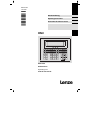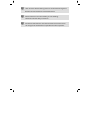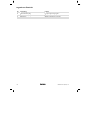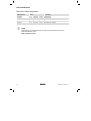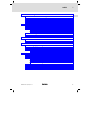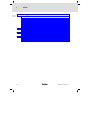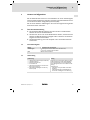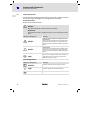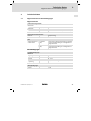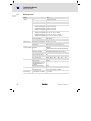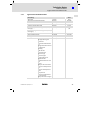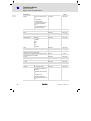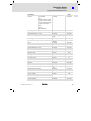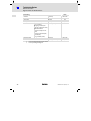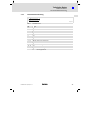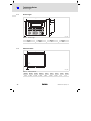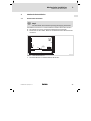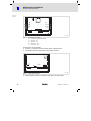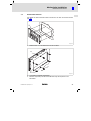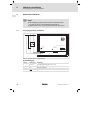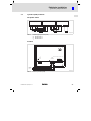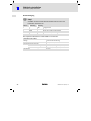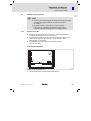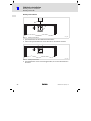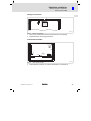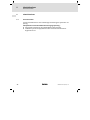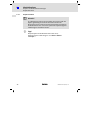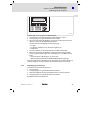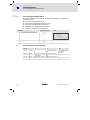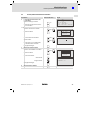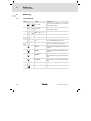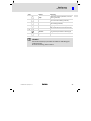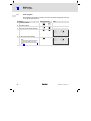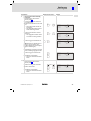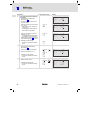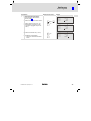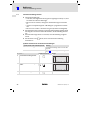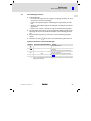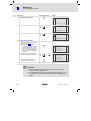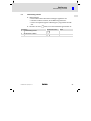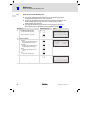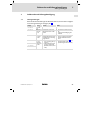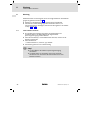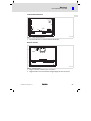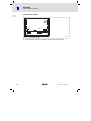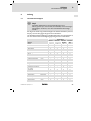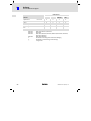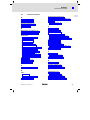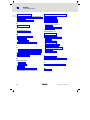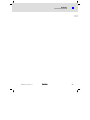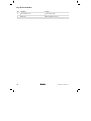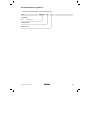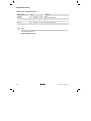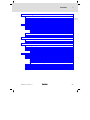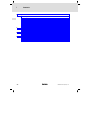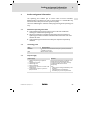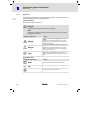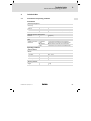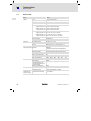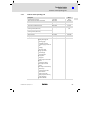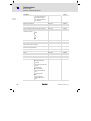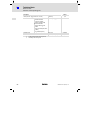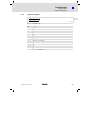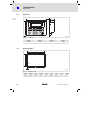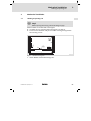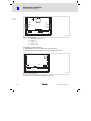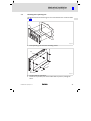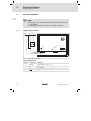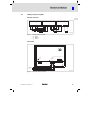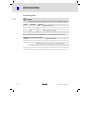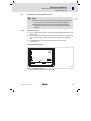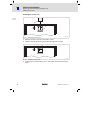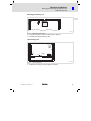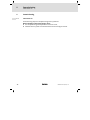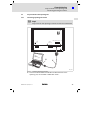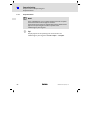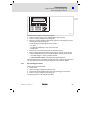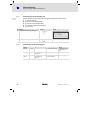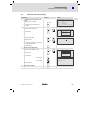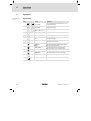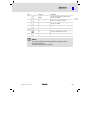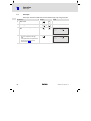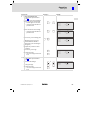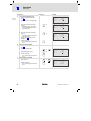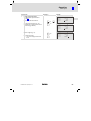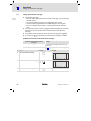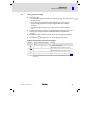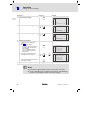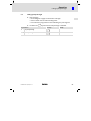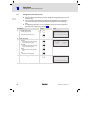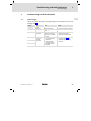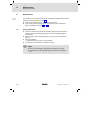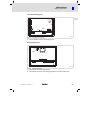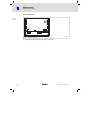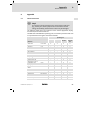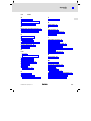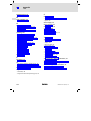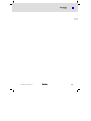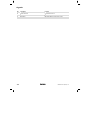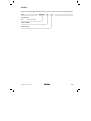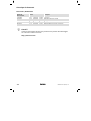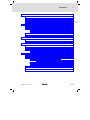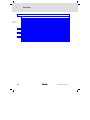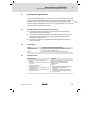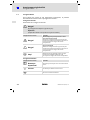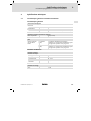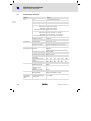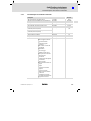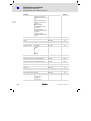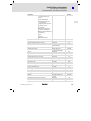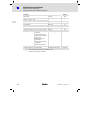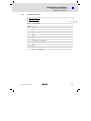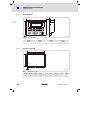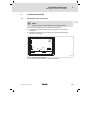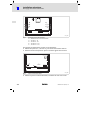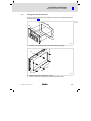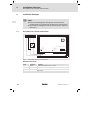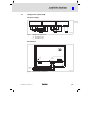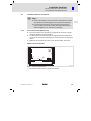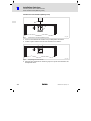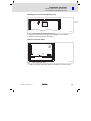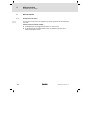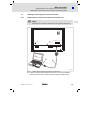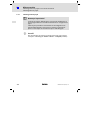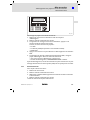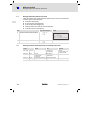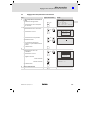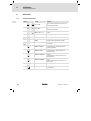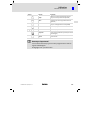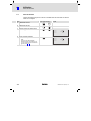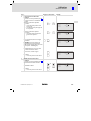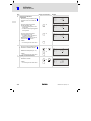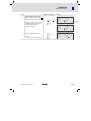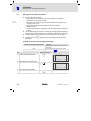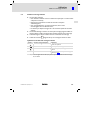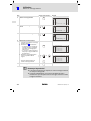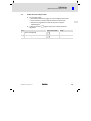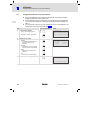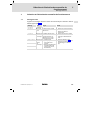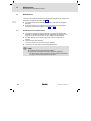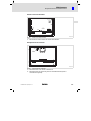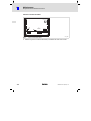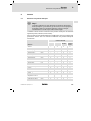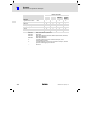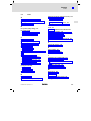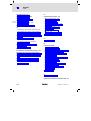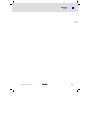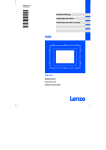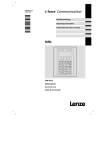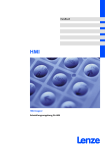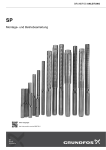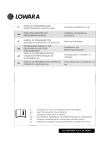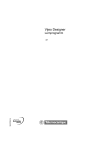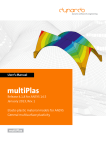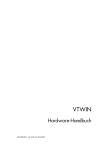Download Operating Instructions EPM__HMI EPM-H410
Transcript
Ä.;.]ä EDBPM−H410 .;.] Betriebsanleitung Operating Instructions Instructions de mise en service HMI Bus Error Power F1 F2 F3 F14 F4 Battery F5 F6 F7 F8 F19 F12 F13 F15 F16 F17 F18 F23 F24 · ± Space VWX YZ- +/= Alarm Info shift 4 5 6 Help Ack All Ack ABC DEF GHI JKL 0 1 2 3 7 8 9 MNO PQR STU F9 F20 Spare F10 F11 F21 F22 PgUp Clr Esc PgDN Enter EPM−H410 Bedieneinheit Operating unit Unité de commande Lesen Sie zuerst diese Anleitung, bevor Sie mit den Arbeiten beginnen! Beachten Sie die enthaltenen Sicherheitshinweise. Please read these instructions before you start working! Follow the enclosed safety instructions. Veuillez lire attentivement cette documentation avant toute action ! Les consignes de sécurité doivent impérativement être respectées. Bus Error Power F1 F2 F3 F4 F12 F13 F14 F23 F24 Battery F5 F6 F7 F8 F9 F15 F16 F17 F18 F19 F20 · ± Space VWX YZ- +/= 7 8 9 MNO PQR STU Alarm Info shift 4 5 6 Help Ack All Ack ABC DEF GHI JKL 0 1 2 3 Spare F10 F11 F21 F22 PgUp Clr Esc PgDN Enter N.C. 0 VDC +24 VDC VCANShield CAN+ N.C. 4 3 2 1 1 2 3 4 5 back-up card fuse 800 mA MSP 0 1 2 h410_018 Legende zur Übersicht Pos. Beschreibung Funktion Klemmenleiste 4−polig DC−Spannungsversorgung 24 V Klemmenleiste 5−polig Systembus (CAN) DB25 Buchse Serieller Port (MSP) für PC oder SPS 4 EDBPM−H410 DE/EN/FR 4.1 Diese Dokumentation ist gültig für ... ... die Bedieneinheit EPM−H410 ab der Typenschildbezeichnung: Typ EPM−H410 1B 10 Produktreihe EPM Bedieneinheit Hardwarestand Softwarestand EDBPM−H410 DE/EN/FR 4.1 5 Dokumenthistorie Was ist neu / was hat sich geändert? Materialnummer Version Beschreibung .;.] 4.1 09/2012 TD00 Aktualisierung 13261360 4.0 06/2009 TD23 Umfirmierung 00457282 3.0 08/2002 TD23 Umfirmierung 00418423 2.0 08/2001 TD23 Komplette Überarbeitung zur Serie 00414159 1.0 03/2000 TD23 Erstauflage zum Feldtest 0Abb. 0Tab. 0 Tipp! Informationen und Hilfsmittel rund um die Lenze−Produkte finden Sie im Download−Bereich unter http://www.Lenze.com 6 EDBPM−H410 DE/EN/FR 4.1 Inhalt 1 Vorwort und Allgemeines . . . . . . . . . . . . . . . . . . . . . . . . . . . . . . . . . . . . . . . . . . 1.1 1.2 1.3 1.4 2 4 5 9 Über diese Betriebsanleitung . . . . . . . . . . . . . . . . . . . . . . . . . . . . . . . . . Verwendete Begriffe . . . . . . . . . . . . . . . . . . . . . . . . . . . . . . . . . . . . . . . . Lieferumfang . . . . . . . . . . . . . . . . . . . . . . . . . . . . . . . . . . . . . . . . . . . . . . Verwendete Hinweise . . . . . . . . . . . . . . . . . . . . . . . . . . . . . . . . . . . . . . . 9 9 9 10 Technische Daten . . . . . . . . . . . . . . . . . . . . . . . . . . . . . . . . . . . . . . . . . . . . . . . . . 11 2.1 2.2 Allgemeine Daten und Einsatzbedingungen . . . . . . . . . . . . . . . . . . . . Elektrische Daten . . . . . . . . . . . . . . . . . . . . . . . . . . . . . . . . . . . . . . . . . . . 2.2.1 Eigenschaften der Bedieneinheit . . . . . . . . . . . . . . . . . . . . . 2.2.2 Schnittstellenbeschreibung . . . . . . . . . . . . . . . . . . . . . . . . . Abmessungen . . . . . . . . . . . . . . . . . . . . . . . . . . . . . . . . . . . . . . . . . . . . . . Einbauausschnitt . . . . . . . . . . . . . . . . . . . . . . . . . . . . . . . . . . . . . . . . . . . 11 12 13 17 18 18 Mechanische Installation . . . . . . . . . . . . . . . . . . . . . . . . . . . . . . . . . . . . . . . . . . . 19 3.1 3.2 Bedieneinheit beschriften . . . . . . . . . . . . . . . . . . . . . . . . . . . . . . . . . . . . Bedieneinheit einbauen . . . . . . . . . . . . . . . . . . . . . . . . . . . . . . . . . . . . . 19 21 Elektrische Installation . . . . . . . . . . . . . . . . . . . . . . . . . . . . . . . . . . . . . . . . . . . . . 22 4.1 4.2 4.3 Versorgungsspannung anschließen . . . . . . . . . . . . . . . . . . . . . . . . . . . . Systembus (CAN) verdrahten . . . . . . . . . . . . . . . . . . . . . . . . . . . . . . . . Memory Card ein−/ausbauen . . . . . . . . . . . . . . . . . . . . . . . . . . . . . . . . . 4.3.1 Memory Card 4 MB . . . . . . . . . . . . . . . . . . . . . . . . . . . . . . . . 22 23 25 25 Inbetriebnahme . . . . . . . . . . . . . . . . . . . . . . . . . . . . . . . . . . . . . . . . . . . . . . . . . . 28 5.1 5.2 28 29 29 30 31 32 32 33 2.3 2.4 3 i 5.3 5.4 5.5 Erstes Einschalten . . . . . . . . . . . . . . . . . . . . . . . . . . . . . . . . . . . . . . . . . . Projekt in die Bedieneinheit übertragen . . . . . . . . . . . . . . . . . . . . . . . . 5.2.1 Bedieneinheit und PC verbinden . . . . . . . . . . . . . . . . . . . . . 5.2.2 Projekt−Download . . . . . . . . . . . . . . . . . . . . . . . . . . . . . . . . . 5.2.3 Verbindung zum PC entfernen . . . . . . . . . . . . . . . . . . . . . . . Statusmeldungen der Bedieneinheit . . . . . . . . . . . . . . . . . . . . . . . . . . . Betriebsanzeigen an der Bedieneinheit . . . . . . . . . . . . . . . . . . . . . . . . . Datum/Uhrzeit und Kontrast einstellen . . . . . . . . . . . . . . . . . . . . . . . . EDBPM−H410 DE/EN/FR 4.1 7 i 6 7 8 9 8 Inhalt Bedienung . . . . . . . . . . . . . . . . . . . . . . . . . . . . . . . . . . . . . . . . . . . . . . . . . . . . . . . 34 6.1 6.2 6.3 6.4 6.5 6.6 Tastenfunktionen . . . . . . . . . . . . . . . . . . . . . . . . . . . . . . . . . . . . . . . . . . . Daten eingeben . . . . . . . . . . . . . . . . . . . . . . . . . . . . . . . . . . . . . . . . . . . . Informationsmeldung aufrufen . . . . . . . . . . . . . . . . . . . . . . . . . . . . . . . Alarmmeldungen aufrufen . . . . . . . . . . . . . . . . . . . . . . . . . . . . . . . . . . . Hilfemeldung aufrufen . . . . . . . . . . . . . . . . . . . . . . . . . . . . . . . . . . . . . . Daten sichern auf der Memory Card . . . . . . . . . . . . . . . . . . . . . . . . . . . . 34 36 40 41 43 44 Fehlersuche und Störungsbeseitigung . . . . . . . . . . . . . . . . . . . . . . . . . . . . . . . . 45 7.1 Störungsmeldungen . . . . . . . . . . . . . . . . . . . . . . . . . . . . . . . . . . . . . . . . 45 Wartung . . . . . . . . . . . . . . . . . . . . . . . . . . . . . . . . . . . . . . . . . . . . . . . . . . . . . . . . 46 8.1 Interne Batterie wechseln . . . . . . . . . . . . . . . . . . . . . . . . . . . . . . . . . . . . 46 Anhang . . . . . . . . . . . . . . . . . . . . . . . . . . . . . . . . . . . . . . . . . . . . . . . . . . . . . . . . . 49 9.1 9.2 49 51 Chemikalienbeständigkeit . . . . . . . . . . . . . . . . . . . . . . . . . . . . . . . . . . . Stichwortverzeichnis . . . . . . . . . . . . . . . . . . . . . . . . . . . . . . . . . . . . . . . . EDBPM−H410 DE/EN/FR 4.1 Vorwort und Allgemeines 1 Über diese Betriebsanleitung 1 Vorwort und Allgemeines Mit der Bedieneinheit können Sie auf Codestellen von Lenze Antriebsreglern, Servo PLC 9300 und Drive PLC zugreifen und diese auf komfortable Weise steuern. Die Kommunikation erfolgt über Systembus (CAN). Mit der Lenze−Software »HMI Designer« lässt sich die Programmierung der Bedieneinheit einfach realisieren. 1.1 Über diese Betriebsanleitung ƒ Die vorliegende Betriebsanleitung dient dem sicheren und fehlerfreien Arbeiten an und mit der Bedieneinheit. ƒ Alle Personen, die an und mit der Bedieneinheit arbeiten, müssen bei ihren Arbeiten die Betriebsanleitung verfügbar haben und die für sie relevanten Angaben und Hinweise beachten. ƒ Die Betriebsanleitung muss stets komplett und in einwandfrei lesbarem Zustand sein. 1.2 1.3 Verwendete Begriffe Begriff Im folgenden Text verwendet für Antriebsregler Lenze Frequenzumrichter 8200 vector und 9300 vector, Lenze Servo−Umrichter 9300 und 9400 HMI Human Machine Interface Lieferumfang Lieferumfang l l l l l l Wichtig 1 Bedieneinheit EPM−H410 (ohne Batterie) 1 Betriebsanleitung 6 Sechskantmuttern M4 6 U−Scheiben M4 1 Klemmenleiste 4polig, für Anschluss DC− Spannungsversorgung 1 Klemmenleiste 5polig für Anschluss Systembus (CAN) EDBPM−H410 DE/EN/FR 4.1 Überprüfen Sie nach Erhalt der Lieferung sofort, ob der Lieferumfang mit den Warenbegleitpapieren übereinstimmt. Für nachträglich reklamierte Mängel übernimmt Lenze keine Gewährleistung. Reklamieren Sie l erkennbare Transportschäden sofort beim Anlieferer. l erkennbare Mängel/Unvollständigkeit sofort bei der zuständigen Lenze−Vertretung. 9 1 Vorwort und Allgemeines Verwendete Hinweise 1.4 Verwendete Hinweise Um auf Gefahren und wichtige Informationen hinzuweisen, werden in dieser Dokumentation folgende Piktogramme und Signalwörter verwendet: Sicherheitshinweise Aufbau der Sicherheitshinweise: Gefahr! (kennzeichnet die Art und die Schwere der Gefahr) Hinweistext (beschreibt die Gefahr und gibt Hinweise, wie sie vermieden werden kann) Piktogramm und Signalwort Bedeutung Gefahr! Gefahr von Personenschäden durch gefährliche elektrische Spannung Hinweis auf eine unmittelbar drohende Gefahr, die den Tod oder schwere Verletzungen zur Folge haben kann, wenn nicht die entsprechenden Maßnahmen getroffen werden. Gefahr! Gefahr von Personenschäden durch eine allgemeine Gefahrenquelle Hinweis auf eine unmittelbar drohende Gefahr, die den Tod oder schwere Verletzungen zur Folge haben kann, wenn nicht die entsprechenden Maßnahmen getroffen werden. Stop! Gefahr von Sachschäden Hinweis auf eine mögliche Gefahr, die Sachschäden zur Folge haben kann, wenn nicht die entsprechenden Maßnahmen getroffen werden. Anwendungshinweise Piktogramm und Signalwort 10 Bedeutung Hinweis! Wichtiger Hinweis für die störungsfreie Funktion Tipp! Nützlicher Tipp für die einfache Handhabung Verweis auf andere Dokumentation EDBPM−H410 DE/EN/FR 4.1 Technische Daten 2 Allgemeine Daten und Einsatzbedingungen 2 Technische Daten 2.1 Allgemeine Daten und Einsatzbedingungen Allgemeine Daten Konformität und Approbation Konformität CE 2004/108/EG EMV−Richtlinie cULus Underwriter Laboratories Inc. (File−No. E189179) Approbation UL Personenschutz und Geräteschutz Schutzart IP65 (frontseitig) EMV Angewandte Normen zu Grenzwerten EN 61000−6−4 (2007) Störaussendung. Nutzungsbeschränkung: Die Einhaltung der Schutzanforderungen in Wohngebieten ist nicht gewährleistet. EN 61000−6−2 (2005) Störfestigkeit. Nutzungsbeschränkung: Die Einhaltung der Schutzanforderungen in Wohngebieten ist nicht gewährleistet. Einsatzbedingungen Umgebungsbedingungen Klimatisch Lagerung −20 ... +60 °C Transport −20 ... +60 °C Betrieb 0 ... +50 °C Feuchtebeanspruchung <85 %, keine Betauung Montagebedingungen Gewicht EDBPM−H410 DE/EN/FR 4.1 1.5 kg 11 2 Technische Daten Elektrische Daten 2.2 Elektrische Daten Bereich Display Werte Typ LCD Monochrom STN Darstellungsformat grafisch Auflösung 240 × 64 Pixel Sichtbare Größe 132.0 × 39.0 mm Zeilen × Zeichen einfache Zeichengröße 8 Zeilen à 40 Zeichen zweifache Zeichengröße 4 Zeilen à 20 Zeichen dreifache Zeichengröße 2 Zeilen à 10 Zeichen Zeichengröße einfache Zeichengröße 3.2 × 4.2 mm, Text: 6 × 8 Pixel zweifache Zeichengröße 6.5 × 8.5 mm, Text: 12 × 16 Pixel dreifache Zeichengröße 12.7 × 17.0 mm, Text: 24 × 32 Pixel Elektrischer Anschluss Fonts programmierbar Kontrasteinstellung über Tastatur Hintergrundbeleuchtung LED DC−Spannungsversorgung DC 24 V (+18 ... 32 V) Leistungsaufnahme 11 W bei DC 24 V Absicherung Feinsicherung Æ5 × 20 mm, 800 mA / F Protokoll CANopen (CAL basierendes Kommunikationsprofil DS301) Kommunikationsmedium DIN ISO 11898 Netzwerk−Topologie Linie (beidseitig abgeschlossen mit 120 W) Systembus−Teilnehmer Master oder Slave max. Anzahl Teilnehmer 63 Baudrate [kBit/s] 20 50 125 250 500 1000 max. Buslänge [m] 2500 1000 500 250 80 25 Anwenderprogramm 512 kB Datenspeicher (energieabhäng, nur mit interner Pufferbatterie verwendbar) 128 kB Memory Card (optional) 4 MB Netzwerk: Systembus (CAN) Speicher Schnittstellen Batterie (nicht im Lieferumfang) 12 seriell MSP (DB25 Buchse) RS232, RS422, RS485, TTY−20mA Sicherung interner Daten und Echtzeituhr mit Datum Lithium−Batterie 3 V, Æ19 mm Typ: CR2032 EDBPM−H410 DE/EN/FR 4.1 Technische Daten 2 Elektrische Daten Eigenschaften der Bedieneinheit 2.2.1 Eigenschaften der Bedieneinheit Beschreibung Werte Alarm−Hilfe [Anzahl] 1024 Alarme (Insgesamt/Gleichzeitg aktiv) [Anzahl] 1024/256 Alarmfeld [Funktion] vorhanden Alarmpuffer [Anzahl] 256 Anschlüsse (Anzahl/Bytes total) [Anzahl] 64/512 Auf Befehl abgetastete Trends (Speicher/Trends/Erfassungen) [Anzahl] 512 byte/ 2) /40 Automatisch abgetastete Trends (Speicher/Trends/ Erfassungen) Automatische Operationen [Anzahl] Backup/Wiederherstellen [Funktion] vorhanden Balkengrafik [Funktion] vorhanden [Funktion] vorhanden Befehle Alarmregister drucken 16 Anzeigen Alarmregister Bedienseite Blattvorschub auf dem Drukker Die generelle Seitennummer auf Null setzen Hardcopy Hilfe der Seite Passwort ändern Passwort Login Passwort Logout Pipeline laufen lassen Projekt beenden Projektinformationen anzeigen Report Rezept an das Gerät senden Rezept aus Datenspeicher laden Rezept im Datenspeicher sichern Rezept löschen Rezept vom Videopuffer an das Gerät senden Rezept−Verzeichnis anzeigen EDBPM−H410 DE/EN/FR 4.1 13 2 Technische Daten Elektrische Daten Eigenschaften der Bedieneinheit Beschreibung Befehle Werte Sequenz−Verzeichnis anzeigen [Funktion] vorhanden Sprache ändern Trendpuffer leeren Vom Gerät empfangenes Rezept im Datenspeicher sichern Vom Gerät empfangenes Rezept im Puffer sichern Bit−Passwort [Bit] Bitmap−Bildverzeichnis [Funktion] vorhanden Bogen [Funktion] vorhanden Datenfeld [Funktion] vorhanden Der Rezeptstruktur zugeordnete System−Variablen [Funktion] vorhanden Direktbefehl mit Wert−Struktur [Funktion] vorhanden Druck [Funktion] vorhanden Druckseiten (Total/Felder pro Seite) [Anzahl] 1024/128 Dynamische Bitmaps (mit Bitgruppen−Struktur, Einzelbit−Struktur oder Wert−Struktur) [Anzahl] 1024 1) Dynamische Texte (mit Bitgruppen−Struktur, Einzelbit−Struktur oder Wert−Struktur) [Anzahl] 1024 1) E−Tasten [Funktion] vorhanden Einer Sequenz zugeordnete LEDs [Funktion] vorhanden Etiketten [Funktion] vorhanden F−Tasten [Funktion] vorhanden Feld Uhr mit Sekunden [Funktion] vorhanden Feld Uhr ohne Sekunden [Funktion] vorhanden Funktion [Funktion] vorhanden ABZIEHEN 8 EINGEBEN ODER UND XOR ZUFÜGEN Bit permanent setzen Bit permanent zurücksetzen Bitumkehr Direktbefehl mit Wert−Struktur Echtzeitbit setzen Echtzeitbit zurücksetzen Im Gerät gespeicherte Trends lesen 14 EDBPM−H410 DE/EN/FR 4.1 Technische Daten 2 Elektrische Daten Eigenschaften der Bedieneinheit Beschreibung Funktion Werte Interner Befehl [Funktion] vorhanden Keine Lesen der automatisch abgetasteten Trends neu starten Lesen der automatisch abgetasteten Trends stoppen Makro Sequenz Taste deaktivieren Gleichungen [Anzahl] Globale Konfiguration E−Tasten [Funktion] vorhanden 32 Globale Konfiguration F−Tasten [Funktion] vorhanden Informationsmeldungen [insgesamt/gleichzeitig aktiv] 1024/256 Interne Register [Anzahl] 4096 byte Kopf−/Fußzeilen [Total/Felder pro Kopf−/ Fußzeile] 128/128 Kreise [Funktion] vorhanden Linien [Funktion] vorhanden Lokale Konfiguration E−Tasten [Funktion] vorhanden Lokale Konfiguration F−Tasten [Funktion] vorhanden Makrofeld [Anzahl je Seite] Makros (Total/Befehle ´ Makro) [Anzahl] Meldungs−Hilfen [Anzahl] Meldungsfeld [Funktion] Multilinguale Texte [Anzahl Sprachen] 8 Passwort − Ebenen [Anzahl] 10 Programmierbare Fonts [Funktion] vorhanden Projektbilder [Funktion] vorhanden Rechtecke [Funktion] vorhanden Reporte [Anzahl] Rezepte [Anzahl/Variablen pro Rezept] 1024/256 Rezeptfeld für Rezeptstruktur [Funktion] vorhanden Seiten [Anzahl] 1024 Seiten−Hilfe [Anzahl] 1024 Sequenz: beliebig [Anzahl] 128 16 1024/16 1024 vorhanden 128 Sequenz: Start−/Stopp Statische Bitmaps [Funktion] vorhanden Systemmeldungen [Funktion] vorhanden EDBPM−H410 DE/EN/FR 4.1 15 2 Technische Daten Elektrische Daten Eigenschaften der Bedieneinheit Beschreibung Werte Textlisten [Funktion] Timers [Anzahl] 16 Trendpuffer [Anzahl] 128 [Anzahl] 2/2 Trends (Trends ´ Seiten/Kanäle ´ Trends) Variablen Grenzwerte− und lineare Kor- [Anzahl je Seite] rektur−Variablen vorhanden 80 Bewegungsvariablen (bewegliches symbolisches Feld) Schwellenvariablen Numerische Gleitpunkt−Variablen Numerische Variablen (DEC, HEX, BIN, BCD) String−Variablen (ASCII) Wochentagsfeld [Funktion] vorhanden Öffentliche Variablen für ESANET−Netzwerk [Anzahl/Bytes total] 128/1024 1) 2) 16 von der Projektgröße begrenzter Richtwert von der Speichergröße begrenzt EDBPM−H410 DE/EN/FR 4.1 Technische Daten 2 Elektrische Daten Schnittstellenbeschreibung 2.2.2 Schnittstellenbeschreibung 14 1 h410_013 Abb. 2−1 MSP DB25 Buchse Pin Signal 1 n. c. 2 Tx RS232 OUT 3 Rx RS232 IN 4 RTS RS232 OUT 5 CTS RS232 IN 6 n. c. 7 Signal GND 8 n. c. 9 ... 16 Signale werden nicht ausgewertet 17 n. c. 18 Signal wird nicht ausgewertet 19 ... 21 n. c. 22 ... 25 Signale werden nicht ausgewertet n.c. EDBPM−H410 DE/EN/FR 4.1 Nicht angeschlossen 17 2 Technische Daten Abmessungen 2.3 Abmessungen d a Bus Error Power b e Battery F1 F2 F3 F4 F5 F6 F7 F8 F9 F10 F11 F12 F13 F14 F15 F16 F17 F18 F19 F20 F21 F22 YZ- +/= PgUp Clr Esc F23 F24 · ± Space Alarm Info shift Help Ack All Ack VWX 7 8 9 MNO PQR STU 4 5 6 ABC DEF GHI JKL 0 1 2 3 Spare PgDN Enter h410_001 Abb. 2−2 2.4 Abmessungen a [mm] b [mm] d [mm] e [mm] 252.0 196.0 5.0 60.0 Einbauausschnitt c a e d b f Æk e h g g h410_002 Abb. 2−3 18 Einbauausschnitt a [mm] b [mm] c [mm] d [mm] e [mm] f [mm] g [mm] h [mm] k [mm] 232.0 178.0 242.0 186.0 29.0 120.0 116.0 5.0 4.5 EDBPM−H410 DE/EN/FR 4.1 Mechanische Installation 3 Bedieneinheit beschriften 3 Mechanische Installation 3.1 Bedieneinheit beschriften Stop! Vor dem Öffnen des Gehäuses Spannungsversorgung abschalten! Die Bedieneinheit kann mit auswechselbaren Schildern beschriftet werden. ƒ Die Schilder sind nur bei ausgebauter Bedieneinheit zugänglich. ƒ Beschriften Sie die Schilder, bevor Sie die Bedieneinheit in die Einbautafel montieren. back-up card fuse 800 mA 1 2 3 4 5 4 3 2 1 0 VCANShield CAN+ N.C. 0 N.C. 0 VDC +24 VDC 0 MSP h410_008 Abb. 3−1 Gehäusedeckel abnehmen 1. Schrauben lösen und Gehäusedeckel abnehmen. EDBPM−H410 DE/EN/FR 4.1 19 3 Mechanische Installation + Bedieneinheit beschriften 1 3 5 1 2 4 MSP h410_010 Abb. 3−2 Bedieneinheit beschriften Kennzeichnung der Bedieneinheit Tasten F1 ... F5 Tasten F6 ... F11 Tasten F12 ... F16 Tasten F17 ... F22 So beschriften Sie die Schilder: 2. Schild , , , oder aus dem Schlitz ziehen und beschriften. 3. Anschließend beschriftetes Schild in den Schlitz schieben. back-up card fuse 800 mA 1 2 3 4 5 4 3 2 1 0 VCANShield CAN+ N.C. 0 N.C. 0 VDC +24 VDC 0 MSP h410_008 Abb. 3−3 Gehäusedeckel schließen 4. Gehäusedeckel aufsetzen, Schrauben eindrehen und festziehen. 20 EDBPM−H410 DE/EN/FR 4.1 Mechanische Installation 3 Bedieneinheit einbauen 3.2 Bedieneinheit einbauen Die Maße für den Einbauausschnitt entnehmen Sie den technischen Daten. ( 18) 0 h410_003 1. Bedieneinheit in den Einbauausschnitt schieben. 1 2 3 h410_012 2. U−Scheiben (6 Stück) aufstecken. 3. Muttern (6 Stück) auf die Gewindebolzen (6 Stück) drehen und festziehen. EDBPM−H410 DE/EN/FR 4.1 21 4 Elektrische Installation Versorgungsspannung anschließen 4 Elektrische Installation Stop! ƒ Beschädigung angeschlossener Geräte. Verbinden Sie den PE−Leiter so wie es in der Abbildung dargestellt ist! ƒ Bedieneinheit nur im spannungslosen Zustand verdrahten! 4.1 Versorgungsspannung anschließen L1 N PE back-up card ~ +18...32VDC N.C. 0 VDC +24 VDC VCANShield CAN+ N.C. 4 3 2 1 1 2 3 4 5 INPUT VOLTAGE: 18-32 VDC 11 W fuse 800 mA MSP h410_004 Abb. 4−1 Anschluss der Versorgungsspannung Klemmenbelegung Klemme Bezeichnung Erläuterung 1 DC +24 V Versorgungsspannung (DC +18 V ... 32 V) 2 DC 0 V GND Versorgungsspannung, Bezugspotential 3 n. c. Nicht angeschlossen 4 22 PE−Potential EDBPM−H410 DE/EN/FR 4.1 Elektrische Installation 4 Systembus (CAN) verdrahten 4.2 Systembus (CAN) verdrahten Prinzipieller Aufbau A 1 (H410) -V A2 CG LO HI CAN- Shield CAN+ N.C. An CG LO HI CG LO HI CG LO HI 120 120 h410_006 Abb. 4−2 Verdrahtung des Systembus (CAN) A1 A2 An Busteilnehmer 1 Busteilnehmer 2 Busteilnehmer n Anschluss back-up card N.C. 0 VDC +24 VDC VCANShield CAN+ N.C. 4 3 2 1 1 2 3 4 5 INPUT VOLTAGE: 18-32 VDC 11 W fuse 800 mA MSP CAN-GND CAN-LO CAN-HI h410_019 Abb. 4−3 EDBPM−H410 DE/EN/FR 4.1 Anschluss Systembus (CAN) 23 4 Elektrische Installation Systembus (CAN) verdrahten Klemmenbelegung Stop! Schließen Sie einen 120 W Abschlusswiderstand am ersten und letzten Bus−Teilnehmer an. Klemme Bezeichnung Erläuterung 1 V− GND Bezugspotential 2 CAN− LO Systembus LOW (Datenleitung) 3 Shield 4 CAN+ 5 n. c. Schirm des Systembus−Kabels auflegen HI Systembus HIGH (Datenleitung) Nicht angeschlossen Wir empfehlen CAN−Kabel nach ISO 11898−2 zu verwenden: CAN−Kabel nach ISO 11898−2 Kabeltyp Paarverseilt mit Abschirmung Impedanz 120 W (95 ... 140 W) Leitungswiderstand/−querschnitt Kabellänge £ 300 m £ 70 mW/m / 0.25 0.34 mm2 (AWG22) Kabellänge 301 1000 m £ 40 mW/m / 0.5 mm2 (AWG20) Signallaufzeit 24 £ 5 ns/m EDBPM−H410 DE/EN/FR 4.1 Elektrische Installation 4 Memory Card ein−/ausbauen Memory Card 4 MB 4.3 Memory Card ein−/ausbauen Stop! ƒ Schalten Sie vor Arbeitsbeginn die Bedieneinheit spannungsfrei, um Beschädigungen an elektrischen Bauelementen zu vermeiden. ƒ Die Bedieneinheit und die Memory Cards enthalten elektrostatisch gefährdete Bauelemente, die Sie durch unsachgemäße Handhabung leicht beschädigen können. 4.3.1 Memory Card 4 MB ƒ Auf diesen Speicherbaustein können Sie Ihr anwendungsspezifisch konfiguriertes Projekt sichern und archivieren. ƒ Sie können den Speicherbaustein mit dem gesicherten Projekt in eine Bedieneinheit gleichen Typs einbauen, um das Projekt in diese Bedieneinheit zu übertragen. ƒ Die 4 MB Memory Card ist bei Lenze erhältlich unter der Best.−Nr. EPZ−H210. Gehäusedeckel abnehmen back-up card fuse 800 mA 1 2 3 4 5 4 3 2 1 0 VCANShield CAN+ N.C. 0 N.C. 0 VDC +24 VDC 0 MSP h410_008 Abb. 4−4 Gehäusedeckel abnehmen 1. Schrauben lösen und Gehäusedeckel abnehmen. EDBPM−H410 DE/EN/FR 4.1 25 4 Elektrische Installation Memory Card ein−/ausbauen Memory Card 4 MB Memory Card einbauen l Memory Card 4 MB 1 + 2 h410_011 Abb. 4−5 Memory Card einbauen 1. Speicherbaustein mit dem Etikett sichtbar halten. 2. Nase des Speicherbausteins unter die Kante des Sockels schieben. + 3 4 l Memory Card 4 MB h410_014 Abb. 4−6 Memory Card einrasten 3. Speicherbaustein an Pos. vorsichtig drücken, bis er unter die Klammer einrastet. 26 EDBPM−H410 DE/EN/FR 4.1 Elektrische Installation 4 Memory Card ein−/ausbauen Memory Card 4 MB Memory Card ausbauen + 4 l Memory Card 4 MB h410_015 Abb. 4−7 Memory Card ausbauen 1. Klammer zurückdrücken bis der Speicherbaustein hochspringt 2. Speicherbaustein vorsichtig entnehmen. Gehäusedeckel schließen back-up card fuse 800 mA 1 2 3 4 5 4 3 2 1 0 VCANShield CAN+ N.C. 0 N.C. 0 VDC +24 VDC 0 MSP h410_008 Abb. 4−8 Gehäusedeckel schließen 1. Gehäusedeckel aufsetzen, Schrauben eindrehen und festziehen. EDBPM−H410 DE/EN/FR 4.1 27 5 Inbetriebnahme Erstes Einschalten 5 Inbetriebnahme 5.1 Erstes Einschalten Für die Inbetriebnahme ist eine vollständige Verdrahtung des Systembus notwendig. Überprüfen Sie vor dem Einschalten der Versorgungsspannung ... ƒ die gesamte Verdrahtung auf Vollständigkeit und Kurzschluss, ƒ ob das Bussystem beim physikalisch ersten und letzten Busteilnehmer abgeschlossen ist. 28 EDBPM−H410 DE/EN/FR 4.1 Inbetriebnahme 5 Projekt in die Bedieneinheit übertragen Bedieneinheit und PC verbinden 5.2 Projekt in die Bedieneinheit übertragen 5.2.1 Bedieneinheit und PC verbinden Stop! Die Verbindung zwischen PC und Bedieneinheit nur bei ausgeschalteten Geräten herstellen! back-up card N.C. 0 VDC +24 VDC VCANShield CAN+ N.C. 4 3 2 1 1 2 3 4 5 INPUT VOLTAGE: 18-32 VDC 11 W fuse 800 mA MSP l HMI D esig ner 1 0 h410_005 Abb. 5−1 Bedieneinheit und PC verbinden ƒ Download−Kabel EPZ−H110 an der Bedieneinheit auf MSP−Schnittstelle und am PC auf COM1 oder COMx stecken. EDBPM−H410 DE/EN/FR 4.1 29 5 Inbetriebnahme Projekt in die Bedieneinheit übertragen Projekt−Download 5.2.2 Projekt−Download Hinweis! Im »HMI Designer« können Sie auswählen, ob mit dem Laden des Projekts gleichzeitig die Firmware aktualisiert werden soll. Die Firmware muss immer beim ersten Download eines Projekts in die Bedieneinheit bzw. nach einem Update des Projektierungstool »HMI Designer« aktualisiert werden. Tipp! Beispiel−Projekte für die Bedieneinheit finden Sie im Projektierungstool »HMI Designer« unter Datei Öffnen... Samples. 30 EDBPM−H410 DE/EN/FR 4.1 Inbetriebnahme 5 Projekt in die Bedieneinheit übertragen Verbindung zum PC entfernen Bus Error Power Battery F1 F2 F3 F4 F5 F6 F7 F8 F9 F10 F11 F12 F13 F14 F15 F16 F17 F18 F19 F20 F21 F22 YZ- +/= PgUp Clr Esc F23 F24 · ± Space Alarm Info shift Help Ack All Ack 0 VWX 7 8 9 MNO PQR STU 4 5 6 ABC DEF GHI JKL 0 1 1 2 Spare PgDN 1 Enter H410_007 h410_007 So übertragen Sie ein Projekt in die Bedieneinheit: 1. PC einschalten und Projektierungstool »HMI Designer« starten. 2. Versorgungsspannung für Bedieneinheit einschalten. 3. Wenn auf dem Display die Meldung Press Enter to Download" erscheint, die Enter−Taste an der Bedieneinheit drücken. Auf dem Display wird folgende Auswahl angezeigt: – F1: MSP – F2: Memory CARD (nur wenn die Karte eingebaut ist) – ENTER: EXIT 4. F1−Taste drücken, für den Download über die MSP−Schnittstelle. 5. Wenn auf dem Display die Meldung Waiting for download from MSP" erscheint, gewünschtes Projekt vom »HMI Designer« in die Bedieneinheit laden. – Siehe Handbuch "HMI Designer − Erste Schritte". – Während des Download wird PROGRAMMING MODE" angezeigt. Nach dem Download ist die Bedieneinheit betriebsbereit und kann über den Systembus (CAN) mit den angeschlossenen Teilnehmern Daten austauschen. 5.2.3 Verbindung zum PC entfernen So entfernen Sie die Verbindung zum PC: 1. PC ausschalten. 2. Versorgungsspannung für Bedieneinheit abschalten. 3. Download−Kabel EPZ−H110 an der Bedieneinheit und am PC abziehen. 4. Versorgungsspannung für Bedieneinheit einschalten. Die Bedieneinheit ist betriebsbereit. EDBPM−H410 DE/EN/FR 4.1 31 5 Inbetriebnahme Statusmeldungen der Bedieneinheit 5.3 Statusmeldungen der Bedieneinheit Sie können jederzeit den Status der Bedieneinheit abfragen. Sie erhalten Informationen über: ƒ Die serielle Schnittstelle (Serial) ƒ Den Namen des geladenen Treibers (Driver) ƒ Die Version des geladenen Treibers (Ver.) ƒ Die Netzadresse der Bedieneinheit (Addr.) ƒ Die zuletzt aufgetretene Störung (Error) Sie möchten ... A Drücken Sie die Tasten ... den Status der Bedieneinheit abfragen. shift 2x Beispiel Port : Driver : Ver : Addr VT: Error : MSP CAN Lenze M 1.01 NO ADDR NO ERROR ENTER : Set Clock / Contrast B 5.4 die Statusanzeige schließen. Betriebsanzeigen an der Bedieneinheit Anzeige 32 Clr Esc An Aus Blinkt LED rot Bus Error − Kein Kommunikationsfehler Kommunikationsfehler am Systembus (CAN) LED grün Power Versorgungsspannung Keine Versorgungsspaneingeschaltet nung − LED gelb Battery Kapazität der internen Ausreichende Kapazität Batterie erschöpft der internen Batterie − EDBPM−H410 DE/EN/FR 4.1 Inbetriebnahme 5 Datum/Uhrzeit und Kontrast einstellen 5.5 Datum/Uhrzeit und Kontrast einstellen Sie möchten ... A Drücken Sie die Tasten ... Datum/Uhrzeit und Kontrast am Display einstellen. 1. Statusmeldungen aufrufen. shift 2. Menü für Uhrzeit/Datum und Kontrast anwählen. B Beispiel Port : Driver : Ver : Addr VT: Error : 2x MSP VTNETBOARD 1.01 NO ADDR INIT ERR 9 ENTER : Set Clock / Contrast Enter Datum/Uhrzeit einstellen. 1. Menü SET CLOCK" auswählen. PgUp oder PgDN SET CONTRAST : 04 2. Menü anwählen. Enter ==> 3. Gewünschtes Feld anwählen. SET CLOCK: Wed,13/09/00 12:50:10 oder 12:50:10 13/09/00 4. Wert ändern. PgUp oder PgDN 5. Ggf. Schritt 3. und 4. wiederholen, um weitere Werte zu ändern. 6. Eingabe bestätigen. C Enter Kontrast am Display einstellen. 1. Menü SET CONTRAST" auswählen. PgUp 2. Menü anwählen. Enter oder PgDN ==> SET CONTRAST : 04 SET CLOCK: Wed,13/09/00 12:50:10 3. Kontrast einstellen. mehr Kontrast weniger Kontrast 4. Eingabe bestätigen. D die Statusanzeige schließen. EDBPM−H410 DE/EN/FR 4.1 PgUp PgDN CONTRAST : 04 Enter Clr Esc 33 6 Bedienung Tastenfunktionen 6 Bedienung 6.1 Tastenfunktionen Tasten Funktion Erläuterung F22 <F1> ... <F22> Tasten mit 2 LED. Funktion von F1 ... F22 ausführen (Tasten programmierbar) F24 <F23>, <F24> Tasten mit 1 LED. Funktion von F23, F24 ausführen (Tasten programmierbar) <0> ... <9> <ABC> ... <YZ—>, <+/−> Alphanumerische Tasten für die Dateneingabe · ± Space <± space> Vorzeichen bzw. Leerzeichen eingeben · ± Space <·> Gleitkomma eingeben Clr Esc <Esc> Parametereingabe abbrechen; Hilfe−, Informations−und Statusmeldungen verlassen Clr Esc <Clr> Parameter−Ebene: Stellt während der Dateneingabe den ursprünglichen Wert wieder her <PgUp> <Pfeil auf> Menü−Ebene: Vorherige Seite anwählen Parameter−Ebene: Vorherigen dynamischen Text anwählen <PgDn> <Pfeil ab> Menü−Ebene: Nächste Seite anwählen Parameter−Ebene: Nächsten dynamischen Text anwählen <Pfeil links> Menü−Ebene: Cursor auf das vorherige Feld stellen Parameter−Ebene: Cursor auf die vorherige Ziffer stellen <Pfeil rechts> Menü−Ebene: Cursor auf das nächste Feld stellen Parameter−Ebene: Cursor auf die nächste Ziffer stellen <Enter> Übernehmen des eingegebenen Wertes <Parameter−Anwahl> Parameter zum Eingeben eines Wertes anwählen F1 ... F23 ABC 0 shift shift + + PgUp PgDN Enter 34 ... +/= 9 EDBPM−H410 DE/EN/FR 4.1 Bedienung 6 Tastenfunktionen Tasten shift + Funktion Erläuterung Help <Help> Hilfemeldung aufrufen (LED blinkt, wenn Hilfemeldung vorhanden) Info <Info> Informationsmeldung aufrufen (LED blinkt, wenn Informationsmeldung vorhanden) Alarm <Alarm> Alarmmeldung anzeigen (LED blinkt, wenn Alarmmeldung vorhanden) Alarm <Ack> Angezeigten Alarm zurücksetzen/quittieren Alarm <All Ack> Alle anstehenden Alarme zurücksetzen/quittieren <Drucken> Taste programmierbar, z. B. um einen Druckvorgang zu starten ( Handbuch HMI Designer) <Spare> Keine Funktion Spare Hinweis! Die Funktionstasten (Fx) sind über die Software »HMI Designer« programmierbar. ƒ Lenze−Einstellung: Ohne Funktion. EDBPM−H410 DE/EN/FR 4.1 35 6 Bedienung Daten eingeben 6.2 Daten eingeben Das Eingeben oder Ändern von Daten ist Schritt für Schritt dargestellt und wird an einem Beispiel erläutert. Sie möchten ... A Drücken Sie die Tasten ... ein Menü auswählen. F1 B eine Seite anwählen. C den Cursor auf das vorherige oder nächste Feld stellen. D in die Parameter−Ebene wechseln. l Der Cursor stellt sich auf die rechte Ziffer. l In einem alphanumerischen oder dynamischen Textfeld stellt sich der Cursor auf das linke Zeichen (siehe J oder I). 36 PgUp ... oder oder Beispiel F24 PgDN Feld Feld Feld Feld 1 2 3 4 ON -9876 123.467 1A3F Feld Feld Feld Feld 1 2 3 4 ON -9876 123.467 1A3F EDBPM−H410 DE/EN/FR 4.1 Bedienung 6 Daten eingeben Sie möchten ... E einen numerischen Wert vollständig neu eingeben. 1. Wechseln Sie in die Parameter− Ebene (siehe D). 2. Lassen Sie den Cursor auf der rechten Ziffer stehen. 3. Geben Sie den Wert der ersten Stelle ein. – Alle anderen Stellen werden auf Null gesetzt. – Die eingegebene Ziffer wird eine Stelle nach links geschoben. Drücken Sie die Tasten ... ... +/= 0 ABC ... +/= ABC 4. Geben Sie den Wert der nächsten Stelle ein. – Die eingegebenen Ziffern werden eine Stelle nach links geschoben. 0 5. Geben Sie ggf. ein Gleitkomma ein. shift + 9 9 · ± Space TIPP! Sie können ein Gleitkomma nur einfügen, wenn das Feld als Floating Point" definiert ist (siehe Projektierungstool HMI Designer"). Beispiel Feld Feld Feld Feld 1 2 3 4 ON 0001 123.467 1A3F Feld Feld Feld Feld 1 2 3 4 ON 0012 123.467 1A3F Feld Feld Feld Feld 1 2 3 4 ON 012. 123.467 1A3F Feld Feld Feld Feld 1 2 3 4 ON -12.34 123.467 1A3F Feld Feld Feld Feld 1 2 3 4 ON -1934 123.467 1A3F 6. Wiederholen Sie Schritt 4. bis Sie den Wert vollständig eingegeben haben. 7. Geben Sie ggf. ein Vorzeichen ein. 8. Bestätigen Sie die Eingabe. – Der Cursor wechselt in die Menü− Ebene. F · ± Space Enter eine einzelne numerische Ziffer ändern. 1. Wechseln Sie in die Parameter− Ebene (siehe D). 2. Wählen Sie die gewünschte Ziffer. 3. Ändern Sie die Ziffer. 4. Bestätigen Sie die Eingabe. – Der Cursor wechselt in die Menü− Ebene. EDBPM−H410 DE/EN/FR 4.1 oder ABC 0 ... +/= 9 Enter 37 6 Bedienung Daten eingeben Sie möchten ... G einen hexadezimalen Wert vollständig neu eingeben. 1. Wechseln Sie in die Parameter− Ebene (siehe D). 2. Lassen Sie den Cursor auf der rechten Ziffer stehen. 3. Geben Sie den Wert der ersten Stelle ein (z. B. B"). – Alle anderen Stellen werden auf Null gesetzt. – Die eingegebene Ziffer wird eine Stelle nach links geschoben. 4. Geben Sie den Wert der nächsten Stelle ein (z. B. D"). – Die eingegebenen Ziffern werden eine Stelle nach links geschoben. 5. Wiederholen Sie Schritt 4. bis Sie den Wert vollständig eingegeben haben. 6. Bestätigen Sie die Eingabe. – Der Cursor wechselt in die Menü− Ebene. H Drücken Sie die Tasten ... ABC 0 DEF 1 1 2 3 4 ON -1934 123.467 1A3F 3x Feld Feld Feld Feld 1 2 3 4 ON -1934 123.467 000B 2x Feld Feld Feld Feld 1 2 3 4 ON -1934 123.467 00BD oder Feld Feld Feld Feld 1 2 3 4 ON -1934 123.467 1C3F Feld Feld Feld Feld Feld 1 2 3 4 5 ON -1934 123.467 1C3F REZEPT2 eine hexadezimale Ziffer ändern. 1. Wechseln Sie in die Parameter− Ebene (siehe D). 3. Ändern Sie die Ziffer (z. B. C"). 4. Bestätigen Sie die Eingabe. – Der Cursor wechselt in die Menü− Ebene. ABC 0 4x Enter ein dynamisches Textfeld ändern. 1. Wählen Sie den Text aus. 2. Bestätigen Sie die Eingabe. – Der Cursor wechselt in die Menü− Ebene. 38 Feld Feld Feld Feld Enter 2. Wählen Sie die gewünschte Ziffer. I Beispiel PgUp oder Enter PgDN EDBPM−H410 DE/EN/FR 4.1 Bedienung 6 Daten eingeben Sie möchten ... J Drücken Sie die Tasten ... einen Rezeptnamen Wert ändern. 1. Wechseln Sie in die Parameter− Ebene (siehe D). 2. Wählen Sie das gewünschte Zeichen. 3. Ändern Sie das Zeichen (z. B. R"). 4. Wiederholen Sie Schritt 3. bis der neue Wert eingegeben ist (z. B REZEPT"). 5. Geben Sie eine Ziffer ein (z. B. 2"). 6. Bestätigen Sie die Eingabe. – Der Cursor wechselt in die Menü− Ebene. EDBPM−H410 DE/EN/FR 4.1 oder PQR 5 GHI 2 Enter Beispiel Feld Feld Feld Feld Feld 1 2 3 4 5 ON -1934 123.467 1C3F PROJEKT1 Feld Feld Feld Feld Feld 1 2 3 4 5 ON -1934 123.467 1C3F RROJEKT1 Feld Feld Feld Feld Feld 1 2 3 4 5 ON -1934 123.467 1C3F REZEPT2 3x 4x 39 6 Bedienung Informationsmeldung aufrufen 6.3 Informationsmeldung aufrufen ƒ Informationsmeldungen – sind Texte, die aufgrund eines Ereignisses angezeigt werden (z. B., wenn ein Istwert eine Grenze übersteigt). – können Sie nur aufrufen, solange das auslösende Ereignis vorhanden ist. – müssen im Projektierungstool »HMI Designer« programmiert worden sein. – können max. 5 Zeilen × 30 Zeichen lang sein (einfache Zeichengröße). ƒ Die zweitletzte Zeile enthält ein programmierbares Meldungsfeld. Dieses Feld zeigt die numerische Größe der Variablen, die die Meldung aktiviert hat. ƒ Die letzte Zeile zeigt Datum und Uhrzeit, wann die Meldung ausgelöst wurde. ƒ Die LED in der Taste Info blinkt, wenn eine Informationsmeldung vorhanden ist. Symbole und Zeichen in den Informationsmeldungen Symbole/Zeichen in der Zeile Datum/Uhrzeit Bedeutung * Die Informationsmeldung wurde zum ersten Mal aufgerufen HELP Der Informationsmeldung ist eine Hilfe zugeordnet. ( 43) Sie möchten ... A Drücken Sie die Tasten ... eine Informationsmeldung aufrufen. Info Beispiel Druck uebersteigt die Sicherheitsgrenze 125.5 13-09-2000 10:45a B die nächste Informationsmeldung anwählen. shift + PgDN Temperatur uebersteigt die Sicherheitsgrenze 1700 13-09-2000 10:45a C 40 die Informationsmeldung schließen. HELP PdDn PgUp HELP Clr Esc EDBPM−H410 DE/EN/FR 4.1 Bedienung 6 Alarmmeldungen aufrufen 6.4 Alarmmeldungen aufrufen ƒ Alarmmeldungen – sind Texte, die aufgrund eines Ereignisses angezeigt werden (z. B., wenn ein Istwert eine Grenze übersteigt). – müssen im Projektierungstool »HMI Designer« programmiert worden sein. – werden in einem Alarmregister chronologisch nach Datum und Uhrzeit gespeichert. – können max. 4 Zeilen × 30 Zeichen lang sein (einfache Zeichengröße). ƒ Die zweitletzte Zeile enthält ein programmierbares Meldungsfeld. Dieses Feld zeigt die numerische Größe der Variablen, die die Meldung aktiviert hat. ƒ Die letzte Zeile zeigt Datum und Uhrzeit, wann die Meldung ausgelöst wurde. ƒ Die LED in der Taste Alarm blinkt, wenn eine Alarmmeldung vorhanden ist. Symbole und Zeichen in den Alarmmeldungen Symbole 1) Zeichen in der Zeile Datum/Uhrzeit Bedeutung 1) EDBPM−H410 DE/EN/FR 4.1 > Nicht quittierter Alarm. # Quittierter Alarm, jedoch Alarmursache noch vorhanden. < Nicht quittierter Alarm, jedoch Alarmursache nicht mehr vorhanden. HELP Der Alarmmeldung ist eine Hilfe zugeordnet. ( 43) Wenn eine Alarmmeldung mehrfach eingegangen ist, signalisiert das Symbol die zuletzt eingegangene Meldung. 41 6 Bedienung Alarmmeldungen aufrufen Sie möchten ... A Drücken Sie die Tasten ... eine Alarmmeldung aufrufen. Beispiel Info Druck im Tank uebersteigt die max. Grenze 0001 150.0 >13-09-2000 10:45a B die nächste Alarmmeldung anwählen. shift + PgDN HELP PgDn Wasserstand unterhalb der Schwelle des Prozesses PgUp 0032 10 >13-09-2000 10:45a <13-09-2000 10:55a C eine weitere Alarmmeldung anwählen. shift + PgDN Temperatur uebersteigt die Sicherheitsgrenze 0006 1600 >13-09-2000 12:25p #13-09-2000 12:30p D HELP PgDn PgUp HELP das Alarmregister anwählen. 1. Rufen Sie zunächst eine Alarmmeldung auf (siehe 6.4) 2. Wählen Sie das Alarmregister an. – Im Alarmregister ist das Auftreten des Alarms chronologisch nach Datum und Uhrzeit gespeichert. – Ein H" in der linken Spalte signalisiert, dass ein Alarmregister angewählt ist. 3. Nächste oder vorherige Alarmmeldung im Alarmregister anwählen. H Enter Druck uebersteigt die Sicherheitsgrenze 0001 125.5 >13-09-2000 10:45a <13-09-2000 10:48a #13-09-2000 10:55a shift + PgDN oder PgUp H Wasserstand unterhalb der Schwelle des Prozesses PdDn PgUp 0032 4. Alarmregister schließen und zur Alarmmeldung zurückkehren. E die Alarmmeldung schließen. Clr Esc 10 >13-09-2000 10:45a <13-09-2000 10:50a #13-09-2000 10:53a PgDn Clr Esc Hinweis! ƒ Wenn der Puffer des Alarmregisters voll ist, werden keine weiteren Alarme gespeichert. ƒ In »HMI Designer« können Sie Befehlsbereiche definieren, um alle Alarme zu quittieren oder den Puffer des Alarmregisters zu leeren. 42 EDBPM−H410 DE/EN/FR 4.1 Bedienung 6 Hilfemeldung aufrufen 6.5 Hilfemeldung aufrufen ƒ Hilfemeldungen – können Seiten oder Informationsmeldungen zugeordnet sein. – enthalten nützliche Hinweise, die die Bedienung erleichtern. – müssen im Projektierungstool »HMI Designer« programmiert worden sein. ƒ Die LED in der Taste Sie möchten ... A eine Hilfemeldung aufrufen. B die Hilfemeldung schließen. EDBPM−H410 DE/EN/FR 4.1 Help blinkt, wenn eine Hilfemeldung vorhanden ist. Drücken Sie die Tasten ... Beispiel Help Clr Esc 43 6 Bedienung Daten sichern auf der Memory Card 6.6 Daten sichern auf der Memory Card ƒ Auf diesen Speicherbaustein können Sie Ihr anwendungsspezifisch konfiguriertes Projekt sichern und archivieren. ƒ Sie können den Speicherbaustein mit dem gesicherten Projekt in eine Bedieneinheit gleichen Typs einbauen, um das Projekt in diese Bedieneinheit zu übertragen. ƒ Die folgende Bedienung steht Ihnen nur zur Verfügung, wenn der Speicherbausstein in die Bedieneinheit eingebaut ist. ( 25) Sie möchten ... A auf die Memory Card zugreifen. l Tansfer Page wird angezeigt. l Drücken Sie die Tasten ... shift + Enter Menü Flash Card" anwählen. Funktion anwählen. l l l l C BACKUP – Projekt von der Bedieneinheit auf den Speicherbaustein sichern. F1 RESTORE – Inhalt des Speicherbausteins auf die Bedieneinheit übertragen. F2 ERASE – Inhalt des Speicherbausteins löschen. F3 EXIT – Zurück zur Transfer Page. die Transfer Page verlassen. H410 TRANSFER PAGE Graphic controller BOOT check: OK Graphic controller RAM check : OK F2 B Beispiel F1:MSP ENTER:EXIT FlashCARD MENU Back-Up for: H410 Firmware present Project present F1:BACKUP F3:ERASE F2:RESTORE F4:EXIT F4 Enter H410 TRANSFER PAGE F1:MSP 44 F2:FlashCARD F2:FlashCARD ENTER:EXIT EDBPM−H410 DE/EN/FR 4.1 Fehlersuche und Störungsbeseitigung 7 Störungsmeldungen 7 Fehlersuche und Störungsbeseitigung 7.1 Störungsmeldungen Rufen Sie die Statusmeldungen der Bedieneinheit auf, um die zuletzt aufgetretene Störungsmeldung anzuzeigen. ( 32) Display Störung Ursache Abhilfe NO ERROR Keine Störung − − PR ERROR Fehlerhafter Datenaustausch Verbindung zwischen Bedieneinheit und PC ist fehlerhaft l COM BROK RESET ERROR ASIC ERROR SDO ERROR EDBPM−H410 DE/EN/FR 4.1 l Kommunika- Serielles Datenkabel zwition unterschen Bedieneinheit und PC brochen ist defekt oder nicht richtig angeschlossen l Kommunikation mit Systembus (CAN) unterbrochen l l l Fehlerhafte Verdrahtung (z. B. Verpolung) des Systembus Fehlerhafte Parametrierung der Schnittstelle (Baudrate, Adresse, Identifier) l l Anschlüsse auf festen Sitz prüfen Leitung auf Beschädigung kontrollieren Sub−D−Stecker auf richtigen Anschluss und festen Sitz prüfen Serielles Datenkabel austauschen Verdrahtung prüfen ( 23) Parametrierung prüfen ( HMI Designer−Erste Schritte). 45 8 Wartung Interne Batterie wechseln 8 Wartung Die Bedieneinheit ist wartungsfrei, wenn die vorgeschriebenen Einsatzbedingungen eingehalten werden. ( 11) ƒ Reinigen Sie die Bedieneinheit mit denaturiertem Äthylalkohol. ƒ Wenn Sie ein anderes Reinigungsmittel verwenden müssen, um Verunreinigungen zu beseitigen, beachten Sie die Angaben in der Tabelle im Kap. 9.1. ( 49) 8.1 Interne Batterie wechseln ƒ Eine geräteinterne Batterie sorgt dafür, dass Rezeptdaten und Systemzeit/Datum der Bedieneinheit bei abgeschalteter Spannungsversorgung erhalten bleiben. ƒ Wenn die LED Battery" an der Bedieneinheit leuchtet, müssen Sie die Batterie auswechseln. ƒ Daten der Batterie: – Lithium−Batterie 3 V, Æ19 mm, Typ: CR2032 ƒ Die Batterie gehört nicht zum Lieferumfang. Stop! ƒ Vor dem Öffnen des Gehäuses Spannungsversorgung abschalten! ƒ Um Datenverlust zu vermeiden, müssen Sie innerhalb 30 Minuten nach Entnahme der leeren Batterie eine neue Batterie einsetzen. 46 EDBPM−H410 DE/EN/FR 4.1 Wartung 8 Interne Batterie wechseln Gehäusedeckel abnehmen back-up card fuse 800 mA 1 2 3 4 5 4 3 2 1 0 VCANShield CAN+ N.C. 0 N.C. 0 VDC +24 VDC 0 MSP h410_008 Abb. 8−1 Gehäusedeckel abnehmen 1. Schrauben lösen und Gehäusedeckel abnehmen. Batterie wechseln + 2 1 MSP h410_009 Abb. 8−2 Batterie wechseln 1. Bügel anheben und Batterie entnehmen 2. Bügel anheben und neue Batterie einlegen (Bügel ist Plus−Anschluss) EDBPM−H410 DE/EN/FR 4.1 47 8 Wartung Interne Batterie wechseln Gehäusedeckel schließen back-up card fuse 800 mA 1 2 3 4 5 4 3 2 1 0 VCANShield CAN+ N.C. 0 N.C. 0 VDC +24 VDC 0 MSP h410_008 Abb. 8−3 Gehäusedeckel schließen 1. Gehäusedeckel aufsetzen, Schrauben eindrehen und festziehen. 48 EDBPM−H410 DE/EN/FR 4.1 Anhang 9 Chemikalienbeständigkeit 9 Anhang 9.1 Chemikalienbeständigkeit Stop! Die Bedien−Oberfläche ist wenig beständig gegen saure Nahrungsmittel (z. B. Tomatensaft, Zitronensaft). Verschmutzungen deshalb gleich entfernen, sonst kann die Oberfläche beschädigt werden. Die folgende Tabelle zeigt die Beständigkeit der Bedien−Oberfläche (Tastatur, Display, Touch Screen) gegen die genannten Chemikalien. Für die Bedieneinheiten EPM−H5xx und EPM−H6xx bietet Lenze Schutzfolien an, mit einer verbesserten Beständigkeit gegen die genannten Chemikalien. Bedieneinheit EPM−H3xx EPM−H4xx EPM−H5xx EPM−H6xx mit Schutzfolie Substanz L L J Ameisensäure ³ 50 % L L Ammoniak ³2% L L L L L Aceton Äthylenglykol Ätznatron ³2% L L Beizlösung konzentriert L Benzin J L L J Benzol J J L J Benzylalkohol L L L L Dieselöl J J J J Eisessig L L L L L J Ethanol L L L J Hochdruck und Temperatur > 100 °C L L Isopropanol J J L J Methanol J J L L Chlorwasserstoffsäure Essigsäure ³ 10 % ³ 5 % < 50 % L Mineralsäuren konzentriert L L Natriumhydroxid ³ 50 % L L L L J L L L L Methylenchlorid Perchlorethylen Phosphorsäure EDBPM−H410 DE/EN/FR 4.1 ³ 30 % 49 9 Anhang Chemikalienbeständigkeit Bedieneinheit EPM−H3xx EPM−H4xx EPM−H5xx EPM−H6xx mit Schutzfolie Substanz Salpetersäure ³ 5 % < 10 % L L L J Schwefelsäure ³ 50 % L L L L Toluol J J L J Trichlorethylen L J Unterchlorigsaures Natron ³ 20 % L L Wasserstoffsuperoxyd ³ 25 % L L EPM−H3xx EPM−H4xx EPM−H5xx EPM−H6xx J L 50 EPM−H310, EPM−H312, EPM−H315 EPM−H410 EPM−H502, EPM−H505, EPM−H507, EPM−H510, EPM−H515, EPM−H520, EPM−H521, EPM−H525 EPM−H605, EPM−H606 Oberfläche ist beständig, keine sichtbare Beschädigung Oberfläche ist nicht beständig, wird beschädigt nicht getestet EDBPM−H410 DE/EN/FR 4.1 Anhang 9 Stichwortverzeichnis 9.2 Stichwortverzeichnis A DC−Spannungsversorgung, 12 Alarmmeldungen, 41 Definition der verwendeten Hinweise, 10 Allgemeine Daten, 11 Display, 12 − Kontrast einstellen, 33 Anschluss, elektischer, 12 Antriebsregler, 9 E B Eigenschaften, 13 Einbauausschnitt, 18 Backup−Karte, ein−/ausbauen, 25 Einsatzbedingungen, 11 Baudrate, Systembus (CAN), 12 − Feuchtebeanspruchung, 11 − Montagebedingungen, Gewicht, 11 − Umgebungsbedingungen, klimatisch, 11 Bedieneinheit − − − − − − − − − − − − Alarmmeldung aufrufen, 41 Betriebsanzeigen, 32 Daten eingeben, 36 Eigenschaften, 13 Funktion der Tasten, 34 Hilfemeldung aufrufen, 43 Informationsmeldung aufrufen, 40 Projekt in die übertragen, 29 Schnittstellenbeschreibung, 17 Statusmeldungen, 32 Verbindung zum PC entfernen, 31 Verbindung zum PC herstellen, 29 Einschalten, erstes, 28 Elektrische Daten, 12 Elektrische Installation, 22 − Versorgungsspannung anschließen, 22 Erstes Einschalten, 28 F Fehlersuche, 45 − Störungsmeldungen, 45 Feuchtebeanspruchung, 11 Bedienung, 34 Begriffsdefinitionen, 9 H Betriebsanzeigen, 32 Hilfemeldung, 43 C Hinweise, Definiton, 10 Human Machine Interface, 9 Chemikalienbeständigkeit, 49 I D Inbetriebnahme, 28 Daten − Erstes Einschalten, 28 − eingeben, 36 − sichern auf Memory Card, 44 Informationsmeldungen, 40 Installation, Systembus (CAN), 23 Datum, einstellen, 33 EDBPM−H410 DE/EN/FR 4.1 51 9 Anhang Stichwortverzeichnis Installation, elektrische, 22 Statusmeldungen, 32 Installation, elektrische , Versorgungsspannung anschließen, 22 Störungsbeseitigung, 45 Installation, mechanische, 19 K Kontrast, einstellen, 33 Störungsmeldungen, 45 Systembus (CAN) − Baudrate, 12 − Kommunikationsmedium, 12 − Verdrahtung, 23 L T Leistungsaufnahme, 12 Tastenfunktionen, 34 M Technische Daten, 11 Mechanische Installation, 19 Memory Card, 44 − ein−/ausbauen, 25 Montagebedingungen, Gewicht, 11 P PC − Verbindung zur Bedieneinheit entfernen, 31 − Verbindung zur Bedieneinheit herstellen, 29 Projekt, in die Bedieneinheit übertragen, 29 Projekt−Download, 30 S Sicherheitshinweise − Definition, 10 − Gestaltung, 10 − − − − − − − − − − − Allgemeine Daten, 11 DC−Spannungsversorgung, 12 Display, 12 Einbauausschnitt, 18 Einsatzbedingungen, 11 Elektrische Daten, 12 elektrischer Anschluss, 12 Leistungsaufnahme, 12 Schnittstellenbeschreibung, 17 Speicher, 12 Systembus (CAN), 12 U Uhrzeit, einstellen, 33 Umgebungsbedingungen, klimatisch, 11 V Versorgungsspannung anschließen, 22 Speicher, 12 Speicherbaustein, Memory Card, 44 W Speichererweiterung, ein−/ausbauen, 25 Wartung, 46 52 EDBPM−H410 DE/EN/FR 4.1 Anhang 9 Stichwortverzeichnis EDBPM−H410 DE/EN/FR 4.1 53 Key for the overview Pos. Description Function Terminal block, 4−pole 24V DC voltage supply Terminal block, 5−pole System bus (CAN) DB25 socket Serial port (MSP) for PC or PLC 54 EDBPM−H410 DE/EN/FR 4.1 This documentation applies to ... ... the EPM−H410 operating unit from nameplate data: Type EPM−H410 1B 10 Product range EPM operating unit Hardware version Software version EDBPM−H410 DE/EN/FR 4.1 55 Document history What is new / what has changed? Material number Version Description .;.] 4.1 09/2012 TD00 Update 13261360 4.0 06/2009 TD23 Change of company name 00457282 3.0 08/2002 TD23 Change of company name 00418423 2.0 08/2001 TD23 Complete revision for series production 00414159 1.0 03/2000 TD23 First edition for field test 0Fig. 0Tab. 0 Tip! Information and auxiliary devices related to the Lenze products can be found in the download area at http://www.Lenze.com 56 EDBPM−H410 DE/EN/FR 4.1 Contents 1 2 Preface and general information . . . . . . . . . . . . . . . . . . . . . . . . . . . . . . . . . . . . 59 1.1 1.2 1.3 1.4 About these Operating Instructions . . . . . . . . . . . . . . . . . . . . . . . . . . . . Terminology used . . . . . . . . . . . . . . . . . . . . . . . . . . . . . . . . . . . . . . . . . . Scope of supply . . . . . . . . . . . . . . . . . . . . . . . . . . . . . . . . . . . . . . . . . . . . Notes used . . . . . . . . . . . . . . . . . . . . . . . . . . . . . . . . . . . . . . . . . . . . . . . . 59 59 59 60 Technical data . . . . . . . . . . . . . . . . . . . . . . . . . . . . . . . . . . . . . . . . . . . . . . . . . . . . 61 2.1 2.2 General data and operating conditions . . . . . . . . . . . . . . . . . . . . . . . . Electrical data . . . . . . . . . . . . . . . . . . . . . . . . . . . . . . . . . . . . . . . . . . . . . . 2.2.1 Features of the operating unit . . . . . . . . . . . . . . . . . . . . . . . 2.2.2 Interface description . . . . . . . . . . . . . . . . . . . . . . . . . . . . . . Dimensions . . . . . . . . . . . . . . . . . . . . . . . . . . . . . . . . . . . . . . . . . . . . . . . . Mounting cutout . . . . . . . . . . . . . . . . . . . . . . . . . . . . . . . . . . . . . . . . . . . 61 62 63 67 68 68 Mechanical installation . . . . . . . . . . . . . . . . . . . . . . . . . . . . . . . . . . . . . . . . . . . . 69 3.1 3.2 Labelling of operating unit . . . . . . . . . . . . . . . . . . . . . . . . . . . . . . . . . . . Mounting of the operating unit . . . . . . . . . . . . . . . . . . . . . . . . . . . . . . . 69 71 Electrical installation . . . . . . . . . . . . . . . . . . . . . . . . . . . . . . . . . . . . . . . . . . . . . . 72 4.1 4.2 4.3 Supply voltage connection . . . . . . . . . . . . . . . . . . . . . . . . . . . . . . . . . . . Wiring of system bus (CAN) . . . . . . . . . . . . . . . . . . . . . . . . . . . . . . . . . . Mounting and removing the memory card . . . . . . . . . . . . . . . . . . . . . . 4.3.1 4 MB memory card . . . . . . . . . . . . . . . . . . . . . . . . . . . . . . . . 72 73 75 75 Commissioning . . . . . . . . . . . . . . . . . . . . . . . . . . . . . . . . . . . . . . . . . . . . . . . . . . 78 5.1 5.2 78 79 79 80 81 82 82 83 2.3 2.4 3 4 5 i 5.3 5.4 5.5 Initial switch−on . . . . . . . . . . . . . . . . . . . . . . . . . . . . . . . . . . . . . . . . . . . . Project transfer to the operating unit . . . . . . . . . . . . . . . . . . . . . . . . . . . 5.2.1 Connecting operating unit and PC . . . . . . . . . . . . . . . . . . . . 5.2.2 Project download . . . . . . . . . . . . . . . . . . . . . . . . . . . . . . . . . . 5.2.3 Disconnecting from the PC . . . . . . . . . . . . . . . . . . . . . . . . . Status messages of the operating unit . . . . . . . . . . . . . . . . . . . . . . . . . Status displays on the operating unit . . . . . . . . . . . . . . . . . . . . . . . . . . Date/time and contrast setting . . . . . . . . . . . . . . . . . . . . . . . . . . . . . . . EDBPM−H410 DE/EN/FR 4.1 57 i 6 7 Contents Operation . . . . . . . . . . . . . . . . . . . . . . . . . . . . . . . . . . . . . . . . . . . . . . . . . . . . . . . 84 6.1 6.2 6.3 6.4 6.5 6.6 Key functions . . . . . . . . . . . . . . . . . . . . . . . . . . . . . . . . . . . . . . . . . . . . . . Data input . . . . . . . . . . . . . . . . . . . . . . . . . . . . . . . . . . . . . . . . . . . . . . . . Calling up information messages . . . . . . . . . . . . . . . . . . . . . . . . . . . . . Calling up alarm messages . . . . . . . . . . . . . . . . . . . . . . . . . . . . . . . . . . . Calling up help messages . . . . . . . . . . . . . . . . . . . . . . . . . . . . . . . . . . . . Saving data on the memory card . . . . . . . . . . . . . . . . . . . . . . . . . . . . . . 84 86 90 91 93 94 Troubleshooting and fault elimination . . . . . . . . . . . . . . . . . . . . . . . . . . . . . . . 95 7.1 8 9 Fault messages . . . . . . . . . . . . . . . . . . . . . . . . . . . . . . . . . . . . . . . . . . . . . 95 Maintenance . . . . . . . . . . . . . . . . . . . . . . . . . . . . . . . . . . . . . . . . . . . . . . . . . . . . . 96 8.1 Battery replacement . . . . . . . . . . . . . . . . . . . . . . . . . . . . . . . . . . . . . . . . 96 Appendix . . . . . . . . . . . . . . . . . . . . . . . . . . . . . . . . . . . . . . . . . . . . . . . . . . . . . . . . 99 9.1 9.2 58 Chemical resistance . . . . . . . . . . . . . . . . . . . . . . . . . . . . . . . . . . . . . . . . Index . . . . . . . . . . . . . . . . . . . . . . . . . . . . . . . . . . . . . . . . . . . . . . . . . . . . . 99 101 EDBPM−H410 DE/EN/FR 4.1 Preface and general information 1 About these Operating Instructions 1 Preface and general information The operating unit enables you to access codes of Lenze controllers, 9300 Servo PLCs and Drive PLCs and to control them in a comfortable way. Communication takes place via the system bus (CAN). The Lenze »HMI Designer« software makes programming of the operating unit easy. 1.1 About these Operating Instructions ƒ These Operating Instructions serve to ensure safe and trouble−free working on and with the operating unit. ƒ All persons working on and with the operating unit must have these Operating Instructions available and observe the information and notes relevant for them. ƒ These Operating Instructions must always be complete and perfectly readable. 1.2 1.3 Terminology used Term Used in this text for Controller Lenze 8200 vector and 9300 vector frequency inverter, Lenze 9300 and 9400 servo inverter HMI Human Machine Interface Scope of supply Scope of supply l l l l l l Important 1 EPM−H410 operating unit (without battery) 1 Operating Instructions 6 M4 hexagon nuts 6 plain washers M4 1 terminal strip, 4−pole for connection of DC voltage supply 1 terminal block, 5−pole, for system bus (CAN) connection EDBPM−H410 DE/EN/FR 4.1 After receipt of the delivery, immediately check whether the items delivered match the accompanying papers. Lenze does not accept any liability for deficiencies claimed subsequently. Claim l visible transport damage immediately to the forwarder. l visible deficiencies/incompleteness immediately to your Lenze representative. 59 1 Preface and general information Notes used 1.4 Notes used The following pictographs and signal words are used in this documentation to indicate dangers and important information: Safety instructions Structure of safety instructions: Danger! (characterises the type and severity of danger) Note (describes the danger and gives information about how to prevent dangerous situations) Pictograph and signal word Meaning Danger! Danger of personal injury through dangerous electrical voltage. Reference to an imminent danger that may result in death or serious personal injury if the corresponding measures are not taken. Danger! Danger of personal injury through a general source of danger. Reference to an imminent danger that may result in death or serious personal injury if the corresponding measures are not taken. Stop! Danger of property damage. Reference to a possible danger that may result in property damage if the corresponding measures are not taken. Application notes Pictograph and signal word 60 Meaning Note! Important note to ensure troublefree operation Tip! Useful tip for simple handling Reference to another documentation EDBPM−H410 DE/EN/FR 4.1 Technical data 2 General data and operating conditions 2 Technical data 2.1 General data and operating conditions General data Conformity and approval Conformity CE 2004/108/EC EMC Directive cULus Underwriter Laboratories Inc. (File no. E189179) Approval UL Protection of persons and equipment Enclosure IP65 (front) EMC Applied standards for limit values EN 61000−6−4 (2007) Noise emission. Restriction of use: Protection requirements are not ensured in residential areas. EN 61000−6−2 (2005) Noise immunity. Restriction of use: Protection requirements are not ensured in residential areas. Operating conditions Ambient conditions Climate Storage −20 ... +60 °C Transport −20 ... +60 °C Operation 0 ... +50 °C Humidity <85 %, without condensation Mounting conditions Weight EDBPM−H410 DE/EN/FR 4.1 1.5 kg 61 2 Technical data Electrical data 2.2 Electrical data Field Display Values Type LCD monochrome STN Display format Graphical Resolution 240 × 64 pixels Visible size 132.0 × 39.0 mm Lines × characters Single character size 8 lines of 40 characters each Double character size 4 lines of 20 characters each Triple character size 2 lines of 10 characters each Character size Single character size 3.2 × 4.2 mm, text: 6 × 8 pixels Double character size 6.5 × 8.5 mm, text: 12 × 16 pixels Triple character size 12.7 × 17.0 mm, text: 24 × 32 pixels Electrical connection Fonts Programmable Contrast setting Via keyboard Background illumination LED DC voltage supply DC 24 V (+18 ... 32 V) Power consumption 11 W at DC 24 V Fusing Miniature fuse Æ5 × 20 mm, 800 mA / F Protocol CANopen (CAL−based communication profile DS301) Communication medium DIN ISO 11898 Network topology Line (terminated at both ends with 120 W) System bus node Master or slave Max. number of stations 63 Baud rate [kbps] 20 50 125 250 500 1000 Max. bus length [m] 2500 1000 500 250 80 25 User program 512 kB Data memory (energy−dependent, can only be used with internal back−up battery) 128 kb Memory card (optional) 4 MB Network: System bus (CAN) Memory Interfaces Battery (not included in the scope of supply) 62 Serial MSP (DB25 socket) RS232, RS422, RS485, TTY−20mA Backup of internal data and real−time clock with date Lithium battery 3 V, Æ19 mm Type: CR2032 EDBPM−H410 DE/EN/FR 4.1 Technical data 2 Electrical data Features of the operating unit 2.2.1 Features of the operating unit Description Values Help for alarm messages [Number] 1024 Alarms (total/active at the same time) [Number] 1024/256 Alarm field [Function] Available Alarm buffers [Number] 256 Terminals (number/total bytes) [Number] 64/512 Trends scanned by command (memory/trends/detection) [Number] 512 bytes/ 2) /40 Trends scanned automatically (memory/trends/detection) Automatic operations [Number] 16 Backup/restore [Function] Available [Function] Available [Function] Available Bar graph Commands Print alarm register Display alarm register Operating page Sheet feed on printer Set general page number to zero Hardcopy Help for the page Change password Password login Password logout Run pipeline End project Display project information Report Send recipe to device Load recipe from data memory Save recipe to data memory Delete recipe Send recipe from video buffer to device Display recipe index Display sequence directory Change language Clear trend buffer EDBPM−H410 DE/EN/FR 4.1 63 2 Technical data Electrical data Features of the operating unit Description Values Save recipe received from device to data memory Save recipe received from device to buffer Bit password [Bit] Bitmap image directory [Function] Available Arc [Function] Available Data field [Function] Available System variables assigned to the recipe structure [Function] Available Direct command with value structure [Function] Available SUBTRACT 8 ENTER or AND XOR ADD Print [Function] Available Printed pages (total/fields per page) [Number] 1024/128 Dynamic bitmaps (with bit group structure, single bit structure or value structure) [Number] 1024 1) Dynamic texts (with bit group structure, single bit structure or value structure) [Number] 1024 1) E−keys [Function] Available LEDs assigned to a sequence [Function] Available Labels [Function] Available F−keys [Function] Available Clock field with seconds [Function] Available Clock field without seconds [Function] Available Function [Function] Available Set bit permanently Reset bit permanently Reverse bit Direct command with value structure Set real−time bit Reset real−time bit Read trends saved in the device Internal command None Restart reading the automatically scanned trends. 64 EDBPM−H410 DE/EN/FR 4.1 Technical data 2 Electrical data Features of the operating unit Description Values Stop reading the automatically scanned trends. Macro Sequence Deactivate key Equations [Number] 32 Global configuration of E−keys [Function] Available Global configuration of F−keys [Function] Available Information messages [Total/active at the same time] 1024/256 Internal registers [Number] 4096 bytes Headers/footers [total/fields per header/footer] 128/128 Circles [Function] Available Lines [Function] Available Local configuration of E−keys [Function] Available Local configuration of F−keys [Function] Available Macro field [Number per page] Macros (total/commands ´ macro) [Number] Message helps [Number] 1024 Message field [Function] Available Multilingual texts [Number of languages] 8 Password levels [Number] 10 Programmable fonts [Function] Available Project images [Function] Available Rectangles [Function] Available Reports [Number] Recipes [Number/variables per recipe] 1024/256 Recipe field for recipe structure [Function] Available Pages [Number] 1024 Help for pages [Number] 1024 Sequence: any [Number] 128 Static bitmaps [Function] Available System messages [Function] Available Text lists [Function] Available Timers [Number] 16 Trend buffer [Number] 128 16 1024/16 128 Sequence: start/stop EDBPM−H410 DE/EN/FR 4.1 65 2 Technical data Electrical data Features of the operating unit Description Values Trends (trends ´ pages/channel ´ Trends) [Number] 2/2 Variables [Number per page] 80 Limiting value and linear correction variables Movement variables (movable symbolic field) Threshold variables Numerical floating point variables Numeric variables (DEC, HEX, BIN, BCD) String variables (ASCII) Weekday field [Function] Available Public variables for ESANET network [Number/total bytes] 128/1024 1) 2) 66 Guide value limited by the project size Limited by the memory size EDBPM−H410 DE/EN/FR 4.1 Technical data 2 Electrical data Interface description 2.2.2 Interface description 14 1 h410_013 Fig. 2−1 MSP DB25 socket Pin Signal 1 n.c. 2 Tx RS232 OUT 3 Rx RS232 IN 4 RTS RS232 OUT 5 CTS RS232 IN 6 n.c. 7 GND signal 8 n.c. 9 ... 16 Signals are not evaluated 17 n.c. 18 Signal is not evaluated 19 ... 21 n.c. 22 ... 25 Signals are not evaluated n.c. EDBPM−H410 DE/EN/FR 4.1 not connected 67 2 Technical data Dimensions 2.3 Dimensions d a Bus Error Power b e Battery F1 F2 F3 F4 F5 F6 F7 F8 F9 F10 F11 F12 F13 F14 F15 F16 F17 F18 F19 F20 F21 F22 YZ- +/= PgUp Clr Esc F23 F24 · ± Space Alarm Info shift Help Ack All Ack VWX 7 8 9 MNO PQR STU 4 5 6 ABC DEF GHI JKL 0 1 2 3 Spare PgDN Enter h410_001 Fig. 2−2 2.4 Dimensions a [mm] b [mm] d [mm] e [mm] 252.0 196.0 5.0 60.0 Mounting cutout c a e d b f Æk e h g g h410_002 Fig. 2−3 68 Mounting cutout a [mm] b [mm] c [mm] d [mm] e [mm] f [mm] g [mm] h [mm] k [mm] 232.0 178.0 242.0 186.0 29.0 120.0 116.0 5.0 4.5 EDBPM−H410 DE/EN/FR 4.1 Mechanical installation 3 Labelling of operating unit 3 Mechanical installation 3.1 Labelling of operating unit Stop! Before opening the housing, switch off voltage supply! Different labels can be attached to the keypad. ƒ The labels are only accessible when the keypad is not built in. ƒ Ensure to have the labels ready for use before inserting the keypad into the mounting cut−out. back-up card fuse 800 mA 1 2 3 4 5 4 3 2 1 0 VCANShield CAN+ N.C. 0 N.C. 0 VDC +24 VDC 0 MSP h410_008 Fig. 3−1 Take off the housing cover 1. Loosen bolts and remove housing cover. EDBPM−H410 DE/EN/FR 4.1 69 3 Mechanical installation + Labelling of operating unit 1 3 5 1 2 4 MSP h410_010 Fig. 3−2 Keypad labelling Labelling of the operating unit Keys F1 ... F5 Keys F6 ... F11 Keys F12 ... F16 Keys F17 ... F22 For labelling, proceed as follows: 2. Remove plate , , , , or from the slot and label it. 3. After the new label has been written, push it back into the slot. back-up card fuse 800 mA 1 2 3 4 5 4 3 2 1 0 VCANShield CAN+ N.C. 0 N.C. 0 VDC +24 VDC 0 MSP h410_008 Fig. 3−3 Close housing cover 4. Replace the housing cover and tighten screws . 70 EDBPM−H410 DE/EN/FR 4.1 Mechanical installation 3 Mounting of the operating unit 3.2 Mounting of the operating unit The dimensions for the mounting cut−out can be found in the "Technical data" ( 68) 0 h410_003 1. Push operating unit into the mounting cutout. 1 2 3 h410_012 2. Fit plain washers (6 items). 3. Screw nuts (6 items) onto the threaded bolts (6 items) and tighten them. EDBPM−H410 DE/EN/FR 4.1 71 4 Electrical installation Supply voltage connection 4 Electrical installation Stop! ƒ Damage of units connected. Connect the PE conductor as shown in the figure! ƒ Wire the operating unit only when no voltage is applied! 4.1 Supply voltage connection L1 N PE back-up card ~ +18...32VDC N.C. 0 VDC +24 VDC VCANShield CAN+ N.C. 4 3 2 1 1 2 3 4 5 INPUT VOLTAGE: 18-32 VDC 11 W fuse 800 mA MSP h410_004 Fig. 4−1 Supply voltage connection Terminal assignment Terminal Identification Explanation 1 +24 VDC Supply voltage (DC +18 V ... 32 V) 2 0 VDC GND supply voltage, reference potential 3 n.c. Not connected 4 72 PE potential EDBPM−H410 DE/EN/FR 4.1 Electrical installation 4 Wiring of system bus (CAN) 4.2 Wiring of system bus (CAN) Principle structure A 1 (H410) -V A2 CAN- Shield CAN+ N.C. CG LO HI An CG LO HI CG LO HI CG LO HI 120 120 h410_006 Fig. 4−2 Wiring of system bus (CAN) A1 A2 An Node 1 Node 2 Node n Connection back-up card N.C. 0 VDC +24 VDC VCANShield CAN+ N.C. 4 3 2 1 1 2 3 4 5 INPUT VOLTAGE: 18-32 VDC 11 W fuse 800 mA MSP CAN-GND CAN-LO CAN-HI h410_019 Fig. 4−3 EDBPM−H410 DE/EN/FR 4.1 System bus (CAN) connection 73 4 Electrical installation Wiring of system bus (CAN) Terminal assignment Stop! Connect a 120 W terminating resistor to the first and last bus device. Terminal Identification Explanation 1 V− GND Reference potential 2 CAN− LO System bus LOW (data line) 3 Shield 4 CAN+ 5 n.c. Connect the shield of the system bus cable HI System bus HIGH (data line) Not connected We recommend the use of CAN cables in accordance with ISO 11898−2: CAN cable in accordance with ISO 11898−2 Cable type Paired with shielding Impedance 120 W (95 ... 140 W) Cable resistance/cross−section Cable length £ 300 m £ 70 mW/m / 0.25 0.34 mm2 (AWG22) Cable length 301 1000 m £ 40 mW/m / 0.5 mm2 (AWG20) Signal propagation delay 74 £ 5 ns/m EDBPM−H410 DE/EN/FR 4.1 Electrical installation 4 Mounting and removing the memory card 4 MB memory card 4.3 Mounting and removing the memory card Stop! ƒ Disconnect the operating unit from its voltage supply before you start working on it to avoid damage of electrical equipment. ƒ Operating unit and memory cards include electrostatically sensitive devices which can easily be damaged if not handled properly. 4.3.1 4 MB memory card ƒ You can save and archive your custom−designed configured project on this memory chip. ƒ You can mount the memory chip with the saved project into an operating unit of the same type, in order to transfer the project to this operating unit. ƒ The 4 MB memory card can be ordered from Lenze under order no. EPZ−H210. Take off the housing cover back-up card fuse 800 mA 1 2 3 4 5 4 3 2 1 0 VCANShield CAN+ N.C. 0 N.C. 0 VDC +24 VDC 0 MSP h410_008 Fig. 4−4 Take off the housing cover 1. Loosen bolts and remove housing cover. EDBPM−H410 DE/EN/FR 4.1 75 4 Electrical installation Mounting and removing the memory card 4 MB memory card Mounting the memory card l Memory Card 4 MB 1 + 2 h410_011 Fig. 4−5 Mounting the memory card 1. Hold the memory chip so that the label is visible. 2. Push the lug of the memory chip under the edge of the base. + 3 4 l Memory Card 4 MB h410_014 Fig. 4−6 Latching the memory card 3. Carefully press memory chip in pos. until it locks into place beneath the clip . 76 EDBPM−H410 DE/EN/FR 4.1 Electrical installation 4 Mounting and removing the memory card 4 MB memory card Removing the memory card 4 + l Memory Card 4 MB h410_015 Fig. 4−7 Removing the memory card 1. Push back the clip until the memory chip is ejected 2. Carefully remove the memory chip. Close housing cover back-up card fuse 800 mA 1 2 3 4 5 4 3 2 1 0 VCANShield CAN+ N.C. 0 N.C. 0 VDC +24 VDC 0 MSP h410_008 Fig. 4−8 Close housing cover 1. Replace the housing cover and tighten screws . EDBPM−H410 DE/EN/FR 4.1 77 5 Commissioning Initial switch−on 5 Commissioning 5.1 Initial switch−on Commissioning requires a complete wiring of the system bus. Before switching on the supply voltage, check ... ƒ the complete wiring for completeness and short circuit, ƒ whether the bus system is terminated at the first and last physical node. 78 EDBPM−H410 DE/EN/FR 4.1 Commissioning 5 Project transfer to the operating unit Connecting operating unit and PC 5.2 Project transfer to the operating unit 5.2.1 Connecting operating unit and PC Stop! Only connect PC and operating unit when the units are switched off! back-up card N.C. 0 VDC +24 VDC VCANShield CAN+ N.C. 4 3 2 1 1 2 3 4 5 INPUT VOLTAGE: 18-32 VDC 11 W fuse 800 mA MSP l HMI D esig ner 1 0 h410_005 Fig. 5−1 Connecting operating unit and PC ƒ Connect EPZ−H110 download cable to the MSP interface on the operating unit, and to COM1 or COMx on the PC . EDBPM−H410 DE/EN/FR 4.1 79 5 Commissioning Project transfer to the operating unit Project download 5.2.2 Project download Note! In the »HMI Designer« you can select whether you want to update the firmware at the time the project is loaded. The firmware must always be updated with the first download of a project to the operating unit or after an update of the »HMI Designer« planning tool. Tip! Sample projects for the operating unit can be found in the »HMI Designer« planning tool under File Open... Samples. 80 EDBPM−H410 DE/EN/FR 4.1 Commissioning 5 Project transfer to the operating unit Disconnecting from the PC Bus Error Power Battery F1 F2 F3 F4 F5 F6 F7 F8 F9 F10 F11 F12 F13 F14 F15 F16 F17 F18 F19 F20 F21 F22 YZ- +/= PgUp Clr Esc F23 F24 · ± Space Alarm Info shift Help Ack All Ack 0 VWX 7 8 9 MNO PQR STU 4 5 6 ABC DEF GHI JKL 0 1 1 2 Spare PgDN 1 Enter H410_007 h410_007 How to transfer a project to the operating unit: 1. Switch on the PC and start the »HMI Designer« planning tool. 2. Switch on supply voltage for operating unit. 3. When the message ENTER to download" appears on the display, press the enter key of the operating unit. On the display the following selection is shown: – F1: MSP – F2: Memory CARD (only if the card is mounted) – ENTER: EXIT 4. Press F1 key to activate download via the MSP interface. 5. If the message Waiting for download from MSP" appears on the display, load the desired project from the »HMI Designer« into the operating unit. – See "HMI Designer − Getting started" Manual. – PROGRAMMING MODE" is displayed during the download. When the download is completed, the operating unit is ready for operation and can exchange data with the connected nodes via the system bus (CAN). 5.2.3 Disconnecting from the PC How to disconnect from the PC: 1. Switch off PC. 2. Switch off supply voltage for operating unit. 3. Remove EPZ−H110 download cable from the operating unit and the PC. 4. Switch on supply voltage for operating unit. The operating unit is now ready for operation. EDBPM−H410 DE/EN/FR 4.1 81 5 Commissioning Status messages of the operating unit 5.3 Status messages of the operating unit You can always query the status of the keypad and get information about: ƒ The serial interface ƒ The name of the loaded driver ƒ The version of the loaded driver ƒ The network address of the keypad ƒ The last error You want to ... A Press keys ... query the status of the operating unit. shift Example 2x Port : Driver : Ver : Addr VT: Error : MSP CAN Lenze M 1.01 NO ADDR NO ERROR ENTER : Set Clock / Contrast B 5.4 close the status display. Status displays on the operating unit Display On Off − No communication error Communication error on the system bus (CAN) LED green Power Supply voltage switched on No supply voltage − LED yellow Capacity of the internal battery depleted Sufficient capacity of the internal battery − LED red 82 Clr Esc Bus error Battery Blinking EDBPM−H410 DE/EN/FR 4.1 Commissioning 5 Date/time and contrast setting 5.5 Date/time and contrast setting You want to ... A Press keys ... 1. Call up status messages. shift 2. Select menu for time/date and contrast. B Example Set the date/time and contrast on the display. Port : Driver : Ver : Addr VT: Error : 2x MSP VTNETBOARD 1.01 NO ADDR INIT ERR 9 ENTER : Set Clock / Contrast Enter Set the date/time. 1. Select SET CLOCK" menu. PgUp or PgDN SET CONTRAST : 04 2. Select menu. Enter ==> 3. Select desired field. SET CLOCK: Wed,13/09/00 12:50:10 or 12:50:10 13/09/00 4. Change value. PgUp or PgDN 5. If necessary, repeat steps 3. and 4. to change further values. 6. Confirm entry. C Enter Set the contrast of the display. 1. Select SET CONTRAST" menu. PgUp 2. Select menu. Enter or PgDN ==> SET CONTRAST : 04 SET CLOCK: Wed,13/09/00 12:50:10 3. Set contrast. more contrast less contrast 4. Confirm entry. D Close the status display. EDBPM−H410 DE/EN/FR 4.1 PgUp PgDN CONTRAST : 04 Enter Clr Esc 83 6 Operation Key functions 6 Operation 6.1 Key functions Keys Function Explanation F22 <F1> ... <F22> Keys with 2 LEDs. Execute function of F1 ... F22 (programmable keys) F24 <F23>, <F24> Keys with 1 LED. Execute function of F23, F24 (programmable keys) <0> ... <9> <ABC> ... <YZ—>, <+/−> Alphanumerical keys for entering data · ± Space <± space> Enter sign or space · ± Space <·> Enter floating point Clr Esc <Esc> Abort parameter entry; quit help, information, and status messages Clr Esc <Clr> Parameter level: Restores the original value while the data are entered <PgUp> <Up arrow> Menu level: Select previous page Parameter level: Select previous dynamic text <PgDn> <Down arrow> Menu level: Select next page Parameter level: Select next dynamic text <Left arrow> Menu level: Place cursor on previous field Parameter level: Place cursor on previous digit <Right arrow> Menu level: Place cursor on next field Parameter level: Place cursor on next digit <Enter> Accept the entered value <Parameter selection> Select parameter to enter a value F1 ... F23 ABC 0 shift shift + + PgUp PgDN Enter 84 ... +/= 9 EDBPM−H410 DE/EN/FR 4.1 Operation 6 Key functions Keys shift + Function Explanation Help <Help> Call up help message (LED is blinking if help message is available) Info <Info> Call up information message (LED is blinking if information message is available) Alarm <·> Show alarm message (LED is blinking if alarm message is available) Alarm <·> Reset/acknowledge displayed alarm Alarm <·> Reset/acknowledge all alarms available <·> Programmable key, e. g. to start a printing process ( HMI Designer" manual) <·> No function Spare Note! The function keys (Fx) can be programmed using the »HMI Designer« software. ƒ Lenze setting: Without function. EDBPM−H410 DE/EN/FR 4.1 85 6 Operation Data input 6.2 Data input Data input and data modification are described step by step using examples. You want to ... A Press keys ... select a menu. F1 B select a page. C place the cursor on the previous or next field. D change to the parameter level. l The cursor is placed on the right digit. l In an alphanumeric or dynamic field, the cursor is placed on the left character (see J or I). 86 PgUp Example ... or or F24 PgDN Feld Feld Feld Feld 1 2 3 4 ON -9876 123.467 1A3F Feld Feld Feld Feld 1 2 3 4 ON -9876 123.467 1A3F EDBPM−H410 DE/EN/FR 4.1 Operation 6 Data input You want to ... E enter a new numerical value. 1. Change to the parameter level (see D). 2. Leave the cursor on the right digit. Press keys ... 3. Enter the value for the first digit. – All other digits are set to zero. – The digit entered will shift one place to the left. ABC 0 4. Enter the value for the next digit. – The digit entered will shift one place to the left. 5. If necessary, enter a floating point. ABC 0 shift + Example ... +/= ... +/= 9 9 · ± Space TIP! Floating points can only be inserted if the field is defined as Floating Point" (see HMI Designer" planning tool). Feld Feld Feld Feld 1 2 3 4 ON 0001 123.467 1A3F Feld Feld Feld Feld 1 2 3 4 ON 0012 123.467 1A3F Feld Feld Feld Feld 1 2 3 4 ON 012. 123.467 1A3F Feld Feld Feld Feld 1 2 3 4 ON -12.34 123.467 1A3F Feld Feld Feld Feld 1 2 3 4 ON -1934 123.467 1A3F 6. Repeat step 4. until the value is complete. 7. If necessary, enter a sign. 8. Confirm the input. – The cursor changes to the menu level. F · ± Space Enter change a single numerical digit. 1. Change to the parameter level (see D). 2. Select the desired digit. 3. Change the digit. 4. Confirm the input. – The cursor changes to the menu level. EDBPM−H410 DE/EN/FR 4.1 or ABC 0 ... +/= 9 Enter 87 6 Operation Data input You want to ... G enter a new hexadecimal value. 1. Change to the parameter level (see D). 2. Leave the cursor on the right digit. 3. Enter the value of the first digit (e.g. B"). – All other digits are set to zero. – The digit entered will shift one place to the left. 4. Enter the value of the next digit (e.g. D"). – The digits entered will shift one place to the left. 5. Repeat step 4. until the value is complete. 6. Confirm the input. – The cursor changes to the menu level. H Press keys ... ABC 0 DEF 1 1 2 3 4 ON -1934 123.467 1A3F 3x Feld Feld Feld Feld 1 2 3 4 ON -1934 123.467 000B 2x Feld Feld Feld Feld 1 2 3 4 ON -1934 123.467 00BD or Feld Feld Feld Feld 1 2 3 4 ON -1934 123.467 1C3F Feld Feld Feld Feld Feld 1 2 3 4 5 ON -1934 123.467 1C3F REZEPT2 change a hexadecimal digit. 1. Change to the parameter level (see D). 3. Change the digit (e.g. C"). 4. Confirm the input. – The cursor changes to the menu level. ABC 0 4x Enter change a dynamic text field. 1. Select the text. 2. Confirm the input. – The cursor changes to the menu level. 88 Feld Feld Feld Feld Enter 2. Select the desired digit. I Example PgUp or Enter PgDN EDBPM−H410 DE/EN/FR 4.1 Operation 6 Data input You want to ... J Press keys ... Example change a recipe name value. 1. Change to the parameter level (see D). 2. Select the desired character. 3. Change the character (e.g. R"). 4. Repeat step 3. until the new value is entered (e.g. RECIPE"). 5. Enter a digit (e.g. 2"). 6. Confirm the input. – The cursor changes to the menu level. EDBPM−H410 DE/EN/FR 4.1 or PQR 5 GHI 2 Enter Feld Feld Feld Feld Feld 1 2 3 4 5 ON -1934 123.467 1C3F PROJEKT1 Feld Feld Feld Feld Feld 1 2 3 4 5 ON -1934 123.467 1C3F RROJEKT1 Feld Feld Feld Feld Feld 1 2 3 4 5 ON -1934 123.467 1C3F REZEPT2 3x 4x 89 6 Operation Calling up information messages 6.3 Calling up information messages ƒ Information messages – are texts which appear because of a certain event (e.g. if an actual value exceeds a limit). – can only be called up as long as the triggering event is active. – must have been programmed in the "HMI Designer" planning tool. – can have a length of up to 5 lines × 30 characters (normal character size). ƒ The second to last line contains a programmable message field. This field indicates the numerical value of the variable that has activated the message. ƒ The last line shows the date and time when the message was triggered. ƒ The LED in the Info key will flash if an information message is available. Symbols and characters in the information messages Symbols/characters used in the line for date/time Meaning * The information message has been called up for the first time HELP You want to ... A Help is assigned to the information message. ( 93) Press keys ... call up an information message. Info Example Druck uebersteigt die Sicherheitsgrenze 125.5 13-09-2000 10:45a B select the next information message. shift + PgDN Temperatur uebersteigt die Sicherheitsgrenze 1700 13-09-2000 10:45a C 90 close the information message. HELP PdDn PgUp HELP Clr Esc EDBPM−H410 DE/EN/FR 4.1 Operation 6 Calling up alarm messages 6.4 Calling up alarm messages ƒ Alarm messages – are texts which appear because of a certain event (e.g. if an actual value exceeds a limit). – must have been programmed in the "HMI Designer" planning tool. – are chronologically saved in an alarm register with time and date stamping. – can have a length of up to 4 lines × 30 characters (normal character size). ƒ The second to last line contains a programmable message field. This field indicates the numerical value of the variable that has activated the message. ƒ The last line shows the date and time when the message was triggered. ƒ The LED in the Alarm key will flash if an alarm message is available. Symbols and characters used in alarm messages Symbols 1) Characters used in the date/time line > Alarm not acknowledged. # Acknowledged alarm but alarm cause still present. < Unacknowledged alarm but alarm cause no longer present. HELP 1) EDBPM−H410 DE/EN/FR 4.1 Meaning Help is assigned to the alarm message. ( 93) If an alarm message has been sent several times, the symbol indicates the message shown last. 91 6 Operation Calling up alarm messages You want to ... A Press keys ... call up an alarm message. Example Info Druck im Tank uebersteigt die max. Grenze 0001 150.0 >13-09-2000 10:45a B select the next alarm message. shift + PgDN HELP PgDn Wasserstand unterhalb der Schwelle des Prozesses PgUp 0032 10 >13-09-2000 10:45a <13-09-2000 10:55a C select a further alarm message. shift + PgDN Temperatur uebersteigt die Sicherheitsgrenze 0006 1600 >13-09-2000 12:25p #13-09-2000 12:30p D HELP PgDn PgUp HELP select the alarm register. 1. Call up one alarm message first (see 6.4) 2. Select the alarm register. – The alarm register logs all alarms chronologically, with time and date stamping. – If "H" is displayed in the left column, an alarm register has been selected. 3. Select the next or previous alarm message in the alarm register. H Enter Druck uebersteigt die Sicherheitsgrenze 0001 125.5 >13-09-2000 10:45a <13-09-2000 10:48a #13-09-2000 10:55a shift + PgDN or PgUp H Wasserstand unterhalb der Schwelle des Prozesses PdDn PgUp 0032 4. Close the alarm register and go back to the alarm message. E Close the alarm message. Clr Esc 10 >13-09-2000 10:45a <13-09-2000 10:50a #13-09-2000 10:53a PgDn Clr Esc Note! ƒ If the alarm register buffer is full, no more alarms are saved. ƒ Use the »HMI Designer« to define commands for acknowledging all alarms or clearing the buffer of the alarm register. 92 EDBPM−H410 DE/EN/FR 4.1 Operation 6 Calling up help messages 6.5 Calling up help messages ƒ Help messages – can be assigned to pages or information messages. – contain useful notes to make handling easier. – must have been programmed in the "HMI Designer" planning tool. ƒ The LED in the If you want to ... A call up a help message. B close a help message. EDBPM−H410 DE/EN/FR 4.1 Help key will flash if a help message is available. Press keys ... Example Help Clr Esc 93 6 Operation Saving data on the memory card 6.6 Saving data on the memory card ƒ You can save and archive your custom−designed configured project on this memory chip. ƒ You can mount the memory chip with the saved project in an operating unit of the same type in order to transfer the project to this operating unit. ƒ The following operation is only provided to you if the memory module is mounted in the operating unit. ( 75) You want to ... A access the memory card. l Tansfer page is shown. l Press keys ... shift + Enter Select the Flash Card" menu. Select the function. l l l l C BACKUP – Save project from the operating unit on the memory chip. F1 RESTORE – Transfer contents of the memory chip to the operating unit. F2 ERASE – Delete contents of the memory chip. F3 EXIT – Back to the transfer page. Exit the transfer page H410 TRANSFER PAGE Graphic controller BOOT check: OK Graphic controller RAM check : OK F2 B Example F1:MSP ENTER:EXIT FlashCARD MENU Back-Up for: H410 Firmware present Project present F1:BACKUP F3:ERASE F2:RESTORE F4:EXIT F4 Enter H410 TRANSFER PAGE F1:MSP 94 F2:FlashCARD F2:FlashCARD ENTER:EXIT EDBPM−H410 DE/EN/FR 4.1 Troubleshooting and fault elimination 7 Fault messages 7 Troubleshooting and fault elimination 7.1 Fault messages Call up the status messages of the operating unit to indicate the last fault message. ( 82) Display Fault Cause Remedy NO ERROR No fault − − PR ERROR Faulty data exchange Connection between operating unit and PC is faulty l Communication interrupted Serial data cable between operating unit and PC is defective or not correctly connected l Faulty wiring (e.g. polarity) of the system bus Faulty parameter setting of interface (baud rate, address, identifier) l COM BROK RESET ERROR Communication with system bus (CAN) ASIC ERROR interrupted SDO ERROR EDBPM−H410 DE/EN/FR 4.1 l l l l l Check connections for tight fit Check cable for damage Check correct connection and tight fit of Sub−D plug Exchange serial data cable Check wiring ( 73) Check parameter setting ( HMI Designer − Getting started).) 95 8 Maintenance Battery replacement 8 Maintenance The operating unit is maintenance−free if all operating conditions described in these Instructions are observed. ( 61) ƒ Clean the operating unit with denatured ethyl alcohol. ƒ If you use any other cleaning agents, please observe the information given in the table in chapter 9.1. ( 99) 8.1 Battery replacement ƒ A device−internal battery renders it possible to keep recipe data and the system time/date of the operating unit stored if the voltage supply is switched off. ƒ If the Battery" LED on the operating unit is lit, you have to replace the battery. ƒ Data of the battery: – Lithium battery 3 V, Æ19 mm, type: CR2032 ƒ The battery is not included in the scope of supply. Stop! ƒ Switch off the voltage supply before opening the housing! ƒ The battery must be replaced within 30 minutes to avoid data loss. 96 EDBPM−H410 DE/EN/FR 4.1 Maintenance 8 Battery replacement Take off the housing cover back-up card fuse 800 mA 1 2 3 4 5 4 3 2 1 0 VCANShield CAN+ N.C. 0 N.C. 0 VDC +24 VDC 0 MSP h410_008 Fig. 8−1 Take off the housing cover 1. Loosen bolts and remove housing cover. Battery replacement + 2 1 MSP h410_009 Fig. 8−2 Battery replacement 1. Lift bracket and remove battery 2. Lift bracket and insert new battery (bracket is the positive terminal) EDBPM−H410 DE/EN/FR 4.1 97 8 Maintenance Battery replacement Close housing cover back-up card fuse 800 mA 1 2 3 4 5 4 3 2 1 0 VCANShield CAN+ N.C. 0 N.C. 0 VDC +24 VDC 0 MSP h410_008 Fig. 8−3 Close housing cover 1. Replace the housing cover and tighten screws . 98 EDBPM−H410 DE/EN/FR 4.1 Appendix 9 Chemical resistance 9 Appendix 9.1 Chemical resistance Stop! The resistance of the operating unit’s surface against acid food (e.g. tomato juice, lemon juice) is low. For this reason remove soilings immediately, otherwise the surface may be damaged. The following table shows the resistance of the surfaces (keyboard, display, touchscreen) to the listed chemicals. For EPM−H5xx and EPM−H6xx operating units, Lenze offers protective foils with an improved resistance against the listed chemicals. Operating unit EPM−H3xx EPM−H4xx EPM−H5xx EPM−H6xx With protective foil Substance L L L J L L J L L Benzene J L L J Benzole J J L J Benzyl alcohol L L Diesel oil J J J J Ethanol L L L J Ethylene glycol L L L L L L L Acetic acid ³ 5 % < 50 % Acetone Ammonia Formic acid ³2% ³ 50 % High−pressure and temperature > 100 °C Hydrochloric acid ³ 10 % L L Hydrogen peroxide ³ 25 % L L Hypochlorous acidic natron ³ 20 % L L Isopropanol J J L J Methanol J J L L L Mineral acids Concentrated L L Nitric acid ³ 5 % < 10 % L L L J L J Methylene chloride Perchloroethylene EDBPM−H410 DE/EN/FR 4.1 99 9 Appendix Chemical resistance Operating unit EPM−H3xx EPM−H4xx EPM−H5xx EPM−H6xx With protective foil Substance Phosphoric acid ³ 30 % L L L L Pickling solution Concentrated L L L Pure acetic acid Sodium hydroxide ³2% L L Sodium hydroxide ³ 50 % L L L Sulphuric acid ³ 50 % L L L L Toluol J J L J Trichloroethylene L J EPM−H3xx EPM−H4xx EPM−H5xx EPM−H6xx J L 100 EPM−H310, EPM−H312, EPM−H315 EPM−H410 EPM−H502, EPM−H505, EPM−H507, EPM−H510, EPM−H515, EPM−H520, EPM−H521, EPM−H525 EPM−H605, EPM−H606 Surface resists, no visible damage Surface does not resist, visible damage Not tested EDBPM−H410 DE/EN/FR 4.1 Appendix 9 Index 9.2 Index A F Alarm messages, 91 Fault messages, 95 Ambient conditions, Climatic, 61 G Anschluss, elektischer, 62 General data, 61 B H Backup card, mounting/removing, 75 Help messages, 93 Baud rate, system bus (CAN), 62 Human Machine Interface, 59 C Humidity, 61 Chemical resistance, 99 I Commissioning, 78 Information messages, 90 − Initial switch−on, 78 Initial switch−on, 78 Connecting the supply voltage, 72 Installation, system bus (CAN), 73 Contrast, adjustment, 83 Installation, electrical, 72 Controller, 59 D Installation, electrical , connecting the supply voltage, 72 Data Installation, mechanical, 69 − input, 86 − saving on the memory card, 94 K Date, adjustment, 83 Key functions, 84 DC voltage supply, 62 M Definition of notes used, 60 Maintenance, 96 Definitions, 59 Mechanical installation, 69 Display, 62 Memory, 62 − Contrast setting, 83 Memory card, 94 E − mounting/removing, 75 Electrical data, 62 Memory extension, mounting/removing, 75 Electrical installation, 72 Memory module, memory card, 94 − Connecting the supply voltage, 72 Mounting conditions, weight, 61 EDBPM−H410 DE/EN/FR 4.1 101 9 Appendix Index Mounting cutout, 68 N Notes, definition, 60 O Operating conditions, 61 − Ambient conditions, Climatic, 61 − Humidity, 61 − mounting conditions, weight, 61 Operating unit − − − − − − − − − − − − Calling up alarm messages, 91 Calling up help messages, 93 Calling up information messages, 90 Connecting with the PC, 79 Data input, 86 Disconnecting from the PC, 81 Interface description, 67 Key functions, 84 Parameters, 63 Project transfer, 79 status displays, 82 Status messages, 82 Operation, 84 S Safety instructions − definition, 60 − layout, 60 Status displays, 82 Status messages, 82 Switch on, initial, 78 System bus (CAN) − baud rate, 62 − communication medium, 62 − wiring, 73 T Technical data, 61 − − − − − − − − − − DC voltage supply, 62 display, 62 Electrical data, 62 General data, 61 Interface description, 67 memory, 62 Mounting cutout, 68 Operating conditions, 61 power consumption, 62 system bus (CAN), 62 P Technische Daten, elektrischer Anschluss, 62 Parameters, 63 Time, adjustment, 83 PC Troubleshooting, fault messages, 95 − Connecting with the operating unit, 79 − Disconnecting from the operating unit, 81 Troubleshooting and fault elimination, 95 Power consumption, 62 Project − Download, 80 − Project transfer to the operating unit, 79 102 EDBPM−H410 DE/EN/FR 4.1 Appendix 9 Index EDBPM−H410 DE/EN/FR 4.1 103 Légende Pos. Description Fonction Bornier 4 bornes Alimentation 24 V CC Bornier 5 bornes Bus Système CAN Prise DB25 Port série (MSP) pour ordinateur ou API 104 EDBPM−H410 DE/EN/FR 4.1 Validité : Unité de commande EPM−H410 à partir de la version ci−dessous (voir plaque signalétique) : Type EPM−H410 1B 10 Série d’appareils EPM Unité de commande Version matérielle Version logicielle EDBPM−H410 DE/EN/FR 4.1 105 Historique du document Nouveautés / Modifications Numéro de documentation Version Description .;.] 4.1 09/2012 TD00 Mise à jour 13261360 4.0 06/2009 TD23 Changement de raison sociale 00457282 3.0 08/2002 TD23 Changement de raison sociale 00418423 2.0 08/2001 TD23 Texte entièrement revu pour la série 00414159 1.0 03/2000 TD23 Première édition pour essais sur le terrain 0Fig. 0Tab. 0 Conseil ! Toutes les informations relatives aux produits Lenze peuvent être téléchargées sur notre site à l’adresse suivante : http://www.Lenze.com 106 EDBPM−H410 DE/EN/FR 4.1 Sommaire 1 2 Avant−propos et généralités . . . . . . . . . . . . . . . . . . . . . . . . . . . . . . . . . . . . . . . . 109 1.1 1.2 1.3 1.4 Comment utiliser ces instructions de mise en service . . . . . . . . . . . . . Terminologie . . . . . . . . . . . . . . . . . . . . . . . . . . . . . . . . . . . . . . . . . . . . . . Equipement livré . . . . . . . . . . . . . . . . . . . . . . . . . . . . . . . . . . . . . . . . . . . Consignes utilisées . . . . . . . . . . . . . . . . . . . . . . . . . . . . . . . . . . . . . . . . . 109 109 109 110 Spécifications techniques . . . . . . . . . . . . . . . . . . . . . . . . . . . . . . . . . . . . . . . . . . 111 2.1 2.2 Caractéristiques générales et conditions d’utilisation . . . . . . . . . . . . Caractéristiques électriques . . . . . . . . . . . . . . . . . . . . . . . . . . . . . . . . . . 2.2.1 Caractéristiques de l’unité de commande . . . . . . . . . . . . . . 2.2.2 Affectation de la prise . . . . . . . . . . . . . . . . . . . . . . . . . . . . . . Encombrements . . . . . . . . . . . . . . . . . . . . . . . . . . . . . . . . . . . . . . . . . . . . Encoche de montage . . . . . . . . . . . . . . . . . . . . . . . . . . . . . . . . . . . . . . . . 111 112 113 117 118 118 Installation mécanique . . . . . . . . . . . . . . . . . . . . . . . . . . . . . . . . . . . . . . . . . . . . 119 3.1 3.2 Marquage de l’unité de commande . . . . . . . . . . . . . . . . . . . . . . . . . . . . Montage de l’unité de commande . . . . . . . . . . . . . . . . . . . . . . . . . . . . . 119 121 Installation électrique . . . . . . . . . . . . . . . . . . . . . . . . . . . . . . . . . . . . . . . . . . . . . 122 4.1 4.2 4.3 Raccordement de la tension d’alimentation . . . . . . . . . . . . . . . . . . . . . Câblage du bus système (CAN) . . . . . . . . . . . . . . . . . . . . . . . . . . . . . . . Insertion/retrait de la carte mémoire . . . . . . . . . . . . . . . . . . . . . . . . . . . 4.3.1 Carte mémoire 4 Mo (Memory Card) . . . . . . . . . . . . . . . . . 122 123 125 125 Mise en service . . . . . . . . . . . . . . . . . . . . . . . . . . . . . . . . . . . . . . . . . . . . . . . . . . . 128 5.1 5.2 128 129 2.3 2.4 3 4 5 i 5.3 5.4 5.5 Première mise en service . . . . . . . . . . . . . . . . . . . . . . . . . . . . . . . . . . . . . Téléchargement d’un projet sur l’unité de commande . . . . . . . . . . . . . 5.2.1 Etablissement de la liaison entre l’unité de commande et le PC . . . . . . . . . . . . . . . . . . . . . . . . . . . . . . 5.2.2 Téléchargement du projet . . . . . . . . . . . . . . . . . . . . . . . . . . 5.2.3 Déconnexion du PC . . . . . . . . . . . . . . . . . . . . . . . . . . . . . . . . Messages d’état de l’unité de commande . . . . . . . . . . . . . . . . . . . . . . . Affichage des états de fonctionnement sur l’unité de commande . . . Réglages de la date/de l’heure et du contraste . . . . . . . . . . . . . . . . . . . EDBPM−H410 DE/EN/FR 4.1 129 130 131 132 132 133 107 i 6 7 Sommaire Utilisation . . . . . . . . . . . . . . . . . . . . . . . . . . . . . . . . . . . . . . . . . . . . . . . . . . . . . . . 134 6.1 6.2 6.3 6.4 6.5 6.6 Fonction des touches . . . . . . . . . . . . . . . . . . . . . . . . . . . . . . . . . . . . . . . . Saisie des données . . . . . . . . . . . . . . . . . . . . . . . . . . . . . . . . . . . . . . . . . . Affichage d’un message d’information . . . . . . . . . . . . . . . . . . . . . . . . . Afficher un message d’alarme . . . . . . . . . . . . . . . . . . . . . . . . . . . . . . . . Recherche d’une rubrique d’aide . . . . . . . . . . . . . . . . . . . . . . . . . . . . . . Sauvegarde des données sur la carte mémoire . . . . . . . . . . . . . . . . . . . 134 136 140 141 143 144 Détection et élimination des anomalies de fonctionnement . . . . . . . . . . . . . . 145 7.1 8 9 108 Messages d’erreur . . . . . . . . . . . . . . . . . . . . . . . . . . . . . . . . . . . . . . . . . . 145 Maintenance . . . . . . . . . . . . . . . . . . . . . . . . . . . . . . . . . . . . . . . . . . . . . . . . . . . . . 146 8.1 Remplacement de la batterie interne . . . . . . . . . . . . . . . . . . . . . . . . . . . 146 Annexe . . . . . . . . . . . . . . . . . . . . . . . . . . . . . . . . . . . . . . . . . . . . . . . . . . . . . . . . . 149 9.1 9.2 149 151 Résistance aux produits chimiques . . . . . . . . . . . . . . . . . . . . . . . . . . . . Index . . . . . . . . . . . . . . . . . . . . . . . . . . . . . . . . . . . . . . . . . . . . . . . . . . . . . EDBPM−H410 DE/EN/FR 4.1 Avant−propos et généralités 1 Comment utiliser ces instructions de mise en service 1 Avant−propos et généralités L’unité de commande permet d’accéder aux codes des variateurs de vitesse Lenze, du Servo PLC 9300 et du Drive PLC, ainsi que de commander ces appareils de façon conviviale. La communication s’effectue via le Bus Système CAN. Grâce au logiciel HMI Designer de Lenze, la programmation de l’unité de commande est un véritable jeu d’enfant. 1.1 Comment utiliser ces instructions de mise en service ƒ Les présentes instructions de mise en service permettent d’utiliser en toute sécurité l’unité de commande. ƒ Toute personne utilisant l’unité de commande doit pouvoir consulter ces instructions à tout instant et est tenue de respecter les indications et consignes correspondantes. ƒ Les instructions de mise en service doivent être complètes et lisibles en toute circonstance. 1.2 1.3 Terminologie Terme Utilisé dans le présent document pour désigner Variateur de vitesse les convertisseurs de fréquence 8200 vector et 9300 vector, et les servovariateurs 9300 et 9400 de Lenze HMI une interface homme−machine (Human Machine Interface) Equipement livré Equipement livré l l l l l l Important 1 unité de commande EPM−H410 (sans batterie) 1 manuel contenant les instructions de mise en service 6 écrous hexagonaux M4 6 rondelles en U M4 1 bornier 4 bornes pour le raccordement de l’alimentation CC 1 bornier 5 bornes pour le raccordement du Bus Système CAN EDBPM−H410 DE/EN/FR 4.1 Vérifier à la réception que l’équipement livré est conforme au bon de livraison. Aucune réclamation ne pourra être formulée ultérieurement. En cas de l dégâts visibles occasionnés par le transport : réclamation immédiate auprès du transporteur ; l vices apparents/équipement incomplet : réclamation immédiate auprès de l’agence Lenze concernée. 109 1 Avant−propos et généralités Consignes utilisées 1.4 Consignes utilisées Pour indiquer des risques et des informations importantes, la présente documentation utilise les mots et pictogrammes suivants : Consignes de sécurité Présentation des consignes de sécurité Danger ! (Le pictogramme indique le type de risque.) Explication (L’explication décrit le risque et les moyens de l’éviter.) Pictogramme et mot associé Explication Danger ! Situation dangereuse pour les personnes en raison d’une tension électrique élevée Indication d’un danger imminent qui peut avoir pour conséquences des blessures mortelles ou très graves en cas de non−respect des consignes de sécurité correspondantes Danger ! Situation dangereuse pour les personnes en raison d’un danger d’ordre général Indication d’un danger imminent qui peut avoir pour conséquences des blessures mortelles ou très graves en cas de non−respect des consignes de sécurité correspondantes Stop ! Risques de dégâts matériels Indication d’un risque potentiel qui peut avoir pour conséquences des dégâts matériels en cas de non−respect des consignes de sécurité correspondantes Consignes d’utilisation Pictogramme et mot associé Explication Remarque importante ! Remarque importante pour assurer un fonctionnement correct Conseil ! Conseil utile pour faciliter la mise en uvre 110 Renvoi à une autre documentation EDBPM−H410 DE/EN/FR 4.1 Spécifications techniques 2 Caractéristiques générales et conditions d’utilisation 2 Spécifications techniques 2.1 Caractéristiques générales et conditions d’utilisation Caractéristiques générales Conformité et homologation Conformité CE 2004/108/CE Directive CEM cULus Underwriter Laboratories Inc. (File−No. E189179) Homologations UL Sécurité des personnes et protection de l’appareil Indice de protection IP65 (à l’avant) CEM Normes appliquées pour les valeurs limites EN 61000−6−4 (2007) Perturbations radioélectriques. Restriction d’utilisation : en environnement résidentiel, le respect des exigences de protection n’est pas garanti. EN 61000−6−2 (2005) Protection contre les parasites. Restriction d’utilisation : en environnement résidentiel, le respect des exigences de protection n’est pas garanti. Conditions d’utilisation Conditions ambiantes Conditions climatiques Stockage −20 ... +60 °C Transport −20 ... +60 °C Fonctionnement 0 ... +50 °C Humidité admissible <85 %, sans condensation Conditions de montage Poids EDBPM−H410 DE/EN/FR 4.1 1,5 kg 111 2 Spécifications techniques Caractéristiques électriques 2.2 Caractéristiques électriques Domaine Ecran Données Type Ecran LCD monochrome STN Format de présentation Graphique Résolution 240 × 64 pixels Taille d’affichage 132,0 × 39,0 mm Lignes × caractères Taille normale 8 lignes à 40 caractères Taille double 4 lignes à 20 caractères Taille de caractère triplée 2 lignes à 10 caractères Taille de caractère Taille normale 3,2 × 4,2 mm, textes : 6 × 8 pixels Taille double 6,5 × 8,5 mm, texte : 12 × 16 pixels Taille de caractère triplée 12,7 × 17,0 mm, texte : 24 × 32 pixels Raccordement électrique Réseau : Bus Système CAN Mémoire Polices Programmables Réglage du contraste par clavier Rétro−éclairage LED Alimentation CC 24 V CC (+18 ... 32 V) Puissance absorbée 11 W pour 24 V CC Protection par fusible Fusible pour faible intensité Æ5 × 20 mm, 800 mA / F Protocole CANopen (profil de communication DS301 basé sur CAL) Support de communication DIN ISO 11898 Topologie du réseau Ligne (fermée des deux extrémités avec 120 W) Participant au Bus Système Maître ou esclave Nombre maxi de participants 63 Vitesse de transmission [kbit/s] 20 50 125 250 500 1000 Longueur de bus max. [m] 2500 1000 500 250 80 25 Programme utilisateur 512 kO Mémoire de données 128 kO (utilisable uniquement avec la batterie tampon intégrée) Memory Card (option) Interfaces Batterie (non comprise dans l’équipement livré) 112 4 MO série MSP (prise DB25) RS232, RS422, RS485, TTY−20mA Sauvegarde des données internes et horloge temps réel avec date Batterie au lithium 3 V, Æ19 mm Type : CR2032 EDBPM−H410 DE/EN/FR 4.1 Spécifications techniques 2 Caractéristiques électriques Caractéristiques de l’unité de commande 2.2.1 Caractéristiques de l’unité de commande Description Données Aide concernant le message d’alarme [nombre] 1024 Messages d’alarme (total/activés simultanément) [nombre] 1024/256 Champ Alarm [fonction] oui Mémoire registre d’alarmes [nombre] 256 Raccordements (nombre/total des octets) [nombre] 64/512 Tendances identifiées à la demande (mémoire/tendances/saisies) [nombre] 512 octets/ 2) /40 Tendances identifiées automatiquement (mémoire/tendances/saisies) Opérations automatiques [nombre] 16 Sauvegarde/reconstitution [fonction] oui Graphe à barres [fonction] oui [fonction] oui Instructions Imprimer registre d’alarmes Afficher registre d’alarmes Page de commande Alimentation papier imprimante Mise à zéro du numéro de page général Copie d’écran Aide sur la page Modifier le mot de passe Mot de passe de connexion Mot de passe de déconnexion Fonctionnement du Pipeline en mode libre Fermer le projet Afficher les informations sur le projet Rapport Transférer une recette à l’appareil Charger une recette contenue dans la mémoire des données Sauvegarder une recette dans la mémoire de données Supprimer une recette EDBPM−H410 DE/EN/FR 4.1 113 2 Spécifications techniques Caractéristiques électriques Caractéristiques de l’unité de commande Description Données Transférer une recette à l’appareil à partir du tampon vidéo Afficher le dossier Recettes Afficher le répertoire de la séquence Modifier la langue Vider la mémoire tampon des tendances Sauvegarder recette réceptionnée dans mémoire de données Sauvegarder recette réceptionnée dans mémoire tampon Mot de passe binaire [bits] Dossier Images Bitmap [fonction] oui Courbe [fonction] oui Champ de données [fonction] oui Variables système affectées au format de recette [fonction] oui Instruction directe avec format [fonction] oui SOUSTRAIRE 8 ENTRER OU ET XOR AJOUTER Imprimer [fonction] oui Pages à imprimer (total/champs par page) [nombre] 1024/128 Bitmaps dynamiques (avec différents formats : cordon de bits, bit individuel ou valeur) [nombre] 1024 1) Textes dynamiques (avec les différents formats : cordon de bits, bit individuel ou valeur) [nombre] 1024 1) Touches E [fonction] oui LED affectées à une séquence [fonction] oui Etiquettes [fonction] oui Touches F [fonction] oui Champ Heure avec secondes [fonction] oui Champ Heure sans les secondes [fonction] oui Fonction [fonction] oui Activer bit en permanence Désactiver bit en permanence Inversion de bit 114 EDBPM−H410 DE/EN/FR 4.1 Spécifications techniques 2 Caractéristiques électriques Caractéristiques de l’unité de commande Description Données Instruction directe avec format Activer bit temps réel Désactiver bit temps réel Lire les tendances enregistrées dans l’appareil Instruction interne Sans fonction Recommencer lecture des tendances automatiques Arrêter lecture des tendances automatiques Macro Séquence Désactiver la touche Equations [nombre] 32 Configuration générale des touches E [fonction] oui Configuration générale des touches F [fonction] Messages d’information [total/ activés simultanément] Registre interne [nombre] En−tête/pied de page [total/champs par en−tête/pied de page] Cercles [fonction] oui Lignes [fonction] oui Configuration locale des touches E [fonction] oui Configuration locale des touches F [fonction] oui Champ macro [nombre par page] Macros (total/instructions ´ macro) [nombre] 1024/16 Rubriques d’aide [nombre] 1024 Champ de message [fonction] oui Textes multilingues [nombre de langues] 8 Niveaux de mot de passe [nombre] 10 Polices programmables [fonction] oui Images du projet [fonction] oui Rectangles [fonction] oui Rapports [nombre] 128 Recettes [nombre/variables par recette] Champ Recette pour format de recette [fonction] oui Pages [nombre] 1024 EDBPM−H410 DE/EN/FR 4.1 oui 1024/256 4096 octets 128/128 16 1024/256 115 2 Spécifications techniques Caractéristiques électriques Caractéristiques de l’unité de commande Description Données Pages d’aide [nombre] 1024 Séquence : au choix [nombre] 128 Bitmaps statiques [fonction] oui Messages système [fonction] oui Listes de textes [fonction] oui Temporisateurs [nombre] 16 Mémoire tampon pour tendances [nombre] 128 Tendances (tendances ´ pages/canaux´ tendances) [nombre] 2/2 Variables [nombre par page] 80 Séquence : marche / arrêt Variables limites et linéaires de correction Variables de mouvement (champ symbolique mobile) Variables seuil Variables numériques à virgule flottante Variables numériques (DEC, HEX, BIN, BCD) Variables au format ASCII Champ Jour de la semaine [fonction] Variables publiques pour réseau ESANET [nombre/total des octets] 1) 2) 116 oui 128/1024 Valeur approximative limitée par l’ampleur du projet Limitée par la capacité de la mémoire EDBPM−H410 DE/EN/FR 4.1 Spécifications techniques 2 Caractéristiques électriques Affectation de la prise 2.2.2 Affectation de la prise 14 1 h410_013 Fig.2−1 Prise MSP DB25 Broche Signal 1 N.C. 2 Tx RS232 OUT 3 Rx RS232 IN 4 RTS RS232 OUT 5 CTS RS232 IN 6 N.C. 7 Signal GND 8 N.C. 9 ... 16 Les signaux ne sont pas traités. 17 N.C. 18 Le signal n’est pas traité. 19 ... 21 N.C. 22 ... 25 Les signaux ne sont pas traités. N.C. EDBPM−H410 DE/EN/FR 4.1 Non connecté 117 2 Spécifications techniques Encombrements 2.3 Encombrements d a Bus Error Power b e Battery F1 F2 F3 F4 F5 F6 F7 F8 F9 F10 F11 F12 F13 F14 F15 F16 F17 F18 F19 F20 F21 F22 YZ- +/= PgUp Clr Esc F23 F24 · ± Space Alarm Info shift Help Ack All Ack VWX 7 8 9 MNO PQR STU 4 5 6 ABC DEF GHI JKL 0 1 2 3 Spare PgDN Enter h410_001 Fig.2−2 2.4 Encombrements a [mm] b [mm] d [mm] e [mm] 252.0 196.0 5.0 60.0 Encoche de montage c a e d b f Æk e h g g h410_002 Fig.2−3 118 Encoche de montage a [mm] b [mm] c [mm] d [mm] e [mm] f [mm] g [mm] h [mm] k [mm] 232.0 178.0 242.0 186.0 29.0 120.0 116.0 5.0 4.5 EDBPM−H410 DE/EN/FR 4.1 Installation mécanique 3 Marquage de l’unité de commande 3 Installation mécanique 3.1 Marquage de l’unité de commande Stop ! Couper la tension d’alimentation avant d’ouvrir le boîtier ! L’unité de commande permet le changement d’étiquettes. ƒ Les étiquettes ne sont accessibles que si l’unité de commande est démontée. ƒ Remplir les étiquettes avant de monter l’unité de commande dans l’encoche de montage. back-up card fuse 800 mA 1 2 3 4 5 4 3 2 1 0 VCANShield CAN+ N.C. 0 N.C. 0 VDC +24 VDC 0 MSP h410_008 Fig.3−1 Retirer le couvercle du boîtier 1. Desserrer les vis et retirer le couvercle du boîtier. EDBPM−H410 DE/EN/FR 4.1 119 3 Installation mécanique + Marquage de l’unité de commande 1 3 5 1 2 4 MSP h410_010 Fig.3−2 Etiquetage de l’unité de commande Identification de l’unité de commande Touches F1 ... F5 Touches F6 ... F11 Touches F12 ... F16 Touches F17 ... F22 Pour apposer les informations voulues sur les étiquettes : 2. Retirer l’étiquette , , , ou et y inscrire les informations voulues. 3. Remettre ensuite l’étiquette en place en la faisant glisser dans la fente. back-up card fuse 800 mA 1 2 3 4 5 4 3 2 1 0 VCANShield CAN+ N.C. 0 N.C. 0 VDC +24 VDC 0 MSP h410_008 Fig.3−3 Fermer le couvercle du boîtier 4. Mettre en place le couvercle du boîtier, introduire les vis et les serrer. 120 EDBPM−H410 DE/EN/FR 4.1 Installation mécanique 3 Montage de l’unité de commande 3.2 Montage de l’unité de commande Pour les cotes de l’encoche de montage, se reporter au chapitre Spécifications techniques. ( 118) 0 h410_003 1. Insérer l’unité de commande dans l’encoche de montage. 1 2 3 h410_012 2. Mettre en place les rondelles en U (6). 3. Visser et serrer les écrous (6) sur les boulons filetés (6). EDBPM−H410 DE/EN/FR 4.1 121 4 Installation électrique Raccordement de la tension d’alimentation 4 Installation électrique Stop ! ƒ Risque d’endommagement des appareils connectés. Relier impérativement le conducteur PE conformément à l’illustration ! ƒ Ne procéder au câblage de l’unité de commande qu’en l’absence de tension ! 4.1 Raccordement de la tension d’alimentation L1 N PE back-up card ~ +18...32VDC N.C. 0 VDC +24 VDC VCANShield CAN+ N.C. 4 3 2 1 1 2 3 4 5 INPUT VOLTAGE: 18-32 VDC 11 W fuse 800 mA MSP h410_004 Fig.4−1 Raccordement de la tension d’alimentation Affectation des bornes Borne Désignation Explication 1 +24 V CC Tension d’alimentation (+18 V ... 32 V CC) 2 0 V CC GND tension d’alimentation, potentiel de référence 3 N.C. Non raccordé 4 122 Potentiel PE EDBPM−H410 DE/EN/FR 4.1 Installation électrique 4 Câblage du bus système (CAN) 4.2 Câblage du bus système (CAN) Principe de câblage A 1 (H410) -V A2 CAN- Shield CAN+ N.C. CG LO HI An CG LO HI CG LO HI CG LO HI 120 120 h410_006 Fig.4−2 Câblage du Bus Système CAN A1 A2 An Participant au bus 1 Participant au bus 2 Participant au bus n Raccordement back-up card N.C. 0 VDC +24 VDC VCANShield CAN+ N.C. 4 3 2 1 1 2 3 4 5 INPUT VOLTAGE: 18-32 VDC 11 W fuse 800 mA MSP CAN-GND CAN-LO CAN-HI h410_019 Fig.4−3 EDBPM−H410 DE/EN/FR 4.1 Raccordement Bus Système CAN 123 4 Installation électrique Câblage du bus système (CAN) Affectation des bornes Stop ! Raccorder une résistance d’extrémité 120 W sur le premier et le dernier participant au bus. Borne Désignation Explication 1 V− GND Potentiel de référence 2 CAN− LO Bus Système LOW (ligne de données) 3 Shield 4 CAN+ 5 N.C. Blindage du câble bus HI Bus Système HIGH (ligne de données) Non raccordé Il est recommandé d’utiliser des câbles CAN conformes à la norme ISO 11898−2 : Câbles CAN conformes à la norme ISO 11898−2 Type de câble Paire blindée Impédance 120 W (95 ... 140 W) Résistance et section de câble Longueur de câble £ 300 m £ 70 mW/m / 0.25 0.34 mm2 (AWG22) Longueur de câble 301 1000 m £ 40 mW/m / 0.5 mm2 (AWG20) Temps de parcours du signal 124 £ 5 ns/m EDBPM−H410 DE/EN/FR 4.1 Installation électrique 4 Insertion/retrait de la carte mémoire Carte mémoire 4 Mo (Memory Card) 4.3 Insertion/retrait de la carte mémoire Stop ! ƒ Avant toute opération, mettre l’unité de commande hors tension afin d’éviter tout endommagement de composants électriques. ƒ L’unité de commande et les cartes mémoire comportent des pièces sensibles aux contraintes électrostatiques et facilement endommageables par un maniement inadéquat. 4.3.1 Carte mémoire 4 Mo (Memory Card) ƒ Cette carte mémoire vous permet de sauvegarder et d’archiver le projet configuré spécifique à votre application. ƒ La carte mémoire contenant le projet sauvegardé peut être intégré dans une unité de commande du même type en vue du transfert du projet dans celle−ci. ƒ Référence de commande Lenze de la carte mémoire 4 Mo : EPZ−H210. Retirer le couvercle du boîtier back-up card fuse 800 mA 1 2 3 4 5 4 3 2 1 0 VCANShield CAN+ N.C. 0 N.C. 0 VDC +24 VDC 0 MSP h410_008 Fig.4−4 Retirer le couvercle du boîtier 1. Desserrer les vis et retirer le couvercle du boîtier. EDBPM−H410 DE/EN/FR 4.1 125 4 Installation électrique Insertion/retrait de la carte mémoire Carte mémoire 4 Mo (Memory Card) Insertion de la carte mémoire (Memory Card) l Memory Card 4 MB 1 + 2 h410_011 Fig.4−5 Insertion de la carte mémoire (Memory Card) 1. Tenir la carte mémoire de manière à ce que l’étiquette soit visible. 2. Insérer la partie saillante de la carte mémoire sous l’arête . + 3 4 l Memory Card 4 MB h410_014 Fig.4−6 Encliquetage de la carte mémoire 3. Appuyer avec précaution au niveau jusqu’à ce que la carte mémoire soit encliquetée sous . 126 EDBPM−H410 DE/EN/FR 4.1 Installation électrique 4 Insertion/retrait de la carte mémoire Carte mémoire 4 Mo (Memory Card) Démontage de la carte mémoire (Memory Card) + 4 l Memory Card 4 MB h410_015 Fig.4−7 Démontage de la carte mémoire (Memory Card) 1. Appuyer sur l’élément de serrage pour dégager la carte mémoire 2. Retirer la carte mémoire avec précaution. Fermer le couvercle du boîtier back-up card fuse 800 mA 1 2 3 4 5 4 3 2 1 0 VCANShield CAN+ N.C. 0 N.C. 0 VDC +24 VDC 0 MSP h410_008 Fig.4−8 Fermer le couvercle du boîtier 1. Mettre en place le couvercle du boîtier, introduire les vis et les serrer. EDBPM−H410 DE/EN/FR 4.1 127 5 Mise en service Première mise en service 5 Mise en service 5.1 Première mise en service Pour la mise en service, il est impératif que le Bus Système soit correctement raccordé. Avant la mise sous tension, vérifier ... ƒ le câblage dans son intégralité pour éviter un court−circuit, ƒ si des résistances d’extrémité de bus sont raccordées au premier et au dernier participant au bus. 128 EDBPM−H410 DE/EN/FR 4.1 Mise en service 5 Téléchargement d’un projet sur l’unité de commande Etablissement de la liaison entre l’unité de commande et le PC 5.2 Téléchargement d’un projet sur l’unité de commande 5.2.1 Etablissement de la liaison entre l’unité de commande et le PC Stop ! Ne relier le PC à l’unité de commande qu’en l’absence de tension ! back-up card N.C. 0 VDC +24 VDC VCANShield CAN+ N.C. 4 3 2 1 1 2 3 4 5 INPUT VOLTAGE: 18-32 VDC 11 W fuse 800 mA MSP l HMI D esig ner 1 0 h410_005 Fig.5−1 Etablissement de la liaison entre l’unité de commande au PC ƒ Enficher le câble de téléchargement EPZ−H110 sur l’interface MSP de l’unité de commande et sur le port COM1 ou COMx de l’ordinateur . EDBPM−H410 DE/EN/FR 4.1 129 5 Mise en service Téléchargement d’un projet sur l’unité de commande Téléchargement du projet 5.2.2 Téléchargement du projet Remarque importante ! L’outil de conception "HMI Designer" vous permet de déterminer si le micrologiciel doit être actualisé simultanément au chargement du projet. Il faut toujours procéder à l’actualisation du micrologiciel lors du premier téléchargement d’un projet sur l’unité de commande et après une mise à jour de l’outil de conception "HMI Designer". Conseil ! Pour les exemples de projet de l’unité de commande, voir l’outil de conception "HMI Designer" Fichier Ouvrir... Samples (modèles). 130 EDBPM−H410 DE/EN/FR 4.1 Mise en service 5 Téléchargement d’un projet sur l’unité de commande Déconnexion du PC Bus Error Power Battery F1 F2 F3 F4 F5 F6 F7 F8 F9 F10 F11 F12 F13 F14 F15 F16 F17 F18 F19 F20 F21 F22 YZ- +/= PgUp Clr Esc F23 F24 · ± Space Alarm Info shift Help Ack All Ack VWX 7 8 9 MNO PQR STU 4 5 6 ABC DEF GHI JKL 0 1 1 2 0 Spare PgDN 1 Enter H410_007 h410_007 Pour charger un projet sur l’unité de commande : 1. Mettre le PC sous tension et démarrer l’outil de conception "HMI Designer". 2. Mettre l’unité de commande sous tension. 3. A l’apparition du message Press Enter to download", appuyer sur la touche Enter de l’unité de commande. A l’écran, les choix suivants sont proposés : – F1: MSP – F2: Memory CARD (uniquement si carte mémoire insérée) – ENTER: EXIT 4. Appuyer sur la touche F1 pour effectuer un téléchargement via l’interface MSP. 5. A l’apparition du message Waiting for download from MSP", charger le projet »HMI Designer« voulu sur l’unité de commande. – Voir aussi le manuel HMI Designer − Premiers pas". – Pendant le téléchargement, PROGRAMMING MODE" s’affiche. Après le téléchargement, l’unité de commande est prête à fonctionner et peut échanger des données via le Bus Système (CAN) avec les participants raccordés. 5.2.3 Déconnexion du PC Pour couper la liaison avec le PC : 1. Mettre le PC hors tension. 2. Mettre l’unité de commande hors tension. 3. Débrancher le câble de téléchargement EPZ−H110 de l’unité de commande et de l’ordinateur. 4. Mettre l’unité de commande sous tension. L’unité de commande est prête à fonctionner. EDBPM−H410 DE/EN/FR 4.1 131 5 Mise en service Messages d’état de l’unité de commande 5.3 Messages d’état de l’unité de commande L’état de l’unité de commande peut être affiché à tout instant. Les informations suivantes peuvent être affichées : ƒ l’interface série (Serial), ƒ le nom du pilote chargé (Driver), ƒ la version du pilote chargé (Ver.), ƒ l’adresse réseau de l’unité de commande (Addr.), ƒ la dernière erreur en date (Error). Pour ... A Appuyer sur les touches ... connaître l’état de l’unité de commande shift Exemple 2x Port : Driver : Ver : Addr VT: Error : MSP CAN Lenze M 1.01 NO ADDR NO ERROR ENTER : Set Clock / Contrast B 5.4 fermer l’affichage d’état Affichage des états de fonctionnement sur l’unité de commande Voyant Allumé Eteint Clignotant LED rouge Bus Error − Pas d’erreur de communication Erreur de communication sur le Bus Système CAN LED verte Tension d’alimentation enclenchée Pas de tension d’alimentation − Power LED jaune Battery 132 Clr Esc Capacité de la batterie Capacité de la batterie intégrée épuisée intégrée suffisante − EDBPM−H410 DE/EN/FR 4.1 Mise en service 5 Réglages de la date/de l’heure et du contraste 5.5 Réglages de la date/de l’heure et du contraste Pour ... A Appuyer sur les touches ... régler la date/l’heure et le contraste sur l’écran 1. Afficher les messages d’état. shift 2. Sélectionner le menu "Date/heure et contraste". B Exemple Port : Driver : Ver : Addr VT: Error : 2x MSP VTNETBOARD 1.01 NO ADDR INIT ERR 9 ENTER : Set Clock / Contrast Enter régler la date/l’heure 1. Sélectionner le menu SET CLOCK". PgUp ou PgDN SET CONTRAST : 04 2. Sélectionner un menu. Enter ==> 3. Sélectionner le champ souhaité. SET CLOCK: Wed,13/09/00 12:50:10 ou 12:50:10 13/09/00 4. Modifier la valeur. PgUp ou PgDN 5. Le cas échéant, reprendre les points 3. et 4. pour modifier d’autres valeurs. 6. Valider la saisie. C Enter régler le contraste de l’écran 1. Sélectionner le menu SET CONTRAST". PgUp 2. Sélectionner un menu. Enter ou PgDN ==> SET CONTRAST : 04 SET CLOCK: Wed,13/09/00 12:50:10 3. Régler le contraste. Plus de contraste Moins de contraste 4. Valider la saisie. D fermer l’affichage d’état EDBPM−H410 DE/EN/FR 4.1 PgUp PgDN CONTRAST : 04 Enter Clr Esc 133 6 Utilisation Fonction des touches 6 Utilisation 6.1 Fonction des touches Touches Fonction Explication F22 <F1> ... <F22> Touches à 2 LED. Exécution des fonctions F1 à F22 (touches programmables). F24 <F23>, <F24> Touches à 1 LED. Exécution des fonctions F23 et F24 (touches programmables). <0> ... <9> <ABC> à <YZ—>, <+/−> Touches alphanumériques pour la saisie de données · ± Space <± space> Entrer le signe ou le caractère espace. · ± Space <·> Entrer la virgule flottante. Clr Esc <Echap> Abandonner la saisie de paramètres ; quitter les messages d’aide, d’information et d’état. Clr Esc <Clr> Niveau paramètres : remettre le paramètre à la valeur initiale. <PgUp> <Flèche vers le haut> Niveau menu : sélectionner la page précédente Niveau paramètres : sélectionner le texte dynamique précédent. <PgDn> <Flèche vers le bas> Niveau menu : sélectionner la page suivante Niveau paramètres : sélectionner le texte dynamique suivant. <Flèche vers la gauche> Niveau menu : placer le curseur sur le champ précédent. Niveau paramètres : placer le curseur sur le chiffre précédent. <Flèche vers la droite> Niveau menu : placer le curseur sur le champ suivant. Niveau paramètres : placer le curseur sur le chiffre suivant. <Entrée> Valider la valeur entrée. <Choix du paramètre> Sélectionner un paramètre pour entrer la valeur correspondante. F1 ... F23 ABC 0 shift shift + + PgUp PgDN Enter 134 ... +/= 9 EDBPM−H410 DE/EN/FR 4.1 Utilisation 6 Fonction des touches Touches shift + Fonction Explication Help <Help> Afficher une rubrique d’aide (la LED clignote lorsqu’une rubrique d’aide est disponible) Info <Info> Afficher un message d’information (la LED clignote lorsqu’un message d’information est disponible) Alarm <Alarme> Afficher un message d’alarme (la LED clignote lorsqu’un message d’alarme est disponible) Alarm <Ack> Désactiver/acquitter l’alarme Alarm <All Ack> Désactiver/acquitter toutes les alarmes <Imprimer> Touche programmable permettant, par exemple de lancer une procédure d’impression ( manuel HMI Designer) <Spare> Pas de fonction Spare Remarque importante ! Les touches de fonction (Fx) peuvent être programmées à l’aide du logiciel "HMI Designer". ƒ Réglage Lenze : pas de fonction. EDBPM−H410 DE/EN/FR 4.1 135 6 Utilisation Saisie des données 6.2 Saisie des données L’ordre chronologique pour la saisie et la modification des données est décrit à l’aide d’un exemple. Pour ... A Appuyer sur les touches ... sélectionner un menu F1 B sélectionner une page C placer le curseur sur le champ suivant ou le champ précédent D passer au niveau paramètres l Le curseur est placé sur le chiffre droit. l Dans une zone de description alphanumérique ou dynamique, le curseur est placé sur le caractère de gauche (voir J ou I). 136 PgUp ... ou ou Exemple F24 PgDN Feld Feld Feld Feld 1 2 3 4 ON -9876 123.467 1A3F Feld Feld Feld Feld 1 2 3 4 ON -9876 123.467 1A3F EDBPM−H410 DE/EN/FR 4.1 Utilisation 6 Saisie des données Pour ... Appuyer sur les touches ... E entrer une toute nouvelle valeur numérique 1. Passer au niveau paramètres (voir D). 2. Laisser le curseur sur le chiffre de droite. 3. Entrer la valeur de la première +/= ABC ... 9 0 position. – Toutes les autres positions sont mises à zéro. – Le chiffre entré est placé à gauche d’une position. 4. Entrer la valeur de la position suivante. – Les chiffres entrés sont placés à gauche d’une position. ABC 0 5. Le cas échéant, mettre une virgule flottante. shift + ... +/= 9 · ± Space Conseil !Pour pouvoir insérer une virgule flottante, le champ doit être défini comme "floating point" (voir outil de conception "HMI Designer"). Exemple Feld Feld Feld Feld 1 2 3 4 ON 0001 123.467 1A3F Feld Feld Feld Feld 1 2 3 4 ON 0012 123.467 1A3F Feld Feld Feld Feld 1 2 3 4 ON 012. 123.467 1A3F Feld Feld Feld Feld 1 2 3 4 ON -12.34 123.467 1A3F Feld Feld Feld Feld 1 2 3 4 ON -1934 123.467 1A3F 6. Répéter l’étape 4. jusqu’à ce que la valeur soit entrée en entier. 7. Selon le cas, insérer un signe. · ± Space 8. Valider. – Le curseur passe au niveau menu. F Enter modifier un chiffre d’une valeur numérique 1. Passer au niveau paramètres (voir D). 2. Sélectionner le chiffre souhaité. ou 3. Modifier le chiffre. ABC 4. Valider. – Le curseur passe au niveau menu. Enter EDBPM−H410 DE/EN/FR 4.1 0 ... +/= 9 137 6 Utilisation Saisie des données Pour ... Appuyer sur les touches ... G entrer une nouvelle valeur hexadécimale 1. Passer au niveau paramètres (voir D). 2. Laisser le curseur sur le chiffre de droite. 3. Entrer la valeur de la première position (exemple : B"). – Toutes les autres positions sont mises à zéro. – Le chiffre entré est placé à gauche d’une position. 4. Entrer la valeur de la position suivante (exemple : D"). – Les chiffres entrés sont placés à gauche d’une position. 5. Répéter l’étape 4. jusqu’à ce que la valeur soit entrée en entier. 6. Valider. – Le curseur passe au niveau menu. H I 138 ABC 0 DEF 1 Exemple Feld Feld Feld Feld 1 2 3 4 ON -1934 123.467 1A3F 3x Feld Feld Feld Feld 1 2 3 4 ON -1934 123.467 000B 2x Feld Feld Feld Feld 1 2 3 4 ON -1934 123.467 00BD ou Feld Feld Feld Feld 1 2 3 4 ON -1934 123.467 1C3F Feld Feld Feld Feld Feld 1 2 3 4 5 ON -1934 123.467 1C3F REZEPT2 Enter modifier un chiffre hexadécimal 1. Passer au niveau paramètres (voir D). 2. Sélectionner le chiffre souhaité. 3. Modifier le chiffre (exemple : C"). ABC 4. Valider. – Le curseur passe au niveau menu. Enter 0 4x modifier une zone de description dynamique 1. Sélectionner le texte. PgUp 2. Valider. – Le curseur passe au niveau menu. Enter ou PgDN EDBPM−H410 DE/EN/FR 4.1 Utilisation 6 Saisie des données Pour ... J Appuyer sur les touches ... modifier la désignation d’une recette 1. Passer au niveau paramètres (voir D). 2. Sélectionner le caractère souhaité. 3. Modifier le caratère (exemple : R"). 4. Répéter l’étape 3. jusqu’à ce que la nouvelle valeur soit entrée (exemple : RECETTE"). ou PQR 5 5. Entrer un chiffre (exemple : 2"). GHI 6. Valider. – Le curseur passe au niveau menu. Enter EDBPM−H410 DE/EN/FR 4.1 2 Exemple Feld Feld Feld Feld Feld 1 2 3 4 5 ON -1934 123.467 1C3F PROJEKT1 Feld Feld Feld Feld Feld 1 2 3 4 5 ON -1934 123.467 1C3F RROJEKT1 Feld Feld Feld Feld Feld 1 2 3 4 5 ON -1934 123.467 1C3F REZEPT2 3x 4x 139 6 Utilisation Affichage d’un message d’information 6.3 Affichage d’un message d’information ƒ Les messages d’information – sont des textes qui s’affichent suite à un événement (exemple : dépassement d’une valeur limite) ; – ne peuvent être consultés que tant que l’événement déclencheur du message est en cours ; – doivent être programmés à l’aide de l’outil de conception "HMI Designer" ; – ne doivent pas dépasser 5 lignes de × 30 caractères (taille de caractère simple). ƒ L’avant−dernière ligne contient un champ de message programmable. Ce champ indique la taille numérique des variables activées par le message. ƒ La dernière ligne indique la date et l’heure d’activation du message. ƒ La LED de la touche Info clignote lorsqu’un message d’information est disponible. Symboles et caractères des messages d’information Symbole/caractères de la ligne Date/heure * Ce message d’information a été consulté pour la première fois. HELP Pour ... A Signification Une rubrique d’aide est affectée au message d’information. ( 143) Appuyer sur les touches ... afficher un message d’information Info Exemple Druck uebersteigt die Sicherheitsgrenze 125.5 13-09-2000 10:45a B sélectionner le message d’information suivant shift + PgDN Temperatur uebersteigt die Sicherheitsgrenze 1700 13-09-2000 10:45a C 140 fermer un message d’information HELP PdDn PgUp HELP Clr Esc EDBPM−H410 DE/EN/FR 4.1 Utilisation 6 Afficher un message d’alarme 6.4 Afficher un message d’alarme ƒ Les messages d’alarme – sont des textes affichés suite à un événement (exemple : la valeur réelle a dépassé une limite) ; – doivent être programmés à l’aide de l’outil de conception "HMI Designer" ; – sont sauvegardés dans un registre d’alarmes, dans l’ordre chronologique selon la date et l’heure ; – ne doivent pas dépasser 4 lignes de × 30 caractères (taille de caractère simple). ƒ L’avant−dernière ligne contient un champ de message programmable. Ce champ indique la taille numérique des variables activées par le message. ƒ La dernière ligne indique la date et l’heure d’activation du message. ƒ La LED de la touche Alarm clignote dès qu’un message d’alarme est émis. Symboles et caractères des messages d’alarme Symbole 1) Caractères à la ligne Date/heure Alarme non acquittée # Alarme acquittée, mais origine non éliminée < Alarme non acquittée, mais origine de l’alarme éliminée HELP 1) EDBPM−H410 DE/EN/FR 4.1 Signification > Une rubrique d’aide correspond au message d’alarme. ( 143) Si un message d’alarme a été reçu à plusieurs reprises, le symbole du dernier message reçu est affiché. 141 6 Utilisation Afficher un message d’alarme Pour ... A Appuyer sur les touches ... afficher un message d’alarme Exemple Info Druck im Tank uebersteigt die max. Grenze 0001 150.0 >13-09-2000 10:45a B sélectionner le message d’alarme suivant shift + PgDN HELP PgDn Wasserstand unterhalb der Schwelle des Prozesses PgUp 0032 10 >13-09-2000 10:45a <13-09-2000 10:55a C sélectionner un autre message d’alarme shift + PgDN Temperatur uebersteigt die Sicherheitsgrenze 0006 1600 >13-09-2000 12:25p #13-09-2000 12:30p D PgDn PgUp HELP sélectionner le registre d’alarmes 1. Commencer par afficher un message d’alarme (voir 6.4). 2. Sélectionner le registre d’alarmes. – Le registre d’alarmes contient les messages d’alarme sauvegardés dans l’ordre chronologique par date et heure. – Le H" dans la colonne de gauche indique qu’un registre d’alarmes a été sélectionné. 3. Sélectionner le message d’alarme suivant ou précédent dans le registre. 4. Fermer le registre d’alarmes et revenir au message d’alarme. E HELP fermer le message d’alarme H Enter Druck uebersteigt die Sicherheitsgrenze 0001 125.5 >13-09-2000 10:45a <13-09-2000 10:48a #13-09-2000 10:55a shift + PgDN ou PgUp H Wasserstand unterhalb der Schwelle des Prozesses PdDn PgUp 0032 Clr Esc 10 >13-09-2000 10:45a <13-09-2000 10:50a #13-09-2000 10:53a PgDn Clr Esc Remarque importante ! ƒ Si le registre d’alarmes est complet, les autres messages d’alarme ne sont plus sauvegardés. ƒ Le logiciel "HMI Designer" vous permet de définir des blocs d’instructions pour acquitter tous les messages d’alarme ou vider le registre d’alarmes. 142 EDBPM−H410 DE/EN/FR 4.1 Utilisation 6 Recherche d’une rubrique d’aide 6.5 Recherche d’une rubrique d’aide ƒ Les messages d’aide – peuvent être affectés aux pages ou aux messages d’information ; – contiennent des conseils pratiques facilitant la commande ; – doivent être programmés à l’aide de l’outil de conception "HMI Designer". ƒ La LED de la touche Help clignote lorsqu’une rubrique d’aide est disponible. Pour ... A afficher un message d’aide B fermer le message d’aide EDBPM−H410 DE/EN/FR 4.1 appuyer sur les touches ... Exemple Help Clr Esc 143 6 Utilisation Sauvegarde des données sur la carte mémoire 6.6 Sauvegarde des données sur la carte mémoire ƒ Cette carte mémoire vous permet de sauvegarder et d’archiver le projet configuré spécifique à votre application. ƒ La carte mémoire contenant le projet sauvegardé peut être intégrée dans une unité de commande du même type en vue du transfert du projet sur celle−ci. ƒ Les commandes suivantes ne sont disponibles que si la carte mémoire est insérée dans l’unité de commande. ( 125) Pour ... A accéder à la carte mémoire l L’écran Tansfer Page apparaît. l Appuyer sur les touches ... shift + Enter Sélectionner le menu Flash Card". sélectionner une fonction l l l l C BACKUP – Sauvegarder le projet de l’unité de commande sur la carte mémoire F1 F2 ERASE – Effacer le contenu de la carte mémoire F3 quitter l’écran Transfer Page F1:MSP ENTER:EXIT FlashCARD MENU Back-Up for: H410 Firmware present Project present F2:RESTORE F4:EXIT F4 Enter H410 TRANSFER PAGE F1:MSP 144 F2:FlashCARD F1:BACKUP F3:ERASE RESTORE – Transférer le contenu de la carte mémoire à l’unité de commande EXIT – Revenir à l’écran Transfer Page H410 TRANSFER PAGE Graphic controller BOOT check: OK Graphic controller RAM check : OK F2 B Exemple F2:FlashCARD ENTER:EXIT EDBPM−H410 DE/EN/FR 4.1 Détection et élimination des anomalies de fonctionnement 7 Messages d’erreur 7 Détection et élimination des anomalies de fonctionnement 7.1 Messages d’erreur Appeler les messages d’état de l’unité de commande pour afficher le dernier défaut apparu. ( 132) Affichage Défaut Origine Remède NO ERROR Sans défaut − − PR ERROR Echange de données erroné La liaison entre l’unité de commande et le PC est défectueuse. l COM BROK RESET ERROR ASIC ERROR SDO ERROR EDBPM−H410 DE/EN/FR 4.1 Communicat Le câble de données série ion reliant l’unité de interrompue commande et le PC est défectueux ou n’est pas correctement connecté. Communicat l Câblage erroné ion avec Bus (exemple : polarité Système incorrecte) du Bus CAN Système interrompue l Mauvais paramétrage de l’interface (vitesse de transmission, adresse, identificateur) l l l l l Vérifier si les raccords sont bien serrés. Vérifier si le câble est endommagé. Vérifier si le connecteur SUB−D mâle est correctement enfiché. Echanger le câble de données série. Vérifier le câblage ( 123) Vérifier le paramétrage ( HMI Designer − Premiers pas). 145 8 Maintenance Remplacement de la batterie interne 8 Maintenance L’unité de commande ne nécessite aucun entretien à condition de respecter les conditions d’utilisation prescrites ( 111). ƒ Il convient de nettoyer l’unité de commande à l’aide d’alcool éthylique dénaturé. ƒ Si cette opération est insuffisante et s’il faut utiliser un autre produit nettoyant, se reporter au tableau chap. 9.1 ( 149). 8.1 Remplacement de la batterie interne ƒ Une batterie intégrée à l’appareil garantit la sauvegarde des données relatives aux recettes de fabrication et du réglage de l’horloge (heure et date) de l’unité de commande en cas de coupure de l’alimentation. ƒ Si la LED Battery" de l’unité de commande s’allume, remplacer la batterie. ƒ Caractéristiques de la batterie : – Batterie au lithium 3 V, Æ19 mm, type : CR2032 ƒ La batterie n’est pas comprise dans l’équipement livré. Stop ! ƒ Couper la tension avant d’ouvrir le boîtier ! ƒ Après avoir retiré la batterie vide, l’utilisateur dispose de 30 minutes pour mettre en place la nouvelle batterie. Au−delà de ce temps, des données peuvent être perdues. 146 EDBPM−H410 DE/EN/FR 4.1 Maintenance 8 Remplacement de la batterie interne Retirer le couvercle du boîtier back-up card fuse 800 mA 1 2 3 4 5 4 3 2 1 0 VCANShield CAN+ N.C. 0 N.C. 0 VDC +24 VDC 0 MSP h410_008 Fig.8−1 Retirer le couvercle du boîtier 1. Desserrer les vis et retirer le couvercle du boîtier. Remplacement de la batterie + 2 1 MSP h410_009 Fig.8−2 Remplacement de la batterie 1. Soulever l’étrier et retirer la batterie 2. Soulever l’étrier et mettre en place la nouvelle batterie (étrier = raccordement positif) EDBPM−H410 DE/EN/FR 4.1 147 8 Maintenance Remplacement de la batterie interne Fermer le couvercle du boîtier back-up card fuse 800 mA 1 2 3 4 5 4 3 2 1 0 VCANShield CAN+ N.C. 0 N.C. 0 VDC +24 VDC 0 MSP h410_008 Fig.8−3 Fermer le couvercle du boîtier 1. Mettre en place le couvercle du boîtier, introduire les vis et les serrer. 148 EDBPM−H410 DE/EN/FR 4.1 Annexe 9 Résistance aux produits chimiques 9 Annexe 9.1 Résistance aux produits chimiques Stop ! L’interface opérateur est peu résistante aux produits alimentaires acides (exemples : jus de tomate, jus de citron). En cas de projection de produits acides sur l’interface opérateur, il faut la nettoyer immédiatement car elle risque d’être endommagée. Le tableau suivant montre la résistance aux produits chimiques de l’interface opérateur (clavier, afficheur, écran tactile). Pour les unités de commande EPM−H5xx et EPM−H6xx, Lenze vous propose des protecteurs d’écran avec une résistance améliorée aux produits chimiques mentionnés. Unité de commande EPM−H3xx EPM−H4xx EPM−H5xx EPM−H6xx Avec protecteur d’écran L L J L L L J L L Substance Acétone Acide acétique ³ 5 % < 50 % Acide acétique glacial Acide chlorhydrique ³ 10 % L L Acide formique ³ 50 % L L Acide nitrique ³ 5 % < 10 % L L L J Acide phosphorique ³ 30 % L L L L Acide sulfurique ³ 50 % L L L L Acides minéraux concentrés L L L L L L Benzène J J L J Chlorure de méthylène L L Essence J L L J Ethanol L L L J Ethylène glycol L L L Alcool benzylique Ammoniaque ³2% Gazole J J J J Haute pression et température > 100 °C L L Hydroxyde de sodium ³2% L L Hydroxyde de sodium ³ 50 % L L L EDBPM−H410 DE/EN/FR 4.1 149 9 Annexe Résistance aux produits chimiques Unité de commande EPM−H3xx EPM−H4xx EPM−H5xx EPM−H6xx Avec protecteur d’écran L Substance L Isopropanol J J L J Méthanol J J L Hypochlorite de sodium L L Tétrachloréthylène L J Toluène J J L J Trichloréthylène L J Peroxyde d’hydrogène EPM−H3xx EPM−H4xx EPM−H5xx EPM−H6xx J L 150 ³ 20 % ³ 25 % EPM−H310, EPM−H312, EPM−H315 EPM−H410 EPM−H502, EPM−H505, EPM−H507, EPM−H510, EPM−H515, EPM−H520, EPM−H521, EPM−H525 EPM−H605, EPM−H606 L’interface opérateur résiste à la substance chimique ; aucun endommagement visible. L’interface opérateur ne résiste pas à la substance chimique ; interface opérateur endommagée par la substance. Non testé EDBPM−H410 DE/EN/FR 4.1 Annexe 9 Index 9.2 Index A Détection des défauts, Messages d’erreur, 145 Affichage, réglage du contraste, 133 Données Affichage des états de fonctionnement, 132 − saisie des données, 136 − Sauvegarde sur la carte mémoire, 144 Alimentation CC, 112 E B Ecran, 112 Bus systéme (CAN), câblage, 123 Bus Système CAN Electricité, installation, Raccordement de la tension d’alimentation, 122 − Support de communication, 112 − Vitesse de transmission, 112 Elimination des anomalies de fonctionnement, 145 Encoche de montage, 118 C Extension de mémoire, Insertion/retrait, 125 Caractéristiques, 113 Caractéristiques électriques, 112 F Caractéristiques générales, 111 Fonction des touches, 134 Carte mémoire, 144 H − Insertion/retrait, 125 − Memory Card, 144 Heure, réglage, 133 Conditions ambiantes, Conditions climatiques, 111 Humidité admissible, 111 Conditions d’utilisation, 111 I − Conditions ambiantes, Conditions climatiques, 111 − Conditions de montage, Poids, 111 − humidité admissible, 111 Installation, bus système (CAN), 123 Installation électrique, 122 − Raccordement de la tension d’alimentation, 122 Conditions de montage, Poids, 111 Installation mécanique, 119 Consignes de sécurité Interface homme−machine, 109 − Définition, 110 − Présentation, 110 M Contraste, réglage, 133 Maintenance, 146 D Mémoire, 112 Date, réglage, 133 Memory Card, Insertion/retrait, 125 Définition des remarques utilisées, 110 Message d’alarme, 141 EDBPM−H410 DE/EN/FR 4.1 151 9 Annexe Index Message d’erreur, 145 S Message d’information, 140 Spécifications techniques, 111 Messages d’état, 132 − − − − − − − − − − − Mise en service, 128 − Première mise en service, 128 P PC − Déconnexion de l’unité de commande, 131 − Etablissement de la liaison entre l’unité de commande et le PC l’unité de commande et le PC, 129 Première mise en service, 128 Projet − Téléchargement, 130 − Transférer un projet dans l’unité de commande, 129 Puissance absorbée, 112 R Raccordement, Raccordement électrique, 112 Raccordement de la tension d’alimentation, 122 Remarques importantes, Définition, 110 Résistance aux produits chimiques, 149 Rubrique d’aide, 143 Affectation de la prise, 117 Alimentation CC, 112 Bus Système CAN, 112 Caractéristiques électriques, 112 Caractéristiques générales, 111 Conditions d’utilisation, 111 Ecran, 112 Encoche de montage, 118 Mémoire, 112 Puissance absorbée, 112 Raccordement électrique, 112 T Terminologie, 109 U Unité de commande − − − − − − − − − − − − Déconnexion du PC, 131 Affectation de la prise, 117 Affichage des états de fonctionnement, 132 Afficher un message d’alarme, 141 Appeler un message d’information, 140 Caractéristiques, 113 Etablissement de la liaison entre l’unité de commande et le PC, 129 Fonction des touches, 134 Messages d’état, 132 Recherche d’une rubrique d’aide, 143 Saisie des données, 136 Transférer un projet dans l’unité de commande, 129 Utilisation, 134 V Variateur de vitesse, 109 Vitesse de transmission, Bus Système CAN, 112 152 EDBPM−H410 DE/EN/FR 4.1 Annexe 9 Index EDBPM−H410 DE/EN/FR 4.1 153 © 09/2012 F ( Ê ü Lenze Automation GmbH Hans−Lenze−Str. 1 D−31855 Aerzen Germany +49(0)51 54 /82−0 +49(0)51 54 /82 − 28 00 [email protected] Service Lenze Service GmbH Breslauer Straße 3 D−32699 Extertal Germany ( Ê 008000/ 2446877 (24 h helpline) +49(0)5154/ 82−11 12 [email protected] www.Lenze.com EDBPM−H410 § .;.] § DE/EN/FR § 4.1 § TD00 10 9 8 7 6 5 4 3 2 1