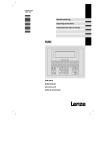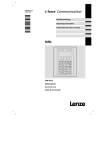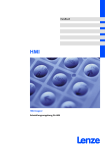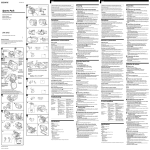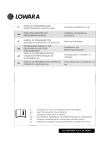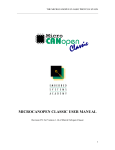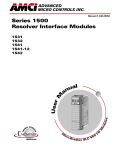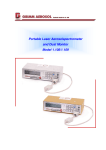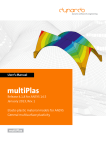Download Operating Instructions EPM__HMI EPM-H521
Transcript
Ä.$b%ä EDBPM-H521 .$b% Betriebsanleitung Operating Instructions Instructions de mise en service HMI EPM-H521 Bedieneinheit Operating unit Unité de commande 3 4 3 2 1 INPUT VOLTAGE: 18-32 VDC 15 W FUSE 1.25 A 4 3 2 1 - + N.C. 24VDC 1 0 CAN+ N.C. MSP V- LPT CANShield 2 1 2 3 4 5 h521_002 Pos. Beschreibung Funktion Klemmenleiste 5-polig Systembus (CAN) DB25 Buchse Serieller Port (MSP) für PC oder SPS DB25 Buchse Paralleler Port (LPT) für Drucker Klemmenleiste 4-polig DC-Spannungsversorgung 24 V 4 EDBPM-H521 DE/EN/FR 2.0 Diese Dokumentation ist gültig für die Bedieneinheit EPM-H521 ab dem Gerätestand Type EPM - H521 1A 10 Produktreihe EPM Bedieneinheit Hardwarestand Softwarestand Was ist neu? Stand ID-Nr. Änderungen 1.0 01/2005 TD 23 13036504 Feldtest 2.0 06/2005 TD 23 13036504 Serienstand © 2005 Lenze Drive Systems GmbH, Hans-Lenze-Straße 1, D-31855 Aerzen Ohne besondere schriftliche Genehmigung von Lenze Drive Systems GmbH darf kein Teil dieser Dokumentation vervielfältigt oder Dritten zugänglich gemacht werden. Wir haben alle Angaben in dieser Dokumentation mit größter Sorgfalt zusammengestellt und auf Übereinstimmung mit der beschriebenen Hard- und Software geprüft. Trotzdem können wir Abweichungen nicht ganz ausschließen. Wir übernehmen keine juristische Verantwortung oder Haftung für Schäden, die dadurch eventuell entstehen. Notwendige Korrekturen werden wir in die nachfolgenden Auflagen einarbeiten. EDBPM-H521 DE/EN/FR 2.0 5 i 1 2 Inhalt Vorwort und Allgemeines . . . . . . . . . . . . . . . . . . . . . . . . . . . . . . . . . . . . . . . . . . . 8 1.1 1.2 1.3 1.4 8 8 8 9 Technische Daten . . . . . . . . . . . . . . . . . . . . . . . . . . . . . . . . . . . . . . . . . . . . . . . . . . 10 2.1 2.2 Allgemeine Daten / Einsatzbedingungen . . . . . . . . . . . . . . . . . . . . . . . . Elektrische Daten . . . . . . . . . . . . . . . . . . . . . . . . . . . . . . . . . . . . . . . . . . . . 2.2.1 Eigenschaften der Bedieneinheit . . . . . . . . . . . . . . . . . . . . . . 2.2.2 Schnittstellenbeschreibung . . . . . . . . . . . . . . . . . . . . . . . . . . Abmessungen . . . . . . . . . . . . . . . . . . . . . . . . . . . . . . . . . . . . . . . . . . . . . . . Einbauausschnitt . . . . . . . . . . . . . . . . . . . . . . . . . . . . . . . . . . . . . . . . . . . . 10 11 12 16 17 17 Mechanische Installation . . . . . . . . . . . . . . . . . . . . . . . . . . . . . . . . . . . . . . . . . . . . 18 3.1 Bedieneinheit befestigen . . . . . . . . . . . . . . . . . . . . . . . . . . . . . . . . . . . . . 18 Elektrische Installation . . . . . . . . . . . . . . . . . . . . . . . . . . . . . . . . . . . . . . . . . . . . . . 19 4.1 4.2 4.3 Belegung der Anschlussklemmen . . . . . . . . . . . . . . . . . . . . . . . . . . . . . . . Systembus (CAN) verdrahten . . . . . . . . . . . . . . . . . . . . . . . . . . . . . . . . . . Memory Card einbauen . . . . . . . . . . . . . . . . . . . . . . . . . . . . . . . . . . . . . . . 4.3.1 Memory Card 8 MB (Backup) . . . . . . . . . . . . . . . . . . . . . . . . . 19 20 21 21 Inbetriebnahme . . . . . . . . . . . . . . . . . . . . . . . . . . . . . . . . . . . . . . . . . . . . . . . . . . . 23 5.1 5.2 23 24 24 25 26 27 28 2.3 2.4 3 4 5 5.3 5.4 6 6 Über diese Betriebsanleitung . . . . . . . . . . . . . . . . . . . . . . . . . . . . . . . . . . Verwendete Begriffe . . . . . . . . . . . . . . . . . . . . . . . . . . . . . . . . . . . . . . . . . Lieferumfang . . . . . . . . . . . . . . . . . . . . . . . . . . . . . . . . . . . . . . . . . . . . . . . Gestaltung der Sicherheitshinweise . . . . . . . . . . . . . . . . . . . . . . . . . . . . . Erstes Einschalten . . . . . . . . . . . . . . . . . . . . . . . . . . . . . . . . . . . . . . . . . . . Projekt in die Bedieneinheit übertragen . . . . . . . . . . . . . . . . . . . . . . . . . 5.2.1 Bedieneinheit und PC verbinden . . . . . . . . . . . . . . . . . . . . . . 5.2.2 Projekt-Download . . . . . . . . . . . . . . . . . . . . . . . . . . . . . . . . . . 5.2.3 Verbindung zum PC entfernen . . . . . . . . . . . . . . . . . . . . . . . . Statusmeldungen der Bedieneinheit . . . . . . . . . . . . . . . . . . . . . . . . . . . . Datum/Uhrzeit und Kontrast einstellen . . . . . . . . . . . . . . . . . . . . . . . . . Bedienung . . . . . . . . . . . . . . . . . . . . . . . . . . . . . . . . . . . . . . . . . . . . . . . . . . . . . . . . 30 6.1 6.2 6.3 6.4 6.5 6.6 30 31 36 37 39 40 Tastenfunktionen . . . . . . . . . . . . . . . . . . . . . . . . . . . . . . . . . . . . . . . . . . . . Daten eingeben . . . . . . . . . . . . . . . . . . . . . . . . . . . . . . . . . . . . . . . . . . . . . Informationsmeldung aufrufen . . . . . . . . . . . . . . . . . . . . . . . . . . . . . . . . Alarmmeldungen aufrufen . . . . . . . . . . . . . . . . . . . . . . . . . . . . . . . . . . . . Hilfe aufrufen . . . . . . . . . . . . . . . . . . . . . . . . . . . . . . . . . . . . . . . . . . . . . . . Daten sichern auf 8 MB Memory Card . . . . . . . . . . . . . . . . . . . . . . . . . . . EDBPM-H521 DE/EN/FR 2.0 Inhalt 7 i Fehlersuche und Störungsbeseitigung . . . . . . . . . . . . . . . . . . . . . . . . . . . . . . . . . 42 7.1 Störungsmeldungen . . . . . . . . . . . . . . . . . . . . . . . . . . . . . . . . . . . . . . . . . 42 8 Wartung . . . . . . . . . . . . . . . . . . . . . . . . . . . . . . . . . . . . . . . . . . . . . . . . . . . . . . . . . 43 9 Anhang . . . . . . . . . . . . . . . . . . . . . . . . . . . . . . . . . . . . . . . . . . . . . . . . . . . . . . . . . . 44 9.1 9.2 44 46 Chemikalienbeständigkeit . . . . . . . . . . . . . . . . . . . . . . . . . . . . . . . . . . . . Stichwortverzeichnis . . . . . . . . . . . . . . . . . . . . . . . . . . . . . . . . . . . . . . . . . EDBPM-H521 DE/EN/FR 2.0 7 1 Vorwort und Allgemeines 1 Vorwort und Allgemeines Über diese Betriebsanleitung Mit der Bedieneinheit EPM-H521 können Sie auf Codestellen von Lenze Antriebsreglern zugreifen und diese auf komfortable Weise steuern. Die Kommunikation erfolgt über Systembus (CAN). Mit der Lenze-Software »HMI Designer« lässt sich die Programmierung der Bedieneinheit einfach realisieren. 1.1 Über diese Betriebsanleitung ƒ Die vorliegende Betriebsanleitung dient dem sicheren und fehlerfreien Arbeiten an und mit der Bedieneinheit EPM-H521. ƒ Alle Personen, die an und mit der Bedieneinheit EPM-H521 arbeiten, müssen bei ihren Arbeiten die Betriebsanleitung verfügbar haben und die für sie relevanten Angaben und Hinweise beachten. ƒ Die Betriebsanleitung muss stets komplett und in einwandfrei lesbarem Zustand sein. 1.2 1.3 8 Verwendete Begriffe Begriff Im folgenden Text verwendet für Antriebsregler Lenze Frequenzumrichter 8200 vector und 9300 vector, Lenze Servo-Umrichter 9300 und 9400 HMI Human Machine Interface Lieferumfang Menge Wichtig 1 Bedieneinheit Bed e e e t EPM-H521 5 1 Betriebsanleitung 10 Befestigungsschellen 10 Schrauben M4 × 35 mm 1 Klemmenleiste 4-polig 4 polig für Anschluss DCDC Spannungsversorgung 1 Klemmenleiste 5-polig für Anschluss Systembus (CAN) Übe Überprüfen püe S Sie e nach ac Erhalt a t der de Lieferung e e u g sofort, so o t, ob der de Lieferumfang i f f mit i den d Warenbegleitpapieren b l i i üb übereini stimmt. Für nachträglich reklamierte Mängel überstimmt nimmt Lenze keine Gewährleistung. Reklamieren Sie erkennbare k b Transportschäden T t häd sofort f tb beim i A Anliefeli f rer. erkennbare Mängel/Unvollständigkeit sofort bei der zuständigen Lenze-Vertretung. EDBPM-H521 DE/EN/FR 2.0 Vorwort und Allgemeines Gestaltung der Sicherheitshinweise 1.4 1 Gestaltung der Sicherheitshinweise Um auf Gefahren und wichtige Informationen hinzuweisen, werden in dieser Dokumentation folgende Signalwörter und Symbole verwendet: Sicherheitshinweise Aufbau der Sicherheitshinweise: Gefahr! (kennzeichnet die Art und die Schwere der Gefahr) Hinweistext (beschreibt die Gefahr und gibt Hinweise, wie sie vermieden werden kann) Piktogramm und Signalwort Bedeutung Gefahr! Gefahr von Personenschäden durch gefährliche elektrische Spannung Hinweis auf eine unmittelbar drohende Gefahr, die den Tod oder schwere Verletzungen zur Folge haben kann, wenn nicht die entsprechenden Maßnahmen getroffen werden. Gefahr! Gefahr von Personenschäden durch eine allgemeine Gefahrenquelle Hinweis auf eine unmittelbar drohende Gefahr, die den Tod oder schwere Verletzungen zur Folge haben kann, wenn nicht die entsprechenden Maßnahmen getroffen werden. Stop! Gefahr von Sachschäden Hinweis auf eine mögliche Gefahr, die Sachschäden zur Folge haben kann, wenn nicht die entsprechenden Maßnahmen getroffen werden. Anwendungshinweise Piktogramm und Signalwort X H Bedeutung Hinweis! Wichtiger Hinweis für die störungsfreie Funktion Tipp! Nützlicher Tipp für die einfache Handhabung EDBPM-H521 DE/EN/FR 2.0 Verweis auf andere Dokumentation 9 2 Technische Daten 2 Technische Daten 2.1 Allgemeine Daten / Einsatzbedingungen Allgemeine Daten / Einsatzbedingungen Bereich Werte Konformität CE EMV-Richtlinie (89/336/EEC) Approbation cULus: in Vorbereitung Angewandte Normen zu Grenzwerten Störaussendung nach EN 50081-2 (1994) Störfestigkeit nach EN 50082-2 (1995) Schutzart IP65 (Frontseite) Klimatische Bedingungen Feuchte (ohne Betauung) <85 % Zulässige Temperaturbereiche Transport -20 °C ... +60 °C Lagerung -20 °C ... +60 °C Betrieb 0 °C ... +50 °C Masse 10 1,9 kg EDBPM-H521 DE/EN/FR 2.0 Technische Daten 2 Elektrische Daten 2.2 Elektrische Daten Bereich Display Werte Typ LCD 256 Farben TFT Touch screen Matrix 40 × 30 (je 16 × 16 Pixel) Auflösung 640 × 480 Pixel Sichtbare Größe 211,2 × 158,0 mm Zeilen einfache Zeichengröße 30 Zeilen à 80 Zeichen zweifache Zeichengröße 15 Zeilen à 40 Zeichen vierfache Zeichengröße 7 Zeilen à 20 Zeichen Zeichengröße einfache Zeichengröße 2,7 × 5,4 mm, Text: 8 × 16 Pixel zweifache Zeichengröße 5,4 × 10,7 mm, Text: 16 × 32 Pixel vierfache Zeichengröße 10,7 × 21,4 mm, Text: 32 × 64 Pixel Fonts Programmierbare fonts, Windows fonts Kontrasteinstellung über Software Hintergrundbeleuchtung CCFL-Röhre Min. Lebensdauer bei 25°C 30000 h Uhr Elektrischer e t sc e Anschluss hl Netzwerk et e Speicher Spe c e Schnittstellen Sc ttste e EDBPM-H521 DE/EN/FR 2.0 Hardwareuhr Speicherung über Kondensator, min. 72 h, typ. 130 h DC-Spannungsversorgung DC 24 V (+18 ... 32 V) Leistungsaufnahme 15 W bei DC 24 V Protokoll Systembus (CAN) Kommunikationsmedium DIN ISO 11898 Netzwerk-Topologie Linie (beidseitig abgeschlossen mit 120 Ω) Anwenderprogramm (Text + Grafik) 960 kB + 6 MB Datenspeicher (Flash EPROM) 128 kB Speicher für Windows fonts 512 kB Memory Card (Back up) 8 MB seriell MSP (DB25 Buchse) RS232 parallel LPT Centronics 11 2 Technische Daten 2.2.1 Eigenschaften der Bedieneinheit Elektrische Daten Eigenschaften der Bedieneinheit Die Bedieneinheit unterstützt die in der Tabelle aufgeführten Eigenschaften. Beschreibung Alarm Wert Feld Puffer 256 Alarmmeldungen (insgesamt/gleichzeitig aktiv) 1024/256 Hilfe zu Alarmmeldungen 1024 Backup/Wiederherstellen Beschriftung Der Rezeptstruktur zugeordnete System-Variablen Direktbefehl mit Wert Wert-Struktur Struktur Wert subtrahieren Wert addieren Wert ODER verknüpfen Wert UND verknüpfen Wert XOR verknüpfen Wert setzen Drucken Dynamische Funktionen Druckseiten (insgesamt/Anzahl der Felder pro Seite) 1024/128 Kopf-, Fußzeile (insgesamt/Anzahl der Felder pro Kopf-, Fußzeile) 128/128 Reports 128 Bilderlisten (mit Bit-Gruppen, Einzel-Bits oder Zahlenwerten) 1024 1) Textlisten (mit Bit-Gruppen, Einzel-Bits oder Zahlenwerten) Bewegliches symbolisches Feld Einfügen von Bildern Funktionen u to e Anzeigen der Seiten-Hilfe Anzeige der Statusseite des Treibers Bit permanent setzen Bit permanent zurücksetzen Bit umkehren Direktbefehl mit Wert-Struktur Echtzeitbit setzen Echtzeitbit zurücksetzen Gehe zu Seite Im Gerät gespeicherte Trends lesen Interner Befehl Makro 12 EDBPM-H521 DE/EN/FR 2.0 Technische Daten Elektrische Daten Eigenschaften der Bedieneinheit Beschreibung Grafische Funktionen 2 Wert Bogen Kreis Linie Rechteck Balkengrafik Interne Befehle Alarmregister anzeigen Alarmregister drucken Alarm und Trendpuffer im Speicher sichern Bedienseite Blattvorschub auf dem Drucker Die generelle Seitenzahl auf Null setzen Hardcpoy Hilfe der Seite Lesen der abgetasteten Trends neu starten Lesen der abgetasteten Trends stoppen Nächste Seite Passwort ändern Passwort Login Passwort Logout Pipeline laufen lassen Projekt beenden Projektinformationen anzeigen Reports Rezept an das Gerät senden Rezept aus Datenspeicher laden Rezept im Datenspeicher sichern Rezept löschen Rezept vom Videopuffer an das Gerät senden Rezept-Verzeichnis anzeigen Seiten-Verzeichnis anzeigen Sprache ändern Trendpuffer leeren Vom Gerät empfangenes Rezept im Datenspeicher sichern Vom Gerät empfangenes Rezept im Puffer sichern Vorangehende Seite Interne Register EDBPM-H521 DE/EN/FR 2.0 4 kB 13 2 Technische Daten Elektrische Daten Eigenschaften der Bedieneinheit Beschreibung Logik Meldungen Wert Automatische Operationen 32 Gleichungen 32 Timer 32 Makros (insgesamt/Befehle pro Makro) 1024/16 Informationsmeldungen (insgesamt/gleichzeitig aktiv) 1024/256 Hilfe zu Meldungen 1024 Systemmeldungen Meldungsfeld Objekte Passwort ass o t Drehschalter 256 Drehpotentiometer 256 Indikator 256 Schiebepotentiometer 256 Schiebeschalter 256 Bitbreite bei Kodierung als Bitpasswort 8 Bit Ebenen 10 Rezepte (Anzahl/Variablen pro Rezept) 1024/512 Seiten Se te Seiten 1024 Hilfe zu Seiten 1024 Unterstützte Sprachen 8 Sprachen Sp ac e Frei wählbare fonts Statische Bitmaps Textlisten Touch ouc buttons butto s u und d touc touch a areas eas Touch buttons 1200 pro Seite Touch areas 256 Rezeptfeld für Rezeptstruktur Trends e ds (Anzahl pro Seite/Kanäle pro Trend) 8/8 Puffer 128 Automatisch abgetastet (Speicher/Trends/Erfassung) 8192 Byte /2) //640 Auf Befehl abgetastet (Speicher/Trends/Erfassung) Uhrzeit/Datum U e t/Datu Uhrzeit mit Sekunden Uhrzeit ohne Sekunden Darstellung als Wochentag Darstellung als Datum (tt.mm.jjjj) 14 EDBPM-H521 DE/EN/FR 2.0 Technische Daten Elektrische Daten Eigenschaften der Bedieneinheit Beschreibung Variablen 2 Wert Grenzwerte- und lineare Korrektur-Variablen 320 pro Seiten Bewegungsvariablen (bewegliches symbolisches Feld) Schwellenvariablen Numerische Gleitpunkt-Variablen Numerische Variablen (DEC, HEX, BIN, BCD) String-Variablen (ASCII) 1) 2) EDBPM-H521 DE/EN/FR 2.0 von der Projektgröße begrenzter Richtwert abhängig vom verfügbaren Speicher 15 2 Technische Daten 2.2.2 Schnittstellenbeschreibung Elektrische Daten Schnittstellenbeschreibung MSP LPT 14 14 1 1 h410_013 Abb. 2-1 Pin Signal Pin Signal 1 n. c. 1 Strobe 2 Tx RS232 OUT 2 PRN Data 0 3 Rx RS232 IN 3 PRN Data 1 4 RTS RS232 OUT 4 PRN Data 2 5 CTS RS232 IN 5 PRN Data 3 6 n. c. 6 PRN Data 4 7 Signal GND 7 PRN Data 5 8 n. c. 8 PRN Data 6 9 ... 16 Signale werden nicht ausgewertet 9 PRN Data 7 17 n. c. 10 n. c. 18 Signal wird nicht ausgewertet 11 PRN Busy 19 ... 21 n. c. 12 ... 17 n. c. 22 ... 25 Signale werden nicht ausgewertet 18 ... 25 Signal GND n.c. 16 h410_013 DB25 Buchse Nicht angeschlossen EDBPM-H521 DE/EN/FR 2.0 Technische Daten 2 Abmessungen 2.3 Abmessungen b d1 a d2 d1 e d4 d3 d4 e1 d3 h521_003 Abb. 2-2 2.4 Abmessungen a [mm] b [mm] d1 [mm] d2 [mm] d3 [mm] d4 [mm] e [mm] e1 [mm] 256,0 336,3 73,0 110,0 43,6 124,5 50,0 44,0 Einbauausschnitt a b h521_004 Abb. 2-3 Einbauausschnitt EDBPM-H521 DE/EN/FR 2.0 a [mm] b [mm] 240,0 314,0 17 3 Mechanische Installation 3 Mechanische Installation 3.1 Bedieneinheit befestigen Bedieneinheit befestigen Die Maße für den Einbauausschnitt entnehmen Sie den technischen Daten. (Q 17) 1. Bedieneinheit mit Dichtung in den Einbauausschnitt schieben. 1 0 H521_005 2. Befestigungsschellen in die Öffnungsschlitze der Bedieneinheit schieben. 2 ge lta Vo 5 A ut 1,2 InpSE FU VD 15 C 2 W 1 2 CANShield CAN+ N.C. 3 -32 V- 4 18 1 2 4 3 5 2 2 h521_006 3. Schrauben gegen die Einbautafel drehen und festziehen. 3 1 ge lta Vo 5 A ut 1,2 InpSE FU DC CANShield CAN+ N.C. 3 2V 15 W 3 1 V- 4 2 8-3 1 2 3 4 5 3 3 h521_007 18 EDBPM-H521 DE/EN/FR 2.0 Elektrische Installation 4 Belegung der Anschlussklemmen 4 Elektrische Installation 4.1 Belegung der Anschlussklemmen Stop! ƒ Beschädigung angeschlossener Geräte. Verbinden Sie den PE-Leiter so wie es in der Abbildung dargestellt ist! ƒ Bedieneinheit nur im spannungslosen Zustand verdrahten! L1 N PE 4 3 2 1 ~ INPUT VOLTAGE: 18-32 VDC 15 W FUSE 1.25 A 4 3 2 1 - + N.C. 24VDC +18…32VDC 1 2 3 4 N.C. CAN+ V- MSP CANShield LPT 5 CAN-GND CAN-LO CAN-HI h521_008 Abb. 4-1 Belegung der Anschlussklemmen DC-Spannungsversorgung Klemme Bezeichnung Erläuterung 1 DC +24 V Versorgungsspannung (DC +18 V ... 32 V) 2 DC 0 V GND Versorgungsspannung, Bezugspotential 3 n. c. Nicht angeschlossen 4 PE-Potential Systembus (CAN) Klemme Bezeichnung Erläuterung 1 V- GND Bezugspotential 2 CAN- LO Systembus LOW (Datenleitung) 3 Shield 4 CAN+ 5 n. c. EDBPM-H521 DE/EN/FR 2.0 Schirm des Systembus-Kabels auflegen HI Systembus HIGH (Datenleitung) Nicht angeschlossen 19 4 Elektrische Installation 4.2 Systembus (CAN) verdrahten Systembus (CAN) verdrahten Hinweis! ƒ Verbinden Sie nur Klemmen gleichen Signaltyps miteinander. ƒ Weitere Informationen zum Systembus (CAN) finden Sie im Kommunikationshandbuch CAN. A2 A1 (H521) -V CAN- Shield CAN+ N.C. CG LO HI An CG LO HI CG LO HI CG LO HI 120 120 h521_009 Abb. 4-2 Verdrahtung des Systembus (CAN) A1 Busteilnehmer 1 A2 Busteilnehmer 2 An Busteilnehmer n Bitte folgen Sie bei der Verwendung des Signalkabels unseren Empfehlungen: Spezifikation des Übertragungskabels 20 Gesamtlänge ≤ 300 m ≤ 1000 m Kabeltyp LIYCY 2 x 2 x 0,5 mm2 (paarverseilt mit Abschirmung) CYPIMF 2 x 2 x 0,5 mm2 (paarverseilt mit Abschirmung) Leitungswiderstand ≤ 80 Ω/km ≤ 80 Ω/km Kapazitätsbelag ≤ 130 nF/km ≤ 60 nF/km EDBPM-H521 DE/EN/FR 2.0 Elektrische Installation 4 Memory Card einbauen Memory Card 8 MB (Backup) 4.3 Memory Card einbauen Stop! ƒ Schalten Sie vor Arbeitsbeginn die Bedieneinheit spannungsfrei, um Beschädigungen an elektrischen Bauelementen zu vermeiden. ƒ Die Bedieneinheit und die Memory Cards enthalten elektrostatisch gefährdete Bauelemente, die Sie durch unsachgemäße Handhabung leicht beschädigen können. 4.3.1 Memory Card 8 MB (Backup) ƒ Auf diesen Speicherbaustein können Sie Ihr anwendungsspezifisch konfiguriertes Projekt sichern und archivieren. ƒ Sie können den Speicherbaustein mit dem gesicherten Projekt in eine Bedieneinheit gleichen Typs einbauen, um das Projekt in diese Bedieneinheit zu übertragen. ƒ Die 8 MB Memory Card ist bei Lenze erhältlich unter der Best.-Nr. EPZ-H221. Gehäusedeckel abnehmen 4 3 2 1 INPUT VOLTAGE: 18-32 VDC 15 W FUSE 1.25 A 4 3 2 1 - + N.C. 24VDC V- N.C. MSP CAN+ 0 CANShield LPT 1 2 3 4 5 0 h521_010 Abb. 4-3 Gehäusedeckel abnehmen 1. Schrauben lösen und Gehäusedeckel abnehmen. EDBPM-H521 DE/EN/FR 2.0 21 4 Elektrische Installation Memory Card einbauen Memory Card 8 MB (Backup) Memory Card 8 MB (Backup) einbauen 0 1 2 h521_011 Abb. 4-4 Memory Card 8 MB (Back up) einbauen 1. Abstandsstifte in die Bohrungen der Hauptplatine einsetzen und einrasten lassen. 2. Memory Card mit der Stiftleiste in die Buchsenleiste einsetzen und vorsichtig andrücken. 3. Bohrungen der Memory Card zu den Abstandsstiften ausrichten. 4. Memory Card auf die Abstandsstifte drücken und einrasten lassen. Gehäusedeckel schließen 4 3 2 1 INPUT VOLTAGE: 18-32 VDC 15 W FUSE 1.25 A 4 3 2 1 - + N.C. 24VDC V- N.C. MSP CAN+ 0 CANShield LPT 1 2 3 4 5 0 h521_010 Abb. 4-5 Gehäusedeckel schließen 1. Gehäusedeckel aufsetzen, Schrauben eindrehen und festziehen. 22 EDBPM-H521 DE/EN/FR 2.0 Inbetriebnahme Erstes Einschalten 5 Inbetriebnahme 5.1 Erstes Einschalten 5 Für die Inbetriebnahme ist eine vollständige Verdrahtung des Systembus notwendig. Überprüfen Sie vor dem Einschalten der Versorgungsspannung ... ƒ die gesamte Verdrahtung auf Vollständigkeit und Kurzschluss, ƒ ob das Bussystem beim physikalisch ersten und letzten Busteilnehmer abgeschlossen ist. EDBPM-H521 DE/EN/FR 2.0 23 5 Inbetriebnahme 5.2 Projekt in die Bedieneinheit übertragen 5.2.1 Bedieneinheit und PC verbinden Projekt in die Bedieneinheit übertragen Bedieneinheit und PC verbinden Stop! Die Verbindung zwischen PC und Bedieneinheit nur bei ausgeschalteten Geräten herstellen! 4 3 2 1 INPUT VOLTAGE: 18-32 VDC 15 W FUSE 1.25 A 4 3 2 1 - + N.C. 24VDC V- CAN+ N.C. MSP CANShield LPT 1 2 3 4 5 l HMI D esig ner 0 1 h521_012 Abb. 5-1 Bedieneinheit und PC verbinden ƒ Downloadkabel EPZ-H110 an der Bedieneinheit auf MSP-Schnittstelle und am PC auf COM1 oder COMx stecken. 24 EDBPM-H521 DE/EN/FR 2.0 Inbetriebnahme Projekt in die Bedieneinheit übertragen Projekt-Download 5.2.2 5 Projekt-Download Hinweis! Im »HMI Designer« können Sie auswählen, ob mit dem Laden des Projekts gleichzeitig die Firmware aktualisiert werden soll. Die Firmware muss immer beim ersten Download eines Projekts in die Bedieneinheit bzw. nach einem Update des Projektierungstool »HMI Designer« aktualisiert werden. X Tipp! Beispiel-Projekte für die Bedieneinheit finden Sie im Projektierungstool »HMI Designer« unter Datei Öffnen... Samples. EDBPM-H521 DE/EN/FR 2.0 25 5 Inbetriebnahme Projekt in die Bedieneinheit übertragen Verbindung zum PC entfernen Das müssen Sie tun A PC einschalten und Projektierungstool »HMI Designer« starten. B Versorgungsspannung für Bedieneinheit einschalten. 2 0 1 3 Das Gerät wird initialisiert. C Nach der Initialisierung Systemseite anwählen. Dazu das Display in den Ecken oben rechts und unten links oder oben links und unten rechts berühren. Die erste zu berührende Ecke darf kein anwählbares Feld enthalten. Die Systemseite erscheint. D Port Driver Ver Addr Error PROG : NET : CAN Lenze M : 1.12 : NO ADDRESS : RESET TRAN PAGE Das Feld ”TRAN PAGE” berühren. ESC Die Transfer Page erscheint. E Das Feld MSP berühren. H521 TRANSFER PAGE Die Bedieneinheit ist bereit für den Datenempfang vom PC. F Gewünschtes Projekt vom »HMI Designer« in die Bedieneinheit übertragen. Touch screen BOOT check: Graphic controller BOOT check: Graphic controller RAM check: Main BOOT and RAM check: OK OK OK WAIT SELECT: MSP MemoCARD EXIT E HMI Designer - Erste Schritte Während des Download wird “PROGRAMMING MODE” angezeigt. G 5.2.3 Nach dem Download ist die Bedieneinheit betriebsbereit und kann über den Systembus mit den angeschlossenen Teilnehmern Daten austauschen. Das Projekt bleibt nach dem Ausschalten der Versorgungsspannung gespeichert. Verbindung zum PC entfernen 1. PC ausschalten. 2. Versorgungsspannung für Bedieneinheit abschalten. 3. Downloadkabel EPZ-H110 an der Bedieneinheit und am PC abziehen. 4. Versorgungsspannung für Bedieneinheit einschalten. Die Bedieneinheit ist betriebsbereit. 26 EDBPM-H521 DE/EN/FR 2.0 Inbetriebnahme 5 Statusmeldungen der Bedieneinheit 5.3 Statusmeldungen der Bedieneinheit Sie können jederzeit den Status der Bedieneinheit abfragen. Sie erhalten Informationen über: ƒ Die Schnittstelle (Port) ƒ Den Namen des geladenen Treibers (Driver) ƒ Die Version des geladenen Treibers (Ver) ƒ Die Netzadresse der Bedieneinheit (Addr) ƒ Die zuletzt aufgetretene Störung (Error) Sie möchten ... A B Berühren Sie die Felder... ... den Status der Bedieneinheit abfragen. Dazu das Display in den Ecken – oben rechts und unten links oder – oben links und unten rechts berühren. Die erste zu berührende Ecke darf kein anwählbares Feld enthalten. ... die Statusanzeige schließen. ESC Beispiel 2 0 1 3 Port Driver Ver Addr Error : NET : CAN Lenze M : 1.12 : NO ADDRESS : RESET PROG TRAN PAGE ESC EDBPM-H521 DE/EN/FR 2.0 27 5 Inbetriebnahme 5.4 Datum/Uhrzeit und Kontrast einstellen Datum/Uhrzeit und Kontrast einstellen Sie möchten ... A Berühren Sie die Felder... ... Datum/Uhrzeit und Kontrast am Display einstellen. 1. Statusmeldungen aufrufen. Dazu das Display in den Ecken – oben rechts und unten links oder – oben links und unten rechts berühren. Die erste zu berührende Ecke darf kein anwählbares Feld enthalten. 2. Menü für Uhrzeit/Datum und Kontrast anwählen. Beispiel 2 0 1 3 PROG PROG Port Driver Ver Addr Error : NET : CAN Lenze M : 1.12 : NO ADDRESS : RESET TRAN PAGE ESC B ... Datum/Uhrzeit einstellen. SET CONTRAST : 04 1. Feld “SET CLOCK” berühren, um das Menü anzuwählen. SET CLOCK: Wed,13/09/00 12:50:10 ESC 2. Gewünschtes Feld anwählen. 3. Wert ändern. oder oder 12:50:10 13/09/00 4. Ggf. Schritt 2. und 3. wiederholen, um weitere Werte zu ändern. ESC 5. Bestätigen Sie die Eingabe. – Das Menü für Uhrzeit/Datum und Kontrast wird angezeigt. 28 EDBPM-H521 DE/EN/FR 2.0 Inbetriebnahme 5 Datum/Uhrzeit und Kontrast einstellen Sie möchten ... C Berühren Sie die Felder... Beispiel ... Kontrast am Display einstellen. SET CONTRAST : 04 SET CLOCK: Wed,13/09/00 12:50:10 1. Feld “SET CONTRAST” berühren, um das Menü anzuwählen. ESC 2. Kontrast einstellen. mehr Kontrast CONTRAST : 04 weniger Kontrast ESC 3. Bestätigen Sie die Eingabe. – Das Menü für Uhrzeit/Datum und Kontrast wird angezeigt. D ... Menü Datum/Uhrzeit und Kontrast verlassen und die Statusanzeige schließen. EDBPM-H521 DE/EN/FR 2.0 ESC 2x 29 6 Bedienung 6 Bedienung 6.1 Tastenfunktionen Tastenfunktionen Tasten 0 SHIFT + 1/A +/. ESC 30 ... ... 9 Funktion Erläuterung <0> ... <9> Numerische Tasten für die Dateneingabe 6/F <1/A> ... <6/F> Alphanumerische Tasten für die hexadezimale Dateneingabe <+/-> Vorzeichen eingeben <·> Gleitkomma eingeben <ESC> Parametereingabe abbrechen; Hilfe-, Informations-, Alarm- und Statusmeldungen verlassen <Pfeil auf> Parameterebene: Vorherigen dynamischen Text anwählen Vorheriges alphanumerisches Zeichen anwählen <Pfeil ab> Parameterebene: Nächsten dynamischen Text anwählen Nächstes alphanumerisches Zeichen anwählen <Pfeil links> Parameterebene: Cursor auf das vorherige Zeichen stellen <Pfeil rechts> Parameterebene: Cursor auf das nächste Zeichen stellen <Enter> Eingegebenen Wert übernehmen EDBPM-H521 DE/EN/FR 2.0 Bedienung 6 Daten eingeben 6.2 Daten eingeben Das Eingeben oder Ändern von Daten ist Schritt für Schritt dargestellt und wird an einem Beispiel erläutert. Sie möchten ... A ... ein Menü/eine Seite anwählen. Berühren Sie das gewünschte Feld. B ... in die Parameterebene wechseln. Berühren Sie das Parameterfeld. – Der Cursor stellt sich auf die rechte Ziffer. – In einem alphanumerischen oder dynamischen Textfeld stellt sich der Cursor auf das linke Zeichen (siehe G oder J) J). C Berühren Sie die Felder... Beispiel -9876 ... einen numerischen Wert vollständig neu eingeben. 1. Wechseln Sie in die Parameterebene (siehe B). 2. Lassen Sie den Cursor auf der rechten Ziffer stehen. 3. Geben Sie den Wert der ersten Stelle ein. – Alle anderen Stellen werden auf N ll gesetzt. Null t t 4. Geben Sie den Wert der nächsten Stelle ein. – Die eingegebenen Ziffern werden eine Stelle nach links geschoben. EDBPM-H521 DE/EN/FR 2.0 0 1 2 3 . 4 5 6 +/- 7 8 9 ESC -9876 0 0 ... ... 9 9 0 1 2 3 . 4 5 6 +/- 7 8 9 ESC 0001 0 1 2 3 . 4 5 6 +/- 7 8 9 ESC 0012 0 1 2 3 . 4 5 6 +/- 7 8 9 ESC 31 6 Bedienung Daten eingeben Sie möchten ... 5. Geben Sie ggf. ein Gleitkomma ein. Berühren Sie die Felder... Beispiel 012. . Hinweis: Sie können ein Gleitkomma nur einfügen, wenn das Feld als “Floating Point” definiert ist (siehe Projektierungstool »HMI Designer«). 0 1 2 3 . 4 5 6 +/- 7 8 9 ESC 6. Wiederholen Sie Schritt 4. bis Sie den Wert vollständig eingegeben haben. 7. Geben Sie ggf. ein Vorzeichen ein. -12.34 +/- 8. Bestätigen Sie die Eingabe. – Der Cursor wechselt in die Menüebene. D 1 2 3 . 4 5 6 +/- 7 8 9 ESC ... eine einzelne numerische Ziffer ändern. 1. Wechseln Sie in die Parameterebene (siehe B). 2. Wählen Sie die gewünschte Ziffer. 3. Ändern Sie die Ziffer. 12.94 0 4. Bestätigen Sie die Eingabe. – Der Cursor wechselt in die Menüebene. 32 0 ... 9 0 1 2 3 . 4 5 6 +/- 7 8 9 ESC EDBPM-H521 DE/EN/FR 2.0 Bedienung 6 Daten eingeben Sie möchten ... E Berühren Sie die Felder... Beispiel ... einen hexadezimalen Wert vollständig neu eingeben. 1. Wechseln Sie in die Parameterebene (siehe B). 2. Lassen Sie den Cursor auf der rechten Ziffer stehen. 1A3F 0 SHIFT 3. Geben Sie den Wert der ersten Stelle ein. – Alle anderen Stellen werden auf Null gesetzt. 0 SHIFT + 1/A ... ... 9 6/F 4. Geben Sie den Wert der nächsten Stelle ein. – Die zuvor eingegebenen Ziffern werden eine Stelle nach links geschoben. 3/C 5/E 6/F 7 8 9 1/A 2/B 3/C 4/D 5/E 6/F 7 8 9 1/A 2/B 3/C 4/D 5/E 6/F 7 8 9 1/A 2/B 3/C 4/D 5/E 6/F 7 8 9 ESC 0 SHIFT ESC 00BD numerischer Wert alphanumerischer Wert 2/B 4/D 000B numerischer Wert alphanumerischer Wert 1/A SHIFT + 0 0 ... 9 1/A ... 6/F SHIFT ESC 5. Wiederholen Sie Schritt 4. bis Sie den Wert vollständig eingegeben haben. 6. Bestätigen Sie die Eingabe. – Der Cursor wechselt in die Menüebene. F ... eine einzelne hexadezimale Ziffer ändern. 1. Wechseln Sie in die Parameterebene (siehe B). 2. Wählen Sie die gewünschte Ziffer. 1C3F 3. Ändern Sie die Ziffer. numerischer Wert alphanumerischer Wert 0 SHIFT + 1/A ... 9 0 6/F SHIFT 4. Bestätigen Sie die Eingabe. – Der Cursor wechselt in die Menüebene. EDBPM-H521 DE/EN/FR 2.0 ... ESC 33 6 Bedienung Daten eingeben Sie möchten ... G Berühren Sie die Felder... ... einen alphanumerischen Wert ändern. 1. Wechseln Sie in die Parameterebene (siehe Schritt B). 2. Wählen Sie das gewünschte Zeichen. Beispiel MOTOR1 oder ESC 3. Ändern Sie das Zeichen. nächster Buchstabe im Alphabet VOTOR1 vorheriger Buchstabe im Alphabet 4. Wiederholen Sie Schritt 3. bis der neue Wert eingegeben ist (z. (z B “VALVE”). ESC 5. Geben Sie ggf. eine Ziffer ein. nächste Ziffer vorherige Ziffer VALVE3 6. Bestätigen Sie die Eingabe. – Der Cursor wechselt in die Menüebene. H I 34 ESC ... einen binären Wert vollständig neu eingeben. 1. Wechseln Sie in die Parameterebene (siehe B). 2. Geben Sie den neuen Wert ein wie in C beschrieben. 0001 0 ... eine einzelne binäre Ziffer ändern. 1. Wechseln Sie in die Parameterebene (siehe B). 2. Geben Sie den neuen Wert ein wie in D beschrieben. 1 ESC 1 ESC 1110 0 EDBPM-H521 DE/EN/FR 2.0 Bedienung 6 Daten eingeben Sie möchten ... J Berühren Sie die Felder... Beispiel ... ein dynamisches Textfeld ändern. 1. Wechseln Sie in die Parameterebene (siehe B). 2. Wählen Sie den Text aus. ON nächster Text vorheriger Text ESC 3. Bestätigen Sie die Eingabe. – Der Cursor wechselt in die Menüebene. K ... ein Symbol in einem Symbolfeld ändern. 1. Wechseln Sie in die Parameterebene (siehe B). 2. Ändern Sie das Symbol. (z. B. C, D, F, G) nächstes Symbol ESC [ vorheriges Symbol 3. Bestätigen Sie die Eingabe. – Der Cursor wechselt in die MenüMenü ebene. L ... einen Wert über ein Balkendiagramm eingeben. 1. Wechseln Sie in die Parameterebene (siehe B). 2. Geben Sie den Wert ein. – “VAL” zeigt den eingegebenen Wert numerisch an an. oder VAL:36 Min:0 3. Bestätigen Sie die Eingabe. – Der Cursor wechselt in die Menüebene. EDBPM-H521 DE/EN/FR 2.0 MAX:100 ESC 35 6 Bedienung 6.3 Informationsmeldung aufrufen Informationsmeldung aufrufen ƒ Informationsmeldungen – sind Texte, die aufgrund eines Ereignisses angezeigt werden (z. B., wenn ein Istwert eine Grenze übersteigt). – können Sie nur aufrufen, solange das auslösende Ereignis vorhanden ist. – müssen im Projektierungstool »HMI Designer« programmiert worden sein. – können max. 4 Zeilen à 70 Zeichen lang sein (einfache Zeichengröße). ƒ Die zweitletzte Zeile enthält ein programmierbares Meldungsfeld. Dieses Feld zeigt die numerische Größe der Variablen, die die Meldung aktiviert hat. ƒ Die letzte Zeile zeigt Datum und Uhrzeit, wann die Meldung ausgelöst wurde. ƒ signalisiert, wenn eine Informationsmeldung vorhanden ist. Symbole und Zeichen in den Informationsmeldungen Symbole/Zeichen in der Zeile Datum/Uhrzeit Bedeutung Die Informationsmeldung wurde zum ersten Mal aufgerufen HELP Sie möchten ... A Der Informationsmeldung ist eine Hilfe zugeordnet. (E 39) Berühren Sie die Felder... ... eine Informationsmeldung aufrufen. Beispiel Druck uebersteigt die Sicherheitsgrenze 125.5 ESC 13-09-2000 10:45a HELP Temperatur uebersteigt die Sicherheitsgrenze 1700 13-09-2000 10:55a HELP B ... die nächsten Informationsmeldungen anwählen. oder Wasserstand unterhalb der Mindestgrenze -10 13-09-2000 11:00a HELP C 36 ... die Informationsmeldungen schließen. ESC ESC EDBPM-H521 DE/EN/FR 2.0 Bedienung 6 Alarmmeldungen aufrufen 6.4 Alarmmeldungen aufrufen ƒ Alarmmeldungen – sind Texte, die aufgrund eines Ereignisses angezeigt werden (z. B., wenn ein Istwert eine Grenze übersteigt), – müssen im Projektierungstool »HMI Designer« programmiert worden sein, – können max. 4 Zeilen à 70 Zeichen lang sein (einfache Zeichengröße), – werden in einem Alarmregister chronologisch nach Datum und Uhrzeit gespeichert. ƒ Die zweitletzte Zeile enthält ein programmierbares Meldungsfeld. Dieses Feld zeigt die numerische Größe der Variablen, die die Meldung aktiviert hat. ƒ Die letzte Zeile zeigt Datum und Uhrzeit, wann die Meldung ausgelöst wurde. signalisiert, wenn eine Alarmmeldung vorhanden ist. ƒ Symbole und Zeichen in den Alarmmeldungen Symbole 1) Zeichen in der Zeile Datum/Uhrzeit Bedeutung > Nicht quittierter Alarm # Quittierter Alarm, jedoch Alarmursache noch vorhanden < Nicht quittierter Alarm, jedoch Alarmursache nicht mehr voranden HELP 1) EDBPM-H521 DE/EN/FR 2.0 Der Alarmmeldung ist eine Hilfe zugeordnet. (E 39) Wenn eine Alarmmeldung mehrfach eingegangen ist, signalisiert das Symbol die zuletzt eingegangene Meldung. 37 6 Bedienung Alarmmeldungen aufrufen Sie möchten ... Berühren Sie die Felder... A ... eine Alarmmeldung aufrufen. B ... das Alarmregister zu einer Alarmg anwählen. meldung I Alarmregister Im Al i t ist i t das d Auftreten A ft t des Alarms chronologisch nach Datum und Uhrzeit gespeichert. Ein “H” in der linken Spalte signalisignali siert, dass das Alarmregister angewählt ist. Druck uebersteigt die Sicherheitsgrenze 125.5 0001 >13-09-2000 10:45a HELP Temperatur uebersteigt ESC die Sicherheitsgrenze 1600 0006 >13-09-2000 10:55a <13-09-2000 10:58a HELP Wasserstand unterhalb der Mindestgrenze HIST -10 0032 >13-09-2000 11:00a #13-09-2000 11:05a HELP HIST Alarmregister schließen und zur Alarmmeldung zurückkehren. C ESC ... die Alarmmeldungen schließen. Beispiel Druck uebersteigt die Sicherheitsgrenze 125.5 0001 >13-09-2000 10:45a <13-09-2000 10:48a H Temperatur uebersteigt die Sicherheitsgrenze 1600 0006 >13-09-2000 10:55a <13-09-2000 10:58a H Wasserstand unterhalb der Mindestgrenze -10 0032 >13-09-2000 11:00a #13-09-2000 11:05a H ESC ESC Hinweis! ƒ Wenn der Puffer des Alarmregisters voll ist, werden keine weiteren Alarme gespeichert. ƒ Im »HMI Designer« können Sie Befehlsbereiche definieren, um alle Alarme zu quittieren oder den Puffer des Alarmregisters zu leeren. 38 EDBPM-H521 DE/EN/FR 2.0 Bedienung 6 Hilfe aufrufen 6.5 Hilfe aufrufen ƒ Hilfemeldungen – können Seiten- oder Informationsmeldungen zugeordnet sein, – enthalten nützliche Hinweise, die die Bedienung erleichtern, – müssen im Projektierungstool »HMI Designer« programmiert worden sein, – für Informationsmeldungen können max. 16 Zeilen à 74 Zeichen lang sein (einfache Zeichengröße), – für Projektseiten können max. 16 Zeilen à 80 Zeichen lang sein (einfache Zeichengröße). Sie möchten ... A 2. Hilfe schließen. B Berühren Sie die Felder... ... die Hilfe zu einer Informationsmeldung aufrufen. 1. Berühren Sie das programmierte Feld “HELP”. Beispiel Druck uebersteigt die Sicherheitsgrenze 125.5 ESC 13-09-2000 10:45a HELP Temperatur uebersteigt die Sicherheitsgrenze ESC 1700 13-09-2000 10:55a HELP ... die Hilfe zu einer Seite aufrufen. 1. Berühren Sie das programmierte Feld, welches mit der Funktion “Hilfeseite öffnen” belegt ist. 2. Hilfe schließen. EDBPM-H521 DE/EN/FR 2.0 ESC 39 6 Bedienung 6.6 Daten sichern auf 8 MB Memory Card Daten sichern auf 8 MB Memory Card ƒ Auf diesen Speicherbaustein können Sie Ihr anwendungsspezifisch konfiguriertes Projekt sichern und archivieren. ƒ Sie können den Speicherbaustein mit dem gesicherten Projekt in eine Bedieneinheit gleichen Typs einbauen, um das Projekt in diese Bedieneinheit zu übertragen. ƒ Die folgende Bedienung steht Ihnen nur zur Verfügung, wenn die Memory Card in die Bedieneinheit eingebaut ist. (Q 21) 40 EDBPM-H521 DE/EN/FR 2.0 Bedienung 6 Daten sichern auf 8 MB Memory Card Sie möchten ... A Berühren Sie die Felder... ... auf die Memory Card zugreifen. 1. Statusmeldungen aufrufen. Dazu das Display in den Ecken – oben rechts und unten links oder – oben links und unten rechts berühren. Die erste zu berührende Ecke darf kein anwählbares Feld enthalten. 2. Transfer Page anwählen. TRAN PAGE Beispiel 2 0 1 3 Port Driver Ver Addr Error PROG : NET : CAN Lenze M : 1.12 : NO ADDRESS : RESET TRAN PAGE ESC 3. Menü MemoCARD anwählen. H521 TRANSFER PAGE MemoCARD Touch screen BOOT check: Graphic controller BOOT check: Graphic controller RAM check: Main BOOT and RAM check: OK OK OK WAIT SELECT: MSP MemoCARD EXIT B ... Funktion anwählen. BACKUP – Projekt von der Bedieneinheit auf den Speicherbaustein sichern ERASE – Inhalt des Speicherbausteins löschen RESTORE – Inhalt des Speicherbausteins auf die Bedieneinheit übertragen EXIT – MEMORY CARD MENU verlassen C ... die Transfer Page verlassen EDBPM-H521 DE/EN/FR 2.0 MEMORY CARD MENU BACKUP BACKUP RESTORE ERASE EXIT ERASE RESTORE EXIT EXIT 41 7 Fehlersuche und Störungsbeseitigung 7 Fehlersuche und Störungsbeseitigung 7.1 Störungsmeldungen Störungsmeldungen Rufen Sie die Statusmeldungen der Bedieneinheit auf, um die zuletzt aufgetretene Störungsmeldung anzuzeigen. (Q 27) Display Störung Ursache Abhilfe NO ERROR Keine Störung - - PR ERROR Fehlerhafter Datenaustausch Verbindung zwischen Bedieneinheit und PC ist fehlerhaft Anschlüsse auf festen Sitz prüfen Leitung auf Beschädigung kontrollieren COM BROK Kommunikation unterbrochen Serielles Datenkabel zwischen Bedieneinheit und PC ist defekt oder nicht richtig angeschlossen Sub-D-Stecker auf richtigen Anschluss und festen Sitz prüfen Serielles Datenkabel austauschen ASI ko1 ASIC Kommunikati mit tion it S Systembus (CAN) unterbrochen ASIC ko2 ASIC ko3 ASIC ko4 Fehlerhafte Verdrahtung g ((z. (z B. B V Verpolung) l )d des S Systembus t b Fehlerhafte Parametrierung der Schnittstelle (Baudrate, Adresse, d esse, Identifier) de t e ) Verdrahtung g Systembus y ((CAN)) p prüfen (E 20) Parametrierung prüfen (E HMI Designer - Erste Schritte). RESET SDOERR 6 SDOERR 5 SDOERR 3 42 EDBPM-H521 DE/EN/FR 2.0 Wartung 8 8 Wartung Die Bedieneinheit ist wartungsfrei, wenn die vorgeschriebenen Einsatzbedingungen eingehalten werden. (Q 10) ƒ Reinigen Sie die Bedieneinheit mit denaturiertem Äthylalkohol. ƒ Wenn Sie ein anderes Reinigungsmittel verwenden müssen, um Verunreinigungen zu beseitigen, beachten Sie die Angaben in der Tabelle im Kap. 9.1. (Q 44) EDBPM-H521 DE/EN/FR 2.0 43 9 Anhang 9 Anhang 9.1 Chemikalienbeständigkeit Chemikalienbeständigkeit Stop! Die Bedien-Oberfläche ist wenig beständig gegen saure Nahrungsmittel (z. B. Tomatensaft, Zitronensaft). Verschmutzungen deshalb gleich entfernen, sonst kann die Oberfläche beschädigt werden. Die folgende Tabelle zeigt die Beständigkeit der Bedien-Oberfläche (Tastatur, Display, Touch Screen) gegen die genannten Chemikalien. Für die Bedieneinheiten EPM-H5xx und EPM-H6xx bietet Lenze Schutzfolien an, mit einer verbesserten Beständigkeit gegen die genannten Chemikalien. Bedieneinheit EPM-H3xx EPM-H4xx Substanz Aceton EPM-H5xx EPM-H6xx — ☺ Ameisensäure ≥ 50 % — — Ammoniak ≥2% — — ≥2% — — Äthylenglykol Ätznatron — Benzin ☺ Benzol ☺ ☺ Benzylalkohol — — ☺ Beizlösung konzentriert — — Chlorwasserstoffsäure ≥ 10 % — — Dieselöl ☺ ☺ Eisessig — — Essigsäure ≥ 5 % < 50 % ☺ — ☺ ☺ ☺ Ethanol ☺ Hochdruck und Temperatur > 100 °C — — Isopropanol ☺ ☺ ☺ Methanol ☺ ☺ — — — — — — — Methylenchlorid Mineralsäuren konzentriert Natriumhydroxid ≥ 50 % — Perchlorethylen 44 mit Schutzfolie ☺ EDBPM-H521 DE/EN/FR 2.0 Anhang 9 Chemikalienbeständigkeit Bedieneinheit EPM-H3xx Substanz Phosphorsäure ≥ 30 % Salpetersäure ≥ 5 % < 10 % Schwefelsäure ≥ 50 % EPM-H4xx EPM-H5xx EPM-H6xx mit Schutzfolie ☺ Toluol ☺ ☺ ☺ Trichlorethylen — — ☺ Unterchlorigsaures Natron ≥ 20 % — — Wasserstoffsuperoxyd — — EPM-H3xx EPM-H4xx EPM-H5xx EPM-H6xx ☺ — EDBPM-H521 DE/EN/FR 2.0 ≥ 25 % EPM-H310, EPM-H312, EPM-H315 EPM-H410 EPM-H502, EPM-H505, EPM-H507, EPM-H510, EPM-H515, EPM-H520, EPM-H521, EPM-H525 EPM-H605 Oberfläche ist beständig, keine sichtbare Beschädigung Oberfläche ist nicht beständig, wird beschädigt nicht getestet 45 9 Anhang 9.2 Stichwortverzeichnis Stichwortverzeichnis A D Abmessungen, 17 Daten, eingeben, 31 Alarmmeldungen, 37 Daten sichern, auf 8 MB Memory Card, 40 Anschluss, elektischer, 11 Datum, einstellen, 28 Anschlussklemmen, Belegung, 19 DC-Spannungsversorgung, 11 Antriebsregler, 8 Display, 11 Approbation, 10 - Kontrast einstellen, 28 B E Backup, auf Memory Card 8 MB, 40 Eigenschaften, 12 Backup-Karte, einbauen, 21 Einbauausschnitt, 17 Bedieneinheit Einbauen, Memory Card 8 MB, 22 - Einsatzbedingungen Alarmmeldung aufrufen, 37 Daten eingeben, 31 Eigenschaften, 12 Funktion der Tasten, 30 Hilfe aufrufen, 39 Informationsmeldung aufrufen, 36 Projekt in die übertragen, 24 Schnittstellenbeschreibung, 16 Statusmeldungen, 27 Verbindung zum PC entfernen, 26 Verbindung zum PC herstellen, 24 - Feuchte, 10 - Schutzart, 10 Einschalten, erstes, 23 Elektrische Daten, 11 Elektrische Installation, 19 - Belegung der Anschlussklemmen, 19 Erstes Einschalten, 23 F Bedieneinheit befestigen, 18 Fehlersuche, 42 Bedienung, 30 - Störungsmeldungen, 42 Begriffsdefinitionen, 8 H C Hilfemeldung, 39 Chemikalienbeständigkeit, 44 46 Human Machine Interface, 8 EDBPM-H521 DE/EN/FR 2.0 Anhang Stichwortverzeichnis I S Inbetriebnahme, 23 Schutzart, 10 - erstes Einschalten, 23 Sicherheitshinweise, 9 Informationsmeldungen, 36 Speicher, 11 Installation, Systembus (CAN), 20 Speichererweiterung, einbauen, 21 Installation, elektrische, 19 Statusmeldungen, 27 Installation, mechanische, 18 Störungsbeseitigung, 42 K Störungsmeldungen, 42 Systembus (CAN) Kabeltyp, 20 - Kommunikationsmedium, 11 - Verdrahtung, 20 Kapazitätsbelag, 20 Klimatische Bedingungen, 10 Konformität, 10 T Kontrast, einstellen, 28 Tastenfunktionen, 30 Technische Daten, 10 L - Leistungsaufnahme, 11 Leitungswiderstand, 20 M Masse, 10 Mechanische Installation, 18 Memory Card, einbauen, 21 Memory Card 8 MB, Backup, 40 P Abmessungen, 17 DC-Spannungsversorgung, 11 Display, 11 Einbauausschnitt, 17 Elektrische Daten, 11 elektrischer Anschluss, 11 Leistungsaufnahme, 11 Masse, 10 Schnittstellenbeschreibung, 16 Speicher, 11 Systembus (CAN), 11 Temperaturbereiche, 10 PC - Bemessungsstrom reduzieren, 10 - Verbindung zur Bedieneinheit entfernen, 26 - Verbindung zur Bedieneinheit herstellen, 24 U Projekt, in die Bedieneinheit übertragen, 24 Projekt-Download, 25 9 Uhrzeit, einstellen, 28 W Wartung, 43 EDBPM-H521 DE/EN/FR 2.0 47 Pos. Description Function Terminal strip, 5-pole System bus (CAN) DB25 socket MSP serial port for PC or PLC DB25 socket LPT parallel port for printer Terminal strip, 4-pole DC voltage supply 24 V 48 EDBPM-H521 DE/EN/FR 2.0 This documentation applies to the EPM-H521 operating unit as of version Type EPM - H521 1A 10 Product range EPM operating unit Hardware version Software version What’s new? Version 2.0 06/2005 TD 31 ID no. Changes 13036504 Series version © 2005 Lenze Drive Systems GmbH, Hans-Lenze-Straße 1, D-31855 Aerzen No part of this documentation may be reproduced or made accessible to third parties without written consent by Lenze Drive Systems GmbH. All information given in this documentation has been selected carefully and complies with the hardware and software described. Nevertheless, deviations cannot be ruled out. We do not take any responsibility or liability for damages which might possibly occur. Necessary corrections will be included in subsequent editions. EDBPM-H521 DE/EN/FR 2.0 49 i 1 2 Contents Preface and general information . . . . . . . . . . . . . . . . . . . . . . . . . . . . . . . . . . . . . 52 1.1 1.2 1.3 1.4 52 52 52 53 Technical data . . . . . . . . . . . . . . . . . . . . . . . . . . . . . . . . . . . . . . . . . . . . . . . . . . . . 54 2.1 2.2 General data/operating conditions . . . . . . . . . . . . . . . . . . . . . . . . . . . . . Electrical data . . . . . . . . . . . . . . . . . . . . . . . . . . . . . . . . . . . . . . . . . . . . . . 2.2.1 Features of the operating unit . . . . . . . . . . . . . . . . . . . . . . . . 2.2.2 Interface description . . . . . . . . . . . . . . . . . . . . . . . . . . . . . . . Dimensions . . . . . . . . . . . . . . . . . . . . . . . . . . . . . . . . . . . . . . . . . . . . . . . . . Mounting cutout . . . . . . . . . . . . . . . . . . . . . . . . . . . . . . . . . . . . . . . . . . . . 54 55 56 60 61 61 Mechanical installation . . . . . . . . . . . . . . . . . . . . . . . . . . . . . . . . . . . . . . . . . . . . . 62 3.1 Attaching operating unit . . . . . . . . . . . . . . . . . . . . . . . . . . . . . . . . . . . . . . 62 Electrical installation . . . . . . . . . . . . . . . . . . . . . . . . . . . . . . . . . . . . . . . . . . . . . . . 63 4.1 4.2 4.3 Assignment of the terminals . . . . . . . . . . . . . . . . . . . . . . . . . . . . . . . . . . Wire system bus (CAN) . . . . . . . . . . . . . . . . . . . . . . . . . . . . . . . . . . . . . . . Memory card mounting . . . . . . . . . . . . . . . . . . . . . . . . . . . . . . . . . . . . . . . 4.3.1 Memory card 8 MB (backup) . . . . . . . . . . . . . . . . . . . . . . . . . 63 64 65 65 Commissioning . . . . . . . . . . . . . . . . . . . . . . . . . . . . . . . . . . . . . . . . . . . . . . . . . . . 67 5.1 5.2 First switch-on . . . . . . . . . . . . . . . . . . . . . . . . . . . . . . . . . . . . . . . . . . . . . . Project transfer to the operating unit . . . . . . . . . . . . . . . . . . . . . . . . . . . . 5.2.1 Connecting operating unit and PC . . . . . . . . . . . . . . . . . . . . . 5.2.2 Project download . . . . . . . . . . . . . . . . . . . . . . . . . . . . . . . . . . . 5.2.3 Disconnecting from the PC . . . . . . . . . . . . . . . . . . . . . . . . . . Status messages of the operating unit . . . . . . . . . . . . . . . . . . . . . . . . . . Date/Time and contrast setting . . . . . . . . . . . . . . . . . . . . . . . . . . . . . . . . 67 68 68 69 70 71 72 Operation . . . . . . . . . . . . . . . . . . . . . . . . . . . . . . . . . . . . . . . . . . . . . . . . . . . . . . . . 74 6.1 6.2 6.3 6.4 6.5 6.6 74 75 80 81 83 84 2.3 2.4 3 4 5 5.3 5.4 6 50 About these Operating Instructions . . . . . . . . . . . . . . . . . . . . . . . . . . . . . Terminology used . . . . . . . . . . . . . . . . . . . . . . . . . . . . . . . . . . . . . . . . . . . Scope of supply . . . . . . . . . . . . . . . . . . . . . . . . . . . . . . . . . . . . . . . . . . . . . Layout of the safety instructions . . . . . . . . . . . . . . . . . . . . . . . . . . . . . . . Key functions . . . . . . . . . . . . . . . . . . . . . . . . . . . . . . . . . . . . . . . . . . . . . . . Data input . . . . . . . . . . . . . . . . . . . . . . . . . . . . . . . . . . . . . . . . . . . . . . . . . Calling up information messages . . . . . . . . . . . . . . . . . . . . . . . . . . . . . . Calling up alarm messages . . . . . . . . . . . . . . . . . . . . . . . . . . . . . . . . . . . . Calling up help messages . . . . . . . . . . . . . . . . . . . . . . . . . . . . . . . . . . . . . Save data on 8 MB memory card . . . . . . . . . . . . . . . . . . . . . . . . . . . . . . . EDBPM-H521 DE/EN/FR 2.0 Contents 7 i Troubleshooting and fault elimination . . . . . . . . . . . . . . . . . . . . . . . . . . . . . . . . 86 7.1 Fault messages . . . . . . . . . . . . . . . . . . . . . . . . . . . . . . . . . . . . . . . . . . . . . . 86 8 Maintenance . . . . . . . . . . . . . . . . . . . . . . . . . . . . . . . . . . . . . . . . . . . . . . . . . . . . . . 87 9 Appendix . . . . . . . . . . . . . . . . . . . . . . . . . . . . . . . . . . . . . . . . . . . . . . . . . . . . . . . . . 88 9.1 9.2 88 90 Chemical resistance . . . . . . . . . . . . . . . . . . . . . . . . . . . . . . . . . . . . . . . . . Index . . . . . . . . . . . . . . . . . . . . . . . . . . . . . . . . . . . . . . . . . . . . . . . . . . . . . EDBPM-H521 DE/EN/FR 2.0 51 1 Preface and general information 1 Preface and general information About these Operating Instructions This EPM-H521 operating unit enables you to access codes of Lenze controllers and to control them easily. Communication takes places via the system bus (CAN). The Lenze software »HMI Designer« is a powerful development tool for creating projects containing the configuration of the operating unit. 1.1 About these Operating Instructions ƒ These Operating Instructions describe safe and trouble-free working on and with the EPM-H521 operating unit. ƒ All persons working on and with the EPM-H521 operating unit must have these Operating Instructions available and observe all relevant information and notes. ƒ These Operating Instructions must always be kept as a complete document and in a readable state. 1.2 1.3 52 Terminology used Term Used in this text for Drive controller Lenze frequency inverter 8200 vector and 9300 vector, servo inverter 9300 and 9400 HMI Human Machine Interface Scope of supply Quantity Important 1 EPM-H521 5 ope operating at g unit u t 1 Operating Instructions 10 mounting clamps 10 screws M4 × 35 mm 1 4-pole 4 pole terminal strip for connection of DC voltage l supply l 1 5-pole terminal strip for system bus (CAN) connection After te receipt ece pt of o the t e delivery, de e y, immediately ed ate y check c ec whether et e th items the it delivered d li d match t h the th accompanying i papers. Lenze does not accept any liability for deficiencies claimed subsequently. Claim visible transport damage immediately to the forwarder. visible deficiencies/incompleteness immediately to your Lenze representative. i EDBPM-H521 DE/EN/FR 2.0 Preface and general information Layout of the safety instructions 1.4 1 Layout of the safety instructions The following signal words and symbols are used in this documentation to indicate dangers and important information: Safety instructions Structure of safety instructions: Danger! (characterises the type and severity of danger) Note (describes the danger and gives information about how to prevent dangerous situations) Pictograph and signal word Meaning Danger! Danger of personal injury through dangerous electrical voltage. Reference to an imminent danger that may result in death or serious personal injury if the corresponding measures are not taken. Danger! Danger of personal injury through a general source of danger. Reference to an imminent danger that may result in death or serious personal injury if the corresponding measures are not taken. Stop! Danger of property damage. Reference to a possible danger that may result in property damage if the corresponding measures are not taken. Application notes Pictograph and signal word X H Meaning Note! Important note to ensure trouble-free operation Tip! Useful tip for simple handling EDBPM-H521 DE/EN/FR 2.0 Reference to another documentation 53 2 Technical data 2 Technical data 2.1 General data/operating conditions General data/operating conditions Field Values Conformity CE EMC Directive (89/336/EEC) Approbation cULus: In preparation Applied standards for limit Noise emission according to EN 50081-2 (1994) values Noise immunity according to EN 50082-2 (1995) Enclosure IP65 (front) Climatic conditions Humidity (without condensation) <85 % Permissible temperature ranges Mass 54 Transport -20 °C ... +60 °C Storage -20 °C ... +60 °C Operation 0 °C ... +50 °C 1.9 kg EDBPM-H521 DE/EN/FR 2.0 Technical data Electrical data 2.2 2 Electrical data Field Display Values Type LCD 256 colours TFT Touch screen Matrix 40 × 30 (16 × 16 pixels each) Resolution 640 × 480 pixels Visible size 211.2 × 158.0 mm Lines Single character size 30 lines at 80 characters each Double character size 15 lines of 40 characters each Quadruple character size 7 lines at 20 characters each Character size Single character size 2.7 × 5.4 mm, text: 8 × 16 pixels Double character size 5.4 × 10.7 mm, text: 16 × 32 pixels Quadruple character size 10.7 × 21.4 mm, text: 32 × 64 pixels Fonts Programmable fonts, Windows fonts Contrast setting Via software Background illumination CCFL tube Min. service life at 25°C 30000 h Clock Hardware clock Storage via capacitor, min. 72 h, typ. 130 h Electrical ect ca connection i DC voltage supply DC 24 V (+18 ... 32 V) Power consumption 15 W at DC 24 V Network et o Protocol System bus (CAN) Communication medium DIN ISO 11898 Network topology Line (terminated at both ends with 120 Ω) User program (text + graphics) 960 kB + 6MB Data memory (Flash EPROM) 128 kb Memory for Windows fonts 512 kb Memory card (backup) 8 MB Serial MSP (DB25 socket) RS232 Parallel LPT Centronics Memory e oy Interfaces te aces EDBPM-H521 DE/EN/FR 2.0 55 2 Technical data 2.2.1 Features of the operating unit Electrical data Features of the operating unit The operating unit supports the characteristics described in the table. Description Alarm Value Field Buffer 256 Alarm messages (total/active at the same time) 1024/256 Call up help for alarm mesages 1024 Backup/restore Labelling System variables assigned to the recipe structure Direct command with value structure Subtract value Add value Combine OR value Combine AND value Combine XOR value Set value Printt Dynamic functions Printed pages (total/fields per page) 1024/128 Header, footer (total/fields per header, footer) 128/128 Reports 128 Lists of images (with bit groups, single bits or numeric values) 1024 1) Text lists (with bit groups, single bits, or numeric values) Movable symbolic field Inserting images Functions u ct o s Displaying page help Display of driver status page Set bit permanently Reset bit permanently Reverse bit Direct command with value structure Set real-time bit Reset real-time bit Go to page Read trends saved in the device Internal command Macro 56 EDBPM-H521 DE/EN/FR 2.0 Technical data Electrical data Features of the operating unit Description Graphic functions 2 Value Arc Circle Line Rectangle Bar chart Internal commands Display alarm register Print alarm reigster Save alarm and trend buffer in memory Operating page Sheet feed at the printer Set general page number to zero Hardcopy Help for the page Restart reading the scanned trends. Stop reading the scanned trends. Next page Change password Password login Password logout Run pipeline End project Display project information Reports Send recipe to device Load recipe from data memory Save recipe to data memory Delete recipe Send recipe from video buffer to device Create recipe index Display page index Change language Clear trend buffer Save recipe received from device to data memory Save recipe received from device to buffer Preceding page Internal registers EDBPM-H521 DE/EN/FR 2.0 4 kb 57 2 Technical data Electrical data Features of the operating unit Description Logic Messages Value Automatic operations 32 Equations 32 Timers 32 Macros (total/commands per macro) 1024/16 Information messages (total/active at the same time) 1024/256 Help for messages 1024 System messages Message field Objects Password Rotary switch 256 Rotary potentiometer 256 Indicator 256 Sliding potentiometer 256 Sliding switch 256 Bit breadth as bit password with regard to coding 8 Bit Levels 10 Recipes number/variables per recipe Pages ages Languages a guages 1024/512 Pages 1024 Help for pages 1024 Supported languages 8 Freely selectable fonts Static bitmaps Text lists Touch ouc buttons butto s u und d touch touc a areas eas Touch buttons 1200 per page Touch areas 256 Recipe field for recipe structure Trends e ds (number per page/channels per trend) 8/8 Buffer 128 Automatically scanned (memory/trends/detection) 8192 bytes /2) //640 Scanned on command (memory/trends/detection) Time/date Time with seconds Time without seconds Weekday display Date display (dd.mm.yyyy) 58 EDBPM-H521 DE/EN/FR 2.0 Technical data Electrical data Features of the operating unit Description Variables 2 Value Limiting value and linear correction variables 320 per pages Movement variables (movable symbolic field) Threshold variables Numerical floating point variables Numerical variables (DEC, HEX, BIN, BCD) String variables (ASCII) 1) 2) EDBPM-H521 DE/EN/FR 2.0 Guide value limited by the project size depending on available memory 59 2 Technical data 2.2.2 Interface description Electrical data Interface description MSP LPT 14 14 1 1 h410_013 Fig.2-1 Pin Signal Pin Signal 1 n.c. 1 Strobe 2 Tx RS232 OUT 2 PRN Data 0 3 Rx RS232 IN 3 PRN Data 1 4 RTS RS232 OUT 4 PRN Data 2 5 CTS RS232 IN 5 PRN Data 3 6 n.c. 6 PRN Data 4 7 Signal GND 7 PRN Data 5 8 n.c. 8 PRN Data 6 9 ... 16 Signals are not evaluated 9 PRN Data 7 17 n.c. 10 n.c. 18 Signal is not evaluated 11 PRN Busy 19 ... 21 n.c. 12 ... 17 n.c. 22 ... 25 Signals are not evaluated 18 ... 25 Signal GND n.c. 60 h410_013 DB25 socket Not connected EDBPM-H521 DE/EN/FR 2.0 Technical data 2 Dimensions 2.3 Dimensions b d1 a d2 d1 e d4 d3 d4 e1 d3 h521_003 Fig.2-2 2.4 Dimensions a [mm] b [mm] d1 [mm] d2 [mm] d3 [mm] d4 [mm] e [mm] e1 [mm] 256.0 336.3 73.0 110.0 43.6 124.5 50.0 44.0 Mounting cutout a b h521_004 Fig.2-3 Mounting cutout EDBPM-H521 DE/EN/FR 2.0 a [mm] b [mm] 240.0 314.0 61 3 Mechanical installation 3 Mechanical installation 3.1 Attaching operating unit Attaching operating unit The dimensions for the mounting cutout can be found in the ”Technical data” (Q 61) 1. Insert operating unit with seal into the mounting cut-out. 1 0 H521_005 2. Insert the fixing clamps into the slots of the operating unit. 2 1 ge lta Vo 5 A ut 1,2 InpSE FU 2V 15 DC 2 W 1 2 CANShield CAN+ N.C. 3 V- 4 8-3 1 2 4 3 5 2 2 h521_006 3. Tighten the screws against the mounting board. 3 1 ge lta Vo 5 A ut 1,2 InpSE FU 2V DC 15 W 3 1 CANShield CAN+ N.C. 2 V- 4 3 8-3 1 2 3 4 5 3 3 h521_007 62 EDBPM-H521 DE/EN/FR 2.0 Electrical installation 4 Assignment of the terminals 4 Electrical installation 4.1 Assignment of the terminals Stop! ƒ Damage of units connected. Connect the PE conductor as shown in the figure! ƒ Wire the operating unit only when no voltage is applied! L1 N PE 4 3 2 1 ~ INPUT VOLTAGE: 18-32 VDC 15 W FUSE 1.25 A 4 3 2 1 - + N.C. 24VDC +18…32VDC 1 2 3 4 N.C. CAN+ V- MSP CANShield LPT 5 CAN-GND CAN-LO CAN-HI h521_008 Fig.4-1 Assignment of the terminals DC supply voltage Terminal Identification Explanation 1 DC +24 V Supply voltage (DC +18 V ... 32 V) 2 DC 0 V GND supply voltage, reference potential 3 n.c. not connected 4 PE potential System bus (CAN) Terminal Identification Explanation 1 V- GND Reference potential 2 CAN- LO System bus LOW (data line) 3 Shield 4 CAN+ 5 n.c. EDBPM-H521 DE/EN/FR 2.0 Apply shield of the system bus cable HI System bus HIGH (data line) not connected 63 4 Electrical installation 4.2 Wire system bus (CAN) Wire system bus (CAN) Note! ƒ Only connect terminals of the same signal type. ƒ For further information with regard to the system bus (CAN) please refer to the CAN Communication Manual. A2 A1 (H521) -V CAN- Shield CAN+ N.C. CG LO HI An CG LO HI CG LO HI CG LO HI 120 120 h521_009 Fig.4-2 Wiring of system bus (CAN) A1 Bus node 1 A2 Bus node 2 An Bus node n Please observe our recommendations for signal cables: Specification for the transmission cable 64 Total length ≤ 300 m ≤ 1000 m Cable type LIYCY 2 x 2 x 0.5 mm2 (twisted in pairs with shield) CYPIMF 2 x 2 x 0.5 mm2 (twisted in pairs with shield) Cable resistance ≤ 80 Ω/km ≤ 80 Ω/km Capacitance per unit length ≤ 130 nF/km ≤ 60 nF/km EDBPM-H521 DE/EN/FR 2.0 Electrical installation 4 Memory card mounting Memory card 8 MB (backup) 4.3 Memory card mounting Stop! ƒ Disconnect the operating unit from its voltage supply before you start working on it to avoid damage of electrical equipment. ƒ Operating unit and memory cards include electrostatically sensitive devices which can easily be damaged if not handled properly. 4.3.1 Memory card 8 MB (backup) ƒ You can save and archive your custom-designed configurated project on this ram. ƒ You can mount the ram with the saved project into an operating unit of the same type, in order to transfer the project to this operating unit. ƒ The 8 MB memory card can be ordered from Lenze under order no. EPZ-H221. Take off the housing cover 4 3 2 1 INPUT VOLTAGE: 18-32 VDC 15 W FUSE 1.25 A 4 3 2 1 - + N.C. 24VDC V- N.C. MSP CAN+ 0 CANShield LPT 1 2 3 4 5 0 h521_010 Fig.4-3 Take off the housing cover 1. Loosen bolts and remove housing cover. EDBPM-H521 DE/EN/FR 2.0 65 4 Electrical installation Memory card mounting Memory card 8 MB (backup) Mounting memory card 8 MB (backup) 0 1 2 h521_011 Fig.4-4 Mount memory card 8 MB (backup) 1. Insert the distance pins into the bores of the main board and press until they click into place. 2. Insert the memory card into the socket connector with the male connector and carefully press to fix them. 3. Align the bores of the memory card and the distance pins . 4. Press the memory card onto the distance pins until they click into place. Close housing cover 4 3 2 1 INPUT VOLTAGE: 18-32 VDC 15 W FUSE 1.25 A 4 3 2 1 - + N.C. 24VDC V- N.C. MSP CAN+ 0 CANShield LPT 1 2 3 4 5 0 h521_010 Fig.4-5 Close housing cover 1. Replace the housing cover and tighten screws . 66 EDBPM-H521 DE/EN/FR 2.0 Commissioning First switch-on 5 Commissioning 5.1 First switch-on 5 Commissioning requires a complete wiring of the system bus. Before switching on the supply voltage, check ... ƒ the complete wiring for completeness and short circuit, ƒ whether the bus system is terminated at the first and last physical node. EDBPM-H521 DE/EN/FR 2.0 67 5 Commissioning 5.2 Project transfer to the operating unit 5.2.1 Connecting operating unit and PC Project transfer to the operating unit Connecting operating unit and PC Stop! Only connect PC and operating unit when the units are switched off! 4 3 2 1 INPUT VOLTAGE: 18-32 VDC 15 W FUSE 1.25 A 4 3 2 1 - + N.C. 24VDC V- CAN+ N.C. MSP CANShield LPT 1 2 3 4 5 l HMI D esig ner 0 1 h521_012 Fig.5-1 Connecting operating unit and PC ƒ EPZ-H110 download cable on the MSP interface at the operating unit and COM1 or COMx on the PC 68 EDBPM-H521 DE/EN/FR 2.0 Commissioning Project transfer to the operating unit Project download 5.2.2 5 Project download Note! In the »HMI Designer«, you can select whether you want to update the firmware at the time the project is loaded. The firmware must always be updated with the first download of a project to the operating unit or after an update of the »HMI Designer« planning tool. X Tip! Sample projects for the operating unit can be found in the »HMI Designer« planning tool under File Open... Samples. EDBPM-H521 DE/EN/FR 2.0 69 5 Commissioning Project transfer to the operating unit Disconnecting from the PC What to do A Switch on the PC and start the »HMI Designer« planning tool. B Switch on supply voltage for operating unit. 2 0 1 3 The device is being initialised. C After initialisation, select the system page. For this purpose, touch the display at the corners top right and bottom left or top left and bottom right . The first corner to be touched must not contain a selectable field. The system page appears. D Port Driver Ver Addr Error PROG : NET : CAN Lenze M : 1.12 : NO ADDRESS : RESET TRAN PAGE Touch the ”TRAN PAGE” field. ESC The transfer page appears. E Touch the field MSP. H521 TRANSFER PAGE The operating unit is ready for data reception of the PC. F Transfer the desired project from the »HMI Designer« into the operating unit. Touch screen BOOT check: Graphic controller BOOT check: Graphic controller RAM check: Main BOOT and RAM check: OK OK OK WAIT SELECT: MSP MemoCARD EXIT E HMI Designer - Getting started” “PROGRAMMING MODE” is displayed during the download. G 5.2.3 After download is completed, the operating unit is ready for operation and can exchange data with the connected nodes by the system bus. The project is stored after disconnection from the supply voltage. Disconnecting from the PC 1. Switch off the PC. 2. Switch off the supply voltage for the operating unit. 3. Remove the EPZ-H110 download cable from the operating unit and the PC. 4. Switch on the supply voltage for the operating unit. The operating unit is now ready for operation. 70 EDBPM-H521 DE/EN/FR 2.0 Commissioning 5 Status messages of the operating unit 5.3 Status messages of the operating unit The operating unit status can be queried any time. Information can be obtained about ƒ the interface (port) ƒ the name of the loaded driver ƒ the version of the loaded driver (Ver) ƒ mains address of the operating unit (Addr) ƒ the last error If you want to ... A B Touch the fields... ...query the status of the operating unit For this purpose, touch the display in the corners – top right and bottom left or – top left and bottom right . The first corner to be touched must not contain a selectable field. ... close the status display. ESC Example 2 0 1 3 Port Driver Ver Addr Error : NET : CAN Lenze M : 1.12 : NO ADDRESS : RESET PROG TRAN PAGE ESC EDBPM-H521 DE/EN/FR 2.0 71 5 Commissioning 5.4 Date/Time and contrast setting Date/Time and contrast setting If you want to ... A Touch the fields ... ... set date/time and contrast on the dislay. 1. Call up status messages. For this purpose, touch the display in the corners – top right and bottom left or – top left and bottom right . The first corner to be touched must not contain a selectable field. 2. Select menu for time/date and contrast. Example 2 0 1 3 PROG PROG Port Driver Ver Addr Error : NET : CAN Lenze M : 1.12 : NO ADDRESS : RESET TRAN PAGE ESC B ... set date/time. SET CONTRAST : 04 1. Touch field “SET CLOCK” to select the menu. SET CLOCK: Wed,13/09/00 12:50:10 ESC 2. Select desired field. 3. Change value. or or 12:50:10 13/09/00 4. If required, repeat steps 2. and 3. to change further values. ESC 5. Confirm the input. – The menu for time/date and contrast is displayed. 72 EDBPM-H521 DE/EN/FR 2.0 Commissioning 5 Date/Time and contrast setting If you want to ... C Touch the fields ... Example ... set contrast on the display. SET CONTRAST : 04 SET CLOCK: Wed,13/09/00 12:50:10 1. Touch field “SET CONTRAST” to select the menu. ESC 2. Set contrast. more contrast CONTRAST : 04 less contrast ESC 3. Confirm the input. – The menu for time/date and contrast is displayed. D ... exit menu date/time and contrast, and close the status display. EDBPM-H521 DE/EN/FR 2.0 ESC 2x 73 6 Operation 6 Operation 6.1 Key functions Key functions Keys 0 SHIFT + 1/A ... +/. ESC 74 ... 9 Function Explanation <0> ... <9> Numerical keys for entering data 6/F <1/A> ... <6/F> Alphanumerical keys for entering hexadecimal data <+/-> Enter sign <·> Enter floating point <Esc> Abort parameter entry; quit help, information, alarm and status messages <Up arrow> Parameter level: Select previous dynamic text Select previous alphanumeric character <Down arrow> Parameter level: Select next dynamic text Select next alphanumeric character <Left arrow> Parameter level: Place cursor on previous character <Right arrow> Parameter level: Place cursor on next character <Enter> Accept the value entered EDBPM-H521 DE/EN/FR 2.0 Operation 6 Data input 6.2 Data input Data input or data modification are described step-by-step using examples. If you want to ... A ... select a menu/a page. Touch the desired field. B ... change to the parameter level. Touch the parameter field. – The cursor is placed on the right digit. – In an alphanumeric or dynamic field, the cursor is placed on the left character (see step G or J). C Touch the fields... Example -9876 ...enter a new numerical value. 1. Change to the parameter level (see B). 2. Leave the cursor on the right digit. 3. Enter the value of the first figure. – All other figures will be set to zero. 4. Enter the value for the next figure. – The digits entered will shift one place to the left. EDBPM-H521 DE/EN/FR 2.0 0 1 2 3 . 4 5 6 +/- 7 8 9 ESC -9876 0 0 ... ... 9 9 0 1 2 3 . 4 5 6 +/- 7 8 9 ESC 0001 0 1 2 3 . 4 5 6 +/- 7 8 9 ESC 0012 0 1 2 3 . 4 5 6 +/- 7 8 9 ESC 75 6 Operation Data input If you want to ... Touch the fields... Example 5. If necessary, enter a floating point. 012. . Note: A floating point can only be inserted if the field is defined as “Floating Point” (see planning tool »HMI Designer«). 0 1 2 3 . 4 5 6 +/- 7 8 9 ESC 6. Repeat step 4. until the value is complete. 7. If necessary, enter a sign. -12.34 +/- 8. Confirm the input. – The cursor changes to the menu level. D 1 2 3 . 4 5 6 +/- 7 8 9 ESC ... change an individual numeric digit. 1. Change to the parameter level (see B). 2. Select the desired digit. 3. Change the digit. 12.94 0 4. Confirm the input. – The cursor changes to the menu level. 76 0 ... 9 0 1 2 3 . 4 5 6 +/- 7 8 9 ESC EDBPM-H521 DE/EN/FR 2.0 Operation 6 Data input If you want to ... E Touch the fields... Example ...enter a new hexadecimal value. 1. Change to the parameter level (see B). 2. Leave the cursor on the right digit. 1A3F 0 SHIFT 3. Enter the value of the first figure. – All other figures will be set to zero. 0 SHIFT + 1/A ... ... 9 6/F 4. Enter the value for the next figure. – The digits entered before will shift one place to the left. 3/C 5/E 6/F 7 8 9 1/A 2/B 3/C 4/D 5/E 6/F 7 8 9 1/A 2/B 3/C 4/D 5/E 6/F 7 8 9 1/A 2/B 3/C 4/D 5/E 6/F 7 8 9 ESC 0 SHIFT ESC 00BD numerical value alphanumerical value 2/B 4/D 000B numerical value alphanumerical value 1/A SHIFT + 0 ... 9 1/A ... 6/F 0 SHIFT 5. Repeat step 4. until the value is complete. ESC 6. Confirm the input. – The cursor changes to the menu level. F ... change an individual hexadecimal digit. 1. Change to the parameter level (see B). 2. Select the desired digit. 1C3F 3. Change the digit. numerical value alphanumerical value SHIFT + 0 ... 9 1/A ... 6/F SHIFT 4. Confirm the input. – The cursor changes to the menu level. EDBPM-H521 DE/EN/FR 2.0 0 ESC 77 6 Operation Data input If you want to ... G Touch the fields... ... change an alphanumeric value. 1. Change to the parameter level (see step B). 2. Select the desired character. Example MOTOR1 or ESC 3. Change the character. next letter in the alphabet VOTOR1 previous letter in the alphabet 4. Repeat p step p 3. until the new value is entered t d (e. ( g. “VALVE”). “VALVE”) ESC 5. If necessary, enter a digit. next digit previous digit VALVE3 6. Confirm the input. – The cursor changes to the menu level. ESC H I 78 ...enter a new binary value. 1. Change to the parameter level (see B). 2. Enter the new value as described in C. 0001 0 ... change an individual binary digit. 1. Change to the parameter level (see B). 2. Enter the new value as described in D. 1 ESC 1 ESC 1110 0 EDBPM-H521 DE/EN/FR 2.0 Operation 6 Data input If you want to ... J Touch the fields... Example ... change a dynamic text field. 1. Change to the parameter level (see B). 2. Select the text. ON next text previous text ESC 3. Confirm the input. – The cursor changes to the menu level. K ... change a symbol in a new symbol field. 1. Change to the parameter level (see B). 2. Change the symbol (e. g. C, D, F, G) next symbol ESC [ previous symbol 3. Confirm the input. – The cursor changes to the menu l l level. L ... enter a value via a bar graph. 1. Change to the parameter level (see B). 2. Enter the value. – “VAL” displays the entered value numerically numerically. or VAL:36 Min:0 3. Confirm the input. – The cursor changes to the menu level. EDBPM-H521 DE/EN/FR 2.0 MAX:100 ESC 79 6 Operation 6.3 Calling up information messages Calling up information messages ƒ Information messages – are texts which appear because of a certain event (e.g. if an actual value exceeds a limit). – can only be called up as long as the triggering event is active. – must have been programmed in the ”HMI Designer” planning tool. – can be up to 4 lines of 70 characters long each (single character size). ƒ The second to last line contains a programmable message field. This field indicates the numerical size of the variables activated by the message. ƒ The last line shows the date and time when the message was initiated. ƒ signals when an information message is present. Symbols and characters in the information messages Symbols/characters used in the line for date/time Meaning The information message has been called up for the first time HELP If you want to ... A Help is assigned to the information message. (E 83) Touch the fields... Example ... call up an information message. Pressure exceeds safety limit 125.5 13-09-2000 10:45a HELP ESC Temperature exceeds safety limit 1700 13-09-2000 10:55a HELP B ... select the next information messages. or Water level below working threshold -10 13-09-2000 11:00a HELP C 80 ... close the information messages. ESC ESC EDBPM-H521 DE/EN/FR 2.0 Operation Calling up alarm messages 6.4 6 Calling up alarm messages ƒ Alarm messages – are texts which appear because of a certain event (e.g. if an actual value exceeds a limit), – must have been programmed in the »HMI Designer« planning tool, – can have a max.size of 4 lines of 70 characters each (normal character size), – are chronologically saved in an alarm register with time and date stamping. ƒ The second to last line contains a programmable message field. This field indicates the numerical size of the variables activated by the message. ƒ The last line shows the date and time when the message was initiated. indicates an alarm message. ƒ Symbols and characters used in alarm messages Symbols 1) Characters used in the line for date/time > Alarm not acknowleged # Acknowledged alarm but alarm reason still available. < Unacknowledged alarm but alarm reason no longer available. HELP 1) EDBPM-H521 DE/EN/FR 2.0 Meaning Help is assigned to the alarm message. (E 83) If an alarm message has been sent several times, the symbol indicates the message shown last. 81 6 Operation Calling up alarm messages If you want to ... Touch the fields... A ... call up an alarm message. B ... select the alarm register for an alarm g message. Th alarm The l register i t logs l all ll alarms l chronologically, with time and date stamping. If “H” is in the left column, col mn the alarm register has been selected. Close the alarm register and go back to the alarm message. C ... close the alarm messages. Example Pressure exceeds safety limit 125.5 0001 >13-09-2000 10:45a HELP Temperature exceeds ESC safety limit 1600 0006 >13-09-2000 10:55a <13-09-2000 10:58a HELP Water level below HIST working threshold -10 0032 >13-09-2000 11:00a #13-09-2000 11:05a HELP HIST ESC Pressure exceeds safety limit 125.5 0001 >13-09-2000 10:45a <13-09-2000 10:48a H Temperature exceeds safety limit 1600 0006 >13-09-2000 10:55a <13-09-2000 10:58a H Water level below working threshold -10 0032 >13-09-2000 11:00a #13-09-2000 11:05a H ESC ESC Note! ƒ If the alarm register buffer is full, no more alarms are saved. ƒ Use the »HMI Designer« to define command for acknowledging alarms or deleting them from the alarm register. 82 EDBPM-H521 DE/EN/FR 2.0 Operation 6 Calling up help messages 6.5 Calling up help messages ƒ Help messages – can be assigned to page or information messages, – contain useful notes to make handling easier, – must have been programmed in the »HMI Designer« planning tool, – for information messages can be up to 16 lines of 74 characters long each (single character size), – for project pages can have a length of up to 16 lines of 80 characters each (single character size). If you want to ... A 2. Close help. B Touch the fields ... ... call help about an information message. 1. Touch the programmed field ”HELP”. Example Pressure exceeds safety limit 125.5 13-09-2000 10:45a HELP ESC Temperature exceeds safety limit ESC 1700 13-09-2000 10:55a HELP ... call help about a page. 1. Touch the programmed field that is assigned the function “Open help page”. 2. Close help. EDBPM-H521 DE/EN/FR 2.0 ESC 83 6 Operation 6.6 Save data on 8 MB memory card Save data on 8 MB memory card ƒ You can save and archive your custom-designed configurated project on this ram. ƒ You can mount the ram with the saved project into an operating unit of the same type, in order to transfer the project to this operating unit. ƒ The following operation is only provided to you if the memory card is mounted into the operating unit (Q 65). 84 EDBPM-H521 DE/EN/FR 2.0 Operation 6 Save data on 8 MB memory card If you want to ... A Touch the fields... ... access the memory card. 1. Call up status messages. For this purpose, touch the display in the corners – top right and bottom left , or – top left and bottom right . The first corner to be touched must not contain a selectable field. 2. Select transfer page. TRAN PAGE Example 2 0 1 3 Port Driver Ver Addr Error PROG : NET : CAN Lenze M : 1.12 : NO ADDRESS : RESET TRAN PAGE ESC 3. Select menu MemoCARD. MemoCARD H521 TRANSFER PAGE Touch screen BOOT check: Graphic controller BOOT check: Graphic controller RAM check: Main BOOT and RAM check: OK OK OK WAIT SELECT: MSP MemoCARD EXIT B ... select function. BACKUP – Save project from the operating unit on the ram ERASE – Delete contents of the ram RESTORE – Transfer contents of the ram to the operating unit EXIT – Exit MEMORY CARD MENU C ... exit the transfer page EDBPM-H521 DE/EN/FR 2.0 MEMORY CARD MENU BACKUP BACKUP RESTORE ERASE EXIT ERASE RESTORE EXIT EXIT 85 7 Troubleshooting and fault elimination 7 Troubleshooting and fault elimination 7.1 Fault messages Fault messages Call up the status messages of the operating unit to indicate the last occurred fault message. (Q 71) Display Fault Cause Remedy NO ERROR No fault - - PR ERROR Faulty data exchange Connection between operating unit and PC is faulty COM BROK Communication Serial data cable between interrupted operating unit and PC is defective or not correctly connected Check correct connection and tight fit of Sub-D plug Exchange serial data cable ASI ko1 ASIC Communication with ith system t bus (CAN) interrupted Check wiring g of system y bus ((CAN)) (E 64) Check parameter setting (E HMI Designer - Getting started). ASIC ko2 ASIC ko3 ASIC ko4 Faultyy wiring g ((e. (e g g. p polarity) y) of th system the t b bus Faulty parameter setting of interface (baud rate, address, identifier) de t e ) Check connections for tight fit Check cable for damages RESET SDOERR 6 SDOERR 5 SDOERR 3 86 EDBPM-H521 DE/EN/FR 2.0 Maintenance 8 8 Maintenance The operating unit is maintenance-free if the specified operating conditions are adhered to. (Q 54) ƒ Clean the operating unit with denatured ethyl alcohol. ƒ If you must use a different cleaning agent to remove soiling, observe the information in the table in Ch. 9.1. (Q 88) EDBPM-H521 DE/EN/FR 2.0 87 9 Appendix 9 Appendix 9.1 Chemical resistance Chemical resistance Stop! The resistance of the surface against acid food (e.g. tomato juice, lemon juice) is low. For this reason remove soilings immediately, otherwise the surface may be damaged. The following table shows the resistance of the surfaces (keypad, display, touch screen) to the listed chemicals. For the operating units EPM-H5xx and EPM-H6xx, Lenze offers protective foils with an improved resistance against the listed chemicals. Operating unit EPM-H3xx EPM-H4xx Substance Acetic acid ≥ 5 % < 50 % Acetone Ammonia ≥2% with protective foil ☺ — — ☺ — Benzene ☺ Benzole ☺ ☺ Benzyl alcohol — — Diesel oil ☺ ☺ ☺ ☺ ☺ ☺ Ethanol ☺ Ethylene glycol — Formic acid ≥ 50 % High-pressure and temperature > 100 °C — — — — Hydrochloric acid ≥ 10 % — — Hydrogen peroxide ≥ 25 % — — Hypochlorous acidic natron ≥ 20 % — — Isopropanol ☺ ☺ ☺ Methanol ☺ ☺ — — — — — — — Methylene chloride Mineral acids Concentrated Nitric acid ≥ 5 % < 10 % Perchloroethylene 88 EPM-H5xx EPM-H6xx ☺ ☺ EDBPM-H521 DE/EN/FR 2.0 Appendix 9 Chemical resistance Operating unit Substance Phosphoric acid ≥ 30 % Pickling solution Concentrated EPM-H3xx EPM-H4xx EPM-H5xx EPM-H6xx — — — — — — — Pure acetic acid Sodium hydroxide ≥2% Sodium hydroxide ≥ 50 % Sulphuric acid ≥ 50 % with protective foil — Toluol ☺ ☺ ☺ Trichloroethylene — — ☺ EPM-H3xx EPM-H4xx EPM-H5xx EPM-H6xx ☺ — EDBPM-H521 DE/EN/FR 2.0 EPM-H310, EPM-H312, EPM-H315 EPM-H410 EPM-H502, EPM-H505, EPM-H507, EPM-H510, EPM-H515, EPM-H520, EPM-H521, EPM-H525 EPM-H605 Surface resists, no visible damage Surface does not resist, visible damage Not tested 89 9 Appendix 9.2 Index Index A E Alarm messages, 81 Electrical data, 55 Approbation, 54 Electrical installation, 63 Attaching operating unit, 62 B - assignment of the terminals, 63 Enclosure, 54 Backup, on memory card 8 MB, 84 F Backup card, mounting, 65 Fault messages, 86 C First switch-on, 67 Cable resistance, 64 H Cable type, 64 Help messages, 83 Capacitance per unit length, 64 Human Machine Interface, 52 Chemical resistance, 88 I Climatic conditions, 54 Commissioning, 67 - First switch-on, 67 Conformity, 54 Connection, electrical, 55 Contrast, adjustment, 72 D Data, input, 75 Index, 90 Information messages, 80 Installation, system bus (CAN), 64 Installation, electrical, 63 Installation, mechanical, 62 K Key functions, 74 Date, adjustment, 72 L DC voltage supply, 55 Layout of the safety instructions, 53 Definitions, 52 Dimensions, 61 Display, 55 - Contrast setting, 72 Drive controller, 52 90 M Maintenance, 87 Mass, 54 Mechanical installation, 62 EDBPM-H521 DE/EN/FR 2.0 Appendix Index Memory, 55 Project Memory card, mounting, 65 - download, 69 Memory card 8 MB, Backup, 84 - Project transfer to the operating unit, 68 Memory extension, mounting, 65 S Mounting, memory card 8 MB, 66 Save data, on 8 MB memory card, 84 Mounting cutout, 61 Status messages, 71 O Operating conditions - Enclosure, 54 - Humidity, 54 Operating unit - Calling up alarm messages, 81 - Calling up help messages, 83 - Calling up information messages, 80 - Connecting with the PC, 68 Data input, 75 Disconnecting from the PC, 70 Interface description, 60 Key functions, 74 Parameters, 56 - Project transfer, 68 - Status messages, 71 Operation, 74 P Parameters, 56 PC - Connecting with the operating unit, 68 - Diconnecting from the keypad, 70 Power consumption, 55 EDBPM-H521 DE/EN/FR 2.0 9 Switch on, First, 67 System bus (CAN) - Communication medium, 55 - wiring, 64 T Technical data, 54 - DC voltage supply, 55 - Dimensions, 61 - Display, 55 Electrical connection, 55 electrical data, 55 interface description, 60 Mass, 54 Memory, 55 - mounting cutout, 61 - Power consumption, 55 - System bus (CAN), 55 Temperature ranges, 54 - Reducing rated current, 54 Terminals, assignment, 63 Time, adjustment, 72 Troubleshooting, fault messages, 86 Troubleshooting and fault elimination, 86 91 Pos. Description Fonction Bornier à 5 bornes Bus Système CAN Prise DB25 Port série MSP pour PC ou API Prise DB25 Port parallèle LPT pour imprimante Bornier à 4 bornes Alimentation 24 V CC 92 EDBPM-H521 DE/EN/FR 2.0 Le présent document s’applique à l’unité de commande EPM-H521 à partir de la version suivante : Type EPM - H521 1A 10 Série d’appareils EPM Unité de commande Version matérielle Version logicielle Nouveautés Edition 2.0 06/2005 TD 10 N° d’ident. Modifications 13036504 Version série © 2005 Lenze Drive Systems GmbH, Hans-Lenze-Straße 1, D-31855 Aerzen Toute représentation ou reproduction, en tout ou en partie et par quelque procédé que ce soit, est illicite sans l’autorisation écrite préalable de Lenze Drive Systems GmbH. Les données figurant dans le présent fascicule ont été établies avec le plus grand soin et leur conformité avec le matériel et le logiciel décrits a été vérifiée. Des divergences ne peuvent toutefois pas être totalement exclues. Nous ne saurions être tenus responsables pour tout dommage qui pourrait éventuellement en découler. Les corrections nécessaires seront intégrées dans les éditions suivantes. EDBPM-H521 DE/EN/FR 2.0 93 i 1 2 Sommaire Avant-propos et généralités . . . . . . . . . . . . . . . . . . . . . . . . . . . . . . . . . . . . . . . . . 96 1.1 1.2 1.3 1.4 96 96 96 97 Spécifications techniques . . . . . . . . . . . . . . . . . . . . . . . . . . . . . . . . . . . . . . . . . . . 2.1 2.2 2.3 2.4 3 4 5 94 Caractéristiques générales/conditions d’utilisation . . . . . . . . . . . . . . . . Caractéristiques électriques . . . . . . . . . . . . . . . . . . . . . . . . . . . . . . . . . . . 2.2.1 Caractéristiques de l’unité de commande . . . . . . . . . . . . . . . 2.2.2 Affectation de la prise . . . . . . . . . . . . . . . . . . . . . . . . . . . . . . . Encombrements . . . . . . . . . . . . . . . . . . . . . . . . . . . . . . . . . . . . . . . . . . . . . Encoche de montage . . . . . . . . . . . . . . . . . . . . . . . . . . . . . . . . . . . . . . . . . 98 98 99 100 104 105 105 Installation mécanique . . . . . . . . . . . . . . . . . . . . . . . . . . . . . . . . . . . . . . . . . . . . . 106 3.1 Montage de l’unité de commande . . . . . . . . . . . . . . . . . . . . . . . . . . . . . . 106 Installation électrique . . . . . . . . . . . . . . . . . . . . . . . . . . . . . . . . . . . . . . . . . . . . . . 107 4.1 4.2 4.3 Affectation des bornes de raccordement . . . . . . . . . . . . . . . . . . . . . . . . . Câblage du Bus Système CAN . . . . . . . . . . . . . . . . . . . . . . . . . . . . . . . . . . Montage de la carte mémoire . . . . . . . . . . . . . . . . . . . . . . . . . . . . . . . . . . 4.3.1 Carte mémoire 8 MO (sauvegarde) . . . . . . . . . . . . . . . . . . . . 107 108 109 109 Mise en service . . . . . . . . . . . . . . . . . . . . . . . . . . . . . . . . . . . . . . . . . . . . . . . . . . . . 111 5.1 5.2 111 112 112 113 114 115 116 5.3 5.4 6 Comment utiliser ces instructions de mise en service . . . . . . . . . . . . . . Terminologie . . . . . . . . . . . . . . . . . . . . . . . . . . . . . . . . . . . . . . . . . . . . . . . Equipement livré . . . . . . . . . . . . . . . . . . . . . . . . . . . . . . . . . . . . . . . . . . . . Présentation des consignes de sécurité . . . . . . . . . . . . . . . . . . . . . . . . . . Première mise en service . . . . . . . . . . . . . . . . . . . . . . . . . . . . . . . . . . . . . . Transférer le projet dans l’unité de commande . . . . . . . . . . . . . . . . . . . . 5.2.1 Relier l’unité de commande et le PC . . . . . . . . . . . . . . . . . . . 5.2.2 Télécharger un projet . . . . . . . . . . . . . . . . . . . . . . . . . . . . . . . 5.2.3 Déconnecter le PC . . . . . . . . . . . . . . . . . . . . . . . . . . . . . . . . . . Messages d’état sur l’unité de commande . . . . . . . . . . . . . . . . . . . . . . . Réglages de la date/de l’heure et du contraste . . . . . . . . . . . . . . . . . . . . Pilotage . . . . . . . . . . . . . . . . . . . . . . . . . . . . . . . . . . . . . . . . . . . . . . . . . . . . . . . . . . 118 6.1 6.2 6.3 6.4 6.5 6.6 118 119 124 125 127 128 Fonction des touches . . . . . . . . . . . . . . . . . . . . . . . . . . . . . . . . . . . . . . . . . Entrer des données . . . . . . . . . . . . . . . . . . . . . . . . . . . . . . . . . . . . . . . . . . Appeler un message d’information . . . . . . . . . . . . . . . . . . . . . . . . . . . . . Appeler un message d’alarme . . . . . . . . . . . . . . . . . . . . . . . . . . . . . . . . . . Appeler le message d’aide . . . . . . . . . . . . . . . . . . . . . . . . . . . . . . . . . . . . . Sauvegarde des données sur la carte mémoire 8 MO . . . . . . . . . . . . . . . EDBPM-H521 DE/EN/FR 2.0 Sommaire 7 i Détection et élimination des défauts . . . . . . . . . . . . . . . . . . . . . . . . . . . . . . . . . . 130 7.1 Messages de défaut . . . . . . . . . . . . . . . . . . . . . . . . . . . . . . . . . . . . . . . . . . 130 8 Maintenance . . . . . . . . . . . . . . . . . . . . . . . . . . . . . . . . . . . . . . . . . . . . . . . . . . . . . . 131 9 Annexe . . . . . . . . . . . . . . . . . . . . . . . . . . . . . . . . . . . . . . . . . . . . . . . . . . . . . . . . . . 132 9.1 9.2 132 134 Résistance aux produits chimiques . . . . . . . . . . . . . . . . . . . . . . . . . . . . . Index . . . . . . . . . . . . . . . . . . . . . . . . . . . . . . . . . . . . . . . . . . . . . . . . . . . . . EDBPM-H521 DE/EN/FR 2.0 95 1 Avant-propos et généralités 1 Avant-propos et généralités Comment utiliser ces instructions de mise en service L’unité de commande EPM-H521 permet d’accéder aux codes des variateurs de vitesse Lenze et de commander ces appareils de façon conviviale. La communication est réalisée via Bus Système CAN. Le logiciel ”HMI Designer” de Lenze vous permet de réaliser une programmation aisée de l’unité de commande. 1.1 Comment utiliser ces instructions de mise en service ƒ Les présentes instructions de mise en service permettent d’utiliser en toute sécurité l’unité de commande EPM-H521. ƒ Toute personne utilisant les unités de commande EPM-H521 doit pouvoir consulter ces instructions à tout instant et est tenue de respecter les indications et consignes correspondantes. ƒ Le document des instructions de mise en service doit être complet et lisible, en toute circonstance. 1.2 1.3 96 Terminologie Terme Utilisé dans le présent document pour désigner Variateur de vitesse les convertisseurs de fréquence 8200 vector et 9300 vector, et les servovariateurs 9300 et 9400 de Lenze HMI une interface homme-machine (Human Machine Interface) Equipement livré Quantité IMPORTANT 1 unité u té de commande co a de EPM-H521 5 1 documentation ”Instructions de mise en service” 10 colliers de fixation 10 vis M4 × 35 mm 1 bornier b à4b bornes pour lle raccordement d à l’alimentation CC 1 bornier à 5 bornes pour le raccordement au Bus Système CAN Vérifier é e à la a réception écept o que l’équipement équ pe e t livré é est conforme f au b bon d de li livraison. i Aucune réclamation é l i ne pourra être formulée ultérieurement. ultérieurement En cas de dégâts g visibles occasionnés p par le transport p : réclamation é l ti immédiate i édi t auprès è d du ttransporteur t ; vices apparents/équipement incomplet : réclamation immédiate auprès de ll’agence agence Lenze concernée. EDBPM-H521 DE/EN/FR 2.0 Avant-propos et généralités Présentation des consignes de sécurité 1.4 1 Présentation des consignes de sécurité Pour indiquer des risques et des informations importantes, la présente documentation utilise les mots et symboles suivants : Consignes de sécurité Présentation des consignes de sécurité Danger ! (Le pictogramme indique le type de risque.) Explication (L’explication décrit le risque et les moyens de l’éviter.) Pictogramme et mot associé Explication Danger ! Situation dangereuse pour les personnes en raison d’une tension électrique élevée Indication d’un danger imminent qui peut avoir pour conséquences des blessures mortelles ou très graves en cas de non-respect des consignes de sécurité correspondantes Danger ! Situation dangereuse pour les personnes en raison d’un danger d’ordre général Indication d’un danger imminent qui peut avoir pour conséquences des blessures mortelles ou très graves en cas de non-respect des consignes de sécurité correspondantes Stop ! Risques de dégâts matériels Indication d’un risque potentiel qui peut avoir pour conséquences des dégâts matériels en cas de non-respect des consignes de sécurité correspondantes Consignes d’utilisation Pictogramme et mot associé X H Explication Remarque importante ! Remarque importante pour assurer un fonctionnement correct Conseil ! Conseil utile pour faciliter la mise en oeuvre EDBPM-H521 DE/EN/FR 2.0 Référence à une autre documentation 97 2 Spécifications techniques 2 Spécifications techniques 2.1 Caractéristiques générales/conditions d’utilisation Caractéristiques générales/conditions d’utilisation Domaine Données Conformité CE Directive CEM (89/336/CEE) Homologation cULus : en préparation Normes appliquées pour les valeurs limites Perturbations radioélectriques : émission, selon EN 50081-2 (1994) Protection contre les parasites selon EN 50082-2 (1995) Indice de protection IP65 (face avant) Humidité admissible < 85 %, sans condensation Plages de température admissibles Transport -20 °C ... +60 °C Stockage -20 °C ... +60 °C Fonctionnement 0 °C ... +50 °C Poids 98 1,9 kg EDBPM-H521 DE/EN/FR 2.0 Spécifications techniques 2 Caractéristiques électriques 2.2 Caractéristiques électriques Domaine Ecran Données Type LCD, 256 couleurs TFT Ecran tactile Matrice 40 × 30 (16 × 16 pixel chacune) Résolution 640 × 480 pixel Taille d’affichage 211,2 × 158,0 mm Lignes Taille normale 30 lignes à 80 caractères Taille double 15 lignes à 40 caractères Taille multipliée par 4 7 lignes à 20 caractères Taille de caractères Taille normale 2,7 × 5,4 mm, texte : 8 × 16 pixel Taille double 5,4 × 10,7 mm, texte : 16 × 32 pixel Taille multipliée par 4 10,7 × 21,4 mm, texte : 32 × 64 pixel Polices Polices programmables, polices Windows Réglage du contraste Via logiciel Rétro-éclairage Heure Raccordement acco de e t él t i électrique Réseau éseau Mémoire Interfaces te aces EDBPM-H521 DE/EN/FR 2.0 Tube CCFL Durée de vie mini à 25°C 30000 h Horloge matériel Sauvegarde via condensateur, 72 h mini, généralement 130 h Alimentation CC 24 V CC (+18 ... 32 V) Puissance absorbée 15 W pour 24 V CC Protocole Bus Système CAN Support de communication DIN ISO 11898 Topologie du réseau Ligne (fermée des deux extrémités avec 120 Ω) Programme utilisateur (texte + graphique) 960 kO + 6 MO Mémoire de données (Flash EPROM) 128 kO Mémoire pour polices Windows 512 kO Carte mémoire (sauvegarde) 8 MO Interface série MSP (prise DB25) RS232 Interface parallèle LPT Centronics 99 2 Spécifications techniques 2.2.1 Caractéristiques de l’unité de commande Caractéristiques électriques Caractéristiques de l’unité de commande L’unité de commande propose les caractéristiques figurant dans le tableau. Description Alarme Valeur Champ Tampon 256 Messages d’alarme (total/activés simultanément) 1024/256 Aide d’alarmes 1024 Sauvegarde/reconstitution Inscription Variables système affectées à la structure recette Instruction directe avec structure valeur l Soustraire valeur Additionner valeur Relier valeur OU Relier valeur ET Relier valeur XOR Activer valeur Impression p ess o Fonctions dynamiques Pages d’impression (total/champs par page) 1024/128 En-têtes/pieds de page (total/champs par en-tête/pied de page) 128/128 Rapports 128 Listes d’images (avec cordon de bits, bit individuel ou valeur) 1024 1) Listes de textes (avec cordon de bits, bit individuel ou valeur) Champ symbolique mobile Insérer images Fonctions o ct o s Afficher pages d’aide Afficher page d’état du driver Activer bit en permanence Désactiver bit en permanence Inversion bit Instruction directe avec structure valeur Activer bit temps réel Désactiver bit temps réel Aller à page Lire tendances enregistrés dans l’appareil Instruction interne Macro 100 EDBPM-H521 DE/EN/FR 2.0 Spécifications techniques Caractéristiques électriques Caractéristiques de l’unité de commande Description Fonctions graphiques 2 Valeur Courbe Cercle Ligne Rectangle Graphe à barres Instructions internes Afficher registre d’alarmes Imprimer registre d’alarmes Sauvegarder alarme et tampon tendances dans mémoire Page de commande Alimentation papier imprimante Mise à zéro nombre de pages général Copie d’écran Aide à la page Recommencer lecture des tendances Arrêter lecture des tendances Page suivante Modifier mot de passe Mot de passe Login Mot de passe Logout Fonctionnement du Pipeline en mode libre Fermer projet Afficher les informations projet Rapports Envoyer recette à l’appareil Charger recette depuis mémoire de données Sauvegarder recette dans mémoire de données Supprimer recette Envoyer recette à l’appareil depuis tampon vidéo Afficher répertoire recettes Afficher répertoire pages Choix de la langue Vider mémoire tampon tendances Sauvegarder recette réceptionnée dans mémoire de données Sauvegarder recette réceptionnée dans mémoire tampon Page précédente Registre interne EDBPM-H521 DE/EN/FR 2.0 4 kO 101 2 Spécifications techniques Caractéristiques électriques Caractéristiques de l’unité de commande Description Logique Messages Valeur Opérations automatiques 32 Equations 32 Temporisateur 32 Macros (total/instructions par macro) 1024/16 Messages d’information (total/activés simultanément) 1024/256 Aides aux messages 1024 Messages système Champ de message Objets Mot de passe Bouton pour potentiomètre 256 Potentiomètre tournant 256 Indicateur 256 Potentiomètre à curseur 256 Curseur pour potentiomètre 256 Largeur bit pour codification du mot de passe en bits 8 bits Niveaux 10 Recettes (nombre/variables par recette) 1024/512 Pages ages Pages 1024 Pages d’aide 1024 Langues proposées 8 Langues a gues Polices programmables Images bitmap statiques Listes de textes Boutonss tact Bouto tactiles es et zones o es tact tactiles es Boutons tactiles 1200 par page Zones tactiles 256 Champ Recette pour structure des recettes Tendances e da ces (nombre par page/canaux par tendance) 8/8 Tampon 128 Tendances automatiques (mémoire/tendances/saisies) 8192 octets/2) //640 Tendances manuelles (mémoire/tendances/saisies) Heure/date Heure avec les secondes Heure sans les secondes Représentation Jour de la semaine Représentation Date (jj.mm.aaaa) 102 EDBPM-H521 DE/EN/FR 2.0 Spécifications techniques Caractéristiques électriques Caractéristiques de l’unité de commande Description Variables 2 Valeur Variables limites et variables linéaires de correction 320 par page Variables de mouvement (champ symbolique mobile) Variables seuil Variables numériques à virgule flottante Variables numériques (DEC, HEX, BIN, BCD) Variables String (ASCII) 1) 2) EDBPM-H521 DE/EN/FR 2.0 Valeur approximative limitée par la grandeur process Limité par la capacité de la mémoire 103 2 Spécifications techniques 2.2.2 Affectation de la prise Caractéristiques électriques Affectation de la prise MSP LPT 14 14 1 1 h410_013 Fig.2-1 Broche Signal Broche Signal 1 N.C. 1 Strobe 2 Tx RS232 OUT 2 PRN Data 0 3 Rx RS232 IN 3 PRN Data 1 4 RTS RS232 OUT 4 PRN Data 2 5 CTS RS232 IN 5 PRN Data 3 6 N.C. 6 PRN Data 4 7 Signal GND 7 PRN Data 5 8 N.C. 8 PRN Data 6 9 ... 16 Les signaux ne sont pas évalués. 9 PRN Data 7 17 N.C. 10 N.C. 18 Le signal n’est pas évalué. 11 PRN Busy 19 ... 21 N.C. 12 ... 17 N.C. 22 ... 25 Les signaux ne sont pas évalués. 18 ... 25 Signal GND N.C. 104 h410_013 Prise DB25 Non connecté EDBPM-H521 DE/EN/FR 2.0 Spécifications techniques 2 Encombrements 2.3 Encombrements b d1 a d2 d1 e d4 d3 d4 e1 d3 h521_003 Fig.2-2 2.4 Encombrements a [mm] b [mm] d1 [mm] d2 [mm] d3 [mm] d4 [mm] e [mm] e1 [mm] 256,0 336,3 73,0 110,0 43,6 124,5 50,0 44,0 Encoche de montage a b h521_004 Fig.2-3 Encoche de montage EDBPM-H521 DE/EN/FR 2.0 a [mm] b [mm] 240,0 314,0 105 3 Installation mécanique 3 Installation mécanique 3.1 Montage de l’unité de commande Montage de l’unité de commande Pour les cotes de l’encoche de montage, se reporter au chapitre Spécifications techniques. (Q 105) 1. Glisser l’unité de commande avec joint dans l’encoche de montage. 1 0 H521_005 2. Placer les colliers de fixation dans les ouvertures prévues à cet effet. 2 1 ge lta Vo 5 A ut 1,2 InpSE FU 2V 15 DC 2 W 1 2 CANShield CAN+ N.C. 3 V- 4 8-3 1 2 4 3 5 2 2 h521_006 3. Visser la plaque de montage à l’aide des vis . 3 1 ge lta Vo 5 A ut 1,2 InpSE FU 2V DC 15 W 3 1 CANShield CAN+ N.C. 2 V- 4 3 8-3 1 2 3 4 5 3 3 h521_007 106 EDBPM-H521 DE/EN/FR 2.0 Installation électrique 4 Affectation des bornes de raccordement 4 Installation électrique 4.1 Affectation des bornes de raccordement Stop ! ƒ Endommagement des appareils connectés. Relier le conducteur PE uniquement comme indiqué sur l’illustration ! ƒ Ne procéder au câblage de l’unité de commande qu’en absence de tension ! L1 N PE 4 3 2 1 ~ INPUT VOLTAGE: 18-32 VDC 15 W FUSE 1.25 A 4 3 2 1 - + N.C. 24VDC +18…32VDC 1 2 3 4 N.C. CAN+ V- MSP CANShield LPT 5 CAN-GND CAN-LO CAN-HI h521_008 Fig.4-1 Affectation des bornes Alimentation CC Borne Désignation Explication 1 DC +24 V Tension d’alimentation (+18 V ... 32 V CC) 2 DC 0 V GND tension d’alimentation, potentiel de référence 3 N.C. Non connecté 4 Potentiel PE Bus Système CAN Borne Désignation Explication 1 V- GND Potentiel de référence 2 CAN- LO Bus Système LOW (BAS) (ligne de données) 3 Shield 4 CAN+ 5 N.C. EDBPM-H521 DE/EN/FR 2.0 Raccorder le blindage du câble Bus Système. HI Bus Système HIGH (HAUT) (ligne de données) Non connecté 107 4 Installation électrique 4.2 Câblage du Bus Système CAN Câblage du Bus Système CAN Remarque importante ! ƒ Ne relier que des bornes du même type. ƒ Pour plus de détails concernant le Bus Système CAN, se reporter au manuel de communication CAN. A2 A1 (H521) -V CAN- Shield CAN+ N.C. CG LO HI An CG LO HI CG LO HI CG LO HI 120 120 h521_009 Fig.4-2 Câblage du Bus Système CAN A1 Participant au bus 1 A2 Participant au bus 2 An Participant au bus n Suivre les recommandations ci-dessous pour la sélection du câble de transmission des signaux : Spécification du câble de transmission 108 Longueur totale ≤ 300 m ≤ 1000 m Type de câble LIYCY 2 x 2 x 0,5 mm2 torsadé par paire avec blindage CYPIMF 2 x 2 x 0,5 mm2 torsadé par paire avec blindage Résistance de câble ≤ 80 Ω/km ≤ 80 Ω/km Capacité de câble ≤ 130 nF/km ≤ 60 nF/km EDBPM-H521 DE/EN/FR 2.0 Installation électrique 4 Montage de la carte mémoire Carte mémoire 8 MO (sauvegarde) 4.3 Montage de la carte mémoire Stop ! ƒ Avant toute opération, mettre l’unité de commande hors tension afin d’éviter tout endommagement de composants électriques. ƒ L’unité de commande et les cartes mémoire comportent des pièces sensibles aux contraintes électrostatiques et facilement endommageables par un maniement inadéquat. 4.3.1 Carte mémoire 8 MO (sauvegarde) ƒ Cette carte mémoire vous permet de sauvegarder et d’archiver votre projet configuré et spécifique à votre application. ƒ La carte mémoire avec projet sauvegardé peut être installée dans une unité de commande du même type afin de transférer le projet dans cette unité de commande. ƒ Référence de commande Lenze de la carte mémoire 8 MO : EPZ-H221. Retirer le couvercle du boîtier 4 3 2 1 INPUT VOLTAGE: 18-32 VDC 15 W FUSE 1.25 A 4 3 2 1 - + N.C. 24VDC V- N.C. MSP CAN+ 0 CANShield LPT 1 2 3 4 5 0 h521_010 Fig.4-3 Retirer le couvercle du boîtier 1. Desserrer les vis et retirer le couvercle du boîtier. EDBPM-H521 DE/EN/FR 2.0 109 4 Installation électrique Montage de la carte mémoire Carte mémoire 8 MO (sauvegarde) Montage de la carte mémoire 8 MO (sauvegarde) 0 1 2 h521_011 Fig.4-4 Montage de la carte mémoire 8 MO (sauvegarde) 1. Enficher les goujons d’écartement dans les alésages de la carte principale jusqu’à ce qu’ils s’emboîtent. 2. Enficher la carte mémoire avec le connecteur mâle dans le connecteur femelle et appuyer légèrement. 3. Aligner les alésages de la carte mémoire par rapport aux goujons d’écartement . 4. Enficher la carte mémoire sur les goujons d’écartement jusqu’à ce qu’elle s’emboîte. Fermer le couvercle du boîtier 4 3 2 1 INPUT VOLTAGE: 18-32 VDC 15 W FUSE 1.25 A 4 3 2 1 - + N.C. 24VDC V- N.C. MSP CAN+ 0 CANShield LPT 1 2 3 4 5 0 h521_010 Fig.4-5 Fermer le couvercle du boîtier 1. Mettre en place le couvercle du boîtier, introduire les vis et les serrer. 110 EDBPM-H521 DE/EN/FR 2.0 Mise en service Première mise en service 5 Mise en service 5.1 Première mise en service 5 Pour la mise en service, il est impératif que le Bus Système soit correctement raccordé. Avant la mise sous tension, vérifier ... ƒ le câblage dans son intégralité pour éviter un court-circuit, ƒ si des résistances d’extrémité de bus sont raccordées au premier et au dernier participant au bus. EDBPM-H521 DE/EN/FR 2.0 111 5 Mise en service 5.2 Transférer le projet dans l’unité de commande 5.2.1 Relier l’unité de commande et le PC Transférer le projet dans l’unité de commande Relier l’unité de commande et le PC Stop ! Ne relier le PC et l’unité de commande qu’en absence de tension ! 4 3 2 1 INPUT VOLTAGE: 18-32 VDC 15 W FUSE 1.25 A 4 3 2 1 - + N.C. 24VDC V- CAN+ N.C. MSP CANShield LPT 1 2 3 4 5 l HMI D esig ner 0 1 h521_012 Fig.5-1 Relier l’unité de commande et le PC ƒ Raccorder le câble de téléchargement EPZ-H110 sur le port MSP de l’unité de commande et sur COM1 ou COMx du PC. 112 EDBPM-H521 DE/EN/FR 2.0 Mise en service Transférer le projet dans l’unité de commande Télécharger un projet 5.2.2 5 Télécharger un projet Remarque importante ! L’outil de conception ”HMI Designer” vous permet de déterminer si, simultanément au chargement du projet, le Firmware doit être actualisé. Il faut toujours procéder à l’actualisation du Firmware lors du premier téléchargement d’un projet dans l’unité de commande, et après une mise à jour de l’outil de conception ”HMI Designer”. X Conseil ! Pour les exemples de projet de l’unité de commande, voir l’outil de conception ”HMI Designer” Fichier Ouvrir... Samples (exemples). EDBPM-H521 DE/EN/FR 2.0 113 5 Mise en service Transférer le projet dans l’unité de commande Déconnecter le PC Ce qu’il faut faire A Mettre le PC sous tension et démarrer l’outil de conception ”HMI Designer”. B Mettre l’unité de commande sous tension. L’initialisation de l’appareil est lancée. C L’initialisation achevée, sélectionner la page système. Pour ce faire, toucher sur l’écran les coins en haut à droite et en bas à gauche ou en haut à gauche et en bas à droite . Le premier coin à toucher ne doit pas contenir un champ de sélection. La page système apparaît. D 2 0 1 3 Port Driver Ver Addr Error PROG : NET : CAN Lenze M : 1.12 : NO ADDRESS : RESET TRAN PAGE Toucher le champ ”TRAN PAGE”. ESC La page ”Transfer Page” apparaît. E Toucher le champ ”MSP”. H521 TRANSFER PAGE L’unité de commande est prête à recevoir les données du PC. F Charger le projet souhaité de l’HMI Designer dans l’unité de commande. Touch screen BOOT check: Graphic controller BOOT check: Graphic controller RAM check: Main BOOT and RAM check: OK OK OK WAIT SELECT: MSP MemoCARD EXIT E ”HMI Designer - Premières étapes” Pendant le téléchargement, l’affichage “PROGRAMMING MODE” apparaît. G 5.2.3 Après téléchargement, l’unité de commande est prête à fonctionner et peut échanger des données via le Bus Système avec les participants au bus. Le projet est gardé en mémoire après la mise hors tension. Déconnecter le PC 1. Mettre le PC hors tension. 2. Mettre l’unité de commande hors tension. 3. Retirer le câble de téléchargement EPZ-H110 de l’unité de commande et du PC. 4. Mettre l’unité de commande sous tension. L’unité de commande est prête à fonctionner. 114 EDBPM-H521 DE/EN/FR 2.0 Mise en service 5 Messages d’état sur l’unité de commande 5.3 Messages d’état sur l’unité de commande L’état de l’unité de commande peut être affiché à tout instant. Les informations suivantes peuvent être affichées : ƒ l’interface (Port), ƒ le nom du driver chargé (Driver), ƒ la version du driver chargé (Ver), ƒ l’adresse réseau de l’unité de commande (Addr), ƒ le dernier défaut apparu (Error). Pour ... A B toucher les champs ... ... connaître l’état de l’unité de commande Pour ce faire, toucher sur l’écran les coins – en haut à droite et en bas à gauche ou – en haut à gauche et en bas à droite . Le premier coin à toucher ne doit pas contenir un champ de sélection. ... fermer l’affichage d’état ESC Exemple 2 0 1 3 Port Driver Ver Addr Error : NET : CAN Lenze M : 1.12 : NO ADDRESS : RESET PROG TRAN PAGE ESC EDBPM-H521 DE/EN/FR 2.0 115 5 Mise en service 5.4 Réglages de la date/de l’heure et du contraste Réglages de la date/de l’heure et du contraste Pour ... A toucher les champs ... ... régler la date/l’heure et le contraste sur l’écran 1. Appeler les messages d’état. Pour ce faire, toucher sur l’écran les coins – en haut à droite et en bas à gauche ou – en haut à gauche et en bas à droite . Le premier coin à toucher ne doit pas contenir un champ de sélection. 2. Sélectionner le menu ”Date/heure et contraste”. Exemple 2 0 1 3 PROG PROG Port Driver Ver Addr Error : NET : CAN Lenze M : 1.12 : NO ADDRESS : RESET TRAN PAGE ESC B ... régler la date/l’heure SET CONTRAST : 04 1. Toucher le champ “SET CLOCK” afin d’appeler le menu. SET CLOCK: Wed,13/09/00 12:50:10 ESC 2. Sélectionner le champ souhaité. 3. Modifier la valeur. ou ou 12:50:10 13/09/00 4. Le cas échéant, reprendre les points 2. et 3. pour modifier d’autres valeurs. ESC 5. Valider. – Le menu ”Date/heure et contraste” est affiché. 116 EDBPM-H521 DE/EN/FR 2.0 Mise en service 5 Réglages de la date/de l’heure et du contraste Pour ... C toucher les champs ... Exemple ... régler le contraste sur l’écran SET CONTRAST : 04 SET CLOCK: Wed,13/09/00 12:50:10 1. Toucher le champ “SET CONTRAST” afin d’appeler le menu. ESC 2. Régler le contraste. Plus de contraste CONTRAST : 04 Moins de contraste ESC 3. Valider. – Le menu ”Date/heure et contraste” est affiché. D ... fermer le menu ”Date/heure et contraste” et les affichages d’état EDBPM-H521 DE/EN/FR 2.0 ESC 2x 117 6 Pilotage 6 Pilotage 6.1 Fonction des touches Fonction des touches Touches 0 SHIFT + 1/A +/. ESC 118 ... ... 9 Fonction Explication <0> ... <9> Touches numériques pour la saisie de données 6/F <1/A> ... <6/F> Touches alphanumériques pour la saisie hexadécimale de données <+/-> Entrer le signe. <·> Mettre la virgule flottante. <Esc> Abandonner la saisie de paramètres ; quitter les messages d’aide, d’alarme, d’information et d’état. <Touche de direction HAUT> Niveau paramètres : sélectionner le texte dynamique précédent, sélectionner le caractère alphanumérique précédent. <Touche de direction BAS> Niveau paramètres : sélectionner le texte dynamique suivant, sélectionner le caractère alphanumérique suivant. <Touche de direction GAUCHE> Niveau paramètres : placer le curseur sur le caractère précédent. <Touche de direction DROITE> Niveau paramètres : placer le curseur sur le caractère suivant. <Validation> Valider la valeur entrée. EDBPM-H521 DE/EN/FR 2.0 Pilotage 6 Entrer des données 6.2 Entrer des données L’ordre chronologique pour la saisie et la modification des données est décrit à l’aide d’un exemple. Pour ... A ... appeler un menu/une page Toucher le champ souhaité. B ... passer au niveau paramètres Toucher le champ de paramètre. – Le curseur est placé sur le chiffre droit. – Dans une zone de description alphanumérique é ou dynamique, le curseur est placé sur le caractère gauche (voir G ou J) J). C toucher les champs ... Exemple -9876 ... entrer une valeur numérique nouvelle 1. Passer au niveau paramètres (voir B). 2. Laisser le curseur sur le chiffre droit. 3. Entrer la valeur de la première position. p – Toutes les autres positions sont mises i à zéro. é 4. Entrer la valeur de la position suivante. – Les chiffres entrés sont placés à gauche d’une position. EDBPM-H521 DE/EN/FR 2.0 0 1 2 3 . 4 5 6 +/- 7 8 9 ESC -9876 0 0 ... ... 9 9 0 1 2 3 . 4 5 6 +/- 7 8 9 ESC 0001 0 1 2 3 . 4 5 6 +/- 7 8 9 ESC 0012 0 1 2 3 . 4 5 6 +/- 7 8 9 ESC 119 6 Pilotage Entrer des données Pour ... 5. Le cas échéant, mettre une virgule flottante. toucher les champs ... Exemple 012. . Remarque importante : il est uniquement possible d’insérer une virgule flottante si le champ est défini comme ”virgule flottante” (“Floating Point”)(voir outil de conception ”HMI Designer”). 0 1 2 3 . 4 5 6 +/- 7 8 9 ESC 6. Recommencer par 4. jusqu’à ce que la valeur complète soit entrée. 7. Le cas échéant, entrer un signe. -12.34 +/- 8. Valider. – Le curseur passe au niveau menu. D 1 2 3 . 4 5 6 +/- 7 8 9 ESC ... modifier un chiffre numérique individuel 1. Passer au niveau paramètres (voir B). 2. Sélectionner le chiffre souhaité. 3. Modifier le chiffre. 12.94 0 4. Valider. – Le curseur passe au niveau menu. 120 0 ... 9 0 1 2 3 . 4 5 6 +/- 7 8 9 ESC EDBPM-H521 DE/EN/FR 2.0 Pilotage 6 Entrer des données Pour ... E toucher les champs ... Exemple ... entrer une valeur hexadécimale nouvelle 1. Passer au niveau paramètres (voir B). 2. Laisser le curseur sur le chiffre droit. 1A3F 0 SHIFT 3. Entrer la valeur de la première position. – Toutes les autres positions sont mises à zéro. 0 SHIFT + 1/A ... ... 9 6/F 4. Entrer la valeur de la position suivante. – Les chiffres entrés auparavant sont placés à gauche d’une position. 3/C 5/E 6/F 7 8 9 1/A 2/B 3/C 4/D 5/E 6/F 7 8 9 1/A 2/B 3/C 4/D 5/E 6/F 7 8 9 1/A 2/B 3/C 4/D 5/E 6/F 7 8 9 ESC 0 SHIFT ESC 00BD Valeur numérique Valeur alphanumérique 2/B 4/D 000B Valeur numérique Valeur alphanumérique 1/A SHIFT + 0 0 ... 9 1/A ... 6/F SHIFT ESC 5. Recommencer par 4. jusqu’à ce que la valeur complète soit entrée. 6. Valider. – Le curseur passe au niveau menu. F ... modifier un chiffre hexadécimal individuel 1. Passer au niveau paramètres (voir B). 2. Sélectionner le chiffre souhaité. 1C3F 3. Modifier le chiffre. Valeur numérique Valeur alphanumérique 0 SHIFT + 1/A ... 9 0 6/F SHIFT 4. Valider. – Le curseur passe au niveau menu. EDBPM-H521 DE/EN/FR 2.0 ... ESC 121 6 Pilotage Entrer des données Pour ... G toucher les champs ... ... modifier une valeur alphanumérique 1. Passer au niveau paramètres (voir B). 2. Sélectionner le caractère souhaité. Exemple MOTOR1 ou ESC 3. Modifier le caractère. Lettre suivante de l’alphabet VOTOR1 Lettre précédente de l’alphabet 4. Reprendre le point 3. jusqu’à ce que la nouvelle valeur soit entrée (exemple : “VALVE”). ESC 5. Le cas échéant, entrer un chiffre. Chiffre suivant Chiffre précédent VALVE3 6. Valider. – Le curseur passe au niveau menu. ESC H I 122 ... entrer une valeur binaire nouvelle 1. Passer au niveau paramètres (voir B). 2. Entrer la valeur nouvelle comme décrit à C. 0001 0 ... modifier un chiffre binaire individuel 1. Passer au niveau paramètres (voir B). 2. Entrer la valeur nouvelle comme décrit à D. 1 ESC 1 ESC 1110 0 EDBPM-H521 DE/EN/FR 2.0 Pilotage 6 Entrer des données Pour ... J toucher les champs ... Exemple ... modifier une zone de description dynamique 1. Passer au niveau paramètres (voir B). 2. Sélectionner le texte. ON Texte suivant Texte précédent ESC 3. Valider. – Le curseur passe au niveau menu. K ... modifier un symbole dans un champ symbole 1. Passer au niveau paramètres (voir B). 2. Modifier le symbole (exemple : C, D, F, G) Symbole suivant ESC [ Symbole précédent 3. Valider. – Le curseur passe au niveau menu. L ... entrer une valeur via un diagramme en barres 1. Passer au niveau paramètres (voir B). 2. Entrer la valeur. – “VAL” affiche la valeur entrée en numérique numérique. ou VAL:36 Min:0 3. Valider. – Le curseur passe au niveau menu. EDBPM-H521 DE/EN/FR 2.0 MAX:100 ESC 123 6 Pilotage 6.3 Appeler un message d’information Appeler un message d’information ƒ Les messages d’information – sont des textes affichés suite à un événement (exemple : la valeur réelle a dépassé une limite) ; – ne peuvent être appelés que pendant que l’événement déclenchant le message est actif ; – doivent être programmés à l’aide de l’outil de conception ”HMI Designer” ; – ne doivent pas dépasser 4 lignes à 70 caractères (au maximum) (taille de caractère simple). ƒ L’avant-dernière ligne contient un champ de message configurable. Ce champ indique la taille numérique des variables activées par le message. ƒ La dernière ligne indique la date et l’heure d’activation du message. ƒ indique qu’un message d’information est activé. Symboles et caractères des messages d’information Symbole/caractères de la ligne Date/heure Signification Ce message d’information a été appelé pour la première fois. HELP Pour ... A Un message d’aide est affecté au message d’information. (E 127) toucher les champs ... ... appeler un message d’information Exemple Pression: limite de sécuritté atteinte 125.5 13-09-2000 10:45a HELP ESC Température: limite de sécuritté atteinte 1700 13-09-2000 10:55a HELP B ... appeler le message précédent ou le message suivant ou Niveau d´eau: seuil inférieur atteint -10 13-09-2000 11:00a HELP C 124 ... fermer le message d’information ESC ESC EDBPM-H521 DE/EN/FR 2.0 Pilotage 6 Appeler un message d’alarme 6.4 Appeler un message d’alarme ƒ Les messages d’alarme – sont des textes affichables suite à un événement (exemple : la valeur réelle a dépassé une limite) ; – doivent être programmés à l’aide de l’outil de conception ”HMI Designer” ; – ne doivent pas dépasser 4 lignes à 70 caractères (au maximum) (taille de caractère simple) ; – sont sauvegardés dans un registre d’alarmes, dans l’ordre chronologique selon la date et l’heure. ƒ L’avant-dernière ligne contient un champ de message configurable. Ce champ indique la taille numérique des variables activées par le message. ƒ La dernière ligne indique la date et l’heure d’activation du message. ƒ indique qu’un message d’alarme est activé. Symboles et caractères des messages d’alarme Symbole 1) Caractères à la ligne Date/heure Alarme non acquitté # Alarme acquitté ; cependant l’origine de l’alarme n’a pas été éliminée. < Alarme non acquitté ; cependant l’origine de l’alarme a été éliminée. HELP 1) EDBPM-H521 DE/EN/FR 2.0 Signification > Un message d’aide est affecté au message d’alarme. (E 127) Si un message d’alarme a été reçu à plusieurs reprises, le symbole du dernier message reçu est affiché. 125 6 Pilotage Appeler un message d’alarme Pour ... toucher les champs ... A ... appeler un message d’alarme B ... appeler le registre d’alarmes d’un g d’alarme message D Dans lle registre i t d’alarmes d’ l sontt sauvegardés les messages d d’alarme alarme dans l’ordre chronologique selon la date et l’heure. l’heure LL’affichage affichage de “H” H dans la colonne gauche indique qu’un registre d’alarmes a été sélectionné. sélectionné Pression: limite de sécuritté atteinte 125.5 0001 >13-09-2000 10:45a HELP Température: limite de ESC sécuritté atteinte 1600 0006 >13-09-2000 10:55a <13-09-2000 10:58a HELP Niveau d´eau: HIST seuil inférieur atteint -10 0032 >13-09-2000 11:00a #13-09-2000 11:05a HELP HIST Fermer le registre d’alarmes et retourner au message d’alarme. C ESC ... fermer le message d’alarme Exemple Pression: limite de sécuritté atteinte 125.5 0001 >13-09-2000 10:45a <13-09-2000 10:48a H Température: limite de sécuritté atteinte 1600 0006 >13-09-2000 10:55a <13-09-2000 10:58a H Niveau d´eau: seuil inférieur atteint -10 0032 >13-09-2000 11:00a #13-09-2000 11:05a H ESC ESC Remarque importante ! ƒ Si le registre d’alarmes est complet, les autres messages d’alarme ne sont plus sauvegardés. ƒ Le logiciel ”HMI Designer” vous permet de définir des blocs d’instructions pour acquitter tous les messages d’alarme ou vider le registre d’alarmes. 126 EDBPM-H521 DE/EN/FR 2.0 Pilotage 6 Appeler le message d’aide 6.5 Appeler le message d’aide ƒ Les messages d’aide – peuvent être affectés aux pages ou aux messages d’information ; – contiennent des conseils pratiques facilitant la commande ; – doivent être programmés à l’aide de l’outil de conception ”HMI Designer” ; – ne doivent pas dépasser 16 lignes à 74 caractères (au maximum) (taille de caractère simple) pour les messages d’information ; – ne doivent pas dépasser 16 lignes à 80 caractères (au maximum) (taille de caractère simple) pour les pages projet. Pour ... A 2. Fermer le message d’aide. B toucher les champs ... ... appeler le message d’aide affecté au message d’information 1. Toucher le champ programmé “HELP”. Exemple Pression: limite de sécuritté atteinte 125.5 13-09-2000 10:45a HELP ESC Température: limite de sécuritté atteinte ESC 1700 13-09-2000 10:55a HELP ... appeler la page d’aide 1. Toucher le champ programmé affecté à la fonction ”Ouvrir la page d’aide”. 2. Fermer le message d’aide. EDBPM-H521 DE/EN/FR 2.0 ESC 127 6 Pilotage 6.6 Sauvegarde des données sur la carte mémoire 8 MO Sauvegarde des données sur la carte mémoire 8 MO ƒ Cette carte mémoire vous permet de sauvegarder et d’archiver votre projet configuré et spécifique à votre application. ƒ La carte mémoire avec projet sauvegardé peut être installée dans une unité de commande du même type afin de transférer le projet dans cette unité de commande. ƒ Le pilotage décrit par la suite ne peut être réalisé que si la carte mémoire est installée dans l’unité de commande. (Q 109) 128 EDBPM-H521 DE/EN/FR 2.0 Pilotage 6 Sauvegarde des données sur la carte mémoire 8 MO Pour ... A toucher les champs ... ... accéder à la carte mémoire 1. Appeler les messages d’état. Pour ce faire, toucher sur l’écran les coins – en haut à droite et en bas à gauche ou – en haut à gauche et en bas à droite . Le premier coin à toucher ne doit pas contenir un champ de sélection. 2. Sélectionner la page ”Transfer Page”. TRAN PAGE Exemple 2 0 1 3 Port Driver Ver Addr Error PROG : NET : CAN Lenze M : 1.12 : NO ADDRESS : RESET TRAN PAGE ESC 3. Sélectionner le menu ”MemoCARD”. MemoCARD H521 TRANSFER PAGE Touch screen BOOT check: Graphic controller BOOT check: Graphic controller RAM check: Main BOOT and RAM check: OK OK OK WAIT SELECT: MSP MemoCARD EXIT B ... sélectionner une fonction BACKUP – Sauvegarder le projet de l’unité de commande sur le module mémoire ERASE – Effacer le contenu du module mémoire RESTORE – Transférer le contenu du module mémoire à l’unité de commande EXIT – Quitter le menu MEMORY CARD MENU C ... quitter la page ”Transfer Page” EDBPM-H521 DE/EN/FR 2.0 MEMORY CARD MENU BACKUP ERASE BACKUP RESTORE ERASE EXIT RESTORE EXIT EXIT 129 7 Détection et élimination des défauts 7 Détection et élimination des défauts 7.1 Messages de défaut Messages de défaut Appeler les messages d’état de l’unité de commande pour afficher le dernier défaut apparu. (Q 115) Affichage Défaut Origine Remède NO ERROR Sans défaut - - PR ERROR Echange de données erroné La liaison entre l’unité de commande et le PC est défectueuse. COM BROK Communication Le câble de données série reliant interrompue l’unité de commande et le PC est défectueux ou n’est pas correctement connecté. Vérifier si le connecteur Sub-D est correctement enfiché. Echanger le câble de données série. ASI ko1 ASIC Communication avec B Bus Système CAN interrompue Vérifier le câblage g du Bus Système y CAN (E 108). 108) Vérifier le paramétrage (E ”HMI étapes ). Designer - Premières étapes”). ASIC ko2 ASIC ko3 ASIC ko4 RESET SDOERR 6 Câblage g erroné ((exemple p : polarité l ité incorrecte) i t )d du B Bus Système Mauvais paramétrage de l’interface te ace ((vitesse tesse de transmission, i i adresse, d identificateur) Vérifier si les raccords sont bien serrés. Vérifier si le câble est endommagé. SDOERR 5 SDOERR 3 130 EDBPM-H521 DE/EN/FR 2.0 Maintenance 8 8 Maintenance L’unité de commande ne nécessite aucun entretien à condition de respecter les conditions d’utilisation prescrites. (Q 98) ƒ Il convient de nettoyer l’unité de commande à l’aide d’alcool éthylique dénaturé. ƒ Si le nettoyage à l’aide d’alcool éthylique dénaturé s’avère insuffisant et qu’il faut utiliser un autre produit nettoyant, se reporter au tableau chap. 9.1. (Q 132). EDBPM-H521 DE/EN/FR 2.0 131 9 Annexe 9 Annexe 9.1 Résistance aux produits chimiques Résistance aux produits chimiques Stop ! L’interface opérateur est peu résistante aux produits alimentaires acides (exemples : jus de tomate, jus de citron). En cas de projection de produits acides sur l’interface opérateur, il faut la nettoyer immédiatement sous risque de l’endommager. Le tableau montre la résistance aux produits chimiques de l’interface opérateur (clavier, afficheur, écran tactile). Pour les unités de commande EPM-H5xx et EPM-H6xx, Lenze vous propose des protecteurs d’écran avec une résistance améliorée aux produits chimiques mentionnés. Unité de commande EPM-H3xx EPM-H4xx Substance Acétone Acide acétique — 132 ☺ — — Acide chlorhydrique ≥ 10 % — — Acide formique ≥ 50 % — — Acide nitrique ≥ 5 % < 10 % Acide phosphorique ≥ 30 % Acide sulfurique ≥ 50 % Acides minéraux concentrés Alcool benzylique ≥2% Avec protecteur d’écran ☺ ≥ 5 % < 50 % Acide acétique glacial Ammoniaque EPM-H5xx EPM-H6xx ☺ — — — — — — Benzène ☺ ☺ Chlorure de méthylène — — Essence ☺ ☺ ☺ Ethanol ☺ Ethylène glycol — Gazole ☺ ☺ Haute pression et température > 100 °C — — — — Hydroxyde de sodium ≥2% Hydroxyde de sodium ≥ 50 % ☺ ☺ — EDBPM-H521 DE/EN/FR 2.0 Annexe 9 Résistance aux produits chimiques Unité de commande Substance Hypochlorite de sodium EPM-H3xx EPM-H4xx ≥ 20 % EPM-H5xx EPM-H6xx Avec protecteur d’écran — — Isopropanol ☺ ☺ ☺ Méthanol ☺ ☺ — Peroxyde d’hydrogène ≥ 25 % — — Réactif d’attaque micrographique concentré — — Tétrachloréthylène — — ☺ Toluène ☺ ☺ ☺ Trichloréthylène — — ☺ EPM-H3xx EPM-H4xx EPM-H5xx EPM-H6xx ☺ — EDBPM-H521 DE/EN/FR 2.0 — EPM-H310, EPM-H312, EPM-H315 EPM-H410 EPM-H502, EPM-H505, EPM-H507, EPM-H510, EPM-H515, EPM-H520, EPM-H521, EPM-H525 EPM-H605 L’interface opérateur résiste à la substance chimique ; aucun endommagement visible. L’interface opérateur ne résiste pas à la substance chimique ; interface opérateur endommagée par la substance. Non testé 133 9 Annexe 9.2 Index Index A E Affichage, réglage du contraste, 116 Ecran, 99 Alimentation CC, 99 Elimination des défauts, 130 B Backup, carte mémoire 8 MO, 128 Bornes de raccordement, affectation, 107 Encoche de montage, 105 Encombrements, 105 Extension mémoire, montage, 109 Bus Système CAN F - Câblage, 108 - Support de communication, 99 Fonction des touches, 118 C Capacité de câble, 108 Caractéristiques, 100 Caractéristiques électriques, 99 H Heure, réglage, 116 Homologation, 98 Humidité admissible, 98 Carte mémoire, montage, 109 I Carte mémoire 8 MO, sauvegarde, 128 Index, 134 Carte sauvegarde (Backup), montage, 109 Indice de protection, 98 Conditions d’utilisation Installation, Bus Système CAN, 108 - Humidité, 98 Installation électrique, 107 - Indice de protection, 98 - Affectation des bornes de raccordement, 107 Conformité, 98 Installation mécanique, 106 Contraste, réglage, 116 Interface homme-machine, 96 D Date, réglage, 116 Détection des défauts, 130 - Messages de défaut, 130 Données, entrer des données, 119 134 EDBPM-H521 DE/EN/FR 2.0 Annexe Index M S Maintenance, 131 Sauvegarde des données , sauvegarde des données sur la carte mémoire 8 MO, 128 Mémoire, 99 Message d’aide, 127 Message d’alarme, 125 Message d’information, 124 Message de défaut, 130 Messages d’état, 115 Mise en service, 111 - Première mise en service, 111 Montage, carte mémoire 8 MO, 110 Montage de l’unité de commande, 106 P PC - Déconnexion de l’unité de commande, 114 Specifications techniques, 98 Spécifications techniques - Affectation de la prise, 104 - Alimentation CC, 99 - Bus Système CAN, 99 Caractéristiques électriques, 99 Ecran, 99 Encoche de montage, 105 Encombrements, 105 Mémoire, 99 - Poids, 98 - Puissance absorbée, 99 - Raccordement électrique, 99 T - Relier l’unité de commande et le PC, 112 Terminologie, 96 Pilotage, 118 Type de câble, 108 Plages de température, 98 U - Réduction du courant nominal, 98 Poids, 98 Première mise en service, 111 Projet - Téléchargement, 113 - Transférer un projet dans l’unité de commande, 112 Puissance absorbée, 99 R Raccordement, raccordement électrique, 99 Résistance aux produits chimiques, 132 Résistance de câble, 108 9 Unité de commande - Affectation de la prise, 104 - Appeler le message d’aide, 127 - Appeler un message d’alarme, 125 - Appeler un message d’information, 124 Caractéristiques, 100 Déconnecter le PC, 114 Entrer des données, 119 Fonction des touches, 118 Messages d’état, 115 - Relier l’unité de commande et le PC, 112 - Transférer un projet dans l’unité de commande, 112 V Variateur de vitesse, 96 EDBPM-H521 DE/EN/FR 2.0 135 N Lenze Drive Systems GmbH Hans-Lenze-Straße 1 D-31855 Aerzen Germany EDBPM-H521 2.0 06/2005 © 2005 TD23 +49 (0) 51 54 82-0 Service 00 80 00 24 4 68 77 (24 h helpline) ¬ Service +49 (0) 51 54 82-1112 E-Mail [email protected] Internet www.Lenze.com 10 9 8 7 6 5 4 3 2 1