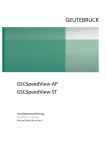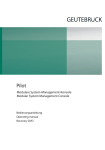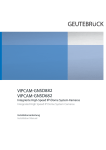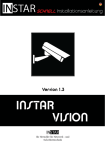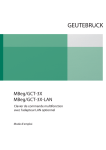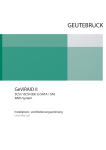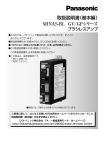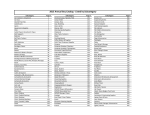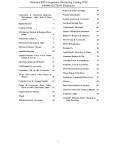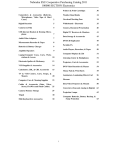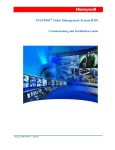Download Integriertes High Speed Schwenk
Transcript
ARGUS
Integriertes High Speed Schwenk-/Neigekopf System
Integrated High Speed Pan/Tilt Head System
Bedienungsanleitung
Operating manual
Inhaltsverzeichnis
1
2
Einführung ............................................................................................................... 7
1.1
Allgemeines ..................................................................................................................................... 7
1.2
Struktur der Anleitung ...................................................................................................................... 7
1.3
Elektromagnetische Verträglichkeit (EMV) ......................................................................................8
1.4
Gültigkeit .......................................................................................................................................... 8
1.5
Urheberrecht .................................................................................................................................... 8
1.6
Wichtiger Hinweis ............................................................................................................................ 8
1.7
Überblick .......................................................................................................................................... 9
Montage .................................................................................................................. 11
2.1
Sicherheit ....................................................................................................................................... 11
2.2
Lieferumfang .................................................................................................................................. 12
2.3 Installation ...................................................................................................................................... 12
2.3.1
Montagevarianten .................................................................................................................. 12
2.3.2
Montagesockel ....................................................................................................................... 13
2.4
3
Montage des Wetterschutzgehäuses an den Schwenk-/Neigekopf .............................................. 14
Anschluss .............................................................................................................. 18
3.1
Übersicht........................................................................................................................................ 18
3.2
Netzanschluss ............................................................................................................................... 18
3.3 Serielle Schnittstelle ...................................................................................................................... 18
3.3.1
Einführung..............................................................................................................................18
3.3.1.1 Beispiel 1: Direkter MBeg/GCT-Anschluss ........................................................................ 18
3.3.1.2 Beispiel 2: PC-Anschluss (ARGUS_Set, GeViScope, MultiScope, GeViStation) .............. 19
3.3.1.3 Beispiel 3: Mehrere S/N-Köpfe am RS-422/485-Bus ......................................................... 19
3.3.2
Anschlussbelegung der seriellen Schnittstelle im ARGUS-Kopf ........................................... 19
3.3.2.1 Leitungsabschluss .............................................................................................................. 20
3.3.3
Anschluss ARGUS an MBeg/GCT ......................................................................................... 20
3.3.3.1 Anschlussbelegung MBeg/GCT ......................................................................................... 20
3.3.3.2 Direkter ARGUS-Anschluss ab MBeg Version 2.6 ............................................................. 21
3.3.3.3 Direkter ARGUS-Anschluss bis MBeg Version 2.5 ............................................................ 21
3.3.4
Anschluss ARGUS an G85/ICF ............................................................................................. 21
3.3.4.1 Anschlussbelegung RJ-45 am G85/ICF............................................................................. 22
3.3.4.2 Anschlussbelegung Sub-D am G85/ICF ............................................................................ 22
3.3.4.3 Anschluss über RJ-45 ........................................................................................................ 22
3.3.4.4 Anschluss über Sub-D ....................................................................................................... 23
3.3.5
Gemeinsamer Betrieb von ARGUS und KDec-300 an einem Bus ........................................ 23
3.4 Systemanschluss ........................................................................................................................... 23
3.4.1
Belegung Systemanschluss ARGUS ..................................................................................... 23
3.4.2
Alarm- bzw. Kontakteingang .................................................................................................. 24
3.4.3
Zweidraht-Videoausgang .......................................................................................................24
4
Inbetriebnahme ...................................................................................................... 25
4.1 Einfache Systeme .......................................................................................................................... 25
4.1.1
Beispiel 1: Direkter MBeg/GCT-Anschluss ............................................................................ 25
4.1.2
Beispiel 2: PC-Anschluss (ARGUS_Set, GeViScope, MultiScope, GeViStation).................. 26
4.2 ARGUS Parametrierung: Einstell- und Testsoftware ARGUS_Set ................................................ 28
4.2.1
Übersicht ................................................................................................................................ 28
4.2.2
Installation .............................................................................................................................. 28
4.2.2.1 Software ............................................................................................................................. 28
1
4.2.2.2 Hardware ............................................................................................................................ 28
4.2.3
Das Einstellprogramm ........................................................................................................... 29
4.2.3.1 Einstellungen vornehmen................................................................................................... 29
4.2.3.2 Die Bereiche des Einstellprogramms ................................................................................. 30
4.2.3.2.1 Local Port..................................................................................................................... 30
4.2.3.2.2 Ext. Command Port ..................................................................................................... 30
4.2.3.2.3 Remote Communication Settings ................................................................................ 30
4.2.3.2.4 Pan/Tilt Head Settings ................................................................................................. 30
4.2.3.2.5 Lens Controller Settings .............................................................................................. 31
4.2.3.2.6 Lens Controller PP Settings ........................................................................................ 31
4.2.3.2.7 Firmware Versions ....................................................................................................... 31
4.2.3.2.8 Remote Control............................................................................................................ 32
4.2.3.2.9 Direct Command .......................................................................................................... 32
4.2.3.2.10 Query .........................................................................................................................32
4.2.3.2.11 Communication Log ................................................................................................... 33
5
ARGUS Pan/Tilt Controller .................................................................................... 34
5.1
Inbetriebnahme .............................................................................................................................. 34
5.2 Parametrierung und Kommandos Pan/Tilt Controller .................................................................... 36
5.2.1
Parametrierung mittels Einstell- und Testprogramm ARGUS_Set ........................................ 36
5.2.2
Parametrierung via Terminalprogramm ................................................................................. 36
5.2.2.1 Einstellung der Parameter mittels Terminalprogramm ....................................................... 36
5.2.3
Pan/Tilt Controller Parameter ................................................................................................37
5.2.3.1 Übersicht ............................................................................................................................ 37
5.2.3.2 Hinweise zu den einzelnen Einstellungen.......................................................................... 37
5.2.4
Kommandoübersicht Pan/Tilt Controller ................................................................................ 39
6
Objektivcontroller LCon ........................................................................................ 41
6.1
Übersicht........................................................................................................................................ 41
6.2
Standardanschluss und Inbetriebnahme von Motorzoomobjektiven ............................................. 41
6.2.1.1 Anschluss eines Motorzoomobjektivs mit Potenziometern (z. B. MVIR7516P; 5.09240) 42
6.2.1.2 Anschluss eines Motorzoomobjektivs mit Blendenfernsteuerung...................................... 43
6.2.1.3 Anschluss anderer Standard-Motorzoomobjektive ............................................................ 43
6.2.2
Inbetriebnahme ...................................................................................................................... 43
6.2.2.1 Ist das Objektiv korrekt angeschlossen? ........................................................................... 44
6.3 Anschluss und Inbetriebnahme anderer Motorzoomobjektive ...................................................... 44
6.3.1
Fokus und Zoom .................................................................................................................... 44
6.3.1.1 Motoranschluss Fokus und Zoom ...................................................................................... 44
6.3.1.2 Potenziometeranschluss Fokus und Zoom ........................................................................ 44
6.3.1.3 Inbetriebnahme Fokus und Zoom ...................................................................................... 44
6.3.1.3.1 Optionen bei Fokus und Zoom .................................................................................... 44
6.3.2
Manuelle Blendensteuerung .................................................................................................. 45
6.3.2.1 Motorische Blende .............................................................................................................45
6.3.2.1.1 Anschluss ....................................................................................................................45
6.3.2.1.2 Parametrierung ............................................................................................................ 45
6.3.2.2 Blendensteuerung digital (ähnlich einer Motorsteuerung) ................................................. 46
6.3.2.2.1 Funktion ....................................................................................................................... 46
6.3.2.2.2 Anschluss ....................................................................................................................46
6.3.2.2.3 Parametrierung ............................................................................................................ 46
6.3.2.3 Blendensteuerung analog (Galvanometersteuerung) ........................................................ 46
6.3.2.3.1 Funktion ....................................................................................................................... 46
6.3.2.3.2 Anschluss ....................................................................................................................47
6.3.2.3.3 Parametrierung ............................................................................................................ 47
6.4 Steueranschlüsse .......................................................................................................................... 48
6.4.1
Anschluss...............................................................................................................................48
6.4.2
Steuerausgänge ..................................................................................................................... 48
6.4.2.1 Funktion..............................................................................................................................48
6.4.3
Alarmeingang ......................................................................................................................... 49
6.5
Kamera-Fernparametrierung ......................................................................................................... 49
2
6.5.1
6.5.2
6.5.3
6.5.4
Voraussetzungen ................................................................................................................... 49
Funktion ................................................................................................................................. 49
Anschluss...............................................................................................................................50
Parametrierung ...................................................................................................................... 50
6.6 Parametrierung und Kommandos LCon ........................................................................................50
6.6.1
Parametrierung LCon ............................................................................................................ 50
6.6.1.1 Parametrierung via Terminalprogramm .............................................................................. 51
6.6.1.1.1 Direkter Anschluss an den LCon .................................................................................51
6.6.1.1.2 Anschluss an den Schwenk-Neigekopf ....................................................................... 51
6.6.1.1.3 Einstellung der Parameter mittels Terminalprogramm ................................................ 52
6.6.1.1.4 Steuerung mittels Terminalprogramm .......................................................................... 52
6.6.1.2 Parametrierung via LCon Service-Terminal ....................................................................... 53
6.6.1.2.1 Anschluss des LCon Service-Terminals ...................................................................... 53
6.6.1.2.2 Funktionsübersicht ...................................................................................................... 53
6.6.1.2.3 Einstellung der Parameter mittels LCon Service-Terminal .......................................... 54
6.6.1.2.4 Bedienung mittels LCon Service-Terminal .................................................................. 55
6.6.1.2.5 Kommando- und Fehleranzeigen des LCon Service-Terminals .................................. 55
6.6.2
LCon Parameter .................................................................................................................... 55
6.6.2.1 Übersicht ............................................................................................................................ 55
6.6.2.2 Hinweise zu den einzelnen Einstellungen.......................................................................... 58
6.6.2.3 Der Positions-Potenziometer Test ......................................................................................60
6.6.3
Kommandoübersicht LCon ....................................................................................................60
6.6.3.1 Datenformat RS-422/485 zur Fernparametrierung der Kamera ........................................ 62
6.6.4
Meldungen vom LCon ............................................................................................................62
6.6.4.1 Fehlermeldungen ...............................................................................................................62
6.6.4.2 Alarmmeldungen ................................................................................................................63
6.6.4.3 Daten von der Kamera-Schnittstelle .................................................................................. 63
6.6.4.4 Momentane Brennweite des Motorzoom-Objektivs ........................................................... 63
6.6.5
Technische Daten LCon.........................................................................................................63
7
Anschlüsse im Wetterschutzgehäuse - WCon .................................................... 64
7.1
Videoanschluss.............................................................................................................................. 64
7.2
Spannungsversorgung der Kamera ...............................................................................................65
8
Anbindung und Parametrierung über GeViSoft .................................................. 66
8.1
Parametrierung Kreuzschienen-Schnittstelle ................................................................................ 67
8.2
Parametrierung ARGUS-Schnittstelle............................................................................................ 68
8.3
Parametrierung MBeg-Schnittstelle ............................................................................................... 71
8.4 Unterstützte Funktionen ................................................................................................................ 72
8.4.1
Schwenken, Neigen, Fokus und Zoom .................................................................................. 72
8.4.2
Positionssteuerung ................................................................................................................ 72
Momentanfunktionen ............................................................................................................. 73
8.4.3
8.4.4
Schaltfunktionen .................................................................................................................... 73
8.4.5
Kameratouren/Patrouillen ......................................................................................................73
8.4.5.1 Softwareseitige Parametrierung einer Kameratour in GeViSoft......................................... 73
8.4.5.2 Anlegen einer Kameratour (Patrouille) via MBeg/GCT ...................................................... 75
8.5
9
Abbildungsvorschriften und RAW-Kommandos ............................................................................ 75
Anbindung an MultiScope/GeViScope................................................................. 78
9.1 MultiScope ..................................................................................................................................... 78
9.1.1
Parametrierung mit MultiSet ..................................................................................................78
9.1.2
Bedienung mit MultiView .......................................................................................................80
9.2 GeViScope ..................................................................................................................................... 81
9.2.1
Parametrierung mit GscSet ................................................................................................... 81
9.2.2
Bedienung mit GscView .........................................................................................................83
10
ARGUS Firmwareupdate..................................................................................... 85
3
11
ARGUS Protokoll Pelco „D“(Firmware Stand V 3.1A)....................................... 87
11.1
Anschluss .................................................................................................................................. 87
11.1.1 Anschlussbelegung der seriellen Schnittstelle im ARGUS-Kopf ........................................... 87
11.1.2 Anschluss am Bediengerät .................................................................................................... 87
11.1.3 Leitungsabschluss ................................................................................................................. 87
11.1.4 Anschluss am PC zur Konfiguration ...................................................................................... 88
11.2
Konfiguration ............................................................................................................................. 88
11.3
Betrieb ....................................................................................................................................... 89
12
Technische Daten ................................................................................................ 91
12.1
Abmessungen............................................................................................................................ 92
12.1.1 Schwenk-/Neige-Kopf mit Montagesockel ............................................................................. 92
12.1.2 Kamera-Wetterschutzgehäuse ARGUS-WPH/S ................................................................... 93
12.1.3 Kamera-Wetterschutzgehäuse ARGUS-WPH/L .................................................................... 94
12.2
Montagezeichnungen ................................................................................................................ 95
12.2.1 Montage ohne Montagesockel ............................................................................................... 95
12.2.2 Montage mit Montagesockel .................................................................................................. 96
13
ARGUS Dual System Multifunktionelles Hochgeschwindigkeits-Schwenk-/NeigekopfSystem mit kombinierter Video- und Wärmebildkamera..................................................... 97
14
ARGUS IR-Scheinwerfer ................................................................................... 103
Wetterschutzgehäuse ARGUS-WPH/GTIC/D50-D70 .............................................................. 99
14.1
Sicherheitshinweise .................................................................................................................103
14.2
Projektierungs- und Montageempfehlungen ...........................................................................103
14.3
Montage des Scheinwerfers ....................................................................................................103
14.4
Elektrische Anschlüsse ............................................................................................................103
14.5
Ausschalten des Dämmerungsschalters .................................................................................104
14.6
Wartungshinweise ...................................................................................................................105
14.7
Technische Daten ....................................................................................................................106
ARGUS-IR-LED/25° ............................................................................................ 106
ARGUS-IR-LED/10° ............................................................................................ 106
ARGUS-IR-LED/10°DS (diskret) ............................................................................ 106
14.8
15
Abmessungen..........................................................................................................................107
ARGUS-AirBlastCleaner ................................................................................... 108
15.1
Vorwort ....................................................................................................................................108
15.2
Allgemeine Hinweise ...............................................................................................................108
15.2.1 Allgemeine Sicherheitshinweise ..........................................................................................109
15.2.2 Transport, Lagerung, Erstinbetriebnahme ...........................................................................110
15.2.3 Lieferumfang ........................................................................................................................110
15.2.4 Systemvoraussetzungen .....................................................................................................110
15.3
Montage ................................................................................................................................... 111
15.3.1 Befestigung der Kompressoreinheit .................................................................................... 111
15.3.1.1
Befestigung am Mast mit dem Montageadapter........................................................... 111
15.3.1.2
Befestigung an der Wand mit dem Montageadapter .................................................... 111
15.3.1.3
Einhängen und Sicherung der Kompressoreinheit. ...................................................... 111
15.3.2 Installation der Düseneinheit ............................................................................................... 111
15.3.3 Anschluss Düseneinheit an Kompressoreinheit .................................................................. 112
15.4
Anschluss Kompressorsteuerung (PACon) ............................................................................. 113
15.4.1 Netzanschluss...................................................................................................................... 113
15.4.2 Serielle Anbindung des PACon / ARGUS ............................................................................ 113
4
15.5
Inbetriebnahme........................................................................................................................ 115
15.6
Aufbau und Funktion des internen Controllers PACon ............................................................ 117
15.6.1 Aufbau und Funktion ............................................................................................................ 117
15.6.2 Aux-Relais............................................................................................................................ 117
15.6.3 Magnetventilanschluss ........................................................................................................ 117
15.6.4 Steuerleitungen .................................................................................................................... 117
15.6.4.1
Anschluss über die steckbaren Schraubklemmen ....................................................... 118
15.6.5 Anschluss über die RJ-45-Buchsen .................................................................................... 118
15.6.6 Leitungsabschluss ............................................................................................................... 118
15.7
Relaisanschlüsse..................................................................................................................... 118
15.8
Betrieb ..................................................................................................................................... 118
15.8.1 Initialisierung beim Einschalten ........................................................................................... 118
15.8.2 Einstellung der PACon-Funktion .......................................................................................... 119
15.8.3 Start der PACon-Funktion .................................................................................................... 120
15.8.4 Aux-Relais Funktionen......................................................................................................... 120
15.8.5 Signal-LEDs ......................................................................................................................... 120
15.9
Bestandteile .............................................................................................................................121
15.10
Maßzeichnung .........................................................................................................................122
16
ARGUS-IceShield .............................................................................................. 123
16.1
Montage ...................................................................................................................................123
5
Abbildungsverzeichnis
Abbildung 2-1: Stehende und hängende Montage..................................................................................... 12
Abbildung 2-2: Montagesockel ................................................................................................................... 13
Abbildung 3-1: Beispiel: ARGUS direkt an einem MBeg angeschlossen .................................................. 18
Abbildung 3-2: Beispiel: ARGUS über G85/ICF an einen PC angeschlossen ........................................... 19
Abbildung 3-3: Beispiel: Mehrere Schwenk-/Neigeköpfe und eine Kreuzschiene an einem MBeg .......... 19
Abbildung 3-4: Busabschluss des letzten Gerätes am Bus ....................................................................... 20
Abbildung 3-5: Direkter ARGUS-Anschluss ab MBeg Version 2.6 ............................................................ 21
Abbildung 3-6: Direkter ARGUS-Anschluss bis MBeg Version 2.5 ............................................................ 21
Abbildung 3-7: Steckbrücken am G85/ICF................................................................................................. 22
Abbildung 3-8: Anschluss ARGUS an G85/ICF über die RJ-45-Buchse ................................................... 22
Abbildung 3-9: Anschluss ARGUS an G85/ICF über die Sub-D-Buchse................................................... 23
Abbildung 3-10: Anschluss von ARGUS und KDec-300 gemeinsam an einem Bus ................................... 23
Abbildung 3-11: Anschluss eines externen Alarmkontaktes ........................................................................ 24
Abbildung 3-12: Anschluss des 2-Draht-Videoausgangs............................................................................. 24
Abbildung 4-1: Parametrier- und Testprogramm ARGUS_Set ................................................................... 29
Abbildung 5-1: Der Pan/Tilt Controller im Schwenk-/Neigekopf „ARGUS“ ................................................ 34
Abbildung 6-1: Der LCon im Schwenk-/Neigekopf „ARGUS“ .................................................................... 41
Abbildung 6-2: Anschluss eines Motorzoomobjektivs mit Potenziometern ............................................... 42
Abbildung 6-3: Anschluss eines Motorzoomobjektivs Typ MZ 10-320mm AI-PT-F; 5.07820 ................... 43
Abbildung 6-4: Anschluss eines Motorzoomobjektivs Typ MZ 10-320mm AI-PT-F; 5.07820 .................... 47
Abbildung 6-5: Steueranschlüsse am LCon ............................................................................................... 48
Abbildung 6-6: LCon und LCon-Service-Terminal...................................................................................... 53
Abbildung 8-1: Physikalische Anbindung an GeViSoft-Rechner ................................................................ 66
Abbildung 8-2: GeViSet .............................................................................................................................. 66
Abbildung 8-3: GeviIO-Client Parametrierung ........................................................................................... 67
Abbildung 8-4: Neue Schnittstelle: Kreuzschiene ...................................................................................... 67
Abbildung 8-5: Hinzufügen der Videoeingänge ......................................................................................... 68
Abbildung 8-6: GeViIO-Client Konfiguration .............................................................................................. 69
Abbildung 8-7: Dialog “Neue Schnittstelle” ................................................................................................ 69
Abbildung 8-8: Schnittstellen-Parameter ...................................................................................................70
Abbildung 8-9: Port-Parameter .................................................................................................................. 70
Abbildung 8-10: Schnittstellen-Eingangszuordnungen ................................................................................ 71
Abbildung 8-11: Schnittstellen-Ausgangszuordnungen ............................................................................... 72
Abbildung 8-12: GeViSoft Hauptansicht....................................................................................................... 74
Abbildung 8-13: Dialog Kamera-Touren ....................................................................................................... 74
Abbildung 8-14: Anlegen einer Kameratour ................................................................................................. 75
Abbildung 8-15: GeViSoft Abbildungsvorschriften ....................................................................................... 75
Abbildung 8-16: Dialog Abbildungsvorschriften ........................................................................................... 76
Abbildung 8-17: Abbildungsvorschrift........................................................................................................... 76
Abbildung 8-18: Aktionen, RAW-Kommando ............................................................................................... 77
Abbildung 9-1: Physikalische Anbindung an MultiScope ........................................................................... 78
Abbildung 9-2: MultiSet Hauptansicht ........................................................................................................78
Abbildung 9-3: Schnittstellenparameter ..................................................................................................... 79
Abbildung 9-4: Zuordnung S/N-System - Videokanal ................................................................................80
Abbildung 9-5: MultiView - Virtueller Joystick ............................................................................................80
Abbildung 9-6: Physikalische Anbindung an GeViScope ........................................................................... 81
Abbildung 9-7: GscSet Ansicht................................................................................................................... 82
Abbildung 9-8: GscSet Zuordnung Kamera - Schnittstelle ........................................................................ 83
Abbildung 9-9: GscView – Telecontrol ....................................................................................................... 84
Abbildung 10-1 Startbild des ARGUS Configurators ................................................................................... 85
Abbildung 10-2 Einstellung Schnittstellenparameter des ARGUS Configurators ....................................... 85
Abbildung 10-3 Start des Firmwareupdates ................................................................................................ 86
Abbildung 12-1: Abmessungen Schwenk-Neigekopf (mit Montagesockel) ................................................. 92
Abbildung 12-2: Abmessungen Kamera-Wetterschutzgehäuse WPH/S ..................................................... 93
Abbildung 12-3: Abmessungen Kamera-Wetterschutzgehäuse WPH/L...................................................... 94
Abbildung 12-4: Ausschnitte für Montage ohne Montagesockel .................................................................. 95
Abbildung 12-5: Ausschnitte für Montage mit Montagesockel ..................................................................... 96
Abbildung 13-1: Abmessungen Kamera-Wetterschutzgehäuse GTIC ......................................................100
6
1 Einführung
1.1 Allgemeines
Seit Jahren setzt GEUTEBRÜCK Qualitätsmaßstäbe in der Video-Sicherheitstechnik. Die in unseren
Geräten eingesetzte Technologie ist das Ergebnis der eigenen Entwicklung und ausgewählter Lieferanten.
Deshalb ist das optimale Zusammenwirken der von GEUTEBRÜCK angebotenen Komponenten garantiert.
Das integrierte Hochgeschwindigkeits-Schwenk-/Neigekopf-System ARGUS ist speziell für CCTVAnwendungen konzipiert.
1.2 Struktur der Anleitung
Die Beschreibung zeigt Ihnen, wie Sie Ihr Hochgeschwindigkeits-Schwenk-/Neigekopf System komplett, mit
allen Video- und Steueranschlüssen in Betrieb nehmen können.
Kapitel
Für wen?
In der Einführung erhalten Sie einen
Überblick über das ARGUS-System
Alle Beteiligten und insbesondere
Planer von Systemen
Im Kapitel 2 „Montage“ ab Seite 11 erfahren
Sie, wie sie das System zusammenbauen und
montieren
Monteure, Servicetechniker
Im Kapitel 3 „Anschluss“ ab Seite 18 steht
das, was Sie über die elektrischen Anschlüsse
wissen sollten.
Monteure, Servicetechniker
Im Kapitel 4 „Inbetriebnahme“ ab Seite 25
erfahren Sie, wie Sie das System bedienen
und einstellen (parametrieren) können
Betreiber (Systemverantwortliche,
„Administratoren“)
7
Zahlreiche weiter führende Informationen, die unter besonderen Umständen von Belang sein können, finden
Sie in den folgenden Kapiteln. Sie können für Techniker, Programmierer, Systemintegratoren etc., die das
System z. B. in bestehende Anlagen integrieren wollen oder besondere Fähigkeiten des Systems nutzen
möchten, wichtig sein.
Thema
Kapitel
Überschrift
Seite
Parametrierung des Schwenk-/Neigekopf
Controllers
5
ARGUS Pan/Tilt Controller
34
Parametrierung des Objektivcontrollers LCon
6
Objektivcontroller LCon
40
Anbindung und Parametrierung über GeViSoft
8
Anbindung und Parametrierung
über GeViSoft
65
Anbindung an MultiScope/GeViScope
9
Anbindung an
MultiScope/GeViScope
77
Technische Daten und Maßzeichnungen
12
Technische Daten
90
1.3 Elektromagnetische Verträglichkeit (EMV)
Dieses Gerät ist CE zertifiziert und entspricht der EMC Direktive 89/336 und der Niederspannungsverordnung LVD 73/23EEC, der Norm EN 55022 für Störstrahlung, IEC 801 Part 2,3 und 4, für externe
Störfestigkeit und der Norm EN 60095 für elektrische Sicherheit. In Ausnahmefällen unter besonderen
Betriebsbedingungen könnte es notwendig sein, weitere Schutzmaßnahmen (z. B. Abschirmung) zu
ergreifen.
1.4 Gültigkeit
Alle Informationen in dieser Bedienungsanleitung gelten ab der Veröffentlichung.
Die GEUTEBRÜCK GmbH behält sich das Recht vor, alle technischen Daten, die in dieser Anleitung
genannt sind, ohne Vorankündigung zu ändern.
1.5 Urheberrecht
Diese Anleitung ist urheberrechtlich geschützt. Ohne vorherige Genehmigung der GEUTEBRÜCK GmbH ist
es nicht gestattet, diese Anleitung zu kopieren, zu übersetzen oder auf ein elektronisches Medium zu
übertragen. Es ist ebenfalls nicht gestattet, den Inhalt in ein maschinenlesbares Format umzuformen. Das
gilt auch für Teile dieser Anleitung.
© Copyright 2010 GEUTEBRÜCK GmbH
1.6 Wichtiger Hinweis
Vor Inbetriebnahme lesen Sie bitte erst alle Anweisungen und Warnungen, die in dieser Anleitung enthalten
sind, sorgfältig durch. Bei Unklarheiten wenden Sie sich bitte an Ihren Händler. Bitte bewahren Sie diese
Anleitung und die Originalrechnung für eventuelle spätere Garantiefälle auf. Beim Auspacken achten Sie auf
eventuell fehlende und/oder beschädigte Teile. In diesem Fall benachrichtigen Sie umgehend Ihren Händler,
bevor Sie mit der Inbetriebnahme beginnen. Er wird alles Notwendige veranlassen. Wir bedanken uns, dass
Sie sich für ein GEUTEBRÜCK Produkt entschieden haben und wünschen Ihnen dessen dauerhafte und
einwandfreie Funktion. Sollte dies einmal nicht der Fall sein, wenden Sie sich bitte an Ihren Händler oder an
die GEUTEBRÜCK GmbH,
Tel.: +49(0)2645/137-0
8
1.7 Überblick
GEUTEBRÜCK ARGUS ist ein flexibles und sehr kompaktes
Hochgeschwindigkeits-Schwenk-/Neigekopf System.
Gehäuse
Das kompakte, wetterfeste Gehäuse (IP66) aus V4A (Werkstoff
1.4571, X6CrNiMoTi-Stahl) ist extrem korrosionsbeständig und eignet
sich hervorragend für den Einsatz in klimatisch aggressiven
Umgebungen, wie maritime Bereiche, Tunnel, Industrieanlagen usw..
Das System bietet Kameraschutzgehäuse in 2 unterschiedlichen
Größen mit integrierter Spannungsversorgung für den Einbau von
Kameras und Zoomobjektiven mit Brennweiten bis max. 320 mm
(ohne Brennweitenverdoppler).
Die Gehäuse verfügen über Schmutz und Wasser abweisende
Frontscheiben (hydrophile Nanotechnologie).
Durch den steckbaren Montageflansch zwischen
Wetterschutzgehäuse und Schwenk-/Neigekopf ist das System sehr
einfach zu montieren und zudem sehr Service-freundlich.
Mechanik
Die hochpräzise Antriebstechnik der Schwenk-/Neige-Einheit benötigt keine Schmierung und ist auch auf
Grund der hochwertigen Schleifringe (MIL-Standard) wartungsfrei.
Präzision und Geschwindigkeit
• Positionsgenauigkeit für Schwenken und Neigen: +/-0,01°
• Geschwindigkeit beim Anlaufen von Festpositionen: bis zu 200°/s.
• Auto-Flip-Funktion: Hiermit können Objekte, die sich unter dem Standort hindurch bewegen, kontinuierlich
verfolgt werden. Ein Kopfstehen des Kamerabildes wird durch blitzschnelles Drehen des Kopfes um 180°
verhindert.
Sehr schnelle und sehr langsame Bewegung
Minimale Drehgeschwindigkeit
(Schleichfahrt) = 0,01°/s
Der Schwenk-/Neigekopf kann endlos drehen (>
360°), mit maximaler Geschwindigkeit Positionen
in horizontaler und vertikaler Richtung anfahren
und mit variabler Geschwindigkeit von Hand
bewegt werden.
Position Hold
Technologie
Bei Positionsanfahrt und bei Handbedienung
beträgt die max. horizontale Geschwindigkeit
200°/s, vertikal 100°/s. Die
Positionsgeschwindigkeit für eine
Positionsanfahrt (max. 180°) beträgt max. 1,2 s.
Position
Wiederholgenauigkeit
= < + / - 0,01°
Bei Handbedienung (GeviScope oder PC) beträgt
die langsamste Geschwindigkeit 0,01°/s. Bei
Bedienung mit MBeg/GCT min. 0,05°/s.
Zum Anfahren einer Festposition steuert der Kopf
Automatische
seine Geschwindigkeit selbständig. Die
0-Punkt-Kalibrierung
Beschleunigungsphase (Beschleunigung =
600°/s²) erreicht sehr schnell die
180° Positionierung in 1,2s
Höchstgeschwindigkeit, die bis kurz vor Erreichen
360° Schwenken (endlos),
der Position gehalten wird. Danach wird die
max. Drehgeschwindigkeit = 200°/s
Geschwindigkeit verringert und an der
gewünschten Position gestoppt.
Die Beschleunigung und die Höchstgeschwindigkeit sind einstellbar (über Software ARGUS_Set).
9
Die Geschwindigkeit wird in 55 Stufen, ergonomisch optimiert, direkt mit dem Joystick des MBeg/GCT-LAN
gesteuert. Die Konstruktion des Joysticks in Verbindung mit dem präzisen Ansprechverhalten des ARGUS
ermöglicht ein ermüdungsfreies Steuern mit abgestützter Hand auch über lange Zeiträume.
Festpositionen, Home Position
255 Festpositionen für Schwenken, Neigen, Fokus und Zoom können direkt über das Bediengerät
MBeg/GCT-LAN oder via ARGUS_Set parametriert werden. Eine der Festpositionen kann als Home Position
ausgewählt werden. Dieser Home Position kann eine Zeit, die sogenannte Home Time, zugeordnet werden.
Der Kopf wird, nachdem er nicht mehr bedient wird, automatisch nach der eingestellten Zeit, auf die Home
Position gefahren.
Die Wiederholgenauigkeit einer Festposition ist mit < +/- 0,01° äußerst präzise. Die integrierte Position Hold
Technologie stabilisiert die jeweilige Ausrichtung (Position oder manuell gewählte Ausrichtung) gegen externe
Einwirkungen.
Einstellprogramm ARGUS_Set
Das Einstellprogramm bietet neben der kompletten Bedienung des ARGUS alle Einstellparameter besonders
Service-freundlich in einer Benutzer-Oberfläche.
Alle Funktions-Parameter für den Schwenk-/Neigekopf, das Objektiv und die Zusatzfunktionen können mittels
Auswahlmenüs oder durch alphanumerische Eingaben eingestellt werden.
Alle Systemzustände, wie Status, Alarme, Positions-Koordinaten etc., können direkt abgefragt werden
(Query).
Alle Kommandos und deren Rückmeldungen (RS-422/485) werden im Klartextformat angezeigt.
Die direkte Kommandoeingabe (Direct Command) in verschiedenen Formaten erweitert die Funktionalität um
weitere Test- und Servicefunktionen.
Kompatibilität zu allen GEUTEBRÜCK Systemkomponenten
RS-422/485-Bus:
• Mehrere ARGUS-Köpfe und KDec-300 können gemeinsam am RS-422/485-Bus betrieben werden
• Bedienung durch ein direkt am Bus angeschlossenes MBeg/GCT oder über PC (GeViSoft etc.)
• Daten zur Fernparametrierung der eingebauten Kamera können transparent auf dieser Schnittstelle
übertragen werden
Steuer-Ein- und -Ausgänge:
• Am im Kameragehäuse integrierten Objektiv-Controller LCon stehen 4 universell verwendbare
Steuerausgänge und ein Steuereingang (Alarmeingang) zur Verfügung.
Ein Steuereingang (bzw. Alarmeingang), z. B. für Tür- oder Sabotagekontakte, steht von außen zugänglich
zur Verfügung.
Videoausgänge:
• 75 BNC-Anschluss, galvanisch getrennt, verhindert die gefürchteten Brummschleifen
• Zusätzlich ein Video-Zweidrahtausgang, ebenfalls galvanisch getrennt
10
2 Montage
2.1 Sicherheit
•
Behandeln Sie das Schwenk-/Neigekopf/Kamera System pfleglich.
•
Demontieren Sie das vormontierte Schwenk-/Neigekopf/Kamera System nicht.
Ausnahme: Wenn Sie ausdrücklich in dieser Anleitung dazu aufgefordert werden. Führen Sie nur die
beschriebenen Maßnahmen aus.
•
Betreiben Sie das Schwenk-/Neigekopf/Kamera System nur bei den spezifizierten
Umgebungsbedingungen
•
Dieses Produkt ist für Innen- und Außeneinsatz gebaut. Die Schutzklasse ist IP66.
•
Ein weiches Tuch (Baumwolle) und ein mildes Reinigungsmittel sind ausreichend. Zum Abschluss mit
Edelstahlpflegespray versiegeln. Diese Mittel bitte NICHT für die Reinigung des hydrophilen
Frontglases verwenden!!
•
Richten Sie die Kamera nicht mit dem Objektiv in die Sonne. Wenn die Kamera auf die Sonne oder
andere extrem helle Objekte ausgerichtet wird, können starke Bildstörungen wie Blooming (ein weißer
Nebel umgibt diese Objekte) und/oder Smearing (weiße Striche, die von diesen Objekten ausgehend
vertikal über die gesamte Bildhöhe verlaufen) auftreten. Außerdem kann der Kamerasensor dabei
beschädigt werden.
•
Sichern Sie den Kopf vor der Montage gegen Umfallen. Unfallgefahr!
•
Der Schwenk-/Neigekopf erzeugt im Betrieb starke Beschleunigungs- und Bremsmomente. Das
erfordert eine stabile Montage. Den Kopf mindestens mit 4 Schrauben V2A M8 x erforderliche Länge,
U-Scheiben, Zahnscheiben/Federringe und Sicherungsmuttern befestigen.
•
Beachten Sie, dass die 3 Montageschrauben an der Neigeachse (zur Befestigung des
Kameragehäuses) eine umgekehrte Funktion haben: Eindrehen ist „Lösen“ und Herausdrehen ist
„Feststellen“.
•
Stellen Sie sicher, dass an einem der vier Befestigungspunkte der Sicherungsstift mit Feder eingesetzt
ist. Fehlen = Unfallgefahr!
•
Die drei Kegelschrauben müssen mit dem mitgelieferten Metall-Gleitmittel eingesetzt werden.
•
Wird das Kameragehäuse im Freien demontiert, muss die Steckverbindung in der Neigeachse gegen
Feuchtigkeit gesichert werden.
•
Arbeiten Sie nur am Schwenk-/Neigekopf, wenn sicher ist, dass keine Netzspannung anliegt.
Netzstecker ziehen und gegen Wiedereinstecken sichern. Unfallgefahr!
•
Bei Rückkehr der Netzspannung führt der Schwenk-/Neigekopf einen Initialisierungslauf (Nullabgleich)
aus. Durch die Bewegungen des Kopfes besteht dabei Unfallgefahr!
•
Lassen Sie die Anschlüsse und internen Einstellungen nur von qualifiziertem Fachpersonal
vornehmen.
•
Nehmen Sie den Anschluss am spannungslosen Gerät vor.
11
2.2 Lieferumfang
Um die reibungslose Installation und Montage des Schwenk-/Neige-Systems zu gewährleisten, prüfen Sie
bitte zunächst den Lieferumfang, in dem Folgendes enthalten ist:
•
•
•
•
•
•
•
•
Schwenk-/Neige-Kopf „ARGUS“
Netzstecker
Rundsteckverbinder 8-polig, für die serielle Schnittstelle
Rundsteckverbinder 6-polig, für Alarmeingang und Zweidrahtausgang
Abdeckkappe für die 6-polige Buchse, falls sie nicht benutzt wird
Gleitmetallpaste
Software zur Parametrierung des Systems
Bedienungsanleitung
Sollten Zubehörteile nicht im Lieferumfang vorhanden oder beschädigt sein, so wenden Sie sich bitte an
Ihren Händler oder die GEUTEBRÜCK GmbH Abteilung Qualitätswesen.
Separat muss ein passendes Kamera-Wetterschutzgehäuse (große oder kleine Ausführung), sowie die
Kamera samt Objektiv bestellt werden. Außerdem empfiehlt sich die Montage des Schwenk-/Neigekopfes
auf dem optional erhältlichen Montagesockel.
2.3 Installation
2.3.1 Montagevarianten
Der Schwenk-/Neige-Kopf kann in den Montagevarianten „Stehende Montage“ und „Hängende Montage“
befestigt werden. Je nach Montagevariante müssen die Basiseinstellungen der Schwenk-/Neige-Einheit
angepasst werden.
Abbildung 2-1:
Stehende und hängende Montage
Hinweis: bei hängender Montage muss der „IceShield“ oberhalb der Schwenkachse montiert werden!
12
2.3.2 Montagesockel
Der optional erhältliche Montagesockel bietet einen geschlossenen Raum für die Anschlussstecker, so dass
die Kabelführung komplett verdeckt erfolgen kann.
Der Montagesockel ist auch sehr gut zur stehenden Montage auf Masten gleichen Durchmessers geeignet.
Die notwendigen Zeichnungen zur Montage mit oder ohne Montagesockel finden Sie in Kapitel 12.2
„Montagezeichnungen“ auf Seite 95.
Abbildung 2-2:
Montagesockel
Der Montagesockel wird nach dem Anschluss der Kabel mit zwei Halbschalen aus Edelstahlblech rundum
geschlossen.
13
2.4 Montage des Wetterschutzgehäuses an den Schwenk-/Neigekopf
Benötigtes Werkzeug: Innensechskant-Schlüssel Größe 4
Um ein Festfressen der Flanschverbindung zwischen Wetterschutzgehäuse und SN-Kopf zu vermeiden,
muss vor der Montage die mitgelieferte Gleitmetall-Paste an den bezeichneten Stellen auf der Innenseite des
Ringes am SN-Kopf aufgetragen werden (s. Foto).
Führungsbolzen
Sicherungsstift
Flanschbohrungen
14
Wetterschutzgehäuse mit den zwei Flanschbohrungen soweit auf die zwei Führungsbolzen des SN-Kopfes
schieben, bis der federnd gelagerte Sicherungsstift am Montagering des SN-Kopfes anschlägt.
Ringbohrung
Anschließend den Sicherungsstift mit einem Schraubendreher o. Ä. durch Niederdrücken im Flansch
versenken und durch gleichzeitiges Schieben das Wetterschutzgehäuse in Richtung Schwenk-Neigekopf
bewegen, bis der Sicherungsstift in der Ringbohrung einrastet.
15
eingerasteter
Sicherungsstift
Achtung:
Das Wetterschutzgehäuse ist jetzt zwar gegen Herabfallen gesichert, aber noch nicht kraftschlüssig montiert.
Konusschrauben
durch
Linksdrehung
fixieren
Um eine kraftschlüssige Flanschverbindung zu erreichen, müssen die drei Konusschrauben durch
Linksdrehen bis zum Anschlag in der Konusbohrung des Rings herausgeschraubt werden.
16
Beachten Sie bitte, dass die Montageschrauben eine „umgekehrte“ Funktion haben.
• Rechtsdrehung ist Lösen; Linksdrehung ist Feststellen.
• Maximales Anzugmoment: 3 Nm.
Der Schwenk-/Neige-Kopf erzeugt im Betrieb starke Beschleunigungs- und Bremsmomente. Der Kopf muss
daher mit mindestens 4 Schrauben V2A M8, U-Scheiben, Zahnscheiben/Federringen und Sicherungsmuttern
auf einem stabilen, schwingungsfreien Sockel befestigt werden.
Stellen Sie sicher, dass an einer der vier Bohrungen der Sicherungsstift mit Feder eingesetzt ist.
Fehlen = Unfallgefahr!
Sichern Sie den Kopf vor der Montage gegen Umfallen. Unfallgefahr!
Wird das Kameragehäuse im Freien demontiert, muss die Steckverbindung in der Neigeachse gegen
Feuchtigkeit gesichert werden!
Arbeiten Sie nur am Schwenk-/Neigekopf, wenn keine Netzspannung anliegt. (Netzstecker ziehen und
gegen Wiedereinstecken sichern).
Achtung! Bei und nach dem Einschalten der Netzversorgung unbedingt ausreichend
Sicherheitsabstand zum S/N-Kopf halten! Bei Rückkehr der Netzspannung führt der
Schwenk-/Neigekopf automatisch einen Initialisierungslauf zwecks Kalibrierung des
Nullpunktes aus. Unfallgefahr!
17
3 Anschluss
3.1 Übersicht
Folgende Anschlüsse befinden sich unter dem Boden des Schwenk-/Neigekopfes:
Netzanschluss
CA 3GS, 4 polig
Steueranschluss (Ser. Schnittstelle RS-422/485)
DIN-Buchse, 8 polig
Koax-Videoausgang 75 BNC-Buchse
Systemanschluss (2-Draht Video / Alarmeingang)
DIN-Buchse, 6 polig
Die Anschlussbelegungen und viele Zusatzinformationen sind in den
folgenden Kapiteln zu finden.
Bitte verschließen Sie die 6-polige Systemanschlussbuchse, falls sie nicht
benötigt wird, mit der beiliegenden Abdeckkappe.
3.2 Netzanschluss
Aufbaustecker mit Flansch, IP66, Typ CA 3GS
Pin
Leitung
Farbe
Querschnitt mm²
E
Schutzleiter (PE)
gelb/grün
1,00
1
AC 230V (N)
blau
1,00
2
-
3
AC 230V (P)
schwarz
1,00
Beachten Sie: Bei Anlegen der Netzspannung führt der Schwenk-/Neige-Kopf eine Initialisierungssequenz durch. Zu diesem Zeitpunkt sollten sich im Bewegungsbereich der Kamera
keine Personen oder Gegenstände befinden. Unfallgefahr!
3.3 Serielle Schnittstelle
3.3.1 Einführung
Der ARGUS Schwenk-/Neigekopf hat eine serielle Voll-Duplex Schnittstelle (RS-422/RS-485, 4-Draht) zur
Übertragung von Kommandos und Einstellungen. Zunächst werden hier 3 Anschlussbeispiele in der
Übersicht gezeigt. Die notwendigen Detailinformationen finden Sie im Anschluss an diese Beispiele.
3.3.1.1 Beispiel 1: Direkter MBeg/GCT-Anschluss
Wenn keine Parametrierung und kein PC-Anschluss benötigt wird, kann der Kopf direkt an ein Bediengerät,
z.B. GEUTEBRÜCK MBeg/GCT, angeschlossen werden:
Abbildung 3-1:
Beispiel: ARGUS direkt an einem MBeg angeschlossen
18
3.3.1.2 Beispiel 2: PC-Anschluss (ARGUS_Set, GeViScope, MultiScope, GeViStation)
Über einen Schnittstellenkonverter, z.B. GEUTEBRÜCK G85/ICF, kann der Kopf an die RS-232-Schnittstelle
eines PCs angeschlossen werden, so dass die Parametrierung und die Bedienung des Kopfes über PCbasierte Programme stattfinden kann:
Abbildung 3-2:
Beispiel: ARGUS über G85/ICF an einen PC angeschlossen
3.3.1.3 Beispiel 3: Mehrere S/N-Köpfe am RS-422/485-Bus
Mehrere ARGUS-Köpfe können gleichzeitig an einen RS-422/485-Bus angeschlossen werden, wobei am
gleichen Bus auch Kamera-Dekoder, z.B. GEUTEBRÜCK KDec-300, Teilnehmer sein können (es ist dabei
zu beachten, dass der KDec-300 nicht alle Baudraten des ARGUS beherrscht). Im Falle des direkten
Anschlusses an ein MBeg/GCT kann an das MBeg z. B. auch eine Kreuzschiene mit angeschlossen werden:
Abbildung 3-3:
Beispiel: Mehrere Schwenk-/Neigeköpfe und eine Kreuzschiene an einem MBeg
3.3.2 Anschlussbelegung der seriellen Schnittstelle im ARGUS-Kopf
Anschluss
1
2
3
4
5
6
7
8
Signal
RxB
TTA
TxB
RxA
TxA
RTB
TTB
Masse
Beschreibung
Ser. Eingang B
Abschlusswiderstand für TxA-Leitung
Ser. Ausgang B
Ser. Eingang A
Ser. Ausgang A
Abschlusswiderstand für Rx-Leitungen
Abschlusswiderstand für TxB-Leitung
Gehäusemasse
Ansicht von außen auf die Buchse.
Die serielle Schnittstelle des ARGUS-Kopfes ist galvanisch von der Gehäusemasse isoliert. Die Leitung vom
Steuergerät zum Kopf, also der Rx-Anschluss am Kopf, ist eine RS-422-Schnittstelle (ein dauerhaft
eingeschalteter Sender, mehrere Empfänger), während die Rückleitung (der Tx-Anschluss am Kopf) eine
RS-485-Leitung ist, bei der jeder Kopf senden kann und kein dauerhaft eingeschalteter Sender existiert.
19
3.3.2.1 Leitungsabschluss
Sowohl RS-422-Leitungen als auch RS-485-Leitungen müssen an beiden Enden korrekt mit
Abschlusswiderständen abgeschlossen werden. Das ist in jedem System bei dem jeweils letzten Kopf
(Teilnehmer) an einem Bus zu tun.
Um den Busabschluss am ARGUS-Kopf zu aktivieren, müssen im 8-poligen Stecker 1 oder 3
Kurzschlussbrücken (zwischen jeweils benachbarten Lötstiften) hergestellt werden:
Anschluss
mit Anschluss
1 (RxB)
3 (TxB)
5 (TxA)
6 (RTB)
7 (TTB)
2 (TTA)
(nur erforderlich, wenn diese Signalrichtung auch betrieben wird)
(nur erforderlich, wenn diese Signalrichtung auch betrieben wird)
Beispiel:
Abbildung 3-4:
Busabschluss des letzten Gerätes am Bus
Bei abgeschirmten Kabeln wird der Schirm auf Anschluss 8 (Gehäusemasse) gelegt.
Die Rückleitungen TxA und TxB vom ARGUS zur Zentrale werden zur Parametrierung des Kopfes sowie für
Alarmmeldungen und weitere Statusmeldungen vom Kopf zur Zentrale gebraucht. Ggf. kann also auf die
Rückleitungen verzichtet werden. Selbst bei der Parametrierung, z. B. mit ARGUS_Set, wird ohne die TxDLeitungen korrekt parametriert, allerdings werden die im Kopf eingestellten Parameter nicht abgefragt und
angezeigt.
3.3.3 Anschluss ARGUS an MBeg/GCT
3.3.3.1 Anschlussbelegung MBeg/GCT
Anschluss
1
2
3
4
5
6
7
8
Signal
Normaleinstellung
TxB (Ausgang)
RxB (Eingang)
RxA (Eingang)
TxA (Ausgang)
-
Signal
Einstellung „Port Master“
TxB (Ausgang)
TxA (Ausgang)
-
Ansicht von außen auf die Buchse.
Ab Version 2.6 lässt sich das MBeg auf den Port „Master“ stellen. Dadurch ist die Ein-/Ausgangsbelegung
des RS-422-Ports vertauscht, d. h., die Belegung ist z. B. wie G85/ICF, wobei die Eingänge des MBeg nicht
mehr in Betrieb sind. Also kann das MBeg bei dieser Einstellung auch keine Sendungen mehr empfangen.
Wie bei allen anderen Einstellungen wird auch hier auf allen Ports gleichzeitig gesendet.
Diese Einstellung ist nur in den Modi „MBeg/VS“ und „MBeg/GCT“ sinnvoll. In den anderen Betriebsarten
(„MBeg/MV“, „MBeg/Push“ und „MBeg/Pull“) ist das MBeg/GCT zwangsläufig immer zusammen mit einem
anderen Master bzw. Host zu betreiben.
20
Diese Betriebsart erleichtert es, ein einfaches System in Betrieb zu nehmen, also wenn z. B. nur ein oder
mehrere ARGUS-Köpfe und/oder eine Kreuzschiene direkt an das MBeg/GCT angeschlossen werden soll.
Das kann bei Tests oder Vorführungen der Fall sein. Aber auch bei einfachen Anlagen ohne PC (bzw. „Host“
oder einem anderen Bus-Master“) vereinfacht sich der Anschluss und der Betrieb erheblich. Bei dieser
Betriebsart ist es möglich, dass das gleiche Anschlusskabel alternativ in ein G85/ICF oder ein MBeg gesteckt
wird.
3.3.3.2 Direkter ARGUS-Anschluss ab MBeg Version 2.6
Abbildung 3-5:
Direkter ARGUS-Anschluss ab MBeg Version 2.6
Da das MBeg nichts empfangen kann, braucht die Rückrichtung (TxD am ARGUS, RxD am Mbeg) nicht
angeschlossen zu werden.
Sie darf aber angeschlossen sein, so, wie beim Anschluss an ein G85/ICF in Abbildung 3-8 gezeigt ist. So
kann für beide Einsatzfälle das gleiche Kabel verwendet werden.
Die Port-Einstellung am MBeg muss „Master“ sein.
3.3.3.3 Direkter ARGUS-Anschluss bis MBeg Version 2.5
Abbildung 3-6:
Direkter ARGUS-Anschluss bis MBeg Version 2.5
Am MBeg müssen die TxD- und RxD-Leitungen miteinander verbunden werden.
Die Porteinstellung kann (sofern keine weiteren Geräte am RS-232- oder LAN- Anschluss angeschlossen
sind) sowohl „Autom.“ als auch „RS-422“ lauten.
Auch hier wird vom MBeg nichts empfangen. Deshalb braucht auch die Rückrichtung (TxD am ARGUS, RxD
am MBeg) nicht verschaltet zu werden.
3.3.4 Anschluss ARGUS an G85/ICF
Die RS-232-Schnittstelle des PCs wird an den G85/ICF mit einem handelsüblichen 9-poligen Sub-D
Verlängerungskabel angeschlossen.
Der ARGUS-Kopf kann sowohl über die RJ-45-Buchse, als auch über die 9-polige Sub-D-Buchse am
G85/ICF angeschlossen werden.
Am G85/ICF müssen in beiden Fällen die Steckbrücken auf „120 Ohm“ und „FDx“ gesteckt sein, so dass
auch auf der Seite des G85 der Busabschluss gewährleistet ist:
21
Abbildung 3-7:
Steckbrücken am G85/ICF
3.3.4.1 Anschlussbelegung RJ-45 am G85/ICF
Anschluss
1
2
3
4
5
6
7
8
Signal
+5V (Ein-/Ausgang)
+5V (Ein-/Ausgang)
RxB (Eingang, wird mit Ausgang TxB der Endgeräte verbunden)
TxB (Ausgang, wird mit Eingang RxB der Endgeräte verbunden)
TxA (Ausgang, wird mit Eingang RxA der Endgeräte verbunden)
RxA (Eingang, wird mit Ausgang TxA der Endgeräte verbunden)
Masse
Masse
Ansicht von außen auf die Buchse.
3.3.4.2 Anschlussbelegung Sub-D am G85/ICF
Der Sub-D-Anschluss führt dieselben Signale wie die RJ-45-Buchsen. Im Gegensatz zu den RJ-45-Buchsen
lassen sich an die Sub-D-Buchse unterschiedliche Kabeltypen ohne Spezialwerkzeug und mit beliebiger
Aderreihenfolge anschließen, so dass diese Buchse als universeller RS-485-Anschluss dient.
Anschluss
5
9
Signal
RxB (Eingang, wird mit Ausgang TxB der Endgeräte verbunden)
4
8
+5V (Ein-/Ausgang)
TxB (Ausgang, wird mit Eingang RxB der Endgeräte verbunden)
3
7
TxA (Ausgang, wird mit Eingang RxA der Endgeräte verbunden)
2
6
Masse
RxA (Eingang, wird mit Ausgang TxA der Endgeräte verbunden)
1
Masse
Ansicht von außen auf die Buchse.
3.3.4.3 Anschluss über RJ-45
Abbildung 3-8:
Anschluss ARGUS an G85/ICF über die RJ-45-Buchse
22
3.3.4.4 Anschluss über Sub-D
Abbildung 3-9:
Anschluss ARGUS an G85/ICF über die Sub-D-Buchse
3.3.5 Gemeinsamer Betrieb von ARGUS und KDec-300 an einem Bus
ARGUS- und KDec-300-Schwenk/Neigeköpfe können an einem gemeinsamen RS-422/485-Bus betrieben
werden. Die Anschlüsse SER. A und SER. B des KDec-300 werden parallel zu den Leitungen RxA und RxB
des ARGUS geschaltet. Da der KDec-300 lediglich eine Halbduplex-Schnittstelle hat, kann er auf diese
Weise am Bus nicht fernparametriert werden.
Abbildung 3-10: Anschluss von ARGUS und KDec-300 gemeinsam an einem Bus
Bei abgeschirmten Kabeln wird der Schirm auf Anschluss 8 (Gehäusemasse) bzw. an die Masse vom KDec300 gelegt.
Einstellung am KDec-300:
„RS-422“ (d. h., reiner Empfangsbetrieb)
„Open“
wenn der KDec-300 nicht der letzte Teilnehmer am Bus ist
„120 Ohm“ wenn der KDec-300 der letzte Teilnehmer am Bus ist
Zu beachten ist, dass der KDec-300, nicht alle Baudraten des ARGUS unterstützt (max. 19200 Baud) und
die Baudraten von KDec-300 und ARGUS identisch eingestellt sein müssen.
3.4 Systemanschluss
3.4.1 Belegung Systemanschluss ARGUS
Anschluss
Signal
Beschreibung
1
2
3
4
5
Vid+
AlarmIn
Vid-
Zweidraht Video, positiv
nicht belegt
Kontakt- (Alarm-) Eingang
nicht belegt
Zweidraht Video, negativ
6
Masse
Gehäusemasse
Ansicht von außen auf die Buchse.
Falls sie nicht benötigt wird, verschließen Sie bitte diese Buchse mit der beiliegenden Abdeckkappe.
23
3.4.2 Alarm- bzw. Kontakteingang
Als Alarm- oder Meldekontakt kann sowohl ein öffnender als auch ein schließender Kontakt verwendet
werden.
Abbildung 3-11: Anschluss eines externen Alarmkontaktes
3.4.3 Zweidraht-Videoausgang
Der Zweidraht-Videoausgang des Kopfes ist galvanisch von der Gehäusemasse getrennt und mit einer
Ausgangsimpedanz von 120 und 2 Vss an 120 ausgelegt.
Abbildung 3-12: Anschluss des 2-Draht-Videoausgangs
Bei abgeschirmten Kabeln wird der Schirm auf Anschluss 6 (Gehäusemasse) gelegt.
24
4 Inbetriebnahme
Wenn der ARGUS Schwenk-/Neigekopf korrekt montiert und angeschlossen wurde, steht einer erfolgreichen
Inbetriebnahme nichts mehr im Wege.
Achtung!
Bei und nach dem Einschalten der Netzversorgung unbedingt ausreichenden
Sicherheitsabstand zum S/N-Kopf halten! Beim Einschalten der Netzspannung führt der
Schwenk-/Neigekopf automatisch einen Initialisierungslauf zwecks Kalibrierung des
Nullpunktes aus. Unfallgefahr!
4.1 Einfache Systeme
Je nach System kann oder muss der ARGUS noch konfiguriert werden. In der Werkeinstellung sollte er, z. B.
beim direkten Anschluss an ein MBeg/GCT, schon vollständig funktionieren. Gehen Sie wie folgt vor:
4.1.1 Beispiel 1: Direkter MBeg/GCT-Anschluss
Das MBeg muss auf die Werkeinstellung des S/N-Kopfes parametriert werden. Gehen sie dafür in das
Einstellmenü des MBegs (z. B. mit F6). Dort stellen Sie ein:
•
•
•
•
Mode:
Port:
Baudrate:
Partyline:
„MBeg/GCT“ (MBeg/VS aus Kompatibilitätsgründen geht notfalls auch)
Je nach Anschluss, i. d. R. „Master“
115200
„No“ (nicht zwingend erforderlich)
Verlassen Sie das Einstellmenü und wählen Sie die Kamera 1 an und bestätigen Sie dies mit „Enter“.
(Die Kamera 1 muss im Display angezeigt werden).
Jetzt können Sie den Schwenk-/Neigekopf steuern!
Folgende Steuerfunktionen stehen bei direktem Anschluss des S/N-Kopfes an ein MBeg/GCT zur Verfügung:
Schwenken, Neigen, Fokus und Zoom
Funktion
MBeg/GCT
Schwenken
Geschwindigkeit variabel in 5er Schritten zwischen +/-005 und +/- 255
Neigen
Geschwindigkeit variabel in 5er Schritten zwischen +/-005 und +/- 255
Zoom
Geschwindigkeit variabel in 5er Schritten zwischen +/-005 und +/- 255
Fokus
Verfügbar (einfache Geschwindigkeit)
Manuelle Blende (vom
Objektiv abhängig)
Öffnen / Schließen / Stopp
25
Positionssteuerung
Funktion
MBeg/GCT
Position 1 anfahren
verfügbar
Position 1 speichern
Mittels „Festposition speichern“
Homeposition anfahren
verfügbar
Festposition anfahren
verfügbar im Bereich 0 - 255
Festposition speichern
verfügbar im Bereich 0 - 255
Momentanfunktionen
Funktion
MBeg/GCT
Waschen (Pumpe)
verfügbar
Wischen
verfügbar
X0 / X1
verfügbar
Y0 / Y1
verfügbar
U0 / U1
nicht mehr verfügbar ab MBeg/GCT Firmwarestand 2.6
V0 / V1
nicht mehr verfügbar ab MBeg/GCT Firmwarestand 2.6
Schaltfunktionen
Funktion
MBeg/GCT
Kamera an/aus
verfügbar
Beleuchtung an/aus
verfügbar
Texteinblendung an/aus
Kameraabhängig, bisher nicht verfügbar
Autofokus an/aus
Kameraabhängig, bisher nicht verfügbar
Manuelle Blende an/aus
Objektivabhängig, mit bestimmten Objektiven verfügbar;
unterstützt von MBeg ab Firmwarestand 2.6
Kameratouren
Funktion
MBeg/GCT
Tour 1 starten
verfügbar
Tour X starten (von 1 bis 4)
verfügbar
Tour stoppen
verfügbar
4.1.2 Beispiel 2: PC-Anschluss (ARGUS_Set, GeViScope, MultiScope, GeViStation)
Auch die Applikationssoftware, mit der der Schwenk-/Neigekopf gesteuert werden soll, muss auf die
Werkeinstellung des S/N-Kopfes parametriert werden.
26
Beispiel ARGUS_Set:
Bei der Einstell- und Testsoftware „ARGUS_Set“ ist schon
alles entsprechend vorbereitet, so dass Sie direkt nach dem
Programmstart mit den Funktionen im Bereich „Remote
Control“ den Schwenk-/Neigekopf steuern können!
Andere Software:
Die Einstellungen müssen (bei Werkeinstellung des S/N-Kopfes) lauten:
• Baudrate
• Protokoll
• Kameraadresse
115200
8,n,1 (8 Datenbits, kein Parity, 1 Stoppbit)
1
Detailinformationen zur Inbetriebnahme mit GeViSoft, GeViStation, GeViScope oder MultiScope finden Sie
in den entsprechenden Kapiteln:
Kapitel 8
„Anbindung und Parametrierung über GeViSoft“
ab Seite 65
Kapitel 9
„Anbindung an MultiScope/GeViScope“
ab Seite 77
27
4.2 ARGUS Parametrierung: Einstell- und Testsoftware ARGUS_Set
Der ARGUS Schwenk-/Neigekopf und sein in das Wetterschutzgehäuse eingebauter Objektivcontroller LCon
ist in der Werkeinstellung so parametriert, dass die Einstellungen für die üblichen Grundfunktionen passen
und bei der Inbetriebnahme nicht mehr verändert werden müssen.
Darüber hinaus bietet das System aber eine Vielzahl von Möglichkeiten, für die es ggf. speziell parametriert
werden muss. Das notwendige Grundwissen für die Parametrierung finden Sie hier, das notwendige
Hintergrundwissen für die einzelnen Parameter finden Sie in den entsprechenden Kapiteln.
4.2.1 Übersicht
ARGUS_Set ist ein Windows-basiertes Einstellprogramm für das ARGUS System.
Aus Sicht der Einstellungen besteht das ARGUS System aus zwei Komponenten:
• Dem ARGUS Kopf-Controller (Pan/Tilt Controller), der nur die Schwenk-/Neigefunktionen steuert und
• dem Objektiv-Controller LCon, der neben der Objektivsteuerung noch eine Reihe weiterer Funktionen
beinhaltet.
Beide Komponenten stellen nach außen hin eine in sich geschlossene Einheit dar, können aber auch
separat von ARGUS_Set angesprochen werden. So spiegelt sich in ARGUS_Set die interne Aufteilung der
Funktionen auf die beiden Controller wieder.
Eine detailliertere Erläuterung der einzelnen Einstellparameter ist der Beschreibung zum LCon im Kapitel 6.6
„Parametrierung und Kommandos LCon“ ab Seite 49, der Beschreibung zum ARGUS Schwenk-/Neigekopf,
Kapitel 5.2 „Parametrierung und Kommandos Pan/Tilt Controller“ ab Seite 35 oder den Hilfetexten zu
entnehmen, die erscheinen, wenn der Mauszeiger sich über dem entsprechenden Bereich befindet.
4.2.2 Installation
4.2.2.1 Software
Installieren Sie ARGUS_Set mit dem Installationsprogramm Ihrer Installations-CD und folgen sie den dort
angegebenen Installationsanweisungen.
4.2.2.2 Hardware
Der Rechner für die Parametrierungen wird genau so angeschlossen, wie ein Rechner, über den der
ARGUS gesteuert werden soll. Ist das schon geschehen, braucht nur noch das Einstellprogramm auf diesem
Rechner gestartet zu werden. Die entsprechenden Informationen zum Anschluss finden Sie im Kapitel 3.3.4
„Anschluss ARGUS an G85/ICF“ auf Seite 21.
28
4.2.3 Das Einstellprogramm
Nach Start des Einstellprogramms erscheint folgendes Fenster, allerdings sind die Felder mit den
eingestellten Werten zunächst leer:
1A
Abbildung 4-1:
Parametrier- und Testprogramm ARGUS_Set
ARGUS_Set hat keine weiteren aufklappenden Fenster oder Menüs. Alle Funktionen und Einstellungen sind
auf einen Blick übersichtlich dargestellt.
Wenn alles korrekt angeschlossen ist und alle Com-Port Parameter korrekt gesetzt sind, können mit
„Download All Settings“ alle aktuellen Einstelldaten aus dem ARGUS Kopfcontroller und dem
Objektivcontroller LCon abgefragt und bei den entsprechenden Menüpunkten, so wie in obigem Screenshot
sichtbar, dargestellt werden.
4.2.3.1 Einstellungen vornehmen
Es gibt Einstellungen, in denen ein Wert aus einer Liste selektiert und Einstellungen, bei denen ein
numerischer Wert angegeben werden muss.
Liste:
Numerisch:
Eine Einstellung wird sofort nach deren vollständiger Angabe übernommen. Bei Listeneinstellungen dann,
wenn der Wert in der Liste angeklickt wurde und bei numerischen Einstellungen, wenn die Eingabetaste
betätigt wurde.
Bei numerischen Einstellungen wird während der Eingabe eine Bereichsüberprüfung vorgenommen:
• Befindet sich die momentan angezeigte Zahl im gültigen Bereich, wird sie grün dargestellt.
• Befindet sie sich außerhalb des gültigen Bereichs, wird sie rot dargestellt. Dieser Wert kann dann nicht
eingestellt werden.
29
• Wenn die Einstellung in den entsprechenden Controller erfolgreich übertragen wurde, wird die Zahl
schwarz dargestellt.
Außerdem werden Listen- und numerische Einstellungen, die nicht erfolgreich in den entsprechenden
Controller übertragen werden konnten, rot dargestellt.
4.2.3.2 Die Bereiche des Einstellprogramms
4.2.3.2.1 Local Port
Hier werden die Einstellungen für den Com-Port vorgenommen, über den
der PC mit dem ARGUS verbunden ist.
Auch die Adresse des anzusprechenden bzw. einzustellenden ARGUS
muss hier angegeben werden. Wenn nur ein einzelner ARGUS
angeschlossen ist, kann als Adresse „0“ angegeben werden, denn bei
dieser Adresse werden alle S/N-Köpfe adressiert. Das ist besonders dann
hilfreich, wenn die momentan eingestellte Adresse des Kopfes nicht
bekannt ist.
4.2.3.2.2 Ext. Command Port
Hier werden die Einstellungen für den Com-Port vorgenommen, über den
ein zusätzliches Bediengerät angeschlossen ist. Es empfiehlt sich, das
Bediengerät mit Baudraten kleiner als ca. 1/3 der Baudrate zum ARGUS zu
betreiben, weil es sonst bei massenhaften Kommandos vom Bediengerät
zu Verzögerungen bei der Durchleitung der Befehle kommt.
4.2.3.2.3 Remote Communication Settings
Das ist die Einstellung der Schnittstelle des ARGUS Kopfcontrollers (oder
ggf. eines direkt angeschlossenen LCons). Die Baudrate muss natürlich mit
der des „Local Ports“ (s. o.) übereinstimmen, und wenn die Adresse des
Kopfes vorher unbekannt und mit einer Adresseinstellung „0“ in „Local Port“
die Einstellungen abgefragt wurden, wird die tatsächlich eingestellte
Adresse hier angezeigt. Dies gilt nur bei Betrieb von Einzelköpfen!
Hinweise zu diesen Einstellungen finden Sie im Kapitel 5.2 „Parametrierung
und Kommandos Pan/Tilt Controller“ ab Seite 35.
4.2.3.2.4 Pan/Tilt Head Settings
Diese Einstellungen beziehen sich auf Parameter, mit denen der ARGUS
Kopfcontroller arbeitet (genau genommen gehören auch die o. g. „Remote
Communication Settings“ zu den Einstellungen des ARGUS
Kopfcontrollers).
Die „Factory Defaults“, also die Werkeinstellungen, können vorbereitet
werden. Sie werden aber erst bei „Upload“ in den Kopfcontroller geladen.
Einfache Hinweise zu den Einstellungen erhalten Sie, wenn der
Mauszeiger sich über dem entsprechenden Bereich befindet.
Detaillierte Hinweise zu diesen Einstellungen finden Sie im Kapitel 5.2
„Parametrierung und Kommandos Pan/Tilt Controller“ ab Seite 35.
30
4.2.3.2.5 Lens Controller Settings
Diese Einstellungen beziehen sich auf Parameter, mit denen der
Objektivcontroller LCon arbeitet.
Die „Factory Defaults“, also die Werkeinstellungen, können vorbereitet
werden. Sie werden aber erst bei „Upload“ in den Objektivcontroller
geladen.
Einfache Hinweise zu den Einstellungen erhalten Sie, wenn der
Mauszeiger sich über dem entsprechenden Bereich befindet.
Detaillierte Hinweise zu diesen Einstellungen und deren Funktion finden
Sie im Kapitel 6.6.2.2 „Hinweise zu den einzelnen Einstellungen“ auf Seite
57.
4.2.3.2.6 Lens Controller PP Settings
Die Lens Controller PP Settings („Pre-Position Potentiometer“) gehören
prinzipiell auch zu den Einstellungen, mit denen der Objektivcontroller
LCon arbeitet. Zum Einen stehen sie aber nur dann zur Verfügung, wenn
ein mit Rückmeldepotenziometern ausgerüstetes Objektiv am LCon
angeschlossen ist, und zum Anderen werden sie in der Regel automatisch
durch den so genannten „Auto PP Test“ ermittelt und sollten vom Benutzer
nicht verändert werden.
Hinweise zu diesen Einstellungen und deren Funktion finden Sie im Kapitel
6.6.2.3 „Der Positions-Potenziometer Test“ auf Seite 59.
4.2.3.2.7 Firmware Versions
Die Firmware-Versionen von Kopf- und Objektivcontroller können hier
abgefragt und angezeigt werden.
31
4.2.3.2.8 Remote Control
Für Testzwecke stehen sämtliche Steuerbefehle, die Kopf- und
Objektivcontroller kennen, hier zur Verfügung.
4.2.3.2.9 Direct Command
Kommandos können auch als Text eingegeben und gesendet werden,
wobei wahlweise die Adressierungssequenz SNccc oder Sequenz zum
Weiterreichen an die Schnittstelle für die Kamera SNcccOC voran gestellt
werden kann.
Hinweise zu dem Kommandoformat und den zur Verfügung stehenden
Kommandos finden Sie im Kapitel 6.6.3 „Kommandoübersicht LCon“ auf
Seite 59.
4.2.3.2.10 Query
Verschiedene Statusinformationen vom Kopf- und Objektivcontroller
können hier abgefragt und angezeigt werden.
Status:
Betrieb der Motoren Schwenken, Neigen, Fokus, Zoom und
Blende (5 Zeichen +, - oder 0) sowie die 4 Aux-Zustände (0
oder 1)
Alarm:
Ob derzeit ein Alarm ansteht oder nach der letzten Abfrage
zwischendurch einer aufgelaufen war (0, 1, 2 oder 3)
Coordinates: Die physikalische Stellung des Kopfes und Objektives
(genannt: Koordinaten)
Camera:
Eventuelle Meldungen von der Kamera-Schnittstelle
Hinweise zu abfragbaren Statusinformationen vom Kopf- und
Objektivcontroller finden Sie in im Kapitel 6.6.3 „Kommandoübersicht LCon“
auf Seite 59.
32
4.2.3.2.11 Communication Log
Alle über die seriellen Schnittstellen gehenden Kommandos und Antworten
sowie einige Meldungen von ARGUS_Set werden hier angezeigt, so dass
sich Fehler in der Kommunikation leichter finden lassen.
Msg:
Meldung von ARGUS_Set
Tx1:
Kommandos, die zum S/N-Kopf gesendet wurden
Rx1:
Antworten, die vom S/N-Kopf kamen
Rx2:
Kommandos, die vom Ext. Command Port (MBeg) kamen
33
5 ARGUS Pan/Tilt Controller
Der Pan/Tilt Controller im ARGUS Schwenk-/Neigekopf dient der Steuerung der Schwenk-/Neigefunktionen
des Kopfes.
Abbildung 5-1:
Der Pan/Tilt Controller im Schwenk-/Neigekopf „ARGUS“
Die Funktion des Pan/Tilt Controllers ist weitgehend mit der des GEUTEBRÜCK Kamera-Dekoders KDec300 identisch. Schwenk-/Neigekommandos und Kommandos zum Anfahren von Positionen führen beide
Systeme identisch aus und die Parametrierung beider Systeme ist diesbezüglich weitgehend identisch.
Darüber hinaus enthält der Pan/Tilt Controller einige Funktionen, die es im KDec-300 nicht gibt.
Der Pan/Tilt Controller ist dem Benutzer nicht zugänglich und es gibt keine Möglichkeiten für optionale
Anschlüsse.
5.1 Inbetriebnahme
Beim Einschalten der Versorgungsspannung führt der ARGUS-Kopf sowohl in der Schwenk- als auch in der
Neigeachse Bewegungen aus, bei der er die Nullpunkt-Referenzmarken sucht. Diese Funktion kann man
abschalten, indem man sie so programmiert, dass sie erst vor dem Ausführen des ersten Kommandos statt
gleich nach dem Einschalten ausgeführt wird, siehe Kapitel 5.2.3.2 „Hinweise zu den einzelnen
Einstellungen“ auf Seite 37.
34
5.2 Parametrierung und Kommandos Pan/Tilt Controller
Hinweis:
Dieses Kapitel ist in weiten Teilen identisch mit dem Kapitel 6.6.1 „Parametrierung LCon“ ab Seite
49, in dem die Parametrierung des LCon speziell beschrieben wird.
Der Pan/Tilt Controller bietet eine Reihe von Einstellungen, die je nach Bedarf korrekt eingestellt werden
müssen. Die Parametrierung des Pan/Tilt Controllers ist stark verwandt mit der des KDec-300.
5.2.1 Parametrierung mittels Einstell- und Testprogramm ARGUS_Set
Das Einstell- und Testprogramm ARGUS_Set ist bereits im Kapitel 4.2, „ ARGUS Parametrierung:
Einstell- und Testsoftware ARGUS_Set“ ab Seite 28 beschrieben und ist die erste Wahl zum Parametrieren
des ARGUS-Systems.
35
5.2.2 Parametrierung via Terminalprogramm
Diese Art der Parametrierung ist ein Notbehelf, der aber für den Fall, dass ARGUS_Set nicht zur Verfügung
steht, sehr nützlich sein kann.
Es gibt zwei Möglichkeiten zum Anschluss des Rechners mit dem Terminalprogramm:
Der Schwenk-Neigekopf wird über die RS-485-Schnittstelle an den PC angeschlossen. Sollte der SchwenkNeigekopf auf den Modus „MBeg“ eingestellt sein, müssen Sie Folgendes beachten:
Am Schwenk-Neigekopf gibt es keine Möglichkeit, beim Einschalten den Modus „MBeg“, in dem einzeln von
der Tastatur abgesendete Zeichen verworfen werden, zu umgehen. Hier kann das Windows-Programm
„Copy“ helfen. Es versendet in dieser Anwendung von der Tastatur aus eingegebene Zeichen erst bei
Eingabe des Zeilenendes als komplettes Kommando. Beispiel für die Vorgehensweise bei Verwendung von
COM1 und 115200 Baud:
-
Starten Sie eine DOS-Box (Start - Programme - Zubehör - Eingabeaufforderung)
-
Geben Sie in der Kommandozeile ein: MODE COM1:115200,N,8,1
Es erfolgt jetzt eine Meldung über den Status von COM1:
-
Geben Sie in der Kommandozeile ein: COPY CON COM1
-
Geben Sie jetzt die Zeile ein: SN0!MD1
Der Pan/Tilt Controller (und ggf. auch der LCon) werden durch dieses Kommando auf Modus „MBeg
Service“ umgestellt.
Prinzipiell könnten Sie auf diese Weise weitere Kommandos senden, aber keine Antworten empfangen.
-
Wichtig: Beenden Sie das Programm „Copy“ durch die Eingabe von Strg-Z (gefolgt von der
Eingabetaste), denn die Schnittstelle muss wieder frei gegeben werden.
Es erfolgt jetzt eine Meldung „1 Datei(en) kopiert.“
Jetzt können Sie, wie im Folgenden beschrieben, mit einem Terminalprogramm weiter arbeiten.
Die Baudrate im Terminalprogramm muss der des Schwenk-Neigekopfes entsprechen. 8 Daten- und 1
Stoppbit werden benötigt.
Vergessen Sie nicht, am Schluss der Parametrierung mit „SN0!MD0“ wieder auf den Mode „MBeg“ zurück
zu stellen.
5.2.2.1 Einstellung der Parameter mittels Terminalprogramm
Es ist zu empfehlen, das Terminal bzw. Terminalprogramm auf „Local Echo“ und „Append Line Feeds“
einzustellen.
Die Parametrierkommandos müssen von Hand getippt werden:
-
SNccc?xx
SNccc!xxyyy
zur Abfrage einer Einstellung und
um die Einstellung vorzunehmen
Sofern nur ein Gerät angeschlossen ist, kann für die Adresse ccc die globale Adresse „0“ eingesetzt
werden, bei der jedes angeschlossene Gerät angesprochen wird.
Die Kommandos werden mit cr (Carriage Return, also der Eingabetaste) abgeschlossen.
Beispiel: Die maximale Beschleunigung (Acceleration) soll von 600°/s² auf 400 °/s² umgestellt werden:
Abfrage der momentanen Einstellung max. Beschleunigung:
Antwort:
Einstellung auf neuen Wert Beschleunigung 400°/s²:
Kontrolle der neuen Einstellung max. Beschleunigung:
Antwort:
Details dazu sind in den folgenden Kapiteln zu finden.
36
SN0?MB
SN0=MB600
SN0!MB400
SN0?MB
SN0=MB400
5.2.3 Pan/Tilt Controller Parameter
Die Einstellungen lassen sich mit dem Kommando „Set Parameter“ SNccc!xxyyy vornehmen und mit
dem Kommando „Query Parameter“ SNccc?xx abfragen.
Es gibt zwei Arten von Einstellungen:
• Numerische Einstellungen, in der Regel Geschwindigkeiten und Zeiten, sowie
• Listen-Einstellungen, bei denen ein numerischer Wert (der Listenindex) einen Eintrag aus einer
zugehörigen Tabelle repräsentiert.
5.2.3.1 Übersicht
In der folgenden Tabelle ist aus der Spalte „LC-Display“ zu entnehmen, welche Einstellungen numerisch und
welche Listen-Einstellungen sind, sowie welche Bedeutung welcher Listenindex hat.
Kurzzeichen Parameter
(xx)
Wertebereich
(yyy)
Werkeinstellung
(yyy)
yyy Einstellung
SA
PT Head Address
1
999
MD
Mode
0
1
0 (MBeg)
0: Mode: MBeg
1: Mode: MBeg Serv.
BD
Baudrate
2
9
9 (115200 Baud)
2:
3:
4:
5:
6:
7:
8:
9:
Baudrate:
1200
Baudrate:
2400
Baudrate:
4800
Baudrate:
9600
Baudrate: 19200
Baudrate: 38400
Baudrate: 57600
Baudrate: 115200
MH
Mounting
0
1
0 (Upright)
0:
1:
Upright
Hanging
AF
Auto Flip
0
1
1 (Yes)
0:
1:
No
Yes
MG
Max. Speed
30
200
200
Numerisch
MB
Max. Acceleration 50
600
600
Numerisch
RS
Direction Pan
0
1
0 (Positive)
0:
1:
Positive
Negative
RN
Direction Tilt
0
1
0 (Positive)
0:
1:
Positive
Negative
HP
Home Position
1
255
2
Numerisch
HT
Home Time
0
9999
0
Numerisch
AF
Calibrate Zero on
0
1
0
Numerisch
0 (Power Up)
0:
1:
Power Up
1st Motion
5.2.3.2 Hinweise zu den einzelnen Einstellungen
PT Head Address:
Die Werkeinstellung ist „1“. Bei der Einstellung „0” wird der ARGUS immer
angesprochen, unabhängig davon, welche Adresse im Kommando angegeben ist.
Adressierung der LCons über den Pan/Tilt Controller: Für die getrennte
Adressierung der LCons mehrerer an einem Bus angeschlossener SN-Köpfe sorgen
dessen Pan/Tilt Controller, indem sie nur die Kommandos zu den LCons
durchreichen, die die Adresse ihrer SN-Köpfe haben. Bei einem LCon braucht die
Adresse also nicht separat eingestellt zu werden, wenn er über einen Pan/Tilt
Controller angesprochen wird.
37
Mode:
Im Modus „MBeg“ werden zur Sicherung der Datenübertragung alle Zeichen, denen
innerhalb einer Mindestzeit (40 x tBaud + 2 ms) kein weiteres Zeichen folgt,
verworfen. Es wird dadurch sehr unwahrscheinlich, dass einzelne Störimpulse auf
der Leitung als Teil des nächsten Kommandos angenommen werden und dadurch
dessen korrekte Interpretation verhindern.
Im Modus „MBeg Service“ wird diese Sicherung nicht vorgenommen.
Baudrate:
Der SN-Kopf kommuniziert grundsätzlich mit 115200 Baud mit dem LCon. (Eine
andere Einstellung könnte bei autarkem Betrieb des LCon benötigt werden.)
Mounting
„Upright“: Die normale, stehende Montage des Kopfes (Werkeinstellung).
„Hanging“: Bei hängender Montage wird diese Angabe zur korrekten Ausführung der
Auto-Flip Funktion gebraucht.
Auto Flip
Bei einem Neigeachsenwinkel > +90° bei stehender Montage bzw. < -90° bei
hängender Montage wird die Schwenkachse automatisch um 180° bewegt, um das
beobachtete Objekt weiter verfolgen zu können, ohne dass das Videobild Kopf steht.
Diese Funktion lässt sich hier aktivieren und deaktivieren. Werkeinstellung: „Yes“
(aktiviert).
Max. Speed
Die maximale Geschwindigkeit des Kopfes beim Schwenken und Neigen ist 200 °/s.
Sie lässt sich auf bis zu 30 °/s begrenzen, um z. B. Laufgeräusche oder die
mechanische Beanspruchung der Kopfbefestigung zu reduzieren.
Max. Acceleration
Die maximale Beschleunigung des Kopfes beim Schwenken und Neigen ist 600 °/s².
Sie lässt sich auf bis zu 50 °/s² begrenzen, um z. B. ein sanfteres Beschleunigungsund Bremsverhalten beim Anfahren von Positionen zu erhalten, oder die
mechanische Beanspruchung der Kopfbefestigung zu reduzieren.
Direction Pan
Die Drehrichtung beim Schwenken kann geändert werden. Das sollte im Normalfall
nicht notwendig sein.
Direction Tilt
Die Drehrichtung beim Neigen kann geändert werden. Das sollte im Normalfall nicht
notwendig sein.
Home Position
Eine beliebige der 255* zur Verfügung zur stehenden Positionen kann als „Home
Position“ ausgewählt werden. Diese Position kann mit dem Kommando „Goto Home
Position“ angefahren werden. Sie kann auch nach dem Ablauf einer einstellbaren
Zeit der Inaktivität (der „Home Time“, siehe folgende Einstellung) automatisch
angefahren werden, so dass die Kamera niemals über längere Zeit in einer
unerwünschten Position verharren würde. Auch Fokus und Zoom werden dabei
berücksichtigt.
Werkeinstellung: Home Position = Position 2
Home Time
Die in der vorherigen Einstellung „Home Position“ erläuterte Zeit, nach der der SNKopf automatisch in eine ausgewählte der 255* Festpositionen fährt, ist hier
zwischen 1 und 9999 Sekunden einstellbar. Einstellung „0“: Aus, d. h., kein
automatisches Anfahren der Home Position.
Werkeinstellung: 0, also kein automatisches Anfahren der Home Position.
Calibrate Zero
Bevor der SN-Kopf erstmalig eine Bewegung ausführt, muss er aus technischen
Gründen zuerst seine Nullpunkte für die Schwenk- und die Neigeachse suchen. Bei
Werkeinstellung „On Power Up“ führt er diese Suche gleich nach dem Einschalten
aus, bei der Einstellung „On 1st Motion“ erst dann, wenn er ein Schwenk/Neigekommando empfängt.
Das kann aus Sicherheitsgründen sehr vorteilhaft sein, z. B. wenn bei der Monteur
beim Anschließen der Netzspannung auf der Leiter stehend schlecht einen
ausreichenden Sicherheitsabstand zum Kopf einhalten kann.
*Hinweis: bei Verwendung des ARGUS-AirBlastCleaners werden die Positionen 254 und 255 für
die Reinigungspositionen gebraucht!!
38
5.2.4 Kommandoübersicht Pan/Tilt Controller
Kommandos müssen mit Großbuchstaben ausgegeben werden.
Kleinbuchstaben in den folgenden Tabellen kennzeichnen Variablen.
Alle Kommandos werden mit cr (0x0D) abgeschlossen, lf (0x0A) wird ignoriert.
Alle Antworten sind mit cr lf (0x0D 0x0A) abgeschlossen.
Kommando
Funktion
Antwort vom Pan/Tilt Controller
SNcccSSNcccS-spd
SNcccS+
SNcccS+spd
SNcccS0
SNcccNSNcccN-spd
SNcccN+
SNcccN+spd
SNcccN0
SNccc++
SNccc-SNkkk.pos
PPkkk.pos
Pan right slow
Pan right variable
Pan left slow
Pan left variable
Pan stop
Tilt down slow
Tilt down variable
Tilt up slow
Tilt up variable
Tilt stop
Pan / Tilt fast
Pan / Tilt slow
Goto Position
Save Position
SNcccQV
SNcccQS
SNcccQA
SNcccQPpos
SNcccGPpos
SNcccSPpos
SNcccPPpos,pan,tlt,foc,zom
SNcccGC pan,tlt,foc,zom
SNccc!xxyyy
SNccc?xx
Query Version
Query Status
Query Alarm
Query Position / ADC
Goto Position
Save Position
Program Position
Goto Coordinates
Set Parameter
Query Parameter
SNccc=QV ARGUS vvv
SNccc=QSptfzi1234
SNccc=QAa
SNccc=QP,pan,tlt,foc,zom
SNcccACK
SNcccACK
SNcccACK
SNccc=xxyyy
Erläuterung der Variablen:
Numerische Variablen können mit beliebiger Länge, mit oder ohne führende Nullen angegeben werden.
ccc
kkk
spd
vvv
ptfzi1234
a
pos
pan
tlt
foc
zom
ARGUS-Adresse, numerisch, 0 - 999 (0: global).
Wenn die eingestellte ARGUS -Adresse 0 ist, antwortet der LCon unabhängig von der
Adresse im Kommando, setzt aber bei einer eventuellen Antwort die im Kommando
enthaltene Adresse ein.
ARGUS -Adresse, 3-stellig, 000 - 999 (000: global)
Motorgeschwindigkeit, numerisch, 0 - 255
Versions- bzw. Revisionsnummer
Motorlaufrichtungen PTFZI (0, +, -) und Relaiszustände Aux 1..4 (0, 1)
Alarm: 0: Alarm steht momentan nicht an
1: Alarm steht momentan an
2: Alarm steht momentan nicht an, trat aber nach der letzten Abfrage auf
3: Alarm steht momentan an und trat zusätzlich nach der letzten Abfrage auf
Nummer einer Position, numerisch, 1 bis 99 bzw. 255 oder 0 bei Kommando SNcccQP0
(Query Position / ADC): Ausgabe des momentanen ADC-Wertes
Koordinaten (Drehwinkelgeber) Schwenkachse, numerisch, -32768 bis +32767
Koordinaten (Drehwinkelgeber) Neigeachse, numerisch, -32768 bis +32767
Koordinaten (ADC-Wert) Fokus, numerisch, 0 - 4095
Koordinaten (ADC-Wert) Zoom, numerisch, 0 - 4095
39
fl
camdata
xx
yyy
Momentane Brennweite des Zoomobjektivs in mm
Daten von der seriellen Schnittstelle (RS-422/485) zur Fernparametrierung der Kamera
Kurzzeichen für Einstellparameter, 2 Zeichen, siehe Tabelle im Kapitel 5.2.4
Einstellung, numerisch, Wertebereich je nach Einstellparameter, siehe Tabelle im Kapitel
5.2.4
Verschiedene Teilinformationen wie fzi1234 , foc, zom, fl und camdata stammen vom LCon und
werden vom Pan/Tilt Controller automatisch zu den eigenen Informationen zugefügt bzw. werden in
Gegenrichtung vom Pan/Tilt Controller an den LCon durchgereicht. Generell werden alle Kommandos und
Antworten in beiden Richtungen durch den Pan/Tilt Controller durchgeleitet.
40
6 Objektivcontroller LCon
6.1 Übersicht
Der Objektivcontroller „LCon“ (Lens Controller) dient primär zur Steuerung eines Motorzoomobjektivs in
Zusammenhang mit dem Kopfcontroller im SN-Kopf. Der LCon kann darüber hinaus weitere Funktionen
ausführen und prinzipiell auch als eigenständige Einheit eingesetzt werden.
Abbildung 6-1:
Der LCon im Schwenk-/Neigekopf „ARGUS“
Die Funktion des LCon ist weitgehend mit der des GEUTEBRÜCK Kamera-Dekoders KDec-300 identisch.
Viele Kommandos führen beide Systeme identisch aus und auch die Parametrierung beider Systeme ist
weitgehend identisch. Darüber hinaus enthält der LCon neue Funktionen, während andere Funktionen des
KDec-300 entfallen.
6.2 Standardanschluss und Inbetriebnahme von Motorzoomobjektiven
Der LCon bietet eine Vielzahl von Anschluss- und Einstellungsmöglichkeiten. In den meisten Fällen werden
diese Möglichkeiten nicht benötigt, so dass sich Anschluss und Inbetriebnahme sehr einfach gestalten,
insbesondere dann, wenn auch die werkseitige Parametrierung unverändert bleiben kann.
Die Voraussetzungen für diese vereinfachte Inbetriebnahme sind folgende:
-
Der LCon ist mit der Werkeinstellung parametriert
-
Es werden keine weiteren Steueranschlüsse für Scheinwerfer o. Ä. verwendet
41
-
Objektiv:
Der Zoommotor des Objektivs sollte ein für 12 V Betriebsspannung ausgelegter
Hochgeschwindigkeitsmotor sein. Die Motoranschlüsse müssen getrennt heraus geführt sein
(das ist bei Motorzoomobjektiven so üblich). Sie haben folgende Möglichkeiten:
Entweder
Sie verwenden ein Motorzoomobjektiv 8 - 120 mm (bzw. 10 - 320mm) mit Potenziometern,
evtl. auch optional ausgestattet mit manueller Blendensteuerung,
oder
Zoom-Objektive mit anderen Brennweiten oder normaler Motorisierung; diese erfordern
sowohl eine besondere Parametrierung und andere Arten von Blendensteuerungen, als auch
einen anderen Anschluss.
Die Vorgehensweise für den Fall, dass diese Voraussetzungen nicht erfüllt sind, erfahren Sie in Kapitel 6.3
„Anschluss und Inbetriebnahme anderer Motorzoomobjektive“
6.2.1.1 Anschluss eines Motorzoomobjektivs mit Potenziometern (z. B. MVIR7516P; 5.09240)
Abbildung 6-2: Anschluss eines Motorzoomobjektivs mit Potenziometern
Die Kabelfarben und Stecker-Anschlussbelegung gilt für das Objektiv des Typs
MVIR7516P, Art.-Nr. 5.09240
42
6.2.1.2 Anschluss eines Motorzoomobjektivs mit Blendenfernsteuerung
Abbildung 6-3: Anschluss eines Motorzoomobjektivs Typ MZ 10-320mm AI-PT-F; 5.07820
Dieses Objektiv ist mit Potenziometern und Blendenfernsteuerung ausgerüstet.
6.2.1.3 Anschluss anderer Standard-Motorzoomobjektive
Prinzipiell gelten die gleichen Anschlussbilder wie vor, lediglich die Farben und, sofern vorhanden, die
Stecker-Anschlussbelegungen sind anders. Deshalb muss die korrekte Polarität der Anschlüsse der Motoren
zuvor ermittelt und beim Anschluss beachtet werden:
-
Eine positive Spannung am Anschluss „Focus +“ muss den Fokus in die Ferne stellen (Entfernung steigt).
-
Eine positive Spannung am Anschluss „Zoom +“ muss die Brennweite in Richtung „Tele“ stellen
(Brennweite steigt).
Die Potenziometer-Anschlüsse „Pot +“ und „Pot. Ground“ dürfen vertauscht werden.
6.2.2 Inbetriebnahme
Bei der Inbetriebnahme ist keine weitere Maßnahme erforderlich, wenn die o. g. Voraussetzungen für die
vereinfachte Inbetriebnahme erfüllt sind (und natürlich, wenn das Objektiv korrekt angeschlossen wurde),
denn alle Einstellungen sind durch die Werkeinstellung bereits entsprechend vorparametriert bzw. werden
automatisch ermittelt.
Nach Anschluss der Betriebsspannung muss die grüne LED „Pwr“ leuchten. Bei jedem korrekt empfangenen
Kommando leuchtet die gelbe LED „Cmd“ kurzzeitig auf.
43
6.2.2.1 Ist das Objektiv korrekt angeschlossen?
Beim Einschalten des LCon wird durch kurzzeitiges Anlaufen der Motoren getestet, ob das angeschlossene
Objektiv mit Potenziometern ausgestattet ist. Dieser Test wird „Automatischer Positions-PotenziometerTest“, kurz „Auto PP Test“ bezeichnet. Wenn angeschlossene Potenziometer gefunden werden, werden in
weiteren Testläufen u. A. deren Polarität und weitere Parameter ausgemessen. Dieser Test dauert nur ca. 5
Sekunden, wenn keine (oder nur falsch angeschlossene) Potenziometer vorhanden sind. Mit Potenziometern
dauert der Test ca. 30 - 45 Sekunden.
Es empfiehlt sich, vor der Installation noch einmal zu prüfen, ob sich bei der Bedienung die erwartete
Laufrichtung der Motoren ergibt.
6.3 Anschluss und Inbetriebnahme anderer Motorzoomobjektive
Wenn die im Kapitel 6.2 „Standardanschluss und Inbetriebnahme von Motorzoomobjektiven“ genannten
Voraussetzungen nicht erfüllt sind, finden Sie alle notwendigen Informationen in diesem Kapitel.
Der LCon ist für Objektive mit 12 V Nennspannung ausgelegt. Andere Objektivspannungen sind ggf. auch
verwendbar, siehe Kapitel 6.6.2.2 „Hinweise zu den einzelnen Einstellungen“.
Das Objektiv wird an einer 12-poligen steckbaren Schraubklemme angeschlossen. Es können Objektive mit
Motorsteuerung für Fokus-, Zoom- und Blendenfunktion eingesetzt werden.
6.3.1 Fokus und Zoom
6.3.1.1 Motoranschluss Fokus und Zoom
Hinweis: Zoom- und Fokusmotor müssen getrennt heraus geführte Anschlüsse haben.
Die korrekte Polarität der Anschlüsse der Motoren muss beachtet werden:
-
Der Fokusmotor wird an den Anschlüssen „Focus +“ und „Focus -“ so angeschlossen, dass eine positive
Spannung am Anschluss „Focus +“ den Fokus in die Ferne stellt (Entfernung steigt).
-
Der Zoommotor wird an den Anschlüssen „Zoom +“ und „Zoom -“ so angeschlossen, dass eine positive
Spannung am Anschluss „Zoom +“ die Brennweite in Richtung „Tele“ stellt (Brennweite steigt).
6.3.1.2 Potenziometeranschluss Fokus und Zoom
Die Ausstattung des Objektivs mit Potenziometern für die Fokus- und Zoomfunktion ist für
Positionssteuerungen erforderlich!
-
Die Betriebsspannungen für die Potenziometer (oft „Supply“ oder „Reference“ bzw. „Return“ und „Ground“
oder ähnlich genannt) werden an den Anschlüssen („Ground“ bzw. „Masse“) und + angeschlossen. Die
Polarität dieser Anschlüsse ist nicht wichtig. Sie wird automatisch ermittelt.
-
Die Schleiferanschlüsse für Fokus und Zoom („Wiper“) werden an die entsprechenden Klemmen
angeschlossen. Sie dürfen nicht verwechselt werden.
6.3.1.3 Inbetriebnahme Fokus und Zoom
Der „Auto PP Test“ (Automatischer Positions-Potenziometer-Test) muss nach Anschluss der
Potenziometer mindestens einmal gestartet werden (das geschieht, sofern nicht anders als die
Werkeinstellung parametriert wurde, automatisch bei jedem Einschalten, kann aber auch manuell gestartet
werden). Dabei werden durch probeweisen Lauf der Fokus- und Zoommotoren das Vorhandensein und die
Polarität eventuell angeschlossener Potenziometer (sowie weitere Eigenschaften des Objektivs) getestet.
Näheres siehe Kapitel 6.6.2.3 „Der Positions-Potenziometer Test“.
6.3.1.3.1 Optionen bei Fokus und Zoom
Standard- oder Hochgeschwindigkeitsmotoren
44
Per Werkeinstellung ist der LCon für ein Objektiv mit Hochgeschwindigkeitsmotoren parametriert. Mit
Hochgeschwindigkeitsmotoren werden nur ca. 2 bis 3 Sekunden zum Durchfahren des vollen Bereichs
benötigt, während bei normalen Motoren typischerweise 6 bis 10 Sekunden dafür gebraucht werden.
Für manuelle Bedienung sind 2 bis 3 Sekunden zu schnell, deswegen ist der LCon ab Werk so
parametriert. dass bei manueller Bedienung die Motoren nur mit ca. 1/3 ihrer maximalen
Geschwindigkeit laufen. Für Standardmotoren wäre das normalerweise wiederum zu langsam, so
dass die Parametrierung in so einem Fall angepasst werden sollte.
Die Zusammenhänge sind noch etwas komplexer, denn es gibt Kommandos mit und ohne
Geschwindigkeitsangabe, daher ist noch eine nähere Erläuterung erforderlich: Das bisher Gesagte gilt
im Fall von Kommandos ohne Geschwindigkeitsangabe, also z. B. „Fokus näher“ (bzw. „Fokus ferner“
oder „Zoom weitwinkliger“ oder „Zoom Tele“). Solche einfachen Kommandos werden normalerweise
bei einfachen Tastenbetätigungen generiert, z. B. von den Tasten „Fokus“ und „Zoom“ eines MBegs.
Der LCon kennt aber auch Kommandos zur Fokus- und Zoomeinstellung mit vorgegebener
Geschwindigkeit, z. B. „Zoom mit Geschwindigkeit xxx weitwinkliger“. Für die Zoomfunktion erzeugt
das MBeg/GCT-3X durch Drehen am Knopf des Joysticks solche Kommandos (für Fokus nicht). Im
Fall von Kommandos mit Geschwindigkeitsangabe wird die Motorspannung direkt und ohne
Berücksichtigung der Parametrierung ausgegeben. Das bedeutet, dass mit dem Drehknopf des
MBeg/GCT-3X immer der gesamte Geschwindigkeitsbereich von 0 bis zur maximalen
Geschwindigkeit (bzw. bis zur Spannung von +/-12 V) zur Verfügung steht.
Hinweis: Es gibt auch Objektive, die mit Spannungen deutlich unterhalb ihrer Nennspannung von 12 V
gar nicht anlaufen. Für diese Art der Objektive muss die Parametrierung unbedingt angepasst werden.
Ab Werk ist ein Brennweitenbereich von 8 bis 120 mm parametriert. Nähere Angaben siehe Kapitel
6.6.2.2 „Hinweise zu den einzelnen Einstellungen“.
Andere Motorspannungen als 12 V
Mit einer entsprechenden Parametrierung von „Speed Normal“, „Speed Low“ und „Speed High“ lassen
sich auch Objektivmotoren mit Betriebsspannungen kleiner als 12 V mit ihrer Nennspannung
betreiben. Nur bei Kommandos mit Geschwindigkeitsangabe, so wie sie vom Drehknopf des
MBeg/GCT-3X gesendet werden, sind die Motorspannungen immer entsprechend dem Kommando 0
bis +/-12 V.
Nähere Angaben siehe Kapitel 6.6.2.2 „Hinweise zu den einzelnen Einstellungen“.
6.3.2 Manuelle Blendensteuerung
Bei entsprechender Ausstattung des Objektivs kann eine manuelle Blendensteuerung vorgenommen werden
und zwischen automatischer und manueller Blendensteuerung umgeschaltet werden.
Hinweis: Der Anschluss der Blendenregelung, d. h., die Verkabelung einer Videosignal- oder DC-geregelten
Blende (Auto-Iris) ist nicht Teil dieser Beschreibung, da es sich um eine direkte Verbindung
zwischen Kamera und Objektiv ohne Einfluss des LCon handelt.
Der LCon stellt Anschlussmöglichkeiten für drei verschieden Arten der Blendensteuerung zur Verfügung. Bei
zwei der drei Arten ist eine Umschaltung zwischen Blendenautomatik und manueller Blendensteuerung
möglich.
6.3.2.1 Motorische Blende
Diese Art der Blendensteuerung ist eher selten und erlaubt (fast) keine automatische Blendenregelung.
6.3.2.1.1 Anschluss
-
Der Blendenmotor wird an den Anschlüssen „Iris +“ und „Iris -“ so angeschlossen, dass eine positive
Spannung am Anschluss „Iris +“ des Blendenmotors die Blende schließt (Blendenzahl steigt).
6.3.2.1.2 Parametrierung
Für diese Art der Blendensteuerung muss in der LCon-Parametrierung „Lens Type: Motor“ angegeben
werden. Nähere Angaben siehe Kapitel 6.6.2.2 „Hinweise zu den einzelnen Einstellungen“.
45
6.3.2.2 Blendensteuerung digital (ähnlich einer Motorsteuerung)
6.3.2.2.1 Funktion
Zur Steuerung der Blende sind zwei Eingänge vorgesehen, die, ähnlich wie bei Motoranschlüssen, mit der
einen Polarität die Blende öffnen und mit der anderen Polarität die Blende schließen. Im Unterschied zu
echten Motoren ist das aber nicht mit veränderlicher Geschwindigkeit möglich: Bei Spannungen unter ca.
1,5 V geht das Objektiv wieder in die Automatik und bei Spannungen über ca. 1,5 V öffnet bzw. schließt sie
sich mit konstanter Geschwindigkeit. Über einen Steuereingang kann zwischen manueller und automatischer
Blende umgeschaltet werden.
6.3.2.2.2 Anschluss
Der LCon ist für diese Art der manuellen Blendensteuerung ab Werk vorparametriert.
6.3.2.2.3 Parametrierung
Für diese Art der Blendensteuerung ist der LCon ab Werk mit
Lens Type: Motor
Aux4:M-Iris: 1/0
Aux4 Time:
0s
parametriert.
Mit Blendenumschaltkommandos wird bei dieser Einstellung über den Steueranschluss „Iris Ctrl“ die
Umschaltung vorgenommen (Anmerkung: Es sind prinzipiell auch andere Kommandos zur Umschaltung,
sowie Zeitbegrenzungen statt dauerhafter Umschaltung für den manuellen Blendenbetrieb parametrierbar).
Nähere Angaben siehe Kapitel 6.6.2.2 „Hinweise zu den einzelnen Einstellungen“.
6.3.2.3 Blendensteuerung analog (Galvanometersteuerung)
6.3.2.3.1 Funktion
Diese Art der Objektive hat zur Blendensteuerung nur einen Eingangsanschluss. Wird an diesen Eingang
eine Spannung kleiner als ca. 2 V angelegt, arbeitet die Blende automatisch. Bei einer Spannung von ca. 2 V
ist die Blende geschlossen, bei 5,5 V ist sie geöffnet. Diese Werte können leicht variieren.
46
6.3.2.3.2 Anschluss
Abbildung 6-4: Anschluss eines Motorzoomobjektivs Typ MZ 10-320mm AI-PT-F; 5.07820
mit Potenziometern und Blendenfernsteuerung
6.3.2.3.3 Parametrierung
Für diese Art der Blendensteuerung muss in der LCon-Parametrierung „Lens Type: 0-5.5“ angegeben
werden.
Es gibt zwei Möglichkeiten der Umschaltung zwischen manueller und automatischer Blende:
-
Indem einfach durch entsprechend langes Drücken der Taste „Blende schließen“ die Blende bis an den
Anschlag (d. h. < 2 V) geschlossen wird, wird auf Blendenautomatik geschaltet. Vorteil: Es ist keine
zusätzliche Schaltfunktion erforderlich. Nachteil: Zum Umschalten muss jedes Mal einige Sekunden lang
an den Anschlag bzw. bis zur gewünschten Blendeneinstellung hin gefahren werden. Es ist
empfehlenswert, die Blende schrittweise zu schließen, da die Regelung des MZ-Objektivs
vergleichsweise träge reagiert.
-
0s“ wird mit dem zur
Bei der Parametrierung „Aux4:M-Iris: 1/0“ und „Aux4 Time:
Blendenumschaltung vorgesehenen Kommando die Umschaltung dauerhaft vorgenommen. (Anmerkung:
Es sind prinzipiell auch andere Kommandos für Umschaltung, sowie Zeitbegrenzungen statt dauerhafter
Umschaltung für den manuellen Blendenbetrieb parametrierbar. Der Steueranschluss „Iris Ctrl“ wird nicht
zur Blendenumschaltung benötigt, steht aber dennoch nicht für andere Anwendungen zur Verfügung).
Nähere Angaben siehe Kapitel 6.6.2.2 „Hinweise zu den einzelnen Einstellungen“.
47
6.4 Steueranschlüsse
Der LCon bietet 4 universell verwendbare Steuerausgänge und einen Steuereingang.
6.4.1 Anschluss
Abbildung 6-5:
Steueranschlüsse am LCon
6.4.2 Steuerausgänge
Die 4 Steuerausgänge werden „Aux 1“ bis „Aux 4“ bezeichnet.
-
3 der 4 Steuerausgänge sind als Relais-Umschaltkontakte (max. 30 V / 1 A) ausgebildet.
-
Einer der 4 Steuerausgänge ist ein Schalttransistor und speziell (aber nicht ausschließlich) zur
Umschaltung der manuellen Blendensteuerung vorgesehen.
Es steht eine Hilfsspannung von ca. 22 V / 100 mA zur Verfügung, mit der sich Leistungsrelais, z. B. zum
Schalten von Scheinwerfern, betreiben lassen.
6.4.2.1 Funktion
Jeder der 4 Steuerausgänge kann eine von 15 verschiedenen Funktionen übernehmen und diese Funktion
selbstständig zeitlich begrenzen. Hier ist eine Übersicht:
Einschaltkommando
X an
Y an
X an
U an
V an
U an
Licht an
Kamera an
Wischen an
Waschen an
Autofokus an
Manuelle Blende an
Ausschaltkommando
X aus
Y aus
Y aus
U aus
V aus
V aus
Licht aus
Kamera aus
Wischen aus
Waschen aus
Autofokus aus
Manuelle Blende aus
Anwendung (MBeg-Tasten bzw. -Funktionen)
Momentanfunktion X
Momentanfunktion Y
Dauerschaltfunktion X schaltet an und Y schaltet aus
Momentanfunktion U
Momentanfunktion V
Dauerschaltfunktion U schaltet an und V schaltet aus
Dauerschaltfunktion Licht
Dauerschaltfunktion Kamera
Momentanfunktion Wischen (Scheibenwischer *)
Momentanfunktion Waschen (Wasserpumpe)
Dauerschaltfunktion Autofokus **
Dauerschaltfunktion manuelle Blendensteuerung
48
Alarm an
Alarm an
Alarm an
Alarm aus
X aus
Y aus
Schaltet parallel zum Alarmzustand
Schaltet bei Alarm an und mit Kommando X aus
Schaltet bei Alarm an und mit Kommando Y aus
* = Da beim ARGUS kein Scheibenwischer notwendig ist, wird bei Einsatz des ARGUSAirBlastCleaners diese Taste als Start des Reinigungsvorgangs verwendet!
** = Die AF (Autofokus) - Funktion ist (noch) nicht integriert!
Die zeitliche Begrenzung kann bis 9999 Sekunden eingestellt werden. Typische Anwendungen dafür sind:
-
Die zeitliche Begrenzung der Einschaltzeit eines Scheinwerfers auf einige Minuten oder wenige Stunden
Die automatische Rückkehr von manueller Blendensteuerung in den Automatikbetrieb nach einer
bestimmten Zeit
Der Open-Collector-Ausgang Aux 4 steht für andere Funktionen nur dann zur Verfügung, wenn kein Objektiv
mit Umschaltung auf manuelle Blendensteuerung verwendet wird.
Die Werkeinstellung lautet: Aux 1:
Aux 2:
Aux 3:
Aux 4:
Licht
Autofokus
Alarm
Manuelle Blende
Nähere Angaben siehe Kapitel 6.6.2.2 „Hinweise zu den einzelnen Einstellungen“.
6.4.3 Alarmeingang
Am Alarmeingang kann ein nach Masse schaltender Kontakt angeschlossen werden.
Die Alarmmeldung kann sowohl lokal die Steuerfunktionen Aux 1 bis Aux 4 auslösen, als auch per serieller
Schnittstelle zur Zentrale übertragen und mit entsprechender Software dort ausgewertet werden.
Per Parametrierung kann bestimmt werden, ob ein Alarm bei öffnendem, schließendem oder beiden
Schaltvorgängen ausgelöst wird. Mit der Werkeinstellung wird ein Alarm bei schließendem Kontakt erzeugt.
Nähere Angaben siehe Kapitel 6.6.2.2 „Hinweise zu den einzelnen Einstellungen“.
Typische Anwendungen sind z. B.: Sabotagekontakt, Übertemperaturmelder oder die Weiterleitung von
Schaltkontakten (z. B. Bewegungsmelder) aus einer entsprechenden Kamera.
6.5 Kamera-Fernparametrierung
Die serielle RS-422/485-Schnittstelle einer fern-parametrierbaren Kamera kann durch den LCon zur Zentrale
durch geleitet werden (prinzipiell ist diese Schnittstelle nicht nur für eine Kamera, sondern auch zum Betrieb
eines anderen mit RS-422/485-Schnittstelle ausgestatteten Gerätes geeignet).
6.5.1 Voraussetzungen
Dazu müssen an der Kamera folgende Voraussetzungen erfüllt sein:
-
Zweidraht-Schnittstelle unidirektional (RS-422) oder bidirektional / halbduplex (RS-485)
Baudrate 300 bis 19200 Bd
8 Datenbits, kein Parity, ein Stoppbit
6.5.2 Funktion
Die Daten zur Kamera hin werden auf der Zentralenseite von der entsprechenden Software in Kommandos
gepackt, die vom LCon empfangen werden, der wiederum die Daten auspackt und über die RS-422/485Schnittstelle zur Kamera gibt.
Umgekehrt werden (sofern Daten in Gegenrichtung anfallen) die Daten von der Kamera über die RS422/485-Schnittstelle vom LCon empfangen, in Kommandos verpackt und zur Zentrale gesendet, wo sie
eine entsprechende Software auspacken und zur Anwendungssoftware weiter reichen kann. Hier ist zu
parametrieren, ob der LCon jedes Zeichen der Kamera sofort „verpacken“ und versenden, oder ob bis zum
Verpacken und Versenden eine bestimmte Zeit abgewartet werden soll, in der keine weiteren Daten mehr
von der Kamera kommen.
49
6.5.3 Anschluss
Die Schnittstellenanschlüsse am LCon sind mit A und B bezeichnet. Im Ruhezustand ist A der negativere
und B der positivere Anschluss. Welchen Anschlüssen an der Kamera das entspricht, ist individuell zu
ermitteln. Leider gibt es hier keine genormten Bezeichnungen, bei denen man sich darauf verlassen kann,
dass sie überall verwendet werden.
Beim Anschluss einer GEUTEBRÜCK GVK-231 bzw. GVK-431 und vielen anderen Geräten müssen „A“ mit
„-“ und B mit „+“ verbunden werden.
Es empfiehlt sich, zusätzlich eine Masseverbindung zwischen Kamera und LCon vorzusehen.
6.5.4 Parametrierung
Die Kameraschnittstelle ist ab Werk auf 9600 Baud und eine Paketierzeit von 100 ms eingestellt und so zum
direkten Anschluss einer GEUTEBRÜCK GVK-231 bzw. GVK-431 vorbereitet. Nähere Angaben siehe
Kapitel 6.6.2.2 „Hinweise zu den einzelnen Einstellungen“.
6.6 Parametrierung und Kommandos LCon
6.6.1 Parametrierung LCon
Hinweis:
Dieses Kapitel ist in Teilen identisch mit dem Kapitel 5.2 „Parametrierung und Kommandos
Pan/Tilt Controller“ ab Seite 35, in dem die Parametrierung des Pan/Tilt Controllers speziell
beschrieben wird.
Der LCon bietet eine Reihe von Einstellungen, die je nach Bedarf korrekt eingestellt werden müssen,
ignoriert oder automatisch ermittelt werden können. Die Parametrierung des LCon ist stark verwandt mit der
des KDec-300.
Das Einstell- und Testprogramm ARGUS_Set ist bereits im Kapitel 4.2, „ ARGUS Parametrierung:
Einstell- und Testsoftware ARGUS_Set“ auf Seite 28 beschrieben und ist die erste Wahl zum Parametrieren
des ARGUS-Systems.
Darüber hinaus werden hier noch zwei weitere Möglichkeiten beschrieben:
-
Mittels eines Terminalprogramms und von Hand getippter Kommandos (umständlich, nur für den Notfall)
-
Mittels eines kleinen Service-Terminals bestehend aus einer 5er-Tastatur und einem LC-Textdisplay, das
in der Bedienung identisch zum KDec-300 ist. Dieses LCon Service-Terminal kann am LCon über ein 4poliges Kabel angesteckt werden und hilft dann nicht nur zur Parametrierung, sondern auch zum
Erzeugen von Kommandos direkt am Gerät, zur Anzeige empfangener Kommandos und ggf. zur Anzeige
von Fehlerzuständen. Hinweis: Das LCon Service-Terminal ist nicht fester Bestandteil der Produktpalette
der Fa. GEUTEBRÜCK. Bitte fragen Sie ggf. bei Bedarf nach.
50
6.6.1.1 Parametrierung via Terminalprogramm
Diese Art der Parametrierung ist ein etwas umständlicher Notbehelf, der aber für den Fall, dass keine der
anderen Möglichkeiten zur Verfügung stehen, sehr nützlich sein kann.
Es gibt zwei Möglichkeiten zum Anschluss des Rechners mit dem Terminalprogramm:
a) Direkter Anschluss an die RS-232-Schnittstelle des LCons
b) Anschluss an den Schwenk-Neigekopf (RS-422/485), der wiederum die Verbindung zum LCon herstellt
6.6.1.1.1 Direkter Anschluss an den LCon
Der LCon hat einen RS-232-Anschluss mit einer 4-poligen Stiftleiste. Es wird ein RS-232-Adapterkabel mit
einer 9-poligen Sub-D-Buchse und einer 4-poligen Buchsenleiste auf der Seite des LCon benötigt.
Beschaltung des Adapterkabels
4-pol. Buchsenleiste 9-pol Sub-D-Buchse
Masse
Tx
Rx
Pin 5
Pin 2
Pin 3
Pins 1, 6 und 4 miteinander verbinden
Pins 7 und 8 miteinander verbinden
Über die Anschlüsse „Masse“ und „+22V“ wird der LCon mit ca. 22 - 24 V versorgt.
Die Baudrate im Terminalprogramm muss der des LCon entsprechen (normalerweise 115200 Bd), 8 Daten-,
kein Parity- und 1 Stoppbit.
Sollte der LCon auf den Modus „MBeg“ eingestellt sein, muss Folgendes beachtet werden:
Während des Einschaltens muss der Stift „SDA“ an der Stiftleiste ST2 mit dem daneben liegenden
Massestift („Gnd“) gebrückt werden, weil der LCon sonst im Modus „MBeg“ einzeln von der Tastatur
abgesendete Zeichen verwerfen würde und deshalb der LCon per Terminalprogramm nicht ansprechbar
wäre. Nach dem Anlegen der Spannungsversorgung muss sich der LCon mit einer Versionsmeldung
„LCon Vv.r“ auf dem Terminal melden.
6.6.1.1.2 Anschluss an den Schwenk-Neigekopf
Der Schwenk-Neigekopf wird über die RS-485-Schnittstelle an den PC angeschlossen. Sollte der SchwenkNeigekopf auf den Modus „MBeg“ eingestellt sein, müssen Sie Folgendes beachten:
Am Schwenk-Neigekopf gibt es keine Möglichkeit, beim Einschalten den Modus „MBeg“, in dem einzeln von
der Tastatur abgesendete Zeichen verworfen werden, zu umgehen. Hier kann das Windows-Programm
„Copy“ helfen. Es versendet in dieser Anwendung von der Tastatur aus eingegebene Zeichen erst bei
Eingabe des Zeilenendes als komplettes Kommando. Beispiel für die Vorgehensweise bei Verwendung von
COM1 und 115200 Baud:
-
Starten Sie eine DOS-Box (Start - Programme - Zubehör - Eingabeaufforderung)
-
Geben Sie in der Kommandozeile ein: MODE COM1:115200,N,8,1
Es erfolgt jetzt eine Meldung über den Status von COM1:
-
Geben Sie in der Kommandozeile ein: COPY CON COM1
-
Geben Sie jetzt die Zeile ein: SN0!MD1
Der Pan/Tilt Controller und der LCon werden durch dieses Kommando auf Modus „MBeg Service“
umgestellt. Die LED „Cmd“ blinkt kurz auf.
Prinzipiell könnten Sie auf diese Weise weitere Kommandos senden, aber keine Antworten empfangen.
51
-
Wichtig: Beenden Sie das Programm „Copy“ durch die Eingabe von Strg-Z (gefolgt von der
Eingabetaste), denn die Schnittstelle muss wieder frei gegeben werden.
Es erfolgt jetzt eine Meldung „1 Datei(en) kopiert.“
Jetzt können Sie, wie im Folgenden beschrieben, mit einem Terminalprogramm weiter arbeiten.
Die Baudrate im Terminalprogramm muss der des Schwenk-Neigekopfes entsprechen. 8 Daten- und 1
Stoppbit werden benötigt.
Vergessen Sie nicht, am Schluss der Parametrierung mit „SN0!MD0“ wieder auf den Mode „MBeg“ zurück
zu stellen.
6.6.1.1.3 Einstellung der Parameter mittels Terminalprogramm
Es ist zu empfehlen, das Terminal bzw. Terminalprogramm auf „Local Echo“ und „Append Line Feeds“
einzustellen.
Die Parametrierkommandos müssen von Hand getippt werden:
-
SNccc?xx
SNccc!xxyyy
zur Abfrage einer Einstellung und
um die Einstellung vorzunehmen
Sofern nur ein Gerät angeschlossen ist, kann für die Adresse ccc die globale Adresse „0“ eingesetzt
werden, bei der jedes angeschlossene Gerät angesprochen wird.
Die Kommandos werden mit cr (Carriage Return, also der Eingabetaste) abgeschlossen.
Beispiel: Der Brennweitenbereich soll von 8 - 120 mm auf 10 - 320 mm umgestellt werden:
Abfrage der momentanen Einstellung Weitwinkel:
Antwort:
Einstellung auf neuen Wert Weitwinkel 12 mm:
Kontrolle der neuen Einstellung Weitwinkel:
Antwort:
SN0?ZN
SN0=ZN8
SN0!ZN10
SN0?ZN
SN0=ZN10
Abfrage der momentanen Einstellung Tele:
Antwort:
Einstellung auf neuen Wert Tele 240 mm:
Kontrolle der neuen Einstellung Tele:
Antwort:
SN0?ZX
SN0=ZX120
SN0!ZX320
SN0?ZX
SN0=ZX320
Details dazu sind im Kapitel 6.6.2 „LCon Parameter“ zu finden.
6.6.1.1.4 Steuerung mittels Terminalprogramm
Durch Eintippen der entsprechenden Kommandos lassen sich auch die entsprechenden Funktionen
auslösen. Beispiel: SN0Z+ zoomt näher (Tele) und SN0Z0 stoppt den Zoommotor.
Details dazu sind im Kapitel 6.6.3 „Kommandoübersicht LCon“ zu finden.
52
6.6.1.2 Parametrierung via LCon Service-Terminal
6.6.1.2.1 Anschluss des LCon Service-Terminals
Das LCon Service-Terminal wird direkt an den LCon über ein 4-poliges Kabel (von ST3 des LCon ServiceTerminals an ST2 des LCon) angeschlossen.
Die Spannungsversorgung kann direkt an den LCon angeschlossen werden, so, wie im Kapitel 6.6.1.1.1
„Direkter Anschluss an den LCon“ beschrieben wurde. Komfortabler ist aber, den LCon über ein weiteres 4poliges Kabel (von ST2 des LCon Service-Terminals an ST1 des LCon) aus dem LCon Service-Terminal zu
versorgen, denn dann steht am LCon Service-Terminal eine steckbare Schraubklemme für die
Spannungsversorgung mit ca. 15 - 24 V und eine 9-polige Sub-D-Buchse zur direkten Verbindung z. B. mit
einem MBeg (über ein RS-232-Nullmodemkabel) oder mit einem PC (über ein RS-232-Verlängerungskabel)
zur Verfügung.
Abbildung 6-6:
LCon und LCon-Service-Terminal
6.6.1.2.2 Funktionsübersicht
Mittels des LCon Service-Terminals können:
-
Parametrierungen vorgenommen werden
Funktionen ausgelöst werden
Eingehende Kommandos dargestellt werden
Fehlerzustände angezeigt werden
Nach dem Einschalten meldet sich der LCon einige Sekunden lang mit der Startanzeige
„LCon
V v.r“ (v.r = aktuelle Versionsnummer). Anschließend erscheint die Meldung
„Addr.: xxx -Ok-“ und zeigt damit Betriebsbereitschaft an.
-
Wenn beim Einschalten die Tasten „MENU +“ und „MENU -“ gedrückt sind, werden alle Einstellungen auf
die Werkeinstellungen gesetzt. Gespeicherte Festpositionen bleiben erhalten.
-
Wenn beim Einschalten die Taste „RUN/DIGIT“ gedrückt ist, wird ein Kommando gesendet, das z. B. an
einem MBeg den Alarmton aktiviert.
-
Wenn beim Einschalten die Tasten „VALUE +“ und „VALUE -“ gedrückt sind, kann mittels einer speziellen
Software eine neue Firmware in den LCon geladen werden.
Zum Bedienen oder Einstellen verwenden Sie die Tasten „MENU“: Mit der „+“ Taste gelangen Sie jeweils zur
nächsten, mit der „-“ Taste zur vorigen Menüzeile. Nach 4 Minuten ohne Tastendruck schaltet die Anzeige
wieder um auf die Meldung „Addr.: xxx -Ok-“.
„Unterhalb“ der Menüzeile „Addr.: xxx -Ok-“, mit der Taste „MENU +“ zu erreichen, gibt es den
Bereich der Parametrierung, und „oberhalb“, zu erreichen mit der Taste „MENU -“, den Bereich der
Bedienung.
53
Save / Goto
1
Function U / V
Function X / Y
Light / Camera
Focus Man./Auto
Iris Auto/Man.
Iris Open/Close
Zoom Wide/Tele
Focus Near/Far
Bereich der Bedienung
"
"
"
"
"
"
"
"
Addr.:
Anzeige nach dem Einschalten
0
-Ok-
Taste „MENU -“
Taste „MENU +“
Set Address:
0
Mode: MBeg
Baudrate: 115200
Aux1:Light: 1/0
Aux1 Time:
0s
Aux2:A-Focus:1/0
Aux2 Time:
0s
Aux3:Alarm: 1/0
Aux3 Time:
0s
Aux4:M-Iris: 1/0
Aux4 Time:
0s
Ext.:
N.O.
Speed Norm.: 90
Speed Low:
50
Speed High: 255
Iris Type: Motor
Camera Bd: 9600
Cam.Packet:100ms
Tx Messages: Yes
Zoom Wide:
8mm
Zoom Tele: 120mm
Auto PP Test:Yes
Start PP Test
Bereich der Parametrierung
"
"
"
"
"
"
"
"
"
"
"
"
"
"
"
"
"
"
"
"
"
Manueller Start des PP-Tests
Pos. Pot. FZ: Dir. Pot. FZ: +F-~S Focus:
28
Stop Focus:
4
F-~S Zoom:
30
Stop Zoom:
5
ADC Z Wide: 672
ADC Z Tele: 3346
Bereich der durch den PP-Test automatisch ermittelten Parameter
"
"
"
"
"
"
"
6.6.1.2.3 Einstellung der Parameter mittels LCon Service-Terminal
Gehen Sie mit der Taste „MENU +“ in den Bereich der Parametrierung („unterhalb“ der Menüzeile
„Addr.: xxx -Ok-“).
-
Bei der Einstellung von Werten, die sich aus einer Liste ergeben (z. B. Funktion der Aux-Relais) können
Sie mit den Tasten „VALUE +“ und „VALUE -“ den Listenwert auswählen.
-
Bei der Einstellung von numerischen Werten (z. B. Zeiten) müssen mehrstellige Zahlen eingegeben
werden. Drücken Sie die Taste „RUN/DIGIT“, um die Stelle auszuwählen. Diese wird dann unterstrichen
dargestellt. Mit den Tasten „VALUE“ ändern Sie die Zahl: Taste „VALUE +“ zum Erhöhen um 1, Taste
„VALUE -“ zum Verringern um 1 (bzw. 10, 100, 1000).
54
6.6.1.2.4 Bedienung mittels LCon Service-Terminal
Gehen Sie mit der Taste „MENU -“ in den Bereich der Bedienung („oberhalb“ der Menüzeile
„Addr.: xxx -Ok-“).
Je Menüzeile können zwei Funktionen ausgelöst werden, die eine mit der Taste „VALUE +“ und die andere
mit der Taste „VALUE -“. Auf dem Display wird angezeigt, welche beiden Funktionen ausgelöst werden
können.
Bei Fokus, Zoom und Iris werden die Objektivmotoren mit der unter „Speed Low“ eingestellten
Geschwindigkeit betrieben. Wird zusätzlich „RUN/DIGIT“ betätigt, laufen sie mit der unter „Speed High“
eingestellten Geschwindigkeit.
Sie können auch Festpositionen programmieren und abrufen. Mit „RUN/DIGIT“ und „VALUE -“ / „VALUE +“
werden die Nummer der Festposition angegeben und anschließend mit „VALUE -“ gespeichert bzw. mit
„VALUE +“ abgerufen.
6.6.1.2.5 Kommando- und Fehleranzeigen des LCon Service-Terminals
Wenn der LCon ein gültiges, an ihn adressiertes Kommando empfängt, stellt er das im Display dar, wobei
ggf. der zugehörige numerische Wert (z. B. die Geschwindigkeit) mit angezeigt wird. Die Kommunikation mit
dem steuernden Gerät ist so leicht zu kontrollieren.
Ebenfalls werden Fehlerzustände und andere Meldungen angezeigt: Timeout auf der seriellen Schnittstelle,
Parityfehler (i. d. R. wegen falscher Baudrate), Timeout der Motoren, Ablauf der Timer bei Funktionen,
Meldungen vom Alarmeingang.
6.6.2 LCon Parameter
Die Einstellungen lassen sich mit dem Kommando „Set Parameter“ SNccc!xxyyy vornehmen und mit
dem Kommando „Query Parameter“ SNccc?xx abfragen.
Es gibt zwei Arten von Einstellungen:
• Numerische Einstellungen, in der Regel Geschwindigkeiten und Zeiten, sowie
• Listen-Einstellungen, bei denen ein numerischer Wert (der Listenindex) einen Eintrag aus einer
zugehörigen Tabelle repräsentiert.
6.6.2.1 Übersicht
In der folgenden Tabelle ist aus der Spalte „LC-Display“ zu entnehmen, welche Einstellungen numerisch und
welche Listen-Einstellungen sind, sowie welche Bedeutung welcher Listenindex hat.
Kurzzeichen Parameter
(xx)
Wertebereich
(yyy)
Werkeinstellung
(yyy)
yyy LC-Display
SA
LCon Address
1
999
MD
Mode
0
1
0 (MBeg)
0: Mode: MBeg
1: Mode: MBeg Serv.
BD
Baudrate
0
9
9 (115200 Baud)
0:
1:
2:
3:
4:
5:
6:
7:
8:
9:
A1
Aux1 Function
0
14
6 (Light 1/0)
0: Aux1:Fct.X: 1/0
1: Aux1:Fct.Y: 1/0
2: Aux1:Fct.X:1/Y:0
0
Set Address: yyy
55
Baudrate:
300
Baudrate:
600
Baudrate:
1200
Baudrate:
2400
Baudrate:
4800
Baudrate:
9600
Baudrate: 19200
Baudrate: 38400
Baudrate: 57600
Baudrate: 115200
3:
4:
5:
6:
7:
8:
9:
10:
11:
12:
13:
14:
T1
Aux1 Time
0
9999
A2
Aux2 Function
0
14
T2
Aux2 Time
0
9999
A3
Aux3 Function
0
14
T3
Aux3 Time
0
9999
A4
Aux4 Function
0
14
0
Aux1:Fct.U: 1/0
Aux1:Fct.V: 1/0
Aux1:Fct.U:1/V:0
Aux1:Light: 1/0
Aux1:Camera: 1/0
Aux1:Wipe:
1/0
Aux1:Wash:
1/0
Aux1:A-Focus:1/0
Aux1:M-Iris: 1/0
Aux1:Alarm: 1/0
Aux1:Alarm:1/X:0
Aux1:Alarm:1/Y:0
Aux1 Time: yyyys
10 (Autofocus 1/0)
0:
1:
2:
3:
4:
5:
6:
7:
8:
9:
10:
11:
12:
13:
14:
0
Aux2:Fct.X: 1/0
Aux2:Fct.Y: 1/0
Aux2:Fct.X:1/Y:0
Aux2:Fct.U: 1/0
Aux2:Fct.V: 1/0
Aux2:Fct.U:1/V:0
Aux2:Light: 1/0
Aux2:Camera: 1/0
Aux2:Wipe:
1/0
Aux2:Wash:
1/0
Aux2:A-Focus:1/0
Aux2:M-Iris: 1/0
Aux2:Alarm: 1/0
Aux2:Alarm:1/X:0
Aux2:Alarm:1/Y:0
Aux2 Time: yyyys
12 (Alarm 1/0)
0:
1:
2:
3:
4:
5:
6:
7:
8:
9:
10:
11:
12:
13:
14:
0
Aux3:Fct.X: 1/0
Aux3:Fct.Y: 1/0
Aux3:Fct.X:1/Y:0
Aux3:Fct.U: 1/0
Aux3:Fct.V: 1/0
Aux3:Fct.U:1/V:0
Aux3:Light: 1/0
Aux3:Camera: 1/0
Aux3:Wipe:
1/0
Aux3:Wash:
1/0
Aux3:A-Focus:1/0
Aux3:M-Iris: 1/0
Aux3:Alarm: 1/0
Aux3:Alarm:1/X:0
Aux3:Alarm:1/Y:0
Aux3 Time: yyyys
12 (Man. Iris 1/0)
56
0:
1:
2:
3:
4:
5:
6:
7:
8:
9:
10:
11:
12:
Aux4:Fct.X: 1/0
Aux4:Fct.Y: 1/0
Aux4:Fct.X:1/Y:0
Aux4:Fct.U: 1/0
Aux4:Fct.V: 1/0
Aux4:Fct.U:1/V:0
Aux4:Light: 1/0
Aux4:Camera: 1/0
Aux4:Wipe:
1/0
Aux4:Wash:
1/0
Aux4:A-Focus:1/0
Aux4:M-Iris: 1/0
Aux4:Alarm: 1/0
13: Aux4:Alarm:1/X:0
14: Aux4:Alarm:1/Y:0
T4
Aux4 Time
0
9999
AT
Alarm Trigger
0
6
SN
Speed Normal
50
255
90
Speed Norm.: yyy
SL
Speed Low
10
120
50
Speed Low:
yyy
SF
Speed High
50
255
255
Speed High:
yyy
IT
Man. Iris Type
0
1
1 (Motor)
0: Iris Type: 0-5.5
1: Iris Type: Motor
CB
Camera Baudrate
0
1
5 (9600 Baud)
0:
1:
2:
3:
4:
5:
6:
Baudrate:
Baudrate:
Baudrate:
Baudrate:
Baudrate:
Baudrate:
Baudrate:
CP
Camera Packet Time 0
6
4 (100 ms)
0:
1:
2:
3:
4:
5:
6:
Cam.Packet: 0ms
Cam.Packet: 10ms
Cam.Packet: 20ms
Cam.Packet: 50ms
Cam.Packet:100ms
Cam.Packet:200ms
Cam.Packet:500ms
MA
Tx Messages autom. 0
1
1 (Yes)
0: Tx Messages: No
1: Tx Messages: Yes
ZN
Zoom Wide (mm)
3
100
ZX
Zoom Tele (mm)
5
3000
PT
Auto PP Test
0
1
0
Aux4 Time: yyyys
4 (Ext. Normally Open)
0:
1:
2:
3:
4:
5:
6:
(8 mm)
8
120 (120 mm)
1 (Yes)
Trigger
LCon:
LCon:
LCon:
Ext.:
Ext.:
Ext.:
Off
N.O.
N.C.
Toggle
N.O.
N.C.
Toggle
300
600
1200
2400
4800
9600
19200
Zoom Wide:
mm
Zoom Tele:
mm
0: Auto PP Test: No
1: Auto PP Test:Yes
Die folgenden Einstellungen werden beim Positions-Potenziometer Test automatisch ermittelt, sofern
Potenziometer an den Fokus- und Zoomachsen vorhanden sind. Sie können zwar verändert werden, aber in
der Praxis ist das weder erforderlich noch ratsam.
PP
Potentiometer found
0
3
-
0:
1:
2:
3:
Pos.
Pos.
Pos.
Pos.
Pot.
Pot.
Pot.
Pot.
FZ:
FZ:
FZ:
FZ:
··
·
·
DP
Potentiometer Polarity 0
3
-
0:
1:
2:
3:
Dir.
Dir.
Dir.
Dir.
Pot.
Pot.
Pot.
Pot.
FZ:
FZ:
FZ:
FZ:
++
-+
+--
FF
F->S Focus
0
999
-
F->S Focus:
SF
Stop Focus
0
999
-
Stop Focus:
yyy
FZ
F->S Zoom
0
999
-
F->S Zoom:
yyy
SZ
Stop Zoom
0
999
-
Stop Zoom:
yyy
57
yyy
ZW
ADC Zoom Wide
0
32767
-
ADC Z Wide:yyyyy
ZT
ADC Zoom Tele
0
32767
-
ADC Z Tele:yyyyy
6.6.2.2 Hinweise zu den einzelnen Einstellungen
LCon Address:
Bei der Werkeinstellung „0” wird der LCon immer angesprochen, unabhängig davon,
welche Adresse im Kommando angegeben ist. (Eine andere Adresseinstellung als 0
ist normalerweise nicht notwendig, könnte aber bei autarkem Betrieb eines LCon
benötigt werden.)
Adressierung der LCons über den Pan/Tilt Controller: Für die getrennte
Adressierung der LCons mehrerer an einem Bus angeschlossener SN-Köpfe sorgen
dessen Pan/Tilt Controller, indem sie nur die Kommandos zu den LCons
durchreichen, die die Adresse ihrer SN-Köpfe haben. Bei einem LCon braucht die
Adresse also nicht separat eingestellt zu werden, wenn er über einen Pan/Tilt
Controller angesprochen wird.
Mode:
Im Modus „MBeg“ werden zur Sicherung der Datenübertragung alle Zeichen, denen
innerhalb einer Mindestzeit (40 x tBaud + 2 ms) kein weiteres Zeichen folgt,
verworfen. Es wird dadurch sehr unwahrscheinlich, dass einzelne Störimpulse auf
der Leitung als Teil des nächsten Kommandos angenommen werden und dadurch
dessen korrekte Interpretation verhindern.
Im Modus „MBeg Service“ wird diese Sicherung nicht vorgenommen.
Baudrate:
Der SN-Kopf kommuniziert grundsätzlich mit 115200 Baud mit dem LCon. (Eine
andere Einstellung könnte bei autarkem Betrieb des LCon benötigt werden.)
Aux Function:
Die 3 Relais Aux 1 - Aux 3 und der Open-Collector-Ausgang Aux 4 können je eine
der 15 in der Liste genannten Funktionen übernehmen.
Dauerfunktionen werden ausgelöst, wenn mit zwei getrennten Tasten eine Funktion
ein- und ausgeschaltet wird (z. B. Tasten Licht an und Licht aus). Diese Tasten
brauchen nur ein Kommando bei der Betätigung zu senden.
Momentanfunktionen werden ausgelöst, wenn mit nur einer Taste eine Funktion einund ausgeschaltet wird (z. B. X an/aus). Diese Taste muss dann ein Ein- und ein
Ausschaltkommando senden.
Zeitbegrenzte Funktionen lassen sich durch die im Folgenden beschriebene
Zeitbegrenzung einrichten.
Aux Time:
Funktionen können Zeit begrenzt werden, z. B. um Schäden bei versehentlichem
Nicht-Ausschalten zu verhindern (z. B. Wasserpumpe) oder um bewusst eine Aktion
eine bestimmte Zeit laufen zu lassen. Die Zeiten sind in Schritten von einer Sekunde
bis zu 9999 Sekunden (ca. 2 3/4 Stunden) einstellbar. Die Einstellung „0s“ bedeutet
„keine Zeitbegrenzung“.
Alarm Trigger:
Ein Alarm kann wahlweise
gar nicht
bei einem öffnenden Kontakt am LCon
bei einem schließenden Kontakt am LCon
bei beiden Schaltvorgängen am LCon
bei einem externen, öffnenden Kontakt
bei einem externen, schließenden Kontakt
bei beiden externen Schaltvorgängen
ausgelöst werden.
(„Trigger
(„LCon:
(„LCon:
(„LCon:
(„Ext.:
(„Ext.:
(„Ext.:
Off“)
N.O.“)
N.C.“)
Toggle“)
N.O.“)
N.C.“)
Toggle“)
Externe Alarmauslösungen werden dem LCon durch das Kommando SNcccC0
bzw. SNcccC1 mitgeteilt. Der Pan/Tilt Controller gibt dieses Kommando zum LCon,
wenn der Alarmeingang im Fuß des ARGUS aktiviert wird.
Speed Normal:
Die Geschwindigkeit, mit der Fokus-, Zoom-, und Blendenmotoren bei Kommandos
ohne Geschwindigkeitsangabe laufen sollen. Hochgeschwindigkeitsmotoren wären
58
bei manuellem Betrieb mit voller Geschwindigkeit (= 255, entsprechend 12 V) zu
schnell und sollten mit einem passend reduzierten Wert betrieben werden, so dass
sich eine Laufzeit von Anschlag zu Anschlag von ungefähr 5 bis 10 Sekunden ergibt.
Natürlich können auch persönliche Vorstellungen hier eine Rolle spielen.
Normale Objektive brauchen von Natur aus in etwa 5 - 10 Sekunden, so dass eine
Einstellung von 255 hier passend ist.
Objektive für Betriebsspannungen kleiner als 12 V können durch eine passende
Einstellung auch weitgehend berücksichtigt werden. Für 6 V-Objektive ist z. B. 128
der korrekte Wert.
Bei Kommandos mit Geschwindigkeitsangabe, so wie sie vom Drehknopf des
MBeg/GCT-3X gesendet werden, wird diese Einstellung ignoriert. Die
Motorspannung ist dann immer entsprechend dem Kommando 0 bis 12 V.
Speed Low:
Mit dieser Geschwindigkeit laufen die Fokus-, Zoom- und Blendenmotoren, wenn
das Ziel beim Anfahren einer Festposition fast erreicht ist. Es ist sozusagen „der
Schleichgang“. Die Einstellung sollte zwar so niedrig wie möglich sein, aber auf
jeden Fall so hoch, dass die Motoren unter allen Umständen (Temperatur, Alterung)
50“ (ca. 2,4 V) ist in der Praxis mit großer
sicher anlaufen. „Speed Low:
Wahrscheinlichkeit ein brauchbarer Kompromiss.
Speed High:
Mit dieser Geschwindigkeit laufen die Fokus-, Zoom-, und Blendenmotoren, wenn
das Ziel beim Anfahren einer Festposition weiter entfernt ist. Es ist sozusagen „der
Eilgang“. Die Einstellung ist für 12 V-Objektive üblicherweise
„Speed High: 255“. Objektive für Betriebsspannungen kleiner als 12 V können
durch eine passende Einstellung auch weitgehend berücksichtigt werden. Für 6 VObjektive ist z. B. 128 der korrekte Wert.
Man. Iris Type:
Objektive mit manueller Blendensteuerung arbeiten ähnlich wie mit echten Motoren
und benötigen die Einstellung „Iris Type: Motor“, ebenso wie die (sehr
seltenen) mit echten Blendenmotoren ausgestatten Objektive. Hier wird zur
Steuerung der manuellen Blende abhängig von der Einstellung „Speed Normal“ eine
Spannung von bis zu +/-12 V zwischen den Anschlüssen „Iris +“ und „Iris -“
ausgegeben.
Camera Baudrate:
Die Baudrate, mit der die RS-422/485-Schnittstelle für die KameraFernparametrierung arbeitet.
Camera Packet Time: Antworten der Kamera werden über die RS-422/485-Schnittstelle vom LCon
empfangen, in Kommandos verpackt und zur Zentrale gesendet, wo sie eine
entsprechende Software auspacken und zur Anwendungssoftware weiter reichen
kann. Damit nicht jedes Zeichen einzeln verpackt und versandt wird, sollten sie
zunächst gesammelt und dann gemeinsam verpackt und versendet werden.
Hier ist die Zeit zu parametrieren, die vor dem Versand abgewartet werden soll, bis
keine weiteren Daten mehr von der Kamera mehr kommen. Bei „0“ wird jedes
Zeichen der Kamera sofort abgeschickt, was zwar schnelle Antwortzeiten bietet,
aber auch große Buslasten verursachen kann.
Tx Messages autom.:
Bei Einstellung „Tx Messages = Yes“ versendet der LCon die von ihm
erzeugten Meldungen sofort (siehe auch Kapitel 6.6.4 „Meldungen vom LCon“).
Andernfalls müssen die Meldungen vom Host durch Status- und Meldungsabfragen
abgefragt werden.
Meldungen erfolgen bei Fehlerzuständen, Alarm, Datenempfang auf der
Kameraschnittstelle und Änderung der Brennweite des Zoomobjektivs.
Zoom Wide (mm):
Die Brennweite des Zoomobjektivs in Stellung „Weitwinkel“ (in Millimetern). Damit
der LCon dem SN-Kopf die momentane Brennweite des Zoomobjektivs mitteilen
kann, muss er über den Brennweitenbereich des Objektivs informiert sein.
Diese Einstellung ist nur relevant, wenn die Zoom-Achse mit Potenziometern
ausgerüstet ist.
Zoom Tele (mm):
Die Brennweite des Zoomobjektivs in Stellung „Tele“ (in Millimetern), s. o..
59
Auto PP Test:
(Automatischer Positions-Potenziometer Test): „Auto PP Test = Yes“
bedeutet, dass jedes Mal beim Einschalten des LCon getestet wird, ob das
angeschlossene Objektiv mit Potenziometern ausgestattet ist.
Dieser Test dauert nur ca. 5 Sekunden, wenn keine (oder nur falsch
angeschlossene) Potenziometer vorhanden sind. Mit Potenziometern dauert der Test
ca. 30 - 45 Sekunden, denn dann werden weitere Tests ausgeführt.
6.6.2.3 Der Positions-Potenziometer Test
Der Positions-Potenziometer Test kann manuell durch ein entsprechendes Kommando oder am LCon
Service-Terminal mit „Start PP Test “ zur Ermittlung ggf. veränderter Parameter initiiert werden.
Während des Tests werden die ermittelten Ergebnisse auf dem ggf. angeschlossenen LC-Display angezeigt
und als automatisch ermittelte Parameter gespeichert.
Die folgenden Einstellungen sind diejenigen, die beim Positions-Potenziometer Test automatisch ermittelt
wurden (sofern Potenziometer an den Fokus- und Zoomachsen vorhanden sind). Sie können zwar verändert
werden, aber in der Praxis ist das weder erforderlich noch ratsam.
Potentiometer found :
An welchen Achsen Potenziometer gefunden wurden
Potentiometer Polarity:
Mit welchen Polaritäten die Potenziometer angeschlossen sind
F->S Focus, F->S Zoom: Der Bremsweg des Fokus- bzw. Zoommotors aus hohen Geschwindigkeiten
(Speed High) bis zum Stillstand
Stop Focus, Stop Zoom:
Der Bremsweg des Fokus- bzw. Zoommotors aus niedrigen Geschwindigkeiten
(Speed Low) bis zum Stillstand
ADC Zoom Wide:
Der ADC-Wert, der sich bei weitwinkliger Stellung des Zoomobjektivs ergibt
ADC Zoom Tele:
Der ADC-Wert, der sich bei Stellung „Tele“ des Zoomobjektivs ergibt
6.6.3 Kommandoübersicht LCon
Kommandos müssen mit Großbuchstaben ausgegeben werden.
Kleinbuchstaben in den folgenden Tabellen kennzeichnen Variablen.
Alle Kommandos werden mit cr (0x0D) abgeschlossen, lf (0x0A) wird ignoriert.
Alle Antworten sind mit cr lf (0x0D 0x0A) abgeschlossen.
Kommando
Funktion
SNcccSSNcccS-spd
SNcccS+
SNcccS+spd
SNcccS0
SNcccNSNcccN-spd
SNcccN+
SNcccN+spd
SNcccN0
SNccc++
SNccc-SNcccFSNcccF-spd
SNcccF+
SNcccF+spd
SNcccF0
SNcccZ-
Pan right slow
Pan right variable
Pan left slow
Pan left variable
Pan stop
Tilt down slow
Tilt down variable
Tilt up slow
Tilt up variable
Tilt stop
Pan / Tilt fast
Pan / Tilt slow
Focus near
Focus near variable
Focus far
Focus far variable
Focus stop
Zoom wide
Antwort vom LCon
60
SNcccZ-spd
SNcccZ+
SNcccZ+spd
SNcccZ0
SNcccBSNcccB-spd
SNcccB+
SNcccB+spd
SNcccB0
SNcccL0
SNcccL1
SNcccK0
SNcccK1
SNcccA0
SNcccA1
SNcccM0
SNcccM1
SNcccW0
SNcccW1
SNcccP0
SNcccP1
SNcccX0
SNcccX1
SNcccY0
SNcccY1
SNcccU0
SNcccU1
SNcccV0
SNcccV1
SNcccPT
SNcccC0
SNcccC1
SNkkk.pos
PPkkk.pos
SNcccQV
SNcccQS
SNcccQA
SNcccQPpos
SNcccQZ
SNcccQC
SNcccOCcamdata
SNcccGPpos
SNcccSPpos
SNcccPPpos,,,foc,zom
SNcccGC,,foc,zom
SNccc!xxyyy
SNccc?xx
RESTART
Zoom wide variable
Zoom tele
Zoom tele variable
Zoom stop
Iris open
Iris open variable
Iris close
Iris close variable
Iris stop
Light off
Light on
Camera off
Camera on
Autofocus off
Autofocus on
Manual Iris off
Manual Iris on
Wiper off *
Wiper on *
Washer off
Washer on
Function X off
Function X on
Function Y off
Function Y on
Function U off
Function U on
Function V off
Function V on
Motor/Pot. Test
Ext. Contact off
Ext. Contact on
Goto Position
Save Position
Query Version
Query Status
Query Alarm
Query Position / ADC
Query Zoom Focal Length
Query Data from Camera
Output Data to Camera
Goto Position
Save Position
Program Position
Goto Coordinates
Set Parameter
Query Parameter
Restart LCon
SNccc=QV LCon Vv.r
SNccc=QSfzi1234
SNccc=QAa
SNccc=QP,,,foc,zom
SNccc=QZfl
SNccc=QCcamdata
SNcccACK
SNcccACK
SNcccACK
SNccc=xxyyy
Erläuterung der Variablen:
Numerische Variablen können mit beliebiger Länge, mit oder ohne führende Nullen angegeben werden.
ccc
LCon-Adresse, numerisch, 0 - 999 (0: global).
Wenn die eingestellte LCon-Adresse 0 ist, antwortet der LCon unabhängig von der Adresse
im Kommando, setzt aber bei einer eventuellen Antwort die im Kommando enthaltene
Adresse ein.
61
kkk
spd
v,r
fzi1234
a
pos
foc
zom
fl
camdata
xx
yyy
LCon-Adresse, 3-stellig, 000 - 999 (000: global)
Motorgeschwindigkeit, numerisch, 0 - 255
Versions- und Revisionsnummer, zwei Ziffern durch Komma getrennt
Motorlaufrichtungen FZI (0, +, -) und Relaiszustände Aux 1..4 (0, 1)
Alarm: 0: Alarm steht momentan nicht an
1: Alarm steht momentan an
2: Alarm steht momentan nicht an, trat aber nach der letzten Abfrage auf
3: Alarm steht momentan an und trat zusätzlich nach der letzten Abfrage auf
Nummer einer Position, numerisch, 1 bis 99 bzw. 255 oder 0 bei Kommando SNcccQP0
(Query Position / ADC): Ausgabe des momentanen ADC-Wertes
Koordinaten (ADC-Wert) Fokus, numerisch, 0 - 4095
Koordinaten (ADC-Wert) Zoom, numerisch, 0 - 4095
Momentane Brennweite des Zoomobjektivs in mm
Daten von der seriellen Schnittstelle (RS-422/485) zur Fernparametrierung der Kamera, s.
u.
Kurzzeichen für Einstellparameter, 2 Zeichen, siehe Tabelle im Kapitel 6.6.2.1
Einstellung, numerisch, Wertebereich je nach Einstellparameter, siehe Tabelle im Kapitel
6.6.2.1
*= keine Wischfunktion (s. vorne!)
6.6.3.1 Datenformat RS-422/485 zur Fernparametrierung der Kamera
Der serielle Datenstrom „camdata“ von und zur Kamera darf alle 256 Zeichen enthalten, die mit 8 Bit
codierbar sind. Da auf der MBeg-Schnittstelle aber nur darstellbare Zeichen zulässig sind (außer cr, lf und
etx), müssen alle nicht-darstellbaren Zeichen, bevor sie zu einem Kommando zusammengestellt werden, in
darstellbare Zeichen konvertiert werden. Umgekehrt müssen von der Kamera empfangene Zeichen zurück
konvertiert werden.
Alle Zeichen zwischen 0x20 und 0x7D werden direkt in das Kommando eingebaut. Alle anderen Zeichen
werden zu einer hexadezimalen Form (2 Zeichen 0-9 oder A-F) mit einer vorangestellten Tilde „~“ (0x7E)
konvertiert. Beispiel: Die Zeichenfolge „Sensitivity up“ mit anschließendem cr lf würde als Kommando
konvertiert und an LCon-Adresse 16 gesendet lauten: „SN16OCSensitivity up~0D~0A“ und
entsprechen bei einer Abfrage von Kamerameldungen, wenn also die Kamera diesen Text sendet, als
„SN16=QCSensitivity up~0D~0A“ beantwortet werden (wobei ggf. durch die Paketierung die Daten
von der Kamera in zwei oder mehr Teilen kommen können, z. B.: „SN16=QCSensiti“ und
„SN16=QCvity up~0D~0A“).
6.6.4 Meldungen vom LCon
Die folgenden Meldungen werden automatisch gesendet, wenn die Parametrierung
„Tx Messages = Yes“ eingestellt ist. Alternativ können die entsprechenden Informationen (außer den
Fehlermeldungen) durch entsprechende Abfragekommandos abgerufen werden. Alle Meldungen sind mit cr
lf (0x0D 0x0A) abgeschlossen.
6.6.4.1 Fehlermeldungen
Die Schnittstelle „A“ ist die RS-232-Schnittstelle zum Kopfcontroller bzw. zur Zentrale, Die Schnittstelle „B“
ist die RS-422/485-Schnittstelle zur Kamera
SNccc=“RxA Stopbit Error“
Stoppbitfehler beim Datenempfang von der Zentrale bzw. vom
Kopfcontroller, i. d. R. wegen falscher Baudrate (evtl. auch falsche
Einstellung der Anzahl der Stoppbits)
SNccc=“RxA Overflow Error“ Überlauf des Empfangspuffers beim Empfang von Daten von der
Zentrale bzw. vom Kopfcontroller
SNccc=“RxA Time-Out Error“ Im Modus „MBeg“ Empfang einzelner Zeichen, die wegen
Datensicherungs-Timeouts verworfen wurden.
62
SNccc=“RxB Stopbit Error“
Stoppbitfehler beim Datenempfang von Kamera, i. d. R. wegen
falscher Baudrate (evtl. auch falsche Einstellung der Anzahl der
Stoppbits)
SNccc=“RxB Overflow Error“ Überlauf des Empfangspuffers beim Empfang von Daten von der
Kamera
6.6.4.2 Alarmmeldungen
SNccc=“ALARM1“
Alarmzustand aufgetreten
SNccc=“ALARM0“
Alarmzustand beendet
6.6.4.3 Daten von der Kamera-Schnittstelle
Empfangene Daten „camdata“ von der RS-422/485-Schnittstelle
zur Kamera. Beispiel:
SNcccRxB=camdata
SN16RxB=Sensitivity up~0D~0A
6.6.4.4 Momentane Brennweite des Motorzoom-Objektivs
Momentan eingestellte Brennweite in mm. Bei Bedienung des
Zooms werden pro Verdopplung der Brennweite ca. 16 Meldungen
der momentanen Brennweite ausgegeben. Im folgenden Beispiel ist
der Mitschnitt beim Durchfahren des Brennweitenbereichs von ca.
39 bis ca. 90 mm gezeigt (LCon-Adresse 2):
SNcccZFL=fl
SN2ZFL=40
SN2ZFL=41
SN2ZFL=43
SN2ZFL=45
SN2ZFL=47
SN2ZFL=49
SN2ZFL=52
SN2ZFL=54
SN2ZFL=56
SN2ZFL=59
SN2ZFL=61
SN2ZFL=64
SN2ZFL=67
SN2ZFL=70
SN2ZFL=73
SN2ZFL=76
SN2ZFL=79
SN2ZFL=83
SN2ZFL=87
6.6.5 Technische Daten LCon
Betriebsspannung
Stromaufnahme
Alarmeingang
Relaisausgänge
Open-Kollektor-Ausgang
Motorausgänge
Betriebstemperatur
20 - 28 VDC
Ruhe ca. 70 mA, alle Ein- und Ausgänge aktiviert: ca. 90 mA
TTL-kompatibel, 1 k Pullup auf 5 V
Umschaltkontakte, 30 V, 1 A
max. 100 mA, 28 VDC
H-Brücke, 0 - +/-12 V, max. 50 mA Dauer, max. 200 mA Kurzzeit
-40 - +60°C
63
7 Anschlüsse im Wetterschutzgehäuse - WCon
Der Controller im Wetterschutzgehäuse WCon erlaubt die notwendigen Anschlüsse für
• Video von der Kamera
• Spannungsversorgung zur Kamera
• Spannungsversorgung für den Frontscheiben-Heizwiderstand
• 2 Steuersignale in das Innere des Schwenkneigekopfes (z. B. für eine spätere Scheinwerfersteuerung)
Der WCon enthält zwei Temperaturschalter, von denen der eine den Lüfter bei Temperaturen über ca. 34 °C,
und der andere die Frontscheibenheizung bei Temperaturen unter ca. 20 °C im Wetterschutzgehäuse
einschaltet.
Systemkabel zur
Neigeachse
24 VAC Spannungsversorgungsausgang 1
Video von der
Kamera
Anschlüsse für 2
Steuersignale ins
Innere des Kopfes
Lüfter
Anschluss zum LCon
Betriebsspannungskontrolle
24 VAC
24 Spannungsversorgungsausgang
VAC Stromversorgungsausgang 22
Heizungskontrolle
Anschluss für Frontscheibenheizung
7.1 Videoanschluss
Der Videoausgang der Kamera wird an die BNC-Buchse auf dem WCon angeschlossen.
64
7.2 Spannungsversorgung der Kamera
Die Kamera kann mit 24 VAC aus einem der beiden Spannungsversorgungsausgänge des WCon versorgt
werden. Die maximale Strombelastbarkeit ist 500 mA für beide Ausgänge zusammen.
65
8 Anbindung und Parametrierung über GeViSoft
Bereits in Kapitel „Beispiel 1: Direkter MBeg/GCT-Anschluss“ auf Seite 25 wurde die Variante zur Anbindung
des Steuergerätes MBeg/GCT aufgeführt. Abbildung 8-1 zeigt die physikalische Anbindung des
Steuergerätes und des Schwenk-/Neige-Kopfes an eine GeViStation. Neben der GeViStation kann auch ein
MultiScope, ein GeViScope oder ein herkömmlicher PC als Plattform für die GeViSoft-Installation dienen.
Der Rechner sollte jedoch über mindestens zwei RS-232-Schnittstellen verfügen, welche den Anschluss der
Geräte ermöglichen.
Die physikalische Anbindung von ARGUS an GeViStation erfolgt mit einem Schnittstellenkonverter RS-232
auf RS-485 (G85/ICF). Sie können den Konverter an eine freie RS-232-Schnittstelle (z.B. COM1) ihres
MultiScopes anschließen (Abbildung 9-1). Details zum Anschluss des Schnittstellenkonverters finden Sie in
Kapitel 3.3.4 „Anschluss ARGUS an G85/ICF“ auf Seite 21.
GeViStation mit MSC/GSC,
oder PC mit GeViSoft
Abbildung 8-1:
G85/ICF
ARGUS
Physikalische Anbindung an GeViSoft-Rechner
GeViSoft fungiert als Schaltzentrale und reicht die Steuerkommandos, die vom MBeg gesandt werden, an
ARGUS weiter. Darüber hinaus ist es möglich, Ereignisse oder Aktionen mit den Steuersignalen zu
verknüpfen. Nachfolgend wird die Basisparametrierung zur Anbindung der Geräte erläutert. Für weitere
Details und die grundsätzliche Inbetriebnahme von GeViSoft sei auf das entsprechende Handbuch
verwiesen.
Abbildung 8-2:
GeViSet
Nachdem die hardwareseitige Anbindung des Schwenk-/Neige-Kopfes erfolgt ist, starten Sie den GeViSoftRechner. Sie werden aufgefordert, sich an Windows anzumelden. Anschließend starten Sie das Programm
66
GeViSet. Mit Hilfe von GeViSet wird die Verbindung zwischen ARGUS und Steuergerät softwareseitig
hergestellt.
8.1 Parametrierung Kreuzschienen-Schnittstelle
• Erzeugen Sie zunächst eine neue GeViSoft-Datenbank und stellen Sie die Verbindung zum GeViSoftServer her (GeViSoft-Benutzerhandbuch).
• Fügen Sie nun einen neuen GeViIO-Clienten hinzu. Nutzen Sie dazu die Taste „Neu“ (Abbildung 8-2,
eingerahmte Taste).
• Sie werden aufgefordert den Typ des Clienten (in diesem Fall GeViIO) und einen Namen einzugeben. Der
Client wird in die Liste der GeViSoft-Clients eingefügt.
• Nachdem Sie den ersten GeViIO-Client hinzugefügt haben, führen Sie diese Prozedur nochmals durch
und fügen einen weiteren GeViIO-Client hinzu.
GeViIO dient dazu, Eingangsgeräte mit Ausgangsgeräten auf Signalebene miteinander zu verknüpfen. Dazu
muss in GeViSoft zunächst eine Kreuzschiene bekannt gemacht werden.
• Wählen Sie den zweiten GeViIO-Client aus der Liste aus und klicken Sie anschließend auf „Bearbeiten“,
um die Kreuzschiene zu parametrieren.
Abbildung 8-3:
GeviIO-Client Parametrierung
• Anschließend fügen Sie mit dem Button „Neu“ eine Kreuzschiene ein.
• Im Zuge dieses Vorgangs öffnet sich der Dialog „Neue Schnittstelle“. Wählen Sie bitte den Typ „VX3 /
CX3“ und vergeben Sie eine Bezeichnung für die Kreuzschienenschnittstelle. In Abbildung 8-4 wurde die
Bezeichnung „CX3“ verwendet.
Abbildung 8-4:
Neue Schnittstelle: Kreuzschiene
67
Abbildung 8-5:
Hinzufügen der Videoeingänge
• Wählen Sie nun die soeben hinzugefügte Kreuzschienen-Schnittstelle aus und klicken Sie auf
„Bearbeiten“. Es öffnet sich ein Dialog, wie er in Abbildung 8-5 zu sehen ist.
• Sie befinden sich auf der Registerkarte „Videoeingänge“. Mit „Neu....“ müssen Sie Videoeingänge in die
Liste einfügen. Im Beispiel wurden 32 Videoeingänge hinzugefügt.
• Wechseln Sie anschließend auf die Registerkarte Videoausgänge und fügen Sie Videoausgänge ein.
Im Rahmen dieses Parametrierbeispiels wurden 16 Ausgänge parametriert.
Darüber hinaus können noch Eingangs- und Ausgangskontakte für die Kreuzschiene festgelegt werden.
Sollte an Ihr System keine Kreuzschiene angeschlossen sein, so wählen Sie bitte die Option „virtuell“ (markiertes Feld in Abbildung 8-3) aus. Ist eine Kreuzschiene angeschlossen, können Sie die erforderlichen
Schnittstellenparameter auf der Registerkarte „Port-Parameter“ einstellen. Für weiterführende Informationen
verweisen wir auf das GeViSoft-Benutzerhandbuch. Zum Abschluss bestätigen Sie den Dialog mit der Taste
„OK“.
8.2 Parametrierung ARGUS-Schnittstelle
Sie befinden sich nun wieder im Hauptmenü von GeViSet.
• Wählen Sie nun den ersten GeViIO-Client, den Sie hinzugefügt haben in der Client-Liste aus und klicken
Sie auf „Konfigurieren“. Es öffnet sich der GeViIO-Konfigurationsdialog (Abbildung 8-6).
68
Abbildung 8-6:
GeViIO-Client Konfiguration
• Benutzen Sie die Taste „Neu“ um dem Clienten eine neue Schnittstelle mitzuteilen.
• Sie werden aufgefordert den Schnittstellentyp mitzuteilen und eine Bezeichnung für die Schnittstelle zu
vergeben. Wählen Sie „GeViTel“ als Schnittstellentyp. Im Rahmen der Beispielkonfiguration wurde als
Bezeichnung „ARGUS“ gewählt (Abbildung 8-7).
Abbildung 8-7:
Dialog “Neue Schnittstelle”
Nach Bestätigung mit „OK“ wird die Schnittstelle „ARGUS“ in die Liste (linker Bereich, Abbildung 8-6)
eingetragen.
• Wählen Sie nun „Bearbeiten“ um die Details der Schnittstelle zu konfigurieren. Es wird sich der
Konfigurationsdialog gemäß Abbildung 8-8 öffnen.
69
1
2
Abbildung 8-8:
Schnittstellen-Parameter
• Fügen Sie auf der Seite „Eingangs-Zuordnungen“ mit „Neu“ einen neuen Video-Eingang ein.
• Achten Sie darauf, dass der Protokolltyp auf „KDec-300“ gestellt ist (Abbildung 8-8, roter Rahmen 1) und
die Option „S/N-Kopf“ (Abbildung 8-8, grüner Rahmen 2) für den Videoeingang gesetzt ist.
Abbildung 8-9:
Port-Parameter
• Nachdem der Videoeingang hinzugefügt wurde, wechseln Sie auf die Seite „Port-Parameter“. (Abbildung
8-9). Auf dieser Seite werden die Schnittstellen-Parameter für ARGUS angegeben. Werkseitig sind dies
115200 Baud, 8 Datenbits, keine Parität, 1 Stoppbit, kein Handshake.
• Bitte beachten Sie, dass diese Einstellungen mit denen in Kapitel 4.2.3.2.3 „Remote Communication
Settings“ auf Seite 30 übereinstimmen müssen.
70
• Bei „Portnummer“ muss der Port, an dem der Schnittstellenkonverter samt ARGUS angeschlossen ist,
angegeben werden. In der Beispielkonfiguration ist dies COM-Port 1. Dem entsprechend wurde die PortNummer auf 1 gesetzt.
• Bestätigen Sie den Dialog mit „OK“. Damit ist die Parametrierung der ARGUS-Schnittstelle vollständig.
8.3 Parametrierung MBeg-Schnittstelle
Um die Schnittstelle für MBeg in GeViSoft einzurichten, verfahren Sie zunächst, wie es bereits für die
ARGUS-Schnittstelle in Abschnitt 8.2 erläutert wurde:
• Rufen Sie die GeViIO-Client-Konfiguration auf und fügen Sie mit „Neu“ eine neue Schnittstelle des Typs
„GeViTel“ hinzu.
Abbildung 8-10: Schnittstellen-Eingangszuordnungen
Als Bezeichnung wurde hier „MBeg“ vergeben.
• Anschließend muss der MBeg-Schnittstelle mindestens ein Videoeingang im Bereich „EingangsZuordnungen“ hinzugefügt werden.
• Je nach System können bzw. müssen auch weitere Videoeingänge einer Kreuzschiene eingefügt werden
(Abbildung 8-10).
• Darüber hinaus muss der MBeg-Schnittstelle mindestens ein Videoausgang hinzugefügt werden. Dieser
Vorgang erfolgt im Bereich „Ausgangs-Zuordnungen“ (Abbildung 8-11).
71
Abbildung 8-11:
Schnittstellen-Ausgangszuordnungen
8.4 Unterstützte Funktionen
Nachfolgend sind die verfügbaren Steuer-Funktionen des Schwenk-/Neigekopfes in Verbindung mit GeViSoft
und dem MBeg/GCT aufgelistet.
8.4.1 Schwenken, Neigen, Fokus und Zoom
Funktion
MBeg/GCT
Schwenken
Geschwindigkeit variabel in 5er Schritten zwischen +/-005 und +/- 255
Neigen
Geschwindigkeit variabel in 5er Schritten zwischen +/-005 und +/- 255
Zoom
Geschwindigkeit variabel in 5er Schritten zwischen +/-005 und +/- 255
Fokus
Verfügbar (einfache Geschwindigkeit)
Manuelle Blende (Option)
Öffnen / Schließen / Stopp
8.4.2 Positionssteuerung
Funktion
MBeg/GCT
Position 1 anfahren
verfügbar
Position 1 speichern
Mittels „Festposition speichern“
Homeposition anfahren
verfügbar
Festposition anfahren
Verfügbar im Bereich 0 – 255
Festposition speichern
Verfügbar im Bereich 0 – 255
72
8.4.3 Momentanfunktionen
Funktion
MBeg/GCT
Waschen (Pumpe)
Funktion entfällt wegen AirBlastCleaner
Wischen
* verfügbar (s. vorne: Verwendung d. ARGUS-AirBlastCleaners)
X0 / X1
verfügbar
Y0 / Y1
verfügbar
U0 / U1
verfügbar (Softkey nicht mehr vorhanden ab Firmwarestand 2.6)
V0 / V1
verfügbar (Softkey nicht mehr vorhanden ab Firmwarestand 2.6)
8.4.4 Schaltfunktionen
Funktion
MBeg/GCT
Kamera an/aus
verfügbar
Beleuchtung an/aus
verfügbar
Texteinblendung an/aus
Kamera abhängig, bisher nicht verfügbar
Autofokus an/aus
Kamera abhängig, bisher nicht verfügbar
Manuelle Blende an/aus
Objektiv abhängig, mit bestimmten Objektiven verfügbar
Unterstützt von MBeg ab Firmwarestand 2.6
8.4.5 Kameratouren/Patrouillen
Funktion
MBeg/GCT
Tour 1 starten
Softwaretour via GeViSoft; Hardwaretour via MBeg/GCT
Tour X (1-4) starten
Softwaretour via GeViSoft; Hardwaretour via MBeg/GCT
Tour stoppen
Softwaretour via GeViSoft; Hardwaretour via MBeg/GCT
Kameratouren stehen jetzt auch hardwareseitig zur Verfügung. Es können also bis 4 Touren direkt im
Schwenk-/Neigekopf abgespeichert werden. Alternativ zur hardwareseitigen Parametrierung der
Kameratouren, können auch in GeViSoft Touren vordefiniert werden, die bei Aufruf der Tour-Funktion am
MBeg/GCT gestartet werden. Das softwareseitige Parametrieren der Tour wird nachfolgend kurz
beschrieben.
8.4.5.1 Softwareseitige Parametrierung einer Kameratour in GeViSoft
Zur Parametrierung einer Kameratour, wählen Sie den Button „Kamera-Touren“ in der GeViSoftHauptsansicht (roter Rahmen 1 in Abbildung 8-12).
73
1
Abbildung 8-12: GeViSoft Hauptansicht
Nach dem Betätigen des Buttons wird sich der Dialog zur Parametrierung der Kamera-Touren öffnen.
(Abbildung 8-13). Der Dialog enthält eine Liste bereits definierter Touren. Wenn bislang keine Tourdefinition
erfolgt ist, wird eine leere Liste dargestellt. Am unteren Rand des Dialogs finden Sie die Taste „Neu“.
• Betätigen Sie diese Taste um eine neue Tour anzulegen.
• Daraufhin wird sich der Dialog aus Abbildung 8-13 öffnen.
• Sie können nun einen Namen und eine Beschreibung für die neue Tour vergeben. Weiterhin können Sie
die betreffende Tour nummerieren. Wird keine Nummer erteilt, so wird automatisch ein fortlaufender
Index vergeben.
• Im unteren Bereich des Dialogs finden Sie den Bereich Positions-Liste. Dort können Sie neue
Festpositionen in die aktuelle Kameratour einfügen oder bestehende Festpositionen löschen.
• Darüber hinaus finden Sie im rechten Bereich das Dialogelement „Verweildauer“, womit sich die Zeit
festlegen lässt, die zwischen dem Anfahren der Festpositionen in der Tour vergehen soll.
Abbildung 8-13: Dialog Kamera-Touren
• Nachdem Sie die Bestandteile der Tour festgelegt haben, bestätigen Sie den Dialog mit OK. Sie können
nun eine weitere Tour hinzufügen, oder den Dialog „Kamera-Touren“ mit „OK“ verlassen.
74
Abbildung 8-14: Anlegen einer Kameratour
Im Rahmen des hier parametrierten Beispiels wurde die Tour mit der Nummer 1 angelegt. Sie enthält zwei
Festpositionen: Festposition 1 und Festposition 2. Die Verweildauer zwischen diesen Positionen beträgt 1
Sekunde.
Nachdem diese Einstellungen bestätigt und zum GeViSoft-Server übertragen wurden, kann die soeben
parametrierte Tour über die Taste „Tour 1“ am MBeg aufgerufen werden.
8.4.5.2 Anlegen einer Kameratour (Patrouille) via MBeg/GCT
Demnächst verfügbar.
8.5 Abbildungsvorschriften und RAW-Kommandos
1
Abbildung 8-15: GeViSoft Abbildungsvorschriften
Neben den normalen Steuerbefehlen, die vom MBeg über GeViSoft an den Schwenk-/Neige-Kopf
weitergereicht werden, kann ein MBeg-Steuerbefehl auch mit einer Abfolge von Befehlen oder mit einem so
genannten RAW-Kommando verknüpft werden. Die Befehle dieser Folge werden dann in den definierten
Zeitabständen von GeViSoft an ARGUS gesandt.
75
• Um die GeViSoft Abbildungsvorschriften zu editieren, wählen Sie die Taste „Abbildungsvorschriften“ (roter
Rahmen 1 in Abbildung 8-15). Es öffnet sich der Dialog zur Eingabe neuer Abbildungsvorschriften
(Abbildung 8-16).
Abbildung 8-16: Dialog Abbildungsvorschriften
• Mit der Taste „Neu“ kann eine neue Abbildungsvorschrift angelegt werden. Dabei wird eine
Eingangsaktion auf eine einzelne oder eine Reihe von Ausgangsaktionen, die in einem zeitlichen
Zusammenhang stehen, abgebildet.
Abbildung 8-17: Abbildungsvorschrift
Beim Anlegen der neuen Vorschrift werden Sie aufgefordert, die Eingangs-Aktion und darauf folgende
Ausgangs-Aktionen anzugeben (Abbildung 8-17). Zur Auswahl der Eingangs-Aktion nutzen Sie die Taste „..“.
Sie erhalten eine Liste möglicher Eingangs-Aktionen. Hier wurde als Eingangs-Aktion die Funktion
„CameraSpecUFuncOn“ aus der Kategorie „Telemetrie-Steuerung“ gewählt.
Die Ausgangs-Kommandos werden ebenso aus dem Dialog „Aktions-Einstellungen“ (Abbildung 8-18)
ausgewählt. In der Beispielliste wurden als Folge-Aktionen das Anfahren von Festposition 7, dann das
Linksschwenken mit Geschwindigkeit 30, dann ein Aufwärtsschwenken mit Geschwindigkeit 20 und
schließlich das Anfahren von Festposition 8 ausgewählt. Durch eine entsprechende Verzögerung dieser
Kommandos lassen sich z.B. Schleichfahrten simulieren.
Sollte ein erforderlicher KDec-Befehl nicht in der Liste der zur Verfügung stehenden Kommandos enthalten
sein, so können Sie RAW-Kommandos eingeben. Dabei handelt es sich um einen Befehl, der 1:1 an den
Schwenk-/Neige-Kopf gesandt wird. Es obliegt dem Controller des Schwenk-/Neige-Systems dieses
Kommando anzunehmen und umzusetzen.
Um ein RAW-Kommando einzugeben, wählen Sie als Aktion „CameraRAWOutput“ (Abbildung 8-18).
Anschließend müssen Sie im Bereich „Parameter“ den Befehl angeben, der gesendet werden soll. Hier
wurde zu Demonstrationszwecken der KDec- bzw. ARGUS-Befehl „SN001N+030“ verwendet. Er bewirkt
eine Neigebewegung des Schwenk-/Neige-Kopfes mit der Geschwindigkeit 30.
Bei der Eingabe von KDec-Kommandos ist darauf zu achten, dass das Kommando korrekt abgeschlossen
wird. Dazu muss ein „Carriage Return“ mit anschließendem „Line Feed“ gesendet werden. Sie erreichen dies
durch Eingabe von „\x0D“ (=CR) und „\x0A“ (=LF).
76
Das vollständige RAW-Kommando würde dementsprechend lauten:
SN001N+030\x0D\x0A
(siehe auch Abbildung 8-18).
Hinweis:
Die Befehlssätze von ARGUS und dem zugehörigen Objektiv-Controller LCon finden Sie in den Kapiteln
5.2.4 „Kommandoübersicht Pan/Tilt Controller“ auf Seite 38 und 6.6.3 „Kommandoübersicht LCon“ auf Seite
59.
Abbildung 8-18: Aktionen, RAW-Kommando
77
9 Anbindung an MultiScope/GeViScope
9.1 MultiScope
Die physikalische Anbindung von ARGUS an ein MultiScope erfolgt mit einem Schnittstellenkonverter RS232 auf RS-485 (G85/ICF). Sie können den Konverter an eine freie RS-232-Schnittstelle (z.B. COM1) ihres
MultiScopes anschließen (Abbildung 9-1). Details zum Anschluss des Schnittstellenkonverters finden Sie in
Kapitel 3.3.4 „Anschluss ARGUS an G85/ICF“ auf Seite 21.
MultiScope 3
Abbildung 9-1:
G85/ICF
ARGUS
Physikalische Anbindung an MultiScope
9.1.1 Parametrierung mit MultiSet
Nachdem die physikalische Verbindung hergestellt wurde, muss die Schnittstelle für MultiScope parametriert
werden. Dies erfolgt mit Hilfe von MultiSet.
• Starten Sie MultiSet und bauen Sie die Verbindung zum MSC-Server auf.
1
Abbildung 9-2:
MultiSet Hauptansicht
• Wählen Sie anschließend die Schaltfläche „COM Ports“ (rot umrahmt 1 in Abbildung 9-2) aus.
In dem nun folgenden Dialog kann das Protokoll und die Parameter für die COM-Schnittstelle ausgewählt
werden. Zur Auswahl stehen verschiedene Protokolltypen.
• Wählen Sie zunächst die Schnittstelle aus, an der ARGUS samt Schnittstellenkonverter G85/ICF
angebunden ist, im Dialogelement „COM-Port“ aus.
78
• Wählen Sie das Protokoll „KDEC-300“.
• Die Standard-Schnittstellenparameter (Werkeinstellung) für den COM-Port lauten:
115200 Baud, 8 Datenbits, keine Parität, 1 Stoppbit, kein Handshake
Bitte beachten Sie, dass diese Einstellungen mit denen in Kapitel 4.2.3.2.3 „Remote Communication
Settings“ auf Seite 30 übereinstimmen müssen.
Die Schnittstellenparameter können ggf. der aktuellen Situation angepasst werden.
Nachdem die Schnittstellenparameter gesetzt wurden, kann der Dialog mit „OK“ verlassen werden. Nun
muss die Schnittstelle einem Videokanal zugeordnet werden.
Abbildung 9-3:
Schnittstellenparameter
• Um die Zuordnung herzustellen, wählen Sie in der Hauptansicht (Abbildung 9-2) im Bereich „Clients“ den
Rekorder aus.
• Anschließend betätigen Sie die Taste „Konfigurieren“.
• Suchen Sie nun auf der Registerkarte „Video-Eingänge“ den Videokanal aus, an dem die Kamera Ihres
Schwenk-/Neige-Systems angebunden ist.
• Aktivieren Sie die Kamera und setzen Sie die Option „S/N-System fähig“ (roter Rahmen 1 in Abbildung 9-4).
• Mit dem Button „Einstellen“ erreichen Sie die endgültige Zuordnung der RS-232-Schnittstelle zu dem
Videokanal: selektieren Sie in dem nun erscheinenden Dialogfenster den entsprechenden COM-Port.
79
1
Abbildung 9-4:
Zuordnung S/N-System - Videokanal
• Sie müssen nun die Änderungen zum Server übertragen und MultiSet schließen.
9.1.2 Bedienung mit MultiView
Die Steuerung des Schwenk-/Neige-Kopfes aus MultiView kann mit dem virtuellen Joystick erfolgen. An
dieser Stelle sei darauf hingewiesen, dass eine präzisere Steuerung über GeViSoft oder dem isolierten
Betrieb am MBeg gewährleistet ist.
• Starten Sie MultiView und öffnen Sie die Verbindung zum Server, bei dem Sie soeben die Parametrierung
mit Hilfe von MultiSet vorgenommen haben.
• Schalten Sie nun die ARGUS-Kamera auf einen Viewer auf.
. Wenn Sie diese Taste betätigen, erscheint der
• In der oberen Menüleiste finden Sie den Button
virtuelle Joystick in MultiView (Abbildung 9-5). Mit Hilfe dieses Bedienelements können Sie ARGUS nun
steuern.
Abbildung 9-5:
MultiView - Virtueller Joystick
Der virtuelle Joystick von MultiView bietet folgende Operationen:
•
•
•
•
•
•
Schwenk-/Neige-Operationen in 2 Geschwindigkeiten
Zoom/Fokus in verschiedenen Geschwindigkeitsstufen
Abrufen und Speichern von Festpositionen
Schaltfunktionen Beleuchtung, Waschen (Pumpe), Wischen* (s. vorne), Kamera an/aus
Sonderfunktionen X, Y, U, V an/aus
Blende öffnen/schließen/automatisch
80
Für weiterführende Informationen und Details zur Nutzung von MultiSet verweisen wir auf das MultiScope
Benutzerhandbuch.
9.2 GeViScope
Die physikalische Anbindung von ARGUS an ein GeViScope erfolgt mit einem Schnittstellenkonverter RS232 auf RS-485 (G85/ICF). Sie können den Konverter an eine freie RS-232-Schnittstelle (z.B. COM1) ihres
GeViScopes anschließen (Abbildung 9-1).
GeViScope
Abbildung 9-6:
G85/ICF
ARGUS
Physikalische Anbindung an GeViScope
9.2.1 Parametrierung mit GscSet
Die Vorgehensweise bei der Parametrierung des GeViScope ist prinzipiell die gleiche wie beim MultiScope.
Bevor der Schwenk-/Neigekopf verwendet werden kann, muss er dem System bekannt gemacht werden.
• Starten Sie dazu GSCSet.
• Zunächst sollten die Medienkanäle entsprechend den Erfordernissen eingestellt werden. Dazu verweisen
wir auf das GeViScope-Handbuch.
• Nachdem diese Einstellungen gemacht wurden, wechseln Sie in den Dialog „Telecontrol“ (roter Rahmen 1
in Abbildung 9-7).
81
1
Abbildung 9-7:
GscSet Ansicht
• Im rechten Fensterbereich erscheint nun die Telecontrol-Konfiguration. Wählen Sie zunächst die
Schnittstelle aus, an der ARGUS in ihrem System angeschlossen ist.
In der Beispielabbildung ist dies COM1.
Hinweis: Sollte die Schnittstelle nicht im Baum „Fernsteuerungsklienten“ vorhanden sein, so legen Sie die
Schnittstelle mit einem Rechtsklick in diesem Baum an. Sie erhalten dann eine Auswahlliste der
COM-Schnittstellen.
• Die Standard-Schnittstellenparameter (Werkeinstellung) für den COM-Port lauten:
115200 Baud, 8 Datenbits, keine Parität, 1 Stoppbit, kein Handshake
Bitte beachten Sie, dass diese Einstellungen mit denen in Kapitel 4.2.3.2.3 „Remote Communication
Settings“ auf Seite 30 übereinstimmen müssen.
Die Schnittstellenparameter können ggf. der aktuellen Situation angepasst werden.
• Das Protokoll, über welches auf dieser Schnittstelle kommuniziert werden soll, ist „KDec-300“. Wählen
Sie diesen Protokolltyp in der Auswahlbox „Protokoll“ aus.
Im Baum auf der linken Seite der Telecontrol-Konfiguration sind der Schnittstelle Kameras zugeordnet.
Wählen Sie nun die Kamera ihres Schwenk-/Neige-Kopfes aus. Im Beispiel aus Abbildung 9-8 wurde die
Kamera mit der Bezeichnung „ARGUS_CAM“ (globale Kameranummer 5) ausgewählt.
• Nun muss noch die Bus ID (bzw. die Adresse entsprechend Kapitel 4.2.3.2.3 „Remote Communication
Settings“ auf Seite 30) passend zu der des Schwenk-/Neige-Systems eingestellt werden. In diesem Fall
wurde ARGUS die Adresse bzw. ID 1 zugeordnet.
82
Abbildung 9-8:
GscSet Zuordnung Kamera - Schnittstelle
• Wenn die Einstellungen korrekt sind, muss das Setup zum GeViScope übertragen und GscSet
geschlossen werden.
9.2.2 Bedienung mit GscView
• Starten Sie nun die Viewersoftware GscView und bauen Sie die Verbindung zu dem Server auf, der den
soeben parametrierten Schwenk-/Neige-Kopf enthält.
Im linken Teil des Fensters sehen Sie den Kamerabaum mit allen Videoquellen, die an dem betreffenden
Server verfügbar sind.
• Wählen Sie als Quelle die Kamera Ihres Schwenk-/Neige-Systems aus und schalten Sie diese auf einen
Viewer von GscView auf. In der Beispiel-Abbildung 9-9 ist dies die fünfte Kamera, „ARGUS_CAM“.
Am unteren Bildschirmrand kann zwischen verschiedenen Steuermenüs gewählt werden.
Sie finden hier den Button
. Wenn Sie diese Taste mit dem Mauszeiger betätigen, erscheint der
Telecontrol-Dialog von GscView. Mit Hilfe der neu eingeblendeten Bedienelemente kann der zur aktuell
aufgeschalteten Kamera gehörende Schwenk-/Neige-Kopf gesteuert werden.
Der virtuelle Joystick von GSCView bietet folgende Operationen:
• Schwenk-/Neige-Operationen in 2 Geschwindigkeiten
• Zoom/Fokus in verschiedenen Geschwindigkeitsstufen
• Abrufen und Speichern von Festpositionen
83
Abbildung 9-9:
GscView – Telecontrol
84
10 ARGUS Firmwareupdate
Mittels des Software-Tools “ARGUS-Configurator” kann die Firmware des ARGUS-Schwenk-Neige-Kopfes
aktualisiert werden.
Unter www.geutebrueck.com können Sie jederzeit die aktuellste Firmware herunterladen.
Starten Sie das Programm ARGUS Configurator (auf der beigelegten Software-CD enthalten) und gehen Sie
wie folgt vor:
Schritt 1: Klicken Sie zur Kontrolle der Comport-Parameter des ARGUS auf den Button „settings“ im
Startbildschirm des Programms (Abbildung 10.1).
Abbildung 10-1 Startbild des ARGUS Configurators
Es öffnet sich folgendes Fenster (Abbildung 10.2):
Abbildung 10-2 Einstellung Schnittstellenparameter des ARGUS Configurators
85
Schritt 2: Gleichen Sie die Schnittstellenparameter des Einstell-PCs an die Parameter des ARGUS-Kopfes
an. Nach erfolgter Angleichung verlassen Sie das Fenster durch anklicken des Buttons „exit“.
Schritt 3: Klicken Sie im Eingangsbildschirm auf den Button „software-update“.
Es öffnet sich nachfolgendes Fenster.
Abbildung 10-3 Start des Firmwareupdates
Wählen Sie unter “application” die Firmwareversion, die Sie installieren wollen. Sie finden die Firmware im
Verzeichnis, in dem Sie diese während des Downloads abgelegt haben.
Der „boot loader“ ist ebenfalls dort abgelegt.
Schritt 4: Klicken Sie auf „load boot & application“ und warten Sie die Fertigstellung des Firmware Updates
ab. Bei evtl. Fehlermeldungen überprüfen Sie bitte die richtige Einstellung der Schnittstellenparameter
(Schritt 1 und 2) oder kontrollieren Sie die serielle Verbindung (Kabel).
86
11 ARGUS Protokoll Pelco „D“(Firmware Stand V 3.01)
Der Schwenk-Neigekopf ARGUS ist ab Version 3.00 in der Lage, die wichtigsten Kommandos aus dem
Protokoll Pelco „D“ zu verstehen und auszuführen. Dazu gehören:
• Schwenk-/Neigefunktionen
• Objektivsteuerfunktion (Zoom, Fokus, Blende)
• Positionssteuerungen
Nicht dazu gehören u. A. alle Kameraeinstellfunktionen, da sie eine bestimmte Kamera mit den
erforderlichen Fähigkeiten erfordern würde, sowie alle Funktionen, die eine Antwort vom S/N-Kopf
voraussetzen.
11.1 Anschluss
Ausführlichere Hinweise zum Anschluss des ARGUS sind in der ARGUS-Beschreibung zu finden.
11.1.1 Anschlussbelegung der seriellen Schnittstelle im ARGUS-Kopf
Anschluss
1
2
3
4
5
6
7
8
Signal
RxB
TTA
TxB
RxA
TxA
RTB
TTB
Masse
Beschreibung
Ser. Eingang B
Abschlusswiderstand für TxA-Leitung
Ser. Ausgang B
Ser. Eingang A
Ser. Ausgang A
Abschlusswiderstand für Rx-Leitungen
Abschlusswiderstand für TxB-Leitung
Gehäusemasse
Ansicht von außen auf die Buchse.
Die serielle Schnittstelle des ARGUS-Kopfes ist galvanisch von der Gehäusemasse isoliert. Die Leitung vom
Steuergerät zum SN-Kopf, also der Rx-Anschluss, ist eine RS-422-Schnittstelle (ein dauerhaft
eingeschalteter Sender, mehrere Empfänger), während die Rückleitung (der Tx-Anschluss am SN-Kopf) eine
RS-485-Leitung ist, bei der jeder SN-Kopf senden kann und kein dauerhaft eingeschalteter Sender existiert.
11.1.2 Anschluss am Bediengerät
Für den Betrieb des ARGUS, z. B. direkt an einem Bediengerät, das Kommandos im Protokollformat Pelco
„D“ ausgibt, genügt eine einfache RS-422 Halbduplex-Verbindung, wie sie im Prinzip auch in der ARGUSBeschreibung erläutert wurde.
Bild: Anschluss von 3 ARGUS-Köpfen an ein Bediengerät mit RS-422-Ausgang
Es können zwar mehr als 32 ARGUS-Köpfe an einen Bus angeschlossen werden, aber Pelco-Systeme
können normalerweise nur max. 32 verschiedene Adressen ausgeben.
11.1.3 Leitungsabschluss
Eine RS-422-Leitung muss zumindest am Ende, also bei dem jeweils letzten Kopf an einem Bus, mit einem
Widerstand abgeschlossen werden. Um den Busabschluss am ARGUS-Kopf zu aktivieren, muss im 887
poligen Stecker ein Kurzschluss zwischen den Anschlüssen 1 (RxB) und 6 (RTB) hergestellt werden (siehe
Bild oben).
Bei Vollduplex-Verbindungen müssen zusätzlich Kurzschlüsse zwischen den Anschlüssen 3 (TxB) und 7
(TTB) sowie 5 (TxA) und 2 (TTA) hergestellt werden (siehe Bild unten).
11.1.4 Anschluss am PC zur Konfiguration
Zur Konfiguration des ARGUS wird im Gegensatz zur reinen Bedienung eine Vollduplex-Verbindung
benötigt. Sie ist detailliert in der ARGUS-Beschreibung erläutert und kann z. B. zum Anschluss mehrerer
ARGUS-Köpfe über einen Schnittstellenkonverter G85/ICF an einen PC wie folgt aussehen:
Bild: Anschluss von 3 ARGUS-Köpfen z. B. an einen G85/ICF über RS-422 bzw. RS-485
11.2 Konfiguration
Die normale Konfiguration ist auch für den Betrieb mit Pelco „D“-Kommandos gültig.
Es ist nicht erforderlich (oder möglich), zwischen Normalbetrieb (MBeg- bzw. KDec-Kommandos) oder Pelco
„D“-Betrieb umzuschalten, da der ARGUS in der Lage ist, beide Arten von Kommandos, auch gemischt, zu
verarbeiten.
Allerdings stehen viele Funktionen, die der ARGUS bietet und die parametrierbar sind, über Pelco „D“Kommandos nicht oder nur eingeschränkt zur Verfügung.
Im Einzelnen ist ggf. zu beachten:
• Die Baudrate in Pelco „D“-Systemen ist der Regel auf 2400 Bd eingestellt und auf 4800 Bd und 9600 Bd
einstellbar.
• Normalerweise lassen sich nur max. 32 Köpfe in Pelco „D“-Systemen an einem Bus adressieren. Diese
Adressen entsprechen 1 : 1 den Adressen im ARGUS -System („Address 1 - 32“ in der ARGUSKonfiguration ARGUS_Set bzw. ccc in den Kommandos der Tabelle unten).
• In den „Lens Controller Settings“ stehen zur Aktivierung der Relais „Aux 1 Function“ bis „Aux 4 Function“
auf dem Objektivcontroller LCon im Wetterschutzgehäuse des ARGUS nur die MBeg-Kommandos X, Y,
U und V (Drop-Down Box „Fct.X 1/0“ etc.) als Quelle zur Verfügung, weil diese Kommandos aus den
Pelco „D“-Kommandos „Set Auxiliary 01 - 04“ bzw. „Clear Auxiliary 01 - 04“ erzeugt werden.
• „Speed Normal“, die Geschwindigkeit von Fokus-, Zoom- und ggf. Blendenmotor für MBeg-Kommandos
ohne Geschwindigkeitsangabe, wird so lange auch im Pelco „D“-Betrieb angewendet, bis erstmalig die
entsprechende Geschwindigkeit explizit durch ein Pelco „D“-Kommando („Set Zoom Speed“ bzw. „Set
Focus Speed“) vorgegeben wurde.
88
11.3 Betrieb
Folgende Kommandos stehen mittels geeigneter Bediengeräte über Pelco „D“-Protokoll zur Verfügung:
Pelco „D“ Kommando
MBeg- bzw.
ARGUSKommando
Bemerkung
Pan left
Pan right
Pan Stop
SNcccS+vvv
SNcccS-vvv
SNcccS0
Schwenken mit variabler Geschwindigkeit
SNcccN+vvv
SNcccN-vvv
SNcccN0
Neigen mit variabler Geschwindigkeit
Zoom Tele
Zoom Wide
Zoom Stop
SNcccZ+vvv
SNcccZ-vvv
SNcccZ0
Zoom- und Fokuseinstellung
Focus Far
Focus Near
Focus Stop
SNcccF+vvv
SNcccF-vvv
SNcccFZ0
Iris Close
Iris Open
Iris Stop
SNcccB+vvv
SNcccB-vvv
SNcccBZ0
Blendeneinstellung
Set Zoom Speed
-
Geschwindigkeiten bei Zoom- und
Fokuseinstellungen
„Pan Speed“ 0x00 (langsam) bis 0x3F
(schnell) und „Turbo Speed“ 0x40 werden in
die ARGUS-Geschwindigkeiten vvv = 3 bis
255 umgesetzt
Pan Speed 0x00 bis 0x3f
und Turbo Speed 0x40
Tilt up
Tilt down
Tilt Stop
„Tilt Speed“ 0x00 (langsam) bis 0x3F
(schnell) werden in die ARGUSGeschwindigkeiten vvv = 3 bis 255
umgesetzt
Tilt Speed 0x00 bis 0x3f
Sofern „Zoom Speed“ bzw. „Focus Speed“
durch ein Pelco „D“-Kommando gesetzt
wurde, wird vvv entsprechend eingesetzt.
Andernfalls wird „Normal Speed“
entsprechend der ARGUS-Konfiguration
verwendet.
Für vvv wird „Normal Speed“ entsprechend
der ARGUS-Konfiguration verwendet
Zoom Speed 0x00 bis 0x03
Set Focus Speed
Zoom und Focus Speed 0x00 bis 0x03 des
Pelco „D“-Kommandos werden in die
ARGUS-(bzw. LCon-) Geschwindigkeiten 50,
86, 148 und 255 umgesetzt
-
Focus Speed 0x00 bis 0x03
Set Preset
SNcccSPpp
Festpositionen programmieren
Festpositionen anfahren
Preset id (normalerweise
von 0x01 bis 0x20)
Go To Preset
Die Preset ids werden 1 : 1 in ARGUSFestpositionen pp umgesetzt. Normalerweise
sind in Pelco-Systemen max. 32 Presets
vorgesehen, aber auch bis zu 255* (s. v.)
Presets können verarbeitet werden.
SNcccGPpp
Preset id (normalerweise
von 0x01 bis 0x20)
Go To Zero Pan
SNcccGP
Homepositionen anfahren
Es wird die in der ARGUS-Konfiguration
angegebene Grundposition angefahren (auch
die Tilt-Achse)
Set Auxiliary 01
Set Auxiliary 02
Set Auxiliary 03
Set Auxiliary 04
SNcccX1
SNcccY1
SNcccU1
SNcccV1
Clear Auxiliary 01
Clear Auxiliary 02
Clear Auxiliary 03
Clear Auxiliary 04
SNcccX0
SNcccY0
SNcccU0
SNcccV0
Allgemeine Schaltbefehle
Den aus „Set Auxiliary“ umgesetzten
Schaltbefehlen X, Y, U und V können in der
ARGUS-Konfiguration verschiedene
Verhaltensweisen der Relais im ARGUS bzw.
LCon zugeordnet werden
89
Pelco „D“ Kommando
MBeg- bzw.
ARGUSKommando
Bemerkung
Auto Iris on
Auto Iris off
SNcccM0
SNcccM1
Automatikblende aktivieren/deaktivieren
Auto Focus on
Auto Focus off
SNcccA1
SNcccA0
Diesen Kommandos kann in der ARGUSKonfiguration ein Relais im ARGUS bzw.
LCon zugeordnet werden, oder, bei „Iris Type
0-5.5“, direkt von manueller auf AutomatikBlende umgeschaltet werden.
Autofokus aktivieren/deaktivieren
Diesen Kommandos kann in der ARGUSKonfiguration ein Relais im ARGUS bzw.
LCon zugeordnet werden
(geplante Funktion)
90
12 Technische Daten
Hochgeschwindigkeits-Schwenk-Neige-Einheit: ARGUS-PT-Head/230VAC,
Videoausgänge (über BNC bzw. Systemstecker)
Kontakteingang (über Systemstecker)
Max. Schwenk-/Neigegeschwindigkeit
Min. Schwenk-/Neigegeschwindigkeit (Schleichfahrt)
Max. Winkelbeschleunigung
a: Zeit für eine Positionsanfahrt max. 90°
b: Zeit für eine Positionsanfahrt 0° - 180°
Wiederholgenauigkeit Positionsanfahrt
Max. Schwenkwinkel
Max. Neigewinkel
Programmierbare Festpositionen
Programmierbare Touren
Auto Flip
Nullpunktabgleich
Spitzendrehmoment
Auflösung pro Umdrehung
Stufenlose variable Geschwindigkeit
Elektronisches Positionshalte-Drehmoment (Position-Hold
Technologie)
Endlosdrehung ohne Zeitbegrenzung
Max. Beschleunigung
Max. Geschwindigkeit
Automatische Anfahrt der Homeposition nach einstellbarer
Zeit
Hängende und stehende Montage
Motorlaufrichtung (Joystick MBeg/GCT-3X-LAN)
Verdeckte Kabelführung
Vereisungsschutz „IceShield“ (optional)
Integrierter Steuerempfänger
Schnittstelle
Abmessungen (Kopfzylinder)
Werkstoff
Betriebstemperatur
Betriebsspannung
Leistungsaufnahme
Schutzklasse
Gewicht (mit Netzteil)
Traglast
ARGUS-PT-Head/110VAC
1 x Koax, 1 x Zweidraht (beide galvanisch isoliert)
1 x Kontakteingang (nach Masse schaltend)
200°/s
circa. 0,01°/s bei Ansteuerung mit MBeg/GCT-3X-LAN
600°/s²
max. 0,75 s
max. 1,2 s
< +/- 0,01°
360° endlos drehend
+/- 90°
255* (abh. vom Betrieb mit dem AirBlastCleaner)
4 Touren
zuschaltbar
automatisch
> 10 Nm
460800 Schritte
ja
ja
ja
einstellbar mittels Software (600°/s²)
einstellbar mittels Software (200°/s)
zuschaltbar
ja
einstellbar mittels Software
ja
ja
ja
KDec-Protokoll (GEUTEBRÜCK-Standard)
H = 415 mm; Ø =154,5 mm (ohne IceShield)
Edelstahl V4A gebürstet, Werkstoff Nr. 1.4571
- 40°C bis + 55°C (ohne Kamera)
tiefere Temperaturen auf Anfrage
230 V AC (0.02500) / 110 V AC (0.02510)
max. 300 VA
IP 66
ca. 12 kg
max. 30 kg
Kamera-Wetterschutzgehäuse in 2 Größen: ARGUS-WPH/S, ARGUS-WPH/L
Größe 1 (WPH/S) Korpus
Sonnenschutzdach
Größe 2 (WPH/L) Korpus
Sonnenschutzdach
Integrierter Objektivcontroller
- Automatischer Positions-Potenziometer Test
- Automatische Erkennung von Standard- und
Hochgeschwindigkeitsobjekiven
Integrierte Kameraspannungsversorgung
Manuelle Blendensteuerung (optional; abh. vom Objektiv)
Steuerausgänge
Alarm Trigger
Selbstreinigende Frontscheibe
Werkstoff
L = 410 mm, Ø = 140 mm
L = 545 mm
L = 480 mm, Ø = 168 mm
L = 630 mm
Focus/Zoom Polaritäten, Bremswege
ja
24 V AC (der Spannungsversorgungseingang der Kamera muss
galvanisch getrennt von der Masse sein)
für spannungsgesteuerte Blenden und Motorblenden
3 Aux-Relais, 1 Transistor (open collector)
(je 15 verschiedene zeitlich begrenzbare Funktionen)
4 Alarm Trigger Modi
photokatalytische (hydrophile) Beschichtung
Edelstahl V4A gebürstet (Werkstoff Nr. 1.4571 X6CrNiMoTi-Stahl)
Best. Nr.
ARGUS-PT-Head/230VAC
ARGUS-PT-Head/110VAC
ARGUS-WPH/S (Wetterschutzgehäuse klein)
ARGUS-WPH/L (Wetterschutzgehäuse groß)
ARGUS-Base (Montagesockel für ARGUS-PT-Head aus V4A)
ARGUS-IceShield
ARGUS-AirBlastCleaner
0.02500
0.02510
1.02510
1.02500
5.26011
1.02750
1.02620
91
12.1 Abmessungen
12.1.1 Schwenk-/Neige-Kopf mit Montagesockel
Abbildung 12-1: Abmessungen Schwenk-Neigekopf (mit Montagesockel)
92
12.1.2 Kamera-Wetterschutzgehäuse ARGUS-WPH/S
Abbildung 12-2: Abmessungen Kamera-Wetterschutzgehäuse WPH/S
93
12.1.3 Kamera-Wetterschutzgehäuse ARGUS-WPH/L
Abbildung 12-3: Abmessungen Kamera-Wetterschutzgehäuse WPH/L
94
12.2 Montagezeichnungen
12.2.1 Montage ohne Montagesockel
Abbildung 12-4: Ausschnitte für Montage ohne Montagesockel
Sicht von oben auf den Kopf bzw. die Fläche, auf die er montiert wird.
Der Boden vom Kopf wird mit 4 im Gehäuse vorhandenen M8-Gewindebolzen in den 4 vorgesehen
Befestigungsbohrungen 10 mm befestigt. Aussparungen für die Steckverbinder und den Sicherungshalter
müssen vorgesehen werden.
95
12.2.2 Montage mit Montagesockel
Abbildung 12-5: Ausschnitte für Montage mit Montagesockel
Der Boden des Montagesockels wird mit 4 M8-Schrauben an 4 der 6 vorgesehenen Befestigungsbohrungen
10 mm befestigt. Eine Aussparung für die Kabel, ähnlich der gezeigten Aussparung in der Bodenplatte des
Montagesockels, muss vorgesehen werden.
96
13 ARGUS Dual System
Multifunktionelles Hochgeschwindigkeits-Schwenk-/Neigekopf-System mit kombinierter Video- und
Wärmebildkamera.
Hochpräziser und extrem schnell positionierbarer Schwenk-/Neigekopf aus V4A für den professionellen
Einsatz auch unter rauesten Wetter- und Umweltbedingungen.
Ausgestattet mit einer Videokamera in Verbindung mit einem Motorzoom-Objektiv sowie einer Wärmebildkamera ist das ARGUS-Dual-System auch für schwierigste Überwachungsaufgaben einsetzbar, egal bei
welchen Witterungsverhältnissen.
Mit der ferngesteuerten Umschaltung zwischen dem Standardvideobild sowie dem Bild der Wärmebildkamera hat man jede Situation, egal ob bei Tag oder Nacht, voll im Griff. Durch den Einsatz hochwertigster
sowie wartungsfreier Bauteile setzt dieser Schwenk/ Neigekopf Maßstäbe hinsichtlich seiner Dynamik und
Antriebstechnik. Die zielsichere Positionierung auch bei größten Brennweiten bis hin zu 320 mm in
Verbindung mit einer extrem langsamen Kameraführung ermöglicht eine absolut ruckelfreie und
zuverlässige Überwachung der Szene.
| Hochgeschwindigkeits-Schwenk-Neigekopf-System aus Edelstahl V4A absolut korrosionsfrei
| Sehr präzise und ruckelfreie minimale Geschwindigkeit (Schleichfahrt)
| Servicefreundliches modular aufgebautes System mit Schnellmontageflansch für Wetterschutzgehäuse
| Ferngesteuerte Umschaltung zwischen Wärmebildkamera und Kamera mit Motorzoom-Objektiv möglich
| Möglichkeit zur individuellen Kombination verschiedenster Kamerakomponenten sowie MotorzoomObjektive mit Brennweiten von bis zu 320 mm
| Wärmebildkameras des Typs GTIC mit Brennweiten von 19 mm bis zu 100 mm mit hoher und normaler
Auflösung können eingesetzt werden
| Überwachung über große Distanzen unter schwierigsten Umgebungsbedingungen bei völliger Dunkelheit,
bei Nebel und Rauch möglich
| Hochpräzise wartungsfreie Antriebstechnik (MIL-Standard)
97
13.1 Werkseitig serienmäßig vorinstallierte Ausstattung
13.2 Wetterschutzgehäuse ARGUS-WPH/GTIC/D50-D70
Die Tiltachsen-Verlängerung zur Montage des Wetterschutzgehäuses ist serienmäßig
eingebaut! Somit kann nach Entfernen der Abdeckplatte am S/N Kopf das Wetterschutzgehäuse mit Wärmebildkamera dank des Schnellmontageadapters einfach und problemlos
montiert werden.
Montage siehe Kapitel 2.4 „Montage des Wetterschutzgehäuses“ ab Seite 11
Bitte beachten: Das Wetterschutzgehäuse mit Wärmebildkamera muss immer in
Blickrichtung links am ARGUS-S/N-Kopf montiert werden.
13.3 Interne Verdrahtung für Video-/Kameraumschaltung
Die Verdrahtung des LCon für die Videoumschaltung im großen WSG (optional auch im
kleinen WSG) wird serienmäßig vorgenommen!
Die Werkeinstellung für die drei Relais im LCon lautet wie folgt:
Relais 1) „Scheinwerfer (LIR) AN/AUS“ (Funktion via der Buttons „Licht AN/AUS“)
Relais 2) „Tag/Nacht-Umschaltung“ (Funktion via der Buttons „Licht AN/AUS“).
Relais 3) „Video-Umschaltung Dual-System“
(Funktion via der Buttons „Kamera AN/AUS“)
„Kamera AN“ schaltet die Videokamera und „Kamera AUS“ die Thermokamera
auf.
Bitte beachten:
In einem Standalone-Videokamera-System schaltet die Funktion „Kamera AUS“ auch das
vorhandene Videosignal weg!
In einem Standalone-Thermokamera-System wird das Videosignal IMMER nach außen
geführt!!
Diese Setup-Zuordnungen werden ab Werk serienmäßig bei jeder Konfiguration in
ARGUS-Set eingetragen!!
98
Wetterschutzgehäuse ARGUS-WPH/GTIC/D50-D70
Kleines Wetterschutzgehäuse aus V4A-Stahl zur Aufnahme einer GEUTEBRÜCK Thermal Imaging Camera
mit speziell gefertigter Frontscheibe aus Plexi- und Germaniumglas, mit temperaturgeregelter
Frontscheibenheizung, innenliegendem Lüfter und Sonnenschutzdach für den HochgeschwindigkeitsSchwenk-Neige-Kopf ARGUS.
Das Gehäuse kann anstelle des IR-LED Scheinwerfers auf der linken Seite des ARGUS-Systems montiert
werden. Der Betrieb ist sowohl als Einzel-Wärmebildsystem, als auch als Dual-Kamerasystem in Verbindung
mit einer normalen Video-Kamera und einem Motorzoom-Objektiv geeignet.
Das Gehäuse ist ausgestattet mit einer Schnellmontagevorrichtung zur einfachen und kabelfreien
Verbindung des Gehäuses mit der Schwenk-/ Neige-Kopf Einheit. Die Anschlussbelegung der Kontaktleiste
im Verbindungsflansch des Wetterschutzgehäuses ist spiegelsymmetrisch ausgeführt und ermöglicht
hierdurch sowohl die stehende als auch die hängende Montage des ARGUS-Systems.
Das Wetterschutzgehäuse wird mit einem integrierten 24 V AC / 12 V DC Spannungswandler geliefert.
Als Quelle für die 24 V AC dient der 300 VA Transformator im Fuß der Schwenk-/Neige-Kopf Einheit.
Der Durchmesser des eingelassenen Germaniumglases beträgt bei diesen Varianten 50 mm oder 70 mm, je
nach Brennweite des verwendeten Objektivs.
- 50 mm geeignet für Wärmebildkameras aus der GTIC-Serie mit Brennweiten bis zu 50 mm.
- 70 mm geeignet für Wärmebildkameras aus der GTIC-Serie mit Brennweiten bis zu 100 mm.
Gewicht: ca. 4,5 kg ohne Thermalkamera
Achtung: Eine Umrüstung von bestehenden ARGUS-Systemen ist nur unter bestimmten Bedingungen
möglich und bedarf einer Prüfung in unserem Hause.
•
•
•
•
•
•
Wetterschutzgehäuse aus Edelstahl V4A (Werkstoff Nr. 1.4571, X6CrNiMoTi-Stahl) mit
Schnellmontagevorrichtung
Montage am Schwenk-/Neige-Kopf 180° versetzt möglich (stehende und hängende Montage)
Ausgestattet mit Sicherungsstift gegen unbeabsichtigtes Trennen von der Schwenk-/Neige-Kopf
Einheit
Integrierter Spannungswandler zum direkten Anschluss von Wärmebildkameras der GTIC-Serie
Frontscheibenheizung und Lüfter integriert
Spannungsversorgung zentral von der Schwenk-/Neige-Kopf Einheit
99
Abmessungen ARGUS-WPH/GTIC
Ø 160
Ø 140
Ø 123
263
85
410
545
70
Abbildung 13-1: Abmessungen Kamera-Wetterschutzgehäuse GTIC
100
Technische Daten ARGUS Dualsystem
Technische Daten
ARGUS-System
Verfügbar in 2 Ausführungen:
ARGUS-PT-Head/230VAC,
ARGUS-PT-Head/110VAC
1 x Koax, 1 x Zweidraht (beide galvanisch isoliert)
1 x Kontakteingang (nach Masse schaltend)
200°/s
Ca. 0,01°/s bei Ansteuerung mit MBeg/GCT-3X-LAN
600°/s²
Max. 0,75 s
Max. 1,2 s
< +/- 0,01°
360° endlos drehend
+/- 90°
255
Zuschaltbar
Automatisch
> 10 Nm
460800 Schritte
Ja
Schwenk-/Neige-Einheit
Videoausgänge (über BNC bzw. Systemstecker)
Kontakteingang (über Systemstecker)
Max. Schwenk-/Neigegeschwindigkeit
Min. Schwenk-/Neigegeschwindigkeit (Schleichfahrt)
Max. Winkelbeschleunigung
a: Zeit für eine Positionsanfahrt max. 90°
b: Zeit für eine Positionsanfahrt 0° - 180°
Wiederholgenauigkeit Positionsanfahrt
Max. Schwenkwinkel
Max. Neigewinkel
Programmierbare Festpositionen
Auto Flip
Nullpunktabgleich
Spitzendrehmoment
Auflösung pro Umdrehung
Stufenlose variable Geschwindigkeit
Elektronisches Positionshalte-Drehmoment (Position-Hold
Technologie)
Endlosdrehung ohne Zeitbegrenzung
Max. Beschleunigung
Max. Geschwindigkeit
Automatische Anfahrt der Homeposition nach einstellbarer
Zeit
Hängende und stehende Montage
Motorlaufrichtung (Joystick MBeg/GCT-3X-LAN)
Verdeckte Kabelführung
Integrierter Steuerempfänger
Schnittstelle
Abmessungen (Kopfzylinder)
Werkstoff
Ja
Ja
Einstellbar mittels Software
Einstellbar mittels Software
Zuschaltbar (An/Aus)
Ja
Einstellbar mittels Software
Ja
Ja
KDec-Protokoll (GEUTEBRÜCK-Standard)
H = 415 mm; Ø =154,5 mm
Edelstahl V4A gebürstet (Werkstoff Nr. 1.4571)
- 40 °C bis + 55 °C (ohne Kamera)
Tiefere Temperaturen auf Anfrage
230 V AC (0.02500) / 110 V AC (0.02510)
Max. 300 VA
IP 66
Ca. 12 kg
Max. 30 kg
Verfügbar in 2 Größen:
ARGUS-WPH/S, ARGUS-WPH/L, ARGUS-WPH/GTIC
Betriebstemperatur
Betriebsspannung
Leistungsaufnahme
Schutzklasse
Gewicht (mit Netzteil)
Traglast
Wetterschutzgehäuse
Abmessungen:
Größe 1 (WPH/S und WPH/GTIC) Korpus
Sonnenschutzdach
Abmessungen:
Größe 2 (WPH/L) Korpus
Sonnenschutzdach
Integrierter Objektivcontroller - WPH/S, WPH/L
- Automatischer Positions-Potenziometer Test
- Automatische Erkennung von Standard- und
Hochgeschwindigkeitsobjekiven
Integrierte Kameraspannungsversorgung
Spannungsversorgung Wärmebildkamera - WPH/GTIC
Manuelle Blendensteuerung - WPH/S, WPH/L
Steuerausgänge - WPH/S, WPH/L
Alarm Trigger - WPH/S, WPH/L
Selbstreinigende Frontscheibe - WPH/S, WPH/L
Frontscheibe - WPH/GTIC
Werkstoff
Typbezeichnung
ARGUS-PT-Head/230VAC
L = 410 mm, Ø = 140 mm
L = 545 mm
L = 480 mm, Ø = 168 mm
L = 630 mm
Focus/Zoom -> Polaritäten, Bremswege
Ja
24 V AC (Der Spannungsversorgungseingang der Kamera muss
galvanisch getrennt von der Masse sein)
12 VDC über eingebauten Spannungswandler
Für spannungsgesteuerte Blenden und Motorblenden
(Objektive ohne und mit AD-Wandler)
3 Aux-Relais, 1 Transistor (open collector)
(Je 15 verschiedene zeitlich begrenzbare Funktionen)
4 Alarm Trigger Modi
Photokatalytische (hydrophile Beschichtung)
Plexiglas mit eingelassener Germaniumscheibe
Edelstahl V4A gebürstet (Werkstoff Nr. 1.4571, X6CrNiMoTi-Stahl)
Best. Nr.
0.02500
101
ARGUS-PT-Head/110VAC
ARGUS-WPH/S (Wetterschutzgehäuse klein)
ARGUS-WPH/L (Wetterschutzgehäuse groß)
ARGUS-WPH/GTIC/D50 (Wetterschutzgehäuse für
Wärmebildkameras der Serie GTIC bis 50 mm Brennweite)
ARGUS-WPH/GTIC/D70 (Wetterschutzgehäuse für
Wärmebildkameras der Serie GTIC ab 100 mm Brennweite)
ARGUS-IR-LED/25° (Infrarotscheinwerfer 880 nm)
ARGUS-IR-LED/10° (Infrarotscheinwerfer 880 nm)
ARGUS-IR-LED/10°/DS (Infrarotscheinwerfer diskret 940
nm)
ARGUS-Base (Montagesockel für ARGUS-PT-Head aus
V4A)
ARGUS-AirBlastCleaner (Druckluftreinigungseinheit)
ARGUS-IceShield (Schutzkomponente bei extremen
Wetterbedingungen)
0.02510
1.02510 (Auswahl abhängig von Zoomobjektiv)
1.02500 (Auswahl abhängig von Zoomobjektiv)
1.02514 (Optional / Alternativ zu IR-LED)
1.02515 (Optional / Alternativ zu IR-LED)
1.02600 (Optional / Alternativ zu WPH/GTIC)
1.02601 (Optional / Alternativ zu WPH/GTIC)
1.02602 (Optional / Alternativ zu WPH/GTIC)
5.26011 (Optional)
1.02620 (Optional)
1.02750 (Im Lieferumfang)
102
14 ARGUS IR-Scheinwerfer
14.1 Sicherheitshinweise
Das Gerät wird mit Netzspannung betrieben. Vor dem Öffnen Gerät vom Netz trennen !
Vorsicht: Infrarot-Leuchtquelle
Schützen Sie Ihre Augen vor direkter Infrarot-Lichteinstrahlung.
Bei der Wahl des Installationsortes für genügend Umluft zur Wärmeabfuhr sorgen.
14.2 Projektierungs- und Montageempfehlungen
Verwenden Sie den Scheinwerfer nur mit Kameras mit entsprechend hoher InfrarotEmpfindlichkeit.
_ 1.6).
Verwenden Sie möglichst lichtstarke Objektive (F <
Um ein optimales Bild einer infrarotbeleuchteten Szene zu erhalten, sind folgende Faktoren zu
beachten:
- Infrarot-Empfindlichkeit der verwendeten Kamera
- Lichtstärke des Objektivs
- Reflexionsgrad der zu beleuchtenden Szene bzw. Objekte
Einige Beispiele zum Reflexionsgrad der Szene:
• Weiß lackierte Objekte reflektieren das Licht etwa 5mal so stark wie Gras.
Eine helle Mörtel- oder Steinwand reflektiert das Licht etwa doppelt so stark wie eine
dunkle Mörtel- oder Steinwand.
14.3 Montage des Scheinwerfers
s. Abschnitt 2.4
14.4 Elektrische Anschlüsse
Interne Verdrahtung für Video-/Kameraumschaltung
Die Verdrahtung des LCon im großen WSG (optional auch im kleinen WSG) wird serienmäßig
vorgenommen!
Die Werkeinstellung für die drei Relais im LCon lautet wie folgt:
Relais 1) „Scheinwerfer (LIR) AN/AUS“ (Funktion via der Buttons „Licht AN/AUS“)
Bitte beachten: LIR-Scheinwerfer werden ab Werk mit automatischer Ein- und
Ausschaltung über den eingebauten Dämmerungsschalter geliefert. Zur manuellen
Steuerung der Funktion „Licht AN/AUS“ über Buttons müssen Sie den Scheinwerfer auf
Dauerbetrieb umstellen. Siehe Abschnitt 14.5
Relais 2) „Tag/Nacht-Umschaltung“ (Funktion via der Buttons „Licht AN/AUS“).
Relais 3) „Video-Umschaltung Dual-System“
(Funktion via der Buttons „Kamera AN/AUS“)
„Kamera AN“ schaltet die Videokamera und „Kamera AUS“ die Thermokamera auf.
Diese Setup-Zuordnungen werden ab Werk serienmässig bei jeder Konfiguration in
ARGUS-Set eingetragen!!
103
14.5 Ausschalten des Dämmerungsschalters
LIR-Scheinwerfer werden ab Werk mit automatischer Ein- und Ausschaltung über den
eingebauten Dämmerungsschalter geliefert. Diese Einstellung ist empfehlenswert, um eine
hohe Langlebigkeit des Scheinwerfers zu gewährleisten.
Für spezielle Anwendungen, z.B. für Test- und Prüfzwecke können Sie den
Dämmerungsschalter ausschalten und damit den Scheinwerfer auf Dauerbetrieb umstellen.
Zu diesem Zweck müssen Sie den Scheinwerfer frontseitig öffnen:
- Trennen Sie den Schwenk-/Neigekopf vom Netz.
- Entfernen Sie die am seitlichen vorderen Rand befindlichen Schrauben
(Kreuzschlitzschrauben).
- Hebeln Sie den Fixierungsring der Frontscheibe vorsichtig an der Seite oder von vorne auf.
-
Nun können Sie die Frontscheibe herausnehmen und damit die LED-Platine mit dem
Dämmerungsschalter freilegen.
- Auf der LED-Platine befindet sich der Dämmerungsschalter zusammen mit einer
Steckbrücke. Diese können Sie wie folgt einstellen:
104
Steckbrückenstellung
Funktion
Werkeinstellung: Dämmerungsschalter ist
aktiv.
Dämmerungsschalter ist ausgeschaltet der Scheinwerfer ist im Dauerbetrieb,
abhängig von der Wahl Licht an / aus am
Bediengerät.
14.6 Wartungshinweise
Bei Bedarf können Sie die Plexiglas-Frontscheibe des Scheinwerfers reinigen. Verwenden Sie
dazu bitte milde Reinigungsmittel, z.B. Glasreiniger, jedoch niemals Lösungsmittel (Verdünner
etc.).
105
14.7 Technische Daten
ARGUS-IR-LED/25°
Technische Daten
Abstrahlwinkel
Wellenlänge
Reichweite
Anzahl der LED
Temperaturbereich
Dämmerungsschalter
LED-Ausfallverhalten
Betriebsspannung
Optische Leistung
Leistungsaufnahme
Gehäuse
Schutzklasse
Abmessungen in mm
(B x H x T)
Gewicht
Best. Nr.
ARGUS-IR-LED/25°
ca. 25°
880 nm
> 80 m (abhängig vom Reflektionsgrad des Hintergrundes)
360 (36 LED Gruppen)
Ca. - 20°C bis + 30°C
Tiefere Temperaturen sind auf Anfrage realisierbar.
EIN: Unter ca. 500 Lux; AUS: Über 600 Lux, schaltverzögert
Bei Ausfall einer LED-Gruppe (von 10): Leistungsminderung um 3 %
24 VAC (Spannungsversorgung über Netzteil des Schwenk-/Neigekopfes)
Ca. 11,3 W über alle LED
Ca. 45 W an 24 VAC
Edelstahl V4A, Frontscheibe weitgehend undurchsichtig
IP 66
168 x 168 x 300
4,8 kg
1.02600
ARGUS-IR-LED/10°
Technische Daten
Abstrahlwinkel
Wellenlänge
Reichweite
Anzahl der LED
Temperaturbereich
Dämmerungsschalter
LED-Ausfallverhalten
Betriebsspannung
Optische Leistung
Leistungsaufnahme
Gehäuse
Schutzklasse
Abmessungen in mm
(B x H x T)
Gewicht
Best. Nr.
ARGUS-IR-LED/10°
ca. 10°
880 nm
> 200 m (abhängig vom Reflektionsgrad des Hintergrundes)
360 (36 LED Gruppen)
Ca. - 20°C bis + 30°C
Tiefere Temperaturen sind auf Anfrage realisierbar.
EIN: Unter ca. 500 Lux; AUS: Über 600 Lux, schaltverzögert
Bei Ausfall einer LED-Gruppe (von 10): Leistungsminderung um 3 %
24 VAC (Spannungsversorgung über Netzteil des Schwenk-/Neigekopfes)
Ca. 11,3 W über alle LED
Ca. 45 W an 24 VAC
Edelstahl V4A, Frontscheibe weitgehend undurchsichtig
IP 66
168 x 168 x 300
4,8 kg
1.02601
ARGUS-IR-LED/10°DS (diskret)
Technische Daten
Abstrahlwinkel
Wellenlänge
Reichweite
Anzahl der LED
ARGUS-IR-LED/10°
ca. 10°
940 nm
> 150 m (abhängig vom Reflektionsgrad des Hintergrundes)
360 (36 LED Gruppen)
106
Temperaturbereich
Dämmerungsschalter
LED-Ausfallverhalten
Betriebsspannung
Optische Leistung
Leistungsaufnahme
Gehäuse
Schutzklasse
Abmessungen in mm
(B x H x T)
Gewicht
Best. Nr.
Ca. - 20°C bis + 30°C
Tiefere Temperaturen sind auf Anfrage realisierbar.
EIN: Unter ca. 500 Lux; AUS: Über 600 Lux, schaltverzögert
Bei Ausfall einer LED-Gruppe (von 10): Leistungsminderung um 3 %
24 VAC (Spannungsversorgung über Netzteil des Schwenk/Neigekopfes)
Ca. 11,3 W über alle LED
Ca. 45 W an 24 VAC
Edelstahl V4A, Frontscheibe weitgehend undurchsichtig
IP 66
168 x 168 x 300
4,8 kg
1.02602
14.8 Abmessungen
107
15 ARGUS-AirBlastCleaner
15.1 Vorwort
Die Informationen in diesem Dokument können ohne vorherige Ankündigung geändert werden.
Ohne ausdrückliche schriftliche Erlaubnis der Firma GEUTEBRÜCK darf kein Teil dieser
Unterlagen für irgendwelche Zwecke vervielfältigt oder übertragen werden, unabhängig davon, auf
welche Art und Weise oder mit welchen Mitteln, elektronisch oder mechanisch, dies geschieht.
© 2010 by GEUTEBRÜCK Alle Rechte vorbehalten.
Diese Betriebsanleitung entspricht dem derzeitigen technischen Stand unserer Geräte.
Änderungen und Irrtümer vorbehalten.
Die vorliegende Betriebsanleitung gibt Ihnen alle notwendigen Hinweise zum sachgerechten und
sicheren Umgang mit dem ARGUS - AirBlastCleaner.
Bitte lesen und beachten Sie unbedingt die vorliegende Betriebsanleitung, damit Fehler und
Gefahren vermieden werden.
Diese Betriebsanleitung ist gültig für den ARGUS -AirBlastCleaner. Die Betriebsanleitung ist nur
soweit gültig, wie Ihr Gerät dem darin beschriebenen Stand entspricht.
Diese Anleitung enthält alle Angaben, die für Transport, Montage, Inbetriebnahme der Geräte
erforderlich sind.
Lesen Sie daher die vorliegende Betriebsanleitung vor der ersten Inbetriebnahme sorgfältig durch,
um so den sicheren Einsatz der Geräte zu gewährleisten.
Beim Auftreten von Störungen oder Instandsetzungserfordernissen unbedingt Kontakt mit unserem
qualifiziertem Personal aufnehmen.
Sämtliche Wartungs- und Instandsetzungsarbeiten sind von qualifiziertem Personal auszuführen.
Werden Wartungs- oder Instandsetzungsarbeiten vernachlässigt bzw. unsachgemäß durchgeführt,
erlischt unsere Gewährleistung.
15.2 Allgemeine Hinweise
Zeichenerklärung und Definitionen
Zeichenerklärung
In der vorliegenden Betriebsanleitung werden Symbole und Piktogramme verwendet, deren
Bedeutung Sie sich gut einprägen sollten. Diese Symbole helfen Ihnen, die Informationen in
dieser Betriebsanleitung schneller zu verstehen und machen Sie auf Gefahren oder wichtige
Hinweise aufmerksam.
Achtung! Gefahrenzeichen. Es wird auf Gefahren sowie auf Gebote und auf Verbote
hingewiesen, um Personen- oder Sachschäden zu vermeiden.
Warnung vor gefährlicher Spannung! Es besteht Lebensgefahr! Beachten Sie, dass
Arbeiten an elektrischen Einrichtungen nur von Elektrofachkräften vorgenommen werden
dürfen.
Warnhinweis, dass das Gerät ohne Warnung anlaufen kann.
108
Begriffsbestimmungen
Anwender, Bediener: Person, die vom Betreiber die Befugnis hat, das Gerät anzuwenden. Der
Anwender muss eine Unterweisung im sicheren Umgang mit dem Gerät durch den Betreiber
erhalten haben.
Betreiber: Verantwortlicher für die sichere Aufstellung, turnusmäßige Wartung und Reinigung des
Geräts.
Qualifiziertes Personal: Geschultes und vom Betreiber oder von GEUTEBRÜCK autorisiertes
Fachpersonal, welches die Geräte kennt und mit der Technik des Geräts vertraut ist. Qualifiziertes
Personal ist ausgebildet und fähig, das Gerät zu warten und zu reparieren.
15.2.1 Allgemeine Sicherheitshinweise
Bei Gebrauch, Instandhaltung und Wartung der Geräte sind zum Schutz des Bedieners, des
Wartungs und Servicetechnikers sowie des Geräts folgende grundsätzliche Sicherheitsmaflnahmen
zu beachten:
Bei der Entwicklung und beim Bau der Geräte wurden die anerkannten Regeln der Technik sowie
die anerkannt gültigen Normen und Richtlinien berücksichtigt und angewendet. Außerdem wurden
die Geräte so entwickelt und konstruiert, dass Gefährdungen durch die bestimmungsgemäße
Anwendung weitgehendst ausgeschlossen sind. Dennoch sehen wir uns verpflichtet, Ihnen die
folgenden Sicherheitsmaßnahmen zu beschreiben, damit Restgefährdungen ausgeschlossen
werden können.
Warnung! Wenn elektrische Maschinen eingesetzt werden, müssen die grundlegenden
Sicherheitsvorkehrungen befolgt werden, um Risiken von Feuer, elektrischem Schlag und
Verletzungen von Personen auszuschließen. Deshalb lesen und beachten Sie die
vorliegende Betriebsanleitung, bevor Sie mit Ihrer Arbeit beginnen. Bewahren Sie diese
Anleitung in Reichweite des qualifizierten Personals und des Anwenders auf.
Beim Betrieb des Geräts sind die am Einsatzort geltenden Gesetze, sonstigen Vorschriften, Normen
und Regeln der Technik zu beachten. Im Interesse eines sicheren Arbeitsablaufes sind Betreiber
und Aufsichtspersonen für deren Einhaltung verantwortlich.
Überprüfen Sie bei allen Arbeiten das Gerät auf eventuelle Beschädigungen. Sämtliche Teile
müssen richtig montiert sein und alle Bedingungen erfüllen, um den einwandfreien Betrieb
sicherzustellen. Sollte das Gerät in irgendeiner Form beschädigt sein, darf mit dem Gerät nicht
mehr gearbeitet werden. Sorgen Sie dafür, dass die Geräte fachgerecht repariert werden.
Kennzeichnen Sie den Defekt deutlich und ziehen Sie den Netzstecker, damit bis zur Reparatur
keine Unfälle oder Schäden durch ein defektes Gerät entstehen können.
Verwenden Sie die Netzanschlussleitung nicht für Zwecke, für die sie nicht bestimmt ist. Schützen
Sie das Kabel vor Hitze, Öl und scharfen Kanten.
In Gefahrensituationen oder bei technischen Störungen sofort das Gerät vom Netz trennen.
Kontrollieren Sie regelmäßig die Netzanschlussleitung und die Gehäuse von elektrischen
Bauteilen und lassen Sie sie bei Beschädigungen von einer qualifizierten Elektrofachkraft
reparieren. Kontrollieren Sie vor Arbeitsbeginn die elektrischen Einrichtungen auf äußere
Beschädigungen. Achten Sie besonders darauf, ob Leitungen oder Kabel beschädigt sind.
109
Bei Beschädigungen darf mit dem Gerät nicht mehr gearbeitet
werden. Gerät vom Netz trennen!
Bei allen Reparatur- und Instandhaltungsarbeiten muss das Gerät vom Netz getrennt
werden. Achtung! Arbeiten an der elektrischen Einrichtung dürfen nur von einer qualifizierten
Elektrofachkraft vorgenommen werden.
Es dürfen nur Originalersatzteile verwendet werden. Andernfalls können Unfälle für den Anwender
entstehen.
Warnung! Der Gebrauch anderer Ersatzteile und anderen Zubehörs, als in dieser
Betriebsanleitung angegeben, kann eine Verletzungsgefahr für Sie bedeuten. Benutzen Sie
nur vom Hersteller zugelassene Ersatzteile!
15.2.2 Transport, Lagerung, Erstinbetriebnahme
Transport und Lagerung
Das Gerät wird werkseitig in einem Transportkarton mit einem speziellen Verpackungspolster
versandt. Dadurch wird das Gerät vor Transportschäden gesichert. Verwenden Sie nach
Möglichkeit immer die Originalverpackung des Geräts.
Transport- und Lagerbedingungen
Temperatur: -25°C bis + 55°C relative Luftfeuchtigkeit: 10% bis 90% (ohne Kondensation)
Aufstellungshinweise und Erstinbetriebnahme
Die Geräte dürfen nur durch qualifiziertes Personal installiert werden, das mit den Geräten vertraut
ist. Die Geräte dürfen erst in Betrieb genommen werden, wenn sichergestellt ist, dass alle
zutreffenden Sicherheitsanforderungen erfüllt sind.
15.2.3 Lieferumfang
Verpackungsinhalt
1 x ARGUS AirBlastCleaner Kompressor-/Steuereinheit
1 x ARGUS AirBlastCleaner Düseneinheit
Montagezubehör:
1 x Mast- /Wandmontageadapter
2 x Spannband (Edelstahl)
5 m Druckluftschlauch
15.2.4 Systemvoraussetzungen
Bei Erweiterung von bestehenden ARGUS-Systemen müssen folgende Hard/Softwarevoraussetzungen vorhanden sein:
- ARGUS-Firmware Version 3.1A
- GEUTEBRÜCK-Bediengerät MBeg-GCT mit Firmwarestand 3.0
oder die installierte Steuersoftware ARGUS-Set in der Version 1.3
Bei Neuinstallation eines ARGUS-Systems mit Reinigungseinheit sind die oben genannten Hardund Software-Voraussetzungen bereits erfüllt.
110
15.3 Montage
15.3.1 Befestigung der Kompressoreinheit
Bitte achten Sie darauf, das die Kompressoreinheit nur für die stehende / vertikale Montage
geeignet ist, da der Druckbehälter regelmäßig entfeuchtet wird.
15.3.1.1 Befestigung am Mast mit dem Montageadapter
Zur Montage am Mast nutzen Sie bitte die seitlichen Montageschlitze.
Führen Sie die beiden Spannbänder durch die Schlitze um den Mast und ziehen Sie die
Spannschlösser fest.
15.3.1.2 Befestigung an der Wand mit dem Montageadapter
Zur Montage an der Wand nutzen Sie die dafür vorgesehenen 4 Bohrungen.
15.3.1.3 Einhängen und Sicherung der Kompressoreinheit.
Hängen Sie die Kompressoreinheit mit den rückseitigen Nuten in die Schrauben
des Montagehalters. Sichern Sie die Kompressoreinheit durch Einschrauben der
beiliegenden Sicherungsschraube (siehe Abbildung 1).
Abb. 1
15.3.2 Installation der Düseneinheit
Sie können vorab den Druckluftschlauch in den Schnellverschluss der Düse
stecken und die Schutzabdeckung anschrauben. Dieser Vorgang ist auch nach
Montage der Düseneinheit möglich. Platzieren Sie die Düseneinheit wie in
Abb. 4 auf dem ARGUS-Base. Die Düseneinheit wird zwischen Montagesockel und Schwenk/Neige-Kopfeinheit montiert. Je nach verwendetem
Gehäusetyp WPH/L oder WPH/S ist die Düseneinheit unterschiedlich zu
montieren. Die beiden Montagearten sind nachfolgend illustriert und
dargestellt.
Montieren Sie danach den ARGUS-S/N-Kopf wie in der ARGUSDokumentation beschrieben.
Abb. 2
Bei der Abbildung links handelt es sich um den Artikel ARGUS-JetUnit/WPH/L (1.02630) und bei der
Abbildung rechts um den Artikel ARGUS-JetUnit/WPH/S (1.02631).
111
Abb. 3
Abb. 4
Abb. 5
15.3.3 Anschluss Düseneinheit an Kompressoreinheit
Schließen Sie den Druckluftschlauch an die Kompressoreinheit (wie in Abb. 6 zu sehen) an.
Hinweis: Die Länge des Druckluftschlauches soll 4m nicht überschreiten, da sonst der
Betriebsluftdruck nicht gewährleistet werden kann.
Abb. 6
112
15.4 Anschluss Kompressorsteuerung (PACon)
15.4.1 Netzanschluss
Lösen Sie den Kunststoffdeckel der Controllerbox. Schließen Sie die Netzzuführung, wie in Abb. 8
dargestellt, an.
Der PACon wird in die RS-422/485-Steuerleitung des ARGUS-Kopfes geschleift.
Der Kopf muss, wie in dem folgenden Bild gezeigt, angeschlossen werden. Die Leitungslänge
zwischen PACon und ARGUS sollte sich auf die mitgelieferte Schlauchlänge beschränken.
Abb. 7
Abb. 8
15.4.2 Serielle Anbindung des PACon / ARGUS
Abb. 9
113
Abb. 10
Die Brücken für die Leitungsabschlüsse an der 8-poligen Buchse des Kopfes dürfen nicht gesetzt
sein (s. Abb. 10a). Beachten Sie bitte auch die Hinweise in der ARGUS Dokumentation zur BusVerdrahtung.
Abb. 10a
114
15.5 Inbetriebnahme
Wie erfolgt der eigentliche Reinigungsvorgang?
Der Ablauf der Reinigungsfunktion ist recht einfach. Zunächst wird das Wetterschutzgehäuse
so positioniert, dass die Düseneinheit etwa in Bildmitte liegt. Diese Position muss als FP 255
(Reinigungsposition) abgespeichert werden. Bei Auslösung des Reinigungsvorganges erfolgt
zunächst ein sogenannter Pre-Blast-Vorgang, bei dem die Düseneinheit von eventuellen Fremdkörpern gereinigt wird. Bei diesem Pre-Blast-Vorgang wird ein sehr kurzer Druckluftstoß von
wenigen ms ausgelöst. Danach fährt das Wetterschutzgehäuse in die einprogrammierte Reinigungsposition. Hier wird das Magnet-Druckluftventil für ca. 2 s voll geöffnet. Hierbei wird ein
Druckluftstoß von ca. 6-7 bar freigegeben und reinigt die benetzte Frontscheibe. Anschließend
fährt das Wetterschutzgehäuse automatisch in seine Ausgangsposition zurück und der Druckluftbehälter des AirBlastCleaner wird für den nächsten Reinigungsvorgang wieder gefüllt.
Bitte führen Sie die nachfolgenden Schritte in dieser Reihenfolge aus:
Schritt 1
- Einschalten des ARGUS-Schwenk-/Neigekopfes
Hinweis
Achtung! Bei Einschalten des ARGUS-S/N-Kopfes führt dieser einen Initialisierungslauf
mit Schwenken und Neigen des Kopfes durch. Unbedingt Abstand halten!
Unfallgefahr.
Schritt 2
- Einschalten des AirBlastCleaners
Bitte beachten Sie, dass nach dem Einschalten das Ventil für die automatische Entfeuchtung öffnet
und für einige Sekunden den Druckbehälter entfeuchtet.
Danach schließt das Ventil und der Kompressor füllt den Druckluftbehälter; Dauer ca. 60
Sekunden. Während dieser Zeit kommuniziert der PACon mit dem ARGUS-Controller
(Datenabgleich, z.B. Übernahme der Bus-ID).
Hinweis: Aufgrund der Vibrationen in Verbindung mit der Arbeit des Luftkompressors (Befüllung
des Druckbehälters) kann es bei entsprechend großen Zoomfaktoren in diesem Zeitraum zu
leichten Bildvibrationen kommen. Generell ist daher bei ARGUS-Systemen der Einsatz von
Betonmasten zu empfehlen.
Schritt 3
- Programmierung der Reinigungsposition
Neigen Sie das Wetterschutzgehäuse in senkrechte Position (Frontscheibe nach unten).
Schwenken Sie das ARGUS-Wetterschutzgehäuse so über die Position der Druckluftdüse, dass
115
diese etwa in der Mitte des angeschlossenen Bildschirms zu erkennen ist (Einstellung Zoom = max.
Weitwinkel; Fokus lässt sich wegen des zu geringen Abstands nicht optimal einstellen).
Speichern Sie diese Position als Festposition Nr. 255 ab.
Diese wird später bei Betätigung der entsprechenden Funktionstaste („Wischen") am Bediengerät
automatisch angefahren.
Die Reinigung wird nach Anfahren der Position ohne weitere Tastenbetätigung durchgeführt.
Während der Reinigung nimmt der Schwenk-/Neigekopf keine weiteren Befehle entgegen. Danach
fährt der ARGUS-S/N-Kopf in die letzte Position vor der Reinigung zurück.
Hinweis: Das MBeg/GCT muss zur Programmierung der Reinigungsposition (Festposition 255)
unbedingt im GCT-Modus arbeiten, da ansonsten die führende 1. Stelle (Bei Eingabe 255 somit die
2) abgeschnitten und nicht übertragen wird. Im MBeg-Modus wird somit bei Eingabe der Position
255 die 55 programmiert. Der PACon ruft jedoch aufgrund seiner Spezifikation IMMER die
Position 255 auf.
Hinweis: Während des Dauerbetriebs öffnet das Entlüftungsventil ca. alle 45 Minuten zur
Entfeuchtung des Druckbehälters. Nach Entfeuchtung wird der Druck wieder automatisch auf
Betriebsdruck gebracht.
Technische Daten
ARGUS-AirBlastCleaner
Schutzklasse
Nennspannung
Stromaufnahme
Umgebungstemperatur
Abmessungen
Gewicht
Nennluftdruck
Bestellnummer
IPX4
230 V AC 60-50 Hz
1,1A
-30°C bis +50°C
651mm (H) x 215mm (B) x 186mm (T)
18,6 kg
7 bar
1.02620
116
15.6 Aufbau und Funktion des internen Kontrollers PACon
Der PACon (Pressurized Air Controller) steuert den der Pressluft-Reinigungsvorgang für die ARGUSWetterschutzgehäuse, d. h., das Magnetventil für die Druckluft und den Bewegungsablauf des ARGUSKopfes.
15.6.1 Aufbau und Funktion
Der PACon wird in die RS-485 Steuerleitung des ARGUS eingeschleift und übernimmt auf ein
Wischkommando (SNcccW1) hin die Kontrolle des Kopfes:
1. Die Frontscheibe des Wetterschutzgehäuses wird in eine Position über der fest montierten
Pressluftdüse gefahren.
2. Das Magnetventil wird geöffnet.
3. Das Magnetventil wird geschlossen und der Kopf kehrt in die Ausgangslage zurück.Dieser und alternative
Reinigungsabläufe werden mit dem Schalter „Program" im PACon eingestellt (s. Tabelle im Kapitel
Einstellung der PACon-Funktion).
15.6.2 Aux-Relais
Der PACon hat zwei Relais (Schaltleistung 230 V, 10 A), von denen das Relais Aux 1 normalerweise für die
Steuerung des Magnetventils für die Pressluft vorgesehen ist.
Das Relais Aux 2 im PACon arbeitet parallel zum Relais Aux 2 im LCon, d. h., es wird bei den gleichen
Kommandos aktiviert und deaktiviert und arbeitet mit denselben Zeiteinstellungen. Zu diesem Zweck fragt
der PACon die Einstellung des ARGUS bzw. des LCon automatisch beim Einschalten ab.
15.6.3 Magnetventilanschluss
Das Magnetventil kann aus dem PACon mit 24 V DC, kurzzeitig 8 W, oder Netzspannung versorgt werden
und muss entsprechend verdrahtet werden:
Magnetventilanschluss für 24 V DC
Magnetventilanschluss für 230 V AC
Das Magnetventil wird vom Relais Aux 1 gesteuert.
15.6.4 Steuerleitungen
Der PACon wird in die RS-422/485-Steuerleitung des ARGUS-Kopfes geschleift. Der Kopf muss, wie in dem
folgenden Bild gezeigt, angeschlossen werden. Die Brücken für die Leitungsabschlüsse an der 8-poligen
Buchse des Kopfes dürfen nicht gesetzt sein. Die Leitungslänge zwischen PACon und ARGUS sollte sich auf
wenige Meter beschränken (Luftschlauchlänge).
117
15.6.4.1 Anschluss über die steckbaren Schraubklemmen
Systemsteuerung
PACon
ARGUS
15.6.5 Anschluss über die RJ-45-Buchsen
Insbesondere für Versuchs- und Testzwecke können auch die RJ-45-Buchsen bei den steckbaren
Schraubklemmen für den Anschluss der Steuerleitungen verwendet werden. Wenn der Kopf z. B. vorher
direkt an die RJ-45-Buchse eines MBegs oder G85/ICF angeschlossen war, wird er jetzt in die RJ-45Buchse „P/T-Head“ des PACon gesteckt und das MBeg bzw. der G85/ICF über ein 1:1-RJ-45-Kabel mit
der Buchse „Control“ des PACon verbunden.
15.6.6 Leitungsabschluss
Es gelten die gleichen Regeln für den Leitungsabschluss, wie sie in der Beschreibung für den ARGUS
beschrieben sind. Es lassen sich ebenfalls mehrere PACon an einem Bus betreiben (aber immer nur ein
Kopf an jedem PACon!) und auch beim Betrieb am Bus muss der letzte Teilnehmer, bzw. PACon, für
dessen Abschluss sorgen. Dazu dienen die drei Steckbrücken bei der RJ-45-Buchse „Control“. Sie
ersetzen die Funktion der Kurzschlussbrücken im 8-poligen Stecker des ARGUS-Anschlusskabels.
• Für den Fall, dass der PACon der einzige oder der letzte Teilnehmer an einem Bus ist: Die drei
Steckbrücken in Stellung „100 Ohm“ stecken (Werkeinstellung).
• Für den Fall, das dass die Busleitung beim PACon zu weiteren Teilnehmern durchgeschleift ist: Die drei
Steckbrücken in Stellung „Open“ stecken.
Hinweis: Unabhängig davon, ob der PACon der einzige oder letzte Teilnehmer an einem Bus ist oder nicht:
Die Abschlussbrücken im 8-poligen Anschlussstecker des Kopfes dürfen nicht gesetzt sein.
15.7 Relaisanschlüsse
Die Umschaltkontakte der Relais sind galvanisch getrennt herausgeführt und können mit max. 230 V/10 A
belastet werden. Die Anschlussbezeichnungen lauten:
N.O.:
(Normally Open) Schließer bzw. Arbeitskontakt
C:
(Change over) Umschalt- bzw. Mittenkontakt
N.C.:
(Normally Closed) Öffner bzw. Ruhekontakt
15.8 Betrieb
15.8.1 Initialisierung beim Einschalten
Beim Einschalten (oder nach Drücken der Restart-Taste „RST“) erwartet der PACon einen betriebsbereiten
ARGUS-Kopf und versucht dessen Einstellungen abzufragen. Dazu übernimmt er die Kontrolle der
Steuerleitungen zum ARGUS, was an der grünen LED „Run“ zu erkennen ist. Die Abfrageversuche sind an
der gelben LED „Msg.“ und der roten LED „Err.“ zu erkennen.
118
Die Einstellung der Adresse und der Baudrate des Kopfes spielt keine Rolle. Der PACon findet den Kopf
und übernimmt diese Einstellungen, sodass Kopf und PACon unter der vorher im Kopf gespeicherten
Adresse und Baudrate zu erreichen sind. Auch wenn nachträglich Adresse und Baudrate geändert werden,
stellt sich der PACon darauf ein (Restart oder Netz aus/ein) .
Wenn der PACon den Kopf und seine Einstellungen gefunden hat, übernimmt er dessen Einstellungen und
gibt die Kontrolle der Steuerleitungen wieder zurück (die grüne LED „Run“ geht aus).
15.8.2 Einstellung der PACon-Funktion
Alternative Programmabläufe zur Reinigung werden mit dem Kodierschalter „Program"
eingestellt. Für zukünftige Erweiterungen sind noch nicht alle Schalterstellungen mit
Funktion belegt.
Hinweis:
Werkeinstellung ist „Stellung 3"
Der Kodierschalter sollte in Stellung 0 – 7 stehen, wenn ein LCon im ARGUS vorhanden ist.
Der Kodierschalter sollte in Stellung 8 – F stehen, wenn kein LCon im ARGUS vorhanden ist.
Der Schalter „Spare“ ist für die Steuerung der Vorreinigung (Einstellung ms) reserviert und eingestellt.
Einstellung möglichst nicht verändern.
Schalterstellung
Kurzbeschreibung
Funktion
0 oder 8
Aux 1 Relais
Keine PACon-Funktion, das Relais Aux 1 im PACon wird
parallel zum Relais Aux 1 im LCon betrieben.
1 oder 9
1 WSG, 1x2s
1 Wetterschutzgehäuse, das zwei Sekunden in einer Richtung
über die Düse bewegt wird.
2 oder A
1 WSG, 2x1s
1 Wetterschutzgehäuse, das in zwei Richtungen je eine
Sekunde über die Düse bewegt wird.
3 oder B
1 WSG, 1x2s
ohne Bewegung
1 Wetterschutzgehäuse, das zwei Sekunden zentral über der
Düse still gehalten wird. (Werkeinstellung)
4 oder C
2 WSG, 1x2s,
60s Wartezeit
2 Wetterschutzgehäuse: Das erste WSG wird zwei Sekunden
in einer Richtung über die Düse bewegt, dann fährt der Kopf
für eine Minute zurück in die Ausgangsposition, um die
Pressluft aufzufüllen. Danach wird das zweite WSG zwei
Sekunden in einer Richtung über die Düse bewegt.
5 oder D
2 WSG, 2x1s,
60s Wartezeit
2 Wetterschutzgehäuse: Das erste WSG wird in zwei
Richtungen je eine Sekunde über die Düse bewegt, dann fährt
der Kopf für eine Minute zurück in die Ausgangsposition, um
die Pressluft aufzufüllen. Danach wird das zweite WSG 2 x je
eine Sekunde in zwei Richtungen in einer Richtung über die
Düse bewegt.
6 oder E
2 WSG, 1x2s,
alternierend
2 Wetterschutzgehäuse: Das eine WSG wird zwei Sekunden in
einer Richtung über die Düse bewegt, dann fährt der Kopf in
die Ausgangsposition zurück. Beim nächsten
Reinigungskommando wird die andere Frontscheibe genauso
gereinigt.
7 oder F
2 WSG, 2x1s,
alternierend
2 Wetterschutzgehäuse: Das eine WSG wird in zwei
Richtungen je eine Sekunde über die Düse bewegt, dann fährt
der Kopf in die Ausgangsposition zurück. Beim nächsten
Reinigungskommando wird die andere Frontscheibe genauso
gereinigt.
119
15.8.3 Start der PACon-Funktion
Die Frontscheibenreinigung wird (außer in den Schalterstellungen 0 und 8) mit dem MBegWischkommando SNcccW1 gestartet. Während der Reinigung führt der Kopf keine Befehle
aus. Die Reinigung kann nicht abgebrochen werden.
Zum Testen vor Ort kann der Reinigungsvorgang auch mit der Taste „Run“ im PACon
gestartet werden.
15.8.4 Aux-Relais Funktionen
Das Relais Aux 2 im PACon arbeitet parallel zum Relais Aux 2 im LCon. Wenn im PACon die Programme
0 oder 8 (d. h., keine PACon-Funktion) gewählt ist, arbeitet auch das Relais Aux 1 im PACon parallel zum
Relais Aux 1 im LCon.
Zu diesem Zweck kann der PACon beim Einschalten die Parametrierungen der Aux-Relais übernehmen,
indem er den ARGUS abfragt. Werden diese Parametrierungen nachträglich geändert, übernimmt sie der
PACon ebenfalls.
• Wenn der Kodierschalter „Program“ in Stellung 0 – 7 steht, fragt der PACon nach dem Einschalten die
Einstellung des LCon im ARGUS zyklisch ab. Findet er einen LCon, übernimmt er dessen Einstellungen.
Findet er keinen, werden weitere Abfragen nach ca. einer Minute eingestellt. In dieser Zeit kann der
Kopf nicht extern kontrolliert werden.
• Wenn der Kodierschalter „Program“ in Stellung 8 – F steht, fragt der PACon keine LCon-Einstellung ab.
Wenn der PACon die LCon-Einstellung nicht abgefragt hat oder nicht abfragen konnte, kennt er auch
keine Parametrierungen der Aux-Relais. Er arbeitet dann mit den Parametern 0 (Fct.X: 1/0) für Aux 1 und
Aux 2. Der PACon braucht dann die üblichen Parametrierkommandos, um mit anderen Einstellungen der
Aux-Relais zu arbeiten.
Die Relais-Parametrierungen erlauben vielfältige Zuordnungen der Relais zu verschiedenen Kommandos,
wobei sich die Relaisaktivierung auch zeitlich begrenzen lässt. Details dazu sind in der Betriebsanleitung
des ARGUS zu finden.
Es gibt ggf. eine Ausnahme zu beachten: Am LCon ist es möglich, ein Relais beim Schließen eines
Alarmkontaktes (im WSG oder außen am Kopf) zu aktivieren. Bei dieser Einstellung würden die AuxRelais von PACon und LCon nicht parallel laufen. Um bei dieser Einstellung das PACon-Relais zu steuern,
muss das Kommando SNcccC1 bzw. SNcccC0 gesendet werden, auf das das Relais im LCon aber nicht
reagiert.
15.8.5 Signal-LEDs
Außer einer LED für die Betriebsspannungsanzeige gibt es 3 LEDs, die den Betriebszustand des PACon
anzeigen:
LED grün „Run“:
Sie zeigt an, dass der PACon die Kontrolle über die Kommunikation mit dem ARGUS
übernommen hat. Solange sie leuchtet, ist eine ARGUS-Steuerung durch ein anderes
Gerät nicht möglich. Der PACon übernimmt die Kontrolle in 2 Fällen:
1. Beim Einschalten sucht er den Kopf, um seine Einstellungen abzufragen. Er behält
die Kontrolle solange, bis er den Kopf gefunden und abgefragt hat.
2. Wenn er ein Wisch- bzw. Reinigungskommando empfangen hat, steuert er den
Kopf solange, bis der Reinigungsvorgang beendet ist. Bei den Programmen mit
60 s Pause zwischen zwei Reinigungsvorgängen wird die Kontrolle zwischendurch
ebenfalls zurück gegeben (die grüne LED geht aus).
LED gelb „Msg.“:
Sie dient zum allgemeinen Signalisieren von Aktivitäten, in der Regel die
Kommunikation mit dem Kopf und das Warten auf die Antwort des Kopfes. Sie blinkt
während der Wartezeit aus für den automatischen Start der Reinigung des 2. WSGs
im Rhythmus 1 s an, 1 s aus.
LED rot „Err.“:
Sie signalisiert einen Fehler, in der Regel einen fehlgeschlagenen Versuch, eine
gültige Antwort vom Kopf zu bekommen oder wenn der Kopf die vorgegebene
Sollposition zur Reinigung nicht erreichen konnte. Sie blitzt z. B. dann, wenn nach
120
dem Einschalten des Systems der ARGUS oder der LCon noch nicht zum Antworten
bereit ist, oder wenn bei der Suche nach der Baudrate noch nicht die richtige
gefunden wurde.
15.9 Bestandteile
1 Gehäusedeckel
2 Kompressor
3 Ventil/Druckluftbehälter
4 Anschluss-/ PACon - Gehäuse
5 Spritzwasserdeckel
6 Montagekonsole
121
15.10 Maßzeichnung
10
122
16 ARGUS-IceShield
Optional nachrüstbarer Schutzring gegen Vereisung der Drehachse bei extremen Witterungseinflüssen.
Der Schutzring kann nachträglich an dem drehbaren Teil des ARGUS-Systems befestigt werden.
Material: Edelstahl V4A & Teflon
Durchmesser Innen: 154 mm, Aussen: 182 mm
Höhe: 80 mm, Gewicht: 525 g
16.1 Montage
Bitte beachten Sie, dass die Position der Montageschraube 90o zur Tiltachse sein muss (siehe Abbildung),
da sonst das Wetterschutzgehäuse während der Flipfunktion anstossen kann.
123
ARGUS
Integrated High Speed Pan/Tilt Head System
Operating manual
Contents
1
2
Introduction.............................................................................................................. 7
1.1
General ............................................................................................................................................ 7
1.2
Structure of manual ......................................................................................................................... 7
1.3
Electromagnetic compatibility (EMC)............................................................................................... 8
1.4
Validity.............................................................................................................................................. 8
1.5
Copyright ......................................................................................................................................... 8
1.6
Important notice ............................................................................................................................... 8
1.7
Overview .......................................................................................................................................... 9
Installation .............................................................................................................. 11
2.1
Safety ............................................................................................................................................. 11
2.2
Scope of delivery ........................................................................................................................... 12
2.3 Installation ...................................................................................................................................... 12
2.3.1
Installation options ................................................................................................................. 12
2.3.2
Mounting base ....................................................................................................................... 12
2.4
3
Mounting of weather-proof housing to the pan/tilt head ................................................................ 13
Connection ............................................................................................................. 18
3.1
Overview ........................................................................................................................................ 18
3.2
Mains connections ......................................................................................................................... 18
3.3 Serial interface ............................................................................................................................... 18
3.3.1
Introduction ............................................................................................................................ 18
3.3.1.1 Example 1: Direct connection to MBeg/GCT ..................................................................... 18
3.3.1.2 Example 2: PC Connection (ARGUS _Set, GeViScope, MultiScope, GeViStation)........... 18
3.3.1.3 Example 3: Several pan/tilt heads connected to RS-422/485 bus..................................... 19
3.3.2
Terminal assignment of serial interface in ARGUS-head ...................................................... 19
3.3.2.1 Line termination .................................................................................................................. 19
3.3.3
Connection of ARGUS to MBeg/GCT .................................................................................... 20
3.3.3.1 MBeg/GCT terminal assignment ........................................................................................ 20
3.3.3.2 Direct ARGUS-Connection from MBeg Version 2.6 ........................................................... 21
3.3.3.3 Direct connection of ARGUS to MBeg Version 2.5 ............................................................ 21
3.3.4
Connection of ARGUS to G85/ICF ........................................................................................ 21
3.3.4.1 Terminal assignment of RJ-45 to G85/ICF ......................................................................... 22
3.3.4.2 Terminal assignment Sub-D to G85/ICF ............................................................................ 22
3.3.4.3 Connection via RJ-45 .........................................................................................................22
3.3.4.4 Connection via Sub-D ........................................................................................................ 22
3.3.5
Simultaneous operation of ARGUS and KDec-300 on one bus ............................................ 23
3.4 System connection ........................................................................................................................ 23
3.4.1
Layout of ARGUS system connection ................................................................................... 23
3.4.2
Alarm respectively contact input ............................................................................................ 23
3.4.3
Twisted pair video output ....................................................................................................... 23
4
Commissioning...................................................................................................... 25
4.1 Simple systems..............................................................................................................................25
4.1.1
Example 1: Direct connection to MBeg/GCT ......................................................................... 25
4.1.2
Example 2: PC Connection (ARGUS_Set, GeViScope, MultiScope, GeViStation) ............... 26
4.2 ARGUS Configuration: ARGUS_Set configuration and test software ...........................................27
4.2.1
Overview ................................................................................................................................ 27
4.2.2
Installation .............................................................................................................................. 28
4.2.2.1 Software ............................................................................................................................. 28
1
4.2.2.2 Hardware ............................................................................................................................ 28
4.2.3
The configuration program..................................................................................................... 28
4.2.3.1 Carrying out settings .......................................................................................................... 28
4.2.3.2 The ranges of the configuration program ........................................................................... 29
4.2.3.2.1 Local Port..................................................................................................................... 29
4.2.3.2.2 Ext. Command Port ..................................................................................................... 29
4.2.3.2.3 Remote Communication Settings ................................................................................ 29
4.2.3.2.4 Pan/tilt head settings ................................................................................................... 29
4.2.3.2.5 Lens Controller Settings .............................................................................................. 30
4.2.3.2.6 Lens Controller PP Settings ........................................................................................ 30
4.2.3.2.7 Firmware Versions ....................................................................................................... 30
4.2.3.2.8 Remote Control............................................................................................................ 30
4.2.3.2.9 Direct command........................................................................................................... 31
4.2.3.2.10 Query .........................................................................................................................31
4.2.3.2.11 Communication Log ................................................................................................... 31
5
ARGUS pan/tilt controller ..................................................................................... 32
5.1
Commissioning .............................................................................................................................. 32
5.2 Configuration and commands for pan/tilt controller ....................................................................... 33
5.2.1
Configuration using configuration and test program ARGUS_Set ........................................ 33
5.2.2
Configuration using a terminal program ................................................................................ 33
5.2.2.1.1 Setting parameters using a terminal program ................................................................ 34
5.2.3
Pan/tilt controller parameters ................................................................................................. 34
5.2.3.1 Overview ............................................................................................................................ 34
5.2.3.2 Guidelines on specific settings ........................................................................................... 35
5.2.4
Command overview pan/tilt controller.................................................................................... 36
6
Lens controller LCon ............................................................................................ 38
6.1
Overview ........................................................................................................................................ 38
6.2
Standard connection and commissioning of the motor zoom lenses ............................................ 38
6.2.1.1 Connection of a motor zoom lens with potentiometers (z. B. MVIR7516P; 5.09240)........ 39
6.2.1.2 Connection of a motor zoom lens with iris remote control ................................................. 40
6.2.1.3 Connection of other standard motor zoom lenses ............................................................. 40
6.2.2
Commissioning ...................................................................................................................... 40
6.2.2.1 Is the lens correctly connected? ........................................................................................ 40
6.3 Connection and commissioning of other motor zoom lenses ........................................................ 41
6.3.1
Focus and Zoom .................................................................................................................... 41
6.3.1.1 Motor connection for focus and zoom ................................................................................ 41
6.3.1.2 Potentiometer connection focus and zoom ........................................................................ 41
6.3.1.3 Commissioning of focus and zoom .................................................................................... 41
6.3.1.3.1 Options with focus and zoom ...................................................................................... 41
6.3.2
Manual iris control .................................................................................................................. 42
6.3.2.1 Motorised iris ...................................................................................................................... 42
6.3.2.1.1 Connection................................................................................................................... 42
6.3.2.1.2 Configuration ............................................................................................................... 42
6.3.2.2 Digital iris control (similar to motor control) ........................................................................ 42
6.3.2.2.1 Function ....................................................................................................................... 42
6.3.2.2.2 Connection................................................................................................................... 42
6.3.2.2.3 Configuration ............................................................................................................... 42
6.3.2.3 Analogue iris control (Galvanometer control)..................................................................... 43
6.3.2.3.1 Function ....................................................................................................................... 43
6.3.2.3.2 Connection................................................................................................................... 43
6.3.2.3.3 Configuration ............................................................................................................... 43
6.4 Control connections ....................................................................................................................... 44
6.4.1
Connection ............................................................................................................................. 44
6.4.2
Control outputs....................................................................................................................... 44
6.4.2.1 Function..............................................................................................................................44
6.4.3
Alarm input ............................................................................................................................. 45
2
6.5 Remote camera configuration ....................................................................................................... 45
6.5.1
Conditions .............................................................................................................................. 45
6.5.2
Function ................................................................................................................................. 45
6.5.3
Connection ............................................................................................................................. 46
6.5.4
Configuration.......................................................................................................................... 46
6.6 LCon configuration and commands ...............................................................................................46
6.6.1
Configuration of LCon ............................................................................................................ 46
6.6.1.1 Configuration using a terminal program ............................................................................. 46
6.6.1.1.1 Direct connection to the LCon ..................................................................................... 46
6.6.1.1.2 Connection to the pan/tilt head .................................................................................... 47
6.6.1.1.3 Setting parameters using a terminal program ............................................................. 47
6.6.1.2 Control using a terminal program ....................................................................................... 48
6.6.1.3 Configuration using the LCon service terminal .................................................................. 48
6.6.1.3.1 Connection of the LCon service terminal .................................................................... 48
6.6.1.3.2 Setting the parameters using the LCon service terminal............................................. 49
6.6.1.3.3 Operation using the LCon service terminal ................................................................. 50
6.6.1.3.4 Command and error displays of the LCon service terminal ........................................ 50
6.6.2
LCon parameters ................................................................................................................... 50
6.6.2.1 Overview ............................................................................................................................ 50
6.6.2.2 Guidelines for specific settings........................................................................................... 53
6.6.2.3 The Positions Potentiometer Test ...................................................................................... 55
6.6.3
Command overview LCon ..................................................................................................... 55
6.6.3.1 Data format RS-422/485 for remote configuration of the camera ...................................... 57
6.6.4
Messages from LCon ............................................................................................................. 57
6.6.4.1 Error messages .................................................................................................................. 57
6.6.4.2 Alarm messages ................................................................................................................57
6.6.4.3 Data from the camera interface.......................................................................................... 58
6.6.4.4 Current focal length of the motor zoom lens ...................................................................... 58
6.6.5
LCon technical data ............................................................................................................... 58
7
Connections in weather-proof housing - WCon ................................................. 59
7.1
Video connection ........................................................................................................................... 59
7.2
Power supply to the Camera ......................................................................................................... 59
8
Connection and configuration via GeViSoft ........................................................ 60
8.1
Configuration of matrix interface .................................................................................................... 61
8.2
Configuration of ARGUS interface................................................................................................. 63
8.3
Configuration of MBeg interface .................................................................................................... 66
8.4 Supported functions ....................................................................................................................... 68
8.4.1
Panning, Tilting, Focus and Zoom ......................................................................................... 68
8.4.2
Position control ...................................................................................................................... 68
8.4.3
Current functions ................................................................................................................... 69
8.4.4
Switching functions ................................................................................................................ 69
8.4.5
Camera tours ......................................................................................................................... 69
8.4.5.1 Software-orientated configuration of a camera tour in GeViSoft........................................ 69
8.4.5.2 Configuration of a cameratour (Patrol) via MBeg/GCT ...................................................... 71
8.5
9
Mapping instructions and RAW commands................................................................................... 72
Linking to MultiScope/GeViScope........................................................................ 75
9.1 MultiScope ..................................................................................................................................... 75
9.1.1
Configuration using MultiSet ..................................................................................................75
9.1.2
Operation with MultiView ....................................................................................................... 77
9.2 GeViScope ..................................................................................................................................... 78
9.2.1
Configuration with GscSet .....................................................................................................78
9.2.2
Operation with GscView ........................................................................................................80
10
ARGUS firmware update..................................................................................... 82
3
11
ARGUS protocol Pelco “D”(Firmware version V 3.1A) ..................................... 84
11.1
Connection ................................................................................................................................ 84
11.1.1 Terminal assignment of serial interface in ARGUS-head ...................................................... 84
11.1.2 Connection to the operating device ....................................................................................... 84
11.1.3 Cable connection ................................................................................................................... 84
11.1.4 PC connection for configuration............................................................................................. 85
11.2
Configuration ............................................................................................................................. 85
11.3
Operation ................................................................................................................................... 85
11.3.1 Technical data ............................................................................................................................ 87
11.4
Dimensions ................................................................................................................................ 88
11.4.1 Pan/tilt head with mounting base ........................................................................................... 88
11.4.2 Camera weather-proof housing ARGUS-WPH/S .................................................................. 89
11.4.3 Camera weather-proof housing ARGUS-WPH/L ................................................................... 90
11.5
Installation diagrams.................................................................................................................. 91
11.5.1 Installation without mounting base......................................................................................... 91
11.5.2 Installation with mounting base.............................................................................................. 92
12
ARGUS Dual System Multi-functional high-speed pan/tilt head system with combined
video and thermal imaging camera............................................................................... 93
12.1.1
13
ARGUS-WPH/GTIC/D50-D70 weather-proof housing ......................................................... 95
ARGUS IR illuminator ......................................................................................... 99
13.1
Safety information...................................................................................................................... 99
13.2
Project and mounting recommendations ................................................................................... 99
13.3
Assembly of the illuminator ....................................................................................................... 99
13.4
Electrical connections ................................................................................................................ 99
13.5
Turning the twighlight switch off ..............................................................................................100
13.6
Maintenance information .........................................................................................................101
13.7
Technical data..........................................................................................................................102
ARGUS-IR-LED/25° ...............................................................................................................102
ARGUS IR LED/10° ................................................................................................................102
ARGUS-IR-LED/10°DS (discreet) ..........................................................................................102
13.8
14
Dimensions ..............................................................................................................................103
ARGUS-AirBlastCleaner ................................................................................... 104
14.1
Introduction ..............................................................................................................................104
14.2
General notes ..........................................................................................................................104
14.2.1 General safety instructions ..................................................................................................105
14.2.2 Transport, storage, initial start up ........................................................................................106
14.2.3 Scope of delivery .................................................................................................................106
14.2.4 System requirements ...........................................................................................................106
14.3
Installation ...............................................................................................................................107
14.3.1 Securing the compressor unit ..............................................................................................107
14.3.1.1
Installation on the pole with adapter .............................................................................107
14.3.1.2
Installation on the wall with the adapter .......................................................................107
14.3.1.3
Hanging up and securing the compressor unit. ............................................................107
14.3.2 Installation of the nozzle unit ...............................................................................................107
14.3.3 Connection of the nozzle unit to the compressor unit..........................................................108
14.4
Connection of the compressor control (PACon) ......................................................................109
14.4.1 Electrical connection ............................................................................................................109
14.4.2 Serial connection of the PACon / ARGUS ...........................................................................109
14.5
Commissioning ........................................................................................................................ 110
4
Structure and function of the PACon internal controller .......................................................... 112
14.6
14.6.1 Structure and function .......................................................................................................... 112
14.6.2 Aux relay .............................................................................................................................. 112
14.6.3 Solenoid valve connection ................................................................................................... 112
14.6.4 Control lines ......................................................................................................................... 112
14.6.4.1
Connection via pluggable screw terminals ................................................................... 113
14.6.5 Connection via RJ-45 sockets ............................................................................................. 113
14.6.6 Cable connection ................................................................................................................. 113
14.7
Relay connections ................................................................................................................... 113
14.8
Operation ................................................................................................................................. 113
14.8.1 Initialization when switched on ............................................................................................ 113
14.8.2 Setting of the PACon function .............................................................................................. 114
14.8.3 Start of the PACon function .................................................................................................. 115
14.8.4 Aux relay functions .............................................................................................................. 115
14.8.5 Signal LEDs ......................................................................................................................... 115
15
ARGUS IceShield .............................................................................................. 118
15.1
Commissioning ........................................................................................................................ 118
5
Figure 1:
Figure 2-2 :
Figure 3-1:
Figure 3-2:
Figure 3-3:
Figure 3-4:
Figure 3-5:
Figure 3-6:
Figure 3-7:
Figure 3-8:
Figure 3-9:
Figure 3-10:
Figure 3-11:
Figure 3-12:
Figure 4-1:
Figure 5-1:
Figure 6-1:
Figure 6-2:
Figure 6-3:
Figure 6-4:
Figure 6-5:
Figure 6-6:
Figure 8-1:
Figure 8-2:
Figure 8-3:
Figure 8-4:
Figure 8-5:
Figure 8-6:
Figure 8-7:
Figure 8-8:
Figure 8-9:
Figure 8-10:
Figure 8-11:
Figure 8-12
Figure 8-13:
Figure 8-14:
Figure 8-15:
Figure 8-16:
Figure 8-17:
Figure 8-18:
Figure 9-1:
Figure 9-2:
Figure 9-3:
Figure 9-4:
Figure 9-5:
Figure 9-6:
Figure 9-7:
Figure 9-8:
Figure 9-9:
Figure 10-1:
Figure 10-2:
Figure 10-3:
Figure 11-1:
Figure 11-2:
Figure 11-3:
Figure 11-4:
Figure 11-5:
Upright or hanging installation ........................................................................................... 12
Mounting base ................................................................................................................ .. 13
Example: ARGUS connected directly to MBeg .................................................................. 18
Example: ARGUS connected to PC via G85/ICF .............................................................. 19
Example: Several pan/tilt heads and matrix connected to MBeg ...................................... 19
Bus termination at end device on bus ............................................................................... 20
Direct ARGUS-Connection from MBeg Version 2.6........................................................... 21
Direct connection of ARGUS to MBeg Version 2.5 ............................................................ 21
Jumper wires at the G85/ICF ............................................................................................. 21
Connection ARGUS to G85/ICF via the RJ-45 socket....................................................... 22
Connection ARGUS to G85/ICF via the Sub-D socket ...................................................... 22
Simultaneous connection of ARGUS and KDec-300 to one bus ....................................... 23
Connection of an external alarm contact ........................................................................... 23
Connection of twisted pair video outputs ........................................................................... 24
Configuration and testing program ARGUS_Set............................................................... 28
The pan/tilt controller in the “ARGUS” pan/tilt head .......................................................... 32
The LCon in the “ARGUS” pan/tilt head ............................................................................ 38
Connection of a motor zoom lens with potentiometers...................................................... 39
Connection of a motor zoom lens, type MZ 10-320 mm AI-PT-F; 5.07820 ....................... 40
Connection of a motor zoom lens, type MZ 10-320 mm AI-PT-F; 5.07820 ....................... 43
Control connections on the LCon ...................................................................................... 44
LCon and LCon service terminal ....................................................................................... 48
Physical connection to GeViSoft-processor ...................................................................... 60
GeViSet .............................................................................................................................. 61
GeViIO client configuration ................................................................................................ 62
New interface: Matrix .........................................................................................................62
Adding video inputs............................................................................................................ 63
GeViIO client configuration ................................................................................................ 64
Dialog box “New interface” ................................................................................................ 64
Interface parameters ..........................................................................................................65
Port parameters ................................................................................................................. 66
Allocating interface inputs ..................................................................................................67
Interface output allocation ..................................................................................................68
GeViSoft main view ............................................................................................................70
Camera tour dialog box ..................................................................................................... 71
Defining a camera tour ..................................................................................................... 71
GeViSoft mapping instructions........................................................................................... 72
Dialogbox mapping instructions ......................................................................................... 73
Mapping instruction ............................................................................................................ 73
Actions, RAW command .................................................................................................... 74
Physical linking to MultiScope ........................................................................................... 75
MultiSet main view ............................................................................................................. 75
Interface parameters ..........................................................................................................76
Allocation of pan/tilt system video channel ........................................................................ 77
MultiView virtual joystick ....................................................................................................78
Physical linking to GeViScope ........................................................................................... 78
GscSet view ....................................................................................................................... 79
GscSet camera - interface allocation ................................................................................. 80
GscView – telecontrol ........................................................................................................81
Start screen of ARGUS configurator............................................................................... .. 82
Start of firmware update................................................... ................................................. 89
Dimensions (mm) of camera weather-proof housing ARGUS-WPH/L .............................. 90
Dimensions (mm) of pan/tilt head (with mounting base) ................................................... 88
Dimensions (mm) of camera weather-proof housing ARGUS-WPH/S .............................. 89
Dimensions (mm) of camera weather-proof housing ARGUS-WPH/L .............................. 90
Details for installation without mounting base.................................................................... 91
Details for installation with mounting base......................................................................... 92
6
1 Introduction
1.1 General
Thank you for choosing equipment from the GEUTEBRÜCK system range. For years, GEUTEBRÜCK has
been setting standards in video surveillance technology. The technology used in our equipment is the result
of a combination of our own R&D and parts from carefully selected suppliers, guaranteeing optimal
compatibility between all GEUTEBRÜCK components.
The integrated high-speed pan/tilt head system ARGUS has been specially developed for CCTV
applications.
1.2 Structure of manual
The description below shows how you can install your high-speed pan/tilt system, complete with all video
and control connections.
Chapter
For whom?
The Introduction includes an overview of the
ARGUS system.
All those involved and in particular
system planners
Chapter 2 "Installation" on Page 11 includes
instructions on how to assemble and mount
the system.
Fitters, technicians
Chapter 3 "Connection" on Page 18 , deals with
what you need to know about the electrical
Fitters, technicians
connections.
"Chapter 4 “Comissioning " on Page 25 ,
deals with how to operate the system and in
particular how to set (configure) it.
Operators (system operators,
"administrators")
7
The following chapters contain a great deal of additional information that could be of particular interest in
exceptional cases. It could be of interest to technicians, programmers, system integrators etc. who want to
integrate the system into existing systems or want to make use of special functions of the system.
Theme
Chapter
Title
Page
Configuration of pan/tilt head controllers
5
ARGUS Pan/Tilt Controller
35
Connection and configuration of lens controllers
LCon
6
Lens controller LCon
41
Connection and configuration via GeViSoft
8
Connection and configuration via
GeViSoft
60
Connection to MultiScope/GeViScope
9
Connection with
MultiScope/GeViScope
78
Technical data and dimensioned drawings
12
Technical data
91
1.3 Electromagnetic compatibility (EMC)
This device is CE certified and conforms to EMC Directive 89/336 and the low voltage directive LVD
73/23EEC, the European norm EN 55022 for stray radiation, IEC 801 Part 2,3 and 4 for external stability and
EN 60095 for electrical safety. In exceptional cases, such as special operating conditions, it may be possible
to take additional protection measures, such as shielding.
1.4 Validity
All information in this operating manual is valid at the date of publication.
However, GEUTEBRÜCK GmbH reserves the right to change any technical data mentioned in this manual
without previous notice.
1.5 Copyright
This manual is protected by copyright. Reproduction, translation or transferral to an electronic medium is
prohibited without prior permission from GEUTEBRÜCK GmbH. Similarly, it is prohibited to convert the
content into machine-readable form, whether in whole or in part.
© Copyright 2010 GEUTEBRÜCK GmbH
1.6 Important notice
Before installation, please carefully read through all instructions and warnings contained in this manual.
Should there be any uncertainties, please contact your dealer. Please keep this manual and the original
invoice as your proof of guarantee. When unpacking, look out for any missing and/or damaged parts, in
which case you should notify your dealer before starting with commissioning. All the necessary will be done
to rectify the situation. Thank you for choosing a GEUTEBRÜCK product! We would like you to enjoy its
long-lived and problem-free operation. Should this not be the case, please contact your dealer or
GEUTEBRÜCK GmbH directly at
Tel.: +49(0)2645/137-0
8
1.7 Overview
GEUTEBRÜCK ARGUS is a new compact high-speed pan/tilt head
system.
Housing
The compact weather-proof housing (IP66) made of V4A (Material
1.4571, X6CrNiMoTi-Steel) is extremely corrosion resistant and is
ideal for use in harsh climactic conditions, such as in coastal areas,
tunnels, industrial facilities, etc.
The system offers camera housings in 2 different sizes, with inbuilt
camera power supply for mounting cameras with zoom lenses with
focal lengths of up to 10 - 320 mm.
The housing is equipped with a dirt and water repellent front glass
developed using nanotechnology.
Because of the pluggable mounting flange between the weather-proof
housing and the pan/tilt head, the system is also very easy to
assemble and to service.
Mechanism
The high-precision drive system of the pan/tilt unit does not require lubrication and is maintenance-free
thanks to its high-quality collector rings (MIL standard).
Precision and Speed
• Positioning precision for panning and tilting: +/-0.01°
• Maximum speed between fixed positions: up to 200°/s.
• Auto-flip function: With this function, objects moving directly below the mounting point can be followed
continuously. Inversion of the camera image is avoided by the head rapidly flipping 180°.
Very rapid and very slow movement
MinimumDrehgeschwindigkeit
rotational speed
Minimale
(very(Schleichfahrt)
slow run) = 0,01°
/s
= 0,01°/s
There is no limit to how far the pan/tilt head can
turn (> 360°), with positions for maximum speed
being in horizontal and vertical direction, with
variable speed when controlled manually.
Position
Hold
Position
Hold
Technologie
Technology
On position change and with manual operation,
the maximum horizontal speed is 200°/s;
vertically this is 100°/s. The time taken to move to
a certain position (max. 180°) amounts to a
maximum of 1,2s.
Position
On manual operation (GeViScope or PC) the
minimum rotational speed is 0,01°/s. With
operation by MBeg/GCT this is 0,05°/s.
Repeat accuracy
Wiederholgenauigkeit
= < +/-=0,01°
< + / - 0,01°
For movement to a fixed position, the head
determines its speed independently: during the
acceleration phase (acceleration = 600°/s²) it
quickly reaches its maximum speed, which is
maintained until shortly before the position is
reached. The speed is then reduced and stopped
at the requested position.
Acceleration and maximum speed can be
adjusted (ARGUS_Set).
Automatic zero
Automatische
point calibration
0-Punkt-Kalibrierung
180°
positioning in in1,2
s
180° Positionierung
1,2s
360° Schwenken (endlos),
360° pan (endless)
max. Drehgeschwindigkeit = 200°/s
maximum rotational speed = 200°/s
The speed is controlled directly via the MBeg/GCT-LAN joystick in 55 levels, ergonomically optimized. The
joystick design and the precise response of the unit allow the ARGUS unit to be controlled fatigue-free – also
for longer periods.
9
Fixed positions, home position
255 fixed positions for panning, tilting, focussing and zooming can be set using the operator unit MBeg/GCTLAN or ARGUS_Set. One of the fixed positions can be defined as the ‘home position’ and a certain period of
time – the so-called ‘home time’ – can be assigned to this position. If the position of the head is not changed
for a period matching the pre-set time, it will automatically move back to the home position.
At < +/- 0,01°, the repeat accuracy for a fixed position is excellent. The integrated position hold technology
stabilises the particular alignment (fixed position or manually selected alignment) against external impacts.
ARGUS_Set configuration program
In addition to the complete ARGUS operation the setup program also provides all setup parameters in a very
service-friendly operator surface.
All function parameters for the pan/tilt head, the lens and additional features can be set by means of menus or
by alphanumeric entries.
All system statuses, such as status, alarm, position co-ordinates etc. can be requested directly (‘Query’).
All commands and their respective responses (RS-422/485) are displayed in plain-text format.
The direct entry of commands (‘Direct command’) in various formats increases the functionality around other
test and service functions.
Compatibility with all GEUTEBRÜCK system components
RS-422/485-Bus:
• Several ARGUS heads and KDec-300 can be operated together on the RS-422/485 bus.
• Operation is by means of an MBeg/GCT directly connected to the bus or via a PC (GeViSoft etc.).
• Data on the remote configuration of the built-in camera (GVK-231/GVK-431) can easily be relayed to this
interface.
Control inputs and outputs:
• The LCon lens controller built into the camera housing is equipped with 4 universal control outputs and
one control input (alarm input).
• A control input (e.g. alarm input), for door or sabotage contact for instance, is accessible from outside.
Video outputs
• A 75 Ω BNC connection, galvanically isolated, prevents the dreaded ground loops.
• In addition, there is a twisted pair output, also galvanically isolated, for video.
10
2 Installation
2.1 Safety
•
Handle the pan/tilt head/Camera System with care.
•
Do not disassemble the fully mounted pan/tilt head/Camera System.
Except when specifically stated in this manual that you should do so. Only carry out the procedures
described.
•
Only operate the pan/tilt head/Camera System under the specified environmental conditions.
•
This product is designed for indoor and outdoor use. It has a protection rating of IP66.
•
A soft cloth (cotton) and a mild detergent are sufficient for cleaning. Finish off by sealing with a product
for the care of stainless steel.
•
Never direct the camera into the sun. If the camera is directed at the sun or another extremely bright
object, serious image distortions like blooming (a white haze surrounding the object) and/or smearing
(white stripes issuing vertically from these objects across the entire screen) can occur. Furthermore,
the image sensor can be damaged.
•
Secure the head from accidents before mounting.
•
During operation the pan/tilt head creates strong acceleration and braking moments. This requires a
stable mounting. The head should be fixed with at least 4 screws of the required length made of V2A
M8, taper washers, external teeth lock washer/spring washer and lock nuts.
•
Note that the 4 mounting screws on the tilting axis for securing the camera housing work in reverse:
clockwise is to loosen and anticlockwise to tighten.
•
Ensure that the locking pin with spring is inserted with one of the four screws to avoid accidents. Risk
of accidents!
•
The four taper-head screws must be inserted with the metal lubricant supplied.
•
Should the camera housing be demounted outdoors, the plug connection in the tilting axis should be
protected from moisture.
•
Only work on the pan/tilt head when you are sure that it is not connected to the power supply. Pull
out the plug and ensure that it is not plugged back in again. Risk of accidents!
•
When the power supply is reconnected to the pan/tilt head, it will automatically carry out a start-up
run (zero balance). Note that there is a risk of accident relating to the movements of the head!
•
Leave the connections and internal settings to qualified technicians.
•
Only carry out assembly when product is disconnected from electricity supply.
11
2.2 Scope of delivery
In order to realise the trouble-free installation and mounting of the pan/tilt system, please start by checking
the scope of delivery, in which the following should be included:
•
•
•
•
•
•
•
•
Pan/tilt head "ARGUS"
Power plug
Circular plug-in connector 8-pin for the serial interface
Circular plug-in connector 6-pin, for alarm input and twisted pair output
Cover for the 6-pin socket, in case it is not used
Anti corrosion paste
Software for configuration of the system
Operating manual
Should the above-mentioned fittings not be included in the delivery, or if they are damaged, please contact
your dealer or the GEUTEBRÜCK Quality Control Division.
A suitable weather-proof housing (large or small) for the camera, as well as the camera with lens, should be
ordered separately. In addition, it is recommended that the pan/tilt head has to be mounted on the optionally
available mounting base.
2.3 Installation
2.3.1 Installation options
The pan/tilt head be can be fixed in either of the two installation options: “Upright installation” or “Hanging
installation”. The basic settings of the pan/tilt unit must then be adjusted according to the installation option
chosen.
Figure 1:
Upright or hanging installation
2.3.2 Mounting base
The optionally available mounting base offers an enclosed space for the connecting sockets, so that the
cable duct is completely covered.
The mounting base is also highly suitable for standing installation on masts of the same diameter.
The diagrams necessary for installation with or without mounting base can be found in Chapter 12
on Page 91.
12
Figure 2-2 :
Mounting base
2.4 Mounting of weather-proof housing to the pan/tilt head
Tool required: Size 4 Allen key
To avoid jamming of the flange joint between the weather-proof housing and the pan/tilt head, the anticorrosion paste supplied must be applied in the places indicated on the inside of the ring of the pan/tilt head
before mounting (see photo below).
Guide bolts
Before assembly, apply the supplied anti-corrosion paste to the places
marked by arrows on the pan/tilt head.
13
Locking pin
Flange mounts
Push weather-proof housing with the two flange holes onto the guide bolts of the pan/tilt head until the
sprung locking pin on the mounting of the pan/tilt head clicks.
14
Ring hole
Then, while pushing the locking pin down into the flange with a screwdriver (or something similar), move the
weather-proof housing towards the pan/tilt head until the locking pin clicks into one of the ring holes when
released.
Locking pin,
clicked into
place
Warning
The weather-proof housing is now prevented from falling off, but is not yet securely mounted.
15
Fix cone screws
by
turning
anti-clockwise
In order to achieve a secure flanged connection, the three cone screws must be screwed out (by turning anticlockwise) up to the stop in the cone hole of the ring.
Please note that the mounting screws function “in reverse”:
• Clockwise is to loosen, anti-clockwise to tighten.
• Maximum tightening torque: 3 Nm.
During operation the pan/tilt head creates strong acceleration and braking moments. This requires a stable,
oscillation-free base. The head should be fixed with at least 4 screws of the required length made of V2A M8,
taper washers, external teeth lock washer/spring washer and lock nuts.
Ensure that the locking pin with spring is inserted with one of the four screws to avoid accidents. Risk of
accidents!
Secure the head from toppling down before mounting. Risk of accidents!
Should the camera housing be demounted outdoors, the plug connection in the tilting axis must be protected
from moisture.
16
Only work on the pan/tilt head when you are sure that it is not connected to the power supply. Pull out the
plug and ensure that it is not plugged back in again while you work.
Warning!
On reconnecting the power supply, it is absolutely essential to keep a safe distance from
the pan/tilt head! On reconnection of mains, the pan/tilt head automatically carries
out a start-up run for the calibration of the zero point. Risk of accidents!
17
3 Connection
3.1 Overview
The following sockets can be found at the base of the pan/tilt head:
Power socket
CA 3GS, 4 pin
Control connection (Ser. Interface RS-422/485)
DIN socket, 8 pin
Coaxial video output 75 Ω
BNC socket
System connection (twisted pair video/alarm input)
DIN socket, 6 pin
The terminal assignment and other additional information are contained in
later chapters below.
Please close the 6-pin system connection socket with the cover included
should it not be used.
3.2 Mains connections
Surface-mounting plug with flange, IP66, Type CA 3GS
Pin
Cable
Colour
Cross-section (mm²)
E
Protective ground (PE)
Yellow/green
1,00
1
AC 230V (N)
Blue
1,00
2
-
3
AC 230V (P)
Black
1,00
Please note:
When the power supply is reconnected to the pan/tilt head, it will automatically
carry out a start-up run. During this time, there should be no persons or objects within
the movement range of the camera. Risk of accidents!
3.3 Serial interface
3.3.1 Introduction
The ARGUS pan/tilt head has a serial full-duplex interface (RS-422/RS-485, 4-wire) for the transmission of
commands and settings. In addition to these, 3 examples of connections are shown in the introduction. The
necessary detailed information can be found subsequent to these examples.
3.3.1.1 Example 1: Direct connection to MBeg/GCT
If no configuration and no PC connection are required, the head can be coupled directly to a control
keyboard, e.g. GEUTEBRÜCK MBeg/GCT:
Figure 3-1:
Example: ARGUS connected directly to MBeg
3.3.1.2 Example 2: PC Connection (ARGUS_Set, GeViScope, MultiScope, GeViStation)
The head can be connected to the RS-232 interface of a PC via an interface converter, e.g. GEUTEBRÜCK
G85/ICF, so that the configuration and the operation of the head can take place via a PC-based program:
18
Figure 3-2:
Example: ARGUS connected to PC via G85/ICF
3.3.1.3 Example 3: Several pan/tilt heads connected to RS-422/485 bus
Several ARGUS heads can be connected to an RS-422/485 bus simultaneously, to which camera decoders,
e.g. GEUTEBRÜCK KDec-300, can also be participants to the same bus. (Care should be taken that the
KDec-300 does not manage all the Baud rates of the ARGUS). In case of a direct connection to a
MBeg/GCT, a matrix (for instance) can also be connected to the MBeg:
Figure 3-3:
Example: Several pan/tilt heads and matrix connected to MBeg
3.3.2 Terminal assignment of serial interface in ARGUS-head
Connection
1
2
3
4
5
6
7
8
Signal
RxB
TTA
TxB
RxA
TxA
RTB
TTB
Ground
Description
Ser. output B
Terminating resistor for TxA cable
Ser. output B
Ser. output A 5
Ser. output A
Terminating resistor for Rx cables
Terminating resistor for TxB cable
Housing ground
Exterior view of the socket.
The serial interface of the ARGUS head is galvanically isolated from the housing ground. The cable from the
control keyboard to the head, i.e. the Rx connection at the head, is an RS-422 interface (a permanently
connected transmitter, multiple receivers), while the return cable (the Tx connection on the head) is an RS485 cable with which each head can transmit and with which no permanently connected transmitter is
required.
3.3.2.1 Line termination
Both RS-422 cables and RS-485 cables must be terminated correctly at both ends with terminating resistors.
This should be done in all systems with the each last head (participant) connected to a bus.
To activate the bus termination on an ARGUS head, 1 or 3 jumpers must be created in the 8-pin plug
(between each neighbouring solder tag):
19
Connection with connection
1 (RxB)
3 (TxB)
5 (TxA)
6 (RTB)
7 (TTB)
2 (TTA)
(only recommended if this signal direction is also in operation)
(only recommended if this signal direction is also in operation)
Example:
Figure 3-4:
Bus termination at end device on bus
With shielded cables, the shield is laid on Connection 8 (Housing ground).
The return cables TxA and TxB from the ARGUS to the CPU are used for the configuration of the head as
well as for alarm signalling and other status signals from the head to the CPU. If necessary, the return cables
can therefore be omitted. With configuration, e.g. using ARGUS_Set, correct configuration occurs without the
TxD cables, although the parameters set in the head are not retrieved and correctly displayed.
3.3.3 Connection of ARGUS to MBeg/GCT
3.3.3.1 MBeg/GCT terminal assignment
Connection
1
2
3
4
5
6
7
8
Signal
Normal
configuration
TxB (output)
RxB (input)
RxA (input)
TxA (output)
-
Signal
“Master port” configuration
TxB (output)
TxA (output)
-
Exterior view of the socket.
From Version 2.6, the MBeg can be configured to the port "Master", in which case the input/output allocation
of the RS-422 port is swapped, i.e. the allocation is the same as with GEUTEBRÜCK G85/ICF for example,
where the inputs of the MBeg are no longer operational. With this configuration, the MBeg can therefore no
longer receive any transmissions either.
As with all other configurations, transmission occurs to all ports.
This configuration is only useful in the modes "MBeg/VS" and "MBeg/GCT". In the other operating modes
("MBeg/MV", "MBeg/Push" and "MBeg/Pull"), the MBeg/GCT inevitably has to be operated with a different
master (host).
This operating mode facilitates the commissioning of a simple system, i.e. if, for example, only one or more
ARGUS heads and/or a matrix needs to be directly connected to the MBeg/GCT. This could be the case with
tests or demonstrations, but also with simple installations without a PC (“host” or another bus master), the
connection and operation are considerably simplified. With this operating mode it is also possible for the
same connection cable to be plugged alternatively into a G85/ICF or an MBeg.
20
3.3.3.2 Direct ARGUS-Connection from MBeg Version 2.6
Figure 3-5:
Direct ARGUS-Connection from MBeg Version 2.6
As the MBeg cannot receive anything, the return route (TxD to the ARGUS, RxD to the MBeg) need not be
connected.
It can, however, be connected as with connection to a G85/ICF, as illustrated in Figure 3-7.
In this way, the same cable can be used for both applications.
The port setting at the MBeg must be "Master".
3.3.3.3 Direct connection of ARGUS to MBeg Version 2.5
Figure 3-6:
Direct connection of ARGUS to MBeg Version 2.5
At the MBeg the TxD and RxD cables should be connected to each other.
The port setting can be either "Autom." or "RS-422" (as long as no other devices are connected to the RS232 or the LAN connection).
Here too nothing is received by the MBeg and hence the return direction (TxD at ARGUS, RxD at MBeg)
need not be wired up here either.
3.3.4 Connection of ARGUS to G85/ICF
The RS-232 interface of the PC is connected to the G85/ICF with a standard 9-pin Sub-D extension cable.
The ARGUS-Head can be connected to the G85/ICF either via the RJ-45 socket or via the 9-pin Sub-D
socket.
In both cases, on the G85/ICF the jumpers must be connected at both "120 Ohm" and "FDx", so that the bus
termination is also guaranteed on the G85 side:
Figure 3-7:
Jumper wires at the G85/ICF
21
3.3.4.1 Terminal assignment of RJ-45 to G85/ICF
Connection
1
2
3
4
5
6
7
8
Signal
+5V (Input/Output)
+5V (Input/Output)
RxB (Input, connected to end devices using Output TxB)
TxB (Output, connected to end devices using Input RxB)
TxA (Output, connected to end devices using Input RxA)
RxA (Input, connected to end devices using Output TxA)
Ground
Ground
Exterior view of the socket.
3.3.4.2 Terminal assignment Sub-D to G85/ICF
The Sub-D connection carries the same signals as the RJ-45 sockets. Unlike the RJ-45 sockets, however,
various cable types can be connected to the Sub-D socket without special tools and in the preferred AT
sequence, so that this socket serves as an universal RS-485 connection .
Connection
Signal
5
-
4
+5V (Input/Output)
3
-
2
Ground
1
Ground
9
RxB (Input, connected to end devices using Output TxB)
8
TxB (Output, connected to end devices using Input RxB)
7
TxA (Output, connected to end devices using Input RxA)
6
RxA (Input, connected to end devices using Output TxA)
Exterior view of the socket.
3.3.4.3 Connection via RJ-45
Figure 3-8:
Connection ARGUS to G85/ICF via the RJ-45 socket
3.3.4.4 Connection via Sub-D
Figure 3-9:
Connection ARGUS to G85/ICF via the Sub-D socket
22
3.3.5 Simultaneous operation of ARGUS and KDec-300 on one bus
ARGUS and KDec-300 pan/tilt heads can be operated on one common RS-422/485 bus. The connections
SER. A and SER. B of the KDec-300 are connected in parallel to the Cables RxA and RxB of the ARGUS.
As the KDec-300 only has a half-duplex interface, the bus cannot be remotely configured in this way.
Figure 3-10:
Simultaneous connection of ARGUS and KDec-300 to one bus
With shielded cables, the shielding is laid on connection 8 (housing ground) i.e. on the ground of the
KDec-300.
Configuration of KDec-300:
"RS-422" (i.e. receive-only)
"Open"
if the KDec-300 is not the last participant in the bus
"120 Ohm" if the KDec-300 is the last participant in the bus
Care should be taken that the KDec-300, depending on version, cannot reach all the Baud rates of the
ARGUS and that the Baud rates of the KDec-300 and ARGUS are configured identically.
3.4 System connection
3.4.1 Layout of ARGUS system connection
Connection
Signal
Description
1
2
3
4
5
Vid+
AlarmIn
Vid-
Twisted pair video, positive
Not allocated
Contact (Alarm) Input
Not allocated
Twisted pair video, negative
6
Ground
Housing ground
View of exterior of the socket.
Should it not be required, please close off this socket with the cover provided.
3.4.2 Alarm respectively contact input
Either an opening or closing contact can be used for the alarm or signalling contact.
Figure 3-11:
Connection of an external alarm contact
3.4.3 Twisted pair video output
The twisted pair video output of the head is galvanically separated from the housing ground and laid out with
an output impedance of 120 and 2 Vpp to 120 .
23
Figure 3-12:
Connection of twisted pair video outputs
With shielded cables, the shield is laid out on connection 6 (Housing ground).
24
4 Commissioning
If the ARGUS pan/tilt head has been correctly mounted and connected, then there should be nothing more to
prevent successful commissioning and first use.
Warning!
On reconnecting the power supply and shortly afterwards, it is absolutely essential to
keep a safe distance from the pan/tilt head! On reconnection to electricity, the pan/tilt
head automatically carries out a start-up run for the calibration of the zero point. Risk of
accidents!
4.1 Simple systems
Depending on the system, the ARGUS can (or must) still be configured. In the operation settings, e.g. with
direct connection to an MBeg/GCT, it should be fully functional. Proceed as follows:
4.1.1 Example 1: Direct connection to MBeg/GCT
The MBeg has to be parameterised to the operation settings of the pan/tilt head. For this, go to the
configuration menu of the MBeg (e.g. by pressing F6). There, the following are configured:
•
•
•
•
Mode:
Port:
Baud rate:
Party line:
“MBeg/GCT“ (MBeg/VS can also work if necessary for compatibility reasons)
Depending on connection, usually "Master"
115200
"No" (not absolutely necessary)
Leave the configuration menu , select Camera 1 and push the “Enter” button (Camera 1 must appear in the
display).
Now you can control the pan/tilt head.
The following control functions are available with a direct connection of the pan/tilt head to an MBeg/GCT:
Panning, Tilting, Focus and Zoom
Function
MBeg/GCT
Panning
Speed varies in steps of 5 between +/-005 and +/- 255
Tilting
Speed varies in steps of 5 between +/-005 and +/- 255
Zoom
Speed varies in steps of 5 between +/-005 and +/- 255
Focus
Available (one speed)
Manual Iris
Open / Close / Stop
Position control
Function
MBeg/GCT
Position 1 initiate
Available
Position 1 save
By means of "Save fixed position"
Initiate home position
Available
Initiate fixed position
Available in the range 0 - 255
Save fixed position
Available in the range 0 - 255
25
Current functions
Function
MBeg/GCT
Washing (pump)
Available
Wiping
Available
X0 / X1
Available
Y0 / Y1
Available
U0 / U1
No longer available as of MBeg/GCT Firmware status 2.6
V0 / V1
No longer available as of MBeg/GCT Firmware status 2.6
Switching functions
Function
MBeg/GCT
Camera on/off
Available
Lighting on/off
Available
Text display on/off
Camera dependant, unavailable until now
Autofocus on/off
Camera dependant, unavailable until now
Manual iris on/off
Lens-dependant, available with specific lenses
Supported by MBeg from firmware version 2.6
Camera tours
Function
MBeg/GCT
Start Tour 1
available
Start Tour X
available
Stop Tour
available
4.1.2 Example 2: PC Connection (ARGUS_Set, GeViScope, MultiScope, GeViStation)
Also the application software used to control the pan/tilt head must be parameterised to the operation
settings of the pan/tilt head.
26
ARGUS_Set example
With the configuration and testing software
"ARGUS_Set" everything has already been prepared
in such a way that that you can control the pan/tilt
head using the remote control functions straight
after starting up the program!
Other Software:
On operation configuration of the pan/tilt head, the settings must be:
• Baud rate
• Protocol
• Camera address
115200
8,n,1 (8 Data bits, no parity, 1 stop bit)
1
Detailed information about the commissioning of GeViSoft, GeViStation, GeViScope or MultiScope can be
found in the corresponding chapters:
Chapter 8
"Connection and configuration via GeViSoft"
Chapter 9
„Connection to MultiScope/GeViScope“
Page 60
Page 79
4.2 ARGUS Configuration: ARGUS_Set configuration and test software
The ARGUS pan/tilt head and the lens controller LCon built into its weather-proof housing is parameterised
in the operation settings in such a way that the settings for the remaining main functions match and no longer
have to be changed on commissioning.
Beside the system offers a multitude of possibilities to those for whom special configuration is required.
The necessary information for configuration can be found here; the necessary background knowledge for
specific parameters can be found in the corresponding chapters:
4.2.1 Overview
ARGUS_Set is a Windows-based configuration program for the ARGUS System.
From the point of view of settings, the ARGUS System consists of two components:
• The ARGUS head controller (pan/tilt controller), that only controls the pan/tilt functions and
• The lens controller LCon, that has a range of other functions beside controlling the lens.
Both components represent self-contained units from outside, but can also be operated separately by
ARGUS_Set. Thus ARGUS_Set distributes the internal division of functions to both controllers.
A detailed explanation of the specific configuration parameters is contained in the description of LCon in
Chapter 6.6 " Parameterization and commands LCon" on Page 46, the description of the ARGUS pan/tilt
head, Chapter 5.2 "Parameterization and commands Pan/Tilt Controller" on Page 33 or in the help texts that
appear when the mouse pointer is held over the relevant area.
27
4.2.2 Installation
4.2.2.1 Software
Install ARGUS_Set with the installation program on the installation CD, following the instructions given.
4.2.2.2 Hardware
The processor used to carry out configuration is connected in exactly the same way like the ARGUS will be
controlled. Should this already have happened, the configuration program only needs to be started on this
processor. The corresponding information on the connection can be found in:
Chapter 3.3.4 "Connection of ARGUS to G85/ICF" on Page21.
4.2.3 The configuration program
After starting the configuration program, the following window appears, except that the fields with the set
values are empty:
1A
Figure 4-1:
Configuration and testing program ARGUS_Set
ARGUS_Set has not other windows or menus. All functions and settings can be seen at a glance.
If everything is connected and all COM-port parameters are set correctly, "Download All Settings"
can be used to request all current configuration data from the ARGUS head controller and the lens controller
LCon and displayed in the corresponding menu points, as illustrated above.
4.2.3.1 Carrying out settings
There are settings where a value has to be selected from a list and settings where a numerical value must be
entered.
List:
Numerical:
28
A setting is implemented as soon as it is fully entered. Thus, when values are selected from a list, as soon as
the value is clicked on and with numerical settings when “enter” key has been pressed.
With numerical settings, a range check is the carried out while the values are being entered:
• If the value shown is currently within the valid range, it is displayed in green.
• Should it be outside the valid range, it is displayed in red. This value cannot be set.
• If the setting is successfully transferred to the controller, the value is displayed in black.
Moreover, the list and numerical settings that could not be successfully transferred to the relevant controller
are displayed in red.
4.2.3.2 The ranges of the configuration program
4.2.3.2.1 Local Port
Here the settings are carried out for the COM-port like the
PC is connected to the ARGUS.
The address of the component to be operated, in this case the ARGUS to
be configured, must also be entered here. If only a single ARGUS is
connected, this can be indicated by the address "0", because when this is
entered, all pan/tilt heads are addressed. This is particularly useful if the
address currently set for the head is unknown.
4.2.3.2.2 Ext. Command Port
Here the settings are carried out for the COM-port like an
additional control keyboard is connected. It is recommended that the
control keyboard works with Baud rates smaller than approx. 1/3 of
the Baud rate of the ARGUS. Otherwise delays can occur in sending
through orders when multiple commands are sent from the control
keyboard.
4.2.3.2.3 Remote Communication Settings
This is the setting of the interface of the ARGUS head controller (or, if
necessary, of a directly connected LCon). The Baud rate must naturally
correspond to the “Local port” (see above) and if the address of the head is
unknown and if the setting has been requested using the address setting
“0” in “Local Port”, the actual entered address is displayed here.
Helpful hints with regard to these settings can be found in Chapter 5.2
"Configuration and commands for pan/tilt controller" on Page 33.
4.2.3.2.4 Pan/tilt head settings
These settings concern the parameters that the ARGUS head controller
works with. (To be precise, the above-mentioned "Remote Communication
Settings" also belong to the settings of the ARGUS head controllers.)
The "Factory Defaults", or operation settings, can be prepared. They are
only loaded into the head controller by selecting "Upload".
Handy hints with regard to settings are given when the mouse pointer is
held over the relevant area.
Detailed guidelines on these settings can be found in Chapter 5.2
"Configuration and commands for pan/tilt controller" on Page 33.
29
4.2.3.2.5 Lens Controller Settings
These settings concern the parameters the lens controller LCon works
with.
The "Factory Defaults", or operation settings, can be prepared. They are
only loaded into the lens controller by selecting "Upload".
Handy hints with regard to settings are given when the mouse pointer is
held over the relevant area.
Detailed guidelines on these settings and their functions can be found in
Chapter 6.6.2.2 Guidelines for specific settings on Page 59.
4.2.3.2.6 Lens Controller PP Settings
The lens controller PP settings ("Preposition Potentiometer") belong mainly
to the settings the lens controller LCon works with. For one thing, they
are only available when a lens equipped with feedback potentiometers is
connected to LCon and, for another thing, they are generally automatically
detected by the so-called "Auto PP Test" and should not be changed by the
user.
Guidelines on these settings and their functions can be found in Chapter
6.6.2.3 "The Positions Potentiometer Test" on Page 55.
4.2.3.2.7 Firmware Versions
The firmware versions of the head and lens controller can be requested
and displayed here.
4.2.3.2.8 Remote Control
The totality of all control commands for the head and lens controller are
available here for test purposes.
30
3.1A
4.2.3.2.9 Direct command
Commands can also be entered and sent as text, whereby the addressing
sequence SNccc or the sequence for hand-over to the interface for the
SNcccOC can be put first.
Guidelines for the command format and the available commands can be
found in Chapter 6.6.3 " Command overview LCon" on Page 55.
4.2.3.2.10 Query
A variety of status information on the head and lens controllers can be
requested and displayed here.
Status:
Operation of the motors, panning, tilting, focus, zoom and iris
(5 figures +, - or 0) as well as the 4 aux-statuses (0 or 1)
Alarm:
Whether an alarm is on at that time, or since the last
request one has appeared (0, 1, 2 or 3)
Coordinates: The physical position of the head and lens (called: ‘coordinates’).
Camera:
Any messages from the camera interface
Guidelines of the recallable status information from the head and lens
controller can be found in Chapter 6.6.3 "Command overview LCon" on Page 55.
4.2.3.2.11 Communication Log
All commands and replies concerning the serial interfaces as well as any
messages from ARGUS_Set are displayed here, so that errors in
communication are easier to find.
Msg:
Message from ARGUS_Set
Tx1:
Commands that have been sent to pan/tilt head
Rx1:
Replies that came from pan/tilt head
Rx2:
Commands that came from the Ext. command Port (MBeg)
31
5 ARGUS pan/tilt controller
The pan/tilt controller in the ARGUS pan/tilt head is responsible for the control of the pan/tilt functions of the
head.
Figure 5-1:
The pan/tilt controller in the “ARGUS” pan/tilt head
The function of the pan/tilt controller is mostly identical to the GEUTEBRÜCK camera decoder KDec-300.
Pan/tilt commands and commands for the initialisation of positions execute both systems
identically and the configurations of both systems are nearly the same.
Additionally the pan/tilt controller has more functions than the KDec-300.
The pan/tilt controller is not accessible to the user.
5.1 Commissioning
After switching on the power supply, the ARGUS head performs movements both in the panning and in
the tilting axis seaRCHING for the zero point reference marks:
1. immediately after switching "Power on" or
2. after the execution of the first command.
See Chapter 5.2.3.2 on Page 35.
32
5.2 Configuration and commands for pan/tilt controller
Tip:
This chapter is mostly identical to Chapter 6.6.1 "Parameterisation LCon" on Page 46, in
which the configuration of the LCon is described specifically.
The pan/tilt controller offers a range of settings that can be exactly set as needed. The configuration of the
pan/tilt controller is closely related to the KDec-300.
5.2.1 Configuration using ARGUS_Set
The configuration and testing program ARGUS_Set has already been described in Chapter 4.2, "ARGUS
Configuration: ARGUS_Set configuration and test software" on Page 29 and should be the first choice for
configuration of the ARGUS system.
5.2.2 Configuration using a terminal program
This type of configuration can be used when the ARGUS_Set program is not available.
There are two possibilities for the connection of the processor using a terminal program:
The pan/tilt head is connected to the PC via the RS-485 interface. If the pan/tilt head is set in the mode
„MBeg“, care should be taken with the following:
At the pan/tilt head there is no option of bypassing the "MBeg" mode by rejecting some of the symbols sent
from the keyboard. The Windows program "Copy" can be of help in this regard. In this application of the
keyboard, it only sends the characters entered as a complete command once the end of the line has been
entered. An example of the procedure on using COM1 and 115200 Baud:
-
Start the DOS box (Start - Programs - Accessories - Prompt)
-
Enter in the command line: MODE COM1:115200,N,8,1
There appears a message about the status of COM1:
-
Enter in the command cell: COPY CON COM1
-
Now enter the line: SN0!MD1
This command sets the pan/tilt controller and the LCon to the mode "MBeg Service". The LED "Cmd"
flashes briefly.
In principle you can also send other commands in this way, but then without receiving any replies.
-
Note: End the program "Copy" by entering Ctrl-Z (followed by 'Enter'), because the interface must once
again be enabled.
It appears the message "1 File(s) copied".
Continue working with a terminal program, as described below.
The Baud rate in the terminal program must correspond to the pan/tilt head. 8 data and 1 stop bit are
required.
Do not forget to return to the "MBeg" mode using "SNO!MD0" once you have completed the configuration.
33
5.2.2.1.1 Setting parameters using a terminal program
It is recommended that the terminal (/terminal program) is set to "Local Echo" and "Append Line Feeds".
The configuration commands must be typed in manually:
-
SNccc?xx
SNccc!xxyyy
for requesting a setting and
to implement the setting
If a device is connected, the global address "0" can be entered for the address ccc. In this way
all connected devices are addressed.
The commands are concluded with cr (Carriage Return, i.e. the 'Enter' key).
Example: The maximum acceleration should be set from 600°/s² to 400 °/s²:
Request of the current setting for max. acceleration:
Reply:
Setting to new value for acceleration 400°/s²:
Verification of new setting for max. acceleration:
Reply:
SN0?MB
SN0=MB600
SN0!MB400
SN0?MB
SN0=MB400
Details can be found in the chapters below.
5.2.3 Pan/tilt controller parameters
The settings can be implemented using the command “Set Parameter“ SNccc!xxyyy and can be
requested using the command „Query Parameter“ SNccc?xx.
There are two types of settings:
• Numerical settings, generally speeds and times and
• List settings, where a numerical value (the list index) represents an entry from an associated table.
5.2.3.1 Overview
In the tables below, it can be seen from the column "LC-Display" which settings are numerical and which are
list settings, as well as which denotation has which list index.
Letter symbolValue range
(xx)
Operational setting
(yyy)
(yyy)
yyy Setting
SA
PT Head Address
1
999
MD
Mode
0
1
0 (MBeg)
0: Mode: MBeg
1: Mode: MBeg Serv.
BD
Baudrate
2
9
9 (115200 Baud)
2:
3:
4:
5:
6:
7:
8:
9:
Baudrate:
1200
Baudrate:
2400
Baudrate:
4800
Baudrate:
9600
Baudrate: 19200
Baudrate: 38400
Baudrate: 57600
Baudrate: 115200
MH
Mounting
0
1
0 (Upright)
0:
1:
Upright
Hanging
AF
Auto Flip
0
1
1 (Yes)
0:
1:
No
Yes
MG
Max. Speed
30
200
200
Numerisch
MB
Max. Acceleration 50
600
600
Numerisch
RS
Direction Pan
0
1
0
Numerical
0 (Positive)
34
0:
1:
Positive
Negative
RN
Direction Tilt
0
1
0 (Positive)
HP
Home Position
1
255
2
Numerisch
HT
Home Time
0
9999
0
Numerisch
AF
Calibrate Zero on
0
1
0 (Power Up)
0:
1:
Positive
Negative
0:
1:
Power Up
1st Motion
5.2.3.2 Guidelines for specific settings
PT Head Address:
The operation setting is "1". With the setting “0” the ARGUS is always addressed,
regardless which address is given in the command.
Addressing the LCons via the pan/tilt controller: the separate addressing of the
LCons on several pan/tilt heads connected to a single bus is the responsibility of the
pan/tilt controllers in these heads, that only pass commands to the LCons that
have the address of their pan/tilt heads. With an LCon, therefore, the address does
not need to be set individually if addressing takes place via a pan/tilt controller.
Mode:
In the "MBeg" mode, all symbols that are not followed by a further symbol within a
certain minimum time (40 x tBaud + 2 ms) are discarded for the sake of safeguarding
data transfer of all symbols. Because of this it is highly unlikely that interference
pulses on the cable will be interpreted as part of the next command, thereby
preventing the correct interpretation of symbols.
In "MBeg Service" mode, this safeguarding does not take place.
Baudrate:
Mounting:
Baud rate: the pan/tilt head mostly communicates with the LCon at a rate of 115200
Baud. (A different configuration could be needed with independent operation of the
LCon).
"Upright": The normal, standing installation of the head (operation setting).
"Hanging": With hanging installation, the specification of the correct execution of the
Auto-Flip function is used.
Auto Flip:
With a tilting angle of > +90° with standing installation or < -90° with hanging
installation, the panning angle is automatically flipped by 180° in order to continue
following the object under observation without the video image being inverted. This
function can be activated or deactivated here. Operation setting: "Yes" (activated).
Max. Speed
The maximum speed of the head while panning and tilting is 200 °/s. It can however
also be limited to 30 °/s e.g. in order to limit running noise or to reduce mechanical
stress on the head mounting.
Max. Acceleration:
The maximum acceleration of the head during panning and tilting is 600 °/s². It can,
however, also be limited to 50 °/s², e.g. to obtain a gentler acceleration and braking
relationship on initiation of positions, or to reduce mechanical stress on the head
mounting.
Direction Pan:
The rotational direction during panning can be altered. Under usual circumstances
this should not be necessary.
Direction Tilt:
The rotational direction during tilting can be altered. Under usual circumstances this
should not be necessary.
Home Position:
Any of the 255 available standing positions can be selected as "Home Position". This
position can be initialised with the command "Goto Home Position". It can also be
initialised automatically after a given time of inactivity (the "Home Time", see
configuration below), that can be set a way that the camera will never remain
in an undesired position for lengthy periods of time. Focus and zoom are also taken
into account in “Home Position” settings.
Operation setting: Home Position = Position 2
Home Time:
The period of time mentioned above under "Home Position" – after which the pan/tilt
head automatically returns to one of the 255 fixed positions – can be set here to
35
between 1 and 9999 seconds. If set to "0", this function is deactivated, i.e. there is
no return to a Home Position.
Operation setting: 0, thus no automatic initialisation of the Home Position.
Calibrate Zero:
Before the pan/tilt head can carry out a movement, for technical reasons it first has
to look for its zero points for the panning and tilting axes. With the operation setting
"On Power Up", it carries out this search just after switching on, with the setting "On
1st Motion", only when it receives a pan/tilt command.
This can be very useful for safety reasons, for example if the fitter, standing on the ladder when the power is
connected, cannot easily keep a safe distance from the head.
*Note: When using the ARGUS AirBlastCleaner, positions 254 and 255 are needed for the cleaning
positions!!!
5.2.4 Command overview pan/tilt controller
Commands must be given in capital letters.
Small letters denote variables in the tables below.
All commands are concluded with cr (0x0D); lf ( 0x0A) is ignored.
All answers are concluded with cr lf (0x0D 0x0A).
Command
Function
Answer from pan/tilt controller
SNcccSSNcccS-spd
SNcccS+
SNcccS+spd
SNcccS0
SNcccNSNcccN-spd
SNcccN+
SNcccN+spd
SNcccN0
SNccc++
SNccc-SNkkk.pos
PPkkk.pos
Pan right slow
Pan right variable
Pan left slow
Pan left variable
Pan stop
Tilt down slow
Tilt down variable
Tilt up slow
Tilt up variable
Tilt stop
Pan / Tilt fast
Pan / Tilt slow
Goto Position
Save Position
SNcccQV
SNcccQS
SNcccQA
SNcccQPpos
SNcccGPpos
SNcccSPpos
SNcccPPpos,pan,tlt,foc,zom
SNcccGC pan,tlt,foc,zom
SNccc!xxyyy
SNccc?xx
Query Version
Query Status
Query Alarm
Query Position / ADC
Goto Position
Save Position
Program Position
Goto Coordinates
Set Parameter
Query Parameter
SNccc=QV ARGUS vvv
SNccc=QSptfzi1234
SNccc=QAa
SNccc=QP,pan,tlt,foc,zom
SNcccACK
SNcccACK
SNcccACK
SNccc=xxyyy
Explanation of variables:
Numerical variables can be indicated with the desired length, with or without directing zeros.
ccc
kkk
spd
vvv
ARGUS address, numerical, 0-999 (0: global)
If the ARGUS address set is 0, the LCon replies irrespective of the address in the
command, but does include the address given in the command in any reply it may give.
ARGUS address consisting of 3 characters, 000-999 (000: global)
Motor speed, numerical, 0 - 255
Version/revision number
36
pan
tlt
foc
zom
fl
camdata
xx
Motor running direction PTFZI (0, +, -) and relay statuses Aux1..4 (0, 1)
Alarm: 0: Alarm is not currently switched on
1: Alarm is currently switched on
2: Alarm is not currently switched on, but does act in accordance with last
request.
3: Alarm is currently on and in addition acts in accordance with last request.
Number of a position, numerical, 1 to 99 or 255, or 0 with command SNcccQPO (Query
Position / ADC): readout of current ADC value.
Co-ordinates (rotational angle sensor) panning axis, numerical, -32768 to +32767
Co-ordinates (rotational angle sensor) tilting axis, numerical, -32768 to +32767
Co-ordinates (ADC value) focus, numerical 0 - 4095
Co-ordinates (ADC value) zoom, numerical 0 - 4095
Current focal length of the zoom lens in mm
Data from the serial interface (RS-422/485) for remote configuration of the camera.
Symbol for parameter setting, 2 figures.
yyy
Setting, numerical, value range depends on parameter setting parameter setting.
ptfzi1234
a
pos
Various partial information like fzi1234 , foc, zom, fl and camdata originate from the LCon and are
automatically added to its own information from the pan/tilt controller, or are relayed in the opposite direction
from the pan/tilt controller to the LCon. Generally, all commands and replies in both directions are conveyed
via the pan/tilt controller.
37
6 Lens controller LCon
6.1 Overview
The lens controller "LCon" (Lens Controller) is used primarily for the control of a motor lens in conjunction
with the head controller in the pan/tilt head. Furthermore, the LCon can carry out other functions and in
principle also be employed as a self-contained unit.
Figure 6-1:
The LCon in the “ARGUS” pan/tilt head
The function of the LCon is nearly identical to that of the GEUTEBRÜCK camera decoder KDec-300
Many commands are carried out identically by both systems and the configuration is largely
identical for the two systems too.
6.2 Standard connection and commissioning of the motor zoom lenses
The LCon offers a multitude of connection and configuration possibilities. In most cases these options will not
be used, so that connection and commissioning are very simple, particularly when the factory settings remain
unchanged.
The conditions for this simplified commissioning are the following:
-
The LCon is parameterised with the operation setting.
-
No further control connections are used for illuminators or the like.
38
-
Lens:
The lens motors should be laid out for 12 V operation voltage high-speed motors. The motor
connections should be carried out separately.
They have the following options:
Either
Use an 8 – 120 mm (or 10 – 320 mm) motor zoom lens with potentiometers, possibly
equipped with optional manual iris control
or
Zoom lenses with other focal lengths or normal motorization; these require special
parameterization and other kinds of iris controls as well as a different connection.
The procedure for cases where these conditions are not met can be found in Chapter 6.3 "Connection and
commissioning of other motor zoom lenses"
"
6.2.1.1 Connection of a motor zoom lens with potentiometers (z. B. MVIR7516P; 5.09240)
Figure 6-2:
Connection of a motor zoom lens with potentiometers
The cable colors and socket terminal assignment apply to lenses of the MVIR7516P, Art.
no. 5.09240.
39
6.2.1.2 Connection of a motor zoom lens with iris remote control
Figure 6-3:
Connection of a motor zoom lens, type MZ 10-320 mm AI-PT-F; 5.07820
This lens is equipped with potentiometers and remote iris control.
6.2.1.3 Connection of other standard motor zoom lenses
In principle the same connection diagrams apply, only the colous and, as far as they exist, the plug-terminal
assignments are different. Therefore the correct polarity of the motor connections should be ascertained
beforehand and taken into account during connection:
-
A positive voltage in the connection "Focus +" must set focussing into the distance (distance increases).
-
A positive voltage in the connection "Zoom +" must set the focal length in the direction "Tele" (focal length
increases).
The potentiometer connections “Pot +” and “Pot. ground” should not be mixed up.
6.2.2 Commissioning
No further measures are required if the above-mentioned conditions for the simplified
commissioning are met. All settings are already appropriately pre-parameterised by the operation setting,
or at least automatically detected.
After connection, the working voltage should cause the green LED "Pwr" to become illuminated. With each
correctly received command, the yellow LED "Cmd" lights up briefly.
6.2.2.1 Is the lens correctly connected?
After switching on the LCon, it is tested whether the connected lens is equipped with potentiometers by
allowing the motors to run for a short time. This test is called the "Automatic Positions Potentiometer Test",
"Auto PP Test" for short. If connected potentiometers are detected, further test runs survey (amongst other
40
things) their polarity and other parameters. This test only takes approx. 5 seconds if no (or only incorrectly
connected) potentiometers are present. With potentiometers, the test takes approx. 30 - 45 seconds.
We recommend that you check again before installation whether the expected running direction of the motor
occurs.
6.3 Connection and commissioning of other motor zoom lenses
If the conditions mentioned in Chapter 6.2 are not met, all the necessary information can be found in
this chapter.
The LCon is laid out for lenses with a nominal voltage of 12 V. Lenses of other voltages can also be used if
necessary: see Chapter 6.6.2.2 Guidelines for specific settings.
The lens is connected into a 12-pin pluggable screw terminal. Lenses with motor control for focus, zoom and
iris can be installed.
6.3.1 Focus and Zoom
6.3.1.1 Motor connection for focus and zoom
Tip: Zoom motor and focus motor should have separately lead out connections.
Care must be taken with the correct polarity of the connections of the motors:
-
The focus motor is connected to the connection points "Focus +" and "Focus -" so that there
is a positive voltage at the connection "Focus +" that focus into the distance (distance increases).
-
The zoom motor is connected to the connections "Zoom +" and "Zoom -" so that a positive
voltage at the connection "Zoom +" sets the focal length to "Tele" (focal length increases).
6.3.1.2 Potentiometer connection focus and zoom
The equipment of the lens with potentiometers for the focus and zoom functions is recommended for position
control and focal-length-dependent panning and tilting speed control.
-
The operation voltage for the potentiometers (often called "Supply" or "Reference", "Return" and
"Ground" or similar) are connected to the connections ("Ground") and +. The polarity of these
connections is not important. It is automatically detected.
-
The loop connections for focussing and zooming ("Wiper") are connected to the corresponding terminals.
They must not be mixed up.
6.3.1.3 Commissioning of focus and zoom
The "Auto PP Test" (Automatic Positions Potentiometer Test) should be started at least once after
connection to the potentiometer. (As long as nothing other than the operation setting has been parameterised,
this occurs automatically each time the camera is turned on. It can also be started manually, however.) In
addition, a test run of the focus and zoom motors tests for the presence and the polarity of any connected
potentiometers (as well as other properties of the lens). For more detail, see Chapter 6.6.2.3 "The Positions
Potentiometer Test".
6.3.1.3.1 Options with focus and zoom
Standard or high-speed motors
The LCon is parameterised for a lens with high-speed motors for each operation setting. With highspeed motors it takes only 2 to 3 seconds to run through the full range, while with normal motors it
typically takes 6 to 10 seconds.
For manual operation, 2 to 3 seconds are too little, which is why the LCon factory settings are such
that the motors only run at approx. 1/3 of their maximum speed. For standard motors, again, this
would usually be too slow, meaning that the configuration should be adjusted in this case.
The coherences are still somewhat more complicated, because there are commands with and without
indication of speed. Thus some further explanation is needed: what has been said until now applies to
commands without indication of speed, for example "Focus closer" (or "Focus further" or "Zoom wide"
or "Zoom Tele" for that matter). Simple commands like these are usually generated simply by pressing
a button, e.g. the "Focus" and "Zoom" buttons on an MBeg. The LCon also responds to commands for
41
focus and zoom settings with a prescribed speed, e.g. "Zoom out with speed xxx ". For the zoom
function, the MBeg/GCT-3X generates this kind of command through the turning of the knob on the
joystick (although not for focussing). With commands with speed indications, the motor voltage is put
out directly and without taking the configuration into consideration. This means that with the knob on
the MBeg/GCT-3X the full speed range from 0 to the maximum speed (i.e. up to the maximum voltage
of +/-12 V) is available.
Note: There are also lenses that do not move at all under their nominal voltage of 12 V. For this kind of
lens the configuration must definitely be adjusted.
The focal length range of 8 to 120 mm is given as the factory setting. For further information see
Chapter 6.6.2.2
Motor voltages other than 12 V
With a corresponding configuration of "Speed Normal", "Speed Low" and "Speed High", lens motors
with operation voltages smaller than 12 V can also be used. Only with commands with speed
indication, as sent by the knob on the MBeg/GCT-3X, do the motor voltages always correspond to the
command 0 to +/-12 V.
For more details see Chapter 6.6.2.2 Guidelines for specific settings.
6.3.2 Manual iris control
With the right configuration for the lens, manual iris control can be undertaken and you can switch between
automatic and manual iris control.
Tip:
The connection of the automatic iris control, i.e. the wiring of a video signal or DC regulated iris
(Auto-Iris) does not form part of this description, as it concerns a direct connection between the
camera and lens without the influence of the LCon.
The LCon makes the connection options for three different kinds of iris control available. With two of the
three options it is possible to switch between automatic and manual iris control.
6.3.2.1 Motorised iris
This type of iris control is less common and does not allow for automatic iris adjustment.
6.3.2.1.1 Connection
-
The iris motor is connected to the terminals "Iris +" and "Iris -" so that a positive voltage is
connected to the terminal "Iris +" of the iris motor that closes the iris (F stop value increases).
6.3.2.1.2 Configuration
For this type of iris control, the LCon configuration must be indicated as “Lens Type: Motor ".
For more details see Chapter 6.6.2.2 Guidelines for specific settings.
6.3.2.2 Digital iris control (similar to motor control)
6.3.2.2.1 Function
Two inputs are provided for iris control whereby, as with the motor connections, the iris is opened with the
one polarity and closed with the other. However, unlike real motors, this is not possible with variable speed:
with voltages under approx. 1,5 V the iris setting remains unchanged, an with voltages over approx. 1,5 V it
opens or closes at a constant speed. One can switch between manual and automatic iris via a control input.
6.3.2.2.2 Connection
For this kind of manual iris control, the LCon is pre-parameterised at the factory.
6.3.2.2.3 Configuration
For this type of iris control the LCon is parameterised at the factory as follows:
Lens Type:
Motor
Aux4:M-Iris: 1/0
Aux4 Time:
0s
With these settings, the control connection "Iris Ctrl" is used to carry out changes in the iris. (Note: In principle
other commands for changing the iris, such as time limits instead of more lasting changes, can be
42
parameterised for manual iris operation.) For more details see Chapter 6.6.2.2 Guidelines for specific
settings.
6.3.2.3 Analogue iris control (Galvanometer control)
6.3.2.3.1 Function
This kind of lens only has one input connection for iris control. If a voltage of smaller than approx. 2 V is pended
on this input, the iris functions automatically. At a voltage of approx. 2 V the iris is closed, at 5.5 V it is
opened. These values may vary slightly.
6.3.2.3.2 Connection
Figure 6-4:
Connection of a motor zoom lens, type MZ 10-320 mm AI-PT-F; 5.07820
with potentiometers and remote iris control
6.3.2.3.3 Configuration
For this type of iris control, the LCon configuration must be indicated as “Lens Type: 0-5.5".
There are two possibilities for switching between manual and automatic iris:
-
By simply holding down the button "Close iris" and thereby closing the iris up to the limit (i.e. < 2 V), the
iris is switched onto automatic. Advantage: No extra switching function is required. Disadvantage: In order
to switch to automatic, you have to wait several seconds each time until the limit (and hence the required
iris setting) is reached. It is recommended that you close the iris incrementally, as the controller of the MZ
lens reacts relatively slowly.
-
With the parameterisation "Aux4:M-Iris: 1/0" and "Aux4 Time:
0s" the command for switching iris
function is used to carry out the switch with lasting effect. (Note: In principle, other commands for
switching and time limits instead of permanent switch-over can also be parameterized for the manual iris
operation. The control connection "Iris Ctrl" is not used for iris function switching, but is, however,
available for other uses.)
For more details see Chapter 6.6.2.2 Guidelines for specific settings.
43
6.4 Control connections
The LCon provides 4 universally useable control outputs and one control input.
6.4.1 Connection
Figure 6-5:
Control connections on the LCon
6.4.2 Control outputs
The 4 control outputs are called Aux 1 to Aux 4.
-
3 of the 4 Control outputs are depicted as relay changeover contacts (max. 30 V / 1 A).
-
One of the 4 control outputs is a switching transistor and is specially (although not exclusively) for
changing over to manual iris control.
An auxiliary voltage of approx. 22 V / 100 mA is available, with which power relays can be operated, e.g. for
the switching of illuminators.
6.4.2.1 Function
All of the 4 control outputs have one of 15 different functions and limit the duration of this function. Here is
an overview :
ON command
X on
Y on
X on
U on
V on
U on
Lighting on
Camera on
Wiping on
Washing on
Autofocus on
Manual iris on
Alarm on
Alarm on
OFF command
X off
Y off
Y on
U off
V off
V off
Lighting off
Camera off
Wiping off
Washing off
Autofocus off
Manual Iris off
Alarm off
X off
Application (MBeg keys and thus functions)
Current function X
Current function Y
Timed function X switches on and Y switches off
Current function U
Current function V
Timed function U switches on and V switches off
Timed function Lighting
Timed function Camera
Current function Wiping (wiper *)
Current function Washing (water pump)
Timed function Autofocus **
Timed function manual iris control
Switches parallel to Alarm status
Switches on with Alarm and off with command X
44
Alarm on
Y off
Switches on with Alarm and off with command Y
* = As no wiper is required for ARGUS, when using the ARGUS AirBlastCleaner, this button
is used to start the cleaning operation!
** = The AF (autofocus) - function is not (yet) integrated!
The time limits can be set to up to 9999 seconds. Typical applications for this are:
-
The compulsory limiting on the running time of the wipers or the water pump to a few seconds in order to
protect the motor
The limiting of the ‘on’ time of an illuminator to a few minutes or a few hours
The automatic reversion from manual to automatic for iris control after a specific period of time
The Open-Collector-Output Aux 4 is only available for other functions, if no lenses with switching are used on
manual iris control.
The operation setting is called:
Aux 1: Lighting
Aux 2: Autofocus
Aux 3: Alarm
Aux 4: Manual Iris
For more details see Chapter 6.6.2.2 Guidelines for specific settings.
6.4.3 Alarm input
A ground-switching contact can still be connected to the alarm.
The alarm signal can both clear the control functions Aux 1 to Aux 4 locally and transmit them to the CPU
via serial interface and there be evaluated with the corresponding software.
It can be determined for each configuration whether an alarm is cleared on opening, closing or both
switching operations. With the operation setting, an alarm is created with a closing contact. For more details
see Chapter 6.6.2.2 Guidelines for specific settings.
Typical applications are for instance sabotage contact, notification of overheating or the passing on of switch
contacts (e.g. motion detector) from a corresponding camera:
6.5 Remote camera configuration
The serial RS-422/485 interface of a camera that can be remotely configured can be passed through to the
CPU by the LCon. (In principle, this interface is not only for cameras, but is also suitable for the operation of
another device equipped with the RS-422/485 interface.)
6.5.1 Conditions
In addition, the camera properties should meet the following conditions:
-
Twisted pair interface, unidirectional (RS-422) or bidirectional / half-duplex (RS-485)
Baud rate of 300 to 19200 Bd
8 Data bits, no parity, one stop bit
6.5.2 Function
These data are received by the LCon, which unpacks it and gives it to the camera via the RS-422/485
interface.
Conversely, the data from the camera are received by the LCon via the RS-422/485 interface, packaged into
commands and sent to the CPU, where the corresponding software unpacks it and can pass it on to
application software. In this regard it should be parameterised whether the LCon should immediately
“package up” and send every symbol from the camera, or whether a certain time should elapse during which
no further data are received from the camera before packaging and sending should take place.
45
6.5.3 Connection
The interface connections to the LCon are marked with ‘A’ and ‘B’. In the rest state, A is the negative and B the
positive connection. Which connections correspond to these in the camera, can be determined individually.
Unfortunately there are no standardized designations that can be reliably considered to be used consistently.
On connecting a GEUTEBRÜCK GVK-231, GVK-431 and many other devices, "A" must be connected to "-"
and B to "+".
It is recommended that in addition a ground connection between camera and LCon is provided.
6.5.4 Configuration
The camera interface is set to 9600 Baud, with a packaging time of 100 ms at the factory and thus made
ready for direct connection to a GEUTEBRÜCK GVK-231 or GVK-431. For more details see Chapter
6.6.2.2 Guidelines for specific settings.
6.6 LCon configuration and commands
6.6.1 Configuration of LCon
Tip:
This chapter is in part the same as Chapter 5.2 "Configuration and commands Pan/Tilt
Controller" on Page 33 , in which the configuration of the pan/tilt controller is specifically
described.
The LCon offers a range of settings that must either be correctly set as needed, ignored or can be
automatically detected. The configuration of the LCon is closely related to that of the KDec-300.
The configuration and testing program ARGUS_Set has already been described in Chapter 4.2, "
configuration and testing software " on Page 29 and is the first choice for
parameterising the ARGUS system.
In addition, however, two other possibilities are described here:
-
Using a terminal program and hand-typed commands (awkward, only in case of emergency)
-
Using a small service terminal consisting of an alphanumeric keypad and an LC text display that functions
identically to that of the KDec-300. This LCon service terminal can be connected to LCon via a 4-pin
cable and then not only helps for configuration, but also with the generation of commands directly at the
device, the displaying of received commands and, where necessary, the display of error conditions. Note:
The LCon service terminal is not a fixed component of GEUTEBRÜCK’s product range. Please enquire
should you require it.
6.6.1.1 Configuration using a terminal program
This form of configuration is somewhat more of a contingent emergency measure, but can, however, be very
useful where no other possibilities exist.
There are two possibilities for the connection of the processor using a terminal program:
a) Direct connection to the RS-232 interface of the LCon
b) Connection to the pan/tilt head (RS-422/485), which in turn provides the connection to the LCon.
6.6.1.1.1 Direct connection to the LCon
The LCon has an RS-232 connection to a 4-pin contact strip. An RS-232 adapter cable with a 9-pin Sub-D
socket and a 4-pin female connector strip is required at the LCon end.
Wiring of adapter cables
4-pin female connector strip
9-pin Sub-D socket
Ground
Tx
Rx
Pin 5
Pin 2
Pin 3
Connect Pins 1, 6 and 4 to one another
Connect Pins 7 and 8 to one another
The LCon is provided with approx. 22-24 V via the "Ground" and "+22V" connections.
46
The Baud rate in the terminal program must correspond to the LCon (usually 115200 Bd), 8 data bits, no
parity bits and 1 stop bit.
Should the LCon be set to the "MBeg" mode, care should be taken to ensure the following:
During power up, the "SDA" pin should be bridged to the pin contact strip ST2 with the ground pin ("Gnd")
next to it. Otherwise in "MBeg" mode the LCon would reject certain symbols sent by the keyboard and
thereby not be addressable by the terminal program. After connecting the power supply, the LCon must
report itself at the terminal with a version message "LCon Vv.r".
6.6.1.1.2 Connection to the pan/tilt head
The pan/tilt head is connected to the PC via the RS 485 interface. If the pan/tilt head is set to the "MBeg"
mode, care should be taken with the following:
At the pan/tilt head there is no option of bypassing the "MBeg" mode by rejecting some of the symbols sent
from the keyboard. The Windows program "Copy" can be of help in this regard. In this application of the
keyboard, it only sends the characters entered as a complete command once the end of the line has been
entered. An example of the procedure on using COM1 and 115200 Baud:
-
Start the DOS box (Start - Program - Accessories - Prompt)
-
Enter in the command line: MODE COM1:115200,N,8,1
It follows a message on the status of COM1:
-
Enter in the command cell: COPY CON COM1
-
Now enter the line: SN0!MD1
This command sets the pan/tilt controller and the LCon to the mode "MBeg Service". The LED "Cmd"
flashes briefly.
In principle, you can also send other commands in this way, but then without receiving any replies.
-
Note: End the program "Copy" by entering Ctrl-Z (followed by 'Enter'), because the interface must
be enabled once again.
It follows the message "1 File(s) copied".
You can continue working with a terminal program, as described below.
The Baud rate in the terminal program must correspond to the pan/tilt head. 8 data and 1 stop bit are
required.
Do not forget to return to the "MBeg" mode using "SNO!MD0" once you have completed the configuration.
6.6.1.1.3 Setting parameters using a terminal program
It is recommended that the terminal (/terminal program) is set to "Local Echo" and "Append Line Feeds".
The configuration commands must be typed in manually:
-
SNccc?xx
SNccc!xxyyy
for requesting a setting and
to implement the setting
In as much as a device is connected, the global address "0" can be entered for the address ccc. In this way
all connected devices are addressed.
The commands are concluded with cr (Carriage Return, i.e. the 'Enter' key).
Example: The focal length needs to be set from 8 - 120 mm to 10 - 360 mm:
Request the current setting of the wide-angle lens:
Reply:
Setting to new wide-angle value of 10 mm:
Verification of the new wide-angle setting:
Reply:
SB0?ZN
SN0==ZN8
SN0!ZN10
SN0?ZN
SN0=ZN10
Request of the current telephoto setting:
Answer:
Setting to new telephoto value of 360 mm:
Verification of the new telephoto setting:
SN0?ZX
SN0=ZX10
SN0!ZX360
SN0?ZX
47
Answer:
SN0=ZX360
Details can be found in Chapter 6.6.2 Connection of the LCon service terminal
6.6.1.2 Control using a terminal program
By typing in the corresponding commands, the corresponding functions can be carried out. Example: SN0Z+
zooms in (telephoto) and SN0Z0 stops the zoom motor.
6.6.1.3 Configuration using the LCon service terminal
6.6.1.3.1 Connection of the LCon service terminal
The LCon service terminal is connected directly to the LCon via a 4-pin cable (from ST3 of the LCon service
terminal to ST2 of the LCon).
The power supply can be connected directly to the LCon, as described in Chapter 6.6.2.2.1 "Direct
connection to the LCon”.
.
Figure 6-6:
LCon and LCon service terminal
The LCon can be used for:
-
Carrying out configurations
Triggering functions
Displaying in-coming commands
Indicating error statuses
After switching on the LCon shows for a few seconds the start display “LCon V v.r” (v.r = current version
number). Then the message “Addr.: xxx -Ok-”appears, indicating ready for operation.
-
When the buttons “Menu +” and “Menu -” are pressed while switching on, all settings are reset to the
factory settings. Saved fixed positions are retained.
48
-
When the buttons “RUN/DIGIT” are pressed while switching on, a command is sent that e.g. the alarm
tone is engaged on an MBeg.
-
When the buttons “VALUE +” and “VALUE -” are pressed while switching on, a new firmware can be
loaded in the LCon using a special software.
For operation or setting, use the “MENU” button. Using the “+” button you go to the next menu line, with “-”
button the previous one. After 4 minutes without pressing a button, the display switches to the message
“Addr.: xxx -Ok-”.
“Below” the menu line “Addr.: xxx -Ok-”, which can be reached using the “MENU +” button, there is the
parameterization area and “above”, which can be reached with the “MENU -” button, the operation area.
Save / Goto
1
Function U / V
Function X / Y
Light / Camera
Focus Man./Auto
Iris Auto/Man.
Iris Open/Close
Zoom Wide/Tele
Focus Near/Far
Addr.:
0
Operation area
"
"
"
"
"
"
"
"
Display after switching on
-Ok-
Set Address:
0
Mode: MBeg
Baudrate: 115200
Aux1:Light: 1/0
Aux1 Time:
0s
Aux2:A-Focus:1/0
Aux2 Time:
0s
Aux3:Alarm: 1/0
Aux3 Time:
0s
Aux4:M-Iris: 1/0
Aux4 Time:
0s
Ext.:
N.O.
Speed Norm.: 90
Speed Low:
50
Speed High: 255
Iris Type: Motor
Camera Bd: 9600
Cam.Packet:100ms
Tx Messages: Yes
Zoom Wide:
8mm
Zoom Tele: 120mm
Auto PP Test:Yes
Start PP Test
Pos. Pot. FZ: Dir. Pot. FZ: +F-~S Focus:
28
Stop Focus:
4
F-~S Zoom:
30
Stop Zoom:
5
ADC Z Wide: 672
ADC Z Tele: 3346
“MENU” button
Operation of parameterization “MENU +” button
"
"
"
"
"
"
"
"
"
"
"
"
"
"
"
"
"
"
"
"
"
Manual start of PP test
Area of the parameters determined by the PP test
"
"
"
"
"
"
"
6.6.1.3.2 Setting the parameters using the LCon service terminal
Using the “MENU +” button, go to the parameterization area (“below” the menu line “Addr.: xxx -Ok-”).
49
-
When setting values that come from a list (e.g. function of the Aux relay), you can select the list values
using the “VALUE +” and “VALUE -” buttons.
-
When setting numeric values (e.g. times), multiple-digit numbers must be entered. Press the
“RUN/DIGIT” button to select the decimal place. This is shown underlined. Using the “VALUE”
buttons, change the number: The “VALUE +” button increases by 1, the “VALUE -” button decreases by 1
(e.g. 10, 100, 1000).
6.6.1.3.3 Operation using the LCon service terminal
Using the “MENU -” button, go to the operation area (“below” the menu line “Addr.: xxx
-Ok-”).
For each menu line two functions can be triggered, one with the “VALUE +” button and one with the “VALUE
-” button. On the display it is shown, which two functions can be triggered.
For focus, zoom and iris the lens motors are operated with the speed sent under “Speed Low”. If
“RUN/DIGIT” is pressed also, then they are operated with the speed sent under “Speed High”.
You can also program and invoke fixed positions. With “RUN/DIGIT” and “VALUE -” / ”VALUE +”, the
numbers of the fixed positions are specified and then saved with “VALUE -” or invoked with “VALUE +”.
6.6.1.3.4 Command and error displays of the LCon service terminal
When the LCon receives a valid command, addressed to it, it shows it in the display. The accompanying
numerical value (e.g. speed) may also be displayed. The communication with the controlling devices is thus
easy to inspect.
Error statuses and other messages are also displayed: Timeouts on the serial interface, parity errors
(typically due to incorrect baud rate), timeouts of the motors, expiration of the timer for functions, messages
of the alarm input.
6.6.2 LCon parameters
The settings can be carried out with the command "Set parameter" SNccc!xxyyy and requested with the
command "Query parameter!" SNccc?xx.
There are two types of settings:
• Numerical settings, generally speeds and times, and
• List settings, where a numerical value (the list index) represents an entry from an associated table.
6.6.2.1 Overview
In the tables below, it can be seen from the column "LC-Display" which settings are numerical and which are
list settings, as well as which denotation has which list index.
Letter symbol Parameter
(xx)
Value range
(yyy)
Operational setting
(yyy)
yyy LC display
SA
LCon Address
1
999
MD
Mode
0
1
0 (MBeg)
0: Mode: MBeg
1: Mode: MBeg Serv.
BD
Baudrate
0
9
9 (115200 Baud)
0:
1:
2:
3:
4:
5:
6:
7:
8:
9:
Baudrate:
300
Baudrate:
600
Baudrate:
1200
Baudrate:
2400
Baudrate:
4800
Baudrate:
9600
Baudrate: 19200
Baudrate: 38400
Baudrate: 57600
Baudrate: 115200
A1
Aux1 Function
0
14
6 (Light 1/0)
0:
1:
2:
3:
4:
Aux1:Fct.X: 1/0
Aux1:Fct.Y: 1/0
Aux1:Fct.X:1/Y:0
Aux1:Fct.U: 1/0
Aux1:Fct.V: 1/0
0
Set Address: yyy
50
5:
6:
7:
8:
9:
10:
11:
12:
13:
14:
T1
Aux1 Time
0
9999
A2
Aux2 Function
0
14
T2
Aux2 Time
0
9999
A3
Aux3 Function
0
14
T3
Aux3 Time
0
9999
A4
Aux4 Function
0
14
0
Aux1:Fct.U:1/V:0
Aux1:Light: 1/0
Aux1:Camera: 1/0
Aux1:Wipe:
1/0
Aux1:Wash:
1/0
Aux1:A-Focus:1/0
Aux1:M-Iris: 1/0
Aux1:Alarm: 1/0
Aux1:Alarm:1/X:0
Aux1:Alarm:1/Y:0
Aux1 Time: yyyys
10 (Autofocus 1/0)
0:
1:
2:
3:
4:
5:
6:
7:
8:
9:
10:
11:
12:
13:
14:
0
Aux2:Fct.X: 1/0
Aux2:Fct.Y: 1/0
Aux2:Fct.X:1/Y:0
Aux2:Fct.U: 1/0
Aux2:Fct.V: 1/0
Aux2:Fct.U:1/V:0
Aux2:Light: 1/0
Aux2:Camera: 1/0
Aux2:Wipe:
1/0
Aux2:Wash:
1/0
Aux2:A-Focus:1/0
Aux2:M-Iris: 1/0
Aux2:Alarm: 1/0
Aux2:Alarm:1/X:0
Aux2:Alarm:1/Y:0
Aux2 Time: yyyys
12 (Alarm 1/0)
0:
1:
2:
3:
4:
5:
6:
7:
8:
9:
10:
11:
12:
13:
14:
0
Aux3:Fct.X: 1/0
Aux3:Fct.Y: 1/0
Aux3:Fct.X:1/Y:0
Aux3:Fct.U: 1/0
Aux3:Fct.V: 1/0
Aux3:Fct.U:1/V:0
Aux3:Light: 1/0
Aux3:Camera: 1/0
Aux3:Wipe:
1/0
Aux3:Wash:
1/0
Aux3:A-Focus:1/0
Aux3:M-Iris: 1/0
Aux3:Alarm: 1/0
Aux3:Alarm:1/X:0
Aux3:Alarm:1/Y:0
Aux3 Time: yyyys
12 (Man. Iris 1/0)
51
0:
1:
2:
3:
4:
5:
6:
7:
8:
9:
10:
11:
12:
13:
14:
Aux4:Fct.X: 1/0
Aux4:Fct.Y: 1/0
Aux4:Fct.X:1/Y:0
Aux4:Fct.U: 1/0
Aux4:Fct.V: 1/0
Aux4:Fct.U:1/V:0
Aux4:Light: 1/0
Aux4:Camera: 1/0
Aux4:Wipe:
1/0
Aux4:Wash:
1/0
Aux4:A-Focus:1/0
Aux4:M-Iris: 1/0
Aux4:Alarm: 1/0
Aux4:Alarm:1/X:0
Aux4:Alarm:1/Y:0
T4
Aux4 Time
0
9999
AT
Alarm Trigger
0
6
SN
Speed Normal
50
255
90
Speed Norm.: yyy
SL
Speed Low
10
120
50
Speed Low:
yyy
SF
Speed High
50
255
255
Speed High:
yyy
IT
Man. Iris Type
0
1
1 (Motor)
0: Iris Type: 0-5.5
1: Iris Type: Motor
CB
Camera Baudrate
0
1
5 (9600 Baud)
0:
1:
2:
3:
4:
5:
6:
Baudrate:
Baudrate:
Baudrate:
Baudrate:
Baudrate:
Baudrate:
Baudrate:
CP
Camera Packet Time 0
6
4 (100 ms)
0:
1:
2:
3:
4:
5:
6:
Cam.Packet: 0ms
Cam.Packet: 10ms
Cam.Packet: 20ms
Cam.Packet: 50ms
Cam.Packet:100ms
Cam.Packet:200ms
Cam.Packet:500ms
MA
Tx Messages autom. 0
1
1 (Yes)
0: Tx Messages: No
1: Tx Messages: Yes
ZN
Zoom Wide (mm)
3
100
ZX
Zoom Tele (mm)
5
3000
PT
Auto PP Test
0
1
0
Aux4 Time: yyyys
4 (Ext. Normally Open)
8
0:
1:
2:
3:
4:
5:
6:
(8 mm)
120 (120 mm)
1 (Yes)
Trigger
LCon:
LCon:
LCon:
Ext.:
Ext.:
Ext.:
Off
N.O.
N.C.
Toggle
N.O.
N.C.
Toggle
300
600
1200
2400
4800
9600
19200
Zoom Wide:
mm
Zoom Tele:
mm
0: Auto PP Test: No
1: Auto PP Test:Yes
The following settings are automatically detected with the Positions Potentiometer Test, if potentiometers are
available on the focus and zoom axes. They can be changed, but in practice this is neither required nor
recommended.
PP
Potentiometer found
0
3
-
0:
1:
2:
3:
Pos.
Pos.
Pos.
Pos.
Pot.
Pot.
Pot.
Pot.
FZ:
FZ:
FZ:
FZ:
··
·
·
DP
Potentiometer Polarity 0
3
-
0:
1:
2:
3:
Dir.
Dir.
Dir.
Dir.
Pot.
Pot.
Pot.
Pot.
FZ:
FZ:
FZ:
FZ:
++
-+
+--
FF
F->S Focus
0
999
-
F->S Focus:
SF
Stop Focus
0
999
-
Stop Focus:
yyy
FZ
F->S Zoom
0
999
-
F->S Zoom:
yyy
SZ
Stop Zoom
0
999
-
Stop Zoom:
yyy
ZW
ADC Zoom Wide
0
32767
-
ADC Z Wide:yyyyy
52
yyy
ZT
ADC Zoom Tele
0
32767
-
ADC Z Tele:yyyyy
6.6.2.2 Guidelines for specific settings
LCon Address:
With the operation setting “0” the LCon is always addressed, regardless of which
address is given in the command. (An address setting other than 0 is not usually
necessary, but could be required with individual operation of an LCon).
Addressing the LCons via the pan/tilt controller: the separate addressing of the
LCons on several pan/tilt heads connected to a single bus is the responsibility of the
pan/tilt controllers on these heads, that only pass on commands to the LCons that
have the address of their pan/tilt heads. With an LCon, therefore, the address does
not need to be set individually if addressing takes place via a pan/tilt controller.
Mode:
In the "MBeg" mode, all symbols that are not followed by a further symbol within a
certain minimum time (40 x tBaud + 2 ms) are discarded for the sake of safeguarding
data transfer of all symbols. Because of this it is highly unlikely that interference
pulses on the cable will be interpreted as part of the next command, thereby
preventing the correct interpretation of symbols.
In "MBeg Service" mode, this safeguarding does not take place.
Baud rate:
Baud rate: the pan/tilt head mostly communicates with the LCon at a rate of 115200
Baud. (A different configuration could be needed with independent operation of the
LCon).
Aux Function:
The 3 relays Aux 1 to Aux 3 and the open-collector-output Aux 4 can each take one
of the 15 functions mentioned in the list.
Continuous functions are cleared if a function is switched on and off using two different
keys (e.g. ‘Light On’ and ‘Light Off’). These keys need only send one command for
the operation.
Current functions are cleared if a function is switched on and off with just one key
(e.g. wiper). This key must then send an On and Off command.
Timed functions can be set as described below.
Aux Time:
The duration of functions can be limited, e.g. to avoid damaging due to negligently
forgetting to switch something off (wiper, water pump) or to consciously allow an
action to run for a specific length of time. The times can be set in intervals of one
second up to 9999 seconds (approx. 2 3/4 hours). The setting "0s" means "no time
limit ".
Alarm Trigger:
An alarm can be cleared either
Not at all
On an open contact in the LCon
On a closing contact in the LCon
On both switching operations in the LCon
On an external contact that results in opening
On an external contact that results in closing
On both external switching operations
("Trigger
("LCon:
("LCon:
("LCon:
("Ext.:
("Ext.:
("Ext.:
Off")
N.O.")
N.C.")
Toggle")
N.O.")
N.C.")
Toggle")
External alarm clearings are communicated to the LCon by the command SNcccC0
or SNcccC1. The pan/tilt controller gives this command to the LCon when the alarm
input at the foot of the ARGUS is activated.
Speed Normal:
The speed at which the focus, zoom and iris motors should run in response to
commands without speed indication. High-speed motors would be too fast on
manual operation, at full speed (= 255, corresponding to 12 V) and should be
operated with an appropriately reduced value, so that there is a running time of
approximately 5 to 10 seconds between positions.
Normal lenses naturally need about 5 - 10 seconds, so that a setting of 255 is
appropriate here.
53
Lenses for operation voltages lower than 12 V can largely be accommodated by an
appropriate setting. For 6 V lenses for instance, 128 is the correct value.
With commands with a speed indication, as sent by the knob of the MBeg/GCT-3X,
this setting is ignored. The motor voltage is then always 0 to 12 V depending on the
command.
Speed Low:
The focus, zoom and iris motors run at this speed when the destination has almost
been reached with the initialisation of a fixed position. This is the very slow run. The
setting should be as low as possible, but most importantly high enough that the
motors are sure to run under all circumstances (temperature, ageing). „Speed
Low: 50" (approx. 2,4 V) is most likely a useful compromise in practice.
Speed High:
The focus, zoom and iris motors run at this speed when the destination of the
initialisation of a fixed position is further away. This is the very slow run. For 12 V
lenses the setting is usually “ Speed High: 255". Lenses for operation voltages
lower than 12 V can largely be accommodated by an appropriate setting. For 6 V
lenses for instance, 128 is the correct value.
Man. Iris Type:
Lenses with manual iris control and A/D converter (Type (WG)) function
similarly to real motors and require the setting "Iris Type: Motor", just like the
(rare) lenses that are equipped with real iris motors. Here, depending on the setting
for "Speed Normal", a voltage of up to +/- 12 V is assigned to the control of the
manual iris between the connections "Iris +" and "Iris -".
Lenses with manual iris control without A/D converter (Type (WX)) require
the setting "Iris Type: 0-5.5". Here a Voltage of 0 to 5,5 V is assigned to the
control of the manual iris at the connection "Iris +" opposite ground.
Camera Baudrate:
The Baud rate with which the RS-422/485 interface for the remote camera
configuration works.
Camera Packet Time: Replies from the camera are received from LCon via the RS-422/485 interface,
packaged into commands and sent to the CPU, where the corresponding software
unpacks them and passes them on to the application software. So every symbol
is not packaged and sent individually, they should first be collected and then
packaged and sent together.
Here it should be parameterised how much time should elapse during which no
further data are received from the camera, before sending. When this is "0", every
symbol from the camera is immediately sent, which offers quick response times, but
can also cause large bus loads.
Tx Messages autom.:
With the setting " Tx Messages = Yes", the LCon sends the signals generated
by it immediately (see also Chapter 6.6.4 "Messages from LCon"). Otherwise the
signals from the host must be requested via status and signal requests.
Signals take place with error conditions, alarm, data reception on the camera
interface and changes in the focal length of the zoom lens.
Zoom Wide (mm):
The focal length of the zoom lens in position "wide angle" (in Millimetres). So that the
LCon can communicate the current focal length of the zoom lens to the pan/tilt head,
information on the focal length range of the lens should be available. Only then can
the pan/tilt head adapt its speed to the focal length of the lens.
This setting is only relevant if the zoom axis is equipped with potentiometers and if a
focal length-dependent pan/tilt speed control is activated.
Zoom Tele (mm):
The focal length of the zoom lens with the setting "Tele" (in Millimetres), see above.
Auto PP Test:
(Automatic Positions Potentiometer Test): "Auto PP Test = Yes" means that
each time the LCon is switched on it is tested whether the connected lens is
equipped with potentiometers.
This test only takes approx. 5 seconds if no (or only incorrectly connected)
potentiometers are present. With potentiometers the test takes approx. 30 - 45
seconds, as further tests are then carried out.
54
6.6.2.3 The Positions Potentiometer Test
The Positions Potentiometer Test can be used for detecting changed parameters, if necessary. It can be
initiated manually using the corresponding command, or at the LCon service terminal with "Start PP
Test". During the test, the results are displayed on the LC display if necessary and are saved as
automatically detected parameters.
The following settings are those that are automatically detected by the Positions Potentiometer Test (where
potentiometers are available on the focus and zoom axes). They can be changed, but in practice this is
neither required nor recommended.
Potentiometer found:
Which axes potentiometers have been found on
Potentiometer Polarity:
The polarity with which the potentiometers are connected
F->S Focus, F->S Zoom: The braking distance of the focus/zoom motor from high speeds (Speed High) to
stopping
Stop Focus, Stop Zoom:
The braking distance of the focus/zoom motor from low speeds (Speed Low) to
stopping
ADC Zoom Wide:
The ADC value that occurs with "wide-angle" setting of the zoom lens
ADC Zoom Tele:
The ADC value that occurs with "Tele" (telephoto) setting of the zoom lens.
6.6.3 Command overview LCon
Commands must be given in capital letters.
Small letters denote variables in the tables below.
All commands are concluded with cr (0x0D), lf (0x0A) is ignored.
All answers are concluded with cr lf (0x0D 0x0A).
Command
Function
Reply from LCon
SNcccSSNcccS-spd
SNcccS+
SNcccS+spd
SNcccS0
SNcccNSNcccN-spd
SNcccN+
SNcccN+spd
SNcccN0
SNccc++
SNccc-SNcccFSNcccF-spd
SNcccF+
SNcccF+spd
SNcccF0
SNcccZSNcccZ-spd
SNcccZ+
SNcccZ+spd
SNcccZ0
SNcccBSNcccB-spd
SNcccB+
Pan right slow
Pan right variable
Pan left slow
Pan left variable
Pan stop
Tilt down slow
Tilt down variable
Tilt up slow
Tilt up variable
Tilt stop
Pan / Tilt fast
Pan / Tilt slow
Focus near
Focus near variable
Focus far
Focus far variable
Focus stop
Zoom wide
Zoom wide variable
Zoom tele
Zoom tele variable
Zoom stop
Iris open
Iris open variable
Iris close
55
SNcccB+spd
SNcccB0
SNcccL0
SNcccL1
SNcccK0
SNcccK1
SNcccA0
SNcccA1
SNcccM0
SNcccM1
SNcccW0
SNcccW1
SNcccP0
SNcccP1
SNcccX0
SNcccX1
SNcccY0
SNcccY1
SNcccU0
SNcccU1
SNcccV0
SNcccV1
SNcccPT
SNcccC0
SNcccC1
SNkkk.pos
PPkkk.pos
SNcccQV
SNcccQS
SNcccQA
SNcccQPpos
SNcccQZ
SNcccQC
SNcccOCcamdata
SNcccGPpos
SNcccSPpos
SNcccPPpos,,,foc,zom
SNcccGC,,foc,zom
SNccc!xxyyy
SNccc?xx
RESTART
Iris close variable
Iris stop
Light off
Light on
Camera off
Camera on
Autofocus off
Autofocus on
Manual Iris off
Manual Iris on
Wiper off*
Wiper on*
Washer off
Washer on
Function X off
Function X on
Function Y off
Function Y on
Function U off
Function U on
Function V off
Function V on
Motor/Pot. Test
Ext. Contact off
Ext. Contact on
Goto Position
Save Position
Query Version
Query Status
Query Alarm
Query Position / ADC
Query Zoom Focal Length
Query Data from Camera
Output Data to Camera
Goto Position
Save Position
Program Position
Goto Coordinates
Set Parameter
Query Parameter
Restart LCon
SNccc=QV LCon Vv.r
SNccc=QSfzi1234
SNccc=QAa
SNccc=QP,,,foc,zom
SNccc=QZfl
SNccc=QCcamdata
SNcccACK
SNcccACK
SNcccACK
SNccc=xxyyy
Explanation of variables:
Numerical variables can be indicated with the desired length, with or without directing zeros.
ccc
kkk
spd
v,r
fzi1234
a
LCon address, numerical, 0-99 (0: global)
If the LCon address set is 0, the LCon replies regardless of the address in the command,
but does include this address in any reply it might give.
LCon address, 3 digits, 000-999 (000: global)
Motor speed, numerical, 0 - 255
Version and revision number, two digits separated by a comma
Motor running directions FZA (0, +, -) and relay statuses Aux 1..4 (0, 1)
Alarm: 0: Alarm is not currently switched on
1: Alarm is currently switched on
2: Alarm is not currently switched on, but does act in accordance with last request
3: Alarm is currently switched on and in addition acts according to the last request
56
Number of a position, numerical, 1 to 99 or 255, or 0 with command SNcccQPO (Query
Position / ADC): readout of current ADC value.
Co-ordinates (ADC value) focus, numerical 0 - 4095
foc
Co-ordinates (ADC value) zoom, numerical 0 - 4095
zom
Current focal length of the zoom lens in mm
fl
camdata Data from the serial interface (RS-422/485) for remote configuration of the camera, see
below
Symbol for parameter settings, 2 letters, see table in Chapter 6.6.2.1
xx
pos
yyy
Setting, numerical, value range depending on parameter settings, see table in Chapter 6.6.2.1
*= Wiper function is not available
6.6.3.1 Data format RS-422/485 for remote configuration of the camera
The serial data stream "camdata" to and from the camera may only contain 256 symbols, that are
encodeable as 8-bit. As only displayable symbols are allowed on the MBeg interface (besides cr, lf and etx),
all undisplayable symbols need to be converted into displayable symbols before they can be compiled into a
command. Conversely, the symbols recieved from the camera must be converted back.
All symbols between 0x20 and 0x7D are built into the command straight away. All other symbols are
converted into hexadecimal form (2 digits 0-9 or A-F) prefixed with tilde "~" (0x7E). Example: The character
sequence "Sensitivity up" followed by cr lf would be converted and sent to LCon address 16 as:
"SN16OSensitivity up~0D~0A" and accordingly replied to with "SN16=QCSensitivity
up~0D~0A" on a request for camera messages if the camera sends this text.
6.6.4 Messages from LCon
The following messages are automatically sent when the configuration "Tx Messages = Yes" is set.
Alternatively, the corresponding information (besides error messages) can be called using the corresponding
request commands. All messages are concluded with cr lf (0x0D 0x0A).
6.6.4.1 Error messages
The interface "A" is the RS-232 interface for the head controller/CPU. The interface "B" is the RS-422/485
interface for the camera
SNccc="RxA Stopbit Error"
Stop bit error on data reception from the CPU or head controller,
generally due to incorrect Baud rate, possibly also due to the
incorrect setting of the number of stop bits.
SNccc="RxA Overflow Error" Overflow of the reception buffer on receiving data from the CPU or
head controller
SNccc="RxA Time-Out Error" In the mode "MBeg", reception of individual symbols that were
rejected due to data securing time-outs.
SNccc="RxB Stopbit Error"
Stop bit error on data reception from camera, generally due to
incorrect Baud rate, possibly also due to the incorrect setting of the
number of stop bits.
SNccc="RxB Overflow Error" Overflow from the reception buffer on reception of data from the
camera
6.6.4.2 Alarm messages
SNccc="ALARM1"
Alarm phase entered
SNccc="ALARM0"
Alarm phase ended
57
6.6.4.3 Data from the camera interface
SNcccRxB=camdata
Received data "camdata" from the RS-422/485 interface to the
camera. Example:
SN16RxB=Sensitivity up~0D~0A
6.6.4.4 Current focal length of the motor zoom lens
SNcccZFL=fl
Current focal length as set in mm. Operating the zoom, approx.
16 messages reporting the current focal length are sent for every
doubling of the focal length. In the following example, the recording
made on running through the focal length range of approx. 39 to
approx. 90 mm is shown (LCon address 2):
SN2ZFL=40
SN2ZFL=41
SN2ZFL=43
SN2ZFL=45
SN2ZFL=47
SN2ZFL=49
SN2ZFL=52
SN2ZFL=54
SN2ZFL=56
SN2ZFL=59
SN2ZFL=61
SN2ZFL=64
SN2ZFL=67
SN2ZFL=70
SN2ZFL=73
SN2ZFL=76
SN2ZFL=79
SN2ZFL=83
SN2ZFL=87
6.6.5 LCon technical data
Operation
Current consumption in rest
Alarm input
Relay outputs
Open-Collector-Output
Motor outputs
Operating temperature
voltage 20 - 28 V
state approx. 70 mA, all inputs and outputs activated: approx. 90 mA
TTL compatible , 1 k pull-up at 5 V
Switching contacts, 30 V, 1 A
max. 100 mA, 28 V
H-Bridge, 0 - +/-12 V, max. 50 mA long time, max. 200 mA short time
-40 - +60°C
58
7 Connections in weather-proof housing - WCon
The controller in the weather-proof housing WCon facilitates the necessary connections for
• Video of the Camera
• Power supply to camera
• Power supply for the front glass heat-resistance
• 2 control signals on the inside of the pan/tilt head (e.g. for a later illuminator control.
The WCon contains two temperature switches, one switches on the fan at temperatures higher than
approx. 34 °C, while the other switches on the front glass heating at temperatures lower than approx. 20 °C.
System cable to
tilting axis
24 VAC Power supply output 1
Video of the
Camera
Connections for 2
control signals inside
the head
Fan
Connection to LCon
Operation voltage control
24 VAC power supply output 2
Heating control
Connection for front glass heating
7.1 Video connection
The video output of the camera is connected to the BNC connector on the WCon.
7.2 Power supply to the Camera
The camera can be supplied with 24 VAC from one of the two power supply outputs on the WCon. The
maximum current-carrying capacity is 500 mA for both outputs together.
59
8 Connection and configuration via GeViSoft
Already in Chapter 4.1.1 "Example 1: Direct connection to MBeg/GCT" on page 25 , the variations on the
connection of the control devices MBeg/GCT were listed. Figure 8-1 shows the physical connection of the
control devices and the pan/tilt head to a GeViStation. Besides the GeViStation, a MultiScope, GeViScope or
a conventional PC can also serve as a platform for the GeViSoft installation. The processor should, however
have at least two RS-232 interfaces, which facilitate the connection of the devices.
The physical connection of ARGUS to GeViStation takes place with an interface converter RS-232 on RS485 (G85/ICF). You can connect the converter to a free RS-232 interface (e.g. COM1) of your MultiScope
(Abbildung 9-1 ). Details on the connection of interface converters can be found in Chapter 3.3.4 "Connection
of ARGUS to G85/ICF" on Page 21.
.
GeViStation with MSC/GSC,
or PC with GeViSoft
Figure 8-1:
G85/ICF
ARGUS
Physical connection to GeViSoft-processor
GeViSoft functions as a switchboard and passes through the control commands that are sent from the MBeg to
the ARGUS. Moreover, it is possible to connect events or actions to the control signals. Subsequently the
basic configuration for the connection of the devices is explained. For further details and the basic
commissioning of GeViSoft, please see the relevant manual.
60
1
Figure 8-2:
GeViSet
After connection of the pan/tilt head has been completed from a hardware point of view, start up the GeViSoft
processor. You will be asked to log on to Windows. Then start the program GeViSet. Using GeViSet, the
connection between ARGUS and the control device is created from a software point of view.
8.1 Configuration of matrix interface
• First create a new GeViSoft databank and establish the connection to the GeViSoft server (see GeViSoft
user manual).
• Now add a new GeViIO client. For this, use the key "New" (figure 8-2, see 1).
• You will be requested to enter the type of client (in this case GeViIO) and a name. The client is added to
the list of GeViSoft clients.
• After you have added the first GeViIO client, repeat this procedure and add another GeViIO client.
GeViIO is used to connect input devices to output devices at signalling level. For this, a matrix must first be
made known in GeViSoft.
• Select the second GeViIO client from the list and then click on "Edit" to parameterise the matrix.
61
1
Figure 8-3:
GeViIO client configuration
• Next, enter a matrix using the button “New”.
• During the course of this procedure, the dialog box “New interface“ is opened. Select the Type "VX3 /
CX3" and provide a name for the matrix interface. In figure 8-4 the name "CX3" was used.
Figure 8-4:
New interface: Matrix
62
Figure Figure 8-5: Adding video inputs
• Now select the matrix interface just added and click on "Edit". This opens a dialog box as shown in
figure 8.5.
• You find yourself at the tab "Video inputs". Using "New....", you need to add video inputs to the list. In
the example, 32 video inputs were added.
• Then change to the tab "Video outputs" and enter video outputs. In the context of this configuration
example, 16 outputs were parameterised.
Besides these, more input and output contacts can be fixed for the matrix. Should there be no matrix
connected to your system, then select the option "Virtual" (see 1 in figure 8-3).
If a matrix is connected, you can set the required interface parameter at the tab
"Port parameter". For more detailed information, please see the GeViSoft user manual. Finally, confirm the
dialog by clicking on "OK".
8.2 Configuration of ARGUS-interface
You find yourself once again in the main menu of GeViSet.
• Now select the first GeViIO client that you added to the client list and click on "Configure". The GeViIO
configuration dialog box is opened (figure 8-6).
63
Figure 8-6:
GeViIO client configuration
• Use the button "New", in order to assign the client as a new interface.
• You are requested to enter the interface type and to provide a name for it. Select "GeViTel" as the
interface type. In the context of the example configuration, the name "ARGUS" was chosen (figure 8-7).
Figure 8-7:
Dialog box “New interface”
After confirming with "OK", the interface "ARGUS" is entered into the list (left-hand field,figure 8-6).
• Now select "Edit" to configure the details of the interface. The configuration dialog box will be opened
as in figure 8-8.
64
2
Figure 8-8:
1
Interface parameters
• With "New", enter a new video input on the page "Input mappings".
• Take care that the protocol type is set to "KDec-300" ( figure 8-8, see 1 ) and the option "Pan/tilt head"
(figure 8-8, see 2) is set for the video input.
65
Figure 8-9:
Port parameters
• After the video input has been added, go to the page "Port parameters". (Abbildung 8-9). On this page,
the interface parameters for ARGUS are indicated. From an operational point of view, these are 115200
Baud, 8 Data bits, no parity, 1 stop bit, no handshake.
• Take care that these settings correspond to those in Chapter 4.2.3.2.3 "Remote Communication Settings"
on Page 31.
• At “Port number”, the port to with the interface converter is connected along with ARGUS must be
indicated. In the example configuration this is COM-Port 1. Accordingly, the port number is set to 1.
• Confirm the dialog with "OK". The configuration of the ARGUS interface is now complete.
8.3 Configuration of MBeg interface
To set up the interface for MBeg in GeViSoft, proceed as above for the ARGUS interface as explained in
Section 8.2:
• Call up the GeViIO client configuration and, using "New", add another new interface of the type "GeViTel".
66
Figure 8-10:
Allocating interface inputs
The name "MBeg" is given here.
• Next, the MBeg interface must have at least one video input entered in the field "Input mappings ".
• Depending on the system, other video inputs from a matrix can (or must) be entered (figure 8-10 ).
• Moreover, the MBeg interface must have at least one video output entered. This procedure occurs in the
field "Output mappings" (figure 8-11).
67
Figure 8-11:
Interface output mappings
8.4 Supported functions
Subsequently the available control functions of the pan/tilt head are listed in conjunction with GeViSoft and
the MBeg/GCT.
8.4.1 Panning, Tilting, Focus and Zoom
Function
MBeg/GCT
Panning
Speed varies in steps of 5 between +/-005 and +/- 255
Tilting
Speed varies in steps of 5 between +/-005 and +/- 255
Zoom
Speed varies in steps of 5 between +/-005 and +/- 255
Focus
Available (one speed)
Manual Iris
Open / Close / Stop
8.4.2 Position control
Function
MBeg/GCT
Position 1 initiate
Available
Position 1 save
By means of "Save fixed position"
Initiate home position
Available
Initiate fixed position
Available in the range 0 - 255
Save fixed position
Available in the range 0 - 255
68
8.4.3 Current functions
Function
MBeg/GCT
Washing (pump)
not necessary because of AirBlastCleaner
Wiping
Available
X0 / X1
Available
Y0 / Y1
Available
U0 / U1
Available (Softkey no longer available from firmware version 2.6)
V0 / V1
Available (Softkey no longer available from firmware version 2.6)
8.4.4 Switching functions
Function
MBeg/GCT
Camera on/off
Available
Lighting on/off
Available
Text display on/off
Camera-dependant, not available till now.
Autofocus on/off
Camera-dependant, not available till now.
Manual iris on/off
Lens-dependant, available with specific lenses
Supported by MBeg from firmware version 2.6
8.4.5 Camera tours
Function
MBeg/GCT
Start Tour 1
Software tour via GeViSoft; hardware tour via MBeg/GCT
Start tour X (1-4)
Software tour via GeViSoft; hardware tour via MBeg/GCT
Stop tour
Software tour via GeViSoft; hardware tour via MBeg/GCT
Camera tours are now also available from the hardware side. Up to 4 tours can thus be directly stored in the
pan/tilt head. As an alternative to hardware parameterisation of the camera tours, tours can also be
predefined in GeViSoft and are started when the tour function in MBeg/GCT is started. This softwareorientated parameterisation of the tour is briefly described below.
8.4.5.1 Software-orientated configuration of a camera tour in GeViSoft
In order to parameterise a camera tour, select the button "Camera tours" in the GeViSoft main view
( see 1 in figure 8-12 ).
69
1
Figure 8-12
GeViSoft main view
After pressing the button, the dialog box for configuration of the camera tours is opened (figure 8.13).
It contains a list of tours that have already been defined. If no tour definition has been made to date,
an empty list is displayed. At the bottom edge of the dialog box, you will find the button "New".
• Press this button to enter a new tour.
• From there, the dialog box from figure 8-13 will open.
• Now you can enter a name and a description of the new tour. Furthermore, you can also enter a number
for that particular tour. If no number is entered, then a consecutive index number is assigned.
• In the bottom field of the dialog box you will find the field “Position list”. There you can add the new
fixed positions to the current camera tour or delete existing fixed positions.
• Furthermore, in the field "Resting time", you can set the time intervals between the initialisations of the
fixed positions in the tour.
70
Figure 8-13:
Camera tour dialog box
• After having fixed the components of the tour, confirm the dialog with "OK". You can now add another
tour or leave the dialog box "Camera tours" by clicking on "OK".
Figure 8-14:
Defining a camera tour
In the context of the examples parameterised here, the tour is defined under the Number 1. It contains two
fixed positions: Fixed position 1 and Fixed position 2. The resting time between these positions is 1 second.
After these settings have been confirmed and transmitted to the GeViSoft server, the tour that has just been
parameterised can be called up using the button "Tour 1" of MBeg.
8.4.5.2 Configuration of a cameratour (Patrol) via MBeg/GCT
Coming soon
71
8.5 Mapping instructions and RAW commands
1
Figure 8-15:
GeViSoft mapping instructions
Besides the normal control commands which were sent from MBeg via GeViSoft to the pan/tilt head, an
MBeg control command can also be linked to a sequence of commands or to a so-called RAW command.
The commands from this sequence are sent from GeViSoft to ARGUS at the pre-determined time
intervals.
• In order to edit the GeViSoft mapping instructions, select the button "Mapping instructions"
( see 1 in figure 8-15 ). The dialog box for the entry of new mapping instructions opens. (figure 8-16 ).
72
Figure 8-16:
Dialog box mapping instructions
• With the button "Add", a new mapping instruction can be applied. In this regard, an input action is
displayed on one or more output actions that are related to one another temporarily.
Figure 8-17:
Mapping instruction
On setting up the new instruction, you are required to provide the input action and the subsequent output
actions (figure 8-17 ). To select the input action, use the button “..”. You will get a list of possible input actions.
Here, the function “CameraSpecUFuncOn“ was chosen as input action from the category “Telemetry control“.
Similarly, the output commands are also selected from the dialog box "Action settings" ( figure 8.18).
In the example list, the initiation of fixed position 7, then left-panning with speed 30, then tilting with
speed 20 and finally the initiation of fixed position 8 were chosen as sequence actions.
Using a corresponding delay for these commands, very slow runs can (for instance) be simulated.
73
Should the desired KDec command not appear in the list of available commands, then you can enter RAW
commands. This concerns a command that is sent 1:1 to the pan/tilt head. It requires the controller of the
pan/tilt system to accept and implement this command.
To enter a RAW command, select the action "CameraRAWOutput" (figure 8-18).
Enter the command to be sent in the field "Parameter". Here, for demonstration purposes,
the KDec- (ARGUS) command "SN001N+030" was used. It sends a tilting movement with
a speed of 30.
Care should be taken with the entering of KDec commands that the command is correctly concluded. In this
regard, a "Carriage Return" should be sent with the subsequent “Line feed“. This can be achieved by the
entry of "\x0D" (=CR) and "\x0A" (=LF).
The complete RAW command would thus be:
SN001N+030\x0D\x0A
(see also fiure 8-18).
Tip:
The command phrases for ARGUS and the corresponding lens controller LCon can be found in Chapters
5.2.4 on Page 39 and 6.6.3 on page 60.
Figure 8-18:
Actions, RAW command
74
9 Linking to MultiScope/GeViScope
9.1 MultiScope
The physical linking of ARGUS to a MultiScope takes place by means of an interface converter RS-232 to
RS-485 (G85/ICF). You can connect the converter to a free RS-232 interface (e.g. COM1) of your MultiScope
(figure 9.1). Details on the connection of interface converters.
can be found in Chapter 3.3.4 on Page 22.
MultiScope 3
Figure 9-1:
G85/ICF
ARGUS
Physical linking to MultiScope
9.1.1 Configuration using MultiSet
After the physical linking has taken place, the interface must be parameterised for MultiScope. This takes
place with the help of MultiSet.
• Start up MultiSet and establish a connection with the MSC server.
1
Figure 9-2:
MultiSet main view
75
• Next, select the button "COM Ports" (see 1 in figure 9-2).
In the following dialog boxes the protocol and the parameter for the COM interface can be selected. There
is a choice of various protocol types.
• Next, select the interface that ARGUS is tied to along with interface converter G85/ICF in dialog box
"COM port".
• Select the protocol "KDEC-300".
• The standard interface parameters (operation settings) for the COM port are:
115200 Baud, 8 Data bits, no parity, 1 Stop bit, no handshake
Take care that these settings correspond to those outlined in Chapter 4.2.3.2.3 "Remote Communication
Settings" on Page 31.
The interface parameters can be adapted to the current situation as needed.
After the interface parameters have been set, the dialog can be left with "OK". Now the interface must be
allocated to a video channel.
Figure 9-3:
Interface parameters
• In order to carry out the allocation, select the recorder in the field "Clients" in the main view (figure 9-2).
• Next, press the button "Configure".
• In the tab "Video inputs", you can see the video channel that is linked to the camera of your pan/tilt system.
• Activate the camera and set the option "Pan/tilt system enabled" (see 1 in figure 9-4).
76
•
With the button "Configure" you will achieve the corresponding allocation of the RS-232 interface to the
video channel: in the dialog box that now appears, select the corresponding COM port:
1
Figure 9-4:
Allocation of pan/tilt system video channel
• You must now transmit the changes to the server and close MultiSet.
9.1.2 Operation with MultiView
The controlling of the pan/tilt head from MultiView can take place using the virtual joystick. Note that a more
precise control is guaranteed via GeViSoft or independent operation using MBeg.
• Start up MultiView and open the link to the server with which you have just done the configuration with the
help of MultiSet.
• Now switch the ARGUS camera on one viewer.
. When you press this button, the virtual joystick appears
• In the top menu bar, you will find the button
in MultiView (figure 9-5). Now you can control ARGUS using this control element.
77
Figure 9-5:
MultiView virtual joystick
The virtual joystick in MultiView offers the following operations:
•
•
•
•
•
•
Pan/tilt operations in 2 speeds
Zoom/focus at various speeds
Retrieval and saving of fixed positions
Switching functions lighting, washing (pump), wiping, camera on/off
Special functions X, Y, U, V on/off
Iris: open/close/automatic
For more in-depth information and details on the use of MultiSet please see the MultiScope user manual.
9.2 GeViScope
The physical linking of ARGUS to a GeViScope occurs by means of an interface converter RS-232 to RS485 (G85/ICF). You can connect the converter to a free RS-232 interface (e.g. COM1) of your GeViScope
(figure 9-6).
GeViScope
Figure 9-6:
G85/ICF
ARGUS
Physical linking to GeViScope
9.2.1 Configuration with GscSet
The procedure for the configuration of the GeViScope is mostly the same as with MultiScope. Before the
pan/tilt head can be used, it needs to be made known to the system. In order to do this:
• Start up GscSet.
• First, the media channels should be set according to requirements. In this connection you are referred to
the GeViScope manual.
78
• After these settings have been made, switch to the dialog box "Telecontrol" (see 1 in figure 9-7).
1
Figure 9-7:
GscSet view
• In the right field, the telecontrol configuration now appears. First select the interface to which ARGUS is
connected in a system.
In the example this is COM1.
Tip:
Shouldn't the interface appear in the bar "Remote control clients", you can insert the interface
into this bar by right-clicking with the mouse. Then you get a scrolling menu of the COM
interfaces.
• The standard interface parameters (operation settings) for the COM port are:
115200 Baud, 8 Data bits, no parity, 1 Stop bit, no handshake
Take care that these settings correspond to those in Chapter 4.2.3.2.3 on Page 31.
The interface parameters can be adapted to the current situation as needed.
• The protocol by means of which communication should take place on this interface is "KDec-300". Select
this protocol type in the scrolling box "Protocol".
The Camera interfaces are allocated in the bar on the left-hand side of the telecontrol configuration.
Now select the camera of your pan/tilt head. In the example from figure 9-8, the camera called “ARGUS_CAM“
(global camera number 2) is selected.
79
• Now the bus ID (i.e. the address corresponding to Chapter 4.2.3.2.3 " Remote Communication Settings"
on page 31 ) must be appropriately set for the pan/tilt system.
In this case, ARGUS was given the address/ID ‘1’.
Figure 9-8:
GscSet camera - interface allocation
• If the settings are correct, the setup must transmit to GeViScope and GscSet must be closed.
9.2.2 Operation with GscView
• Start up the viewer software GscView and establish a connection to the server associated with the newly
parameterised pan/tilt head.
In the left part of the window you will see the camera bar with all video sources available on that particular
server.
• Select the camera of your pan/tilt system as a source and open it in a GscView viewer. In the example in
figure 9-9, this is the second camera, "ARGUS_CAM".
At the bottom of the screen there are numbers of control menus which can be chosen.
Here you find the button
. If you click on it with the mouse pointer, the telecontrol dialog by GscView
appears. By means of the newly viewed control elements, the pan/tilt head of the camera, that is currently
linked to, can be controlled.
The virtual joystick in MultiView offers the following operations:
• Pan/tilt operations in 2 speeds
• Zoom/focus at various speeds
80
• Retrieval and saving of fixed positions
Figure 9-9:
GscView – telecontrol
81
10 ARGUS firmware update
Using the “ARGUS Configurator” software tool, the firmware of the ARGUS pan/tilt head can be updated.
You can always download the latest firmware from www.geutebrueck.com.
Start the ARGUS Configurator program (on the included software CD) and proceed as follows:
Step 1: To check the comport parameter of ARGUS, click on the button “settings” in the start screen of the
program (Figure 10-1).
Figure 10-1 Start screen of the ARGUS Configurator
The following window opens (Figure 10-2):
Figure 10-2 Setting the interface parameters of the ARGUS Configurator
Step 2: Adjust the interface parameters of the setting PC to the parameters of the ARGUS head. Once the
settings are exactly the same, close the window by clicking on “exit”.
82
Step 3: Click on the button “software update” in the start screen.
The following window opens:
Figure 10-3 Start of the firmware update
Under “applicaton” select the firmware version that you wish to install. You find the firmware in the directory
you used for the download.
The “boot loader” is also stored there.
Step 4: Click on “load boot & application” and wait until the firmware update has been completed. If any error
messages occur, please check that the settings of the interface parameter (Step 1 and 2) are correct or
inspect the serial connection (cable).
83
11 ARGUS protocol Pelco “D”(Firmware version V 3.1A)
The ARGUS pan/tilt head is capable of understanding and executing the most important commands from the
protocol Pelco "D" as of version 3.00. These include:
• Pan/tilt functions
• Lens control function (zoom, focus, iris)
• Position controls
These do not include, e.g. all camera setting functions, as they need a specific camera with the capabilities
required as well as all the functions that need a reply from the P/T head.
11.1 Connection
More detailed information about connecting the ARGUS can be found in the ARGUS description.
11.1.1 Terminal assignment of serial interface in ARGUS-head
Connection
1
2
3
4
5
6
7
8
Description
Ser. input B
Terminating resistor for TxA cable
Ser. output B
Ser. input A
Ser. output A
Terminating resistor for Rx cables
Terminating resistor for TxB cable
Housing ground
Signal
RxB
TTA
TxB
RxA
TxA
RTB
TTB
Ground
View of exterior of the socket.
The serial interface of the ARGUS head is galvanically isolated from the housing ground. The cable from the
control keyboard to the head, i.e. the Rx connection at the head, is an RS-422 interface (a permanently
connected transmitter, multiple receivers), while the return cable (the Tx connection on the head) is an RS485 cable with which each head can transmit and with which no permanently connected transmitter is
required.
11.1.2 Connection to the operating device
A simple semi duplex connection as explained in the ARGUS description that outputs commands in the
protocol format Pelco "D" is sufficient to operate the ARGUS, for example directly from an operating device.
Figure: Connecting 3 ARGUS heads to an operating device with an RS-422 output
Although more than 32 ARGUS heads can be connected to one bus, Pelco systems can normally only give
out a maximum of 32 different addresses.
11.1.3 Cable connection
An RS-422 cable must at least be terminated with a resistor at its end, means at the respective final
head of a bus. In order to activate the bus connection on the ARGUS head, the connections 1 (RxB) and 6
(RTB) must be shorted in the 8-pin plug (see figure above).
For full duplex connections, additional shorting must be made between connections 3 (TxB) and 7 (TTB) as
well as 5 (TxA) and 2 (TTA) (see below figure).
84
11.1.4 PC connection for configuration
As opposed to operation, full duplex connection is required for configuration of the ARGUS. It is explained in
detail in the ARGUS description and can, for example, be used to connect several ARGUS heads to a PC
using interface converter G85/ICF:
Figure: Connection of 3 ARGUS heads, for example to a G85/ICF via RS-422 or RS-485
11.2 Configuration
Normal configuration is also applicable to operation using Pelco "D" commands.
It is neither required (nor possible) to switch between normal operation (MBeg or KDec commands) and
Pelco "D" operation, as the ARGUS is able to process both types of commands, even if they are mixed
together.
However, several functions offered by the ARGUS which can be configured are either not available or only
have restricted availability via Pelco "D" commands.
In detail, observe the following as necessary:
• The baud rate in Pelco "D" systems is generally set at 2400 bauds and can also be set to 4800 bauds
and 9600 bauds.
• Normally a maximum of 32 heads can be addressed to one bus in Pelco "D" systems. These addresses
are identical to the ARGUS system addresses ("Address 1 - 32" in the ARGUS configuration ARGUS_Set
or ccc in the commands in the table below).
• To activate the relays "Aux 1 function" to "Aux 4 function" on the LCon lens controller in the ARGUS
weather protection housing from the "Lens controller settings", only the MBeg commands X, Y, U and V
(drop-down box "Fct.X 1/0" etc.) are available as sources because these commands are created from
the Pelco "D" commands "Set auxiliary 01 - 04" or "Clear auxiliary 01 - 04".
• "Speed normal", the speed of the focus, zoom and, if applicable, iris motor for MBeg commandos with no
speed information is also applied under Pelco "D" operation until the respective speed has been explicitly
specified by a Pelco “D” command ("Set zoom speed" or "Set focus speed") for the first time.
11.3 Operation
The following commands are provided by the Pelco "D" protocol using appropriate operating devices:
Pelco "D" command
MBeg or ARGUS
command
Comment
Pan left
Pan right
Pan Stop
SNcccS+vvv
SNcccS-vvv
SNcccS0
Panning at variable speeds
SNcccN+vvv
SNcccN-vvv
SNcccN0
Tilting at variable speeds
"Pan Speed" 0x00 (slow) up to 0x3F (fast)
and "Turbo speed" 0x40 are converted to
ARGUS speeds vvv = 3 to 255
Pan Speed 0x00 up to 0x3f
and Turbo Speed 0x40
Tilt up
Tilt down
Tilt Stop
"Tilt speed" 0x00 (slow) to 0x3F (fast) are
converted to ARGUS speeds vvv = 3 to 255
Tilt Speed 0x00 up to 0x3f
85
Pelco "D" command
MBeg or ARGUS
command
Comment
Zoom Tele
Zoom Wide
Zoom Stop
SNcccZ+vvv
SNcccZ-vvv
SNcccZ0
Zoom and focus settings
Focus Far
Focus Near
Focus Stop
SNcccF+vvv
SNcccF-vvv
SNcccFZ0
Iris Close
Iris Open
Iris Stop
SNcccB+vvv
SNcccB-vvv
SNcccBZ0
Iris settings
Set Zoom Speed
-
Speeds for zoom and focus settings
-
Zoom and focus speed 0x00 to 0x03 of the
Pelco "D" command are converted to the
ARGUS (or LCon) speeds 50, 86, 148 and
255.
If "Zoom speed" or "Focus speed"
has been set by a Pelco command, vvv is
used correspondingly. In all other cases,
"Normal speed" is used according to the
ARGUS configuration.
"Normal Speed" according to the ARGUS
configuration is used for vvv
Zoom Speed 0x00 up to 0x03
Set Focus Speed
Focus Speed 0x00 up to 0x03
Set Preset
SNcccSPpp
Programming fixed positions
Initiating fixed positions
Preset id (normaly 0x01 up to
0x20)
Go To Preset
The preset IDs are transformed identically to
ARGUS fixed positions pp. Normally 32
presets are foreseen in Pelco systems,
however it is also possible to process up to
255 presets.
SNcccGPpp
Preset id (normaly 0x01 up to
0x20)
Go To Zero Pan
SNcccGP
Initiating home positions
The basic position specified in the ARGUS
configuration is initiated (also with regard to
the tilt axis)
Set Auxiliary 01
Set Auxiliary 02
Set Auxiliary 03
Set Auxiliary 04
SNcccX1
SNcccY1
SNcccU1
SNcccV1
Clear Auxiliary 01
Clear Auxiliary 02
Clear Auxiliary 03
Clear Auxiliary 04
SNcccX0
SNcccY0
SNcccU0
SNcccV0
Auto Iris on
Auto Iris off
SNcccM0
SNcccM1
Activating/deactivating the automatic iris
Auto Focus on
Auto Focus off
SNcccA1
SNcccA0
Activating/deactivating the automatic
focus
General switch commands
In the ARGUS configuration, the switching
commands X, Y, U and V, transformed from
the “Set Auxiliary,” can be assigned various
behavior patterns of the relay in ARGUS or
LCon.
A relay can be allocated to these commands
in the ARGUS configuration in ARGUS or
LCon or, for "Iris type 0-5.5", directly
switched from manual to automatic iris.
In the ARGUS configuration, a relay can be
allocated to these commands in ARGUS or
LCon.
86
11.3.1 Technical data
High-Speed pan/tilt unit: ARGUS-PT-Head/230VAC, ARGUS-PT-Head/110VAC
Video outputs (via BNC and system plug)
Contact input (via system plug)
Max. pan/tilt speed
Min. pan/tilt speed (very slow run)
Max. Angular acceleration
a: Time needed for positioning max. 90°
b: Time needed for positioning 0° - 180°
Position repeat accuracy
Max. Pan angle
Max. Tilt angle
Programmable fixed positions
Programmable tours
Auto flip
Zero calibration
Peak torque
Resolution per rotation
Infinitely variable speed
Electronic position-hold technology
Endless rotation without time limit
Max. Angular acceleration
Max. Infinitely variable speed
Automatic drive to home position after a pre-set time period
Hanging and standing installation
Running direction (Joystick MBeg/GCT-3X-LAN)
Fully covered cable gland
Integrated control receiver
Interface
Dimensions (head cylinder)
Material
Operating temperature
Operating voltage
Power consumption
Protection class
Weight (with mains unit)
Load
1 x Coaxial, 1 x Twisted pair (both galvanically isolated)
1 x Contact input (switching to ground)
200°/s
approx. 0,01°/s with control via MBeg/GCT-3XLAN
600°/s²
max. 0,75 s
max. 1,2 s
< +/- 0,01°
360° endless rotation
+/- 90°
255
4
adjustable
automatic
> 10 Nm
460800 steps
Yes
Yes
Yes
Adjustable via software settings (600°/s²)
Adjustable via software settings (200°/s)
Adjustable
Yes
Adjustable via software settings
Yes
Yes
KDec protocol (GEUTEBRÜCK standard)
H = 415 mm; Ø =154,5 mm
Stainless steel V4A brushed, Material no. 1.4571
- 40°C to + 55°C (without camera)
lower temperature ranges on request
230 V AC (0.02500) / 110 V AC (0.02510)
max. 300 VA
IP 66
approx. 12 kg
max. 30 kg
Camera weather-proof housing in 2 sizes: ARGUS-WPH/S, ARGUS-WPH/L
Size 1 (WPH/S) corpus
Sun protection
Size 2 (WPH/L) corpus
Sun protection
L = 410 mm, Ø = 140 mm
L = 545 mm
L = 480 mm, Ø = 168 mm
L = 630 mm
Integrated lens controller
- automatic positions potentiometer test
- automatic identification of standard and high-speed lenses
Focus/Zoom Polarities, stopping distance
Yes
Integrated camera power supply
Manual iris control
Control outputs
Alarm Trigger
Self-cleaning front glass
Material
24 V AC (the power supply input of the camera must be decoupled
galvanically from the mass)
For voltage controlled iris and motor iris
(Lenses with and without AD converter)
3 aux relays, 1 transistor (open collector)
(each with 15 different functionalities with adjustable time limits)
4 alarm trigger modes
Photocatalytic (hydrophilic coating)
Stainless steel V4A brushed, material no. 1.4571
Model Order no.
ARGUS-PT-Head/230VAC
ARGUS-PT-Head/110VAC
ARGUS-WPH/S (Weather-proof housing small)
ARGUS-WPH/L (Weather-proof housing large)
ARGUS-Base (mounting base for ARGUS-PT-Head made of
V4A)
ARGUS-IceShield
ARGUS-AirBlastCleaner
0.02500
0.02510
1.02510
1.02500
5.26011
1.02750
1.02620
87
11.4 Dimensions
11.4.1 Pan/tilt head with mounting base
Figure 11-1:
Dimensions (mm) of pan/tilt head (with mounting base)
88
11.4.2 Camera weather-proof housing ARGUS-WPH/S
Figure 11-2:
Dimensions (mm) of camera weather-proof housing ARGUS-WPH/S
89
11.4.3 Camera weather-proof housing ARGUS-WPH/L
Figure 11-3:
Dimensions (mm) of camera weather-proof housing ARGUS-WPH/L
90
11.5 Installation diagrams
11.5.1 Installation without mounting base
Figure 11-4:
Details for installation without mounting base
View from above onto the head, i.e. the surface onto which it will be mounted.
The base of the head is fixed to a depth of 10 mm with 4 M8 thread bolts (present in the housing) to the 4
anchor points provided. Recesses for the plug connector and the fuse holder should be made provision for.
91
11.5.2 Installation with mounting base
Figure 11-5:
Details for installation with mounting base
The bottom of the mounting base is fixed to a depth of 10 mm with the 4 M8 screws to 4 of the 6 anchor
points provided. A recess for the cable, similar to the recess in the base plate of the mounting base, should
be made provision for.
92
12 ARGUS Dual System
Multi-functional high-speed pan/tilt head system with combined video and thermal imaging camera.
High-precision, fast positioning pan/tilt head made of stainless steel (EN 1.4401) for professional use, even
under the toughest weather and environmental conditions. Equipped with a video camera with a motor zoom
lens as well as a thermal imaging camera, the ARGUS dual system can be used in the most difficult of
monitoring tasks, regardless of the weather conditions. With remote switching between standard video
imaging and thermal imaging, you can handle any situation, day or night. Using the highest quality,
maintenance-free components, this pan/tilt head sets new standards in speed and drive technology. Exact
positioning, even for long focal lengths up to 320 mm, combined with extremely slow camera guidance
makes possible absolutely jolt-free and reliable monitoring of the situation.
| High-speed pan/tilt head system made of stainless steel (EN 1.4401), absolutely corrosion-proof
| High-precision, jolt-free minimal speed (creep speed)
| Service-friendly modular system with fast mounting flange for weather-proof housing
| Remote switching between thermal imaging camera and camera with motor zoom lens possible
| Option for individual combination of various camera components, including motor zoom lens with focal
lengths up to 320 mm
| Type GTIC thermal imaging cameras with focal lengths from 19 to 100 mm with high and normal resolution
can be used
| Monitoring of large distances under the toughest environmental conditions, including complete darkness,
fog and smoke
| High-precision service-free drive technology (MIL standard)
93
12.1 Standard equipment pre-installed at the factory
12.2 ARGUS WPH/GTIC/D50-D70 weather-proof housing
The tilt axis extension for mounting the weather-proof housing is standard! This makes it
possible to quickly and easily mount the weather-proof housing with thermal imaging camera
once the cover plate on the P/T head has been removed.
Assembly, see chapter 2.4 “Mounting of weather-proof housing to the pan/tilt head”
starting on page 11.
Please note: The weather-proof housing with thermal imaging camera must always be
mounted on the left, in the direction of view, on the ARGUS P/T head.
12.3 Internal wiring for video/camera switching
The wiring of the LCon for video switching in the large WPH (optionally also in the small WPH)
is performed as standard!
The factory settings for the three relays in the LCon are as follows:
Relay 1) “Light (LIR) ON/OFF”
(function via buttons “light ON/OFF”)
Relay 2) “Day/night change”
(function via buttons “light ON/OFF”).
Relay 3) “Dual system video switching”
(function via buttons “camera ON/OFF”)
“Camera ON” switches to the video camera and “Camera OFF” to the thermal
imaging camera.
Please note:
In a standalone video camera system the function “Camera OFF” also turns off the existing video
signal!
In a standalone thermal imaging camera system the video signal is ALWAYS sent out!!
These setup assignments are performed standard at the factory in ARGUS Set for every
configuration!!
94
12.1.1 ARGUS-WPH/GTIC/D50-D70 weather-proof housing
Small weather-proof housing made of stainless steel (EN 1.4401) for accpeting a GEUTEBRÜCK thermal
imaging camera with specially manufactured front pane made out of Plexiglass and Germanium glass, with
temperature-regulated front pane heating, interior fan and sun-protection roof for the ARGUS high-speed
pan/tilt head.
The housing can be mounted on the left side of the ARGUS system in place of the IR LED light. Operation is
possible as individual thermal imaging systems and as dual camera system in conjunction with a normal
video camera with a motor zoom lens. The housing is equipped with a fast mounting device for simple,
cableless connection of the housing with the pan/tilt head unit. The connection assignment of the contact
strip in the connection flange of the weather-proof housing is mirror-symmetrical, making it possible mount
the ARGUS system both standing or hanging. The weather-proof housing is supplied with an integrated 24 V
AC / 12 V DC voltage converter. The 300 VA transformer in the base of the pan/tilt unit serves as the source
for the 24 V AC.
The diameter of the recessed germanium glass is 50 mm or 70 mm for this model, depending on the focal
length of the lens that is used.
- 50 mm: suitable for thermal imaging cameras from the GTIC series with focal lengths up to 50 mm.
- 70 mm: suitable for thermal imaging cameras from the GTIC series with focal lengths up to 100 mm.
Weight: approx. 4.5 kg without thermal imaging camera
Attention: Conversion of an existing ARGUS system is only possible under certain conditions and must be
examined by us.
•
•
•
•
•
•
Weather-proof housing made of stainless steel (EN 1.4571, X6CrNiMoTi) with fast mount device.
Optional mounting on the pan/tilt head offset by 180° (standing and hanging mounting)
Equipped with safety pin against unintentional separation of the pan/tilt head unit
Integrated voltage converter for direct connection of thermal imaging cameras of the GTIC series
Front pane heating and fan integrated
Power supply centrally from the pan/tilt head unit
95
ARGUS-WPH/GTIC dimensions
Ø 160
Ø 140
Ø 123
263
85
410
545
70
Figure 13-1:
GTIC camera weather-proof housing dimensions
96
Technical Data ARGUS Dual System
Pan/Tilt unit
Video outputs (via BNC or system
connector)
Contact input (via system connector)
Max. pan/tilt speed
Min. pan/tilt speed (creep speed)
Max. angular acceleration
a: time needed for positioning max. 90°
b: time needed for positioning 0° - 180°
Position repeat accuracy
Max. pan angle
Max. tilt angle
Programmable fixed positions
Auto flip
Zero calibration
Peak torque
Resolution per rotation
Infinitely variable speed
Electronic position-hold technology
Endless rotation without time limit
Max. acceleration
Max. speed
Automatic drive to home position after a
pre-set time period
Hanging and standing installation
Running direction (Joystick MBeg/GCTLAN)
Total convered cable gland
Integrated control receiver
Interface
Dimensions (Main cylindric head)
Material
Operating temperature
Operating voltage
Power consumption
Protection class
Weight (with mains unit)
Payload
Weatherproof housing
Dimensions:
Size 1 (WPH/S and WPH/GTIC) corpus
Sunshield
Dimensions:
Size 2 (WPH/L) corpus
Sunshield
Integrated lens controller - WPH/S,
WPH/L
- Automatic position potentiometer test
- Automatic identification of standard
and high-speed lenses
Integrated camera power supply
Power supply thermal imaging WPH/GTIC
Available in 2 versions:
ARGUS-PT-Head/230VAC,
ARGUS-PT-Head/110VAC
1 x (asymmetrically) coaxial, 1 x (symmetrical) twisted pair (both
galvanically dicoupled)
1 x contact input (switching to ground potential)
200°/s
Approx. 0.01°/s, control via MBeg/GCT-3X-LAN
600°/s²
Max. 0.75 s
Max. 1.2 s
< +/- 0.01°
360° endless rotation
+/- 90°
255
Adjustable
Automatic
> 10 Nm
460800 steps
Yes
Yes
Yes
Adjustable via software settings
Adjustable via software settings
On/Off
Yes
Adjustable via software settings
Yes
Yes
KDec protocol (GEUTEBRÜCK standard)
H = 415 mm; Ø =154.5 mm
Brushed stainless steel V4A (Material No. 1.4571)
- 40 °C to + 55 °C
Lower temperature ranges on request
230 V AC (0.02500) / 110 V AC (0.02510)
Max. 300 VA
IP 66
Approx. 12 kg
Max. 30 kg
Available in 2 dimensions:
ARGUS-WPH/S, ARGUS-WPH/L, ARGUS-WPH/GTIC
L = 410 mm, Ø = 140 mm
L = 545 mm
L = 480 mm, Ø = 168 mm
L = 630 mm
Focus/Zoom -> Polarities, Braking distances
Yes
24 VAC (The power supply input of the camera must be galvanically
decoupled from ground potential)
12 VDC via integrated transformer
97
Manual iris control - WPH/S, WPH/L
Control outputs - WPH/S, WPH/L
Alarm trigger - WPH/S, WPH/L
Self-cleaning front glass - WPH/S,
WPH/L
Front glass - WPH/GTIC
Material
Type
ARGUS-PT-Head/230VAC
ARGUS-PT-Head/110VAC
ARGUS-WPH/S (Weatherproof
housing, Small)
ARGUS-WPH/L (Weatherproof
housing, Large)
ARGUS-WPH/GTIC/D50 (Weatherproof
housing for the thermal imaging camera
series GTIC up to 50 mm focal length)
ARGUS-WPH/GTIC/D70 (Weatherproof
housing for the thermal imaging camera
series GTIC from 100 mm focal length)
ARGUS-Base (mounting base for
ARGUS-PT-Head made of V4A)
Optional Accessories
For voltage controlled and motorized iris
(Lenses without and with AD converter)
3 aux relays, 1 transistor (open collector)
(Each with 15 different functionalities with adjustable time frames)
4 alarm trigger modes
Photocatalytic (hydrophilic coating)
Acrylic with flush mounted germanium glass
Brushed stainless steel V4A (Material No. 1.4571, X6CrNiMoTiSteel)
Order No.
0.02500
0.02510
1.02510
1.02500
1.02514
1.02515
5.26011
ARGUS-IR-LED/25° (Infrared beam) (1.02600)
ARGUS-IR-LED/10° (Infrared beam) (1.02601)
ARGUS-IR-LED/10°/DS (Infrared beam) (1.02602)
98
13 ARGUS IR illuminator
13.1 Safety information
The device is operated using line voltage. Separate the device from the power supply
before opening!
Careful: infrared light source
Protect your eyes against direct infrared light irritation.
When selecting the installation location ensure that there is enough air circulation for proper
cooling.
13.2 Project and mounting recommendations
Only use the IR-light with cameras with appropriately high infrared sensitivity.
Use lenses that have high light transmitting capacity.
In general the range of an IR illuminator is primarily determined by the infrared sensitivity of the
camera that is used, the light transmitting capacity of the lens and the reflectivity of the scene or
object that is to be lighted. Some examples regarding reflectivity of the scene:
•
Objects painted white reflect light roughly 5 times as much as grass.
A light plaster or stone wall reflects light roughly twice as much as a dark plaster or stone
wall.
13.3 Assembly of the illuminator
See section 2.4
13.4 Electrical connections
Internal wiring for video/camera switching
The wiring of the LCon in the large WPH (optionally also in the small WPH) is performed as
standard!
The factory settings for the three relays in the LCon are as follows:
Relay 1) “Illuminator (LIR) ON/OFF”
(function via buttons “light ON/OFF”)
Please note: LIR illuminators are supplied from the factory with automatic on/off
switching via the integrated twilight switch. For manual control of the “Light ON/OFF”
using buttons, you must switch the light to continuous use mode. See section 14.5
Relay 2) “Day/night change”
(function via buttons “light ON/OFF”).
Relay 3) “Dual system video switching”
(function via buttons “camera ON/OFF”)
“Camera ON” switches to the video camera and “Camera OFF” to the thermal
imaging camera.
99
These setup assignments are performed standard at the factory in ARGUS Set for every
configuration!
13.5 Turning the twilight switch off
LIR illuminators are supplied from the factory with automatic on/off switching via the integrated
twilight switch. This setting is recommended to ensure a long service life for the light.
For special applications, e.g. testing purposes, you can turn the twilight switch off, switching
the light to continuous use mode.
To do this, you must open the light at the front:
- Separate the the pan/tilt head from the line power.
- Remove the screws (cross-head screws) found on the side of the front edge.
- Carefully pry off the fixating ring of the front pane on the side or from the front.
-
You can now remove the front pane, revealing the LED circut board with twilight switch.
- On the LED circuit board there is the twilight switch together with a jumper. This can be
set as follows:
100
Jumper setting
Function
Factory setting: Twilight switch is active.
Twilight switch is turned off – the light is
in continuous use mode, depending on the
selection (light ON/OFF) on the operating
device.
13.6 Maintenance information
When necessary, you can clean the plexiglass front pane of the light. To do this, please use a
mild cleaning agent, e.g. glass cleaner and never a solvent (thinner, etc.).
101
13.7 Technical data
ARGUS-IR-LED/25°
Technical data
Angle of radiation
Wavelength
Range
Number of LEDs
Temperature range
Twilight switch
LED failure behavior
Operating voltage
Optical power
Power consumption
Housing
Protection class
Dimensions in mm (
ARGUS IR LED/25°
approx. 25°
880 nm
> 80 m (depending on the reflectivity of the background)
360 (36 LED groups)
Approx. -20 °C to +30 °C
Lower temperatures can be realized upon request.
ON: Under approx. 500 Lux; OFF: Over 600 lux, switch-delayed
When one LED group fails (of 10) performance loss of 3%
24 VAC (supplied via pan/tilt head power supply unit)
Approx. 11.3 W over all LEDs
Approx. 45 W on 24 VAC
Stainless steel (4VA), front pane mostly opaque
IP 66
x H):
168 x 300
Weight
Order no.
4.8 kg
1.02600
ARGUS IR LED/10°
Technical data
Angle of radiation
Wavelength
Range
Number of LEDs
Temperature range
Twilight switch
LED failure behavior
Operating voltage
Optical power
Power consumption
Housing
Protection class
Dimensions in mm (
ARGUS IR LED/10°
approx. 10°
880 nm
> 200 m (depending on the reflectivity of the background)
360 (36 LED groups)
Approx. -20 °C to +30 °C
Lower temperatures can be realized upon request.
ON: Under approx. 500 Lux; OFF: Over 600 lux, switch-delayed
When one LED group fails (of 10) performance loss of 3%
24 VAC (supplied via pan/tilt head power supply unit)
Approx. 11.3 W over all LEDs
Approx. 45 W on 24 VAC
Stainless steel (4VA), front pane mostly opaque
IP 66
x H):
168 x 300
Weight
Order no.
4.8 kg
1.02601
ARGUS-IR-LED/10°DS (discreet)
Technical data
Angle of radiation
Wavelength
Range
ARGUS IR LED/10°
approx. 10°
940 nm
> 150 m (depending on the reflectivity of the background)
102
Number of LEDs
Temperature range
360 (36 LED groups)
Approx. -20 °C to +30 °C
Lower temperatures can be realized upon request.
ON: Under approx. 500 Lux; OFF: Over 600 lux, switch-delayed
When one LED group fails (of 10) performance loss of 3%
Twilight switch
LED failure behavior
Operating voltage
24 VAC (supplied via pan/tilt head power supply unit)
Approx. 11.3 W over all LEDs
Approx. 45 W on 24 VAC
Stainless steel (4VA), front pane mostly opaque
IP 66
Optical power
Power consumption
Housing
Protection class
Dimensions in mm (
x H):
168 x 300
4.8 kg
1.02602
Weight
Order no.
13.8 Dimensions
103
14 ARGUS-AirBlastCleaner
14.1 Introduction
The information in this document cannot be changed without prior notice. Without the express
written consent of GEUTEBRÜCK, no part of these documents may be reproduced or
transferred, neither mechanically nor electronically, for any use.
© 2010 by GEUTEBRÜCK All rights reserved.
These operating instructions represent the current technological state of our devices. Errors and
omissions excepted.
These operating instructions provide you with all the necessary information to use the ARGUS
AirBlastCleaner safely and properly.
Please read and observe these operating instructions so that errors and danger can be
avoided.
The operating instructions are valid for the ARGUS AirBlastCleaner. The operating instructions are
only valid when the device corresponds to the version described herein.
These instructions contain all specifications that are required for transport, assembly and
commissioning of the devices.
Please read these instructions carefully before initial operation to ensure safe use of the
devices.
If malfunctions or repair needs should occur, please contact our qualified personnel.
All maintenance and repair work is to be performed by qualified personnel. If maintenance or
repair work is neglected or performed improperly, out guarantee becomes null and void.
14.2 General notes
Description and definition of signs
Description of signs used
Symbols and pictograms are used in these instructions, with whose meaning you should
familiarize yourself. These symbols will help you to understand the information in these
instructions more quickly and point out danger or particularly important information.
Warning! Danger signs. In order to avoid physical injury and material damage, these alert you
to danger as well as instructions that must be followed and things that are prohibited.
Warning of dangerous voltage! Danger to life! Please note that work on electric equipment
may only be performed by qualified electricians.
Warning sign, that the device can start up without warning.
Definition of terms
User, operator: Person who has been authorized to operate the device by the operating company.
104
The user must be instructed by the operating company with regards to safe use with the device.
Operating company: Responsible for safe installation, regular maintenance and cleaning of
the device.
Qualified personnel: Trained specialists, authorized by the operating company or
GEUTEBRÜCK who is familiar with the devices and with the technology. Qualified personnel
must be trained and capable of performing maintenance and repair work on the device.
14.2.1 General safety instructions
When using the devices or performing maintenance on them, the following safety instructions are to
be observed to protect the operator, the service technician and the device.
During design and construction of the devices, the acknowledged state of the art as well as the
acknowledged applicable standards and directives have been taken into account and
implemented. Additionally, the devices have been designed and developed so that the danger
as a result of intended use has been eliminated to the greatest possible extent. Nonetheless,
we are obligated to describe these safety instructions so that the residual dangers can be
eliminated.
Warning! When electric machines are used, the fundamental safety precautions must be
observed to eliminate the risk of fire, electric shock and injury to persons. For this
reason, please read these operating instructions before starting with your work. Store
these instructions in a place where the qualified personnel and user can access them quickly
and easily.
When operating the device, the locally applicable laws, regulations and standards are to be
taken into consideration. In the interest of safety, the operating company and supervisors are
responsible that these are observed.
Whenever performing any kind of work, check for any possible damage. All parts must be mounted
correctly and all conditions fulfilled to ensure proper functioning. If the device is damaged in any
way, it may no longer be used. Ensure that the devices are repaired properly. Mark the defect
clearly and pull the power plug so that no accidents or damage can occur before the device is
repaired.
Do not use the power line for uses for which it is not intended. Protect the cable from heat, oil and
sharp edges.
In dangerous situations or technical malfunctions, disconnect the device from the power supply
immediately.
Inspect the power cord and the housing of electric components regularly and have any
damages repaired by a qualified electrical specialist. Before beginning work, check the
electrical equipment for external damages. Pay particular attention to any damages to the
lines or cables.
If they are damaged, the device may no longer be used.
Disconnect the device from the power supply!
The device must be disconnected from the power supply for all repair and maintenance work.
Warning! Work on electrical equipment may only be performed by a qualified electrical
specialist.
105
Only original parts may be used. Otherwise, accidents may occur for the user.
Warning! The use of replacement parts and accessories other than those specified in
these operating instructions can lead to injury. Only use the replacement parts approved
by the manufacturer!
14.2.2 Transport, storage, initial start up
Transport and storage
The device is shipped by the factory in a transport box with custom packaging materials. This
protect the devices from transport damages. If possible, always use the original packaging.
Transport and storage conditions
Temperature: -25 °C to +55 °C Relative humidity: 10% to 90% (without condensation)
Installation instructions and initial start up
The devices may only be installed by qualified personnel who are familiar with the devices. The
devices may only be started up once it has been ensured that all safety requirements have
been fulfilled.
14.2.3 Scope of delivery
Package contents
1 x ARGUS AirBlastCleaner compressor/control unit
1 x ARGUS AirBlastCleaner nozzle unit
Assembly accessories:
1x pole/wall mount adapter
2x tightening straps (stainless steel)
5 m compressed air hose
14.2.4 System requirements
When expanding existing ARGUS systems, the following hardware and software requirements must
be fulfilled:
- ARGUS firmware version 3.1A
- GEUTEBRÜCK operating device MBeg GCT with firmware version 3.0
or the installed controller software ARGUS Set, version 1.3.
For a new installation of an ARGUS system with cleaning unit, the above hardware and
software requirements have already been fulfilled.
106
14.3 Installation
14.3.1 Securing the compressor unit
Please ensure that the compressor unit is only suited to standing/vertical installation as the
pressure tank is dehumified regularly.
14.3.1.1 Installation on the pole with adapter
To install on the pole, please use the side assembly slits.
Guide both tightening straps through the slits around the pole and pull the turnbuckle tight.
14.3.1.2 Installation on the wall with the adapter
For assembly on the wall, use the 4 provided holes.
14.3.1.3 Hanging up and securing the compressor unit.
Hang the compressor unit into screws of the installation fixture using the
slots on the back. Secure the compressor unit by screwing in the included
retaining screw (see Figure 1).
Fig. 1
14.3.2 Installation of the nozzle unit
You can place compressed air hose in the quick-release fastener of the nozzle in advance
and screw on the protective cover. This procedure is also
possible after assembly of the nozzle unit. Place the nozzle unit
on the ARGUS base as shown in Fig. 4. Then attach the
ARGUS P/T head as described in the ARGUS documentation.
Fig. 2
107
Fig. 3
Fig. 4
Fig. 5
14.3.3 Connection of the nozzle unit to the compressor unit
Connect the compressed air hose to the compressor unit (as shown in Fig. 6).
Tip: The length of the compressed air hose should not be more than 4 m as otherwise the
operating air pressure cannot be ensured.
Fig. 6
108
14.4 Connection of the compressor control (PACon)
14.4.1 Electrical connection
Remove the plastic cover of the controller box. Connect the power line, as shown in Fig. 8.
The PACon is looped into the RS 422/485 control line of the ARGUS head.
The head must be connected as shown in the following figures. The length of cable between
PACon and ARGUS should be limited to a few meters at most (length of airblast flexible tube).
Fig. 7
Fig. 8
14.4.2 Serial connection of the PACon / ARGUS
Fig. 9
109
Fig. 10
The bridges for the cable connections on the 8-pin socket of the head must not be set (see
Fig. 10a). Please also observe the information in the ARGUS documentation regarding BUS wiring.
Fig. 10a
14.5 Commissioning
Please perform the following steps in the proper order.
Step 1
- Switching on the ARGUS pan/tilt head
Tip
Warning! When switching the ARGUS P/T head on, it performs an initialization run
with panning and tilting the head. Make sure to keep your distance! Risk of accident.
Step 2
- Switching on the AirBlastCleaner
Please note that switching on the valve for the automatic dehumidification opens and
dehumidifies the pressure tank for several seconds.
The valve then closes and the compressor fills the pressure container. This takes approximately 60
seconds. During this time the PACon communicates with the ARGUS controller (data
110
comparison, e.g. acquisition of the bus ID).
Tip: Due to the vibrations in conjunction with the air compressor (filling the pressure tank),
mild vibrations may occur in the picture during this period for large zoom factors. For this
reason it is generally recommended to use concrete poles with ARGUS systems.
Programming the cleaning position
Tilt the weather-proof housing to a vertical position (front pane pointing down). Pan the ARGUS
weather-proof housing over the position of the compressed air nozzle so that it can be seen
approximately in the center of the corresponding screen (zoom setting = max. wide angle,
focus cannot be set optimally due to the minimal distance).
Save this position as Fixed position no. 255.
This position will be assumed automatically when the corresponding function button is then
pressed ("wipe").
Cleaning is then performed once in position and without any other button being pressed. During
cleaning the pan/tilt head will not accept any other commands. The ARGUS P/T head then
moves back to the position it was in before cleaning.
Tip: The Mbeg/GCT needs to be in GCT mode to program the cleaning position (fixed position
255), as otherwise the first digit (in this case the 2 of 255) is cut off and not transmitted. In
Mbeg mode, the position 55 is thus programmed when 255 is entered. Due to its specifications,
the PACon however ALWAYS invokes position 255.
Tip: During continuous operation, the vent valve opens approx. every 45 minutes to dehumidify the
pressure tank. After dehumidification the pressure is then automatically brought back to operating
pressure.
Technical data
ARGUS AirBlastCleaner
Protection class
Nominal voltage
Current consumption
Ambient temperature
Dimensions
Weight
Nominal air pressure
Order number
IPX4
230 V AC 60-50 Hz
1.1A
-30 °C to +50 °C
651mm (H) x 215mm (W) x 186mm (D)
18.6 kg
7 bar
1 .02620
111
14.6 Structure and function of the PACon internal controller
The PACon (Pressurized Air Controller) regulates the compressed air cleaning procedure for the ARGUS
weather-proof housing, i.e. the solenoid for the compressed air and the motion sequence of the ARGUS
head.
14.6.1 Structure and function
The PACon is looped into the RS 485 control line of the ARGUS and upon a wipe command (SNcccW1) it
takes control of the head:
1. The front pane of the weather-proof housing is moved to a position above the fixed compressed air
nozzle.
2. The solenoid valve is opened.
3. The solenoid valve is closed and the head moves back to its initial position. This and alternative
cleaning sequences are set using the “program” button in PACon (see table in the chapter Settng the
PACon function).
14.6.2 Aux relay
The PACon has two relays (switching power 230 V, 10 A), of which the relay Aux 1 is normally foreseen for
the control of the solenoid valve for the compressed air.
The relay Aux 2 in PACon works parallel to the relay Aux 2 in the LCon, i.e. it is activated and deactivated
with the same commands and works with the same time settings. When switch on the PACon queries the
setting of the ARGUS or LCon automatically for this purpose.
14.6.3 Solenoid valve connection
The solenoid valve can be supplied from the PACon with 24 V DC, short-term 8 W or the mains voltage
and must be wired accordingly.
Solenoid valve connection for 24 V DC
Solenoid valve connection for 230 V AC
The solenoid valve is controlled by relay Aux 1.
14.6.4 Control lines
The PACon is looped into the RS 422/485 control line of the ARGUS head. The head must be connected as
shown in the following figures. The bridges for the cable connections on the 8-pin socket of the head must
not be set. The length of cable between PACon and ARGUS should be limited to a few meters at most.
112
14.6.4.1 Connection via pluggable screw terminals
System control
PACon
ARGUS
14.6.5 Connection via RJ-45 sockets
Particularly for testing purposes, the RJ-45 sockets by the pluggable screw terminals can also be used for
the connection of the control lines. When the head was previously directly connected to the RJ-45 socket of
an MBeg or G85/ICF, it is now plugged into the RJ-45 socket “P/T Head” of the PACon and the MBeg or
G85/ICF is connected via a 1:1 RJ-45 cable with the socket “Control” of the PACon.
14.6.6 Cable connection
The same rules apply for the cable connection as in the description for the ARGUS. It is also possible to
operate multiple PACons on one bus (but always only one head on each PACon!) and the last participant in
the bust or the PACon must provide this connection, also for operation on the bus. The three jumpers of the
RJ-45 socket "Control" serve this purpose. They replace the function of the jumpers in the 8-pin plug of the
ARGUS connection cable.
• If the PACon is the only or last participant on a bus: Plug the three jumpers in the position “100 ohm”
(factory setting).
• If the bus line for the PACon is looped to additional participants: Plug the three jumpers in the position
“Open”.
Tip: Regardless of whether the PACon is the only or last participant on a bus or not: The jumpers in the 8pin connection plug of the head must not be set.
14.7 Relay connections
The change-over contacts of the relay are galvanically separated and can be loaded with up to 230 V/10 A.
The connection designations are:
N.O.:
Normally open contact or working contact
C:
Change over or center contact
N.C.:
Normally closed contact or rest contact
14.8 Operation
14.8.1 Initialization when switched on
When switching on (or after pressing the “RST” restart button), the PACon expects a ready ARGUS head and
attempts to query its settings. To do this it takes control of the control lines to the ARGUS, which can be
recognized by the green LED “Run”. The query attempt can be recognized on the yellow LED “Msg.” and
the red LED “Err.”.
The setting of the address and the baud rate of the head does not play a role. The PACon finds the head
and adopts its settings so that the head and PACon can be reached at the address and baud rate
previously stored in the head. Even if the address and baud rate are then changed subsequently, the
PACon adjusts to this.
113
When the PACon has found the head and its settings, it adopts the settings and releases control of the
control line (the green LED "Run" goes out).
14.8.2 Setting of the PACon function
Alternative program sequences for cleaning are set using the code switch “Program”.
For future expansions, not all switch positions are assigned with functions.
Tip:
The factory setting is “Position 3”
The code switch should be in position 0 – 7 when an LCon is present in the ARGUS.
The code switch should be in position 8 – F when no LCon is present in the ARGUS.
The switch “Spare” is reserved for the pre blast function and should not be changed.
Switch position
Short description
Function
0 or 8
Aux 1 relay
No PACon function, relay Aux 1 in PACOn is operated parallel
to relay Aux 1 in the LCon.
1 or 9
1 WPH, 1x2s
1 weather-proof housing that is moved for two seconds in a
direction over the nozzle.
2 or A
1 WPH, 2x1s
1 weather-proof housing that is moved in two directions for one
second each over the nozzle.
3 or B
1 WPH, 1x2s
without movement
1 weather-proof housing that is moved centrally over the
nozzle for two seconds.
4 or C
2 WPHs, 1x2s,
60s wait time
2 weather-proof housings: The first WPH is moved over the
nozzle in one direction for two seconds. The head then moves
back to its initial position for one minute to refill the compressed
air. Then the second WPH is moved over then nozzle in one
direction for two seconds.
5 or D
2 WPHs, 2x1s,
60s waiting time
2 weather-proof housings: The first WPH is moved over the
nozzle in two directions for one second each. The head then
moves back to its initial position for one minute to refill the
compressed air. Then the second WPH is moved over the
nozzle in two directions for one second each.
6 or E
2 WPHs, 1x2s,
alternating
2 weather-proof housings: One WPH is moved over the nozzle
in one direction for two seconds. The head then moves back to
its initial position for one minute to refill the compressed air. At
the next cleaning command the other front pane is cleaned in
the same manner.
7 or F
2 WPHs, 2x1s,
alternating
2 weather-proof housings: One WPH is moved over the nozzle
in two directions for one second each. The head then moves
back to its initial position for one minute to refill the compressed
air. At the next cleaning command the other front pane is
cleaned in the same manner.
114
14.8.3 Start of the PACon function
The front pane cleaning is (except in switch positions 0 and 8) started with the MBeg wipe
command SNcccW1. During cleaning the head does not perform any other commands.
Cleaning cannot be interrupted.
For testing on-site, the cleaning operation can also be started with the “Run” button in the
PACon.
14.8.4 Aux relay functions
The relay Aux 2 in the PACon works parallel to the relay Aux 2 in the LCon. When in PACon the programm
0 or 8 (i.e. no PACon function) is selected, then relay Aux 1 in the PACon also works parallel to the relay
Aux 1 in the LCon.
For this purpose the PACon can adopt the configuration of the Aux relays when switching on by querying
the ARGUS. If these configurations are changed subsequently, the PACon adapts accordingly.
• If the code switch “Program” is in the position 0 – 7, the PACon queries cyclically the setting of the
LCon in the ARGUS. If it finds an LCon, it adopts its settings. If it does not find one, additional queries are
stopped after approx. one minute. During this time the head cannot be controlled externally.
• If the code switch “Program” is in the position 8 – F, the PACon does not query the LCon setting.
If the PACon has not queried the LCon setting or could not query it, it does not know the configuration of
the aux relays. It then works with the parameters 0 (Fct.X: 1/0) for Aux 1 and Aux 2. The PACon needs the
typical parameterization commands to work with other settings of the aux relays.
The relay configuration makes possible versatile assignments of the relays to various commands and the
relay actvation can also be limited by time. Details can be found in the operating instructions of the ARGUS.
There is possibly one exception to take into consideration: On the LCon it is possible to activate a relay
when closing an alarm contact (in the WPH or outside on the head). For this setting the Aux relays of
PACon and LCon would not operate in parallel. To control the PACon relay for this setting, the command
SNcccC1 or SNcccC0 must be set, to which the relay in LCon do not react, however.
14.8.5 Signal LEDs
Aside from an LED for the operating voltage display, there are 3 LEDs that indicate the operating state of
the PACon:
Green LED “Run”:
Indicates that the PACon has control of the communication with the ARGUS. As long as
it is on, it is not possible to control the ARGUS with another device. The PACon takes
control in 2 cases:
1. When switching on it looks for the head to query its settings. It retains control until
it has found the head and queried it.
2. When it receives a wipe or cleaning command it controls the head until the
cleaning operation has been completed. For programms with 60 second pause
between two cleaning operations, control is returned between the operations
(green LED goes out).
Yellow LED “Msg.”: This serves to generally indicate activities, typically communication with the head and
waiting for the response from the head. It blinks while waiting for the automatic start of
the cleaning of the 2nd WPH in the rhythm 1 second on, 1 second off.
Red LED “Err.”:
It indicates an error, typically a failed attempt to get a valid response from the head or
when the head could not reach the specified position for cleaning. It blinks, e.g. when,
after the system is switched on, the ARGUS or LCon is not yet ready to respond or
when the correct baud rate could not be found.
115
Components
1 Housing cover
2 Compressor
3 Valve/pressure tank
4 Connection PACon - housing
5 Splash water cover
6 Installation console
116
Dimensional drawing
10
117
15 ARGUS IceShield
Optional retrofitable protection ring against icing of the axis of rotation for exterme weather
conditions.
The protection ring can be attached to the moveable part of the ARGUS system at a later time.
Material: V4A Stainless steel & Teflon
Inner diameter: 154 mm, outer: 182 mm
Height: 80 mm, Weight: 525 g
15.1 Commissioning
Please note, that the position of the commissioning screw must be 90o to Tilt axis (please have a look at
figure), otherwise the weather proof housing can’t move correctly when Flip function is activated.
118
ARGUS PAN/TILT Head System_7.74026_BA_DE/EN_18.05.2010
Technische Änderungen und Liefermöglichkeit vorbehalten.
Supplied subject to technical modifications and availability.
GEUTEBRÜCK GmbH
Im Nassen 7-9 | D-53578 Windhagen | Tel. +49 (0)2645 137-0 | Fax-999 E-mail: [email protected] | Web: www.geutebrueck.com