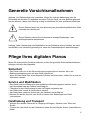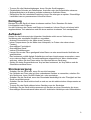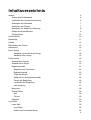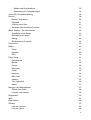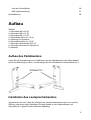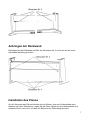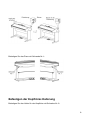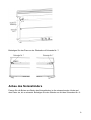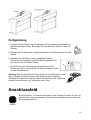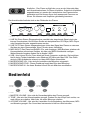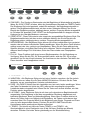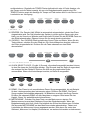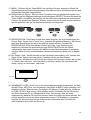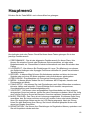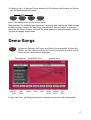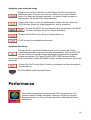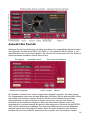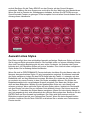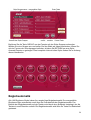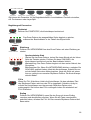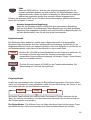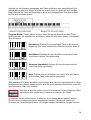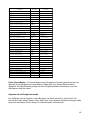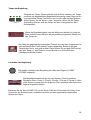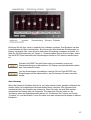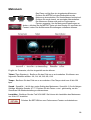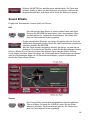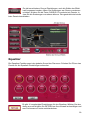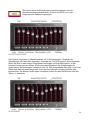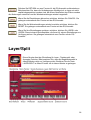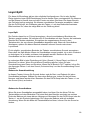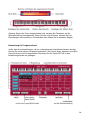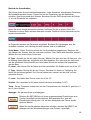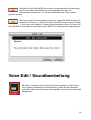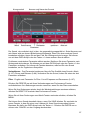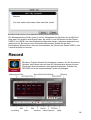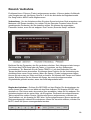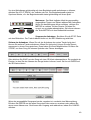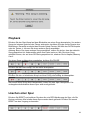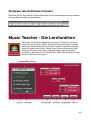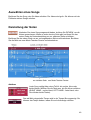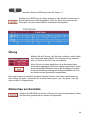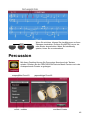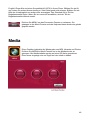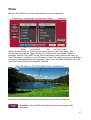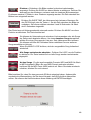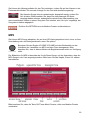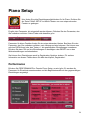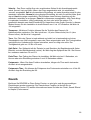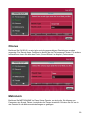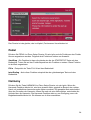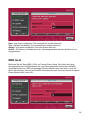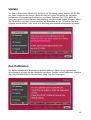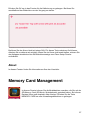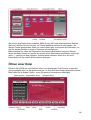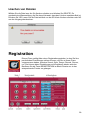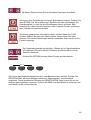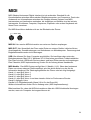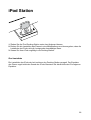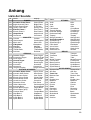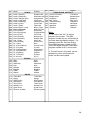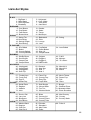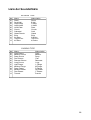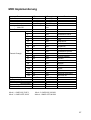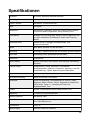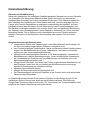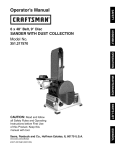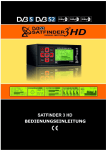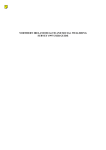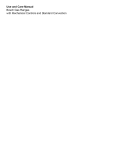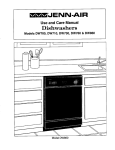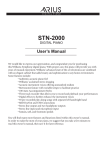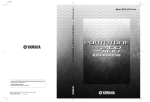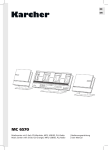Download Performance - Musikhaus Kirstein
Transcript
O REDUCE THE RISK OF ELECTRIC SHOCK, NOT REMOVE COVER OR BACK O REDUCE THE RISK OF ELECTRIC SHOCK, USER-SERVICEABLE PARTS INSIDE NOT REMOVE COVER OR BACK ICING TO QUALIFIED SERVICE PERSONNEL USER-SERVICEABLE PARTS INSIDE ICING TO QUALIFIED SERVICE PERSONNEL Generelle Vorsichtsmaßnahmen NG TO A RISK OF FIRE, ELECTRIC SHOCK OR INJURY: NG TO A RISK OF FIRE, ELECTRIC SHOCK OR INJURY: symbol, within an equilateral is intended zu to alert the user toöffnen the Achtung: Um triangle, Elektroschocks vermeiden, Sie nicht die Abdeckung oder die rous voltage” within the product’s enclosure that may be of sufficient Rückwand des Gerätes. Es befinden sich symbol, within an equilateral triangle, is intended to alert the userkeine to the Teile im Gerät, die vom Besitzer gewartet lectric shock to persons. rous voltage” werden within thekönnten. product’s enclosure that Störung may be of vorliegt, sufficient konsultieren Sie eine qualifizierte Werkstatt. Wenn eine lectric shock to persons. Dieses Zeichen weist auf eine Spannung von gesundheitsgefährdender Höhe innerhalb des Gerätes hin. quilateral triangle is intended to alert the user to the presence of important vicing instructions. quilateral triangle is intended to alert the user to the presence of important vicing instructions. ! ! Dieses Zeichen macht Sie auf besonders wichtige Bedienungs- oder Wartungshinweise aufmerksam. fications in construction of this device which are not expressly approved by Achtung: Jede Veränderung oder Modifikation an der Bauweise dieses Gerätes, die nicht ce could void the user’s authority to operate the equipment. fications in construction of thisvom device which aregenehmigt not expresslyist, approved by Garantieanspruch beeinträchtigen. ausdrücklich Hersteller kann den ce could void the user’s authority to operate the equipment. Pflege Ihres digitalen Pianos Wenn Sie elektronische Produkte bedienen, sollten Sie generelle Sicherheitsmaßnahmen befolgen, inklusive der folgenden: Sicherheit • Das Gerät sollte nur an die Stromversorgung angeschlossen werden, die in der Bedienungsanleitung oder auf dem Gerät vermerkt ist. • Wenn Sie das Gerät über einen längeren Zeitraum nicht benutzen, sollten Sie es von der Steckdose trennen. Service und Modifikation • • • • • • 2 2 Das Gerät sollte zur Wartung in eine qualifizierte Werkstatt gegeben werden, wenn das Stromkabel oder der Stecker beschädigt ist, Flüssigkeit in das Gerät gelangt ist oder es Regen ausgesetzt war, das Gerät nicht normal zu funktionieren scheint, das Gerät fallen gelassen wurde oder das Gehäuse beschädigt ist. Machen Sie keinen Versuch, das Gerät zu öffnen oder Änderungen am Gerät vorzunehmen. Handhabung und Transport • Wenden Sie niemals Gewalt an im Umgang mit Reglern, Steckern oder Teilen des Geräts. • Trennen Sie das Gerät von der Steckdose, indem Sie am Stecker ziehen, keinesfalls am Kabel. 2 • Trennen Sie alle Kabelverbindungen, bevor Sie das Gerät bewegen. • Physikalische Schocks wie Fallenlassen, Anstoßen oder das Daraufstellen schwerer Gegenstände kann zu Kratzern und/oder schwereren Schäden führen. • Überprüfen Sie die Lautstärke-Einstellung, bevor Sie anfangen zu spielen. Übermäßige Lautstärke kann zu permanentem Hörverlust führen. Reinigung Reinigen Sie das Gerät mit einem trockenen weichen Tuch. Benutzen Sie keine Lösungsmittel oder Polituren. Um den Schimmer der Tasten und Regler zu bewahren, können Sie sie mit einem leicht angefeuchteten Tuch abwischen und mit einem weichen trockenen Tuch nachpolieren. Aufbauort Setzen Sie das Instrument den folgenden Umständen nicht aus um Verformung, Verfärbung oder ernsthafte Schäden zu vermeiden: • direktem Sonnenlicht (in der Nähe eines Fensters) • hohen Temperaturen (in der Nähe einer Heizquelle, im Freien oder neben einem Fenster) • übermäßiger Feuchtigkeit • übermäßigem Staub • starken Erschütterungen. • Lassen Sie um das Piano genügend freien Raum um eine ausreichende Ventilation zu gewährleisten. • Das Instrument enthält digitale Schaltkreise und kann Interferenzen verursachen, wenn es zu nahe an Radio- oder Fernsehempfängern aufgestellt wird. Wenn Interferenzen auftreten, stellen Sie das Piano weiter von dem betroffenen Gerät weg. • Stellen Sie keine Gegenstände aus Vinyl auf das Instrument, da Vinyl kleben und die Oberfläche verfärben kann. Stromversorgung • Schalten Sie das Gerät aus, wenn Sie es nicht benutzen. • Um Schäden am Piano oder mit ihm verbundenen Geräten zu vermeiden, schalten Sie alle Geräte aus, bevor Sie MIDI-Kabel ein- oder ausstecken. • Schalten Sie das Gerät ab, wenn das Stromkabel beschädigt ist oder Flüssigkeit auf das Gerät verschüttet wurde. • Schalten Sie das Gerät nicht schnell an und aus um die elektronischen Komponenten zu schonen. • Trennen Sie das Gerät während eines Gewitters von der Steckdose. • Schließen Sie das Gerät nicht zusammen mit Geräten an einen Stromkreis, die einen übermäßigen Stromverbrauch haben wie z.B. elektrische Heizkörper oder Kühlschränke. 3 Inhaltsverzeichnis Aufbau! 6 Aufbau des Pedalkastens! 6 Installation des Lautsprecherkastens! 6 Anbringen der Rückwand! 7 Installation des Pianos! 7 Befestigen der Kopfhörer-Halterung! 8 Anbau des Notenständers! 9 Fertigstellung! 10 Anschlussfeld! 10 Bedienfeld! 11 Pedale! 15 Einschalten des Pianos! 15 Hauptmenü! 16 Demo-Songs! 17 Abspielen eines einzelnen Songs! 18 Abspielen aller Songs! 18 Performance! 18 Auswahl des Sounds! 19 Auswahl eines Styles! 20 Begleitautomatik! 21 Begleitung mit Percussion! 22 Begleitautomatik! 23 Fingering-Modus! 23 Splitpoint für die Begleitautomatik! 25 Tempo der Begleitung! 26 Lautstärke der Begleitung! 26 Auto-Harmony! 27 Metronom! 28 Sound Effekte! 29 Hall! 29 Chorus! 29 Equalizer! Layer/Split! Layer-Split! 30 32 33 Layer/Split! 33 Ändern der Soundeinstellung! 33 4 Ändern des Soundbalkens! 33 Bearbeitung für Fortgeschrittene! 34 Voice Edit / Soundbearbeitung! 36 Record! 38 Record / Aufnahme! 39 Playback! 41 Löschen einer Spur! 41 Verlassen des Aufnahme-Fensters! 42 Music Teacher - Die Lernfunktion! 42 Auswählen eines Songs! 43 Darstellung der Noten! 43 Übung! 44 Rückschau zur Kontrolle! 44 Percussion! 45 Media! 46 Photo! 47 Karaoke! 49 MP3! 50 Piano Setup ! 51 Performance! 51 Reverb ! 52 Chorus! 53 Metronom! 53 Pedal! 54 Harmony ! 54 MIDI local! 55 Update! 56 Pen Calibration! 56 About! 57 Memory Card Management! 57 Öffnen einer Datei! 58 Löschen von Dateien! 59 Registration! 59 MIDI! 61 iPod Station! 62 Anhang! 63 Liste der Sounds! 63 Liste der Styles! 65 5 Liste der Soundeffekte! 66 MIDI Implementierung! 67 Spezifikationen! 68 Aufbau Zubehör 1. Schrauben M6 x 20 (6) 2. Schrauben M6 x 12 (4) 3. Schrauben M4 x 15 (2) 4. Schneidschrauben 4 x 16 (4) 5. Halterung für Kopfhörer 6. Schneidschrauben 4 x 12 (2) 7. Schraube mit Knauf M6 x 22 (2) 8. Schraube mit Knauf für Ständer (2) 9. Kabelclip Aufbau des Pedalkastens Legen Sie die Aussparungen am Pedalkasten auf die Halteklammern der Seitenständer, wie in der Abbildung zu sehen, und befestigen Sie den Pedalkasten mit Schrauben Nr. 1. Installation des Lautsprecherkastens Vergewissern Sie sich, dass die Stoffseite des Lautsprecherkastens nach vorn und die Öffnung nach unten zeigt. Befestigen Sie den Kasten an den Seitenständern mit Schrauben Nr. 2 gemäß unten stehender Abbildung. 6 Anbringen der Rückwand Befestigen Sie die Rückwand mit Hilfe der Schrauben Nr. 3 und 4 wie auf der unten stehenden Abbildung zu sehen. Installation des Pianos An der Unterseite des Pianos befindet sich ein Bolzen, oben am Seitenständer eine Klammer mit einer Einkerbung. Legen Sie das Piano hinten auf den Seitenständer und schieben Sie es nach vorn, so dass der Bolzen in der Einkerbung einrastet. 7 Befestigen Sie das Piano mit Schraube Nr. 1: Befestigen der Kopfhörer-Halterung Befestigen Sie den Halter für den Kopfhörer mit Schraube Nr. 6: 8 Befestigen Sie das Piano an der Rückseite mit Schraube Nr. 7: Anbau des Notenständers Passen Sie die Bolzen am Boden des Notenständers in die entsprechenden Löcher auf dem Piano ein, bis er einrastet. Befestigen Sie den Ständer nun mit den Schrauben Nr. 8: 9 ASSEMBLY ASSEMBLY ASSEMBLY Fertigstellung FINALIZE INSTALLATION FINALIZE INSTALLATION 1. Stecken SieFINALIZE den Stecker des Pedalkabels in die entsprechende Buchse an INSTALLATION 1. Plug the pedal cable into the socket theKabel socket der Rückseite despedal Pianos. Befestigen Sieondas mitboard Hilfe der Clips am 1. Plug the cable into the socket on the socket board in the back1.ofPlug the piano. Attach the cable the stand the pedal cable into the on socket on thewith socket board Ständer. in the back of the piano. Attach the cable on the stand with clips. in the back of the piano. Attach the cable on the stand with clips. 2. Stecken Sieclips. das Kabel des Lautsprecherkastens in die Buchse am Fuß des Pianos. 2. Plug the speaker box cable into the socket on the bottom of the piano. 2. Plug the speaker box cable into the socket on the bottom of the piano. 2. das PlugPiano the speaker cable intoPosition. the socket on the bottom of the piano. 3. Schieben Sie in seinebox endgültige Stellen Sie den Drehknopf unterhalb des Pedalkastens so ein, dass er fest am Boden aufliegt. 3. Place the piano in its final position, on the bottom of the 3. Place the piano in its final position, on the bottom of the 3. Place the down piano des in itsStromkabels final position, the bottom of the pedal board is a turn knob. Turn the Knob down to 4. Verbinden das eine Ende miton der pedalSie board is a turn down knob. Turn the Knob down to board is a turn Sie down knob. theEnde Knob down to Buchse ampedal Piano und schließen dann das Turn andere firmly touch the floor. firmly touch the floor. an einer Steckdose an.the floor. firmly touch Achtung: Bitte trennen Sie das Piano wieder von der Steckdose, wenn 4. Locate the Power Cord and plug it into the Receptacle on Sie es längere Zeit nicht benuzen oderplug während Gewitters.on 4. Locate the Power Cord and it into eines the Receptacle 4.ofLocate the Power Cord and plug itinto intoan the Receptacle on the bottom the Piano. Plug the Power Cord approSchließen das Piano nicht am selben Stromkreis theSie bottom of the Piano. Plug the Power Cord an intowie an Geräte appro- mit bottom of theHeizkörper Piano. Plug theOfen. Power Cord into an appropriate wallthe socket. hohem Stromverbrauch, z.B. oder priate wall socket. priate wall socket. Note: Unplug the piano during lightning storms or when unused for long periods of time. Note: Unplug the piano during lightning storms or when unused for long periods of time. Note: the Unplug the pianointo during lightning or when unused for high long power periods of time. Avoid plugging AC adaptor the same ACstorms outlet as appliances with Avoid plugging the AC adaptor into the same AC outlet as appliances with high power Avoid plugging the AC adaptor into the same AC outlet as appliances with high power consumption, such as electric heaters or ovens. consumption, such as electric heaters or ovens. consumption, such as electric heaters or ovens. CONNECTOR PANEL Anschlussfeld POWER Ein-/Ausschalter - Er befindet sich links von der Tastatur. Drücken Sie ihn, um POWER SWITCH - The power switchDie is located to the left of the keyboard. das Gerät an- oder auszuschalten. rote Kontrolllampe leuchtet, wenn das Press button to turn Gerät the angeschaltet ist. the power on and off. The red power indicator on the left of the front cross bar, lights up when the power is on. Note: When you turn the power off, do not turn it back on immediately. Wait at least five seconds to turn the power back on so that the electronic circuits can properly reset. HEADPHONES - The piano has two stereo headphone jacks on the front-left of the bottom. You can play in total silence, without disturbing others in the room, by plugging a set of headphones into one of the appropriate sockets. When head- 10 Wait seconds turn the so that electronic Note:at least Whenfive you turn thetopower off,power do notback turnon it back onthe immediately. circuits reset. to turn the power back on so that the electronic Wait at can leastproperly five seconds circuits can properly reset. HEADPHONES - The piano has two stereo headphone jacks on the front-left of- the Youtwo canstereo play inheadphone total silence, HEADPHONES Thebottom. piano has jacks Kopfhörer Das Piano verfügt links vorne an der Unterseite über without disturbing others in the room, by plugging a set of on the front-left of the bottom. You can play in total silence, zwei Anschlussbuchsen für Stereo-Kopfhörer. Sobald ein Kopfhörer headphones into one of the appropriate When headwithout disturbing in die the room, bysockets. plugging a set of angeschlossen ist,others werden Lautsprecher des Pianos stumm phones are plugged into jack, the speakers will turn Two setsanwesende of headphones may be headphones into one of theoff. appropriate sockets. When headgeschaltet und Sie können üben ohne Personen zu used simultaneously. phones are plugged into jack, the speakers will turn off. Two sets of headphones may be stören. Sie können zwei Kopfhörer gleichzeitig benutzen. used simultaneously. The socket panel is located in sich the back of Rückseite the piano. des Pianos: Das Anschlussfeld befindet an der The socket panel is located in the back of the piano. POWER 2 5 6 7 1 4 3 2 5 6 7 1 4 3 1. LINE IN - These stereo audio input jacks will amplify the supplied signal through the 1. LINE IN: Diese Stereo-Eingangsbuchse verstärkt das eingehende Signal durch das internal delivery system. bewill used to hook items such asthrough CD players, 1. LINEsound IN - These stereo audioThey inputcan jacks amplify theup supplied signal the interne Soundsystem. Hier können Geräte wie beispielsweise CD-Player, MP3-Player MP3 player or Cassette player. internal delivery system. They can bewerden. used to hook up items such as CD players, odersound Kassettenrecorder angeschlossen MP3 player or Cassette player. 2. LINE OUT: Diese Stereo-Ausgangsbuchsen leiten das Signal des Pianos zu externen 2. LINE OUT - These stereo audio output jacks supplies the piano’s output signal to Geräten wie einer Stereoanlage, einer PA oder einem Verstärker. external amplification, such asaudio a home stereo, system or other stand alone 2.3. LINE - These output jacks supplies the piano’s output signal to MIDIOUT IN/OUT: Dasstereo Piano besitzt MIDIEin-PA und Ausgänge. MIDI-Buchsen erlauben die amplifiers. external amplification, such as a home stereo, PA system or other stand alone Kommunikation mit anderen Geräten, die über eine MIDI-Schnittstelle verfügen. amplifiers. Weiterführende Angaben finden Sie im Kapitel „MIDI“. 3. 4. MIDI IN-/Hier MIDIkönnen OUT - This piano contains in andComputer MIDI output ports. MIDI jacks USB Sie Ihr Piano direkt MIDI mit Ihrem verbinden. Sie benötigen allow communication with other products equipped with MIDI interfaces. Please see the hierfür Treiber-Installation unter Windows XP/Vistaoutput oder Mac OSX. Das Piano 3. MIDI IN / keine MIDI OUT - This piano contains MIDI in and ports. MIDI jacks MIDI section of this manual for further details. als USB-Audiodevice erkannt und kann MIDI-Daten übermitteln.Please see the allowwird communication with other products equipped with MIDI interfaces. 5. MICROPHONE VOL - Hier wird die Lautstärke des Mikrofons eingestellt. MIDI section of this manual for further details. 6. MICROPHONE ECHO Dieser Drehknopf regelt Echo des Mikrofons. 4. USB - The USB connector allows you to connect thedas piano directly to your computer’s 7. MICROPHONE IN An dieser Buchse können Sie ein Mikrofon anschließen. USB port. The piano can be connected with a computer without driver installation under 4. USB - The USB connector allows you to connect the piano directly to your computer’s the OSX environments. Thewithout piano would recognized as USBWindows port. TheXP/VISTA piano canorbeMAC connected with a computer driver be installation under athe USB Audio device to receive and transmit MIDI messages. Windows XP/VISTA or MAC OSX environments. The piano would be recognized as 5. MICROPHONE VOL - The MICROPHONE VOL Knob controls the Microphone a USB Audio device to receive and transmit MIDI messages. Volume. 5. MICROPHONE VOL - The MICROPHONE VOL Knob controls the Microphone Volume. 6. MICROPHONE ECHO - The ECHO Knob controls the amount of Microphone output echo. 6. MICROPHONE ECHO - The ECHO Knob controls the amount of Microphone output echo. 7. MICROPHONE IN - The Microphone Input is for use of the microphone. Plug the MASTER ACCOMP microphone into this VOLUME VOLUME 7. MICROPHONE INsocket. -TONE The Microphone Input is for use of the microphone. Plug the microphone into this socket. 6 2 3 1 6 ASTER VOLUME - Use this knob to adjust the overall volume of the piano. 1. MASTER VOLUME - Hier wird die Gesamtlautstärke des Pianos geregelt. 2. TONE - Hier wird der Klangcharakter geregelt. Drehen Sie den Knopf nach rechts, um ONE - Use this knob to adjust overall tone of the piano. Rotate it clockwise to have mehr Höhen zu erhalten, nach links, um mehr Bässe zu erhalten. treble and 3. counterclockwise to have more bass. ACCOMP VOLUME - Hier wird die Lautstärke für die Begleitung, das Metronom, MP3 und Karaoke geregelt. Der Sound des Instruments ist hiervon nicht betroffen. ONTROL PANEL Bedienfeld CCOMP VOLUME - Use this knob to adjust the volume of the auto accompaniment, onome, MP3 and karaoke playing. The keyboard instrument voice will not be afd by this control. THM CONTROL 11 3. ACCOMP VOLUME - Use this knob to adjust the volume of the auto accompaniment, metronome, MP3 and karaoke playing. The keyboard instrument voice will not be affected by this control. RHYTHM CONTROL SYNCHRO 4 START / STOP INTRO / ENDING 5 6 FILL-IN VARIATION FADE ACCOMP - TEMPO + 7 4. SYNCHRO - Synchronized Start mode sets the auto accompaniment into standby 4.mode. SYNCHRO DerSYNC Synchron-Startmodus setzt die the Begleitung Wartestellung When -the START button is pressed indicatorinlights above the(standby). tempo Wenn Sie SYNC START drücken, blinkt die Kontrolllampe oberhalb der TEMPO-Tasten. will flash. The rhythm style will start as soon as you play in the auto accompaniDer Rhythmus-Style wird gestartet, Sie anfangen, will die start Begleitungautomatik zu ment section of the keyboard. The sobald auto accompaniment with the first recogspielen. Die Begleitautomatik startet mit dem ersten erkannten Akkord, den Sie im nized chord played in the auto accompaniment section of the keyboard, depending on Bereich der Begleitung spielen, abhängig davon, welcher Fingering-Modus ausgewählt which fingering mode is selected. Pressing the SYNC START button again will stop the ist. Drücken Sie abermals SYNC START um die Begleitautomatik zu stoppen und das auto accompaniment and put the keyboard back on standby mode. Keyboard in den Standby-Modus zu versetzen. 5. START/STOP - Diese Taste startet oder stoppt den ausgewählten Rhythmus-Style. Die 5.Begleitautomatik START/STOP - This button starts or stops the selected rhythm style. autoder acstartet mit dem ersten erkannten Akkord, den Sie im The Bereich companiment will start with the first recognized chord played in the auto accompaniment Begleitung spielen, abhängig davon, welcher Fingering-Modus ausgewählt ist. section of the keyboard, depending on the können fingeringmit mode selected. 6. INTRO/ENDING - Alle Rhythmus-Styles einem individuellen Intro gestartet werden oder mit einem individuellen Ending ausklingen. Wenn Sie an diese Tasteindidrücken, 6. INTRO/ENDING - All rhythm styles can be started or finished with detailed erklingt zuerst das gefolgt vomWhen Hauptpattern. Sie die Taste während des vidual introduction orIntro, ending pattern. engaged,Wenn an introduction rhythm pattern will Spielens drücken, wird damit das Ending zum nächsten Takt hin eingeleitet. Wenn Sie start followed by the main pattern. während des Endings FILL IN drücken, kehrt das Piano wieder zum Hauptpattern With a rhythm or accompaniment pattern already engaged, the accompaniment can be zurück. professionally completed with an ending pattern from the next measure, by pressing the 7. FILL IN - Diese Funktion stellt einen kurzen Rhythmuspattern für die Begleitung zur INTRO/ENDING button. If you the fill-in button during thedas ending it will Verfügung. Wenn Sie die FILLpress IN-Taste gedrückt halten, wird FILLpattern IN so lange return to the main accompaniment pattern. wiederholt, bis Sie den Knopf loslassen. Im Anschluss an den nächsten Takt kehrt das Piano daraufhin zum Hauptpattern zurück. 7. FILL IN - The fill-in provides the accompaniment with a short rhythm pattern for each RHYTHM CONTROL style. Press the FILL IN button at any time while the accompaniment is playing to add a fill-in. If you hold down the FILL IN button, the fill-in pattern will repeat until the button is released, then the main pattern will play from the beginning of the next measure. CONTROL PANEL SYNCHRO START / STOP INTRO / ENDING FILL-IN VARIATION 78 FADE ACCOMP 9 10 - TEMPO + 11 8. VARIATION - All rhythm styles include a variation of that style that can be played 8. VARIATION - Alle the Rhythmus-Styles sind mitPress einerthe Variation versehen, dieagain Sie einfach simply by engaging VARIATION button. VARIATION button to abspielenand können, die Taste VARIATION drücken. Drücken Sie die Taste disengage returnindem to the Sie main pattern. abermals, um zur ursprünglichen Variante zurückzukehren. 9.FADE FADE- -Die TheFADE-Funktion FADE button allows the Lautstärke engaged rhythm style/accompaniment pattern to 9. lässt die von laut nach lautlos ausklingen. Wenn fade fullOut volume to its dasfrom Fade beendet ist,conclusion. blinkt das LED, während die ursprünglich eingestellte When the fade out has finished, the LED flash previously set volume Lautstärke wieder eingestellt wird. Wennwill Sie die while Taste the noch einmal drücken, wirdlevels die are being restored. Funktion wieder abgeschaltet. Note: Pressing the FADE button againistafter it has voll already been engaged will switch the 10. ACCOMP - Jeder Rhythmus-Style mit einer orchestrierten Begleitautomatik ausgestattet. fade feature off.Die Begleitung ist auf den ausgewählten Rhythmus abgestimmt und beinhaltet Rhythmus, Bass und Akkordbegleitung. Wenn diese Funktion aktiviert ist, 10. ACCOMP - Each rhythm style has a fully orchestrated auto accompaniment pattern. dienen die Tasten links vom Splitpoint der Begleitung, die Tasten rechts davon dem These accompaniments are dedicatedfür to die the Begleitung selected rhythm style, and will create normalen Spiel. Die Fingering-Modi sind Single, Fingered und Piano rhythm, bass and chord accompaniments. The Sie ACCOMP button selectsbis thedie auto acoder sie kann abgeschaltet werden. Drücken die ACCOMP-Taste companiment mode. this function engaged, the keys to the left side of the split Kontrolllampe beim With gewünschten Modus aufleuchtet. point are the auto accompaniment section of the keyboard, the keys 11. TEMPO - Sie können mit Hilfe der Tasten TEMPO + undwhile TEMPO - die to the right are available for normalinplaying. Geschwindigkeit einer Reichweite von 40 bis 240 bpm (Schläge pro Minute) The auto accompaniment fingering modes are single, piano, and off. Press the einstellen. Drücken Sie beide Tasten gleichzeitig umfingered, zur Werkseinstellung ACCOMP button until the indicator LED that corresponds to the fingering mode you 12 desire turns on. 11. TEMPO - You can use the TEMPO +, TEMPO – buttons to change the tempo value desire turns on. 11. TEMPO - You can use the TEMPO +, TEMPO – buttons to change the tempo value range from 40 to 240 bpm (beats per minute). Press the TEMPO + or TEMPO – buttons simultaneously to recall the default setting forbefindet the selected style. zurückzukehren. Oberhalb dertempo TEMPO-Tasten sich rhythm eine 4-Punkt-Anzeige, die There is aTempo four-dot beat above the buttons. It indicatesgespielt the tempo and das und die indicator Taktart anzeigt, dietempo von der Begleitautomatik wird. Die beat TEMPO-Funktion for the accompaniment is playing. sowiethat die Anzeige für Tempo und Takt stehen auch in der Record- und The TEMPO buttons and the beat Lernfunktion zur Verfügung. indicator are also available in the record and music teacher modes. REVERB CHORUS 12 13 PIANO E.PIANO HARPSICHORD ORGAN USER 1 GUITAR STRINGS SAXOPHONE FLUTE USER 2 A/ B 12. REVERB - The reverb effect is engaged automatically when the power is turned on. 12. REVERB - Der sobald das Piano Reverb simulates the Reverb-(Hall-)Effekt effect of playing in a ist bigautomatisch room or hall eingeschaltet, where the sound reverbereingeschaltet wird. Der Hall simuliert das Spielen in einem großen Raum oder ates off the walls and ceiling. Press the REVERB button to turn off the reverb effect. einer Halle, wo der Sound von Wänden und Decke hallt. Drücken Sie die REVERB-Taste um You can switch the reverb feature on and off by pressing the REVERB button. den Effekt abzuschalten. Ebenso können Sie ihn auch wieder einschalten. CHORUS - Der CHORUS-Effekt dem Sound Tiefe und Sie die PIANOadds verleiht E.PIANO and HARPSICHORD ORGANto USER 1 Wenn 13.13. CHORUS - The Chorus effect depth spaciousness theWeite. selected keyTaste drücken, schalten Sie den Effekt ein. Ein Kontrolllämpchen leuchtet, während board voice. Press the CHORUS button to engage the chorus effect and the indicator derup. Effekt eingeschaltet ist. Drücken Siethe diechorus Taste abermals will light Press the button again to turn off effect. um den Effekt REVERB CHORUS GUITAR STRINGS SAXOPHONE FLUTE USER 2 A/ B abzuschalten. CONTROL PANEL CONTROL PANEL 14 15 8 14. QUICK SELECT VOICE -PIANO There are ten instrument voices that canUSER be1 selected E.PIANO HARPSICHORD ORGAN quickly by pressing one of the five voice select buttons. These voices are assigned to line A and line B. Each of these selection lines consists of five voices. The voice name REVERB SAXOPHONE USER 2 in the line A isCHORUS printed above GUITAR the voice STRINGS select button and theFLUTE voice name on lineAB/ B is beneath the button. Press the A/B button to select14 the voice line of your choice. 15 When the indicator light is lit the B line or bottom line is active. 14. QUICK SELECT VOICE - There are ten instrument voices that can be selected 14. QUICK SELECT - Esvoice gibt select 10 Sounds, die are schnell ausgewählt können, 15. A/B -one TheVOICE select voice buttons each assigned towerden a line A and quickly byBUTTON pressing offive thequick five buttons. These voices are assigned to in dem Sie einen der fünf Knöpfe drücken. Fünf Sounds sind der Reihe A zugeordnet, line B. Press the A/B button to alternate between the two selection lines. The indicator line A and line B. Each of these selection lines consists of five voices. The voice name diebe anderen fünf der Reihe B. Sie A/B umthe dievoice gewünschte lit printed when selection line B Drücken isselect active.button inlight the will line A is above the voice and name onReihe line B is auszuwählen. Wenn die Kontrolllampe leuchtet, ist Reihe B ausgewählt. beneath the button. Press the A/B button to select the voice line of your choice. When the indicator light is lit the B line or bottom line is active. RESET 15. A/B BUTTON - The five quick select voice buttons are each assigned to a line A and line B. Press the A/B button to alternate between the two selection lines. The indicator DEMO MET RO MENU light will be lit when selection line BREGISTRATION is active. 16 17 18 RESET 16. DEMO - This has demonstration songs designed to showcase 15. DEMO - Daspiano Piano istdifferent mit verschiedenen Demo-Songs ausgestattet, die einthe Beispiel instrument’s Press des the DEMO button. All demo songs will begin to für den capabilities. Leistungsumfang Instruments geben. Drücken Sie DEMO. Dieplay Demoinstantly fromwerden the first demo song.REGISTRATION The screen will to the SONG window. Press this Songs abgespielt. Im turn Bildschirm erscheint das Song-Fenster. DEMO MET RO nacheinander MENU buttonDrücken again toSie stopabermals the demoDEMO song from playing. um das Abspielen zu stoppen. Bitte lesen Sie das 16 17 18 Please see the DEMO chapter of the Manual for more information. Kapitel „Demo“ für weiterführende Informationen. 16. METRONOME - Drücken Sie diese Taste um das Metronom zu starten. Der 16. - This piano has different demonstration songs designed showcase 17.DEMO METRONOME - Press the METRONOME button to engage the to metronome. Ifdie the Metronomsound ersetzt den Rhythmus-Sound der Begleitautomatik. Wennthe instrument’s capabilities. Press the DEMO button. All demo songs will begin to play auto accompaniment is playing the metronome sound will replace the percussive Begleitautomatik nicht läuft, hören Sie lediglich den Sound des Metronoms. Drücken instantly from the firstMETRONOME demo song. will turn to window. Press this rhythm sound immediately. If the The auto accompaniment isthe notSONG engaged, you will hear just Sie abermals umscreen das Metronom wieder abzuschalten. Taktart und button again to stop the demo song from playing. the Metronome. Press the METRONOME button to start the metronome, and unter againdem to Lautstärke des Metronoms können angepasst werden. Bitte lesen Sie „Metronom“ imofKapitel „Performance“ um Information bekommen. Please see thesignature DEMO chapter theof Manual for more information. stop it.Stichwort Time and volume the metronome canweitere be adjusted. Pleasezusee the METRONOME section of the <PERFORMANCE> chapter of this manual for more 13 17. METRONOME - Press the METRONOME button to engage the metronome. If the information. auto accompaniment is playing the metronome sound will replace the percussive 18. MENU - Press the MENU button to exit the current window and the screen will disrhythm sound immediately. If the auto accompaniment is not engaged, you will hear just play the MENU window. 17. MENU - Drücken Sie die Taste MENU um das Menü-Fenster aufzurufen. Wenn Sie dies während eines Bearbeitungsvorgang oder während einer Aufnahme machen, wird die jeweilige Operation abgebrochen. 18. Rücksetzen des Pianos - Wie bei einem Computer kann es gelegentlich sinnvoll sein, das Piano auf die Werkseinstellungen zurückzusetzen (RESET). Drücken Sie dazu die Tasten DEMO und MENU gleichzeitig. Auf dem Bildschirm erscheint das PerformanceFenster. Alle gesicherten Benutzer-Sounds, aufgenommene Sounds und der Speicher werden gelöscht, bzw. auf die Werkseinstellungen zurückgesetzt. ROL PANEL RESET MET RO CONTROL PANEL MENU REGISTRATION RESET 19 20 21 RATION - This DEMO piano has MET registration memory to save your customized piano RO MENU REGISTRATION uding voice, style, tempo, reverb, chorus and so forth. You can recall any of 21 19 20 iano settings with the touch of one button. GISTRATION button and its indicator will light up. The bank No. 1 in the first 19. REGISTRATION - This piano hasverfügt registration memory to saveder yourIhre customized pianowie REGISTRATION - Das Piano über einen Speicher, Einstellungen age will be 19. recalled. Press the REGISTRATION button repeatedly to change settings, including voice, style, tempo, reverb, chorus and so forth. You can recall any of ank one by one.Sound, Style, Tempo, Hall, Chorus u.s.w. speichert (Registration Memory). Sie können your saved pianoEinstellungen settings with the touch of one button. jede Ihrer aufrufen. Drücken Sie ENU button to exit the registration mode auf andeinen back Knopfdruck to the MENUwieder screen. Press REGISTRATION. the REGISTRATION button and its indicator will light up.1The No. 1 wird in the first Die Kontrolllampe leuchtet auf. Platz des bank Speichers efer to this manual for further Registration operation from the LCD Screen. registration page will be recalled. Press the REGISTRATION button repeatedly to change aufgerufen. Drücken Sie wiederholt die Taste REGISTRATION um die Plätze byplus one. nd PLUSto- the Usenext the bank minusone andaufzurufen. buttonDrücken to change parameter of a Speichermodus zu verlassen nacheinander SieaMENU um den und zum Menü-Fenster Weitere finden Sie im Kapitel the MENU button exit zurückzukehren. the andInformationen back to the MENU screen. m such asPress instrument voice, rhythmtostyle etc.registration mode „LCD“. l buttonsPlease have the same as the minus and Registration plus buttons operation on the LCD also referfunction to this manual for further from the LCD Screen. 20. Die Tasten + und - werden benutzt um die Parameter auszuwählen, z.B. Sounds oder 20. MINUS and PLUS - Usehaben the minus and plus button to parameter of a Styles. Diese Tasten die gleiche Funktion wiechange die aufadem Display. NOB - Use the DATA KNOB to change the parameter of a selected item. selected item such as instrument voice, rhythm style etc. 21. DATA-Knopf - Mit diesem Knopf können Sie ebenso die Parameter ändern wie mit den ob has aThese similar+/--Tasten, function asaber thehave MINUS PLUS buttons, but can be used control buttons theand same function as zu the minus and plus buttons the LCD schneller. Um einen Wert erhöhen, drehen Sie denon Knopf nach ugh the selected parameters range quickly. rechts, um ihnnumber zu vermindern, nach links. Screen. he value rotate the knob clockwise, to decrease the value rotate the knob 21. DATA KNOB - Use the DATA KNOB to change the parameter of a selected item. wise. The Date Knob has a similar function as the MINUS and PLUS buttons, but can be used to scroll through the selected parameters number range quickly. To increase the value rotate the knob clockwise, to decrease the value rotate the knob counterclockwise. SD CARD 22 ORY CARD - This piano is equipped with a mass storage device using a SD SD CARD 22. SD MEMORY CARD - Das Piano ist mit einem Massenspeicher ausgestattet, auf dem Siefiles MIDI-Files, MP3-Files, Ihrethat Aufnahmen Bilder imthe BMP-Format speichern und y MIDI files, MP3 and bmp picture files you saved onto 22haveoder abspielen können. Bitte benutzen Sie lediglich SD Memory Cards mit einer Größe bis . You may also save your recorded performances onto the SD card. 2 MB. SDCARD HD-Cards könnenisnicht gelesen werden! Schieben Sie dieusing SD-Karte 22. Cards SDzu MEMORY - This equipped with a mass storage device a SD in SD Memory can be used. SD HCpiano Memory Cards can not be read. den Kartenleser bis Sie ein Klickgeräusch hören, das anzeigt, dass die Karte card. e maximum size of for the SD Memory Card on this Platform is 2MB. eingerastet Nehmen Sie die Sieyou gegen diesaved Karte onto drücken. You can play MIDIist. files, MP3 files andKarte bmpheraus, picture indem files that have the Sie springt daraufhin heraus und kann entnommen werden. Um Schäden zu vermeiden, card. may also recorded onto the SD card. ory Card memory - Insert the SDYou Memory Cardsave into your the slot of the performances cardsie reader. Then nehmen Sie die Karte nicht heraus, während beschrieben wird. Schalten Sie Note: Only SD Memory Cards can be used. SD HC Memory Cards can not be read. d further into thewährenddessen slot with your index a click auchfinger nichtuntil denhear Strom ab. sound and it locks Therefore the is maximum of for the SD Memory Card on this Platform is 2MB. This indicates the card situated size correctly. e Memory Card - Push the card in the slot with the index finger, the card will Memory Cardout - Insert the safely. SD Memory Card into the slot of the card reader. Then matically.Insert Then you may take the card push card further the into Card the slot finger Switch until hear a click sound and it locks oid Damage Dothe Not Remove or with Turnyour Off index the Power while This the card is situated correctly. ory Card into is inplace. the Read or indicates Write modes. Take Out The Memory Card - Push the card in the slot with the index finger, the card will 14 pop out automatically. Then you may take out the card safely. 10 Note: To Avoid Damage Do Not Remove the Card or Turn Off the Power Switch while EDALS Pedale! 1 2 3 1. Soft-Pedal - Drücken des Pedals erzeugt einen sanften, ruhigeren Klang. OFT PEDAL - When the left pedal is engaged the piano volume is reduced and the e slightly altered on the notes-that are played. 2. Funktionspedal Es kann benutzt werden um verschiedene Events auszuführen, z.B. Fill In oder Start/Stop. Die gewünschte Funktion wird im Set Up-Modus des Pianos UNCTION PEDAL - This center can used to trigger as zugewiesen. Bittepedal lesen Siebedas Kapitel „Setvarious Up“ fürevents, weiteresuch Informationen. /stop and Fill In. Pedal function is assigned in the PIANO SETUP. Please see 3. Dämpfungspedal Es bewirkt ein Sustain der gespielten Noten, so als wenn Sie die <PIANO SETUP> chapter of this- Manual for more information. Klaviertasten gedrückt halten würden. USTAIN PEDAL - When the right pedal is engaged the piano keys will continue stain as they are played. Thereby the piano note will decay gradually as if you were nuing to hold down the piano keys. TURN ON THE PIANO TURN ON THE PIANO Einschalten des Pianos Push the POWER button on the left side of the piano to turn on the POWER The redan power in thedes left side of theum piano Drücken Sie dieinstrument. POWER-Taste der indicator linken Seite Pianos daswill Push the POWER button on the left side of the piano to turn on light up. It will take a few seconds to boot up the system while indicaInstrument einzuschalten. Die Kontrolllampe leuchtet auf. Es dauert the einige torThe LED’s the control panelinwill The of Display Screen will instrument. redon power indicator theblink. left side the piano will Sekunden bis das System angefahren ist. Während dieser Zeit blinkt die POWER then show a Welcome Screen followed by the PERFORMANCE light up. It will take a few seconds to boot up the system while indicaLampe. Es erscheint ein Begrüßungstext, gefolgt vom Performance-Fenster. window. tor LED’s on the control panel will blink. The Display Screen will then show a Welcome Screen followed by the PERFORMANCE window. 11 15 Hauptmenü MAIN MENU Drücken die Taste um dieses MenüScreens zu gelangen: Press theSie MENU buttonMENU located oninmost Display to display this Menu Screen. There are 10 buttons on this MainDurch MenuBerühren screen. Touch of these buttons Hier befinden sich zehn Tasten. dieserany Tasten gelangen Sietoinenter das their respective function Display Screen. jeweilige Funktionsmenü. 1. is the function screen for this piano. Piano. You may select 1. PERFORMANCE - This Das ist dasgeneral allgemeine Funktionsmenü für dieses Hier können Sie einzelne Rhythmus-Styles auswählen, mit oder ohne single instrument voices,Sounds Rhythmoder Styles with or without Auto Bass-Chord accompaniment, etc. Dieses Menü erscheint automatisch nach dem des andBegleitautomatik, more. The major performance screen, it is the default window that isEinschalten displayed after Pianos. the Welcome Window when the power switch is initially engaged, 2. LAYER/SPLIT - Hier können Sie Einstellungen für Layer (Ton-Mischung) vornehmen, den Splitpoint festlegen oder Arpeggio-Funktionen einstellen für jeweils verschiedene 2. LAYER/SPLIT - This function screen is used to layer (tone mix), or for setting a keyTastaturbereiche. board split and the arpeggio performance mode. You may configure sections on the key3. RECORD - In diesem Menü können Sie Aufnahmen machen und diese im internen board for different combinations of layer, keyboard split and arpeggio features. Speicher oder auf einer SD-Karte speichern oder die Aufnahmen wiedergeben. 4. PERCUSSION - Zum Abspielen von Percussion-Sounds auf dem Piano. 3. You canModus recordfinden your performance on the keyboard and store it within 5. RECORD MEDIA - In- diesem Sie drei Funktionen: MP3 Playback, Karaoke undthe pianos internal memory or save it to the SD memory card. You can also playback recorded Photoanzeige mit Musik. songs. 6. PIANO SETUP - Hier können Sie viele Einstellungen nach Ihren Wünschen vornehmen, inklusive Halltyp und Intensität, Chorus-Effekttyp und Intensität, transponieren, 4. PERCUSSION - Play percussion instrument voices on the on the keyboard. Soundabstimmung und Geschwindigkeitskurven. 7. VOICE EDIT - Sie können einen ausgewählten Sound bearbeiten um Ihren eigenen einzigartigen zu kreieren, Sie seine Wenn fertig 5. MEDIA - ThereSound are three features indem in this mode: MP3Parameter Playback,verändern. Karaoke Play andSie Photo sind, können Sie Ihren Sound als Benutzer-Sound zur späteren Verwendung speichern. Display with music. 8. MUSIC TEACHER - Das Piano ist mit Lehrsongs ausgestattet. Sie können einen Song auswählen, den-Sie lernen möchten der rechten, linkentooder 6. PIANO SETUP In this window you und maymit change many items yourbeiden desiredHänden setting. üben. Die zugehörigen Noten werden im LCD-Display angezeigt. Nach der Übung Including reverb type and level, chorus effects type and level, transpose, master tuning, hören Sie eine Bewertung Ihrer Übung. Sie können fehlerhaft gespielte Noten noch velocity curve. einmal am Display überprüfen. 9. REGISTRATION - Sie können Ihre Einstellungen im Registration Memory speichern und 7. VOICE - You can edit a selected Instrument voice to create your own unique voice Sie mit EDIT Knopfdruck wieder aufrufen. by changing its parameters. After editing an Instrument Voice you may save it as an user voice to access later. 16 13 TRATION - You can save your piano settings in the registration memory and m with a simple press of a button. ORY CARD - In this window, you can open and delete music files saved on the ry card. 10. Memory Card - In diesem Fenster können Sie Files öffnen oder löschen, die Sie auf der SD-Karte gespeichert haben. RESET DEMO METRO MENU REGISTRATION e LED indicator in the MENU button on the control panel will turn on while the een is displayed. Bitte beachten Sie: Während das Hauptmenü angezeigt wird, leuchtet die Kontrolllampe MENU button on the control panel anySie time to Knopf enter this Menuum Screen Window. im MENU-Knopf. Drücken den jederzeit in dieses Fenster zu gelangen. Wennthe SieMENU den Knopf drücken, Sie etwas bearbeiten oderoraufnehmen, wird der ote: if you press button during während an operation such as voice editing Vorgang abgebrochen. , your operation willdeswegen be interrupted without completing its function. Demo-Songs DEMO SONG DEMO piano stores demonstration songs in its internal memory. Press ImThis internen Speicher des Pianos sind Demo-Songs abgelegt. Drücken Sie the DEMO button on theleuchtet control panel andSong-Fenster its LED indicator will turnund on. die DEMO, die Kontrolllampe auf. Das erscheint The SONG will appear. The demo songs will play in sequence Songs werdenwindow nacheinander abgespielt. starting from the first demo song. Change Page Song Selected Song Playing 14 Single Song Start Play Pause Last Song To MENU Play All Songs Stop Play Next Song Es gibt zwei Arten, die Songs abzuspielen, entweder einzeln oder alle nacheinander. There are two song playing modes - single song playing and play all songs. Single Mode - Playing a single song repeatedly. Touch the SINGLE button in the bottom of the screen to engage the single mode and the button will light up. Select a song by touching the song name in the list, its background color will turn to black, To view more song selections touch the right arrow at the bottom of the song list. Touch the PLAY button to start this song. Touch the STOP to stop 17 Play Songs Stop song Play Nextall Song There are twoAll song playing modes - single playing and play all songs. There aretwo two song playing modes single song playing andplay play songs. There are song playing modes --single song playing and all songs. Single Song Start Play Pause Last Song To MENU Single Mode - Playing a single repeatedly. Single Mode Playing single songsong repeatedly. Single Mode --song Playing aasingle song repeatedly. There are twoPlay playing modes single song playing and play all songs. All Songs Stop Play Next Song Single Mode - Playing a single song repeatedly. Touch the SINGLE button in the bottom the screen to engage Touchthe theSINGLE SINGLEbutton buttonin inthe thebottom bottomof ofthe theof screen toengage engage the the Touch screen to the There are two song playing modes - single song playing and play all songs. single mode and the button will light up.the Select a by song by touching single mode andthe the button will light up. Select song by touching the the Abspielen einessingle einzelnen Songs mode and button will light up. Select aascreen song the Touch the SINGLE button in the bottom of totouching engage the Single Mode - Playing a single song repeatedly. song name the list, its background color turn black, the song name inand thein list, its background color willturn turn to black, song name in the list, its background color will to black, single mode the button will light up. Select awill song bytotouching Berühren Sie die Taste SINGLE dem Display. Die Taste leuchtet Touch the SINGLE button inauf the bottom the screen tolist. engage the To more view selections the right arrow atbottom theofbottom the song list. auf. Toview view moremore songsong selections touch thelist, right arrow atthe the bottom ofturn theof song list. To song selections touch the right at of the song song name in touch the itsarrow background color will to black, Wählen Sie einen Song aus der Liste aus, indem Sie auf seinen Namen single and the button will light up.Um Select a song by touching thezu tippen. Der mode Name schwarz unterlegt. weitere anzeigen To view more song selections touchwird the right arrow at the bottom of the Songs song list. Touch the PLAY button to this start this song. Touch the STOP to stop Touch theSie PLAY button tostart start thissong. song. Touch the STOP tostop stop song name in the list, Pfeile its background color will turn to black, lassen, tippen auf die (Seitenwechsel). Touch the PLAY button to Touch the STOP to the Demonstration from playing. theDemonstration Demonstration songsong fromplaying. playing. the song from To view more song selections touch thebutton right arrow atthis the song. bottomTouch of thethe song list. to stop Touch the PLAY to start STOP When the song is completed, it will automatically play theindem song again, When the song is completed, it will automatically play the song again, Drücken Sie PLAY um den Song abzuspielen. Stoppen Sie ihn, Sie When the song is completed, will automatically play the song again, the Demonstration song fromit playing. repeatedly. repeatedly. STOP drücken. Wenn der Song abgespielt ist, wird er wiederholt. repeatedly. When is completed, it will automatically play songto again, Touchthe thesong PLAY button to start this song. Touch thethe STOP stop repeatedly. the Demonstration song from playing. Press theSie NEXT button to play the Song Next Song or press the Press the NEXT NEXT button to play play the Next Song orzu press theBACK BACK Drücken NEXT um zum nächsten Song wechseln oderBACK BACK Press the button to the Next or press the When the song is completed, it will automatically play the song again, button to play the previous song. button to play the previous song. um den vorherigen Song noch einmal aufzurufen. button to the previous Press theplay NEXT button tosong. play the Next Song or press the BACK repeatedly. button toPAUSE play theum previous song. Drücken Siethe denbutton Song zupause unterbrechen und Touch the PAUSE to the playing. Touch PAUSE button to pause the playing. Touch the PAUSE button to pause playing. Play All songs Mode All demo songs will be played inthe this mode. Press the NEXT button to play the Next Song or press the BACK Play All songs Mode - the Allthe demo songs will mode. button to play the previous song. Touch PAUSE button toplayed pause playing. Touch ALL button on thebe bottom of in thethis screen to engage the Play All Touch the STOP button to terminate the playing. Touch the STOP button to terminate the playing. STOP um den Song endgültig zu Touch the ALL button onlight the bottom of the the playing. screen to engage the Play All mode and the button will up.beenden. Touch the STOP button to terminate Touch the PAUSE button to pause the playing. mode and the button will light up. Then, touch PLAY button start play . playing. Touch thethe STOP button to to terminate the Then, touchsongs the PLAY button to start play . All the demo will play in sequence starting from the selected song. Abspielen aller Songs AllTouch thethe demo songs will play in sequence starting from the selected song. Touch STOP button to stop the song from playing. 15 15 STOP button 15 Play All songs Mode - Allthe demo songs will to beterminate played in the thisplaying. mode. Touchallthe to stop the song from playing. When theSTOP songsbutton have been played, it will stop automatically. Drücken Sie ALL, die Kontrolllampe leuchtet auf. Es werden alle Songs 15 Touch thethe ALL button on the bottom of the screen engage the Play All When all songs have been played, itausgewählten. will stop automatically. The PAUSE, NEXT, BACK buttons used asto well. fortlaufend abgespielt, beginnend mit can dembe Drücken Sie STOP mode and the button will light up. BACKWenn buttons can be used as well.sind, stoppt das umThe das PAUSE, Vorspiel NEXT, zu beenden. alle Songs abgespielt 15 DEMO button on the control panel, the ALL Note: Then,When touchyou the press PLAY button start play . Vorspiel automatisch. Diethe Tasten to PAUSE, NEXT, BACK können benutzt Note: When you press the DEMO button on thefrom control thesong. ALLSongs mode is automatically engaged. All the demo songs will play in sequence starting thepanel, selected werden wir vorher beschrieben. Wenn Sie DEMO drücken, werden automatisch alle mode automatically Touchisthe STOP buttonengaged. to stop the song from playing. abgespielt. Touch QUIT button on been the bottom ofitthe to exit the DEMO Whenthe all the songs have played, willscreen stop automatically. Touch the QUIT button on the bottom of the screen to exit theHauptmenü DEMO function and return to the MENU screen. Drücken Sie QUIT um die Demo-Funktion und zum The PAUSE, NEXT, BACK buttons can zu be verlassen used as well. function and return to the MENU screen. zurückzukehren. Note: When you press the DEMO button on the control panel, the ALL may the DEMO buttonZweck. on the control panel again to exit the DieYou Taste DEMO erfüllt denselben mode is press automatically engaged. You may press the DEMO button on to thethe control panel again to exit the demo function. The screen will return MENU window. DEMO demo screen will bottom return toofthe Touchfunction. the QUITThe button on the theMENU screenwindow. to exit the DEMO DEMO function and return to the MENU screen. DEMO SONG DEMO SONG DEMO SONG You may press the DEMO button on the control panel again to exit the Performance demo function. The screen will return to the MENU window. PERFORMANCE DEMO This is the general function screen for this piano. You may select single instrument voices, Rhythm Styles with oram without Bass-ChordSie acHier werden allgemeine Einstellungen Piano Auto vorgenommen. companiment, and more. It is the major performance screen. When the können einzelne Sounds auswählen, Rhythmus-Styles mit und ohne Begleitautomatik, u.a. Dieses Fenster Siethat dasisPiano power switch is initially engaged, it is erscheint, the defaultsobald window diseinschalten. played after the Welcome Window. Rhythm Style No. and Name Instrument Voice No. and Name 18 Auswahl des Sounds Berühren Sie die Sound-Nummer, die Hintergrundfarbe der ausgewählten Nummer ändert sich. Benutzen Sie den Knopf DATA, die Tasten +/- oder berühren Sie die Tasten +/- auf dem Bildschirm um den Sound zu ändern. Sie können die Sounds auch über die Tasten im Schnellverfahren auswählen (Quick Select Voice). Die Sounds in diesem Piano sind in verschiedene Gruppen eingeteilt, wie oben gezeigt. Der Gruppenname steht oben auf dem Bildschirm. Berühren Sie den gewünschten Sound, sein Name wird schwarz unterlegt. Berühren Sie die rechte Pfeiltaste um eine Seite weiterzublättern um weitere Sounds zu finden. Sie können auch mit den Tasten +/zwischen den Soundnamen navigieren. Wenn Sie beim letzten Namen in der Liste angelangt sind, wird automatisch die nächste Seite aufgerufen. Berühren Sie die ENTERTaste um Ihre Auswahl zu bestätigen. Der Sound wird übernommen und der Bildschirm wechselt zurück zum Performance-Fenster. Wenn Sie keine Auswahl treffen möchten, berühren Sie die Taste CANCEL und kehren Sie so wieder zum Performance-Fenster 19 last voice on the page is selected, it’ll turn to the next page automatically. Touch the ENTER button on the screen to confirm your selection. The screen will return to the Performance window with your selected voice change. Press the CANCEL button on the screen to cancel and return to the Performance window without a voice change. zurück. Berühren Sie die Taste GROUP um das Fenster mit den Sound-Gruppen Touch the GROUP button on the screen and the Voice Group window will appear. aufzurufen. Wählen Sie eine Gruppe aus und treffen Sie Ihre Wahl wie oben beschrieben. Select a group and then choose the voice in the same way described above. Wenn Sie sich im Fenster der Soundgruppen befinden, drücken Sie RETURN um zum OnSound-Auswahl-Fenster the Voice Group screen,zutouch the RETURN button to go back to the voice finden selection gelangen. Eine komplette Liste mit allen Sounds Sie im window. Please refer to the Voice List in the Appendix for a complete list of Instrument Anhang dieses Handbuchs. Voices. 2. STYLE SELECT Auswahl eines Styles The piano has a large variety of exciting musical “Rhythm Styles” that you can “play along with” to back up your own performance. You can choose from a simple piano or Das Piano verfügt über eine reichhaltige Auswahl großartiger Rhythmus-Styles, mit denen percussion accompaniment to a full band of orchestra. Sie Ihr eigenes Spiel untermalen können. Die Auswahl reicht von einem einfachen Klavier Stored thePercussion-Begleitung memory of the piano are Styles plus a variation of each über in eine bis100 hin Rhythm zum vollen Orchester. Im Speicher des style Pianos pattern. The complete list of all 100 Rhythm Styles in the back of the manual. befinden sich 100 Rhythmus-Styles mit je einer Variation. Eine Liste mit allen verfügbaren Styles finden Sie im Anhang dieses Handbuchs. From the PERFORMANCE Screen Touch the Style No. and Name area. Its background color willSie change to PERFORMANCE-Fenster orange. Use the data knob, plus and minus buttons the control Wenn sich im befinden, berühren Sie denon Namen oder die panel, or touch the Plus and Minus the screen tounterlegt. change the Nummer des gewünschten Styles.buttons Er wirdon orangefarben SieStyle. können innerhalb der Styles navigieren, indem Sie den DATA-Knopf oder die Tasten +/entweder auf dem Touch the Style No. and Name area again, a new window of Style selecting will appear. Bedienfeld oder auf styles dem Bildschirm benutzen. Berühren Sie nochmals Auto-Accompaniment in the piano are classified to several groups. den Style-Namen, es erscheint ein neues Fenster, in dem Sie Styles auswählen können. Die Styles The group name is shown in the top of the screen. Touch the desired style, the back der Begleitautomatik sindstyle in verschiedene Gruppen Der Name derstyles Gruppe steht ground of the selected will turn to black. If the eingeteilt. screen cannot show all in the oben auf dem Bildschirm. Wählen Sie den gewünschten Style aus, sein Name wird current group, the Next Page arrow will light up. Touch the next arrow to go to the next schwarz unterlegt. Wenn nicht alle Styles auf eine Seite passen, leuchtet ein Rechtspfeil page. auf dem Display, mit dem Sie zur nächsten 18Seite blättern können. Sie können auch mit den Tasten +/- zwischen den Stylen-Namen navigieren. Wenn Sie beim letzten Namen in der Liste angelangt sind, wird automatisch die nächste Seite aufgerufen. Berühren Sie die ENTER-Taste um Ihre Auswahl zu bestätigen. Der Style wird übernommen und der Bildschirm wechselt zurück zum Performance-Fenster. Wenn Sie keine Auswahl treffen möchten, berühren Sie die Taste CANCEL und kehren Sie so wieder zum PerformanceFenster zurück. 20 Touch the ENTER button on the screen to confirm your selection. The screen will go back to the Performance window with the Rhythm Style changed. Touch the CANCEL button on the screen to cancel any new selection and to return back to the Performance window without Rhythm Style changed. Style Group Name The Style Selected Enter the choice Berühren die Taste mit den NextStyle-Gruppen Page Cancelaufzurufen. StyleSie Group SelectGROUP um das Fenster Last Page the Operation Wählen Sie eine Gruppe aus und treffen Sie Ihre Wahl wie oben beschrieben. Wenn Sie Touch GROUPder button on the screen, the Style GroupSie window will appear. sich the im Fenster Soundgruppen befinden, drücken RETURN um zum StyleAuswahl-Fenster zu gelangen. EineStyle komplette Liste mit Styles above findeninSie Anhang Select a group then choose a Rhythm in the same wayallen described theimVoice dieses Handbuchs. Group screen. Touch the RETURN button to go back to the selection window. Please refer to the Style List in the Appendix for all Rhythm Styles available in this piano. 19 Begleitautomatik Alle 100 Rhythmus-Styles haben Ihre zugehörige Begleitautomatik. Der ausgewählte Rhythmus-Style entscheidet somit über die Charakteristik der Begleitautomatik. Der Bereich der Begleitautomatik auf der Tastatur wird durch den Splitpoint festgelegt, der die Tastatur in zwei Bereiche aufteilt. Die Begleitautomatik wird über die Tasten im Bedienfeld gesteuert. 21 3. AUTO-ACCOMPANIMENT The selected rhythm style determines thebuttons characteristics of thepanel. auto accompaniment Auto-Accompaniment is controlled by dedicated the on the control All 100 rhythm styles have their own auto accompaniment orchestrations. All 100 rhythm styles have their own dedicated auto accompaniment orchestrations. orchestration. The auto accompaniment section of the piano is assigned by Splitting the AUTO-ACCOMPANIMENT The 3. selected rhythm style determines the characteristics of the auto accompaniment RHYTHM CONTROL The selected rhythm style determines the characteristics of the auto accompaniment AllKeyboard 100 rhythm styles have their own section dedicated auto accompaniment orchestrations. Piano intoauto twoaccompaniment sections. orchestration. The of the piano is assigned by Splitting the orchestration. The auto accompaniment section ofthe the pianoof isthe assigned by Splitting the The selected rhythm style determines the characteristics auto accompaniment 3. AUTO-ACCOMPANIMENT Auto-Accompaniment is controlled by the buttons on control panel. Piano Keyboard into two sections. Piano Keyboard into sections. orchestration. Thetwo auto accompaniment section of the piano is assigned by Splitting the All 100 rhythm styles have their own dedicated auto accompaniment orchestrations. RHYTHM CONTROL FILL-IN on the FADE SYNCHRO START STOP INTRO / by ENDING VARIATION ACCOMP Auto-Accompaniment is/ controlled the buttons control panel. Auto-Accompaniment isstyle controlled by the the buttons on the control panel. The selected rhythm characteristics of the auto accompaniment Piano Keyboard into two determines sections. Note: You may CONTROL engage and or set the parameters for the Accompaniment mode from a RHYTHM orchestration. The autoisaccompaniment is panel. assigned by Splitting the Auto-Accompaniment controlled by thesection buttonsof onthe thepiano control RHYTHM CONTROL variety of different screens such as Performance or Layer/Split. Piano Keyboard into two sections. FILL-IN FADE RHYTHM CONTROL SYNCHRO START / STOP INTRO / ENDING VARIATION ACCOMP Auto-Accompaniment is controlled by the buttons on the control panel. 3.1 Percussion Accompaniment Only Note: Sie You may engage and INTRO or set the for theinAccompaniment mode from a FILL-IN FADE können die Parameter für die parameters Begleitautomatik verschiedenen Fenstern einstellen, SYNCHRO START / STOP / ENDING VARIATION ACCOMP FILL-IN FADE SYNCHRO START / STOP INTRO / ENDING VARIATION ACCOMP RHYTHM CONTROL variety of different screens such as Performance or Layer/Split. oder Straight Note:z.B. YouPerformance may engage and Layer/Split. orStart set the parameters for the Accompaniment mode from a FILL-IN for the FADE START / STOP INTRO / ENDING VARIATION ACCOMP Note: You SYNCHRO may engage and set the parameters Accompaniment mode from a Press theoras START/STOP Button, its indicator lights up. The Drum variety of different screens such Performance or Layer/Split. 3.1 Percussion Accompaniment Only variety of different screens such as Performance or Layer/Split. Note: You may engage and or set the parameters for the Accompaniment mode Pattern of your Selected Rhythm Style will begin to play while thefrom a FILL-IN or Layer/Split. FADE SYNCHRO START / STOPsuch INTROas / ENDING VARIATION ACCOMP variety of different screens Performance 3.1 Percussion Accompaniment Only Start Begleitung mitStraight Percussion beat indicators will flash per the time signature of the style. 3.1Note: Percussion Accompaniment Only - TEMPO + You may engage andSTART/STOP or set the parameters for the Accompaniment mode from a Press the Straight Start Only Button, its indicator lights up. The Drum 3.1 Percussion Accompaniment variety of different screens such asSelected Performance or Layer/Split. Straight Start Direktstart Pattern of your Style will begin toup. play while the Introduction - Begin theRhythm Rhythmits Performance with an IntroducPress the START/STOP Button, indicator lights The Drum Drücken Sie START/STOP, die Kontrollampe leuchtet auf. Straight Start Press the START/STOP Button, its indicator lights up. The Drum beat indicators flash per the time signature of the style.while the tion Pattern. Pattern of yourwill Selected Rhythm Style will begin to play 3.1 Percussion Accompaniment Only - START TEMPO + / STOP Press the START/STOP Button, its indicator lights up. The Pattern of your Selected Rhythm Style will begin to play the Pressindicators the INTRO/ENDING itssignature indicator of willthe light up.while An Drum beat will flash perButton, the time style. Straight Start - TEMPO + Pattern of your Selected Rhythm Style will begin to play while beat indicators will is flash per the time signature of the style.pat- the Introduction - Begin the Rhythm Performance with an IntroducIntroduction pattern played, after which the normal rhythm - TEMPO + Das Drum-Pattern des ausgewählten Styles beginnt zustyle. spielen, Press the START/STOP Button, indicator lights up. The Drum beat indicators flash per the its time signature of the tion Pattern. tern begins and the will INTRO/ENDING indicator turns off. - Begin the Rhythm Performance with an IntroducTEMPO + Introduction START-/ STOP während der Beat-Indikator in der Taktart des Styles blinkt. Pattern of your Selected Rhythm Style will begin to play while the Introduction - Begin the Rhythm Performance with anup. IntroducPress the INTRO/ENDING Button, its indicator will light An tion Pattern. INTRO / ENDING beat indicators flash per thewhich time signature ofwith the an style. START / STOP Introduction -will Begin the Rhythm Performance Introduction Pattern. Introduction pattern is -played, after the normal rhythm patSynchronized Start Begin the Rhythm Performance when you - /TEMPO Press the INTRO/ENDING Button, its indicator will light up. An START STOP + tion Pattern. Press the INTRO/ENDING Button, its indicator will light up. An tern begins and the INTRO/ENDING indicator turns off. play a chordpattern with theispiano keys onwhich the leftthe side of therhythm piano.patIntroduction played, after normal START / STOP Introduction Begin the Rhythm Performance with an IntroducPress the INTRO/ENDING Button, its indicator will light up. An pattern is played, which thewill normal rhythm 1.Introduction Press theand SYNCHRO Button,after its indicator light whilepatthe INTRO / ENDING tern begins the INTRO/ENDING indicator turns off.up Einleitung tion Pattern. pattern is after which the normal rhythm ternIntroduction begins and the indicator turns Synchronized Start -INTRO/ENDING Begin the das Rhythm Performance when you pat- zu START / STOP Drücken beat indicators will blink to played, prompt waiting status. Sie INTRO/ENDING um Drum-Pattern mitoff. einer Einleitung INTRO / ENDING Press the INTRO/ENDING Button, its indicator will light up. An tern begins and INTRO/ENDING indicator turns off. play a chord with the the piano keys on thetoleft side the piano. INTRO / ENDING starten. 2. The normal rhythm pattern begins play as of soon as a Chord Synchronized Start - Begin the Rhythm Performance when you is Introduction pattern played, after which the normal rhythm pat- TEMPO Synchronized Start -isBegin when INTRO / + ENDING 1. Press SYNCHRO Button, itsRhythm indicator willoflight while you the played onthe thewith Left Hand side ofthe the piano play a chord the piano keys on the left. Performance side theup piano. tern andthe the INTRO/ENDING turns off. when you Synchronized Start - prompt Begin the Rhythm Performance a begins chord with piano keysits on theindicator left side of the Synchronisierter Start beat indicators will blink toButton, waiting status. 1.play Press the SYNCHRO indicator will light uppiano. while the INTRO / ENDING play chord with the keys on the left side of piano. Starten Sie das Drum-Pattern, indem Sie Akkord aufthe der 1.The Press the SYNCHRO Button, its indicator will light up while the 2. normal rhythm pattern begins to play aseinen soon asthe apress Chord is linken NOTE: If ayou press the INTRO/ENDING button after you beat indicators will blink topiano prompt waiting status. Synchronized Start Begin the Rhythm Performance when youthe - SYNC TEMPO HRO+ 1. Press the SYNCHRO Button, its indicator will light up while Seite der Tastatur spielen. Drücken Sie dazu SYNCHRO, die beat indicators will blink to prompt waiting status. played thebutton, Left Hand side ofbegins the .An Introduction SYNCHRO Its indicator will piano blink. 2. Theon normal rhythm pattern to play as soon as apattern Chord is play a indicators chord with theblink piano keys on waiting the left side of the piano. beat will to prompt status. Kontrollampe leuchtet auf und der Beat-Indikator blinkt in - TEMPO + 2. The normal rhythm pattern begins to play as soon as a as soon as Hand the Chord is played on .the Left Hand sideChord of theis played on the Left side of the piano 1.2. Press the SYNCHRO Button, itsbeginnt indicator will lightersten up while theisden - TEMPO + Wartestellung. Das Drum-Pattern mit dem Akkord, The normal rhythm pattern begins to play as soon as a Chord playedafter Leftthe Hand siderhythm of the pattern piano . begins NOTE: Ifon youthe press the INTRO/ENDING button after and you the press the piano, which normal - TEMPO + beat will blink toside prompt waiting status. Sie indicators spielen. SYNC HRO played onpress theindicator Left Hand ofblink. the piano . after you press SYNCHRO button, Its will An Introduction pattern is INTRO/ENDING turns off. NOTE: If you theindicator INTRO/ENDING button the 2. The normal rhythm pattern begins to play as soon as a Chord is Sie Bitte beachten Sie: Wenn Sie INTRO/ENDING drücken, nachdem SYNC HRO NOTE: you press the INTRO/ENDING button you press the asIfsoon as the Chord is played on An the Leftafter Hand side of the SYNCHRO button, Its indicator will blink. Introduction pattern is - TEMPO + played SYNCHRO gedrückt haben, die Kontrolllampe. Sobald Sie played onIf the Left Hand side ofblinkt the piano . SYNC HRO NOTE: you press the INTRO/ENDING button afterthe you press thenun SYNCHRO button, Its will pattern blink. An Introduction pattern Fill In -as You can insert aindicator fill-in pattern during the rhythm piano, after which the normal rhythm begins and played soon as the Chord is played on the Left Hand side of theis SYNC HRO auf der linken Seite einen Akkord spielen, fängt das Stück mit einem SYNCHRO button, Its indicator will blink. An Introduction pattern played asan, soon as the Chord isoff. played on the Left Hand side of the is INTRO/ENDING indicator turns performance. piano, after which the normal rhythm pattern begins and you the Intro gefolgt vom normalen Rhythmus-Pattern. Die Kontrolllampe NOTE: If you press the INTRO/ENDING button after press the played aswhich soon as the Chord is played on begins the Left Hand piano, after the normal rhythm pattern the Press the FILL-IN button, its indicator will blink. After aand beat ofside the of the INTRO/ENDING indicator turns off. SYNC HRO erlischt wieder. SYNCHRO button, Its indicator will blink. An Introduction pattern is after which normal rhythm pattern begins and the FILL-IN INTRO/ENDING indicator turns off. normal rhythm isfill-in finished, theduring Fill In pattern will be heard Fill Inpiano, - You canpattern insert athe pattern the rhythm played as soon asindicator the Chord is played on the Left Hand side of the INTRO/ENDING turns off. while the FILL-IN indicator keeps blinking. this Fill-In is Fill In - You can insert a fill-in pattern duringWhen the rhythm Fill performance. In piano, after which the normal rhythm pattern begins and the completed the normal pattern be heard and thenächsten FILL-IN Fill In - You insertrhythm a fill-in pattern during the rhythm Press the FILL-IN button, its indicator will blink. After a beat of the Takt Wenn Sie FILL INcan drücken, blinkt die Kontrolllampe. Ab dem performance. INTRO/ENDING indicator turns off. Fill In You can insert a fill-in pattern during the rhythm FILL-IN LED will turn off. If button, you the FILL-IN button during the last desnormal Rhythmus-Pattern wird nun das Fill eingespielt. Sobald es performance. rhythm pattern ispress finished, theInFill In pattern will be heard Press the FILL-IN its indicator will blink. After a beat of fertig the ist, performance. FILL-IN erlischt die Kontrolllampe und das normale Rhythmus-Pattern wird beat of normal rhythm pattern, youFill will hear aAfter complete Fill-in Press the FILL-IN button, its indicator will blink. abe beat while the FILL-IN indicator keeps blinking. this Fill-In is of the normal rhythm pattern is finished, the InWhen pattern will heard Fill In - the YouFILL-IN can insert a fill-in pattern during the rhythm Press button, its indicator will blink. After a beat of the FILL-IN weitergespielt. Sie können das Fill In verlängern indem Sie wiederholt auf normal rhythm pattern is finished, the pattern will beFILL-IN heard while theotherwise FILL-IN indicator keeps blinking. When this Fill-In is completed the normal rhythm pattern willFill beIn heard and the pattern, performance. FILL-IN normal rhythm pattern is finished, the Fill In pattern will be heard FILL IN drücken. 20 while FILL-IN indicator blinking. thisthe Fill-In isof the LED willthe turn off. If you press keeps the FILL-IN during last completed the normal rhythm pattern willbutton be When heard and the FILL-IN Press the FILL-IN button, its indicator will blink. After a beat while the FILL-IN indicator keeps blinking. When this Fill-In is LED willthe turn off.normal If rhythm you press thepattern FILL-IN the last completed the rhythm willbutton beInheard and the FILL-IN beat of normal pattern, youthe will hear aduring complete Fill-in FILL-IN normal rhythm pattern is finished, Fill pattern will be heard Ending completed the normal rhythm pattern beaPattern heard and the FILL-IN you will hear aoff. partial Fill-in pattern. The Fill-In will continue beat ofwill the normal pattern, you willwill hear complete Fill-in LED turn Ifrhythm you press the FILL-IN button during the lastis pattern, otherwise while the FILL-IN indicator keeps blinking. When this Fill-In Drücken Sie INTRO/ENDING, wenn Sie den Song mit einem Ending LED will turn off. If you press the FILL-IN button during the last 20 to playoffor long as you press its respective button. beat theasnormal rhythm pattern, you will hear a complete pattern, otherwise completed the normal rhythm pattern will bedie heard theFill-in FILL-IN versehen abschließen möchten. Wenn Sie Taste versehentlich beatund of the normal rhythm pattern, you will hear a and complete Fill-in 20 Ending To finish the Rhythm Performance with an Ending pattern, otherwise INTRO / ENDING LEDhaben, will turndrücken off. If you press the FILL-IN buttonRhythmus-Pattern during the last gedrückt Sie FILL IN. Das normale läuft pattern, otherwise 20 Pattern. Press the INTRO / ENDING button. An Ending Pattern is dannbeat weiter. of the normal rhythm 20 pattern, you will hear a complete Fill-in heard and then the Rhythm Performance will stop. pattern, otherwise 20 the INTRO / ENDING button in the Note: If you accidently press middle of the tune, press a FILL-IN button. The Ending Pattern will stop and the normal rhythm performance will continue. 22 FADE - The FADE button allows the engaged rhythm style FA DE accompaniment pattern to fade from its full volume to its conclusion. When the fade out has finished the LED will flash while the PERFORMANCE PERFORMANCE Note: Ifand you accidently press the INTRO ENDING button in the FADE - The FADE button the engaged rhythm style accompaniment pattern toallows fade from its/ full to its conclusion. heard then the Rhythm Performance willvolume stop. accompaniment pattern fade from its/ full volume toPattern itsthe conclusion. middle thefade tune, press ato FILL-IN button. The Ending WhenIfofthe out haspress finished LED will flash while Note: you accidently the the INTRO ENDING button in thewill When the fade out has finished the LED will flash while the stop andofthe normal rhythm performance willThe continue. previously set volume levels are being restored. middle the tune, press a FILL-IN button. Ending Pattern will previously set volume levels are being restored. Press the FADE button to engage this feature, its indicator lights up. stop and the normal rhythm performance will continue. Press toallows engage feature, its indicator FADE TheFADE FADEbutton buttonto the engaged rhythm style lights up. Press- the the button again disable it.this Fade FA DE Press the button again to disable it. accompaniment pattern fade full volume to its conclusion. Wenn Sie drücken, wird dasfrom Lied langsam ausgeblendet, d.h. die The Fade is adjustable. FADE -FADE Thetime FADE button allows the its engaged rhythm style The Fade time is adjustable. When the fade out has finished the LED will flash while the normale Lautstärke langsam Null reduziert. Die kann FA DE Please refer to the <FUNCTION> chapter this Geschwindigkeit Manual for details. accompaniment pattern toauf fade from its fullinvolume to its conclusion. Please refer to the <FUNCTION> chapter in this Manual for details. previously set volume levels are being restored. eingestellt werden. Wenn das Fade Out beendet ist, blinkt die Kontrolllampe, When the fade out has finished the LED will flash while the während dieFADE Lautstärke dembeing normalen Niveau angepasst wird. Press the buttonwieder to engage this feature, its -indicator up. ACCOMP (AUTOMATIC ACCOMPANIMENT) Each of lights the 100 previously set volume levels are restored. Drücken Sie abermals FADE um die Funktion wieder abzuschalten. Weitere Einzelheiten ACCOMP (AUTOMATIC ACCOMPANIMENT) Each of the 100 Press the button again to disable it. rhythm have an autothis accompaniment pattern,lights oftenup. Press the FADEstyles button to engage feature, its indicator ACCOMP finden Sie im Kapitel „Function“. rhythm styles have an auto accompaniment pattern, often The Fade time is adjustable. called the auto bass chord. These accompaniments are Press the button again to disable it. ACCOMP called the auto bass chord. These accompaniments are Please refer to the <FUNCTION> in thisand Manual for details. dedicated to the selected chapter rhythm style, will create fully The Fade time is adjustable. Accomp (Automatische Begleitung) dedicated to the selected rhythm style, and will create fully orchestrated rhythm, bass chapter and chord accompaniments, based Please refer to the <FUNCTION> in this Manual forBegleitung, details. JederACCOMP der 100 Rhythmus-Styles verfügt über eine automatische orchestrated rhythm, bass and chord accompaniments, Each of the 100based on(AUTOMATIC the chord that ACCOMPANIMENT) you play with your left -hand. auch als Auto Bass Chordhave bezeichnet. Diese Begleitungen sindoften dem jeweiligen on thestyles chord that youauto playaccompaniment with your left hand. rhythm an pattern, 3.2ACCOMP Auto-Bass-Chord Accompaniment ACCOMP (AUTOMATIC ACCOMPANIMENT) - Each ofBegleitung the 100 dar, die Rhythmus-Style angepasst und stellen eine voll orchestrierte 3.2 Auto-Bass-Chord Accompaniment called the autohave bassan chord. These accompaniments are rhythm styles auto accompaniment pattern, often auf dem Akkord basiert, den Sie mit Ihrer linken Hand spielen. dedicated to the selected rhythm style, andtowill fully TheACCOMP rhythm styles have their own accompaniment, dedicated thatcreate rhythm style. called theauto auto bass chord. These accompaniments are orchestrated rhythm, bass and chord accompaniments, based The rhythm styles have their own auto accompaniment, dedicated to that rhythm style. These auto accompaniments patterns create fully orchestrated and chord dedicated to the selected rhythm style,rhythm, and willbass create fully on the chord that you play with your left hand. These auto accompaniments patterns create fully orchestrated rhythm, bass andbased chord orchestrated bass and chord accompaniments, progressions based on the chords thatrhythm, you play with your left hand. The selected Begleitautomatik progressions based on the chords that you play with your left hand. The selected 3.2 Auto-Bass-Chord Accompaniment on the chord that you play withaccompaniment. your left hand. The auto acrhythm style determines the characteristics of the auto rhythm style determines the characteristics of the auto accompaniment. auto ac-left Die Rhythmus-Styles haben ihre jeweils eigene by Begleitautomatik. Der The ausgewählte companiment section of the keyboard is assigned the split point. The keys on the 3.2 Auto-Bass-Chord Accompaniment companiment section of theown keyboard is Charakteristik assigned by the point. The keys on the The rhythm have their auto accompaniment, dedicated to that rhythm style. entscheidet die dersplit Begleitung. Bereich fürleft die of Rhythmus-Style the split styles point are reserved forüber the auto accompaniment. The keys to Der the right are of the split point are reserved for the auto accompaniment. The keys to the right are These auto accompaniments patterns create fully orchestrated rhythm, bass and chord Begleitautomatik wird durch den Splitpoint definiert. Links vom Splitpoint ist der Bereich für available normal playing. The rhythmfor styles have their own auto accompaniment, dedicated to that rhythm style. available for normal playing. die Begleitautomatik, davon ist Bereich für das normale Spiel. progressions based on therechts chords that create youder play with your left hand. The selected These auto accompaniments patterns fully orchestrated rhythm, bass and chord Press the ACCOMP button on the control panel to engage thisacfeature. rhythm style determines the characteristics of the auto accompaniment. The auto FINGER based on the chords that you play with your left hand. The selected progressions Press the ACCOMP button on the control panel to engage this FINGER Drücken Sie ACCOMP aufindem Bedienfeld um diewindow Funktion zu aktivieren. The Accomp modeisbox bethe litfeature. and companiment section of the assigned by the split point. The keys on left it Im rhythm style determines thekeyboard characteristics of the the PERFORMANCE auto accompaniment. Thewill auto acThe Accomp mode box in the PERFORMANCE window will be lit and Performance-Fenster wird das Feld „Accomp“ beleuchtet und der will show the selected fingering mode. You may change the mode at thisit of the split pointsection are reserved for the auto accompaniment. Thepoint. keys The to the rightonare companiment of the keyboard is assigned by the split keys the left will show the selected fingering mode. You change the mode at this ausgewählte Fingering-Modus angezeigt, im may Beispiel „Finger“. Dieser Modus time. available forpoint normal playing. of theACCOMP split are reserved for the auto accompaniment. The keys to the right are time. kann nun verändert werden. The default mode is Finger. ACCOMP available for normalThe playing. default mode isbutton Finger. Press the ACCOMP on the control panel to engage this feature. FINGER The Accomp mode box in theonPERFORMANCE will this be litfeature. and it Press the ACCOMP button the control panelwindow to engage FINGER FINGER Drücken Sie noch einmal ACCOMP um diemay Funktion abzuschalten. Die will show the selected fingering mode. You change the mode at this FINGER Press the ACCOMP to disable this feature. The Accomp mode boxbutton in theagain PERFORMANCE window willThe be litAccomp and it Beleuchtung von Feld und Taste geht aus. Press the ACCOMP button again to disable this feature. The Accomp time. will show the fingering mode. You may the mode at this mode box inselected the PERFORMANCE window will change turn dark. ACCOMP The default mode is Finger. mode box in the PERFORMANCE window will turn dark. time. FA DE FA DE ACCOMP ACCOMP ACCOMP The default mode is Finger. FINGER Press the ACCOMP button again to disable this feature. The Accomp 21 mode the PERFORMANCE will this turnfeature. dark. The Accomp 21 againwindow Pressbox theinACCOMP button to disable Fingering-Modus FINGER PERFORMANCE mode box in the PERFORMANCE window will turn dark. ACCOMP Es gibt drei verschiedene Arten, Akkorde im Begleit-Modus zu spielen. Sie können einen Fingering mode ACCOMP- There are 3 different ways to play chords on the Piano in this Auto davon im Performance-Fenster auswählen, indem Sie den DATA-Knopf, die Tasten +/- auf Accompaniment Mode. You could one of these 3 modes from the PERFORdem Bedienfeld oder aufselect dem Bildschirm 21 benutzen. MANCE window. SINGLE 21 FINGER PIANO Modus-Taste befindet sich auf dem Performance-Fenster. When the Die Accomp Mode is engaged you unten may cycle through these three modes Berühren using the Sie die Funktion wird aktiviert, Tastepanel. beleuchtet. Siethe siePlus nochoreinmal um data knobTaste, or plusdie and minus buttons on thedie control Or youBerühren may touch die Funktion wieder anzuschalten. Minus buttons on the screen to change the mode. The mode button is displayed in the bottom line of the PERFORMANCE window. Ein-Finger-Modus - Für Anfänger kann ein Akkord der linken Hand mit nur einem Finger Touch this button on the screen and it’ll light up, touch the button again and it will disengage. spezifiziert werden. Sie können entweder eine Taste im linken Bereich der Tastatur One Finger Mode - For beginner players, a left hand chord can be specified with just one finger. You can either press one key on the left keyboard section to specify the root 23 note and generate major chord (one-finger), or play additional keys to get other types of chords. The The mode mode button button is is displayed displayed in in the the bottom bottom line line of of the the PERFORMANCE PERFORMANCE window. window. Touch this button on the screen and it’ll light up, touch the button again and it Touch this button on the screen and it’ll light up, touch the button again and it will will disengage. disengage. One One Finger Finger Mode Mode -- For For beginner beginner players, players, aa left left hand hand chord chord can can be be specified specified with with just just one finger. You can either press one key on the left keyboard section to specify the one finger. You can either press one key on the left keyboard section to specify the root root drücken um den Grundton anzugeben, das Piano spielt dann den dazugehörigen Durnote and generate major chord (one-finger), or play additional keys to get other types note and generate major chord (one-finger), or play additional keys to get other types of of Akkord, oder zusätzliche Tasten drücken um andere Arten von Akkorden zu erzeugen. chords. chords. Bitte beachten Sie, dass die Begleitung so lange vom ausgewählten Grundton ausgeht, bis Sie einenthe anderen spielen. Note: Note: When When the rhythm rhythm is is on, on, even even ifif the the keys keys are are released, released, the the accompaniment accompaniment contincontinues to play in the specified chord until you specify another. ues to play in the specified chord until you specify another. Accompaniment Accompaniment Piano Key Area Piano Key Area Right Hand Area RightHand HandArea Area Right Right Hand Area Left Hand Area LeftHand HandArea Area Left Left Hand Area Fingered-Modus - Dieser Modus ist ideal, wenn Sie bereits Akkorde aufplay dem Pianoon Fingered Fingered Mode Mode -- The The fingered fingered mode mode is is ideal ideal ifif you you already already know know how how to to play chords chords on spielen können. Sie spezifizieren den Akkord, indem Sie alle Noten spielen, mindestens the piano. Specify the chord by playing all the notes in the chord. Play the Chords the piano. Specify the chord by playing all the notes in the chord. Play the Chords by by aber dreiaNoten. pressing least three keys. pressing a least three keys. Major Major Chord: Chord: Press Press any any key key in in the the auto auto accompaniment accompaniment section of the piano. The key you press section of the piano. The key you press determines determines the the Dur-Akkord: Drücken Sie chord. eine beliebige Taste im Bereich der root note of the major root note of the major chord. Begleitung. Die Taste bestimmt den Grundton des Dur-Akkords. Minor Minor Chord: Chord: Press Press the the root root key key and and the the third third piano piano key key to its right (minor 3rd key) in the auto accompaniment (minor 3rd key) in the auto accompaniment to its rightDrücken Moll-Akkord: Sie den Grundton und die dritte Taste section section of of the the piano piano simultaneously. simultaneously. rechts davon (kleine Terz) gleichzeitig. Seventh Seventh Chord: Chord: Press Press the the root root key key and and the the piano piano key key to to its immediate left (7th key) in the auto accompaniment its immediate left (7th key) in the auto accompaniment Dominant-Septakkord: Drücken Sie den Grundton und die section section of of the the piano piano simultaneously. simultaneously. Taste links davon gleichzeitig. Minor-Seventh Chord: Chord: Press Press the the root root key key and and both both the the PERFORMANCEMinor-Seventh second piano key to its left (7th key) and the third piano second piano key to its left (7th key) and the third piano Moll7key : Drücken Sie den Grundton, diethe zweite Taste links davon key to to its its right right (minor (minor 3rd 3rd key) key) in in the auto auto accompaniment accompaniment und die dritte Taste rechts davon gleichzeitig. of simultaneously. Note: If a chord you have playedsection is not recognized beyond the table shown section of the the piano piano(fingered simultaneously. below), the previous chord will keep playing until 22 22 a recognized chord is detected. An unrecognized chord cannot start the auto accompaniment in the synchronized start Bitte beachten Sie: Wenn ein Akkord nicht erkannt wird, wird der vorhergehende so lange mode. wiederholt bis der nächste Akkord erkannt wird. Ein nicht erkannter Akkord kann auch den The Fingering GuideStart table below lists all of the 31 playable chords of this mode. synchronisierten nicht einleiten. FINGER Cm7 The chord you in wird the Accompaniment section of the keyboardWenn Der Akkord, denare Sieplaying spielen, im Performance-Fenster angezeigt. will be shown the bottom the Performance screen. der Akkord nichton erkannt wird,oferscheint der Hinweis „No Chord“. If there is no recognized chord played, it shows “No Chord”. C HSie O R Dalle 31 Akkorde, M A Rdie K in diesem N O T EModus S In folgender Tabelle finden gespielt werden M ajo r M 1 -3 -5 Die Akkorde gehen vom können. Noten in Klammern können ausgelassen werden. M6 M ajo r six th 1 -3 -5 -6 Ausnahmen, gespielt werden. Grundton aus. Umkehrungen können, mit einigen wenigen M ajo r six th a d d n in th 6 9 1 -2 -3 -(5 )-6 M ajo r se ve n th M7 1 -3 -(5 )-7 M ajo r a d d n in th M ad d 9 1 -2 -3 -5 M ajo r se ve n th n in th M9 1 -2 -3 -(5 )-7 M ajo r se ve n th sh arp ele ve n th M 7 # 11 1 -(2 )-3 -# 4 -(5 )-7 M ino r m 1 -b 3 -5 M ino r six th m6 1 -b 3 -5 -6 24 FINGER Cm7 The chord you are playing in the Accompaniment section of the keyboard will be shown on the bottom of the Performance screen. If there is no recognized chord played, it shows “No Chord”. CHORD MARK NOTES M ajo r M 1 -3 -5 M ajo r six th M6 1 -3 -5 -6 M ajo r six th a d d n in th 6 9 1 -2 -3 -(5 )-6 M ajo r se v e n th M7 1 -3 -(5 )-7 M ajo r a d d n in th M ad d 9 1 -2 -3 -5 M ajo r se v e n th n in th M9 1 -2 -3 -(5 )-7 M ajo r se v e n th sh arp ele v e n th M 7 # 11 1 -(2 )-3 -# 4 -(5 )-7 M in o r m 1 -b 3 -5 M in o r six th m6 1 -b 3 -5 -6 M in o r sev en th m7 1 -b 3 -(5 )-b 7 M in o r sev en th flatte n fifth m7b5 1 -b 3 -b 5 -b 7 M in o r ad d n in th m add9 1 -2 -b 3 -5 M in o r sev en th a d d n in th m9 1 -2 -b 3 -(5 )-b 7 M in o r sev en th a d d ele v e n th m 11 1 -(2 )-b 3 -4 -5 -(b 7 ) M in o r m a jo r se v e n th mM 7 1 -b 3 -(5 )-7 M in o r m a jo r se v e n th ad d n in th mM 9 1 -2 -b 3 -(5 )-7 S e v e n th 7 1 -3 -(5 )-b 7 S e v e n th flatte d fifth 7b5 1 -3 -b 5 -b 7 S e v e n th flatte d n in th 7b9 1 -b 2 -3 -(5 )-b 7 S e v e n th a d d n in th 7 9 1 -2 -3 -(5 )-b 7 S e v e n th sh a rp n in th 7#9 1 -# 2 -3 -(5 )-b 7 S e v e n th sh a rp e lev en th 7 # 11 1 -(2 )-3 # 4 -(5 )-b 7 S e v e n th th irtee n th 7 13 1 -3 -(5 )-6 -b 7 S e v e n th flatte n th irte en th 7b13 1 -3 -5 -b 6 -b 7 D im in ish ed d im 1 -b 3 -b 5 D im in ish ed se v e n th d im 7 1 -b 3 -b 5 -6 A u g m en te d au g 1 -3 -# 5 S e v e n th a u g m e n ted 7 au g 1 -3 -# 5 -b 7 M ajo r se v e n th au g m en te d M 7 au g 1 -3 -# 5 -7 S u sp en d e d fo u rth su s4 1 -4 -5 S e v e n th su sp e n d fo u rth 7 su s4 1 -4 -5 -b 7 The notes listed in parentheses can be omitted. The listed chord fingerings are all in root note position, Piano Modus In used diesem Modus die gesamte Tastatur genutzt werden um otherChord inversions can-be with a fewkann exceptions. Akkorde für die Begleitung zu spezifizieren. Daher gibt es in diesem Modus keinen Splitpoint. Die Spezifizierung erfolgt wie beim Fingering-Modus beschrieben, auch die 23 Akkordarten sind die selben. Splitpoint für die Begleitautomatik Der Splitpoint teilt die Tastatur in zwei Bereiche. Ab Werk befindet er sich bei G2. Sie können im Piano Setup-Fenster unter „Split Point“ einen anderen Splitpoint festlegen. Bitte lesen Sie das Kapitel „Piano Setup“ für weiterführende Informationen. 25 A different split point for the auto accompaniment can be assigned in the PIANO key for auto accompaniment. The keyboard is split into two sections at the split point. The default split point is the G2 SETUP window “SplitforPoint”. Please see the <PIANO SETUP> chapter this manual A different split point the auto accompaniment can be assigned in the of PIANO key for auto accompaniment. for more information. SETUP window “Split Point”. Please see the <PIANO SETUP> chapter of this manual A different split point for the auto accompaniment can be assigned in the PIANO for more information. SETUP window “Split Point”. Please see the <PIANO SETUP> chapter of this manual Tempo der Begleitung for more information. 3.4 Tempo of the Accompaniment 3.4 Tempo of the Accompaniment There is a four-beat indicator above the TEMPO buttons that indiOberhalb der Tempo-Tasten befindet sich ein Beat-Indikator, der Tempo 3.4 Tempo of the Accompaniment There is a four-beat above TEMPOaccompaniment buttons that indicates the tempo andindicator the beat for thethe engaged und Beat des ausgewählten Begleitpatterns anzeigt. Jeder Style hat ein cates the tempo Tempo. and the Sie beatkönnen for the es engaged accompaniment pattern. voreingestelltes vor oder während des Spielens There is a four-beat indicator above the TEMPO buttons that indipattern. Each style has its own preset tempo. The tempo can be adjusted - TEMPO + ändern indem Siethe diebeat Tasten + oder - benutzen. Wenn Sie die Tasten cates the tempo and for the engaged accompaniment Each style has itsplay ownwird preset tempo. The tempo can bebuttons. adjusted before or during by pressing oneauf of the –TEMPO+ - TEMPO + gleichzeitig drücken, das Tempo den voreingestellten Wert pattern. before or during play by pressing one of the –TEMPO+ buttons. Note: Press the –/+ TEMPO buttons simultaneously to reset the zurückgesetzt. Each style has its own preset tempo. The tempo can be adjusted - TEMPO + Note: –/+ TEMPO tempoPress to its the default value. buttons simultaneously to reset the before or during play by pressing one of the –TEMPO+ buttons. tempo to its default value. Note: Press the –/+ TEMPO buttons simultaneously to reset the Auto-Accompaniment or the metronome is engaged, the tempoWhen to its the default value. Wenn die Begleitautomatik oder das aktiviert ist, zeigt When the Auto-Accompaniment theMetronom metronome is engaged, theder Beat Indicator on the screen will or flash per the current time signature Beat-Indikator durch Blinken die gegenwärtig eingestellte Taktart und Beat on the screen will flash per the current time signature and Indicator tempo. an. Whendas theTempo Auto-Accompaniment or the metronome is engaged, the and tempo. Beat Indicator on the screen will flash per the current time signature The current tempo is displayed on the tempo meter near the bottom and tempo. The current tempo isScreen. displayed on the meter near thetobottom of the Performance Touch the tempo tempo meter, it’ll turn yellow. ofThen, the Screen. Touch meter, it’ll turn to yellow. use the data knob or plus the andtempo minus buttons on the control im DerThe Wert desPerformance gegenwärtig eingestellten wird auf current tempo is displayed on theTempos tempo meter neardem the Tempometer bottom Then, use the data knob or plus and minus buttons on the control or des touch the Plus, Minus buttons on the screen to change the unteren panel, Bereich Performance-Fensters angezeigt. Berühren Sie den of the Performance Screen. Touch the tempo meter, it’ll turn to yellow. panel, or touch the Plus, Minus buttons on the screen to change the Tempometer, er sich können Sie mit dem DATA-Knopf tempobis ranged 40gelb - 240verfärbt. beat perDann minutes. Then, use the data knob or plus and minus buttons on the control tempo ranged 40 -Tempo 240 beat per minutes. oder den Tasten +/- das in einem Bereich von 40 bis 240 bpm panel, or the ändern. Plus, Minus buttons on the screen to change the (Schläge protouch Minute) tempo ranged 40 - 240 beat per minutes. PERFORMANCE Lautstärke der Begleitung PERFORMANCE 3.5 Accompaniment Volume 3.5 Accompaniment Volume(or global) accompaniment volume is adjusted by the The overall ACCOMP VOLUME knob on the control panel. Die globale Lautstärke der Begleitung wird übervolume den Regler ACCOMP The overall (or global) accompaniment is adjusted by the VOLUME eingestellt. ACCOMP VOLUME knob on the control panel. ACCMP VOLUME The Auto Bass-Chord accompaniment can consist of up to 8 channels (tracks). These Channels are:aus bis zu 8 Spuren (Tracks) bestehen: DieAuto Begleitautomatik kann The Bass-Chord accompaniment can consist of up to 8 channels Rhythm, Bass,Bass, Chord1, Chord2, Pad,2, Phrase1, Phrase2 Phrase3. Rhythmus, Chord 1, Chord Phrase 1, Phraseand 2, Phrase 3. Nicht 24 (tracks). These Channels are: 24 Notjedes everyPattern Accompaniment Pattern has all of these channels.jeder Spur kann verfügt über alle 8 Spuren. Die Lautstärke Rhythm, Bass, Chord1, Chord2, Pad, Phrase1, Phrase2 and Phrase3. Theseparat volumeeingestellt of each channel be adjusted individually. werden.can Not every Accompaniment Pattern has all of these channels. 24 The volume of each channel can be adjusted individually. Touch the ACCMP VOL button in the left side of the Performance screen. Berühren Sie die Taste ACCMP VOLVolume an der linken Seite descurrent Performance-Fensters. The Accompaniment window for the style will appear. Das Touch the ACCMP VOL button in the left side of the Performance screen. Fenster für die Einstellung Lautstärke erscheint den will gegenwärtig The default der volume for each Channelmit (track) be shown.eingestellten The Accompaniment Volume window for the current style will appear. Werten des Styles. The default volume for each Channel (track) will be shown. Selected Track Style No. and Name Track Volume ACCMP VOLUME Selected Track 070 070 091 091 064 064 Style No. and Name 064 064 120 120 Track Volume 055 055 058 058 000 000 26 Berühren Sie die Spur, deren Lautstärke Sie verändern möchten. Das Rechteck um den Lautstärkewert der Spur leuchtet blau. Sie können den Wert direkt am Schieberegler im Display verändern oder, wenn Sie eine akkuratere Einstellung vornehmen möchten, mit Hilfe des DATA-Knopfs oder der Tasten +/-. Stummschalten können Sie eine Spur, indem Sie die MUTE-Taste unterhalb des Schiebereglers berühren. Die Schrift erscheint dann rot. PERFORMANCE Drücken Sie RESET um alle Änderungen zu verwerfen und zu den PERFORMANCE Touch the RESET button on theIm screen to cancel all daraufhin changes and Werkseinstellungen zurückzukehren. Display erscheint wieder reset setting foron thisthe style. When screenand will Touchthe thedefault RESET button screen to selected cancel allthis changes das Performance-Fenster. revert back to thesetting Performance window. reset the default for this style. When selected this screen will To Confirm Your Selection Um Ihre Änderungen zu bestätigen, drücken revert back to the Performance window. Sie die Taste ENTER. Ihre Touch thewerden ENTER button on the das screen to confirm your setting. The Einstellungen übernommen, Performance-Fenster erscheint To Confirm Your Selection wieder. screen will revert back to the Performance window with your volume Touch the ENTER button on the screen to confirm your setting. The changes. screen will revert back to the Performance window with your volume 3.6 Auto Harmony changes. Auto-Harmony With the harmony feature engaged, a single note on the right-hand section of the key3.6 Auto Harmony board willharmony sound with additional autoaharmony notes.the The note played in the With the feature engaged, single right-hand section of right-hand the Wenn die Harmonie-Funktion aktiviert ist,note wirdon eine einzelne Note, gespielt imkeyBereich der section of the keyboard determines the root key of the harmony. If more than one note is board will sound with additional auto harmony notes. The note played in the right-hand rechten Hand, mit zusätzlichen harmonierenden Noten versehen. Die gespielte Note played only the highest note will addthe harmony. section of the keyboard root key of Wenn the harmony. more than onespielen, note is entscheidet über dendetermines Grundton der Harmonie. Sie mehrIf als eine Note Auto Harmony type and its On/Off status can be set in the FUNCTION window. played only the die highest noteüber will add harmony. Die Harmonie-Funktion steht nur zur entscheidet höchste die Harmonie. Please see the <FUNCTION> chapter of can this Manual Auto Harmony type and its On/Off status be set thedetails. FUNCTION window. im Fenster Verfügung, wenn die Begleitautomatik aktiviert ist.infor Sie können die Funktion Note: Auto harmony is only available when the auto accompaniment is engaged. Please see thean<FUNCTION> chapter of this Manual for das details. „Function“ und abschalten. Lesen Sie dazu auch entsprechende Kapitel in diesem Handbuch. Note: Auto harmony is only available when the auto accompaniment is engaged. 4. METRONOME This piano has a built-in metronome. Press the METRO button on the control panel to turn 4. METRONOME on the It’s on indicator will light up. This piano has a built-in metronome. Press the metronome. METRO button the control panel to turn RESET Press again to stop the metronome. on theitmetronome. It’s indicator will light up. RESET The On/Off status of the metronome is also shown Press it again to stop the metronome. on Performance DEMO METRO MENU Thethe On/Off status of screen. the metronome is also shown To change the current setting of the metronome, 27 on the Performance screen. DEMO METRO MENU press the METRO button on the The MetTo change the current setting ofscreen. the metronome, ronome setup window will be displayed. press the METRO button on the screen. The Metronome setup window will be displayed. played only the highest note will add harmony. played only thetype highest will add harmony. Auto Harmony and note its On/Off status can be set in the FUNCTION window. Auto Harmony type and its On/Off status can Manual be set infor thedetails. FUNCTION window. Please see the <FUNCTION> chapter of this PleaseAuto see the <FUNCTION> chapter when of thisthe Manual for details. Note: harmony is only available auto accompaniment is engaged. Note: Auto harmony is only available when the auto accompaniment is engaged. Metronom 4. METRONOME 4. METRONOME This piano has a built-in metronome. Press the METRO button on the control panel to turn This piano has a built-in metronome. Press the METRO oneingebautes the control panel to turn Das verfügt button überIt’s ein Metronom. onPiano the metronome. indicator will light up. RESET Drücken METRO auf Bedienfeld on the Sie metronome. It’s dem indicator will lightum up.das RESET Press it again to stop the metronome. Metronom einzuschalten. Die Kontrolllampe leuchtet auf. Press it again to stop the metronome. The On/Off status of the metronome is also shown Drücken Sie noch einmal, um es wieder The On/Off status of the metronome is abzuschalten. also shown on the Performance screen. DEMO METRO MENU Der Metronom-Status wird auch im Performanceon the Performance screen. DEMO METRO MENU To change the current of the metronome, zu Fenster angezeigt. Um diesetting Metronom-Einstellungen To change the current setting of the metronome, press the METRO button on the screen. Met- ein ändern, drücken Sie die METRO-Taste auf dem Display. EsThe erscheint press the METRO button on the screen. The Metronome setup window will be displayed. Fenster, indem Sieronome die Metronom-Einstellungen setup window will be vornehmen displayed. können. Time Signature Tempo Meter Beat Indicator Time Signature Tempo Meter Beat Indicator Exit this screen The Parameter Edited Edited Plus Plus Minus Minus Exit this screen The 1st 1st Sound Sound No. No. The The 2nd 2nd Sound Sound No. No. Parameter There are parameters that can up the There are 4 4 different different parameters can be be set set up for forkönnen. the metronome. metronome. Es Signature gibt vier Parameter, dieparameter hierthat eingestellt werden Time Touch the to engage it. There Time Signature - Touch the parameter to engage it. There are are 66 types types of of the the time time signasignatures that can be selected. They are: 2/4, 3/4, 4/4, 6/8, 9/8 and 12/8. tures that can be Signature) selected. They are: 2/4,Sie 3/4, 4/4, 6/8,um 9/8es and Taktart (Time - Berühren das Feld zu12/8. bearbeiten. SIe können aus 26 folgenden Taktarten wählen: 2/4, 3/4, 4/4,26 6/8, 9/8, 12/8. PERFORMANCE Tempo - Berühren Sie das Feld um es zu verändern. Das Tempo reicht von 40 bis 250 bpm. - Touch the Tempo button to engage it. Tempo range is from 40 -250 BPM. Tempo Sound - The 1st sound box is for the first beat (or Downbeat) of the metronome and the Sound 1 ist fürofden Schlag des Metronoms, Sound-Nr. 2 für die übrigen 2nd sound- Sound-Nr. box is for the rest theersten beats of the metronome. Schläge. Mögliche Sounds: 27-77. Sie die Tasten + und - gleichzeitig, um die Possible sound voices range from 27 Drücken - 77. Sounds auf die Werkseinstellung zurückzusetzen. Note: Press the Plus and Minus buttons on the control panel simultaneously to recover the default Metronome voice. Lautstärke - Berühren Sie data das Feld Siemetronome können dievolume Lautstärke des0Metronoms Volume - Touch the Volume area,VOLUME. then change ranged - 127. von 0 bis 127 einstellen. Touch the RETURN button on the screen to exit this window and to Drücken SietoRETURN um zum Performance-Fenster zurückzukehren. revert back the PERFORMANCE window. When the metronome is on, touch the METRO button on the screen to stop. The METRO button will be dark when disengaged. Note: If the auto accompaniment is playing when the metronome is engaged, the Metronome sound will replace the auto accompaniment rhythm sound immediately. 28 Touch the RETURN button on the screen to exit this window and to revert back to the revert the back to the When metronome is on, touch the METRO button on the screen to PERFORMANCE window. PERFORMANCE window. stop. The METRO button will be dark when disengaged. When theSie metronome is on, touch the METRO button on the screen to Drücken METRO um das Metronom abzuschalten. Taste wird Note: If the auto accompaniment is playing when the metronome isbutton engaged, the MetroWhen the metronome is on, touch the METRO onDie the screen to stop. TheAchtung: METRO button Sie will das be dark when disengaged. schwarz. Wenn Metronom einschalten, nome sound will replace accompaniment rhythm sounddisengaged. immediately.während die stop. the Theauto METRO button will be dark when Begleitautomatik läuft, wird diese sofort durch das Metronom ersetzt. Note: If the auto accompaniment is playing when the metronome is engaged, the MetroNote: If the auto accompaniment is playing when the metronome is engaged, the Metro5. SOUND nome soundEFFECTS will replace the auto accompaniment rhythm sound immediately. nome sound replace the auto accompaniment rhythm sound immediately. There are twowill types of sound effects: Reverb and Chorus. Sound Effekte 5. SOUND EFFECTS 5. SOUND EFFECTS REVERB There arezwei two Soundeffekte: types of soundReverb effects:(Hall) Reverb Chorus. Es gibt undand Chorus. There are two types of sound effects: Reverb and Chorus. Reverb simulates the effect of playing in a big room or hall Hall where the sound reverberates off the walls and ceiling. REVERB REVERB REVERB CHORUS simulates the effect of playing in a big room or hall DerIfReverb Hall das to Spielen in of einem oder you simuliert simply want turn On/Off thegroßen reverb effect, press the Reverb simulates the effect playing in a Raum big room orSaal. hall whereSie the REVERB sound reverberates offantheoder wallsabzuschalten. and ceiling. Wenn Drücken um den Hall REVERB button on the control panel. Its LED indicator will light where the sound reverberates off the walls and ceiling. derwhen Hall aktiviert leuchtet Kontrolllampe. Dershown Statusonwird REVERB CHORUS engaged.ist, The Reverbdie On/Off status is also the REVERB CHORUS If you simply want to turn On/Off the reverb effect, press the auch im Performance-Fenster angezeigt. Performance If you simply screen. want to turn On/Off the reverb effect, press the REVERB button on the control panel. Its LED indicator will light REVERB button on the control panel. Its LED indicator will light Es gibtare verschiedene Reverbs, auscan denen Sie wählen können. Auch when engaged. The Reverb On/Off status is also shown on the There several reverb types that be selected amount ofdie when engaged. The Reverb On/Off status isand alsothe shown on the Stärke kann eingestellt werden. Wenn Sie Hall-Einstellungen vornehmen Performance screen. the selected Reverb Type is adjustable. Performance screen. möchten, drücken Sie REVERB. If you would like to change the setting for the current reverb effects. There areTaste several reverbangezeigt, types that can be selected and um the den amount Wird die schwarz drücken Sie darauf, Hallof zu There the are REVERB several reverb that can be selected and the amount of Press Buttontypes on the Performance Screen. aktivieren. erscheint einisFenster, in dem Sie die Einstellungen ändern the selectedEs Reverb Type adjustable. the selected Reverb Type is adjustable. können. Wählen Sie, obwould Sie die Art des Hallsthe (Reverb Type) oder die Stärke (Reverb If you like to change setting for the current reverb effects. When the REVERB effect isthe disabled with thecurrent buttonreverb dark, effects. touch the If you would like to change setting for the Level) ändern möchten. Wenn Sie länger alson 3 Sekunden keine Einstellungen vornehmen Press to the REVERB Button the Performance Screen. button turn it on. Press the REVERB on the Performance Screen.automatisch oder Ihre Einstellungen länger als 10 Button Sekunden zurückliegen, erscheint The screen will change to Reverb Level and Reverb Type edit area. wieder das Performance-Fenster. When the REVERB effect is disabled with the button dark, touch the When the reverb REVERB effect is you disabled with the button dark, touch the Touch parameter want to change (Reverb Type or Rebutton to turn it on. button to turn it on. verb Level). The screen will change to Reverb Level and Reverb Type edit area. The the screen will change to Reverb Level Reverb Type edit area. Use appropriate controls to adjust theand values of this parameter. Touch the reverb parameter you want to change (Reverb Type or ReReverb type setting reverb parameter you3want to change (Reverb Typeediting or ReIfTouch therethe is no activity after about seconds, or after you finish verb Level). verb Level). your parameter for about 10 seconds, then it will revert to the PerforUse the appropriate controls to adjust the values of this parameter. Use thescreen. appropriate controls to adjust the values of this parameter. mance If there is no activity after about 3 seconds, or after you finish editing If there is no activity after about 3 seconds, or after you finish editing your then itit will will revert revert to to the the PerforPerforyour parameter parameter for for about about 10 10 seconds, seconds, then mance mance screen. screen. 27 PERFORMANCE 27 27 Chorus REVERB CHORUS Reverb level setting Der verleiht demand ausgewählten Sound zusätzliche The Chorus-Effekt Chorus effect adds depth spaciousness to the selected Tiefe und Weite. Drücken Sie CHORUS, wenn Sie den Effekt keyboard voice. If you simply want to turn On/Off the chorus effect, aktivieren möchten. Die Kontrolllampe geht an. Der Status wird press the CHORUS button on the control panel it’s LED will light. auch im Performance-Fenster angezeigt. The Chorus On/Off status is also shown on the Performance screen. There are several chorus types you can select from and their lev- 29 els are adjustable. If you want to change the setting from the current chorus selection, press the CHORUS button on the Perfor- keyboard voice. If you simply want to turn On/Off the chorus effect, press the CHORUS button on the control panel it’s LED will light. REVERB CHORUS The Chorus On/Off status is also shown on the Performance screen. There are several chorus types you can select and their levEs gibt verschiedene Chorus-Einstellungen, auchfrom die Stärke des Effekt elsangepasst are adjustable. you want to change the from the kann werden. IfWenn Sie Änderungen amsetting Chorus vornehmen möchten, Sie die Taste Es erscheint currentdrücken chorus selection, pressCHORUS. the CHORUS button on ein the Fenster, Perfor- in demmance Sie die Änderungen vornehmen können. Dies geschieht wie bereits Screen. beim Reverb beschrieben. With the CHORUS effect disabled (button dark), touch the button to turn it on. The Screen will change to Chorus Level and Chorus Type edit area. The Chorus set up instructions are the same as the Reverb Set Up Instructions. Please refer to the Reverb instruction on the previous page. Chorus type setting PERFORMANCE PERFORMANCE Equalizer Chorus level setting 28 6.6.EQUALIZATION EQUALIZATION Die Equalizer-Funktion passt den Sound tone des an. Drücken Sie EQ of um The Equalization function the overall ofofthe sound output The Equalization functionadjusts adjusts theglobalen overall(global) (global) tonePianos theinternal internal sound output of das Fenster für die Equalizer-Einstellungen aufzurufen. the thepiano. piano.Touch Touchthe theEQ EQbutton buttonon onthe thescreen screentotoenter enterthe theequalizer equalizerselection selectionwindow. window. Es gibt 10 vorgefertigte Einstellungen für den Equalizer. Wählen Sie There are 10 preset settings. one the There are 10 presetequalizer equalizer settings.Select Select one theten tenbuttons buttonsthen theneine davon aus und drücken Sie RETURN um Ihre Auswahl zu bestätigen und touch the RETURN button totogo back totothe Performance window. The touch the RETURN button go back the Performance window. The zum Performance-Fenster zurückzukehren. global globaltone toneofofthe thepiano pianohas hasbeen beenchanged changedper peryour yoursetting. setting. You may manually edit the current equalizer setting and save it as your 30 You may manually edit the current equalizer setting and save it as your own User equalizer setting. own User equalizer setting. Touch the EDIT button on the screen to enter EQUALIZER edit window. Touch the EDIT button on the screen to enter EQUALIZER edit window. There are 10 preset equalizer settings. Select one the ten buttons then touch the RETURN button to go back to the Performance window. The global tone of the piano has been changed per your setting. Sie können auch die manuellsetting bearbeiten und als You may manually editEinstellungen the current equalizer and save it as your Benutzereinstellung abspeichern. Drücken Sie EDIT um in das own User equalizer setting. entsprechende Fenster zu gelangen. Touch the EDIT button on the screen to enter EQUALIZER edit window. Gain Current Equalizer Band to edit 01 Piano To EQ select Cancel Recover default Save as User1 Save as User2 Plus & Minus Button Das Fenster zeigt einen 10-Band-Equalizer 29 mit 10 Schiebereglern. Oberhalb der Schieberegler wird das Gain angezeigt, unterhalb die Cut-Off-Frequenz. Ganz allgemein: Wenn Sie Gain in den tieferen Frequenzen hochregeln, wird der Bass betont, in den höheren Frequenzen die Höhen. Sie können durch Berühren der Schieberegler die gewünschten Veränderungen vornehmen (49-79). Das ausgewählte Gain wird rot mit roter Schrift und blau umrandet dargestellt. Auch die Kontrolllampe auf dem Schieberegler leuchtet blau. Sie können Änderungen vornehmen indem Sie den DATA-Knopf oder die Tasten +/- benutzen. 31 To EQ select Cancel Recover default Save as User1 Save as User2 Plus & Minus Button To EQ select Cancel Recover default Save as User1 Save as User2 Plus & Minus Button Touch the RETURN button on the screen to go back to the Equalizer thedefault RETURN button on theSave screen to go back Equalizer To EQ select Cancel Touch Recover Save as User1 as User2 Plusto&the Minus Button selection window with the changes you made. selection with the changes you made. Touch thewindow RETURN button on the screen go back thethe Equalizer Note: The changes are volatile. After the to power turnstooff, EqualNote: The changes are volatile. After the power turns off, the EqualDrücken Siewill RETURN zum füryou diemade. EQ-Auswahl zurückzukehren. selection window with theFenster changes izers reset toum the factory default setting. izers will Sie, resetdass to the factory default setting. Bitte beachten die flüchtig sooff, lange nicht Note: The changes areVeränderungen volatile. After the powersind, turns the sie EqualexplizitIfabgespeichert worden sind. Mit einem Abschalten des Pianos youwill want to undo editing, touch the CANCEL button onwerden the izers reset to theyour factory default setting. die Änderungen verworfen undtodie Werkseinstellungen wieder hergestellt. If you want undo your editing, touch the CANCEL button on the screen. To go back to the Equalizer selection window without the screen. To go back your to theediting, Equalizer selection window without Ifchanges. you want to undo touch the CANCEL button on the the Wenn changes. Sie die Einstellungen abbrechen möchten, drücken Sie CANCEL. Sie screen. To go back the Equalizer selection window without the gelangen automatisch zumto Fenster mit der EQ-Auswahl. changes. If you want the Equalizer to recover the factory default settings, touch If you want the Equalizer to recover the factory default settings, touch the RESET button on the screen. will go back to the Equalizer Wenn Sie die Werkseinstellungen wiederIt herstellen möchten, drücken seSie the RESET button on the screen. It will go back to the Equalizer sewindow with the default settings. RESET. Sie want gelangen automatisch zum Fenster mit der EQ-Auswahl. Iflection you the Equalizer to recover the factory default settings, touch lection window with the default settings. the RESET button on the screen. It will go back to the Equalizer seWenn lection Sie Einstellungen speichern möchten, Sie USER1 oder window defaultequalizer settings. YouIhre could savewith yourthe changed as drücken a User Equalizer. There You could save your changed equalizer as a User Equalizer. There USER2. Speicherplätze, Ihnen fürTouch eigene Einstellungen areDies twosind Userzwei settings that can bedie selected. one of them to zur are two UserSie settings thatautomatisch can be selected. Touch one of them to Verfügung stehen. gelangen zum Fenster mit der EQsavecould the settings. It will go back to the Equalizer window. You save your changed equalizer as a Userselection Equalizer. There save the settings. It will go back to the Equalizer selection window. Auswahl. Thetwo User Equalizer willthat be saved when Touch the power off. to are User settings can beeven selected. oneturns of them The User Equalizer will be saved even when the power turns off. save the settings. It will go back to the Equalizer selection window. The User Equalizer will be saved even when the power turns off. 30 30 Layer/Split VOICE30 LAYER/SPLIT 30 This function is the layer, keyboard split or arpeggio performance mode. ItDieser has configured sections on the keyboard for different combinations Modus dient der Einstellung für Layer-, Tastatursplitoder of Layer, Keyboard split and Arpeggio features. Arpeggio-Funktion. Bitte beachten Sie, dass die Begleitautomatik in diesem Modus nicht zur Verfügung Berühren die Taste Note: The auto-accompaniment issteht. disabled in thisSie mode. LAYER/SPLIT im Menü-Fenster in diesen zu to gelangen. Touch the LAYER-SPLIT buttonum in the MENUModus window enter this mode. To advanced edit To MENU Voice Assignment Layer-Split Voice No. and Name Beat indicator Tempo Plus & Minus Button Disabled voice Playable voice 1. PLAY LAYER-SPLIT VOICE There are many possible configurations for this type of voice setting. It is very flexible. Some typical Layer and Split voice settings are preset on this piano. The Layer-Split voice No. and name is shown in the top of the window. 32 Layer-Split Für diese Art Einstellung gibt es viele mögliche Konfigurationen. Sie ist sehr flexibel. Einige typische Layer-Split-Einstellungen sind in diesem Piano voreingestellt. Die Nummer und der Name ist jeweils oben auf dem Fenster zu sehen. Berühren Sie diesen Bereich, das Feld wird orange unterlegt. Sie können verschiedene Parameter auswählen, indem Sie den DATA-Knopf, die Pfeiltasten oder die Tasten +/- auf dem Bedienfeld benutzen. Bitte beachten Sie, dass das obige Bild nur der Erklärung dient! Layer/Split Die Funktion kann bis zu 5 Sound arrangieren, die auf verschiedenen Bereichen der Tastatur gespielt werden. Es befinden sich 5 Soundbalken auf dem Fenster, die bestimmte Bereiche der Tastatur abdecken. Sie spielen den zugewiesenen Sound in dem Tastenbereich, der von diesem Soundbalken abgedeckt wird. Wenn die Soundbalken überlappen, spielen Sie diesen Bereich entweder mit zwei Sounds oder einem Layersound. Es ist möglich, verschiedene Bereiche der Tastatur verschiedenen Sounds zuzuweisen. Dazu dient der Split-Modus. Wenn ein Soundbalken orange leuchtet, ist er aktiv. Erscheint er dunkelgrau, ist er inaktiv und kann nicht gespielt werden. Berühren Sie einen Soundbalken um ihn zu aktivieren oder zu deaktivieren. Im vorherigen Bild ist eine Einstellung mit Voice (Sound) 1 (Grand Piano) und Voice 2 (Streicher) zu sehen. Wenn Sie mit dieser Einstellung spielen, hören Sie eine Soundmischung aus Piano und Streicher. Wenn Sie im Bereich F4-F7 spielen, hören Sie das Arpeggio-Pattern 1 mit dem Sound „Orchestra Harp“ und der Soundmischung Piano/ Streicher. Ändern der Soundeinstellung In diesem Fenster können Sie Sounds ändern und die Start- und Endnote für jeden Soundbalken festlegen. Wählen Sie dazu einen Balken aus, indem Sie ihn berühren. Nummer und Name werden blau. Benutzen Sie den DATA-Knopf oder die Tasten +/- um den Sound (Voice) zu ändern. Ändern des Soundbalkens Wenn Sie einen Soundbalken ausgewählt haben, berühren Sie den linken Teil des Tastaturbildes auf dem Bildschirm. Die letzte Note des Bereichs erscheint am rechten Ende des Balkens mit einem blauen Hintergrund. Benutzen Sie den DATA-Knopf oder die Tasten +/- um die Endnote festzulegen. Die Länge des Balkens wird mit verändert. Anmerkung: Wenn Sie die Mitte des Tastaturbildes berühren, können Sie den Sound zu ändern. 33 Achtung: Wenn das Piano ausgeschaltet wird, werden alle Parameter auf die Werkseinstellung zurückgesetzt. Wenn Sie das nicht möchten, können Sie Ihre Einstellungen auch speichern. Einzelheiten dazu finden Sie im nächsten Kapitel. Bearbeitung für Fortgeschrittene Außer den Grundeinstellungen, die im vorhergehenden Kapitel beschrieben wurden, können Sie noch weitere Parameter bearbeiten. Sie können Ihren eigenen Layer/SplitSound kreieren und ihn abspeichern. Berühren Sie die Taste EDIT um in das Bearbeitungsfenster zu gelangen. 34 LAYER/SPLIT VOICE Bereich der Soundbalken LAYER/SPLIT VOICE VOICE BAR RANGE Sie edit können individuell Jeder parameters Sound hat verschiedene Parameter, You can eachjeden voiceSound individually. Eachbearbeiten. voice has several that can be edited. VOICE BAR RANGE die bearbeitet werden können. Tippen Sie auf den Parameter, den Sie bearbeiten Touch the parameter you would like to edit. Its background color will turn to black. Use the You can edit each individually. Each voiceBenutzen has several parameters that canoder be edited. Seinvoice Hintergrund schwarz. Sie den DATA-Knopf diethe Tasten data möchten. knob, plus-minus buttons onwird the control panel, or touch the Plus, Minus buttons on +/- the umparameter die Parameter zu verändern. Touch you would like to edit. Its background color will turn to black. Use the screen to change the parameter. data knob, plus-minus buttons on the control panel, or touch the Plus, Minus buttons on the screen to change the parameter. If you want to disable a voice, touch the voice name in the blue frame. All parameters in Wenn Sie einen Sound abschalten möchten, berühren Sie ihn im blauen Feld. Alle this row will turnintodieser black. Reihe Touchwerden it againdaraufhin to resume. Parameter schwarz. SieAll ihnparameters abermals um If you want to disable a voice, touch the voice name in the Berühren blue frame. in ihn wieder einzuschalten. this row will turn to black. Touch it again to resume. All parameters are listed below: Voice - The voice assigned to the Voice bar 1-4 Berühren or Arpeggio. Touch a voice name ImName Folgenden alle Parameter aufgelistet. Sie denjenigen, den Sie All parameters arewerden listed below: you want change and its background will become black. Then select a new voice. verändern möchten, sein Hintergrund wird schwarz und er ist editierbar. Voice Name - The voice assigned to the Voice bar 1-4 or Arpeggio. Touch a voice name you want change and its background will become black. Then select a new voice. R.Type - Reverb select. Touch the current reverb type and zugewiesen. its background will be- Sie Voice Name type - Dieser Sound ist einem der vier Soundbalken Berühren comeden black. Thendes select one from types that areSein listed in thewird Appendix of the Namen Sounds, den 16 Sieavailable verändern möchten. Name daraufhin schwarz. R.Type - Reverb type select. Touch the aus. current reverb type and its background will beWählen Sie nun einen neuen Sound Manual. come black. Then select one from 16 available types that are listed in the Appendix of the Note: The reverb type applies to all the voices. You cannot select a different type of reverb Manual. Type voice. - Auswahl der Art des Halls (Reverb). Wählen Sie dann eine der 16 Arten aus, die for a R. specific Note: The reverb type Manuals applies toaufgelistet all the voices. cannot selectSie, a different type of Hall reverb im Anhang dieses sind.You Bitte beachten dass sich der immer for aauf specific voice. den gesamten Sound bezieht und nicht jedem Sound ein anderer Hall zugewiesen R.Level - Reverb level for individual voice. Touch a reverb level and its background will werden kann. become black. Its Level range is from 0 - 127. R. Level - Hierlevel können Sie die Stärke des Hallsaeinstellen. Dieand Stärke reicht von 0will bis 127. R.Level - Reverb for individual voice. Touch reverb level its background become black. Its Level range is from 0 - 127. C.Type - Chorus type select. current chorus type and its background will beC. Type - Wählen Sie hierTouch die Artthe des Chorus. Es stehen 16 Arten zur Verfügung. Sie comefinden black.Sie Then select one from 16 available types that are listed in the Appendix of the im Anhang gelistet. Der Chorus bezieht der Hall, auf C.Type - Chorus type select. Touch the current chorussich, typeebenso and itswie background will den beManual. gesamten Sound. come black. Then select one from 16 available types that are listed in the Appendix of the Note: The chorus type applies to all voices. You cannot select a different type of chorus Manual. for a C. specific Levelvoice. - Die Stärke des Chorus reicht von 0 bis 127. Note: The chorus type applies to all voices. You cannot select a different type of chorus for aVolume specific-voice. Die level Lautstärke ist für jeden C.Level - Chorus for individual voice.Sound Touchindividuell a chorus einstellbar level and its(0-127). background will become black. Its Level range is from 0 - 127. C.Level for individual Touch chorus level and background Trans- -Chorus Dieserlevel Parameter beziehtvoice. sich auf das aTransponieren der its Sounds. Er gehtwill von 12 become black. Its Level range is from 0 127. bis 12 (einevolume Oktave). Volume - The for individual voice. Touch a volume and its background will be- LAYER/SPLIT VOICE LAYER/SPLIT come black. Its Level range isVOICE from 0 - 127. Arpeggio Es gibt zwei Arten vonvoice. Arpeggios. Volume - The- volume for individual Touch a volume and its background will beTouch the RETURN button come black. Its Level range is from 0 - 127. on the screen to revert back to the LAYERTrans - This parameter to transpose value the Voicetobar 1-4. Its range from Touchrefers theSie RETURN button on for theyou screen to the is LAYERDrücken RETURN um mit Ihren vorgenommenen Einstellungen zum SPLIT window with any changes made.revert back 12 to 12 (one octave). SPLIT window with any changes you made. Fenster Layer/Split zurückzukehren. Bitte beachten Sie, dass die Note: refers The changes are volatile. the power turns theispreset Trans - This parameter to transpose value forAfter the Voice bar 1-4. Its off, range from Note: The changes are volatile. After the power turns off, the preset Einstellungen flüchtig sind, d.h. mit dem Abschalten des Pianos wieder Layer-Split voice will reset to the factory default setting. 12 to 12 (one octave). Arpeggio - Theregelöscht are 2 types of arpeggio Touch the parameter werden. Layer-Split voice will resetavailable. to the factory default setting. you want to change and its background will become black. If are you 2want your editing, Touch touch the button on theto Arpeggio - There typestoofcancel arpeggio available. the RESET parameter you want Wenn Sie das Bearbeiten abbrechen möchten, drücken Sie RESET. Sie If you want to cancel your editing, touch the RESET button on the screen. It will back to the LAYER-SPLIT window with the factory change and its background will revert become black. gelangen Werkseinstellungen zum Fenster Layer/Split. screen.setting. It mit will den revert back to the LAYER-SPLIT window with the factory default default setting. 34 Touch the MENU button on the screen to revert back to the MENU winTouch thechanges MENU button on34 the screen to revert back to the MENU window with you made. dow with you Note: Thechanges changes aremade. volatile. After the power turns off, the preset 35 If you want to cancel your editing, touch the RESET button on the If the youMENU want button to cancel editing, touch RESET button on the Touch onback theyour screen revert backthe to the MENUwith win-the factory screen. It will revert to thetoLAYER-SPLIT window screen. It willyou revert back to the LAYER-SPLIT window with the factory dow with changes made. default setting. setting.are volatile. After the power turns off, the preset Note:default The changes Layer-Split voice will reset to the factory default setting. Touch the MENU button on the screen to revert back to the MENU winTouch theSie MENU buttonMENU on theum screen to revert back to the MENU winBerühren die Taste mit Ihren vorgenommenen Einstellungen dow with changes you made. You zum could savechanges theMenü Layer-Split voice you edited as User Layer-Split dow Fenster with you made. zurückzukehren. Bitte beachten Sie, dass die Note: The changes are volatile. After the power turns off, the preset voice. Press the SAVE button and the Save window will appear. There Einstellungen flüchtigare sind, d.h. mit demthe Abschalten des Pianos wieder Note: The changes volatile. After power turns off, the preset Layer-Split voice will reset to the can factory default setting. are 9Layer-Split User Layer-Split names select from. setting. gelöscht werden. voicevoice will reset to you the factory default Use the data knob, plus-minus buttons on the control panel, or touch You couldbuttons save the Layer-Split voice you edited as User Layer-Split the Plus, on Layer-Split the screen tovoice select.you YouMinus could save the edited as User Layer-Split voice. Press the Einstellung SAVE button and the sichern, Save window will appear. There Es Touch the Enter Button to save it. Sie können Ihre dauerhaft indemwill Sie SAVE There drücken. voice. Press the SAVE button and the Save window appear. are the 9 User Layer-Split voice you can select from. Or touch CANCEL Buttonin todem stopnames and mit revert back to the Layer-Split erscheint Fenster, Sie Hilfe des DATA-Knopfs oder der Tasten are 9 Userein Layer-Split voice names you can select from. voice+/edit window. Use the data knob, plus-minus buttons on the control panel, orDrücken touch Sie einen von neun Namen für Ihren Sound auswählen können. Use the data knob, plus-minus buttons on the control panel, or touch Note:the The User Layer-Split voices will beCANCEL saved power abzubrechen. dann ENTER um Ihre Wahl zubuttons bestätigen oder umwhen das the Speichern Plus, Minus on the screen to even select. the Plus, Minus buttons on the screen to select. turnsTouch off. the Enter Button to save it. Touch the Enter Button to save it. Or touch the CANCEL Button to stop and revert back to the Layer-Split Or touch the CANCEL Button to stop and revert back to the Layer-Split voice edit window. voice edit window. Note: The User Layer-Split voices will be saved even when the power Note: The User Layer-Split voices will be saved even when the power turns off. turns off. VoiceEDIT Edit / Soundbearbeitung VOICE 35 Use this feature to modify an Instrument Voice. You can create your owndieser unique voice bykönnen changing yourSound selected Instrument Mit Funktionen Sie den modifizieren. Sie Voice können Parameters. you are happySound with your newly indem createdSie instrument voice einen eigenenIf einzigartigen kreieren, die Parameter 35 35 you may save it as an user voice permanently or only for temporary verändern. Wenn Ihnen Ihr neuer Sound gefällt, können Sie ihn dauerhaft use. abspeichern. Touch the VOICE EDIT button in the MENU window to enter this operation. Envelop Curve Voice No. and Name for Editing 36 Der Sound, der verändert wird, ist der, der gegenwärtig ausgewählt ist. Seine Nummer und sein Name wird am oberen Bildschirmrand angezeigt. Wenn Sie einen anderen Sound bearbeiten möchten, tippen Sie auf das Feld, der Hintergrund wird orange. Sie können nun mit dem DATA-Knopf oder den Tasten +/- einen anderen Sound wählen. Es können verschiedene Parameter editiert werden. Berühren Sie einen Parameter, sein Hintergrund wird schwarz. Sie können nun mit dem DATA-Knopf oder den Tasten +/- den Parameter verändern. Sie können die Tastatur benutzen, während Sie den Sound bearbeiten, um Ihr Ergebnis zu überprüfen. Verlaufskurve - Drei Parameter bestimmen über die Ton-Qualität eines Sounds: Attack (0-127), Decay und Release (0-99). Verändern Sie den Sound, indem Sie einen der drei Parameter verändern. Filter - Es gibt zwei Parameter für Filter: Cut-off-Frequenz und Resonance (0-127). Drücken Sie PERFOR um mit Ihren Veränderungen zum Performance-Fenster zurückzukehren. Ihre Änderungen werden verworfen, wenn Sie das Piano ausschalten. Wenn Sie Ihre Änderungen wieder durch die Werkseinstellungen ersetzen möchten, drücken Sie RESET. Es erscheint das Performance-Fenster. Wenn Sie mit Ihren Änderungen zum Menü-Fenster wechseln möchten, drücken Sie MENU. Sie können Ihren Sound dauerhaft sichern, wenn Sie SAVE drücken. Es erscheint ein neues Fenster, in dem Sie einen von 9 Namen für Ihren Sound aussuchen können. Benutzen Sie dafür den DATA-Knopf oder die Tasten +/-. Drücken Sie ENTER um zu sichern oder CANCEL um den Vorgang abzubrechen. 37 select it. Touch the Enter to save it, or touch the CANCEL to revert back to the voice edit window. Note: The User Voice is saved when the power is turned off. The default setting for My Voice 01 is 012 Vibraphone and My Voice02 is 089 Pad 1 (new age). The others are Grand Piano. My 01 and01 Myist Voice02 can be selected by USER Die Werkseinstellung für Voice My Voice 012 Vibraphone und My Voice 01 ist 089 Pad 1 1 and USER 2 button on the control panel. After edit and save as My Voice01 or My Voice02, (new age). Die anderen sind Grand Piano. My Voice 01 und 02 können mit den Tasten they will be assigned to the USER 1 and USER 2 button. USER 1 und USER 2 auf dem Bedienfeld aufgerufen werden, sobald sie bearbeitet und If you simply select a voice and have no actual editing, you can also save it as My Voice01 gesichert Sieyou können auchany Ihre beiden bevorzugten Sound auf die oben and My Voice02. In sind. this way, may assign voice from 128 preset voices to USER beschriebene button for quick selection.Weise sichern ohne sie zu bearbeiten, um Sie mit den Tasten USER 1 oder 2 schnell aufrufen zu können. 37 RECORD Record This feature records your performance on the piano and stores it to the built-in Piano memory or to Sie an external SD memory Mit dieser Funktion können Aufnahmen machen,card. die Sie im internen Speicher oder auf einer SD-Speicherkarte sichern können. You can des alsoPianos playback recorded songs. Sie können diese Aufnahmen dann jederzeit abspielen. Touch the RECORD button on the MENU window Drücken to enterSie the RECORD in das entsprechende Fenster zu gelangen. RECORDum screen. Recorded Track Track in Recording Metronome Switch Mute-Recorded Track Play Play from Beginning Pause Stop Beat Indicator Erase Track Record Save in Card Store in Memory Back to main Menu 38 Record / Aufnahme Es können bis zu 5 Spuren (Tracks) aufgenommen werden. 4 Spuren stehen für Melodie RECORD oder Songphrasen zur Verfügung. Spur Nr. 5 ist für die Aufnahme der Begleitautomatik. Der Song wird im MIDI-Format Recorder aufgenommen. Set Up Window Vorbereitung - Vor der Aufnahme sollten Sie einen Sound und einen Style aussuchen und Metronom und Tempo einstellen. Im rechten Teil des Recorder-Fensters sehen Sie die grundlegenden Parameter, die Sie einstellen sollten. Sie können die angezeigten Parameter ändern, wenn Sie sie antippen. Das Fenster „Recorder Setup“ erscheint. Confirm Cancel the setting Parameter to edit Plus & Minus button Touch a parameter you want to change. Its background color turns to orange. Use the data knob, plus-minus buttons on the control panel, or touch the Plus, Minus buttons on the screen to change the setting. Tip: You may use the TEMPO +/- buttons on the control panel to change the Metronome tempo. Berühren Sie den Parameter, den Sie verändern möchten. Sein Hintergrund wird orange. Sie können den DATA-Knopf oder die Tasten +/- benutzen, um Ihre Änderungen Note: You may use this to prepare record your new song. After you haveum re-das vorzunehmen. Tip:feature Benutzen Sie die to Tasten TEMPO +/- auf dem Bedienfeld, corded Tempo a track des (tracks), you could use it to change voicediese and style. Youfür can change Metronoms einzustellen. Sie können Funktion dienot Vorbereitung der Aufnahme Ihres neuen Songs nutzen. Wenn Sie Spuren (Tracks) aufgenommen haben, tempo and time signature. können Sie sie nutzen um Voice undname, Style zu ändern. all Sieoriginal könnencontents nicht Tempo und Taktart NOTE: Please be sure to change the song otherwise you reSie den Namen des corded ändern. could beBitte lost ändern when the power is turned off.Songs, da sonst die aufgenommenen Originalinhalte gelöscht werden, wenn das Gerät abgeschaltet wird. 1.2 Start Record Touch the Record button on the screen, the first unrecorded track indicator will turn to red and blink with the indicator- blinking. REC Indicator markDisplay. will turnDie red.Anzeigelampe der Beginn derbeat Aufnahme Drücken The Sie RECORD auf dem Or, youersten may select another trackrottound record by mit touching the track name.Die Anzeige für REC wird leeren Spur wird blinkt dem Beat-Indikator. The recording willrot. start soon as youeine play andere the firstSpur note auswählen, on the keyboard. ebenfalls Sieaskönnen auch indem Sie sie antippen. Die The measure number of your recording thespielen. right window. Aufnahme beginnt mit der ersten appears Note, dieinSie Die Anzahl der aufgenommenen erscheint im rechten Fenster. Sind bereits will Spuren aufgenommen, If there Takte is a track(s) already recorded, its track indicator be red and the REC erscheint mark will der be blue.Track-Indikator rot, die Anzeige für REC blau. Vorher aufgenommene Spuren werden als Referenz abgespielt, während Sieas aufnehmen. Sie das nicht drücken Sie Any previously recorded track(s) will play you recordWenn for reference. If youmöchten, don’t want to damit die button Spureninstummgeschaltet hear it, MUTE, touch the MUTE the relevant trackwerden. column. To Record a melody track with an Auto Accompaniment pattern simultaneously, touch the ACC.5 Track and its indicator turns to red. The accompaniment control has been set to synchronizing mode. Therefore the Accompaniment track will begin playing as soon as the Piano Keys are struck. 39 1.2 Metronome onome 1.2 Metronome The beat indicator will flash with the current tempo and The beat indicator will flash while with the current tempo and to hear the timebeat signature recording. Ifthe you want The indicator will flash with current tempo and time signature while recording. If you want to hear the the metronome sound for your reference, touch METRO time signature while recording. If you want to hear the metronome sound for your reference, touch the METRO button on the right for window of the screen; touch again to RESET metronome sound your reference, touch the METRO button ongleichzeitig the right window of the screen; touch aufnehmen again to einer Begleitautomatik zu können, RESET Um eine Melodiespur disableon it.mit Or, press the METRO button on the control panel button the right window of the screen; touch again to disable it. Or, press the METRO button on the control panel RESET drücken Sie ACC.5-TRACK, der Indikator wird rot. Die Begleitautomatik startet im to sound the metronome. it. Or, pressstartet the METRO button mit on the control panel to sound metronome. Synchron-Modus, d.h. the diedisable Begleitautomatik gleichzeitig Ihrem Spiel. Note: It is a good idea to set these parameters before DEMO METRO MENU sound thetometronome. Note: It is a to good idea set these parameters before METRO MENU selecting the Record Function. It is a good idea to set these parameters before Record Function. DEMO 1.2 Metronome METRO selecting MENU theNote: selecting the Record Function. The beat indicator will flash with blinkt the current tempo and Metronom - Der Beat-Indikator im gegenwärtig 1.3 Stop the Recording eingestellten und TaktartIfwährend time signatureTempo while recording. you wantder to Aufnahme. hear the the Recording Touch the Stop button on the screen to stop the recording. Wenn Sie das Metronom möchten, Sie metronome sound for your hören reference, touchdrücken the METRO 1.3 button Stop the Recording e Stop on the screen to stop the recording. METRO im rechten Teil des Fenster. Drücken Sie The track indicator will stay red and the REC mark will turn to blue. button on the right window of the screen; touch again to Touch will the stay Stopred button on screen stop theto recording. RESET k indicator and thethe REC marktowill turn blue. erneut,it.um es wiederMETRO abzuschalten. Siethe können disable Or, press button on controlebenso panel The track indicator will stay red and the REC mark will turnthe to blue. die Taste METRO auf dem Bedienfeld benutzen. 1.4 Save the Recording to sound the metronome. e the Recording It is arecord good another idea to track set these DEMORecording METRO MENU 1.4 Save the After finishing recording to a single track,Note: you may in theparameters same way. before shing recording to a single track, you may record another track in the same way. theas Record Function. Whenfinishing you complete yourtorecording, youselecting can save a complete Aufnahme -song. Berühren Sie dieway. STOP-Taste After recording single track, you may itder record another track in the same ou complete your recording, youacan save it asStoppen a complete song. There are two ways to save. auf dem Bildschirm. Der Track-Indikator bleibt rot, die REC-Markierung wird blau. When complete your recording, you can save it as a complete song. e two waysyou to save. 1.3 Stop thebutton Recording Touch the STORE on your the screen, your be savedintothe memory in the There are two ways save. he STORE button on theto screen, recording willrecording be savedwill to memory Touch the Stop button on the screen to stop the recording. Sichern der Aufnahme - Wenn Sie mit der Aufnahme des ersten Tracks fertig sind, piano’s internal with the Touch the STORE onsong the current screen, yourname. recording will be saved to memory in the nternal memory with memory thebutton current name. song The track indicator will stay red and the REC mark will to können blue. Sie alle Spuren können Siewill weitere Tracks aufnehmen. Wenn Sie fertig sind, Note: The song beifwith saved even the power is turned off. turn The song willinternal be saved even the the power isif turned off. piano’s memory current song name. zusammen in einem Song speichern. Dazu haben Sie zwei Möglichkeiten: Drücken Sie Note: STORE, TheSave songum willIhren be saved if the power is turned off. Song even im internen Speicher des Pianos abzulegen. 1.4 the Recording RECORD After finishing recording to a single track, you may record another track in the same way. When you complete your recording, you can save it as a complete song. There are twoyour wayssong to save. You could also save to the card. SD memory card. d also save your song to the SD memory Touch the STORE button on the your recording will be saved to memory in the Touch the also SAVE then ato SAVE ASscreen, window will be displayed. e SAVE button, then abutton, SAVE AS window will be displayed. This will allowThis youwill to allow you to You could save your song the SD memory card. Oder drücken Sie SAVE um den auf einer SD-Karte abzuspeichern. Es erscheint ein piano’s internal memory with the Song current song name. save your song onto the SD card. ur song onto theSAVE SD card. Touch the button, then a SAVE AS window will be displayed. This will you to Fenster, in dem Sie den Namen des Songs ändern können, bevor Sieallow ihn mit ENTER auf Note: The song willwill bebe saved even ifMIDI the power is turned off. The file format of the song a standard format. ormat of the song will be a standard MIDI format. save your song onto the SD card. die SD-Karte sichern. The file format of the song will be a standard MIDI format. You could also save your song to the SD memory card. Touch the SAVE button, then a SAVE AS window will be displayed. This will allow you to save your song onto the SD card. The file format of the song will be a standard MIDI format. Wenn der ausgewählte Songname bereits 40 40 vergeben ist, erscheint eine Warnmeldung. Drücken Sie ENTER um den alten Song durch den neuen zu ersetzen oder wählen Sie einen neuen Namen aus. Sie können40 den Vorgang auch abbrechen, indem Sie CANCEL drücken. 40 40 song name, select save. Touch the Cancel button to one; Exit without h theanother Enter button on the then screen to replace the existing song with new or selectsaving. her song name, then select save. Touch the Cancel button to Exit without saving. RECORD If the song name you selected has been used, a warning message will appear. Touch the Enter button on the screen to replace the existing song with new one; or select another song name, then select save. Touch the Cancel button to Exit without saving. 2. PLAYBACK Touch the Play button on the screen to start playback. To select other songs in the Piano’s Internal Memory touch the right window of the screen, 2. PLAYBACK the RECORDER SETUP appear,tothen the data knob, plus-minus buttons on the Touch the Play button on will the screen startuse playback. LAYBACK control panel to selectina the song storedInternal in the piano memory. select other Piano’s Memory touch the right window of the screen, h theTo Play button onsongs the screen to start playback. Note: Before you select a new song, you should store or saveplus-minus your old song, otherwise, RECORDER appear, then touch use the buttons on the Playback elect the other songs in theSETUP Piano’swill Internal Memory thedata rightknob, window of the screen, your current recording will be lost. control panel to select a song stored in the piano memory. RECORDER SETUP will appear, then use the data knob, plus-minus buttons on the Note: To playback aden recorded song saved on aBildschirm SD store card, please refer toold <MEMORY CARD> Note: Before a new song, you should or save your song, otherwise, Sieselect Start-Knopf auf dem um einen Song abzuspielen. Um andere ol panel to Drücken select ayou song stored in the piano memory. chapter in this Manual for details. youryou current recording willSpeicher beyou lost. Songs imainternen des Pianos berühren das rechte Fenster des : Before select new song, should store oraufzurufen, save your old song, Sie otherwise, Bildschirms. Daraufhin erscheint das Rcorder Setup-Fenster. Mit Hilfe des CARD> DATA-Knopfes Note: To playback a recorded song saved on a SD card, please refer to <MEMORY current recording will be lost. 2. PLAYBACK oder derManual Tasten +/-saved können einen anderen Song chapter in this for details. : To playback recorded song onSie a SD card,playback. please refer toauswählen. <MEMORY CARD> TouchAchtung: thea Play button screen to start Bevor on Siethe einen anderen Song auswählen, stellen Sie sicher, dass der aktuelle ter inTo this Manual forsongs details. select other in the Internal Memory right window of einen the screen, Song gespeichert ist. Piano’s Anderenfalls gehen Ihre touch Datenthe verloren. Wie Sie Song the RECORDER SETUP willthe appear, then use the buttons on the Touch the Pause buttonder on screen to pause thedata play.knob, Touch the PlaySie button again to aufrufen können, auf einer SD-Karte gespeichert ist,plus-minus erfahren im Kapitel „Memory control panel select a song stored in the piano memory. Card“. play from the to pause point. Note: Before you select shouldthe store or save otherwise, Touch the Pause button a onnew the song, screenyou to pause play. Touchyour the old Playsong, button again to Um einen Song vorübergehen anzuhalten, drücken Sie PAUSE. your current recording will be lost. play from the pause point. h theNote: Pause on the screen song to pause theonplay. the Play button again to CARD> Tobutton playback a recorded saved a SDTouch card, please refer to <MEMORY from chapter the pause point. in this Manual for details. Drücken Sie den Start-Knopf, um ihn weiter abzuspielen. Touch the Replay button on the screen to play back from the very beginning of the song. Touch the Replay button on the screen to play back from the very beginning of the song. TouchDrücken the Pause onmarkierten the screenKnopf to pause play. Touch Playan button again to Siebutton den rot um the einen Song von the Anfang abzuspielen. h theplay Replay button on the screen to play back from the very beginning of the song. from the pause point. Besides simply playing back the recorded song, you may also modify the current song by Sie können einen Song überarbeiten, indem Sie eine Spur überspielen. rerecording more tracks, whenauch you rerecord a track, its previously recorded contentsDie will vorhergehende Aufnahme dieser Spur wird somit gelöscht. be erased. Besides simply playing back the recorded song, you may also modify the current song by rerecording more tracks, when you rerecord a track, its previously recorded contents will des simply playing back the recorded song, you may also modify the current song by be erased.Replay button on the screen to 41 Touch back from recorded the very beginning of the song. cording morethe tracks, when you rerecord a track,play its previously contents will ased. Löschen einer Spur 41 3. ERASE A TRACK 41 Sie button RESETonum Sie dann roteREC REC-Markierung der Spur, die Sie Touch Drücken the RESET theberühren screen, then touchdie a red mark in a recorded track Alle Inhalte dieser Spur damit gelöscht. Drücken Sie erneut columnlöschen that youmöchten. want to erase. All contents in thiswerden track will be erased. Besides simplyum playing back thezu recorded song, you may also modify the current song by RESET den Vorgang beenden. Touch the RESET button again to exit this operation. rerecording more tracks, when you rerecord a track, its previously recorded contents will be erased. RECORD 41 41 4. EXIT Touch the MENU button on the screen to exit the record function and revert to the MENU column that you want to erase. All contents in this track will be erased. Touch the RESET button again to exit this operation. Verlassen des Aufnahme-Fensters 4. EXIT die Taste Bildschirm um die Aufnahmefunktion zu beenden Touch Berühren the MENUSie button on theMENU screenauf to dem exit the record function and revert to the MENU und zum Menü-Fenster zurückzukehren. Screen. Music Teacher - Die Lernfunktion MUSIC TEACHER Das Piano über eingebaute Lehrsongs. Siechoose könnenasich einen This pianoverfügt has teaching songs built-in. You may song to aussuchen um mit ihm zu üben. Sie können die rechte Hand, die linke listen or practice to. You can practice your right hand, left hand or Hand oder beide Hände üben. Die Noten werden in Echtzeit angezeigt. both hands together. Wenn Sie fertig sind mit Ihrer Übung, hören Sie eine Beurteilung Ihrer The Music willdie be falsch displayed in real Noten time. auch noch einmal Leistung. Siescore können gespielten After you have practiced the song, you will hear a vocal of anschauen. Berühren Sie die Taste MUSIC TEACHER im grading Menü-Fenster your um dieperformance. Lernfunktion zu starten. You may review your performance to view any wrong notes played. Touch the MUSIC TEACHER button in the MENU Screen to enter the MUSIC TEACHER screen. Song Selected 42 Last Page Next Page Review Listen Play To MENU 1. SELECT SONG Touch the song name you desire to practice. The song name will turn to green. Touch the right or the left arrow to turn to another page for further selections. 42 Auswählen Last Page Nexteines Page SongsReview Listen Play To MENU Berühren Sie den Song, den Sie üben möchten. Der Name wird grün. Sie können mit der 1. SELECT PfeiltasteSONG weitere Songs aufrufen. Touch the song name you desire to practice. The song name will turn to green. Touch the right or the left arrow to turn to another page for further selections. Darstellung der Noten 2. SCORE VIEW After selecting a song, touch the REVIEW Button to watch the score. Nachdem Sie einen Songthan ausgesucht haben, SieofREVIEW, If the score has more one page, touchdrücken the bottom the scoreum to die Noten anzuschauen. Wenn es mehr als eine Seite gibt, berühren Sie das turn to the next page. untere Ende umtozur Seite zu blättern. Touch theder topNotendarstellung of the score to turn thenächsten last page. Berühren Sie dasTouch obere the Ende um zur vorhergehenden Seite zurückzukehren. Berühren center of the score to exit the score view and revert back to Sie die Mitte um zum Music Teacher-Fenster zurückzukehren. the MUSIC TEACHER window. MUSIC TEACHER MUSIC TEACHER Tempo Tempo Touch here to the last page Touch here to the last page 43 Touch here for the next page Touch here to exit Touch here for the next page Touch here to exit Jeder Song verfügt über einen Teil für die rechte, linke oder beide Wählen Sie die Taste aus, die Sie hören möchten EveryHände. song has right hand and left hand performance part. (RIGHT HAND rechte Hand, LEFT HAND linke Hand, oder Touch HAND, HAND or both in part. the LISEvery songthe hasRIGHT right hand andLEFT left hand performance Sie drücken Tasten). TEN box tobeide select which part(s) youor want too. Touch the RIGHT HAND, LEFT HAND bothtoinlisten the LIS- Anhören 3. LISTEN 3. LISTEN TEN box to select which part(s) you want to listen too. The default tempo of the song is displayed in the TEMPO Das ab Werk eingestellte Tempo wird in der Tempo-Box angezeigt. Sie box. Youtempo may change it, by istouching theinTEMPO box . Thedas default of the song the drücken. TEMPO können Tempo ändern, indem Sie displayed auf die Anzeige use the data it, knob, plus-minus TEMPO +/box.Then You may change by touching thebuttons TEMPOorbox . button on data the control panel change it. Then use the knob, plus-minus buttons or TEMPO +/- - TEMPO TEMPO + + button on the control panel change it. Touch the LISTEN button in the bottom of the screen to start listening to thebutton score.inThe Beat Indicator line will be disTouch the LISTEN the bottom of the screen to start played to indicate theBeat song Indicator location in real-time. If the listening to the score. The line will be disscore has more than one page, it’ll turn to the next page played to indicate the song location in real-time. If the automatically. score has more than one page, it’ll turn to the next page 43 - TEMPO TEMPO + TEN box to select which part(s) want to listen too. The default tempo of the songyou is displayed in the TEMPO box. You may change it, by touching the TEMPO box . TheThen default of knob, the song is displayed in the TEMPO +/usetempo the data plus-minus buttons or TEMPO box. You may change by touching button on the controlit,panel changethe it. TEMPO box . Then use the data knob, plus-minus buttons or TEMPO +/button on theLISTEN control panel it. Touch buttonchange in thedie bottom of the + Benutzen Siethe den DATA-Knopf oder Tasten +/-.screen to start listening to the score. The Beat Indicator line will be disTouch the LISTEN button in song the bottom of the to start played to indicate the location in screen real-time. If the listening to the score. The Beat Indicator line will be disscore has more than oneanzuhören. page, it’ll turn to the next pagewird in Drücken Sie LISTEN um den Song Die aktuelle Position played to indicate the song location in real-time. If the automatically. Echtzeit durch einen Pfeil angegeben. Falls der Song über mehr als eine score has than one page, it’ll turndurchgeführt. to the next page Seite geht, wird dermore Seitenwechsel automatisch automatically. Beat-indicate line Beat-indicate line MUSIC TEACHER 44 MUSIC TEACHER 44 4. Übung PERFORMANCE Every song has right hand and left hand performance part. Wählen Sie den aus, den rechte You may practice right hand orSie left hand only, or play both Every song has Teil right hand and leftüben handmöchten: performance part.Hand, linke Hand oder Hände. Der Hintergrund der Auswahl hands. Touch thebeide RIGHT HAND, both in You may practice right hand or leftLEFT handHAND only, ororplay both wird rot. Drücken Sie PLAY um zu beginnen. the PLAYTouch box tothe choose which part(s) you wantortoboth play.in hands. RIGHT HAND, LEFT HAND The of the selectedwhich part turns to red. want Then,totouch theindicator PLAY box to einer choose part(s) play. Wenn Sieto nur mit Hand üben, wirdyou die score. andere Hand the PLAY start your performance with the The indicator of the selected part turns to red. Then, touch automatisch abgespielt. Die Noten werden abgedunkelt. Nach the PLAY to start Einzähler your performance withanfangen the score.zu spielen. einem eintaktigen können Sie Diethe Positionsanzeige bewegt sich selbstverständlich mit und When you play with a single hand, other part will play automatically. die Seiten werden automatisch umgeblättert. The notes ofplay the other will turn dark. After a one measure count by the metronome. When you with a part single hand, the other part will play automatically. You start toother play according to the score. The beat-indicator line will automatiTheshould notesSie of the will turn dark. After a one measureSie count bymove the metronome. Wenn fertig sind,part erscheint das Music Teacher-Fenster. hören eine Beurteilung cally, after one page finished, it’ll turn to the nextThe page automatically. YouIhrer should start to play according to the score. beat-indicator line will move Übung: try again - versuchen Sie es noch einmal, good - gut, very goodautomati- sehr gut cally, after one page finished, it’ll turn to the next page automatically. oder excellent - ausgezeichnet. After you finish playing, the screen reverts back to the MUSIC TEACHER window. You’ll hear a you vocal grading of your performance. levels of grading: Try again, After finish playing, the screen reverts There back toare thefour MUSIC TEACHER window. You’ll Good, Very Good and Excellent. hear a vocal grading of your performance. There are four levels of grading: Try again, 4. PERFORMANCE Good, Very Good and zur Excellent. Rückschau Kontrolle 5. REVIEW 5. REVIEW TouchSie theREVIEW REVIEW um button theÜbung screen, youcan review what note Noten, Drücken sichon Ihre noch einmal anzuschauen. played wrongly is.button The werden wrong willyoucan be shown in red. dieyou Sie falsch haben, rot dargestellt. Touch thegespielt REVIEW on thenotes screen, review what note you played wrongly is. The wrong notes will be shown in red. Notes played incorrectly Notes played incorrectly 44 you played wrongly is. The wrong notes will be shown in red. Notes played incorrectly RESET DEMO METRO MENU PERCUSSION Percussion Wenn Sie möchten, können Sie das Metronom zu Ihren Übungen einschalten. Drücken Sie METRO um If you want, you may engage the metronome fores theeinoder wieder abzuschalten. Wenn Sie beidhändig practice songs. Press the METRO button on the conspielen, hören Sieites automatisch. trol panel to turn On or Off. When you play both hands, the metronome will sound automatically. 45 You can play percussion sounds on keyboard with this feature. Touch the PERCUSSION button the MENU screen to enter the Tastatur Mit dieser Funktion können SieonPercussion-Sounds auf der PERCUSSION window. spielen. Drücken Sie die PERCUSSION-Taste im Menü-Fenster um in das enstsprechende Fenster zu gelangen. Drum kit selected Last Page Next Page Current Drum Kit To MENU There are 8 drum kits plus a sound effects kit (SFX) built-in the piano. Select a kit by touching the kit name and its background will turn to black. Touch the next page arrow button on the screen to turn to the next page for more kits. Touch the last page arrow to back to the first page. When engaged in this function you can play percussion sounds from the keyboard. The default kit is Standard, it is applied in percussion rhythm part of Auto Accompaniment 45 There are 8 drum kits plus a sound effects kit (SFX) built-in the piano. Select a kit by touching the kit name and its background will turn to black. Touch the next page arrow button on the screen to turn to the next page for more kits. Touch the last page arrow to back to the first page. When engaged in this function you can play percussion sounds from the keyboard. Es gibt 8 Drum-Kits und einen Soundeffekt-Kit (SFX) in Ihrem Piano. Wählen Sie ein Kit Theaus, default kit Sie is Standard, it is applied in percussion rhythm part Auto Accompaniment indem seinen Namen berühren. Sein Hintergrund wirdofschwarz. Blättern Sie mit Styles. Hilfe des Vorwärtspfeils um weitere Kits anzuzeigen. Das Standard-Kit ist Teil der When you select a new drum kit, this will be applied forder the percusBegleitautomatik-Styles. Wenn Sienew ein drum neueskitKitselection auswählen, wird der Teil sion rhythm part of the Auto Accompaniment. Begleitautomatik dadurch ersetzt. Touch the MENU button in the bottom on the screen to exit the PercusDrücken Sie MENU um das Percussion-Fenster zu verlassen. Sie sion modein and enter the MENU und window. The keyboard to gelangen das Menü-Fenster das Keyboard kannreverts wiederback wie gehabt the normal play mode. gespielt werden. Media MEDIA 46 This feature includes MP3 playing, Karaoke and photo display with music. Diese Funktion beinhaltet die Wiedergabe von MP3, Karaoke und Photos. Touch theSie MEDIA button in the MENU window to Medienfenster enter this function. Drücken MEDIA im Menü-Fenster um in das zu gelangen. Alle Medieninhalte werden auf einer SD-Karte gespeichert. Diese All muss eingelegt seinare umsaved Zugriff denCard, Inhaltyou zu must haben. Note: Media contents onauf a SD plug the SD card into the piano and have the proper content on the SD Card for this Function to operate. To MENU 1. PHOTO Touch the PHOTO button on screen to enter the PHOTO setup window. Function Buttons Photo Selected Song Selected Song List Page Slide Time 46 Photo Drücken Sie PHOTO um in das entsprechende Fenster zu gelangen. MEDIA Select a photo by touching the photo name in the photo list, its backcolorindem will turn black. Touch the right left arrow underneath Wählen Sie einground Photo aus, Sietoauf seinen Namen in derorListe tippen. Sein Hintergrund wird auf einepage Pfeiltaste zur nächsten zu theschwarz. photo listTippen to turnSie to another of theum photos for furtherSeite selections. gelangen. Drücken Siethe START umbutton das Photo Bitte beachten Sie, photo. dass es Touch START in theanzuzeigen. bottom of the screen to display etwas Zeit braucht, das Bild der SD-Karte laden. Der Ladefortschritt wird of alsthe Balken Note: It takes time to load filesvon from the SD card.zuThe Loading bar at the bottom am unteren Rand des Bildschirms angezeigt. Tippen Sie in die Mitte des Bildes, wenn Sie screens displays the file loading progress. zum Photo Setup-Fenster zurückkehren möchten. Touch the center of the photo to exit and revert back to the PHOTO setup window. Touch here to exit the photo displaying and back to the PHOTO setup window Sie haben zwei Möglichkeiten, Bilder anzuzeigen: einzeln oder als Diashow. There are two modes to display a photo: single photo display or slide show. Single Photo Display Displays a selected only when Einzelbild - Wenn SLIDE- nicht aktiviert ist, wirdphoto ein einzelnes BildSLIDE angezeigt. button is not engaged. Slide Show - Display all photos in a loop starting from the current photo selected. Touch the SLIDE button to engage this mode and the button will light up. Touch the button again to change to the Single display mode and the button turns to dark. The maximum number of photos available for slide show is 17 from the selected photo. 47 There are two modes to display a photo: single photo display or slide show. There are two modes to display a photo: -single photoa display orphoto slide show. Single Photo Display Displays selected only when SLIDE SingleisPhoto Display - Displays a selected photo only when SLIDE button not engaged. button is not- engaged. Slide Show Display all photos a loop starting fromnacheinander the current photo Diashow = Slideshow. Alle Bilderinwerden fortlaufend Slide Show Display all photos in a loop starting from the current photo selected. Touch theSie SLIDE button todisplay engage mode and theDrücken button There are two modes to display a photo: single photo orthis slide show. angezeigt. Drücken SLIDE um diesen Modus zu aktivieren. Sie selected. Touch thethe SLIDE button to engage thistomode and thedisplay button will light up. Touch button again to change the Single abermals um den Modus verlassen und ein einzelnes anzuzeigen. Single Photo - zu Displays selected photoshow. onlyBild when SLIDE There are two modes to display aDisplay photo: single photoadisplay or slide will light up. Touch the button again to change toDie theZeit Single display mode and the button turns to dark. The maximum number of photos avail-den Es können maximal 17 Bilder in einer Diashow angezeigt werden. zwischen button isPhoto not engaged. Single Display - Displays a selected photo onlyofwhen SLIDE mode and the button turns to dark. The maximum number photos availBildern kann eingestellt werden. able slide show is 17 from theinselected photo.from the current photo Slidefor Show -engaged. Display all photos a loop starting button is not ableinterval for slide show is 17 from the can selected photo. The time between photos be adjusted. selected. Touch the SLIDE button to engage thisfrom mode the button Slide Show Display all photos in a loop starting theand current photo The interval time between photos can be adjusted. Drücken Sie SLIDE TIME, der Hintergrund wird schwarz. Benutzen Sie Touch the SLIDE TIME and its background turns black, then use the will light up. Touch the button again to change to the Single display selected. Touch theoder SLIDE button to engage this mode andthen the use button Touch the SLIDE TIME and its background turns black, the den DATA-Knopf die Tasten +/um die Zeit zwischen den Bilder data knob or the plus-minus buttons the control paneloftophotos change thezu mode andup. the button turnsbutton to dark. Theon maximum number availwill light Touch the again to change to the Single display data knob or the plus-minus buttons on the control panel to change the verändern. Sie können wählen zwischen 3 und Sekunden. Ab Werk time ranged 3show - 30 seconds. The default time is 330seconds. able for slide is 17 from the selected photo. mode and the button turns to dark. maximum of photos availsind ranged 3 Sekunden time 3 - 30eingestellt. seconds. TheThe default time isnumber 3 seconds. interval time between photos can be adjusted. The photo can be displayed with background music. able slidecan show 17 from with the selected photo. Thefor photo be is displayed background music. Touch theMUSIC SLIDE TIMEuntermalt and its background turns thenwill use the Touch the button tophotos engage thisbefeature and black, the button Das Photo kann mit Hintergrundmusik werden. Drücken umlight diese The interval time between can adjusted. Touch the MUSIC button to engage this feature andSie theMUSIC button will light dataYou’ll knob or themusic plus-minus buttons on the control panel to change the up. enjoy photo displaying. Funktion zu aktivieren. Die Taste leuchtet auf. Touch the SLIDE TIMEwith and its background up. You’ll enjoy music with photo displaying.turns black, then use the time ranged 3 - 30 seconds.buttons The default time is 3 seconds. data or the plus-minus on the control panel to change Thereknob are two ways to play music: single song play and play all songsthe in There are two ways to play music: single song play and play all songs in Sie können als Untermalung ein einzelnes Lied verwenden oder alle Songs The photo can be displayed with background music. time ranged 3 30 seconds. The default time is 3 seconds. loop. der Reihe nach abspielen lassen. Um einen einzelnen Song abzuspielen, loop. Touch the MUSIC button to engage this featuremusic. and the button light Single Song Play - -Select song by touching ininwill the song The photo can beSong displayed background wählen Sie einen aus ader Liste Sein aHintergrund schwarz. Single Song Play Select awith song byaus. touching asong songname namewird the song up. You’ll enjoy music with photo displaying. list, its background color will turn to black. Touch the right or left arrow Touch the MUSIC button to engage this feature and the button will light Sie können mit Hilfe der Pfeiltasten Seiten umblättern um aus weiteren list, its background color will turn to black. Touch the right or left arrow underneath the song for further selections. When the MUSIC LOOP up. You’ll enjoy music with photo displaying. Songs auswählen zu können. There are two ways totoplay single song play and play all songs in underneath the song to formusic: further selections. When the MUSIC LOOP Wenn Sie MUSIC LOOP drücken, wird der ausgewählte Song fortlaufend button is engaged, the song selected will play repeatedly. loop. buttonare is engaged, the song selected playplay repeatedly. There two ways to play music: singlewill song and play all songs in wiederholt. Single Song Play Select a song by touching a song name in the song loop. 48 48 list, its background will turn to Touch the name right orinleft arrow Single Song Playin - color Select a song byblack. touching a song the Alle Songs nacheinander abspielen - songs Drücken Sie LOOP, um diesong Funktion Play all songs atoLoop - Plays all in loop starting from the underneath the song for further selections. When the MUSIC LOOP its background color will turn to black. Touch the right or left arrow Play all songs in a Loop Plays all songs in loop starting from the zulist, aktivieren. Die Taste leuchtet auf und alle Songs werden nacheinander selected song. Touch the MUSIC LOOP button to engage this mode button is engaged, thetosong selected will play repeatedly. selected song. Touch the MUSIC LOOP button to engage this mode underneath the song for further selections. When the MUSIC LOOP abgespielt. and the button will light up. Play all songs in a Loop Plays all songs in loop starting from the and is theengaged, button will up. button thelight song will play repeatedly. 48selected selected song. Touch the MUSIC LOOP button to engage this mode Song Type - There two types of compatible song files - MP3 and 48 and the button willSongs light up. Song Type There two types of compatible song files MP3 and Art MIDI des Es gibt zwei kompatible Formate: MP3 und- to MIDI. Ab Werk format. The default is MP3. If you want to change a MIDI MIDI format. The default is MP3. If you want to change to a MIDI ist MP3 eingestellt. Wenn Sie zum MIDI-Format wechseln möchten, format song, touch the MP3 button and it will change to read MIDI on Song Type -format ThereSie two types ofthe compatible song files - change MP3 and berühren die MP3-Taste. MIDI leuchtet auf. Wenn Sie wieder wechseln song, touch MP3 button and it will to read MIDI on the button. MIDI format. The default is MP3. If you want to change to a MIDI möchten, drücken Sie noch einmal. the button. Touchthe the button again to itrevert back to MP3 file. format song, touch button and will change tothe read MIDI on Touch theMP3 button again to revert back to the MP3 file. Note: You must have a proper SD Card engaged in the Memory Card Slot, otherwise a the button. Note: You must have a proper SD Card engaged in the Memory Card Slot, otherwise a Bitte Touch beachten Sietoeine passende eingelegt haben. Anderenfalls WARNING window will dass pop up. the Sie, button again revert back to SD-Karte the MP3 file. WARNING window will pop erscheint eine Warnmeldung, die Sie darauf hinweist, dass Sie die Karte überprüfen Touch the ENTER button onup. the WARNING window to acknowledge. You must have a proper SD Card engaged in the Memory Card Slot, a Touch the ENTER button onKenntnisnahme the WARNING window to acknowledge. sollten. Sie müssen die dieser Meldung mit otherwise ENTER bestätigen. NING window will pop up. h the ENTER button on the WARNING window to acknowledge. MEDIA MEDIA EDIA Touch the RETURN button on the screen to back to the MEDIA Touch the RETURN button on the screen to back to the MEDIA window. window. 2. KARAOKE Touch the RETURN button on the screen to back to the MEDIA 2. KARAOKE When you play a karaoke song, lyrics will be displayed on screen in conjunction with the window. When you play a karaoke song, lyrics will be displayed on screen in conjunction with the music. The Lyrics will scroll automatically. RAOKE music. The Lyrics will scroll automatically. Buttons selected Template ofwith the wall you play a Function karaoke song, lyricsSong will be displayed on screen in conjunction the pager Function Buttons Song selected Template of the wall pager . The Lyrics will scroll automatically. 48 Touch the RETURN button on the screen to back to the MEDIA Drücken Sie RETURN um zum Medien-Fenster zurückzukehren. window. 2. KARAOKE When you play a karaoke song, lyrics will be displayed on screen in conjunction with the Karaoke music. The Lyrics will scroll automatically. Function Buttons Song selected Template of the wall pager Wenn Sie einen Karaoke-Song abspielen, wird der Text auf dem Bildschirm in Verbindung mit der Musik wiedergegeben. Der Text läuft automatisch mit. Song list page Wall paper color selected Start Back to MEDIA window 49 Berühren Sie den gewünschten Song, sein Hintergrund wird schwarz. Berühren Sie die Pfeiltasten, um weitere Songs auswählen zu können. Drücken Sie START um den Song mit dem Text abzuspielen. Der Text, der gesungen wird, färbt sich dunkel. Berühren Sie die Mitte des Textfeldes um um zum Fenster für die Karaoke-Einstellungen zu gelangen. Mit Hilfe des ACCOMP VOLUME-Knopfes können Sie die Lautstärke einstellen. 49 You could choose a background color of the lyrics displayed by touching the color name on the MALL PAPER box. Selected name will be in Orange. Template of the real lyric window will be shown as well. You could choose a background color of the lyrics displayed by touching the color name on the MALL PAPER box. Selected name will be in Orange. Template of the real lyric You could play allfürKaraoke by touching button on the Sie können Hintergrundfarbe den Textsongs verändern, indem the Sie ALL auf den Namen in der window will bedie shown as well. screen. All the songs will play in sequence one by one. Farbauswahl drücken. Die normale Vorlage für den Text wird ebenfalls angezeigt. Note: You must have a could properplay SD all Card in thenacheinander card otherwise awerden, WARNING You Karaoke songsstation; by touching the ALL button onwinthe Alle Karaoke-Songs können abgespielt indem Sie dow will pop up. Touch the ENTER button on the WARNING window to acknowledge. screen. All the songs will play in sequence one by one. ALL drücken. Bitte beachten Sie, dass Sie eine passende SD-Karte eingelegt haben müssen, anderenfalls erscheint eine Warnmeldung, wie Note: You must have ano proper SD Card in card WARNING Note: If the song file has lyric attached, thethe screen will showotherwise “No The song iswinstill der zuvor beschrieben. Wenn zu einem Song kein Textstation; existiert, wirdLyric”. „NoaLyric“ angezeigt, dow will pop up. Touch the ENTER button on the WARNING window to acknowledge. played lyric. Youabgespielt. may try to select another song for karaoke. Songwithout aber trotzdem Note: If the song file hasSie no lyric attached, the screen will show “No Lyric”. The song is still Drücken zum Medien-Fenster zurückzukehren. Touch theRETURN RETURNum button on the screen to revert back to the MEDIA played without lyric. You may try to select another song for karaoke. window. MEDIA MP3 Touch the RETURN button on the screen to revert back to the MEDIA window. 3. MP3 You can play MP3 music filesabspielen, that have been saved the SD card. Sie können MP3-Songs die auf einerinSD-Karte gespeichert sind, sei es zu Ihrer 50 It could be for your entertainment, or as background music while you play on the keyboard. Unterhaltung oder als Hintergrundmusik, wenn Sie spielen. ACCMP VOLUME Rotate the ACCOMP VOL knob on the control panel to adjust the Benutzen Sie den Regler ACCOMP VOLUME auf dem Bedienfeld um das MP3 playing volume for balance 50 between MP3 and keyboard playing. Verhältnis der Lautstärke von MP3 und dem Piano anzupassen. Bitte beachten Sie, dass in diesem Modus die Begleitautomatik nicht zur Verfügung steht.Note: In this mode the Auto Accompaniment Section will not operate. Der Bildschirm für MP3 ist derselbe wie für die Demo-Songs, mit der Ausnahme, dass die The screen for playing is the same as theBitte Demo song play that MP3-Songs in der MP3’s Liste angezeigt werden. lesen Sie dasscreen Kapitelexcept „Demo“ fürthe nähere songInstruktionen. list shows MP3 song names on the SD card. The operation is the same as demo song play. Please refer to the <DEMO> chapter of this Manual for details. Change Page Song Selected Playing Song Single Song Start Play Pause Last Song To MENU Bitte beachten Sie, dass die Taste QUIT zum Menü-Fenster, nicht zum Play All Songs Stop Play Next Song Medien-Fenster umschaltet. Note: When you engage the QUIT Button to exit MP3 window, it’ll revert to the MENU screen not the Media Window/ 50 PianoSETUP Setup PIANO ANO SETUP This function provides you with tools to setup your piano. Hier finden Sie viele Einstellungsmöglichkeiten für Ihr Piano. Drücken Sie Touch the PIANO SETUP button on the MENU window to enter this This function die provides withSETUP tools toim setup your piano.um zum entsprechenden Taste you PIANO Menü-Fenster Screen. Fenster zu gelangen. Touch the PIANO SETUP button on the MENU window to enter this Screen. PIANO SETUP This function provides you with tools to setup your piano. There are many parameters that can be set up as listed below. Touch the item you want Touch the SETUP button on theDrücken MENU window enter thisden Es gibt viele Parameter, diePIANO eingestellt werden können. Sie den to Parameter, setup, its color will turn tobe green. re are many parameters that can set up as listed below. Touch the item you want Screen. Seine Farbe wird daraufhin grün. Sie verändern möchten. p, its color will turn to green. Parameters for this function are shown in the parameter box below. Touch the parameter you want change, the of it will turn to Use many parameters can be set upbackground as listed below. Touch theblack. item Then, you want ameters There for thisare function are shown in that thetoparameter box below. theParameter data knob, plus-minus buttons on the panel, touch the +, - button Sie on the setup, its you color will turn to green. für diese Funktion Sie control imofunten stehenden Kasten. Berühren den ch the parameter want to change, the finden background it will turn toorblack. Then, Use screen to edit it. Parameter, den Sie verändern möchten, sein Hintergrund wird schwarz. Sie können nun data knob, plus-minus buttons on the control panel, or touch the +, - button on the Touch the OK button to confirm your setting, or touch the RESET button to revert back to en to edit it.mit dem DATA-Knopf oder den Tasten +/- die gewünschten Einstellungen vornehmen. the default Drücken Sie dann OKsetting, umare Ihre zu bestätigen oder Parameters for this function shown in the box to below. ch the OK button to setting. confirm your orEinstellungen touch the parameter RESET button revertRESET back toum zu den Werkseinstellungen zurückzukehren. Touch the parameter you want to change, the background of it will turn to black. Then, Use Note: Your setting can be saved in the Registration memory. Please refer to the default setting. the data knob, plus-minus buttons the control panel,refer or touch <REGISTRATION> chapter of this on Manual for details. e: Your setting can be saved in the Registration memory. Please to thethe +, - button on the Sie können Ihre Einstellungen auch im Registration-Speicher sichern. Für weitere screen to edit it. EGISTRATION> chapter of this Manual for details. 1. Information PERFORMANCE zu diesem Thema lesen Sie bitte das Kapitel „Registration“. Touch button to confirm setting, or SETUP touch the RESET button to revert back to Touchthe theOK Performance Button your on the PIANO box, it’ll turn to green. Parameters ERFORMANCE the setting. for default single instrument mode and for auto with the current setch the Performance Button onvoice the PIANO SETUP box,accompaniment it’ll turn to green.mode Parameters Note: Your setting can be saved in the Registration memory. Please refer to the ting shown below. ingle instrument voice mode and for auto accompaniment mode with the current set<REGISTRATION> chapter of this Manual for details. Performance shown below. 1. PERFORMANCE Drücken Sie PERFORMANCE Setup, es wird grün. Es werden die Touch the Performance Button on im theFenster PIANO Piano SETUP box, it’ll turn to green. Parameters Parameter für Einzelinstrumentenmodus und die Begleitautomatik mit den gegenwärtigen for single instrument voice mode and for auto accompaniment mode with the current setEinstellungen angezeigt. ting shown below. Velocity - This piano offers four different types of keyboard touch sensitivity settings, soft, ocity - This pianohard, offersand fourfixed. different types of also keyboard touch sensitivity settings, normal, These are known as velocity settings andsoft, are designed to mal, hard,suit andyour fixed. These are also known as velocity settings and are designed to the piano is style of playing. The normal setting is selected automatically when your styleturned of playing. The normal settingcan is selected automatically when the piano is on. The touch response be changed. ed on. The touch be changed. Soft isresponse the mostcan sensitive keyboard response which permits maximum sound levels Soft is the most sensitive keyboard response which permits maximum sound levels settings, soft, Velocity This piano offers four different types of keyboard touch sensitivity with a light touch. with a light touch.hard, and fixed. These are also known as velocity settings and are designed to 51 normal, Normal is an intermediate response suitable for most styles of music. Normal is the Normal issuit anyour intermediate response suitable forsetting most styles of music. Normal iswhen the the piano is style of playing. The normal is selected automatically default setting. default setting. turned on. The touch response can be changed. 52 Soft is the most sensitive keyboard response which permits maximum sound levels 52 Velocity - Das Piano verfügt über vier verschiedene Stufen für die Anschlagsdynamik: weich, normal, hart und fixiert. Wenn das Piano angeschaltet wird, ist automatisch „normal“ ausgewählt. Soft ist die sensitivste Einstellung, ein zarter Anschlag sorgt für eine maximale Lautstärke. Normal ist eine gängige Einstellung, die sich für nahezu jedes Spiel eignet. Hard ist weniger empfindlich. Sie brauchen einen härteren Anschlag um die maximale Lautstärke zu erzeugen. Fixed ist vollkommen unempfindlich. Jede Taste klingt in maximaler Lautstärke, völlig unabhängig, wie fest oder leicht Sie spielen. Für gewöhnlich benutzt man diese Einstellung für Harpsichord oder Organ-Sounds. In diesem Modus können Sie die Lautstärke in einem Bereich von 1 bis 127 einstellen. Ab Werk ist 100 eingestellt. Transpose - Mit dieser Funktion können Sie die Tonhöhe des Pianos in 24 Halbtonschritten verändern. Der Wert reicht von -12 (eine Oktave tiefer) bis 12 (eine Oktave höher). Ab Werk ist 0 eingestellt. Tune - Der Pitch des Pianos ist sehr akkurat und stabil, es ist automatisch auf einen Standardpitch von A440 eingestellt, wenn das Piano angeschaltet wird. Die Tuningfunktion ermöglicht eine Veränderung in feinen Intervallen, wenn es nötig sein sollte. Der Tuningbereich geht von -50 bis +50 cents. Split Point - Der Splitpoint teilt die Tastatur in zwei Bereiche: die Begleitautomatik (linker Bereich) und den Melodiebereich (rechts). Ab Werk liegt der Splitpoint bei G2. Sie können ihn umsetzen zwischen C2 und C4. Fade Time - Das Fading des Pianos ist einstellbar. Ab Werk sind es 10 Sekunden, sie können aber eine Einstellung zwischen 2 und 25 Sekunden wählen. Portamento - Wenn Sie diese Funktion einschalten, klingen die Töne weich ineinander. Ab Werk ist sie ausgeschaltet. Portamento Time - Sie können die Zeitspanne des Portamentos einstellen von 10 bis 55. Ab Werk liegt die Einstellung bei 30. Reverb Berühren Sie REVERB im Piano Setup-Fenster, es wird grün und die gegenwärtigen Einstellungen werden angezeigt. Der Zweck dieser Funktion ist ähnlich der im Performance-Fenster. Für weitere Informationen lesen Sie bitte den Punkt „Sound Effects“ im Kapitel „Performance“. 52 verb effect for a single voice and auto accompaniment playing with the current setting are verb effect forThe a single voiceofand accompaniment playing with the PERFORMANCE current setting are listed below. purpose thisauto function is the similar to that in the listed below. The purpose of this function is the similar to that in the PERFORMANCE window. Please refer to “5. SOUND EFFECTS” section of the <PERFORMANCE> chapter window. Please refer to “5. SOUND EFFECTS” section of the <PERFORMANCE> chapter of this Manual. of this Manual. 3. CHORUS 3. CHORUS Touch the Chorus on the PIANO SETUP box, it’ll turn to green. The Parameters for the Chorus Touch Chorus on thevoice PIANO SETUP box, it’ll turn to playing green. The Parameters the Chorusthe effect for a single and auto accompaniment are shown below.forThe Chorus effect for a single voice andas auto accompaniment playingEinstellungen are shownPlease below. The Berühren Sie CHORUS, essame wird grün und die PERFORMANCE gegenwärtigen werden purpose of this function is the that in the window. refer purpose of thisDer function the same as that the PERFORMANCE Please refer angezeigt. Zweckisdieser Funktion istinähnlich der im Performance-Fenster. Für weitere to “5. SOUND EFFECTS” section of the <PERFORMANCE> chapter window. of this Manual. to “5. SOUND EFFECTS” section of the <PERFORMANCE> chapter of this Manual. Informationen lesen Sie bitte den Punkt „Sound Effects“ im Kapitel „Performance“. Metronom 54 54 Berühren Sie METRONOME im Piano Setup-Fenster, es wird grün. Sie können nun Parameter wie Sound, Taktart, Lautstärke und Tempo einstellen. Drücken Sie OK um in das Fenster für die Metronomeinstellungen zu gelangen. 53 Touch the Metronome on the PIANO SETUP box, it’ll turn to green. You can select the parameters such as sound type, time signature, volume and of course tempo. Touch the OK button to enter this Metronome setup screen. The metronome setup window is the same as when you touch the METRO button on the Das Fenster ist das gleiche,Please das im Kapitel „Performance“ beschrieben ist. PERFORMANCE screen. refer to “4. METRONOME” section of the <PERFORMANCE> chapter of this Manual. Pedal 5. PEDAL Touch the Pedal Button on the PIANO SETUP box, it will turn to green. Drücken Sie PEDAL im Piano Setup-Fenster. Es wird grün und die Funktionen des Pedals Thekönnen function of the center pedal can be assigned. There are three zur functions as shown zugewiesen werden. Folgende drei Funktionen stehen Auswahl: below: Start/Stop -- Die Funktion ist dann die gleiche wie die der START/STOP-Taste auf dem When selected the Sie center function now responds like the START/STOP button Bedienfeld. Treten auf pedal das Funktionspedal um die Funktion zu nutzen. Diese Funktion on ab Werk the control panel. ist zugewiesen. Step on the center pedal to start or stop a selected Rhythm or Accompaniment Fill In - Entspricht der Taste FILL IN auf dem Bedienfeld. feature. The Center Pedal default mode is START/STOP. Intro/Ending - Auch diese Funktion entspricht der der gleichnamigen Taste auf dem Fill in Bedienfeld. When selected the center pedal function now responds like the FILL IN Buttons on the control panel. The center pedal triggers a fill-in to the main pattern. Harmony Intro/Ending When engaged the center pedal function now responds like the INTRO/ENDING Drücken Tastepanel. HARMONY im Piano Setup-Fenster, sie wird grün. Wenn die button onSie thedie control Harmonie-Funktion aktiviert wird eine einzelne Note, gespielt im Bereich der rechten Therefore the pedal triggers ist, an introduction or ending pattern. Hand, mit zusätzlichen harmonierenden Noten versehen. Die gespielte Note entscheidet über den Grundton der Harmonie. Wenn Sie mehr als eine Note spielen, entscheidet die höchste über die Harmonie. Die Harmonie-Funktion steht nur zur Verfügung, wenn die Begleitautomatik aktiviert ist. Sie können aus 4 Arten auswählen: 55 54 When the Auto Harmony feature is engaged, a single note on the right-hand section of the keyboard will sound with additional auto harmony notes, if the auto accompaniment mode is also engaged. There are four types of harmony that can be selected. Duet- adds a harmonizing noteTon sound below der the rechten single right hand Duet fügt einen zusätzlichen unterhalb Hand ein.note that you supply when the chord accompaniment is engaged. Trio - fügt zwei zusätzliche Töne unterhalb der rechten Hand ein. Trio adds twoeinen harmonizing note Ton sounds thetiefer single right hand note that you Oktave - fügt zusätzlichen einebelow Oktave ein. supply -when the chord accompaniment engaged. On/Off Die Harmony-Funktion kann an-isoder ausgeschaltet werden. Ab Werk ist sie Octave add a note one octave below the note you play in the right hand section of ausgeschaltet. the keyboard when the chord accompaniment is playing. PIANO SETUP The auto harmony function can be set to ON or OFF. The default status is OFF. MIDI local 7. MIDI LOCAL Berühren SieLocal die Taste MIDI LOCAL imSETUP Fensterbox, Piano Setup. Die Schrift wird grün. Touch the MIDI Button on the PIANO it’ll turn to green. Normalerweise wird im MIDI-Modus der vom Piano generierte Sound die MIDINormally, when you play the keyboard it generates sound while sends MIDIüber messages via Anschlüsse oder den USB-Port gesendet. Diesen Modus nennt man auch „Local On“. the MIDI connector or USB ports. This mode is called Local On. If you desire, you could Wenn möchten, könnenand Siesimply die MIDI-Informationen den Sound ausgeben. mute the Sie piano’s audio output have it send out theauch MIDIohne messages with no Dieser Modus heißt „Local Off“. sound. . This mode is called Local Off. 56 8. UPDATE From time to time there maybe updates for the piano in a similar way as there are updates for your computer. It is possible for you to update this piano. If it is necessary, you should contact Suzuki first to avoid any unexpected problems. 55 Update 8. UPDATE From time to time there maybe updates for the piano in a similar way as there are updates for Von Zeit zu ItZeit könnenfor Updates für Ihr this Piano zur IfVerfügung stehen, wie Sie das your computer. is possible you to update piano. it is necessary, youähnlich, should contact von Ihrem Computer her kennen. Wenn es nötig ist, können Sie zuerst den Hersteller Suzuki first to avoid any unexpected problems. kontaktieren um unerwartete zu vermeiden. Drücken Sie LOCAL MIDI, die Touch the MIDI Local Button on theProbleme PIANO SETUP box, it’ll turn to green. Schrift wird grün. Es erscheint eine Warnmeldung, die Sie auf das Update hinweist. A warning message will appear. If you touch the OK button, the Update box will normally be Wenn Sieas OK wird das Update installiert, der Bildschirm ist leer. Versuchen Sie nicht, blank thedrücken, update continues. Updates durchzuführen, ohne zuvor eine Anleitung des Herstellers bekommen zu haben. Never attempt to update this without instructions from Suzuki first. PIANO SETUP 57 Pen Calibration 9. PEN CALIBRATION Der berührungssensitive Bildschirm ist ab Werk kalibriert. Wenn es aus irgendeinem The touch screen is calibrated by the factory. If it is necessary for some reason, you can reGrund nötig ist, können Sie den Bildschirm mit dieser Funktion erneut kalibrieren. Drücken calibrate with this function. Sie PEN CALIBRATION im Fenster Piano Setup. Die Schrift wird grün. Touch the Pen Calibration on the PIANO SETUP box, it’ll turn to green. Touch the OK button to enter the calibration screen. Then, touch the screen to start calibration. 56 Drücken Sie OK um in das Fenster für die Kalibrierung zu gelangen. Berühren Sie Touch the OK button to enter the calibration screen. Then, touch the screen to start calibraanschließend den Bildschirm um den Vorgang zu starten. tion. Touch the center of a cross lightly with the pen. There are 5 different locations for this Berührentest. Sie das Kreuz leichtas mit einem per Stift.instruction Für diesen erscheinen fünf Kreuze. calibration Be as accurate possible onTest the screen. If touching at the Arbeiten so akkurat wie möglich. Wenn Sieitein Kreuz nicht exakt treffen, müssen cross is notSie accurate enough, you have to redo until the screen returns to the PIANOSie das Antippen wiederholen bis die Bildschirmanzeige zum Piano Setup-Fenster SETUP window. zurückkehrt. 10. ABOUT This is window to displays company information. About 58 In diesem Fenster finden Sie Informationen über den Hersteller. MemoryCARD CardMANAGEMENT Management MEMORY In this window, you can manage music files saved on the SD memory card. You can open the file and play it, or delete it. In diesem Fenster können Sie die Musikdateien verwalten, die Sie auf der Touch the MEMORY CARD button on the MENU screen to enter the SD Memory Card (SD-Karte, Speicherkarte) gesichert haben. Sie können FILE MANAGE screen. Dateien öffnen und abspielen oder löschen. Drücken Sie die Taste MEMORY CARD um zum Verwaltungsbildschirm zu gelangen. Type Select Buttons File name Selected file Open Selected File 57 Sie können drei Datei-Arten verwalten: MIDI (Song), MP3 und aufgenommene Dateien (Record). Wählen Sie eine Art aus. Im Fenster daneben erscheinen alle Dateien, die diesem Format entsprechen. Wenn es mehr Dateien gibt, erscheinen die Pfeiltasten, mit der Sie weitere Dateien in anderen Fenstern aufrufen können. Bitte beachten Sie, dass die Dateinamen höchstens 8 Buchstaben lang sein können. Wenn der Name länger ist, werden die ersten sechs Buchstaben des Namen angezeigt, dann „~“, gefolgt von einer Nummer. Anhand dieser Nummer sehen Sie, wie viele Dateinamen mit den selben 6 Buchstaben anfangen. Öffnen einer Datei Drücken Sie OPEN um eine Datei zu öffnen und abzuspielen. Das Fenster, in dem der Song abgespielt wird, ist das gleiche wie das, in dem die Demo-Songs abgespielt werden. Bitte lesen Sie im Kapitel „Demo“, wenn Sie weitere Informationen benötigen. 58 Play All Songs Stop Play Next Song e: When you touch the QUIT Button to exit this window, it will revert to the MENU en. Löschen ELETE FILE von Dateien ct the file that you wish to delete. Wählen Sie die Datei aus, die Sie löschen möchten und drücken Sie DELETE. Es ch the DELETE button, a warning windowdie willSie appear. erscheint eine Warnmeldung, darauf hinweist, dass das Löschen unwiderruflich ist. ch the Yes button to confirm and the file will be deleted from theder SDSD-Karte card immediately. Drücken Sie YES, wenn Sie die Datei wirklich von löschen möchten oder NO ch the No button to cancel theabzubrechen. delete operation. um den Vorgang Registration REGISTRATION Dieses Piano verfügt über einen Registrationsspeicher, in dem Sie Ihre This piano has registration sichern memory. It can save your persönlichen können, die Sie an customized Ihrem Pianopi60Einstellungen vorgenommen haben, inklusive Sound, Style, Tempo, Reverb, Chorus, ano settings including voice, style, tempo, reverb, chorus and more. u.a. Sie können diese Einstellungen auf Knopfdruck wieder aufrufen. You can recall this group of saved settings simply by touching a button. Berühren Sie die Taste REGISTRATION im Menü-Fenster um in das Touch the REGISTRATION button on the Menu screen to enter the entsprechende Fenster zu gelangen. registration window. Registration page No. Bank buttons Item to edit Last page Next page Call a bank Store to a bank To MENU Minus The some piano settings are displayed on the screen. You may edit any of these settings from this screen. Plus 59 Last page Next page Call a bank Store to a bank To MENU Minus Plus Last page Next page a piano bank settings Store toare a bank To MENU Minus Plus The Call some displayed on the screen. Last page Next page Call a bank Store to a bank To MENU Minus Plus You may any ofStore these settings from thisscreen. screen. Last page page Call aedit bank Store toto adisplayed bank MENU Minus Last pageNext Next page Call a bank a bankToTo MENU Minus Plus Plus The some piano settings are on the Mit diesen Tasten können Sie verschiedene Parameter auswählen. The some piano settings are displayed thescreen. screen. You canedit save your settings to a registration bank. You may any of these settings fromon this The some piano settings are displayed on the screen. The some piano settings are displayed on the screen. You may edit any of these settings from this screen. Touch the STORE button on the screen and it’ll light up, then touch the You may edit any ofsettings these settings from this screen. You may edit any of these settings from this screen. You can save your to a registration bank. bank button that you want to store it in. You canthe save your settings a registration Touch STORE button onto the screen andbank. it’ll light up, then touch the Sie You can save your settings toauf anot registration bank. Sie können Ihre Einstellungen sichern. Drücken You can save your settings to aeinem registration bank. Note: Many parameters are listedSpeicherplatz in this window. However they are Touch the STORE button on the screen and it’ll light up, then touch the bank button that you want to store it in. dazu STORE. Die Taste leuchtet auf. Berühren Sie dann die Nummer des Touch the STORE button on the screen and it’ll light up, then touch the Touch the STORE button on the screen and it’ll lighttoup, touch the also saved into thewant memory. Therefore need setthen up all parambank button that you to store it in.in thisyou Note: Many parameters are not listed window. However they are Speicherplatzes, in dem Sie Ihre Einstellungen sichern möchten. Bitte bank button that you want to store it in. bank button that you want to store it in. etersMany and settings thatare younot would like to have saved. Note: parameters listed in this window. are also saved into the memory. Therefore you need to However set up allthey parambeachten Sie, dass manche Parameter nicht in diesem Fenster erscheinen, Note: Many parameters are not listed in this window. However they Note: Many parameters are not listed in this window. However theyare are also saved into the memory. Therefore you need to set up all parameters and settings that you would like to have saved. aber trotzdem mit gesichert werden. also saved into the memory. Therefore you need to set up all paramalso saved into athe memory. Therefore need set up all paramYouand cansettings recall group setting saved inyou a bank bytotouching the LOAD eters that you would like to have saved. eters and settings that you would like to have saved. eters and settings that you would like to have saved. button. You can recall a group setting saved in a bank by touching the LOAD Then the Bank setting button you desire. You cantouch recall a saved in aa bank by touching the LOAD Sie können gespeicherte Information wieder aufrufen indem Sie LOAD button. You can recall a group group setting saved inin bank byby touching the LOAD You can recall a group setting saved a bank touching the LOAD All new settings will be activated immediately. drücken. Wählen Sie dann den Speicherplatz, dessen Inhalt Sie laden button. Then touch the Bank button you desire. button. button. Thetouch new settings from you you selected bankunmittelbar will be displayed on the screen. möchten. Die neuen Einstellungen werden übernommen und im Then the Bank button desire. AllThen new settings will be activated immediately. Then touch the Bank button you desire. touch the Bank button you desire. Fenster angezeigt. All new settings be activated The new settingswill from you selectedimmediately. bank will be displayed on the screen. All new settings will bebe activated immediately. All new settings will activated immediately. The registration memory has 4 pages, each page consists ofscreen. 9 banks. The new settings from you selected bank will be displayed on the The new settings from you selected bank will bebe displayed onon the screen. The new settings from you selected bank will displayed the screen. Therefore, it has 36 banks The registration memory has totally. 4 pages, each page consists of 9 banks. Press theitNext page orhas Last button change the page The registration 44page pages, eachtopage consists of 99selections. banks. Therefore, hasmemory 36 banks totally. The registration memory has pages, page consists ofof Der Registrationspeicher verfügt übereach 4 Seiten mit je 9 Speicherplätzen, The registration memory has 4 pages, each page consists 9banks. banks. Therefore, it has 36 banks totally. Press the Next page or Lasttotally. page to change the page selections. Therefore, it has 3636 banks 36 insgesamt. Benutzen Sie diebutton Pfeiltasten (zurück/vorwärts) um die Therefore, it has banks totally. Press the the Next page or Last page button to change page selections. Press RETURN button to revert back to thethe MENU Press the Next page oror Last page button toto change Seiten zu wechseln. Press the Next page Last page button changethe thepage pageselections. selections. screen. Press the RETURN button to revert back to the MENU 61 Press the RETURN RETURN button revert back Drücken Sie RETURN umto Menü-Fenster zurückzukehren. Press the button tozum revert back to to the the MENU MENU screen. Press the RETURN button to revert back to the MENU 61 screen. screen. 61 screen. 61 61 GISTRATION RESET DEMO METRO MENU REGISTRATION can recall the Registration Bank by pressing the REGISTRATION button on Sie akönnen den Registrationsspeicher auch vom Bedienfeld aus aufrufen. Drücken Sie REGISTRATION, die Kontrolllampe leuchtet auf. Speicherplatz 1 ist automatisch ol panel. aufgerufen. Durch wiederholtes Drücken REGISTRATION-Taste können Sie zu den REGISTRATION button on the control panel and itsder indicator will turn on. anderen Speicherplätzen wechseln. Drücken Sie MENU um den Modus zu verlassen und 1 on page one will be engaged automatically. zum Menü-Fenster zurückzukehren. e REGISTRATION button again and it will engage the next bank. e you press the Registration Button on the Control panel it will engage the sethe next bank over. MENU button to exit the Registration mode and revert back to the Menu screen. 60 MIDI MIDI (Musical Digital Interface) ist ein weltweiter Standard für die strument Digital Interface.Instrument This is a world wide standard Kommunikation zwischen elektronischen Musikinstrumenten und Computern. Durch den hat enables electronic musical instruments and computers (of Austausch von Informationen zwischen den Geräten können Systeme von MIDIe with each other so that instructions and other data can pass Instrumenten und Laufwerken entstehen, die vielfältiger und flexibler sind als isolierte ange of information makes possibleComputer, to create aSequenzer, system of Expander oder andere Keyboards mit Instrumente. Sieitkönnen ices that offers farPiano greater versatility and control than is availIhrem vernetzen. ents. Whether you interface with computers, sequencers, ards your musical horizons will bebefinden greatly enhanced. Die MIDI-Anschlüsse sich an der Rückseite des Pianos: MIDI IN OUT e MIDI terminals are located on the back panel of the piano. MIDI IN: Hier werden MIDI-Information von externen Quellen empfangen. eceives MIDI data from an external digital MIDI device. MIDI OUT: Hier übermittelt das Piano seine Daten an externe Geräte, inklusive Noten, Anschlagstärke, Soundänderungen und Aufnahmen von Melodiespuren. Demosongs und l transmits data from this instrument other MIDI devices. The Begleitautomatik werdento nicht übertragen. the note and touch velocity produced while playing on the e changes, USB: wheel Hier operation, playbackanschließen. for the könnenand Sierecorded Ihren Computer Sie benötigen dazu unter den gs and autoBetriebssystemen accompaniment are not transmitted. Mac OS X, Windows XP & Vista keine gesonderte Treiberinstallation. Das Piano wird als USB Audio Device erkannt und kann Daten senden und empfangen. Übersicht Implementierung“ Sie im Anhang dieses Handbuchs. ctor allows Eine you to connect „MIDI the piano directly to yourfinden computer. driver installation under the Windows XP, Windows Vista & MIDI-Kanäle - Das verfügttoüber 16 Kanäle (1-16). Wenn das Instrument The piano will be recognized asMIDI-System USB Audio device receive Daten von einem externen Gerät empfängt, wird der aktive Kanal von der Art der DI messages described above. Information bestimmt. Die Übertragungskanäle des Pianos sind wie folgt festgelegt: Kanal 1: Layer/Split Voice 1 rding transmitted MIDI data please see the next page and or Kanal 2: Layer/Split Voice 2 hart. Kanal 3: Layer/Split Voice 3 Layer/Split Voice 4 und eine einzelne Voice im Performance-Fenster MIDI systemKanal in this4:unit has 16 channels numbered from 1-16. Kanal 5: Arpeggio Voice ives from an external device, the active channel is determined Kanälechannels 9-16: Begleitautomatik (Kanal 10 ist The transmission on this keyboard are fixed asfür das Drum-Kit). Weitere Informationen finden Sie im Anhang unter „MIDI Implementierung“. oice1 Bitte beachten Sie, dass alle MIDI-Informationen über die USB-Schnittstelle übertragen oice2 werden, wenn ein Computer dort angeschlossen ist. oice3 oice4, also for single voice in the Performance window ce ompaniment (Channel 10 is for drum kit) ementation Chart for more information. is connected to a computer, all MIDI messages will receive/ 61 63 STATION iPod Station king station is located on the right hand side of the piano underneath the iPod docking station from under keyboard. 1. Ziehen Sie die iPodthe Docking-Station unter dem Keyboard heraus. 2. Drehen Sie die Lautstärke des Pianos in eine Mittelstellung um sicherzugehen, dass die ano’s Master Volume to mid tonicht ensure the initial iPod volume will Lautstärke deslevel iPods diethat Lautsprecher beschädigen kann. he Piano’s sound delivery system. 3. Setzen Sie Ihren iPod sorgfältig in die Docking-Station. Pod onto the docking station carefully. The bottom of the iPod needs to the compatible connector on the docking station. iPod Lautstärke Die Lautstärke des iPods wird mit rechts an der Docking-Station geregelt. Der Equalizer des Pianos regelt nicht den Sound des iPods. Benutzen Sie hierzu bitte den iPod eigenen ontrol to the right of the iPod docking cradle can be used to easily adjust Equalizer. ume to match your playing volume level, while you may use the master l for overall volume of the piano. Q controls will not effect the iPod sound output. Therefore please use the ptimize the iPod’s sound and tone. 64 62 Anhang VOICE LIST Liste der Sounds No. 001 002 003 004 005 006 007 008 009 010 011 012 013 014 015 016 017 018 019 020 021 022 023 024 025 026 027 028 029 030 031 032 033 034 035 036 037 038 039 040 Name Display No. PIANOS Acoustic Grand Piano Grand Piano Bright Acoustic Piano Bright Piano Electric Grand Piano El.G.Piano Honky-Tonk Piano Honky-Tonk Electric Piano 1 Elec.Piano1 Electric Piano 2 Elec.Piano2 Harpsichord Harpsichord Clavichord Clavichord MALLETS Celesta Celesta Glockenspiel Glockenspiel Music box Music Box Vibraphone Vibraphone Marimba Marimba Xylophone Xylophone Tubular Bells TubularBells Dulcimer Dulcimer ORGANS Drawbar Organ Draw Organ Percussive Organ Percus Organ Rock Organ Rock Organ Church Organ ChurchOrgan Reed Organ Reed Organ Accordion Accordion Harmonica Harmonica Tango Accordion Tango Accordn GUITARS & BASSES Acoustic Nylon Guitar Nylon Guitar Acoustic Steel Guitar Steel Guitar Electric Jazz Guitar Jazz Guitar Electric Clean Guitar Clean Guitar Electic Muted Guitar Mute Guitar Overdriven Guitar Overdrive Distortion Guitar Dist Guitar Guitar Harmonics GtrHarmonics Acoustic Bass AcousticBass Electric Bass (finger) Finger Bass Electric Bass (pick) Pick Bass Fretless Bass FretlessBass Slap Bass 1 SlapBass1 Slap Bass 2 SlapBass2 Synth Bass 1 Synth Bass1 Synth Bass 2 Synth Bass2 65 Name Display STRINGS 041 042 043 044 045 046 047 048 049 050 051 052 053 054 055 056 057 058 059 060 061 062 063 064 065 066 067 068 069 070 071 072 073 074 075 076 077 078 079 080 Violin Violin Viola Viola Cello Cello Contrabass ContraBass Tremolo Strings TremStrings Pizzicato Strings PizzStrings Orchestral Harp OrchHarp Timpani Timpani String Ensemble 1 StringEnsbl1 String Ensemble 2 StringEnsbl2 Synth Strings 1 SynthString1 Synth Strings 2 SynthString2 Choir Aahs ChoirAahs Voice Oohs VoiceOohs Synth Voice Synth Voice Orchestra Hit OrchHit BRASS Trumpet Trumpet Trombone Trombone Tuba Tuba Muted Trumpet MutedTrumpet French Horn FrenchHorn Brass Section BrassSection Synth Brass 1 SynthBrass1 Synth Brass 2 SynthBrass2 WOOD-WINDS Soprano Sax SopranoSax Alto Sax Alto Sax Tenor Sax Tenor Sax Baritone Sax Baritone Sax Oboe Oboe English Horn English Horn Bassoon Bassoon Clarinet Clarinet Piccolo Piccolo Flute Flute Recorder Recorder Pan Flute Pan Flute Bottle Blow Bottle Shakuhachi Shakuhachi Whistle Whistle Ocarina Ocarina 63 VOICE LIST No. 081 082 083 084 085 086 087 088 089 090 091 092 093 094 095 096 097 098 099 100 101 102 103 104 105 106 107 108 109 110 111 112 113 114 115 116 117 118 119 120 Name SYNTH Lead 1 (square) Lead 2 (sawtooth) Lead 3 (caliope lead) Lead 4 (chiff lead) Lead 5 (charang) Lead 6 (voice) Lead 7 (fifths) Lead 8 (bass + lead) Pad 1 (new age) Pad 2 (warm) Pad 3 (polysynth) Pad 4 (choir) Pad 5 (bowed) Pad 6 (metallic) Pad 7 (halo) Pad 8 (sweep) FX 1 (rain) FX 2 (soundtrack) FX 3 (crystal) FX 4 (atmosphere) FX 5 (brightness) FX 6 (goblins) FX 7 (echoes) FX 8 (sci-fi) ETHNIC Sitar Banjo Shamisen Koto Kalimba Bagpipe Fiddle Shanai DRUM Tinkle Bell Agogo Steel Drums Woodblock Taiko Drum Melodic Tom Synth Drum Reverse Cymbal Display No. Square Lead SawtoothLead CaliopeLead Chiff Lead Charang Lead Voice Lead Fifth Lead Bass +Lead New Age Pad Warm Pad PolySynthPad Choir Pad Bowed Pad Metallic Pad Halo Pad Sweep Pad Rain Sound Track Crystal Atmosphere Brightness Goblins Echoes Sci-Fi 121 122 123 124 125 126 127 128 Name Display PERCUSSIVE & EFFECT Guitar Fret Noise Fret Noise Breath Noise Breath Noise Seashore Seashore Bird Tweet Bird Tweet Telephone Ring Telephone Helicopter Helicopter Applause Applause Gunshot Gunshot Note: 1. For voices, the “No.” is the displayed voice number. The MIDI program number for any voice listed is one less than the display number. For example voice 001 Acoustic Grand Piano MIDI program number is 000, voice 002 Bright Acoustic Piano MIDI program number is 001, and so forth. 2. The bold voice in the table can be selected by voice quick selection button on the control panel. Sitar Banjo Shamisen Koto Kalimba Bagpipe Fiddle Shanai Tinkle Bell Agogo Steel Drums WoodBlock Taiko Drum MelodicTom Synth Drum ReversCymbal 66 64 STYLE Liste der LIST Styles R&B 1 : Big Band 1 2 : Miller Band 3 : Latin Big Band 4 : Broadway BIGBAND 9 : Cool Bossa 10 : Pop Bossa 11 : Fast Bossa 12 : Bossa Nova SWING 17 : Swing Trio 18: Solo Swing 19 : Swingin’Organ 20 : Slow Swing S. BALLAD 26 : 50’s Ballad 27 : Bolero 28 : Country Ballad 29 : Country Ballad2 RHUMBA 35 : Shuffle Blues 36 : Soul Shuffle 37 : Gospel Fast 38 : Gospel Blues ACOUSTIC 46 : Unplugged 1 47 : Unplugged 2 48 : Unplugged 3 49 : Solo Pop POP 57 : Florida Keys 58 : Funky Pop 59 : Pop 16 60 : 8 Beat Pop OLDIES 69 : Stride Piano 70 : Ragtime 71 : Hawaiin 72 : Hula ROCK 81 : Rock n Roll 82 : Jerry Lee 83 : Bluegrass 84 : Slow Blues LATIN 92 : Mambo Band 93 : Beguine 94 : Cha Cha 95 : Cha Cha 2 5 : Hollywood 6 : Orch. Waltz 7 : Jazz Waltz 8 : Jazz Band 13 : Samba 14 : Salsa 15 : Tango 16 : Merenque 21 : Bacharach 22 : Dixie 23 : Lounge 24 : Jazz 25 : Swing 30 : Pop Ballad 31 : Power Ballad 32 : Slow 16 33 : Gospel Ballad 34 : Jazz Ballad 39 : Calypso 40 : Reggae 1 41 : Reggae 2 42: R&B Shuffle 43 : R & B 44 : Motown 45 : 70’s Disco 50 : Baroque 51 : New Age 52 : Kids 1 53 : Kids 2 54 : March 4/4 55 : March 6/8 56 : March 61 : Piano Pop 62 : Country Pop 63 : Easy Pop 64 : Pop 8 Beat 65 : Movie Theme 66 : Dance Pop 67 : Folk 68 : Disco 73 : Solo Boogie 74 : Vienna Waltz 75 : Fox Trot 76 : Western Movie 77 : Boogie 78 : Classical Piano 79 : Muesette Waltz 80 : Piano Showtime 85 : Blues 86 : Country 2/4 87 : Country Piano 88 : Country Train 89 : Mod Country 90 : Country 91 : Country Waltz 96 : Rhumba 97 : Rhumba 2 98 : Mex Polka 99 : Polka 67 100 : Polka 2 65 Liste der Soundeffekte UND EFFECT LIST REVERB TYPE No. 01 02 03 04 05 06 07 08 09 10 11 12 Name Room Small Hall Large HallA Large HallB Vocal Plate Church Cathedral Gated Reverb Echo 3/4 Echo Triplet Echo 4/4 Echo Abbreviation Room S.Hall L.HallA L.HallB Plate Church Cath Gated Echo 3/4Echo Trip Echo 4/4 echo CHORUS TYPE No. 01 02 03 04 05 06 07 08 09 10 11 12 Name Light Chorus Medium Chorus Deep Chorus Fast Chorus Resonat Chorus Long Chorus Light Flange Medium Flange Deep Flange Medium Phaser Fast Phaser Tremolo Abbreviation Light Medium Deep Fast Resonant Long L,Flange M.Flange D.Flange M.Phaser F.Phaser Tremolo 66 68 MIDI Implementierung MIDI IMPLEMENTATION CHART Function Basic Channel Channel changed Default mode Note number Velocity Note On Note Off Pitch Bender Control Change Transmitted 1 CH 1 – 16 CH X 11 – 118 9N,V=1–127 X X Recognized 1 – 16 CH 1 – 16 CH 3 0 – 127 9N,V=0–127 Yes Yes 1 X Yes Modulation 5 X Yes Portamento value 7 X Yes Volume 10 X Yes Pan 11 X Yes Expression 64, Yes Yes Sustain, , 66 Yes Yes Sostenuto 67 Yes Yes Soft pedal 65 X Yes Portamento yes/no 80 Yes Yes Reverb 81 Yes Yes chorus program 91 Yes Yes Reverb 92 Yes Yes chorus send level 98 X Yes NRPNL 99 X Yes NRPNH 100 X X RPNL 101 X X RPNH 121 Yes Yes Reset all controllers Yes 0 – 127 X X X X X Yes 0 – 127 X X X X X All notes off 123 Program change System exclusive Sys. Common: Song select Song position System: Clock Real time: Commands Mode 1: OMNI ON, POLY Mode 3: OMNI OFF, POLY Remark Mode 2: OMNI ON, MONO Mode 4: OMNI OFF, MONO 67 69 Spezifikationen Keyboard 88 Tasten, abgestufte Hammermechanik Max. Polyphonie 64, wenn Soundeffekte aktiviert sind Voices / Sounds 128 Voices, 10 Percussion-Kits Style 100 Styles Hauptmenü Performance, Layer/Split, Voice Edit, Record, Music Teacher, Percussion, Media, Registration, Setup, Memory Card Performance Auswahl von Voice und Style, Reverb, Chorus, Metronom, EQ und Style Lautstärke. Einstellung für Tempo und FingeringModus Layer/Split Voice 4 Kanal Voices + Arpeggio mit Bearbeitungs- und Speichermöglichkeit Media MP3, Bilder, Karaoke von der SD-Karte Recording 10 Songs, 5 Spuren können auf der SD-Karte gesichert werden Voice Edit Entwicklung, Filter, speicherbar auf SD-Karte Percussion 10 Drum-Kits Music Teacher Rechte, linke Hand, beide Hände, Notenanzeige, Beurteilung, Korrektur Function Setup Transponieren, Tuning, Metronom, Soundeffekte, Anschlagdynamik, Splitpoint, Portamento, Harmony, Local Off, Pedalzuweisung, Update, Kalibrierung des Bildschirms Registration 4 Seiten mit je 9 Speicherplätzen SD-Kartenverwaltung öffnen und löschen von Dateien Bedienfeld Tasten für Begleitung, Schnellauswahl für Sounds, Tempo, Metronom, Demo, Reverb, Chorus, Registration, Hauptmenü, DATA-Knopf, Tasten +/-, Lautstärke für Piano und Begleitautomatik, Tone Pedale Sustain, Funktionspedal (kann belegt werden), Soft Bildschirm 7“ Farb-LCD, berührungssensitiv Externer Speicher SD Memory Card Anschlüsse iPod Docking-Station, 2 x Kopfhörer, Line Out, Line In, MIDI in/ Out, USB, Mikrophon In Lautsprecher 2 x 25 W Abmessungen 1360 mm x 448 mm x 846 mm 68 Herstellererklärung Garantie und Gewährleistung Neben der gesetzlichen 24 monatigen Gewährleistungsfrist übernehmen wir eine Garantie von 6 Monaten. Die Garantiezeit beginnt ab dem Datum des Kaufs von fabrikneuen ungebrauchten Produkten durch den erstmaligen Endkunden. Zum Nachweis heben Sie bitte unbedingt den Kaufbeleg auf. Ohne diesen Nachweis, die der zuständige ServicePartner prüft, werden Reparaturen grundsätzlich kostenpflichtig durchgeführt. Auf dem Kaufbeleg müssen das Kaufdatum und die Bezeichnung des Produkts angegeben sein. Die Garantie-Leistungen bestehen nach unserer Wahl in der unentgeltlichen Beseitigung von Material- oder Herstellungsfehlern durch Reparatur, Austausch von Teilen oder des kompletten Geräts. Die im Rahmen eines Garantiefalls aus einem Produkt entfernten defekten Teile gehen in das Eigentum des Herstellers oder dessen Service-Partner zurück. Ausgenommen von der Garantie sind: unwesentliche Fehler oder Abweichungen in der Beschaffenheit des Produkts, die für Wert und bestimmungsmäßigen Gebrauch unerheblich sind, dem Produkt beigefügte Zubehörartikel, Akkus und Batterien (diese Produkte haben wegen ihrer Beschaffenheit eine kürzere Lebensdauer, die zudem im Einzelfall konkret von ihrer Nutzungsintensität abhängt), Mängel durch unsachgemäßen Gebrauch (z. B. Bedienungsfehler, mechanische Beschädigungen, falsche Betriebsspannung), (Unter sachgemäßem Gebrauch ist die Verwendung des Produkts unter den Bedingungen zu verstehen, die in der Betriebsanleitung beschrieben sind.) Mängel durch Verschleiß, von Ihnen oder Dritten vorgenommene Modifikationen an den Produkten, wenn über Art und Umfang der Modifizierung keine vorherige schriftliche Zustimmung des Herstellers vorliegt, Mängel aufgrund höherer Gewalt, Mängel, die Ihnen beim Kauf bereits bekannt sind Der Garantieanspruch erlischt bei Eingriffen in das Produkt durch nicht autorisierte Personen oder Werkstätten. Im Garantiefall senden Sie das Gerät inklusive Zubehör und Kaufbeleg an den für Sie zuständigen Service-Partner oder direkt an das Musikhaus Kirstein. Das Risiko der erfolgreichen Zusendung liegt beim Kunden. Zur Vermeidung von Transportschäden sollte möglichst die Original-Verpackung verwendet werden. Konformitätserklärung Dieses Produkt entspricht den grundlegenden Anforderungen und den weiteren folgender Richtlinien: 2004/108/EU EMV-Richtlinie 2006/95EU Niederspannungsrichtlinie Die vollständige Konformitätserklärung kann unter http://www.kirstein.de/docs/konformitaetserklaerungen eingesehen werden Akkus und Batterien Die mitgelieferten Akkus oder Batterien sind recyclingfähig. Bitte entsorgen Sie die Akkus über den Batteriecontainer oder den Fachhandel. Entsorgen Sie nur leere Batterien oder Akkus, um den Umweltschutz zu gewährleisten. WEEE-Erklärung Ihr Produkt wurde mit hochwertigen Materialien und Komponenten entworfen und hergestellt, die recycelbar sind und wieder verwendet werden können. Dieses Symbol bedeutet, dass elektrische und elektronische Geräte am Ende ihrer Nutzungsdauer vom Hausmüll getrennt entsorgt werden müssen. Bitte entsorgen Sie dieses Gerät bei Ihrer örtlichen kommunalen Sammelstelle oder im Recycling Center. Bitte helfen Sie mit, die Umwelt, in der wir leben, zu erhalten.