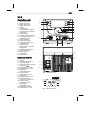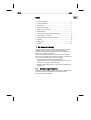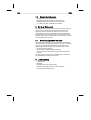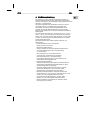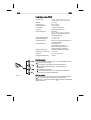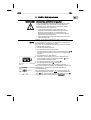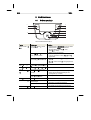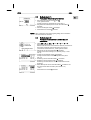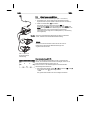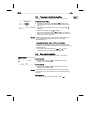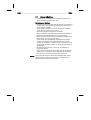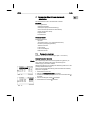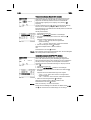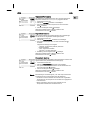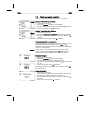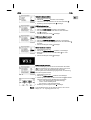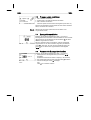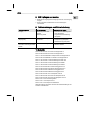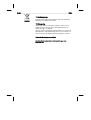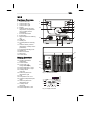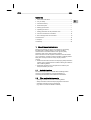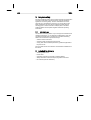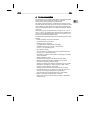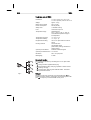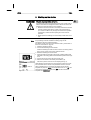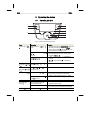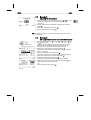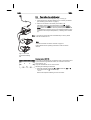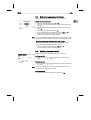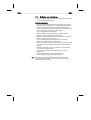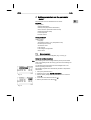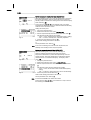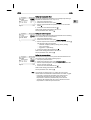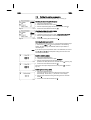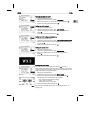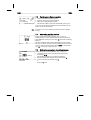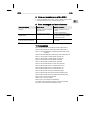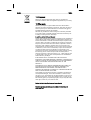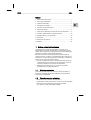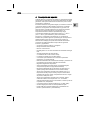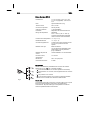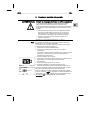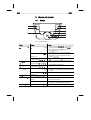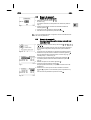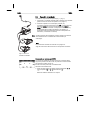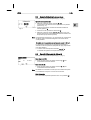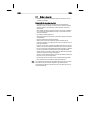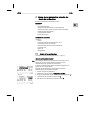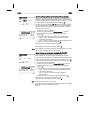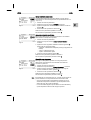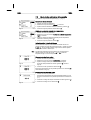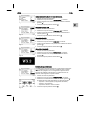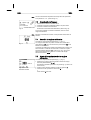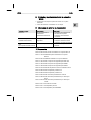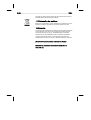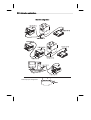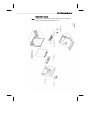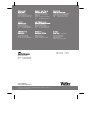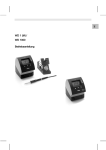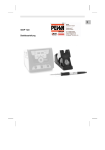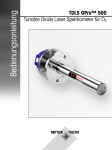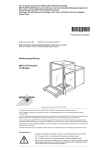Download WX 2 Betriebsanleitung
Transcript
LV EE SL SK HU PL CZ TR GR FI DK SV NL PT ES IT Betriebsanleitung LT FR WX 2 EN DE WX 2 WX 2 Geräteübersicht 1 2 3 4 5 6 7 8 9 10 11 12 13 14 15 16 17 18 Bedien-Taste links Bedien-Taste links Bedien-Taste rechts Bedien-Taste rechts Display Auswahl-Taste (Solltemperatur, verlassen Parametermenü, Parameter Zusatzgerät) Dreh-Klick-Rad Eingabe-Taste (Enter-Taste) Anschlussbuchse für das Lötwerkzeug rechts USB-Schnittstelle RS232-Schnittstelle Anschlussbuchse für das Lötwerkzeug links Auswahl-Taste (Solltemperatur, Parameter Zusatzgerät) Potentialausgleichbuchse RS232-Schnittstelle Netzanschluss Netzsicherung Netzschalter 2 3 1 4 5 13 6 7 8 12 9 11 10 14 Übersicht Display 19 AUTO-OFF 20 Standby Temperaturabschaltung 21 Leistungsanzeige 22 Anzeige Parametrierung links (oder rechts ) 23 Festtemperatur 1, rechts 24 Festtemperatur 2, rechts 25 Zusatzgerät (Schnittstelle hinten) 26 Aktiver Sollwert/ Festtemperatur rechts 27 Verriegelung 28 Einheit Temperatur °F/°C 29 Aktuelle WerkzeugTemperatur (rechts, links) 30 Aktiver Sollwert/ Festtemperatur links 31 Zusatzgerät (Schnittstelle vorne) 32 Festtemperatur 1, links 33 Festtemperatur 2, links 15 18 17 16 Abb. 1: Geräteübersicht 19 20 21 22 23 24 Off Standby 21 33 32 31 25 30 29 28 27 26 Abb. 2: Übersicht Display 3 Lieferumfang .............................................................................. 4 4 Gerätebeschreibung .................................................................. 5 5 Gerät in Betrieb nehmen ............................................................ 7 6 Gerät bedienen .......................................................................... 8 7 Parameter über Parametermenü einstellen ............................... 13 8 WX 2 pflegen und warten .......................................................... 19 EN FR 2 Zu Ihrer Sicherheit ..................................................................... 4 IT 1 Zu dieser Anleitung .................................................................... 3 ES Inhalt DE 3-20 PT WX 2 Z Bewahren Sie diese Anleitung so auf, dass sie für alle Benutzer zugänglich ist. 1.1 Berücksichtigte Richtlinien Die Weller mikroprozessorgeregelte Lötstation WX 2 entspricht den Angaben der EG Konformitätserklärung mit den Richtlinien 2004/108/EG und 2006/95/EG. SV DK FI GR TR CZ PL Z Lesen Sie diese Anleitung und die beiliegenden Sicherheitshinweise vor Inbetriebnahme und bevor Sie mit der Lötstation WX 2 arbeiten vollständig durch. HU Diese Anleitung enthält wichtige Informationen, um die Lötstation WX 2 sicher und sachgerecht in Betrieb zu nehmen, zu bedienen, zu warten und einfache Störungen selbst zu beseitigen. SK Wir danken Ihnen für das mit dem Kauf der Weller WX 2 Lötstation erwiesene Vertrauen. Bei der Fertigung wurden strengste Qualitätsanforderungen zugrunde gelegt, die eine einwandfreie Funktion des Gerätes sicherstellen. SL 1 Zu dieser Anleitung EE 12 Garantie ..................................................................................... 20 LV 11 Entsorgung ................................................................................ 20 LT 10 Zubehör ..................................................................................... 19 NL 9 Fehlermeldungen und Fehlerbehebung..................................... 19 4-20 WX 2 1.2 Mitgeltende Dokumente − Betriebsanleitung der Lötstation WX 2 − Begleitheft Sicherheitshinweise zu dieser Anleitung − Betriebsanleitung des angeschlossenen Werkzeugs (z. B. WXP 120, WXP 200 WXMP oder WXMT) 2 Zu Ihrer Sicherheit Die Lötstation WX 2 wurde entsprechend dem heutigen Stand der Technik und den anerkannten sicherheitstechnischen Regeln hergestellt. Trotzdem besteht die Gefahr von Personen- und Sachschäden, wenn Sie die Sicherheitshinweise im beiliegenden Sicherheitsheft sowie die Warnhinweise in dieser Anleitung nicht beachten. Geben Sie die Lötstation WX 2 an Dritte stets zusammen mit der Betriebsanleitung weiter. 2.1 Bestimmungsgemäßer Gebrauch Verwenden Sie die Lötstation WX 2 ausschließlich gemäß dem in der Betriebsanleitung angegebenen Zweck zum Löten und Entlöten unter den hier angegebenen Bedingungen. Der bestimmungsgemäße Gebrauch der Lötstation WX 2 schließt auch ein, dass − Sie diese Anleitung beachten, − Sie alle weiteren Begleitunterlagen beachten, − Sie die nationalen Unfallverhütungsvorschriften am Einsatzort beachten. Für eigenmächtig vorgenommene Veränderungen am Gerät wird vom Hersteller keine Haftung übernommen. 3 Lieferumfang − − − − − Lötstation WX 2 Netzkabel Betriebsanleitung der Lötstation WX 2 Begleitheft Sicherheitshinweise zu dieser Anleitung CD Software (“Monitorsoftware”) EN FR IT ES PT NL SV DK FI GR TR CZ PL HU Die Weller Lötstation WX 2 bietet folgende Funktionen und Eigenschaften: − Modernes Bedienkonzept und Navigation − Bedienung über Sensortasten − Mehrsprachige Menüführung − Grafik LC-Display mit blauer LED-Hintergrundbeleuchtung − Unterstützt Werkzeuge bis 200 W oder gleichzeitig 2 x 120 W-Kolben − WX 2 Lötstation muss nicht kalibriert werden − 2 Anschlüsse für Lötwerkzeuge mit integrierter Parameterspeicherung (z. B. Festtemperatur) − Automatische Werkzeugerkennung und Aktivierung der kolbenspezifischen Regelparameter − Digitale Temperaturregelung − Antistatische Ausführung des Gerätes nach ESD-Sicherheit − Verschiedene Potentialausgleichsmöglichkeiten am Gerät (Standardkonfiguration hart geerdet) − Einstellung kolbenspezifischer Parameter wie: Standby Temperatur; Standby Zeit ; AUTO-OFF Zeit; Offset; Regelverhalten; Prozessfenster; Roboterausgang − Einstellung stationsspezifischer Parameter wie: Sprache; Temperaturversion °C/°F; Passwort; Tastentöne ein/aus; LCDKontrast; LCD-Grundhelligkeit; Bildschirmschoner − 2 Anschlüsse für Peripheriegeräte (z. B. WFE, WHP) − Digitaler und optisch entkoppelter Roboteranschluss − USB-Schnittstelle für Speicherstick (für Firmware update, Parametrierung, Monitoring) SK Die gewünschte Temperatur kann im Bereich von 50 °C – 550 °C (150 °F – 999 °F) für Lötwerkzeuge und für Microtools eingestellt werden. Soll- und Istwert werden digital angezeigt. Auf vier Tasten (2 Tasten pro Werkzeug) können Festtemperaturen zur direkten Anwahl gespeichert werden. SL Die digitale Regelelektronik gewährleistet zusammen mit einer hochwertigen Sensor- und Wärmeübertragungstechnik im Lötwerkzeug ein präzises Temperaturregelverhalten an der Lötspitze. Die schnelle Messwerterfassung sorgt für höchste Temperaturgenauigkeit und ein optimales Temperaturverhalten im Belastungsfall. EE Die Weller WX 2 ist eine vielseitig verwendbare Lötstation für professionelle Reparaturarbeiten an elektronischen Baugruppen neuester Technologie in der industriellen Fertigungstechnik sowie im Reparatur- und Laborbereich. LV 4 Gerätebeschreibung DE 5-20 LT WX 2 6-20 WX 2 Technische Daten WX 2 Abmessungen a b c d Abb. 3 L x B x H (mm): 170 x 151 x 130 L x B x H (inch): 6,69 x 5,94 x 5,12 Gewicht ca. 3,2 kg Netzspannung 230 V, 50 Hz Leistungsaufnahme 200 W (240 W) Schutzklasse I, Gehäuse antistatisch Sicherung Überstromauslöser T2 A Temperaturbereich Einstellbar 50 °C – 550 °C (150 °F – 999 °F) Regelbarer Temperaturbereich ist werkzeugabhängig. Temperaturgenauigkeit ± 9 °C (± 17 °F) Temperaturstabilität ± 2 °C (± 4 °F) Potentialausgleich Über 3,5 mm Schaltklinkenbuchse an der Geräterückseite. Gehäuse-Material Aluminiumboden mit antistatischer schwarzer (AMS 70002) Beschichtung; PA Kunststoffgehäuse antistatisch Material Bedienpanel Echtglas antistatisch beschichtet Bedienpanel, Abmessung 74 x 38 mm Auflösung 255 x 127 (128) dots Hintergrundbeleuchtung 4 LEDs Potentialausgleich Durch unterschiedliche Schaltung der 3,5 mm Schaltklinkenbuchse (14) sind 4 Varianten möglich: − (a) Hart geerdet: Ohne Stecker (Auslieferungszustand). − (b) Potentialausgleich: Mit Stecker, Ausgleichsleitung am Mittelkontakt. − (c) Potentialfrei: Mit Stecker − (d) Weich geerdet: Mit Stecker und eingelötetem Widerstand. Erdung über den gewählten Widerstand. USB-Schnittstelle Das Steuergerät WX 2 ist mit einer frontseitigen USB-Schnittstelle (10) für Firmware update, Parametrierung und Monitoring ausgerüstet. In die USB-Schnittstelle (10) passt jeder handelsübliche USB-Speicherstick. 3. 4. Abb. 4 5. 6. Nach dem Einschalten des Gerätes führt der Mikroprozessor einen Selbsttest durch und liest die im Werkzeug gespeicherten Parameterwerte aus. Abb. 5 Wenn ein Lötkolben angeschlossen ist, erscheint im Display die eingestellte Temperatur (Sollwert, 30/26), die Temperatureinheit °C/°F (28), die Istwertanzeige (aktuelle Werkzeugtemperatur) (29) und die gespeicherten Festtemperaturen (33/32/23/24). EN FR IT ES PT NL SV DK FI GR Lötwerkzeug mit Anschlussstecker in die Anschlussbuchse (9/12) des Steuergeräts einstecken und durch kurze Rechtsdrehung verriegeln. Das Lötwerkzeug im Halter ablegen. Überprüfen, ob die Netzspannung mit der Angabe auf dem Typenschild übereinstimmt und der Netzschalter (18) sich in ausgeschaltetem Zustand befindet. Das Steuergerät mit dem Netz verbinden (16). Das Gerät am Netzschalter (18) einschalten. Startup-Anzeige erscheint auf dem Display (siehe Abb. 4). TR An die Lötstation WX 2 können nur Lötwerkzeuge mit geeigneten Anschlusssteckern angeschlossen werden. Die an das WX 2 anschließbaren Werkzeuge entnehmen Sie bitte der Zubehörliste auf Seite 19. 1. Das Gerät sorgfältig auspacken. 2. Die Lötwerkzeuge wie folgt anschließen: CZ Hinweis PL Beachten Sie die Übersichtabbildungen (Abb. 1 und Abb. 2). HU Z Legen Sie das Lötwerkzeug bei Nichtgebrauch immer in der Sicherheitsablage ab. SK Z Lesen Sie die beiliegenden Sicherheitshinweise, die Sicherheitshinweise dieser Betriebsanleitung sowie die Anleitung Ihres Steuergeräts vor Inbetriebnahme des Steuergeräts vollständig durch und beachten Sie die darin gegebenen Vorsichtsmaßnahmen. SL Durch unsachgemäßes Anschließen des Steuergeräts besteht Verletzungsgefahr durch Stromschlag und das Gerät kann beschädigt werden. Beim Betrieb des Steuergeräts besteht Verbrennungsgefahr am Lötwerkzeug. EE WARNUNG! Stromschlag und Verbrennungsgefahr LV 5 Gerät in Betrieb nehmen DE 7-20 LT WX 2 8-20 WX 2 6 Gerät bedienen 6.1 Bedienungsprinzip 2 3 1 4 5 6 13 7 8 Abb. 6: Bedienelemente WX 2 Tasten Bedienung Bedien-Taste 1, 2, 3, 4 Taste 1, 2, 3 oder 4 einmal kurz drücken Funktion Festtemperatur (23/24/32/33)* wird als aktive Solltemperatur (26/30)* übernommen. (Werkzeugkanal: Taste 1, 2 = links; Taste 3, 4 = rechts) − Blättern im Parametermenü Taste 1, 2, 3 oder 4 3 sec. gedrückt halten − Aktive Solltemperatur wird als Festtemperatur unter der gedrückten Taste (1, 2, 3 oder 4) gespeichert. Tasten 1 und 2 oder 3 und 4 gleichzeitig gedrückt halten − 1 und 2 = Kanal links (12)* wird gesperrt bzw. geöffnet − 3 und 4 = Kanal rechts (9)* wird gesperrt bzw. geöffnet Taste 13 und 1 oder 2 Tasten 13 und 1 oder 13 und 2 gleichzeitig gedrückt halten − Aufruf Parametermenü Taste 6 und 3 oder 4 Tasten 6 und 3 oder 6 und 4 gleichzeitig gedrückt halten − Aufruf Parametermenü Auswahl-Taste 6, 13 Taste 6 oder 13 einmal kurz drücken − Auswahl Zusatzgerät, Voraussetzung zum Öffnen der Parametereinstellungen des Zusatzgeräts (z. B. WFE) Taste 6 oder 13 3 sec. gedrückt halten − Solltemperatur-Fenster öffnet sich Taste 6 Taste 6 einmal kurz drücken − Parametermenü wird verlassen Dreh-Klick-Rad 7 Finger über den Dreh-KlickRad bewegen − Auswahl/Einstellung Wert − Navigation innerhalb eines Menüs Rechts oder links anklicken − Solltemperatur-Fenster öffnet sich für das rechts/links angeschlossene Lötwerkzeug Taste 8 einmal kurz drücken − Wert/Auswahl wird bestätigen Eingabe-Taste 8 *) siehe auch Übersichtsabbildungen (Abb. 1 und Abb. 2). Abb. 10 EN FR IT ES PT NL SV DK FI GR TR CZ Abb. 9 1. Tasten 13 und 1 oder 13 und 2 oder 6 und 3 oder 6 und 4 gleichzeitig gedrückt halten. Während das Gerät zum Parametermenü wechselt, erscheint auf dem Display folgender Hinweis-Text (siehe auch Abb. 8): „Wechsel zum Parametermenü“ „Tasten gedrückt halten“. 2. Menüpunkt mit dem Dreh-Klick-Rad (7) anwählen. Auswahl ist schwarz hinterlegt (z. B. „Standby Temp.“, siehe Abb. 9). 3. Auswahl mit der Eingabe-Taste (8) bestätigen. Anzeige wechselt in den Auswahl-/Eingabemodus (siehe Abb. 10). 4. Einstellung mit dem Dreh-Klick-Rad (7) vornehmen. 5. Einstellung mit der Eingabe-Taste (8) bestätigen. Einstellung wird übernommen und das Parametermenü wird angezeigt. 6. Neuen Menüpunkt mit dem Dreh-Klick-Rad (7) auswählen und den gewünschten Wert einstellen (siehe Schritt 3.-5.) – oder – Parametermenü mit Taste 6 verlassen. PL Abb. 8 Bedienbeispiel 2: Parametermenü aufrufen und Menüpunkt auswählen HU 6.3 SK Hinweis Wird 10 Sekunden lang keine Eingabe getätigt, wird automatisch das Parametermenü verlassen. SL 1. Die gewünschte Auswahl-Taste 6 oder 13 3 sec. gedrückt halten. Anzeige wechselt zur Solltemperatur (siehe Abb. 7). 2. Die gewünschte Solltemperatur mit dem Dreh-Klick-Rad (7) einstellen. 3. Wert mit der Eingabe-Taste (8) bestätigen. 4. Parametermenü mit Taste 6 verlassen. EE Abb. 7 Bedienbeispiel 1: Temperatur-Einstellung vornehmen LV 6.2 DE 9-20 LT WX 2 10-20 WX 2 6.4 Lötwerkzeug anschließen Beachten Sie die Übersichtabbildungen (Abb. 1 und Abb. 2). 1. Kontrollieren Sie, ob das gewünschte Lötwerkzeug korrekt angeschlossen ist (siehe „Gerät in Betrieb nehmen“ auf Seite 7). 2. Gerät am Netzschalter (18) einschalten. Das Display zeigt den Temperatur-Istwert (29), die Solltemperatur (26/30) sowie die Festtemperaturen (23/24 oder 32/33) des angeschlossenen Werkzeuges an. Solltemperatur und Festtemperaturen sind auf dem Werkzeug gespeichert. Temperatur-Istwert steigt bis zur Solltemperatur (= Lötwerkzeug wird aufgeheizt). Hinweis Wenn Sie zwei Werkzeuge gleichzeitig am WX 2 anschließen wollen, beachten Sie bitte die Überlastabschaltung. Hinweis Weitere Anschluss-Varianten finden Sie auf der Seite 21. Beachten Sie die jeweiligen Betriebsanleitungen der angeschlossenen Geräte. Abb. 11: WX 2 mit angeschlossenem Lötwerkzeug Überlastabschaltung (240 W) Wenn zwei Werkzeuge gleichzeitig am WX 2 angeschlossen werden, die zusammen mehr als 240 W benötigen, kommt es zu einer Überlastabschaltung (siehe Abb. 12). Es kann immer nur ein Werkzeug/Kanal verwendet werden. Lötwerkzeug/Kanal aktivieren: Abb. 12 Z Die gewünschten Bedien-Tasten 1 und 2 (Kanal links (12)) oder 3 und 4 (Kanal rechts (9)) gleichzeitig drücken. – oder– Den gewünschten Kolben aus seiner Ablage entnehmen. Z Die gewünschte Temperaturtaste 1, 2, 3 und 4 drücken. Werkzeug regelt auf die gewünschte Temperatur. 6.6 Kanal aus-/einschalten Beachten Sie die Übersichtabbildungen (Abb. 1 und Abb. 2). Kanal links (12) Z Die Bedien-Tasten 1 und 2 gleichzeitig drücken, um das Werkzeug aus-/einzuschalten. Kanal rechts (9) Z Die Bedien-Tasten 3 und 4 gleichzeitig drücken, um das Werkzeug aus-/einzuschalten. Hinweis Das Werkzeug wird eingeschalten sobald es aus der Ablage entnommen wird. In den Werkzeugen ist ein Bewegungssensor integriert. Kanal gesperrt EN FR IT ES PT NL SV Ist ein Kanal gesperrt, erscheint im Display „OFF“ (19). EE Abb. 14 DK Der Temperatur-Sollwert kann durch die Anwahl von zwei (pro Werkzeug) voreingestellten Temperaturwerten (Festtemperaturen) eingestellt werden. FI Temperatur mit Bedien-Tasten 1, 2, 3 und 4 anwählen GR Nähere Informationen (z. B. Festtemperatur, Werkseinstellung) zum intelligenten Werkzeug finden Sie in den jeweiligen Betriebsanleitungen. LV Hinweis LT Abb. 13 TR 1. Die gewünschte Auswahl-Taste 6 oder 13 gedrückt halten. Auf dem Display erscheint die aktuelle Solltemperatur (siehe Abb. 13). 2. Die gewünschte Solltemperatur mit dem Dreh-Klick-Rad (7) einstellen. 3. Wert mit der Eingabe-Taste (8) bestätigen. 4. Die gewünschte Bedien-Taste 1, 2, 3 oder 4 3 sec. gedrückt halten, um den aktuellen Sollwert als Festtemperatur (unter der gedrückten Taste) zu speichern. CZ Festtemperatur einstellen PL Beachten Sie die Übersichtabbildungen (Abb. 1 und Abb. 2). HU Temperatur individuell einstellen SK 6.5 DE 11-20 SL WX 2 12-20 WX 2 6.7 Löten und Entlöten Z Führen Sie die Lötarbeiten gemäß der Betriebsanleitung Ihres angeschlossenen Lötwerkzeuges durch. Behandlung der Lötspitzen − Benetzen Sie beim ersten Aufheizen die selektive und verzinnbare Lötspitze mit Lot. Dies entfernt lagerbedingte Oxydschichten und Unreinheiten der Lötspitze. − Achten Sie bei Lötpausen und vor dem Ablegen des Lötkolbens darauf, dass die Lötspitze gut verzinnt ist. − Verwenden Sie keine zu aggressiven Flussmittel. − Achten Sie immer auf den ordnungsgemäßen Sitz der Lötspitzen. − Wählen Sie die Arbeitstemperatur so niedrig wie möglich. − Wählen Sie die für die Anwendung größtmögliche Lötspitzenform Daumenregel: ca. so groß wie das Lötpad. − Sorgen Sie für einen großflächigen Wärmeübergang zwischen Lötspitze und Lötstelle, indem Sie die Lötspitze gut verzinnen. − Schalten Sie bei längeren Arbeitspausen das Lötsystem aus oder verwenden Sie die Weller Funktion zur Temperaturabsenkung bei Nichtgebrauch. − Benetzen Sie die Spitze mit Lot, bevor Sie den Lötkolben für längere Zeit ablegen. − Geben Sie das Lot direkt auf die Lötstelle, nicht auf die Lötspitze. − Wechseln Sie die Lötspitzen mit dem dazugehörigen Werkzeug. − Üben Sie keine mechanische Kraft auf die Lötspitze aus. Hinweis Die Steuergeräte wurden für eine mittlere Lötspitzengröße justiert. Abweichungen durch Spitzenwechsel oder der Verwendung von anderen Spitzenformen können entstehen. 7 Parameter über Parametermenü einstellen Das Parametermenü ist in zwei Bereiche unterteilt: DE 13-20 EN WX 2 IT ES PT Einstellmöglichkeiten: - Standby Temperatur - Standby Zeit (Temperaturabschaltung) - AUTO-OFF Zeit (Automatische Abschaltzeit) - Offset (Temperatur-Offset) - Regelverhalten - Prozessfenster FR Parameter Nähere Informationen zum intelligenten Werkzeug finden Sie in den jeweiligen Betriebsanleitungen. Abb. 16 SV DK FI GR TR LT LV Abb. 15 Nach einer Temperaturabschaltung wird automatisch die Standby Temperatur eingestellt. 1. Parametermenü aufrufen. 2. Menüpunkt Standby Temperatur auswählen. 3. Sollwert für die Standby Temperatur mit dem Dreh-Klick-Rad (7) einstellen. 4. Wert mit der Eingabe-Taste (8) bestätigen. 5. Parametermenü mit Taste 6 verlassen. CZ Hinweis Die Lötwerkzeuge haben eine Nutzungserkennung (Sensor) im Griff, welche bei Nichtbenutzung des Lötwerkzeugs den Abkühlvorgang automatisch einleitet. PL Standby Temperatur einstellen HU Beachten Sie die Übersichtabbildungen (Abb. 1 und Abb. 2). SK Parameter einstellen SL 7.1 EE Einstellmöglichkeiten: - Sprache - Temperaturversion °C/°F (Temperatureinheiten) - Passwort (Verriegelungsfunktion) - Tastentöne ein/aus - LCD-Kontrast - LCD-Grundhelligkeit - Bildschirmschoner NL Stationsparameter 14-20 WX 2 Temperaturabschaltung (Standby Zeit) einstellen Bei Nichtgebrauch des Lötwerkzeugs wird die Temperatur nach Ablauf der eingestellten Standby Zeit auf Standby Temperatur abgesenkt. Der Standby-Zustand wird durch eine blinkende Istwertanzeige angezeigt und im Display wird „Standby“ (20) angezeigt. Drücken der Bedien-Taste 1, 2, 3 oder 4 beendet diesen Standby Zustand. Der im Werkzeug integrierte Sensor erkennt die Zustandsänderung und deaktiviert den Standby Zustand, sobald das Werkzeug bewegt wird. Abb. 17 Standby Zeit einstellen: 1. Parametermenü aufrufen. 2. Menüpunkt Standby Zeit auswählen und bestätigen. 3. Die gewünschte Standby Zeit mit dem Dreh-Klick-Rad (7) einstellen. Folgende Standby-Einstellungen sind möglich: − „OFF“ = „0 min“: Standby Zeit ist ausgeschaltet (Werkseinstellung) − „ON“ = „1-99 min“: Standby Zeit , individuell einstellbar 4. Wert mit der Eingabe-Taste (8) bestätigen. Abb. 18 Weiteren Einstellparameter im Menü auswählen oder Parametermenü mit Taste 6 verlassen. Hinweis Bei Lötarbeiten mit geringem Wärmebedarf kann die Zuverlässigkeit der Standbyfunktion beeinträchtigt sein. Automatische Abschaltzeit (AUTO-OFF) einstellen Bei Nichtgebrauch des Lötwerkzeugs wird nach Ablauf der AUTO-OFF Zeit die Heizung des Lötwerkzeuges abgeschaltet. Die Temperaturabschaltung wird unabhängig von der eingestellten Standby-Funktion ausgeführt. Die Isttemperatur wird blinkend angezeigt und dient als Restwärmeanzeige. Im Display erscheint „OFF“ (19). 1. Parametermenü aufrufen. 2. Menüpunkt AUTO-OFF Zeit auswählen und bestätigen. 3. Die gewünschte AUTO-OFF Zeit mit dem Dreh-Klick-Rad (7) einstellen. Abb. 19 Folgende AUTO-OFF Zeit-Einstellungen sind möglich: − „OFF“ = „0 min“: AUTO-OFF Funktion ist ausgeschaltet (Werkseinstellung) − „ON“ = „1-999 min“: AUTO-OFF Zeit, individuell einstellbar. 4. Zeitraum mit der Eingabe-Taste (8) bestätigen. Abb. 20 Weiteren Einstellparameter im Menü auswählen oder Parametermenü mit Taste 6 verlassen. Hinweis Reset von Standby- und AUTO-OFF Modus: Erfolgt ohne Schaltablage durch Drücken der Bedien-Taste 1, 2, 3 oder 4 oder aufnehmen des Lötwerkzeugs aus der Ablage. Prozessfenster einstellen Der im Prozessfenster eingestellte Temperaturbereich bestimmt das Signalverhalten des potentialfreien Schaltausgangs. 1. Parametermenü aufrufen. 2. Menüpunkt Prozessfenster auswählen und bestätigen. 3. Den gewünschten Temperaturbereich des Prozessfensters mit dem Dreh-Klick-Rad (7) einstellen. 4. Wert mit der Eingabe-Taste (8) bestätigen. Abb. 23 Weiteren Einstellparameter im Menü auswählen oder Parametermenü mit Taste 6 verlassen. Hinweis Bei Werkzeugen mit LED Ringlicht ( z. B. WXP 120) bestimmt das Prozessfenster das Leuchtverhalten des LED Ringlichts. − Konstantes Leuchten bedeutet das Erreichen der vorgewählten Temperatur bzw. die Temperatur ist innerhalb des vorgegebenen Prozessfensters. − Blinken signalisiert, dass das System aufheizt bzw. die Temperatur außerhalb des Prozessfensters ist. EN FR IT ES PT NL SV DK FI GR Weiteren Einstellparameter im Menü auswählen oder Parametermenü mit Taste 6 verlassen. TR Folgende Einstellungen sind möglich: − „standard“: angepasstes (mittleres) Aufheizen (Werkseinstellung) − „sanft“: langsames Aufheizen − „aggressiv“: schnelles Aufheizen 4. Einstellung mit der Eingabe-Taste (8) bestätigen. CZ Abb. 22 PL Die Funktion bestimmt das Aufheizverhalten des Lötwerkzeuges zum Erreichen der eingestellten Werkzeugtemperatur. 1. Parametermenü aufrufen. 2. Menüpunkt Regelverhalten auswählen und bestätigen. 3. Die gewünschte Regelfunktion mit dem Dreh-Klick-Rad (7) einstellen. HU Regelverhalten einstellen SK Weiteren Einstellparameter im Menü auswählen oder Parametermenü mit Taste 6 verlassen. SL Abb. 21 EE Die tatsächliche Lötspitzentemperatur kann durch Eingabe eines Temperatur-Offsets um ± 40 °C (± 72 °F) angepasst werden. 1. Parametermenü aufrufen. 2. Menüpunkt OFFSET auswählen und bestätigen. 3. Die gewünschte OFFSET-Temperatur mit dem Dreh-KlickRad (7) einstellen. 4. Wert mit der Eingabe-Taste (8) bestätigen. LV Temperatur-Offset einstellen DE 15-20 LT WX 2 16-20 WX 2 7.2 Stationsparameter einstellen Beachten Sie die Übersichtabbildungen (Abb. 1 und Abb. 2). Sprache für Menüführung auswählen 1. 2. 3. 4. Abb. 24 Parametermenü aufrufen. Menüpunkt Sprache auswählen und bestätigen. Die gewünschte Sprache mit dem Dreh-Klick-Rad (7) einstellen. Wert mit der Eingabe-Taste (8) bestätigen. Anzeige Temperatureinheit umstellen 1. Parametermenü aufrufen. 2. Menüpunkt Temperatureinheit °C/°F auswählen und bestätigen. 3. Die gewünschte Temperatureinheit mit dem Dreh-Klick-Rad (7) einstellen. 4. Einstellung mit der Eingabe-Taste (8) bestätigen. Abb. 25 Verriegelungsfunktion ein-/ausschalten Nach Einschalten der Verriegelung sind an der Lötstation nur noch die Festtemperatur-Tasten (= Bedien-Tasten 1, 2, 3 und 4) bedienbar. Alle anderen Einstellungen können bis zur Entriegelung nicht mehr verstellt werden. Hinweis Soll es wirklich nur einen Temperaturwert zur Auswahl geben, müssen die Bedien-Tasten 1, 2 und/oder 3, 4 (FesttemperaturTasten) auf den gleichen Temperaturwert eingestellt werden. Lötstation verriegeln: Abb. 26 1. Parametermenü aufrufen. 2. Menüpunkt Passwort auswählen und bestätigen. 3. Den gewünschten dreistelligen Verriegelungscode (zwischen 001-999) mit dem Dreh-Klick-Rad (7) einstellen (siehe Abb. 26). 4. Wert mit der Eingabe-Taste (8) bestätigen. Die Verriegelung ist aktiv (im Display ist ein Schloss zu sehen (27), siehe auch Abb. 27). Abb. 27 Abb. 28 Lötstation entriegeln 1. Parametermenü aufrufen. Ist die Verriegelung aktiv, öffnet sich automatisch der PasswortMenü-Punkt. Im Display erscheinen drei Sterne (***). 2. Den dreistelligen Verriegelungscode mittels Dreh-Klick-Rad (7) einstellen. 3. Code mit der Eingabe-Taste (8) bestätigen. LCD-Grundhelligkeit einstellen 1. Parametermenü aufrufen. 2. Menüpunkt LCD-Grundhelligkeit auswählen und bestätigen. 3. Die gewünschte LCD-Grundhelligkeit mit dem Dreh-Klick-Rad (7) einstellen. 4. Wert mit der Eingabe-Taste (8) bestätigen. Abb. 31 Bildschirmschoner einstellen 1. Parametermenü aufrufen. 2. Menüpunkt Bildschirmschoner auswählen und bestätigen. 3. Bildschirmschoner mit dem Dreh-Klick-Rad (7) aus- oder einstellen. 4. Wert mit der Eingabe-Taste (8) bestätigen. Abb. 35 Folgende Roboterausgang-Einstellungen sind möglich: − „links“: linker Werkzeugkanal (Werkseinstellung) − „rechts“: rechter Werkzeugkanal − „links & rechts“: beide Werkzeugkanäle 4. Einstellung mit der Eingabe-Taste (8) bestätigen. Hinweis Ist die Arbeitstemperatur für den Roboter erreicht, dann wird im Display ein – ok - angezeigt (siehe Abb. 34). EN FR IT HU SK SL Abb. 34 EE Der Roboterausgang befindet sich auf der Rückseite des Geräts (15). Die Pin-Belegung vom Roboterausgang können Sie auf der Seite 21 sehen. In den Grundeinstellungen ist der linke Werkzeugkanal dem Roboterausgang zugeordnet, die Zuordnung kann aber umgestellt werden. 1. Parametermenü aufrufen. 2. Menüpunkt Roboterausgang auswählen und bestätigen. 3. Werkzeugkanal(/-kanäle) mit dem Dreh-Klick-Rad (7) auswählen. LV Roboterausgang definieren LT Abb. 33 PL CZ TR Abb. 32 ES Abb. 30 PT 1. Parametermenü aufrufen. 2. Menüpunkt LCD-Kontrast auswählen und bestätigen. 3. Den gewünschten LCD-Kontrast-Wert mit dem Dreh-KlickRad (7) einstellen. 4. Wert mit der Eingabe-Taste (8) bestätigen. NL LCD-Kontrast einstellen SV Abb. 29 Parametermenü aufrufen. Menüpunkt Tastentöne auswählen und bestätigen. Tastentöne aus- oder einstellen mit dem Dreh-Klick-Rad (7). Einstellung mit der Eingabe-Taste (8) bestätigen. DK 1. 2. 3. 4. FI Tastentöne ein/ausschalten DE 17-20 GR WX 2 18-20 WX 2 7.3 Firmware update durchführen 1. WX 2 Lötstation ausschalten. 2. Speicherstick in die USB-Schnittstelle einstecken. 3. WX 2 Lötstation einschalten. Firmware update wird automatisch durchgeführt (siehe Abb. 36). Abb. 36 Falls Sie eine aktuellere Firmware bereits auf Ihrer Station installiert haben, wird diese nicht verändert. Hinweis Während das Firmware update läuft, darf die Station nicht ausgeschalten werden. 7.4 Zusatzgeräte anschließen Beachten Sie die Übersichtabbildungen (Abb. 1 und Abb. 2). Zusatzgeräte können entweder an der Schnittstelle an der Frontseite (11) und/oder an der Schnittstelle auf der Rückseite (15) der WX 2 Lötstation angeschlossen werden. Abb. 37 Die WX 2 Lötstation erkennt automatisch, welches Zusatzgerät angeschlossen ist. Die WX 2 Lötstation zeigt links (Schnittstelle vorne (11), siehe Abb. 38) oder rechts (Schnittstelle hinten) das Symbol oder den Namen des angeschlossenen Zusatzgeräts (31/25) an. 7.5 Abb. 38: WFE Anschluss vorne Parameter der Zusatzgeräte einstellen Beachten Sie die Übersichtabbildungen (Abb. 1 und Abb. 2). 1. Zusatzgerät über Zusatzgerät-Taste (vorne/hinten) (6, 13) auswählen. Einstellbarer Parameter erscheint im Display (z. B. Drehzahl). 2. Den gewünschten Wert mit dem Dreh-Klick-Rad (7) einstellen. 3. Wert mit der Eingabe-Taste (8) bestätigen oder Taste 6 zum Verlassen drücken. Mögliche Ursache Maßnahmen zur Abhilfe Anzeige „- - -“ − Werkzeug wurde nicht erkannt − Werkzeug defekt − Anschluss des Werkzeugs am Gerät überprüfen − Angeschlossenes Werkzeug überprüfen Keine Displayfunktion (Display aus) − Keine Netzspannung vorhanden − Netzschalter einschalten − Netzspannung überprüfen − Gerätesicherung überprüfen − Überlastabschaltung OFF Kanal kann nicht eingeschaltet werden − Es kann nur ein Kolben betrieben werden. 10 Zubehör EN FR IT ES Meldung/Symptom PT 9 Fehlermeldungen und Fehlerbehebung NL Z Nicht verwendete Schnittstellen mit Verschlusskappen verschließen. SV Z Bedienpanel mit geeignetem Reinigungstuch bei Verunreinigung reinigen. DK 8 WX 2 pflegen und warten DE 19-20 FI WX 2 T005 29 206 99 WXP 200 Lötset mit Ablage WDH 31 GR T005 29 202 99 WXP 120 Lötset mit Ablage WDH 10 T005 29 204 99 WXMP Mikro-Lötkolben mit Ablage WDH 50 TR T005 13 178 99 WXMT Mikro-Entlötpinzette mit Ablage WDH 60 T005 15 158 98 WDH 31 Sicherheitsablage für WXP 200 CZ T005 15 121 99 WDH 10 Sicherheitsablage für WXP 120 T005 15 169 99 WDH 60 Sicherheitsablage für WXMT PL T005 15 156 99 WDH 50 Sicherheitsablage für WXMP T005 36 266 99 WFE 2S Tragbares Absauggerät 230 V HU T005 36 476 99 WFE 20D Lötrauchabsauggerät 230 V T005 36 586 99 WFE 8S Mobiles Absauggerät 230 V SK T005 36 256 99 WFE 4S Mobiles Absauggerät 230 V T005 33 386 99 WHP 3000 Infrarotvorheizplatte 600 W SL T005 33 648 99 WHP 1000 Vorheizplatte 1000 W T005 87 647 10 WX Verbindungskabel EE T005 33 646 99 WHP 3000 Infrarotvorheizplatte 1200 W Weiteres Zubehör entnehmen Sie bitte den Betriebsanleitungen der einzelnen Lötkolbensets. LT T005 87 647 12 WX Adapter für WFE/WHP LV T005 87 647 11 WX Adapter für PC 20-20 WX 2 11 Entsorgung Entsorgen Sie ausgetauschte Geräteteile, Filter oder alte Geräte gemäß den Vorschriften Ihres Landes. 12 Garantie Die Mängelansprüche des Käufers verjähren in einem Jahr ab Ablieferung an ihn. Dies gilt nicht für Rückgriffsansprüche des Käufers nach §§ 478, 479 BGB. Aus einer von uns abgegebenen Garantie haften wir nur, wenn die Beschaffenheits- oder Haltbarkeitsgarantie von uns schriftlich und unter Verwendung des Begriffs „Garantie“ abgegeben worden ist. Technische Änderungen vorbehalten! Beachten Sie die aktualisierten Betriebsanleitungen unter www.weller.eu. LV EE SL SK HU PL CZ TR GR FI DK SV NL PT ES IT Operating Instructions LT FR WX 2 EN DE WX 2 WX 2 Hardware Overview 1 2 3 4 5 6 7 8 9 10 11 12 13 14 15 16 17 18 Control button, left Control button, left Control button, right Control button, right Display Selection button (set-point temperature, exit parameter menu, auxiliary device parameters) Turn-and-click wheel Enter button Right receptacle for soldering tool USB port RS232 port Left receptacle for soldering tool Selection button (nominal temperature, auxiliary device parameters) Equipotential bonding bush RS232 port Mains connection Mains fuse Power switch 2 3 1 4 5 13 6 7 8 12 9 11 10 14 Display Overview 19 AUTO-OFF 20 Standby temperature deactivation 21 Power indicator 22 Left (or right ) configuration display 23 Fixed temperature 1, right 24 Fixed temperature 2, right 25 Auxiliary device (rear port) 26 Active set-point/ fixed temperature, right 27 Lock 28 Temperature units °F/°C 29 Actual tool temperature (left, right) 30 Active set-point/ fixed temperature, left 31 Auxiliary device (front port) 32 Fixed temperature 1, left 33 Fixed temperature 2, left 15 18 17 16 Fig. 1: Hardware Overview 19 20 21 22 23 24 Off Standby 21 33 32 31 25 30 29 28 27 26 Fig. 2: Display Overview 2 For your safety ........................................................................... 4 3 Included in delivery .................................................................... 4 4 Device description ..................................................................... 5 5 Starting up the device ................................................................ 7 EN 1 About these instructions ............................................................ 3 FR Contents DE 3-20 IT WX 2 7 Setting parameters via the parameter menu ............................. 13 ES 6 Operating the device.................................................................. 8 9 Error messages and error clearance ......................................... 19 PT 8 Care and maintenance of the WX 2........................................... 19 1.1 Applied directives The Weller microprocessor-controlled WX 2 Soldering Station conforms to the specifications of the EC Declaration of Conformity with Directives 2004/108/EC and 2006/95/EC. 1.2 Other applicable documents − Operating instructions of the WX 2 Soldering Station − Safety information booklet accompanying these instructions − Operating instructions of the connected tool (e.g. WXP 120, WXP 200 WXMP or WXMT) SV DK FI GR TR CZ PL Z Keep these instructions in a safe place and so that they are easily accessible by all users. HU Z Read these instructions and the accompanying safety information carefully prior to initial operation and before starting work with the WX 2 Soldering Station. SK These instructions contain important information which will enable you to commission, operate and service the WX 2 Soldering Station safely and correctly as well as to rectify simple problems yourself. SL Thank you for placing your trust in our company by purchasing the Weller WX 2 Soldering Station. The device has been manufactured in accordance with the most rigorous quality standards, which ensure that it operates perfectly. EE 1 About these instructions LV 12 Warranty .................................................................................... 20 LT 11 Disposal ..................................................................................... 20 NL 10 Accessories ............................................................................... 19 4-20 WX 2 2 For your safety The WX 2 Soldering Station repair system has been manufactured in accordance with state-of-the-art technology and acknowledged regulations concerning safety. There is nevertheless the risk of personal injury and damage to property if you fail to observe the safety information set out in the accompanying booklet and the warnings given in these instructions. Always pass on the WX 2 Soldering Station to third parties together with these operating instructions. 2.1 Intended use Use the WX 2 Soldering Station only for the purpose indicated in the operating instructions, i.e. for soldering and desoldering under the conditions specified herein. Intended use of the WX 2 Soldering Station also includes the requirement that you − adhere to these instructions, − observe all other accompanying documents, − comply with national accident prevention guidelines applicable at the place of use. The manufacturer will not be liable for unauthorised modifications to the device. 3 Included in delivery − − − − − Soldering Station WX 2 Power cable Operating instructions of the WX 2 Soldering Station Safety information booklet accompanying these instructions CD software (“Monitor Software”) EN FR IT ES PT NL SV DK FI GR TR CZ PL HU The Weller WX 2 Soldering Station has the following functions and features: − Modern operating concept and navigation − Controlled using sensor buttons − Multilingual menu navigation − LC graphic display with blue LED backlighting − Suitable for all tools up to 200 W or simultaneous use of 2 x 120 W soldering irons − No calibration needed − Two connections for soldering tools with integrated parameter memory (e.g. for fixed temperature) − Automatic tool detection and activation of soldering-iron-specific control parameters − Digital temperature control − Antistatic device design in accordance with ESD safety − Different equipotential-bonding possibilities on the device (standard configuration: hard grounded) − Settings for soldering-iron-specific parameters such as: standby temperature; standby time ; AUTO OFF time; offset; control response; process window; robot output − Settings for station-specific parameters such as: language; temperature version °C/°F; password; touchtones on/off; LCD contrast; LCD background brightness; screen saver − Two connections for peripheral devices (e.g. WFE, WHP) − Digital and optically decoupled robot connection − USB port for memory stick (for firmware updates, configuration and monitoring) SK The temperature can be adjusted within a range of 0 °C – 550 °C (150 °F – 999 °F) for soldering tools and microtools. Specified and actual values are displayed digitally. There are four buttons (2 per tool) for saving fixed temperature presets. SL The digital control electronics in combination with superior sensor and heat-transfer technology guarantee precise temperature control at the soldering tip. High-speed measured-value acquisition gives maximum temperature precision and optimal temperature response under load. EE The Weller WX 2 is a versatile repair station for professional repair work on state-of-the-art electronic modules in industrial manufacturing, repair workshops and laboratories. LV 4 Device description DE 5-20 LT WX 2 6-20 WX 2 Technical data of WX 2 Dimensions L x W x H (mm): 170 x 151 x 130 L x W x H (inches): 6.69 x 5.94 x 5.12 Weight approx. 3.2 kg Mains supply voltage 230 V, 50 Hz Power consumption 200 W (240 W) Safety class I, antistatic housing Fuse Overcurrent trip T2 A Temperature range Adjustable from 50 °C – 550 °C (150 °F – 999 °F) Controllable temperature range is tool-dependent Temperature accuracy ± 9 °C (± 17 °F) Temperature stability ± 2 °C (± 4 °F) Equipotential bonding Via 3.5 mm pawl socket on back of device Housing material Aluminium base with antistatic black (AMS 70002) coating; antistatic PA plastic housing Operator panel material Antistatic-coated real glass Operator panel dimensions 74 x 38 mm Resolution 255 x 127 (128) dots Backlighting 4 LEDs Equipotential bonding a b c d Fig. 3 Four variants are possible by connecting the 3.5 mm jack socket (14) differently: − (a) Hard-grounded: supplied without plug. − (b) Equipotential bonding: with plug, equaliser at centre contact. − (c) Floating: with plug − (d) Soft-grounded: with plug and soldered resistor. Grounded through selected resistor. USB port The WX 2 control unit comes with a front-side USB port (10) for installing firmware updates, configuration and monitoring. The USB port (10) accepts any commercial USB memory stick. Fig. 4 5. 6. After switching on the device, the microprocessor carries out a selftest and reads out the values of the parameters stored in the tool. Fig. 5 When a soldering iron is connected, the display shows the set temperature (set-point, 30/26), the temperature units °C/°F (28), the actual value (actual tool temperature) (29) and the saved fixed temperatures (33/32/23/24). EN FR IT ES PT NL SV DK FI GR 3. 4. Insert the soldering tool with connector into the connecting socket (9/12) on the control unit and turn clockwise to lock. Place the soldering tool in the holder. Check to make sure that the mains supply voltage matches that indicated on the rating plate and that the mains power switch (18) is off. Connect the control unit to the mains supply (16). Switch on the device at the mains power switch (18). The start-up screen is shown on the display (see Fig. 4). TR Only soldering tools with suitable connecting plugs can be connected to the WX 2 Soldering Station. For details of tools which can be connected to WX 2, please refer to the list of accessories on page 19. 1. Carefully unpack the device. 2. Connect the soldering tools as follows: CZ Note PL Please observe the overview diagrams (Fig. 1 and Fig. 2). HU Z Always place the soldering tool in the safety holder when not in use. SK Z Read the enclosed instructions, the safety instructions included in these operating instructions as well as the instructions for your control unit all the way through and observe the specified precautionary measures before putting the control unit into operation. SL Connecting the control unit incorrectly poses a risk of injury due to electric shock and can damage the device. Risk of burns from the soldering tool while the control unit is operating. EE WARNING! Electric shock and risk of burns LV 5 Starting up the device DE 7-20 LT WX 2 8-20 WX 2 6 Operating the device 6.1 Operating principle 2 3 1 4 5 6 13 7 8 Fig. 6: Control elements on the WX 2 Keys Operation Control key 1, 2, 3, 4 Briefly press key 1, 2, 3 or 4 once Function The fixed temperature (23/24/32/33)* becomes the active set-point temperature (26/30)*. (tool channel: key 1, 2 = left; key 3, 4 = right) − Scroll within the Parameter menu Press and hold down key 1, 2, − The active set-point temperature is saved as the fixed temperature under the key being 3 or 4 pressed (1, 2, 3 or 4). for 3 sec. Press and hold down keys 1 and 2 or 3 and 4 simultaneously − 1 and 2 = left channel (12)* is disabled or opened − 3 and 4 = right channel (9)* is disabled or opened Press and hold keys 13 and 1 or 13 and 2 down keys 13 and 1 simultaneously or 2 − Open Parameter menu Press and hold down keys 6 and 3 or 4 keys 6 and 3 or 6 and 4 simultaneously − Open Parameter menu Selection key 6, 13 Briefly press key 6 or 13 once − Select auxiliary device, this being a requirement for opening the parameter settings of the auxiliary device (e.g. WFE) Press and hold down keys 6 and 13 for 3 sec. − The set-point temperature window opens Key 6 Briefly press key 6 once − Exit parameter menu Turn-and-click wheel 7 Move your finger over the turn-and-click wheel − Select/set value − Navigate within a menu Click left or right − The set-point temperature window opens for the soldering tool connected on the left/right Briefly press key 8 once − Confirm value/selection Enter key 8 *) see also overview diagrams (Fig. 1 and Fig. 2). Fig. 10 EN FR IT ES PT NL SV DK FI GR TR CZ Fig. 9 1. Press and hold down keys 13 and 1 or 13 and 2 or 6 and 3 or 6 and 4 simultaneously. While the device is changing over to the parameter menu, the display shows the following message text (see also Fig. 8): "Changing over to parameter menu" "Hold down keys". 2. Select menu option with the turn-and-click wheel (7). The selection is shown with a black background (e.g. "Standby Temp.", see Fig. 9). 3. Confirm the selection with the Enter key (8). The display changes over to Selection/Entry mode (see Fig. 10). 4. Make your setting with the turn-and-click wheel (7). 5. Confirm the setting with the Enter key (8). The setting is made and the parameter menu is displayed. 6. Select a new menu option with the turn-and-click wheel (7) and set the required value (see steps 3.-5.) – or – exit the parameter menu with key 6. PL Fig. 8 Example 2: Call up parameter menu and select menu option HU 6.3 SK Note If no entry is made for 10 seconds, the parameter menu is exited automatically. SL 1. Press and hold down the required selection key 6 or 13 for 3 sec. The display changes over to the set-point temperature (see Fig. 7). 2. Set the required set-point temperature with the turn-and-click wheel (7). 3. Confirm the value with the Enter key (8). 4. Exit the parameter menu with key 6. EE Fig. 7 Example 1: adjusting the temperature LV 6.2 DE 9-20 LT WX 2 10-20 WX 2 6.4 Connecting the soldering tool Please observe the overview diagrams (Fig. 1 and Fig. 2). 1. Check to see if the required soldering tool is correctly connected (see "Starting up the device" on page 7). 2. Switch on the device at the mains power switch (18). The display shows the actual temperature value (29), the setpoint temperature (26/30) and the fixed temperatures (23/24 or 32/33) of the connected tool. The set-point temperature and fixed temperatures are stored in the tool. The actual temperature value increases to the set-point temperature (= soldering tool is heated up). Note If you want to connect two tools simultaneously to WX 2, please note the overload cut-out. Note You will find further connection versions on page 21. Please adhere to the operating instructions of the connected devices. Fig. 11: WX 2 with connected soldering tool Overload cut-out (240 W) If two tools are simultaneously connected to WX 2 and together have a power demand of greater than 240 W, an overload cut-out will occur (see Fig. 12). Only one tool/channel can be used at a time. Activating the soldering tool/channel: Fig. 12 Z Press the required control keys 1 and 2 (left channel (12)) or 3 and 4 (right channel (9)) simultaneously. – or– Remove the required soldering iron from its holder. 1. Press the required selection key 6 or 13. The current set-point temperature is shown on the display (see Fig. 13). 2. Set the required set-point temperature with the turn-and-click wheel (7). 3. Confirm the value with the Enter key (8). 4. Press and hold down the required control key 1, 2, 3 or 4 for 3 sec. in order to save the current set-point as a fixed temperature (under the key being pressed). Fig. 13 Note You can find further information about the intelligent tool (e.g. fixed temperature, factory settings) in the relevant operating instructions. EN FR Setting the fixed temperature IT Please observe the overview diagrams (Fig. 1 and Fig. 2). ES Setting the temperature individually PT 6.5 DE 11-20 NL WX 2 6.6 Switching the channel on/off Please observe the overview diagrams (Fig. 1 and Fig. 2). DK FI Z Press the required temperature key 1, 2, 3 and 4. The tool adjusts to the required temperature. GR The temperature set-point can be set by selecting two preset temperature values (fixed temperatures) per tool. SV Select the temperature with control keys 1, 2, 3 and 4 Channel disabled If a channel is disabled, the display will read "OFF" (19). CZ PL HU SK The tool is switched on as soon it is removed from the holder. A motion sensor is integrated in the tool. SL Note EE Z Press control keys 3 and 4 simultaneously in order to switch the tool on/off. LV Right channel (9) Fig. 14 LT Z Press control keys 1 and 2 simultaneously to switch the tool on/off. TR Left channel (12) 12-20 WX 2 6.7 Soldering and desoldering Z Carry out soldering work as directed in the operating instructions of your connected soldering tool. Handling soldering tips − Coat the tin-plated soldering tip with solder when heating the iron for the first time as this will remove any oxide films or impurities from the soldering tip that have accumulated during storage. − During pauses between soldering and before storing the soldering iron, ensure that the soldering tip is well-coated. − Do not use aggressive fluxing agents. − Always make sure that the soldering tip is seated correctly. − Select the lowest possible working temperature. − Select the largest possible soldering tip shape for the application: approx. as large as the soldering pad. − Coat the soldering tip well to ensure efficient heat transfer between the soldering tip and soldering point. − Switch off the system if you do not intend to use the soldering iron for lengthy periods or activate the Weller temperature reduction function. − Wet the tip with solder if you do not intend to use the soldering iron for a lengthy period of time. − Apply the solder directly at the soldering point, not on the soldering tip. − Change the soldering tip using an appropriate tool. − Do not subject the soldering tip to physical force. Note The control units have been adapted to hold a medium-sized soldering tip. Discrepancies may occur if the tip is changed or a different shaped tip is used. 7 Setting parameters via the parameter menu The parameter menu is subdivided into two areas: DE 13-20 EN WX 2 IT ES PT Setting options: - Standby temperature - Standby time (temperature deactivation) - AUTO OFF time (automatic switch-off time) - Offset (temperature offset) - Control response - Process window FR Parameter You will find further information about the intelligent tool in the relevant operating instructions. Fig. 16 SV DK FI GR TR LT LV Fig. 15 The standby temperature is automatically set after a temperature deactivation. 1. Call up the parameter menu. 2. Select the menu option Standby temperature. 3. Set the standby temperature set-point with the turn-and-click wheel (7). 4. Confirm the value with the Enter key (8). 5. Exit the parameter menu with key 6. CZ Note The soldering tools have a usage detector (sensor) in the handle which automatically starts the cooling cycle when the soldering tool is not in use. PL Setting the standby temperature HU Please observe the overview diagrams (Fig. 1 and Fig. 2). SK Set parameters SL 7.1 EE Setting options: - Language - Temperature version °C/°F (temperature units) - Password (lock function) - Touchtones on/off - LCD contrast - LCD background brightness - Screen saver NL Station parameters 14-20 WX 2 Set the temperature deactivation value (standby time) When the soldering tool is not in use, the temperature is reduced to the standby temperature after the set standby time has elapsed. Standby mode is indicated as a flashing actual value and the display reads "Standby" (20). Press control key 1, 2, 3 or 4 to exit Standby mode. The sensor integrated tool detects the change in state and deactivates Standby mode as soon as the tool is moved. Fig. 17 Setting the standby time: 1. Call up the parameter menu. 2. Select and confirm the menu option Standby time. 3. Set the required standby time with the turn-and-click wheel (7). The following standby settings are possible: − "OFF" = "0 min": standby time is deactivated (factory setting) − "ON" = "1-99 min": standby time, individually adjustable 4. Confirm the value with the Enter key (8). Fig. 18 Select further setting parameters in the menu or exit the parameter menu with key 6. Note In the case of soldering work with low heat requirements, the reliability of the standby function may be impaired. Setting the automatic switch-off time (AUTO-OFF) When the soldering tool is not in use, the soldering tool heater is switched off when the AUTO OFF time expires. Temperature deactivation is performed independently of the set standby function. The actual temperature is indicated by flashing LED and serves as a residual heat display. The display reads "OFF" (19). 1. Call up the parameter menu. 2. Select and confirm the menu option AUTO-OFF time . 3. Set the required AUTO-OFF time with the turn-and-click wheel (7). Fig. 19 The following AUTO-OFF time settings are possible: − "OFF" = "0 min": AUTO OFF function is deactivated (factory setting) − "ON" = "1-999 min": AUTO-OFF time, can be set individually. 4. Confirm the period with the Enter key (8). Fig. 20 Select further setting parameters in the menu or exit the parameter menu with key 6 . Note To reset the STANDBY and AUTO-OFF modes: Press control key 1, 2, 3 or 4 (if no tool holder is in use) or remove the soldering tool from the holder. Setting the process window The temperature range set in the process window determines the signal response of the floating switching output. 1. Call up the parameter menu. 2. Select and confirm the menu option Process window. 3. Set the required temperature range of the process window with the turn-and-click wheel (7). 4. Confirm the value with the Enter key (8). Fig. 23 Select further setting parameters in the menu or exit the parameter menu with key 6 . Note On tools with an LED ring light ( e.g. WXP 120), the process window defines the illumination characteristics of the LED ring light. − If the LED is continuously illuminated, this means that the preselected temperature has been reached or that the temperature is within the predetermined process window. − A flashing LED indicates that the system is heated or that the temperature is outside the process window. EN FR IT ES PT NL SV DK FI GR Select further setting parameters in the menu or exit the parameter menu with key 6. TR The following settings are possible: − "standard": adapted (medium) heating (factory setting) − "soft": slow heating − "aggressive": rapid heating 4. Confirm the setting with the Enter key (8). CZ Fig. 22 PL The function determines the heating characteristics of the soldering tool to achieve the set tool temperature. 1. Call up the parameter menu. 2. Select and confirm the menu option Control response. 3. Set the required control function with the turn-and-click wheel (7). HU Setting the control response SK Select further setting parameters in the menu or exit the parameter menu with key 6. SL Fig. 21 EE The actual soldering-tip temperature can be adapted by entering a temperature offset around ± 40 °C (± 72 °F). 1. Call up the parameter menu. 2. Select and confirm the menu option OFFSET. 3. Set the required OFFSET temperature with the turn-and-click wheel (7). 4. Confirm the value with the Enter key (8). LV Setting the temperature offset DE 15-20 LT WX 2 16-20 WX 2 7.2 Setting the station parameters Please observe the overview diagrams (Fig. 1 and Fig. 2). Selecting the menu navigation language 1. 2. 3. 4. Fig. 24 Call up the parameter menu. Select and confirm the menu option Language. Set the required language with the turn-and-click wheel (7). Confirm the value with the Enter key (8). Changing the temperature units display 1. Call up the parameter menu. 2. Select and confirm the menu option Temperature units °C/°F. 3. Set the required temperature units with the turn-and-click wheel (7). 4. Confirm the setting with the Enter key (8). Fig. 25 Switching the lock function on/off After switching the lock function on, only the fixed temperature keys (= control keys 1, 2, 3 and 4) can be operated on the soldering station. All other settings are disabled until the repair station is unlocked again. Note If you want only one temperature value to be selectable, the control keys 1, 2 and/or 3, 4 (fixed temperature keys) must be set to the same temperature value. Lock the soldering station: Fig. 26 1. Call up the parameter menu. 2. Select and confirm the menu option Password. 3. Set the required three-character locking code (between 001-999) with the turn-and-click wheel (7) (see Fig. 26). 4. Confirm the value with the Enter key (8). The lock is active (the display shows a lock symbol (27), see also Fig. 27). Fig. 27 Fig. 28 Unlocking the soldering station 1. Call up the parameter menu. If the lock function is active, the password menu item opens automatically. Three stars (***) are shown on the display. 2. Set the three-character locking code using the turn-and-click wheel (7). 3. Confirm the code with the Enter key (8). Setting the LCD background brightness 1. Call up the parameter menu. 2. Select and confirm the menu option LCD background brightness. 3. Set the required LCD background brightness with the turn-andclick wheel (7). 4. Confirm the value with the Enter key (8). Fig. 31 Setting the screen saver 1. Call up the parameter menu. 2. Select and confirm the menu option Screen saver. 3. Switch the screen saver on or off with the turn-and-click wheel (7). 4. Confirm the value with the Enter key (8). Fig. 35 The following robot output settings are possible: − "left": left tool channel (factory setting) − "right": right tool channel − "left & right": both tool channels 4. Confirm the setting with the Enter key (8). Note If the robot is at working temperature, the display will show – ok (see Fig. 34). EN FR IT HU SK SL Fig. 34 EE The robot output is on the back of the device (15). The pin assignments of the robot output are shown on page 21. The left tool channel is assigned to the robot output in the basic settings, but the assignments can be changed manually. 1. Call up the parameter menu. 2. Select and confirm the menu option Robot output. 3. Select the tool channel(s) with the turn-and-click wheel (7). LV Defining the robot output LT Fig. 33 PL CZ TR Fig. 32 ES Fig. 30 PT 1. Call up the parameter menu. 2. Select and confirm the menu option LCD contrast. 3. Set the required LCD contrast value with the turn-and-click wheel (7). 4. Confirm the value with the Enter key (8). NL Setting the LCD contrast SV Fig. 29 Call up the parameter menu. Select and confirm the menu option Touchtones. Switch touchtones on or off with the turn-and-click wheel (7). Confirm the setting with the Enter key (8). DK 1. 2. 3. 4. FI Switching touchtones on/off DE 17-20 GR WX 2 18-20 WX 2 7.3 Carrying out a firmware update 1. Switch off the WX 2 Soldering Station. 2. Insert the memory stick into the USB port. 3. Switch on the WX 2 Soldering Station. The firmware update is performed automatically (see Fig. 36). Fig. 36 If you have a more already installed more recent firmware on your station, this will not be changed. Note The station must not be switched off while the firmware update is running. 7.4 Connecting auxiliary devices Please observe the overview diagrams (Fig. 1 and Fig. 2). Auxiliary devices can be connected either to the port on the front panel (11) and/or to the port on the back (15) of the WX 2 Soldering Station. Fig. 37 The WX 2 Soldering Station detects automatically which auxiliary device is connected. The WX 2 Soldering Station shows the symbol or name of the connected auxiliary device (31/25) on the left (front port (11), see Fig. 38) or right (rear port). 7.5 Fig. 38: front WFE connection Setting the parameters of auxiliary devices Please observe the overview diagrams (Fig. 1 and Fig. 2). 1. Select the auxiliary device using the auxiliary device key (front/back) (6, 13). The variable parameters (e.g. speed) are displayed. 2. Set the required value using the turn-and-click wheel (7). 3. Confirm the value with the Enter key (8) or press key 6 to exit. 19-20 8 Care and maintenance of the WX 2 DE WX 2 Display: "- - - No display function (display OFF) − No mains supply voltage − Turn on mains power switch − Check mains supply voltage − Check device fuse OFF Channel cannot be switched on − Overload cut-out − Only one soldering iron can be operated. FR IT Remedial measures − Check connection of tool to device − Check connected tool ES Possible cause − Tool has not been detected − Tool defective T005 15 169 99 WDH 60 Safety holder for WXMT T005 36 476 99 WFE 20D 230 V solder fume extractor T005 36 266 99 WFE 2S 230 V portable extractor unit T005 36 256 99 WFE 4S 230 V mobile extractor unit T005 36 586 99 WFE 8S 230 V mobile extractor unit T005 33 648 99 WHP 1000 1000 W preheating plate T005 33 386 99 WHP 3000 600 W infrared preheating plate T005 33 646 99 WHP 3000 1200 W infrared preheating plate T005 87 647 10 WX Connecting cable T005 87 647 11 WX PC adaptor T005 87 647 12 WX Adaptor for WFE/WHP For details of other accessories, please refer to the operating instructions for the individual soldering iron sets. FI GR TR CZ T005 15 156 99 WDH 50 Safety holder for WXMP PL T005 15 158 98 WDH 31 Safety holder for WXP 200 HU T005 15 121 99 WDH 10 Safety holder for WXP 120 SK T005 29 204 99 WXMP Micro soldering iron with holder WDH 50 SL T005 13 178 99 WXMT Micro desoldering tweezers with holder WDH 60 EE T005 29 206 99 WXP 200 Soldering set with holder WDH 31 LV T005 29 202 99 WXP 120 Soldering set with holder WDH 10 LT 10 Accessories DK SV Message/symptom PT 9 Error messages and error clearance NL Z Seal ports which are not in use with covering caps. EN Z Clean the operator panel, if dirty, using a suitable cleaning cloth. 20-20 WX 2 11 Disposal Dispose of replaced equipment parts, filters or old devices in accordance with the rules and regulations applicable in your country. 12 Warranty Claims by the buyer for physical defects are time-barred after a period of one year from delivery to the buyer. This does not apply to claims by the buyer for indemnification in accordance with §§ 478, 479 BGB (German Federal Law Gazette). We shall only be liable for claims arising from a warranty furnished by us if the quality or durability warranty has been furnished by use in writing and using the term "Warranty“. In addition, for the USA and Canada: Cooper Tools warrants to the original purchaser and any subsequent owner (“Buyer”) that Weller soldering and desoldering products will be free from defects in material and workmanship for a period of one year from date of purchase, provided that no warranty is made with respect to products which have been altered, subjected to abuse or improperly used, installed or repaired. Use of non-Cooper Tools components will void this warranty if a non-Cooper Tools component is defective (or is the source of the defect). Cooper Tools will repair or replace products found to be defective not caused by a part, component or accessory manufactured by another company, during the warranty period. Contact Cooper Tools with dated proof of purchase and return to Apex Tool Group, LLC., 14600 York Rd. Suit A, Sparks, MD 21152. All costs of transportation and reinstallation shall be borne by the Buyer. IN NO EVENT SHALL COOPER TOOLS BE LIABLE FOR INCIDENTAL OR CONSEQUENTIAL DAMAGES. COOPER TOOLS LIABILITY FOR ANY CLAIMS ARISING OUT OF THIS WARRANTY SHALL NOT EXCEED THE PURCHASE PRICE OF THE PRODUCT. THE PERIOD OF ALL IMPLIED WARRANTIES APPLICABLE TO THIS PRODUCT INCLUDING ANY IMPLIED WARRANTY OF MERCHANTABILITY OR FITNESS, OR FITNESS FOR A PARTICULAR PURPOSE IS LIMITED TO 12 MONTHS FROM THE DATE OF PURCHASE BY THE USER. Some states do not allow the exclusion or limitation of incidental or consequential damages, so the above limitation or exclusion may not apply to you. Some states do not allow limitation on how long an implied warranty lasts, so the above limitation may not apply to you. This warranty gives you specific legal rights, and you may also have other rights, which vary from state to state. Subject to technical alterations and amendments! Updated operating instructions are available for download at www.weller.eu. LV EE SL SK HU PL CZ TR GR FI DK SV NL PT ES IT Manual de uso LT ES WX 2 EN DE WX 2 WX 2 Componentes principales del aparato 1 2 3 4 5 6 7 8 9 10 11 12 13 14 15 16 17 18 Tecla de mando izquierda Tecla de mando izquierda Tecla de mando derecha Tecla de mando derecha Pantalla Selector (temperatura de referencia, salir del menú de parámetros, parámetros equipo adicional) Selector giratorio Tecla Enter Conector hembra derecho para el soldador Interfaz USB Interface RS232 Conector hembra izquierdo para el soldador Selector (temperatura de referencia, parámetros equipo adicional) Conector hembra equipotencial Interface RS232 Conector principal Fusible Interruptor principal 29 Temperatura actual del soldador (derecha, izquierda) 30 Valor de referencia activo/ Temperatura fija izquierda 31 Equipo adicional (interfaz en parte delantera) 32 Temperatura fija 1, izquierda 33 Temperatura fija 2, izquierda 2 3 1 4 5 13 6 7 8 12 9 11 10 14 Indicadores principales de la pantalla 19 AUTO-OFF 20 Standby Desconexión de la temperatura 21 Indicador de potencia 22 Indicador Parametrización izquierda (o derecha ) 23 Temperatura fija 1, derecha 24 Temperatura fija 2, derecha 25 Equipo adicional (interfaz en parte trasera) 26 Valor de referencia activo/ Temperatura fija derecha 27 Bloqueo 28 Unidad de medición de la temperatura °F/°C 15 18 17 16 32 19 20 21 22 23 24 31 25 Off Standby 21 33 30 29 28 27 26 Fig. 1: Componentes principales del aparato Fig. 2: Indicadores principales de la pantalla 2 Por su propia seguridad............................................................. 4 3 Piezas suministradas ................................................................. 4 4 Descripción del aparato ............................................................. 5 5 Puesta en servicio del aparato .................................................. 7 EN 1 Sobre estas instrucciones .......................................................... 3 ES Índice DE 3-20 IT WX 2 6 Manejo del aparato .................................................................... 8 7 Ajuste de los parámetros a través del menú de parámetros ..... 13 9 Mensajes de error y su reparación ............................................ 19 PT 8 Cuidado y mantenimiento de la estación WX 2 ......................... 19 1.1 Directivas aplicables La estación de soldar WX 2 con control por microprocesador es conforme a la Declaración de conformidad CE con las Directivas 2004/108/CE y 2006/95/CE. 1.2 Otros documentos aplicables − Manual de uso de la estación de soldar WX 2 − Folleto adjunto a estas instrucciones con las normas de seguridad − Manual de uso de la herramienta de trabajo conectada (p. ej. WXP 120, WXP 200 WXMP o WXMT) SV DK FI GR TR CZ PL Z Mantenga este manual de uso en un lugar al que puedan acceder todos los usuarios del aparato. HU Z Lea por completo este manual y las siguientes instrucciones de seguridad antes de la puesta en servicio del aparato y antes de comenzar a trabajar con la estación de soldar WX 2. SK Este manual contiene información importante para facilitarle la puesta en servicio, el manejo y el mantenimiento de su estación de soldar WX 2, así como para permitir que usted mismo sea capaz de eliminar por su cuenta anomalías sencillas. SL Le agradecemos la confianza depositada en nosotros con la adquisición de la estación de soldar WX 2. La fabricación de este aparato está sometida a los más rigurosos controles de calidad para garantizar un perfecto funcionamiento del mismo. EE 1 Sobre estas instrucciones LV 12 Garantía ..................................................................................... 20 LT 11 Eliminación de residuos ............................................................. 20 NL 10 Accesorios ................................................................................. 19 4-20 WX 2 2 Por su propia seguridad La estación de soldar WX 2 ha sido fabricada según los últimos avances tecnológicos y la normativa de seguridad homologada. No obstante, existe riesgo de que se produzcan daños personales o materiales si no se respetan las instrucciones de seguridad que figuran en el folleto de seguridad adjunto, así como las advertencias de este manual de uso. Entregue siempre la estación de soldar WX 2 a terceras personas sólo junto con el manual de instrucciones. 2.1 Uso reglamentario Utilice la estación de soldar WX 2 exclusivamente para la finalidad de soldar y desoldar en las condiciones indicadas en el manual de instrucciones. El uso reglamentario de la estación de soldar WX 2 también implica que usted − siga las instrucciones de este manual, − siga las instrucciones de todos los documentos que acompañan al aparato, − cumpla las normas de prevención de accidentes laborales vigentes en el país de uso. El fabricante no asume ninguna responsabilidad en caso de realización de modificaciones por cuenta propia en el aparato. 3 Piezas suministradas − − − − − Estación de soldar WX 2 Cable de alimentación Manual de uso de la estación de soldar WX 2 Folleto adjunto a estas instrucciones con las normas de seguridad CD (“Monitorsoftware”) EN ES IT ES PT NL SV DK FI GR TR CZ PL HU La estación de soldar Weller WX 2 dispone de las siguientes funciones y propiedades: − Concepto de manejo moderno y navegación − Manejo mediante teclas sensitivas − Menú en varios idiomas − Pantalla gráfica LC con fondo iluminado azul mediante tecnología LED − Soporta herramientas de hasta 200 W ó 2 x soldadores de 120 W al mismo tiempo − La estación de soldar WX 2 se debe calibrar − 2 conectores para soldadores con memoria de parámetros integrada (p. ej. temperatura fija) − Detección automática de la herramienta de trabajo y activación de los parámetros de regulación específicos del soldador − Regulación digital de la temperatura − Versión antiestática del aparato según normativa ESD (para componentes expuestos a cargas electroestáticas) − Diferentes posibilidades de compensación de potencial en el aparato (configuración estándar con toma de tierra directa) − Ajuste de los parámetros específicos del soldador como p. ej.: temperatura standby; tiempo standby; tiempo de desconexión automática AUTO-OFF; Offset; comportamiento térmico; margen de proceso; salida para robot − Ajuste de los parámetros específicos de la estación: idioma; unidad de medición de la temperatura °C/°F; contraseña; activación/desactivación de tonos del teclado; contraste y brillo de la pantalla LCD; salvapantalla − 2 conectores para los equipos periféricos (p. ej. WFE, WHP) − Conexión digital para robot con desacoplamiento óptico − Puerto USB para memoria portátil (para la actualización de firmware, parametrización y monitorización) SK La temperatura deseada se puede ajustar entre 50 °C – 550 °C (150 °F – 999 °F) para soldadores y micro-herramientas (microtools). La temperatura de referencia y la real aparecen indicadas en la pantalla digital. Es posible asignar una temperatura predeterminada a cada una de las cuatro teclas (2 teclas por herramienta de trabajo) para poder seleccionarlas directamente. SL El sistema electrónico de regulación digital y el sistema de sensores y transmisión térmica de alta calidad incorporado en el soldador garantizan una regulación de la temperatura muy precisa en la punta de soldar. La rápida captación de los valores de medición proporciona la máxima precisión en la temperatura y un comportamiento térmico dinámico optimizado bajo carga. EE La Weller WX 2 es una estación de soldar muy versátil para trabajos de reparación profesionales de componentes electrónicos de última generación, tanto para la fabricación industrial como para el sector de reparación y laboratorio. LV 4 Descripción del aparato DE 5-20 LT WX 2 6-20 WX 2 Datos técnicos WX 2 Dimensiones L x An x Al (mm): 170 x 151 x 130 L x An x Al (pulgadas): 6,69 x 5,94 x 5,12 Peso aproximadamente 3,2 kg Tensión de red 230 V, 50 Hz Consumo de potencia 200 W (240 W) Clase de protección I, caja antiestática Protección Disparador de sobrecorriente T2 A Rango de temperatura Regulable 50 °C – 550 °C (150 °F – 999 °F) La gama de temperatura regulable varía en función de la herramienta. Precisión de la temperatura ± 9 °C (± 17 °F) Estabilidad térmica ± 2 °C (± 4 °F) Conexión equipotencial A través del conector hembra jack de 3,5 mm en la parte trasera del aparato. Material de la caja Base de aluminio con recubrimiento antiestático negro (AMS 70002); caja de poliamida (PA), antiestática Material del panel de control Cristal antiestático con recubrimiento Panel de control, dimensiones 74 x 38 mm Resolución 255 x 127 (128) dots Iluminación del fondo 4 LEDs Equipotencial a b c d Fig. 3 Gracias a las diferentes posibilidades de conexión del conector hembra de 3,5 mm (14) hay 4 variantes posibles: − (a) Toma de tierra directa: sin conector (estado de suministro). − (b) Equipotencial: con conector, línea equipotencial en el contacto central. − (c) Sin potencial: con conector − (d) Toma de tierra indirecta: con enchufe y resistencia soldada. Puesta a tierra a través de la resistencia seleccionada Puerto USB La unidad de control WX 2 incorpora un puerto USB (10) en la parte frontal para la actualización de firmware, parametrización y monitorización. El puerto USB (10) es compatible con todas las memorias portátiles USB convencionales. 3. 4. Fig. 4 5. 6. Una vez conectado el aparato el microprocesador realiza un autotest y lee los parámetros guardados en la herramienta. Fig. 5 Si hay un soldador conectado aparecerá la temperatura ajustada (valor de referencia, 30/26) en la pantalla, la unidad de medición de la temperatura °C/°F (28), la temperatura real (temperatura actual del soldador) (29) y las temperaturas fijas memorizadas (33/32/23/24). EN ES IT ES PT NL SV DK FI GR Introducir el conector macho del soldador en el conector hembra (9/12) de la unidad de control y fijar su posición girándolo ligeramente hacia la derecha. Colocar el soldador en el soporte. Comprobar si la tensión de la red coincide con la de la placa de datos técnicos y si el interruptor principal (18) está desconectado. Conectar la unidad de control a la red (16). Encender el aparato con el interruptor principal (18). Aparecerá el indicador Startup en la pantalla (véase la Fig. 4). TR En la estación de soldar WX 2 se pueden conectar únicamente soldadores con los conectores adecuados. Los utensilios que se pueden conectar a la estación WX 2 figuran en la lista de accesorios de la página 19. 1. Desembalar el aparato cuidadosamente. 2. Conectar las herramientas de soldar como se indica a continuación: CZ Nota PL Consulte los componentes del aparato (Fig. 1 y Fig. 2). HU Z Siempre y cuando no utilice el soldador colóquelo en el soporte de seguridad. SK Z Lea detenidamente todas las normas de seguridad adjuntas, las normas de seguridad del manual de uso, así como las instrucciones de su unidad de control antes de ponerla en funcionamiento y siga siempre las normas de precaución. SL Si se conecta inadecuadamente la unidad de control existe peligro de provocar daños personales y materiales como consecuencia de descargas eléctricas. Durante el funcionamiento de la unidad de control existe peligro de sufrir quemaduras con el soldador. EE ¡ADVERTENCIA! Peligro de descarga eléctrica y de sufrir quemaduras LV 5 Puesta en servicio del aparato DE 7-20 LT WX 2 8-20 WX 2 6 Manejo del aparato 6.1 Manejo 2 3 1 4 5 6 13 7 8 Fig. 6: controles WX 2 Teclas Manejo Tecla de mando 1, 2, 3, 4 Pulsar brevemente la tecla 1, 2, 3 ó4 Función La temperatura fija (23/24/32/33)* queda guardada como temperatura de referencia activa (26/30)*. (canal de soldador: tecla 1, 2 = izquierdo; Tecla 3, 4 = derecho) − Avanzar/retroceder en el menú de parámetros Mantener pulsada la tecla 1, 2, 3 ó − La temperatura de referencia activa queda memorizada como temperatura fija de la tecla 4 pulsada (1, 2, 3 ó 4). durante 3 seg. Mantener pulsadas al mismo tiempo las teclas 1 y 2 ó 3 y 4 − 1 y 2 = el canal izquierdo (12)* se bloquea o abre Tecla 13 y 1 ó2 Mantener pulsadas al mismo tiempo las teclas 13 y 1 ó 13 y 2 − Acceso al Menú de parámetros Tecla 6 y 3 ó4 Mantener pulsadas al mismo tiempo las teclas 6 y 3 ó 6 y 4 − Acceso al Menú de parámetros Selector 6, 13 Pulsar brevemente la tecla 6 ó 13 − Selección del equipo adicional, requisito para abrir los ajustes de los parámetros del equipo adicional (p. ej. WFE) − 3 y 4 = el canal derecho (9)* se bloquea o abre Mantener pulsada la tecla 6 ó 13 durante 3 seg. − Se abrirá la ventana de la temperatura de referencia Tecla 6 Pulsar brevemente la tecla 6 − Saldrá del menú de parámetros Selector giratorio 7 Mover el dedo sobre el selector giratorio − Selección/Ajuste del valor − Navegación por el menú Hacer clic a la derecha o izquierda − Se abrirá la ventana de la temperatura de referencia del soldador conectado a la derecha/izquierda Tecla Enter 8 Pulsar brevemente la tecla 8 − Se confirma el valor/opción seleccionada *) véanse también los componentes del aparato (Fig. 1 y Fig. 2). Fig. 9 Fig. 10 EN ES IT ES PT NL SV DK FI GR TR CZ 1. Mantener pulsadas al mismo tiempo las teclas 13 y 1 ó 13 y 2 ó 6 y 3 ó 6 y 4. Mientras que el aparato pasa al menú de parámetros aparecerá en la pantalla el siguiente mensaje de texto (véase también la Fig. 8): "Pasar al menú de parámetros" "Mantener pulsadas las teclas". 2. Seleccionar el punto de menú mediante el selector giratorio (7). El punto seleccionado aparecerá sobre un fondo negro (p. ej. "Standby Temp.“, véase la Fig. 9). 3. Confirmar el punto seleccionado pulsando la tecla Enter (8). La pantalla pasará al Modo de Selección/Entrada (véase la Fig. 10). 4. Realizar el ajuste con el selector giratorio (7). 5. Confirmar el ajuste pulsando la tecla (8). El ajuste queda memorizado y la pantalla muestra el menú de parámetros. 6. Seleccionar un nuevo punto de menú mediante el selector giratorio (7) y ajustar el valor deseado (véase el apartado 3.-5.) –o– salir del menú de parámetros pulsando la tecla 6. PL Fig. 8 Ejemplo de manejo 2: Acceso al menú de parámetros y selección del punto de menú HU 6.3 SK Nota Si no hay actividad durante 10 segundos se sale automáticamente del menú de parámetros. SL 1. Mantener pulsado el selector 6 ó 13 durante 3 seg. La pantalla cambiará a la temperatura de referencia (véase la Fig. 7). 2. Ajustar la temperatura de referencia deseada mediante el selector giratorio (7). 3. Confirmar el valor pulsando la tecla Enter (8). 4. Salir del menú de parámetros pulsando la tecla 6. EE Fig. 7 Ejemplo de manejo 1: Ajuste de la temperatura LV 6.2 DE 9-20 LT WX 2 10-20 WX 2 6.4 Conexión del soldador Consulte los componentes del aparato (Fig. 1 y Fig. 2). 1. Comprobar si el soldador deseado está conectado correctamente (véase "Puesta en servicio del aparato" en la página 7). 2. Conectar el aparato con el interruptor principal (18). La pantalla mostrará la temperatura real (29), la temperatura de referencia (26/30) así como las temperaturas fijas (23/24 ó 32/33) del soldador conectado. La temperatura de referencia y las temperaturas fijas están guardadas en el soldador. La temperatura real aumentará hasta alcanzar la temperatura de referencia (= el soldador se calienta). Nota Si desea conectar dos soldadores al mismo tiempo en la estación WX 2 deberá tener en consideración la desconexión por sobrecarga. Nota Encontrará más variantes de conexión en la página 21. Siga las instrucciones del manual de uso del aparato conectado. Fig. 11: WX 2 con soldador conectado Desconexión por sobrecarga (240 W) Si conecta dos soldadores al mismo tiempo en la estación WX 2, que juntos precisen más de 240 W, se producirá una desconexión por sobrecarga (véase la Fig. 12). En este caso sólo podrá usar un soldador/canal. Activación del soldador/canal: Fig. 12 Z Pulsar al mismo tiempo las teclas de mando deseadas 1 y 2 (canal izquierdo (12)) o 3 y 4 (canal derecho (9)). – o– Retirar el soldador deseado de su soporte. La temperatura de referencia se puede ajustar mediante la selección de dos temperaturas (temperaturas fijas) preajustadas (por cada soldador). Z Pulsar la tecla de temperatura deseada 1, 2, 3 y 4. El soldador se ajustará a la temperatura deseada. 6.6 Conexión/Desconexión del canal Consulte los componentes del aparato (Fig. 1 y Fig. 2). Canal izquierdo (12) Z Pulsar al mismo tiempo las teclas de mando 1 y 2 para conectar/desconectar el soldador. Canal derecho (9) Z Pulsar al mismo tiempo las teclas de mando 3 y 4 para conectar/desconectar el soldador. El soldador se conectará en cuanto que sea retirado del soporte. Los soldadores incorporan un sensor de movimiento. EN ES IT ES PT NL SV Canal bloqueado Si un canal está bloqueado aparecerá "OFF" en la pantalla (19). SL Nota EE Fig. 14 DK Selección de la temperatura con las teclas de mando 1, 2, 3 y 4 FI Encontrará más información (p. ej. temperatura fija, configuración de fábrica) sobre el soldador inteligente en el manual de uso correspondiente. LV Nota LT Fig. 13 GR 1. Mantener pulsado el selector deseado 6 ó 13. La temperatura de referencia actual aparecerá en la pantalla (véase la Fig. 13). 2. Ajustar la temperatura de referencia deseada mediante el selector giratorio (7). 3. Confirmar el valor pulsando la tecla Enter (8). 4. Mantener pulsado el selector 1, 2, 3 ó 4 durante 3 seg. para guardar (memorizar) la temperatura de referencia actual como temperatura fija (en la tecla pulsada). TR Ajuste de la temperatura fija CZ Consulte los componentes del aparato (Fig. 1 y Fig. 2). PL Ajuste individual de la temperatura HU 6.5 DE 11-20 SK WX 2 12-20 WX 2 6.7 Soldar y desoldar Z Realice los trabajos de soldadura según el manual de uso del soldador conectado. Manipulación de las puntas de soldar − Al calentar por primera vez la punta de soltar seleccionada aplicarle un poco de estaño. De esta forma se eliminan posibles restos de óxido o impurezas que pueden aparecer durante su almacenaje. − Para realizar descansos mientras suelda o al colocar el soldador en el soporte es imprescindible procurar que la punta de soldar esté bien estañada. − No utilizar fundentes agresivos. − Asegurarse de que las puntas de soltar estén siempre colocadas correctamente. − Ajustar la temperatura más baja posible − Seleccionar la punta de soldar más grande posible para la aplicación deseada, por regla general: aprox. tan grande como el punto de soldadura. − Procurar que el calor se transmita ampliamente entre la punta de soldar y el punto de soldadura estañando bien la punta de soldar. − En caso de pausas prolongadas desconectar el equipo y utilizar la función de reducción de la temperatura de la estación Weller. − Aplicar estaño a la punta de soldar antes de depositar el soldador durante un espacio de tiempo prolongado. − Aplicar el estaño directamente en el punto de soldadura para que se funda y no en la punta de soldar. − Cambiar las puntas de soldar con las herramientas apropiadas. − No someter la punta de soldar a esfuerzos mecánicos. Nota Las unidades de control están ajustadas para funcionar con puntas de soldar de tamaño mediano. Pueden surgir diferencias de comportamiento debido al cambio de punta o al utilizar puntas con una forma diferente. 7 Ajuste de los parámetros a través del menú de parámetros El menú de parámetros está dividido en dos: DE 13-20 EN WX 2 IT ES PT Opciones: - Temperatura standby - Tiempo standby (desconexión de la temperatura) - Tiempo AUTO-OFF (tiempo de desconexión automática) - Offset (offset de temperatura) - Comportamiento térmico - Rango de proceso ES Parámetros Fig. 15 Fig. 16 Después de una desconexión de temperatura se ajusta automáticamente la temperatura standby. 1. Acceder al menú de parámetros. 2. Seleccionar el punto de menú Temperatura standby. 3. Ajustar la temperatura standby mediante el selector giratorio (7). 4. Confirmar el valor pulsando la tecla Enter (8). 5. Salir del menú de parámetros pulsando la tecla 6. SV DK FI GR TR CZ PL Encontrará más información sobre el soldador inteligente en el manual de uso correspondiente. HU Nota Los soldadores disponen de un detector de uso (sensor) en el mango que en caso de inactividad se encarga de iniciar automáticamente la operación de enfriamiento. SK Ajuste de la temperatura standby SL Consulte los componentes del aparato (Fig. 1 y Fig. 2). EE Ajuste de los parámetros LV 7.1 LT Opciones: - Idioma - Unidad de medición de la temperatura °C/°F - Contraseña (función de bloqueo) - Activación/desactivación de tonos del teclado - Contraste LCD - Brillo LCD - Salvapantalla NL Parámetros de la estación 14-20 WX 2 Ajuste de la desconexión de la temperatura (Tiempo standby) Cuando no se utiliza el soldador, la temperatura se reduce hasta alcanzar la temperatura standby después de que haya transcurrido el tiempo standby ajustado. El estado standby se indica con un valor real intermitente y en la pantalla aparece "Standby" (20). Al pulsar la tecla de mando 1, 2, 3 ó 4 finaliza este estado standby. El sensor integrado en el soldador detectar el cambio de estado y desactiva el estado standby en cuando que se mueve el soldador. Fig. 17 Ajuste del tiempo standby: 1. Acceder al menú de parámetros. 2. Seleccionar el punto de menú Tiempo standby y confirmar. 3. Ajustar el tiempo standby deseado mediante el selector giratorio (7). En Tiempo stanby están disponibles los siguientes ajustes: − "OFF" = "0 min": el tiempo standby está desconectado (configuración de fábrica) − "ON" = "1-99 min": tiempo standby, ajustable individualmente 4. Confirmar el valor pulsando la tecla Enter (8). Fig. 18 Seleccionar otro parámetro ajustable en el menú o salir del menú de parámetros pulsando la tecla 6. Nota En los trabajos de soldar que requieran poca temperatura se puede ver mermada la fiabilidad de la función standby. Ajustar el tiempo de desconexión automática (AUTO-OFF) Si no se utiliza el soldador, una vez transcurrido el tiempo AUTO-OFF se desconecta la resistencia del soldador. La desconexión de temperatura se realiza independientemente de la función standby ajustada. La temperatura real parpadea y sirve para indicar el calor residual. Mientras aparece en la pantalla "OFF" (19). 1. Acceder al menú de parámetros. 2. Seleccionar el punto de menú Tiempo AUTO-OFF y confirmar. 3. Ajustar el tiempo AUTO-OFF deseado mediante el selector giratorio (7). Fig. 19 En tiempo AUTO-OFF están disponibles los siguientes ajustes: − "OFF" = "0 min": la función AUTO-OFF está desconectada (configuración de fábrica) − "ON" = "1-999 min": tiempo AUTO-OFF, ajustable individualmente. 4. Confirmar el espacio de tiempo mediante la tecla Enter (8). Fig. 20 Seleccionar otro parámetro ajustable en el menú o salir del menú de parámetros pulsando la tecla 6. Nota Reset del modo standby y AUTO-OFF: Se efectúa sin soporte de seguridad pulsando la tecla de mando 1, 2, 3 ó 4 o retirando el soldador del soporte. Fig. 22 Dispone de los siguientes ajustes: − "standard": calentamiento adaptado (medio) (configuración de fábrica) − "suave“: calentamiento lento − "rápido“: calentamiento rápido 4. Confirmar el ajuste pulsando la tecla (8). Seleccionar otro parámetro ajustable en el menú o salir del menú de parámetros pulsando la tecla 6. EN ES IT ES PT Esta función determina el comportamiento térmico del soldador hasta alcanzar la temperatura ajustada. 1. Acceder al menú de parámetros. 2. Seleccionar el punto de menú comportamiento térmico y confirmar. 3. Ajustar la función reguladora mediante el selector giratorio (7). NL Ajuste del comportamiento térmico SV Seleccionar otro parámetro ajustable en el menú o salir del menú de parámetros pulsando la tecla 6. DK Fig. 21 FI La temperatura real de la punta del soldador se puede ajustar introduciendo un offset de temperatura de aproximadamente ± 40 °C (± 72 °F). 1. Acceder al menú de parámetros. 2. Seleccionar el punto de menú OFFSET y confirmar. 3. Ajustar la temperatura OFFSET deseada mediante el selector giratorio (7). 4. Confirmar el valor pulsando la tecla Enter (8). GR Ajustar el offset de temperatura DE 15-20 TR WX 2 Nota En soldadores con iluminación LED (p. ej. WXP 120) el margen de proceso determina el comportamiento de la iluminación LED. − Si la luz está encendida constantemente significa que se ha alcanzado la temperatura deseada o que la temperatura está dentro del rango de proceso predefinido. − La luz intermitente significa que el sistema se está calentando y que la temperatura está fuera del rango de proceso. PL HU SK SL EE Seleccionar otro parámetro ajustable en el menú o salir del menú de parámetros pulsando la tecla 6. LV Fig. 23 LT El margen de temperatura ajustado en el rango de proceso determina el comportamiento de las señales de la salida de conexión sin potencial. 1. Acceder al menú de parámetros. 2. Seleccionar el punto de menú Rango de proceso y confirmar. 3. Ajustar el margen de temperatura deseado en el rango de proceso mediante el selector giratorio (7). 4. Confirmar el valor pulsando la tecla Enter (8). CZ Ajuste del rango de proceso 16-20 WX 2 7.2 Ajuste de los parámetros de la estación Consulte los componentes del aparato (Fig. 1 y Fig. 2). Selección del idioma del menú 1. 2. 3. 4. Fig. 24 Acceder al menú de parámetros. Seleccionar el punto de menú Idioma y confirmar. Ajustar el idioma deseado mediante el selector giratorio (7). Confirmar el ajuste pulsando la tecla Enter (8). Cambio de la unidad de medición de la temperatura 1. Acceder al menú de parámetros. 2. Seleccionar el punto de menú Unidad de medición temperatura °C/°F y confirmar. 3. Ajustar la unidad de medición deseada para la temperatura mediante el selector giratorio (7). 4. Confirmar el ajuste pulsando la tecla (8). Fig. 25 Activar/desactivar la función de bloqueo Tras conectar el bloqueo, en la estación de soldar tan sólo se pueden manejar las teclas de la temperatura fija (= teclas de mando 1, 2, 3 y 4) . No es posible cambiar ninguno de los demás ajustes hasta que se realice el desbloqueo. Nota Si realmente desea disponer únicamente de una temperatura deberá ajustar las teclas de mando 1, 2 y/o 3, 4 (teclas de temperatura fija) a la misma temperatura. Bloqueo de la estación de soldar: Fig. 26 1. Acceder al menú de parámetros. 2. Seleccionar el punto de menú Contraseña y confirmar. 3. Ajustar el código de bloqueo deseado con tres dígitos (entre 001-999) mediante el selector giratorio (7) (véase la Fig. 26). 4. Confirmar el valor pulsando la tecla Enter (8). El bloqueo está activado (en la pantalla aparecerá un candado (27), véase también la Fig. 27). Fig. 27 Fig. 28 Desbloqueo de la estación de soldar 1. Acceder al menú de parámetros. Si el bloqueo está activado se abrirá automáticamente el punto del menú Contraseña. En la pantalla aparecerán tres asteriscos (***). 2. Introducir el código de bloqueo mediante el selector giratorio (7). 3. Confirmar el código con la tecla Enter (8). Fig. 30 Ajuste del brillo LCD Fig. 31 1. Acceder al menú de parámetros. 2. Seleccionar el punto de menú Brillo LCD y confirmar. 3. Ajustar el brillo deseado en la pantalla LCD mediante el selector giratorio (7). 4. Confirmar el ajuste pulsando la tecla Enter (8). EN ES IT ES 1. Acceder al menú de parámetros. 2. Seleccionar el punto de menú Contraste LCD y confirmar. 3. Ajustar el contraste deseado en la pantalla LCD mediante el selector giratorio (7). 4. Confirmar el ajuste pulsando la tecla Enter (8). PT Ajuste del contraste LCD NL Fig. 29 1. Acceder al menú de parámetros. 2. Seleccionar el punto de menú Tonos teclado y confirmar. 3. Activar o desactivar los tonos del teclado mediante el selector giratorio (7). 4. Confirmar el ajuste pulsando la tecla (8). SV Activación/desactivación de los tonos del teclado. DE 17-20 DK WX 2 GR TR PL CZ Fig. 32 1. Acceder al menú de parámetros. 2. Seleccionar el punto de menú Salvapantalla y confirmar. 3. Activar o desactivar el salvapantalla mediante el selector giratorio (7). 4. Confirmar el ajuste pulsando la tecla Enter (8). FI Ajuste del salvapantalla Fig. 33 Fig. 35 SK SL EE LV En Salida del robot están disponibles los siguientes ajustes: − "izquierdo“: canal izquierdo (configuración de fábrica) − "derecho“: canal derecho − "izquierdo & derecho“: ambos canales 4. Confirmar el ajuste pulsando la tecla (8). LT Fig. 34 La salida para el robot se encuentra en la parte trasera del aparato (15). La asignación de los pines de la salida del robot se puede consultar en la página 21. En la configuración original el canal izquierdo del soldador está asignado a la salida del robot. No obstante, esta asignación se puede cambiar. 1. Acceder al menú de parámetros. 2. Seleccionar el punto de menú Salida de robot y confirmar. 3. Seleccionar el canal/canales mediante el selector giratorio (7). HU Definición de la salid del robot 18-20 WX 2 Nota Una vez alcanzada la temperatura de trabajo del robot aparecerá en la pantalla un – ok - (véase la Fig. 34). 7.3 Actualización de firmware 1. Desconectar la estación de soldar WX 2. 2. Introducir la memoria portátil (lápiz USB) en el puerto USB. 3. Conectar la estación de soldar WX 2. Fig. 36 El firmware se actualiza automáticamente (véase la Fig. 35). Si ya tuviera instalado un firmware actualizado, éste no sufrirá ninguna modificación. Nota Mientras se actualiza el firmware no está permitido desconectar la estación. 7.4 Conexión de equipos adicionales Consulte los componentes del aparato (Fig. 1 y Fig. 2). Fig. 37 Los equipos adicionales se pueden conectar en la interfaz de la parte delantera (11) y/o en la interfaz de la parte trasera (15) de la estación de soldar WX 2. La estación de soldar WX 2 detecta automáticamente el equipo que está conectado. La estación de soldar WX 2 muestra en la parte izquierda (interfaz delantera (11), véase la Fig. 36) o en la parte derecha (interfaz trasera) el símbolo o el nombre del equipo adicional conectado (31/25). 7.5 Fig. 38: conexión delantera de WFE Ajuste de los parámetros de los equipos adicionales Consulte los componentes del aparato (Fig. 1 y Fig. 2). 1. Seleccionar un equipo adicional mediante la tecla de equipo adicional (delante/detrás) (6, 13). El parámetro ajustable aparecerá en la pantalla (p. ej. número de revoluciones). 2. Ajustar el valor deseado mediante el selector giratorio (7). 3. Confirmar el valor pulsando la tecla Enter (8). o Pulsar la tecla 6 para salir. 10 Accesorios T005 29 202 99 WXP 120 Kit de soldadura con soporte WDH 10 T005 29 206 99 WXP 200 Kit de soldadura con soporte WDH 31 T005 13 178 99 WXMT Micropinza de desoldar con soporte WDH 60 T005 29 204 99 WXMP Microsoldador con soporte WDH 50 T005 15 121 99 WDH 10 Soporte de seguridad para WXP 120 T005 15 158 98 WDH 31 Soporte de seguridad para WXP 200 T005 15 156 99 WDH 50 Soporte de seguridad para WXMP T005 15 169 99 WDH 60 Soporte de seguridad para WXMT T005 36 476 99 WFE 20D Aspirador de humo de soldadura 230 V T005 36 266 99 WFE 2S Aspirador portátil 230 V T005 36 256 99 WFE 4S Aspirador portátil 230 V T005 36 586 99 WFE 8S Aspirador portátil 230 V T005 33 648 99 WHP 1000 Placa precalefactora 1000 W T005 33 386 99 WHP 3000 Placa precalefactora por infrarrojos 600 W T005 33 646 99 WHP 3000 Placa precalefactora por infrarrojos 1200 W T005 87 647 10 WX Cable de conexión T005 87 647 11 WX Adaptador para PC T005 87 647 12 WX Adaptador para WFE/WHP EN ES IT ES PT NL SV − Desconexión por sobrecarga − Únicamente se puede usar un OFF soldador. No se puede conectar el canal DK − Conectar el interruptor principal − Comprobar la tensión de red − Comprobar el fusible del aparato FI − No hay tensión de red disponible GR Sin función de pantalla (pantalla desconectada) TR Indicación "- - -" CZ Reparación − Comprobar la conexión de la herramienta al aparato − Comprobar la herramienta conectada PL Causa posible − No se ha detectado la herramienta − Herramienta defectuosa HU Mensaje/Síntoma SK 9 Mensajes de error y su reparación SL Z Cerrar las interfaces no utilizadas con sus tapas. EE Z Si estuviera sucio, limpiar el panel de control con un paño adecuado. LV 8 Cuidado y mantenimiento de la estación WX 2 DE 19-20 LT WX 2 20-20 WX 2 Consultar el resto de los accesorios en los manuales de uso de los diferentes kits de accesorios para soldador. 11 Eliminación de residuos Elimine los componentes y filtros cambiados en el aparato, así como aparatos en desuso, siguiendo la normativa vigente en su país. 12 Garantía Los derechos de reclamación por defectos del comprador prescriben un año después de la compra. Sólo válido para los derechos del comprador según el art. §§ 478, 479 BGB (código civil alemán). Únicamente nos responsabilizamos de los derechos de garantía cuando la garantía de compra y vida útil del aparato haya sido entregada por nosotros por escrito y utilizando el término "Garantía". ¡Reservado el derecho a realizar modificaciones técnicas! Encontrará los manuales de instrucciones actualizados en www.weller.eu. DE WX 2 Alternative configurations LV LT Robot output pin assignments EE SL SK HU PL CZ TR GR FI DK SV NL PT ES IT FR EN Alternative configurations WX 2 Exploded Drawing Exploded-view diagram Note Components must be fitted and replaced by the authorised Repair Service, otherwise the warranty will be void. GERMANY Weller Tools Carl-Benz-Str. 2 74354 Besigheim Phone: +49 (0) 7143 580-0 Fax: +49 (0) 7143 580-108 GREAT BRITAIN Apex Tool UK Limited 4th Floor Pennine House Washington, Tyne & Wear NE37 1LY Phone: +44 (0191) 419 7700 Fax: +44 (0191) 417 9421 ITALY Apex Italia S.r.I. Viale Europa 80 20090 Cusago (MI) Phone: +39 (02) 9033101 Fax: +39 (02) 90394231 SWITZERLAND Apex Tool Switzerland GmbH Rue de la Roselière 8 1400 Yverdon-les-Bains Phone: +41 (024) 426 12 06 Fax: +41 (024) 425 09 77 AUSTRALIA Apex Tools P.O. Box 366 519 Nurigong Street Albury, N. S. W. 2640 Phone: +61 (2) 6058-0300 CANADA Apex Tools - Canada 164 Innisfil Barrie Ontario Canada L4N 3E7 Phone: +1 (905) 455 5200 USA Apex Tool Group, LLC. 14600 York Rd. Suite A Sparks, MD 21152 Phone: +1 (800) 688-8949 Fax: +1 (800) 234-0472 www.weller.eu www.apextoolgroup.eu Weller® is a registered Trademark and registered Design of Apex Tool Group, LLC. © 2011, Apex Tool Group, LLC. FRANCE Apex Tool France SNE 25 Rue Maurice Chevalier BP 46 77832 Ozoir-la-Ferrière Cedex Phone: +33 (01) 60.18.55.40 Fax: +33 (01) 64.40.33.05 CHINA Apex Tools 18th Floor, Yu An Building 738 Dongfang Road Pudong, Shanghai 200122 China Phone: +57 (2) 691 0900 T005 57 215 01 T005 57 215 00 / 02.2011 / 09.2010