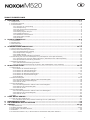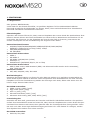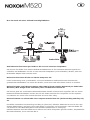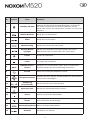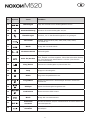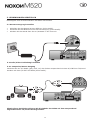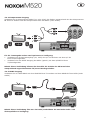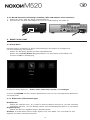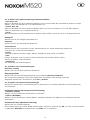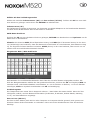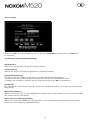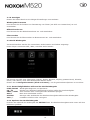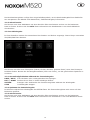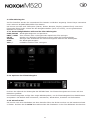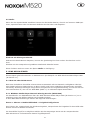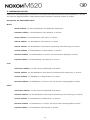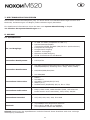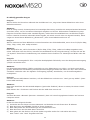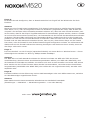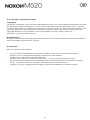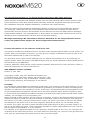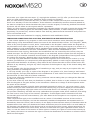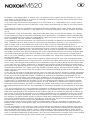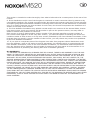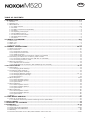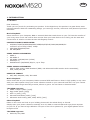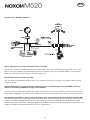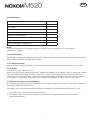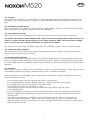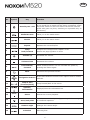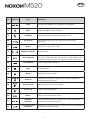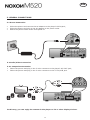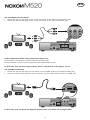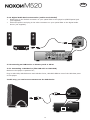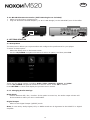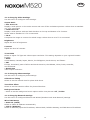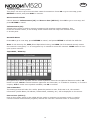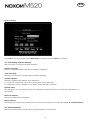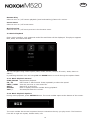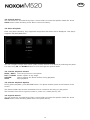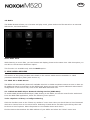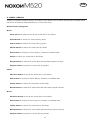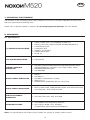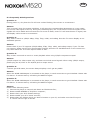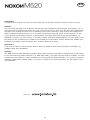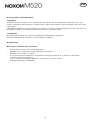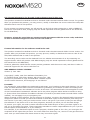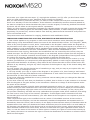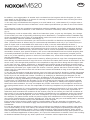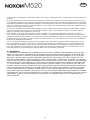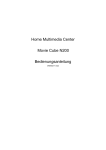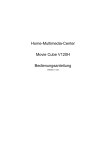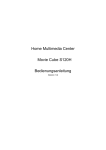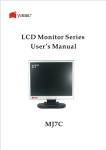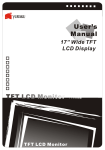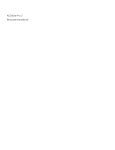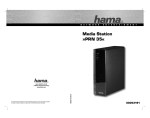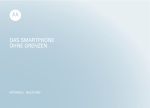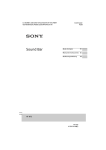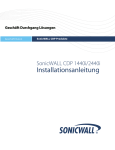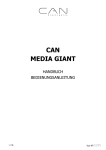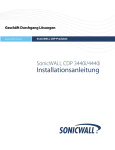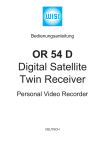Download InhaltsverzeIchnIs
Transcript
Inhaltsverzeichnis 1.Einführung...............................................................................................................2-5 1.1 1.2 1.3 Allgemeines...............................................................................................................................2-3 Verpackungsinhalt..........................................................................................................................4 Verschiedenes............................................................................................................................4-5 1.3.1 Hinweise zur Verwendung......................................................................................................4 1.3.2 Netzspannung......................................................................................................................4 1.3.3 Funk Interferenz/Kompatibilität..............................................................................................4 1.3.4 Reparaturen.........................................................................................................................4 1.3.5 Entsorgung des Players..........................................................................................................4 1.3.6 Breitband Internet................................................................................................................5 1.3.7 Kabelloses Heimnetzwerk.......................................................................................................5 1.3.8 Audio/Video Formate.............................................................................................................5 1.3.9 Sonstiges.............................................................................................................................5 2.1 2.2 2.3 2.4 Frontansicht..................................................................................................................................6 Rückansicht..................................................................................................................................6 Seitenansicht................................................................................................................................6 Fernbedienung............................................................................................................................7-9 3.1 3.2 3.3 3.4 Stromversorgung herstellen.......................................................................................................... 10 Audio/Video Verbindung herstellen................................................................................................. 10 3.2.1 Composite/Stereo Ausgang.................................................................................................. 10 3.2.2 Komponenten Ausgang........................................................................................................ 11 3.2.3 HDMI Ausgang................................................................................................................... 11 3.2.4 Digitale Soundverbindung herstellen...................................................................................... 12 Verbindung mit externen Datenspeichern (USB Speicher oder Speicherkarten)..................................... 12 3.3.1 Verbindung mit externen Daten-Speichern (USB Sticks oder USB Festplatten)............................. 12 3.3.2 Speicherkartenverbindung herstellen..................................................................................... 13 Netzwerkverbindung . .................................................................................................................. 13 3.4.1 LAN Netzwerkverbindung herstellen...................................................................................... 13 3.4.2 WLAN Netzwerkverbindung herstellen (WiFi USB Adapter nicht enthalten).................................. 14 4.1 4.2 4.3 4.4 4.5 Setup-Menü................................................................................................................................ 14 4.1.1 Ändern der Audioeinstellungen............................................................................................. 14 4.1.2 Ändern der Videoeinstellungen.............................................................................................. 15 4.1.3 Ändern der Fotoeinstellungen............................................................................................... 15 4.1.4 Ändern der Netzwerkeinstellungen................................................................................... 15-17 4.1.5 Ändern der Systemeinstellungen........................................................................................... 17 4.1.6 Sonstiges........................................................................................................................... 18 Musik-Wiedergabe................................................................................................................... 18-19 4.2.1 Kontrollmöglichkeiten während der Musikwiedergabe............................................................... 18 4.2.2 Optionen der Musikwiedergabe............................................................................................. 18 4.2.3 Schnell-Suche.................................................................................................................... 19 Foto-Wiedergabe.......................................................................................................................... 19 4.3.1 Kontrollmöglichkeiten während der Fotowiedergabe................................................................. 19 4.3.2 Optionen der Fotowiedergabe............................................................................................... 19 4.3.3 Schnell-Suche.................................................................................................................... 19 Film-Wiedergabe.......................................................................................................................... 20 4.4.1 Kontrollmöglichkeiten während der Film-Wiedergabe............................................................... 20 4.4.2 Optionen der Filmwiedergabe............................................................................................... 20 4.4.3 Schnell-Suche.................................................................................................................... 20 Media......................................................................................................................................... 21 2. Produktübersicht...................................................................................................6-9 3. Verbindungen herstellen..................................................................................10-14 4. Bereit zum Start..................................................................................................14-21 5. UPnP Media Server.................................................................................................... 21 5.1 UPnP AV oder DLNA Server............................................................................................................ 21 5.1.1 Windows Media Player Network Sharing Service (WMP-NSS)..................................................... 21 6. Medienbibliothek..................................................................................................... 22 7. Die Firmware aktualisieren.................................................................................. 23 8. Anhang..................................................................................................................23-30 8.1 8.2 8.3 8.4 8.5 Spezifikationen............................................................................................................................ 23 Häufig gestellte Fragen............................................................................................................ 24-25 Copyrights und Markenzeichen....................................................................................................... 26 Garantie..................................................................................................................................... 26 Lizenzinformationen zur, in diesem Gerät verwendeten GPL/LGPL Software..................................... 27-30 1 1. Einführung 1.1 Allgemeines Sehr geehrter NOXON Kunde, vielen Dank für den Erwerb des M520, ein perfekter Begleiter für Ihre Multimediawelt daheim. Das Gerät ermöglicht die Wiedergabe von Filmen, Musik, Fotos und Aufnahmen Ihrer Videokamera. Das Gerät unterstützt nachstehende Funktionen: Filmwiedergabe: Speichern Sie Filme auf Ihrem PC, NAS, externer Festplatte oder nutzen direkt die Speicherkarte Ihrer Kamera. Danach können Sie Filme komfortabel von Ihrem Sofa im Wohnzimmer aus ansehen. Es ist nicht nötig, die Filme erst von der Festplatte auf eine CD oder DVD zu brennen, jetzt steuern Sie einfach und bequem mit der Fernbedienung den Zugriff auf Ihre Daten. Unterstütze Dateiformate: • AVI/MKV/TS/M2TS/MPG/MP4/MOV/VOB/ISO/IFO/DAT/WMV/ASF/RM/ RMVB/FLV, Auflösung bis zu 720p/ 1080i/ 1080p. • MP3/OGG/WMA/WAV/AAC • HD JPEG/BMP Unterstützte Videocodecs: • MPEG-1 • HD MPEG-2 • HD MPEG-4 SP/ASP/AVC (H.264) • WMV9(VC-1) • RealNetworks (RM/RMVB) 8/9/10, bis zu 720p Unterstützte Audiocodecs: • MP2/3, OGG Vorbis, WMA Standard (DRM, und Advanced Profile werden nicht unterstützt), PCM, LPCM, AAC,RA Untertitel Formate • SRT, SMI, SSA,ASS, SUB, IDX+SUB Musikwiedergabe: Streamen Sie Musik-Dateien von Ihrem PC oder NAS und spielen sie in perfekter Soundqualität auf Ihrem Audio-System überall im Haus ab. Oder Sie speichern Ihre Musikkollektion auf einer externen Festplatte und mit der Fernbedienung wählen Sie die Songs nach Artist, Album oder Genre aus. Sie können sogar Internet-Radio hören. Der M520 unterstützt: 1. MPEG-1 Layer3 (MP3) [.mp3] 2. Ogg Vorbis (OGG) [.Ogg] 3. AC3 5.1 (AC3) [.ac3] 4. Microsoft PCM Wave (WAV) [.wav] 5. Advanced Audi Coding (AAC, ADIF, ADTS) [.aac] Fotowiedergabe: Gemütlich auf dem Sofa, gemeinsam mit Freunden und Familie Urlaubsfotos ansehen. Sie speichern einfach Ihre Fotokollektion zentral auf einem PC, NAS, externer Festplatte oder nutzen direkt die Speicherkarte Ihrer Kamera und können dann jederzeit über Ihr Fernsehgerät Ihre Fotos genießen. Wenn Sie auch noch über einen High-Definition-Eingang an Ihrem LCD- oder Plasma-TV verfügen, werden Ihre digitalen Fotos nahezu zum Leben erweckt! Der M520 unterstützt: 1. JPEG-HD, JPG, BMP 2 Nur ein Gerät mit einer Vielzahl von Möglichkeiten Genießen Sie Ihre Daten per USB von bis zu zwei externen Festplatten Sie können den M520 ohne weitere Softwareinstallationen an Ihr Homeentertainment System anschließen und Mediadaten von bis zu zwei externen Festplatten (nicht enthalten) abrufen, aber der Multimedia Adapter kann weitaus mehr. Rufen Sie Ihre Daten direkt von Ihrem Computer ab! Unter Verwendung eines „Crosskabels" und einer Mediaserver Software können Sie direkt die gewünschten Mediadaten von einem PC abrufen, ohne einen Hub oder Switch nutzen zu müssen. Rufen Sie Daten von jedem Computer oder NAS in Ihrem lokalen Netzwerk per Kabel oder Wireless (WiFi Dongle nicht enthalten) über das Samba Protokoll ab. Sie können jetzt auf verschiedene Multimedia Daten überall in Ihrem Haus zugreifen. Mit nur einem Netzwerk Multimedia Adapter können Sie auf den Inhalt mehrerer PC's zugreifen und ein kopieren von Dateien von einem zum anderen Rechner ist nicht mehr nötig. Rufen Sie Daten von einem NAS oder Computer mittels UPnP AV (Universal Plug and Play AV) ab. Die M520 unterstützt Universal Plug and Play AV (UPnP AV)! UPnP AV Media Server sind in der Lage digitale Media Daten, wie Fotos, Filme oder Musik zu erkennen und zuzuweisen. UPnP AV Media Server stehen für viele Betriebssysteme und Hardware Plattformen zu Verfügung. Software basierte UPnP AV Media Server können auf vielen Computern genutzt werden; hauptsächlich Microsoft Windows, Linux oder Mac OS X. 3 1.2 Verpackungsinhalt Bezeichnung Menge M520 1 A/V Kabel 1 Komponentenkabel 1 Fernbedienung 1 Batterie für Fernbedienung 1 Netzteil 1 Bedienungsanleitung (Deutsch/Englisch) 1 Quick Installationsanleitung (mehrsprachig) 1 Hinweis: Der tatsächliche Verpackungsinhalt kann von der obenstehenden Liste abweichen (Modellabhängig). Für den Fall einer nötigen Rücksendung des Produktes, bewahren Sie den Karton und das originale Verpackungsmaterial auf. 1.3 Verschiedenes Machen Sie sich zuerst mit Ihrem M520 vertraut und lesen Sie das Benutzerhandbuch, bevor Sie das Gerät bedienen. Sie ziehen dadurch grösseren Nutzen aus dem System und vermeiden Gefahren für sich und andere. 1.3.1 Hinweise zur Verwendung Nehmen Sie keine Veränderungen an dem M520 und dem zugehörigen Netzteil vor. Während des Betriebes sollte die Umgebungstemperatur die Werte von +5° C ~ +35° C nicht unter- bzw. überschreiten. 1.3.2 Netzspannung Die Stromspannung des M520 beträgt 5 V Gleichstrom. Stellen Sie vor der Inbetriebnahme des Geräts sicher, dass die auf dem Typenschild angegebene Spannung mit der Netzspannung übereinstimmt. Wenn die Netzspannung nicht mit der Spannung auf dem Typenschild übereinstimmt, wenden Sie sich bitte an Ihren NOXON Händler. Vor Arbeiten an dem Gerät entfernen Sie das Gerät von der Stromzufuhr. 1.3.3 Funk Interferenz/Kompatibilität Fast alle elektronischen Einheiten empfangen Funkstörungen. Unter bestimmten Umständen könnte auch das M520 Funkstörungen empfangen. Das M520 entspricht dem FCC/CE Standard und unterliegt folgenden Regeln: • Das Gerät darf keine schädlichen Funkstörungen verursachen • Dieser Player könnte Funkstörungen empfangen einschließlich solcher, die unerwünschte Funktionen verursachen können.1.3.4 Reparaturen Führen Sie selber nie Reparaturen an dem Gerät durch, Sie könnten es beschädigen oder sich selbst oder Ihre Daten gefährden. 1.3.5 Entsorgung des Players Die Entsorgung des M520 muss nach den gesetzlichen Bestimmungen erfolgen. 4 1.3.6 Breitband Internet Vergewissern Sie sich erst, dass Sie einen Breitband-Internetzugang haben, um die Internetfunktionen des Geräts nutzen zu können. Der M520 ist ein Netzwerkmediaplayer und erfordert ein gewisses Grundwissen bezüglich Netzwerkkenntnissen, um das Gerät einwandfrei in Ihrem Heimnetzwerk einzubinden. Vergewissern Sie sich bitte vor der Inbetriebnahme des M520 von der einwandfreien Konfiguration Ihrer Netzwerkkomponenten. Hinweis: Ihr Internetservice-Anbieter kann Ihnen zusätzliche Kosten für ein bestimmtes Limit an Übertragungsdaten in Rechnung stellen. 1.3.7 Kabelloses Heimnetzwerk Die Leistung eines kabellosen Heimnetzwerks hängt vom Standort der kabellosen Netzwerkgeräte und der Gebäudestruktur ab. 1.3.8 Audio/Video Formate Der M520 unterstützt eine Vielzahl verschiedener Video- und Audioformate. Aufgrund der sehr großen Anzahl verschiedener Formate und Codecs kann der M520 die Kompatibilität des Multimedia Adapters nicht mit allen verfügbaren Mediaformaten garantieren (Abhängig von der verwendeten Video-/Audio Bitrate und Decoding Software). 1.3.9 Sonstiges - Verwenden Sie das Gerät nicht im Freien. - Das Gerät kann zu Störungen mit anderen Geräten führen. Vergewissern Sie sich, dass keine in der Nähe der M520 installierten Geräte gestört werden. - Das Gerät nie Feuchtigkeit und Wasser aussetzen! Stellen Sie auch keine Objekte auf das Gerät, die Flüssigkeiten enthalten (zum Beispiel Vasen). - Das Gerät darf keinen starken Wärmequellen ausgesetzt werden (zum Beispiel Heizgeräte oder direkte Sonneneinstrahlung). - Vergewissern Sie sich, dass das Gerät so aufgestellt ist, dass genügend Raum für die Lüftung vorhanden ist. - Während der Benutzung wird sich das Gerät erwärmen. Dies hat keine Auswirkungen auf das Produkt selbst. - Der M520 darf nicht verwendet werden um Urheberrechte oder andere Eigentumsrechte zu verletzen. Der Benutzer des M520 darf das Gerät nur in Zusammenhang mit Materialien verwenden, welche rechtsgültig besessen werden und eine solche Verwendung erlauben. 5 2. Produktübersicht 2.1 Frontansicht 1. Infrarot-Fenster 3. Strom LED 2. USB LED 4. Ein-/Ausschalter 2. 3. 1. 4. 2.2 Rückansicht 1. Netzteilanschluss 5. Stereo R/L Ausgang 2. RJ45 10/100 LAN Schnittstelle 6. Komponenten Ausgang 3. HDMI 1.3 Schnittstelle 7. USB HOST Anschluss 4. Composite Ausgang 8. S/PDIF optischer Ausgang 6. 1. 2. 3. 5. 4. 7. 8. 2.3 Seitenansicht 1. USB HOST Anschluss 1. 2. Speicherkarteneinschub 2. 6 2.4 Fernbedienung Vor der ersten Verwendung der Fernbedienung. Installieren Sie vor der ersten Verwendung der Fernbedienung die beigelegten Batterien. Zum installieren der Batterien gehen Sie wie folgt vor: 1. 2. 3. 18. 19. 02. 03. 20. 21. Öffnen Sie den Batteriedeckel auf der Rückseite der Fernbedienung Legen Sie die Batterie entsprechend der + und – Symbole in das Batteriefach ein. Schließen Sie das Batteriefach wieder mittels des Deckels. Achtung: Werfen Sie Batterien niemals ins Feuer. 01. Anmerkung: - Stellen Sie sicher, dass Sie Alkaline Batterien verwenden. - Entsorgen Sie alte Batterien in entsprechenden Annahmestellen. - Entsorgen Sie Batterien immer nach den gesetzlichen Bestimmungen, auch zum Wohle der Umwelt. - Sollte die Fernbedienung nicht einwandfrei funktionieren oder die Reichweite nicht mehr ausreichend sein ersetzen Sie die Batterie bitte durch eine neue. - Entfernen Sie die Batterie wenn Sie komplett entleert ist oder die Fernbedienung über einen längeren Zeitraum nicht verwendet wird. Dies bewahrt ihre Fernbedienung vor eventuell auslaufenden Batterien. 22. 04. 23. 05. 06. 24. 07. 08. 25. 09. 26. 10. 11. 12. 13. 27. 28. 14. 15. 29. 30. Alle Funktionen des M520 werden mit Hilfe der Fernbedienung ausgeführt. 16. 17. 31. 32. 7 Nr. Symbol Taste Funktion 1 Standby AN-AUS Schaltet das Gerät an- bzw. aus (nur aus dem Standby). Möchten Sie das Gerät komplett abschalten, drücken Sie den Power-Schalter an der Gerätevorderseite, bis die Strom-LED erlischt (Das Einschalten ist dann nur am Gerät möglich). 2 Medien Browser Bringt Sie ins Media Menü. 3 Filme 4 Wiederholung Wiederholt die aktuelle Datei/Liste. 5 Zurück/Weiter springen Springt zum nächsten/vorherigen Kapitel oder Datei. Blättert eine Liste um eine Seite nach unten/oben. 6 Lauter Erhöht die Lautstärke. 7 Leiser Verringert die Lautstärke. 8 schneller Rück-/ Vorlauf 9 Zurück Bringt Sie ins Film Menü. Schneller vor-/zurücklaufen lassen. Durch wiederholtes Drücken können Sie die Geschwindigkeit erhöhen. Kehrt zum vorherigen Bildschirm zurück. Drücken Sie diese Tasten, um Menü-Optionen auszuwählen und mit OK zu bestätigen. 10 Navigationstasten 11 Zeitsprung (Vor/Zurück) Im Film schnell vor/zurück springen. 12 Optionen/Info Blendet die Informationsleiste ein/aus. 13 Pause Pausiert die aktuelle Wiedergabe. 14 Anfangs-/Endpunkt Setzt Anfangs- und Endpunkt (durch nochmaliges Drücken) setzen einer definierten Wiederholung. 15 Kameraperspektive Ändert die Kameraperspektive. 16 Auswahl Auswählen von Dateien. 8 Nr. Symbol Taste Funktion 17 Hinzufügen 18 Stummschaltung 19 Einstellungen Drücken, um in das Einstellungsmenü zu gelangen. 20 TV Format Schaltet zwischen NTSC, PAL, 480P, 576P, 720P, 1080I, und 1080P um. 21 Musik 22 - Fügt die Auswahl einer Wiedergabeliste hinzu. Schaltet die Audiowiedergabe aus/an. Bringt Sie ins Musik Menü. Nummerntasten Zahleneingabe. 23 Gehe Zu/Suchen Springt zu einem bestimmten Punkt eines Titels. Hierzu Titel, Kapitel und Zeit angeben. Filtert den aktuellen Ordner, um eine bestimmte Mediendatei zu finden (Durchsucht keine Unterordner). 24 Play/Pause 25 Stop 26 Home 27 Vergrößern 28 Zeitlupe 29 Verkleinern Zoomt aus dem Bild heraus. 30 Menü Bringt Sie ins Kontextmenü. 31 Untertitel Auswahl 32 Sprachspuren Auswahl Pausiert die Wiedergabe an/setzt diese fort. Stoppt die Wiedergabe. Zeigt den Hauptbildschirm an. Zoomt ins Bild hinein. Mehrmaliges Drücken erhöht die Zoomstufe. Spielt die Wiedergabe langsamer ab. Blendet Untertitel ein/aus. Wiederholtes Drücken ändert die Untertitelsprache. Auswahl der Tonspur. Wiederholtes Drücken ändert die Sprachspur. 9 3. Verbindungen herstellen Nachfolgend wird die Erstinstallation des M520 beschrieben. 3.1 Stromversorgung herstellen • • • Schließen Sie das Netzteil an den M520 an (siehe Grafik). Verbinden Sie das Netzteil mit der Stromversorgung (siehe Grafik). Schalten Sie das Gerät über die An-/Austaste in der Front ein. 3.2 Audio/Video Verbindung herstellen 3.2.1 Composite/Stereo Ausgang Verbinden Sie ein A/V Kabel (gelb, weiß, rot) den Farben entsprechend mit dem A/V IN Ihres TV/Sound Gerätes und dem A/V OUT des M520 (siehe Grafik). Mittels dieser Verbindung können Sie die Inhalte des M520 auf dem entsprechend angeschlossenen TV/Sound Gerät genießen. 10 3.2.2 Komponenten Ausgang Verbinden Sie ein Komponenten Kabel (rot, grün, blau) den Farben entsprechend mit dem Komponenten IN Ihres TV Gerätes und dem Komponenten OUT des M520 (siehe Grafik). Für die Tonausgabe stehen zwei Optionen zur Verfügung: • Verbinden Sie die Stereoausgänge (rot, weiß) der A/V out Buchsen mit dem A/V IN Ihres TV/Soundgerätes. • Verbinden Sie den SPDIF Ausgang des M520 (optisch) mit dem S/PDIF IN Ihres TV/Soundgerätes. Mittels dieser Verbindung können Sie ebenfalls die Inhalte des M520 auf dem entsprechend angeschlossenem TV/Sound Gerät genießen. 3.2.3 HDMI Ausgang Verbinden Sie ein HDMI Kabel mit dem HDMI IN Ihres TV Gerätes und dem HDMI OUT des M520 (siehe Grafik). Mittels dieser Verbindung über nur ein Kabel, steht Ihnen die maximale Audio- und Videoqualität zur Verfügung. 11 3.2.4 Digitale Soundverbindung herstellen. Verbinden Sie den S/PDIF Ausgang des M520 (optisch) mit dem S/PDIF IN Ihres TV/Soundgerätes. • • Wenn Sie ein Glasfaserkabel (nicht enthalten) verwenden, schließen Sie den Toslink Anschluss des Kabels an den optischen Anschluss des M520 an (siehe Grafik). Schließen Sie den anderen Stecker Ihres Glasfaserkabels an ein digitales Audio-Gerät an (nicht im Lieferumfang). 3.3 Verbindung mit externen Datenspeichern (USB Speicher oder Speicherkarten) 3.3.1 Verbindung mit externen Daten-Speichern (USB Sticks oder USB Festplatten) Stellen Sie sicher, dass der Player eingeschaltet ist. Schließen Sie externe USB Geräte an einen der USB Eingänge des M520 an. So können Sie die Inhalte der angeschlossenen Medien durchsuchen und abspielen. 12 3.3.2 Speicherkartenverbindung herstellen Stecken Sie eine unterstützte Speicherkarte in den Kartenschacht. Um die Speicherkarte richtig in den Kartenschacht einzuführen, achten Sie auf das Pfeilsymbol der gewählten Speicherkarte. So können Sie die Inhalte der Speicherkarte durchsuchen und abspielen. 3.4 Netzwerkverbindung 3.4.1 LAN Netzwerkverbindung herstellen Für diese Verbindungsart benötigen Sie ein Netzwerkkabel (mind. CAT 5e, nicht enthalten). • • Schließen Sie einen der Stecker des Kabels an die RJ45 LAN Buchse des M520 an. Schließen Sie den anderen Stecker des Kabels an einen RJ45 LAN-Anschluss Ihres Routers, Switches oder HUB's an. ROUTER 13 3.4.2 WLAN Netzwerkverbindung herstellen (WiFi USB Adapter nicht enthalten) 1. Stellen Sie sicher, dass der Player eingeschaltet ist; 2. Schließen Sie den WiFi USB Adapter an einen der USB Eingänge des M520 an. 4. Bereit zum Start 4.1 Setup-Menü Das Setup-Menü ermöglicht es Ihnen die Einstellungen des Players zu konfigurieren. Um eine Einstellung vorzunehmen: - Wählen Sie das Setup Symbol auf dem Hauptbildschirm - Nutzen Sie die Hoch/Runter Navigationstasten um eine Option auszuwählen und drücken Sie OK zur Bestätigung. Es gibt fünf Setup-Optionen - Audio, Video, Netzwerk, System und Sonstiges. Drücken Sie RETURN um den Vorgang abzubrechen und um zum vorhergehenden Bildschirm zurückzukehren. 4.1.1 Ändern der Audioeinstellungen Nachtmodus - Wählen Sie zwischen Aus / An / Comfort. Wenn die Option aktiviert ist, wird die maximale Lautstärke reduziert, um zum Beispiel nachts eine Lärmbelästigung anderer zu vermeiden. Digitalausgang - Wählen Sie hier den digitalen Output (S/PDIF) Modus. Hinweis: Im RAW Modus können Dolby Digital, DTS, oder MPEG –Ton zum HDMI TV oder digitalen Verstärker überbrückt werden. 14 4.1.2 Ändern der VideoeinstellungenSeitenverhältnis ● Pan Scan 4:3: Stellt ein Breitbild auf dem gesamten Bildschirm dar und schneidet die redundanten Anteile ab. Bitte wählen, wenn ein Standard 4:3 TV angeschlossen ist. ● Letter Box 4:3: Stellt ein Breitbild mit zwei schwarzen Balken oben und unten auf einem 4:3 TV dar. Bitte wählen, wenn ein Standard 4:3 TV angeschlossen ist. ● 16:9: Staucht das Bild um das gesamte Bild zu ändern. Bitte wählen, wenn ein 16:9 TV angeschlossen ist. Helligkeit Stellen Sie hier die Helligkeit des Bildes ein. Kontrast Stellen Sie hier den Kontrast des Bildes ein. Fernsehnorm Stellen Sie hier das TV System und die Videoauflösung ein. Diese Einstellung hängt auch vom Land ab, in dem Sie sich befinden: ● NTSC Vereinigte Staaten, Kanada, Japan, Mexico, Philippinen, Süd Korea und Taiwan. ● PAL Europa, Grönland, Teile von Afrika und Süd Amerika, der mittlere Osten, China, Indien, Australien, und Indonesien. ● Auflösung Die Auflösung des Videoausgangs. 4.1.3 Ändern der Fotoeinstellungen Diaschau-Timing Wählen Sie hier die Intervallzeit für Diashows. Übergangseffekt Wählen Sie hier den Übergangseffekt bei einer Diashow.Hintergrundmusik Hier können Sie festlegen, ob bei dem Betrachten von Bildern eine Hintergrundmusik abgespielt werden soll. Die Optionen sind Aus / Ordner. 4.1.4 Ändern der Netzwerkeinstellungen Nutzen Sie dieses Menü um Einstellungen für das Ethernet und WLAN (Wireless Local Area Network) vorzunehmen. Drahtgebundenes LAN Setup (LAN-Einrichtung) ● DHCP IP (AUTO) Wählen, um die IP Adresse automatisch zu beziehen. ● FIX IP (MANUAL) Wählen, um die IP Adresse, Subnet Maske, Standard Gateway und DNS Server IP Adresse manuell einzugeben. Drahtloses Setup (WLAN-Einrichtung) Wählen Sie ein Verbindungsprofil. Dieser Player kann bis zu drei WLAN Verbindungen speichern. Drücken Sie OK, um zum nächsten Schritt zu gelangen, RETURN um abzubrechen und PLAY um zu verbinden. 15 Wählen Sie den Verbindungsmodus Wählen Sie zwischen Infrastructure (AP) und Peer to Peer (Ad Hoc). Drücken Sie OK um zum nächsten Schritt zu gelangen und drücken Sie RETURN um abzubrechen. Infrastructure (AP) Der Infrastructure Modus wird genutzt, um Computer mit WLAN Adaptern an ein bestehendes Netzwerk mit Hilfe eines WLAN Routers oder Access Point zu verbinden. SSID Name beziehen Drücken Sie OK um zum nächsten Schritt zu gelangen, RETURN um abzubrechen und Optionen um die SSID Liste zu aktualisieren. Hinweis: Die Hinweise WEP (Wired Equivalent Privacy) und WPA (Wi-Fi Protected Access) in der Security (Sicherheit) Liste bedeuten, dass das Netzwerk verschlüsselt ist. Dies bedeutet, dass Passwort nötig ist, um Zugriff auf dieses Netzwerk zu haben. NONE (Keine) in der Liste bedeutet, dass es sich um ein offenes und unverschlüsseltes Netzwerk handelt. Eingabe des WEP / WPA Schlüssels Das Passwort für verschlüsselte Netzwerke kann über die virtuelle Tastatur eingegeben werden. Mit Hilfe der Navigationstasten wählen Sie das gewünschte Zeichen, drücken Sie OK zur Eingabe, CAPS um zwischen Groß- und Kleinbuchstaben umzuschalten, <- um ein Zeichen zu löschen, -> um ein Zeichen einzufügen, Shift um Symbole einzublenden und OK zur Bestätigung. Verbindungstest Der Testprozess kann etwas Zeit in Anspruch nehmen – bitte haben Sie etwas Geduld. Wenn der Test erfolgreich verläuft, wird die Netzwerkinformation (Profilname, IP Adresse, Subnet Maske, Gateway, u.s.w.) auf dem Bildschirm angezeigt. Peer to Peer (Ad Hoc) Der Peer to Peer Modus (auch Ad Hoc oder Computer-zu-Computer Modus genannt) wird genutzt um Wireless Clients direkt miteinander zu verbinden. Hierzu wird kein Wireless Router oder Access Point benötigt. 16 Ad-hoc Setup Drücken Sie OK, um zum nächsten Schritt zu gelangen, RETURN um abzubrechen und PLAY um zu verbinden. 4.1.5 Ändern der Systemeinstellungen Menüsprache Wählen Sie hier die OSD (On-Screen Display) Sprache. Textkodierung Wählen Sie hier die Text-Kodierungsoptionen (Untertitel Anzeige). Systemaktualisierung Hier können Sie die Firmware ihres Players via USB Speicherstift aktualisieren. 1) Kopieren Sie die "install.img" Datei ins Stammverzeichnis eine USB Speicherstiftes. 2) Wählen Sie die Option: Upgrade oder Re-install und drücken Sie OK zur Bestätigung. Systeminfo Hier erhalten Sie Informationen über die Version der installierten Software und über die Komponenten ihres Players. Werkseinstellungen Wählen Sie diesen Punkt um alle eingegebenen Einstellungen zurückzusetzen und den Auslieferzustand des Gerätes wieder herzustellen. Media Library (Medienbibliothek) Wählen Sie die Funktion EIN, wenn Sie die Sortier- und Suchfunktion im Hauptmenü nutzen wollen (siehe auch unter Kapitel 6. Medienbibliothek) 17 4.1.6 Sonstiges Nutzen Sie dieses Menü um die übrigen Einstellungen vorzunehmen. Wiedergabe fortsetzen Hier können Sie die Funktion zur Fortsetzung von Filmen (mit Hilfe von Lesezeichen) an und ausschalten. Bildschirmschoner Hier können Sie den Bildschirmschoner an- und ausschalten. Filmvorschau Hier können Sie die Filmvorschau im Browsermenü an- und ausschalten. 4.2 Musik-Wiedergabe Im Musik-Interface werden die unterstützen Audio-Dateien und Ordner angezeigt. Dieser Player unterstützt MP3, WMA, und OGG Audio Dateien. Sie können mit Hilfe einer Filteroption (Datum, Ordner, Neueste, Playlist, gesamte Musik, Künstler, Genre, oder Album) unter dem Musiksymbol Stücke finden. Nutzen Sie die Navigationstasten (hoch und runter), um die gewünschten Optionen zu erreichen. 4.2.1 Kontrollmöglichkeiten während der Musikwiedergabe PLAY/PAUSE Wiedergabe beginnen und pausieren. FR / FF Scheller Vor-/Rücklauf. Mehrfaches Drücken erhöht die Geschwindigkeit. PREV / NEXT Zum nächsten oder vorhergehenden Musiktitel springen. GOTO Nach einer Musikdatei suchen. OPTION Anzeigen oder ausblenden der Musikwerkzeugleiste während der Wiedergabe. VOL+/- Lautstärke erhöhen oder verringern. 4.2.2 Optionen der Musikwiedergabe Drücken Sie während der Wiedergabe die OPTION Taste. Die Musikwerkzeugleiste wird unten auf dem Bildschirm geöffnet. 18 Die Musikwerkzeugleiste verfügt über einige Befehlssymbole, um die Musikwiedergabe Ihren Bedürfnissen anzupassen. Die Befehle sind Wiederholen, Zufallswiedergabe, Information. 4.2.3 Schnell-Suche Sie können nach einer Mediadatei mit dem aktuellen Filter des Ordners suchen um die bestimmte Datei zu finden. Drücken Sie die GOTO Taste während Sie die Musikdateien in der Musik-Bibliothek durchsuchen. 4.3 Foto-Wiedergabe Im Foto-Interface werden die unterstützen Foto-Dateien und Ordner angezeigt. Dieser Player unterstützt JPG/JPEG/BMP Foto-Dateien. Sie können mit Hilfe einer Filteroption (Datum, Ordner, Neueste, gesamte Fotos) unter dem Photosymbol Bilder finden. Nutzen Sie die Navigationstasten (hoch und runter), um die gewünschten Optionen zu erreichen. 4.3.1 Kontrollmöglichkeiten während der Fotowiedergabe PREV / NEXT Zum nächsten oder vorhergehenden Foto springen. LEFT / RIGHT Drehen Sie ein Foto in einem beliebigen Winkel. OPTION Anzeigen oder ausblenden der Fotowerkzeugleiste während der Wiedergabe. STOP ie Wiedergabe stoppen. 4.3.2 Optionen der Fotowiedergabe Drücken Sie während der Wiedergabe die OPTION Taste. Die Fotowerkzeugleiste wird unten auf dem Bildschirm geöffnet. 4.3.3 Schnell-Suche Sie können nach einer Mediadatei mit dem aktuellen Filter des Ordners suchen um die bestimmte Datei zu finden. Drücken Sie die GOTO Taste während Sie die Fotodateien in der Foto-Bibliothek durchsuchen. 19 4.4 Film-Wiedergabe Im Film-Interface werden die unterstützen Film-Dateien und Ordner angezeigt. Dieser Player unterstützt unter anderem AVI/MKV/MOV/M2TS Film-Dateien. Sie können mit Hilfe einer Filteroption (Datum, Ordner, Neueste, Playlist, gesamte Filme) unter dem Filmsymbol Filme finden. Nutzen Sie die Navigationstasten (hoch und runter), um die gewünschten Optionen zu erreichen. 4.4.1 Kontrollmöglichkeiten während der Film-Wiedergabe PLAY/PAUSE Wiedergabe beginnen und pausieren. PREV / NEXT Zum nächsten oder vorhergehenden Kapitel oder Film springen. FR/FF Scheller Vor-/Rücklauf. Mehrfaches Drücken erhöht die Geschwindigkeit. OPTION Anzeigen oder ausblenden der Filmwerkzeugleiste während der Wiedergabe. STOP Die Wiedergabe stoppen. VOL+/- Lautstärke erhöhen oder verringern. 4.4.2 Optionen der Filmwiedergabe Drücken Sie während der Wiedergabe die OPTION Taste. Die Filmwerkzeugleiste wird unten auf dem Bildschirm geöffnet. Die Filmwerkzeugleiste verfügt über einige Befehlssymbole, um die Filmwiedergabe Ihren Bedürfnissen anzupassen. Die Befehle sind reinzoomen, rauszoomen, Wiederholen, Untertitel und Information. 4.4.3 Schnell-Suche Sie können nach einer Mediadatei mit dem aktuellen Filter des Ordners suchen um die bestimmte Datei zu finden. Drücken Sie die GOTO Taste während Sie die Filmdateien in der Film-Bibliothek durchsuchen. 20 4.5 Media Wenn Sie das Symbol Media anwählen können Sie alle Media-Dateien, die sich auf externen USB Speichern, Speicherkarten oder im Netzwerk befinden durchsuchen und abspielen. Diashow mit Hintergrundmusik Während Sie Musikdateien abspielen, können Sie gleichzeitig Ihre Foto-ordner durchsuchen und in einer Diashow mit den entsprechend gewählten Musiktiteln ablaufen lassen. Diese Funktion steht nur unter der Option Media zu Verfügung! 5. UPnP Media Server Dieses Kapitel gibt Informationen zu Mediaservern (am Beispiel von WMP Windows Media Player-NSS (ab Version 11). 5.1 UPnP AV oder DLNA Server Nach dem hochfahren des M520 erkennt dieser automatisch alle im Netzwerk verfügbaren UPnP-AV oder DLNA konformen Media Server im Netz. Hierfür sind keine zusätzlichen Einstellungen am M520 notwendig. Allerdings benötigen einige Server Programme eine Zugriffseinstellung, die von der Serverseite einzustellen ist, wie z.B. bei WMP-NSS (WMP 11) im nächsten Kapitel beschrieben. 5.1.1 Windows Media Player Network Sharing Service (WMP-NSS) Um das Abrufen von Mediadateien über den WMP Windows Media Player-NSS (ab Version 11) zu ermöglichen muss der M520 zunächst eine Freigabe erhalten. In den WMP-NSS Einstellungen wählen Sie folgende Einstellungen: Extras > Otionen > Medienbibliothek > Freigabe Konfigurieren Hier können Sie, entsprechend den Windows Angaben, entsprechend die Freigaben für den M520 oder andere Clients im Netzwerk erstellen. Um dem M520 Zugriff zu ermöglichen wählen Sie das angezeigte Gerät mit der entsprechenden MAC Adresse aus und bestimmen dessen Zugriffsoptionen. 21 6. Medienbibliothek Dank einer leistungsfähigen Suchmaschine ermöglicht das Bibliotheksmenü Multimediadateien, die sich auf externen Speichermedien (USB, Speicherkarte) befinden möglichst einfach zu finden. Kategorien der Medienbibliothek Musik Musik wählen, um alle Musikdateien der Bibliothek aufzulisten. Künstler wählen, um Musikdateien nach Künstler zu suchen. Genre wählen, um Musikdateien nach Genre zu suchen. Album wählen, um Musikdateien nach Album zu suchen. Datum wählen, um Musikdateien nach Datum (Erstellung oder Änderung) zu suchen. Ordner wählen, um Musikdateien in Dateiordnern zu suchen. Neueste wählen, um Musikdateien zu suchen, die erst kürzlich abgespielt wurden. Playlist wählen, um Musikdateien nach Playlist zu suchen. Foto Alle Fotos wählen, um alle Fotos der Bibliothek aufzulisten. Datum wählen, um alle Bilddateien nach Datum (Erstellung oder Änderung) zu suchen. Ordner wählen, um Bilddateien in Dateiordnern zu suchen. Neueste wählen, um Bilddateien zu suchen, die erst kürzlich wiedergegeben wurden. Filme Alle Filme wählen, um alle Filme der Bibliothek aufzulisten Dateien wählen, um alle Filmdateien nach Datum (Erstellung oder Änderung) zu suchen. Ordner wählen, um Filmdateien in Dateiordnern zu suchen. Neueste wählen, um Filmdateien zu suchen, die erst kürzlich wiedergegeben wurden. Playlist wählen, um Filmdateien nach Playlist zu suchen. 22 7. Die Firmware aktualisieren Die Firmware ist das Betriebssystem (OS) von Ihrem Gerät. Firmwareaktualisierungen können neue Merkmale, Verbesserungen und BugFix (Fehlerverbesserungen) beinhalten. Für detailliertere Informationen sehen Sie bitte unter System Aktualisierung im Kapitel 4.1.5 Ändern der Systemeinstellungen nach. 8. Anhang 8.1 Spezifikationen Ein- und Ausgänge • • • • • • • 2x USB 2.0 HOST (kompatibel zu USB 1.1) Speicherkartensteckplatz (unterstützt SD/SD-HC/MMC-/MS-/MS Pro- Speicherkarten) Composite A/V Ausgang Komponenten Ausgang HDMI V1.3a Ausgang Optischer S/PDIF Ausgang DC-IN 5V Anschluss für das Netzteil Unterstütze Dateisysteme • FAT32/NTFS • AVI/MKV/TS/M2TS/MPG/MP4/MOV/VOB/ISO/IFO/DAT/WMV/ ASF/RM/RMVB/FLV, Auflösung bis zu 720p/ 1080i/ 1080p. Unterstütze Dateiformate • MP3/OGG/WMA/WAV/AAC • HD JPEG/BMP Unterstützte Videocodecs • • • • • MPEG-1 HD MPEG-2 HD MPEG-4 SP/ASP/AVC(H.264) WMV9 (VC-1) RealNetworks (RM/RMVB) 8/9/10, bis zu 720p Unterstützte Audiocodecs • MP2/3, OGG Vorbis, WMA Standard (DRM, und Advanced Profile werden nicht unterstützt), PCM, LPCM, AAC,RA Unterstützte Untertitel • SRT, SMI, SSA, ASS, SUB, IDX+SUB Netzwerk • 10/100Mbps Auto-Negotiation Ethernet • 802.11b/g/n WLAN, bis zu 300Mbps (mit optionalem WLAN USB Adapter) Hinweis: Änderungen der Spezifikationen und des Entwurfs dieses Produktes sind ohne vorherige Ankündigung vorbehalten. 23 8.2 Häufig gestellte Fragen Frage 1: Warum blinkt der Fernseher während des Hochfahrens kurz, zeigt einen blauen Bildschirm oder einen Bildschirmschoner? Antwort: Dies ist völlig normal, da das System bei erstmaliger Benutzung zunächst die entsprechenden Parameter einrichten muss, um ein korrektes Videosignal ausgeben zu können. Während der Initialisierung empfängt der Fernseher falsche oder instabile Signale, welche den Fernsehbildschirm zum Blinken bringen können. Manche Fernseher behandeln diese Signale, als würde es sich nicht um Signale handeln, daher zeigen sie einen blauen Bildschirm („Bluescreen") oder einen Bildschirmschoner an. Frage 2: Warum erscheint auf dem Bildschirm meines Fernsehers ein fehlerhaftes Bild, wenn ich auf Y/Pb/Pr 480p, 576p, 720p, 1080i, oder 1080p schalte? Antwort: Bitte überprüfen Sie, ob Ihr Fernseher Y/Pb/Pr 480p, 576p, 720p, 1080i und 1080p Ausgaben unterstützt. Falls dies nicht der Fall ist, benutzen Sie stattdessen die A/V Signal-Anzeige, drücken Sie auf die „TV-System"-Taste Ihrer Fernbedienung und schalten Sie die Funktion TV Videoinput auf NTSC oder PAL um. Frage 3: Warum ist die Tonausgabe für Film- und/oder Musikplayback fehlerhaft, wenn der Komponentenausgang Y/Pb/Pr verwendet wird? Antwort: Der Komponentenausgang Y/Pb/Pr ermöglicht nur eine Übertragung von Video- und nicht von Audiosignalen. Während der Verwendung des Komponentenausgangs sollten Sie daher den A/V- OUT Anschluss zusätzlich verbinden oder den digitalen Tonausgang (S/PDIF) anschließen, um die Audioausgabe zu ermöglichen. Frage 4: Ich kann keinen SSID Namen beziehen, auf dem Bildschirm erscheint nur: 'Can't get any SSID!!' (Kann keine SSID beziehen) Antwort: Nach dem Anschluss des WLAN USB Adapters (optionales Zubehör) dauert es etwas, bis dieser initialisiert ist. Bitte warten Sie 1-2 Minuten und frischen Sie die SSID Liste erneut auf. Frage 5: Im Menü Browser->Network (Browser->Netzwerk) kann ich keine freigegebenen Dateien auf meinem Computer sehen. Antwort: Prüfen Sie bitte folgende Punkte: 1) Verbinden Sie den Player mit dem Netzwerk und beziehen Sie als Erstes eine IP Adresse 2) Bitte aktivieren Sie NetBIOS TCP/IP an Ihrem Computer 3) Bitte überprüfen Sie die Einstellungen der Firewall Ihres PCs 4) Bitte aktivieren Sie das Gast Konto Ihres PCs 5) Bitte geben Sie die Ordner auf die Sie später zugreifen wollen frei und stellen Sie sicher, dass "Jeder" oder "Gast" Zugriffsrechte hat. 24 Frage 6: Es ist alles korrekt konfiguriert, aber es besteht weiterhin kein Zugriff auf das WLAN oder die UPnP Funktion. Antwort: Nutzen Sie eine Firewall eines Drittanbieters (Z.B. Norton Internet Security, McAfee Personal Firewall, Zone Alarm u.s.w.) oder die integrierte Firewall von Windows? (Vergessen Sie nicht, dass ab dem Servicepack 2 für Windows XP die Firewall automatisch aktiviert ist.) Wenn Sie eine Firewall einsetzen, stellen Sie sicher, dass für den Player Zugriffsausnahmen für das Netzwerk gesetzt werden, damit er sichtbar ist und mit ihm kommuniziert werden kann. Um festzustellen ob die Firewall die Netzwerkkommunikation verhindert (inklusive PING und Zugriff auf freigegebene Ordner) deaktivieren Sie kurz die Firewall und probieren es noch mal sich mit dem Netzwerk zu verbinden. Wenn Sie sich auch mit einer deaktivierten Firewall nicht mit dem Netzwerk verbinden können, kann es sein, dass Sie den Player auf die Trusted List setzen, oder die Firewall für den lokalen Intranet-Zugriff konfigurieren müssen. Im schlimmsten Fall deaktivieren Sie die Firewall während der Nutzung des Players und aktivieren Sie sie wieder, wenn Sie den Player nicht mehr nutzen. Frage 7: Ich nutze den 802.11n Wi-Fi Dongle (optionales Zubehör) mit einem 802.11n Wireless Router – die Geschwindigkeit ist trotzdem nur 802.11g 54Mbps anstatt 300Mbps? Antwort: Der IEEE 802.11n Draft-Standard verbietet den hohem Durchsatz mit WEP-oder TKIP als UnicastVerschlüsselung. Wenn Sie diese Verschlüsselungsmethoden wählen (z.B. WEP oder WPA-TKIP), wird die Datenrate auf 54 Mbps zurückfallen. Sie können sich auch an den Hersteller von Router oder Access Point wenden um die neuste Firmware dieser Geräte herunterzuladen, versuchen andere Verschlüsselungsmethoden (WPA2-AES oder WPA2-TKIP) oder wählen Sie ein ungesichertes Profil, was aber nicht empfohlen wird. Frage 8: Ich habe Probleme mit der Erkennung meines USB Datenträgers oder mein M520 startet neu, nachdem ein USB Datenträger angeschlossen wurde. Antwort: Bitte deaktivieren Sie das automatische Aktualisieren der Mediathek Datenbank (Einstellungen -> Mediathek -> Aktualisierungsmodus -> Aus oder Manuell). mehr unter 25 8.3 Copyrights und Markenzeichen Copyrights Alle Rechte vorbehalten. Kein Teil dieser Betriebsanleitung darf ohne vorausgehende schriftliche Erlaubnis der Copyright Inhaber reproduziert, in einem Wiederbeschaffungssystem gespeichert, oder in irgendeiner durch elektronische, mechanische, fotokopierte, aufgenommene, etc. Form übertragen werden. Laut Copyright Gesetz darf das aufgenommene Material (Software, Musik oder Filme) ohne Erlaubnis des Copyright Inhabers für keine anderen Verwendungszwecke genutzt werden, als für die persönliche und/oder private Nutzung. Markenzeichen Microsoft und Windows sind eingetragene Warenzeichen der Microsoft Corporation. Alle anderen Marken sind rechtmäßiges Eigentum ihrer Urheber. 8.4 Garantie Was Ihre Garantie nicht abdeckt: - - - - - - Durch natürliche Auswirkungen entstandene Schäden, z.B. Feuer oder statische Entladung. Schäden, durch unsachgemäße Reparatur, Änderungen oder Unfälle. Schäden durch Missbrauch oder Nachlässigkeit. Schäden durch Teile, die verändert wurden oder in andere Systeme eingebaut wurden. Des Weiteren durch Nutzung für institutionelle oder kommerzielle Zwecke entstandene Schäden. Verlust von Kunden-Software, Firmware, Informationen oder Daten-Speicher. Schäden, die durch unsachgemäßen Umgang oder falsche Installation verursacht wurden. 26 8.5 Lizenzinformationen zur, in diesem Gerät verwendeten GPL/LGPL Software. Dieses Produkt verwendet freie Software welche unter der GNU General Public License Version 2 oder höher lizensiert ist. Nach dem Erwerb dieses Produktes wollen Sie möglicherweise den Source Code, der enthaltenen GPL/LGPL Software bearbeiten, verändern oder weiterverteilen. Wenn Sie unsere Support Abteilung kontaktieren stellen wir Ihnen gerne die betreffenden Sourcen zur Verfügung. Gehen Sie dazu auf unsere Webseite www.terratec.de und laden sich dort die entsprechenden Sourcen herunter oder bestellen sich die Sourcen auf einer CD-ROM, welches allerdings entsprechende Material- und Versandkosten zu Ihren Lasten verursacht (bitte informieren Sie sich vor Bestellung einer entsprechenden CD-Rom über die aktuellen Kosten). Wichtige Anmerkung! Wir übernehmen keinerlei Garantien für die entsprechenden Source Codes und geben keinen Support für das bereitgestellte Datenmaterial. License information for the software used in the unit. This product contains Free Software which is licensed under the GNU General Public License version 2 or greater. After you purchase this product, you may procure, modify or distribute the source code of the GPL/LGPL software that is used in this product. The according source codes can be obtained from our website www.terratec.de or by contacting our Support Center which will provide a CD-ROM charging only the actual expensed involved (please ask for the actual fee for CD-ROM first). However, please be noted that we cannot provide guarantee with the source code, and there is also no technical support for the source code from us. GNU GENERAL PUBLIC LICENSE Version 2, June 1991 Copyright(C) 1989, 1991 Free Software Foundation, Inc. 51 Franklin Street, Fifth Floor, Boston, MA 02110-1301, USA Everyone is permitted to copy and distribute verbatim copies of this license document, but changing it is not allowed Preamble The licenses for most software are designed to take away your freedom to share and change it. By contrast, the GNU General Public License is intended to guarantee your freedom to share and change free software--to make sure the software is free for all its users. This General Public License applies to most of the Free Software Foundation's software and to any other program whose authors commit to using it. (Some other Free Software Foundation software is covered by the GNU Lesser General Public License instead.) You can apply it to your programs, too. When we speak of free software, we are referring to freedom, not price. Our General Public Licenses are designed to make sure that you have the freedom to distribute copies of free software (and charge for this service if you wish), that you receive source code or can get it if you want it, that you can change the software or use pieces of it in new free programs; and that you know you can do these things. To protect your rights, we need to make restrictions that forbid anyone to deny you these rights or to ask you to surrender the rights. These restrictions translate to certain responsibilities for you if you distribute copies of the software, or if you modify it. For example, if you distribute copies of such a program, whether gratis or for a fee, you must give the recipients all the rights that you have. You must make sure that they, too, receive or can get the source code. And you must show them these terms so they know their rights. 27 We protect your rights with two steps: (1) copyright the software, and (2) offer you this license which gives you legal permission to copy, distribute and/or modify the software. Also, for each author's protection and ours, we want to make certain that everyone understands that there is no warranty for this free software. If the software is modified by someone else and passed on, we want its recipients to know that what they have is not the original, so that any problems introduced by others will not reflect on the original authors' reputations. Finally, any free program is threatened constantly by software patents. We wish to avoid the danger that redistributors of a free program will individually obtain patent licenses, in effect making the program proprietary. To prevent this, we have made it clear that any patent must be licensed for everyone's free use or not licensed at all. The precise terms and conditions for copying, distribution and modification follow. TERMS AND CONDITIONS FOR COPYING, DISTRIBUTION AND MODIFICATION 0. This License applies to any program or other work which contains a notice placed by the copyright holder saying it may be distributed under the terms of this General Public License. The "Program", below, refers to any such program or work, and a "work based on the Program" means either the Program or any derivative work under copyright law: that is to say, a work containing the Program or a portion of it, either verbatim or with modifications and/or translated into another language. (Hereinafter, translation is included without limitation in the term "modification".) Each licensee is addressed as "you". Activities other than copying, distribution and modification are not covered by this License; they are outside its scope. The act of running the Program is not restricted, and the output from the Program is covered only if its contents constitute a work based on the Program (independent of having been made by running the Program). Whether that is true depends on what the Program does. 1. You may copy and distribute verbatim copies of the Program's source code as you receive it, in any medium, provided that you conspicuously and appropriately publish on each copy an appropriate copyright notice and disclaimer of warranty; keep intact all the notices that refer to this License and to the absence of any warranty; and give any other recipients of the Program a copy of this License along with the Program. You may charge a fee for the physical act of transferring a copy, and you may at your option offer warranty protection in exchange for a fee. 2. You may modify your copy or copies of the Program or any portion of it, thus forming a work based on the Program, and copy and distribute such modifications or work under the terms of Section 1 above, provided that you also meet all of these conditions: a) You must cause the modified files to carry prominent notices stating that you changed the files and the date of any change. b) You must cause any work that you distribute or publish, that in whole or in part contains or is derived from the Program or any part thereof, to be licensed as a whole at no charge to all third parties under the terms of this License. c) If the modified program normally reads commands interactively when run, you must cause it, when started running for such interactive use in the most ordinary way, to print or display an announcement including an appropriate copyright notice and a notice that there is no warranty (or else, saying that you provide a warranty) and that users may redistribute the program under these conditions, and telling the user how to view a copy of this License. (Exception: if the Program itself is interactive but does not normally print such an announcement, your work based on the Program is not required to print an announcement.) These requirements apply to the modified work as a whole. If identifiable sections of that work are not derived from the Program, and can be reasonably considered independent and separate works in themselves, then this License, and its terms, do not apply to those sections when you distribute them as separate works. But when you distribute the same sections as part of a whole which is a work based on the Program, the distribution of the whole must be on the terms of this License, whose permissions for other licensees extend to the entire whole, and thus to each and every part regardless of who wrote it. Thus, it is not the intent of this section to claim rights or contest your rights to work written entirely by you; rather, the intent is to exercise the right to control the distribution of derivative or collective works based on the Program. 28 In addition, mere aggregation of another work not based on the Program with the Program (or with a work based on the Program) on a volume of a storage or distribution medium does not bring the other work under the scope of this License. 3. You may copy and distribute the Program (or a work based on it, under Section 2) in object code or executable form under the terms of Sections 1 and 2 above provided that you also do one of the following: a) Accompany it with the complete corresponding machine-readable source code, which must be distributed under the terms of Sections 1 and 2 above on a medium customarily used for software interchange; or, b) Accompany it with a written offer, valid for at least three years, to give any third party, for a charge no more than your cost of physically performing source distribution, a complete machine-readable copy of the corresponding source code, to be distributed under the terms of Sections 1 and 2 above on a medium customarily used for software interchange; or, c) Accompany it with the information you received as to the offer to distribute corresponding source code. (This alternative is allowed only for noncommercial distribution and only if you received the program in object code or executable form with such an offer, in accord with Subsection b above.) The source code for a work means the preferred form of the work for making modifications to it. For an executable work, complete source code means all the source code for all modules it contains, plus any associated interface definition files, plus the scripts used to control compilation and installation of the executable. However, as a special exception, the source code distributed need not include anything that is normally distributed (in either source or binary form) with the major components (compiler, kernel, and so on) of the operating system on which the executable runs, unless that component itself accompanies the executable. If distribution of executable or object code is made by offering access to copy from a designated place, then offering equivalent access to copy the source code from the same place counts as distribution of the source code, even though third parties are not compelled to copy the source along with the object code. 4. You may not copy, modify, sublicense, or distribute the Program except as expressly provided under this License. Any attempt otherwise to copy, modify, sublicense or distribute the Program is void, and will automatically terminate your rights under this License. However, parties who have received copies, or rights, from you under this License will not have their licenses terminated so long as such parties remain in full compliance. 5. You are not required to accept this License, since you have not signed it. However, nothing else grants you permission to modify or distribute the Program or its derivative works. These actions are prohibited by law if you do not accept this License. Therefore, by modifying or distributing the Program (or any work based on the Program), you indicate your acceptance of this License to do so, and all its terms and conditions for copying, distributing or modifying the Program or works based on it. 6. Each time you redistribute the Program (or any work based on the Program), the recipient automatically receives a license from the original licensor to copy, distribute or modify the Program subject to these terms and conditions. You may not impose any further restrictions on the recipients' exercise of the rights granted herein. You are not responsible for enforcing compliance by third parties to this License. 7. If, as a consequence of a court judgment or allegation of patent infringement or for any other reason (not limited to patent issues), conditions are imposed on you (whether by court order, agreement or otherwise) that contradict the conditions of this License, they do not excuse you from the conditions of this License. If you cannot distribute so as to satisfy simultaneously your obligations under this License and any other pertinent obligations, then as a consequence you may not distribute the Program at all. For example, if a patent license would not permit royalty-free redistribution of the Program by all those who receive copies directly or indirectly through you, then the only way you could satisfy both it and this License would be to refrain entirely from distribution of the Program. If any portion of this section is held invalid or unenforceable under any particular circumstance, the balance of the section is intended to apply and the section as a whole is intended to apply in other circumstances. It is not the purpose of this section to induce you to infringe any patents or other property right claims or to contest validity of any such claims; this section has the sole purpose of protecting the integrity of the free software distribution system, which is implemented by public license practices. Many people have made generous contributions to the wide range of software distributed through that system in reliance on consistent application of that system; it is up to the author/donor to decide if he or she is willing to distribute software through any other system and a licensee cannot impose that choice. 29 This section is intended to make thoroughly clear what is believed to be a consequence of the rest of this License. 8. If the distribution and/or use of the Program is restricted in certain countries either by patents or by copyrighted interfaces, the original copyright holder who places the Program under this License may add an explicit geographical distribution limitation excluding those countries, so that distribution is permitted only in or among countries not thus excluded. In such case, this License incorporates the limitation as if written in the body of this License. 9. The Free Software Foundation may publish revised and/or new versions of the General Public License from time to time. Such new versions will be similar in spirit to the present version, but may differ in detail to address new problems or concerns. Each version is given a distinguishing version number. If the Program specifies a version number of this License which applies to it and "any later version", you have the option of following the terms and conditions either of that version or of any later version published by the Free Software Foundation. If the Program does not specify a version number of this License, you may choose any version ever published by the Free Software Foundation. 10. If you wish to incorporate parts of the Program into other free programs whose distribution conditions are different, write to the author to ask for permission. For software which is copyrighted by the Free Software Foundation, write to the Free Software Foundation; we sometimes make exceptions for this. Our decision will be guided by the two goals of preserving the free status of all derivatives of our free software and of promoting the sharing and reuse of software generally. NO WARRANTY 11. BECAUSE THE PROGRAM IS LICENSED FREE OF CHARGE, THERE IS NO WARRANTY FOR THE PROGRAM, TO THE EXTENT PERMITTED BY APPLICABLE LAW. EXCEPT WHEN OTHERWISE STATED IN WRITING THE COPYRIGHT HOLDERS AND/OR OTHER PARTIES PROVIDE THE PROGRAM "AS IS" WITHOUT WARRANTY OF ANY KIND, EITHER EXPRESSED OR IMPLIED, INCLUDING, BUT NOT LIMITED TO, THE IMPLIED WARRANTIES OF MERCHANTABILITY AND FITNESS FOR A PARTICULAR PURPOSE. THE ENTIRE RISK AS TO THE QUALITY AND PERFORMANCE OF THE PROGRAM IS WITH YOU. SHOULD THE PROGRAM PROVE DEFECTIVE, YOU ASSUME THE COST OF ALL NECESSARY SERVICING, REPAIR OR CORRECTION. 12. IN NO EVENT UNLESS REQUIRED BY APPLICABLE LAW OR AGREED TO IN WRITING WILL ANY COPYRIGHT HOLDER, OR ANY OTHER PARTY WHO MAY MODIFY AND/OR REDISTRIBUTE THE PROGRAM AS PERMITTED ABOVE, BE LIABLE TO YOU FOR DAMAGES, INCLUDING ANY GENERAL, SPECIAL, INCIDENTAL OR CONSEQUENTIAL DAMAGES ARISING OUT OF THE USE OR INABILITY TO USE THE PROGRAM (INCLUDING BUT NOT LIMITED TO LOSS OF DATA OR DATA BEING RENDERED INACCURATE OR LOSSES SUSTAINED BY YOU OR THIRD PARTIES OR A FAILURE OF THE PROGRAM TO OPERATE WITH ANY OTHER PROGRAMS), EVEN IF SUCH HOLDER OR OTHER PARTY HAS BEEN ADVISED OF THE POSSIBILITY OF SUCH DAMAGES. 30 EN Table of Contents 1. Introduction.................................................................................................................................... 2-5 1.1 Preface..........................................................................................................................................2-3 1.2 Packing List.......................................................................................................................................4 1.3 Miscellaneous.....................................................................................................................................4 1.3.1 Usage cautions........................................................................................................................4-5 1.3.2 Power........................................................................................................................................4 1.3.3 Radio interference/compatibility....................................................................................................4 1.3.4 Repair........................................................................................................................................4 1.3.5 Disposing of the player................................................................................................................5 1.3.6 Broadband internet......................................................................................................................5 1.3.7 Wireless home network................................................................................................................5 1.3.8 Audio/Video formats....................................................................................................................5 1.3.9 Others.......................................................................................................................................5 2. Product Overview.....................................................................................................6-9 2.1 2.2 2.3 2.4 Front view.........................................................................................................................................6 Back view..........................................................................................................................................6 Side view..........................................................................................................................................7 Remote Control...............................................................................................................................7-9 3. General Connections...........................................................................................10-14 3.1 Power Connection............................................................................................................................. 10 3.2 A/V Connection................................................................................................................................ 10 3.2.1 Composite Connection............................................................................................................... 10 3.2.2 Component Connection.............................................................................................................. 11 3.2.3 HDMI Connection...................................................................................................................... 11 3.2.4 Digital Audio Device Connection (cables not included).................................................................... 12 3.3 Connecting an USB Device or Memory Card to M520............................................................................. 12 3.3.1 Connecting a USB Device (like USB stick or USB HDD)................................................................... 12 3.3.2 Connecting a Memory Card......................................................................................................... 13 3.4 Ethernet Connection......................................................................................................................... 13 3.4.1 LAN Ethernet Connection............................................................................................................ 13 3.4.2 WLAN Ethernet Connection (WiFi USB dongle not included)............................................................. 14 4. Getting Started........................................................................................................................... 14-21 4.1 Setup Menu..................................................................................................................................... 14 4.1.1 Changing Audio Settings............................................................................................................ 14 4.1.2 Changing Video Settings................................................................................................................. 15 4.1.3 Changing Photo Settings............................................................................................................ 15 4.1.4 Changing Network Settings................................................................................................... 15- 17 4.1.5 Changing System Settings.......................................................................................................... 17 4.1.6 Miscellaneous........................................................................................................................... 18 4.2 Music Playback............................................................................................................................ 18-19 4.2.1 Music Playback Control............................................................................................................... 18 4.2.2 Music Playback Options.............................................................................................................. 18 4.2.3 Quick-Search............................................................................................................................ 19 4.3 Photo Playback................................................................................................................................. 19 4.3.1 Photo Playback Control.............................................................................................................. 19 4.3.2 Photo Playback Options.............................................................................................................. 19 4.3.3 Quick-Search............................................................................................................................ 19 4.4 Movie Playback................................................................................................................................. 20 4.4.1 Movie Playback Control.............................................................................................................. 20 4.4.2 Movie Playback Options.............................................................................................................. 20 4.4.3 Quick-Search............................................................................................................................ 20 4.5 Media.............................................................................................................................................. 21 5. UPnP Media Servers................................................................................................... 21 5.1 UPnP AV or DLNA Server................................................................................................................... 21 5.1.1 Windows Media Player Network Sharing Service (WMP-NSS)........................................................... 21 6. Media Library.....................................................................................................................................22 7. Upgrading the Firmware..................................................................................................................23 8. Appendixes.................................................................................................................................... 23-30 8.1 Specifications................................................................................................................................... 23 8.2 Frequently Asked Questions.......................................................................................................... 24-25 8.3 Copyrights and Trademarks................................................................................................................ 26 8.4 Warranty......................................................................................................................................... 26 8.5 License information for the GPL/LGPL software used in this unit......................................................... 27-30 1 EN 1. Introduction 1.1 Preface Dear Customer, Thank you very much for purchasing our product. In the digital era, this product is a great home entertainment partner. With the outstanding design, you can enjoy movies, music and view photos of precious moments. Movie Playback: Store movies on your Computer, NAS or external HDD then watch them on your TV from the comfort of your living room couch. No need to burn movies from your hard disk to CD or DVD, just the ease and convenience of wired or wireless access with fingertip control. CONTENT FORMATS SUPPORTED: • AVI/MKV/TS/M2TS/MPG/MP4/MOV/VOB/ISO/IFO/DAT/WMV/RM/RMVB/FLV resolution up to 720p/ 1080i/ 1080p • MP3/OGG/WMA/WAV/AAC • HD JPEG/BMP VIDEO CODECS SURPORTED: • MPEG-1 • HD MPEG-2 • HD MPEG-4 SP/ASP/AVC (H.264) • WMV9(VC-1) • RealNetworks (RM/RMVB) 8/9/10, up to 720p VIDEO CODECS SURPORTED: • MP2/3, OGG Vorbis, WMA Standard (DRM, und Advanced Profile werden nicht unterstützt), PCM, LPCM, AAC,RA Subtitle Format • SRT, SMI, SSA,ASS, SUB, IDX+SUB Music Playback: Store music files on your Computer, NAS or external HDD and listen to them in high quality in any room with your audio system. Keep your music collection stored on your external hard disk. Use your remote control to select songs according to artist, album or genre. You can listen to Internet Radio. The M520 supports: 1. MPEG-1 Layer3 (MP3) [.mp3] 2. Ogg Vorbis (OGG) [.Ogg] 3. AC3 5.1 (AC3) [.ac3] 4. Microsoft PCM Wave (WAV) [.wav] 5. Advanced Audi Coding (AAC, ADIF, ADTS) [.aac] Photo Playback Relax on the couch and look at your holiday photos with the whole family or friends. Simply store your photo collections centrally on a PC, NAS or external HDD and enjoy them anytime on your TV. If you have a high-definition TV input on an LCD or plasma TV, your digital photos will be brought to life! The M520 supports: 1. JPEG-HD, JPG, BMP 2 EN One Device - Multiple Options Enjoy data from up to two external drives via USB No need to connect the M520 to any other device than your Home Entertainment System. So you are able to use your M520 as a Media Player only by connecting up to two external HDDs or one internal HDD (not included), but this device can do much more. Stream data directly from your PC You can access multimedia content from your Computer directly by using a cross cable without using a Hub or Switch. Stream data directly from each PC or NAS in your local network by using SAMBA protocol; wired or wireless (USB WiFi dongle not included) You can access multimedia content from other Computers in your local network. So with just one Network Multimediaplayer you can access content on several PCs, and there's no need to copy files across. Stream data from NAS or PC in your local network by using UPnP AV (Universal Plug and Play AV) The M520 supports UniversalPlugandPlay AV (UPnP AV)! UPnP AV Media Servers store and share digital media, such as photographs, movies or music. There are UPnP AV Media Servers available for most operating-systems and many hardware-platforms. Software-based UPnP AV Media servers can be run on most PCs, mainly on Microsoft Windows, Linux, or Mac OS X. 3 EN 1.2 Packing List Part Quantity M520 1 A/V cable 1 Component cable 1 Remote Control 1 Remote Control Battery 1 AC/DC adaptor 1 User Manual (English/German) 1 Quick installation (multilingual) 1 Note: The actual contents in the package might be different from the packing list in this manual (depends on version). 1.3 Miscellaneous This player's design and manufacture has your safety in mind. In order to safely and effectively use this player, please read the following before usage. 1.3.1 Usage cautions User should not modify this player. The environmental temperature should be within +5° C~ +35° C. 1.3.2 Power The player's power voltage: DC 5 V. When using this player, please connect the supplied AC adapter or AC adapter cable to the player's power jack. When placing the adapter cable, make sure it cannot get damaged or be subject to pressure. To reduce the risk of electric shock, unplug the adapter first before cleaning it. Never connect the adapter to the player in a humid or dusty area. Do not replace the adapter or cable's wire or connector. 1.3.3 Radio interference/compatibility If not properly shielded, almost all electronic devices will get radio interference. Under some conditions, your player might get interference. The design of this player has followed the FCC/CE standard, and has followed the following rules: 1. This player may not cause harmful interference; 2. This player could accept some interference received including interference that may cause undesired operation. 4 EN 1.3.4 Repair If the player has a problem, you should take it to an appointed repair center and let the specialists do the repair, never repair the player yourself, you might damage the player or endanger yourself or your data. 1.3.5 Disposing of the player When you dispose of the player, be sure to dispose it appropriately. Some countries may regulate disposal of electrical device, please consult with your local authority. 1.3.6 Broadband internet Make sure that you have broadband internet access to use the internet functions of the product. The M520 is a Network media adapter and requires some knowledge about network issues, in order to connect the MP-305 perfectly to your home network. Make sure the perfect configuration of your network components before you start-up the M520. The Internet service provider can charge extra fees for exceeding a certain limit of transferred data. 1.3.7 Wireless home network The performance in a wireless home network is dependent upon the location of the wireless network devices and the structure of the building. 1.3.8 Audio/Video formats If you encounter problems while playing your media files, please check the utilised media formats. Due to the very large number of different media formats and codec's, M520 cannot guarantee the compatibility of the M520 with every available media format (depends on used Video-/Audio bit rate and decoding software). 1.3.9 Others When using this player, please do not let the player come into contact with water or other liquid, if water is accidentally spilled on the player, please use a dry cloth to absorb the spillage. Electronic products are vulnerable, when using please avoid shaking or hitting the player, and do not press the buttons too hard. - - - - - - Do not let the player come into contact with water or other liquid. Do not disassemble the player, repair the player or change the design of the player, any damage done will not be included in the repair policy. Do not press the buttons of the player too hard. Avoid hitting the player with hard object, avoid shaking the player, and stay away from magnetic fields. During electrostatic discharge and the strong electromagnetic field, the product will malfunction, and then unplug the power cable and the product will return to normal performance next time it is powered on. The M520 is not designed or intended to, and may not be used to violate any copyrights or other IP (Intellectual Property) rights. Each user of M520 may only use it in connection with materials legally owned by or licensed to the user and only extend such ownership or license rights that will permit such use. 5 EN 2. Product Overview 2.1 Front view 1. Infrared Window 3. Power LED 2. USB LED 4. Power button 2. 3. 1. 4. 2.2 Back view 1. Power supply IN 5. Stereo L/R interface 2. RJ-45 10/100 Mbp/s interface 6. Component interface 3. HDMI 1.3 interface 7. USB 2.0 Host interface 4. Composite interface 8. S/PDIF optical interface 6. 1. 2. 3. 5. 4. 7. 8. 2.2 Side view 1. USB 2.0 Host interface 1. 2. 2. 6 Memory Card slot EN 2.4 Remote Control First time usage of Remote control Install the batteries before using the remote control! To install the remote control batteries: 01. 18. 19. 02. 03. 20. 21. 1. Slide the battery cover off the back of the remote control. 2. Install the batterie. Match the + and – symbols on the batterie to the symbols on the battery compartment. 3. Slide the battery cover into the remote control until the lock snaps. Caution: Never throw batteries into a fire. Note: - Be sure to use Alkaline batteries. - Dispose of batteries in a designated disposal area. - Batteries should always be disposed of with the environment in mind. Always disposes batteries in accordance with applicable laws and regulations. - If the remote control does not operate correctly, or if the operating range becomes reduced, replace batterie with new one. - Always remove the batterie from the remote control it is dead or if the remote control is not to be used for an extended period of time. This will prevent battery acid from leaking into the battery compartment. All procedures in this manual can be carried out using the remote control buttons. 22. 04. 23. 05. 06. 24. 07. 08. 25. 09. 26. 10. 11. 12. 13. 27. 28. 14. 15. 29. 30. 16. 17. 31. 32. 7 EN No. Symbol Key Function Switches the device on or off (only from standby mode). If you would like to switch off the device completely, press the power switch on the front side of the device until the power LED goes out (then, switching on is possible only on the device). 1 Standby ON - OFF 2 Media Browser Takes you to the media menu. 3 Movies Takes you to the movie menu. 4 Repeat Repeats the current file/list. 5 Jump back/forward 6 Volume up Increases the volume. 7 Volume down Decreases the volume. 8 Fast Rewind/ Forward Faster forward/rewind. You can increase the speed by pressing the button again. 9 Back 10 Navigation buttons 11 Leap in time (Forward/back) 12 Options/ Information 13 Pause 14 Set start/end point 15 Camera angle 16 Selection Jumps to the next/previous chapter or file. Scrolls one page up/down in a list. Returns to the previous screen. Press these buttons to select menu options and to confirm with OK. Jump forward/back in the movie. Displays/hides the information bar. Pauses the current playback. Sets the start and end point (by pressing the button again) of a defined repetition. Changes the camera angle. Selecting files. 8 EN No. Key Function 17 Add Confirms the addition of a selection to a playlist. 18 Mute 19 Settings 20 TV format 21 Music 22 Symbol - Number buttons 23 Go to/Search 24 Play/Pause 25 Stop 26 Home 27 Zoom in 28 Slow motion 29 Zoom out 30 Menu 31 Subtitle selection 32 Language track selection Enables/disables audio playback. Press this button to open the settings menu. Switches between NTSC, PAL, 480P, 576P, 720P, 1080I, and 1080P. Takes you to the music menu. Numeric input. Jumps to a particular point of a title. In this case, specify the title, chapter and time. Scans the current folder to find a specific media file (does not search through subfolders). Pauses/continues playback. Stops playback. Displays the main screen. Zooms into the picture. Pressing the button repeatedly increases the zoom level. Plays back the movie more slowly. Zooms out of the picture. Takes you to the context menu. Displays/hides subtitles. Pressing the button repeatedly changes the subtitle language. Selecting the audio channel. Pressing the button repeatedly changes the language track. 9 EN 3. General Connections 3.1 Power Connection • • • Follow the picture and connect the AC adaptor to the player's DC IN jack; Follow the picture and plug in the AC adaptor to the power outlet. Switch the power button at the front panel on. 3.2 Audio/Video Connection 3.2.1 Composite Connection • Follow the picture and plug in the 3 color connector to the player's A/V OUT jack; • Follow the picture and plug in the 3 color connector to the TV's A/V IN jack. In this way, you can enjoy the content in the player on TV or other display devices. 10 EN 3.2.2 Component Connection • Follow the picture and plug in the 3 color connector to the player's Component jack; • Follow the picture and plug in the 3 color connector to the TV's Component jack. Audio Connection while using component Video out: First method: use the audio output from the A/V OUT jack; Second method: use the audio output from the S/PDIF Optical jack. In this way, you can also enjoy videos, music, and photos in the player on TV. 3.2.3 HDMI Connection • Follow the picture and plug one connector on your HDMI cable to the player's HDMI jack; • Follow the picture and plug the other connector on your HDMI cable to the TV's HDMI jack. In this way, you can have the highest quality video and audio via a single cable. 11 EN 3.2.4 Digital Audio Device Connection (cables not included) • Please plug in the Toslink connector on your optical fiber to the player's S/PDIF Optical jack (not supplied). • Follow the picture and plug in the other connector on your optical fiber to the digital audio device (not supplied). 3.3 Connecting an USB Device or Memory Card to M520 3.3.1 Connecting a USB Device (like USB stick or USB HDD) Make sure the player is powered on; Plug in USB HUB, USB Enclosure and USB Pen Drive, USB DVD-ROM to one of the USB host ports of this player. In this way, you can browse contents on the USB device. 12 EN 3.3.2 Connecting a Memory Card Memory card can be used by inserting to the card slot Follow the picture to insert the memory card to the card slot properly; Insert the card by following the arrow pointer in the picture. In this way, you can browse contents on the memory card. 3.4 Ethernet Connection 3.4.1 LAN Ethernet Connection To connect to a LAN (Local Area Network) you require a cat5, cat5e or cat6 network cable (not included). • • Connect one of the plugs on the cable to the M520's RJ45 LAN socket; Connect the other plug to a RJ45 LAN port on your router, switch, or hub devices. ROUTER 13 EN 3.4.2 WLAN Ethernet Connection (WiFi USB dongle not included) • Make sure the player is powered on; • Plug the Wireless LAN USB Adapter (i.e. Wi-Fi USB Dongle) to the USB HOST port of the M520. 4. Getting Started 4.1 Setup Menu The Setup menu allows you to personalize and configure the preferences for your player. To select a Setup option: - Select the Setup icon on the home screen - Use the UP/DOWN navigational buttons to select an option, and then press OK. There are five Setup options, including Audio, Video, Network, System, and MISC. Use the UP/DOWN navigational buttons to select a menu. Press OK to confirm. Press RETURN to cancel and display the previous menu screen. 4.1.1 Changing Audio Settings Night Mode - Choose between Off / On / Comfort. If the option is turned on, the audio output volume will be decreased to make you more comfortable. Digital Output - Select to set Digital Output (S/PDIF) mode. Note: In raw mode, Dolby Digital, DTS, or MPEG sound can be bypassed to the HDMI TV or Digital amplifier. 14 EN 4.1.2 Changing Video Settings Use this menu to configure video settings. Aspect Ratio ● Pan Scan 4:3: Display a wide picture on the entire screen and cuts off the redundant portions. Select when a standard 4:3 TV is connected. ● Letter Box 4:3: Display a wide picture with two black borders on the top and bottom of 4:3 screen. Select when a standard 4:3 TV is connected. ● 16:9: Compress the image to convert the whole image. Select when a 16:9 TV is connected. Brightness Adjust the level of brightness. Contrast Adjust the level of contrast. TV SYSTEM Select to adjust TV Type and video output resolution. This setting depends on your regional location. Include: ● NTSC United States, Canada, Japan, Mexico, the Philippines, South Korea, and Taiwan ● PAL Europe, Greenland, parts of Africa and South America, the Mideast, China, India, Australia, and Indonesia. ● Resolution video output resolution 4.1.3 Changing Photo Settings Use this menu to configure photo settings. Slide Show Timing Select to set the interval time for photo slide show. Transition Effect Select to set the transition effect for photo slide show. Background Music - Select to set the background music options while view pictures: Off / Folder. 4.1.4 Changing Network Settings Use this menu to configure Ethernet and WLAN (Wireless Local Area Network) settings. Wired LAN Setup ● DHCP IP (AUTO) Select to obtain IP address automatically ● FIX IP (MANUAL) Select to manually input the IP Address, Subnet Mask, Default Gateway, and DNS Server IP Address. 15 EN Wireless Setup - Selecting a connection profile. This player can store up to three wireless network connections. Press OK to go to next step, press RETURN to cancel, and press PLAY to connect. Get Connection Mode Choose between Infrastructure (AP) and Peer to Peer (Ad Hoc). Press OK to go to next step, and press RETURN to cancel. Infrastructure (AP) Infrastructure mode is used to connect computers with wireless network adapters, also known as wireless clients, to an existing wired network with the help from wireless router or access point. Get SSID Name Press OK to go to next step, press RETURN to cancel, and press OPTION to refresh the SSID list. Note: In the Security list, WEP (Wired Equivalent Privacy) and WPA (Wi-Fi Protected Access) means the network is encrypted, i.e. an encryption key is needed to access the network. NONE means it is an open system network. Input WEP / WPA Key Encryption keys can be inputted via the virtual keyboard. Press the navigational buttons to select, OK button to input, CAPS to switch between uppercase and lowercase, <- to delete a character, -> to insert a space, shift to make more symbols available, and OK to confirm. Test connection The testing process will take for a while, please be patient to wait. If the test is ok, the network information (Profile Name, IP address, Subnet Mask, Gateway, etc.) will be displayed on the screen. Peer to Peer (Ad Hoc) Peer to Peer mode, which is also called Ad Hoc mode or computer-to-computer mode, is used to connect wireless clients directly together, without the need for a wireless router or access point. 16 EN Ad-hoc Setup Press OK to go to next step, press RETURN to cancel, and press PLAY to connect. 4.1.5 Changing System Settings Use this menu to configure system settings. Menu Language Select to choose the OSD (On-Screen Display) language. Text Encoding Select to set the text encoding option (subtitle display). System Update Select to update the firmware via a USB stick. 1) Copy the "install.img" file to the root directory of a USB stick. 2) Select the option: upgrade or re-install, and press OK to confirm. System Info This tab gives you information about the software installed and about the material components of your player. Restore Default Select to restore factory defaults. Media Library Select ON for using the sort and search function with the main menu (see at chapter 6. Media Library) 4.1.6 Miscellaneous Nutzen Sie dieses Menü um die übrigen Einstellungen vorzunehmen. 17 EN Resume Play Select to turn on / off resume playback (auto-bookmarking) feature for movies. Screen Saver Select to turn on / off screen saver. Movie Preview Select to turn on / off movie preview in the browser menu. 4.2 Music Playback Enter music interface, only supported audio files and folder will be displayed. This player supports MP3, WMA, and OGG audio files. You can navigate using a filter option (Date, Folder, Recent, Playlist, All music, Artist, Genre or Album) by selecting the Music icon and using UP and DOWN button to scroll through the options listed. 4.2.1 Music Playback Control PLAY/PAUSE Begin/Pause playback. FR / FF Fast rewind or fast forward. Press repeatedly to select the speed. PREV / NEXT View the previous or next music file. GOTO Search for a music file. OPTION Hide or display the Music toolbar during playback. VOL+/- Increase/Decrease the volume. 4.2.2 Music Playback Options During music playback, press OPTION button. The music toolbar opens at the bottom of the screen. The music toolbar has several command icons to customize the way you play music. The functions from left to right are repeat, shuffle mode, info. 18 EN 4.2.3 Quick-Search You can search for a media file by filter current folder to locate the specific media file. Press GOTO button while browsing music files in the music library. 4.3 Photo Playback Enter into photo interface, only supported image files and folder will be displayed. This player supports JPG/JPEG/BMP/files. You can navigate using a filter option (Date, Folder, Recent or All photo)by selecting the photo icon and using UP and DOWN button to scroll through the options listed. 4.3.1 Photo Playback Control PREV / NEXT View the previous or next photo. LEFT / RIGHT Rotate a photo in any angle. OPTION Hide or display the Photo toolbar during playback. STOP Stop playback. 4.3.2 Photo Playback Options During photo playback, press OPTION button. The photo toolbar opens at the bottom of the screen. The photo toolbar has several command icons to customize the way you play photo. The functions from left to right are zoom in, zoom out, rotate picture, info. 4.3.3 Quick-Search You can search for a media file by filter current folder to locate the specific media file. Press GOTO button while browsing photo files in the photo library. 19 EN 4.4 Movie Playback Enter into movie interface, only supported movie files and folder will be displayed. This player supports AVI/MKV/MPG/MOV/M2TS… files. You can navigate using a filter option (Date, Folder, Recent, Playlist, or All movie) by selecting the movie icon and using UP and DOWN button to scroll through the options listed. 4.4.1 Movie Playback Control PLAY/PAUSE Begin/Pause playback PREV / NEXT View the previous or next file/chapter. FR/FF Fast rewind or fast forward. Press repeatedly to select the speed OPTION Hide or display the Movie toolbar during playback. STOP Stop playback. VOL+/- Press to increase/decrease the volume. 4.4.2 Movie Playback Options During movie playback, press OPTION button. The movie toolbar opens at the bottom of the screen. The movie toolbar has several command icons to customize the way you play movie. The functions from left to right are zoom in, zoom out, repeat, subtitle, info. 4.4.3 Quick-Search You can search for a media file by filter current folder to locate the specific media file. Press GOTO button while browsing movie files in the movie library. 20 EN 4.5 Media The Media Browser allows you to browse and play music, photo and movie files stored on an external USB device, Card and Network. Music-Slide Show While listening to music files, you can browse and display photos at the same time. With this option you are able to use the Music-Slide Sow option. This function it is available only with the Media option. 5. UPnP Media Servers This section of the guide provides more detail on the various media servers available i.e. WMP (Windows Media Player)-NSS (with version 11). 5.1 UPnP AV or DLNA Server The M520 will automatically detect all available UPnP-AV or DLNA compliant content servers on boot up. No additional setup is necessary on the M520 itself. Some servers may require additional authorization configuration on the server side, such as the WMP-NSS described next. 5.1.1 Windows Media Player Network Sharing Service (WMP-NSS) To enable WMP (Windows Media Player)-NSS sharing to the M520, the device must first be authorized. From the WMP-NSS application, select the following menu options: Tools->Options->Library->Configure Sharing Click the checkbox next to the "Share my media to" menu item. Now you should have a list of detected devices to choose from on the menu below. Selecting a listed device and after right clicking there will be shown a list of options. Select Properties to view details about each device. Find the device that matches the MAC address of your M520 and select the "Allow" menu item 21 EN 6. Media Library Thanks to a powerful search engine, the library menu allows you to search and browse multimedia files stored on an external USB HOST device in most easy ways. Media Library Categories Music Music All Music Select to list all the music files in the library Artist Select to search for music files by artist Genre Select to search for music files by genre Album Select to search for music files by album Date Select to search for music files by creationor modified date Select to search for music files in file folder Recent Select to search for music files that havebeen played recently Playlist Select to search for music files by playlist Photo All Photo Select to list all the photo files in the library Date Select to search for photo files by creation or modified date Folder Select to search for photo files in file folder Recent Select to search for photo files that have been played recently Movie All Movie Select to list all the movie files in the library Date Select to search for movie files by creation or modified date Folder Select to search for movie files in file folder Recent Select to search for movie files that have been played recently Playlist Select to search for movie files by playlist 22 EN 7. Upgrading the Firmware The firmware is the operating system (OS) installed on the device. Firmware upgrades can bring new features, improvements and bug fixes. Please refer to System Update in chapter "4.1.5 Changing System Settings" for more details. 8. Appendixes 8.1 Specifications I/O INTERFACES SUPORTED • • • • • • • USB 2.0 HOST port x 2 (compatible to USB 1.1) Memory Card slot (supports SD/SD-HC/MMC/MS/MS Pro) Composite A/V jack Component jack HDMI V1.3a interface S/PDIF optical jack DC-IN 5V FILE SYSTEM SURPORTED • FAT32/NTFS CONTENT FORMATS SUPPORTED • • • AVI/MKV/TS/M2TS/MPG/MP4/MOV/VOB/ISO/IFO/DAT/WMV/ ASF/RM/RMVB/FLV, resolution up to 720p/ 1080i/ 1080p MP3/OGG/WMA/WAV/AAC HD JPEG/BMP VIDEO CODECS SURPORTED • • • • • MPEG-1 HD MPEG-2 HD MPEG-4 SP/ASP/AVC (H.264) WMV9 (VC-1) RealNetworks (RM/RMVB) 8/9/10, up to 720p AUDIO CODECS SURPORTED • MP2/3, OGG Vorbis, WMA Standard (DRM, and Advanced Profile not supported), PCM, LPCM, AAC,RA SUBTITLE FORMATS SURPORTED • SRT, SMI, SSA, ASS, SUB, IDX+SUB NETWORK FEATURE • 10/100Mbps Auto-Negotiation Ethernet • 802.11b/g/n WLAN, up to 300Mbps (supported by optional WLAN USB Adapter) Note: The specifications and design of this product are subject to change without notice. 23 EN 8.2 Frequently Asked Questions Question 1: During power on, why does the TV will have a short flashing, blue screen or screensaver? Answer: This is normal, when the system initializes, it will setup the corresponding parameters so it can output the correct video signal to the TV, during the initializing time, the TV will receive incorrect signals or the signals will not be stable and will cause the TV screen to flash, some TV's will treat this as no signal, and will display a blue screen or screensaver. Question 2: Why when I switch to Y/Pb/Pr 480p, 576p, 720p, 1080i, and 1080p, does the TV screen display an unwatchable picture? Answer: Please check if your TV supports Y/Pb/Pr 480p, 576p, 720p, 1080i, and 1080p output, if your TV does not support, please use the A/V signal display instead, press the TV SYSYEM button on the remote control, then switch the TV's video input to NTSC or PAL. Question 3: Why is there no sound on movie or music playback when using Y/Pb/Pr component output? Answer: Y/Pb/Pr output is a video output only, and does not include sound signals. When using Y/Pb/Pr output, please plug the A/V OUT or the S/PDIF jack to output sound. Question 4: I cannot get SSID name, the screen always displays: Can't get any SSID! Answer: When the WLAN USB Adapter is connected to the player, it needs some time to get initialized. Please wait for about 1-2 minutes and try refreshing the SSID list again. Question 5: When the WLAN USB Adapter is connected to the player, it needs some time to get initialized. Please wait for about 1-2 minutes and try refreshing the SSID list again. Answer: Please check following items: 1) Connect the player to network and obtain an IP address first; 2) Please enable NetBIOS of TCP/IP on computer; 3) Please check your PC's firewall settings; 4) Please enable your PC's 'Guest' account; 5) Please share the folders which you wish to browse on your PC, and make sure that 'Everyone' or 'Guest' has the right to access. 24 EN Question 6: I configured everything correctly, but still cannot get the wireless network or UPnP function to work. Answer: Are you using a firewall such as Norton Internet Security, McAfee Personal Firewall, Zone Alarm, etc. or even the built-in firewall of Windows XP? (Don't forget that Service Pack 2 for Windows XP automatically upgrades your firewall and turn it on by default) If you have a firewall, it may need to be configured or have exceptions created to allow you to see and communicate with the player on the network. To test if your firewall is preventing network communication (including PING and access shared folders), try disabling it to see if you can connect. If you can connect with the firewall disabled, you may need to add the player to the 'Trusted' list or configure the firewall for local intranet access. Worst-case, disable your firewall long enough to use the player, then enable it again when done. Question 7: I am using the 802.11n Wi-Fi dongle with an 802.11n wireless router, why the speed is still 802.11g 54Mbps rather than 300Mbps? Answer: The IEEE 802.11n Draft standard prohibits using high throughput with WEP or TKIP as the unicast cipher. If you use these encryption methods (e.g. WEP, WPA-TKIP), your data rate will drop to 54 Mbps. You may contact the Access Point or router manufacturer to download the latest firmware, or try other encryption methods (WPA2-AES or WPA2-TKIP), or choose to configure an unsecured profile, but this option is not recommended. more at 25 EN 8.3 Copyrights and Trademarks Copyrights All rights reserved. No part of this manual may be reproduced, or transmitted in any form or by any means, whether by electronically or mechanically, without the express written permission from the copyright holder. Copyrighted materials, such as software, music files, or movies, are protected by local law, and may not be illegally copied or used without permission from the copyright owner. Trademarks Microsoft and Windows are registered trademarks of Microsoft Corporation. All other trademarks are property of their respective holders. 8.4 Warranty What your warranty does not cover: - - - - - - Acts of nature, such as fire, static discharge. Damage from unauthorized repair, alteration or accident. Damage from misuse or neglect. A unit that has been modified or incorporated into other products or is used for institutional or other commercial purposes. Loss of customer’s software, firmware, information, or memory data. Improper handling or installation. 26 EN 8.5 License information for the GPL/LGPL software used in this unit. This product contains Free Software which is licensed under the GNU General Public License 2 or greater. After you purchase this product, you may procure, modify or distribute the source code of the GPL/LGPL software that is used in this product. If you contact our Support Center, we will provide you by link at www.terratec.de or with a CDROM of the source code that is used, charging only the actual expensed involved (please ask for the actual fee for CD-ROM first). However, please be noted that we cannot provide guarantee with the source code, and there is also no technical support for the source code from us. License information for the software used in the unit. This product contains Free Software which is licensed under the GNU General Public License version 2 or greater. After you purchase this product, you may procure, modify or distribute the source code of the GPL/LGPL software that is used in this product. The according source codes can be obtained from our website www.terratec.de or by contacting our Support Center which will provide a CD-ROM charging only the actual expensed involved (please ask for the actual fee for CD-ROM first). However, please be noted that we cannot provide guarantee with the source code, and there is also no technical support for the source code from us. GNU GENERAL PUBLIC LICENSE Version 2, June 1991 Copyright(C) 1989, 1991 Free Software Foundation, Inc. 51 Franklin Street, Fifth Floor, Boston, MA 02110-1301, USA Everyone is permitted to copy and distribute verbatim copies of this license document, but changing it is not allowed Preamble The licenses for most software are designed to take away your freedom to share and change it. By contrast, the GNU General Public License is intended to guarantee your freedom to share and change free software--to make sure the software is free for all its users. This General Public License applies to most of the Free Software Foundation's software and to any other program whose authors commit to using it. (Some other Free Software Foundation software is covered by the GNU Lesser General Public License instead.) You can apply it to your programs, too. When we speak of free software, we are referring to freedom, not price. Our General Public Licenses are designed to make sure that you have the freedom to distribute copies of free software (and charge for this service if you wish), that you receive source code or can get it if you want it, that you can change the software or use pieces of it in new free programs; and that you know you can do these things. To protect your rights, we need to make restrictions that forbid anyone to deny you these rights or to ask you to surrender the rights. These restrictions translate to certain responsibilities for you if you distribute copies of the software, or if you modify it. For example, if you distribute copies of such a program, whether gratis or for a fee, you must give the recipients all the rights that you have. You must make sure that they, too, receive or can get the source code. And you must show them these terms so they know their rights. 27 EN We protect your rights with two steps: (1) copyright the software, and (2) offer you this license which gives you legal permission to copy, distribute and/or modify the software. Also, for each author's protection and ours, we want to make certain that everyone understands that there is no warranty for this free software. If the software is modified by someone else and passed on, we want its recipients to know that what they have is not the original, so that any problems introduced by others will not reflect on the original authors' reputations. Finally, any free program is threatened constantly by software patents. We wish to avoid the danger that redistributors of a free program will individually obtain patent licenses, in effect making the program proprietary. To prevent this, we have made it clear that any patent must be licensed for everyone's free use or not licensed at all. The precise terms and conditions for copying, distribution and modification follow. TERMS AND CONDITIONS FOR COPYING, DISTRIBUTION AND MODIFICATION 0. This License applies to any program or other work which contains a notice placed by the copyright holder saying it may be distributed under the terms of this General Public License. The "Program", below, refers to any such program or work, and a "work based on the Program" means either the Program or any derivative work under copyright law: that is to say, a work containing the Program or a portion of it, either verbatim or with modifications and/or translated into another language. (Hereinafter, translation is included without limitation in the term "modification".) Each licensee is addressed as "you". Activities other than copying, distribution and modification are not covered by this License; they are outside its scope. The act of running the Program is not restricted, and the output from the Program is covered only if its contents constitute a work based on the Program (independent of having been made by running the Program). Whether that is true depends on what the Program does. 1. You may copy and distribute verbatim copies of the Program's source code as you receive it, in any medium, provided that you conspicuously and appropriately publish on each copy an appropriate copyright notice and disclaimer of warranty; keep intact all the notices that refer to this License and to the absence of any warranty; and give any other recipients of the Program a copy of this License along with the Program. You may charge a fee for the physical act of transferring a copy, and you may at your option offer warranty protection in exchange for a fee. 2. You may modify your copy or copies of the Program or any portion of it, thus forming a work based on the Program, and copy and distribute such modifications or work under the terms of Section 1 above, provided that you also meet all of these conditions: a) You must cause the modified files to carry prominent notices stating that you changed the files and the date of any change. b) You must cause any work that you distribute or publish, that in whole or in part contains or is derived from the Program or any part thereof, to be licensed as a whole at no charge to all third parties under the terms of this License. c) If the modified program normally reads commands interactively when run, you must cause it, when started running for such interactive use in the most ordinary way, to print or display an announcement including an appropriate copyright notice and a notice that there is no warranty (or else, saying that you provide a warranty) and that users may redistribute the program under these conditions, and telling the user how to view a copy of this License. (Exception: if the Program itself is interactive but does not normally print such an announcement, your work based on the Program is not required to print an announcement.) These requirements apply to the modified work as a whole. If identifiable sections of that work are not derived from the Program, and can be reasonably considered independent and separate works in themselves, then this License, and its terms, do not apply to those sections when you distribute them as separate works. But when you distribute the same sections as part of a whole which is a work based on the Program, the distribution of the whole must be on the terms of this License, whose permissions for other licensees extend to the entire whole, and thus to each and every part regardless of who wrote it. Thus, it is not the intent of this section to claim rights or contest your rights to work written entirely by you; rather, the intent is to exercise the right to control the distribution of derivative or collective works based on the Program. 28 EN In addition, mere aggregation of another work not based on the Program with the Program (or with a work based on the Program) on a volume of a storage or distribution medium does not bring the other work under the scope of this License. 3. You may copy and distribute the Program (or a work based on it, under Section 2) in object code or executable form under the terms of Sections 1 and 2 above provided that you also do one of the following: a) Accompany it with the complete corresponding machine-readable source code, which must be distributed under the terms of Sections 1 and 2 above on a medium customarily used for software interchange; or, b) Accompany it with a written offer, valid for at least three years, to give any third party, for a charge no more than your cost of physically performing source distribution, a complete machine-readable copy of the corresponding source code, to be distributed under the terms of Sections 1 and 2 above on a medium customarily used for software interchange; or, c) Accompany it with the information you received as to the offer to distribute corresponding source code. (This alternative is allowed only for noncommercial distribution and only if you received the program in object code or executable form with such an offer, in accord with Subsection b above.) The source code for a work means the preferred form of the work for making modifications to it. For an executable work, complete source code means all the source code for all modules it contains, plus any associated interface definition files, plus the scripts used to control compilation and installation of the executable. However, as a special exception, the source code distributed need not include anything that is normally distributed (in either source or binary form) with the major components (compiler, kernel, and so on) of the operating system on which the executable runs, unless that component itself accompanies the executable. If distribution of executable or object code is made by offering access to copy from a designated place, then offering equivalent access to copy the source code from the same place counts as distribution of the source code, even though third parties are not compelled to copy the source along with the object code. 4. You may not copy, modify, sublicense, or distribute the Program except as expressly provided under this License. Any attempt otherwise to copy, modify, sublicense or distribute the Program is void, and will automatically terminate your rights under this License. However, parties who have received copies, or rights, from you under this License will not have their licenses terminated so long as such parties remain in full compliance. 5. You are not required to accept this License, since you have not signed it. However, nothing else grants you permission to modify or distribute the Program or its derivative works. These actions are prohibited by law if you do not accept this License. Therefore, by modifying or distributing the Program (or any work based on the Program), you indicate your acceptance of this License to do so, and all its terms and conditions for copying, distributing or modifying the Program or works based on it. 6. Each time you redistribute the Program (or any work based on the Program), the recipient automatically receives a license from the original licensor to copy, distribute or modify the Program subject to these terms and conditions. You may not impose any further restrictions on the recipients' exercise of the rights granted herein. You are not responsible for enforcing compliance by third parties to this License. 7. If, as a consequence of a court judgment or allegation of patent infringement or for any other reason (not limited to patent issues), conditions are imposed on you (whether by court order, agreement or otherwise) that contradict the conditions of this License, they do not excuse you from the conditions of this License. If you cannot distribute so as to satisfy simultaneously your obligations under this License and any other pertinent obligations, then as a consequence you may not distribute the Program at all. For example, if a patent license would not permit royalty-free redistribution of the Program by all those who receive copies directly or indirectly through you, then the only way you could satisfy both it and this License would be to refrain entirely from distribution of the Program. If any portion of this section is held invalid or unenforceable under any particular circumstance, the balance of the section is intended to apply and the section as a whole is intended to apply in other circumstances. It is not the purpose of this section to induce you to infringe any patents or other property right claims or to contest validity of any such claims; this section has the sole purpose of protecting the integrity of the free software distribution system, which is implemented by public license practices. Many people have made generous contributions to the wide range of software distributed through that system in reliance on consistent application of that system; it is up to the author/donor to decide if he or she is willing to distribute software through any other system and a licensee cannot impose that choice. 29 EN This section is intended to make thoroughly clear what is believed to be a consequence of the rest of this License. 8. If the distribution and/or use of the Program is restricted in certain countries either by patents or by copyrighted interfaces, the original copyright holder who places the Program under this License may add an explicit geographical distribution limitation excluding those countries, so that distribution is permitted only in or among countries not thus excluded. In such case, this License incorporates the limitation as if written in the body of this License. 9. The Free Software Foundation may publish revised and/or new versions of the General Public License from time to time. Such new versions will be similar in spirit to the present version, but may differ in detail to address new problems or concerns. Each version is given a distinguishing version number. If the Program specifies a version number of this License which applies to it and "any later version", you have the option of following the terms and conditions either of that version or of any later version published by the Free Software Foundation. If the Program does not specify a version number of this License, you may choose any version ever published by the Free Software Foundation. 10. If you wish to incorporate parts of the Program into other free programs whose distribution conditions are different, write to the author to ask for permission. For software which is copyrighted by the Free Software Foundation, write to the Free Software Foundation; we sometimes make exceptions for this. Our decision will be guided by the two goals of preserving the free status of all derivatives of our free software and of promoting the sharing and reuse of software generally. NO WARRANTY 11. BECAUSE THE PROGRAM IS LICENSED FREE OF CHARGE, THERE IS NO WARRANTY FOR THE PROGRAM, TO THE EXTENT PERMITTED BY APPLICABLE LAW. EXCEPT WHEN OTHERWISE STATED IN WRITING THE COPYRIGHT HOLDERS AND/OR OTHER PARTIES PROVIDE THE PROGRAM "AS IS" WITHOUT WARRANTY OF ANY KIND, EITHER EXPRESSED OR IMPLIED, INCLUDING, BUT NOT LIMITED TO, THE IMPLIED WARRANTIES OF MERCHANTABILITY AND FITNESS FOR A PARTICULAR PURPOSE. THE ENTIRE RISK AS TO THE QUALITY AND PERFORMANCE OF THE PROGRAM IS WITH YOU. SHOULD THE PROGRAM PROVE DEFECTIVE, YOU ASSUME THE COST OF ALL NECESSARY SERVICING, REPAIR OR CORRECTION. 12. IN NO EVENT UNLESS REQUIRED BY APPLICABLE LAW OR AGREED TO IN WRITING WILL ANY COPYRIGHT HOLDER, OR ANY OTHER PARTY WHO MAY MODIFY AND/OR REDISTRIBUTE THE PROGRAM AS PERMITTED ABOVE, BE LIABLE TO YOU FOR DAMAGES, INCLUDING ANY GENERAL, SPECIAL, INCIDENTAL OR CONSEQUENTIAL DAMAGES ARISING OUT OF THE USE OR INABILITY TO USE THE PROGRAM (INCLUDING BUT NOT LIMITED TO LOSS OF DATA OR DATA BEING RENDERED INACCURATE OR LOSSES SUSTAINED BY YOU OR THIRD PARTIES OR A FAILURE OF THE PROGRAM TO OPERATE WITH ANY OTHER PROGRAMS), EVEN IF SUCH HOLDER OR OTHER PARTY HAS BEEN ADVISED OF THE POSSIBILITY OF SUCH DAMAGES. 30